Page 1

P565
User Manual
Page 2
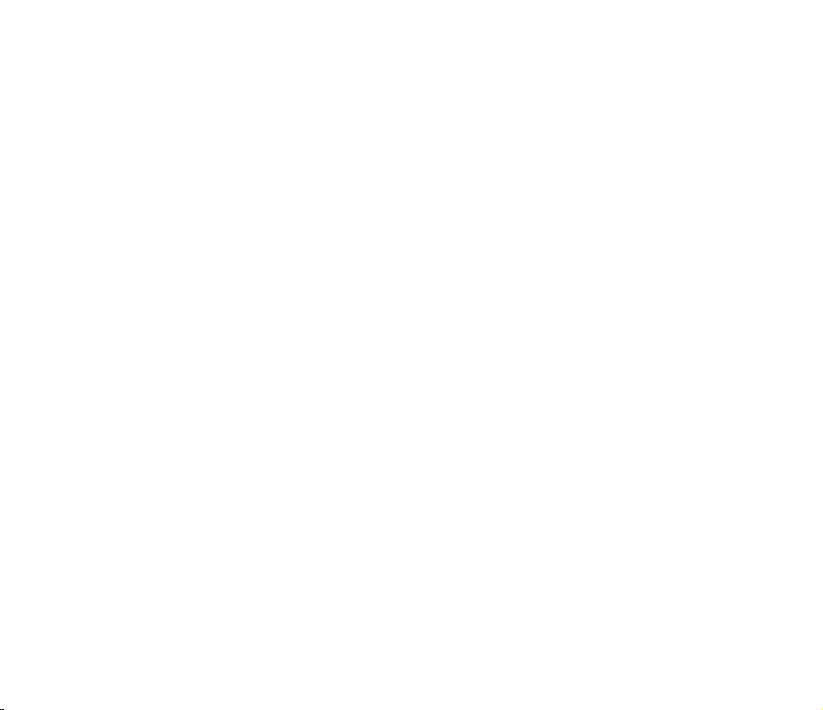
E4024
First Edition
August 2008
Copyright © 2008 ASUSTek Computers, Inc. All Rights Reserved.
No part of this manual, including the products and software described in it, may be reproduced, transmitted, transcribed,
stored in a retrieval system, or translated into any language in any form or by any means, except documentation kept by
the purchaser for backup purposes, without the express written permission of ASUS Telecom (“ASUS”).
Product warranty or service will not be extended if: (1) the product is repaired, modied or altered, unless such repair,
modication of alteration is authorized in writing by ASUS; or (2) the serial number of the product is defaced or missing.
ASUS PROVIDES THIS MANUAL “AS IS” WITHOUT WARRANTY OF ANY KIND, EITHER EXPRESS OR IMPLIED,
INCLUDING BUT NOT LIMITED TO THE IMPLIED WARRANTIES OR CONDITIONS OF MERCHANTABILITY OR
FITNESS FOR A PARTICULAR PURPOSE. IN NO EVENT SHALL ASUS, ITS DIRECTORS, OFFICERS, EMPLOYEES
OR AGENTS BE LIABLE FOR ANY INDIRECT, SPECIAL, INCIDENTAL, OR CONSEQUENTIAL DAMAGES
(INCLUDING DAMAGES FOR LOSS OF PROFITS, LOSS OF BUSINESS, LOSS OF USE OR DATA, INTERRUPTION
OF BUSINESS AND THE LIKE), EVEN IF ASUS HAS BEEN ADVISED OF THE POSSIBILITY OF SUCH DAMAGES
ARISING FROM ANY DEFECT OR ERROR IN THIS MANUAL OR PRODUCT.
SPECIFICATIONS AND INFORMATION CONTAINED IN THIS MANUAL ARE FURNISHED FOR INFORMATIONAL
USE ONLY, AND ARE SUBJECT TO CHANGE AT ANY TIME WITHOUT NOTICE, AND SHOULD NOT BE
CONSTRUED AS A COMMITMENT BY ASUS. ASUS ASSUMES NO RESPONSIBILITY OR LIABILITY FOR ANY
ERRORS OR INACCURACIES THAT MAY APPEAR IN THIS MANUAL, INCLUDING THE PRODUCTS AND
SOFTWARE DESCRIBED IN IT.
Products and corporate names appearing in this manual may or may not be registered trademarks or copyrights of their
respective companies, and are used only for identication or explanation and to the owners’ benet, without intent to
infringe.
2
Page 3
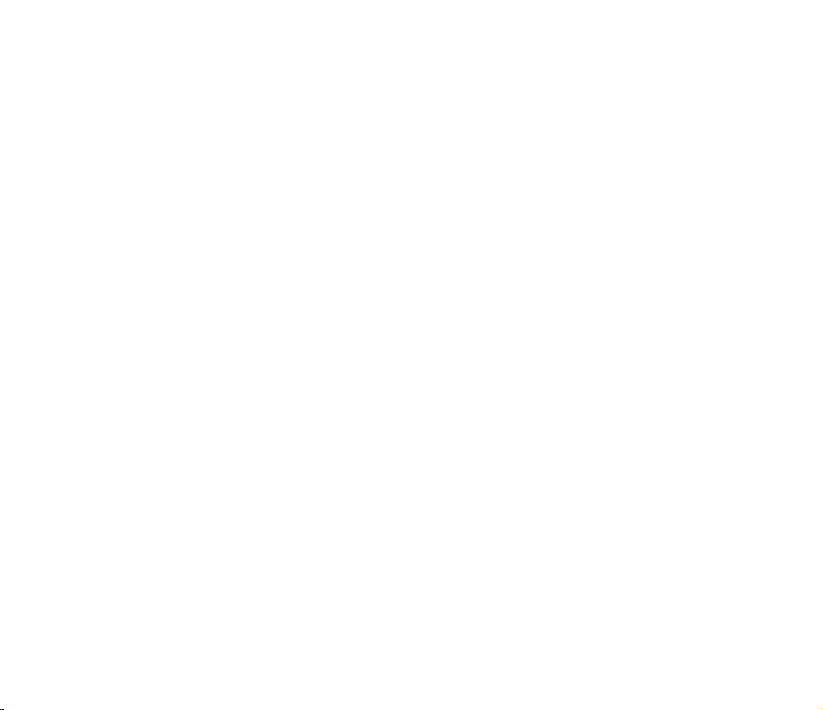
Table of Contents
Safety information ............................................................................... 14
Mobile phone etiquette ........................................................................ 22
Mobile manners............................................................................................. 22
Specications ...................................................................................... 23
Package contents ................................................................................ 24
Chapter 1: Getting started
Getting to know your device ............................................................... 26
Layout ..................................................................................................... 26
Getting your device ready ................................................................... 30
Installing the SIM card and battery................................................................ 30
Charging the battery...................................................................................... 32
Installing and removing a microSD card .......................................................33
Starting up ............................................................................................ 34
Powering your device .................................................................................... 34
Using the stylus ............................................................................................. 34
3
Page 4
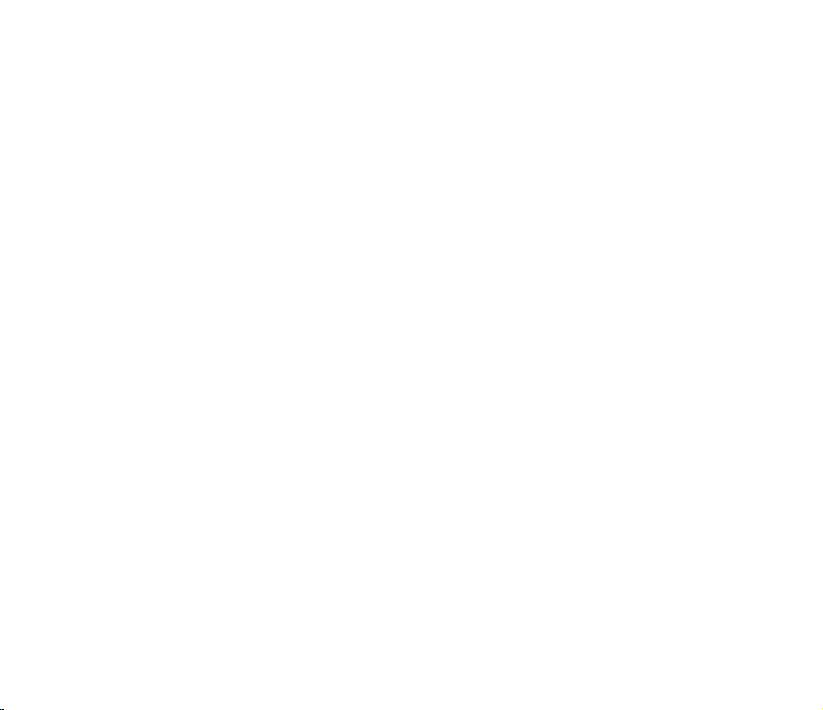
Calibrating your device.................................................................................. 35
Locking your device ......................................................................................35
The Home screen ................................................................................. 36
ASUS Today .................................................................................................. 37
The Today screen .......................................................................................... 44
Using MultiHome ........................................................................................... 49
AnyTime Launcher .............................................................................. 50
Searching for information ................................................................... 52
Getting Help ......................................................................................... 52
Chapter 2: Entering data
Using the Input Panel .......................................................................... 54
Using the Block Recognizer .......................................................................... 54
Using the onscreen keyboard .......................................................................55
Using the Letter Recognizer.......................................................................... 56
Using the Transcriber .................................................................................... 56
Writing and drawing on the screen .................................................... 57
Recording voice ................................................................................... 59
4
Page 5
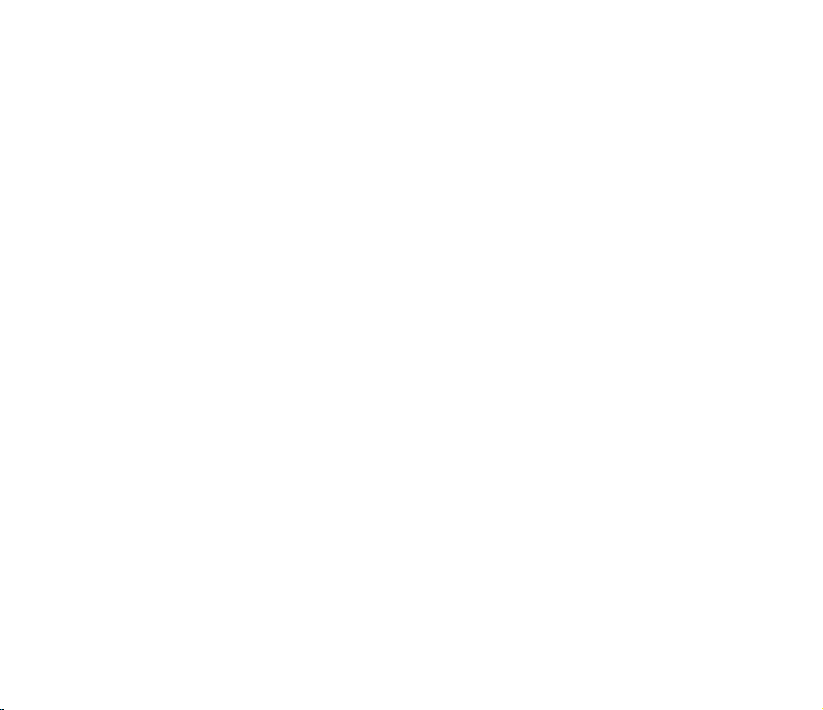
Chapter 3: Device Synchronization
Synchronizing your device ................................................................. 61
Microsoft® ActiveSync ......................................................................... 61
Synchronizing via mini-USB .......................................................................... 63
Synchronizing via Bluetooth® ....................................................................... 64
Synchronizing with an Exchange Server....................................................... 65
Chapter 4: Phone features
Using the phone ................................................................................... 68
Phone pad ..................................................................................................... 68
Turning off the phone function ......................................................................68
Adjusting the volume ..................................................................................... 69
Making a call ........................................................................................ 70
Making a voice call ........................................................................................ 70
Making emergency calls................................................................................ 76
Making international calls .............................................................................. 76
Making a video call........................................................................................ 76
Video Call Setting .......................................................................................... 78
5
Page 6
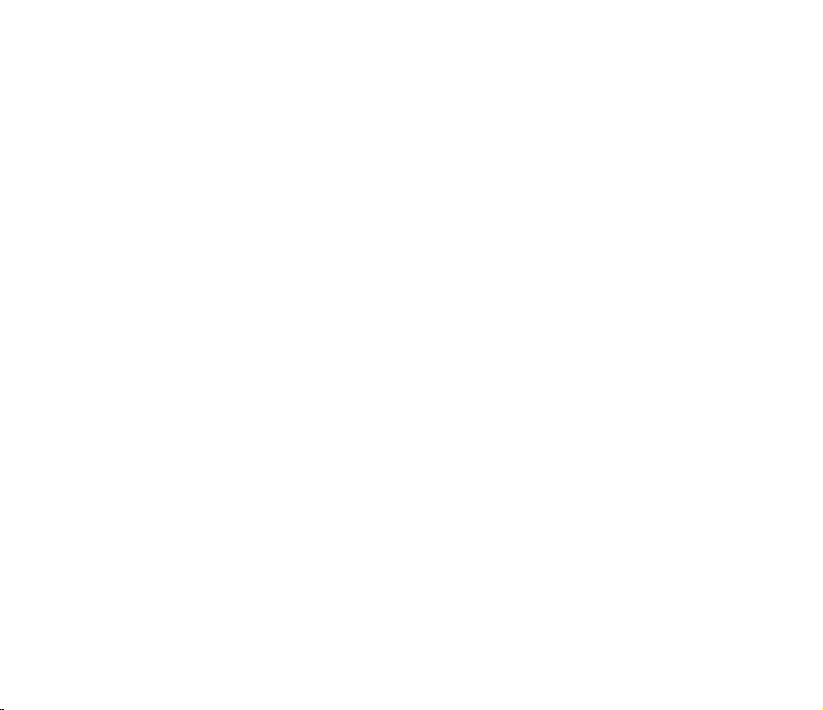
Receiving a call .................................................................................... 79
Options during a call ........................................................................... 80
Managing multiple calls ................................................................................. 81
ASUS CallFilter .................................................................................... 82
Launching the shortcut menu ........................................................................ 82
Managing the Accept list ............................................................................... 83
Managing the Reject list ................................................................................ 84
Chapter 5: Messaging
E-mail messaging ................................................................................ 86
Setting up an e-mail account......................................................................... 86
Sending an e-mail message.......................................................................... 88
Threaded SMS ...................................................................................... 92
Sending a threaded SMS .............................................................................. 92
MMS messaging ................................................................................... 93
Accessing MMS ............................................................................................93
Editing MMS settings ....................................................................................93
Sending an MMS message ........................................................................... 94
6
Page 7
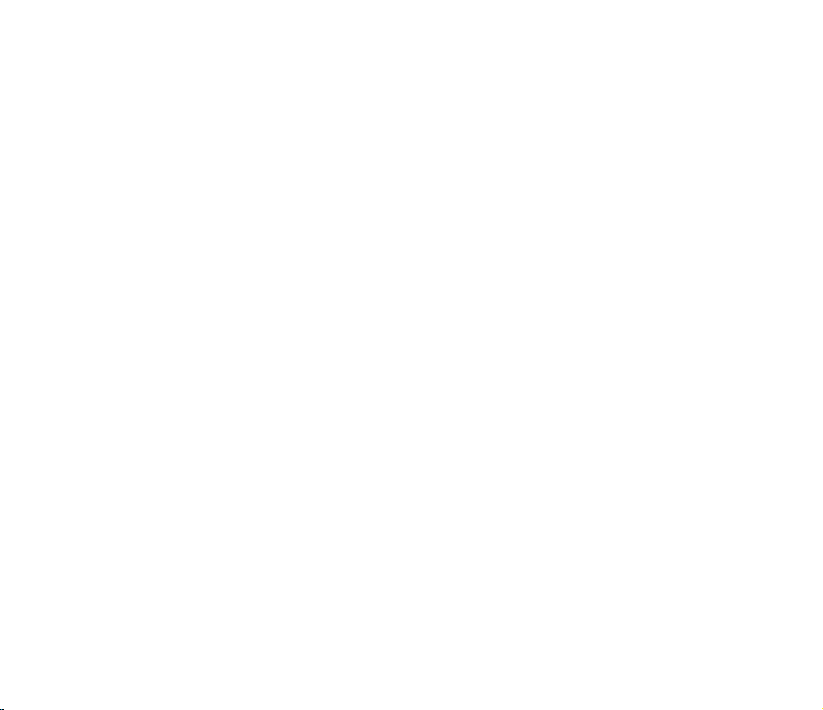
Windows® Live ..................................................................................... 96
Using Hotmail® ............................................................................................. 96
Using Windows® Live Messenger ................................................................. 97
Chapter 6: Organizing your life
Using Contacts .................................................................................. 101
Viewing Contacts ........................................................................................101
Using the SIM Manager ..............................................................................104
Using Calendar .................................................................................. 105
Scheduling an appointment......................................................................... 105
Viewing an appointment .............................................................................. 106
Viewing your schedule ................................................................................ 106
Using Tasks ........................................................................................ 107
The Tasks list .............................................................................................. 107
7
Page 8
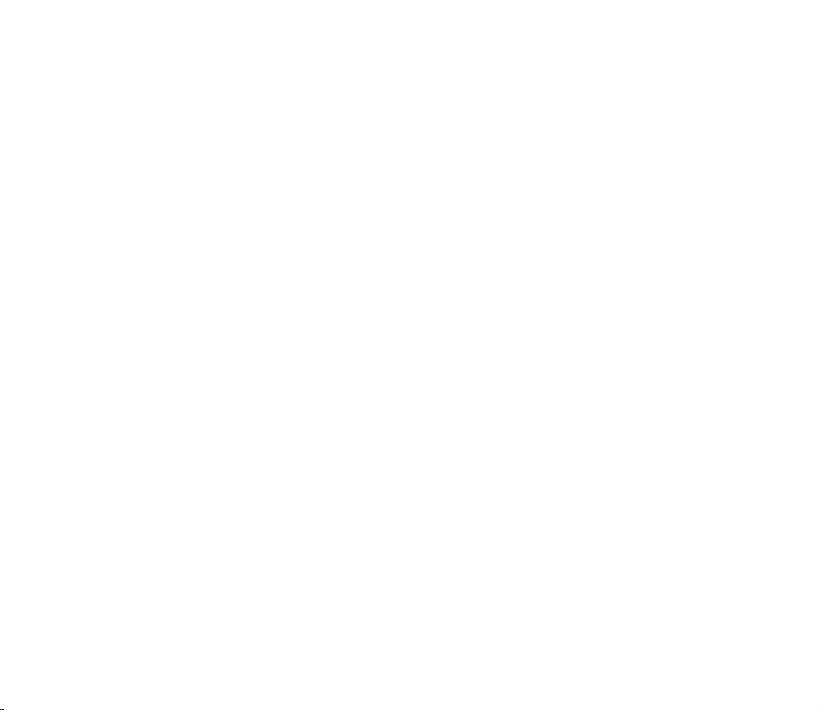
Chapter 7: Customizing your device
Customizing the Start menu ............................................................. 109
Using the Prole Manager ................................................................ 109
Customizing the Today screen ..........................................................111
Entering your contact information ....................................................112
Setting up sounds and notications .................................................113
Setting the date, time, and alarm ......................................................113
Setting the ringtone ............................................................................115
Adding ringtone to selection .........................................................................115
Changing the ringtone ..................................................................................115
Wake up settings ................................................................................116
Chapter 8: Getting connected
Using the Wireless Manager ..............................................................118
Enabling/disabling ight mode .....................................................................118
Enabling/disabling the wireless connections ................................................118
Using your PDA phone as an external modem ............................................119
Using Direct Push .......................................................................................120
8
Page 9
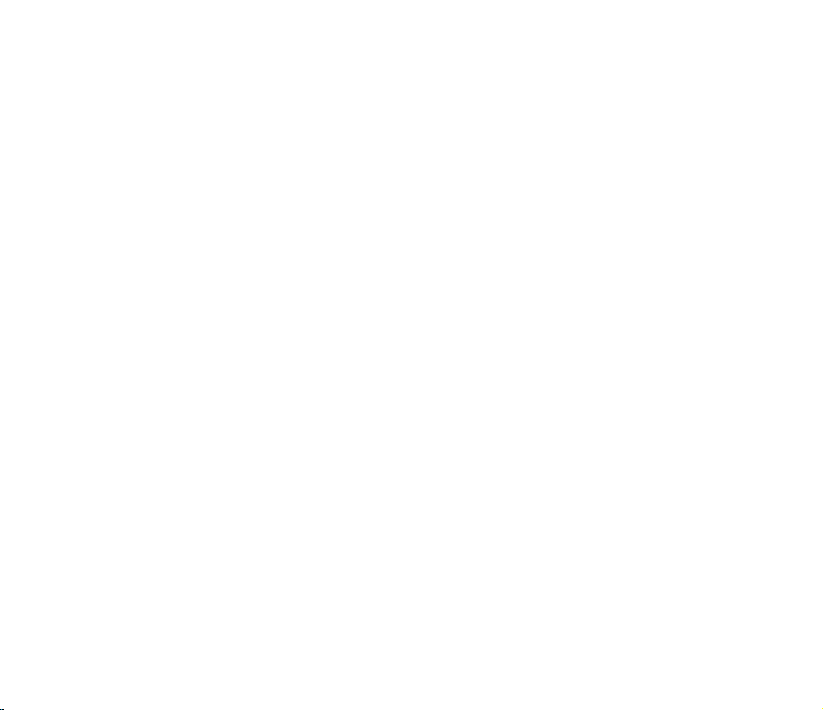
Using Bluetooth® .............................................................................. 121
Activating Bluetooth in your device ............................................................. 121
Adding Bluetooth devices............................................................................ 122
Using Wi-Fi ......................................................................................... 122
Turning on Wi-Fi .......................................................................................... 122
Conguring wireless networks ....................................................................123
Adding a wireless network ..........................................................................124
Setting a GPRS connection .............................................................. 125
Connecting GPRS ....................................................................................... 126
Disconnecting GPRS ..................................................................................127
Using the GPRS Tool .................................................................................. 127
Setting the network ........................................................................... 128
Conguring the network .............................................................................. 128
Setting your preferred networks .................................................................. 128
GSM/3G Networks .............................................................................. 129
9
Page 10
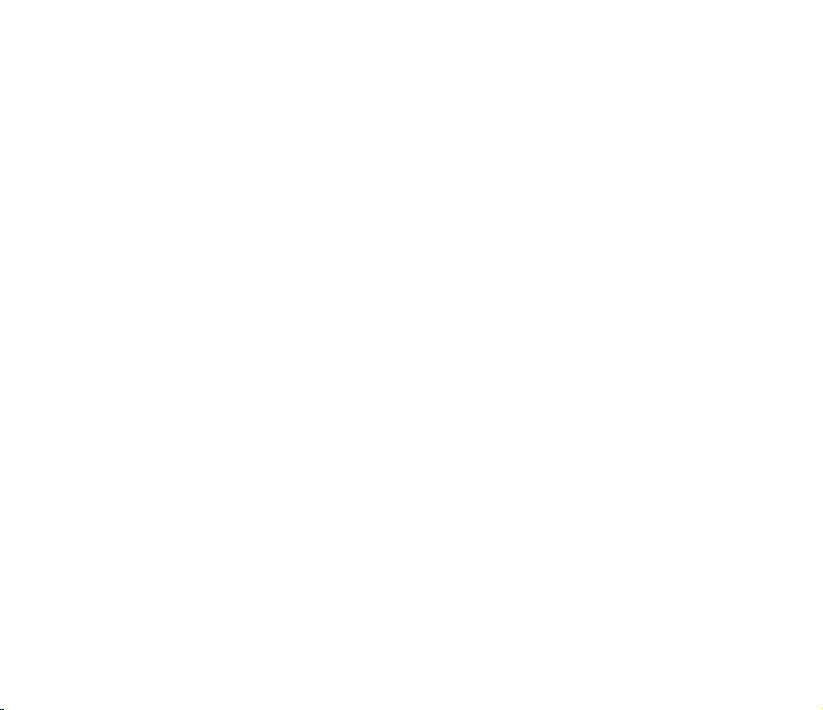
Chapter 9: GPS features
GPS Catcher ....................................................................................... 131
Updating GPS data ..................................................................................... 131
Setting GPS Catcher ................................................................................... 131
External GPS ...................................................................................... 132
Chapter 10: Multimedia features
Using the camera ............................................................................... 134
Launching the camera................................................................................. 134
Camera mode .............................................................................................135
Taking photos .............................................................................................. 137
Video mode ................................................................................................. 138
Recording videos ........................................................................................139
Viewing pictures and videos ............................................................ 140
Viewing pictures and videos ........................................................................ 140
Editing pictures and photos ......................................................................... 140
Streaming Player ............................................................................... 142
Playing a streaming le ............................................................................... 143
Connecting with bookmarks ........................................................................ 143
10
Page 11
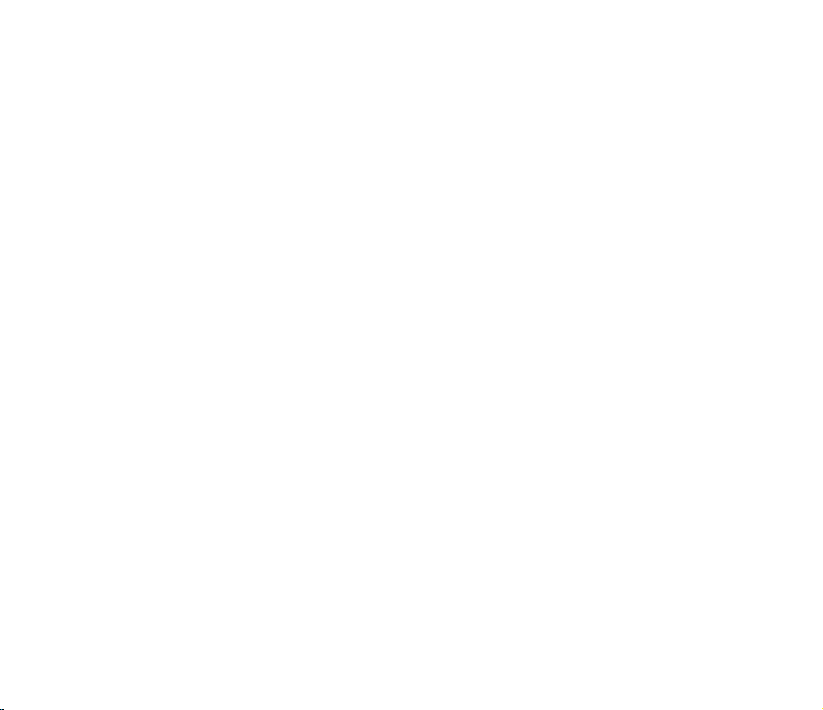
EziMusic ............................................................................................. 145
EziPhoto ............................................................................................. 146
YouTube&Flickr .................................................................................. 147
Using YouTube ............................................................................................ 147
Using Flickr .................................................................................................148
Chapter 11: Business features
Ur Time ............................................................................................... 151
Setting time ................................................................................................. 151
Setting alarm ............................................................................................... 151
Setting the World Cock ...............................................................................152
Remote Calendar ............................................................................... 152
Synchronizing your calendar ....................................................................... 153
Setting Remote Calendar ............................................................................ 154
Meeting Time Planner ........................................................................ 155
WorldCard Mobile .............................................................................. 156
11
Page 12
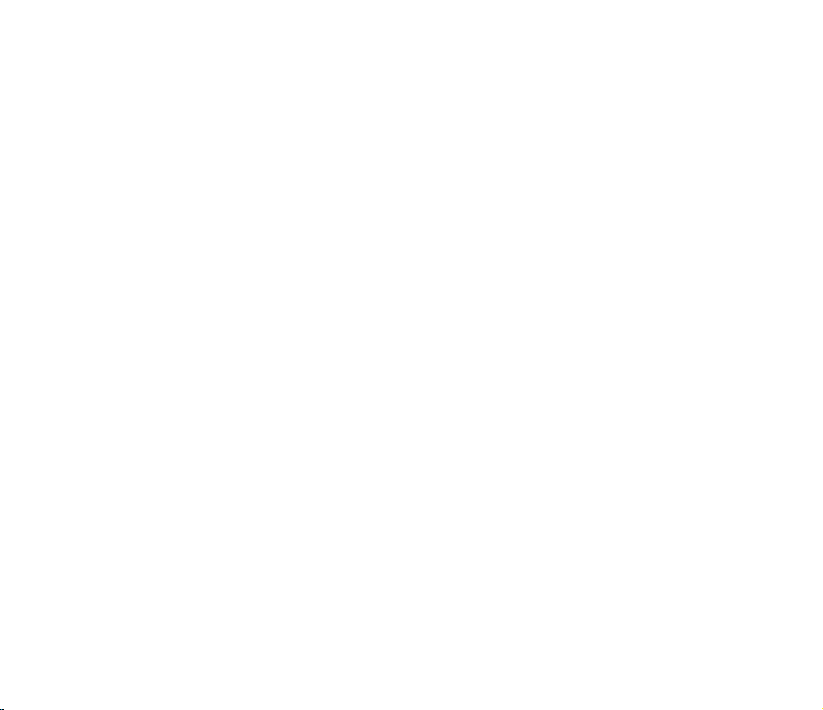
Chapter 12: ASUS Special features
Gester ................................................................................................. 158
Enabling Gester ..........................................................................................158
Using Gester gestures ................................................................................159
ASUS Zip ............................................................................................ 160
Backup ................................................................................................ 161
Backing up les ........................................................................................... 161
Restoring les .............................................................................................162
Newstation .......................................................................................... 163
Using Newstation ....................................................................................... 163
Using Newstation menus ............................................................................165
Chapter 13: Other features
Microsoft® Ofce Mobile ................................................................... 167
Excel® Mobile .............................................................................................. 168
OneNote® Mobile ......................................................................................... 169
Word® Mobile .............................................................................................. 171
PowerPoint® Mobile ..................................................................................... 173
12
Page 13
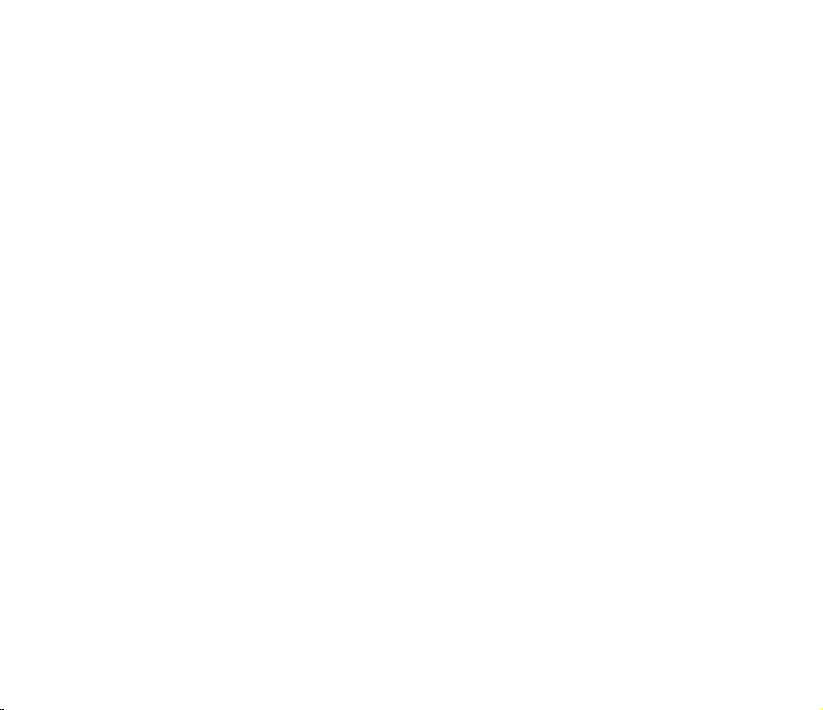
ClearVue PDF ..................................................................................... 175
Auto Cleaner ..................................................................................... 176
Restoring default factory settings ................................................... 177
System information ........................................................................... 177
Task Manager ..................................................................................... 178
Removing programs .......................................................................... 179
Google Search ................................................................................... 179
Google Maps Mobile .......................................................................... 180
SMS Location Link ............................................................................. 182
Appendices
Notices ................................................................................................ 184
Replaceable batteries .................................................................................184
Operator access with a tool......................................................................... 184
Specic Absorption Rate (SAR) ....................................................... 185
Bodyworn operation .................................................................................... 185
Exposure to radio waves ............................................................................. 185
ASUS Contact information ................................................................ 188
13
Page 14
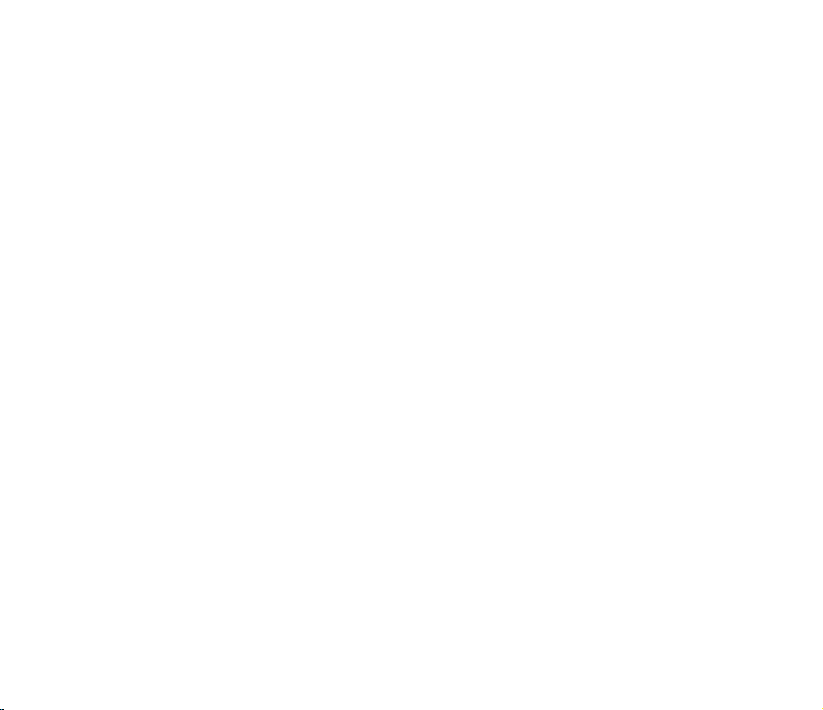
Safety information
Phone care
Do not attempt to open the phone casing. There are no user serviceable parts inside and you might
damage sensitive electronic circuits and components. Unauthorized disassembly will void the warranty.
Do not leave your phone exposed to strong sunlight or excessive heat for a prolonged period. This may
damage it.
Do not handle your phone with wet hands or expose it to moisture or liquids of any kind. Continuous
changes from a cold to a warm environment may lead to condensation inside the phone, resulting in
corrosion and possible damage.
If you pack your phone in your suitcase during travel, beware of damage. Cramming a suitcase may crack
the LCD display. Remember to switch off your wireless connections during air travel.
As with all other radio devices, touching the built-in antenna area during telephone conversation may
impair the quality and lead to shorter standby time due to increased power consumption.
The battery
Your phone is equipped with a high performance Li-Ion battery. Observe the maintenance guidelines for a
longer battery life.
• Avoid charging in extremely high or low temperature. The battery has its optimum performance in an
ambient temperature of +5 °C to +50 °C.
• Do not store the battery near a re or heat source.
• Use only the battery approved by the manufacturer.
14
Page 15
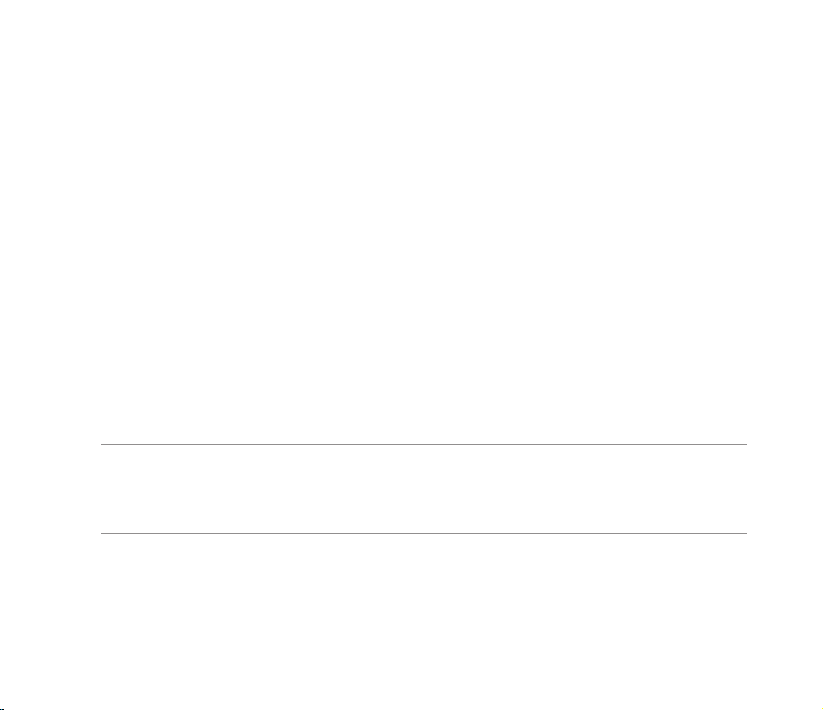
• Never replace the battery with a non-approved battery.
• Never soak the battery in water or any other liquid.
• Never try to open the battery as it contains substances that might be harmful if swallowed or allowed
to come into contact with unprotected skin.
• Never short-circuit the battery, as it may overheat and cause a re. Keep it away from jewellery and
other metal objects.
• Never dispose of the battery in re. It could explode and release harmful substances into the
environment.
• Never dispose of the battery with your regular household waste. Take it to a hazardous material
collection point.
• Do not touch the battery terminals.
The charger
• Avoid using the phone while charging.
• Use only the charger supplied with your phone.
• Never pull the charger cord to release it from the mains – pull the charger itself.
WARNING!
• There is a risk of explosion if the battery is replaced by an incorrect type.
• Dispose of used batteries according to the instructions.
15
Page 16
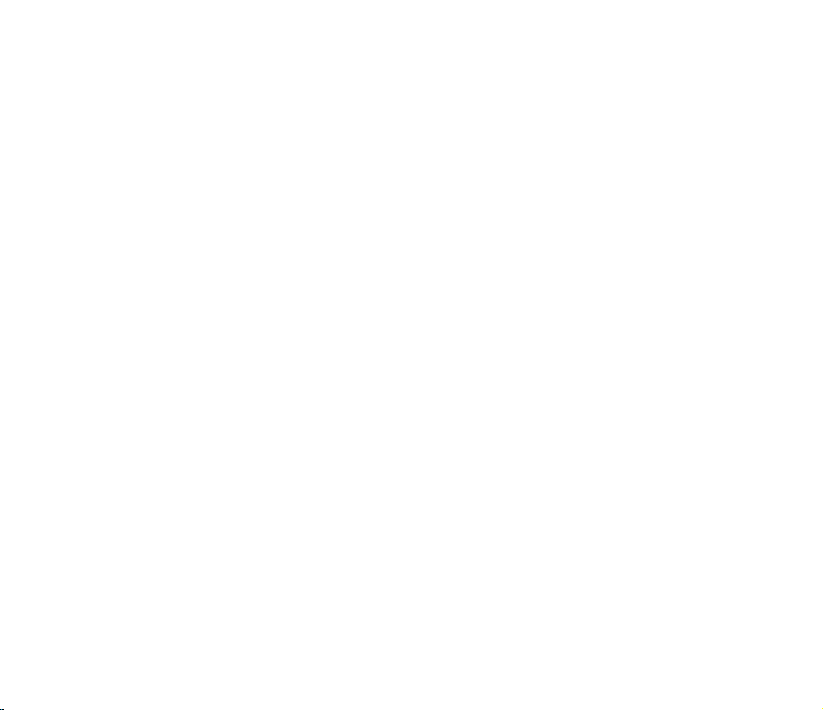
Memory card
• Do not remove or insert a memory card or turn off the handset while data on the card is being read.
• Do not touch the metal terminals with your hands or metal objects.
• Do not bend the memory card or subject it to violent impacts. Keep it away from water and high
temperatures.
• Keep all memory cards out of the reach of small children.
• Do not short circuit the contact points or expose it to liquids or moisture. When not in use, keep it in
an antistatic container.
• Do not use force when inserting or handling the card, and do not expose it to excessive heat or strong
magnetic elds.
Cleaning and storing
• Your phone should always be handled with care and protected from dirt, dust and dampness. To
avoid scratches, never place your phone face down.
• If cleaning is necessary, switch the phone off and wipe carefully with a soft, slightly damp (not
wet) cloth. Use a cotton swab to clean the camera lens. Allow the phone to dry completely before
switching it on. Never use solvents for cleaning.
• If you are not going to use your phone for some time, fully charge the battery and store the phone in
a dry place away from direct sunlight. Your phone should be switched off during storage. Recharge
every 6 to 12 months.
• Never expose your phone to heat or strong sunlight.
16
Page 17
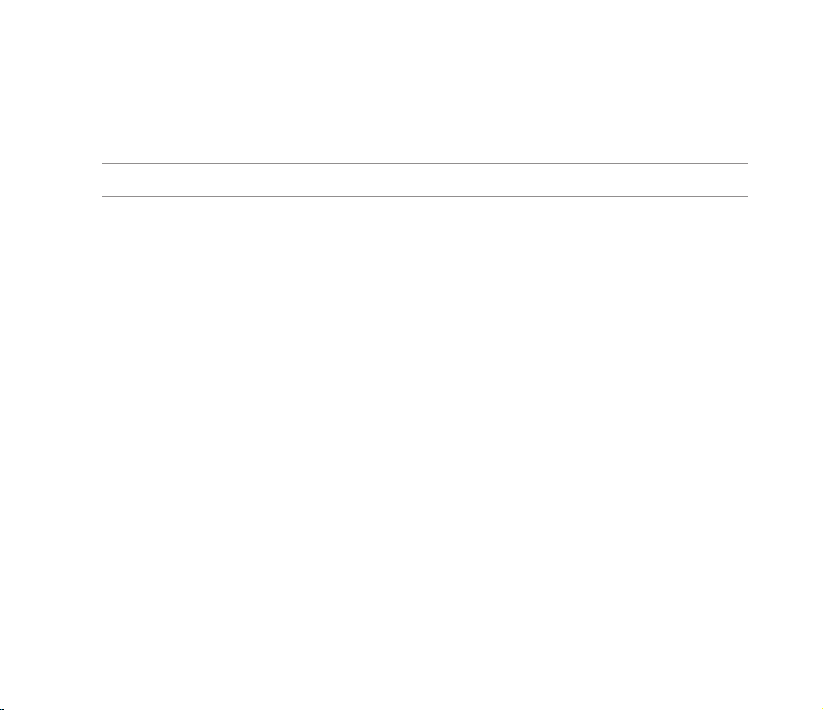
• Never expose your phone to moisture or liquids of any kind.
• Do not paint your phone or otherwise block the keypad, microphone or earpiece function.
• Do not place stickers that may block the keypad or disturb other functions such as microphone,
earpiece, or camera lens.
WARNING! Failure to follow these instructions may lead to serious personal injury and possible property damage.
Driving safely
Never use handheld phones while driving. It is an offence, that while driving, to hold a phone or cradle it in
your neck at any point, during the setup, making or taking of a phone call, text message or any other data
related mobile communication. Use of fully installed car kits are still permitted, as are the use of alternate
handsfree accessories.
In the interest of safety, we would recommend the use of a cradle while using any form of handsfree
accessory.
While driving, we recommend that you use voicemail wherever possible, and that you listen to your
messages when you are not in the car. If you must make a handsfree call when driving, keep it brief.
Do not place objects, including both installed or portable wireless equipment, in the area over the airbag
or in the airbag deployment area. An airbag inates with great force. If the airbag inates, serious injury
could result.
Electronic devices
Most modern electronic equipment is shielded from RF energy.
17
Page 18
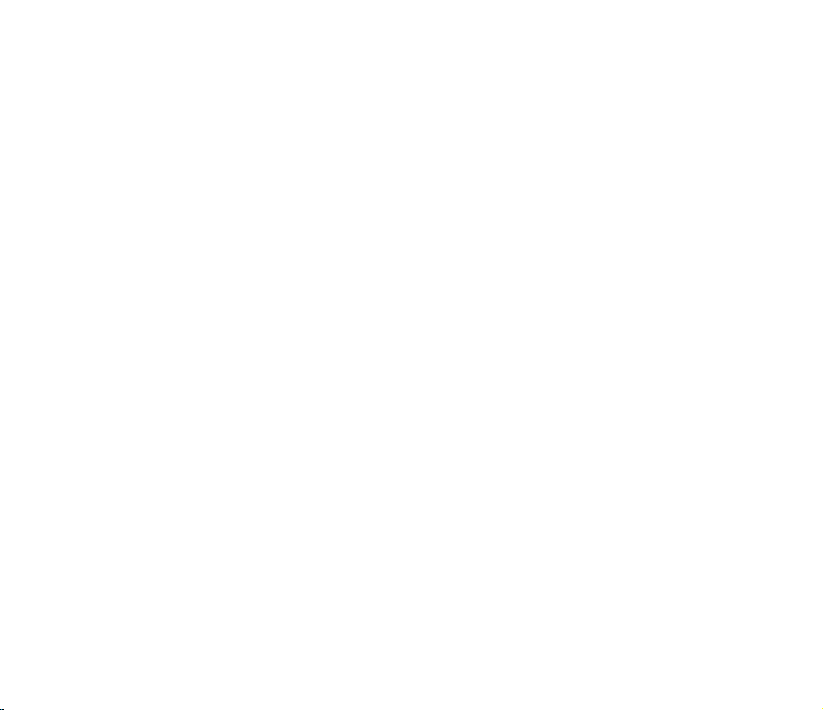
However, certain electronic equipment may not be shielded against the RF signals from your device.
Pacemakers
The Health Industry Manufacturers’ Association recommends that a minimum separation of six (6”) inches
be maintained between a phone and a pacemaker to avoid potential interference with the pacemaker.
These recommendations are consistent with the independent research by and recommendations of
Wireless Technology Research.
If you have a pacemaker:
• Always keep your phone more than six inches (15cm) from your pacemaker when turned on.
• Do not carry your phone in your breast pocket.
• Use the ear opposite the pacemaker to minimize the potential for interference
• If you have any reason to suspect that interference is taking place, turn your phone off immediately.
Hearing aids
Some digital phones may interfere with some hearing aids. In the event of such interference, call ASUS
Customer Service to discuss alternatives.
18
Page 19
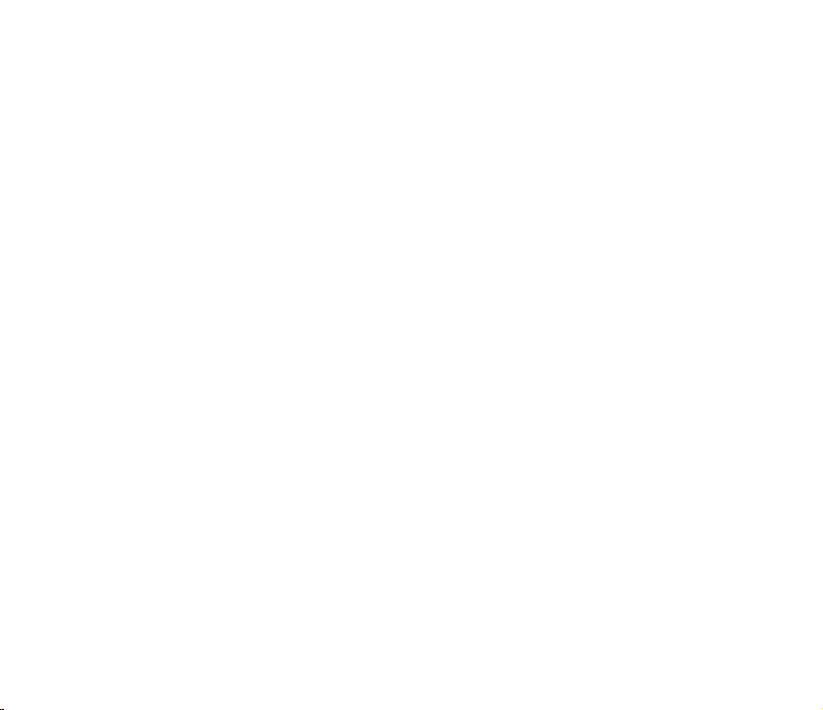
Other medical devices
If you use any other personal medical device, consult the manufacturer of your device to determine if it is
adequately shielded from external RF energy. Your physician may be able to assist you in obtaining this
information.
Turn your phone off in healthcare facilities when any regulations posted in these areas instruct you to do
so.
Hospitals or healthcare facilities may be using equipment that could be sensitive to external RF energy.
Vehicles
RF signals may affect improperly installed or inadequately shielded electronic systems in motor vehicles.
Check with the manufacturer or its representative regarding your vehicle. You should also consult the
manufacturer of any equipment added to your vehicle.
Posted facilities
Turn your phone off where posted notices so require.
Magnetic media
Magnetic elds generated by mobile devices may damage data on magnetic storage media, such as
credit cards, computer discs or tapes. Do not place your phone next to such media.
You should never expose your phone to strong magnetic elds as this may cause temporary malfunction.
19
Page 20
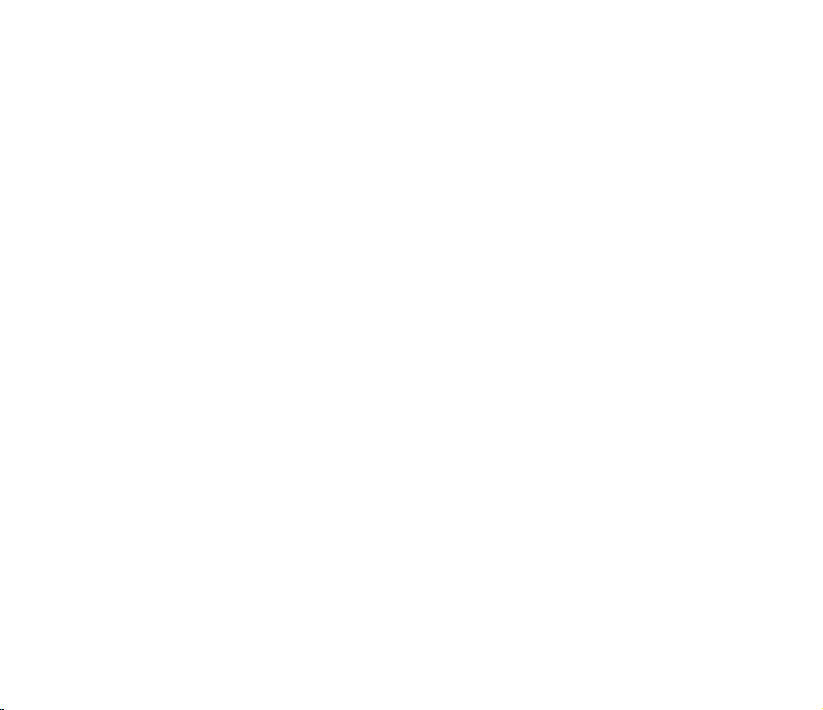
Other Safety Guidelines
Aircraft
Regulations prohibit using your phone while in the air. Switch off your phone before boarding an aircraft or
turn off the wireless connections.
Blasting areas
To avoid interfering with blasting operations, turn your phone off when in a ‘blasting area’ or in areas
posted: “Turn off two-way radio.” Obey all signs and instructions.
Potentially explosive environments
Turn your phone off when in any area with a potentially explosive environment and obey all signs and
instructions.
Sparks in such areas could cause an explosion or re resulting in bodily injury or even death.
Areas with a potentially explosive environment are often, but not always, clearly marked. They include
fuelling areas such as gas stations, below decks on boats, fuel or chemical transfer or storage facilities,
vehicles using liquied petroleum gas (such as propane or butane), areas where the air contains
chemicals or articles, such as grain, dust, or metal powders, and any other area where you would
normally be advised to turn off your vehicle’s engine.
Choking
Keep your phone away from children as the SIM card and other small parts present a choking hazard.
20
Page 21
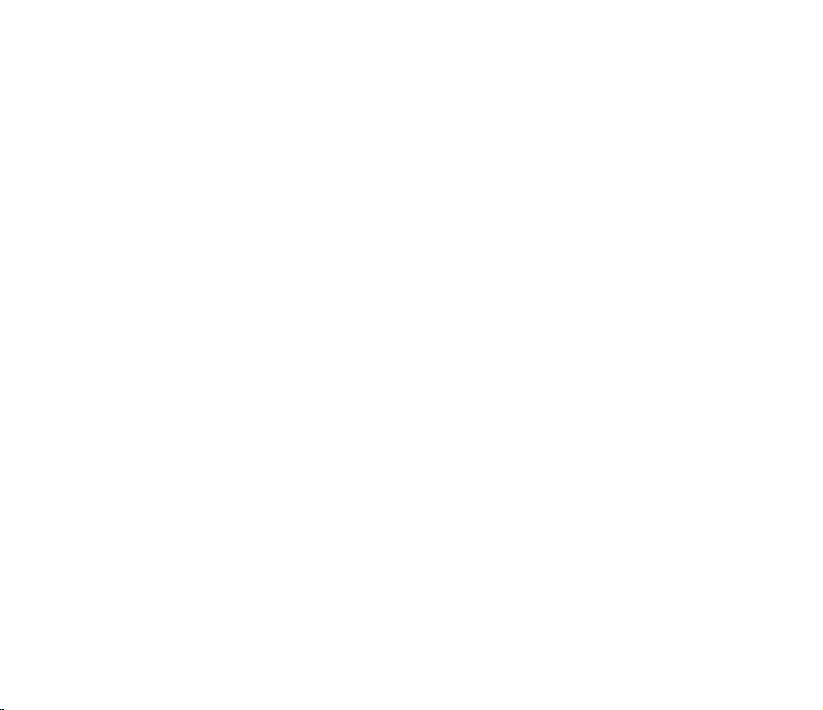
Cautions
Your device is a high quality piece of equipment. Before operating, read all instructions and cautionary
markings on (1) AC Adapter (2) Battery and (3) Product Using Battery.
• Do not use this device in an extreme environment where high temperature or high humidity exists.
The device has its optimum performance in an ambient temperature of 0~40°C.
• Do not abuse the device. Avoid striking, shaking or giving it a shock. When not using the unit, lay it
down to avoid possible damage due to instability.
• Do not expose this device to rain or other liquid.
• Do not use unauthorized accessories.
• Do not disassemble the phone or its accessories. If service or repair is required, return the unit to an
authorized service center. If the unit is disassembled, a risk of electric shock or re may result.
• Do not short-circuit the battery terminals with metal items.
21
Page 22
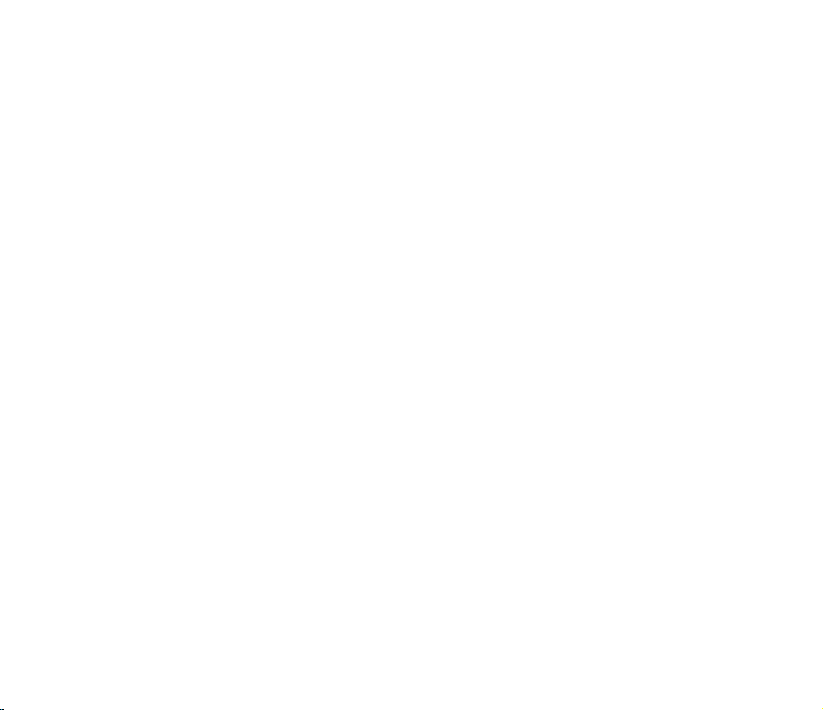
Mobile phone etiquette
As mobile phone usage rises, there is now a need to create a set of manners in using a mobile phone
in professional and social settings. This section provides you with basic tips with regards to respecting
others while using your mobile phone.
Mobile manners
• Avoid talking on your mobile phone when in enclosed public places such as theaters, libraries,
museums, places of worship, elevators, or auditoriums.
• Avoid using your mobile phone while doing other tasks such as driving, shopping, banking, waiting in
line, or conducting other personal business.
• Avoid using annoying ringtones.
• Avoid taking a call on your mobile phone during business meetings, appointments, or interviews.
• Look for a private place to take a call, and keep your phone conversations brief.
• Talk on your mobile phone quietly, and do not shout.
• Put your mobile phone on silent or vibrator mode to avoid disturbing others.
• Ask permission before taking a picture or a video clip of another person.
• Avoid using capital letters when sending SMS messages as this can be interpreted as shouting.
• When making a call, introduce yourself to the person at the other end of the line, and do not hang up
without saying goodbye.
22
Page 23
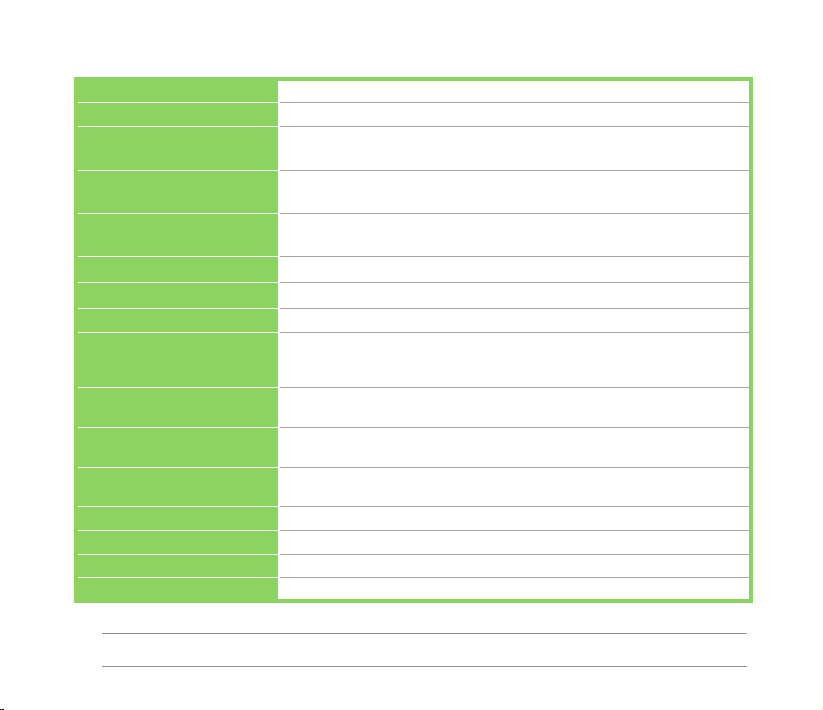
Specications
Processor Marvell Tavor (800MHz)
Operating System Microsoft® Windows Mobile™ 6.1 Professional
Memory 256 MB NAND Flash ROM
Display 2.8-inch TFT Touchscreen Liquid Crystal Display (LCD),
Frequency band HSDPA 3.6Mbps, UMTS 2100Mhz, EDGE/GPRS/GSM
GPS SiRF Star III chipset
GPRS Class B, Multi-slot Class 10
Camera 3.0 megapixel Auto-Focus camera
Connectivity Bluetooth : V2.0 EDR
Battery capacity 1300 mAh Lithium Ion
Expansion slot MicroSD card slot
Audio Mini-USB audio port
Weight 118g (with battery)
Dimension 102 x 60.5 x 16 mm
Talk time* 3G: 3-5 hrs; 2G: 4-6 hrs
Standby time* 3G: 150-200 hrs; 2G: 200-250 hrs
* Depending on network environment and phone usage.
128 MB DDR
VGA 480 x 640 pixels with 65k colors
(900/1800/1900Mhz): Class 10
USB : USB 1.1 (FS)
WLAN : 802.11b/g
(Manufacturer: Hitech; Model: SBP-19)
Supports Secure Digital High Capacity (SDHC) storage card
Built-in microphone and output speaker
NOTE: Specications are subject to change without notice.
23
Page 24
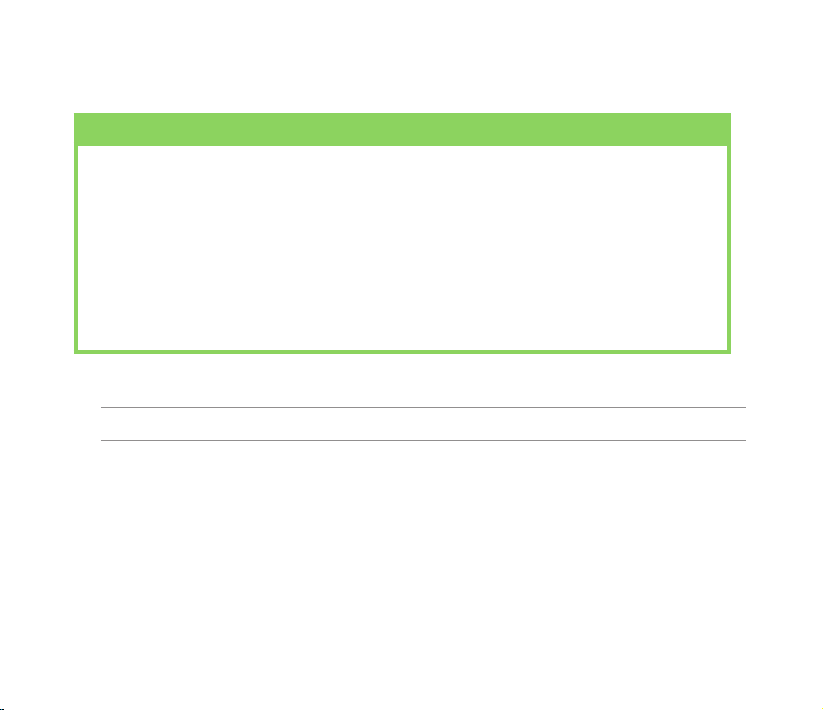
Package contents
Check your product package for the following items:
Standard items
• ASUS P565 PDA phone
• Battery
• AC Adapter
• Mini-USB cable
• Wired headset
• Stylus
• Protection case
• Bonus CD (with User Manual electronic le)
* Optional
NOTE: If any of the above items is damaged or missing, contact your retailer.
• Getting Started CD
• Quick Start Guide
• Warranty Card
• microSD Card*
• Car charger*
• Car Kit (PDA holder and windshield suction
pedestal)*
24
Page 25
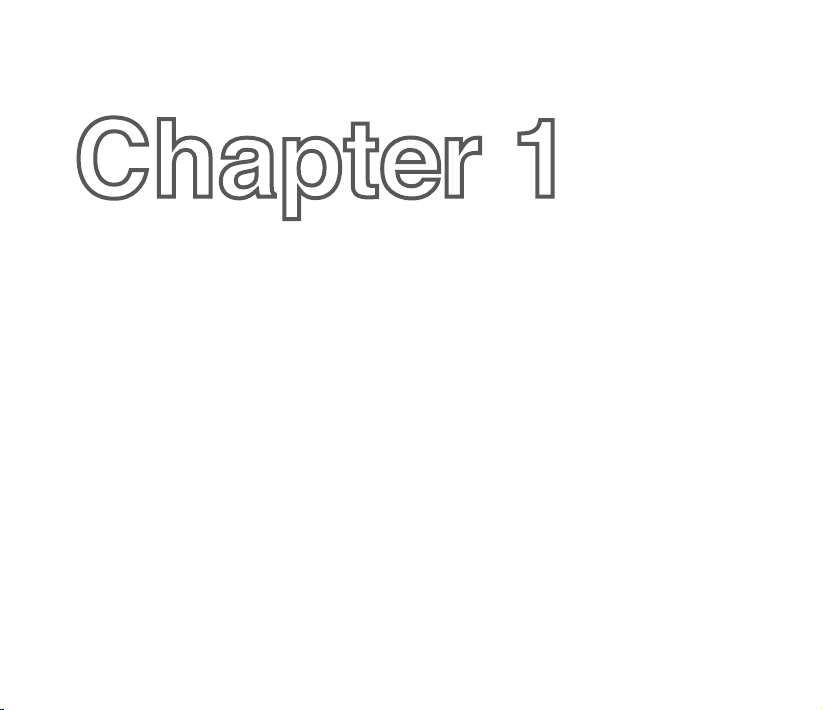
Chapter 1
Getting started
• Getting to know your device
• Getting your device ready
• Starting up
• The Home screen
• Using MultiHome
• AnyTime Launcher
• Searching for information
• Getting Help
25
Page 26
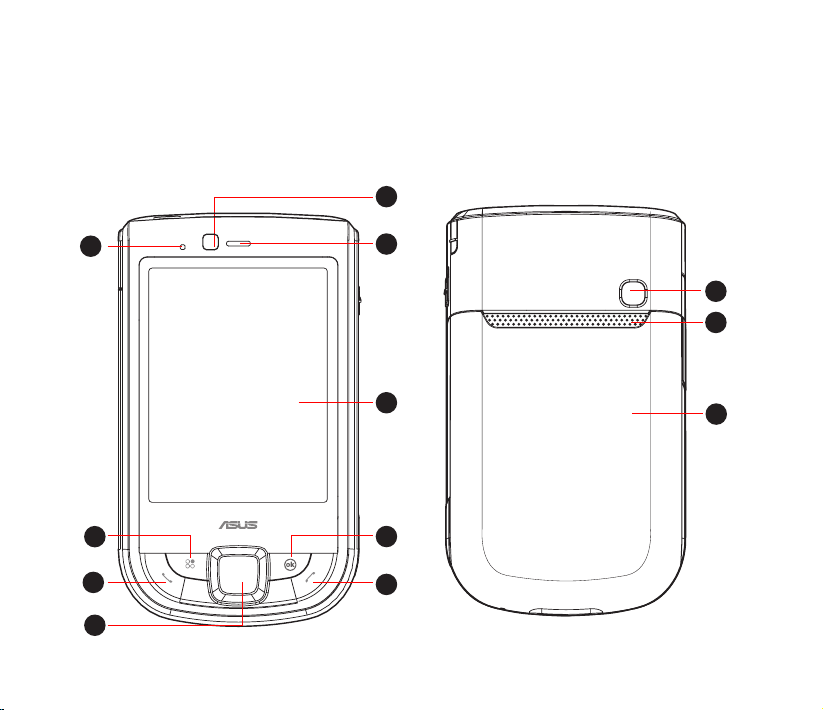
Getting to know your device
Layout
Front features Back features
1
9
8
7
6
26
2
10
11
3
4
5
12
Page 27
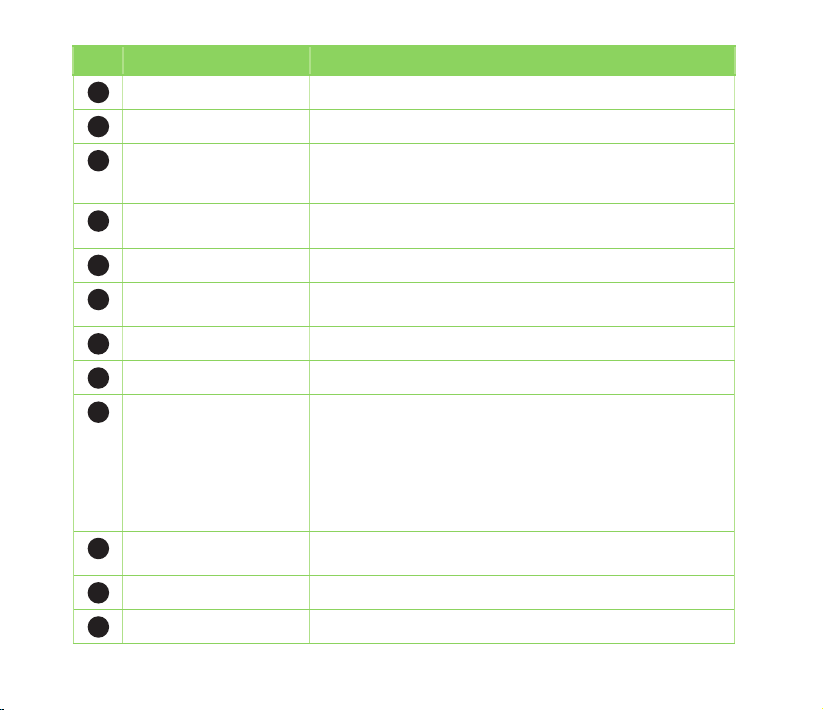
No.
Item Description
Front camera lens Front camera lens for video call.
1
Earpiece receiver Allows you to listen to an active call.
2
LCD touch screen This 2.8-inch, 65,536-color, 480 x 640 resolution, touchscreen
3
TFT LCD allows you to write, draw, or make selections using
the stylus.
OK key Press to conrm a command or press to close/exit an
4
End key Press to end a call.
5
Navigation key This ve-direction navigation key allows you to navigate
6
Call key Press to receive an incoming call or to make a call.
7
AnyTime Launcher key Press to launch the AnyTime Launcher application.
8
Notication LED This multi-color LED noties the following:
9
application.
through menus. Press down to conrm a command.
• Green - Phone fully charged.
• Flashing green - Network detected.
• Red - Phone is charging.
• Flashing red - Event notication.
• Flashing blue - Bluetooth®, Wi-Fi®, or GPS is ON.
Camera lens This 3.0 megapixel camera comes with auto-focus lens for
10
Output speaker Allows you to listen to audio media and phone calls.
11
Battery compartment Contains the battery that supplies power to the device.
12
taking pictures and video clips.
27
Page 28
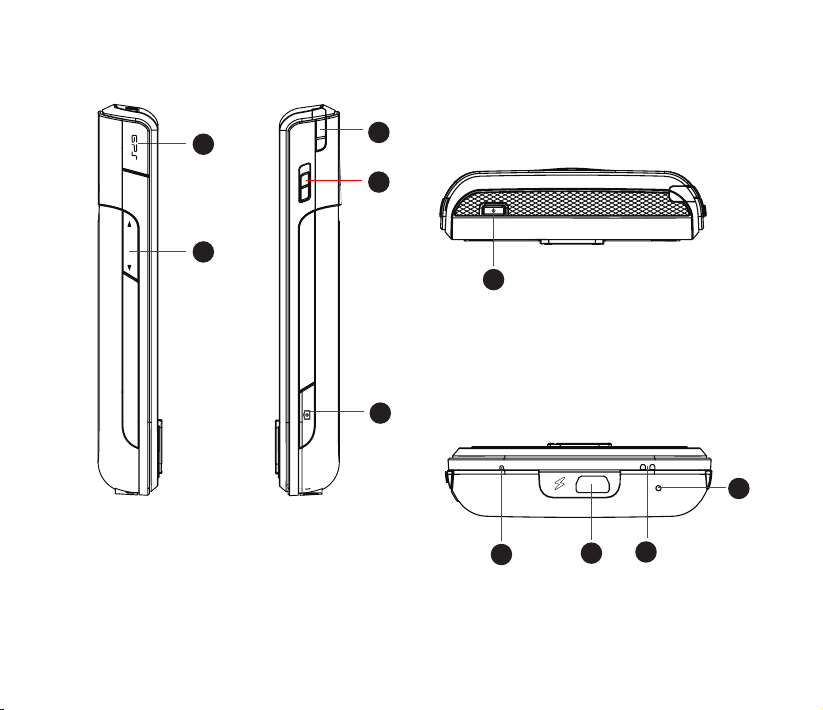
Left features Right features
13
14
15
16
Top features
18
Bottom features
17
22
21
19
28
20
Page 29
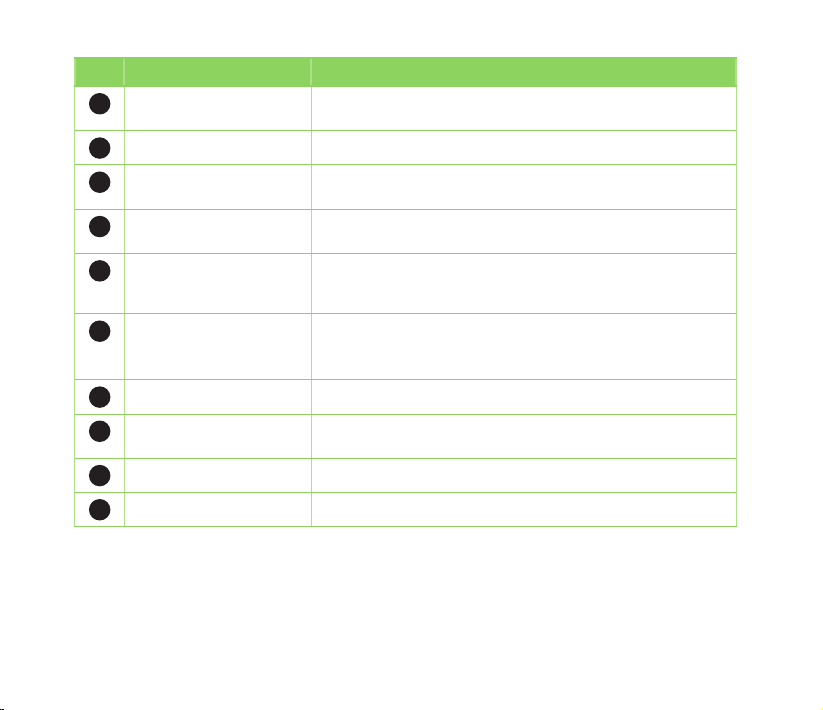
No.
Item Description
GPS antenna port Allows you to install an external GPS antenna for better signal
13
Volume key Allows you to adjust the volume.
14
Stylus Use the stylus to write, draw, or select items on the LCD touch
15
Hold button Slide downward to disable all keys including the LCD touch
16
Camera key Press to launch the camera. In camera mode, half-press to
17
reception.
screen.
screen.
focus the object, and full-press to take a picture. In video
mode, press to start recording and press again to stop.
Power button Press and hold to power on/off the device.
18
Press to set suspend mode or to wake device from sleep
mode.
Built-in microphone Allows you to make or receive calls, or record sounds.
19
Mini-USB connector Use this connector to synchronize your data, charge the
20
Carrying strap hole Allows you to attach a strap to the device.
21
Reset key hole Insert your stylus into this hole to reset your device.
22
battery, or insert the headset.
29
Page 30
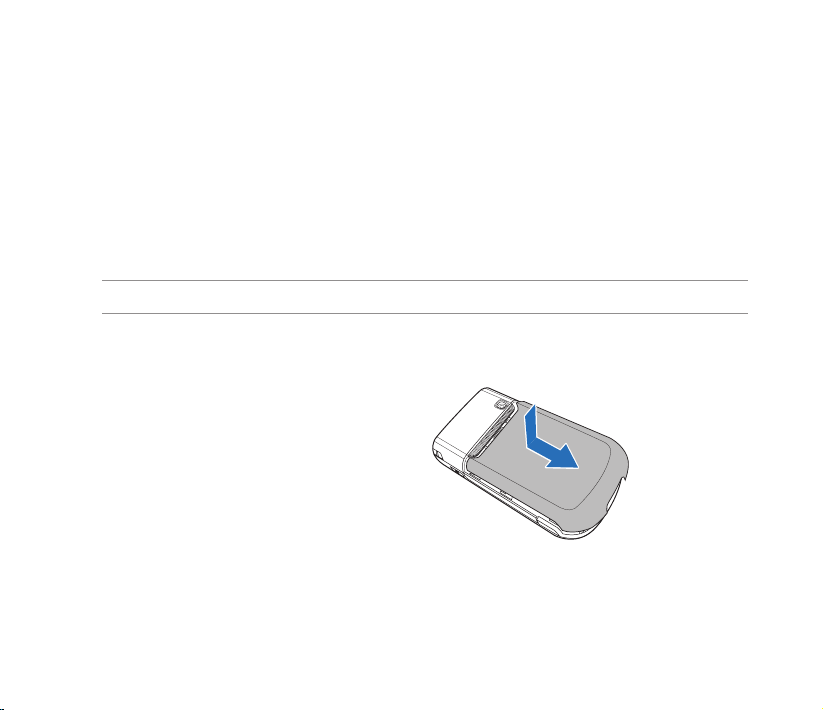
Getting your device ready
Installing the SIM card and battery
Before you can make a phone call using your device, you need to install a Subscriber Identity Module
(SIM) card. The SIM card contains your phone number, subscriber details, phonebook, and additional
phone memory.
Your device comes with a rechargeable Lithium-Ion (Li-Ion) battery.
New batteries come partially discharged and should be fully charged for about four hours before using
them.
CAUTION: Use only an ASUS qualied battery (SBP-19).
To install a SIM card and battery:
1. Remove the battery compartment cover.
30
Page 31

2. Insert the SIM card with its gold contacts
facing down and the notched corner oriented
to the upper left corner of the slot as shown.
3. Install the battery into the compartment with its
copper contacts properly aligned to the copper
conductor on the device.
4. Replace the battery compartment cover.
NOTE: To avoid losing your customized settings, replace the battery within ve minutes of removing it from your
device.
31
Page 32

Charging the battery
The bundled battery is shipped partially charged. Charge the battery up to four hours before using for the
rst time.
To charge battery:
1. Connect the AC adapter plug into the mini-USB connector at the bottom of the device.
2. Connect the AC power plug into a grounded wall socket or power strip.
NOTES:
• The notication LED turns red and the charging battery icon appears on the status bar indicating that the
battery is charging.
• If your battery gets totally discharged, you need to recharge it for at least twenty minutes before you can turn
it back on.
32
Page 33

Installing and removing a microSD card
Your device is equipped with a microSD card slot. A microSD card provides you with extended memory
where you can store your les and other data.
To install a microSD card:
1. Locate the microSD card slot beneath the SIM card slot inside
the device.
2. With the golden ngers facing down, gently insert the microSD
card into the slot until it snaps properly.
3. To remove, push the card until it ejects out, then remove the card safely.
NOTE: The microSD card is an optional accessory.
33
Page 34

Starting up
Powering your device
Ensure that your device is fully-charged before using the device for the rst time.
To turn on power:
1. Press and hold the Power button on top of the device.
Power button
2. Follow the onscreen instructions to align the screen and set the local time zone.
Using the stylus
The stylus is a pen-like device found behind the upper right corner of your device.
Stylus
34
• Use the stylus to write, draw, select, or drag an
item on the screen.
• Single-tap an item to select or open it.
• Tap and hold an item to see a menu.
Page 35

Calibrating your device
Calibrating your device ensures that the item you tap on the screen is activated. This involves tapping the
center of targets that appear in various locations on the screen.
To calibrate your screen:
1. Tap > Settings > System tab, then tap Screen icon.
2. On the General tab, tap Align Screen, then follow the calibration screen instructions.
Locking your device
You can lock the keys, buttons, and touch screen of your device to avoid inadvertently dialing numbers or
launching any application.
Hold button
• Locate the Hold button and slide downward to
lock.
• Slide upward to unlock.
35
Page 36

The Home screen
The Home screen on your device displays two parts: the ASUS Today and the Today screens.
ASUS Today screen
Today screen
36
Page 37

ASUS Today
ASUS Today on your device’s home screen enables you to view or change your time/date settings,
noties you of your missed calls and SMS/MMS/e-mail messages, displays your day’s appointments,
updates you on the current weather and latest news, and enables you to add and play media les on your
device.
Tap to open missed
calls/new messages
Tap to view time
information
Tap to move through
icons to your left
Tap to open Calendar
NOTE: You can disable the ASUS Today from your Home screen following the instructions below.
To disable the ASUS Today
1. Tap > Settings > Today > Items tab.
2. Deselect the check box of Asus Today, then tap .
Tap to view the weather updates
Tap to launch Newstation
Tap to move through icons
to your right
37
Page 38

Icons
Refer to the table below for the ASUS Today icons.
Icon Description
Alert icon Alerts you on your missed calls, and new SMS/MMS/
Calendar icon Displays your appointment for the day.
Date/time icon Displays your date/time settings.
Media icon Enables you to add and play media les.
News icon Displays the latest news.
Weather icon Displays the current weather.
e-mail messages.
Alerts you on your missed calls.
Alerts you on your new SMS messages.
Alerts you on your new MMS messages.
Alerts you on your new e-mail messages.
38
Page 39

Viewing alerts
ASUS Today noties you of your missed calls, and new SMS/MMS/e-mail messages.
To view alerts
Tap , then tap any of the icons for the information that you want to view.
•
Tap to view your missed calls.
•
Tap to view/read your new SMS messages.
•
Tap to view/read your new MMS messages.
•
Tap to view/read your new e-mail messages.
NOTE: To read your e-mail messages, ensure that you are connected to the Internet via Wi-Fi or GPRS
connection. Refer to the Wi-Fi or GPRS sections in this user guide for more details.
39
Page 40

Viewing your day’s appointment
To view your day’s appointment
Tap to view your day’s appointment in the display screen. If you want to change the information,
just click the display screen, then make the necessary changes on the Calendar screen.
NOTE: You may also enter your calendar of activities or appointments from the ASUS Today screen.
Tap , then tap the display screen, and enter the information for your appointments. You will be notied of your
appointment on the day itself.
Obtaining the current weather data
ASUS Today enables you to obtain and view the latest weather data of any place around the world.
NOTES:
• Ensure that you are connected to the Internet via Wi-Fi or GPRS connection. Refer to the Wi-Fi or GPRS
sections in this user guide for more details.
• Before using this feature, ensure that you have congured the weather and network settings. For more
details on conguring the network settings, refer to the section Setting the network in Chapter 8 of the
user guide bundled in your Getting Started CD.
40
Page 41

To congure the weather settings
1. Tap > Settings > ASUS Today.
2. Select Enable Weather Update.
3. Select the Country and City that you want to obtain the latest weather data for.
4. Tap when done.
To congure the network settings
1. Tap > Settings > Connections > Network Setting.
2. Select the Country and Operator from the dropdown lists. If your mobile service operator is not on
the list, tap the Auto Detect button.
3. When done, tap .
To obtain the current weather data
From the ASUS Today screen, tap , then tap the display screen to retrieve the latest weather updates
from the server.
41
Page 42

Downloading the latest news updates
To download the latest news updates
NOTE: Before downloading news updates, ensure that you are connected to the Internet via Wi-Fi or GPRS
connection. Refer to the Wi-Fi or GPRS sections in this user guide for more details.
1. Tap , then tap the display screen. The Newstation screen is displayed.
2. From the Categories list, select the channel that you want to obtain the latest news updates from.
NOTE: Ensure that you are connected to the Internet to get the latest news updates.
3. Tap Menu > Update. Your news downloads are stored as RSS news feeds on your device and
displayed on the ASUS Today screen.
NOTE: You may read these stored RSS news feeds from the ASUS Today screen even without Internet
connection.
42
Page 43

Playing media les
ASUS Today gives you quick access to the EziMusic, enabling you to play digital audio and video les
stored on your device or in a storage card. You can listen to media les through the speaker of your
device or through a headset.
NOTE: Your device may run low on memory and slow down if you store les on your device. We recommend that
you store audio and video les in a storage card.
To play media les
Tap , then tap the display screen. The EziMusic is launched. Refer to the section of EziMusic in
this user guide for more details on how to play media les.
43
Page 44

The Today screen
The Today screen displays information useful to you. You can congure the Today screen to have all the
important information that you need.
NOTE: To know more about customizing the Today screen, refer to the section Customizing the Today screen
in Chapter 7 of this user guide.
Tap to open the Start menu
Tap to view connectivity status
ASUS Today screen
Refer to section ASUS Today
Tap to launch the phone function
44
in this User Guide.
Status bar
Displays the signal status
(The icon shows no SIM card and no signal
when no SIM card is installed.)
Indicates the battery status
Tap to adjust volume
Tap to launch MultiHome
Tap to launch Contacts list
Page 45

Status indicators
Refer to the table below for the status indicators.
Icon Description
Call status
General Packet Radio Service
(GPRS) connection status*
Call in progress
Call forwarded
Call on hold
Missed call
GPRS available
Connecting via GPRS
* This icon depends on your location and
mobile service provider.
Messaging status
Connected via GPRS
3rd Generation (3G) service available
New Short Messaging Service (SMS) message
New voice mail
New Multimedia Messaging Service (MMS) message
45
Page 46

Icon Description
Battery status
Signal status
Battery fully charged
Battery partially charged
Battery charging
Battery low
No cellular phone service
No signal
ActiveSync connection
status
Searching for cellular phone service
Indicates signal strength
Phone off.
ActiveSync synchronization in progress
Connecting with ActiveSync
ActiveSync connection not active
46
Synchronization error
Page 47

Icon Description
Sound status
Wi-Fi status
Bluetooth headset
connection
Sound ON
Sound OFF
Wi-Fi is not connected
Wi-Fi connected
Bluetooth stereo headset connected
Roaming service Roaming service. This icon appears if you have
international roaming feature.
Mode status
Speakerphone status
Alarm status
SIM card status
Notication status
Vibrate or Meeting mode on
Speakerphone on
Appears when you set the alarm
No SIM card installed
Notice indicator
47
Page 48

Screen orientation
You can set the screen to three different orientations:
1. Portrait
2. Landscape (right-handed)
3. Landscape (left-handed)
Set to Portrait mode to get a better view or better operation of certain applications on your device. Set to
Landscape when viewing pictures, video or viewing longer text les.
To change the screen orientation, tap > Settings > System tab > Screen, then select the orientation
you want.
Start menu
The Start menu contains various programs and applications that you commonly use. Tap to display
the Start menu items.
You can also customize the items that appear in the Start menu.
To customize the Start menu:
1. Tap > Settings > Personal tab > Menus.
2. Select the check boxes of the items you want to appear in the Start menu. You can select up to seven
items.
48
Page 49

Using MultiHome
MultiHome provides three themes for the ASUS Today screen: Original, Business, and Life. You can
change the theme according to your preference.
To change the theme:
1. Tap from the ASUS Today screen to launch MultiHome.
2. To navigate through the Original, Business, and Life themes, push the navigation key leftward or
rightward, or draw a horizontal line on the screen with the stylus.
3. Tap the screen to apply your selected theme.
Tap the screen to apply the theme
to the ASUS Today screen.
Life theme
Tap the screen to apply the theme
to the ASUS Today screen.
Business theme
49
Page 50

AnyTime Launcher
AnyTime Launcher is an alternative program that allows you to conveniently and quickly launch
applications, perform tasks, and change device settings.
To run the AnyTime Launcher:
• Press the AnyTime Launcher key .
Tap to open an application.
Tap to add an application to the
Tap to remove an application from the
Favorite Programs list.
Favorite Programs list.
Use the navigation key to select.
Tap to launch the selected application.
50
Tap to view all applications on the
device.
Page 51

Icons
Use the navigation key to scroll through the following icons to open the list of applications or contacts under
them.
Icon Description
Favorite Programs: Allows you to add your favorite programs.
Recent Programs: Displays the recent opened programs.
Favorite Contacts: Allows you to add your favorite contacts.
Message Center: Allows you to access Messaging function and view missed calls.
Internet: Allows you to use Internet related applications. .
Multimedia: Allows you to use multimedia applications.
My Settings: Allows you to congure your device settings.
51
Page 52

Searching for information
The Search tool enables you to search for les and other items stored in your device or in the external
MicroSD card. You can search by le name or by words located in various applications including the
Calendar, Contacts, Excel Mobile, Word Mobile, Help, Messages, Notes, and Tasks. You can also lter
your search to les larger than 64 KB.
To search for a le or an item:
1. Tap > Programs > Search.
2. In Search for eld, enter the le name, word, or other information you want to search.
3. In Type eld, select the data type to help you lter your search.
4. Tap Search. Found items are listed in Results.
5. In the Results list, tap the item with the information you need.
Getting Help
You can easily nd Help for using any program on the device.
To get help for a program:
From the Today screen or program, tap > Help. Then a page opens with links to topics that
explain how to use the program.
52
Page 53

Chapter 2
Entering data
• Using the Input Panel
• Writing and drawing on the screen
• Recording voice
53
Page 54

Using the Input Panel
When you start an application or select a eld that requires text, symbols, or numbers, the Input Panel
icon appears on the menu bar. The Input Panel allows you to select various input methods including:
Block Recognizer, Keyboard, Letter Recognizer, and Transcriber.
Using the Block Recognizer
The Block Recognizer allows you to use a single stroke to write letters, numbers, symbols, or
punctuations, which are converted into typed text.
To use the Block Recognizer:
1. In an application that accepts user input, tap the Input Panel arrow, then tap Block Recognizer.
2. Write letters, numbers, symbols, or punctuations in the designated writing area.
• Write letters on the abc (left) area of the box.
• Write numbers on the 123 (right) area of the box.
• Tap the space button to input a space.
• Tap the special symbols button to input
symbols, punctuations and other special characters.
• Tap Help button for help on how to write characters.
54
Page 55

Using the onscreen keyboard
With the onscreen keyboard, you can enter texts, symbols, numbers, or other special characters.
To input text using the onscreen keyboard:
1. In an application that accepts user input, tap the Input Panel arrow, then tap Keyboard.
2. Tap the keys on the onscreen keyboard to enter.
To enlarge the onscreen keyboard:
1. Tap the Input Panel arrow, then tap Options...
2. Select Keyboard from the Input Method list.
3. Tap Large Keys.
55
Page 56

Using the Letter Recognizer
With the Letter Recognizer you can write individual letters, numbers, or special characters, which are
converted into typed text.
To use the Letter Recognizer:
1. In an application that accepts user input, tap the Input Panel arrow, then tap Letter Recognizer.
2. Write letters, numbers, symbols, or punctuations in the designated writing area.
• Write capital letters on the ABC (left) area of the box.
• Write lower case letters on the abc (middle) area of the box.
• Write numbers on the 123 (right) area of the box.
• Tap the space button to input a space.
• Tap the special symbols button to input symbols, punctuations and other special characters.
• Tap Help button for help on how to write characters.
Using the Transcriber
Transcriber is a handwriting recognition program that allows you to write in cursive, print, or mixed styles.
It recognizes not only written text but also numbers and symbols. Make sure to write legibly. See Help for
more information on the Transcriber.
To use the Transcriber:
1. Start an application that accepts user input, such as Notes or Word Mobile.
56
Page 57

2. Tap the Input Panel arrow, then tap Transcriber.
3. The Transcriber Intro screen appears. Tap to close the introduction, or tap Help to nd more
instructions.
To write using Transcriber:
1. Tap screen to position the cursor where you want the text to appear.
2. Use the stylus to write on the screen. The handwriting will be converted to text after you lift the stylus
from the screen.
To edit text:
1. Tap the text you want to edit to position the cursor.
2. You can now rewrite the text or use the Transcriber gestures to edit your selected text. See Help
for more details about the Transcriber gestures.
Writing and drawing on the screen
You can write or draw directly on the screen and save notes in your own handwriting. If you prefer to use
your own handwriting or use drawings in your notes, set the default input mode to Writing. If you prefer
text, set the default mode to Typing.
To set the default input mode for Notes:
1. Tap > Programs > Notes.
57
Page 58

2. From the Notes list, tap Menu > Options.
3. In the Default mode: box, tap the down arrow and select any of the following:
• Writing - if you want to draw or enter handwritten text in a note.
• Typing - if you want to create a typed note.
4. Set the other options according to your preference.
5. Tap when nished.
To write/draw in a note:
1. Tap > Programs > Notes.
2. From the Notes list, tap New.
If you set the Default mode to Typing, a blank page appears for typed text.
If you set the Default mode to Writing, a page with horizontal lines appears for handwritten text.
You can also tap Menu and then select/deselect Draw option to switch between typing and writing
mode.
3. Write/Draw on the screen.
4. When nished, tap to save the note and return to the Notes list.
58
Page 59

Recording voice
At any time, whether your phone is on stand-by or active mode, you can record sound, voice, or add a
recording to a note while using your device.
To create a voice recording:
1. Tap > Programs > Notes.
2. From the Notes list, tap New.
3. If you do not see the recording toolbar, tap Menu > View Recording Toolbar.
4. Tap to begin recording.
5. Place the receiver near your mouth or source of sound.
6. Tap when nished recording. A voice record icon appears on the note. You can tap to play
the voice record.
7. Tap .
To add a recording to a saved note:
1. Tap > Programs > Notes.
2. From the Notes list, tap a saved note to open it.
3. If you do not see the recording toolbar, tap Menu > View Recording Toolbar.
4. Tap the record button to begin recording.
5. Place the receiver near your mouth or source of sound.
6. Tap the stop button when recording is nished. A voice record icon appears on the note. You
can tap to play the voice record.
7. Tap .
59
Page 60

Chapter 3
Device Synchronization
• Synchronizing your device
• Microsoft® ActiveSync
60
Page 61

Synchronizing your device
Your device enables you to synchronize data in your device with the data on your computer. You can
synchronize contents and transfer data between your device and your computer using Microsoft®
ActiveSync on Windows XP™ platform, or Microsoft® Windows Mobile Device Center on Windows Vista™
platform.
NOTE: For synchronizing on Windows Vista™ platform, refer to the Microsoft® Windows Mobile Device Center’s
website at http://www.microsoft.com/windowsmobile/devicecenter.mspx
Microsoft® ActiveSync
ActiveSync allows you to synchronize data in your device with data in your computer. ActiveSync can also
synchronize over a wireless or mobile network with Microsoft Exchange Server, provided that your mobile
phone service or company is running Microsoft Exchange Server with Exchange ActiveSync. When
synchronized directly with Exchange Server, you can stay up to date even when your computer is turned
off.
During synchronization, ActiveSync compares the data in your device with the data in your computer or
Exchange Server, and updates all data with recent changes.
You can select and synchronize data in the following locations using ActiveSync:
• Contacts
• Calendar
• Email
• Tasks
61
Page 62

• Notes
• Favorites
• Files
• Media
You can also exchange data between your computer and device without synchronizing.
ActiveSync is already installed in your device, but before you can synchronize data with your computer,
you must rst install ActiveSync in your computer. You can download the latest ActiveSync program from
www.microsoft.com.
After you have installed ActiveSync, set up a sync relationship between your device and your computer.
ActiveSync recognizes your device and automatically transfers the synchronization settings you have in
your device.
If you wish to synchronize your device with Exchange Server through your company or service provider,
obtain the name of the Exchange Server, user name, password, and domain name from your network
administrator before starting the Sync Setup Wizard.
To install and congure ActiveSync in your computer:
NOTE: Ensure that you install Microsoft ActiveSync 4.5 or later versions.
1. Insert the Getting Started CD that came with your device package.
2. Follow the onscreen instructions.
3. After the setup is complete, the Sync Setup Wizard automatically starts when you connect your
device to your computer. Follow screen instructions to complete the wizard.
62
Page 63

4. From the Sync Setup Wizard, you can:
• Congure an Exchange Server connection to synchronize directly with an Exchange
Server. Acquire from your network administrator the required parameters for input.
• Create a synchronization relationship between your computer and your device.
5. Select the information type that you want to synchronize.
6. After you nish the wizard, ActiveSync/Microsoft® Windows Mobile Device Center automatically
synchronizes your device. You can disconnect the device after the synchronization is complete.
NOTES:
• When connected, your device is automatically synchronized with your computer. ActiveSync synchronizes
everytime you make a change on either the device or computer.
• You cannot use WLAN to synchronize database.
• Refer to your Windows® Mobile Help, for more information about ActiveSync synchronization.
• Wireless connection may require separately purchased equipment (eg. Wireless router or Access Point).
Synchronizing via mini-USB
You can connect to your device using the bundled mini-USB cable to synchronize to your computer.
To synchronize your device via mini-USB:
1. After installing ActiveSync to your computer, connect the mini-USB plug to the mini-USB connector at
the right side of the device.
2. Connect the other end of the USB cable to your computer. Upon connection, ActiveSync automatically
synchronizes your device.
63
Page 64

Synchronizing via Bluetooth®
NOTE: Ensure that Bluetooth is turned on both on your device and your computer.
To synchronize your device via Bluetooth:
1. Congure the settings of ActiveSync and Bluetooth on your computer.
NOTE: Refer to the Microsoft® ActiveSync Help on your computer for details.
2. Connect your device with your computer using Bluetooth.
NOTE: Refer to the section Using Bluetooth® in this user guide for more details.
3. From the list of connected devices, tap the name of the computer you want to synchronize with.
4. Select ActiveSync, then tap Save.
5. Tap to exit the Bluetooth settings.
6. From your device, tap > Programs > ActiveSync > Menu > Connect via Bluetooth. The
devices starts to connect to your computer.
7. When connected, tap Sync to synchronize data.
NOTE: Media les, such as music and video les, can be synchronized only via a USB cable.
64
Page 65

Synchronizing with an Exchange Server
To synchronize your device with Exchange Server:
1. From the ActiveSync screen, tap Menu > Add Server Source...
2. Key in your e-mail address, then tap Next. If you prefer the device to detect the Exchange Server
Settings automatically, select the check box.
3. In the Server Address eld, key in the name of the server running Exchange Server then tap Next. If
necessary, tap the check box This server requires an encrypted (SSL) connection.
4. Enter user name, password, and domain then tap Next.
5. Tap the check boxes to select the data items that you want to synchronize with Exchange Server. To
change the available synchronization settings, select a data item then tap Settings. Tap Finish when
done.
6. Start the sync process.
65
Page 66

Setting the synchronization schedule
To set the synchronization with Exchange Server:
1. From the ActiveSync screen, tap Menu > Schedule.
2. Set the schedule according to your preference. Refer to the table for input details.
Volume Recommended setup
High Select a shorter interval in the Peak times list.
Low
While roaming Check Use above settings when roaming.
Sending messages Check Send/receive when I click Send.
Select As items arrive option or a longer interval in the Off-
peak times list.
66
Page 67

Chapter 4
Phone features
• Using the phone
• Making a call
• Receiving a call
• Options during a call
• ASUS CallFilter
67
Page 68

Using the phone
Like a standard cellular phone, you can use your device to make and receive voice and video calls. You
can also keep a history of calls made, missed, and received, send SMS or MMS messages, take notes
while talking, call from Contacts, and copy data from an installed SIM card to your device.
Phone pad
The phone pad allows you to easily dial and access the Contacts, Call History, and Phone settings. To
launch the phone pad, do any of the following:
• Tap > Programs > Phone.
• Press .
Turning off the phone function
You may use other functions even when your device’s phone function is turned off.
To turn off the phone function:
1. Tap the signal icon or tap > Settings > Connections tab > Wireless Manager.
2. Tap the Phone icon.
68
Page 69

Adjusting the volume
To adjust the phone or device volume:
1. Tap from the status bar.
2. From the volume menu, you can:
• Move the slider to adjust device or phone volume.
• Tap On, Vibrate, or Off to change the mode and ringer volume settings.
Press up to increase volume. Press
down to decrease volume.
NOTE: You can also press the volume button at the left side of the device to adjust the volume.
69
Page 70

Making a call
You can make a phone call using the phone pad. You can also make calls directly from the Contacts, Call
History, Speed Dial, or Voice Commander.
Making a voice call
Calling using the phone pad
To make calls using the phone pad:
1. Tap > Programs > Phone or press to launch the phone pad.
2. Tap the number or choose a contact or a recently dialed number from the list above the phone pad.
If you tapped the wrong number, tap to erase number to the left.
3. Press to make the call.
4. When nished, press to end the call.
70
Page 71

Phone pad features
Back arrow
Contacts
Tap to show/hide the keypad
Tap to turn the speaker on/off
Tap to take notes
Tap to switch between keypad and call
status screen
Tap to launch Menu
Displays the current call status
Tap to mute/unmute a call
Tap to launch the Contacts list
Tap to put a call on hold
Tap to launch Call History
Tap to launch Menu
71
Page 72

Calling from Contacts
To make a call from Contacts:
1. Press the Right Soft key or from the Today screen, tap Contacts.
2. You can do any of the following to make a call:
• Tap name of contact, then tap Call.
• Tap name of contact, then press .
• You can also tap and hold the contact, and from the shortcut menu tap Call Work, Call Home, or
Call Mobile.
• Tap Enter a name... then enter the name or number you want to call from Contacts. Press to
dial the highlighted item.
Calling from Call History
Your device enables you to check your call logs such as your missed, incoming, or outgoing calls.
To make a call from the Call History list:
1. Launch Call History. To do this, do any of the following:
• Tap > Programs > Phone, then tap Menu > Call History.
• After making a call, tap .
72
Page 73

The Call History screen displays the following tabs:
• (default): Displays all calls made, received, or missed.
• : Displays all missed calls.
• : Displays all the calls you made.
• : Displays all the calls you received.
2. Scroll to the desired contact or phone number, then tap Call or press .
Tap Menu to do other tasks such as saving a caller’s contact information to your Contacts list, or send
a text message to a caller.
3. Press to end the call.
Calling using Smart dialer
The Smart dialer feature in your device enables you to nd a contact more quickly. Just key in the rst
letters of the contact you want to call. Your device smartly matches it with your Contacts list and displays
the possible matches.
To use Smart dialer:
1. On the phone pad, key in the rst letters of the contact name.
2. From the list displayed, tap the contact you want to call.
3. Press .
4. To end the call, press .
73
Page 74

Calling using the Speed Dial
The Speed Dial function enables you to quickly and conveniently call frequently-called numbers. You may
assign speed dial entries from 2-99.
To create a Speed Dial entry:
1. Ensure that the entry you want to create is already in the Contacts list.
2. Tap Contacts from the Today screen.
3. Tap the contact number that you want to add to speed dial list. Then tap Menu > Add to Speed Dial...
4. Edit the name and number and select a numeric key for this contact.
5. Tap when nished.
To call a Speed Dial number:
1. Tap > Programs > Phone. Tap and hold the numeric key assigned to the contact you want to
call.
2. To end the call, press .
To delete a Speed Dial entry:
1. Tap > Programs > Phone > Menu > Speed Dial.
2. Tap the contact that you want to delete from the speed dial list, then tap Menu > Delete.
3. Tap Yes from the pop-up message.
74
Page 75

Using Voice Commander
To make a phone call using Voice Commander:
1. Tap > Programs > Voice Commander.
2. From the following screen, your device asks you to “Say command.”
3. Audibly say “Call” then the name to call from your Contact list.
4. Say “Yes” or “No” after the conrmation question.
If you said “Yes”, the application proceeds and dials the number. Otherwise, it returns to the Voice
Commander menu.
5. Say “Goodbye” or tap to exit Voice Commander.
NOTES:
• To use Voice Commander while using a headset, press the answer button* on the headset then follow given
instructions. (* Answer button may not be available in some headset models.)
• Some languages may not support the Voice Commander function.
To personalize the voice commander:
1. Tap > Settings > Personal tab > Voice Commander Settings.
2. Set the Voice Commander according to your preference.
Refer to the Help center on your device for details.
To launch the Help center, tap > Help.
3. Tap when done.
75
Page 76

Making emergency calls
Calls to emergency service number can be made under any circumstances, even if you have locked the
SIM card.
To place an emergency call
Enter the emergency number appropriate for your location, and press .
Making international calls
To place an international call:
1. Tap and hold on the keypad to enter a (+) plus sign.
2. Enter the full phone number with the country code, area code, and phone number,
and then press .
Making a video call
IMPORTANT:
• Before using the video call function, apply for a 3G SIM card from your mobile service provider.
• Ensure that you and the recipient of your call are both using mobile devices with video call function and a 3G
SIM card.
76
Page 77

Using the phone pad
To make a video call using the phone pad:
1. Tap > Programs > Phone or press , then key in the number you want to call.
2. Tap Menu > Video Call, then the device begins to establish the connection.
3. When nished, press to end the call.
Calling from Contacts
To make a video call from Contacts:
1. From the Today screen, tap Contacts.
2. Select a contact and tap Menu > Video Call.
3. When nished, press to end the call.
Calling from Call History
Your device enables you to check your call logs such as your missed, incoming, or outgoing calls.
To make a call from the Call History list:
1. Launch Call History. To do this, do any of the following:
• Tap > Programs > Phone, then tap Menu > Call History.
• After making a call, tap .
77
Page 78

The Call History screen displays the following tabs:
• (default): Displays all calls made, received, or missed.
• : Displays all missed calls.
• : Displays all the calls you made.
• : Displays all the calls you received.
2. Scroll to the desired contact or phone number, then tap Menu > Video Call.
3. Press to end the call.
Video Call Setting
The Video Call Setting function enables you to set up the video call related features.
General Settings
To set the General settings:
1. Tap > Settings > Personal tab > Video Call Setting > General tab.
2. Select your preferred items.
Select the Accept without camera box if you do not want to show your video prole in video call.
•
Select the Connect Vibration Alert box if you want to enable the vibration alert when a video call is
•
established.
Select the prole you want to show in a video call. The default is video prole. You can also set a
•
picture as your prole.
78
Page 79

Service Settings
To set the Service settings:
1. Tap > Settings > Personal tab > Video Call Setting > Service tab.
2. Select the service item that you want to set. Then tap Retrieving Settings... button.
NOTE: The service options vary with different service providers.
3. Set the preferences that you want for your selected service option.
4. Tap when nished.
Set the default audio path for video call.
•
3. Tap Done or when nished.
Receiving a call
When you receive a call, a message prompts and allows you to answer or reject the incoming call.
To answer or reject an incoming call:
• To answer a call, tap Answer, or press .
• To reject an incoming call, tap Ignore, or press .
TIP: Press and hold to switch receiver to speakerphone mode.
To terminate a call:
• Press .
79
Page 80

Options during a call
Listed in the table below are the possible menu options for when a call is in progress. Some of these
options are available only when multiple calls are in progress or during a conference call.
IN-CALL MENU OPTION DESCRIPTION
Hold
Unhold
Mute Switches off the microphone for the active call (you can hear the
Unmute Turns the microphone for the active call back on.
Speakerphone On/Off Activates/deactivates the speakerphone.
Conference Joins together all existing calls if you have subscribed to this
Paste Pastes the phone number you copied from your messages,
View Contacts Opens the Contacts list.
Save to Contacts Saves the caller to the Contacts list.
Create Note Allows you to create a note during an active call.
Call History Opens the Call History list.
Speed Dial Opens the Speed Dial list.
Options Opens the Phone settings.
Places the active call on hold. You can also press during an
active call to put it on hold.
Activates the call that is on hold. You can also press to
activate the call that is on hold.
caller but the caller cannot hear you).
service.
notes, or contacts to the phone pad instead of keying in the
number manually.
80
Page 81

Managing multiple calls
To answer another call:
1. Tap to place the rst call on hold and answer the second call.
2. To end the second call and return to the rst call, press .
To hold a call to make a second call:
Tap to place the rst call on hold and call a second number. Press to end the second call and
go back to the rst call.
To switch between calls:
To switch between two calls, tap .
To set up a multiple call:
With multiple calls in progress, tap Menu > Conference.
81
Page 82

ASUS CallFilter
The ASUS CallFilter is a utility that allows you to control all your incoming calls. Using this utility, you
can manage a list of telephone numbers from your Contacts list, call log, message log, or any unlisted
telephone number that you want to accept or reject.
Launching the shortcut menu
The shortcut menu allows you to conveniently activate either the Accept or Reject list.
To launch the shortcut menu:
• Tap > Programs > Call Filter.
82
Page 83

Managing the Accept list
The Accept list allows you to select telephone numbers you only want to accept. Incoming calls that are
not included in the Accept list will automatically be rejected.
To add items in the Accept list:
1. Tap > Programs > CallFilter.
2. Select Accept List from the Edit List box.
3. Select source of data. You can get data from your Contacts, Call log, SMS/MMS number, or you can
add anonymous number and key in new numbers.
4. From the list (e.g. Contacts), select an item then tap Add or to add a new Accept list item.
5. Click to exit.
To remove items from the Accept list, select a contact from the Accept list then tap Remove or
.
83
Page 84

Managing the Reject list
The Reject list allows you to select telephone numbers you want to reject. Incoming calls that are in the
Reject list will be rejected.
To add items in the Reject list:
1. Tap > Programs > CallFilter.
2. Select Reject List from Edit List box.
3. Select source of data. You can get data from your Contacts, Call log, SMS/MMS number, or you can
add anonymous number and key in new numbers.
4. From the list (e.g. Contacts), select an item then tap Add or to add a new Reject list item.
5. Click to exit.
To remove items from the Reject list, select a contact from the Reject list then tap Remove or
..
84
Page 85

Chapter 5
Messaging
• E-mail messaging
• Threaded SMS
• MMS messaging
• Windows® Live
85
Page 86

E-mail messaging
Setting up an e-mail account
Before you can send and receive e-mail messages, you need to set up an e-mail account that you have
with an Internet service provider (ISP) or an account that you access using a VPN server connection
(typically a work account). You can send e-mail messages by synchronizing or by connecting directly to
an e-mail server through your Internet service provider or a corporate network.
NOTE: Before you set up an e-mail address on your device, you must have an Internet or an e-mail account.
To set up an e-mail account:
1. Tap > Messaging > Setup E-mail.
2. Key in your E-mail address and Password, then tap Next.
NOTE: By default, your device automatically attempts to obtain your e-mail settings from the Internet, particularly
for Internet e-mail accounts such as Yahoo or Hotmail accounts.
3. If you want to manually enter your e-mail settings, clear the Try to get e-mail settings automatically
from the Internet checkbox. Otherwise, tap Next.
NOTE: Obtain the e-mail server information from your mobile service provider.
4. Key in Your name and Account display name, then tap Next.
86
Page 87

5. From the dropdown list, select the time interval that you want to automatically send/receive e-mail
messages. If you want to view more download settings, tap Review all download settings, and
select your preferred download settings.
6. When done, tap Finish.
Managing e-mail accounts
TO DO THIS
View a list of accounts
Send/receive Internet e-mail
messages
Delete an account
Switch between accounts With an account open, tap Menu > Go To, then tap an account
Changing account options
Tap > Messaging. A list of accounts is displayed with the
number of unread messages in the Inbox of each account shown
in parenthesis.
Tap > Messaging. Select the Internet e-mail account for which
you want to send and receive messages and tap Menu > Send/
Receive. To stop this process, tap Menu > Stop Send/Receive.
Tap > Messaging. Select an account and tap Menu > Delete.
you want to switch to. Or push the navigation key leftward or
rightward to quickly switch to another account.
Tap > Messaging. Select an account and tap Menu >
Options and then select the type of option you want to change.
Tap when nished.
87
Page 88

Sending an e-mail message
To send an e-mail message:
1. Tap > Messaging.
2. Tap an e-mail account.
3. Tap Menu > New .
4. In To: eld, enter e-mail address of the person to which you want to send the message or tap Menu >
Add Recipient to select from your Contacts list.
NOTE: If you are sending a message to more than one recipient, separate them with a semicolon (;).
5. Key in your message in the message eld.
6. When nished, tap Send.
NOTE: If you are working ofine, e-mail messages are saved to the Outbox folder and sent the next time you
connect.
88
Page 89

TO DO THIS
Insert a picture/voice note/le into
an e-mail message
Set the priority, security,
permission, and language of an
e-mail message
Cancel a message While composing your message, tap Menu > Cancel
Save a message While composing your message, tap Menu > Save to Drafts.
Delete a message With the message you want to delete selected, tap Delete.
Move a message to another
folder
Sort messages On any account screen, tap Menu > Tools > Sort By and
Insert a signature On any account screen, tap Menu > Tools > Options >
Change message options On any account screen, tap Menu > Tools > Options....
While composing your message, tap Menu > Insert > Picture/
Voice Note/File.
While composing your message, tap Menu > Message
Options.
Message.
With the message you want to move selected, tap Menu >
Move. Tap the new folder and tap Select.
select your desired sort method.
Signatures.
Downloading e-mail messages
To send and receive e-mail messages:
• Synchronize e-mail messages with Microsoft Exchange or Microsoft Outlook on your computer.
• Send and receive e-mail messages by connecting directly to an e-mail server through an Internet
Service Provider (ISP) or a network.
89
Page 90

Synchronizing e-mail messages
You can include e-mail messages as part of the general synchronization process. On Windows® XP
platform, you need to enable mail synchronization in Microsoft® ActiveSync. For more information on
enabling mail synchronization, see the ActiveSync online help on your computer. On Windows® Vista
platform, you can synchronize your e-mail messages via the Windows
NOTES:
• For synchronizing on Windows Vista™ platform, refer to the Windows® Mobile Device Center’s website at
http://www.microsoft.com/windowsmobile/devicecenter.mspx
• To connect directly to an e-mail server, see Synchronizing with an Exchange Server in this user guide.
®
Mobile Device Center.
90
Page 91

Managing folders
Each Messaging account has a set of ve folders: Deleted Items, Drafts, Inbox, Outbox, and Sent
Items. These folders store messages that you send and receive through the account. You can move a
message to a different folder within the same account.
TO DO THIS
View message folder contents
Moving a message to a different
folder
Tap > Messaging. Select the account that you want to
view. Tap Menu > Go To > Folders and select the folder that
you want to view.
Tap > Messaging. Select the account with the message
that you want to move. Select the message you want to
move and tap Menu > Move.... Select the folder into which to
move the message.
91
Page 92

Threaded SMS
Your device organizes your SMS messages from a single contact or number into a single thread of
conversation, making it easier for you to follow the messaging ow and send the appropriate responses.
Sending a threaded SMS
To send a threaded SMS message:
1. Tap > Messaging > Text Messages > Menu > New
2. Key in your recipient’s phone number or tap To: to select a recipient from the Contacts list. Separate
multiple recipients with a semicolon (;).
3. Key in your message.
4. When nished, tap Send to send out the message.
NOTE: Once your recipient replies to your message, your device displays the message thread, making it easier
for you to follow the mobile conversation with your recipient.
92
Page 93

MMS messaging
Multimedia Messaging System (MMS) allows you to send text messages with multiple slides. Each slide
may include a picture, video or audio, or text. MMS messages are sent by GPRS (General Packet Radio
Service) to e-mail accounts or other MMS-enabled mobile devices.
NOTES:
• You need to subscribe to the GPRS and MMS services with your service provider before you can send and
receive MMS messages. Ask your mobile service operator on how to activate the MMS feature. Only mobile
phones with MMS feature can send/receive MMS messages.
• Depending on the service that you subscribe to, you may not be able to send and receive MMS messages to
users using a different mobile phone network.
Accessing MMS
To access MMS, do any of the following:
• Tap > Messaging > MMS.
• After capturing a picture or video clip, press Menu > Send via MMS.
Editing MMS settings
1. From the MMS main screen, tap Menu > Tools > Options.
2. From the list of accounts, tap MMS.
93
Page 94

3. On the MMSC Settings tab, select your Internet Service Provider from the list. Tap Edit to access
Multimedia Messaging Service Center (MMSC) settings.
NOTE: Contact your mobile service provider for detailed settings.
Sending an MMS message
To send an MMS message:
1. Tap > Messaging > MMS > Menu > New.
2. In the To: eld, key in the mobile phone number or e-mail address of your recipient. You can enter
it using the phone pad or tapping Menu > Add Recipient to select from your Contacts. If you have
more than one recipient, separate them with semicolon (;).
3. In the Subject eld, key in a subject for the message.
4. Tap the Insert Picture/Video eld. All of your pictures and video clips will be displayed in thumbnail
view.
5. Tap a picture or video clip to insert it to the message.
6. Tap the Insert Audio eld. All of your available audio clips will be displayed in thumbnail view.
7. Select the audio clip you want to attach, then tap Select.
NOTE: You will not be able to attach an audio le to a slide with a video clip.
8. Tap the Insert Text eld and key in your message.
9. Tap Send to send the message.
94
Page 95

The following assumes that you are on the MMS message screen.
TO DO THIS
Copy the message to other
recipients
Using the stylus, move the scroll bar to display the Cc: eld.
Key in the recipient‘s phone number or e-mail address or
tap Menu > Add Recipient to select a recipient from your
Contacts list.
Hide a recipient’s contact
information from other message
recipients
Using the stylus, move the scroll bar to display the Bcc:
eld. Key in the recipient‘s phone number or e-mail address
or tap Menu > Add Recipient to select a recipient from your
Contacts list.
Hide sender information Tap Menu > Options > Send Options. Select the Hide
Sender check box.
Create an MMS message from a
template
Press Menu > Template > New from Template to compose a
message using a predened template.
Create an MMS message template Create a message or open an existing message, and tap
Menu > Template > Save as Templates.
Add preset or frequently used text
strings to a message
In a text eld, tap Menu > My Text. Select the text string that
you want to add.
Edit a preset message In a text eld, tap Menu > My Text > Edit My Text
Messages.
Request message read notication Tap Menu > Options > Send Options. Select the Read
Report check box.
Request message delivery
notication
Tap Menu > Options > Send Options. Select the Delivery
Report check box.
95
Page 96

Windows® Live
Windows® Live provides a set of services including e-mail, messaging, and search that brings all your
online necessities together. With Windows® Live, you can conveniently do the following on your device:
• Access your Hotmail, Messenger, or Microsoft Exchange account and send or receive e-mail
messages.
• Start a chat with your friends who are online.
• Search the web using the Windows® Live search engine.
To use Windows® Live, you must have a Passport account. If you have a Hotmail® or an MSN® account,
you already have a Passport. Once you have obtained either a Microsoft
Exchange Server account, you are ready to set up your account.
NOTE: You need a Microsoft® Passport account to use Windows Live® application. If you do not have a passport
account, go to www.passport.com to obtain one.
Using Hotmail®
Use the Windows® Live application to access your Hotmail® mailbox and access your e-mail messages on
your device.
To sign in Hotmail®:
1. Tap > Programs > Windows Live.
2. On the Windows Live - Sign In screen, tap Sign in to Windows Live to enter Windows Live Setup
session.
3. Tap Accept, then enter the e-mail address and password for your Hotmail® account.
®
Passport or Microsoft®
96
Page 97

4. Select Save password and tap Next.
5. Tap the check boxes to show or hide Windows® Live items on the Today screen, then tap Next.
6. Select the items you want to synchronize on your device, then tap Next. Wait for a few minutes for
the synchronization process to nish.
The next time you sign in to Windows® Live, your username and password is displayed.
Using Windows® Live Messenger
To sign in and out of Windows® Live Messenger:
1. Set e-mail address and password in Windows® Live.
2. When the setting is nished, tap > Programs > Messenger.
3. On the Windows® Live Messenger main screen, tap Signing In.
4. To sign out, press Menu > Sign Out.
NOTE: If you do not sign out of the Windows® Live Messenger application, you will remain connected. This may
result in additional charges from your service provider.
97
Page 98

Common Windows® Live Messenger features
TO DO THIS
Add a contact Tap Menu > Add new contact, and follow the instructions on
Delete a contact Select the contact to delete and tap Menu > Contact options
Send an instant message Select the recipient you want to chat with and tap Send IM.
Add other people to a conversation From a chat session, tap Menu > Options > Add participant,
Switch to another chat session In the list of ongoing chats displayed at the bottom of screen,
Return to the contacts list
End a chat session From a chat session, tap Menu > End Conversation.
See all who are chatting From a chat session, tap Menu > Options > View
Block someone on your
Messenger contacts list from
seeing and contacting you
the screen.
> Remove Contact.
Key in your message and tap Send.
then select a contact and tap Add.
Tap the name of a contact you want to chat.
Tap at the bottom of the screen.
participants.
In the Messenger contacts list, select the contact’s name. Tap
Menu > Contact options > Block contact. The contact will
no longer be able to see your status or send you messages.
98
Page 99

TO DO THIS
Unblock a contact In the Messenger contacts list, select the contact’s name. Tap
Menu > Contact options > Unblock contact.
Change your status Above the Messenger contacts list, tap your name, then tap
a status description to use. Or tap Menu > Change Status,
then tap a status description.
Send a voice clip Tap Voice clip from a chat session to record then tap Send.
NOTES:
• If your Internet service provider (ISP) only allows one Access Point Name (APN) connection at a time, you
may meet some problems when using Windows Live Messenger concurrently with other Internet related
applications.
• We recommend that you close Windows Live Messenger before activating any applications that require an
Internet connection such as Internet Explorer, MMS, or Streaming Player.
99
Page 100

Chapter 6
Organizing your life
• Using Contacts
• Using Calendar
• Using Tasks
100
