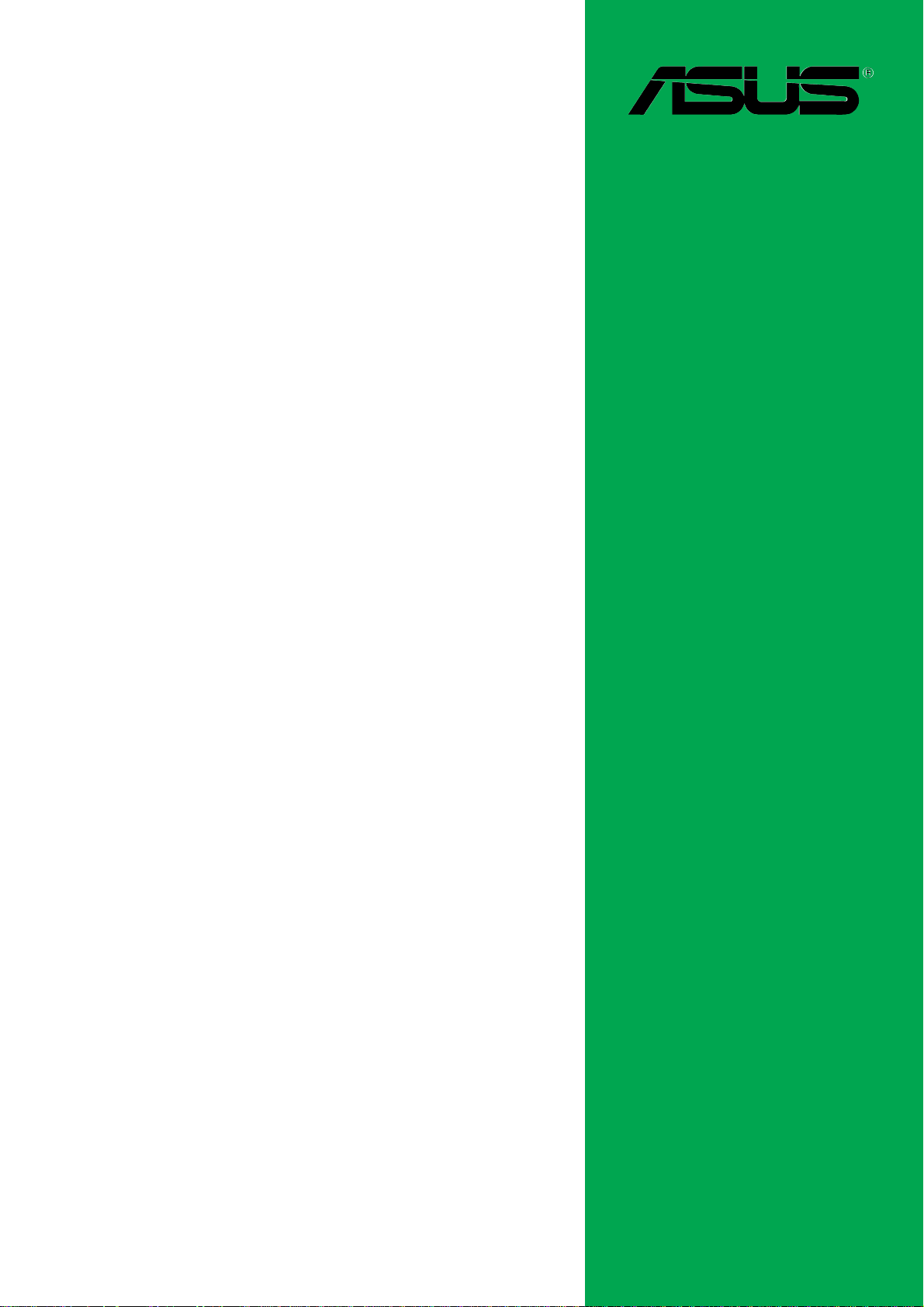
P4V533-MX
User Guide
Motherboard
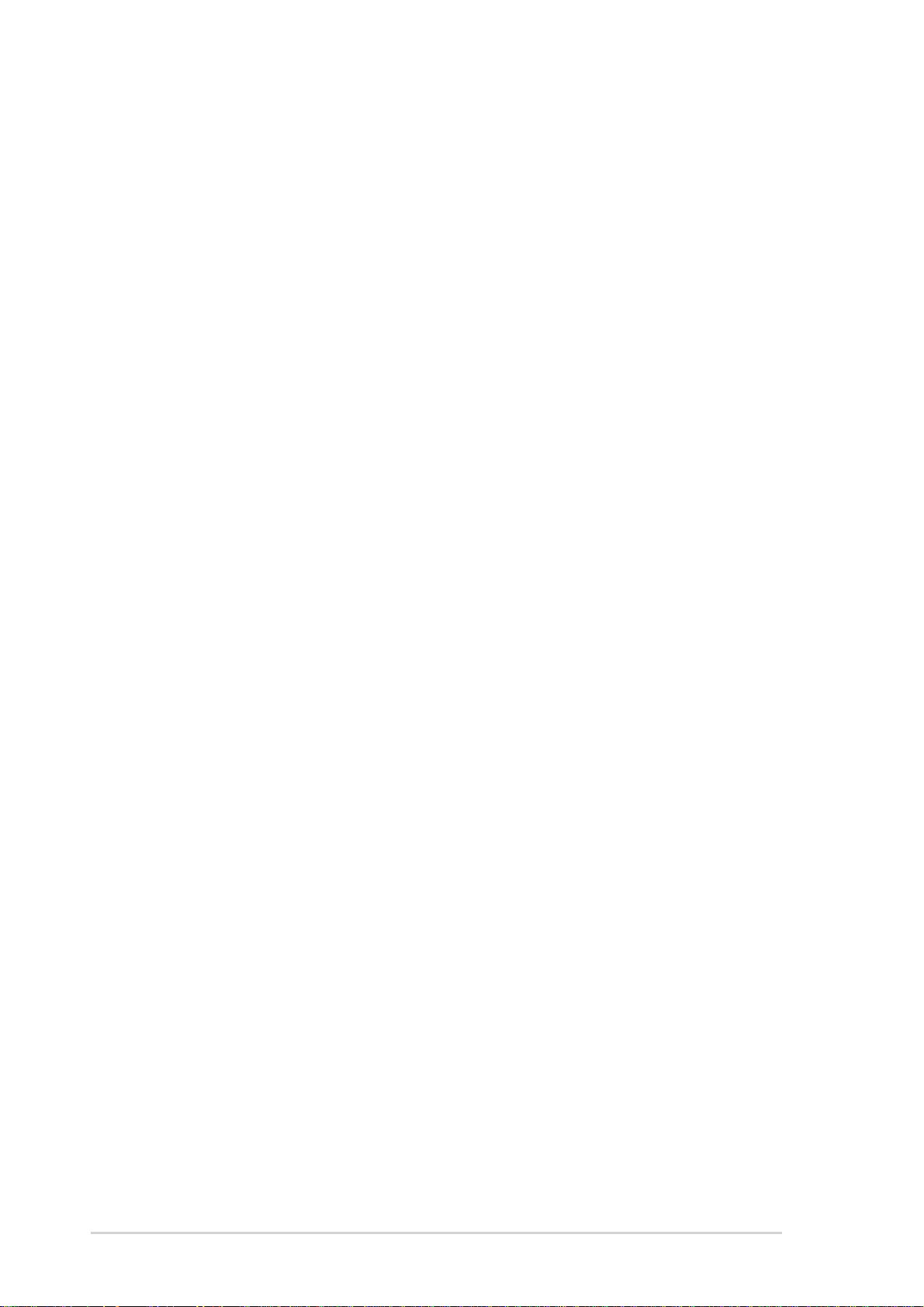
Checklist
E1376
First Edition
August 2003
Copyright © 2003 ASUSTeK COMPUTER INC. All Rights Reserved.
No part of this manual, including the products and software described in it, may be
reproduced, transmitted, transcribed, stored in a retrieval system, or translated into any
language in any form or by any means, except documentation kept by the purchaser for
backup purposes, without the express written permission of ASUSTeK COMPUTER INC.
(“ASUS”).
Product warranty or service will not be extended if: (1) the product is repaired, modified or
altered, unless such repair, modification of alteration is authorized in writing by ASUS; or (2)
the serial number of the product is defaced or missing.
ASUS PROVIDES THIS MANUAL “AS IS” WITHOUT WARRANTY OF ANY KIND, EITHER
EXPRESS OR IMPLIED, INCLUDING BUT NOT LIMITED TO THE IMPLIED WARRANTIES
OR CONDITIONS OF MERCHANTABILITY OR FITNESS FOR A PARTICULAR PURPOSE.
IN NO EVENT SHALL ASUS, ITS DIRECTORS, OFFICERS, EMPLOYEES OR AGENTS BE
LIABLE FOR ANY INDIRECT, SPECIAL, INCIDENTAL, OR CONSEQUENTIAL DAMAGES
(INCLUDING DAMAGES FOR LOSS OF PROFITS, LOSS OF BUSINESS, LOSS OF USE
OR DATA, INTERRUPTION OF BUSINESS AND THE LIKE), EVEN IF ASUS HAS BEEN
ADVISED OF THE POSSIBILITY OF SUCH DAMAGES ARISING FROM ANY DEFECT OR
ERROR IN THIS MANUAL OR PRODUCT.
SPECIFICATIONS AND INFORMATION CONTAINED IN THIS MANUAL ARE FURNISHED
FOR INFORMATIONAL USE ONLY, AND ARE SUBJECT TO CHANGE AT ANY TIME
WITHOUT NOTICE, AND SHOULD NOT BE CONSTRUED AS A COMMITMENT BY ASUS.
ASUS ASSUMES NO RESPONSIBILITY OR LIABILITY FOR ANY ERRORS OR
INACCURACIES THAT MAY APPEAR IN THIS MANUAL, INCLUDING THE PRODUCTS
AND SOFTWARE DESCRIBED IN IT.
Products and corporate names appearing in this manual may or may not be registered
trademarks or copyrights of their respective companies, and are used only for identification or
explanation and to the owners’ benefit, without intent to infringe.
ii
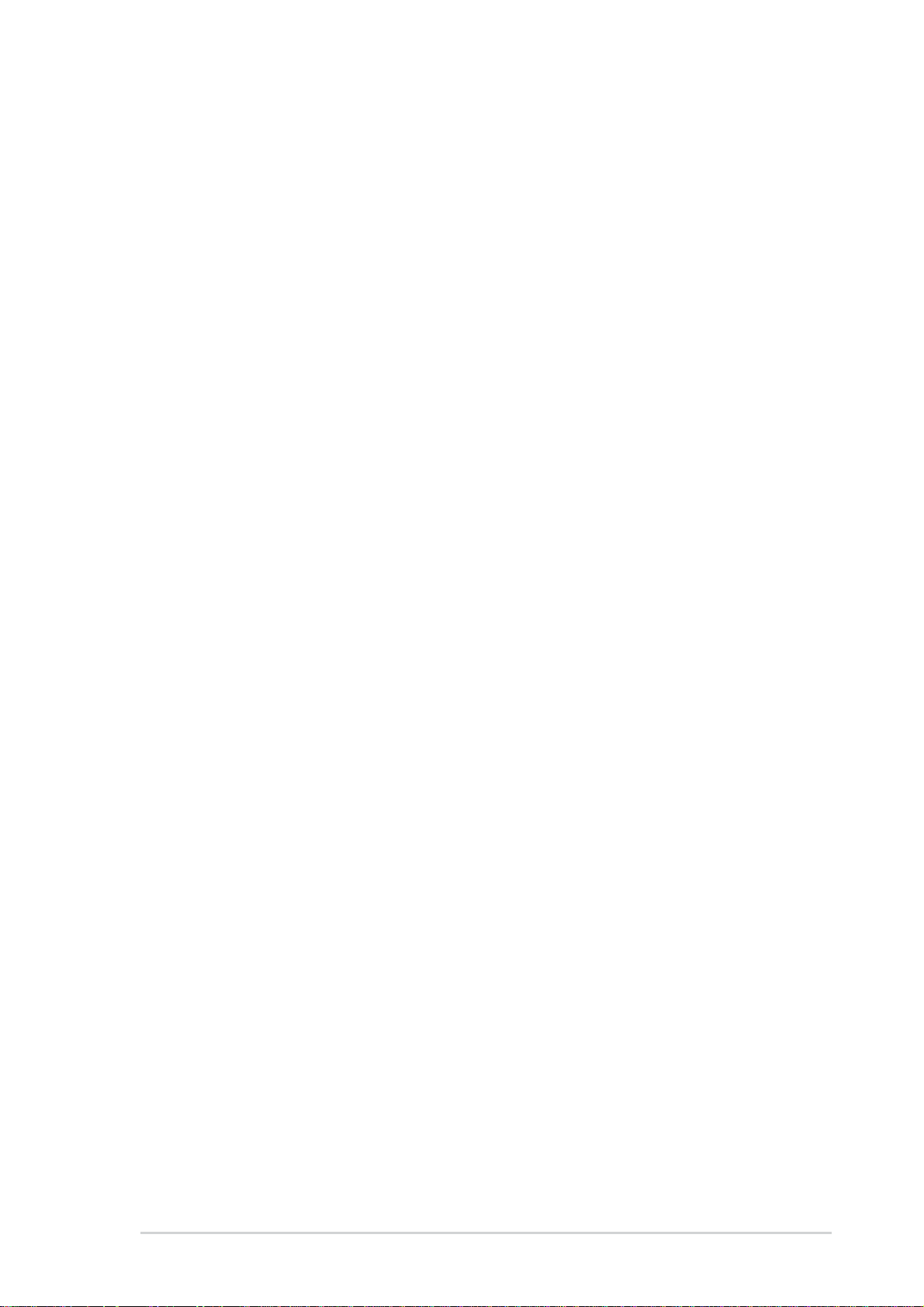
Contents
Notices ............................................................................................v
Safety information ..........................................................................vi
About this guide............................................................................. vii
ASUS contact information ............................................................ viii
P4V533-MX specifications summary.............................................. ix
Chapter 1: Product introduction
1.1 Welcome! ........................................................................... 1-2
1.2 Package contents............................................................... 1-2
1.3 Special features.................................................................. 1-3
1.4 Motherboard components .................................................. 1-4
1.5 Motherboard layout ............................................................ 1-7
1.6 Before you proceed ............................................................ 1-8
1.7 Motherboard installation ..................................................... 1-9
1.7.1 Placement direction ............................................... 1-9
1.7.2 Screw holes ........................................................... 1-9
1.8 Central Processing Unit (CPU)......................................... 1-10
1.8.1 Overview .............................................................. 1-10
1.8.2 Installing the CPU .................................................1-11
Features
1.9 System memory ............................................................... 1-12
1.9.1 Installing a DIMM ................................................. 1-12
1.10 Expansion slots ................................................................ 1-13
1.10.1 Standard interrupt assignments ........................... 1-13
1.10.2 IRQ assignments for this motherboard ................ 1-13
1.10.3 PCI slots .............................................................. 1-14
1.10.4 AGP slot............................................................... 1-14
1.11 Jumper ............................................................................. 1-15
1.12 Connectors ....................................................................... 1-17
Chapter 2: BIOS information
2.1 Managing and updating your BIOS .................................... 2-2
2.1.1 Creating a bootable floppy disk ............................. 2-2
2.1.2 Using AFUDOS to update the BIOS ...................... 2-2
2.2 BIOS Setup program .......................................................... 2-4
2.2.1 BIOS menu screen ................................................ 2-5
2.2.2 Menu bar................................................................ 2-5
2.2.3 Navigation keys ..................................................... 2-5
iii
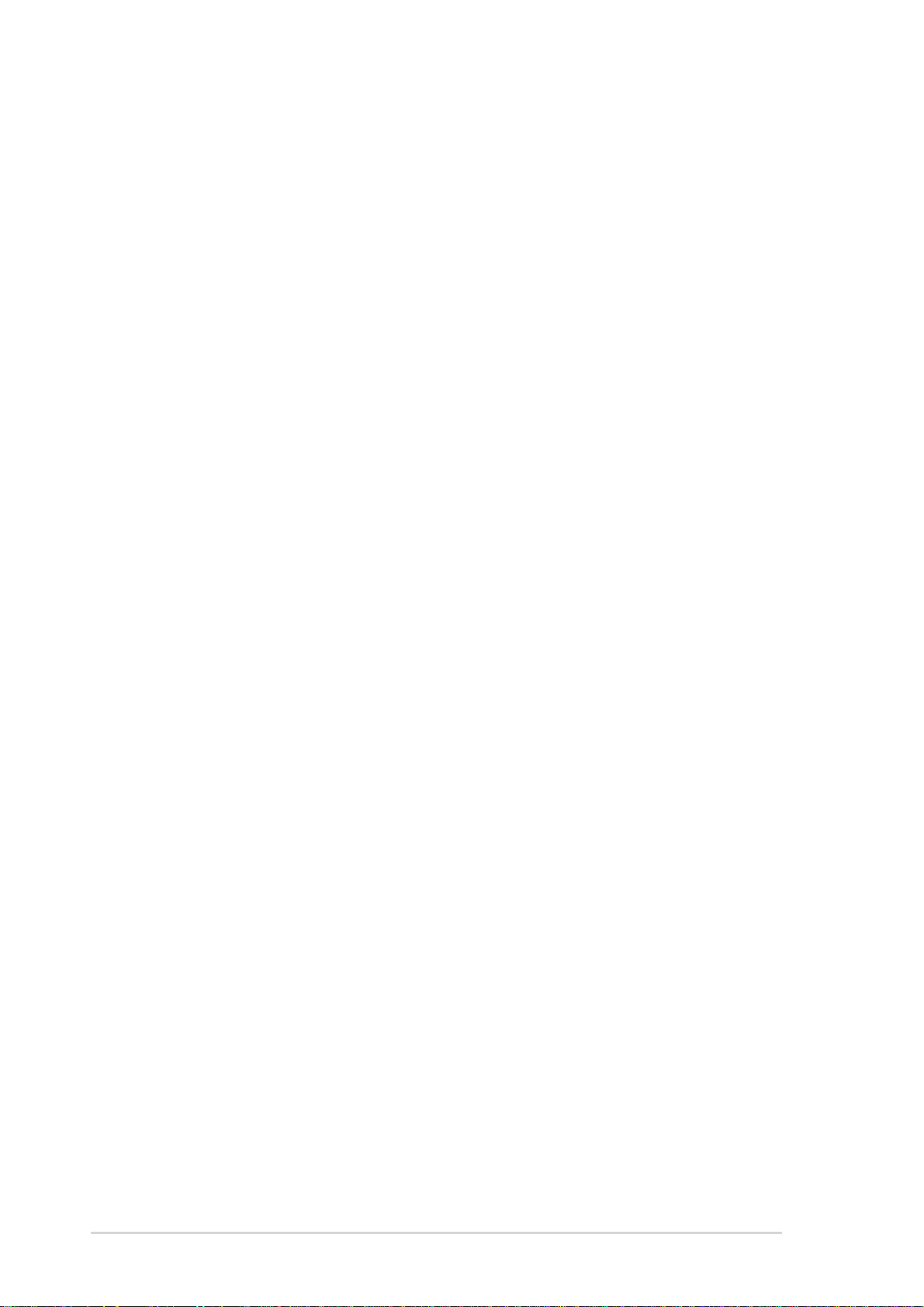
Contents
Safeguards
2.2.4 Menu items ............................................................ 2-6
2.2.5 Sub-menu items..................................................... 2-6
2.2.6 Configuration fields ................................................ 2-6
2.2.7 Pop-up window ...................................................... 2-6
2.2.8 Scroll bar................................................................ 2-6
2.2.9 General help .......................................................... 2-6
2.3 Main menu.......................................................................... 2-7
2.3.1 System Time [xx:xx:xxxx]....................................... 2-7
2.3.2 System Date [Day xx/xx/xxxx] ............................... 2-7
2.3.3 Legacy Diskette A,B [1.44M, 3.5 in.] ...................... 2-7
2.3.4 Primary/Secondary/Third/Fourth
IDE Master/Slave ................................................... 2-8
2.3.5 System Information ................................................ 2-9
2.4 Advanced menu ............................................................... 2-10
2.4.1 CPU Configuration ................................................2-11
2.4.2 Chipset..................................................................2-11
2.4.3 Onboard Devices Configuration........................... 2-13
2.4.4 PCI PnP ............................................................... 2-15
2.5 Power menu ..................................................................... 2-16
2.5.1 Suspend Mode [Auto] .......................................... 2-16
2.5.2 Repost Video on S3 Resume [No] ....................... 2-16
2.5.3 ACPI 2.0 Support [No] ......................................... 2-16
2.5.4 ACPI APIC Support [Enabled] ............................. 2-16
2.5.5 APM Configuration............................................... 2-17
2.5.6 Hardware Monitor ................................................ 2-19
2.6 Boot menu ........................................................................ 2-20
2.6.1 Boot Device Priority ............................................. 2-20
2.6.2 Boot Settings Configuration ................................. 2-21
2.6.3 Security ................................................................ 2-22
2.7 Exit menu ......................................................................... 2-24
Chapter 3: Software support
3.1 Install an operating system................................................. 3-2
3.2 Support CD information...................................................... 3-2
iv
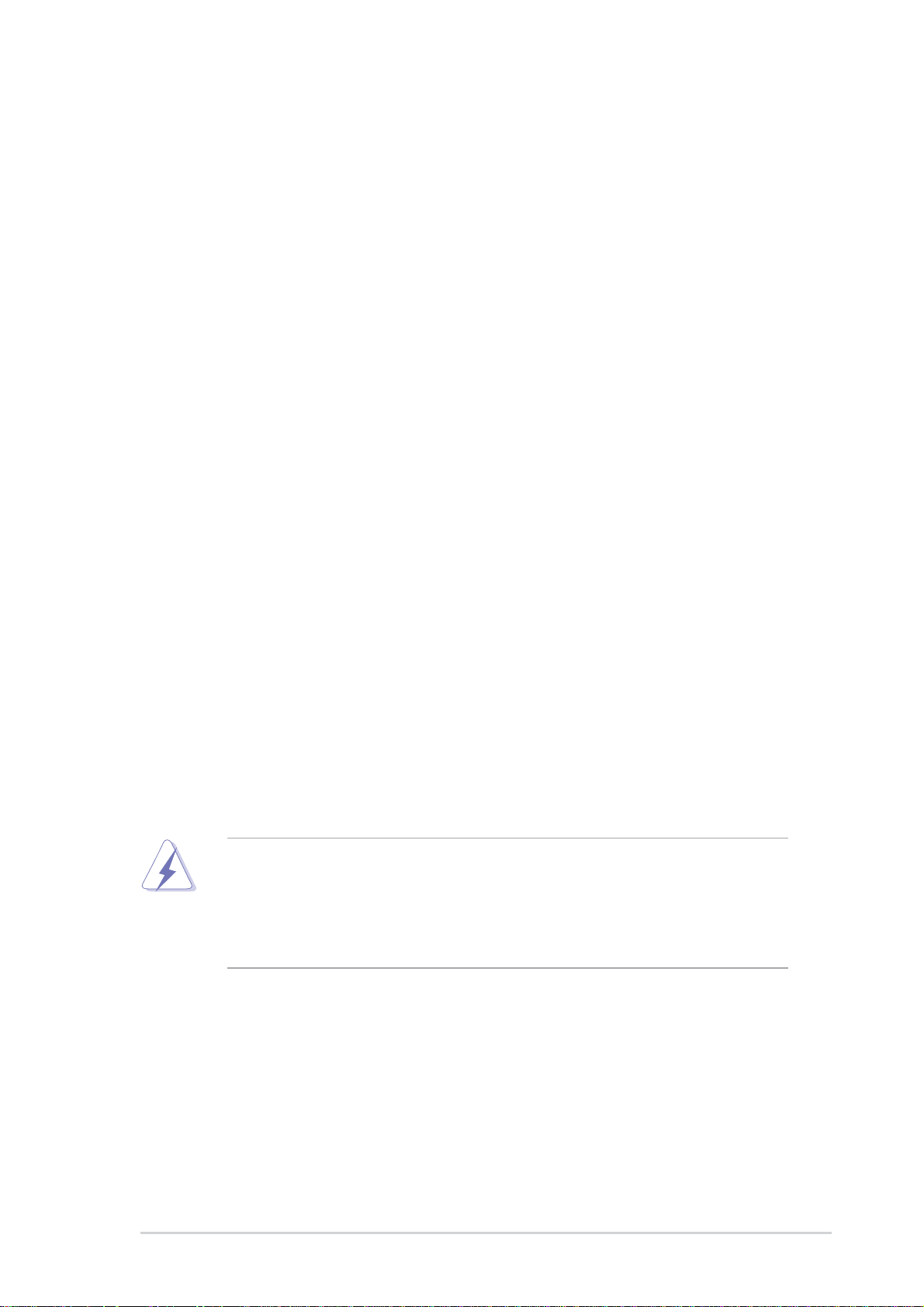
Notices
Federal Communications Commission Statement
This device complies with FCC Rules Part 15. Operation is subject to the
following two conditions:
• This device may not cause harmful interference, and
• This device must accept any interference received including interference
that may cause undesired operation.
This equipment has been tested and found to comply with the limits for a
Class B digital device, pursuant to Part 15 of the FCC Rules. These limits
are designed to provide reasonable protection against harmful interference
in a residential installation. This equipment generates, uses and can radiate
radio frequency energy and, if not installed and used in accordance with
manufacturer’s instructions, may cause harmful interference to radio
communications. However, there is no guarantee that interference will not
occur in a particular installation. If this equipment does cause harmful
interference to radio or television reception, which can be determined by
turning the equipment off and on, the user is encouraged to try to correct the
interference by one or more of the following measures:
• Reorient or relocate the receiving antenna.
• Increase the separation between the equipment and receiver.
• Connect the equipment to an outlet on a circuit different from that to
which the receiver is connected.
• Consult the dealer or an experienced radio/TV technician for help.
The use of shielded cables for connection of the monitor to the
graphics card is required to assure compliance with FCC regulations.
Changes or modifications to this unit not expressly approved by the
party responsible for compliance could void the user’s authority to
operate this equipment.
Canadian Department of Communications Statement
This digital apparatus does not exceed the Class B limits for radio noise
emissions from digital apparatus set out in the Radio Interference
Regulations of the Canadian Department of Communications.
This class B digital apparatus complies with Canadian ICES-003.
v
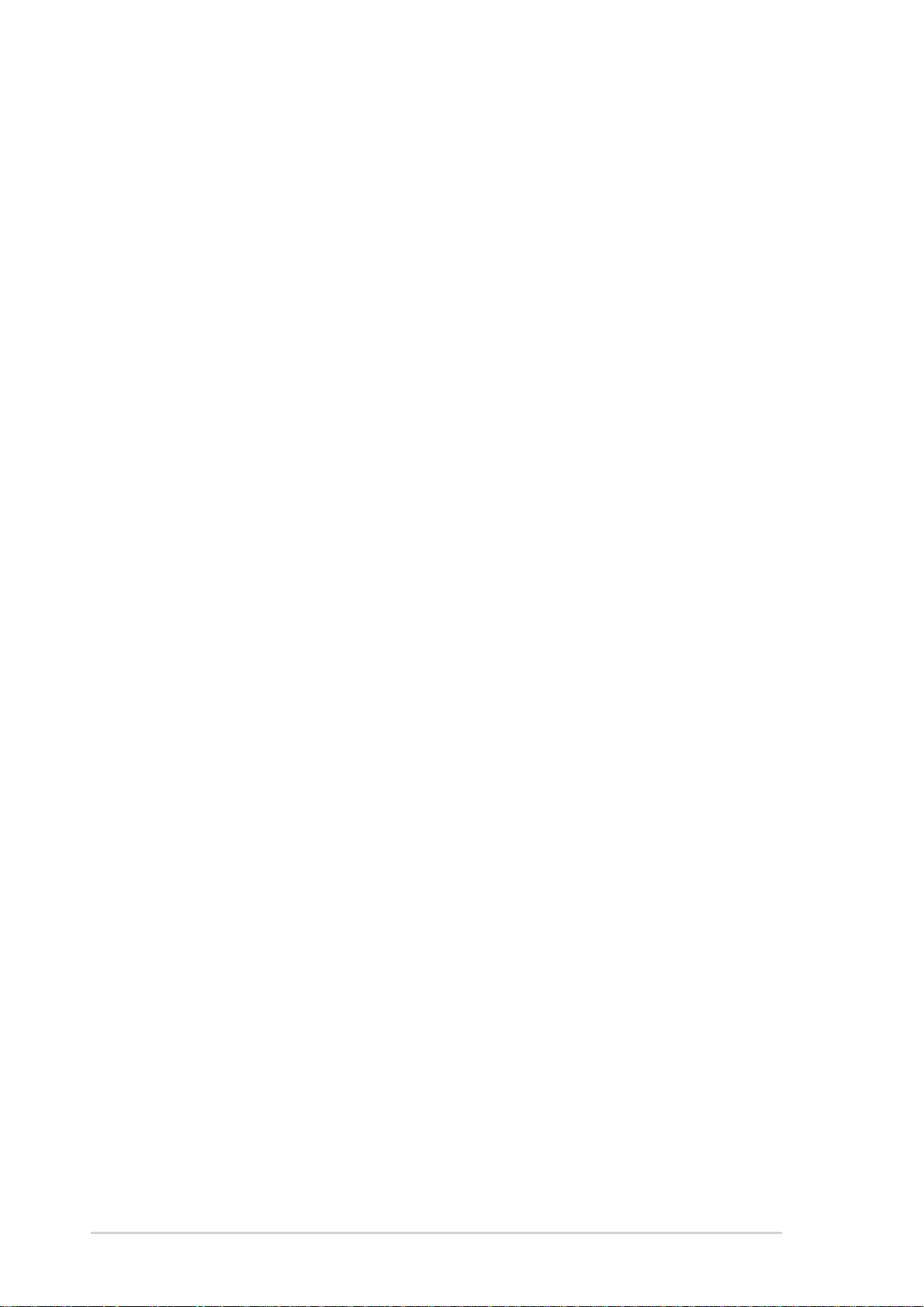
Safety information
Electrical safety
• To prevent electrical shock hazard, disconnect the power cable from
the electrical outlet before relocating the system.
• When adding or removing devices to or from the system, ensure that
the power cables for the devices are unplugged before the signal
cables are connected. If possible, disconnect all power cables from the
existing system before you add a device.
• Before connecting or removing signal cables from the motherboard,
ensure that all power cables are unplugged.
• Seek professional assistance before using an adpater or extension
cord. These devices could interrupt the grounding circuit.
• Make sure that your power supply is set to the correct voltage in your
area. If you are not sure about the voltage of the electrical outlet you
are using, contact your local power company.
• If the power supply is broken, do not try to fix it by yourself. Contact a
qualified service technician or your retailer.
Operation safety
• Before installing the motherboard and adding devices on it, carefully
read all the manuals that came with the package.
• Before using the product, make sure all cables are correctly connected
and the power cables are not damaged. If you detect any damage,
contact your dealer immediately.
• To avoid short circuits, keep paper clips, screws, and staples away from
connectors, slots, sockets and circuitry.
• Avoid dust, humidity, and temperature extremes. Do not place the
product in any area where it may become wet.
• Place the product on a stable surface.
• If you encounter technical problems with the product, contact a
qualified service technician or your retailer.
vi
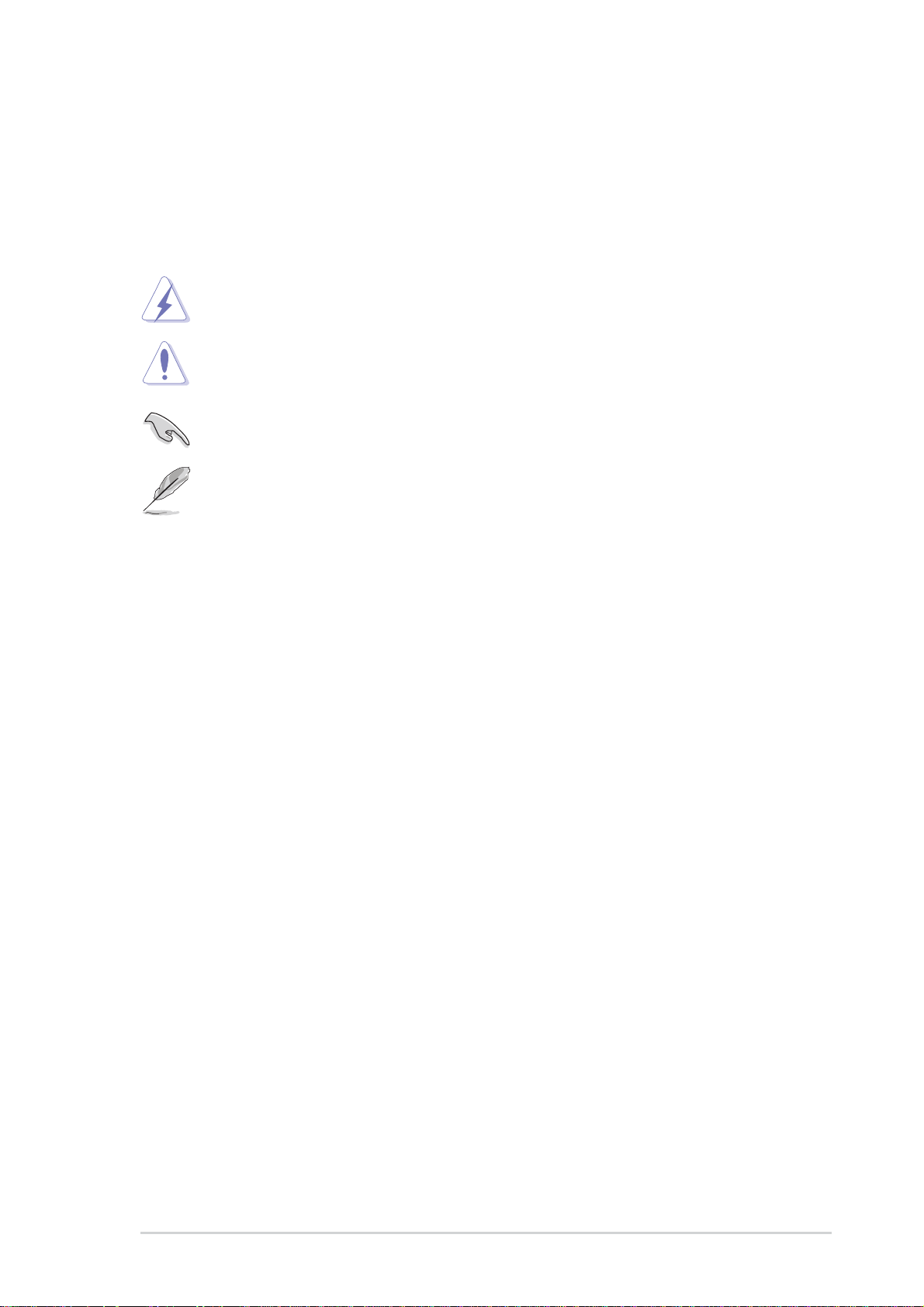
About this guide
Conventions used in this guide
To make sure that you perform certain tasks properly, take note of the
following symbols used throughout this manual.
WARNING: Information to prevent injury to yourself when trying
to complete a task.
CAUTION: Information to prevent damage to the components
when trying to complete a task.
IMPORTANT: Information that you MUST follow to complete a
task.
NOTE: Tips and additional information to aid in completing a task.
Where to find more information
Refer to the following sources for additional information and for product
and software updates.
1. ASUS Websites
The ASUS websites worldwide provide updated information on ASUS
hardware and software products. The ASUS websites are listed in the
ASUS Contact Information on page viii.
2. Optional Documentation
Your product package may include optional documentation, such as
warranty flyers, that may have been added by your dealer. These
documents are not part of the standard package.
vii
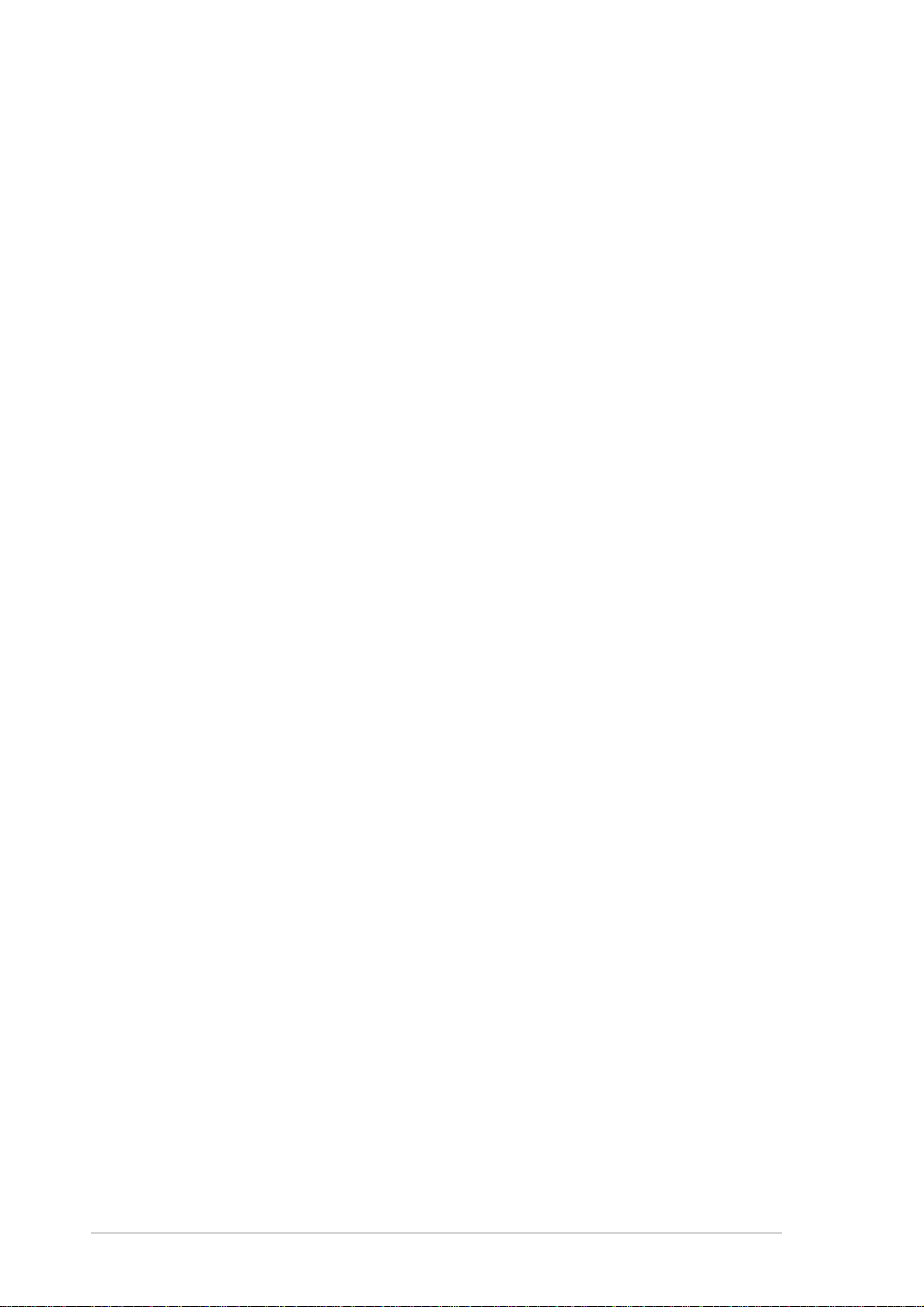
ASUS contact information
ASUSTeK COMPUTER INC. (Asia-Pacific)
Address: 150 Li-Te Road, Peitou, Taipei, Taiwan 112
General Tel: +886-2-2894-3447
General Fax: +886-2-2894-3449
Web Site: www.asus.com.tw
Technical Support
MB/Others (Tel): +886-2-2890-7121 (English)
Notebook (Tel): +886-2-2890-7122 (English)
Desktop/Server (Tel): +886-2-2890-7123 (English)
Support Fax: +886-2-2890-7698
ASUS COMPUTER INTERNATIONAL (America)
Address: 44370 Nobel Drive, Fremont, CA 94538, USA
General Fax: +1-502-933-8713
General Email: tmd1@asus.com
Web Site: usa.asus.com
Technical Support
Support Fax: +1-502-933-8713
General Support: +1-502-995-0883
Notebook Support: +1-510-739-3777 x5110
Support Email: tsd@asus.com
ASUS COMPUTER GmbH (Germany and Austria)
Address: Harkortstr. 25, 40880 Ratingen, BRD, Germany
General Email: sales@asuscom.de (for marketing requests only)
General Fax: +49-2102-9599-31
Web Site: www.asuscom.de
Technical Support
Components: +49-2102-9599-0
Notebook PC: +49-2102-9599-10
Support Fax: +49-2102-9599-11
Support Email: www.asuscom.de/support (for online support)
ASUSTeK COMPUTER (Middle East and North Africa)
Address: P.O. Box 64133, Dubai, U.A.E.
General Tel: +9714-283-1774
General Fax: +9714-283-1775
Web Site: www.ASUSarabia.com
viii
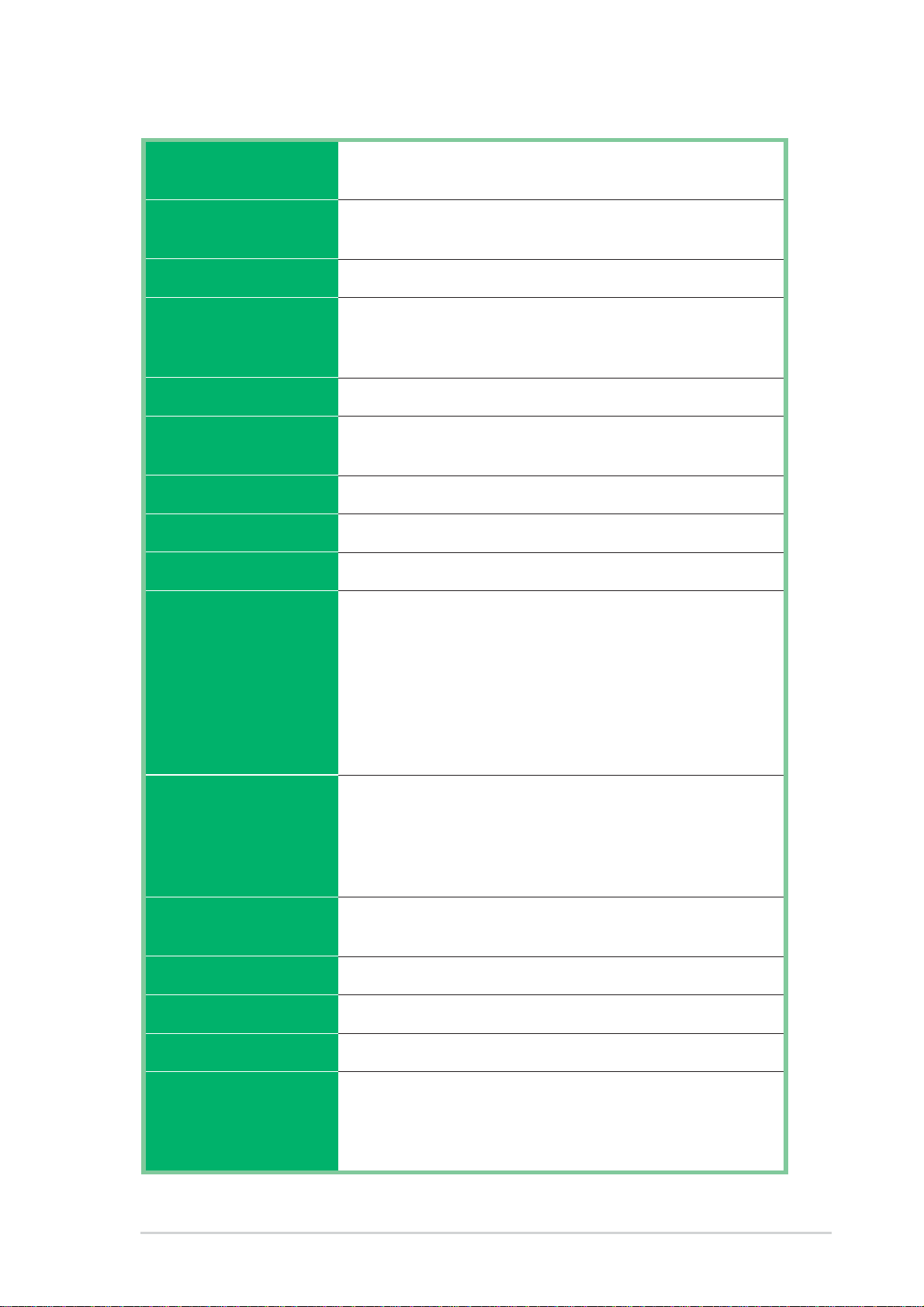
P4V533-MX specifications summary
CPU
Chipset
Front Side Bus (FSB)
Memory
VGA
Expansion slots
Storage
Audio
LAN
Socket 478 for Intel® Pentium® 4/Northwood/Willamette
CPUs with speeds up to 2.8+GHz
NorthBridge: VIA
SouthBridge: VIA® VT8235
533/400 MHz
2 x 184-pin DDR DIMM sockets for up to 2GB memory
Supports PC2100/PC1600 unbuffered non-ECC DDR
DIMMs
Integrated VIA ProSavage8 Graphics
1 x AGP 4X
3 x PCI
2 x UltraDMA 133/100/66/33 connectors
Realtek ALC655 6-channel audio CODEC
VIA VT8235 integrated MAC + VIA VT6103 PHY
®
VT8751
Rear panel I/O
Internal I/O
BIOS features
Industry standard
Manageability
Form Factor
1 x Parallel port
1 x Serial port
1 x VGA port
1 x PS/2 keyboard port
1 x PS/2 mouse port
4 x USB 2.0 ports
1 x RJ-45 port
Line In/Line Out/Microphone ports
1 x USB 2.0 connector for 2 additional USB ports
CPU/Chassis fan connectors
20-pin ATX 12V power connectors
CD/AUX connectors
Front panel audio connector
2Mb Flash ROM, AMI BIOS, ACPI, PnP, SM BIOS 2.3,
DMI2.0
PCI 2.2, USB 2.0/1.1
WfM 2.0, DMI 2.0, WOL/WOR by PME, SMBus
ATX form factor: 9.6 in x 8.0 in (24.5 cm x 20.5 cm)
Support CD contents
Device drivers
ASUS PC Probe
ASUS LiveUpdate
Trend Micro™ PC-cillin 2002 anti-virus software
ix
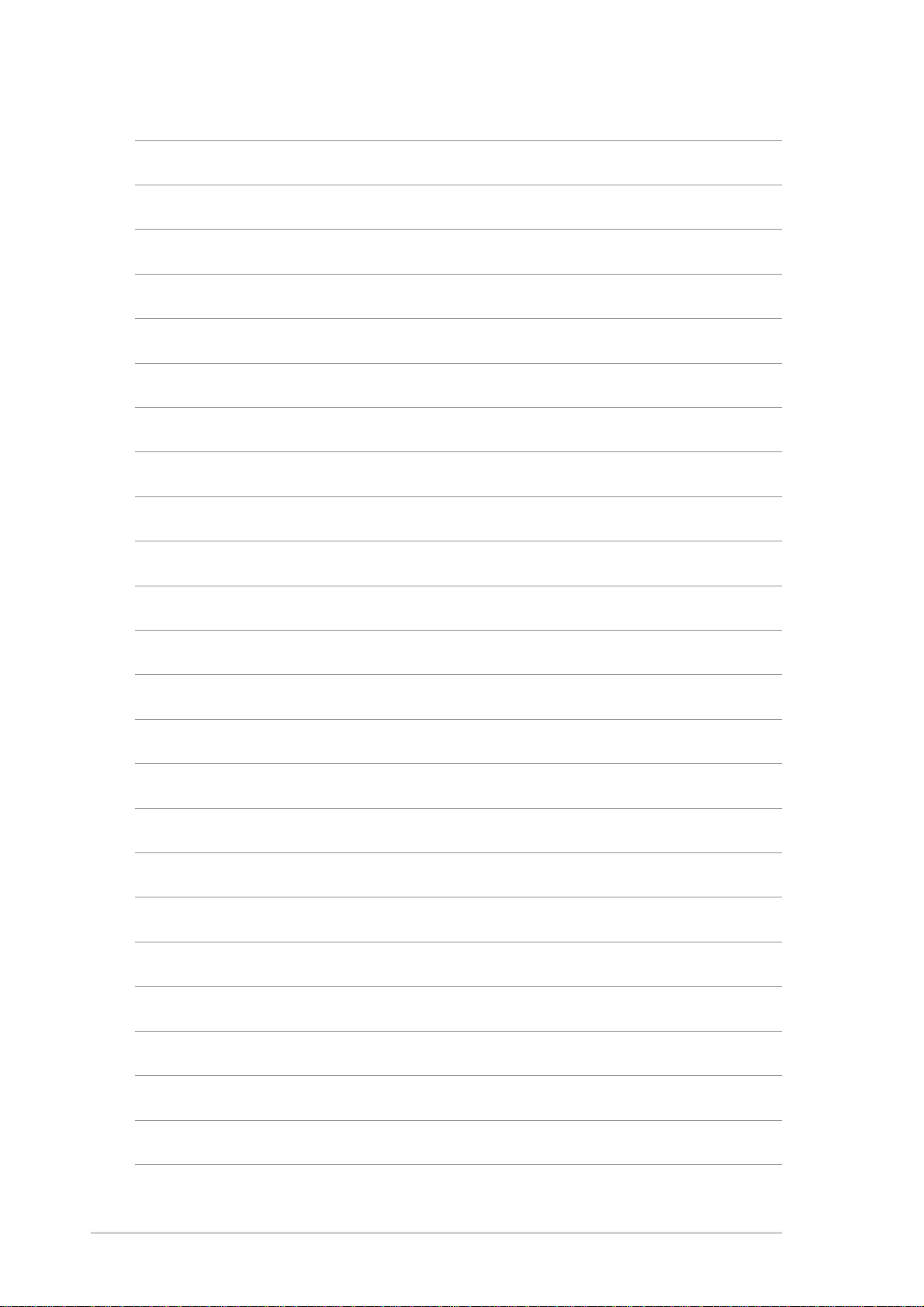
x
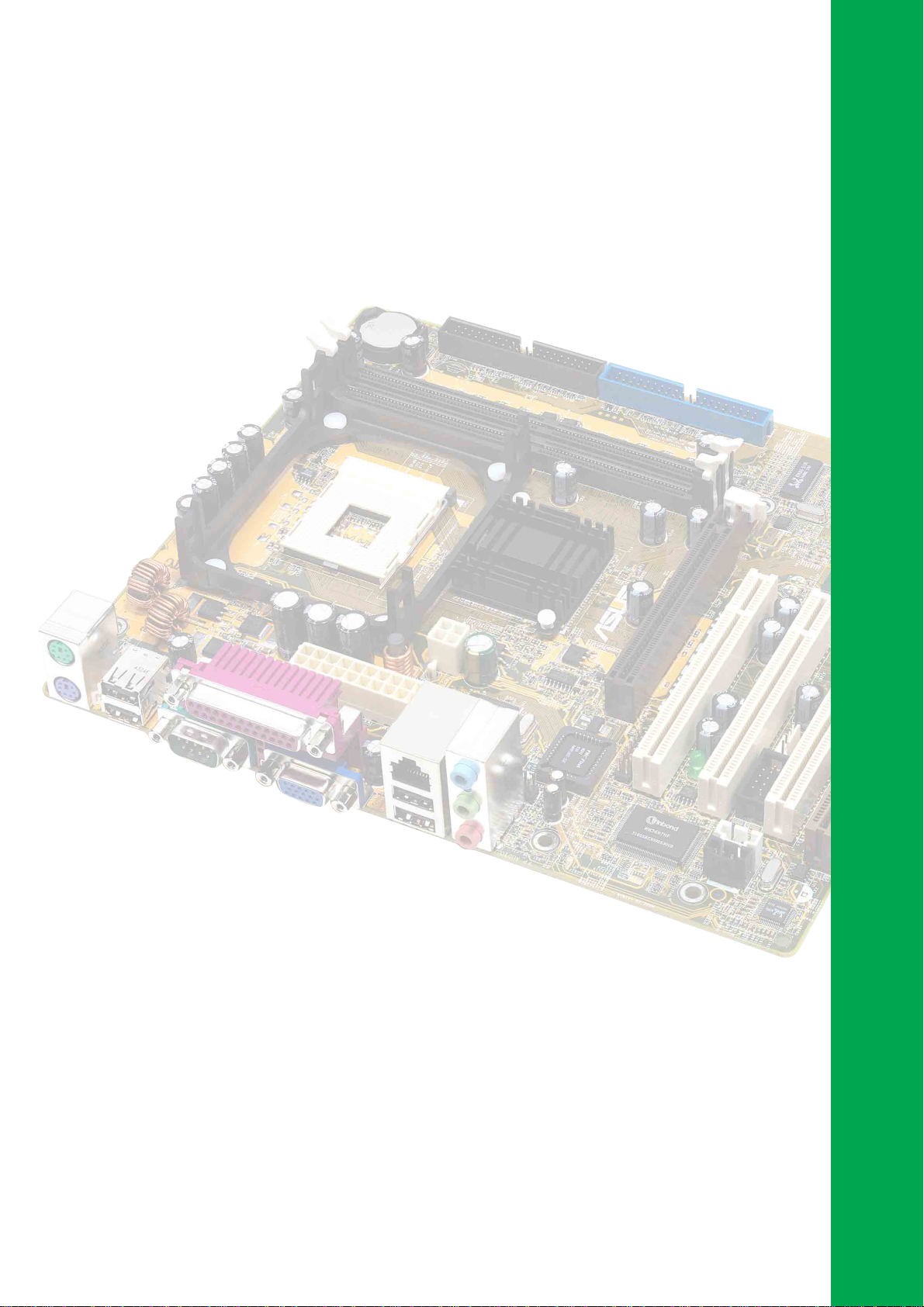
Chapter 1
This chapter describes the features of the
P4V533-MX motherboard. It includes brief
descriptions of the motherboard components,
and illustrations of the layout, jumper settings,
and connectors.
Product introduction
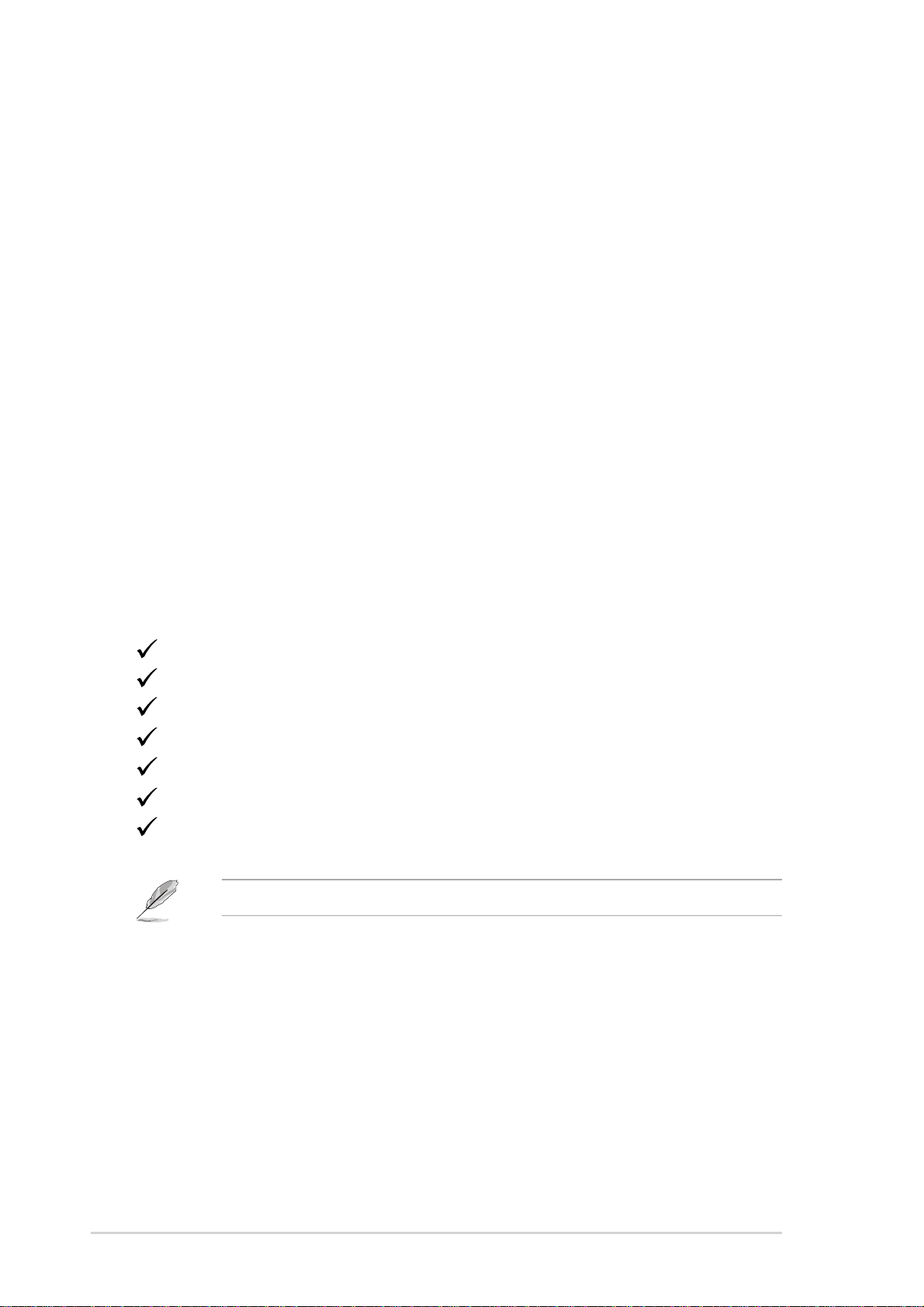
1.1 Welcome!
Thank you for buying the ASUS® P4V533-MX motherboard!
The ASUS P4V533-MX motherboard delivers a host of new features and latest
technologies making it another standout in the long line of ASUS quality
motherboards!
®
The P4V533-MX incorporates the Intel
coupled with the VIA® VT8751 and VIA® VT8235 chipsets to set a new benchmark
for an effective desktop platform solution.
Supporting up to 2GB of system memory with PC2100/PC1600 DDR SDRAM,
high-resolution graphics via integrated VIA ProSavage8 graphics and an AGP 4X
slot, USB 2.0, and 6-channel audio features, the P4V533-MX is your affordable
vehicle to enter the world of computing!
Before you start installing the motherboard, and hardware devices on it, check the
items in your package with the list below.
Pentium® 4 Processor in 478-pin package
1.2 Package contents
Check your P4V533-MX package for the following items.
ASUS P4V533-MX motherboard
ASUS P4V533-MX series support CD
1 x UltraDMA 133/100/66/33 cable
1 x Floppy disk cable
I/O shield
Bag of extra jumper caps
User Guide
If any of the above items is damaged or missing, contact your retailer.
1-2
Chapter 1: Product introduction
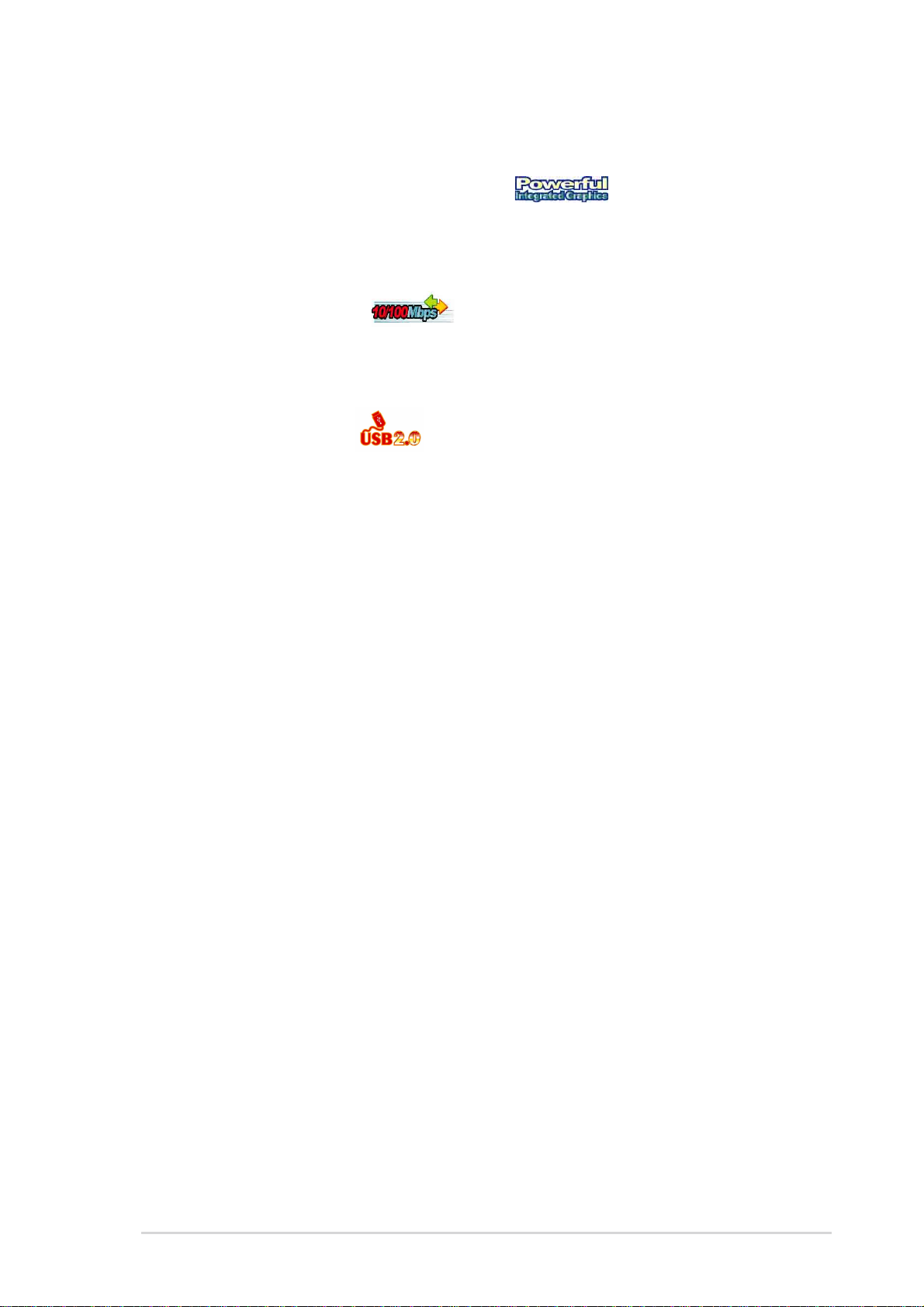
1.3 Special features
Integrated VIA ProSavage8 Graphics
The VIA® chipset integrates the VIA® ProSavage8 Graphics architecture to deliver
realistic 3D/2D graphics with sharp images, fast rendering, smooth motion, and
clearly defined details. See page 1-6.
Integrated 10/100 LAN
The VIA® VT8235 SouthBridge integrated MAC with the VIA
provides easy implementation of 10/100 Mbps Fast Ethernet LANs. See page 1-5.
®
VT6103 PHY
USB 2.0 technology
The motherboard implements the new Universal Serial Bus (USB) 2.0
specification, extending the connection speed from 12 Mbps on USB 1.1 to a fast
480 Mbps on USB 2.0. See pages 1-6 and 1-20.
6-channel digital audio
The Realtek ALC655 AC’97 audio CODEC is onboard to provide 6-channel audio
playback for 5.1 surround sound. See page 1-6.
BONUS!
Free bundled TrendMIcro™ PC-cillin 2002 anti-virus software (OEM version)
ASUS P4V533-MX motherboard user guide
1-3

1.4 Motherboard components
23 4
1
7
6
5
14 15
7
8
9
16
Before you install the motherboard, learn about its major components and
available features to facilitate the installation and future upgrades. Refer to the
succeeding pages for the component descriptions.
13
12
11
10
9
8
24 23 20
1-4
2122
Chapter 1: Product introduction
1
1
1
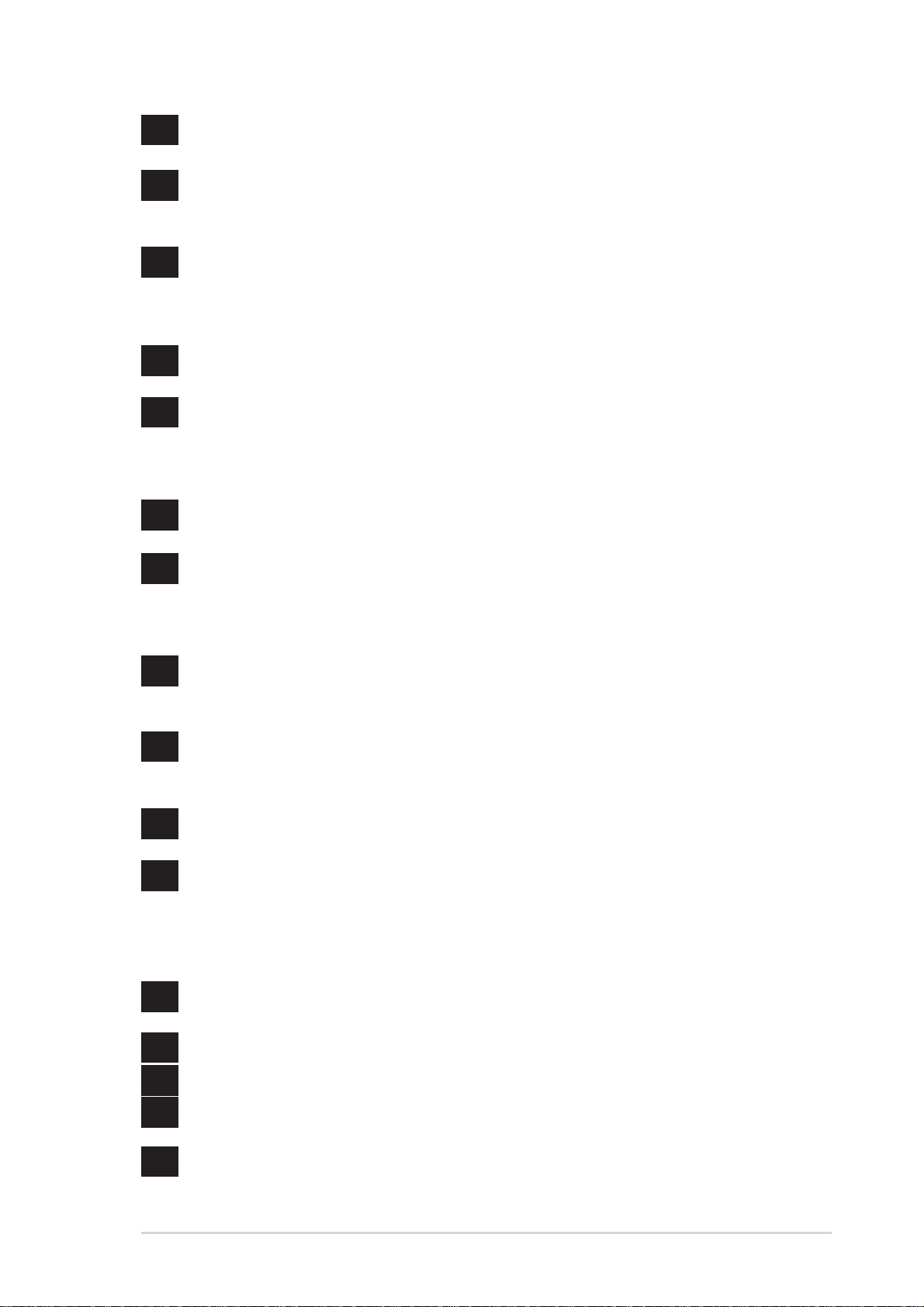
1
ATX power connector. This 20-pin connector connects to an ATX power
supply .
2
CPU socket. A 478-pin surface mount, Zero Insertion Force (ZIF) socket for
®
the Intel
Pentium® 4 Processor , with 533/400 MHz system bus that allows
4.3GB/s, and 3.2GB/s data transfer rates, respectively .
3
North bridge controller . The VIA
®
VT8751 provides the processor interface
with 533/400 MHz frequency, system memory interface at 266MHz operation,
and 1.5V AGP interface that supports AGP 2.0 specification including 4X Fast
Write protocol.
4
DDR DIMM sockets. These two 184-pin DIMM sockets support up to 2GB
system memory using unbuffered non-ECC PC2100/PC1600 DDR DIMMs.
5
IDE connectors. These dual-channel bus master IDE connectors support
Ultra DMA133/100/66/33, PIO Modes 3 & 4 IDE devices. Both the primary
(blue) and secondary (black) connectors are slotted to prevent incorrect
insertion of the IDE ribbon cable.
6
AGP 4X slot. This Accelerated Graphics Port (AGP) slot supports 3.3V/1.5V
AGP 4X mode graphics cards for 3D graphical applications.
®
7
South bridge controller . The VIA
VT8235 integrated peripheral controller
supports various I/O functions including 2-channel ATA/133 bus master
IDE controller, up to six USB 2.0 ports, LPC Super I/O interface, AC’97
interface and PCI 2.2 interface.
8
9
10
11
12
13
14
15
Floppy disk connector . This connector accommodates the provided ribbon
cable for the floppy disk drive. One side of the connector is slotted to prevent
incorrect insertion of the floppy disk cable.
Standby power LED. This LED lights up if there is a standby power on the
motherboard. This LED acts as a reminder to turn off the system power
before plugging or unplugging devices.
Audio CODEC. The Realtek ALC655 is an AC’97 CODEC that allows
6-channel audio playback.
Super I/O controller. This Low Pin Count (LPC) interface provides the
commonly used Super I/O functionality. The chipset supports a highperformance floppy disk controller for a 360K/720K/1.44M/2.88M floppy
disk drive, a multi-mode parallel port, a Game/MIDI port and a standard
compatible UART.
PCI slots. These 32-bit PCI 2.2 expansion slots support bus master PCI
cards like SCSI or LAN cards with 133MB/s maximum throughput.
Flash ROM. This 2Mb firmware contains the programmable BIOS program.
PS/2 mouse port. This green 6-pin connector is for a PS/2 mouse.
Parallel port. This 25-pin port connects a parallel printer, a scanner, or other
devices.
16
RJ-45 port. This port allows connection to a Local Area Network (LAN)
through a network hub.
ASUS P4V533-MX motherboard user guide
1-5
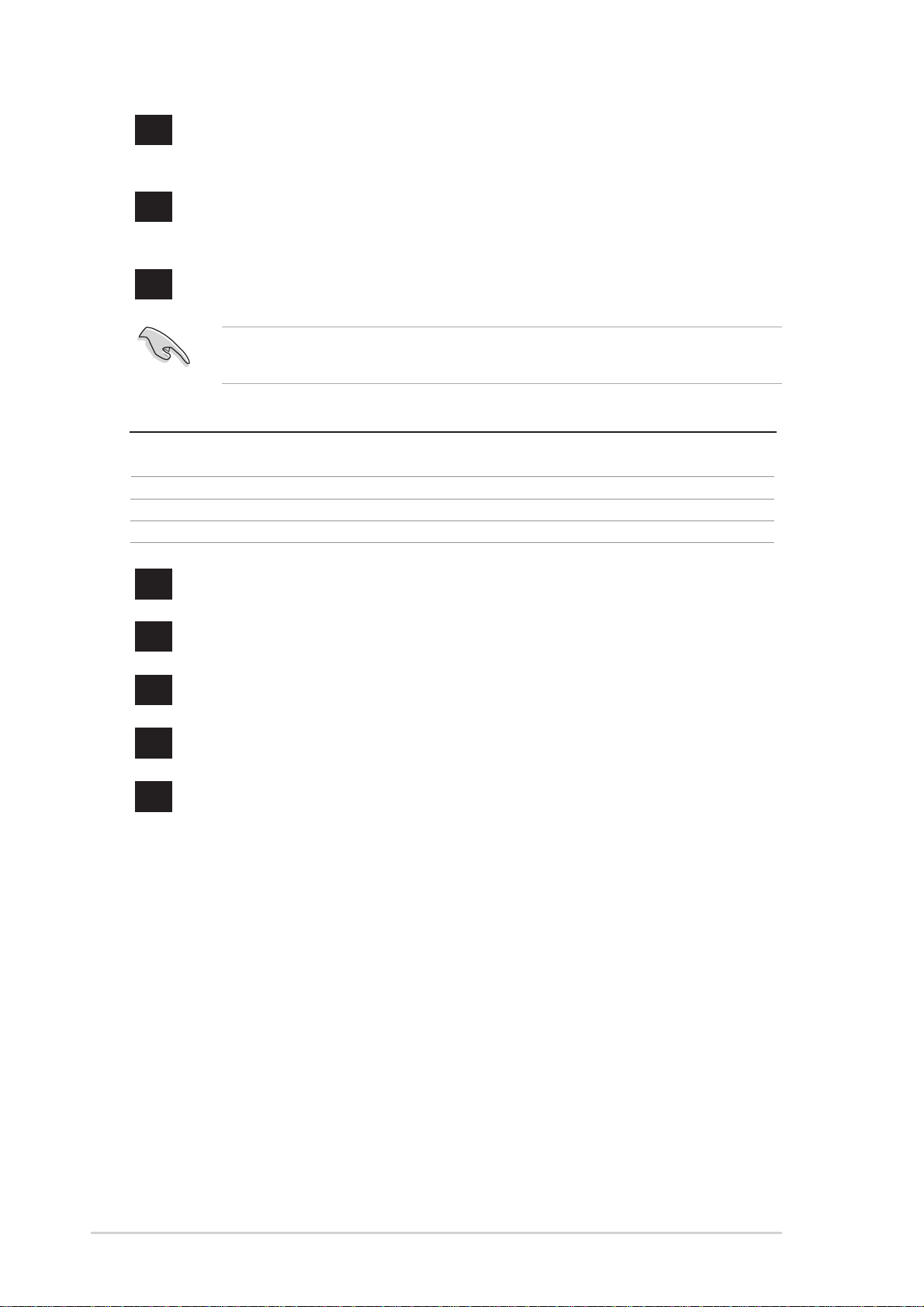
17
Line In jack. This Line In (light blue) jack connects a tape player or other
audio sources. In 6-channel mode, the function of this jack becomes Bass/
Center .
18
Line Out jack. This Line Out (lime) jack connects a headphone or a
speaker. In 6-channel mode, the function of this jack becomes Front
Speaker Out.
19
Microphone jack. This Mic (pink) jack connects a microphone. In 6-channel
mode, the function of this jack becomes Rear Speaker Out.
The functions of the Line Out, Line In, and Microphone jacks change when you
select the 6-channel audio configuration as shown in the following table:
Audio 2, 4 or 6-channel configuration
Headphone/
2-Speaker 4-Speaker 6-Speaker
Light Blue Line In Rear Speaker Out Rear Speaker Out
Lime Line Out Front Speaker Out Front Speaker Out
Pink Mic In Mic In Bass/Center
20
USB 2.0 ports 1 and 2. These two 4-pin Universal Serial Bus (USB) ports
are available for connecting USB 2.0 devices.
21
Video Graphics Adapter port. This 15-pin port is for a VGA monitor or
other VGA-compatible devices.
22
23
24
Serial port. This 9-pin COM1 port is for pointing devices or other serial
devices.
USB 2.0 ports 3 and 4. These two 4-pin Universal Serial Bus (USB) ports
are available for connecting USB 2.0 devices.
PS/2 keyboard port. This purple connector is for a PS/2 keyboard.
1-6
Chapter 1: Product introduction
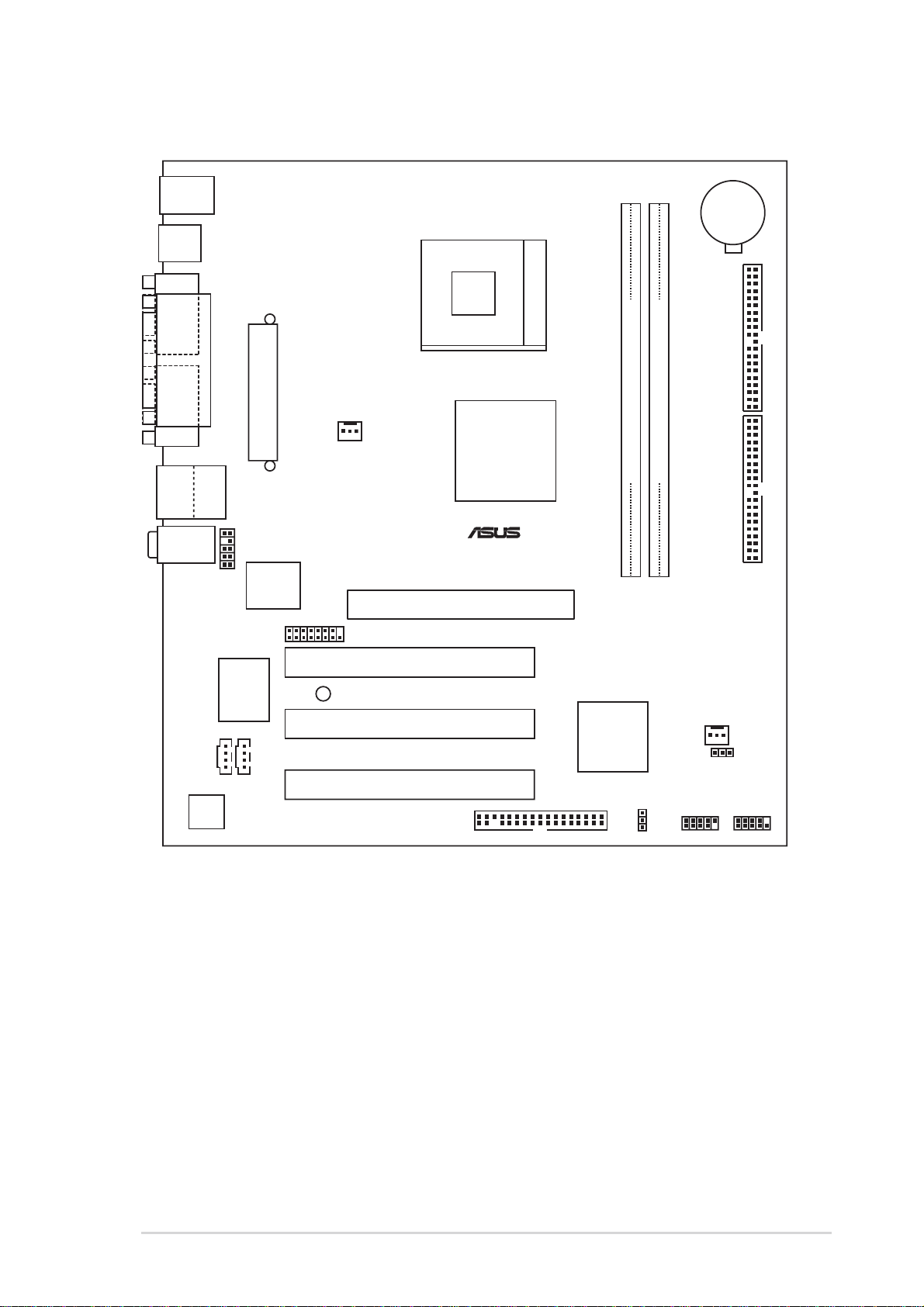
1.5 Motherboard layout
®
PS/2
T: Mouse
B: Keyboard
USB3
USB4
COM1
Socket 478
CR2032 3V
Lithium Cell
CMOS Power
VGA
Bottom:
Top:
USB1
RJ-45
USB2
Top:Line In
Center:Line Out
Below:Mic In
AUDIO1
Audio
Codec
PARALLEL PORT
CD1
ATX Power Connector
2Mbit
Flash
BIOS
GAME1
I/O
Super
AUX1
CPU_FAN1
LED1
VT8751
Accelerated Graphics Port
(AGP)
P4V533-MX
PCI Slot 1
PCI Slot 2
PCI Slot 3
VIA
FLOPPY1
0 1
VIA
VT8235
USBPWR56
SEC_IDE
DDR DIMM1 (64 bit, 184-pin module)
DDR DIMM2 (64 bit, 184-pin module)
2 3
CHA_FAN1
CLRCMOS1
USB56
PRI_IDE
PANEL1
ASUS P4V533-MX motherboard user guide
1-7
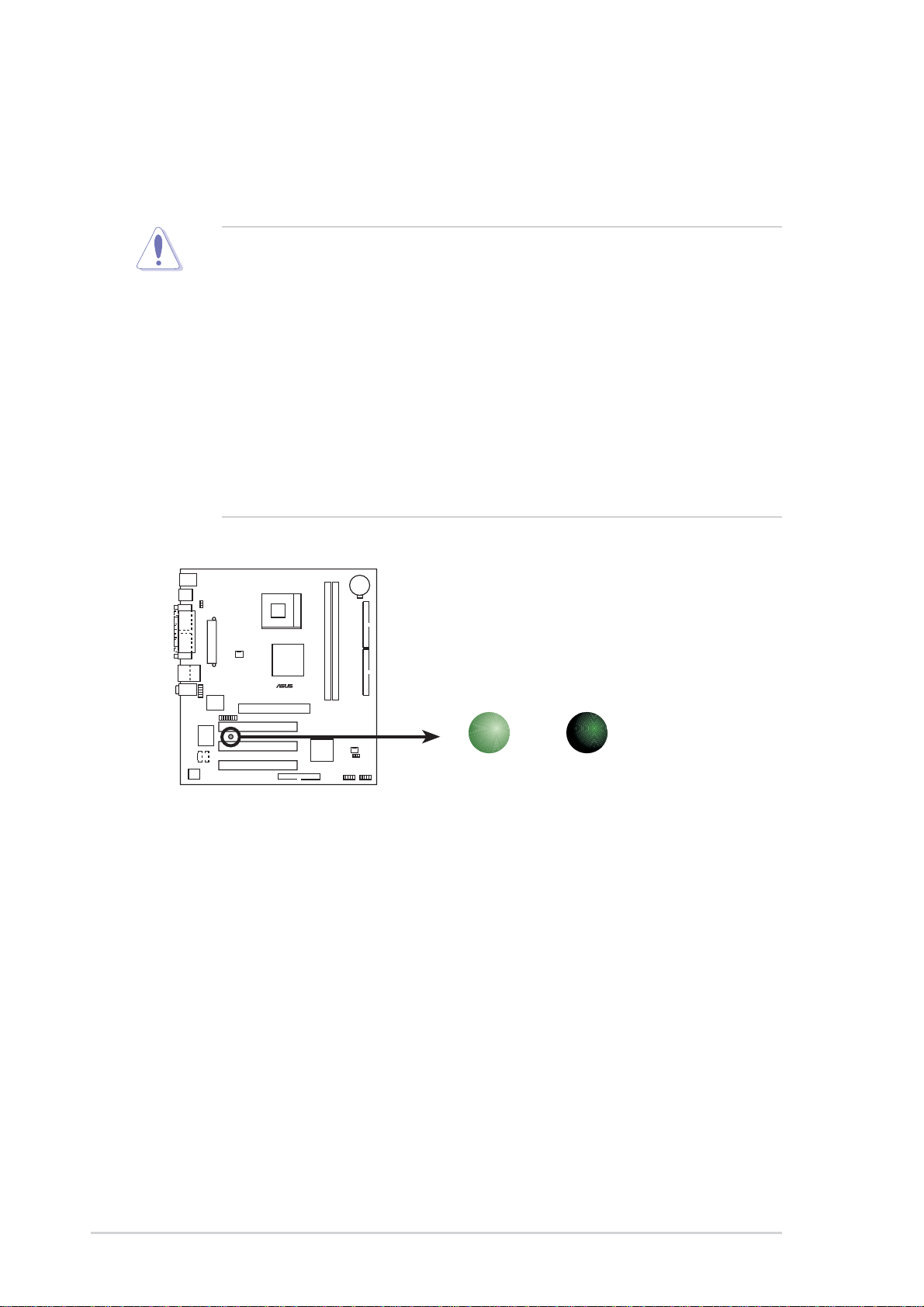
1.6 Before you proceed
®
d
Take note of the following precautions before you install motherboard components
or change any motherboard settings.
1. Unplug the power cord from the wall socket before touching any
component.
2. Use a grounded wrist strap or touch a safely grounded object or to a metal
object, such as the power supply case, before handling components to
avoid damaging them due to static electricity.
3. Hold components by the edges to avoid touching the ICs on them.
4. Whenever you uninstall any component, place it on a grounded antistatic
pad or in the bag that came with the component.
5. Before you install or remove any component, ensure that the ATX
power supply is switched off or the power cord is detached from the
power supply. Failure to do so may cause severe damage to the
motherboard, peripherals, and/or components.
P4V533-MX
P4V533-MX Onboard LED
LED1
ON OFF
Standby
Power
Powere
Off
1-8
Chapter 1: Product introduction
