Page 1
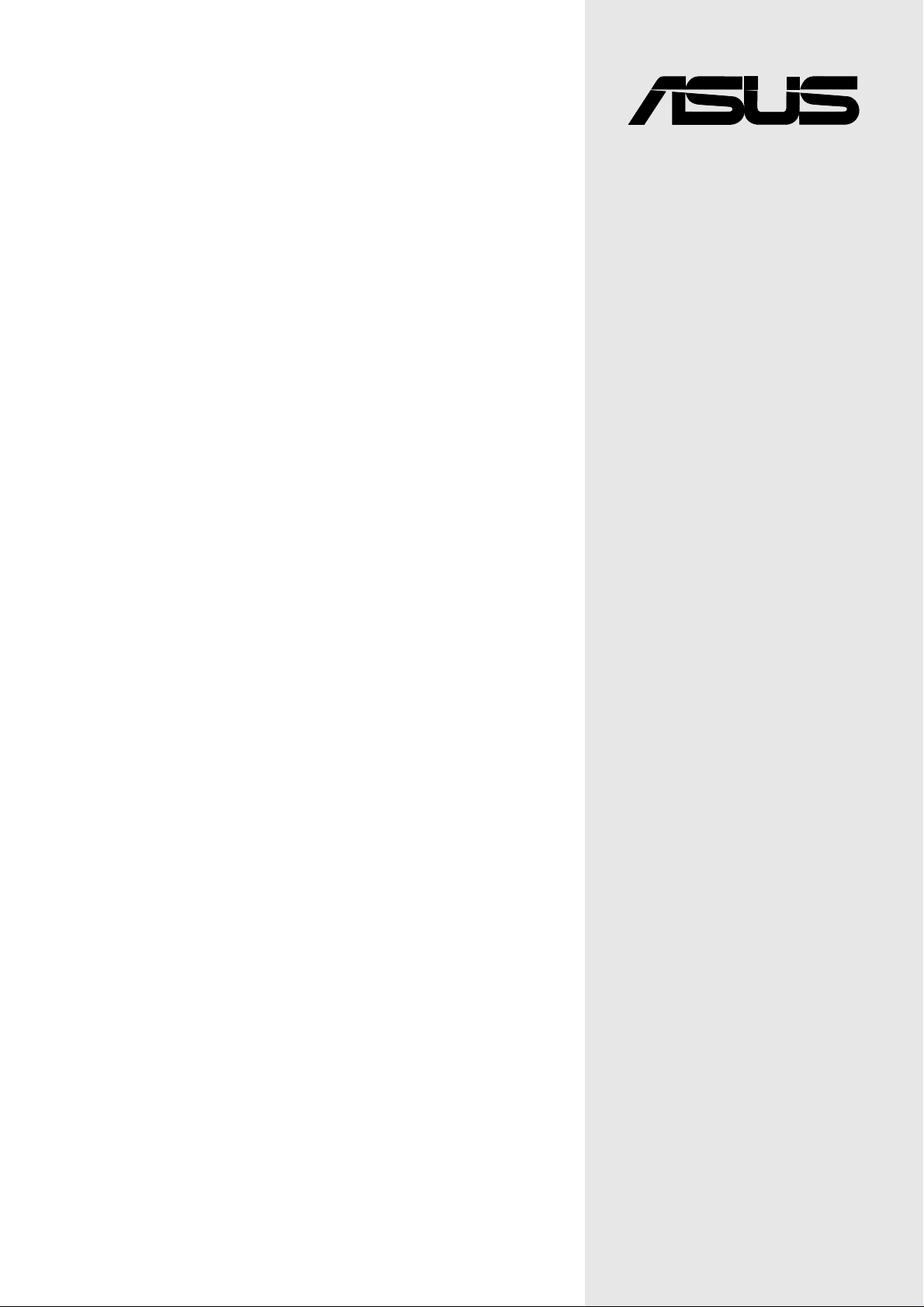
P4B266-E
®
User Guide
Motherboard
Page 2
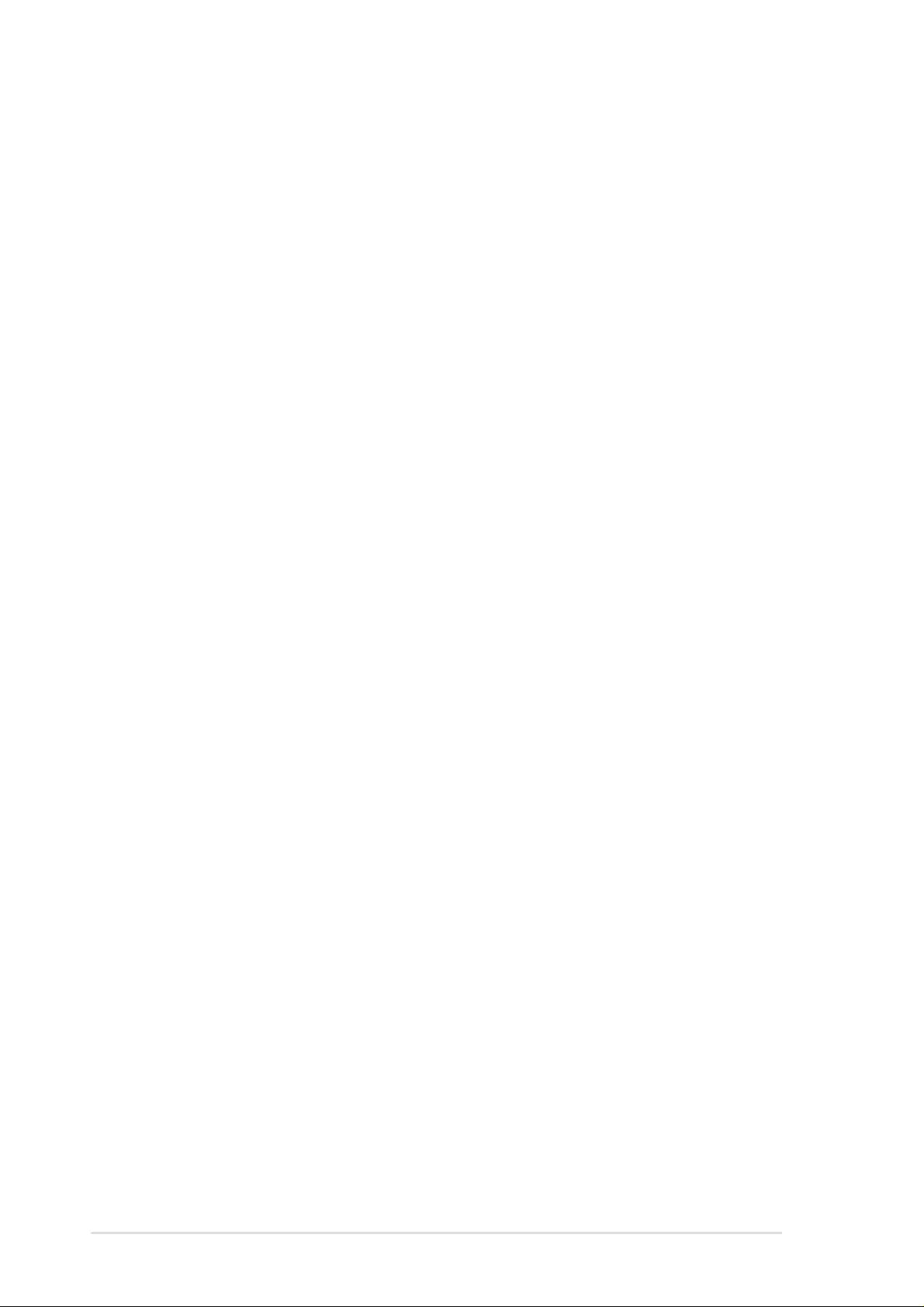
Checklist
E939
First Edition January 2002
Copyright © 2002 ASUSTeK COMPUTER INC. All Rights Reserved.
No part of this manual, including the products and software described in it, may be
reproduced, transmitted, transcribed, stored in a retrieval system, or translated into any
language in any form or by any means, except documentation kept by the purchaser for
backup purposes, without the express written permission of ASUSTeK COMPUTER INC.
(“ASUS”).
Product warranty or service will not be extended if: (1) the product is repaired, modified or
altered, unless such repair, modification of alteration is authorized in writing by ASUS; or (2)
the serial number of the product is defaced or missing.
ASUS PROVIDES THIS MANUAL “AS IS” WITHOUT WARRANTY OF ANY KIND, EITHER
EXPRESS OR IMPLIED, INCLUDING BUT NOT LIMITED TO THE IMPLIED WARRANTIES
OR CONDITIONS OF MERCHANTABILITY OR FITNESS FOR A PARTICULAR PURPOSE.
IN NO EVENT SHALL ASUS, ITS DIRECTORS, OFFICERS, EMPLOYEES OR AGENTS BE
LIABLE FOR ANY INDIRECT, SPECIAL, INCIDENTAL, OR CONSEQUENTIAL DAMAGES
(INCLUDING DAMAGES FOR LOSS OF PROFITS, LOSS OF BUSINESS, LOSS OF USE
OR DATA, INTERRUPTION OF BUSINESS AND THE LIKE), EVEN IF ASUS HAS BEEN
ADVISED OF THE POSSIBILITY OF SUCH DAMAGES ARISING FROM ANY DEFECT OR
ERROR IN THIS MANUAL OR PRODUCT.
SPECIFICATIONS AND INFORMATION CONTAINED IN THIS MANUAL ARE FURNISHED
FOR INFORMATIONAL USE ONLY, AND ARE SUBJECT TO CHANGE AT ANY TIME
WITHOUT NOTICE, AND SHOULD NOT BE CONSTRUED AS A COMMITMENT BY ASUS.
ASUS ASSUMES NO RESPONSIBILITY OR LIABILITY FOR ANY ERRORS OR
INACCURACIES THAT MAY APPEAR IN THIS MANUAL, INCLUDING THE PRODUCTS
AND SOFTWARE DESCRIBED IN IT.
Products and corporate names appearing in this manual may or may not be registered
trademarks or copyrights of their respective companies, and are used only for identification or
explanation and to the owners’ benefit, without intent to infringe.
ii
Page 3
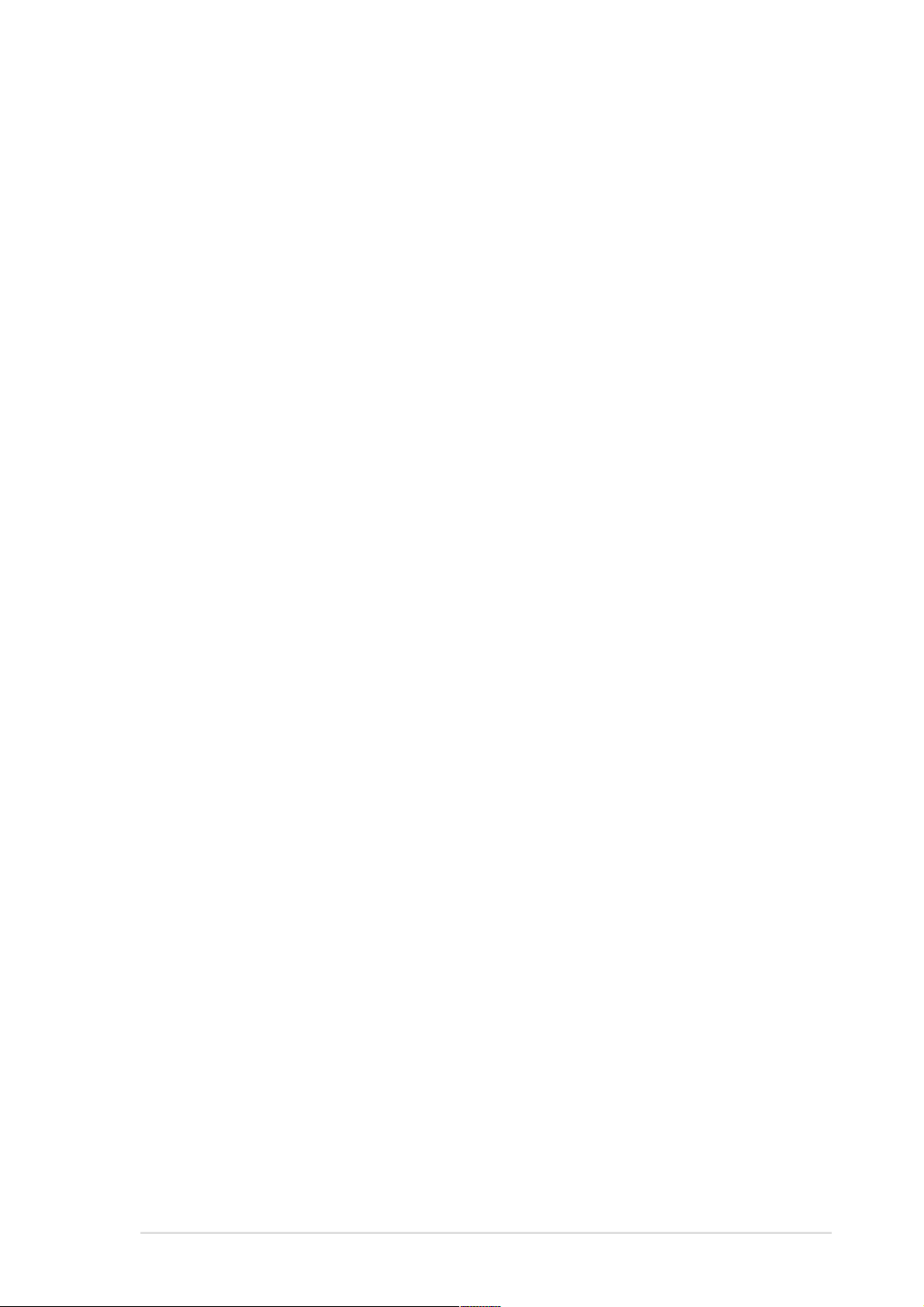
Contents
FCC/CDC statements .....................................................................vi
Safety information .......................................................................... vii
About this guide ............................................................................ viii
How this guide is organized.................................................. viii
Conventions used in this guide............................................... ix
Where to find more information .............................................. ix
ASUS contact information ................................................................x
Chapter 1: Product introduction ......................................... 1-1
1.1 Welcome!............................................................................ 1-1
1.2 Package contents ............................................................... 1-1
1.3 Special features .................................................................. 1-2
1.3.1 Product highlights ................................................... 1-2
1.3.2 Value-added solutions ............................................ 1-3
1.4 Overview............................................................................. 1-6
1.4.1 Motherboard components ....................................... 1-6
Chapter 2: Hardware information ........................................ 2-1
2.1 Motherboard installation ...................................................... 2-1
2.1.1 Placement direction ................................................ 2-1
2.1.2 Screw holes............................................................ 2-1
Features
2.2 Motherboard layout ............................................................. 2-2
2.3 Before you proceed............................................................. 2-3
2.4 Central Processing Unit (CPU) ............................................ 2-4
2.4.1 Overview ................................................................ 2-4
2.4.2 Installing the CPU ................................................... 2-5
2.4.3 Installing the heatsink and fan................................. 2-7
2.4.4 Connecting the CPU fan cable................................ 2-9
2.5 System memory ................................................................ 2-10
2.5.1 Overview .............................................................. 2-10
2.5.2 Memory configurations ..........................................2-11
2.5.3 Installing a DIMM ...................................................2-11
2.5.4 Removing a DIMM................................................ 2-12
iii
Page 4
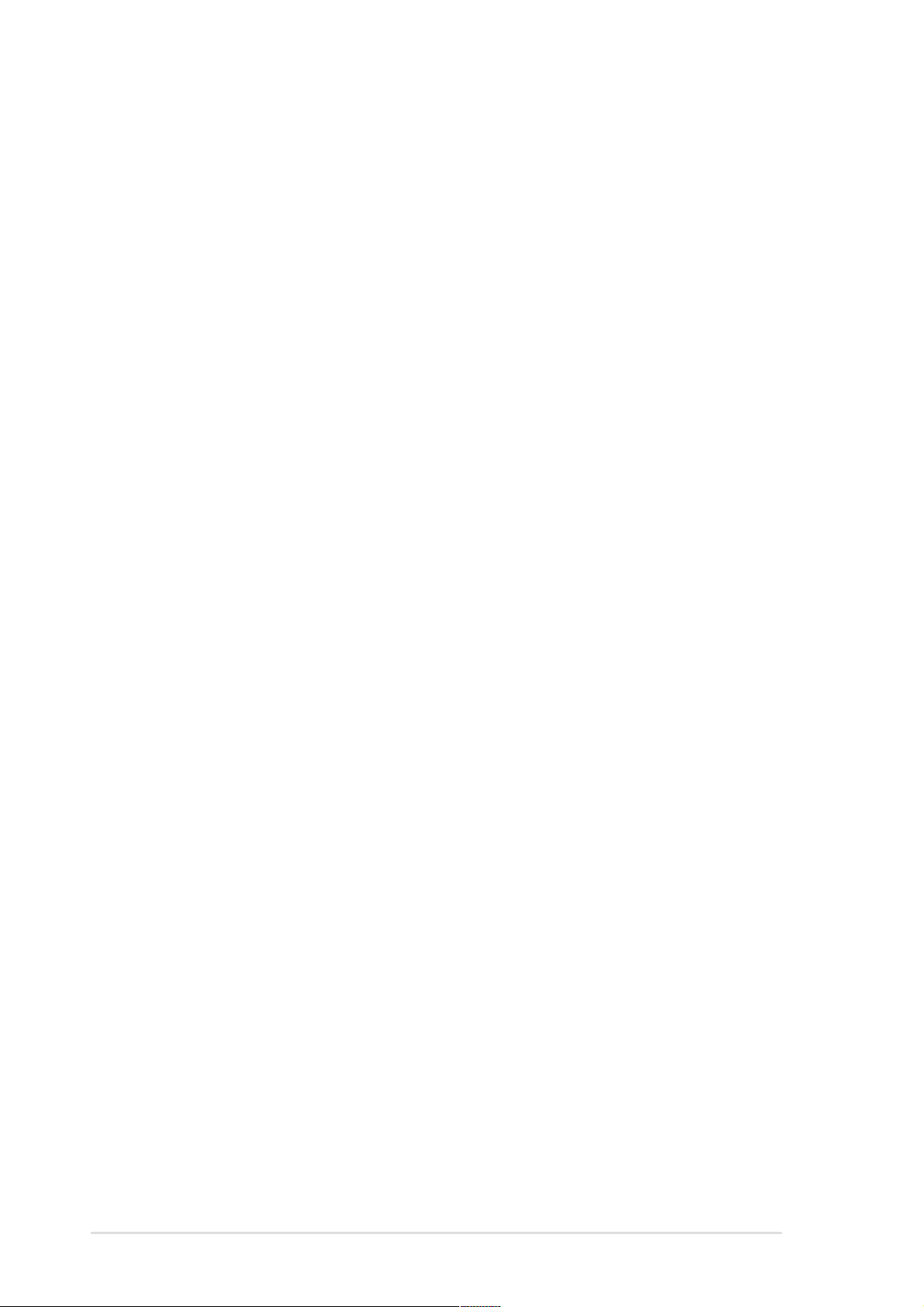
Safeguards
Contents
2.6 Expansion slots................................................................. 2-13
2.6.1 Installing an expansion card.................................. 2-13
2.6.2 Configuring an expansion card ............................. 2-13
2.6.3 PCI slots ............................................................... 2-15
2.6.4 AGP slot ............................................................... 2-15
2.6.5 CNR slot............................................................... 2-16
2.7 Switches and jumpers ....................................................... 2-17
2.8 Connectors ....................................................................... 2-25
Chapter 3: Powering up ....................................................... 3-1
3.1 Starting up for the first time.................................................. 3-1
3.2 Vocal POST Messages ....................................................... 3-2
3.3 Powering off the computer................................................... 3-4
Chapter 4: BIOS setup ......................................................... 4-1
4.1 Managing and updating your BIOS...................................... 4-1
4.1.1 Using the computer system for the first time ........... 4-1
4.1.2 Updating BIOS procedures ..................................... 4-3
4.2 BIOS Setup program........................................................... 4-5
4.2.1 BIOS menu bar....................................................... 4-6
4.2.2 Legend bar ............................................................. 4-6
4.3 Main Menu .......................................................................... 4-8
4.3.1 Primary and Secondary Master/Slave ..................... 4-9
4.3.2 Keyboard Features ............................................... 4-13
4.4 Advanced Menu ................................................................ 4-15
4.4.1 Chip Configuration ................................................ 4-18
4.4.2 I/O Device Configuration....................................... 4-21
4.4.3 PCI Configuration ................................................. 4-23
4.5 Power Menu...................................................................... 4-25
4.5.1 Power Up Control ................................................. 4-27
4.5.2 Hardware Monitor ................................................. 4-29
4.6 Boot Menu ........................................................................ 4-30
iv
4.7 Exit Menu.......................................................................... 4-33
Page 5
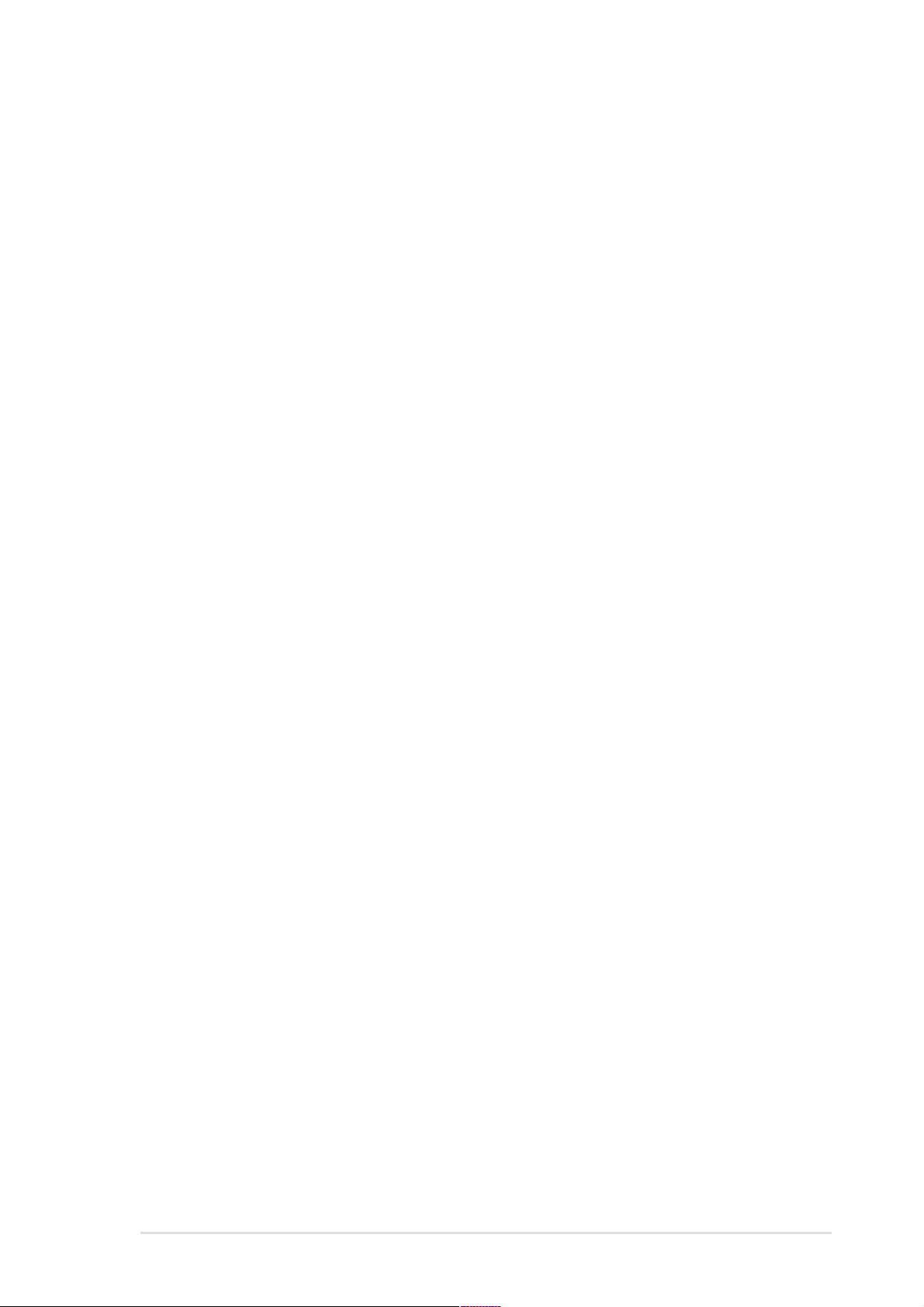
Contents
Chapter 5: Software support ............................................... 5-1
5.1 Install an operating system.................................................. 5-1
5.2 Support CD information....................................................... 5-1
5.2.1 Running the support CD ......................................... 5-1
5.2.2 Main menu ............................................................. 5-2
5.2.3 Software menu ....................................................... 5-3
5.2.4 Drivers menu .......................................................... 5-4
5.2.5 DOS Utilities menu ................................................. 5-6
5.2.6 ASUS Contact Information...................................... 5-6
5.2.7 Other information .................................................... 5-7
5.3 Software information ........................................................... 5-9
5.3.1 ASUS Update ......................................................... 5-9
5.3.2 ASUS MyLogo™ .................................................. 5-10
5.3.3 Winbond Voice Editor ........................................... 5-12
5.3.4 Multi-Channel Audio Feature ................................ 5-16
5.4 RAID 0/RAID 1 Configurations .......................................... 5-18
5.4.1 Install the hard disks ............................................. 5-18
5.4.2 Enter the MBFastBuild™ utility ............................. 5-19
5.4.3 Creating a RAID 0 array (Performance) ................ 5-20
5.4.4 Creating a RAID 1 array (Security)........................ 5-21
Glossary ................................................................................ G-1
Index ........................................................................................ I-1
v
Page 6
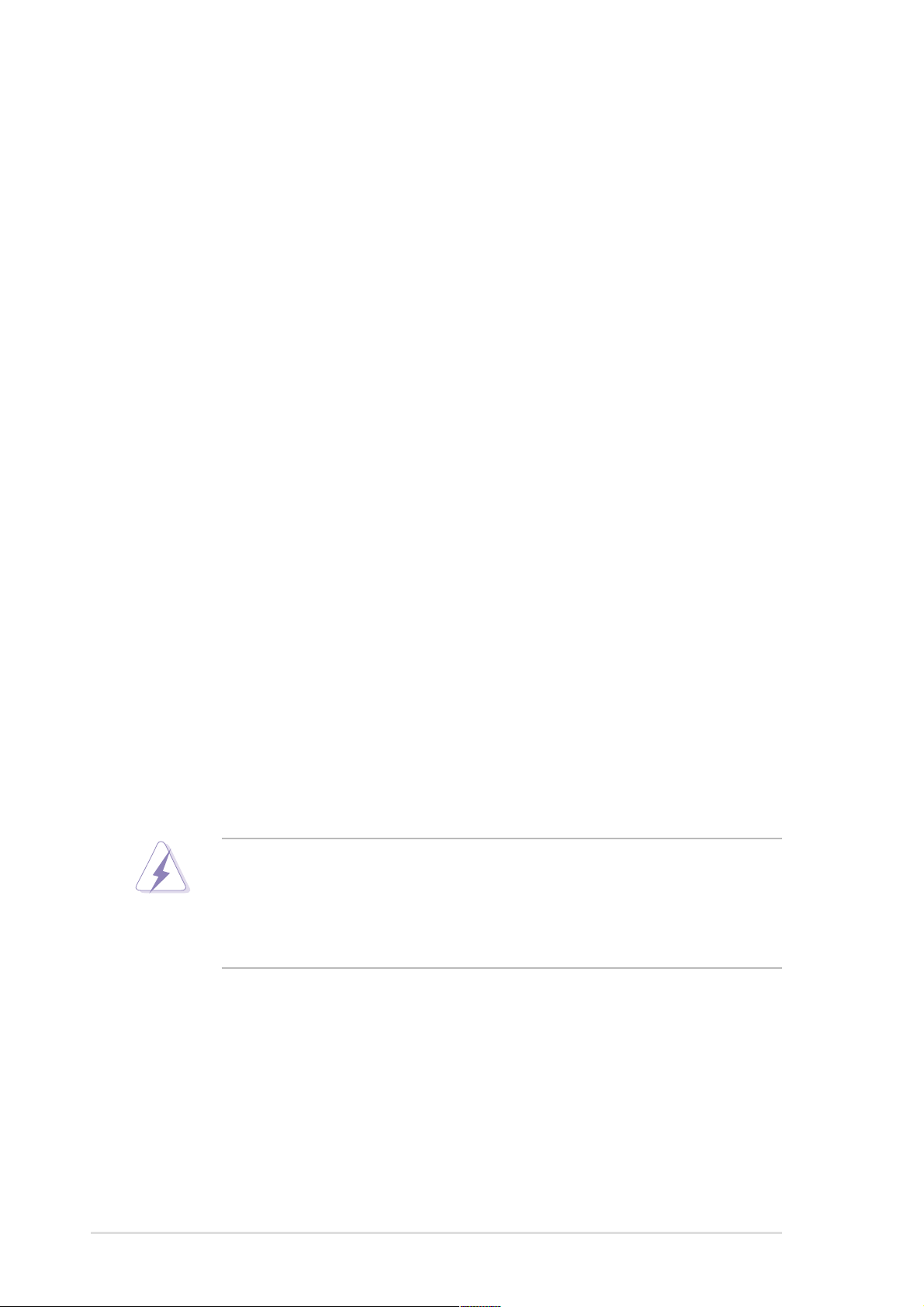
FCC/CDC statements
Federal Communications Commission Statement
This device complies with FCC Rules Part 15. Operation is subject to the
following two conditions:
• This device may not cause harmful interference, and
• This device must accept any interference received including interference
that may cause undesired operation.
This equipment has been tested and found to comply with the limits for a
Class B digital device, pursuant to Part 15 of the FCC Rules. These limits
are designed to provide reasonable protection against harmful interference
in a residential installation. This equipment generates, uses and can radiate
radio frequency energy and, if not installed and used in accordance with
manufacturer’s instructions, may cause harmful interference to radio
communications. However, there is no guarantee that interference will not
occur in a particular installation. If this equipment does cause harmful
interference to radio or television reception, which can be determined by
turning the equipment off and on, the user is encouraged to try to correct the
interference by one or more of the following measures:
• Reorient or relocate the receiving antenna.
• Increase the separation between the equipment and receiver.
• Connect the equipment to an outlet on a circuit different from that to
which the receiver is connected.
• Consult the dealer or an experienced radio/TV technician for help.
The use of shielded cables for connection of the monitor to the
graphics card is required to assure compliance with FCC regulations.
Changes or modifications to this unit not expressly approved by the
party responsible for compliance could void the user’s authority to
operate this equipment.
Canadian Department of Communications Statement
This digital apparatus does not exceed the Class B limits for radio noise
emissions from digital apparatus set out in the Radio Interference
Regulations of the Canadian Department of Communications.
This class B digital apparatus complies with Canadian ICES-003.
vi
Page 7
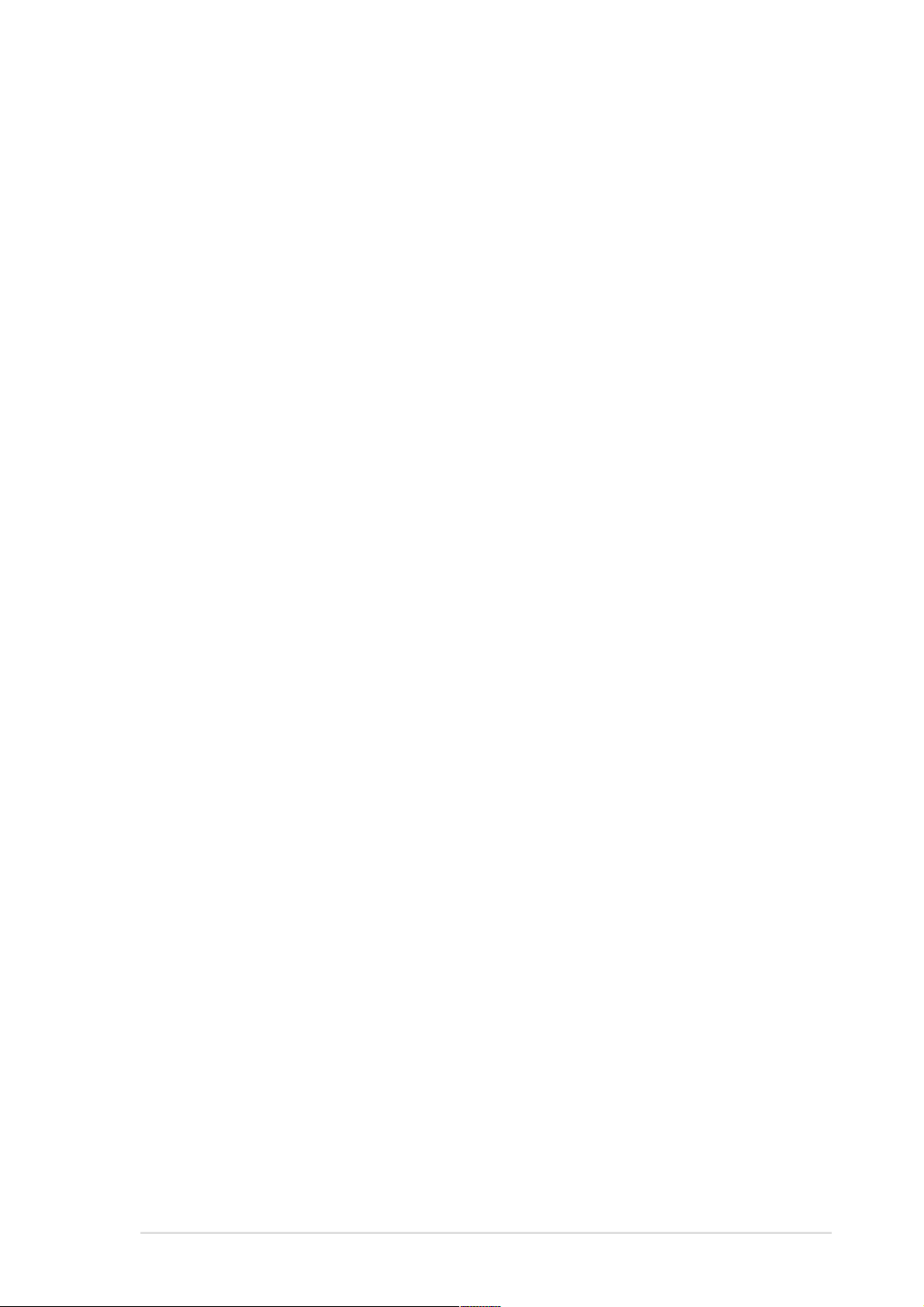
Safety information
Electrical safety
• To prevent electrical shock hazard, disconnect the power cable from
the electrical outlet before relocating the system.
• When adding or removing devices to or from the system, ensure that
the power cables for the devices are unplugged before the signal
cables are connected. If possible, disconnect all power cables from the
existing system before you add a device.
• Before connecting or removing signal cables from the motherboard,
ensure that all power cables are unplugged.
• Seek professional assistance before using an adpater or extension
cord. These devices could interrupt the grounding circuit.
• Make sure that your power supply is set to the correct voltage in your
area. If you are not sure about the voltage of the electrical outlet you
are using, contact your local power company.
• If the power supply is broken, do not try to fix it by yourself. Contact a
qualified service technician or your retailer.
Operation safety
• Before installing the motherboard and adding devices on it, carefully
read all the manuals that came with the package.
• Before using the product, make sure all cables are correctly connected
and the power cables are not damaged. If you detect any damage,
contact your dealer immediately.
• To avoid short circuits, keep paper clips, screws, and staples away from
connectors, slots, sockets and circuitry.
• Avoid dust, humidity, and temperature extremes. Do not place the
product in any area where it may become wet.
• Place the product on a stable surface.
• If you encounter technical problems with the product, contact a
qualified service technician or your retailer.
vii
Page 8
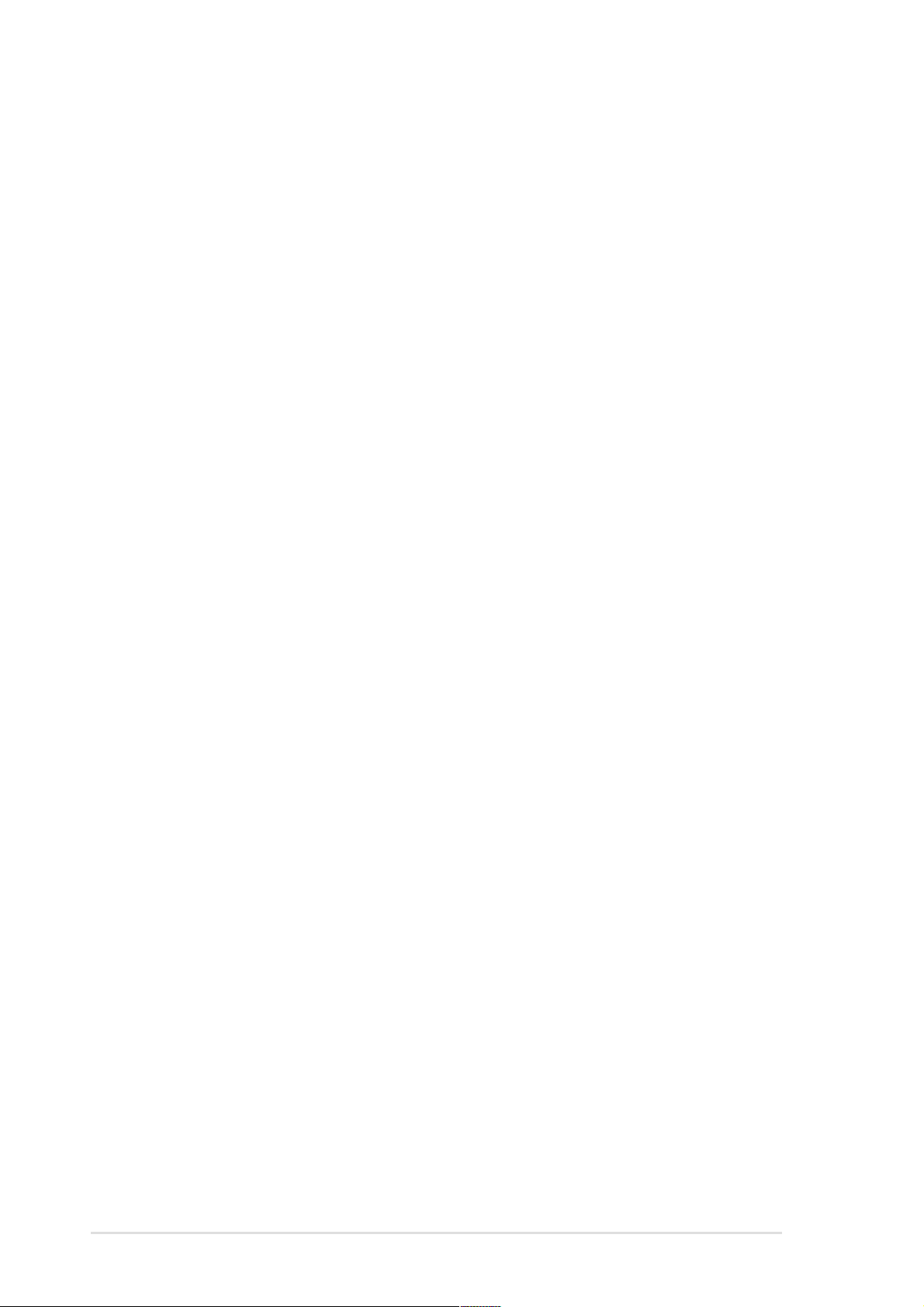
About this guide
This user guide contains the information you need when installing the
ASUS P4B266-E motherboard.
How this guide is organized
This manual contains the following parts:
• Chapter 1: Product introduction
This chapter describes the features of the P4B266-E motherboard. It
includes brief descriptions of the special attributes of the motherboard
and the new technology it supports.
• Chapter 2: Hardware information
This chapter lists the hardware setup procedures that you have to
perform when installing system components. It includes description of
the switches, jumpers, and connectors on the motherboard.
• Chapter 3: Powering up
This chapter describes the power up sequence and gives information
on the BIOS beep codes.
• Chapter 4: BIOS setup
This chapter tells how to change system settings through the BIOS
Setup menus. Detailed descriptions of the BIOS parameters are also
provided.
• Chapter 5: Software support
This chapter describes the contents of the support CD that comes with
the motherboard package.
• Glossary
This part lists the technical terms that you may encounter when
reading this document.
• Index
This part contains an alphabetical list of the topics found in this
document.
viii
Page 9
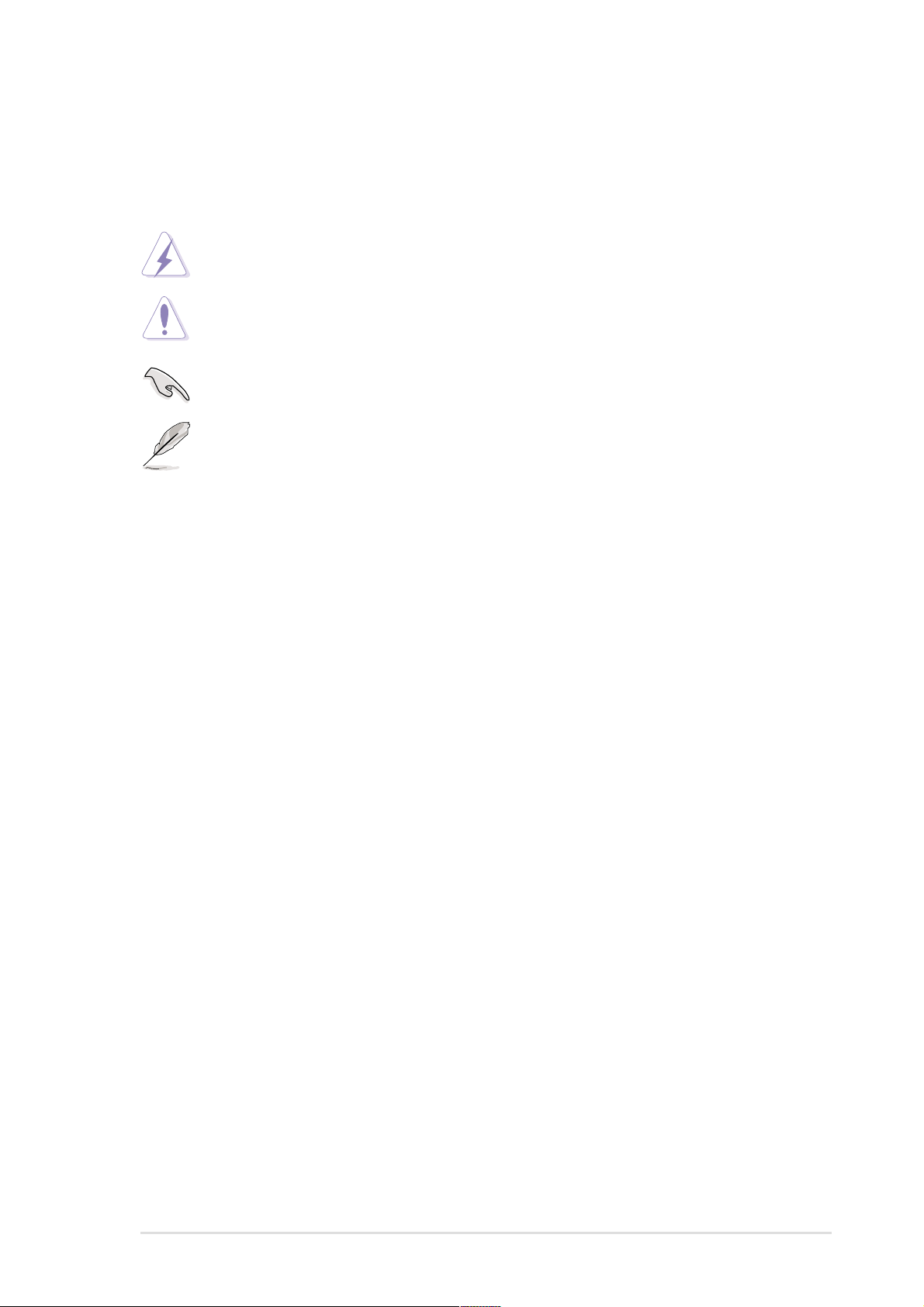
Conventions used in this guide
To make sure that you perform certain tasks properly, take note of the
following symbols used throughout this manual.
WARNING: Information to prevent injury to yourself when trying
to complete a task.
CAUTION: Information to prevent damage to the components
when trying to complete a task.
IMPORTANT: Information that you MUST follow to complete a
task.
NOTE: Tips and additional information to aid in completing a task.
Where to find more information
Refer to the following sources for additional information and for product
and software updates.
1. ASUS Websites
The ASUS websites worldwide provide updated information on ASUS
hardware and software products. The ASUS websites are listed in the
ASUS Contact Information on page x.
2. Optional Documentation
Your product package may include optional documentation, such as
warranty flyers, that may have been added by your dealer. These
documents are not part of the standard package.
ix
Page 10
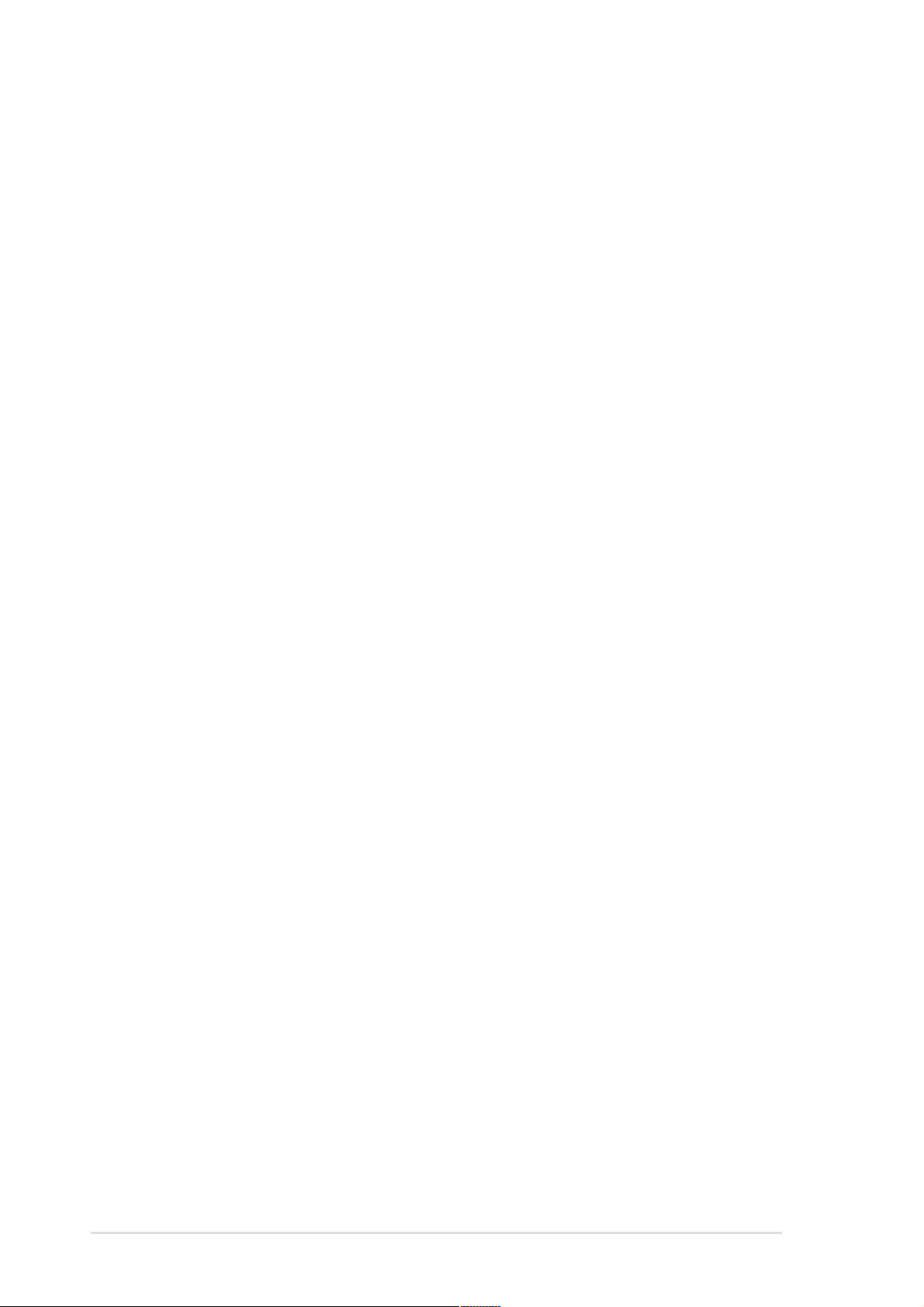
ASUS contact information
ASUSTeK COMPUTER INC. (Asia-Pacific)
Address: 150 Li-Te Road, Peitou, Taipei, Taiwan 112
General Tel: +886-2-2894-3447
General Fax: +886-2-2894-3449
General Email: info@asus.com.tw
Technical Support
MB/Others (Tel): +886-2-2890-7121 (English)
Notebook (Tel): +886-2-2890-7122 (English)
Desktop/Server (Tel): +886-2-2890-7123 (English)
Support Fax: +886-2-2890-7698
Support Email: tsd@asus.com.tw
Web Site: www.asus.com.tw
Newsgroup: cscnews.asus.com.tw
ASUS COMPUTER INTERNATIONAL (America)
Address: 6737 Mowry Avenue, Mowry Business Center,
Building 2, Newark, CA 94560, USA
General Fax: +1-510-608-4555
General Email: tmd1@asus.com
Technical Support
Support Fax: +1-510-608-4555
Notebook (Tel): 1-877-918-ASUS (2787)
Web Site: www.asus.com
Support Email: tsd@asus.com
ASUS COMPUTER GmbH (Europe)
Address: Harkortstr. 25, 40880 Ratingen, BRD, Germany
General Fax: +49-2102-442066
General Email: sales@asuscom.de (for marketing requests only)
Technical Support
Support Hotline: MB/Others: +49-2102-9599-0
Notebook (Tel): +49-2102-9599-10
Support Fax: +49-2102-9599-11
Support (Email): www.asuscom.de/de/support (for online support)
Web Site: www.asuscom.de
x
Page 11
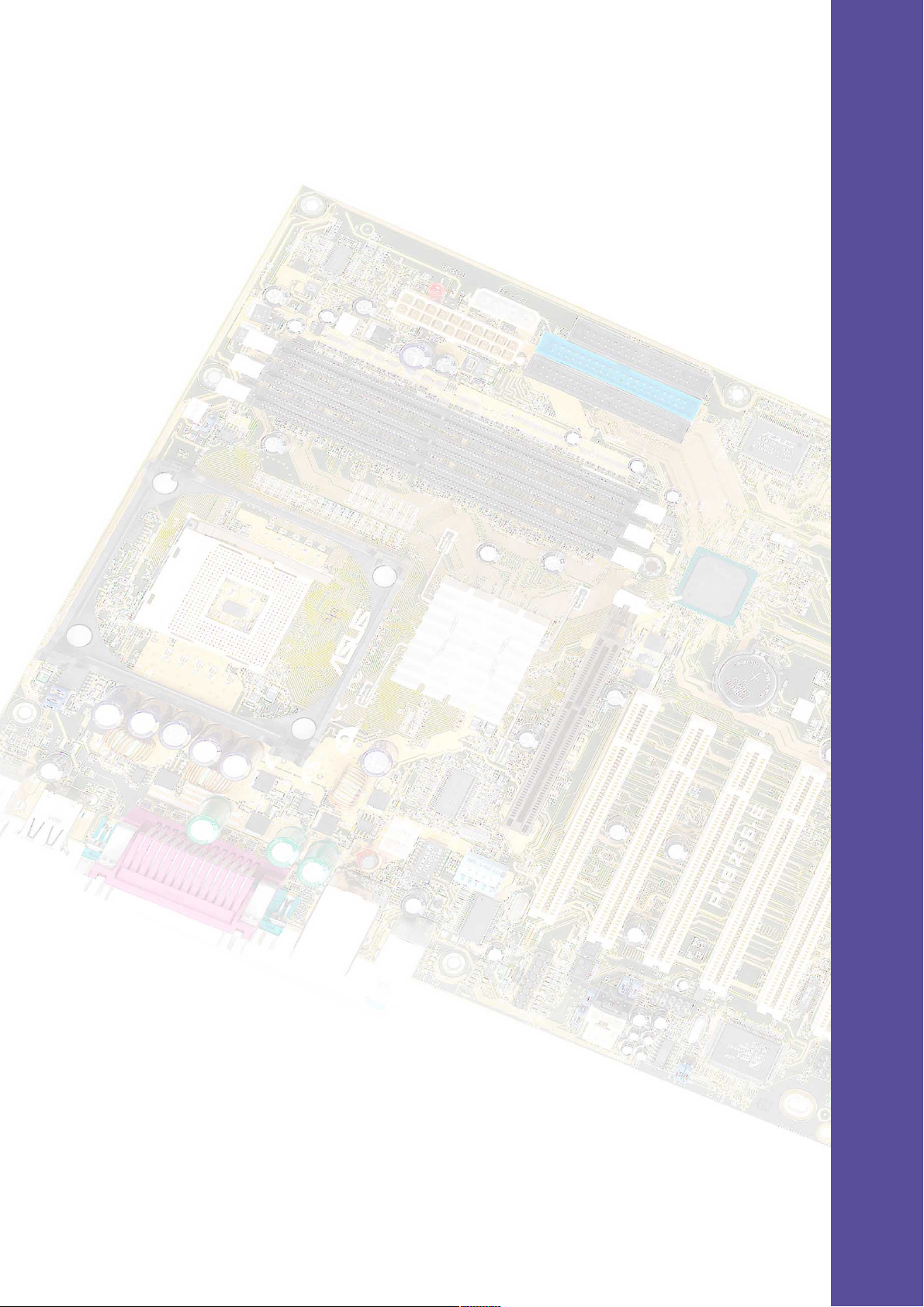
Chapter 1
This chapter describes the features of the
P4B266-E motherboard. It includes brief
explanations of the special attributes of the
motherboard and the new technology it
supports.
Product introduction
Page 12
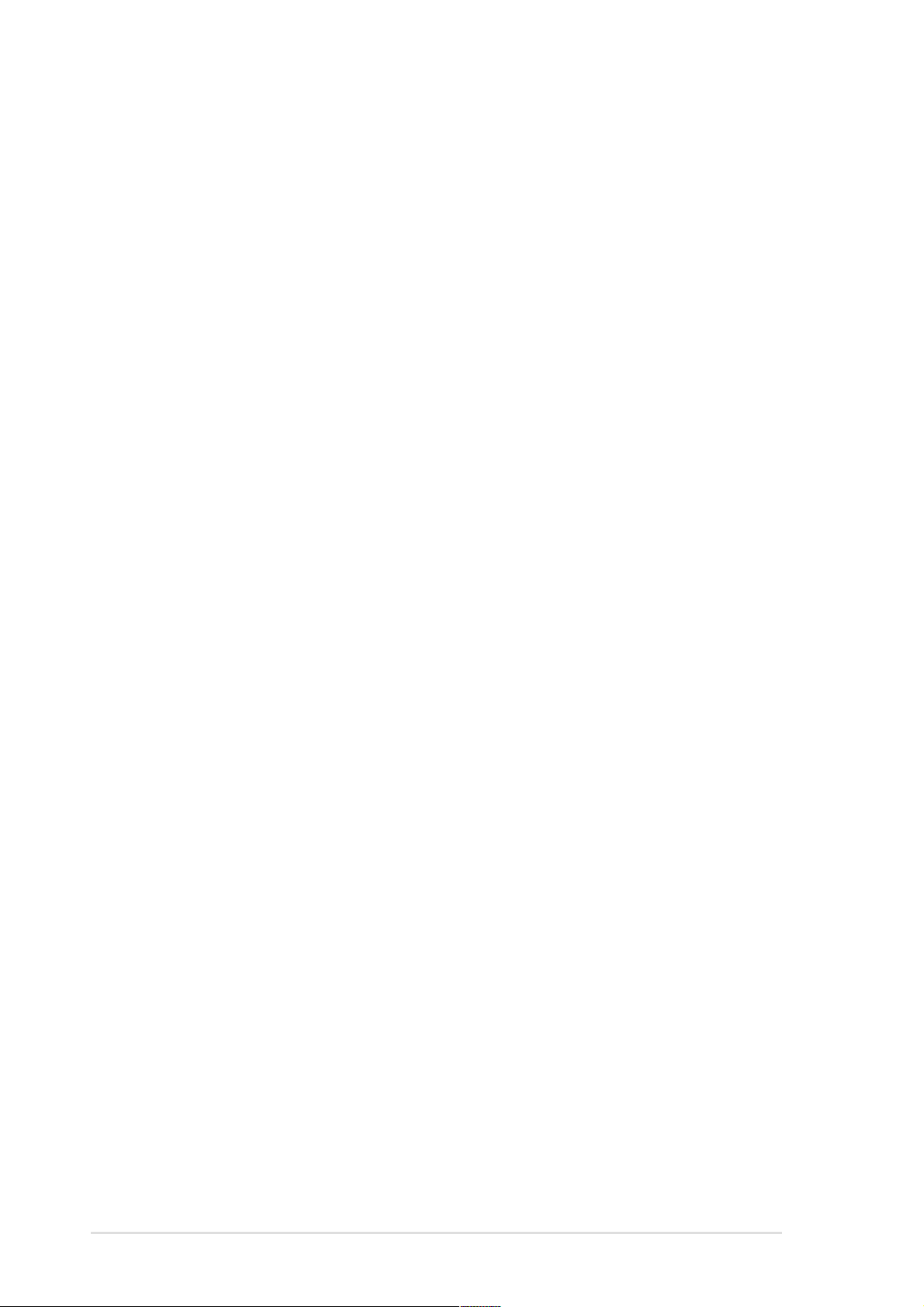
ASUS P4B266-E motherboard
Page 13

1.1 Welcome!
Thank you for buying the ASUS® P4B266-E motherboard!
The ASUS
latest technology making it another standout in the long line of ASUS
quality motherboards!
The P4B266-E incorporates the Intel
package/Northwood Processor coupled with the Intel
chipset to set a new benchmark for an effective desktop platform solution.
Supporting up to 2GB of system memory with PC2100/1600 DDR
SDRAM, high-resolution graphics via an AGP 4X slot, USB 2.0 capability,
communication and networking options through a CNR slot, high-speed
data transfers using RAID IDE/ATA133 protocol, and enhanced PCI audio
features, the P4B266-E is your perfect vehicle to the world of power
computing!
Before you start installing the motherboard, and hardware devices on it,
check the items in your package with the list below.
P4B266-E motherboard delivers a host of new features and
®
Pentium® 4 Processor in 478-pin
®
845D (Brookdale)
1.2 Package contents
Check your P4B266-E package for the following items.
ASUS P4B266-E motherboard (ATX form factor: 12-in x 9.6-in)
ASUS P4B266-E support CD
ASUS GAME/USB 2.0 module (optional)
ASUS S/PDIF module (for audio models only)
I/O shield
two 80-conductor Ultra ATA/100/66 IDE ribbon cables
Ribbon cable for a 3.5-inch floppy drive
Bag of extra jumper caps
User Guide
Quick Setup Guide and Reference Card (retail box only)
Jumpers and Connectors Sticker (retail box only)
If any of the above items is damaged or missing, contact your retailer.
ASUS P4B266-E motherboard user guide
1-1
Page 14
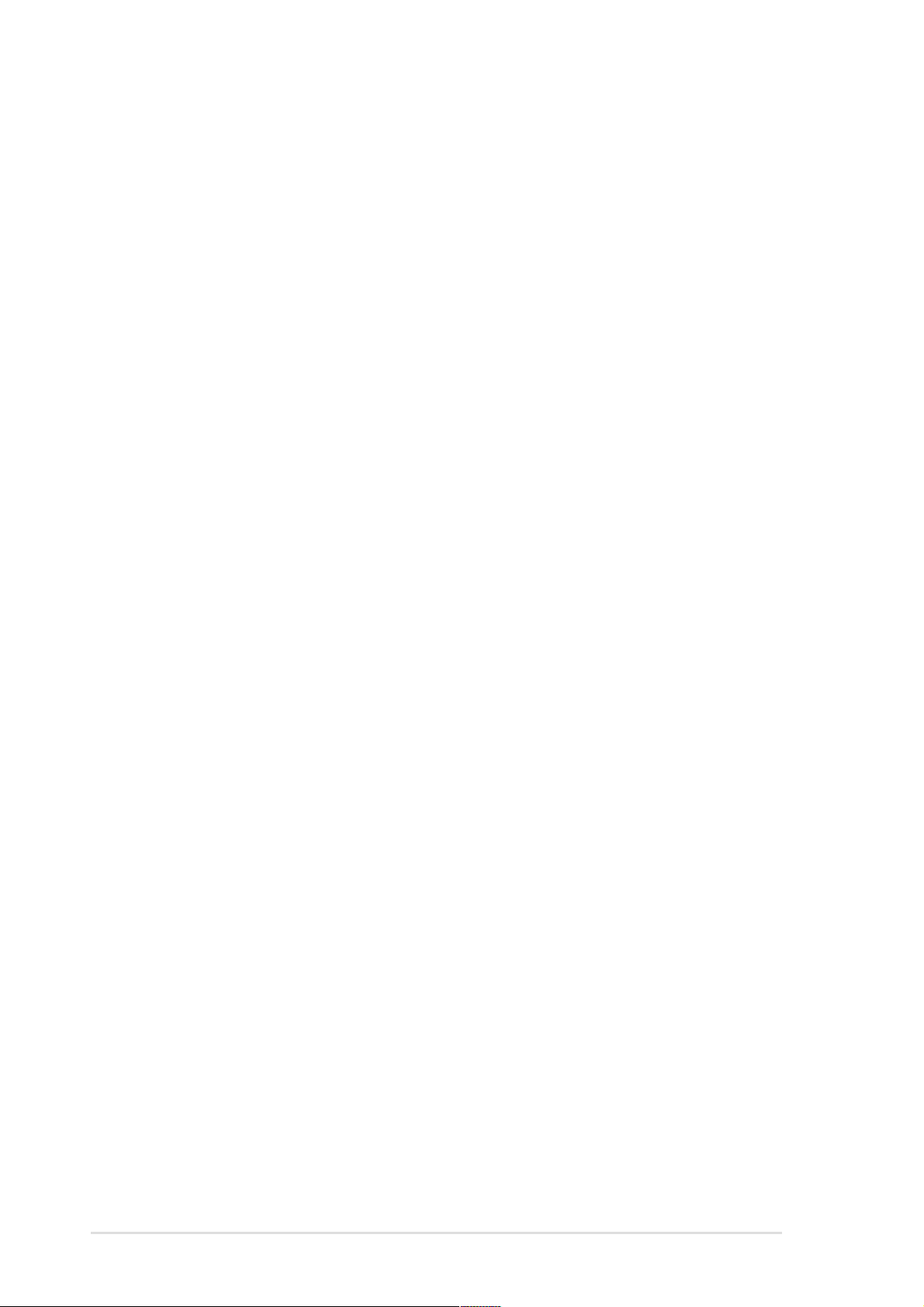
1.3 Special features
1.3.1 Product highlights
Latest processor technology
The P4B266-E motherboard supports the latest Intel Pentium 4 478/
Northwood Processor, also known as P4, via a 478-pin surface mount ZIF
socket. The Pentium 4 processor utilizes the advanced 0.18 micron
processor core in FC-PGA2 package for a 2.0GHz frequency, while the
Northwood processor uses the 0.13 micron processor core with 512KB L2
cache for up to a speedy 2.4+GHz frequency. The P4 offers optimized
performance for audio, video, and Internet applications. See page 2-4.
DDR memory support
Employing the Double Data Rate (DDR) memory technology, the P4B266E motherboard supports up to 2GB of system memory using PC2100/1600
DDR DIMMs. The ultra-fast 266MHz memory bus doubles the speed of the
PC133 SDRAM to deliver the required bandwidth for the latest 3D
graphics, multimedia, and Internet applications. See page 2-10.
RAID 0/RAID 1 support
The motherboard includes the Promise® chip PDC20276 and two ATAIDE
interfaces to support Redundant Array of Independent Disks (RAID)
configuration. This feature supports Ultra ATA/133 drives, and is backward
compatible with Ultra ATA/100/66/33 drives. The RAID controller onboard
supports RAID 0 and RAID 1 configurations.
RAID 0 (called
read and write data in parallel, interleaved stacks. Two hard disks perform
the same work as a single drive but at a sustained data transfer rate,
double that of a single disk alone, thus improving data access and
storage. RAID 1 (called
image of data from one drive to a second drive. If one drive fails, the disk
array management software directs all applications to the surviving drive
as it contains a complete copy of the data in the other drive. This RAID
configuration provides data protection and increases fault tolerance to the
entire system. Refer to section “5.4 RAID 0/RAID 1 configurations” on
page 5-18 for more information.
data striping
(optional)
) optimizes two identical hard disk drives to
data mirroring
) copies and maintains an identical
1-2
Chapter 1: Product introduction
Page 15
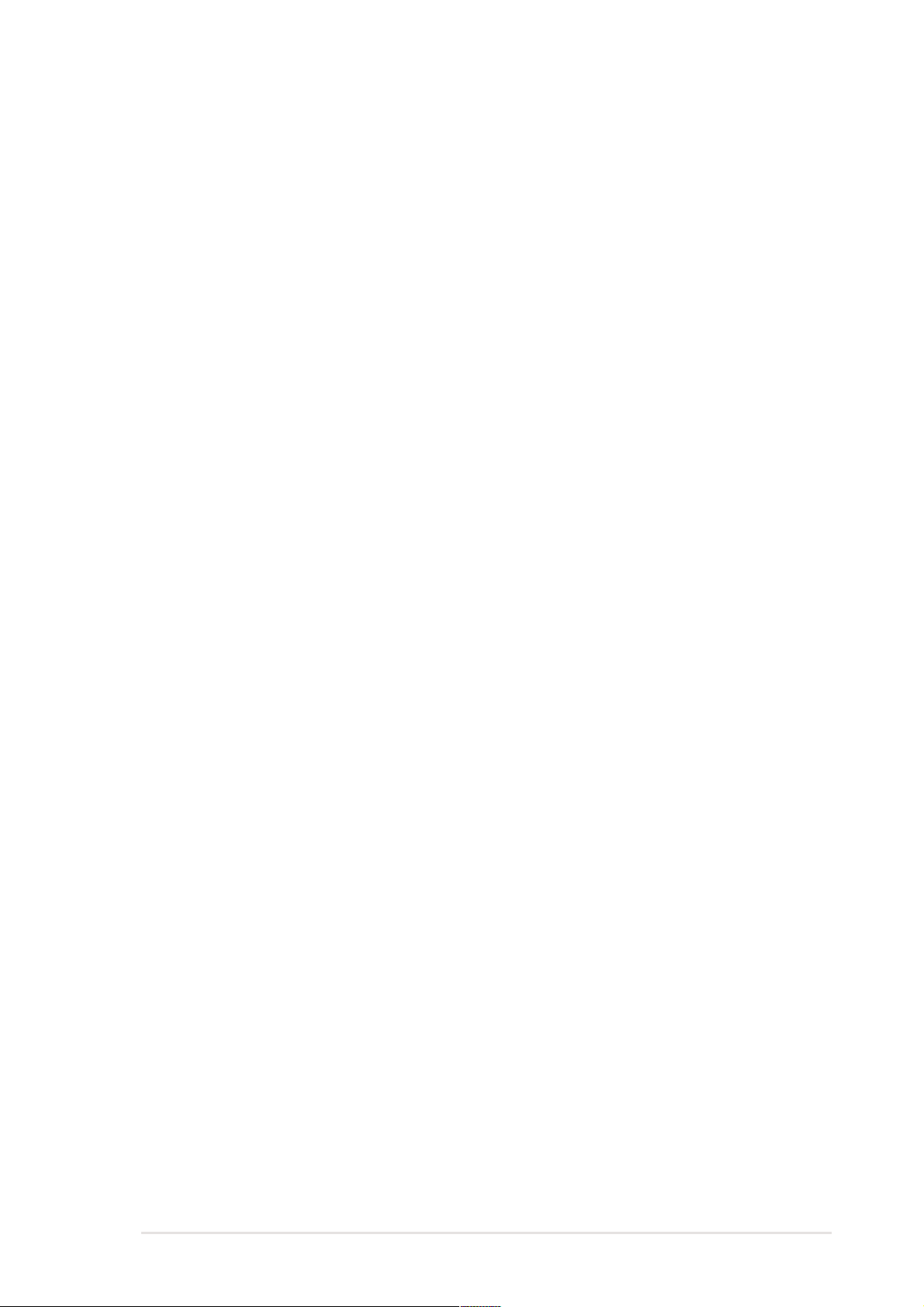
USB 2.0 technology
The motherboard implements the new Universal Serial Bus (USB) 2.0
specification, extending the connection speed from 12 Mbps on USB 1.1
to a fast 480 Mbps on USB 2.0. The higher bandwidth of USB 2.0 allows
connection of devices such as high resolution video conferencing
cameras, next generation scanners and printers, and fast storage units.
USB 2.0 is backward compatible with USB 1.1. See page 2-31.
(optional)
ASUS POST Reporter™
P4B266-E offers a new exciting feature called the ASUS POST Reporter™
to provide friendly voice messages and alerts during the Power-On SelfTests (POST). Through the system’s internal speaker, or an added
external speaker, you will hear the messages informing you of the system
boot status and causes of boot errors, if any. The bundled Winbond Voice
Editor software allows you to customize the voice messages, and provides
multi-language support. Refer to page 5-3 and page 5-12.
ASUS MyLogo™
This new feature present in the P4B266-E motherboard allows you to
personalize and add style to your system with customizable boot logos.
See section “5.3.2 ASUS MyLogo” on page 5-10.
ASUS EZ Plug™
This patented ASUS technology lets you use your existing power supply
rather than buying a new ATX 12V power supply. The ASUS EZ Plug™ is
a 4-pin auxillary +12V connector mounted on the motherboard that
connects a regular 4-pin device power connector from the power supply.
This connector is necessary to provide the additional power required by
the P4 CPU. Refer to page 2-30.
PCI-based HRTF 3D positional audio
Audio models include the C-Media CMI8738 audio chip with high speed
PCI V2.1 bus controller. The audio chip supports the legacy audio
SBPRO™, FM emulator/DLS Wave music synthesis, and HRTF 3D
positional audio functions. The CMI8738 meets PC99 requirements and
supports the 24-bit S/PDIF In (0.5V~5V) and S/PDIF Out (44.1K and 48K
formats) digital audio interface.
(optional)
ASUS P4B266-E motherboard user guide
1-3
Page 16
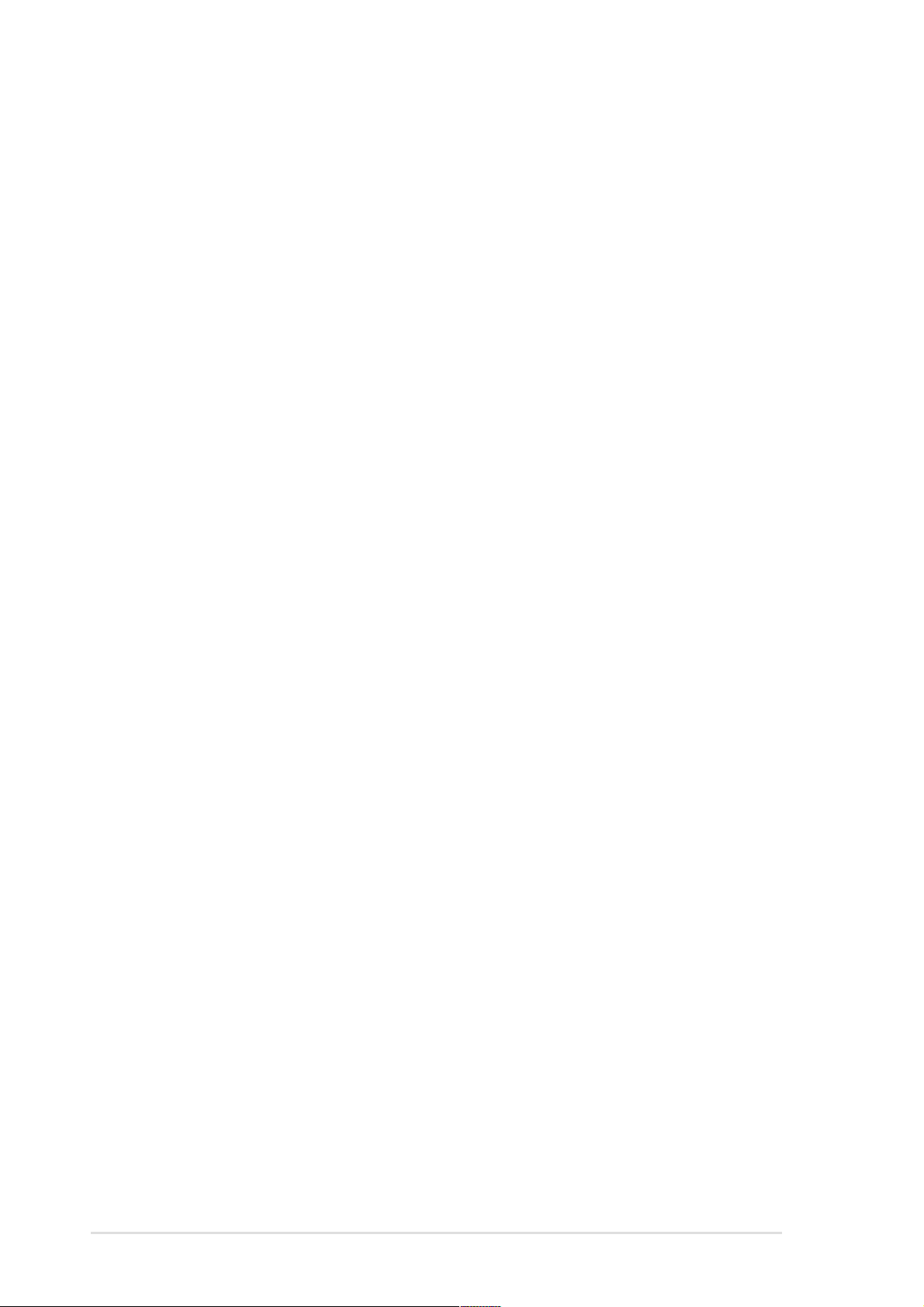
Digital audio interface
On audio models, a digital audio connector is onboard to accommodate
the Sony/Philips Digital Interface (S/PDIF) In/Out module, which supports
coaxial interfaces. Experience 5.1-channel surround sound and enhanced
3D audio while playing DVDs and computer games. See page 2-34.
(optional)
Onboard LAN
The Intel 82562ET LAN PHY onboard works with the integrated MAC in
the South Bridge (ICH2) to fully support 10BASE-T/100BASE-TX Ethernet
networking.
(optional)
Special Card Reader support
The P4B266-E includes special connectors that support optional readers
for Smart Card, Secure Digital (SD) memory Card, and Memory Stick
(MS). The Smart Card Reader promotes cutting-edge technology featuring
increased security for authenticating online transactions, editing IC-based
information, and more. The SD/MS Reader allows portable high-capacity
storage through the sophisticated SD and MS devices. See page 2-35.
ASUS iPanel support
The motherboard supports the ASUS iPanel to provide easy connectivity,
one-touch management of various peripherals, and convenient monitoring
of system status. See page 2-34.
1-4
Chapter 1: Product introduction
Page 17
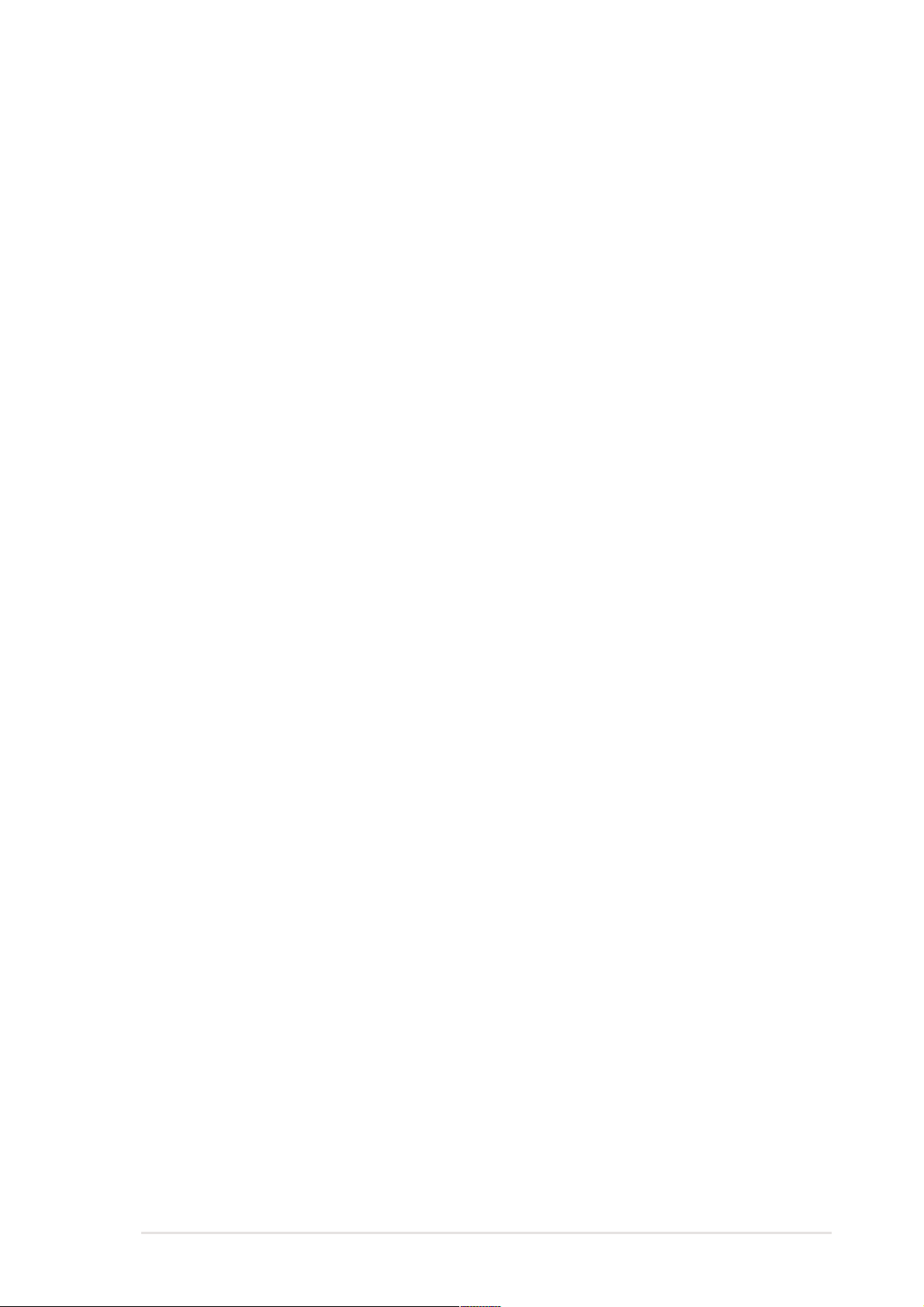
1.3.2 Value-added solutions
Overclocking
The P4B266-E overclocking features:
• adjustable CPU frequency multiple in BIOS using the ASUS
JumperFree™ solution
• adjustable FSB/PCI frequency ratio
• Stepless Frequency Selection (SFS) for fine-tuning system bus
frequency from 100MHz up to 200MHz at 1MHz increments
• optimized system performance through BIOS built-in optimization mode
• adjustable CPU V
and DDR memory voltage
CORE
Multi-language quick setup guide
The motherboard package includes a multi-language Quick Setup Guide
to let you set up your system the easiest way.
Jumpers and connectors sticker
This bundled sticker illustrates the locations of the motherboard jumpers
and connectors to give you an easy reference when configuring the
system. Attach this sticker to your system chassis or on a place most
convenient to you.
ASUS P4B266-E motherboard user guide
1-5
Page 18
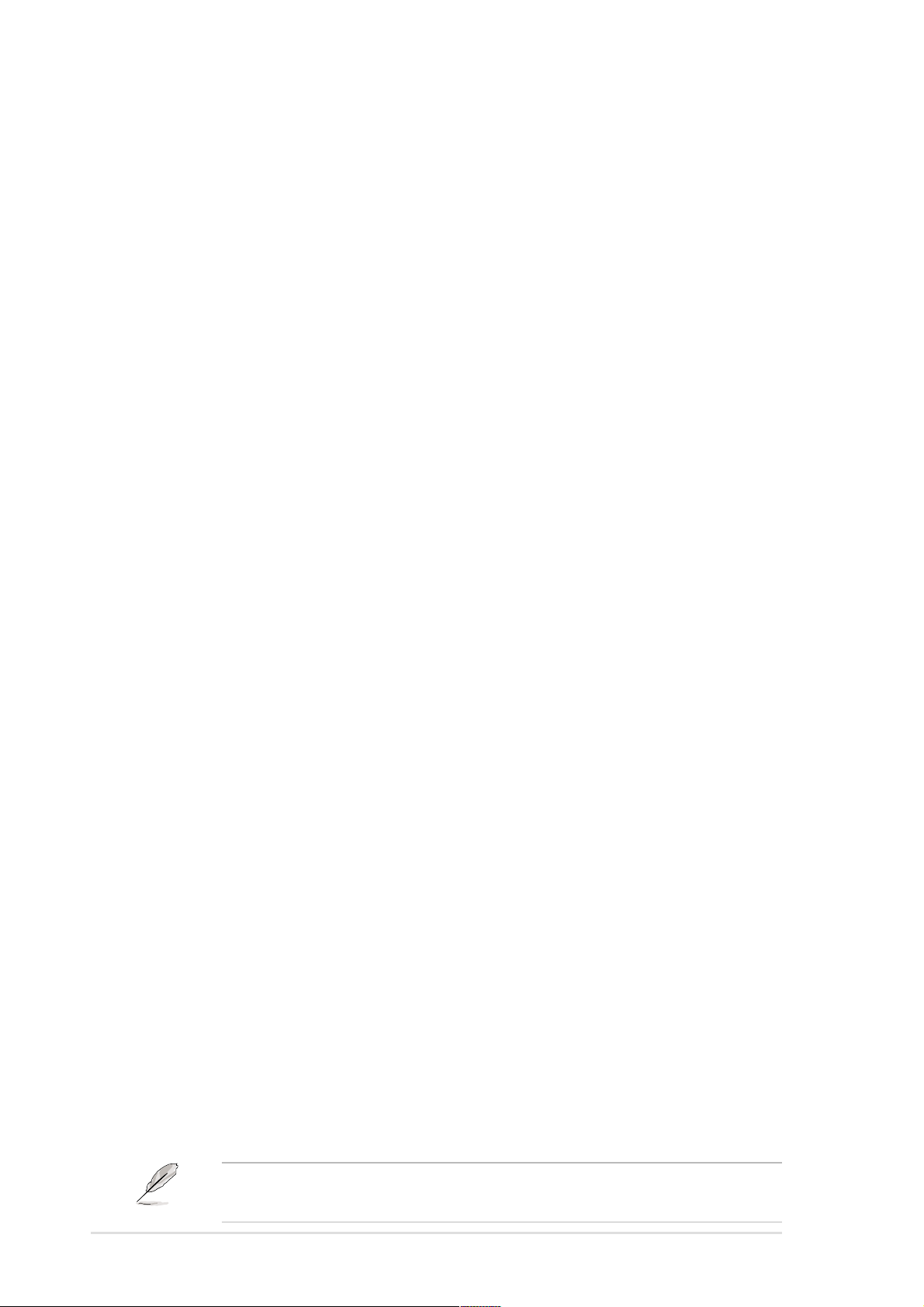
1.4 Overview
Before you install the P4B266-E motherboard, familiarize yourself with its
physical configuration and available features to facilitate the motherboard
installation and future upgrades. A sufficient knowledge of the motherboard
specifications will also help you avoid mistakes that may damage the
board and its components.
1.4.1 Motherboard components
The following are the major components of the P4B266-E motherboard as
pointed out in the picture on page 1-7.
1. ATX 12V connector
2. CPU socket
3. North Bridge controller
4. DDR DIMM sockets
5. ATX power connector
6. AGP warning LED
7. ASUS EZ Plug™ auxiliary +12V
connector
8. Floppy connector
9. IDE connectors
10. ASUS ASIC
11. Super I/O controller
12. RAID Ultra ATA/133/100/66 connectors
13. Flash EEPROM
14. DIP switches (DSWMUL)
15. South Bridge controller
25. PS/2 mouse port
26. Parallel port
27. RJ-45 port (optional)
28. Line In jack (optional)
29. Line Out jack (optional)
30. Microphone jack (optional)
31. USB 2.0 ports (optional)
32. Serial ports
33. USB 1.1 ports
34. Keyboard port
1-6
16. RAID controller (optional)
17. USB 2.0 controller (optional)
18. CNR slot
19. Onboard LED
20. Audio controller (optional)
21. PCI slots
22. AGP slot
23. LAN PHY (optional)
24. DIP switches (DSWF)
See page 1-8 for a brief description of each component. Refer to
Chapter 2 for detailed information on the motherboard components.
Chapter 1: Product introduction
Page 19

24
23
22
1 5 6
23 4
7
8
9
10
21
20
25 26
17
11
12
15
1618
141319
27
28
29
34 33 32 31
ASUS P4B266-E motherboard user guide
30
1-7
Page 20
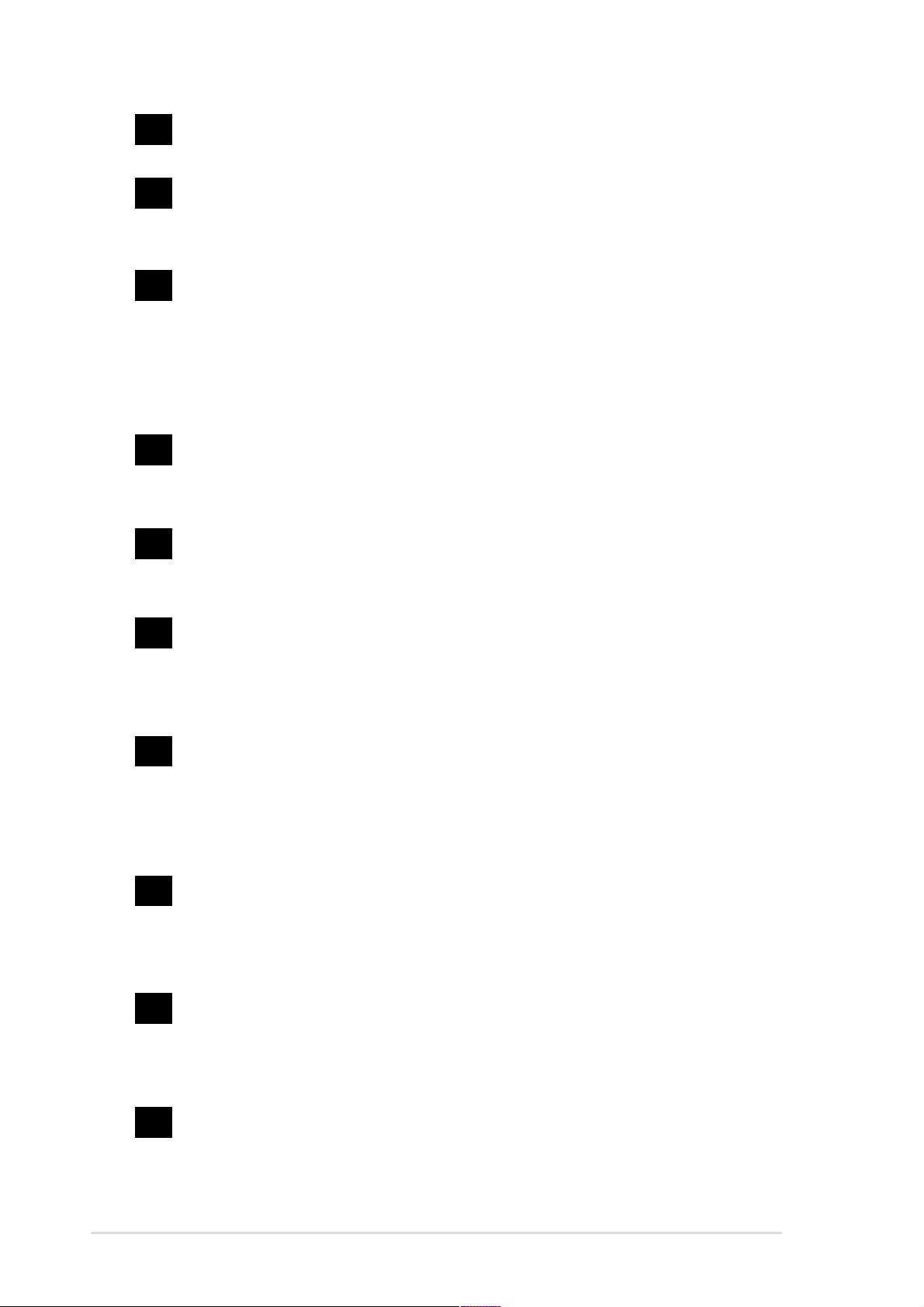
1
ATX 12V connector. This power connector connects the 4-pin 12V
plug from the ATX 12V power supply.
2
CPU socket. A 478-pin surface mount, Zero Insertion Force (ZIF)
socket called mPGA478 B. This socket accommodates the Intel
®
Pentium® 4 478/Northwood Processor with 400MHz system bus.
3
North bridge controller. This controller called the Intel Memory
Controller Hub (MCH) is one of the two major components of the
Intel 845D (Brookdale) chipset. The MCH and the south bridge Intel
I/O Controller Hub 2 (ICH2) are interconnected through the Intel
proprietary Hub interface. The MCH provides the processor
interface, memory interface, AGP interface, and Hub Interface.
4
DDR DIMM sockets. These three 184-pin DIMM sockets support
up to 2GB using unbuffered ECC or non-ECC PC2100/1600 DDR
DIMMs.
5
ATX power connector. This 20-pin connector connects to an ATX
+12V power supply. The power supply must have at least 1A on the
+5V standby lead (+5VSB).
6
AGP warning LED. Serving as a smart burn-out protection for the
motherboard, this red LED lights up if you plug in any 3.3V AGP
card into the AGP slot. When this LED is lit, there is no way you
can turn on the system power even if you press the power button.
7
8
9
10
ASUS EZ Plug™ Auxiliary +12V connector. This ASUS patented
auxiliary power connector is used if you don’t have an ATX +12V
power supply. Connect a 4-pin device connector from a standard
power supply to this connector to provide sufficient power to the
CPU.
Floppy disk connector. This connector accommodates the
provided ribbon cable for the floppy disk drive. One side of the
connector is slotted to prevent incorrect insertion of the floppy disk
cable.
IDE connectors. These dual-channel bus master IDE connectors
support up to four Ultra DMA/100/66, PIO Modes 3 & 4 IDE
devices. Both the primary (blue) and secondary (black) connectors
are slotted to prevent incorrect insertion of the IDE ribbon cable.
ASUS ASIC. This chip performs multiple system functions that
include hardware and system voltage monitoring, IRQ routing,
among others.
1-8
Chapter 1: Product introduction
Page 21
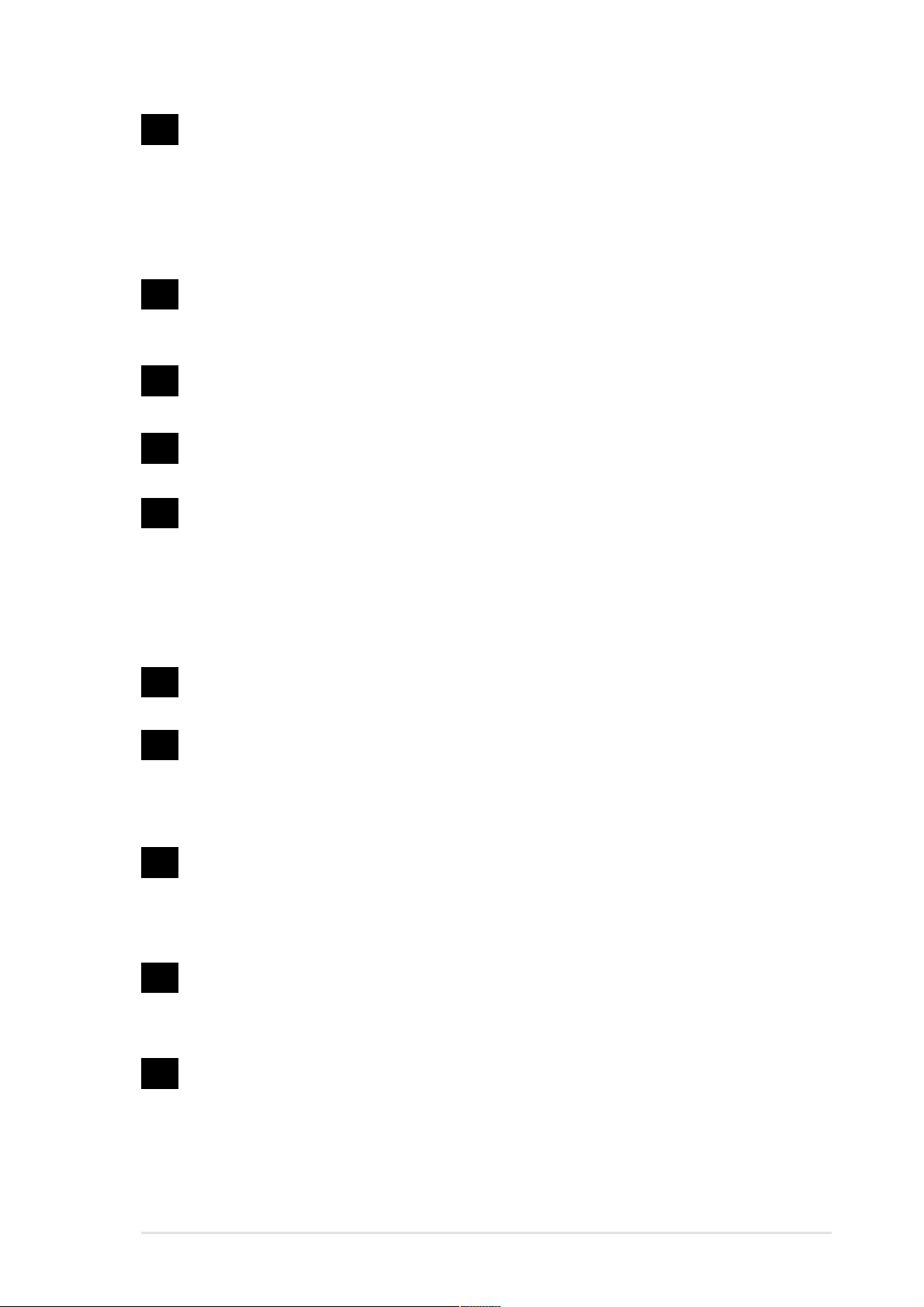
11
Super I/O controller. This Low Pin Count (LPC) interface provides
the commonly used Super I/O functionality. The chipset supports a
high-performance floppy disk controller for a 360K/720K/1.44M/
2.88M floppy disk drive, a multi-mode parallel port, two standard
compatible UARTs, a Standard Infrared (SIR), one MPU-401 UART
mode compatible MIDI/game port, and a Flash ROM interface.
12
13
14
15
16
RAID Ultra ATA/133/100/66/33 connectors. These dual-channel
connectors support Ultra ATA/133/100/66/33 hard disk drives in
RAID 0/RAID 1 configurations.
Flash EEPROM. This 2Mb firmware contains the programmable
BIOS program.
DIP switches (DSWMUL). This 4-switch Dual Inline Package (DIP)
allows you to set the CPU core bus frequency multiple.
South bridge controller. Referred to as the Intel I/O Controller
Hub 2 (ICH2) of the Intel 845D chipset, this controller provides the
I/O subsystem that allows access to the rest of the system. The
ICH2 integrates I/O functions such as system bus interface, Ultra
ATA/100, Low Pin Count (LPC) interface, Universal Serial Bus
(USB) 1.1 interface, PCI interface, and CNR interface.
RAID controller. This Promise PDC20276 chip provides high
performance RAID 0/RAID 1 functionality.
(on RAID models only)
(on RAID models only)
17
18
19
20
USB 2.0 controller. This controller supports the Universal Serial
Bus (USB) 2.0 specification for a fast connection speed of up to
480 Mbps, thus allowing more functionality and higher performance
for PC peripherals.
CNR slot. This slot is specifically designed for the Communications
and Networking Riser (CNR) card. The CNR supports V.90 analog
modem, six-channel audio, HPNA, USB Hub, and the 10BASE-T/
100BASE-TX Ethernet networking.
Onboard LED. This onboard LED lights up if there is a standby
power on the motherboard. This LED acts as a reminder to turn off
the system power before plugging or unplugging devices.
Audio controller. This C-Media 6-channel PCI audio chip supports
legacy audio and HRTF 3D positional audio functions. The chip
also supports 24-bit S/PDIF In (0.5~5V) and S/PDIF Out (44.1K
and 48K formats) professional digital audio interface.
(optional)
(on audio models only)
ASUS P4B266-E motherboard user guide
1-9
Page 22
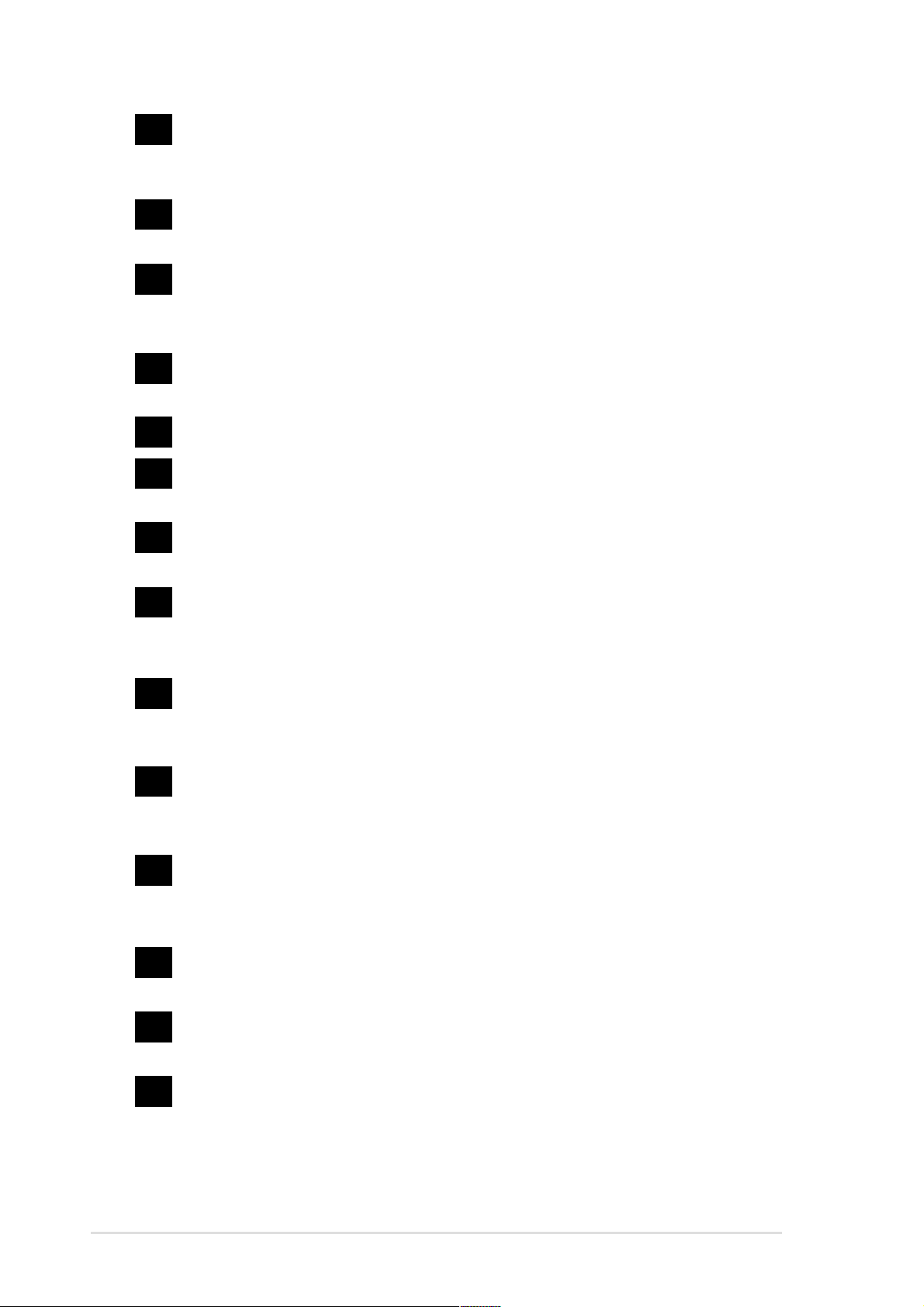
21
PCI slots. These six 32-bit PCI 2.2 expansion slots support bus
master PCI cards like SCSI or LAN cards with 133MB/s maximum
throughput.
22
23
24
25
26
27
28
AGP slot. This Accelerated Graphics Port (AGP) slot supports 1.5V
AGP4X mode graphics cards for 3D graphical applications.
LAN PHY. This Intel 82562ET LAN PHY works with the integrated
MAC in the South Bridge (ICH2) to fully support 10BASE-T/
100BASE-TX Ethernet networking.
DIP switches (DSWF). This 5-switch Dual Inline Package (DIP)
allows you to select the CPU frequency.
PS/2 mouse port. This green 6-pin connector is for a PS/2 mouse.
Parallel port. This 25-pin port connects a parallel printer, a
scanner, or other devices.
RJ-45 port. This port allows connection to a Local Area Network
(LAN) through a network hub.
Line In jack. This Line In (light blue) jack connects a tape player or
other audio sources. In 6-channel mode, the function of this jack
becomes Rear Speaker Out.
(on audio models only)
(on LAN models only)
(on LAN models only)
29
30
31
32
33
34
Line Out jack. This Line Out (lime) jack connects a headphone or
a speaker. In 6-channel mode, the function of this jack becomes
Front Speaker Out.
Microphone jack. This Mic (pink) jack connects a microphone. In
6-channel mode, the function of this jack becomes Bass/Center.
(on audio models only)
(on audio models only)
USB 2.0 ports. These two 4-pin Universal Serial Bus (USB) ports
are available for connecting USB 2.0 devices.
(on USB 2.0 models only)
Serial ports. These two 9-pin COM1/COM2 ports are for pointing
devices or other serial devices.
USB 1.1 ports. These two 4-pin Universal Serial Bus (USB) ports
are available for connecting USB 1.1 devices.
PS/2 keyboard port. This purple 6-pin connector is for a PS/2
keyboard.
1-10
Chapter 1: Product introduction
Page 23
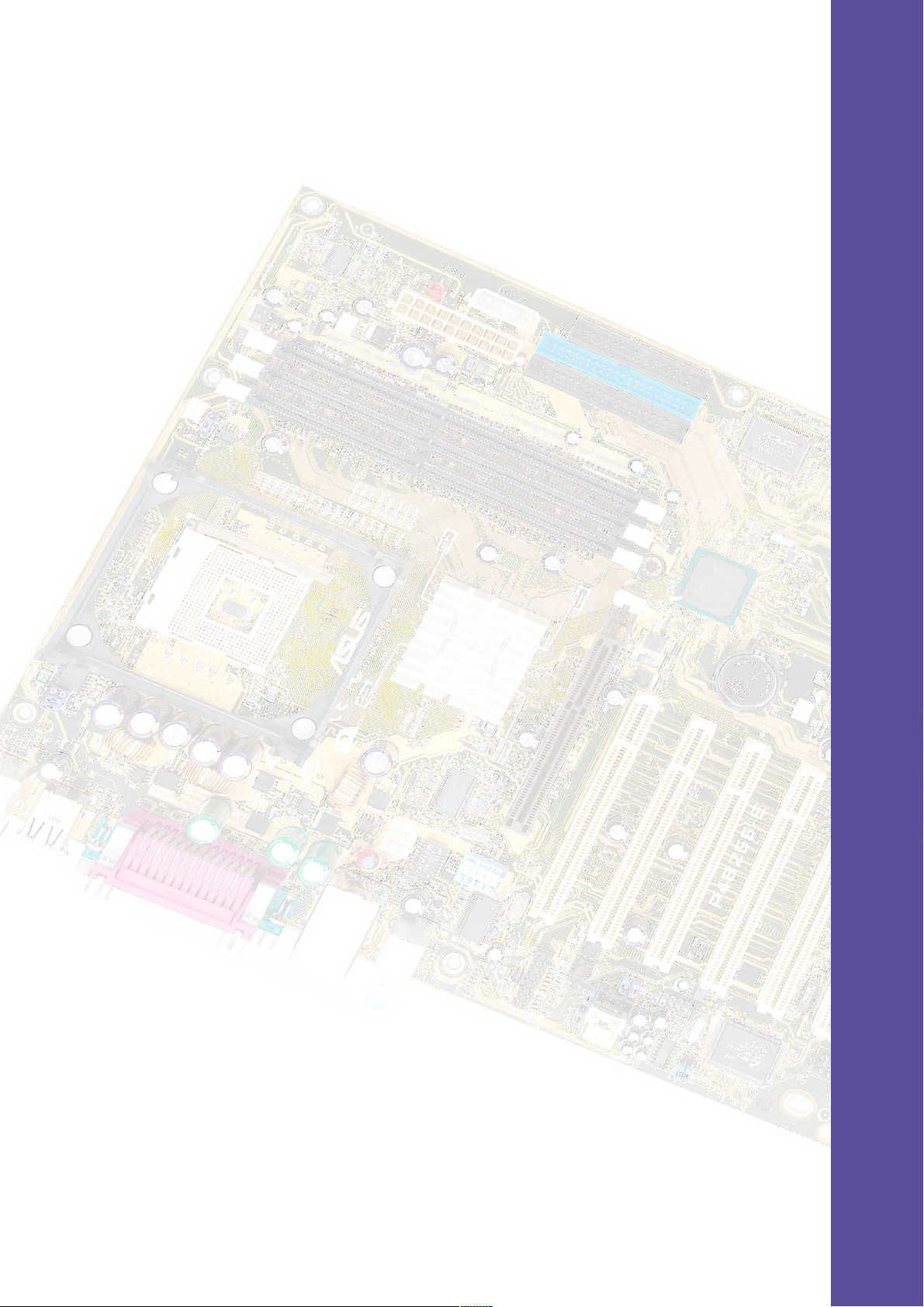
Chapter 2
This chapter describes the hardware setup
procedures that you have to perform when
installing system components. It includes
details on the switches, jumpers, and
connectors on the motherboard.
Hardware information
Page 24
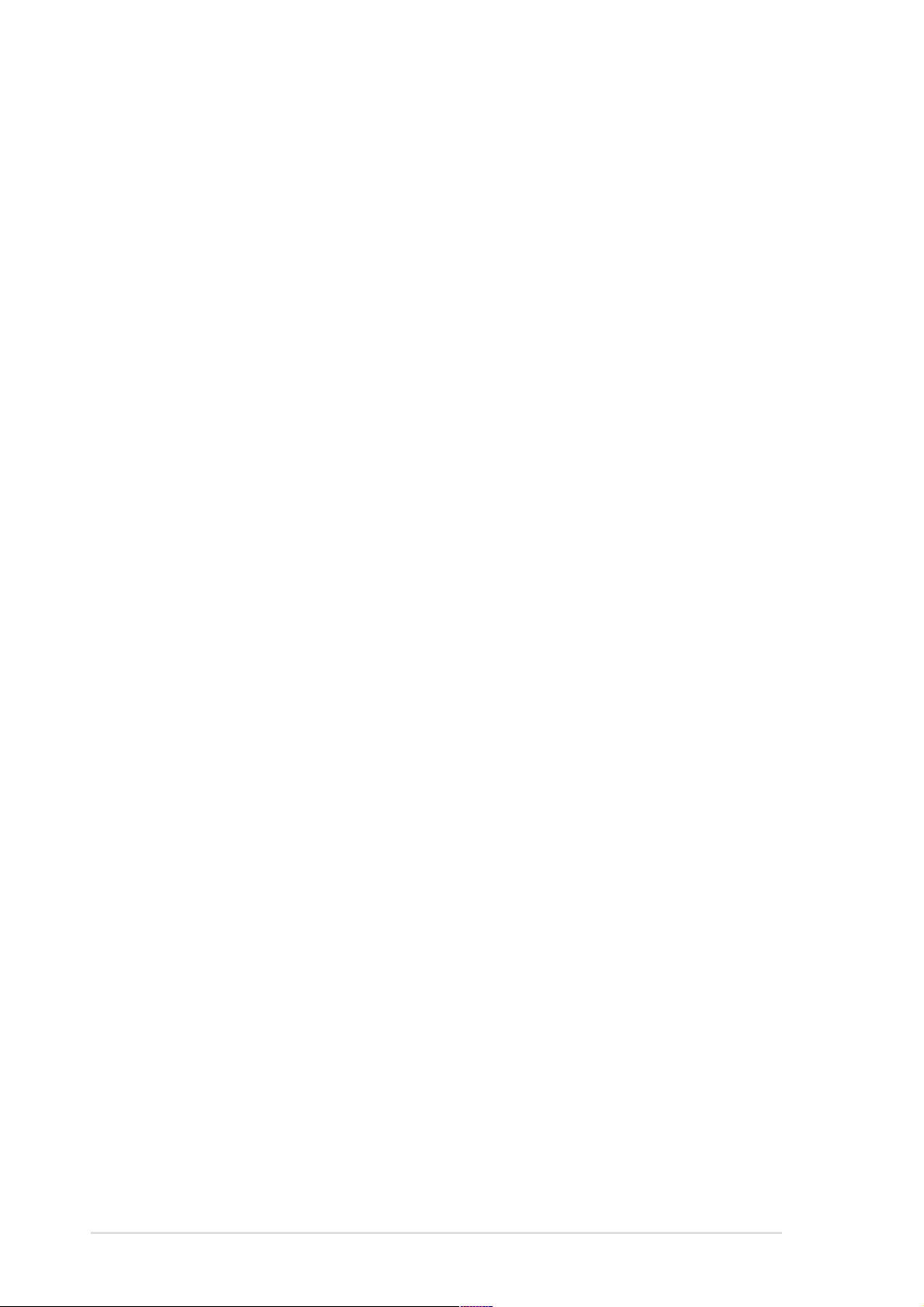
ASUS P4B266-E motherboard
Page 25
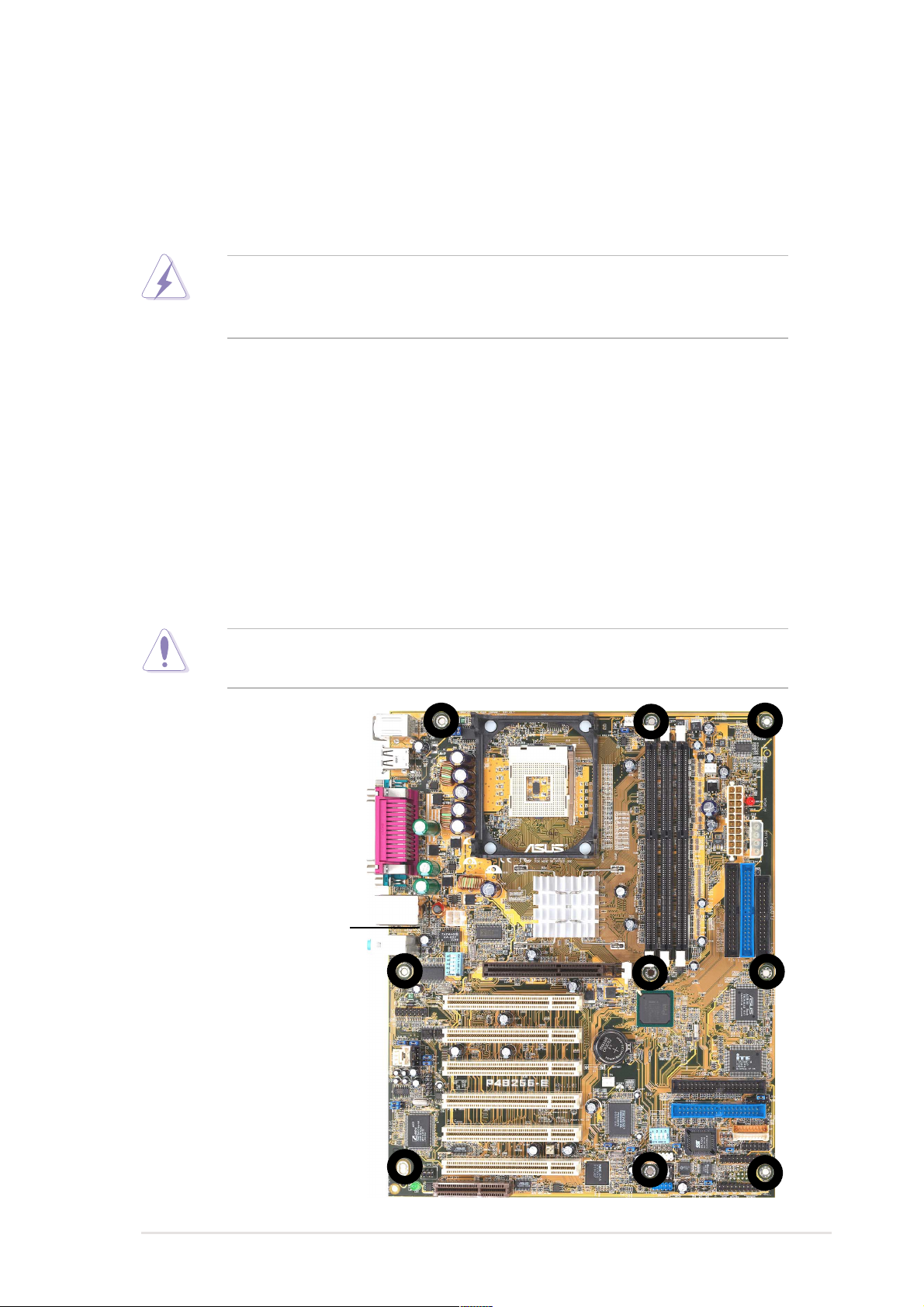
2.1 Motherboard installation
COM1
Before you install the motherboard, study the configuration of your chassis
to ensure that the motherboard fits into it. The P4B266-E uses the ATX
form factor that measures 12 inches x 9.6 inches, a standard fit for most
chassis.
Make sure to unplug the power cord before installing or removing the
motherboard. Failure to do so may cause you physical injury and
damage motherboard components.
2.1.1 Placement direction
When installing the motherboard, make sure that you place it into the
chassis in the correct orientation. The edge with external ports goes to the
rear part of the chassis. Refer to the image below.
2.1.2 Screw holes
Place nine (9) screws into the holes indicated by circles to secure the
motherboard to the chassis.
Do not overtighten the screws! Doing so may damage the
motherboard.
Place this side towards
the rear of the chassis
ASUS P4B266-E motherboard user guide
2-1
Page 26
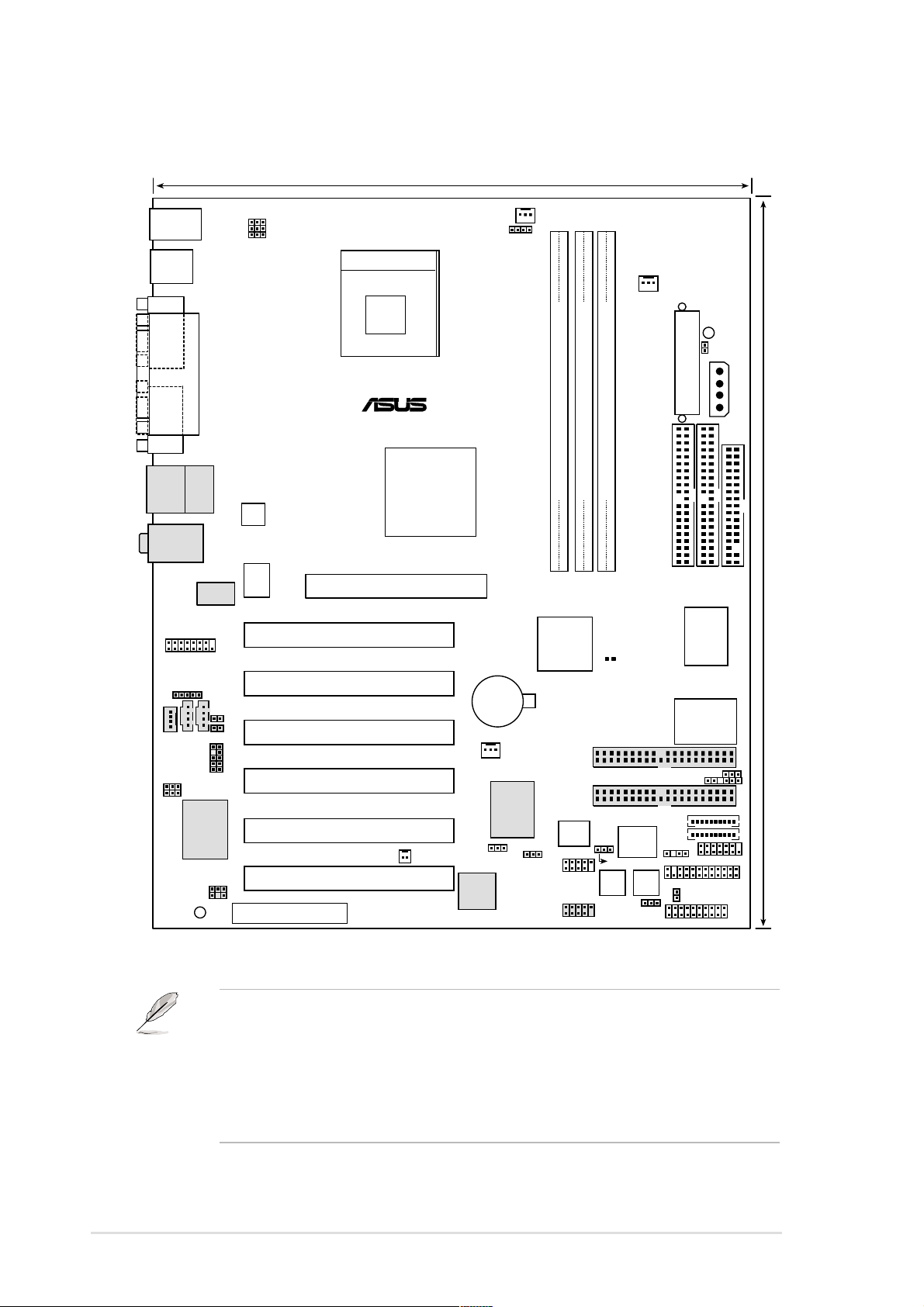
2.2 Motherboard layout
24.5cm (9.6in)
PS/2KBMS
T: Mouse
B: Keyboard
USB1.1
T: USB1
B: USB2
COM1
COM2
USB2.0
T: USB1
B: USB2
GAME
LINE_IN
MODEM
SPDIF_C
LED1
Top:
RJ-45
AUX
BCS2
BCS1
PARALLEL PORT
LAN PHY
CD
C-Media
KBPWR
ATX12V
Top:Line In
Center:Line Out
Below:Mic In
LO_L
LO_R
IAPANEL
CMI8738 6CH
Audio Controller
USBPWR01
OVER_VOLT
DSWF
CNR
Socket 478
Accelerated Graphics Port
AGP
PCI1
PCI2
PCI3
P4B266-E
PCI4
PCI5
WOR
PCI6
®
Intel 845D
Memory
Controller
Hub (MCH)
CPU_FAN
CR2032 3V
Lithium Cell
CMOS Power
CH_FAN
RAID_SW
USB2.0
Controller
DDR_OV
PROMISE
PDC20276
ATA133
Controller
USB_EN
PWRFAN
ATX Power Connector
DDR DIMM1 (64/72 bit, 184-pin module)
DDR DIMM2 (64/72 bit, 184-pin module)
DDR DIMM3 (64/72 bit, 184-pin module)
SECONDARY IDE
FLOPPY
0 1
Intel I/O
Controller
Hub
(ICH2)
2 3
4 5
CLRTC(C219)
PRIMARY IDE
ASUS
ASIC
with
Hardware
Monitor
Super
I/O
SMB
SD
MS
CHASSIS
SMARTCARD
AFPANEL
HDLED
DSWMUL
USB11_23
USB20_12
ATAIDE2
ATAIDE1
USBPWR23
Speech
Controller
SPEECH
4Mbit
Firmware
Hub
SMART
PANEL
WARNING
TRPWR
EZ_PLUG
30.5cm (12.0in)
JEN
2-2
The audio, USB 2.0, RAID, and LAN features are optional. These
components are grayed out in the above motherboard layout.
For System Integrators:
The SD and MS connectors may or may not be mounted depending on
required specifications.
Chapter 2: Hardware information
Page 27
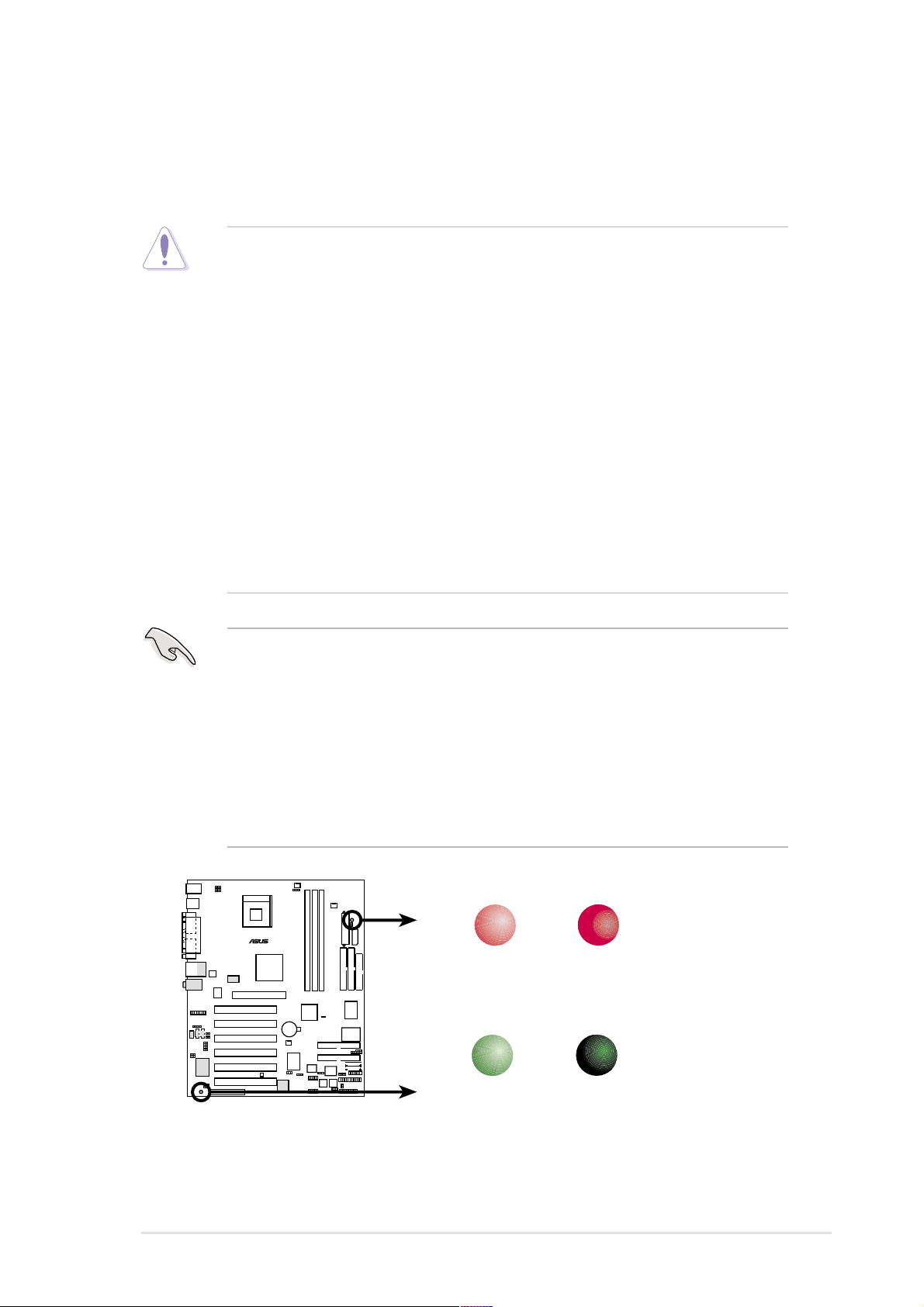
2.3 Before you proceed
Take note of the following precautions before you install motherboard
components or change any motherboard settings.
1. Unplug the power cord from the wall socket before touching any
component.
2. Use a grounded wrist strap or touch a safely grounded object or to
a metal object, such as the power supply case, before handling
components to avoid damaging them due to static electricity.
3. Hold components by the edges and do not to touch the ICs on them.
4. Whenever you uninstall any component, place it on a grounded
antistatic pad or in the bag that came with the component.
5. Before you install or remove any component, ensure that the
ATX power supply is switched off or the power cord is
detached from the power supply. Failure to do so may cause
severe damage to the motherboard, peripherals, and/or
components.
When lit, the green LED (LED1) indicates that the system is ON, in
sleep mode, or in soft-off mode, a reminder that you should shut down
the system before removing of plugging in any motherboard
component.
The red LED (WARNING) is a smart protection from motherboard burn
out caused by an incorrect AGP card. If you plug in any 3.3V AGP card
into the 1.5V AGP slot, this LED lights up thus preventing the system to
power up. This LED remains off if you plug in a 1.5V AGP card.
WARNING
®
P4B266-E
P4B266-E Onboard LED
ON
Incorrect
AGP Card
LED1
ON
Standby
Power
OFF
Correct
AGP Card
OFF
Powered
Off
ASUS P4B266-E motherboard user guide
2-3
Page 28
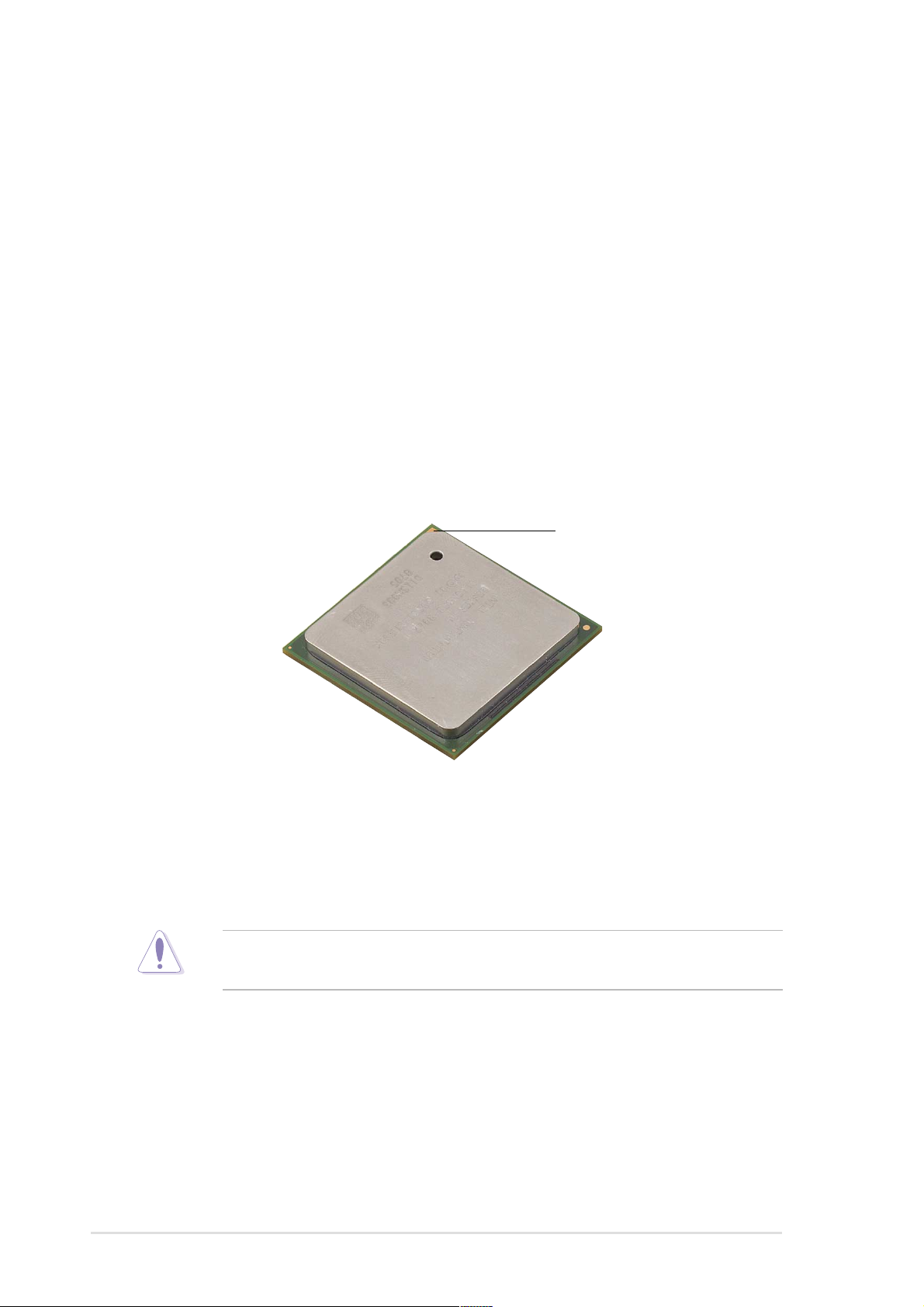
2.4 Central Processing Unit (CPU)
2.4.1 Overview
The motherboard comes with a surface mount 478-pin Zero Insertion
Force (ZIF) socket. This socket is specifically designed for the Intel
Pentium® 4 478/Northwood Processor.
The Intel Pentium 4 Processor in the 478-pin package uses the Flip-Chip
Pin Grid Array 2 (FC-PGA2) package technology, and includes the Intel
NetBurst™ micro-architecture. The Intel NetBurst micro-architecture
features the hyper-pipelined technology, rapid execution engine, 400MHz
system bus, and execution trace cache. Together, these attributes improve
system performance by allowing higher processor frequencies, faster
execution of integer instructions, and a data transfer rate of 3.2GB/s.
Gold Mark
®
®
Note in the illustration that the CPU has a gold triangular mark on one
corner. This mark indicates the processor Pin 1 that should match a
specific corner of the CPU socket.
Incorrect installation of the CPU into the socket may bend the pins and
severely damage the CPU!
2-4
Chapter 2: Hardware information
Page 29
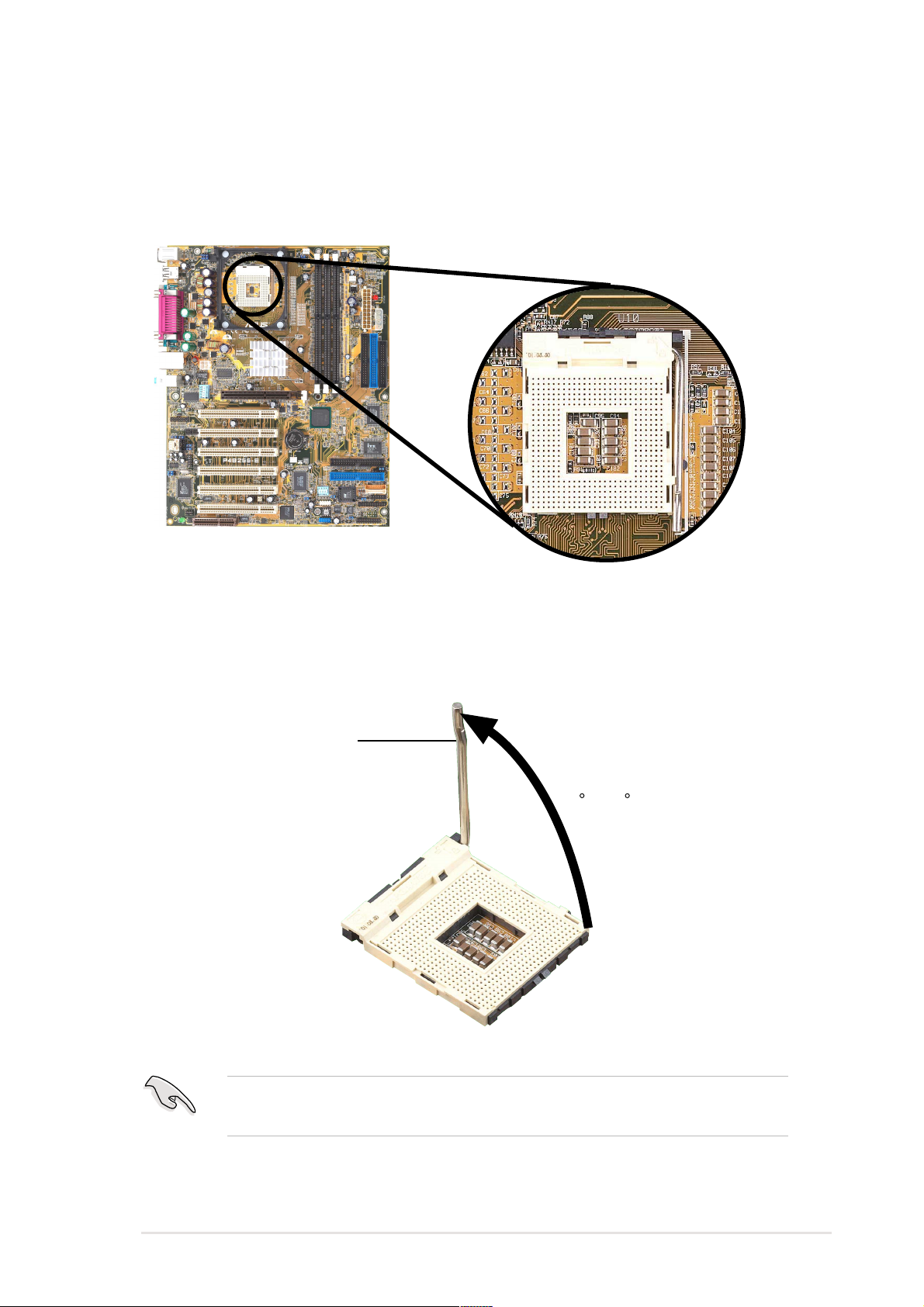
2.4.2 Installing the CPU
Follow these steps to install a CPU.
1. Locate the 478-pin ZIF socket on the motherboard.
2. Unlock the socket by pressing the lever sideways, then lift it up to a
90°-100° angle.
Socket Lever
90 -100
Make sure that the socket lever is lifted up to 90°-100° angle,
otherwise the CPU does not fit in completely.
ASUS P4B266-E motherboard user guide
2-5
Page 30
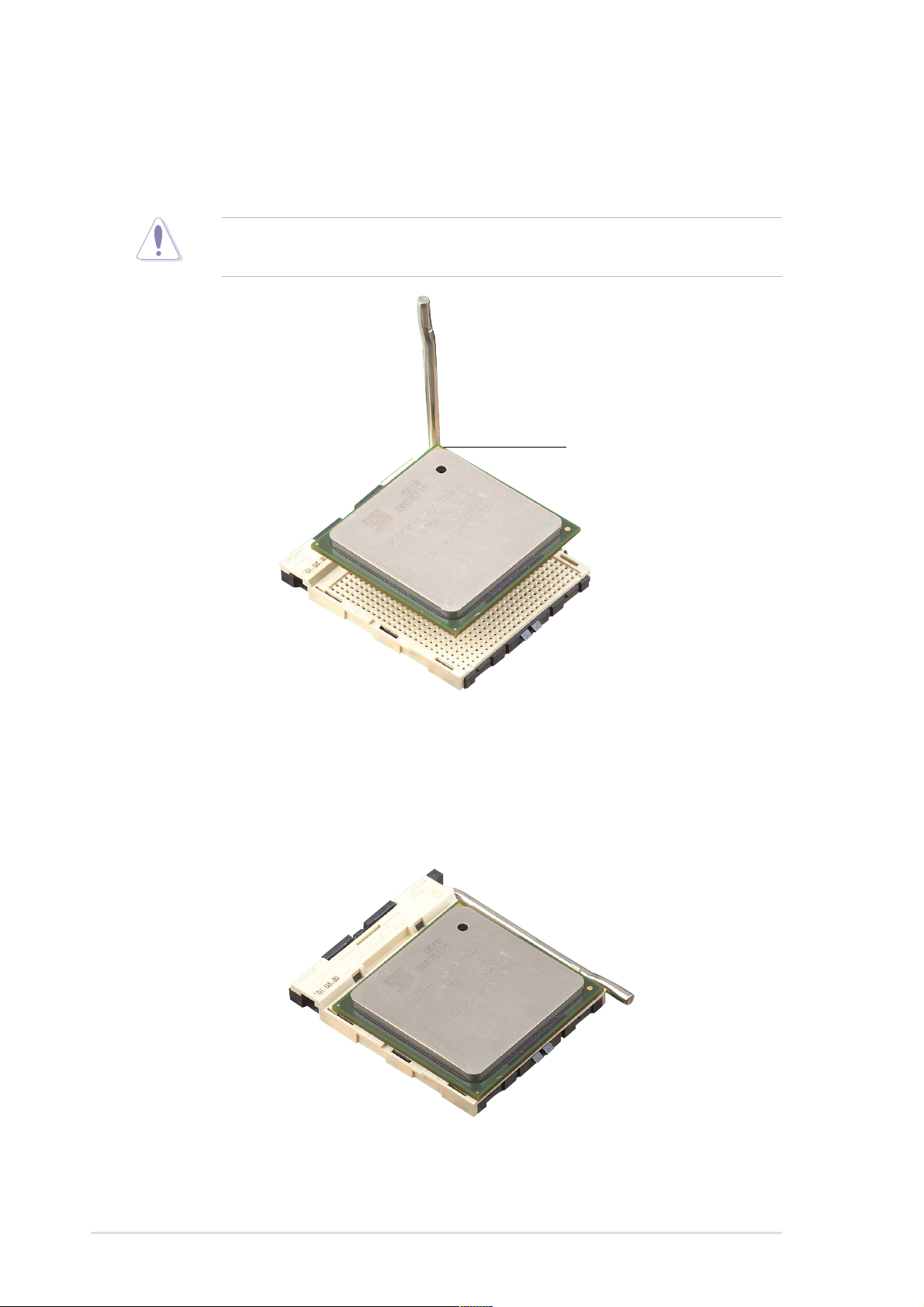
3. Position the CPU above the socket such that its marked corner
matches the base of the socket lever.
4. Carefully insert the CPU into the socket until it fits in place.
The CPU fits only in one correct orientation. DO NOT force the CPU
into the socket to prevent bending the pins and damaging the CPU!
Gold Mark
5. When the CPU is in place, press it firmly on the socket while you push
down the socket lever to secure the CPU. The lever clicks on the side
tab to indicate that it is locked.
2-6
Chapter 2: Hardware information
Page 31

2.4.3 Installing the heatsink and fan
The Intel® Pentium® 4 478/Northwood Processor requires a specially
designed heatsink and fan assembly to ensure optimum thermal condition
and performance.
When you buy a boxed Intel Pentium 4 478/Northwood Processor, the
package includes the heatsink, fan, and retention mechanism.
In case you buy a CPU separately, make sure that you use only Intel
certified heatsink and fan.
Follow these steps to install the CPU heatsink and fan.
1. Place the heatsink on top of the installed CPU, making sure that the
heatsink fits properly on the retention module base.
The retention module base is already installed on the motherboard
upon purchase.
You do not have to remove the retention module base when installing
the CPU or installing other motherboard components.
CPU Heatsink
Retention Module Base
Your boxed Intel Pentium 4 478/Northwood Processor package should
come with installation instructions for the CPU, heatsink, and the
retention mechanism. If the instructions in this section do not match the
CPU documentation, follow the latter.
ASUS P4B266-E motherboard user guide
2-7
Page 32

2. Position the fan with the retention mechanism on top of the heatsink.
Align and snap the four hooks of the retention mechanism to the holes
on each corner of the module base.
Make sure that the fan and retention mechanism assembly perfectly
fits the heatsink and module base, otherwise you cannot snap the
hooks into the holes.
Retention Hole
Retention Lock
2-8
Retention Hook Snapped
to the Retention Hole
Keep the retention locks lifted upward while fitting the retention
mechanism to the module base.
Chapter 2: Hardware information
Page 33

3. Push down the locks on the retention mechanism to secure the
heatsink and fan to the module base.
When secure, the retention locks should point to opposite directions.
2.4.4 Connecting the CPU fan cable
When the fan, heatsink, and the retention mechanism are in place,
connect the CPU fan cable to the connector on the motherboard labeled
CPU_FAN.
CPU Fan Connector
(CPU_FAN)
Don’t forget to connect the CPU fan connector! Hardware monitoring
errors may occur if you fail to plug this connector.
ASUS P4B266-E motherboard user guide
2-9
Page 34

2.5 System memory
2.5.1 Overview
The motherboard comes with three Double Data Rate (DDR) Dual Inline
Memory Module (DIMM) sockets. These sockets support up to 2GB
system memory using 184-pin unbuffered ECC or non-ECC PC2100/1600
DIMMs.
®
P4B266-E
P4B266-E 184-Pin DDR DIMM Sockets
A DDR DIMM is keyed with a notch so that it fits in only one direction.
DO NOT force a DIMM into a socket to avoid damaging the DIMM.
80 Pins
104 Pins
The DDR SDRAM technology evolved from the mainstream PC66, PC100,
PC133 memory known as Single Data Rate (SDR) SDRAM. DDR memory
however, has the ability to perform two data operations in one clock cycle,
thus providing twice the throughput of SDR memory. For example, a
200MHz DDR DIMM will support a 100MHz memory bus, and a 266MHz
DDR DIMM will support a 133MHz memory bus.
A DDR DIMM has the same physical dimensions as an SDR DIMM, but it
has a 184-pin footprint compared to the 164-pin of the SDR DIMM. Also, a
DDR DIMM is single notched while an SDR DIMM is double notched.
Therefore, a DDR DIMM is not backward compatible with SDR, and should
be installed only in a socket specially designed for DDR DIMMs.
2-10
Chapter 2: Hardware information
Page 35

2.5.2 Memory configurations
You may install any DDR DIMMs with 64MB, 128MB, 256MB, 512MB, and
1GB densities into the three DIMM sockets.
Use only the following combinations to install DDR DIMMs. Otherwise,
the system may not boot up.
DDR DIMM1 DDR DIMM2 DDR DIMM3
(Rows 0&1) (Rows 2&3) (Rows 3&2)
SS/DS DS None
SS/DS SS SS/None
*
SS - Single-sided DIMM
DS - Double-sided DIMM
DDR DIMM sockets 2 and 3 share the same rows, so if you install a
double-sided DIMM into DIMM2 socket, you must leave DIMM3 socket
empty. However, you may install single-sided DIMMs into DIMM2 and
DIMM3 sockets at the same time.
2.5.3 Installing a DIMM
Make sure to unplug the power supply before adding or removing
DIMMs or other system components. Failure to do so may cause
severe damage to both the motherboard and the components.
Follow these steps to install a DIMM.
1. Unlock a DIMM socket by pressing the retaining clips outward.
2. Align a DIMM on the socket such that the notch on the DIMM matches
the break on the socket.
ASUS P4B266-E motherboard user guide
Unlocked Retaining Clip
2-11
Page 36

3. Firmly insert the DIMM into the socket until the retaining clips snap
back in place and the DIMM is properly seated.
Locked Retaining Clip
2.5.4 Removing a DIMM
Follow these steps to remove a DIMM.
1. Simultaneously press the retaining clips outward to unlock the DIMM.
Support the DIMM lightly with your fingers when pressing the retaining
clips. The DIMM might get damaged when it flips out with extra force.
2. Remove the DIMM from the socket.
2-12
Chapter 2: Hardware information
Page 37

2.6 Expansion slots
In the future, you may need to install expansion cards. The motherboard
has six PCI slots, one Accelerated Graphics Port (AGP) slot, and a
Communications and Networking Riser (CNR) slot. The following subsections describe the slots and the expansion cards that they support.
Make sure to unplug the power cord before adding or removing
expansion cards. Failure to do so may cause you physical injury and
damage motherboard components.
2.6.1 Installing an expansion card
Follow these steps to install an expansion card.
1. Before installing the expansion card, read the documentation that
came with it and make the necessary hardware settings for the card.
2. Remove the system unit cover (if your motherboard is already installed
in a chassis).
3. Remove the bracket opposite the slot that you intend to use. Keep the
screw for later use.
4. Align the card connector with the slot and press firmly until the card is
completely seated on the slot.
5. Secure the card to the chassis with the screw you removed earlier.
6. Replace the system cover.
2.6.2 Configuring an expansion card
After physically installing the expansion card, configure the card by
adjusting the software settings.
1. Turn on the system and change the necessary BIOS settings, if any.
See Chapter 4 for information on BIOS setup.
2. Assign an IRQ to the card. Refer to the tables on the next page.
3. Install the software drivers for the expansion card.
ASUS P4B266-E motherboard user guide
2-13
Page 38

Standard Interrupt Assignments
IRQ Priority Standard Function
0 1 System Timer
1 2 Keyboard Controller
2 N/A Programmable Interrupt
3* 11 Communications Port (COM2)
4* 12 Communications Port (COM1)
5* 13 Sound Card (sometimes LPT2)
6 14 Floppy Disk Controller
7* 15 Printer Port (LPT1)
8 3 System CMOS/Real Time Clock
9* 4 ACPI Mode when used
10* 5 IRQ Holder for PCI Steering
11* 6 IRQ Holder for PCI Steering
12* 7 PS/2 Compatible Mouse Port
13 8 Numeric Data Processor
14* 9 Primary IDE Channel
15* 10 Secondary IDE Channel
*These IRQs are usually available for ISA or PCI devices.
IRQ assignments for this motherboard
ABCDEFGH
PCI slot 1 — — — — — shared — —
PCI slot 2 — — — — — — used —
PCI slot 3 — — — — — — — shared
PCI slot 4 — — — — shared — — —
PCI slot 5 — — — — — shared — —
PCI slot 6 — — used — — — — —
Onboard USB controller HC0 — — used — — — — —
Onboard USB controller HC1 — — — used — — — —
Onboard USB 2.0 controller — — — — — shared — —
AGP used — — — — — — —
CNR LAN — — — — shared — — —
CNR Audio/Modem — used — — — — — —
Onboard Audio — — — — — shared — —
When using PCI cards on shared slots, ensure that the drivers support
“Share IRQ” or that the cards do not need IRQ assignments.
Otherwise, conflicts will arise between the two PCI groups, making the
system unstable and the card inoperable.
2-14
Chapter 2: Hardware information
Page 39

2.6.3 PCI slots
There are six 32-bit PCI slots in this motherboard. The slots support PCI
cards such as a LAN card, SCSI card, USB card, and other cards that
comply with PCI specifications. The following figure shows a LAN card
installed on a PCI slot.
2.6.4 AGP slot
This motherboard has an Accelerated Graphics Port (AGP) slot that
supports +1.5V AGP cards. When you buy an AGP card, make sure that
you ask for one with +1.5V specification. Note the notches on the card
golden fingers to ensure that they fit the AGP slot on your motherboard.
If you installed an incorrect AGP card, such as a SiS305-based AGP card
or any other 3.3V AGP card, the onboard red LED (WARNING) lights up,
an indication that the card is not supported on the motherboard. As long as
this LED is lighted, you cannot turn on the system power even if you press
the power button, thus preventing permanent damage to the motherboard.
Install only 1.5V AGP cards on this motherboard!
®
P4B266-E
Keyed for 1.5v
P4B266-E Accelerated Graphics Port (AGP)
ASUS P4B266-E motherboard user guide
2-15
Page 40

2.6.5 CNR slot
The Communications and Networking Riser (CNR) slot supports interface
cards that integrates audio, modem, and network functionality.
The CNR specification supports interfaces including:
• Audio Codec ‘97 (AC ’97) - for audio and/or modem functions
• Local Area Network (LAN) - for networking functions
• Universal Serial Bus (USB) - for functions implemented in the USB
interface, and technologies such as broadband, DSL, and wireless
• System Management Bus (SMB) - for Plug-n-Play functionality
• Power - to provide the signals required for power management, and the
main power supplies to operate the CNR circuitry
The CNR is tagged to replace the current Audio Modem Riser (AMR) slot
because of its flexibility and added features. Also, the CNR slot does not
take up the motherboard space for one PCI slot because it is a shared
slot; rather, it provides you more options.
®
P4B266-E
P4B266-E Communication & Networking
Riser Slot
2-16
Chapter 2: Hardware information
Page 41

2.7 Switches and jumpers
The motherboard frequency is adjusted through the DIP switches. The
white block represents the switch position. The illustration below shows all
the switches in the OFF position.
DSWF
1.Frequency Selection
®
P4B266-E
P4B266-E DIP Switches
ON
OFF
ON
ON
DSWMUL
ON
1234
2.Frequency Selection
3.Frequency Selection
4.Frequency Selection
12345
5.Frequency Selection
OFF
1.Frequency Multiple
2.Frequency Multiple
3.Frequency Multiple
4.Frequency Multiple
The JEN jumper must be set to pins 1-2 (jumper mode) if you wish to
use the DIP switches. Otherwise, setting the switches does not
produce any effect.
1. JumperFree™ mode (JEN)
This jumper allows you to enable or disable the JumperFree™ mode.
The JumperFree mode allows you to change CPU settings through the
BIOS setup instead of using the DIP switches.
®
P4B266-E
Jumper Mode
P4B266-E JumperFree™ Mode Setting
The JEN jumper is set in conjunction with the DIP switches. In
JumperFree mode, set all the DIP switches to OFF.
JEN
DSWF
12345
ON
DSWMUL
23
12
Jumper Free
(Default)
ON
1234
ASUS P4B266-E motherboard user guide
2-17
Page 42

2. CPU Core:Bus frequency multiple (DSWMUL 1-4)
This option sets the frequency multiple between the CPU internal and
external frequencies. This must be set in conjunction with the CPU Bus
Frequency.
DSWMUL
®
P4B266-E
P4B266-E CPU Frequency
Multiple Selection
Make sure that the JEN jumper is set to jumper mode before setting
the above switches.
The option to set the CPU core:bus frequency multiple is available only
on unlocked CPUs. If you are using a locked CPU, setting the switches
does not produce any effect.
ON
1234
8.0x
ON
1234
13.0x
ON
1234
17.0x
ON
1234
21.0x
ON
1234
10.0x
ON
1234
14.0x
ON
1234
18.0x
ON
1234
22.0x
ON
1234
11.0x
ON
1234
15.0x
ON
1234
19.0x
ON
1234
23.0x
ON
1234
12.0x
ON
1234
16.0x
ON
1234
20.0x
ON
1234
24.0x
2-18
Chapter 2: Hardware information
Page 43

3. CPU frequency selection (DSWF 1-5)
This option tells the clock generator what frequency to send the CPU.
This allows the selection of the CPU’s external frequency (or Bus
Clock). The BUS Clock multiplied by the Frequency Multiple equals the
CPU’s internal frequency (the advertised CPU speed).
To select the CPU external frequency using the DIP switches, ensure
that the JEN jumper is set to jumper mode.
DSWF
®
P4B266-E
P4B266-E CPU
CPU
AGP
PCI
ON
100MHz
67MHz
33MHz
CPU
AGP
PCI
12345
105MHz
ON
120MHz
60MHz
30MHz
12345
ON
70MHz
35MHz
12345
ON
125MHz
62MHz
31MHz
ON
111MHz
74MHz
37MHz
12345
133MHz
12345
ON
66MHz
33MHz
ON
120MHz
80MHz
40MHz
12345
12345
External Frequency Selection
Set the CPU frequency only to the recommended settings.
Frequencies other than the recommended CPU bus frequencies are
not guaranteed to be stable.
4. RAID setting (3-pin RAID_SW)
(on RAID models only)
This jumper allows you to enable or disable the onboard ATAIDE1 and
ATAIDE2 connectors. Keep the default setting (pins 1-2) if you wish to
use RAID configuration. Set to pins 2-3 to disable the connectors.
®
RAID_SW
12 23
P4B266-E
Enable
Onboard RAID
(Default)
P4B266-E RAID IDE Setting
ASUS P4B266-E motherboard user guide
Disable
2-19
Page 44

5. Keyboard power (3-pin KBPWR)
This jumper allows you to enable or disable the keyboard wake-up
feature. Set this jumper to pins 2-3 (+5VSB) if you wish to wake up the
computer when you press a key on the keyboard (the default is the
Space Bar). This feature requires an ATX power supply that can supply
at least 1A on the +5VSB lead, and a corresponding setting in the
BIOS (see section 4.5.1 Power Up Control).
KBPWR
®
2
1
+5V
(Default)
P4B266-E
3
2
+5VSB
P4B266-E Keyboard Power Setting
6. DDR voltage (4-pin DDR_OV)
This jumper allows you to select the voltage supplied to the system
memory by changing the jumper setting.
DDR_OV
3
®
12
2
3
4
2-20
P4B266-E
P4B266-E DDR_OV Setting
It is recommended that you keep the default setting (Normal) for
system stability. Setting to Stage1 does not guarantee better system
performance.
Reserved NORMAL
(Default)
Chapter 2: Hardware information
STAGE1
Page 45

7. USB device wake-up (3-pin USBPWR01, USBPWR23)
Set these jumpers to +5V to wake up the computer from S1 sleep
mode (CPU stopped, DRAM refreshed, system running in low power
mode) using the connected USB devices. Set to +5VSB to wake up
from S3 sleep mode (no power to CPU, DRAM in slow refresh, power
supply in reduced power mode). Both jumpers are set to pins 1-2 (+5V)
by default because not all computers have the appropriate power
supply to support this feature.
The USBPWR01 jumper is for the rear USB ports. The USBPWR23
jumper is for the internal USB header that you can connect to the front
USB ports.
1. This feature requires a power supply that can provide at least 1A
on the +5VSB lead when these jumpers are set to +5VSB.
Otherwise, the system does not power up.
2. The total current consumed must NOT exceed the power supply
capability (+5VSB) whether under normal condition or in sleep
mode.
®
P4B266-E
P4B266-E USB Device Wake Up
The USB device wake-up feature is supported only by USB 1.1
devices. USB 2.0 devices cannot wake up the system from S1, S3, S4,
and S5 sleep modes.
USBPWR01
+5V
(Default)
USBPWR23
2
1
+5V
(Default)
2
1
+5VSB
+5VSB
3
2
2
3
ASUS P4B266-E motherboard user guide
2-21
Page 46

8. Speaker selector (3-pin SPEECH)
This jumper allows you to select the speaker you wish to use for the
ASUS POST Reporter™ function. Set to pins 1-2 to use the internal
speaker (usually included in the chassis). Set to pins 2-3 if you
connected an external speaker to the Line Out jack (lime color) on the
rear panel.
®
SPEECH
P4B266-E
12
2
LINEOUTBUZZER
(Default)
3
P4B266-E Speaker Selector
9. VCORE over-voltage (3-pin OVER_VOLT)
When set to Normal, this jumper allows CPU Vcore ranges of 1.75V to
1.85V for Pentium 4 Willamette and 1.5V to 1.7V for Northwood.
When set to Over Voltage, Willamette will have a Vcore setting range
of +1.75V to +2.1V, and Northwood 1.50V to 1.75V. You may adjust the
CPU VCore through the BIOS Setup. See page 4-16 for more
information.
Setting to a very high core voltage may cause permanent damage to
the CPU! It is recommended that you keep the default setting (Normal).
2-22
®
P4B266-E
P4B266-E OVER_VOLT Setting
OVER_VOLT
3
2
1
Normal
(Default)
Over Voltage
2
Chapter 2: Hardware information
Page 47

10.Line out selector (two 2-pin LO_L, LO_R)
(on audio models only)
By default, these jumpers are shorted (jumper caps on) to route the
signal from the audio controller to the rear panel Line Out jack, making
the jack available for audio out devices such as speakers or a
headphone. If you connect the Intel Front Panel audio cable to the
AAPANEL connector (see page 2-33 for the location), remove the caps
from these jumpers to allow automatic switching of audio signal
between the rear panel Line Out jack and the Intel audio cable.
LO_L
®
BLOL
FLOL
LO_R
P4B266-E
BLOR
FLOR
P4B266-E Internal Line Out Connectors
11. Bass/Center setting (3-pin BCS1, BCS2)
(on audio models only)
These jumpers allow you to select the speaker output for a 6-channel
audio system. No audio standard exists for the three pick-up surfaces
on male audio ports, so it is necessary to switch the jumpers from the
default position CENTER/BASS (pins 2-3) to BASS/CENTER (pins
1-2) to re-route signals on the internal leads of the Mic port.
Install the audio driver included in the support CD to use the multichannel audio feature. See section “5.3 Software information.”
®
BCS
12
BCS2
P4B266-E
BCS1
(BASS/CENTER) (CENTER/BASS)
P4B266-E Bass Center Setting
ASUS P4B266-E motherboard user guide
23
BCS2
BCS1
(Default)
2-23
Page 48

12.USB 2.0 setting (3pin USB_EN)
(on USB 2.0 models only)
This jumper allows you to enable or disable the Universal Serial Bus
(USB) 2.0 capability. Set to Enable (pins 1-2) if you wish to use USB
2.0 compliant devices.
®
USB_EN
P4B266-E
P4B266-E USB Setting
12
Enable Onboard
NEC USB
(Default)
23
Disable
13.Clear RTC RAM (C219)
These solder points allow you to clear the Real Time Clock (RTC)
RAM in CMOS. You can clear the CMOS memory of date, time, and
system setup parameters by erasing the CMOS RTC RAM data. The
RAM data in CMOS, that include system setup information such as
system passwords, is powered by the onboard button cell battery.
To erase the RTC RAM:
1. Turn OFF the computer and unplug the power cord.
2. Remove the battery.
3. Short the solder points.
4. Re-install the battery.
5. Plug the power cord and turn ON the computer.
6. Hold down the <Del> key during the boot process and enter BIOS
setup to re-enter data.
2-24
®
P4B266-E
P4B266-E Clear RTC RAM
Intel I/O
Controller
Hub
(ICH2)
Short solder points
to Clear CMOS
(C219)
CLRTC
Chapter 2: Hardware information
Page 49

2.8 Connectors
This section describes and illustrates the internal connectors on the
motherboard.
Some pins are used for connectors or power sources. These are
clearly distinguished from jumpers in the Motherboard Layout. Placing
jumper caps over these connector pins will cause damage to your
motherboard.
Always connect ribbon cables with the red stripe to Pin 1 on the
connectors. Pin 1 is usually on the side closest to the power connector
on hard drives and CD-ROM drives, but may be on the opposite side
on floppy disk drives.
1. Hard disk activity LED (2-pin HDLED)
This connector supplies power to the hard disk activity LED. The read
or write activities of any device connected to the primary or secondary
IDE connector cause this LED to light up.
®
TIP: If the case-mounted LED does not
light, try reversing the 2-pin plug.
P4B266-E
P4B266-E HD Activity LED
HDLED
ASUS P4B266-E motherboard user guide
2-25
Page 50

2. IDE connectors (40-1 pin PRIMARY IDE/SECONDARY IDE)
This connector supports the provided UltraDMA/100/66 IDE hard disk
ribbon cable. Connect the cable’s blue connector to the primary
(recommended) or secondary IDE connector, then connect the gray
connector to the UltraDMA/100/66 slave device (hard disk drive) and
the black connector to the UltraDMA/100/66 master device. It is
recommended that you connect non-UltraDMA/100/66 devices to the
secondary IDE connector. If you install two hard disks, you must
configure the second drive as a slave device by setting its jumper
accordingly. Refer to the hard disk documentation for the jumper
settings. BIOS supports specific device bootup. If you have more than
two UltraDMA/100/66 devices, purchase another UltraDMA/100/66
cable. You may configure two hard disks to be both master devices
with two ribbon cables – one for the primary IDE connector and
another for the secondary IDE connector.
1. Pin 20 on each IDE connector is removed to match the covered
hole on the UltraDMA cable connector. This prevents incorrect
orientation when you connect the cables.
2. The hole near the blue connector on the UltraDMA/100/66 cable is
intentional.
®
P4B266-E
P4B266-E IDE Connectors
NOTE: Orient the red markings
(usually zigzag) on the IDE
ribbon cable to PIN 1.
Secondary IDE Connector
PIN 1
Primary IDE Connector
2-26
Chapter 2: Hardware information
Page 51

3. RAID ATA/133/100/66/33 connectors (40-1 pin ATAIDE1, ATAIDE2)
(on RAID models only)
These connectors support either RAID 0 or RAID 1 configuration
through the onboard RAID controller chip. You can use the RAID
feature to set up a disk array configuration and to support additional
IDE devices. You can install a total of four hard disks, two on each
connector. However, only two can function in a RAID. For a high
performance RAID 0 or RAID 1 configuration, always use two separate
ATAIDE ribbon cables, one for the primary RAID IDE connector and
another for the secondary RAID IDE connector.
To use the RAID feature, make sure that the RAID_SW jumper is
enabled (set to pins 1-2). See page 2-19 for the jumper location.
®
P4B266-E
P4B266-E A TAIDE Connectors
Important notes on the RAID feature:
• By default, the drives that you connect to the ATAIDE connectors
follow the ATA133/100/66/33 protocol as independent drives, not
as a disk array. If you wish to configure the drives as a disk array,
refer to section “5.4 RAID 0/RAID 1 configurations” on page 5-18.
®
• The Promise
PDC20276 RAID chipset supports RAID 0/RAID 1
for Master drives only. You may connect one Master drive in each
of the ATAIDE connectors.
NOTE: Orient the red markings
(usually zigzag) on the IDE
ribbon cable to PIN 1.
ATAIDE2
PIN 1
ATAIDE1
• When creating a disk array, use two separate ATA/133 ribbon
cables to connect two Master drives to the ATAIDE connectors.
• The MBFastTrak133 Lite’s bootable BIOS supports LBA 48-bit
drives over 137GB.
• The RAID chipset does not support ATAPI devices such as CDROMs, DVD-ROMs, etc.
ASUS P4B266-E motherboard user guide
2-27
Page 52

3. Floppy disk drive connector (34-1 pin FLOPPY)
This connector supports the provided floppy drive ribbon cable. After
connecting one end to the motherboard, connect the other end to the
floppy drive. (Pin 5 is removed to prevent incorrect insertion when
using ribbon cables with pin 5 plug).
FLOPPY
®
NOTE: Orient the red markings on
the floppy ribbon cable to PIN 1.
P4B266-E
PIN 1
P4B266-E Floppy Disk Drive Connector
4. Chassis open alarm lead (4-1 pin CHASSIS)
This lead is for a chassis designed with intrusion detection feature.
This requires an external detection mechanism such as a chassis
intrusion sensor or microswitch. When you remove any chassis
component, the sensor triggers and sends a high-level signal to this
lead to record a chassis intrusion event.
If you do not wish to use the chassis intrusion lead, place a jumper cap
over the pins labeled “Chassis Signal” and “Ground” to close the
circuit.
2-28
®
P4B266-E
P4B266-E Chassis Alarm Lead
CHASSIS
+5VSB_MB
Chassis Signal
GND
Chapter 2: Hardware information
Page 53

5. CPU, Chassis, and Power Fan Connectors
(3-pin CPU_FAN, PWRFAN, CH_FAN)
The three fan connectors support cooling fans of 350mA (4.2 Watts) or
a total of 1A (12W) at +12V. Orient the fans so that the heat sink fins
allow air flow to go across the onboard heat sinks instead of the
expansion slots. The fan wiring and plug may vary depending on the
fan manufacturer. Connect the fan cable to the connector matching the
black wire to the ground pin.
Do not forget to connect the fan cables to the fan connectors. Lack of
sufficient air flow within the system may damage the motherboard
components. These are not jumpers! DO NOT place jumper caps on
the fan connectors!
CPU_FAN
GND
®
+12V
Rotation
PWRFAN
P4B266-E
CH_FAN
P4B266-E 12-Volt Fan Connectors
GND
+12V
Rotation
GND
+12V
Rotation
ASUS P4B266-E motherboard user guide
2-29
Page 54

6. ASUS EZ Plug™ and ATX power connectors
(20-pin ATXPWR, 4-pin ATX+12V, 4-pin AUX+12V)
These connectors connect to an ATX 12V power supply . The plug s from
the power supply are designed to fit these connectors in only one
orientation. Find the proper orientation and push down firmly until the
connectors completely fit.
In addition to the 20-pin ATXPWR connector, this motherboard requires
that you connect the 4-pin ATX +12V power plug to provide sufficient
power to the CPU.
If you are using a standard ATX power supply that does not have the
ATX +12V plug, connect one 4-pin device power plug to the ASUS EZ
Plug™ connector labeled EZ_PLUG.
Make sure that your ATX 12V power supply can provide 8A on the
+12V lead and at least 1A on the +5-volt standby lead (+5VSB). The
minimum recommended wattage is 230W, or 300W for a fully
configured system. The system may become unstable and may
experience difficulty powering up if the power supply is inadequate.
ATXPWR
+3.3VDC
+3.3VDC
GND
+5.0VDC
GND
+5.0VDC
GND
PWR_OK
+5VSB
+12.0VDC
P4B266-E
®
+3.3VDC
-12.0VDC
GND
PS_ON#
GND
GND
GND
-5.0VDC
+5.0VDC
+5.0VDC
P4B266-E ATX & Auxiliary Power Connectors
EZ_PLUG
NC
GND
GND
+12V
ATX12V
+12V DCGND
+12V DCGND
2-30
Chapter 2: Hardware information
Page 55

7. USB headers (10-1 pin USB11_23, USB20_12)
If the USB port connectors on the rear panel are inadequate, two USB
headers are available for additional USB port connectors. The header
labeled USB11_23 complies with the Universal Serial Bus (USB) 1.1
specification. Connect the bundled 2-port USB connector set to this
header and mount the USB bracket to an open slot in the chassis.
USB11_23
®
USB Power
USBP2–
USBP2+
GND
15
610
NC
P4B266-E
GND
USBP3–
USBP3+
USB Power
P4B266-E USB 1.1 Header
The other USB header (blue) complies with USB 2.0 specification that
supports up to 480 Mbps connection speed. This speed advantage
over the conventional 12 Mbps on USB 1.1 allows faster Internet
connection, interactive gaming, and simultaneous running of highspeed peripherals.
If your package came with a GAME/USB 2.0 module, connect the USB
cable to this header. The module has two USB 2.0 ports that support
the next generation USB peripherals such as high resolution cameras,
scanners, and printers.
®
P4B266-E
USB20_12
P4B266-E USB 2.0 Header
USB+5V
15
610
USB+5V
The USB 2.0 header is available on USB 2.0 models only.
ASUS P4B266-E motherboard user guide
LDM1
LDP1
LDP2
LDM2
GND
NC
GND
2-31
Page 56

8. SMBus connector (6-1 pin SMB)
This connector allows you to connect SMBus (System Management
Bus) devices. Devices communicate with an SMBus host and/or other
SMBus devices using the SMBus interface. SMBus is a specific
implementation of an I
2
C bus, a multi-device bus that allows multiple
chips to connect to the same bus and enable each one to act as a
master by initiating data transfer.
®
SMB
P4B266-E
P4B266-E SMBus Connector
9. Internal audio connectors (4-pin CD1, AUX, MODEM)
1
SMBCLK
FLOATING
+3V
Ground
SMBDATA
(optional)
These connectors allow you to receive stereo audio input from sound
sources such as a CD-ROM, TV tuner, or MPEG card. The MODEM
connector allows the onboard audio to interface with a voice modem
card with a similar connector. It also allows the sharing of mono_in
(such as a phone) and a mono_out (such as a speaker) between the
audio and a voice modem card.
®
2-32
MODEM
Modem-In
Ground
Ground
P4B266-E
Modem-Out
P4B266-E Internal Audio Connectors
Left Audio Channel
Ground
Ground
Right Audio Channel
CD(Black)AUX (White)
Chapter 2: Hardware information
Page 57

10.Line in connector (5-pin LINE_IN)
(optional)
This connector is for a front panel Line In jack with a return path for
automatic signal switching.
LINE_IN
®
AGND
BLINE_LIN_L
BLINE_IN_R
P4B266-E
P4B266-E LINE_IN Connector
ALINE_LIN_L
LINE_IN_R
11. Front panel audio connector (10-1 pin AAPANEL)
(optional)
This is an interface for the Intel front panel audio cable that allow
convenient connection and control of audio devices.
Make sure to remove the caps from the LINE_IN, LO_L, and LO_R
jumpers if you installed the Intel front panel audio cable. Refer to page
2-23 for the location of the jumpers.
®
AAPANEL
BLINE_OUT_L
P4B266-E
BLINE_OUT_R
AGND
P4B266-E Front Panel Audio Connector
Line out_L
NC
Line out_R
MICPWR+5VA
MIC2
ASUS P4B266-E motherboard user guide
2-33
Page 58

12.ASUS iPanel connector (24-1 pin AFPANEL)
(optional)
This connector allows you to connect an optional ASUS iPanel, an
easy-to-access drive bay with front I/O ports and status LEDs. If you
are not using an ASUS iPanel, you can connect an optional wireless
transmitting and receiving infrared module to the SIR connector.
AFPANEL
P4B266-E
+5 V
NC
GND
®
+5 V
SIR
CIR
NC
GND
IR_CON
IRRX
NC
IRRX
NC
GND
IRTX
CIRRX
+5VSB
GND
IRTX
CIRRX
+5VSB
SMBDATA
+3VSB
EXTSMI#
CHASSIS#
P4B266-E iPanel Connector
13.Digital audio connector (6-1 pin SPDIF_C)
NCNCNC
+5V SMBCLK
MLED-
PCIRST#
NC
NC
BATT
Standard Infrared (SIR)
Front View Back View
(optional)
IRTX
GND
+5V
(NC)
IRRX
This connector connects an S/PDIF audio module that allows digital
instead of analog sound output. Connect one end of the audio cable to
the S/PDIF In/Out connector on the motherboard, and the other end to
the S/PDIF module.
2-34
®
P4B266-E
P4B266-E Digital Audio Connector
SPDIF_C
+5V
SPDIF_IN
SPDIF_OUT
1
GND
GND
Chapter 2: Hardware information
Page 59

14.Smart Card Reader connector (14-1 pin SMARTCARD)
(optional)
This connector accommodates a Smart Card Reader that allows you to
conveniently make transactions such as financial, health care,
telephony, or traveling services through a Smart Card user interface
software.
®
SMARTCARD
SCRUI
P4B266-E
NC
NC
NC
SCRREST
SCRRES#
1
VCC
P4B266-E Smartcard
NC
SCRFET#
NC
GND
SCRCLK
NC2
15.SD and MS connectors (10-pin SD, MS)*
These connectors support the sophisticated memory devices called
Secure Digital (SD) memory card and Memory Stick (MS). These
devices facilitate fast and secure downloading of all types of digital files
such as photos, music, news, and movies. You may also use SD and
MS to directly record audio, video, and still photos. The SD and MS are
non-volatile devices so they do not require power to retain the
information stored in them.
The SD and MS connectors may or may not be mounted depending on SI requirements.
*
You need an SD/MS reader to use the SD and MS devices. The SD,
MS, and the SD/MS reader are optional items and may be purchased
separately.
SD
®
+3V
GND
SDB1
SDB2
SDB3
MS
P4B266-E
GND
+3V
MSDA1
SDA3
MSDA2
P4B266-E SD MS Connectors
ASUS P4B266-E motherboard user guide
SDB4
SDA4
SDB5
SDBCLK
SDA5
SDACLK
1
SDBLED
SDBPWCTL#
1
SDALED
SDAPWCTL#
2-35
Page 60

16.GAME/MIDI connector (16-1 pin GAME)
This connector supports a GAME/MIDI module. If your package came
with the optional GAME/USB 2.0 module, connect the GAME/MIDI
cable to this connector. The GAME/MIDI port on the module connects
a joystick or a game pad for playing games, and MIDI devices for
playing or editing audio files.
®
GAME
P4B266-E
P4B266-E Game Connector
GND
J2B1
J2CX
MIDI_OUT
J2CY
J2B2
GND
J1CX
GND
J1CY
MIDI_IN
16
8
GND
J1B2
9
1
GND
J1B1
17.Power supply thermal connector (2-pin TRPWR)
If your power supply has a thermal monitoring feature, connect its
thermal sensor cable to this connector.
®
P4B266-E
TRPWR
Ground
TRPWR
2-36
P4B266-E Power Supply Thermal Connector
Chapter 2: Hardware information
Page 61

18.Wake-On-Ring connector (2-pin WOR)
This connector is for internal modem cards with a Wake-On-Ring
output. This feature allows system power up when a ring signal is
received through the internal modem card.
For external modems, the ring signal is detected through the COM
port.
®
WOR
P4B266-E
21
Ring#Ground
P4B266-E Wake-On-Ring Connector
19.System panel connector (20-pin PANEL)
This connector accommodates several system front panel functions.
PLED
MLED
Keylock
Ground
Ground
ExtSMI#
Speaker
Connector
Speaker
Ground
+5V
Ground
PWR
Reset
Ground
Ground
Reset SW
ATX Power
Switch*
®
P4B266-E
P4B266-E System Panel Connectors
Keyboard Lock
Power LED
+5 V
+5 V
Message LED
SMI Lead
*
Requires an ATX power supply.
ASUS P4B266-E motherboard user guide
2-37
Page 62

• System Power LED Lead (3-1 pin PLED)
This 3-1 pin connector connects to the system power LED. The LED
lights up when you turn on the system power, and blinks when the
system is in sleep mode.
• Keyboard Lock Lead (2-pin KEYLOCK)
This 2-pin connector connects to a chassis-mounted switch to allow
the use of the keyboard lock feature.
• System Warning Speaker Lead (4-pin SPEAKER)
This 4-pin connector connects to the case-mounted speaker and
allows you to hear system beeps and warnings.
• System Message LED Lead (2-pin MLED)
This 2-pin connector is for the system message LED that indicates
receipt of messages from a fax/modem. The normal status for this LED
is OFF, when there is no incoming data signal. The LED blinks when
data is received. The system message LED feature requires an ACPI
OS and driver support.
• System Management Interrupt Lead (2-pin SMI)
This 2-pin connector allows you to manually place the system into a
suspend mode, or “green” mode, where system activity is instantly
decreased to save power and to expand the life of certain system
components. Attach the case-mounted suspend switch to this 2-pin
connector.
• ATX Power Switch / Soft-Off Switch Lead (2-pin PWRBTN)
This connector connects a switch that controls the system power.
Pressing the power switch turns the system between ON and SLEEP,
or ON and SOFT OFF, depending on the BIOS or OS settings.
Pressing the power switch while in the ON mode for more than 4
seconds turns the system OFF.
• Reset Switch Lead (2-pin RESET)
This 2-pin connector connects to the case-mounted reset switch for
rebooting the system without turning off the system power.
2-38
Chapter 2: Hardware information
Page 63

Chapter 3
This chapter describes the power up
sequence and gives information on the
BIOS beep codes.
Powering up
Page 64

ASUS P4B266-E motherboard
Page 65

3.1 Starting up for the first time
1. After making all the connections, replace the system case cover.
2. Be sure that all switches are off.
3. Connect the power cord to the power connector at the back of the
system chassis.
4. Connect the power cord to a power outlet that is equipped with a surge
protector.
5. Turn on the devices in the following order:
a. Monitor
b. External SCSI devices (starting with the last device on the chain)
c. System power (if you are using an ATX power supply, you need to
switch on the power supply as well as press the ATX power switch
on the front of the chassis).
6. After applying power, the power LED on the system front panel case
lights up. For ATX power supplies, the system LED lights up when you
press the ATX power switch. If your monitor complies with “green”
standards or if it has a “power standby” feature, the monitor LED may
light up or switch between orange and green after the system LED
turns on. The system then runs the power-on tests. While the tests are
running, the BIOS beeps or additional messages appear on the
screen. If you do not see anything within 30 seconds from the time you
turned on the power, the system may have failed a power-on test.
Check the jumper settings and connections or call your retailer for
assistance.
Award BIOS Beep Codes
Beep Meaning
One short beep when No error during POST
displaying logo
Long beeps in an endless loop No DRAM installed or detected
One long beep followed by Video card not found or video card
three short beeps memory bad
High frequency beeps when CPU overheated;
system is working System running at a lower frequency
You will not hear the BIOS beeps when the ASUS POST Reporter™ is
enabled. You will hear the vocal POST messages instead.
7. At power on, hold down <Delete> to enter BIOS Setup. Follow the
instructions in Chapter 4.
ASUS P4B266-E motherboard user guide
3-1
Page 66

3.2 Vocal POST Messages
This motherboard includes the Winbond speech controller to support a
special feature called the ASUS POST Reporter™. This feature gives you
vocal POST messages and alerts to inform you of system events and boot
status. In case of a boot failure, you will hear the specific cause of the
problem.
These POST messages are customizable using the Winbond Voice Editor
software that came with your package. You can record your own
messages to replace the default messages.
Following is a list of the default POST messages and their corresponding
actions, if any.
POST Message Action
No CPU installed • Install an Intel Pentium 4
478/Northwood Processor into the
CPU socket.
System failed CPU test • Check the CPU if properly installed.
• Call ASUS technical support for
assistance. See the “ASUS contact
information” on page x.
System failed memory test • Install 184-pin unbuffered
PC2100/1600 DIMMs into the DIMM
sockets.
• Check if the DIMMs on the DIMM
sockets are properly installed.
• Make sure that your DIMMs are
not defective.
• Refer to section “2.5 System
memory” for instruction on installing
a DIMM.
System failed VGA test • Install a PCI VGA card into one of
the PCI slots, or a 1.5V AGP card
into the AGP slot.
• Make sure that your VGA/AGP card
is not defective.
System failed due to CPU • In JumperFree mode, check your
over-clocking CPU settings in BIOS and make
sure you only set to the recommended settings. See section “4.4
Advanced menu.”
• In jumper mode, refer to section
“2.7 Switches and jumpers.”
3-2
Chapter 3: Powering up
Page 67

POST Message Action
No keyboard detected • Check your keyboard if properly
connected to the purple PS/2
connector on the rear panel.
• See section “1.4.1 Motherboard
components” for the location of the
connector.
No floppy disk detected • Make sure you have connected a
floppy disk to the floppy disk
connector on the motherboard.
• See section “2.8 Connectors.”
No IDE hard disk detected • Make sure you have connected an
IDE hard disk drive to the one of the
IDE connectors on the motherboard.
• See section “2.8 Connectors.”
CPU temperature too high • Check CPU fan if working properly.
CPU fan failed • Check the CPU fan and make sure
it turns on after you applied power
to the system.
CPU voltage out of range • Check your power supply and
make sure it is not defective.
• Call ASUS technical support for
assistance. See the “ASUS contact
information” on page x.
System completed Power-On Self Test • No action required
Computer now booting from operating • No action required
system
You may disable the ASUS POST Reporter™ in the BIOS setup. See
section “4.4.2 I/O Device Configuration”.
ASUS P4B266-E motherboard user guide
3-3
Page 68

3.3 Powering off the computer
You must first exit the operating system and shut down the system before
switching off the power. For ATX power supplies, you can press the ATX
power switch after exiting or shutting down the operating system. If you
use Windows 95/98/2000/XP, click the Start button, click Shut Down, then
click the OK button to shut down the computer. The power supply should
turn off after Windows shuts down.
The message “You can now safely turn off your computer” does not
appear when shutting down with ATX power supplies.
3-4
Chapter 3: Powering up
Page 69

Chapter 4
This chapter tells how to change system
settings through the BIOS Setup menus.
Detailed descriptions of the BIOS
parameters are also provided.
BIOS setup
Page 70

ASUS P4B266-E motherboard
Page 71

4.1 Managing and updating your BIOS
4.1.1 Using the computer system for the first time
It is recommended that you save a copy of the original motherboard BIOS
along with a Flash Memory Writer utility (AFLASH.EXE) to a bootable
floppy disk in case you need to reinstall the BIOS later. AFLASH.EXE is a
Flash Memory Writer utility that updates the BIOS by uploading a new
BIOS file to the programmable flash ROM on the motherboard. This file
works only in DOS mode. To determine the BIOS version of your
motherboard, check the last four numbers of the code displayed on the
upper left-hand corner of your screen during bootup. Larger numbers
represent a newer BIOS file.
1. Type FORMAT A:/S at the DOS prompt to create a bootable system
disk. DO NOT copy AUTOEXEC.BAT and CONFIG.SYS to the disk.
2. Type COPY D:\AFLASH\AFLASH.EXE A:\ (assuming D is your
CD-ROM drive) to copy AFLASH.EXE to the boot disk you created.
AFLASH works only in DOS mode. It does not work in the DOS prompt
within Windows, and does not work with certain memory drivers that
may be loaded when you boot from the hard drive. It is recommended
that you reboot using a floppy disk.
3. Reboot the computer from the floppy disk.
BIOS setup must specify “Floppy” as the first item in the boot
sequence.
4. In DOS mode, type A:\AFLASH <Enter> to run AFLASH.
If the word “unknown” appears after Flash Memory:, the memory chip
is either not programmable or is not supported by the ACPI BIOS and
therefore, cannot be programmed by the Flash Memory Writer utility.
ASUS P4B266-E motherboard user guide
4-1
Page 72

5. Select 1. Save Current BIOS to File from the Main menu and press
<Enter>. The Save Current BIOS To File screen appears.
6. Type a filename and the path, for example, A:\XXX-XX.XXX, then
press <Enter>.
4-2
Chapter 4: BIOS Setup
Page 73

4.1.2 Updating BIOS procedures
Update the BIOS only if you have problems with the motherboard and
you are sure that the new BIOS revision will solve your problems.
Careless updating may result to more problems with the motherboard!
1. Download an updated ASUS BIOS file from the Internet (WWW or
FTP) (see ASUS CONTACT INFORMATION on page x for details) and
save to the boot floppy disk you created earlier.
2. Boot from the floppy disk.
3. At the “A:\” prompt, type AFLASH and then press <Enter>.
4. At the Main Menu, type 2 then press <Enter>. The Update BIOS
Including Boot Block and ESCD screen appears.
5. Type the filename of your new BIOS and the path, for example,
A:\XXX-XX.XXX, then press <Enter>.
To cancel this operation, press <Enter>.
6. When prompted to confirm the BIOS update, press Y to start the
update.
ASUS P4B266-E motherboard user guide
4-3
Page 74

7. The utility starts to program the new BIOS information into the Flash
ROM. The boot block is updated automatically only when necessary.
This minimizes the possibility of boot problems in case of update
failures. When the programming is done, the message
Successfully”
appears.
“Flashed
8. Follow the onscreen instructions to continue.
4-4
If you encounter problems while updating the new BIOS, DO NOT turn
off the system because this may cause boot problems. Just repeat the
process, and if the problem persists, load the original BIOS file you
saved to the boot disk. If the Flash Memory Writer utility is not able to
successfully update a complete BIOS file, the system may not boot. If
this happens, call the ASUS service center for support.
Chapter 4: BIOS Setup
Page 75

4.2 BIOS Setup program
This motherboard supports a programmable EEPROM that you can
update using the provided utility described in section
updating your BIOS.”
Use the BIOS Setup program when you are installing a motherboard,
reconfiguring your system, or prompted to “Run Setup”. This section
explains how to configure your system using this utility.
Even if you are not prompted to use the Setup program, you may want to
change the configuration of your computer in the future. For example, you
may want to enable the security password feature or make changes to the
power management settings. This requires you to reconfigure your system
using the BIOS Setup program so that the computer can recognize these
changes and record them in the CMOS RAM of the EEPROM.
The EEPROM on the motherboard stores the Setup utility. When you start
up the computer, the system provides you with the opportunity to run this
program. Press <Delete> during the Power-On Self Test (POST) to enter
the Setup utility, otherwise, POST continues with its test routines.
“4.1 Managing and
If you wish to enter Setup after POST, restart the system by pressing
<Ctrl> + <Alt> + <Delete>, or by pressing the reset button on the system
chassis. You can also restart by turning the system off and then back on.
Do this last option only if the first two failed.
The Setup program is designed to make it as easy to use as possible. It is
a menu-driven program, which means you can scroll through the various
sub-menus and make your selections among the predetermined choices.
Because the BIOS software is constantly being updated, the following
BIOS setup screens and descriptions are for reference purposes only,
and may not exactly match what you see on your screen.
By default, the system boots using the MBFastTrak133 Lite™ BIOS to
allow you to create a disk array and utilize the ATA RAID feature of the
motherboard. See section 5.4 RAID 0/RAID 1 configurations for more
information.
If you wish to enter the system BIOS Setup utility as described in this
chapter, press the <Delete> key as soon as you turn on the system.
Hold the key until you have entered the utility.
ASUS P4B266-E motherboard user guide
4-5
Page 76

4.2.1 BIOS menu bar
The top of the screen has a menu bar with the following selections:
MAIN Use this menu to make changes to the basic system
configuration.
ADVANCED Use this menu to enable and make changes to the
advanced features.
POWER Use this menu to configure and enable Power Management
features.
BOOT Use this menu to configure the default system device used
to locate and load the Operating System.
EXIT Use this menu to exit the current menu or to exit the Setup
program.
To access the menu bar items, press the right or left arrow key on the
keyboard until the desired item is highlighted.
4.2.2 Legend bar
At the bottom of the Setup screen is a legend bar. The keys in the legend
bar allow you to navigate through the various setup menus. The following
table lists the keys found in the legend bar with their corresponding
functions.
Navigation Key(s) Function Description
<F1> or <Alt + H> Displays the General Help screen from any-
where in the BIOS Setup
<Esc> Jumps to the Exit menu or returns to the main
menu from a sub-menu
Left or Right arrow Selects the menu item to the left or right
Up or Down arrow Moves the highlight up or down between fields
- (minus key) Scrolls backward through the values for the
highlighted field
+ (plus key) or spacebar Scrolls forward through the values for the high-
lighted field
<Enter> Brings up a selection menu for the highlighted
field
<Home> or <PgUp> Moves the cursor to the first field
<End> or <PgDn> Moves the cursor to the last field
<F5> Resets the current screen to its Setup Defaults
<F10> Saves changes and exits Setup
4-6
Chapter 4: BIOS Setup
Page 77

General help
In addition to the Item Specific Help window, the BIOS setup program also
provides a General Help screen. You may launch this screen from any
menu by simply pressing <F1> or the <Alt> + <H> combination. The
General Help screen lists the legend keys and their corresponding
functions.
Saving changes and exiting the Setup program
See
“4.7 Exit Menu”
the setup program.
for detailed information on saving changes and exiting
Scroll bar
When a scroll bar appears to the right of a help window, it indicates that
there is more information to be displayed that will not fit in the window. Use
<PgUp> and <PgDn> or the up and down arrow keys to scroll through the
entire help document. Press <Home> to display the first page, press
<End> to go to the last page. To exit the help window, press <Enter> or
<Esc>.
Sub-menu
Note that a right pointer symbol (as shown on the
left) appears to the left of certain fields. This pointer
indicates that you can display a sub-menu from this
field. A sub-menu contains additional options for a
field parameter. To display a sub-menu, move the
highlight to the field and press <Enter>. The submenu appears. Use the legend keys to enter values
and move from field to field within a sub-menu as
you would within a menu. Use the <Esc> key to
return to the main menu.
Take some time to familiarize yourself with the legend keys and their
corresponding functions. Practice navigating through the various menus
and sub-menus. If you accidentally make unwanted changes to any of the
fields, use the set default hot key <F5> to load the Setup default values.
While moving around through the Setup program, note that explanations
appear in the Item Specific Help window located to the right of each menu.
This window displays the help text for the currently highlighted field.
ASUS P4B266-E motherboard user guide
4-7
Page 78

4.3 Main Menu
When you enter the Setup program, the following screen appears.
System Time [XX:XX:XX]
Sets the system to the time that you specify (usually the current time). The
format is hour, minute, second. Valid values for hour, minute and second
are Hour: (00 to 23), Minute: (00 to 59), Second: (00 to 59). Use the <Tab>
or <Shift> + <Tab> keys to move between the hour, minute, and second
fields.
System Date [XX/XX/XXXX]
Sets the system to the date that you specify (usually the current date). The
format is month, day, year. Valid values for month, day, and year are
Month: (1 to 12), Day: (1 to 31), Year: (up to 2084). Use the <Tab> or
<Shift> + <Tab> keys to move between the month, day, and year fields.
Legacy Diskette A [1.44M, 3.5 in.]
Sets the type of floppy drive installed. Configuration options: [None] [360K,
5.25 in.] [1.2M , 5.25 in.] [720K , 3.5 in.] [1.44M, 3.5 in.] [2.88M, 3.5 in.]
Floppy 3 Mode Support [Disabled]
This is required to support older Japanese floppy drives. The Floppy 3
Mode feature allows reading and writing of 1.2MB (as opposed to 1.44MB)
on a 3.5-inch diskette. Configuration options: [Disabled] [Enabled]
4-8
Chapter 4: BIOS Setup
Page 79

4.3.1 Primary and Secondary Master/Slave
Type [Auto]
Select [Auto] to automatically detect an IDE hard disk drive. If automatic
detection is successful, Setup automatically fills in the correct values for
the remaining fields on this sub-menu. If automatic detection fails, this may
be because the hard disk drive is too old or too new. If the hard disk was
already formatted on an older system, Setup may detect incorrect
parameters. In these cases, select [User Type HDD] to manually enter the
IDE hard disk drive parameters. Refer to the next section for details.
Before attempting to configure a hard disk drive, make sure you have
the correct configuration information supplied by the drive
manufacturer. Incorrect settings may cause the system to fail to
recognize the installed hard disk.
ASUS P4B266-E motherboard user guide
4-9
Page 80

[User Type HDD]
Manually enter the number of cylinders, heads and sectors per track for
the drive. Refer to the drive documentation or on the drive label for this
information.
After entering the IDE hard disk drive information into BIOS, use a disk
utility, such as FDISK, to partition and format new IDE hard disk drives.
This is necessary so that you can write or read data from the hard disk.
Make sure to set the partition of the Primary IDE hard disk drives to
active.
If no drive is installed or if you are removing a drive and not replacing it,
select [None].
Other options for the Type field are:
[CD-ROM] - for IDE CD-ROM drives
[LS-120] - for LS-120 compatible floppy disk drives
[ZIP] - for ZIP-compatible disk drives
[MO] - for IDE magneto optical disk drives
[Other A TAPI Device] - for IDE devices not listed here
After making your selections on this sub-menu, press the <Esc> key to
return to the Main menu. When the Main menu appears, the hard disk
drive field displays the size for the hard disk drive that you configured.
4-10
Chapter 4: BIOS Setup
Page 81

Translation Method [LBA]
Select the hard disk drive type in this field. When Logical Block Addressing
(LBA) is enabled, the 28-bit addressing of the hard drive is used without
regard for cylinders, heads, or sectors. Note that LBA Mode is necessary
for drives with more than 504MB storage capacity. Configuration options:
[LBA] [LARGE] [Normal] [Match Partition Table] [Manual]
Cylinders
This field configures the number of cylinders. Refer to the drive
documentation to determine the correct value. To make changes to this
field, set the Type field to [User Type HDD] and the Translation Method
field to [Manual].
Head
This field configures the number of read/write heads. Refer to the drive
documentation to determine the correct value. To make changes to this
field, set the Type field to [User Type HDD] and the Translation Method
field to [Manual].
Sector
This field configures the number of sectors per track. Refer to the drive
documentation to determine the correct value. To make changes to this
field, set the Type field to [User Type HDD] and the Translation Method
field to [Manual].
CHS Capacity
This field shows the drive’s maximum CHS capacity as calculated by the
BIOS based on the drive information you entered.
Maximum LBA Capacity
This field shows the drive’s maximum LBA capacity as calculated by the
BIOS based on the drive information you entered.
Multi-Sector Transfers [Maximum]
This option automatically sets the number of sectors per block to the
highest number that the drive supports. Note that when this field is
automatically configured, the set value may not always be the fastest
value for the drive. You may also manually configure this field. Refer to the
documentation that came with the hard drive to determine the optimum
value and set it manually. To make changes to this field, set the Type field
to [User Type HDD]. Configuration options: [Disabled] [2 Sectors] [4
Sectors] [8 Sectors] [16 Sectors] [32 Sectors] [Maximum]
ASUS P4B266-E motherboard user guide
4-11
Page 82

SMART Monitoring [Disabled]
This field allows you to enable or disable the S.M.A.R.T. (Self-Monitoring,
Analysis and Reporting Technology) system that utilizes internal hard disk
drive monitoring technology. This parameter is normally disabled because
the resources used in the SMART monitoring feature may decrease
system performance. Configuration options: [Disabled] [Enabled]
PIO Mode [4]
This option lets you set a PIO (Programmed Input/Output) mode for the
IDE device. Modes 0 through 4 provide successive increase in
performance. Configuration options: [0] [1] [2] [3] [4]
Ultra DMA Mode [Disabled]
Ultra DMA capability allows improved transfer speeds and data integrity for
compatible IDE devices. Set to [Disabled] to suppress Ultra DMA
capability. To make changes to this field, set the Type field to [User Type
HDD]. Configuration options: [0] [1] [2] [3] [4] [5] [Disabled]
4-12
Chapter 4: BIOS Setup
Page 83

4.3.2 Keyboard Features
Boot Up NumLock Status [On]
This field enables users to activate the Number Lock function upon system
boot. Configuration options: [Off] [On]
Keyboard Auto-Repeat Rate [6/Sec]
This controls the speed at which the system registers repeated keystrokes.
Options range from 6 to 30 characters per second. Configuration options:
[6/Sec] [8/Sec] [10/Sec] [12/Sec] [15/Sec] [20/Sec] [24/Sec] [30/Sec]
Keyboard Auto-Repeat Delay [1/4 Sec]
This field sets the time interval for displaying the first and second
characters. Configuration options: [1/4 Sec] [1/2 Sec] [3/4 Sec] [1 Sec]
ASUS P4B266-E motherboard user guide
4-13
Page 84

Main menu items continued...
Language [English]
This field displays the BIOS language version.
Supervisor Password [Disabled] / User Password [Disabled]
These fields allow you to set passwords. To set a password, highlight the
appropriate field and press <Enter>. Type in a password then press
<Enter>. You can type up to eight alphanumeric characters. Symbols and
other characters are ignored. To confirm the password, type the password
again and press <Enter>. The password is now set to [Enabled]. This
password allows full access to the BIOS Setup menus. To clear the
password, highlight this field and press <Enter>. The same dialog box as
above appears. Press <Enter>. The password is set to [Disabled].
A note about passwords
The BIOS Setup program allows you to specify passwords in the Main
menu. The passwords control access to the BIOS during system
startup. Passwords are not case sensitive, meaning, passwords typed
in either uppercase or lowercase letters are accepted. The BIOS Setup
program allows you to specify two different passwords: a Supervisor
password and a User password. If you did not set a Supervisor
password, anyone can access the BIOS Setup program. If you did, the
Supervisor password is required to enter the BIOS Setup program and
to gain full access to the configuration fields.
Forgot the password?
If you forget your password, you can clear it by erasing the CMOS
Real Time Clock (RTC) RAM. The RAM data containing the password
information is powered by the onboard button cell battery. See section
“2.7 Switches and jumpers” for information on how to erase the RTC
RAM.
Halt On [All Errors]
This field specifies the types of errors that will cause the system to halt.
Configuration options: [All Errors] [No Error] [All but Keyboard] [All but
Disk] [All but Disk/Keyboard]
Installed Memory [XXX MB]
This field automatically displays the amount of conventional memory
detected by the system during the boot process.
4-14
Chapter 4: BIOS Setup
Page 85

4.4 Advanced Menu
CPU Speed [Manual]
When the motherboard is set to JumperFree™ mode, this field allows you
to select the internal frequency of the CPU. Select [Manual] if you want to
make changes to the two subsequent fields. Note that selecting a
frequency higher than the CPU manufacturer recommends may cause the
system to hang or crash.
CPU Frequency Multiple (when CPU Speed is set to [Manual])
This field is for unlocked processors only. If your processor frequency
multiple is locked, you cannot access this field. This field sets the
frequency multiple between the CPU’s internal frequency (CPU speed)
and external frequency. Set this field in conjunction with CPU Frequency
(MHz) to match the speed of the CPU.
CPU/PCI Frequency (MHz) (when CPU Speed is set to [Manual])
This feature tells the clock generator what frequency to send to the system
bus and PCI bus. The bus frequency (external frequency) multiplied by the
bus multiple equals the CPU speed.
CPU/Memory Frequency Ratio [Auto]
This field determines whether the memory clock frequency is set to be in
synchronous or asynchronous mode with respect to the system frequency.
The options that appear in the popup menu vary according to the CPU
Frequency (MHz). Configuration options: [Auto] [1:1] [3:4]
ASUS P4B266-E motherboard user guide
4-15
Page 86

CPU VCore Setting [Auto]
The [Manual] setting allows you to manually select the core voltage
supplied to the CPU (see next item). However, it is recommended that you
keep the default setting [Auto] to allow the system to automatically
determine the appropriate CPU core voltage.
CPU VCore [1.750V]
(for Willamette)
, [1.500V]
(for Northwood)
When the CPU VCore Setting parameter above is set to [Manual], the
CPU VCore item allows you to select a specific CPU core voltage. This
field is not accessible when the CPU VCore Setting is set to [Auto].
Depending on the OVER_VOLT jumper setting (see page 2-22 for the
jumper location and settings), the CPU core voltage options vary for both
Willamette and Northwood processors. See the following table.
Refer to the CPU documentation before setting this field. A very high
core voltage may severely damage the CPU!
OVER_VOL T
P4 Processor
Willamette 1.750V, 1.775V, 1.800V, 1.750V, 1.775V, 1.800V,
Jumper
Normal Over Voltage
1.825V, 1.850V 1.825V, 1.850V, 1.875V,
1.900V, 1.925V, 1.950V,
1.975V, 2.000V, 2.025V,
2.050V, 2.075V, 2.100V
Northwood 1.500V, 1.525V, 1.550V, 1.500V, 1.525V, 1.550V,
1.575V, 1.600V, 1.625V, 1.575V, 1.600V, 1.625V,
1.650V, 1.675V, 1.700V 1,650V, 1.675V, 1.700V,
1.725V, 1.750V
CPU Level 1 Cache, CPU Level 2 Cache [Enabled]
These fields allow you to choose from the default [Enabled] or choose
[Disabled] to turn on or off the CPU Level 1 and Level 2 built-in cache.
Configuration options: [Disabled] [Enabled]
BIOS Update [Enabled]
This field functions as an update loader integrated into the BIOS to supply
the processor with the required data. When set to [Enabled], the BIOS
loads the update on all processors during system bootup. Configuration
options: [Disabled] [Enabled]
4-16
Chapter 4: BIOS Setup
Page 87

PS/2 Mouse Function Control [Auto]
The default setting [Auto] allows the system to detect a PS/2 mouse at
startup. If a mouse is detected, the BIOS assigns IRQ12 to the PS/2
mouse. Otherwise, IRQ12 can be used for expansion cards. When you set
this field to [Enabled], BIOS reserves IRQ12, whether or not a PS/2 mouse
is detected at startup. Configuration options: [Enabled] [Auto]
USB Legacy Support [Auto]
This motherboard supports Universal Serial Bus (USB) devices. The
default of [Auto] allows the system to detect a USB device at startup. If
detected, the USB controller legacy mode is enabled. If not detected, the
USB controller legacy mode is disabled.
When you set this field to [Disabled], the USB controller legacy mode is
disabled whether or not you are using a USB device. Configuration
options: [Disabled] [Enabled] [Auto]
OS/2 Onboard Memory > 64M [Disabled]
When using OS/2 operating systems with installed DRAM of greater than
64MB, you need to set this option to [Enabled]. Otherwise, leave to the
default setting [Disabled]. Configuration options: [Disabled] [Enabled]
ASUS P4B266-E motherboard user guide
4-17
Page 88

4.4.1 Chip Configuration
SDRAM Configuration [By SPD]
This parameter allows you to set the optimal timings for items 2–5,
depending on the memory modules that you are using. The default setting
is [By SPD], which configures items 2–5 by reading the contents in the
SPD (Serial Presence Detect) device. The EEPROM on the memory
module stores critical information about the module, such as memory type,
size, speed, voltage interface, and module banks.
Configuration options: [User Defined] [By SPD]
SDRAM CAS Latency [2.5T]
This item controls the latency between the SDRAM read command and
the time the data actually becomes available.
The DDR SDRAM CAS Latency parameter appears only when you set
the SDRAM Configuration to [User Defined].
SDRAM RAS to CAS Delay [3T]
This item controls the latency between the DDR SDRAM active command
and the read/write command.
4-18
The DDR SDRAM RAS to CAS Delay parameter appears only when
you set the SDRAM Configuration to [User Defined].
Chapter 4: BIOS Setup
Page 89

SDRAM RAS Precharge Delay [3T]
This item controls the idle clocks after issuing a precharge command to
the DDR SDRAM.
The DDR SDRAM RAS Precharge Delay parameter appears only
when you set the SDRAM Configuration to [User Defined].
SDRAM Active Precharge Delay [6T]
This item controls the number of DDR SDRAM clocks used for DDR
SDRAM parameters.
The DDR SDRAM Active Precharge Delay parameter appears only
when you set the SDRAM Configuration to [User Defined].
SDRAM Idle Timer [Infinite]
Configuration options: [Infinite] [0T] [8T] [16T] [64T]
Graphics Aperture Size [64MB]
This feature allows you to select the size of mapped memory for AGP
graphic data. Configuration options: [4MB] [8MB] [16MB] [32MB] [64MB]
[128MB] [256MB]
AGP Capability [4X Mode]
This motherboard supports the AGP 4X interface that transfers video data
at 1066MB/s. AGP 4X is backward-compatible, so you may keep the
default [4X Mode] even if you are using an AGP 1X video card. When set
to [1X Mode], the AGP interface only provides a peak data throughput of
266MB/s even if you are using an AGP 4x card.
Configuration options: [1X Mode] [4X Mode]
Video Memory Cache Mode [UC]
USWC (uncacheable, speculative write combining) is a new cache
technology for the video memory of the processor. It can greatly improve
the display speed by caching the display data. You must set this to UC
(uncacheable) if your display card does not support this feature, otherwise
the system may not boot. Configuration options: [UC] [USWC]
Memory Hole At 15M-16M [Disabled]
This field allows you to reserve an address space for ISA expansion cards.
Setting the address space to a particular setting makes that memory
space unavailable to other system components. Expansion cards can only
access memory up to 16MB. Configuration options: [Disabled] [Enabled]
ASUS P4B266-E motherboard user guide
4-19
Page 90

Delayed Transaction [Disabled]
When set to [Enabled], this feature frees the PCI bus when the CPU is
accessing 8-bit ISA cards. This process normally consumes about 50-60
PCI clocks without PCI delayed transaction. Set this field to [Disabled]
when using ISA cards that are not PCI 2.1 compliant. Configuration
options: [Enabled] [Disabled]
Onboard PCI IDE [Both]
This field allows you to enable either the primary IDE channel or
secondary IDE channel, or both. You can also set both channels to
[Disabled]. Configuration options: [Both] [Primary] [Secondary] [Disabled]
4-20
Chapter 4: BIOS Setup
Page 91

4.4.2 I/O Device Configuration
Floppy Disk Access Control [R/W]
When set to [Read Only], this parameter protects files from being copied to
floppy disks by allowing reads from, but not writes to, the floppy disk drive.
The default setting [R/W] allows both reads and writes. Configuration
options: [R/W] [Read Only]
Onboard Serial Port 1 [3F8H/IRQ4]
Onboard Serial Port 2 [2F8H/IRQ3]
These fields allow you to set the addresses for the onboard serial
connectors. Serial Port 1 and Serial Port 2 must have different addresses.
Configuration options: [3F8H/IRQ4] [2F8H/IRQ3] [3E8H/IRQ4] [2E8H/
IRQ10] [Disabled]
UART2 Use As [COM Port]
This field allows you to select the device on which to assign UART2.
Configuration options: [COM Port] [IR] [Smart Card Reader]
Onboard Parallel Port [378H/IRQ7]
This field sets the address of the onboard parallel port connector. If you
disable this field, the Parallel Port Mode and ECP DMA Select
configurations are not available. Configuration options: [Disabled] [378H/
IRQ7] [278H/IRQ5]
ASUS P4B266-E motherboard user guide
4-21
Page 92

Parallel Port Mode [ECP+EPP]
This field allows you to set the operation mode of the parallel port.
[Normal] allows normal-speed operation but in one direction only; [EPP]
allows bidirectional parallel port operation; [ECP] allows the parallel port to
operate in bidirectional DMA mode; [ECP+EPP] allows normal speed
operation in a two-way mode. Configuration options: [Normal] [EPP] [ECP]
[ECP+EPP]
ECP DMA Select [3]
This field allows you to configure the parallel port DMA channel for the
selected ECP mode. This selection is available only if you select [ECP] or
[ECP+EPP] in Parallel Port Mode above. Configuration options: [1] [3]
Onboard AC97 Audio Controller [Auto]
Onboard AC97 Modem Controller [Auto]
[Auto] allows the BIOS to detect whether you are using any modem/audio
device. If a modem/audio device is detected, the onboard modem/audio
controller is enabled; if no modem/audio device is detected, the controller
is disabled. If there are conflicts with the onboard modem/audio controller,
set the appropriate field to [Disabled]. Configuration options: [Disabled]
[Auto]
Onboard Card Reader Type [Disabled]
This field allows you to select the appropriate card reader type to match
your device if you installed one. Keep the default setting [Disabled] if you
did not install any. Configuration options: [Disabled] [Memory Stick]
[Secure Digital]
Speech POST Reporter [Enabled]
This field enables or disables the ASUS POST Reporter™ feature. See
section “1.4 Special Features” and “3.2 Vocal POST messages” for more
information. Configuration options: [Disabled] [Enabled]
4-22
Chapter 4: BIOS Setup
Page 93

4.4.3 PCI Configuration
(Press Page Down key to see last item as shown)
Slot 1/5, Slot 2, Slot 3, Slot 4, Slot 6 IRQ [Auto]
These fields automatically assign the IRQ for each PCI slot. The default
setting for each field is [Auto], which utilizes auto-routing to determine IRQ
assignments. Configuration options: [Auto] [NA] [3] [4] [5] [7] [9] [10] [11]
[12] [14] [15]
PCI/VGA Palette Snoop [Disabled]
Some non-standard VGA cards, like graphics accelerators or MPEG video
cards, may not show colors properly. Setting this field to [Enabled] corrects
this problem. If you are using standard VGA cards, leave this field to the
default setting [Disabled]. Configuration options: [Disabled] [Enabled]
PCI Latency Timer [32]
Leave this field to the default setting [32] for best performance and
stability.
USB Function [Both]
This motherboard supports Universal Serial Bus (USB) devices. Keep the
default setting [Both] if you want to connect USB devices. Select
[Disabled] if you do not wish to use the USB feature. Configuration
options: [Disabled] [Both]
Primary VGA BIOS [PCI VGA Card]
This field allows you to select the primary graphics card. Configuration
options: [PCI VGA Card] [AGP VGA Card]
ASUS P4B266-E motherboard user guide
4-23
Page 94

Onboard LAN [Enabled]
This field allows you enable or disable the onboard LAN feature.
Configuration options: [Disabled] [Enabled]
Onboard LAN Boot ROM [Disabled]
This field allows you to enable or disable the option ROM in the onboard
LAN chipset. Configuration options: [Disabled] [Enabled]
Onboard PCI Audio [Enabled]
This field allows you to enable or disable the onboard PCI audio feature.
Configuration options: [Disabled] [Enabled]
Onboard ATA Device First [Yes]
This field allows you to select the option ROM loading sequence. Setting
to [Yes] loads the option ROM on the onboard ATA device first. Setting to
[No] loads the option ROM on the add-on card first.
Configuration options: [No] [Yes]]
4.4.3.1 PCI IRQ Resource Exclusion
IRQ XX Reserved [No/ICU]
These fields indicate whether or not the displayed IRQ for each field is
being used by a legacy (non-PnP) ISA card. The setting [No/ICU] for an
IRQ field indicates that you are using the ISA Configuration Utility (ICU),
and that this particular IRQ is NOT required by a legacy ISA card. Set the
IRQ field to [Yes] if you install a legacy ISA card that requires a unique IRQ
and you are NOT using ICU. Configuration options: [No/ICU] [Yes]
4-24
Chapter 4: BIOS Setup
Page 95

4.5 Power Menu
The Power menu allows you to reduce power consumption. This feature
turns off the video display and shuts down the hard disk after a period of
inactivity.
Power Management [User Defined]
This field allows you to activate or deactivate the automatic power saving
features. When set to [Disabled], the power management features do not
function regardless of the other settings on this menu. The [User Defined]
option allows you to set the period of inactivity before the system enters
suspend mode. Refer to “Suspend Mode” later in this section.
When set to [Max Saving], system power is conserved to its greatest
amount. This setting automatically puts the system into suspend mode
after a brief period of system inactivity. [Min Saving] allows the least power
saving as the system enters suspend mode only after a long period of
inactivity. Configuration options: [User Defined] [Disabled] [Min Saving]
[Max Saving]
You should install the Advanced Power Management (APM) utility to
keep the system time updated even when the computer enters
suspend mode. In Windows 3.x and Windows 95, you need to install
Windows with the APM feature. In Windows 98 or later, APM is
automatically installed as indicated by a battery and power cord icon
labeled “Power Management” in the Control Panel. Select the item
“Advanced” in the Power Management Properties dialog box.
ASUS P4B266-E motherboard user guide
4-25
Page 96

Video Off Option [Suspend -> Off ]
This field determines when to activate the video off feature for monitor
power management. Configuration options: [Always On] [Suspend -> Off]
Video Off Method [DPMS OFF]
This field defines the video off features. The Display Power Management
System (DPMS) feature allows the BIOS to control the video display card if
it supports the DPMS feature. [Blank Screen] only blanks the screen. Use
this for monitors without power management or “green” features.
Even if installed, your screen saver does not display when you select
[Blank Screen] for the above field.
[V/H SYNC+Blank] blanks the screen and turns off vertical and horizontal
scanning. Configuration options: [Blank Screen] [V/H SYNC+Blank]
[DPMS Standby] [DPMS Suspend] [DPMS OFF] [DPMS Reduce ON]
HDD Power Down [Disabled]
Shuts down any IDE hard disk drives in the system after a period of
inactivity as set in this user-configurable field. This feature does not affect
SCSI hard drives. Configuration options: [Disabled] [1 Min] [2 Min] [3
Min]...[15 Min]
ACPI Suspend To RAM [Disabled]
This field allows you to enable or disable the ACPI Suspend-to-RAM
feature. To support this feature, the +5VSB of the power supply should
have the capacity to provide more than 720mA current. Configuration
options: [Disabled] [Enabled]
Suspend Mode [Disabled]
Sets the time period before the system goes into suspend mode.
Configuration options: [Disabled] [1~2 Min] [2~3 Min] [4~5 min] [8~9 Min]
[20 Min] [30 Min]
PWR Button < 4 Secs [Soft Off]
When set to [Soft off], the ATX switch can be used as a normal system
power-off button when pressed for less than 4 seconds. [Suspend] allows
the button to have a dual function where pressing less than 4 seconds
puts the system in sleep mode. Regardless of the setting, holding the ATX
switch for more than 4 seconds powers off the system. Configuration
options: [Soft off] [Suspend]
4-26
Chapter 4: BIOS Setup
Page 97

4.5.1 Power Up Control
AC PWR Loss Restart [Disabled]
This allows you to set whether or not to reboot the system after power
interruptions. [Disabled] leaves your system off while [Enabled] reboots the
system. [Previous State] sets the system back to the state it was before
the power interruption. Configuration options: [Disabled] [Enabled]
[Previous State]
Wake/Power Up On Ext. Modem [Disabled]
This allows either settings of [Enabled] or [Disabled] for powering up the
computer when the external modem receives a call while the computer is
in Soft-off mode. Configuration options: [Disabled] [Enabled]
The computer cannot receive or transmit data until the computer and
applications are fully running. Thus, connection cannot be made on the
first try. Turning an external modem off and then back on while the
computer is off causes an initialization string that turns the system
power on.
Power Up On PCI Card [Disabled]
When set to [Enabled], this parameter allows you to turn on the system
through a PCI LAN or modem card. This feature requires an ATX power
supply that provides at least 1A on the +5VSB lead.
Configuration options: [Disabled] [Enabled]
ASUS P4B266-E motherboard user guide
4-27
Page 98

Power On By PS/2 Keyboard [Space Bar]
This parameter allows you to use specific keys on the keyboard to turn on
the system. This feature requires an ATX power supply that provides at
least 1A on the +5VSB lead. Configuration options: [Disabled] [Space Bar]
[Ctrl-Esc] [Power Key]
Power On By PS/2 Mouse [Disabled]
When set to [Enabled], this parameter allows you to use the PS/2 mouse
to turn on the system. This feature requires an ATX power supply that
provides at least 1A on the +5VSB lead. Configuration options: [Disabled]
[Enabled]
Automatic Power Up [Disabled]
This allows an unattended or automatic system power up. You may
configure your system to power up at a certain time of the day by selecting
[Everyday] or at a certain time and day by selecting [By Date].
Configuration options: [Disabled] [Everyday] [By Date]
4-28
Chapter 4: BIOS Setup
Page 99

4.5.2 Hardware Monitor
MB Temperature [xxxC/xxxF]
CPU Temperature [xxxC/xxxF]
The onboard hardware monitor automatically detects the motherboard and
CPU temperatures and shows the values opposite these items.
CPU Fan Speed [xxxxRPM]
System Fan Speed [xxxxRPM)
PCI Fan Speed [xxxxRPM]
The onboard hardware monitor automatically detects the CPU, system,
and PCI fan speeds in rotations per minute (RPM).
VCORE Voltage, +3.3V Voltage, +5V Voltage, +12V Voltage
The onboard hardware monitor automatically detects the voltage output
through the onboard voltage regulators.
If any of the monitored items is out of range, the following error
message appears: “Hardware Monitor found an error. Enter Power
setup menu for details”. You will then be prompted to “Press F1 to
continue or DEL to enter SETUP”.
ASUS P4B266-E motherboard user guide
4-29
Page 100

4.6 Boot Menu
Boot Sequence
The Boot menu allows you to select among the four possible types of boot
devices listed using the up and down arrow keys. By using the <+> or
<Space> key, you can promote devices and by using the <-> key, you can
demote devices. Promotion or demotion of devices alters the priority which
the system uses to search for a boot device on system power up.
Configuration fields include Removable Devices, IDE Hard Drive, ATAPI
CD-ROM, and Other Boot Device.
Removable Device [Legacy Floppy]
Configuration options: [Disabled] [Legacy Floppy] [LS-120] [ZIP]
[ATAPI MO]
IDE Hard Drive
This field allows you to select which IDE hard disk drive to use in the boot
sequence. Pressing [Enter] will show the product IDs of all connected IDE
hard disk drives.
ATAPI CD-ROM
This field allows you to select which ATAPI CD-ROM drive to use in the
boot sequence. Pressing [Enter] will show the product IDs of all your
connected ATAPI CD-ROM drives.
4-30
Chapter 4: BIOS Setup
