ASUS P2L-M User Manual
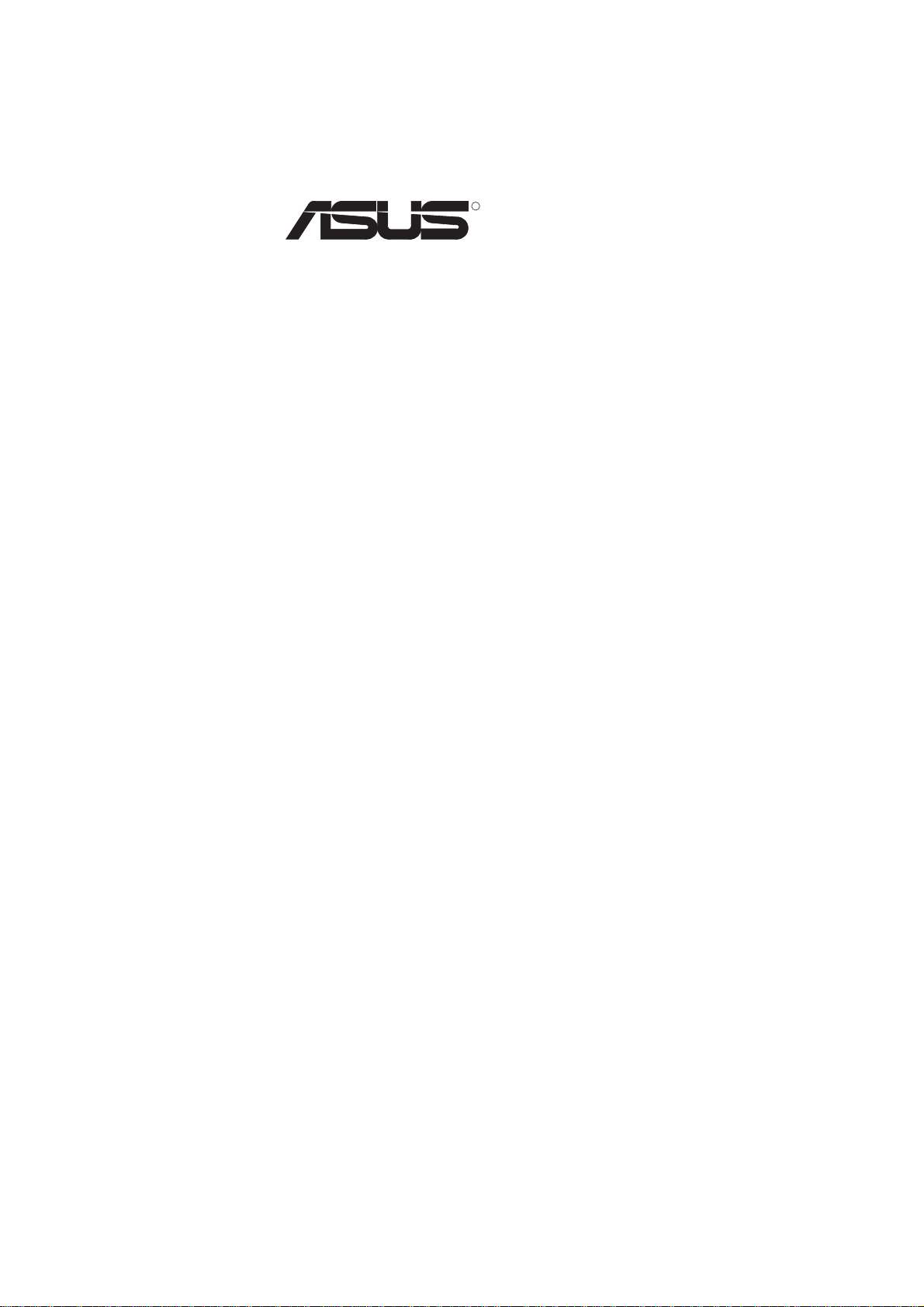
R
P2L-M
Pentium® II microATX Motherboard
USER’S MANUAL
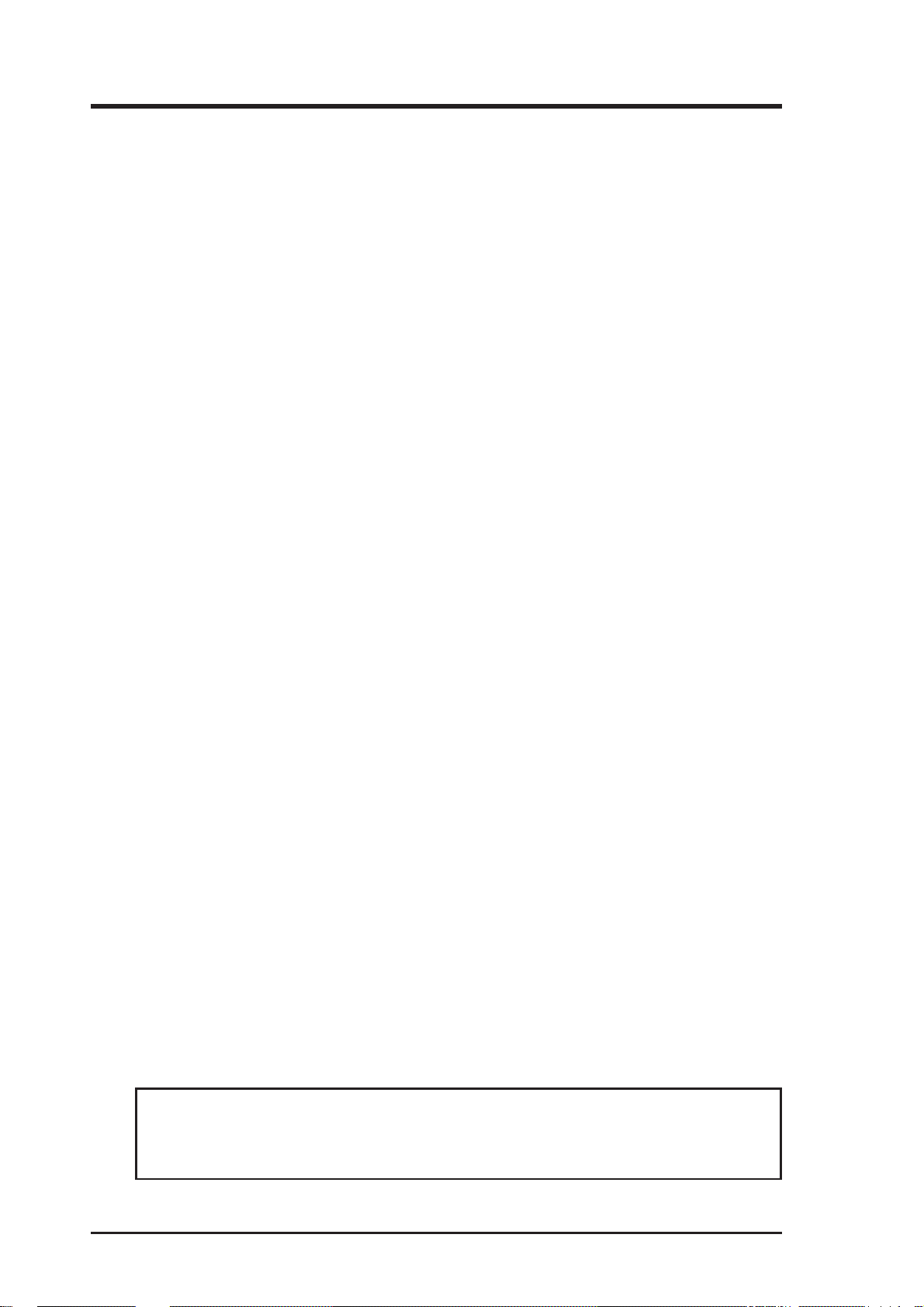
USER'S NOTICE
No part of this manual, including the products and software described in it, may be reproduced, transmitted, transcribed, stored in a retrieval system, or translated into any language in
any form or by any means, except documentation kept by the purchaser for backup purposes,
without the express written permission of ASUSTeK COMPUTER INC. (“ASUS”).
ASUS PROVIDES THIS MANUAL “AS IS” WITHOUT WARRANTY OF ANY KIND,
EITHER EXPRESS OR IMPLIED, INCLUDING BUT NOT LIMITED TO THE IMPLIED
WARRANTIES OR CONDITIONS OF MERCHANTABILITY OR FITNESS FOR A PARTICULAR PURPOSE. IN NO EVENT SHALL ASUS, ITS DIRECTORS, OFFICERS,
EMPLOYEES OR AGENTS BE LIABLE FOR ANY INDIRECT, SPECIAL, INCIDENTAL, OR CONSEQUENTIAL DAMAGES (INCLUDING DAMAGES FOR LOSS OF
PROFITS, LOSS OF BUSINESS, LOSS OF USE OR DATA, INTERRUPTION OF BUSINESS AND THE LIKE), EVEN IF ASUS HAS BEEN ADVISED OF THE POSSIBILITY
OF SUCH DAMAGES ARISING FROM ANY DEFECT OR ERROR IN THIS MANUAL
OR PRODUCT.
Product warranty or service will not be extended if: (1) the product is repaired, modified or
altered, unless such repair, modification of alteration is authorized in writing by ASUS; or (2)
the serial number of the product is defaced or missing.
Products and corporate names appearing in this manual may or may not be registered trademarks or copyrights of their respective companies, and are used only for identification or
explanation and to the owners’ benefit, without intent to infringe.
• Intel, LANDesk, and Pentium are registered trademarks of Intel Corporation.
• IBM and OS/2 are registered trademarks of International Business Machines.
• Symbios is a registered trademark of Symbios Logic Corporation.
• Windows and MS-DOS are registered trademarks of Microsoft Corporation.
• Soft Synthesizer is a trademark of the Yamaha Corporation.
• Adobe and Acrobat are registered trademarks of Adobe Systems Incorporated.
The product name and revision number are both printed on the product itself. Manual revi-
sions are released for each product design represented by the digit before and after the period
of the manual revision number. Manual updates are represented by the third digit in the manual
revision number.
For previous or updated manuals, BIOS, drivers, or product release information, contact ASUS
at http://www.asus.com.tw or through any of the means indicated on the following page.
SPECIFICATIONS AND INFORMATION CONTAINED IN THIS MANUAL ARE FURNISHED FOR INFORMATIONAL USE ONLY, AND ARE SUBJECT TO CHANGE AT
ANY TIME WITHOUT NOTICE, AND SHOULD NOT BE CONSTRUED AS A COMMITMENT BY ASUS. ASUS ASSUMES NO RESPONSIBILITY OR LIABILITY FOR
ANY ERRORS OR INACCURACIES THAT MAY APPEAR IN THIS MANUAL, INCLUDING THE PRODUCTS AND SOFTWARE DESCRIBED IN IT.
Copyright © 1998 ASUSTeK COMPUTER INC. All Rights Reserved.
Product Name: ASUS P2L-M
Manual Revision: 1.01.
Release Date: May 1998
2 ASUS P2L-M User’s Manual
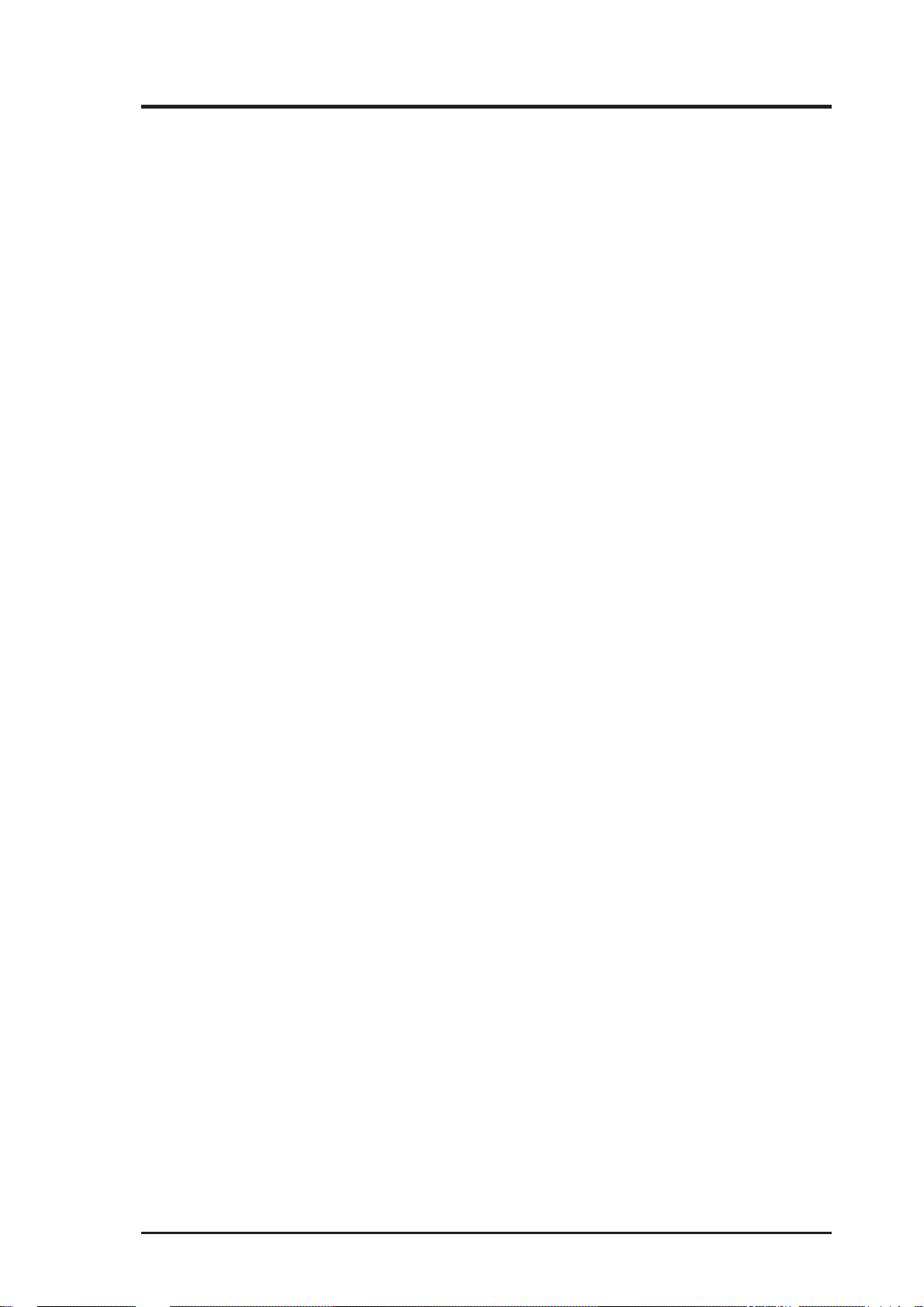
ASUS CONTACT INFORMATION
ASUSTeK COMPUTER INC.
Marketing
Address: 150 Li-Te Road, Peitou, Taipei, Taiwan 112
Telephone: +886-2-2894-3447
Fax: +886-2-2894-3449
Email: info@asus.com.tw
Technical Support
Fax: +886-2-2895-9254
BBS: +886-2-2896-4667
Email: tsd@asus.com.tw
WWW: www.asus.com.tw
FTP: ftp.asus.com.tw/pub/ASUS
ASUS COMPUTER INTERNATIONAL
Marketing
Address: 6737 Mowry Avenue, Mowry Business Center, Building 2
Newark, CA 94560, USA
Fax: +1-510-608-4555
Email: info-usa@asus.com.tw
Technical Support
Fax: +1-510-608-4555
BBS: +1-510-739-3774
Email: tsd-usa@asus.com.tw
WWW: www.asus.com
FTP: ftp.asus.com.tw/pub/ASUS
ASUS COMPUTER GmbH
Marketing
Address: Harkort Str. 25, 40880 Ratingen, BRD, Germany
Telephone: 49-2102-445011
Fax: 49-2102-442066
Email: info-ger@asus.com.tw
Technical Support
Hotline: 49-2102-499712
BBS: 49-2102-448690
Email: tsd-ger@asus.com.tw
WWW: www.asuscom.de
FTP: ftp.asuscom.de/pub/ASUSCOM
ASUS P2L-M User’s Manual 3
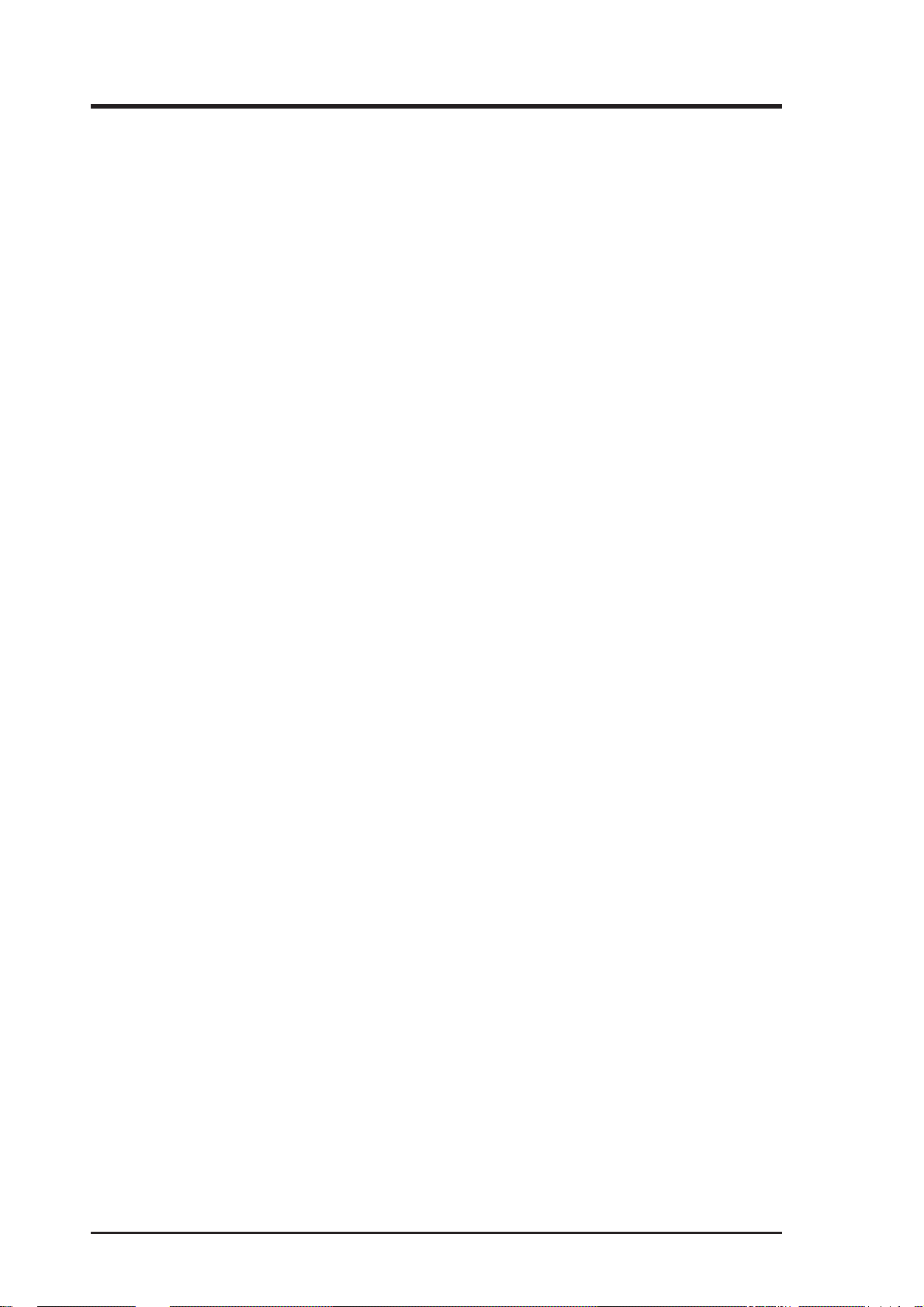
CONTENTS
I. INTRODUCTION........................................................................... 7
How this manual is organized.......................................................... 7
Item Checklist .................................................................................. 7
II. FEATURES.................................................................................... 8
The ASUS P2L-M Motherboard...................................................... 8
Introduction to ASUS Smart Series motherboards............... 9
Parts of the ASUS P2L-M Motherboard.......................................... 11
III. INSTALLATION .......................................................................... 12
ASUS P2L-M Motherboard Layout ................................................ 12
Installation Steps.............................................................................. 14
1. Jumpers ........................................................................................ 14
Jumper Settings .................................................................... 15
2. System Memory (DIMM) ........................................................... 17
DIMM Memory Installation ................................................. 18
3. Central Processing Unit (CPU)................................................... 19
Pentium II Processor............................................................. 19
AAVID Heatsink .................................................................. 23
Elan V ital Heatsink............................................................... 23
4. Expansion Cards ......................................................................... 25
Expansion Card Installation Procedure: ............................... 25
Assigning IRQs for Expansion Cards................................... 25
Assigning DMA Channels for ISA Cards............................. 26
ISA Cards and Hardware Monitor........................................ 26
Accelerated Graphics Port .................................................... 26
5. External Connectors.................................................................... 27
Power Connection Procedures ................................................... 35
Support Software ............................................................................. 36
Flash Memory Writer Utility...................................................... 36
IV. BIOS SOFTWARE ........................................................................ 36
Main Menu ........................................................................... 36
Managing and Updating Your Motherboard’s BIOS.................. 38
6. BIOS Setup ................................................................................. 39
Load Defaults ....................................................................... 40
Standard CMOS Setup ............................................................... 40
Details of Standard CMOS Setup:........................................ 40
BIOS Features Setup .................................................................. 43
Details of BIOS Features Setup............................................ 43
Chipset Features Setup ............................................................... 46
Details of Chipset Features Setup......................................... 46
4 ASUS P2L-M User’s Manual
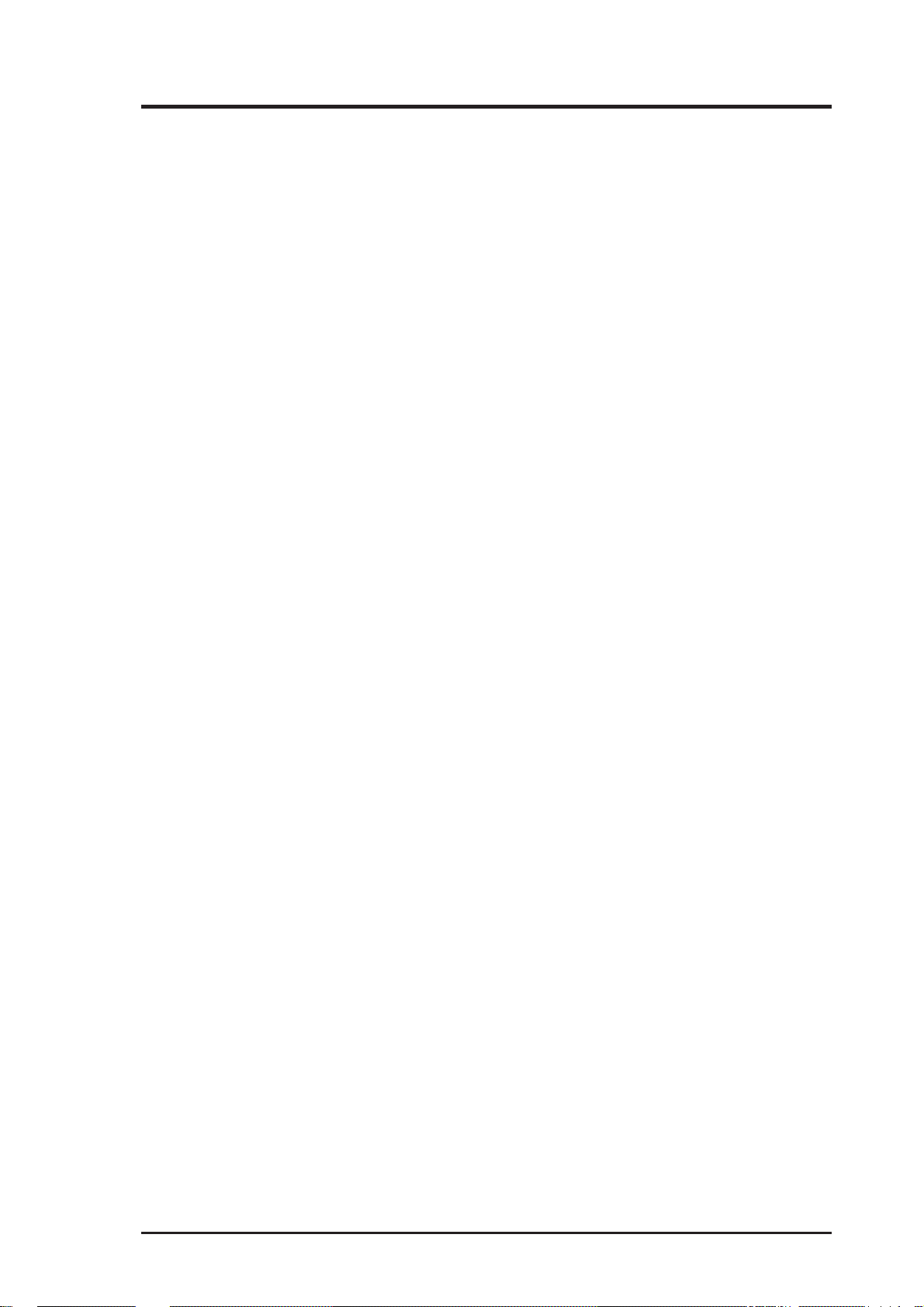
CONTENTS
Power Management Setup.......................................................... 49
Details of Power Management Setup ................................... 49
PNP and PCI Setup .................................................................... 52
Details of PNP and PCI Setup .............................................. 52
Load BIOS Defaults ................................................................... 54
Load Setup Defaults ................................................................... 54
Supervisor Password and User Password .................................. 55
IDE HDD Auto Detection .......................................................... 56
Save & Exit Setup ...................................................................... 57
Exit Without Saving ................................................................... 57
V. SUPPORT SOFTWARE................................................................ 58
ASUS Smart Motherboard Support CD........................................... 58
Desktop Management Interface (DMI)............................................ 59
Introducing the ASUS DMI Configuration Utility............... 59
System Requirements ........................................................... 59
Using the ASUS DMI Configuration Utility ........................ 60
VI. ASUS LAN Card .......................................................................... 61
ASUS PCI-L101 Fast Ethernet Card ............................................... 61
Features ............................................................................................ 62
Software Driver Support ............................................................ 62
Question and Answer ................................................................. 62
ASUS P2L-M User’s Manual 5
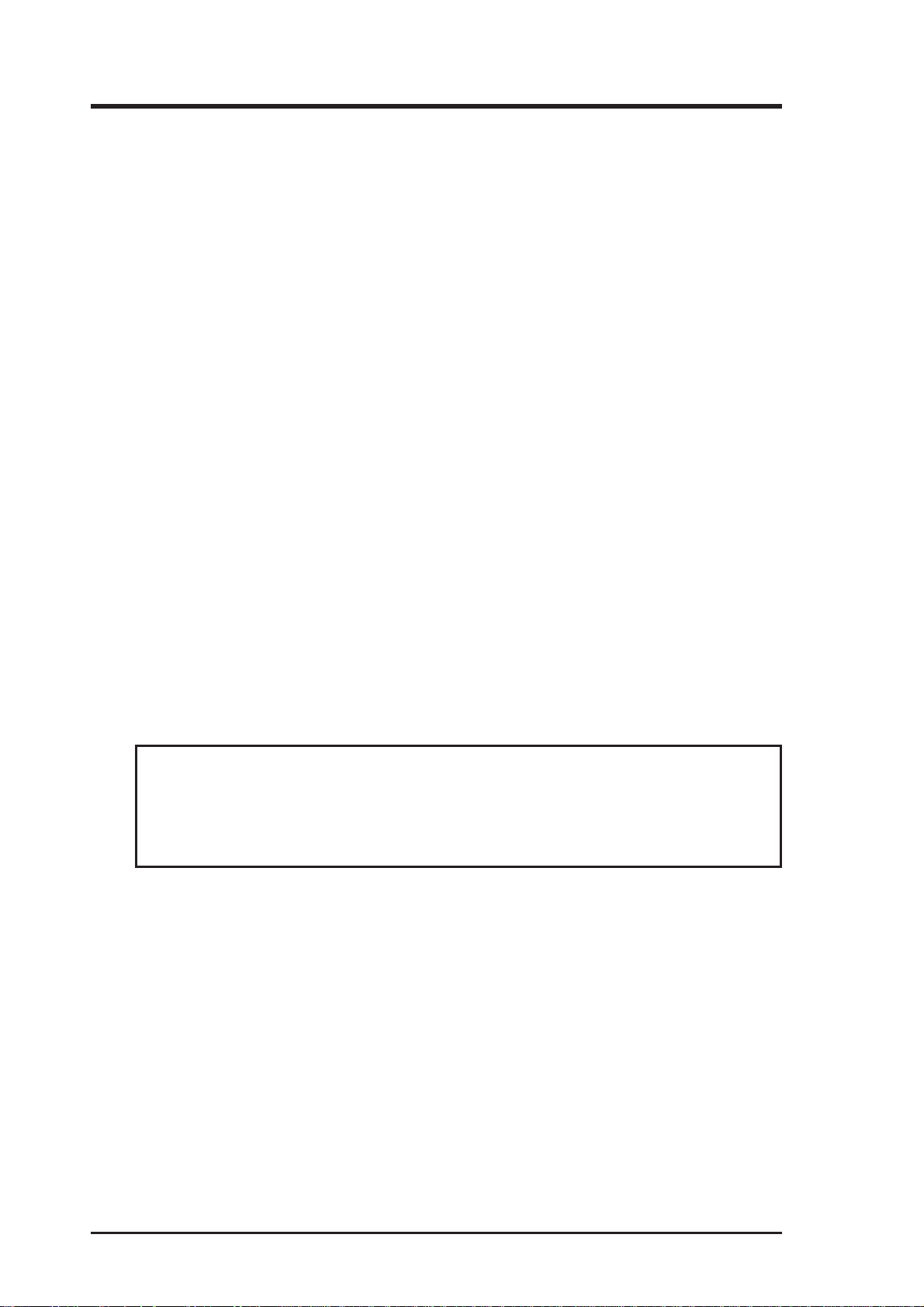
FCC & DOC COMPLIANCE
Federal Communications Commission Statement
This device complies with FCC Rules Part 15. Operation is subject to the following
two conditions:
• This device may not cause harmful interference, and
• This device must accept any interference received, including interference that
may cause undesired operation.
This equipment has been tested and found to comply with the limits for a Class B
digital device, pursuant to Part 15 of the FCC Rules. These limits are designed to
provide reasonable protection against harmful interference in a residential installation. This equipment generates, uses and can radiate radio frequency energy and, if
not installed and used in accordance with manufacturer’s instructions, may cause
harmful interference to radio communications. However, there is no guarantee that
interference will not occur in a particular installation. If this equipment does cause
harmful interference to radio or television reception, which can be determined by
turning the equipment off and on, the user is encouraged to try to correct the interference by one or more of the following measures:
• Re-orient or relocate the receiving antenna.
• Increase the separation between the equipment and receiver.
• Connect the equipment to an outlet on a circuit different from that to which the
receiver is connected.
• Consult the dealer or an experienced radio/TV technician for help.
WARNING! The use of shielded cables for connection of the monitor to the
graphics card is required to assure compliance with FCC regulations. Changes or
modifications to this unit not expressly approved by the party responsible for compliance could void the user’s authority to operate this equipment.
Canadian Department of Communications Statement
This digital apparatus does not exceed the Class B limits for radio noise emissions
from digital apparatus set out in the Radio Interference Regulations of the Canadian
Department of Communications.
6 ASUS P2L-M User’s Manual
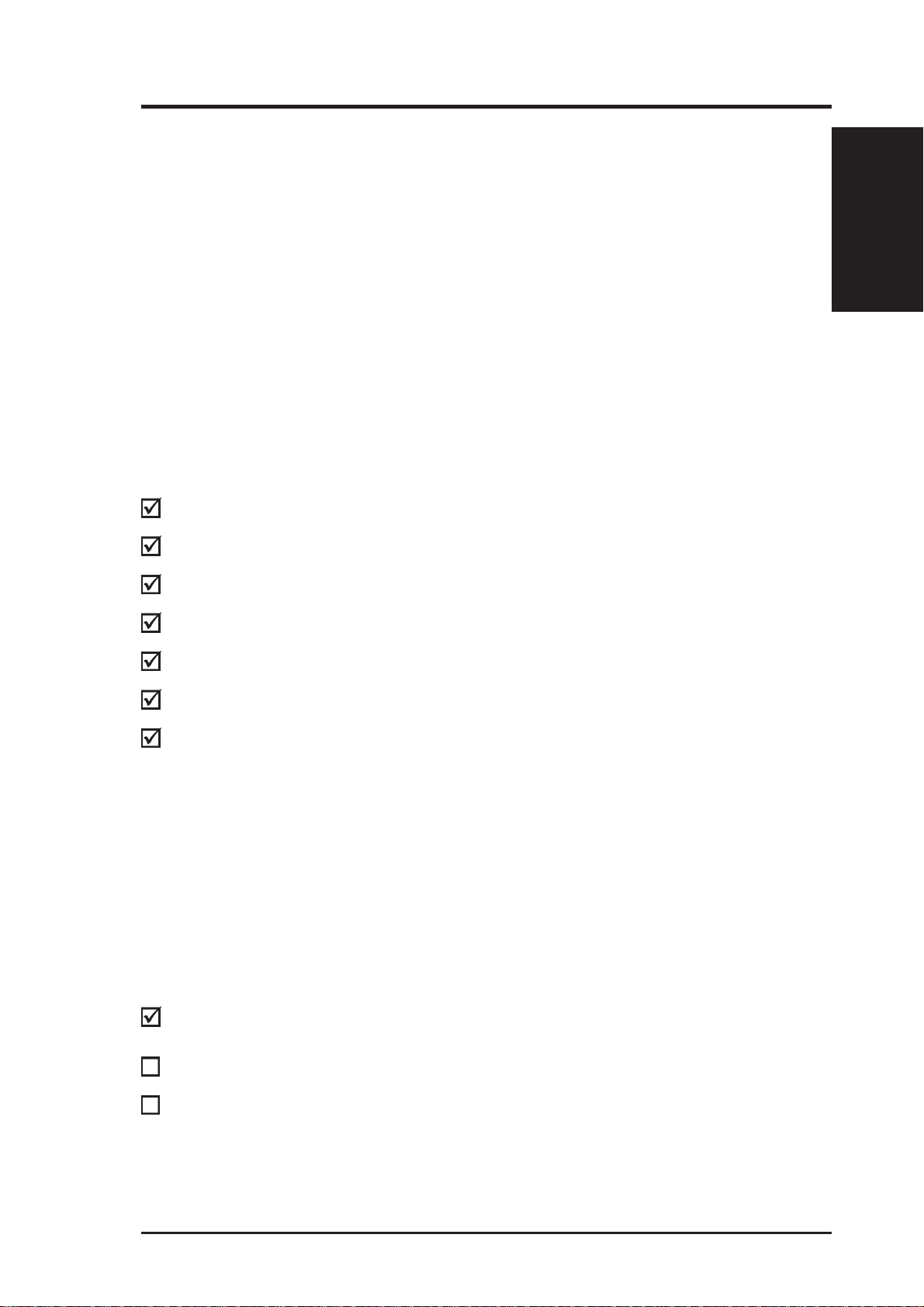
I. INTRODUCTION
How this manual is organized
This manual is divided into the following sections:
I. Introduction: Manual information and checklist
II. Features: Information and specifications concerning this product
III. Installation: Instructions on setting up the motherboard
IV. BIOS Software: Instructions on setting up the BIOS software
V. Support Software: Information on the included support software
VI. ASUS L101 Card: Installation of the ASUS LAN card (optional)
Item Checklist
Check that your package is complete. If you discover damaged or missing items,
please contact your retailer.
(1) ASUS Motherboard
Sections/Checklist
I. INTRODUCTION
(1) Retention mechanism & heatsink support for CPU
(2) Attach mount bridges
(1) IDE ribbon cable for master and slave drives
(1) Floppy ribbon cable for (1) 5.25inch floppy and (2) 3.5inch floppies
(1) bag of spare jumpers
(1) floppy disk or CD disc with support drivers and utilities:
• Flash Memory Writer utility to update the onboard programmable BIOS
• LANDesk Client Manager (LDCM) Software
• ASUS PC Probe Utility
• Desktop Management Interface (DMI) utility
• PC-cillin Lite
• Audio chipset drivers (optional)
• Y amaha S-YXG50 SoftSynth software wavetable (optional)
• Readme/Help files for descriptions and use of the files
• Technical Support Form
(1) User’s Manual
Infrared external connector module (optional)
ASUS PCI-L101 Wake-on-LAN 10/100 Fast Ethernet Card (optional)
ASUS P2L-M User’s Manual 7
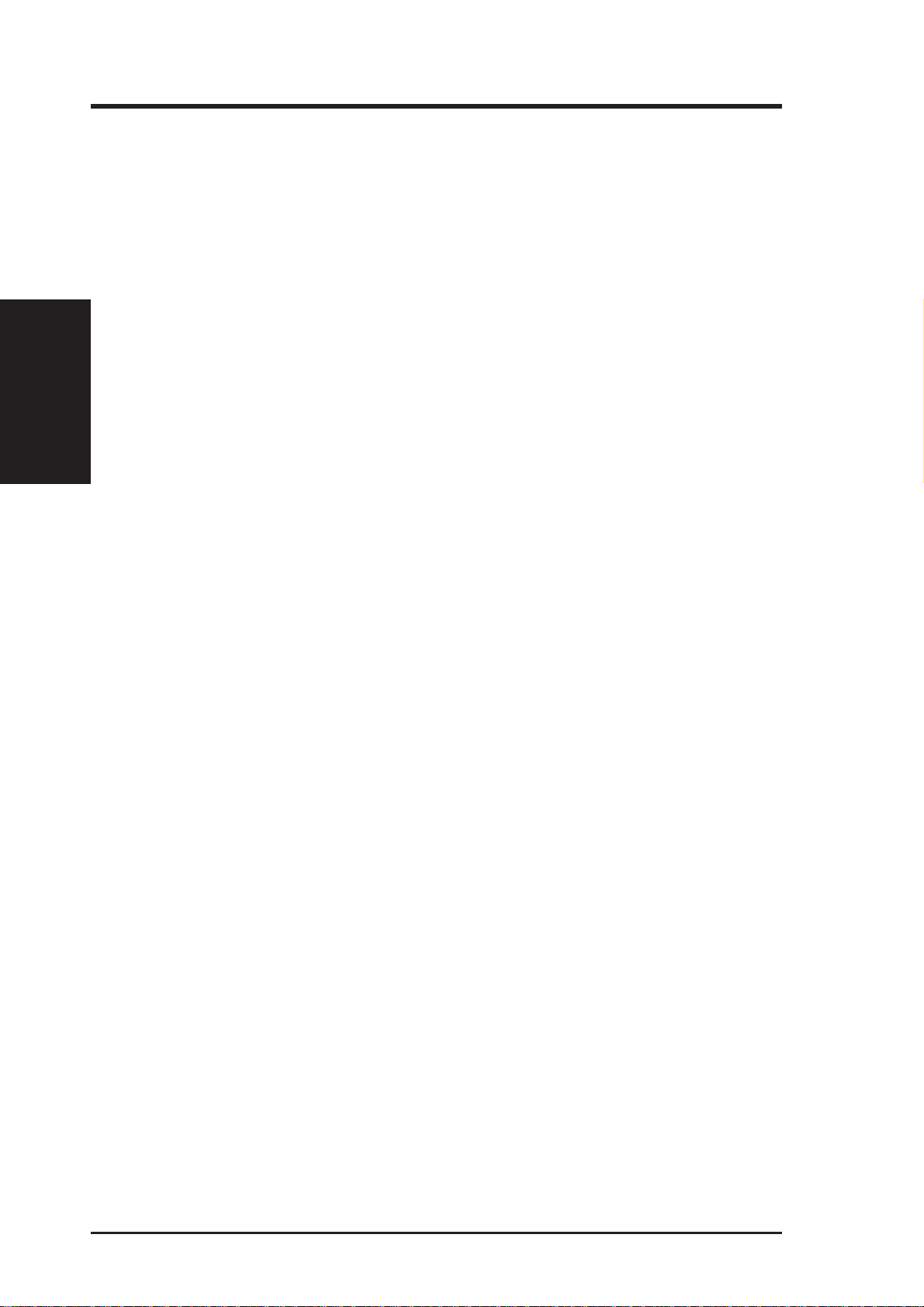
II. FEATURES
Features
II. FEATURES
The ASUS P2L-M Motherboard
The ASUS P2L-M motherboard is carefully designed for the demanding PC user
who wants many intelligent features in a small package.
®
• Multi-Speed: Supports the Intel Pentium
(266MHz and faster) processors.
• Intel AGPset: Features Intel’s 440LX AGPset, which provides AGP capability for
fast multimedia graphics and video. Includes I/O subsystems.
• Enhanced ACPI & Anti-Boot Virus BIOS: Programmable BIOS (Flash EEPROM),
offering enhanced ACPI for Windows 98 compatibility, built-in hardware-based
virus protection, and autodetection of most devices for virtually automatic setup.
• V ersatile Memory: Equipped with two DIMM sockets to support 8MB–128MB
168-pin 3.3Volt SDRAM/EDO memory modules up to 256MB.
• AGP Slot: Supports Accelerated Graphics Port cards for high performance, com-
ponent level interconnect targeted at 3D graphical display applications.
• ISA & PCI Expansion: Provides two 16-bit ISA expansion slots and two 32-
bit PCI expansion slots.
• Wake on LAN: Supports Wake on LAN activity through optional ASUS
PCI-L101 Fast Ethernet card.
• Super Multi-I/O: Provides two high-speed UART compatible serial ports and
one parallel port with EPP and ECP capabilities. UART2 can also be directed
from COM2 to the Infrared Module for wireless connections.
• Desktop Management Interface (DMI): Supports DMI through BIOS, which
allows hardware to communicate within a standard protocol creating a higher
level of compatibility. (Requires DMI-enabled components.) (See section V)
• Ultra DMA/33 BM IDE: Comes with an onboard PCI Bus Master IDE control-
ler with two connectors that supports four IDE devices in two channels, supports Ultra DMA/33, PIO Modes 3 and 4 and Bus Master IDE DMA Mode 2,
and supports Enhanced IDE devices, such as T ape Backup and CD-ROM drives.
Supports two drives of either 5.25-inch (360KB or 1.2MB) or 3.5-inch (720KB,
1.44MB, or 2.88MB) disk drives. Supports Japanese “Floppy 3 mode” (3.5inch disk drive: 1.2MB) and LS-120 floppy disk drives (3.5-inch disk drive: 120
MB, 1.44MB, 720K). BIOS supports IDE CD-ROM or SCSI device boot-up.
• Multi-Cache: Supports a Pentium® II processor with either 512KB, 256KB, or
0KB Pipelined Burst Level 2 cache in the Single Edge Contact (SEC) cartridge.
• Easy Installation: Equipped with BIOS that supports autodetection of hard
drives, PS/2 mouse, and Plug and Play devices to make setup of hard drives,
expansion cards, and other devices virtually automatic.
II (233MHz–333MHz) and Celeron™
• Audio: Provides optional ISA audio chipset with 3D surround and/or optional
Y amaha S-YXG50 SoftSynth (Soft Synthesizer™/software wavetable synthesizer).
Includes complete online help to guide you through the audio software.
• IrDA: Supports an optional infrared port module for wireless interface.
8 ASUS P2L-M User’s Manual
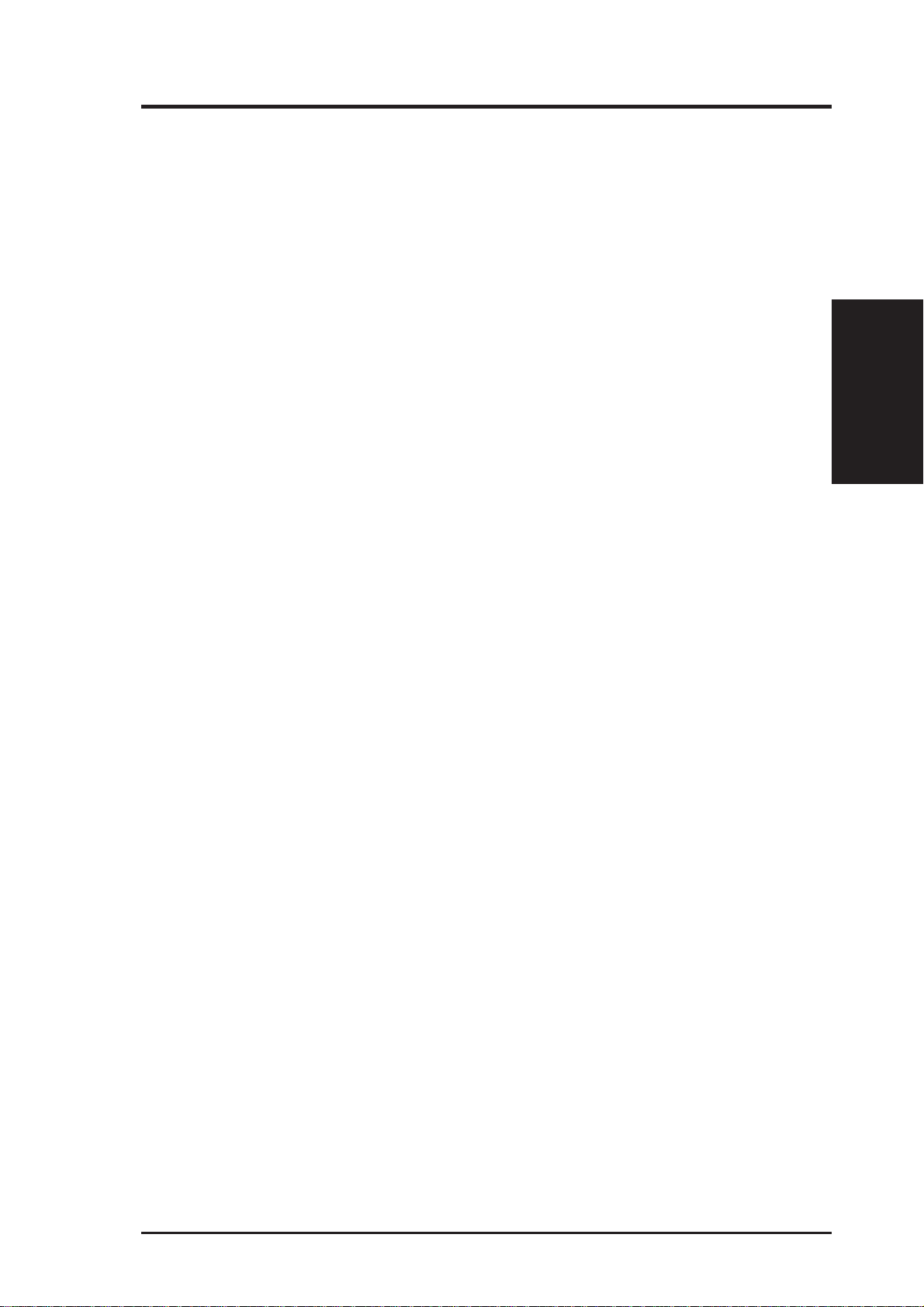
II. FEATURES
Introduction to ASUS Smart Series motherboards
Performance
• SDRAM Optimized Performance: ASUS smart series of motherboards sup-
port the new generation memory, Synchronous Dynamic Random Access
Memory (SDRAM), which increases the data transfer rate from 264MB/s max
using EDO memory to 528MB/s max using SDRAM.
• Double the IDE Transfer Speed: ASUS smart series of motherboards with
Intel chipsets improves IDE transfer rate using Ultra DMA/33 Bus Master IDE,
which can handle data transfer up to 33MB/s. The best of all is that this new
technology is compatible with existing ATA-2 IDE specs so there is no need to
upgrade current hard drives or cables.
• Concurrent PCI: Concurrent PCI allows multiple PCI transfers from PCI mas-
ter buses to memory to CPU.
Smart Series
II. FEATURES
• ACPI Ready: ACPI (Advanced Configuration and Power Interface) is also imple-
mented on all ASUS smart series of motherboards. ACPI provides more Energy
Saving Features for future operating systems (OS) supporting OS Direct Power
Management (OSPM) functionality . W ith these features implemented in the OS,
PCs can be ready around the clock, yet satisfy all the energy saving standards.
T o fully utilize the benefits of ACPI, an ACPI-supported OS such as the successor of Windows 95 must be used.
• PC ’97 Compliant: Both the BIOS and hardware levels of ASUS smart series
of motherboards meet PC ’97 compliancy. The new PC ‘97 requirements for
systems and components are based on the following high-level goals: Support
for Plug and Play compatibility and power management for configuring and
managing all system components, and 32-bit device drivers and installation procedures for both Windows 95 or its successor and Windows NT.
Intelligence (with optional Hardware/Thermal Monitor only)
• Fan Status Monitoring and Alarm: To prevent system overheat and system
damage, the CPU fan and system fans can be monitored for RPM and failure.
Each fan can be set for its normal RPM range and alarm thresholds.
• Temperature Monitoring and Alert: To prevent system overheat and system
damage, there are heat sensors to monitor the CPU (the Pentium II processor
requires a special heatsink with a thermal sensor) and system temperatures to
warn of damaging temperatures.
ASUS P2L-M User’s Manual 9
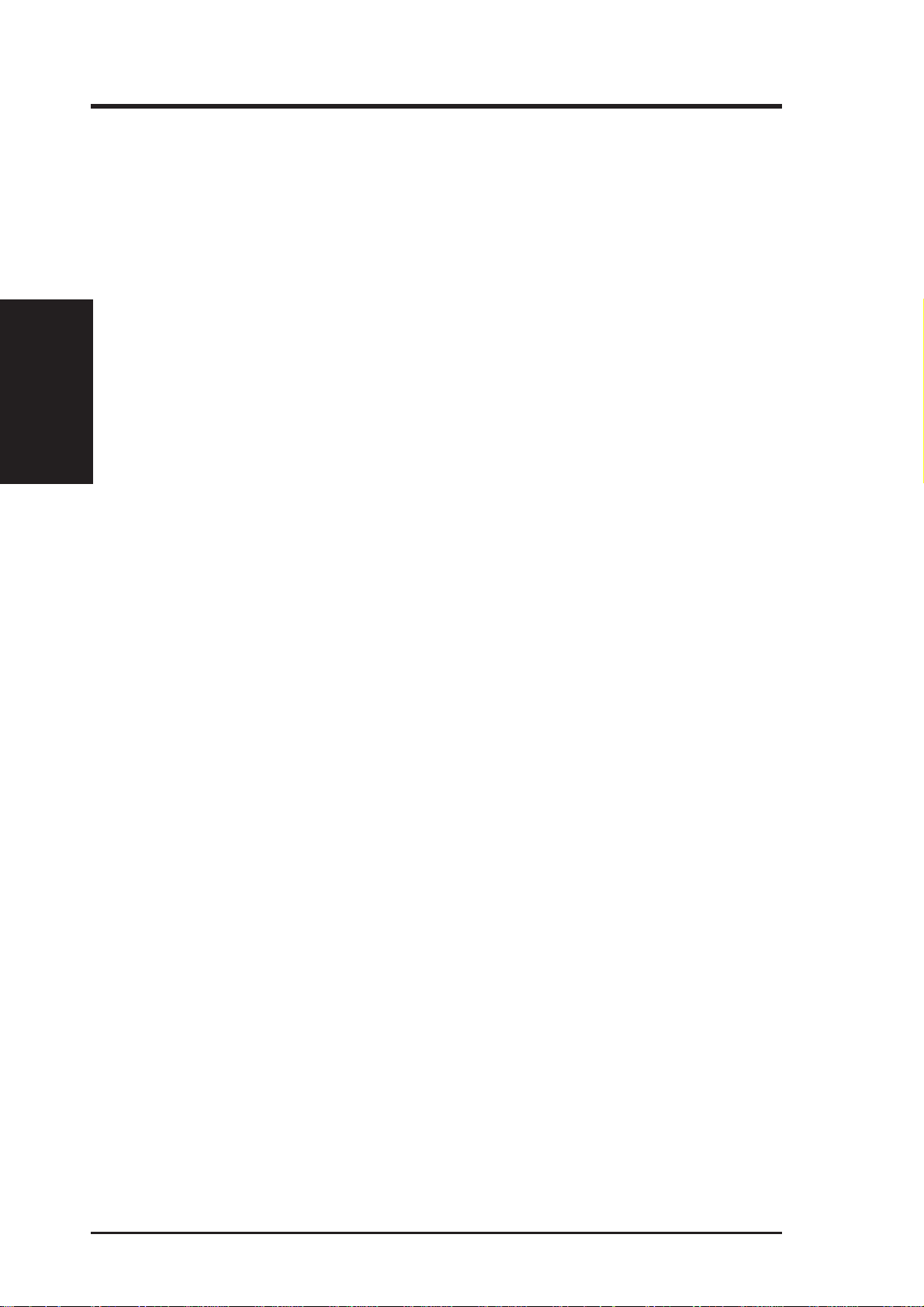
II. FEATURES
Smart Series
II. FEATURES
• Voltage Monitoring and Alert: System voltage levels are monitored to ensure
stable current to critical motherboard components. Voltage specifications are
more critical for future processors, so monitoring is necessary to ensure proper
system configuration and management.
• System Resources Alert: T oday’ s operating systems such as W indows 95, W in-
dows NT , and OS/2, require much more memory and hard drive space to present
enormous user interfaces and run large applications. The system resource monitor will warn the user before the system resources are used up to prevent possible application crashes. Suggestions will give the user information on managing their limited resources more efficiently.
• Auto Fan Off: The system fans will power off automatically even in sleep
mode. This function reduces both energy consumption and system noise, and
is a important feature to implement silent PC systems.
• Dual Function Power Button: The system can be in one of two states, one is
Sleep mode and the other is the Soft-Off mode. Pushing the power button for
less than 4 seconds places the system into Sleep mode. When the power button
is pressed for more than 4 seconds, it enters the Soft-Off mode.
• Remote Ring On (requires external modem): This allows a computer to be
turned on remotely through an external modem. With this benefit on-hand, any
user can access vital information from their computer from anywhere in the world!
• Message LED (requires ACPI OS support): Chassis LEDs now act as information providers. Through the way a particular LED illuminates, the user can
determine the stage the computer is in. A simple glimpse provides useful information to the user.
• Keyboard Power Up: Keyboard Power Up can be enabled or disabled to allow
the computer to be powered on by pressing the space bar on the keyboard.
10 ASUS P2L-M User’s Manual

II. FEATURES
Parts of the ASUS P2L-M Motherboard
T : Top Port/Jack
B: Bottom Port/Jack
T: PS/2 Mouse
B: PS/2 Keyboard
T: USB 1
B: USB 2
B: COM 1
T: Parallel/Printer
B: COM 2
Multi-I/O Chip
T: Joystick/Midi
B: Out/In/Mic
AGP Port
Thermal Sensor
SEC CPU Socket (Slot1)
Intel 440LX
AGPset
ATX Power
Connector
Floppy
Connector
IDE
Connectors
II. FEATURES
Motherboard Parts
Audio Chipset
(optional)
2 PCI Slots
Hardware Monitor
2 ISA Slots
Wake on LAN
Connector
Intel PIIX4
PCIset
2 DIMM
Sockets
Programmable
Flash ROM
ASUS P2L-M User’s Manual 11
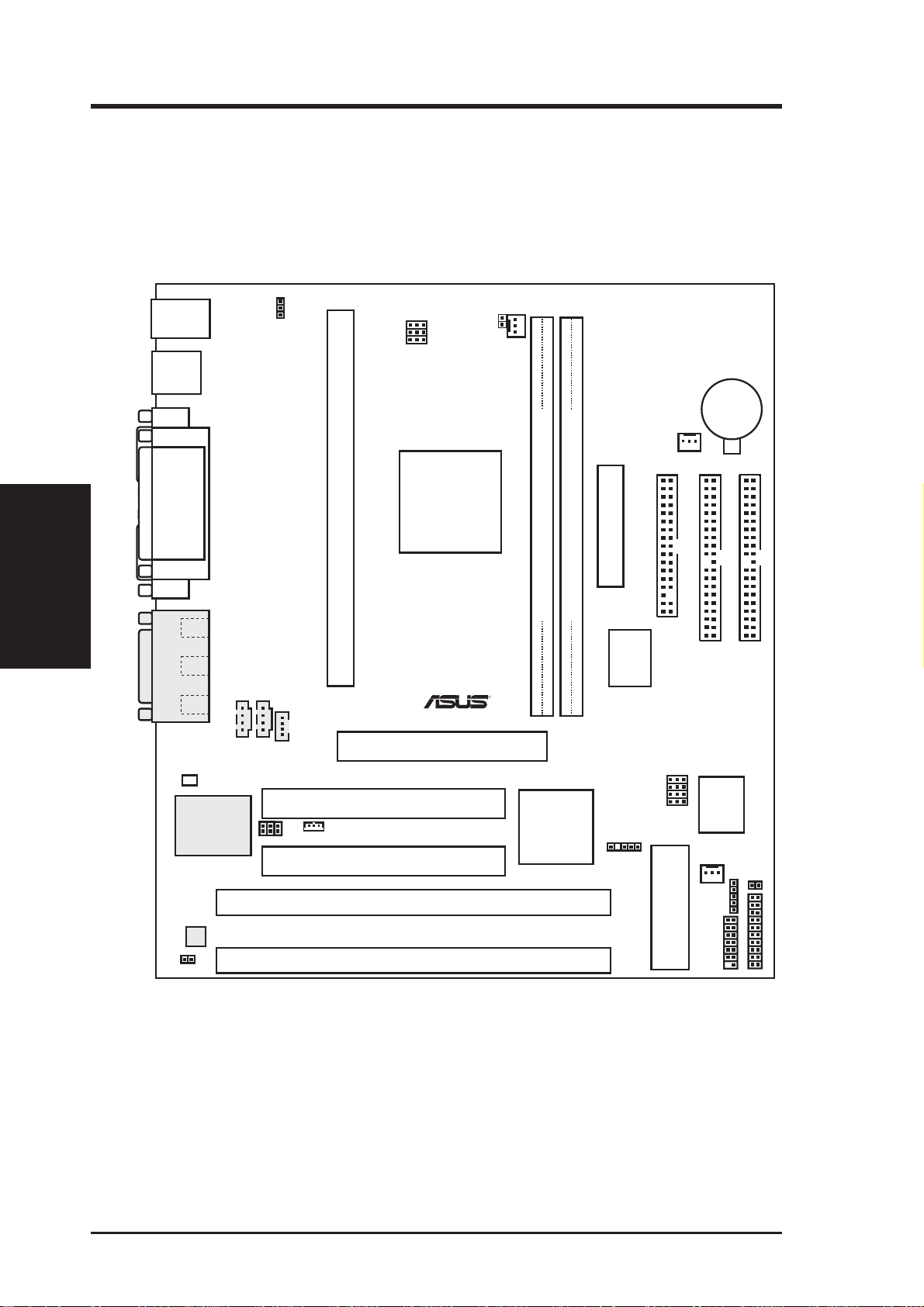
III. INSTALLATION
ASUS P2L-M Motherboard Layout
KBPWR
PS/2
Top: Mouse
Bottom: Keyboard
BUS Frequency
RT3
CPU_FAN
USB
Top: USB 1
Bottom: USB 2
COM1
Motherboard Layout
III. INSTALLATION
PARALLEL PORT
COM2
GAME/AUDIO
Line
Out
In
Line
In
Mic
Audio
Chipset
AUX
CD1
SPDIFO
CD2
Wake on LAN
Intel
440LX
AGPset
Single Edge Contact CPU Slot (Slot 1)
R
Accelerated Graphics Port
PCI Slot 1
PCI Slot 2
DIMM Socket 1 (64-bit, 168-pin module)
DIMM Socket 2 (64-bit, 168-pin module)
32
Row
10
Intel
PIIX4
PCIset
PWR_FAN
ATX Power Connector
Floppy Drives
Secondary IDE
Multi-i/O
Chip
Frequency Ratio
SMB
CHA_FAN
BIOS Power
CR2032 3V
Lithium Cell
Primary IDE
ASUS
AS97127F
IR
IDELED
ISA Slot 1
Hardware Monitor
RT2
ISA Slot 2
NOTE: Greyed items are optional.
12 ASUS P2L-M User’s Manual
1Mbit Flash EEPROM
(Programmable BIOS)
VPANEL
Panel Connectors
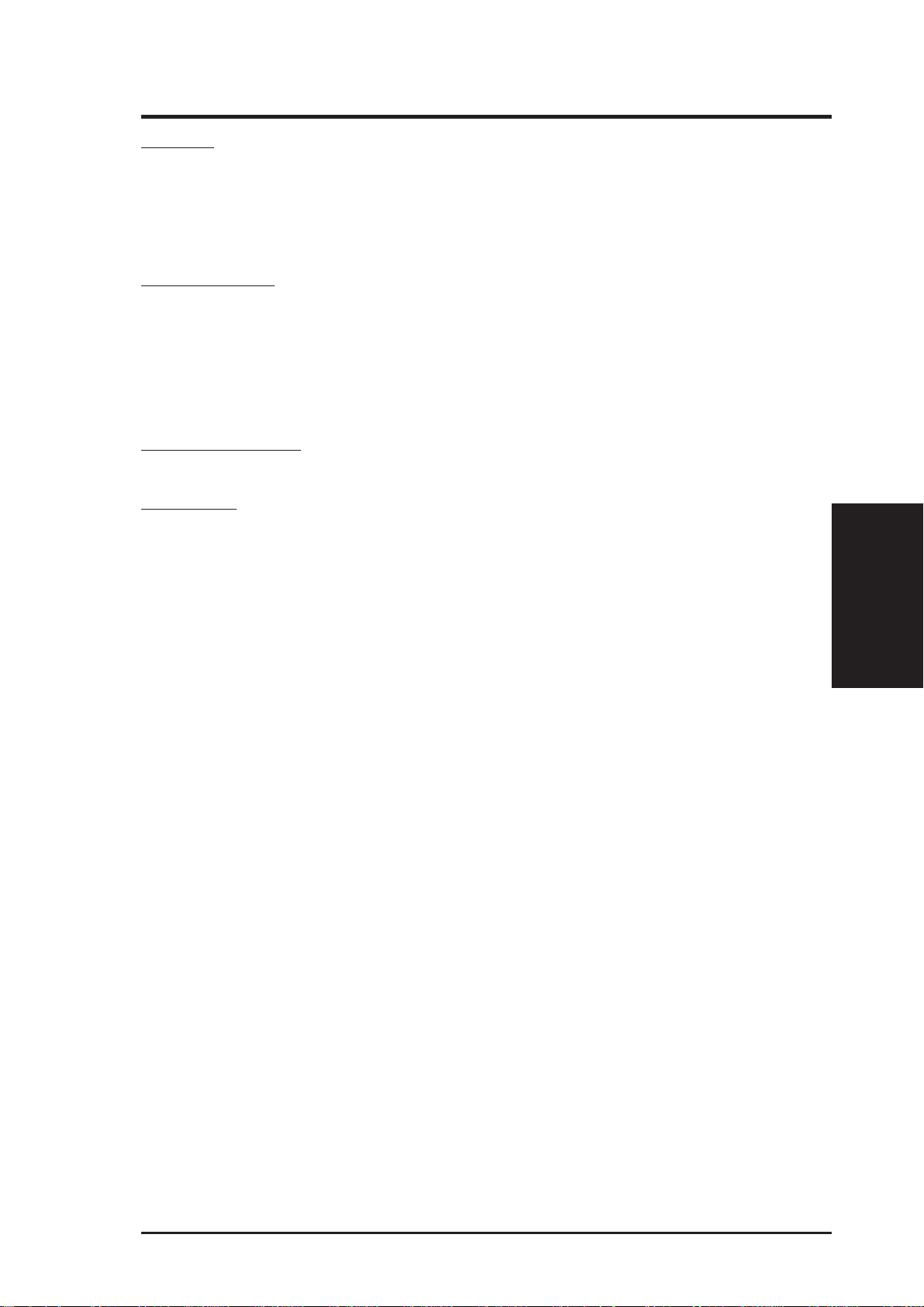
III. INSTALLATION
Jumpers
1) R129 p. 15 Real Time Clock RAM (Clear CMOS)
2) KBPWR p. 15 Keyboard Power Up (Enable/Disable)
3) FS0, FS1, FS2 p. 16 CPU External Clock (BUS) Frequency Selection
4) BF0, BF1, BF2, BF3 p. 16 CPU:BUS Frequency Ratio
Expansion Slots
1) DIMM Sockets p. 17 168-Pin DIMM Memory Support
2) SEC CPU Slot p. 19 Single Edge Contact CPU Support
3) ISA Slot 1, 2 p. 25 16-bit ISA Bus Expansion Slots
4) PCI Slot 1, 2 p. 26 32-bit PCI Bus Expansion Slots
5) AGP p. 26 Accelerated Graphics Port
Hardware Monitor
1) RT3 p. 22 CPU Thermal Sensor Connector
Connectors
1) KEYBOARD p. 27 PS/2 Keyboard Connector (6-pin Female)
*
2) MOUSE P. 27 PS/2 Mouse Connector (6-pin Female)
3) PRINTER p. 28 Parallel Port Connector (25-pin Female)
4) COM1, COM2 p. 28 Serial Port COM1 and COM2 Connectors (9-pin Male)
5) FLOPPY p. 2 8 Floppy Disk Drive Connector (34-1pins)
6) GAME_AUDIO p. 29 Audio Port Connectors (Three 1/8” Female) (optional)
7) GAME_AUDIO p. 29 Joystick/Midi Connector (15-pin Female) (optional)
8) USB p. 29 Universal Serial BUS Ports 1 & 2 (Two 4-pin Female)
9) PRIMARY/SECONDARY IDE p. 30 Primary/Secondary IDE Connectors (Two 40-1pins)
10) IDELED p. 30 IDE LED Activity Light (2 pins)
11) CHA_, CPU_, PWR_FAN p. 31 Chassis, CPU, Power Supply Fan Connectors (Three 3-pin)
12) WOL_CON p. 31 Wake on LAN Connector (3-pins)
13) IR p. 32 IrDA/Fast IR-Compliant Infrared Module Connector (5 pins)
14) ATXPWR p. 32 ATX Power Supply Connector (20 pins)
15) AUX/CD1 p. 33 Stereo Audio In Connectors (Two 4 pins)
16) CD2 p. 33 Stereo Audio In Connector (4 pins)
17) SPDIFO p. 33 Digital Audio Interface (6 pins)
18) MSG.LED (PANEL) p. 30 System Message LED (2 pins)
19) SMI (PANEL) p. 30 SMI Switch Lead (2 pins)
20) PWR SW. (PANEL) p. 30 ATX Power & Soft-Off Switch Lead (2 pins)
21) RESET (PANEL) p. 30 Reset Switch Lead (2 pins)
22)
PWR.LED (
23)
KEYLOCK (
24) SPEAKER (PANEL) p. 30 Speaker Output Connector (4 pins)
PANEL
PANEL
)
)
p. 30 System Power LED Lead (3 pins)
p. 30 Keyboard Lock Switch Lead (2 pins)
III. INSTALLATION
Motherboard Layout
*
The onboard hardware monitor uses the address 290H-297H so legacy ISA cards
must not use this address; otherwise, conflicts will occur.
ASUS P2L-M User’s Manual 13
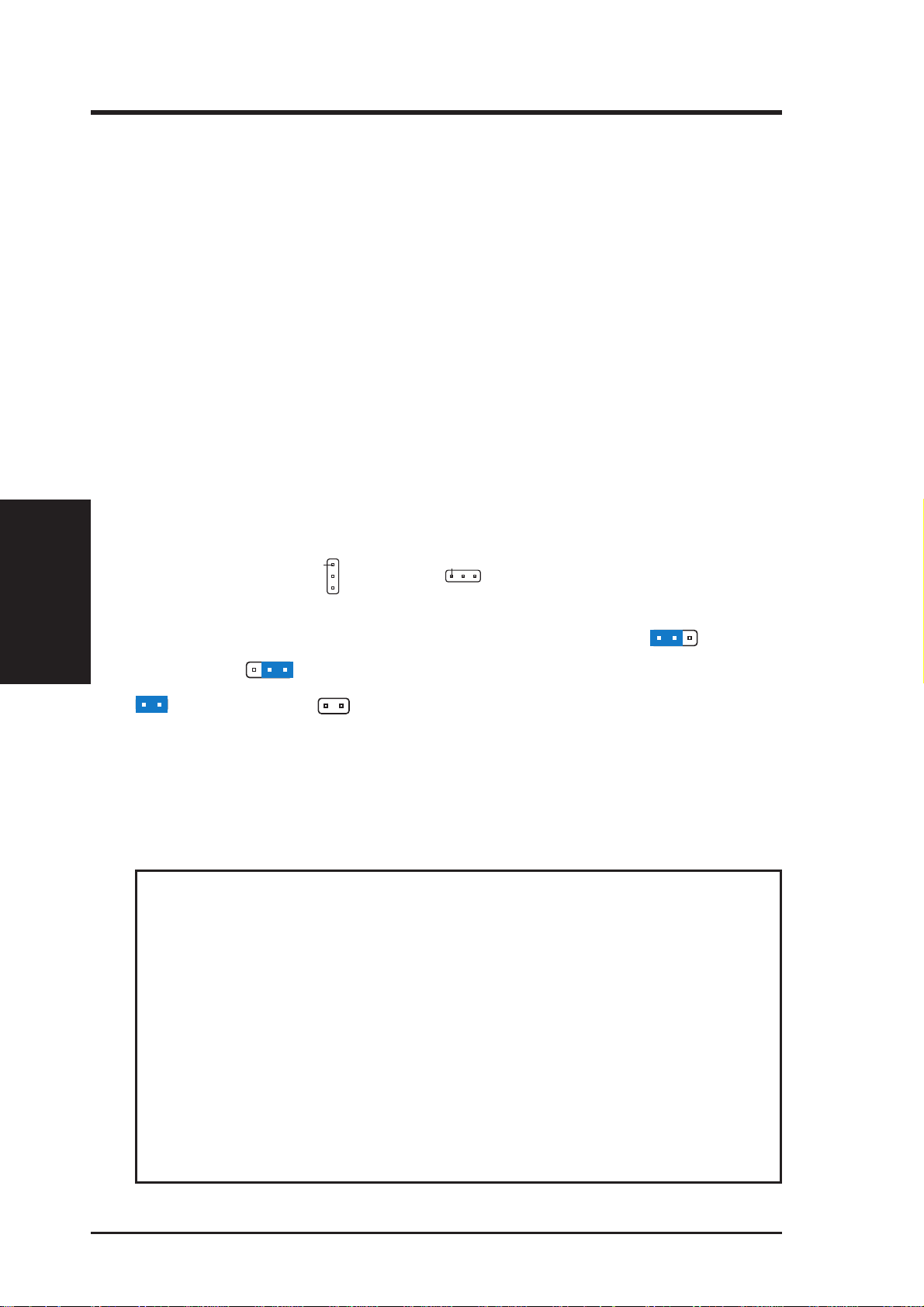
III. INSTALLATION
III. INSTALLATION
Installation Steps
Before using your computer, you must complete the following steps:
1. Set Jumpers on the Motherboard
2. Install System Memory Modules
3. Install the Central Processing Unit (CPU)
4. Install Expansion Cards
5. Connect Ribbon Cables, Cabinet Wires, and Power Supply
6. Setup the BIOS Software
1. Jumpers
Several hardware settings are made through the use of jumper caps to connect jumper
pins (JP) on the motherboard. See motherboard layout for locations of jumpers. The
jumper settings will be described numerically, such as [----], [1-2], [2-3] for no con-
Jumpers
nection, connect pins 1&2, and connect pins 2&3 respectively. Pin 1 for our mother-
PIN 1
boards is always on top
keyboard connector away from yourself. A “1” is written besides pin 1 on jumpers
with three pins. The jumpers will also be shown graphically such as to connect
pins 1&2 and to connect pins 2&3. Jumpers with two pins will be shown as
for Short (On) and for Open (Off). For manufacturing simplicity, the jumpers may be sharing pins from other groups. Use the diagrams in this manual instead of
following the pin layout on the board. Settings with two jumper numbers require that
both jumpers be moved together. To connect the pins, simply place a plastic jumper
cap over the two pins as diagrammed.
WARNING! Computer motherboards, baseboards and components, such as SCSI
cards, contain very delicate Integrated Circuit (IC) chips. To protect them against
damage from static electricity , you should follow some precautions whenever you
work on your computer .
1. Unplug your computer when working on the inside.
or on the left
PIN 1
when holding the motherboard with the
2. Use a grounded wrist strap before handling computer components. If you do
not have one, touch both of your hands to a safely grounded object or to a
metal object, such as the power supply case.
3. Hold components by the edges and try not to touch the IC chips, leads or
connectors, or other components.
4. Place components on a grounded antistatic pad or on the bag that came with
the component whenever the components are separated from the system.
14 ASUS P2L-M User’s Manual
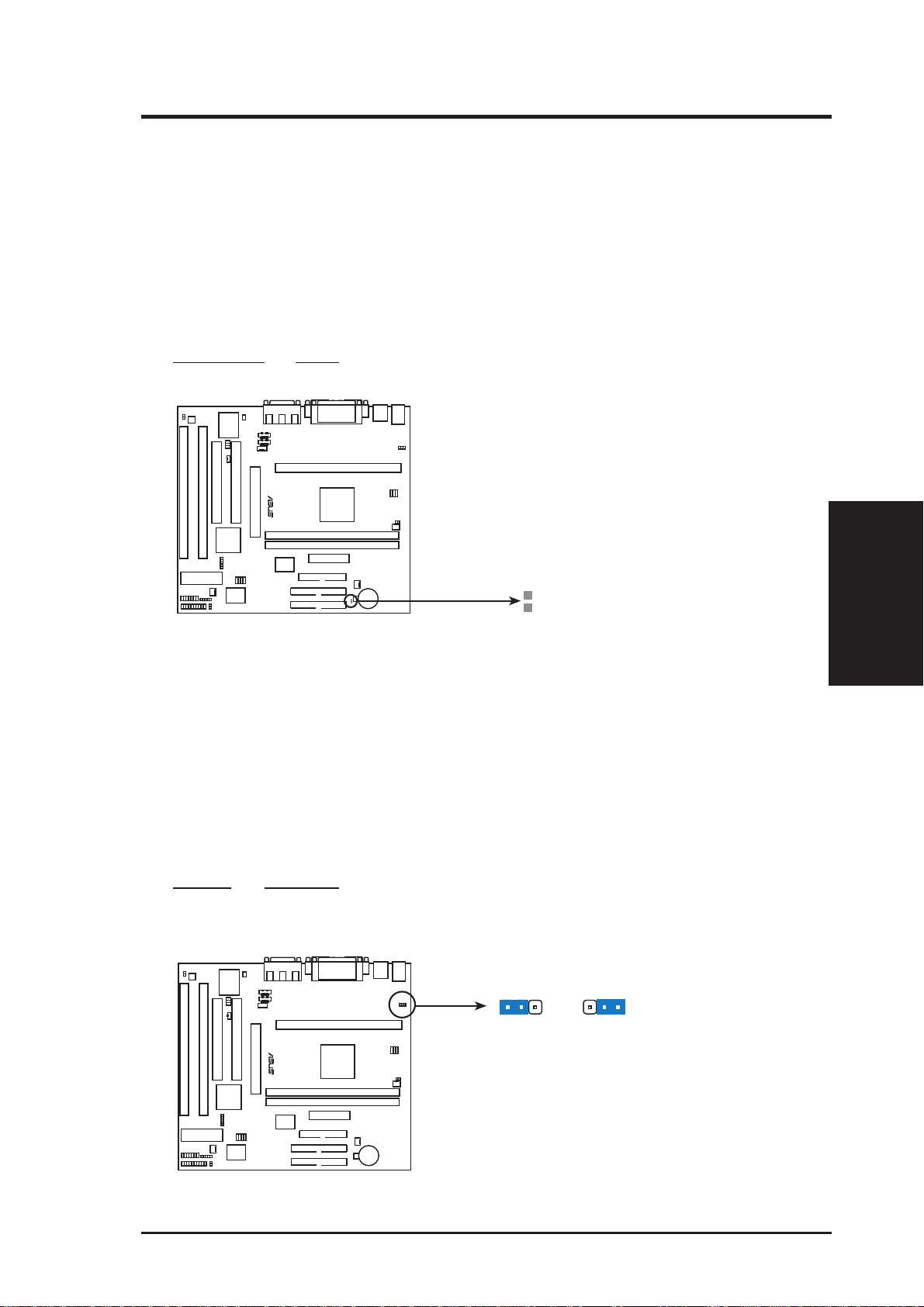
III. INSTALLATION
Jumper Settings
1. Real Time Clock (RTC) RAM (R129)
The CMOS RAM is powered by the onboard button cell battery. To clear the
RTC data: (1) Unplug your computer, (2) Short solder points, (3) Turn on your
computer, (4) Hold down <Delete> during bootup and enter BIOS setup to reenter user preferences.
RTC RAM R129
Clear CMOS [short solder points momentarily]
R
R129 (Clear CMOS)
P2L-M Clear RTC RAM
2. Keyboard Power Up (KBPWR)
This allows you to disable or enable the keyboard power up function. Set this
jumper to Enable if you wish to use your keyboard (by pressing the spacebar) to
power up your computer. This feature requires an ATX power supply that can
supply at least 300mAmp on the +5VSB lead. The default is set to Disable
because not all computers have the appropriate ATX power supply. Your computer will not power on if you set this to Enable and if you do not have the right
ATX power supply.
Setting KBPWR
Disable [1-2] (default)
Enable [2-3]
KBPWR
123
Disable
(Default)
KBPWR
123
Enable
Jumpers
III. INSTALLATION
R
P2L-M Keyboard Power Up
ASUS P2L-M User’s Manual 15
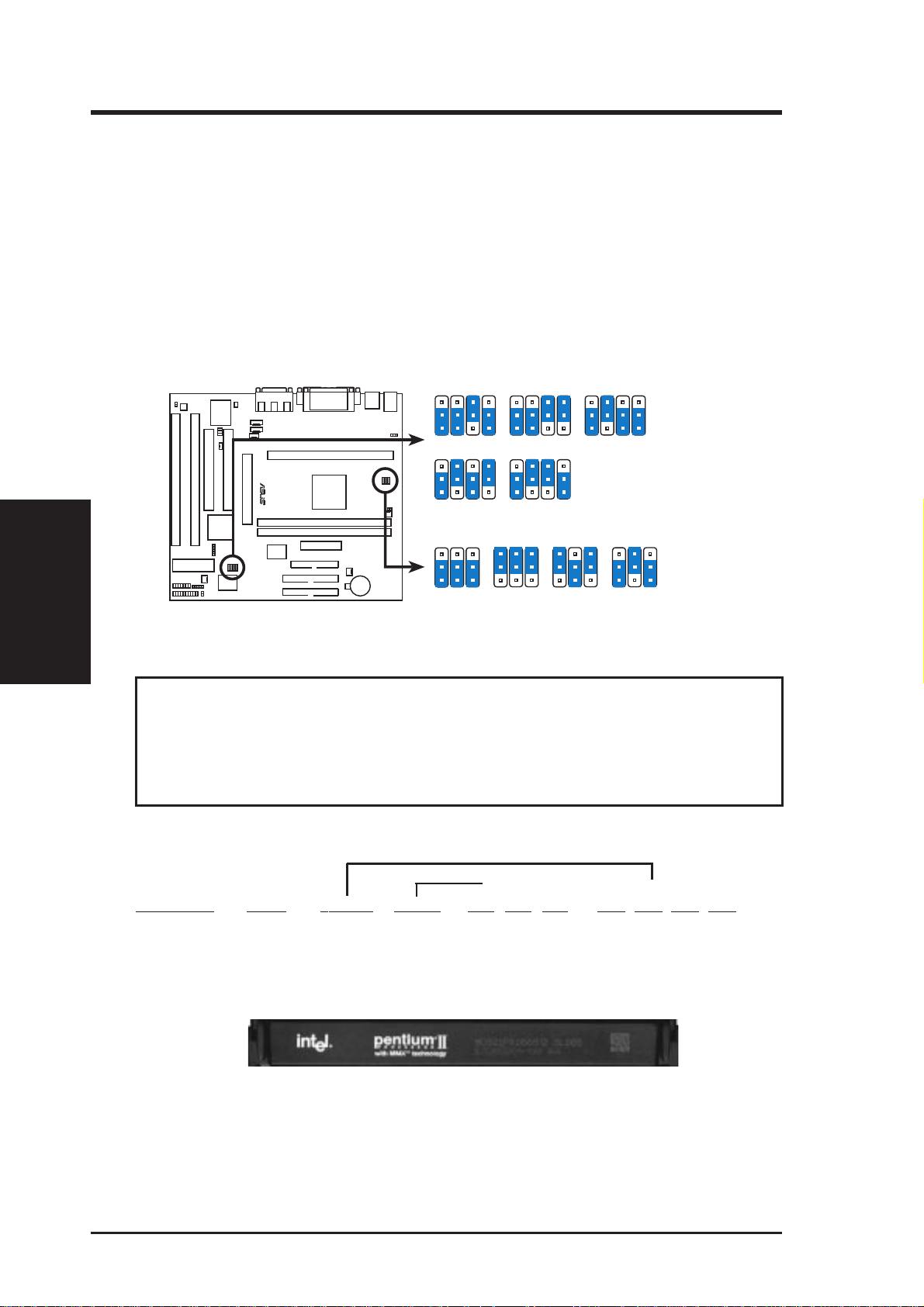
III. INSTALLATION
Jumpers
III. INSTALLATION
3. CPU External (BUS) Frequency Selection (FS0, FS1, FS2)
These jumpers tell the clock generator what frequency to send to the CPU. These
allow the selection of the CPU’ s External frequency (or BUS Clock). The BUS Clock
times the BUS Ratio equals the CPU's Internal frequency (the advertised CPU speed).
4. CPU to BUS Frequency Ratio (BF0, BF1, BF2, BF3)
These jumpers set the frequency ratio between the Internal frequency of the CPU
and the External frequency (called the BUS Clock) within the CPU. These must
be set together with the above jumpers CPU External (BUS) Frequency Selection.
BF1
R
P2L-M CPU Settings
BF0BF3
BF2
1
2
3
3.0x(3/1)
BF1
BF0BF3
BF2
1
2
3
4.5x(9/2) 5.0x(5/1)
CPU Core:Bus Frequency Multiple
FS0
FS2
FS0
FS1
1
2
3
CPU Bus Frequency
1
2
3
BF1
BF0BF3
BF2
1
2
3
3.5x(7/2) 4.0x(4/1)
BF2
1
2
3
FS2
FS1
BF1
1
2
3
BF0BF3
FS2
FS0
FS1
1
2
3
BF2
BF1
BF0BF3
FS2
FS0
FS1
1
2
3
83MHz66MHz 75MHz50MHz
WARNING! Do not overclock your processor. Frequencies above 66MHz ex-
ceed the specifications for the onboard Intel Chipset and are not guaranteed to be
stable. Overclocking can cause undue stress on the CPU and motherboard. It
may result in a slower speed or other unpredictable outcomes. The table on the
following page shows the approved CPUs and their settings.
Set the jumpers by the Internal speed of your processor as follows:
(BUS Freq.) (Freq. Ratio)
CPU Model Speed F. Ratio BUS F. FS0 FS1 FS2 BF0 BF1 BF2 BF3
Intel Pentium II 333MHz 5.0x 66MHz [1-2] [1-2] [1-2] [2-3] [1-2] [1-2] [2-3]
Intel Pentium II 300MHz 4.5x 66MHz [1-2] [1-2] [1-2] [1-2] [2-3] [1-2] [2-3]
Intel Pentium II 266MHz 4.0x 66MHz [1-2] [1-2] [1-2] [2-3] [2-3] [1-2] [2-3]
Intel Pentium II 233MHz 3.5x 66MHz [1-2] [1-2] [1-2] [1-2] [1-2] [2-3] [2-3]
Intel Pentium II Processor in a SEC Cartridge
(233-333MHz 512KB/256KB/0KB L2 Cache)
NOTE: Voltage Regulator Output Selection (VID) is not needed for the Pentium II
processor because it sends a VID signal directly to the onboard power controller.
16 ASUS P2L-M User’s Manual
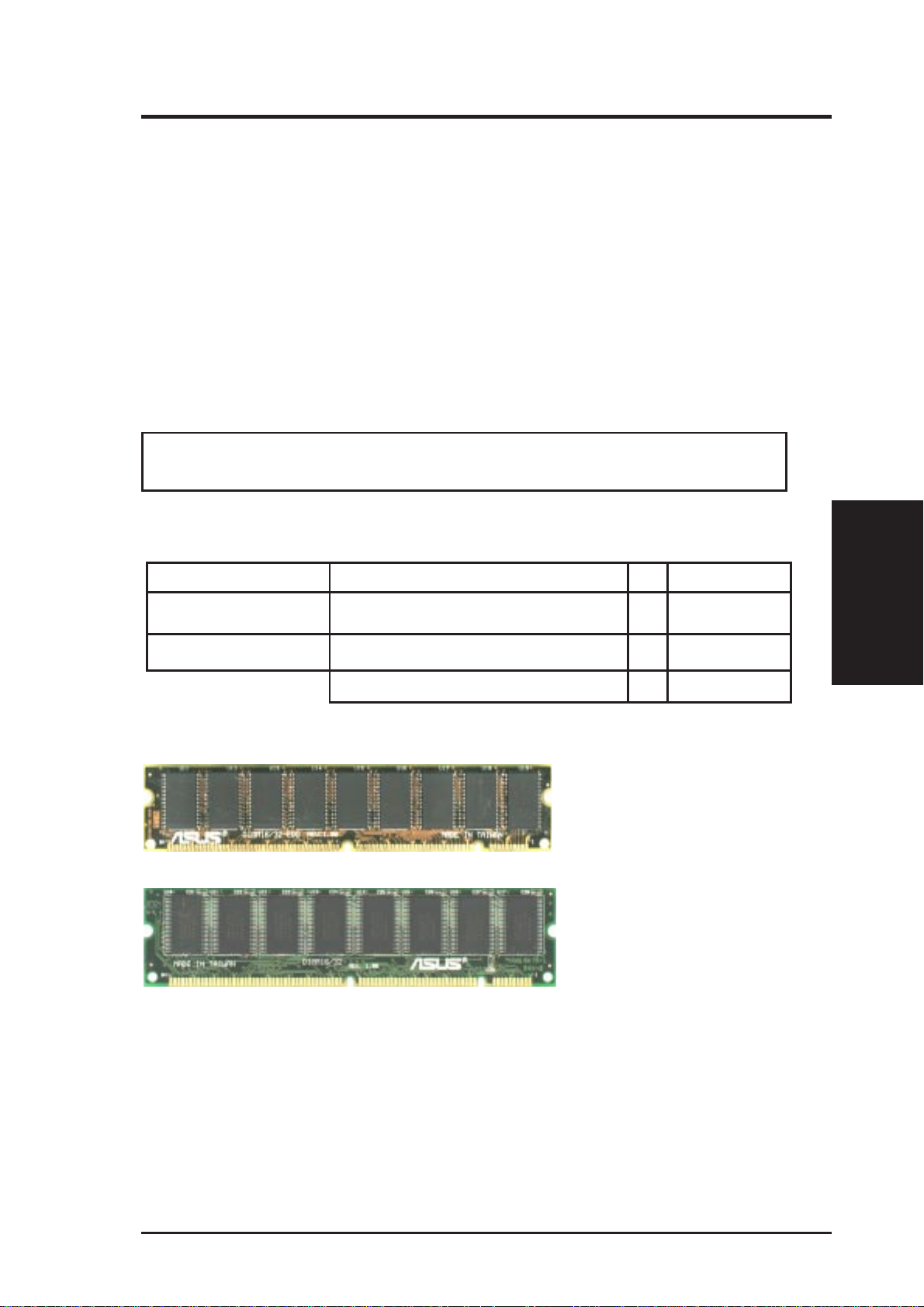
III. INSTALLATION
2. System Memory (DIMM)
Only Dual Inline Memory Modules (DIMM) can be used with this motherboard.
T wo sockets are available for 3.3V olt (power level) Unbuffered Synchronous DRAMs
(SDRAM) or EDO DRAM of either 8, 16, 32, 64, or 128MB. One side (with memory
chips) of the DIMM module takes up one Row on the motherboard.
To utilize the chipset’s Error Checking and Correction (ECC) feature, you must use a
DIMM module with 9 chips per side (standard 8 chips/side + 1 parity chip) and make
the proper settings in the BIOS Chipset Features Setup (IV. BIOS SOFTWARE).
IMPORTANT: Memory speed setup is required through "Auto Configuration" in
BIOS Chipset Setup of the BIOS SOFTWARE.
WARNING: Memory modules must have 18 chips or less. Memory modules
with more that 18 chips will cause unstable operation.
Install memory in any combination as follows:
DIMM Location 168-pin DIMM Memory Modules Total Memory
Socket 1 (Rows 0&1) SDRAM/EDO 8, 16, 32, 64, 128MB x1
Socket 2 (Rows 2&3) SDRAM/EDO 8, 16, 32, 64, 128MB x1
Total System Memory (Max 256MB) =
ASUS Memory Examples:
ECC EDO DIMM (9 chips) (ECC feature not supported on this motherboard)
System Memory
III. INSTALLATION
Non-ECC SDRAM DIMM (8 chips)
General DIMM Notes: (not true for all memory modules)
• Four possible memory chips are available: EDO or SDRAM with and without ECC.
• SDRAM chips are generally thinner with higher pin density than EDO chips.
• BIOS shows EDO or SDRAM memory on bootup screen.
• 8 chip/side modules do not support ECC, only 9 chip/side modules support ECC.
• Single sided modules are usually 16 or 64 MB, double sided are usually 8, 32, or 128MB.
ASUS P2L-M User’s Manual 17
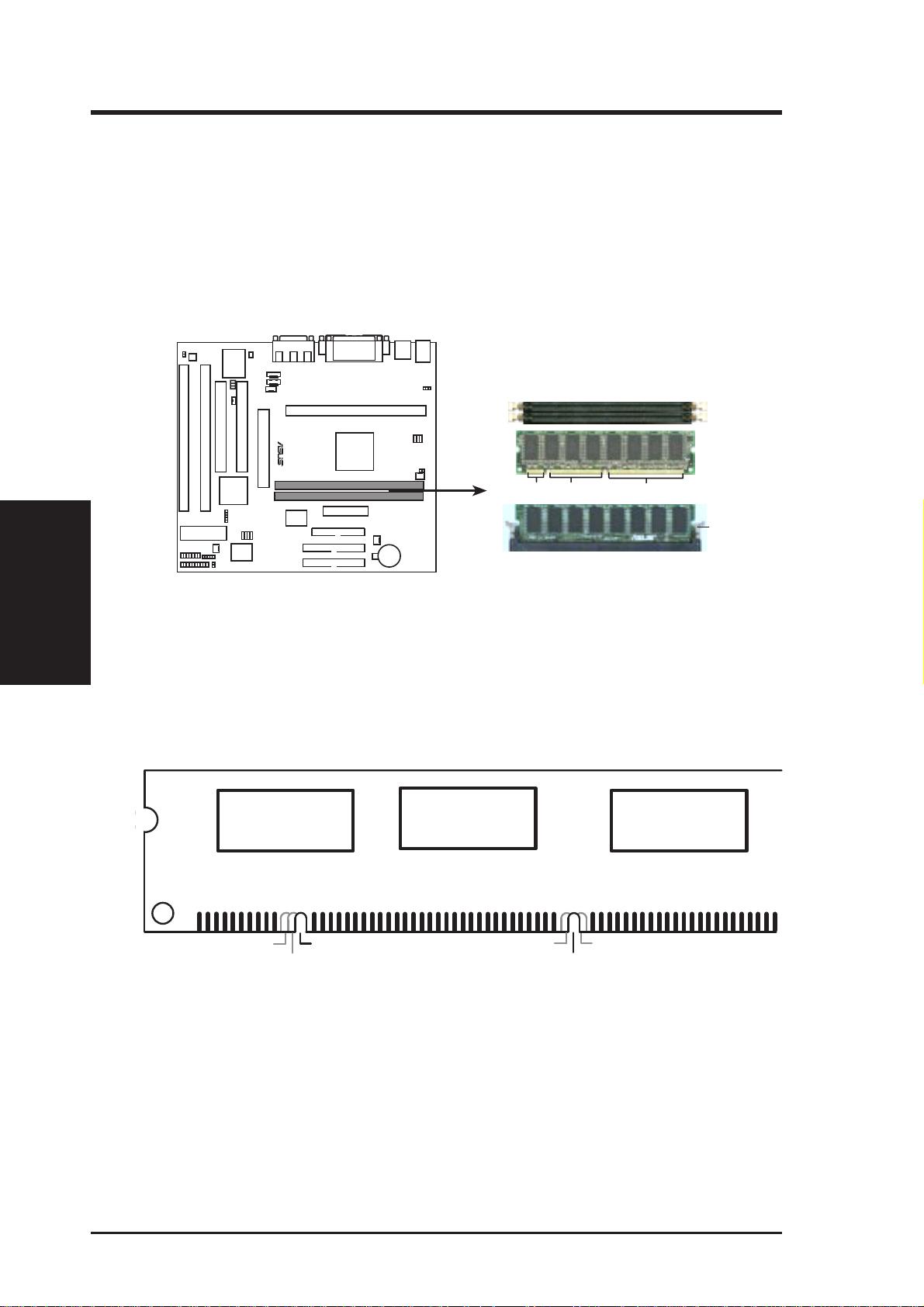
DIMM Memory Installation
Insert the module(s) as shown. Because the number of pins are different on either
side of the breaks, the module will only fit in the orientation as shown. DIMM
modules are longer and have different pin contact on each side and therefore have a
higher pin density. SIMM modules have the same pin contact on both sides.
III. INSTALLATION
System Memory
III. INSTALLATION
R
20 Pins 60 Pins 88 Pins
Lock
FRONT
P2L-M 168-Pin DIMM Sockets
The DIMMs must be 3.3V Unbuffered for this motherboard. T o determine the DIMM
type, check the notches on the DIMMs (see figure below).
168-Pin DIMM Notch Key Definitions (3.3V)
DRAM Key Position
RFU
Buffered
Unbuffered
Voltage Key Position
5.0V
Reserved
3.3V
The notches on the DIMM module will shift between left, center, or right to identify
the type and also to prevent the wrong type from being inserted into the DIMM slot on
the motherboard. You must tell your retailer the correct DIMM type before purchasing. This motherboard supports four clock signals.
18 ASUS P2L-M User’s Manual
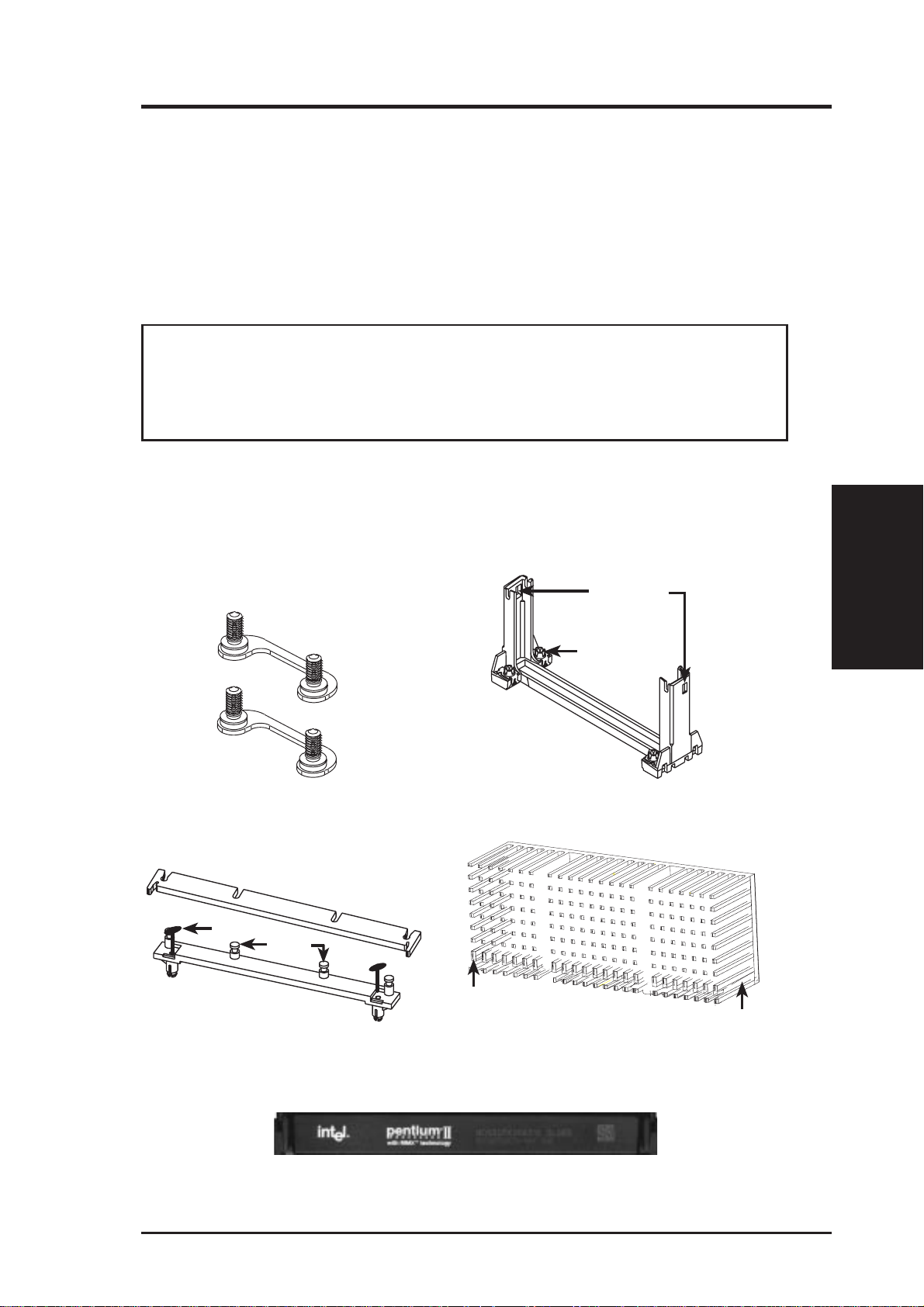
III. INSTALLATION
3. Central Processing Unit (CPU)
This motherboard provides a Single Edge Contact (SEC) slot for a Pentium II processor packaged in an SEC cartridge or for a Celeron processor in a Single Edge
Processor Package (SEPP).
Pentium II Processor
WARNING! Be sure that sufficient air circulation is available across the
processor’s passive heatsink. Without sufficient circulation, the processor could
overheat and damage both the processor and the motherboard. It is recommended
that you install an auxiliary fan.
You should check to see that you have the following 9 items. (NOTE: The pictures
in the following pages will have the same item numbers next to them for your reference. The design and color of your items may be slightly different.)
(1)
(2)
Attach Mount Bridges (Items 1,2)
Top Bar (4)
(5)
Heatsink Support Base/Top Bar (Items 4-7)
Pin
Posts
(6)
Base (7)
Lock Holes
Captive Nut
(3)
Pentium II Retention Mechanism (Item 3)
(8)
Larger Fin should
be on the bottom.
Pentium II Processor Heatsink (Item 8)
Heatsink bottom Groove
for the Support Top Bar
CPU
III. INSTALLATION
Intel Pentium II Processor in a SEC Cartridge
(233-333MHz 512KB/256KB/0KB L2 Cache)
ASUS P2L-M User’s Manual 19
CPU (Item 9)
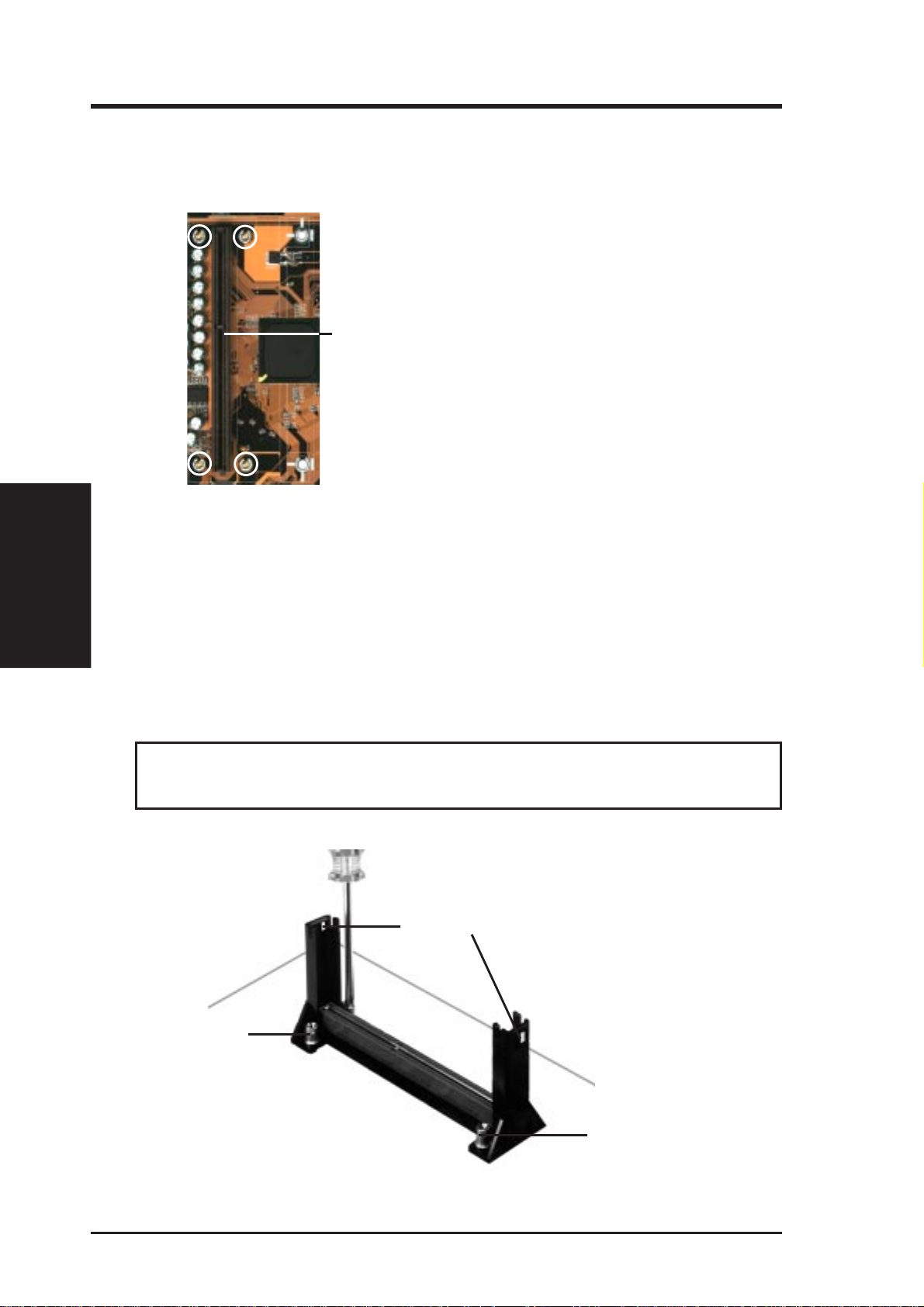
III. INSTALLATION
The Motherboard As Shipped
Four screws should be showing next to each corner of the SEC CPU Slot using two
attach mount bridges from the underside of the motherboard (only for Pentium II).
(1)
SEC CPU slot
III. INSTALLATION
CPU
(2)
NOTE: Encircled items are screws
from the mount bridges (1 & 2)
Installing the Pentium II Processor:
1. Mount the Pentium II Retention Mechanism: The retention mechanism is
designed to fit into the SEC slot only one way.
TIP: Orient the mechanism’ s lock holes toward the motherboard’ s chipsets (see
motherboard layout for the location of the Intel chipset).
Be sure to align the notch in the mechanism with the small rib on one side of the
slot and that the mechanism is properly seated on the board. Then, screw the
captive nuts in place.
WARNING! Do not overtighten the captive nuts. Doing so could damage your
motherboard. Tighten captive nuts to no more than 6±1 inch/pound.
Lock holes
(3)
Captive nut
20 ASUS P2L-M User’s Manual
Captive nut
