ASUS P2B-VM User Manual
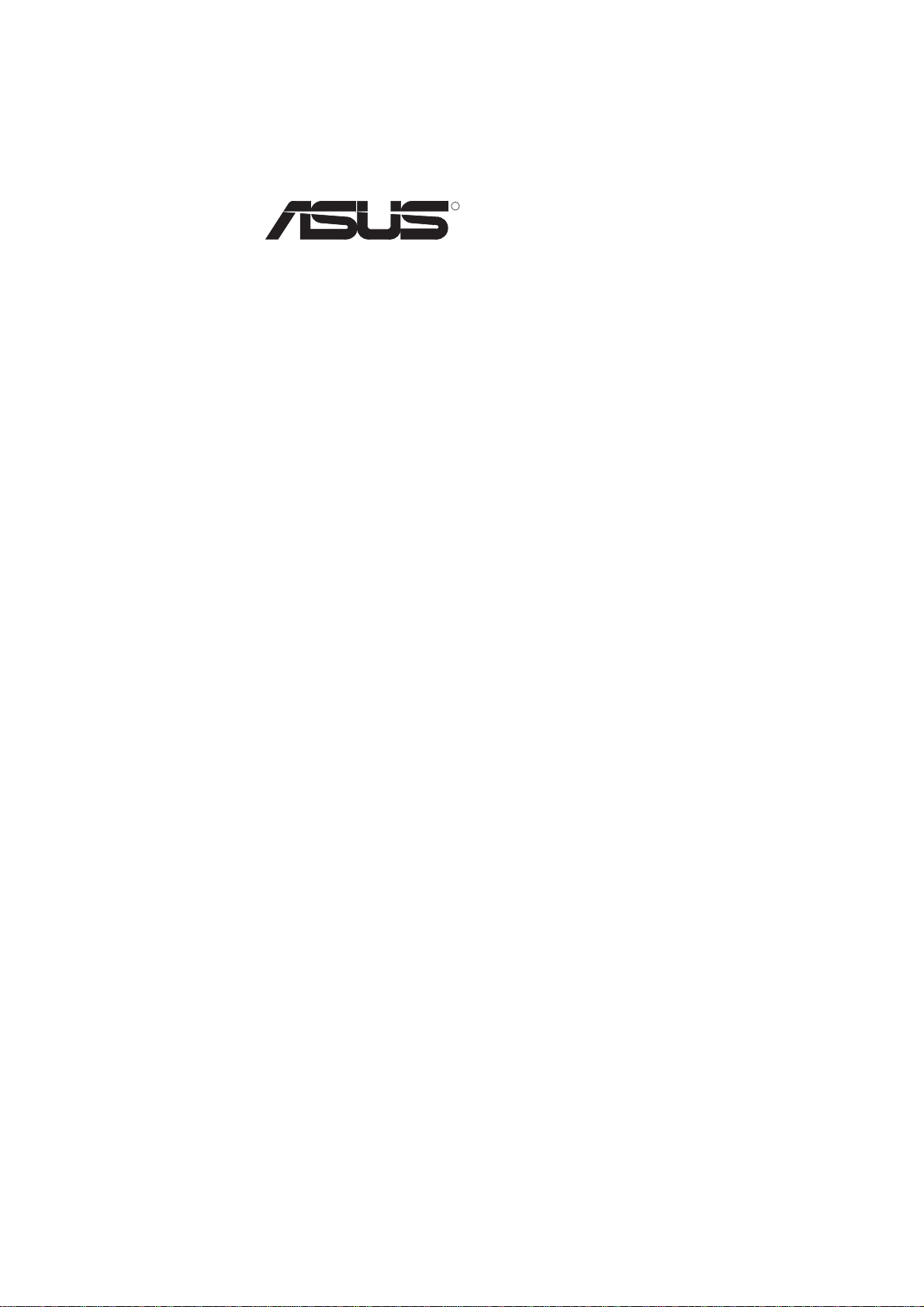
R
P2B-VM
Pentium® II/Celeron
USER’S MANUAL
TM
Motherboard
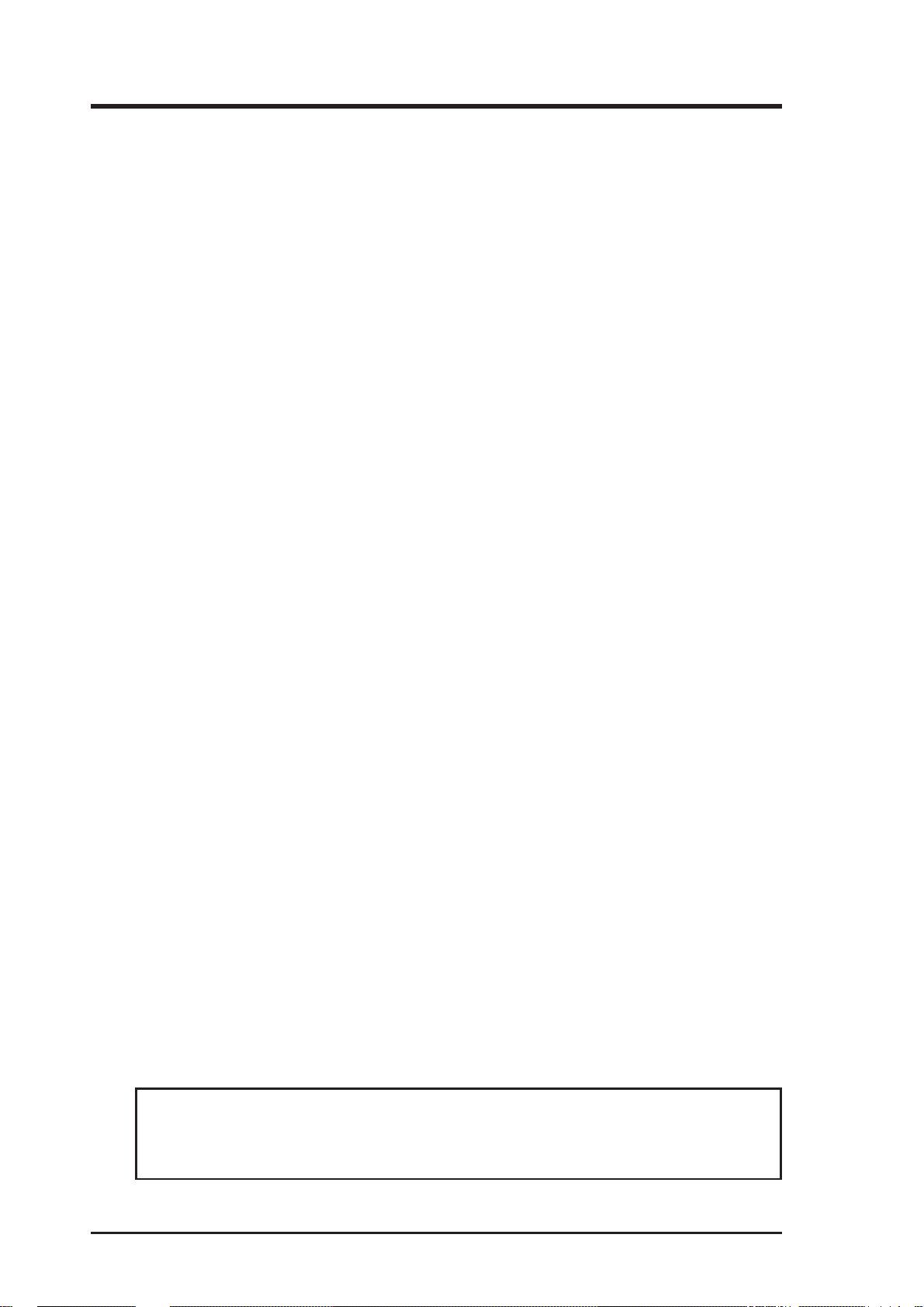
USER'S NOTICE
No part of this manual, including the products and software described in it, may be reproduced, transmitted, transcribed, stored in a retrieval system, or translated into any language in
any form or by any means, except documentation kept by the purchaser for backup purposes,
without the express written permission of ASUSTeK COMPUTER INC. (“ASUS”).
ASUS PROVIDES THIS MANUAL “AS IS” WITHOUT WARRANTY OF ANY KIND,
EITHER EXPRESS OR IMPLIED, INCLUDING BUT NOT LIMITED T O THE IMPLIED
WARRANTIES OR CONDITIONS OF MERCHANT ABILITY OR FITNESS FOR A P ARTICULAR PURPOSE. IN NO EVENT SHALL ASUS, ITS DIRECTORS, OFFICERS,
EMPLOYEES OR AGENTS BE LIABLE FOR ANY INDIRECT, SPECIAL, INCIDENTAL, OR CONSEQUENTIAL DAMAGES (INCLUDING DAMAGES FOR LOSS OF
PROFITS, LOSS OF BUSINESS, LOSS OF USE OR DATA, INTERRUPTION OF BUSINESS AND THE LIKE), EVEN IF ASUS HAS BEEN ADVISED OF THE POSSIBILITY
OF SUCH DAMAGES ARISING FROM ANY DEFECT OR ERROR IN THIS MANUAL
OR PRODUCT.
Product warranty or service will not be extended if: (1) the product is repaired, modified or
altered, unless such repair, modification of alteration is authorized in writing by ASUS; or (2)
the serial number of the product is defaced or missing.
Products and corporate names appearing in this manual may or may not be registered trademarks or copyrights of their respective companies, and are used only for identification or
explanation and to the owners’ benefit, without intent to infringe.
• Intel, LANDesk, and Pentium are registered trademarks of Intel Corporation.
• IBM and OS/2 are registered trademarks of International Business Machines.
• Symbios is a registered trademark of Symbios Logic Corporation.
• Windows and MS-DOS are registered trademarks of Microsoft Corporation.
• Soft Synthesizer is a trademark of the Yamaha Corporation.
• Adobe and Acrobat are registered trademarks of Adobe Systems Incorporated.
The product name and revision number are both printed on the product itself. Manual revi-
sions are released for each product design represented by the digit before and after the period
of the manual revision number. Manual updates are represented by the third digit in the manual
revision number.
For previous or updated manuals, BIOS, drivers, or product release information, contact ASUS
at http://www.asus.com.tw or through any of the means indicated on the following page.
SPECIFICATIONS AND INFORMATION CONTAINED IN THIS MANUAL ARE FURNISHED FOR INFORMATIONAL USE ONLY, AND ARE SUBJECT TO CHANGE AT
ANY TIME WITHOUT NOTICE, AND SHOULD NOT BE CONSTRUED AS A COMMITMENT BY ASUS. ASUS ASSUMES NO RESPONSIBILITY OR LIABILITY FOR
ANY ERRORS OR INACCURACIES THAT MA Y APPEAR IN THIS MANUAL, INCLUDING THE PRODUCTS AND SOFTWARE DESCRIBED IN IT.
Copyright © 1998 ASUSTeK COMPUTER INC. All Rights Reserved.
Product Name: ASUS P2B-VM
Manual Revision: 1.04 E295
Release Date: November 1998
2 ASUS P2B-VM User’s Manual
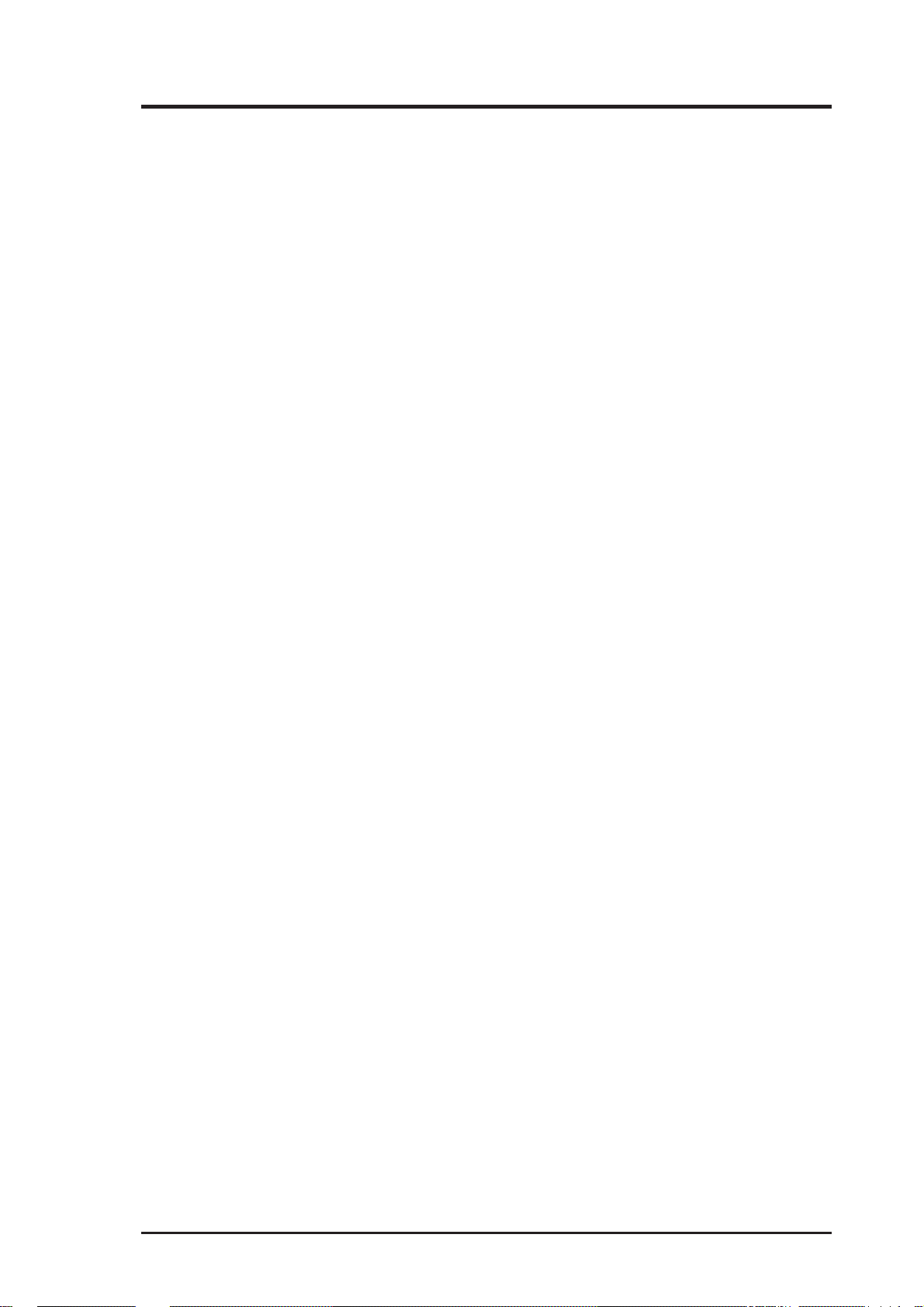
ASUS CONTACT INFORMATION
ASUSTeK COMPUTER INC.
Marketing
Address: 150 Li-Te Road, Peitou, Taipei, Taiwan 112
Telephone: +886-2-2894-3447
Fax: +886-2-2894-3449
Email: info@asus.com.tw
Technical Support
Fax: +886-2-2895-9254
BBS: +886-2-2896-4667
Email: tsd@asus.com.tw
WWW: www.asus.com.tw
FTP: ftp.asus.com.tw/pub/ASUS
ASUS COMPUTER INTERNATIONAL
Marketing
Address: 6737 Mowry Avenue, Mowry Business Center, Building 2
Newark, CA 94560, USA
Fax: +1-510-608-4555
Email: info-usa@asus.com.tw
Technical Support
Fax: +1-510-608-4555
BBS: +1-510-739-3774
Email: tsd-usa@asus.com.tw
WWW: www.asus.com
FTP: ftp.asus.com.tw/pub/ASUS
ASUS COMPUTER GmbH
Marketing
Address: Harkort Str. 25, 40880 Ratingen, BRD, Germany
Telephone: 49-2102-445011
Fax: 49-2102-442066
Email: info-ger@asus.com.tw
Technical Support
Hotline: 49-2102-499712
BBS: 49-2102-448690
Email: tsd-ger@asus.com.tw
WWW: www.asuscom.de
FTP: ftp.asuscom.de/pub/ASUSCOM
ASUS P2B-VM User’s Manual 3
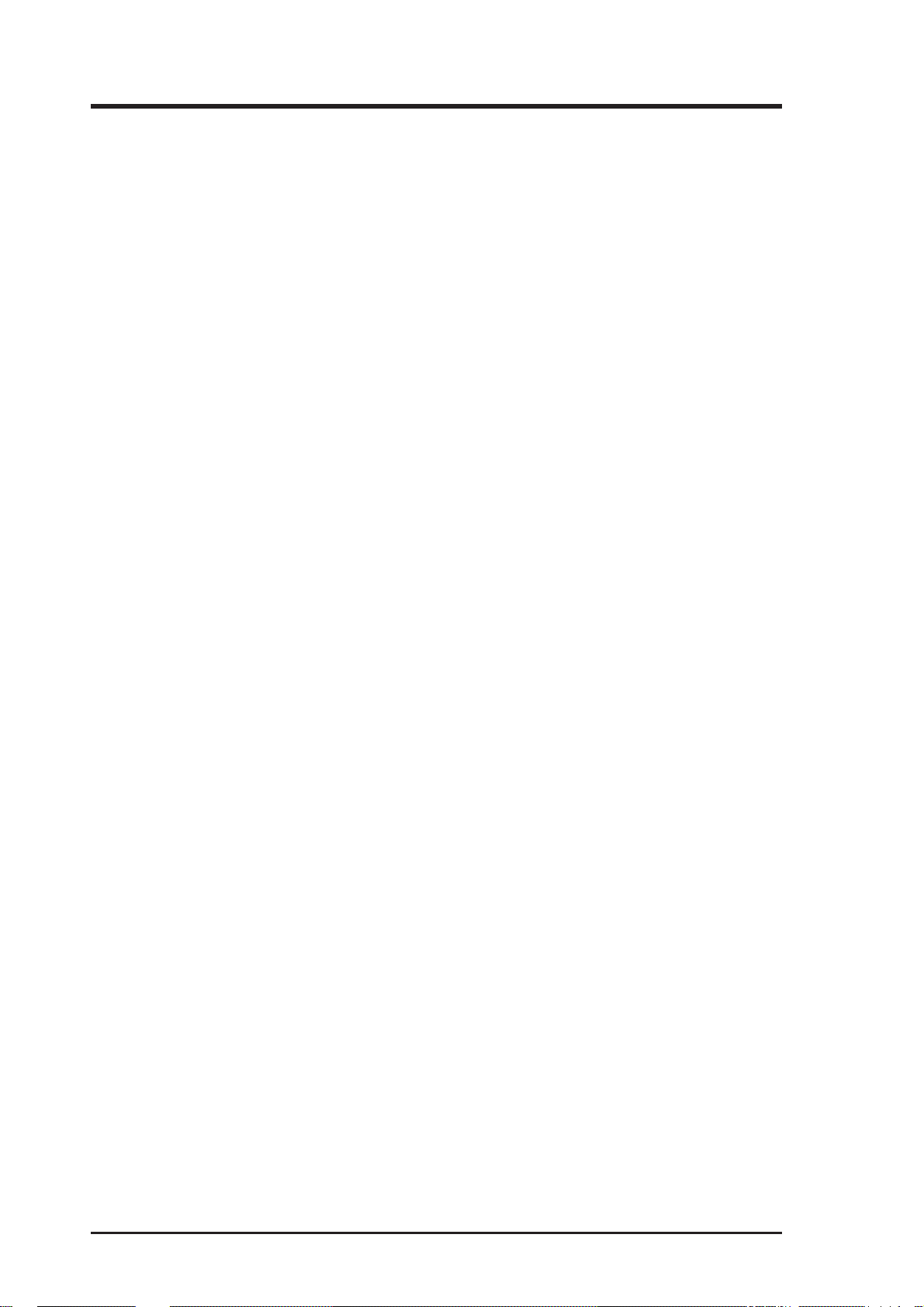
CONTENTS
I. INTRODUCTION.............................................................................. 7
How this manual is organized............................................................. 7
Item Checklist ..................................................................................... 7
II. FEATURES ....................................................................................... 8
Features of the ASUS P2B-VM Motherboard .................................... 8
Parts of the ASUS P2B-VM Motherboard .................................. 11
III. INSTALLATION ........................................................................... 12
ASUS P2B-VM Motherboard Layout .............................................. 12
Installation Steps............................................................................... 14
1. Jumpers ......................................................................................... 14
2. System Memory (DIMM) ............................................................. 17
DIMM Memory Installation .................................................. 18
3. Central Processing Unit (CPU).................................................... 19
Universal Retention Mechanism ........................................... 19
Heatsinks ............................................................................... 19
Installing the Processor ............................................................... 20
Recommended Heatsinks for Slot 1 Processors .................... 23
4. Expansion Cards ........................................................................... 24
Expansion Card Installation Procedure ................................. 24
Assigning IRQs for Expansion Cards.................................... 24
Assigning DMA Channels for ISA Cards.............................. 25
5. External Connectors..................................................................... 26
Power Connection Procedures .......................................................... 35
IV. BIOS SOFTWARE ......................................................................... 36
Flash Memory Writer Utility ............................................................ 36
Main Menu .................................................................................. 36
Managing and Updating Your Motherboard’s BIOS................... 38
6. BIOS Setup .................................................................................. 39
Load Defaults ........................................................................ 40
Standard CMOS Setup ................................................................ 40
Details of Standard CMOS Setup:......................................... 40
BIOS Features Setup ................................................................... 43
Details of BIOS Features Setup............................................. 43
Chipset Features Setup ................................................................ 46
Details of Chipset Features Setup.......................................... 46
Power Management Setup........................................................... 49
Details of Power Management Setup .................................... 49
4 ASUS P2B-VM User’s Manual
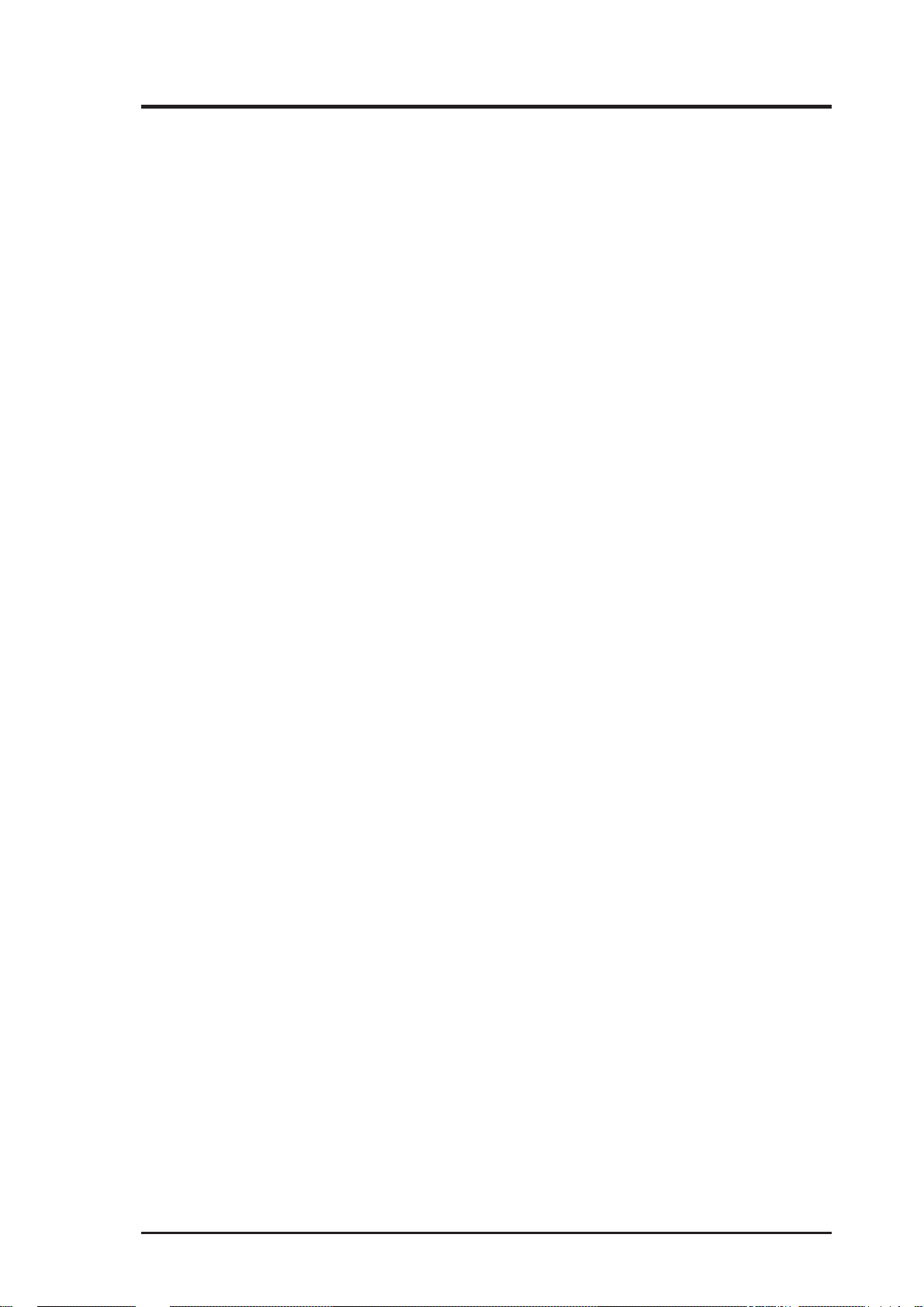
CONTENTS
PNP and PCI Setup ..................................................................... 52
Details of PNP and PCI Setup ............................................... 52
Load BIOS Defaults .................................................................... 54
Load Setup Defaults .................................................................... 54
Supervisor Password and User Password ................................... 55
IDE HDD Auto Detection ........................................................... 56
Save & Exit Setup ....................................................................... 57
Exit Without Saving .................................................................... 57
V. SUPPORT CD ................................................................................. 58
ASUS Support CD Main Menu ........................................................ 58
A. Video Driver ................................................................................ 61
B. Other V ideo Drivers .................................................................... 65
C. ATI Player ................................................................................... 77
D. Audio Driver ............................................................................... 81
E. Audio Software ........................................................................... 85
F. Software Wavetable..................................................................... 92
G. DMI Utility.................................................................................. 93
ASUS P2B-VM User’s Manual 5
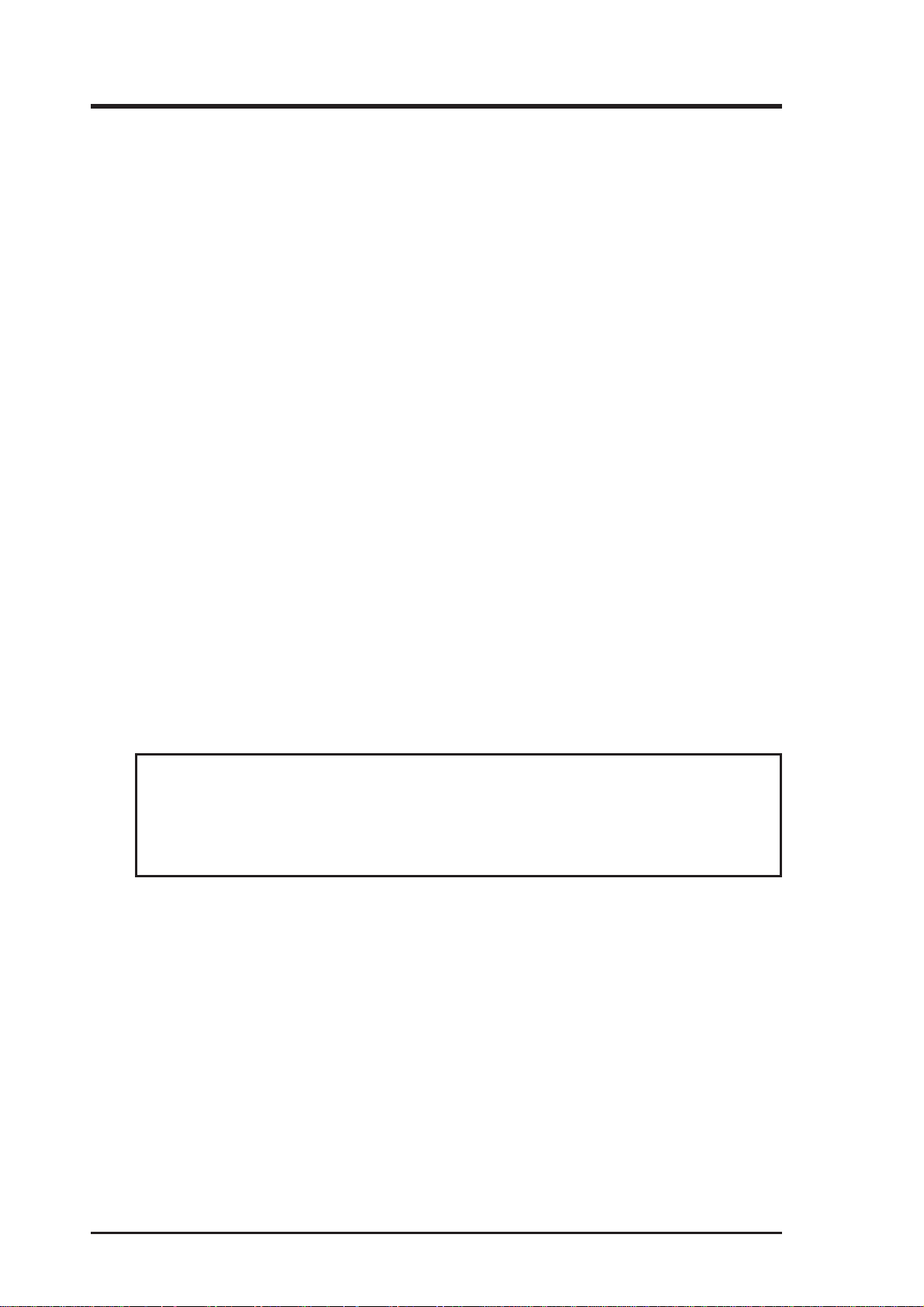
FCC & DOC COMPLIANCE
Federal Communications Commission Statement
This device complies with FCC Rules Part 15. Operation is subject to the following
two conditions:
• This device may not cause harmful interference, and
• This device must accept any interference received, including interference that
may cause undesired operation.
This equipment has been tested and found to comply with the limits for a Class B
digital device, pursuant to Part 15 of the FCC Rules. These limits are designed to
provide reasonable protection against harmful interference in a residential installation. This equipment generates, uses and can radiate radio frequency energy and, if
not installed and used in accordance with manufacturer’s instructions, may cause
harmful interference to radio communications. However, there is no guarantee that
interference will not occur in a particular installation. If this equipment does cause
harmful interference to radio or television reception, which can be determined by
turning the equipment off and on, the user is encouraged to try to correct the interference by one or more of the following measures:
• Re-orient or relocate the receiving antenna.
• Increase the separation between the equipment and receiver.
• Connect the equipment to an outlet on a circuit dif ferent from that to which the
receiver is connected.
• Consult the dealer or an experienced radio/TV technician for help.
W ARNING! The use of shielded cables for connection of the monitor to the graphics
card is required to assure compliance with FCC regulations. Changes or modifications to this unit not expressly approved by the party responsible for compliance
could void the user’s authority to operate this equipment.
Canadian Department of Communications Statement
This digital apparatus does not exceed the Class B limits for radio noise emissions
from digital apparatus set out in the Radio Interference Regulations of the Canadian
Department of Communications.
6 ASUS P2B-VM User’s Manual
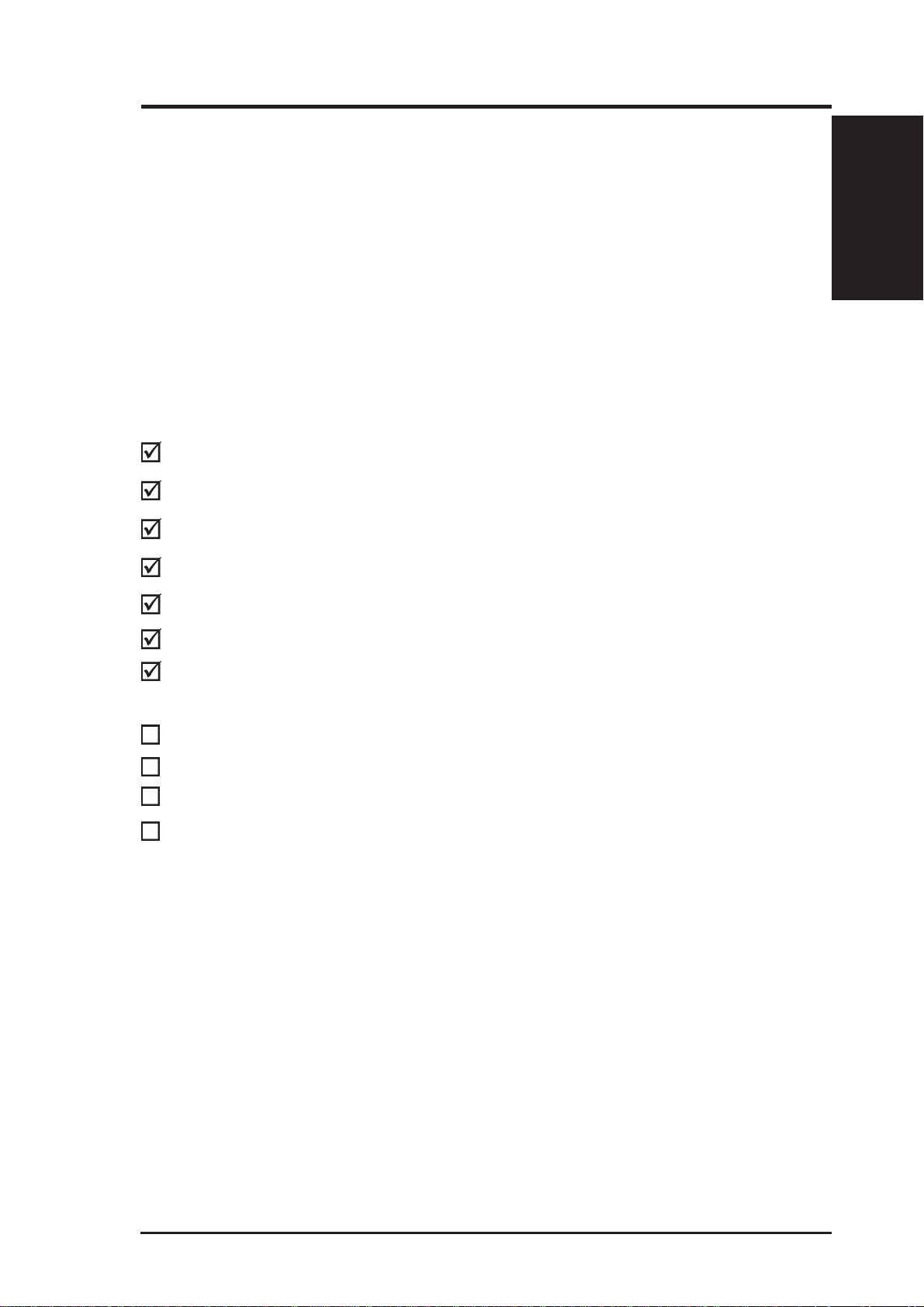
I. INTRODUCTION
How this manual is organized
This manual is divided into the following sections:
I. Introduction: Manual information and checklist
II. Features: Information and specifications concerning this product
III. Installation: Instructions on setting up the motherboard
IV. BIOS Software: Instructions on setting up the BIOS software
V. Support CD: Information on the included support software
Item Checklist
Please check that your package is complete. If you discover damaged or missing
items, please contact your retailer.
(1) ASUS Motherboard
(1) Universal Retention Mechanism for SECC/SECC2/SEPP
(1) IDE ribbon cable for master and slave drives
Manual / Checklist
I. INTRODUCTION
(1) Floppy ribbon cable for (1) 5.25inch floppy and (2) 3.5inch floppies
(1) Bag of spare jumper caps
(1) Support CD with drivers and utilities
(1) Motherboard User’s Manual
COM2 connector with bracket (optional)
ASUS PC100 DIMM memory module (optional)
ASUS PCI-L101 Wake-On-LAN 10/100 Fast Ethernet Card (optional)
IrDA-compliant infrared module (optional)
ASUS P2B-VM User’s Manual 7
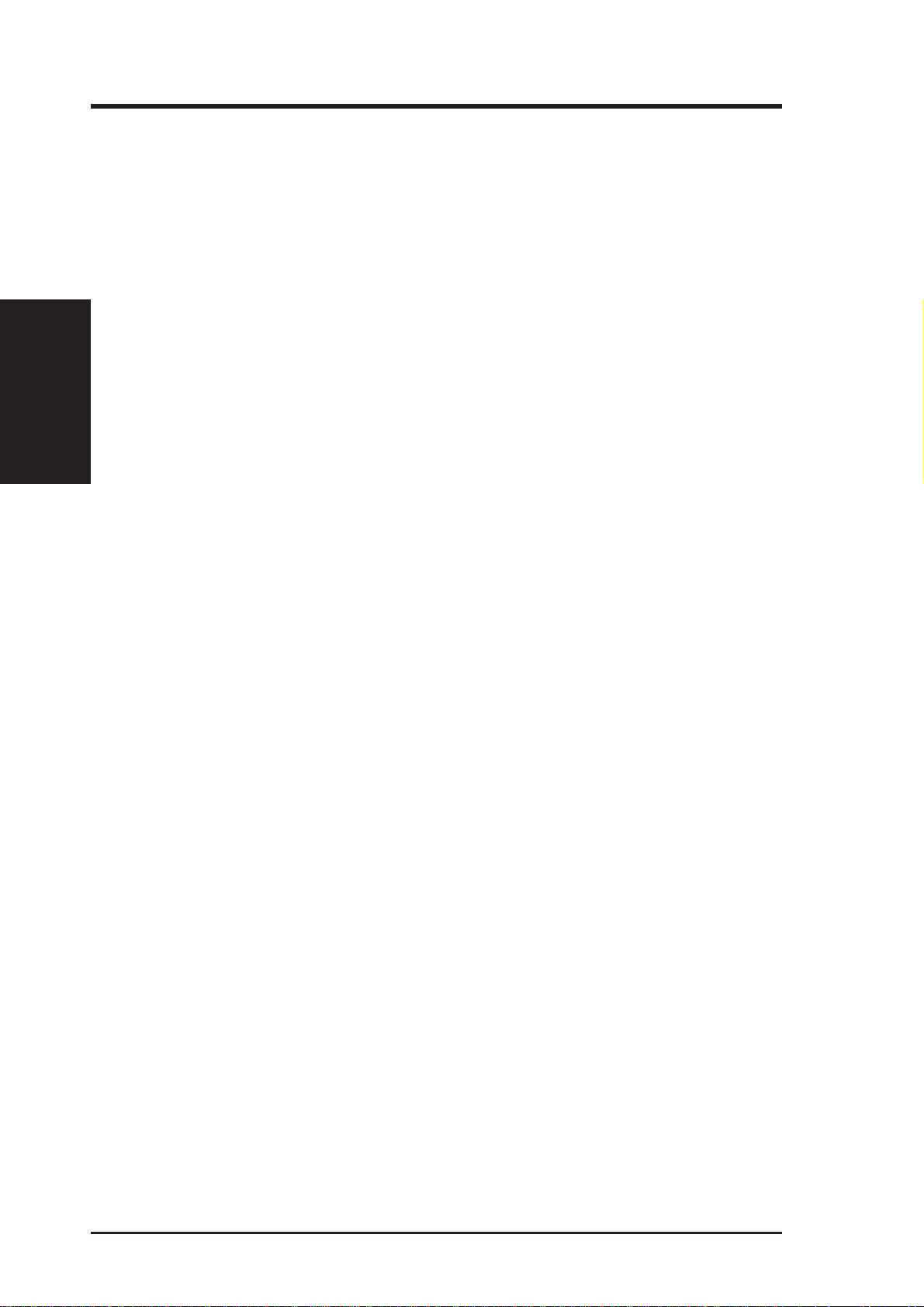
II. FEATURES
Features
II. FEATURES
Features of the ASUS P2B-VM Motherboard
The ASUS P2B-VM is carefully designed for the demanding PC user who wants
advanced features processed by the fastest CPU.
Specifications:
• Multi-Speed: Supports Intel Pentium
®
II (23 3MHz to 450M H z) and Celeron
(266MHz and faster) processors.
• Intel AGPset: Features Intel’s 440BX AGPset with I/O subsystems and front-side
bus (FSB) platform, which boosts the traditional 66-MHz internal bus speed to 100MHz.
• Multi-Cache: Supports processors with either 0, 128, or 512KB Pipelined Burst
Level 2 cache.
• PC100 Memory Support: Equipped with three DIMM sockets to support Intel
PC100-compliant SDRAMs (8, 16, 32, 64, 128, or 256MB) up to 768MB. These
new SDRAMs are necessary to meet the critical enhanced 100MHz bus speed
requirement.
• Peripheral W ake Up: Supports modem wake up, keyboard wake up, and LAN
card wake up functions from sleep or soft-off mode.
TM
• AGP 3D VGA: Features optional onboard ATI 3D Rage Pro AGP 2X (8MB
SDRAM) or Rage IIC AGP (4MB SDRAM) for 3D hardware acceleration.
• AGP Slot (optional): Supports AGP graphics cards for high performance, com-
ponent level interconnect targeted at 3D graphical display applications. This
slot is available as an option with the Rage IIC only.
• PCI Audio (optional): Features optional ESS 32-bit PCI audio onboard.
• SB-Link™: Features Creative’s SB-Link™, allowing SB16 compatibility, using Intel’s PC-PCI DMA and serialized IRQ protocols, to A WE64D or compatible PCI audio cards.
• PCI & ISA Expansion Slots: Provides three 32-bit PCI slots and one 16-bit ISA
slot. The ISA slot is shared with a PCI slot.
• Super Multi-I/O: Provides two high-speed UART compatible serial ports and
one parallel port with EPP and ECP capabilities. UAR T2 can also be directed from
COM2 to the Infrared Module for wireless connections.
• Ultra DMA/33 Bus Master IDE: Comes with an onboard PCI Bus Master IDE
controller with two connectors that support four IDE devices in two channels, supports
UltraDMA/33, PIO Modes 3 and 4 and Bus Master IDE DMA Mode 2, and supports
Enhanced IDE devices, such as Tape Backup and CD-ROM, and LS-120 drives.
• Universal Retention Mechanism: Supports a Pentium
in a Single Edge Contact Cartridge (SECC/SECC2) or a Celeron
®
II processor packaged
TM
processor
packaged in a Single Edge Processor Package (SEPP).
• Wake-On-LAN Header: Supports Wake-On-LAN activity with special net-
work cards, such as the ASUS PCI-L101 10/100 Fast Ethernet PCI card.
8 ASUS P2B-VM User’s Manual
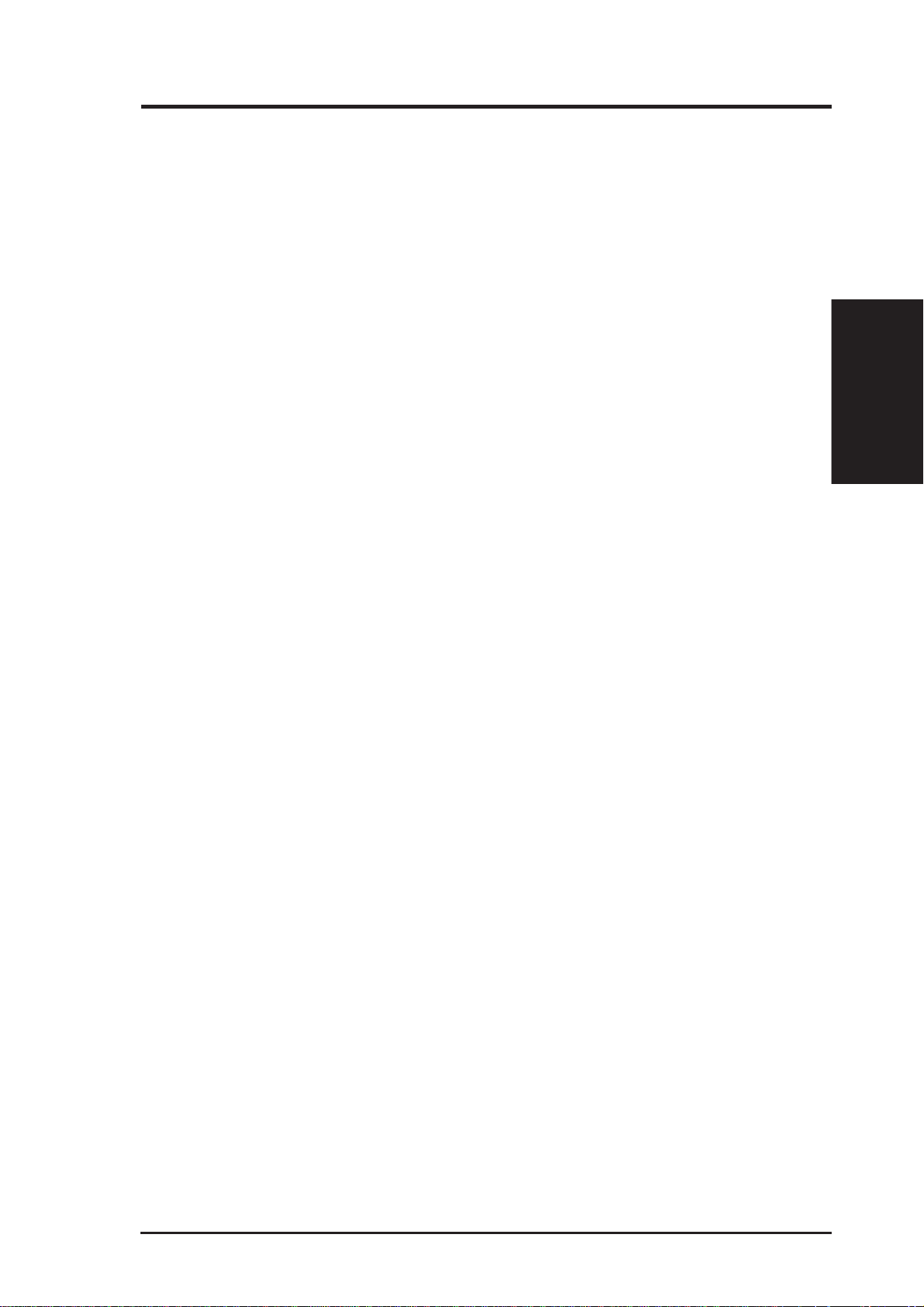
II. FEATURES
Special Features:
• Enhanced ACPI: Features a programmable BIOS, of fering enhanced ACPI for
Windows 98 compatibility, built-in firmware-based virus protection through
Trend ChipAway Virus codes, and autodetection of most devices for virtually
automatic setup.
• Desktop Management Interface (DMI): Supports DMI through BIOS, which
allows hardware to communicate within a standard protocol creating a higher
level of compatibility. (Requires DMI-enabled components.)
• Easy Installation: Incorporates BIOS that supports autodetection of hard disk
drives, PS/2 mouse, and Plug and Play devices to make the setup of hard disk
drives, expansion cards, and other devices virtually automatic.
• PC’98 Compliant: Both the BIOS and hardware levels of ASUS smart series of
motherboards meet PC’98 compliancy. The new PC’98 requirements for systems and components are based on the following high-level goals: Support for
Plug and Play compatibility and power management for configuring and managing all system components, and 32-bit device drivers and installation procedures for Windows 95/98/NT.
Features
II. FEATURES
• Anti-Boot Virus BIOS & PC-cillin Bundled: Double protection for your
motherboard against boot sector viruses through boot firmware (Anti-Boot Virus BIOS) and file viruses through the bundled PC-cillin.
• Symbios SCSI BIOS: Supports optional ASUS SCSI controller cards through
onboard SYMBIOS firmware.
Performance Features:
• Concurr ent PCI: Concurrent PCI allows multiple PCI transfers from PCI mas-
ter busses to the memory and to the processor.
• Double the IDE Transfer Speed: ASUS smart series motherboards with Intel
chipsets improves IDE transfer rate using Bus Master UltraDMA/33 IDE which
can handle data transfer up to 33MB/s. The best of all is that this new technology is compatible with existing AT A-2 IDE specs so there is no need to upgrade
current hard drives or cables.
• SDRAM Optimized Performance: Supports the new generation memory - Syn-
chronous Dynamic Random Access Memory (SDRAM) which increases the data
transfer rate from 528MB/s max using EDO memory to 800MB/s max using
SDRAM.
ASUS P2B-VM User’s Manual 9
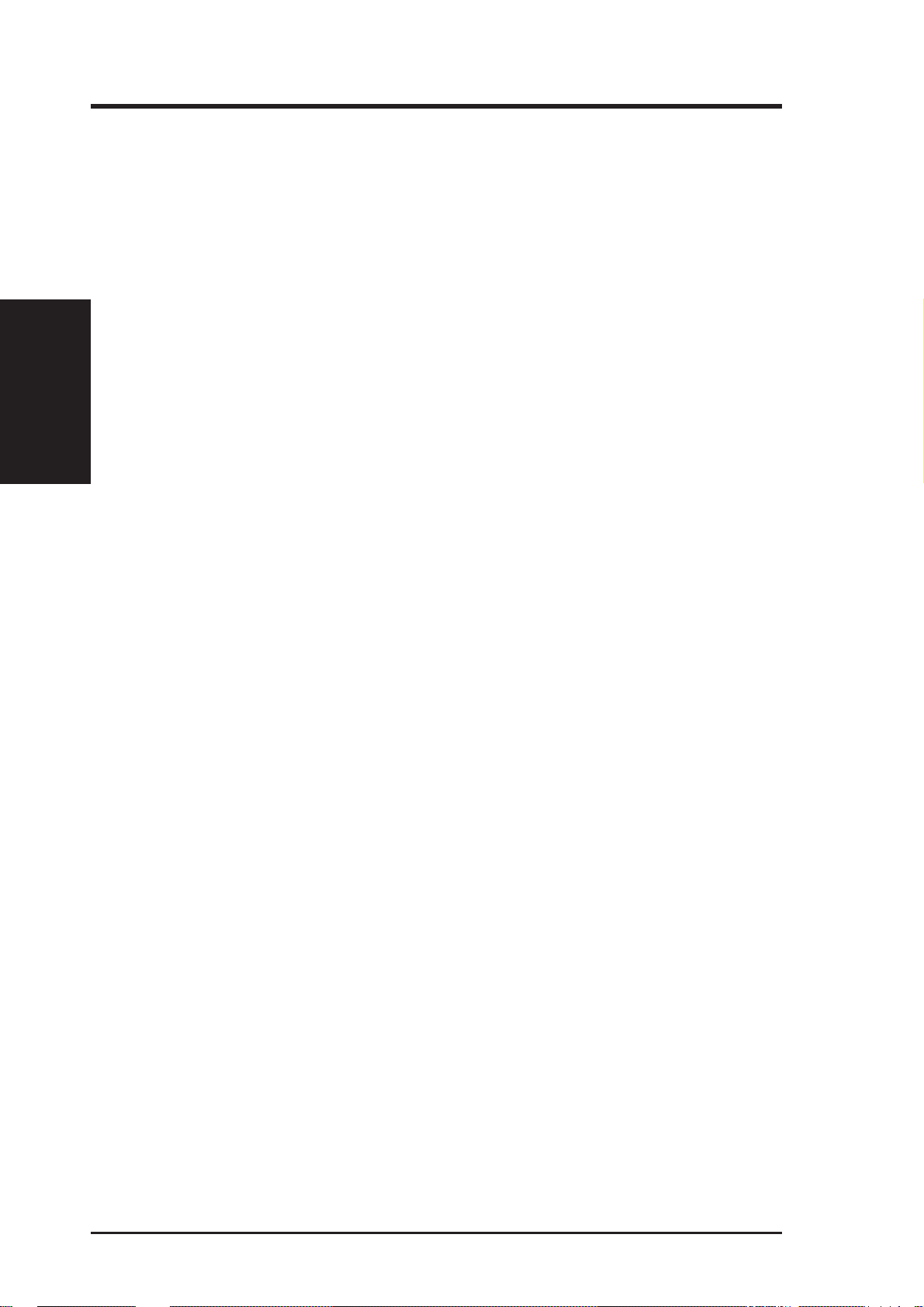
II. FEATURES
Features
II. FEATURES
Intelligent Features:
• Auto Fan Off: The system fans will power off automatically even in sleep
mode. This function reduces both energy consumption and system noise, and is
an important feature in implementing silent PC systems.
• Dual Function Power Button: Pushing the power button for less than 4 seconds when the system is in the working state places the system into one of two
states: sleep mode or soft-off mode, depending on the BIOS setting (see “Power
Management Setup” under BIOS SOFTWARE). When the power button is
pressed for more than 4 seconds, the system enters the soft-off mode regardless
of the BIOS setting.
• Keyboard Power Up: Keyboard Power Up can be enabled or disabled to allow
the computer to be powered on by pressing the space bar on the keyboard.
• Message LED (r equires ACPI OS support): T urbo LEDs now act as information providers. Through the way a particular LED illuminates, the user can determine the stage the computer is in. A simple glimpse provides useful information to the user.
• Remote Ring On (requires external modem): This allows a computer to be
turned on remotely through an external modem. With this benefit on-hand, any
user can access vital information from their computer from anywhere in the world!
• System Resources Alert: Today’s operating systems such as Windows 95/98/
NT and OS/2, require much more memory and hard drive space to present enor mous user interfaces and run large applications. The system resource monitor
will warn the user before the system resources are used up to prevent possible
application crashes. Suggestions will give the user information on managing
their limited resources more efficiently.
10 ASUS P2B-VM User’s Manual
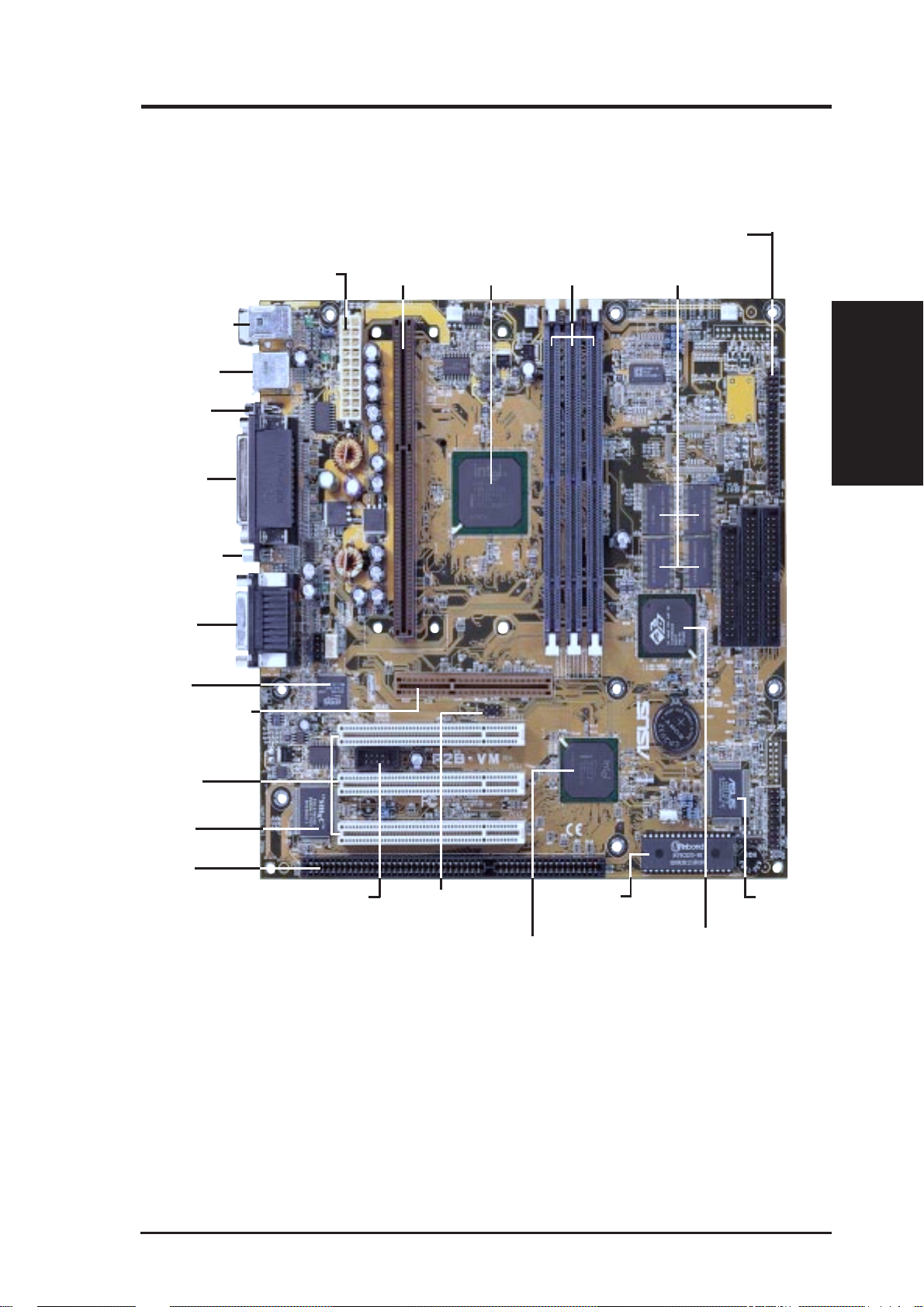
II. FEATURES
Parts of the ASUS P2B-VM Motherboard
ATI Multimedia Connector
4MB VGA Memory (Rage IIC)
8MB VGA Memory (Rage Pro)CPU Slot1
T: PS/2 Mouse
B: PS/2 Keyboard
T: USB Conn 1
B: USB Conn 2
Serial COM 1
Parallel Port
ATX Power
Intel 440BX
AGPset
3 DIMM
Sockets
II. FEATURES
Motherboard Parts
VGA Connector
(Optional)
T: Joystick/MIDI
Connector
B: Audio Ports
ESS Audio
(optional)
Accelerated Graphics
Port (optional)
3 PCI Slots
Multi-I/O, Keyboard
Controller
1 ISA Slot
Serial COM 2
Header
TM
SB-Link
Connector
Programmable
Flash EEPROM
Intel PIIX4E
PCIset with RTC
ASUS
ASIC
ATI 3D Rage Pro AGP 2X
ATI 3D Rage IIC AGP
ASUS P2B-VM User’s Manual 11
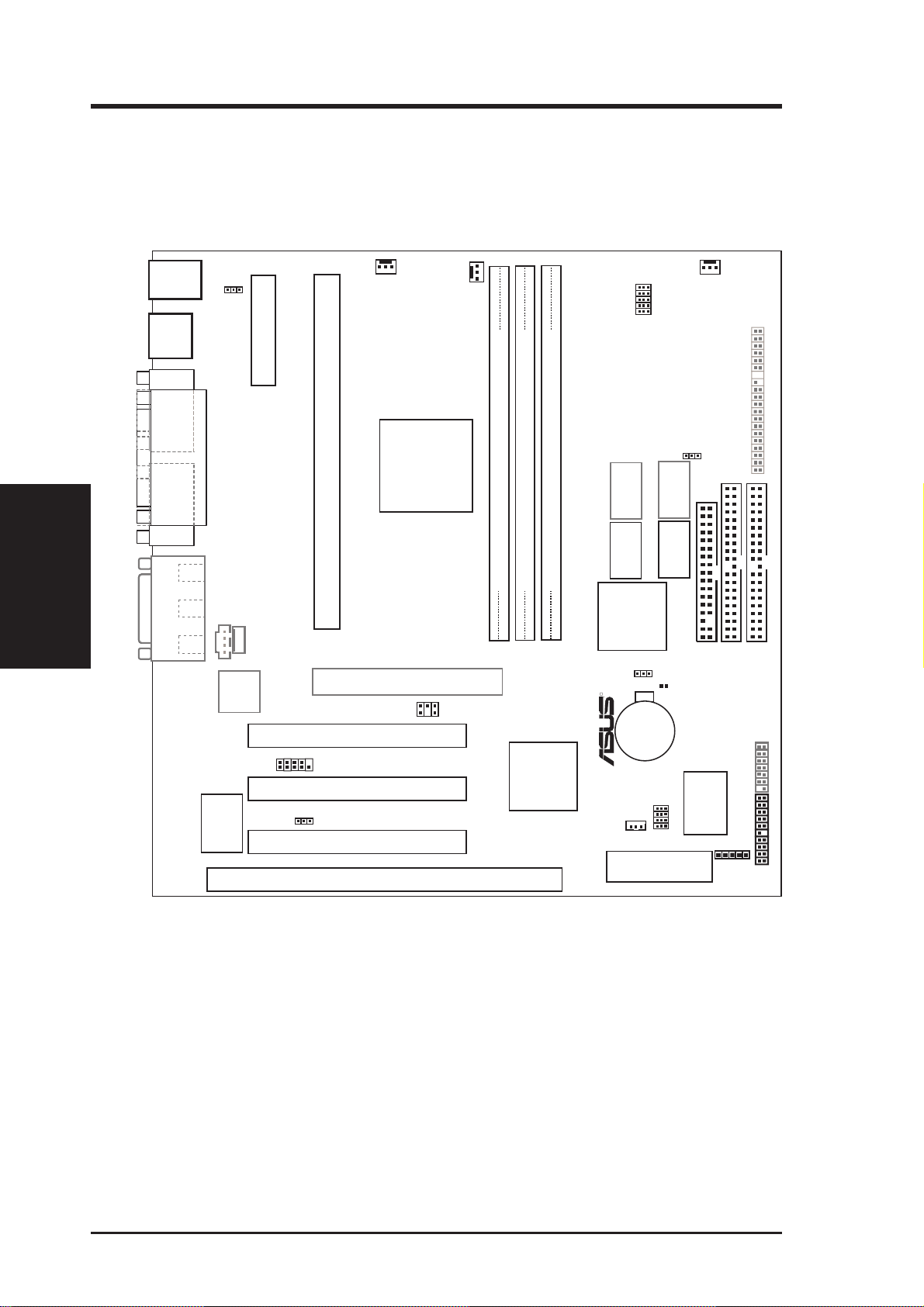
III. INSTALLATION
ASUS P2B-VM Motherboard Layout
TOP:
Mouse
PS/2
USB
COM1
BOTTOM:
Keyboard
KB_WAK
TOP:
USB 1
BOTTOM:
USB 2
ATXPWR
PWR_FAN
PS_FAN
CPU_FAN
BUS FREQ
FS0
FS1
FS2
FS3
FS4
CHA_FAN
AMC
Motherboard Layout
III. INSTALLATION
PARALLEL PORT
VGA
(optional)
GAME/AUDIO
Line
Line
Mic
Out
In
In
CD_IN
32-bit PCI
Audio
Chipset
Multi-I/O,
Keyboard
Controller
MODEM_IN
Intel
440BX
CPU Slot 1
Accelerated Graphics Port
PCI Slot 1 (PCI1)
COM2 header
PCI Slot 2 (PCI2)
AUDIO_EN
PCI Slot 3 (PCI3)
ISA Slot 1 (ISA1)
AGPset
SB-LINK
8MB available on
Rage Pro only
2 MB
SDRAM
2 MB
2 MB
DIMM Socket 3 (64/72 bit, 168 pin module)
DIMM Socket 2 (64/72 bit, 168 pin module)
DIMM Socket 1 (64/72 bit, 168 pin module)
ROW
01 23
45
SDRAM
ATI 3D Rage
Pro AGP 2X/
IIC AGP
VGA Chipset
VGAEN
R
CR2032 3V
Lithium Cell
(BIOSPower)
CLRTC
Intel
PIIX4E
PCIset
FREQ MULT
BF0
BF1
BF2
WOL_CON
Flash EEPROM
(Programable BIOS)
BF3
2 MB
SDRAM
SDRAM
INT_EN
FLOPPY
ASUS
ASIC
ATI Multimedia Connector
PRIMARY IDE
SECONDARY IDE
VPANEL
IR
Panel Connectors
(Grayed items are optional at the time of purchase.)
12 ASUS P2B-VM User’s Manual
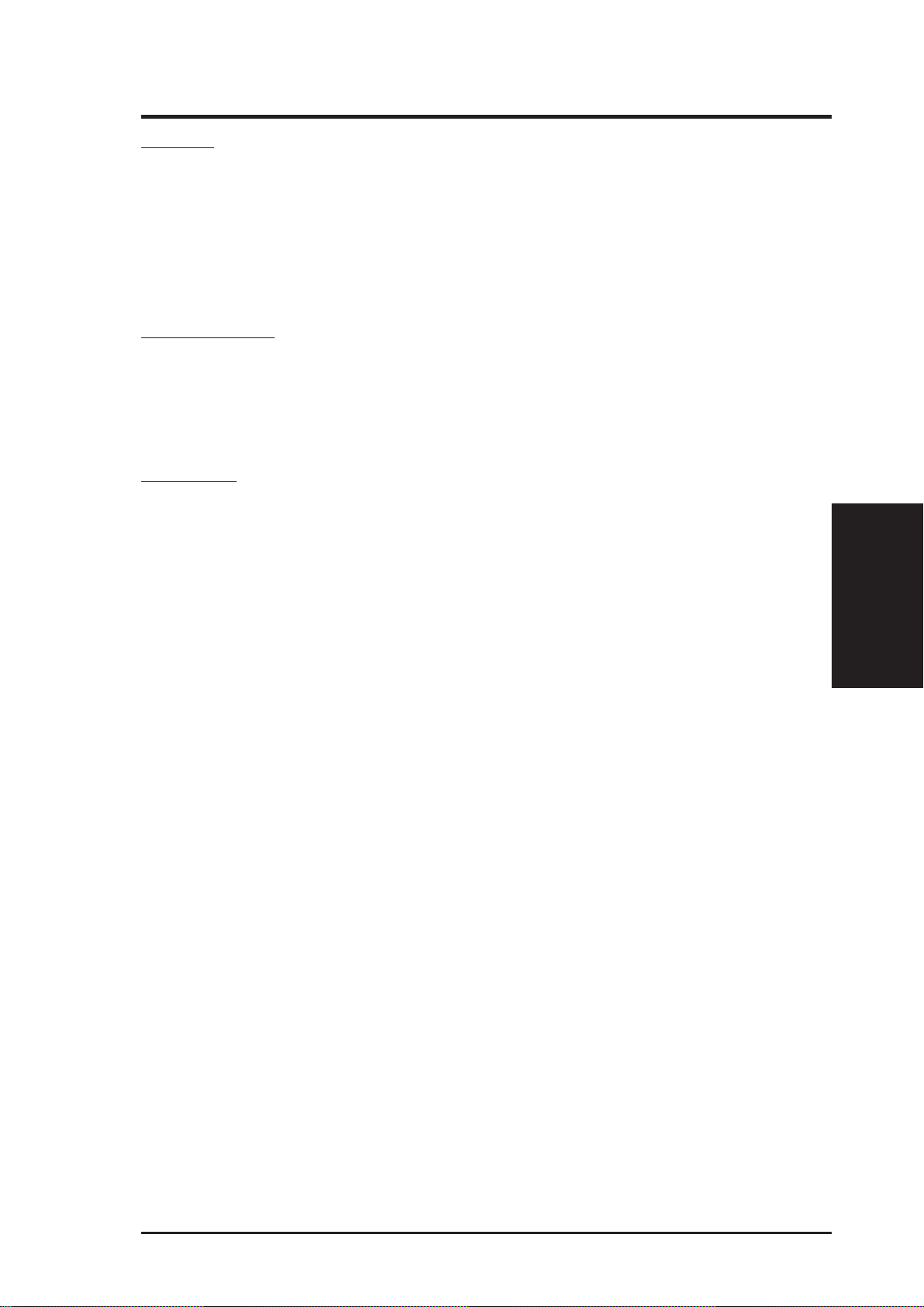
III. INSTALLATION
Jumpers
1) INT_EN p. 14 VGA Interrupt Setting (Enable/Disable)
2) VGAEN p. 14 VGA Setting (Enable/Disable)
3) CLRTC p. 15 Real Time Clock (RTC) RAM
4) KB_WAK p. 15 Keyboard Power (Wake) Up (Enable/Disable)
5) FS0, FS1, FS2, FS3, FS4 p. 16 CPU External Clock (BUS) Frequency Selection
6) BF0, BF1, BF2, BF3 p. 16 CPU:BUS Frequency Multiple
Expansion Slots
1) DIMM Sockets p. 17 168-Pin DIMM Memory Support
2) CPU Slot1 p. 19 Pentium® II/CeleronTM CPU Support
3) PCI Slot 1, 2 , 3 p. 25 32-bit PCI Bus Expansion Slots
4) ISA S lot 1 p. 25 16-bit ISA Bus Expansion Slot
Connectors
1) MOUSE P. 26 PS/2 Mouse Connector (6-pin female)
2) KEYBOARD p. 26 PS/2 Keyboard Connector (6-pin female)
3) PRINTER p. 27 Parallel Port Connector (25-pin female)
4) COM1 p. 2 7 Serial Port COM1 Connector (9-pin male)
5) VGA p. 27 Monitor (VGA) Output Connector (15-pin female)
6) AUDIO (optional) p. 28 Audio Port Connectors (Three 1/8” female) (optional)
7) GAME (optional) p. 28 Joystick/Midi Connector (15-pin female) (optional)
8) USB p. 28 Universal Serial BUS Ports 1 & 2 (Two 4-pin female)
9) PRIMARY/SECONDARY IDE p. 29 Primary/Secondary IDE Connectors (Two 40-1pins)
10) FLOPPY p. 29 Floppy Disk Drive Connector (34-1pins)
1 1) IR p. 30 IrDA-Compliant Infrared Module Connector (5 pins)
12) WOL_CON p. 30 Wake-On-LAN Connector (3 pins)
13) CHA_, CPU_, PWR_FAN p. 31 Chassis, CPU, Power Supply Fan Connectors (Three 3-pin)
14) ATXPWR p. 31 ATX Power Supply Connector (20 pins)
15) SB-LINK p. 32 SBLink Connector (6-1 pins)
16) CD_IN, MODEM_IN p. 32 Stereo Audio In and Modem Audio (Two 4-pin)
17) MLED (PANEL) p. 33 System Message LED (2 pins)
18)
KEYLOCK (
19) SMI (PANEL) p. 33 SMI Switch Lead (2 pins)
20) SPEAKER (PANEL) p. 33 Speaker Output Connector (4 pins)
21) PWR (PANEL) p. 33 ATX Power & Soft-Off Switch Lead (2 pins)
22) IDELED (PANEL) p. 33 IDE Activity LED (2 pins)
23)
PLED (
24) RESET (PANEL) p. 33 Reset Switch Lead (2 pins)
25) COM2 p. 34 Serial Port COM2 Header (10-1 pins)
26) AMC p. 34 ATI Multimedia Channel (40-3 pins)
PANEL
PANEL
)
)
p. 33 Keyboard Lock Switch Lead (2 pins)
p. 33 System Power LED Lead (3-1 pins)
Layout Contents
III. INSTALLATION
ASUS P2B-VM User’s Manual 13
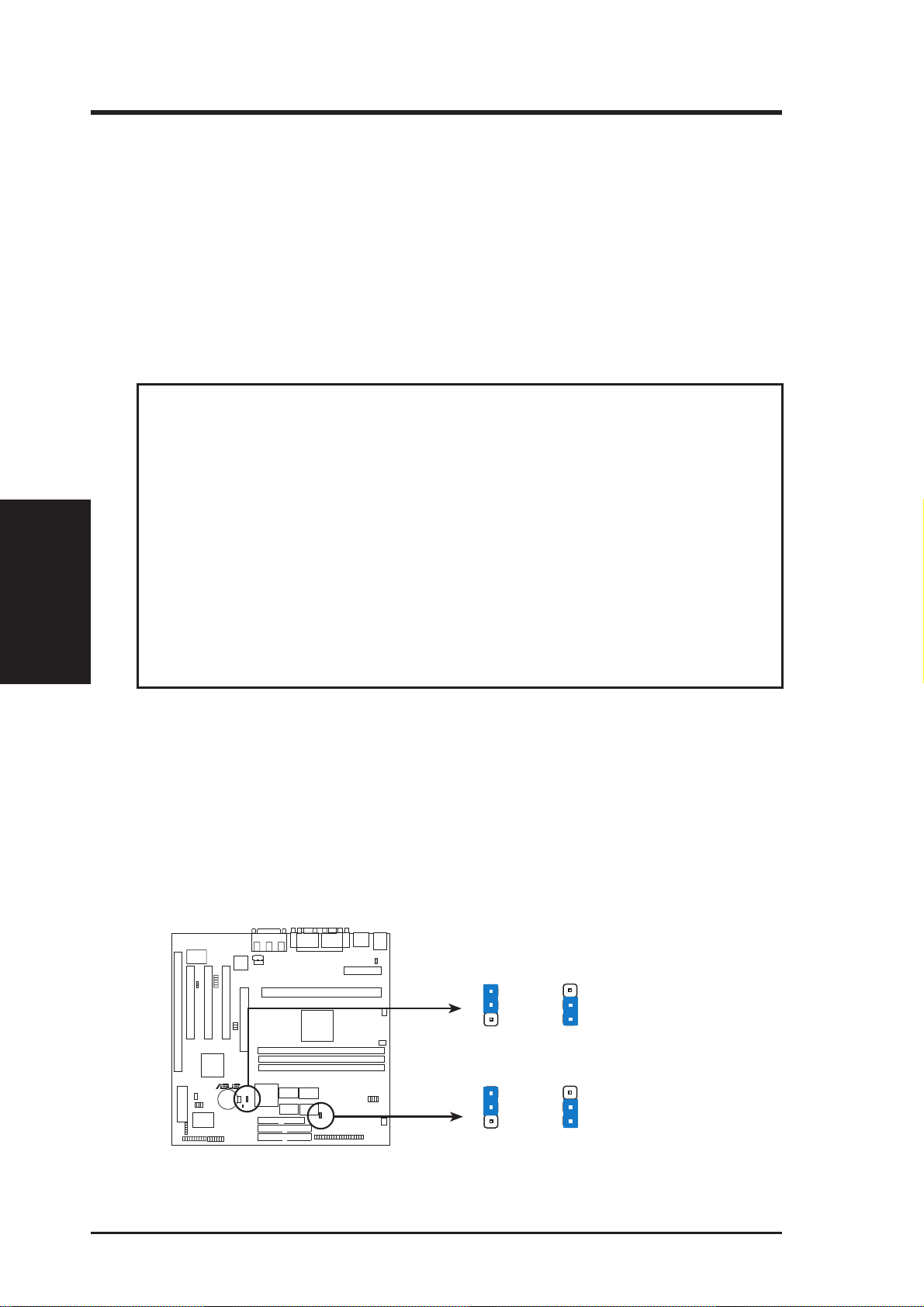
III. INSTALLATION
Jumpers
III. INSTALLATION
Installation Steps
Before using your computer, you must complete the following steps:
1. Set Jumpers on the Motherboard
2. Install System Memory Modules
3. Install the Central Processing Unit (CPU)
4. Install Expansion Cards
5. Connect Ribbon Cables, Cabinet Wires, and Power Supply
6. Setup the BIOS Software
WARNING! Computer motherboards, baseboards and components, such as SCSI
cards, contain very delicate Integrated Circuit (IC) chips. To protect them against
damage from static electricity , you should follow some precautions whenever you
work on your computer.
1. Unplug your computer when working on the inside.
2. Use a grounded wrist strap before handling computer components. If you do
not have one, touch both of your hands to a safely grounded object or to a
metal object, such as the power supply case.
3. Hold components by the edges and try not to touch the IC chips, leads or
connectors, or other components.
4. Place components on a grounded antistatic pad or on the bag that came with
the component whenever the components are separated from the system.
1. Jumpers
1. VGA Interrupt Selection (INT_EN) and 2. VGA Setting (VGAEN)
The INT_EN jumper allows you to set the VGA interrupt method. The default
disables the chipset’s internal interrupt routing. Some TV-Tuner or MPEG cards
may require that the interrupt be assigned by the onboard chipset, in which case
enable INT_EN. The VGAEN jumper allows you to enable or disable the onboard
VGA. Disable the onboard VGA if you are using a VGA card on the expansion slot.
VGAEN
1
2
3
Disable
INT_EN
1
2
3
Enable
R
P2B-VM VGA Settings
VGAEN
1
2
3
Enable
(Default)
INT_EN
1
2
3
Disable
(Default)
14 ASUS P2B-VM User’s Manual
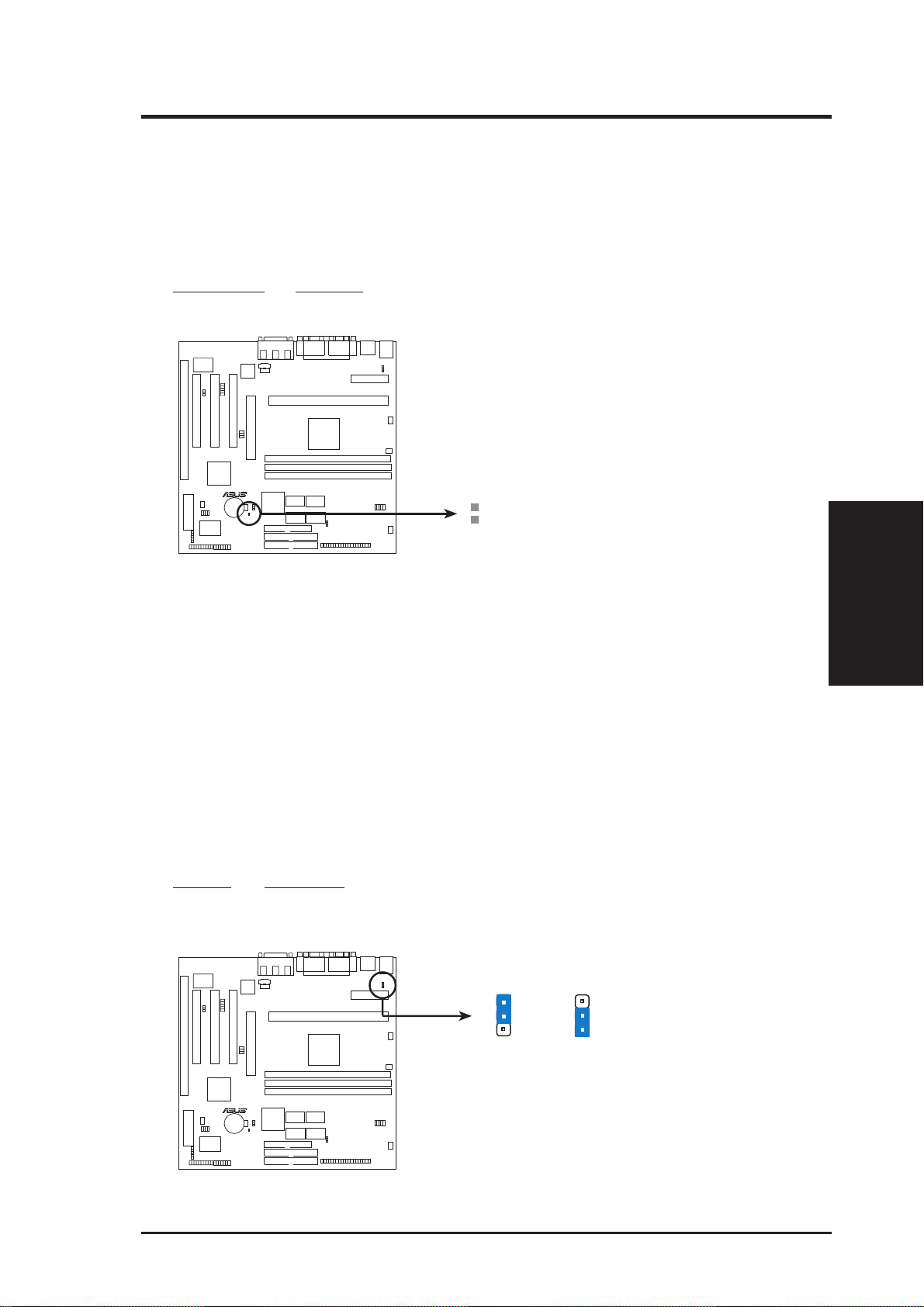
III. INSTALLATION
3. Real Time Clock (RTC) RAM (CLRTC)
The CMOS RAM is powered by the onboard button cell battery. To clear the
RTC data: (1) Unplug your computer, (2) Short solder points, (3 ) Turn on your
computer, (4) Hold down <Delete> during bootup and enter BIOS setup to reenter user preferences.
RTC RAM CLRTC
Clear CMOS [short solder points momentarily]
R
CLRTC
P2B-VM Clear RTC RAM
4. Keyboard Power (Wake) Up (KB_WAK)
This allows you to disable or enable the keyboard power up function. Set this
jumper to Enable if you wish to use your keyboard (by pressing the spacebar) to
power up your computer. This feature requires an ATX power supply that can
supply at least 300mAmp on the +5VSB lead. The default is set to Disable
because not all computers have the appropriate ATX power supply. Your computer will not power on if you set this to Enable and if you do not have the right
ATX power supply. WARNING! This jumper setting must coincide with the
BIOS setting (see “Power Up By Keyboard” in the Power Management Setup of
the BIOS SOFTWARE) or else conflicts will occur.
Setting KB WAK
Disable [1-2] (default)
Enable [2-3]
KB_WAK
1
2
3
Disable
(Default)
KB_WAK
1
2
3
Enable
Jumpers
III. INSTALLATION
R
P2B-VM Keyboard Power (Wake) Up
ASUS P2B-VM User’s Manual 15
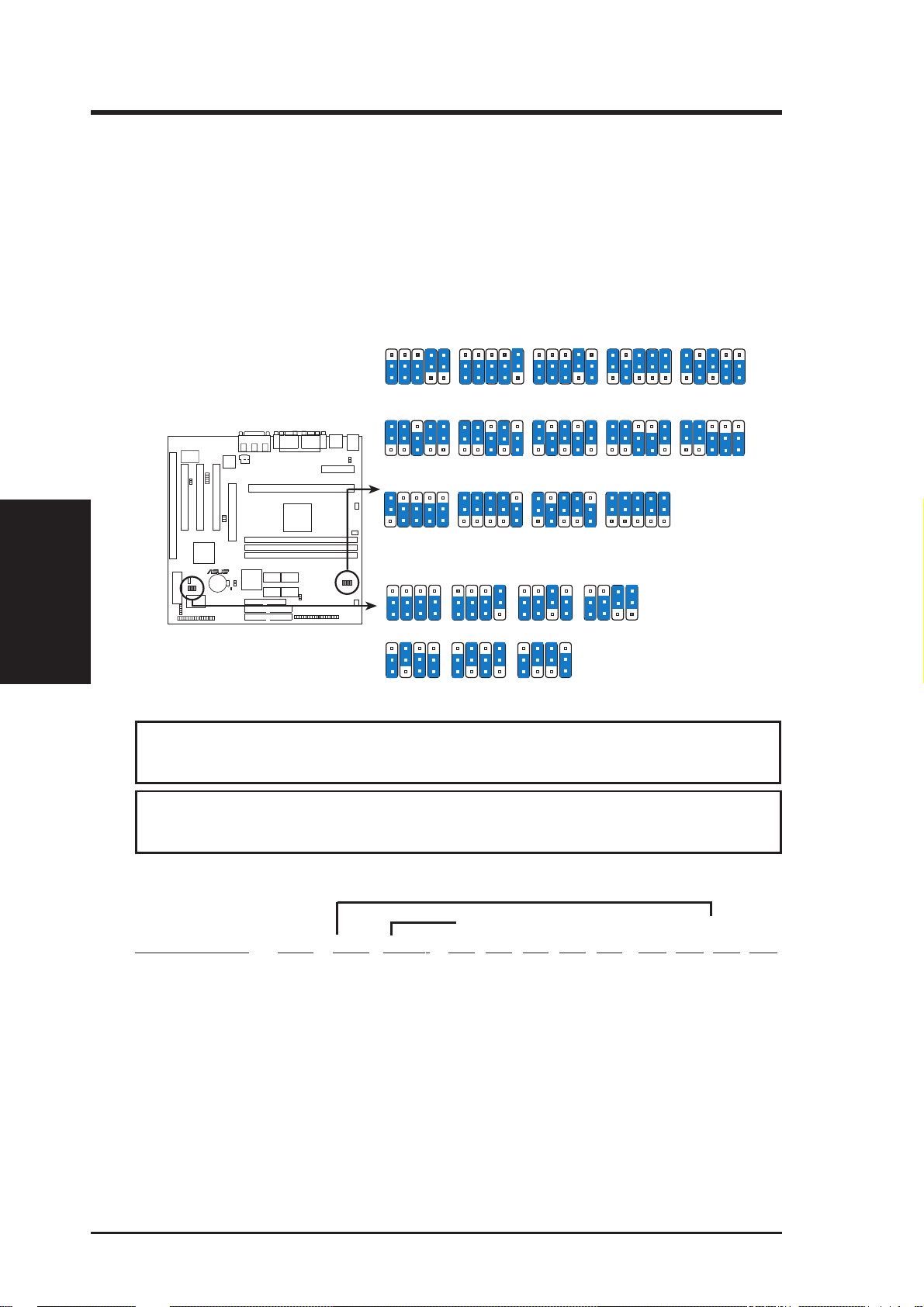
III. INSTALLATION
Jumpers
III. INSTALLATION
5. CPU Bus Frequency Selector (FS0, FS1, FS2, FS3, FS4)
This option tells the clock generator what frequency to send to the CPU, DRAM, and
440BX AGPset. This allows the selection of the CPU’s External frequency (or BUS
Clock). The BUS Clock multiplied by the BUS Ratio equals the CPU’s Internal fre-
quency (the advertised CPU speed).
6. CPU Core:BUS Frequency Multiple (BF0, BF1, BF2, BF3)
This option sets the frequency multiple between the Internal frequency of the
CPU and the CPU’ s External frequency . These must be set in conjunction with the
CPU Bus Frequency.
FS1FS2 FS0FS3
R
P2B-VM CPU Settings
FS4 FS1FS2 FS0FS3
1
2
3
66.8MHz
CPU
33.4MHz
PCI
FS4 FS1FS2 FS0FS3
1
2
3
105.0MHz
CPU
35.0MHz
PCI
FS4 FS1FS2 FS0FS3
1
2
3
124.0MHz
CPU
41.3MHz
PCI
CPU Bus Frequency
BF2
1
2
3
2.0x(2/1)
BF2
1
2
3
4.0x(4/1)
CPU Core:Bus Frequency Multiple
FS4 FS1FS2 FS0FS3
1
2
3
FS1FS2 FS0FS3
FS4 FS1FS2 FS0FS3
1
2
3
CPU
PCI
FS1FS2 FS0FS3
FS4 FS1FS2 FS0FS3
1
2
3
CPU
PCI
BF1
BF0BF3
1
2
3
2.5x(5/2)
BF1
BF0BF3
1
2
3
4.5x(9/2)
CPU
PCI
BF2
BF2
75.0MHz
37.5MHz
110.0MHz
36.7MHz
124.0MHz
31.0MHz
BF1
BF0BF3
1
2
3
BF1
BF0BF3
1
2
3
FS4 FS1FS2 FS0FS3
1
2
3
CPU
83.0MHz
PCI
41.6MHz
FS4 FS1FS2 FS0FS3
1
2
3
112.0MHz
CPU
37.3MHz
PCI
FS4 FS1FS2 FS0FS3
1
2
3
133.0MHz
CPU
44.3MHz
PCI
BF1
BF2
3.0x(3/1)
BF1
BF0BF3
BF2
5.0x(5/1)
1
2
3
1
2
3
1
2
3
BF0BF3
BF2
1
2
3
3.5x(7/2)
FS4 FS1FS2 FS0FS3
CPU
PCI
FS4 FS1FS2 FS0FS3
CPU
PCI
FS4
CPU
PCI
100.3MHz
115.0MHz
133.0MHz
BF1
BF0BF3
33.4MHz
38.3MHz
33.3MHz
1
2
3
1
2
3
FS4
CPU
PCI
FS4
CPU
PCI
103MHz
34.3MHz
120.0MHz
40.0MHz
WARNING! Frequencies above 1 00MHz exceed the specifications for the on-
board Intel Chipset and are not guaranteed to be stable.
WARNING! PCI f requencies above 33MHz exceed the specifications for PCI
cards and are not guaranteed to be stable.
Set the jumpers by the Internal speed of your processor as follows:
(CPU BUS Freq.) (Freq. Multiple)
Intel CPU Model Freq. Ratio BUS F. FS4 FS3 FS2 FS1 FS0 BF3 BF2 BF1 BF0
Pentium II 450MHz 4.5x 100MHz [1-2] [2-3] [1-2] [1-2] [1-2] [2-3] [1-2] [2-3] [1-2]
Pentium II 400MHz 4.0x 100MHz [1-2] [2-3] [1-2] [1-2] [1-2] [2-3] [1-2] [2-3] [2-3]
Pentium II 350MHz 3.5x 100MHz [1-2] [2-3] [1-2] [1-2] [1-2] [2-3] [2-3] [1-2] [1-2]
Pentium II/Celeron 333MHz 5.0x 66MHz [2-3] [2-3] [2-3] [1-2] [1-2] [2-3] [1-2] [1-2] [2-3]
Pentium II/Celeron 300MHz 4.5x 66MHz [2-3] [2-3] [2-3] [1-2] [1-2] [2-3] [1-2] [2-3] [1-2]
Pentium II/Celeron 266MHz 4.0x 66MHz [2-3] [2-3] [2-3] [1-2] [1-2] [2-3] [1-2] [2-3] [2-3]
NOTES: Overclocking your processor is not recommended. It may result in a slower
speed. Voltage Regulator Output Selection (VID) is not needed for the Pentium II/Celeron
processor because it sends a VID signal directly to the onboard power controller.
16 ASUS P2B-VM User’s Manual
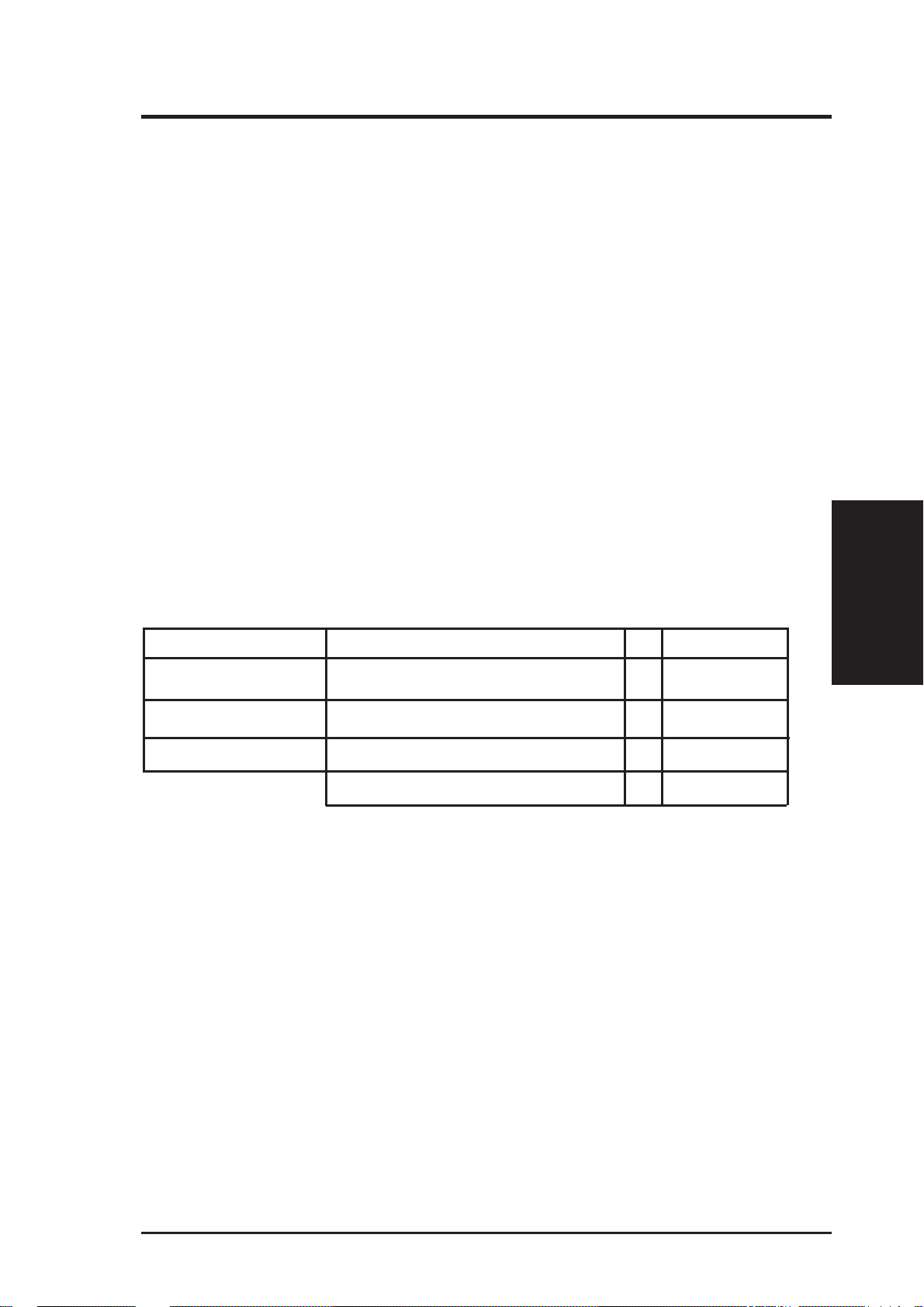
III. INSTALLATION
2. System Memory (DIMM)
This motherboard uses only Dual Inline Memory Modules (DIMMs). Sockets are
available for 3.3Volt (power level) unbuffered Synchronous Dynamic Random Ac-
cess Memory (SDRAM). One side (with memory chips) of the DIMM takes up one
row on the motherboard.
To utilize the chipset’s Error Checking and Correction (ECC) feature, you must use a
DIMM module with 9 chips per side (standard 8 chips/side + 1 ECC chip) and make
the proper settings through “Chipset Features Setup” in BIOS setup.
Memory speed setup is recommended through SDRAM Configuration under “Chipset
Features Setup” in BIOS setup.
Install memory in any combination as follows:
DIMM Location 168-pin DIMM Size Total Memory
Socket 1 (Rows 0&1) SDRAM 8, 16, 32, 64, 128, 256MB x1
Socket 2 (Rows 2&3) SDRAM 8, 16, 32, 64, 128, 256MB x1
Socket 3 (Rows 4&5) SDRAM 8, 16, 32, 64, 128, 256MB x1
Total System Memory (Max 768MB) =
General DIMM Notes
• For the system CPU bus to operate at 100MHz, use only PC100-compliant DIMMs
compatible with Intel’s PC100 SDRAM specifications. This motherboard operates at
100MHz, thus most systems will not even boot if non-compliant modules are used because of the strict timing issues involved under this speed. If your DIMMs are not PC100compliant, set the CPU bus frequency to 66MHz.
• Two possible memory chips are supported: SDRAM with and without ECC.
• SDRAM chips are generally thinner with higher pin density than EDO (Extended Data
Output) chips.
• BIOS shows SDRAM memory on bootup screen.
• 8 chips/side modules do not support ECC, only 9 chips/side modules support ECC.
• Single-sided DIMMs come in 16, 32, 64,128MB; double-sided come in 32, 64, 128, 256MB.
System Memory
III. INSTALLATION
ASUS P2B-VM User’s Manual 17
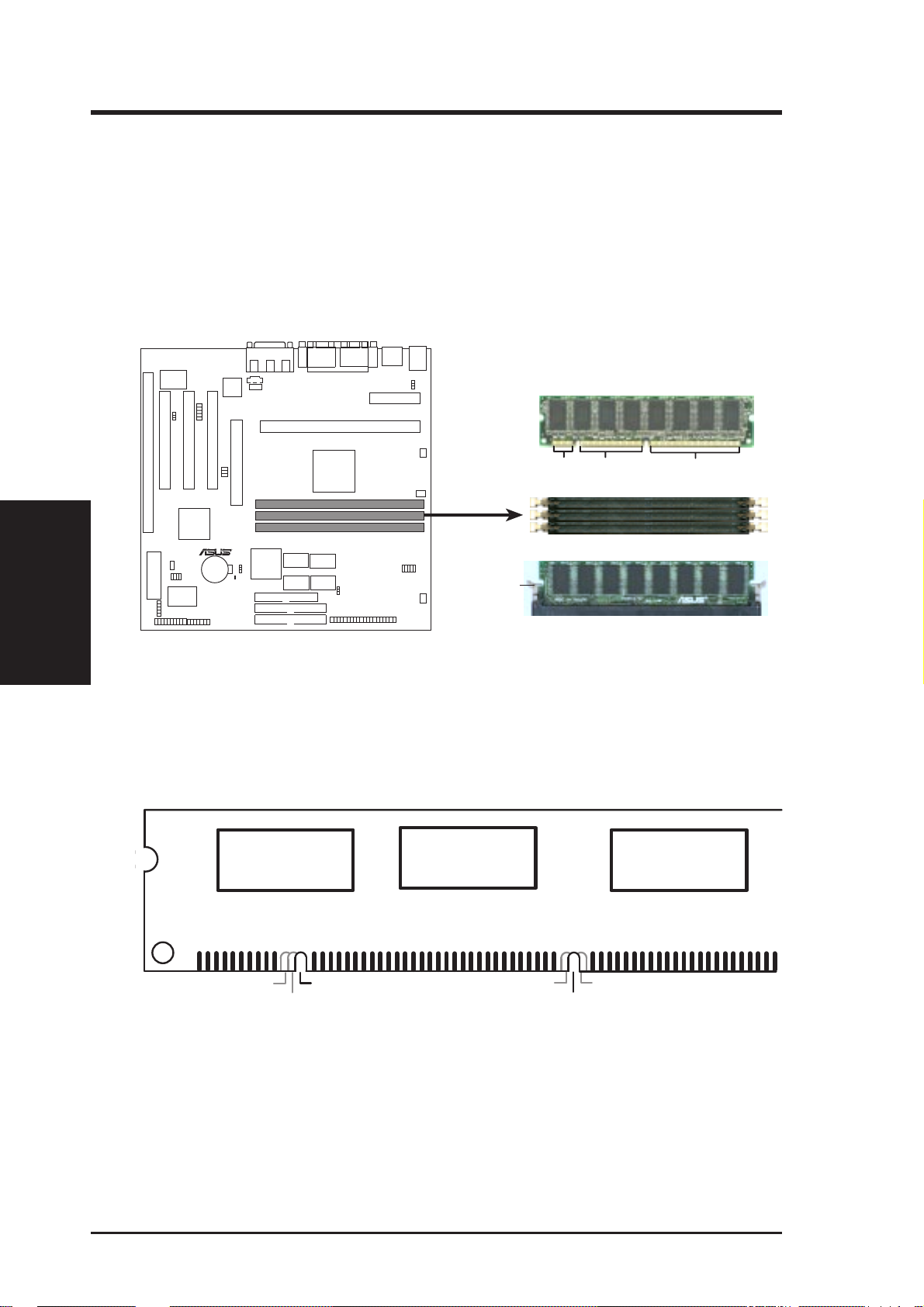
DIMM Memory Installation
Insert the module(s) as shown. Because the number of pins are different on either
side of the breaks, the module will only fit in the orientation as shown. DIMM
modules are longer and have different pin contact on each side and therefore have a
higher pin density. SIMM modules have the same pin contact on both sides.
III. INSTALLATION
System Memory
III. INSTALLATION
20 Pins 60 Pins 88 Pins
R
Lock
P2B-VM 168-Pin DIMM Sockets
The DIMMs must be 3.3V Unbuffered for this motherboard. T o determine the DIMM
type, check the notches on the DIMMs (see figure below).
168-Pin DIMM Notch Key Definitions (3.3V)
DRAM Key Position
RFU
Buffered
Unbuffered
Voltage Key Position
5.0V
Reserved
3.3V
The notches on the DIMM module will shift between left, center, or right to identify
the type and also to prevent the wrong type from being inserted into the DIMM slot on
the motherboard. You must tell your retailer the correct DIMM type before purchasing. This motherboard supports four clock signals.
18 ASUS P2B-VM User’s Manual

III. INSTALLATION
3. Central Processing Unit (CPU)
Your motherboard provides a Slot 1 connector for a Pentium
®
II processor packaged
in a Single Edge Contact Cartridge (SECC/SECC2) or a Celeron™ processor packaged in a Single Edge Processor Package (SEPP).
Pentium II processor packaged in an SECC with heatsink and
fan (top view)
Pentium II processor packaged in an SECC2 or Celeron™ processor
packaged in an SEPP with heatsink and fan (top view)
Universal Retention Mechanism
Y our motherboard comes preinstalled with a Universal Retention Mechanism (URM).
The URM supports Pentium II and Celeron processors.
CPU
Universal Retention Mechanism (URM)
Heatsinks
The recommended heatsinks (see section on recommended heatsinks for Pentium II
processors for more information) for the boxed Pentium II and Celeron processors
are those with three-pin fans that can be connected to the fan connectors on the
motherboard.
III. INSTALLATION
WARNING! Be sure that there is sufficient air circulation across the processor’ s
heatsink by regularly checking that your CPU fan is working. W ithout sufficient
circulation, the processor could overheat and damage both the processor and the
motherboard. You may install an auxiliary fan, if necessary.
ASUS P2B-VM User’s Manual 19

III. INSTALLATION
Installing the Processor
1. Unlock the URM’s Folding Support Arms:
The folding support arms of the URM are
locked when shipped.
III. INSTALLATION
CPU
Locked Folding Support
To unlock the support arms, simply flip them up to an upright position.
Unlocked Folding Support
Arms
The URM is now ready for the installation of your processor.
20 ASUS P2B-VM User’s Manual

III. INSTALLATION
2. Attach the Heatsink
NOTE: Follow carefully the heatsink attachment instructions included with your
heatsink or processor. The following steps are provided only as a general guide
and may not reflect those for your heatsink.
SECC with Pentium
®
II
Place the SECC face down on a flat surface and lay the heat sink flush on the
back (metal side) of the SECC. Check the orientation of the heatsink against the
illustration below . The thicker fin must be orientated toward the bottom. The top
clamp is wider than the bottom clamp so only this orientation will fit. With a
screw driver, push the clamps one at a time into the SECC. Be sure that the
heatsink is firmly pressed against the SECC.
Push each end of the clamps until they lock
Lock Lock
®
SECC2 with Pentium
II/SEPP with Celeron™
Insert the heatsink clip through the holes at the SECC2/SEPP’s back, making sure that
the bottom of the clip plate sits against the processors’ s back. Remove the tab from the
thermal grease, which is located on the bottom of the heatsink) and place the heatsink
over the processor . A slight rocking motion may be necessary to place the heatsink on the
SECC2/SEPP, with one pair of the heatsink clip legs going first through the corresponding heatsink holes, and then the other pair. (NOTE: The heatsink and SECC2/SEPP
holes are slightly offset to ensure good locking grip between the two.)
CPU
III. INSTALLATION
SECC2/SEPP Heatsink Clip Legs
WARNING! Make sure the heatsink is mounted tightly against the SECC, SECC2
or SEPP; otherwise, the CPU will overheat. You may install an auxiliary fan to
provide adequate circulation across the processor’s passive heatsink.
ASUS P2B-VM User’s Manual 21
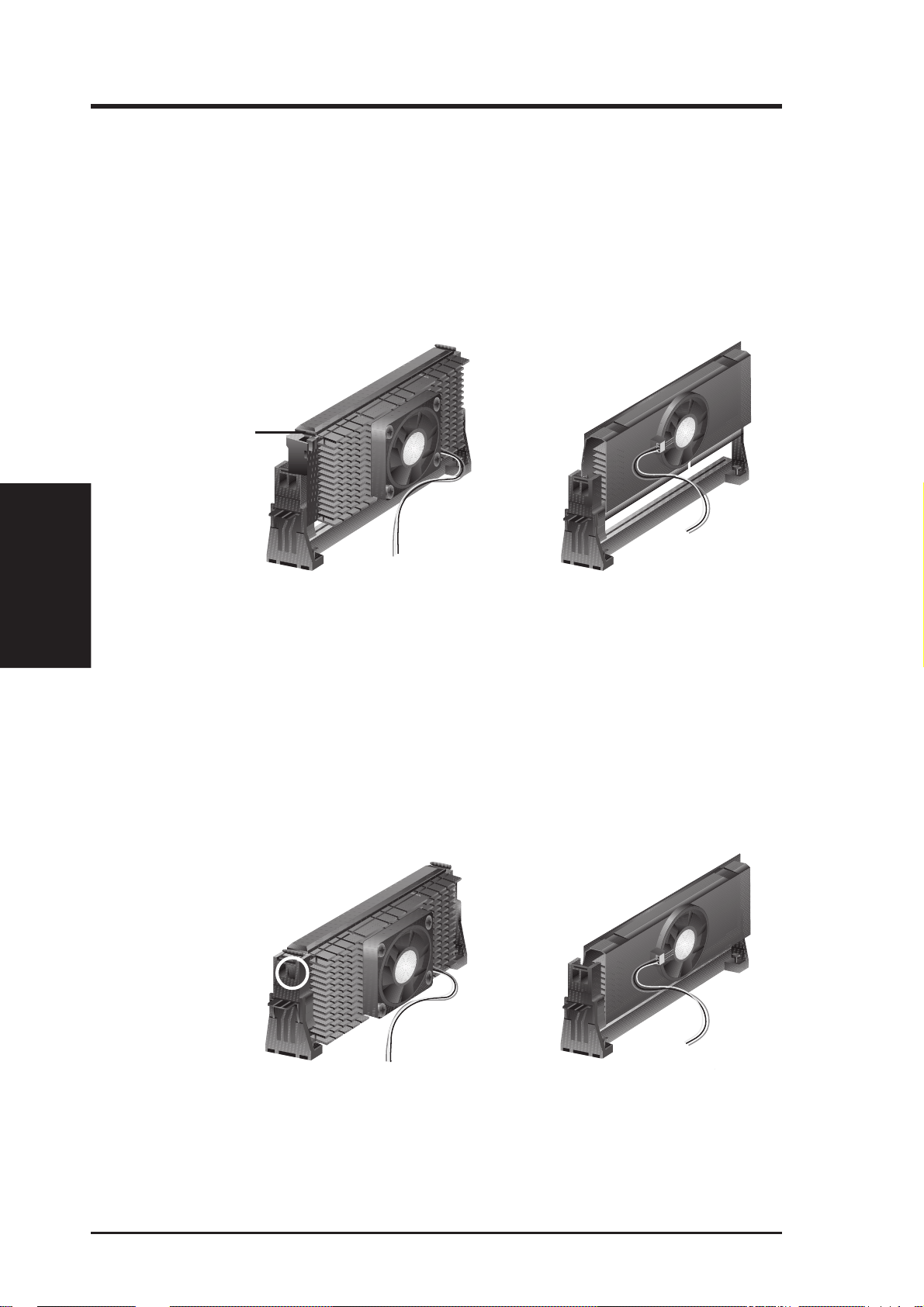
III. INSTALLATION
3. Insert the SECC/SECC2/SEPP
III. INSTALLATION
CPU
SECC with Pentium
®
II only: Push the SECC’s two locks inward until you hear
a click (the picture in step 2 shows the locks in the outward position and inward in
the picture below).
With the heatsink facing the motherboard’s chipset, push the SECC, SECC2, or
SEPP gently but firmly into the Slot 1 connector until it is fully inserted.
SECC
Push lock inward
CPU fan cable to
fan connector
SECC2/SEPP
CPU fan cable to
fan connector
4. Secure the SECC/SECC2/SEPP
Secure the SECC/SECC2/SEPP in place by pushing the SECC/SECC2/SEPP
until it is firmly seated on the Slot 1 connector.
SECC with Pentium
®
II only: The SECC locks should be outward when se-
cured so that the lock shows through the retention mechanism’s lock holes.
SECC SECC2/SEPP
Lock hole
CPU fan
CPU fan cable to
fan connector
cable to fan
connector
22 ASUS P2B-VM User’s Manual

III. INSTALLATION
Recommended Heatsinks for Slot 1 Processors
The recommended heatsinks for the Slot 1 processors are those with three-pin fans,
such as the ASUS Smart Fan, that can be connected to the motherboard’s CPU fan
connector . These heatsinks, such as the Elan Vital Heatsink with Fan, dissipate heat
more efficiently and with an optional hardware monitor, they can monitor the fan’s
RPM and use the alert function with the Intel LANDesk Client Manager (LDCM)
and the ASUS PC Probe software.
Elan Vital Heatsink with Fan
To install, simply follow the procedures for Installing the Processor. The Elan Vital heatsink, however, comes with a lever to clamp the heatsink into the SEC cartridge. Mount the heatsink in the orientation as shown then flip the lever from “Unlock” to “Lock.”
CPU
III. INSTALLATION
ASUS P2B-VM User’s Manual 23
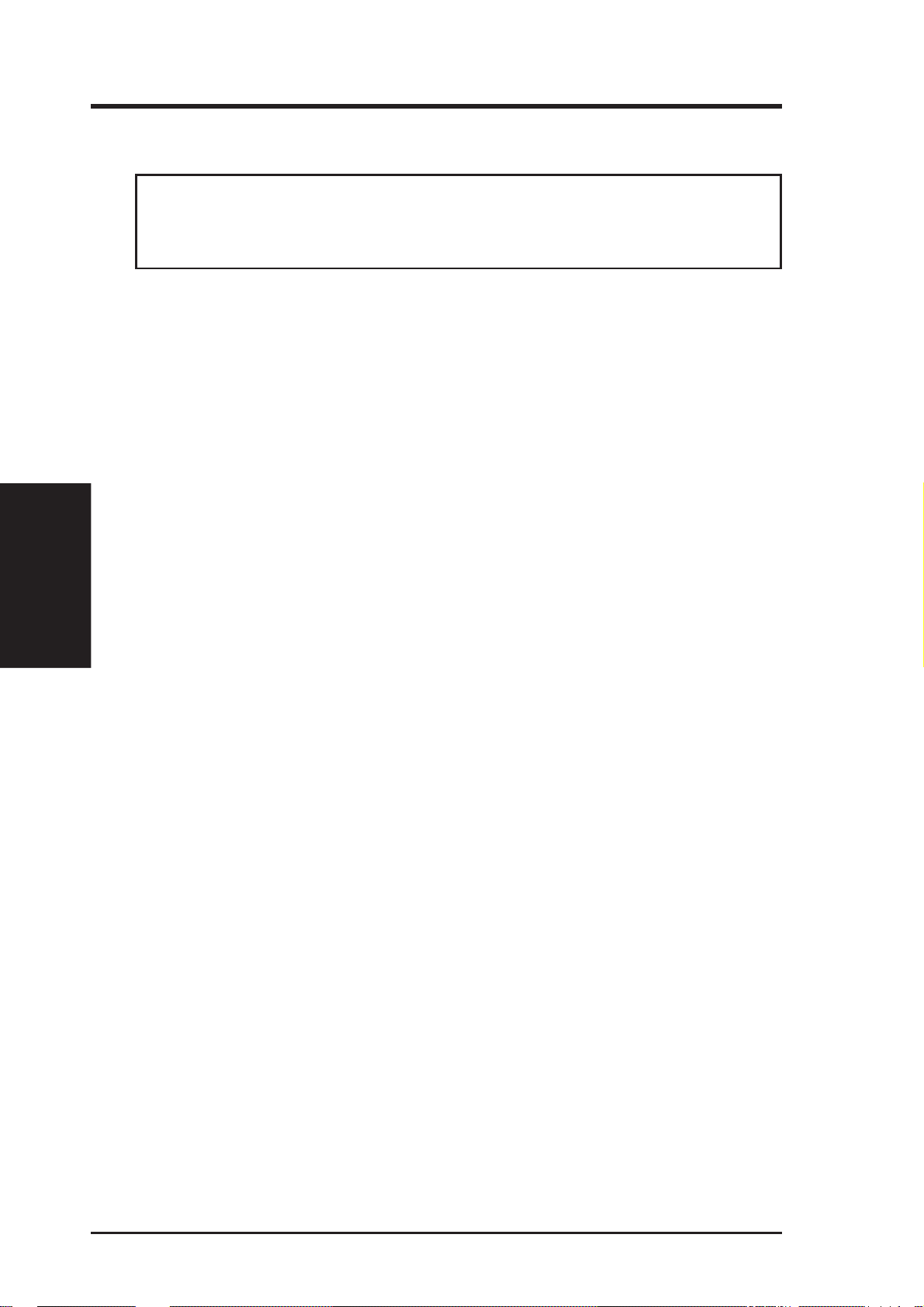
III. INSTALLATION
4. Expansion Cards
WARNING! Unplug your power supply when adding or removing expansion
cards or other system components. Failure to do so may cause severe damage to
both your motherboard and expansion cards.
Expansion Card Installation Procedure
1. Read the documentation for your expansion card and make any necessary hardware or software settings for your expansion card, such as jumpers.
2. Remove your computer system’s cover and the bracket plate on the slot you
intend to use. Keep the bracket for possible future use.
3. Carefully align the card’s connectors and press firmly.
III. INSTALLATION
Expansion Cards
4. Secure the card on the slot with the screw you removed above.
5. Replace the computer system’s cover.
6. Set up the BIOS if necessary
7. Install the necessary software drivers for your expansion card.
Assigning IRQs for Expansion Cards
Some expansion cards need to use an IRQ to operate. Generally, an IRQ must be
exclusively assigned to one use. In a standard design, there are 16 IRQs available
but most of them are already in use, leaving 6 IRQs free for expansion cards. If your
motherboard has audio onboard, an extra 3 IRQs will be used, leaving 3 IRQs free.
Both ISA and PCI expansion cards may require to use IRQs. System IRQs are available to cards installed in the ISA expansion bus first, then any remaining IRQs are
available to PCI cards. Currently , there are two types of ISA cards. The original ISA
expansion card design, now referred to as legacy ISA cards, requires that you configure the card’ s jumpers manually and then install it in any available slot on the ISA
bus. You may use the Microsoft Diagnostics (MSD.EXE) utility located in the W indows directory to see a map of your used and free IRQs. If you use W indows 95, the
Resources tab under Device Manager displays the resource settings being used by
a particular device (to gain access, double-click the System icon under the Control
Panel program). Ensure that no two devices share the same IRQs or your computer
will experience problems when those two devices are in use at the same time.
(such as IRQ xx Used By ISA: Yes in PNP AND PCI SETUP)
24 ASUS P2B-VM User’s Manual
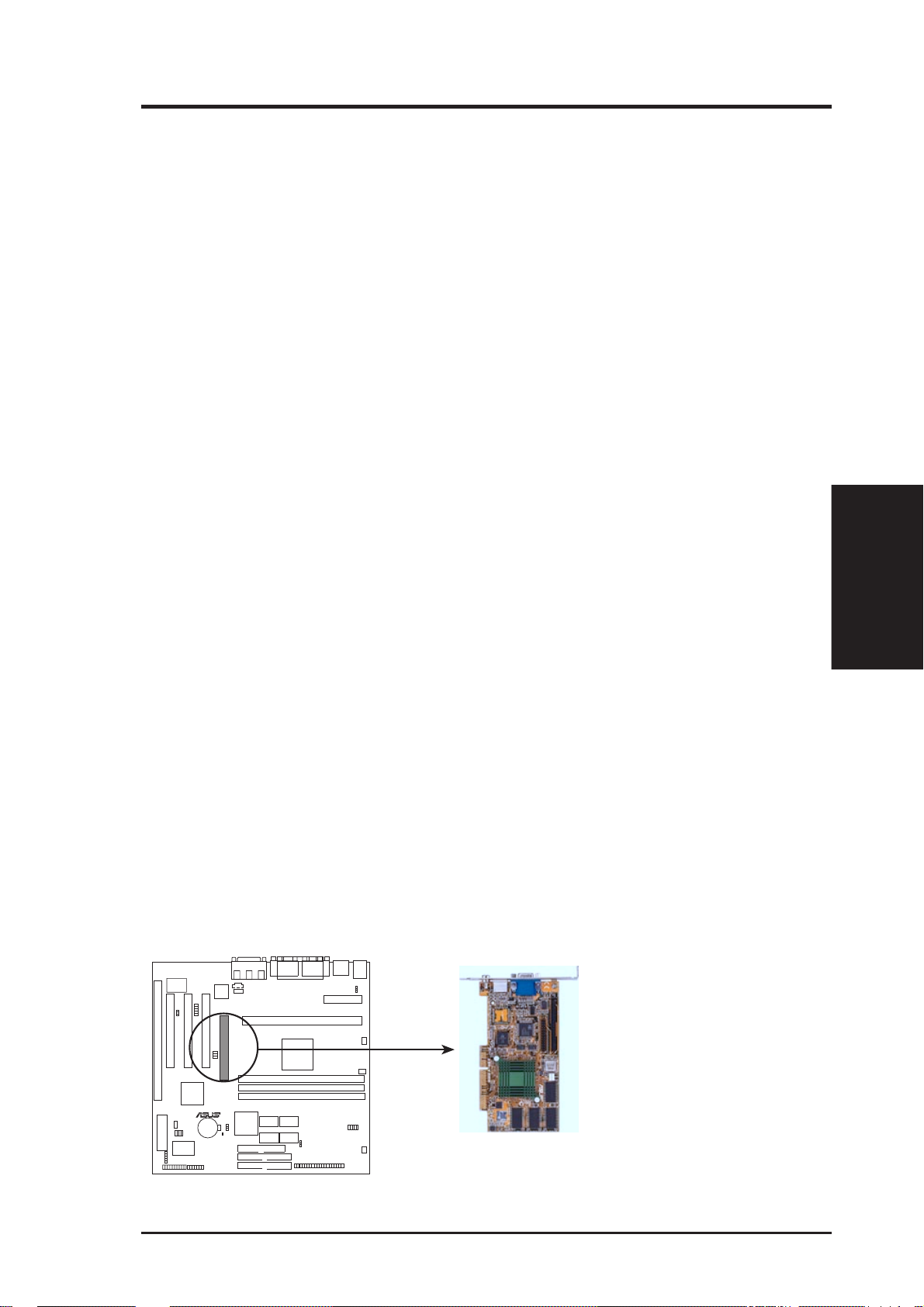
III. INSTALLATION
To simplify this process, this motherboard has complied with the Plug and Play
(PNP) specification which was developed to allow automatic system configuration
whenever a PNP-compliant card is added to the system. For PNP cards, IRQs are
assigned automatically from those available.
If the system has both Legacy and PNP ISA cards installed, IRQs are
assigned to PNP cards from those not used by Legacy cards. The PCI and PNP
configuration of the BIOS setup utility can be used to indicate which IRQs are being
used by Legacy cards. For older Legacy cards that do not work with the BIOS, you
can contact your vendor for an ISA Configuration Utility.
An IRQ number is automatically assigned to PCI expansion cards after those used
by Legacy and PNP ISA cards. In the PCI bus design, the BIOS automatically
assigns an IRQ to a PCI slot that has a card in it that requires an IRQ. To install a
PCI card, you need to set something called the INT (interrupt) assignment. Since all
the PCI slots on this motherboard use an INTA #, be sure that the jumpers on your
PCI cards are set to INT A.
Assigning DMA Channels for ISA Cards
Some ISA cards, both legacy and PnP, may also need to use a DMA (Direct Memory
Access) channel. DMA assignments for this motherboard are handled the same way
as the IRQ assignment process described earlier. You can select a DMA channel in
the PCI and PnP configuration section of the BIOS Setup utility.
IMPORTANT: To avoid conflicts, reserve the necessary IRQs and DMAs for legacy
ISA cards (under PNP AND PCI SETUP of the BIOS SOFTWARE, choose Yes in IRQ
xx Used By ISA and DMA x Used By ISA for those IRQs and DMAs you want to reserve).
Accelerated Graphics Port (optional)
This motherboard provides an accelerated graphics port (AGP) slot to support a new
generation of graphics cards with ultra-high memory bandwidth, such as an ASUS
3D Hardware Accelerator. NOTE: You must set the VGAEN jumper to Disable
when using an external AGP card in order to disable the onboard AGP chipset.
Connectors
III. INSTALLATION
R
P2B-VM Accelerated Graphics Port (AGP)
ASUS P2B-VM User’s Manual 25
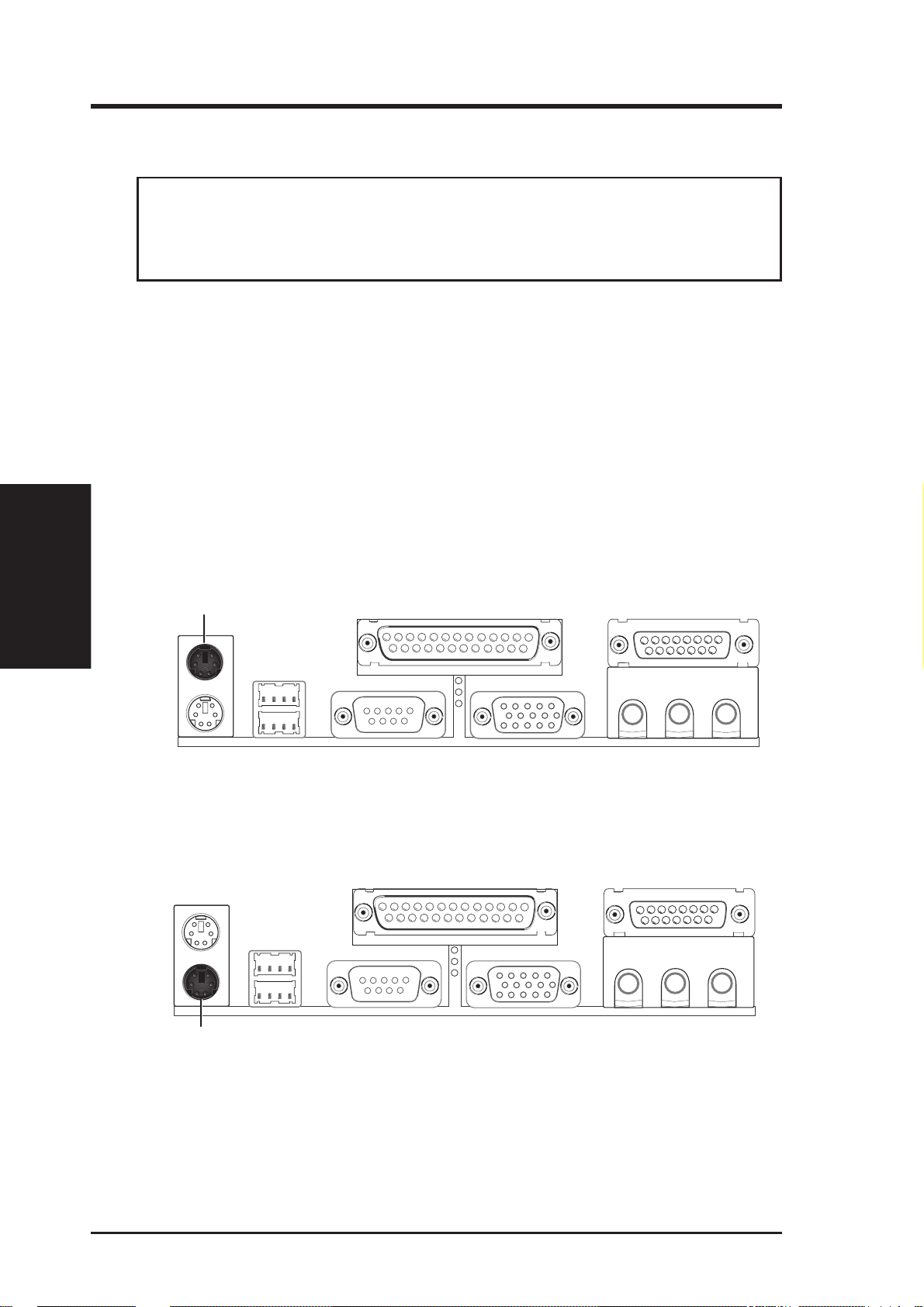
III. INSTALLATION
5. External Connectors
WARNING! Some pins are used for connectors or power sources. These are
clearly distinguished from jumpers in the Motherboard Layout. Placing jumper
caps over these connector pins will cause damage to your motherboard.
IMPORTANT: Ribbon cables should always be connected with the red stripe on the
Pin 1 side of the connector. The four corners of the connectors are labeled on the
motherboard. Pin 1 is the side closest to the power connector on hard drives and
floppy drives. IDE ribbon cable must be less than 46cm(18in.), with the second drive
connector no more than 15cm (6in.) from the first connector.
III. INSTALLATION
Connectors
1. PS/2 Mouse Connector (6-pin Female)
The system will direct IRQ12 to the PS/2 mouse if one is detected. If not detected, expansion cards can use IRQ12. See “PS/2 Mouse Control” in BIOS
Features Setup of the BIOS SOFTWARE.
PS/2 Mouse (6-pin Female)
2. PS/2 Keyboard Connector (6-pin Female)
This connection is for a standard keyboard using a PS/2 plug (mini DIN). This
connector will not allow standard AT size (large DIN) keyboard plugs. You
may use a DIN to mini DIN adapter on standard AT keyboards.
PS/2 Keyboard (6-pin Female)
26 ASUS P2B-VM User’s Manual
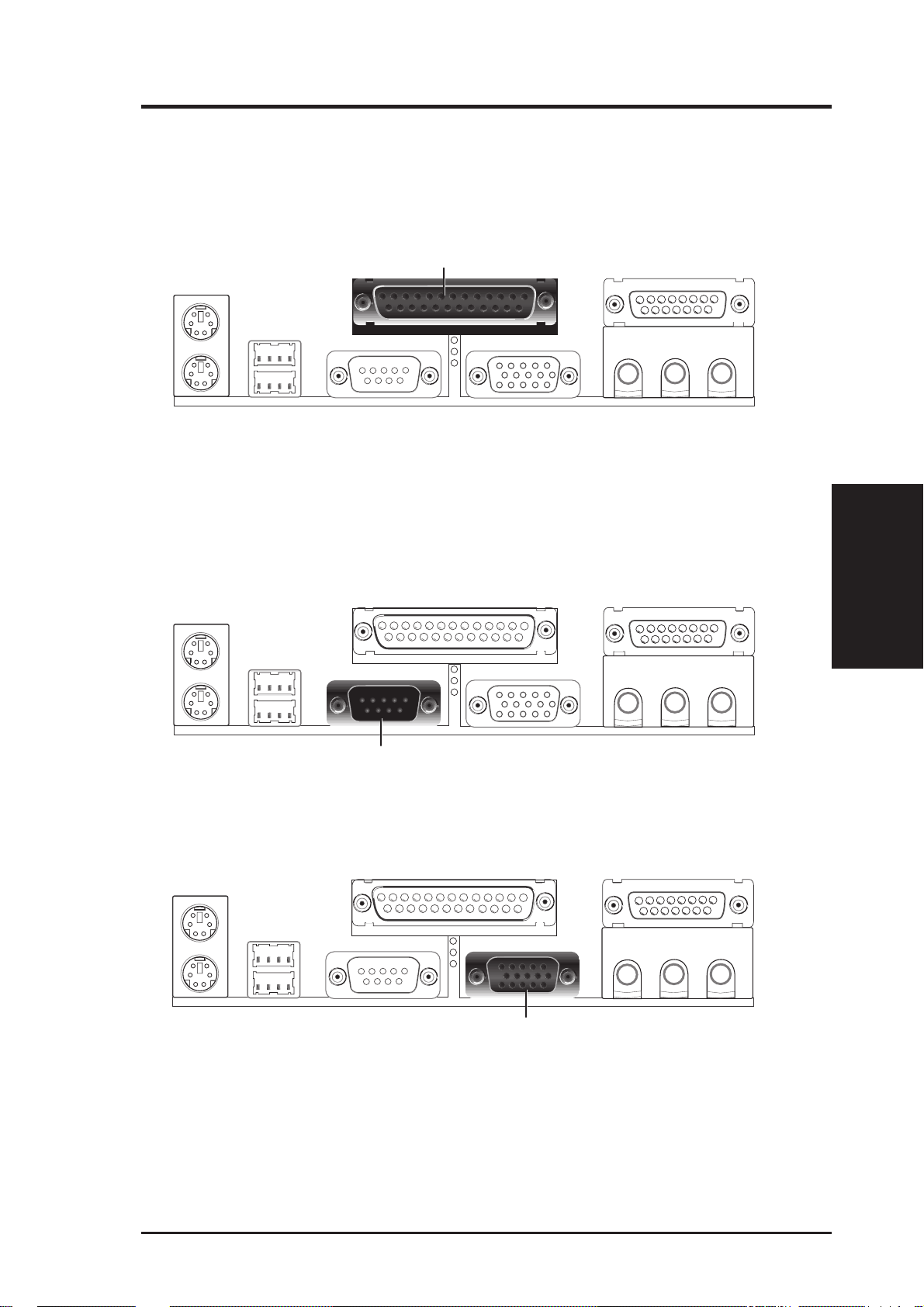
III. INSTALLATION
3. Parallel Port Connector (25-pin Female)
You can enable the parallel port and choose the IRQ through “Onboard Parallel
Port” in Chipset Features Setup of the BIOS SOFTWARE.
NOTE: Serial printers must be connected to the serial port.
Parallel (Printer) Port (25-pin Female)
4. Serial Port COM1 Connector (9-pin Male)
One serial port is ready for a mouse or other serial devices. A second serial port
is available using a serial port bracket connected from the motherboard to an
expansion slot opening. See “Onboard Serial Port” in Chipset Features Setup of
the BIOS SOFTWARE for settings.
Serial Port (9-pin Male) COM 1
5. Monitor (VGA) Output Connector (15-pin Female)
This connector is for output to a VGA-compatible device.
VGA Monitor (15-pin Female)
Connectors
III. INSTALLATION
ASUS P2B-VM User’s Manual 27
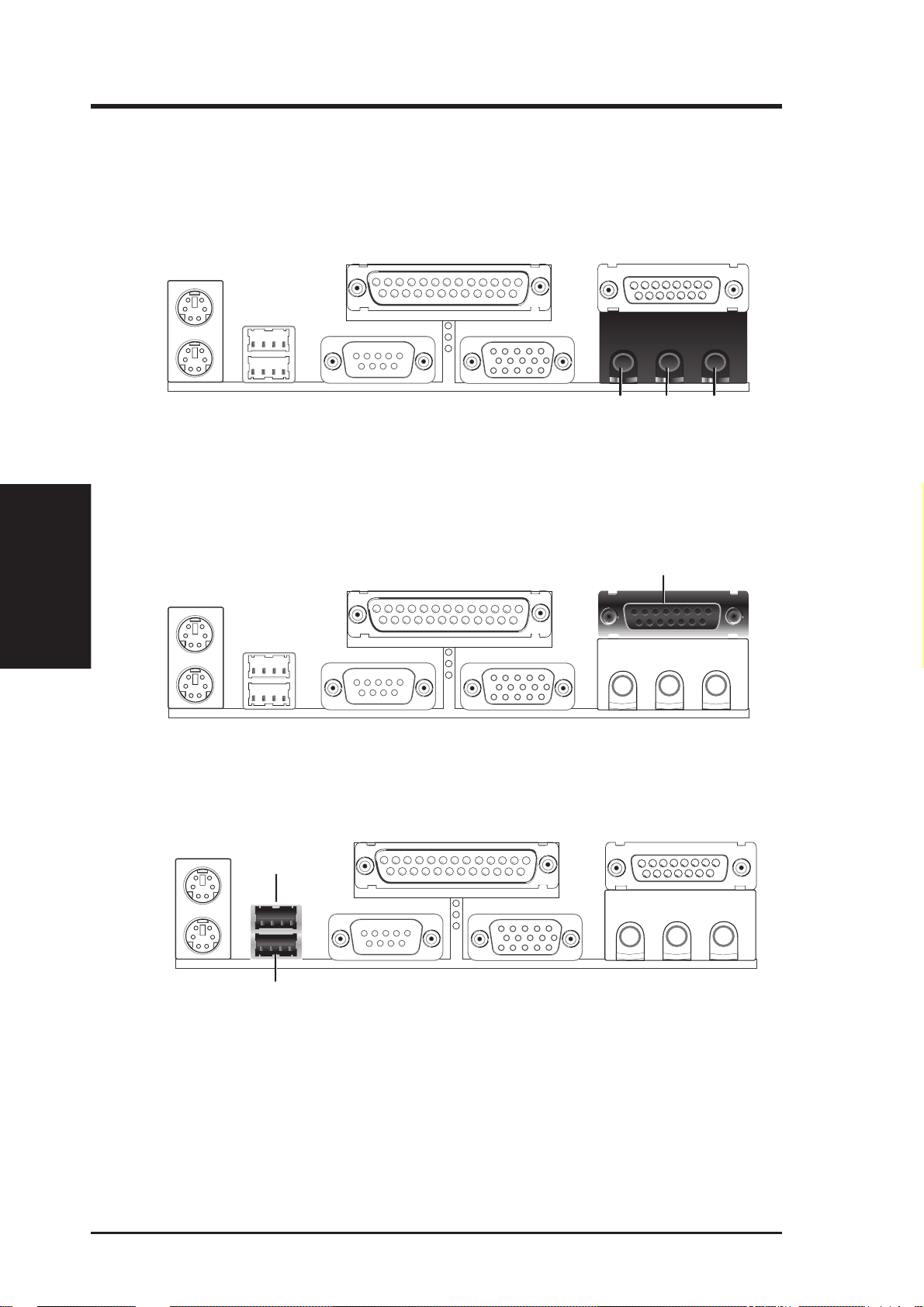
III. INSTALLATION
Connectors
III. INSTALLATION
6. Audio Port Connectors (Three 1/8” Female) (with optional onboard audio)
Line Out can be connected to headphones or preferably powered speakers.
Line In allows tape players or other audio sources to be recorded by your com-
puter or played through the Line Out. Mic allows microphones to be connected
for inputing voice.
MicLine InLine Out
1/8" Stereo Audio Connectors
7. Joystick/Midi Connector (15-pin Female) (with optional onboard audio)
You may connect game joysticks or game pads to this connector for playing
games. Connect Midi devices for playing or editing audio.
Joystick/Midi (15-pin Female)
8. Universal Serial BUS Ports 1 & 2 (Two 4-pin Female)
Two USB ports are available for connecting USB devices.
USB 1
Universal Serial Bus (USB) 2
28 ASUS P2B-VM User’s Manual
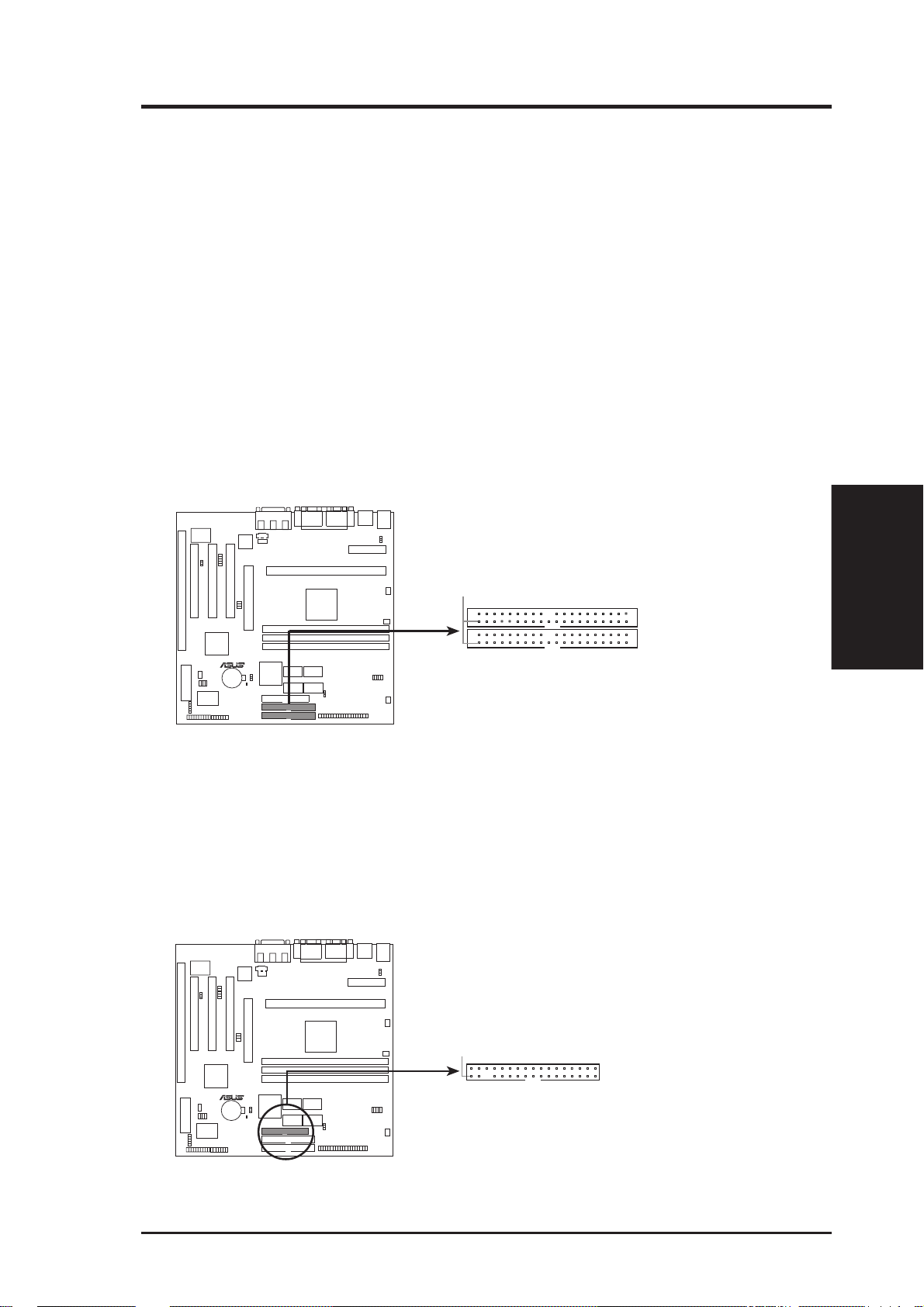
III. INSTALLATION
9. Primary / Secondary IDE connectors (Two 40-1pin IDE)
These connectors support the provided IDE hard disk ribbon cable.
After connecting the single end to the board, connect the two plugs at the other
end to your hard disk(s). If you install two hard disks, you must configure the
second drive to Slave mode by setting its jumper accordingly . Please refer to the
documentation of your hard disk for the jumper settings. BIOS now supports
SCSI device or IDE CD-ROM bootup (see “HDD Sequence SCSI/IDE First” &
“Boot Sequence” in the BIOS Features Setup of the BIOS SOFTWARE) (Pin
20 is removed to prevent inserting in the wrong orientation when using
ribbon cables with pin 20 plugged).
TIP: You may configure two hard disks to be both Masters using one ribbon
cable on the primary IDE connector and another ribbon cable on the secondary
IDE connector. You may install one operating system on an IDE drive and
another on a SCSI drive and select the boot disk through BIOS Features Setup.
NOTE: Orient the red markings
(usually zigzag) on the IDE
ribbon cable to
PIN 1
PIN 1
Secondary IDE Connector
R
P2B-VM IDE Connectors
Primary IDE Connector
10. Floppy Disk Drive Connector (34-1pin FLOPPY)
This connector supports the provided floppy drive ribbon cable. After connecting the single end to the board, connect the two plugs on the other end to the
floppy drives. (Pin 5 is removed to prevent inserting in the wrong orienta-
tion when using ribbon cables with pin 5 plugged).
NOTE: Orient the red markings on
the floppy ribbon cable to
PIN 1
Connectors
III. INSTALLATION
R
P2B-VM Floppy Disk Drive Connector
ASUS P2B-VM User’s Manual 29
PIN 1
Floppy Disk Drive Connector
