ASUS P2B-LS User Manual
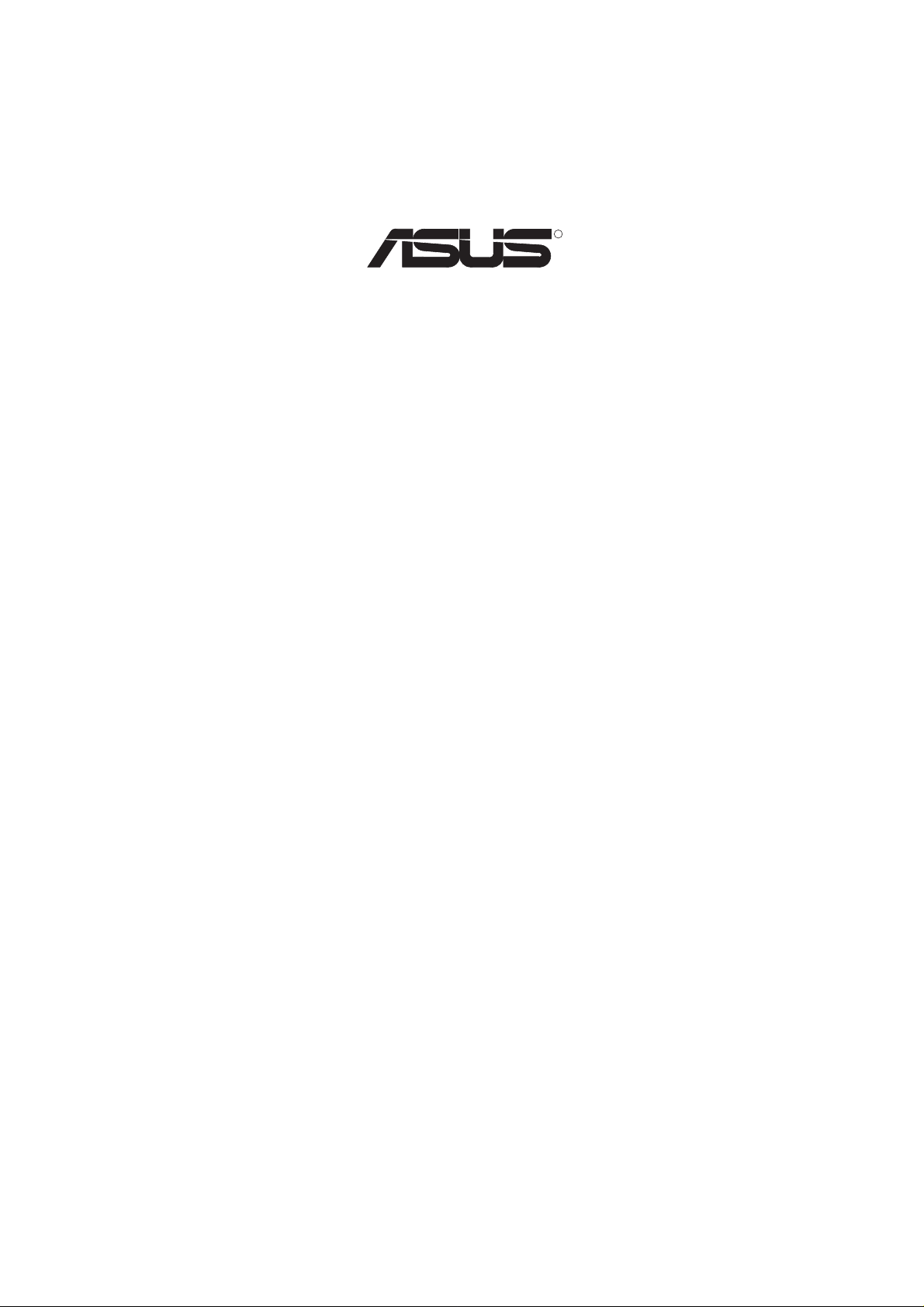
R
P2B-L / P2B-S / P2B-LS
Pentium® II Motherboards
USER’S MANUAL
Special Features
ASUS P2B-L (power supply must provide at least 720mA on the +5VSB)
• Intel 82558 LAN Chipset
• Wake-On-LAN
ASUS P2B-S
• Adaptec 7890 SCSI Chipset
• Adaptec 3860 SCSI Transceiver
ASUS P2B-LS (power supply must provide at least 720mA on the +5VSB)
• Intel 82558 LAN Chipset
• Wake-On-LAN
• Adaptec 7890 SCSI Chipset
• Adaptec 3860 SCSI Transceiver
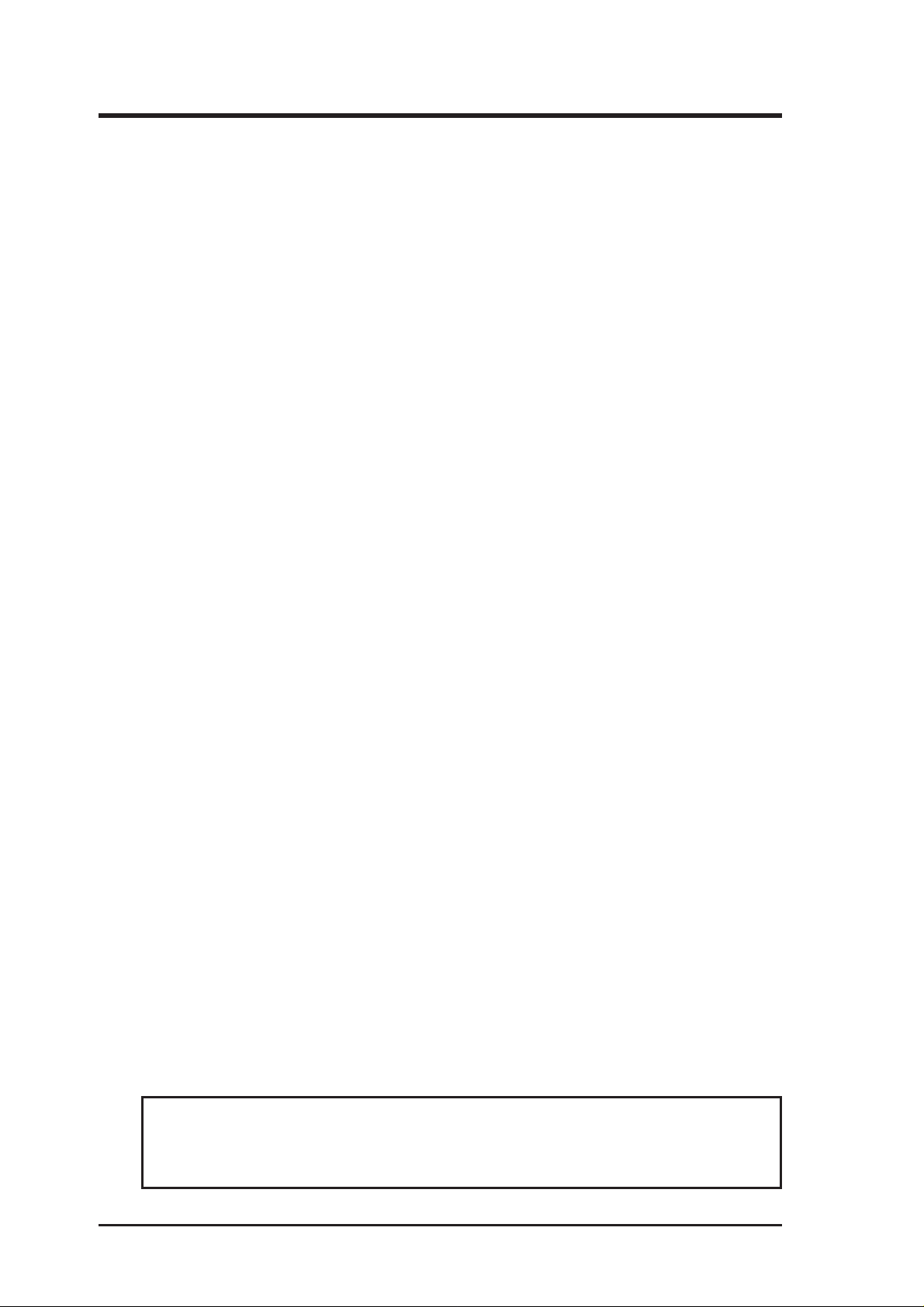
USER'S NOTICE
No part of this manual, including the products and software described in it, may be reproduced, transmitted, transcribed, stored in a retrieval system, or translated into any language
in any form or by any means, except documentation kept by the purchaser for backup purposes, without the express written permission of ASUSTeK COMPUTER INC. (“ASUS”).
ASUS PROVIDES THIS MANUAL “AS IS” WITHOUT WARRANTY OF ANY KIND,
EITHER EXPRESS OR IMPLIED, INCLUDING BUT NOT LIMITED TO THE IMPLIED
W ARRANTIES OR CONDITIONS OF MERCHANTABILITY OR FITNESS FOR A PARTICULAR PURPOSE. IN NO EVENT SHALL ASUS, ITS DIRECTORS, OFFICERS,
EMPLOYEES OR AGENTS BE LIABLE FOR ANY INDIRECT, SPECIAL, INCIDENTAL, OR CONSEQUENTIAL DAMAGES (INCLUDING DAMAGES FOR LOSS OF
PROFITS, LOSS OF BUSINESS, LOSS OF USE OR DATA, INTERRUPTION OF BUSINESS AND THE LIKE), EVEN IF ASUS HAS BEEN ADVISED OF THE POSSIBILITY
OF SUCH DAMAGES ARISING FROM ANY DEFECT OR ERROR IN THIS MANUAL
OR PRODUCT.
Product warranty or service will not be extended if: (1) the product is repaired, modified or
altered, unless such repair, modification of alteration is authorized in writing by ASUS; or
(2) the serial number of the product is defaced or missing.
Products and corporate names appearing in this manual may or may not be registered trademarks or copyrights of their respective companies, and are used only for identification or
explanation and to the owners’ benefit, without intent to infringe.
• Intel, LANDesk, and Pentium are registered trademarks of Intel Corporation.
• IBM and OS/2 are registered trademarks of International Business Machines.
• Symbios is a registered trademark of Symbios Logic Corporation.
• Windows and MS-DOS are registered trademarks of Microsoft Corporation.
• Sound Blaster, SB16, A WE32, A WE64D and SB-LINK are trademarks of Creative T echnology Ltd.
• Adobe and Acrobat are registered trademarks of Adobe Systems Incorporated.
The product name and revision number are both printed on the product itself. Manual revi-
sions are released for each product design represented by the digit before and after the period
of the manual revision number. Manual updates are represented by the third digit in the
manual revision number.
For previous or updated manuals, BIOS, drivers, or product release information, contact ASUS
at http://www.asus.com.tw or through any of the means indicated on the following page.
SPECIFICATIONS AND INFORMATION CONTAINED IN THIS MANUAL ARE FURNISHED FOR INFORMATIONAL USE ONLY, AND ARE SUBJECT TO CHANGE AT
ANY TIME WITHOUT NOTICE, AND SHOULD NOT BE CONSTRUED AS A COMMITMENT BY ASUS. ASUS ASSUMES NO RESPONSIBILITY OR LIABILITY FOR
ANY ERRORS OR INACCURACIES THAT MA Y APPEAR IN THIS MANUAL, INCLUDING THE PRODUCTS AND SOFTWARE DESCRIBED IN IT.
Copyright © 1998 ASUSTeK COMPUTER INC. All Rights Reserved.
Product Name: ASUS P2B-L/P2B-S/P2B-LS
Manual Revision: 1.06 E265
Release Date: August 1998
ASUS P2B-L/P2B-S/P2B-LS User’s Manual2
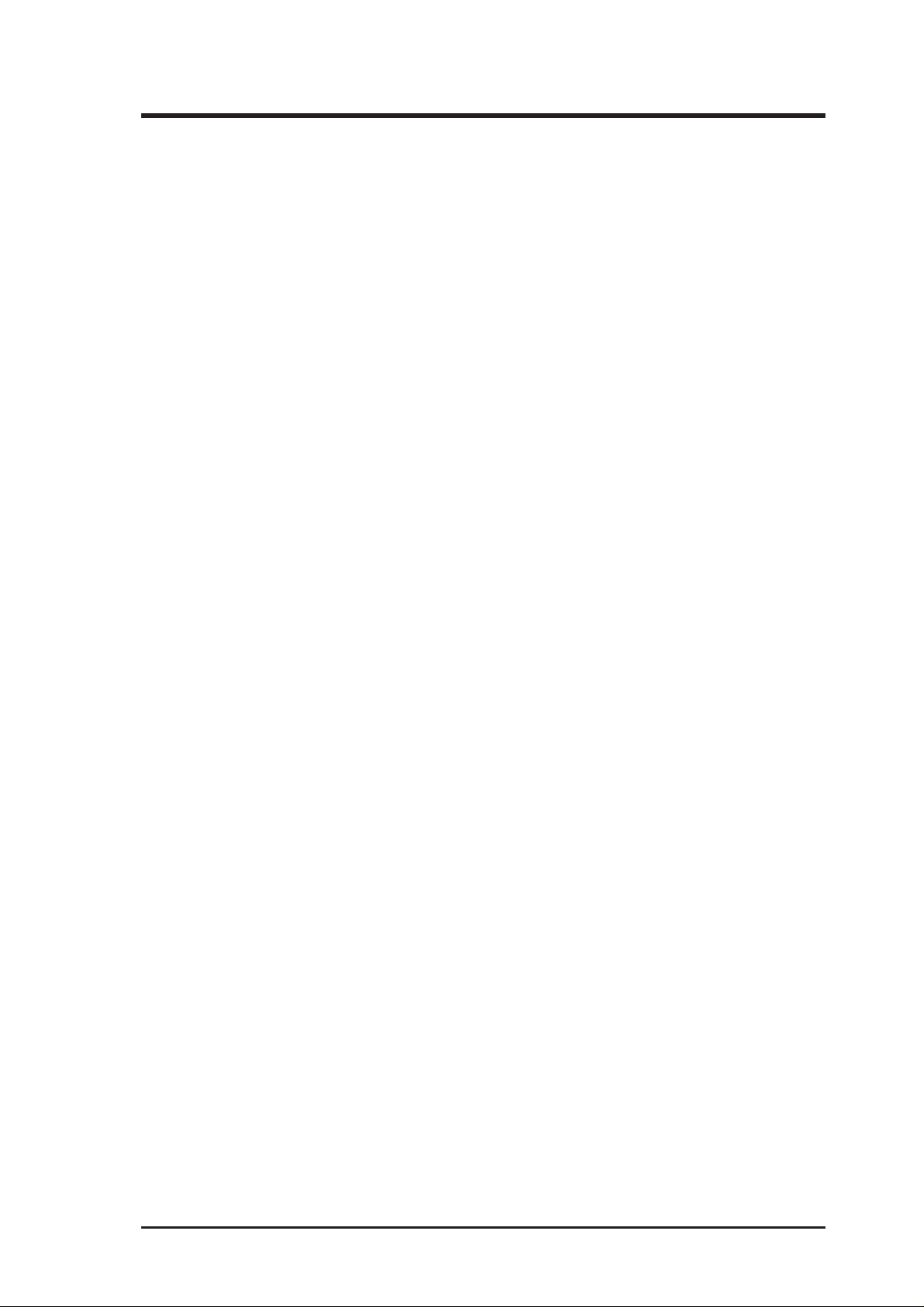
ASUS CONTACT INFORMATION
ASUSTeK COMPUTER INC.
Marketing
Address: 150 Li-Te Road, Peitou, Taipei, Taiwan 112
Telephone: +886-2-2894-3447
Fax: +886-2-2894-3449
Email: info@asus.com.tw
Technical Support
Fax: +886-2-2895-9254
BBS: +886-2-2896-4667
Email: tsd@asus.com.tw
WWW: www.asus.com.tw
FTP: ftp.asus.com.tw/pub/ASUS
ASUS COMPUTER INTERNATIONAL
Marketing
Address: 6737 Mowry Avenue, Mowry Business Center, Building 2
Newark, CA 94560, USA
Fax: +1-510-608-4555
Email: info-usa@asus.com.tw
Technical Support
Fax: +1-510-608-4555
BBS: +1-510-739-3774
Email: tsd-usa@asus.com.tw
WWW: www.asus.com
FTP: ftp.asus.com.tw/pub/ASUS
ASUS COMPUTER GmbH
Marketing
Address: Harkort Str. 25, 40880 Ratingen, BRD, Germany
Telephone: 49-2102-445011
Fax: 49-2102-442066
Email: info-ger@asus.com.tw
Technical Support
Hotline: 49-2102-499712
BBS: 49-2102-448690
Email: tsd-ger@asus.com.tw
WWW: www.asuscom.de
FTP: ftp.asuscom.de/pub/ASUSCOM
ASUS P2B-L/P2B-S/P2B-LS User’s Manual 3
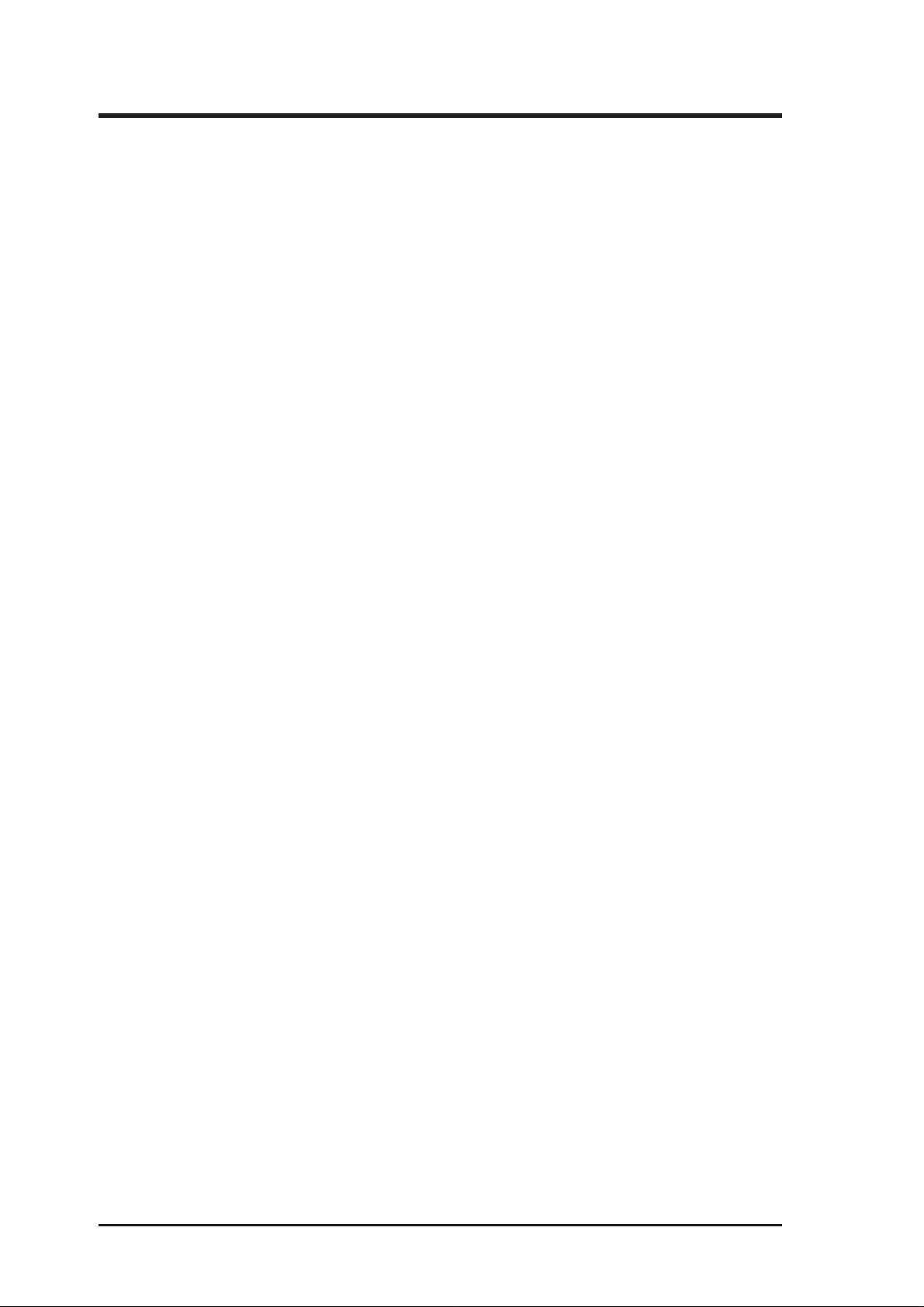
CONTENTS
I. INTRODUCTION
How this Manual is Organized ........................................................... 7
Item Checklist ..................................................................................... 7
II. FEATURES
Features ............................................................................................... 8
ASUS P2B-L/P2B-S/P2B-LS Motherboard ....................................... 9
III. INSTALLATION
ASUS P2B-L/P2B-S/P2B-LS Motherboard Layout......................... 10
Installation Steps............................................................................... 12
1. Jumpers ......................................................................................... 12
Jumper Settings ..................................................................... 13
2. System Memory (DIMM) ............................................................ 17
DIMM Memory Installation Procedures: .............................. 18
3. Central Processing Unit (CPU).................................................... 19
Pentium II Processor.............................................................. 19
AAVID Heatsink ................................................................... 23
Elan V ital Heatsink................................................................ 23
4. Expansion Cards ........................................................................... 24
Expansion Card Installation Procedure ................................. 24
Assigning IRQs for Expansion Cards.................................... 24
Assigning DMA Channels for ISA Cards.............................. 25
ISA Cards and Hardware Monitor ......................................... 25
Accelerated Graphics Port ..................................................... 25
5. External Connectors..................................................................... 26
Power Connection Procedures .................................................... 35
IV. BIOS SOFTWARE
Main Menu ............................................................................ 36
Flash Memory Writer Utility ............................................................ 36
Managing and Updating Your Motherboard’s BIOS................... 38
6. BIOS Setup .................................................................................. 39
Load Defaults ........................................................................ 40
Standard CMOS Setup ................................................................ 40
Details of Standard CMOS Setup:......................................... 40
BIOS Features Setup ................................................................... 43
Details of BIOS Features Setup............................................. 43
Chipset Features Setup ................................................................ 46
Details of Chipset Features Setup.......................................... 46
Power Management Setup........................................................... 49
Details of Power Management Setup .................................... 49
ASUS P2B-L/P2B-S/P2B-LS User’s Manual4
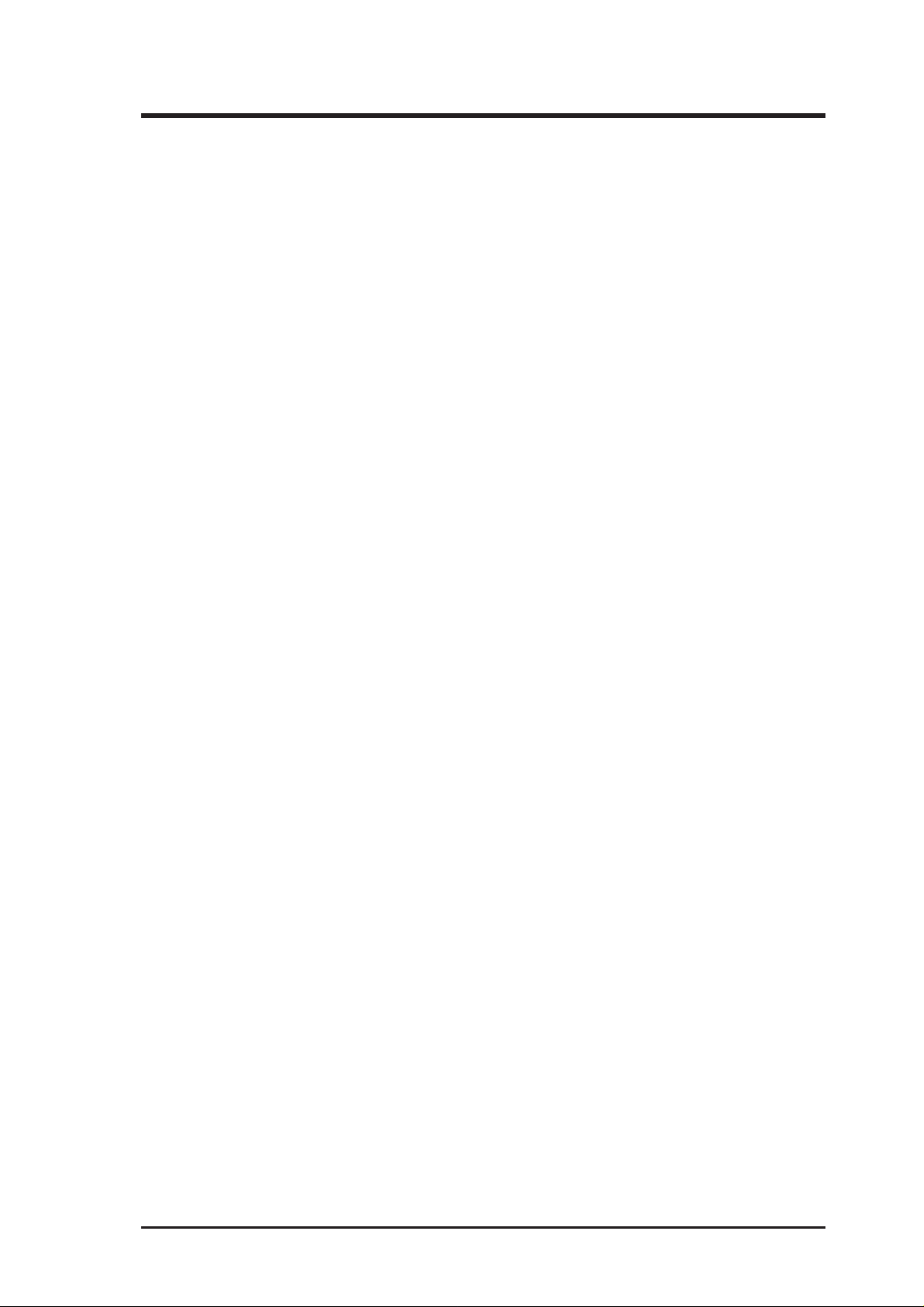
CONTENTS
PNP and PCI Setup ..................................................................... 52
Details of PNP and PCI Setup ............................................... 52
Load BIOS Defaults .................................................................... 54
Load Setup Defaults .................................................................... 54
Supervisor Password and User Password ................................... 55
IDE HDD Auto Detection ........................................................... 56
Save & Exit Setup ....................................................................... 57
Exit Without Saving .................................................................... 57
V. Support CD
Support CD Main Menu.............................................................. 58
Main Menu Selections ........................................................... 59
Other CD Directories............................................................. 59
VI. DMI Utility
Desktop Management Interface (DMI)............................................. 60
VII. NETWORK INTERFACE
Features ....................................................................................... 63
Software Driver Support ............................................................. 63
LED Connectors.......................................................................... 64
DOS and Windows 3.1 Setup for Novell .......................................... 65
Windows NT Server or Workstation ................................................. 66
Windows 95 ...................................................................................... 68
Select Duplex Mode (optional)......................................................... 69
Troubleshooting ................................................................................ 71
Technical Information ....................................................................... 74
Using Wake On LAN........................................................................ 75
Glossary ............................................................................................ 76
VIII. ADAPTEC SCSI SELECT
Configuring the SCSI Adapter .......................................................... 77
SCSI Disk Utilities ...................................................................... 77
IX. ADAPTEC EZ-SCSI UTILITY
Quick Start Instructions .................................................................... 79
Troubleshooting Tips ........................................................................ 80
Information for DOS/Windows 3.1x Users ...................................... 83
DOS Formatting Utilities ............................................................ 84
Low-level Formatter (scsifmt)............................................... 84
Formatter and Partitioner (afdisk) ......................................... 85
ASUS P2B-L/P2B-S/P2B-LS User’s Manual 5
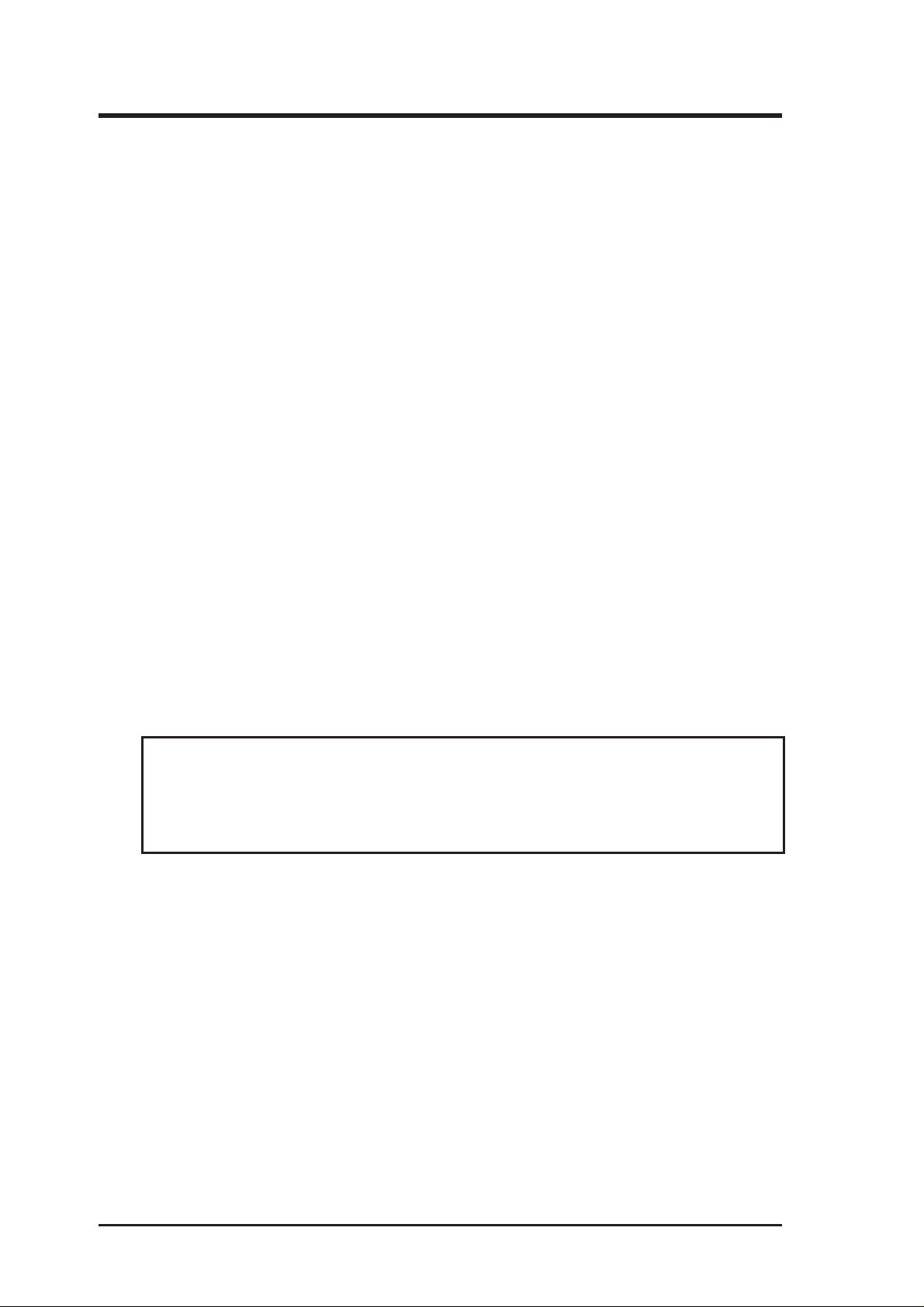
FCC & DOC COMPLIANCE
Federal Communications Commission Statement
This device complies with FCC Rules Part 15. Operation is subject to the following
two conditions:
• This device may not cause harmful interference, and
• This device must accept any interference received, including interference that
may cause undesired operation.
This equipment has been tested and found to comply with the limits for a Class B
digital device, pursuant to Part 15 of the FCC Rules. These limits are designed to
provide reasonable protection against harmful interference in a residential installation. This equipment generates, uses and can radiate radio frequency energy and, if
not installed and used in accordance with manufacturer's instructions, may cause
harmful interference to radio communications. However , there is no guarantee that
interference will not occur in a particular installation. If this equipment does cause
harmful interference to radio or television reception, which can be determined by
turning the equipment off and on, the user is encouraged to try to correct the interference by one or more of the following measures:
• Re-orient or relocate the receiving antenna.
• Increase the separation between the equipment and receiver.
• Connect the equipment to an outlet on a circuit different from that to which
the receiver is connected.
• Consult the dealer or an experienced radio/TV technician for help.
WARNING! The use of shielded cables for connection of the monitor to the
graphics card is required to assure compliance with FCC regulations. Changes
or modifications to this unit not expressly approved by the party responsible for
compliance could void the user's authority to operate this equipment.
Canadian Department of Communications Statement
This digital apparatus does not exceed the Class B limits for radio noise emissions
from digital apparatus set out in the Radio Interference Regulations of the Canadian Department of Communications.
ASUS P2B-L/P2B-S/P2B-LS User’s Manual6
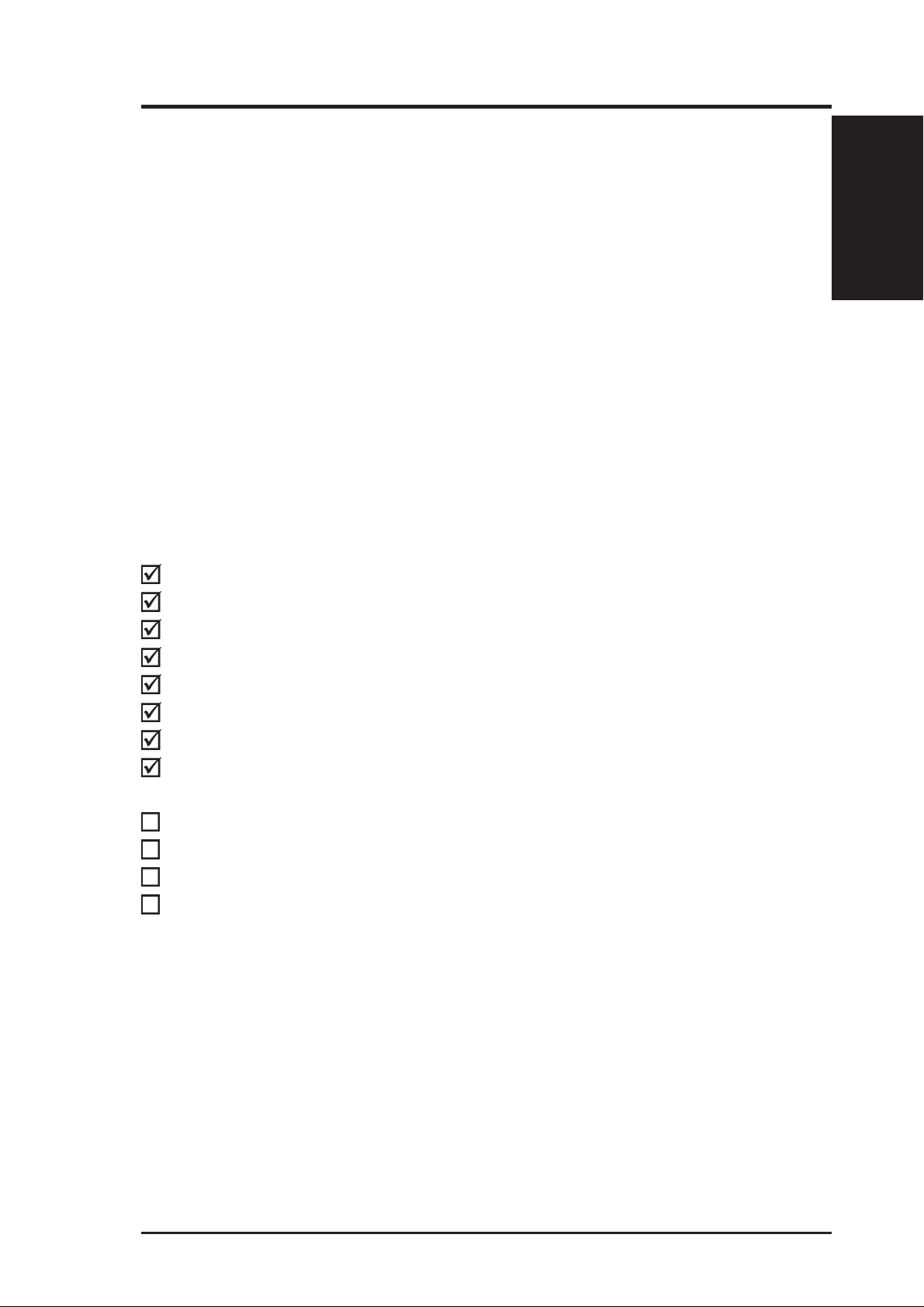
I. INTRODUCTION
How this Manual is Organized
This manual is divided into the following sections:
I. Introduction Manual information and checklist
II. Features Information and specifications
III. Installation Instructions on setting up the motherboard.
IV. BIOS Software Instructions on setting up the BIOS software
V. Support Software ASUS Smart Motherboard Support CD
VI. DMI Utility BIOS supported Desktop Management Interface
VII. Network Interface Information on the built-in LAN controller (optional)
VIII. Adaptec SCSI Select Adaptec SCSI Select utility (optional)
IX. Adaptec EZ-SCSI Adaptec EZ-SCSI utility (optional)
Item Checklist
Check that your package is complete. If you discover damaged or missing items,
contact your retailer.
Manual / Checklist
I. INTRODUCTION
(1) ASUS Motherboard
(1) Retention mechanism & heatsink support for CPU and heatsink
(2) Attach mount bridges
(1) IDE ribbon cable for master and slave drives
(1) Floppy ribbon cable for (1) 5.25inch floppy and (2) 3.5inch floppies
(1) Spare jumpers
(1) Support drivers and utilities
(1) User’s Manual
68-pin Ultra2 SCSI cable with terminator (optional)
68-pin Fast & Wide SCSI cable (optional)
50-pin Fast SCSI cable (optional)
Network condition connector module (optional)
ASUS P2B-L/P2B-S/P2B-LS User’s Manual 7
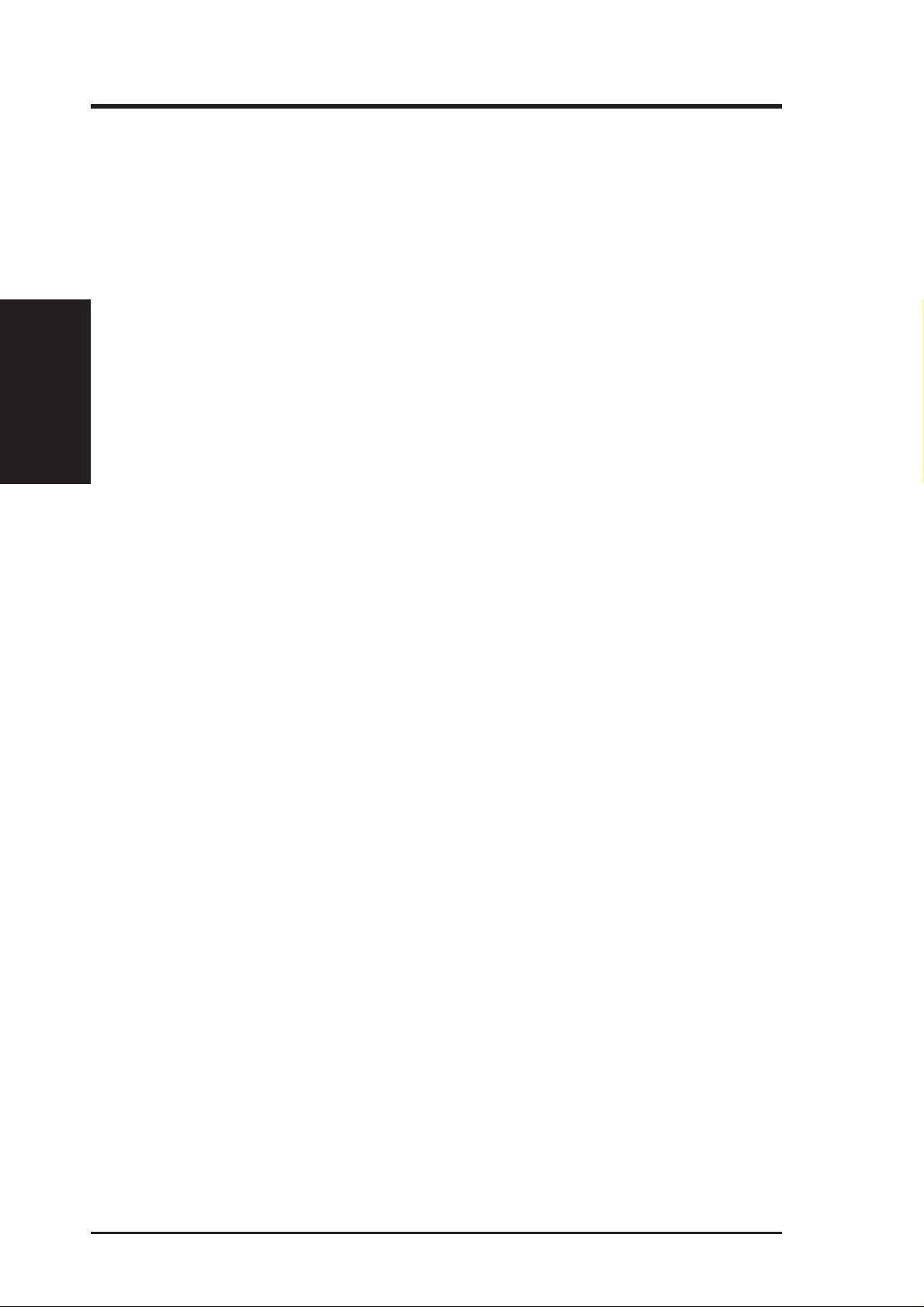
Features
The ASUS P2B-L/P2B-S/P2B-LS motherboards are carefully designed for the demanding PC user who wants many advanced features processed by the fastest CPU.
• Multi-Speed: Supports Intel Pentium
• Intel AGPset: Features Intel’s 440BX AGPset with I/O subsystems and front-side bus
• Enhanced ACPI and Anti-Boot Virus BIOS: Features a programmable BIOS
II. FEATURES
Specifications
• PC100 Memory Support: Equipped with four DIMM sockets to support Intel
• Network Interface: Features the Intel 82558 Ethernet LAN Controller (fully
• Adaptec SCSI Chipset: Features Adaptec AIC-7890 Ultra2 SCSI chipset (op-
• AGP Slot: Supports Accelerated Graphics Port cards for high performance, com-
• PCI/ISA Expansion Slots: Provides four 32-bit PCI and two 16-bit ISA slots.
• Intelligence: Supports Keyboard Power Up, Fan Status Monitoring and Alarm,
• Super Multi-I/O: Provides two high-speed UART compatible serial ports and
• Ultra DMA/33 Bus Master IDE/Floppy: Comes with an onboard PCI Bus
• Concurrent PCI: Allows multiple PCI transfers from PCI master buses to
II. FEATURES
®
II processors from 233MHz to 450MHz.
(FSB) platform, which boosts the traditional 66-MHz internal bus speed to 100MHz.
(Flash EEPROM), offering enhanced ACPI for W indows 98 compatibility , builtin hardware-based virus protection, and autodetection of most devices for virtually automatic setup.
PC100-compliant SDRAMs (8, 16, 32, 64, 128, or 256MB) up to 1024MB.
integrated 10BASE-T/100BASE-TX) as an option and a LAN Activity LED
connector (optional/reserved) for monitoring network conditions.
tional) that supports a combination of 8-bit and 16-bit Ultra2, Ultra, and singleended or standard SCSI devices and AIC-3860 transceiver chipset (optional)
that bridges the compatibility gap between these mixed environments without
affecting system performance by taking advantage of the benefits of low-voltage differential (LVD) technology.
ponent level interconnect targeted at 3D graphical display applications.
Temperature Monitoring and Alert, Voltage Monitoring and Alert, System Resources Alert, and Virus W rite Protection through the onboard Hardware Monitor, Intel LANDesk Client Manager (LDCM), and ASUS PC Probe software.
one parallel port with EPP and ECP capabilities. UART2 can also be directed
from COM2 to the Infrared Module for wireless connections.
Master IDE controller with two connectors that supports four IDE devices in
two channels, supports UltraDMA/33, PIO Modes 3 and 4 and Bus Master IDE
DMA Mode 2, and supports Enhanced IDE devices. Two floppy drives of either
5.25inch or 3.5inch (1.44MB or 2.88MB) are also supported without an external
card. Supports Japanese standard “Floppy 3 mode” (3.5-inch disk drive: 1.2MB)
and LS-120 floppy disk drives (3.5-inch disk drive: 120 MB, 1.44MB, 720KB).
BIOS supports IDE CD-ROM or SCSI device boot-up.
memory to CPU.
8 ASUS P2B-L/P2B-S/P2B-LS User’s Manual
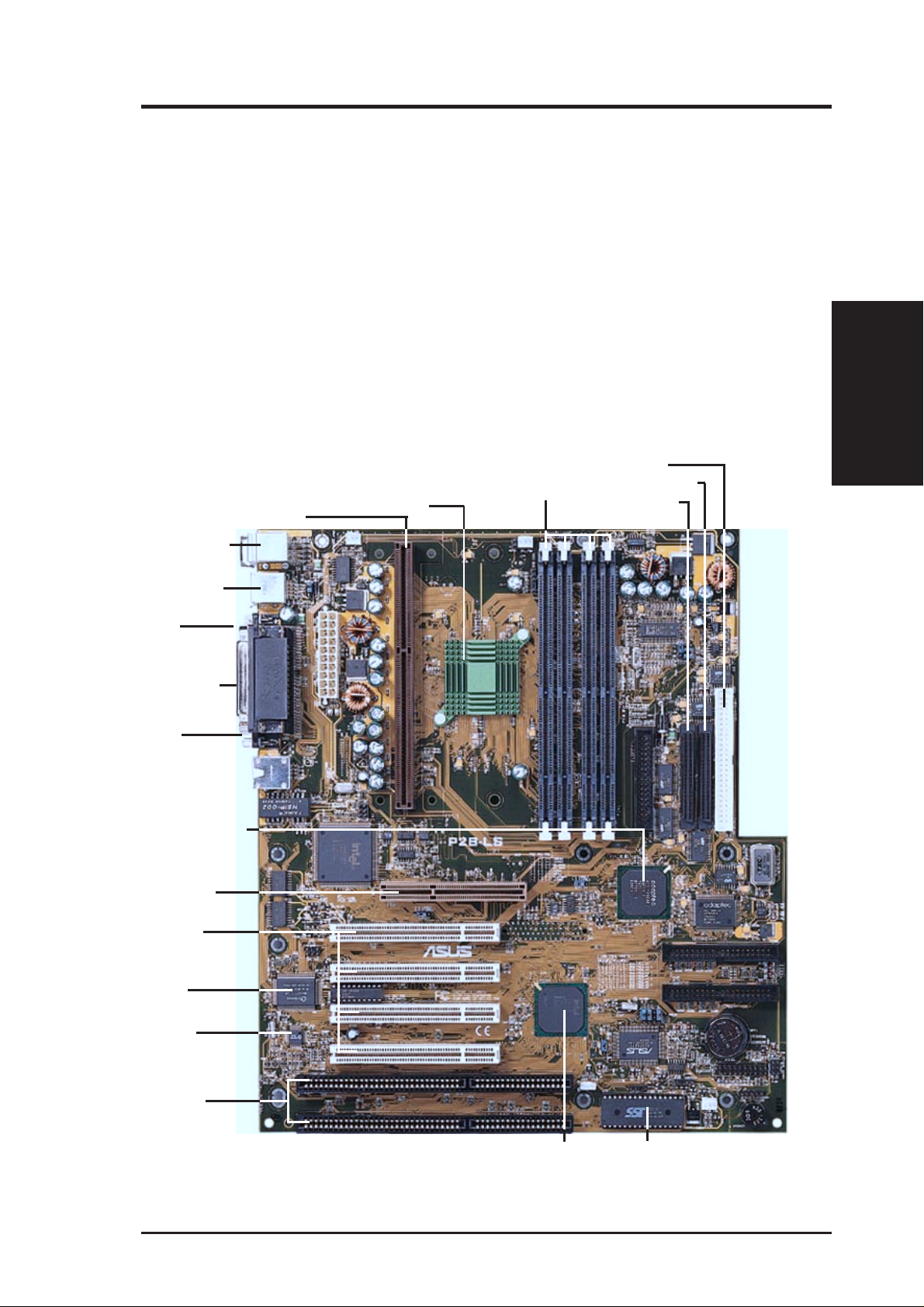
II. FEATURES
• W ake-On-LAN Connector: Supports W ake-On–LAN activity with the optional
network interface.
• SB-Link™: Features Creative’s SB-Link™, allowing SB16 compatibility, us-
ing Intel’s PC-PCI technology, to AWE64D or compatible PCI audio cards.
• IrDA: Supports an optional infrared port module for wireless interface.
• Desktop Management Interface (DMI): Supports DMI through BIOS, which
allows hardware to communicate within a standard protocol creating a higher
level of compatibility. (Requires DMI-enabled components.)
ASUS P2B-L/P2B-S/P2B-LS Motherboard
Fast-SCSI Connector
Ultra-Wide SCSI Connector
Ultra2 SCSI Connector
T: PS/2 Mouse
B: PS/2 Keyboard
T: USB Port 1
B: USB Port 2
SEC CPU Slot
Intel 440BX AGPset
4 DIMM Sockets
II. FEATURES
Motherboard Parts
COM 1
(Bottom)
Parallel (Top)
Serial (Bottom)
COM 2
(Bottom)
Adaptec AIC-7890
Ultra2 & Ultra-Fast/
Wide SCSI Chipset
(optional)
Accelerated
Graphics Port
4PCI Slots
Multi-I/O
Hardware
Monitor
2 ISA Slots
Intel PIIX4E
PCIset
Programmable
2Mbit Flash ROM
ASUS P2B-L/P2B-S/P2B-LS User’s Manual 9
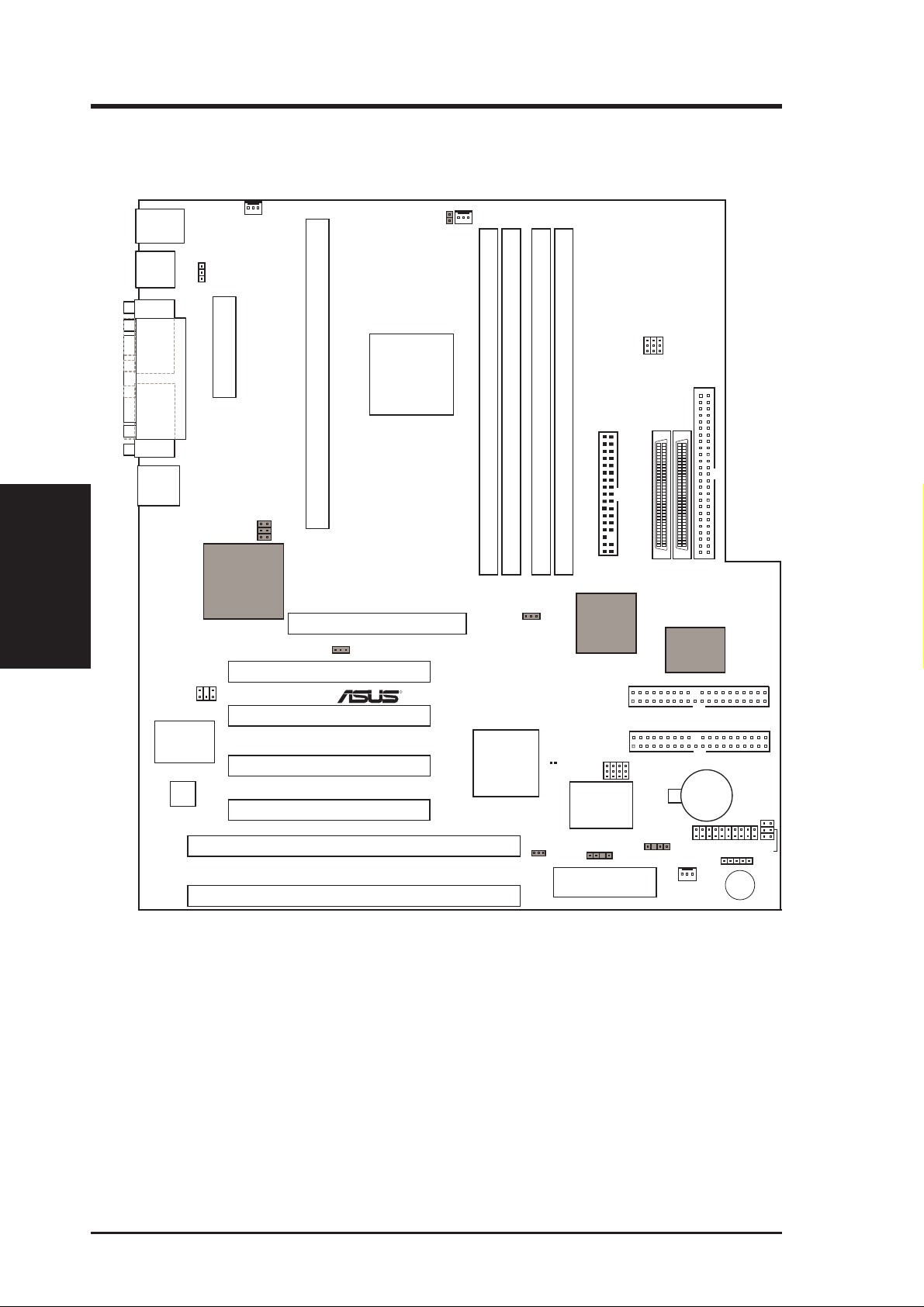
III. INSTALLATION
ASUS P2B-L/P2B-S/P2B-LS Motherboard Layout
III. INSTALLATION
Board Layout
PS/2
USB
COM 1
Mouse (top port)
Keyboard (bottom port)
USB 1 (top port)
USB 2 (bottom port)
KBPWR
Power Supply Fan
TRCPU
Intel
440BX
Parallel Port
COM 2
ATX Power Connector
Single Edge Contact CPU Slot
RJ-45
LAN Activity
LED Connector
Intel 82558
Ethernet LAN
Controller
Accelerated Graphics Port
SBLINK
PCI Slot 4
PCI Slot 3
Multi-I/O
PCI Slot 2
Hardware
Monitor
PCI Slot 1
ISA Slot 1
ISA Slot 2
NOTE: Greyed components are optional at the time of purchase.
AGPset
LAN_EN
R
CPU_FAN
BUS Freq.
FS2
DIMM Socket 0 (64/72 bit, 168 pin module)
Intel
PIIX4E
Chipset
DIMM Socket 2 (64/72 bit, 168 pin module)
DIMM Socket 1 (64/72 bit, 168 pin module)
SCSI_EN
DIMM Socket 3 (64/72 bit, 168 pin module)
FLOPPY
1
Adaptec
SCSI
Chipset
1
ASUS
EXTBATT
1
BF2
BF1
BF0
BF3
CHASSIS
CLRTC
Freq. Ratio
WOL_CON
2Mbit Flash EEPROM
(Programmable BIOS)
A97127F
Chipset
FS1
FS0
68
341
68
341
35
35
68-Pin Wide SCSI
68-Pin Ultra2 SCSI
Adaptec
AIC-3860
Chipset
SECONDARY IDE
PRIMARY IDE
BIOS Power
(CR2032 3V
Lithium Cell)
CHA_FAN
1
50-Pin SCSI
PANEL
Speaker
SCSILED
IDELED
Combine
IR
10 ASUS P2B-L/P2B-S/P2B-LS User’s Manual
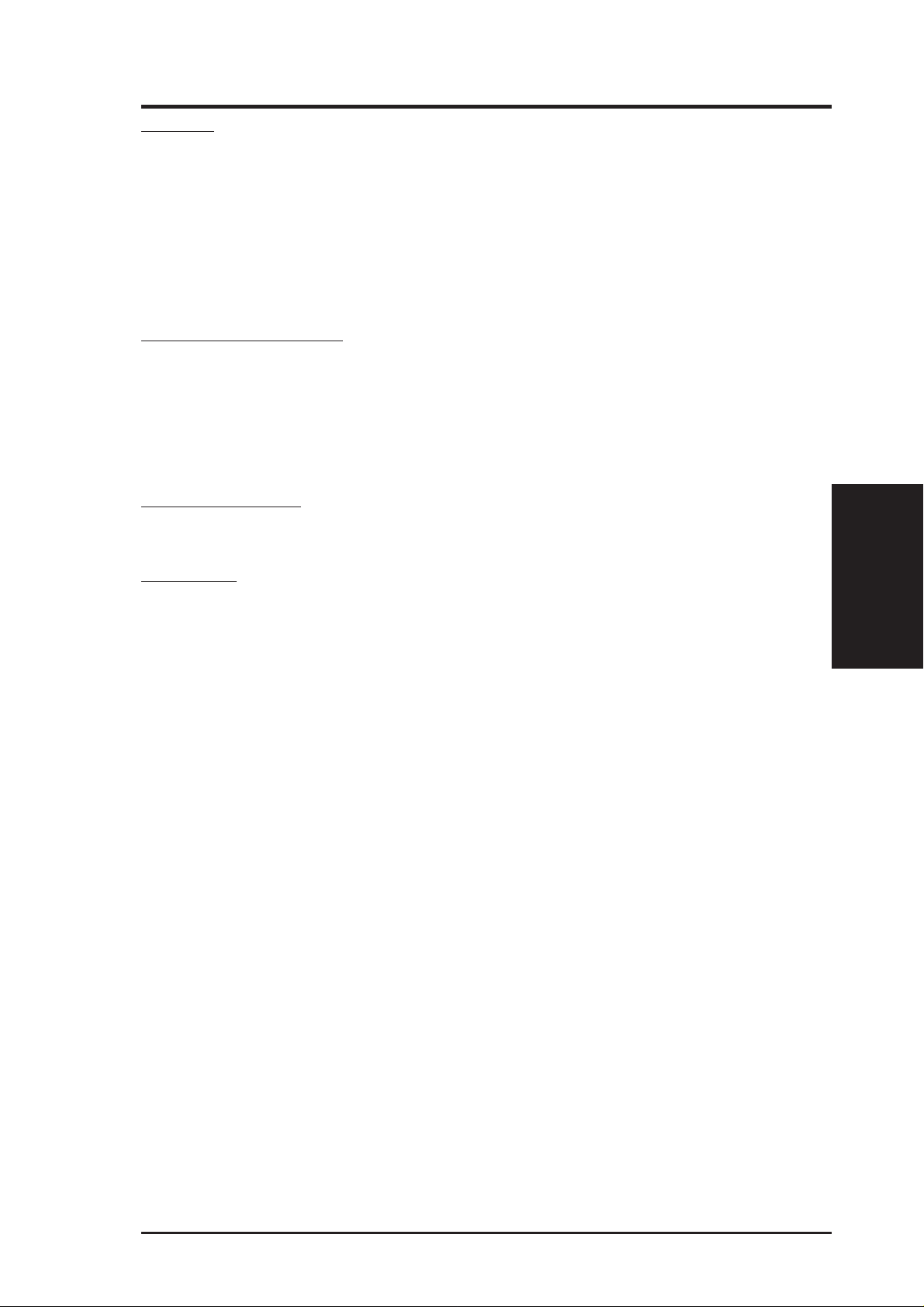
III. INSTALLATION
Jumpers
1) CLRTC p. 13 Clear Real Time Clock (RTC) RAM
2) KBPWR p. 13 Keyboard Power Up (Enable/Disable)
3) LAN_EN p. 14 Onboard LAN Setting (Enable/Disable)
4) SCSI_EN p. 14 Onboard SCSI Setting (Enable/Disable)
5) COMBINE p. 14 IDE+SCSI LED Activity Light (Separated/Combined)
6) FS0, FS1, FS2 p. 15 CPU Bus Frequency
7) BF0, BF1, BF2, BF3 p. 15 CPU Core:Bus Frequency Multiple
Expansion Slots/Sockets
1) DIMM Sockets p. 18 DIMM Memory Support
2) SEC CPU Slot p. 19 Single Edge Contact CPU Support
3) SLOT1, SLOT2 p. 24 16-bit ISA Bus Expansion Slots
4) PCI1, PCI2, PCI3, PCI4 p. 25 32-bit PCI Bus Expansion Slots
5) AGP p. 25 Accelerated Graphics Port
Hardware Monitor
1) TRCPU p. 22 CPU heat Sensor Connector
*
†
Connectors
1) PS2KBMS p. 26 PS/2 Keyboard Connector (6-pin female)
2) PS2KBMS p. 26 PS/2 Mouse Connector (6-pin female)
3) PRINTER p. 27 Parallel (Printer) Port Connector (25-pin female)
4) COM1/COM2 p. 27 Serial Port COM1/COM2 (two 9-pin male)
5) RJ-45 p. 27 RJ-45 Connector (8-pin female)
6) USB p. 28 Universal Serial BUS Ports 1 & 2 (two 4 pin female)
7) A p. 28 LAN Condition Connector (6 pins)
8) FLOPPY p. 28 Floppy Drive Connector (34-1 pins)
9) Primary/Secondary IDE p. 29 Primary/Secondary IDE Connector (40 pins)
10) IDELED/SCSILED p. 29 IDE/SCSI LED Activity Light (two 2 pins)
11) SCSI-50/SCSI-68/ULTRA2-68 p. 30 Ultra-Fast (50)/Wide (68)/Ultra2 (68) SCSI Connectors
12) IR p. 31 Infrared Port Module Connector (5 pins)
13) SBLINK p. 31 SB-LINK™ Connector (6-1 pins)
14) TB LED (PANEL) p. 32 Message LED Lead (2 pins)
15) SMI (PANEL) p. 32 SMI Suspend Switch Lead (2 pins)
16) PWR (PANEL) p. 32 ATX Power Switch / Soft Power Switch (2 pins)
17) RESET (PANEL) p. 32 Reset Switch Lead (2 pins)
18)
KEYLOCK (
19)
KEYLOCK (
20) SPEAKER (PANEL) p. 32 Speaker Connector (4 pins)
21) CHASSIS p. 33 Chassis Open Alarm Lead (4-1 pins)
22) CHA_/CPU_/PWR_FAN p. 33 Chassis/CPU/Power Supply Fan Connectors (3 pins)
23) ATXPWR p. 34 ATX Motherboard Power Connector (20 pins)
PANEL
PANEL
)
)
p. 32 System Power LED (3 pins)
p. 32 Keyboard Lock Switch Lead (2 pins)
Board Layout
III. INSTALLATION
*
The onboard hardware monitor uses the address 290H-297H so legacy ISA cards must not use this
address, otherwise conflicts will occur.
ASUS P2B-L/P2B-S/P2B-LS User’s Manual 11
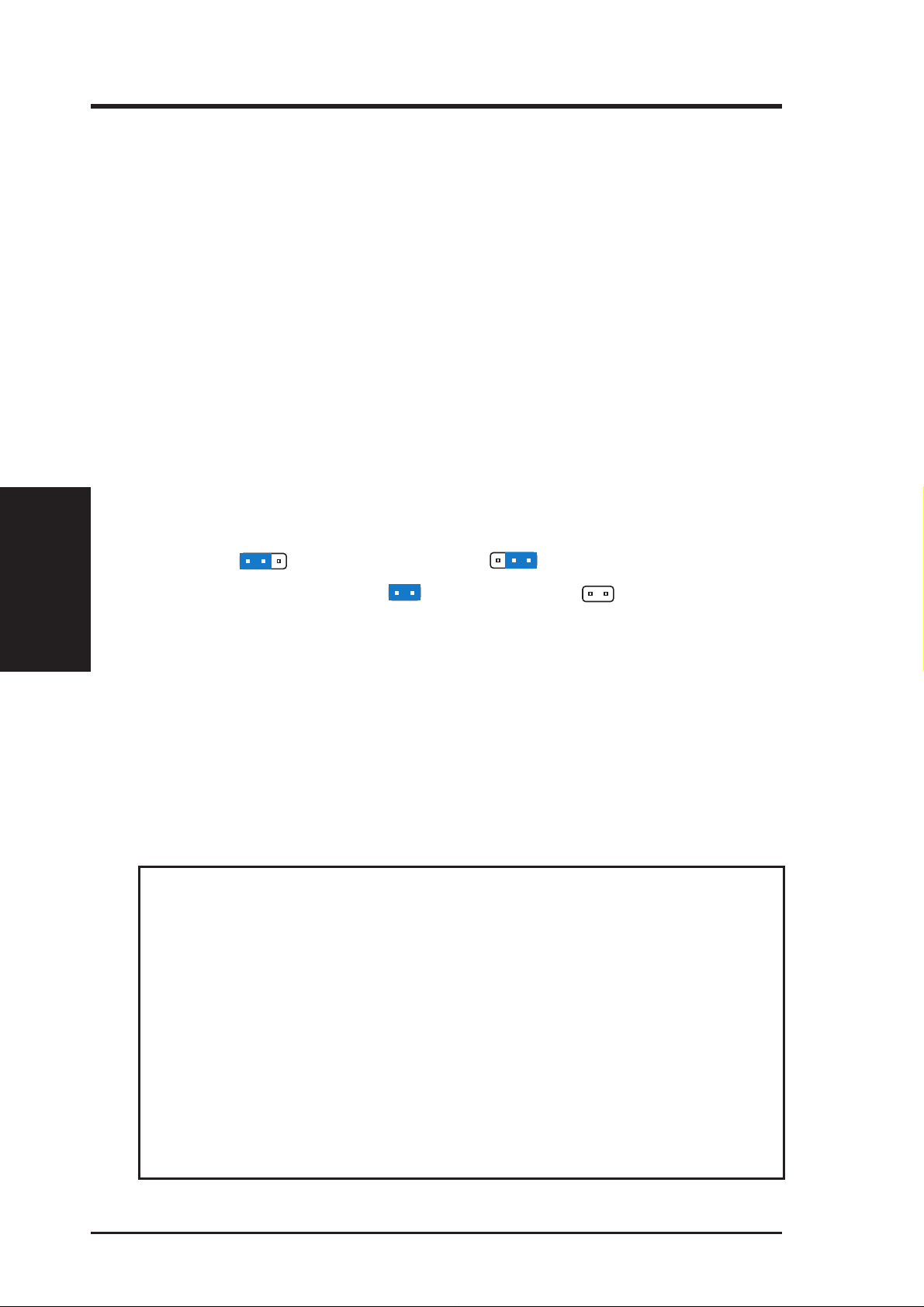
III. INSTALLATION
Jumpers
III. INSTALLATION
Installation Steps
Before using your computer, you must complete the following steps:
1. Set Jumpers on the Motherboard
2. Install System Memory Modules
3. Install the Central Processing Unit (CPU)
4. Install Expansion Cards
5. Connect Ribbon Cables, Cabinet Wires, and Power Supply
6. Setup the BIOS Software
1. Jumpers
Several hardware settings are made through the use of jumper caps to connect jumper
pins (JP) on the motherboard. See motherboard layout for locations of jumpers.
The jumper settings will be described numerically, such as [----], [1-2], [2-3] for no
connection, connect pins 1&2, and connect pins 2&3, respectively. A “1” is written
besides pin 1 on jumpers with three pins. The jumpers will also be shown graphi-
cally such as
to connect pins 1&2 and to connect pins 2&3. Jumpers
with two pins will be shown as
manufacturing simplicity, the jumpers may be sharing pins from other groups. Use
the diagrams in this manual instead of following the pin layout on the board. Settings with two jumper numbers require that both jumpers be moved together. To
connect the pins, simply place a plastic jumper cap over the two pins as diagrammed.
W ARNING! Computer motherboards, baseboards and components, such as SCSI
cards, contain very delicate Integrated Circuit (IC) chips. To protect them against
damage from static electricity , you should follow some precautions whenever you
work on your computer .
1. Unplug your computer when working on the inside.
2. Use a grounded wrist strap before handling computer components. If you do
not have one, touch both of your hands to a safely grounded object or to a
metal object, such as the power supply case.
for Short (On) and for Open (Off). For
3. Hold components by the edges and try not to touch the IC chips, leads or
connectors, or other components.
4. Place components on a grounded antistatic pad or on the bag that came with
the component whenever the components are separated from the system.
12 ASUS P2B-L/P2B-S/P2B-LS User’s Manual
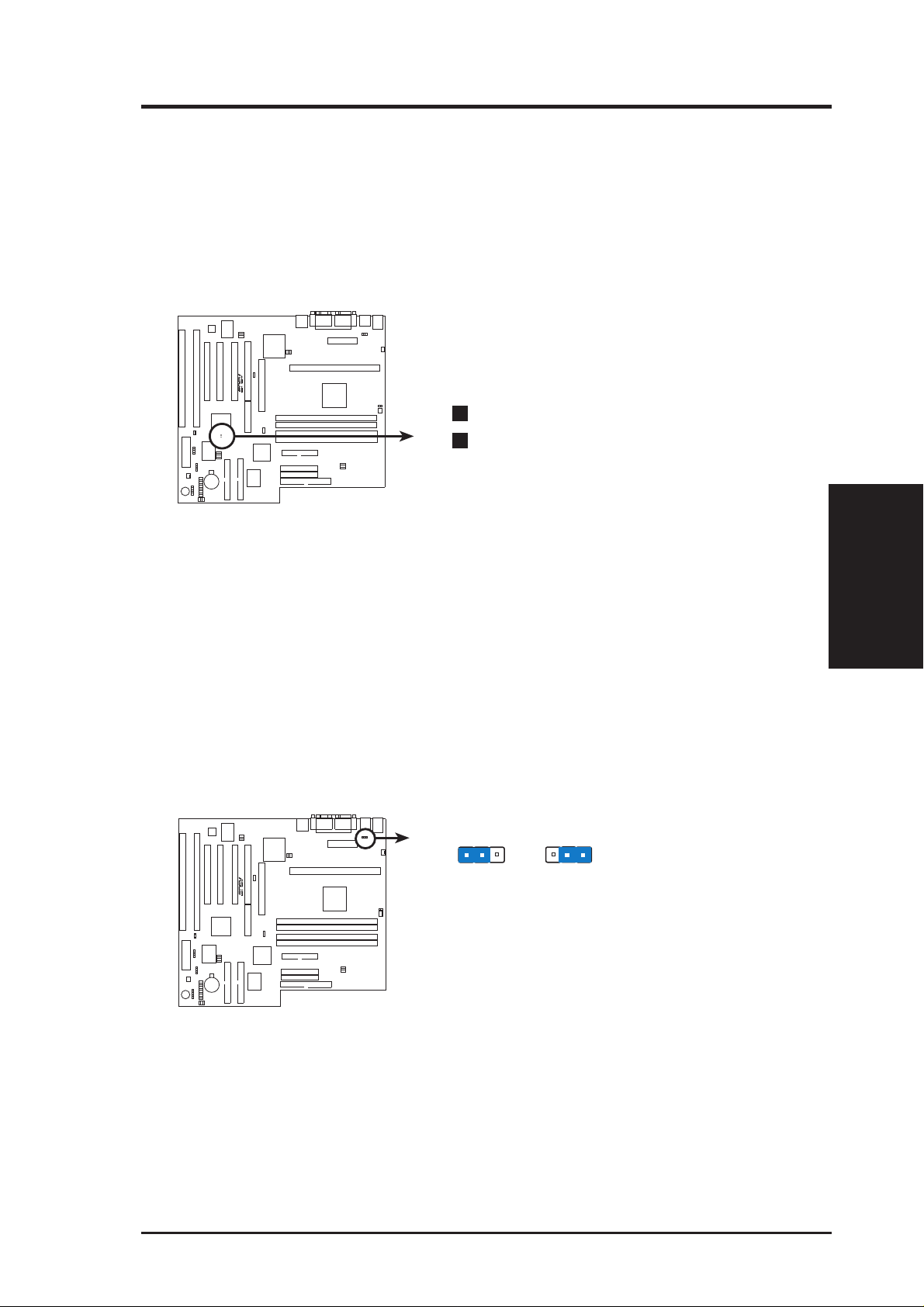
III. INSTALLATION
Jumper Settings
1. Clear Real Time Clock (RTC) RAM (CLRTC)
The CMOS RAM is powered by the onboard button cell battery. To clear the
RTC data: (1) Turn off your computer and unplug its AC power, (2) Short the
two solder points labeled CLRTC, (3) Turn on your computer, (4) Hold down
<Delete> during bootup and enter BIOS setup to re-enter user preferences.
R
P2B-L/S/LS Real Time Clock RAM (CLRTC)
Short the solder points to clear CMOS
CLRTC
2. Keyboard Power Up (KBPWR)
This allows you to disable or enable the keyboard power up function. Set to
Enable if you want to use your keyboard (by pressing <Spacebar>) to power up
your computer. This feature requires an ATX power supply that can supply at
least 300mA on the +5VSB lead and the new ACPI BIOS support. The default is
set to Disable because not all computers have the appropriate ATX power supply. Your computer will not function if you set this to Enable and if you do not
have the right ATX power supply.
KBPWR KBPWR
1
23 1
23
Jumpers
III. INSTALLATION
Disable
R
P2B-L/S/LS Keyboard Power (Wake) Up
(Default)
ASUS P2B-L/P2B-S/P2B-LS User’s Manual 13
Enable
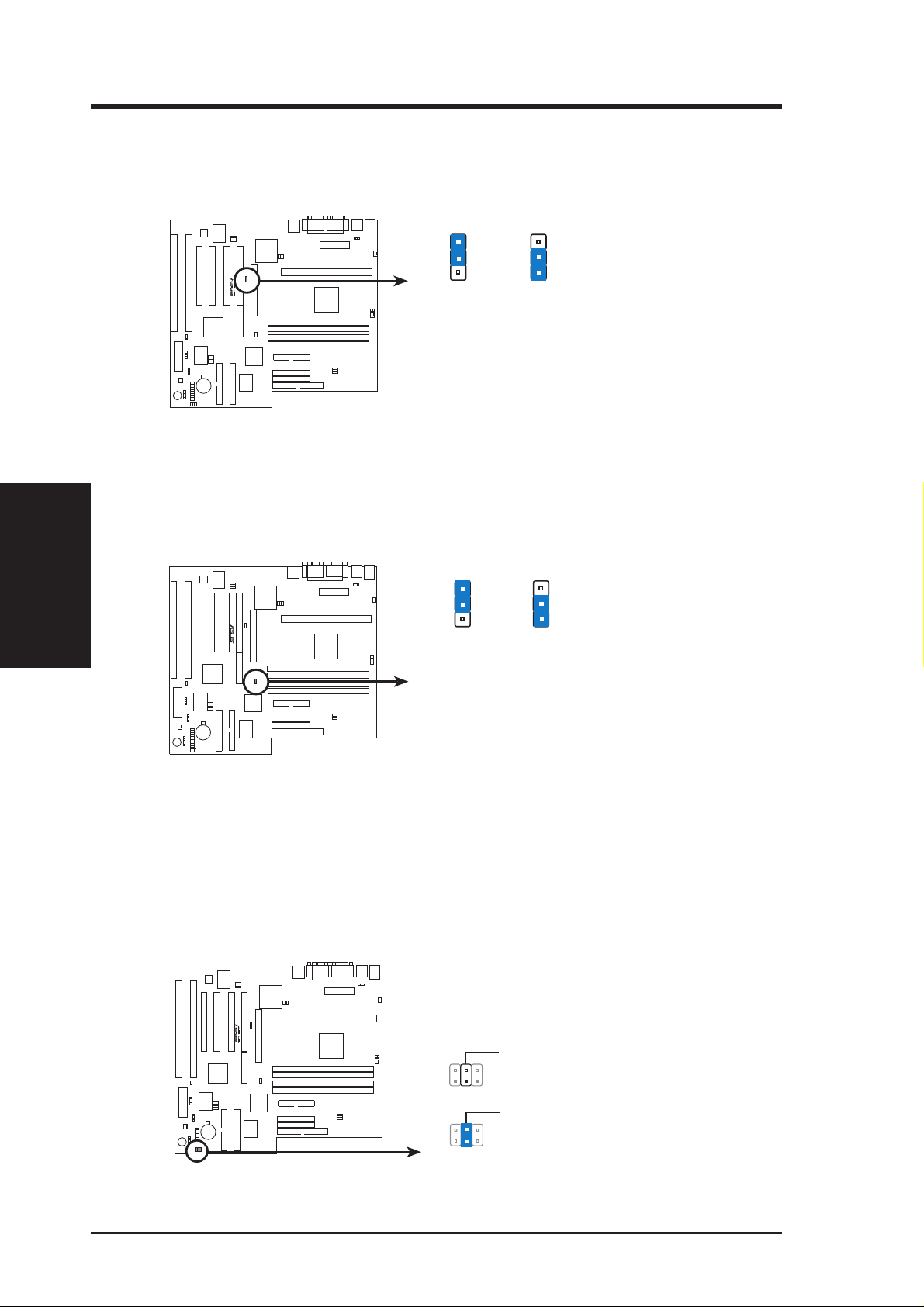
III. INSTALLATION
3. Onboard LAN Setting (LAN_EN)
The onboard Intel 10/100 Fast Ethernet may be enabled or disabled using this
jumper.
III. INSTALLATION
Jumpers
LAN_EN
1
2
3
R
Enable
(Default)
LAN_EN
1
2
3
Disable
P2B-L/S/LS Onboard LAN Setting
4. Onboard SCSI Setting (SCSI_EN)
The onboard Adaptec Fast/Wide/Ultra2 SCSI may be enabled or disabled using
this jumper.
SCSI_EN
1
2
3
R
Enable
(Default)
SCSI_EN
1
2
3
Disable
P2B-L/S/LS Onboard SCSI Setting
5. IDE/SCSI Device Activity LED Selection (COMBINE)
The IDE and SCSI Activity LEDs normally has separate connections. If you
have both SCSI and IDE devices connected to this motherboard but only have
one LED on your system cabinet, place a jumper on COMBINE in order to
combine the IDE and SCSI activity into the IDELED.
R
P2B-L/S/LS IDE/SCSI Device Activity LED Selection
COMBINE (Default)
IDELED and SCSILED activity are separate
COMBINE
IDELED includes SCSILED activity
14 ASUS P2B-L/P2B-S/P2B-LS User’s Manual
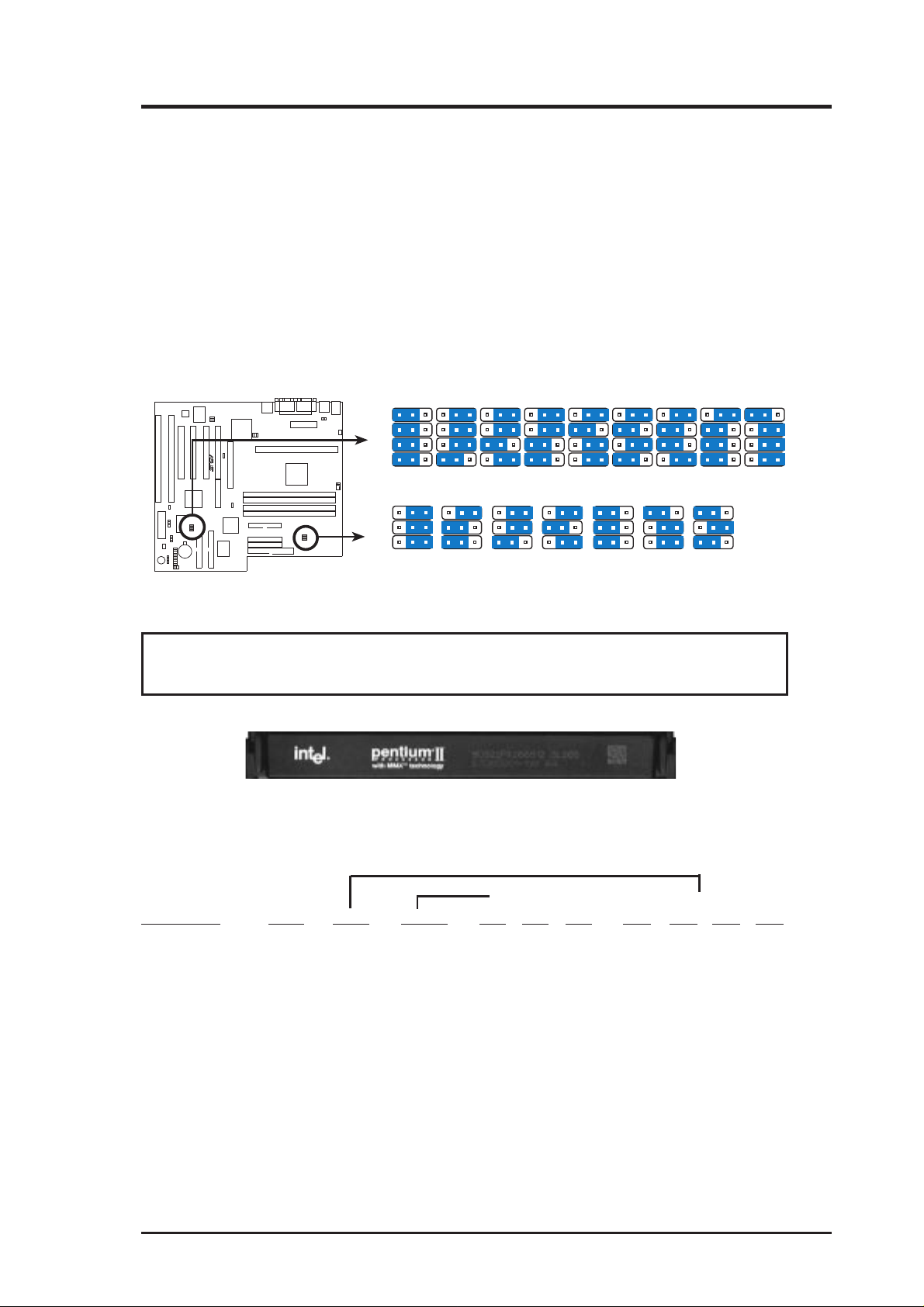
III. INSTALLATION
6. CPU Bus Frequency (FS0, FS1, FS2)
This option tells the clock generator what frequency to send to the CPU, DRAM, and
chipset. This allows the selection of the CPU’ s External frequency (or BUS Clock). The
BUS Clock multiplied by the BUS Ratio equals the CPU’ s Internal frequency (the advertised CPU speed).
7. CPU Core:BUS Frequency Multiple (BF0, BF1, BF2, BF3)
This option sets the frequency ratio between the Internal frequency of the CPU
and the CPU’s External frequency. These must be set in conjunction with the
CPU Bus Frequency.
231 231 231 231 231 231 231231 231
BF3
BF2
BF1
R
P2B-L/S/LS CPU Settings
BF0
CPU Core:Bus Frequency Multiple
FS2
FS1
FS0
CPU Bus Frequency
231
50MHz
2.5x (5/2)2.0x (2/1)
3.0x (3/1) 3.5x (7/2) 4.0x (4/1) 4.5x (9/2) 5.0x (5/1) 5.5x (11/2) 6.0x (6/1)
231
66.8MHz
231
75MHz
231
83.3MHz
231
100MHz
231
103MHz
231
112MHz
WARNING! Frequencies above 100Mhz exceed the specifications for the on-
board Intel Chipset and are not guaranteed to be stable.
Intel Pentium II Processor in an SEC Cartridge (233-450MHz)
Set the jumpers by the Internal speed of your processor as follows:
(BUS Freq.) (Freq. Ratio)
CPU Model Freq. Ratio BUS F. FS2 FS1 FS0 BF3 BF2 BF1 BF0
Intel Pentium II 450MHz 4.5x 100MHz [1-2] [1-2] [1-2] [2-3] [1-2] [2-3] [1-2]
Intel Pentium II 400MHz 4.0x 100MHz [1-2] [1-2] [1-2] [2-3] [1-2] [2-3] [2-3]
Intel Pentium II 350MHz 3.5x 100MHz [1-2] [1-2] [1-2] [2-3] [2-3] [1-2] [1-2]
Intel Pentium II 333MHz 5.0x 66MHz [2-3] [1-2] [1-2] [2-3] [1-2] [1-2] [2-3]
Intel Pentium II 300MHz 4.5x 66MHz [2-3] [1-2] [1-2] [2-3] [1-2] [2-3] [1-2]
Intel Pentium II 266MHz 4.0x 66MHz [2-3] [1-2] [1-2] [2-3] [1-2] [2-3] [2-3]
Intel Pentium II 233MHz 3.5x 66MHz [2-3] [1-2] [1-2] [2-3] [2-3] [1-2] [1-2]
NOTES: Overclocking your processor is not recommended. It may result in a slower
speed. Voltage Regulator Output Selection (VID) is not needed for the Pentium II
processor because it sends a VID signal directly to the onboard power controller.
ASUS P2B-L/P2B-S/P2B-LS User’s Manual 15
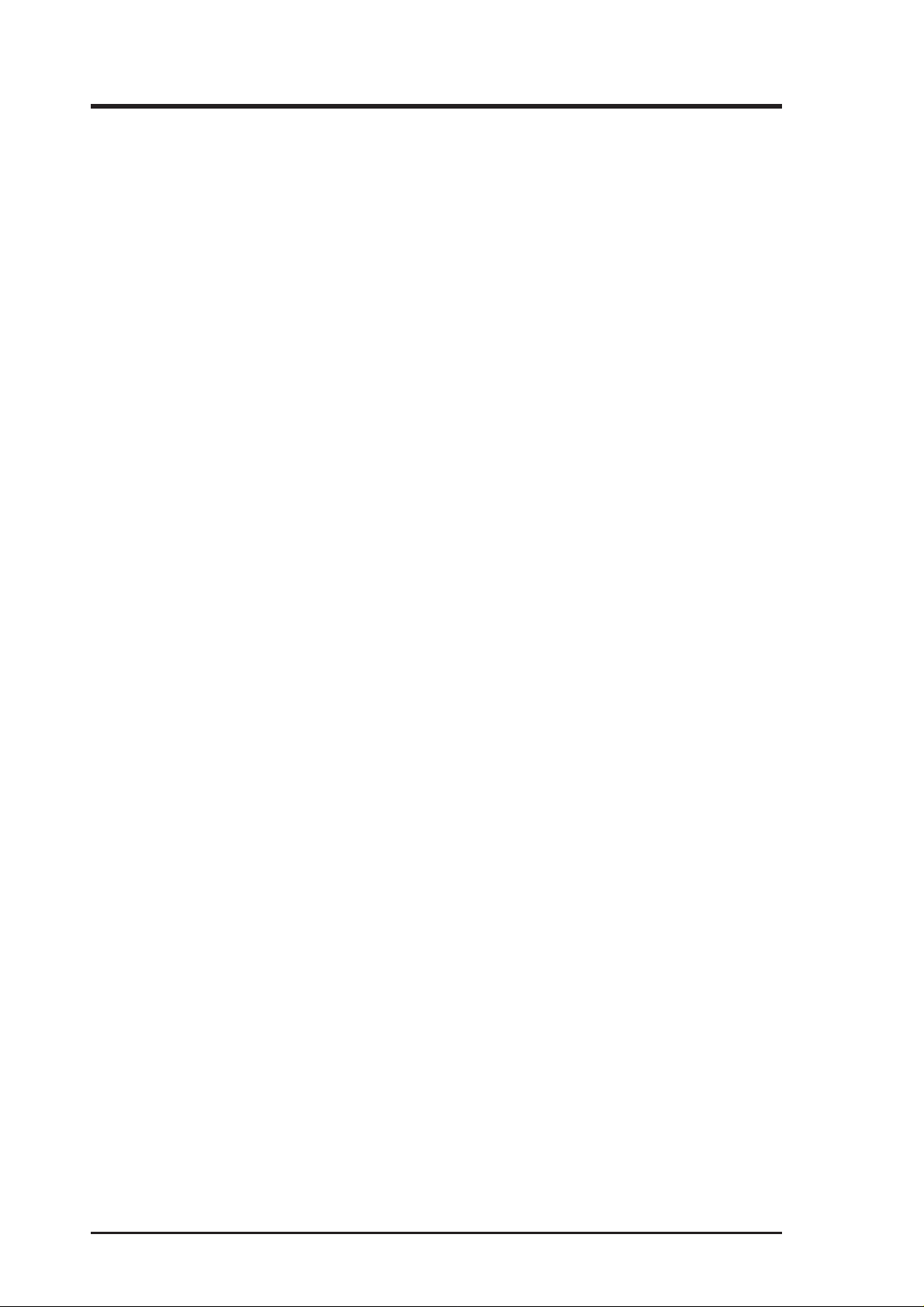
(This page was intentionally left blank.)
16 ASUS P2B-L/P2B-S/P2B-LS User’s Manual
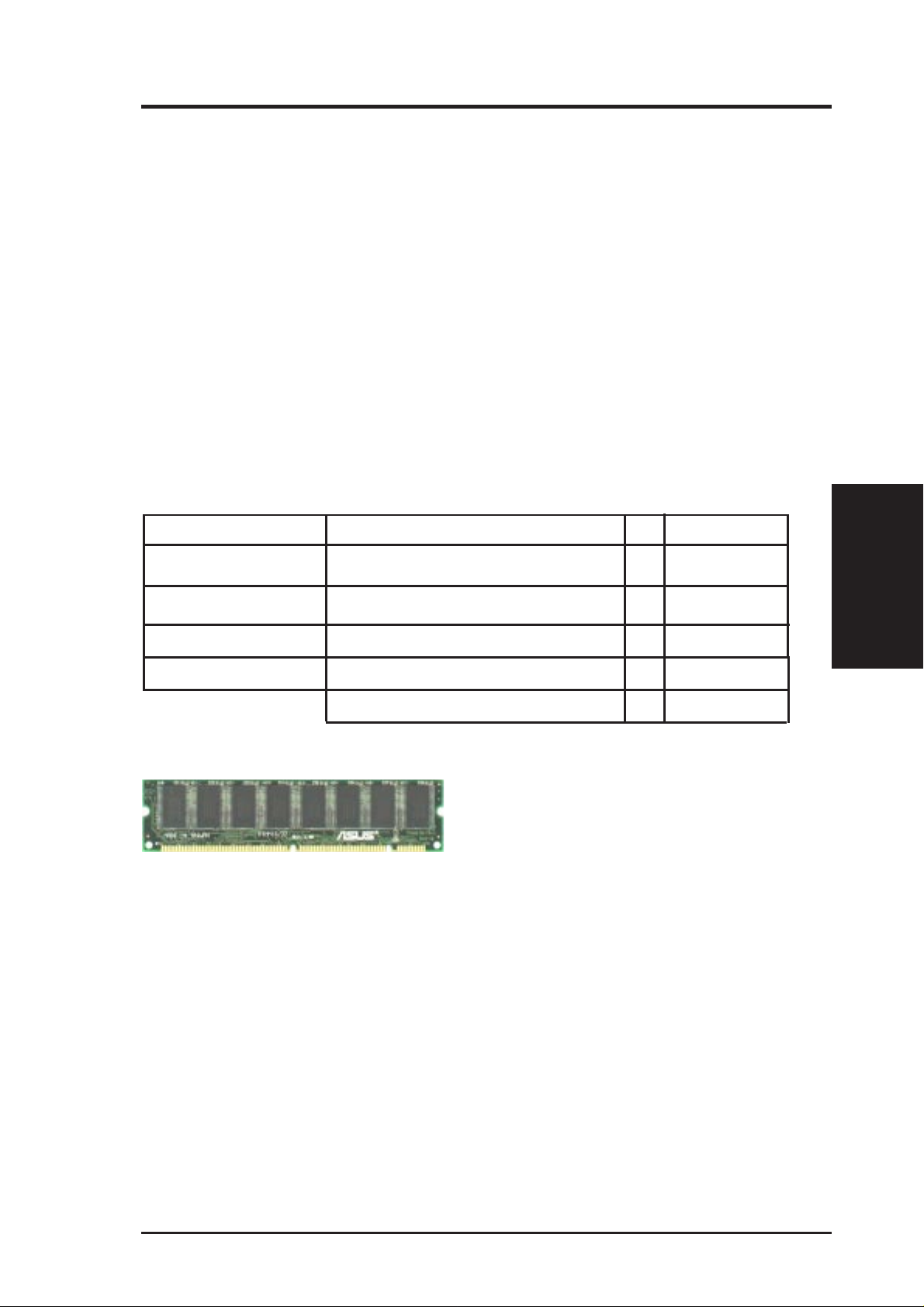
III. INSTALLATION
2. System Memory (DIMM)
This motherboard uses only Dual Inline Memory Modules (DIMMs). Sockets are
available for 3.3Volt (power level) unbuffered Synchronous Dynamic Random Ac-
cess Memory (SDRAM). One side (with memory chips) of the DIMM takes up one
row on the motherboard.
To utilize the chipset’s Error Checking and Correction (ECC) feature, you must use a
DIMM module with 9 chips per side (standard 8 chips/side + 1 ECC chip) and make
the proper settings through “Chipset Features Setup” in IV. BIOS SOFTWARE.
Memory speed setup is recommended through SDRAM Configuration under “Chipset
Features Setup”.
IMPORTANT : SDRAMs used must be compatible with the current Intel PC100
SDRAM specification.
Install memory in any combination as follows:
DIMM Location 168-pin DIMM Total Memory
Socket 1 (Rows 0&1) SDRAM 8, 16, 32, 64, 128, 256MB x1
Socket 2 (Rows 2&3) SDRAM 8, 16, 32, 64, 128, 256MB x1
Socket 3 (Rows 4&5) SDRAM 8, 16, 32, 64, 128, 256MB x1
Socket 4 (Rows 6&7) SDRAM 8, 16, 32, 64, 128, 256MB x1
Total System Memory (Max 1024MB) =
ASUS Memory Module Example:
SDRAM DIMM (8 chips, Non-ECC)
General DIMM Notes
• Use only PC100-compliant DIMMs. This motherboard operates at 100MHz,
thus most systems will not even boot if non-compliant modules are used because of the strict timing issues involved under this speed.
• Two possible memory chips are supported: SDRAM with and without ECC.
• SDRAM chips are generally thinner with higher pin density than traditional
EDO (Extended Data Output) chips.
• BIOS shows SDRAM memory on bootup screen.
• 8 chips/side modules do not support ECC, only 9 chips/side modules support ECC.
• Single-sided DIMMs come in 16, 32, 64,128MB and double-sided DIMMs come
in 32, 64, 128, 256MB sizes.
System Memory
III. INSTALLATION
ASUS P2B-L/P2B-S/P2B-LS User’s Manual 17
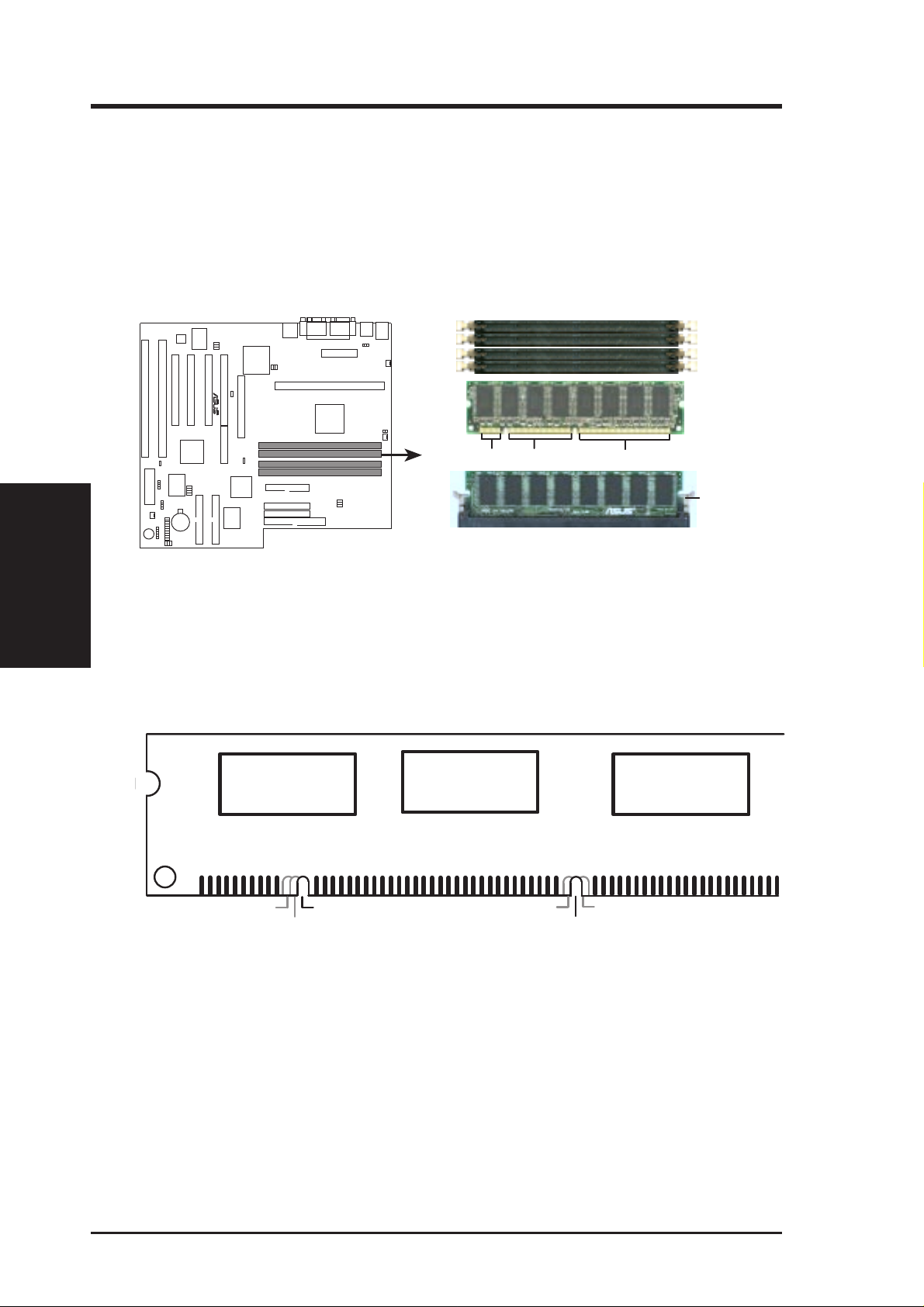
III. INSTALLATION
DIMM Memory Installation Procedures:
Insert the module(s) as shown. Because the number of pins are different on either
side of the breaks, the module will only fit in the orientation as shown. DRAM
SIMM modules have the same pin contacts on both sides. SDRAM DIMMs have
different pin contacts on each side and therefore have a higher pin density.
R
88 Pins60 Pins20 Pins
III. INSTALLATION
System Memory
P2B-L/S/LS 168-Pin DIMM Memory Sockets
The DIMMs must be 3.3Volt unbuffered SDRAMs. To determine the DIMM type,
check the notches on the DIMMs (see figure below).
168-Pin DIMM Notch Key Definitions (3.3V)
DRAM Key Position
RFU
Buffered
Unbuffered
(FRONT)
Voltage Key Position
5.0V
Reserved
3.3V
Lock
The notches on the DIMM will shift between left, center, or right to identify the type
and also to prevent the wrong type from being inserted into the DIMM slot on the
motherboard. You must tell your retailer the correct DIMM type before purchasing.
This motherboard supports four clock signals.
18 ASUS P2B-L/P2B-S/P2B-LS User’s Manual
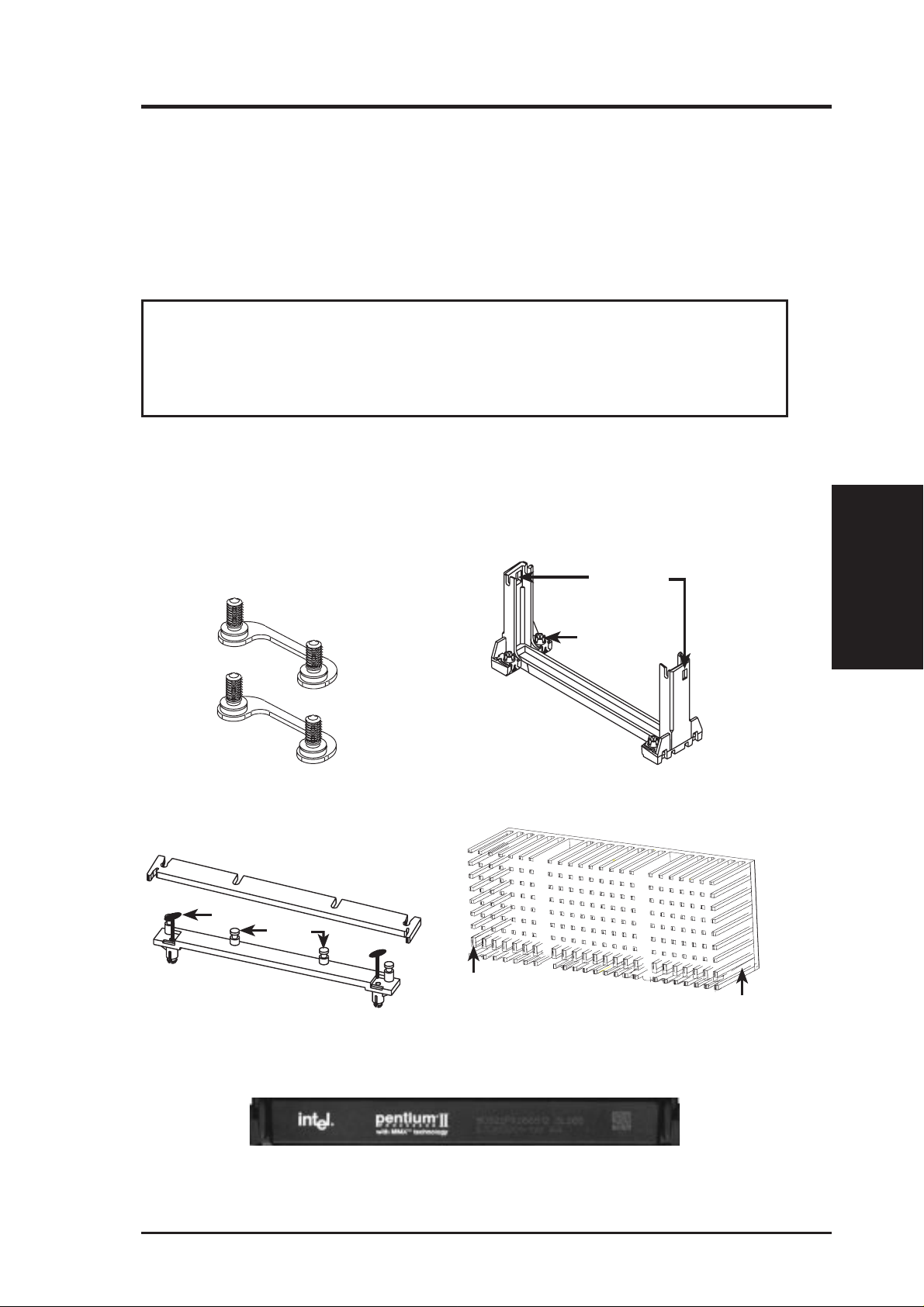
III. INSTALLATION
3. Central Processing Unit (CPU)
This motherboard provides a Single Edge Contact (SEC) slot for a Pentium II processor packaged in an SEC cartridge.
Pentium II Processor
WARNING! Be sure that sufficient air circulation is available across the
processor’s passive heatsink. Without sufficient circulation, the processor could
overheat and damage both the processor and the motherboard. You may install
an auxiliary fan, if necessary.
You should check to see that you have the following 9 items.
NOTE: The pictures in the following pages will have the same item numbers next to
them for your reference. The design and color of your items may be slightly different.
(1)
(2)
Attach Mount Bridges (Items 1,2)
Top Bar (4)
(5)
Heatsink Support Base/Top Bar (Items 4-7)
Pin
Posts
(6)
Base (7)
Lock Holes
Captive Nut
(3)
Pentium II Retention Mechanism (Item 3)
(8)
Larger Fin should
be on the bottom.
Pentium II Processor Heatsink (Item 8)
Heatsink bottom Groove
for the Support Top Bar
CPU
III. INSTALLATION
CPU (Item 9)
ASUS P2B-L/P2B-S/P2B-LS User’s Manual 19
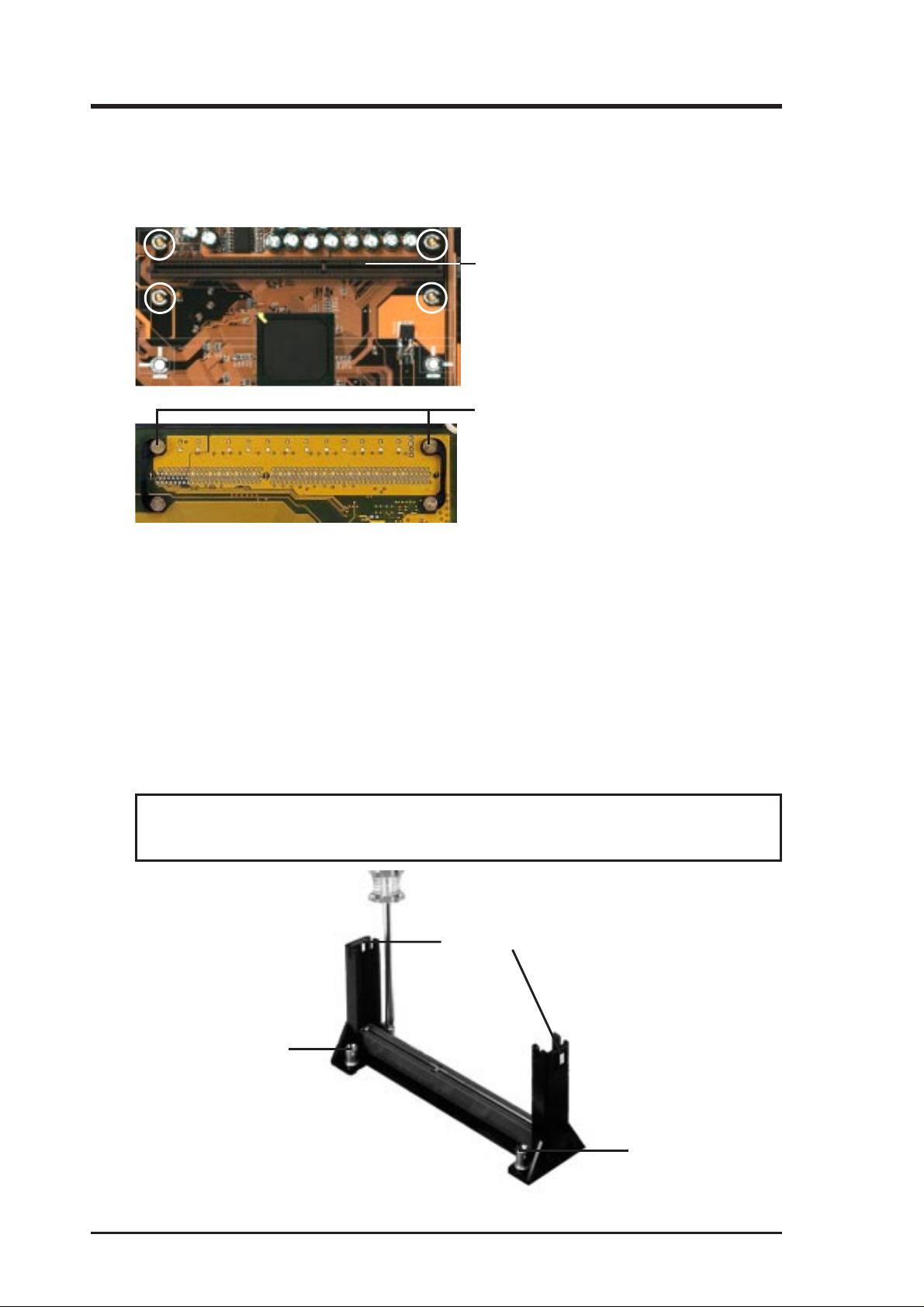
III. INSTALLATION
III. INSTALLATION
Attach Mount Bridges
Four screws should be showing next to each corner of the SEC CPU Slot with the
two attach mount bridges installed.
SEC CPU slot
NOTE: Encircled items are the screws
from the mount bridges (1 & 2)
Attach Mount Bridges (underside)
CPU
Installing the Pentium II Processor
1. Mount the Pentium II Retention Mechanism: The retention mechanism is
designed to fit into the SEC slot only one way.
TIP: Orient the mechanism’ s lock holes toward the motherboard’ s chipset (see motherboard layout for the location of the AGPset).
Be sure to align the notch in the mechanism with the small rib on one side of the
slot and that the mechanism is properly seated on the board. Then, screw the
captive nuts in place.
WARNING! Do not overtighten the captive nuts. Doing so could damage your
motherboard. Tighten captive nuts to no more than 6±1 inch/pound.
Lock holes
Captive nut
Captive nut
20 ASUS P2B-L/P2B-S/P2B-LS User’s Manual
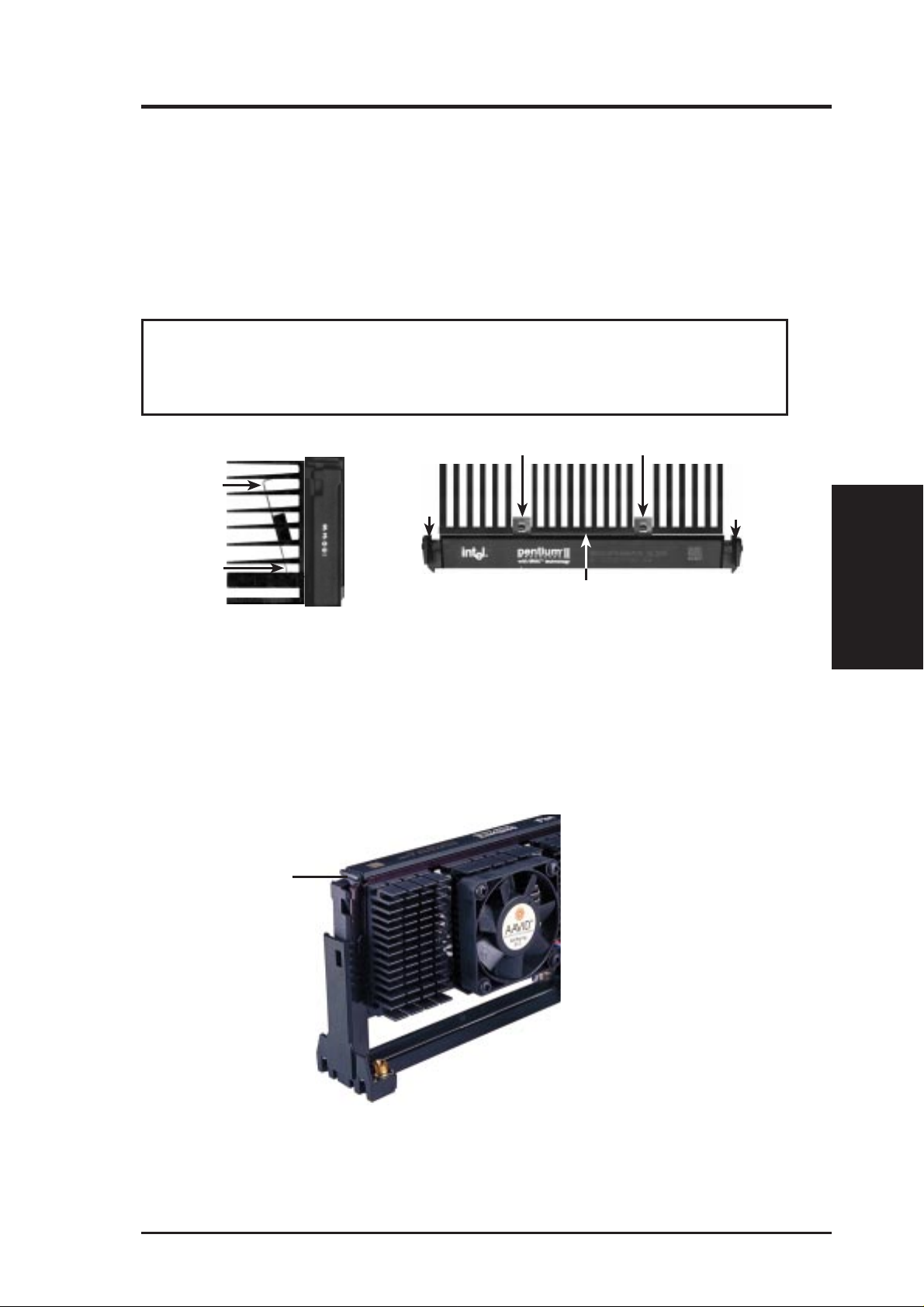
III. INSTALLATION
2. Mount the Heatsink: Place the SEC cartridge face down on a flat surface and lay
the heat sink flush on the back (metal side) of the SEC cartridge. Check the orientation of the heatsink against the pictures. The thicker fin must be orientated
toward the bottom. The top clamp is wider than the bottom clamp so only this
orientation will fit. With a screw driver, push the clamps one at a time into the
SEC cartridge. Be sure that the heatsink is firmly pressed against the SEC cartridge. When correctly installed, no light must be showing through between the
thermal pad of the heatsink and the SEC cartridge.
WARNING! If the heatsink is not mounted tightly against the SEC cartridge,
the CPU will overheat. You may install an auxiliary fan to provide adequate
circulation across the processor’s passive heatsink.
(8)
Push Clamp
Push Clamp
SEC Cartridge with Heatsink (Side View)
(9)
Push each end of the clamps until they lock
(8)
Lock
(9)
The thermal pad & SEC cartridge should not have a gap!
SEC Cartridge with Heatsink (Top View)
Lock
3. Insert the SEC Cartridge: Push the SEC cartridge’s two locks inward (the
preceding picture shows the locks in the outward position and inward in the
picture below). With the heatsink facing the motherboard’s chipsets, press the
cartridge gently but firmly until it is full inserted.
Push lock inward
CPU
III. INSTALLATION
(3)
ASUS P2B-L/P2B-S/P2B-LS User’s Manual 21
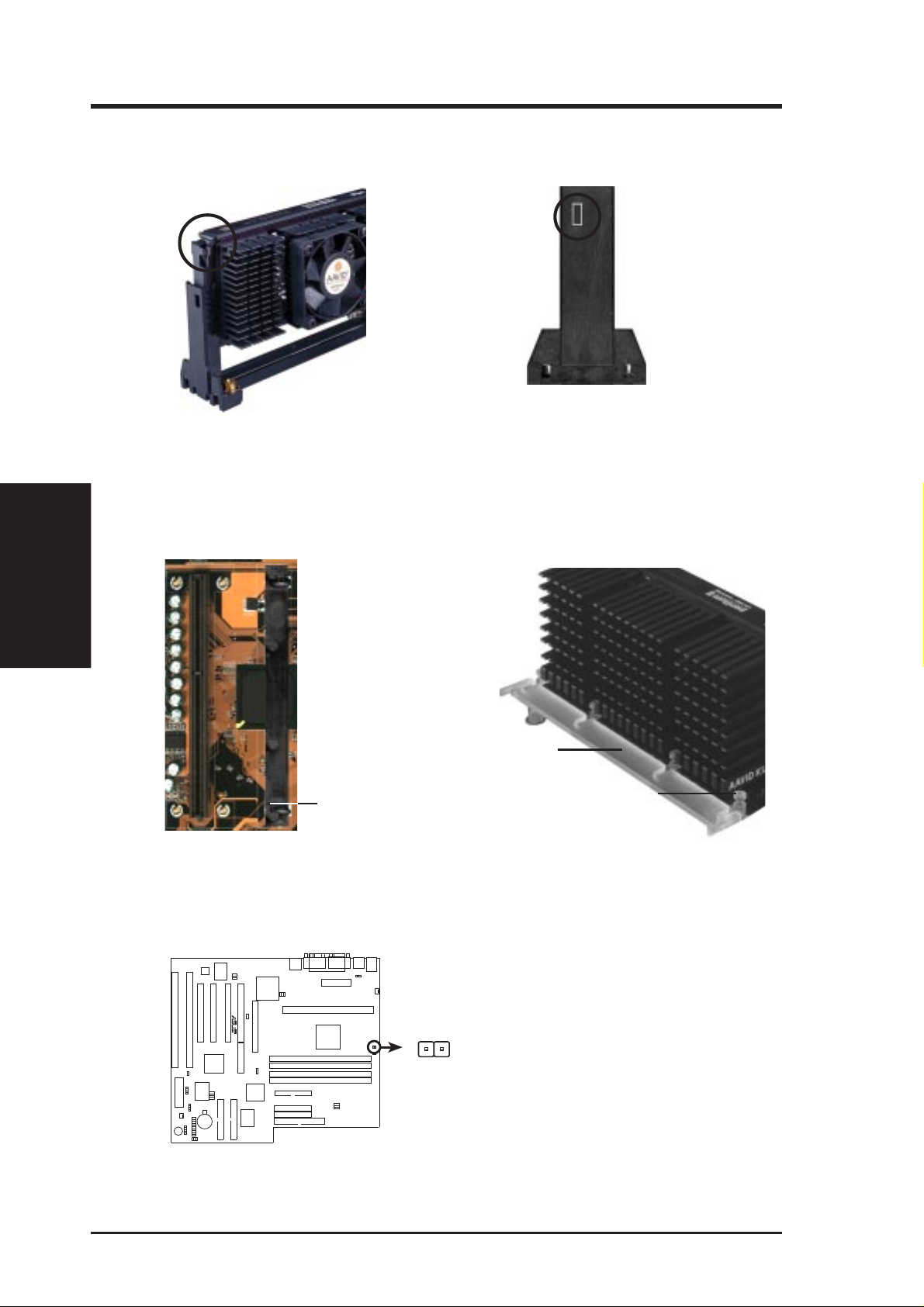
III. INSTALLATION
CPU
III. INSTALLATION
4. Secure the SEC Cartridge: Secure the SEC cartridge in place by pushing the
SEC cartridge locks outward so that the lock shows through the retention
mechanism’s lock holes.
(3)
(3)
5. Secure the Heatsink: Install the heatsink support base into the motherboard.
This is not, however, necessary if you use a heatsink with fan (see next page).
The support base is necessary to secure the heatsink (without fan). Secure the
heatsink by sliding the heatsink support top bar into the bottom groove of the
heatsink until it locks into the heatsink support base posts.
(9)
(8)
Heatsink support
top bar (4)
Heatsink support
base (7)
Heatsink support
base post
6. Connect the Heat Sensor Cable to TRCPU (optional): If you purchased the
specially designed fan and thermal monitor heatsink, you can connect the heat
sensor cable to the motherboard’s CPU heat sensor connector (TRCPU).
R
TRCPU
P2B-L/S/LS CPU Thermal Sensor
22 ASUS P2B-L/P2B-S/P2B-LS User’s Manual
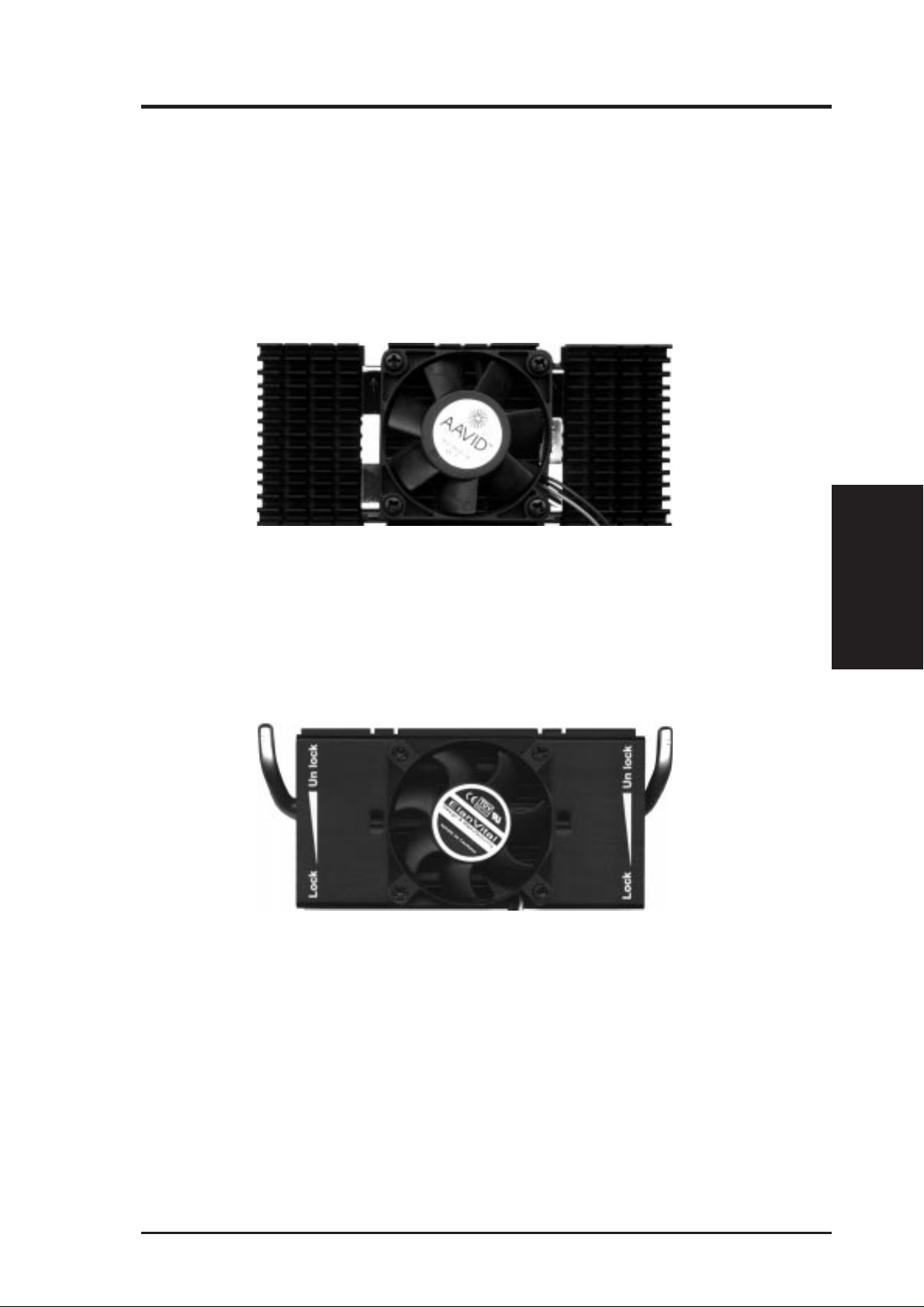
III. INSTALLATION
The heatsinks shown in this manual are for reference purposes only. The recommended heatsinks for the Pentium II processor are those with three-pin fans that can
be connected to the CPU fan connector on motherboard. These heatsinks have the
added benefits of proper heat dissipation and with the hardware monitor , the ability
to monitor the fan’ s RPM and use the alert function through the included LANDesk
Client Manager (LDCM) software.
AAVID Heatsink
The procedures for installing the AAVID heatsink with fan is similar as that for the
heatsink without a fan. You will not, however, be able to use the heatsink support top
bar because of the fan. The heatsink support top bar will, however, still be included
in the package, in case you use a heatsink without a fan.
Elan Vital Heatsink
The procedures for installing the Elan V ital heatsink with fan is also similar to the steps
for installing the heatsink without a fan. The Elan V ital heatsink, however , comes with
a lever to clamp the heatsink into the SEC cartridge. Mount the heatsink in the orientation as shown then flip the lever from “Unlock” to “Lock.” You will not be able to also
use the heatsink support top bar because of the fan. The heatsink support top bar will,
however, still be included in the package, in case you use a heatsink without a fan.
CPU
III. INSTALLATION
ASUS P2B-L/P2B-S/P2B-LS User’s Manual 23
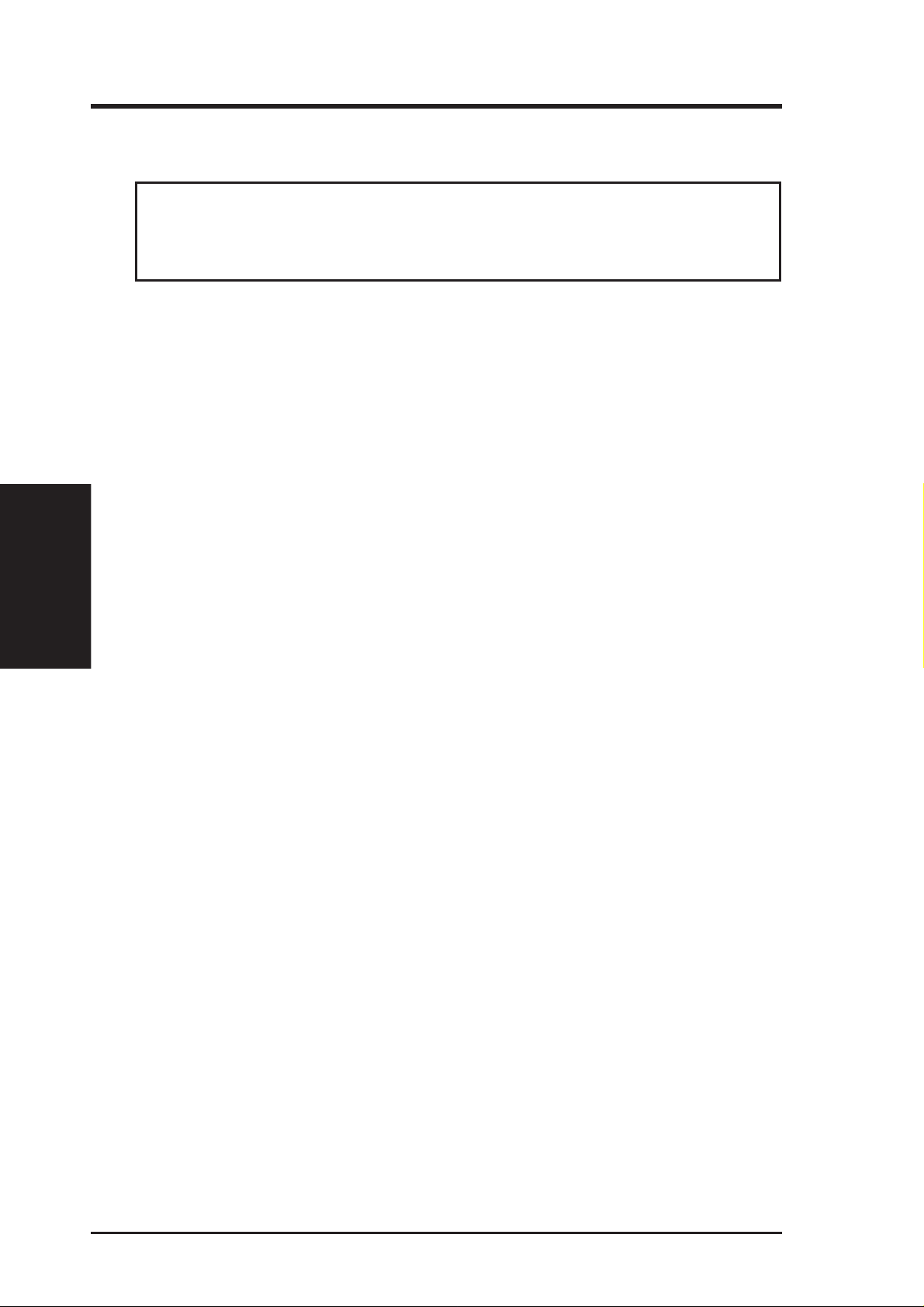
4. Expansion Cards
WARNING! Unplug your power supply when adding or removing expansion
cards or other system components. Failure to do so may cause severe damage to
both your motherboard and expansion cards.
Expansion Card Installation Procedure
1. Read the documentation for your expansion card and make any necessary
2. Remove your computer system’s cover and the bracket plate on the slot you
3. Carefully align the card’s connectors and press firmly.
III. INSTALLATION
Expansion Cards
4. Secure the card on the slot with the screw you removed above.
5. Replace the computer system’s cover.
6. Set up the BIOS if necessary
7. Install the necessary software drivers for your expansion card.
III. INSTALLATION
hardware or software settings for your expansion card, such as jumpers.
intend to use. Keep the bracket for possible future use.
(such as IRQ xx Used By ISA: Yes in PNP AND PCI SETUP)
Assigning IRQs for Expansion Cards
Some expansion cards need to use an IRQ to operate. Generally, an IRQ must be
exclusively assigned to one use. In a standard design, there are 16 IRQs available
but most of them are already in use, leaving 6 IRQs free for expansion cards. If your
motherboard has audio onboard, an extra 3 IRQs will be used, leaving 3 IRQs free.
Both ISA and PCI expansion cards may require to use IRQs. System IRQs are available to cards installed in the ISA expansion bus first, then any remaining IRQs are
available to PCI cards. Currently , there are two types of ISA cards. The original ISA
expansion card design, now referred to as legacy ISA cards, requires that you configure the card’ s jumpers manually and then install it in any available slot on the ISA
bus. You may use the Microsoft Diagnostics (MSD.EXE) utility located in the Windows directory to see a map of your used and free IRQs. If you use W indows 95, the
Resources tab under Device Manager displays the resource settings being used by
a particular device (to gain access, double-click the System icon under the Control
Panel program). Ensure that no two devices share the same IRQs or your computer
will experience problems when those two devices are in use at the same time.
24 ASUS P2B-L/P2B-S/P2B-LS User’s Manual
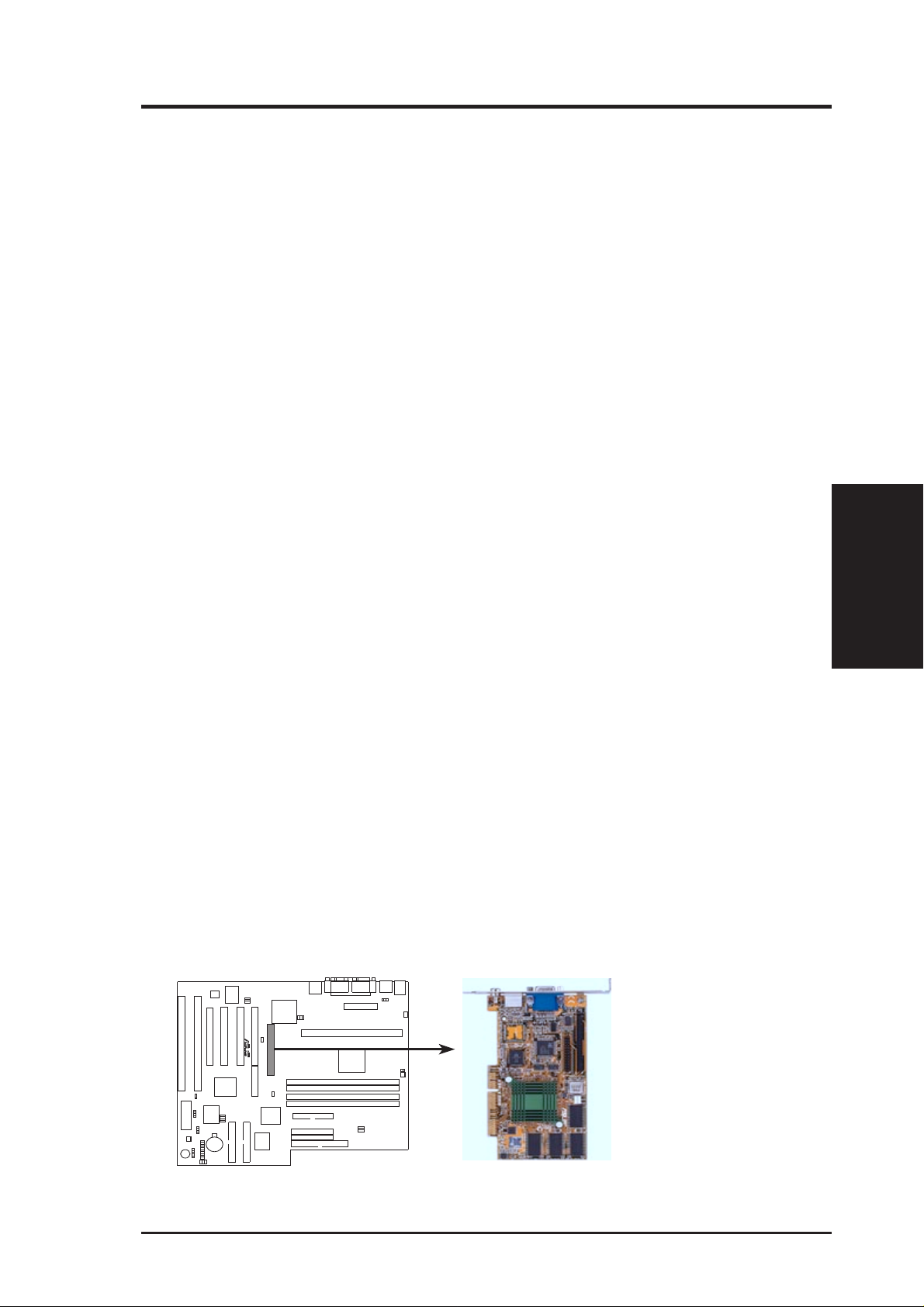
III. INSTALLATION
To simplify this process, this motherboard complies with the Plug and Play (PnP)
specification, which was developed to allow automatic system configuration whenever a PnP-compliant card is added to the system. For PnP cards, IRQs are assigned
automatically from those available.
If the system has both legacy and PnP ISA cards installed, IRQs are assigned to PnP
cards from those not used by legacy cards. The PCI and PNP configuration section
of the BIOS setup utility can be used to assign which IRQs are being used by legacy
cards. For older legacy cards that do not work with the BIOS, you may contact your
vendor for an ISA Configuration Utility.
An IRQ number is automatically assigned to PCI expansion cards after those used
by legacy and PnP ISA cards. In the PCI bus design, the BIOS automatically assigns
an IRQ to a PCI slot that contains a card requiring an IRQ. T o install a PCI card, you
need to set the INT (interrupt) assignment. Since all the PCI slots on this motherboard use an INTA #, set the jumpers on your PCI cards to INT A.
Assigning DMA Channels for ISA Cards
Some ISA cards, both legacy and PnP, may also need to use a DMA (Direct Memory
Access) channel. DMA assignments for this motherboard are handled the same way
as the IRQ assignment process described earlier. You can select a DMA channel in
the PCI and PnP configuration section of the BIOS Setup utility.
IMPORTANT: To avoid conflicts, reserve the necessary IRQs and DMAs for legacy
ISA cards (under PNP AND PCI SETUP of the BIOS SOFTWARE, choose Yes in IRQ
xx Used By ISA and DMA x Used By ISA for those IRQs and DMAs you want to reserve).
ISA Cards and Hardware Monitor
The onboard hardware monitor uses the address 290H-297H so legacy ISA cards
must not use this address or else conflicts will occur.
Accelerated Graphics Port
This motherboard provides an accelerated graphics port (AGP) slot to support a new
generation of graphics cards with ultra-high memory bandwidth, such as the ASUS
AGP-V2740 3D Multimedia Accelerator.
AGP
III. INSTALLATION
R
P2B-L/S/LS Accelerated Graphics Port (AGP)
ASUS P2B-L/P2B-S/P2B-LS User’s Manual 25
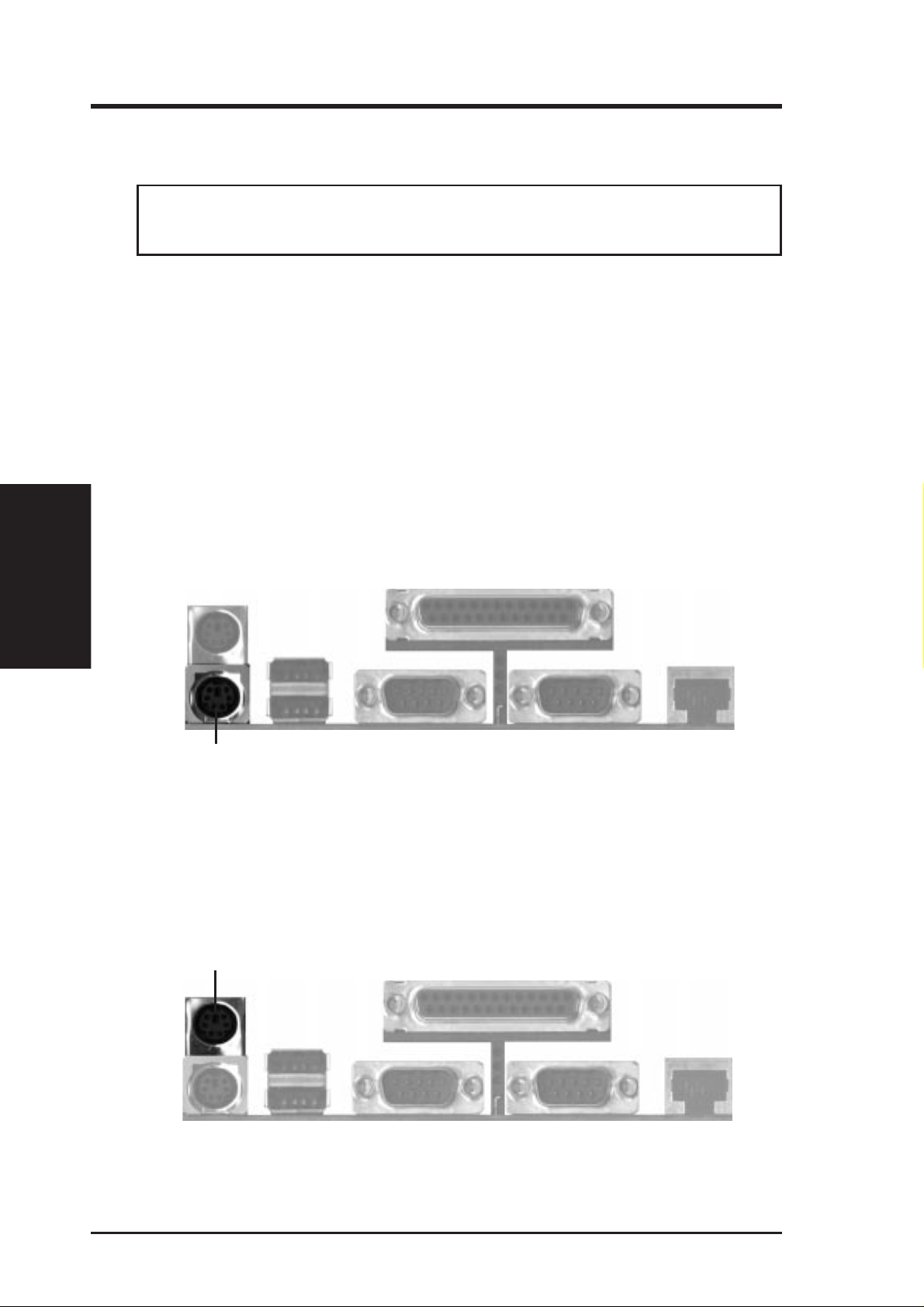
III. INSTALLATION
Connectors
III. INSTALLATION
5. External Connectors
WARNING! Some pins are used for connectors or power sources. Placing jumper
caps over these will cause damage to your motherboard.
IMPORTANT: Ribbon cables should always be connected with the red stripe on
the Pin 1 side of the connector . The four corners of the connectors are labeled on the
motherboard. Pin 1 is the side closest to the power connector on hard drives and
floppy drives. IDE ribbon cable must be less than 46cm(18in), with the second drive
connector no more than 15cm (6in) from the first connector.
1. PS/2 Keyboard Connector (6-pin Female)
This connection is for a standard keyboard using a PS/2 plug (mini DIN). This
connector will not allow standard AT size (large DIN) keyboard plugs. You
may use a DIN to mini DIN adapter on standard AT keyboards.
P2B-L/S/LS PS/2 Keyboard (6-pin Female)
2. PS/2 Mouse Connector (6-pin Female)
The system will direct IRQ12 to the PS/2 mouse if one is detected. If not detected, expansion cards can use IRQ12. See “PS/2 Mouse Function Control” in
BIOS Features Setup of the BIOS SOFTWARE.
P2B-L/S/LS PS/2 Mouse (6-pin Female)
26 ASUS P2B-L/P2B-S/P2B-LS User’s Manual
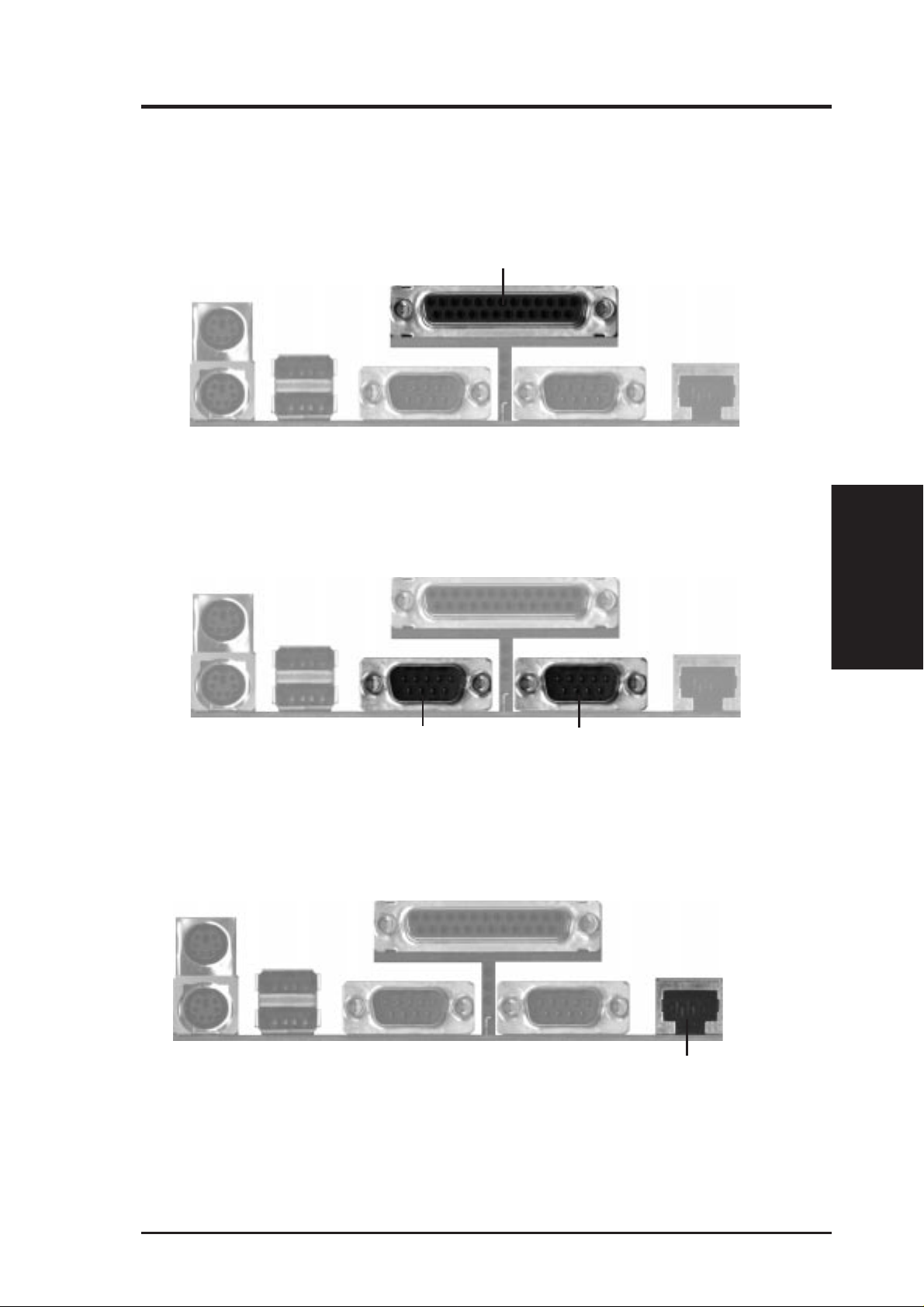
III. INSTALLATION
3. Parallel Printer Connector (25-pin Female)
You can enable the parallel port and choose the IRQ through “Onboard Parallel
Port” in Chipset Features Setup of the BIOS SOFTWARE. NOTE: Serial printers must be connected to the serial port.
P2B-L/S/LS Parallel Port (25-pin Female)
4. Serial Port COM1 and COM2 Connectors (Two 9-pin Male)
The two serial ports can be used for pointing devices or other serial devices. See
“Onboard Serial Port...” in Chipset Features Setup of the BIOS SOFTWARE.
COM 1
P2B-L/S/LS Serial Ports (9-pin Male)
COM 2
5. RJ-45 Connector (8-pin Female)
This connector can be used to connect the onboard 32-bit 10/100 Mbps Ethernet
LAN Controller (optional) to a host or a hub.
Connectors
III. INSTALLATION
P2B-L/S/LS RJ-45 Port
ASUS P2B-L/P2B-S/P2B-LS User’s Manual 27
