Page 1
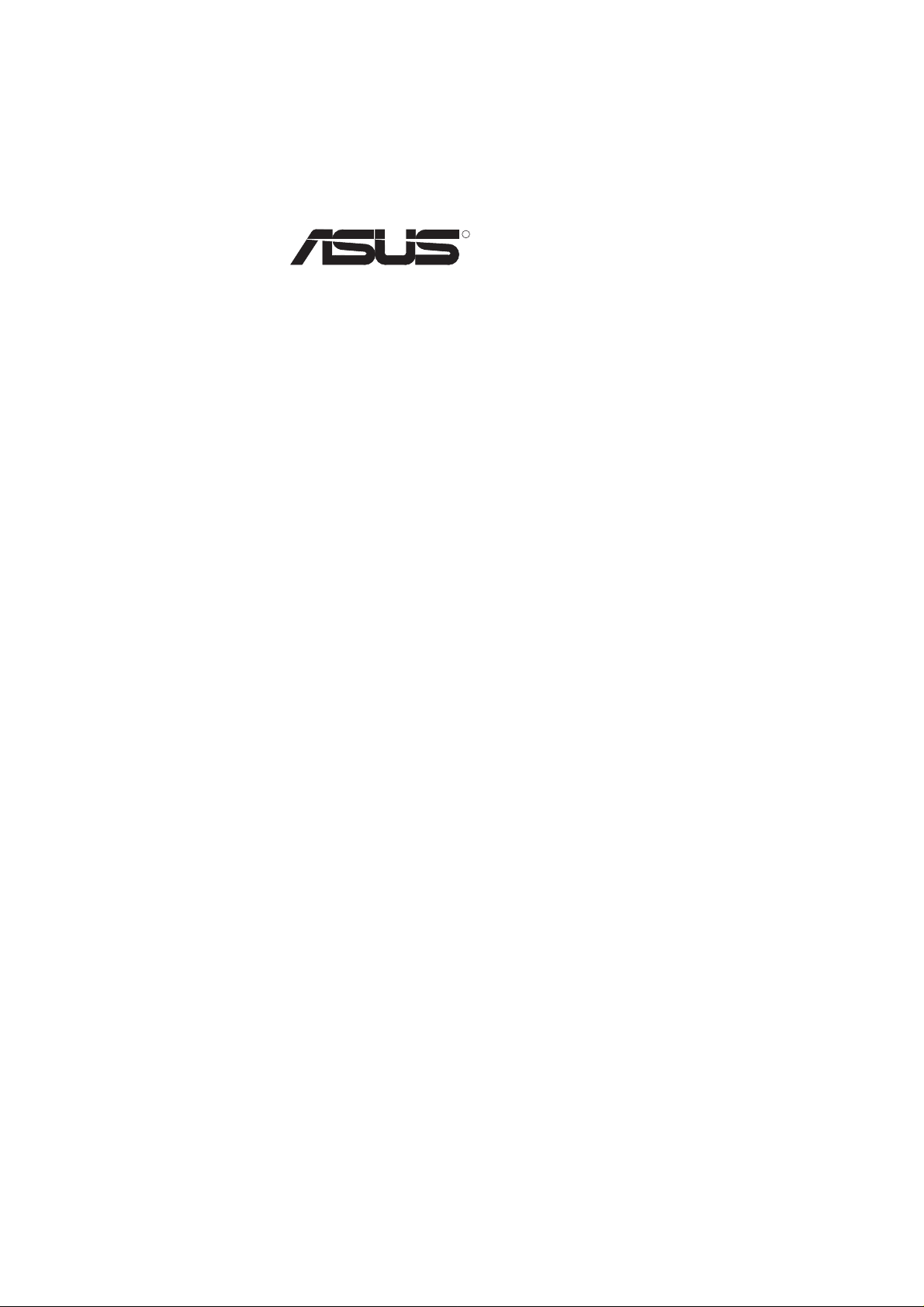
R
P2B-F
Pentium® III / II / Celeron
USER’S MANUAL
TM
Motherboard
Page 2
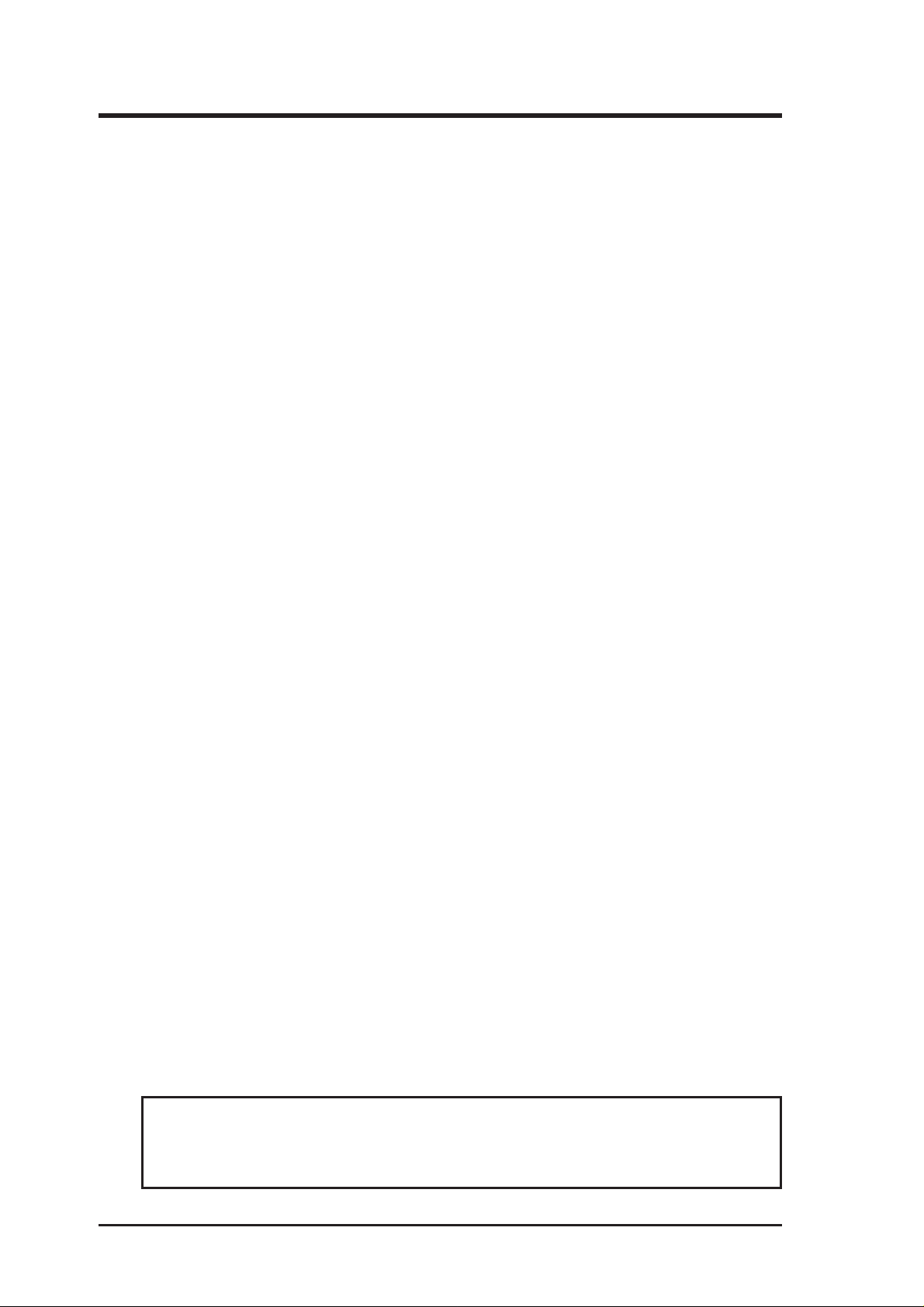
USER'S NOTICE
No part of this manual, including the products and software described in it, may be reproduced, transmitted, transcribed, stored in a retrieval system, or translated into any language in
any form or by any means, except documentation kept by the purchaser for backup purposes,
without the express written permission of ASUSTeK COMPUTER INC. (“ASUS”).
ASUS PROVIDES THIS MANUAL “AS IS” WITHOUT WARRANTY OF ANY KIND,
EITHER EXPRESS OR IMPLIED, INCLUDING BUT NOT LIMITED T O THE IMPLIED
WARRANTIES OR CONDITIONS OF MERCHANTABILITY OR FITNESS FOR A PARTICULAR PURPOSE. IN NO EVENT SHALL ASUS, ITS DIRECTORS, OFFICERS,
EMPLOYEES OR AGENTS BE LIABLE FOR ANY INDIRECT, SPECIAL, INCIDENTAL, OR CONSEQUENTIAL DAMAGES (INCLUDING DAMAGES FOR LOSS OF
PROFITS, LOSS OF BUSINESS, LOSS OF USE OR DATA, INTERRUPTION OF BUSINESS AND THE LIKE), EVEN IF ASUS HAS BEEN ADVISED OF THE POSSIBILITY
OF SUCH DAMAGES ARISING FROM ANY DEFECT OR ERROR IN THIS MANUAL
OR PRODUCT.
Product warranty or service will not be extended if: (1) the product is repaired, modified or
altered, unless such repair, modification of alteration is authorized in writing by ASUS; or (2)
the serial number of the product is defaced or missing.
Products and corporate names appearing in this manual may or may not be registered trademarks or copyrights of their respective companies, and are used only for identification or
explanation and to the owners’ benefit, without intent to infringe.
• Intel, LANDesk, and Pentium are registered trademarks of Intel Corporation.
• IBM and OS/2 are registered trademarks of International Business Machines.
• Symbios is a registered trademark of Symbios Logic Corporation.
• Windows and MS-DOS are registered trademarks of Microsoft Corporation.
• Adobe and Acrobat are registered trademarks of Adobe Systems Incorporated.
The product name and revision number are both printed on the product itself. Manual revi-
sions are released for each product design represented by the digit before and after the period
of the manual revision number. Manual updates are represented by the third digit in the manual
revision number.
For previous or updated manuals, BIOS, drivers, or product release information, contact ASUS
at http://www.asus.com.tw or through any of the means indicated on the following page.
SPECIFICATIONS AND INFORMATION CONTAINED IN THIS MANUAL ARE FURNISHED FOR INFORMATIONAL USE ONLY, AND ARE SUBJECT TO CHANGE AT
ANY TIME WITHOUT NOTICE, AND SHOULD NOT BE CONSTRUED AS A COMMITMENT BY ASUS. ASUS ASSUMES NO RESPONSIBILITY OR LIABILITY FOR
ANY ERRORS OR INACCURACIES THAT MA Y APPEAR IN THIS MANUAL, INCLUDING THE PRODUCTS AND SOFTWARE DESCRIBED IN IT.
Copyright ©1999 ASUSTeK COMPUTER INC. All Rights Reserved.
Product Name: ASUS P2B-F
Manual Revision: 1.03 E369
Release Date: April 1999
2
ASUS P2B-F User’s Manual
Page 3
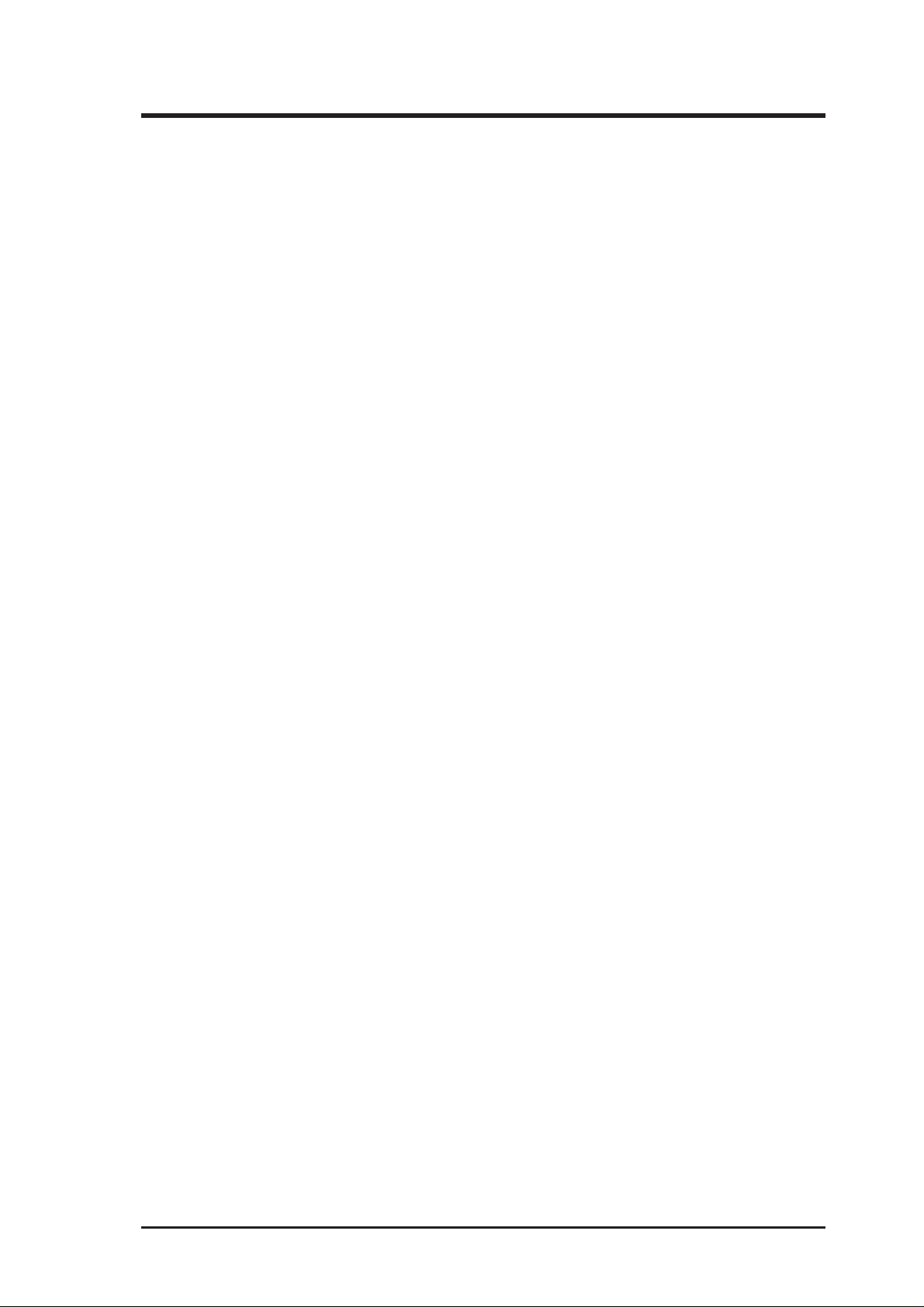
ASUS CONTACT INFORMATION
ASUSTeK COMPUTER INC. (Asia-Pacific)
Marketing
Address: 150 Li-Te Road, Peitou, Taipei, Taiwan 112
Telephone: +886-2-2894-3447
Fax: +886-2-2894-3449
Email: info@asus.com.tw
Technical Support
Tel (English): +886-2-2894-3447 ext. 706
Tel (Chinese): +886-2-2894-3447 ext. 701
Fax: +886-2-2895-9254
Email: tsd@asus.com.tw
Newsgroup: news2.asus.com.tw
WWW: www.asus.com.tw
FTP: ftp.asus.com.tw/pub/ASUS
ASUS COMPUTER INTERNATIONAL (America)
Marketing
Address: 6737 Mowry Avenue, Mowry Business Center, Building 2
Newark, CA 94560, USA
Fax: +1-510-608-4555
Email: info-usa@asus.com.tw
Technical Support
Fax: +1-510-608-4555
BBS: +1-510-739-3774
Email: tsd-usa@asus.com.tw
WWW: www.asus.com
FTP: ftp.asus.com.tw/pub/ASUS
ASUS COMPUTER GmbH (Europe)
Marketing
Address: Harkort Str. 25, 40880 Ratingen, BRD, Germany
Telephone: 49-2102-445011
Fax: 49-2102-442066
Email: sales@asuscom.de
Technical Support
Hotline: 49-2102-499712
BBS: 49-2102-448690
Email: tsd@asuscom.de
WWW: www.asuscom.de
FTP: ftp.asuscom.de/pub/ASUSCOM
ASUS P2B-F User’s Manual 3
Page 4
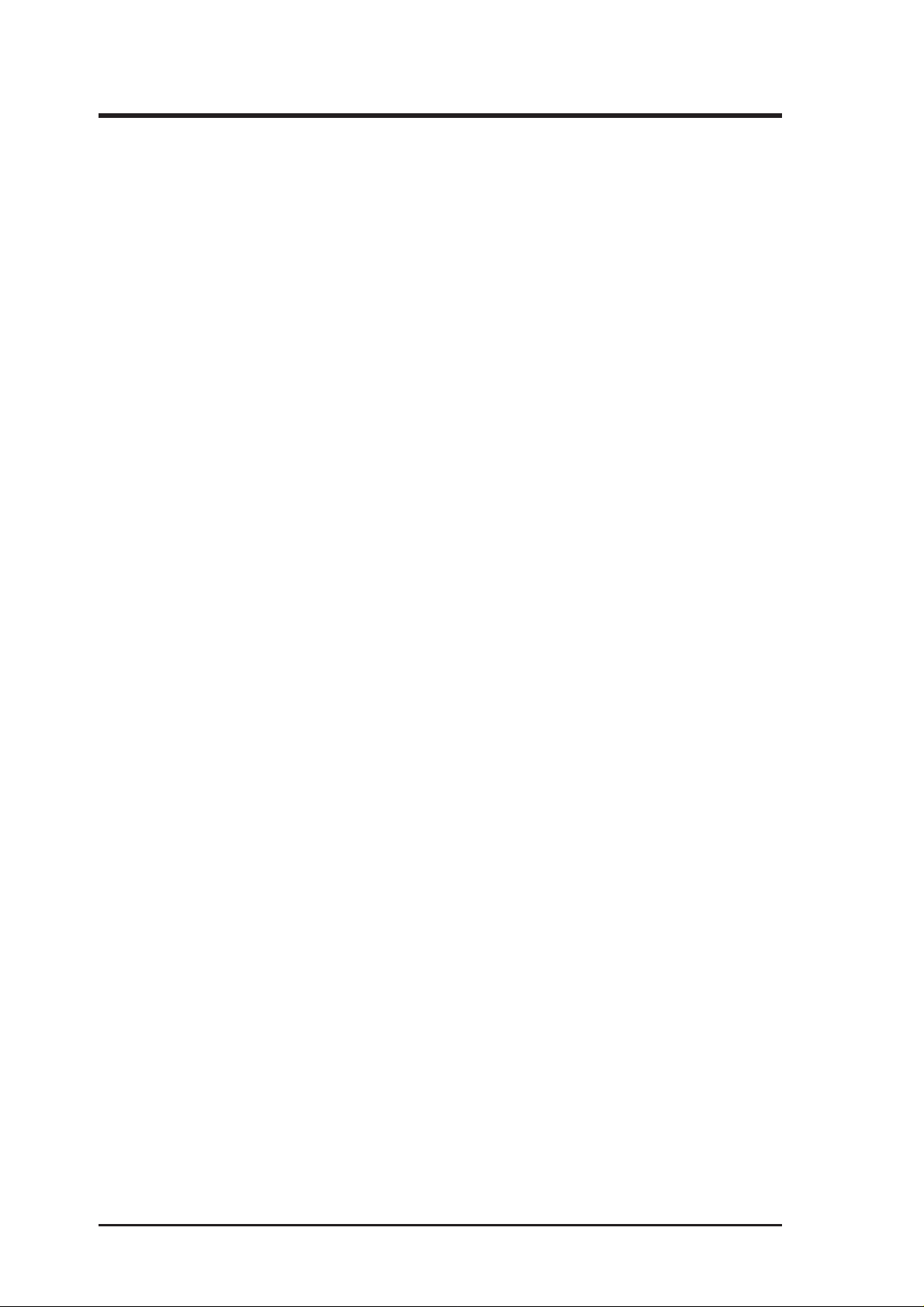
CONTENTS
I. INTRODUCTION............................................................................... 7
How this Manual is Organized ........................................................... 7
Item Checklist ..................................................................................... 7
II. FEATURES ........................................................................................ 8
Features of the ASUS P2B-F Motherboard ........................................ 8
The ASUS P2B-F Motherboard .................................................. 11
III. HARDWARE SETUP.................................................................... 12
Layout of the ASUS P2B-F Motherboard......................................... 12
Hardware Setup Steps ....................................................................... 14
1. Motherboard Settings.................................................................... 14
Jumpers ....................................................................................... 15
2. System Memory (DIMM) ............................................................. 17
DIMM Memory Installation Procedures: .............................. 18
3. Central Processing Unit (CPU)..................................................... 19
Universal Retention Mechanism ........................................... 19
Heatsinks ............................................................................... 19
Installing the Processor ............................................................... 20
ASUS Smart Thermal Solutions............................................ 22
Recommended Heatsinks for Slot 1 Processors .................... 23
4. Expansion Cards ........................................................................... 24
Expansion Card Installation Procedure ................................. 24
Assigning IRQs for Expansion Cards.................................... 24
Assigning DMA Channels for ISA Cards.............................. 25
ISA Cards and Hardware Monitor ......................................... 25
Accelerated Graphics Port (AGP) ......................................... 25
5. External Connectors..................................................................... 26
Power Connection Procedures .......................................................... 33
IV. BIOS SETUP................................................................................... 34
Flash Memory Writer Utility ............................................................ 34
Main Menu .................................................................................. 34
Managing and Updating Your Motherboard’s BIOS................... 36
6. BIOS Setup .................................................................................. 37
Load Defaults ........................................................................ 38
Standard CMOS Setup ................................................................ 38
Details of Standard CMOS Setup:......................................... 38
BIOS Features Setup ................................................................... 41
Details of BIOS Features Setup............................................. 41
4
ASUS P2B-F User’s Manual
Page 5
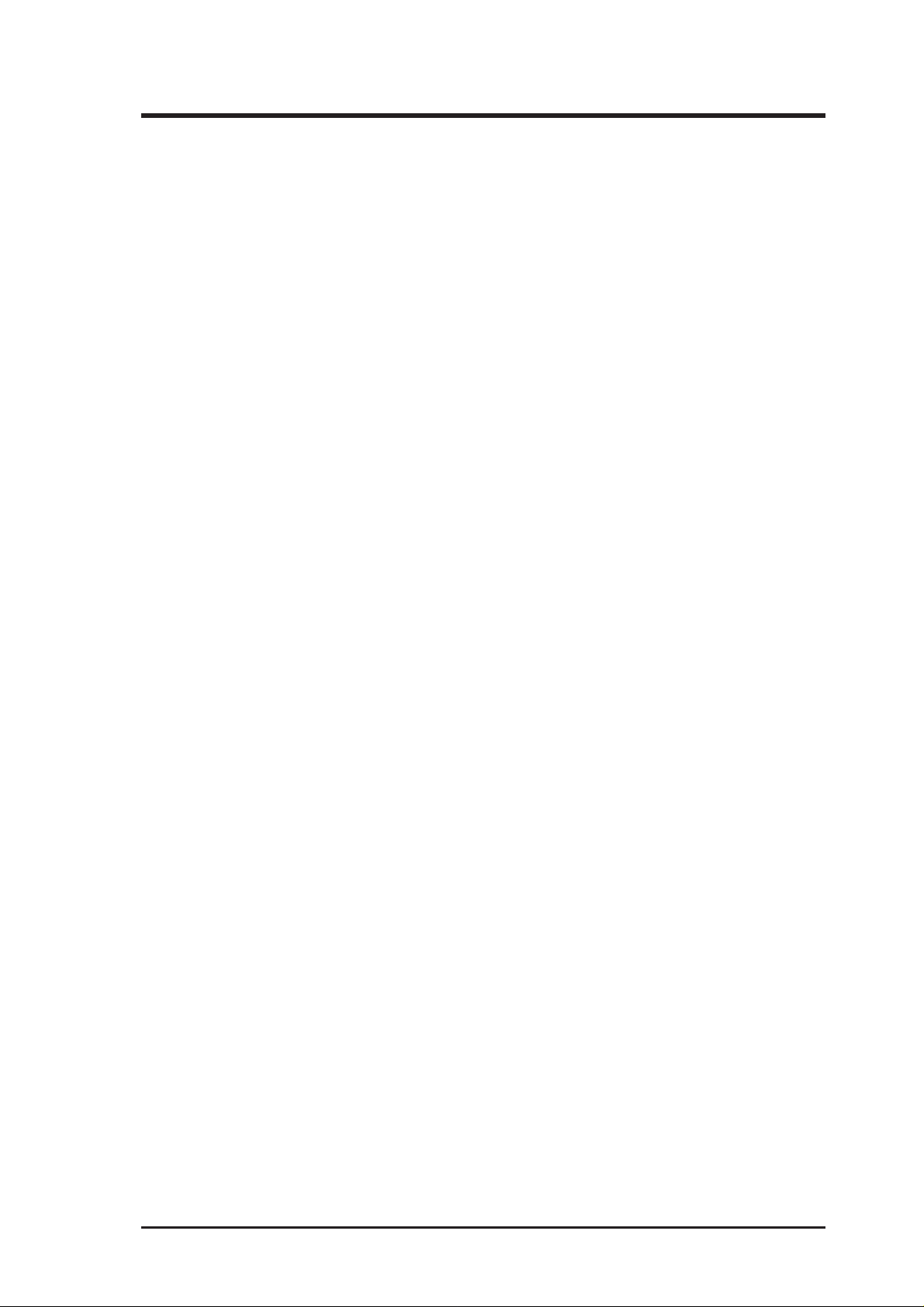
CONTENTS
Chipset Features Setup ................................................................ 44
Details of Chipset Features Setup.......................................... 44
Power Management Setup........................................................... 47
Details of Power Management Setup .................................... 47
PNP and PCI Setup ..................................................................... 50
Details of PNP and PCI Setup ............................................... 50
Load BIOS Defaults .................................................................... 52
Load Setup Defaults .................................................................... 52
Supervisor Password and User Password ................................... 53
IDE HDD Auto Detection ........................................................... 54
Save & Exit Setup ....................................................................... 55
Exit Without Saving .................................................................... 55
V. SOFTWARE SETUP ...................................................................... 56
Support CD Main Menu.............................................................. 56
Installation Submenu ............................................................. 57
DOS Utility Submenu............................................................ 57
VI. SOFTWARE REFERENCE.......................................................... 59
ASUS PC Probe ................................................................................ 59
Starting ASUS PC Probe ............................................................. 59
Using the ASUS PC Probe .......................................................... 60
Intel LANDesk Client Manager........................................................ 62
Main Client Manager Window.................................................... 62
Using the Taskbar icons .............................................................. 63
Using the Select Computer Dialog Box ...................................... 64
To select a computer.................................................................... 65
To discover new computers ......................................................... 65
To refresh PC health .................................................................... 65
To remove a computer from the list ............................................ 65
To wake up a computer ............................................................... 65
Displaying the Properties of a Client Computer ......................... 66
Understanding the Computer Status Icons .................................. 67
Desktop Management Interface (DMI)............................................. 68
VII. APPENDIX.................................................................................... 71
The ASUS CIDB Chassis Intrusion Sensor Module......................... 71
The ASUS S370 CPU Card .............................................................. 73
ASUS PCI-L101 Fast Ethernet Card ................................................ 75
Glossary ............................................................................................ 77
ASUS P2B-F User’s Manual 5
Page 6
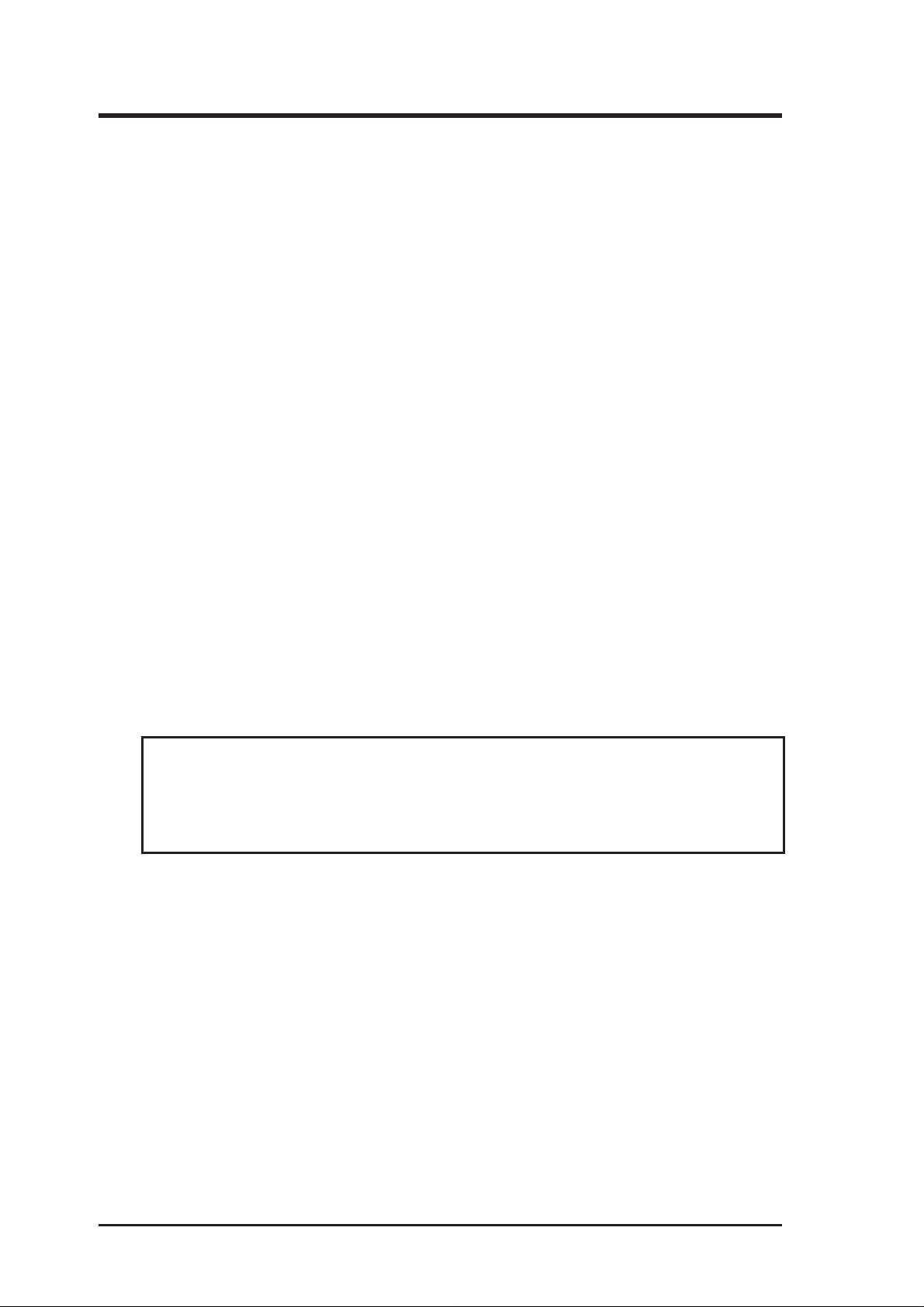
FCC & DOC COMPLIANCE
Federal Communications Commission Statement
This device complies with FCC Rules Part 15. Operation is subject to the following
two conditions:
• This device may not cause harmful interference, and
• This device must accept any interference received, including interference that
may cause undesired operation.
This equipment has been tested and found to comply with the limits for a Class B
digital device, pursuant to Part 15 of the FCC Rules. These limits are designed to
provide reasonable protection against harmful interference in a residential installation. This equipment generates, uses and can radiate radio frequency energy and, if
not installed and used in accordance with manufacturer's instructions, may cause
harmful interference to radio communications. However , there is no guarantee that
interference will not occur in a particular installation. If this equipment does cause
harmful interference to radio or television reception, which can be determined by
turning the equipment off and on, the user is encouraged to try to correct the interference by one or more of the following measures:
• Re-orient or relocate the receiving antenna.
• Increase the separation between the equipment and receiver.
• Connect the equipment to an outlet on a circuit different from that to which
the receiver is connected.
• Consult the dealer or an experienced radio/TV technician for help.
WARNING! The use of shielded cables for connection of the monitor to the
graphics card is required to assure compliance with FCC regulations. Changes
or modifications to this unit not expressly approved by the party responsible for
compliance could void the user's authority to operate this equipment.
Canadian Department of Communications Statement
This digital apparatus does not exceed the Class B limits for radio noise emissions
from digital apparatus set out in the Radio Interference Regulations of the Canadian Department of Communications.
6
ASUS P2B-F User’s Manual
Page 7
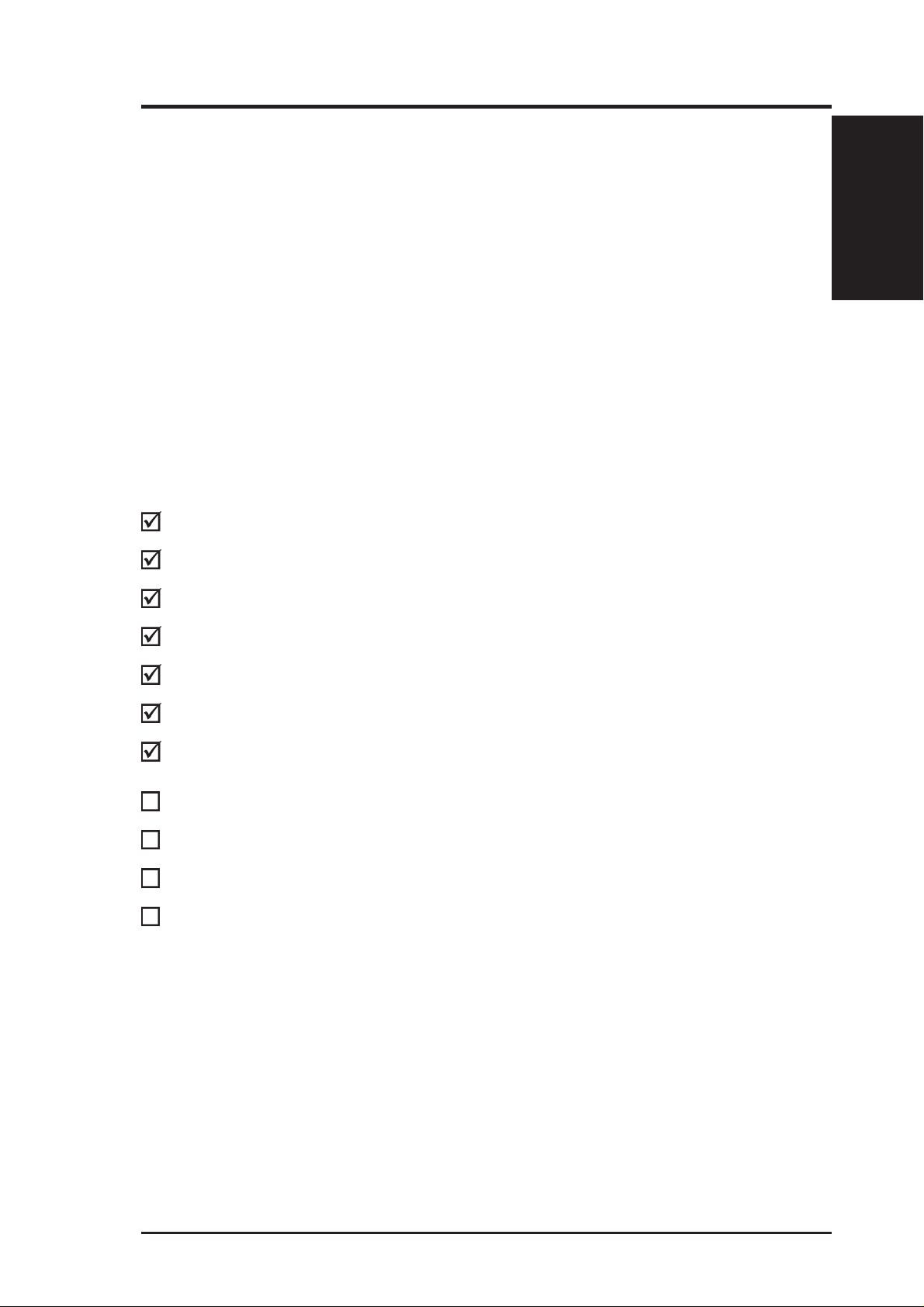
I. INTRODUCTION
How this Manual is Organized
This manual is divided into the following sections:
I. Introduction Manual information and checklist
II. Features Information and specifications concerning this product
III. Hardware Setup Instructions on setting up the motherboard and jumpers
IV. BIOS Setup Instructions on setting up the BIOS software
V. Software Setup Instructions on setting up the included support software
VI. Software ReferenceReference material for the included support software
VII. Appendix Optional items and general reference
Item Checklist
Please check that your package is complete. If you discover damaged or missing
items, please contact your retailer.
(1) ASUS Motherboard
Manual / Checklist
I. INTRODUCTION
(1) Universal Retention Mechanism for SECC2/SECC/SEPP
(1) Ribbon cable for master and slave IDE drives
(1) Ribbon cable for (1) 5.25” and (2) 3.5” floppy drives
(1) Bag of spare jumper caps
(1) Support CD with drivers and utilities
(1) This Motherboard User’s Manual
ASUS IrDA-compliant infrared module (optional)
ASUS CIDB chassis intrusion sensor module (optional)
ASUS S370 CPU card (optional)
ASUS PCI-L101 Wake-On-LAN 10/100 Ethernet Card (optional)
ASUS P2B-F User’s Manual 7
Page 8
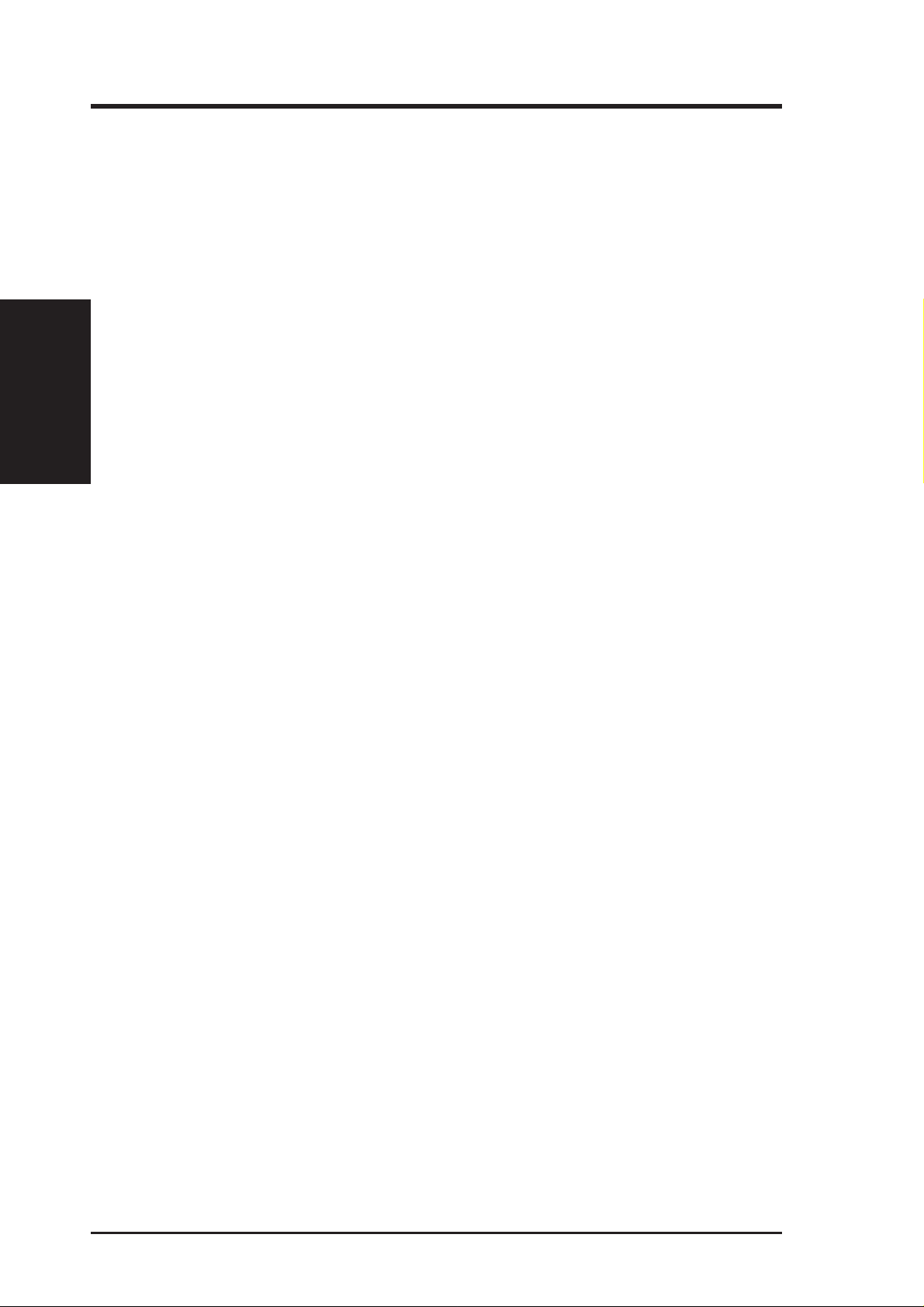
Features of the ASUS P2B-F Motherboard
The ASUS P2B-F is carefully designed for the demanding PC user who wants advanced features processed by the fastest CPU.
Specifications:
• Multi-Speed: Supports Intel Pentium
• Intel AGPset: Features Intel’s 440BX AGPset with I/O subsystems and front-side
II. FEATURES
Specifications
• Multi-Cache: Supports processors with 512, 128, or 0KB Pipelined Burst Level
• PC100 Memory Support: Equipped with four DIMM sockets to support Intel
• Peripheral Wake Up: Supports modem wake up, keyboard wake up, and LAN
II. FEATURES
®
III (450MHz and faster), Pentium® II
(233MHz to 450MHz), and Celeron
bus (FSB) platform, which boosts the traditional 66MHz external bus speed to 100MHz.
2 cache.
PC100-compliant SDRAMs (8, 16, 32, 64, 128, or 256MB) up to 1024MB. These
new SDRAMs are necessary to meet the critical enhanced 100MHz bus speed
requirement.
card wake up functions from sleep or soft-off mode.
TM
(266MHz and faster) processors.
• Thermal Sensor Connector with Optional Sensor: Accurately detects the CPU
temperature with the ASUS Smart Fan or the Intel boxed processor heatsink
with fan when connected to an ASUS P2T-Cable.
• PC Health Monitoring (optional): Provides an easier way to examine and man-
age system status information, such as CPU and system voltages, temperatures,
and fan status through the onboard hardware ASIC and the bundled LDCM by
Intel or PC Probe from ASUS.
• AGP Slot: Supports an Accelerated Graphics Port card for high performance,
component level interconnect targeted at 3D graphical display applications using a 1X or 2X mode bus.
• SB-Link™: Features Creative’s SB-Link™, allowing SB16 compatibility, us-
ing Intel’s PC-PCI DMA and serialized IRQ protocols, to AWE64D or compatible PCI audio cards.
• SMBus: Features the System Management Bus interface, which is used to physi-
cally transport commands and information between SMBus devices.
• PCI & ISA Expansion Slots: Provides five 32-bit PCI and two 16-bit ISA slots.
One ISA slot is shared with a PCI slot.
• Multi-I/O: Provides two high-speed UAR T compatible serial ports and one paral-
lel port with EPP and ECP capabilities. UART2 can also be directed from COM2
to the Infrared Module for wireless connections.
• UltraDMA/33 Bus Master IDE: Comes with an onboard PCI Bus Master IDE con-
troller with two connectors that support four IDE devices in two channels, supports
UltraDMA/33, PIO Modes 3 and 4 and Bus Master IDE DMA Mode 2, and supports
Enhanced IDE devices, such as Tape Backup and CD-ROM, and LS-120 drives.
8 ASUS P2B-F User’s Manual
Page 9
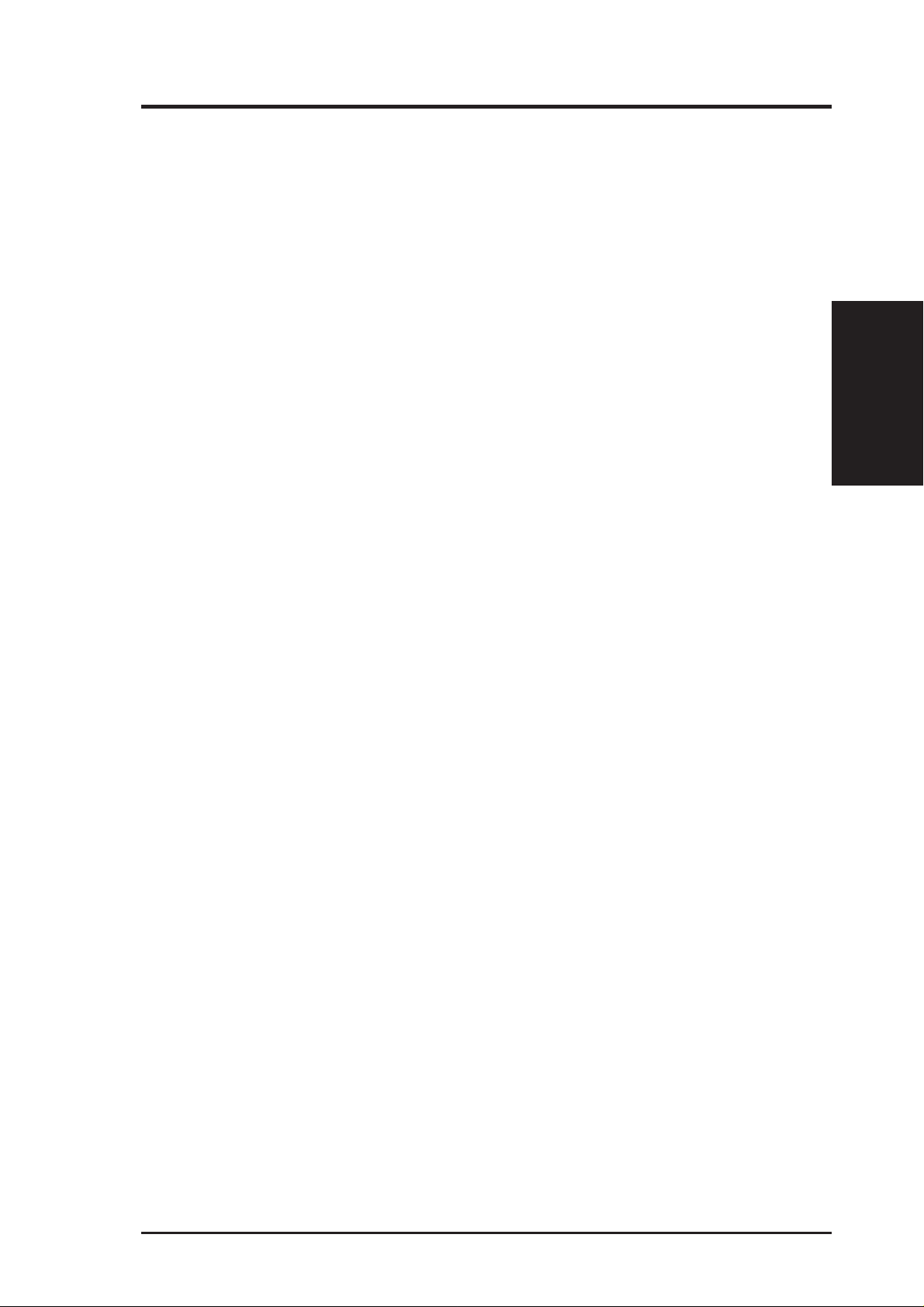
II. FEATURES
• Universal Retention Mechanism: Supports a Pentium® III / II processor pack-
aged in a Single Edge Contact Cartridge (SECC2/SECC) or a Celeron
sor packaged in a Single Edge Processor Package (SEPP).
• Wake-On-LAN Connector: Supports Wake-On-LAN activity through an op-
tional ASUS PCI-L101 10/100 Fast Ethernet PCI card (see APPENDIX) or a
similar ethernet card.
• IrDA: Supports an optional infrared port module for a wireless interface.
Special Features:
• Enhanced ACPI and Anti-Boot Virus BIOS: Features a programmable BIOS, of-
fering enhanced ACPI for Windows 98 compatibility, built-in firmware-based virus
protection through Trend ChipAway Virus codes, and autodetection of most devices for virtually automatic setup.
• Desktop Management Interface (DMI): Supports DMI through BIOS, which
allows hardware to communicate within a standard protocol creating a higher
level of compatibility. (Requires DMI-enabled components.)
TM
proces-
Specifications
II. FEATURES
• Easy Installation: Incorporates BIOS that supports autodetection of hard disk
drives, PS/2 mouse, and Plug and Play devices to make the setup of hard disk
drives, expansion cards, and other devices virtually automatic.
• PC’98 Compliant: Both the BIOS and hardware levels of ASUS smart series of
motherboards meet PC’98 compliancy. The new PC’98 requirements for systems and components are based on the following high-level goals: Support for
Plug and Play compatibility and power management for configuring and managing all system components, and 32-bit device drivers and installation procedures for Windows 95/98/NT.
• Symbios SCSI BIOS: Supports optional ASUS SCSI controller cards through
the onboard SYMBIOS firmware.
Performance Features:
• Concurrent PCI: Concurrent PCI allows multiple PCI transfers from PCI mas-
ter busses to the memory and processor.
• Double the IDE Transfer Speed: ASUS smart series motherboards with Intel
chipsets improves IDE transfer rate using Bus Master UltraDMA/33 IDE which
can handle data transfer up to 33MB/s. The best of all is that this new technology is compatible with existing ATA-2 IDE specs so there is no need to upgrade
current hard drives or cables.
• SDRAM Optimized Performance: Supports the new generation memory - Syn-
chronous Dynamic Random Access Memory (SDRAM) which increases the data
transfer rate to 800MB/s max using PC100-compliant SDRAM.
ASUS P2B-F User’s Manual 9
Page 10
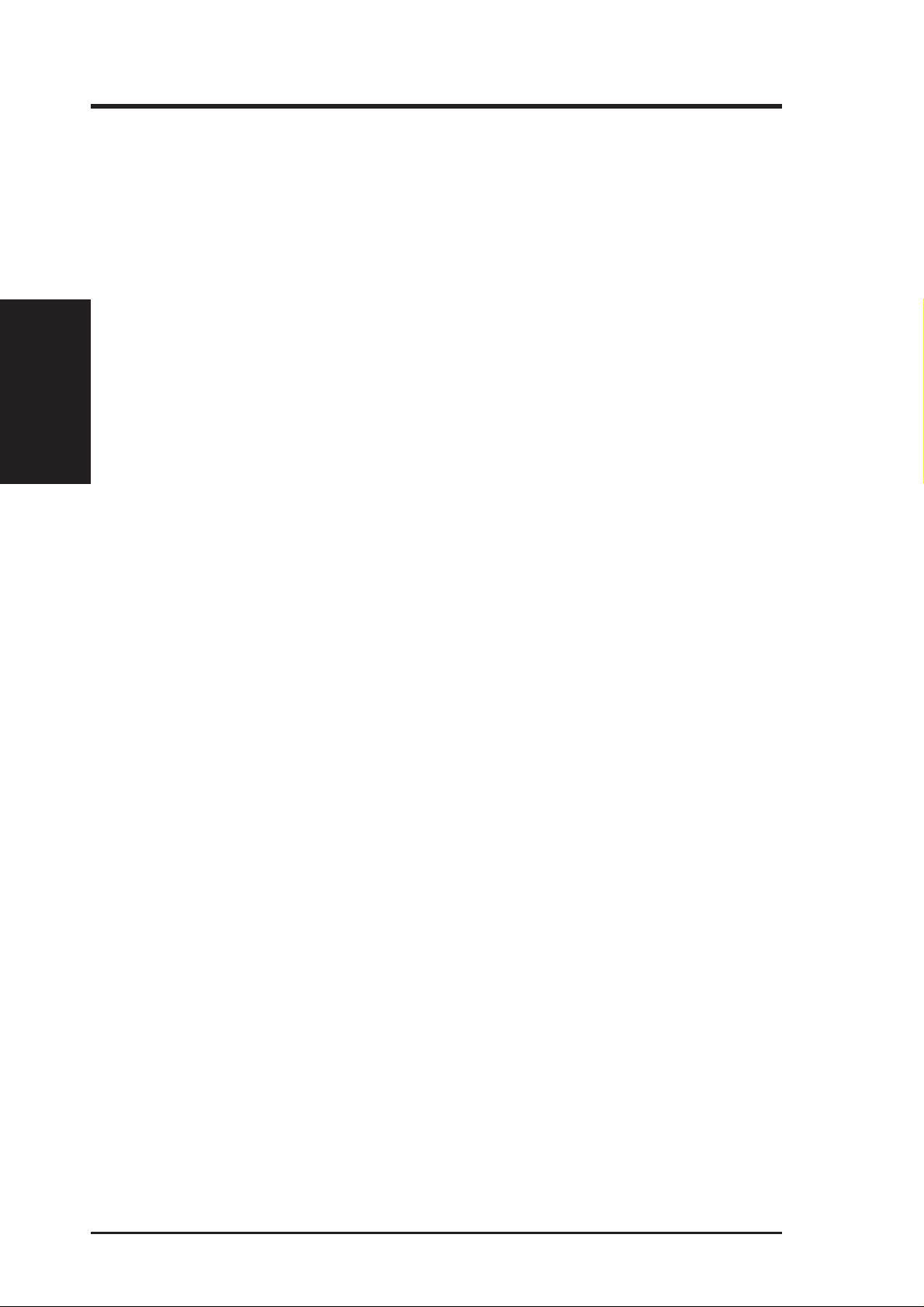
Intelligent Features:
• Auto Fan Off: The system fans will power off automatically even in sleep
• Dual Function Power Button: Pushing the power button for less than 4 sec-
II. FEATURES
Specifications
• Fan Status Monitoring and Alarm: To prevent system overheat and system
• Keyboard Power Up: Keyboard Power Up can be enabled or disabled to allow
II. FEATURES
mode. This function reduces both energy consumption and system noise, and is
an important feature in implementing silent PC systems.
onds when the system is in the working state places the system into one of two
states: sleep mode or soft-off mode, depending on the BIOS setting (see Power
Management Setup under BIOS SETUP). When the power button is pressed for
more than 4 seconds, the system enters the soft-off mode regardless of the BIOS
setting.
damage, the CPU, power supply, and system fans can be monitored for RPM
and failure. All fans are set for its normal RPM range and alarm thresholds.
the computer to be powered on by pressing the space bar on the keyboard.
• Message LED (requires ACPI OS support): Turbo LEDs now act as informa-
tion providers. Through the way a particular LED illuminates, the user can determine the stage the computer is in. A simple glimpse provides useful information to the user.
• Remote Ring On (requires external modem): This allows a computer to be
turned on remotely through an external modem. With this benefit on-hand, any
user can access vital information from their computer from anywhere in the world!
• System Resources Alert: Today’s operating systems such as Windows 95/98/
NT and OS/2, require much more memory and hard drive space to present enor mous user interfaces and run large applications. The system resource monitor
will warn the user before the system resources are used up to prevent possible
application crashes. Suggestions will give the user information on managing
their limited resources more efficiently.
• Temperature Monitoring and Alert: To prevent system overheat and system
damage, there are heat sensors to monitor the CPU (the Pentium II processor
requires a special heatsink with a thermal sensor) and system temperatures to
warn of damaging temperatures.
• Voltage Monitoring and Alert: System voltage levels are monitored to ensure
stable voltage to critical motherboard components. Voltage specifications are
more critical for future processors, so monitoring is necessary to ensure proper
system configuration and management.
• Chassis Intrusion Detection: Supports chassis-intrusion monitoring through
the optional ASUS CIDB module and Intel LDCM.
10 ASUS P2B-F User’s Manual
Page 11

II. FEATURES
The ASUS P2B-F Motherboard
T: PS/2 Mouse
B: PS/2 Keyboard
T:USB Conn 1
B:USB Conn 2
B:COM1
T:Parallel
B:Serial
B:COM2
ATX Power
Connector
Slot 1
Intel 440BX
AGPset
4 DIMM Slots
IDE
Connectors
II. FEATURES
Motherboard Parts
Accelerated
Graphics Port
5 PCI Slots
Multi-I/O
Wake-On-LAN
Connector
Hardware Monitor
(optional)
Programmable
2Mbit Flash EEPROM
SB-Link™
Connector
2 ISA Slots
Intel PIIX4E
PCIset
Floppy
Connector
ASUS P2B-F User’s Manual 11
Page 12

III. HARDWARE SETUP
Layout of the ASUS P2B-F Motherboard
III. H/W SETUP
Board Layout
TOP:
ATXPWR
Mouse
PS/2
USB
BOTTOM:
Keyboard
TOP:
USB 1
BOTTOM:
USB 2
COM 1
Parallel Port Connector
COM 2
JTPWR
JTCPU
ATX Power Connector
PWR_FAN
Slot 1
CR2032 3V
Lithium Cell
(CMOS Power)
Accelerated Graphics Port
CPU_FAN
SMB Connector
SMB
Intel
440BX
AGPset
BUS FREQ
FS0
FS1
FS2
FS3
AGPFS
DIMM Socket 0 (64/72 bit, 168 pin module)
DIMM Socket 1 (64/72 bit, 168 pin module)
DIMM Socket 2 (64/72 bit, 168 pin module)
DIMM Socket 3 (64/72 bit, 168 pin module)
PRIMARY IDE
SECONDARY IDE
KBWK
PCI Slot 1
Multi-I/O
WOL_CON
CHASSIS
Hardware
Monitor
Wake-On-LAN
Connector
SBLINK
PCI Slot 2
PCI Slot 3
PIIX4E
Flash EEPROM
(Programable BIOS)
PCI Slot 4
PCI Slot 5
PCIset
ISA Slot 1
R
ISA Slot 2
(The grayed item is optional at the time of purchase.)
Intel
FLOPPY
FREQ MULT
CLRTC
CHA_FAN
IDELED
IR
Infrared
Connector
BF0
BF1
BF2
BF3
ASUS
ASIC
Panel Connectors
12 ASUS P2B-F User’s Manual
Page 13
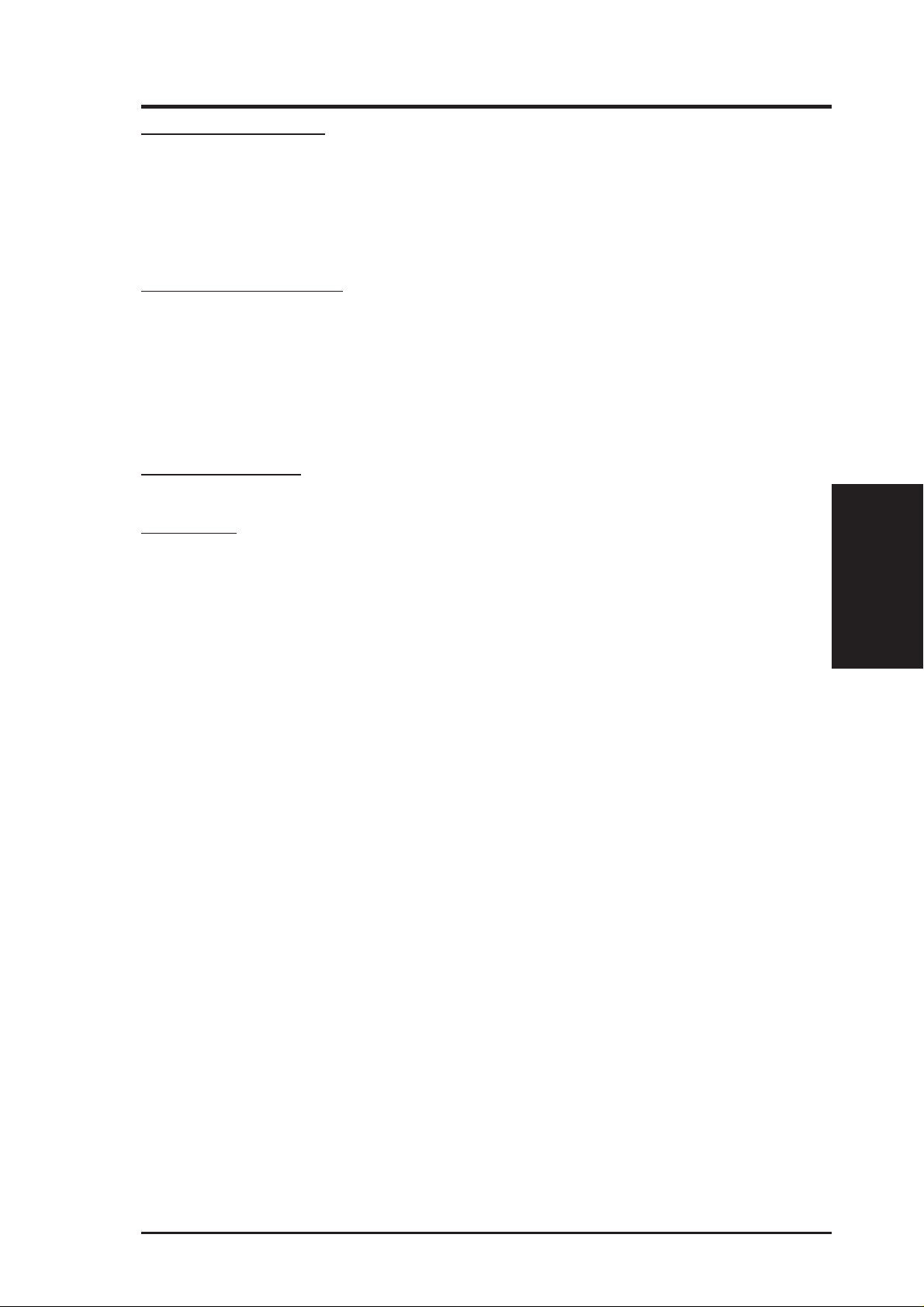
III. HARDWARE SETUP
Motherboard Settings
1) KBWK p. 15 Keyboard Power Up
2) AGPFS p. 15 AGP Bus Frequency Selection
3) FS0, FS1, FS2, FS3 p. 16 CPU External Clock (BUS) Frequency Selection
4) BF0, BF1, BF2, BF3 p. 16 CPU Core:BUS Frequency Multiple
Expansion Slots/Sockets
1) System Memory p. 17 System Memory Support
2) DIMM Sockets p. 18 DIMM Memory Module Support
3) CPU Slot 1 p. 19 CPU Support
4) SLOT1, SLOT2 p. 24 16-bit ISA Bus Expansion Slots
5) PCI1,2,3,4,5 p. 24 32-bit PCI Bus Expansion Slots
6) AGP p. 25 Accelerated Graphics Port
Hardware Monitor
1) JTPWR, JTCPU p. 23 Thermal Sensor Connectors
Connectors
*
1) PS2KBMS p. 26 PS/2 Mouse Port Connector (6 pin-female)
2) PS2KBMS p. 26 PS/2 Keyboard Port Connector (6-pin female)
3) PARALLEL p. 27 Parallel (Printer) Port Connector (25-pin female)
4) COM1, COM2 p. 27 Serial Port COM1 & COM2 (two 9-pin male)
5) FLOPPY p. 27 Floppy Drive Port Connector (34 pins)
6) USB p. 28 Universal Serial BUS Port Connectors 1 & 2 (Two 4-pin female)
7) Primary/Secondary IDE p. 28 Primary/Secondary IDE Connectors (Two 40-1 pins)
8) IDELED p. 28 IDE LED Activity Light (2 pins)
9) CHA_, PWR_, CPU_FAN p. 29 Chassis, Power Supply, CPU Fan Power Lead (3 pins)
10) WOL_CON p. 29 Wake-On-LAN Connector (3 pins)
11) IR p. 30 Infrared Port Module Connector (5 pins)
12) SBLINK p. 30 SB-Link™ Connector (6-1 pins)
13) SMB p. 30 SMBus Connector (3 pins)
14) ATXPWR p. 31 ATX Motherboard Power Connector (20 pins)
15) CHASSIS p. 31 Chassis Intrusion Alarm Lead (3 pins)
PWR.LED (
16)
17)
KEYLOCK (
18) SPEAKER (PANEL) p. 32 System Warning Speaker Connector (4 pins)
19) MSG.LED (PANEL) p. 32 System Message LED (2 pins)
20) SMI (PANEL) p. 32 System Management Interrupt Lead (2 pins)
21) PWRSW (PANEL) p. 32 ATX Power & Soft-Off Switch Lead (2 pins)
22) RESET (PANEL) p. 32 Reset Switch Lead (2 pins)
PANEL
PANEL
)
p. 32 System Power LED Lead (3 pins)
)
p. 32 Keyboard Lock Switch Lead (2 pins)
III. H/W SETUP
Layout Contents
*
The onboard hardware monitor uses the address 290H-297H so legacy ISA cards must not
use this address otherwise conflicts will occur.
ASUS P2B-F User’s Manual 13
Page 14
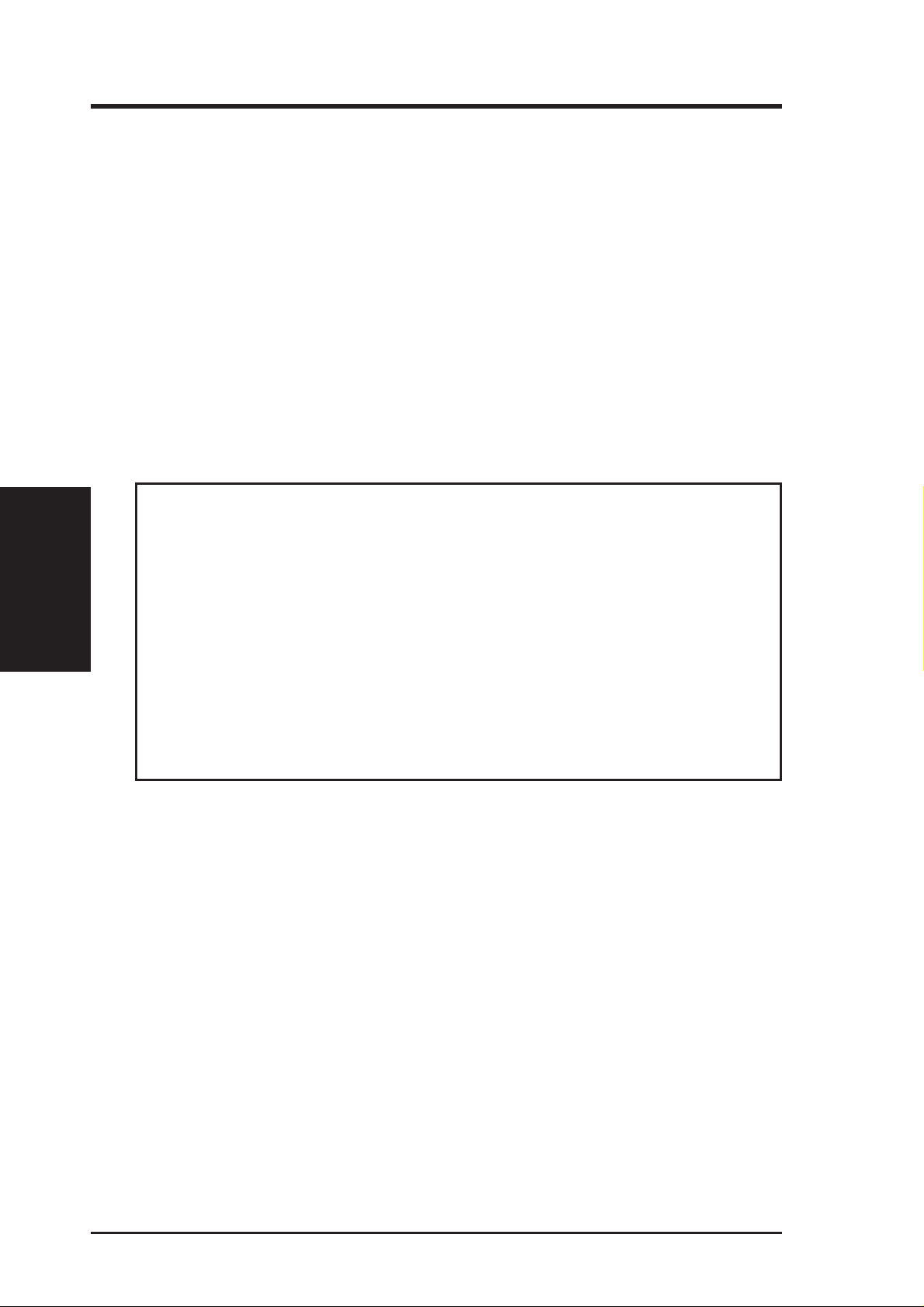
Hardware Setup Steps
Before using your computer, you must complete the following steps:
1. Check Motherboard Settings
2. Install Memory Modules
3. Install the Central Processing Unit (CPU)
4. Install Expansion Cards
5. Connect Ribbon Cables, Panel Wires, and Power Supply
6. Setup the BIOS Software
1. Motherboard Settings
This section explains in detail how to change your motherboard’s function settings
through the use of switches and/or jumpers.
Motherboard Settings
III. H/W SETUP
WARNING! Computer motherboards and expansion cards contain very delicate
Integrated Circuit (IC) chips. To protect them against damage from static electricity, you should follow some precautions whenever you work on your computer.
III. HARDWARE SETUP
1. Unplug your computer when working on the inside.
2. Use a grounded wrist strap before handling computer components. If you do
not have one, touch both of your hands to a safely grounded object or to a
metal object, such as the power supply case.
3. Hold components by the edges and try not to touch the IC chips, leads or
connectors, or other components.
4. Place components on a grounded antistatic pad or on the bag that came with
the component whenever the components are separated from the system.
14 ASUS P2B-F User’s Manual
Page 15
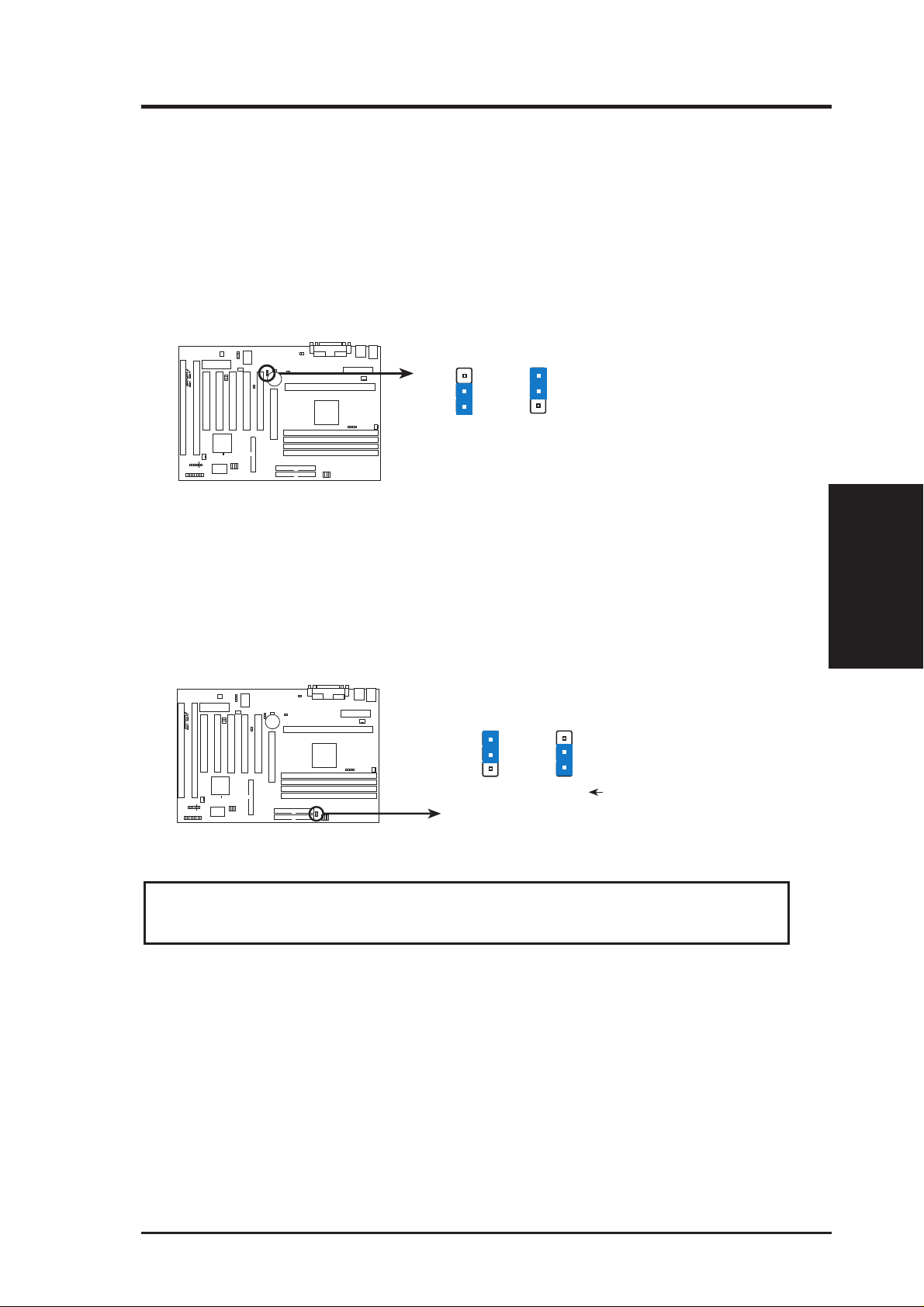
III. HARDWARE SETUP
Jumpers
1. Keyboard Power Up (KBWK)
This allows you to disable or enable the keyboard power up function. Set to
Enable if you want to use your keyboard (by pressing <Spacebar>) to power up
your computer. This feature requires an ATX power supply that can supply at
least 300mA on the +5VSB lead. The default is set to Disable because not all
computers have the appropriate A TX power supply . Y our computer will not function if you set this to Enable and if you do not have the right ATX power supply.
KBWK
R
P2B-F Keyboard Power Up
1
2
3
Disable
(Default)
1
2
3
Enable
2. AGP Frequency Selection (AGPFS)
This option sets the frequency ratio between the AGP bus frequency and the
CPU bus frequency. The default sets the AGP bus frequency to be 2/3 of the
CPU bus frequency. See the processor table on the next page.
R
P2B-F AGP Settings
1
2
3
2:3
(Default)
AGPFS
1:1
1
2
3
AGP:CPU Ratio
WARNING! AGP bus frequencies above 66MHz exceed the specifications for
the AGP interface and are not guaranteed to be stable.
III. H/W SETUP
Motherboard Settings
ASUS P2B-F User’s Manual 15
Page 16
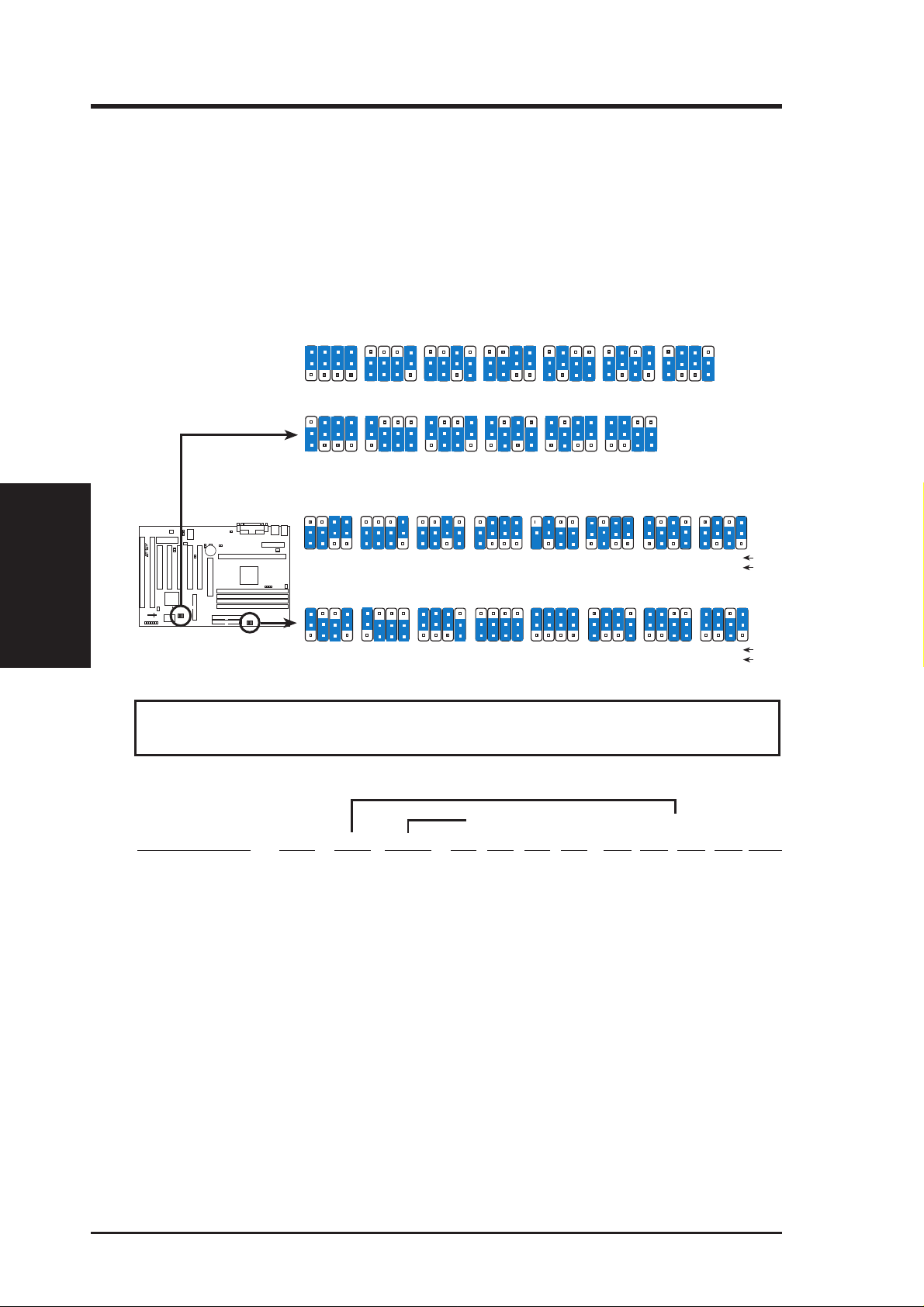
III. HARDWARE SETUP
3. CPU Bus Frequency Selection (FS0, FS1, FS2, FS3)
This option tells the clock generator what frequency to send to the CPU, DRAM, and
440BX AGPset. This allows the selection of the CPU’s External frequency (or BUS
Clock). The BUS Clock multiplied by the BUS Ratio equals the CPU’s Internal fre-
quency (the advertised CPU speed).
4. CPU Core:BUS Frequency Multiple (BF0, BF1, BF2, BF3)
This option sets the frequency multiple between the Internal frequency of the
CPU and the CPU’ s External frequency . These must be set in conjunction with the
CPU Bus Frequency.
III. H/W SETUP
Jumpers
R
P2B-F CPU Settings
BF2
BF2
BF1
BF1
FS1
FS1
FS0
FS0
BF0
1
2
3
BF0
1
2
3
1
2
3
1
2
3
BF3
2.5x (5/2)
BF3
6.0x (6/1)
FS2
FS3
75.0MHz
37.5MHz
FS2
FS3
120MHz
40MHz
BF3
2.0x (2/1)
BF3
5.5x (11/2)
CPU Core:BUS Frequency Multiple
FS2
FS3
66.8MHz
33.4MHz
FS2
FS3
115MHz
38.33MHz
CPU External Clock (BUS) Frequency Selection
BF2
BF2
BF1
BF1
FS1
FS1
BF0
1
2
3
BF0
1
2
3
FS0
1
2
3
83.3MHz
41.65MHz
FS0
1
2
3
124MHz
BF3
BF2
BF1
3.0x (3/1)
BF3
BF2
BF1
6.5x (13/2)
FS2
FS1
FS3
FS2
FS1
FS3
31MHz
BF0
1
2
3
BF0
1
2
3
FS0
1
2
3
100.3MHz
33.43MHz
FS0
1
2
3
124MHz
41.33MHz
BF3
BF2
3.5x (7/2)
BF3
BF2
7.0x (7/1)
FS2
FS1
FS3
FS2
FS1
FS3
BF0
BF1
1
2
3
BF0
BF1
1
2
3
FS0
FS3
1
2
3
103MHz
34.33MHz
FS0
FS3
1
2
3
133MHz
33.3MHz
BF3
BF2
BF1
4.0x (4/1)
BF3
BF2
7.5x (15/2)
FS2
FS1
FS0
1
2
3
FS2
FS1
FS0
BF0
1
2
3
4.5x (9/2)
BF0
BF1
1
2
3
FS2
FS3
105MHz
35MHz
FS3
1
2
3
133MHz
44.33MHz
BF2
BF3
BF1
BF3
BF2
8.0x (8/1)
FS1
FS0
1
2
3
FS2
FS1
FS0
1
2
3
BF3
BF0
1
2
3
5.0x (5/1)
BF0
BF1
FS2
FS3
110MHz
36.67MHz
FS2
FS3
140MHz
35MHz
BF2
FS1
FS1
BF0
BF1
FS3
FS0
1
2
3
112MHz
37.33MHz
FS0
FS3
1
2
3
150MHz
37.5MHz
FS2
FS2
FS1
FS1
FS0
FS0
1
2
3
1
2
3
CPU
PCI
CPU
PCI
WARNING! Frequencies above 100MHz exceed the specifications for the onboard
Intel Chipset and are not guaranteed to be stable.
Set the jumpers by the Internal speed of your processor as follows:
(CPU BUS Freq.) (Freq. Multiple)
Intel CPU Model Freq. Ratio BUS F. FS3 FS2 FS1 FS0 BF3 BF2 BF1 BF0 AGP
Pentium III 550MHz 5.5x 100MHz [2-3] [1-2] [1-2] [1-2] [2-3] [1-2] [1-2] [1-2] [1-2]
Pentium III 500MHz 5.0x 100MHz [2-3] [1-2] [1-2] [1-2] [2-3] [1-2] [1-2] [2-3] [1-2]
Pentium III/II 450MHz 4.5x 100MHz [2-3] [1-2] [1-2] [1-2] [2-3] [1-2] [2-3] [1-2] [1-2]
Pentium II/Celeron 400MHz 4.0x 100MHz [2-3] [1-2] [1-2] [1-2] [2-3] [1-2] [2-3] [2-3] [1-2]
Pentium II 350MHz 3.5x 100MHz [2-3] [1-2] [1-2] [1-2] [2-3] [2-3] [1-2] [1-2] [1-2]
Celeron 466MHz 7.0x 66MHz [2-3] [2-3] [1-2] [1-2] [1-2] [2-3] [1-2] [2-3] [2-3]
Celeron 433MHz 6.5x 66MHz [2-3] [2-3] [1-2] [1-2] [1-2] [2-3] [2-3] [1-2] [2-3]
Celeron 366MHz 5.5x 66MHz [2-3] [2-3] [1-2] [1-2] [2-3] [1-2] [1-2] [1-2] [2-3]
Pentium II/Celeron 333MHz 5.0x 66MHz [2-3] [2-3] [1-2] [1-2] [2-3] [1-2] [1-2] [2-3] [2-3]
Pentium II/Celeron 300MHz 4.5x 66MHz [2-3] [2-3] [1-2] [1-2] [2-3] [1-2] [2-3] [1-2] [2-3]
Pentium II/Celeron 266MHz 4.0x 66MHz [2-3] [2-3] [1-2] [1-2] [2-3] [1-2] [2-3] [2-3] [2-3]
Pentium II 233MHz 3.5x 66MHz [2-3] [2-3] [1-2] [1-2] [2-3] [2-3] [1-2] [1-2] [2-3]
NOTE: Overclocking your processor is not recommended. It may result in a slower
speed. Voltage Regulator Output Selection (VID) is not needed for the Pentium III /
II / Celeron processor because it sends VID signals directly to the onboard power
controller.
16 ASUS P2B-F User’s Manual
Page 17
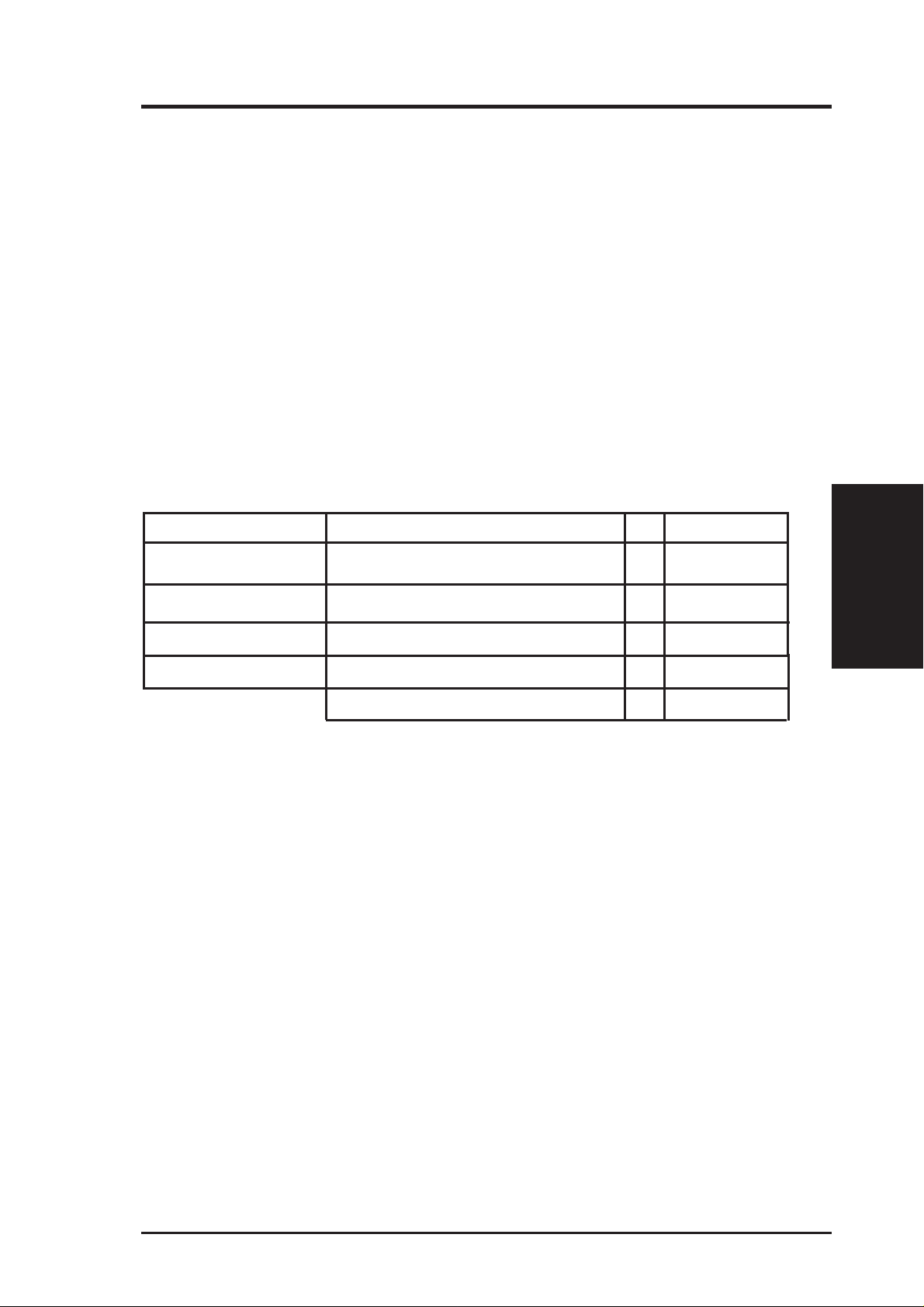
III. HARDWARE SETUP
2. System Memory (DIMM)
NOTE: No hardware or BIOS setup is required after adding or removing memory.
This motherboard uses only Dual Inline Memory Modules (DIMMs). Sockets are
available for 3.3Volt (power level) unbuffered Synchronous Dynamic Random Ac-
cess Memory (SDRAM). One side (with memory chips) of the DIMM takes up one
row on the motherboard.
To utilize the chipset’s Error Checking and Correction (ECC) feature, you must use a
DIMM module with 9 chips per side (standard 8 chips/side + 1 ECC chip) and make
the proper settings through Chipset Features Setup in BIOS SETUP.
Memory speed setup is recommended through SDRAM Configuration under “Chipset
Features Setup” in BIOS SETUP.
Install memory in any combination as follows:
DIMM Location 168-pin DIMM Total Memory
Socket 1 (Rows 0&1) SDRAM 8, 16, 32, 64, 128, 256MB x1
Socket 2 (Rows 2&3) SDRAM 8, 16, 32, 64, 128, 256MB x1
Socket 3 (Rows 4&5) SDRAM 8, 16, 32, 64, 128, 256MB x1
Socket 4 (Rows 6&7) SDRAM 8, 16, 32, 64, 128, 256MB x1
Total System Memory (Max 1024MB) =
General DIMM Notes
• For the system CPU bus to operate at 100MHz, use only PC100-compliant
DIMMs. When this motherboard operates at 100MHz, most system will not
even boot if non-compliant modules are used because of the strict timing issues
involved under this speed. If your DIMMs are not PC100-compliant, set the
CPU bus frequency to 66MHz RAM to ensure system stability.
• ASUS motherboards support SPD (Serial Presence Detect) DIMMs. This is the
memory of choice for best performance vs. stability.
• Two possible memory chips are supported: SDRAM with and without ECC.
• SDRAM chips are generally thinner with higher pin density than EDO (Extended Data Output) chips.
• BIOS shows SDRAM memory on bootup screen.
• 8 chips/side modules do not support ECC, only 9 chips/side modules support ECC.
• Single-sided DIMMs come in 16, 32, 64,128MB; double-sided come in 32, 64,
128, 256MB.
III. H/W SETUP
System Memory
ASUS P2B-F User’s Manual 17
Page 18
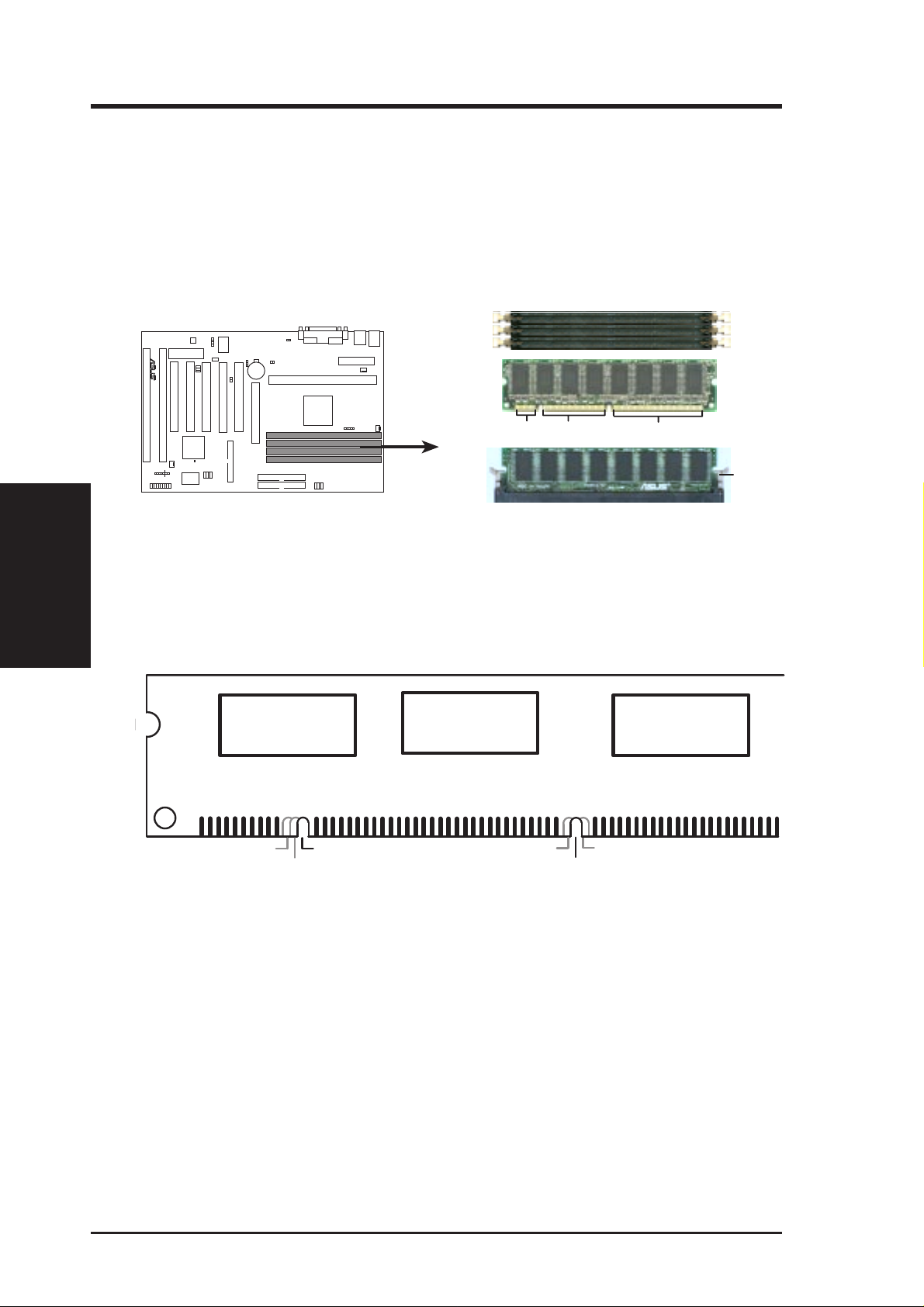
DIMM Memory Installation Procedures:
Insert the module(s) as shown. Because the number of pins are different on either
side of the breaks, the module will only fit in the orientation shown. DRAM SIMM
modules have the same pin contacts on both sides. SDRAM DIMMs have different
pin contacts on each side and therefore have a higher pin density.
R
System Memory
III. H/W SETUP
P2B-F 168-Pin DIMM Memory Sockets
III. HARDWARE SETUP
20 Pins 60 Pins 88 Pins
Lock
The DIMMs must be 3.3Volt unbuffered SDRAMs. To determine the DIMM type,
check the notches on the DIMMs (see figure below).
168-Pin DIMM Notch Key Definitions (3.3V)
DRAM Key Position
RFU
Buffered
Unbuffered
Voltage Key Position
5.0V
Reserved
3.3V
The notches on the DIMM will shift between left, center, or right to identify the type
and also to prevent the wrong type from being inserted into the DIMM slot on the
motherboard. You must tell your retailer the correct DIMM type before purchasing.
This motherboard supports four clock signals per DIMM.
18 ASUS P2B-F User’s Manual
Page 19
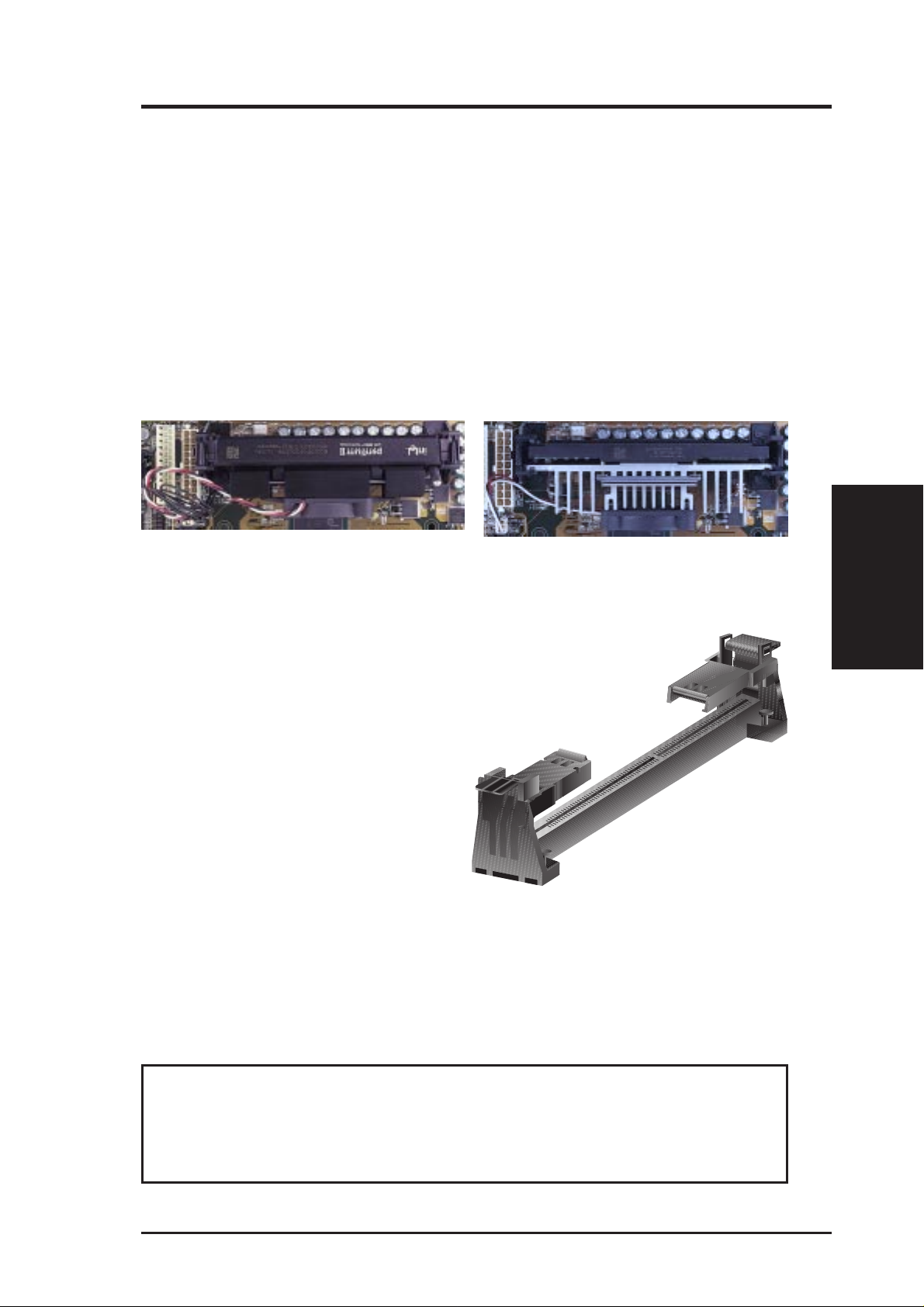
III. HARDWARE SETUP
3. Central Processing Unit (CPU)
NOTE: The following pictures are provided for reference purposes only. The appearance of your retention mechanism and fan may be different from the following
examples.
Your motherboard provides a Slot 1 connector for a Pentium
aged in a Single Edge Contact Cartridge (SECC2), a Pentium
®
III processor pack-
®
II processor packaged in SECC/SECC2, or a Celeron™ processor packaged in a Single Edge Processor Package (SEPP). An ASUS S370 CPU card can allow Socket 370 processors to
be used on any ASUS motherboard with the Slot 1 connector (See ASUS S370 CPU
Card in APPENDIX for instructions on using this card).
Pentium II processor packaged in an SECC with
heatsink and fan (top view)
Pentium III (in an SECC2) with heatsink and fan
NOTE: The SEPP fan (for Celeron processors) is
similar to SECC2 fan except that the clamping
design is different.
Universal Retention Mechanism
Your motherboard comes preinstalled
with a Universal Retention Mechanism
(URM). The URM supports Pentium III /
II and Celeron processors.
CPU
III. H/W SETUP
Universal Retention Mechanism (URM)
Heatsinks
The recommended heatsinks (see section on recommended heatsinks for Pentium
III / II processors for more information) for the boxed Pentium III / II and Celeron
processors are those with three-pin fans that can be connected to the fan connectors
on the motherboard.
WARNING! Be sure that there is sufficient air circulation across the processor’s
heatsink by regularly checking that your CPU fan is working. W ithout sufficient
circulation, the processor could overheat and damage both the processor and the
motherboard. You may install an auxiliary chassis fan, if necessary.
ASUS P2B-F User’s Manual 19
Page 20
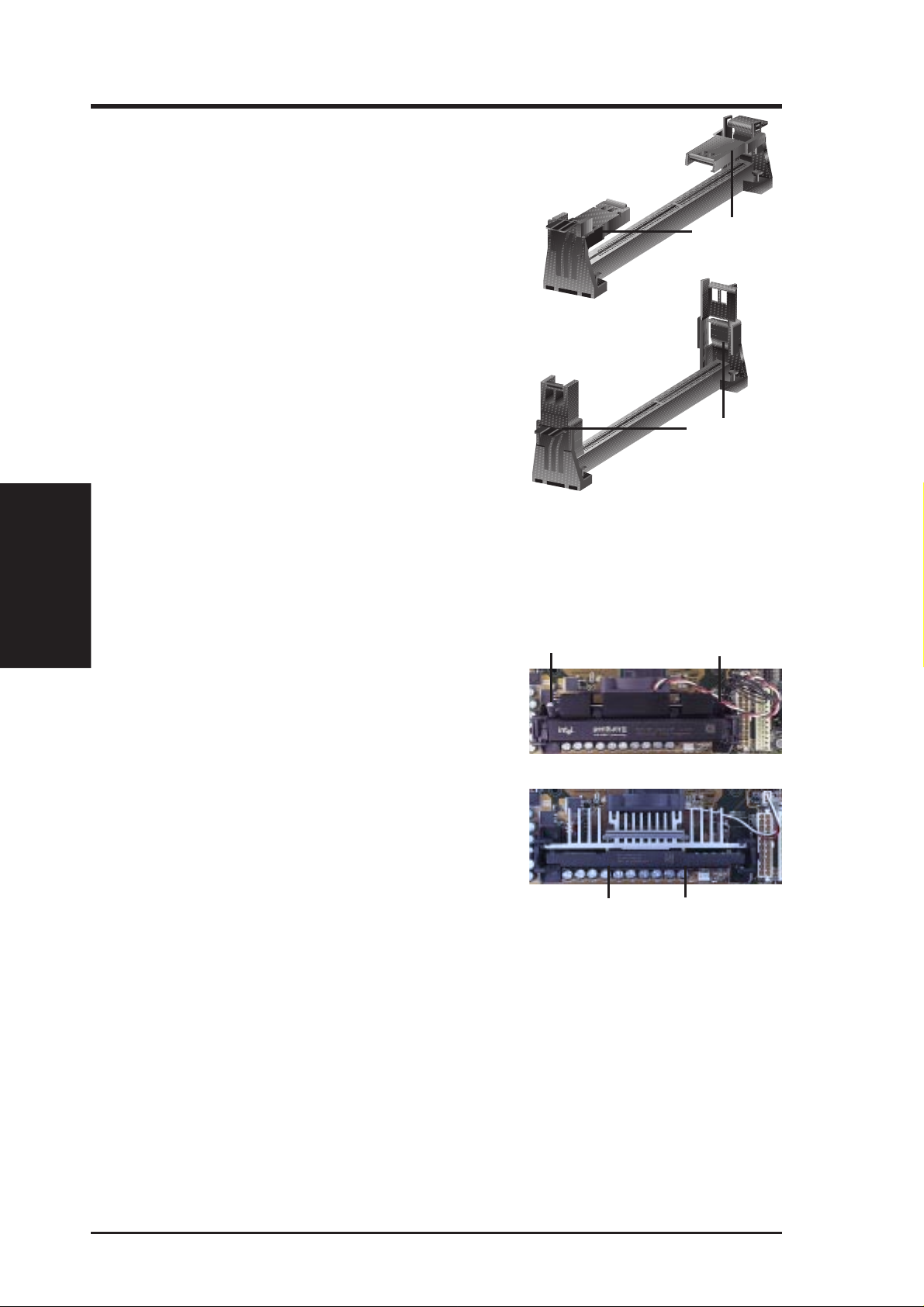
III. HARDWARE SETUP
Installing the Processor
1. Unlock the URM’s Folding Support Arms:
The folding support arms of the URM are
locked when shipped.
T o unlock the support arms, simply flip them
up to an upright position.
Locked Folding
Support Arms
III. H/W SETUP
CPU
The URM is now ready for the installation
Unlocked Folding
Support Arms
of your processor.
2. Attach the Heatsink
NOTE: If provided, you should follow the heatsink attachment instructions
that came with your heatsink or processor. The following steps are provided
only as a general guide and may not reflect those for your heatsink.
Using the SECC fan with the Pentium
®
II
Lock Arm
Lock Arm
Push the two lock arms one direction to clamp
the heatsink onto the processor and the other
direction to release.
Using the SECC2 fan with the Pentium
®
III
Insert the four heatsink’s pins through the
holes of the SECC2. Place the metal clip on
the ends of the pins and slide until it locks
into place.
Four Pins and metal clip
NOTE: The SEPP heatsink and fan (for Intel Celeron processors) is similar to
the SECC2 heatsink and fan except that the clamping design is different.
20 ASUS P2B-F User’s Manual
Page 21
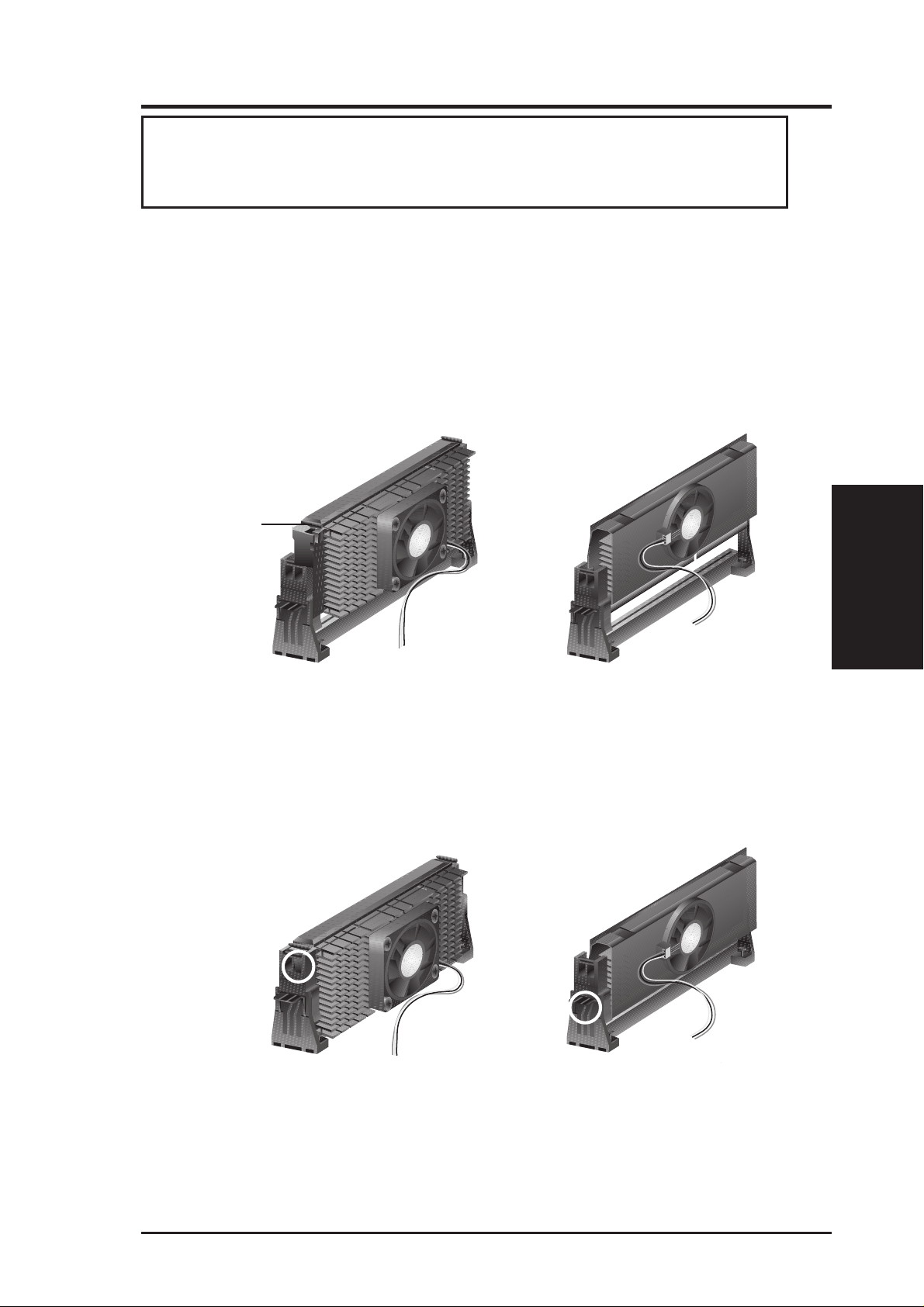
III. HARDWARE SETUP
WARNING! Make sure the heatsink is mounted tightly against the SECC, SECC2
or SEPP; otherwise, the CPU will overheat. You may install an auxiliary fan to
provide adequate circulation across the processor’s passive heatsink.
3. Insert the SECC/SECC2/SEPP
SECC with Pentium
®
II only: Push the SECC’s two locks inward until you hear
a click (the picture in step 2 shows the locks in the outward position and inward in
the picture below).
With the heatsink facing the motherboard’s chipset, push the SECC, SECC2, or
SEPP gently but firmly into the Slot 1 connector until it is fully inserted.
SECC
Push lock inward
CPU fan cable to
fan connector
SECC2/SEPP
CPU fan cable to
fan connector
4. Secure the SECC/SECC2/SEPP
CPU
III. H/W SETUP
Secure the SECC/SECC2/SEPP in place by pushing the SECC/SECC2/SEPP
until it is firmly seated on the Slot 1 connector.
SECC with Pentium
®
II only: The SECC locks should be outward when se-
cured so that the lock shows through the retention mechanism’s lock holes.
SECC SECC2/SEPP
Lock hole
Lock hole
CPU fan cable to
fan connector
CPU fan
cable to fan
connector
ASUS P2B-F User’s Manual 21
Page 22
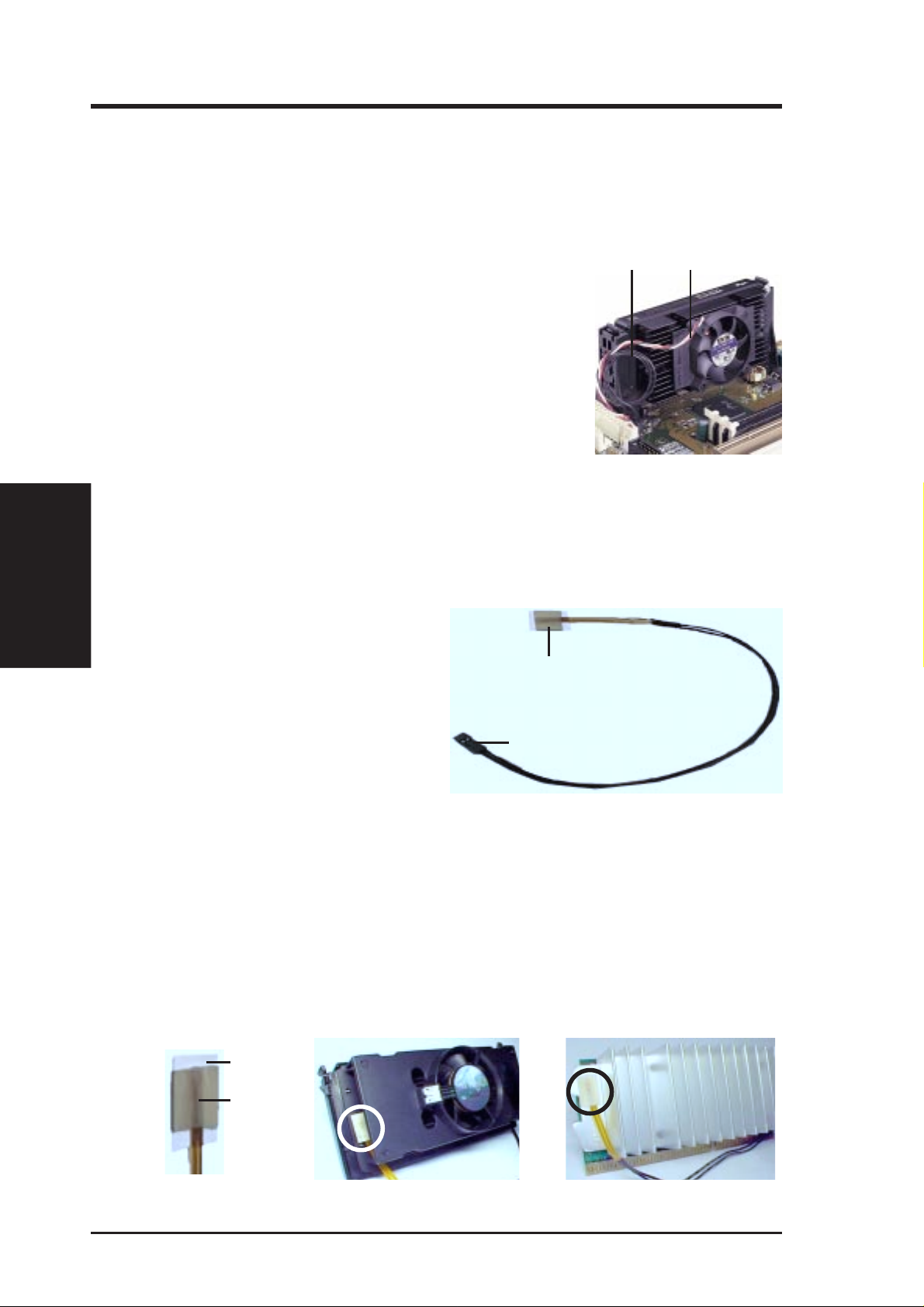
III. HARDWARE SETUP
ASUS Smart Thermal Solutions
ASUS provides two smart solutions to Slot 1 CPU thermal problems: the ASUS
Smart Fan or ASUS S-P2FAN and the ASUS P2T -Cable.
III. H/W SETUP
CPU
ASUS S-P2FAN
Thermal Cable
(2 black wires)
CPU Fan Cable
(3 colored wires)
The optional ASUS Smart Fan or ASUS S-P2FAN is a
®
CPU fan for a Pentium
II processor packaged in an SECC.
Unlike other CPU thermal solutions, the ASUS S-P2F AN
has an integrated thermal sensor located near the center
of the CPU heat source. The sensor is optimized by ASUS
to give the most accurate reading of the CPU temperature, thus provides the best protection to your computer
system.
To Use the ASUS S-P2FAN
See 2. Attach the Heatsink on the preceding page for the relevant procedures. Note
that the S-P2FAN comes with a rock arm design for easy FAN/CPU installation.
ASUS P2T-Cable
The optional ASUS P2T-Cable can be
®
used for a Pentium
aged in an SECC2/SECC or a Celeron™
III/II processor pack-
Sensor
processor packaged in an SEPP.
NOTE: The ASUS P2T -Cable can only
Sensor Connector Plug
be used in a Slot 1 motherboard with a
2-pin thermal sensor connector.
To Use the ASUS P2T-Cable
NOTE: The following procedures assume that you have properly attached a
heatsink onto an SECC/SECC2/SEPP.
1. Simply peel off the tab from the sensor and then stick the sensor near the middle
edge of the Intel boxed processor heatsink with fan (middle) or to either the
upper or lower edge of the Celeron™ heatsink (right), as indicated.
Tab
Sensor
← OR STICK ABOUT HERE
22 ASUS P2B-F User’s Manual
Page 23

III. HARDWARE SETUP
WARNING! Do not insert the sensor between the processor and heatsink, other-
wise, it will cause damage to the P2T-Cable.
IMPORTANT! ASUS guarantees accurate readings only for the ASUS Smart
Fan and the Intel boxed processor heatsink with fan because both have similar
heat distribution and heatsink material.
2. Connect the P2T-Cable to the CPU thermal sensor connector (JTCPU).
JTPWR
R
P2B-F Thermal Sensor Connectors
Power Supply Thermal Sensor Connector
JTCPU
CPU Thermal Sensor Connector
NOTE: If you have a power supply with thermal monitoring, connect its thermal sensor cable to JTPWR.
Recommended Heatsinks for Slot 1 Processors
The recommended heatsinks for the Slot 1 processors are those with three-pin fans,
such as the ASUS Smart Fan, that can be connected to the motherboard’s CPU fan
connector . These heatsinks dissipate heat more efficiently and with an optional hardware monitor, they can monitor the fan’s RPM and use the alert function with the
Intel LANDesk Client Manager (LDCM) or the ASUS PC Probe software.
CPU
III. H/W SETUP
SECC Heatsink & Fan SECC2 Heatsink & Fan
NOTE: The SEPP heatsink and fan (for Intel Celeron processors) is similar to the
SECC2 heatsink and fan except that the clamping design is different.
ASUS P2B-F User’s Manual 23
Page 24
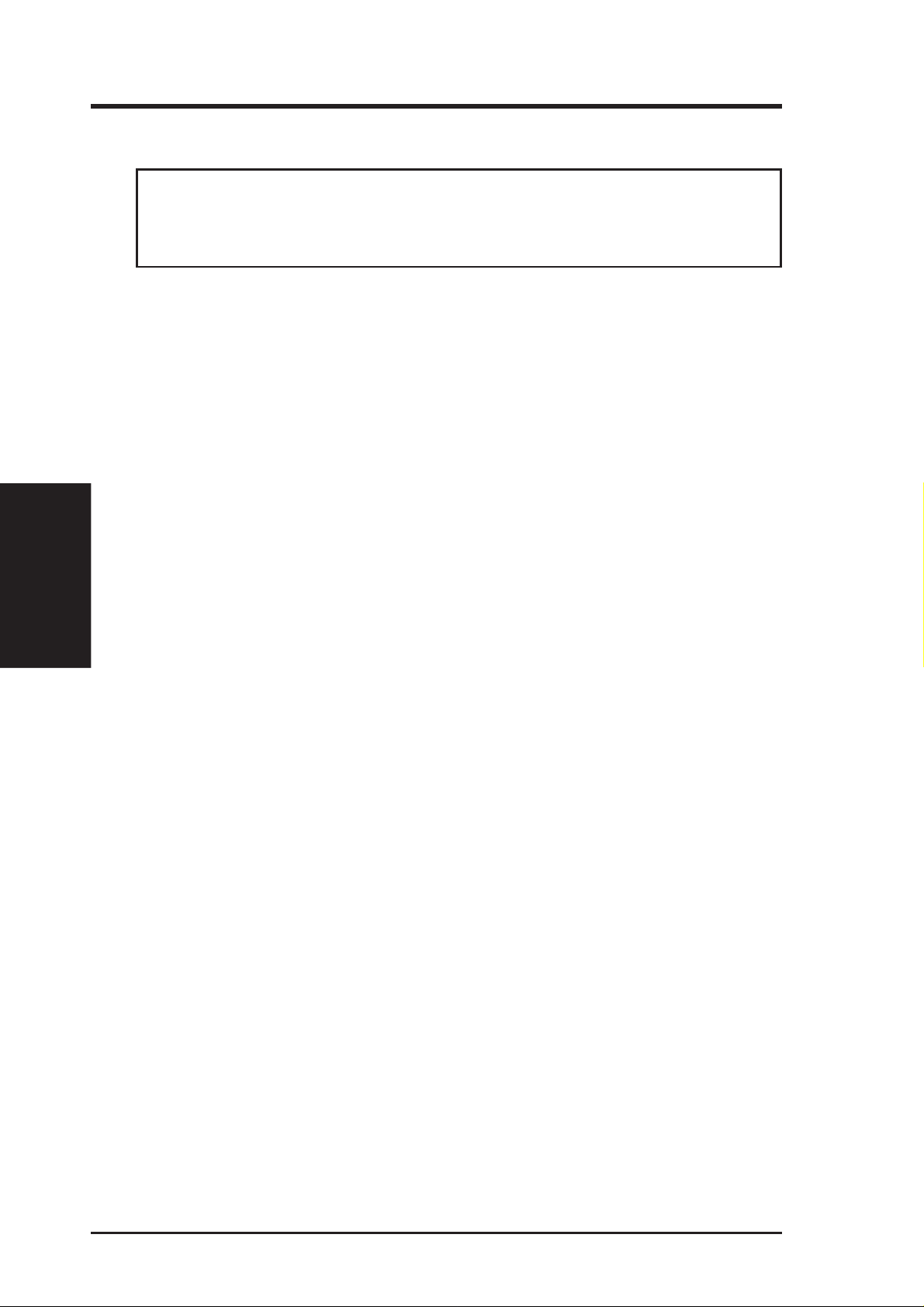
4. Expansion Cards
WARNING! Unplug your power supply when adding or removing expansion
cards or other system components. Failure to do so may cause severe damage to
both your motherboard and expansion cards.
Expansion Card Installation Procedure
1. Read the documentation for your expansion card and make any necessary hard-
2. Remove your computer system’s cover and the bracket plate on the slot you
3. Carefully align the card’s connectors and press firmly.
4. Secure the card on the slot with the screw you removed above.
Expansion Cards
III. H/W SETUP
5. Replace the computer system’s cover.
III. HARDWARE SETUP
ware or software settings for your expansion card, such as jumpers.
intend to use. Keep the bracket for possible future use.
6. Set up the BIOS if necessary
(such as IRQ xx Used By ISA: Yes in PNP AND PCI SETUP)
7. Install the necessary software drivers for your expansion card.
Assigning IRQs for Expansion Cards
Some expansion cards need to use an IRQ to operate. Generally, an IRQ must be
exclusively assigned to one use. In a standard design, there are 16 IRQs available
but most of them are already in use, leaving 6 IRQs free for expansion cards. If your
motherboard has PCI audio onboard, an extra IRQ will be used, leaving 5 IRQs
free. If your motherboard has ISA audio onboard, an extra 3 IRQs will be used,
leaving 3 IRQs free.
Both ISA and PCI expansion cards may require to use IRQs. System IRQs are available to cards installed in the ISA expansion bus first, then any remaining IRQs are
available to PCI cards. Currently , there are two types of ISA cards. The original ISA
expansion card design, now referred to as legacy ISA cards, requires that you configure the card’ s jumpers manually and then install it in any available slot on the ISA
bus. You may use the Microsoft Diagnostics (MSD.EXE) utility located in the Windows directory to see a map of your used and free IRQs. If you use W indows 95, the
Resources tab under Device Manager displays the resource settings being used by
a particular device (to gain access, double-click the System icon under the Control
Panel program). Ensure that no two devices share the same IRQs or your computer
will experience problems when those two devices are in use at the same time.
24 ASUS P2B-F User’s Manual
Page 25

III. HARDWARE SETUP
To simplify this process, this motherboard complies with the Plug and Play (PNP)
specification which was developed to allow automatic system configuration whenever a PNP-compliant card is added to the system. For PNP cards, IRQs are assigned automatically from those available.
If the system has both Legacy and PNP ISA cards installed, IRQs are
assigned to PNP cards from those not used by Legacy cards. The PCI and PNP
configuration of the BIOS setup utility can be used to indicate which IRQs are being
used by Legacy cards. For older Legacy cards that do not work with the BIOS, you
can contact your vendor for an ISA Configuration Utility.
An IRQ number is automatically assigned to PCI expansion cards after those used
by Legacy and PNP ISA cards. In the PCI bus design, the BIOS automatically assigns an IRQ to PCI cards that require an IRQ. To install a PCI card, you need to set
something called the INT (interrupt) assignment. Since all the PCI slots on this
motherboard use an INTA #, be sure that the jumpers on your PCI cards are set to
INT A.
Assigning DMA Channels for ISA Cards
Some ISA cards, both legacy and PnP, may also need to use a DMA (Direct Memory
Access) channel. DMA assignments for this motherboard are handled the same way
as the IRQ assignment process described earlier. You can select a DMA channel in
the PCI and PnP configuration section of the BIOS Setup utility.
IMPORTANT: To avoid conflicts, reserve the necessary IRQs and DMAs for legacy
ISA cards (under PNP AND PCI SETUP of the BIOS SETUP, choose Yes in IRQ xx
Used By ISA and DMA x Used By ISA for those IRQs and DMAs you want to reserve).
ISA Cards and Hardware Monitor
The onboard hardware monitor uses the address 290H-297H, so legacy ISA cards
must not use this address or else conflicts will occur.
Accelerated Graphics Port (AGP)
This motherboard provides an accelerated graphics port (AGP) slot to support a new
generation of graphics cards with ultra-high memory bandwidth, such as an ASUS
3D Hardware Accelerator.
DMA Channels
III. H/W SETUP
R
P2B-F Accelerated Graphics Port (AGP)
ASUS P2B-F User’s Manual 25
Page 26

III. H/W SETUP
Connectors
III. HARDWARE SETUP
5. External Connectors
WARNING! Some pins are used for connectors or power sources. These are
clearly distinguished from jumpers in the motherboard layout. Placing jumper
caps over these connectors will cause damage to your motherboard.
IMPORTANT: Ribbon cables should always be connected with the red stripe on the
Pin 1 side of the connector. The four corners of the connectors are labeled on the
motherboard. Pin 1 is the side closest to the power connector on hard drives and floppy
drives. IDE ribbon cable must be less than 46 cm (18 in), with the second drive connector no more than 15 cm (6 in) from the first connector.
1. PS/2 Mouse Connector (6-pin female)
The system will direct IRQ12 to the PS/2 mouse if one is detected. If not detected, expansion cards can use IRQ12. See “PS/2 Mouse Control” in BIOS
Features Setup of BIOS SETUP.
PS/2 Mouse (6-pin Female)
2. PS/2 Keyboard Connector (6-pin female)
This connection is for a standard keyboard using an PS/2 plug (mini DIN). This
connector will not allow standard AT size (large DIN) keyboard plugs. You
may use a DIN to mini DIN adapter on standard AT keyboards.
PS/2 Keyboard (6-pin Female)
26 ASUS P2B-F User’s Manual
Page 27

III. HARDWARE SETUP
3. Parallel Port Connector (25-pin female)
You can enable the parallel port and choose the IRQ through “Onboard Parallel
Port” in Chipset Features Setup of the BIOS SETUP. NOTE: Serial printers
must be connected to the serial port.
Parallel (Printer) Port (25-pin Female)
4. Serial Port COM1 and COM2 Connectors (Two 9-pin male)
The two serial ports can be used for pointing devices or other serial devices. See
“Onboard Serial Port” in Chipset Features Setup of the BIOS SETUP.
COM 1 COM 2
Serial Ports (9-pin Male)
5. Floppy Disk Drive Connector (34-1pin FLOPPY)
This connector supports the provided floppy disk drive ribbon cable. After connecting the single end to the board, connect the two plugs on the other end to the
floppy drives. (Pin 5 is removed to prevent inserting in the wrong orienta-
tion when using ribbon cables with pin 5 plugged).
Pin 1
R
NOTE: Orient the red stripe to Pin 1
Floppy Drive Connector
Connectors
DMA Channels
III. H/W SETUP
III. H/W SETUP
P2B-F Floppy Disk Drive Connector
ASUS P2B-F User’s Manual 27
Page 28

III. H/W SETUP
Connectors
III. HARDWARE SETUP
6. Universal Serial BUS Port Connectors 1 & 2 (Two 4-pin female)
Two USB ports are available for connecting USB devices.
USB 1
Universal Serial Bus (USB) 2
7. Primary / Secondary IDE Connectors (Two 40-1pin IDE)
These connectors support the provided IDE hard disk ribbon cable. After connecting the single end to the board, connect the two plugs at the other end to your hard
disk(s). If you install two hard disks, you must configure the second drive to Slave
mode by setting its jumper accordingly. Refer to the documentation of your hard
disk for the jumper settings. BIOS now supports SCSI device or IDE CD-ROM
bootup (see “HDD Sequence SCSI/IDE First” & “Boot Sequence” in the BIOS
Features Setup of BIOS SETUP) (Pin 20 is removed to prevent inserting in the
wrong orientation when using ribbon cables with pin 20 plugged).
TIP: You may configure two hard disks to be both Masters using one ribbon
cable on the primary IDE connector and another ribbon cable on the secondary
IDE connector. You may install one operating system on an IDE drive and another on a SCSI drive and select the boot disk through BIOS Features Setup.
R
P2B-F IDE Connectors
NOTE: Orient the red stripe to PIN 1
PIN 1
Secondary IDE Connector
Primary IDE Connector
8. IDE Device Activity LED (2-pin IDELED)
This connector supplies power to the cabinet’s IDE device activity LED. Read
and write activity by devices connected to the Primary or Secondary IDE connectors will cause the LED to light up.
R
TIP: If the case-mounted LED does not light,
try reversing the 2-pin plug.
IDELED
P2B-F IDE Activity LED
28 ASUS P2B-F User’s Manual
Page 29

III. HARDWARE SETUP
n
9. Chassis / CPU / Power Supply Fan Connectors (3-pin F AN )
These connectors support cooling fans of 500mA (6W) or less. Orientate the
fans so that the heat sink fins allow airflow to go across the onboard heat sink(s)
instead of the expansion slots. Depending on the fan manufacturer, the wiring
and plug may be different. The red wire should be positive, while the black
should be ground. Connect the fan’ s plug to the board taking into consideration
the polarity of the this connector.
NOTES:
The “Rotation” signal is to be used only by a specially designed fan with
rotation signal.
The fans have been designed to power off after entering the sleep/soft-off mode.
This is to reduce both energy consumption and system noise.
WARNING! The CPU and/or motherboard will overheat if there is no airflow
across the CPU and onboard heatsinks. Damage may occur to the motherboard
and/or the CPU fan if these pins are incorrectly used. These are not jumpers,
do not place jumper caps over these pins.
GND
+12V
Rotatio
R
Power Supply Fan
Rotation
+12V
GND
Rotation
+12V
GND
CPU Fan Power
Chassis Fan Power
P2B-F 12Volt Cooling Fan Power
10. Wake-On-LAN Connector (3-pin WOL_CON)
The WOL_CON connector powers up the system when a wake-up packet or
signal is received from the network through the ASUS PCI-L101 LAN card.
IMPORTANT : This feature requires that the W ake-O n -L AN Power Up Control is
set to Enabled (see Power Management Setup under BIOS SETUP) and that your
system has an ATX power supply with at least 720mA +5V standby power.
R
PME
+5VSB
Ground
Connectors
III. H/W SETUP
P2B-F Wake-On-LAN Connector
ASUS P2B-F User’s Manual 29
Page 30

III. HARDWARE SETUP
11. IrDA-Compliant Infrared Module Connector (5-pin IR)
This connector supports the optional wireless transmitting and receiving infrared
module. This module mounts to a small opening on system cases that support this
feature. You must also configure the setting through “UART2 Use Infrared” in
Chipset Features Setup to select whether UART2 is directed for use with COM2
or IrDA. Use the five pins as shown on the Back V iew and connect a ribbon cable
from the module to the motherboard according to the pin definitions.
III. H/W SETUP
Connectors
Back View
IRTX
GND
IRRX
+5V
(NC)
R
+5V
P2B-F Infrared Module Connector
GND
(NC)
IRRX
IRTX
For the infrared feature to be available,
you must connect the optional Infrared
(IrDA) module to the motherboard
Front View
12. SB-Link™ Connector (6-1 pin SBLINK)
If you have a Sound Blaster compatible PCI audio card, you must link it to this
connector . Otherwise, you will have compatibility issues under DOS environment.
21
DGND
Serial IRQ
R
P2B-F SB-Link™ Connector
PC/PCI Grant Sideband Signal
PC/PCI Request Sideband Signal
DGND
NOTE: Pin 3 is removed to ensure
correct orientation.
56
SBLINK
13. SMBus Connector (5-1 pin SMB)
This connector allows you to connect SMBus devices. SMBus devices communicate by means of the SMBus with an SMBus host and/or other SMBus devices. The SMBus or System Management Bus is a specific implementation of
2
an I
C bus, which is a multi-master bus, that is, multiple chips can be connected
to the same bus and each one can act as a master by initiating data transfer.
R
P2B-F SMBus Connector
SMBCLK
1
Ground
SMBDATA
+5V
30 ASUS P2B-F User’s Manual
Page 31

III. HARDWARE SETUP
14. ATX Power Supply Connector (20-pin ATXPWR)
This connector connects to an ATX power supply. The plug from the power
supply will only insert in one orientation because of the different hole sizes.
Find the proper orientation and push down firmly but gently making sure that
the pins are aligned.
+3.3Volts
-12.0Volts
Ground
Power Supply On
Ground
Ground
Ground
-5.0 Volts
+5.0 Volts
R
P2B-F ATX Power Connector
IMPORTANT: Make sure that your ATX power supply can supply at least 10mA
on the 5-volt standby lead (5VSB). You may experience difficulty in powering
on your system if your power supply cannot support the load. For Wake-OnLAN support, your ATX power supply must supply at least 720mA +5VSB.
+5.0 Volts
+12.0Volts
Power Good
+5V Standby
Ground
+5.0 Volts
Ground
+5.0 Volts
Ground
+3.3 Volts
+3.3 Volts
15. Chassis Intrusion Alarm Lead (4-1 pin CHASSIS)
This requires an external detection mechanism such as a chassis intrusion monitor/sensor or microswitch. The sensor is triggered when a high level signal is
sent to the Chassis Signal lead, which occurs when a panel switch or light detector is triggered. This function requires the optional ASUS CIDB chassis sensor
module to be installed (See APPENDIX).
NOTE: When the chassis is opened, connect/short the Chassis Signal pin to the
+5VSB pin. When the chassis is closed, connect/short the Chassis Signal pin to
the Ground pin.
+5VSB
R
P2B-F Chassis Intrusion Alarm Lead
Chassis Signal
GND
Connectors
III. H/W SETUP
ASUS P2B-F User’s Manual 31
Page 32

III. H/W SETUP
Connectors
III. HARDWARE SETUP
16. System Power LED Lead (3-1 pin KEYLOCK)
This 3-1 pin connector connects to the system power LED, which lights when
the system is powered on and blinks when it is in sleep or soft-off mode.
17. Keyboard Lock Switch Lead (2-pin KEYLOCK)
This 2-pin connector connects to the case-mounted key switch to allow keyboard
locking. NOTE: When the keyboard is locked, the mouse can still be used.
18. System Warning Speaker Connector (4-pin SPEAKER)
This 4-pin connector connects to the case-mounted speaker.
19. System Message LED Lead (2-pin LED)
This indicates whether a message has been received from a fax/modem. The
LED will remain lit when there is no signal and blink when there is data received. This function requires an ACPI OS and driver support.
20. System Management Interrupt Lead (2-pin SMI)
This allows the user to manually place the system into a suspend mode or “Green”
mode where system activity will be instantly decreased to save electricity and
expand the life of certain components when the system is not in use. This 2-pin
connector (see the preceding figure) connects to the case-mounted suspend
switch. If you do not have a switch for the connector, you may use the “Turbo
Switch” since it does not have a function. SMI is activated when it detects a
short to open moment and therefore leaving it shorted will not cause any problems. This may require one or two pushes depending on the position of the switch.
21. ATX Power Switch / Soft-Off Switch (2-pin PWRSW)
The system power is controlled by a momentary switch connected to this lead.
Pushing the button once will switch the system between ON and SLEEP or ON
and SOFT OFF, depending on your BIOS or OS setting. Pushing the switch
while in the ON mode for more than 4 seconds will turn the system off. The
system power LED shows the status of the system’s power.
22. Reset Switch Lead (2-pin RESET)
This 2-pin connector connects to the case-mounted reset switch for rebooting
your computer without having to turn off your power switch. This is a preferred
method of rebooting to prolong the life of the system’s power supply.
Speaker
Connector
Ground
Ground
Ground
+5V
Ground
Ground
ResetCon
PWR_SW
Reset SW
ATX Power Switch*
SPKR
Ground
R
P2B-F System Panel Connections
Keyboard Lock
Power LED
PLED
+5 V
Keylock
+5 V
MLED
Message LED
SMI Lead
*
Requires an ATX power supply.
ExtSMI#
32 ASUS P2B-F User’s Manual
Page 33

III. HARDWARE SETUP
Power Connection Procedures
1. After all connections are made, close the system case cover.
2. Be sure that all switches are off (in some systems, marked with
3. Connect the power supply cord into the power supply located on the back of
your system case according to your system user’s manual.
4. Connect the power cord into a power outlet that is equipped with a surge protector .
5. You may then turn on your devices in the following order:
a. Your monitor
b. External SCSI devices (starting with the last device on the chain)
c. Your system power . For ATX power supplies, you need to switch on the power
supply as well as press the ATX power switch on the front of the case.
6. The power LED on the front panel of the system case will light. For ATX power
supplies, the system LED will light when the ATX power switch is pressed. The
LED on the monitor may light up or switch between orange and green after the
system’s if it complies with “green” standards or if it has a power standby feature. The system will then run power-on tests. While the tests are running,
additional messages will appear on the screen. If you do not see anything within
30 seconds from the time you turn on the power, the system may have failed a
power-on test. Recheck your jumper settings and connections or call your retailer for assistance.
).
III. H/W SETUP
Power Connections
7. During power-on, hold down <Delete> to enter BIOS setup. Follow the instructions in the next section, BIOS SETUP.
* Powering Off your computer: You must first exit or shut down your operating
system before switching off the power switch. For ATX power supplies, you
can press the ATX power switch after exiting or shutting down your operating
system. If you use Windows 95, click the Start button, click Shut Down, and
then click Shut down the computer? The power supply should turn off after
Windows shuts down.
NOTE: The message “You can now safely turn off your computer” will not
appear when shutting down with ATX power supplies.
ASUS P2B-F User’s Manual 33
Page 34

IV. BIOS SETUP
Flash Memory Writer Utility
AFLASH.EXE: This is the Flash Memory W riter utility that updates the BIOS by uploading
a new BIOS file to the programmable flash ROM chip on the motherboard. To determine the
BIOS version of your motherboard, check the last four numbers of the code displayed on the
upper left-hand corner of your screen during bootup. Larger numbers represent a newer BIOS
file. This file works only in DOS mode.
NOTE: The following screen displays are provided as examples only and may not reflect the
screen contents displayed on your system.
Flash Memory Writer
IV. BIOS
IMPORTANT! If “unknown” is displayed after Flash Memory:, the memory chip is
either not programmable or is not supported by the ACPI BIOS and therefore, cannot be
programmed by the Flash Memory Writer utility.
Main Menu
1. Save Current BIOS To File
This option allows you to save a
copy of the original motherboard
BIOS in case you need to reinstall
it. It is recommended that you save
AFLASH.EXE and the BIOS file
to a bootable floppy disk.
To save your current BIOS, type
[1] at the Main Menu and then
press <Enter>. The Save Current
BIOS To File screen appears.
Type a filename and the path, for example, A:\XXX-XX.XXX and then press <Enter>.
34 ASUS P2B-F User’s Manual
Page 35

IV. BIOS SETUP
2. Update BIOS Including Boot Block and ESCD
This option updates the boot block, the baseboard BIOS, and the ACPI extended system configuration data (ESCD) parameter block from a new BIOS file. See the next page for procedures on downloading an updated BIOS file.
To update your current BIOS,
type [2 ] at the Main Menu and
then press <Enter>. The Update
BIOS Including Boot Block
and ESCD screen appears. T ype
the filename of your new BIOS
and the path, for example,
A:\XXX-XX.XXX, and then
press <Enter>.
When prompted to confirm the
BIOS update, press Y to start the
update.
The utility starts to program the
new BIOS information into the
flash ROM. When the programming is finished, Flashed Suc-
cessfully will be displayed.
Follow the onscreen instructions
to continue.
IV. BIOS
Flash Memory Writer
ASUS P2B-F User’s Manual 35
Page 36

IV. BIOS SETUP
Managing and Updating Your Motherboard’s BIOS
Upon First Use of the Computer System
1. Create a bootable system floppy disk by typing [FORMAT A:/S] from the DOS
prompt without creating “AUTOEXEC.BAT” and “CONFIG.SYS” files.
2. Copy AFLASH.EXE to the just created boot disk.
3. Run AFLASH.EXE from this new disk and select option 1. Save Curr ent BIOS
to File. See 1. Save Current BIOS To File on the previous page for more details and the rest of the steps.
Updating BIOS Procedures (only when necessary)
1. Download an updated ASUS BIOS file from the Internet (WWW or FTP) or a
BBS (Bulletin Board Service) (see ASUS CONT ACT INFORMATION on page
3 for details) and save to the disk you created earlier.
2. Boot from the disk you created earlier.
3. At the “A:\” prompt, type AFLASH and then press <Enter>.
4. At the Main Menu, type 2 and then press <Enter>. See 2. Update BIOS In-
cluding Boot Block and ESCD on the previous page for more details and the
rest of the steps.
WARNING! If you encounter problems while updating the new BIOS, DO NOT
turn off your system since this might prevent your system from booting up. Just
Updating BIOS
IV. BIOS
repeat the process, and if the problem still persists, update the original BIOS file
you saved to disk above. If the Flash Memory Writer utility was not able to
successfully update a complete BIOS file, your system may not be able to boot
up. If this happens, your system will need service.
36 ASUS P2B-F User’s Manual
Page 37

IV. BIOS SETUP
6. BIOS Setup
The motherboard supports a 5 Volt programmable Flash ROM chip, which can be
updated when BIOS upgrades are released. Use the Flash Memory Writer utility to
download the new BIOS file into the ROM chip as described in detail in this section.
All computer motherboards provide a Setup utility program for specifying the system configuration and settings. If your motherboard came in a computer system, the
proper configuration entries may have already been made. If so, invoke the Setup
utility , as described later , and take note of the configuration settings for future refer ence; in particular, the hard disk specifications.
If you are installing the motherboard, reconfiguring your system or you receive a
Run Setup message, you will need to enter new setup information. This section
describes how to configure your system using this utility.
The BIOS ROM of the system stores the Setup utility. When you turn on the computer, the system provides you with the opportunity to run this program. This appears during the Power-On Self Test (POST). Press <Delete> to call up the Setup
utility . If you are a little bit late pressing the mentioned key(s), POST will continue
with its test routines, thus preventing you from calling up Setup. If you still need to
call Setup, reset the system by pressing <Ctrl> + <Alt> + <Delete>, or by pressing
the Reset button on the system case. You can also restart by turning the system off
and then back on again. But do so only if the first two methods fail.
When you invoke Setup, the CMOS SETUP UTILITY main program screen will
appear with the following options:
IV. BIOS
BIOS Setup
ASUS P2B-F User’s Manual 37
Page 38

IV. BIOS SETUP
Load Defaults
The “Load BIOS Defaults” option loads the minimum settings for troubleshooting.
“Load Setup Defaults”, on the other hand, is for loading optimized defaults for
regular use. Choosing defaults at this level, will modify all applicable settings.
A section at the bottom of the above screen displays the control keys for this screen.
Take note of these keys and their respective uses. Another section just below the
control keys section displays information on the currently highlighted item in the list.
Standard CMOS Setup
The “Standard CMOS Setup” option allows you to record some basic system hardware configuration and set the system clock and error handling. If the motherboard
is already installed in a working system, you will not need to select this option.
However, if the configuration stored in the CMOS memory on the board gets lost or
damaged, or if you change your system hardware configuration, you will need to
respecify the configuration values. The configuration values usually get lost or
corrupted when the power of the onboard CMOS battery weakens.
Standard CMOS
IV. BIOS
The preceding screen provides you with a list of options. At the bottom of this screen
are the control keys for this screen. Take note of these keys and their respective uses.
User-configurable fields appear in a different color. If you need information on the
selected field, press <F1>. The help menu will then appear to provide you with the
information you need. The memory display at the lower right-hand side of the screen
is read-only and automatically adjusts accordingly.
Details of Standard CMOS Setup:
Date
T o set the date, highlight the “Date” field and then press either <Page Up>/<Page Down>
or <+>/<–> to set the current date. Follow the month, day and year format. Valid values
for month, day and year are: Month: (1 to 12), Day: (1 to 31), Year: (up to 2079)
38 ASUS P2B-F User’s Manual
Page 39

IV. BIOS SETUP
Time
T o set the time, highlight the “Time” field and then press either <Page Up>/<Page Down>
or <+>/<–> to set the current time. Follow the hour, minute and second format. Valid
values for hour, minute and second are: (Hour: (00 to 23), Minute: (00 to 59), Second:
(00 to 59).
NOTE: You can bypass the date and time prompts by creating an AUTOEXEC.BAT
file. For information on how to create this file, please refer to the MS-DOS manual.
Hard Disks
This field records the specifications for all non-SCSI hard disk drives installed in
your system. The onboard PCI IDE connectors provide Primary and Secondary
channels for connecting up to four IDE hard disks or other IDE devices. Each channel can support up to two hard disks; the first of which is the “master” and the
second is the “slave”.
Specifications for SCSI hard disks need not to be entered here since they operate
using device drivers and are not supported by the motherboard BIOS software. If the
motherboard has SCSI onboard, see the SCSI section for information on configuring SCSI devices. If you are using SCSI controller cards, refer to their respective
documentations on how to configure and setup SCSI devices.
For IDE hard disk drive setup, you can:
• Use the Auto setting for detection during bootup.
• Use the IDE HDD AUTO DETECTION in the main menu to automatically
enter the drive specifications.
• Enter the specifications yourself manually by using the “User” option.
The entries for specifying the hard disk type include CYLS (number of cylinders),
HEAD (number of read/write heads), PRECOMP (write precompensation), LANDZ
(landing zone), SECTOR (number of sectors) and MODE. The SIZE field automatically adjusts according to the configuration you specify. The documentation
that comes with your hard disk should provide you with the information regarding
the drive specifications.
The MODE entry is for IDE hard disks only , and can be ignored for MFM and ESDI
drives. This entry provides three options: Normal, Large, LBA, or Auto (see be-
low). Set MODE to the Normal for IDE hard disk drives smaller than 528MB; set
it to LBA for drives over 528MB that support Logical Block Addressing (LBA) to
allow larger IDE hard disks; set it to Large for drives over 528MB that do not sup-
port LBA. Large type of drive can only be used with MS-DOS and is very uncommon. Most IDE drives over 528MB support the LBA mode.
IV. BIOS
Standard CMOS
ASUS P2B-F User’s Manual 39
Page 40

IV. BIOS SETUP
Auto detection of hard disks on bootup
For each field: Primary Master, Primary Slave, Secondary Master, and Secondary
Slave, you can select Auto under the TYPE and MODE fields. This will enable auto
detection of your IDE hard disk during bootup. This will allow you to change your
hard disks (with the power off) and then power on without having to reconfigure
your hard disk type. If you use older hard disks that do not support this feature, then
you must configure the hard disk in the standard method as described earlier by the
“User” option.
NOTE: After the IDE hard disk drive information has been entered into BIOS, new
IDE hard disk drives must be partitioned (such as with FDISK) and then formatted
before data can be read from and write on. Primary IDE hard disk drives must have
its partition set to active (also possible with FDISK).
NOTE: SETUP Defaults are noted in parenthesis next to each function heading.
Drive A / Drive B
These fields record the types of floppy disk drives installed in your system. The
available options for drives A and B are: 360K, 5.25 in.; 1.2M, 5.25 in.; 720K, 3.5
in.; 1.44M, 3.5 in.; 2.88M, 3.5 in.; None
Standard CMOS
IV. BIOS
To enter the configuration value for a particular drive, highlight its corresponding
field and then select the drive type using the <Page Up>/<Page Down> or <+>/<->
keys.
Floppy 3 Mode Support
This is the Japanese standard floppy drive. The standard stores 1.2MB in a 3.5inch
diskette. This is normally disabled but you may choose from either: Drive A, Drive
B, Both, and Disabled.
Video
Set this field to the type of video display card installed in your system. The options
are EGA/VGA, CGA 40, CGA 80, and MONO (for Hercules or MDA).
If you are using a VGA or any higher resolution card, choose EGA/VGA.
Halt On
This field determines which types of errors will cause the system to halt. Choose from
All Errors; No Errors; All, But Keyboard, All, But Diskette; and All, But Disk/Key.
40 ASUS P2B-F User’s Manual
Page 41

IV. BIOS SETUP
BIOS Features Setup
The “BIOS Features Setup” option consists of configuration entries that allow you
to improve your system performance, or let you set up some system features according to your preference. Some entries are required by the motherboard’s design to
remain in their default settings.
A section at the lower right of the screen displays the control keys you can use. T ake
note of these keys and their respective uses. If you need information on a particular
entry, highlight it and then press <F1>. A pop-up help menu will appear to provide
you with the information you need. <F5> loads the last set values, <F6> and <F7>
loads the BIOS default values and Setup default values, respectively.
NOTE: SETUP Defaults are noted in parenthesis next to each function heading.
Details of BIOS Features Setup
CPU Internal Core Speed (Manual)
This function is reserved for future use and is currently disabled.
Boot Virus Detection (Enabled)
This field allows you to set boot virus detection, ensuring a virus-free boot sector.
This new antivirus solution is unlike native BIOS tools, which offer limited virus
protection typically by write-protecting the partition table. With this new solution,
your computer is protected against boot virus threats earlier in the boot cycle, that is,
before they have a chance to load into your system. This ensures your computer
boots to a clean operating system. The system halts and displays a warning message
when it detects a virus. If this occurs, you can either allow the operation to continue
or use a virus-free bootable floppy disk to restart and investigate your system. Because of conflicts with new operating systems, for example, during installation of
new softwares, you may have to set this to Disabled to prevent write errors.
IV. BIOS
BIOS Features
ASUS P2B-F User’s Manual 41
Page 42

IV. BIOS SETUP
Processor Serial Number (Enabled)
The Processor Serial Number is a unique electronic number that is added to every
Pentium III processor to help verify the identity of the user across the Internet. Set
this field to Enabled when you need increased security for doing business online (ecommerce). Otherwise, set it to Disabled for greater anonymity when surfing the
Internet.
CPU Level 1 Cache / CPU Level 2 Cache (Enabled)
These fields allow you to choose from the default of Enabled or choose Disabled to
turn on or off the CPU’s Level 1 and Level 2 built-in cache.
CPU Level 2 Cache ECC Check (Disabled)
This function controls the ECC check capability in the CPU level 2 cache.
BIOS Update (Enabled)
This functions as an update loader integrated into the BIOS to supply the processor
with the required data. The BIOS will load the update on all processors during
system bootup in the default position of Enabled.
Turbo Mode (Disabled)
Leave on default setting for best performance.
Quick Power On Self Test (Enabled)
This field speeds up the Power-On Self Test (POST) routine by skipping retesting a
second, third, and forth time. Setup default setting for this field is Enabled. A
complete test of the system is done on each test.
HDD Sequence SCSI/IDE First (IDE)
When using both SCSI and IDE hard disk drives, IDE is always the boot disk using
BIOS Features
IV. BIOS
drive letter C (default setting of IDE). This new feature allows a SCSI hard disk
drive to be the boot disk when set to SCSI. This allows multiple operating systems
to be used on both IDE and SCSI drives or the primary operating system to boot
using a SCSI hard disk drive.
Boot Sequence (A,C)
This field determines where the system looks first for an operating system. Options
are A, C; C, A; A, CDROM, C; CDROM, C, A; CDROM, A, C; D, A; E, A; F, A; C
only; LS/ZIP, C; LAN, A, C; and LAN, C, A. The setup default setting is to check first
the floppy disk and then the hard disk drive, that is, A, C.
Boot Up Floppy Seek (Disabled)
When enabled, the BIOS will seek drive A once.
Floppy Disk Access Control (R/W)
This allows protection of files from the computer system to be copied to floppy
disks by allowing the setting of Read Only to only allow reads from the floppy disk
drive but not writes. The setup default R/W allows both reads and writes.
IDE HDD Block Mode Sectors (HDD MAX)
This field enhances hard disk performance by making multi-sector transfers instead
of one sector per transfer. Most IDE drives, except older versions, can utilize this
feature. Selections are HDD MAX, Disabled, 2, 4, 8, 16, and 32.
42 ASUS P2B-F User’s Manual
Page 43

IV. BIOS SETUP
HDD S.M.A.R.T. capability (Disabled)
This allows the enabling or disabling of the S.M.A.R.T. (Self-Monitoring, Analysis
and Reporting Technology) system which utilizes internal hard disk drive monitoring technology. This feature is normally disabled because system resources used in
this feature may decrease system performance.
PS/2 Mouse Function Control (Auto)
The default of Auto allows the system to detect a PS/2 mouse on bootup. If detected,
IRQ12 will be used for the PS/2 mouse. IRQ12 will be reserved for expansion cards
if a PS/2 mouse is not detected. Enabled will always reserve IRQ12, whether on
bootup a PS/2 mouse is detected or not.
OS/2 Onboard Memory > 64M (Disabled)
When using OS/2 operating systems with installed DRAM of greater than 64MB,
you need to set this option to Enabled otherwise leave this on Disabled.
......................................................................................................................................
PCI/VGA Palette Snoop (Disabled)
Some display cards that are nonstandard VGA such as graphics accelerators or MPEG
V ideo Cards may not show colors properly . The setting Enabled should correct this
problem. Otherwise leave this on the setup default setting of Disabled.
Video ROM BIOS Shadow (Enabled)
This field allows you to change the video BIOS location from ROM to RAM. Relocating to RAM enhances system performance, as information access is faster than
the ROM.
C8000-CBFFF to DC000-DFFFF (Disabled)
These fields are used for shadowing other expansion card ROMs. If you install
other expansion cards with ROMs on them, you will need to know which addresses
the ROMs use to shadow them specifically . Shadowing a ROM reduces the memory
available between 640K and 1024K by the amount used for this purpose.
Boot Up NumLock Status (On)
This field enables users to activate the Number Lock function upon system boot.
Typematic Rate Setting (Disabled)
When enabled, you can set the two typematic controls listed next. Setup default
setting is Disabled.
Typematic Rate (Chars/Sec) (6)
This field controls the speed at which the system registers repeated keystrokes.
Options range from 6 to 30 characters per second. Setup default setting is 6; other
settings are 8, 10, 12, 15, 20, 24, and 30.
Typematic Delay (Msec) (250)
This field sets the time interval for displaying the first and second characters. Four
delay rate options are available: 250, 500, 750, and 1000.
IV. BIOS
BIOS Features
Security Option (System)
When you specify a Supervisor Password and/or User Password (explained later in
this section), the Security Option field determines when the system prompts for the
password. The default setting is System, where the system prompts for the User
Password every time you start your system. The other option is Setup, where the
system goes through its startup routine unless the Setup utility is called, when the
system prompts for the Supervisor Password.
ASUS P2B-F User’s Manual 43
Page 44

IV. BIOS SETUP
Chipset Features Setup
The “Chipset Features Setup” option controls the configuration of the board’ s chipset.
Control keys for this screen are the same as for the previous screen.
NOTE: SETUP Defaults are noted in parenthesis next to each function heading.
Details of Chipset Features Setup
SDRAM Configuration (By SPD)
This sets the optimal timings for items 2-5. Leave on default setting.
SDRAM CAS Latency
Chipset Features
IV. BIOS
This controls the latency between SDRAM read command and the time that the data
actually becomes available. Leave on default setting.
SDRAM RAS to CAS Delay
This controls the latency between SDRAM active command and the read/write command. Leave on default setting.
SDRAM RAS Precharge T ime
This controls the idle clocks after issuing a precharge command to SDRAM. Leave
on default setting.
DRAM Idle Timer
This controls the idle clocks before closing an opened SDRAM page. Leave on
default setting.
SDRAM MA Wait State (Normal)
This controls the leadoff clocks for CPU read cycles. Leave on default setting.
Snoop Ahead (Enabled)
Enabled will allow PCI streaming. Leave on default setting.
Host Bus Fast Data Ready (Disabled)
Leave on default setting.
16-bit I/O Recovery Time (1 BUSCLK) / 8-bit I/O Recovery Time (1 BUSCLK)
Timing for 16-bit and 8-bit ISA cards, respectively. Leave on default setting.
44 ASUS P2B-F User’s Manual
Page 45

IV. BIOS SETUP
Graphics Aperture Size (64MB)
Memory-mapped, graphics data structures can reside in a Graphics Aperture. Leave
on default setting.
Video Memory Cache Mode (UC)
USWC (uncacheable, speculative write combining) is a new cache technology for
the video memory of the processor. It can greatly improve the display speed by
caching the display data. You must leave this on the default setting of UC
(uncacheable) if your display card cannot support this feature or else your system
may not boot.
PCI 2.1 Support (Enabled)
This function allows you to enable or disable PCI 2.1 features including passive release
and delayed transaction. Leave Enabled (default setting) for PCI 2.1 compliancy.
Memory Hole At 15M–16M (Disabled)
Enabling this feature reserves 15MB to 16MB memory address space to ISA expansion cards that specifically require this setting. This makes the memory from 15MB
and up unavailable to the system. Expansion cards can only access memory up to
16MB. The default is Disabled.
DRAM are xx bits wide
If all your DIMMs have ECC (e.g., 8 chips + 1 ECC chip), they are considered
72bits and the following will be displayed:
If your DIMMs do not have ECC (e.g. 8 chips), they are considered 64 bits and the
following will be displayed instead:
Data Integrity Mode (Non-ECC)
Non-ECC has byte-wise write capability but no provision for protecting data integrity in
the DRAM array. EC-Only data errors are detected but not corrected. ECC with hardware scrubbing allows a detection of single-bit and multiple-bit errors and recovery of
single-bit errors. (See section III for more information on DRAM memory modules.)
....................................................................................................................................
IV. BIOS
Chipset Features
Onboard FDC Controller (Enabled)
When Enabled, this field allows you to connect your floppy disk drives to the onboard
floppy disk drive connector instead of a separate controller card. If you want to use a
different controller card to connect the floppy disk drives, set this field to Disabled.
ASUS P2B-F User’s Manual 45
Page 46

IV. BIOS SETUP
Onboard FDC Swap A & B (No Swap)
This field allows you to reverse the hardware drive letter assignments of your floppy
disk drives. Two options are available: No Swap and Swap AB. If you want to switch
drive letter assignments through the onboard chipset, set this field to Swap AB.
Onboard Serial Port 1 (3F8H/IRQ4)
Settings are 3F8H/IRQ4, 2F8H/IRQ3, 3E8H/IRQ4, 2E8H/IRQ10, and Disabled for
the onboard serial connector.
Onboard Serial Port 2 (2F8H/IRQ3)
Settings are 3F8H/IRQ4, 2F8H/IRQ3, 3E8H/IRQ4, 2E8H/IRQ10, and Disabled for
the onboard serial connector.
Onboard Parallel Port (378H/IRQ7)
This field sets the address of the onboard parallel port connector. You can select
either: 3BCH / IRQ 7, 378H / IRQ 7, 278H / IRQ 5, Disabled. If you install an I/O card
with a parallel port, ensure that there is no conflict in the address assignments. The PC
can support up to three parallel ports as long as there are no conflicts for each port.
Parallel Port Mode (ECP+EPP)
This field allows you to set the operation mode of the parallel port. The setting
Normal, allows normal-speed operation but in one direction only; EPP allows bidi-
rectional parallel port operation at maximum speed; ECP allows the parallel port to
operate in bidirectional mode and at a speed faster than the maximum unidirectional
data transfer rate; ECP+EPP allows normal speed operation in a two-way mode.
ECP DMA Select (3)
Chipset Features
IV. BIOS
This selection is available only if you select ECP or ECP+EPP in the Parallel Port
Mode. Select either DMA Channel 1, 3, or Disable.
UART2 Use Infrared (Disabled)
When enabled, this field activates the onboard infrared feature and sets the second
serial UART to support the infrared module connector on the motherboard. If your
system already has a second serial port connected to the onboard COM2 connector, it
will no longer work if you enable the infrared feature. By default, this field is set to
Disabled, which leaves the second serial port UAR T to support the COM2 serial port
connector . See IrDA-compliant infrared module connector under section III.
Onboard PCI IDE Enable (Both)
You can select to enable the primary IDE channel, secondary IDE channel, both, or
disable both channels (for systems with only SCSI drives).
IDE Ultra DMA Mode (Auto)
This field autodetects Ultra DMA capability (for improved transfer speeds and data integrity) for compatible IDE devices. Set to Disable to suppress Ultra DMA capability.
IDE 0 Master/Slave PIO/DMA Mode, IDE 1 Master/Slave PIO/DMA Mode (Auto)
Each channel (0 and 1) has both a master and a slave making four IDE devices
possible. Because each IDE device may have a different Mode timing (0, 1, 2, 3, 4),
it is necessary for these to be independent. The default setting of Auto will allow
autodetection to ensure optimal performance
46 ASUS P2B-F User’s Manual
Page 47

IV. BIOS SETUP
Power Management Setup
The “Power Management Setup” option allows you to reduce power consumption.
This feature turns off the video display and shuts down the hard disk after a period
of inactivity.
NOTE: SETUP Defaults are noted in parenthesis next to each function heading.
Details of Power Management Setup
Power Management (User Define)
This field acts as the master control for the power management modes. Max Saving
puts the system into power saving mode after a brief period of system inactivity;
Min Saving is almost the same as Max Saving except that this time the system inactivity period is longer; Disable disables the power saving features; User Define allows you to set power saving options according to your preference.
IMPORTANT: Advanced Power Management (APM) should be installed to keep
the system time updated when the computer enters suspend mode activated by the
BIOS Power Management. For DOS environments, you need to add the statement,
DEVICE=C:\DOS\POWER.EXE, in you CONFIG.SYS. For W indows 3.x and W indows 95, you need to install Windows with the APM feature. A battery and power
cord icon labeled “Power” will appear in the “Control Panel.” Choose “Advanced”
in the Power Management Field.
Video Off Option (Suspend -> Off )
This field determines when to activate the video off feature for monitor power management. The settings are Suspend -> Off and Always On.
IV. BIOS
Power Management
ASUS P2B-F User’s Manual 47
Page 48

IV. BIOS SETUP
Video Off Method (DPMS OFF)
This field defines the video off features. The following options are available: DPMS
OFF, DPMS Reduce ON, Blank Screen, V/H SYNC+Blank, DPMS Standby, and
DPMS Suspend. The DPMS (Display Power Management System) features allow
the BIOS to control the video display card if it supports the DPMS feature. Blank
Screen only blanks the screen (use this for monitors without power management or
“green” features. If set up in your system, your screen saver will not display with
Blank Screen selected). V/H SYNC+Blank blanks the screen and turns off vertical
and horizontal scanning.
.......................................................................................................................................
PM Timers
This section controls the time-out settings for the Power Management scheme. The
fields included in this section are “HDD Power Down”, which places the hard disk
into its lowest power consumption mode, and the Suspend mode which suspends the
CPU.
The system automatically “wakes up” from any power saving mode when there is
system activity such as when a key is pressed from the keyboard, or when there is
activity detected from the enabled IRQ channels.
HDD Power Down (Disable)
Shuts down any IDE hard disk drives in the system after a period of inactivity . This
Power Management
IV. BIOS
time period is user-configurable to 1–15 Min or Disable. This feature does not af fect
SCSI hard drives.
Suspend Mode (Disable)
Sets the period of time after which the suspend mode activates: 30 sec, 1 Min, 2 Min,
4 Min, 8 Min, 20 Min, 30 Min, 40 Min, 1 Hour, and Disable.
.......................................................................................................................................
Power Up Control
This section determines the ways the system can be controlled when it is started or
restarted, when modem activity is detected, or when power to the computer is interrupted and reapplied. The Soft-Off mode refers to powering of f the system through
a momentary button switch (ATX switch) or through the software as opposed to
disconnecting the AC power by way of a rocker switch or other means.
PWR Button < 4 Secs (Soft Off)
When set to Soft Off, the ATX switch can be used as a normal system power-off
button when pressed for less than 4 seconds. Suspend allows the button to have a
dual function where pressing less than 4 seconds will place the system in sleep
mode. Regardless of the setting, holding the ATX switch for more than 4 seconds
will power off the system.
48 ASUS P2B-F User’s Manual
Page 49

IV. BIOS SETUP
PWR Up On Modem Act (Enabled)
This allows either settings of Enabled or Disabled for powering up the computer (turns the
ATX power supply on) when the modem receives a call while the computer is Soft Off.
NOTE: The computer cannot receive or transmit data until the computer and applications are fully running, thus connection cannot be made on the first try. Turning
an external modem off and then back on while the computer is off causes an initialization string that will also cause the system to power on.
AC PWR Loss Restart (Disabled)
This allows you to set whether you want your system to boot up after the power has
been interrupted. Disabled leaves your system off after reapplying power and En-
abled boots up your system after reapplying power.
Wake On LAN (Disabled)
This allows you to remotely power up your system through your network by sending a wake-up frame or signal. W ith this feature, you can remotely upload/download
data to/from systems during off-peak hours. Set to Enabled to set this feature.
IMPORTANT: This feature requires the ASUS PCI-L101 LAN Card and an ATX
power supply with at least 720mA +5V standby power.
Automatic Power Up (Disabled)
This allows you to have an unattended or automatic power up of your system. You may
configure your system to power up at a certain time of the day by selecting Everyday,
which will allow you to set the time or at a certain time and day by selecting By Date.
.....................................................................................................................................
Fan Monitor (xxxxRPM)
The onboard hardware monitor is able to detect the Chassis Fan Speed, CPU Fan
Speed, and the Power Supply Fan Speed in Rotations Per Minute (RPM). Set to
Ignore if one of these are not used so that error messages will not be given.
.....................................................................................................................................
Thermal Monitor (xxxC/xxxF)
The onboard hardware monitor is able to detect the CPU and MB (motherboard) temperatures. Set to Ignore only if necessary.
.....................................................................................................................................
Voltage Monitor (xx.xV)
The onboard hardware monitor is able to detect the voltages put out by the voltage
regulators. Set to Ignore only if necessary.
IV. BIOS
Power Management
NOTE: If any of the monitored items are out of range, an error message will appear:
“Hardware Monitor found an error, enter POWER MANAGEMENT SETUP for
details”. You will then be prompted to “Press F1 to continue, DEL to enter SETUP”.
ASUS P2B-F User’s Manual 49
Page 50

IV. BIOS SETUP
PNP and PCI Setup
The “PNP and PCI Setup” option configures the PCI bus slots. All PCI bus slots on
the system use INTA#, thus all installed PCI cards must be set to this value.
NOTE: SETUP Defaults are noted in parenthesis next to each function heading.
Details of PNP and PCI Setup
PNP OS Installed (No)
This field allows you to use a Plug-and-Play (PnP) operating system to configure
the PCI bus slots instead of using the BIOS. Thus interrupts may be reassigned by
Plug & Play / PCI
IV. BIOS
the OS when Yes is selected. When a non-PnP OS is installed or to prevent reassigning of interrupt settings, select the default setting of No.
Slot 1/2/3/4/5 IRQ (Auto)
These fields set how IRQ use is determined for each PCI slot. The default setting for
each field is Auto, which uses auto-routing to determine IRQ use. The other options are
manual settings of NA, 3, 4, 5, 7, 9, 10, 1 1, 12, 14, or 15 for each slot.
PCI Latency Timer (32 PCI Clock)
The default setting of 32 PCI Clock enables maximum PCI performance for this
motherboard.
IRQ xx Used By ISA (No/ICU)
These fields indicate whether or not the displayed IRQ for each field is being used
by a legacy (non-PnP) ISA card. Two options are available: No/ICU and Yes. The
first option, the default value, indicates either that the displayed IRQ is not used or
an ISA Configuration Utility (ICU) is being used to determine if an ISA card is
using that IRQ. If you install a legacy ISA card that requires a unique IRQ, and you
are not using an ICU, you must set the field for that IRQ to Yes. For example: If you
install a legacy ISA card that requires IRQ 10, then set IRQ10 Used By ISA to Yes.
......................................................................................................................................
50 ASUS P2B-F User’s Manual
Page 51

IV. BIOS SETUP
DMA x Used By ISA (No/ICU)
These fields indicate whether or not the displayed DMA channel for each field is
being used by a legacy (non-PnP) ISA card. A vailable options include: No/ICU and
Yes. The first option, the default setting, indicates either that the displayed DMA
channel is not used or an ICU is being used to determine if an ISA card is using that
channel. If you install a legacy ISA card that requires a unique DMA channel, and
you are not using an ICU, you must set the field for that channel to Yes.
ISA MEM Block BASE (No/ICU)
This field allows you to set the base address and block size of a legacy ISA card that
uses any memory segment within the C800H and DFFFH address range. If you
have such a card, and you are not using an ICU to specify its address range, select a
base address from the six available options; the ISA MEM Block SIZE field will
then appear for selecting the block size. If you have more than one legacy ISA card
in your system that requires to use this address range, you can increase the block
size to either 8K, 16K, 36K, or 64K. If you are using an ICU to accomplish this task,
leave ISA MEM Block BASE to its default setting of No/ICU.
SYMBIOS SCSI BIOS (Auto)
The default uses Auto settings for the onboard SCSI BIOS. If you do not want to use
the onboard SCSI BIOS, choose Disabled
USB IRQ (Enabled)
Enabled reserves an IRQ# for the USB to work, Disabled does not allow the USB to
have an IRQ# and therefore prevents the USB from functioning. If you are not using
any USB devices, you may set this feature to Disabled to save an extra IRQ# for
expansion cards.
VGA BIOS Sequence (PCI/AGP)
If your computer has both PCI and AGP VGA cards, this field allows you to select
which of the cards will act as your primary card. The default, PCI/AGP, allows your
PCI card to take precedent when detected. AGP/PCI uses the AGP card as your
primary card.
IV. BIOS
Plug & Play / PCI
ASUS P2B-F User’s Manual 51
Page 52

IV. BIOS SETUP
Load BIOS Defaults
The “Load BIOS Defaults” option allows you to load the troubleshooting default
values permanently stored in the BIOS ROM. These default settings are non-optimal and disable all high performance features. To load these default settings, highlight “Load BIOS Defaults” on the main screen and then press <Enter>. The system
displays a confirmation message on the screen. Press <Y> and then <Enter> to
confirm. Press <N> and then <Enter> to abort. This feature does not affect the
fields on the Standard CMOS Setup screen.
Load Setup Defaults
The “Load Setup Defaults” option allows you to load the default values to the system configuration fields. These default values are the optimized configuration settings for the system. To load these default values, highlight “Load Setup Defaults”
on the main screen and then press <Enter>. The system displays a confirmation
message on the screen. Press <Y> and then <Enter> to confirm. Press <N> and
then <Enter> to abort. This feature does not affect the fields on the Standard CMOS
Setup screen.
Load Defaults
IV. BIOS
52 ASUS P2B-F User’s Manual
Page 53

IV. BIOS SETUP
Supervisor Password and User Password
These two options set the system passwords. “Supervisor Password” sets a password that will be used to protect the system and the Setup utility; “User Password”
sets a password that will be used exclusively on the system. By default, the system
comes without any passwords. To specify a password, highlight the type you want
and then press <Enter>. A password prompt appears on the screen. Taking note that
the password is case sensitive, and can be up to 8 alphanumeric characters long, type
in your password and then press <Enter>. The system confirms your password by
asking you to type it again. After setting a password, the screen automatically reverts to the main screen.
To implement password protection, specify in the “Security Option” field of the
BIOS Features Setup screen when the system will prompt for the password. If you
want to disable either password, press <Enter> instead of entering a new password
when the “Enter Password” prompt appears. A message confirms the password has
been disabled.
Forgot the password?
If you forgot the password, you can clear the password by erasing the CMOS Real
Time Clock (RTC) RAM. The RAM data containing the password information is
powered by the onboard button cell battery. To erase the RTC RAM: (1) Unplug
your computer, (2) Short the solder points, (3) Turn ON your computer, (4) Hold
down <Delete> during bootup and enter BIOS setup to re-enter user preferences.
R
Short small solder points to clear CMOS
CLRTC
P2B-F Clear RTC RAM
IV. BIOS
Passwords
ASUS P2B-F User’s Manual 53
Page 54

IV. BIOS SETUP
IDE HDD Auto Detection
The “IDE HDD Auto Detection” option detects the parameters of an IDE hard disk
drive, and automatically enters them into the Standard CMOS Setup screen.
Up to four IDE drives can be detected, with parameters for each listed inside the
box. To accept the optimal entries, press <Y> or else select from the numbers displayed under the OPTIONS field (2, 1, 3 in this case); to skip to the next drive, press
<N>. If you accept the values, the parameters will appear listed beside the drive
Hard Disk Detect
IV. BIOS
letter on the screen. The process then proceeds to the next drive letter. Pressing
<N> to skip rather than to accept a set of parameters causes the program to enter
zeros after that drive letter.
Remember that if you are using another IDE controller that does not feature Enhanced IDE support for four devices, you can only install two IDE hard disk drives.
Y our IDE controller must support the Enhanced IDE features in order to use Drive E
and Drive F. The onboard PCI IDE controller supports Enhanced IDE, with two
connectors for connecting up to four IDE devices. If you want to use another controller that supports four drives, you must disable the onboard IDE controller in the
Chipset Features Setup screen.
When auto-detection is completed, the program automatically enters all entries you
accepted on the field for that drive in the Standard CMOS Setup screen. Skipped
entries are ignored and are not entered in the screen.
If you are auto-detecting a hard disk that supports the LBA mode, three lines will
appear in the parameter box. Choose the line that lists LBA for an LBA drive. Do
not select Large or Normal.
The auto-detection feature can only detect one set of parameters for a particular IDE
hard drive. Some IDE drives can use more than one set. This is not a problem if the
drive is new and empty.
54 ASUS P2B-F User’s Manual
Page 55

IV. BIOS SETUP
IMPORTANT: If your hard disk was already formatted on an older previous system,
incorrect parameters may be detected. You will need to enter the correct parameters
manually or use low-level format if you do not need the data stored on the hard disk.
If the parameters listed differ from the ones used when the disk was formatted, the
disk will not be readable. If the auto-detected parameters do not match the ones that
should be used for your disk, do not accept them. Press <N> to reject the presented
settings and enter the correct ones manually from the Standard CMOS Setup screen.
Save & Exit Setup
Select this option to save into the CMOS memory all modifications you specified
during the current session. To save the configuration changes, highlight the “Save
& Exit Setup” option on the main screen, type “Y”, and then press <Enter>.
Exit Without Saving
Select this option to exit the Setup utility without saving the modifications you specify
during the current session. To exit without saving, highlight the “Exit Without Saving” option on the main screen and then press <Enter>.
IV. BIOS
Save & Exit
ASUS P2B-F User’s Manual 55
Page 56

V. SOFTWARE SETUP
ASUS Smart Motherboard Support CD
Inserting the support CD brings up a selection menu described as follows:
(NOTE: CD version and contents are constantly modified without notice.)
Support CD Main Menu
Motherboard Info
Browse This CD
V. S/W SETUP
Contents
User’s Manual
Technical Support Form
Read Me
Exit
Motherboard Info displays information on your motherboard, BIOS, and CPU.
Browse This CD allows you to see the contents of the ASUS Support CD.
User’s Manual displays the motherboard user’s manual in pdf format.
Technical Support Form opens up a blank Technical Support Request Form for
you to fill and print out when you run into technical difficulties and need technical
assistance.
Read Me opens up a file containing additional notes.
56 ASUS P2B-F User’s Manual
Page 57

V. SOFTWARE SETUP
Installation Submenu
LDCM installs software to
monitor the local system and/or
PC systems on the network
within the same bridge address.
(NOTE: Will not run with
ASUS PC Probe installed.)
ASUS PC Probe installs a
simple software to monitor your
computer’s fan, temperature,
and voltages. (NOTE: Will not
run with LDCM installed.)
ASUS LiveUpdate installs a
program to help you update your BIOS or download a BIOS image file.
Driver installs the necessary drivers for your onboard VGA and/or audio to work
properly. (NOTE: This is not available if your motherboard does not have onboard
VGA and audio.)
Other allows you to install Adobe Acrobat Reader 3.01 for viewing the LDCM
manual and/or Trend PC Cillin, a virus protection software.
DOS Utility Submenu
ASUS DMI Configuration
Utility gives information on
using the DMI configuration
utility. This utility is located in
the DMI folder under the root
directory of the support CD.
Flash BIOS Utility DOS Version provides information on
the Flash BIOS utility . This utility is located in the AFLASH
folder under the root directory
of the support CD.
Contents
V. S/W SETUP
ASUS P2B-F User’s Manual 57
Page 58

V. SOFTWARE SETUP
(This page was intentionally left blank)
V. S/W SETUP
Contents
58 ASUS P2B-F User’s Manual
Page 59

VI. SOFTWARE REFERENCE
ASUS PC Probe
ASUS PC Probe is a convenient utility to monitor the computer system’s
vital components: fan rotations, voltages, and temperatures.
Starting ASUS PC Probe
When ASUS PC Probe starts, a splash screen appears allowing you to “Show
Monitor” or “Hide”. You can select whether you want the splash screen to
show the next time it opens.
Click ASUS PC Probe from the Start button to run the utility if you exit the
utility or did not set it to “Run when Windows Starts.”
ASUS PC Probe
VI. S/W REFERENCE
The PC Probe icon
that ASUS PC Probe is running. Left-clicking the icon will allow you to see
your PC status.
will appear on the taskbar’s system tray indicating
ASUS P2B-F User’s Manual 59
Page 60

VI. S/W REFERENCE
ASUS PC Probe
Using the ASUS PC Probe
Fan Rotation Status
PC Temperature Status
VI. SOFTWARE REFERENCE
Analog view of
PC’s fan rotation
Digital view of
PC’s fan rotation
PC’s Fan warning
threshold adjustment
T emperature Warning
threshold adjustment
Analog view of
PC’s temperature
Digital view of
PC’s temperature
Digital view of PC’s
temperature warning threshold
PC Voltage Status
Upper warning threshold adjustment
Analog view of PC’s voltages
Lower warning threshold adjustment
Digital view of PC’s voltages
Digital view of PC’s voltage
warning thresholds
PC Status Summary
PC’s Fan Rotations per minute
PC’s Temperature ˚C/˚F
PC’s Voltages
60 ASUS P2B-F User’s Manual
Page 61

VI. SOFTWARE REFERENCE
Using the ASUS PC Probe
PC Probe System Info.
Obtain information on your motherboard
and BIOS from this screen.
PC Probe Settings
Change PC Probe refresh times here
ASUS PC Probe
VI. S/W REFERENCE
Click here to start PC Probe each time
you enter Windows.
Click the items you wish to reset to its
default values and click this button.
PC Probe Task Bar Icon
Right clicking the PC Probe icon
will bring up a menu to turn on,
off, or exit ASUS PC Probe.
The icon appears dimmed when off or unavailable.
When there is a problem, the icon’s head
mirror flashes red, the PC speaker beeps, and
the ASUS PC Probe monitor is displayed.
ASUS P2B-F User’s Manual 61
Page 62

VI. S/W REFERENCE
Intel LANDesk Client Manager
Intel LDCM
With the growth of the computer industry, computer systems have become more
complex and difficult to manage. Intel LANDesk Client Manager is a computer
management application that simplifies many aspects of managing a computer and
assists in troubleshooting common computer problems.
Use Client Manager to:
• Review system inventory
• View DMI-compliant component information
• Backup and restore system files
• Troubleshoot
• Monitor your computer’s health
• Receive notifications for system events
Client Manager has been implemented in two different ways:
VI. SOFTWARE REFERENCE
The client version enables you to view information and manage alerts for a local
computer. This version does not permit you to select remote computers, transfer
files, or reboot other computers.
The first time you run Client Manager, it searches your network for other computers
running Client Manager . Client Manager creates a list of the computers it finds and
saves the list to the Windows registry. From this point on, when you run Client
Manager or open the Select Computer dialog box, Client Manager checks to see if
these computers (listed in the registry) are available and healthy.
Main Client Manager Window
62 ASUS P2B-F User’s Manual
Page 63

VI. SOFTWARE REFERENCE
Using the Taskbar icons
Toolbar Descriptions
Opens the Select Computer dialog box
Opens the Export dialog box to export the
inventory to a file
Exports the inventory to the clipboard
Opens the notification log
Opens the global notification log
Opens the remote access log
Opens the Configure Notifications dialog
box
Opens the Configure Global Notifications
dialog box
File | Select Computer
File | Export
File | Export to clipboard
View | Notification Log
V iew | Global Notification Log
View | Remote Access Log
T ools | Configure Notifications
Tools | Configure Global
Intel LDCM
VI. S/W REFERENCE
Opens the File Transfer dialog box
Reboots the computer
Opens the DMI Explorer
Opens the Set Access Rights dialog box
Tools | Transfer Files
Tools | Reboot
Tools | DMI Explorer
Tools | Set Access Rights
ASUS P2B-F User’s Manual 63
Page 64

VI. S/W REFERENCE
Using the Select Computer Dialog Box
Intel LDCM
VI. SOFTWARE REFERENCE
Discovers new computers on the network
Refreshes the health of known computers
Removes a computer from the list of discovered computers
Wakes up a sleeping computer
Shows all discovered computers
Shows only available computers
Shows only unhealthy computers
Shows a simple list view
Shows a detailed list view
64 ASUS P2B-F User’s Manual
Page 65

VI. SOFTWARE REFERENCE
To select a computer
1. From the main Client Manager window, click File | Select Computer.
2. In the Select Computer dialog box, click the computer you want to view.
3. Click the Select button.
To discover new computers
• In the Select Computer dialog box, click the Discover button on the toolbar or
press <Shift>+<F5>.
TIP: Use the Discover button each time you add a computer to the network,
change a computer’s network adapter , or upgrade a computer to a newer version
Client Manager.
To refresh PC health
• In the Select Computer dialog box, click the Refresh Known Computers but-
ton on the toolbar or press <F5>.
Intel LDCM
VI. S/W REFERENCE
TIP: PC health does not automatically update as changes occur . For example, if
a computer’s health changes while you are displaying the Select Computer dialog box, you need to refresh the list in order to view the correct PC health.
To remove a computer from the list
1. In the Select Computer dialog box, click the computer name you want to re-
move.
2. Click the Remove Computer button on the toolbar or press Delete.
3. At the prompt, click the Yes button.
TIP: Perform this task each time you remove a computer from the network, since the
name of that computer is not automatically removed from this list.
To wake up a computer
1. In the Select Computer dialog box, click the computer name you want to wake
up. You can also <Shift>+click to select a continuous group of computers or
<Ctrl>+click to select individual computers in the list.
TIP: You can only attempt to wake up computers that have a status of Unavailable or Wakeable. If the Select Computer dialog box does not display any computers with a status of Unavailable or Wakeable and you suspect it should, the
list view may be filtered to display only unhealthy or available computers. You
may need to change your list view to display all computers.
2. Click the Wake Up Computer button on the toolbar to wake up the selected
computer(s) or press <Alt>+<W>.
ASUS P2B-F User’s Manual 65
Page 66

VI. SOFTWARE REFERENCE
VI. S/W REFERENCE
Intel LDCM
After you attempt to wake up a computer, the status of that computer changes in the
list view to a Wake Pending status. If the attempt to wake up a computer is successful, the Wake Pending status changes to a status reflecting the computer’s health
(such as Normal, Warning, or Critical). If the computer does not wake up after five
minutes, a message box appears stating possible reasons why the computer did not
respond. (For example, the computer may be disabled or may not support W ake-OnLAN.) After clicking OK, the Wake Pending status reverts to its original status of
Unavailable or Wakeable.
NOTE: You computer must have a Wake-On-LAN network adapter to support this
feature. Some computers that support the Wake-On-LAN technology may have remote wakeup disabled in the BIOS by default. Before Client Manager can wake up
a remote computer, you will need to enable this option in the BIOS configuration of
each remote computer.
Displaying the Properties of a Client Computer
You can display the properties of any discovered client computer even if you cannot
otherwise access the computer because of access limitations or Unavailable status.
If you display the properties of an unavailable computer, the properties are read
from a database in the Windows registry on your computer. Since the Operating
System information is not stored in this same database, that information is not available for a computer with a status of Unavailable. Remember that some items may
not be current if the properties have changed while the computer was off the network.
66 ASUS P2B-F User’s Manual
Page 67

VI. SOFTWARE REFERENCE
Understanding the Computer Status Icons
When you open the Select Computer dialog box, each computer in the list displays
an icon indicating the current status of that computer . The table below describes the
seven states a computer may be in.
Unavailable The computer is currently in a powered-down state.
Wakeable The computer is currently in a powered-down state but
supports Remote Wakeup technology.
Wake Pending A temporary status (not to exceed five minutes) while
Client Manager attempts to wake up a computer . (A computer that is in the process of booting without having
received a wakeup instruction is listed as Unavailable,
not Wake Pending.)
Intel LDCM
VI. S/W REFERENCE
Normal The computer is operating within normal tolerances.
Warning A computer that has exceeded a warning tolerance level.
For example, the PC Health indicator can be configured
to display a warning icon if a hard disk is running low
on space.
Critical A computer that has exceeded a critical tolerance level.
For example, if the hard disk is running critically low
on available space, the PC Health indicator displays a
critical icon.
Unknown A computer that is powered on, but the health status (Nor-
mal, Warning, or Critical) is not known.
Normal (Mobile) A computer that includes support for mobile PC fea-
tures, such as mobile battery . Mobile computers display
the same array of health icons (above) used for nonmobile computers.
ASUS P2B-F User’s Manual 67
Page 68

VI. S/W REFERENCE
DMI Introduction
Desktop Management Interface (DMI)
Introducing the ASUS DMI Configuration Utility
This motherboard supports DMI within the BIOS level and provides a DMI Configuration Utility to maintain the Management Information Format Database (MIFD).
DMI is able to auto-detect and record information pertinent to a computer’s system
such as the CPU type, CPU speed, and internal/external frequencies, and memory
size. The onboard BIOS will detect as many system information as possible and
store those collected information in a 4KB block in the motherboard’ s Flash EPROM
and allow the DMI to retrieve data from this database. Unlike other BIOS software,
the BIOS on this motherboard uses the same technology implemented for Plug and
Play to allow dynamic real-time updating of DMI information versus creating a new
BIOS image file and requiring the user to update the whole BIOS. This DMI Configuration Utility also allows the system integrator or end user to add additional
information into the MIFD such as serial numbers, housing configurations, and vendor information. Those information not detected by the motherboard BIOS and has
to be manually entered through the DMI Configuration Utility and updated into the
MIFD. This DMI Configuration Utility provides the same reliability as PnP updating and will prevent the refreshing failures associated with updating the entire BIOS.
VI. SOFTWARE REFERENCE
System Requirements
The DMI Configuration Utility (DMICFG2.EXE) must be used in real mode in
order for the program to run, the base memory must be at least 180K. Memory
managers like HIMEM.SYS (required by windows) must not be installed. You can
boot up from a system diskette without AUT OEXEC.BAT and CONFIG.SYS files,
“REM” HIMEM.SYS in the CONFIG.SYS, or press <Shift>+<F5> during bootup
to bypass your AUTOEXEC.BAT and CONFIG.SYS files.
1. In Windows, copy DMICFG2.EXE to your hard disk drive.
2. Restart your computer and press <Shift>+<F5> during bootup to enter safe mode
command prompt.
3. Go to the directory containing DMICFG2.EXE.
4. Type
DMICFG2 and press <Enter> to run.
68 ASUS P2B-F User’s Manual
Page 69

VI. SOFTWARE REFERENCE
Using the ASUS DMI Configuration Utility
NOTE: The following screen displays are provided as examples only and may not
reflect the screen contents on your system.
Edit DMI (or delete)
Use the ←→ (left-right) cursors to move the top menu items and the ↑↓ (up-down)
cursor to move between the left hand menu items. The bottom of the screen will
show the available keys for each screen. Press enter at the menu item to enter the
right hand screen for editing. “Edit component” appears on top. The reversed color
field is the current cursor position and the blue text are available for editing. The
orange text shows auto-detected information and are not available for editing. The
blue text “Press [ENTER] for detail” contains a second pop-up menu is available,
use the + - (plus-minus) keys to change the settings. Enter to exit and save, ESC to
exit and not save.
Using DMI Utility
V. S/W REFERENCE
If the user has made changes, ESC will prompt you to answer Y or N. Enter Y to go
back to the left-hand screen and save, enter N to go back to left-hand screen and not
save. If editing has not been made, ESC will send you back to the left hand menu
without any messages.
Notes
A heading,
the left side that has been auto detected by the system BIOS.
A heading,
been modified by the user.
BIOS Auto Detect
***
User Modified
***
ASUS P2B-F User’s Manual 69
, appears on the right for each menu item on
***
, will appear on the right for menu items that have
***
Page 70

VI. SOFTWARE REFERENCE
V. S/W REFERENCE
Using DMI Utility
Save MIFD
Y ou can save the MIFD (normally only saved to flash ROM) to a file by entering the
drive and path here. If you want to cancel save, you may press ESC and a message
“Bad File Name” appears here to show it was not saved.
Load MIFD
You can load the disk file to memory by entering a drive and path and file name
here.
Load BIOS Defaults
You can load the BIOS defaults from a MIFD file and can clear all user modified
and added data. You must reboot your computer in order for the defaults to be saved
back into the Flash BIOS.
70 ASUS P2B-F User’s Manual
Page 71

VII. APPENDIX
The ASUS CIDB Chassis Intrusion Sensor Module
The optional ASUS CIDB is a module for providing audio alarm and logging when
there is an intrusion into the chassis of a computer system. The module detects a chassis intrusion by either light striking its photo sensor or by contact when its switch
connectors are shorted by chassis-mounted momentary toggle switches. An intrusion
memory function allows detection by BIOS and LDCM on the next bootup.
Photo sensor to detect intrusion by light
Photo sensor sensitivity adjustment
Battery for the memory
Buzzer to sound the alarm
Chassis connector
Intrusion memory
Connector to dock with the motherboard’s chassis connector
Two switch connectors to detect intrusion by chassis
mounted micro switches
extension cable
Using the ASUS CIDB
1. You must have an ASUS motherboard with a chassis connector.
2. Connect the CIDB directly to the chassis connector or use the provided extension
cable and mount the CIDB to the chassis using a double-sided foam adhesive tape.
CAUTION! The CIDB component pins and metallic points must not come in
contact with another metallic surface or else shorting will occur!
VII. APPENDIX
ASUS CIDB Module
3. Check the hardware settings:
• JP1 jumper should be enabled to use the photo sensor
• MS1 and MS2 connectors should be connected to momentary toggle switches
mounted on the chassis to use the contact method for triggering alarms.
• SW jumper should be enabled to allow the hardware monitoring compo-
nents to receive signals from the CIDB.
4. T o stop the alarm from sounding, use the LDCM software or place a jumper on
(or short manually) the CLR jumper momentarily.
5. If you have an updated BIOS with intrusion support, booting the computer after
an intrusion will require a password which is configured through BIOS.
ASUS P2B-F User’s Manual 71
Page 72

VII. APPENDIX
Setting up the ASUS CIDB
CLR
ASUS CIDB Module
VII. APPENDIX
CLR
Normal
Clear:
Stops the sounding alarm
CR2032 3V
Lithium Cell
MS2
MS1
+5 volt standby
from power supply
CLR
Clear
OR
JP1
CON
Buzzer
SW
JP1
1
Enable
JP1
1
Disable
JP1:
Enable/Disable
the Photo Sensor
(sensitive)
3
4
CON
5
2
1
(not sensitive)
0
best range
CON:
Sensitivity adjustment for the
photo sensor, (0) is least sensitive
and (5) is most sensitive
SW
1
Enable
SW
1
Disable
MS2
MS1
MS1/MS2:
Micro Switch from the chassis
panel can be connected here
to trigger the chassis intrusion
alarm.
SW:
Enable/Disable chassis intrusion
function in the motherboard
ASUS CIDB Additional Considerations
1. All motherboards with CIDB: If there is no power to the motherboard (i.e. removing the power cord or turning the power supply’s switch off) the alarm will
not sound but the CIDB will still remember an intrusion event which BIOS and
LDCM will detect on the next bootup.
2. Motherboard with chassis intrusion components: Photo sensor, switch, and
memory will not operate with power removed. Power is required to send a signal
to the motherboard’s intrusion memory and buzzer. When using the CIDB on
these motherboards, all the CIDB functions will be disabled, the motherboard’s
intrusion components must still be used. The CIDB can benefit these motherboards by providing a chassis switch which will operate even when the power is
removed. Pins [2-3] of the SW jumper can be used for a momentary toggle switch
and the CIDB’ s battery will be used to send an intrusion signal to the motherboard’s
intrusion memory.
ASUS P2B-F User’s Manual72
Page 73

VII. APPENDIX
The ASUS S370 CPU Card
The optional ASUS S370 CPU card allows Slot 1 motherboards to accept socket 370
processors. The ASUS S370 CPU card gives Slot 1 motherboard owners an inexpensive way to upgrade their Pentium II computers using lower costing socket 370 processors. Since socket 370 processors are based on the Pentium II design, the only
difference is the connector and the amount of internal cache within the processor.
The following picture shows the ASUS S370 CPU card with a plastic retainer attached to the edge. The retainer is used to hold the ASUS S370 CPU card in place
using the motherboard’s Slot 1 retention mechanism.
ASUS S370 CPU Card Retainer
VII. APPENDIX
ASUS S370 CPU Card
Fin
Slot 1 Compatible Connector
Fin
Using the ASUS S370
The general procedure for using the ASUS S370 CPU card:
1. Check the voltage setting for your socket 370 processor using the jumpers on
the card if necessary . For current socket 370 processors, the default setting should
be used. See the reverse side of the ASUS S370 CPU card or the next page for
voltage settings.
2. Install the socket 370 processor . Installation of socket 370 processors is exactly
like socket 7 processors. Lift the brown lever to 90° to install the processor and
lower the brown lever to lock the processor.
3. Insert the ASUS S370 CPU card into Slot 1 on the motherboard. The two fins
on the sides of the ASUS S370 CPU card must catch on the retention mechanism so that it locks in place.
4. Connect the socket 370 processor’s fan connector to the motherboard.
5. Make sure that no wires or objects come in contact with the fan.
ASUS P2B-F User’s Manual 73
Page 74

VII. APPENDIX
Setting up the ASUS S370
ASUS S370 CPU Card
VII. APPENDIX
Screw Hole
ASUS S370 Jumper Settings
Setting the CPU voltage is not necessary for current socket 370 processors. If required, your socket 370 processor should have its voltage requirement printed on its
surface or documentation. If no voltage is indicated or you are not sure, use the
“CPU Def.” setting as shown below.
Brown Lever
Socket 370
CPU Voltage
JP5
JP4
JP3
JP2
JP1
Screw Hole
123
JP5
JP4
JP3
JP2
JP1
1.80Volts
123
JP5
JP4
JP3
JP2
JP1
2.20Volts
JP5
JP4
JP3
JP2
JP1
JP5
JP4
JP3
JP2
JP1
123
1.85Volts
123
2.30Volts
JP5
JP4
JP3
JP2
JP1
JP5
JP4
JP3
JP2
JP1
123
1.90Volts
123
2.40Volts
JP5
JP4
JP3
JP2
JP1
JP5
JP4
JP3
JP2
JP1
123
1.95Volts
123
2.50Volts
JP5
JP4
JP3
JP2
JP1
JP5
JP4
JP3
JP2
JP1
123
2.00Volts
123
2.60Volts
JP5
JP4
JP3
JP2
JP1
JP5
JP4
JP3
JP2
JP1
123
2.05Volts
123
CPU Def.
123
JP5
JP4
JP3
JP2
JP1
2.10Volts
123
JP5
JP4
JP3
JP2
JP1
Reserved
Socket 370 CPU Voltage
WARNING! Exceeding your socket 370 processor’s required voltage can dam-
age your processor permanently! Make sure that the jumpers are as shown for
“CPU Def.” unless otherwise specified before powering on your motherboard.
ASUS P2B-F User’s Manual74
Page 75

VII. APPENDIX
ASUS PCI-L101 Fast Ethernet Card
ASUS LAN Card
VII. APPENDIX
LAN Activity
Output Signal
LEDs
RJ45
Wake on LAN
Output Signal
Intel
Chipset
ASUS
Motherboard type
Other
If you are using the ASUS PCI-L101 on an ASUS motherboard, leave the jumper on
its defaut setting of “ASUS.” If you are using another brand of motherboard, set the
jumper to “Other.” Connect the Wake on LAN (WOL) output signal to the
motherboard’ s WOL_CON in order to utilize the wake on LAN feature of the motherboard. Connect the LAN activity output signal (LAN_LED) to the system cabinet’ s
front panel LAN_LED in order to display the LAN data activity.
ASUS P2B-F User’s Manual 75
Page 76

Features
• Intel 82558 Ethernet LAN Controller (Fully integrated 10BASE-T/100BASE-TX)
• Wake-On-LAN Remote Control Function Supported
• PCI Bus Master Complies to PCI Local Bus Rev. 2.1 specifications
• Consists of MAC & PHY (10/100Mbps) interfaces
• Complies to IEEE 802.3 10BASE-T and IEEE 802.3u 100BASE-TX interfaces
• Fully supports 10BASE-T & 100BASE-TX operations through a single RJ45 port
VII. APPENDIX
ASUS LAN Card
• Supports 32-bit Bus Master Technology / PCI Rev. 2.1
• Enhancements on ACPI & APM
• Adheres to PCI Bus Power Management Interface Rev . 1.0, ACPI Rev . 1.0, and
• IEEE 802.3u auto-negotiation for 10Mbps/100Mbps Network Data Transfer
• Provides LED indicators for monitoring network conditions
• Plug and Play
VII. APPENDIX
Device Class Power Management Rev. 1.0
Rates.
Software Driver Support
• NetWare ODI Drivers - Novell Netware 3.x, 4.x, DOS, OS/2 Client
• NDIS 2.01 Drivers - Microsoft LAN Manager, Microsoft Windows 3.11, IBM
LAN Server
• NDIS 3.0 Drivers - Microsoft W indows NT , Microsoft W indows 95, Microsoft
Windows 3.11
Question and Answer
Q: What is Wake-On-LAN ?
A: The Wake-On-LAN feature provides the capability to remotely power on sys-
tems supporting Wake-On-LAN by simply sending a wake-up frame. With this
feature, remotely uploading/downloading data to/from systems during off-peak
hours will be feasible.
Q: What can Wake-On-LAN do for you ?
A: Wake-On-LAN is a remote management tool with advantages that can reduce
system management workload, provide flexibility to the system administrator’s
job, and then of course save you time-consuming efforts and costs.
Q: What components does Wake-On-LAN require to be enable?
A: To enable Wake-On-LAN function, your system requires Ethernet LAN adapter
card that can activate W ake-On-LAN function, a client with W ake-On-LAN capa-
bility , and software such as LDCM Rev . 3.10 or up that can trigger wake-up frame.
ASUS P2B-F User’s Manual76
Page 77

VII. APPENDIX
Glossary
AGP (Accelerated Graphics Port)
An interface specification that enables high-performance 3D graphics on mainstream
PCs. AGP offers a higher throughput than PCI by providing the graphics controller
with direct access to system memory.
Bus Bus Frequency Bus Speed
PCI 33MHz 133MB/s
AGP 1X 66MHz 200-300MB/s
AGP 2X 133MHz 528MB/s
AGP 4X 266MHz 1 GB/s
AUTOEXEC.BAT
AUTOEXEC.BAT is a special-purpose file that is automatically executed by DOS
whenever the computer is turned ON or restarted. This file contains important commands that help configure the system to work with certain software and devices.
Windows 95 and later has its own startup files and may not use or may ignore parts
of the AUTOEXEC.BAT file.
Glossary
VII. APPENDIX
BIOS (Basic Input/Output System)
BIOS is a set of routines that affect how the computer transfers data between computer components, such as memory, disks, and the display adapter. The BIOS instructions are built into the computer’s read-only memory. BIOS parameters can be
configured by the user through the BIOS Setup program. The BIOS can be updated
using the provided utility to copy a new BIOS file into the EEPROM.
Bit (Binary Digit)
Represents the smallest unit of data used by the computer . A bit can have one of two
values: 0 or 1.
Boot
Boot means to start the computer operating system by loading it into system memory .
When the manual instructs you to “boot” your system (or computer), it means to
turn ON your computer . “Reboot” means to restart your computer . When using W indows 95 or later, selecting “Restart” from “Start | Shut Down...” will reboot your
computer.
Bus Master IDE
PIO (Programmable I/O) IDE requires that the CPU be involved in IDE access and
waiting for mechanical events. Bus master IDE transfers data to/from the memory
without interrupting the CPU. Bus master IDE driver and bus master IDE hard disk
drives are required to support bus master IDE mode.
ASUS P2B-F User’s Manual 77
Page 78

VII. APPENDIX
Byte (Binary Term)
One byte is a group of eight contiguous bits. A byte is used to represent a single
alphanumeric character, punctuation mark, or other symbol.
COM Port
COM is a logical device name used by to designate the computer serial ports. Pointing devices, modems, and infrared modules can be connected to COM ports. Each
COM port is configured to use a different IRQ and address assignment.
VII. APPENDIX
Glossary
CPU (Central Processing Unit)
The CPU, sometimes called “Processor,” actually functions as the “brain” of the
computer. It interprets and executes program commands and processes data stored
in memory. Currently, there are socket 370 (for Pentium Celeron-PPGA), socket 7
(for Pentium, AMD, Cyrix, IBM), slot 1 (for Pentium II and III), and slot 2 (for
Xeon) processors.
Device Driver
A device driver is a special set of instructions that allows the computer’ s operating system to communicate with devices such as VGA, audio, ethernet, printer , or modem.
DOS (Disk Operating System)
DOS is the foundation on which all other programs and software applications operate, including W indows. DOS is responsible for allocating system resources such as
memory, CPU time, disk space, and access to peripheral devices. For this reason,
DOS constitutes the basic interface between you and your computer.
Endian
Endian is a byte order system used in data transfers. In big-endian architectures, the
lower addresses are most significant. In little-endian architectures, the higher bytes
are most significant. Mainframe computers, such as those by IBM, use a big-endian
architecture. Modern PCs use the little-endian system.
Hardware
Hardware is a general term referring to the physical components of a computer system, including peripherals such as printers, modems, and pointing devices.
IDE (Integrated Drive Electronics)
IDE devices integrate the drive control circuitry directly on the drive itself, eliminating the need for a separate adapter card (in the case for SCSI devices). UltraDMA/
33 IDE devices can achieve up to 33MB/Sec transfer.
LPT Port (Line Printer Port)
Logical device name reserved by DOS for the computer parallel ports. Each LPT
port is configured to use a different IRQ and address assignment.
ASUS P2B-F User’s Manual78
Page 79

VII. APPENDIX
MMX
A set of 57 new instructions based on a technique called Single Instruction, Multiple
Data (SIMD), which is built into the new Intel Pentium PP/MT (P55C) and Pentium
II (Klamath) CPU as well as other x86-compatible microprocessors. The MMX instructions are designed to accelerate multimedia and communications applications,
such as 3D video, 3D sound, video conference.
PCI Bus (Peripheral Component Interconnect Local Bus)
PCI bus is a specification that defines a 32-bit data bus interface. PCI is a standard
widely used by expansion card manufacturers.
Peripherals
Peripherals are devices attached to the computer via I/O ports. Peripheral devices
allow your computer to perform an almost limitless variety of specialized tasks.
POST (Power On Self Test)
When you turn on the computer, it will first run through the POST, a series of software-controlled diagnostic tests. The POST checks system memory, the motherboard circuitry, the display, the keyboard, the diskette drive, and other I/O devices.
Glossary
VII. APPENDIX
PS/2 Port
PS/2 ports are based on IBM Micro Channel Architecture. This type of architecture
transfers data through a 16-bit or 32-bit bus. A PS/2 mouse and/or keyboard may be
used on ATX motherboards.
RAID (Redundant Array of Independent Disks)
RAID can be set up to provide mirroring (for fault tolerance), parity (for data guarding), or striping (for data distribution over several drives for increased performance).
A RAID card is required to setup a RAID system.
RAM (Random Access Memory)
There are several different types of RAM such as DRAM (Dynamic RAM), EDO
DRAM (Extended Data Output DRAM), SDRAM (Synchronous DRAM).
ROM (Read Only Memory)
ROM is nonvolatile memory used to store permanent programs (called firmware)
used in certain computer components. Flash ROM (or EEPROM) can be reprogrammed with new programs (or BIOS).
SCSI (Small Computer System Interface)
High speed parallel interface defined by the X3T9.2 committee of the American
National Standards Institute (ANSI) for connecting many peripheral devices.
System Disk
A system disk contains the core file of an operating system and is used to boot up the
operating system.
ASUS P2B-F User’s Manual 79
Page 80

VII. APPENDIX
Glossary
VII. APPENDIX
UltraDMA/33
UltraDMA/33 is a new specification to improve IDE transfer rates. Unlike traditional PIO mode, which only uses the rising edge of IDE command signal to transfer
data, the DMA/33 uses both rising edge and falling edge. Hence, the data transfer
rate is double of the PIO mode 4 or DMA mode 2. (16.6MB/s x2 = 33MB/s).
USB (Universal Serial Bus)
A new 4-pin serial peripheral bus that allows plug and play computer peripherals
such as keyboard, mouse, joystick, scanner, printer and modem/ISDN to be automatically configured when they are attached physically without having to install
drivers or reboot. W ith USB, the traditional complex cables from back panel of your
PC can be eliminated.
ASUS P2B-F User’s Manual80
