Asus P2B-DS User Manual
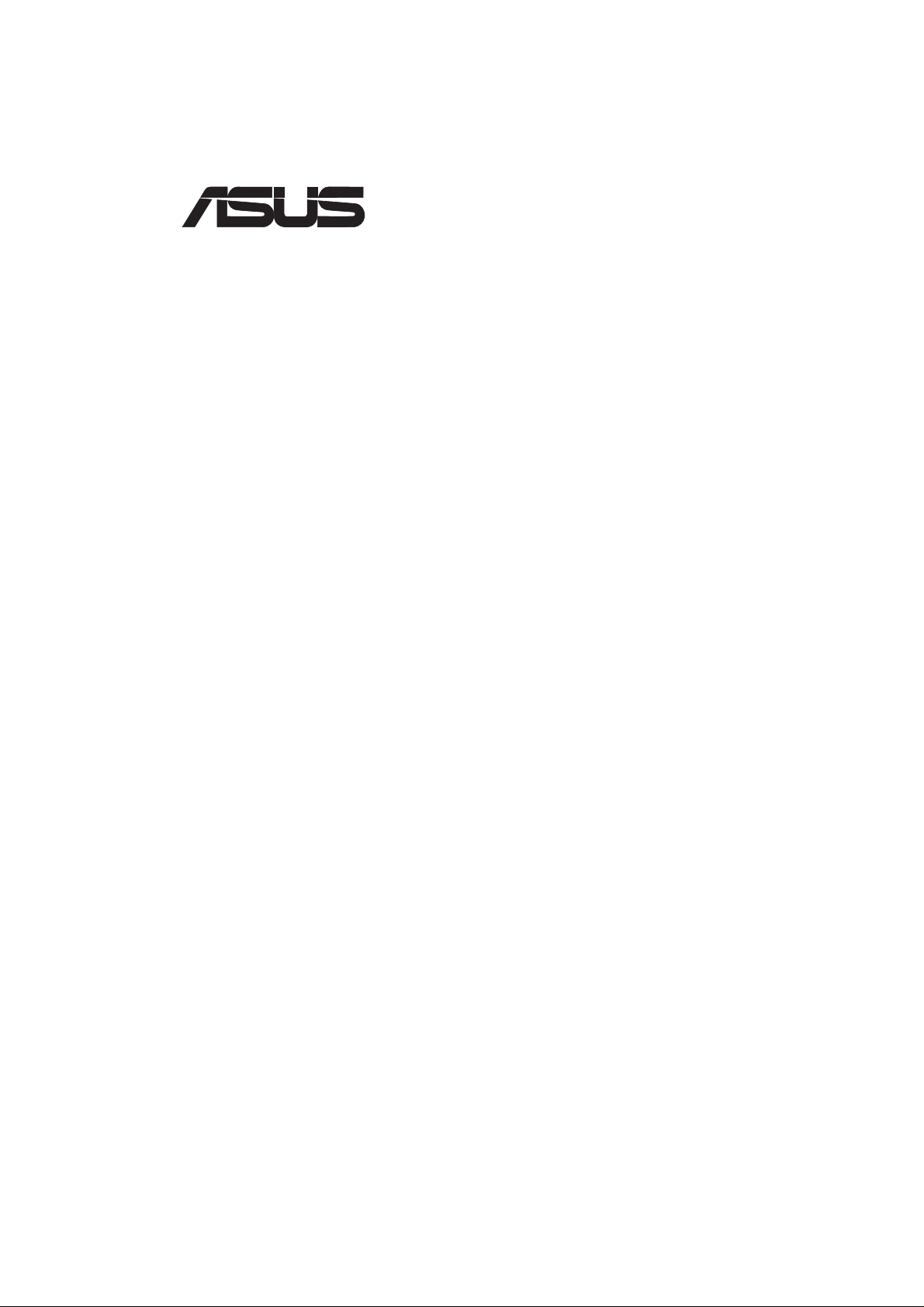
®
P2B-D/P2B-DS
Dual Pentium® III / II Motherboard
USER’S MANUAL
Special Features
• P2B-DS
• Adaptec 7890 SCSI Chipset
• Adaptec 3860 SCSI Transceiver
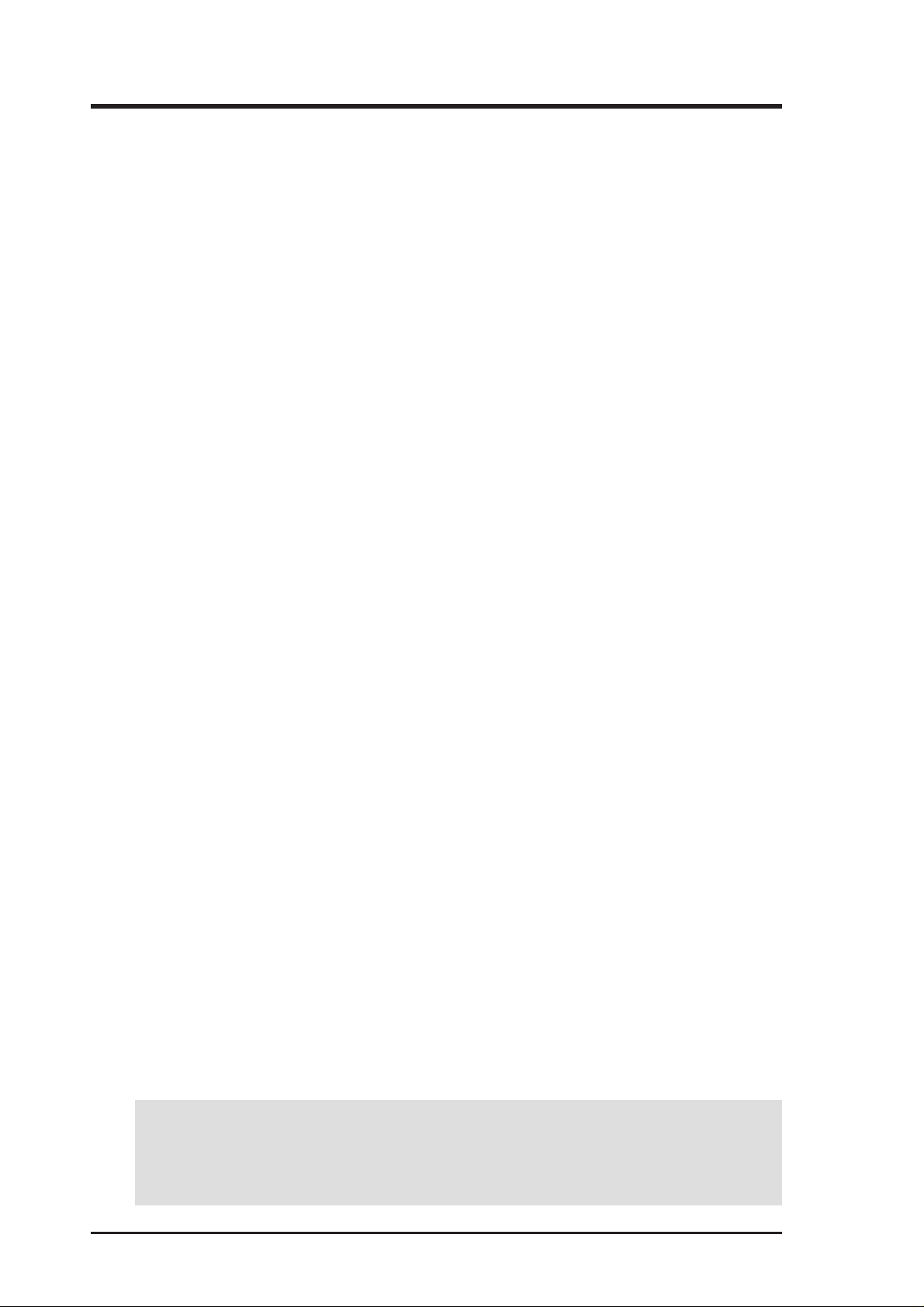
USER'S NOTICE
No part of this manual, including the products and software described in it, may be reproduced, transmitted, transcribed, stored in a retrieval system, or translated into any language in
any form or by any means, except documentation kept by the purchaser for backup purposes,
without the express written permission of ASUSTeK COMPUTER INC. (“ASUS”).
ASUS PROVIDES THIS MANUAL “AS IS” WITHOUT WARRANTY OF ANY KIND,
EITHER EXPRESS OR IMPLIED, INCLUDING BUT NOT LIMITED T O THE IMPLIED
WARRANTIES OR CONDITIONS OF MERCHANTABILITY OR FITNESS FOR A PARTICULAR PURPOSE. IN NO EVENT SHALL ASUS, ITS DIRECTORS, OFFICERS,
EMPLOYEES OR AGENTS BE LIABLE FOR ANY INDIRECT, SPECIAL, INCIDENTAL, OR CONSEQUENTIAL DAMAGES (INCLUDING DAMAGES FOR LOSS OF
PROFITS, LOSS OF BUSINESS, LOSS OF USE OR DATA, INTERRUPTION OF BUSINESS AND THE LIKE), EVEN IF ASUS HAS BEEN ADVISED OF THE POSSIBILITY
OF SUCH DAMAGES ARISING FROM ANY DEFECT OR ERROR IN THIS MANUAL
OR PRODUCT.
Product warranty or service will not be extended if: (1) the product is repaired, modified or
altered, unless such repair, modification of alteration is authorized in writing by ASUS; or (2)
the serial number of the product is defaced or missing.
Products and corporate names appearing in this manual may or may not be registered trademarks or copyrights of their respective companies, and are used only for identification or
explanation and to the owners’ benefit, without intent to infringe.
• Adobe and Acrobat are registered trademarks of Adobe Systems Incorporated.
• Adaptec, AHA, EZ-SCSI, and AIC is a registered trademark of Adaptec, Inc.
• Sound Blaster, SB16, A WE32, AWE64D and SB-LINK are trademarks of Creative T echnology Ltd.
• Intel, LANDesk, and Pentium are registered trademarks of Intel Corporation.
• IBM and OS/2 are registered trademarks of International Business Machines.
• Windows and MS-DOS are registered trademarks of Microsoft Corporation.
• Trend and ChipAwayVirus are trademarks of Trend Micro, Inc.
The product name and revision number are both printed on the product itself. Manual revi-
sions are released for each product design represented by the digit before and after the period
of the manual revision number. Manual updates are represented by the third digit in the manual
revision number.
For previous or updated manuals, BIOS, drivers, or product release information, contact ASUS
at http://www.asus.com.tw or through any of the means indicated on the following page.
SPECIFICATIONS AND INFORMATION CONTAINED IN THIS MANUAL ARE FURNISHED FOR INFORMATIONAL USE ONLY, AND ARE SUBJECT TO CHANGE AT
ANY TIME WITHOUT NOTICE, AND SHOULD NOT BE CONSTRUED AS A COMMITMENT BY ASUS. ASUS ASSUMES NO RESPONSIBILITY OR LIABILITY FOR
ANY ERRORS OR INACCURACIES THAT MAY APPEAR IN THIS MANUAL, INCLUDING THE PRODUCTS AND SOFTWARE DESCRIBED IN IT.
Copyright © 1999 ASUSTeK COMPUTER INC. All Rights Reserved.
Product Name: ASUS P2B-D/P2B-DS
Manual Revision: 1.06 E429
Release Date: July 1999
2 ASUS P2B-D/P2B-DS User’s Manual
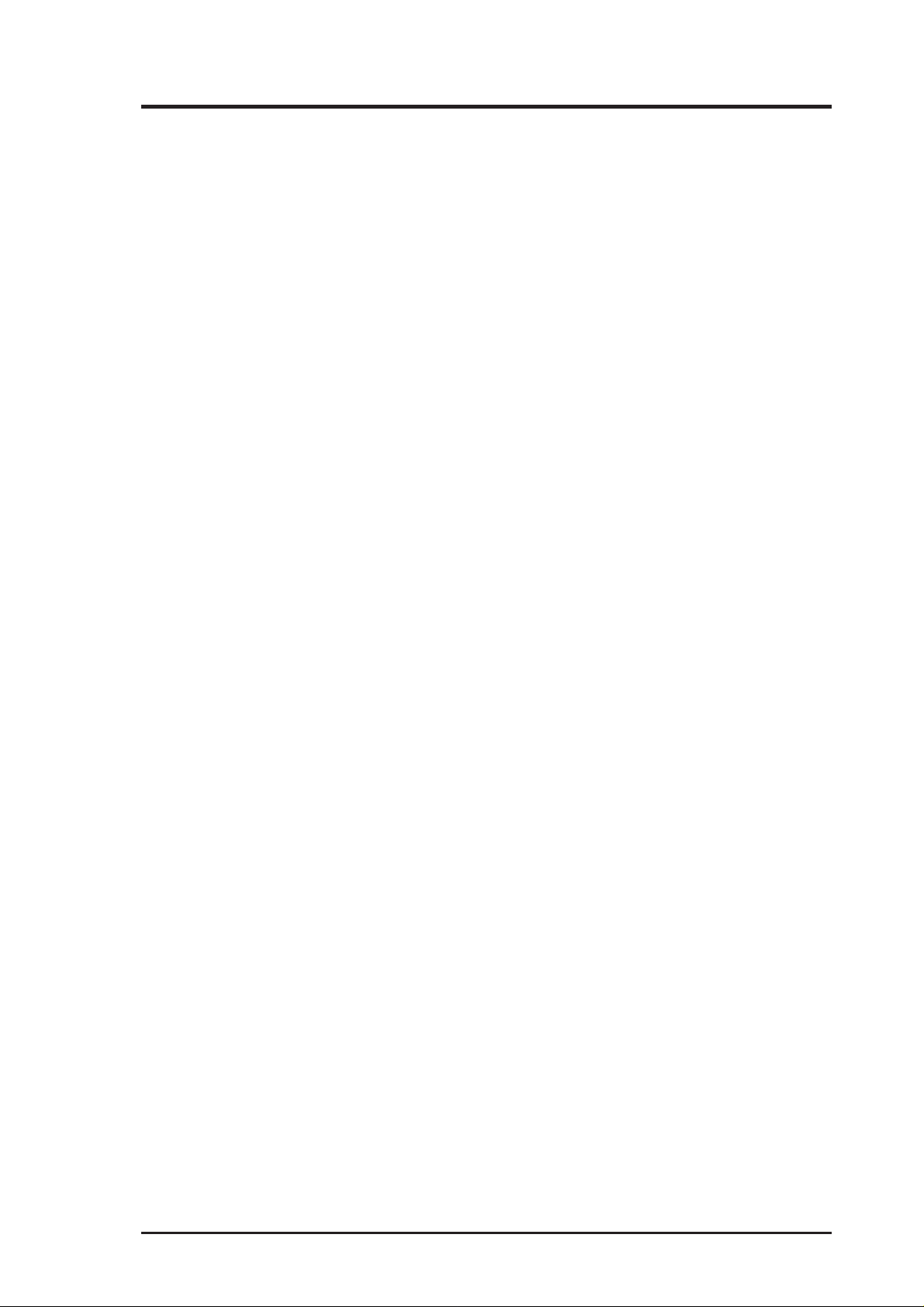
ASUS CONTACT INFORMATION
ASUSTeK COMPUTER INC. (Asia-Pacific)
Marketing
Address: 150 Li-Te Road, Peitou, Taipei, Taiwan 112
Telephone: +886-2-2894-3447
Fax: +886-2-2894-3449
Email: info@asus.com.tw
Technical Support
MB/Other (tel): English: +886-2-2890-7121
Notebook (tel): English: +886-2-2890-7122
Server (tel): English: +886-2-2890-7123
Fax: +886-2-2895-9254
Email: tsd@asus.com.tw
Newsgroup: news2.asus.com.tw
WWW: www.asus.com.tw
FTP: ftp.asus.com.tw/pub/ASUS
ASUS COMPUTER INTERNATIONAL (America)
Marketing
Address: 6737 Mowry Avenue, Mowry Business Center, Building 2
Newark, CA 94560, USA
Fax: +1-510-608-4555
Email: info-usa@asus.com.tw
Technical Support
Fax: +1-510-608-4555
BBS: +1-510-739-3774
Email: tsd@asus.com
WWW: www.asus.com
FTP: ftp.asus.com/Pub/ASUS
ASUS COMPUTER GmbH (Europe)
Marketing
Address: Harkortstr. 25, 40880 Ratingen, BRD, Germany
Fax: +49-2102-4420-66
Email: sales@asuscom.de
Technical Support
Hotline: MB/Other: +49-2102-9599-0 Notebook: +49-2102-9599-10
Fax: +49-2102-9599-11
Online Support: www.asuscom.de/de/support
WWW: www.asuscom.de
FTP: ftp.asuscom.de/pub/ASUSCOM
ASUS P2B-D/P2B-DS User’s Manual 3
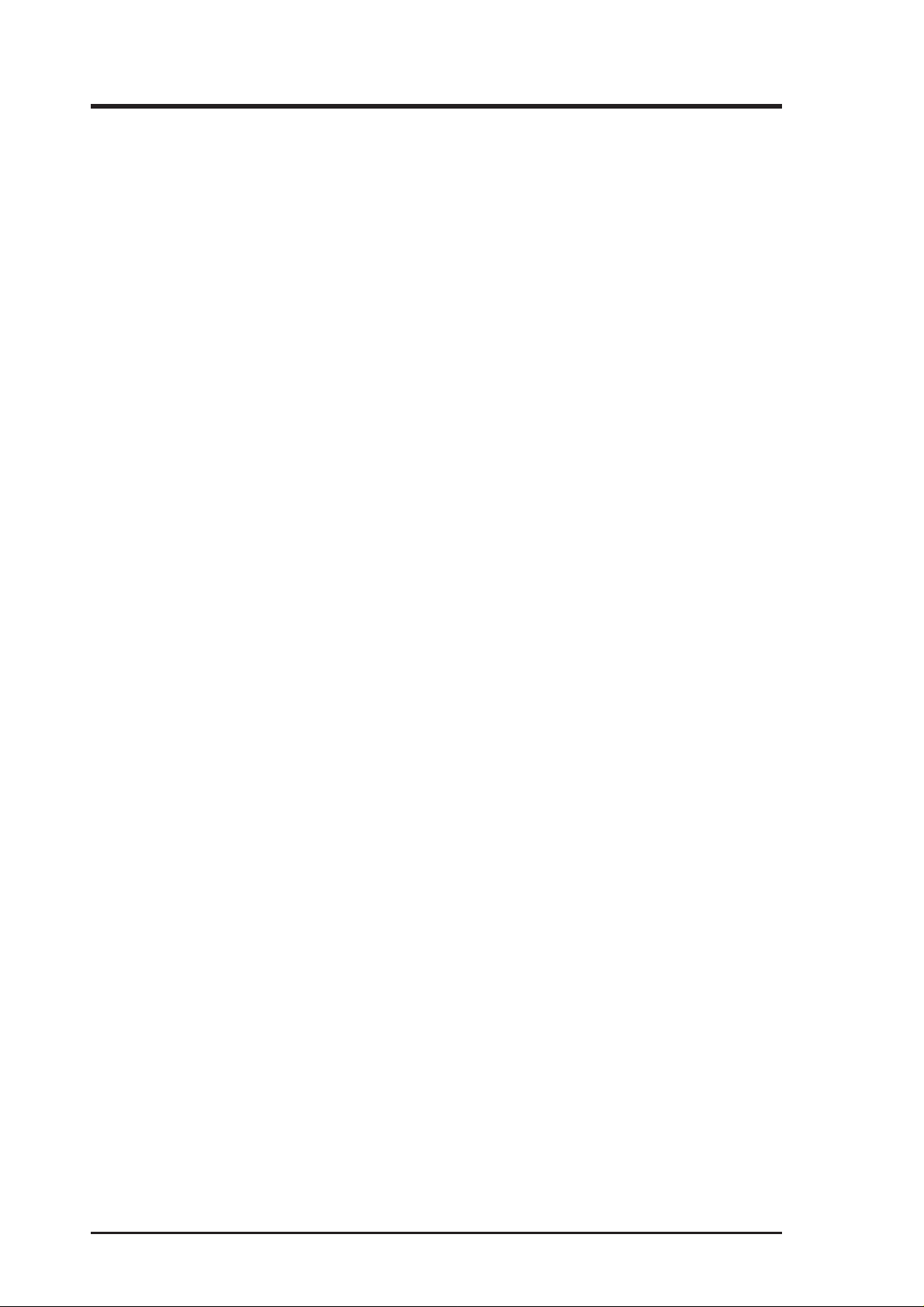
CONTENTS
I. INTRODUCTION.............................................................................. 7
How This Manual Is Organized.......................................................... 7
Item Checklist ..................................................................................... 7
II. FEATURES ....................................................................................... 8
Features ............................................................................................... 8
The ASUS P2B-D/P2B-DS Motherboard........................................... 9
III. INSTALLATION ........................................................................... 10
ASUS P2B-D/P2B-DS Motherboard Layout ................................... 10
Installation Steps............................................................................... 12
1. Motherboard Settings.................................................................... 12
Jumper Settings ..................................................................... 13
2. System Memory (DIMM) ............................................................ 17
DIMM Memory Installation Procedures ............................... 18
3. Central Processing Unit (CPU).................................................... 19
Pentium III / II Processor ...................................................... 19
ASUS Smart Thermal Solutions............................................ 22
Recommended Heatsinks for Slot 1 Processors .................... 23
4. Expansion Cards ........................................................................... 24
Expansion Card Installation Procedure ................................. 24
Assigning IRQs for Expansion Cards.................................... 24
Assigning DMA Channels for ISA Cards.............................. 25
ISA Cards and Hardware Monitor ......................................... 25
Accelerated Graphics Port ..................................................... 25
5. External Connectors..................................................................... 26
Power Connection Procedures .................................................. 35
IV. BIOS SOFTWARE ......................................................................... 36
Flash Memory Writer Utility ............................................................ 36
Main Menu................................................................................ 36
Managing and Updating Your Motherboard’s BIOS ........................ 38
6. BIOS Setup .................................................................................. 39
Load Defaults............................................................................ 40
Standard CMOS Setup .............................................................. 40
Details of Standard CMOS Setup.......................................... 40
BIOS Features Setup................................................................. 43
Details of BIOS Features Setup............................................. 43
4 ASUS P2B-D/P2B-DS User’s Manual
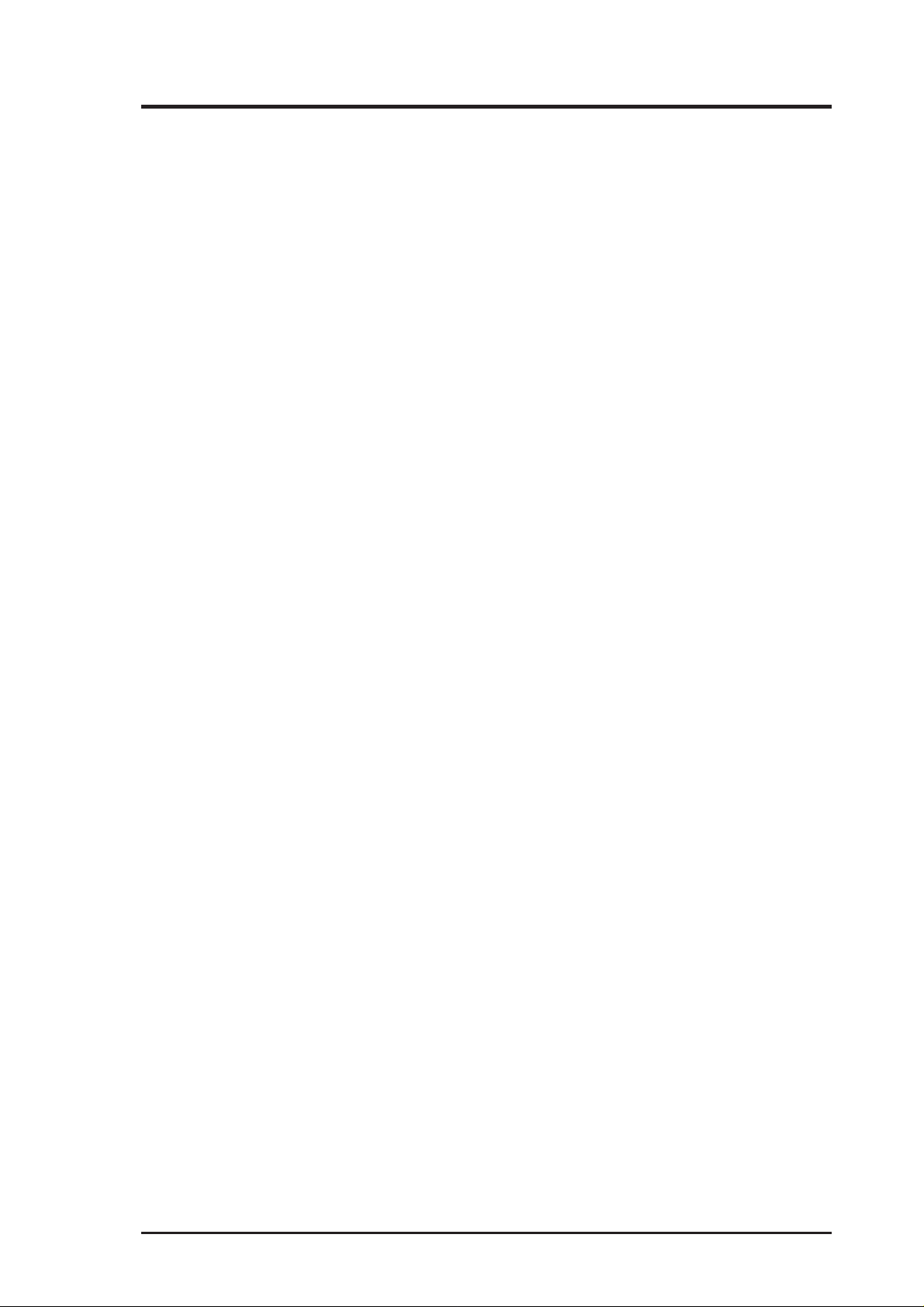
CONTENTS
Chipset Features Setup.............................................................. 46
Details of Chipset Features Setup.......................................... 46
Power Management Setup ........................................................ 49
Details of Power Management Setup .................................... 49
PNP and PCI Setup ................................................................... 52
Details of PNP and PCI Setup ............................................... 52
Load BIOS Defaults.................................................................. 54
Load Setup Defaults.................................................................. 54
Supervisor Password and User Password ................................. 55
IDE HDD Auto Detection ......................................................... 56
Save & Exit Setup..................................................................... 57
Exit Without Saving.................................................................. 57
V. SOFTWARE SETUP ....................................................................... 58
ASUS Smart Motherboard Support CD............................................ 58
Installation Submenu ............................................................. 59
DOS Utility Submenu............................................................ 60
ASUS Contact Information ................................................... 61
VI. DESKTOP MANAGEMENT....................................................... 62
Desktop Management Interface (DMI)............................................. 62
Introducing the ASUS DMI Configuration Utility ................ 62
Starting the ASUS DMI Configuration Utility ...................... 62
VII. ADAPTEC SCSI SELECT .......................................................... 65
Configuring the SCSI Adapter .......................................................... 65
VIII. ADAPTEC EZ-SCSI................................................................... 67
Quick Start Instructions .................................................................... 67
Troubleshooting Tips ........................................................................ 68
Information for DOS/Windows 3.1x Users ...................................... 71
IX. ASUS LAN Card ........................................................................... 75
ASUS PCI-L101 Fast Ethernet Card ................................................ 75
Features ............................................................................................. 76
ASUS P2B-D/P2B-DS User’s Manual 5
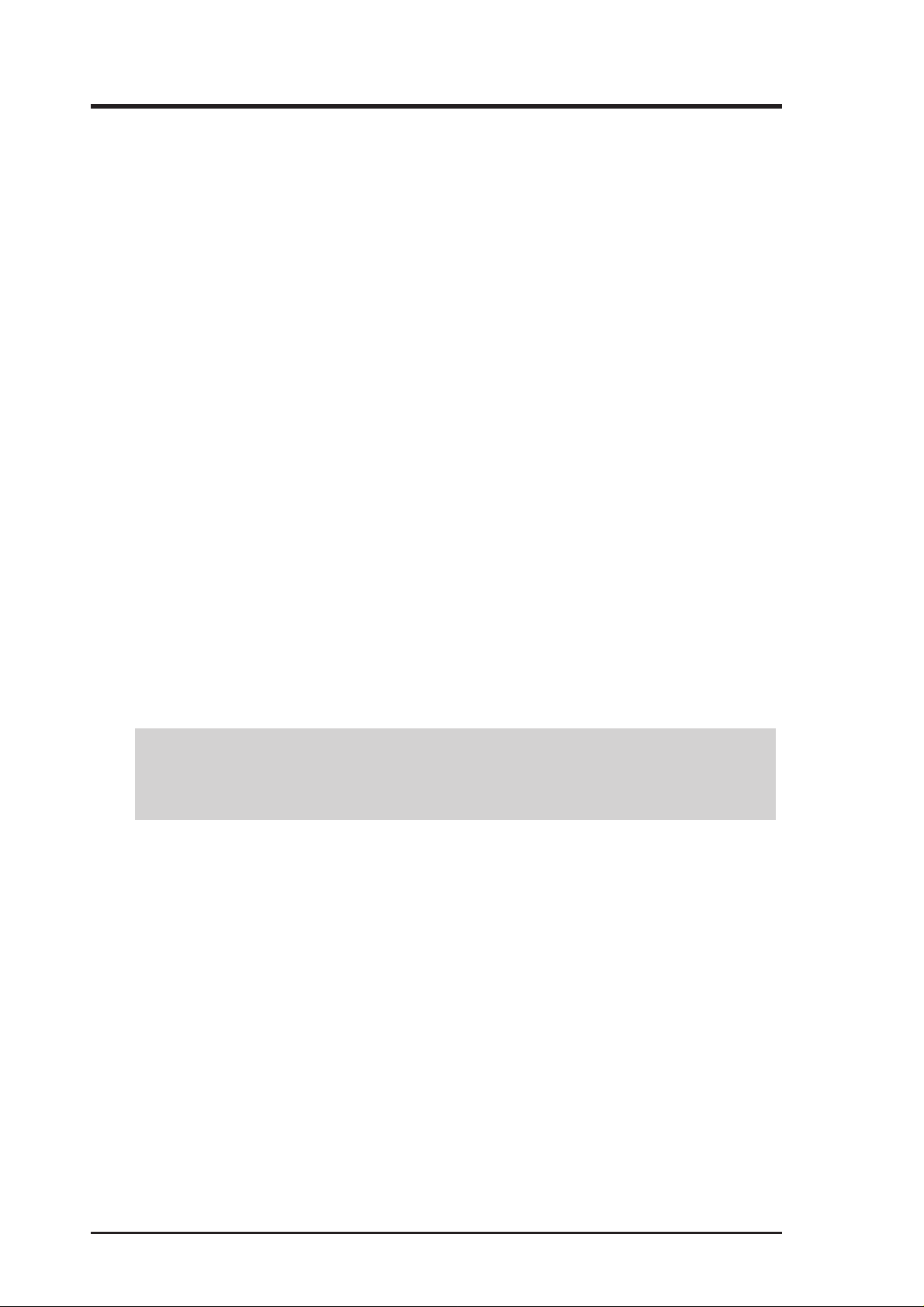
FCC & DOC COMPLIANCE
Federal Communications Commission Statement
This device complies with FCC Rules Part 15. Operation is subject to the following
two conditions:
• This device may not cause harmful interference, and
• This device must accept any interference received, including interference that
may cause undesired operation.
This equipment has been tested and found to comply with the limits for a Class B
digital device, pursuant to Part 15 of the FCC Rules. These limits are designed to
provide reasonable protection against harmful interference in a residential installation. This equipment generates, uses and can radiate radio frequency energy and, if
not installed and used in accordance with manufacturer's instructions, may cause
harmful interference to radio communications. However, there is no guarantee that
interference will not occur in a particular installation. If this equipment does cause
harmful interference to radio or television reception, which can be determined by
turning the equipment off and on, the user is encouraged to try to correct the interference by one or more of the following measures:
• Re-orient or relocate the receiving antenna.
• Increase the separation between the equipment and receiver.
• Connect the equipment to an outlet on a circuit different from that to which the
receiver is connected.
• Consult the dealer or an experienced radio/TV technician for help.
WARNING! Any changes or modifications to this product not expressly ap-
proved by the manufacturer could void any assurances of safety or performance
and could result in violation of Part 15 of the FCC Rules.
Reprinted from the Code of Federal Regulations #47, part 15.193, 1993. Washington DC: Office of the Federal Register , National Archives and Records Administration, U.S. Government Printing Office.
Canadian Department of Communications Statement
This digital apparatus does not exceed the Class B limits for radio noise emissions
from digital apparatus set out in the Radio Interference Regulations of the Canadian
Department of Communications.
This Class B digital apparatus complies with Canadian ICES-003.
Cet appareil numérique de la classe B est conforme à la norme NMB-003 du Canada.
6 ASUS P2B-D/P2B-DS User’s Manual
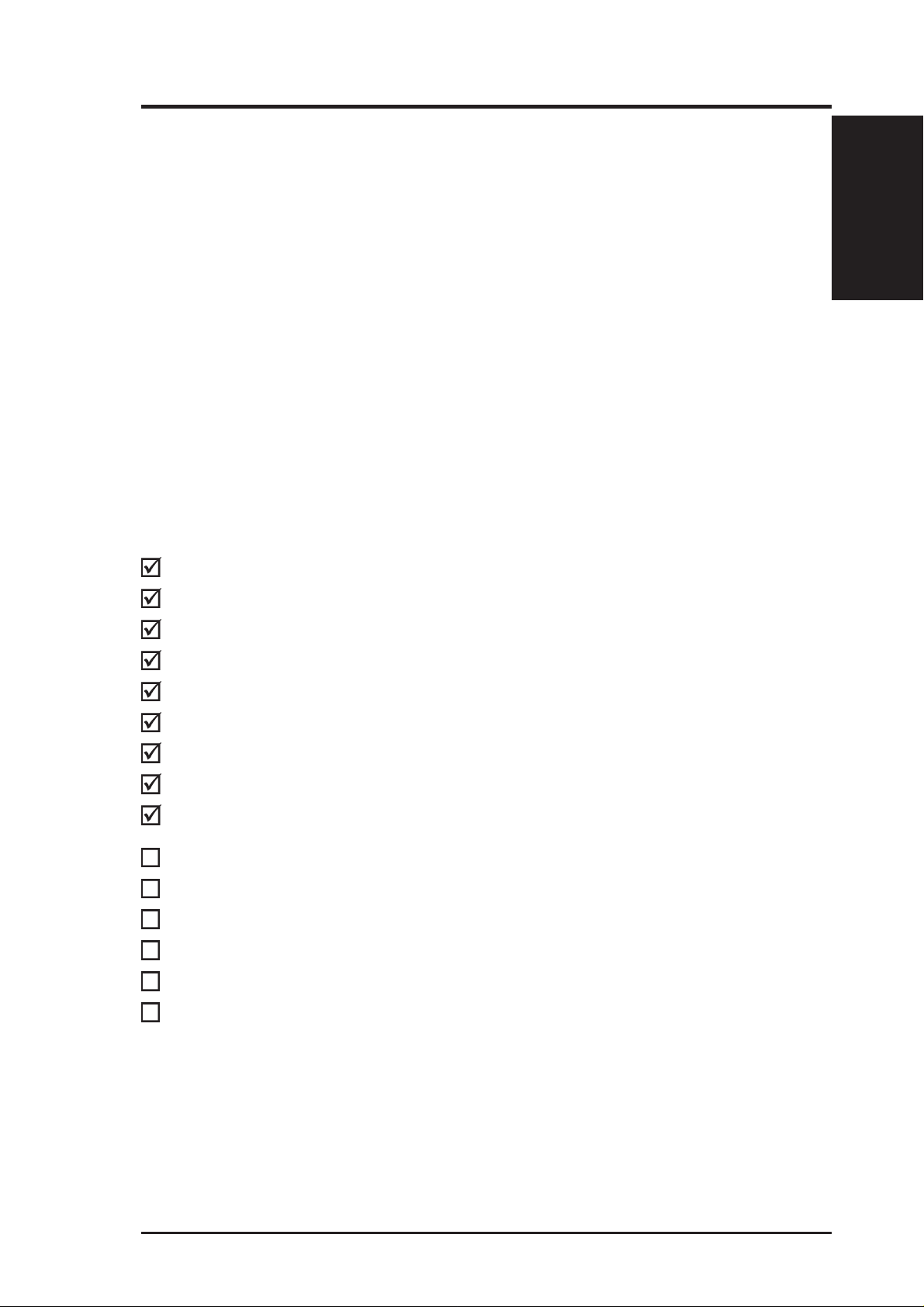
I. INTRODUCTION
How This Manual Is Organized
This manual is divided into the following sections:
I. Introduction Manual information and checklist
II. Features Information and specifications
III. Installation Setting up the motherboard.
IV. BIOS Software Setting up the BIOS
V. Software Setup ASUS Smart Motherboard Support CD
VI. Desktop Management BIOS supported Desktop Management Interface
VII. Adaptec SCSI Select Adaptec SCSI Select utility (optional)
VIII. Adaptec EZ-SCSI Adaptec EZ-SCSI utility (optional)
IX. ASUS LAN Card PCI-L101 Fast Ethernet PCI card installation (optional)
Item Checklist
Check that your package is complete. If you discover damaged or missing items,
contact your retailer.
Manual / Checklist
I. INTRODUCTION
(1) ASUS Motherboard
(1) Dual Processor Retention Mechanism and heatsink for 440BX AGPset
(4) Attach mount screws
(1) Ribbon cable for master and slave IDE drives
(1) Ribbon cable for (1) 5.25” and (2) 3.5” floppy disk drives
(1) Bag of spare jumpers
(1) Support drivers and utilities
(1) This Motherboard User’s Manual
(1) ASUS C-P2T PC100 Rev. 1.02 or later
(1) Adaptec 7800 Family Manager Set User’s Manual (optional)
68-pin Ultra2 SCSI cable with terminator (optional)
68-pin Fast & Wide SCSI cable (optional)
50-pin Fast SCSI cable (optional)
PS/2 Mouse, Infrared, USB1, and USB2 external connector module (optional)
ASUS PCI-L101 Wake-On-LAN 10/100 Ethernet Card (optional)
ASUS P2B-D/P2B-DS User’s Manual 7
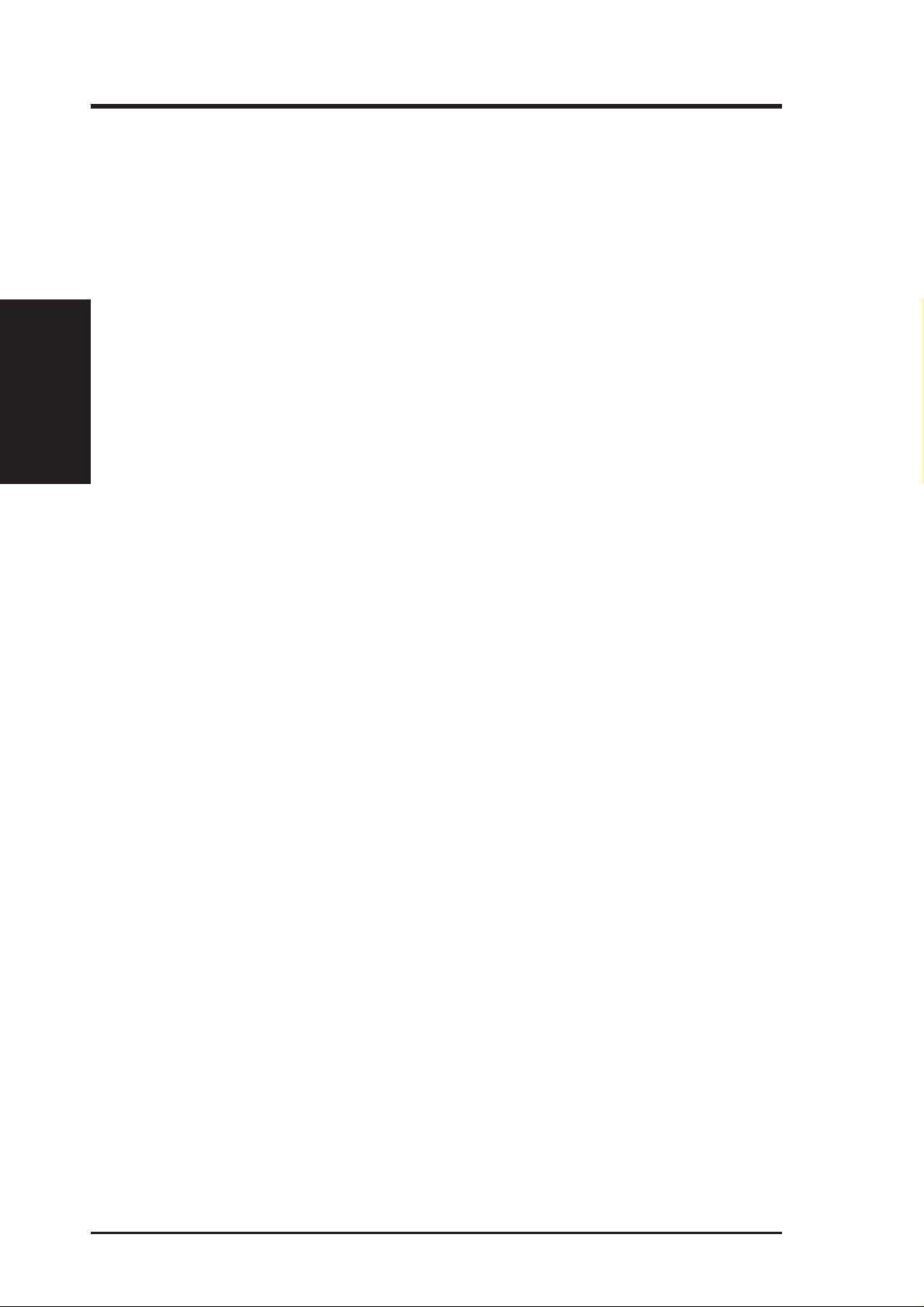
Features
The ASUS P2B-D/P2B-DS motherboards are carefully designed for the demanding PC user
who wants advanced features processed by the fastest CPU.
• Multi-Speed: Supports Dual Intel Pentium
• Intel AGPset: Features Intel’s 440BX AGPset with I/O subsystems and front-side bus
• Enhanced ACPI and Anti-Boot Virus BIOS: Features a programmable BIOS, offering
II. FEATURES
Specifications
• PC100 Memory Support: Equipped with four DIMM sockets to support Intel PC100-
• Wake-On-LAN: Supports W ake-On-LAN activity through an optional ASUS PCI-L101
• Adaptec SCSI Chipset: Features Adaptec AIC-7890 Ultra2 SCSI chipset (optional) that
• AGP Slot: Supports an Accelerated Graphics Port card for high performance, compo-
• SB-Link™: Features Creative’s SB-Link™, allowing SB16 compatibility, using Intel’s
• SMBus: Features the System Management Bus interface, which is used to physically
• PCI & ISA Expansion Slots: Provides four 32-bit PCI and two 16-bit ISA PCI slots. All
• Intelligence: Supports Keyboard Power Up, Fan Status Monitoring and Alarm, Tem-
• Super Multi-I/O: Provides two high-speed UART compatible serial ports and one paral-
• Desktop Management Interface (DMI): Supports DMI through BIOS, which allows
• UltraDMA/33 Bus Master IDE: Comes with an onboard PCI Bus Master IDE controller with
• IrDA: Supports an optional infrared port module for wireless interface.
• Concurrent PCI: Concurrent PCI allows multiple PCI transfers from PCI master busses
II. FEATURES
®
III (450MHz and faster) and Pentium® II
(233MHz to 450MHz) processors.
(FSB) platform, which boosts the traditional 66-MHz external bus speed to 100MHz.
enhanced ACPI for Windows 98 compatibility , built-in hardware-based virus protection through
Trend ChipAwayVirus, and autodetection of most devices for virtually automatic setup.
compliant SDRAMs (8, 16, 32, 64, 128, or 256MB) up to 1GB. These new SDRAMs are
necessary to meet the enhanced 100MHz bus speed requirement.
10/100 Fast Ethernet PCI card (see IX. ASUS PCI-L101 LAN Card) or a similar ethernet
card.
supports a combination of 8-bit and 16-bit Ultra2, Ultra, and single-ended or standard
SCSI devices and the AIC-3860 transceiver chipset (optional) that bridges the compatibility gap between these mixed environments without affecting system performance by
taking advantage of the benefits of low-voltage differential (LVD) technology.
nent level interconnect targeted at 3D graphical display applications using a 1X or 2X
mode bus.
PC-PCI and serialized IRQ protocols, to AWE64D or compatible PCI audio cards.
transport commands and information between SMBus devices.
PCI slots can support Bus Master PCI cards, such as SCSI or LAN cards. (PCI supports
up to 133MB/s maximum throughput.)
perature Monitoring and Alert, Voltage Monitoring and Alert, System Resources Alert,
and Virus Write Protection through the onboard Hardware Monitor, Intel LANDesk Client Manager (LDCM), and ASUS PC Probe software.
lel port with EPP and ECP capabilities. UART2 can also be directed from COM2 to the
Infrared Module for wireless connections.
hardware to communicate within a standard protocol creating a higher level of compatibility. (Requires DMI-enabled components.) (See section VI)
two connectors that support four IDE devices in two channels. S upports UltraDMA/33, PIO
Modes 3 and 4, and Bus Master IDE DMA Mode 2, as well as Enhanced IDE devices, such as
T ape Backup, CD-ROM, CD-R/W, and LS-120 drives.
to the memory and processor.
8
ASUS P2B-D/P2B-DS User’s Manual

II. FEATURES
The ASUS P2B-D/P2B-DS Motherboard
Floppy Connector
Intel 440BX AGPsetSEC CPU Slots 4 DIMM Sockets
T: PS/2 Mouse
B: PS/2 Keyboard
T: USB Port 1
B: USB Port 2
COM 1
(Bottom)
Parallel (Top)
Serial (Bottom)
COM 2
(Bottom)
IDE Connectors
Accelerated
Graphics Port
Multi-I/O Chip
4PCI Slots
Programmable
2Mbit Flash ROM
Hardware
Monitor
2 ISA Slots
II. FEATURES
Motherboard Parts
Adaptec AIC-7890 Ultra2 &
Ultra-Fast/Wide SCSI Chipset
(optional)
Intel PIIX4E PCIset
68-pin Wide SCSI Connector
68-pin Ultra2 SCSI
Connector
50-pin Narrow SCSI
Connector
ASUS P2B-D/P2B-DS User’s Manual 9
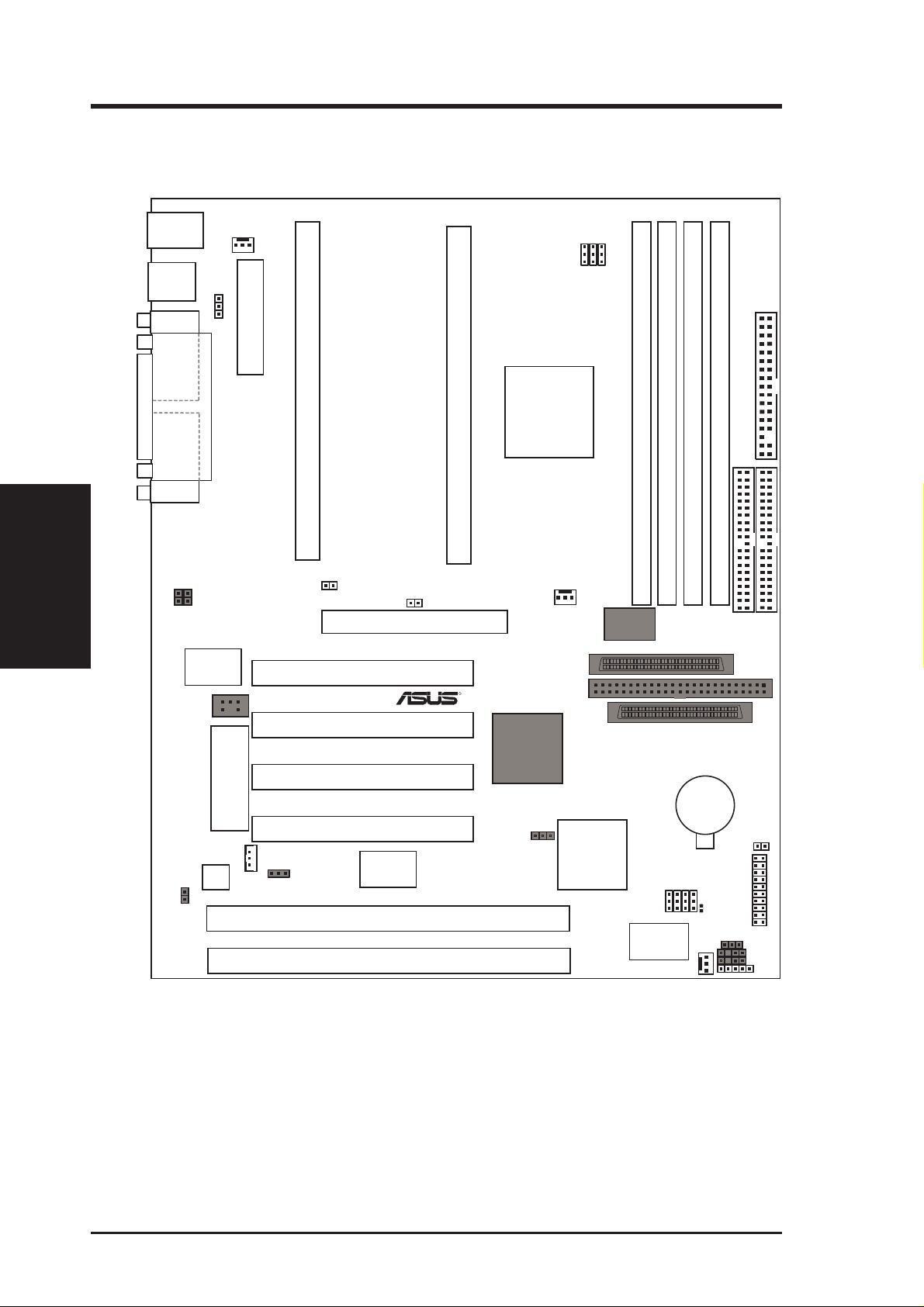
III. INSTALLATION
ASUS P2B-D/P2B-DS Motherboard Layout
PS/2
MOUSE (TOP PORT)
KEYBOARD (BOTTOM)
USB
USB 1
(TOP PORT)
USB 2 (BOTTOM)
COM 1
PARALLEL PORT
III. INST ALLATION
Motherboard Layout
COM 2
FIR
SB-LINK™
Connector
RT2
NOTE: Grayed items are optional/reserved for future use.
CPU_FAN
Keyboard Power
CIR
Multi-I/O
Chip
2Mbit Flash EEPROM
(Programmable BIOS)
Hardware
Monitor
ATX Power Connector
Slot1 for CPU 1
JP4
Accelerated Graphics Port
PCI Slot 1
PCI Slot 2
PCI Slot 3
PCI Slot 4
Wake-On-LAN
SMB
S82093AA
Chipset
ISA Slot 1
ISA Slot 2
JP5
Slot1 for CPU 2
Intel
440BX
AGPset
50-Pin SCSI Connector
R
Adaptec
AIC-7890AB
Chipset
JP6
BUS FREQ
PWR_FAN
PIIX4E
Chipset
FS0
FS1
FS2
DIMM Socket 3 (64 bit, 168 pin module)
Adaptec
AIC-3860
Transceiver
68-Pin Wide SCSI Connector
35
1
1
35
1
68-Pin Ultra2 SCSI Connector
Intel
ASUS
A97127F
Chipset
CHA_FAN
Floppy Disk Drives
1
DIMM Socket 2 (64 bit, 168 pin module)
DIMM Socket 1 (64 bit, 168 pin module)
DIMM Socket 0 (64 bit, 168 pin module)
68
Primary IDE
34
Secondary IDE
68
34
CMOS Power
(CR2032 3V
Lithium Cell)
IDELED
BF3
BF2
BF1
BF0
CLRTC
Panel Connector
JP18
CHASSIS
EXTBATT
IrDA
10
ASUS P2B-D/P2B-DS User’s Manual
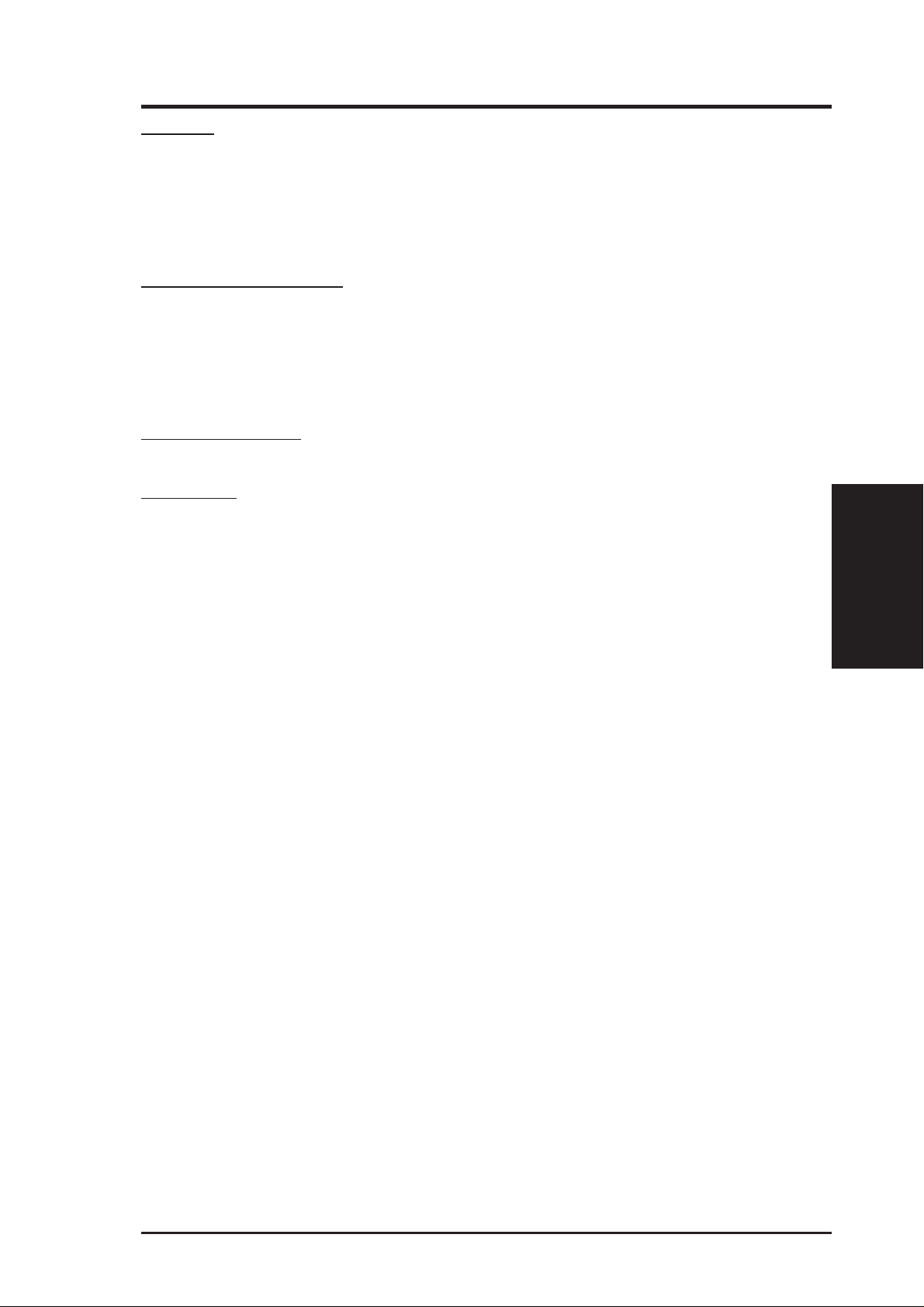
III. INSTALLATION
Jumpers
1) CLRTC p. 13 Clear Real Time Clock (RTC) RAM
2) KBPK p. 13 Keyboard Power Up (Enable/Disable)
3) FS0, FS1, FS2 p. 14 CPU Bus Frequency
4) BF0, BF1, BF2, BF3 p. 14 CPU Core:Bus Frequency Multiple
5) JP18 p. 15 Chassis Intrusion Sensor Setting (Enable/Disable)
Expansion Slots/Sockets
1) DIMM Sockets p. 18 DIMM Memory Support
2) SEC CPU Slot p. 19 Single Edge Contact CPU Support
3) SLOT1, SLOT2 p. 24 16-bit ISA Bus Expansion Slots
4) PCI1, PCI2, PCI3, PCI4 p. 25 32-bit PCI Bus Expansion Slots
5) AGP p. 25 Accelerated Graphics Port
Hardware Monitor
1) JP4, JP5 p. 23 CPU heat Sensor Connector (O/R)
Connectors
1) PS2KBMS p. 26 PS/2 Keyboard Connector (6-pin female)
2) PS2KBMS p. 26 PS/2 Mouse Connector (6-pin female)
3) PRINTER p. 27 Parallel (Printer) Port Connector (25-pin female)
4) COM1/COM2 p. 27 Serial Port COM1/COM2 (two 9-pin male)
5) FLOPPY p. 27 Floppy Drive Connector (34-1 pins)
6) USB p. 28 Universal Serial BUS Ports 1 & 2 (two 4-pin female)
7) Primary/Secondary IDE p. 28 Primary/Secondary IDE Connector (40 pins)
8) IDELED p. 29 IDE/SCSI LED Activity Light (2 pins)
9) CHA_/CPU_/PWR_F AN p. 29 Chassis/CPU/Power Supply Fan Connectors (3-pin block)
10) IR p. 30 Infrared Port Module Connector (5 pins)
11) ATXPWR p. 30 ATX Motherboard Power Connector (20 pins)
12) WOLCON p. 31 Wake-On-LAN Connector (3 pins)
13) CHASSIS p. 31 Chassis Intrusion Sensor Lead (4-1 pins) (O/R)
14) MSG.LED (PANEL) p. 32 LED Lead (2 pins)
15) SMI (PANEL) p. 32 SMI Suspend Switch Lead (2 pins)
16) PWR.SW (PANEL) p. 32 ATX Power Switch / Soft Power Switch (2 pins)
17) RESET (PANEL) p. 32 Reset Switch Lead (2 pins)
18)
PWR.LED (
19)
KEYLOCK (
20) SPEAKER (PANEL) p. 32 Speaker Connector (4 pins)
21) SCSI-50/SCSI-68/UL TRA2-68 p. 33 Ultra-Fast (50-)/-Wide (68-)/Ultra2 (68-pin) SCSI Connectors
22) DMA_HEADER p. 34 SB-LINK™ Connector (6-1 pins) (O/R)
23) SMB p. 34 SMBus Connector (3 pins) (O/R)
PANEL
PANEL
)
)
p. 32 System Power LED (3 pins)
p. 32 Keyboard Lock Switch Lead (2 pins)
*
†
Layout Contents
III. INST ALLATION
*
The onboard hardware monitor uses the address 290H-297H so legacy ISA cards must not use this
address, otherwise conflicts will occur.
O/R: Optional/Reserved for future use.
ASUS P2B-D/P2B-DS User’s Manual 11
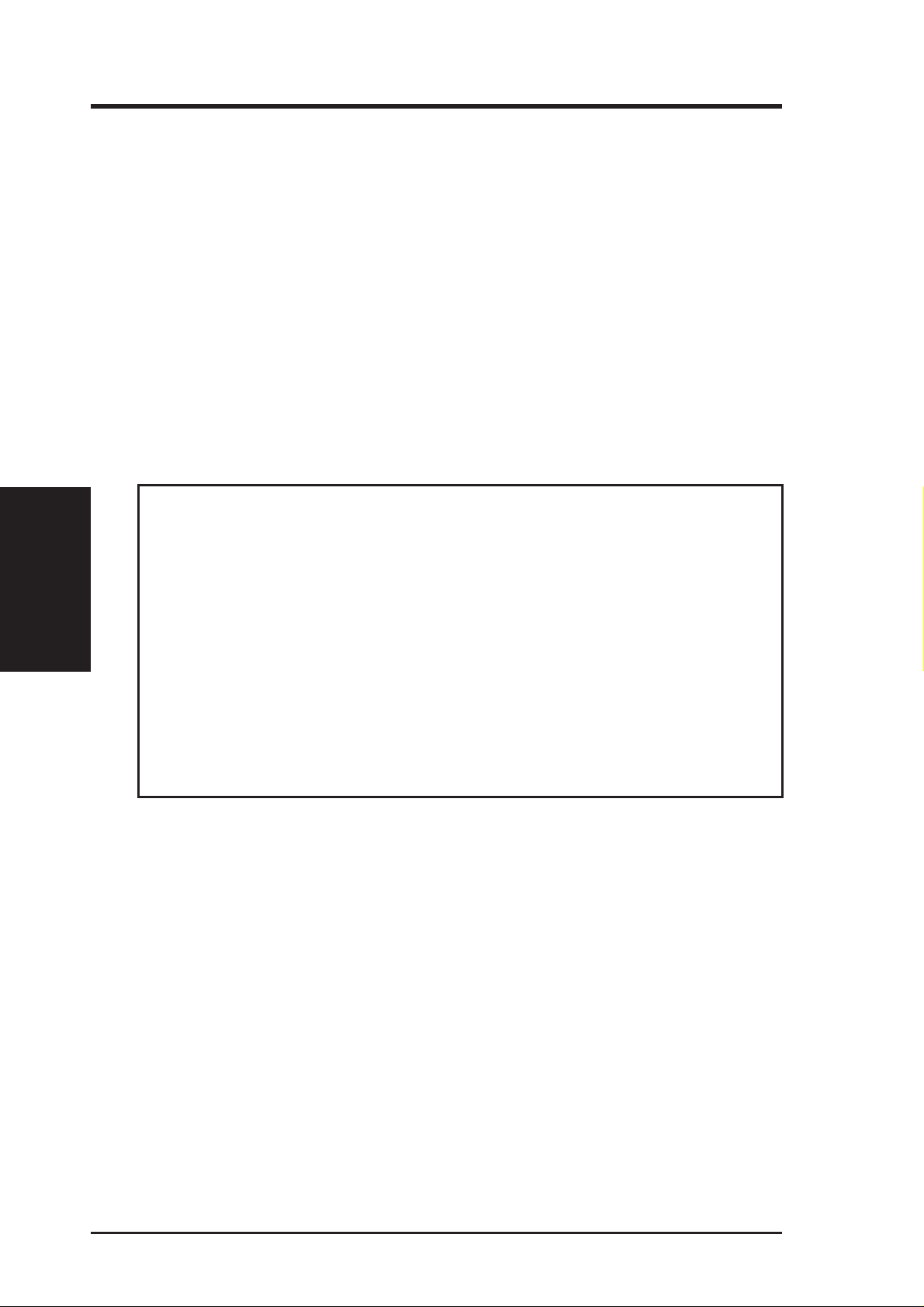
Installation Steps
Before using your computer, you must complete the following steps:
1. Check Motherboard Settings
2. Install Memory Modules
3. Install the Central Processing Unit (CPU)
4. Install Expansion Cards
5. Connect Ribbon Cables, Panel Wires, and Power Supply
6. Setup the BIOS Software
1. Motherboard Settings
This section explains in detail how to change your motherboard’s function settings
through the use of switches and/or jumpers.
Motherboard Settings
III. INST ALLATION
WARNING! Computer motherboards, baseboards and components, such as SCSI
cards, contain very delicate Integrated Circuit (IC) chips. To protect them against
damage from static electricity , you should follow some precautions whenever you
work on your computer .
III. INSTALLATION
1. Unplug your computer when working on the inside.
2. Use a grounded wrist strap before handling computer components. If you do
not have one, touch both of your hands to a safely grounded object or to a
metal object, such as the power supply case.
3. Hold components by the edges and try not to touch the IC chips, leads or
connectors, or other components.
4. Place components on a grounded antistatic pad or on the bag that came with
the component whenever the components are separated from the system.
12
ASUS P2B-D/P2B-DS User’s Manual
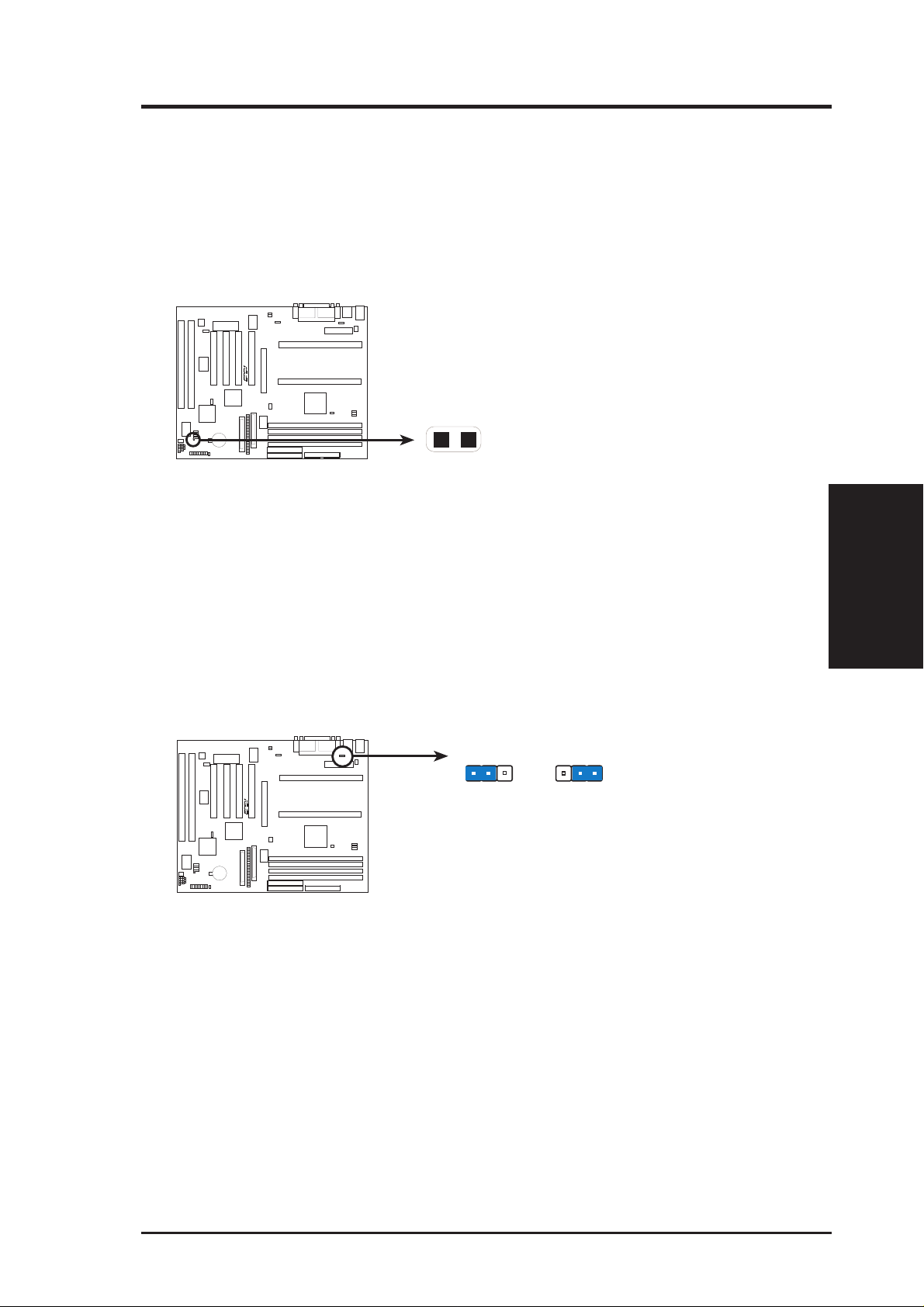
III. INSTALLATION
Jumper Settings
1. Clear Real Time Clock (RTC) RAM (CLRTC)
The CMOS RAM is powered by the onboard button cell battery. To clear the
RTC data: (1) Turn off your computer and unplug its AC power, (2) Short the
two solder points labeled CLRTC, (3) Turn on your computer, (4) Hold down
<Delete> during bootup and enter BIOS setup to re-enter user preferences.
R
1
1
Short the solder points to clear CMOS
P2B-D/DS Real Time Clock RAM (CLRTC)
2. Keyboard Power Up (KBPK)
This allows you to disable or enable the keyboard power up function. Set to
Enable if you want to use your keyboard (by pressing <Spacebar>) to power up
your computer. This feature requires an ATX power supply that can supply at
least 300mA on the +5VSB lead and the new ACPI BIOS support. The default is
set to Disable because not all computers have the appropriate ATX power supply. Your computer will not function if you set this to Enable and if you do not
have the right ATX power supply.
1
23 1
Disable
R
(Default)
23
Enable
III. INST ALLATION
Motherboard Settings
1
1
P2B-D/DS Keyboard Power Up
ASUS P2B-D/P2B-DS User’s Manual 13
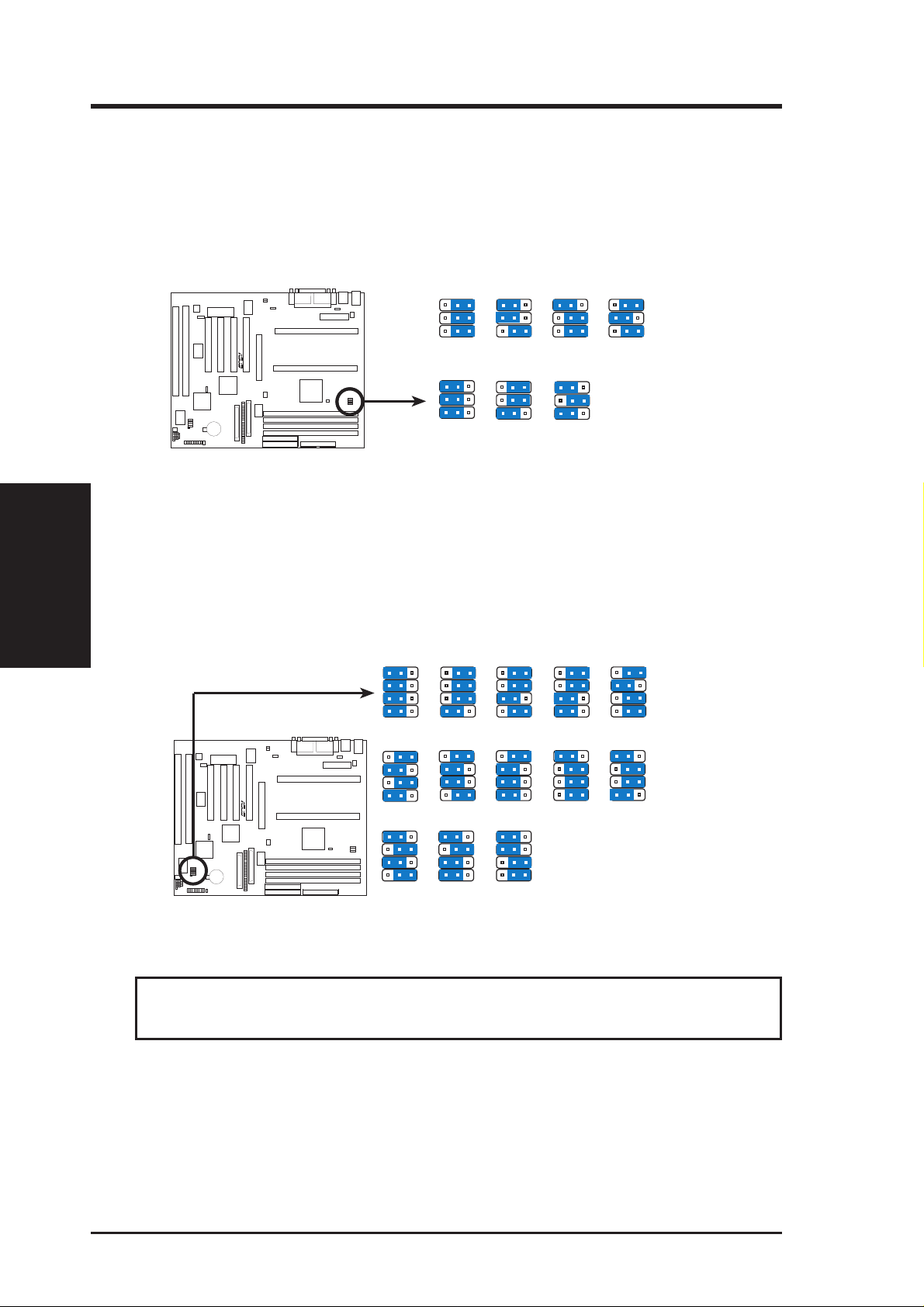
III. INSTALLATION
3. CPU Bus Frequency (FS0, FS1, FS2)
This option tells the clock generator what frequency to send to the CPU, DRAM, and
440BX AGPset. This allows the selection of the CPU’s External frequency (or BUS
Clock). The Bus Clock multiplied by the Bu s Mult. equals the CPU’s Internal fre-
quency (the advertised CPU speed).
P2B-D/DS CPU Bus Frequency
Motherboard Settings
III. INST ALLATION
4. CPU Core:BUS Frequency Multiple (BF0, BF1, BF2, BF3)
This option sets the frequency ratio between the Internal frequency of the CPU
and the CPU’ s External frequency . These must be set in conjunction with the CPU
Bus Frequency.
123
50MHz
R
1
1
123
2.0x (2/1)
123
R
1
1
4.5x (9/2)
123
7.0x (7/1)
BF3
BF2
BF1
BF0
BF3
BF2
BF1
BF0
BF3
BF2
BF1
BF0
123
100MHz
123
2.5x (5/2)
123
5.0x (5/1)
123
7.5x (15/2)
FS0
FS1
FS2
FS0
FS1
FS2
BF3
BF2
BF1
BF0
BF3
BF2
BF1
BF0
BF3
BF2
BF1
BF0
123
66MHz
123
103MHz
123
3.0x (3/1)
123
5.5x (11/2)
123
8.0x (8/1)
123
FS0
FS1
FS2
75MHz 83MHz
123
FS0
FS1
FS2
112MHz
123
BF3
BF2
BF1
BF0
3.5x (7/2)
123
BF3
BF2
BF1
BF0
6.0x (6/1)
BF3
BF2
BF1
BF0
FS0
FS1
FS2
FS0
FS1
FS2
BF3
BF2
BF1
BF0
BF3
BF2
BF1
BF0
123
FS0
FS1
FS2
123
4.0x (4/1)
123
6.5x (13/2)
BF3
BF2
BF1
BF0
BF3
BF2
BF1
BF0
14
P2B-D/DS CPU Core-to-Bus Frequency Multiple
WARNING! Frequencies above 100MH z exceed the specifications for the on-
board Intel Chipset and are not guaranteed to be stable.
ASUS P2B-D/P2B-DS User’s Manual
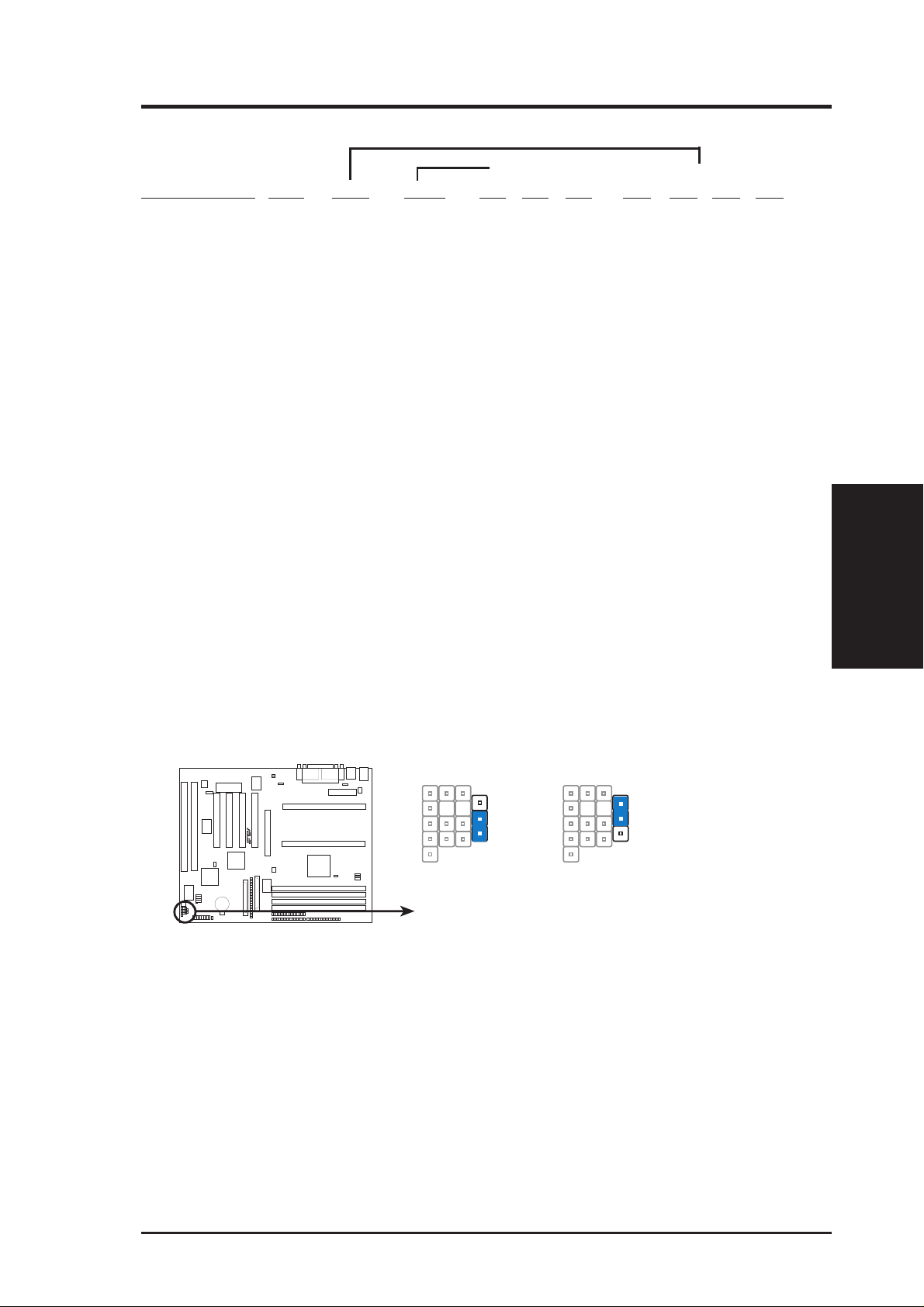
III. INSTALLATION
Set the jumpers by the Internal speed of your processor as follows:
(Bus Freq.) (Freq. Mult.)
Intel CPU Model Freq. Mult. Bus F. FS2 FS1 FS0 BF3 BF2 BF1 BF0
Pentium III 600MHz 6.0x 100MHz [1-2] [1-2] [1-2] [1-2] [2-3] [2-3] [2-3]
Pentium III 550MHz 5.5x 100MHz [1-2] [1-2] [1-2] [2-3] [1-2] [1-2] [1-2]
Pentium III 500MHz 5.0x 100MHz [1-2] [1-2] [1-2] [2-3] [1-2] [1-2] [2-3]
Pentium III/II 450MHz 4.5x 100MHz [1-2] [1-2] [1-2] [2-3] [1-2] [2-3] [1-2]
Pentium II 400MHz 4.0x 100MHz [1-2] [1-2] [1-2] [2-3] [1-2] [2-3] [2-3]
Pentium II 350MHz 3.5x 100MHz [1-2] [1-2] [1-2] [2-3] [2-3] [1-2] [1-2]
Pentium II 333MHz 5.0x 66MHz [2-3] [1-2] [1-2] [2-3] [1-2] [1-2] [2-3]
Pentium II 300MHz 4.5x 66MHz [2-3] [1-2] [1-2] [2-3] [1-2] [2-3] [1-2]
Pentium II 266MHz 4.0x 66MHz [2-3] [1-2] [1-2] [2-3] [1-2] [2-3] [2-3]
Pentium II 233MHz 3.5x 66MHz [2-3] [1-2] [1-2] [2-3] [2-3] [1-2] [1-2]
For updated processor settings, please visit ASUS’ web site (see ASUS CONTACT INFORMATION).
NOTES: Overclocking your processor is not recommended. It may result in a slower
speed. Voltage Regulator Output Selection (VID) is not needed for the Pentium III/
II processor because it sends a VID signal directly to the onboard power controller.
5. Chassis Intrusion Sensor Setting (JP18) (optional/reserved)
This allows you to disable or enable the chassis intrusion sensor . Set to Enable if
you want to use this function to monitor intrusion into your computer, for example, when the drive bay doors are opened. The default is set to Disable.
JP18 JP18
R
Disable
1
1
P2B-D/DS Chassis Intrusion Sensor Setting
(Default)
Enable
III. INST ALLATION
Motherboard Settings
ASUS P2B-D/P2B-DS User’s Manual 15

III. INST ALLATION
III. INSTALLATION
(This page was intentionally left blank.)
16
ASUS P2B-D/P2B-DS User’s Manual
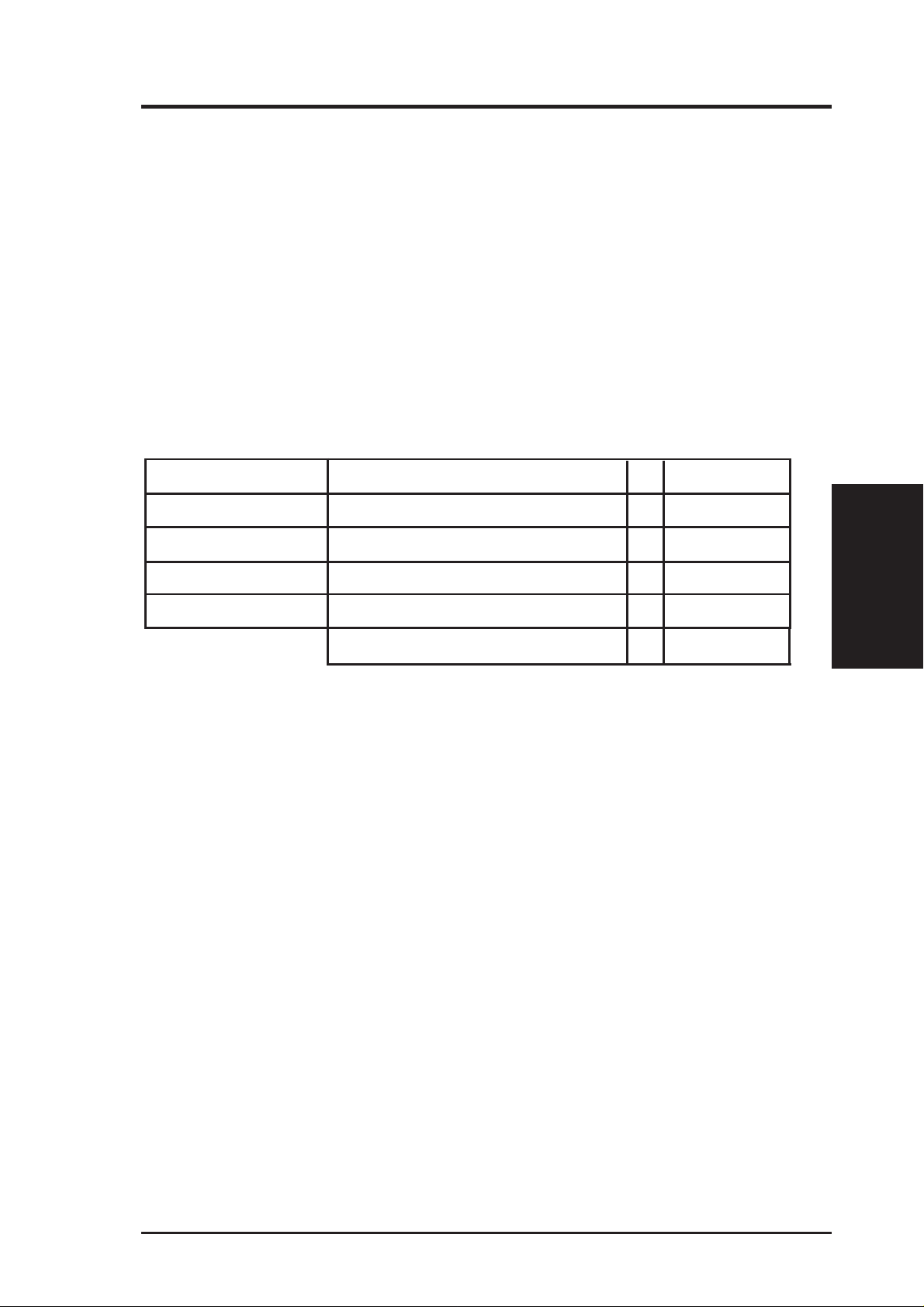
III. INSTALLATION
2. System Memory (DIMM)
This motherboard uses only Dual Inline Memory Modules (DIMMs). Sockets are
available for 3.3Volt (power level) unbuffered Synchronous Dynamic Random Ac-
cess Memory (SDRAM). One side (with memory chips) of the DIMM takes up one
row on the motherboard.
To utilize the chipset’ s Error Checking and Correction (ECC) feature, you must use a
DIMM module with 9 chips per side (standard 8 chips/side + 1 ECC chip) and make
the proper settings through “Chipset Features Setup” in IV. BIOS SOFTWARE.
Memory speed setup is recommended through SDRAM Configuration under “Chipset
Features Setup”.
Install memory in any combination as follows:
DIMM Location 168-pin DIMM Memory Modules Total Memory
Socket 1 (Rows 0&1) SDRAM 8, 16, 32, 64, 128, 256MB x1
Socket 2 (Rows 2&3) SDRAM 8, 16, 32, 64, 128, 256MB x1
Socket 3 (Rows 4&5) SDRAM 8, 16, 32, 64, 128, 256MB x1
Socket 4 (Rows 6&7) SDRAM 8, 16, 32, 64, 128, 256MB x1
Total System Memory (Max 1GB) =
NOTE: At the time this User’s Manual was written, 256MB DIMMs are only avail-
able as registered memory.
General DIMM Notes
• Use only PC100-compliant DIMMs. This motherboard operates at 100MHz, thus most
systems will not even boot if non-compliant modules are used because of the strict timing issues involved under this speed.
• Two possible memory chips are supported: SDRAM with and without ECC.
• SDRAM chips are generally thinner with higher pin density than EDO (Extended Data
Output) chips.
• BIOS shows SDRAM memory on bootup screen.
• 8 chips/side modules do not support ECC, only 9 chips/side modules support ECC.
• Single-sided DIMMs come in 16, 32, 64, 128MB; double-sided come in 32, 64, 128, 256MB.
System Memory
III. INST ALLATION
ASUS P2B-D/P2B-DS User’s Manual 17
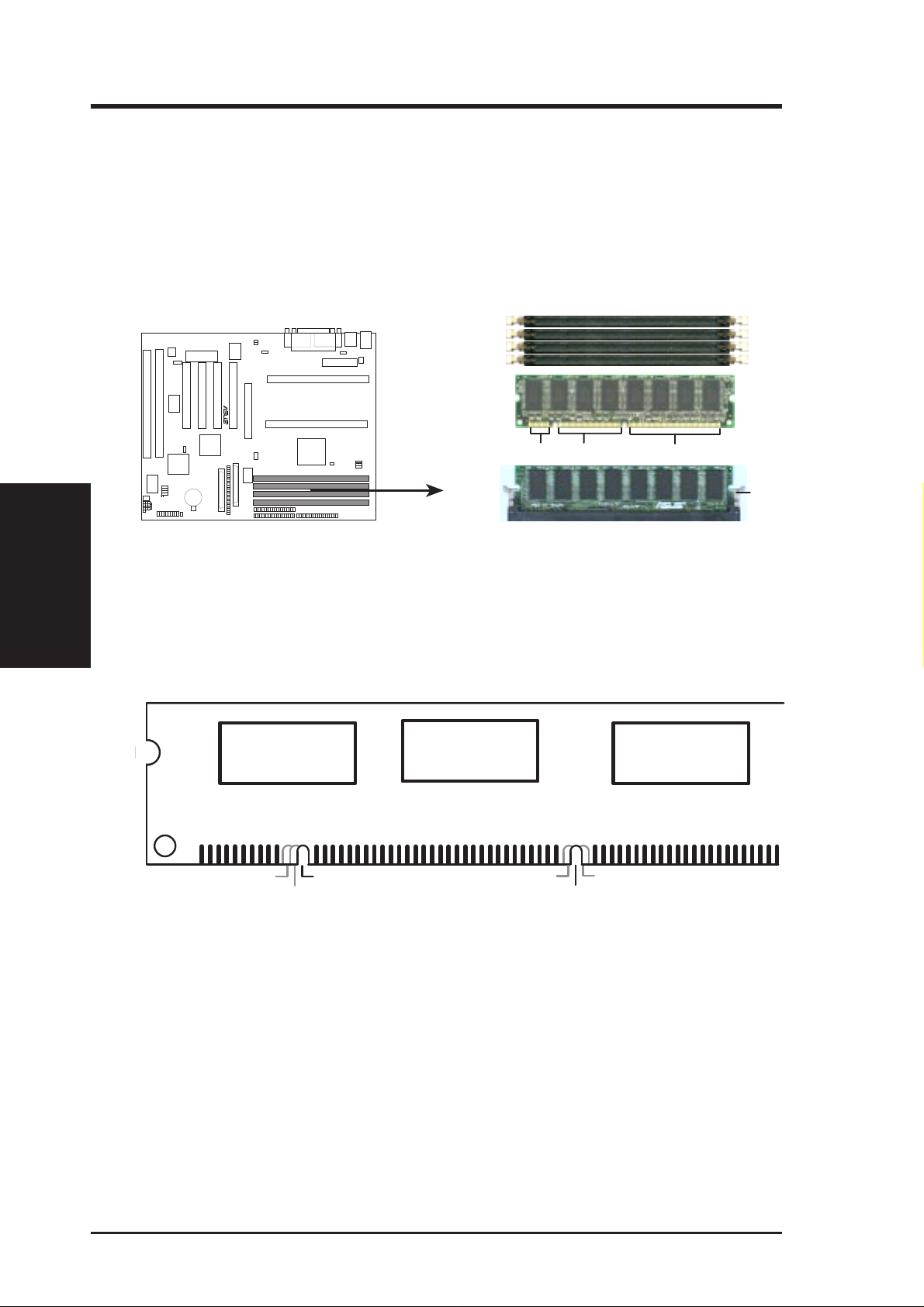
III. INSTALLATION
DIMM Memory Installation Procedures
Insert the module(s) as shown. Because the number of pins is different on either side
of the breaks, the module will only fit in the orientation as shown. DRAM SIMM
modules have the same pin contacts on both sides. SDRAM DIMMs have different
pin contacts on each side and therefore have a higher pin density.
R
III. INST ALLATION
System Memory
P2B-D/DS 168-Pin DIMM Memory Sockets
The DIMMs must be 3.3Volt unbuffered SDRAMs. To determine the DIMM type,
check the notches on the DIMMs (see figure below).
168-Pin DIMM Notch Key Definitions (3.3V)
1
1
DRAM Key Position
RFU
Buffered
Unbuffered
20 Pins
Voltage Key Position
5.0V
60 Pins
(FRONT)
Reserved
3.3V
88 Pins
Lock
The notches on the DIMM will shift between left, center, or right to identify the type
and also to prevent the wrong type from being inserted into the DIMM slot on the
motherboard. You must tell your retailer the correct DIMM type before purchasing.
This motherboard supports four clock signals.
18
ASUS P2B-D/P2B-DS User’s Manual
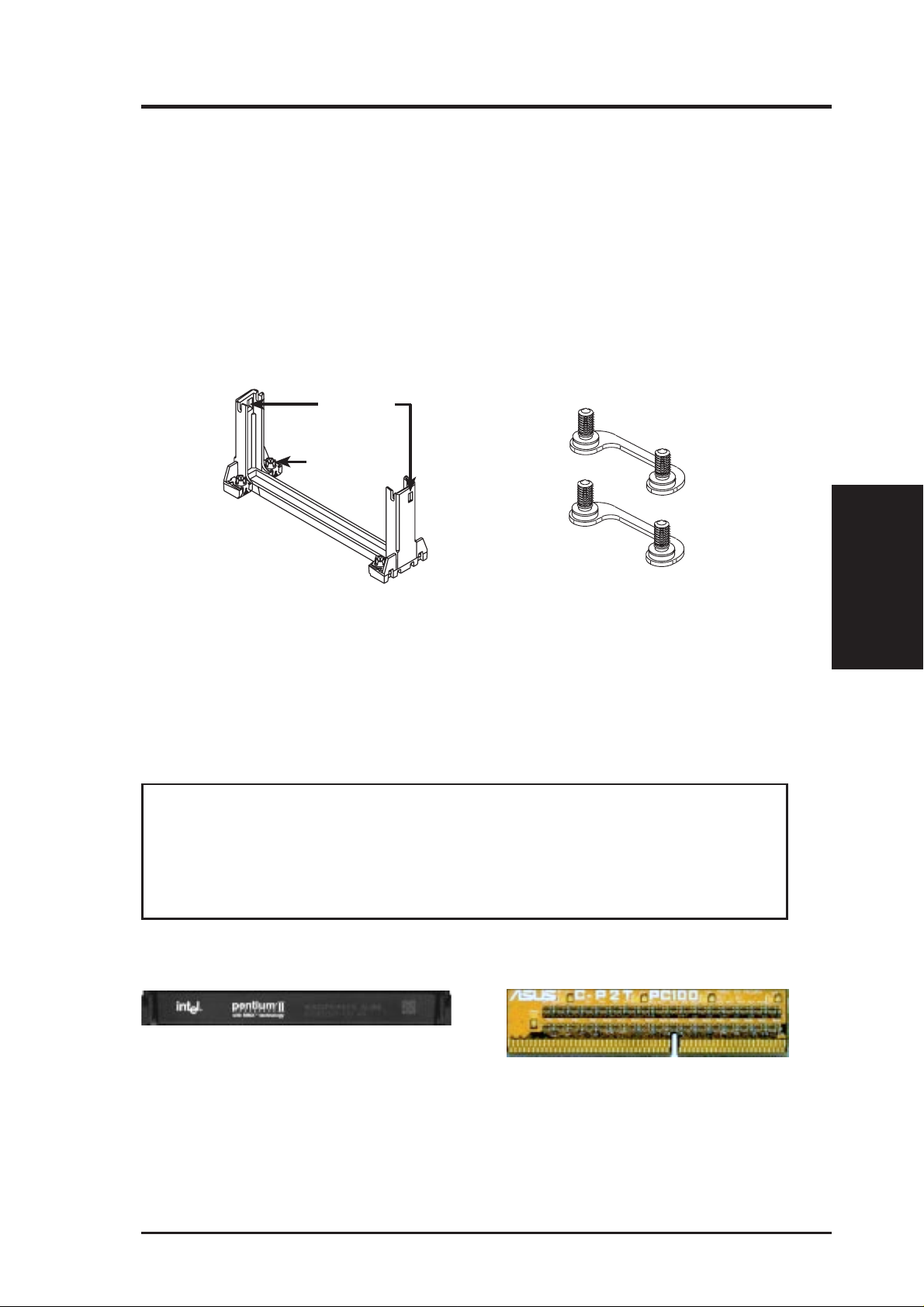
III. INSTALLATION
3. Central Processing Unit (CPU)
This motherboard provides two CPU Slot 1s for Pentium III / II processors packaged in SEC cartridges.
Pentium III / II Processor
You should check to see that you have the following items:
Lock Holes
Captive Nut
T wo Pentium III/II Retention Mechanisms Two Attach Mount Bridges
(factory installed)
The recommended heatsinks (see section on recommended heatsinks for more information) for the Pentium III / II processor are those with three-pin fans that can be
connected to the fan connectors on the motherboard.
WARNING! Be sure that there is sufficient air circulation across the processor’s
heatsink by regularly checking that your CPU fan is working. W ithout sufficient
circulation, the processor could overheat and damage both the processor and the
motherboard. You may install an auxiliary fan, if necessary.
Other Important Items
Intel Pentium III / II Processor in an SEC cartridge
CPU
III. INST ALLATION
ASUS C-P2T PC100 CPU Termination Card
ASUS P2B-D/P2B-DS User’s Manual 19
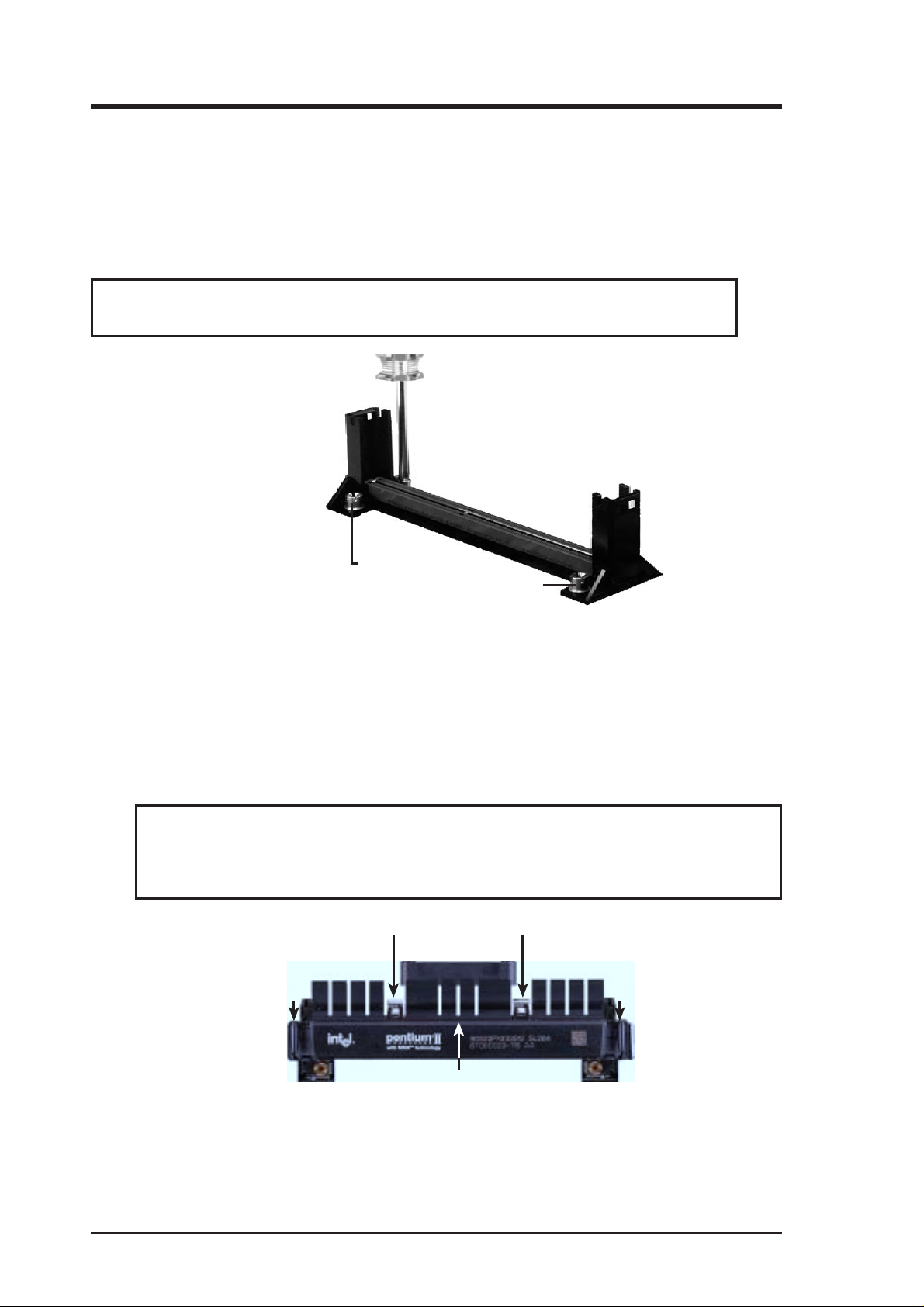
III. INSTALLATION
Installing the Pentium III/II Processor
1. Mount the Processor Retention Mechanism(s): The processor retention mecha-
nisms are designed to fit into the SEC slots only one way.
Be sure to align the notches in the retention mechanisms with the small ribs on
each side of the slots and that the mechanism is properly seated on the board.
Then, screw the captive nuts in place.
WARNING! Do not overtighten the captive nuts. Doing so could damage your
motherboard. Tighten captive nuts to no more than 6±1 inch/pound.
III. INST ALLATION
CPU
Captive nut
Captive nut
2. Attach the Heatsink: Place the SEC cartridge face down on a flat surface and lay
the heatsink flush on the back (metal side) of the SEC cartridge. Be sure that the
heatsink is firmly pressed against the SEC cartridge. When correctly installed, no
light can be seen between the thermal pad of the heatsink and the SEC cartridge.
IMPORTANT: The heatsinks must not be more than 2.8 cm (1.1 inch) thick.
WARNING! If the heatsink is not mounted tightly against the SEC cartridge, the
CPU will overheat. You may install an auxiliary fan to provide adequate circulation across the processor’s passive heatsink.
Push each end of the clamps until they lock
Lock
Lock
The thermal pad & SEC cartridge should not have a gap!
SEC Cartridge with Heatsink (Top View)
20 ASUS P2B-D/P2B-DS User’s Manual
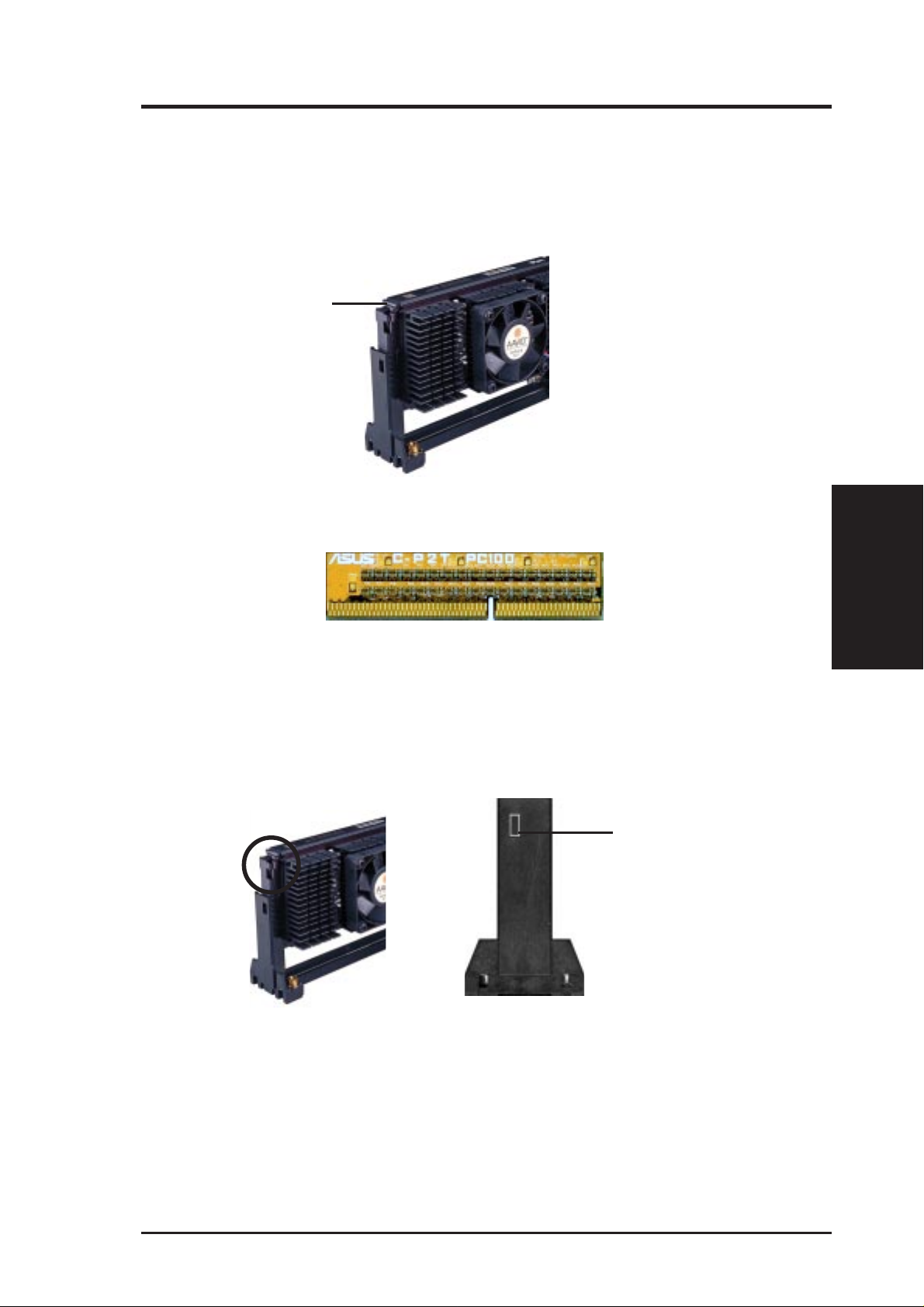
III. INSTALLATION
3. Insert the SEC Cartridge: Push the SEC cartridge’s two locks inward until
you hear a click (the preceding picture shows the locks in the outward position
and inward in the picture below). With the heatsink facing the motherboard’s
chipset, press the cartridge gently but firmly until it is fully inserted. (NOTE:
The procedures shown here are for installing the AAVID heatsink with fan.)
Push lock inward
IMPORTANT : If you are installing only one processor , you must terminate the empty
slot with the ASUS C-P2T PC100 CPU termination card to maintain signal strength.
ASUS C-P2T PC100 CPU Termination Card
IMPORTANT: Use only the ASUS C-P2T PC100 CPU termination card (Rev . 1.02
or later) to terminate the empty slot.
4. Secure the SEC Cartridge: Secure the SEC cartridge in place by pushing the
SEC cartridge locks outward so that the lock protrudes through the retention
mechanism’s lock holes.
Lock protrudes
through hole
when cartridge
is secured
5. Connect the Thermal Sensor Cables: If you purchased the specially designed
ASUS Smart Fans (ASUS S-P2FAN), which come with a thermal sensor built
inside the CPU fan, or purchased separately the thermal sensor cables (ASUS
P2T -Cable), you can connect the P2T-Cables to your motherboard’s thermal sensor connectors. See the next page for information on ASUS Smart Thermal Solutions.
CPU
III. INST ALLATION
ASUS P2B-D/P2B-DS User’s Manual 21
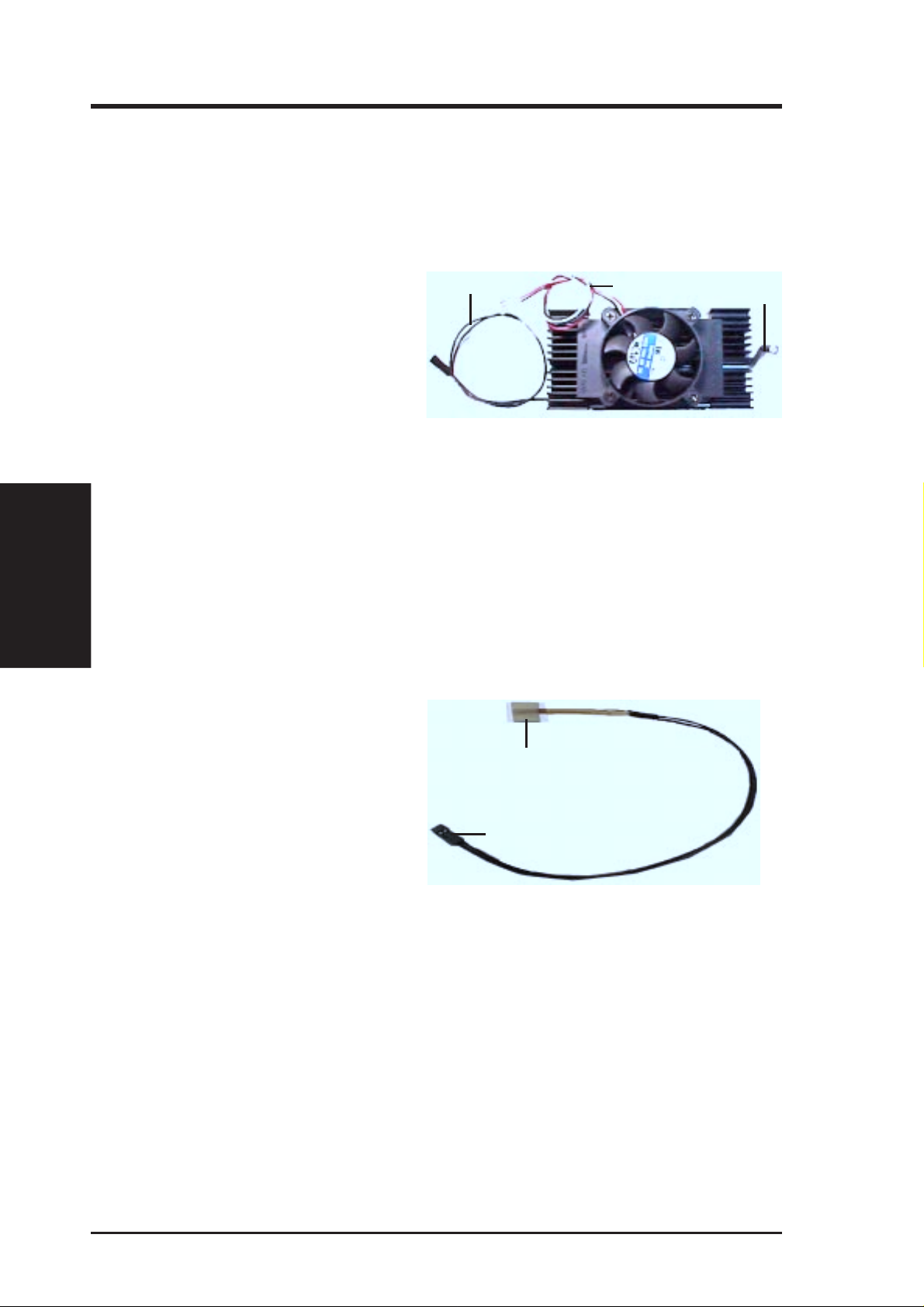
III. INSTALLATION
ASUS Smart Thermal Solutions
ASUS provides two smart solutions to Slot 1 CPU thermal problems: the ASUS
Smart Fan or ASUS S-P2FAN and the ASUS P2T-Cable.
III. INST ALLATION
CPU
ASUS S-P2FAN
The optional ASUS Smart Fan or
Thermal Sensor
Cable
CPU Fan Cable
Rock Arm
ASUS S-P2FAN is a CPU fan for a
Pentium® II processor packaged in
an SECC. Unlike other CPU thermal
solutions, the ASUS S-P2FAN has
an integrated thermal sensor located near the center of the CPU heat source. The
sensor is optimized by ASUS to give the most accurate reading of the CPU temperature, thus provides the best protection to your computer system.
To Use the ASUS S-P2FAN
See 2. Attach the Heatsink on the preceding page for the relevant procedures. Note
that the S-P2FAN comes with a rock arm design for easy FAN/CPU installation.
ASUS P2T-Cable
The optional ASUS P2T-Cable can be
used for a Pentium
®
II processor pack-
Sensor
aged in an SECC/SECC2 or a
Celeron™ processor packaged in an
SEPP .
Sensor Connector Plug
NOTE: The ASUS P2T-Cable can only be used in a Slot 1 motherboard with a
2-pin thermal sensor connector.
To Use the ASUS P2T-Cable
NOTE: The following procedures assume that you have properly attached a
heatsink onto an SECC/SECC2/SEPP.
1. Simply peel off the tab from the sensor and then stick the sensor near the middle
edge of the Intel boxed processor heatsink with fan (middle) or to either the
upper or lower edge of the Celeron™ heatsink (right), as indicated.
22 ASUS P2B-D/P2B-DS User’s Manual
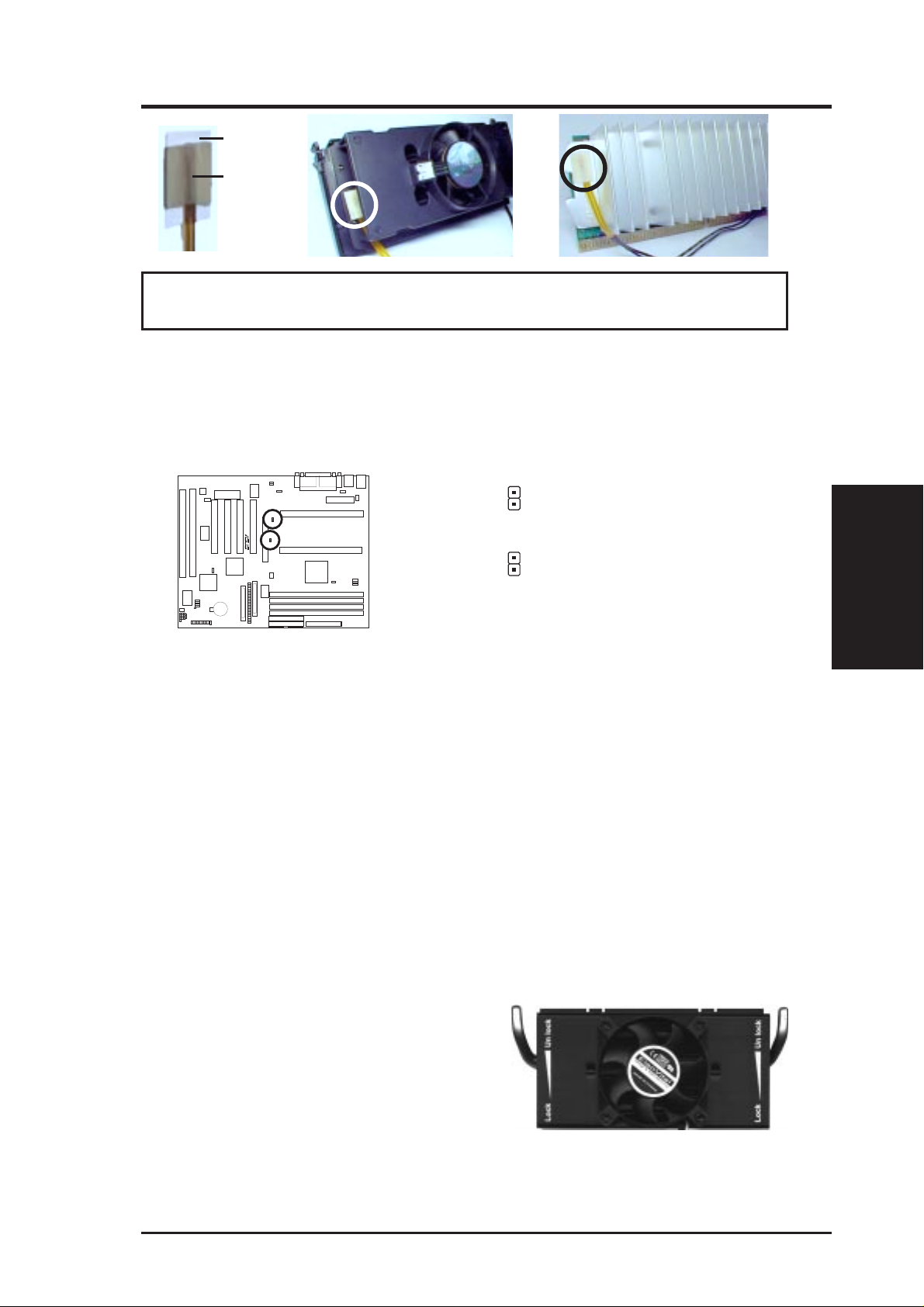
III. INSTALLATION
Tab
Sensor
← OR STICK ABOUT HERE
WARNING! Do not insert the sensor between the processor and heatsink, otherwise, it will cause damage to the P2T-Cable.
IMPORTANT! ASUS guarantees accurate readings only for the ASUS Smart
Fan and the Intel boxed processor heatsink with fan because both have similar
heat distribution and heatsink material.
2. Connect the P2T-Cables to the CPU thermal sensor connectors (JP4/JP5).
JP4
Heat Sensor Connector for CPU 1
R
JP5
1
1
P2B-D/DS CPU Heat Sensor Connectors
Heat Sensor Connector for CPU 2
NOTE: If you are installing only one processor, you may use the free connector
to connect a power supply with thermal monitoring.
Recommended Heatsinks for Slot 1 Processors
The recommended heatsinks for the Slot 1 processors are those with three-pin fans,
such as the ASUS Smart Fan, that can be connected to the motherboard’s CPU fan
connector . These heatsinks, such as the Elan Vital Heatsink with Fan, dissipate heat
more efficiently and with an optional hardware monitor, they can monitor the fan’ s
RPM and use the alert function with the Intel LANDesk Client Manager (LDCM)
and the ASUS PC Probe software.
Elan Vital Heatsink with Fan
T o install, simply follow the procedures for Installing the Processor. The Elan Vital heat-
sink, however, comes with a lever to clamp the
heatsink into the SEC cartridge. Mount the
heatsink in the orientation as shown then flip
the lever from “Unlock” to “Lock.”
CPU
III. INST ALLATION
ASUS P2B-D/P2B-DS User’s Manual 23
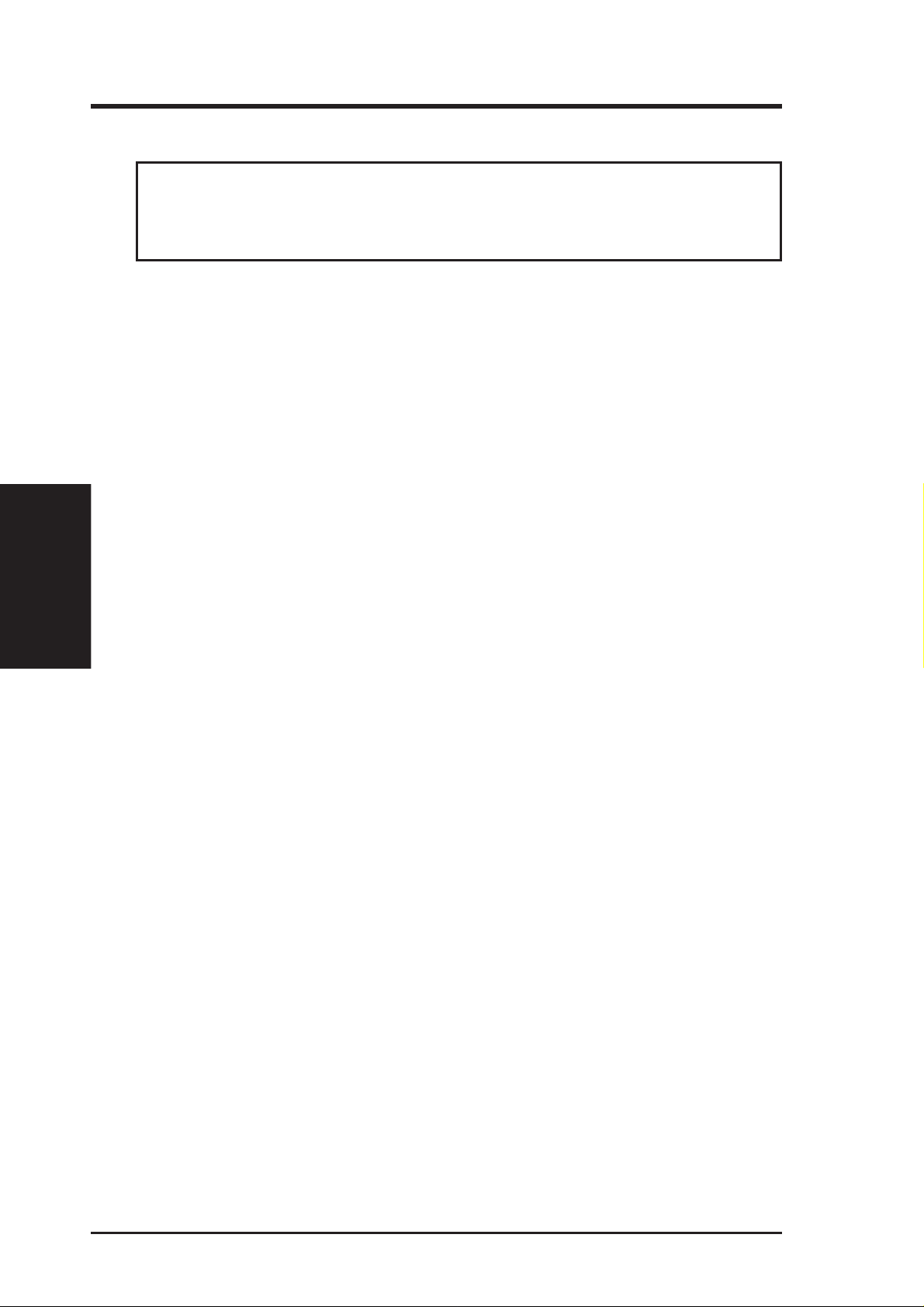
4. Expansion Cards
W ARNING! Unplug your power supply when adding or removing expansion
cards or other system components. Failure to do so may cause severe damage to
both your motherboard and expansion cards.
Expansion Card Installation Procedure
1. Read the documentation for your expansion card and make any necessary
2. Remove your computer system’s cover and the bracket plate on the slot you
3. Carefully align the card’s connectors and press firmly.
4. Secure the card on the slot with the screw you removed above.
5. Replace the computer system’s cover.
III. INST ALLATION
Expansion Cards
6. Set up the BIOS if necessary
7. Install the necessary software drivers for your expansion card.
III. INSTALLATION
hardware or software settings for your expansion card, such as jumpers.
intend to use. Keep the bracket for possible future use.
(such as IRQ xx Used By ISA: Yes in PNP AND PCI SETUP)
Assigning IRQs for Expansion Cards
Some expansion cards need to use an IRQ to operate. Generally, an IRQ must be
exclusively assigned to one use. In a standard design, there are 16 IRQs available
but most of them are already in use, leaving 6 IRQs free for expansion cards. If your
motherboard has PCI audio onboard, an extra IRQ will be used, leaving 5 IRQs
free. If your motherboard has ISA audio onboard, an extra 3 IRQs will be used,
leaving 3 IRQs free.
Both ISA and PCI expansion cards may require the use IRQs. System IRQs are
available to cards installed in the ISA expansion bus first, then any remaining IRQs
are available to PCI cards. Currently , there are two types of ISA cards. The original
ISA expansion card design, now referred to as legacy ISA cards, requires that you
configure the card’s jumpers manually and then install it in an available slot on the
ISA bus. To see a map of your used and free IRQs in Windows 98, the Control
Panel icon in My Computer, contains a System icon, which gives you a Device
Manager tab. Double-clicking on a specific hardware device gives you the Re-
sources tab which shows the Interrupt number and address. Make sure that no two
devices use the same IRQ or your computer will experience problems when those
two devices are in use at the same time.
24 ASUS P2B-D/P2B-DS User’s Manual
