Asus P2B-B User Manual
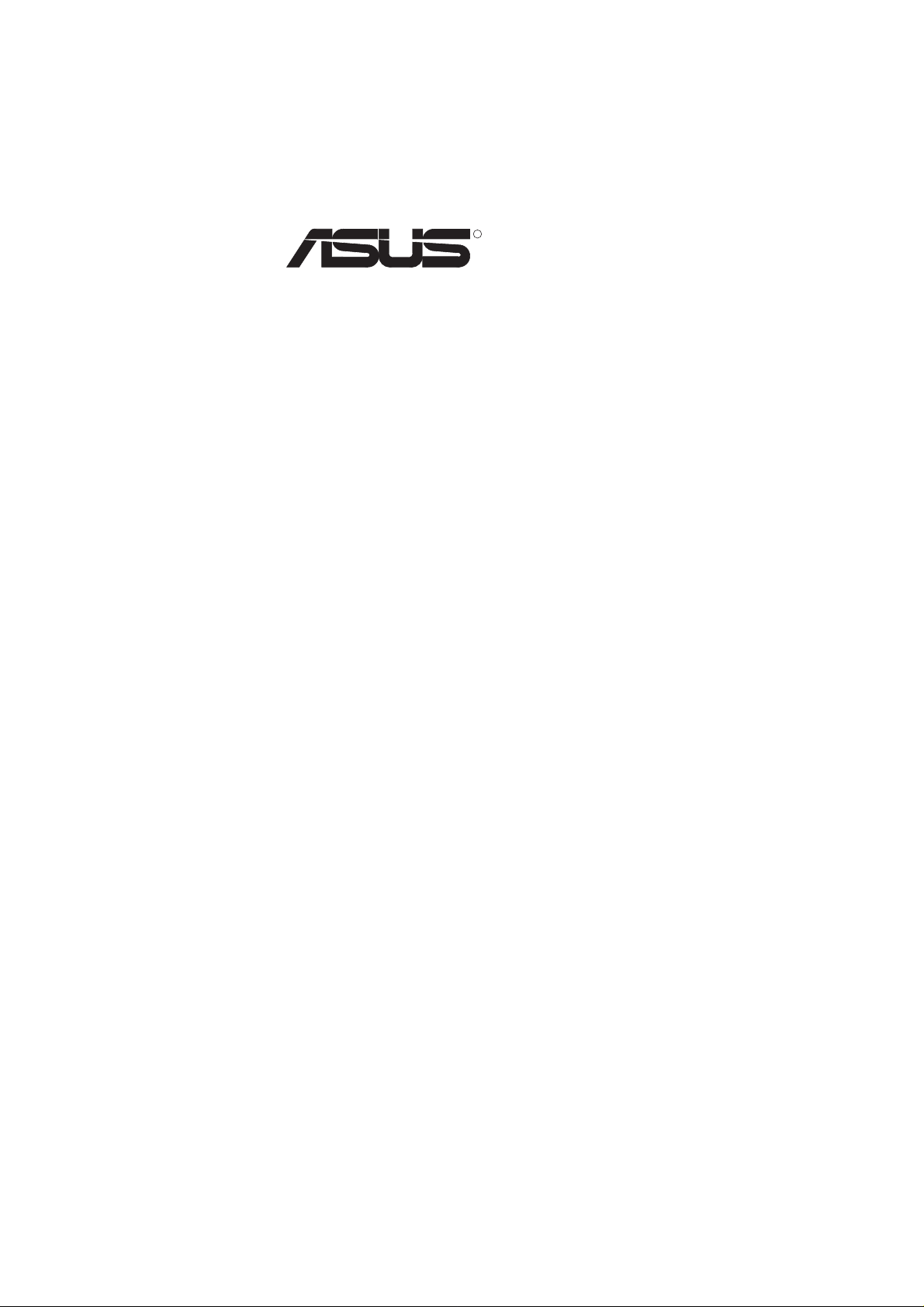
R
P2B-B
Pentium® II/CeleronTM Motherboard
USER’S MANUAL
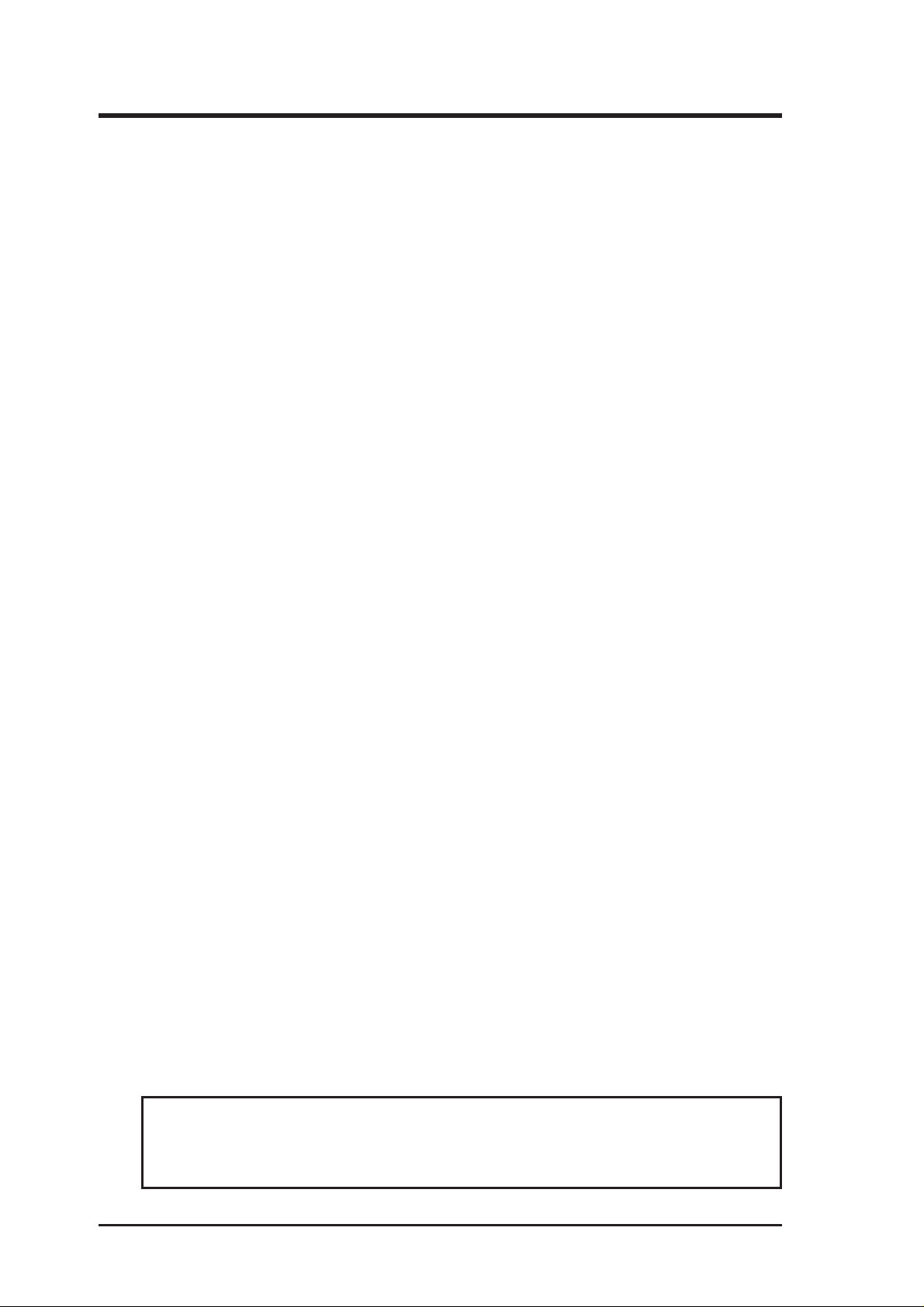
USER'S NOTICE
No part of this manual, including the products and software described in it, may be reproduced, transmitted, transcribed, stored in a retrieval system, or translated into any language in
any form or by any means, except documentation kept by the purchaser for backup purposes,
without the express written permission of ASUSTeK COMPUTER INC. (“ASUS”).
ASUS PROVIDES THIS MANUAL “AS IS” WITHOUT WARRANTY OF ANY KIND,
EITHER EXPRESS OR IMPLIED, INCLUDING BUT NOT LIMITED T O THE IMPLIED
WARRANTIES OR CONDITIONS OF MERCHANT ABILITY OR FITNESS FOR A PARTICULAR PURPOSE. IN NO EVENT SHALL ASUS, ITS DIRECTORS, OFFICERS,
EMPLOYEES OR AGENTS BE LIABLE FOR ANY INDIRECT, SPECIAL, INCIDENTAL, OR CONSEQUENTIAL DAMAGES (INCLUDING DAMAGES FOR LOSS OF
PROFITS, LOSS OF BUSINESS, LOSS OF USE OR DATA, INTERRUPTION OF BUSINESS AND THE LIKE), EVEN IF ASUS HAS BEEN ADVISED OF THE POSSIBILITY
OF SUCH DAMAGES ARISING FROM ANY DEFECT OR ERROR IN THIS MANUAL
OR PRODUCT.
Product warranty or service will not be extended if: (1) the product is repaired, modified or
altered, unless such repair, modification of alteration is authorized in writing by ASUS; or (2)
the serial number of the product is defaced or missing.
Products and corporate names appearing in this manual may or may not be registered trademarks or copyrights of their respective companies, and are used only for identification or
explanation and to the owners’ benefit, without intent to infringe.
• Intel, LANDesk, and Pentium are registered trademarks of Intel Corporation.
• IBM and OS/2 are registered trademarks of International Business Machines.
• Symbios is a registered trademark of Symbios Logic Corporation.
• Windows and MS-DOS are registered trademarks of Microsoft Corporation.
• Sound Blaster AWE32 and SB16 are trademarks of Creative Technology Ltd.
• Adobe and Acrobat are registered trademarks of Adobe Systems Incorporated.
The product name and revision number are both printed on the product itself. Manual revi-
sions are released for each product design represented by the digit before and after the period
of the manual revision number. Manual updates are represented by the third digit in the manual
revision number.
For previous or updated manuals, BIOS, drivers, or product release information, contact ASUS
at http://www.asus.com.tw or through any of the means indicated on the following page.
SPECIFICATIONS AND INFORMATION CONTAINED IN THIS MANUAL ARE FURNISHED FOR INFORMATIONAL USE ONLY, AND ARE SUBJECT TO CHANGE AT
ANY TIME WITHOUT NOTICE, AND SHOULD NOT BE CONSTRUED AS A COMMITMENT BY ASUS. ASUS ASSUMES NO RESPONSIBILITY OR LIABILITY FOR
ANY ERRORS OR INACCURACIES THAT MA Y APPEAR IN THIS MANUAL, INCLUDING THE PRODUCTS AND SOFTWARE DESCRIBED IN IT.
Copyright © 1998 ASUSTeK COMPUTER INC. All Rights Reserved.
Product Name: ASUS P2B-B
Manual Revision: 1.02 E309
Release Date: December1998
2
ASUS P2B-B User’s Manual
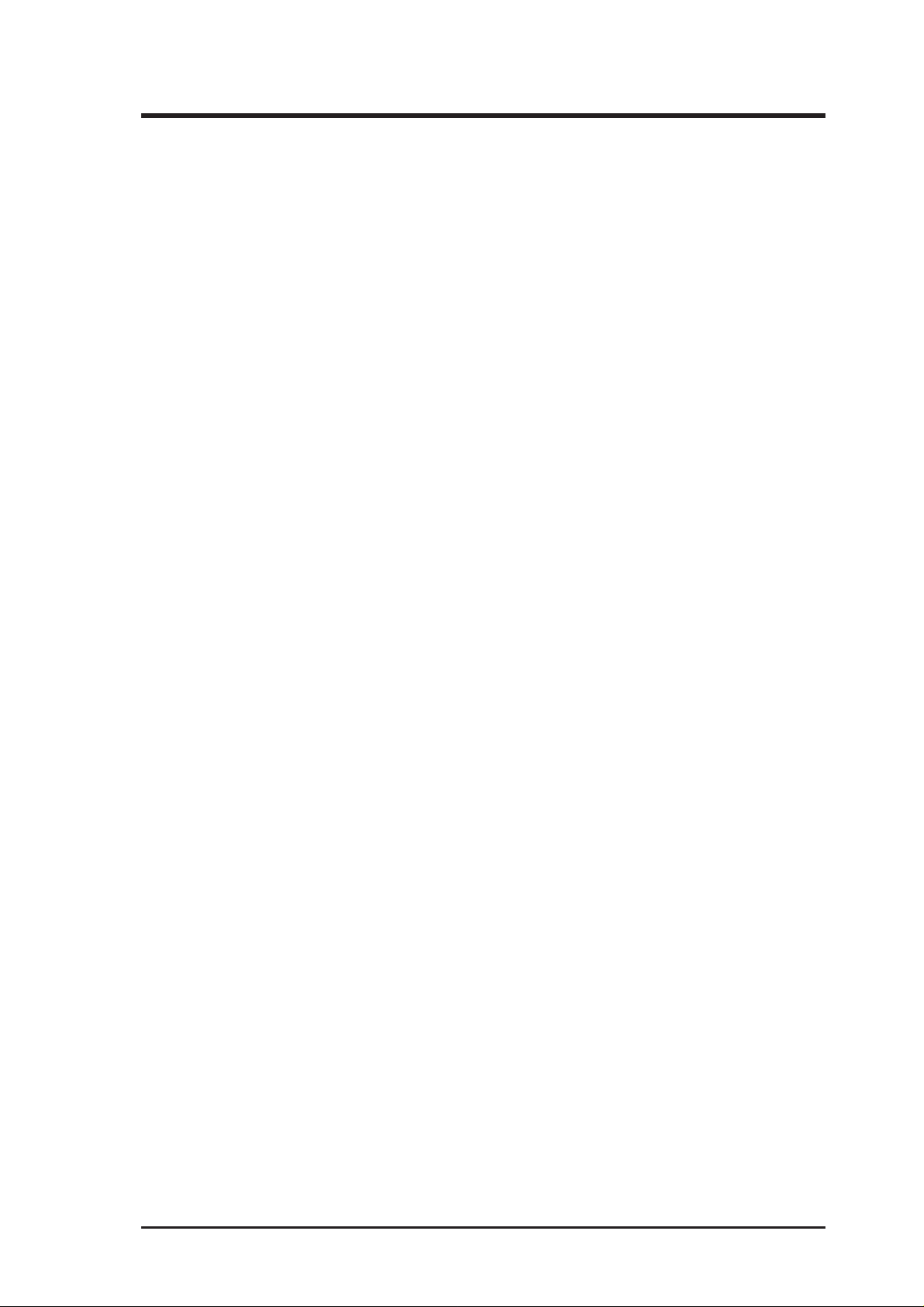
ASUS CONTACT INFORMATION
ASUSTeK COMPUTER INC.
Marketing
Address: 150 Li-Te Road, Peitou, Taipei, Taiwan 112
Telephone: +886-2-2894-3447
Fax: +886-2-2894-3449
Email: info@asus.com.tw
Technical Support
Fax: +886-2-2895-9254
Email: tsd@asus.com.tw
WWW: www.asus.com.tw
FTP: ftp.asus.com.tw/pub/ASUS
ASUS COMPUTER INTERNATIONAL
Marketing
Address: 6737 Mowry Avenue, Mowry Business Center, Building 2
Newark, CA 94560, USA
Fax: +1-510-608-4555
Email: info-usa@asus.com.tw
Technical Support
Fax: +1-510-608-4555
BBS: +1-510-739-3774
Email: tsd-usa@asus.com.tw
WWW: www.asus.com
FTP: ftp.asus.com.tw/pub/ASUS
ASUS COMPUTER GmbH
Marketing
Address: Harkort Str. 25, 40880 Ratingen, BRD, Germany
Telephone: 49-2102-445011
Fax: 49-2102-442066
Email: info-ger@asus.com.tw
Technical Support
Hotline: 49-2102-499712
BBS: 49-2102-448690
Email: tsd-ger@asus.com.tw
WWW: www.asuscom.de
FTP: ftp.asuscom.de/pub/ASUSCOM
ASUS P2B-B User’s Manual 3
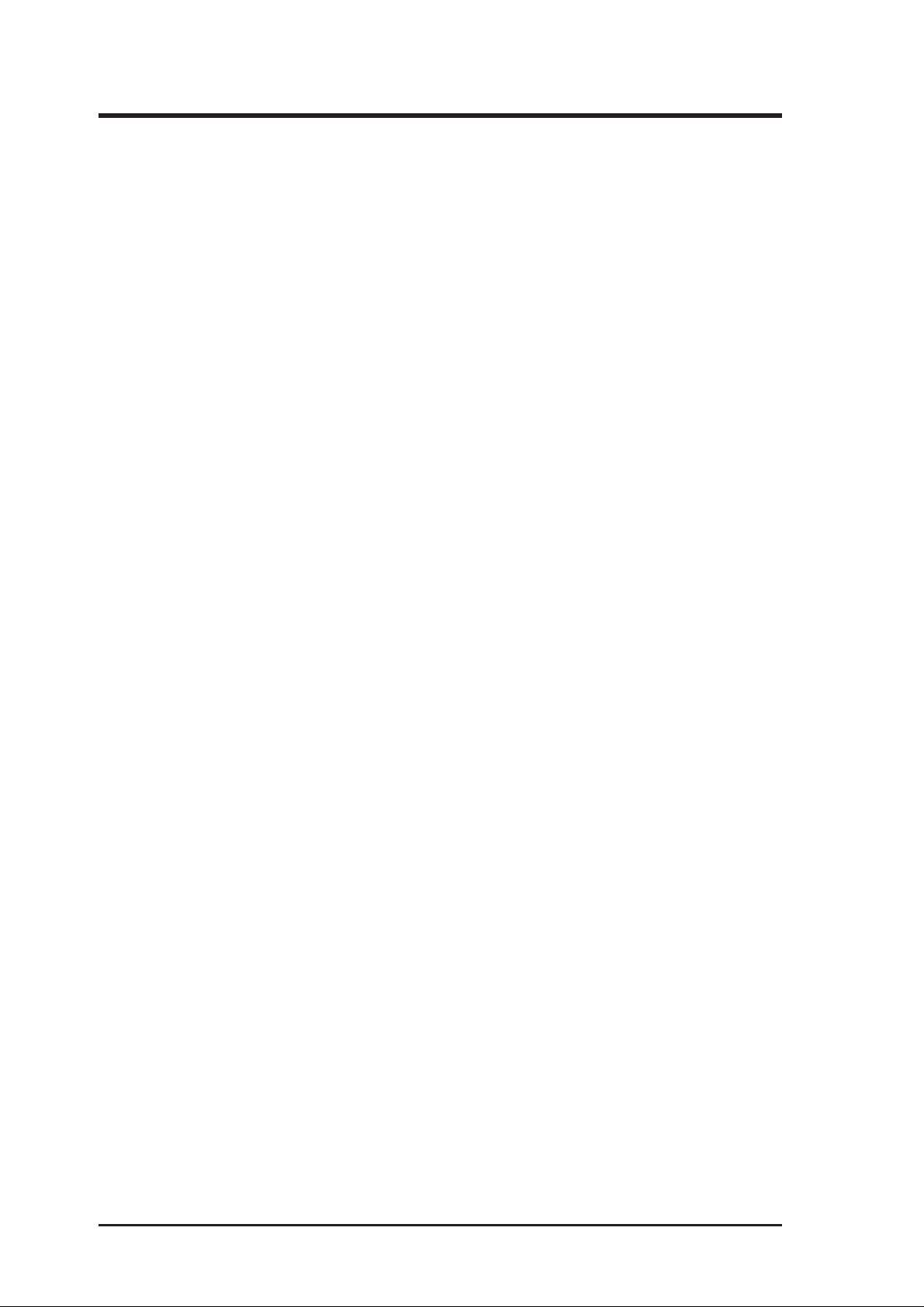
CONTENTS
I. INTRODUCTION 7
How this Manual is Organized ........................................................... 7
Item Checklist ..................................................................................... 7
II. FEATURES 8
Features of the ASUS P2B-B Motherboard ........................................ 8
The ASUS P2B-B Motherboard .................................................. 11
III. INSTALLATION 12
Layout of the ASUS P2B-B Motherboard ........................................ 12
Installation Steps............................................................................... 14
1. Jumpers ......................................................................................... 14
Jumper Settings ........................................................................... 14
2. System Memory (DIMM) ............................................................. 17
DIMM Memory Installation Procedures: .............................. 18
3. Central Processing Unit (CPU).................................................... 19
Universal Retention Mechanism ........................................... 19
Heatsinks ............................................................................... 19
Installing the Processor ............................................................... 20
ASUS Smart Thermal Solutions............................................ 22
Recommended Heatsinks for Slot 1 Processors .................... 23
4. Expansion Cards ........................................................................... 24
Expansion Card Installation Procedure ................................. 24
Assigning IRQs for Expansion Cards.................................... 24
Assigning DMA Channels for ISA Cards.............................. 25
ISA Cards and Hardware Monitor ......................................... 25
5. External Connectors..................................................................... 26
Power Connection Procedures .......................................................... 35
IV. BIOS SOFTWARE 36
Flash Memory Writer Utility ............................................................ 36
Main Menu .................................................................................. 36
Managing and Updating Your Motherboard’s BIOS................... 38
6. BIOS Setup .................................................................................. 39
Load Defaults ........................................................................ 40
Standard CMOS Setup ................................................................ 40
Details of Standard CMOS Setup:......................................... 40
BIOS Features Setup ................................................................... 43
Details of BIOS Features Setup............................................. 43
4
ASUS P2B-B User’s Manual
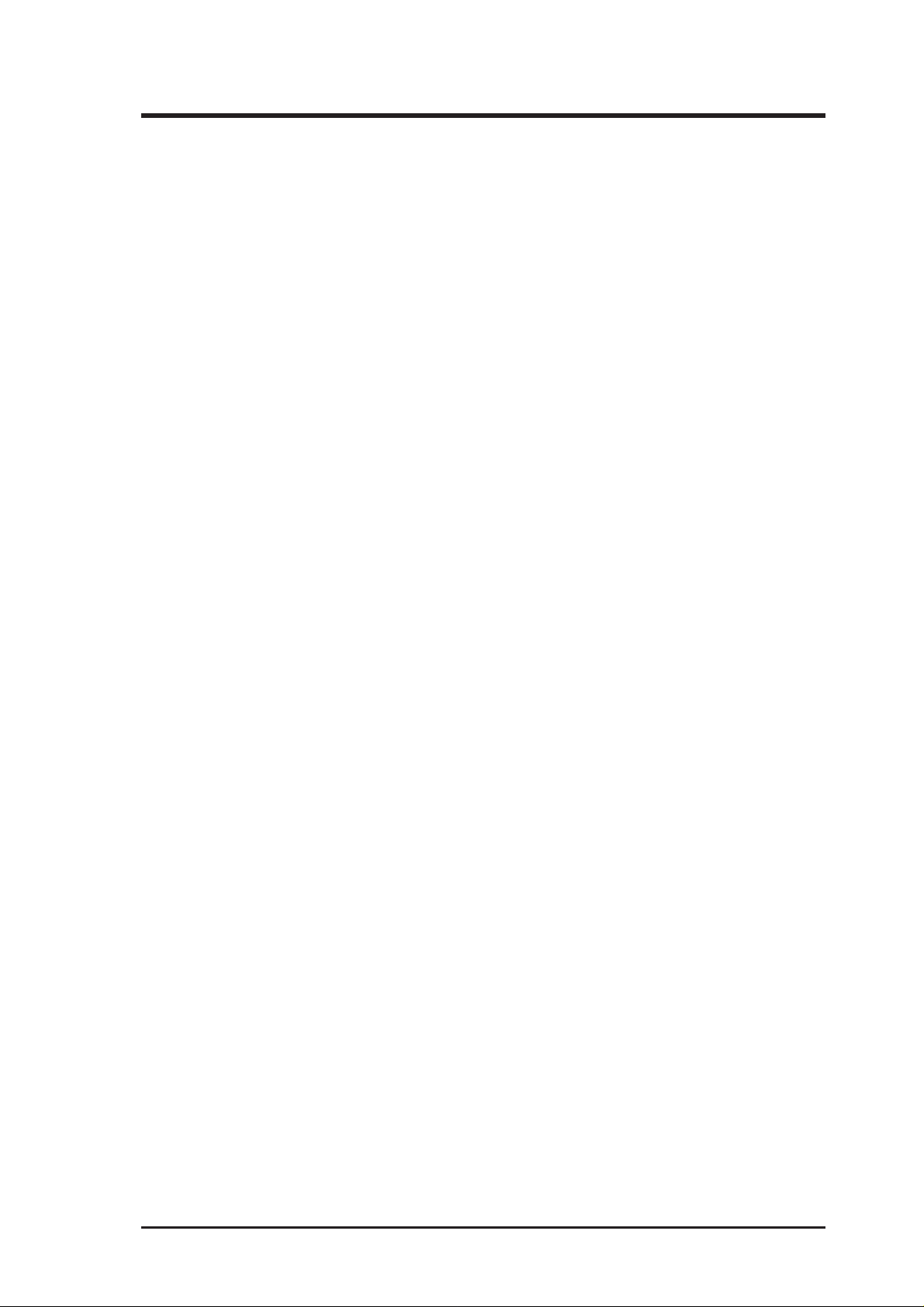
CONTENTS
Chipset Features Setup ................................................................ 46
Details of Chipset Features Setup.......................................... 46
Power Management Setup........................................................... 49
Details of Power Management Setup .................................... 49
PNP and PCI Setup ..................................................................... 52
Details of PNP and PCI Setup ............................................... 52
Load BIOS Defaults .................................................................... 54
Load Setup Defaults .................................................................... 54
Supervisor Password and User Password ................................... 55
IDE HDD Auto Detection ........................................................... 56
Save & Exit Setup ....................................................................... 57
Exit Without Saving .................................................................... 57
V. SUPPORT CD 58
ASUS Smart Motherboard Support CD............................................ 58
Desktop Management Interface (DMI)............................................. 59
Introducing the ASUS DMI Configuration Utility ................ 59
System Requirements ............................................................ 59
Using the ASUS DMI Configuration Utility ......................... 60
VI. ASUS LAN Card 63
ASUS PCI-L101 Fast Ethernet Card ................................................ 63
Features ............................................................................................. 64
Software Driver Support ............................................................. 64
Question and Answer .................................................................. 64
ASUS P2B-B User’s Manual 5
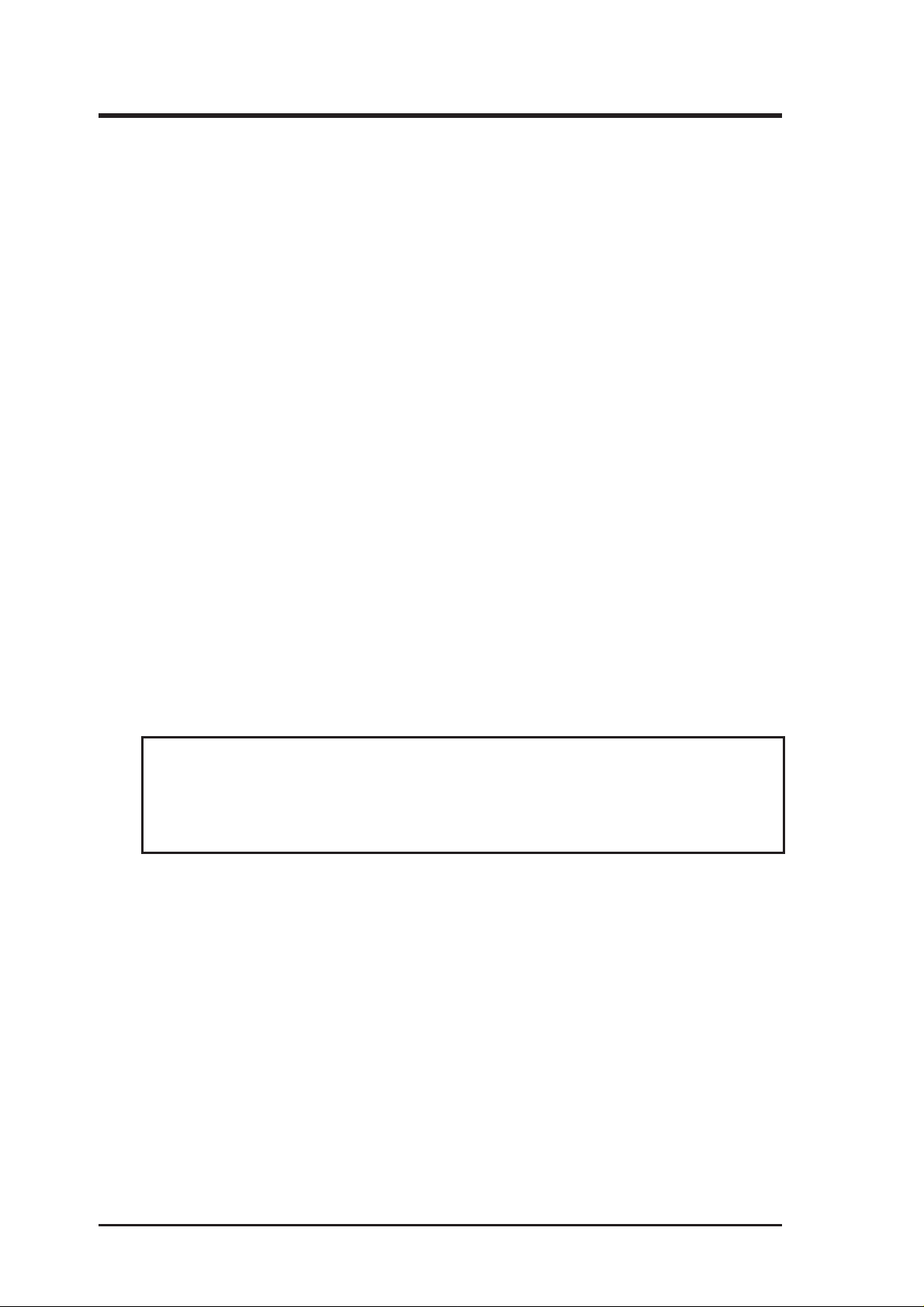
FCC & DOC COMPLIANCE
Federal Communications Commission Statement
This device complies with FCC Rules Part 15. Operation is subject to the following
two conditions:
• This device may not cause harmful interference, and
• This device must accept any interference received, including interference that
may cause undesired operation.
This equipment has been tested and found to comply with the limits for a Class B
digital device, pursuant to Part 15 of the FCC Rules. These limits are designed to
provide reasonable protection against harmful interference in a residential installation. This equipment generates, uses and can radiate radio frequency energy and, if
not installed and used in accordance with manufacturer's instructions, may cause
harmful interference to radio communications. However , there is no guarantee that
interference will not occur in a particular installation. If this equipment does cause
harmful interference to radio or television reception, which can be determined by
turning the equipment off and on, the user is encouraged to try to correct the interference by one or more of the following measures:
• Re-orient or relocate the receiving antenna.
• Increase the separation between the equipment and receiver.
• Connect the equipment to an outlet on a circuit different from that to which
the receiver is connected.
• Consult the dealer or an experienced radio/TV technician for help.
WARNING! The use of shielded cables for connection of the monitor to the
graphics card is required to assure compliance with FCC regulations. Changes
or modifications to this unit not expressly approved by the party responsible for
compliance could void the user's authority to operate this equipment.
Canadian Department of Communications Statement
This digital apparatus does not exceed the Class B limits for radio noise emissions
from digital apparatus set out in the Radio Interference Regulations of the Canadian Department of Communications.
6
ASUS P2B-B User’s Manual
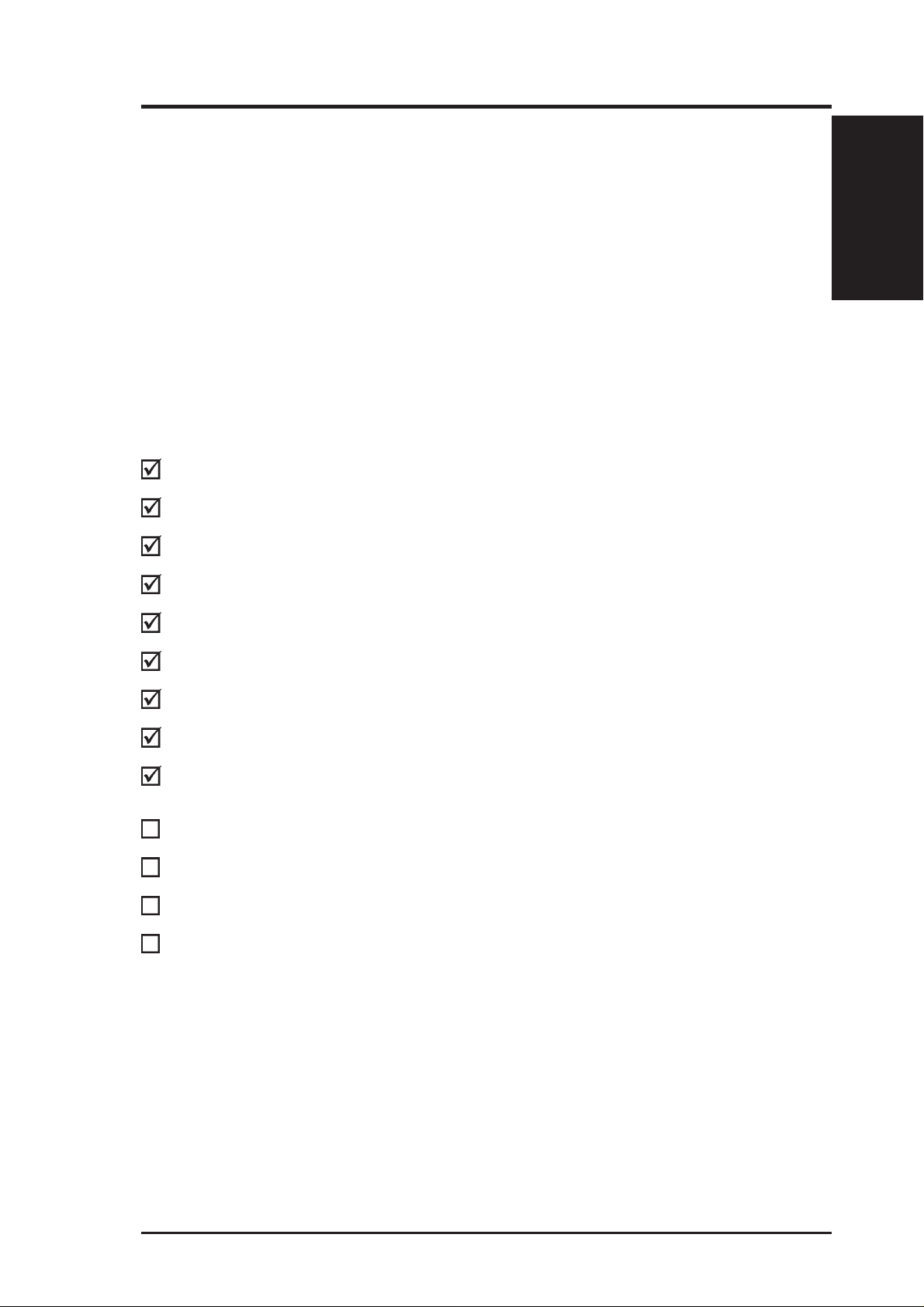
I. INTRODUCTION
How this Manual is Organized
This manual is divided into the following sections:
I. Introduction: Manual information and checklist
II. Features: Information and specifications concerning this product
III. Installation: Instructions on setting up the motherboard and jumpers
IV. BIOS Software: Instructions on setting up the BIOS software
V. Support CD: Information on the included support software
Item Checklist
Please check that your package is complete. If you discover damaged or missing
items, please contact your retailer.
(1) ASUS Motherboard
(1) Universal Retention Mechanism for SECC/SECC2/SEPP
Manual / Checklist
I. INTRODUCTION
(1) IDE ribbon cable for master and slave drives
(1) Floppy ribbon cable for (1) 5.25inch floppy and (2) 3.5inch floppies
(2) Serial cables
(1) Parallel+PS/2 mouse cable on a mounting bracket
(1) Bag of spare jumper caps
(1) Support CD with drivers and utilities
(1) Motherboard User’s manual
Infrared module (optional)
USB/MIR module (optional)
ASUS PCI-L101 Wake-On-LAN 10/100 Ethernet Card (optional)
ASUS PC100-compliant SDRAM (optional)
ASUS P2B-B User’s Manual 7
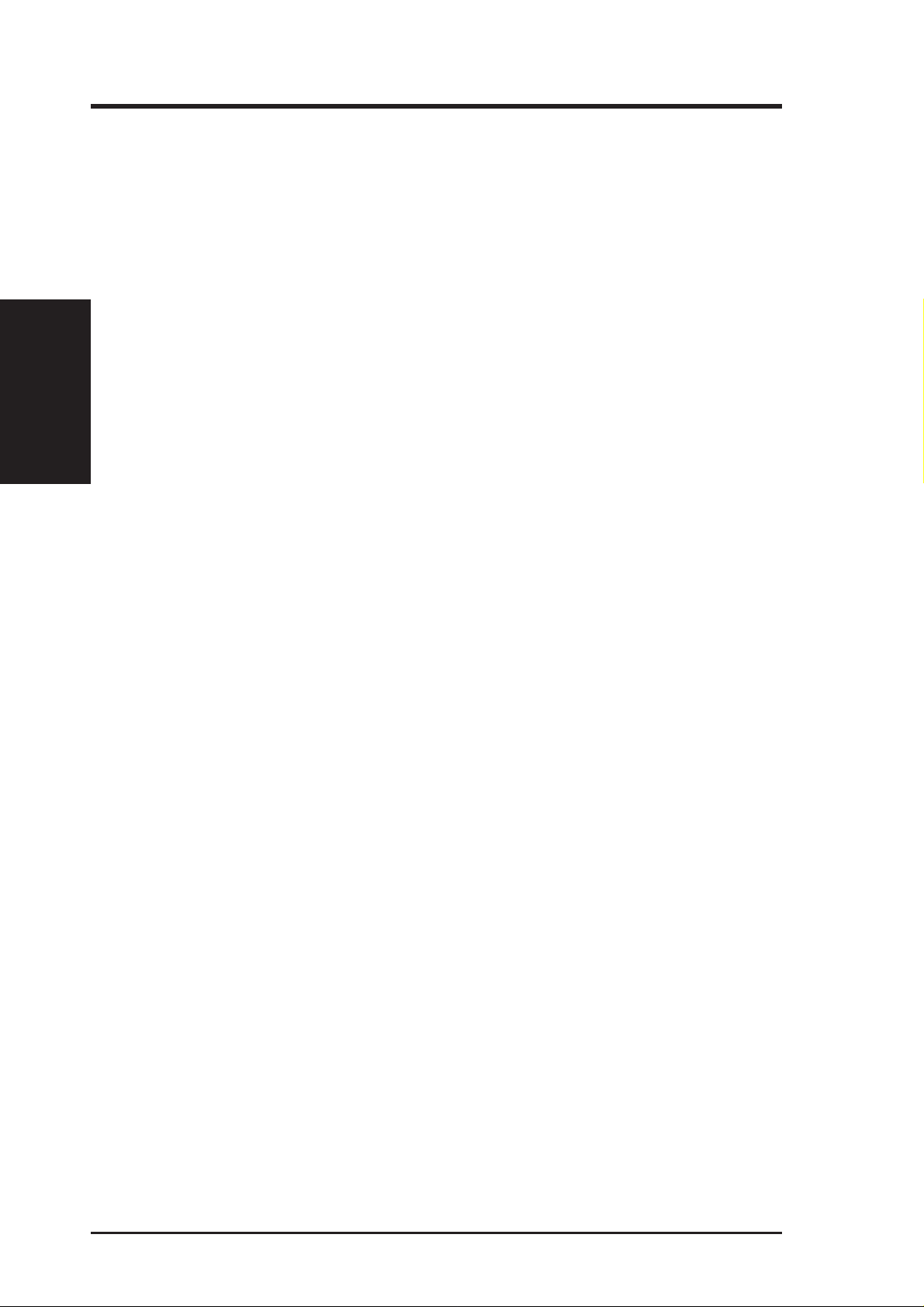
Features of the ASUS P2B-B Motherboard
The ASUS P2B-B is carefully designed for the demanding PC user who wants advanced features processed by the fastest CPU.
Specifications:
• Multi-Speed: Supports Intel Pentium
• Intel AGPset: Features Intel’s 440BX AGPset with I/O subsystems and front-side
II. FEATURES
Specifications
• Multi-Cache: Supports processors with Pipelined Burst Level 2 cache.
• PC100 Memory Support: Equipped with three DIMM sockets to support Intel
• Peripheral Wake Up: Supports modem wake up, keyboard wake up, and LAN
• Chassis Intrusion Detection: Supports chassis-intrusion monitoring through LDCM.
II. FEATURES
®
II (23 3MHz to 450M H z) and Celeron
(266MHz and faster) processors.
bus (FSB) platform, which boosts the traditional 66-MHz internal bus speed to 100MHz.
PC100-compliant SDRAMs (8, 16, 32, 64, 128, or 256MB) up to 768MB. These
new SDRAMs are necessary to meet the critical enhanced 100MHz bus speed
requirement.
card wake up functions from sleep or soft-off mode.
TM
• PC Health Monitoring: Provides an easier way to examine and manage system
status information such as system voltage, temperature, and fan status through
the provided software.
• AGP Slot: Supports AGP graphics cards for high performance, component level
interconnect targeted at 3D graphical display applications.
• SB-Link™: Features Creative’s SB-Link™, allowing SB16 compatibility, us-
ing Intel’s PC-PCI DMA and serialized IRQ protocols, to AWE64D or compatible PCI audio cards.
• SMBus: Features the System Management Bus interface, which is used to physi-
cally transport commands and information between SMBus devices.
• PCI & ISA Expansion Slots: Provides three 32-bit PCI and two 16-bit ISA
slots. One ISA slot is shared with a PCI slot.
• Super Multi-I/O: Provides two high-speed UART compatible serial ports and
one parallel port with EPP and ECP capabilities. UART2 can also be directed
from COM2 to the Infrared Module for wireless connections.
• Ultra DMA/33 Bus Master IDE: Comes with an onboard PCI Bus Master IDE
controller with two connectors that support four IDE devices in two channels, supports UltraDMA/33, PIO Modes 3 and 4 and Bus Master IDE DMA Mode 2, and
supports Enhanced IDE devices, such as T ape Backup, CD-ROM, and LS-120 drives.
®
• Universal Retention Mechanism: Supports a Pentium
in a Single Edge Contact Cartridge (SECC/SECC2) or a Celeron
II processor packaged
TM
processor
packaged in a Single Edge Processor Package (SEPP).
• Wake-On-LAN Header: Supports Wake-On-LAN activity with special net-
work cards, such as the ASUS PCI-L101 10/100 Fast Ethernet PCI card.
8 ASUS P2B-B User’s Manual
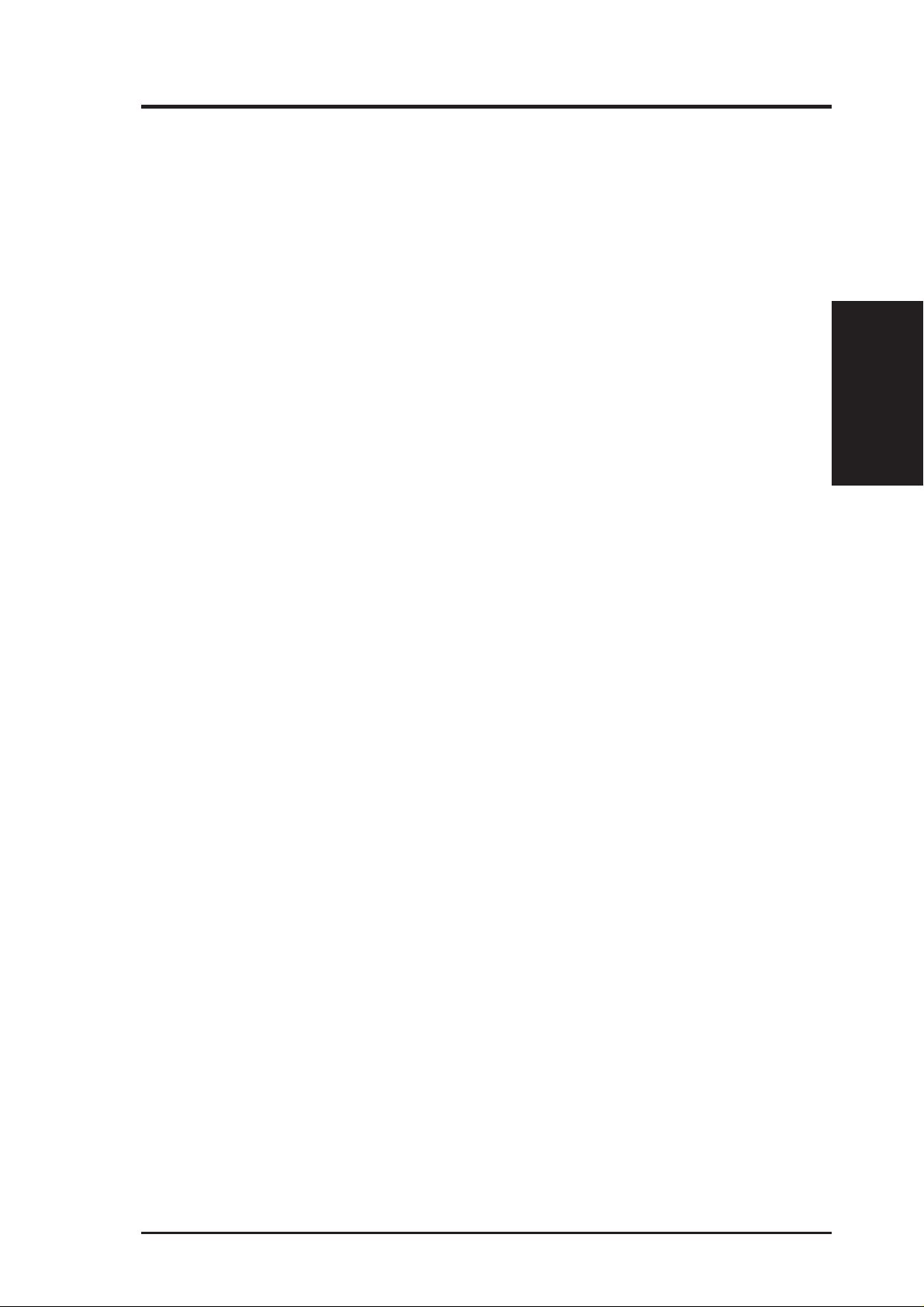
II. FEATURES
Special Features:
• Enhanced ACPI and Anti-Boot V irus BIOS: Features a programmable BIOS,
offering enhanced ACPI for W indows 98 compatibility, built-in firmware-based
virus protection through T rend ChipA way V irus codes, and autodetection of most
devices for virtually automatic setup.
• Desktop Management Interface (DMI): Supports DMI through BIOS, which
allows hardware to communicate within a standard protocol creating a higher
level of compatibility. (Requires DMI-enabled components.)
• Easy Installation: Incorporates BIOS that supports autodetection of hard disk
drives, PS/2 mouse, and Plug and Play devices to make the setup of hard disk
drives, expansion cards, and other devices virtually automatic.
• PC’98 Compliant: Both the BIOS and hardware levels of ASUS smart series of
motherboards meet PC’98 compliancy. The new PC’98 requirements for systems and components are based on the following high-level goals: Support for
Plug and Play compatibility and power management for configuring and managing all system components, and 32-bit device drivers and installation procedures for Windows 95/98/NT.
• Symbios SCSI BIOS: Supports optional ASUS SCSI controller cards through
the onboard SYMBIOS firmware.
Performance Features:
• Concurrent PCI: Concurrent PCI allows multiple PCI transfers from PCI mas-
ter busses to the memory and processor.
• Double the IDE Transfer Speed: ASUS smart series motherboards with Intel
chipsets improve IDE transfer rates using Bus Master UltraDMA/33 IDE which
can handle data transfer up to 33MB/s. The best of all is that this new technology is compatible with existing AT A-2 IDE specs so there is no need to upgrade
current hard drives or cables.
Specifications
II. FEATURES
• SDRAM Optimized Performance: Supports the new generation memory - Syn-
chronous Dynamic Random Access Memory (SDRAM) which increases the data
transfer rate from 528MB/s max using EDO memory to 800MB/s max using
PC100-compliant SDRAM.
ASUS P2B-B User’s Manual 9
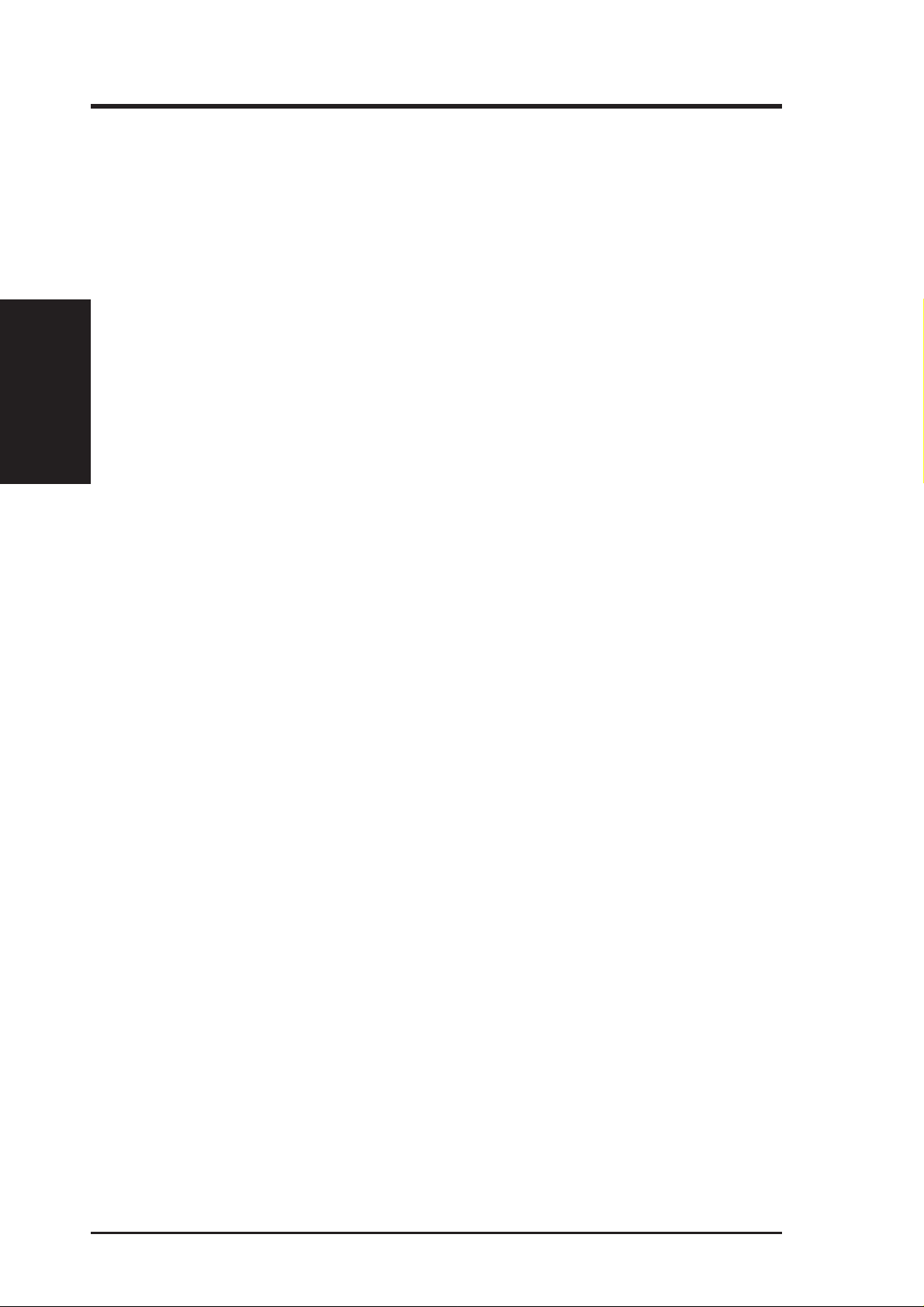
Intelligent Features:
• Auto Fan Off: The system fans will power off automatically even in sleep
• Dual Function Power Button: Pushing the power button for less than 4 sec-
II. FEATURES
Specifications
• Fan Status Monitoring and Alarm: To prevent system overheat and system
• Keyboard Power Up: Keyboard Power Up can be enabled or disabled to allow
II. FEATURES
mode. This function reduces both energy consumption and system noise, and is
an important feature in implementing silent PC systems.
onds when the system is in the working state places the system into one of two
states: sleep mode or soft-off mode, depending on the BIOS setting (see “Power
Management Setup” under BIOS SOFTWARE). When the power button is
pressed for more than 4 seconds, the system enters the soft-off mode regardless
of the BIOS setting.
damage, the CPU fan and system fans can be monitored for RPM and failure.
All the fans are set for its normal RPM range and alarm thresholds.
the computer to be powered on by pressing the space bar on the keyboard.
• Message LED (requires ACPI OS support): Turbo LEDs now act as informa-
tion providers. Through the way a particular LED illuminates, the user can determine the stage the computer is in. A simple glimpse provides useful information to the user.
• Remote Ring On (requires external modem): This allows a computer to be
turned on remotely through an external modem. With this benefit on-hand, any
user can access vital information from their computer from anywhere in the world!
• System Resources Alert: Today’s operating systems such as Windows 95/98/
NT and OS/2, require much more memory and hard drive space to present enor mous user interfaces and run large applications. The system resource monitor
will warn the user before the system resources are used up to prevent possible
application crashes. Suggestions will give the user information on managing
their limited resources more efficiently.
• Temperature Monitoring and Alert: To prevent system overheat and system
damage, there are thermal sensors to monitor the CPU (the Pentium II processor
requires a special heatsink with a thermal sensor) and system temperatures to
warn of damaging temperatures.
• Voltage Monitoring and Alert: System voltage levels are monitored to ensure
stable voltage to critical motherboard components. Voltage specifications are
more critical for future processors, so monitoring is necessary to ensure proper
system configuration and management.
10 ASUS P2B-B User’s Manual
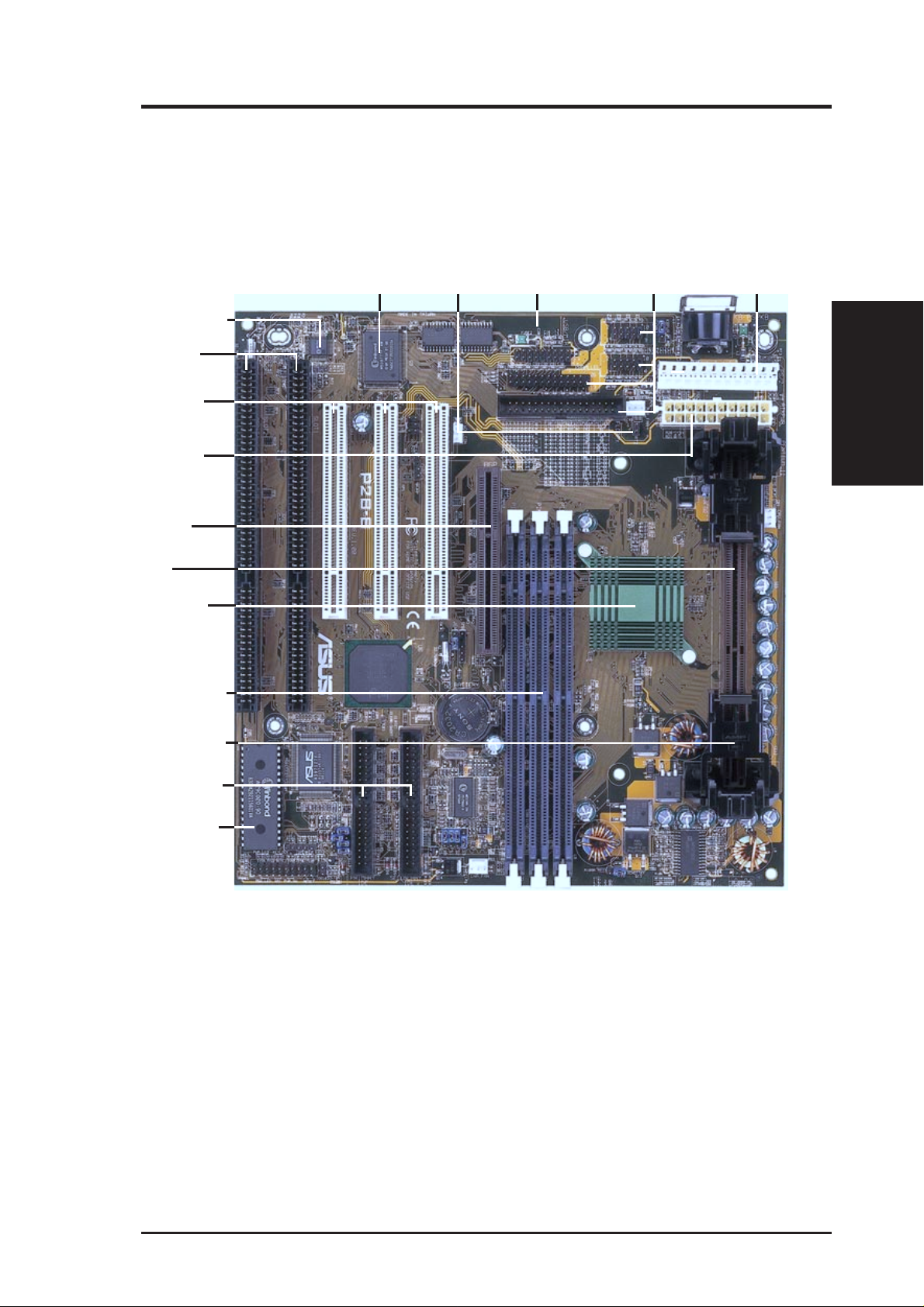
II. FEATURES
The ASUS P2B-B Motherboard
Hardware Monitor
2 ISA Slots
3 PCI Slots
ATX Power
Connector
AGP Slot
Slot 1
Intel 440BX
AGPset
3 DIMM Sockets
Super Multi-I/O
Thermal
Sensor
Connector
PS/2 Mouse, USB,
IrDA Header
Serial, Parallel, Floppy
AT Power
Connector
II. FEATURES
Motherboard Parts
Universal Folding
Retention Mech.
IDE Connectors
Programmable
Flash EEPROM
ASUS P2B-B User’s Manual 11
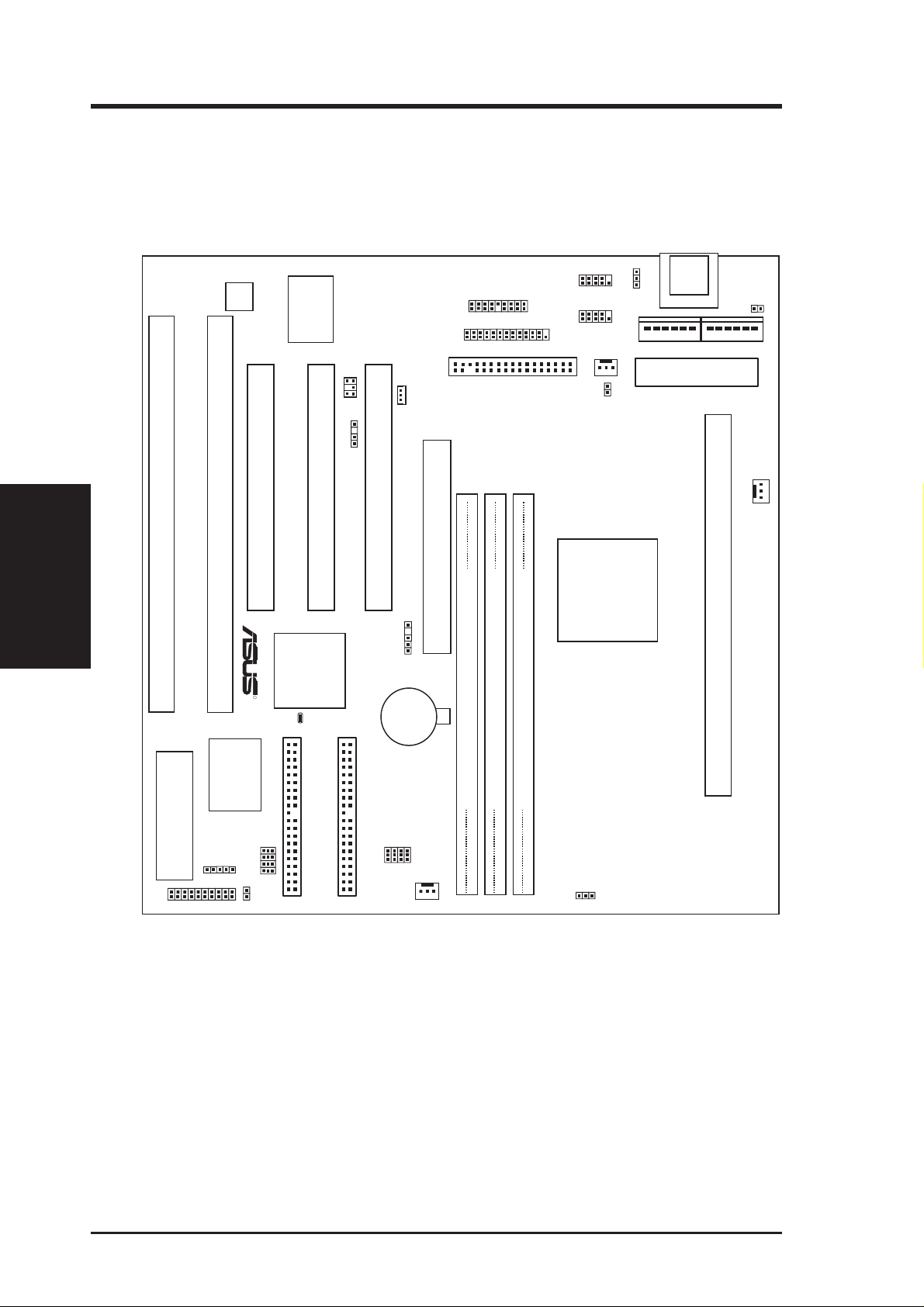
III. INSTALLATION
Layout of the ASUS P2B-B Motherboard
Motherboard Layout
III. INSTALLATION
ISA Slot 2
Hardware
Monitor
PCI Slot 3 (PCI3)
ISA Slot 1
R
CLRTC
Super
Multi
I/O
SBLINK
PCI Slot 2 (PCI2)
Intel
PIIX4
PCIset
CHASIS
PCI Slot 1 (PCI1)
SMB
BIOS Power
CR2032 3V
Lithium Cell
USB/MIR
PARALLEL
WOL_CON
Wake-On-LAN
Connector
FLOPPY
Accelerated Graphics Port
COM 1
Serial Ports
COM 2
PWR_FAN
RT2
Intel
440BX
AGPset
KBPWR
Keyboard
P9
AT Power Connector
ATXPWR
ATX Power Connector
KB-PS2KB
RT3
P8
PS/2
CPU_FAN
CPU Slot 1
ASUS
ASIC
FREQ MULT
System BIOS
IR
Flash EEPROM
PANEL
BF0
BF1
BF2
BF3
IDELED
PRIMARY IDE
BUS FREQ
SECONDARY IDE
FS1
FS2
FS0
CHA_FAN
FS3
DIMM Socket 1 (64/72-bit, 168-pin module)
DIMM Socket 2 (64/72-bit, 168-pin module)
DIMM Socket 3 (64/72-bit, 168-pin module)
32
54
10
Row
VIO
12 ASUS P2B-B User’s Manual
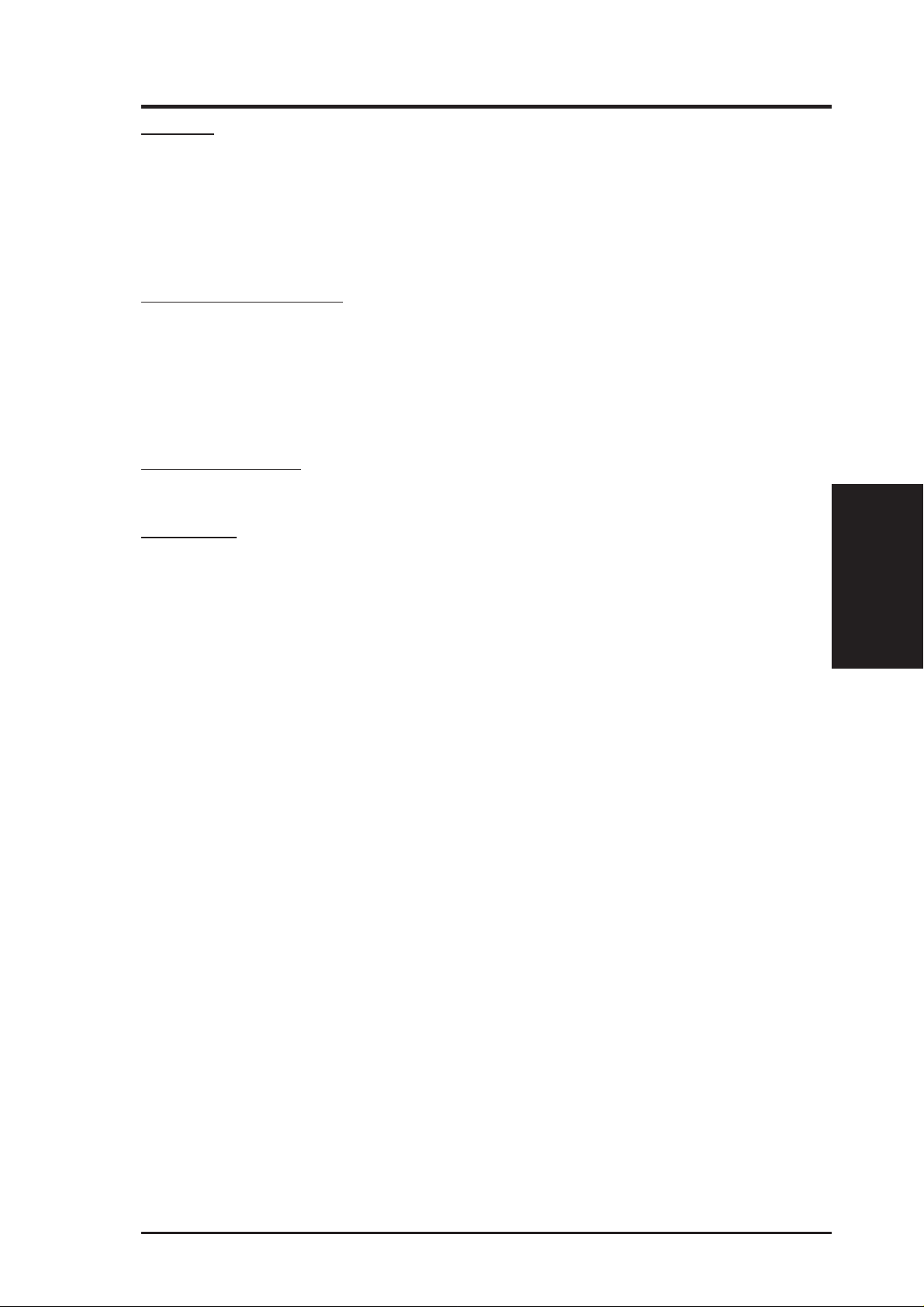
III. INSTALLATION
Jumpers
1) CLR_R TC p. 14 Clear Real T ime Clock (RTC) RAM (Short/Clear CMOS)
2) KBPWR p. 15 Keyboard Power Up
3) VIO p. 15 Voltage Input/Output Selection
4) FS0, FS1, FS2, FS3 p. 16 CPU External Clock (BUS) Frequency Selection
5) BF0, BF1, BF2, BF3 p. 16 CPU Core:BUS Frequency Multiple
Expansion Slots/Sockets
1) DIMM Sockets p. 17 168-Pin DIMM Memory Module Support
2) CPU Slot 1 p. 19 CPU Support
3) SLOT1, SLOT2 p. 24 16-bit ISA Bus Expansion Slots
4) PCI1, PCI2, PCI3 p. 24 32-bit PCI Bus Expansion Slots
5) AGP p. 25 Accelerated Graphics Port
Hardware Monitor
1) RT2, RT3 p. 23 Thermal Sensor Connectors (two 2-pin)
Connectors
*
1) KB-PS2KB p. 26 PS/2 Keyboard Port Connector (6-pin female)
2) FLOPPY p. 27 Floppy Drive Port Connector (34 pins)
3) PARALLEL p. 27 Parallel Port Connector (25-pin female)
4) COM1, COM2 p. 27 Serial Port COM1 & COM2 (two 9-pin male)
5) Primary/Secondary IDE p. 28 Primary/Secondary IDE Connector (40 pins)
6) IDELED p. 28 IDE LED Activity Light (2 pins)
7) CHA_, PWR_, CPU_FAN p. 29 Chassis, Power Supply, CPU Fan Power Lead (3 pins)
8) WOL_CON p. 29 Wake-On-LAN Connector (3 pins)
9) MSG.LED (PANEL) p. 30 System Message LED (2 pins)
10) SMI (PANEL) p. 30 SMI Switch Lead (2 pins)
11) PWR.SW (PANEL) p. 30 ATX Power & Soft-Off Switch Lead (2 pins)
12) RESET (PANEL) p. 30 Reset Switch Lead (2 pins)
PWR.LED (
13)
14)
KEYLOCK (
15) SPEAKER (PANEL) p. 30 Speaker Output Connector (4 pins)
16) USB/MIR p. 31 PS/2 Mouse/USB/IR Combo-Connector (18-1 pins)
17) IR p. 31 Infrared Port Module Connector (5 pins)
18) ATXPWR p. 32 ATX Motherboard Power Connector (20 pins)
19) PS/2 p. 32 AT Motherboard Power Connector (20 pins)
20) SBLINK p. 33 SB-Link™ Port Connector (6-1 pins)
21) SMB p. 33 SMBus Connector (3 pins)
22) CHASIS p. 34 Chassis Intrusion Alarm Lead (3 pins)
PANEL
PANEL)p. 30 Keyboard Lock Switch Lead (2 pins)
)
p. 30 System Power LED Lead (3-1 pins)
Layout Contents
III. INSTALLATION
*
The onboard hardware monitor uses the address 290H-297H so legacy ISA cards
must not use this address or else conflicts will occur.
ASUS P2B-B User’s Manual 13
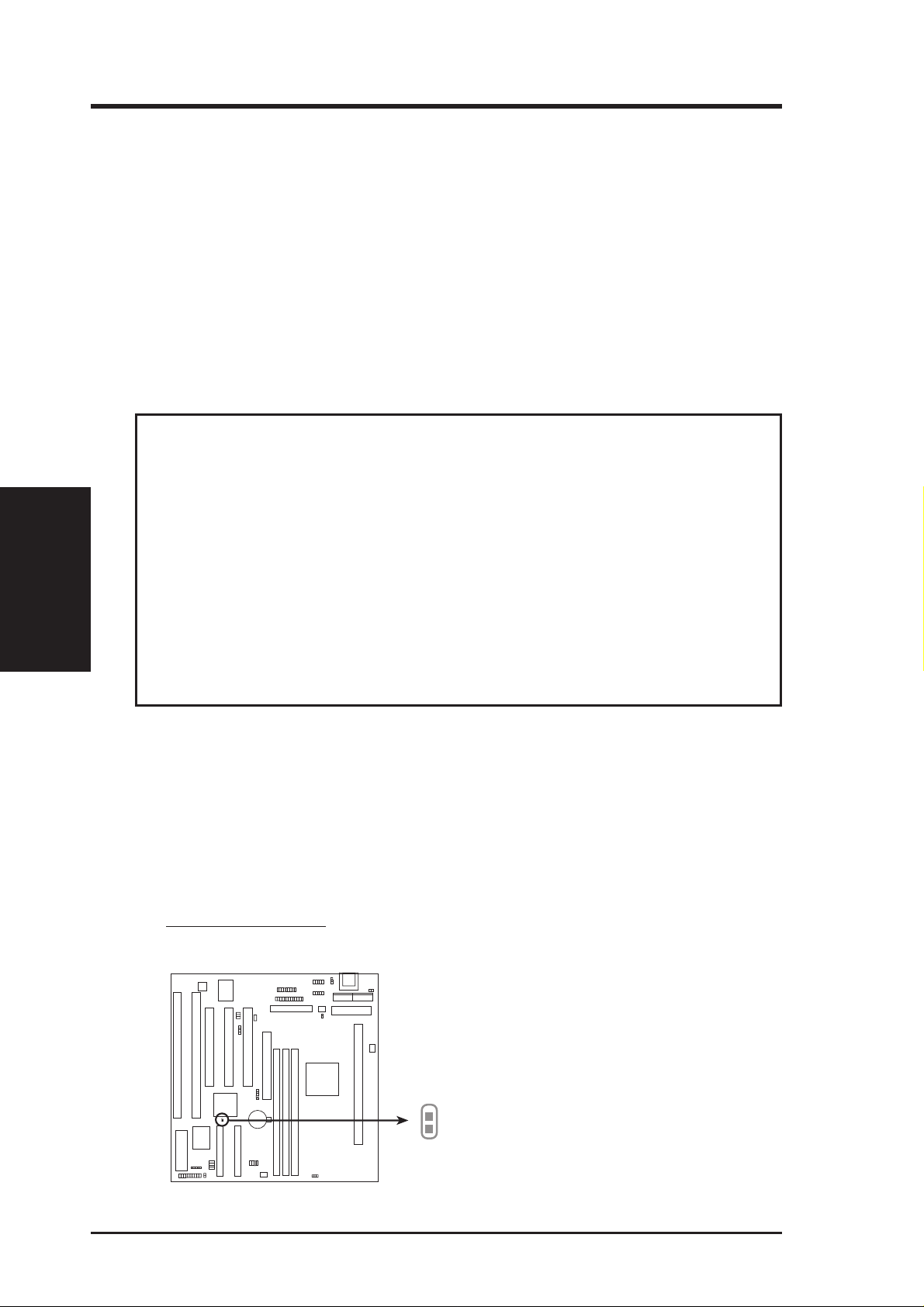
III. INSTALLATION
Jumpers
III. INSTALLATION
Installation Steps
Before using your computer, you must complete the following steps:
1. Set Jumpers
2. Install Memory Modules
3. Install the Central Processing Unit (CPU)
4. Install Expansion Cards
5. Connect Ribbon Cables, Cabinet Wires, and Power Supply
6. Setup the BIOS Software
1. Jumpers
WARNING! Computer motherboards and expansion cards contain very delicate
Integrated Circuit (IC) chips. To protect them against damage from static electricity, you should follow some precautions whenever you work on your computer.
1. Unplug your computer when working on the inside.
2. Use a grounded wrist strap before handling computer components. If you do
not have one, touch both of your hands to a safely grounded object or to a
metal object, such as the power supply case.
3. Hold components by the edges and try not to touch the IC chips, leads or
connectors, or other components.
4. Place components on a grounded antistatic pad or on the bag that came with
the component whenever the components are separated from the system.
Jumper Settings
1. Real Time Clock (RTC) RAM (CLRTC)
The CMOS RAM is powered by the onboard button cell battery. To clear the
RTC data: (1) Unplug your computer, (2) Short solder points, (3) Turn on your
computer, (4) Hold down <Delete> during bootup and enter BIOS setup to reenter user preferences.
RTC RAMCLRTC
Clear Data [short solder points momentarily]
CLRTC
P2B-B Clear RTC RAM
14 ASUS P2B-B User’s Manual
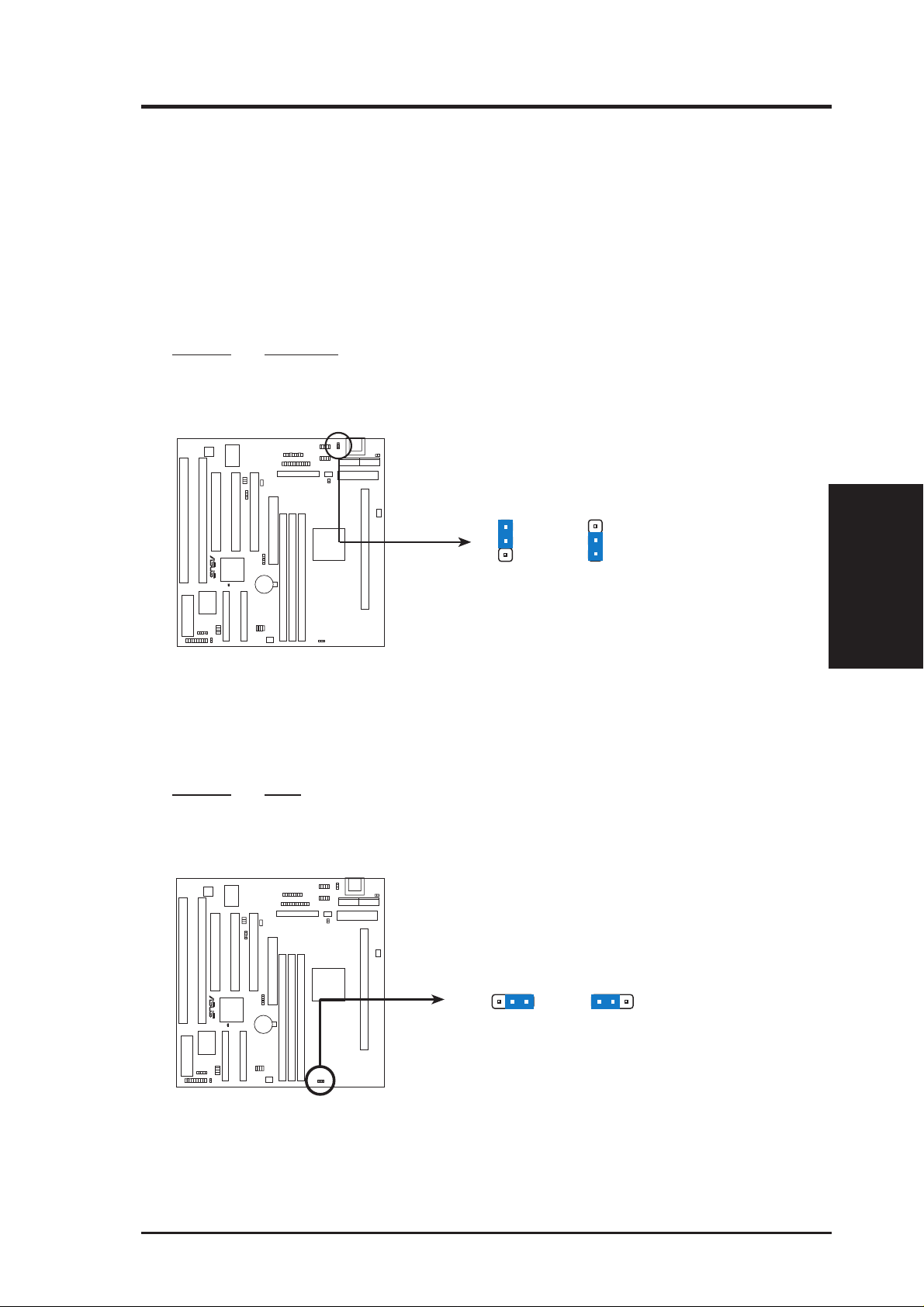
III. INSTALLATION
2. Keyboard Power Up (KBPWR)
This allows you to enable or disable the keyboard power up function. Set to
Enable if you want to use your keyboard (by pressing the SP ACEBAR) to power
up your system. This feature requires an ATX power supply that can supply at
least 300mA on the +5VSB lead and new BIOS support. The default is set to
Disable because not all computers have the appropriate A TX power supply . Your
computer will not function if you set this to Enable but do not have the right
ATX power supply.
Setting KBPWR
Disable [1-2] (default)
Enable [2-3]
KBPWR
1
2
3
Enable
R
P2B-B Keyboard Power Up
KBPWR
1
2
3
Disable
(Default)
3. Voltage Input/Output Selection (VIO)
This jumper allows you to select the voltage supplied to the DRAM, chipset,
AGP, and the CPU’s I/O buffer.
Setting VIO
3.50V [2-3] (default)
3.66V [1-2]
Jumpers
III. INSTALLATION
R
P2B-B Voltage Input/Output Selection
ASUS P2B-B User’s Manual 15
VIO
1 2 3
3.50Volts
(Default)
1 2 3
3.66Volts
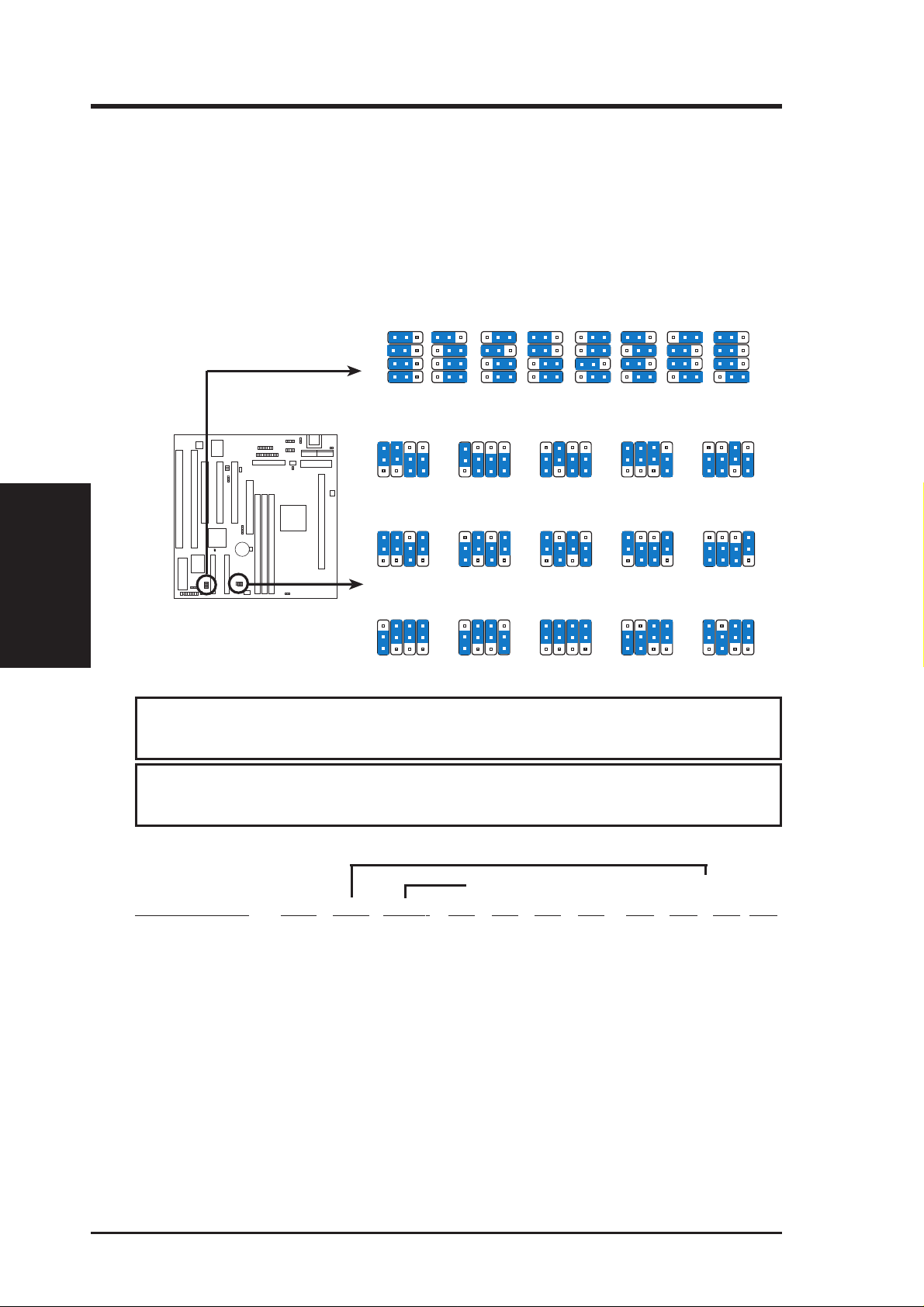
III. INSTALLATION
Jumpers
III. INSTALLATION
4. CPU External (BUS) Frequency Selection (FS0, FS1, FS2, FS3)
These jumpers tell the clock generator what frequency to send to the CPU. These
allow the selection of the CPU’ s External frequency (or BUS Clock). The BUS Clock
times the BUS Ratio equals the CPU's Internal frequency (the advertised CPU speed).
5. CPU to BUS Frequency Ratio (BF0, BF1, BF2, BF3)
These jumpers set the frequency ratio between the Internal frequency of the CPU
and the External frequency (called the BUS Clock) within the CPU. These must
be set together with the above jumpers CPU External (BUS) Frequency Selection.
23
FS1
FS1
FS2
FS2
FS3
FS3
23
1
2.5x(75/2)
1
BF0
BF1
BF2
BF3
2.0x(2/1)
CPU Core:Bus Frequency Multiple
FS0
1
2
3
66.8MHz
CPU
33.4MHz
PCI
FS0
1
2
3
105.0MHz
CPU
35.0MHz
PCI
1
2
3
CPU
PCI
1
2
3
CPU
PCI
1
3.0x(3/1)
FS0
FS1
75.0MHz
37.5MHz
FS0
FS1
110.0MHz
36.7MHz
23
FS2
FS2
FS3
FS3
23
1
3.5x(7/2)
FS0
1
2
3
CPU
PCI
FS0
1
2
3
CPU
PCI
1
4.0x(4/1)
FS1
FS2
83.0MHz
41.6MHz
FS1
FS2
112.0MHz
37.3MHz
23
FS3
FS3
1
4.5x(9/2)
1
2
3
CPU
PCI
1
2
3
CPU
PCI
23
FS0
FS1
FS2
100.3MHz
33.4MHz
FS0
FS1
FS2
115.0MHz
38.3MHz
23
1
5.0x(5/1)
FS3
FS3
1
2
3
CPU
PCI
1
2
3
CPU
PCI
1
5.5x(11/2)
FS0
FS1
103MHz
34.3MHz
FS0
FS1
120.0MHz
40.0MHz
23
FS2
FS2
FS3
FS3
P2B-B CPU Settings
124.0MHz
31.0MHz
FS3
1
2
3
CPU
PCI
1
2
3
CPU
PCI
CPU Bus Frequency
FS0
FS1
FS2
133.0MHz
44.3MHz
FS3
1
2
3
CPU
PCI
FS0
FS1
FS2
133.0MHz
33.3MHz
FS3
1
2
3
CPU
PCI
FS0
FS1
FS2
140.0MHz
35.0MHz
FS3
1
2
3
CPU
PCI
FS0
FS1
FS2
150.0MHz
37.5MHz
FS3
FS0
FS1
FS2
WARNING! Frequencies above 1 00MHz exceed the specifications for the on-
board Intel Chipset and are not guaranteed to be stable.
WARNING! PCI frequencies above 33MHz exceed the specifications for PCI
cards and are not guaranteed to be stable.
Set the jumpers by the Internal speed of your processor as follows:
(CPU BUS Freq.) (Freq. Multiple)
Intel CPU Model Freq. Ratio BUS F. FS0 FS1 FS2 FS3 BF0 BF1 BF2 BF3
Pentium II 450MHz 4.5x 100MHz [1-2] [1-2] [1-2] [2-3] [1-2] [2-3] [1-2] [2-3]
Pentium II 400MHz 4.0x 100MHz [1-2] [1-2] [1-2] [2-3] [2-3] [2-3] [1-2] [2-3]
Pentium II 350MHz 3.5x 100MHz [1-2] [1-2] [1-2] [2-3] [1-2] [1-2] [2-3] [2-3]
Pentium II/Celeron 366MHz 5.5x 66MHz [1-2] [1-2] [2-3] [2-3] [1-2] [1-2] [1-2] [2-3]
Pentium II/Celeron 333MHz 5.0x 66MHz [1-2] [1-2] [2-3] [2-3] [2-3] [1-2] [1-2] [2-3]
Pentium II/Celeron 300MHz 4.5x 66MHz [1-2] [1-2] [2-3] [2-3] [1-2] [2-3] [1-2] [2-3]
Pentium II/Celeron 266MHz 4.0x 66MHz [1-2] [1-2] [2-3] [2-3] [2-3] [2-3] [1-2] [2-3]
Pentium II/Celeron 233MHz 3.5x 66MHz [1-2] [1-2] [2-3] [2-3] [1-2] [1-2] [2-3] [2-3]
NOTES: Overclocking your processor is not recommended. It may result in a slower
speed. Voltage Regulator Output Selection (VID) is not needed for the Pentium II/Celeron
processor because it sends a VID signal directly to the onboard power controller.
16 ASUS P2B-B User’s Manual
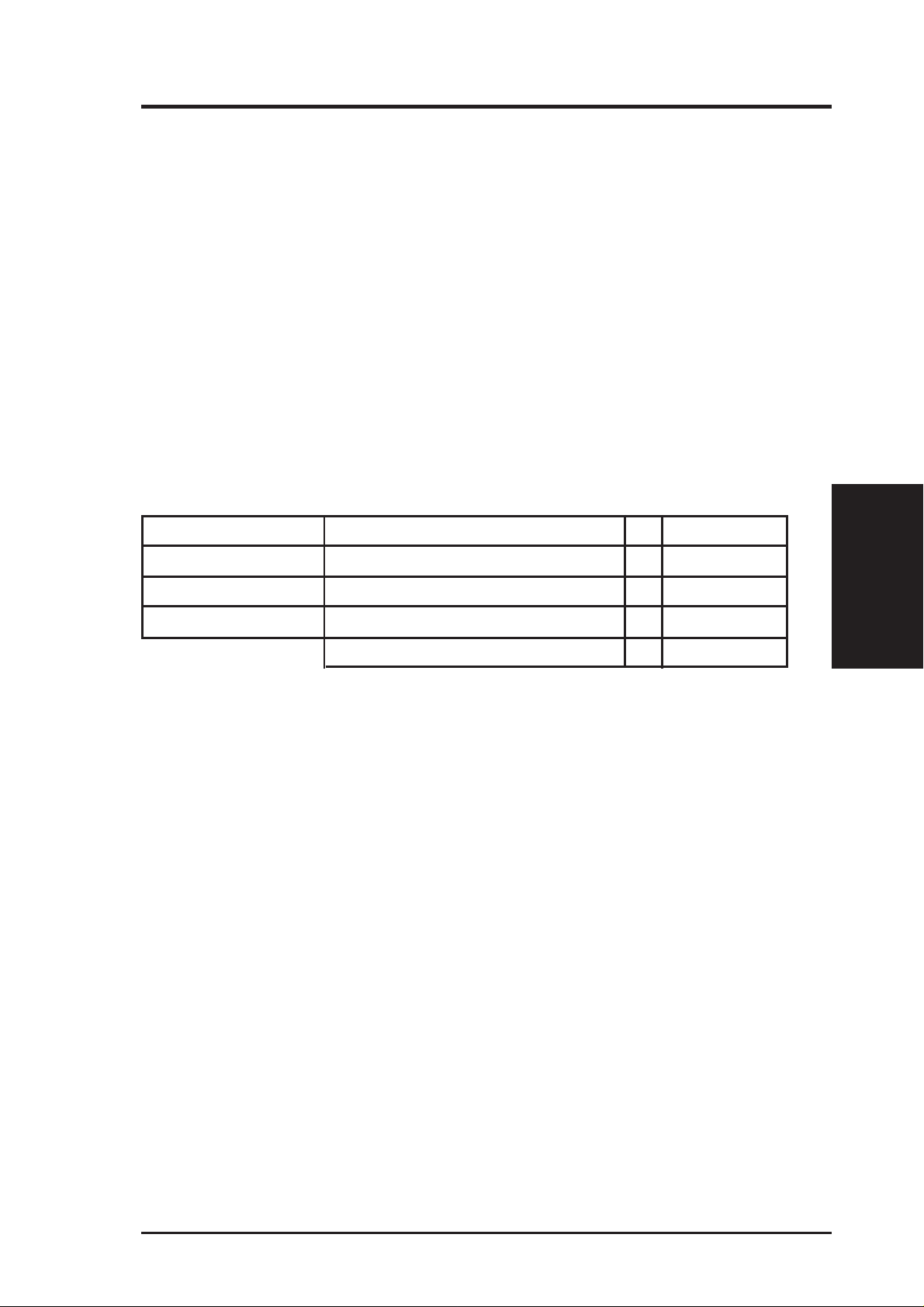
III. INSTALLATION
2. System Memory (DIMM)
This motherboard uses only Dual Inline Memory Modules (DIMMs). Sockets are
available for 3.3Volt (power level) unbuffered Synchronous Dynamic Random Ac-
cess Memory (SDRAM). One side (with memory chips) of the DIMM takes up one
row on the motherboard.
To utilize the chipset’s Error Checking and Correction (ECC) feature, you must use a
DIMM module with 9 chips per side (standard 8 chips/side + 1 ECC chip) and make
the proper settings through “Chipset Features Setup” in BIOS setup.
Memory speed setup is recommended through SDRAM Configuration under “Chipset
Features Setup” in BIOS setup.
Install memory in any combination as follows:
DIMM Location 168-pin DIMM Memory Modules Total Memory
Socket 1 (Rows 0&1) SDRAM 8, 16, 32, 64, 128, 256MB x1
Socket 2 (Rows 2&3) SDRAM 8, 16, 32, 64, 128, 256MB x1
Socket 3 (Rows 4&5) SDRAM 8, 16, 32, 64, 128, 256MB x1
Total System Memory (Max 768MB) =
General DIMM Notes
• For the system CPU bus to operate above 100MHz, use only PC100-compliant DIMMs . This motherboard operates at 100MHz, thus most systems will
not even boot if non-compliant modules are used because of the strict timing
issues involved under this speed. If your DIMMs are not PC100-compliant, set
the CPU bus frequency to 66MHz for system stability.
• Two possible memory chips are supported: SDRAM with and without ECC.
• SDRAM chips are generally thinner with higher pin density than EDO (Extended Data Output) chips.
• BIOS shows SDRAM memory on bootup screen.
• 8 chips/side modules do not support ECC, only 9 chips/side modules support ECC.
• Single-sided DIMMs come in 16, 32, 64,128MB; double-sided come in 32, 64,
128, 256MB.
System Memory
III. INSTALLATION
ASUS P2B-B User’s Manual 17
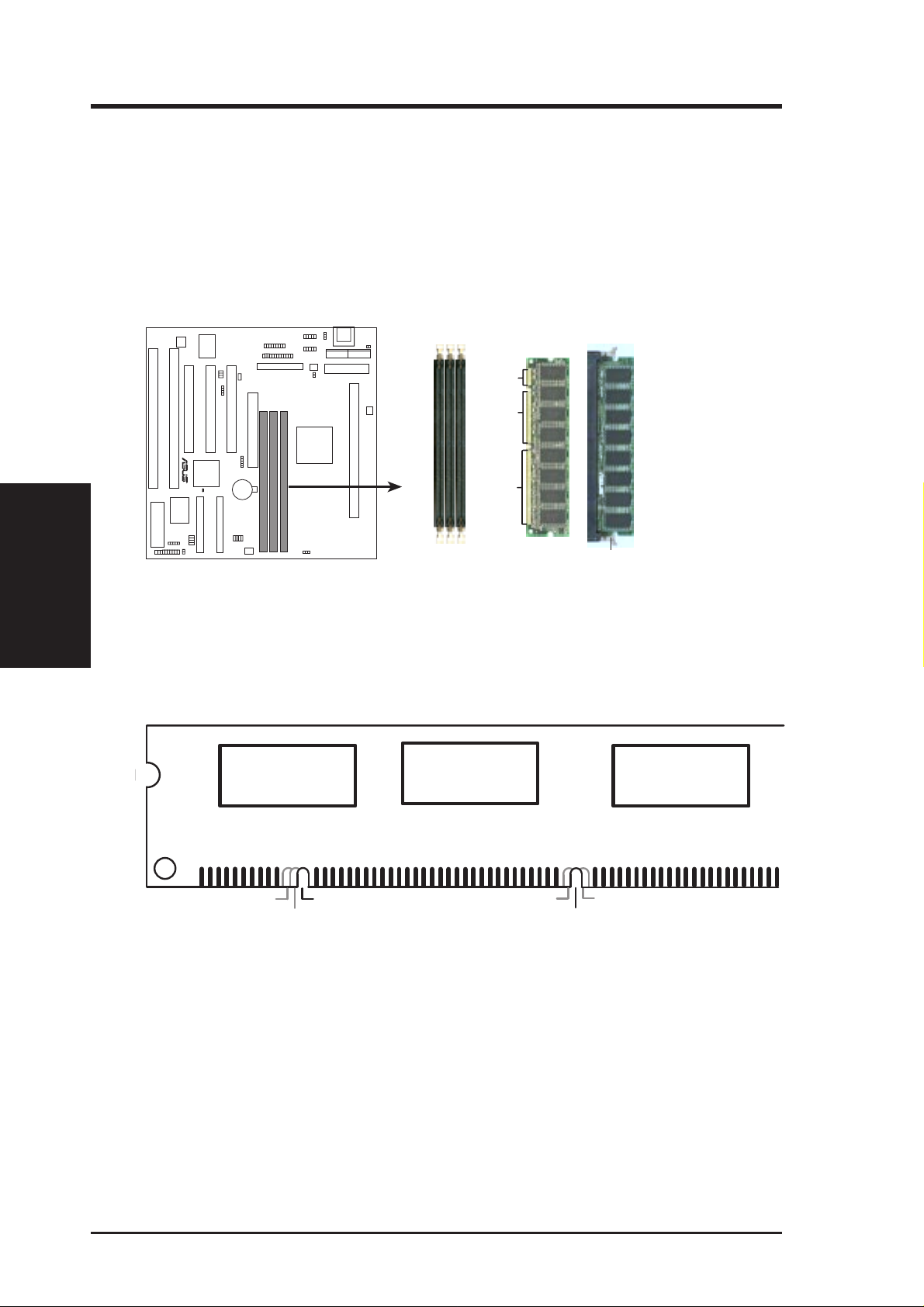
III. INSTALLATION
DIMM Memory Installation Procedures:
Insert the module(s) as shown. Because the number of pins are different on either
side of the breaks, the module will only fit in the orientation as shown. DRAM
SIMM modules have the same pin contacts on both sides. SDRAM DIMMs have
different pin contacts on each side and therefore have a higher pin density.
20 Pins
60 Pins
III. INSTALLATION
System Memory
P2B-B 168-Pin DIMM Memory Sockets
The DIMMs must be 3.3Volt unbuffered SDRAMs. To determine the DIMM type,
check the notches on the DIMMs (see figure below).
168-Pin DIMM Notch Key Definitions (3.3V)
R
DRAM Key Position
RFU
Buffered
Unbuffered
88 Pins
Voltage Key Position
5.0V
3.3V
Lock
Reserved
The notches on the DIMM will shift between left, center, or right to identify the type
and also to prevent the wrong type from being inserted into the DIMM slot on the
motherboard. You must tell your retailer the correct DIMM type before purchasing.
This motherboard supports four clock signals per DIMM.
18 ASUS P2B-B User’s Manual
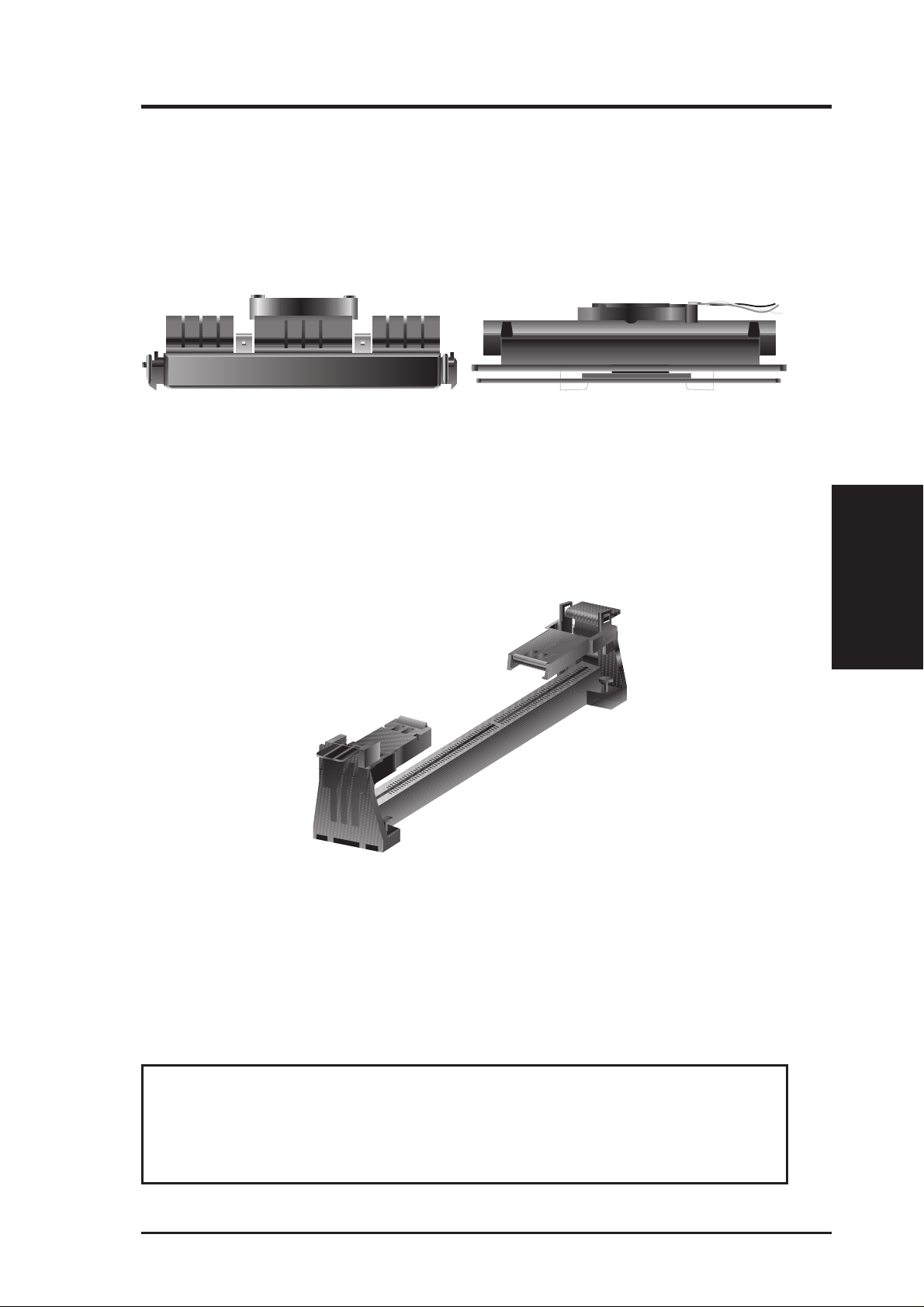
III. INSTALLATION
3. Central Processing Unit (CPU)
Your motherboard provides a Slot 1 connector for a Pentium
®
II processor packaged
in a Single Edge Contact Cartridge (SECC/SECC2) or a Celeron™ processor packaged in a Single Edge Processor Package (SEPP).
Pentium II processor packaged in an SECC with heatsink and
fan (top view)
Pentium II processor packaged in an SECC2 or Celeron™ processor
packaged in an SEPP with heatsink and fan (top view)
Universal Retention Mechanism
Y our motherboard comes preinstalled with a Universal Retention Mechanism (URM).
The URM supports Pentium II and Celeron processors.
CPU
Universal Retention Mechanism (URM)
Heatsinks
The recommended heatsinks (see section on recommended heatsinks for Pentium II
processors for more information) for the boxed Pentium II and Celeron processors
are those with three-pin fans that can be connected to the fan connectors on the
motherboard.
WARNING! Be sure that there is sufficient air circulation across the processor’ s
heatsink by regularly checking that your CPU fan is working. W ithout sufficient
circulation, the processor could overheat and damage both the processor and the
motherboard. You may install an auxiliary fan, if necessary.
III. INSTALLATION
ASUS P2B-B User’s Manual 19
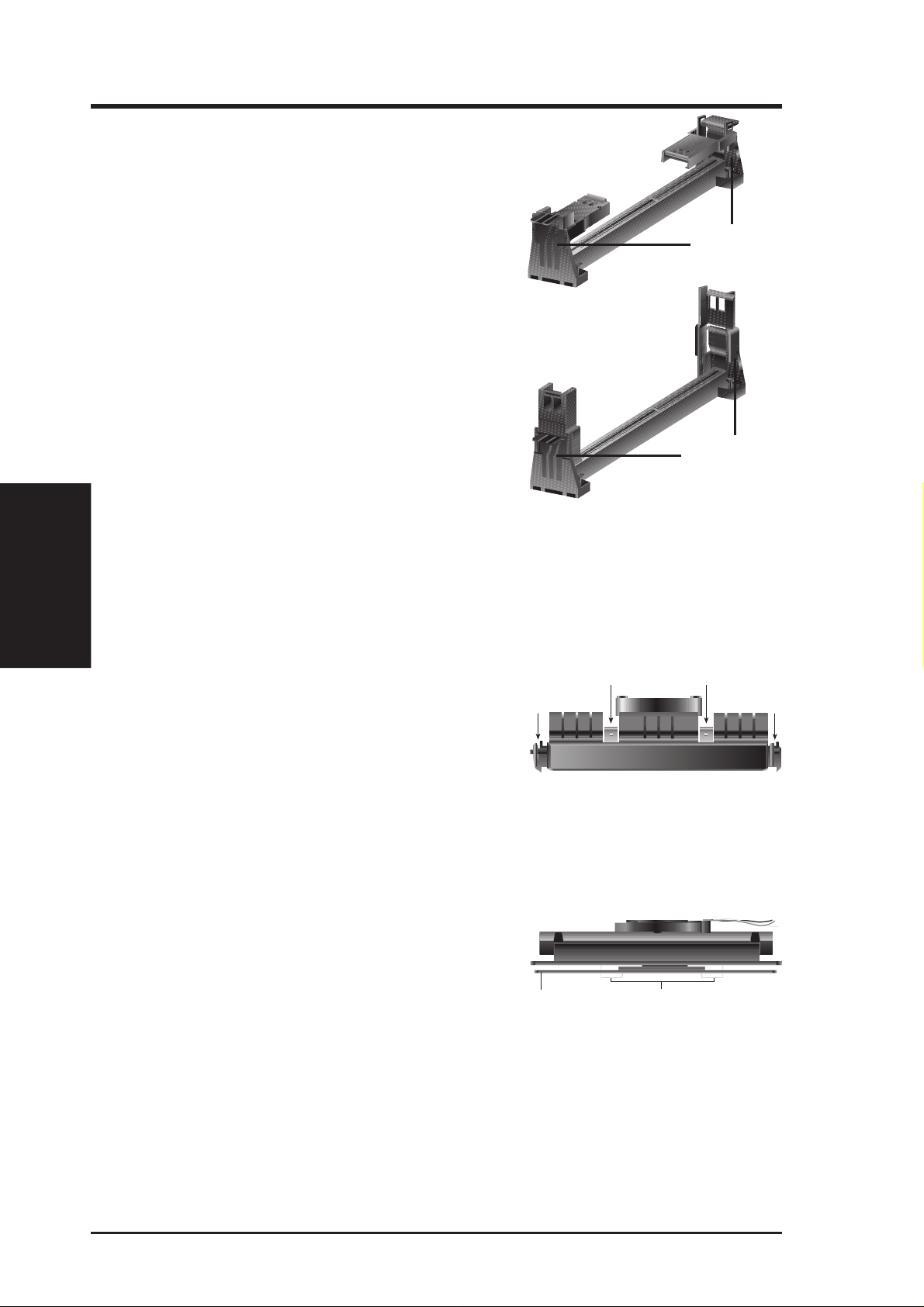
III. INSTALLATION
Installing the Processor
1. Unlock the URM’s Folding Support Arms:
The folding support arms of the URM are
locked when shipped.
T o unlock the support arms, simply flip them
up to an upright position.
Locked Folding
Support Arms
III. INSTALLATION
CPU
The URM is now ready for the installation
of your processor.
Unlocked Folding
Support Arms
2. Attach the Heatsink
NOTE: Follow carefully the heatsink attachment instructions included with your
heatsink or processor. The following steps are provided only as a general guide
and may not reflect those for your heatsink.
®
SECC with Pentium
Place the SECC face down on a flat surface
and lay the heat sink flush on the back (metal
II
Push each end of the clamps until they lock
Lock Lock
side) of the SECC. Check the orientation of
the heatsink against the illustration below.
The thicker fin must be orientated toward the
bottom. The top clamp is wider than the bottom clamp so only this orientation
will fit. With a screw driver, push the clamps one at a time into the SECC. Be
sure that the heatsink is firmly pressed against the SECC.
®
SECC2 with Pentium
II/SEPP with Celeron™
Insert the heatsink clip through the holes at the
SECC2/SEPP’s back, making sure that the bottom of the clip plate sits against the processors’s
back. Remove the tab from the thermal grease,
SECC2/SEPP Heatsink Clip Legs
which is located on the bottom of the heatsink)
and place the heatsink over the processor . A slight rocking motion may be necessary to
place the heatsink on the SECC2/SEPP , with one pair of the heatsink clip legs going first
through the corresponding heatsink holes, and then the other pair . (NOTE: The heatsink
and SECC2/SEPP holes are slightly of fset to ensure good locking grip between the two.)
20 ASUS P2B-B User’s Manual
