ASUS P2B98XV User Manual
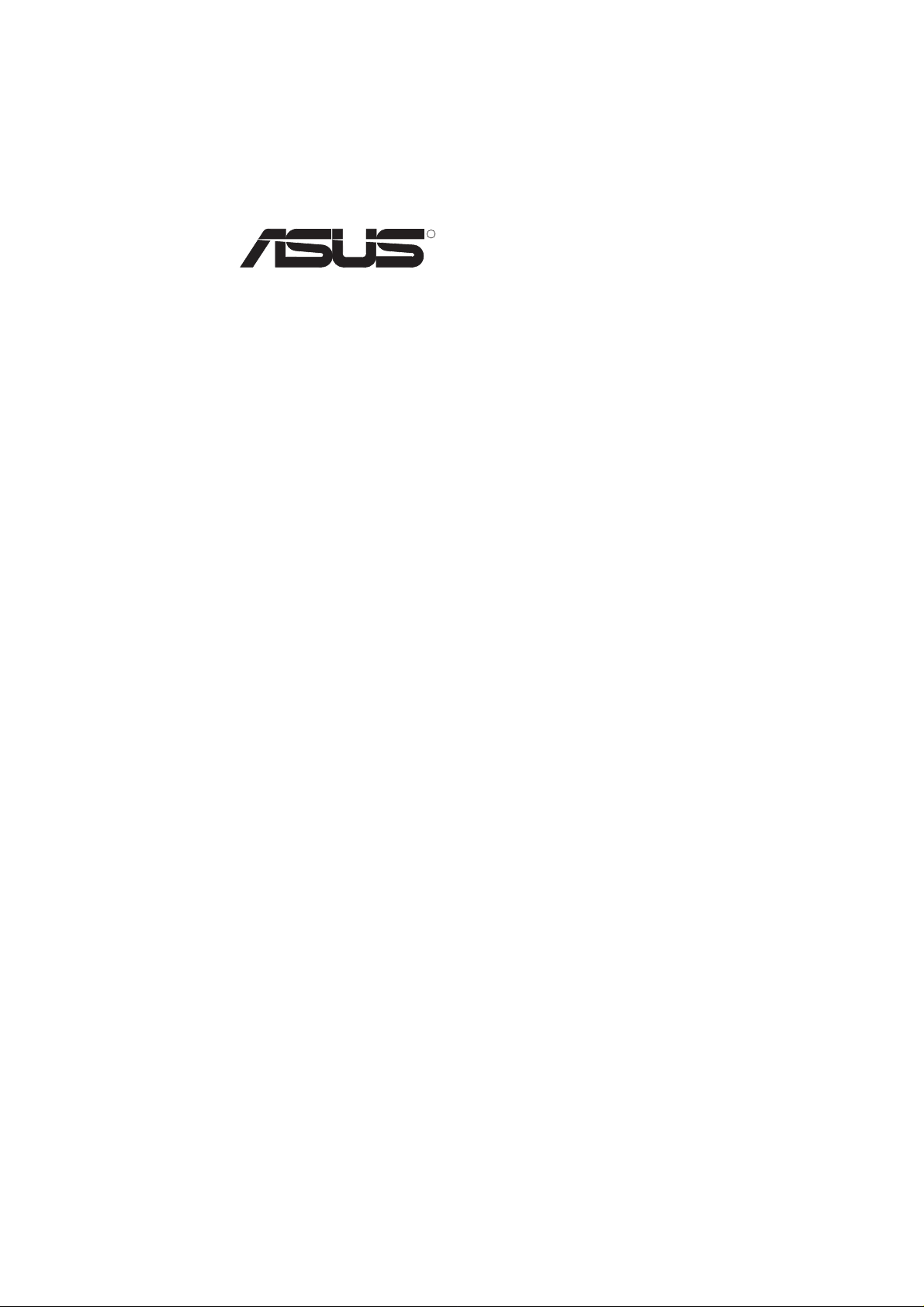
R
P2B98-XV
Pentium® II ATX Motherboard
USER’S MANUAL
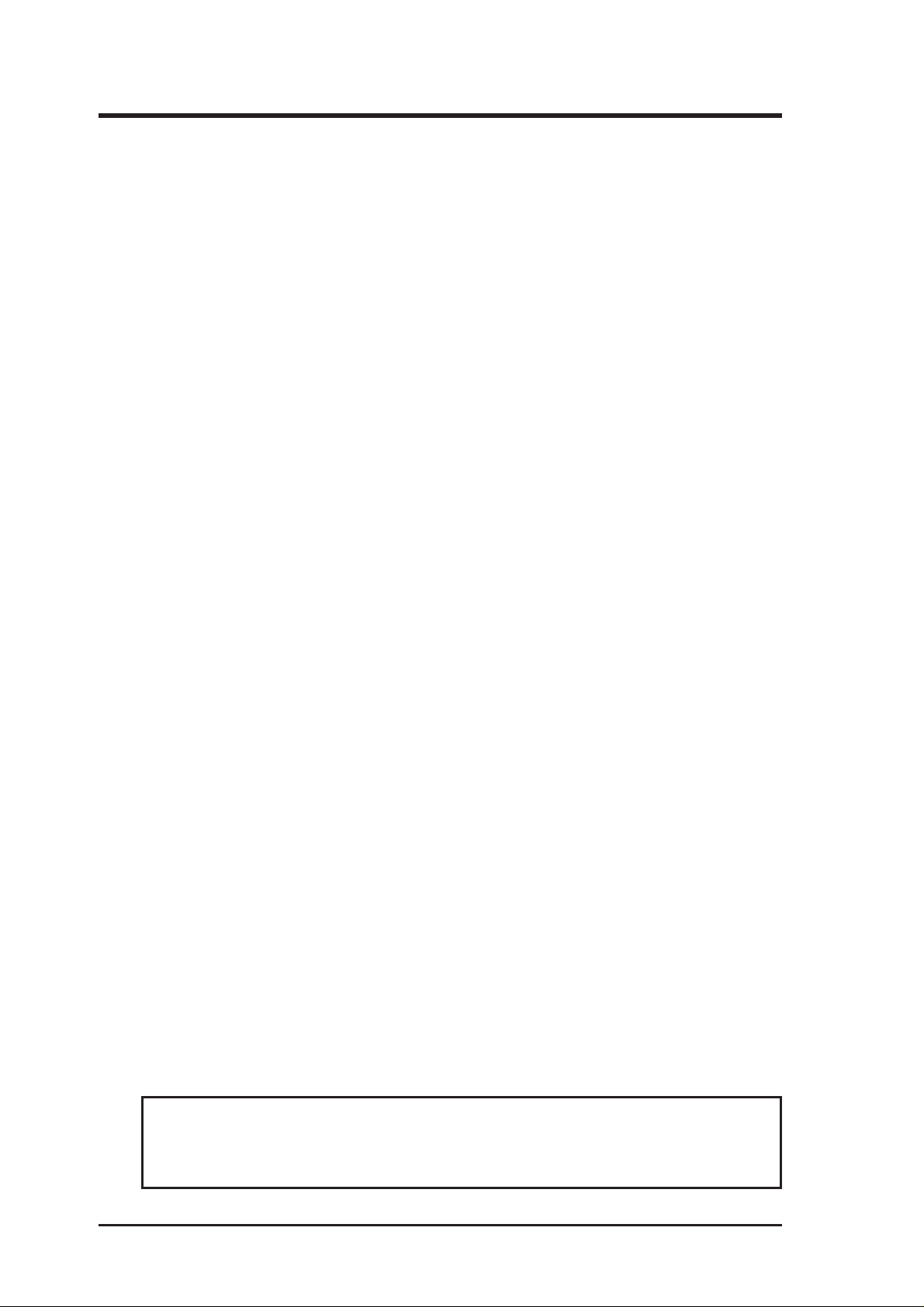
USER'S NOTICE
No part of this manual, including the products and software described in it, may be reproduced, transmitted, transcribed, stored in a retrieval system, or translated into any language
in any form or by any means, except documentation kept by the purchaser for backup
purposes, without the express written permission of ASUSTeK COMPUTER INC.
(“ASUS”).
ASUS PROVIDES THIS MANUAL “AS IS” WITHOUT WARRANTY OF ANY KIND,
EITHER EXPRESS OR IMPLIED, INCLUDING BUT NOT LIMITED TO THE IMPLIED
W ARRANTIES OR CONDITIONS OF MERCHANT ABILITY OR FITNESS FOR A P ARTICULAR PURPOSE. IN NO EVENT SHALL ASUS, ITS DIRECTORS, OFFICERS,
EMPLOYEES OR AGENTS BE LIABLE FOR ANY INDIRECT, SPECIAL, INCIDENTAL, OR CONSEQUENTIAL DAMAGES (INCLUDING DAMAGES FOR LOSS OF
PROFITS, LOSS OF BUSINESS, LOSS OF USE OR DA TA, INTERRUPTION OF BUSINESS AND THE LIKE), EVEN IF ASUS HAS BEEN ADVISED OF THE POSSIBILITY
OF SUCH DAMAGES ARISING FROM ANY DEFECT OR ERROR IN THIS MANUAL
OR PRODUCT.
Product warranty or service will not be extended if: (1) the product is repaired, modified or
altered, unless such repair, modification of alteration is authorized in writing by ASUS; or
(2) the serial number of the product is defaced or missing.
Products and corporate names appearing in this manual may or may not be registered trademarks or copyrights of their respective companies, and are used only for identification or
explanation and to the owners’ benefit, without intent to infringe.
• Intel, LANDesk, and Pentium are registered trademarks of Intel Corporation.
• IBM and OS/2 are registered trademarks of International Business Machines.
• Symbios is a registered trademark of Symbios Logic Corporation.
• Windows and MS-DOS are registered trademarks of Microsoft Corporation.
• Sound Blaster AWE32 and SB16 are trademarks of Creative Technology Ltd.
• Adobe and Acrobat are registered trademarks of Adobe Systems Incorporated.
The product name and revision number are both printed on the product itself. Manual revi-
sions are released for each product design represented by the digit before and after the
period of the manual revision number . Manual updates are represented by the third digit in
the manual revision number.
For previous or updated manuals, BIOS, drivers, or product release information, contact ASUS
at http://www.asus.com.tw or through any of the means indicated on the following page.
SPECIFICATIONS AND INFORMA TION CONT AINED IN THIS MANUAL ARE FURNISHED FOR INFORMATIONAL USE ONLY, AND ARE SUBJECT TO CHANGE AT
ANY TIME WITHOUT NOTICE, AND SHOULD NOT BE CONSTRUED AS A COMMITMENT BY ASUS. ASUS ASSUMES NO RESPONSIBILITY OR LIABILITY FOR
ANY ERRORS OR INACCURACIES THAT MAY APPEAR IN THIS MANUAL, INCLUDING THE PRODUCTS AND SOFTWARE DESCRIBED IN IT.
Copyright © 1998 ASUSTeK COMPUTER INC. All Rights Reserved.
Product Name: ASUS P2B98-XV
Manual Revision: 2.00
Release Date: August 1998
2
ASUS P2B98-XV User’s Manual
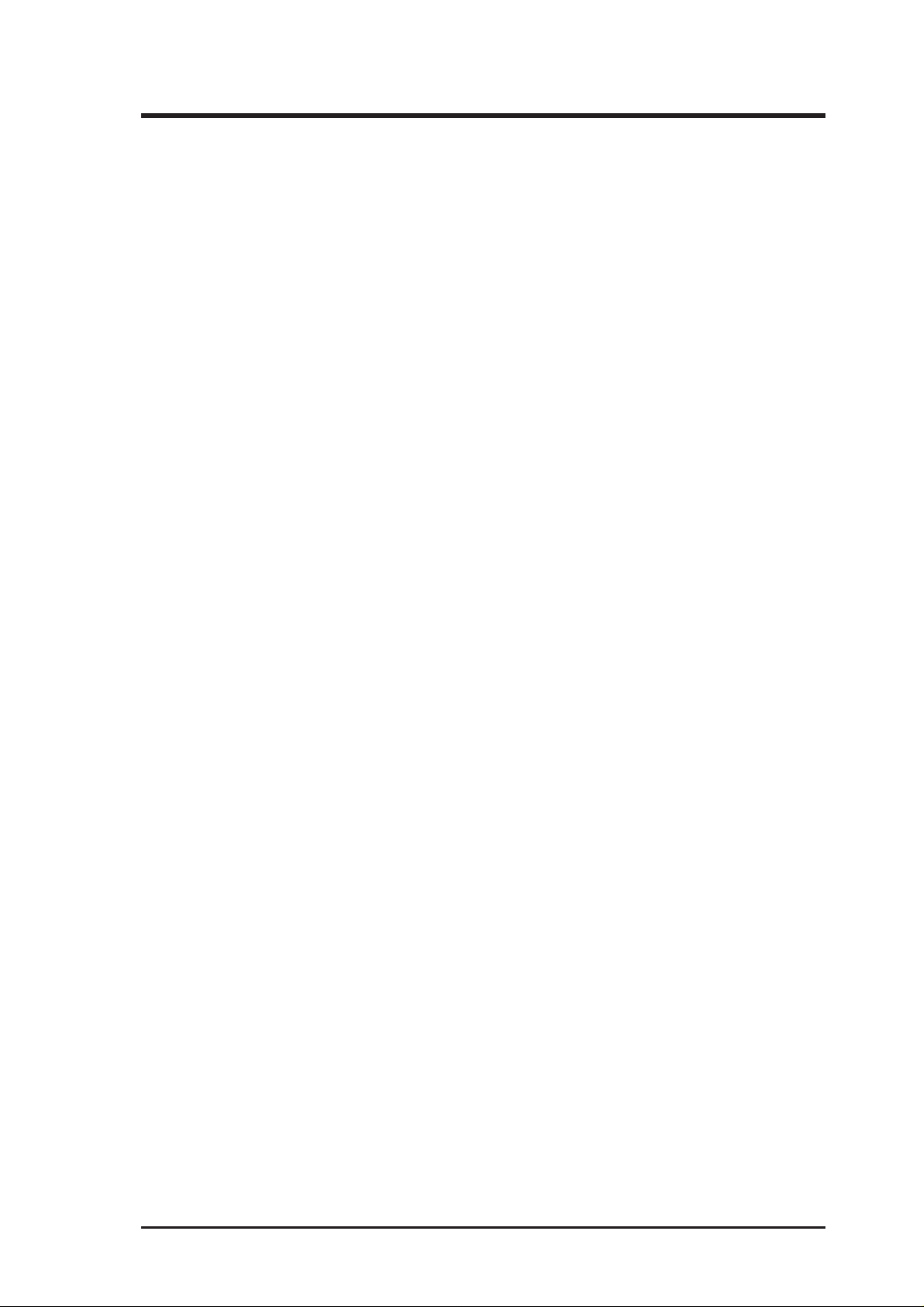
ASUS CONTACT INFORMATION
ASUSTeK COMPUTER INC.
Marketing
Address: 150 Li-Te Road, Peitou, Taipei, Taiwan 112
Telephone: +886-2-2894-3447
Fax: +886-2-2894-3449
Email: info@asus.com.tw
Technical Support
Fax: +886-2-2895-9254
BBS: +886-2-2896-4667
Email: tsd@asus.com.tw
WWW: www.asus.com.tw
FTP: ftp.asus.com.tw/pub/ASUS
ASUS COMPUTER INTERNATIONAL
Marketing
Address: 6737 Mowry Avenue, Mowry Business Center, Building 2
Newark, CA 94560, USA
Fax: +1-510-608-4555
Email: info-usa@asus.com.tw
Technical Support
Fax: +1-510-608-4555
BBS: +1-510-739-3774
Email: tsd-usa@asus.com.tw
WWW: www.asus.com
FTP: ftp.asus.com.tw/pub/ASUS
ASUS COMPUTER GmbH
Marketing
Address: Harkort Str. 25, 40880 Ratingen, BRD, Germany
Telephone: 49-2102-445011
Fax: 49-2102-442066
Email: info-ger@asus.com.tw
Technical Support
Hotline: 49-2102-499712
BBS: 49-2102-448690
Email: tsd-ger@asus.com.tw
WWW: www.asuscom.de
FTP: ftp.asuscom.de/pub/ASUSCOM
ASUS P2B98-XV User’s Manual 3
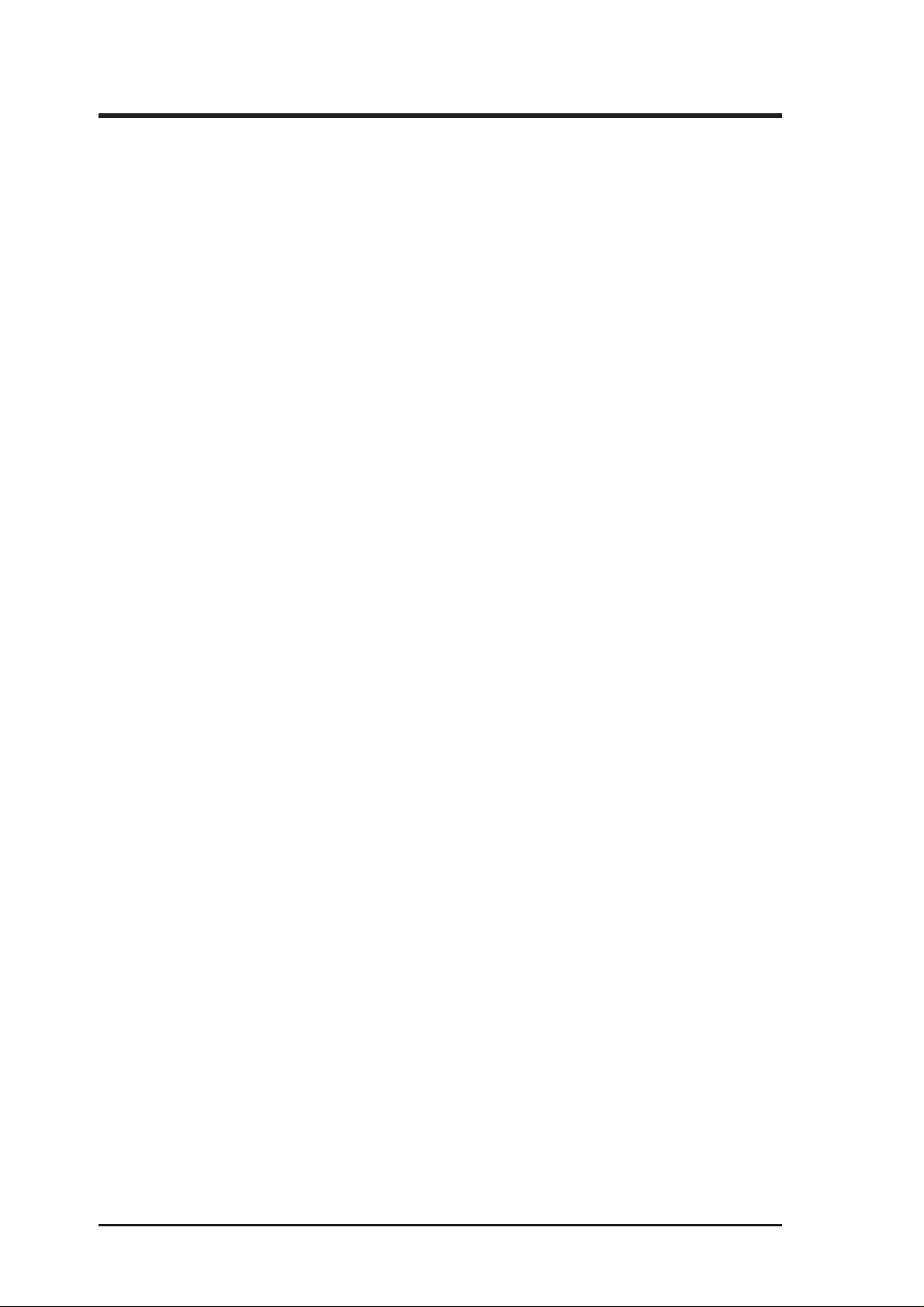
CONTENTS
I. INTRODUCTION 7
How this Manual is Organized ........................................................... 7
Item Checklist ..................................................................................... 7
How this Manual is Organized ........................................................... 7
Item Checklist ..................................................................................... 7
II. FEATURES 8
Features of the ASUS P2B98-XV Motherboard................................. 8
The ASUS P2B98-XV Motherboard............................................. 9
III. INSTALLATION 10
Layout of the ASUS P2B98-XV Motherboard ................................. 10
Installation Steps............................................................................... 12
1. Jumpers ......................................................................................... 13
2. System Memory (DIMM) ............................................................. 16
DIMM Memory Installation Procedures ............................... 17
3. Central Processing Unit (CPU)................................................... 18
Pentium II Processor.............................................................. 18
AAVID Heatsink ................................................................... 19
Elan V ital Heatsink................................................................ 19
4. Expansion Cards ........................................................................... 23
Expansion Card Installation Procedure ................................. 23
Assigning IRQs for Expansion Cards.................................... 23
Assigning DMA Channels for ISA Cards.............................. 24
5. External Connectors..................................................................... 24
Power Connection Procedures .................................................... 31
IV. BIOS SOFTWARE 32
Flash Memory Writer Utility ............................................................ 32
Main Menu .................................................................................. 32
Managing and Updating Your Motherboard’s BIOS................... 34
6. BIOS Setup .................................................................................. 35
Load Defaults ........................................................................ 36
Standard CMOS Setup ................................................................ 36
Details of Standard CMOS Setup:......................................... 36
BIOS Features Setup ................................................................... 39
Details of BIOS Features Setup............................................. 39
Chipset Features Setup ................................................................ 42
Details of Chipset Features Setup.......................................... 42
Power Management Setup........................................................... 45
Details of Power Management Setup .................................... 45
4
ASUS P2B98-XV User’s Manual
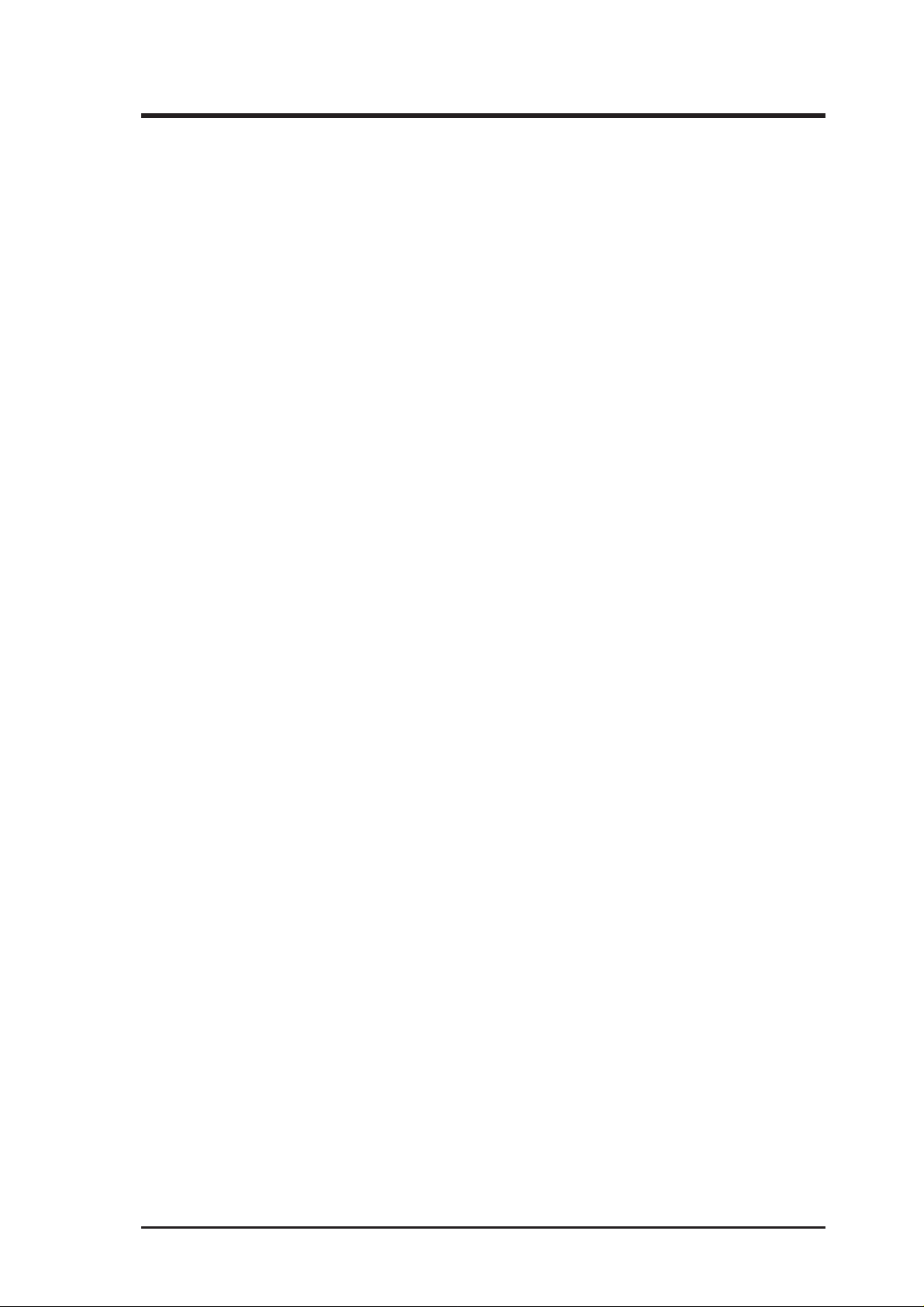
CONTENTS
PNP and PCI Setup ..................................................................... 48
Details of PNP and PCI Setup ............................................... 48
Load BIOS Defaults .................................................................... 50
Load Setup Defaults .................................................................... 50
Supervisor Password and User Password ................................... 51
IDE HDD Auto Detection ........................................................... 52
Save & Exit Setup ....................................................................... 53
Exit Without Saving .................................................................... 53
V. Support CD 55
Support CD Main Menu ................................................................... 57
A. Video Driver................................................................................ 58
B. Other Video Drivers .................................................................... 65
C. Video Player ................................................................................ 79
D. DMI Configuration Utility .......................................................... 81
VI. ASUS LAN Card 85
ASUS P2B98-XV User’s Manual 5
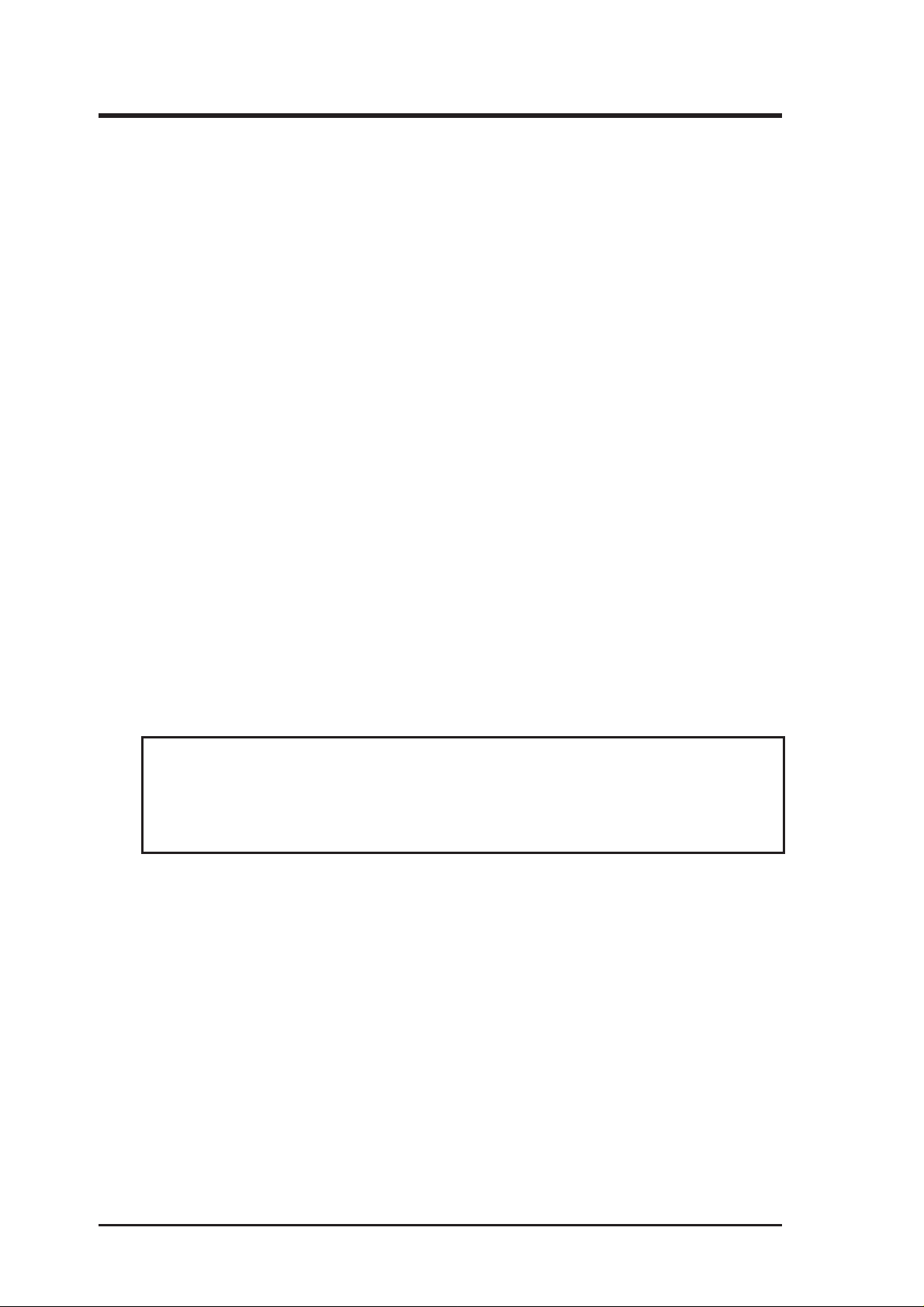
FCC & DOC COMPLIANCE
Federal Communications Commission Statement
This device complies with FCC Rules Part 15. Operation is subject to the following
two conditions:
• This device may not cause harmful interference, and
• This device must accept any interference received, including interference that
may cause undesired operation.
This equipment has been tested and found to comply with the limits for a Class B
digital device, pursuant to Part 15 of the FCC Rules. These limits are designed to
provide reasonable protection against harmful interference in a residential installation. This equipment generates, uses and can radiate radio frequency energy and, if
not installed and used in accordance with manufacturer's instructions, may cause
harmful interference to radio communications. However , there is no guarantee that
interference will not occur in a particular installation. If this equipment does cause
harmful interference to radio or television reception, which can be determined by
turning the equipment off and on, the user is encouraged to try to correct the interference by one or more of the following measures:
• Re-orient or relocate the receiving antenna.
• Increase the separation between the equipment and receiver.
• Connect the equipment to an outlet on a circuit different from that to which
the receiver is connected.
• Consult the dealer or an experienced radio/TV technician for help.
WARNING! The use of shielded cables for connection of the monitor to the
graphics card is required to assure compliance with FCC regulations. Changes
or modifications to this unit not expressly approved by the party responsible for
compliance could void the user's authority to operate this equipment.
Canadian Department of Communications Statement
This digital apparatus does not exceed the Class B limits for radio noise emissions
from digital apparatus set out in the Radio Interference Regulations of the Canadian Department of Communications.
6
ASUS P2B98-XV User’s Manual
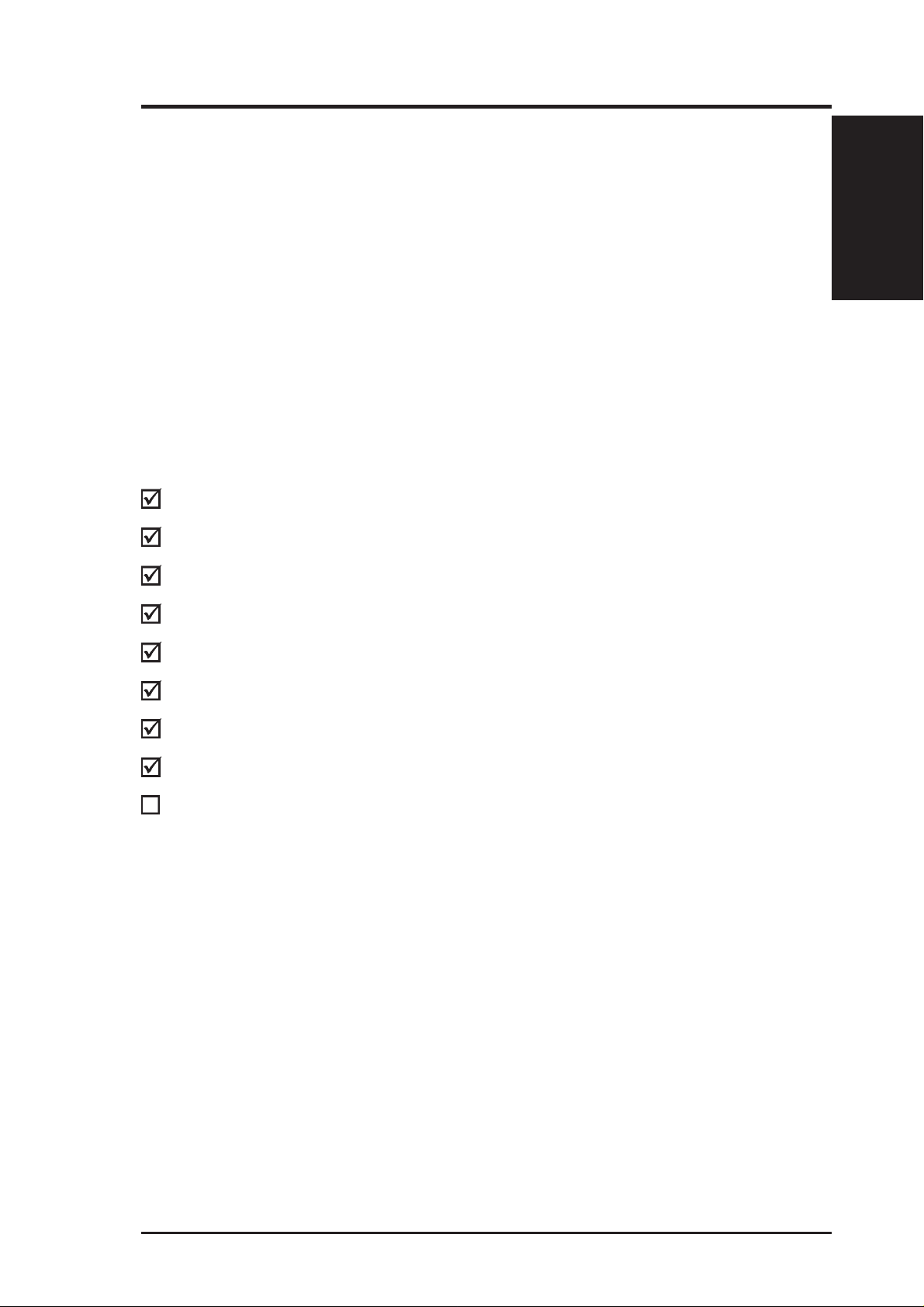
I. INTRODUCTION
How this Manual is Organized
This manual is divided into the following sections:
I. Introduction: Manual information and checklist
II. Features: Information and specifications concerning this product
III. Installation: Instructions on setting up the motherboard
IV. BIOS Software: Instructions on setting up the BIOS software
V. Support CD: Information on the included support software
VI. ASUS LAN Card: Installation of the ASUS LAN card (optional)
Item Checklist
Check that your package is complete. If you discover damaged or missing items,
contact your retailer.
(1) ASUS Motherboard
Manual / Checklist
I. INTRODUCTION
(1) Retention mechanism & heatsink support for CPU
(1) 9pin male serial external connector set
(1) IDE ribbon cable for master and slave drives
(1) Floppy ribbon cable for (1) 5.25inch floppy and (2) 3.5inch floppies
(1) Bag of spare jumpers
(1) Support drivers and utilities:
(1) User’s Manual
ASUS PCI-L101 Wake-on-LAN 10/100 Ethernet Card (optional)
ASUS P2B98-XV User’s Manual 7
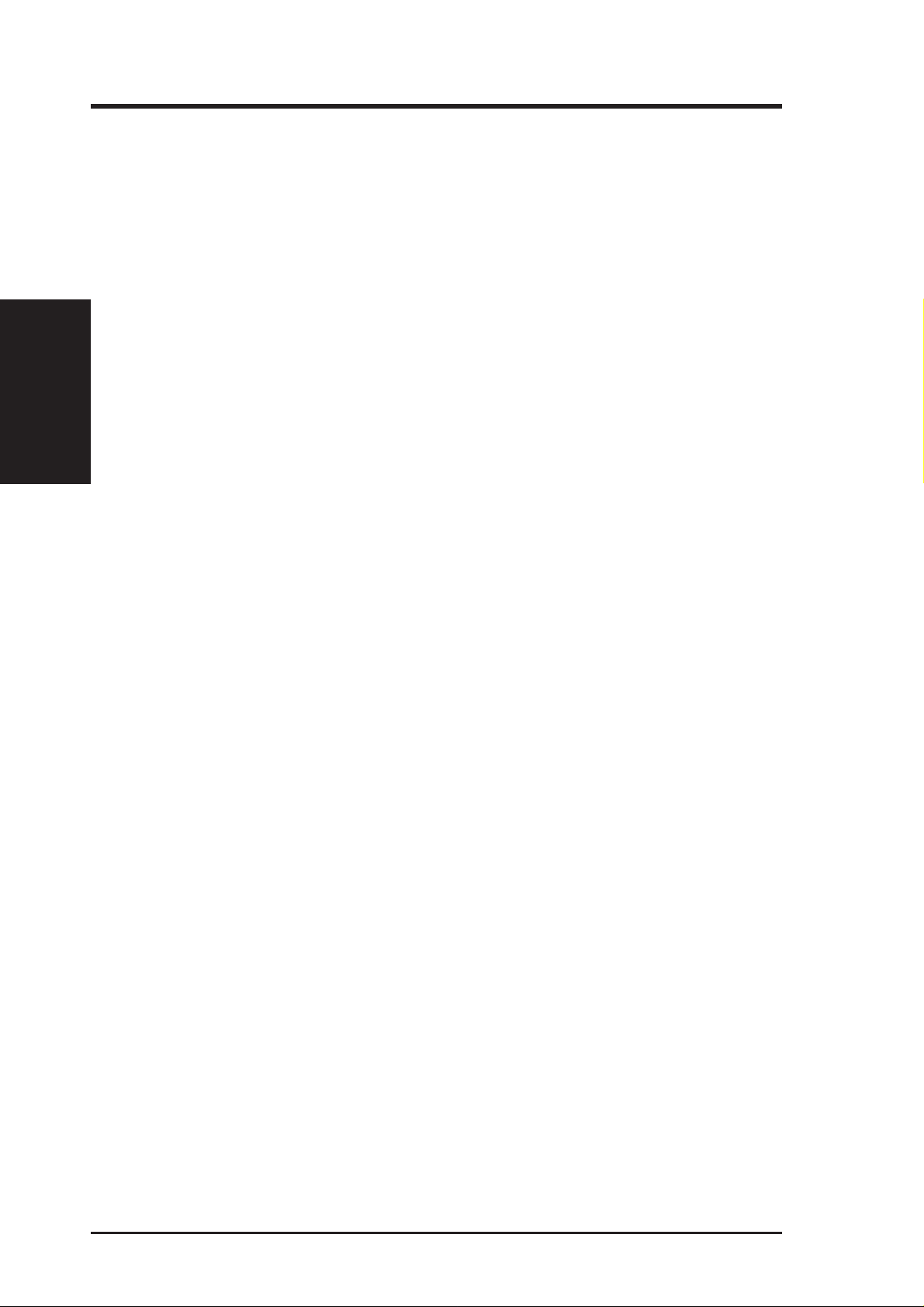
Features of the ASUS P2B98-XV Motherboard
The ASUS P2B98-XV is carefully designed for the discriminating PC user who
wants smart features processed by the fastest CPU.
• Versatile Processor Support: Intel Pentium
• Intel AGPset: Features Intel’s 440BX AGPset with I/O subsystems and front-side bus
• Multi-Cache: Supports a Pentium
II. FEATURES
Specifications
• PC100 Memory Support: Equipped with three DIMM sockets to support (8,
• Wake-On-LAN Connector: Supports W ake-On-LAN activity through optional
• Programmable Flash ROM: 2Mbit programmable bios (Flash EEPROM), offer -
II. FEATURES
®
II (233MHz–450MHz) processor.
(FSB) platform, which boosts the traditional 66-MHz internal bus speed to 100MHz.
®
II processor with either 512KB, 128KB, or
0KB Pipelined Burst Level 2 cache in the Single Edge Contact (SEC) cartridge.
16, 32, 64, 128, or 256MB) 168-pin SDRAM memory modules up to 768MB.
ASUS PCI-L101 Fast Ethernet card.
ing built-in, hardware-based virus protection and enhanced ACPI for Windows 98
compatibility , autodetection of hard drives, PS/2 mouse, and Plug and Play devices
for virtually automatic setup of hard drives, expansion cards, and other devices.
• Onboard AGP VGA: Features ATI 3D RAGE PRO AGP 2X VGA chipset
onboard with sideband addressing and 8MB SDRAM graphics memory.
• SB-Link™: Features Creative’s SB-Link™, allowing SB16 compatibility, using Intel’s
PC-PCI technology, to AWE64D or compatible PCI audio cards.
• PCI & ISA Expansion Slots: Provides four 32-bit PCI and two 16-bit ISA slots .
• Super Multi-I/O: Provides two high-speed UART compatible serial ports and
one parallel port with EPP and ECP capabilities. UAR T2 can also be directed from
COM2 to the Infrared Module for wireless connections.
• Desktop Management Interface (DMI): Supports DMI through BIOS, which
allows hardware to communicate within a standard protocol creating a higher
level of compatibility. (Requires DMI-enabled components.)
• Ultra DMA/33 Bus Master IDE: Comes with an onboard PCI Bus Master IDE
controller with two connectors that supports four IDE devices in two channels,
supports UltraDMA/33, PIO Modes 3 and 4 and Bus Master IDE DMA Mode 2,
and supports Enhanced IDE devices, such as Tape Backup and CD-ROM, and
LS-120 drives.
• SCSI BIOS: Supports optional ASUS SCSI controller cards through onboard
SYMBIOS firmware.
• IrDA Connector: Supports an optional infrared port module for wireless interface.
• Concurrent PCI: Concurrent PCI allows multiple PCI transfers from PCI mas-
ter busses to memory to CPU.
8 ASUS P2B98-XV User’s Manual
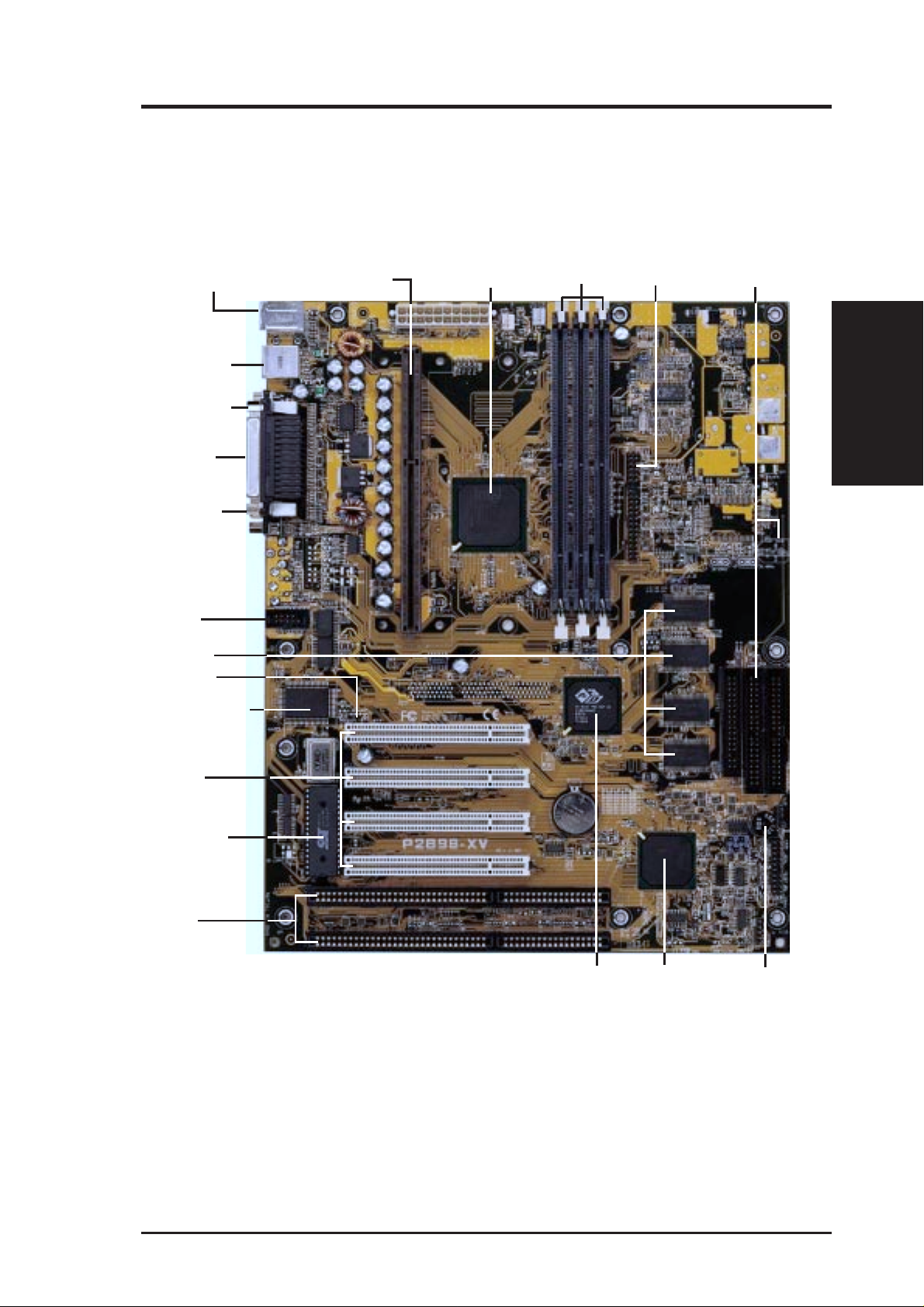
II. FEATURES
The ASUS P2B98-XV Motherboard
PS/2 Mouse (Top)
PS/2 Keyboard (Bottom)
USB Port 1 (Top)
USB Port 2 (Bottom)
COM 1 (Bottom)
Parallel (Top)
VGA (Bottom)
COM 2
Connector
8MB SDRAM
VGA memory
Wake-On-LAN
Connector
Super Multi-I/O Chip
SEC CPU Slot
Intel 440BX AGPset
3 DIMM Sockets
AMC
Connector
Floppy / IDE
Connectors
II. FEATURES
Motherboard Parts
4 PCI Slots
Programmable
Flash EEPROM
2 ISA Slots
Onboard ATI AGP
2X VGA Chipset
Intel PIIX4E
PCIset
System
Buzzer
ASUS P2B98-XV User’s Manual 9
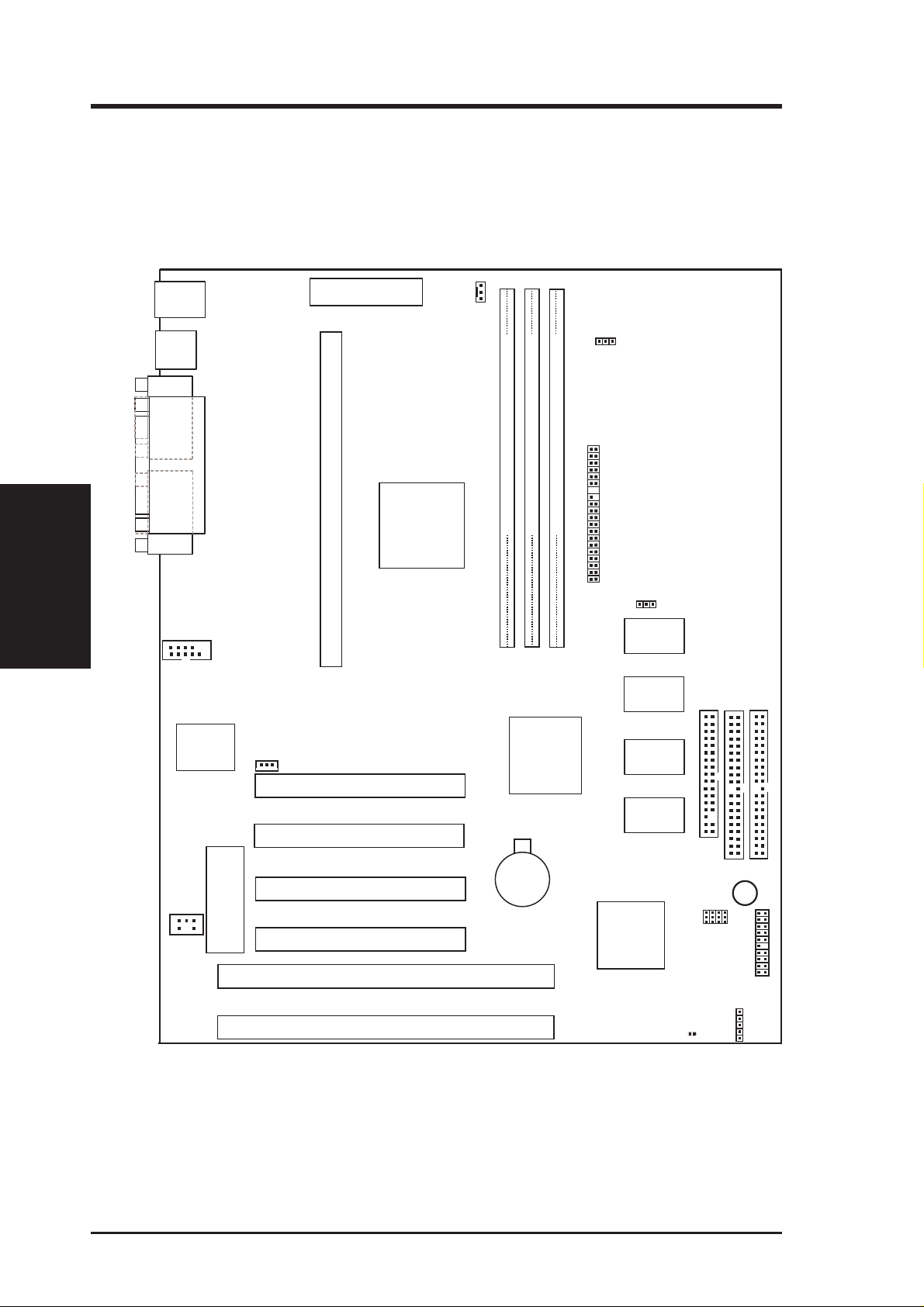
III. INSTALLATION
Layout of the ASUS P2B98-XV Motherboard
III. INSTALLATION
Board Layout
PS/2
MOUSE (TOP PORT)
KEYBOARD (BOTTOM)
USB
USB 1
(TOP PORT)
USB 2 (BOTTOM)
COM 1
PARALLEL PORT
VGA
COM2
SB-LINK™
Connector
Keyboard
BIOS &
Multi-I/O
Chip
Wake-On-LAN
Connector
Flash EEPROM
(Programable BIOS)
ATX Power Connector
Intel
440BX
AGPset
Single Edge Contact Slot
PCI Slot 1
PCI Slot 2
PCI Slot 3
PCI Slot 4
SYS_FAN
CPU_FAN
AMC Connector
DIMM Socket 3 (64-bit, 168-pin module)
DIMM Socket 2 (64-bit, 168-pin module)
DIMM Socket 1 (64-bit, 168-pin module)
23
01
Row
CMOS Power
(CR2032 3V
Lithium Cell)
45
Onboard
ATI AGP 2X
VGA
Chipset
BUS Freq.
FSB
INT_EN
2 MB SDRAM
2 MB SDRAM
2 MB SDRAM
2 MB SDRAM
Intel PIIX4E
PCIset
Floppy Disk Drive
Secondary IDE
Freq. Ratio
BF0
BF1
BF2
Primary IDE
Buzzer
BF3
ISA Slot 1
ISA Slot 2
10 ASUS P2B98-XV User’s Manual
CLRTC
Panel Connectors
Infrared (IrDA)
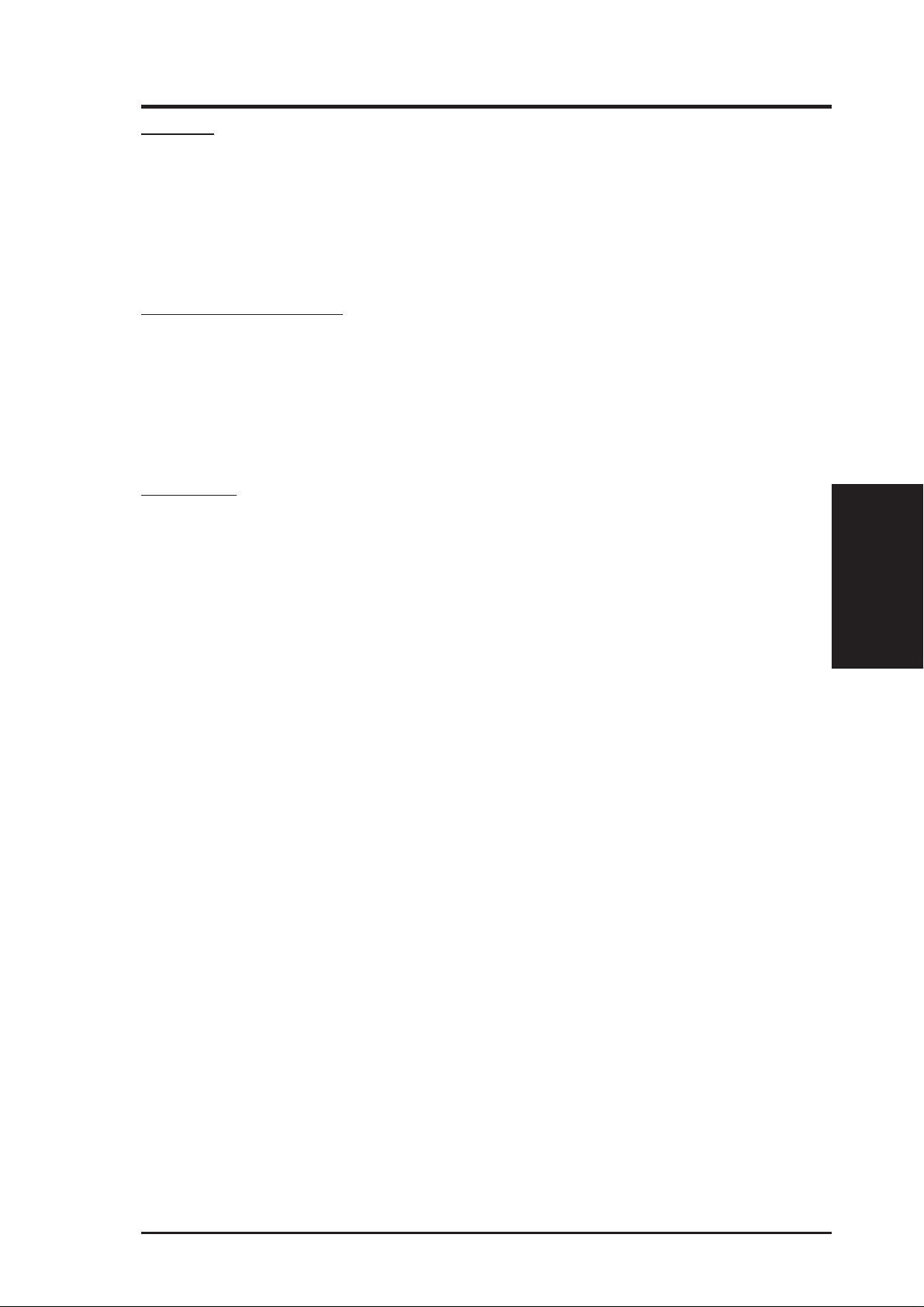
III. INSTALLATION
Jumpers
1) CLRTC p. 13 Clear Real Time Clock (R TC) RAM (Short/Clear CMOS)
2) INT p. 13 VGA Interrupt Setting
3) FS0, FS1, FS2 p. 14 CPU Bus Frequency
4) BF0, BF1, BF2, BF3 p. 14 CPU Core:Bus Frequency Multiple
Expansion Slots/Sockets
1) DIMM Sockets p. 16 DIMM Memory Module Support
2) SEC CPU Slot p. 18 Single Edge Contact CPU Support
3) ISA1, ISA2 p. 23 16-bit ISA Bus Expansion Slots
4) PCI1, PCI2, PCI3, PCI4 p. 23 32-bit PCI Bus Expansion Slots
Connectors
1) PS2KBMS p. 25 PS/2 Keyboard Connector (6-pin female)
2) PS2KBMS p. 25 PS/2 Mouse Connector (6-pin female)
3) PRINTER p. 26 Parallel (Printer) Port Connector (25-pin female)
4) COM1 p. 26 Serial Port COM1 (One 9-pin male)
5) VGA p. 26 Monitor (VGA) Output Connector (15-pin female)
6) USB p. 26 Universal Serial BUS Ports 1 & 2 (two 4-pin female)
7) IR p. 27 Infrared Port Module Connector (5 pins)
8) FLOPPY p. 27 Floppy Drive Connector (34-1 pins)
9) SYS_FAN p. 27 System Fan Connector
10) PRIMARY/SECOND. IDE p. 28 Primary / Secondary IDE Connector (40 pins)
11) ATXPWR p. 28 ATX Motherboard Power Connector (20 pins)
12) WOL_CON p. 29 Wake-On-LAN Connector (3 pins)
13) SBLINK p. 29 SB-Link
14) M.LED (PANEL) p. 30 Message LED Lead (2 pins)
15) SMI (PANEL) p. 30 SMI Switch Lead (2 pins)
16) SPEAKER (PANEL) p. 30 Speaker Connector (4 pins)
17) PWR (PANEL) p. 30 ATX Power Switch / Soft Power Switch (2 pins)
TM
Connector (6-1 pins)
Board Layout
III. INSTALLATION
18)
PLED (
19) RESET (PANEL) p. 30 Reset Switch Lead (2 pins)
PANEL
)
p. 30 System Power LED Lead (3 pins)
ASUS P2B98-XV User’s Manual 11
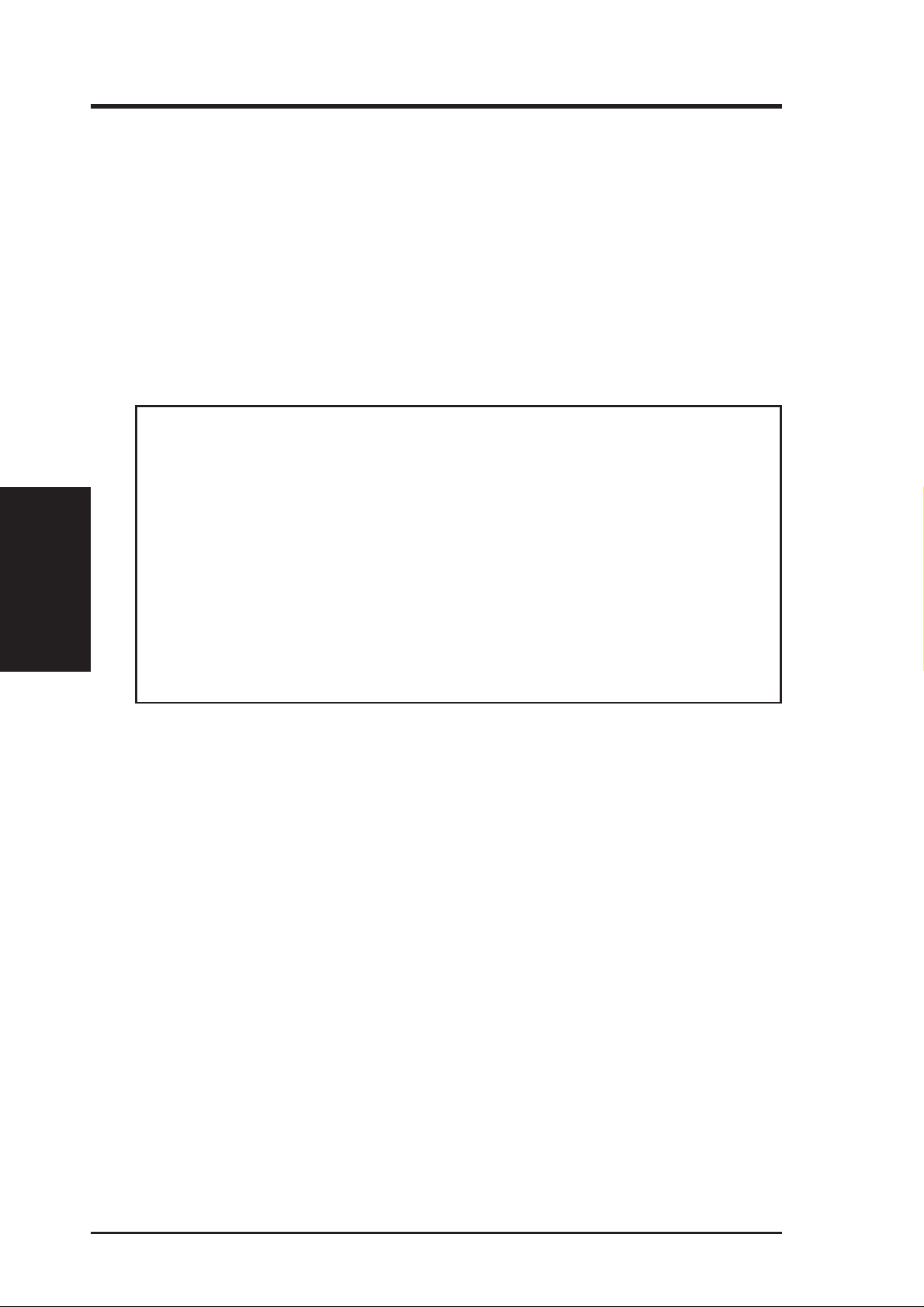
III. INSTALLATION
III. INSTALLATION
Installation Steps
Before using your computer, you must complete the following steps:
1. Set Jumpers
2. Install Memory Modules
3. Install the Central Processing Unit (CPU)
4. Install Expansion Cards
5. Connect Ribbon Cables, Cabinet Wires, and Power Supply
6. Setup the BIOS Software
WARNING! Computer motherboards and expansion cards contain very delicate
Integrated Circuit (IC) chips. To protect them against damage from static electricity, you should follow some precautions whenever you work on your computer.
1. Unplug your computer when working on the inside.
Jumpers
2. Use a grounded wrist strap before handling computer components. If you do
not have one, touch both of your hands to a safely grounded object or to a
metal object, such as the power supply case.
3. Hold components by the edges and try not to touch the IC chips, leads or
connectors, or other components.
4. Place components on a grounded antistatic pad or on the bag that came with
the component whenever the components are separated from the system.
12 ASUS P2B98-XV User’s Manual
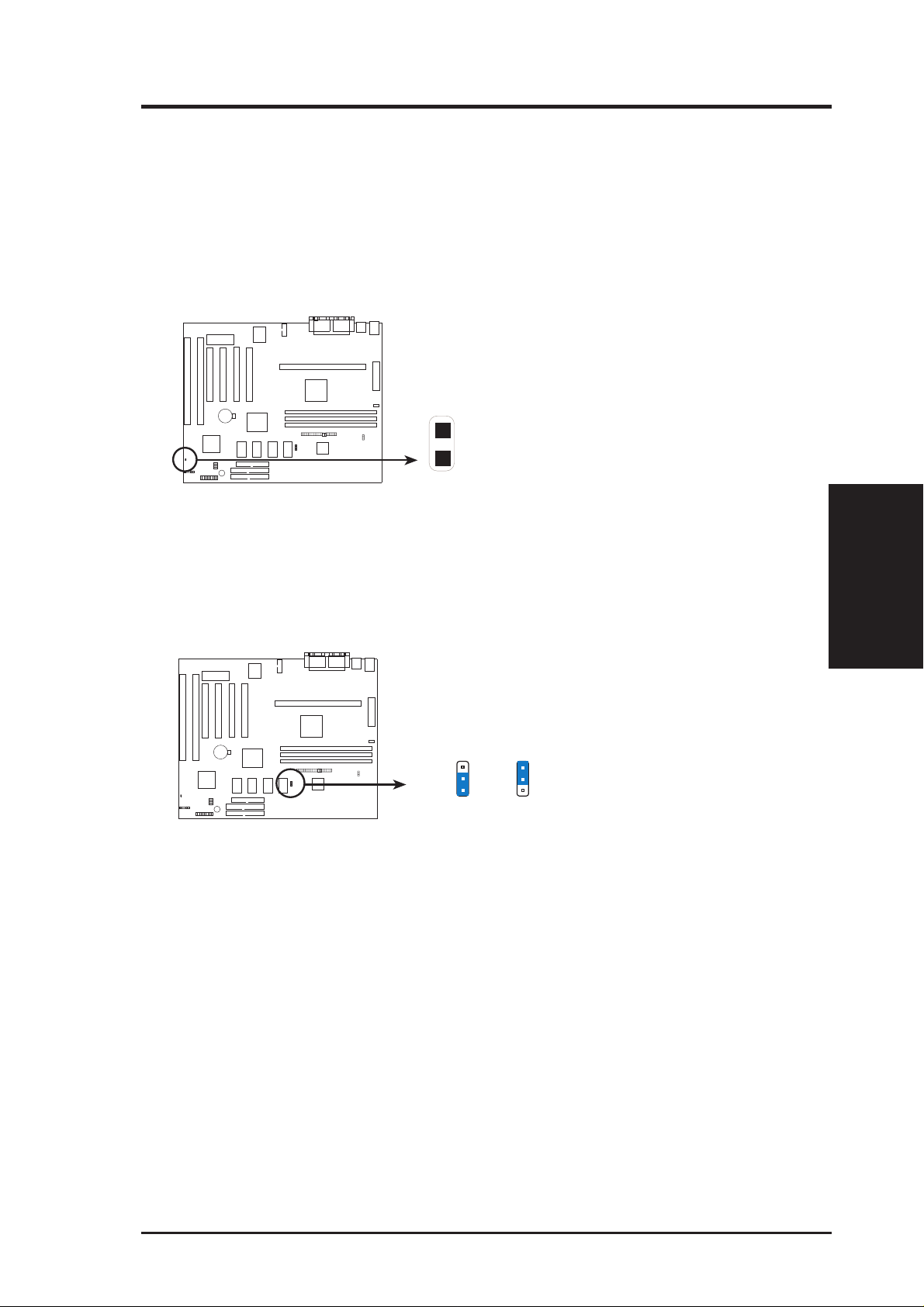
III. INSTALLATION
1. Jumpers
1. Clear Real Time Clock (RTC) RAM (CLRTC)
The CMOS RAM is powered by the onboard button cell battery. To clear the
R TC data: (1) T urn of f your computer and uplug its AC power , (2) Short the two
solder points labeled CLRTC, (3) Turn on your computer, (4) Hold down <Delete> during bootup and enter BIOS setup to re-enter user preferences.
Short the solder points to clear CMOS
P2B98-XV Real Time Clock RAM (CLRTC)
2. VGA Interrupt Selection (INT)
These jumpers allow you to set the VGA interrupt method. The default disables
the chipset’s internal interrupt routing. Some video capture cards may require
that the interrupt be assigned by the onboard chipset.
P2B98-XV VGA Interrupt
INT
1
2
3
Enabled
INT
1
2
3
Disabled
Jumpers
III. INSTALLATION
ASUS P2B98-XV User’s Manual 13
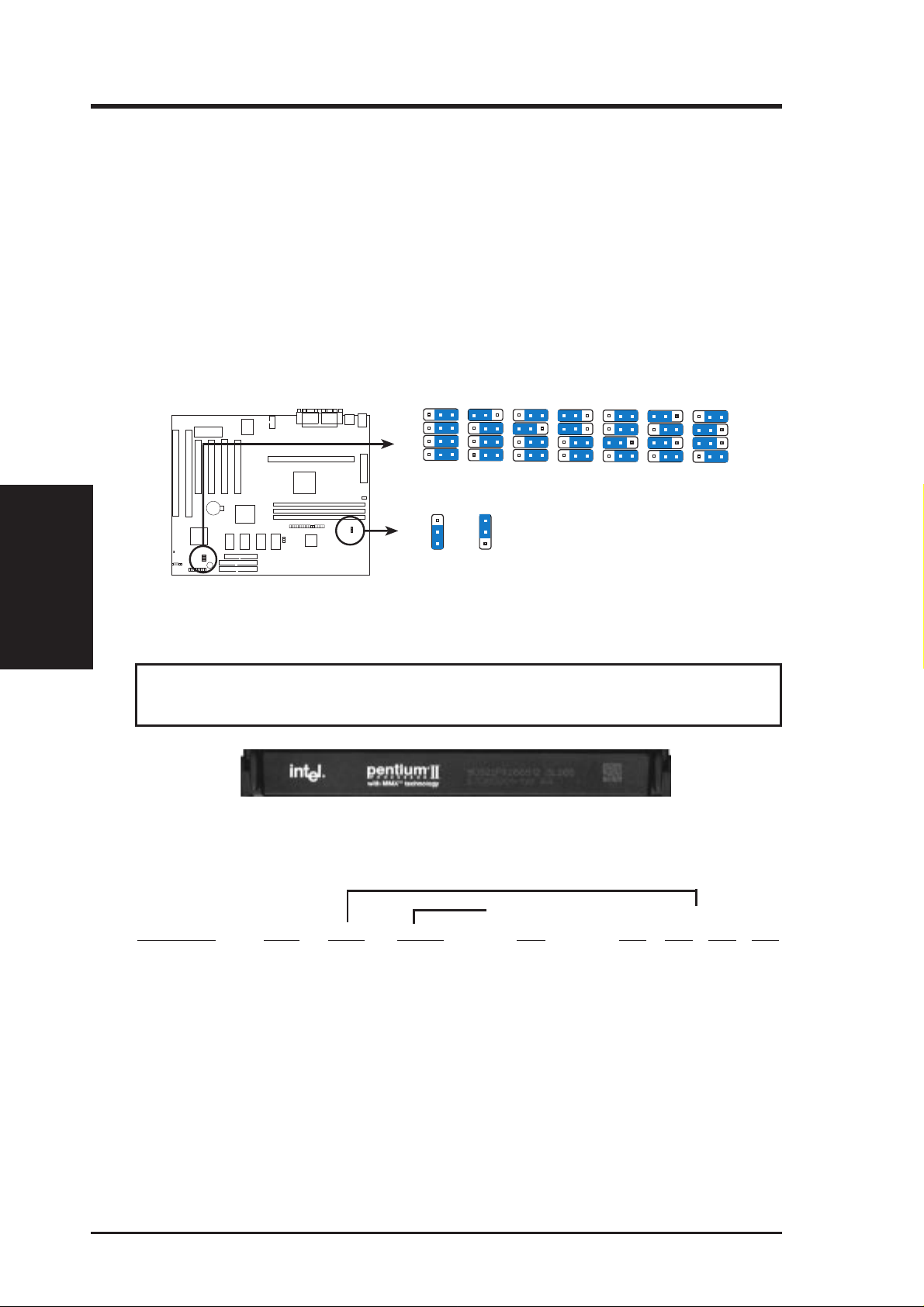
III. INSTALLATION
Jumpers
III. INSTALLATION
3. CPU Bus Frequency (FSB)
This option tells the clock generator what frequency to send to the CPU, DRAM, and
440BX AGPset. This allows the selection of the CPU’s External frequency (or BUS
Clock). The BUS Clock multiplied by the BUS Ratio equals the CPU’s Internal fre-
quency (the advertised CPU speed).
4. CPU Core:BUS Frequency Multiple (BF0, BF1, BF2, BF3)
This option sets the frequency ratio between the Internal frequency of the CPU
and the CPU’ s External frequency . These must be set in conjunction with the CPU
Bus Frequency.
123
123
123
123
123
123
4.5x(9/2)
123
5.0x(5/1)
P2B98-XV CPU Jumpers
BF0
BF1
BF2
BF3
CPU Core:Bus Frequency Ratio
FSB
1
2
3
66MHz
CPU Bus Frequency
FSB
1
2
3
100MHz
4.0x(4/1)3.5x(7/2)3.0x(3/1)2.5x(5/2)2.0x(2/1)
WARNING! Frequencies above 100Mhz exceed the specifications for the on-
board Intel Chipset and are not guaranteed to be stable.
Intel Pentium II Processor in an SEC cartridge
(233-450MHz 512KB/128KB/0KB L2 Cache)
Set the jumpers by the Internal speed of your processor as follows:
(BUS Freq.) (Freq. Ratio)
CPU Model Freq. Ratio BUS F. FSB BF0 BF1 BF2 BF3
Intel Pentium II 450MHz 4.5x 100MHz [1-2] [1-2] [2-3] [1-2] [2-3]
Intel Pentium II 400MHz 4.0x 100MHz [1-2] [2-3] [2-3] [1-2] [2-3]
Intel Pentium II 350MHz 3.5x 100MHz [1-2] [1-2] [1-2] [2-3] [2-3]
Intel Pentium II 333MHz 5.0x 66MHz [2-3] [2-3] [1-2] [1-2] [2-3]
Intel Pentium II 300MHz 4.5x 66MHz [2-3] [1-2] [2-3] [1-2] [2-3]
Intel Pentium II 266MHz 4.0x 66MHz [2-3] [2-3] [2-3] [1-2] [2-3]
Intel Pentium II 233MHz 3.5x 66MHz [2-3] [1-2] [1-2] [2-3] [2-3]
NOTES: Overclocking your processor is not recommended. It may result in a slower
speed. Voltage Regulator Output Selection (VID) is not needed for the Pentium II
processor because it sends a VID signal directly to the onboard power controller.
14 ASUS P2B98-XV User’s Manual
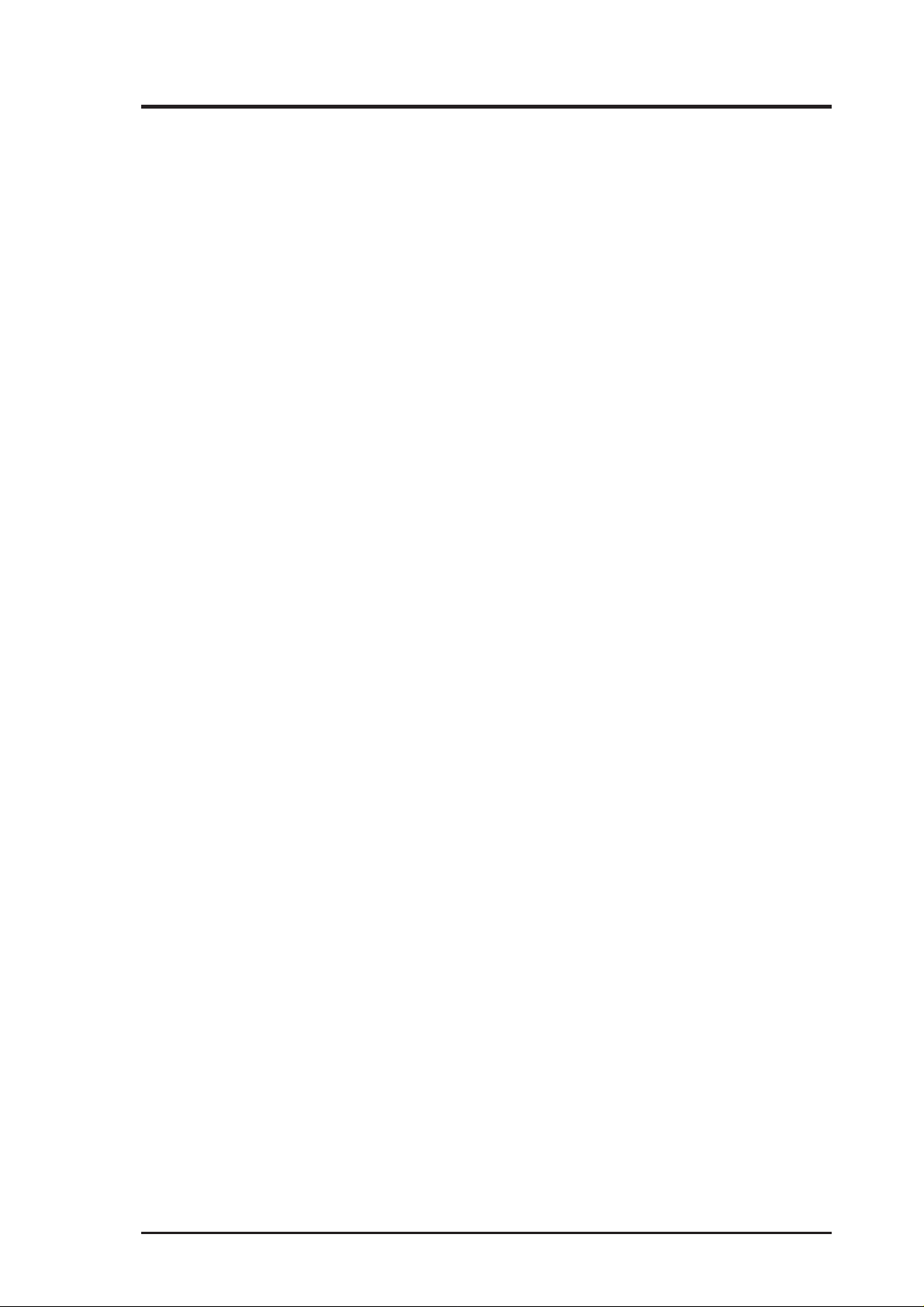
III. INSTALLATION
(This page was intentionally left blank)
ASUS P2B98-XV User’s Manual 15

III. INSTALLATION
2. System Memory (DIMM)
Only Dual Inline Memory Modules (DIMMs) can be used with this motherboard.
Three sockets are available for 3.3Volt (power level) Unbuffered Synchronous
DRAMs (SDRAMs). One side (with memory chips) of the DIMM module takes up
one row on the motherboard.
To utilize the chipset’s Error Checking and Correction (ECC) feature, you must use
a DIMM module with 9 chips per side (standard 8 chips/side + 1 parity chip) and
make the proper settings in the BIOS Chipset Features Setup.
IMPORTANT (see General DIMM Notes below)
• SDRAMs used must be compatible with the current Intel PC/100 SDRAM
specification.
Install memory in any combination as follows:
III. INSTALLATION
System Memory
DIMM Location 168-pin DIMM Memory Modules Total Memory
Socket 1 (Rows 0&1) SDRAM 8, 16, 32, 64, 128, 256MB x1
Socket 2 (Rows 2&3) SDRAM 8, 16, 32, 64, 128, 256MB x1
Socket 3 (Rows 4&5) SDRAM 8, 16, 32, 64, 128, 256MB x1
WARNING: Memory modules must have 18 chips or less. Memory modules
with more that 18 chips will cause unstable operation.
ASUS Memory Example:
Non-ECC SDRAM DIMM (8 chips)
General DIMM Notes
• Use only PC100-compliant DIMMs. This motherboard operates at 100MHz, thus most
• Two possible memory chips are supported: SDRAM with and without ECC.
• SDRAM chips are generally thinner with higher pin density than EDO (Extended Data
• BIOS shows SDRAM memory on bootup screen.
• 8 chips/side modules do not support ECC, only 9 chips/side modules support ECC.
• Single-sided DIMMs come in 16, 32, 64, 128MB; double-sided come in 32, 64, 128, 256MB.
Total System Memory (Max 768MB) =
systems will not even boot if non-compliant modules are used because of the strict timing
issues involved under this speed.
Output) chips.
16 ASUS P2B98-XV User’s Manual
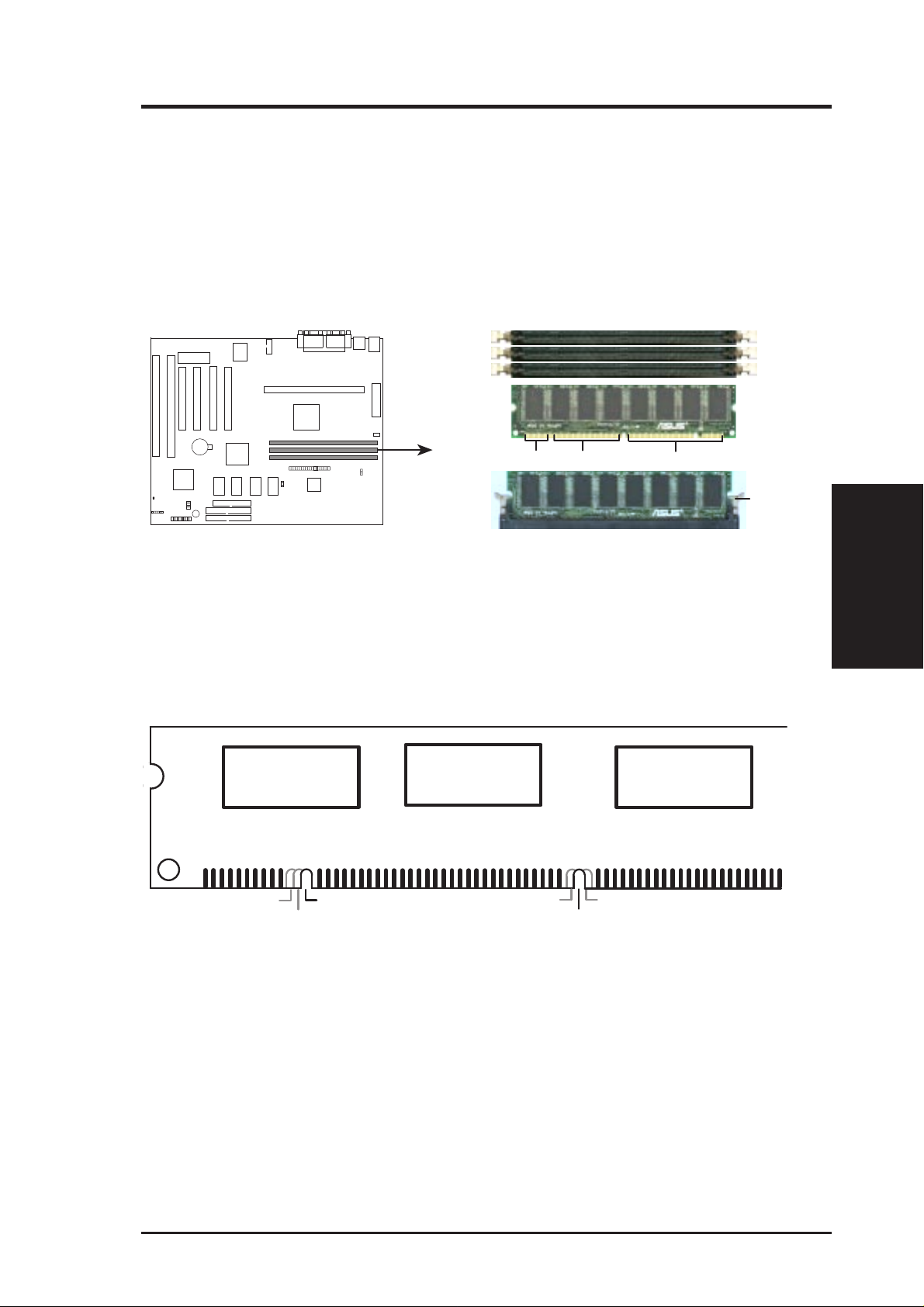
III. INSTALLATION
DIMM Memory Installation Procedures
Insert the module(s) as shown. Because the number of pins are different on either
side of the breaks, the module will only fit in the orientation as shown. DRAM
SIMM modules have the same pin contact on both sides. SDRAM DIMM modules
have a different pin contact on each side and therefore have a higher pin density.
20 Pins
60 Pins
88 Pins
Lock
P2B98-XV 168 Pin DIMM Memory Sockets
The Dual Inline Memory Module (DIMM) memory modules must be 3.3Volt Unbuffered Synchronous DRAM (SDRAM). Y ou can identify the type of DIMM module
by the illustration below:
168-Pin DIMM Notch Key Definitions (3.3V)
DRAM Key Position
RFU
Buffered
Unbuffered
Voltage Key Position
5.0V
Reserved
3.3V
System Memory
III. INSTALLATION
The notch on the DIMM module will shift between left, center, or right to identify
the type and also to prevent the wrong type to be inserted into the DIMM slot on the
motherboard. You must ask your retailer for the specifications before purchasing.
Four clock signals are supported on this motherboard.
ASUS P2B98-XV User’s Manual 17
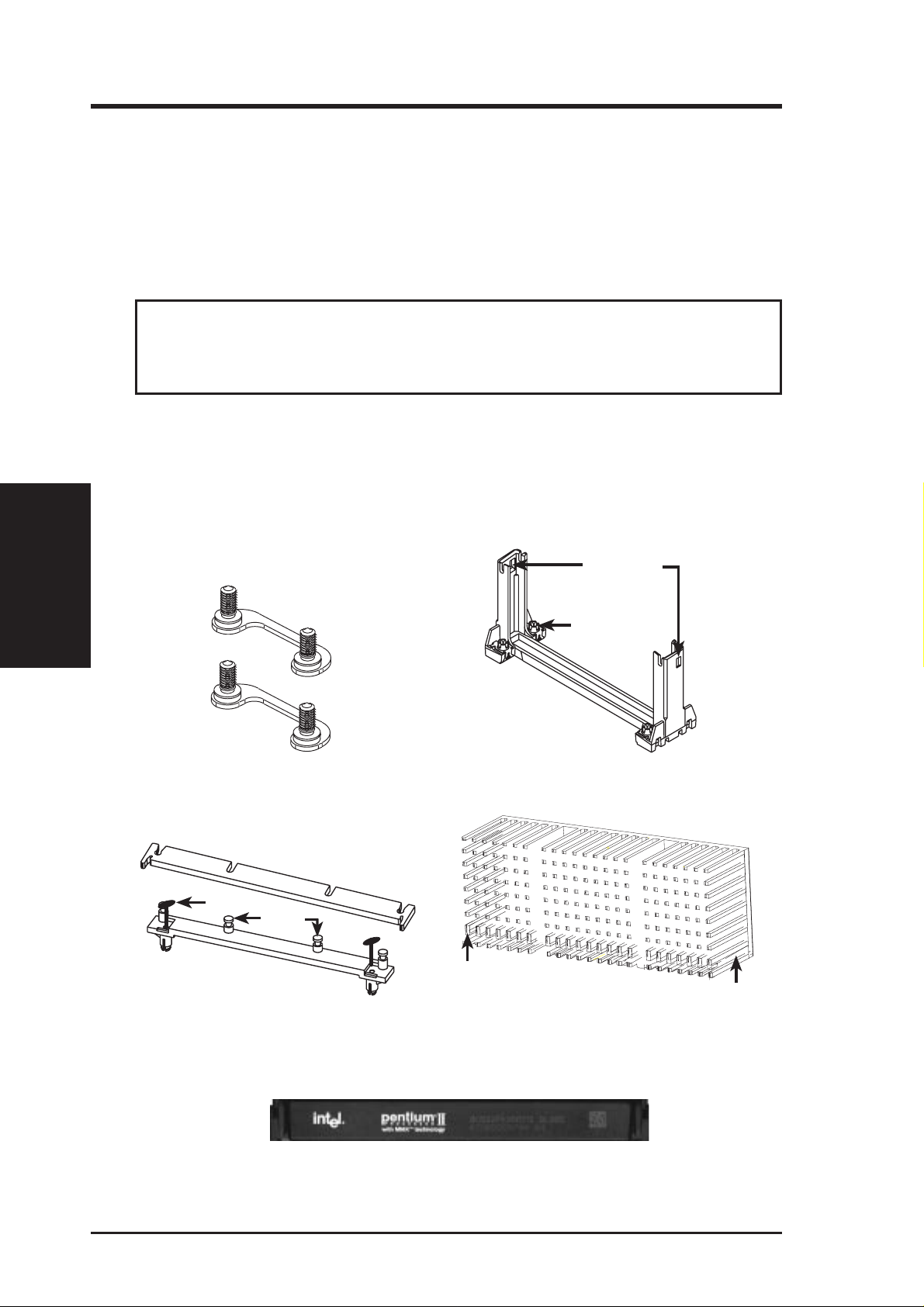
III. INSTALLATION
3. Central Processing Unit (CPU)
This motherboard provides a Single Edge Contact (SEC) slot for a Pentium II processor packaged in an SEC cartridge.
Pentium II Processor
WARNING! Be sure that sufficient air is circulating across the processor’s pas-
sive heatsink because the processor could overheat, which could damage both the
processor and the motherboard. You may install an auxiliary fan, if necessary.
You should check to see that you have the following 9 items.
III. INSTALLATION
CPU
NOTE: The pictures in the following pages will have the same item numbers next to
them for your reference. The design and color of your items may be slightly different.
Lock Holes
Captive Nut
(1)
(3)
(2)
Attach Mount Bridges (Items 1,2)
Top Bar (4)
(5)
Pin
Posts
(6)
Pentium II Retention Mechanism (Item 3)
(8)
Base (7)
Heatsink Support Base/Top Bar (Items 4-7)
Intel Pentium II Processor in an SEC cartridge
(233-450MHz 512KB/128KB/0KB L2 Cache)
Larger Fin should
be on the bottom.
Pentium II Processor Heatsink (Item 8)
CPU (Item 9)
18 ASUS P2B98-XV User’s Manual
Heatsink bottom Groove
for the Support Top Bar
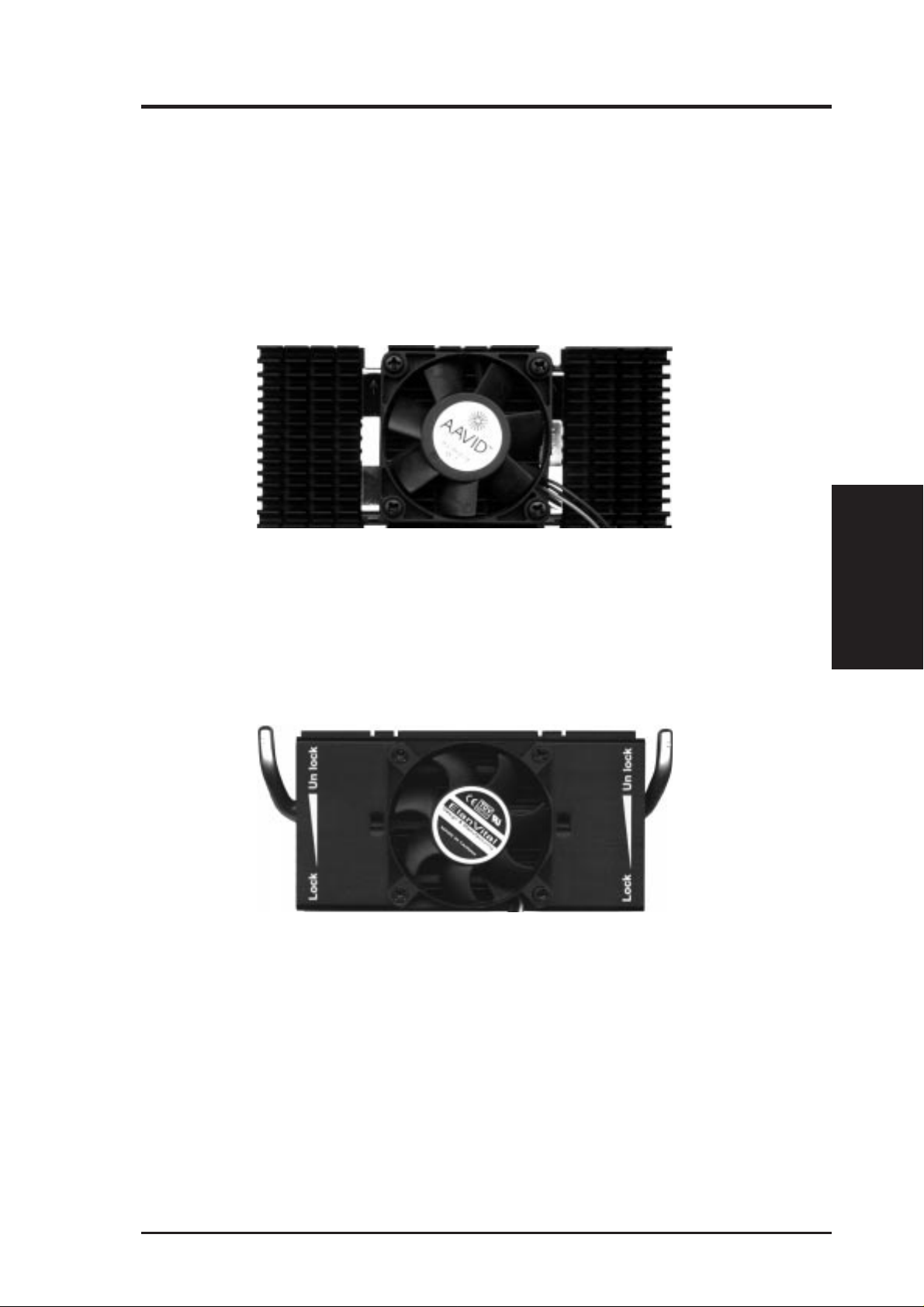
III. INSTALLATION
The heatsinks shown in this manual are for reference purposes only. The recommended heatsinks for the Pentium II processor are those with three-pin fans that can
be connected to the CPU fan connector on the motherboard. These heatsinks have
the added benefits of proper heat dissipation and with the hardware monitor, the
ability to monitor the fan’s RPM and use the alert function through the included
LANDesk Client Manager (LDCM) software.
AAVID Heatsink
The procedures for installing the AAVID heatsink with fan is similar to those of the
heatsink without a fan. You will not, however, be able to use the heatsink support top
bar because of the fan. The heatsink support top bar will, however, still be included
in the package, in case you use a heatsink without a fan.
Elan Vital Heatsink
The procedures for installing the Elan V ital heatsink with fan is also similar to those of
the heatsink without a fan. The Elan Vital heatsink, however, comes with a lever to
clamp the heatsink into the SEC cartridge. Mount the heatsink in the orientation as
shown then flip the lever from “Unlock” to “Lock”. You will also not be able to use the
heatsink support top bar because of the fan. The heatsink support top bar will, however, still be included in the package, in case you use a heatsink without a fan.
CPU
III. INSTALLATION
ASUS P2B98-XV User’s Manual 19
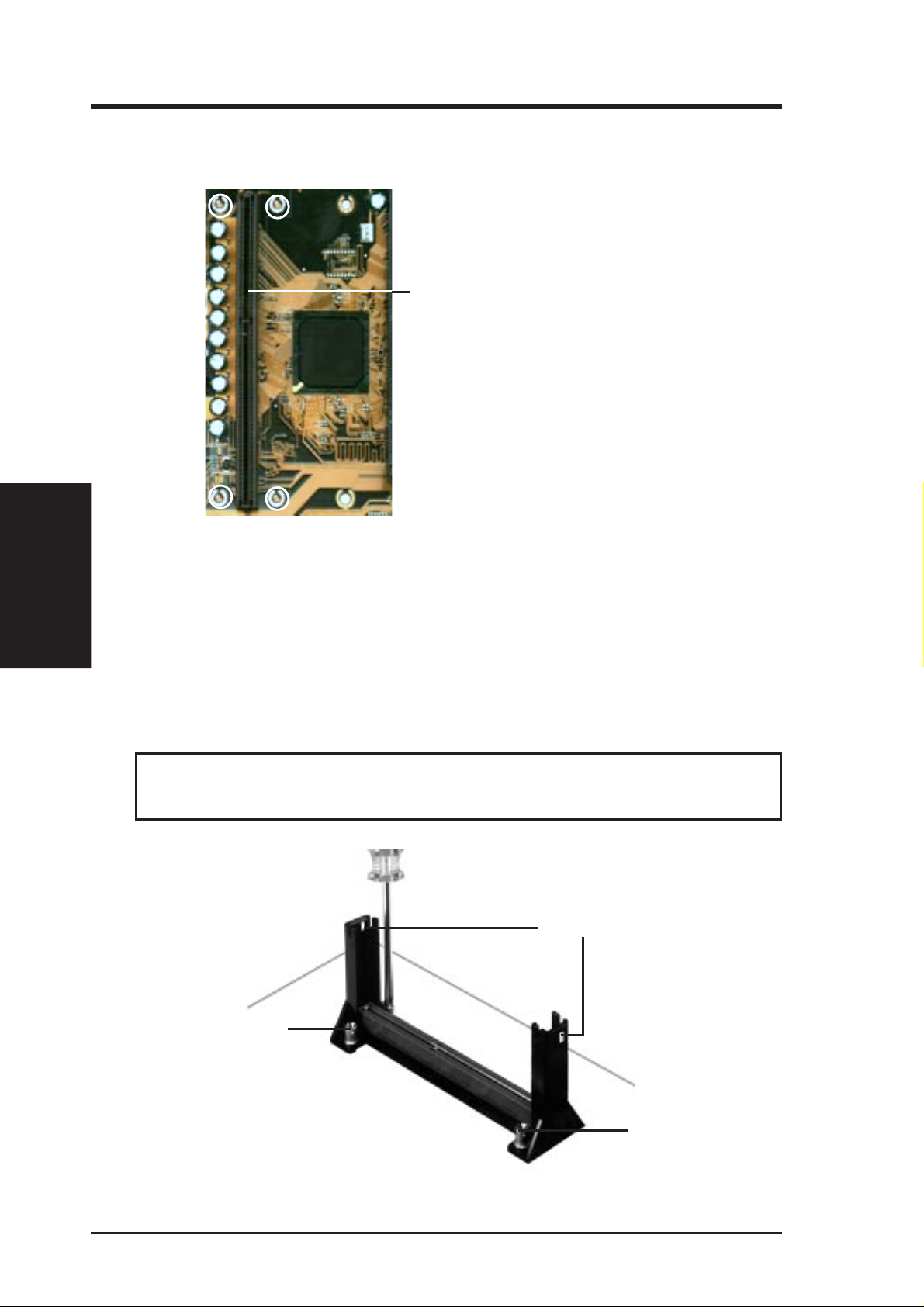
III. INSTALLATION
The ASUS P2B98-XV As Shipped
The ASUS P2B98-XV is shipped with the attach mount bridges already installed.
SEC slot for the
Pentium II processor
III. INSTALLATION
CPU
NOTE: Encircled items are points where the
attach mount bridges are factory-installed
Installing the Pentium II Processor
1. Mount the Pentium II Retention Mechanism: The retention mechanism is
designed to fit into the SEC slot only one way. Be sure to align the notch in the
mechanism with the small rib on one side of the slot and that the mechanism is
properly seated on the board. Then, screw the captive nuts in place. TIP: Orient
the mechanism’ s lock holes toward the motherboard’ s chipset (see motherboard
layout for the location of the Intel 440BX AGPset).
WARNING! Do not overtighten the captive nuts. Doing so could damage your
motherboard. Tighten captive nuts to no more than 6±1 inch/pound.
Lock holes
Captive nut
20 ASUS P2B98-XV User’s Manual
Captive nut
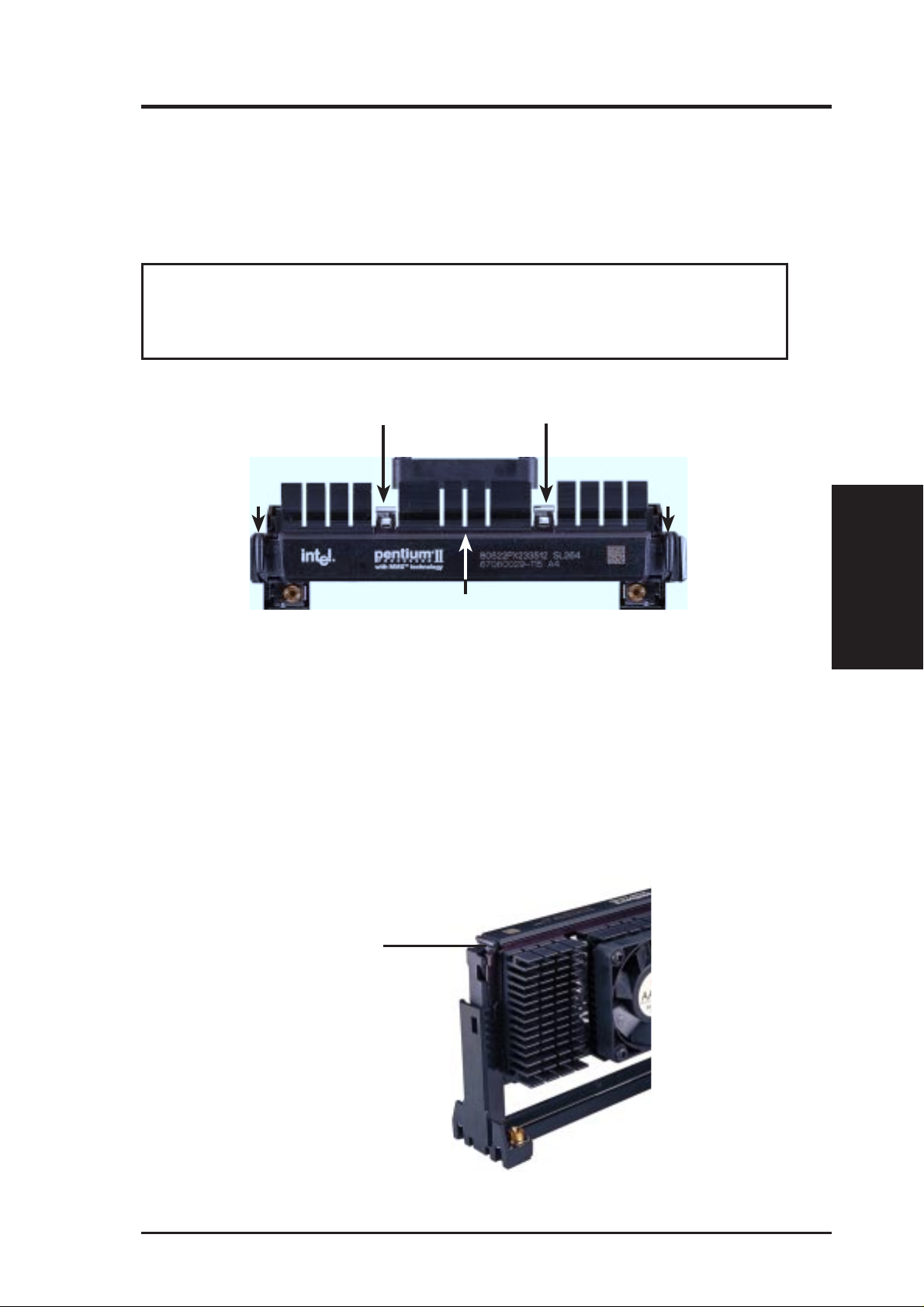
III. INSTALLATION
2. Mount the Heatsink: Place the SEC cartridge face down on a flat surface and lay
the heatsink flush on the back (metal side) of the SEC cartridge. Be sure that the
heatsink is firmly pressed against the SEC cartridge. When correctly installed,
no light must be showing through between the thermal pad of the heatsink and
the SEC cartridge.
WARNING! If the heatsink is not mounted tightly against the SEC cartridge,
the CPU will overheat. You may install an auxiliary fan to provide adequate
circulation across the processor’s passive heatsink.
Push each end of the clamps until they lock
Lock
The thermal pad & SEC cartridge should not have a gap!
SEC Cartridge with Heatsink (Top View)
Lock
3. Insert the SEC Cartridge: Push the SEC cartridge’s two locks inward (the
preceding picture shows the locks in the outward position and inward in the
picture below). With the heatsink facing the motherboard’s chipset, press the
cartridge gently but firmly until it is full inserted.
CPU
III. INSTALLATION
Push lock inward
ASUS P2B98-XV User’s Manual 21
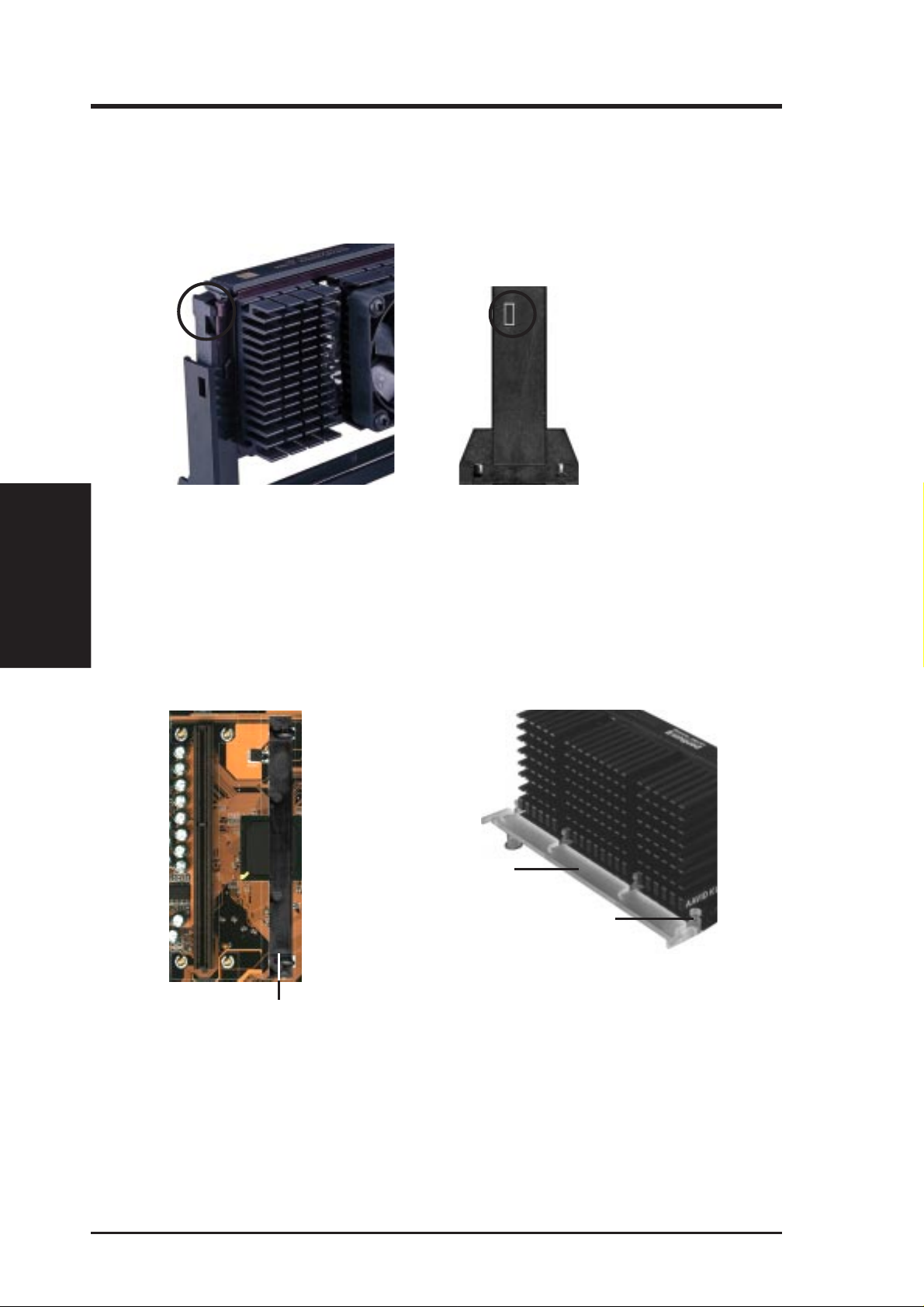
III. INSTALLATION
III. INSTALLATION
4. Secure the SEC Cartridge: Secure the SEC cartridge in place by pushing the
SEC cartridge locks outward so that the lock shows through the retention
mechanism’s lock holes.
CPU
5. Secure the Heatsink: Install the heatsink support base into the motherboard.
This is not, however, necessary if you use a heatsink with fan (see next page).
The support base is necessary to secure the heatsink (without fan). Secure the
heatsink by sliding the heatsink support top bar into the bottom groove of the
heatsink until it locks into the heatsink support base posts.
(9)
(8)
Heatsink support
top bar (4)
Heatsink support
base post
Heatsink support
base (7)
22 ASUS P2B98-XV User’s Manual
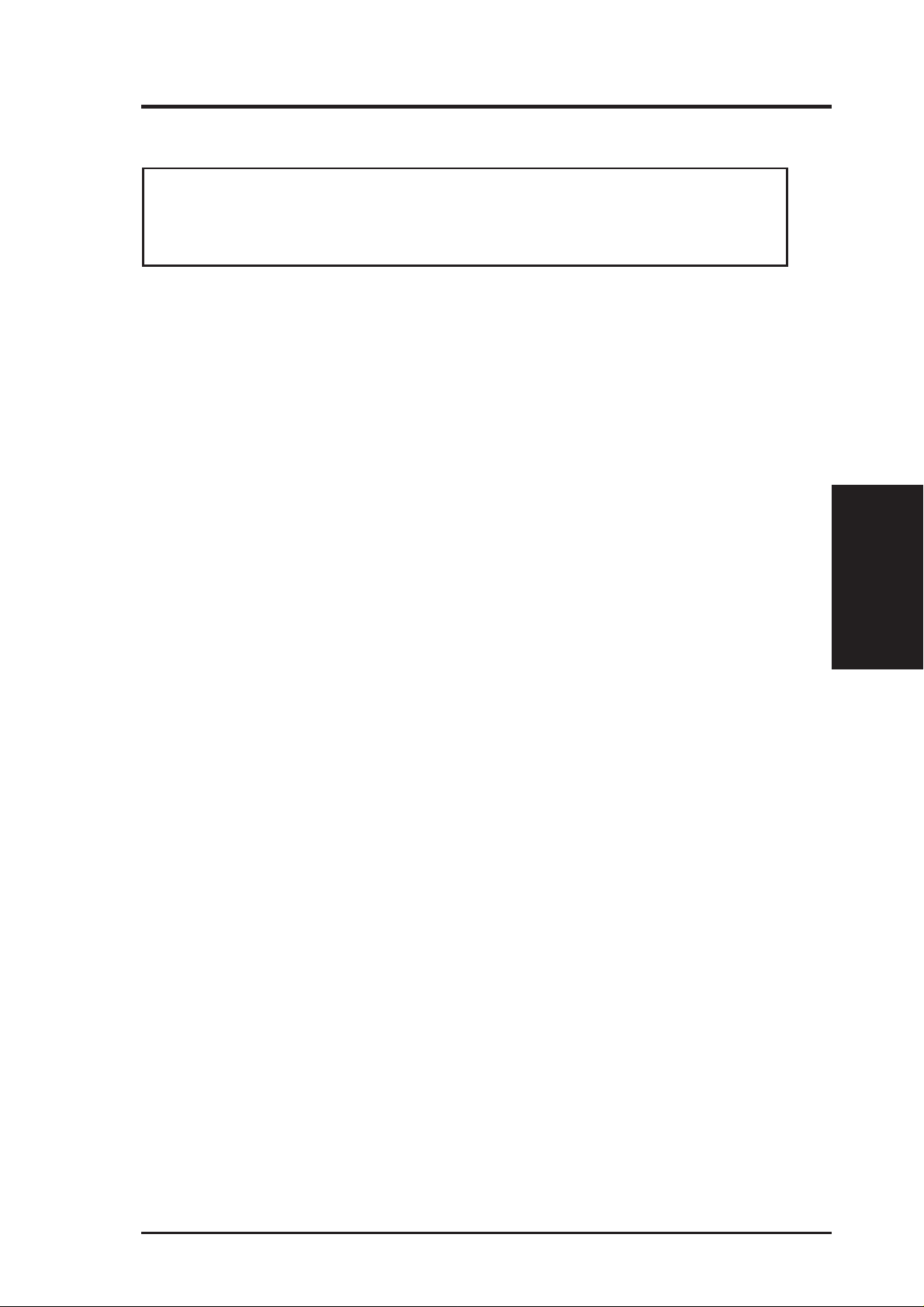
III. INSTALLATION
4. Expansion Cards
WARNING! Unplug your power supply when adding or removing expansion
cards or other system components. Failure to do so may cause severe damage to
both your motherboard and expansion cards.
Expansion Card Installation Procedure
1. Read the documentation for your expansion card and make any necessary
hardware or software settings for your expansion card, such as jumpers.
2. Remove your computer system’s cover and the bracket plate on the slot you
intend to use. Keep the bracket for possible future use.
3. Carefully align the card’s connectors and press firmly.
4. Secure the card on the slot with the screw you removed above.
5. Replace the computer system’s cover.
6. Set up the BIOS if necessary
(such as IRQ xx Used By ISA: Yes in PNP AND PCI SETUP)
7. Install the necessary software drivers for your expansion card.
Assigning IRQs for Expansion Cards
Some expansion cards need to use an IRQ to operate. Generally, an IRQ must be
exclusively assigned to one use. In a standard design, there are 16 IRQs available
but most of them are already in use, leaving 6 IRQs free for expansion cards. If your
motherboard has audio onboard, an extra 3 IRQs will be used, leaving 3 IRQs free.
Both ISA and PCI expansion cards may require to use IRQs. System IRQs are available to cards installed in the ISA expansion bus first, then any remaining IRQs are
available to PCI cards. Currently , there are two types of ISA cards. The original ISA
expansion card design, now referred to as legacy ISA cards, requires that you configure the card’ s jumpers manually and then install it in any available slot on the ISA
bus. You may use the Microsoft Diagnostics (MSD.EXE) utility located in the Windows directory to see a map of your used and free IRQs. If you use W indows 95, the
Resources tab under Device Manager displays the resource settings being used by
a particular device (to gain access, double-click the System icon under the Control
Panel program). Ensure that no two devices share the same IRQs or your computer
will experience problems when those two devices are in use at the same time.
Expansion Cards
III. INSTALLATION
ASUS P2B98-XV User’s Manual 23
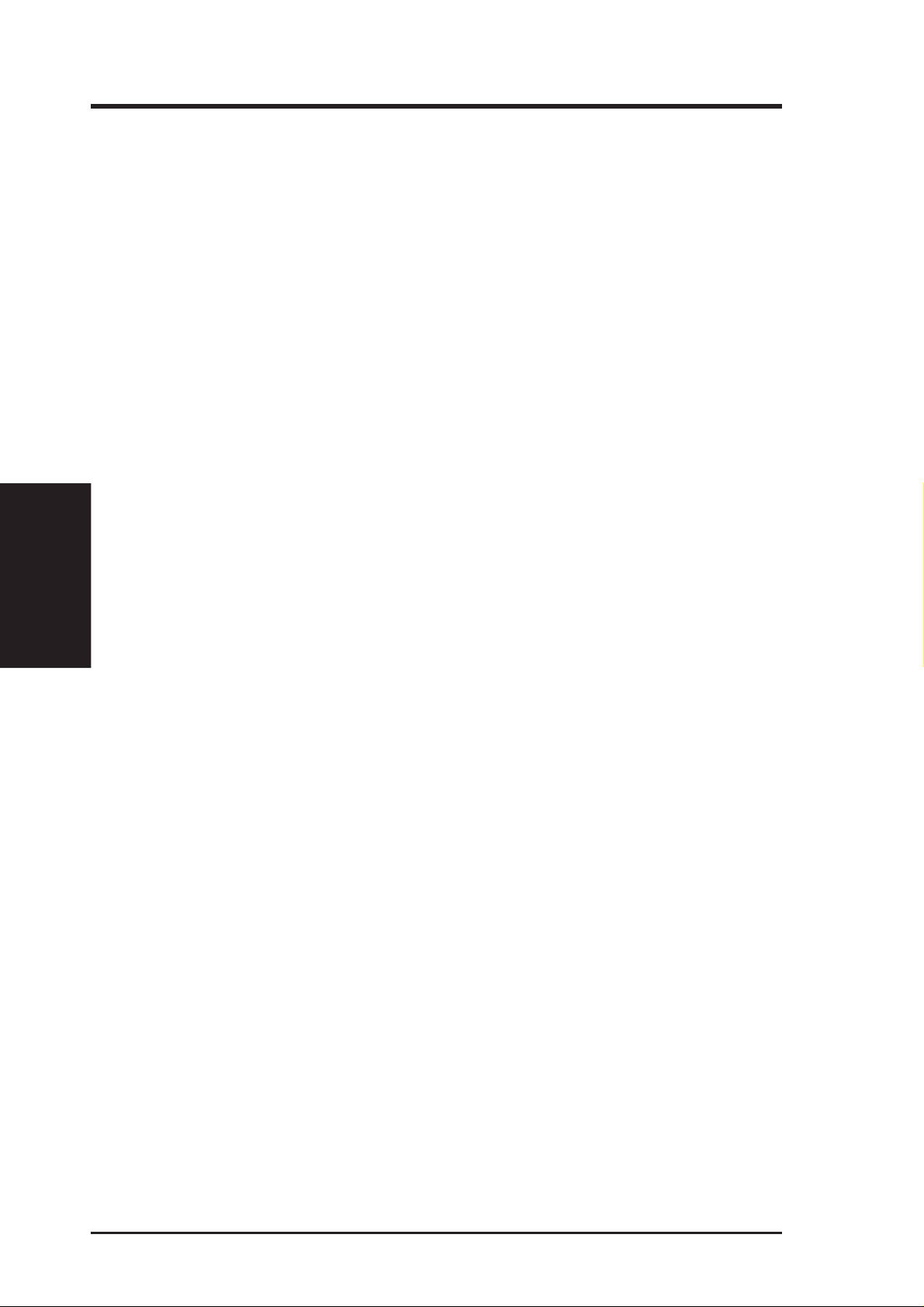
To simplify this process, this motherboard has complied with the Plug and Play
(PNP) specification which was developed to allow automatic system configuration
whenever a PNP-compliant card is added to the system. For PNP cards, IRQs are
assigned automatically from those available.
If the system has both Legacy and PNP ISA cards installed, IRQs are
assigned to PNP cards from those not used by Legacy cards. The PCI and PNP
configuration of the BIOS setup utility can be used to indicate which IRQs are being
used by Legacy cards. For older Legacy cards that do not work with the BIOS, you
can contact your vendor for an ISA Configuration Utility.
An IRQ number is automatically assigned to PCI expansion cards after those used
by Legacy and PNP ISA cards. In the PCI bus design, the BIOS automatically
assigns an IRQ to a PCI slot that has a card in it that requires an IRQ. To install a
PCI card, you need to set something called the INT (interrupt) assignment. Since all
III. INSTALLATION
Expansion Cards
the PCI slots on this motherboard use an INTA #, be sure that the jumpers on your
PCI cards are set to INT A.
III. INSTALLATION
Assigning DMA Channels for ISA Cards
Some ISA cards, both legacy and PnP, may also need to use a DMA (Direct Memory
Access) channel. DMA assignments for this motherboard are handled the same way
as the IRQ assignment process described earlier. You can select a DMA channel in
the PCI and PnP configuration section of the BIOS Setup utility.
IMPORTANT: To avoid conflicts, reserve the necessary IRQs and DMAs for legacy
ISA cards (under PNP AND PCI SETUP of the BIOS SOFTWARE, choose Yes in IRQ
xx Used By ISA and DMA x Used By ISA for those IRQs and DMAs you want to reserve).
24 ASUS P2B98-XV User’s Manual
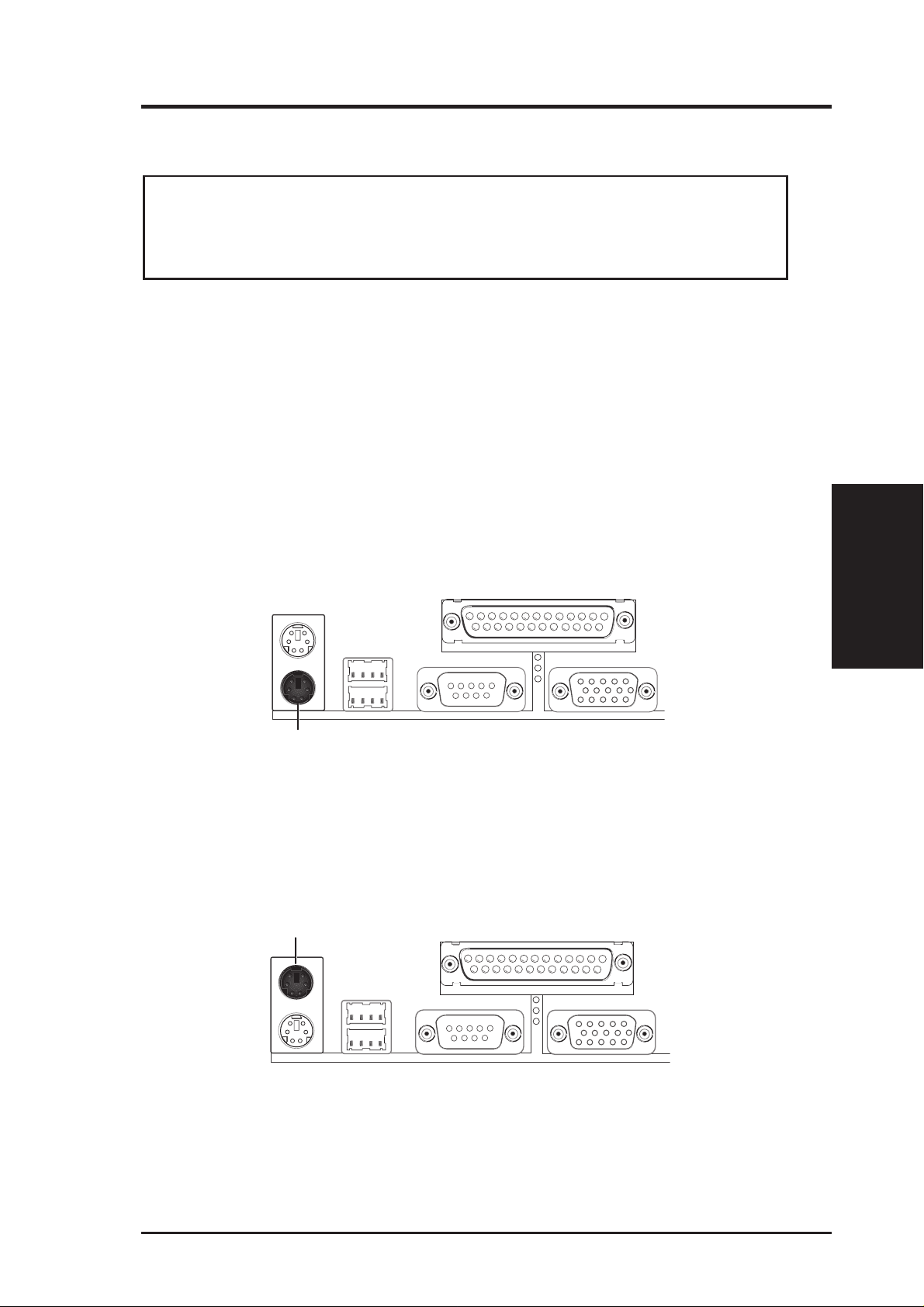
III. INSTALLATION
5. External Connectors
WARNING! Some pins are used for connectors or power sources. These are
clearly separated from jumpers in “Map of the Motherboard.” Placing jumper
caps over these will cause damage to your motherboard.
IMPORTANT: Ribbon cables should always be connected with the r ed stripe on
the Pin 1 side of the connector. The four corners of the connectors ar e labeled on
the motherboard. Pin 1 is the side closest to the power connector on hard drives
and floppy drives. IDE ribbon cable must be less than 18in. (46cm), with the
second drive connector no more than 6in. (15cm) from the first connector.
1. PS/2 Keyboard Connector (6-pin Female)
This connection is for a standard keyboard using an PS/2 plug (mini DIN). This
connector will not allow standard AT size (large DIN) keyboard plugs. You
may use a DIN to mini DIN adapter on standard AT keyboards.
PS/2 Keyboard (6-pin Female)
2. PS/2 Mouse Connector (6-pin Female)
The system will direct IRQ12 to the PS/2 mouse if one is detected. If not detected, expansion cards can use IRQ12. See “PS/2 Mouse Control” in BIOS
Features Setup of the BIOS SOFTWARE.
PS/2 Mouse (6-pin Female)
Connectors
III. INSTALLATION
ASUS P2B98-XV User’s Manual 25
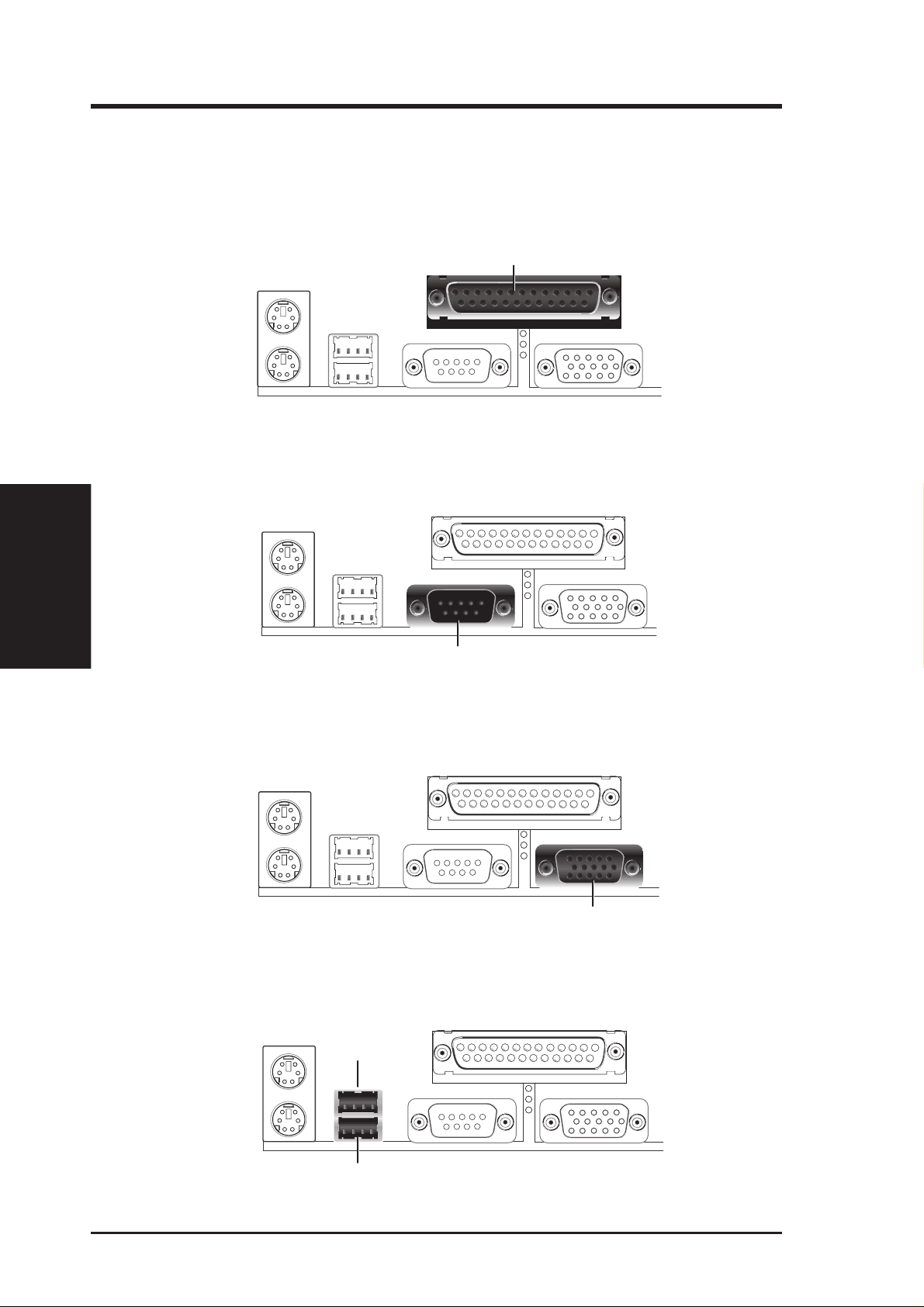
III. INSTALLATION
Connectors
III. INSTALLATION
3. Parallel Printer Connector (25-pin Female)
You can enable the parallel port and choose the IRQ through “Onboard Parallel
Port” in Chipset Features Setup of the BIOS SOFTW ARE. NOTE: Serial printers
must be connected to the serial port.
Parallel (Printer) Port (25-pin Female)
4. Serial Port COM1 Connectors (One 9-pin Male)
One serial port can be used for pointing devices or other serial devices. See
“Onboard Serial Port” in Chipset Features Setup of the BIOS SOFTWARE.
Serial Port (9-pin Male) COM 1
5. Monitor (VGA) Output Connector (One 15-pin Female)
This connector is for output to a VGA-compatible device. The onboard VGA is
an accelerated graphics port (AGP) for ultra-high memory bandwidth graphics.
VGA Monitor (15-pin Female)
6. Universal Serial BUS Ports 1 & 2 (Two 4-pin Female Sockets)
Two USB ports are available for connecting USB devices.
USB 1
Universal Serial Bus (USB) 2
26 ASUS P2B98-XV User’s Manual
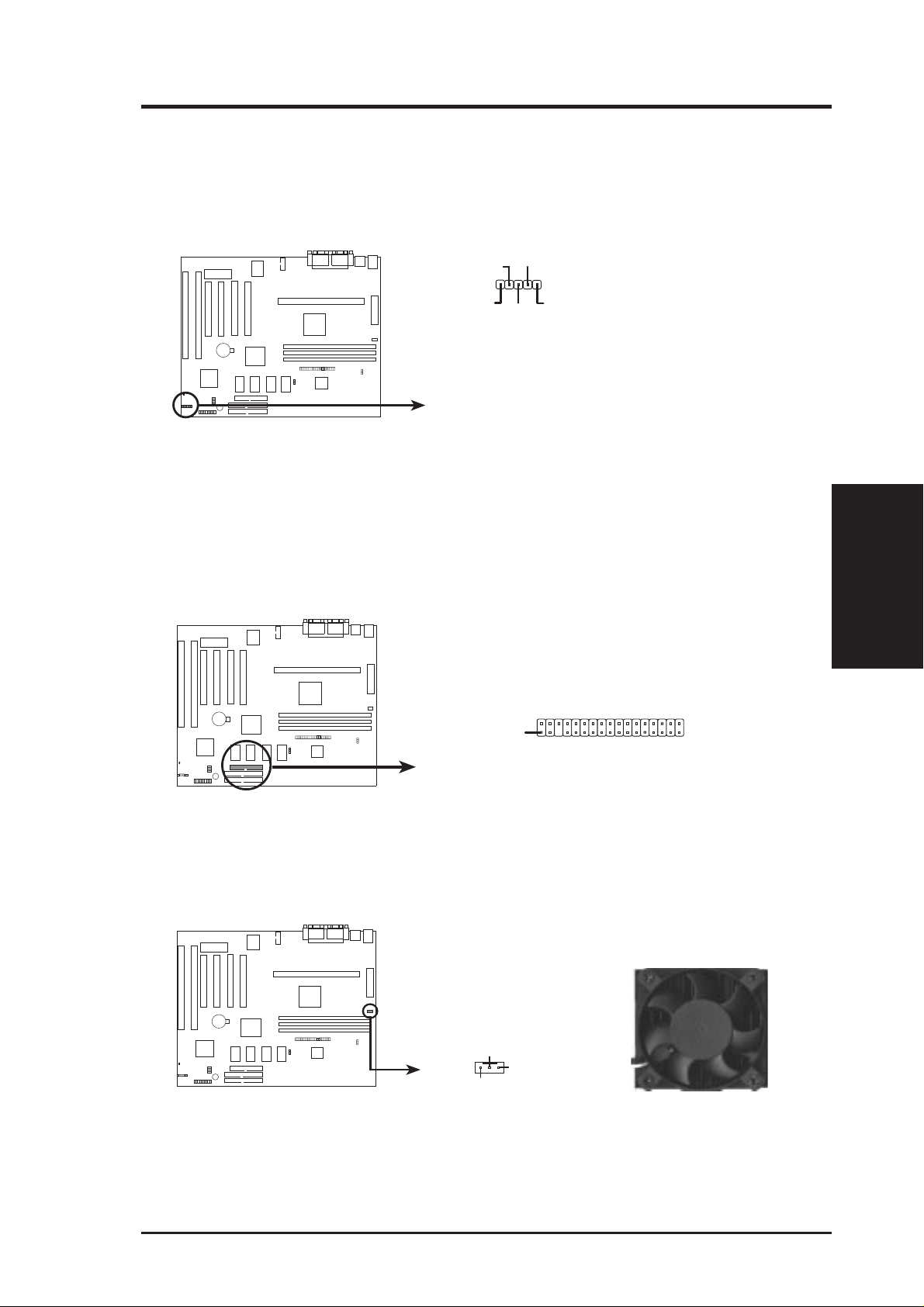
III. INSTALLATION
7. IrDA-Compliant Infrared Module Connector (5-pin IR)
This connector supports the optional wireless transmitting and receiving infrared module. This module mounts to a small opening on system cases that support this feature.
Ground
(NC)
IRRX
IRTX
+5V
For the infrared feature to be available,
you must connect the optional Infrared
(IrDA) module to the motherboard
P2B98-XV Infrared Module Connector
8. Floppy Disk Drive Connector (34-1pin FLOPPY)
This connector supports the provided floppy drive ribbon cable. After connecting the single end to the board, connect the two plugs on the other end to the
floppy drives. (Pin 5 is removed to prevent inserting in the wrong orienta-
tion when using ribbon cables with pin 5 plugged).
NOTE: Orient the red stripe to Pin 1
Pin 1
Connectors
III. INSTALLATION
P2B98-XV Floppy Disk Drive Connector
9. System Fan Connector
This connector supports cooling fans of 500mAMP (6WATT) or less.
System Fan Power
+12V
Ground
Rotation
P2B98-XV 12Volt Cooling Fan Power
ASUS P2B98-XV User’s Manual 27
