Asus NX90Jq User Manual

E5802
Audio by Bang & Olufsen ICEpower
Notebook PC User Manual
June 2010
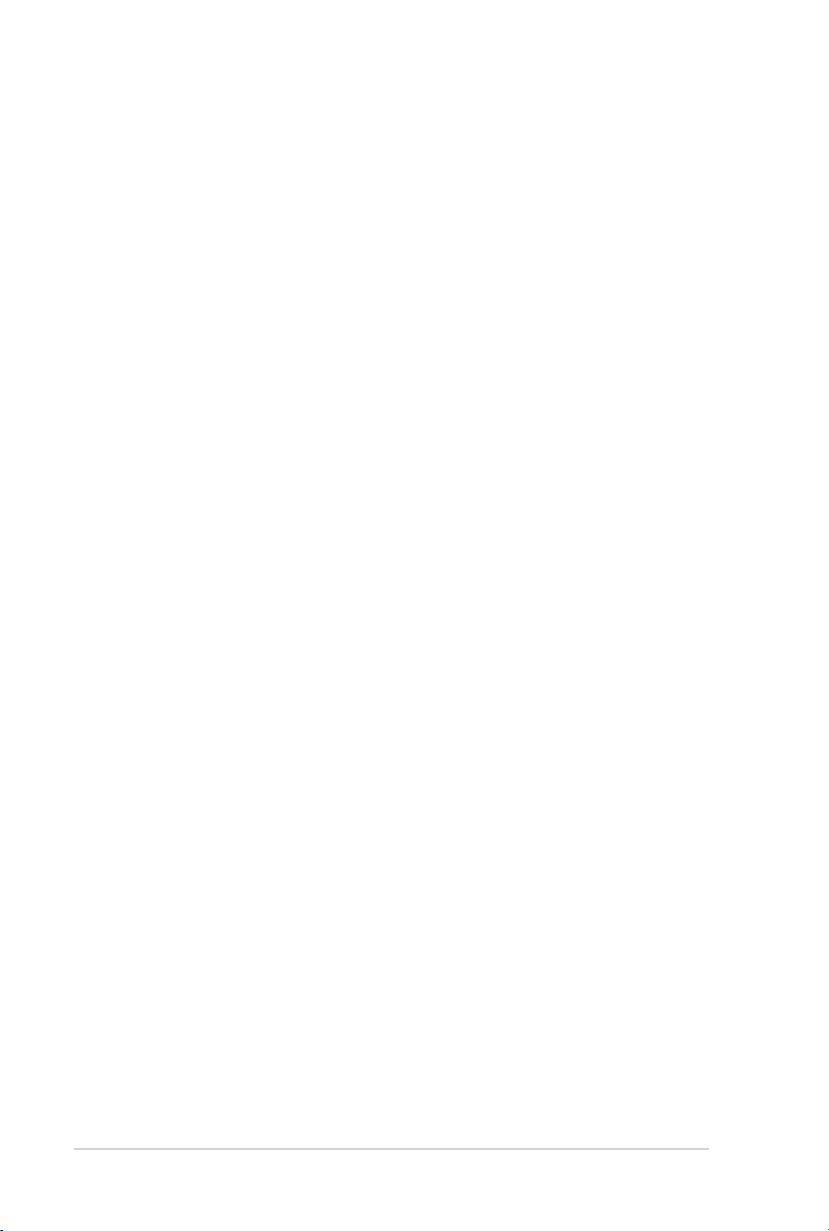
2
Notebook PC User Manual
Table of Contents
Safety Precautions ............................................................................................. 3
Preparing your Notebook PC ......................................................................... 7
Using the Touchpad .......................................................................................... 9
Knowing the Parts ............................................................................................10
Right Side ..........................................................................................................10
Left Side .............................................................................................................13
Rear Side ............................................................................................................14
Front Side ..........................................................................................................14
Recovering Your Notebook PC ....................................................................15
Using Recovery Partition ............................................................................15
Using Recovery DVD (on selected models) ...........................................16
Declarations and Safety Statements .........................................................18
Federal Communications Commission Statement .............................18
FCC Radio Frequency (RF) Exposure Caution Statement .................19
Declaration of Conformity(R&TTE directive 1999/5/EC) ...................19
CE Marking ........................................................................................................20
IC Radiation Exposure Statement for Canada ......................................20
Wireless Operation Channel for Different Domains ...........................21
France Restricted Wireless Frequency Bands .......................................21
UL Safety Notices ............................................................................................23
Power Safety Requirement .........................................................................24
TV Tuner Notices .............................................................................................24
REACH .............................................................................................................24
Nordic Lithium Cautions (for lithium-ion batteries) ...........................25
European Union Eco-label ...........................................................................26
Global Environmental Regulation Compliance and Declaration .27
Takeback Services ...........................................................................................27
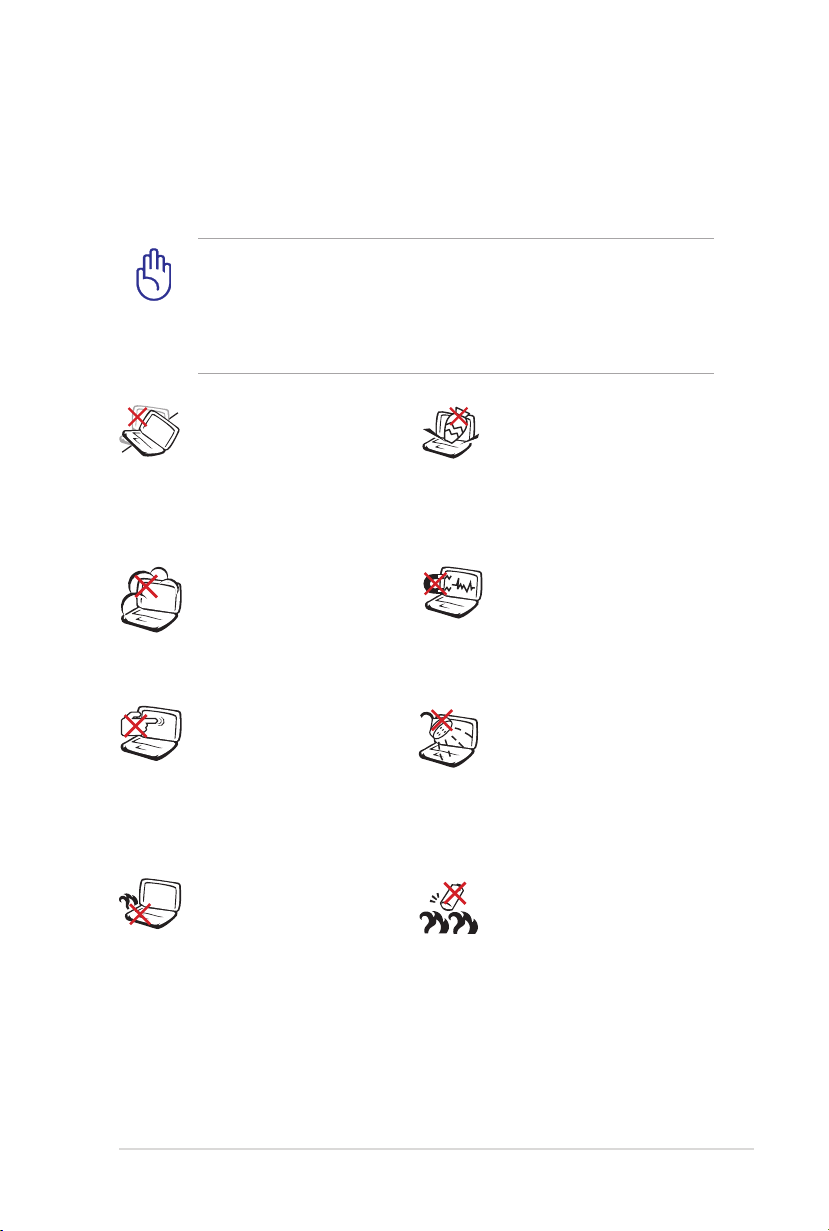
Notebook PC User Manual
3
Safety Precautions
The following safety precautions will increase the life of the
Notebook PC. Follow all precautions and instructions. Except as
described in this manual, refer all servicing to qualied personnel.
Disconnect the AC power and remove the battery pack(s) before
cleaning. Wipe the Notebook PC using a clean cellulose sponge
or chamois cloth dampened with a solution of nonabrasive
detergent and a few drops of warm water and remove any extra
moisture with a dry cloth.
DO NOT place on
uneven or unstable work
surfaces. Seek servicing
if the casing has been
damaged.
DO NOT expose to dirty
or dusty environments.
DO NOT operate during a
gas leak.
DO NOT press or touch
the display panel. Do not
place together with small
items that may scratch or
enter the Notebook PC.
DO NOT leave the
Notebook PC on your lap
or any part of the body
to prevent discomfort
or injury from heat
exposure.
DO NOT place or drop
objects on top and
do not shove any
foreign objects into the
Notebook PC.
DO NOT expose to
strong magnetic or
electrical elds.
DO NOT expose to or
use near liquids, rain,
or moisture. DO NOT
use the modem during
electrical storms.
Battery safety warning:
DO NOT throw the
battery in re. DO NOT
short circuit the contacts.
DO NOT disassemble the
battery.
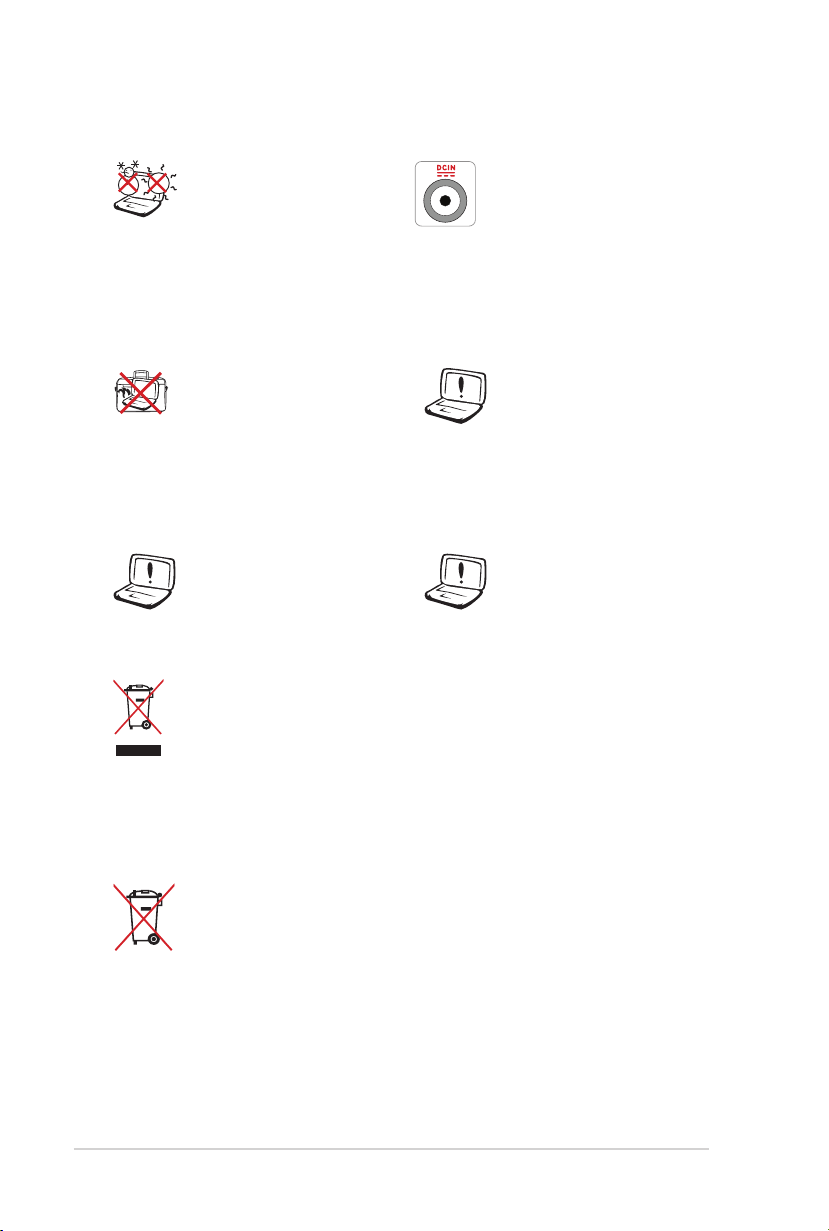
4
Notebook PC User Manual
SAFE TEMP: This
Notebook PC should
only be used in
environments with
ambient temperatures
between 10°C (50°F) and
35°C (95°F).
INPUT RATING: Refer to
the rating label on the
bottom of the Notebook
PC and be sure that your
power adapter complies
with the rating.
DO NOT carry or cover
a Notebook PC that
is powered ON with
any materials that will
reduce air circulation
DO NOT use strong
solvents such as
thinners, benzene, or
other chemicals on or
near the surface.
such as a carrying bag.
DO NOT use damaged
power cords,
accessories, or other
peripherals.
Incorrect installation
of battery may cause
explosion and damage
the Notebook PC.
DO NOT throw the Notebook PC in municipal waste. This
product has been designed to enable proper reuse of parts
and recycling. The symbol of the crossed out wheeled bin
indicates that the product (electrical, electronic equipment
and mercury-containing button cell battery) should not
be placed in municipal waste. Check local regulations for
disposal of electronic products.
DO NOT throw the battery in municipal waste. The symbol
of the crossed out wheeled bin indicates that the battery
should not be placed in municipal waste.
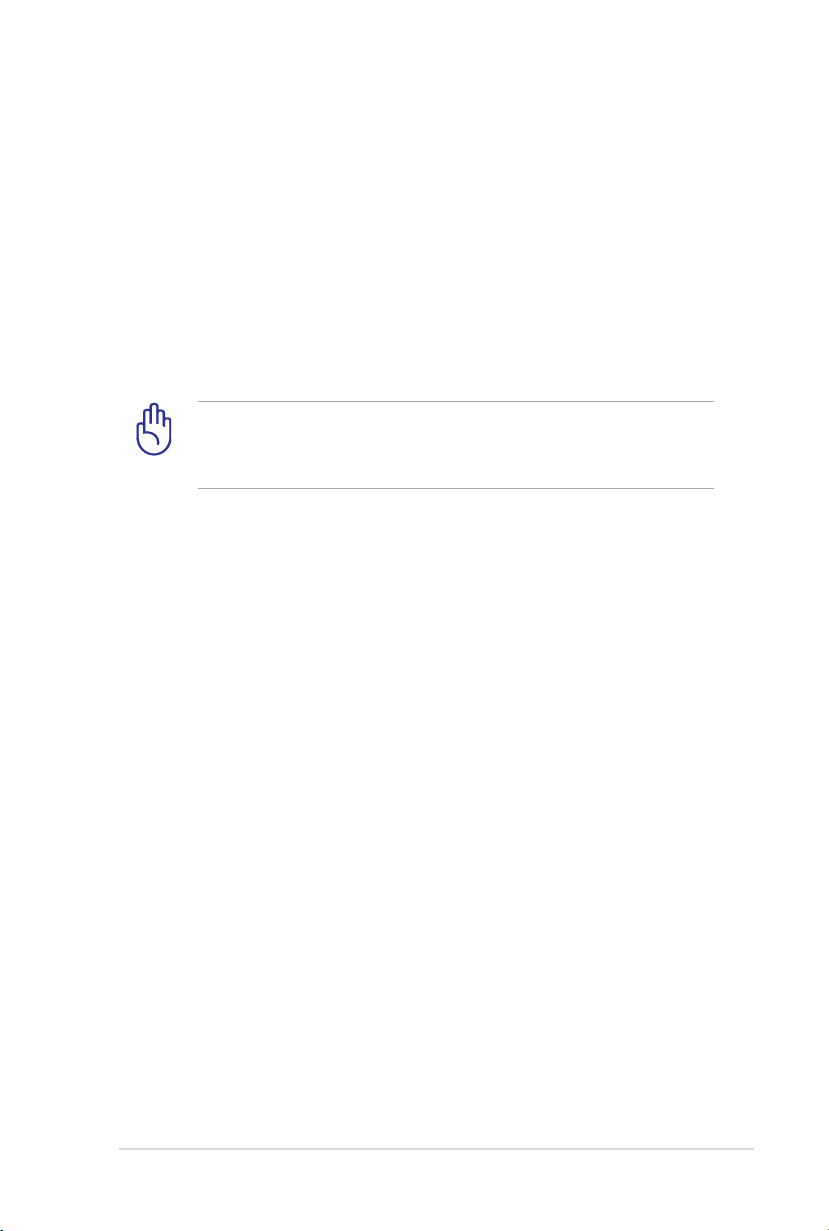
Notebook PC User Manual
5
Transportation Precautions
To prepare the Notebook PC for transport, you should turn it OFF
and disconnect all external peripherals to prevent damage to
the connectors. The hard disk drive’s head retracts when the power
is turned OFF to prevent scratching of the hard disk surface during
transport. Therefore, you should not transport the Notebook PC
while the power is still ON. Close the display panel and check that
it is latched securely in the closed position to protect the keyboard
and display panel.
CAUTION! The Notebook PC’s surface is easily dulled if not
properly cared for. Be careful not to rub or scrape the Notebook
PC surfaces.
Cover Your Notebook PC
Purchase a carrying bag to protect the Notebook PC from dirt, water,
shock, and scratches.
Charge Your Batteries
If you intend to use battery power, be sure to fully charge your
battery pack and any optional battery packs before going on long
trips. Remember that the power adapter charges the battery pack as
long as it is plugged into the computer and an AC power source. Be
aware that it takes much longer to charge the battery pack when the
Notebook PC is in use.
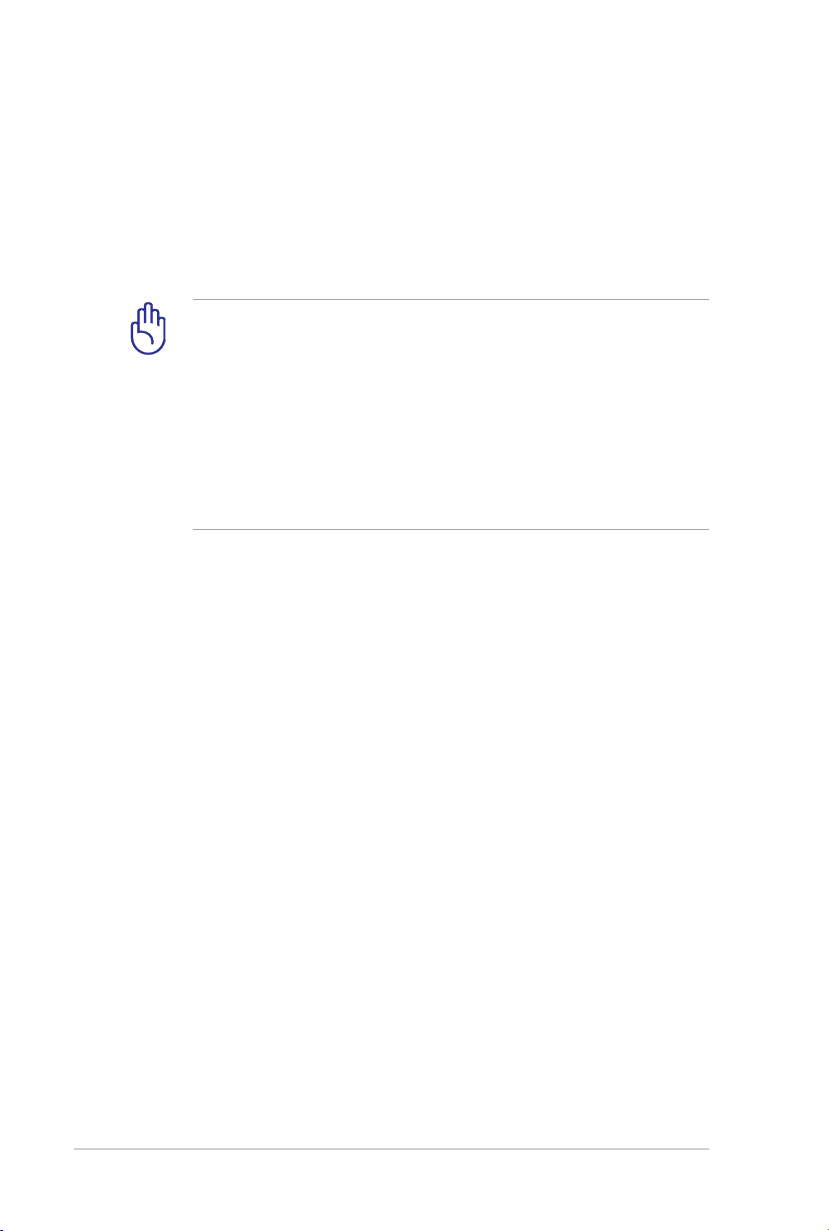
6
Notebook PC User Manual
Airplane Precautions
Contact your airline if you want to use the Notebook PC on the
airplane. Most airlines will have restrictions for using electronic
devices. Most airlines will allow electronic use only between and not
during takeos and landings.
CAUTION! There are three main types of airport security
devices: X-ray machines (used on items placed on conveyor
belts), magnetic detectors (used on people walking through
security checks), and magnetic wands (hand-held devices used
on people or individual items). You can send your Notebook
PC and diskettes through airport X-ray machines. However, it
is recommended that you do not send your Notebook PC or
diskettes through airport magnetic detectors or expose them to
magnetic wands.
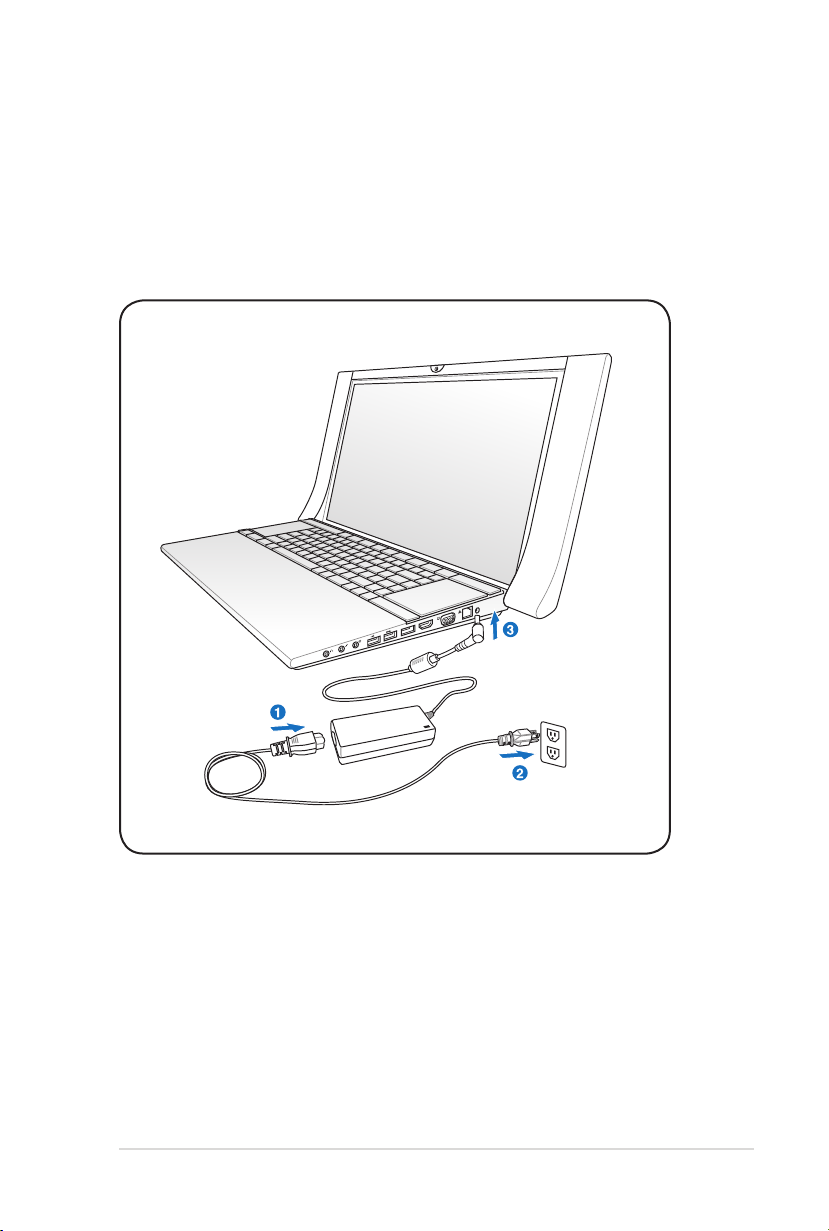
Notebook PC User Manual
7
Preparing your Notebook PC
E-SATA
HDMI
These are only quick instructions for using your Notebook PC.
Connecting the Power Adapter
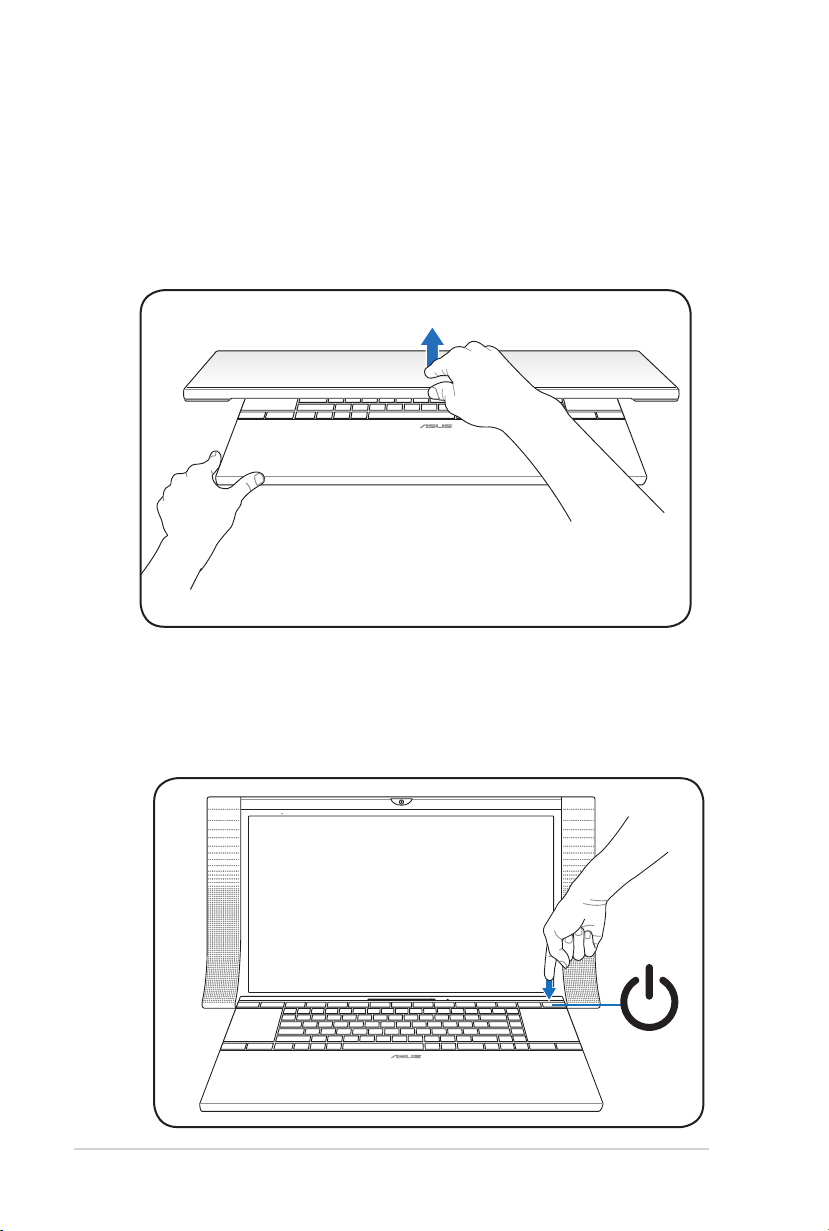
8
Notebook PC User Manual
Opening the LCD display panel
Audio by Bang & Olufsen ICEpower
1. Carefully lift up the display panel with your thumb.
2. Slowly tilt the display panel forward or backward to a
comfortable viewing angle.
Turning on the Power
1. Push and release the power button located beneath the LCD
display panel.
2. Use [Fn]+[F5] or [Fn]+[F6] to adjust the LCD brightness.
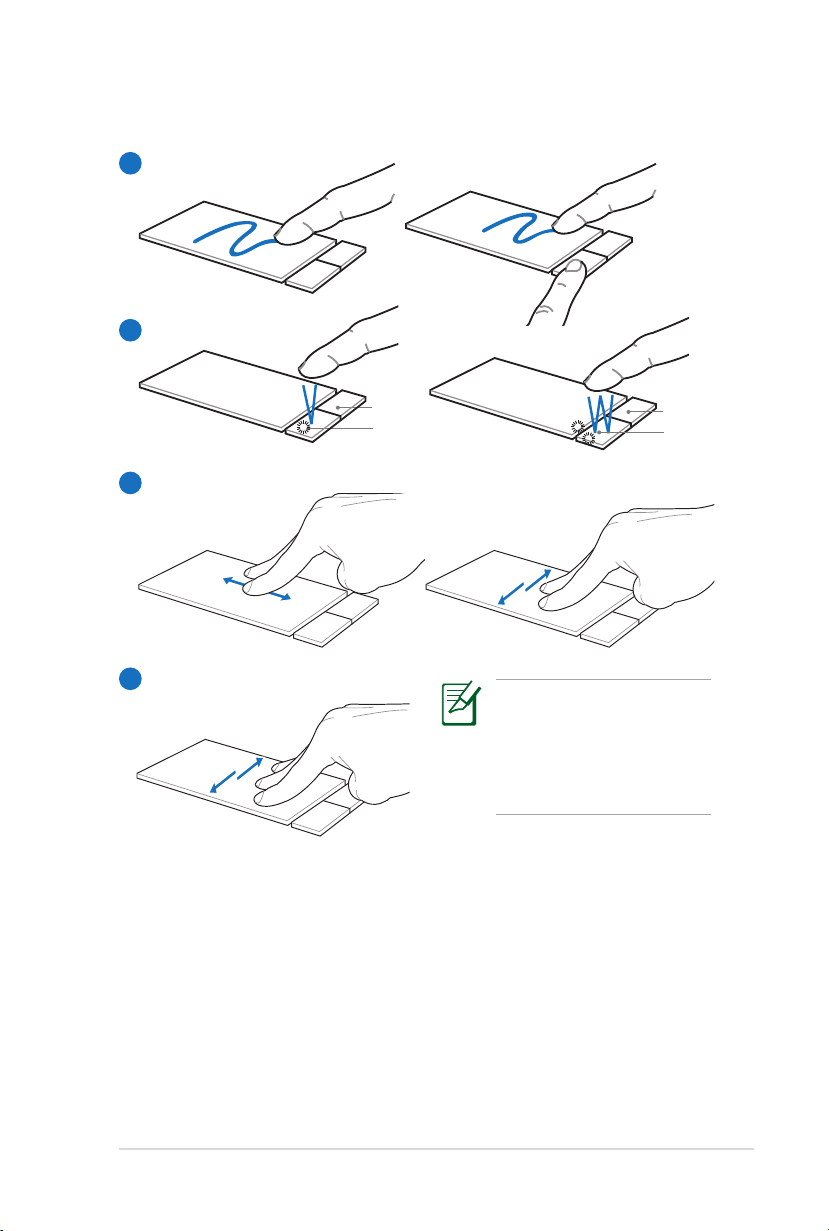
Notebook PC User Manual
9
Using the Touchpad
A
B
Right button
Left button
Right button
Left button
C
D
Customize the
touchpad’s behavior in
Windows Control Panel
> Hardware and Sound >
Mouse....
A. Slide your nger across the touchpad to move the pointer. You
can also hold the left button and slide your nger to drag the
selected item.
B. Use the left and right buttons like a standard mouse.
C. Use two ngertips to slide up/down/left/right on the touchpad
to scroll a window up/down/left/right.
D. Use three ngers to move horizontally on the touchpad to
swipe pages.
