ASUS ME99VM User Manual
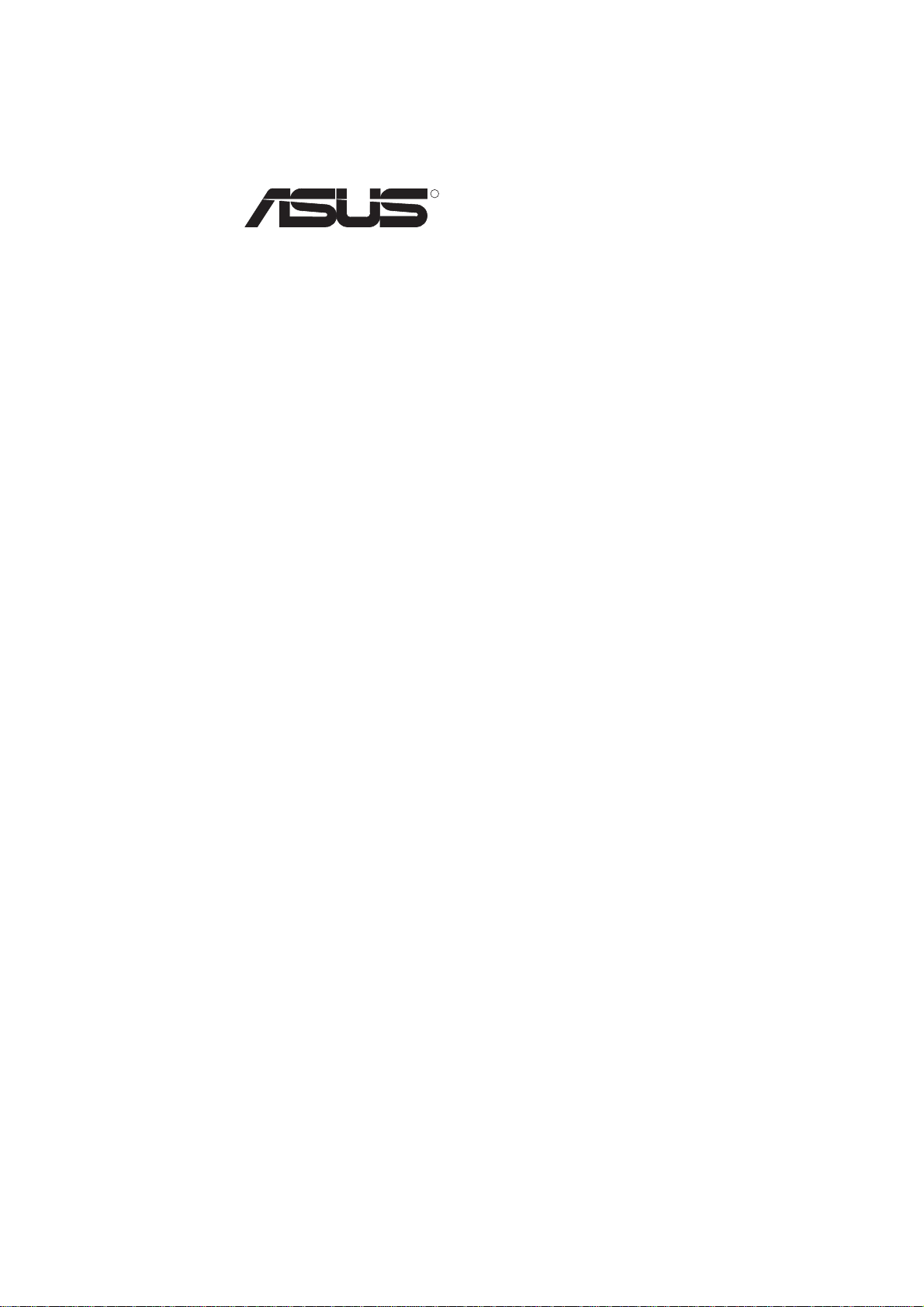
R
ME-99VM
Socket 370 All-in-One Motherboard
USER’S MANUAL
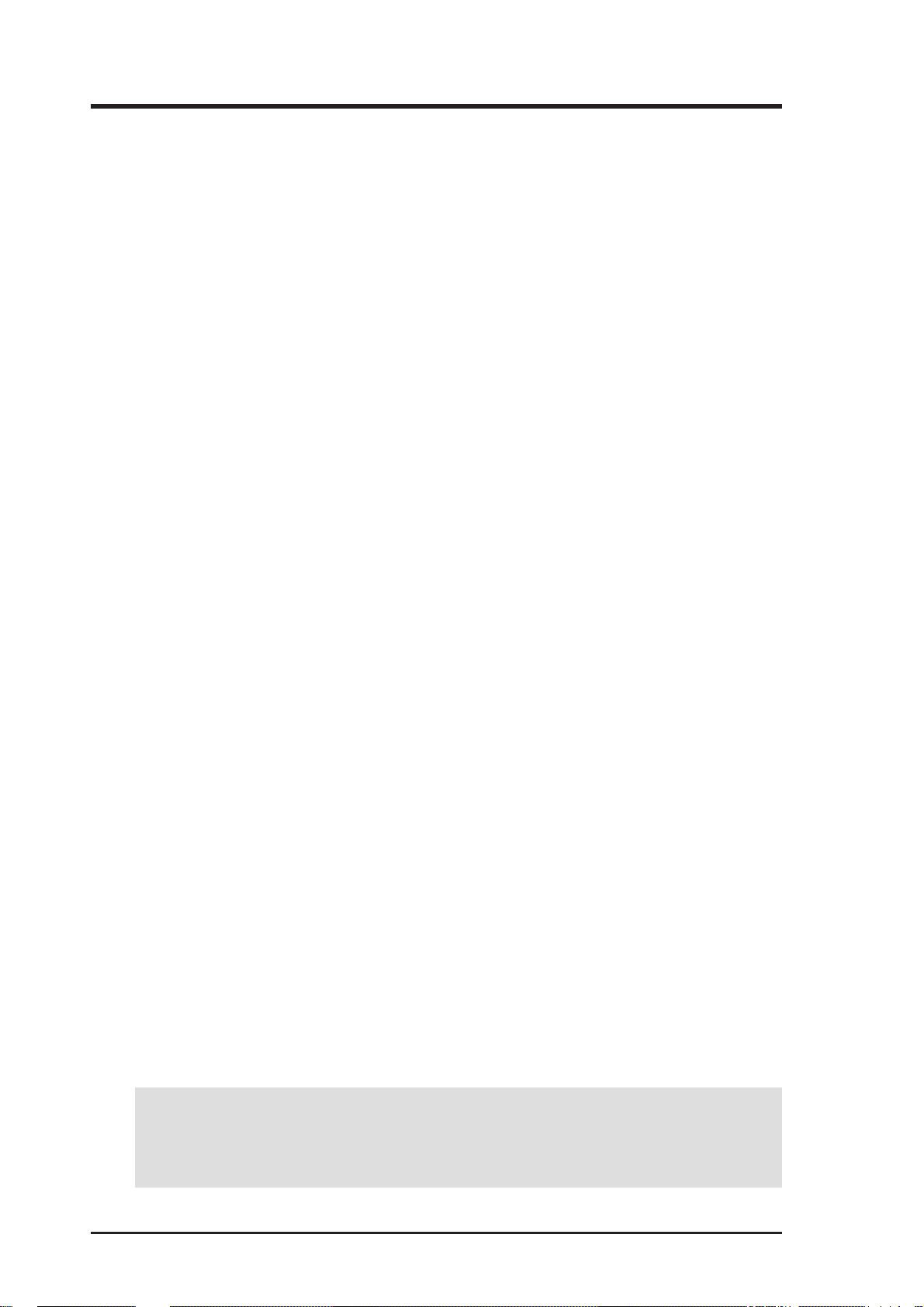
USER'S NOTICE
No part of this manual, including the products and software described in it, may be reproduced, transmitted, transcribed, stored in a retrieval system, or translated into any language in
any form or by any means, except documentation kept by the purchaser for backup purposes,
without the express written permission of ASUSTeK COMPUTER INC. (“ASUS”).
ASUS PROVIDES THIS MANUAL “AS IS” WITHOUT WARRANTY OF ANY KIND,
EITHER EXPRESS OR IMPLIED, INCLUDING BUT NOT LIMITED T O THE IMPLIED
WARRANTIES OR CONDITIONS OF MERCHANT ABILITY OR FITNESS FOR A PARTICULAR PURPOSE. IN NO EVENT SHALL ASUS, ITS DIRECTORS, OFFICERS,
EMPLOYEES OR AGENTS BE LIABLE FOR ANY INDIRECT, SPECIAL, INCIDENTAL, OR CONSEQUENTIAL DAMAGES (INCLUDING DAMAGES FOR LOSS OF
PROFITS, LOSS OF BUSINESS, LOSS OF USE OR DATA, INTERRUPTION OF BUSINESS AND THE LIKE), EVEN IF ASUS HAS BEEN ADVISED OF THE POSSIBILITY
OF SUCH DAMAGES ARISING FROM ANY DEFECT OR ERROR IN THIS MANUAL
OR PRODUCT.
Product warranty or service will not be extended if: (1) the product is repaired, modified or
altered, unless such repair, modification of alteration is authorized in writing by ASUS; or (2)
the serial number of the product is defaced or missing.
Products and corporate names appearing in this manual may or may not be registered trademarks or copyrights of their respective companies, and are used only for identification or
explanation and to the owners’ benefit, without intent to infringe.
• SiS is a trademark of Silicon Integrated Corporation.
• IBM and OS/2 are registered trademarks of International Business Machines.
• Symbios is a registered trademark of Symbios Logic Corporation.
• Windows and MS-DOS are registered trademarks of Microsoft Corporation.
• Adobe and Acrobat are registered trademarks of Adobe Systems Incorporated.
The product name and revision number are both printed on the product itself. Manual revi-
sions are released for each product design represented by the digit before and after the period
of the manual revision number. Manual updates are represented by the third digit in the manual
revision number.
For previous or updated manuals, BIOS, drivers, or product release information, contact ASUS
at http://www.asus.com.tw or through any of the means indicated on the following page.
SPECIFICATIONS AND INFORMATION CONTAINED IN THIS MANUAL ARE FURNISHED FOR INFORMATIONAL USE ONLY, AND ARE SUBJECT TO CHANGE AT
ANY TIME WITHOUT NOTICE, AND SHOULD NOT BE CONSTRUED AS A COMMITMENT BY ASUS. ASUS ASSUMES NO RESPONSIBILITY OR LIABILITY FOR
ANY ERRORS OR INACCURACIES THAT MA Y APPEAR IN THIS MANUAL, INCLUDING THE PRODUCTS AND SOFTWARE DESCRIBED IN IT.
Copyright © 1999 ASUSTeK COMPUTER INC. All Rights Reserved.
Product Name: ASUS ME-99VM
Manual Revision: 1.03 E406
Release Date: June 1999
2 ASUS ME-99VM User’s Manual
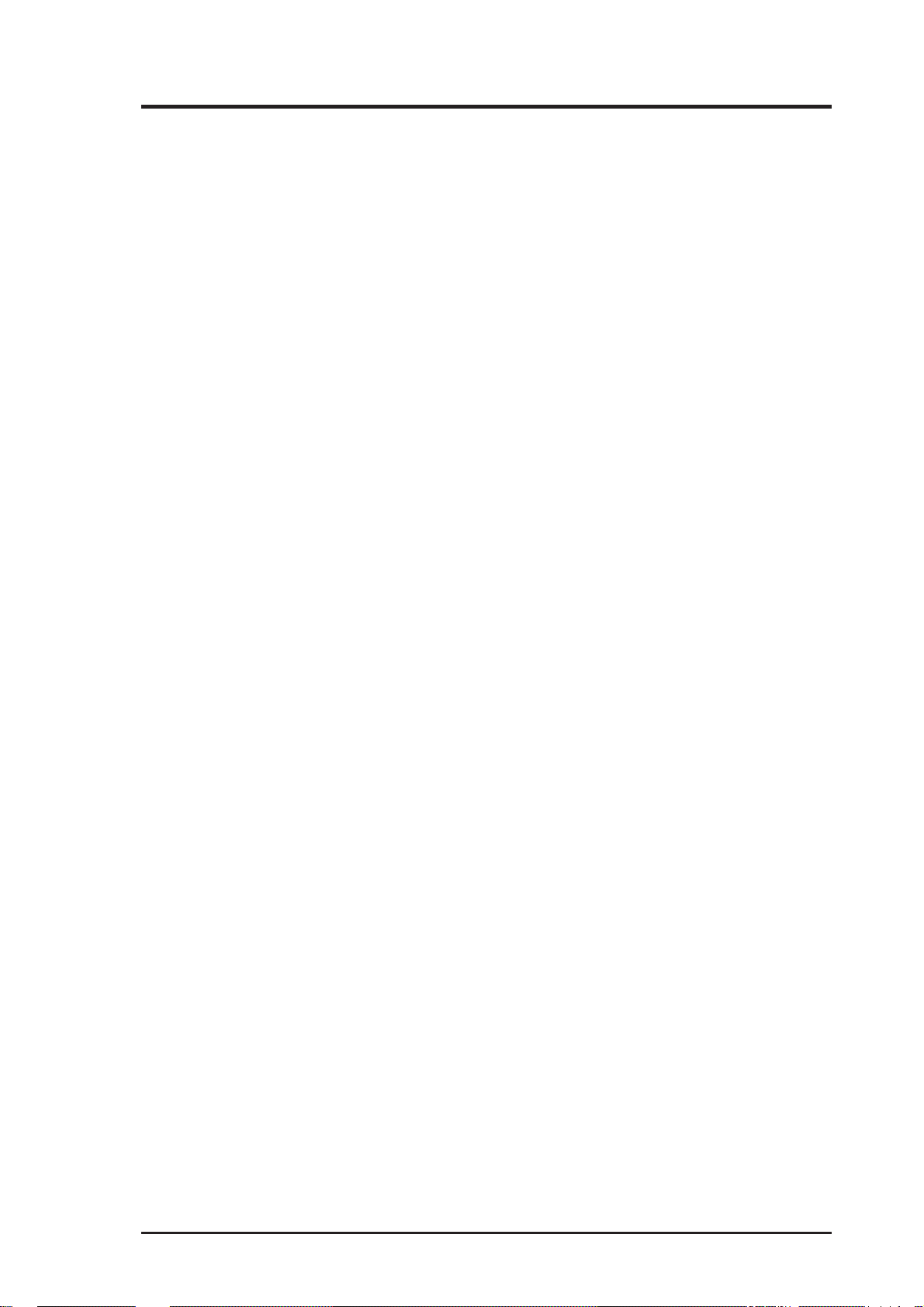
ASUS CONTACT INFORMATION
ASUSTeK COMPUTER INC. (Asia-Pacific)
Marketing
Address: 150 Li-Te Road, Peitou, Taipei, Taiwan 112
Telephone: +886-2-2894-3447
Fax: +886-2-2894-3449
Email: info@asus.com.tw
Technical Support
Tel (English): +886-2-2894-3447 ext. 706
Tel (Chinese): +886-2-2894-3447 ext. 111
Fax: +886-2-2895-9254
Email: tsd@asus.com.tw
Newsgroup: news2.asus.com.tw
WWW: www.asus.com.tw
FTP: ftp.asus.com.tw/pub/ASUS
ASUS COMPUTER INTERNATIONAL (America)
Marketing
Address: 6737 Mowry Avenue, Mowry Business Center, Building 2
Newark, CA 94560, USA
Fax: +1-510-608-4555
Email: info-usa@asus.com.tw
Technical Support
Fax: +1-510-608-4555
BBS: +1-510-739-3774
Email: tsd-usa@asus.com.tw
WWW: www.asus.com
FTP: ftp.asus.com.tw/pub/ASUS
ASUS COMPUTER GmbH (Europe)
Marketing
Address: Harkort Str. 25, 40880 Ratingen, BRD, Germany
Telephone: 49-2102-445011
Fax: 49-2102-442066
Email: sales@asuscom.de
Technical Support
Hotline: 49-2102-499712
BBS: 49-2102-448690
Email: tsd@asuscom.de
WWW: www.asuscom.de
FTP: ftp.asuscom.de/pub/ASUSCOM
ASUS ME-99VM User’s Manual 3
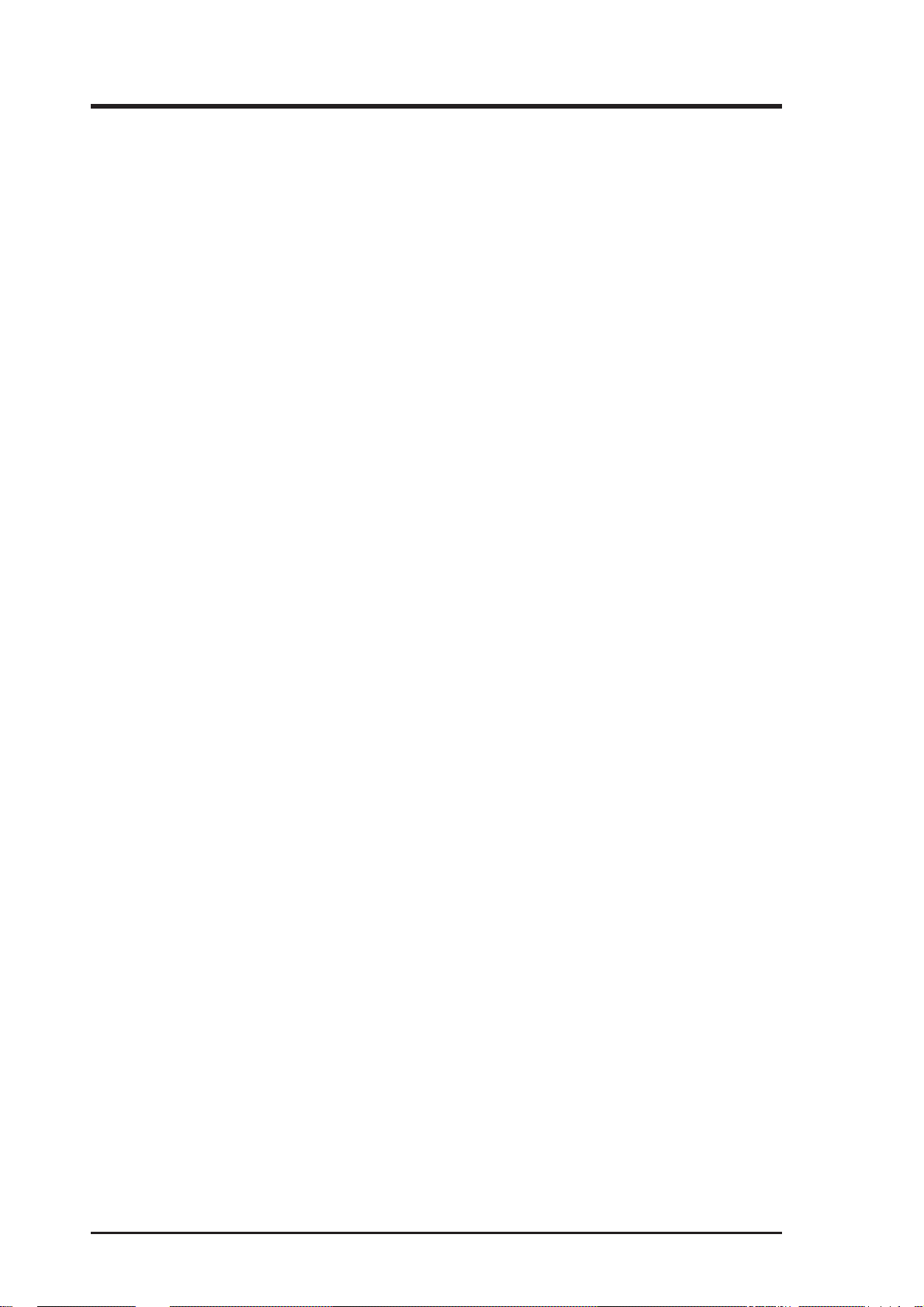
CONTENTS
1. INTRODUCTION ............................................................................. 7
1.1 How This Manual Is Organized .................................................. 7
1.2 Item Checklist ............................................................................. 7
2. FEATURES ........................................................................................ 8
2.1 The ASUS ME-99VM Motherboard........................................... 8
2.1.1 Specifications..................................................................... 8
2.1.2 Performance ....................................................................... 9
2.1.3 Intelligence....................................................................... 10
2.2 Parts of the ME-99VM Motherboard........................................ 11
3. HARDWARE SETUP ..................................................................... 12
3.1 Motherboard Layout ................................................................. 12
3.2 Layout Contents ........................................................................ 13
3.3 Hardware Setup Procedure ....................................................... 14
3.4 Motherboard Settings................................................................ 14
3.5 System Memory (DIMM) ......................................................... 16
3.5.1 VGA Shared Memory with DIMM.................................. 16
3.5.2 General DIMM Notes ...................................................... 16
3.5.3 DIMM Memory Installation ............................................ 17
3.6 Central Processing Unit (CPU) ................................................. 18
3.7 Expansion Cards ....................................................................... 19
3.7.1 Expansion Card Installation Procedure............................ 19
3.7.2 Assigning IRQs for Expansion Cards .............................. 19
3.7.3 Assigning DMA Channels for ISA Cards ........................ 20
3.7.4 ISA Cards and Hardware Monitor ................................... 20
3.8 External Connectors.................................................................. 21
3.9 Power Connection Procedures .................................................. 31
4. BIOS SETUP.................................................................................... 32
4.1 Flash Memory Writer Utility .................................................... 32
4.1.1 Main Menu....................................................................... 32
4.1.2 Managing and Updating Your BIOS ................................ 34
4.2 BIOS Setup Program ................................................................ 35
4.2.1 BIOS Menu Bar ............................................................... 36
4.2.2 Legend Bar....................................................................... 36
4.3 Main Menu................................................................................ 38
4.3.1 Primary & Secondary Master/Slave ................................ 39
4 ASUS ME-99VM User’s Manual
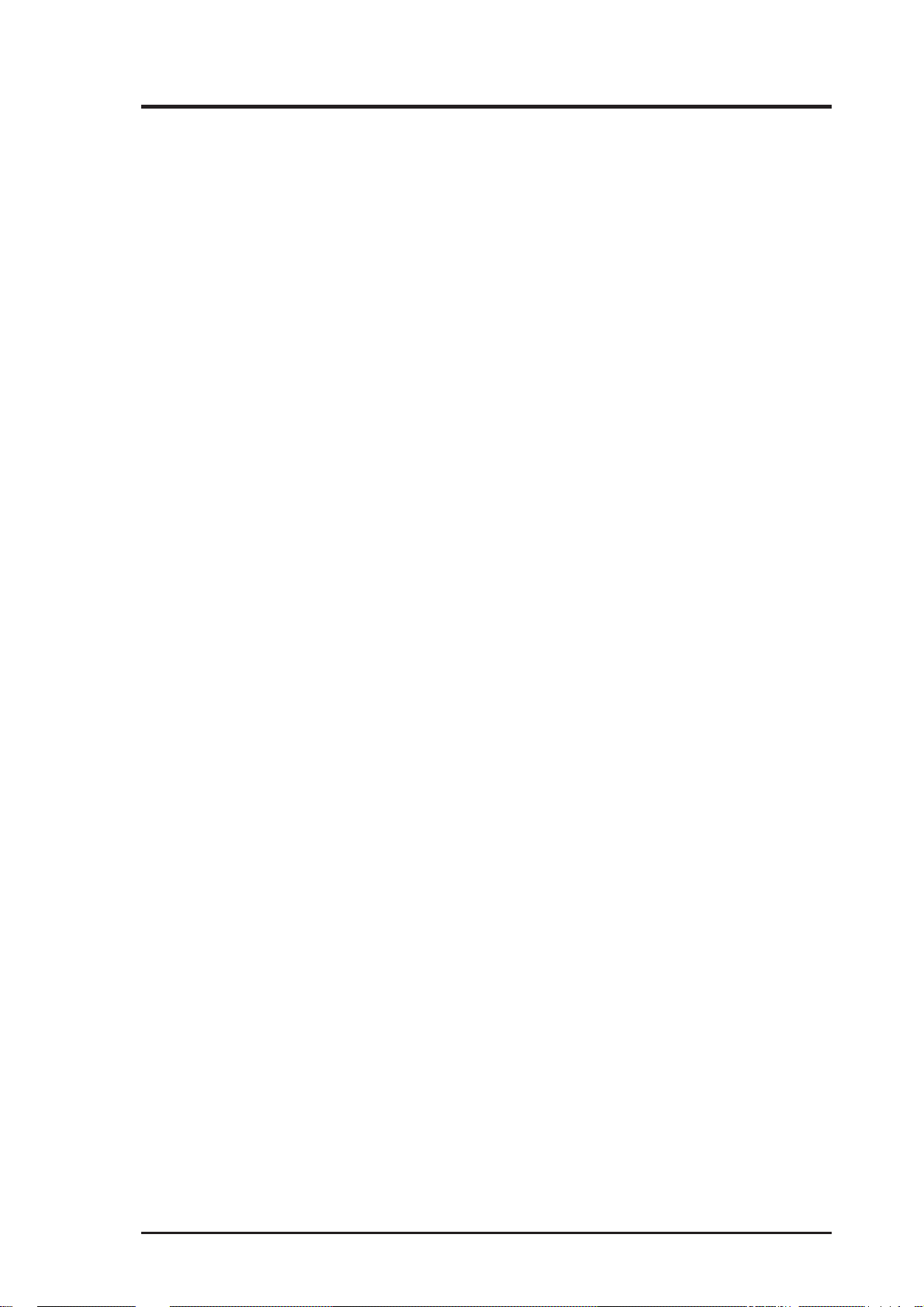
CONTENTS
4.4 Advanced .................................................................................. 44
4.4.1 Chip Configuration .......................................................... 45
4.4.2 I/O Device Configuration ................................................ 47
4.4.3 PCI Configuration............................................................ 49
4.4.4 Shadow Configuration ..................................................... 52
4.5 Power Menu .............................................................................. 53
4.5.1 Power Up Control ............................................................ 55
4.5.2 Hardware Monitor............................................................ 56
4.6 Boot Menu ................................................................................ 57
4.7 Exit Menu ................................................................................. 59
5. SOFTWARE SETUP ....................................................................... 61
5.1 Operating Systems .................................................................... 61
5.1.1 Windows 98 First Time Installation................................. 61
5.2 ME-99VM Support CD ............................................................ 62
5.2.1 Installation Menu ............................................................. 62
5.3 Install ASUS PC Probe Vx.xx .................................................. 63
5.4 Install Bus Master IDE Driver .................................................. 64
5.5 Install VGA Driver.................................................................... 65
5.5.1 Making Monitor Adjustments.......................................... 66
5.6 Install PC-Cillin 98 Vx.xx ........................................................ 69
5.7 Install ADOBE AcroBat Reader Vx.x ...................................... 70
6. SOFTWARE REFERENCE ........................................................... 71
6.1 ASUS PC Probe ........................................................................ 71
7. APPENDIX....................................................................................... 77
7.1 ASUS PCI-L101 Fast Ethernet Card ........................................ 77
7.1.1 Features ............................................................................ 78
7.1.2 Software Driver Support .................................................. 78
7.1.3 Question and Answer....................................................... 78
ASUS ME-99VM User’s Manual 5
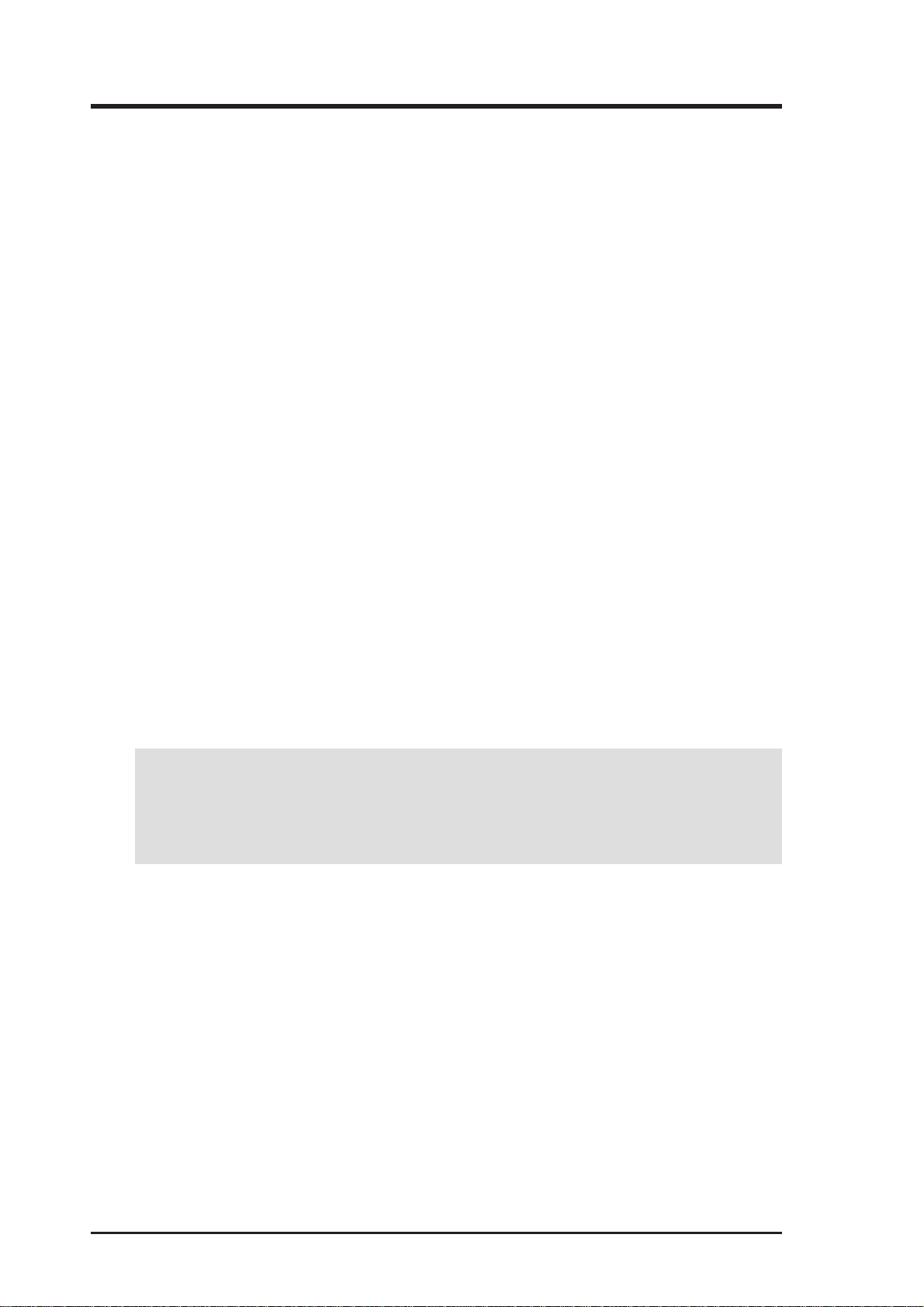
FCC & DOC COMPLIANCE
Federal Communications Commission Statement
This device complies with FCC Rules Part 15. Operation is subject to the following
two conditions:
• This device may not cause harmful interference, and
• This device must accept any interference received, including interference that
may cause undesired operation.
This equipment has been tested and found to comply with the limits for a Class B
digital device, pursuant to Part 15 of the FCC Rules. These limits are designed to
provide reasonable protection against harmful interference in a residential installation. This equipment generates, uses and can radiate radio frequency energy and, if
not installed and used in accordance with manufacturer’s instructions, may cause
harmful interference to radio communications. However, there is no guarantee that
interference will not occur in a particular installation. If this equipment does cause
harmful interference to radio or television reception, which can be determined by
turning the equipment off and on, the user is encouraged to try to correct the interference by one or more of the following measures:
• Re-orient or relocate the receiving antenna.
• Increase the separation between the equipment and receiver.
• Connect the equipment to an outlet on a circuit different from that to which the
receiver is connected.
• Consult the dealer or an experienced radio/TV technician for help.
WARNING! Be sure that there is sufficient air circulation across the processor’ s
heatsink by regularly checking that your CPU fan is working. W ithout sufficient
circulation, the processor could overheat and damage both the processor and the
motherboard. You may install an auxiliary fan, if necessary.
Canadian Department of Communications Statement
This digital apparatus does not exceed the Class B limits for radio noise emissions
from digital apparatus set out in the Radio Interference Regulations of the Canadian
Department of Communications.
This Class B digital apparatus complies with Canadian ICES-003.
Cet appareil numérique de la classe B est conforme à la norme NMB-003 du Canada.
6 ASUS ME-99VM User’s Manual
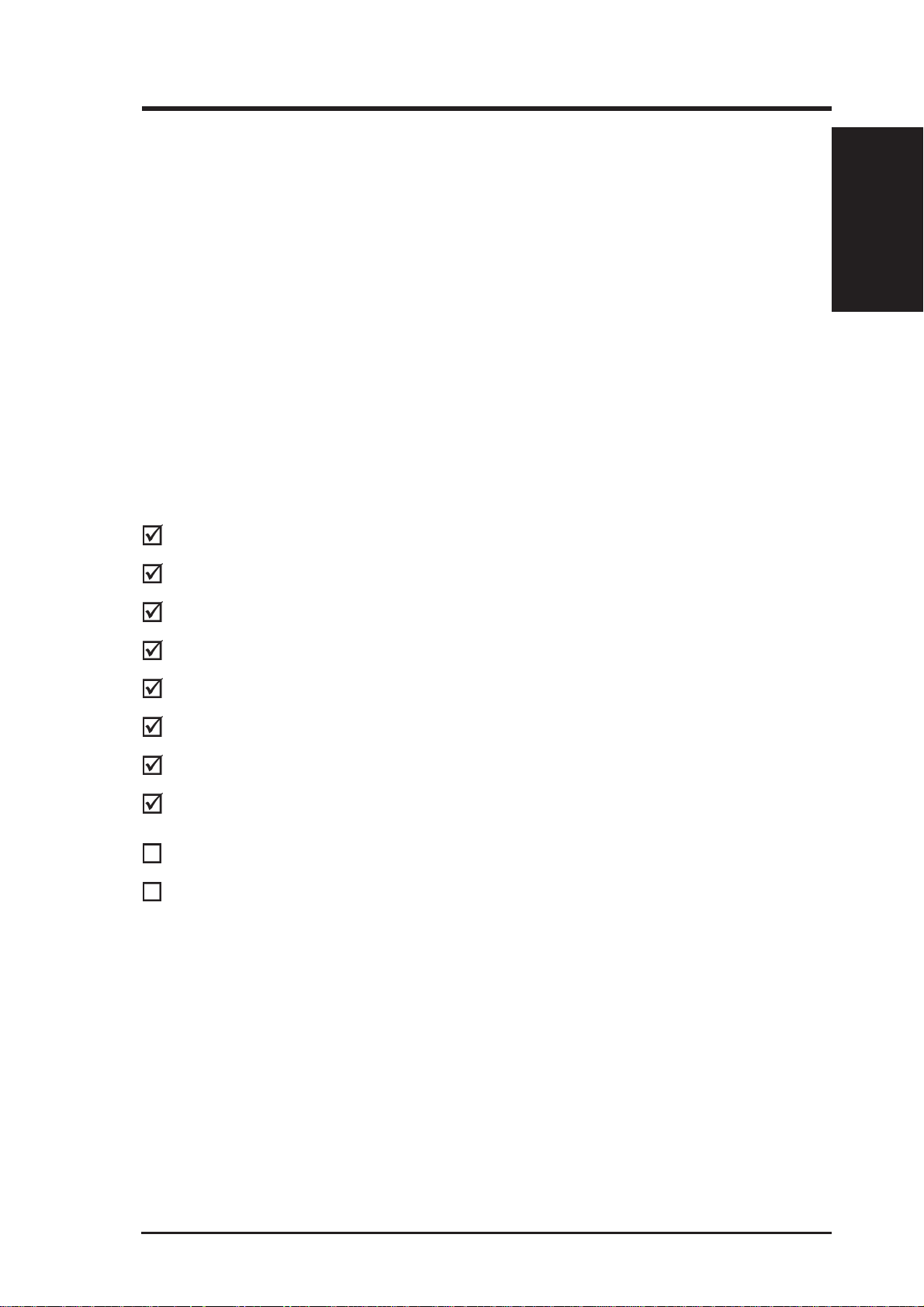
1. INTRODUCTION
1.1 How This Manual Is Organized
This manual is divided into the following sections:
1) INTRODUCTION Manual information and checklist
2) FEATURES Product information and specifications
3) HARDW ARE SETUP Instructions on setting up the motherboard
4) BIOS SETUP Instructions on setting up the BIOS software
5) SOFTWARE SETUP Instructions on setting up the included software
6) SOFTWARE REFERENCE Reference material for the included software
7) APPENDIX Optional items and general reference
1.2 Item Checklist
Check that your package is complete. If you discover damaged or missing items,
please contact your retailer.
(1) ASUS Motherboard
Sections/Checklist
1. INTRODUCTION
(1) Ribbon cable for master and slave UltraDMA/33 IDE drives
(1) Ribbon cable for master and slave UltraDMA/33 and/or UltraDMA/66 IDE drives
(1) Ribbon cable for (1) 5.25” and (2) 3.5” floppy drives
(1) Serial COM2 cable connector set
(1) Bag of spare jumper caps
(1) Support CD with drivers and utilities
(1) This Motherboard User’s Manual
ASUS IrDA-compliant infrared module (optional)
ASUS PCI-L101 Wake-On-LAN 10/100 Fast Ethernet Card (optional)
ASUS ME-99VM User’s Manual 7
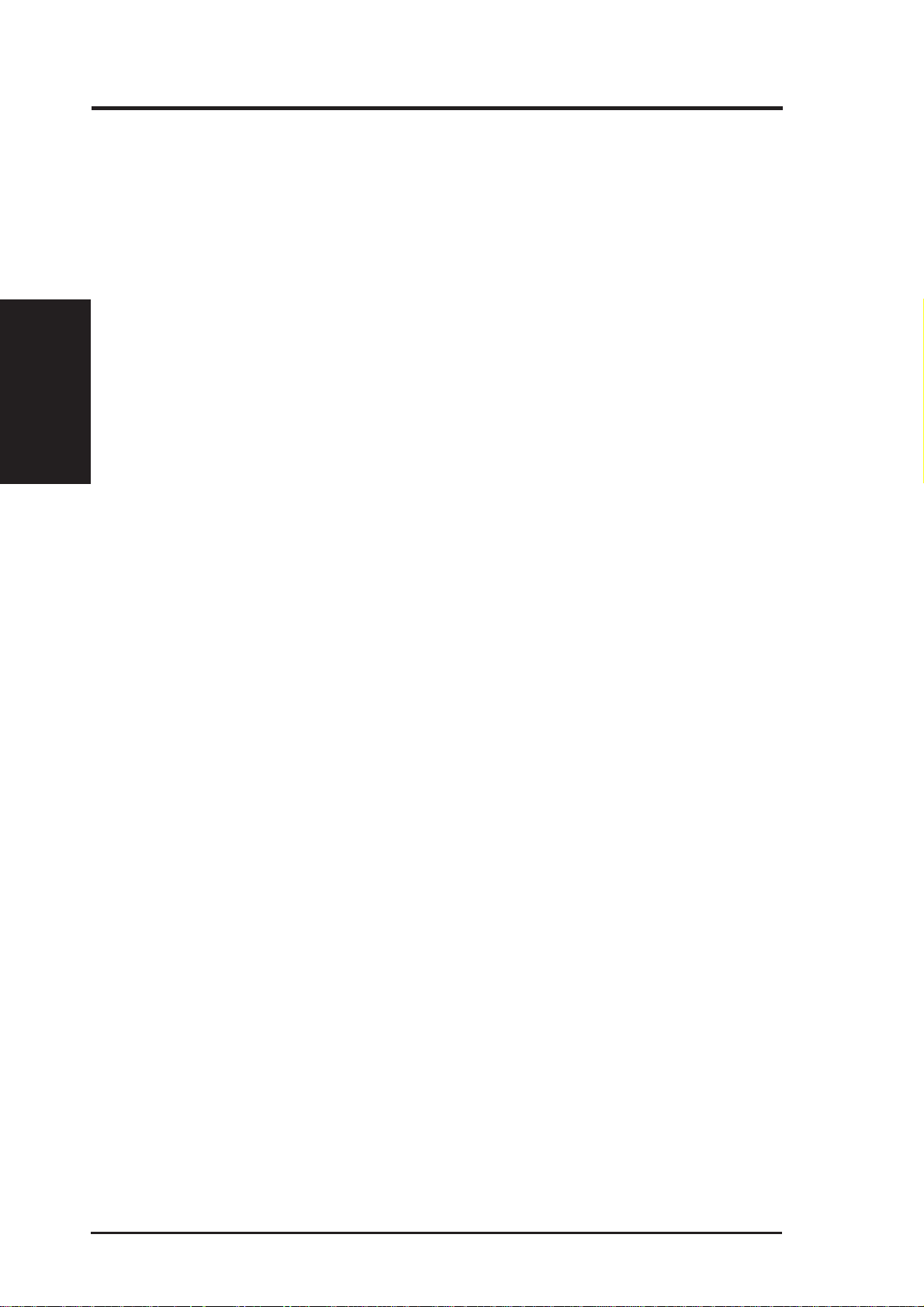
2. FEATURES
Features
2. FEATURES
2.1 The ASUS ME-99VM Motherboard
The ASUS ME-99VM motherboard is carefully designed for the demanding PC
user who wants many intelligent features in a small package.
2.1.1 Specifications
• Intel Processor Support: Supports Intel’ s Celeron processor designed for Socket
370 and packaged in Plastic Pin Grid Array (PPGA).
• SiS AGPset: SiS’ 620 AGPset with a built-in 6326 AGP 2X graphics controller
supports a 100MHz Front Side Bus (FSB) and UltraDMA/66, which allows burst
mode data transfer rates of up to 66.6MBps.
• Enhanced ACPI & Anti-Boot Virus BIOS: Programmable BIOS (Flash
EEPROM), offering enhanced ACPI for W indows 98 compatibility , built-in firmware-based virus protection, and autodetection of most devices for virtually automatic setup.
• Versatile Memory: Equipped with two DIMM sockets to support Intel PC100-
compliant SDRAMs (8, 16, 32, 64, 128, or 256MB) up to 512MB.
• Integrated Graphics: Integrated AGP 2X graphics controller can use shared
system memory or optional dedicated onboard VGA memory (up to 8MB
SDRAM).
• Onboard Audio and AC’97 CODEC (optional): Features a 32-bit Crystal PCI
audio onboard. Features an 18-bit stereo, full duplex, audio codec that conforms
to AC’97 analog component specfications. Includes a complete online help to
guide you through the audio software.
• PCI & ISA Expansion: Provides three 32-bit PCI expansion slots and one 16-
bit ISA expansion slot .
• Wake-On-LAN Connector: Supports Wake-On-LAN activity through an op-
tional ASUS PCI-L101 Fast Ethernet card (see APPENDIX) or a similar ether net card.
• Super Multi-I/O: Provides two high-speed UART compatible serial ports and
one parallel port with EPP and ECP capabilities.
• IrDA: Supports an optional infrared port module for wireless interface.
8 ASUS ME-99VM User’s Manual
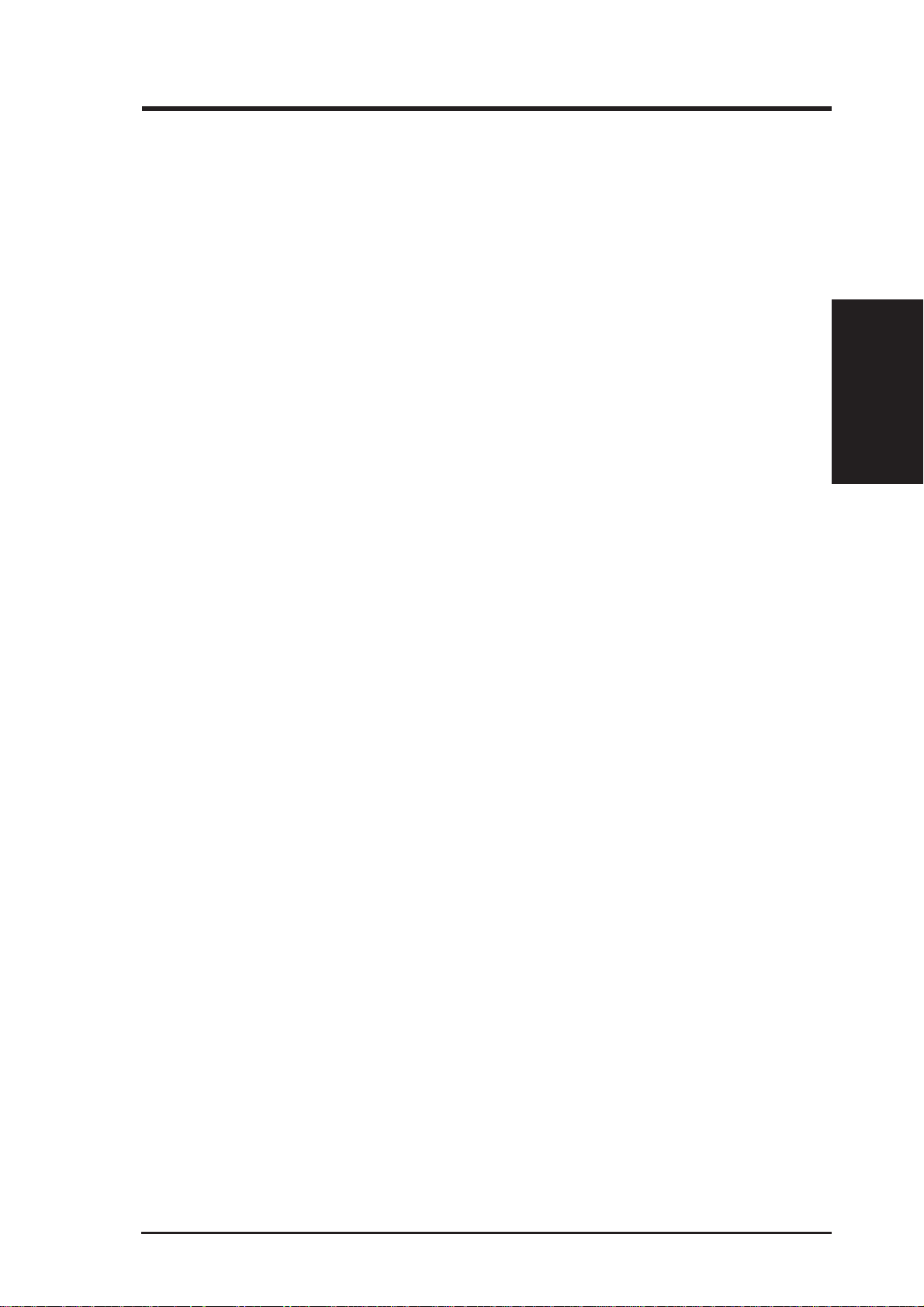
2. FEATURES
2.1.2 Performance
• UltraDMA/66 & UltraDMA/33: Comes with an onboard PCI Bus Master IDE
controller with two connectors that support four IDE devices in two channels.
Supports UltraDMA/66, UltraDMA/33, PIO Modes 3 & 4 and Bus Master IDE
DMA Mode 2, and supports Enhanced IDE devices, such as Tape Backup, CDROM, CD-R/RW, and LS-120 drives.
• 66/100MHz Asynchr onous & 100/100MHz Synchronous Host/DRAM Clock
Support: CPU frequency can operate at 66MHz or 100MHz while system
memory operates at 100MHz or 66MHz. This can optimize the VGA performance under shared memory configuration.
• Double or Quadruple the IDE T ransfer Speed: IDE transfers using UltraDMA/
33 Bus Master IDE can handle rates up to 33MB/s and up to 66MB/s using SiS’
UltraDMA/66 technology . The best of all is that this new technology is compatible with existing ATA-2 IDE specifications so there is no need to upgrade current IDE devices.
Smart Series
2. FEATURES
• Concurrent PCI: Concurrent PCI allows multiple PCI transfers from PCI mas-
ter buses to memory to CPU.
• SDRAM Optimized Performance: ASUS smart series motherboards support
the new generation memory, Synchronous Dynamic Random Access Memory
(SDRAM), which increases the data transfer rate to 800MB/s max using PC100
SDRAM.
• ACPI Ready: ACPI (Advanced Configuration and Power Interface) is also implemented on all ASUS smart series motherboards. ACPI provides more Energy
Saving Features for future operating systems (OS) supporting OS Direct Power
Management (OSPM) functionality . W ith these features implemented in the OS,
PCs can be ready around the clock, yet satisfy all the energy saving standards.
T o fully utilize the benefits of ACPI, an ACPI-supported OS such as the successor of Windows 95 must be used.
• PC’98 Compliant: Both the BIOS and hardware levels of the motherboard meets
PC’98 compliancy . The new PC’98 requirements for systems and components are
based on the following high-level goals: Support for Plug and Play compatibility
and power management for configuring and managing all system components,
and 32-bit device drivers and installation procedures for Windows 95/98/NT.
ASUS ME-99VM User’s Manual 9
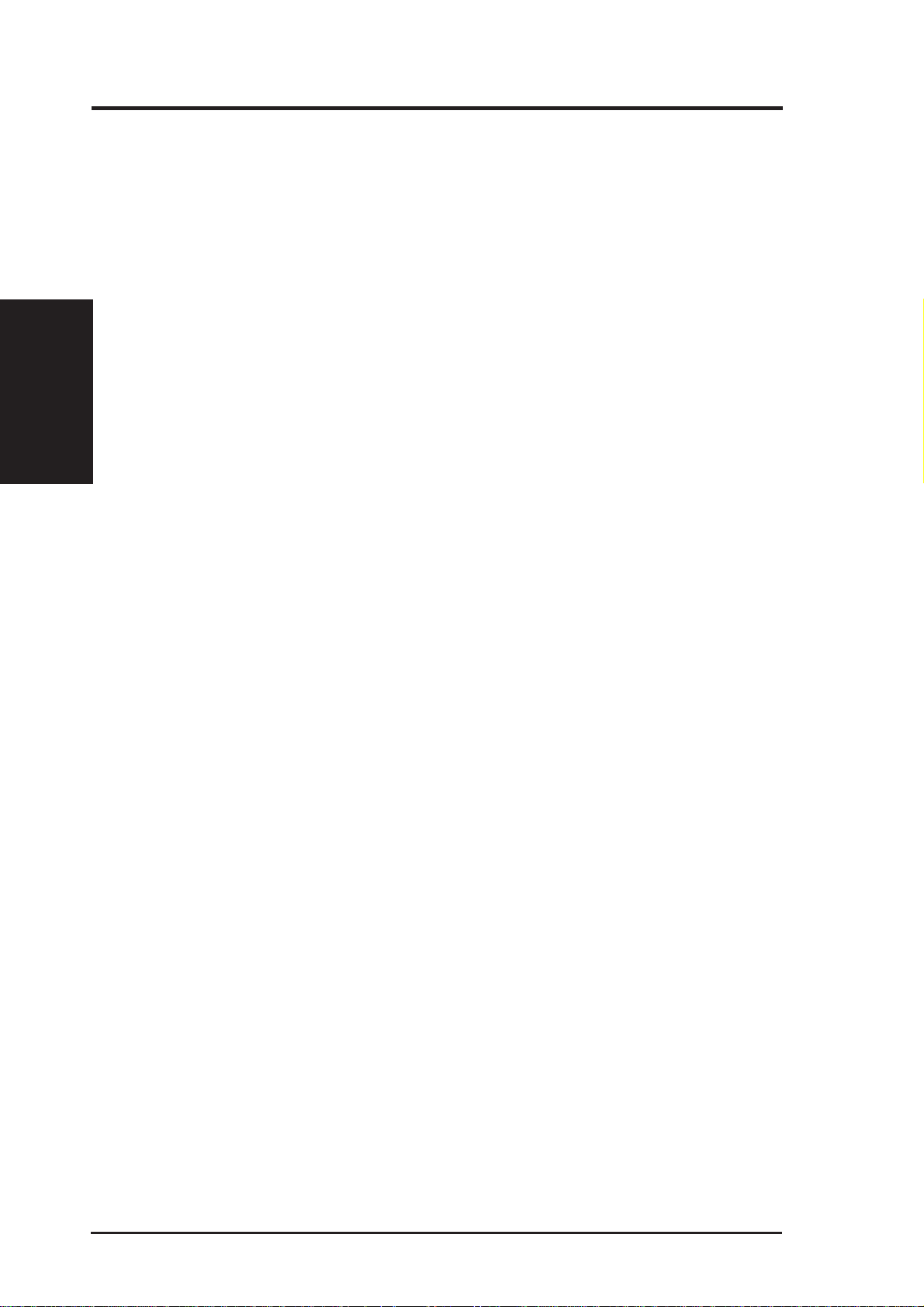
2. FEATURES
2.1.3 Intelligence
• Fan Status Monitoring and Alarm: To prevent system overheat and system
damage, the CPU, power supply, and system fans can be monitored for RPM
and failure. All the fans are set for its normal RPM range and alarm thresholds.
• Temperature Monitoring and Alert: To prevent system overheat and system
damage, this motherboard supports Socket 370 processor thermal sensing.
2. FEATURES
Smart Series
• Voltage Monitoring and Alert: System voltage levels are monitored to ensure
stable current to critical motherboard components. Voltage specifications are
more critical for future processors, so monitoring is necessary to ensure proper
system configuration and management.
• System Resources Alert: T oday’ s operating systems such as W indows 95, W in-
dows NT , and OS/2, require much more memory and hard drive space to present
enormous user interfaces and run large applications. The system resource monitor will warn the user before the system resources are used up to prevent possible application crashes. Suggestions will give the user information on managing their limited resources more efficiently.
• Auto Fan Off: The system fans will power off automatically even in sleep
mode. This function reduces both energy consumption and system noise, and is
an important feature to implement silent PC systems.
• Dual Function Power Button: The system can be in one of two states, one is
Sleep mode and the other is the Soft-Off mode. Pushing the power button for
less than 4 seconds places the system into Sleep mode. When the power button
is pressed for more than 4 seconds, it enters the Soft-Off mode.
• Remote Ring On (requires modem): This allows a computer to be turned on
remotely through an internal or external modem. With this benefit on-hand, any
user can access vital information from their computer from anywhere in the world!
• Message LED (requires ACPI OS support): Chassis LEDs now act as information providers. Through the way a particular LED illuminates, the user can
determine the stage the computer is in. A simple glimpse provides useful information to the user.
• Keyboard Power Up: Keyboard Power Up can be enabled or disabled to allow
the computer to be powered ON using your keyboard.
10 ASUS ME-99VM User’s Manual
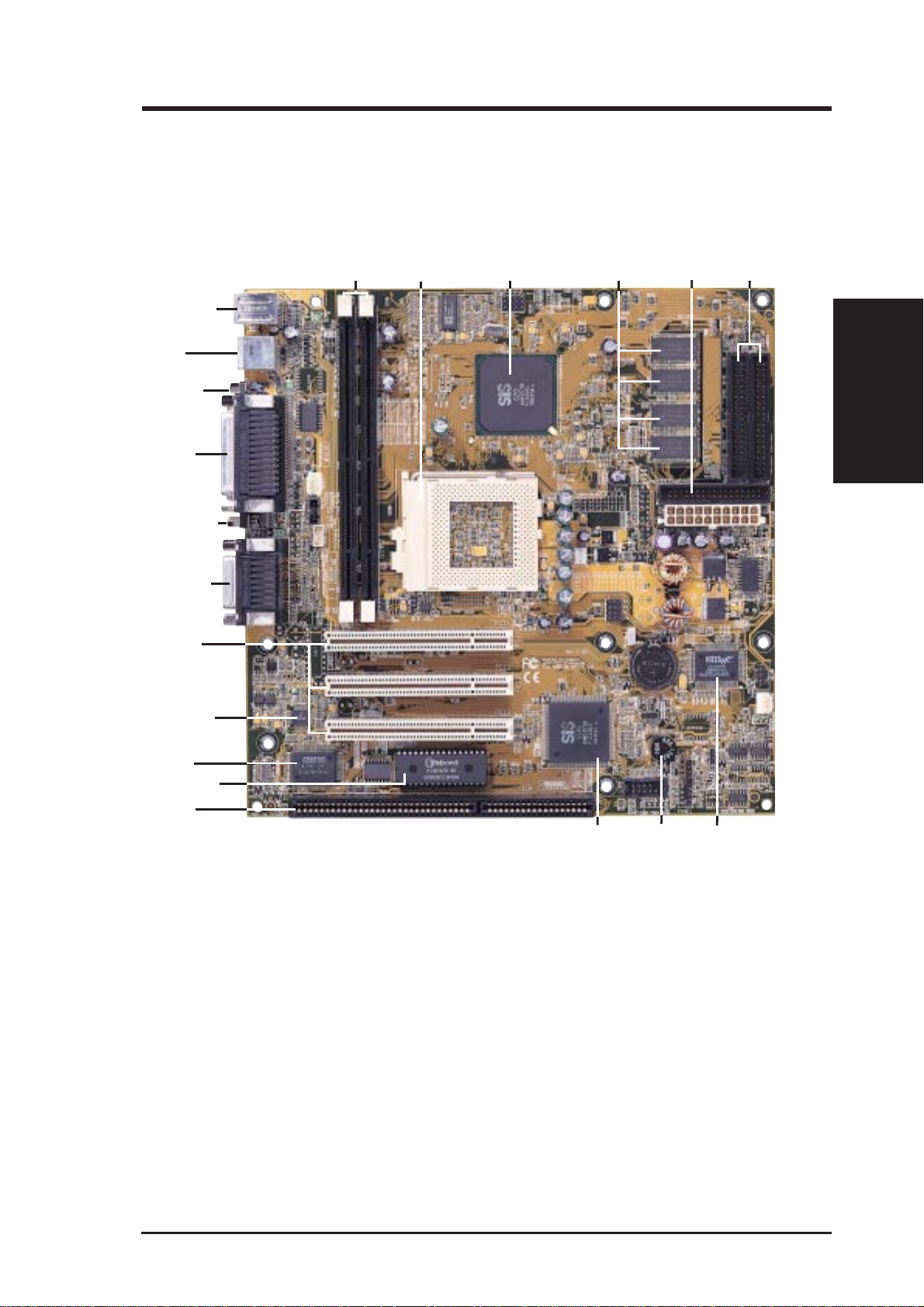
2. FEATURES
2.2 Parts of the ME-99VM Motherboard
T: PS/2 Mouse
B: PS/2 Keyboard
T: USB1
B: USB2
Serial COM1
T: Parallel
B: Serial/VGA
VGA Connector
T: Joystick/Midi
B: Out/In/Mic
(optional)
3 PCI Slots
Audio CODEC
(optional)
2 DIMM
Sockets
Socket 370
SiS 620 AGPset
with AGP 2X VGA
8MB onboard VGA
Memory (optional)
Floppy
Connector
IDE
Connectors
2. FEATURES
Motherboard Parts
PCI Audio
(optional)
Programmable
Flash EEPROM
1 ISA Slot
SiS 5595 with
hardware monitor
Onboard
Buzzer
Multi-I/O
ASUS ME-99VM User’s Manual 11
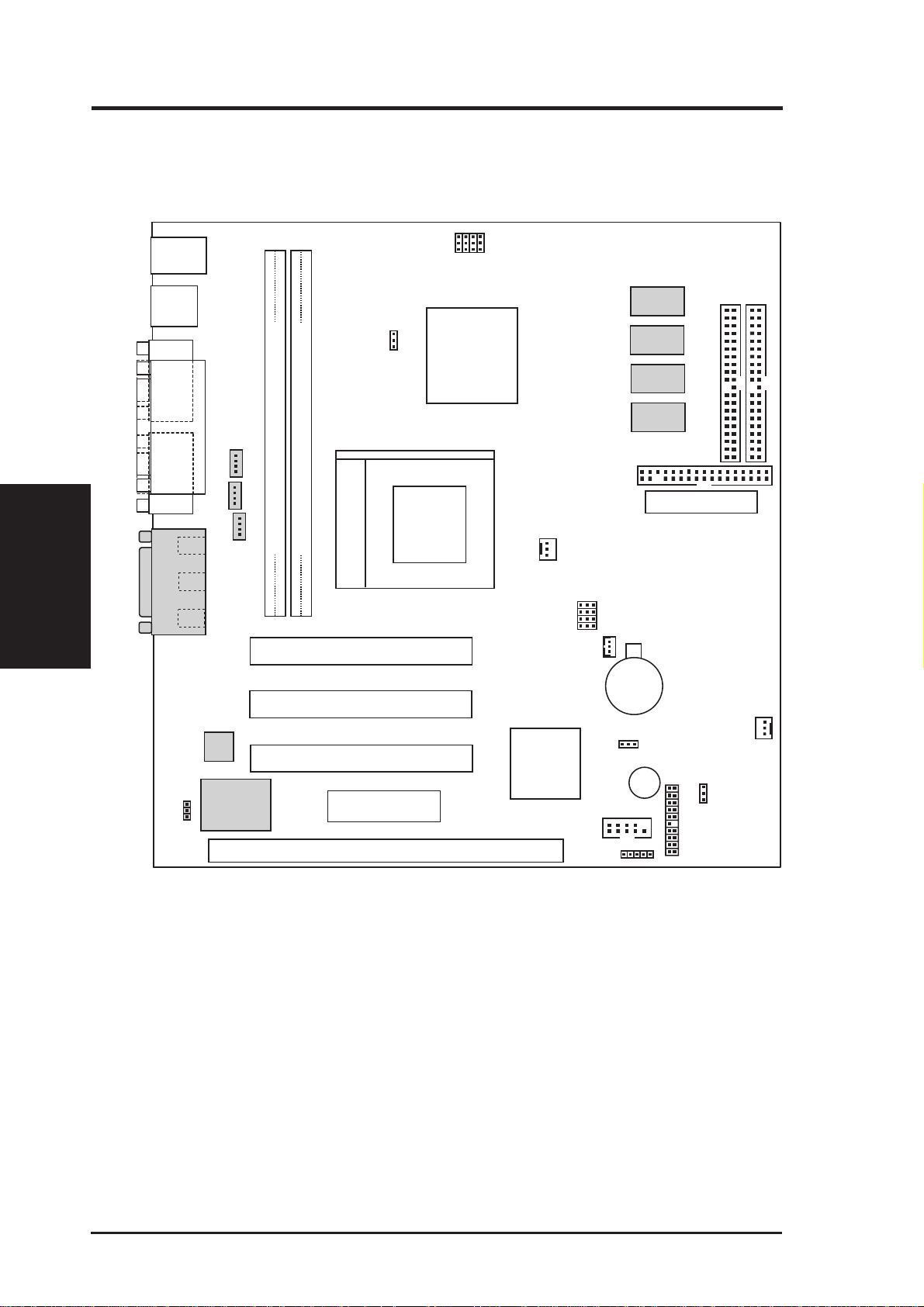
3. HARDWARE SETUP
3.1 Motherboard Layout
PS/2
USB
T: Port 1
B:Port 2
COM1
PARALLEL PORT
Motherboard Layout
3. H/W SETUP
VGA
Line
Out
Line
Mic
GAME_AUDIO
T: Mouse
B:Keyboard
In
In
MODEM
CD_IN
Row
2301
VEN_DIS
Socket 370
DIMM Socket 1 (64/72-bit, 168-pin module)
DIMM Socket 2 (64/72-bit, 168-pin module)
CDROM_AUDIO
01
PCI Slot 1 (PCI1)
PCI Slot 2 (PCI2)
BUS FREQ
FS3
FS2
FS1
FS0
SiS620
AGPset
with
AGP 2X
CPU_FAN
FREQ MULT
WOL_CON
BF3
BF2
BF1
BF0
Floppy
CR2032 3V
Lithium Cell
CMOS Power
2 MB
SDRAM
2 MB
SDRAM
2 MB
SDRAM
2 MB
SDRAM
ATXPWR
Secondary IDE
Primary IDE
Audio
Codec
PCI Audio
AUDIOEN
Chipset
PCI Slot 3 (PCI3)
2Mbit Flash EEPROM
(Programmable BIOS)
SiS5595
with
Hardware
Monitor
ISA Slot 1 (ISA1)
(Grayed items are optional at the time of purchase.)
CLR CMOS/PWD
Buzzer
COM2
IR
CHA_FAN
CLR_PASSWD
PANEL
12 ASUS ME-99VM User’s Manual
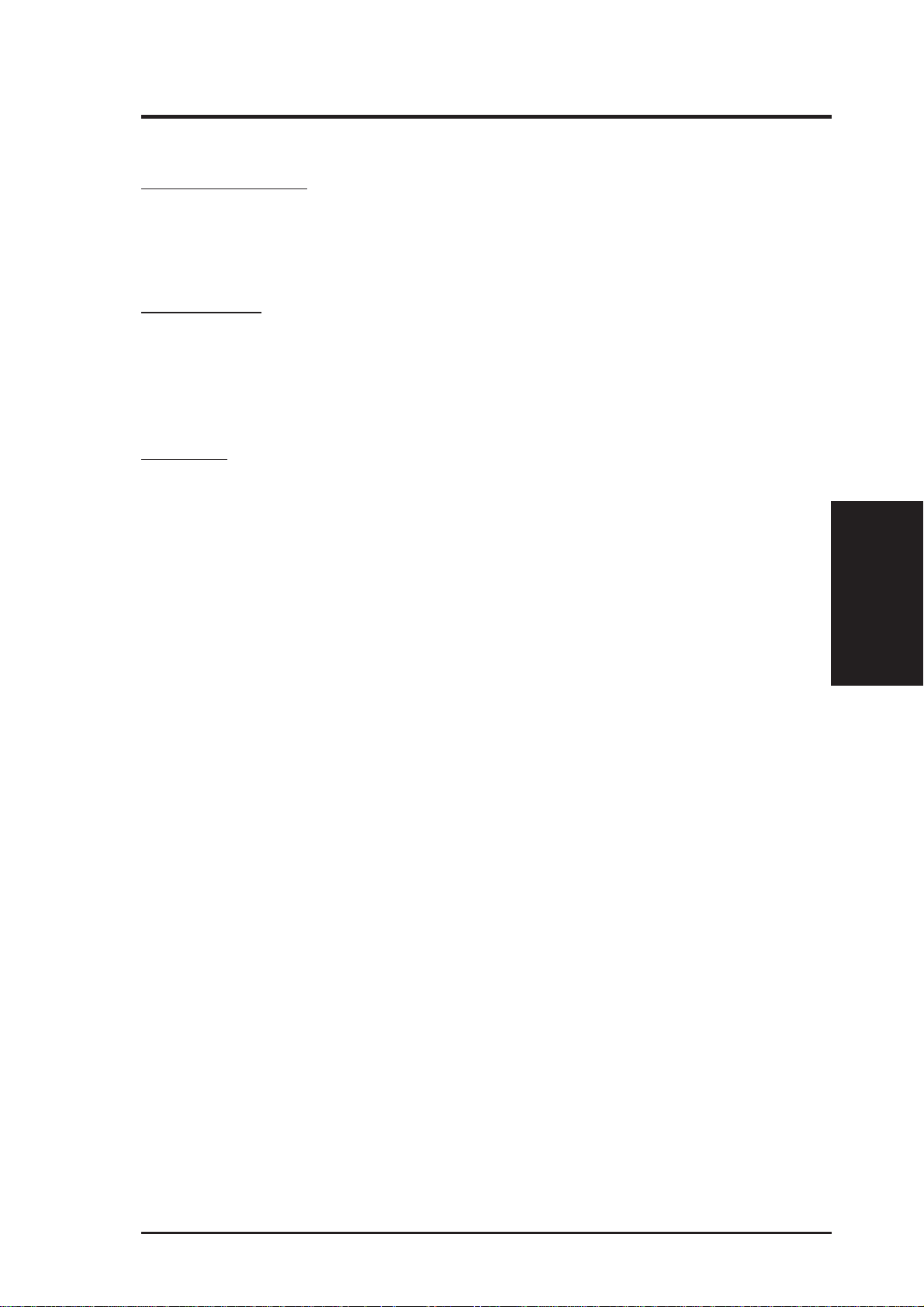
3. HARDWARE SETUP
3.2 Layout Contents
Motherboard Settings
1) VEN_DIS/AUDIOEN p. 14 Video & Audio Settings (Enable/Disable)
2) FS0, FS1, FS2, FS3 p. 15 CPU External Clock (BUS) Frequency Selector
3) BF0, BF1, BF2, BF3 p. 15 CPU:BUS Frequency Multiple
Expansion Slots
1) DIMM1, DIMM2 p. 16 168-Pin DIMM Memory Support
2) Socket 370 p. 18 Central Processing Unit (CPU) Socket
3) SLOT1 p. 19 16-bit ISA Bus Expansion Slots
4) PCI1, PCI2, PCI3 p. 19 32-bit PCI Bus Expansion Slots
Connectors
1) PS2KBMS p. 21 PS/2 Mouse Connector (6-pin female)
2) PS2KBMS p. 21 PS/2 Keyboard Connector (6-pin female)
3) USB p. 22 Universal Serial BUS Ports 1 & 2 (T wo 4-pin female)
4) PRINTER p. 22 Parallel Port Connector (25-pin female)
5) COM1 p. 22 Serial Port COM1 Connector (9-pin male)
6) VGA p. 23 Monitor (VGA) Output Connector (15-pin female)
7) GAME_AUDIO p. 23 Joystick/Midi Connector (15-pin female) (optional)
8) GAME_AUDIO p. 23 Audio Port Connectors (Three 1/8” female) (optional)
9) PRIMARY/SECONDARY IDE p. 24 Primary/Secondary IDE Connectors (Two 40-1 pins)
10) FLOPPY p. 24 Floppy Disk Drive Connector (34-1pins)
11) WOL_CON p. 25 Wake-On-LAN Header (3 pins)
12) CHA_FAN, CPU_FAN p. 25 Chassis and CPU Fan Connectors (Two 3 pins)
13) IR p. 26 IrDA-Compliant Infrared Module Connector (5 pins)
14) MODEM/CD_IN/CDROM p. 26 Internal Audio Connectors (Three 4-pin)
15) SPEAKER (PANEL) p. 28 System Warning Speaker Connector (4 pins)
16) SMI (PANEL) p. 28 SMI Switch Lead (2 pins)
KEYLOCK (
17)
18) MSG.LED (PANEL) p. 28 System Message LED (2 pins)
19) RESET (PANEL) p. 29 Reset Switch Lead (2 pins)
20)
PWR.LED (
21) IDELED (P ANEL) p. 29 IDE LED Activity Light (2 pins)
22) PWR.SW (PANEL) p. 29 ATX Power & Soft-Off Switch Lead (2 pins)
23) ATXPWR p. 29 ATX Power Supply Connector (20 pins)
PANEL
PANEL
)
)
p. 28 Keyboard Lock Switch Lead (2 pins)
p. 29 System Power LED Lead (3-1 pins)
*
3. H/W SETUP
Layout Contents
*
The integrated hardware monitor uses the address 290H-297H so legacy ISA cards must not
use this address; otherwise, conflicts will occur.
ASUS ME-99VM User’s Manual 13
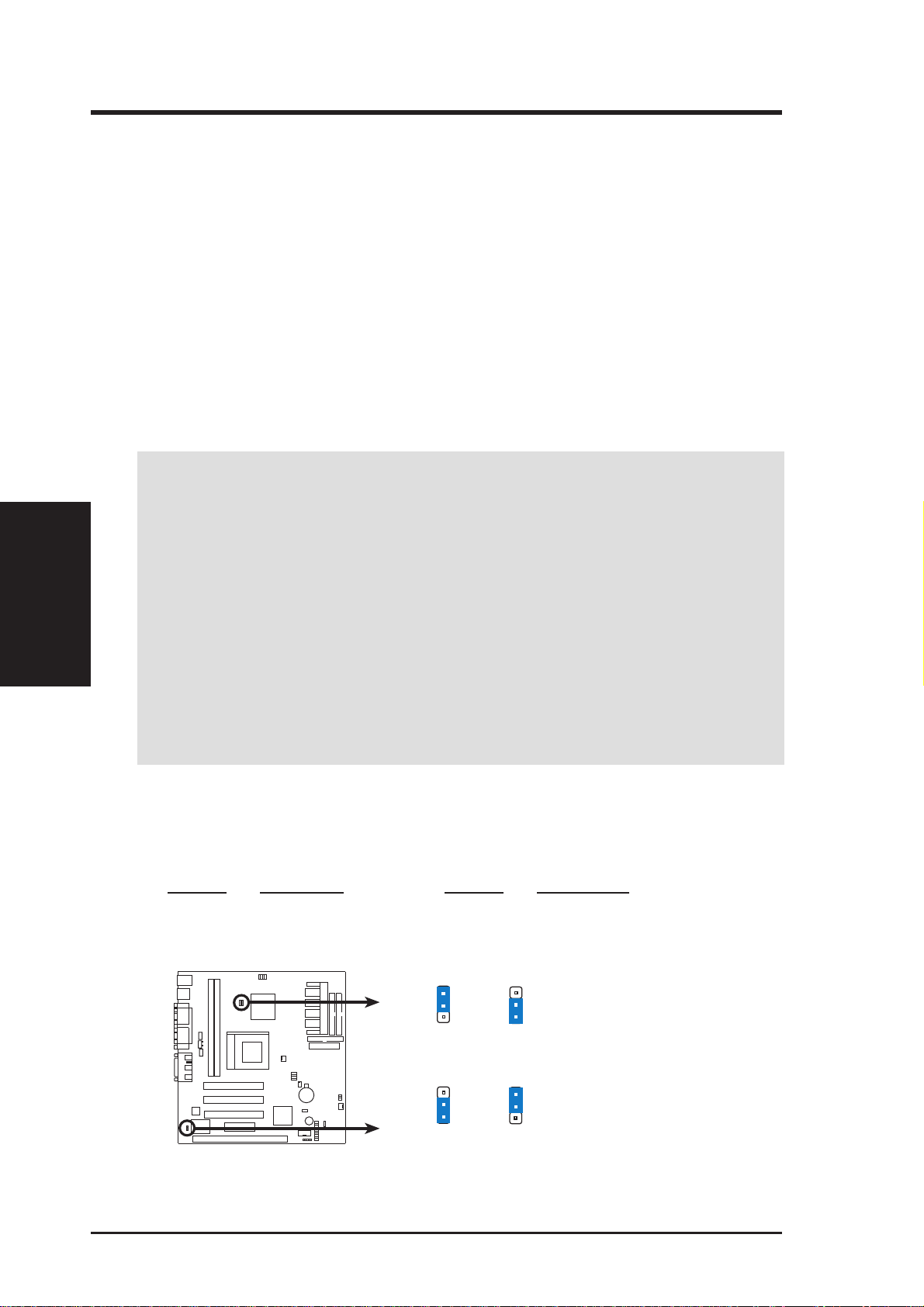
3.3 Hardware Setup Procedure
Before using your computer, you must complete the following steps:
Check Motherboard Settings
Install Memory Modules
Install the Central Processing Unit (CPU)
Install Expansion Cards
Connect Ribbon Cables, Panel Wires, and Power Supply
3.4 Motherboard Settings
This section explains in detail how to change your motherboard’s function settings
through the use of switches and/or jumpers.
W ARNING! Computer motherboards and expansion cards contain very delicate
Motherboard Settings
3. H/W SETUP
Integrated Circuit (IC) chips. To protect them against damage from static electricity, you should follow some precautions whenever you work on your computer.
1. Unplug your computer when working on the inside.
3. HARDWARE SETUP
2. Use a grounded wrist strap before handling computer components. If you do
not have one, touch both of your hands to a safely grounded object or to a metal
object, such as the power supply case.
3. Hold components by the edges and try not to touch the IC chips, leads or connectors, or other components.
4. Place components on a grounded antistatic pad or on the bag that came with the
component whenever the components are separated from the system.
1. Video & Audio Settings (VEN_DIS & AUDIOEN)
The built-in AGP VGA and the onboard 32-bit PCI audio may be enabled or
disabled using these jumpers.
Setting VEN_DIS Setting AUDIOEN
Enable [2-3] (default) Enable [1-2] (default)
Disable [1-2] Disable [2-3]
VEN_DIS
3
2
1
Enable
(Default)
VEN_DIS
3
2
1
Disable
ME-99VM Video & Audio Settings
AUDIOEN
3
2
1
Enable
(Default)
AUDIOEN
3
2
1
Disable
14 ASUS ME-99VM User’s Manual
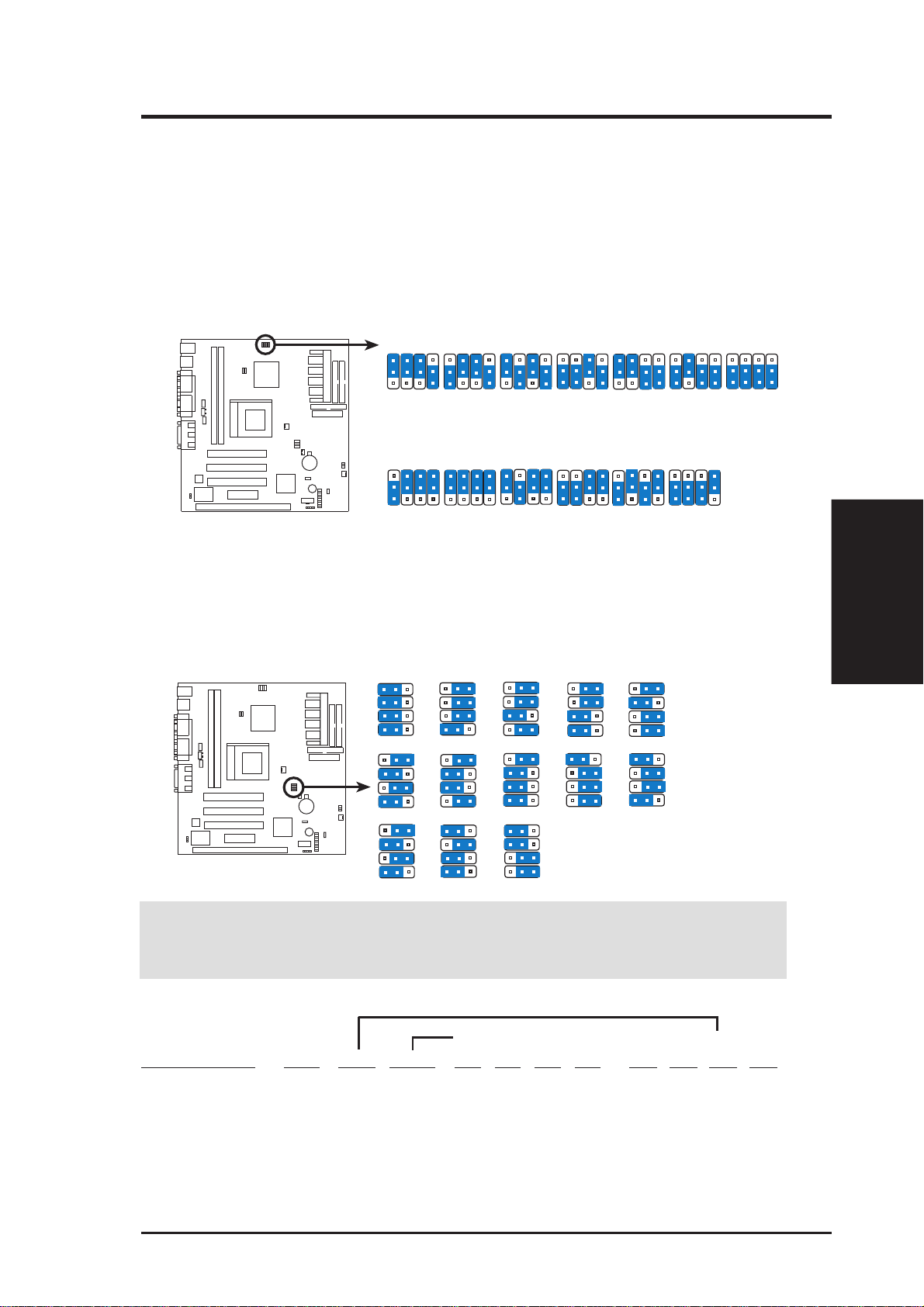
3. HARDWARE SETUP
2. CPU Bus Frequency Selector (FS0, FS1, FS2, FS3)
This option tells the clock generator what frequency to send to the CPU, DRAM,
and the AGPset. This allows the selection of the CPU’ s External frequency (or
BUS Clock). The BUS Clock multiplied by the BUS Ratio equals the CPU’s
Internal frequency (the advertised CPU speed). NOTE: You may set the
memory speed independently from the CPU Bus Frequency. Depending on your memory type PC66 (66MHz) or PC100 (100MHz), select
the appropriate “RAM” speed along with the appropriate “CPU” speed.
FS0
FS1
FS2
83MHz
83MHz
33MHz
FS0
FS1
95MHz
63MHz
31MHz
FS2
FS3
FS3
FS0
FS1
95MHz
95MHz
31MHz
FS0
FS1
100MHz
66MHz
33MHz
FS2
FS2
FS3
FS3
FS0
FS1
100MHz
100MHz
33MHz
FS0
FS1
112MHz
74MHz
37MHz
FS2
FS2
FS3
FS3
FS0
FS1
112MHz
112MHz
37MHz
FS0
FS1
133MHz
88MHz
33MHz
FS2
FS2
ME-99VM CPU External
Frequency Settings
CPU
RAM
PCI
CPU
RAM
PCI
3
2
1
3
2
1
FS0
FS1
66MHz
66MHz
33MHz
FS0
FS1
66MHz
100MHz
33MHz
FS2
FS2
FS3
FS3
FS0
FS1
75MHz
75MHz
30MHz
FS0
FS1
90MHz
90MHz
30MHz
FS2
FS2
FS3
FS3
FS3
FS3
FS0
FS1
133MHz
133MHz
33MHz
FS2
FS3
3. CPU Core:BUS Frequency Multiple (BF0, BF1, BF2, BF3)
This option sets the frequency multiple between the Internal frequency of
the CPU and the CPU’ s External frequency . These must be set in conjunction with the CPU Bus Frequency.
BF3
BF2
BF1
BF0
BF3
BF2
BF1
BF0
BF3
BF2
BF1
BF0
1 2 3
2.5x(5/2)
5.0x(5/1)
7.5x(15/2)
BF3
BF2
BF1
BF0
BF3
BF2
BF1
BF0
BF3
BF2
BF1
BF0
1 2 3
3.0x(3/1)
5.5x(11/2)
8.0x(8/1)
BF3
BF2
BF1
BF0
BF3
BF2
BF1
BF0
BF3
BF2
BF1
BF0
1 2 3
3.5x(7/2)
6.0x(6/1)
BF3
BF2
BF1
BF0
BF3
BF2
BF1
BF0
1 2 3
4.0x(4/1)
6.5x(13/2)
BF3
BF2
BF1
BF0
BF3
BF2
BF1
BF0
ME-99VM CPU Core:
Bus Frequency Multiple
1 2 3
2.0x(2/1)
4.5x(9/2)
7.0x(7/1)
W ARNING! Frequencies above 1 00MHz exceed the specifications for the on-
board chipset and are not guaranteed to be stable. PCI frequencies above 33MHz
exceed the specifications for PCI cards and are not guaranteed to be stable.
Set the jumpers by the Internal speed of your processor as follows:
3. H/W SETUP
Motherboard Settings
(BUS Freq. PC66 RAM) (Freq. Multiple)
Intel CPU Model Freq. Mult. BUS F. FS0 FS1 FS2 FS3 BF3 BF2 BF1 BF0
Celeron (PPGA) 500MHz 7.5x 66MHz [2-3] [2-3] [2-3] [1-2] [1-2] [2-3] [1-2] [1-2]
Celeron (PPGA) 466MHz 7.0x 66MHz [2-3] [2-3] [2-3] [1-2] [2-3] [1-2] [2-3] [1-2]
Celeron (PPGA) 433MHz 6.5x 66MHz [2-3] [2-3] [2-3] [1-2] [1-2] [2-3] [2-3] [1-2]
Celeron (PPGA) 400MHz 6.0x 66MHz [2-3] [2-3] [2-3] [1-2] [1-2] [2-3] [2-3] [2-3]
Celeron (PPGA) 366MHz 5.5x 66MHz [2-3] [2-3] [2-3] [1-2] [2-3] [1-2] [1-2] [1-2]
Celeron (PPGA) 333MHz 5.0x 66MHz [2-3] [2-3] [2-3] [1-2] [2-3] [1-2] [1-2] [2-3]
Celeron (PPGA) 300MHz 4.5x 66MHz [2-3] [2-3] [2-3] [1-2] [2-3] [1-2] [2-3] [1-2]
ASUS ME-99VM User’s Manual 15
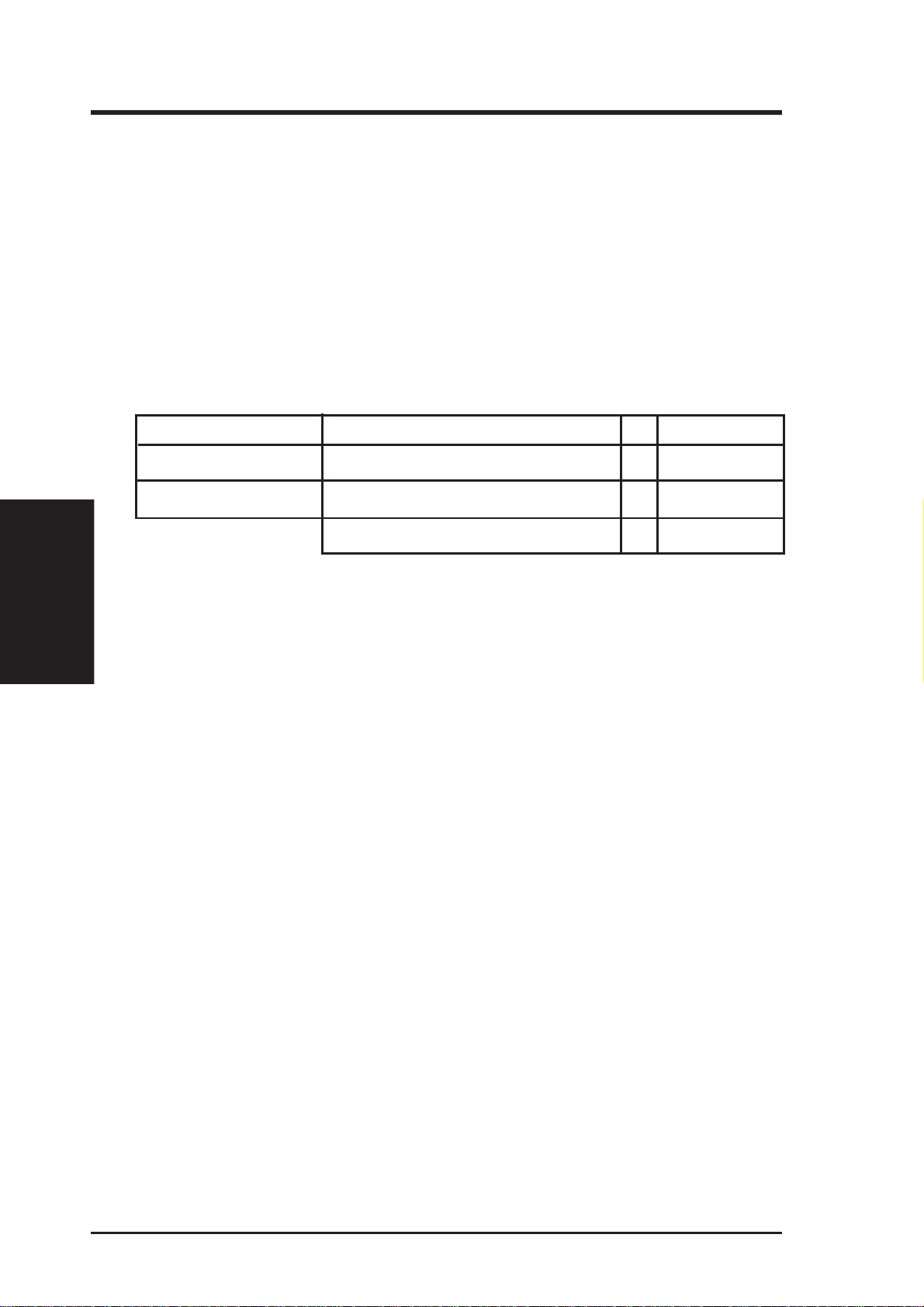
3.5 System Memory (DIMM)
NOTE: No hardware or BIOS setup is required after adding or removing memory.
This motherboard uses only Dual Inline Memory Modules (DIMMs). Sockets are
available for 3.3Volt (power level) unbuffered Synchronous Dynamic Random Ac-
cess Memory (SDRAM) of either 8, 16, 32, 64, 128MB, or 256MB.
The SiS chipset does not support ECC. However, ECC memory modules may still
be used, but the ECC function will not be available.
Memory speed setup is recommended through SDRAM Configuration in 4.4.1
Chip Configuration.
Install memory in any combination as follows:
DIMM Location 168-pin DIMM Total Memory
Socket 1 (Rows 0&1) SDRAM 8, 16, 32, 64, 128, 256MB x1
Socket 2 (Rows 2&3) SDRAM 8, 16, 32, 64, 128, 256MB x1
System Memory
3. H/W SETUP
3. HARDWARE SETUP
Total System Memory (Max 512MB) =
NOTE: At the time this User’s Manual was written, 256MB DIMMs are only avail-
able as registered memory.
3.5.1 VGA Shared Memory with DIMM
When using DIMM as shared memory for the onboard VGA, be sure that there is a
DIMM inserted into DIMM socket 1.
3.5.2 General DIMM Notes
• For the system CPU bus to operate at 100MHz, use only PC100-compliant
DIMMs. When this motherboard operates at 100MHz, most system will not
even boot if non-compliant modules are used because of the strict timing issues
involved under this speed. If your DIMMs are not PC100-compliant, set the
CPU bus frequency (FS) to 66MHz RAM to ensure system stability.
• ASUS motherboards support SPD (Serial Presence Detect) DIMMs. This is the
memory of choice for best performance vs. stability.
• SDRAM chips are generally thinner with higher pin density than EDO (Extended Data Output) chips.
• BIOS shows SDRAM memory on bootup screen. .
• Single-sided DIMMs come in 16, 32, 64,128MB; double-sided come in 32, 64,
128, 256MB.
16 ASUS ME-99VM User’s Manual
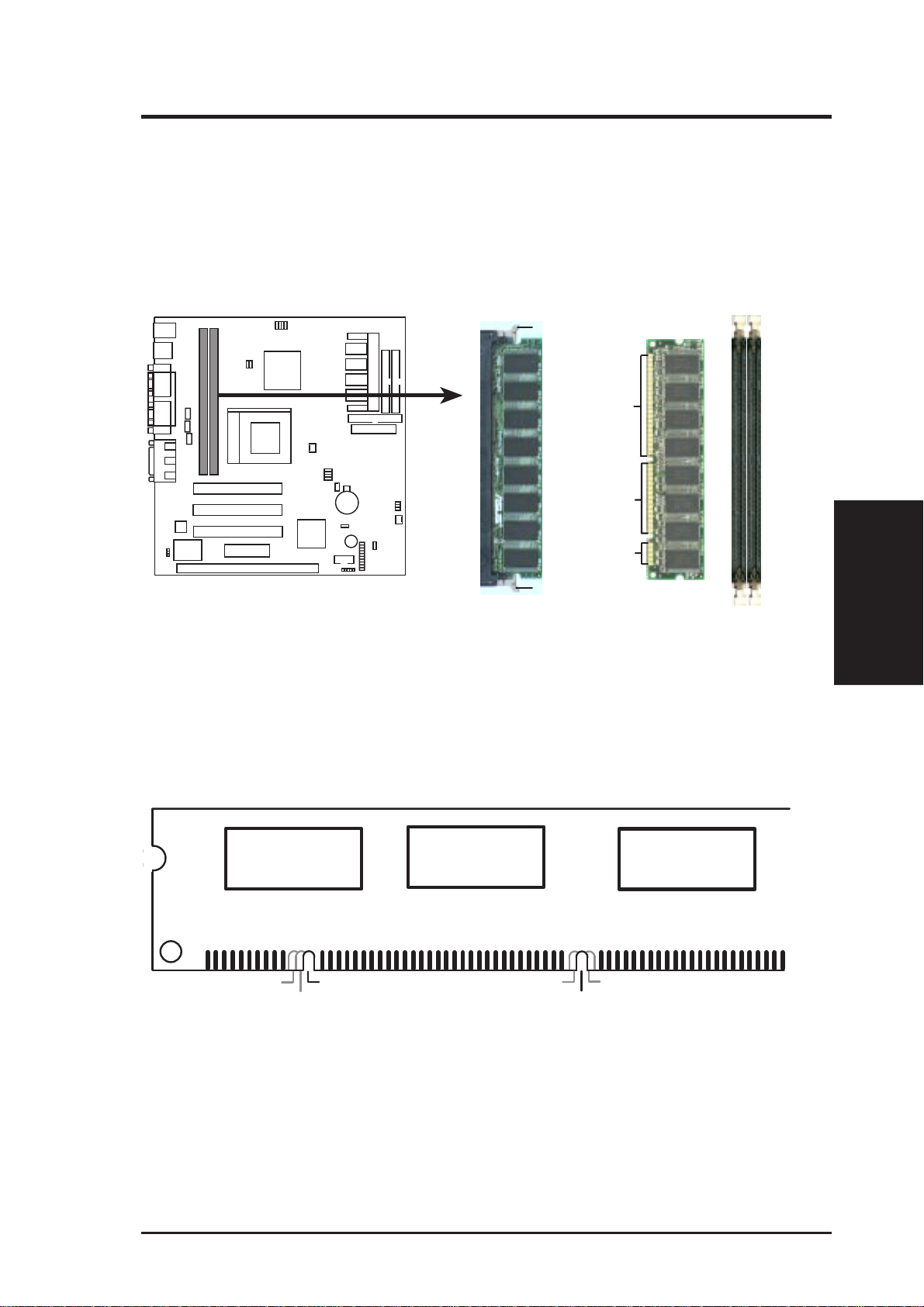
3. HARDWARE SETUP
3.5.3 DIMM Memory Installation
Insert the module(s) as shown. Because the number of pins are different on either
side of the breaks, the module will only fit in the orientation shown. DIMM modules are longer and have different pin contact on each side and therefore have a
higher pin density. SIMM modules have the same pin contact on both sides.
2
1
Lock
Lock
88 pins
60 pins
20 pins
DIMM Socket 1
DIMM Socket 2
ME-99VM 168-Pin DIMM Sockets
The DIMMs must be 3.3V Unbuffered for this motherboard. T o determine the DIMM
type, check the notches on the DIMMs (see figure below).
3. H/W SETUP
System Memory
168-Pin DIMM Notch Key Definitions (3.3V)
DRAM Key Position
RFU
Buffered
Unbuffered
Voltage Key Position
5.0V
Reserved
3.3V
The notches on the DIMM module will shift between left, center, or right to identify
the type and also to prevent the wrong type from being inserted into the DIMM slot
on the motherboard. You must ask your retailer the correct DIMM type before purchasing. This motherboard supports four clock signals.
ASUS ME-99VM User’s Manual 17
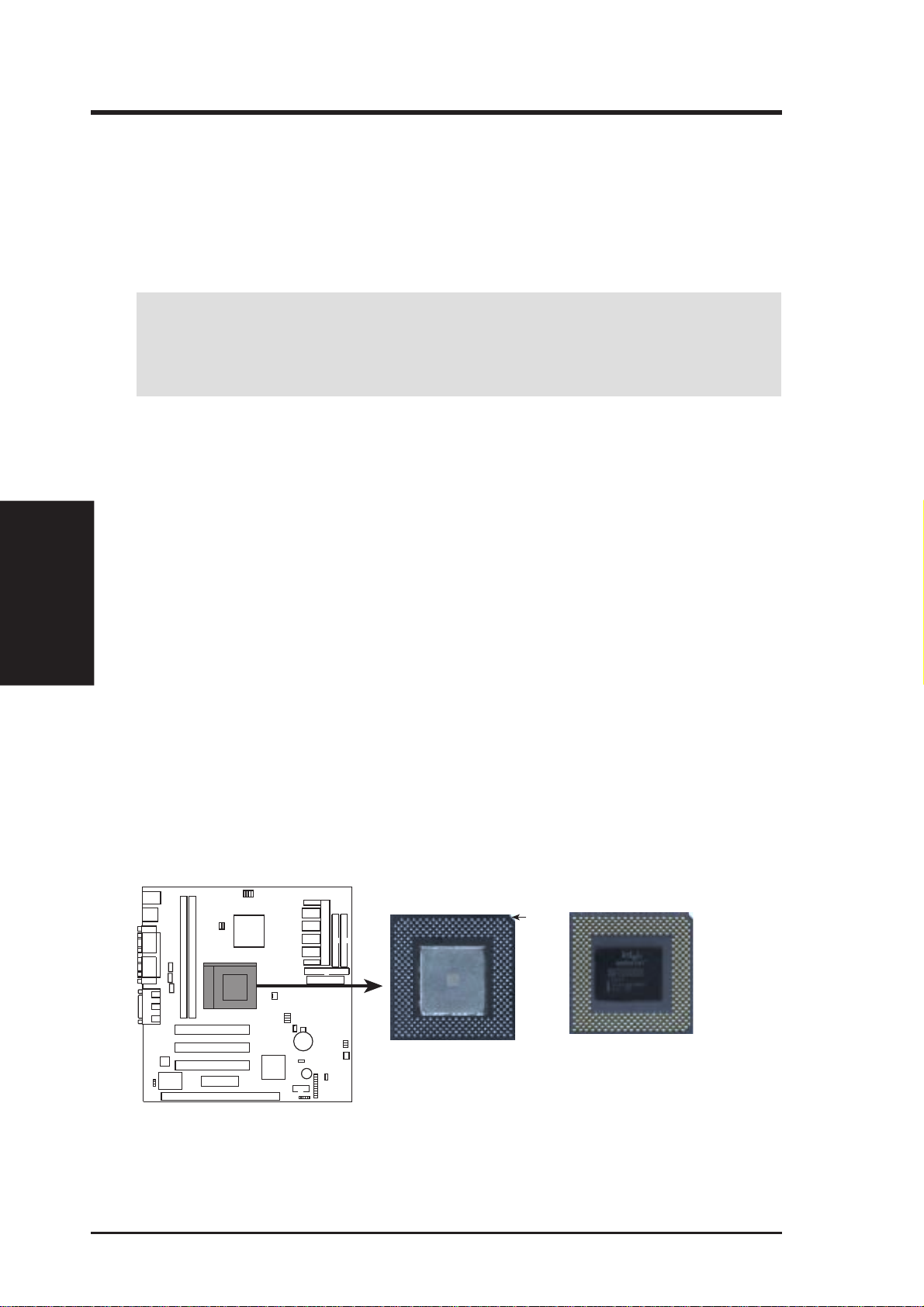
3. H/W SETUP
CPU
3. HARDWARE SETUP
3.6 Central Processing Unit (CPU)
The motherboard provides a ZIF Socket 370. The CPU that came with the motherboard should have a fan attached to it to prevent overheating. If this is not the case,
then purchase a fan before you turn on your system.
WARNING! Be sure that there is sufficient air circulation across the processor’ s
heatsink by regularly checking that your CPU fan is working. W ithout sufficient
circulation, the processor could overheat and damage both the processor and the
motherboard. You may install an auxiliary fan, if necessary.
To install a CPU, first turn off your system and remove its cover. Locate the ZIF
socket and open it by first pulling the lever sideways away from the socket then
upwards to a 90-degree angle. Insert the CPU with the correct orientation as shown.
The notched corner should point towards the end of the lever . Because the CPU has
a corner pin for two of the four corners, the CPU will only fit in the orientation as
shown. The picture is for reference only; you should have a CPU fan that covers the
face of the CPU. With the added weight of the CPU fan, no force is required to
insert the CPU. Once completely inserted, close the socket’s lever while holding
down the CPU.
NOTE: Do not forget to set the correct Bus Frequency and Multiple for your Socket
370 processor or else boot-up may not be possible. Socket 370 processors provide
internal thermal sensing so that a socket mounted thermal resistor is not needed.
CAUTION: Be careful not to scrape the motherboard when mounting a clampstyle processor fan or else damage may occur to the motherboard.
Socket 370 CPU (Top) Socket 370 CPU (Bottom)
Notch
ME-99VM Socket 370
18 ASUS ME-99VM User’s Manual
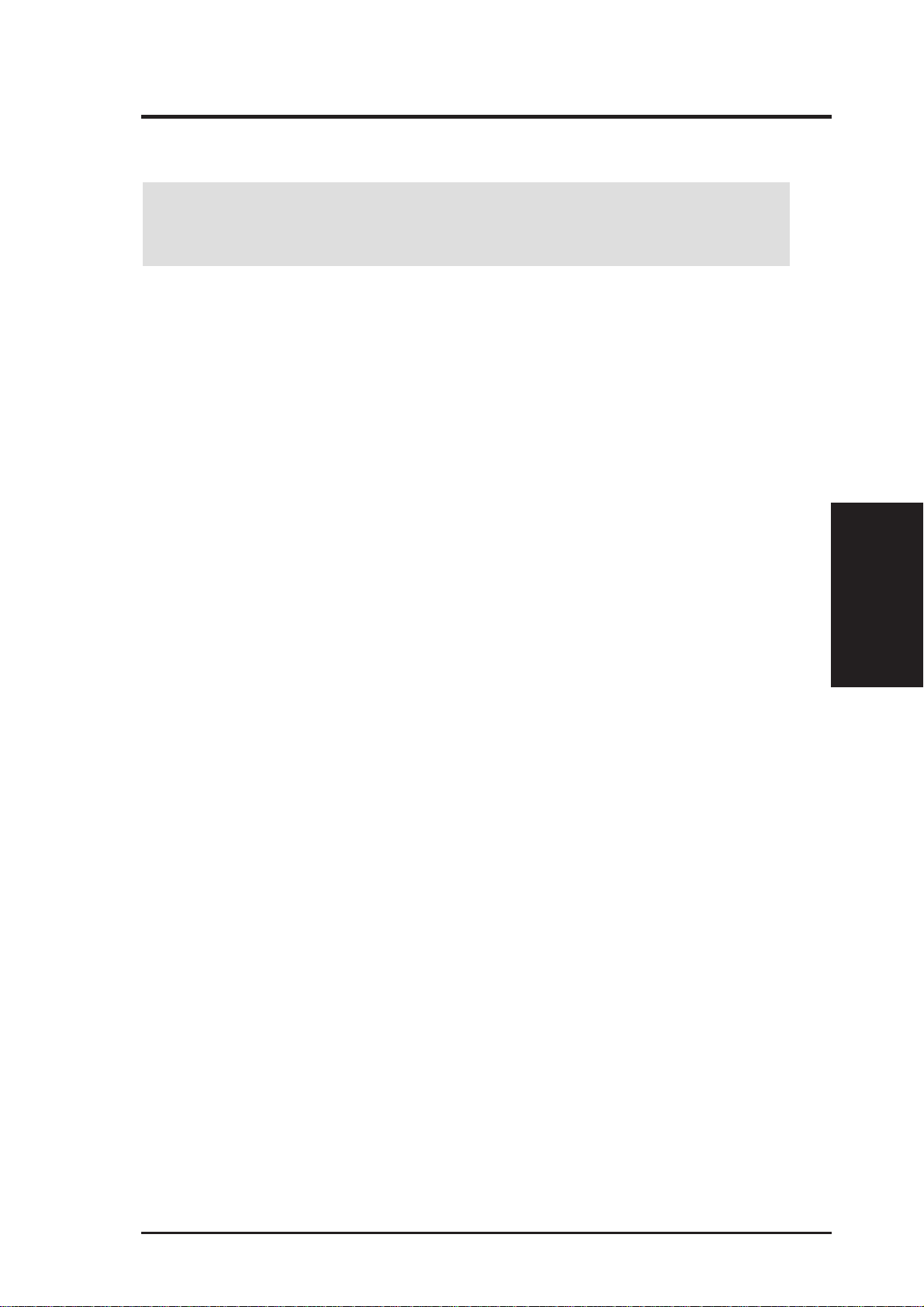
3. HARDWARE SETUP
3.7 Expansion Cards
WARNING! Make sure that you unplug your power supply when adding or
removing expansion cards or other system components. Failure to do so may
cause severe damage to both your motherboard and expansion cards.
3.7.1 Expansion Card Installation Procedure
1. Read the documentation for your expansion card and make any necessary hardware or software settings for your expansion card, such as jumpers or switches.
2. Remove your computer system’s cover and the bracket plate on the slot you
intend to use. Keep the bracket for possible future use.
3. Carefully align the card’s connectors and press firmly.
4. Secure the card on the slot with the screw you removed above.
5. Replace the computer system’s cover.
6. Set up the BIOS if necessary
(such as IRQ xx Used By ISA: Yes)
7. Install the necessary software drivers for your expansion card.
3.7.2 Assigning IRQs for Expansion Cards
Some expansion cards need to use an IRQ to operate. Generally, an IRQ must be
exclusively assigned to one use. In a standard design, there are 16 IRQs available
but most of them are already in use, leaving 6 IRQs free for expansion cards. If your
motherboard has PCI audio onboard, an extra IRQ will be used, leaving 5 IRQs
free. If your motherboard has ISA audio onboard, an extra 3 IRQs will be used,
leaving 3 IRQs free.
Both ISA and PCI expansion cards may require IRQs. System IRQs are available to
cards installed in the ISA expansion bus first, then any remaining IRQs are available
to PCI cards. Currently, there are two types of ISA cards.
The original ISA expansion card design, now referred to as “Legacy” ISA cards,
requires that you configure the card’s jumpers manually and then install it in any
available slot on the ISA bus. To see a map of your used and free IRQs in Windows
98, the Control Panel icon in My Computer, contains a System icon, which gives
you a Device Manager tab. Double-clicking on a specific hardware device gives you
the Resources tab which shows the Interrupt number and address. Make sure that no
two devices use the same IRQ or your computer will experience problems when
those two devices are in use at the same time.
3. H/W SETUP
Expansion Cards
ASUS ME-99VM User’s Manual 19
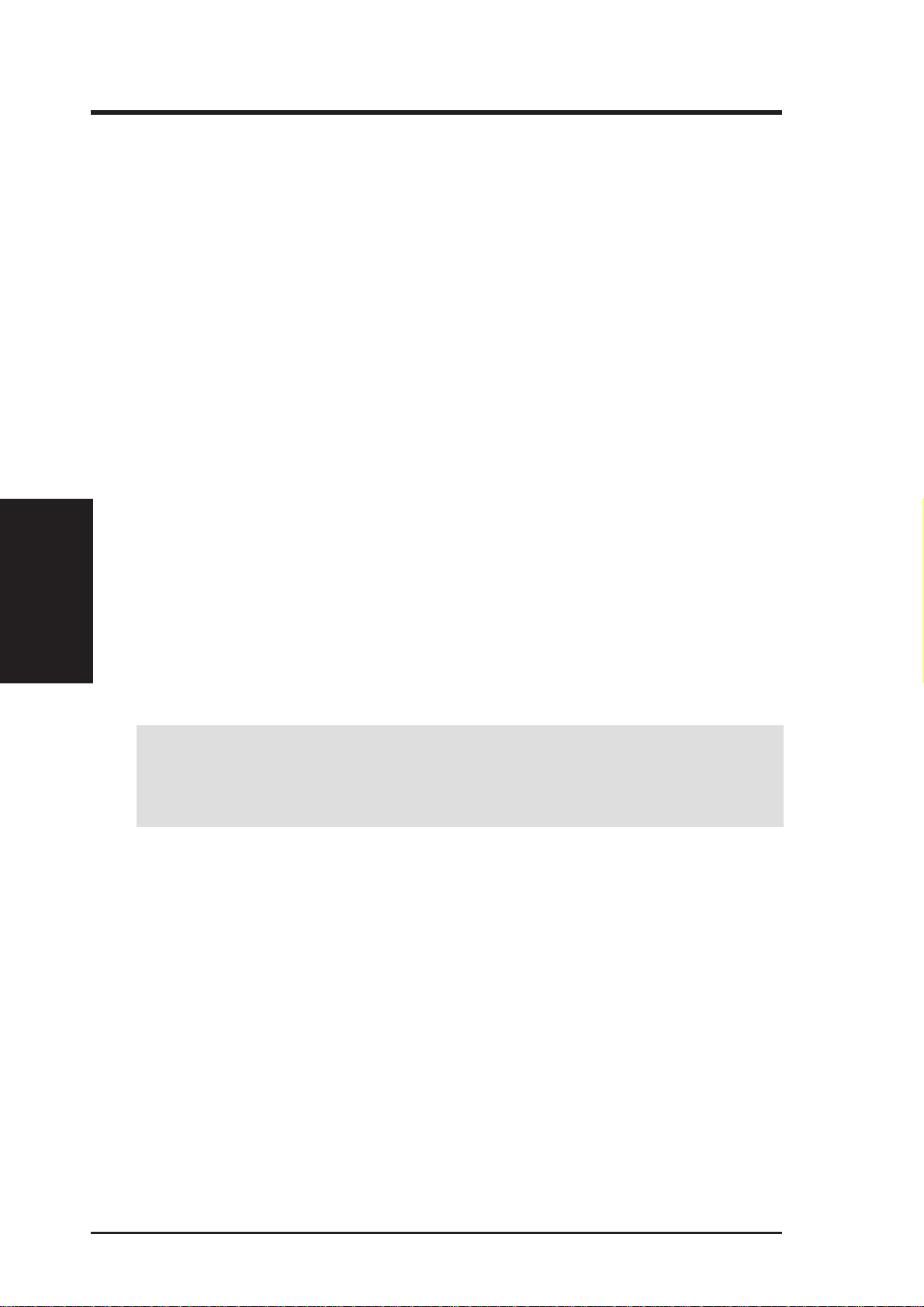
To simplify this process, this motherboard complies with the Plug and Play (PnP)
specification which was developed to allow automatic system configuration whenever a PnP-compliant card is added to the system. For PnP cards, IRQs are assigned
automatically from those available.
If the system has both Legacy and PnP ISA cards installed, IRQs are
assigned to PnP cards from those not used by Legacy cards. The PCI and PnP configuration of the BIOS setup utility can be used to indicate which IRQs are being
used by Legacy cards. For older Legacy cards that does not work with the BIOS,
you can contact your vendor for an ISA Configuration Utility.
An IRQ number is automatically assigned to PCI expansion cards after those used
by Legacy and PnP ISA cards. In the PCI bus design, the BIOS automatically assigns an IRQ to a PCI slot that has a card in it that requires an IRQ. To install a PCI
card, you need to set something called the INT (interrupt) assignment. Since all the
PCI slots on this motherboard use an INTA #, be sure that the jumpers on your PCI
cards are set to INT A.
Expansion Cards
3. H/W SETUP
3. HARDWARE SETUP
3.7.3 Assigning DMA Channels for ISA Cards
Some ISA cards, both legacy and PnP, may also need to use a DMA (Direct Memory
Access) channel. DMA assignments for this motherboard are handled the same way
as the IRQ assignment process described earlier . T o select a DMA channel, see PCI/
PNP ISA DMA Resour ce Exclusion in 4.4.3 PCI Configuration. NOTE: The onboard audio by default uses DMA1.
IMPORTANT: To avoid conflicts, reserve the necessary IRQs and DMAs for
legacy ISA cards (see PCI/PNP ISA IRQ Resource Exclusion in 4.4.3 PCI Configuration). Choose Yes in IRQ xx Used By ISA and DMA x Used By ISA for
those IRQs and DMAs you want to reserve).
3.7.4 ISA Cards and Hardware Monitor
The integrated hardware monitor uses the address 290H-297H so legacy ISA cards
must not use this address or else conflicts will occur.
20 ASUS ME-99VM User’s Manual
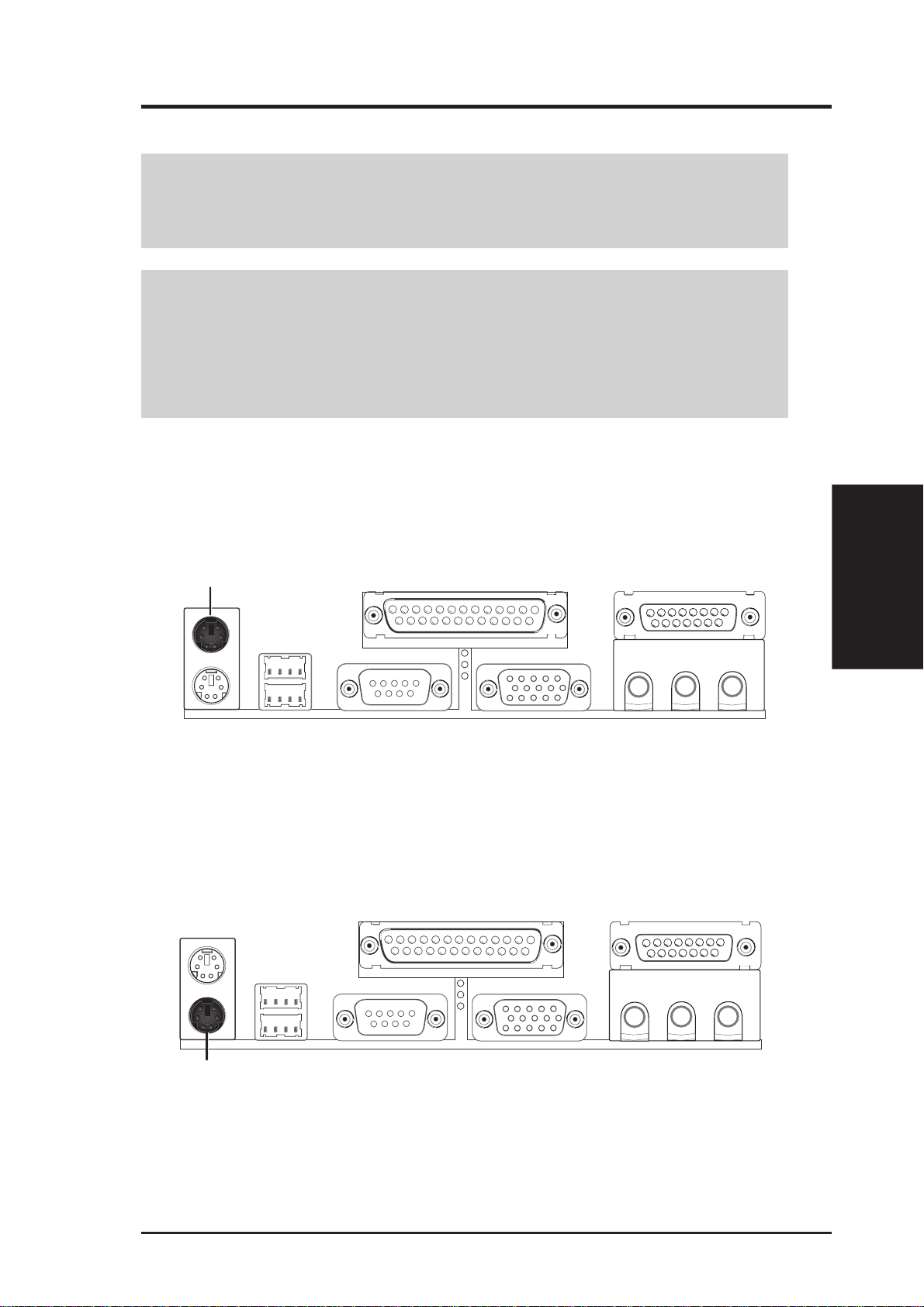
3. HARDWARE SETUP
3.8 External Connectors
WARNING! Some pins are used for connectors or power sources. These are
clearly distinguished from jumpers in the Motherboard Layout. Placing jumper
caps over these connector pins will cause damage to your motherboard.
IMPORTANT: Ribbon cables should always be connected with the red stripe on
Pin 1 side of the connector . The four corners of the connectors are labeled on the
motherboard. Pin 1 is the side closest to the power connector on hard drives and
floppy drives. IDE ribbon cable must be less than 46 cm (18 in.), with the second
drive connector no more than 15 cm (6 in.) from the first connector.
1) PS/2 Mouse Connector (6-pin PS2KBMS)
The system will direct IRQ12 to the PS/2 mouse if one is detected. If one is not
detected, expansion cards can use IRQ12. See PS/2 Mouse Function Control
in 4.4 Advanced Menu.
PS/2 Mouse (6-pin Female)
2) PS/2 Keyboard Connector (6-pin PS2KBMS)
This connection is for a standard keyboard using an PS/2 plug (mini DIN). This
connector will not allow standard AT size (large DIN) keyboard plugs. You
may use a DIN to mini DIN adapter on standard AT keyboards.
Connectors
3. H/W SETUP
PS/2 Keyboard (6-pin Female)
ASUS ME-99VM User’s Manual 21
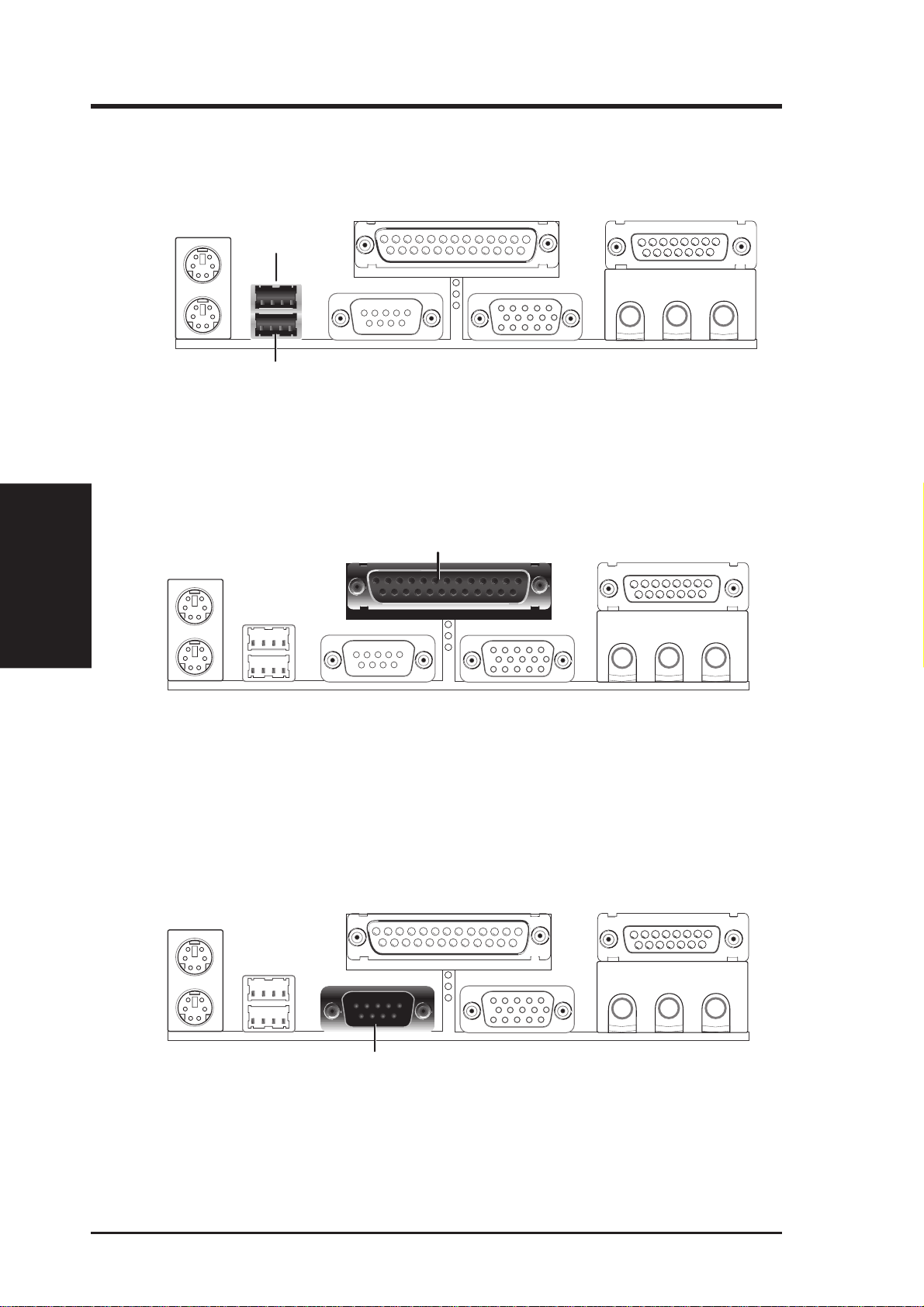
3. H/W SETUP
Connectors
3. HARDWARE SETUP
3) Universal Serial BUS Ports 1 & 2 (Two 4-pin USB)
Two USB ports are available for connecting USB devices.
USB 1
Universal Serial Bus (USB) 2
4) Parallel Port Connector (25-pin PRINTER)
You can enable the parallel port and choose the IRQ through Onboard Parallel
Port (see 4.4.2 I/O Device Configuration).
NOTE: Serial printers must be connected to the serial port.
Parallel (Printer) Port (25-pin Female)
5) Serial Port COM1 Connector (9-pin COM1)
One serial port is ready for a mouse or other serial devices. A second serial port
is available using a serial port bracket connected from the motherboard to an
expansion slot opening. See Onboard Serial Port 1 in 4.2.2 I/O Device Con-
figuration for settings.
Serial Port (9-pin Male) COM 1
22 ASUS ME-99VM User’s Manual
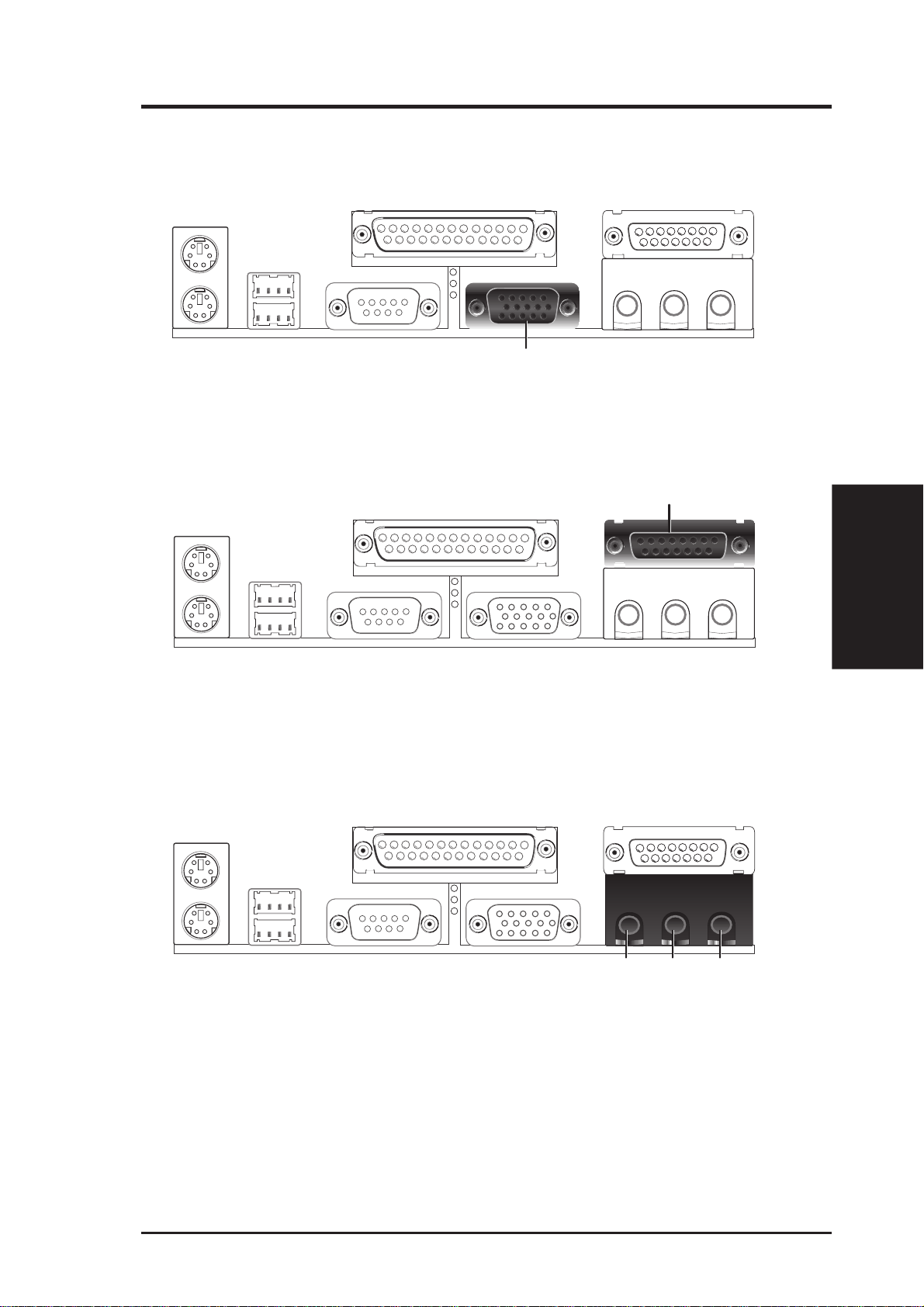
3. HARDWARE SETUP
6) Monitor Output Connector (15-pin VGA)
This connector is for output to a VGA-compatible device.
VGA Monitor (15-pin Female)
7) Joystick/MIDI Connector (15-pin GAME_AUDIO)
You may connect game joysticks or game pads to this connector for playing
games. Connect MIDI devices for playing or editing audio.
Joystick/Midi (15-pin Female)
8) Audio Port Connectors (Three 1/8” GAME_AUDIO)
Line Out can be connected to headphones or preferably powered speakers.
Line In allows tape players or other audio sources to be recorded by your com-
puter or played through the Line Out. Mic allows microphones to be connected
for inputting voice.
MicLine InLine Out
1/8" Stereo Audio Connectors
Connectors
3. H/W SETUP
ASUS ME-99VM User’s Manual 23
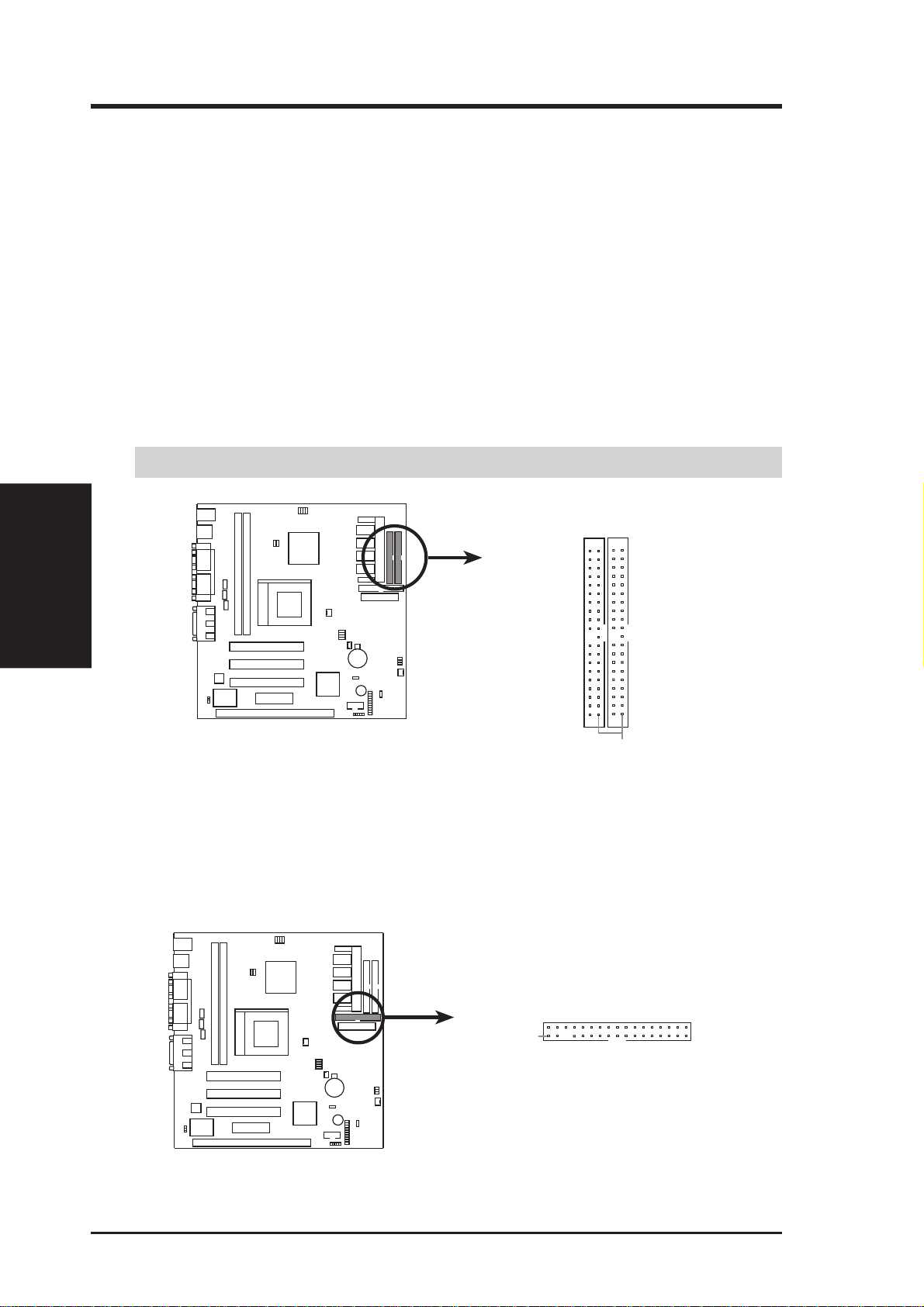
3. HARDWARE SETUP
9) Primary / Secondary IDE Connectors (Two 40-1pin IDE)
These connectors support the provided IDE hard disk ribbon cable.
After connecting the single end to the board, connect the two plugs at the other
end to your hard disk(s). If you install two hard disks, you must configure the
second drive to Slave mode by setting its jumper accordingly. Please refer to
your hard disk documentation for the jumper settings. BIOS now supports SCSI
device or IDE CD-ROM bootup (see Boot Sequence in 4.6 Boot Menu). (Pin
20 is removed to prevent inserting in the wrong orientation when using
ribbon cables with pin 20 plugged).
TIP: You may configure two hard disks to be both Masters with two ribbon
cables – one for the primary IDE connector and another for the secondary IDE
connector . You may install one operating system on an IDE drive and another on
a SCSI drive and select the boot disk through Boot Sequence in 4.6 Boot Menu.
IMPORTANT: UltraDMA/66 IDE devices must use an 80-conductor IDE cable.
3. H/W SETUP
Connectors
NOTE: Orient the red markings
ME-99VM IDE Connectors
on the IDE ribbon cable to
Secondary IDE
Connector
PIN 1
PIN 1.
Primary IDE
Connector
10) Floppy Disk Drive Connector (34-1pin FLOPPY)
This connector supports the provided floppy drive ribbon cable. After connecting the single end to the board, connect the two plugs on the other end to the
floppy drives. (Pin 5 is removed to prevent inserting in the wrong orienta-
tion when using ribbon cables with pin 5 plugged).
NOTE: Orient the red markings on
the floppy ribbon cable to
PIN 1.
PIN 1
ME-99VM Floppy Disk Drive Connector
24 ASUS ME-99VM User’s Manual
