Page 1
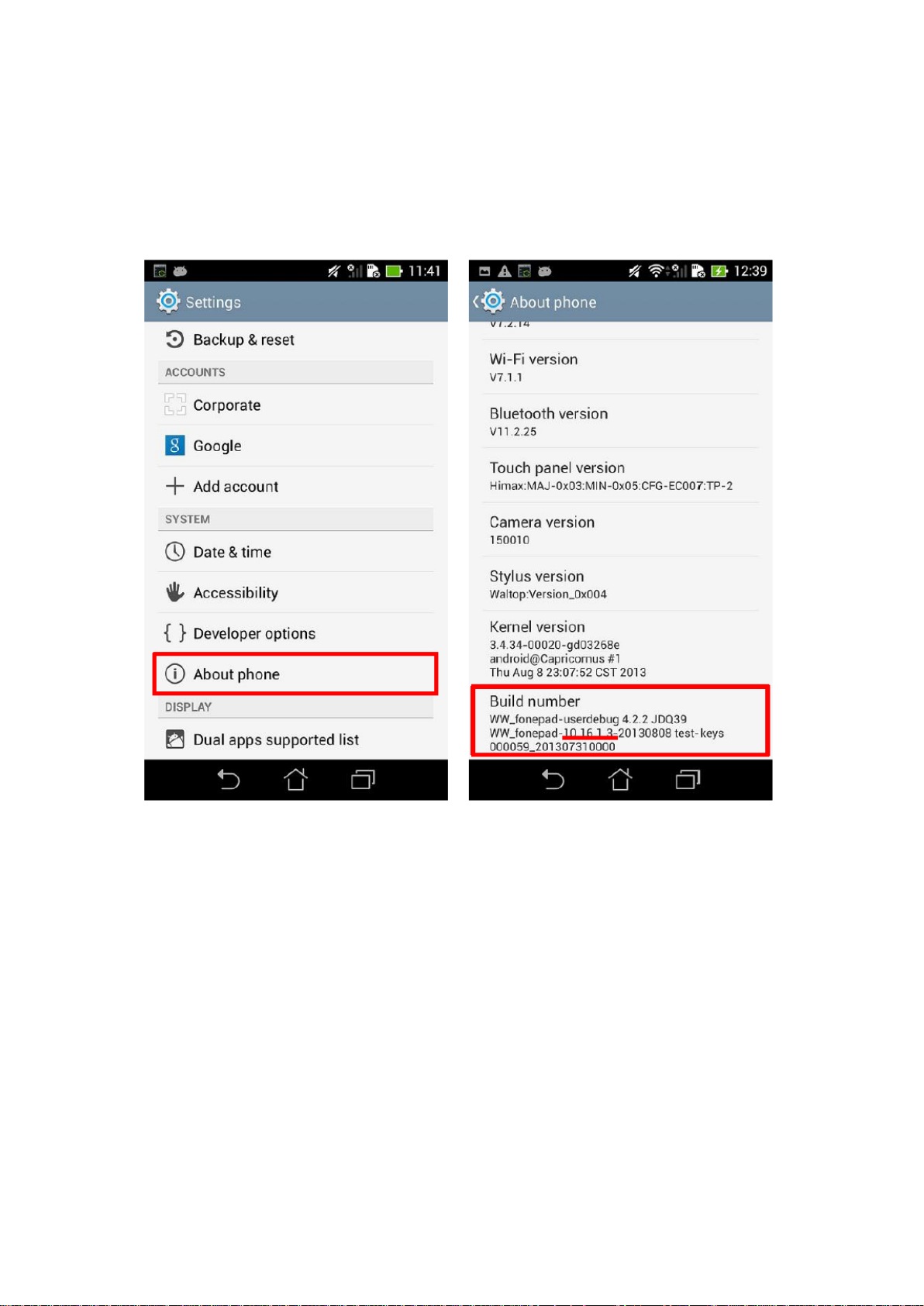
Device Firmware Update SOP
1. Check Image Version: Please follow the path below to check the image version
before and after image update: Enter [Settings][About phone]Find the [Build
number] to check the image version.
2. Requirement
> A windows PC
> A USB cable
> The battery life of device has to be more than 15%
3. Updating Image Through Detecting Notification
Step 1: Download the zipped image file to your Windows PC.
Step 2: Extract the zipped file.
Step 3: After extracting, go into the extracted folder, you will get a zip file with prefix
“UL-K***” (ex: “UL-K00G-WW-10.16.1.3.1-user.zip”).
Step 4: Connect the device with your PC.
Step 5: Place the zip file with prefix “UL-K*** ” to the root directory of the internal
sdcard storage.
Step 6: Disconnect the device from your PC.
Page 2
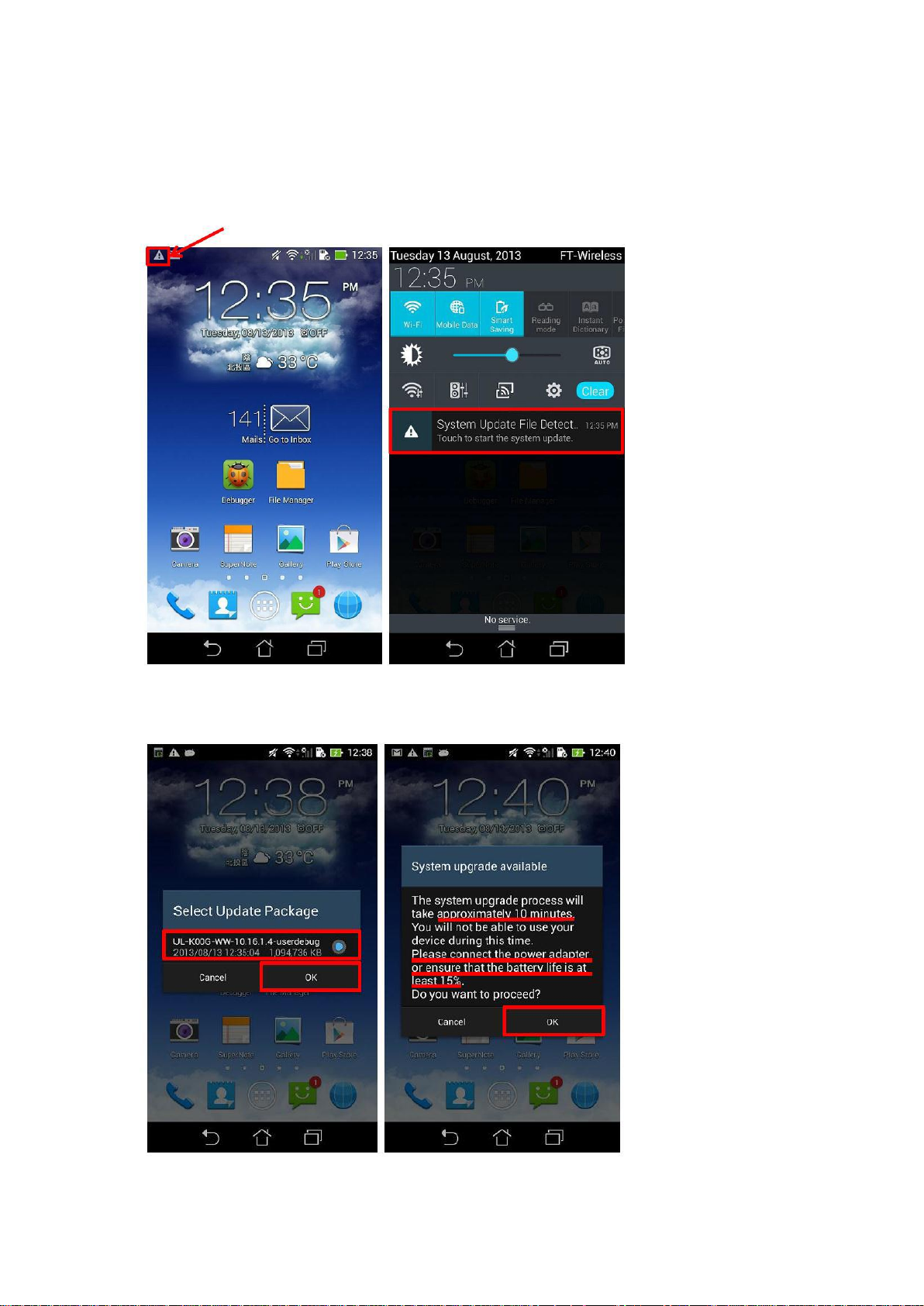
Step 7: Then, a detecting notification (an exclamation mark) will show up on the top left
corner of the screen.
Step 8: Pull down the notification list and select “System Update File Detected”. Select
the image package which is going to update in the Select “System Update File Detected”
Step 9: Select the image package which is going to update in the “Select Update Package”
window -> press “OK” to go through the update process.
Page 3

Step 10: After the system update is confirmed in the “System Update Available” window,
the device will automatically reboot and go into the recovery mode to update the image.
Step 11: When the updating is completed, device will automatically reboot and show
“Android is upgrading…” message (It will take about 5 minutes to enter Android system
after image upgrading).
Step 12: Check the “build number” in “Settings” to see if the image has been correctly
updated.
