Page 1
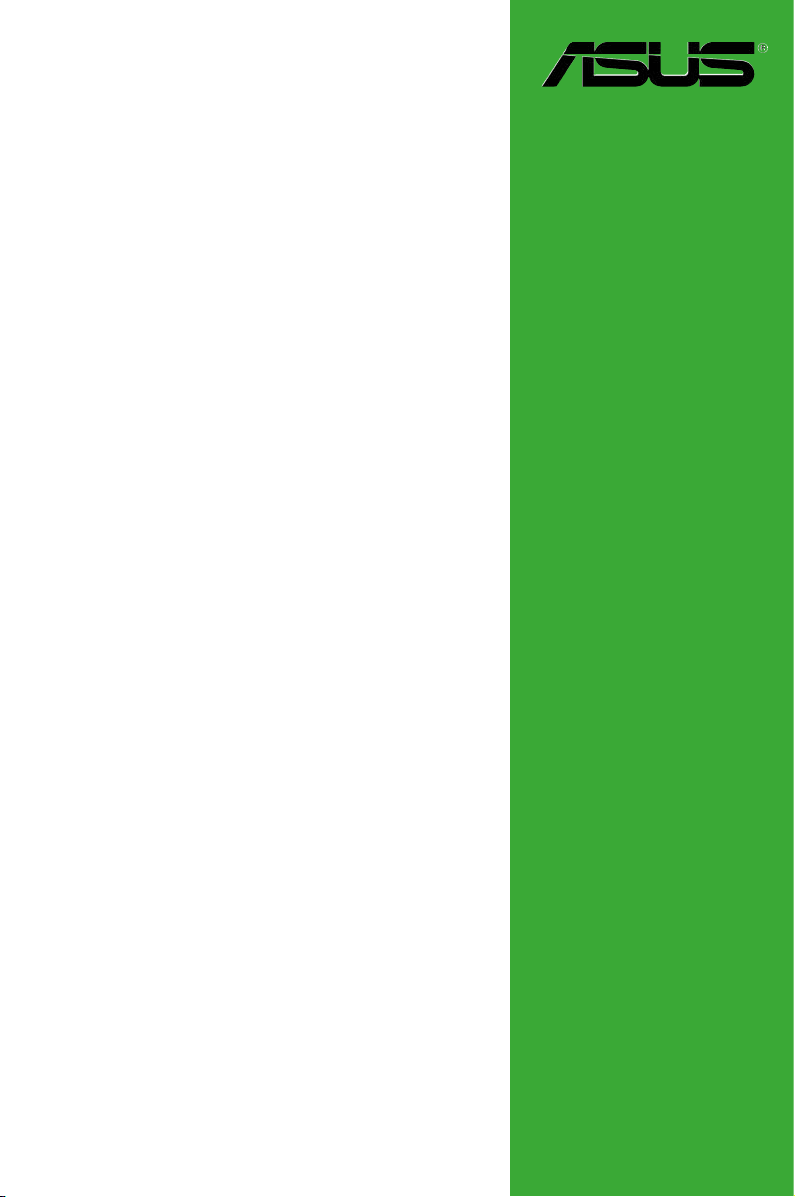
K8V-VM
Ultra
User Guide
Motherboard
Page 2
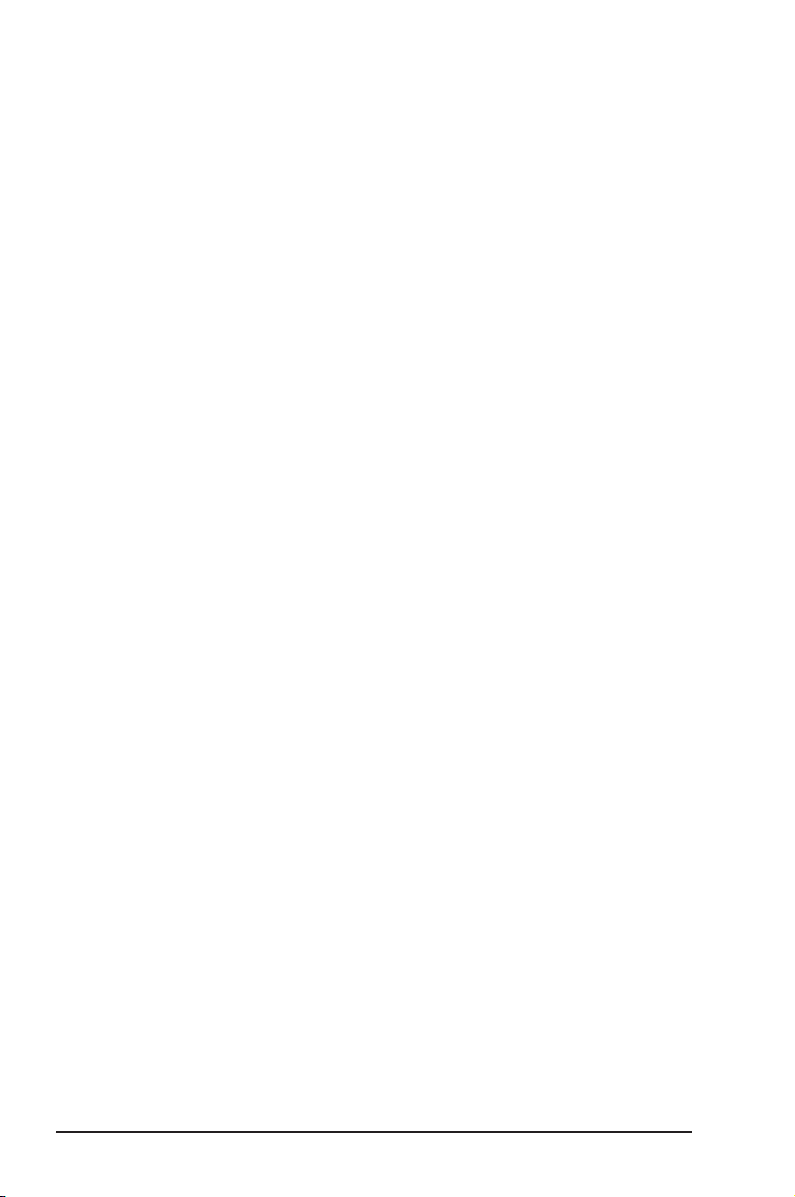
E2467
First Edition
April 2006
Copyright © 2006 ASUSTeK COMPUTER INC. All Rights Reserved.
No part of this manual, including the products and software described in it, may be reproduced,
transmitted, transcribed, stored in a retrieval system, or translated into any language in any
form or by any means, except documentation kept by the purchaser for backup purposes,
without the express written permission of ASUSTeK COMPUTER INC. (“ASUS”).
Product warranty or service will not be extended if: (1) the product is repaired, modified or
altered, unless such repair, modification of alteration is authorized in writing by ASUS; or (2)
the serial number of the product is defaced or missing.
ASUS PROVIDES THIS MANUAL “AS IS” WITHOUT WARRANTY OF ANY KIND, EITHER
EXPRESS OR IMPLIED, INCLUDING BUT NOT LIMITED TO THE IMPLIED WARRANTIES
OR CONDITIONS OF MERCHANTABILITY OR FITNESS FOR A PARTICULAR PURPOSE.
IN NO EVENT SHALL ASUS, ITS DIRECTORS, OFFICERS, EMPLOYEES OR AGENTS BE
LIABLE FOR ANY INDIRECT, SPECIAL, INCIDENTAL, OR CONSEQUENTIAL DAMAGES
(INCLUDING DAMAGES FOR LOSS OF PROFITS, LOSS OF BUSINESS, LOSS OF USE
OR DATA, INTERRUPTION OF BUSINESS AND THE LIKE), EVEN IF ASUS HAS BEEN
ADVISED OF THE POSSIBILITY OF SUCH DAMAGES ARISING FROM ANY DEFECT OR
ERROR IN THIS MANUAL OR PRODUCT.
SPECIFICATIONS AND INFORMATION CONTAINED IN THIS MANUAL ARE FURNISHED
FOR INFORMATIONAL USE ONLY, AND ARE SUBJE CT TO CHANGE AT ANY TIME
WI TH OU T NO TI CE , AND SH OU LD NOT BE CO NS TR UE D AS A COMMITMENT BY
ASUS. ASUS ASSUMES NO RESPONSIBILITY OR LIABILITY FOR ANY ERRORS OR
INACCURACIES THAT MAY APPEAR IN THIS MANUAL, INCLUDING THE PRODUCTS
AND SOFTWARE DESCRIBED IN IT.
Products and corporate names appearing in this manual may or may not be registered
trademarks or copyrights of their respective companies, and are used only for identification or
explanation and to the owners’ benefit, without intent to infringe.
ii
Page 3
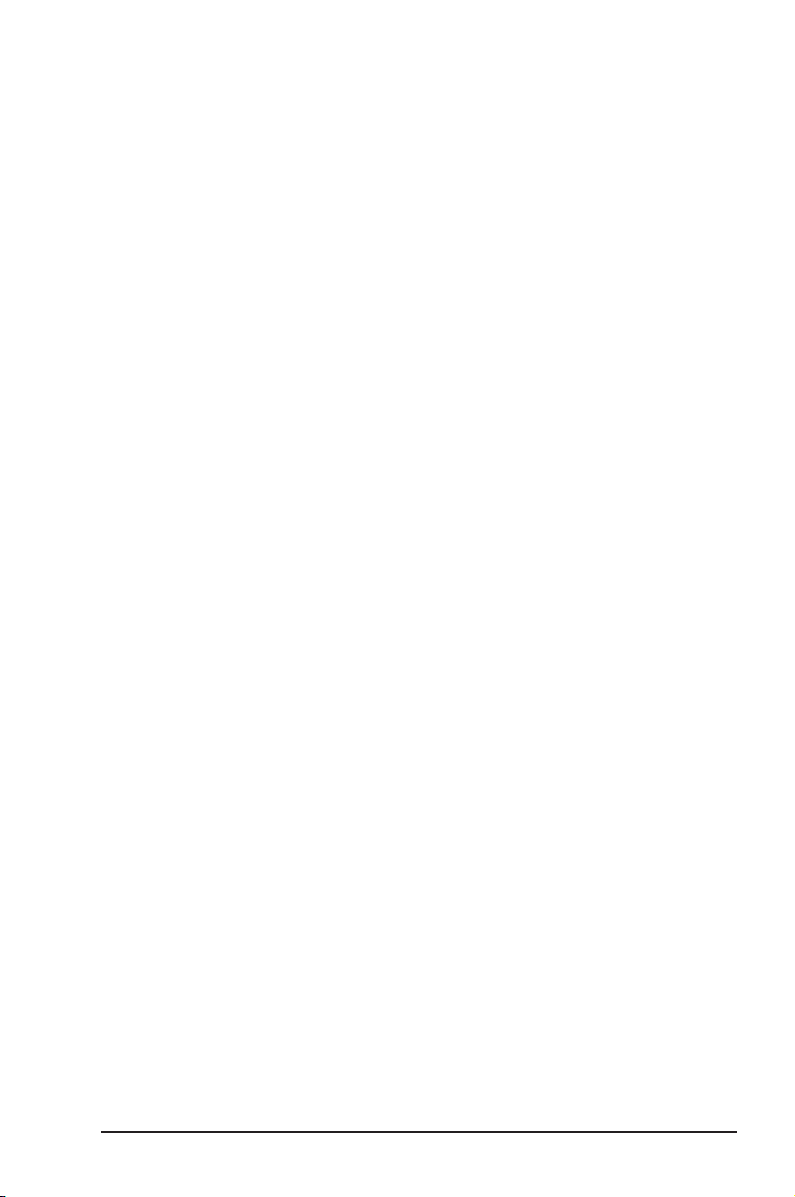
Contents
Notices ............................................................................................ vi
Safety information .......................................................................... vii
K8V-VM Ultra specifications summary ...........................................viii
Chapter 1: Product Introduction
1.1 Welcome! .............................................................................1-2
1.2 Package contents ................................................................1-2
1.3 Special features ...................................................................1-2
1.3.1 Product highlights ....................................................1-2
1.3.2 ASUS unique features .............................................1-4
1.4 Before you proceed .............................................................1-5
1.5 Motherboard overview .........................................................1-6
1.5.1 Motherboard layout .................................................1-6
1.5.2 Placement direction .................................................1-7
1.5.3 Screw holes .............................................................1-7
1.6 Central Processing Unit (CPU) ............................................1-8
1.6.1 Overview .................................................................1-8
1.6.2 Installing the CPU ...................................................1-8
1.7 System memory .................................................................1-10
1.7.1 Overview ...............................................................1-10
1.7.2 Memory configurations ..........................................1-10
1.7.3 Installing a DIMM ...................................................1-13
1.7.4 Removing a DIMM .................................................1-13
1.8 Expansion slots ..................................................................1-14
1.8.1 Installing an expansion card ..................................1-14
1.8.2 Configuring an expansion card .............................1-14
1.8.3 PCI slots ................................................................1-16
1.8.4 PCI Express x 1 slot ..............................................1-16
1.8.5 PCI Express x 16 slot ............................................1-16
1.9 Jumpers .............................................................................1-17
1.10 Connectors ........................................................................1-19
1.10.1 Rear panel connectors ..........................................1-19
1.10.2 Internal connectors ................................................1-20
iii
Page 4
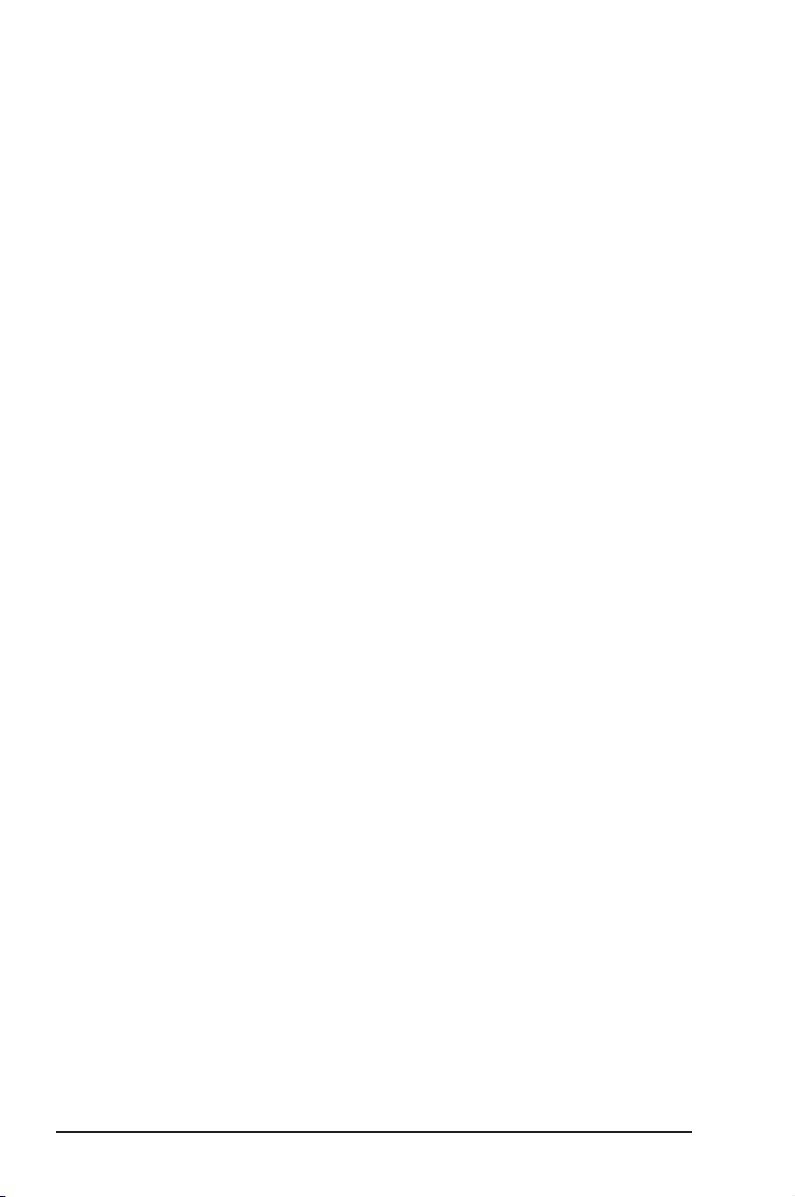
Contents
Chapter 2: BIOS Information
2.1 Managing and updating your BIOS ......................................2-2
2.1.1 Creating a bootable floppy disk ...............................2-2
2.1.2 Using AFUDOS to copy the current BIOS ...............2-2
2.1.3 Using AFUDOS to update the BIOS ........................2-3
2.1.4 Recovering the BIOS with CrashFree BIOS 2 ........2-5
2.1.5 Using ASUS EZ Flash to update the BIOS .............2-7
2.2 BIOS Setup program ...........................................................2-8
2.2.1 BIOS menu screen ..................................................2-9
2.2.2 Menu bar .................................................................2-9
2.2.3 Navigation keys .......................................................2-9
2.2.4 Menu items ............................................................2-10
2.2.5 Sub-menu items ....................................................2-10
2.2.6 Configuration fields ...............................................2-10
2.2.7 Pop-up window ......................................................2-10
2.2.8 Scroll bar ...............................................................2-10
2.2.9 General help ..........................................................2-10
2.3 Main menu ......................................................................... 2-11
2.3.1 System Time .........................................................2-11
2.3.2 System Date .........................................................2-11
2.3.3 Legacy Diskette A/B .............................................. 2-11
2.3.4 Primary, Secondary, Third, Fourth IDE Master/Slave ...2-12
2.3.5 IDE Configuration ..................................................2-13
2.3.6 System Information ...............................................2-14
2.4 Advanced menu .................................................................2-15
2.4.1 CPU Configuration ................................................2-15
2.4.2 Chipset ..................................................................2-16
2.4.3 Onboard Devices Configuration ............................2-23
2.4.4 PCI PnP .................................................................2-24
2.5 Power menu .......................................................................2-25
2.5.1 ACPI 2.0 Support ..................................................2-25
2.5.2 ACPI APIC Support ...............................................2-25
2.5.3 APM Configuration ................................................2-26
2.5.4 Hardware Monitor ..................................................2-28
2.6 Boot menu .........................................................................2-29
2.6.1 Boot Device Priority ...............................................2-30
2.6.2 Boot Settings Configuration ..................................2-31
2.6.3 Security .................................................................2-32
2.7 Exit menu ...........................................................................2-33
iv
Page 5
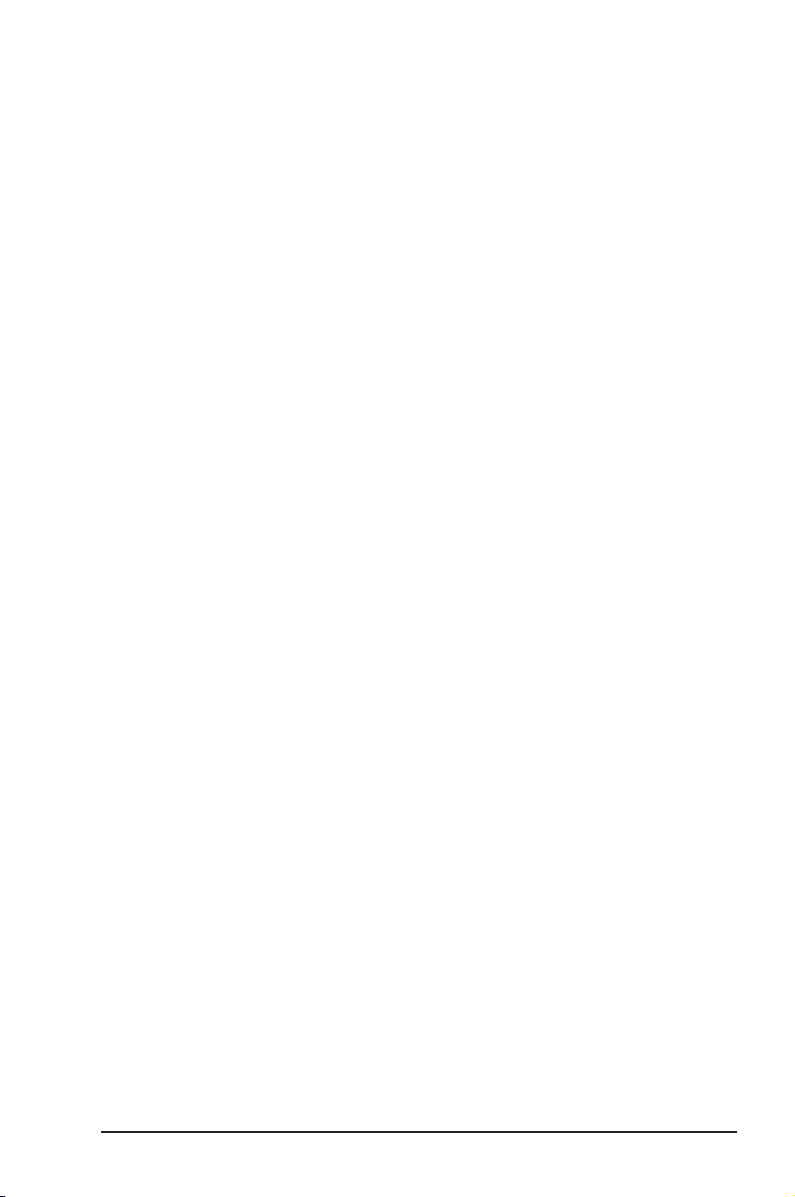
Contents
Chapter 3: Software Support
3.1 Installing an operating system .............................................3-2
3.2 Support CD information .......................................................3-2
3.2.1 Running the support CD ..........................................3-2
3.2.2 Drivers menu ...........................................................3-3
3.2.3 Utilities menu ...........................................................3-3
3.2.4 Make disk menu ......................................................3-5
3.2.5 Manuals menu .........................................................3-5
3.2.6 ASUS contact information .......................................3-6
v
Page 6
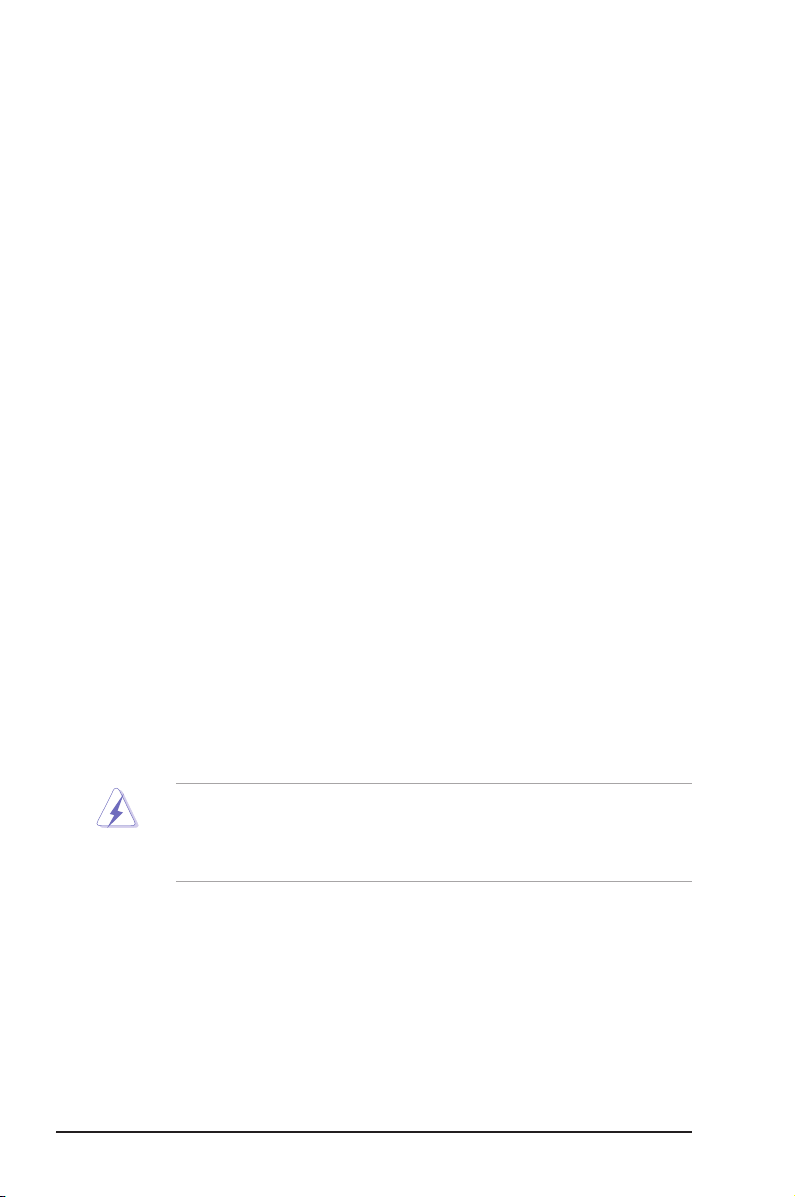
Notices
Federal Communications Commission Statement
This device complies with Part 15 of the FCC Rules. Operation is subject
to the following two conditions:
• This device may not cause harmful interference, and
• This d e v i ce must accept a n y interferen c e received i n c l u ding
interference that may cause undesired operation.
This equipment has been tested and found to comply with the limits for a
Class B digital device, pursuant to Part 15 of the FCC Rules. These limits
are designed to provide reasonable protection against harmful interference
in a residential installation. This equipment generates, uses and can
radiate radio frequency energy and, if not installed and used in accordance
with manufacturer’s instructions, may cause harmful interference to radio
communications. However, there is no guarantee that interference will
not occur in a particular installation. If this equipment does cause harmful
interference to radio or television reception, which can be determined by
turning the equipment off and on, the user is encouraged to try to correct
the interference by one or more of the following measures:
• Reorient or relocate the receiving antenna.
• Increase the separation between the equipment and receiver.
• Connect the equipment to an outlet on a circuit different from that to
which the receiver is connected.
• Consult the dealer or an experienced radio/TV technician for help.
To assure compliance with FCC regulations, use shielded cables to
connect the monitor to the graphics card. Changes to this unit not
expressly approved by the party responsible for compliance can void
the user’s authority to operate this equipment.
Canadian Department of Communications Statement
This digital app aratus does not excee d the Class B limit s for radio
noise emissions from digital apparatus set out in the Radio Interference
Regulations of the Canadian Department of Communications.
This class B digital apparatus complies with Canadian ICES-003.
vi
Page 7
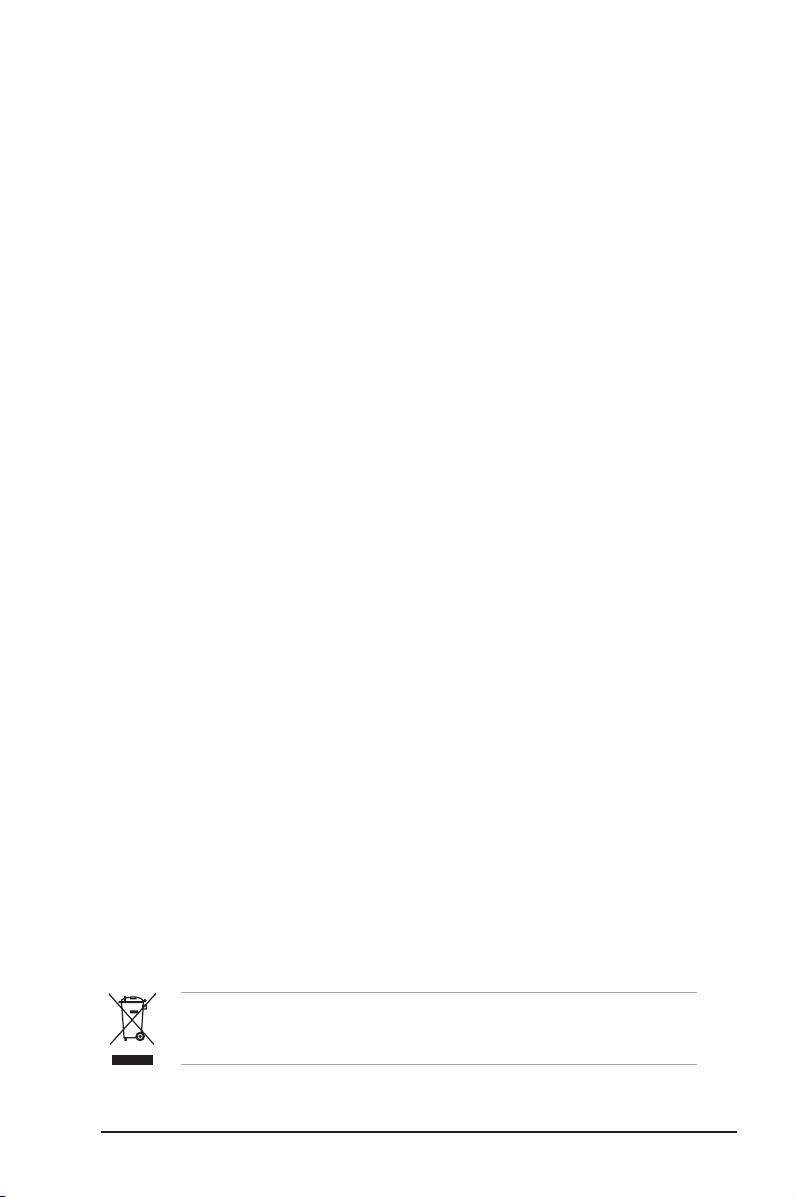
Safety Information
Electrical safety
• To prevent electrical shock hazard, disconnect the power cable from
the electrical outlet before relocating the system.
• When adding or removing devices to or from the system, ensure that
the power cables for the devices are unplugged before the signal
cables are connected. If possible, disconnect all power cables from the
existing system before you add a device.
• Before connecting or removing signal cables from the motherboard,
ensure that all power cables are unplugged.
• Seek professional assistance before using an adapter or extension
cord. These devices can interrupt the grounding circuit.
• Set your power supply to the correct voltage in your area. If you are
not sure about the voltage of the electrical outlet you are using, contact
your local power company.
• If the power supply is broken, do not try to fix it by yourself. Contact a
qualified service technician or your retailer.
Operational safety
• Before installing the motherboard and adding devices on it, carefully
read all the manuals that came with the package.
• Before using the product, make sure all cables are correctly connected
and the power cables are not damaged. If you detect any damage,
contact your dealer immediately.
• To avoid short circuits, keep paper clips, screws, and staples away
from connectors, slots, sockets, and circuitry.
• Avoid dust, humidity, and temperature extremes. Do not place the
product in any area where it can get wet.
• Place the product on a stable surface.
• If you encounter technica l problems with the product, c ontac t a
qualified service technician or your retailer.
The symbol of the crossed out wheeled bin indicates that the product (electrical
and electronic equipment) should not be placed in municipal waste. Check local
regulations for disposal of electronic products.
vii
Page 8
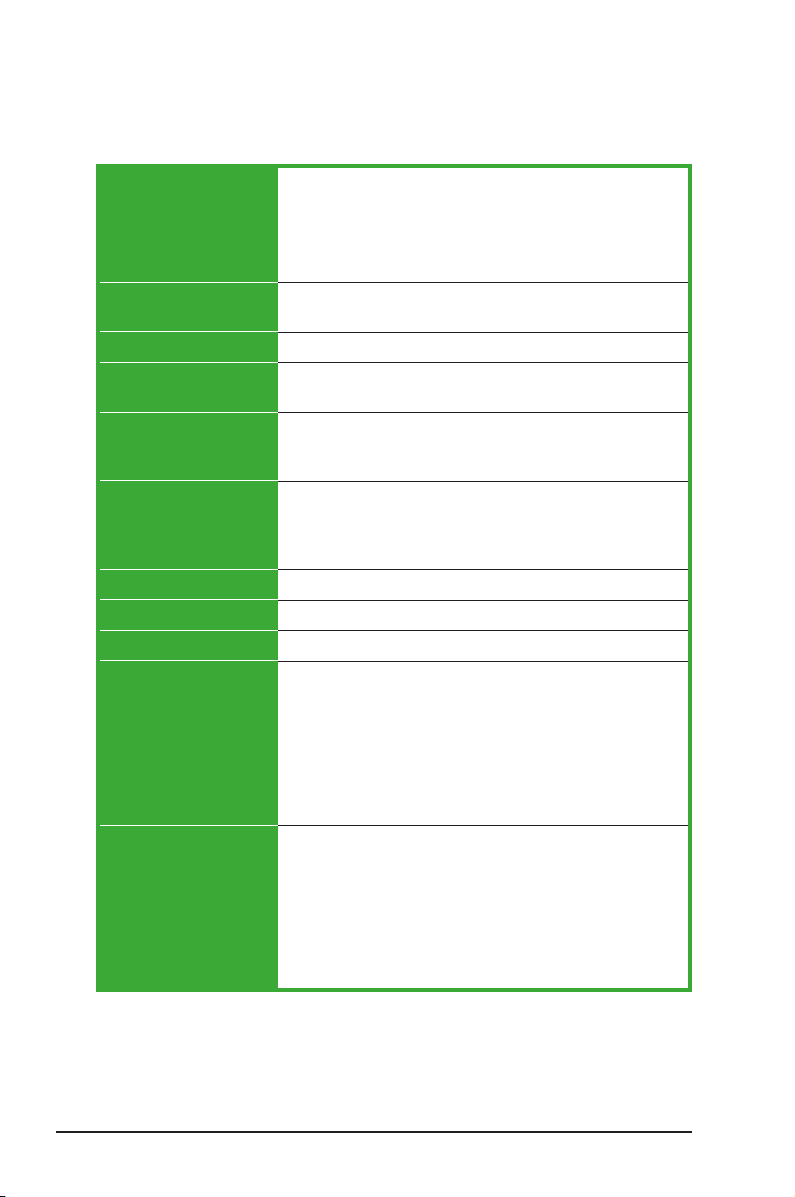
K8V-VM Ultra Specifications Summary
CPU
Chipset
System bus
Memory
Expansion slots
Storage
Audio
LAN
USB 2.0
Rear panel I/O ports
Internal I/O connectors
Socket 754 for AMD Athlon™ 64 and AMD Sempron™
processors
Supports AMD 64 architecture that enables simultaneous
32-bit and 64-bit computing
Supports AMD Cool ‘n’ Quiet! Technology
Northbridge: VIA K8M890
Southbridge: VIA VT8237A
800 MHz
2 x 184-pin DDR DIMM sockets for up to 2 GB unbuffered
ECC, non-ECC DDR 400/333/266 DRAM memory
1 x PCI Express x16 slot for discrete graphics card
1 x PCI Express x1
2 x PCI slots
VIA VT8237A SouthBridge supports:
- 2 x Ultra DMA 133/100/66/33
- 2 x Serial ATA with RAID 0, RAID 1, and JBOD
configurations
Realtek® ALC660 6-channel CODEC
Realtek® RTL8201CL 10/100M LAN PHY
Supports up to 8 USB 2.0 ports
1 x Parallel port
1 x Serial port
1 x PS/2 keyboard port
1 x PS/2 mouse port
1 x VGA port
1 x Audio I/O port
1 x LAN (RJ-45) port
4 x USB 2.0 ports
2 x USB connectors support four additional USB ports
1 x 24-pin ATX power connector
1 x 4-pin ATX 12V power connector
1 x CD audio in connector
1 x Speaker out connector
1 x Front panel audio connector
CPU/Chassis fan connectors
1 x System panel connector
viii
(Continued on the next page)
Page 9
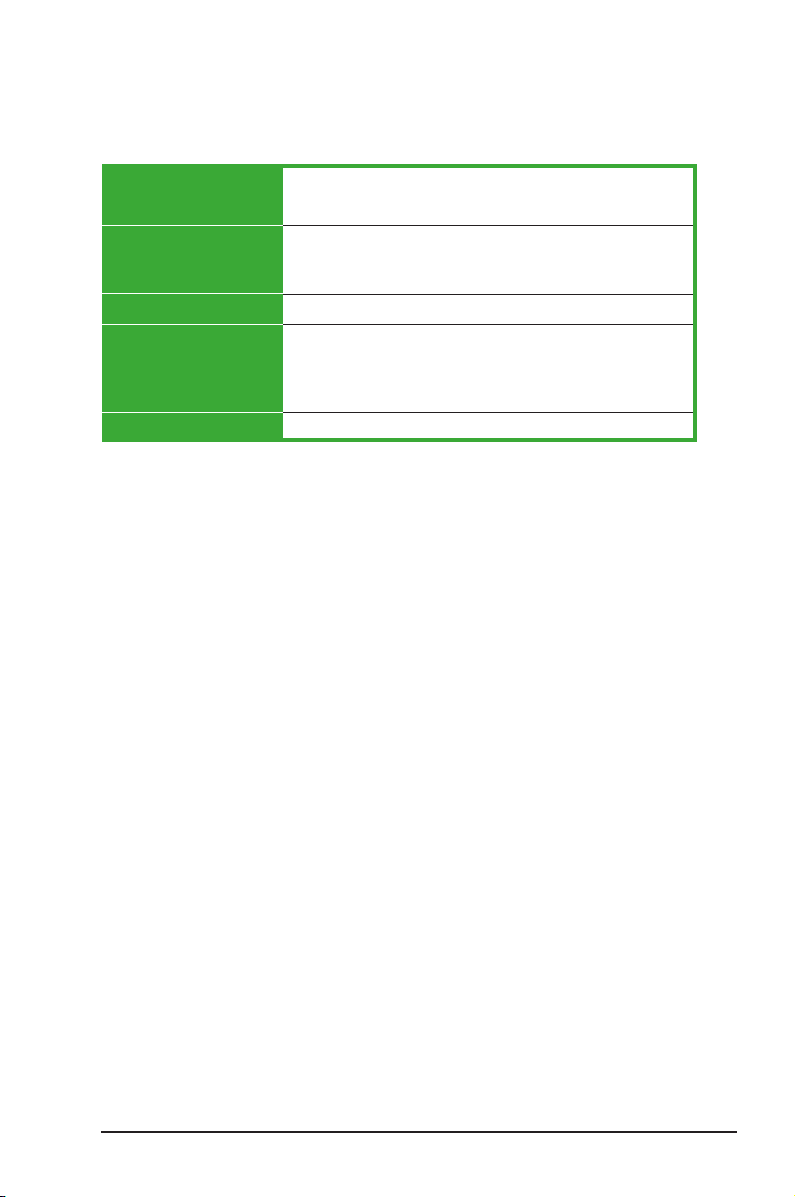
K8V-VM Ultra Specifications Summary
BIOS features
ASUS special features
Manageability
Support CD
Form factor
*Specifications are subject to change without notice.
4Mb Flash ROM, AMI BIOS, PnP, DMI2.0, WfM2.0, ACPI
2.0, SM BIOS 2.3, ASUS EZ Flash, ASUS MyLogo
ASUS MyLogo
ASUS EZ Flash
ASUS CrashFree BIOS 2
WOR by PME, WOL by PME, WOR by Ring
Device drivers
ASUS PC Probe II
Anti-Virus Software
ASUS LiveUpdate
MicroATX 9.6” x 7.2” (24.5cm x 19.2cm)
ix
Page 10
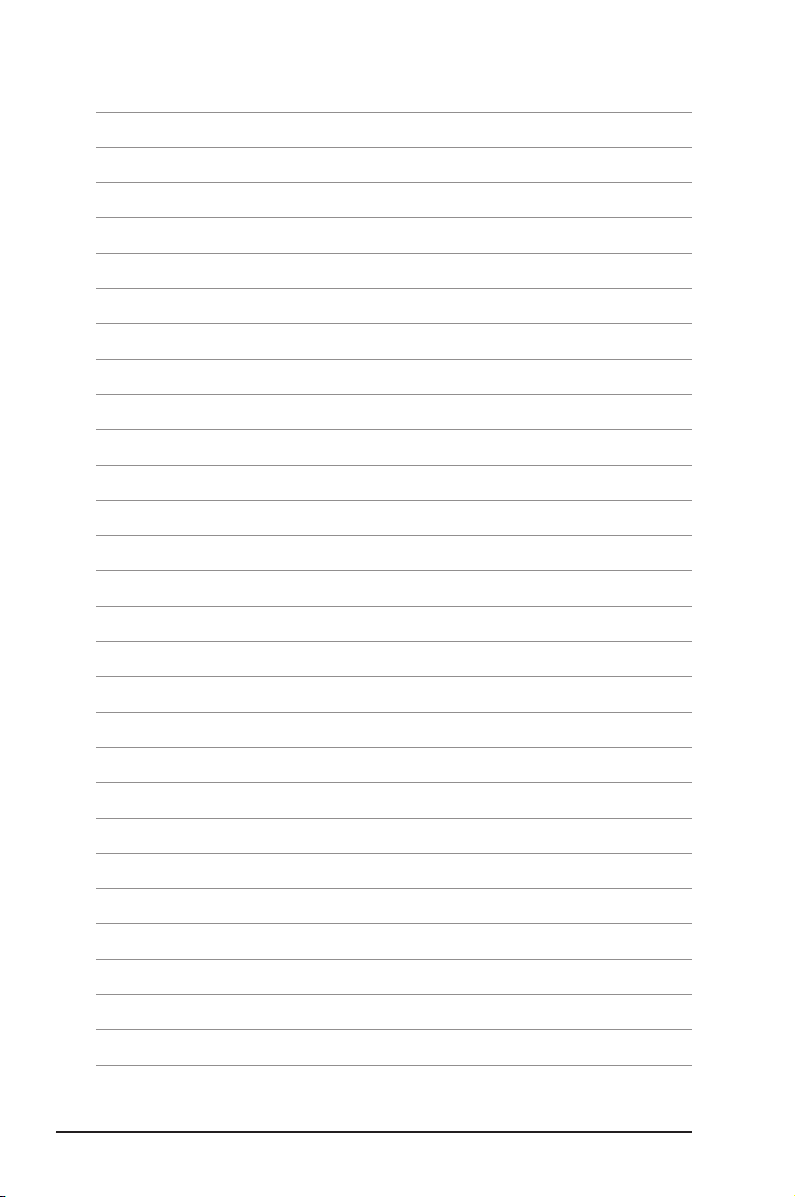
x
Page 11
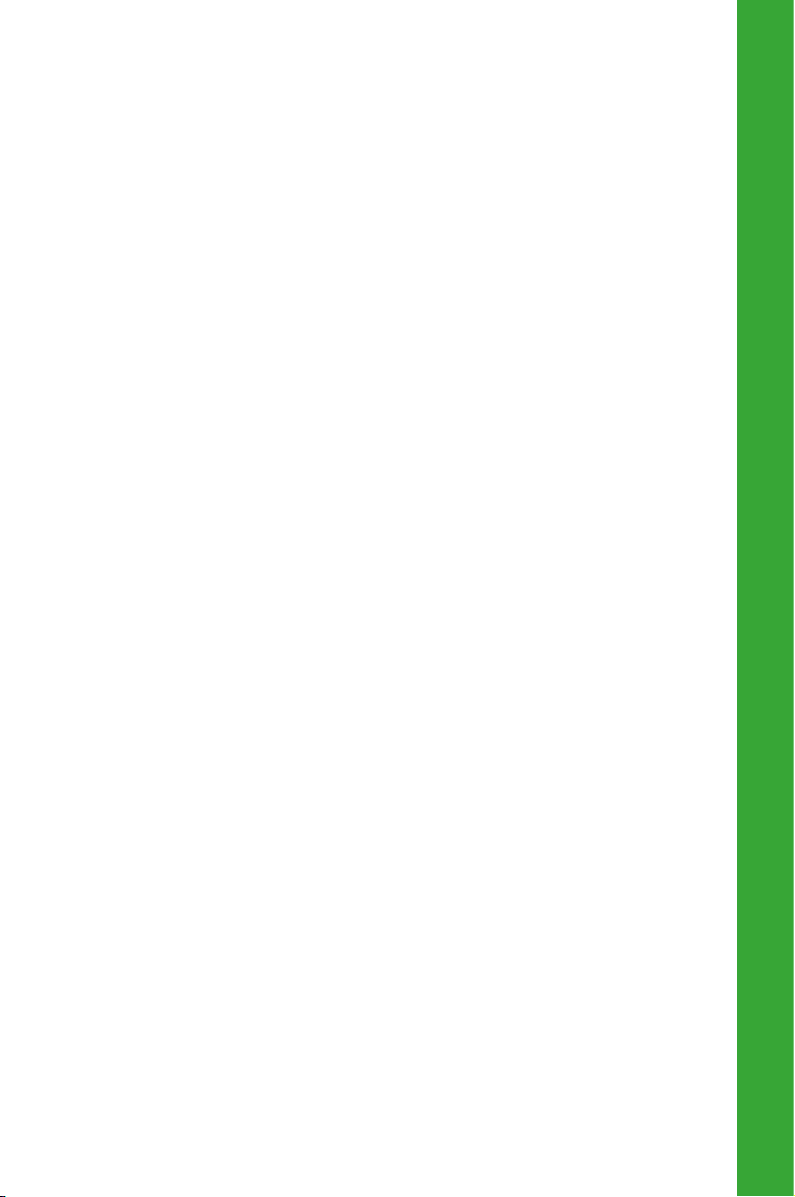
Chapter 1
Th is c hap ter des crib es the fea ture s o f th is
motherboard. It includes brief explanations of
the special attributes of the motherboard and the
new technology it supports.
Product Introduction
Page 12
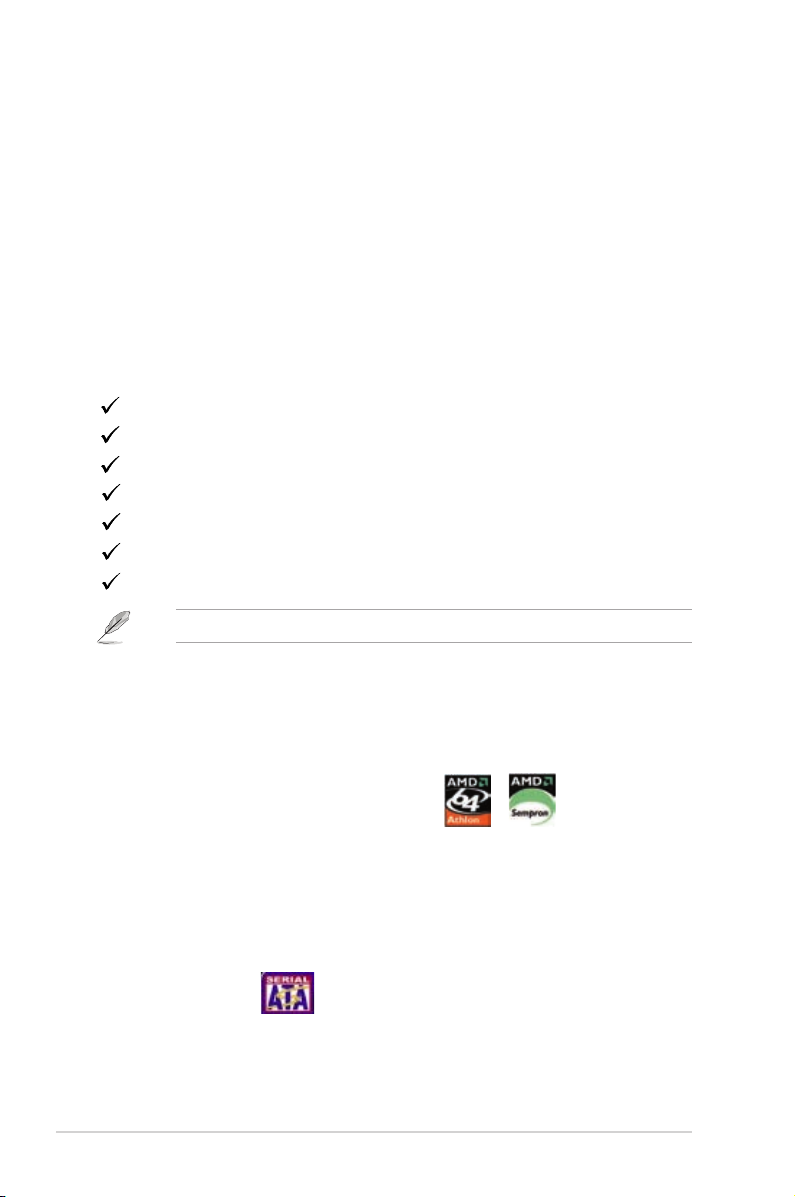
1.1 Welcome!
Tha nk y ou f o r b u ying the AS US® K8 V- VM U ltra mot h erbo ard!
The ASUS K8V-VM Ultra motherboard delivers a host of new features and latest
technologies making it another standout in the long line of ASUS quality motherboards!
Before you start installing the motherboard, and hardware devices on it, check the
items in your package with the list below.
1.2 Package Contents
Check your K8V-VM Ultra package for the following items.
ASUS K8V-VM Ultra motherboard
ASUS motherboard support CD
1 x Ultra DMA 133/100/66 cable
1 x Serial ATA cable kit (SATA/Power)
1 x FDD cable
I/O shield
Quick Start Guide
If any of the above items is damaged or missing, contact your retailer.
1.3 Special Features
1.3.1 Product highlights
AMD Athlon™ 64 processor support
The K8V-VM Ultra supports AMD AthlonTM 64 and AMD SempronTM processors. The
AMD AthlonTM 64 processor is based on AMD 64 technology, which represents the
landmark introduction of the industry’s first x86-64 technology. 64-bit computing,
the next generation technology to replace current 32-bit architecture, delivers
advanced system performance, faster memory access and increased productivity.
This motherboard provides excellent compatibility and flexibility.
Serial ATA RAID
The on board VT8237A southbridge provides the complete solution for your RAID
requirements on different disk array standards, and supports RAID 0, RAID 1 and
JBOD configurations on two Serial ATA ports.
1-2 Chapter 1: Product Introduction
Page 13
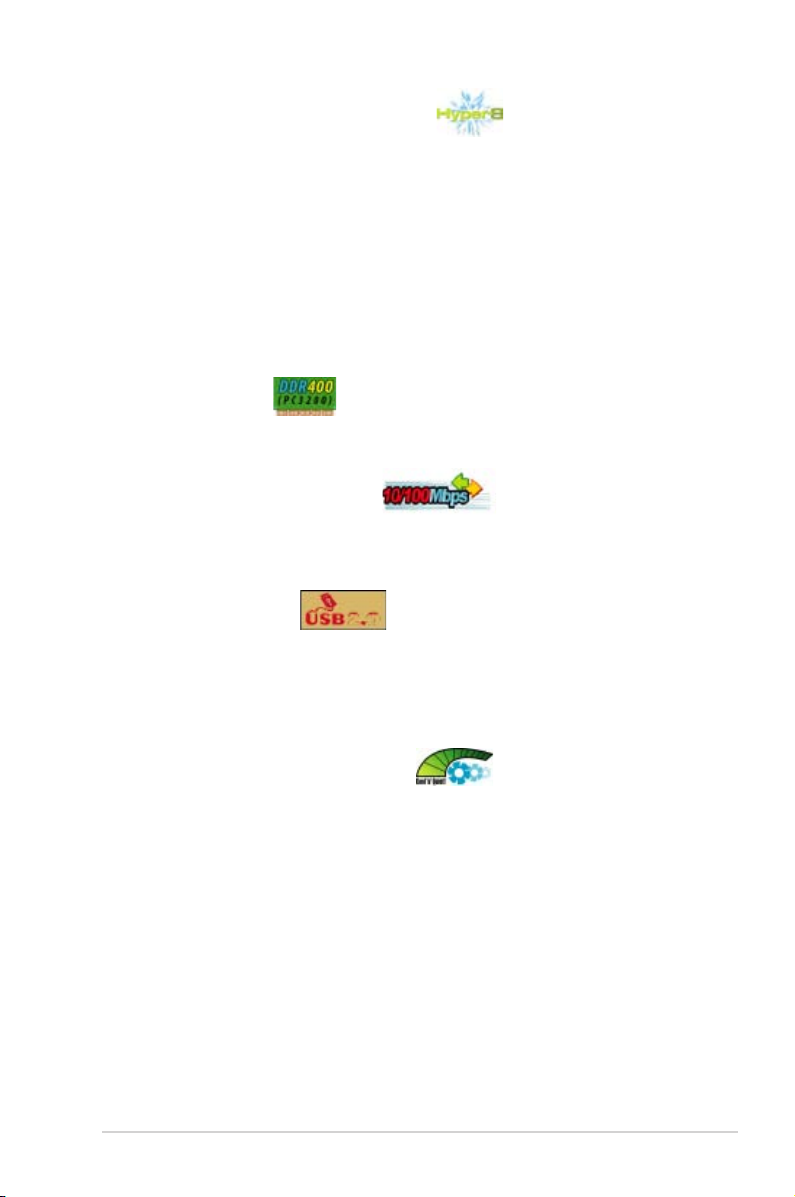
VIA K8M890 and VT8237A chipset
The VIA K8M890 northbridge is a 64-bit processor controller that utilizes the
HyperTransport™ bus link to interconnect with the AMD Athlon
Se mpron
Processor (IGP) to deliver exceptional integrated graphics and video playback
performance.
The VT8237A southbridge employs the VIA DriveStation™ Controller Suite that
enables multiple drive configuration through native Serial ATA, RAID, and Parallel
ATA/133 support. This chip also supports USB 2.0, MC97, PCI and LPC interfaces
and allows 6-channel audio through the VIA Vinyl Audio technology. When Serial
ATA installing OS, there is no need to set up drive.
TM
pr ocess ors. The VI A K8 M890 fea tures an Integ rated Gra phics
TM
64 and AMD
DDR400 support
DDR 400 (PC3200), the latest and fastest DDR memory standard, suppports
bandwidth up to 3.2GB/s to provide enhanced system performance.
Integrated 10/100 Mbps LAN
The on-board LAN controller is a highly integrated FAST Ethernet controller.
It is enhanced with an ACPI management function to provide efficient power
management for advanced operating systems.
USB 2.0 technology
USB 2.0 is the latest connectiviity standard for next generation components and
peripherals.
Backwards compatible with curren t U SB 1.1 peripherals, USB 2.0 delivers
transfer speeds up to 40 times faster at 480MB/s, for easy connectivity.
AMD Cool ‘n’ Quiet! Technology
The K8V-VM Ultra supports AMD Cool ‘n’ Quiet! Technology, which monitors
system operation and automatically adjusts CPU voltage and frequency for a cool
and quiet environment.
ASUS K8V-VM Ultra Motherboard 1-3
Page 14
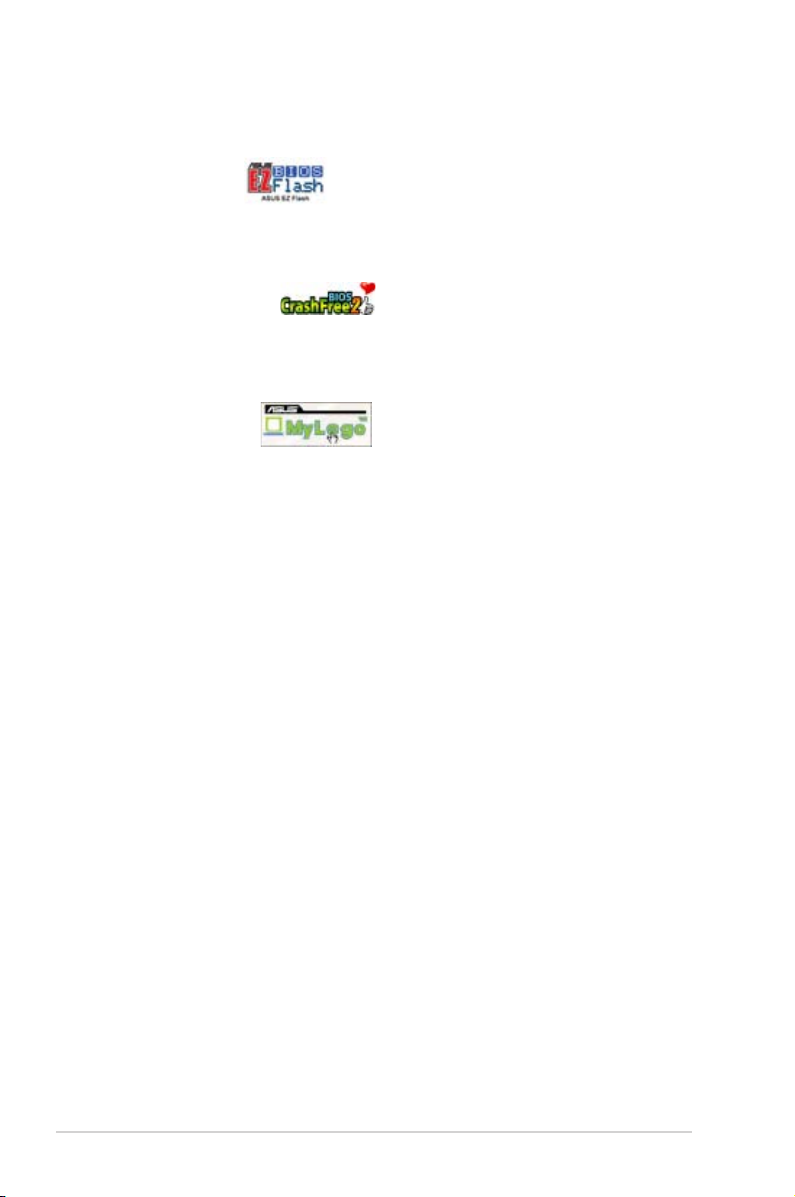
1.3.2 ASUS unique features
EZ Flash BIOS
With the ASUS EZ Flash, you can easily update the system BIOS even before
loading the operating system. No need to use a DOS-based utility or boot from a
floppy disk. See page 2-7.
CrashFree BIOS 2
Wh ene ver BIOS gets co rru pte d, A SUS Cra shF ree BIOS2 allow s u ser s t o
reboot the computer and perform an smart auto-recovery procedure through the
motherboard support CD. See page 2-5.
ASUS MyLogo™
This feature allows you to personalize and add style to your system with
customizable boot logos. See pages 2-31.
1-4 Chapter 1: Product Introduction
Page 15
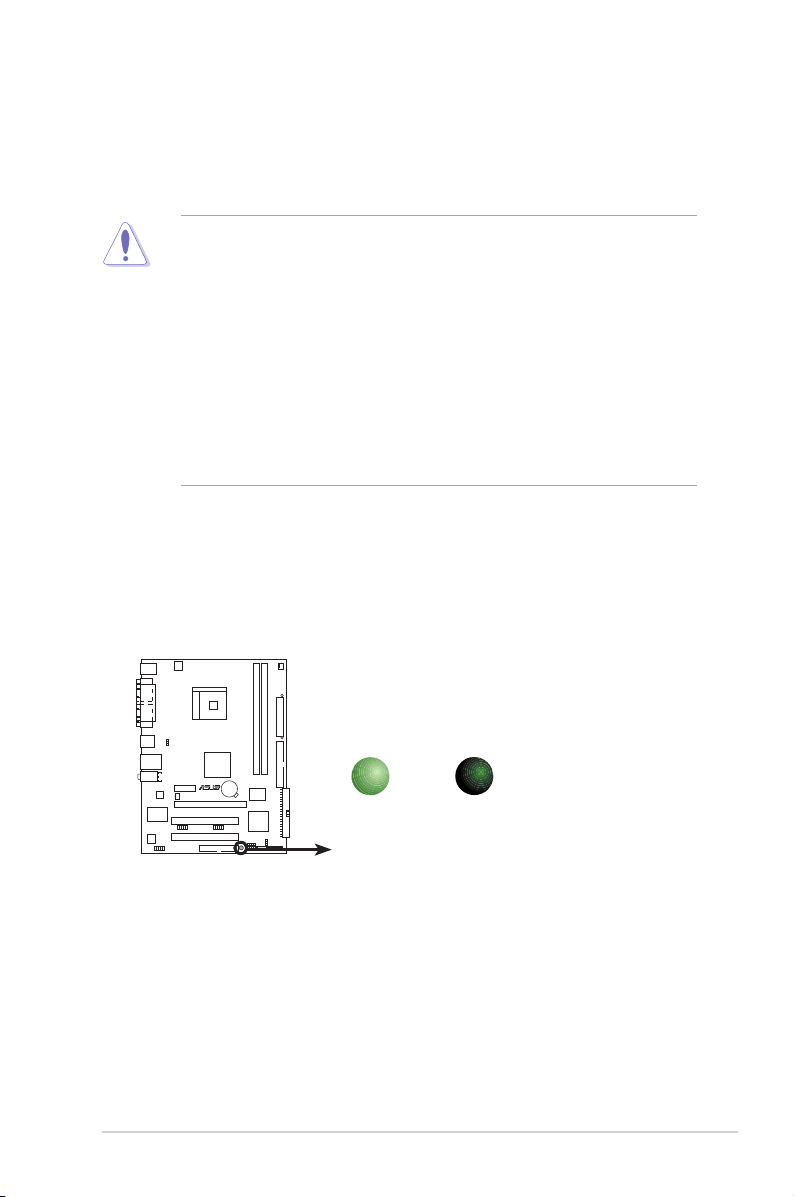
1.4 Before You Proceed
K8V-VM ULTRA Onboard LED
SB_PWR
ON
Standby
Power
OFF
Powered
Off
r
R
K8V-VM ULTRA
Take note of the following precautions before you install motherboard components
or change any motherboard settings.
• Unplug the power cord from the wall socket before touching any component.
• Use a grounded wrist strap or touch a safely grounded object or a metal
object, such as the power supply case, before handling components to
avoid damaging them due to static electricity.
• Hold components by the edges to avoid touching the ICs on them.
• Whenever you uninstall any component, place it on a grounded antistatic
pad or in the bag that came with the component.
• Before you install or remove any component, ensure that the ATX power
supply is switched off or the power cord is detac hed from the power
supply. Failure to do so may cause severe damage to the motherboard,
peripherals, and/or components.
Onboard LED
The motherboard comes with a standby power LED that lights up to indicate that
the system is ON, in sleep mode, or in soft-off mode. This is a reminder that you
should shut down the system and unplug the power cable before removing or
plugging in any motherboard component.
ASUS K8V-VM Ultra Motherboard 1-5
Page 16
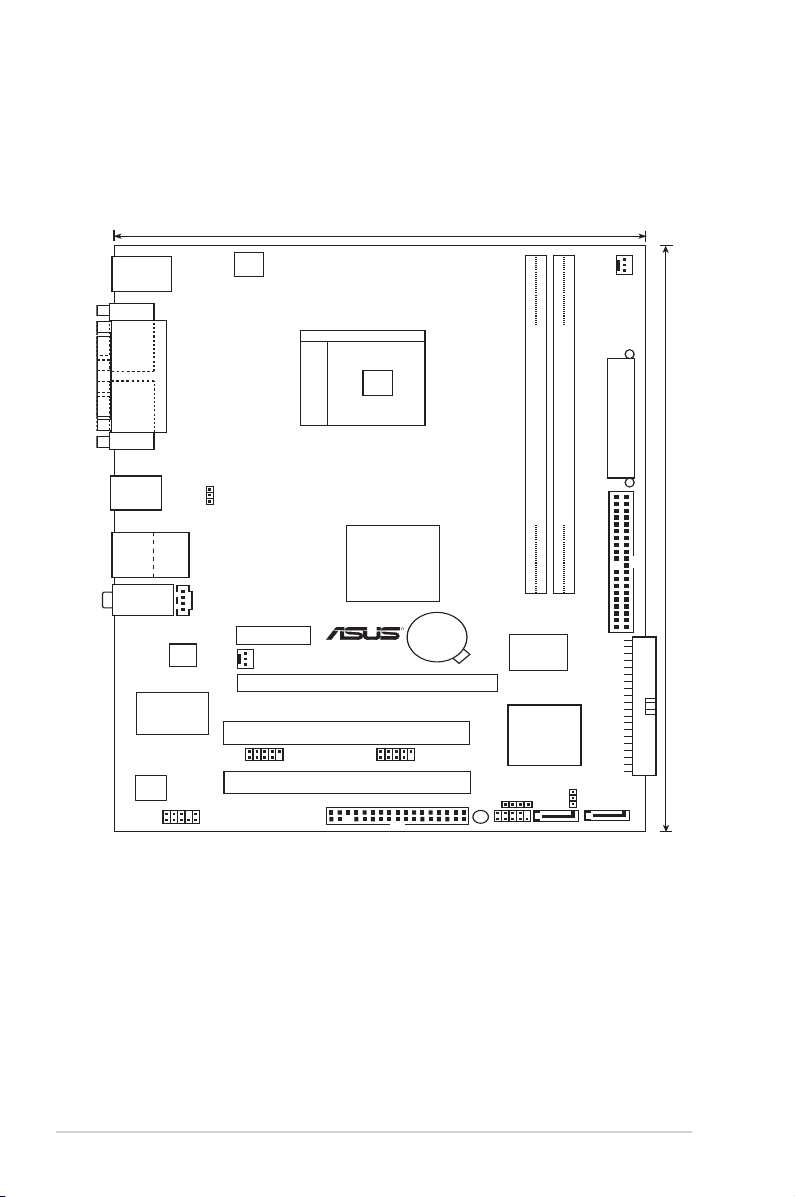
1.5 Motherboard Overview
Socket 754
FLOPPY
VIA
K8M890
Below:Mic In
Center:Line Ou
t
Top:Line In
RJ-45
Top:
USB3
USB4
Bottom:
VIA
VT8237A
AAFP
SB_PWR
DDR DIMM1 (64 bit,184-pin module)
DDR DIMM2 (64 bit,184-pin module)
EATXPWR
USB12
PS/2KBM
T: Mouse
B: Keyboard
ATX12V
CR2032 3V
Lithium Cell
CMOS Power
PCIEX16
PCI1
PCI2
4M
BIOS
ALC660
RTL8201CL
SATA1F_PANEL
SATA2
CHA_F
AN
Super
I/O
PRI_IDE
CPU_FAN
PS2_USB_PWR
COM2
PARALLEL PORT
VGA
USB56
USB78
PCIEX1_1
CLRTC
18.2cm (7.2in)
24.5cm (9.6in)
R
K8V-VM ULTRA
SPEAKER
SEC_IDE
1.5.1 Motherboard layout
1-6 Chapter 1: Product Introduction
Page 17
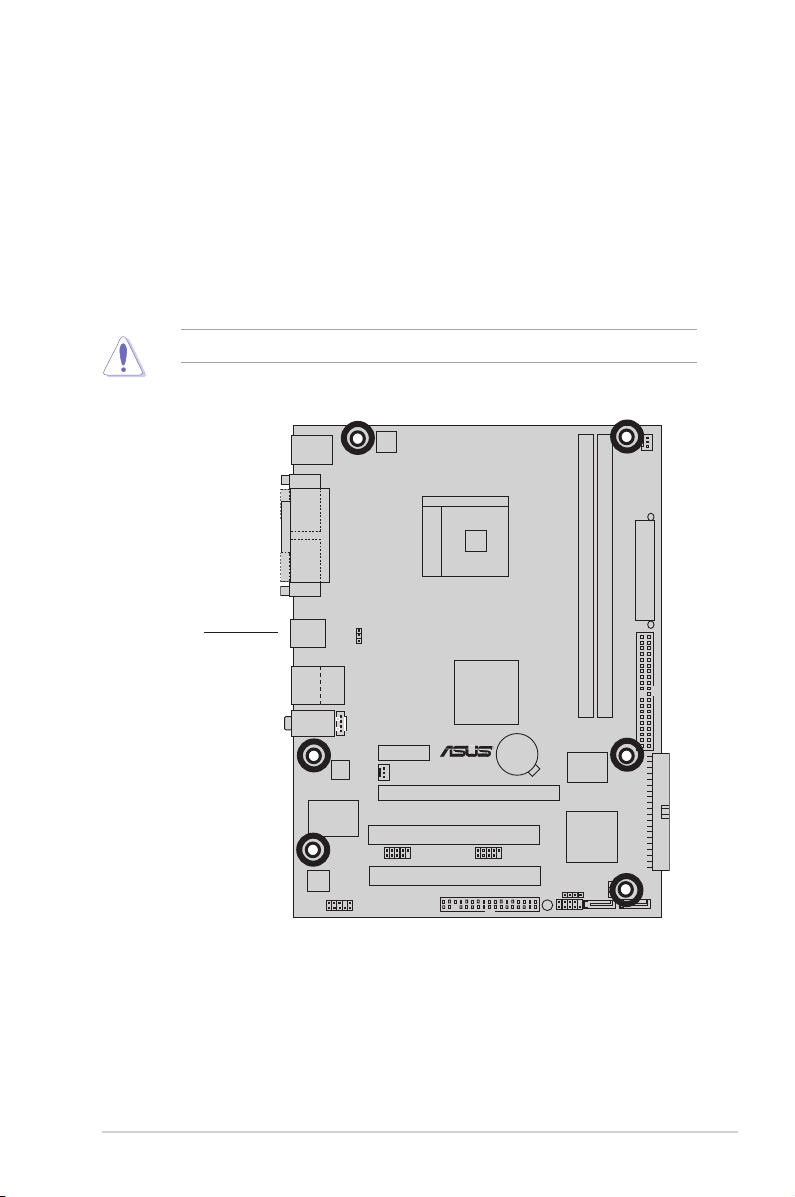
:
r
R
K8V-VM ULTRA
1.5.2 Placement direction
When installing the motherboard, make sure that you place it into the chassis in the
correct orientation. The edge with external ports goes to the rear part of the chassis
as indicated in the image below.
1.5.3 Screw holes
Place six (6) screws into the holes indicated by circles to secure the motherboard
to the chassis.
Do not overtighten the screws! Doing so may damage the motherboard.
Place this side
towards
the rear of the
chassis
ASUS K8V-VM Ultra Motherboard 1-7
Page 18
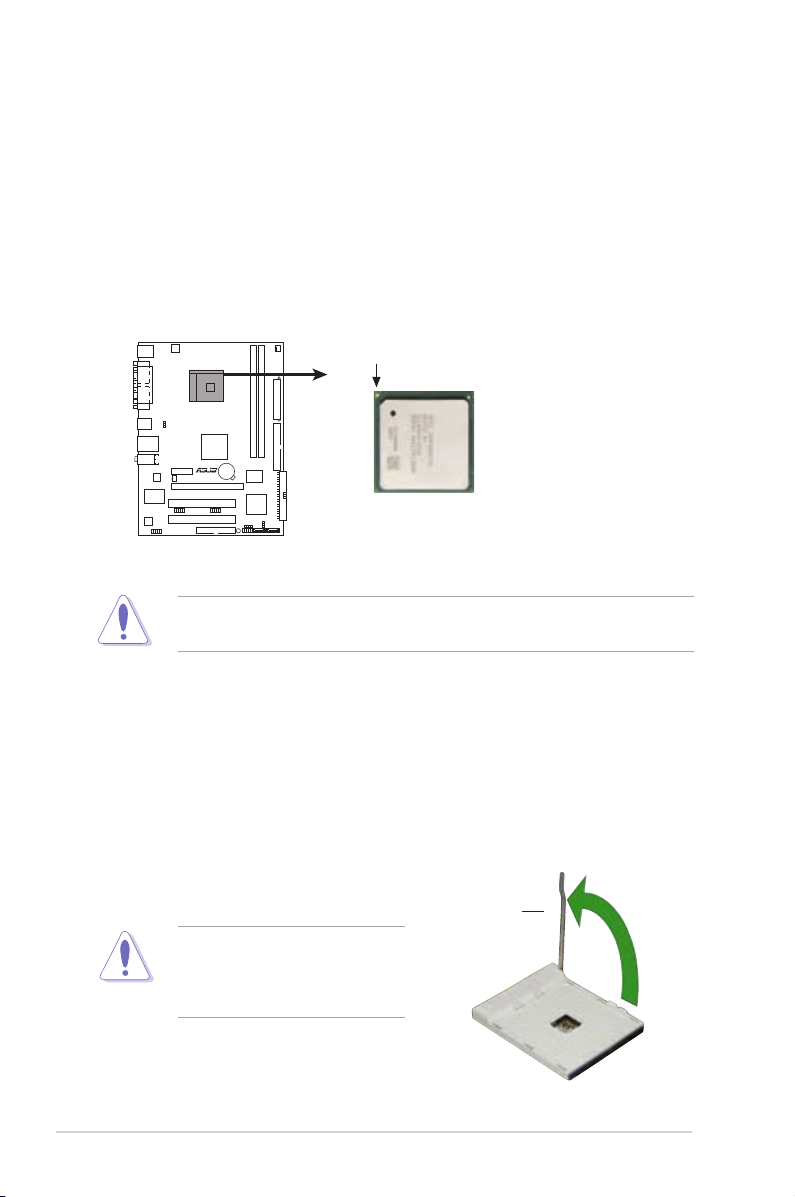
K8V-VM ULTRA CPU Socket 754
Gold Arrow
r
R
K8V-VM ULTRA
1.6 Central Processing Unit (CPU)
1.6.1 Overview
The motherboard comes with a surface mount 754-pin Zero Insertion Force (ZIF)
socket designed for the AMD Athlon™ 64 processor.
The AMD Athlon™ 64 processor has a gold triangle at one corner. This mark indicates
the processor Pin A1 that should match a specific corner of the CPU socket.
Incorrect installation of the CPU into the socket may bend the pins and
severely damage the CPU!
1.6.2 Installing the CPU
Follow these steps to install a CPU.
1. Locate the 754-pin ZIF socket on the motherboard.
2. Unlock the s ock et by pre ssi ng the
lev er side ways , th e n l ift it u p t o a
90°-100° angle.
Make sure that the socket lever
is lif t ed up t o 9 0°- 1 00° an gle ,
otherwise the CPU does not fit in
completely.
1-8 Chapter 1: Product Introduction
Socket Lever
Page 19
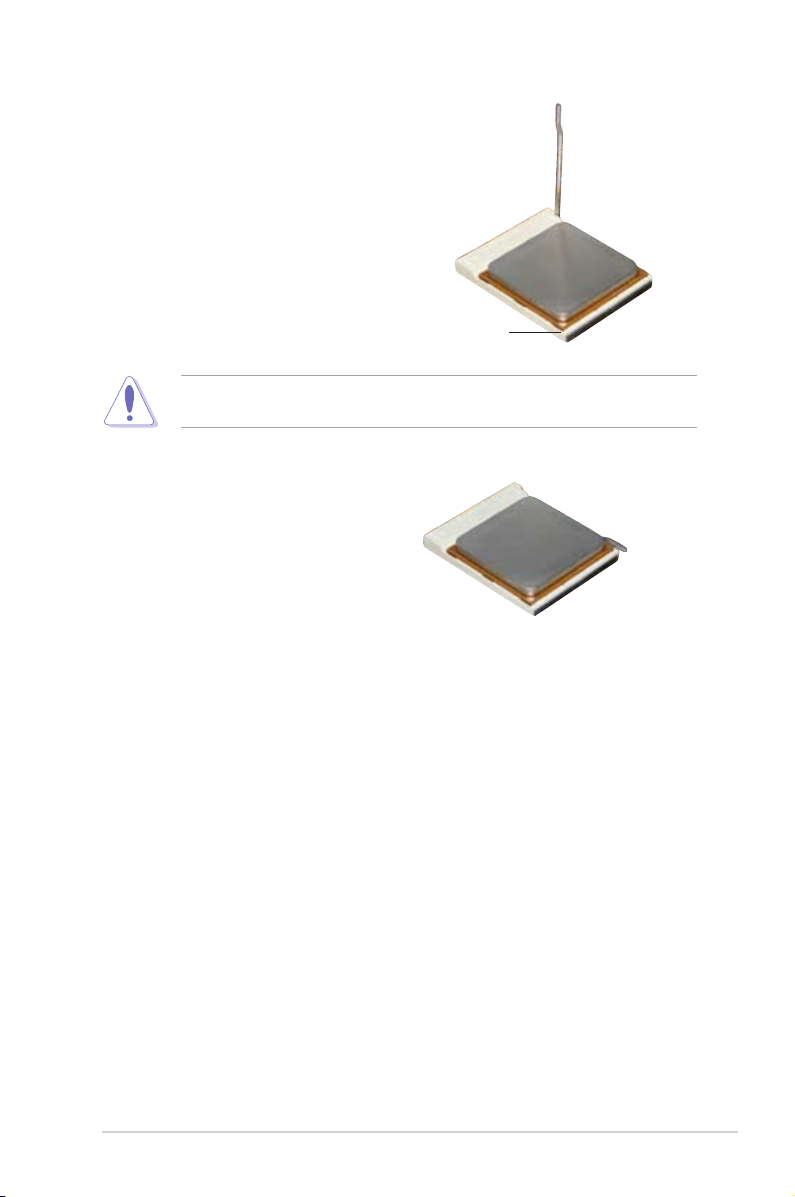
3. Position the CPU above the socket
such that the CPU corner with the gold
triangle matches the socket corner
with a small triangle.
4. Carefully insert the CPU into the
socket until it fits in place.
Gold triangle
The CPU fits only in one correct orientation. DO NOT force the CPU into the
socket to prevent bending the pins and damaging the CPU!
5. When the CPU is in place, push down
the socket lever to secure the CPU.
The lever clicks on the side tab to
indicate that it is locked.
6. Install a CPU heatsink and fan
following the instructions that came
with the heatsink package.
7. Connect the CPU fan cable to
the CPU_FAN connector on the
motherboard.
ASUS K8V-VM Ultra Motherboard 1-9
Page 20
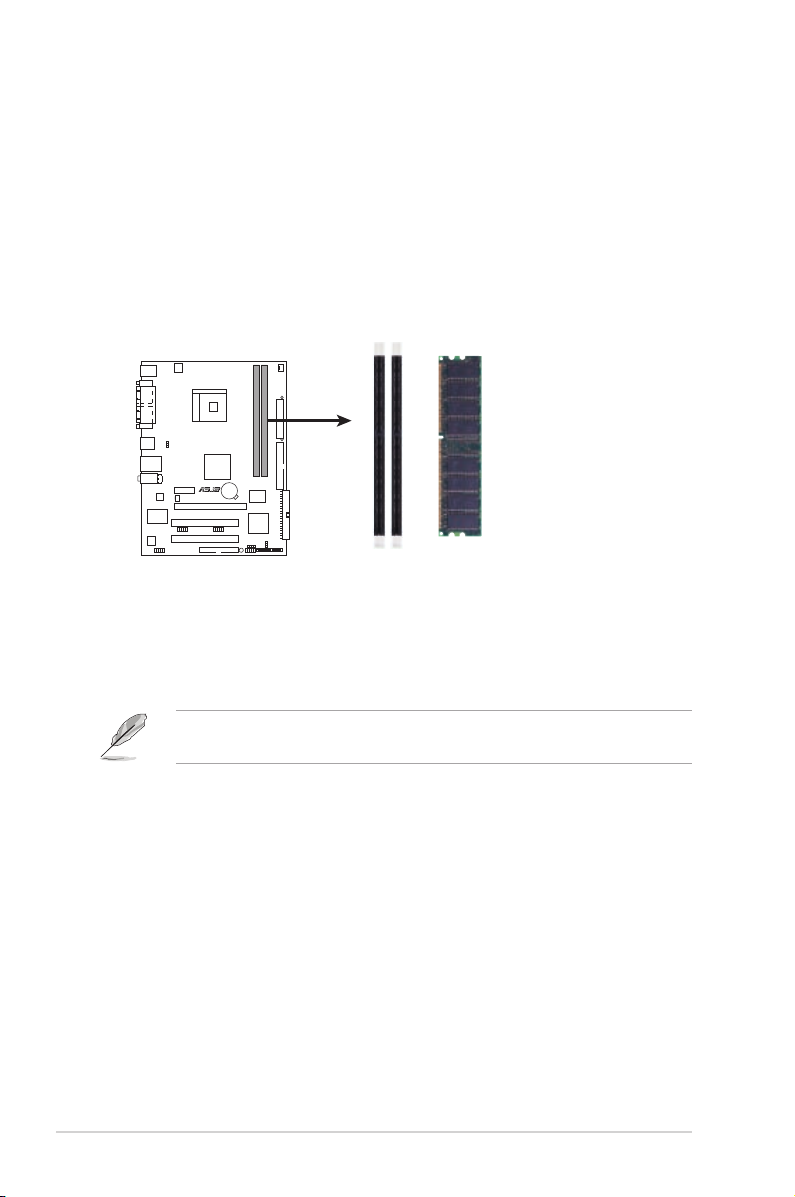
1.7 System memory
K8V-VM ULTRA
K8V-VM ULTRA 184-pin DDR DIMM sockets
DIMM1
DIMM2
r
R
K8V-VM ULTRA
1.7.1 Overview
The motherboard comes with two Double Data Rate (DDR) Dual Inline Memory
Module (DIMM) sockets. These sockets support up to 2GB system memory using
184-pin PC3200/PC2700/PC2100 unbuffered DDR DIMMs and allow up to 3.2 GB/s
data transfer rate.
The following figure illustrates the location of the DDR DIMM sockets.
1.7.2 Memory configurations
You may install 64 MB, 128 MB, 256 MB, 512 MB, and 1 GB DDR DIMMs into the
DIMM sockets.
For optimum compatibility, we recommend that you obtain memory modules
from qualified vendors. See the Qualified Vendors List (QVL) on the next page.
1-10 Chapter 1: Product Introduction
Page 21
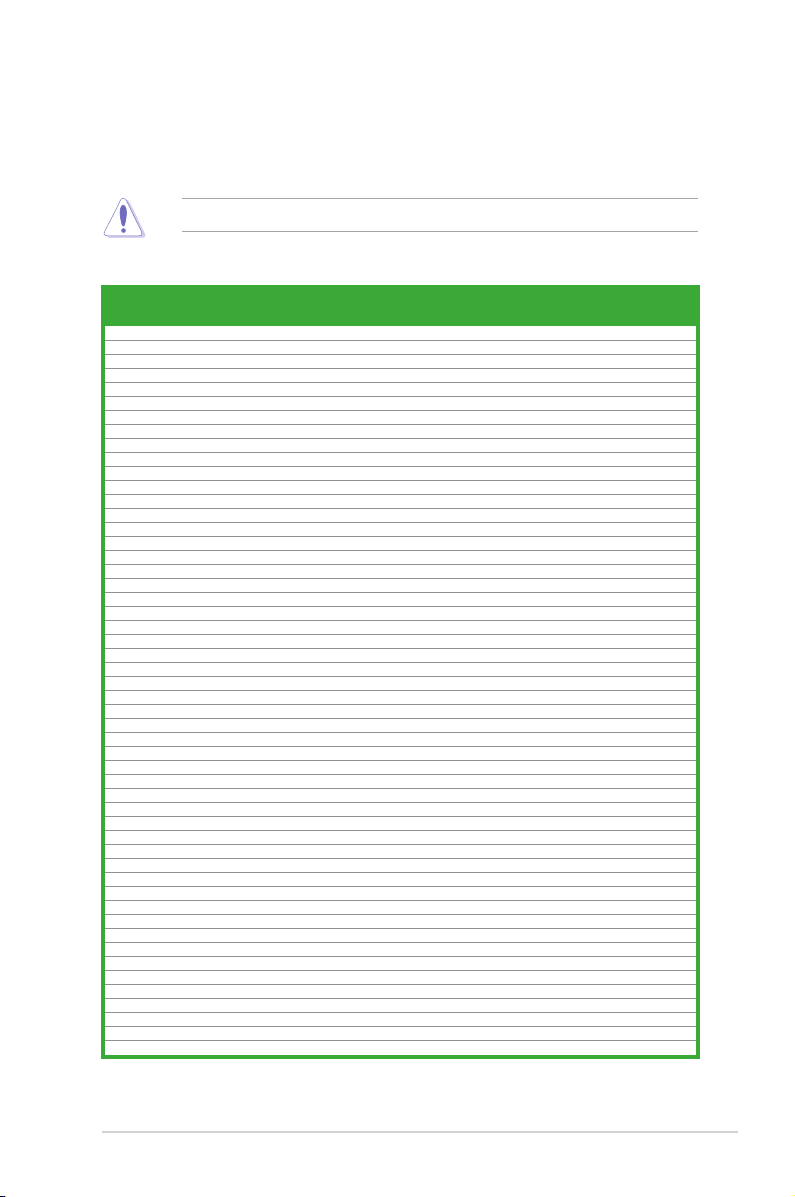
Qualified DDR400 DIMMs
The following table lists the DDR400 (PC3200) memory modules that have been
tested and qualified for use with this motherboard.
Obtain DDR DIMMs only from qualified vendors for better system performance.
DDR400 Qualified Vendor List (QVL)
Size Vendor Model Brand Side(s) Component A* B*
256MB Kingston KVR333X64C25/256 Kingston SS D3208DH1T-6
256MB Kingston KVR333X64C25/256 Hynix SS HY5DU56822BT-J
256MB Kingston KVR333X64C25/256 Hynix DS HY5DU56822BT-D43
512MB Kingston KVR333X64C25/512 Kingston DS D3208DH1T-6
512MB Kingston KVR400X64C3A/512 Hynix DS HY5DU56822BT-D43
512MB Kingston KVR400X64C3A/512 Kingston DS D3208DH1T-5
512MB Kingston KVR400X64C3A/512 Hynix SS HY5DU12822BT-D43
256MB Kingston KVR400X64C3A/256 Hynix SS HY5DU56822BT-D43
256MB Kingston KVR400X64C3A/256 Kingston SS D3208DL3T-5A
256MB Kingston KVR400X64C3A/256 PSC SS A2S56D30BTP
1G Kingston KVR400X64C3A/1G Infineon DS HYB25D512800BE-5B
256MB Infineon HYS64D32300HU-5-C Infineon SS HYB25D256800CE-5C
512MB Infineon HYS64D64320HU-5-C Infineon DS HYB25D256800CE-5C
512MB Infineon HYS64D64300HU-5-B Infineon SS HYB25D512800BE-5B
256MB Infineon HYS64D32300GU-5-C Infineon SS HYB25D256800CE-5C
512MB Infineon HYS64D64320HU-6-C Infineon DS HYB25D256800CE-6C
256MB HY HYMD232646D8J-D43 Hynix SS HY5DU56822DT-D43
256MB HY HY5DU561622CT-5 Hynix SS DDR400-256
512MB HY HYMD264646D8J-D43 Hynix DS HY5DU56822DT-D43
256MB HY HYMD232646B8J-J Hynix SS HY5DU56822BT-J
512MB HY HYMD264646B8J-J Hynix DS HY5DU56822BT-J
256MB Corsair VS256MB400 Value select SS VS32M8-5 2B0409
256MB Corsair XMS3202v3.1 Infineon DS HYB25D256807BT-5B
512MB Corsair XMS3205v1.2 Winbond DS W942508CH-5
512MB Corsair VS512MB400 Value select DS VS32M8-5 2B0402
256MB Corsair XMS2700v1.1 Winbond SS W942508BH-6
256MB Corsair VS256MB333 Samsung SS K4H560838D-TCB3
512MB Corsair XMS2702v3.1 Mosel DS V58C2256804SAT6
512MB Corsair XMS2702v1.2 Winbond DS W942508CH-6
512MB Micron MT16VDDT6464AG-335GB Micron DS MT46V32M8TG-6TG
256MB Micron MT8VDDT3264AG-335GB Micron SS MT46V32M8TG-6TG
256MB Micron MT8VDDT3264AG-40BGB Micron SS MT46V32M8TG-5BG
512MB Micron MT16VDDT6464AG-40BCB Micron DS MT46V32M8TG-5BC
256MB Samsung M368L3223FTN-CCC Samsung SS K4H560838F-TCCC
512MB Samsung M368L6423FTN-CCC Samsung DS K4H560838F-TCCC
256MB Samsung M368L3223FTN-CB3 Samsung SS K4H560838F-TCB3
512MB Samsung M368L6423FTN-CB3 Samsung DS K4H560838F-TCB3
256MB Elpida U24256ADEPG6H20 Elpida SS DD2508AKTA-5C
512MB Elpida U24512ADEPG6H20 Elpida DS DD2508AMTA
512MB Apacer 77.90728.U1G Apacer DS AM3A568AJT-6B
256MB Apacer 77.10636.46G Samsung SS K4H560838E-TCCC
256MB Apacer 77.10636.56G Mosel SS V58C2256804SAT5B
512MB Apacer 77.10736.11G Infineon DS HYB25D256800BT-5B
256MB Transcend DDR400-256 Samsung SS K4H560838F-TCCC
256MB Transcend DDR400-256 Mosel SS V58C2256804SAT5B
256MB Transcend 103004-0720 PSC SS A2S56D3OBTP
512MB Transcend 102709-0001 PSC DS A2S56D3OATP
512MB Transcend DDR400-512 Mosel DS V58C2256804SAT5B
512MB Transcend DDR400-512 Samsung DS K4H560838F-TCCC
256MB Transcend 111448-0214 PSC SS A2S56D30BTP
512MB Transcend DDR333-512 Hynix DS HY5DU56822CT-J
256MB Kingmax MPMB62D-38LT3R Mosel SS V58C2256804SAT6
DIMM support
• •
• •
• •
• •
• •
• •
• •
• •
• •
• •
• •
• •
• •
• •
• •
• •
• •
• •
• •
• •
• •
• •
• •
• •
• •
• •
• •
• •
• •
• •
• •
• •
• •
• •
• •
• •
• •
•
• •
• •
• •
• •
• •
• •
• •
• •
• •
• •
• •
• •
• •
• •
(Continued on the next page)
ASUS K8V-VM Ultra Motherboard 1-11
Page 22
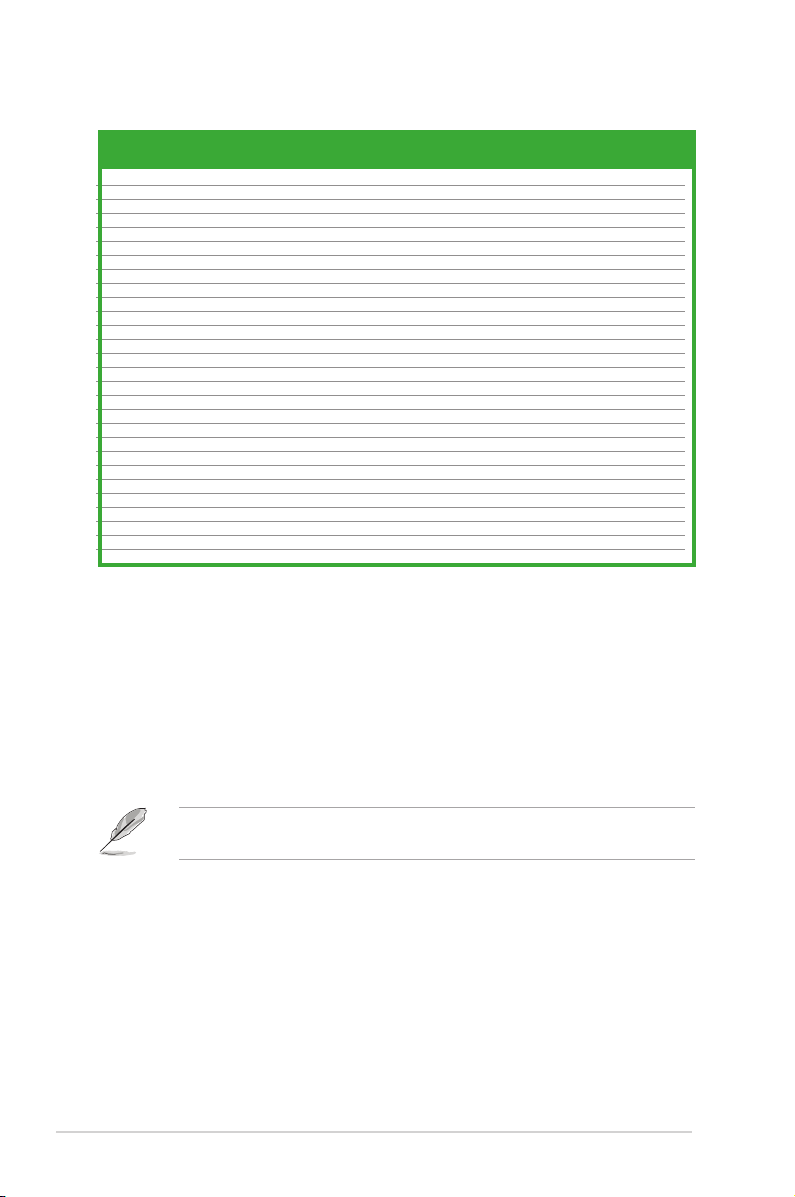
DDR400 Qualified Vendors List
Size Vendor Model Brand Side(s) Component A* B*
512MB Kingmax MPMC22D-38HT3R Hynix DS HY5DU56822BT-J • •
256MB Kingmax MPXB62D-38KT3R Kingmax SS KDL388P4LA-50 • •
512MB Kingmax MPXC22D-38KT3R Kingmax DS KDL388P4EA-50 • •
256MB Vdata MDYVD6F4G2880B1E0H Vdata SS VDD9616A8A-5C • •
256MB Pmi 3208GATA07-04A7 Pmi SS PM4D328D50406EU • •
512MB Pmi 3208GATA01-04A4 Pmi DS PM4D328S50403DU • •
256MB Mosel V826632K24SATG-D3 Mosel SS V58C2256804SAT5 • •
512MB Mosel V826664K24SATG-D3 Mosel DS V58C2256804SAT5 • •
256MB Nanya NT256D64S88B1G-5T Nanya SS NT5DS32M8BT-5T • •
512MB Nanya NT512D64S8HB1G-5T Nanya DS NT5DS32M8BT-5T • •
512MB Nanya NT512D64S88C0GY-5T Nanya SS NT5DS64M8CS-5T • •
1G Nanya NT1GD64S8HC0GY-5T Nanya DS NT5DS64M8CS-5T • •
256MB Smart U24256ADSRG6H20 Smart SS D32M8XS50H3X4AMV • •
256MB Smart U24256ADSRG6H20 Smart SS D32M8XS60HBX4AMV • •
512MB Smart U24512ADSRG6H20 Smart DS D32M8XS50H3X4AMV • •
512MB Smart U24512ADSRG6H20 Smart DS D32M8XS60HBX4AMV • •
256MB Twinmos DDR333-256 Twinmos SS TMD7608F8E60B • •
256MB Twinmos M2G9108A-TT Twinmos SS TMD7608F8E501 • •
256MB Promos V826632K24SCTG-D0 Promos SS V58C2256804SCT5B • •
512MB Promos V826664K24SCTG-D0 Promos DS V58C2256804SCT5B • •
512MB BiaoXing BXXC22D-38KT3B BiaoXing DS VM256D328BT-5 • •
256MB Winbond U24256ADWBG6H20 Winbond SS W942508CH-5 • •
256MB Winbond U24256AAWBG6H20 Winbond SS W942508CH-6 • •
512MB Winbond DDR333-512 Winbond DS W942508BH-6 • •
512MB Winbond U24512ADWBG6H20 Winbond DS W942508CH-5 • •
512MB Patriot PDC1G3200+XBLK Patriot DS • •
512MB MDT MDT 512MB MDT DS MDT25B25680-50530 • •
512MB GEIL GE5123200 GEIL DS GL3LC32G88TG-5A • •
Legend:
supp ort s o n e m odu le ins e rte d i nto ei t her slot , in a Sing le- cha n nel memo ry
A -
configuration.
B -
supports on pair of modules inserted into the slots as Single-channel memory
configuration.
Single-sided
SS -
Double-sided
DS -
DIMM support
Visit the ASUS website (www.asus.com) for the latest DDR 400 Qualified
Vendors List.
1-12 Chapter 1: Product Introduction
Page 23
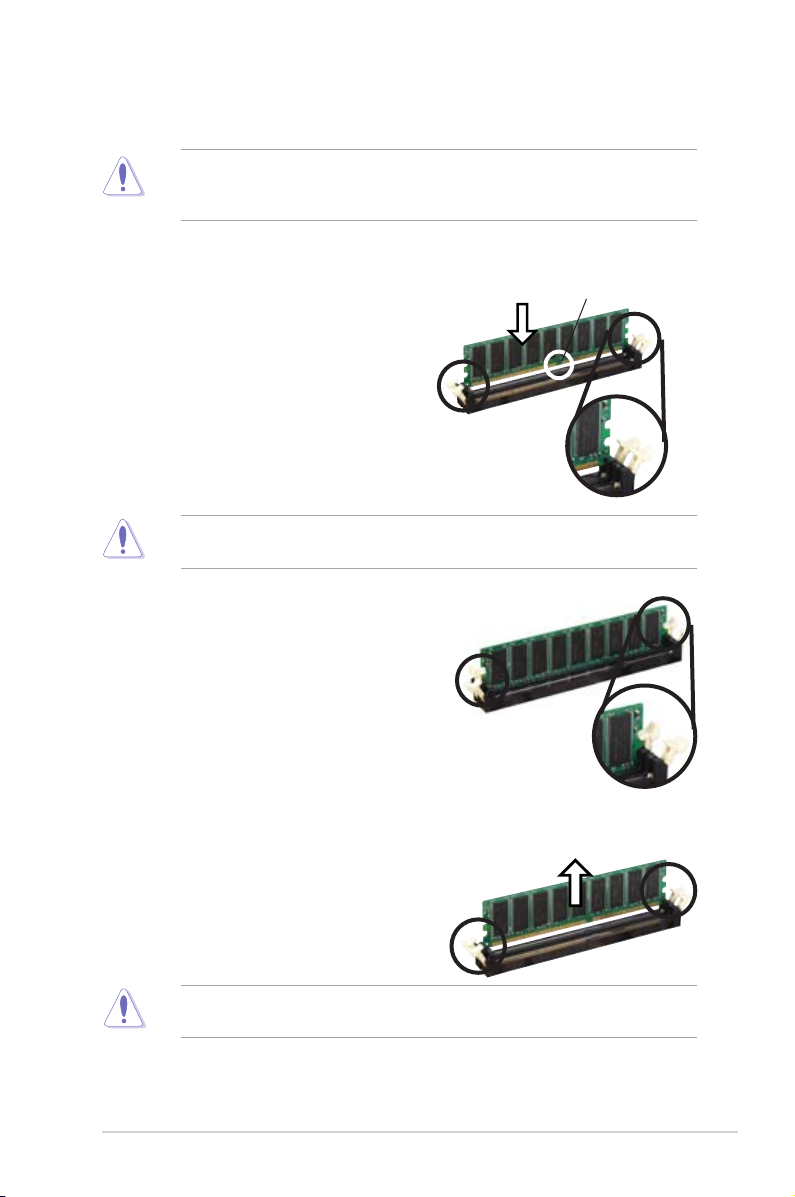
1.7.3 Installing a DIMM
Make sure to unplug the power supply before adding or removing DIMMs or
other system components. Failure to do so may cause severe damage to both
the motherboard and the components.
Follow these steps to install a DIMM.
1. Lo c a te the DIMM s o c k ets in the
motherboard.
2. Unlock a DIMM socket by pressing
the retaining clips outward.
3. Align a DIMM on the socket such that
the notch on the DIMM matches the
break on the socket.
A DDR DIMM is keyed with a notch so that it fits in only one direction. DO NOT
force a DIMM into a socket to avoid damaging the DIMM.
4. Fi r m l y i n s e r t t h e D I M M i nto th e
socket until the retaining clips snap
b a c k i n pl a c e an d t he DIM M i s
properly seated.
Unlocked Retaining Clip
1.7.4 Removing a DIMM
DDR DIMM notch
Locked Retaining Clip
Follow these steps to remove a DIMM.
1. Simultaneously press the retaining
clips outward to unlock the DIMM.
Support the DIMM lightly with your fingers when pressing the retaining clips.
The DIMM might get damaged when it flips out with extra force.
2. Remove the DIMM from the socket.
ASUS K8V-VM Ultra Motherboard 1-13
Page 24
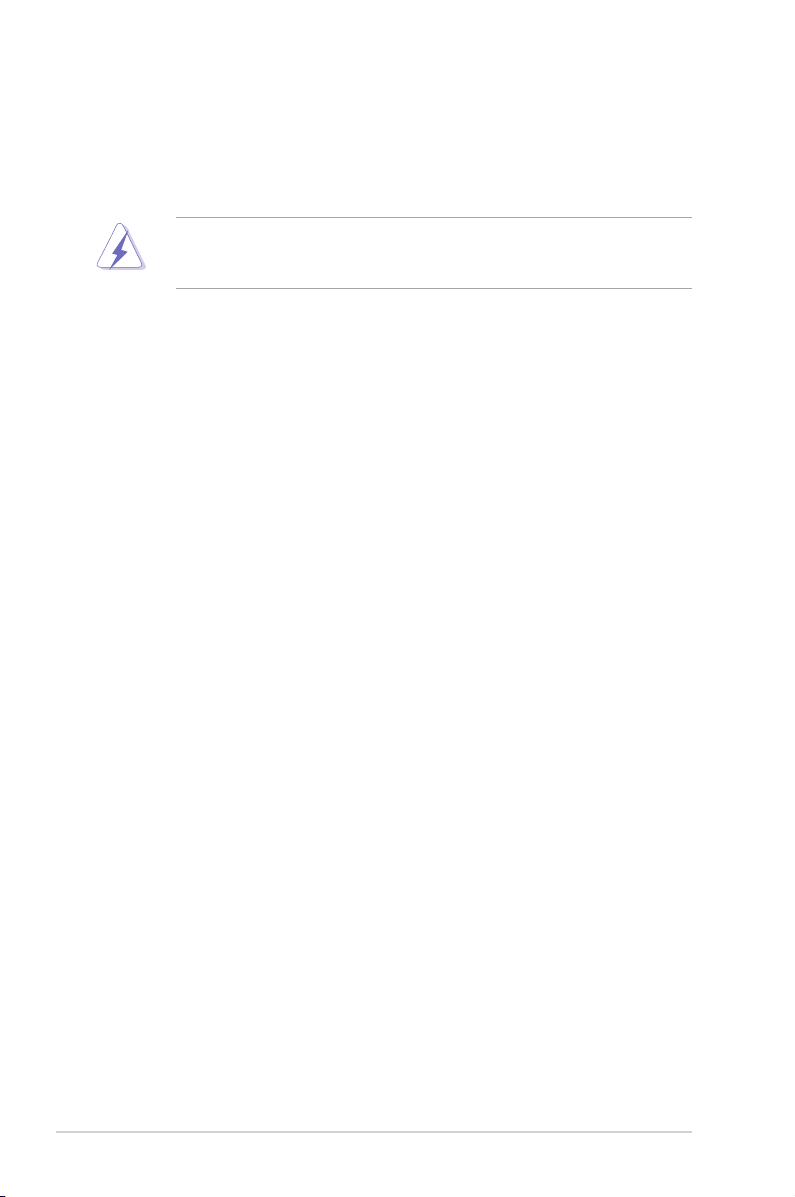
1.8 Expansion slots
In the future, you may need to install expansion cards. The following sub-sections
describe the motherboard slots and the expansion cards that they support.
Make sure to unplug the power cord before adding or removing expansion
car d s . Fa ilur e to d o so ma y ca use y ou p h y sica l in j u ry a n d da mage
motherboard components.
1.8.1 Installing an expansion card
Follow these steps to install an expansion card.
1. Before installing the expansion card, read the documentation that came with it
and make the necessary hardware settings for the card.
2.
Remove the system unit cover (if your motherboard is already installed
in a chassis).
3. Remove the bracket opposite the slot that you intend to use. Keep the screw
for later use.
4. Align the card connector with th e slot and press firmly until the card is
completely seated on the slot.
5. Secure the card to the chassis with the screw you removed earlier.
6. Replace the system cover.
1.8.2 Configuring an expansion card
After installing the expansion card, configure the card by adjusting the software settings.
1. Turn on the system and change the necessary BIOS settings, if any. See
Chapter 2 for information on BIOS setup.
2. Assign an IRQ to the card. Refer to the tables on the next page.
3. Install the software drivers for the expansion card.
1-14 Chapter 1: Product Introduction
Page 25

Standard Interrupt Assignments
IRQ Priority Standard Function
0 1 System Timer
1 2 Keyboard Controller
2 N/A Programmable Interrupt
3 11 Communications Port (COM2)
4* 12 Communications Port (COM1)
5* 13 Sound Card (sometimes LPT2)
6 14 Floppy Disk Controller
7* 15 Printer Port (LPT1)
8 3 System CMOS/Real Time Clock
9* 4 ACPI Mode when used
10* 5 IRQ Holder for PCI Steering
11* 6 IRQ Holder for PCI Steering
12* 7 PS/2 Compatible Mouse Port
13 8 Numeric Data Processor
14* 9 Primary IDE Channel
15* 10 Secondary IDE Channel
These IRQs are usually available for ISA or PCI devices.
*
IRQ assignments for this motherboard
PCI slot 1 shared –– –– ––
PCI slot 2 –– shared –– ––
OnBoard VGA shared –– –– ––
When using PCI cards on shared slots, ensure that the drivers support
“Share IRQ” or that the cards do not need IRQ assignments; otherwise,
conflicts will arise between the two PCI groups, making the system unstable
and the card inoperable.
INT A INT B INT C INT D
ASUS K8V-VM Ultra Motherboard 1-15
Page 26

1.8.3 PCI slots
Th e P CI slots sup port LAN, S CSI , U SB,
and other PCI cards that comply with PCI
specifications. The figure shows a LAN card
installed on a PCI slot.
1.8.4 PCI Express x1 slot
This motherboard supports PCI Express
x1 network cards, SCSI cards and other
cards that comply with the PCI Express
specifications. The figure shows a network
card installed on the PCI Express x1 slot.
1.8.5 PCI Express x16 slot
This motherboard supports PCI Express x16
graphic cards that comply with the PCI
Express specifications. The figure shows a
graphics card installed on the PCI Express
x16 slot.
1-16 Chapter 1: Product Introduction
Page 27

1.9 Jumpers
K8V-VM ULTRA Clear RTC RAM
CLRTC
Normal
Clear CMO
S
(Default)
1
2
2
3
r
R
K8V-VM ULTRA
1. Clear RTC RAM (CLRTC)
This jumper allows you to clear the Real Time Clock (RTC) RAM in CMOS.
You can clear the CMOS memory of date, time, and system setup parameters
by erasing the CMOS RTC RAM data. The RAM data in CMOS, that include
system setup information such as system passwords, is powered by the
onboard button cell battery.
To erase the RTC RAM:
1. Turn OFF the computer and unplug the power cord.
2. Remove the onboard battery.
3. Move the jumper cap from pins 1-2 (default) to pins 2-3. Keep the cap on
pins 2-3 for about 5~10 seconds, then move the cap back to pins 1-2.
4. Replace the battery.
5. Plug the power cord and turn ON the computer.
6. Hold down the <Del> key during the boot process and enter BIOS setup
to re-enter data.
Except when clearing the RTC RAM, never remove the cap on the CLRTC
jumper default position. Removing the cap will cause system boot failure!
ASUS K8V-VM Ultra Motherboard 1-17
Page 28

K8V-VM ULTRA USB Device Wake Up
PS2_USB_PWR
(Default)
+5V +5VSB
2
3
1
2
r
R
K8V-VM ULTRA
2. USB device wake-up (3-pin PS2_USB_PWR)
Set this jumper to +5V to wake up the computer from S1 sleep mode (CPU
stopped, DRAM refreshed, system running in low power mode) using the
connected USB devices. Set to +5VSB to wake up from S3 and S4 sleep mode
(no power to CPU, DRAM in slow refresh, power supply in reduced power mode).
• The USB device wake-up feature requires a power supply that can provide
500mA on the +5VSB lead for each USB port; otherwise, the system would
not power up.
• The total current consumed must NOT exceed the power supply capability
(+5VSB) whether under normal condition or in sleep mode.
1-18 Chapter 1: Product Introduction
Page 29

1.10 Connectors
1
11
4
5
6
7
2 3
10 89
Th is s ect ion des cri bes and ill ust rate s t he rear pan el and int ern al
connectors on the motherboard.
1.10.1 Rear panel connectors
1. PS/2 mouse port (green).
2. Parallel port.
3. LAN (RJ-45) port.
through a network hub.
4. Line In port.
audio sources. In 4 or 6-channel mode, the function of this port becomes Back
Surround.
5. Line Out port.
In 4 or 6-channel mode, the function of this port becomes Front Speaker Out.
6. Microphone port.
mode, the function of this port becomes Center/LFE.
Audio ports function variation
Audio ports Headphone /2-Channel 4-Channel 6-Channel
Light Blue Line In Back Surround Back Surround
Lime Line Out Front Speaker Out Front Speaker Out
Pink Mic In Mic In Center/LFE
This 25-pin port connects a parallel printer, a scanner, or other devices.
This Line In (light blue) port connects a tape player or other
This Line Out (lime) port connects a headphone or a speaker.
The functions of the Line Out, Line In, and Microphone ports change when you
select the 4 or 6-channel audio configuration as shown in the following table.
This 6-pin port is for a PS/2 mouse.
This port allows connection to a Local Area Network (LAN)
This Mic (pink) port connects a microphone. In 6-channel
ASUS K8V-VM Ultra Motherboard 1-19
Page 30

7. USB 2.0 ports 3 and 4.
K8V-VM ULTRA Floppy Disk Drive Connector
NOTE: Orient the red markings on
the floppy ribbon cable to PIN 1.
PIN 1
FLOPPY
r
R
K8V-VM ULTRA
These two 4-pin Universal Serial Bus (USB) ports are
available for connecting USB 2.0 devices.
8. USB 2.0 ports 1 and 2.
These two 4-pin Universal Serial Bus (USB) ports are
available for connecting USB 2.0 devices
9. Video Graphics Adapter port.
This 15-pin port is for a VGA monitor or other
VGA-compatible devices.
10. Serial port.
11. PS/2 keyboard port (purple).
This 9-pin COM1 port is for pointing devices or other serial devices.
This port is for a PS/2 keyboard.
1.10.2 Internal connectors
1. Floppy disk drive connector (34-1 pin FLOPPY)
This connector is for the provided floppy drive (FDD) signal cable. Insert one
end of the cable to this connector, then connect the other end to the signal
connector at the back of the floppy disk drive.
Pin 5 on the connector is removed to prevent incorrect cable connection when
using an FDD cable with a covered Pin 5.
1-20 Chapter 1: Product Introduction
Page 31

2. IDE connectors (40-1 pin PRI_IDE, SEC_IDE)
K8V-VM ULTRA IDE Connector
PRI_IDE
SEC_IDE
r
R
K8V-VM ULTRA
The onboard IDE connectors are for Ultra DMA 133/100/66 signal cables.
There are three connectors on each Ultra DMA 133/100/66 signal cable:
blue, black, and gray. Connect the blue connector to the motherboard’s IDE
connector, then select one of the following modes to configure your device(s).
Drive jumper Mode Cable
setting of devices connector
Single device Cable-Select or Master - Black
Two devices Cable-Select Master Black
Slave Gray
Master Master
Slave Slave
• Pin 20 on the IDE connector is removed to match the covered hole on the
Ultra DMA cable connector. This prevents incorrect insertion when you
connect the IDE cable.
• Use the 80-conductor IDE cable for Ultra DMA 133/100/66 IDE devices.
If any device jumper is set as “Cable-Select,” make sure all other device
jumpers have the same setting.
Black or gray
ASUS K8V-VM Ultra Motherboard 1-21
Page 32

K8V-VM ULTRA Fan Connectors
CHA_FAN
GND
Tachomete
r
+12V
CPU_FAN
GND
Tachometer
+12V
r
R
K8V-VM ULTRA
3. Internal audio connector (4-pin CD)
K8V-VM ULTRA Internal Audio Connector
CD
(black)
Right Audio Channe
l
Left Audio Channel
CD_GND
CD_GND
r
R
K8V-VM ULTRA
This connector allows you to receive stereo audio input from sound sources
such as a CD-ROM, TV tuner, or MPEG card.
4. CPU and chassis fan connectors (3-pin CPU_FAN, CHA_FAN)
The fan connectors support cooling fans of 350mA~740mA (8.88W max.) or
a total of 1A~2.22A (26.64W max.) at +12V. Connect the fan cables to the fan
connectors on the motherboard, making sure that the black wire of each cable
matches the ground pin of the connector.
Do not forget to connect the fan cables to the fan connectors. Insufficient air
flow within the system can damage the motherboard components. These are
not jumpers! DO NOT place jumper caps on the fan connectors!
1-22 Chapter 1: Product Introduction
Page 33

5. ATX power connectors (24-pin EATXPWR, 4-pin ATX12V)
K8V-VM ULTRA ATX Power Connector
EATXPWR
ATX12V
+3 Volts
+3 Volts
Ground
+5 Volts
+5 Volts
Ground
Ground
Power O
K
+5V Standby
+12 Volts
-5 Volts
+5 Volts
+3 Volts
-12 Volts
Ground
Ground
Ground
PSON#
Ground
+5 Volts
+12 Volts
+3 Volts
+5 Volts
Ground
GND
GND
+12V DC
+12V DC
r
R
K8V-VM ULTRA
K8V-VM ULTRA Speaker Out Connector
SPEAKER
+5V
1
GND
Speak Out
GND
r
R
K8V-VM ULTRA
These connectors are for ATX power supply plugs. The plugs from the power
supply are designed to fit these connectors in only one orientation. Find the
proper orientation and push down firmly until the connectors fit completely.
• Do not forget to connect the 4-pin ATX +12V power plug; otherwise, the
system does not boot up.
• Make sure that your ATX 12V power supply can provide 12A on the +12V
lead and at least 1A on the +5-volt standby lead (+5VSB). The minimum
recommended wattage is 300 W, or 350 W for a fully configured system.
The sy stem c an become unstable or w ill no t boot up if the p ower i s
inadequate.
6. S p e a k e r o ut connector ( 4 - p i n S P EAKER)
This connector is for the case-mounted speaker and allows you to hear
system beeps and warnings.
ASUS K8V-VM Ultra Motherboard 1-23
Page 34

K8V-VM ULTRA Front Panel Audio Connector
r
R
K8V-VM ULTRA
HP_HD
MIC2_L
HP_R
HP_L
MIC2_JD
Jack_Sense
MIC2_R
PRESENSE#
AGND
AAFP
7. Serial ATA connectors (7-pin SATA1, SATA2)
K8V-VM ULTRA SATA Connectors
SATA2
GND
RSATA_TXP2
RSATA
_TXN2
GND
RSATA_RXP2
RSATA_RXN2
GND
SATA1
GND
RSATA_TXP1
RSATA
_TXN1
GND
RSATA
_RXP1
RSATA
_RXN1
GND
r
R
K8V-VM ULTRA
These connectors support the thin Serial ATA cables for Serial ATA hard
disks. If you installed Serial ATA hard disks, you may create a RAID 0,
RAID 1, or JBOD configuration.
8. Front panel audio connector (10-1 pin AAFP)
This interface for the front panel audio cable allows convenient connection and
control of audio devices.
1-24 Chapter 1: Product Introduction
Page 35

9. USB connectors (10-1 pin USB56, USB78)
K8V-VM ULTRA USB 2.0 Connectors
USB56
USB+5V
USB_P6-
USB_P6+
GND
NC
USB+5V
USB_P5-
USB_P5+
GND
1
USB78
USB+5V
USB_P8-
USB_P8+
GND
NC
USB+5V
USB_P7-
SB_P7+
GND
1
r
R
K8V-VM ULTRA
These connectors are for USB 2.0 ports. Connect the USB module cable to
any of these connectors, then install the module to a slot opening at the back of
the system chassis. These USB connectors comply with USB 2.0 specification
that supports up to 480 Mbps connection speed.
NEVER connect a
1394 cable
to the USB connectors. Doing so will damage
the motherboard!
The USB module is purchased separately.
ASUS K8V-VM Ultra Motherboard 1-25
Page 36

K8V-VM ULTRA System Panel Connector
r
R
K8V-VM ULTRA
F_PANEL
PLED-
PWR
PLED+
Ground
GNDReset
IDELED+
IDELED-
HD LED RESET
PLED PWRSW
10. System panel connector (10-1 pin F_PANEL)
This connector supports several system chassis-mounted functions.
System power LED (2-pin PLED)
•
This 3-pin connector is for the system power LED. Connect the chassis power
LED cable to this connector. The system power LED lights up when you turn
on the system power, and blinks when the system is in sleep mode.
•
Power/Soft-off button (2-pin PWRSW)
This connector is for the system power button. Pressing the power button
turns the system ON or puts the system in SLEEP or SOFT-OFF mode
depending on the BIOS settings. Pressing the power switch for more than
four seconds while the system is ON turns the system OFF.
• Hard disk drive activity (2-pin HDLED)
This 2-pin connector is for the HDD Activity LED. Connect the HDD Activity
LED cable to this connector. The IDE LED lights up or flashes when data is
read from or written to the HDD.
•
Reset button (2-pin RESET)
This connector is for the chassis-mounted reset button for system reboot
without turning off the system power.
1-26 Chapter 1: Product Introduction
Page 37

Chapter 2
This chapter tells how to change system settings
through the BIOS Setup menus, and provides
detailed descriptions of the BIOS parameters.
BIOS Information
Page 38

2.1 Managing and Updating Your BIOS
The following utilities allow you to manage and update the motherboard Basic
Input/Output System (BIOS) setup.
1.
AFUDOS
2.
ASUS EZ Flash
3.
ASUS CrashFree BIOS 2
motherboard support CD).
Refer to the corresponding section for each utility.
2.1.1 Creating a bootable floppy disk
1. Do either one of the following to create a bootable floppy disk.
DOS environment
Insert a 1.44MB floppy disk into the drive. At the DOS prompt, type:
Windows® XP environment
a. Insert a 1.44MB floppy disk into the floppy disk drive.
b. From your Windows® desktop, click on
c. Select the
d. Click
e. Select
2. Copy the original (or the latest) motherboard BIOS to the bootable floppy disk.
(Updates the BIOS in DOS mode using a bootable floppy disk.)
(Updates the BIOS using a floppy disk during POST.)
(Updates the BIOS using a bootable floppy disk or the
• Save a copy of the original motherboard BIOS file to a bootable floppy disk
in case you need to restore the BIOS in the future. Copy the original
motherboard BIOS using the AFUDOS utility.
• Refer to the system builder’s website for details about updating the BIOS.
format A:/S
File
window appears.
click
Start
then press <Enter>.
Start
3 1/2 Floppy Drive
from the menu, then select
Create an MS-DOS startup disk
.
icon.
Format
, then select
. A
Format 3 1/2 Floppy Disk
from the format options field, then
My Computer
.
2.1.2 Using AFUDOS to copy the current BIOS
The AFUDOS.EXE utility can also be used to copy the current system BIOS
settings to a floppy or hard disk. The copy can be used as a backup in case the
system BIOS fails or gets corrupted.
1. At the DOS prompt, type the command line:
afudos /o[filename]
where “filename” can be any user-provided filename of not more than eight
alphanumeric characters for the main f ilename and three alphanumeric
characters for the extension name.
Press <Enter>.
2-2 Chapter 2: BIOS Information
Page 39

The BIOS information on the screen is for reference only. What you see on your
screen may not be exactly the same as shown.
Main filename Extension name
A:\>afudos /oMYBIOS03.rom
AMI Firmware Update Utility - Version 1.10
Copyright (C) 2002 American Megatrends, Inc. All rights reserved.
Reading flash ..... 0x0008CC00 (9%)
2. The utility will copy the current system BIOS by default to the floppy disk. Make
sure that the floppy disk is not write-protected and has enough space (at least
600KB) to store the file.
A:\>afudos /oMYBIOS03.rom
AMI Firmware Update Utility - Version 1.10
Copyright (C) 2002 American Megatrends, Inc. All rights reserved.
Reading flash ..... done
A:\>
When the BIOS copy process is complete, the utility returns to the DOS prompt.
2.1.3 Using AFUDOS to update the BIOS
The AFUDOS is a DOS-based application that lets you update the BIOS file using
a bootable floppy diskette. AFUDOS also allows you to copy the original BIOS file
to a floppy diskette.
To update the BIOS using the AFUDOS.EXE:
1. Download the latest BIOS file from the website provided by the system builder.
Write the BIOS filename on a piece of paper. You need to type the exact BIOS
file name at the prompt.
2. Copy the AFUDOS.EXE utility from the support CD to the bootable floppy disk
that contains the BIOS file.
3. Boot the system from the floppy disk.
ASUS K8V-VM Ultra Motherboard 2-3
Page 40

4. At the DOS prompt, type the command line:
afudos /i[filename.rom]
where [filename.rom] means the latest (or original) BIOS file that you copied to
the bootable floppy disk.
5. Press <Enter>. The screen displays the status of the update process.
The BIOS information on the screen is for reference only. What you see on your
screen may not be exactly the same as shown.
A:\>afudos /iK8VVMUT.rom
AMI Firmware Update Utility - Version 1.10
Copyright (C) 2002 American Megatrends, Inc. All rights reserved.
Reading file ..... done
Erasing flash .... done
Writing flash .... 0x0008CC00 (9%)
DO NOT shut down or reset the system while updating the BIOS! Doing so can
cause system boot failure!
When the BIOS update process is complete, the utility returns to the DOS prompt.
A:\>afudos /iK8VVMUT.rom
AMI Firmware Update Utility - Version 1.10
Copyright (C) 2002 American Megatrends, Inc. All rights reserved.
Reading file ..... done
Erasing flash .... done
Writing flash .... 0x0008CC00 (9%)
Verifying flash .. done
A:\>
6. Reboot the system from the hard disk.
2-4 Chapter 2: BIOS Information
Page 41

2.1.4 ASUS CrashFree BIOS 2 utility
The ASUS CrashFree BIOS 2 is an auto recovery tool that allows you to restore
the BIOS file when it fails or gets corrupted during the updating process. You can
update a corrupted BIOS file using the motherboard support CD or the floppy disk
that contains the updated BIOS file.
• Prepare the motherboard support CD or the floppy disk containing the
updated motherboard BIOS before using this utility.
• Make sure that you rename the original or updated BIOS file in the floppy
disk to K8VVMUT.ROM.
Recover i n g t he BIOS f r o m a floppy d i s k
To recover the BIOS from a floppy disk:
1. Turn on the system.
2. Insert the floppy disk with the original or updated BIOS file to the
floppy disk drive.
3. The utility displays the following message and automatically checks
the floppy disk for the original or updated BIOS file.
Bad BIOS checksum. Starting BIOS recovery...
Checking for floppy...
When found, the utility reads the BIOS file and starts flashing the corrupted
BIOS file.
Bad BIOS checksum. Starting BIOS recovery...
Checking for floppy...
Floppy found!
Reading file “K8VVMUT.ROM”. Completed.
Start flashing...
DO NOT shut down or reset the system while updating the BIOS! Doing so can
cause system boot failure!
4. Restart the system after the utility completes the updating process.
ASUS K8V-VM Ultra Motherboard 2-5
Page 42

Recov e r i n g t he BIOS f r o m t he sup p o r t C D
To recover the BIOS from the support CD:
1. Remove any floppy disk from the floppy drive, then turn on the system.
2. Insert the support CD to the optical drive.
3. The utility displays the following message and automatically checks the floppy
disk for the original or updated BIOS file.
Bad BIOS checksum. Starting BIOS recovery...
Checking for floppy...
When no floppy disk is found, the utility automatically checks the optical drive
for the original or updated BIOS file. The utility then updates the corrupted
BIOS file.
Bad BIOS checksum. Starting BIOS recovery...
Checking for floppy...
Floppy not Found!
Checking for CD-ROM...
CD-ROM found!
Reading file “K8VVMUT.ROM”. Completed.
Start flashing...
DO NOT shut down or reset the system while updating the BIOS! Doing so can
cause system boot failure!
4. Restart the system after the utility completes the updating process.
The recovered BIOS may not be the latest BIOS version for this motherboard.
Visit the ASUS website (www.asus.com) to download the latest BIOS file.
2-6 Chapter 2: BIOS Information
Page 43

2.1.5 Using ASUS EZ Flash to update the BIOS
The ASUS EZ Flash feature allows you to easily update the BIOS without
having to go through the long process of booting from a floppy disk and
using a DOS-based utility. The EZ Flash is built-in the BIOS LPC chip so
it is accessible by simply pressing <Alt> + <F2> during the Power-On Self
Tests (POST).
To update the BIOS using ASUS EZ Flash:
1. Visit the system builder website to download the latest BIOS file for your
motherboard and rename it to
K8VVMUT.ROM
disk.
2. Reboot the system.
User recovery requested. Starting BIOS recovery...
Checking for floppy...
• If there is no floppy disk in the drive, the error message “Floppy not found!” appears.
• If the correct BIOS file is not found in the floppy disk, the error message
“K8VVMUT.ROM not found!” is displayed.
. Save the BIOS file to a floppy
4. Insert the floppy disk that contains the BIOS file. If the
K8VVMUT.ROM
file
is found in the floppy disk, EZ Flash performs the BIOS update process and
automatically reboots the system when done.
DO NOT shut down or reset the system while updating the BIOS! Doing so can
cause system boot failure!
User recovery requested. Starting BIOS recovery...
Checking for floppy...
Floppy found!
Reading file “K8VVMUT.ROM”. Completed.
Start flashing...
Flashed successfully. Rebooting.
ASUS K8V-VM Ultra Motherboard 2-7
Page 44

2.2 BIOS Setup Program
The BIOS software is constantly being updated so the BIOS setup screens and
descriptions in this section are for reference purposes only, and may not exactly
match what you see on your screen.
This motherboard supports a programmable Low Pin Count (LPC) chip that you
can update using the provided utility described in section “2.1 Managing and
updating your BIOS.”
Use the BIOS Setup program when you are installing a motherboard, reconfiguring
your system, or prompted to “Run Setup”. This section explains how to configure
your system using this utility.
Even if you are not prompted to use the Setup program, you can change the
configuration of your computer in the future. For example, you can enable the
security password feature or make changes to the power management settings.
This requires you to reconfigure your system using the BIOS Setup program so
that the computer can recognize these changes and record them in the CMOS
RAM of the LPC chip.
The LPC chip on the motherboard stores the Setup utility. When you start up the
computer, the system provides you with the opportunity to run this program. Press
<Del> during the Power-On Self-Test (POST) to enter the Setup utility; otherwise,
POST continues with its test routines.
To enter Setup after POST, restart the system by pressing <Ctrl> + <Alt> + <Del>,
or by pressing the reset button on the system chassis. You can also restart by
turning the system off and then back on. Do this last option only if the first two fail.
The Setup program is designed to make it as easy to use as possible. Being a
menu-driven program, it lets you scroll through the various sub-menus and make
your selections among the predetermined choices.
2-8 Chapter 2: BIOS Information
Page 45

2.2.1 BIOS menu screen
Configuration fieldsMenu items
General helpMenu bar
System Time [17:08:35]
System Date [Mon 04/19/2004]
Legacy Diskette A [1.44M, 3.5 in.]
Primary IDE Master [ST340014A]
Primary IDE Slave [Not Detected]
Seconday IDE Master [ASUS DVD-E616P2]
Secondary IDE Slave [Not Detected]
Third IDE Master [Not Detected]
Third IDE Slave [Not Detected]
Fourth IDE Master [Not Detected]
Fourth IDE Slave [Not Detected]
IDE Configuration
System Information
v02.54 (C)Copyright 1985-2003, American Megatrends, Inc.
Sub-menu items
Use [ENTER], [TAB]
or [SHIFT-TAB] to
select a field.
Use [+] or [-] to
configure System Time.
Select Screen
←→
Select Item
↑↓
+- Change Field
Enter Go to Sub Screen
F1 General Help
F10 Save and Exit
ESC Exit
Navigation keys
2.2.2 Menu bar
The menu bar on top of the screen has the following main items:
Main
Advanced
Power
For changing the system boot configuration
Boot
Exit
To select an item on the menu bar, press the right or left arrow key on the keyboard
until the desired item is highlighted.
For changing the basic system configuration
For changing the advanced system settings
For changing the advanced power management (APM)
configuration
For selecting the exit options and loading default settings
2.2.3 Navigation keys
At the bottom right corner of a menu screen are the navigation keys for that
particular menu. Use the navigation keys to select items in the menu and change
the settings.
Some of the navigation keys differ from one screen to another.
ASUS K8V-VM Ultra Motherboard 2-9
Page 46

2.2.4 Menu items
The highlighted item on the menu bar displays the specific items for that menu. For
example, selecting
The other items (Advanced, Power, Boot, and Exit) on the menu bar have their
respective menu items.
shows the Main menu items.
Main
2.2.5 Sub-menu items
A solid triangle before each item on any menu screen means that the item has a
sub-menu. To display the sub-menu, select the item, then press <Enter>.
2.2.6 Configuration fields
These fields show the values for the menu items. If an item is user-configurable,
you can change the value of the field opposite the item. You cannot select an item
that is not user-configurable.
A configurable field is enclosed in brackets, and is highlighted when selected. To
change the value of a field, select it then press <Enter> to display a list of options.
Refer to “2.2.7 Pop-up window”.
2.2.7 Pop-up window
Select a menu item then press <Enter> to display a pop-up window with the
configuration options for that item.
2.2.8 Scroll bar
A scroll bar appears on the right side of a menu screen when there are items
that do not fit on the screen. Press the Up/Down arrow keys or <PageUp> /
<PageDown> keys to display the other items on the screen.
2.2.9 General help
At the top right corner of the menu screen is a brief description of the selected item.
2-10 Chapter 2: BIOS Information
Page 47

2.3 Main Menu
When you enter the BIOS Setup program, the Main menu screen appears, giving
you an overview of the basic system information.
Refer to section “2.2.1 BIOS menu screen” for information on the menu screen
items and how to navigate through them.
System Time [17:08:35]
System Date [Mon 04/19/2004]
Legacy Diskette A [1.44M, 3.5 in.]
Primary IDE Master [ST340014A]
Primary IDE Slave [Not Detected]
Seconday IDE Master [ASUS DVD-E616P2]
Secondary IDE Slave [Not Detected]
Third IDE Master [Not Detected]
Third IDE Slave [Not Detected]
Fourth IDE Master [Not Detected]
Fourth IDE Slave [Not Detected]
IDE Configuration
System Information
v02.54 (C)Copyright 1985-2003, American Megatrends, Inc.
Use [ENTER], [TAB]
or [SHIFT-TAB] to
select a field.
Use [+] or [-] to
configure System Time.
Select Screen
←→
Select Item
↑↓
+- Change Field
Tab Select Field
F1 General Help
F10 Save and Exit
ESC Exit
2.3.1 System Time [xx:xx:xxxx]
Allows you to set the system time.
2.3.2 System Date [Day xx/xx/xxxx]
Allows you to set the system date.
2.3.3 Legacy Diskette A [1.44M, 3.5 in.]
Sets the type of floppy drive installed. Configuration options: [Disabled]
[360K, 5.25 in.] [1.2M , 5.25 in.] [720K , 3.5 in.] [1.44M, 3.5 in.] [2.88M, 3.5 in.]
ASUS K8V-VM Ultra Motherboard 2-11
Page 48

2.3.4 Primary, Secondary, Third, Fourth IDE
Master/Slave
While entering Setup, BIOS automatically detects the presence of IDE devices.
There is a separate sub-menu for each IDE device. Select a device item then press
<Enter> to display the IDE device information.
Primary IDE Master
Device : Hard Disk
Vendor : ST340014A
Size : 40.0GB
LBA Mode : Supported
Block Mode : 16 Sectors
PIO Mode : 4
Async DMA : MultiWord DMA-2
Ultra DMA : Ultra DMA-5
SMART Monitoring: Supported
Type [Auto]
LBA/Large Mode [Auto]
Block (Multi-Sector Transfer) M [Auto]
PIO Mode [Auto]
DMA Mode [Auto]
SMART Monitoring [Auto]
32Bit Data Transfer [Enabled]
v02.54 (C)Copyright 1985-2003, American Megatrends, Inc.
Select the type
of device connected
to the system.
Select Screen
←→
Select Item
↑↓
+- Change Option
F1 General Help
F10 Save and Exit
ESC Exit
The BIOS automatically detects the values opposite the dimmed items (Device,
Vendor, Size, LBA Mode, Block Mode, PIO Mode, Async DMA, Ultra DMA, and
SMART monitoring). These values are not user-configurable. These items show
N/A if no IDE device is installed in the system.
Type [Auto]
Selects the type of IDE drive.
Configuration options: [Auto] [Not Installed] [CDROM] [ARMD]
LBA/Large Mode [Auto]
Enables or disables the LBA/Large mode. Setting to Auto enables the LBA/Large
mode if the device supports this mode, and if the device was not previously
formatted with LBA mode disabled. Configuration options: [Auto] [Disabled]
Block (Multi-Sector Transfer) [Auto]
Enables or disables data multi-sectors transfers. When set to Auto, the data
transfer from and to the device occurs multiple sectors at a time if the device
supports multi-sector transfer feature. When set to Disabled, the data transfer from
and to the device occurs one sector at a time.
Configuration options: [Auto] [Disabled]
PIO Mode [Auto]
Selects the PIO mode. Configuration options: [Auto] [0] [1] [2] [3] [4]
2-12 Chapter 2: BIOS Information
Page 49

DMA Mode [Auto]
Selects the DMA mode. Configuration options: [Auto] [SWDMA0] [SWDMA1]
[SWDMA2] [MWDMA0] [MWDMA1] [MWDMA2] [UDMA0] [UDMA1] [UDMA2]
[UDMA3] [UDMA4] [UDMA5]
SMART Monitoring [Auto]
Sets the Smart Monitoring, Analysis, and Reporting Technology.
Configuration options: [Auto] [Disabled] [Enabled]
32Bit Data Transfer [Disabled]
Enables or disables 32-bit data transfer.
Configuration options: [Disabled] [Enabled]
2.3.5 IDE Configuration
The items in this menu allow you to set or change the configurations for
the IDE devices installed in the system. Select an item then press <Enter>
if you want to configure the item.
Parallel ATA IDE Controller [Both]
Hard Disk Write Protect [Disabled]
IDE Detect Time Out (Sec) [35]
ATA(PI) 80Pin Cable Detection [Host]
Parallel ATA IDE Controller [Both]
Allows you to select the Parallel ATA IDE controller.
Configuration options: [Disabled] [Primary] [Secondary] [Both]
Hard Disk Write Protect [Disabled]
Allows you to enable to disable the hard disk write protection. This will be effective
only if device is accessed through BIOS. Configuration options: [Disabled] [Enabled]
IDE Detect Time Out (Sec) [35]
Allows you to select the time out value for detecting ATA or ATAPI device(s).
Configuration options: [0] [5] [10] [15] [20] [25] [30] [35]
ATA(PI) 80Pin Cable Detection [Host]
Allows you to select the mechanism for detecting 80Pin ATA(PI) cable.
Configuration options: [Host & Device] [Host] [Device]
ASUS K8V-VM Ultra Motherboard 2-13
Page 50

2.3.6 System Information
This menu gives you an overview of the general system specifications. The items
in this menu are auto-detected by the BIOS.
AMI BIOS
Version : 0202
Build Date : 03/23/06
Processor
Type : AMD Athlon(tm) 64 Procssor 3200+
Speed : 2000 MHz
Count : 1
System Memory
Installed Size : 256MB
Usable Size : 192MB
AMI BIOS
Displays the auto-detected BIOS information.
Processor
Displays the auto-detected CPU specification
System Memory
Displays the auto-detected system memory.
2-14 Chapter 2: BIOS Information
Page 51

2.4 Advanced menu
The Advanced menu items allow you to change the settings for the CPU and other
system devices.
Take caution when changing the settings of the Advanced menu items.
Incorrect field values can cause the system to malfunction.
Configure CPU.
CPU Configuration
Chipset
Onboard Devices Configuration
PCIPnP
Select Screen
←→
Select Item
↑↓
Enter Go to Sub Screen
F1 General Help
F10 Save and Exit
ESC Exit
V02.54 (C)Copyright 1985-2003, American Megatrends, Inc.
2.4.1 CPU Configuration
The ite ms in t his men u s how the CPU -rel ate d in form ati on t hat the BIOS
automatically detects.
CPU Configuration
Module Version: 14.08
Physical Count: 1
Logical Count : 1
AMD Athlon(tm) 64 Processor 3200+
Revision: C0
Cache L1: 128KB
Cache L2: 1024KB
Speed : 2000MHz
Current FSB Multiplier: 10x
Maximum FSB Multiplier: 10x
Able to Change Freq. : Yes
uCode Patch Level : 0x39
GART Error Reporting [Disabled]
MTRR Mapping [Continuous]
v02.54 (C)Copyright 1985-2003, American Megatrends, Inc.
HyperTransport
Configuration
Options
Configure CPU.
ASUS K8V-VM Ultra Motherboard 2-15
Page 52

GART Error Reporting [Disabled]
Enables or disables the GART error reporting feature.
Configuration options: [Disabled] [Enabled]
MTRR Mapping [Continuous]
Determines the method used for programming CPU MTRRs when using over 4G of
system memory. Configuration options: [Continuous] [Discrete]
2.4.2 Chipset
The Chipset menu allows you to change the advanced chipset settings. Select an
item then press <Enter> to display the sub-menu.
NorthBridge Configuration
AGP Bridge K8M890 AGP/PCI EXPRESS Configuration
SouthBridge VIA VT8237A Configuration
HyperTransport Configuration
AMD Cool ‘N’ Quiet Configuration
Options for NB
2-16 Chapter 2: BIOS Information
Page 53

North B r i d g e Configu r a t i o n
NorthBridge Chipset Configuration
Memory Configuration
ECC Configuration
Memory CLK : 200 MHz
CAS Latency(Tcl) : 2.5
RAS/CAS Delay(Trcd) : 3 CLK
Min Active RAS(Tras) : 8 CLK
Row Precharge Time(Trp) : 3 CLK
RAS/RAS Delay(Trrd) : 2 CLK
Row Cycle (Trc) : 11 CLK
Row Refresh Cycle(Trfc) : 24 CLK
Read Write Delay(Trwt) : 3 CLK
Read Preamble : 5.0 ns
Asynchronous Latency : 6 ns
Memory Configuration
Memory Configuration
Memclock Mode [Auto]
MCT Timing Mode [Auto]
User Config Mode [Auto]
Burst Length [4 Beats]
Software Memory Hole [Disabled]
DDR Reference Voltage [Auto]
ASU S K 8V- VM U l t r a 2-1 7
Page 54

Mem c loc k M ode [ Aut o ]
Sets the memory clock mode.
Configuration options: [Auto] [Limit]
The following item appears when the Memclock Mode item is set to [Limit].
Mem c loc k Valu e [1 0 0MH z ]
Configuration options: [100MHz] [133MHz] [166MHz] [183MHz] [200MHz]
[216MHz] [233MHz] [250MHz]
MCT T i mi ng M o de [ Aut o ]
Sets the MCT Timing mode.
Configuration options: [Auto] [Manual]
The following item appears when the MCT Time Mode item is set to [Manual].
CAS Lat e ncy (CL ) [A u to]
Configuration options: [Auto] [2.0] [3.0] [2.5]
TRA S [A u to]
Configuration options: [Auto] [5 CLK] [6 CLK]... [12 CLK]
TRP [A u to]
Configuration options: [Auto] [2 CLK] [3 CLK]... [6 CLK]
TRC D [A u to]
Configuration options: [Auto] [2 CLK] [3 CLK]... [6 CLK]
TRR D [A u to]
Configuration options: [Auto] [2T] [3T] [4T]
TRC [Au t o]
Configuration options: [Auto] [7T] [8T] [9T]... [14T]
TRF C [A u to]
Configuration options: [Auto] [9T] [10T] [11T]... [16T]
TRW T [ A ut o]
Configuration options: [Auto] [1 CLK] [2 CLK] [3 CLK]... [6 CLK]
Use r Co n fi g Mo d e [ A uto ]
Sets the user config mode.
Configuration options: [Auto] [Manual]
The following item appears when the User Config Mode item is set to [Manual].
Rea d Pr e amb l e [ 9 .5n s ]
Configuration options: [2.0ns] [2.5ns] [3.0ns] [3.5ns] [4.0ns]... [9.5ns]
Asy n c L a ten c y [ 11 . 0ns ]
Configuration options: [4.0ns] [5.0ns] [6.0ns]... [11.0ns]
2-1 8
Cha p t e r 2: B I OS S e t up
Page 55

CMD - ADD R T imi n g M o de [2T]
Configuration options: [1T] [2T]
Bur s t L e ng th [ 4 Be a ts]
Sets the operating burst length.
Configuration options: [8 Beats] [4 Beats] [2 Beats]
Sof t war e M emor y Ho l e [ E nab l ed ]
Enables or disables the software memory hole.
Configuration options: [Disabled] [Enabled]
DDR Ref e re nce Vo ltag e [A u to]
Sets the DDR reference voltage.
Configuration options: [Auto] [2.6V] [2.5]
ECC Configuration
ECC Configuration
DRAM ECC Enable [Disabled]
L2 Cache BG Scrub [Disabled]
Data Cache BG Scrub [Disabled]
DRA M EC C E nabl e [D i sab l ed]
Allows you to enable or disable the DRAM ECC.
Configuration options: [Disabled] [Enabled]
The following item appears when the DRAM ECC item is set to [Enabled].
MCA D R AM E CC L ogg i ng [Dis a ble d ]
Enables or disables the MCA DRAM ECC logging.
Configuration options: [Disabled] [Enabled]
ECC Chi p Ki l l [ D isa b led ]
Enables or disables the ECC Chip Kill function.
Configuration options: [Disabled] [Enabled]
DRA M SC R UB R EDI R ECT [D isab l ed]
Enables or disables the DRAM SCRUB REDIRECT.
Configuration options: [Disabled] [Enabled]
DRAM ECC allows
hardware to report
and correct memory
errors automatically
maintaining system
integrity.
ASU S K 8V- VM U l t r a 2-1 9
Page 56

DRA M BG SCR U B [ D isa b led ]
Disables or sets the DRAM BG SCRUB.
Configuration options: [Disabled] [40ns] [80ns] [160ns] [320ns] [640ns] [1.28us]
[2.56us] [5.12us] [10.2us] [20.5us] [41.0us] [81.9us] [163.8us] [327.7us] [655.4us]
[1.31ms] [2.62ms] [5.24ms] [10.49ms] [20.97ms] [42.00ms] [84.00ms]
L2 C ach e B G Sc r ub [ Dis a ble d ]
Disables or sets the L2 Cache BG Scrub.
Configuration options: [Disabled] [40ns] [80ns] [160ns] [320ns]
[640ns] [1.28us] [2.56us] [5.12us] [10.2us] [20.5us] [41.0us] [81.9us]
[163.8us] [327.7us] [655.4us] [1.31ms] [2.62ms] [5.24ms] [10.49ms]
[20.97ms] [42.00ms] [84.00ms]
Dat a Ca c he BG S cru b [D i sab l ed ]
Disables or sets the Data Cache BG Scrub.
Configuration options: [Disabled] [40ns] [80ns] [160ns] [320ns]
[640ns] [1.28us] [2.56us] [5.12us] [10.2us] [20.5us] [41.0us] [81.9us]
[163.8us] [327.7us] [655.4us] [1.31ms] [2.62ms] [5.24ms] [10.49ms]
[20.97ms] [42.00ms] [84.00ms]
AGP Bridge K8M890 AGP/PCI EXPRESS Configuration
OnChip VGA Frame Buffer Size [64MB]
Primary Graphics Adapter [PCIE VGA]
OnChip VGA Frame Buffer Size [64MB]
Allows you to disable or set the onchip VGA frame buffer size.Configuration
options: [Disabled] 64MB] [128MB][256MB]
Primary Graphics Adapter [PCIE VGA]
Allows selection of the graphics controller to use as a primary boot device.
Configuration options: [PCI] [PCIE VGA] [Integrated VGA]
2-2 0
Cha p t e r 2: B I OS S e t up
Page 57

SouthBridge Configuration
Serial ATA IDE Controller [IDE]
LAN Controller [Enabled]
LAN BOOTROM [Disabled]
High Definition Audio [Auto]
USB 1.1 Ports Configuration [USB 8 Ports]
Lagacy USB Support [Enabled]
USB 2.0 Ports Enable [Enable]
PCI Delay Transaction [Enabled]
Options
Disabled
IDE
RAID
Serial ATA IDE Controller [IDE]
This option allows you to set the Serial ATA IDE controller mode.
Configuration options: [Disabled] [IDE] [RAID]
LAN Controller [Enabled]
This option allows you to enable or disable the LAN controller.
Configuration options: [Disabled] [Enabled]
LAN BootROM [Disabled]
This option allows you to enable or disable the LAN boot ROM.
Configuration options: [Disabled] [Enabled]
High Definition Audio [Auto]
This option allows you to set the High Definition Audio.
Configuration options: [Disabled] [Auto]
USB 1.1 Ports Configuration [USB 8 Ports]
This option allows you to enable 1.1 USB host controllers.
Configuration options: [Disabled] [USB 2 Ports] [USB 4 Ports] [USB 6 Ports]
[USB 8 Ports]
Legacy USB Support [Enabled]
This option allows you to enable support for legacy USB. Auto option disables
legacy support if no USB devices are connected.
Configuration options: [Disabled] [Auto] [Enabled]
USB 2.0 Ports Enable [Enable]
This option allows you to enable 2.0 USB host controllers.
Configuration options: [Disabled] [Enable]
PCI Delay Transaction [Enabled]
Allows you to enable or disable the PCI Delay Transaction.
Configuration options: [Disabled] [Enabled]
ASU S K 8V- VM U l t r a 2-2 1
Page 58

Hyper Transport Geforce 6100 Configuration
LDT to AGP Lokar Frequency [Auto]
LDT to AGP Width (Upstream) [16 BIT]
LDT to AGP Width (Downstream) [16 BIT]
LDT to AGP Lokar Frequency [Auto]
Configuration options: [Auto] [200MHz] [400MHz] [600MHz] [800MHz]
LDT to AGP Width (Upstream) [16 BIT]
Configuration options: [16 BIT] [8 BIT]
LDT to AGP Width (Downstream) [16 BIT]
Configuration options: [16 BIT] [8 BIT]
AMD Cool’N’Quiet Configuration
AMD Cool’N’Quiet Configuration
Cool’N’Quiet [Disabled]
Cool ‘N’ Quiet [Disabled]
Enables or disables the AMD Cool ‘n’ Quiet technology feature.
Configuration options: [Enabled] [Disabled]
2-2 2
Enabled/Disabled Cool
'N'Quiet
Cha p t e r 2: B I OS S e t up
Page 59

2.4.3 Onboard Devices Configuration
Configure Win627EHF Super IO Chipset
Serial Port Address [2F8/IRQ3]
Serial Port Mode [Normal]
Parallel Port Address [378]
Parallel Port Mode [ECP]
ECP Mode DMA Channel [DMA3]
Parallel Port IRQ [IRQ7]
v02.58 (C)Copyright 1985-2004, American Megatrends, Inc.
Allows BIOS to Select
Serial Port Base
Addresses.
Serial Port Address [2F8/IRQ3]
Allows you to select the Serial Port2 base address.
Configuration options: [Disabled] [2F8/IRQ3] [3E8/IRQ4] [2E8/IRQ3]
Serial Port Mode [Normal]
Allows you to select the Serial port mode.
Configuration options: [Normal] [IrDA] [ASK IR]
Parallel Port Address [378]
Allows you to select the Parallel Port base addresses.
Configuration options: [Disabled] [378] [278] [3BC]
Parallel Port Mode [ECP]
Allows you to select the Parallel Port mode. When the item Parallel Port Address is
set to 3BC, the Parallel Port Mode options are only Normal, Bi-directional, and ECP.
Configuration options: [Normal] [Bi-directional] [EPP] [ECP]
ECP Mode DMA Channel [DMA3]
Allows selection of the Parallel Port ECP DMA channel.
Configuration options: [DMA0] [DMA1] [DMA3]
Parallel Port IRQ [IRQ7]
Allows you to select the Parallel Port IRQ.
Configuration options: [IRQ5] [IRQ7]
ASU S K 8V- VM U l t r a 2-2 3
Page 60

2.4.4 PCI PnP
The PCI PnP menu items allow you to change the advanced settings for PCI/PnP
devices. The menu includes setting IRQ and DMA channel resources for either
PCI/PnP or legacy ISA devices.
Take caution when changing the settings of the PCIPnP menu items.
Incorrect field values can cause the system to malfunction.
Advanced PCI/PnP settings
WARNING: Setting wrong values in the sections below
may cause system to malfunction.
Plug And Play OS [No]
PCI Latency Timer [64]
Allocate IRQ to PCI VGA [Yes]
Palette Snooping [Disabled]
IRQ-3 assigned to [PCI Device]
IRQ-4 assigned to [PCI Device]
IRQ-5 assigned to [PCI Device]
IRQ-7 assigned to [PCI Device]
IRQ-9 assigned to [PCI Device]
IRQ-10 assigned to [PCI Device]
IRQ-11 assigned to [PCI Device]
IRQ-14 assigned to [PCI Device]
IRQ-15 assigned to [PCI Device]
v02.54 (C)Copyright 1985-2003, American Megatrends, Inc.
NO: lets the BIOS
configure all the
devices in the system.
YES: lets the
operating system
configure Plug and
Play (PnP) devices not
required for boot if
your system has a Plug
and Play operating
system.
Select Screen
←→
Select Item
↑↓
+- Change Option
F1 General Help
F10 Save and Exit
ESC Exit
Plug And Play O/S [No]
Whe n set to [No ], B I OS c onfi gure s all t he d evic es i n the s yste m. W hen
set t o [Yes ] and i f you ins t a lled a Plug a n d Play o pera t i ng s y s tem, t he
operating system configures the Plug and Play devices not required for boot.
Configuration options: [Yes] [No]
PCI Latency Timer [64]
Allows you to select the value in units of PCI clocks for the PCI device latency timer
register. Configuration options: [32] [64] [96] [128] [160] [192] [224] [248]
Allocate IRQ to PCI VGA [Yes]
When set to [Yes], BIOS assigns an IRQ to PCI VGA card if the card requests for
an IRQ. When set to [No], BIOS does not assign an IRQ to the PCI VGA card even
if requested. Configuration options: [No] [Yes]
Palette Snooping [Disabled]
When set to [Enabled], the palette snooping feature informs the PCI devices that
an ISA graphics device is installed in the system so that the latter can function
correctly. Configuration options: [Disabled] [Enabled]
IRQ xx [PCI Device]
When s e t to [P C I De vice], t h e sp ecific I R Q is fr e e fo r use of PCI/ P n P
devices. When set to [Reserved], the IRQ is reserved for legacy ISA devices.
Configuration options: [PCI Device] [Reserved]
2-24 Chapter 2: BIOS Information
Page 61

2.5 Power menu
The Power menu items allow you to change the power settings. Select an item
then press <Enter> to display the configuration options.
ACPI 2.0 Support [Yes]
ACPI APIC Support [Enabled]
APM Configuration
Hardware Monitor
v02.54 (C)Copyright 1985-2003, American Megatrends, Inc.
Select the ACPI state
used for System
Suspend.
Select Screen
←→
Select Item
↑↓
+- Change Option
F1 General Help
F10 Save and Exit
ESC Exit
2.5.1 ACPI 2.0 Support [No]
Allows you to add more tables for ACPI 2.0 specifications.
Configuration options: [No] [Yes]
2.5.2 ACPI APIC Support [Enabled]
Enables or disables the ACPI support in the ASIC. When set to Enabled, the
ACPI APIC table pointer is included in the RSDT pointer list.
Configuration options: [Disabled] [Enabled]
ASUS K8V-VM Ultra Motherboard 2-25
Page 62

2.5.3 APM Configuration
Power Management/APM [Enabled]
Power Button Mode [On/Off]
Restore on AC Power Loss [Power Off]
Advanced Resume Events Controls
Resume On Ring [Disabled]
Resume On LAN [Disabled]
Resume On PME# [Disabled]
Resume On KBC [Disabled]
Resume On PS/2 Mouse [Disabled]
Resume On RTC Alarm [Disabled]
v02.54 (C)Copyright 1985-2003, American Megatrends, Inc.
Enable or disable
the Advanced Power
Management (APM)
feature.
Select Screen
←→
Select Item
↑↓
+- Change Field
F1 General Help
F10 Save and Exit
ESC Exit
Power Management/APM [Enabled]
Allows you to enable or disable the Advanced Power Management (APM) feature.
Configuration options: [Disabled] [Enabled]
Power Button Mode [On/Off]
Allows the system to go into On/Off mode or suspend mode when the power button
is pressed. Configuration options: [On/Off] [Standby]
Restore on AC Power Loss [Power Off]
When set to Power Off, the system goes into off state after an AC power loss.
When set to Power On, the system goes on after an AC power loss. When set to
Last State, the system goes into either off or on state whatever was the system
state before the AC power loss. Configuration options: [Last State] [Power Off]
[Power On]
Resume On Ring [Disabled]
Allows you to enable or disable Resume On Ring.
Configuration options: [Disabled] [Enabled]
Resume On Lan [Disabled]
Allows you to enable or disable the Resume On Lan.
Configuration options: [Disabled] [Enabled]
Resume On PME [Disabled]
Allows you to enable or disable the Resume On PME.
Configuration options: [Enabled] [Disabled]
2-26 Chapter 2: BIOS Information
Page 63

ResumeOn KBC [Disabled]
Allows you to use specific keys on the keyboard to turn on the system. When set to
[S5], the item Wake-up Key is enabled. This feature requires an ATX power supply
that provides at least 1A on the +5VSB lead. Configuration options: [Disabled]
[Enabled]
Resume On PS/2 Mouse [Disabled]
When set to [Enabled], this parameter allows you to use the PS/2 mouse to resume
the system. This feature requires an ATX power supply that provides at least 1A on
the +5VSB lead. Configuration options: [Disabled] [Enabled]
Resume On RTC Alarm [Disabled]
When set to [Enabled], this option allows you to use the RTC alarm to turn on the
system. Configuration options: [Enabled] [Disabled]
ASUS K8V-VM Ultra Motherboard 2-27
Page 64

2.5.4 Hardware Monitor
CPU Temperature [37.5°C/99.5°F]
CPU Fan Speed [3214RPM]
Chassis Fan Speed [N/A]
VCORE Voltage [1.424V]
3.3V Voltage [3.328V]
5V Voltage [5.232V]
12V Voltage [11.668V]
v02.54 (C)Copyright 1985-2003, American Megatrends, Inc.
CPU Temperature
Select Screen
←→
Select Item
↑↓
+- Change Option
F1 General Help
F10 Save and Exit
ESC Exit
CPU Temperature [xxx°C/xxx°F]
The onboard hardware monitor automatically detects and displays the CPU and
motherboard temperatures.
CPU Fan Speed [xxxxRPM]
The onboard hardware monitor automatically detects and displays the CPU
fan spee d in rotati ons per m inute (RPM). If the fan is not c onnected to the
motherboard, the specific field shows N/A. Configuration options: [xxxxRPM] [N/A]
[Ignored]
Chassis Fan Speed [xxxxRPM] or [N/A]
The onboard hardware monitor automatically detects and displays the chassis fan
speed in rotations per minute (RPM). If the fan is not connected to the chassis, the
specific field shows N/A.
Configuration options: [Ignored] [xxxRPM] or [N/A]
VCORE Voltage, 3.3V Voltage, 5V Voltage, 12V Voltage
The onboard hardware monitor automatically detects the voltage output through
the onboard voltage regulators.
2-28 Chapter 2: BIOS Information
Page 65

2.6 Boot menu
The Boot menu items allow you to change the system boot options. Select an item
then press <Enter> to display the sub-menu.
Boot Settings
Boot Device Priority
Boot Settings Configuration
Security
v02.54 (C)Copyright 1985-2003, American Megatrends, Inc.
The hidden option
is detected.
Boot Settings
Boot Device Priority
Removable Drives
Boot Settings Configuration
Security
Removable Drives
Specifies the Boot
Device Priority
sequence.
A virtual floppy disk
drive (Floppy Drive B:
) may appear when you
set the CD-ROM drive
as the first boot
device.
Select Screen
←→
Select Item
↑↓
Enter Go to Sub Screen
F1 General Help
F10 Save and Exit
ESC Exit
will display if any removable boot device
Specifies the Boot
Device Priority
sequence.
A virtual floppy disk
drive (Floppy Drive B:
) may appear when you
set the CD-ROM drive
as the first boot
device.
Select Screen
←→
Select Item
↑↓
Enter Go to Sub Screen
F1 General Help
F10 Save and Exit
ESC Exit
v02.54 (C)Copyright 1985-2003, American Megatrends, Inc.
ASUS K8V-VM Ultra Motherboard 2-29
Page 66

2.6.1 Boot Device Priority
Boot Device Priority
1st Boot Device [1st FLOPPY DRIVE]
2nd Boot Device [PM-ST340014A]
3rd Boot Device [SM-ASUS DVD-E616P2]
Specifies the boot
sequence from the
available devices.
A device enclosed in
parenthesis has been
disabled in the
corresponding type
menu.
1st ~ xxth Boot Device [1st FLOPPY DRIVE]
These items specify the boot device priority sequence from the available devices.
The number of device items that appear on the screen depends on the number of
devices installed in the system. Configuration options: [xxxxx Drive] [Disabled]
2-30 Chapter 2: BIOS Information
Page 67

2.6.2 Boot Settings Configuration
Boot Settings Configuration
Quick Boot [Enabled]
Full Screen Logo [Enabled]
AddOn ROM Display Mode [Force BIOS]
Bootup Num-Lock [On]
PS/2 Mouse Support [Auto]
Wait for ‘F1’ If Error [Enabled]
Hit ‘DEL’ Message Display [Enabled]
Interrupt 19 Capture [Disabled]
v02.54 (C)Copyright 1985-2003, American Megatrends, Inc.
Allows BIOS to skip
certain tests while
booting. This will
decrease the time
needed to boot the
system.
Select Screen
←→
Select Item
↑↓
+- Change Option
F1 General Help
F10 Save and Exit
ESC Exit
Quick Boot [Enabled]
Enabling this item allows BIOS to skip some power on self tests (POST) while
booting to decrease the time needed to boot the system. When set to [Disabled],
BIOS performs all the POST items. Configuration options: [Enabled] [Disabled]
Full Screen Logo [Enabled]
Allows you to enable or disable the full screen logo display feature.
Configuration options: [Enabled] [Disabled]
Set this item to [Enabled] to use the ASUS MyLogo2™ feature.
AddOn ROM Display Mode [Force BIOS]
Sets the display mode for option ROM.
Configuration options: [Force BIOS] [Keep Current]
Bootup Num-Lock [On]
Allows you to select the power-on state for the NumLock.
Configuration options: [On] [Off]
PS/2 Mouse Support [Auto]
Allows you to enable or disable support for PS/2 mouse.
Configuration options: [Auto] [Disabled] [Enabled]
Wait for ‘F1’ If Error [Enabled]
When set to [Enabled], the system waits for F1 key to be pressed when error
occurs. Configuration options: [Enabled] [Disabled]
ASUS K8V-VM Ultra Motherboard 2-31
Page 68

Hit ‘DEL’ Message Display [Enabled]
When set to [Enabled], the system displays the message “Press DEL to run Setup”
during POST. Configuration options: [Enabled] [Disabled]
Interrupt 19 Capture [Disabled]
When set to [Enabled], this function allows the option ROMs to trap Interrupt 19.
Configuration options: [Disabled] [Enabled]
2.6.3 Security
The Security menu items allow you to change the system security settings. Select
an item then press <Enter> to display the configuration options.
Security Settings
Supervisor Password :Not Installed
User Password :Not Installed
Change Supervisor Password
Change User Password
v02.54 (C)Copyright 1985-2003, American Megatrends, Inc.
<Enter> to change
password.
<Enter> again to
disable password.
Select Screen
←→
Select Item
↑↓
Enter Change
F1 General Help
F10 Save and Exit
ESC Exit
Change Supervisor Password
Select this item to set or change the supervisor password. The Supervisor
Password item on top of the screen shows the default
have set a password, this item shows
Installed
.
Not Installed
To set a Supervisor Password:
1. Select the Change Supervisor Password item and press <Enter>.
2. On the password box that appears, type a password composed of at least six
letters and/or numbers, then press <Enter>.
3. Confirm the password when prompted.
The me ssage “Pas sword Installed” appears after you success fully set your
password. The Supervisor Password item now shows “Installed”. To change the
supervisor password, follow the same steps as in setting a user password.
To clear the supervisor password, select the Change Supervisor Password then
press Enter. The message “Password Uninstalled” appears.
To clear the supervisor password, select the Change Supervisor Password then
press Enter. The message “Password Uninstalled” appears.
. After you
2-32 Chapter 2: BIOS Information
Page 69

After you have set a supervisor password, the other items appear to allow you to
change other security settings.
Security Settings
Supervisor Password : Not Installed
User Password : Not Installed
Change Supervisor Password
User Access Level [Full Access]
Change User Password
Clear User Password
Password Check [Setup]
User Access Level [Full Access]
Thi s i tem all ows you to sele ct the acce ss rest ric t ion to t he S etu p it e ms.
Configuration options: [No Access] [View Only] [Limited] [Full Access]
No Access prevents user access to the Setup utility.
View Only allows access but does not allow change to any field.
Limited allows changes only to selected fields, such as Date and Time.
Full Access allows viewing and changing all the fields in the Setup utility.
Change User Password
Select this item to set or change the user password. The User Password item on
top of the screen shows the default Not Installed. After you set a password, this
item shows Installed.
To set a User Password:
1. Select the Change User Password item and press <Enter>.
2. On the password box that appears, type a password composed of at
least six letters and/or numbers, then press <Enter>.
3. Confirm the password when prompted.
Th e me ssag e “ Pas sword I nst all ed” app ear s af ter you set your p ass wor d
successfully.
To change the user password, follow the same steps as in setting a user password.
Change User Password
Select this item to set or change the user password. The User Password item on
top of the screen shows the default Not Installed. After you set a password, this
item shows Installed.
ASUS K8V-VM Ultra Motherboard 2-33
Page 70

To set a User Password:
1. Select the Change User Password item and press <Enter>.
2. On the password box that appears, type a password composed of at
least six letters and/or numbers, then press <Enter>.
3. Confirm the password when prompted.
Th e me ssag e “ Pas sword I nst all ed” app ear s af ter you set your p ass wor d
successfully.
To change the user password, follow the same steps as in setting a user password.
2.7 Exit menu
The Exit menu items allow you to load the optimal or failsafe default values for the
BIOS items, and save or discard your changes to the BIOS items.
Exit Options
Exit & Save Changes
Exit & Discard Changes
Discard Changes
Load Setup Defaults
v02.54 (C)Copyright 1985-2003, American Megatrends, Inc.
Exit system setup
after saving the
changes.
F10 key can be used
for this operation.
Select Screen
←→
Select Item
↑↓
Enter Go to Sub Screen
F1 General Help
F10 Save and Exit
ESC Exit
Pressing <Esc> does not immediately exit this menu. Select one of the options
from this menu or <F10> from the legend bar to exit.
Exit & Save Changes
Once you are finished making your selections, choose this option from the Exit
menu to ensure the values you selected are saved to the CMOS RAM. The CMOS
RAM is sustained by an onboard backup battery and stays on even when the PC
is turned off. When you select this option, a confirmation window appears. Select
[OK] to save changes and exit.
If you attempt to exit the Setup program without saving your changes, the
program prompts you with a message asking if you want to save your changes
before exiting. Pressing <Enter> saves the changes while exiting.
2-34 Chapter 2: BIOS Information
Page 71

Exit & Discard Changes
Select this option only if you do not want to save the changes that you made to the
Setup program. If you made changes to fields other than system date, system time,
and password, the BIOS asks for a confirmation before exiting.
Discard Changes
This option allows you t o discard the selections you mad e and restore the
previously saved values. After selecting this option, a confirmation appears. Select
[OK] to discard any changes and load the previously saved values.
Load Setup Defaults
This option allows you to load the default values for each of the parameters on the
Setup menus. When you select this option, or if you press <F5>, a confirmation
window appears. Select [OK] to load the default values. Select Exit & Save
Changes or make other changes before saving the values to the non-volatile RAM.
ASUS K8V-VM Ultra Motherboard 2-35
Page 72

2-36 Chapter 2: BIOS Information
Page 73

Chapter 3
Thi s cha pter descr ibes the c onte nts
of the support CD that comes with the
motherboard package.
Software Support
Page 74

3.1 Installing an operating system
This motherboard supports Windows® 2000/XP operating systems (OS). Always
install the latest OS version and corresponding updates to maximize the features of
your hardware.
Motherboard settings and hardware options vary. Use the setup procedures
presented in this chapter for reference only. Refer to your OS documentation for
detailed information.
3.2 Support CD information
The support CD that came with the motherboard package contains the drivers,
software applications, and utilities that you can install to avail all motherboard
features.
The contents of the support CD are subject to change at any time without notice.
Visit the ASUS website(www.asus.com) for updates.
3.2.1 Running the support CD
Place the support CD to the optical drive. The CD automatically displays the
Drivers menu if Autorun is enabled in your computer.
Click an icon to
display support
CD/motherboard
information
Click an item to install
If Autorun is NOT enabled in your computer, browse the contents of the support
CD to locate the file ASSETUP.EXE from the BIN folder. Double-click the
ASSETUP.EXE to run the CD.
3-2 Chapter 3: Software Support
Page 75

3.2.2 Drivers menu
The drivers menu shows the available device drivers if the system detects installed
devices. Install the necessary drivers to activate the devices.
AMD Cool ‘n’ Quiet Driver
AMD Cool ‘n’ Quiet! Technology allows the system to dynamically and automatically
select the CPU speed. Voltage and Power combination that match the instantaneous
user performance need. These changes can happen as often as 30 times per
second.
VIA 4 in 1 Drivers
Install VIA 4 in 1 drivers.
VIA Onboard VGA Driver
Install VIA Onboard VGA driver.
Realtek Audio Driver
Install Realtek Audio driver.
VIA Rhine Family Fast Ethernet Adapter Driver
Install VIA Rhine Family Fast Ethernet Adapter driver.
USB 2.0 Driver
Install USB 2.0 driver.
The scree n di splay and driv ers optio n ma y no t be the same for different
operating system versions.
3.2.3 Utilities menu
The Utilities menu shows the applications and other softwares that the motherboard
supports.
ASUS K8V-VM Ultra Motherboard 3-3
Page 76

ASUS Cool ‘n’ Quiet Utility
Installs the ASUS Cool ‘n’ Quiet software.
ASUS PC Probe II
This smart utility monitors the fan speed, CPU temperature, and system voltages,
and alerts you of any detected problems. This utility helps you keep your computer
in healthy operating condition.
ASUS Update
The ASUS Update utility allows you to update the motherboard BIOS in Windows®
environment. This utility requires an Internet connection either through a network or
an Internet Service Provider (ISP).
ASUS Screen Saver
Bring life to your idle screen by installing the ASUS screen saver.
ADOBE Acrobat Reader V7.0
The Adobe Acrobat® Reader V7.0 is for opening, viewing, and printing documents
in Portable Document Format (PDF).
Microsoft DirectX 9.0c Dirver
The Microsoft DirectX® 9.0c is a multimedia technology that enhances computer
graphics and sounds. DirectX® improves the multimedia features of your computer
so you can enjoy watching TV and movies, capturing videos, or playing games in
your computer.
Anti-virus Utility
The anti-virus application scans, identifies, and removes computer viruses. View
the online help for detailed information.
3-4 Chapter 3: Software Support
Page 77

3.2.4 Make disk menu
The Utilities menu shows you to make a RAID driver disk.
VIA RAID Driver
Allows you to create a VT8237A 32/64bit RAID driver disk.
3.2.5 Manuals menu
The Manuals menu contains a list of supplementary user manuals. Click an
item to open the folder of the user manual.
Most user manual files are in Portable Document Format (PDF). Install the Adobe
®
Acrobat® Reader from the Utilities menu before opening a user manual file.
ASUS K8V-VM Ultra Motherboard 3-5
Page 78

VIA8237 SATA Quick setup User’s Manual
Allows you to open the VIA8237 SATA quick setup userʼs manual.
3.2.6 ASUS Contact information
Click the Contact tab to display the ASUS contact information. You can also find
this information on the inside front cover of this user guide.
3-6 Chapter 3: Software Support
