Page 1
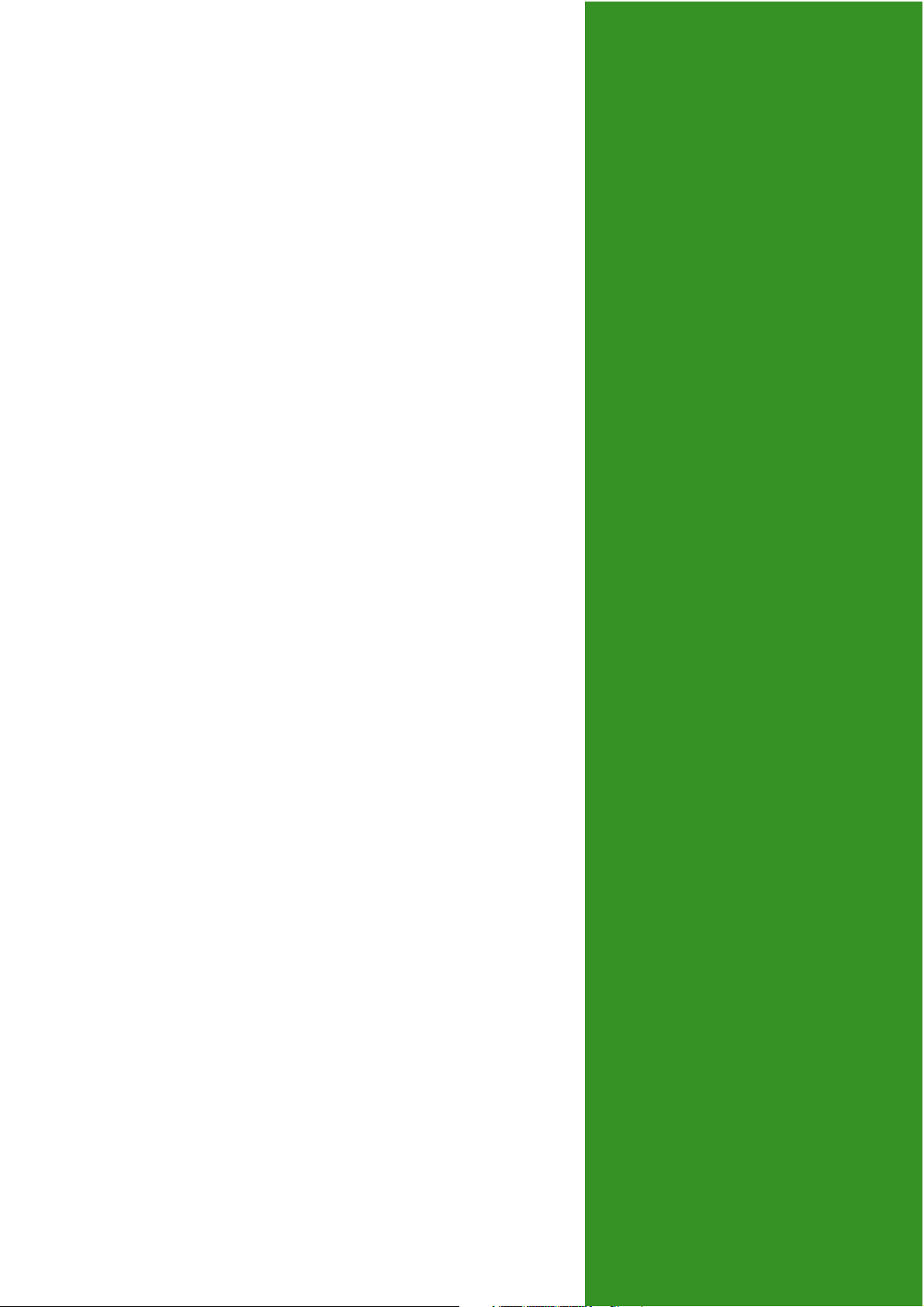
K8V-F
User Guide
Motherboard
Page 2
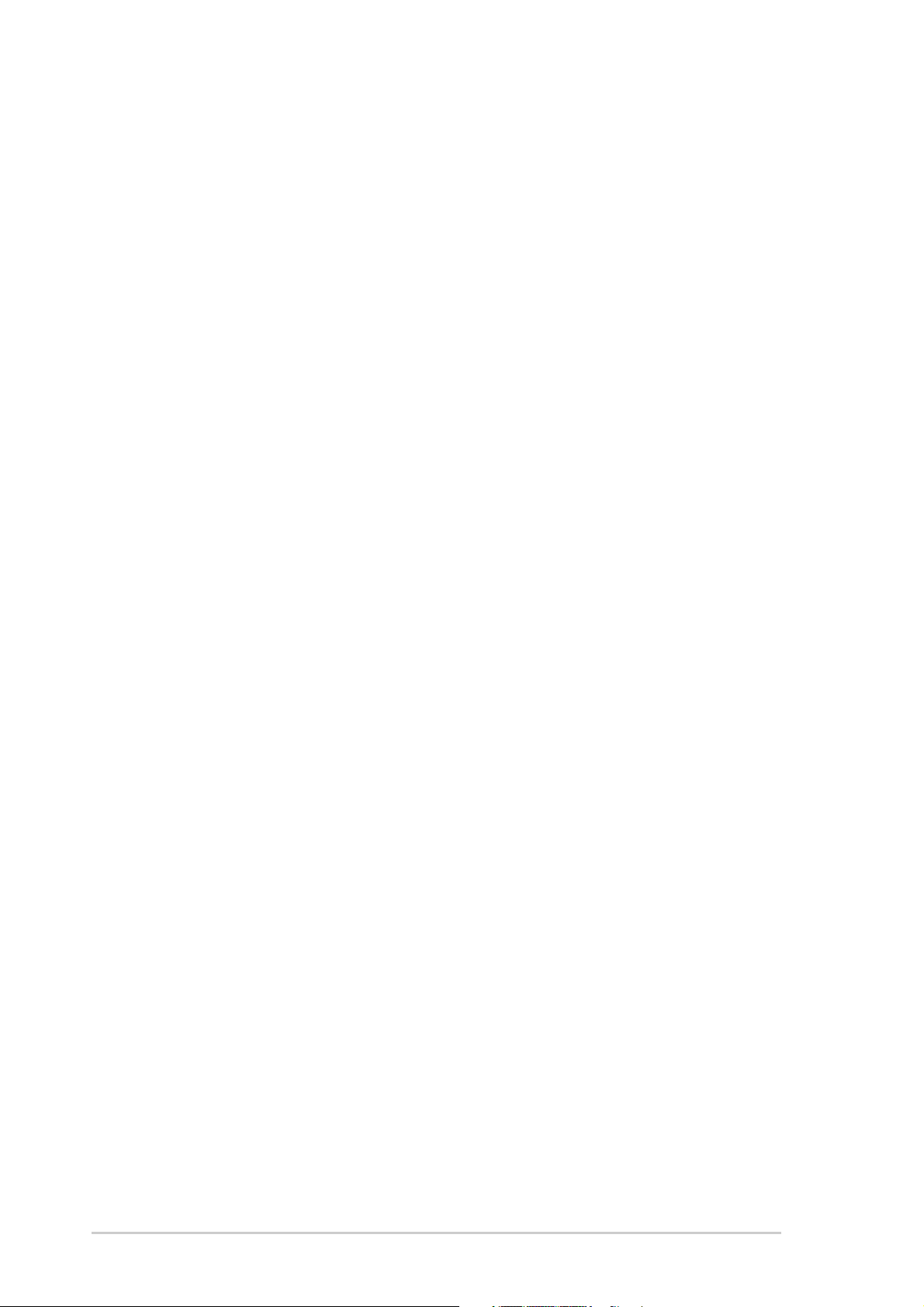
Checklist
E1495
First Edition V1
December 2003
Copyright © 2003 ASUSTeK COMPUTER INC. All Rights Reserved.
No part of this manual, including the products and software described in it, may be
reproduced, transmitted, transcribed, stored in a retrieval system, or translated into any
language in any form or by any means, except documentation kept by the purchaser for
backup purposes, without the express written permission of ASUSTeK COMPUTER INC.
(“ASUS”).
Product warranty or service will not be extended if: (1) the product is repaired, modified or
altered, unless such repair, modification of alteration is authorized in writing by ASUS; or (2)
the serial number of the product is defaced or missing.
ASUS PROVIDES THIS MANUAL “AS IS” WITHOUT WARRANTY OF ANY KIND, EITHER
EXPRESS OR IMPLIED, INCLUDING BUT NOT LIMITED TO THE IMPLIED WARRANTIES
OR CONDITIONS OF MERCHANTABILITY OR FITNESS FOR A PARTICULAR PURPOSE.
IN NO EVENT SHALL ASUS, ITS DIRECTORS, OFFICERS, EMPLOYEES OR AGENTS BE
LIABLE FOR ANY INDIRECT, SPECIAL, INCIDENTAL, OR CONSEQUENTIAL DAMAGES
(INCLUDING DAMAGES FOR LOSS OF PROFITS, LOSS OF BUSINESS, LOSS OF USE
OR DATA, INTERRUPTION OF BUSINESS AND THE LIKE), EVEN IF ASUS HAS BEEN
ADVISED OF THE POSSIBILITY OF SUCH DAMAGES ARISING FROM ANY DEFECT OR
ERROR IN THIS MANUAL OR PRODUCT.
SPECIFICATIONS AND INFORMATION CONTAINED IN THIS MANUAL ARE FURNISHED
FOR INFORMATIONAL USE ONLY, AND ARE SUBJECT TO CHANGE AT ANY TIME
WITHOUT NOTICE, AND SHOULD NOT BE CONSTRUED AS A COMMITMENT BY ASUS.
ASUS ASSUMES NO RESPONSIBILITY OR LIABILITY FOR ANY ERRORS OR
INACCURACIES THAT MAY APPEAR IN THIS MANUAL, INCLUDING THE PRODUCTS
AND SOFTWARE DESCRIBED IN IT.
Products and corporate names appearing in this manual may or may not be registered
trademarks or copyrights of their respective companies, and are used only for identification or
explanation and to the owners’ benefit, without intent to infringe.
ii
Page 3
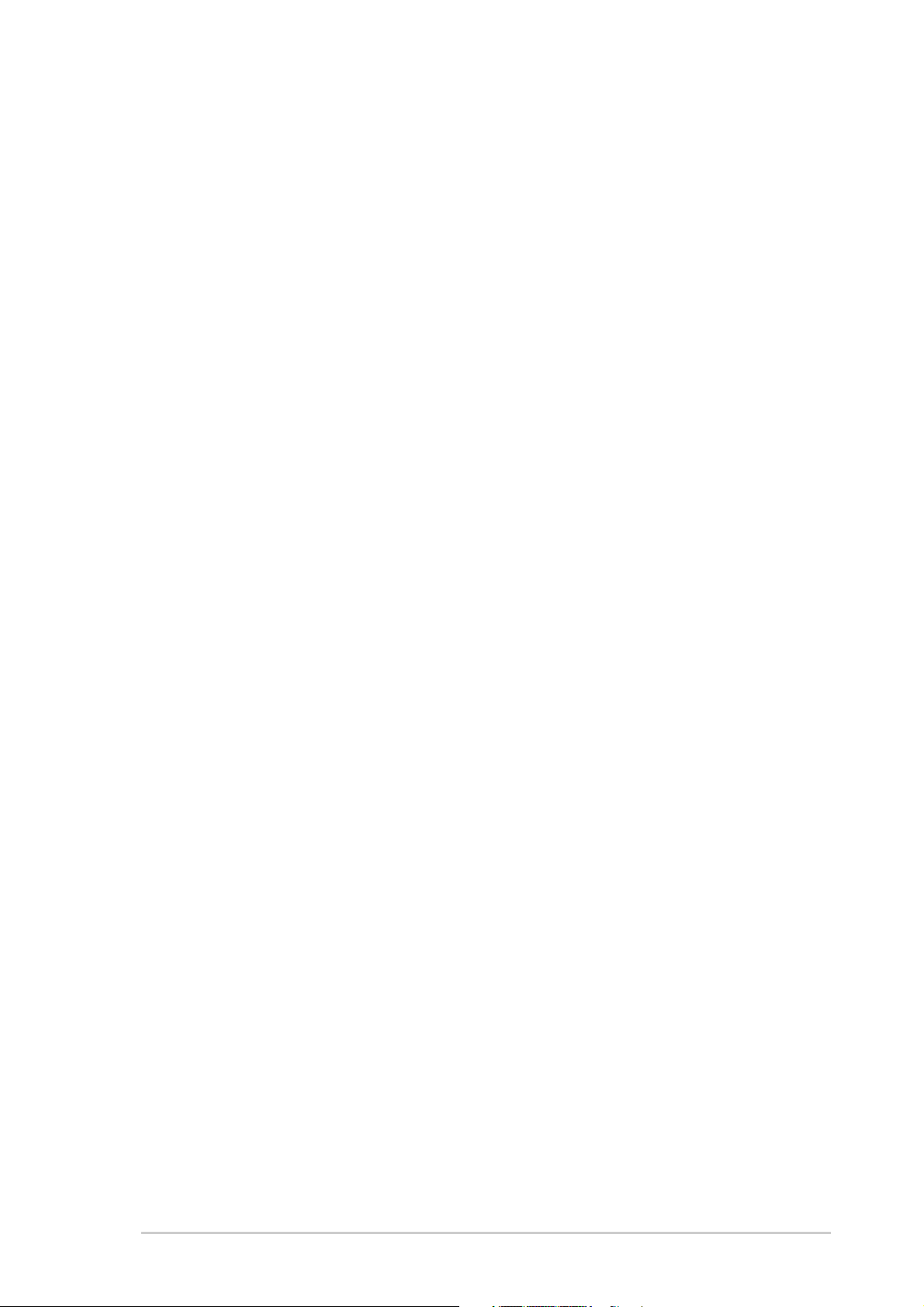
Contents
Notices ............................................................................................ v
Safety information .......................................................................... vi
About this guide ............................................................................ vii
K8V-F specification summary ........................................................ ix
Chapter 1: Product introduction
1.1 Welcome! ........................................................................... 1-2
1.2 Special features ................................................................. 1-2
1.2.1 Product highlights .................................................. 1-2
1.2.2 ASUS unique features ........................................... 1-4
1.3 Before you proceed ........................................................... 1-5
1.4 Motherboard overview ....................................................... 1-6
1.4.1 Motherboard layout ............................................... 1-6
1.4.2 Placement direction ............................................... 1-7
1.4.3 Screw holes ........................................................... 1-7
1.5 Central Processing Unit (CPU) .......................................... 1-8
1.5.1 Overview ................................................................ 1-8
1.5.2 Installing the CPU .................................................. 1-8
Features
1.6 System memory ............................................................... 1-10
1.6.1 Overview .............................................................. 1-10
1.6.2 Memory configurations ........................................ 1-10
1.6.3 Installing a DIMM ................................................. 1-12
1.6.4 Removing a DIMM ............................................... 1-12
1.7 Expansion slots ................................................................ 1-13
1.7.1 Installing an expansion card ................................ 1-13
1.7.2 Configuring an expansion card............................ 1-13
1.7.3 PCI slots .............................................................. 1-15
1.7.4 AGP slot ............................................................... 1-15
1.8 Jumpers ........................................................................... 1-16
1.9 Connectors ....................................................................... 1-18
1.9.1 Rear panel connectors ........................................ 1-18
1.9.2 Internal connectors .............................................. 1-19
iii
Page 4
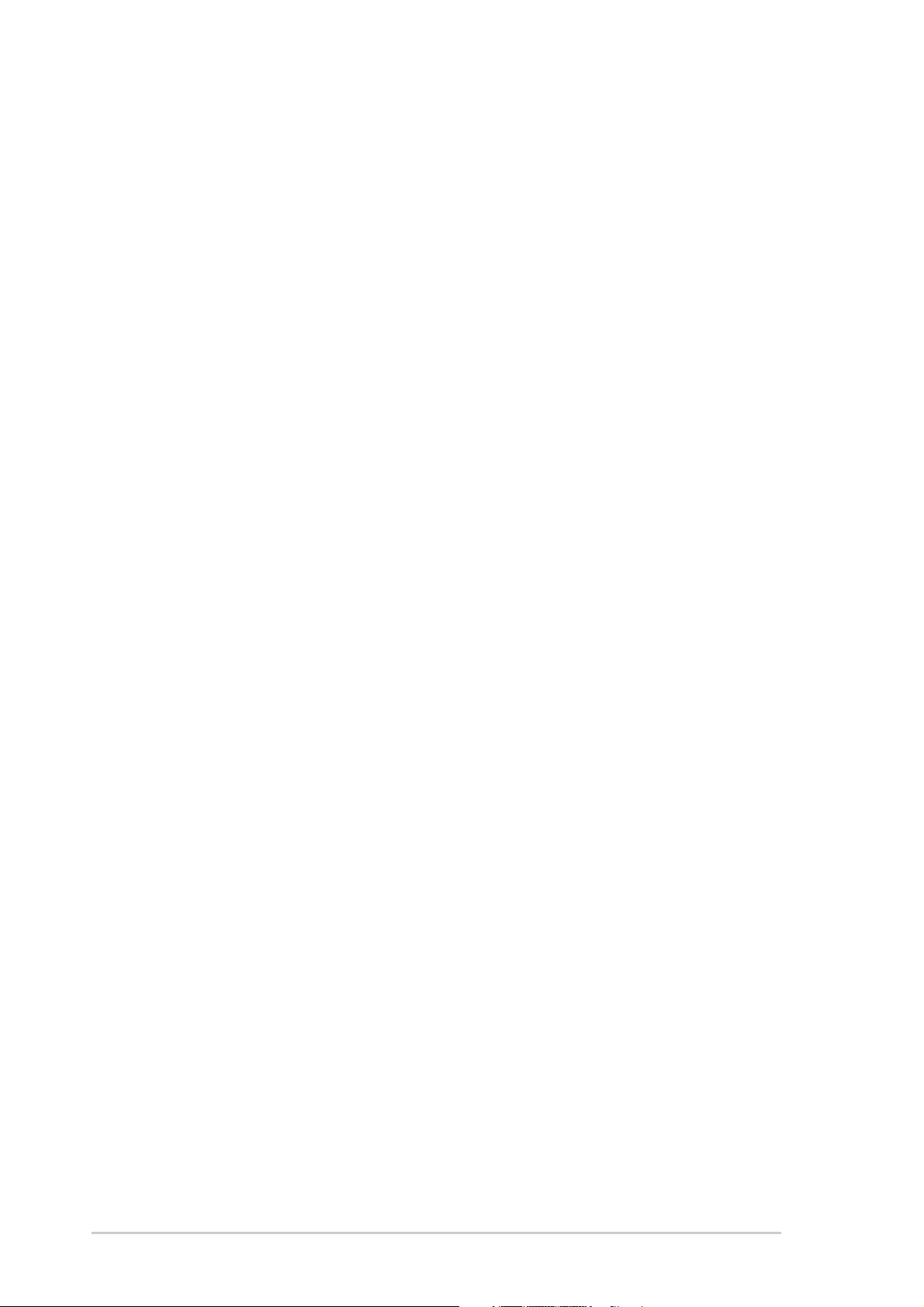
Contents
Chapter 2: BIOS information
2.1 Managing and updating your BIOS .................................... 2-2
2.1.1 Creating a bootable floppy disk ............................. 2-2
2.1.2 Using AFUDOS to copy the current BIOS ............. 2-3
2.1.3 Using AFUDOS to update the BIOS ...................... 2-3
2.1.4 Using ASUS EZ Flash to update the BIOS ............ 2-5
2.1.5 Recovering the BIOS with CrashFree BIOS 2 ....... 2-6
2.1.6 ASUS Update ........................................................ 2-8
2.2 BIOS Setup program ........................................................ 2-10
2.2.2 Menu bar ............................................................... 2-11
2.2.3 Navigation keys .................................................... 2-11
2.2.1 BIOS menu screen ............................................... 2-11
2.2.4 Menu items .......................................................... 2-12
2.2.5 Sub-menu items ................................................... 2-12
2.2.6 Configuration fields .............................................. 2-12
2.2.7 Pop-up window .................................................... 2-12
2.2.8 Scroll bar .............................................................. 2-12
2.2.9 General help ........................................................ 2-12
2.3 Main menu ........................................................................ 2-13
2.3.1 System Time ........................................................ 2-13
2.3.2 System Date ........................................................ 2-13
2.3.3 Legacy Diskette A ................................................ 2-13
2.3.4 Primary/Secondary IDE Master/Slave ................. 2-14
2.3.5 System Information .............................................. 2-15
2.4 Advanced menu ............................................................... 2-16
2.4.1 CPU Configuration ............................................... 2-16
2.4.2 Chipset ................................................................. 2-21
2.4.3 Onboard Devices Configuration ........................... 2-25
2.4.4 PCIPnP ................................................................ 2-27
2.5 Power menu ..................................................................... 2-28
2.5.1 ACPI Aware O/S .................................................. 2-28
2.5.2 Suspend Mode ..................................................... 2-28
2.5.3 Repost Video S3 Resume.................................... 2-28
2.5.4 ACPI 2.0 Support ................................................. 2-28
2.5.5 ACPI APIC Support .............................................. 2-28
2.5.6 APM Configuration ............................................... 2-29
2.5.7 Hardware Monitor ................................................ 2-31
iv
Page 5
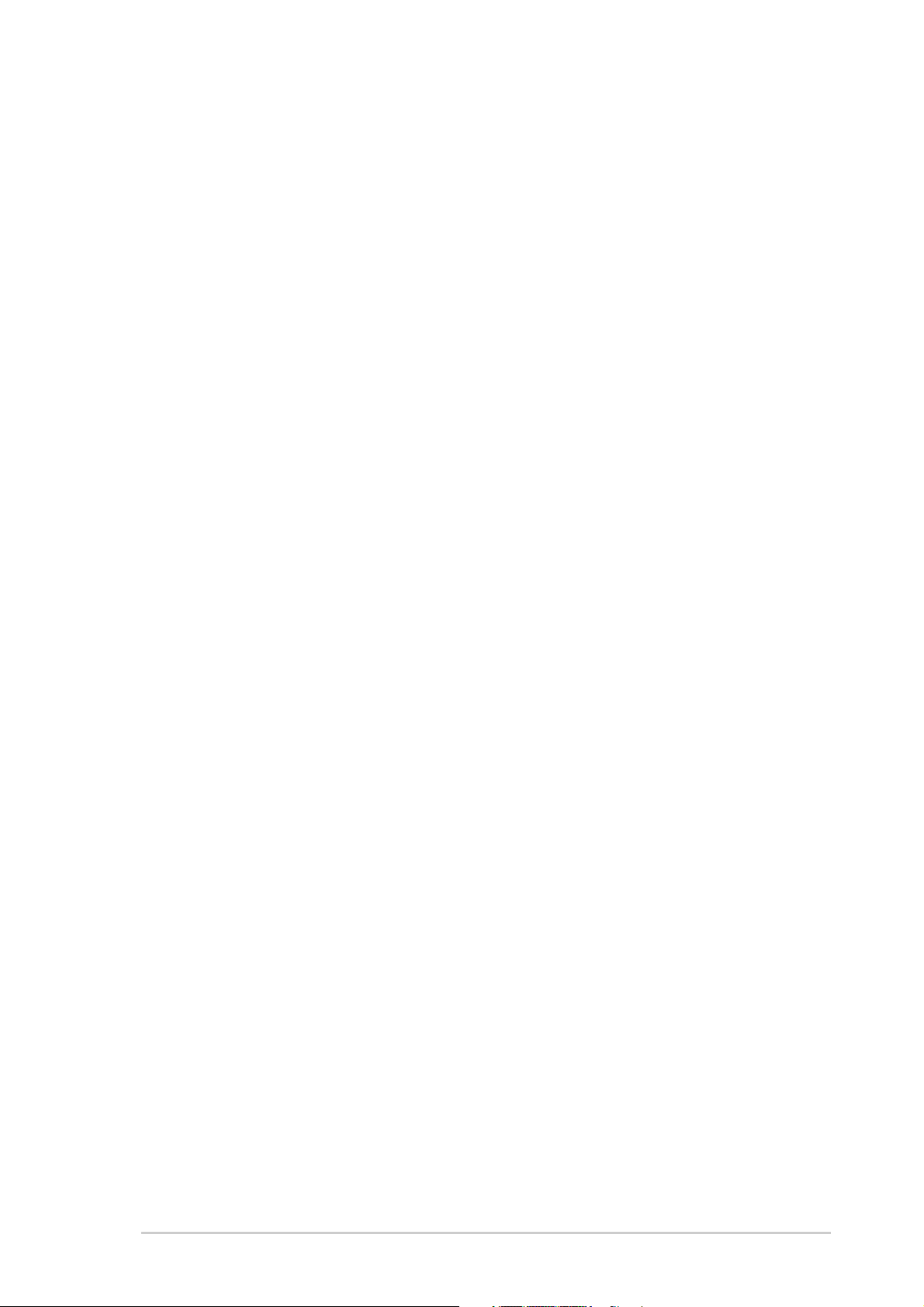
Contents
2.6 Boot menu ........................................................................ 2-32
2.6.1 Boot Device Priority ............................................. 2-32
2.6.2 Boot Settings Configuration ................................. 2-33
2.6.3 Security ................................................................ 2-34
2.7 Exit menu ......................................................................... 2-36
v
Page 6
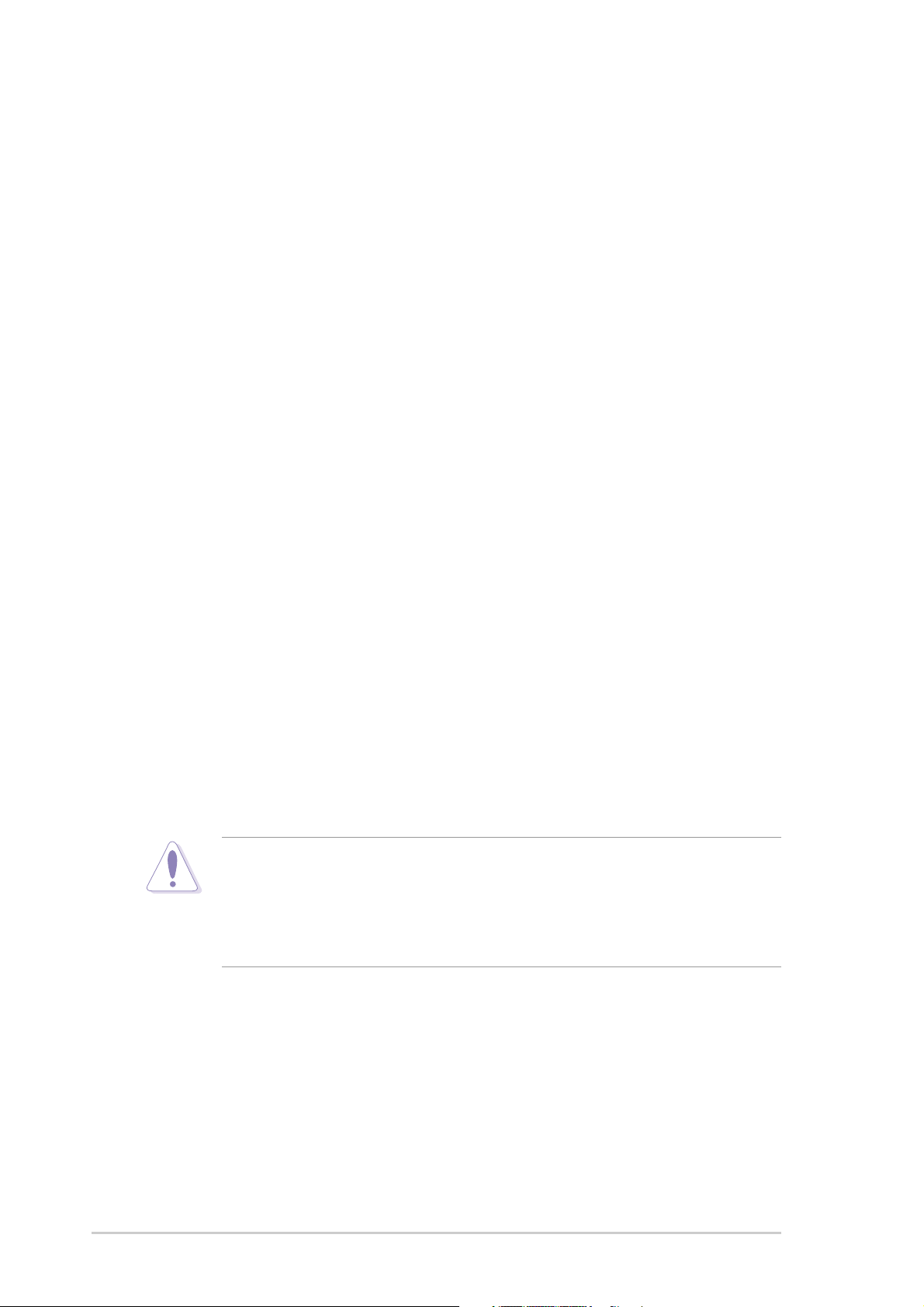
Notices
Federal Communications Commission Statement
This device complies with FCC Rules Part 15. Operation is subject to the
following two conditions:
• This device may not cause harmful interference, and
• This device must accept any interference received including interference
that may cause undesired operation.
This equipment has been tested and found to comply with the limits for a
Class B digital device, pursuant to Part 15 of the FCC Rules. These limits
are designed to provide reasonable protection against harmful interference
in a residential installation. This equipment generates, uses and can radiate
radio frequency energy and, if not installed and used in accordance with
manufacturer’s instructions, may cause harmful interference to radio
communications. However, there is no guarantee that interference will not
occur in a particular installation. If this equipment does cause harmful
interference to radio or television reception, which can be determined by
turning the equipment off and on, the user is encouraged to try to correct the
interference by one or more of the following measures:
• Reorient or relocate the receiving antenna.
• Increase the separation between the equipment and receiver.
• Connect the equipment to an outlet on a circuit different from that to
which the receiver is connected.
• Consult the dealer or an experienced radio/TV technician for help.
The use of shielded cables for connection of the monitor to the
graphics card is required to assure compliance with FCC regulations.
Changes or modifications to this unit not expressly approved by the
party responsible for compliance could void the user’s authority to
operate this equipment.
Canadian Department of Communications Statement
This digital apparatus does not exceed the Class B limits for radio noise
emissions from digital apparatus set out in the Radio Interference
Regulations of the Canadian Department of Communications.
This class B digital apparatus complies with Canadian ICES-003.
vi
Page 7
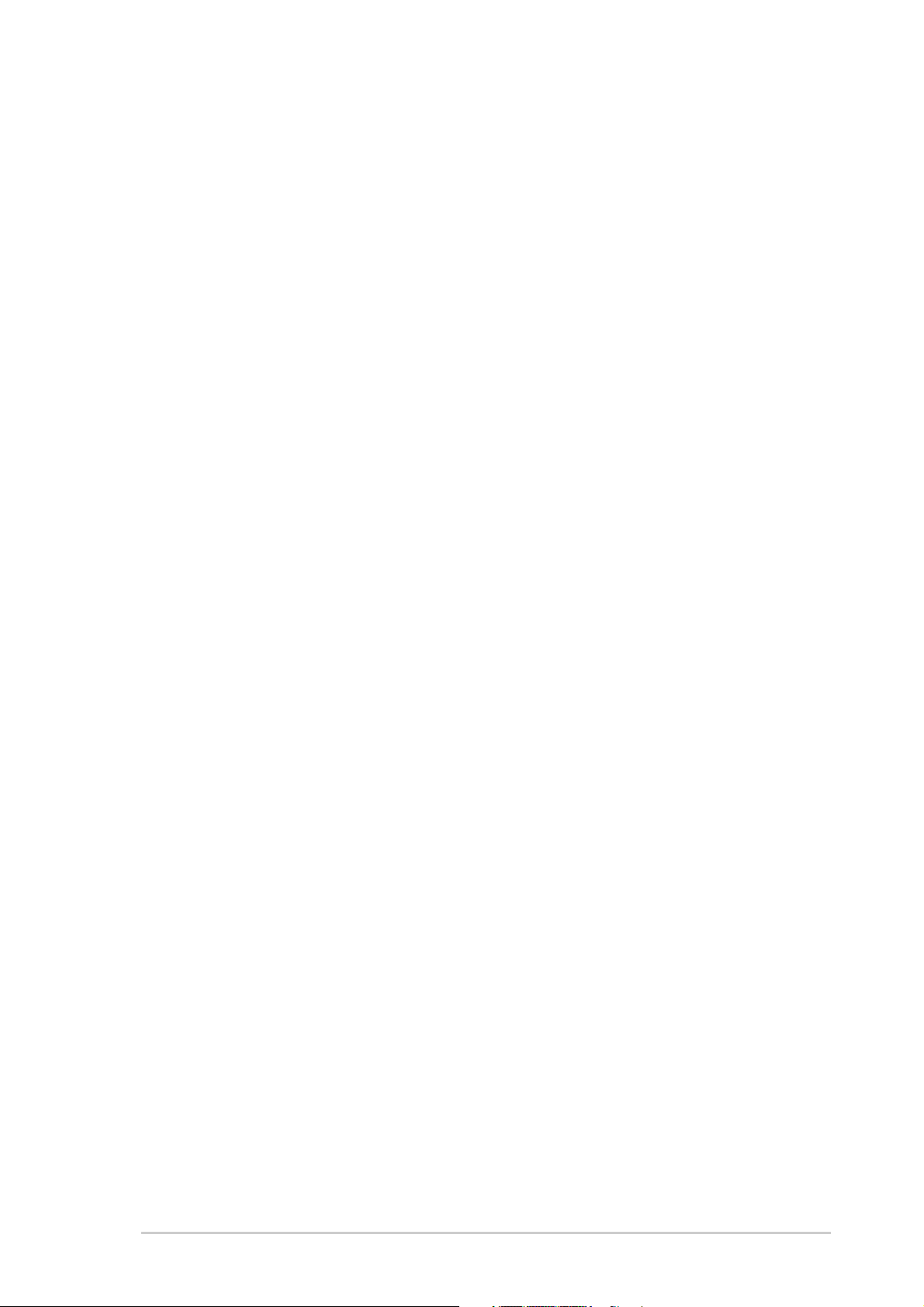
Safety information
Electrical safety
• To prevent electrical shock hazard, disconnect the power cable from
the electrical outlet before relocating the system.
• When adding or removing devices to or from the system, ensure that
the power cables for the devices are unplugged before the signal
cables are connected. If possible, disconnect all power cables from the
existing system before you add a device.
• Before connecting or removing signal cables from the motherboard,
ensure that all power cables are unplugged.
• Seek professional assistance before using an adpater or extension
cord. These devices could interrupt the grounding circuit.
• Make sure that your power supply is set to the correct voltage in your
area. If you are not sure about the voltage of the electrical outlet you
are using, contact your local power company.
• If the power supply is broken, do not try to fix it by yourself. Contact a
qualified service technician or your retailer.
Operation safety
• Before installing the motherboard and adding devices on it, carefully
read all the manuals that came with the package.
• Before using the product, make sure all cables are correctly connected
and the power cables are not damaged. If you detect any damage,
contact your dealer immediately.
• To avoid short circuits, keep paper clips, screws, and staples away from
connectors, slots, sockets and circuitry.
• Avoid dust, humidity, and temperature extremes. Do not place the
product in any area where it may become wet.
• Place the product on a stable surface.
• If you encounter technical problems with the product, contact a
qualified service technician or your retailer.
vii
Page 8
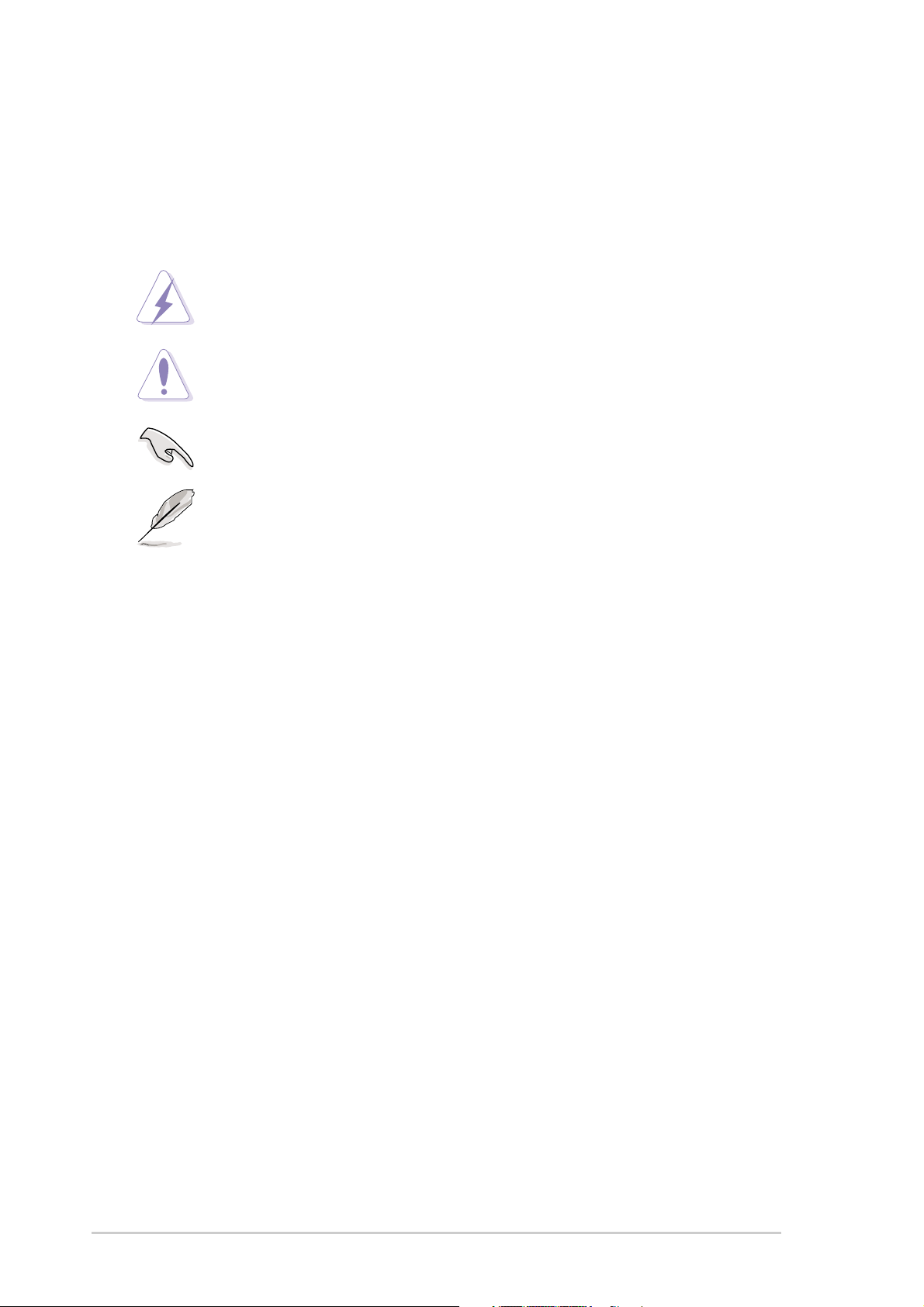
About this guide
Conventions used in this guide
To make sure that you perform certain tasks properly, take note of the
following symbols used throughout this guide.
WARNING: Information to prevent injury to yourself when trying
to complete a task.
CAUTION: Information to prevent damage to the components
when trying to complete a task.
IMPORTANT: Information that you MUST follow to complete a
task.
NOTE: Tips and additional information to aid in completing a task.
Where to find more information
Refer to the following sources for additional information and for product
and software updates.
1. ASUS websites
The ASUS websites worldwide provide updated information on ASUS
hardware and software products. Refer to the ASUS contact
information.
2. Optional documentation
Your product package may include optional documentation, such as
warranty flyers, that may have been added by your dealer. These
documents are not part of the standard package.
viii
Page 9
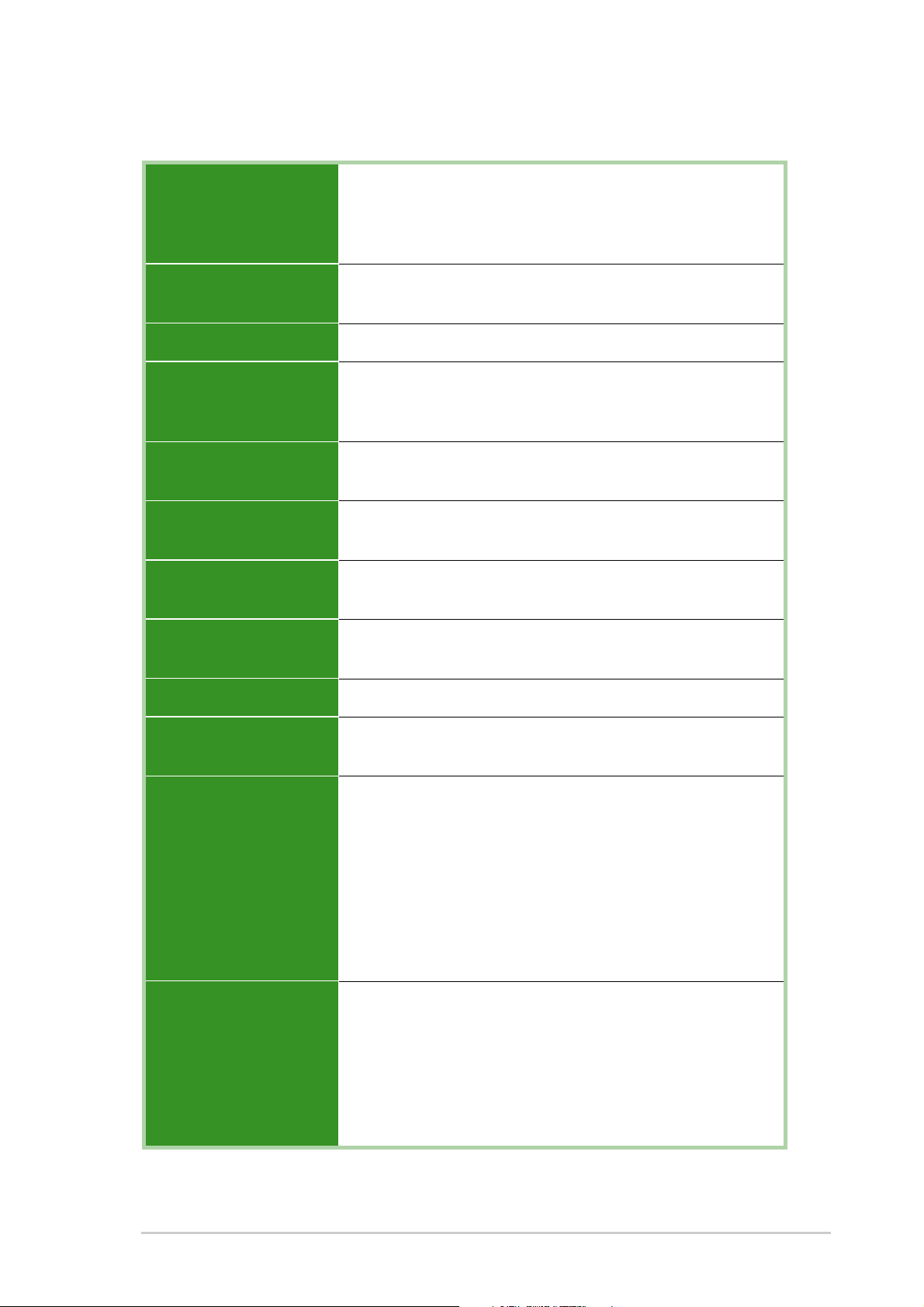
K8V-F specification summary*
CPU
Chipset
System bus
Memory
Expansion slots
Storage
Audio
Socket 754 for AMD Athlon™ 64 processor with built-in
1MB L2 cache or 512 kB L2 cache
AMD64 architecture that supports simultaneous 32-bit and
64-bit computing
VIA K8T800
VIA VT8237
Scalable HyperTransport™ Bus
2 x 184-pin DDR DIMM sockets for up to 2GB unbuffered
non-ECC PC3200/PC2700/PC2100 SDRAM
memory
1 x AGP 8X/4X
5 x PCI
2 x UltraATA133 connectors
2 x Serial ATA connectors
Realtek ALC655 6-channel audio CODEC
Digital audio via S/PDIF In/Out interface
LAN
IEEE 1394
Special features
Rear panel I/O
Internal I/O
Integrated 10/100 Mbps LAN controller in the southbridge
with Realtek RTL8201BL/CL LAN PHY
VIA VT6307 IEEE 1394 controller supports two 1394 ports
ASUS Update
1 x Parallel port
1 x Serial port
1 x PS/2 keyboard port
1 x PS/2 mouse port
4 x USB 2.0 ports
1 x IEEE 1394 port
1 x S/PDIF out port
1 x RJ-45 port
Line In/Line Out/Microphone ports
2 x USB 2.0 connector for 4 additional USB ports
IEEE 1394 connector for an additional IEEE 1394 port
CPU/chassis fan connectors
20-pin/4-pin ATX 12V power connectors
AUX connectors
S/PDIF In connector
Panel connector
(Continued on next page)
ix
Page 10
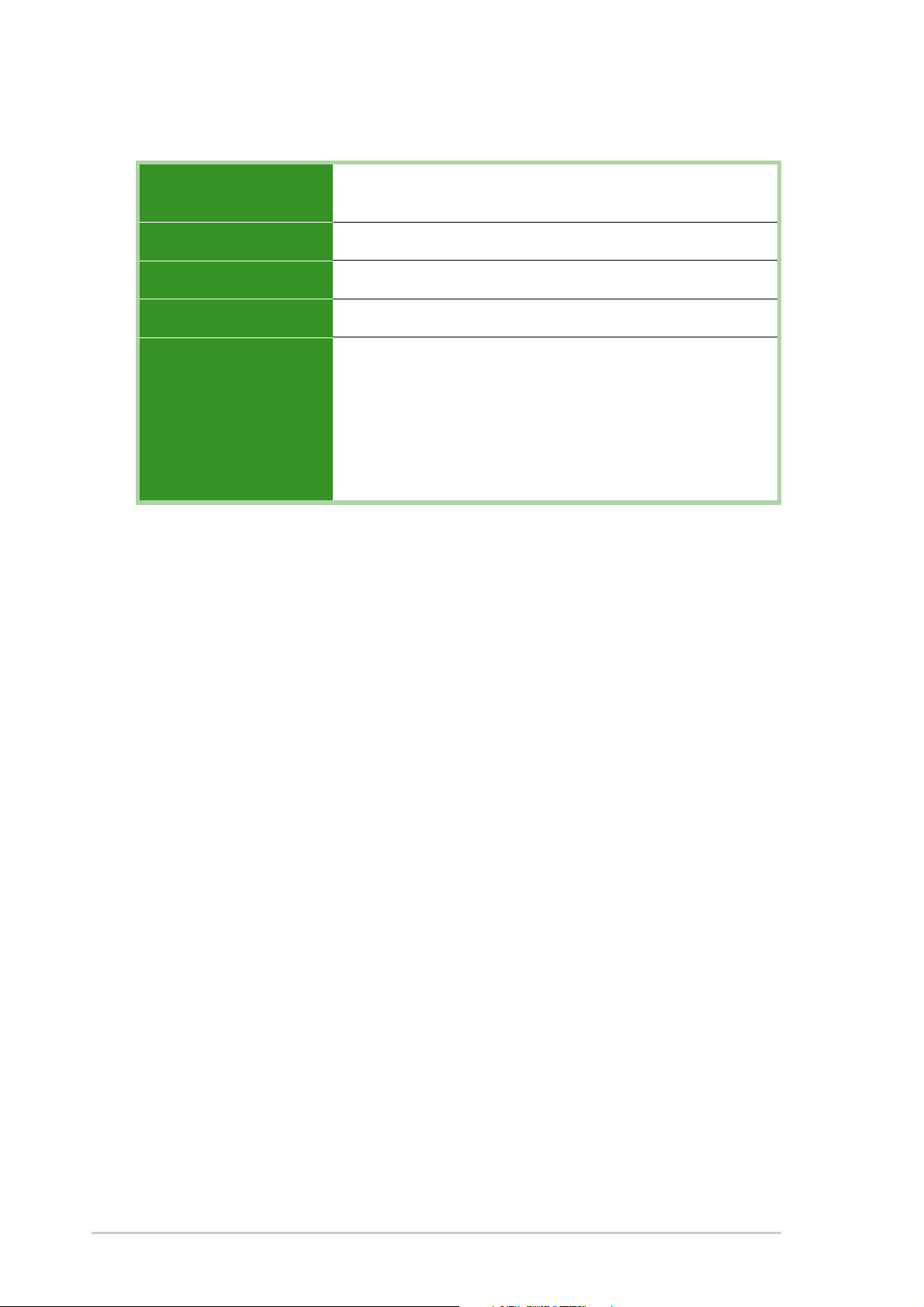
K8V-F specification summary*
BIOS features
Industry standard
Manageability
Form Factor
* Specifications are subject to change without notice.
4Mb Flash EEPROM AMI BIOS with enhanced ACPI, PnP,
DMI2.0, Green,TCAV, ASUS EZ Flash
PCI 2.2, USB 2.0/1.1
DMI 2.0, WOL/WOR by PME, Wake on USB/KB/Mouse
ATX form factor: 12 in x 9.6 in (30.5 cm x 24.4 cm)
x
Page 11
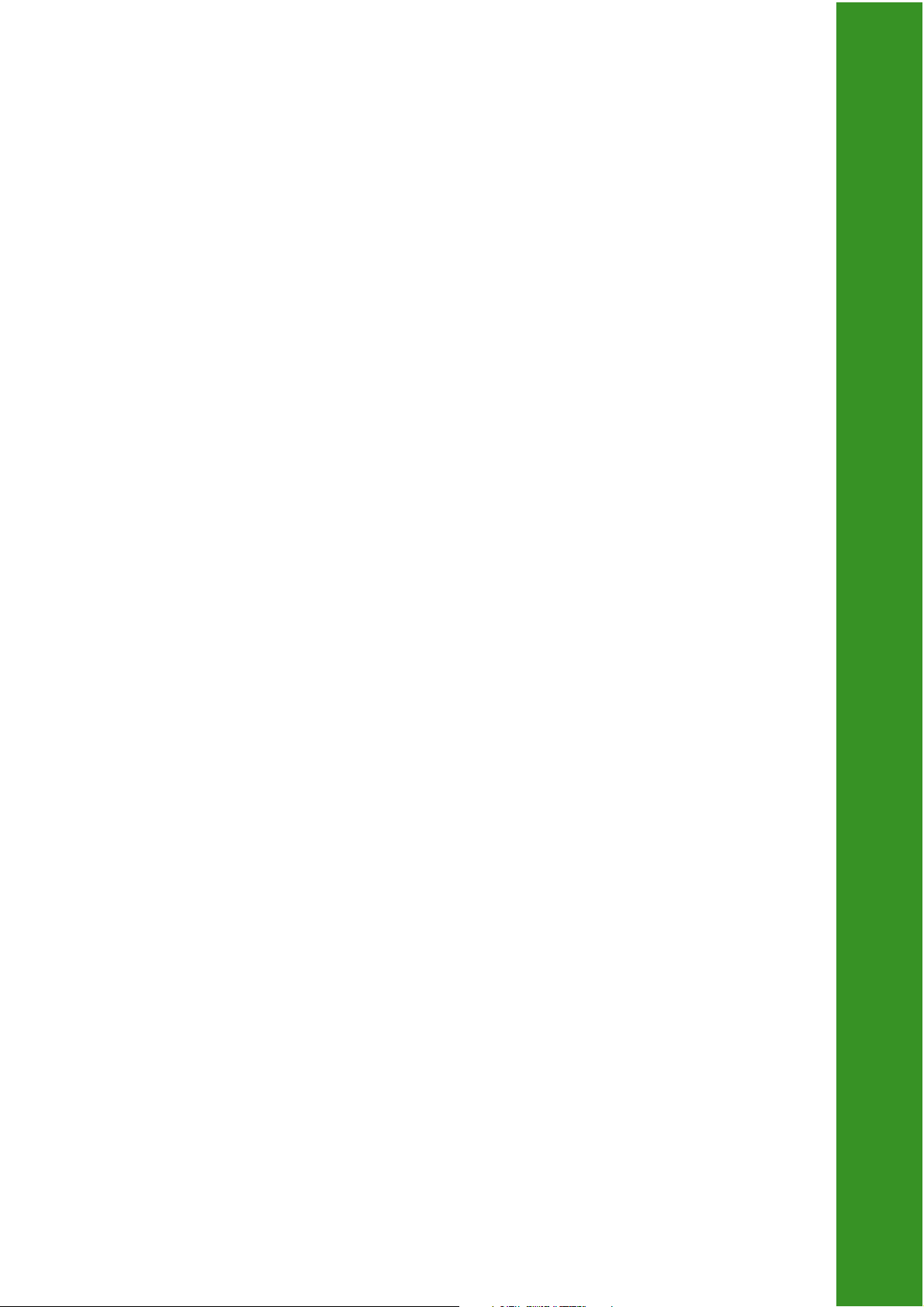
Chapter 1
This chapter describes the features of this
motherboard. It includes brief explanations of the
special attributes of the motherboard and the new
technology it supports.
Product introduction
Page 12
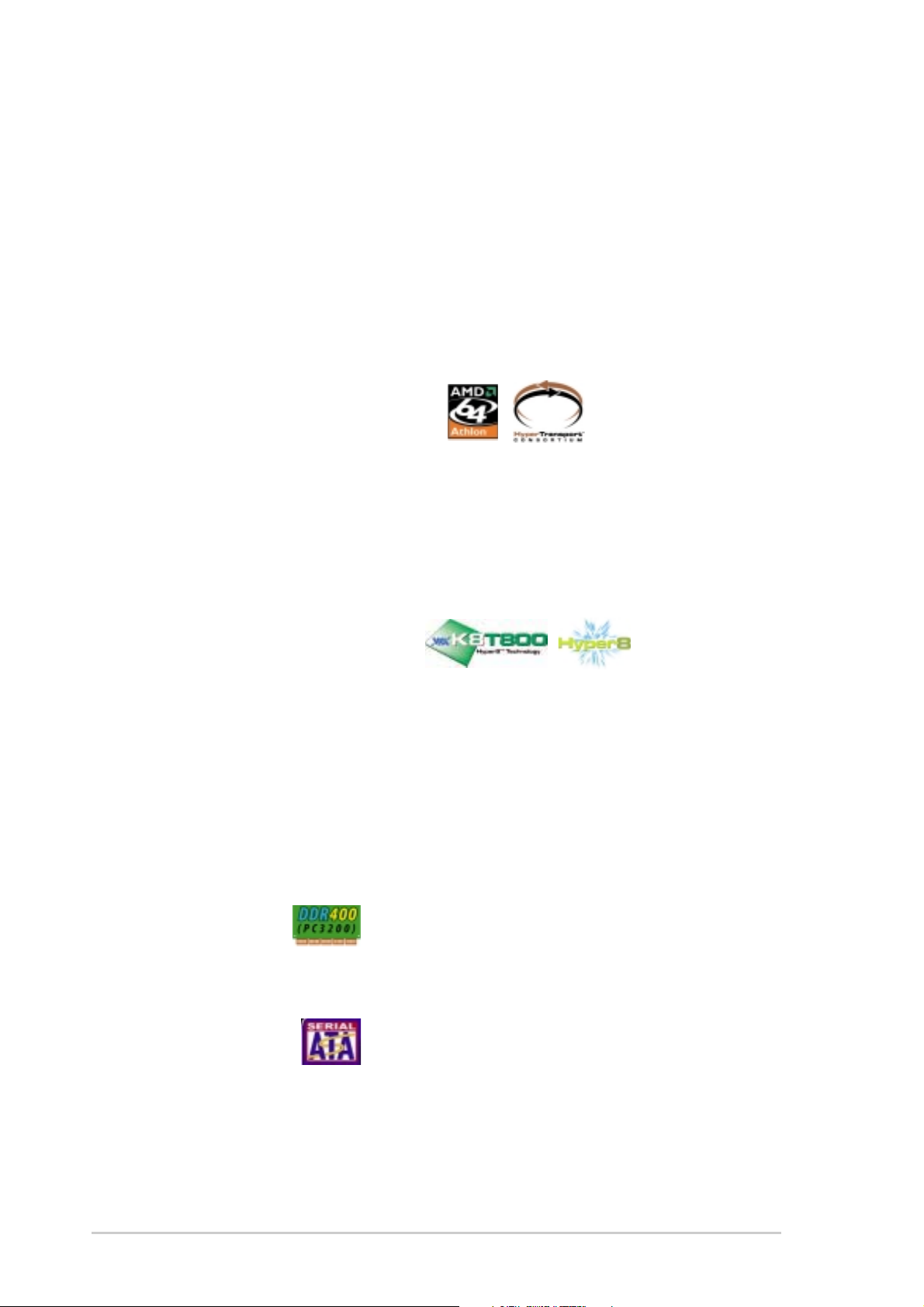
1.1 Welcome!
Thank you for buying the ASUS® K8V-FSC motherboard!
The ASUS K8V-F motherboard delivers a host of new features and latest
technologies making it another standout in the long line of ASUS quality motherboards!
1.2 Special features!
1.2.1 Product highlights
AMD Athlon™ 64 processor support
The K8V-F motherboard comes with a 754-pin surface mount, Zero Insertion Force
(ZIF) socket that supports the AMD Athlon™ 64 processor. With an integrated
lowlatency high-bandwidth memory controller and a highly-scalable HyperTransport™
technology-based system bus, K8V-F provides a powerful platform for your diverse
computing needs. HyperTransport™ features a 16-bit/1.6GHz data transfer rate
between the processor and the K8V-F chipset for a total 6.4 GB/s bandwidth. This
speeds up the link between computer peripherals and optimizes over-all system
performance. See page 1-8.
VIA K8T800 and VT8237 chipset
Embedded in the K8V-F motherboard is the VIA K8T800 and VT8237 chipset. The VIA
K8T800 northbridge is a 64-bit processor controller that utilizes the HyperTransport™
bus link to interconnect with the AMD 64 processor. K8T800
supports AGP 8X and communicates with the southbridge chip using the VIA
proprietary V-Link interface. The VT8237 southbridge employs the VIA DriveStation™
Controller Suite that enables multiple drive configuration through native Serial ATA,
RAID, and Parallel ATA133 support. This chip also supports USB 2.0, IEEE 1394,
MC97, Gigabit Ethernet, PCI and LPC interfaces and allows 6 and 7.1-channel audio
through the VIA Vinyl Audio technology.
DDR400 support
The K8V-F features a single memory architecture for up to 2GB system memory. Two
184-pin DIMM sockets are available for installation of unbuffered non-ECC PC3200/
2700/2100 DDR DIMMs.See page 1-10.
Serial ATA solution
The motherboard supports two Serial ATA (SATA) interface, a revolutionary
replacement of the Parallel ATA storage interface. The Serial ATA specification allows
for thinner, more flexible cables with lower pin count, reduced voltage requirement, up
to 150 MB/s data transfer rate. See page 1-21.
1-2
Chapter 1: Product introduction
Page 13
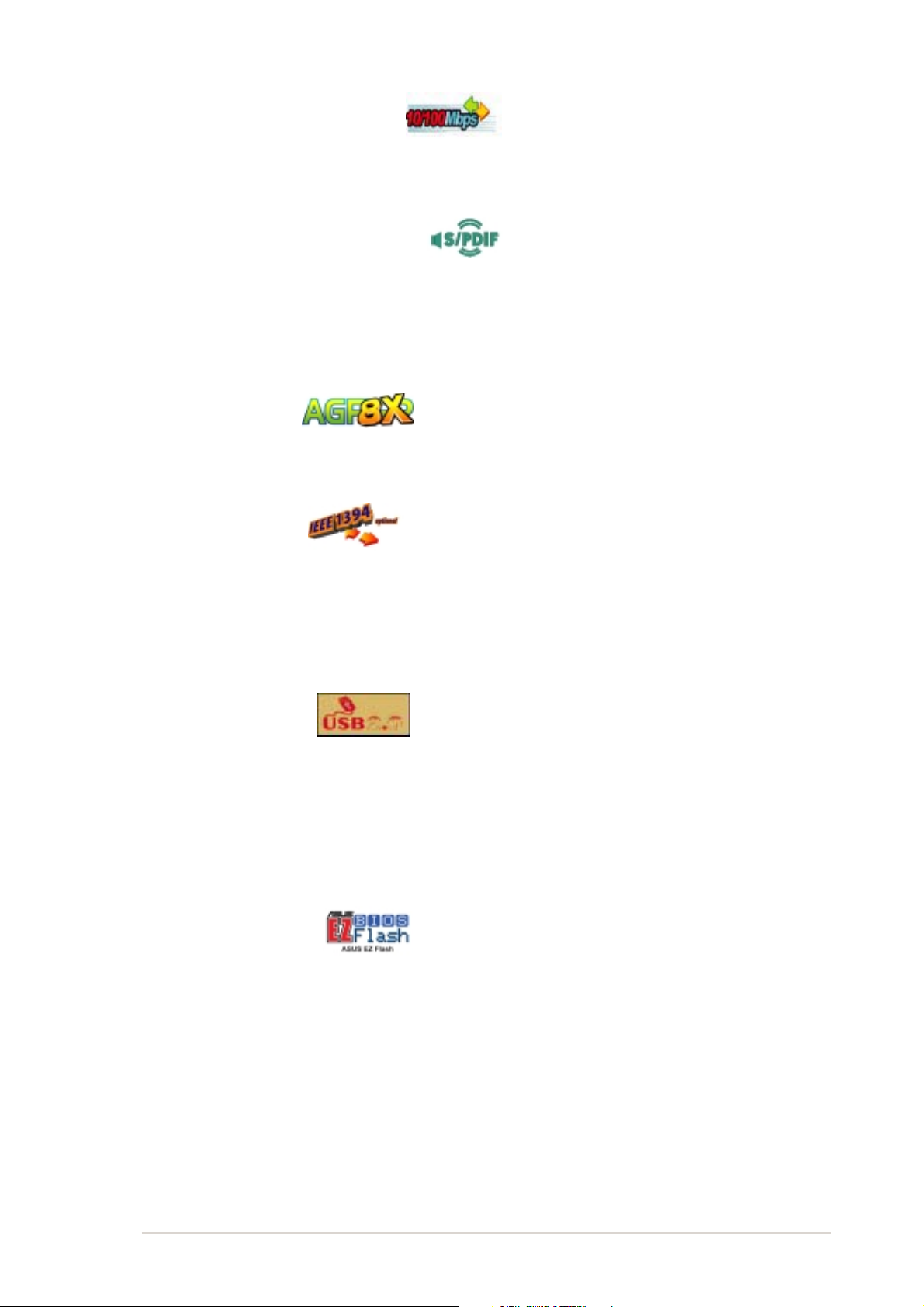
Integrated 10/100 Mbps LAN
Onboard is a Realtek 8201BL/CL LAN PHY that works with the integrated MAC in the
VT8237 southbridge to fully support 10BASE-T/ 100BASE-TX Ethernet networking.
See page 1-18.
6-channel and digital audio solution
Providing high-quality, 6-channel audio solution is the Realtek ALC655 Audio CODEC.
K8V-F also comes with a rear panel S/PDIF out jack and a S/PDIF in connector at
midboard to turn your computer into a high-end entertainment system with digital
connectivity to powerful sound systems. See page 1-18 and 1-20. 1-4 Chapter 2:
Hardware information
AGP 8X support
K8V-F fully supports the AGP 8X (AGP 3.0) specification. AGP 8X is the next
generation VGA interface for enhanced graphics performance with high bandwidth
speeds of up to 2.12 GB/s. See page 1-15.
IEEE 1394 support
The IEEE 1394 interface provides high-speed and flexible PC connectivity to a wide
range of peripherals and devices compliant to IEEE 1394 standards. The IEEE 1394
interface allows up to 400Mbps transfer rates through simple, low-cost, high-bandwidth
asynchronous (real-time) data interfacing between computers, peripherals, and
consumer electronic devices such as camcorders, VCRs, printers,TVs, and digital
cameras. See page 1-18 and 1-22.
USB 2.0 technology
The motherboard implements the new Universal Serial Bus (USB) 2.0 specification
that increases the connection speed from 12 Mbps on USB 1.1 to a fast 480 Mbps.
The higher bandwidth of USB 2.0 allows connection of devices such as high resolution
video conferencing cameras, next generation scanners and printers. USB 2.0 is
backward compatible with USB 1.1. See page 1-18 and 1-24.
1.2.2 ASUS unique features
ASUS EZ Flash BIOS
With the ASUS EZ Flash, you can easily update the system BIOS even before loading
the operating system. No need to use a DOS-based utility or boot from a floppy disk.
See page 2-5.
ASUS K8V-F motherboard user guide
1-3
Page 14
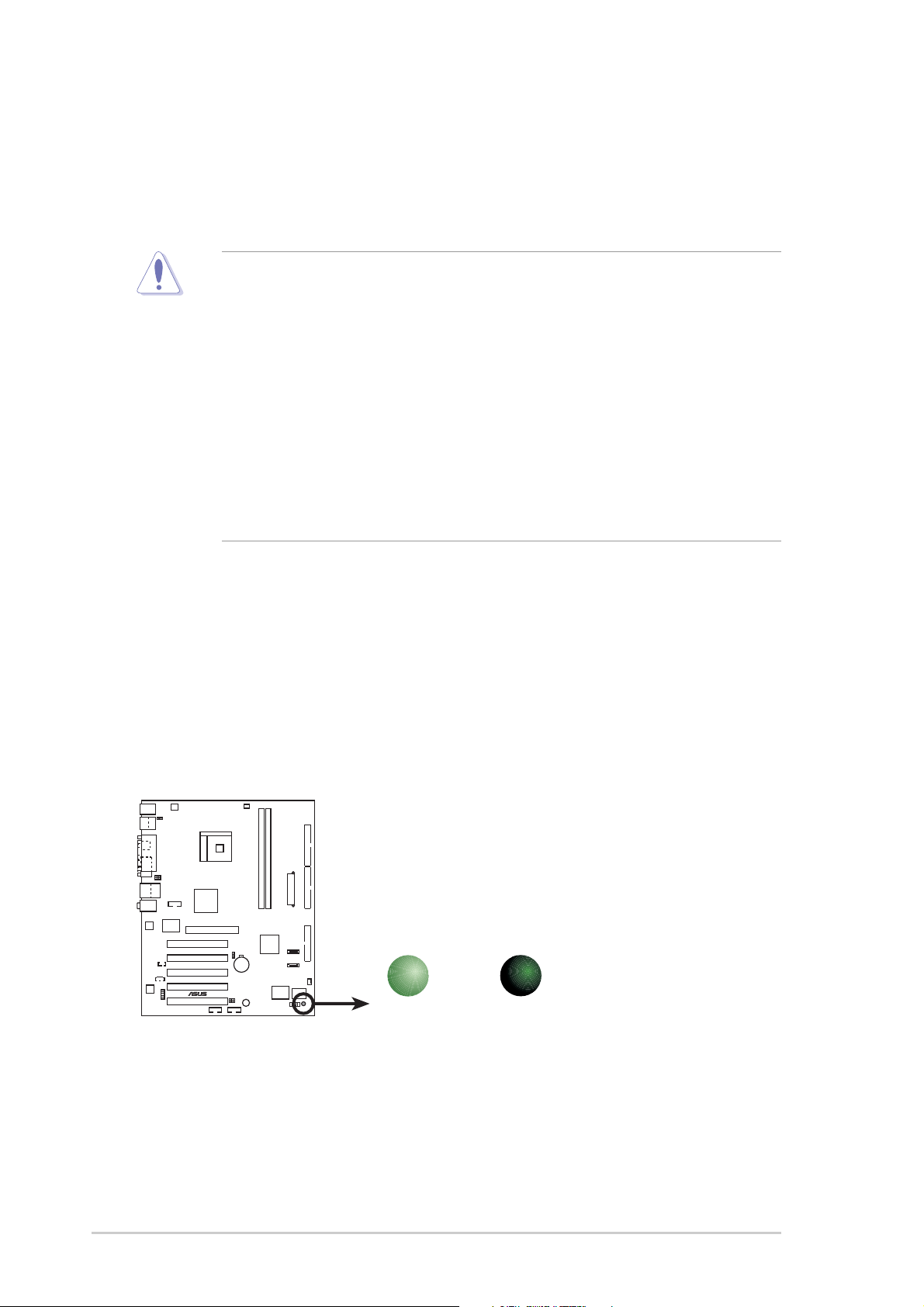
1.3 Before you proceed
®
d
Take note of the following precautions before you install motherboard components or
change any motherboard settings.
1. Unplug the power cord from the wall socket before touching any
component.
2. Use a grounded wrist strap or touch a safely grounded object or to a metal
object, such as the power supply case, before handling components to
avoid damaging them due to static electricity.
3. Hold components by the edges to avoid touching the ICs on them.
4. Whenever you uninstall any component, place it on a grounded antistatic
pad or in the bag that came with the component.
5. Before you install or remove any component, ensure that the ATX
power supply is switched off or the power cord is detached from the
power supply. Failure to do so may cause severe damage to the
motherboard, peripherals, and/or components.
Onboard LED
The K8V-F motherboard comes with a standby power LED. When lit, this green LED
(SB_PWR) indicates that the system is ON, in sleep mode, or in soft-off mode, a
reminder that you should shut down the system and unplug the power cable before
removing or plugging in any motherboard component.
ON
Standby
Power
SB_PWR
OFF
Powere
Off
K8V-F
K8V-F Onboard LED
1-4
Chapter 1: Product introduction
Page 15
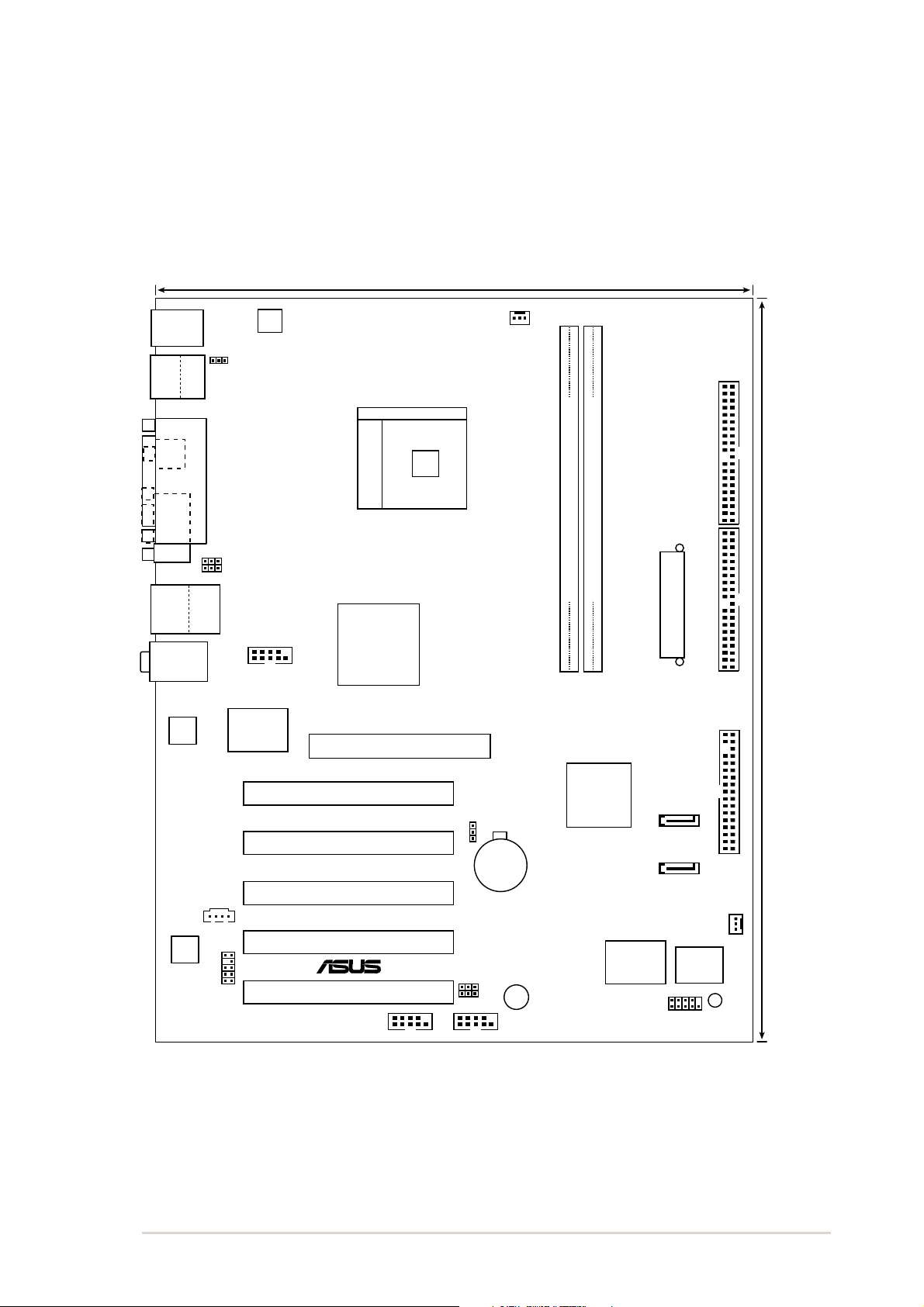
1.4 Motherboard overview
®
24.5cm (9.6in)
1.4.1 Motherboard layout
PS/2KBMS
T: Mouse
B: Keyboard
ATX12V
CPU_FAN
Bottom:
Top:
USB1
1394
USB2
SPDIF_O
COM1
USB2.0
Top:
T: USB4
RJ-45
B: USB3
Top:Line In
Center:Line Out
Below:Mic In
RTL
8201BL
ALC655
FP_AUDIO
KBPWR
PARALLEL PORT
USBPWR12
USBPWR34
IE1394_1
VIA
VT6307
AUX
K8T800
Accelerated Graphics Port (AGP)
PCI1
K8V-F
PCI2
PCI3
PCI4
PCI5
Socket 754
VIA
USB78
CLRTC
CR2032 3V
Lithium Cell
CMOS Power
USBPWR56
USBPWR78
USB56
DDR DIMM2 (64 bit,184-pin module)
DDR DIMM1 (64 bit,184-pin module)
ATX Power Connector
VIA
VT8237
SATA2
SATA1
Super
I/O
BUZZER
F_PANEL
FLOPPY
CHA_FAN
4Mbit
BIOS
SB_PWR
PRI_IDESEC_IDE
30.5cm (12.0in)
ASUS K8V-F motherboard user guide
1-5
Page 16

1.4.2 Placement direction
When installing the motherboard, make sure that you place it into the chassis in
the correct orientation. The edge with external ports goes to the rear part of the
chassis as indicated in the image below.
1.4.3 Screw holes
Place six (9) screws into the holes indicated by circles to secure the motherboard to
the chassis.
Do not overtighten the screws! Doing so may damage the motherboard.
Place this side towards
the rear of the chassis
1-6
Chapter 1: Product introduction
Page 17
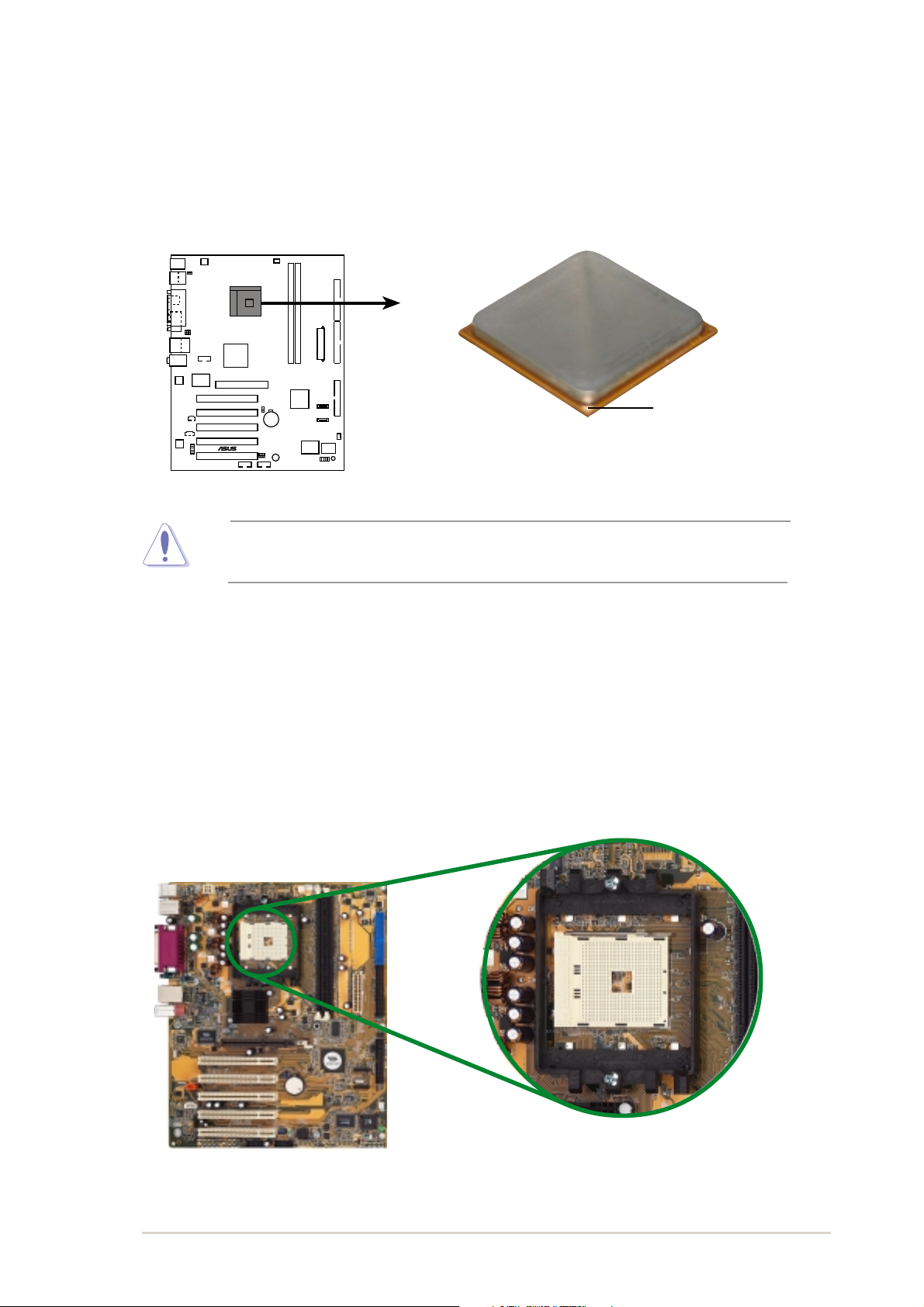
1.5 Central Processing Unit (CPU)
1.5.1 Overview
The AMD AthlonTm 64 processor has a gold triangle in one corner. This mark indicates
U
the processor Pin A1 that should match a specific corner of the CPU socket.
k
K8V-F
®
K8V-F Socket 754
Gold triangle
Incorrect installation of the CPU into the socket may bend the pins and
severely damage the CPU!
1.5.2 Installing the CPU
Follow these steps to install a CPU.
1. Locate the 478-pin ZIF socket on the motherboard.
ASUS K8V-F motherboard user guide
1-7
Page 18
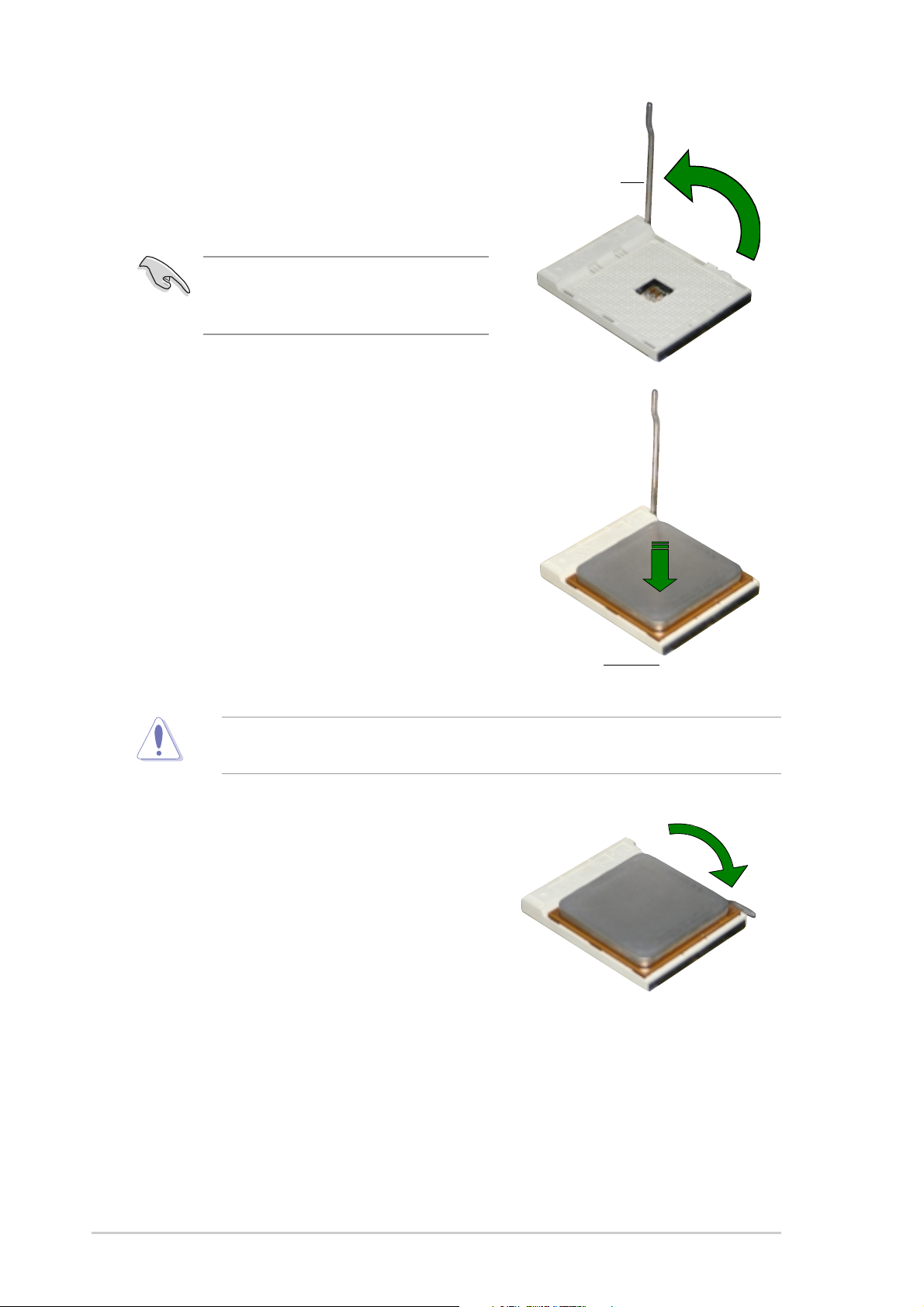
2. Unlock the socket by pressing the
lever sideways, then lift it up to a 90°100° angle.
Make sure that the socket lever is lifted
up to 90°-100° angle, otherwise the
CPU does not fit in completely.
3. Position the CPU above the socket
such that its marked corner matches
the base of the socket lever.
4. Carefully insert the CPU into the
socket until it fits in place.
Socket Lever
rk
The CPU fits only in one correct orientation. DO NOT force the CPU into the
socket to prevent bending the pins and damaging the CPU!
5. When the CPU is in place, push
down the socket lever to secure the
CPU. The lever clicks on the side tab
to indicate that it is locked.
6. Install a CPU heatsink and fan
following the instructions that came
with the heatsink package.
7. Connect the CPU fan cable to the
CPU_FAN1 connector on the
motherboard.
Gold triangle
1-8
Chapter 1: Product introduction
Page 19
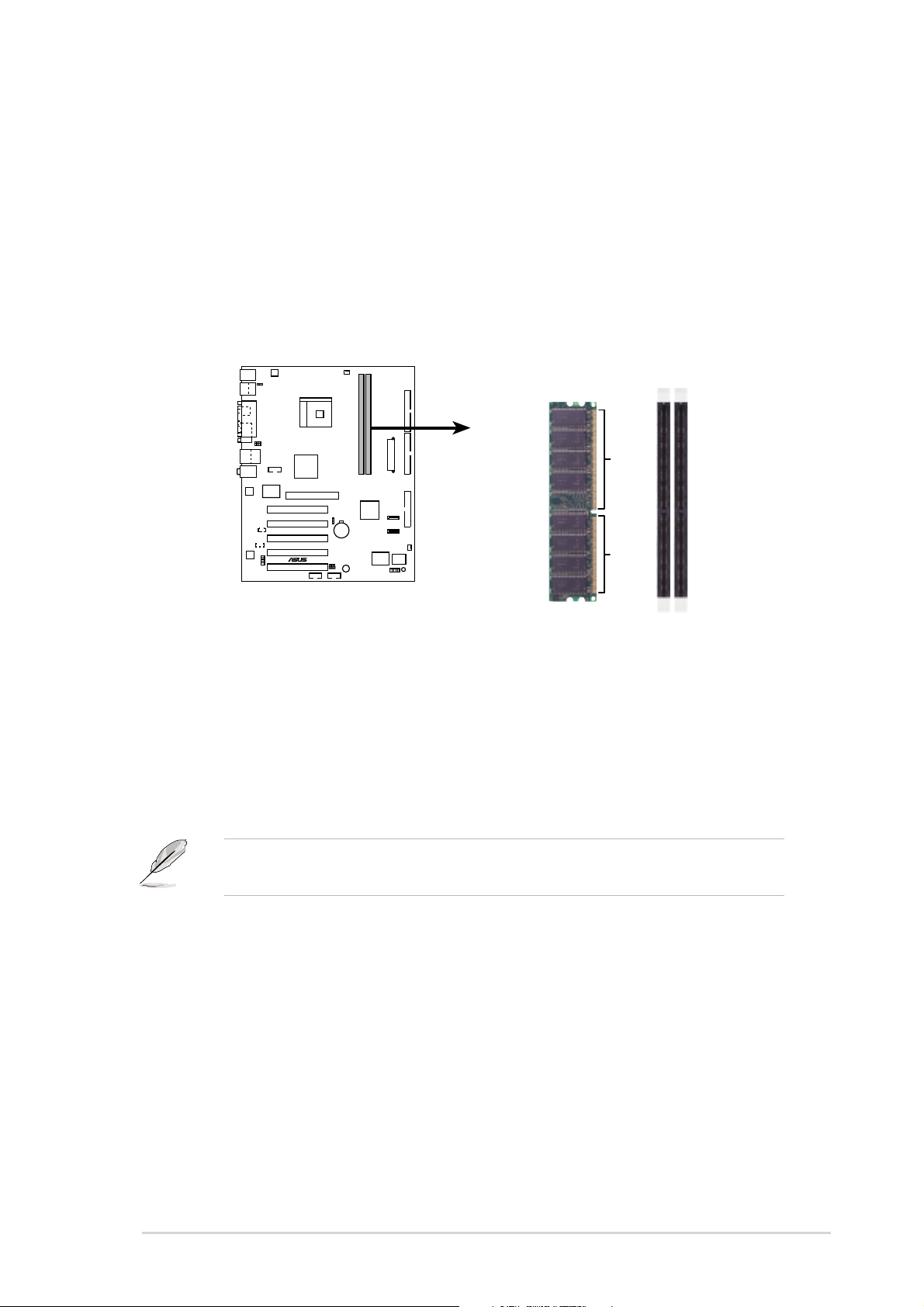
1.6 System memory
®
1.6.1 Overview
The motherboard comes with two Double Data Rate (DDR) Dual Inline Memory
Module (DIMM) sockets. These sockets support up to 2GB system memory using 184pin PC3200/PC2700/PC2100 unbuffered ECC DDR DIMMs and allow up to 3.2 GB/s
data transfer rate.
The following figure illustrates the location of the DDR DIMM sockets.
DIMM1
DIMM2
K8V-F
K8V-F 184-Pin DDR DIMM Sockets
1.6.2 Memory configuratins
You may install 64MB, 128MB, 256MB, 512MB and 1GB DDR DIMMs into the DIMM
sockets.
For optimum compatibility, it is recommended that you obtain memory modules
from qualified vendors.
ASUS K8V-F motherboard user guide
1-9
Page 20
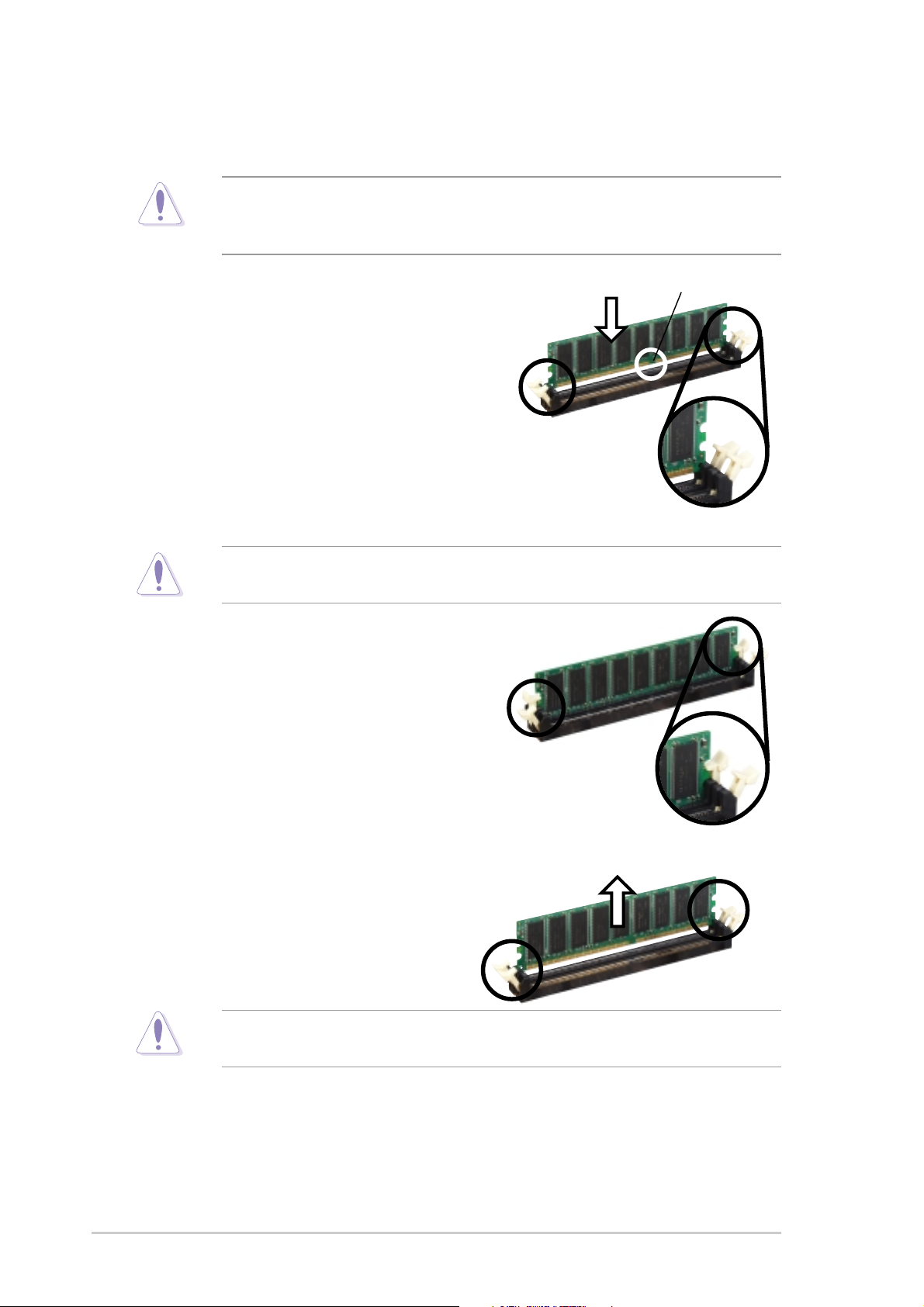
1.6.3 Installing a DIMM
Make sure to unplug the power supply before adding or removing DIMMs or other
system components. Failure to do so may cause severe damage to both the
motherboard and the components.
Follow these steps to install a DIMM.
1. Locate the DIMM sockets in the
motherboard.
2. Unlock a DIMM socket by pressing the
retaining clips outward.
3. Align a DIMM on the socket such that
the notch on the DIMM matches the
break on the socket.
A DDR DIMM is keyed with a notch so that it fits in only one direction. DO NOT
force a DIMM into a socket to avoid damaging the DIMM.
4. Firmly insert the DIMM into the socket
until the retaining clips snap back in
place and the DIMM is properly seated.
DDR DIMM notch
Unlocked Retaining
Clip
1.6.4 Removing a DIMM
Follow these steps to remove a DIMM.
1. Simultaneously press the retaining
clips outward to unlock the DIMM.
Support the DIMM lightly with your fingers when pressing the retaining clips. The
DIMM might get damaged when it flips out with extra force
2. Remove the DIMM from the socket.
Locked Retaining Clip
1-10
Chapter 1: Product introduction
Page 21
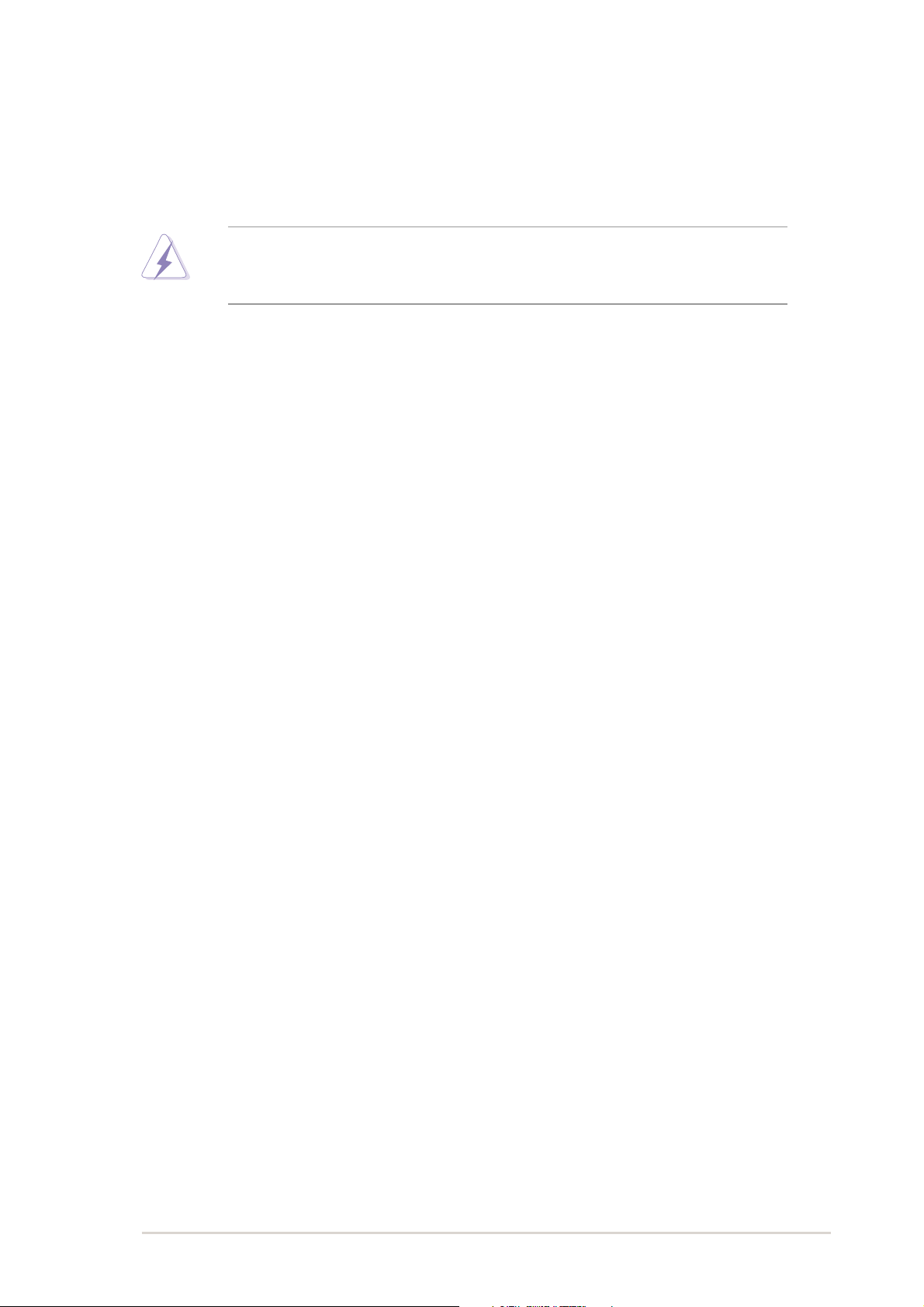
1.7 Expansion slots
In the In the future, you may need to install expansion cards. The following subsectionsdescribe the motherboard slots and the expansion cards that they support.
Make sure to unplug the power cord before adding or removing expansion
cards.Failure to do so may cause you physical injury and damage
motherboardcomponents.
1.7.1 Installing an expansion card
Follow these steps to install an expansion card.
1. Before installing the expansion card, read the documentation that came with
itand make the necessary hardware settings for the card.
2. Remove the system unit cover (if your motherboard is already installed in
achassis).
3. Remove the bracket opposite the slot that you intend to use. Keep the screw
forlater use.
4. Align the card connector with the slot and press firmly until the card is
completelyseated on the slot.
5. Secure the card to the chassis with the screw you removed earlier.6.Replace
the system cover.
1.7.2 Configuring an expansion card
After installing the expansion card, configure the card by adjusting the
softwaresettings.
1. Turn on the system and change the necessary BIOS settings, if any.
SeeChapter 4 for information on BIOS setup.
2. Assign an IRQ to the card. Refer to the tables on the next page.
3. Install the software drivers for the expansion card.
ASUS K8V-F motherboard user guide
1-11
Page 22

Standard interrupt assignments
IRQ Priority Standard Function
0 1 System Timer
1 2 Keyboard Controller
2 N/A Programmable Interrupt
4* 12 Communications Port (COM1)
5* 13 Sound card (sometimes LPT2)
6 14 Floppy Disk Controller
7* 15 Printer Port (LPT1)
8 3 System CMOS/Real Time Clock
9* 4 ACPI Mode when used
10* 5 IRQ Holder for PCI Steering
11* 6 IRQ Holder for PCI Steering
12* 7 PS/2 Compatible Mouse Port
13 8 Numeric Data Processor
14* 9 Primary IDE Channel
15* 10 Secondary IDE Channel
*
These IRQs are usually available for ISA or PCI devices.
IRQ assignments for this motherboard
INT A INT B INT C INT D INT E
PCI slot 1 shared –– –– –– ––
PCI slot 2 –– shared –– –– ––
PCI slot 3 –– –– shared –– ––
PCI slot 4 –– –– –– shared ––
PCI slot 5 shared –– –– –– ––
Onboard 1394 shared –– –– –– ––
Serial ATA –– –– –– –– shared
AGP slot shared –– –– –– ––
Onboard Audio –– –– shared –– ––
When using PCI cards on shared slots, ensure that the drivers support
“ShareIRQ” or that the cards do not need IRQ assignments. Otherwise, conflicts
willarise between the two PCI groups, making the system unstable and the
cardinoperable.
1-12
Chapter 1: Product introduction
Page 23

1.7.3 PCI slots
®
The PCI slots support LAN, SCSI, USB, andother PCI cards that comply with
PCIspecifications. The figure below shows a LANcard installed on a PCI slot.
1.7.4 AGP slot
The Accelerated Graphics Port (AGP) slot supports AGP 8X (AGP 3.0)
specification.Note the notches on the card golden fingers to ensure that they fit the
AGP slot onyour motherboard.
Install only 1.5V AGP cards on this motherboard! 3.3V AGP cards are not
supported in this motherboard
K8V-F
Keyed for 1.5v
K8V-FAccelerated Graphics Port (AGP)
ASUS K8V-F motherboard user guide
1-13
Page 24

1.8 Jumpers
®
S
1. Clear RTC RAM (CLRTC1)
This jumper allows you to clear the Real Time Clock (RTC) RAM in CMOS. You
can clear the CMOS memory of date, time, and system setup parameters by
erasing the CMOS RTC RAM data. The RAM data in CMOS, that include system
setup information such as system passwords, is powered by the onboard button
cell battery.
To erase the RTC RAM:
1. Turn OFF the computer and unplug the power cord.
2. Remove the onboard battery.
3. Move the jumper cap from pins 1-2 (default) to pins 2-3. Keep the cap on pins
2-3 for about 5~10 seconds, then move the cap back to pins 1-2.
4. Replace the battery.
5. Plug the power cord and turn ON the computer.
6. Hold down the <Del> key during the boot process and enter BIOS setup to re-
enter data.
K8V-F
K8V-F Clear RTC RAM
CLRTC
3
2
1
Normal Clear CMO
(Default)
2
2. Keyboard power (3-pin KBPWR1)
This jumper allows you to enable or disable the keyboard wake-up feature. Set
this jumper to pins 2-3 (+5VSB) if you wish to wake up the computer when you
press a key on the keyboard (the default is the [Disabled). This feature requires
an ATX power supply that can supply at least 1A on the +5VSB lead, and a
corresponding setting in the BIOS (see section 2.5.5 Power Up Control).
1-14
Chapter 1: Product introduction
Page 25

®
)
KBPWR
®
t)
t)
USBPWR12
2312
+5V +5VSB
K8V-F
(Default
K8V-F Keyboard Power Setting
3. USB device wake-up (3-pin USBPWR12, USBPWR34, USBPWR56,
USBPWR78)
Set these jumpers to +5V to wake up the computer from S1 sleep mode (CPU
stopped, DRAM refreshed, system running in low power mode) using the
connected USB devices. Set to +5VSB to wake up from S3 sleep mode (no power
to CPU, DRAM in slow refresh, power supply in reduced power mode). All
jumpers are set to pins 1-2 (+5V) by default because not all computers have the
appropriate power supply to support this feature.
The USBPWR12 and USBPWR34 jumpers are for the rear USB ports. The
USBPWR56 and USBPWR78 jumpers are for the internal USB header that you
can connect to the front USB ports.
K8V-F
K8V-F USB Device Wake Up
• The USB device wake-up feature requires a power supply that can provide
500mA on the +5VSB lead for each USB port. Otherwise, the system would
not power up.
• The total current consumed must NOT exceed the power supply
capability (+5VSB) whether under normal condition or in sleep mode.
ASUS K8V-F motherboard user guide
USBPWR34
21
+5V
USBPWR56
USBPWR78
21
+5V
2
+5VSB
(Defaul
2
+5VSB
(Defaul
3
3
1-15
Page 26

4. BIOS Recovery procedure
1
5
6
7
3 4
2
Please set on the board the BIOS Recovery jumper BIOS-R to 2-3.
Visit the Fujitsu Siemens website to download the latest BIOS file foryour
motherboard and rename it to K8VF.ROM. Save the BIOS file to a floppy disk.
Insert this floppy disk into the floppy disk drive and start the PC.
The BIOS Recovery will start automatically.
When the BIOS Recovery is finished switch off the system.
Set the BIOS Recovery jumper BIOS-R back to 1-2.
Switch the system on and load the dafault setting in the BIOS and save it (by
pressing the DEL key after switch on the system)
1.9 Connectors
This section describes and illustrates the rear panel and internal connectors on
themotherboard.
1.9.1 Rear panel connectors
12
1. PS/2 mouse port. This green 6-pin connector is for a PS/2 mouse.
2. IEEE 1394 port. This 6-pin 1394 port connects provides high speed
connectivityfor audio/video devices, storage peripherals, or PCs.
11
910
8
1-16
Chapter 1: Product introduction
Page 27

3. Parallel port. This 25-pin port connects a parallel printer, a scanner, or
otherdevices.
4. RJ-45 port. This port allows connection to a Local Area Network (LAN)
througha network hub.
5. Line In port. This Line In (light blue) port connects a tape player or other
audiosources. In 4/6-channel mode, the function of this port becomes Rear
SpeakerOut.
6. Line Out port. This Line Out (lime) port connects a headphone or a speaker.
In4/6-channel mode, the function of this port becomes Front Speaker Out.
7. Microphone port. This Mic (pink) port connects a microphone. In 6-
channelmode, the function of this port becomes Bass/Center Speaker.
The functions of the Line Out, Line In, and Microphone ports change when
youselect the 4 or 6-channel audio configuration as shown in the following table.
Audio ports function variation
Audio ports Headphone/2-Channel 4-Channnel 6-Channel
Light Blue Line In Rear Speaker Out Rear Speaker Out
Lime Line Out Front Speaker Out Front Speaker Out
Pink Mic In Mic In Bass/Center
8. USB 2.0 ports 1 and 2. These two 4-pin Universal Serial Bus (USB) ports
reavailable for connecting USB 2.0 devices
9. Serial port. This 9-pin COM1 port is for pointing devices or other serial
devices.
10. S/PDIF port. This port connects to external audio output devices.
11. USB 2.0 ports 3 and 4. These two 4-pin Universal Serial Bus (USB) ports
areavailable for connecting USB 2.0 devices.
12. PS/2 keyboard port. This purple connector is for a PS/2 keyboard.
1.9.2 Internal connectors
1. Floppy disk drive connector (34-1 pin FLOPPY)
This connector supports the provided floppy drive ribbon cable. After connecting
one end to the motherboard, connect the other end to the floppy drive. (Pin 5 is
removed to prevent incorrect insertion when using ribbon cables with pin 5 plug).
ASUS K8V-F motherboard user guide
1-17
Page 28

PIN 1
®
®
s
FLOPPY
K8V-F
®
NOTE: Orient the red markings on
the floppy ribbon cable to PIN 1.
K8V-F Floppy Disk Drive Connector
2. Auxilliary connector (4-pin AUX)
This connector allows you to receive stereo audio input from sound sources.
AUX (White)
Right Audio Channel
Left Audio Channel
Ground
K8V-F Internal Audio Connector
3. IDE connectors (40-1 pin PRI_IDE, SEC_IDE)
This connector supports the provided UltraATA133 IDE hard disk ribbon cable.
Connect the cable’s blue connector to the primary (recommended) or secondary
IDE connector, then connect the gray connector to the UltraATA133 slave device
(hard disk drive) and the black connector to the UltraATA133 master device. It is
recommended that you connect non-UltraATA133 devices to the secondary IDE
connector .
NOTE: Orient the red marking
(usually zigzag) on the IDE
ribbon cable to PIN 1.
K8V-F
PRI_IDE
PIN 1
K8V-F IDE Connectors
SEC_IDE
PIN 1
1-18
®
Page 29

• Pin 20 on each IDE connector is removed to match the covered hole on the
®
UltraATA cable connector. This prevents incorrect orientation when you
connect the cables.
• For UltraATA133 IDE devices, use an 80-conductor IDE cable. The UltraATA
cable included in the motherboard package also supports UltraATA133 or
UltraATA100.
• The hole near the blue connector on the UltraATA133 cable is intentional.
4. Serial ATA connectors (7-pin SATA1, SATA2)
These next generation connectors support the thin Serial ATA cables for
primaryinternal storage devices. The current Serial ATA interface allows up to 150
MB/s data transfer rate, faster than the standard parallel ATA with 133 MB/s
(UltraATA133).
SATA2
K8V-F
K8V-F SATA Connectors
Important notes on Serial ATA
• The Serial ATA cable is smaller and more flexible allowing easier routing
inside the chassis. The lower pin count of the Serial ATA cable eliminates the
problem caused by the wide, flat ribbon cables of the Parallel ATA interface.
• Hot plug support for Serial ATA drive and connections are not available in
this motherboard.
• Install Windows® XP™ Service Pack 1 when using Serial ATA.
GND
GND
RSATA_TXP2
RSATA_TXN2
RSATA_RXP2
SATA1
GND
GND
RSATA_TXP1
RSATA_TXN1
RSATA_RXP1
GND
RSATA_RXN2
GND
RSATA_RXN1
ASUS K8V-F motherboard user guide
1-19
Page 30

5. CPU and Chassis Fan Connectors (3-pin CPUFAN1, CHA_FAN1)
®
®
The fan connectors support cooling fans of 350mA~740mA (8.88W max.) or a total
of 1A~2.22A (26.64W max.) at +12V. Connect the fan cables to the fan connectors
on the motherboard, making sure that the black wire of each cable matches the
ground pin of the connector.
Do not forget to connect the fan cables to the fan connectors. Lack of sufficient air
flow within the system may damage the motherboard components. These are not
jumpers! DO NOT place jumper caps on the fan connectors!
CPU_FAN
GND
+12V
Rotation
K8V-F
CHA_FAN
Rotation
+12V
K8V-F 12-Volt Fan Connectors
GND
6 IEEE 1394 connector (10-1 pin IE1394_1)
This orange connector is for the IEEE 1394 module. Attach the 10-1 pin cable plugs to
these connectors. You may also connect a 1394-compliant internal hard disk to this
connector.
DO NOT connect a USB cable to to the IEEE 1394 connector. Doing so will
damage the motherboard!
TPA0-
GND
TPB0-
+12V
GND
IE1394_1
1
GND
K8V-F IEEE-1394 Connector
TPA0+
+12V
TPB0+
The IEEE 1394 port module is purchased separately.
1-20
Chapter 1: Product introduction
Page 31

7. ATX power connectors (20-pin ATX_POWER1, 4-pin ATX12V)
®
®
These connectors connect to an ATX 12V power supply. The plugs from the power
supply are designed to fit these connectors in only one orientation. Find the proper
orientation and push down firmly until the connectors completely fit.
In addition to the 20-pin ATXPWR1 connector, this motherboard requires that you
connect the 4-pin ATX +12V power plug to provide sufficient power to the CPU.
• Do not forget to connect the 4-pin ATX +12V power plug. Otherwise, the
system does not boot up.
• Make sure that your ATX 12V power supply can provide 12A on the +12V
lead and at least 1A on the +5-volt standby lead (+5VSB). The minimum
recommended wattage is 300W, or 350W for a fully configured system. The
system may become unstable or may not boot up if the power is inadequate.
ATXPWR ATX12V
Pin 1
+5.0VDC
+5.0VDC
-5.0VDC
COM
COM
COM
PS_ON#
COM
-12.0VDC
+3.3VDC
K8V-FATX Power Connectors
8. Front panel audio connector (10-1 pin FP_AUDIO)
This is an interface for the Intel front panel audio cable that allow convenient
connection and control of audio devices.
FP_AUDIO
K8V-F
BLINE_OUT_L
BLINE_OUT_R
K8V-F Front Panel Audio Connector
+5VA
AGND
Line out_L
NC
Line out_R
MICPWR
MIC2
ASUS K8V-F motherboard user guide
1-21
Page 32

9. USB headers (10-1 pin USB56, USB78)
®
If the USB ports on the rear panel are inadequate, two USB headers are available
for additional USB ports. The USB headers comply with USB 2.0 specification that
supports up to 480 Mbps connection speed. This speed advantage over the
conventional 12 Mbps on USB 1.1 allows faster Internet connection, interactive
gaming, and simultaneous running of high-speed peripherals.
NEVER connect a 1394 cable to the USB_56 or USB_78 connector. Doing so
will damage the motherboard!
USB+5V
USB_P6-
USB_P6+
GND
USB+5V
USB_P8-
USB_P8+
GND
NC
NC
K8V-F USB 2.0 Header
The USB module is purchased separately.
USB78
1
USB+5V
USB_P7-
USB_P7+
GND
USB56
1
USB+5V
USB_P5-
USB_P5+
GND
1-22
Chapter 1: Product introduction
Page 33

10. System panel connector (20-pin PANEL1)
®
This connector accommodates several system front panel functions.
Power LED Power Switch
Ground
Power LED+
Power LED-
Power Switch
F_PANEL
K8V-F
IDE_LED
Ground
IDE LED-
IDE LED+
Reset Switch
Reset
K8V-F F_Panel Connector
• System Power LED Lead (3-1 pin PLED)
This 3-1 pin connector connects to the system power LED. The LED lights up
when you turn on the system power, and blinks when the system is in sleep mode.
• ATX Power Switch / Soft-Off Switch Lead (2-pin PWRSW)
This connector connects a switch that controls the system power. Pressing
thepower switch turns the system between ON and SLEEP, or ON and SOFT
OFF,depending on the BIOS or OS settings. Pressing the power switch while in
theON mode for more than 4 seconds turns the system OFF.
• Hard Disk Activity Lead (2- pin IDE_LED)
This 2-pin connector is for the HDD LED cable. The read or write activities of
thedevice connected to any of the IDE connectors cause the IDE LED to light up.
• Reset Switch Lead (2-pin RESET)
This 2-pin connector connects to the case-mounted reset switch for rebootingthe
system without turning off the system power.
ASUS K8V-F motherboard user guide
1-23
Page 34

1-24
Chapter1: Product Introduction
Page 35

Chapter 2
This chapter tells how to change system settings
through the BIOS Setup menus. Detailed
descriptions of the BIOS parameters are also
provided.
BIOS information
Page 36

2.1 Managing and updating your BIOS
The following utilities allow you to manage and update the motherboard Basic Input/
Output System (BIOS) setup.
1. AFUDOS
2. ASUS EZ Flash
Refer to the corresponding section for each utility.
(Updates the BIOS in DOS mode using a bootable floppy disk.)
(Updates the BIOS using a floppy disk during POST.)
Important notes
• It is recommended that you save a copy of the original motherboard
BIOS file to a bootable floppy disk in case you need to restore the BIOS
in the future. Copy the original motherboard BIOS using the AFUDOS or
the ASUS Update utilities.
• Visit the Fujitsu Siemens website and download the latest BIOS file for this
motherboard using the ASUS Update utility.
2.1.1 Creating a bootable floppy disk
1. Do either one of the following to create a bootable floppy disk.
DOS environment
Insert a 1.44 MB floppy disk into the drive. At the DOS prompt, type:
format A:/S then press <Enter>.
®
Windows
a. Insert a 1.44 MB floppy disk into the floppy disk drive.
b. From your Windows desktop, click on Start, then select My Computer.
c. Select the 3 1/2 Floppy Drive icon.
d. Click File from the menu, then select Format. A Format 3 1/2 Floppy Disk
window appears.
e. Select Create an MS-DOS startup disk from the format options field, then
click Start.
2. Copy the original (or the latest) motherboard BIOS to the bootable floppy disk.
XP environment
2-2
Chapter 2: BIOS information
Page 37

2.1.2 Using AFUDOS to copy the current BIOS
The AFUDOS.EXE utility can also be used to copy the current system BIOS
settings to a floppy or hard disk. The copy can be used as a backup in case the
system BIOS fails or gets corrupted.
1. At the DOS prompt, type the command line:
afudos /o<filename>
where “filename” can be any user provided filename of not more than eight (8)
alpha-numeric characters for the main filename and three (3) alpha-numeric
characters for the extension name.
Press the Enter key.
The BIOS information on the screen is for reference only. What you see on your
screen may not be exactly the same as shown.
Main filename Extension name
A:\>afudos /oMYBIOS03.rom
AMI Firmware Update Utility - Version 1.10
Copyright (C) 2002 American Megatrends, Inc. All rights reserved.
Reading flash ..... 0x0008CC00 (9%)
2. The utility will copy the current system BIOS by default to the floppy disk. Make
sure that the floppy disk is not write-protected and have enough space (at least
600KB) to store the file.
A:\>afudos /oMYBIOS03.rom
AMI Firmware Update Utility - Version 1.10
Copyright (C) 2002 American Megatrends, Inc. All rights reserved.
Reading flash ..... done
A:\>
When the BIOS copy process is complete, the utility returns to the DOS prompt.
2.1.3 Using AFUDOS to update the BIOS
The AFUDOS is a DOS-based application that lets you update the BIOS file using
a bootable floppy diskette. AFUDOS also allows you to copy the original BIOS file
to a floppy diskette.
To update the BIOS using the AFUDOS.EXE:
1. Visit the Fujitsu Siemens website (www.fujitsu-siemens.com/homePC) to
download the latest BIOS file for your motherboard. Save the BIOS file to a
bootable floppy disk.
ASUS K8V-F motherboard user guide
2-3
Page 38

Write down the BIOS file name to a piece of paper. You need to type the exact
BIOS file name at the prompt.
2. Copy the AFUDOS.EXE utility to the bootable floppy disk that contains the BIOS
file.
3. Boot the system from the floppy disk.
4. At the DOS prompt, type the command line:
afudos /i<filename.rom>
where “filename.rom” means the latest (or original) BIOS file that you copied to
the bootable floppy disk.
The screen displays the status of the update process.
The BIOS information on the screen is for reference only. What you see on your
screen may not be exactly the same as shown.
A:\>afudos /iK8VF.rom
AMI Firmware Update Utility - Version 1.10
Copyright (C) 2002 American Megatrends, Inc. All rights reserved.
Reading file ..... done
Erasing flash .... done
Writing flash .... 0x0008CC00 (9%)
DO NOT shutdown or reset the system while updating the BIOS! Doing so may
cause system boot failure!
When the BIOS update process is complete, the utility returns to the DOS
prompt.
A:\>afudos /iK8VF.rom
AMI Firmware Update Utility - Version 1.10
Copyright (C) 2002 American Megatrends, Inc. All rights reserved.
Reading file ..... done
Erasing flash .... done
Writing flash .... 0x0008CC00 (9%)
Verifying flash .. done
A:\>
5. Reboot the system from the hard disk.
2-4
Chapter 2: BIOS information
Page 39

2.1.4 Using ASUS EZ Flash to update the BIOS
The ASUS EZ Flash feature allows you to easily update the BIOS without
having to go through the long process of booting from a floppy disk and
using a DOS-based utility. The EZ Flash is built-in the BIOS LPC chip so it
is accessible by simply pressing <Alt> + <F2> during the Power-On Self
Tests (POST).
To update the BIOS using ASUS EZ Flash:
1. Visit the Fujitsu Siemens website (www.fujitsu-siemens.com) to download the
latest BIOS file for your motherboard and rename it to K8VF.ROM. Save the
BIOS file to a floppy disk.
2. Reboot the system.
3. To launch EZ Flash, press <Alt> + <F2> during POST to display the following.
User recovery requested. Starting BIOS recovery...
Checking for floppy...
If there is no floppy disk found in the drive, the error message “Floppy not
found!” appears.
If the correct BIOS file is not found in the floppy disk, the error message
“K8VF.ROM not found!”
4. Insert the floppy disk that contains the BIOS file. If the K8VF.ROM file is found
in the floppy disk, EZ Flash performs the BIOS update process and
automatically reboots the system when done.
DO NOT shutdown or reset the system while updating the BIOS! Doing so may
cause system boot failure!
User recovery requested. Starting BIOS recovery...
Checking for floppy...
Floppy found!
Reading file “k8vf.rom”. Completed.
Start flashing...
Flashed successfully. Rebooting.
ASUS K8V-F motherboard user guide
2-5
Page 40

2.2 BIOS Setup program
This motherboard supports a programmable Low Pin Count (LPC) chip that you
can update using the provided utility described in section “2.1 Managing and
updating your BIOS.”
Use the BIOS Setup program when you are installing a motherboard, reconfiguring
your system, or prompted to “Run Setup”. This section explains how to configure
your system using this utility.
Even if you are not prompted to use the Setup program, you may want to change
the configuration of your computer in the future. For example, you may want to
enable the security password feature or make changes to the power management
settings. This requires you to reconfigure your system using the BIOS Setup
program so that the computer can recognize these changes and record them in the
CMOS RAM of the LPC chip.
The LPC chip on the motherboard stores the Setup utility. When you start up the
computer, the system provides you with the opportunity to run this program. Press
<Delete> during the Power-On Self Test (POST) to enter the Setup utility,
otherwise, POST continues with its test routines.
If you wish to enter Setup after POST, restart the system by pressing <Ctrl> +
<Alt> + <Delete>, or by pressing the reset button on the system chassis. You can
also restart by turning the system off and then back on. Do this last option only if
the first two failed.
The Setup program is designed to make it as easy to use as possible. It is a menudriven program, which means you can scroll through the various sub-menus and
make your selections among the predetermined choices.
Because the BIOS software is constantly being updated, the following BIOS
setup screens and descriptions are for reference purposes only, and may not
exactly match what you see on your screen.
2-6
Chapter 2: BIOS information
Page 41

2.2.1 BIOS menu screen
Configuration fieldsMenu items
System Time [11:10:19]
System Date [Thu, 09/27/2003]
Legacy Diskette A [1.44M, 3.5 in.]
Primary IDE Master [ST321122A]
Primary IDE Slave [ASUS CDS520/]
Secondary IDE Master [Not Detected]
Secondary IDE Slave [Not Detected]
System Information
Sub-menu items
2.2.2 Menu bar
General helpMenu bar
Use [ENTER], [TAB] or
[SHIFT-TAB] to select a
field.
Use [+] or [-] to
configure system time.
Navigation keys
The menu bar on top of the screen has the following main items:
Main For changing the basic system configuration
Advanced For changing the advanced system settings
Power For changing the advanced power management (APM)
configuration
Boot For changing the system boot configuration
Exit For selecting the exit options and loading default settings
To select an item on the menu bar, press the right or left arrow key on the keyboard
until the desired item is highlighted.
2.2.3 Navigation keys
At the bottom right corner of a menu screen are the navigation keys for that
particular menu. Use the navigation keys to select items in the menu and change
the settings.
Some of the navigation keys differ from one screen to another.
ASUS K8V-F motherboard user guide
2-7
Page 42

2.2.4 Menu items
The highlighted item on the menu bar
displays the specific items for that menu.
For example, selecting Main shows the
Main menu items.
System Time [11:10:19]
System Date [Thu, 09/27/2003]
Legacy Diskette A [1.44M, 3.5 in.]
Primary IDE Master [ST321122A]
Primary IDE Slave [ASUS CDS520/]
Secondary IDE Master [Not Detected]
Secondary IDE Slave [Not Detected]
System Information
Use [ENTER], [TAB]
or [SHIFT-TAB] to
select a field.
Use [+] or [-] to
configure system
time.
The other items (Advanced, Power, Boot,
and Exit) on the menu bar have their
respective menu items.
Menu items
2.2.5 Sub-menu items
An item with a sub-menu on any menu screen is distinguished by a solid triangle
before the item. To display the sub-menu, select the item and press Enter.
2.2.6 Configuration fields
These fields show the values for the menu items. If an item is user- configurable,
you may change the value of the field opposite the item. You can not select an item
that is not user-configurable.
A configurable field is enclosed in brackets, and is highlighted when selected. To
change the value of a field, select it then press Enter to display a list of options.
Refer to “2.2.7 Pop-up window.”
2.2.7 Pop-up window
Select a menu item then press Enter to
display a pop-up window with the
configuration options for that item.
2.2.8 Scroll bar
A scroll bar appears on the right side of a
menu screen when there are items that do
not fit on the screen. Press Up/Down
arrow keys or PageUp/PageDown keys
to display the other items on the screen.
Advanced PCI/PnP settings
WARNING: Setting wrong values in the
sections below may cause system to
malfunction.
Plug and Play OS [No]
PCI Latency Timer [64]
Allocate IRQ to PCI VGA [Yes]
Palette Snooping [Disabled]
PCI IDE BusMaster [Enabled]
OffBoard PCI/ISA IDE Card [Auto]
Pop-up window
Scroll bar
2.2.9 General help
At the top right corner of the menu screen is a brief description of the selected
item.
2-8
Chapter 2: BIOS information
Page 43

2.3 Main menu
When you enter the BIOS Setup program, the Main menu screen appears giving
you an overview of the basic system information.
Refer to section “2.2.1 BIOS menu screen” for information on the menu screen
items and how to navigate through them.
System Time [11:10:19]
System Time [11:10:19]
System Date [Thu, 09/27/2003]
System Date [Thu, 09/27/2003]
Legacy Diskette A [1.44M, 3.5 in.]
Legacy Diskette A [1.44M, 3.5 in.]
Primary IDE Master [ST321122A]
Primary IDE Master [ST321122A]
Primary IDE Slave [ASUS CDS520/]
Primary IDE Slave [ASUS CDS520/]
Secondary IDE Master [Not Detected]
Secondary IDE Master [Not Detected]
Secondary IDE Slave [Not Detected]
Secondary IDE Slave [Not Detected]
System Information
System Information
Use [ENTER], [TAB] or
Use [ENTER], [TAB] or
[SHIFT-TAB] to select a
[SHIFT-TAB] to select a
field.
field.
Use [+] or [-] to
Use [+] or [-] to
configure system time.
configure system time.
2.3.1 System Time [xx:xx:xxxx]
This item allows you to set the system time.
2.3.2 System Date [Day xx/xx/xxxx]
This item allows you to set the system date.
2.3.3 Legacy Diskette A [1.44M, 3.5 in.]
Sets the type of floppy drive installed. Configuration options: [Disabled] [360K, 5.25
in.] [1.2M , 5.25 in.] [720K , 3.5 in.] [1.44M, 3.5 in.] [2.88M, 3.5 in.]
ASUS K8V-F motherboard user guide
2-9
Page 44

2.3.4 Primary/Secondary IDE Master/Slave
While entering Setup, BIOS auto-detects the presence of IDE devices. There is a
separate sub-menu for each IDE device. Select a device item then press Enter to
display the IDE device information.
Primary IDE Master
Primary IDE Master
Device : Hard Disk
Device : Hard Disk
Vendor : ST320413A
Vendor : ST320413A
Size : 20.0GB
Size : 20.0GB
LBA Mode : Supported
LBA Mode : Supported
Block Mode : 16 Sectors
Block Mode : 16 Sectors
PIO Mode : Supported
PIO Mode : Supported
Async DMA : MultiWord DMA-2
Async DMA : MultiWord DMA-2
Ultra DMA : Ultra DMA-5
Ultra DMA : Ultra DMA-5
SMART Monitoring: Supported
SMART Monitoring: Supported
Type [Auto]
Type [Auto]
LBA/Large Mode [Auto]
LBA/Large Mode [Auto]
Block (Multi-Sector Transfer) [Auto]
Block (Multi-Sector Transfer) [Auto]
PIO Mode [Auto]
PIO Mode [Auto]
DMA Mode [Auto]
DMA Mode [Auto]
SMART Monitoring [Auto]
SMART Monitoring [Auto]
32Bit Data Transfer [Disabled]
32Bit Data Transfer [Disabled]
Select the type of
Select the type of
device connected to the
device connected to the
system.
system.
The values opposite the dimmed items (Device, Vendor, Size, LBA Mode, Block Mode,
PIO Mode, Async DMA, Ultra DMA, and SMART monitoring) are auto-detected by
BIOS and are not user-configurable. These items show N/A if no IDE device is
installed in the system.
Type [Auto]
Selects the type of IDE drive. Configuration options: [Auto] [Not Installed]
[CDROM] [ARMD]
LBA/Large Mode [Auto]
Enables or disables the LBA mode. Setting to Auto enables the LBA mode if the
device supports this mode, and if the device was not previously formatted with LBA
mode disabled. Configuration options: [Auto] [Disabled]
Block (Multi-Sector Transfer) [Auto]
Enables or disables data multi-sectors transfers. When set to Auto, the data
transfer from and to the device occurs multiple sectors at a time if the device
supports multi-sector transfer feature. When set to Disabled, the data transfer from
and to the device occurs one sector at a time. Configuration options: [Auto]
[Disabled]
PIO Mode [Auto]
Selects the PIO mode. Configuration options: [Auto] [0] [1] [2] [3] [4]
DMA Mode [Auto]
Selects the DMA mode. Configuration options: [Auto] [SWDMA0] [SWDMA1]
[SWDMA2] [MWDMA0] [MWDMA1] [MWDMA2] [UDMA0] [UDMA1] [UDMA2]
[UDMA3] [UDMA4] [UDMA5] [UDMA6]
2-10
Chapter 2: BIOS information
Page 45

SMART Monitoring [Auto]
Sets the Smart Monitoring, Analysis, and Reporting Technology.
Configuration options: [Auto] [Disabled] [Enabled]
32Bit Data Transfer [Disabled]
Enables or disables 32-bit data transfer.
Configuration options: [Disabled] [Enabled]
Acoustic Management [Disabled]
As well as hard disk and optical date drives such as CD-ROM, CD-RW and DVD are
also responsible for generating noise in the PC. Therefore the BIOS support the
acoustic management feature to reduce the noise. In the Main menue please select
the IDE drive, which should be support the Acoustic management and press Enter.
When the IDE device can support the acoustic management then you can see this
option in the BIOS setup. The following options are available:
[Hard Drive] Configuration options: [Disabled] [Silent]
[Optical Drive] Configuration options: [Disabled:] [Medium] (default) [Silent]
For optimal performance for hard drive and optical drive please disabled the acoustic
management.Acoustic Management [Disabled]
2.3.5 System Information
This menu gives you an overview of the general system specifications. The items
in this menu are auto-detected by the BIOS.
AMI BIOS
AMI BIOS
Version : 08.00.08
Version : 08.00.08
Build Date : 10/21/03
Build Date : 10/21/03
ID : K8V-F028
ID : K8V-F028
System Memory
System Memory
Size : 256MB
Size : 256MB
AMI BIOS
This item displays the auto-detected BIOS information.
System Memory
This item displays the auto-detected system memory.
ASUS K8V-F motherboard user guide
2-11
Page 46

2.4 Advanced menu
The Advanced menu items allow you to change the settings for the CPU and other
system devices.
Take caution when changing the settings of the Advanced menu items.
Incorrect field values may cause the system to malfunction.
CPU Configuration
CPU Configuration
Chipset
Chipset
Onboard Devices Configuration
Onboard Devices Configuration
PCIPnP
PCIPnP
Configure Instant Music.
Configure Instant Music.
2.4.1 CPU Configuration
The items in this menu show the CPU-related information auto-detected by BIOS.
HyperTransport (HT) Configuration
HyperTransport (HT) Configuration
Memory Configuration
Memory Configuration
AMD Cool & Quiet Configuration
AMD Cool & Quiet Configuration
HyperTransport
HyperTransport
Configuration Options.
Configuration Options.
2-12
Processor
Processor
Type : AMD Athlon (tm) 64 processor 2900+
Type : AMD Athlon (tm) 64 processor 2900+
Speed : 1800MHz
Speed : 1800MHz
Chapter 2: BIOS information
Page 47

HyperTransport Configuration
HyperTransport Configuration
HyperTransport Configuration
HT Tristate Enable [Disabled]
HT Tristate Enable [Disabled]
CRC Flood Enable [Disabled]
CRC Flood Enable [Disabled]
HT Frequency [800MHz]
HT Frequency [800MHz]
HT DATA Width (Upstream) [16 BIT]
HT DATA Width (Upstream) [16 BIT]
HT DATA Width (Downstream) [16 BIT]
HT DATA Width (Downstream) [16 BIT]
Enable link tristate
Enable link tristate
during the disconnected
during the disconnected
state of an LDTSTOP.
state of an LDTSTOP.
HT Tristate Enable [Disabled]
This item enables or disables the HyperTransport Tristate that allows tristate link
during the disconnected state of an LDTSTOP.
Configuration options: [Disabled] [Enabled]
CRC Flood Enable [Disabled]
This item enables or disables the CRC Flood that allows synchronized packet
generation on CRC Error. Configuration options: [Disabled] [Enabled]
HT Frequency [800 MHz]
This item allows you to select the frequency of HyperTransport transfer from K8
CPU to AGP. Configuration options: [200 MHz] [400 Mhz] [600 Mhz] [800 Mhz]
HT DATA Width (Upstream) [16 BIT]
This item allows selection of the HyperTransport upstream data width.
Configuration options: [16 BIT] [8 BIT]
HT DATA Width (Downstream) [16 BIT]
This item allows selection of the HyperTransport downstream data width.
Configuration options: [16 BIT] [8 BIT]
ASUS K8V-F motherboard user guide
2-13
Page 48

Memory Configuration
The Memory Configuration menu allows you to change the system memory
settings. The dimmed items (Memory CLK, CAS Latency, TRCD, TRAS, TRP) are
auto-detected by the BIOS.
Memory Configuration
Memory Configuration
Memory Configuration
Memory Configuration
ECC Configuration
ECC Configuration
Memory CLK : 266MHz
Memory CLK : 266MHz
CAS Latency : 2.5
CAS Latency : 2.5
TRCD : 3 CLK
TRCD : 3 CLK
TRAS : 6 CLK
TRAS : 6 CLK
TRP : 9 CLK
TRP : 9 CLK
n
Memory Configuration
Memory Configuration
Memory Configuration
Memclock Mode [Auto]
Memclock Mode [Auto]
Bank Interleaving [Auto]
Bank Interleaving [Auto]
CAS Latency (CL) [Auto]
CAS Latency (CL) [Auto]
TRCD [Auto]
TRCD [Auto]
TRAS [Auto]
TRAS [Auto]
TRP [Auto]
TRP [Auto]
MEMCLK can be set by the
MEMCLK can be set by the
code using AUTO, or if
code using AUTO, or if
you use LIMIT, you can
you use LIMIT, you can
set one of the standard
set one of the standard
values.
values.
Memclock Mode [ Auto]
This item allows you to set the memory clock mode. Set by the code using [Auto]
or select [Manual] to set using one of the standard values.
Configuration options: [Auto] [Limit]
Bank Interleaving [ Auto]
This item sets whether to allow memory accesses to be spread out over BANKS
on the same node or across nodes, decreasing access contention.
Configuration options: [Auto] [Disabled]
2-14
Chapter 2: BIOS information
Page 49

CAS Latency (CL) [Auto]
This item sets the CAS Latency. Configuration options: [Auto] [2.0] [3.0] [2.5]
TRCD [Auto]
This item sets the TRCD. Configuration options: [Auto] [2 CLK] [3 CLK] [4 CLK]
[5 CLK] [6 CLK]
TRAS [Auto]
This item sets the TRAS. Configuration options: [Auto] [5 CLK] [6 CLK] [7 CLK]
[8 CLK] [9 CLK] [10 CLK] [11 CLK] [12 CLK] [13 CLK] [14 CLK] [15 CLK]
TRP [Auto]
This item sets the TRP. Configuration options: [Auto] [2 CLK] [3 CLK] [4 CLK]
[5 CLK] [6 CLK]
ECC Configuration
ECC Configuration
Master ECC Enable [Disabled]
Master ECC Enable
supports on all nodes for
ECC error detect and
correction.
Master ECC Enable [Disabled]
This item enables or disables support on all nodes for ECC error detect and
correction. Configuration options: [Disabled] [Enabled]
The following items appear only when the Master ECC Enable item is enabled.
DRAM ECC Enable [Disabled]
This item enables or disables the DRAM ECC that allows hardware to
automatically report and correct memory errors and maintain system integrity.
Configuration options: [Disabled] [Enabled]
ASUS K8V-F motherboard user guide
2-15
Page 50

L2 Cache BG Scrub [Disabled]
This option sets automatic correction of L2 data cache RAM when idle.
Configuration options: [Disabled] [40ns] [80ns] [160ns] [320ns] [640ns] [1.28us]
[2.56us] [5.12us] [10.2us] [20.5us] [41.0us] [81.9us] [163.8us] [327.7us] [655.4us]
[1.31ms] [2.62ms] [5.24ms] [10.49ms] [20.97ms] [42.00ms] [84.00ms]
Data Cache BG Scrub [Disabled]
This option sets automatic correction of L1 data cache RAM when idle.
Configuration options: [Disabled] [40ns] [80ns] [160ns] [320ns] [640ns] [1.28us]
[2.56us] [5.12us] [10.2us] [20.5us] [41.0us] [81.9us] [163.8us] [327.7us] [655.4us]
[1.31ms] [2.62ms] [5.24ms] [10.49ms] [20.97ms] [42.00ms] [84.00ms]
The following items appear only when the DRAM ECC Enable item is set to
[Enabled].
DRAM BG Scrub [ 640ns]
This item disables or sets the DRAM scrubbing function that corrects and
rewrites memory errors for later reads. DRAM scrubbing when memory is idle
improves system performance. Configuration options: [Disabled] [40ns] [80ns]
[160ns] [320ns] [640ns] [1.28us] [2.56us] [5.12us] [10.2us] [20.5us] [41.0us]
[81.9us] [163.8us] [327.7us] [655.4us] [1.31ms] [2.62ms] [5.24ms] [10.49ms]
[20.97ms] [42.00ms] [84.00ms]
DRAM SCRUB REDIRECT [Disabled]
This item sets the system to immediately correct DRAM ECC errors, even if
background scrubbing is on. Configuration options: [Disabled] [Enabled]
ECC Chip Kill [Disabled]
This item enables or disables the ECC chip kill feature.
Configuration options: [Disabled] [Enabled]
2-16
Chapter 2: BIOS information
Page 51

AMD Cool & Quiet Configuration
AMD Cool & Quiet Configuration
Cool N’Quiet [Enabled]
Enabled/Disabled AMD K8
Cool N’Quiet function.
Cool N’ Quiet [Enabled]
This item allows you to enable or disable the AMD K8 cool and quiet function.
Configuration options: [Enabled] [Disabled]
2.4.2 Chipset
The Chipset menu allows you to change the advanced chipset settings. Select an
item then press <Enter> to display the sub-menu.
AGP Bridge Configuration
SouthBridge Configuration
USB Configuration
Options for VIA AGP
Chipset.
ASUS K8V-F motherboard user guide
2-17
Page 52

AGP Bridge Configuration
Primary Graphics Adapter [AGP]
Search for MDA Resources [No]
AGP Mode [AGP 4X]
AGP Fast Write [Enabled]
Graphics Aperture Size [64MB]
Primary Graphics Adapter [AGP]
This item will switch the PCI Bus scanning order while searching for a video card.
This allows you to select the type of Primary VGA in case of multiple video
controllers. Configuration options: [AGP] [PCI]
Search for MDA Resources [No]
This item sets whether to allow search for MDA resources.
Configuration options: [No] [Yes]
AGP Mode [AGP 4X]
This motherboard supports the AGP 8X interface that transfers video data at
2.12GB/s. AGP 8X is backward-compatible, so you may keep the default [AGP 4X]
mode even if you are using an AGP 8X video card. When set to [AGP 4X] mode,
the AGP interface only provides a peak data throughput of 1.06GB/s even if you
are using an AGP 8X video card. Configuration options: [AGP 8X] [AGP 4X]
[AGP 2X] [AGP 1X]
The [AGP 8X] option appears only when you installed an AGP 8X graphics card.
AGP Fast Write [Enabled]
This item enables or disables the AGP Fast Write feature.
Configuration options: [Enabled] [Disabled]
Graphics Aperture Size [64MB]
Allows you to select the size of mapped memory for AGP graphic data.
Configuration options: [256MB] [128MB] [64MB] [32MB]
2-18
Chapter 2: BIOS information
Page 53

SouthBridge Configuration
MPS Revision [1.4]
PCI Delay Transaction [Disabled]
MPS Revision [1.4]
This item sets the MPS revision value. Configuration options: [1.1] [1.4]
PCI Delay Transaction [Disabled]
This item enables or disables the PCI Delay transaction feature.
Configuration options: [Disabled] [Enabled]
USB Configuration
USB Configuration
Module Version - 2.23.0-7.4
USB Devices Enabled :
None
USB 1.1 Ports Configuration [8 USB Ports]
USB 2.0 Controller [Enabled]
Legacy USB Support [Auto]
USB 2.0 Controller Mode [HiSpeed]
The Module Version and USB Devices Enabled items show the auto-detected
values. If no USB device is detected, the item shows None.
Enabled/Disabled AMD k8
Cool N’Quiet function.
ASUS K8V-F motherboard user guide
2-19
Page 54

USB 1.1 Ports Configuration [USB 8 Ports]
This item allows you to set the number of USB ports to activate.
Configuration options: [Disabled] [USB 2 Ports] [USB 4 Ports] [USB 6 Ports]
[USB 8 Ports]
USB 2.0 Controller [Enabled]
This option allows you to enable or disable the USB 2.0 controller.
Configuration options: [Enabled] [Disabled]
Legacy USB Support [Auto]
This item allows you to enable or disable support for legacy USB devices. Setting
to Auto allows the system to detect the presence of USB devices at startup. If
detected, the USB controller legacy mode is enabled. If no USB device is detected,
the legacy USB support is disabled. Configuration options: [Auto] [Disabled]
[Enabled]
USB 2.0 Controller Mode [HiSpeed]
This option allows you to configure the USB 2.0 controller to HiSpeed (480Mbps)
or FullSpeed (12Mbps). Configuration options: [HiSpeed] [FullSpeed]
2-20
Chapter 2: BIOS information
Page 55

2.4.3 Onboard Devices Configuration
OnBoard AC’97 Audio [Enabled]
OnChip SATA BOOTROM [Enabled]
OnBoard LAN [Enabled]
Onboard LAN Boot ROM [Disabled]
OnBoard 1394 [Enabled]
Serial Port1 Address [3F8/IRQ4]
Parallel Port Address [378]
Parallel Port Mode [Normal]
Parallel Port IRQ [IRQ7]
OnBoard AC’97 Audio [Enabled]
Selecting [Enabled] allows the BIOS to detect whether you are using any audio
device. If an audio device is detected, the onboard audio controller is enabled. If no
audio device is detected, the controller is disabled.
Configuration options: [Enabled] [Disabled]
OnChip SATA Boot ROM [Enabled]
Allows you to enable or disable the onchip Serial ATA boot ROM.
Configuration options: [Enabled] [Disabled]
OnBoard LAN [Enabled]
Allows you to enable or disable the onboard LAN controller.
Configuration options: [Enabled] [Disabled]
OnBoard LAN Boot ROM [Disabled]
Allows you to enable or disable the onboard LAN Boot ROM.
Configuration options: [Disabled] [Enabled]
OnBoard 1394 [Enabled]
Allows you to enable or disable the onboard IEEE 1394 controller.
Configuration options: [Disabled] [Enabled]
Serial Port1 Address [3F8/IRQ4]
Allows you to select the Serial Port1 base address.
Configuration options: [Disabled] [3F8/IRQ4] [3E8/IRQ4] [2E8/IRQ3]
Parallel Port Address [378]
Allows you to select the Parallel port base addresses.
Configuration options: [Disabled] [378] [278] [3BC]
ASUS K8V-F motherboard user guide
2-21
Page 56

Parallel Port Mode [Normal]
Allows you to select the Parallel port mode.
Configuration options: [Normal] [Bi-Directional] [EPP] [ECP]
EPP Version [1.9]
This item appears only when the Parallel Port Mode is set to [EPP]. It allows
you to to select the Parallel Port EPP version. Configuration options: [1.9] [1.7]
ECP Mode DMA Channel [DMA3]
This item appears only when the Parallel Port Mode is set to [ECP]. It allows
you to set the Parallel Port ECP DMA. Configuration options: [DMA0] [DMA1]
[DMA3]
Parallel Port IRQ [IRQ7]
Allows you to select the Parallel Port IRQ. Configuration options: [IRQ5] [IRQ7]
2-22
Chapter 2: BIOS information
Page 57

2.4.4 PCIPnP
The PCIPnP menu items allow you to change the advanced settings for PCI/PnP
devices. The menu includes setting IRQ and DMA channel resources for either
PCI/PnP or legacy ISA devices.
Take caution when changing the settings of the PCI PnP menu items.
Incorrect field values may cause the system to malfunction.
Advanced PCI/PnP settings
WARNING: Setting wrong values in the sections below
may cause system to malfunction.
Plug And Play OS [Yes]
PCI Latency Timer [64]
Allocate IRQ to PCI VGA [Yes]
Palette Snooping [Disabled]
IRQ3 [Available]
IRQ4 [Available]
IRQ5 [Available]
IRQ7 [Available]
IRQ9 [Available]
IRQ10 [Available]
IRQ11 [Available]
IRQ14 [Available]
IRQ15 [Available]
NO: Lets the BIOS
configure all the
devices in the system.
YES: Lets the
operating system
configure Plug and
Play (PnP) devices not
required for boot if
your system has a Plug
and Play operating
system.
Plug And Play O/S [Yes]
When set to [No], BIOS configures all the devices in the system. When set to [Yes]
and if you installed a Plug & Play operating system, the operating system
configures the Plug & Play devices not required for boot.
Configuration options: [Yes] [No]
PCI Latency Timer [64]
Allows you to select the value in units of PCI clocks for the PCI device latency
timer register. Configuration options: [32] [64] [96] [128] [160] [192] [224] [248]
Allocate IRQ to PCI VGA [Yes]
When set to [Yes], BIOS assigns an IRQ to PCI VGA card if the card requests for
an IRQ. When set to [No], BIOS does not assign an IRQ to the PCI VGA card even
if requested. Configuration options: [No] [Yes]
Palette Snooping [Disabled]
When set to [Enabled], the palette snooping feature informs the PCI devices that
an ISA graphics device is installed in the system so that the latter can function
correctly. Setting to [Disabled] deactivates this feature
Configuration options: [Disabled] [Enabled]
IRQ xx [Available]
When set to [Available], the specific IRQ is free for use of PCI/PnP devices. When
set to [Reserved], the IRQ is reserved for legacy ISA devices.
Configuration options: [Available] [Reserved]
ASUS K8V-F motherboard user guide
2-23
Page 58

2.5 Power menu
The Power menu items allow you to change the power settings. Select an item
then press Enter to display the configuration options.
ACPI Aware O/S [Yes]
Suspend Mode [S3 only]
Repost Video on S3 Resume [No]
ACPI 2.0 Support [No]
ACPI APIC Support [Enabled]
APM Configuration
Hardware Monitor
Enable/Disable ACPI
support for Operating
System.
ENABLE: If OS supports
ACPI.
DISABLE: If OS does not
support ACPI.
2.5.1 ACPI Aware O/S [Yes]
This item allows you to enable or disable ACPI support for operating system.
Configuration options: [Yes] [No]
2.5.2 Suspend Mode [S3 only]
Allows you to select the ACPI state to be used for system suspend.
Configuration options: [S1 (POS) only] [S3 only] [S1 (POS) & S3 (STR) Auto]
2.5.3 Repost Video S3 Resume [No]
This option allows you to determine whether to invoke VGA BIOS POST on
S3/STR resume. Configuration options: [No] [Yes]
2.5.4 ACPI 2.0 Support [No]
This option allows you to add more tables for ACPI 2.0 specifications.
Configuration options: [No] [Yes]
2.5.5 ACPI APIC Support [Enabled]
This allows you to enable or disable the ACPI support in the APIC. When set to
Enabled, the ACPI APIC table pointer is included in the RSDT pointer list.
Configuration options: [Enabled] [Disabled]
2-24
Chapter 2: BIOS information
Page 59

2.5.6 APM Configuration
Power Management/APM [Enabled]
Power Button Mode [On/Off]
Suspend Power Saving Type [C3]
Restore on AC Power Loss [Last State]
Suspend Time Out [Disabled]
Hard Disk Time Out (Minute) [Disabled]
Video Power Down Mode [Suspend]
Hard Disk Power Down Mode [Enabled]
Power On RTC Alarm [Disabled]
Power On External Modems [Disabled]
Power On PCI Device [Disabled]
Power on PS/2 Keyboard [Disabled]
Power on PS/2 Mouse [Disabled]
Power on OnBoard LAN [Disabled]
Go into On/Off, Standby
or Suspend when Power
button is pressed.
Power Management/APM [Enabled]
Allows you to enable or disable the Advanced Power Management (APM) feature.
Configuration options: [Disabled] [Enabled]
The following items appear only when the Power Management/APM item is set
to [Enabled].
Power Button Mode [On/Off]
Allows the system to go into On/Off mode or suspend mode when the power
button is pressed. Configuration options: [On/Off] [Standby] [Suspend]
Suspend Power Saving Type [C3]
This item allows you to set the suspend power saving type.
Configuration options: [C3] [S1]
Restore on AC Power Loss [Last State]
When set to Power Off, the system goes into off state after an AC power loss.
When set to Power On, the system goes on after an AC power loss. When set to
Last State, the system goes into either off or on state whatever was the system
state before the AC power loss. Configuration options: [Last State] [Power Off]
[Power On]
Suspend Time Out [Disabled]
Allows you to select the specified time at which the system goes on suspend
mode. Configuration options: [Disabled] [1 Min] [2 Min] [4 Min] [8 Min] [10 Min]
[20 Min] [30 Min] [40 Min] [50 Min] [60 Min]
Hard Disk Time Out (Minute) [Disabled]
Allows you to select the specified time in minute at which the hard disk goes on
standby mode. Configuration options: [Disabled] [1]...[15]
ASUS K8V-F motherboard user guide
2-25
Page 60

Video Power Down Mode [Suspend]
Allows you to select the video power down mode.
Configuration options: [Suspend] [Disabled] [Standby]
Hard Disk Power Down Mode [Enabled]
Allows you to select the hard disk power down mode.
Configuration options: [Enabled] [Disabled]
Power On By RTC Alarm [Disabled]
Allows you to enable or disable RTC to generate a wake event. When this item is
set to Enabled, the items RTC Alarm Date, RTC Alarm Hour, RTC Alarm Minute,
and RTC Alarm Second appear with set values. Configuration options: [Disabled]
[Enabled]
Power On External Modems [Disabled]
This allows either settings of [Enabled] or [Disabled] for powering up the computer
when the external modem receives a call while the computer is in Soft-off mode.
Configuration options: [Disabled] [Enabled]
The computer cannot receive or transmit data until the computer and
applications are fully running. Thus, connection cannot be made on the first try.
Turning an external modem off and then back on while the computer is off
causes an initialization string that turns the system power on.
Power On PCI Device [Disabled]
When set to [Enabled], this parameter allows you to turn on the system through a
PCI LAN or modem card. This feature requires an ATX power supply that provides
at least 1A on the +5VSB lead. Configuration options: [Disabled] [Enabled]
Power On PS/2 KeyBoard [Disabled]
This parameter allows you to use specific keys on the keyboard to turn on the
system. When set to [S5], the item Wake-up Key is enabled. This feature requires
an ATX power supply that provides at least 1A on the +5VSB lead.
Configuration options: [Disabled] [Enabled]
Power On PS/2 Mouse [Disabled]
When set to [Enabled], this parameter allows you to use the PS/2 mouse to
resume the system. This feature requires an ATX power supply that provides at
least 1A on the +5VSB lead. Configuration options: [Disabled] [Enabled]
Power On OnBoard LAN [Disabled]
When set to [Enabled], this option allows you to use the onboard LAN to turn on
the system. Configuration options: [Disabled] [Enabled]
2-26
Chapter 2: BIOS information
Page 61

2.5.7 Hardware Monitor
Hardware Monitor
CPU Temperature [44°C/111°F]
MB Temperature [36°C/96.5°F]
CPU Fan Speed [5234RPM]
Chassis Fan Speed [N/A]
VCORE Voltage [1.808V]
3.3V Voltage [3.376V]
5V Voltage [5.080V]
12V Voltage [11.977V]
CPU Temperature [xxx°C/xxx°F]
MB Temperature [xxx°C/xxx°F]
The onboard hardware monitor automatically detects and displays the CPU, and
motherboard temperatures.
CPU Fan Speed [xxxxRPM] or [N/A]
Chassis Fan Speed [xxxxRPM] or [N/A]
The onboard hardware monitor automatically detects and displays the CPU, and
chassis fan speeds in rotations per minute (RPM). If any of the fans is not
connected to the motherboard, the specific field shows N/A.
VCORE Voltage, 3.3V Voltage, 5V Voltage, 12V Voltage
The onboard hardware monitor automatically detects the voltage output through
the onboard voltage regulators.
If any of the monitored items is out of range, the following error message
appears: “Hardware Monitor found an error. Enter Power setup menu for details”.
You will then be prompted to “Press F1 to continue or DEL to enter SETUP”.
ASUS K8V-F motherboard user guide
2-27
Page 62

2.6 Boot menu
The Boot menu items allow you to change the system boot options. Select an item
then press Enter to display the sub-menu.
Boot Settings
Boot Device Priority
Boot Settings Configuration
Security
2.6.1 Boot Device Priority
Boot Device Priority
1st Boot Device [1st FLOPPY DRIVE]
2nd Boot Device [PM-ST320413A]
3rd Boot Device [PS-ASUS CD-S340]
Specifies the boot
device priority
sequence.
Specifies the boot
sequence from the
available devices.
A device enclosed in
parenthesis has been
disabled in the
corresponding type
menu.
1st ~ xxth Boot Device [1st FLOPPY DRIVE]
These items specify the boot device priority sequence from the available devices.
The number of device items that appear on the screen depends on the the number
of devices installed in the system. Configuration options: [xxxxx Drive] [Disabled]
2-28
Chapter 2: BIOS information
Page 63

2.6.2 Boot Settings Configuration
Boot Settings Configuration
Boot Settings Configuration
Quick Boot [Enabled]
Quick Boot [Enabled]
Full Screen Logo [Enabled]
Full Screen Logo [Enabled]
AddOn ROM Display Mode [Force BIOS]
AddOn ROM Display Mode [Force BIOS]
Bootup Num-Lock [On]
Bootup Num-Lock [On]
PS/2 Mouse Support [Auto]
PS/2 Mouse Support [Auto]
Wait for ‘F1’ If Error [Disabled]
Wait for ‘F1’ If Error [Disabled]
Hit ‘DEL’ Message Display [Enabled]
Hit ‘DEL’ Message Display [Enabled]
Interrupt 19 Capture [Disabled]
Interrupt 19 Capture [Disabled]
Allows BIOS to skip
Allows BIOS to skip
certain tests while
certain tests while
booting. This will
booting. This will
decrease the time
decrease the time
needed to boot the
needed to boot the
system.
system.
Quick Boot [Enabled]
Enabling this item allows BIOS to skip some power on self tests (POST) while
booting to decrease the time needed to boot the system. When set to [Disabled],
BIOS performs all the POST items. Configuration options: [Enabled] [Disabled]
Full Screen Logo [Enabled]
This allows you to enable or disable the full screen logo display feature.
Configuration options: [Enabled] [Disabled]
Make sure the Full Screen Logo item is set to [Enabled] if you wish to use the
ASUS MyLogo™ feature.
AddOn ROM Display Mode [Force BIOS]
Sets the display mode for option ROM.
Configuration options: [Force BIOS] [Keep Current]
Bootup Num-Lock [On]
Allows you to select the power-on state for the NumLock.
Configuration options: [On] [Off]
PS/2 Mouse Support [Auto]
Allows you to enable or disable support for PS/2 mouse.
Configuration options: [Auto] [Disabled] [Enabled]
Wait for ‘F1’ If Error [Disabled]
When set to Enabled, the system waits for F1 key to be pressed when error
occurs. Configuration options: [Disabled] [Enabled]
Hit ‘DEL’ Message Display [Enabled]
When set to Enabled, the system displays the message “Press DEL to run Setup”
during POST. Configuration options: [Enabled] [Disabled]
ASUS K8V-F motherboard user guide
2-29
Page 64

Interrupt 19 Capture [Disabled]
When set to [Enabled], this function allows the option ROMs to trap Interrupt 19.
Configuration options: [Disabled] [Enabled]
2.6.3 Security
The Security menu items allow you to change the system security settings. Select
an item then press Enter to display the configuration options.
Security Settings
Supervisor Password Not Installed
User Password Not Installed
Change Supervisor Password
Change User Password
Clear User Password
Boot Sector Virus Protection [Disabled]
<Enter> to change
password.
<Enter> again to disable
password.
Change Supervisor Password
Select this item to set or change the supervisor password. The Supervisor
Password item on top of the screen shows the default Not Installed. After you
have set a password, this item shows Installed.
To set a Supervisor Password:
1. Select the Change Supervisor Password item and press Enter.
2. On the password box that appears, type a password composed of letters and/
or numbers, then press Enter. Your password should have at least six
characters.
3. Confirm the password when prompted.
The message “Password Installed” appears after you have successfully set your
password. The Supervisor Password item now shows Installed. To change the
supervisor password, follow the same steps as in setting a user password.
To clear the supervisor password, select the Change Supervisor Password then
press Enter. The message “Password Uninstalled” appears.
After you have set a supervisor password, the other items appear to allow you to
change other security settings.
2-30
Chapter 2: BIOS information
Page 65

Security Settings
Supervisor Password Not Installed
User Password Not Installed
Change Supervisor Password
User Access Level [Full Access]
Change User Password
Clear User Password
Password Check [Setup]
Boot Sector Virus Protection [Disabled]
<Enter> to change
password.
<Enter> again to disable
password.
User Access Level (Full Access]
This item allows you to select the access restriction to the Setup items.
Configuration options: [No Access] [View Only] [Limited] [Full Access]
No Access prevents user access to the Setup utility.
View Only allows access but does not allow change to any field.
Limited allows change to only selected fields, such as Date and Time.
Full Access allows viewing and changing all the fields in the Setup utility.
Change User Password
Select this item to set or change the user password. The User Password item on
top of the screen shows the default Not Installed. After you have set a password,
this item shows Installed.
To set a User Password:
1. Select the Change User Password item and press Enter.
2. On the password box that appears, type a password composed of letters and/or
numbers, then press Enter. Your password should have at least six characters.
3. Confirm the password when prompted.
The message “Password Installed” appears after you have successfully set your
password. The User Password item now shows Installed. To change the user
password, follow the same steps as in setting a user password
Clear User Password
Select this item if you wish to clear the user password.
Password Check [Setup]
When set to [Setup], BIOS checks for user password when accessing the Setup
utility. When set to [Always], BIOS checks for user password both when accessing
Setup and booting the system. Configuration options: [Setup] [Always]
Boot Sector Virus Protection [Disabled]
Allows you to enable or disable the boot sector virus protection.
Configuration options: [Disabled] [Enabled]
ASUS K8V-F motherboard user guide
2-31
Page 66

2.7 Exit menu
The Exit menu items allow you to load the optimal or failsafe default values for the
BIOS items, and save or discard your changes to the BIOS items.
Exit Options
Exit Options
Exit & Save Changes
Exit & Save Changes
Exit & Discard Changes
Exit & Discard Changes
Discard Changes
Discard Changes
Load Setup Defaults
Load Setup Defaults
Pressing <Esc> does not immediately exit this menu. Select one of the options
from this menu or <F10> from the legend bar to exit.
Exit system setup after
Exit system setup after
saving the changes.
saving the changes.
F10 key can be used for
F10 key can be used for
this operation.
this operation.
Exit & Save Changes
Once you are finished making your selections, choose this option from the Exit
menu to ensure the values you selected are saved to the CMOS RAM. The CMOS
RAM is sustained by an onboard backup battery and stays on even when the PC is
turned off. When you select this option, a confirmation window appears. Select
[Yes] to save changes and exit.
If you attempt to exit the Setup program without saving your changes, the
program prompts you with a message asking if you want to save your changes
before exiting. Pressing <Enter> saves the changes while exiting.
Exit & Discard Changes
Select this option only if you do not want to save the changes that you made to the
Setup program. If you made changes to fields other than system date, system
time, and password, the BIOS asks for a confirmation before exiting.
Discard Changes
This option allows you to discard the selections you made and restore the
previously saved values. After selecting this option, a confirmation appears. Select
[Yes] to discard any changes and load the previously saved values.
Load Setup Defaults
This option allows you to load the default values for each of the parameters on the
Setup menus. When you select this option, or if you press <F5>, a confirmation
window appears. Select [Yes] to load the default values. Select Exit & Save
Changes or make other changes before saving the values to the non-volatile RAM.
2-32
Chapter 2: BIOS information
