ASUS Disney NetPal, Eee PC MK90H User Manual

E4847
15G06Q161100
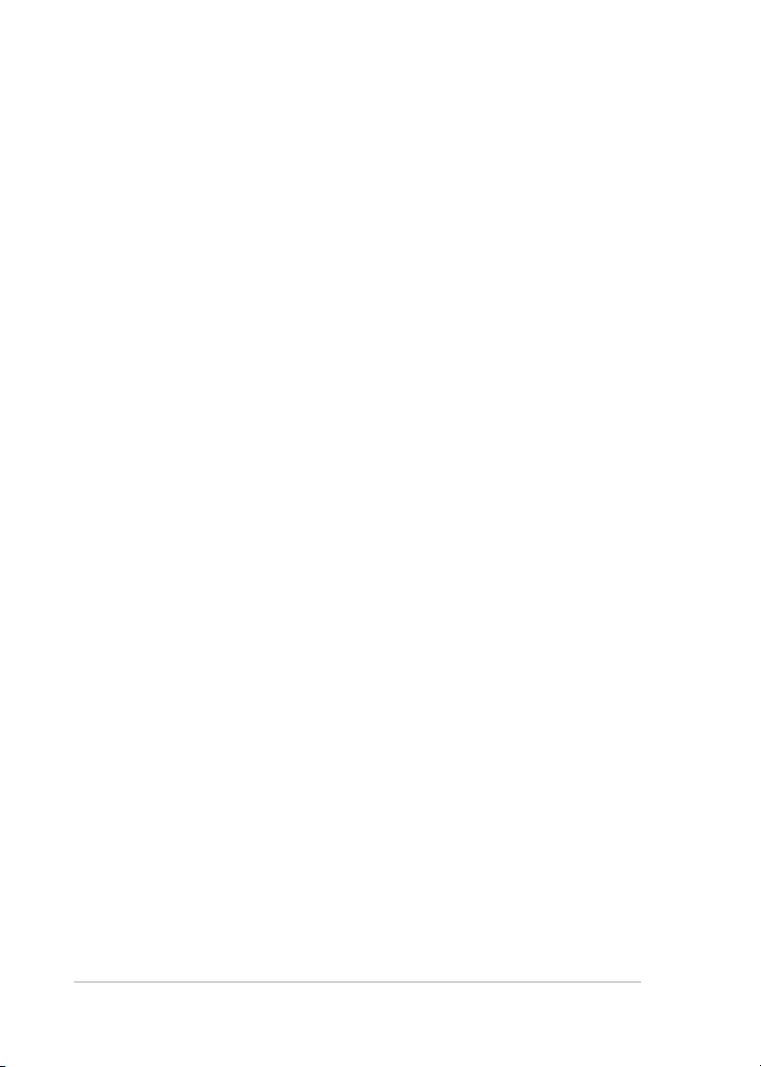
ii
Table of Contents
Table of Contents
About This User’s Manual .......................................................................................................v
Notes for This Manual ..............................................................................................................v
Safety Precautions....................................................................................................................vi
Transportation Precautions .................................................................................viii
Charging Your Batteries.........................................................................................viii
Airplane Precautions ..............................................................................................viii
Chapter 1: Knowing the Parts
Top Side ....................................................................................................................................1-2
Bottom Side .............................................................................................................................1-5
Right Side .................................................................................................................................1-7
Left Side ....................................................................................................................................1-8
Front Side ................................................................................................................................. 1-9
Keyboard Usage ...................................................................................................................1-10
Special Function Keys .........................................................................................1-10
Chapter 2: Getting Started
Powering on your Disney Netpal .....................................................................................2-2
First-time Startup ..................................................................................................................2-3
Desktop .....................................................................................................................................2-4
Parental Control .....................................................................................................................2-5
Setting the master password andcreating an account .............................2-5
Disney Desktop ....................................................................................................................2-10
ASUS EeePC Tray Utility .....................................................................................................2-13
Enabling and Disabling Devices .....................................................................2-13
Adjusting the display resolution .....................................................................2-14
Network Connection ..........................................................................................................2-15
Configuring a wireless network connection...............................................2-15
Local Area Network ..............................................................................................2-16
Browsing web pages ...........................................................................................2-18
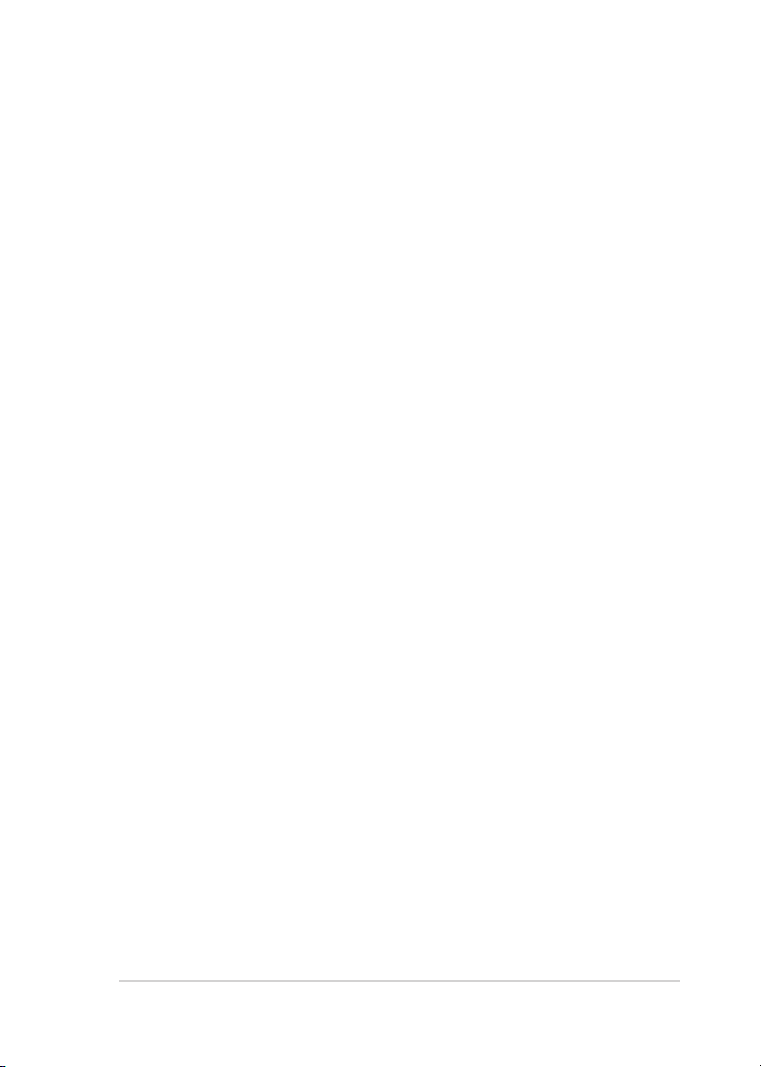
Disney Netpal
iii
Chapter 3: Using the Disney Netpal
ASUS Update ...........................................................................................................................3-2
Updating the BIOS through the Internet ....................................................... 3-2
Updating the BIOS through a BIOS file ...........................................................3-3
Super Hybrid Engine ............................................................................................................3-4
Super Hybrid Engine Modes...............................................................................3-4
Microsoft® Office Trial ........................................................................................................... 3-5
Disney Mix Central ................................................................................................................ 3-6
Listening to music .................................................................................................. 3-6
Viewing images .......................................................................................................3-7
Watching videos .....................................................................................................3-7
Shopping online .....................................................................................................3-7
Disney Pix ................................................................................................................................. 3-8
Drawing and editing pictures ............................................................................ 3-8
Browsing albums .................................................................................................... 3-9
Creating Bobble Head videos and postcards ...............................................3-9
Disney Theme .......................................................................................................................3-10
Applying Hypersuite ...........................................................................................3-10
Radio Disney .........................................................................................................................3-11
Listening to Radio Disney ..................................................................................3-11
Last 10 Songs .........................................................................................................3-12
Lyrics .........................................................................................................................3-12
Skins ..........................................................................................................................3-12
Chapter 4: Support DVD & System Recovery
Support DVD information ..................................................................................................4-2
Running the support DVD ...................................................................................4-2
Drivers menu ............................................................................................................4-3
Utilities menu ...........................................................................................................4-3
Contact .......................................................................................................................4-3
Other information ..................................................................................................4-3
System Recovery....................................................................................................................4-4
Using the Support DVD ........................................................................................4-4
Using Recovery Partition (on selected models)...........................................4-5
Boot Booster............................................................................................................................4-6
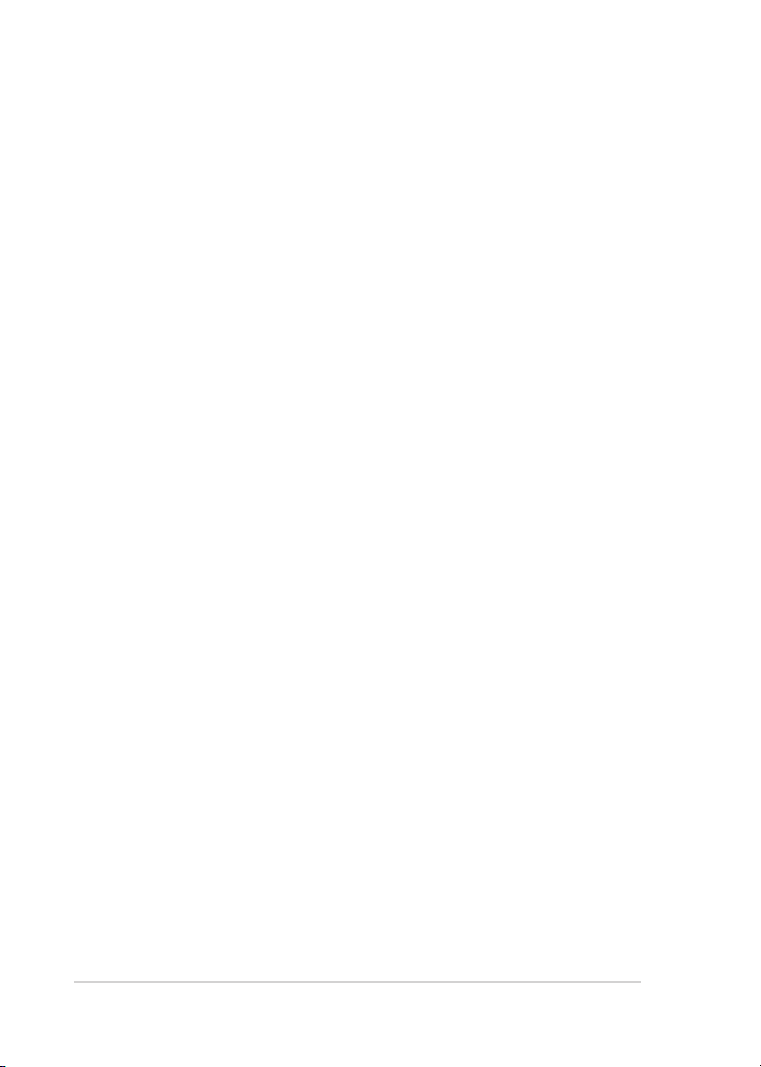
iv
Table of Contents
Appendix
Declarations and Safety Statements ..............................................................................A-2
Federal Communications Commission Statement .....................................A-2
FCC Radio Frequency (RF) Exposure Caution Statement .........................A-3
Declaration of Conformity(R&TTE directive 1999/5/EC)...........................A-4
CE Mark Warning ....................................................................................................A-4
IC Radiation Exposure Statement for Canada ..............................................A-4
Wireless Operation Channel for Different Domains ..................................A-6
France Restricted Wireless Frequency Bands ...............................................A-6
UL Safety Notices ....................................................................................................A-7
REACH .........................................................................................................................A-8
Power Safety Requirement .................................................................................A-8
Nordic Lithium Cautions (for lithium-ion batteries)...................................A-9
Copyright Information ......................................................................................................A-11
Limitation of Liability ........................................................................................................A-12
Service and Support .......................................................................................................... A-12
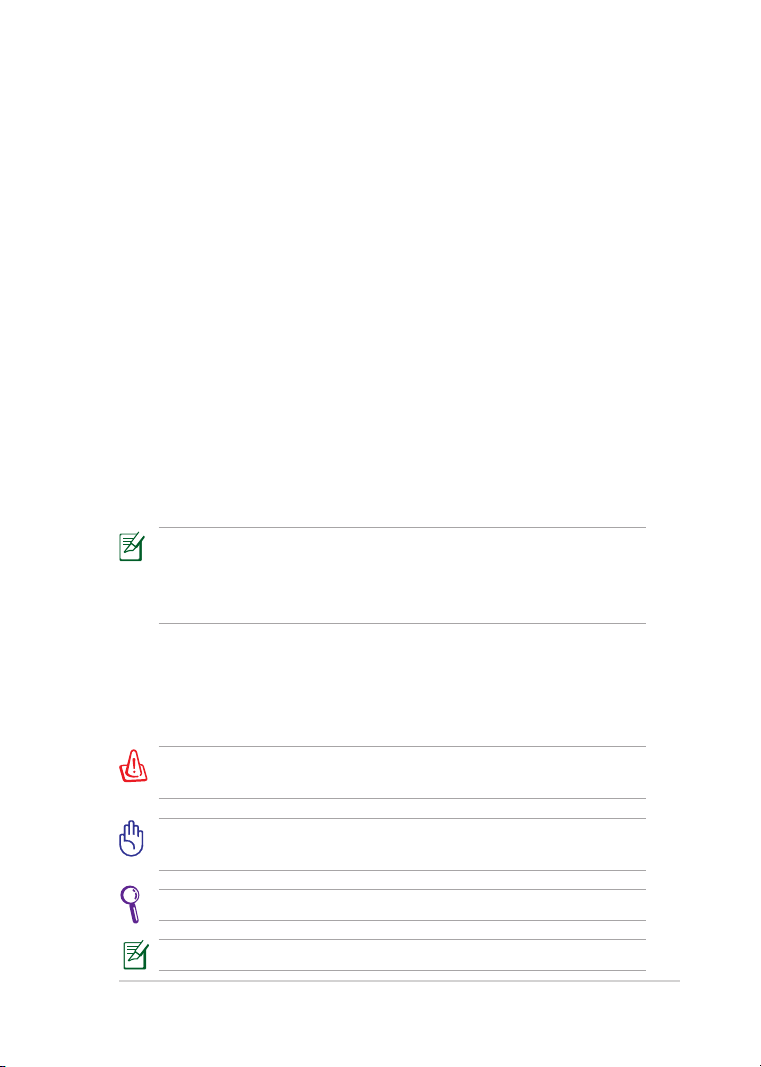
Disney Netpal
v
About This User’s Manual
You are reading the Disney Netpal User’s Manual. This User’s Manual
provides information regarding the various components in the Disney
Netpal and how to use them. The following are major sections of this User’
s Manual:
1. Knowing the Parts
Provides information on the Disney Netpal’s components.
2. Getting Started
Provides information on getting started with the Disney Netpal.
3. Using the Disney Netpal
Provides information on using the Disney Netpal’s utilities.
4. Support DVD and System Recovery
Gives you information on support DVD contents and system
recovery.
5. Appendix
Gives you safety statements.
The actual bundled applications differ by models and territories.
There may be differences between your Disney Netpal and the
pictures shown in this manual. Please accept your Disney Netpal as
being correct.
Notes for This Manual
A few notes and warnings are used throughout this guide, allowing you
to complete certain tasks safely and effectively. These notes have different
degrees of importance as follows:
WARNING! Important information that must be followed for safe
operation.
IMPORTANT! Vital information that must be followed to prevent
damage to data, components, or persons.
TIP: Tips for completing tasks.
NOTE: Information for special situations.
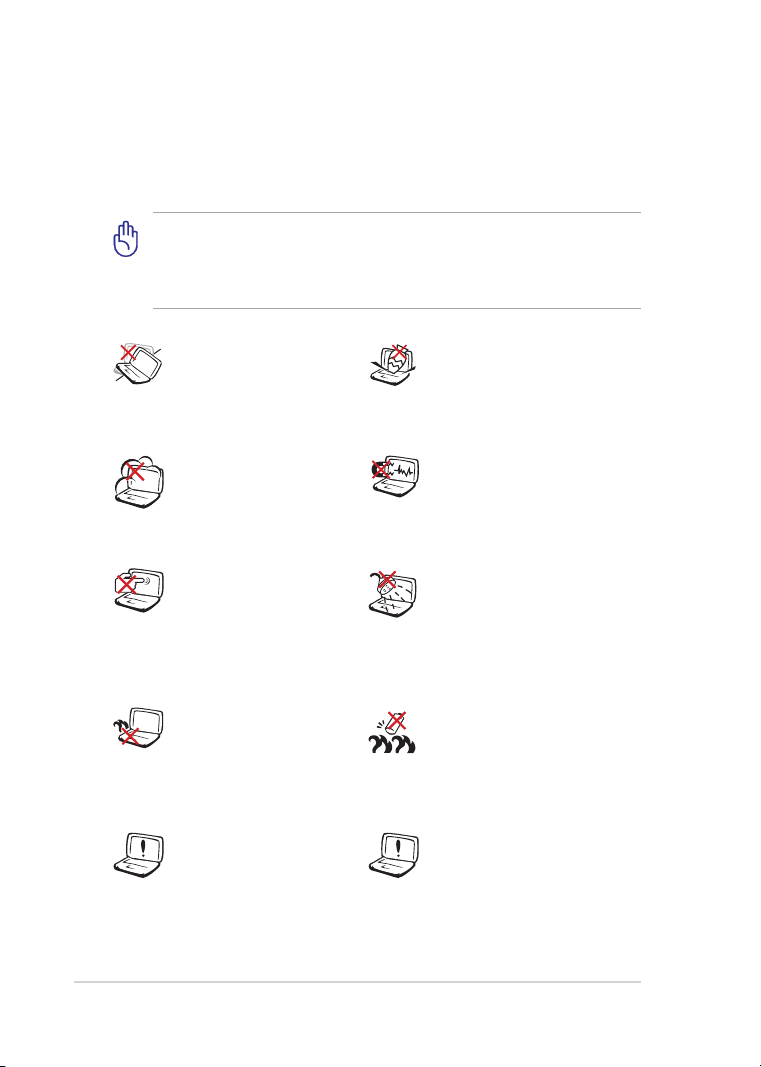
vi
Table of Contents
Safety Precautions
The following safety precautions will increase the life of the Disney Netpal.
Follow all precautions and instructions. Except as described in this manual,
refer all servicing to qualified personnel.
Disconnect the AC power before cleaning. Wipe the Disney Netpal
using a clean cellulose sponge or chamois cloth dampened with a
solution of nonabrasive detergent and a few drops of warm water
and remove any extra moisture with a dry cloth.
DO NOT place on uneven
or unstable work surfaces.
Seek servicing if the casing
has been damaged.
DO NOT expose to dirty or
dusty environments. DO
NOT operate during a gas
leak.
DO NOT press or touch the
display panel. Do not place
together with small items
that may scratch or enter
the Disney Netpal.
DO NOT leave the Disney
Netpal on your lap or any
part of the body to prevent
discomfort or injury from
heat exposure.
When replacing or
upgrading the battery, hard
drive, and memory, always
visit an authorized service
center or retailer for this
Disney Netpal.
DO NOT place or drop objects
on top and do not shove
any foreign objects into the
Disney Netpal.
DO NOT expose to strong
magnetic or electrical fields.
DO NOT expose to or use near
liquids, rain, or moisture. DO
NOT use the modem during
electrical storms.
Battery safety warning: DO
NOT throw the battery in
fire. DO NOT short circuit the
contacts. DO NOT disassemble
the battery.
Risk of explosion if battery
is replaced by an incorrect
type. Dispose of used
batteries according to the
instructions.
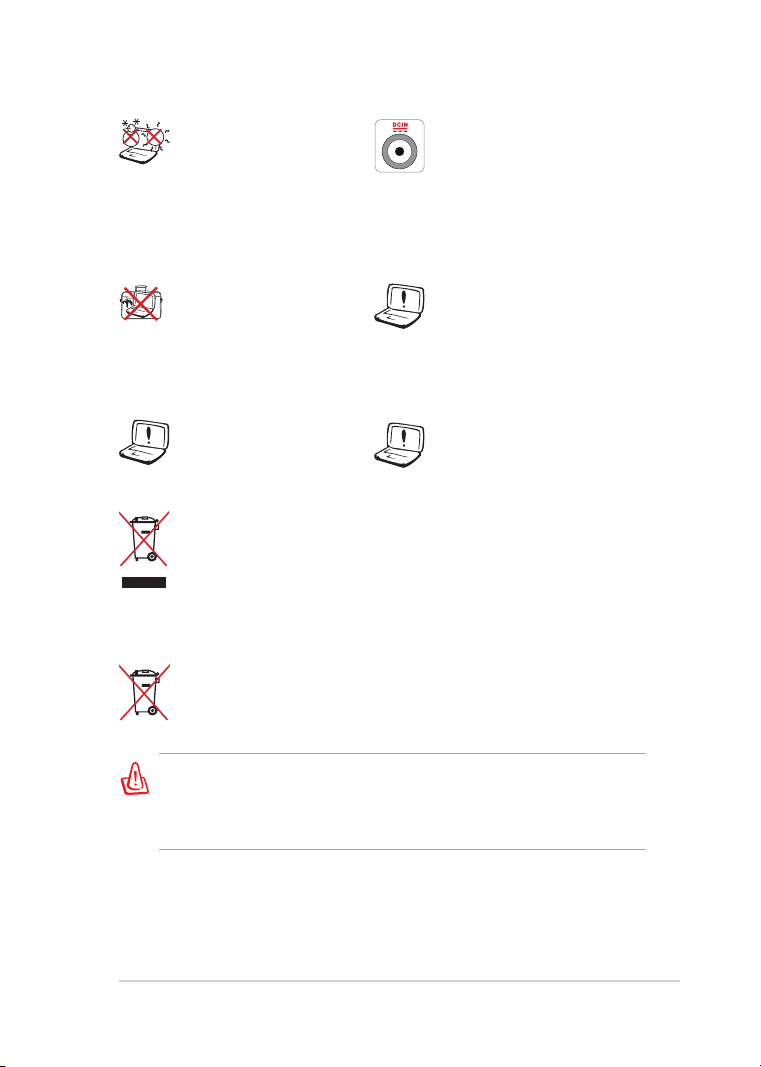
Disney Netpal
vii
SAFE TEMP: This Disney
Netpal should only be
used in environments with
ambient temperatures
between 5°C (41°F) and
35°C (95°F)
INPUT RATING: Refer to the
rating label on the bottom
of the Disney Netpal and be
sure that your power adapter
complies with the rating.
DO NOT carry or cover
a Disney Netpal that is
powered ON with any
materials that will reduce
air circulation such as a
carrying bag.
DO NOT use damaged
power cords, accessories, or
other peripherals.
DO NOT throw the Disney Netpal in municipal waste. This product
has been designed to enable proper reuse of parts and recycling.
The symbol of the crossed out wheeled bin indicates that the
product (electrical, electronic equipment and mercury-containing
button cell battery) should not be placed in municipal waste.
Check local regulations for disposal of electronic products.
DO NOT throw the battery in municipal waste. The symbol of the
crossed out wheeled bin indicates that the battery should not be
placed in municipal waste.
CAUTION! ELECTRICALLY OPERATED PRODUCT. THIS IS NOT A TOY.
TO AVOID RISK OF ELECTRIC SHOCK OR FIRE, IT SHOULD NOT BE
PLAYED WITHOUT ADULT SUPERVISION OR PLACED WHERE SMALL
CHILDREN CAN REACH.
DO NOT use strong solvents
such as thinners, benzene, or
other chemicals on or near
the surface.
Incorrect installation of
battery may cause explosion
and damage the Disney
Netpal.
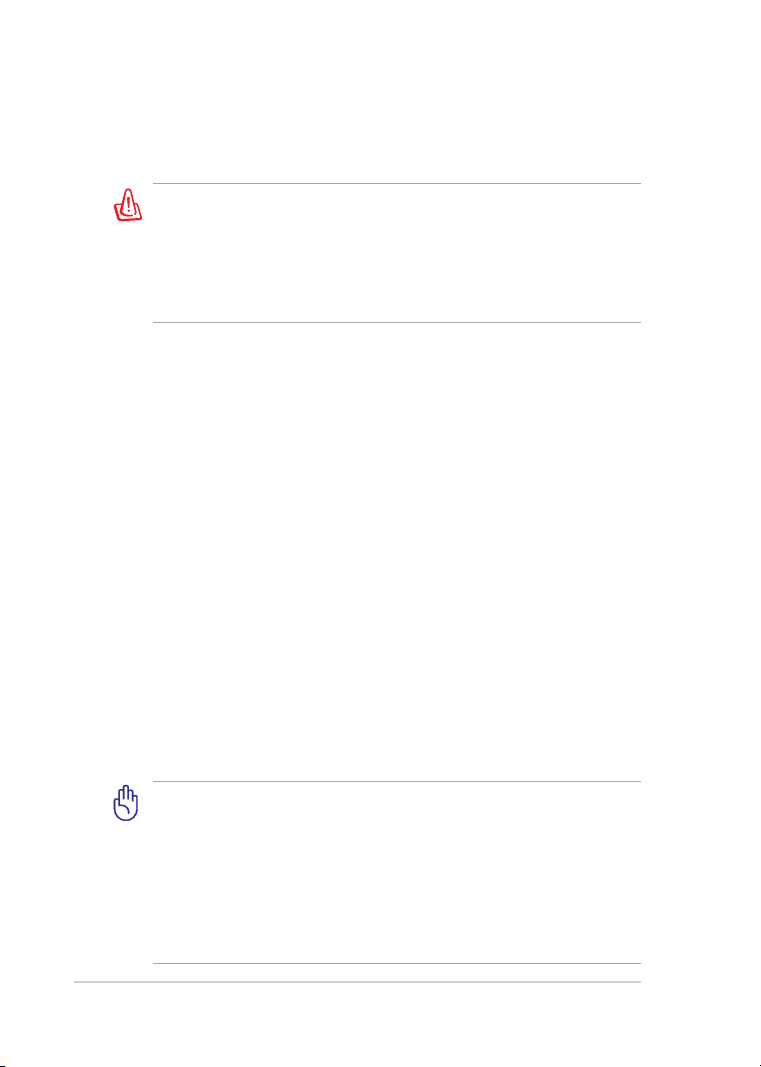
Transportation Precautions
To prepare the Disney Netpal for transport, you should close the display
panel to protect the keyboard and display panel.
For the model that comes with a hard disk drive, you should turn it
OFF and disconnect all external peripherals to prevent damage
to the connectors when you prepare for transport. The hard disk
drive’s head retracts when the power is turned OFF to prevent
scratching of the hard disk surface during transport. Never transport
it while the power is still ON.
The Disney Netpal’s surface is easily dulled if not properly cared for. Be
careful not to rub or scrape surfaces when transporting your Disney
Netpal. You can put your Disney Netpal in a carrying case for protection
from dirt, water, shock, and scratches.
Charging Your Batteries
If you intend to use battery power, be sure to fully charge your battery
pack before going on long trips. Remember that the power adapter
charges the battery pack as long as it is plugged into the computer and an
AC power source. Be aware that it takes much longer to charge the battery
pack when the Disney Netpal is in use.
Remember to fully charge the battery (8 hours or more) before first use
and whenever it is depleted to prolong battery life. The battery reaches its
maximmum capacity after a few full charging and discharging cycles.
Airplane Precautions
Contact your airline if you want to use the Disney Netpal on the airplane.
Most airlines have restrictions for using electronic devices. Most airlines
allow electronic use only between and not during takeoffs and landings.
viii
There are three main types of airport security devices: X-ray
machines (used on items placed on conveyor belts), magnetic
detectors (used on people walking through security checks), and
magnetic wands (hand-held devices used on people or individual
items). You can send your Disney Netpal and diskettes through
airport X-ray machines. However, it is recommended that you do
not send your Disney Netpal or diskettes through airport magnetic
detectors or expose them to magnetic wands.
Table of Contents
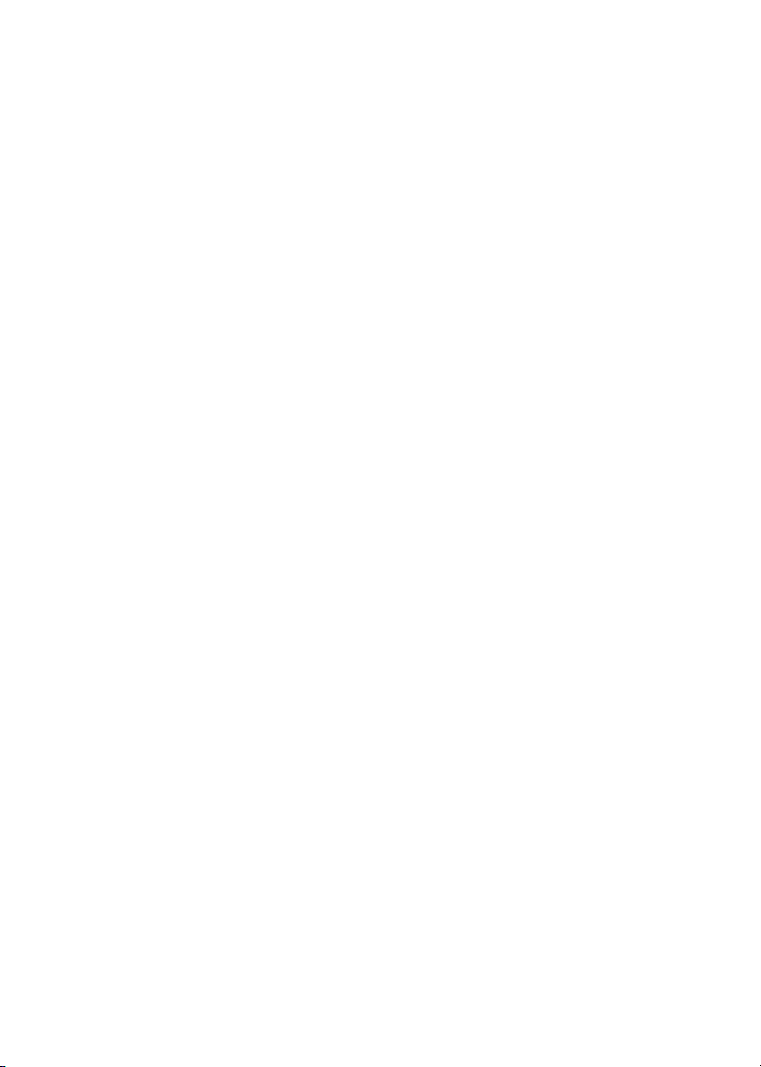
Top Side
Bottom Side
Right Side
Left Side
Rear Side
Keyboard Usage
Touchpad Usage
Knowing the Parts
1
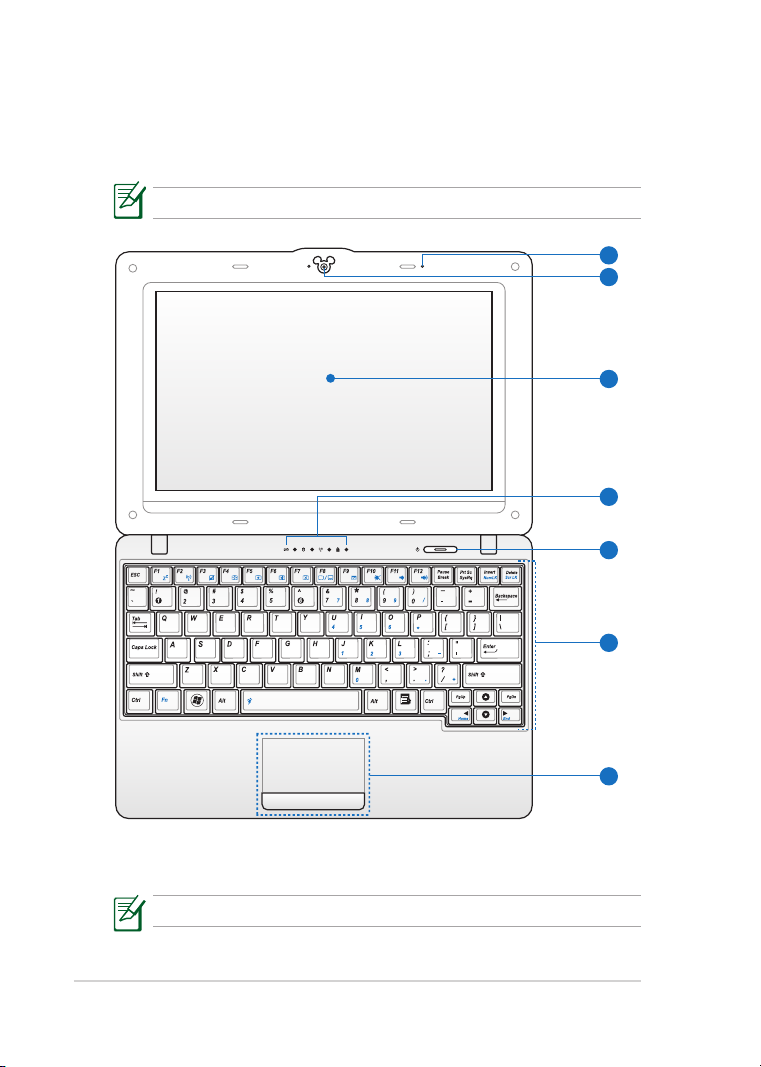
Chapter 1: Knowing the Parts
1-2
Top Side
3
5
4
6
7
2
1
Refer to the diagram below to identify the components on this side of the
Disney Netpal.
The top side may vary in appearance depending on model.
The keyboard differs for each territory.
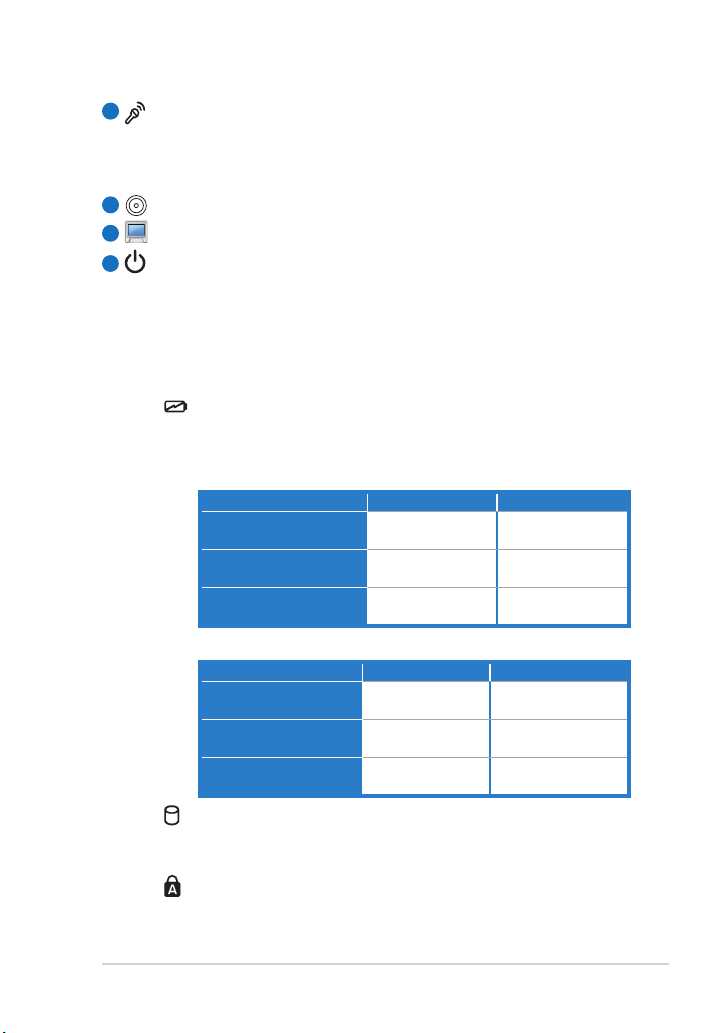
1
Microphone (Built-in)
The built-in mono microphone can be used for skype, voice
narrations, or simple audio recordings.
2
Built-in Camera
Display Panel
3
Power Indicator
4
The power indicator lights when the Disney Netpal is turned ON
and blinks slowly when the Disney Netpal is in the Save-to-RAM
(Suspend) mode. This indicator is OFF when the Disney Netpal is
turned OFF.
Status Indicators
Battery Charge Indicator
The battery charge indicator (LED) shows the battery
charging status as follows:
Powered ON
High battery power
(95%–100%)
Medium battery power
(11%–94%)
Low battery power
(0%–10%)
With Adapter Without Adapter
Green ON O
Orange ON O
Orange Blinking Orange Blinking
Powered OFF/ Standby mode
High battery power
(95%–100%)
Medium battery
power (11%–94%)
Low battery power
(0%–10%)
With Adapter Without Adapter
Green ON O
Orange ON O
Orange Blinking O
Storage Device Indicator
The storage device indicator blinks when data is written to
or read from the disk drive.
Capital Lock Indicator
Indicates that capital lock [Caps Lock] is activated when
lighted.
Disney Netpal
1-3
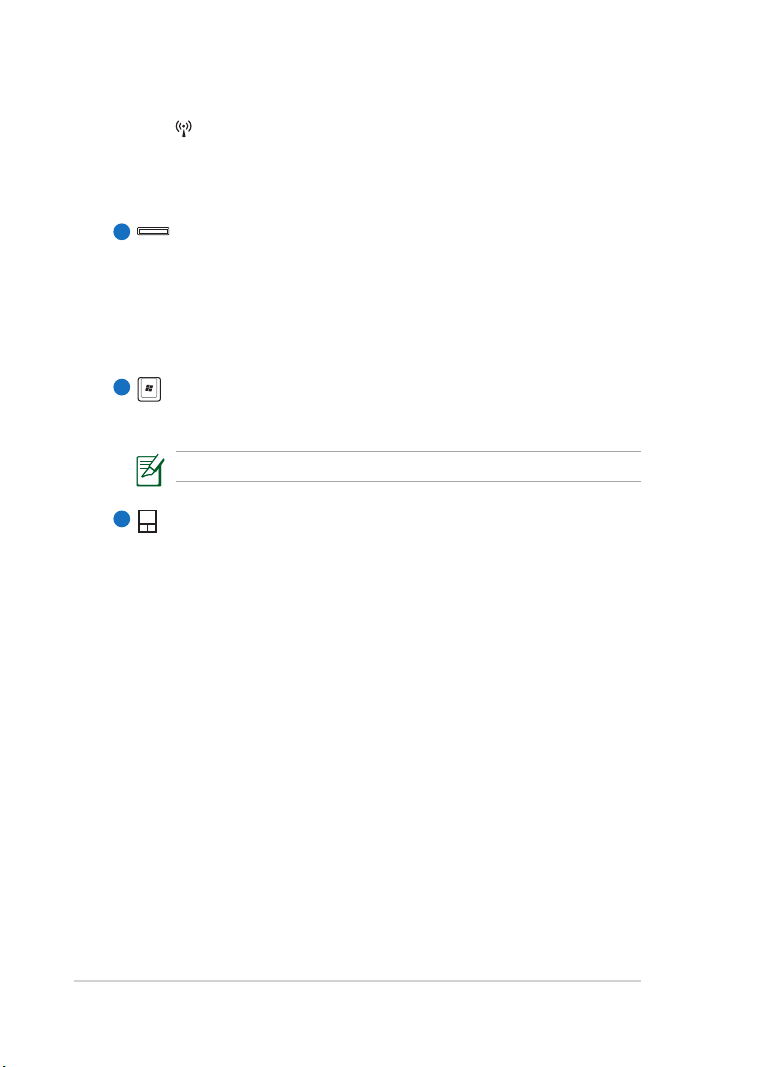
Chapter 1: Knowing the Parts
1-4
Wireless/Bluetooth Indicator
This is only applicable on models with built-in wireless
LAN/Bluetooth. When the built-in wireless LAN/Bluetooth is
enabled, this indicator lights.
5
Power Switch
The power switch allows powering ON and OFF the Disney
Netpal and recovering from Save-to-RAM (Suspend) mode. Press
the switch once to turn ON and hold it to turn OFF the Disney
Netpal. The power switch only works when the display panel is
opened.
KeyboardKeyboard
6
The keyboard provides keys with comfortable travel (depth at
which the keys can be depressed) and palm rest for both hands.
The keyboard differs depending on model.
Touchpad and Buttons
7
The touchpad and its buttons comprises a pointing device that
provides the same functions as a desktop mouse.
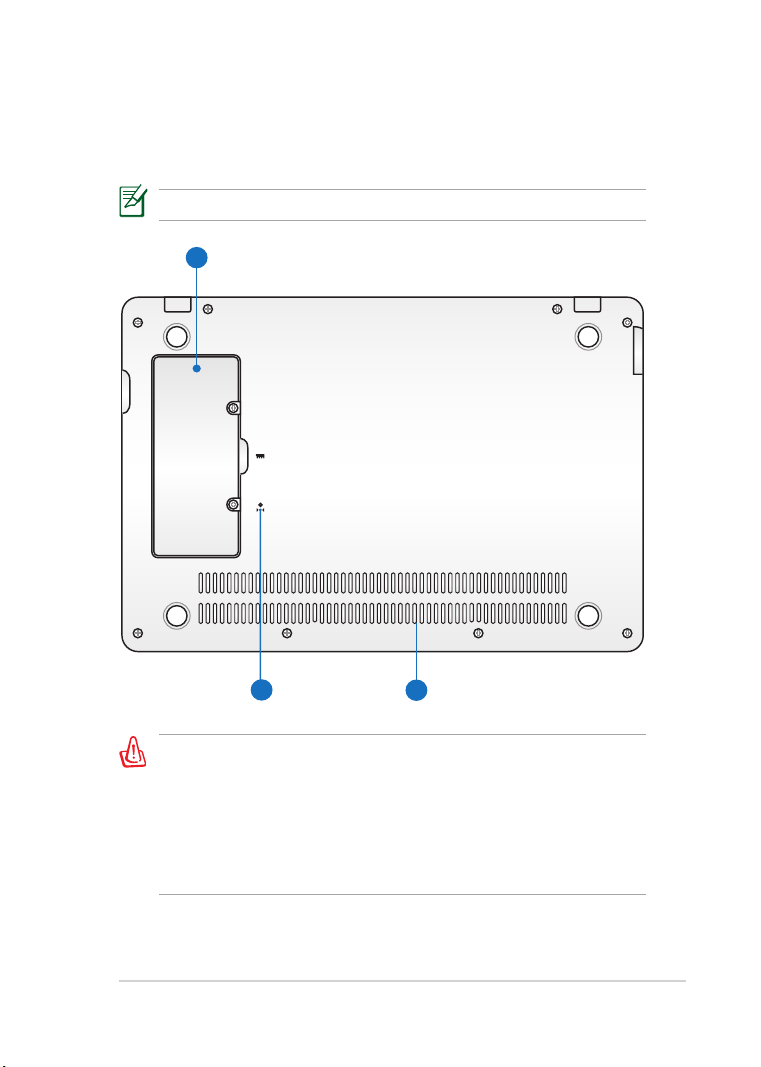
Disney Netpal
1-5
Bottom Side
1
3
2
Refer to the diagram below to identify the components on this side of the
Disney Netpal.
The bottom side may vary in appearance depending on model.
The bottom of the Disney Netpal can get very hot. Be careful when
handling the Disney Netpal while it is in operation or recently been
in operation. High temperatures are normal during charging or
operation. DO NOT use on soft surfaces such as beds or sofas, which
may block the vents. DO NOT PUT THE Disney Netpal ON YOUR
LAP OR OTHER PARTS OF THE BODY TO AVOID INJURY FROM
THE HEAT.

Chapter 1: Knowing the Parts
1-6
Memory (RAM) Compartment
1
The memory compartment provides expansion capabilities
for additional memory. Additional memory will increase
application performance by decreasing disk drive access. The
BIOS automatically detects the amount of memory in the system
and configures accordingly. There is no hardware or software
(including BIOS) setup required after the memory is installed.
Visit an authorized service center or retailer for information
on memory upgrades for your Disney Netpal. Only purchase
expansion modules from authorized retailers of this Disney
Netpal to ensure maximum compatibility and reliability.
Reset Button (Emergency)
2
In case your operating system cannot properly turn OFF, the reset
button can be depressed with a pin or a straightened paper clip
to shut down the Disney Netpal.
3
Air Vents
The air vents allow cool air to enter and warm air to exit the
Disney Netpal.
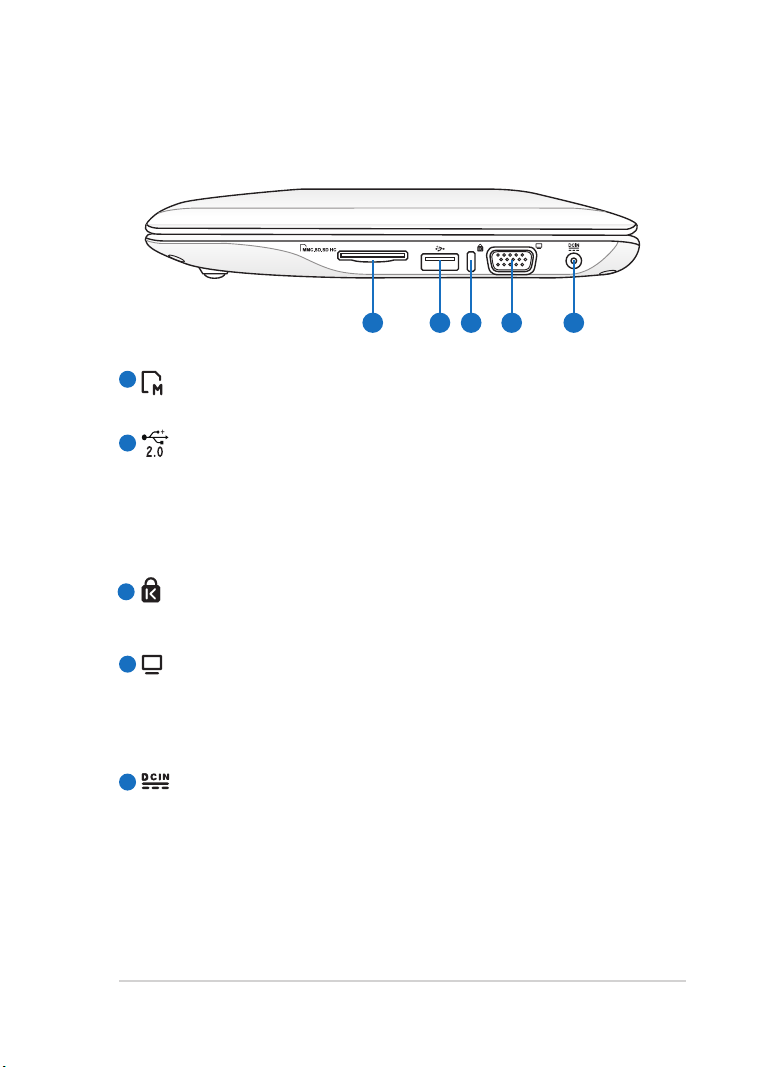
Disney Netpal
1-7
Right Side
1 2 3 4 5
Refer to the diagram below to identify the components on this side of
the Disney Netpal.
1
Memory Card Slot
The built-in memory card reader can read MMC/SD cards.
2
USB Port (2.0/1.1)
The USB (Universal Serial Bus) port is compatible with USB 2.0 or
USB 1.1 devices such as keyboards, pointing devices, cameras, and
storage devices, connected in a series up to 12Mbits/sec (USB 1.1)
and 480Mbits/sec (USB 2.0). Also, the USB supports hot-swapping
function.
Kensington® Lock Port
3
The Kensington® lock port allows the Disney Netpal to be secured
using Kensington® compatible security products.
4
Display (Monitor) Output
The 15-pin D-sub monitor port supports a standard VGA-
compatible device such as a monitor or projector to allow
viewing on a larger external display.
Power (DC) Input
5
The supplied power adapter converts AC power to DC power
for use with this jack. Power supplied through this jack supplies
power to the Disney Netpal and charges the internal battery pack.
To prevent damage to the Disney Netpal and battery pack, always
use the supplied power adapter. CAUTION: MAY BECOME WARM
TO HOT WHEN IN USE. BE SURE NOT TO COVER THE ADAPTER AND
KEEP IT AWAY FROM YOUR BODY.

Chapter 1: Knowing the Parts
1-8
21 43
Left Side
Refer to the diagram below to identify the components on this side of the
Disney Netpal.
LAN Port
1
The eight-pin RJ-45 LAN port (10/100M bit) supports a standard
Ethernet cable for connection to a local network. The built-in
connector allows convenient use without additional adapters.
2
USB Port (2.0/1.1)
Microphone Jack
3
The microphone jack is designed to connect the microphone
used for Skype, voice narrations, or simple audio recordings.
Headphone Output Jack
4
The 1/8” stereo headphone jack (3.5mm) connects the Disney
Netpal’s audio out signal to amplified speakers or headphones.
Using this jack automatically disables the built-in speakers.
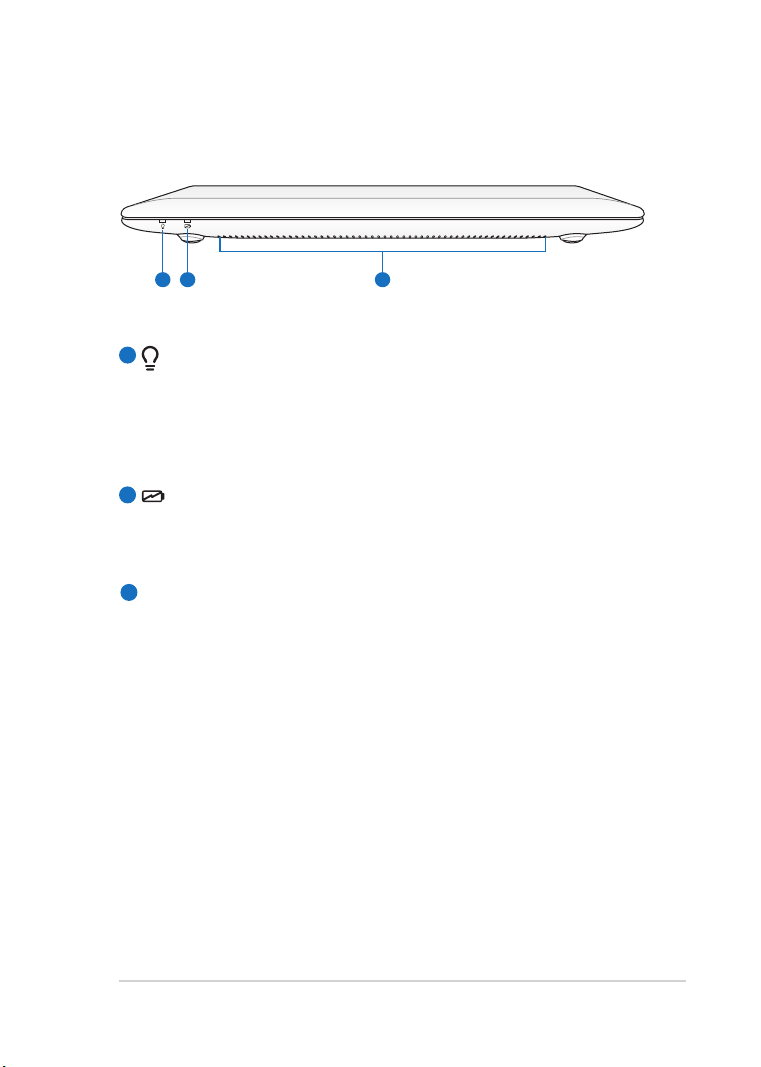
Disney Netpal
1-9
321
Front Side
Refer to the diagram below to identify the components on this side of the
Disney Netpal.
1
Power Indicator
The power indicator lights when the Disney Netpal is turned ON
and blinks slowly when the Disney Netpal is in the Save-to-RAM
(Suspend) mode. This indicator is OFF when the Disney Netpal is
turned OFF.
2
Battery Charge Indicator
The battery charge indicator (LED) shows the status of the
battery’s power.
Air Vents
3
The air vents allow cool air to enter and warm air to exit the
Disney Netpal.
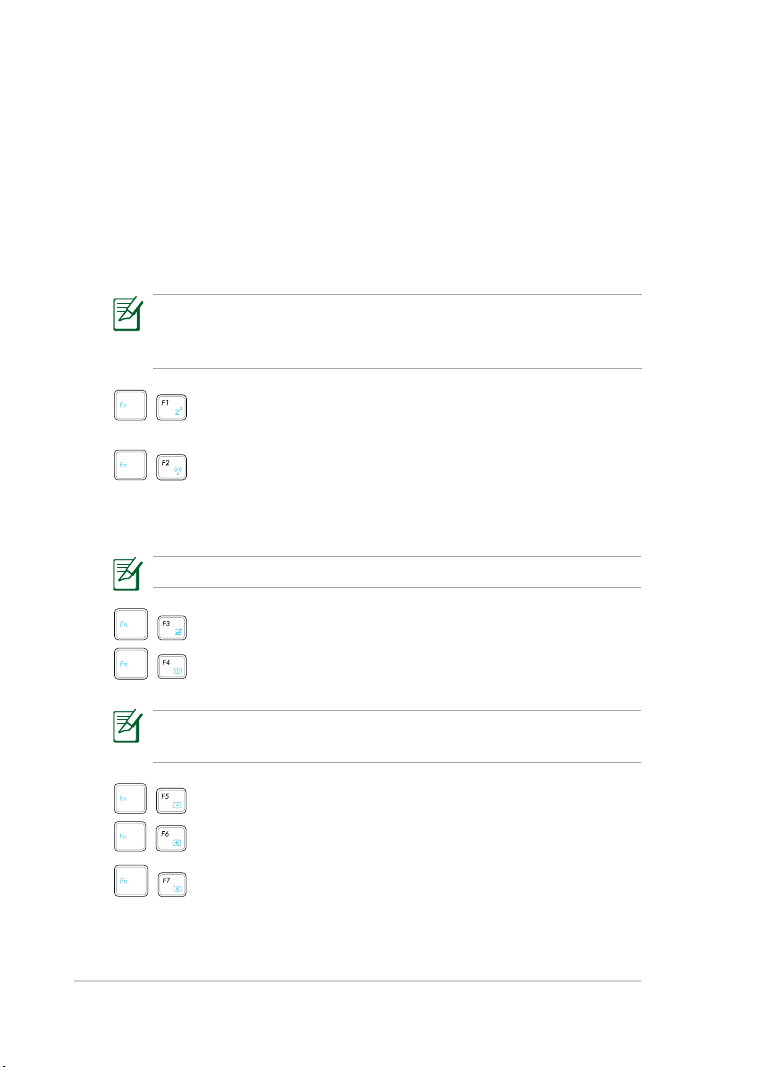
Chapter 1: Knowing the Parts
1-10
Keyboard Usage
Special Function Keys
The following defines the colored hot keys on the Disney Netpal’s
keyboard. The colored commands can only be accessed by first pressing
and holding the function key while pressing a key with a colored
command. Some function icons appear in the Notification area after
activation.
The Hot Key locations on the function keys may vary depending on
model but the functions should remain the same. Follow the icons
whenever your hot key locations do not match the manual.
ZZ Icon (F1): Places the Disney Netpal in suspend mode
(Save-to-RAM).
Radio Tower (F2): Wireless Models Only: Toggles the
internal wireless LAN or Bluetooth (on selected models) ON
or OFF with an on-screen-display. When enabled, the
corresponding wireless indicator will light.
The default setting is WLAN ON / Bluetooth OFF.
Touchpad (F3): Toggles the touchpad ON/OFF.
Resolution Selection (F4): Press to adjust the display
resolution.
The Touchpad (<Fn> + <F3>) and Resolution Selection (<Fn> +
<F4>) functions are available on selected models.
Sun Down Icon (F5): Decreases the display brightness.
Sun Up Icon (F6): Increases the display brightness.
Crossed Screen Icon (F7): Turns off the display backlight.
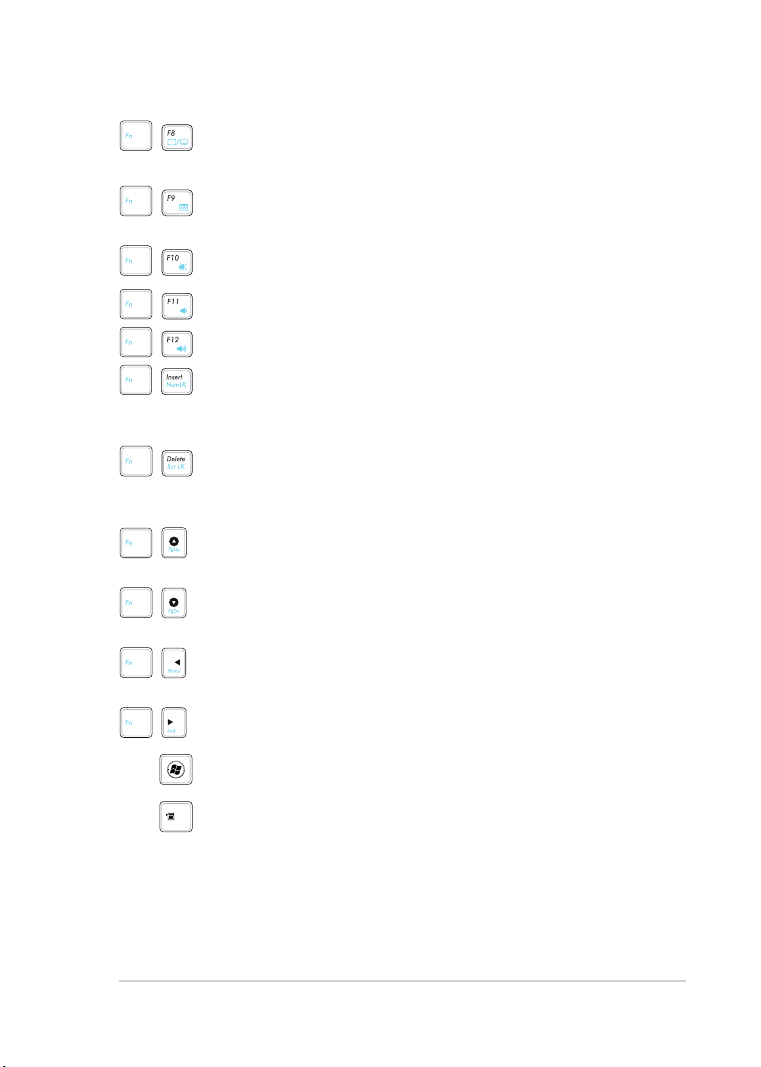
Disney Netpal
1-11
LCD/Monitor Icons (F8): Toggles between the Disney
Netpal’s LCD display and an external monitor.
Task Manager Icon (F9): Initiates the Task Manager to
view the application process or terminates applications.
Crossed Speaker Icon (F10): Mutes the speaker.
Volume Down Icon (F11): Decreases speaker volume.
Volume Up Icon (F12): Increases the speaker volume.
Num Lk (Insert): Toggles the numeric keypad (number
lock) ON and OFF. Allows use of a larger portion of the
keyboard for number entering.
Scr Lk (Delete): Toggles the “Scroll Lock” ON and OFF.
Allows you to use a larger portion of the keyboard for cell
navigation.
Pg Up (
): Press to scroll up in documents or the web
↑
browser.
Pg Dn (↓): Press to scroll down in documents or the web
browser.
Home (←): Press to move the pointer to the beginning of
the line.
End (→): Press to move the pointer to the end of the line.
Windows icon: Displays the start menu.
Menu with pointer icon : Activates the properties menu
and is equivalent to right-clicking the touchpad/mouse on
an object.
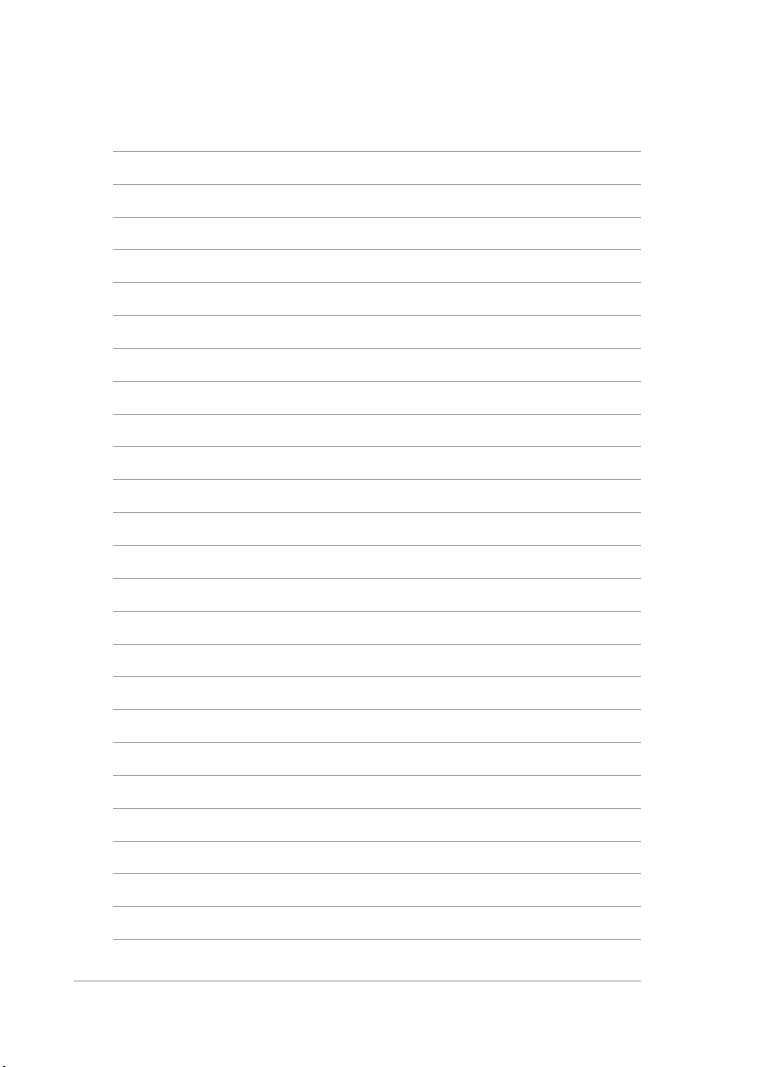
1-12
Chapter 1: Knowing the Parts
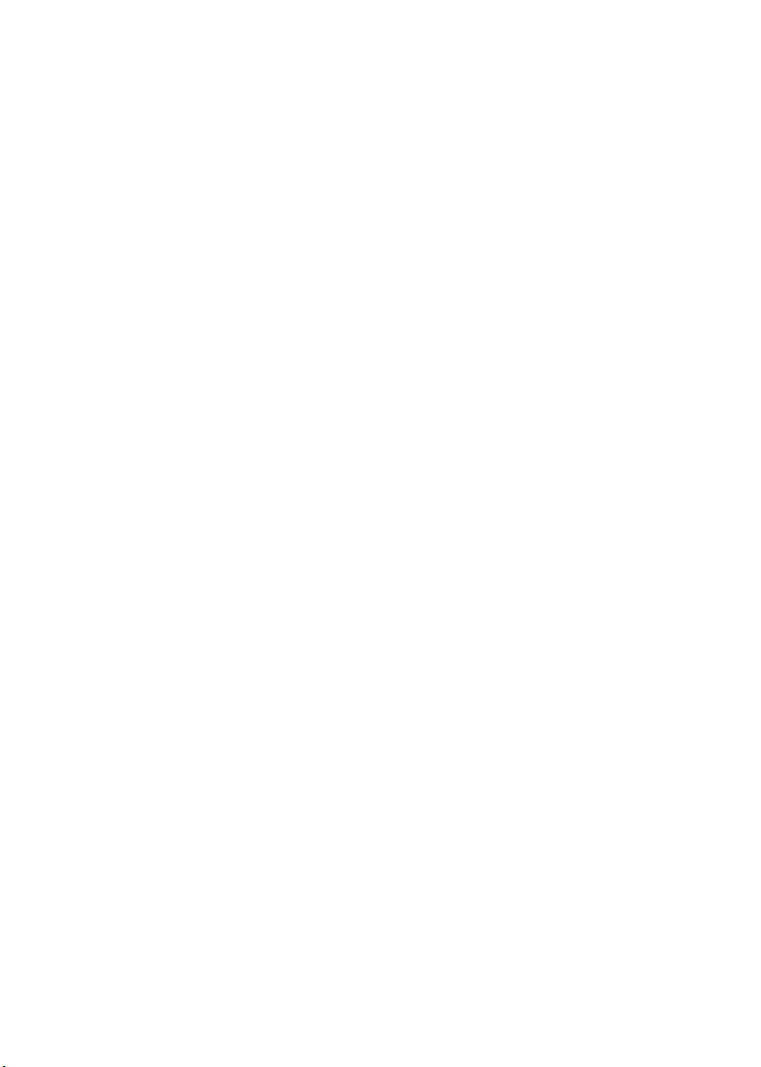
Powering on your Disney Netpal
First-time Startup
Desktop
ASUS EeePC Tray Utility
Network Connection
Getting Started
2
