Page 1
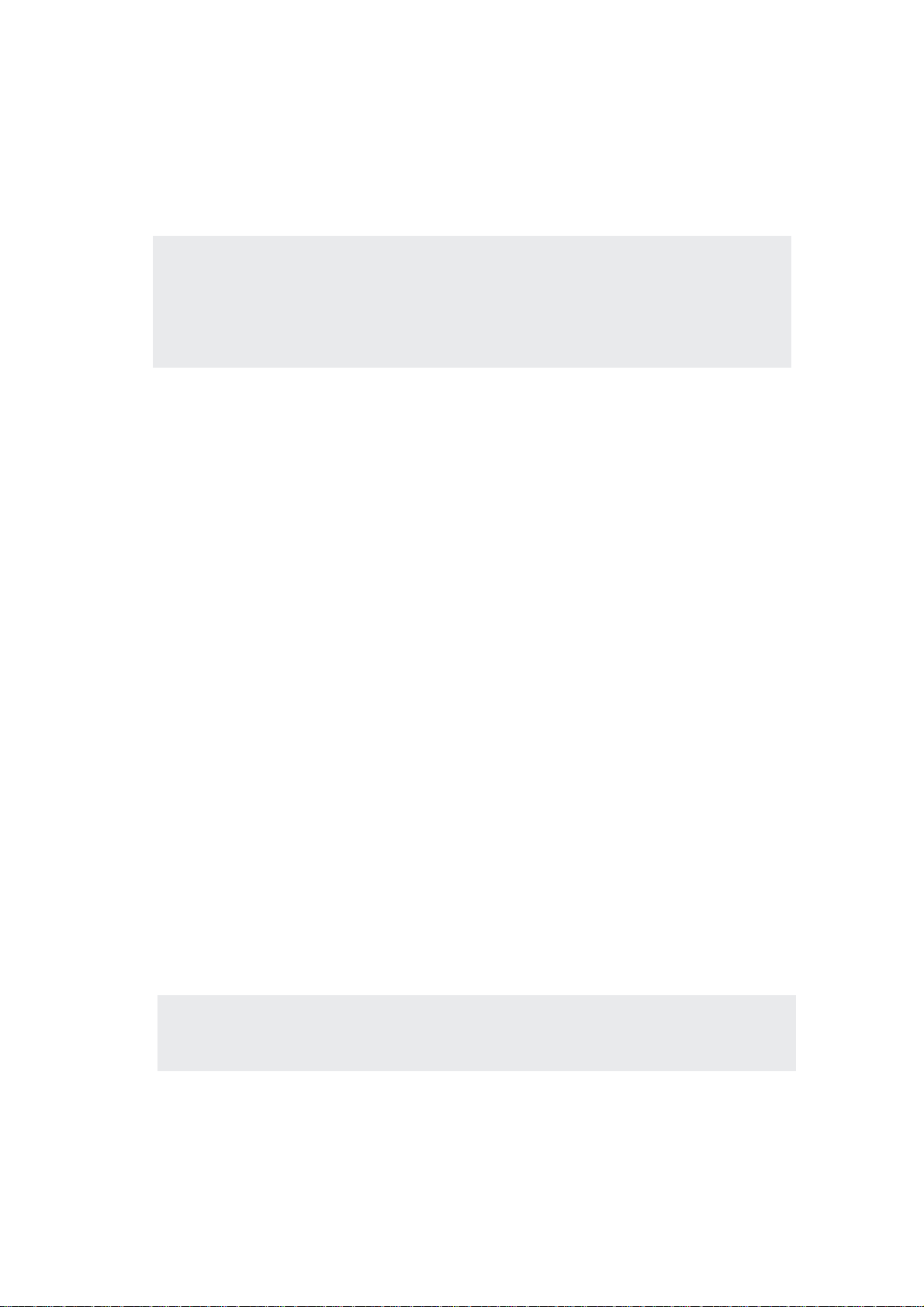
Portable Desktop PC
Hardware User’s Manual
Product Name: Portable Desktop PC Hardware
Manual Revision: First Edition V1 E1185
Release Date: December 2002
1
Page 2
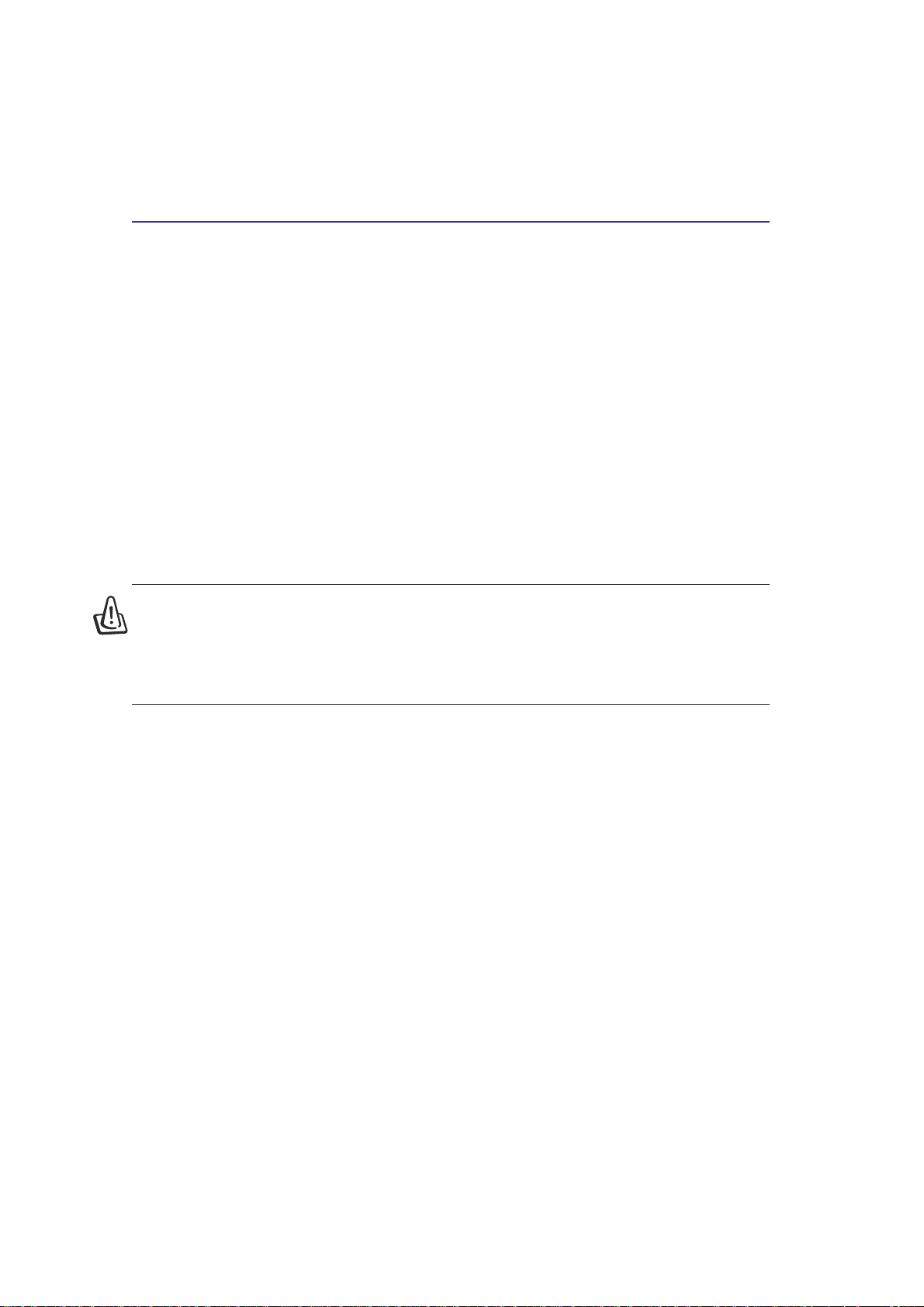
Safety Statements
Federal Communications Commission Statement
This device complies with FCC Rules Part 15. Operation is subject to the following two conditions:
• This device may not cause harmful interference, and
• This device must accept any interference received, including interference that may cause undesired
operation.
This equipment has been tested and found to comply with the limits for a class B digital device, pursuant
to Part 15 of the Federal Communications Commission (FCC) rules. These limits are designed to provide
reasonable protection against harmful interference in a residential installation. This equipment generates,
uses, and can radiate radio frequency energy and, if not installed and used in accordance with the instructions,
may cause harmful interference to radio communications. However, there is no guarantee that interference
will not occur in a particular installation. If this equipment does cause harmful interference to radio or
television reception, which can be determined by turning the equipment off and on, the user is encouraged
to try to correct the interference by one or more of the following measures:
• Reorient or relocate the receiving antenna.
• Increase the separation between the equipment and receiver.
• Connect the equipment into an outlet on a circuit different from that to which the receiver is connected.
• Consult the dealer or an experienced radio/TV technician for help.
WARNING! The use of a shielded-type power cord is required in order to meet FCC
emission limits and to prevent interference to the nearby radio and television reception.
It is essential that only the supplied power cord be used. Use only shielded cables to
connect I/O devices to this equipment. Y ou are cautioned that changes or modifications
not expressly approved by the party responsible for compliance could void your
authority to operate the equipment.
Reprinted from the Code of Federal Regulations #47, part 15.193, 1993. Washington DC: Office of the
Federal Register, National Archives and Records Administration, U.S. Government Printing Office.
Canadian Department of Communications Statement
This digital apparatus does not exceed the Class B limits for radio noise emissions from digital apparatus
set out in the Radio Interference Regulations of the Canadian Department of Communications.
This Class B digital apparatus complies with Canadian ICES-003.
(Cet appareil numérique de la classe B est conforme à la norme NMB-003 du Canada.)
For use with AC Adaptor Model (Pour Utiliser A vec Modele) ADP-45GB (45W), ADP-50GB (50W),
PA-1530 (50W), or ADP-60DH (60W)
Power Safety Requirement
Products with electrical current ratings up to 6A and weighing more than 3Kg must use approved power
cords greater than or equal to: H05VV-F, 3G, 0.75mm2 or H05VV-F, 2G, 0.75mm2.
2
Page 3
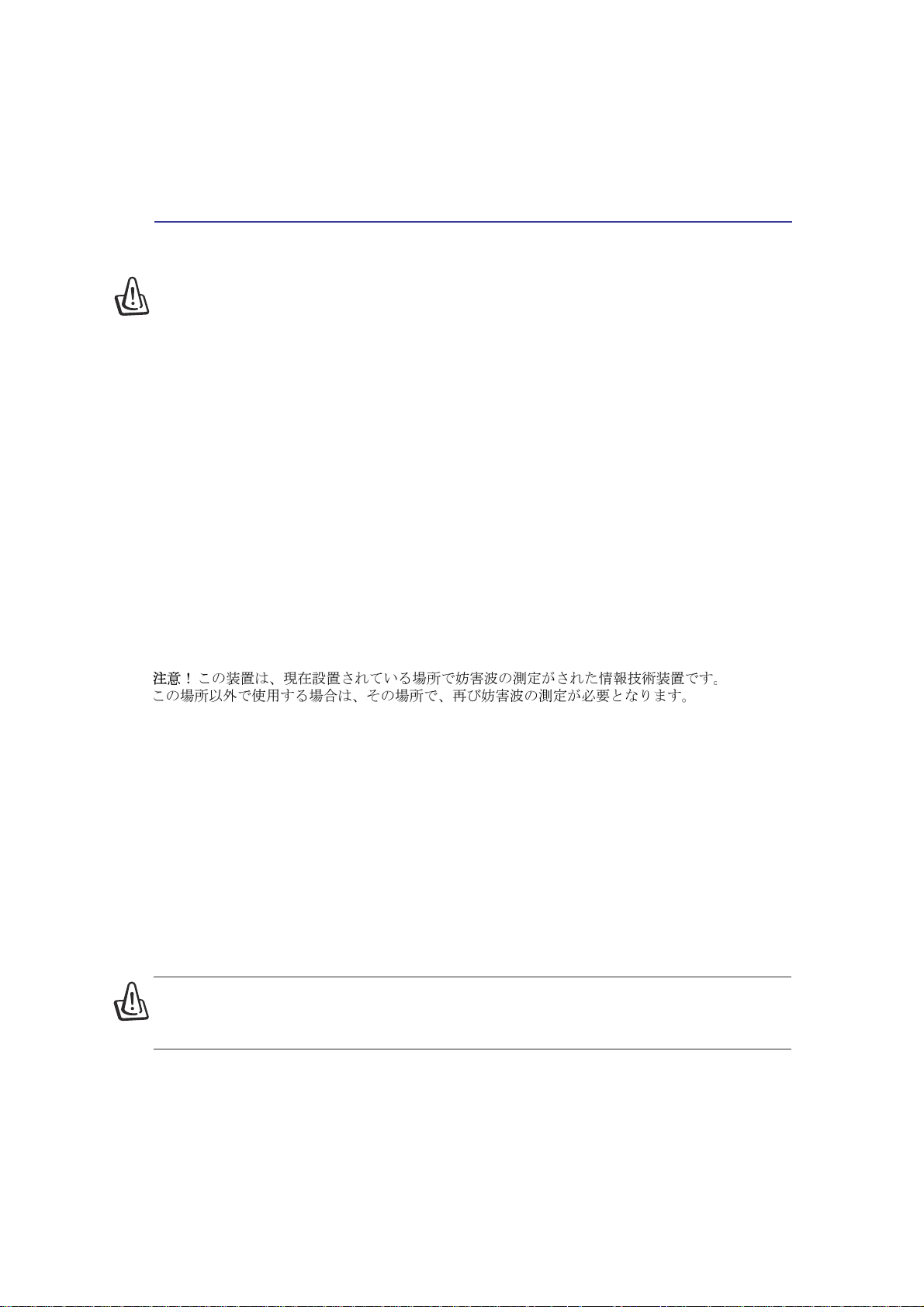
Safety Statements
Nordic Cautions (for Portable Desktop PC with Lithium-Ion Battery)
CAUTION! Danger of explosion if battery is incorrectly replaced. Replace only with the same or
equivalent type recommended by the manufacturer. Dispose of used batteries according to the
manufacturer’s instructions. (English)
A TTENZIONE! Rischio di esplosione della batteria se sostituita in modo errato. Sostituire la batteria con un
una di tipo uguale o equivalente consigliata dalla fabbrica. Non disperdere le batterie nell’ambiente. (Italian)
VORSICHT! Explosionsgetahr bei unsachgemäßen Austausch der Batterie. Ersatz nur durch denselben
oder einem vom Hersteller empfohlenem ähnlichen T yp. Entsorgung gebrauchter Batterien nach Angaben
des Herstellers. (German)
ADVARSELI! Lithiumbatteri - Eksplosionsfare ved fejlagtig håndtering. Udskiftning må kun ske med
batteri af samme fabrikat og type. Levér det brugte batteri tilbage til leverandøren. (Danish)
VARNING! Explosionsfara vid felaktigt batteribyte. Använd samma batterityp eller en ekvivalent typ
som rekommenderas av apparattillverkaren. Kassera använt batteri enligt fabrikantens instruktion. (Swedish)
VAROITUS! Paristo voi räjähtää, jos se on virheellisesti asennettu. Vaihda paristo ainoastaan laitevalmistajan
sousittelemaan tyyppiin. Hävitä käytetty paristo valmistagan ohjeiden mukaisesti. (Finnish)
ATTENTION! Il y a danger d’explosion s’il y a remplacement incorrect de la batterie. Remplacer
uniquement avec une batterie du mêre type ou d’un type équivalent recommandé par le constructeur.
Mettre au rebut les batteries usagées conformément aux instructions du fabricant. (French)
ADVARSEL! Eksplosjonsfare ved feilaktig skifte av batteri. Benytt samme batteritype eller en tilsvarende type
anbefalt av apparatfabrikanten. Brukte batterier kasseres i henhold til fabrikantens instruksjoner. (Norwegian)
(Japanese)
Macrovision Corporation Product Notice
This product incorporates copyright protection technology that is protected by method claims of certain
U.S.A. patents and other intellectual property rights owned by Macrovision Corporation and other rights
owners. Use of this copyright protection technology must be authorized by Macrovision Corporation, and
is intended for home and other limited viewing uses only unless otherwise authorized by Macrovision
Corporation. Reverse engineering or disassembly is prohibited.
CDRH Regulations
The Center for Devices and Radiological Health (CDRH) of the U.S. Food and Drug Administration
implemented regulations for laser products on August 2, 1976. These regulations apply to laser products
manufactured from August 1, 1976. Compliance is mandatory for products marketed in the United States.
WARNING: Use of controls or adjustments or performance of procedures other than
those specified herein or in the laser product installation guide may result in hazardous
radiation exposure.
3
Page 4
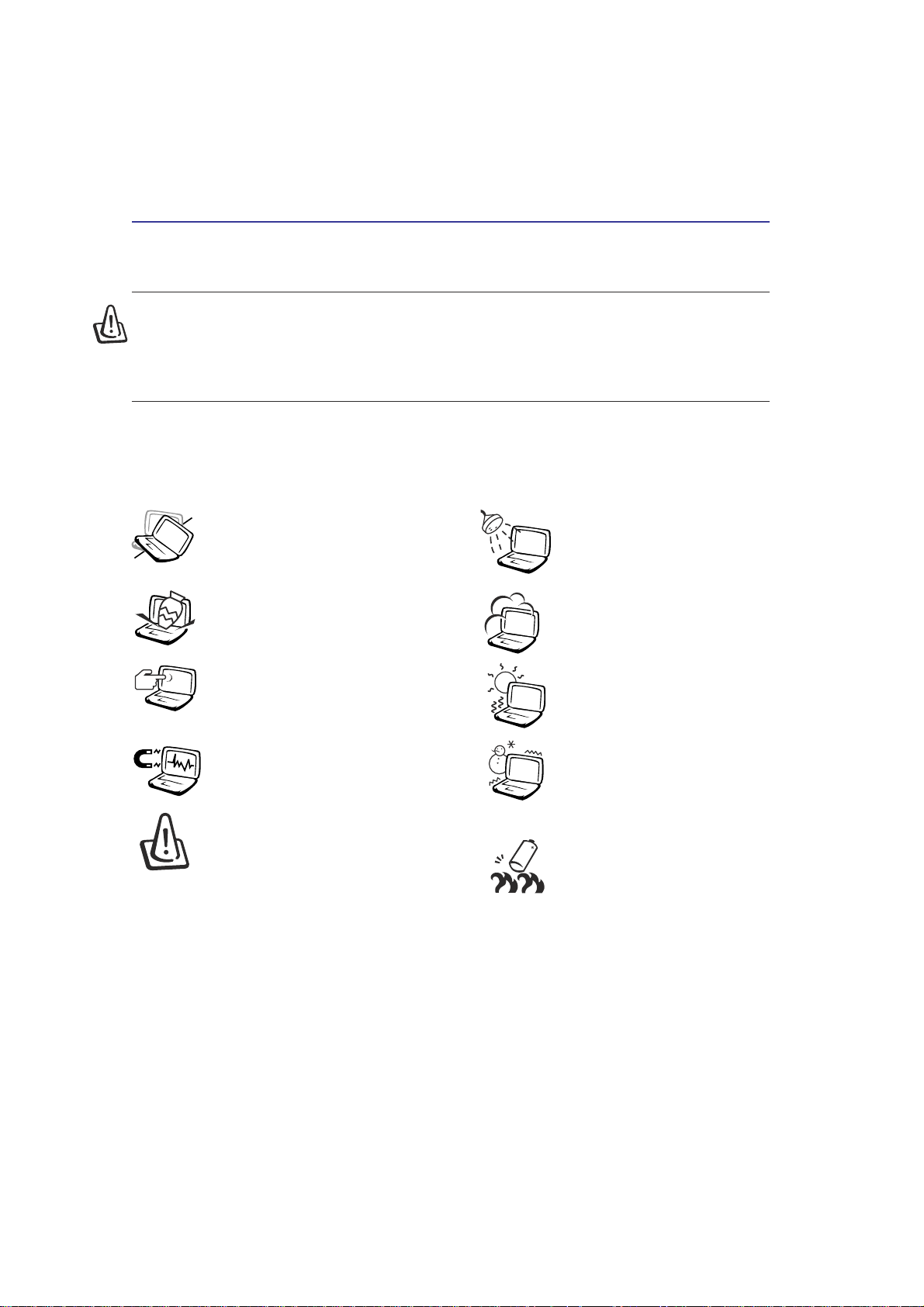
Safety Statements
Safety Statements
WARNING! The following safety precautions will increase the life of the Portable
Desktop PC. Follow all precautions and instructions. Except as described in this
manual, refer all servicing to qualified personnel. Do not use damaged power cords,
accessories, or other peripherals. Do not use strong solvents such as thinners,
benzene, or other chemicals on or near the surface.
Disconnect the AC power and remove the optional battery bank before cleaning. Wipe the Portable
Desktop PC using a clean cellulose sponge or chamois cloth dampened with a solution of nonabrasive
detergent and a few drops of warm water and remove any extra moisture with a dry cloth.
DO NOT place on uneven or unstable
work surfaces. Seek servicing if the casing has been damaged.
DO NOT place or drop objects on top
and do not shove any foreign objects into
the Portable Desktop PC.
DO NOT press or touch the display panel.
Do not place together with small items that
may scratch or enter the Portable Desktop
PC.
DO NOT expose to strong magnetic or
electrical fields.
DO NOT leave the base of the Portable
Desktop PC on the lap or any part of the
body for an extended period while the
Portable Desktop PC is turned ON or is
charging in order to prevent discomfort or
injury from heat exposure.
DO NOT expose to or use near
liquids, rain, or moisture.
DO NOT use the modem during
an electrical storm.
DO NOT expose to dirty or dusty
environments. DO NOT operate
during a gas leak.
DO NOT expose to extreme temperatures above 50˚C (122˚F) or to direct
sunlight. Do not block the fan vents!
DO NOT expose to extreme temperatures (below 0˚C (32˚F), otherwise the Portable Desktop PC may
not boot.
DO NOT throw batteries in fires
as they may explode. Check local
codes for special battery disposal
instructions.
4
Page 5
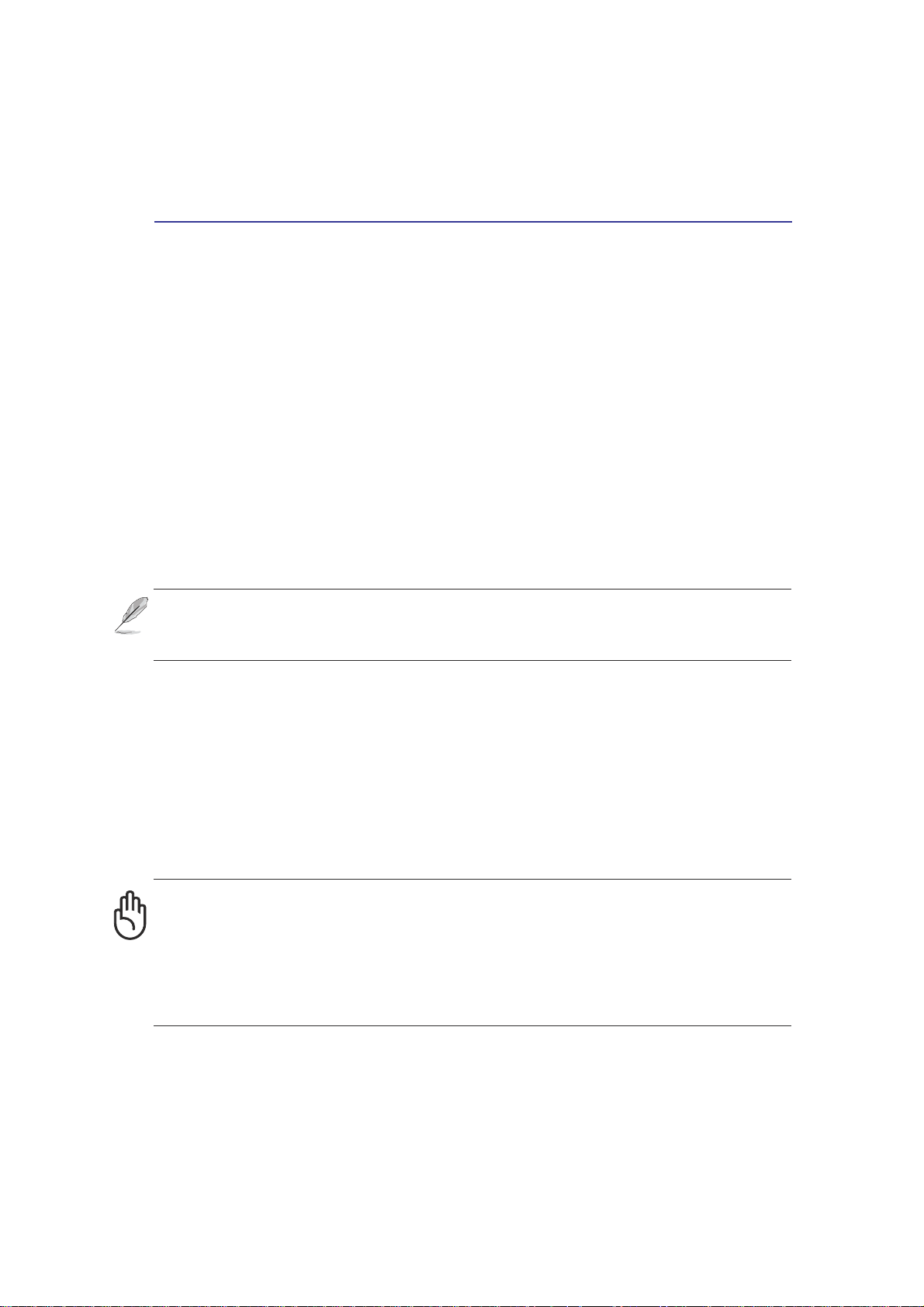
Safety Statements
Transportation Precautions
To prepare the Portable Desktop PC for transport, you should turn it OFF and disconnect all external
peripherals to prevent damage to the connectors. The hard disk drive’s head retracts when the power
is turned OFF to prevent scratching of the hard disk surface during transport. Therefore, you should not
transport the Portable Desktop PC while the power is still ON. Close the display panel and check that it
is latched securely in the closed position to protect the keyboard and display panel.
Remove Floppy Disks
Whether you have an internal or external 1.44MB floppy disk drive, make sure it does not contain a
diskette when transporting the floppy disk drive. When a diskette is inserted into the floppy disk drive,
the eject button protrudes out. If you attempt to transport the floppy disk drive with a diskette in the
drive, you risk damaging the eject button and also risk scratching the surface of the diskette when the
floppy disk drive is jolted.
Cover Your Portable Desktop PC
Use a carrying case such as the one supplied with your Portable Desktop PC to protect it from dirt,
water, shock, and scratches.
NOTE: The surface glaze is easily dulled if not properly cared for. Be careful not to rub
or scrap the Portable Desktop PC surfaces when transporting your Portable Desktop
PC.
Charge Your Batteries
If you intend to use battery power, be sure to fully charge your optional battery bank before going on
long trips. Remember that the power adapter charges the battery bank as long as it is plugged into the
computer and an AC power source. Be aware that it takes much longer to char ge the battery bank when
the Portable Desktop PC is in use.
Airplane Precautions
Contact your airline if you want to use the Portable Desktop PC on the airplane. Most airlines will have
restrictions for using electronic devices. Most airlines will allow electronic use only between and not
during takeoffs and landings.
CAUTION! There are three main types of airport security devices: X-ray machines
(used on items placed on conveyor belts), magnetic detectors (used on people walking
through security checks), and magnetic wands (hand-held devices used on people or
individual items). Y ou can send your Portable Desktop PC and diskettes through airport
X-ray machines. However, it is recommended that you do not send your Portable
Desktop PC or diskettes through airport magnetic detectors or expose them to
magnetic wands.
5
Page 6
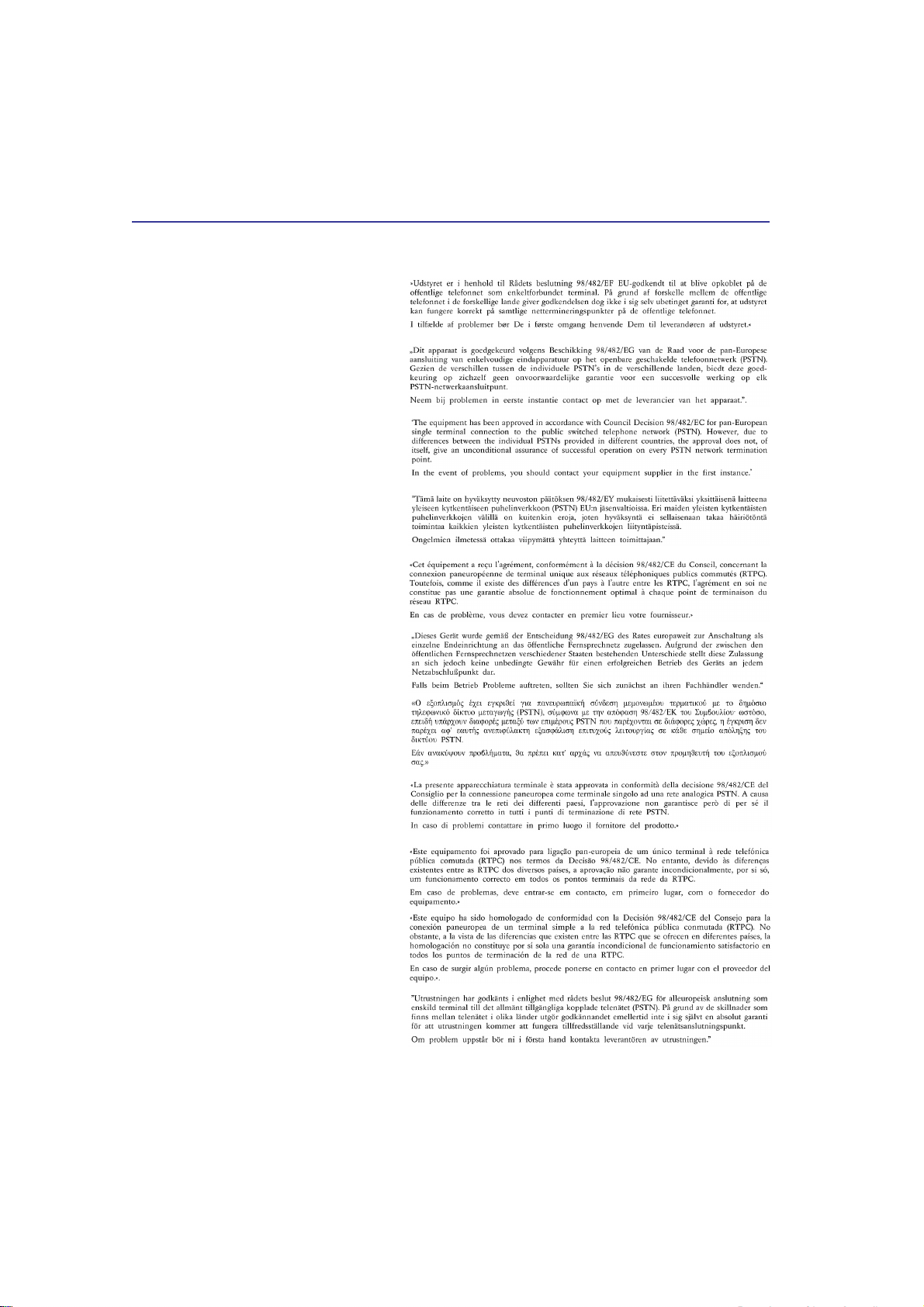
Safety Statements
CTR 21 Approval (for Portable Desktop PC with built-in Modem)
Danish
Dutch
English
Finnish
French
German
Greek
Italian
Portuguese
Spanish
Swedish
6
Page 7
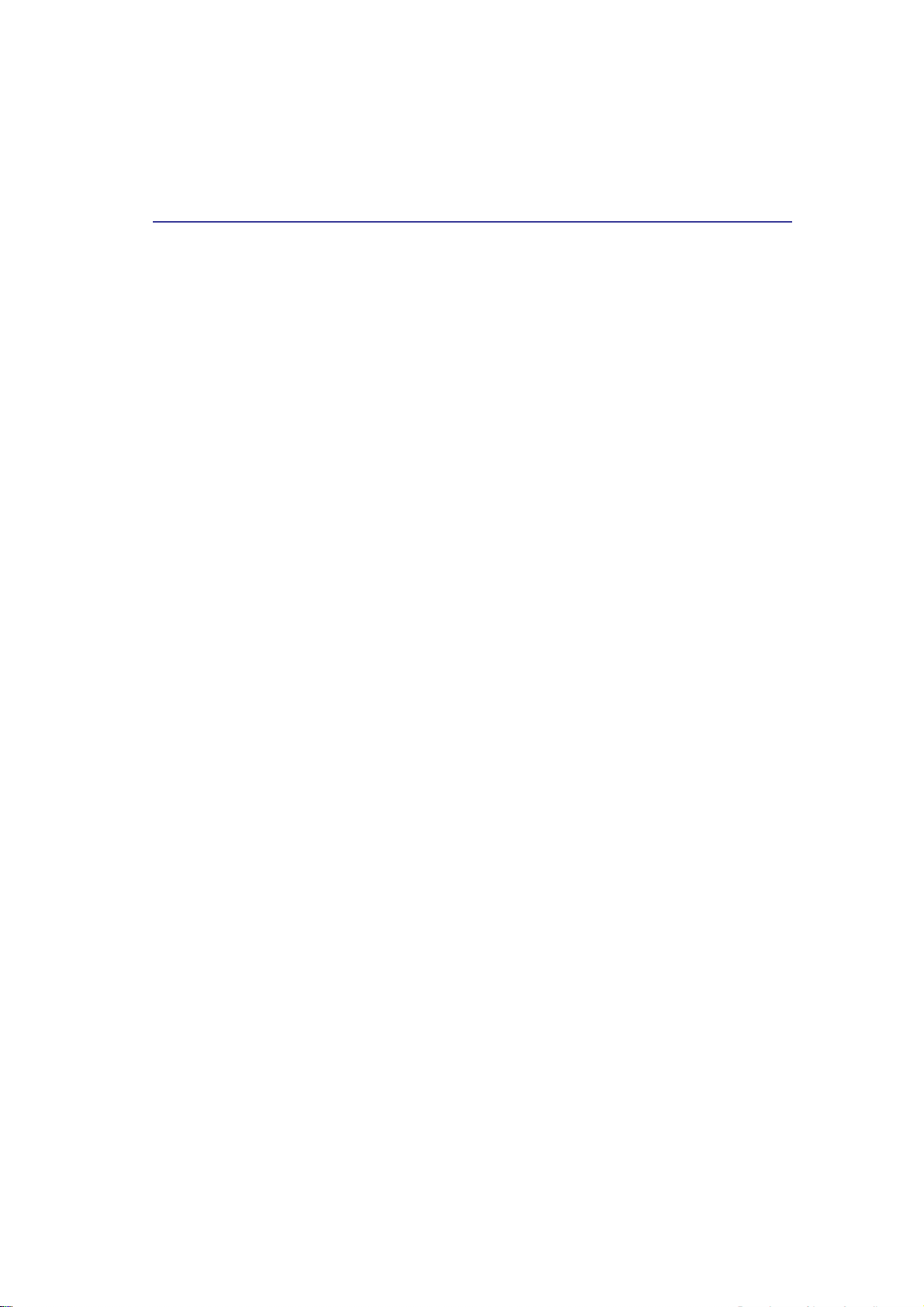
Safety Statements
UL Safety Notices
Required for UL 1459 covering telecommunications (telephone) equipment intended to be electrically
connected to a telecommunication network that has an operating voltage to ground that does not exceed
200V peak, 300V peak-to-peak, and 105V rms, and installed or used in accordance with the National
Electrical Code (NFPA 70).
When using the Portable Desktop PC modem, basic safety precautions should always be followed to
reduce the risk of fire, electric shock, and injury to persons, including the following:
• Do not use the Portable Desktop PC near water, for example, near a bath tub, wash bowl, kitchen sink
or laundry tub, in a wet basement or near a swimming pool.
• Do not use the Portable Desktop PC during an electrical storm. There may be a remote risk of electric
shock from lightning.
• Do not use the Portable Desktop PC in the vicinity of a gas leak.
Required for UL 1642 covering primary (nonrechargeable) and secondary (rechar geable) lithium batteries
for use as power sources in products. These batteries contain metallic lithium, or a lithium alloy, or a
lithium ion, and may consist of a single electrochemical cell or two or more cells connected in series,
parallel, or both, that convert chemical energy into electrical energy by an irreversible or reversible
chemical reaction.
• Do not dispose the Portable Desktop PC battery pack in a fire, as they may explode. Check with local
codes for possible special disposal instructions to reduce the risk of injury to persons due to fire or
explosion.
• Do not use power adapters or batteries from other devices to reduce the risk of injury to persons due to
fire or explosion. Use only UL certified power adapters or batteries supplied by the manufacturer or
authorized retailers.
7
Page 8
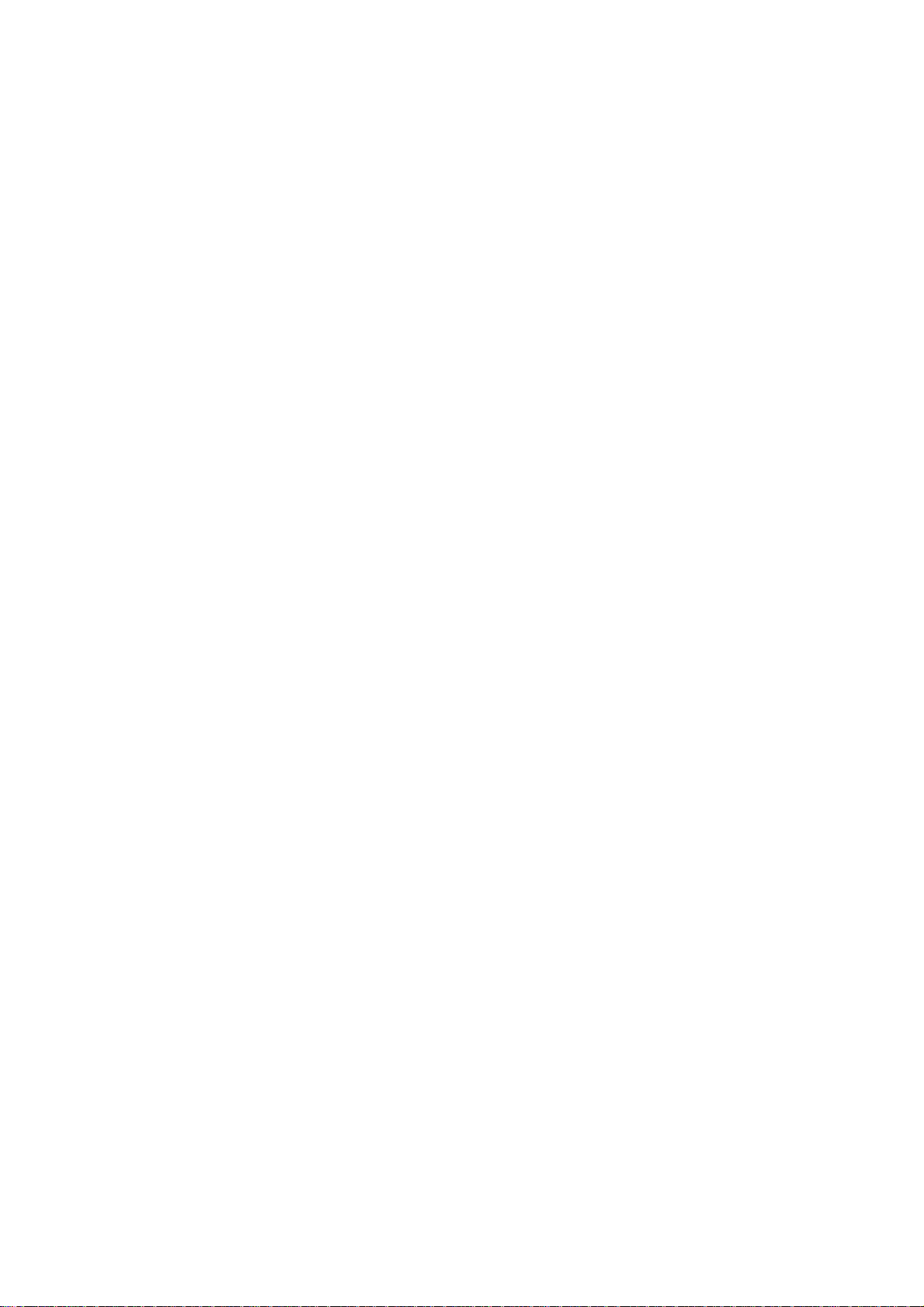
Contents
1. Introducing the Portable Desktop PC .................................................. 10
About This User’s Manual ..................................................................................................... 11
Notes For This Manual..................................................................................................... 11
2. Knowing the Parts.................................................................................. 12
Top Side ................................................................................................................................ 13
Bottom Side........................................................................................................................... 15
Left Side ................................................................................................................................ 16
Right Side.............................................................................................................................. 17
Rear Side .............................................................................................................................. 18
Front Side.............................................................................................................................. 20
3. Getting Started ....................................................................................... 21
Power Connection................................................................................................................. 22
Powering ON The Portable Desktop PC............................................................................... 22
The Power-On Self Test (POST)........................................................................................... 23
Power Management - Stand By and Hibernate..................................................................... 23
Restarting or Rebooting ........................................................................................................ 24
Powering OFF the Portable Desktop PC .............................................................................. 24
Using the Keyboard............................................................................................................... 25
Colored Hot Keys............................................................................................................. 25
Instant Launch Keys and Status Indicators........................................................................... 26
Status Indicators .............................................................................................................. 26
Instant Launch Keys ........................................................................................................ 27
Status Indicators (Internally and Externally Visible)......................................................... 28
Microsoft Windows™ Keys .............................................................................................. 29
Keyboard as a Numeric Keypad ...................................................................................... 29
Keyboard as Cursors ....................................................................................................... 30
4. Using the Portable Desktop PC ............................................................ 31
Pointing Device .............................................................................................................. 32
Using the Touchpad ......................................................................................................... 32
Touchpad Usage Illustrations ........................................................................................... 32
Caring for the Touchpad................................................................................................... 34
Optical Drive.......................................................................................................................... 35
Multimedia DJ ....................................................................................................................... 38
Optional External Connections.............................................................................................. 39
PC Card (PCMCIA) Socket ................................................................................................... 42
32-bit CardBus Support ................................................................................................... 42
8
Page 9
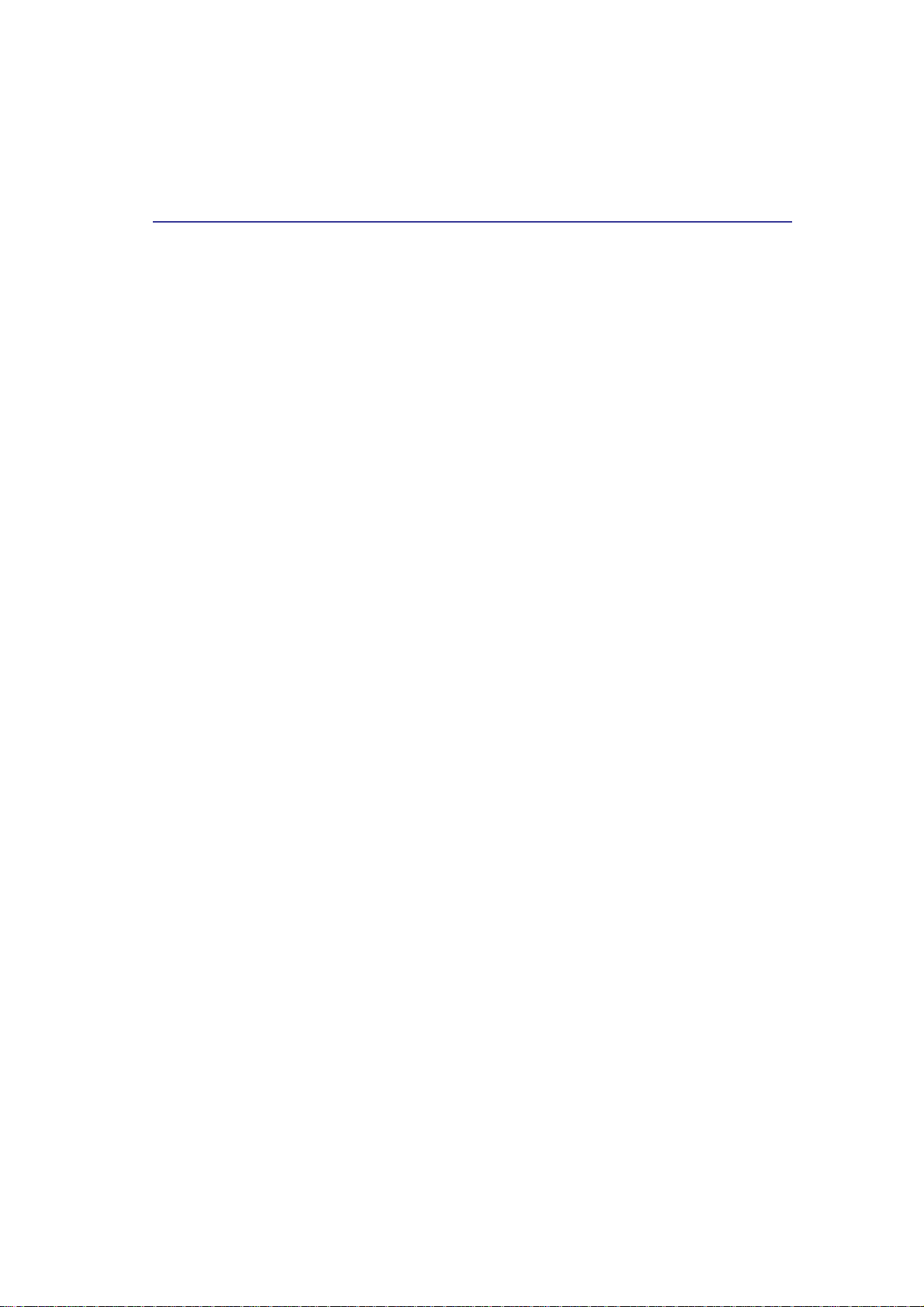
Contents
Inserting a PC Card (PCMCIA) ........................................................................................ 42
Removing a PC Card (PCMCIA)...................................................................................... 42
Built-in 4-in-1 Card Reader support ...................................................................................... 43
Modem and Network Connections ........................................................................................ 44
Modem Connection.......................................................................................................... 44
Network Connection......................................................................................................... 45
Accessory (optional).............................................................................................................. 46
Battery bank..................................................................................................................... 46
Power Management Modes .................................................................................................. 47
Full Power Mode & Maximum Performance .................................................................... 47
ACPI................................................................................................................................. 47
Thermal Power Control .................................................................................................... 47
Power Savings ................................................................................................................. 48
Power State Summary ..................................................................................................... 48
System Memory Expansion .................................................................................................. 49
Hard Disk Drive ..................................................................................................................... 49
Important Handling Note .................................................................................................. 49
Processor & Hard Disk Drive Upgrades................................................................................ 49
Securing Your Portable Desktop PC (Optional) .................................................................... 50
9
Page 10
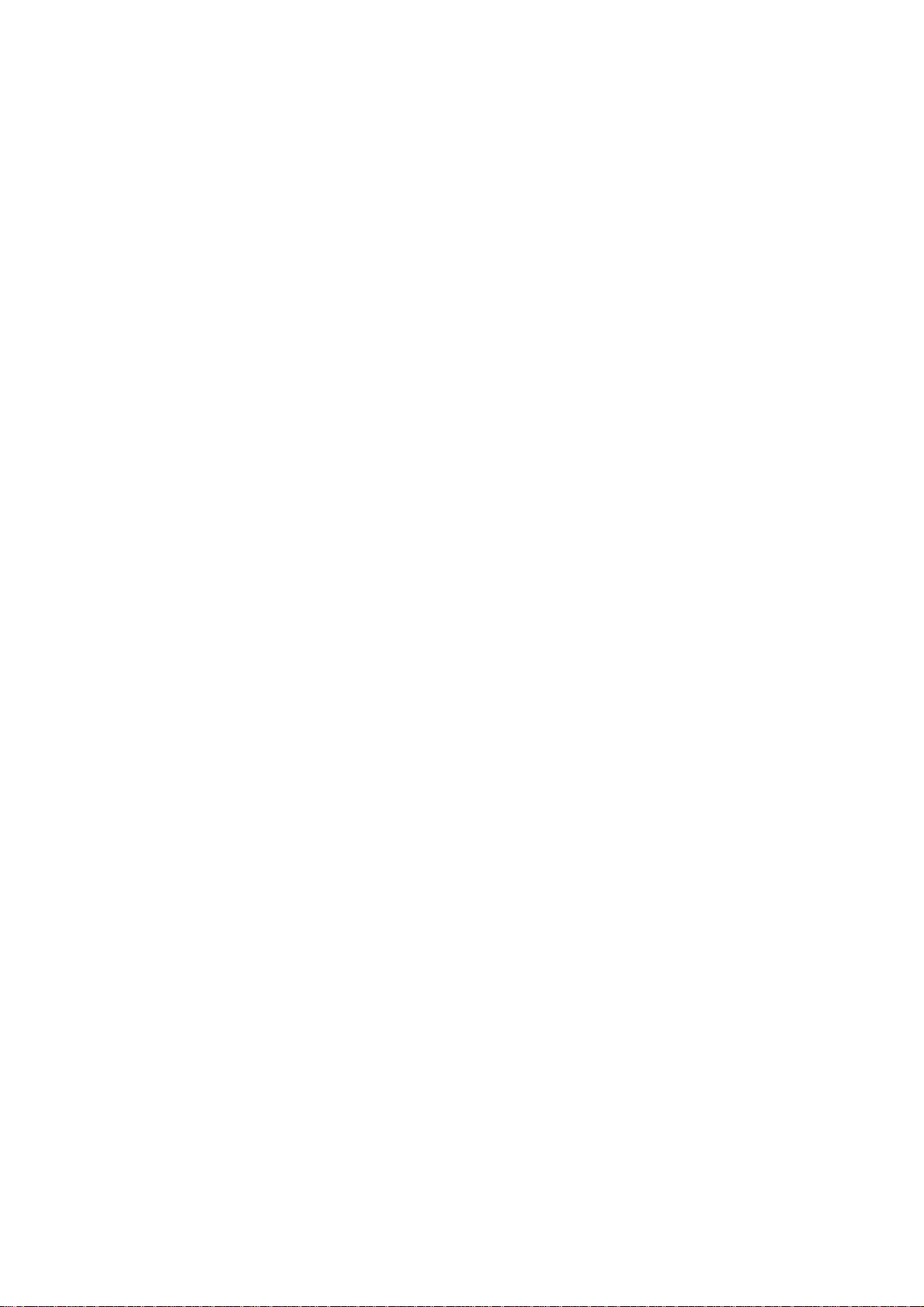
1. Introducing the Portable Desktop PC
About This User’s Manual
Notes For This Manual
Thank you for purchasing the Portable Desktop PC!
Upon purchasing this product, you joined a privileged group of power users in the ever-growing
world of technology. This Portable Desktop PC combines the power of a desktop PC and the
mobility of a notebook computer. Powered by the league-leading Intel™ Pentium® or Celeron
processors and equipped with the latest SiS® chipset carried in the most reliable and powerful
motherboard in a notebook chassis, this machine sets the ultimate tool to meet today’s e-demands.
Created for the tech savvy who wants the same computing power in the office, school at home or
just about anywhere - the Portable Desktop PC comes with expandable DDR SDRAM, highresolution TFT LCD monitor panel, 6-channel AC’97 audio CODEC, high hard disk capacity
support, a built-in multimedia card reader and more! The Portable Desktop PC undoubtedly
transends from the ordinary and sets the pace with a hybrid in power computing!
Other value-added features compliment to its user friendliness:
• an optional battery bank accessory
• full desktop functions with the notebook look and mobility
• single power adapter plug-in, unlike PC’s multiple cable and line connections.
• multimedia DJ panel support for system off audio-CD play.
®
10
Page 11
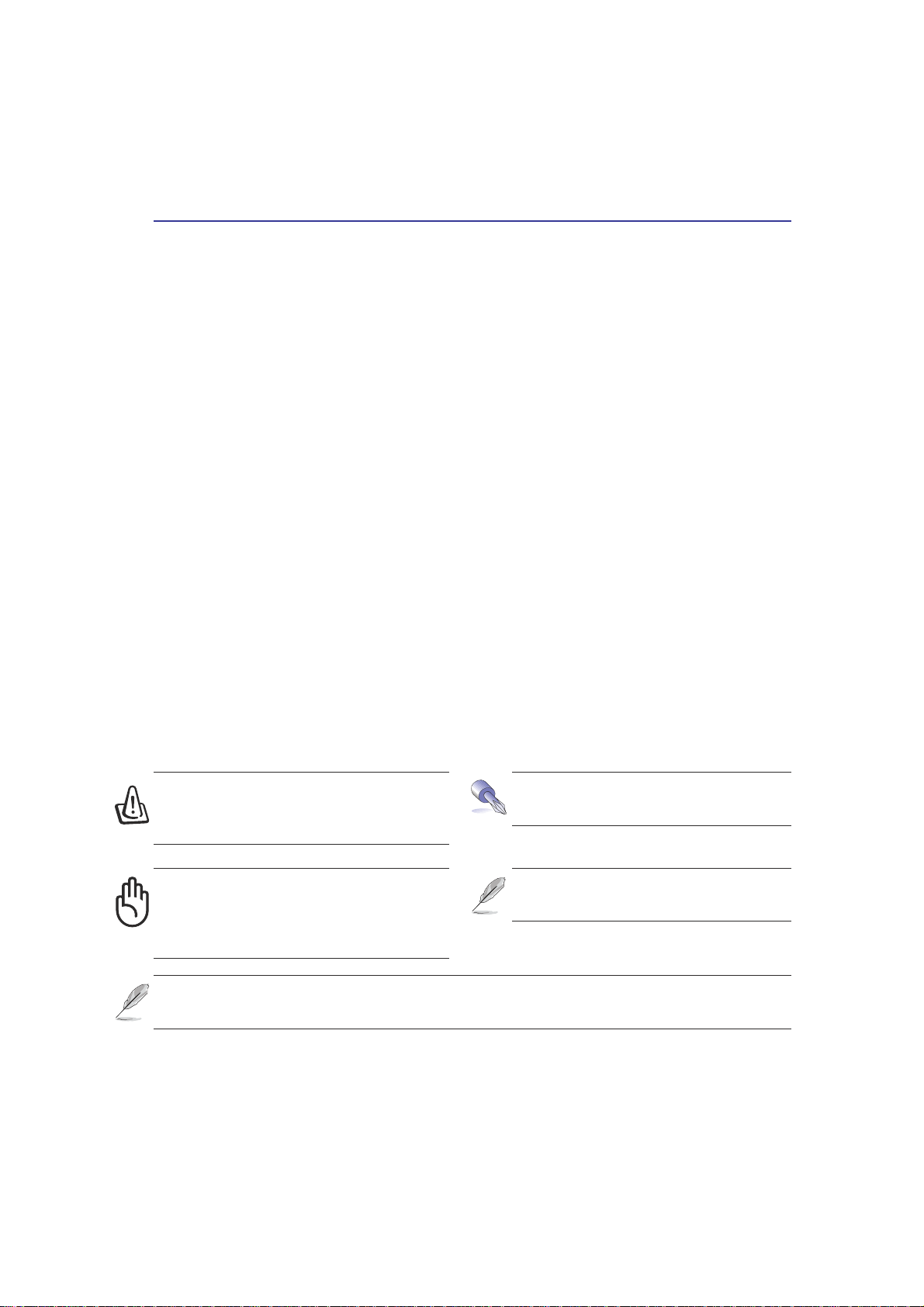
Introducing the Portable Desktop PC 1
About This User’s Manual
You are reading the Portable Desktop PC User’s Manual. This User’s Manual provides information on
the various components in the Portable Desktop PC and how to use them. The following are major
sections of this User’s Manuals:
1. Introducing the Portable Desktop PC
Introduces you to the Portable Desktop PC and this User’s Manual.
2. Knowing the Parts
Gives you information on the Portable Desktop PC’s components.
3. Getting Started
Gives you information on getting started with the Portable Desktop PC.
4. Using the Portable Desktop PC
Gives you information on using the Portable Desktop PC’s components.
Notes For This Manual
This User’s Manual was created using Macintosh versions of Adobe® PageMaker™ 6.52, Adobe
Photoshop™ 5.5, Adobe® Illustrator® 8.0, and Macromedia® Freehand™ 8.0.1. The body text type used
in this manual is “Times” (MAC) or “Times New Roman” (Windows™) and headings are “Helvetica”
(MAC) or “Arial” (Windows™). A few notes and warnings in bold are used throughout this guide that
you should be aware of in order to complete certain tasks safely and completely. These notes have
different degrees of importance as described below:
®
WARNING! Information to prevent
damage to components, damage to
data, or personal injury.
CAUTION! Information on actions that
must be avoided to prevent damage to
components, damage to data, or
personal injury.
T ext enclosed in < > or [ ] represents a key on the keyboard; do not actually type the <
> or [ ] and the enclosed letters.
TIP: Tips and useful information for
power (advanced) computer users.
NOTE: Tips and information to aid
in completing a task.
11
Page 12
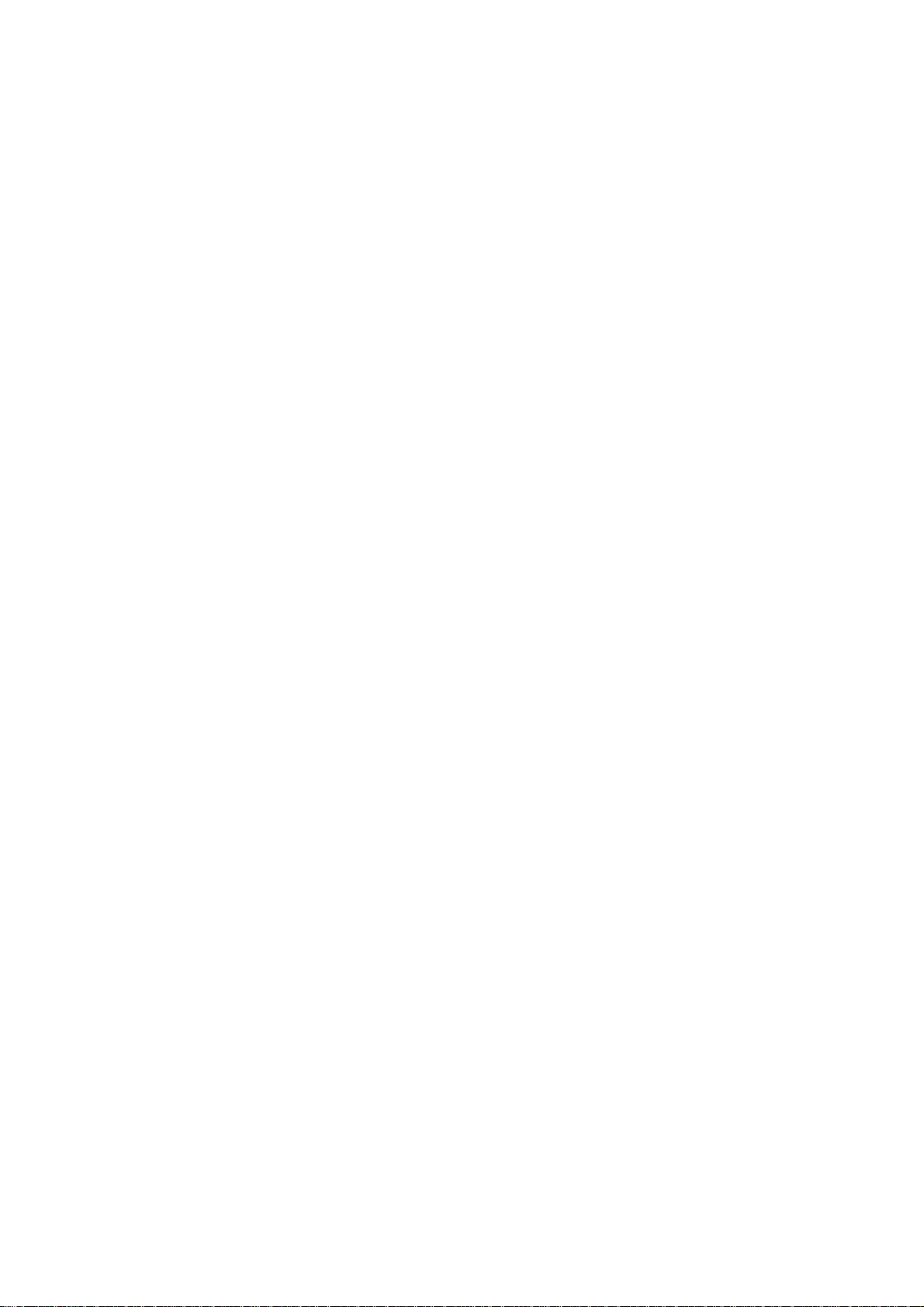
2. Knowing the Parts
Top Side
Bottom Side
Left Side
Right Side
Rear Side
Front Side
12
Page 13
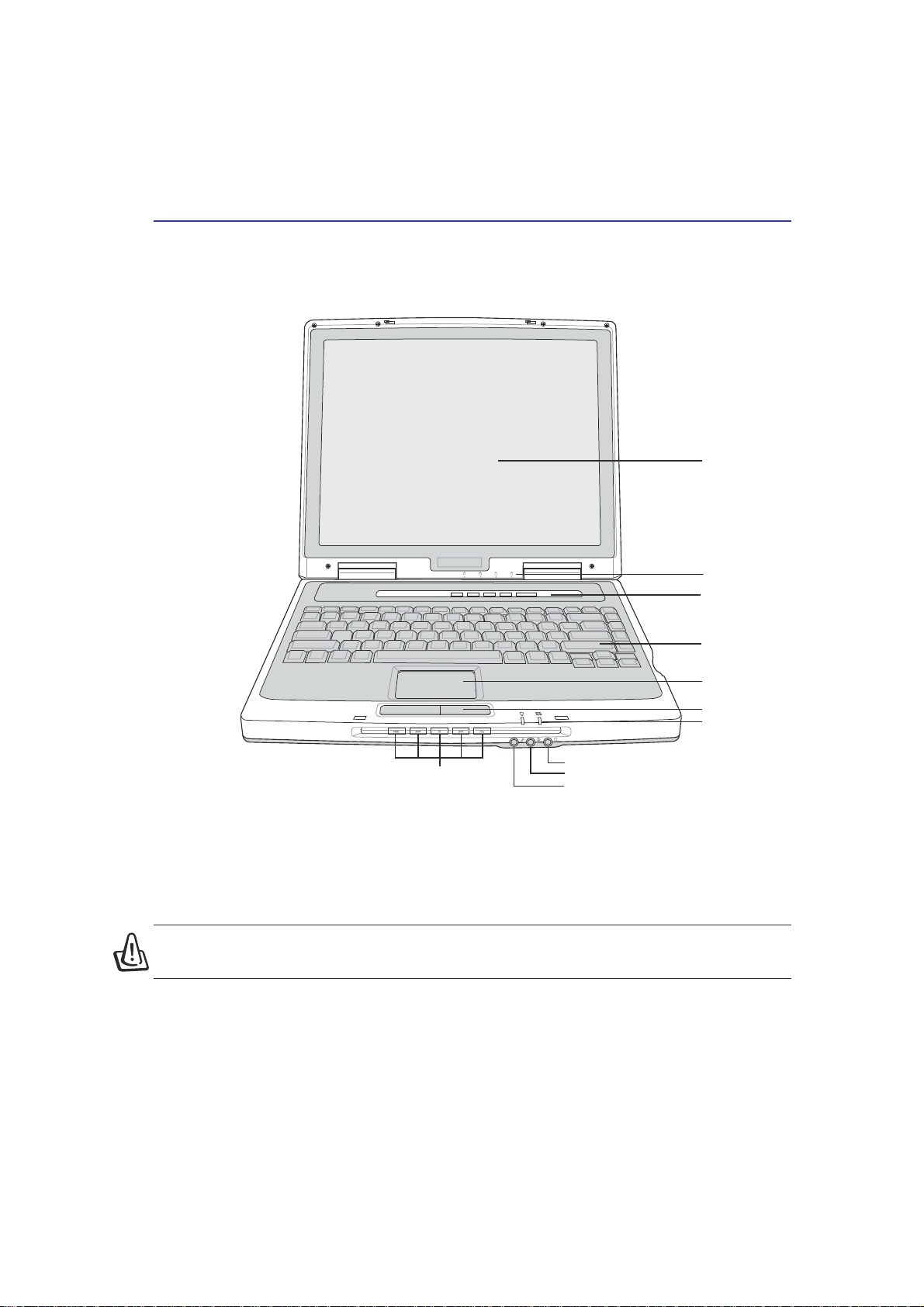
Knowing the Parts 2
Top Side
Refer to the diagram below to identify the components on the top side of the Portable Desktop PC.
Display Panel
1 A S
Multimedia DJ Panel
Line Out
Line In
Microphone
Status Indicators
Instant Keys
Keyboard
Touchpad
Touchpad
Buttons
Status LEDs
Opening the Display Panel
One spring-loaded latch on the front of the Portable Desktop PC locks the display panel in the closed
position when the Portable Desktop PC is not in use. To open the display panel, slide the button with
your thumb and lift up the display panel with the same thumb. Slowly tilt the display panel forward or
backward to a comfortable viewing angle.
WARNING! When opening, do not force the display panel down to the table or else
the hinges may break! Never lift the Portable Desktop PC by the display panel!
Display Panel
The display panel functions the same as a desktop monitor. The Portable Desktop PC uses an active
matrix TFT LCD, which provides excellent viewing like that of desktop monitors. Unlike desktop
monitors, the LCD panel does not produce any radiation or flickering, so it is easier on the eyes.
13
Page 14
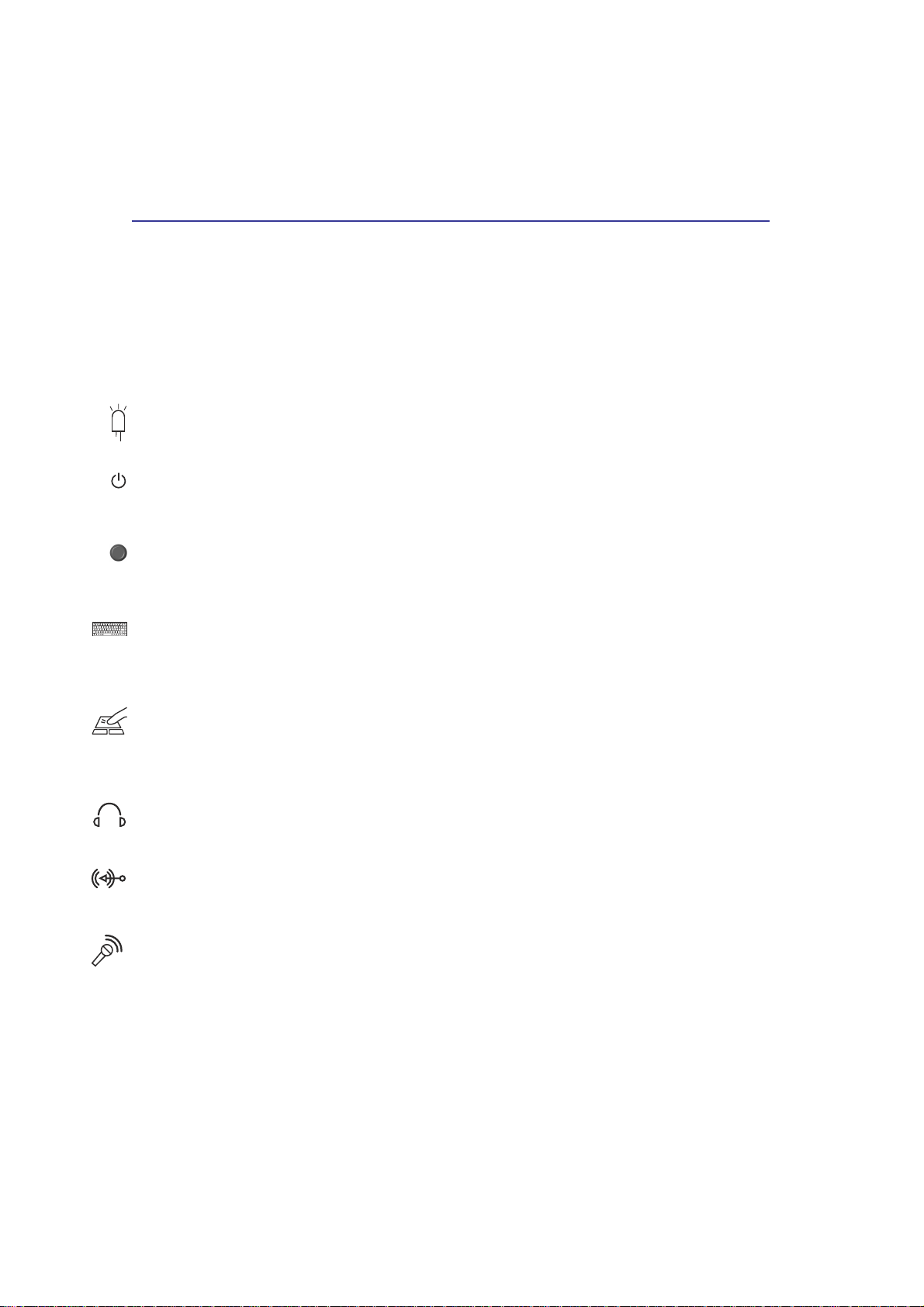
2 Knowing the Parts
Display Panel Care
The LCD screen is very delicate and requires careful handling. Pay attention to the following precautions:
• When not in use, keep the display panel closed to prevent dust accumulation.
• Do not use chemical cleaners on the screen. Wipe only with a dry cloth or tissue.
• Do not put your fingers or any objects directly on the screen.
• Do not press or lay any objects on the machine when it is closed.
• Do not carry the Portable Desktop PC with small or sharp objects (e.g. paper clips or staples) that
may enter the Portable Desktop PC and scratch the display panel.
Status Indicators
Status indicator details are described in section 3.
Power Switch
The power switch allows powering ON and OFF the Portable Desktop PC and recovering from STD.
Push the switch once to turn ON and once to turn OFF the Portable Desktop PC.
Instant Launch Keys
Allows you to launch an application with one button. This is similar to those on PDAs. Details provided
later in this manual.
Keyboard
The keyboard provides full-sized keys with comfortable travel (depth at which the keys can be depressed)
and palm rest for both hands. T wo W indows™ function keys are provided to help ease navigation in the
Windows™ operating system.
Touchpad and Buttons
The touchpad with its buttons is a pointing device that provides the same functions as a desktop mouse.
A software-controlled scrolling function is available after setting up the included touchpad utility to
allow easy Windows or web navigation.
Line Out jack
The Line Out jack is used to connect the Portable Desktop PC’s audio out signal to amplified set of
speakers or headphones.
Line In jack
The Line In jack is used to connect the Portable Desktop PC’s audio in signal from a tape player or
other audio devices.
Microphone
The mono microphone jack can be used to connect an external microphone or output signals from audio
devices.
Multimedia DJ Panel
The multimedia DJ panel provides the control buttons for audio playback. Even when the system power
is OFF, the multimedia DJ can be used as console for audio CD playback.
14
Page 15
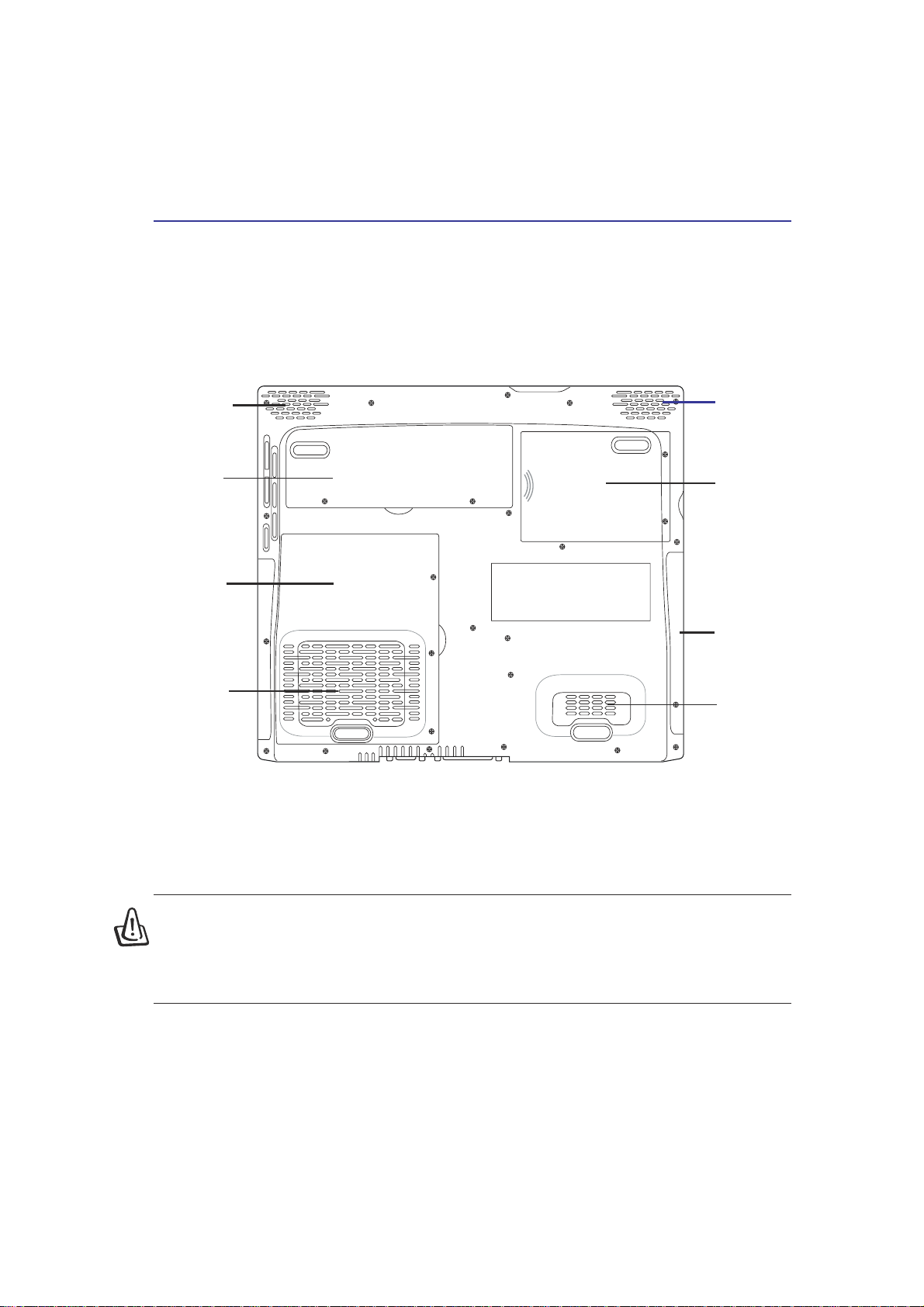
Knowing the Parts 2
Bottom Side
Refer to the diagram below to identify the components on the bottom side of the Portable Desktop PC.
Audio Speaker
Memory
Compartment
CPU
Compartment
Air Vent &
Cooling Fan
Audio Speaker
Hard Drive
Compartment
CD/DVD
ROM
Air Vent
WARNING! The bottom of the Portable Desktop PC can get very hot. Be careful when
handling the Portable Desktop PC while it is in operation or recently been in operation.
High temperatures are normal during charging or operation. DO NOT PUT THE
PORTABLE DESKTOP PC ON THE LAP OR OTHER PARTS OF THE BODY TO AVOID
INJURY FROM THE HEAT.
15
Page 16

2 Knowing the Parts
The following describes the components on the bottom side of the Portable Desktop PC as shown by
the illustration on the previous page.
Air Vent and Cooling Fan
The cooling fan turns ON when the temperature rises past a set threshold. The cooling fan is an extra
feature needed for upgrading to faster processors in the future. The air vents allow cool air to enter and
warm air to exit the Portable Desktop PC. Do not block the air vents or else overheating may occur!
CPU Compartment
The CPU compartment contains a socket for mounting a central processing unit. CPU installation/
upgrades must be done by an authorized retailer or else warranty will be void.
Memory Compartment
The memory compartment contains one DIMM slot for one memory module. Memory installation/
upgrades must be done by an authorized retailer or else warranty will be void.
Audio Speaker
The built-in stereo speakers allows you to hear audio without additional attachments. The multimedia
sound system features an integrated digital audio controller that produces rich, vibrant sound in high
quality stereo. All audio features are software controlled.
Hard Drive compartment
The hard drive compartment contains the hard disk drive. Future upgrades to a higher capacity hard
disk must be done by an authorized retailer otherwise warrantly will be void.
16
Page 17

Knowing the Parts 2
Left Side
Refer to the diagram below to identify the components on the left side of the Portable Desktop PC.
Volume Control Reset Button
DC Power
Input Jack
DC IN
DC Power Input Jack
The supplied power adapter converts AC power to DC power for use with this jack. Power supplied
through this jack supplies power to the Portable Desktop PC and charges the optional battery bank. To
prevent damage to the Portable Desktop PC and battery bank, always use the supplied power adapter.
Air VentSPDIF out
SPDIF Jack (SPDIF)
This jack combines SPDIF (Sony/Philips Digital Interface) signals for digital audio output to amplifiers
with SPDIF input. Using this jack automatically disables the built-in speakers.
Air Vent and Cooling Fan
The cooling fan turns ON when the temperature rises past a set threshold. The cooling fan is an extra
feature needed for upgrading to faster processors in the future. The air vents allow cool air to enter and
warm air to exit the Portable Desktop PC. Do not block the air vents or else overheating may occur!
17
Page 18

2 Knowing the Parts
Right Side
Refer to the diagram below to identify the components on the right side of the Portable Desktop PC.
1394 port
1394 port
Multimedia card
reader socket
4
3
9
1
IEEE1394 Port
IEEE1394 is a high speed serial bus like SCSI but has simple connections and hot-plugging capabilities
like USB. The interface IEEE1394 has a bandwidth of 100-400 Mbits/sec and can handle up to 63 units
on the same bus. It is very likely that IEEE1394, together with USB, will replace Parallel, IDE, SCSI,
and EIDE ports. IEEE1394 is also used in high-end digital equipment and should be marked “DV” for
Digital V ideo port.
4-in-1 card reader socket
This card reader is compatible to most of the available memory cards in the market today. Supported
devices include: Smart Media, MultiMediaCard, Memory Stick, Secure Digital.
Optical Drive
PC Card (PCMCIA) Socket
Optical Drive
The Portable Desktop PC comes in several optical drive models. Choose from CD-ROM, CD-RW,
DVD-ROM, or DVD-ROM + CD-RW combo.
PC Card (PCMCIA) Socket and Eject
One PCMCIA 2.1 compliant socket for type II PC card is available. This socket supports 32-bit CardBus.
This allows accommodation of Portable Desktop PC expansion options such as memory cards, ISDN,
SCSI, Smart Cards, and wireless network adapters.
18
Page 19

Knowing the Parts 2
Rear Side
Refer to the diagram below to identify the components on the rear side of the Portable Desktop PC.
Modem Port
(RJ-1 1)
LAN Port
Reset
(RJ-45)
Reset Button
This pin button turns the computer system OFF then ON again.
LAN Port
The RJ-45 LAN port supports an RJ-45 Ethernet cable. The internal LAN supports 10Base-T or 100BaseTX standard or duplex networks. The built-in connector allows convenient use without a dongle.
Modem Port
The RJ-11 telephone port supports an RJ-11 telephone cable. The internal modem supports up to 56K
V.90 transfers. The built-in connector allows convenient use without a dongle.
USB Ports
Parallel Port
VGA Port
Kensington
Lock Port
®
USB 2.0 Ports
Universal Serial Bus (USB) supports many USB compatible devices such as keyboards, pointing devices,
video cameras, modems, hard disk drives, printers, monitors, and scanners connected in a series up to
480 Mbits/sec. USB allows up to 127 devices to run simultaneously on a single computer, with peripherals
such as USB keyboards and some newer monitors acting as additional plug-in sites or hubs. USB
supports hot-swapping of devices so that peripherals can be connected or disconnected while the Portable
Desktop PC is ON.
Parallel Port
The 25-pin D-sub parallel/printer port supports parallel devices such as printers, hard drives, removable
drives, or scanners.
VGA Port
The 15-pin D-sub monitor port supports a standard VGA-compatible device such as a monitor or projector
to allow viewing on a larger external display.
Kensington® Lock Port
K
The Kensington® lock port allows the Portable Desktop PC to be secured using Kensington® compatible
Portable Desktop PC security products. These security products usually include a metal cable and lock
that prevent the Portable Desktop PC to be removed from a fixed object. Some security products may
also include a motion detector to sound an alarm when moved.
19
Page 20

2 Knowing the Parts
Front Side
Refer to the diagram below to identify the components on the front side of the Portable Desktop PC.
Audio Speaker
(see bottom)
Display Panel Latch
Multimedia DJ panel
Email indicator
Power Indicator
Microphone jack
Line In jack
Line Out jack
Audio Speaker
(see bottom)
Audio Speaker
The built-in stereo speakers allows you to hear audio without additional attachments. The multimedia
sound system features an integrated digital audio controller that produces rich, vibrant sound in high
quality stereo. All audio features are software controlled.
Multimedia DJ Panel
The multimedia DJ panel provides the control buttons for audio playback. Even when the system power
is OFF, the multimedia DJ can be used as console for audio CD playback.
Microphone
The microphone jack can be used to connect an external microphone or output signals from audio
devices.
Line In jack
The Line In jack is used to connect the Portable Desktop PC’s audio in signal from a tape player or other
audio devices.
Line Out jack
The Line Out jack is used to connect the Portable Desktop PC’s audio out signal to amplified set of
speakers or headphones.
Display Panel Latch
One display panel latch is used to lock the display panel in the closed position.
20
Page 21

3. Getting Started
Power Connection
Powering ON The Portable Desktop PC
Power Management - Stand By and Hibernate
Restarting or Rebooting
Powering OFF The Portable Desktop PC
Using the Keyboard
Instant Launch Keys and Status Indicators
21
Page 22

3 Getting Started
Power Connection
Your Portable Desktop PC comes with a universal AC-DC adapter. That means that you may connect
the power cord to any 110V-120V as well as 220V-240V outlets without setting switches or using
power converters. Different countries may require that an adapter be used to connect the provided USstandard AC power cord to a different standard. Most hotels will provide universal outlets to support
different power cords as well as voltages. It is always best to ask an experienced traveler about AC
outlet voltages when bringing power adapters to another country.
TIP: You can buy travel kits for the Portable Desktop PC that includes power and
modem adapters for almost every country.
With the AC power cord connected to the AC-DC converter , connect the AC power cord to an AC outlet
(preferably with surge-protection) and then connect the DC plug to the Portable Desktop PC. Connecting
the AC-DC adapter to the AC outlet first allows you to test the AC outlet’s power and the AC-DC
converter itself for compatibility problems before connecting the DC power to the Portable Desktop
PC. The green power LED on the adapter lights up if the power is within accepted ranges.
WARNING! Damage may occur if you use a different adapter to power the Portable
Desktop PC or use the Portable Desktop PC’s adapter to power other electrical devices.
If there is smoke, burning scent, or extreme heat coming from the AC-DC adapter,
seek servicing. Seek servicing if you suspect a faulty AC-DC adapter . Y ou may damage
both your optional battery bank and the Portable Desktop PC with a faulty AC-DC
adapter.
1
A
S
NOTE: This Portable Desktop PC may come with either a two or three-prong plug
depending on territory . If a three-prong plug is provided, you must use a grounded AC
outlet or use a properly grounded adapter to ensure safe operation of the Portable
Desktop PC.
22
Page 23

Getting Started 3
Powering ON The Portable Desktop PC
The Portable Desktop PC’s power -ON message appears on the screen followed by a short beep when you
turn it ON. If necessary , you may adjust the brightness by using the hot keys. If you need to run the BIOS
Setup to set or modify the system configuration, press [Del] upon bootup to enter the BIOS Setup. If you
press [Tab] during the splash screen, standard boot information such as the BIOS version can be seen.
Press [ESC] and you will be presented with a boot menu with selections to boot from your available
drives.
WARNING! Never turn OFF or reset your Portable Desktop PC while the hard disk or
floppy disk is in use and the activity LED is flashing; doing so can result in loss or
destruction of your data. T o protect the hard disk drive, always wait at least 5 seconds
after turning OFF your Portable Desktop PC before turning it back ON.
NOTE: Before bootup, the display panel flashes when the power is turned ON. This is
part of the Portable Desktop PC’s test routine and is not a problem with the display.
The Power-On Self Test (POST)
When you turn ON the Portable Desktop PC, it will first run through a series of software-controlled
diagnostic tests called the Power-On Self Test (POST). The software that controls the POST is installed
as a permanent part of the Portable Desktop PC’s architecture. The POST includes a record of the
Portable Desktop PC’s hardware configuration, which is used to make a diagnostic check of the system.
This record is created by using the BIOS Setup program. If the POST discovers a difference between
the record and the existing hardware, it will display a message on the screen prompting you to correct
the conflict by running BIOS Setup. In most cases the record should be correct when you receive the
Portable Desktop PC. When the test is finished, you may get a message reporting “No operating system
found” if the hard disk was not preloaded with an operating system. This indicates that the hard disk is
correctly detected and ready for the installation of a new operating system.
The S.M.A.R.T. (Self Monitoring and Reporting Technology) checks the hard disk drive during POST
and gives a warning message if the hard disk drive requires servicing. If any critical hard disk drive
warning is given during bootup, backup your data immediately and run Windows disk checking program.
T o run Window’s disk checking program: (1) right-click any hard disk drive icon in “My Computer”, (2)
choose Properties, (3) click the Tools tab, (4) click Check Now, (5) select a hard disk drive, (6) select
Thorough to also check for physical damages, and (7) click Start. Third party disk utilities such as Symantec’s
Norton Disk Doctor can also perform the same functions but with greater ease and more features.
WARNING! If warnings are still given during bootup after running a software disk
checking utility , you should take your Portable Desktop PC in for servicing. Continued
use may result in data loss.
23
Page 24

3 Getting Started
Power Management - Stand By and Hibernate
Power management settings can be found in the Windows control panel.
The following shows the power options properties in Windows 2000. You
can define Stand By or Power Off for closing the display panel, pressing
the power button, or activating sleep mode. Basically Stand by and
Hibernate saves power when your Portable Desktop PC is not in use by
turning OFF certain components. When you resume your work, your last
status (such as a document scrolled down half way or email typed half
way will reappear as if you never left. Power Off will close all applications
and ask if you want to save your work if any are not saved.
Stand By is the same as Suspend-to-RAM (STR). This function stores your
current data and status in RAM while many components are turned OFF.
Because RAM is volatile, it requires power to keep (refresh) the data.
Hibernate is the same as Suspend-to-Disk (STD) and stores your current
data and status on the hard disk drive. By doing this, RAM does not have
to be refreshed and power consumption is greatly reduced but not
completely eliminated because certain wake-up components like LAN and
modem needs to remain powered.
Restarting or Rebooting
After making changes to your operating system, you may be prompted to restart the system. Some
installation processes will provide a dialog box to allow restart. To restart the system manually:
Click the Start button and select Shut Down | and choose Restart.
In case the operating system hangs (stops, freezes, crashes), try the following in this order:
1. Try a “warm boot” by pressing the [Ctrl][Alt][Del] keys simultaneously. (You may try a few times.)
2. If warm booting fails to work, you can press the reset button located in a small hole on the rear side
of the Portable Desktop PC with a pen, mechanical pencil, or paper clip. (Do not use a standard
pencil because the tip may break off in the hole.)
Powering OFF the Portable Desktop PC
For operating systems equipped with ACPI (Windows ME/2000/XP), the Portable Desktop PC can be
powered OFF by using Start | Shut Down... | Shut down. For operating systems without proper power
management (i.e. DOS), you must power OFF the Portable Desktop PC by holding the power switch
for 2 seconds (as opposed to 1 second to power ON) after closing applications and exiting operating
systems. This is necessary in order to prevent accidental power-OFFs.
24
Page 25

Getting Started 3
Using the Keyboard
Colored Hot Keys
The following defines the colored hot keys on the Portable Desktop PC’s keyboard. The colored commands can
only be accessed by first pressing and holding the function key while pressing a key with a colored command.
“Z” Icon (F1): Places the Portable Desktop PC in suspend mode (either Save-to-RAM or
Save-to-Disk depending on sleep button setting in power management setup).
Filled Sun Icon (F5): Decreases the display brightness
Open Sun Icon (F6): Increases the display brightness
LCD Icon (F7): T oggles the display panel ON and OFF. This also stretches your screen
area (on certain models) to fill the entire display when using low resolution modes.
LCD/Monitor Icons (F8): Toggles between the Portable Desktop PC’s LCD display, an
external monitor, and in this series: Portable Desktop PC LCD -> External Monitor . (This
function does not work in 256 Colors, select High Color in Display Property Settings.)
IMPORT ANT: Connect an external monitor before booting up the Portable Desktop
PC.
Speaker Icons (F10): Toggles the speakers ON and OFF (only in Windows OS)
Down Speaker Icon (F11): Decreases the speaker volume (only in Windows OS)
Up Speaker Icon (F12): Increases the speaker volume (only in Windows OS)
Num Lk (Ins): Toggles the numeric keypad (number lock) ON and OFF. Allows you to
use a larger portion of the keyboard for number entering.
Scr Lk (Del): T oggles the “Scroll Lock” ON and OFF. Allows you to use a larger portion
of the keyboard for cell navigation.
NOTE: Hot Keys work only on the Portable Desktop PC’s own keyboard and not on
any externally connected keyboards.
25
Page 26

3 Getting Started
Instant Launch Keys and Status Indicators
The icons vary between models but the functions are the same.
Status Indicators
Activity Indicator
Indicates that the Portable Desktop PC is accessing one or more storage device(s) such as the hard disk
or optical storage drive. The light flashes proportional to the access time.
Number Lock
Indicates that number lock [Num Lk] is activated when lighted. Number lock allows some of the keyboard
letters to act as numbers for easier numeric data input.
Capital Lock
Indicates that capital lock [Caps Lock] is activated when lighted. Capital lock allows some of the
keyboard letters to type using capitalized letters (e.g. A, B, C). When the capital lock light is OFF, the
typed letters will be in the lower case form (e.g. a,b,c).
Scroll Lock
Lights to indicate that “Scroll Lock” is enabled. Toggle ON/OFF using [Fn Scr Lk]. Allows you to use
a larger portion of the keyboard for spreadsheet cell navigation.
26
Page 27

Getting Started 3
Instant Launch Keys
The instant launch keys provide a fast and convenient way of switching applications while the Portable
Desktop PC is ON. If the Portable Desktop PC is OFF, it can turn ON the power and start the designated
application.
Email Launch Key
Pressing this button will launch your Email application.
Internet Launch Key
Pressing this button will launch your Internet browser application.
Programmable Launch Keys
1
Pressing this button will launch your programmed software application.
2
Power Switch
The power switch allows powering ON and OFF the Portable Desktop PC and recovering from STD.
Push the switch once to turn ON and once to turn OFF the Portable Desktop PC.
NOTE: A utility must be installed in order to use the “Instant Launch Keys”. See the
“Driver and Utility” User’s Manual for more information.
27
Page 28

3 Getting Started
Status Indicators (Internally and Externally Visible)
These status indicators can be seen when the display panel is opened or closed from either the top or
front.
Top Front Edge
Power Indicator
The green LED lights to indicate that the Portable Desktop PC is turned ON and blink when the Portable
Desktop PC is in the Suspend-to-RAM (Standby) mode. This LED is OFF when the Portable Desktop
PC is OFF or in the Suspend-to-Disk (Hibernation) mode.
Email Indicator
Flashes when there is one or more new email(s) in your email program’s inbox. This function requires
software setup and may not be currently configured on your Portable Desktop PC. This function is
designed for Microsoft email software only and may not work with email software from other companies.
28
Page 29

Getting Started 3
Microsoft Windows™ Keys
There are two special Windows™ keys on the keyboard as described below.
The key with the Windows™ Logo activates the Start menu located at the bottom left of the
Windows™ desktop.
The other key, that looks like a Windows™ menu with a small cursor , activates the properties
menu and is equivalent to pressing the right mouse button on a Windows™ object.
Keyboard as a Numeric Keypad
The numeric keypad is embedded in the keyboard and consists of 15 keys that make number intensive
input more convenient. These dual-purpose keys are labeled in orange on the key caps. Numeric
assignments are located at the upper right hand corner of each key as shown in the figure. When the
numeric keypad is engaged by pressing , the number lock LED lights up. If an external keyboard
is connected, pressing the on the external keyboard enables/disables the NumLock on both keyboards
simultaneously. To disable the numeric keypad while keeping the keypad on an external keyboard
activated, press the keys on the Portable Desktop PC.
29
Page 30

3 Getting Started
Keyboard as Cursors
The keyboard can be used as cursors while Number Lock is ON or OFF in order to increase navigation
ease while entering numeric data in spreadsheets or similar applications.
With Number Lock OFF, press and one of the cursor keys shown below. For example [Fn][8] for
up, [Fn][K] for down, [Fn][U] for left, and [Fn][O] for right.
With Number Lock ON, use [Shift] and one of the cursor keys shown below. For example [Shift][8]
for up, [Shift][K] for down, [Shift][U] for left, and [Shift][O] for right.
NOTE: The capital lock LED lights up when Number Lock is ON and turn OFF when
Number Lock is OFF.
NOTE: The large bold characters and symbols are printed here for your reference.
They are not labeled on the keyboard as shown here.
30
Page 31

4. Using the Portable Desktop PC
Pointing Device
Optical Drive
Multimedia DJ
Optional External Connections
PC Card (PCMCIA) Socket
Built-in Card Reader Support
Modem and Network Connections
Accessory (Optional)
Power Management Modes
System Memory Expansion
Hard Disk Drive
Processor & Hard Disk Drive Upgrades
Securing Your Portable Desktop PC (optional)
31
Page 32

4 Using the Portable Desktop PC
Pointing Device
The Portable Desktop PC’s integrated touchpad
pointing device is fully compatible with all two/
three-button and scrolling knob USBmouse. The
touchpad is pressure sensitive and contains no
moving parts; therefore, mechanical failures can be
avoided. A device driver is still required for working
with some application software. See the Driver &
Utility Guide for information on drivers and utilities
for the touchpad.
Right Click
Left Click
Using the Touchpad
Light pressure with the tip of your finger is all that is required to operate the touchpad. Because the
touchpad is electrostatic sensitive, objects cannot be used in place of your fingers. The touchpad’s
primary function is to move the cursor around or select items displayed on the screen with the use of
your fingertip. The following illustrations demonstrate proper use of the touchpad.
Cursor
Movement
Moving the cursor - Place your finger in the center of the touchpad and do the following to move the
cursor:
Up - Slide your finger forward Left - Slide you finger to the left
Down - Slide your finger backward Right - Slide your finger to the right
Touchpad Usage Illustrations
Scroll Up Scroll Down
(press and hold the upper cursor button) (press and hold the lower cursor button)
32
Page 33

Using the Portable Desktop PC 4
Clicking/T apping - W ith the cursor over an item, press the left button or use your fingertip to touch the
touchpad lightly, keeping your finger on the touchpad until the item is selected. The selected item will
change color. The following 2 examples produce the same results.
Clicking Tapping
(press the left cursor button and release) (lightly but rapidly strike the touchpad)
Double-clicking/Double-tapping - This is a common skill for launching a program directly from the
corresponding icon you select. Move the cursor over the icon you wish to execute, press the left button
or tap the pad twice in rapid succession, and the system launches the corresponding program. If the
interval between the clicks or taps is too long, the operation will not be executed. You can set the
double-click speed using the Windows Control Panel “Mouse.” The following 2 examples produce the
same results.
Double-Clicking
(press the left button twice and release) (lightly but rapidly strike the touchpad twice)
Double-Tapping
33
Page 34

4 Using the Portable Desktop PC
NOTE: A software-controlled scrolling function is available after setting up the included
touchpad utility to allow easy Windows or web navigation. Basic functions can be
adjusted at the Windows control panel to allow comfortable clicking and tapping.
Caring for the Touchpad
The touchpad is pressure sensitive. If not properly cared for, it can be easily damaged. Take note of the
following precautions.
• Make sure the touchpad does not come into contact with dirt, liquids or grease.
• Do not touch the touchpad if your fingers are dirty or wet.
• Do not rest heavy objects on the touchpad or the touchpad buttons.
• Do not scratch the touchpad with your finger nails or any hard objects.
NOTE: The touchpad responds to movement not to force. There is no need to tap the
surface too hard. Tapping too hard does not increase the responsiveness of the
touchpad. The touchpad responds best to light pressure.
34
Page 35

Optical Drive
Inserting an optical disc
Using the Portable Desktop PC 4
1. While the Portable Desktop PC’s power is
ON, press the drive’s eject button and the tray
will eject out partially.
1
A
S
1
3. Hold the disc by the edge and face the disc’s
printed side up. Push down on both sides of
the disc’s center until the disc snaps onto the
hub. The hub should be higher than the disc
when correctly mounted.
2. Gently pull on the drive’s front panel and slide the
tray completely out. Be careful not to touch the
CD drive lens and other mechanisms. Make sure
there are no obstructions that may get jammed
under the drive’s tray.
1
A
S
(CLASS 1 LASER PRODUCT)
(LASER KLASSE 1)
2
4. Slowly push the drive’s tray back in. The drive will
begin reading the table of contents (TOC) on the
disc. When the drive stops, the disc is ready to be
used.
3
1
A
S
1
A
S
4
NOTE: It is normal to hear as well as feel the CD spinning with great intensity in the
CD drive while data is read. If there is a problem in ejecting the tray , insert a straightend
paper clip into the hole to the right of the tray eject button for manual ejection.
35
Page 36

4 Using the Portable Desktop PC
Using the CD-ROM Drive
CD-ROM discs and equipment must be handled with care because of the precise mechanics involved.
Keep in mind the important safety instructions from your CD suppliers. Unlike desktop CD-ROM
drives, the Portable Desktop PC uses a hub to hold the CD in place regardless of the angle. When
inserting a CD, it is important that the CD be pressed onto the center hub or else the CD-ROM drive
tray will scratch the CD.
WARNING! If the CD disc is not properly locked onto the center hub, the CD can be
damaged when the tray is closed. Always watch the CD closely while closing the tray
slowly to prevent damage.
A CD drive letter should be present regardless of the presence of a CD disc in the drive. After the CD is
properly inserted, data can be accessed just like with hard disk drives; except that nothing can be
written to or changed on the CD. Using the proper software, a CD-RW drive module or DVD+CD-RW
drive module can allow CD-RW discs to be used like a hard drive with writing, deleting, and editing
capabilities.
V ibration is normal for all high-speed CD-ROM drives due to unbalanced CDs or CD print. T o decrease
vibration, use the Portable Desktop PC on an even surface and do not place labels on the CD.
Listening to Audio CD
The CD-ROM, CD-RW, and DVD-ROM drives can play audio CDs, but only the DVD-ROM drive can
play DVD audio. Insert the audio CD and W indows™ automatically opens an audio player and begins
playing. Depending on the DVD audio disc and installed software, it may require that you open a DVD
player to listen to DVD audio. You can adjust the volume using hotkeys or Windows™ speaker icon on
the taskbar.
DVD-ROM Drive Information
The Portable Desktop PC comes with an optional DVD-ROM drive or a CD-ROM drive. In order to
view DVD titles, you must install your own DVD viewer software. Optional DVD viewer software
may be purchased with this Portable Desktop PC. The DVD-ROM drive allows the use of both CD and
DVD discs.
Definitions
DVD, which stands for Digital Versatile Disc, is the next generation of optical disc storage technology.
The DVD specification supports discs with capacities from 4.7GB to 17GB and access rates up to
22.16MBytes/s. The Portable Desktop PC’s DVD-ROM drive is only single-sided; double-sided DVD
(8.5GB and higher) requires manually reversing the disc in order to access the reverse side.
DVD is essentially a bigger, faster CD that can hold video as well as audio and computer data. With
these capacities and access rates, DVD discs can provide you with dramatically-enhanced high-color,
full-motion videos, better graphics, sharper pictures, and Dolby® Digital Surround for a theater-like
experience. DVD aims to encompass home entertainment, computers, and business information with a
single digital format, eventually replacing audio CD, videotape, laserdisc, CD-ROM, and perhaps even
video game cartridges. DVD has widespread support from all major electronics companies, all major
computer hardware companies, and most major movie and music studios.
36
Page 37

Using the Portable Desktop PC 4
Regional Playback Information
Playback of DVD movie titles involves decoding MPEG2 video, digital AC3 audio and decryption of
CSS protected content. CSS (sometimes called copy guard) is the name given to the content protection
scheme adopted by the motion picture industry to satisfy a need to protect against unlawful content
duplication.
Although the design rules imposed on CSS licensors are many , one rule that is most relevant is playback
restrictions on regionalized content. In order to facilitate geographically staggered movie releases,
DVD video titles are released for specific geographic regions as defined in “Region Definitions” below .
Copyright laws require that all DVD movies be limited to a particular region (usually coded to the
region at which it is sold). While DVD movie content may be released for multiple regions, CSS design
rules require that any system capable of playing CSS encrypted content must only be capable of playing
one region.
NOTE: The region setting may be changed up to five times using the viewer software,
then it can only play DVD movies for the last region setting. Changing the region code
after that will require factory resetting which is not covered by warranty . If resetting is
desired, shipping and resetting costs will be at the expense of the user.
Region Definitions
Region 1
Canada, US, US Territories
Region 2
Czech, Egypt, Finland, France, Germany, Gulf States, Hungary, Iceland, Iran, Iraq, Ireland, Italy, Japan,
Netherlands, Norway, Poland, Portugal, Saudi Arabia, Scotland, South Africa, Spain, Sweden, Switzerland,
Syria, Turkey, UK, Greece, Former Yugoslav Republics, Slovakia
Region 3
Burma, Indonesia, South Korea, Malaysia, Philippines, Singapore, Taiwan, Thailand, Vietnam
Region 4
Australia, Caribbean (Except US T erritories), Central America, New Zealand, Pacific Islands, South America
Region 5
CIS, India, Pakistan, Rest of Africa, Russia, North Korea
Region 6
China
37
Page 38

4 Using the Portable Desktop PC
Multimedia DJ
The Portable Desktop PC’s integrated Multimedia DJ panel allows convenient CD playback even when
the power is turned OFF. The panel buttons are found on the front panel. The following defines the
function of each Multimedia DJ control button.
Power
Play/Pause
Stop/Eject
Next/Volume Increase
Previous/Volume Decrease
Power
When the Portable Desktop PC is OFF, this button will activate the system to run at a very low power
consumption state to enable audio CD playback.
Play/Pause
Begins CD playing. Press to pause (while playing). Press to continue play (while paused).
Stop/Eject
Stops CD playing (while playing). Ejects CD tray (when stopped)
Next/Volume Increase
The first push will start next track. Press to skip to next track (while playing). Hold down button to
increase the volume; pressing both volume increase and volume decrease will mute the audio output.
Previous/Volume Decrease
The first push will start previous track. Press to skip to previous track (while playing). Hold down
button to decrease the volume; pressing both volume increase and volume decrease will mute the audio
output.
38
Page 39

Optional External Connections
Using the Portable Desktop PC 4
Monitor Out Connection
Connecting an external monitor is just like on a
standard desktop PC. Just plug in the VGA cable and
its ready to use (some Portable Desktop PC
configurations may require additional display driver
settings). You can view the Portable Desktop PC
display panel while simultaneously allowing others
to view the external monitor. For lar ge audiences, try
connecting a computer video projector.
Printer Connection
This Portable Desktop PC provides a parallel port that
allows you to connect devices such as injet/laser
printers, hard drives, removable drives, or scanners.
Alternatively, one or more USB printers can be
connected directly to any USB port.
IEEE1394 Connection
IEEE1394 is a high speed serial bus like SCSI but
has simple connections and hot-plugging capabilities
1
A
S
like USB. Up to 63 devices such as hard disk drives,
scanners, and removable drives with an IEEE1394
port can all be connected instead of using traditional
Parallel, IDE, SCSI, or EIDE ports. IEEE1394 is also
used in high-end digital equipment and should be
marked “DV” for Digital Video port.
39
Page 40

4 Using the Portable Desktop PC
Optional External Connections (Cont’)
External Audio Connections
The Portable Desktop PC provides easy access for connecting a stereo headphone, mono
microphone, and a stereo audio source just like
on some personal tape recorders.
1 A S
SPDIF Audio Connection
The SPDIF port carries undecoded digital audio signal (AC3 or DTS) using an optional fiber optics cable
to your home theater system. The undecoded signal
must be decoded by an external AC3/DTS decorder
or by the Portable Desktop PC’s built-in decoder. The
decoded signal can then be fed into a 5.1 channel amplifier to drive 6 speakers for a totally amazing sound
experience.
1
A
S
External Mouse Connection
A USB mouse can be easily connected to the
Portable Desktop PC. The USB mouse will
work simultaneously with the Portable
Desktop PC’s touchpad. For extra USB
connections, you can purchase either a USB
hub or a keyboard with an integrated USB hub.
40
External Keyboard Connection
To allow easier data entry, you may connect any
USB device, such as keyboard (shown) or mouse.
Page 41

Using the Portable Desktop PC 4
PC Card (PCMCIA) Socket
The Portable Desktop PC supports PC Cards (or sometimes referred to as PCMCIA cards) to allow
expansion like PCI cards on desktop computers. This allows you to customize your Portable Desktop
PC to meet a wide range of application needs. The PCMCIA socket can interface with type I or type II
PC cards. PC cards are about the size of a few stacked credit cards and have a 68-pin connector at one
end. The PC Card standard accommodates a number of function, communication, and data storage
expansion options. PC cards come in memory/flash cards, fax/modems, networking adapters, SCSI
adapters, MPEG I/II decoder cards, Smart Cards, and even wireless modem or LAN cards. The Portable
Desktop PC supports PCMCIA 2.1, and 32bit CardBus standards.
The three different PC Card standards actually have different thicknesses. Type I cards are 3.3mm,
Type II cards are 5mm, and Type III cards are 10.5mm thick. Type I and Type II cards can be used in a
single socket, but Type III cards take up two sockets.
Eject Button
PCMCIA Socket
(eject dummy card to use)
32-bit CardBus Support
CardBus support allows PC Cards and their hosts to use 32-bit bus mastering and operate at speeds of
up to 33MHz, transferring data in burst modes comparable with PCI’s 132MB/sec. By comparison, the
standard 16-bit PC Card bus can handle only 20MB/sec. Since the Portable Desktop PC is equipped
with CardBus broader and faster data pathway, it can handle bandwidth-hungry operations, such as
100Mbps Fast Ethernet, Fast SCSI peripherals, and ISDN-based video conference. The CardBus
peripherals support plug and play.
The CardBus socket is backward-compatible with 16-bit PC Cards serving at 5 volts operation while
CardBus operates at 3.3 volts to reduce power consumption.
41
Page 42

4 Using the Portable Desktop PC
Inserting a PC Card (PCMCIA)
1. Insert the PC card with the connector side first.
When the PC card is fully inserted, it should be
flush with the side of the Portable Desktop PC.
2. Carefully connect any cables or adapters
needed by the PC card. Usually connectors
can only be inserted in one orientation. Look
for a sticker, icon, or marking on one side of
the connector representing the top side.
1
A
S
1
A
S
2
1
Removing a PC Card (PCMCIA)
T o remove the PC card, first remove all cables or adapters attached to the PC card, then double-click the
PC card icon on the Windows taskbar and stop the PC card you want to remove.
1. Press in the toggle eject button and release. The
recessed spring loaded toggle button will extend
when pushed in and released.
1
A
S
3
42
2. Press the extended button again to eject the
PC Card. Carefully pull the ejected PC card
out of the socket.
1
A
S
5
Page 43

Using the Portable Desktop PC 4
Built-in 4-in-1 card reader support
The Portable Desktop PC supports four (4) memory cards in an all-in-one multimedia reader slot.
Supported memory cards include: Secure Digital (SD card), MultiMediaCard (MMC), Memory Stick,
Smart Media. Memory cards usually uses flash memory to store data such as text, graphics, audio or
video - although other storage technologies are being developed. These cards are of varying sizes and
storage capacities. The MultiMediaCard and Secure Digital card are each about the size of a postage
stamp. Each with a storage capacity ranging from 16 megabytes to 128 megabytes or higher.
Memory cards offer a number of advantages over other storage devices like the hard disc or optical
drive - memory cards are much smaller and lighter, extremely portable, noiseless access, allow more
immediate access and are less prone to mechanical damage.
1
A
S
MultiMediaCard
SecureDigital card
Memory Stick
SmartMedia card
43
Page 44

4 Using the Portable Desktop PC
Modem and Network Connections
The built-in modem and network model comes with both an RJ-11 and an RJ-45 port. RJ-11 telephone
cables have two or four wires and are used to connect telephones to telephone outlets found in the walls of
residential homes and some commercial buildings (some commercial buildings may have telephone wiring
designed for dedicated phone systems that may not be compatible). RJ-45 network cables are found
connecting network computers to network hubs or switches usually found in business environments.
NOTE: The built-in modem and network cannot be installed later as an upgrade. Modem
and/or network can be installed as a PC card (PCMCIA).
WARNING! Only use analog telephone outlets. The built-in modem does not support
the voltage used in digital phone systems. Do not connect the RJ-11 to digital phone
systems found in many commercial buildings or else damage will occur!
Modem Connection
The telephone wire used to connect the Portable Desktop PC’s internal modem should have either two
or four wires (only two wires (telephone line #1) is used by the modem) and should have an RJ-11
connector on both ends. Connect one end to the modem port and the other end to an analog telephone
wall socket (the ones found in residential buildings). Once the driver is setup, the modem is ready to
use.
NOTE: When you are connected to an online service, do not place the Portable Desktop
PC in suspend (or sleep mode) or else you will disconnect the modem connection.
Modem Protocols
The Portable Desktop PC with internal modem complies with JATE (Japan), FCC (US, Canada, Korea,
T aiwan, and others), and CTR21 (see related pages for supported countries) for almost worldwide protocol
support.
CAUTION:
For electrical safety
concerns, only use
telephone cables
rated 26AWG or
higher. (see Glossary
for more information)
This is an example of the Portable Desktop PC connected to a telephone jack for use with the
built-in modem.
44
Page 45

Using the Portable Desktop PC 4
Network Connection
Connect a network cable, with RJ-45 connectors on each end, to the modem/network port on the Portable
Desktop PC and the other end to a hub or switch. For 100BASE-TX speeds, your network cable must
be category 5 (not category 3) with twisted-pair wiring. If you plan on running the interface at 100Mbps,
it must be connected to a 100BASE-TX hub (not a 100BASE-T4 hub). For 10Base-T , use category 3, 4,
or 5 twisted-pair wiring. Duplex transfers (up to 200Mbps) is supported on this Portable Desktop PC
but requires connection to a switch with “duplex” enabled. The software default is to use the fastest
setting so no user-intervention is required.
Twisted-Pair Cable
The cable used to connect the Ethernet card to a host (generally a Hub or Switch) is called a straightthrough Twisted Pair Ethernet (TPE). The end connectors are called RJ-45 connectors, which are not
compatible with RJ-11 telephone connectors. If connecting two computers together without a hub in
between, a crossover twisted-pair is required.
45
Page 46

4 Using the Portable Desktop PC
Accessory (optional)
Although the Portable Desktop PC is not equipped with a built-in battery pack, an optional battery bank
accessory is available for your mobile computing needs.
Battery Bank
The optional battery bank is a typical Lithium-Ion 18650 12-cell battery pack. The Advanced Power
Management Technology enables it to have a run down life of 2 hours. Charging time usually takes 10
hours when the system power is ON and 2.5 hours when the system power is OFF.
Other features include a battery low alarm by LED and buzzer when the available battery pack power is
below 10%.
46
CAUTION:
Insert the battery
bank power
connector to the
protective port to
avoid damage to
the connector
when transporting
the battery bank.
Page 47

Using the Portable Desktop PC 4
Power Management Modes
The Portable Desktop PC has a number of automatic or adjustable power saving features that you can
use to maximize battery life and lower Total Cost of Ownership (TCO). Y ou can control some of these
features through the Power menu in the BIOS Setup. ACPI power management settings are made through
the operating system. The power management features are designed to save as much electricity as
possible by putting components into a low power consumption mode as often as possible but also allow
full operation on demand. These low power modes are referred to as Standby (or Suspend-to-RAM)
and Hibernation mode or Suspend-to-Disk (STD). The Standby mode is a simple function provided by
the operating system. When the Portable Desktop PC is in either one of the power saving modes, the
status will be shown by the following: Standby: Power LED Blinks and Hibernation: Power LED
OFF.
Full Power Mode & Maximum Performance
The Portable Desktop PC operates in Full Power mode when the power management function is disabled
by configuring Windows power management and Speedstep (see Driver & Utility manual). When the
Portable Desktop PC is operating in Full Power Mode, the Power LED remains ON. If you are conscious
of both system performance and power consumption, select “Maximum Performance” instead of disabling
all power management features.
ACPI
Advanced Configuration and Power Management (ACPI) was developed by Intel, Microsoft, and T oshiba
especially for Windows and later to control power management and Plug and Play features. ACPI is the
new standard in power management for Portable Desktop PCs. If installing W indows 98 using a BIOS
dated 12/1/1999 or later, ACPI is automatically installed.
NOTE: APM was used in older operating systems like Windows NT4 and Windows 98.
Because newer operating systems like Windows 2000 and Windows ME utilize ACPI,
APM is no longer fully supported on this Portable Desktop PC.
Suspend Mode
In Standby and Hibernation, the CPU clock is stopped and most of the Portable Desktop PC devices
are put in their lowest active state. The suspend mode is the lowest power state of the Portable Desktop
PC. The Portable Desktop PC enters Suspend when the system remains idle for a specified amount of
time or manually using the [Fn][F1] keys. The Power LED blinks when the Portable Desktop PC is in
STR mode. In STD mode, the Portable Desktop PC will appear to be powered OFF. Recover from
STR by pressing any keyboard button (except Fn). Recover from STD by using the power switch
(just like powering ON the Portable Desktop PC).
47
Page 48

4 Using the Portable Desktop PC
Power Savings
The Portable Desktop PC enters Standby mode (low priority) when the system remains idle for a specified
amount of time. The timeout can be set through BIOS setup (lower priority) and Windows power
management (higher priority). To resume system operation, press any key.
Power State Summary
STATE ENTRY EVENT EXIT EVENT
Stand by • Stand by through Windows Start button, • Any device
• Timer as set though “Power Management”• Battery low
in Windows Control Panel (higher priority)
STR (Standy By) • Ring indicator • Any Key
(Save-to-RAM) • Sleep button [FN F1]
STD (Hibernate) • Power button • Power button
(Save-to-Disk) • Battery Extremely Low
Thermal Power Control
There are three power control methods for controlling the Portable Desktop PC’s thermal state. These
power control cannot be configured by the user and should be known in case the Portable Desktop PC
should enter these states.
• The fan turns ON for active cooling when the temperature reaches the safe upper limit.
• The CPU decreases speed for passive cooling when the temperature exceeds the safe upper limit.
• The system shut down for critical cooling when temperature exceeds the maximum safe upper limit.
48
Page 49

Using the Portable Desktop PC 4
System Memory
Only one memory slot is available on this device. But, a
memory with higher capacity will increase application
performance by decreasing hard disk access. This is more
noticeable on newer software that require more and more
system resources. A standard 184-pin DDR-DIMM
(Double Data Rate - Dual Inline Memory Module) socket is available for system memory upgrade
using a higher capacity DDR DIMM module. Currently, DDR-DIMM memory sizes are available in
64MB, 128MB, 256MB, or 512MB for each module. The BIOS automatically detects the amount of
memory in the system and configures CMOS accordingly during the POST (Power-On-Self-T est) process.
There is no hardware or software (including BIOS) setup required after the memory is installed. Only
purchase memory modules from authorized retailers of this Portable Desktop PC to ensure compatibility
and reliability.
CAUTION! This Portable Desktop PC does not support EDO DRAM or SDRAM.
Hard Disk Drive
Hard disk drives have higher capacities and operate at much faster speeds than floppy disk drives and
CD-ROM drives. Enhanced IDE drives provide a reliable, fast, and cost-effective mass storage solution
in the PC storage industry. The high speed transfer modes supported are UltraATA/100 up to 100MB/
sec and PIO mode 4 up to 16.6MB/sec. The Portable Desktop PC comes with a removable 2.5” (6.35cm)
wide and .374” (.95cm) high UltraA TA/100/66 IDE hard disk drive with current capacities up to 40GB.
Current IDE hard drives support S.M.A.R.T. (Self Monitoring and Reporting Technology) to detect
hard disk errors or failures before they happen.
Important Handling Note
Improper handling during transit may damage the hard disk drive. Handle the Portable Desktop PC
carefully and keep it away from static electricity and strong vibrations or impact. The hard disk drive is
the most sensitive component of the Portable Desktop PC and will likely be the first or only component
that is damaged if the Portable Desktop PC is dropped.
Processor and Hard Disk Drive Upgrades
Visit an authorized service center or retailer for processor upgrades.
WARNING! End-user removal of the CPU or hard disk drive will void the warranty.
49
Page 50

4 Using the Portable Desktop PC
Securing Your Portable Desktop PC (Optional)
A third party lock such as the ones by Kensington® can be used to secure your Portable Desktop PC
physically to an unmovable object. The cable wraps around an object and the “T” shaped end inserts
into the Kensington® lock port as shown in this illustration and a key or combination dial is used to
secure the lock in place. For more information, you can read advertisements in Notebook (sometimes
referred to as “Mobile” or “Portable”) PC magazines.
50
