Page 1

ASUS
AAM6000UG USB ADSL Modem User Guide
Version 2.1
For Software Version 9.5
Page 2
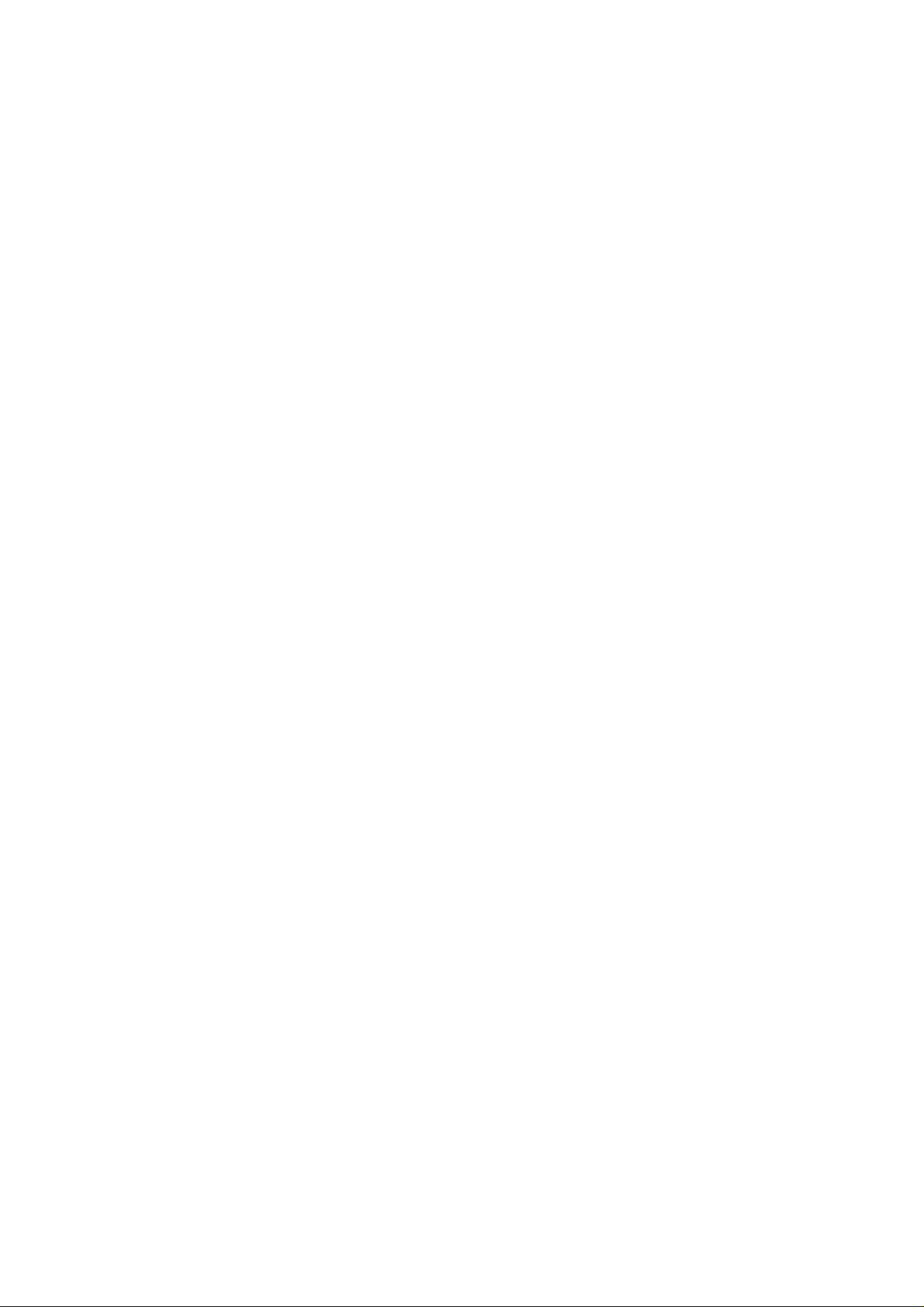
THE SPECIFICATIONS AND INFORMATION REGARDING THE PRODUCTS IN THIS MANUAL ARE
SUBJECT TO CHANGE WITHOUT NOTICE. ALL STATEMENTS, INFORMATION, AND
RECOMMENDATIONS IN THIS MANUAL ARE BELIEVED TO BE ACCURATE BUT
ARE PRESENTED WITHOUT WARRANTY OF ANY KIND, EXPRESS OR IMPLIED. USERS MUST TAKE
FULL RESPONSIBILITY FOR THEIR APPLICATION OF ANY PRODUCTS.
THE SOFTWARE LICENSE AND LIMITED WARRANTY FOR THE ACCOMPANYING PRODUCT ARE SET
FORTH IN THE INFORMATION PACKET THAT SHIPPED WITH THE PRODUCT AND ARE INCORPORATED
HEREIN BY THIS REFERENCE.
NOTWITHSTANDING ANY OTHER WARRANTY HEREIN, ALL DOCUMENT FILES AND SOFTWARE O F
THESE SUPPLIERS ARE PROVIDED “AS IS” WITH ALL FAULTS. PRODUCT AND THE ABOVE-NAMED
SUPPLIERS DISCLAIM ALL WARRANTIES, EXPRESSED OR IMPLIED, INCLUDING, WITHOUT
LIMITATION, THOSE OF MERCHANTABILITY, FITNESS FOR A PARTICULAR PURPOSE AND
NONINFRINGEMENT OR ARISING FROM A COURSE OF DEALING, USAGE, OR TRADE PRACTICE.
IN NO EVENT SHALL PRODUCT OR ITS SUPPLIERS BE LIABLE FOR ANY INDIRECT, SPECIAL,
CONSEQUENTIAL, OR INCIDENTAL DAMAGES, INCLUDING, WITHOUT LIMITATION, LOST PROFITS OR
LOSS OR DAMAGE TO DATA ARISING OUT OF THE USE OR INABILITY TO USE THIS MANUAL, EVEN IF
PRODUCT OR ITS SUPPLIERS HAVE BEEN ADVISED OF THE POSSIBILITY OF SUCH DAMAGES.
ASUS and the ASUS logo are registered trademarks of ASUSTek COMPUTER INC.
All other trademarks mentioned in this document are the property of their respective owners. The use of the word partner
does not imply a partnership relationship between ASUS and any of its resellers.
ASUS AAM6000UG A1 User Guide
Text Part Number: 6000-0001
ASUSTek COMPUTER INC.
No. 15, Li-Te Rd., Peitou,
T aipei, Tai wan, R.O.C.
www.asus.com
COPYRIGHT ©2002 THE MANUFATURER. All Rights Reserved.
Page 3
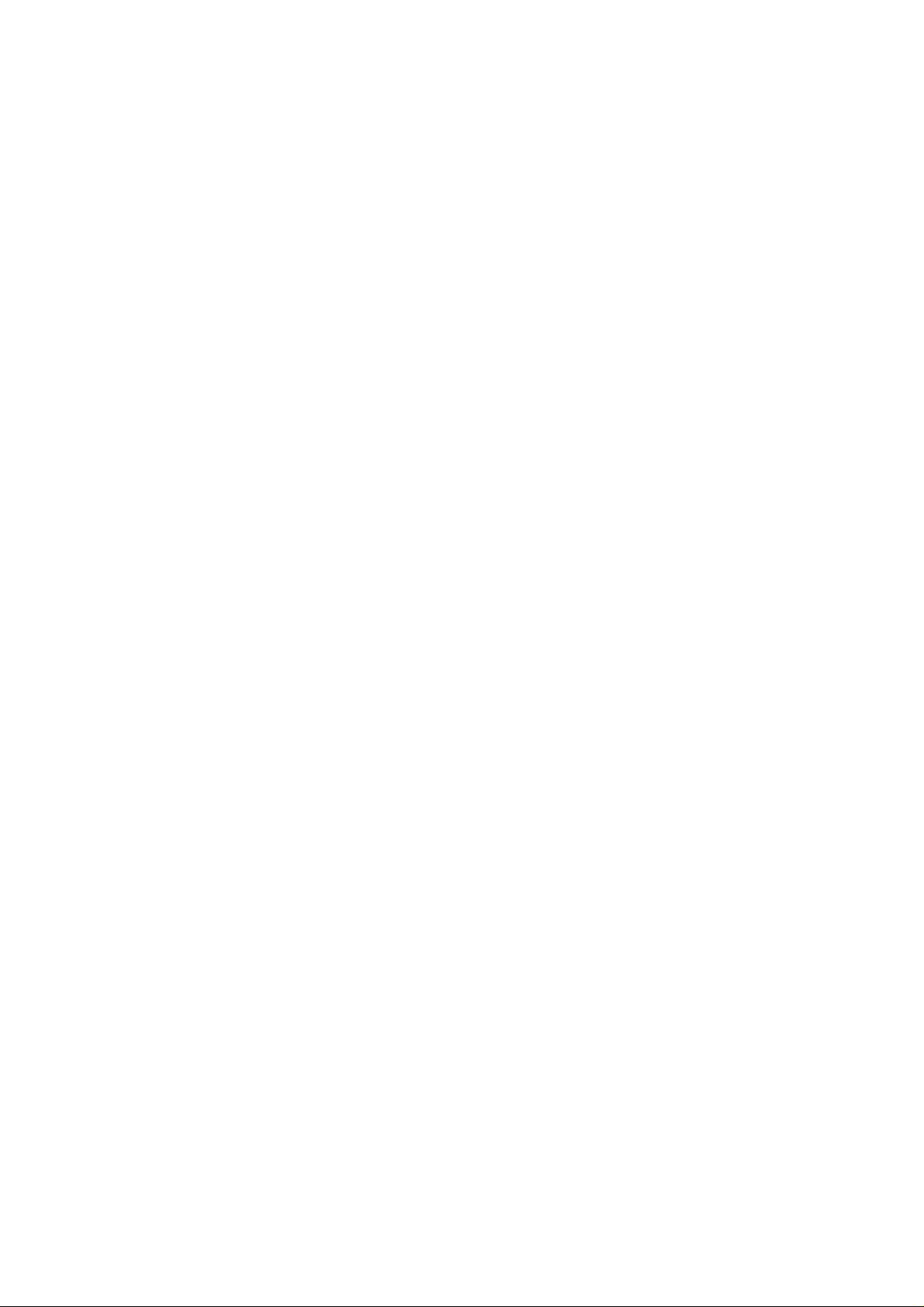
Contents
1 Preface............................................................................................................1
Purpose.......................................................................................................................................................1
Organization................................................................................................................................................1
Conventions................................................................................................................................................1
2 Introduction....................................................................................................3
Overview.....................................................................................................................................................3
Features......................................................................................................................................................3
System Requirements............................................................... ..................................................................3
3 Hardware Installation ....................................................................................5
Hardware Overview.................................... .................................................................................................5
Parts List............. ...........................................................................................................................5
USB Connectors ............................................................................................................................6
Splitter and Microfilter........................................................................................................................ ..........6
Front Panel LEDs.................................... ... .... .... ........ ... .... .... .... ... .... .... .... ....... .... .... ... .... .............................7
4 Modem Setup and Driver Installation ..........................................................9
Prepare to Install the DSLMON Software and USB Driver.........................................................................9
MPoA Bridge or Routed Setting................................................................................................................10
Setting Up USB Network IP Address........................................................................ .... ... .... .... ....12
PPPoA or PPPoE Setting..........................................................................................................................15
Internet Access PPP Setting........................................................................................................17
Connection Status Monitoring...................................................................................................................18
5 Advanced Control Menu .............................................................................19
General Configuration............................................ ...................................................................................19
Viewing General Statistic..........................................................................................................................20
ATM and DSL Status............................................................................................................. .......20
Advanced of AAL Link Status................................................................................................... ....21
Advanced Debugging......................................................................................................... .......................21
6 Remove and Upgrade..................................................................................23
Remove versus Upgrade the Modem Driver ............................................................................................23
Remove Procedure...................................................................................................................................23
Upgrade Procedure...................................................................... .... .... .... ... .... .... ........ ... .... .......................24
Rollback Procedure.................................................................................. ... ........ .... .... ... .... .......................26
Appendix A .......................................................................................................27
ADSL-Related Acronyms ............................................................................ .............................. ................27
Page 4
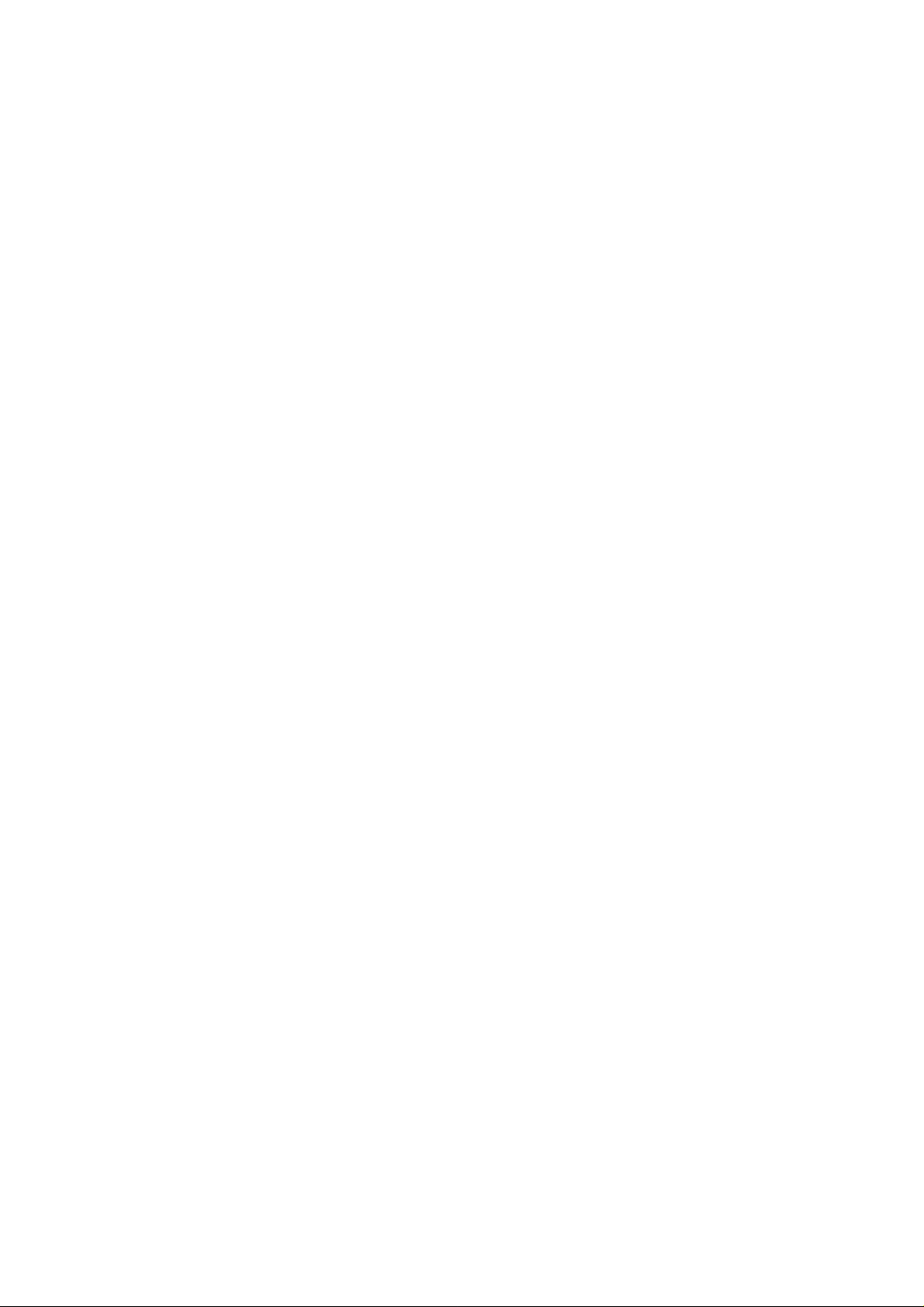
This page is leave in blank for note or memo use
Page 5
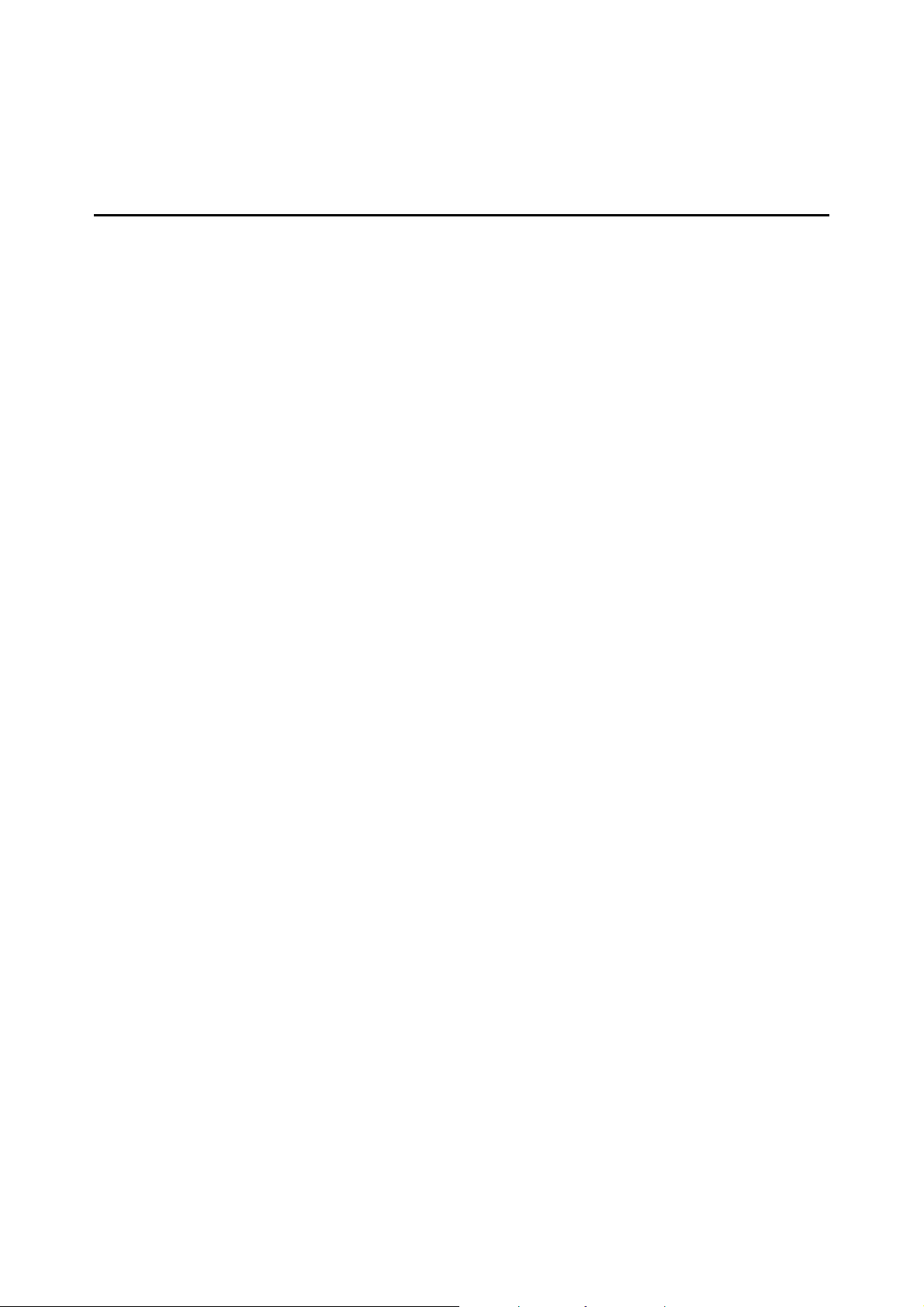
1 Preface
This preface guide you how the document is organized, the purpose of this document and it
conventions. It includes the following topic:
z Purpose
z Organization
z Conventions
Purpose
The purpose of this guide is to provide detailed information and description about how to configure
the AAM6000UG USB ADSL Modem and contains comprehensive configuration examples.
Organization
This guide con tains the following information:
y Preface
y Introduction
y Hardware Installation
y Modem Setup and Driver Installation
y Advanced Control Menu
y Remove and Upgrade
Conventions
This section describes the conventions used in this guide.
9 – Indicate the attention or any notices caution relay on the topical subjects.
Page 6

This page is leave in blank for note or memo use
2 ADSL Modem User’s Manual
Page 7

2 Introduction
This chapter provides a general overview of AAM6000UG USB Modem. It covers the key features
and main applications of your Modem.
z Overview
z Feature
z System Requirements
Overview
Thanks you for purchasing this ADSL Modem. This ADSL Modem delivers the highest performance
in Asymmetric Digital Subscriber Line technology, allowing you to simultaneously enjoy telephone
and Internet service using existing copper phone lines. Ideal for home and small business users, this
existing copper phone lines, Ideal for home and small business users, this easy-to-use ADSL Modem
offers reliable connectivity and remarkable data transfer rates. Once the ADSL Modem is online, you
can enjoy real-time 3D animation, video conferencing, or perform other data intensive operations.
Features
Software Feature
y Supports RFC 2346 protocol (PPP over ATM), RFC 2516 (PPP over Ethernet), RFC 1483
encapsulation (multiple protocol over ATM AAL5), and TFC 1577 protocol (classical IP over
ATM)
y Software upgrade
y User Maintenance
System Requirements
The AAM6000UG ADSL Modem requires that your computer has a USB (Universal Series Bus) 1.1
or 2.0 compatible port.
9 You must have your USB port free and capable to use before connect to AAM6000UG
ADSL Modem, USB Hub or other extend USB device are not recommend to connect with
AAM6000UG ADSL Modem.
Operating System Support
y Windows 98SE
y Windows ME
y Windows 2000
y Windows XP
y Windows 2003 Server
3
Page 8

This page is leave in blank for note or memo use
4 ADSL Modem User’s Manual
Page 9
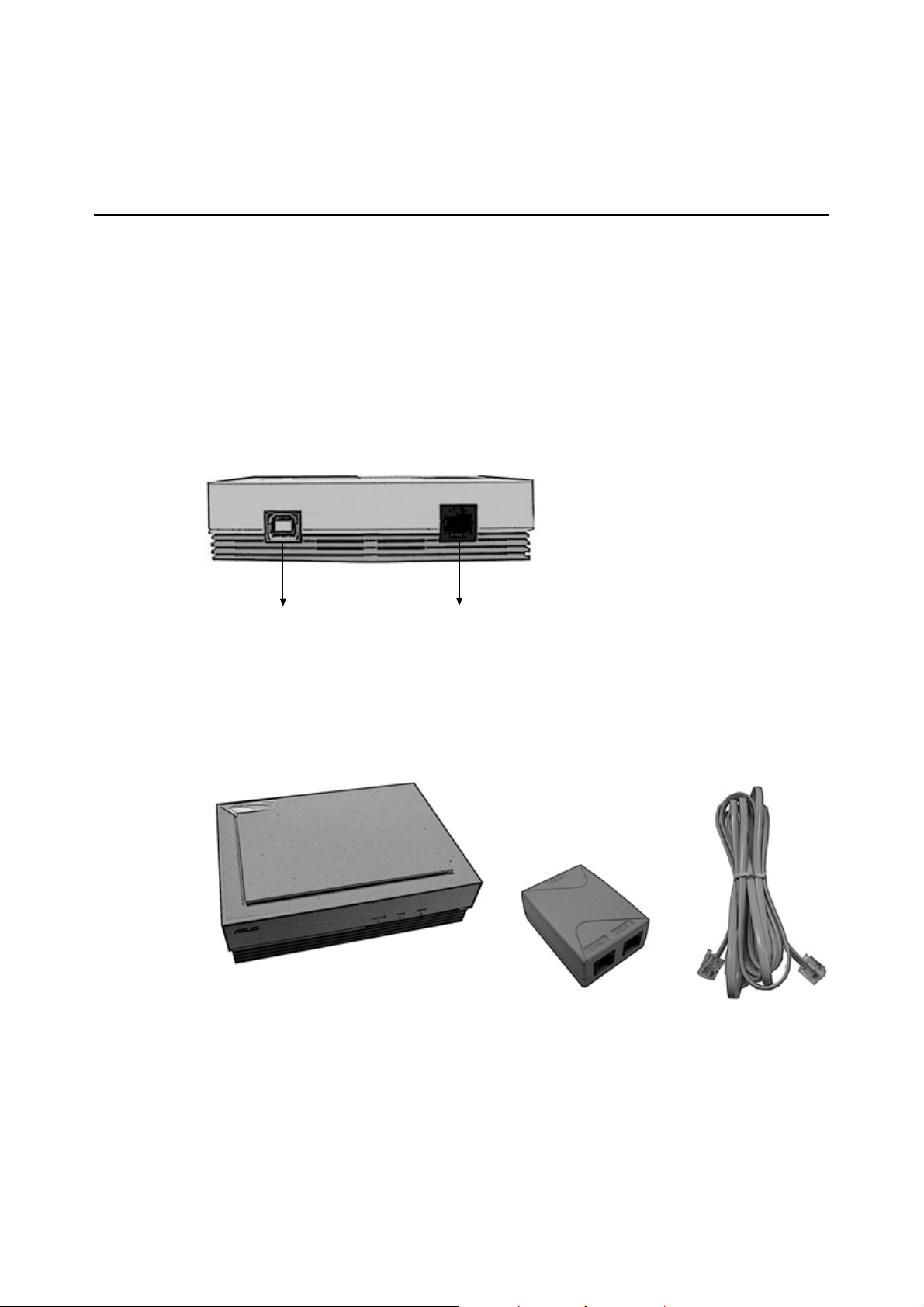
3 Hardware Installation
t
r
This chapter introduces the ports and LED indicators.
z Hardware Ove rview
z USB Connectors
z Splitter Installation
z Front Panel LEDs
Hardware Overview
Have your system operating disk or CD handy during the installation, in case a specific file can not be
found on your computer due to installation.
Parts List
USB Cable
Connect toPC
RJ-11 Phone Cable connec
to Wall orSplitte
The back panel has two interfaces:
y USB – Connecting to PC USB port
y LINE – Connecting RJ-11 Phone cable to Phone Jack or Splitter
AAM6000UG USB Modem Splitter RJ-11 Phone Cable
ADSL Modem User’s Manual 5
Page 10

USB Connectors
See the following figure for an explanation of USB connectors.
USB Cable
Quick Installation Guide
(Optional)
Installation CD
This cable end will plug into your Modem’s
USB port
Splitter Installation
Use a Splitter in order to plug a phone into the same telephone line.
y Modem port – connect to USB Modem
y Phone port – connect to Phone Set
y Line port – connect to telephone wall jack or out line
This cable end will plug into your computer’s
USB port
6 ADSL Modem User’s Manual
Page 11

Front Panel LEDs
PowerWAN DATA
LED Color Status Description
On USB is connected and receives power. POWER Yellow
Off
WAN Yellow
DATA Yellow Blinking Data transfer over DSL line.
On DSL link is up.
Blinking DSL in Handshaking training status.
Off No DSL connection.
Modem’s USB port is not connected or not
receiving power.
ADSL Modem User’s Manual 7
Page 12

This page is leave in blank for note or memo use
8 ADSL Modem User’s Manual
Page 13

4 Modem Setup and Driver Installation
This chapter shows you how to set up your Modem for ADSL Internet access.
z Prepare to Install the DSLMON Software and USB Driver
z MPoA Bridge or Routed Setting
z PPPoA or PPPoE Setting
z Connection Status Monitoring
Prepare to Install the DSLMON Software and USB Driver
Before install the AAM6000UG USB ADSL Modem, you should have information below from your
Internet Service Provide (ISP) or Telephone Company. Once the information has confirmed, you may
now choose one of the installation type, “MPoA Bridge/Routed” or “PPPoA/PPPoE”, follow by the
sections below to complete driver installation.
MPoA Bridge/Routed Needed Information
Required Information Default Value Fill in the Blanks
VPI:
The Virtual Path Identifier number identifies a
bundle of virtual channels.
VCI:
The Virtual Path Identifier number identifies a
logical connection between end stations.
Framing Type & Encapsulation:
Bridge LLC/VC MUX or Route LLC/VC MUX
Connection Standard:
ANSI T1.413, G.lite, G.dmt, Multi-Standard
IP address: (When using Static IP)
The IP address given from your ISP.
Subnet Mask: (When using Static IP)
The subnet Mask given from your ISP.
Default Gateway: (When using Static IP)
The default gateway given from your ISP.
Preferred DNS Server: (When using Static IP)
Primary DNS server IP given from your ISP.
Alternate DNS Server: (When using St atic IP)
Secondary DNS server IP given from your ISP.
8
35
Bridge LLC
Multi-Standard
Automatically
Automatically
Automatically
Automatically
Automatically
ADSL Modem User’s Manual 9
Page 14

PPPoA/PPPoE Needed Information
Required Information Default Value Fill in the Blanks
VPI:
The Virtual Path Identifier number identifies a
bundle of virtual channels.
VCI:
The Virtual Path Identifier number identifies a
logical connection between end stations.
Framing Type & Encapsulation:
Bridge LLC/VC MUX or Route LLC/VC MUX
Connection Standard:
ANSI T1.413, G.lite, G.dmt, Multi-Standard
User Name and Password:
Let your ISP know which account you are loggin
into and protects your account from unauthorized
users.
MPoA Bridge or Routed Setting
8
35
Bridge LLC
Multi-Standard
N/A
9 DO NOT connect the modem to your computer at this time.
Step 1 Close all Windows programs and applications.
Step 2 Insert the CD that came with your Modem into your computer. It should automatically run
the driver setup program. If the setup is not automatically run, you can open the CD on
your computer and double click the Setup.exe icon
Step 3 When the following window appears, click OK.
10 ADSL Modem User’s Manual
Page 15

Step 4 When “Eagle II USB ADSL Modem Setup window” appears, click Next.
Step 5 Next, select the “MPoA Bridge/Routed” as driver type and click Next.
ADSL Modem User’s Manual 11
Page 16

Step 6 Screens pop up to report the progress of the installation. You do not need to click anything
until installation complete, selected “Yes, I want to restart my computer now”, and click
Finish to have your computer restart.
Step 7 After system restarted, you can now connect USB Modem to your PC, several screens pop
up to inform USB driver installation progress, when the following window appear, click
OK.
Setting Up USB Network IP Address
This section is relevant when you select MPoA Bridge/Routed driver type using a given IP address
on.
9 Please have your AAM6000UG USB ADSL Modem connecting to PC.
Follow the steps to set up your USB computer to use a static IP address given by your ISP. Window
XP screen shots are shown. Steps and screen shots may very depend on the version of Windows.
Step 1 Click Start Æ Control Panel Æ Network and Internet Connection Æ Network Connections.
Step 2 Double click on the Network Connection icon to open the window screen.
9 The follow screen may very from this user guide depending on your MS Windows version.
12 ADSL Modem User’s Manual
Page 17

Step 3 Right-click on the icon that corresponds to your new USB connection “USB ADSL LAN
Adapter” (not the one that corresponds to your Ethernet NIC) and select Properties.
Step 4 In the Properties screen, make sure the Connect Using field displays “USB ADSL LAN
Adapter”.
Step 5 Select Internet Protocol (TCP/IP) and click Properties.
Step 6 Click Use the following IP address and fill in the IP address (given by your ISP), Subnet
mask, and Default gateway fields; as same as DNS server address (given by your ISP).
ADSL Modem User’s Manual 13
Page 18

9 If USB ADSL LAN Adapter icon shown as below “Network Cable unplugged”, please
check your AAM6000UG USB ADSL Modem properly connected for ADSL Line. Make
sure the “WAN” LED is steady on in order to operation.
14 ADSL Modem User’s Manual
Page 19

PPPoA or PPPoE Setting
9 DO NOT connect the modem to your computer at this time.
Step 1 Close all Windows programs and applications.
Step 2 Insert the CD that came with your Modem into your computer. It should automatically run
the driver setup program. If the setup is not automatically run, you can open the CD on
your computer and double click the Setup.exe icon
Step 3 When the following window appears, click OK.
Step 4 When “Eagle II USB ADSL Modem Setup window” appears, click Next.
ADSL Modem User’s Manual 15
Page 20

Step 5 Next, select the “PPPoA/PPPoE” as driver type and click Next.
Step 6 Screens pop up to report the progress of the installation. You do not need to click anything
until installation complete, selected “Yes, I want to restart my computer now”, and click
Finish to have your computer restart.
Step 7 After system restarted, you can now connect USB Modem to your PC, several screens pop
up to inform USB driver installation progress, when the following window appear, click
OK.
16 ADSL Modem User’s Manual
Page 21

Internet Access PPP Setting
This section is relevant when you select PPPoA/PPPoE driver type using a PPP authentication.
Follow the steps to set up your USB computer to use a static IP address given by your ISP. Window
XP screen shots are shown. Steps and screen shots may very depend on the version of Windows.
Step 1 Click Start Æ Control Panel Æ Network and Internet Connection Æ Network Connections.
Step 2 Double click on the Network Connection icon to open the window screen.
9 The follow screen may very from this user guide depending on your MS Windows version.
Step 3 Double click on the icon labeled “USB_ADSL” to configure the dialup settings for your
Modem.
9 The “USB_ADSL” icon will also appear on your desktop if you selected PPPoA/PPPoE
driver type.
Step 4 Enter the “User name” and “Password” given from your ISP and click Dial.
ADSL Modem User’s Manual 17
Page 22

Connection Status Monitoring
Task bar will appear a DSLMON icon as shown below if your USB Modem is connecting to PC.
Double click the DSLMON icon will give the USB connection window display as below.
Click Reset button if you wish to reconnect your USB ADSL Modem, the icon coloring the operating
status as table shown below.
Red – Disconnect / Idle Yellow - Initializing Green - Operational
18 ADSL Modem User’s Manual
Page 23

5 Advanced Control Menu
This chapter shows you how to view advanced modem information.
z General Configuration
z Viewing General Statistics
z Advanced Debugging
General Configuration
Step 1 Double click on the DSLMON icon.
Step 2 Press the ALT and D keys simultaneously to bring up the following window. This is
CONFIG tab for the ATM VPI/VCI and encapsulation setting.
ADSL Modem User’s Manual 19
Page 24

The following table describes the labels in this CONFIG window.
LABEL Description
ATM Channel
Encapsulation Type
ADSL Standard
Viewing General Statistic
ATM and DSL Status
Click the ATM/DSL tab to view ATM-related statistics as seen in this window. These statistics refer to
data collected on the active virtual channels.
These are the Virtual Path and Virtual Channel identifiers.
This shows the mode of encapsulation chosen during Modem
installation.
ADSL connection modulation type used to establish physical
communications with the DSL provider.
The following table describes the labels in this window.
LABEL Description
DSL
ATM
Packet
20 ADSL Modem User’s Manual
This is the information of ADSL physical status.
This is the information of ATM cell layer status.
This is the information of Ethernet layer packet status.
Page 25

Advanced of AAL Link Status
Click Advanced tab to view AAL (ATM Adapt Layer) related statistics as seen in this window.
The following table describes the labels in this window.
LABEL Description
Packet Statistics
OAM
ATM Stati stics
DSL Frame Counts
Margin
Advanced Debugging
CMV, TEST, and Graph tabs are for engineering debugging only, you may not needs to viewing or
configuring in advice.
This is the total number of AAL 5 layer packet statistics.
This is the total number of ATM OAM cell statistics.
This is the total number of ATM cell statistics.
This is the total number of ADSL Frame counters.
This is upstream and downstream margin values.
ADSL Modem User’s Manual 21
Page 26

This page is leave in blank for note or memo use
22 ADSL Modem User’s Manual
Page 27

6 Remove and Upgrade
This chapter tells how to uninstall and reinstall your Modem’s software driver.
z Remove versus Upgrade the Modem Driver
z Remove Procedure
z Upgrade Procedure
z Rollback Procedure
Remove versus Upgrade the Modem Driver
Remove the Modem driver if you are no longer to using the AAM6000UG USB Modem, Upgrade and
Rollback the Modem driver if you are having trouble with current version.
Remove Procedure
Follow these steps to completely remove your Modem’s software driver.
Step 1 Close all windows programs and application.
Step 2 Make sure the Installation CD is in your computer, Double click the Setup.exe icon as you
did when you first set up the Modem. The “Eagle II USB ADSL Modem Setup” window
appears. Select Remove all install components and click Next.
Step 3 Click OK to confirm the remove process.
ADSL Modem User’s Manual 23
Page 28

Step 4 You may needs to restart your computer to accomplish the remove process, select “Yes, I
want to restart my Computer now”, and click Finish.
Upgrade Procedure
Follow these steps to completely upgrade your Modem’s software driver.
Step 1 Close all windows programs and application.
Step 2 Make sure the Installation CD is in your computer, Double click the Setup.exe icon as you
did when you first set up the Modem. The “Eagle II USB ADSL Modem Setup” window
appears. Select Upgrade to the new driver and click Next.
24 ADSL Modem User’s Manual
Page 29

Step 3 Select the “PPPoA/PPPoE” as driver type and click Next.
Step 4 You may needs to restart your computer to accomplish the remove process, select “Yes, I
want to restart my Computer now”, and click Finish.
ADSL Modem User’s Manual 25
Page 30

Rollback Procedure
Follow these steps to completely Rollback to old driver of your Modem’s software driver.
Step 1 Close all windows programs and application.
Step 2 Make sure the Installation CD is in your computer, Double click the Setup.exe icon as you
did when you first set up the Modem. The “Eagle II USB ADSL Modem Setup” window
appears. Select Rollback to the old driver and click Next.
Step 3 You may needs to restart your computer to accomplish the remove process, select “Yes, I
want to restart my Computer now”, and click Finish.
26 ADSL Modem User’s Manual
Page 31

Appendix A
ADSL-Related Acronyms
ADSL
ANSI
ARP
ATM
BootP
CHAP
DHCP
DMT
DSLAM
IETF RFC
IPCP
IPoA
ITU
ITU-T
MAC (address)
MPoA
NAT
PAP
POTS
POP
PPPoA
PPPoE
PSTN
PVC
Telco
TCP/IP
TFTP
VCI
VPI
WAN
Asymmetric High bit rate Digital Subscriber Line
American National Standards Institute
Address Resolution Protocol
Asynchronous Transfer Protocol
Bootstrap Pr otocol
Challenge-Handshake Authentication Protocol
Dynamic Host Configuration Protocol
Discrete Multi-Tone
Digital Subscriber Line Access Multiplexer
Internet Engineering Task Force Request for Comments
Internet Protocol Control Protocol
IP over ATM
International T elecomm unication Union
ITU Telecommunication Standardization Sector
Media Access Control (address)
Multi Protocol Encapsulation over ATM Ada ptation Layer 5
Network Address Translation
Password Authentication Protocol
Plain Old Telephone Service
Point-to-Point Protocol
PPP over A TM Adaptation Layer 5
PPP over Ethernet
Public Switched Telephone Network
Permanent V irtual Connection
Telephone Company
Transmission Control Protocol / Internet Protocol
Trivial File Transfer Protocol
Virtual Circuit Identifier
Virtual Path Identifier
Wide Area Network
END OF DOCUMENT
ADSL Modem User’s Manual 27
