Page 1

A8V-XE
Motherboard
Page 2
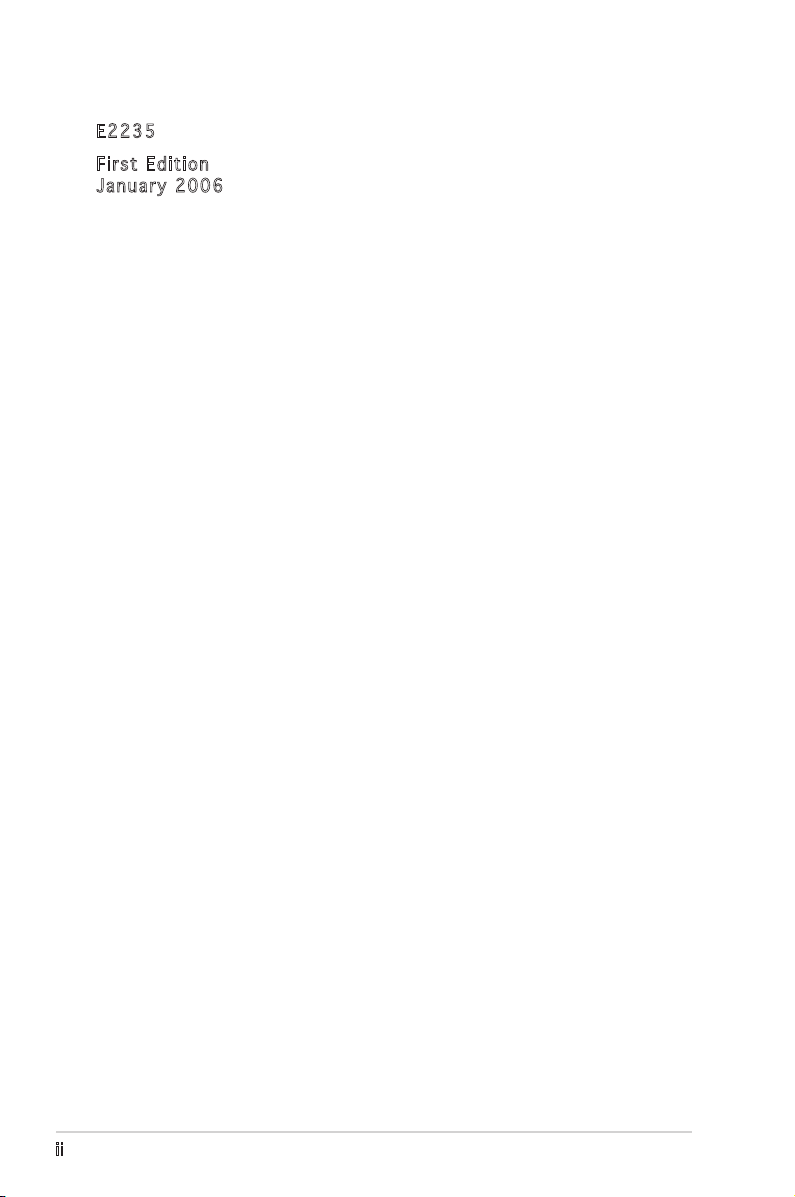
E223 5
Firs t E diti o n
Janu a r y 200 6
Copyright © 2006 ASUSTeK COMPUTER INC. All Rights Reserved.
No part of this manual, including the products and software described in it, may be reproduced,
transmitted, transcribed, stored in a retrieval system, or translated into any language in any form
or by any means, except documentation kept by the purchaser for backup purposes, without the
express written permission of ASUSTeK COMPUTER INC. (“ASUS”).
Product warranty or service will not be extended if: (1) the product is repaired, modified or
altered, unless such repair, modification of alteration is authorized in writing by ASUS; or (2) the
serial number of the product is defaced or missing.
ASUS PROVIDES THIS MANUAL “AS IS” WITHOUT WARRANTY OF ANY KIND, EITHER EXPRESS
OR IMPLIED, INCLUDING BUT NOT LIMITED TO THE IMPLIED WARRANTIES OR CONDITIONS OF
MERCHANTABILITY OR FITNESS FOR A PARTICULAR PURPOSE. IN NO EVENT SHALL ASUS,
ITS DIRECTORS, OFFICERS, EMPLOYEES OR AGENTS BE LIABLE FOR ANY INDIRECT, SPECIAL,
INCIDENTAL, OR CONSEQUENTIAL DAMAGES (INCLUDING DAMAGES FOR LOSS OF PROFITS, LOSS
OF BUSINESS, LOSS OF USE OR DATA, INTERRUPTION OF BUSINESS AND THE LIKE), EVEN IF ASUS
HAS BEEN ADVISED OF THE POSSIBILITY OF SUCH DAMAGES ARISING FROM ANY DEFECT OR
ERROR IN THIS MANUAL OR PRODUCT.
SPECIFICATIONS AND INFORMATION CONTAINED IN THIS MANUAL ARE FURNISHED FOR
INFORMATIONAL USE ONLY, AND ARE SUBJECT TO CHANGE AT ANY TIME WITHOUT NOTICE, AND
SHOULD NOT BE CONSTRUED AS A COMMITMENT BY ASUS. ASUS ASSUMES NO RESPONSIBILITY
OR LIABILITY FOR ANY ERRORS OR INACCURACIES THAT MAY APPEAR IN THIS MANUAL,
INCLUDING THE PRODUCTS AND SOFTWARE DESCRIBED IN IT.
Products and corporate names appearing in this manual may or may not be registered
trademarks or copyrights of their respective companies, and are used only for identification or
explanation and to the ownersʼ benefit, without intent to infringe.
ii
Page 3
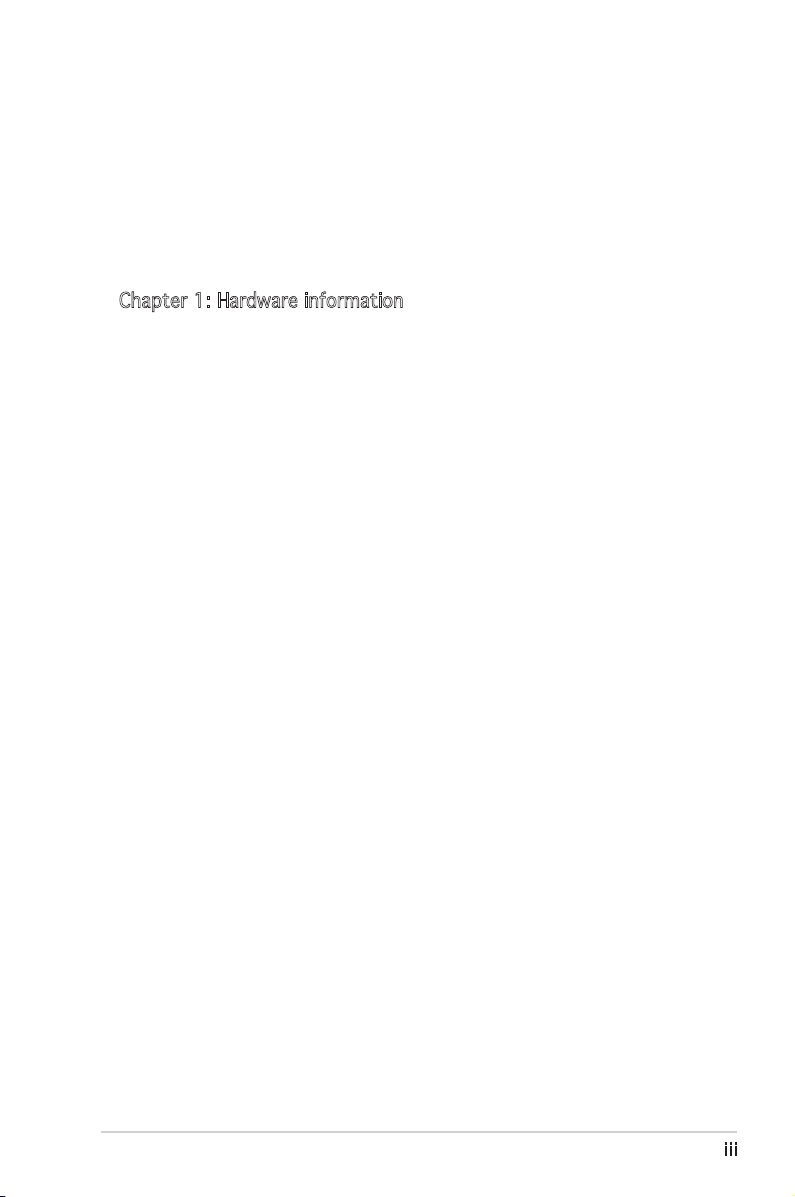
Table of contents
Notices ................................................................................................ vi
Safety information ............................................................................. vii
Operation Safety ................................................................................ vii
About this guide .................................................................................viii
A8V-XE specifications summary ........................................................... x
Chapter 1: Hardware information
1.1 Welcome! .............................................................................. 1-2
1.2 Package contents ................................................................. 1-2
1.3 Special features .................................................................... 1-3
1.3.1 Product highlights ................................................... 1-3
1.3.2 Innovative ASUS features ....................................... 1-4
1.4 Before you proceed .............................................................. 1-5
1.5 Motherboard Overview .......................................................... 1-6
1.5.1 Placement direction ................................................ 1-6
1.5.2 Screw holes ............................................................. 1-6
1.5.3 Motherboard layout ................................................ 1-7
1.6 Central Processing Unit (CPU) .............................................. 1-8
1.6.1 Overview ................................................................. 1-8
1.6.2 Installing the CPU ................................................... 1-8
1.6.3 Installing the CPU heatsink and fan ....................... 1-10
1.7 System memory .................................................................. 1-12
1.7.1 Overview ............................................................... 1-12
1.7.2 Memory Configurations ......................................... 1-12
1.7.3 Installing a DIMM ...................................................1-15
1.7.4 Removing a DIMM ..................................................1-15
1.8 Expansion slots ................................................................... 1-16
1.8.1 Installing an expansion card .................................. 1-16
1.8.2 Configuring an expansion card .............................. 1-16
1.8.3 PCI slots ................................................................ 1-18
1.8.4 PCI Express x16 slot ............................................. 1-18
1.8.5 PCI Express x1 slot ............................................... 1-18
1.9 Jumpers .............................................................................. 1-19
1.10 Connectors .........................................................................1-21
1.7.1 Rear panel connectors .......................................... 1-21
iii
Page 4
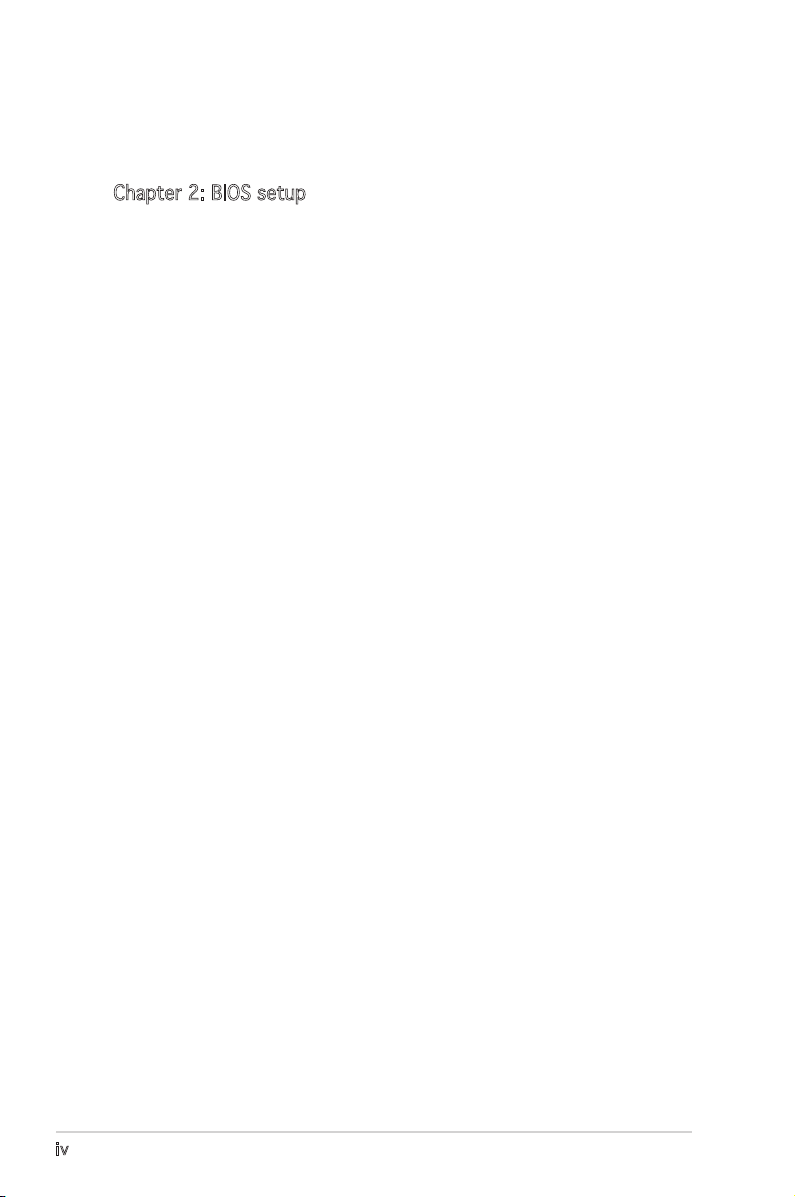
Table of contents
1.7.2 Internal connectors ............................................... 1-22
Chapter 2: BIOS setup
2.1 Managing and updating your BIOS ........................................ 2-2
2.1.1 Creating a bootable floppy disk .............................. 2-2
2.1.2 Updating the BIOS ................................................... 2-3
2.1.3 Saving the current BIOS file .................................... 2-5
2.1.4 ASUS CrashFree BIOS 2 utility ................................ 2-6
2.1.5 ASUS EZ Flash utility ............................................... 2-8
2.1.6 ASUS Update utility ................................................ 2-9
2.2 BIOS setup program ............................................................ 2-12
2.2.1 BIOS menu screen ................................................. 2-13
2.2.2 Menu bar ............................................................... 2-13
2.2.3 Legend bar ............................................................ 2-14
2.2.4 Menu items ........................................................... 2-14
2.2.5 Sub-menu items .................................................... 2-14
2.2.6 Configuration fields ............................................... 2-14
2.2.7 Pop-up window ...................................................... 2-15
2.2.8 General help .......................................................... 2-15
2.3 Main menu ........................................................................... 2-16
2.3.1 System Time ......................................................... 2-16
2.3.2 System Date ......................................................... 2-16
2.3.3 Legacy Diskette A ...............................................2-16
2.3.4 Primary and Secondary IDE Master/Slave ............. 2-17
2.3.5 HDD SMART Monitoring ......................................... 2-18
2.4 Advanced menu .................................................................. 2-19
2.4.1 JumperFree Configuration ..................................... 2-19
2.4.2 CPU Configuration ................................................. 2-21
2.4.3 Chipset .................................................................. 2-21
2.4.4 PCI PnP .................................................................. 2-23
2.4.5 Onboard Devices Configuration ............................. 2-25
2.4.6 USB Configuration ................................................. 2-26
2.5 Power menu ........................................................................ 2-27
2.5.1 ACPI Suspend Type ...............................................2-27
2.5.2 ACPI APIC Support ............................................... 2-27
iv
Page 5
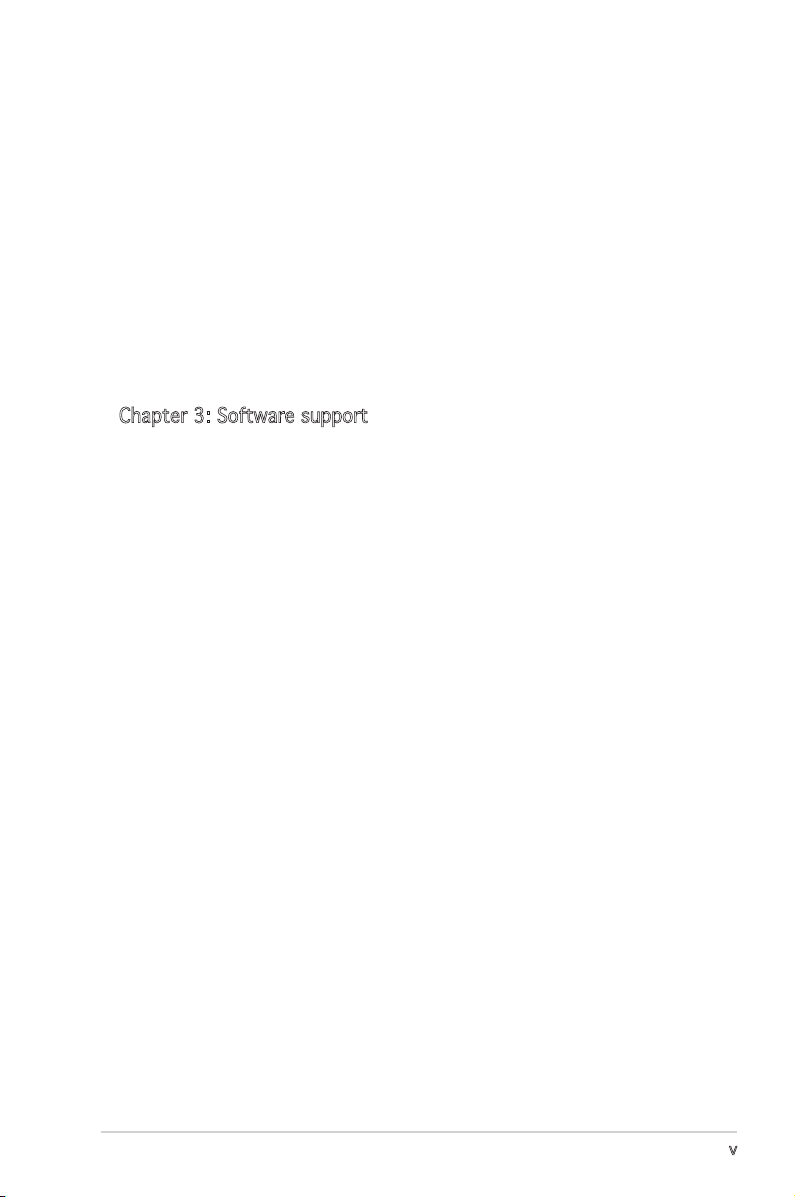
Contents
2.5.3 APM Configuration ................................................2-28
2.5.4 Hardware Monitor .................................................. 2-29
2.6 Boot menu .......................................................................... 2-30
2.6.1 Boot Device Priority .............................................. 2-31
2.6.2 Removable Drives .................................................. 2-31
2.6.3 Hard Disk Drives .................................................... 2-31
2.6.4 Boot Settings Configuration ................................. 2-32
2.6.5 Security ................................................................. 2-33
2.7 Exit menu ............................................................................ 2-35
Chapter 3: Software support
3.1 Installing an operating system .............................................. 3-2
3.2 Support CD Information ........................................................ 3-2
3.2.1 Running the support CD .......................................... 3-2
3.2.2 Drivers menu ........................................................... 3-3
3.2.3 Utilities menu .......................................................... 3-4
3.2.4 Make Disk menu ...................................................... 3-5
3.2.5 Manuals menu ......................................................... 3-6
3.2.6 ASUS Contact information ...................................... 3-7
v
Page 6
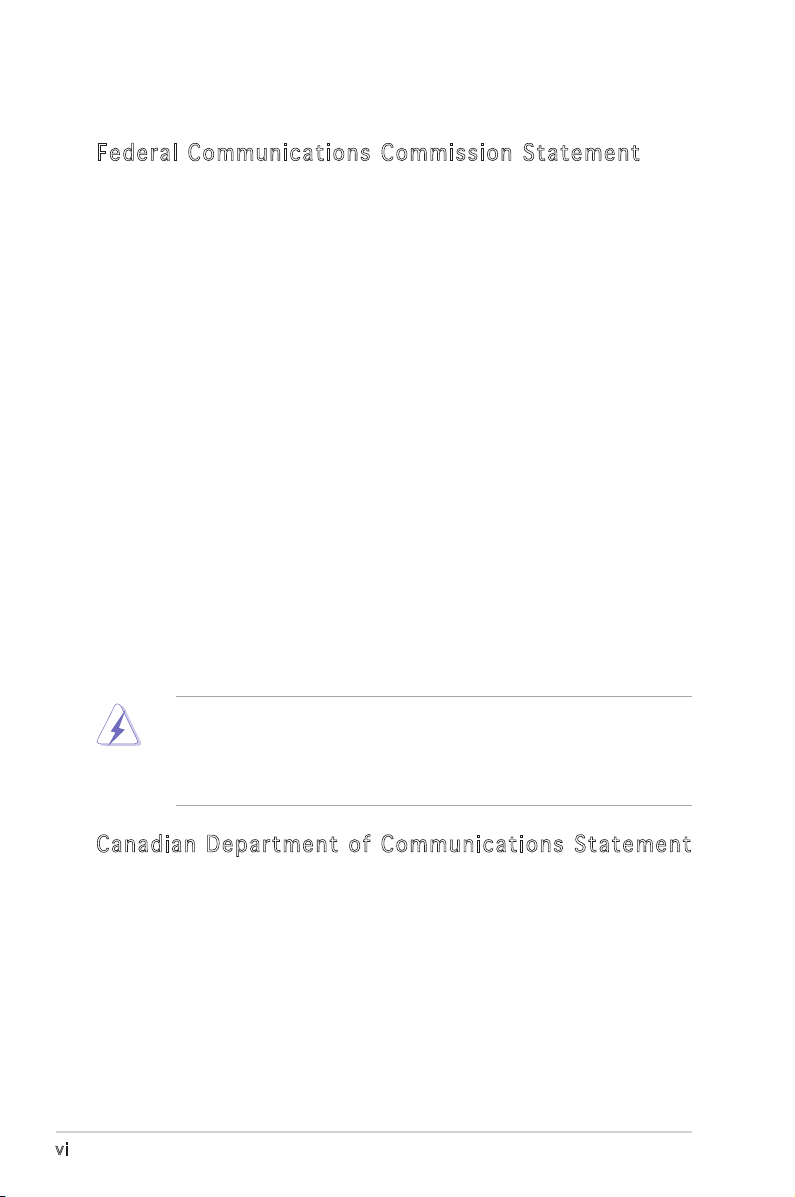
Notices
Fed er al Co mm un ica ti on s C om mi ssi on S tat em en t
This device complies with Part 15 of the FCC Rules. Operation is subject to
the following two conditions:
•
This device may not cause harmful interference, and
•
This device must accept any interference received including
interference that may cause undesired operation.
This equipment has been tested and found to comply with the limits for a
Class B digital device, pursuant to Part 15 of the FCC Rules. These limits
are designed to provide reasonable protection against harmful interference
in a residential installation. This equipment generates, uses and can radiate
radio frequency energy and, if not installed and used in accordance with
manufacturerʼs instructions, may cause harmful interference to radio
communications. However, there is no guarantee that interference will
not occur in a particular installation. If this equipment does cause harmful
interference to radio or television reception, which can be determined by
turning the equipment off and on, the user is encouraged to try to correct
the interference by one or more of the following measures:
•
Reorient or relocate the receiving antenna.
•
Increase the separation between the equipment and receiver.
•
Connect the equipment to an outlet on a circuit different from that to
which the receiver is connected.
•
Consult the dealer or an experienced radio/TV technician for help.
WARNING! The use of shielded cables for connection of the monitor to
the graphics card is required to assure compliance with FCC regulations.
Changes or modifications to this unit not expressly approved by the
party responsible for compliance could void the userʼs authority to
operate this equipment.
Can ad ia n D ep ar tme nt o f C om mu nic at io ns St at eme nt
This digital apparatus does not exceed the Class B limits for radio noise
emissions from digital apparatus set out in the Radio Interference
Regulations of the Canadian Department of Communications.
This class B digital apparatus complies with Canadian ICES-003.
vi
Page 7
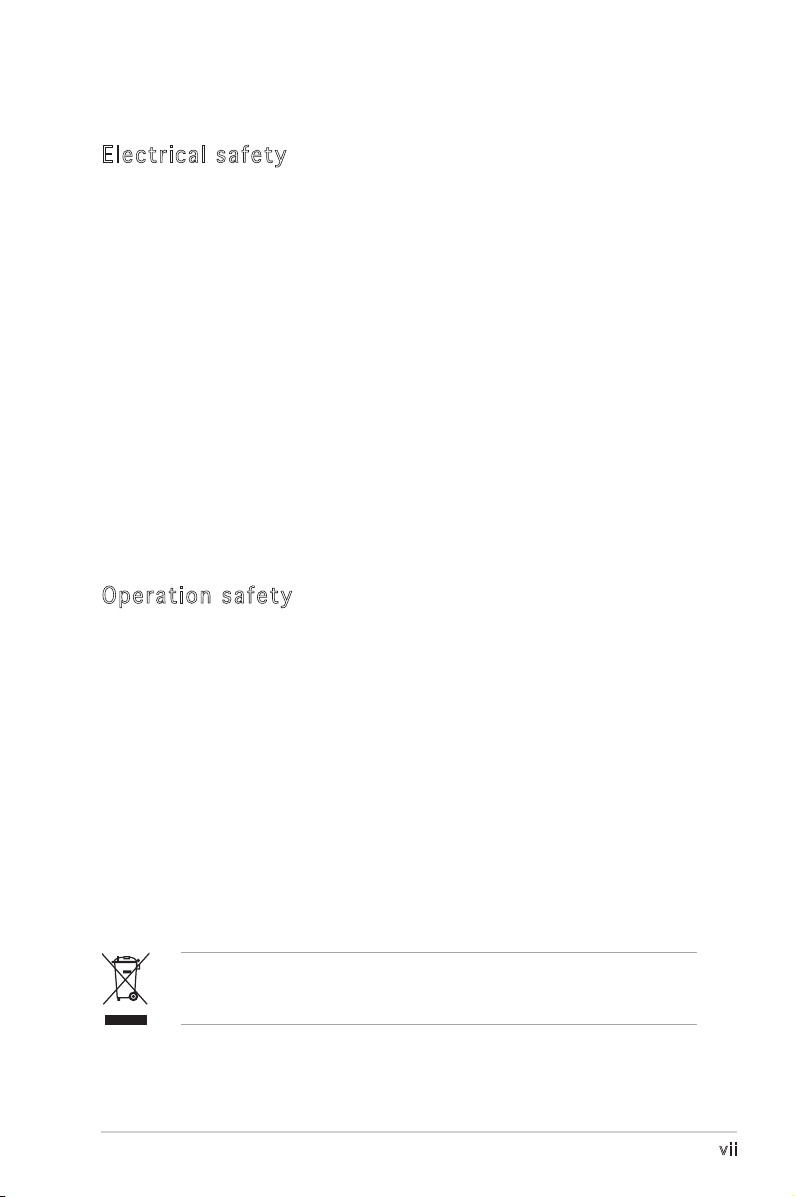
Safety information
Ele ct ri cal s af ety
•
To prevent electrical shock hazard, disconnect the power cable from
the electrical outlet before relocating the system.
•
When adding or removing devices to or from the system, ensure that
the power cables for the devices are unplugged before the signal cables
are connected. If possible, disconnect all power cables from the existing
system before you add a device.
•
Before connecting or removing signal cables from the motherboard,
ensure that all power cables are unplugged.
•
Seek professional assistance before using an adapter or extension cord.
These devices could interrupt the grounding circuit.
•
Make sure that your power supply is set to the correct voltage in your
area. If you are not sure about the voltage of the electrical outlet you
are using, contact your local power company.
•
If the power supply is broken, do not try to fix it by yourself. Contact a
qualified service technician or your retailer.
Ope ra ti on sa fe ty
•
Before installing the motherboard and adding devices on it, carefully
read all the manuals that came with the package.
•
Before using the product, make sure all cables are correctly connected
and the power cables are not damaged. If you detect any damage,
contact your dealer immediately.
•
To avoid short circuits, keep paper clips, screws, and staples away from
connectors, slots, sockets and circuitry.
•
Avoid dust, humidity, and temperature extremes. Do not place the
product in any area where it may become wet.
•
Place the product on a stable surface.
•
If you encounter technical problems with the product, contact a
qualified service technician or your retailer.
The symbol of the crossed out wheeled bin indicates that the product
(electrical and electronic equipment) should not be placed in municipal
waste. Check local regulations for disposal of electronic products.
vii
Page 8
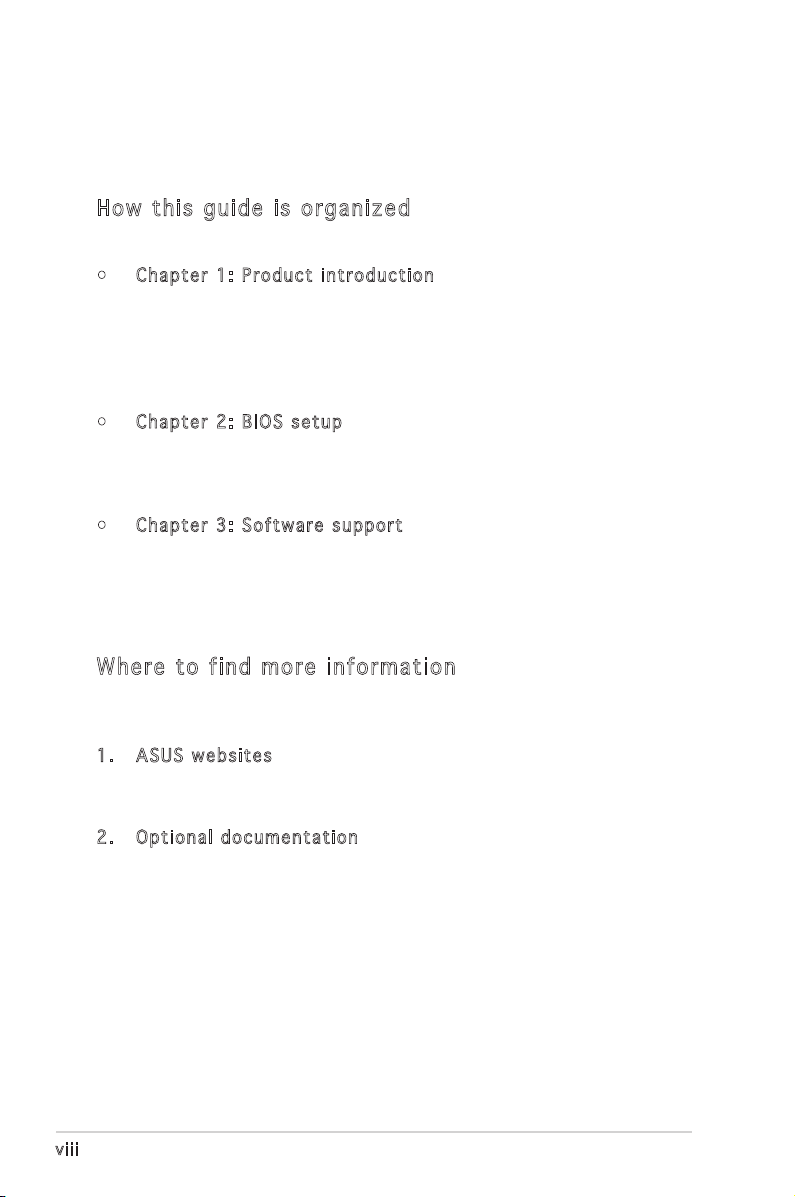
About this guide
This user guide contains the information you need when installing and
configuring the motherboard.
How t hi s g ui de is o rg ani ze d
This manual contains the following parts:
• Chap t e r 1: P r o duct i n trod u c t ion
This chapter describes the features of the motherboard and the new
technology it supports. It also lists the hardware setup procedures
that you have to perform when installing system components.
It includes description of the jumpers and connectors on the
motherboard.
• Chap t e r 2: B I O S se t u p
This chapter tells how to change system settings through the BIOS
Setup menus. Detailed descriptions of the BIOS parameters are also
provided.
• Chap t e r 3: S o f twar e s uppo r t
This chapter describes the contents of the support CD that comes
with the motherboard package.
Whe re t o f in d mor e in for ma ti on
Refer to the following sources for additional information and for product
and software updates.
1. ASUS w e bsit e s
The ASUS website provides updated information on ASUS hardware
and software products. Refer to the ASUS contact information.
2. Opti o n a l do c u m enta t i o n
Your product package may include optional documentation, such as
warranty flyers, that may have been added by your dealer. These
documents are not part of the standard package.
viii
Page 9
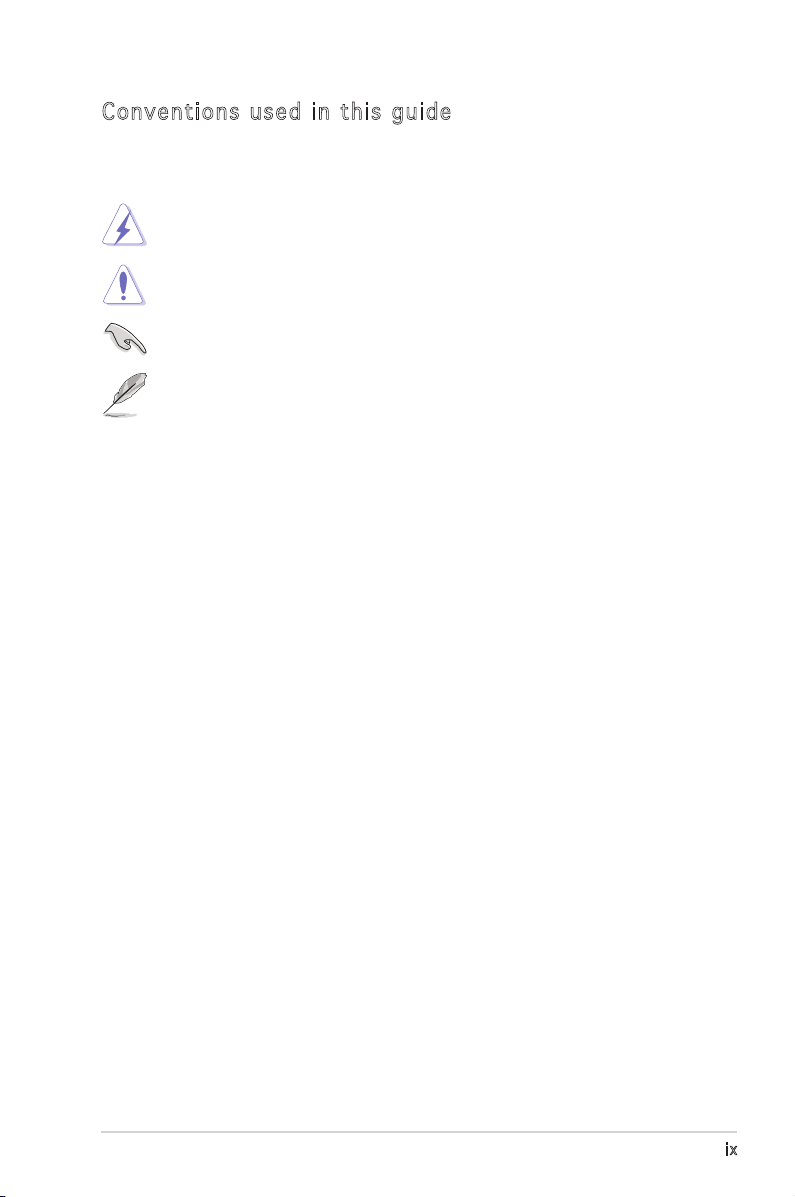
Con ve nt ion s us ed in t his g ui de
To make sure that you perform certain tasks properly, take note of the
following symbols used throughout this manual.
DANGER/WARNING: Information to prevent injury to yourself
when trying to complete a task.
CAUTION: Information to prevent damage to the components
when trying to complete a task.
IMPORTANT: Instructions that you MUST follow to complete a
task.
NOTE: Tips and additional information to help you complete a
task.
Typography
Bold text Indicates a menu or an item to select
Italics
Used to emphasize a word or a phrase
<Key> Keys enclosed in the less-than and greater-than sign means
that you must press the enclosed key
Example: <Enter> means that you must press the Enter or
Return key
<Key1>+<Key2>+<Key3> If you must press two or more keys simultaneously, the
key names are linked with a plus sign (+)
Example: <Ctrl>+<Alt>+<D>
Command
then supply the required item or value enclosed in
brackets
Example: At the DOS prompt, type the command line:
awdflash A8V-XE.BIN
Means that you must type the command exactly as shown,
ix
Page 10
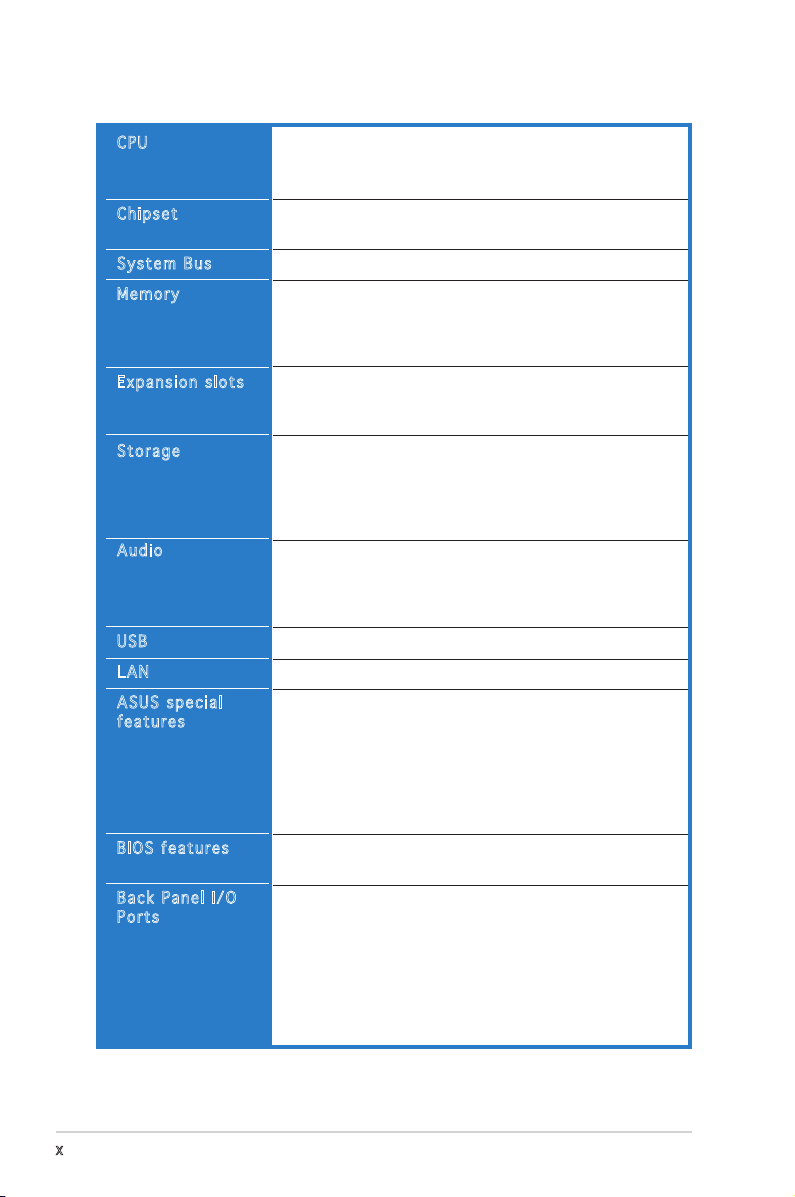
A8V-XE specifications summary
CPU
Chipset
System Bus
Memory
Expansion slots
Storage
Audio
USB
LAN
ASUS special
features
BIOS features
Back Panel I/O
Ports
Socket 939 for AMD® Athlon™ 64FX/ Athlon™ 64 X2/
Athlon™ 64/ Sempron processor
Supports AMD Cool ʻnʼ Quiet!™ Technology
Northbridge: VIA® K8T890
Southbridge: VIA® VT8251
2000/ 1600 MHz
Dual-channel memory architecture
4 x 184-pin DIMM sockets support unbufferred ECC/
non-ECC DDR 400/333/266 MHz memory modules
Supports up to 4 GB system memory
1 x PCI-E x16 slot for discrete graphic card
2 x PCI-E x1 slots
3 x PCI slots
VIA® VT8251 South Bridge supports:
- 2 x Ultra DMA 133/100/66/33 connectors for up
to four IDE devices
- 4 x Serial ATA 3Gb/s devices with RAID 0, RAID 1,
RAID 0+1, RAID 5 and JBOD
ADI AD1986A SoundMax 6-channel HIgh Definition
Audio CODEC
Supports Jack Sensing and Enumeration Technology
Supports S/PDIF out interface
Supports up to 8 USB 2.0 ports
Realtek RTL8201CL 10/100M LAN PHY
ASUS C.P.R. (CPU Parameter Recall)
ASUS JumperFree
ASUS MyLogo
ASUS EZ Flash
ASUS CrashFree BIOS 2
SFS (Stepless Frequency Selection) from 200MHz up
to 300 MHz at 1MHz increment
4 Mb Flash ROM, Award BIOS, PnP, DMI2.0, WfM2.0, SM
BIOS 2.3
1 x Parallel port
1 x Serial port
1 x PS/2 keyboard port
1 x PS/2 mouse port
1 x RJ45 port
4 x USB 2.0/1.1 ports
1 x 6-Channel Audio I/O port
1 x S/PDIF Out (Coaxial) port
(continued on the next page)
x
Page 11
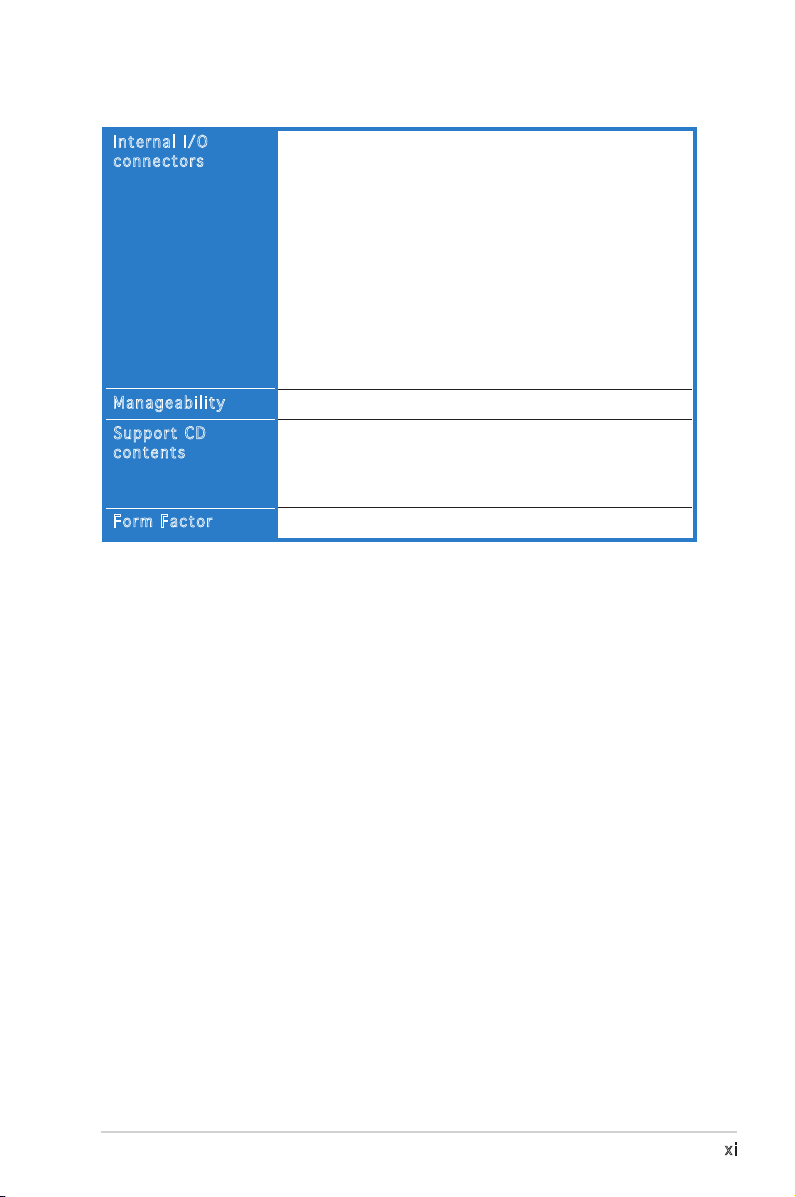
A8V-XE specifications summary
Internal I/O
connectors
Manageability
Support CD
contents
Form Factor
*Specifications are subject to change without notice.
1 x Floppy disk drive connector
2 x IDE connectors
4 x Serial ATA connectors
1 x 24-pin ATX power connector
1 x 4-pin ATX 12V power connector
2 x USB connectors for 4 additional USB 2.0 ports
1 x GAME/MIDI connector
1 x Front panel High Definition Audio connector
1 x S/PDIF out connector
CPU/Chassis Fan connectors
CD/ AUX audio-in connectors
Chassis Intrusion connector
System panel connector
Wfm2.0, DMI2.0, WOL by PME, WOR by PME, PXE, RPL
Drivers
ASUS PC Probe II
ASUS LiveUpdate Utility
Anti-Virus software
ATX Form Factor: 12 in x 8.3 in (30.5 cm x 21.0 cm)
xi
Page 12
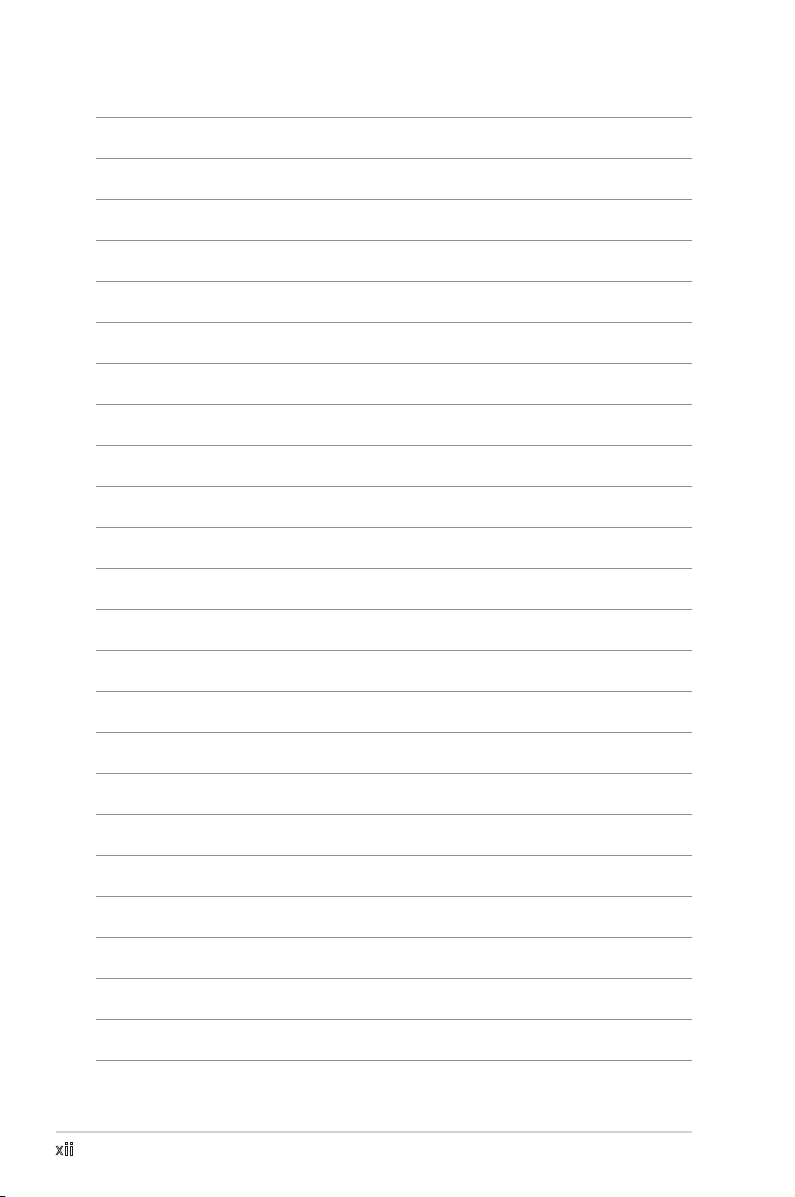
xii
Page 13
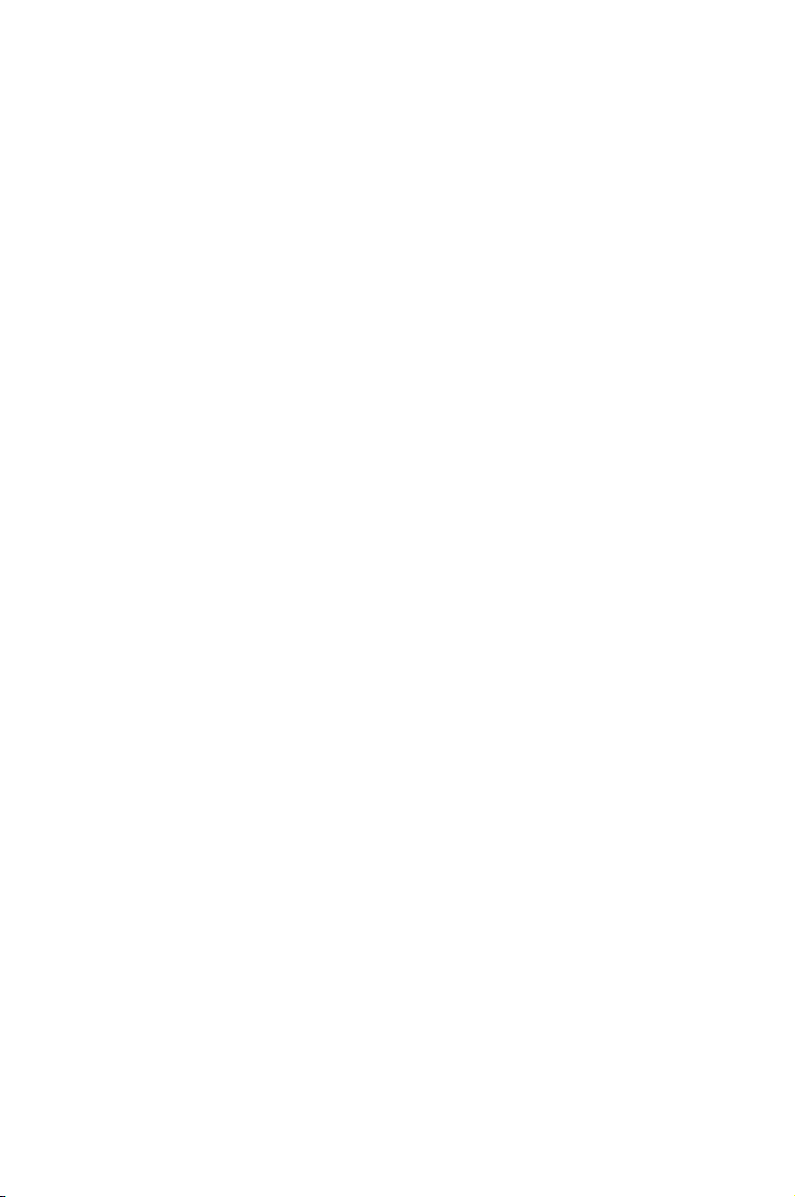
This chapter describes the motherboard
features and the new technologies
it supports.
introduction
Product
1
Page 14
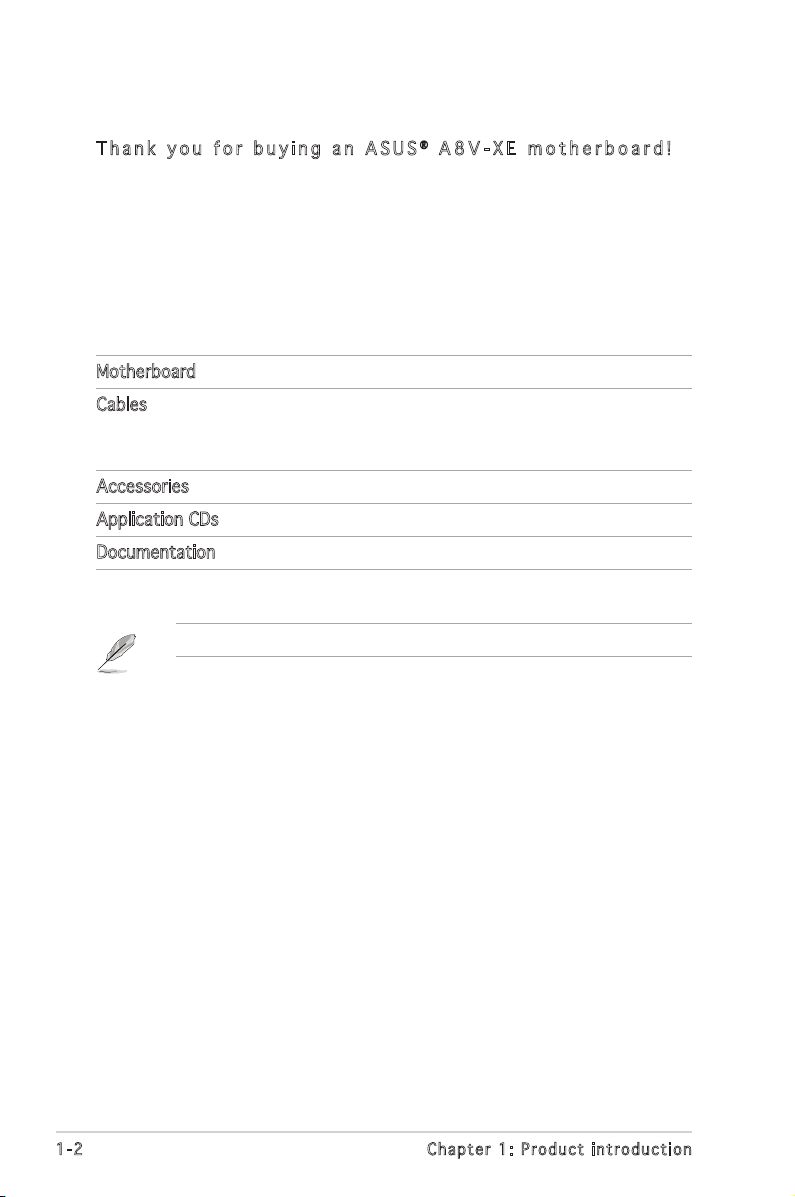
1.1 Welcome!
T h a n k y o u f o r b u y i n g a n A S U S® A 8 V - X E m o t h e r b o a r d !
The motherboard delivers a host of new features and latest technologies,
making it another standout in the long line of ASUS quality motherboards!
Before you start installing the motherboard, and hardware devices on it,
check the items in your package with the list below.
1.2 Package contents
Check your motherboard package for the following items.
Motherboard ASUS A8V-XE motherboard
Cables 1 x 2 in 1 FD/ATA cable
1 x SATA power cable
1 x SATA signal cable
Accessories I/O shield
Application CDs ASUS motherboard support CD
Documentation User guide
If any of the above items is damaged or missing, contact your retailer.
1-2
Chapter 1: Product introduction
Page 15
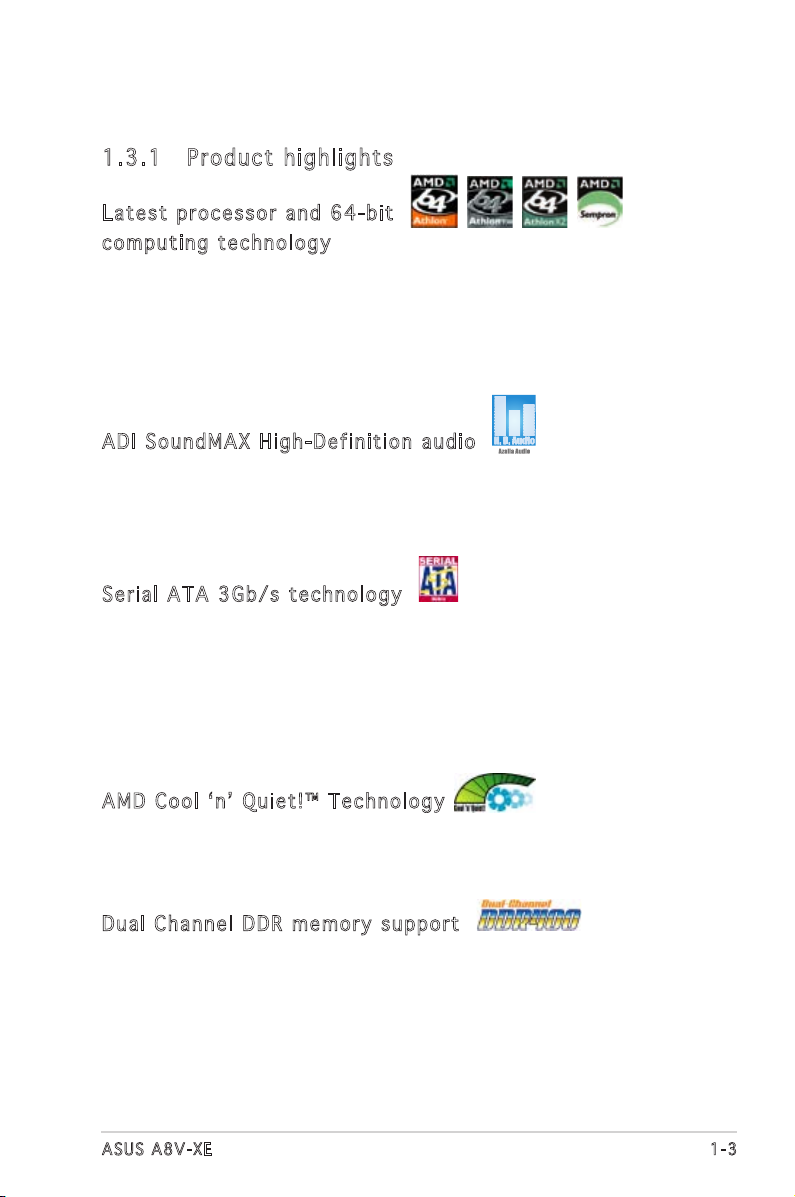
1.3 Special features
1.3 .1 Pro du ct hi gh li ght s
Lat e st pro c es s or a nd 64- b it
com p ut i ng t ec h nol o gy
The AMD Athlon™ 64FX, Athlon™ 64, Athlon™ 64 X2, and AMD Sempron™
desktop processors are based on AMDʼs 64-bit and 32-bit architecture,
which represents the landmark introduction of the industryʼs first x86-64
technology. These processors provide a dramatic leap forward in compatibility,
performance, investment protection, and reduced total cost of ownership and
development. See page 1-8 for details.
ADI So u ndM A X H igh - De f ini t io n au d io
The onboard 6-channel AD1986A High Definition audio CODEC enables
high-quality audio which automatically detects and identifies what type of
peripherals are plugged into the audio I/O jacks. It also notifies the user of
inappropriate connection. See pages 1-21 and 1-22 for details.
Ser i al ATA 3G b /s t ec h nol o gy
The motherboard supports the Serial ATA 3 Gb/s technology through
the Serial ATA interfaces. The Serial ATA II 3 Gb/s specification provides
twice the bandwidth of the current Serial ATA products with a host of
new features, including Native Command Queueing (NCQ), and Power
Management (PM) Implementation Algorithm. Serial ATA allows for thinner,
more flexible cables with lower pin count, reduced voltage requirement.See
pages 1-24 for details.
AMD Co o l ʻ n ʼ Q uie t !™ Tec h no l ogy
The motherboard supports the AMD Cool ʻnʼ Quiet!™ Technology that
dynamically and automatically changes the CPU speed, voltage and amount
of power depending on the task the CPU performs.
Dua l C h ann e l D DR m em o ry s up p ort
Employing the Double Data Rate (DDR) memory technology,
the motherboard supports up to 4GB of system memory using
DDR400/333/266 DIMMs. The ultra-fast 400MHz memory bus delivers the
required bandwidth for the latest 3D graphics, multimedia, and Internet
applications. See page 1-12.
ASUS A8V-XE
1-3
Page 16
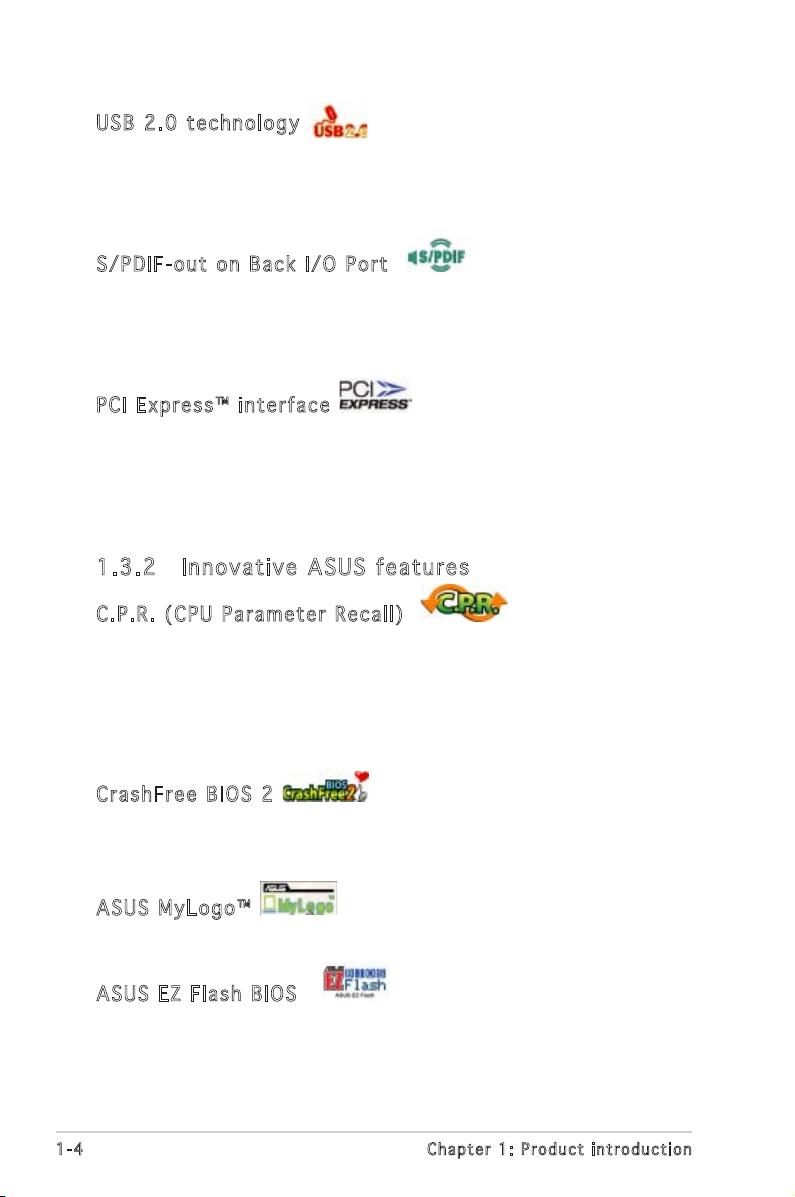
USB 2.0 te c hno log y
The motherboard implements the Universal Serial Bus (USB) 2.0
specification, dramatically increasing the connection speed from the
12 Mbps bandwidth on USB 1.1 to a fast 480 Mbps on USB 2.0. USB 2.0 is
backward compatible with USB 1.1. See pages 1-20 and 1-26 for details.
S/P D IF - out on Bac k I / O P o rt
This motherboard provides convenient connectivity to external home
theater audio systems via an S/PDIF-out (SONY-PHILIPS Digital Interface)
jack. It allows to transfer digital audio without converting to analog format
and keeps the best signal quality. See pages 1-22 for details.
PCI Ex p res s ™ i nte r fa c e
The motherboard fully supports PCI Express, the latest I/O interconnect
technology that speeds up the PCI bus. PCI Express features point-to-point
serial interconnections between devices and allows higher clockspeeds by
carrying data in packets. This high speed interface is software compatible
with existing PCI specifications. See page 1-18 for details.
1.3 .2 Inn ov at ive A SU S f ea tu res
C.P . R. (CP U P a ram e te r Re c al l )
The C.P.R. feature of the motherboard BIOS allows automatic re-setting to
the BIOS default settings in case the system hangs due to overclocking.
When the system hangs due to overclocking, C.P.R. eliminates the need
to open the system chassis and clear the RTC data. Simply shut down and
reboot the system, and the BIOS automatically restores the CPU default
setting for each parameter.
Cra s hF r ee B IO S 2
This feature allows you to restore the original BIOS data from the support
CD in case when the BIOS codes and data are corrupted. This protection
eliminates the need to buy a replacement ROM chip. See page 2-6 for details.
ASU S M y Log o ™
This new feature present in the motherboard allows you to personalize and
add style to your system with customizable boot logos.
ASU S E Z Fl a sh BIO S
With the ASUS EZ Flash, you can easily update the system BIOS even
before loading the operating system. No need to use a DOS-based utility or
boot from a floppy disk. See page 2-8 for details.
1-4
Chapter 1: Product introduction
Page 17
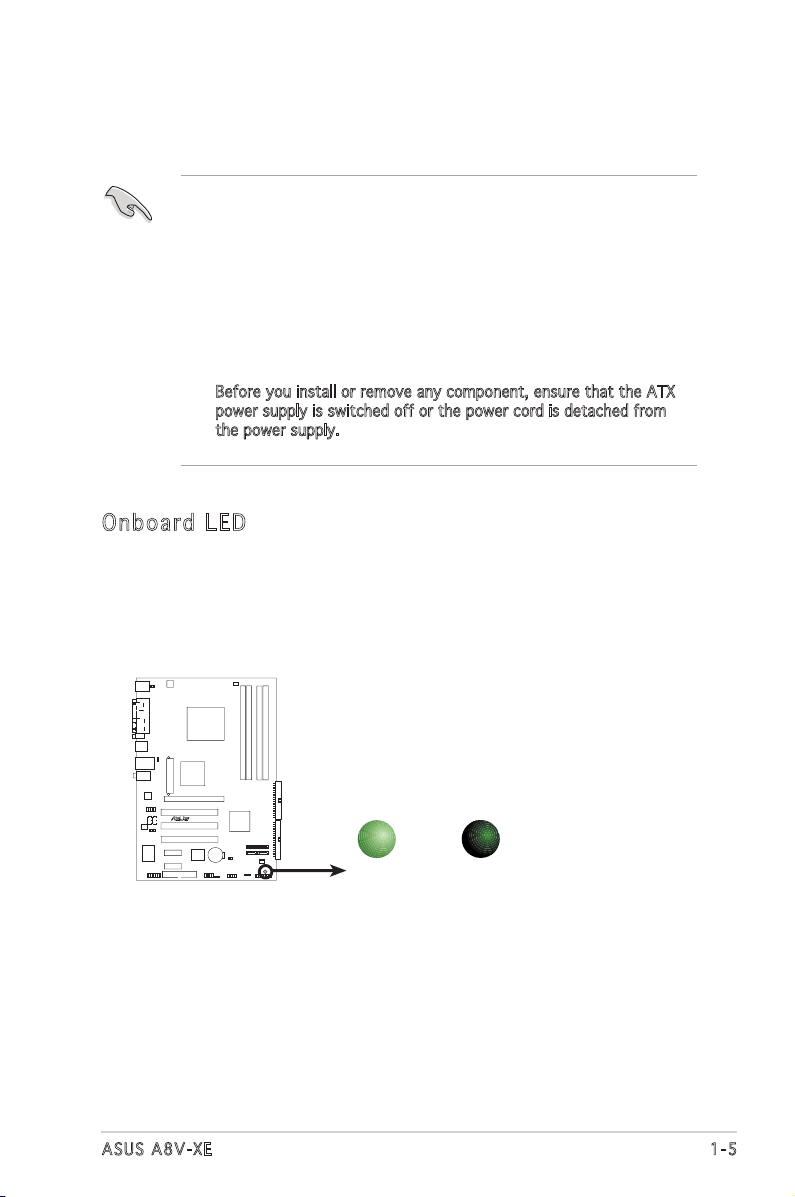
1.4 Before you proceed
A8V-XE Onboard LED
SB_PWR
ON
Standby
Power
OFF
Powered
Off
A8V-XE
R
Take note of the following precautions before you install components into
the system.
•
Unplug the power cord from the wall socket before touching any
component.
•
Use a grounded wrist strap or touch a safely grounded object or
a metal object, such as the power supply case, before handling
components to avoid damaging them due to static electricity.
•
Hold components by the edges to avoid touching the ICs on them.
•
Whenever you uninstall any component, place it on a grounded
antistatic pad or in the bag that came with the component.
•
Before you install or remove any component, ensure that the ATX
power supply is switched off or the power cord is detached from
the power supply. Failure to do so may cause severe damage to the
motherboard, peripherals, and/or components.
Onb oa rd LE D
The motherboard comes with a green standby power LED. This LED
lights up to indicate that the system is ON, in sleep mode or in softoff mode, and not powered OFF. Unplug the power cable from the
power outlet and make sure that the standby power LED is OFF before
installing any system component.
ASUS A8V-XE
1-5
Page 18
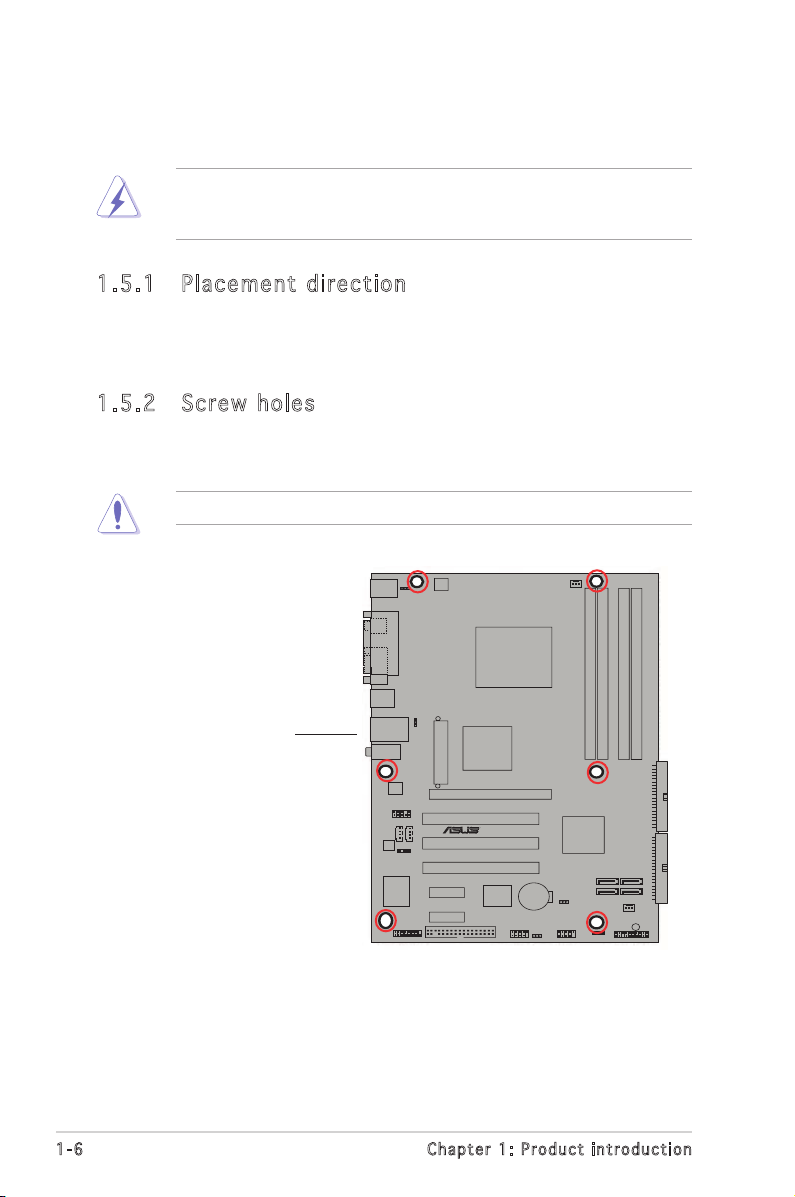
1.5 Motherboard overview
A8V-XE
R
Before you install the motherboard, study the configuration of your chassis
to ensure that the motherboard fits into it.
Make sure to unplug the power cord before installing or removing the
motherboard. Failure to do so can cause you physical injury and damage
motherboard components.
1.5 .1 Pla ce me nt di re cti on
When installing the motherboard, make sure that you place it into the
chassis in the correct orientation. The edge with external ports goes to the
rear part of the chassis as indicated in the image below.
1.5 .2 Scr ew h ole s
Place seven (6) screws into the holes indicated by circles to secure the
motherboard to the chassis.
Do not overtighten the screws! Doing so can damage the motherboard.
1-6
Place this side towards
the rear of the chassis
Chapter 1: Product introduction
Page 19
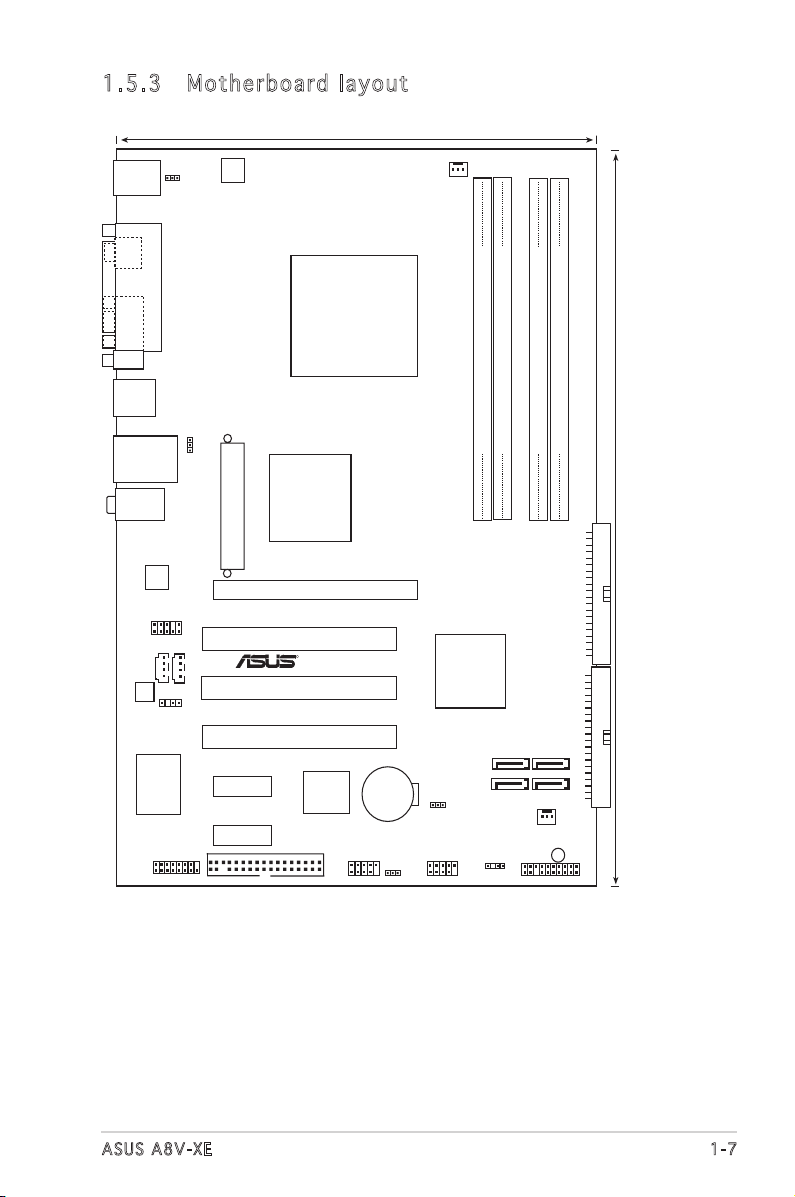
SOCKET 939
VIA K8T890
VIA VT8251
PCI2
PCI3
PCI1
PCIEX16
PCIEX1_1
PCIEX1_2
EATXPWR
ATX12V
SB_PWR
30.5cm(12.0in)
21.0cm(8.3in)
CHASSIS
SATA4 SATA2
SATA3 SATA1
DDR DIMM_A
1
(
64
bit,
184
-pin module)
DDR DIMM_
A
2
(
64
bit,
184
-pin module)
DDR DIMM_
B1
(
64
bit,
184
-pin module)
DDR DIMM_
B2
(
64
bit,
184
-pin module)
CR2032 3V
Lithium Cell
CMOS Power
AUX CD
SPDIF_OUT
FLOPPY
GAME
AAFP
CPU_F
AN
CHA_FAN
USB56
PANEL
CLRTC
USBPW2
USBPW1
KBPWR
PS/2KBMS
T: Mouse
B: Keyboard
SPDIF_O
PARALLEL PORT
COM1
F_USB12
LAN_USB34
Below:Mic In
Center:Line Out
Top:Line In
PRI_IDE
SEC_IDE
A8V-XE
R
AD1986A
4Mb Flash
ROM
Realtek
USB78
Super I/O
1.5 .3 Mot he rb oar d la you t
ASUS A8V-XE
1-7
Page 20
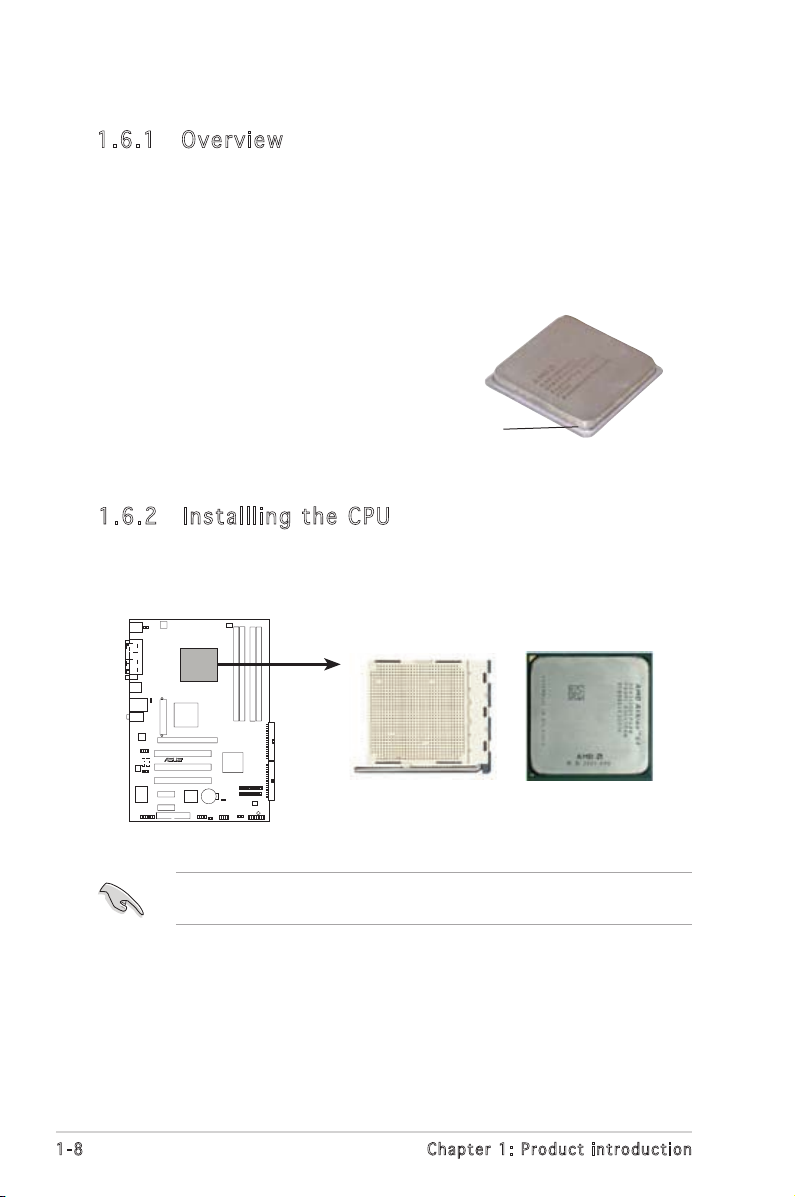
A8V-XE CPU Socket 939
A8V-XE
R
1.6 Central Processing Unit (CPU)
1.6 .1 Ove rv ie w
The motherboard comes with a surface mount 939-pin Zero Insertion Force
(ZIF) socket designed for the AMD Athlon™ 64FX, AMD Athlon 64™ ,AMD
Athlon 64 X2 or AMD Sempron™ processor.
The 128-bit-wide data paths of these processors can run applications
faster than processors with only 32-bit or 64-bit wide data paths.
Take note of the marked corner
(with gold triangle) on the CPU. This
mark should match a specific corner
on the socket to ensure correct
installation.
Gold triangle
1.6 .2 Ins ta ll lin g th e C PU
To install a CPU:
1. Locate the CPU socket on the motherboard.
1-8
Before installing the CPU, make sure that the socket box is facing
towards you and the load lever is on your left.
Chapter 1: Product introduction
Page 21
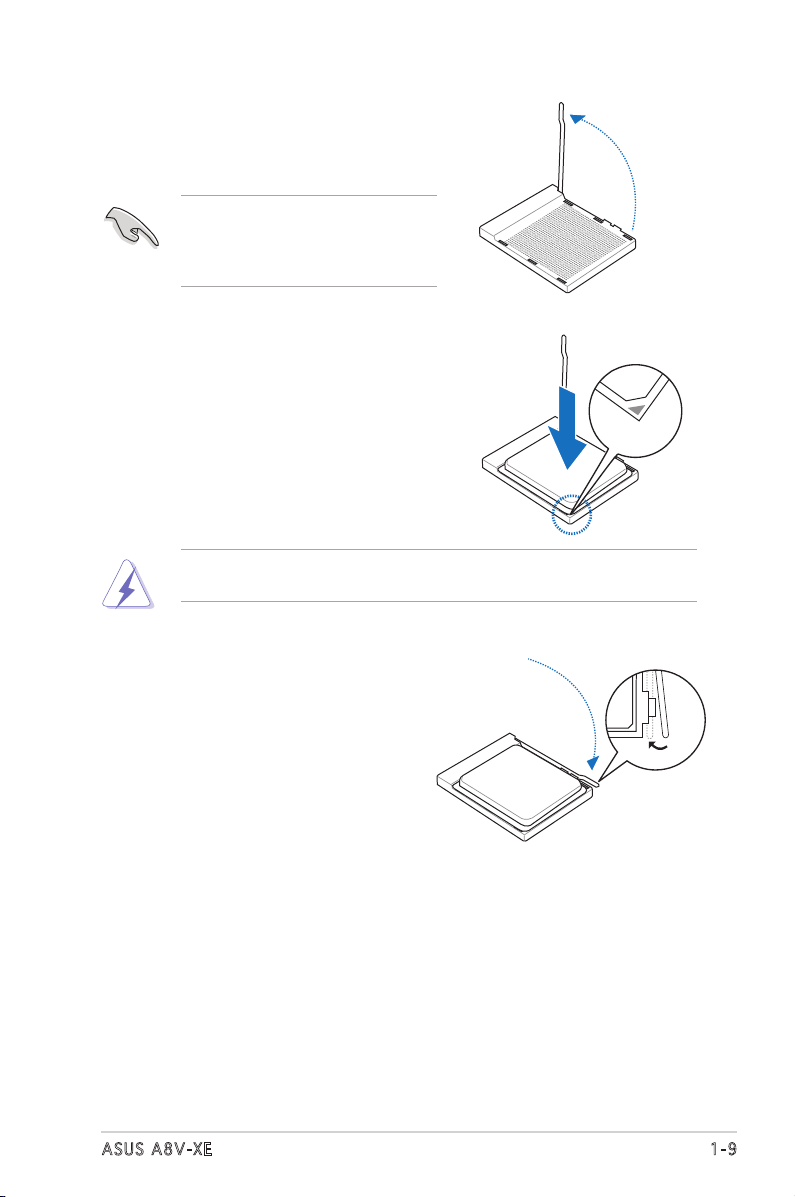
2. Unlock the socket by pressing the
lever sideways, then lift it up to a
90°-100° angle.
Make sure that the socket lever
is lifted up to 90°-100° angle,
otherwise the CPU does not fit in
completely.
3. Position the CPU above the socket
such that the CPU corner with the
gold triangle matches the socket
corner with a small triangle.
4. Carefully insert the CPU into the
socket until it fits in place.
The CPU fits only in one correct orientation. DO NOT force the CPU into
the socket to prevent bending the pins and damaging the CPU!
5. When the CPU is in place, push down
the socket lever to secure the CPU.
The lever clicks on the side tab to
indicate that it is locked.
ASUS A8V-XE
1-9
Page 22
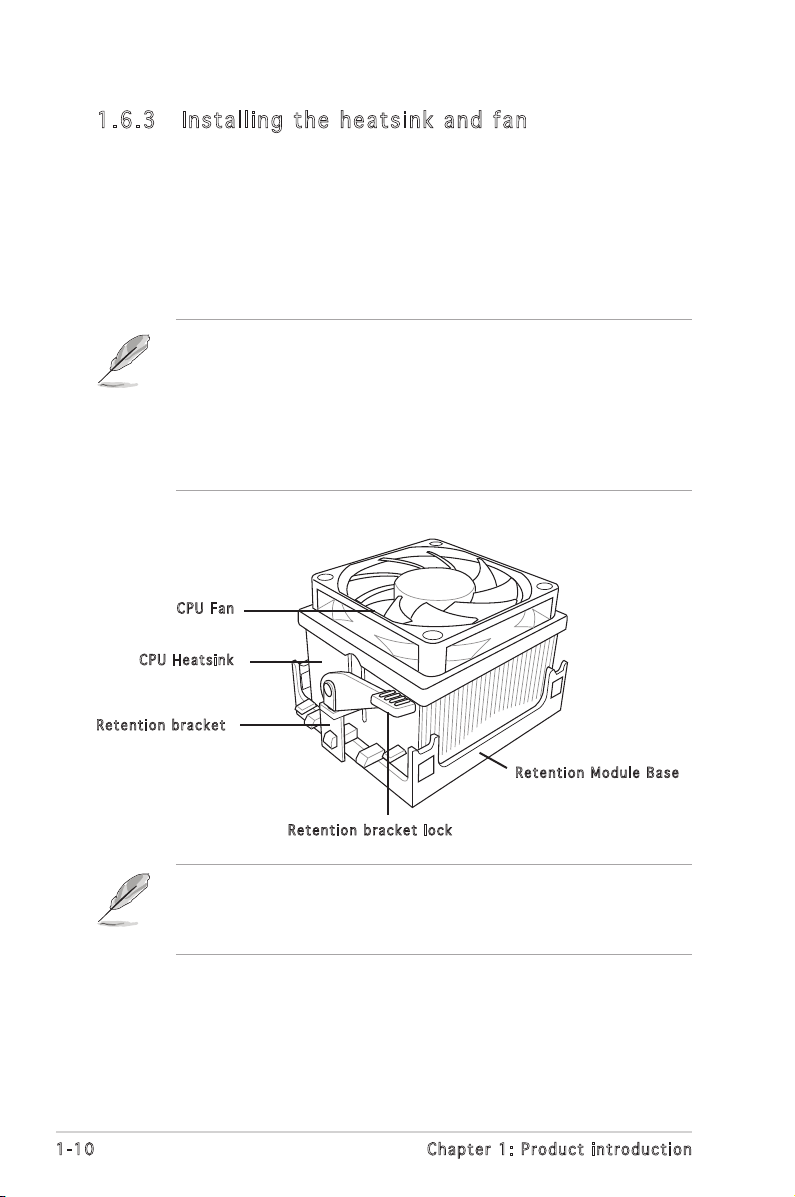
1.6 .3 Ins ta ll ing t he h e at si nk an d fa n
The AMD Athlon™ 64FX, Athlon™ 64X2, AMD Athlon 64™ or AMD
Sempron™ processor require a specially designed heatsink and fan assembly
to ensure optimum thermal condition and performance.
Follow these steps to install the CPU heatsink and fan.
1. Place the heatsink on top of the installed CPU, making sure that the
heatsink fits properly on the retention module base.
• The retention module base is already installed on the motherboard
upon purchase.
• You do not have to remove the retention module base when
installing the CPU or installing other motherboard components.
• If you purchased a separate CPU heatsink and fan assembly, make
sure that a Thermal Interface Material is properly applied to the CPU
heatsink or CPU before you install the heatsink and fan assembly.
CPU F a n
CPU H e atsin k
Ret e n t ion b r a c ket
1-10
Ret e n t ion M o d u le Ba s e
Ret e n t ion b r a c ket l o c k
Your boxed CPU heatsink and fan assembly should come with installation
instructions for the CPU, heatsink, and the retention mechanism. If the
instructions in this section do not match the CPU documentation, follow
the latter.
Chapter 1: Product introduction
Page 23
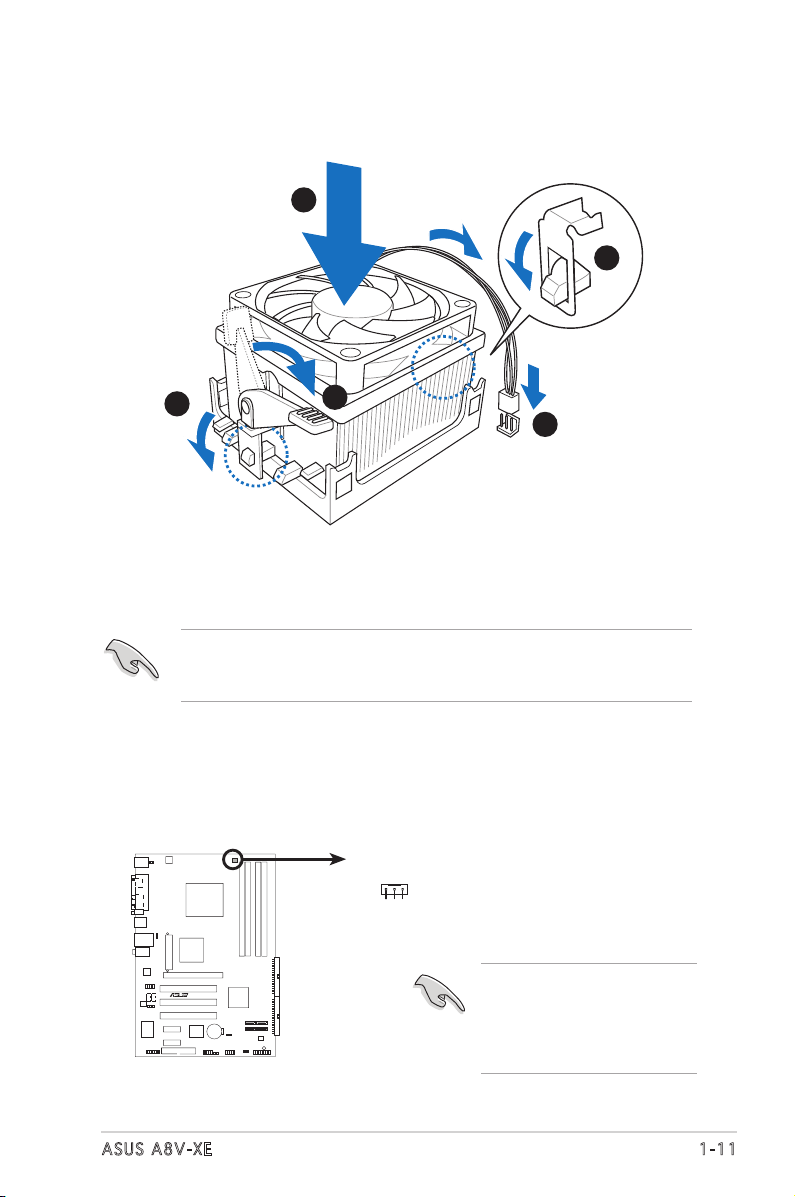
2. Attach one end of the retention bracket to the retention module base.
1
3
4
5
2
A8V-XE CPU Fan Connector
GND
Rotation
+12V
CPU_FAN
A8V-XE
R
3. Align the other end of the retention bracket (near the retention
bracket lock) to the retention module base. A clicking sound denotes
that the retention bracket is in place.
Make sure that the fan and heatsink assembly perfectly fits the
retention mechanism module base, otherwise you cannot snap the
retention bracket in place.
4. Push down the retention bracket lock on the retention mechanism to
secure the heatsink and fan to the module base.
5. When the fan and heatsink assembly is in place, connect the CPU fan
cable to the connector on the motherboard labeled CPU_FAN.
ASUS A8V-XE
Do not forget to connect the
CPU fan connector! Hardware
monitoring errors can
occur if you fail to plug this
connector.
1-11
Page 24
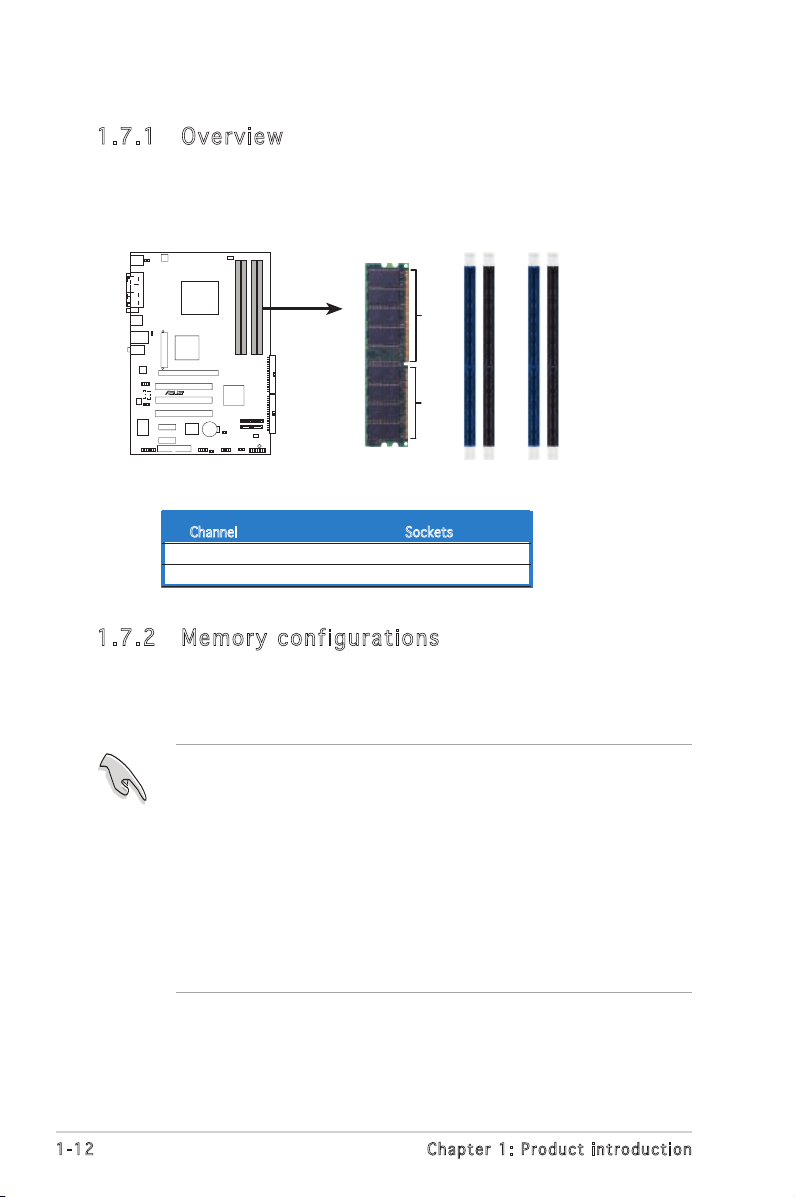
1.7 System memory
A8V-XE 184-pin DDR DIMM Sockets
DIMM_A1
DIMM_A2
DIMM_B1
DIMM_B2
80 Pins
A8V-XE
R
104 Pins
1.7 .1 Ov e rv ie w
The motherboard comes with two Double Data Rate (DDR) Dual Inline
Memory Module (DIMM) sockets.
The following figure illustrates the location of the sockets:
Channel Sockets
Channel A DIMM_A1 and DIMM_A2
Channel B DIMM_B1 and DIMM_B2
1.7 .2 Me m or y co n fi gu ra t io ns
You may install 64MB, 128 MB, 256 MB, 512 MB, and 1 GB unbuffered
ECC or non-ECC DDR DIMMs into the DIMM sockets using the memory
configuration in this section.
• When you installed four 1 GB DDR memory modules, the system
may detect not more than 3 GB of total system memory because of
address space allocation. This limitation applies only to systms with
Windows® XP 32-bit operating system since it does not support PAE
(Physical Address Extension) mode.
• We recommend that you install less than 3GB of total system
memory when using windows XP 32-bit operating system.
• Always install DIMMs with the same CAS latency. For optimum
compatibility, we recommend that you obtain memory modules from
the same vendor. Refer to the DDR400 Qualified Vendors List on
page 1-14 for details.
1-12
Chapter 1: Product introduction
Page 25
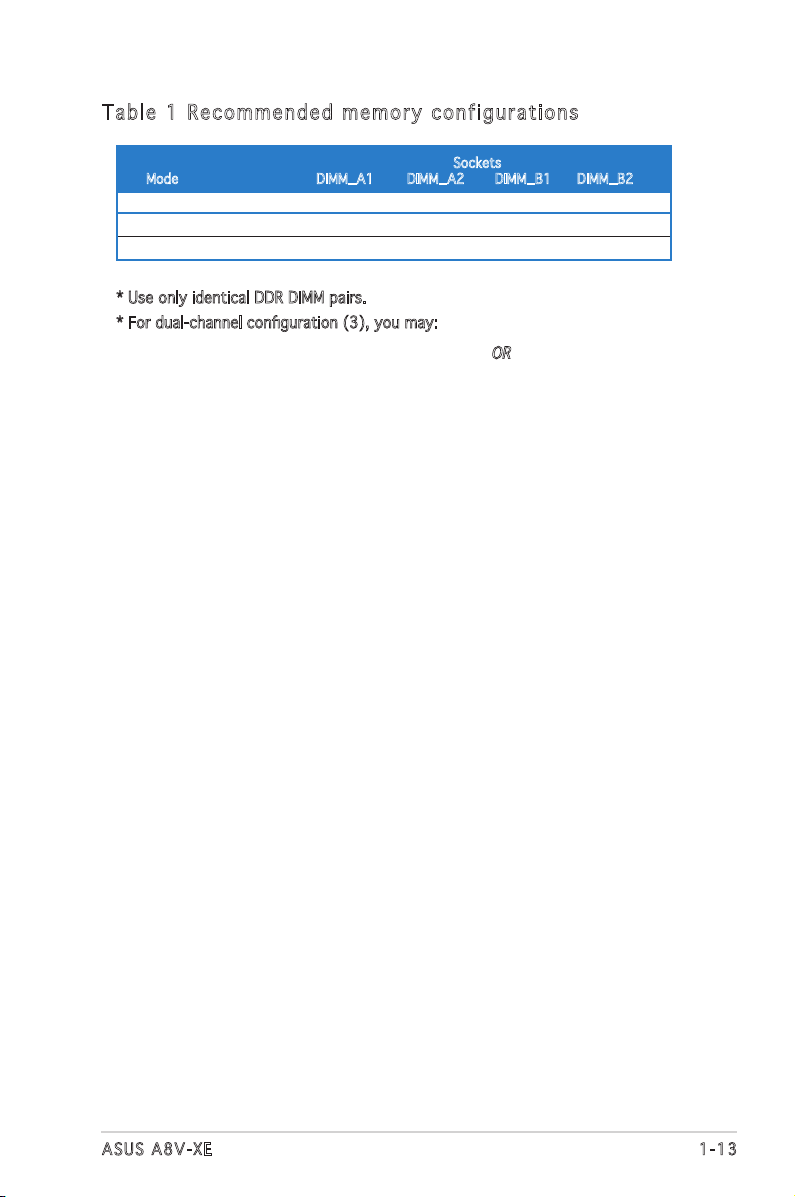
Tab l e 1 Re c om m end e d m emo r y c onf i gu r ati o ns
Sockets
Mode DIMM_A1 DIMM_A2 DIMM_B1 DIMM_B2
Single-channel (1) — — Populated —
Dual-channel* (1) Populated — Populated —
(2) Populated Populated Populated Populated
* Use only identical DDR DIMM pairs.
* For dual-channel configuration (3), you may:
•
•
install identical DIMMs in all four sockets OR
install identical DIMM pair in DIMM_A1 and DIMM_B1
(blue sockets)
ASUS A8V-XE
1-13
Page 26
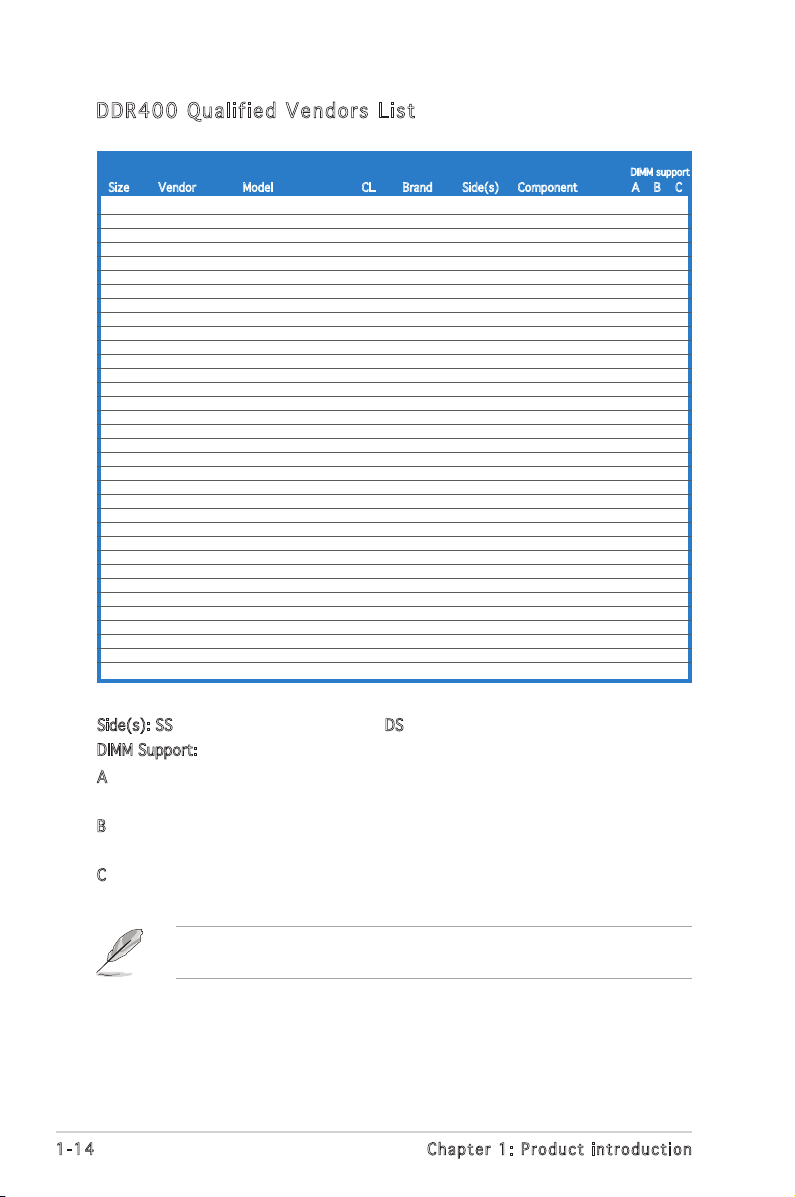
DDR 4 00 Qua l ifi ed V end ors Lis t
DIMM support
Size Vendor Model CL Brand Side(s) Component A B C
256MB KINGSTON V58C2256804SAT5(ECC) N/A N/A SS KVR400X72C3A/256 • • •
512MB KINGSTON V58C2256804SAT5(ECC) N/A N/A DS KVR400X72C3A/512 • • •
512MB KINGSTON Heat-Sink Package N/A N/A DS KHX3200A/512 • • •
256MB KINGSTON D3208DL3T-5A N/A N/A SS KVR400X64C3A/256 • • •
256MB KINGSTON A2S56D30BTP N/A N/A SS KVR400X64C3A/256 • • •
512MB KINGSTON V58C2256804SAT5 N/A N/A DS KVR400X64C3A/512 • • •
512MB KINGSTON HY5DU12822BT-D43 N/A N/A SS KVR400X64C3A/512 • • •
1024MB KINGSTON HYB25D512800BE-5B N/A N/A DS KVR400X64C3A/1G • • •
256MB SAMSUNG K4H560838E-TCCC(ECC) N/A SAMSUNG SS M381L3223ETM-CCC • • •
512MB SAMSUNG K4H560838E-TCCC(ECC) N/A SAMSUNG DS M381L6423ETM-CCC • • •
512MB SAMSUNG K4H560838F-TCCC N/A SAMSUNG DS M368L6423FTN-CCC • • •
256MB MICRON MT46V32M8TG-5BC N/A MICRON SS MT8VDDT3264AG-40BCB • • •
512MB MICRON MT46V32M8TG-5BC N/A MICRON DS MT16VDDT6464AG-40BCB • • •
256MB Infineon HYB25D256800CE-5C 3 Infineon SS HYS64D32300HU-5-C • • •
512MB Infineon HYB25D256800CE-5C N/A Infineon DS HYS64D64320HU-5-C • • •
256MB Infineon HYB25D512160CE-5C 3 Infineon SS HYS64D32301HU-5-C • • •
1024MB Infineon HYB25D512800CE-5B 3 Infineon DS HYS64D128320HU-5-C • • •
256MB CORSAIR W942508BH-5 N/A N/A SS CMX256A-3200C2PT • • •
512MB CORSAIR VS32M8-5 N/A N/A DS VS512MB400 • • •
1024MB CORSAIR Heat-Sink Package N/A N/A DS TWINX2048-3200C2 • • •
256MB Hynix HY5DU56822DT-D43 N/A N/A SS HYMD232646D8J-D43 • • •
256MB Transcend K4H560838F-TCCC 3 SAMSUNG SS TS32MLD64V4F3 • • •
512MB Transcend K4H560838F-TCCC 3 SAMSUNG DS TS64MLD64V4F3 • • •
1024MB Transcend K4H510838B-TCCC 3 SAMSUNG DS TS128MLD64V4J • • •
256MB A DATA K4H560838E-TCCC 3 SAMSUNG SS MDOSS6F3G31Y0K1E0Z • • •
512MB A DATA K4H560838F-TCCC 3 SAMSUNG DS MDOSS6F3H41Y0N1E0Z • • •
256MB A DATA HY5DU56822CT-D43 3 Hynix SS MDOHY6F3G31Y0N1E0Z • • •
512MB A DATA HY5DU56822CT-D43 3 Hynix DS MDOHY6F3H41Y0N1E0Z • • •
256MB A DATA ADD8608A8A-5B 2.5 N/A SS MDOAD5F3G31Y0D1E02 • • •
512MB A DATA ADD8608A8A-5B 2.5 N/A DS MDOAD5F3H41Y0D1E02 • • •
256MB KINGMAX KDL388P4LA-50 N/A N/A SS MPXB62D-38KT3R • • •
512MB KINGMAX KDL388P4LA-50 N/A N/A DS MPXC22D-38KT3R • • •
256MB crucial Heat-Sink Package 2 Ballistix SS BL3264Z402.8TG •
512MB crucial Heat-Sink Package 2 Ballistix DS BL6464Z402.16TG •
Side(s): SS - Single-Sided DS - Double-Sided
DIMM Support:
A
- supports one module inserted into either the blue slots, in a Singlechannel memory configuration.
B
- supports on pair of modules inserted into either the blue slots or the
black slots as one pair of Dual-channel memory configuration.
C
- support for 4 modules inserted into the blue and black slots as two
pairs of Dual-channel memory configuration.
Visit the ASUS website (www.asus.com) for the latest DDR 400 Qualified
Vendors List.
1-14
Chapter 1: Product introduction
Page 27

1.7 .3 Ins ta ll ing a D IM M
Make sure to unplug the power supply before adding or removing DIMMs
or other system components. Failure to do so may cause severe damage
to both the motherboard and the components.
1. Unlock a DIMM socket by
pressing the retaining clips
outward.
2. Align a DIMM on the socket
such that the notch on the
DIMM matches the break on the
socket.
Unl o c k ed re t a i ning c l i p
A DDR DIMM is keyed with a notch so that it fits in only one direction.
DO NOT force a DIMM into a socket to avoid damaging the DIMM.
1
3. Firmly insert the DIMM into the
socket until the retaining clips
snap back in place and the DIMM
is properly seated.
Loc k e d Reta i n i ng Cl i p
1.7 .4 Rem ov in g a D IM M
Follow these steps to remove a DIMM.
2
DDR D I MM no t c h
1
3
2
1. Simultaneously press the
retaining clips outward to
unlock the DIMM.
1
Support the DIMM lightly with your fingers when pressing the retaining
clips. The DIMM might get damaged when it flips out with extra force.
2. Remove the DIMM from the socket.
ASUS A8V-XE
1
DDR D I MM no t c h
1-15
Page 28

1.8 Expansion slots
In the future, you may need to install expansion cards. The following
sub-sections describe the slots and the expansion cards that they support.
Make sure to unplug the power cord before adding or removing
expansion cards. Failure to do so may cause you physical injury and
damage motherboard components.
1.8 .1 Ins ta ll ing a n ex p an si on ca rd
To install an expansion card:
1. Before installing the expansion card, read the documentation that
came with it and make the necessary hardware settings for the card.
2. Remove the system unit cover (if your motherboard is already
installed in a chassis).
3. Remove the bracket opposite the slot that you intend to use. Keep
the screw for later use.
4. Align the card connector with the slot and press firmly until the card is
completely seated on the slot.
5. Secure the card to the chassis with the screw you removed earlier.
6. Replace the system cover.
1.8 .2 Con fi gu rin g an e x pa ns io n c ar d
After installing the expansion card, configure it by adjusting the software
settings.
1. Turn on the system and change the necessary BIOS settings, if any.
See Chapter 2 for information on BIOS setup.
2. Assign an IRQ to the card. Refer to the tables on the next page.
3. Install the software drivers for the expansion card.
1-16
Chapter 1: Product introduction
Page 29

Sta n da r d i n te r rup t a s sig n me n ts
IRQ Priority Standard Function
0 1 System Timer
1 2 Keyboard Controller
2 - Programmable interrupt
3 11 Communications Port (COM2)*
4 12 5 13 IRQ holder for PCI steering*
6 14 Floppy Disk Controller
7 15 Printer Port (LPT1)*
8 3 System CMOS/Real Time Clock
9 4 IRQ holder for PCI steering*
10 5 MIDI port*
11 6 IRQ holder for PCI steering*
12 7 PS/2 Compatible Mouse Port*
13 8 Numeric Data Processor
14 9 Primary IDE Channel
15 10 Secondary IDE Channel
* T h e s e IRQ s a re us u a l l y av a i l a ble f o r ISA o r P CI d e v i c es.
IRQ as s ign m en t s f o r t his mo t her b oa r d
A B C D E F G H
PCI slot 1 shared — — — — — — —
PCI slot 2 — shared — — — — — —
PCI slot 3 — — shared — — — — —
PCI Express x16 slot shared — — — — — — —
PCI Express x1 slot 1 shared — — — — — — —
PCI Express x1 slot 2 shared — — — — — — —
Onboard USB controller 0 shared — — — — — — —
Onboard USB controller 1 — — shared — — — — —
Onboard USB controller 2 — shared — — — — —
Onboard USB controller 3 — — — shared — — — —
Onboard EHCI controller — — shared — — — — —
Onboard SATA Controller — shared — — — — — —
Onboard Audio Controller — shared — — — — — —
Onboard LAN shared — — — — — — —
When using PCI cards on shared slots, ensure that the drivers support
“Share IRQ” or that the cards do not need IRQ assignments; otherwise,
conflicts will arise between the two PCI groups, making the system
unstable and the card inoperable.
ASUS A8V-XE
1-17
Page 30

1.8 .3 PCI E xp res s x1 sl ot
This motherboard supports PCI Express
x1 network cards, SCSI cards and
other cards that comply with the PCI
Express specifications. The figure shows
a network card installed on the PCI
Express x1 slot.
1.8 .4 PCI s lo ts
The PCI slots support cards such
as a LAN card, SCSI card, USB card,
and other cards that comply with
PCI specifications. The figure shows
a LAN card installed on a PCI slot.
Before using a PCI VGA
card, make sure to set the
Graphics Adapter Priority to
PCI/Int-VGA in the BIOS.
1.8 .5 PCI E xp res s x1 6 s lo t
This motherboard supports PCI Express
x16 graphic cards that comply with the
PCI Express specifications. The figure
shows a graphics card installed on the
PCI Express x16 slot.
1-18
Chapter 1: Product introduction
Page 31

1.9 Jumpers
A8V-XE Clear RTC RAM
CLRTC
Normal Clear CMOS
(Default)
1 2 2 3
A8V-XE
R
1. Clea r R TC R A M (CLR T C )
This jumper allows you to clear the Real Time Clock (RTC) RAM in
CMOS. You can clear the CMOS memory of date, time, and system
setup parameters by erasing the CMOS RTC RAM data. The onboard
button cell battery powers the RAM data in the CMOS, which includes
the system setup information such as system passwords.
To erase the RTC RAM:
1. Turn OFF the computer and unplug the power cord.
2. Remove the battery.
3. Move the jumper cap from pins 1-2 (default) to pins 2-3. Keep
thecap on pins 2-3 for about 5-10 seconds, then move the cap
back to pins 1-2.
4. Re-install the battery.
5. Plug the power cord and turn ON the computer.
6. Hold down the <Del> key during the boot process and enter BIOS
setup to re-enter data.
ASUS A8V-XE
Except when clearing the RTC RAM, never remove the cap on CLRTC
jumper default position. Removing the cap will cause system boot failure.
1-19
Page 32

2. USB d e v ice w a k e-up ( 3 -pin U S BPW1 , U S BPW 2 )
3
2
21
A8V-XE USB Device Wake Up
+5V
(Default)
+5VSB
USBPW2
+5V
(Default)
+5VSB
USBPW1
2
1
3
2
A8V-XE
R
A8V-XE Keyboard Power Setting
(Default)
+5V +5VSB
KBPWR
2 31 2
A8V-XE
R
Set these jumpers to +5V to wake up the computer from S1 sleep
mode (CPU stopped, DRAM refreshed, system running in low power
mode) using the connected USB devices. Set to +5VSB to wake up
from S3 and S4 sleep modes (no power to CPU, DRAM in slow refresh,
power supply in reduced power mode).
The USBPW1 jumper is for the rear USB ports. The USBPW2 jumper is
for the internal USB connectors.
• The USB device wake-up feature requires a power supply that can
provide 500mA on the +5VSB lead for each USB port; otherwise,
the system would not power up.
• The total current consumed must NOT exceed the power supply
capability (+5VSB) whether under normal condition or in sleep mode.
3. Keyb o a r d po w e r (3- p i n KBP W R )
This jumper allows you to enable or disable the keyboard wake-up
feature. Set this jumper to pins 2-3 (+5VSB) if you wish to wake up
the computer when you press a key on the keyboard (the default is
the Space Bar). This feature requires an ATX power supply that can
supply at least 1A on the +5VSB lead, and a corresponding setting in
the BIOS.
1-20
Chapter 1: Product introduction
Page 33

1.10 Connectors
1
11
4
5
6
7
2
3
9
10
8
1.1 0. 1 R ea r p an el c o nn ec to r s
1. PS/2 mouse port (green). This port is for a PS/2 mouse.
2. Parallel port. This 25-pin port connects a parallel printer, a scanner, or
other devices.
3. LAN (RJ-45) port. This port allows Gigabit connection to a Local Area
Network (LAN) through a network hub. Refer to the table below for
the LAN port LED indications.
LAN port LED indications
SPEED LED
Status Description
GREEN (Right) 10 Mbps connection
Orange (Left) 100 Mbps connection
4. Line In port (light blue). This port connects a tape, CD, DVD player, or
other audio sources.
5. Line Out port (lime). This port connects a headphone or a speaker.
6. Microphone port (pink). This port connects a microphone.
SPE E D
LED
LAN p o rt
SPE E D
LED
ASUS A8V-XE
1-21
Page 34

A8V-XE Floppy Disk Drive Connector
NOTE: Orient the red markings on
the floppy ribbon cable to PIN 1.
FLOPPY
PIN 1
A8V-XE
R
Refer to the audio configuration table below for the function of the audio
ports in 2, 4, or 6-channel configuration.
Audio 2, 4, or 6-channel configuration
Port 2-channel 4-channel 6-channel
Light Blue Line In Back Surround Back Surround
Green Line Out Front Speaker Out Front Speaker Out
Pink Mic In Mic In Center/Base
7. USB 2.0 ports 3 and 4. These two 4-pin Universal Serial Bus (USB)
ports are available for connecting USB 2.0 devices.
8. USB 2.0 ports 1 and 2. These two 4-pin Universal Serial Bus (USB)
ports are available for connecting USB 2.0 devices.
9. Serial port. This port connects a mouse, modem, or other devices that
conform with serial specification.
10. Coaxial S/PDIF Out port. This port connects an external audio output
device via a coaxial S/PDIF cable.
11. PS/2 keyboard port (purple). This port is for a PS/2 keyboard.
1.1 0. 2 Rea r pa nel c on nec to rs
1. Flop p y disk d r ive c o n nect o r (34- 1 p in F L O P PY)
This connector is for the provided floppy disk drive (FDD) signal cable.
Insert one end of the cable to this connector, then connect the other
end to the signal connector at the back of the floppy disk drive.
Pin 5 on the connector is removed to prevent incorrect cable connection
when using a FDD cable with a covered Pin 5.
1-22
Chapter 1: Product introduction
Page 35

2. IDE c o n nect o r s (40 - 1 pin P R I _IDE , S EC_I D E )
A8V-XE IDE Connectors
SEC_IDE
PRI_IDE
NOTE: Orient the red markings
(usually zigzag) on the IDE
ribbon cable to PIN 1.
A8V-XE
R
PIN1
PIN1
These connectors are for Ultra DMA 133/100/66/33 signal cables.
The Ultra DMA 133/100/66/33 signal cable has three connectors: a
blue connector for the primary IDE connector on the motherboard, a
black connector for an Ultra DMA 133/100/66/33 IDE slave device
(optical drive/hard disk drive), and a gray connector for an Ultra
DMA 133/100/66/33 IDE master device (hard disk drive). If you
install two hard disk drives, you must configure the second drive as a
slave device by setting its jumper accordingly. Refer to the hard disk
documentation for the jumper settings.
• Pin 20 on the IDE connector is removed to match the covered hole
on the Ultra DMA cable connector. This prevents incorrect insertion
when you connect the IDE cable.
• Use the 80-conductor IDE cable for Ultra DMA
IDE devices.
133/100/66/33
ASUS A8V-XE
1-23
Page 36

A8V-XE SATA Connectors
SATA2
GND
RSATA_TXP2
RSATA_TXN2
GND
RSATA_RXP2
RSATA_RXN2
GND
SATA4
GND
RSATA_TXP4
RSATA_TXN4
GND
RSATA_RXP4
RSATA_RXN4
GND
SATA1
GND
RSATA_TXP1
RSATA_TXN1
GND
RSATA_RXP1
RSATA_RXN1
GND
SATA3
GND
RSATA_TXP3
RSATA_TXN3
GND
RSATA_RXP3
RSATA_RXN3
GND
A8V-XE
R
3. Seri a l ATA c o n nect o r s (7- p i n SAT A 1 , SAT A 2 , SAT A 3 ,
SATA 4 )
These connectors are for the Serial ATA signal cables for Serial ATA
hard disk devices. The current Serial ATA I interface allows up to 150
MB/s data transfer rate while Serial ATA II allows up to 300 MB/s data
transfer rate, faster than the standard parallel ATA with 133 MB/s
(DMA/133).
Install the Windows® 2000 Service Pack 4 or the Windows® XP Service
Pack1 before using Serial ATA.
1-24
For detailed instructions on how to configure RAID 0, RAID1, RAID0+1,
RAID5, and JBOD, refer to the RAID manual in the support CD.
Chapter 1: Product introduction
Page 37

4. CPU a n d Cha s s i s Fa n c onne c t o rs
A8V-XE Fan Connectors
CHA_FAN
GND
Rotation
+12V
CPU_FAN
GND
+12V
A8V-XE
R
(3-p i n CPU_ F A N , 3- p i n CHA _ F A N )
The fan connectors support cooling fans of 350 mA~740 mA (8.88
W max.) or a total of 1 A~2.22 A (26.64 W max.) at +12V. Connect
the fan cables to the fan connectors on the motherboard, making
sure that the black wire of each cable matches the ground pin of the
connector.
Do not forget to connect the fan cables to the fan connectors.
Insufficient air flow inside the system may damage the motherboard
components. These are not jumpers! Do not place jumper caps on the
fan connectors!
ASUS A8V-XE
1-25
Page 38

5. USB c o n nect o r s (10 - 1 p in U S B 5 6, U S B 7 8)
A8V-XE USB 2.0 Connectors
USB56
USB+5V
USB_P6-
USB_P6+
GND
NC
USB+5V
USB_P5-
USB_P5+
GND
1
USB78
USB+5V
USB_P6-
USB_P6+
GND
NC
USB+5V
USB_P5-
USB_P5+
GND
1
A8V-XE
R
These connectors are for USB 2.0 ports. Connect the USB/GAME
module cable to any of these connectors, then install the module to a
slot opening at the back of the system chassis. These USB connectors
comply with USB 2.0 specification that supports up to 480 Mbps
connection speed.
Never connect a 1394 cable to the USB connectors. Doing so will
damage the motherboard!
The USB connector is purchased separately .
1-26
Chapter 1: Product introduction
Page 39

6. ATX p o w er c o n n ecto r s (24- p i n ATX P W R , 4- p i n ATX 1 2 V )
ATXPWR
+3 Volts
+3 Volts
Ground
+5 Volts
+5 Volts
Ground
Ground
Power OK
+5V Standby
+12 Volts
-5 Volts
+5 Volts
+3 Volts
-12 Volts
Ground
Ground
Ground
PSON#
Ground
+5 Volts
+12 Volts
+3 Volts
+5 Volts
Ground
A8V-XE ATX Power Connectors
ATX12V
+12V DC
GND
+12V DC
GND
A8V-XE
R
These connectors are for ATX power supply plugs. The plugs from
the power supply are designed to fit these connectors in only one
orientation. Find the proper orientation and push down firmly until the
connectors completely fit.
•
We recommend that you use an ATX 12 V Specification
2.0-compliant power supply unit (PSU) with a minimum of 300 W
power rating. This PSU type has 24-pin and 4-pin power plugs.
•
If you intend to use a PSU with 20-pin and 4-pin power plugs, make
sure that the 20-pin power plug can provide at least 15 A on +12
V and that the PSU has a minimum power rating of 300 W. The
system may become unstable or may not boot up if the power is
inadequate.
•
Do not forget to connect the 4-pin ATX +12 V power plug;
otherwise, the system will not boot up.
• We recommend that you use a PSU with higher power output when
configuring a system with more power-consuming devices. The
system may become unstable or may not boot up if the power is
inadequate.
•
You must install a PSU with a higher power rating if you intend to
install additional devices.
ASUS A8V-XE
1-27
Page 40

7. Inte r n a l Au d i o aud i o conn e c t orr ( 4 - pin C D , AUX)
Right Audio Channel
Left Audio Channel
Ground
Ground
A8V-XE Internal Audio Connectors
AUX (White) CD (Black)
A8V-XE
R
A8V-XE GAME Connector
GAME
+5V
+5V
J2B1
J2CX
MIDI_OUT
J2CY
J2B2
MIDI_IN
+5V
A8V-XE
R
1
This connector is for the 4-pin audio cable that connects to the audio
connector at the back of the optical drive.
Enable the CD-IN , AUX-IN function in the audio utility when using this
connector.
8. GAME / M I DI p o r t con n e c tor ( 1 6 -1 p i n GAME )
This connector is for a GAME/MIDI port. Connect the USB/GAME
module cable to this connector, then install the module to a slot
opening at the back of the system chassis. The GAME/MIDI port
connects a joystick or game pad for playing games, and MIDI devices
for playing or editing audio files.
The Game/MIDI port is purchased separately .
1-28
Chapter 1: Product introduction
Page 41

9. Digi t a l aud i o conn e c t or ( 4 - 1 pin S P DIF_ O U T )
A8V-XE Digital Audio Connector
+5V
SPDIFOUT
GND
SPDIF_OUT
A8V-XE
R
A8V-XE Analog Front Panel Connector
AAFP
Legacy AC’97
compliant definition
Azalia
compliant definition
SENSE2_RETUR
PORT1 L
PORT2 R
PORT2 L
SENSE1_RETUR
SENSE_SEND
PORT1 R
PRESENCE#
GND
BLINE_OUT_L
MIC2
Line out_R
Line out_L
BLINE_OUT_R
NC
MICPWR
+5VA
AGND
A8V-XE
R
This connector is for an additional Sony/Philips Digital Interface
(S/PDIF) port(s). Connect the S/PDIF module cable to this connector,
then install the module to a slot opening at the back of the system
chassis.
The S/PDIF module is purchased separately.
10. F r o nt p a n e l au d i o con n e c tor ( 1 0 -1 p i n AAFP )
This connector is for a chassis-mounted front panel audio I/O module
that supports either High Definition Audio or AC `97 audio standard.
Connect one end of the front panel audio I/O module cable to this
connector.
We recommend that you connect a high-definition front panel audio
module to this connector to avail of the motherboard high-definition
audio capability.
ASUS A8V-XE
1-29
Page 42

11. S y s tem p a n el c o n n ecto r ( 20-1 p i n PA N E L )
A8V-XE System Panel Connector
* Requires an ATX power supply.
PLED-
PWR
+5V
Speaker
PLED
Ground
RESET
Ground
Reset
Ground
Ground
PLED+
IDE_LED-
IDE_LED+
IDE_LED
SPEAKER
PWRSW
PANEL
A8V-XE
R
This connector supports several chassis-mounted functions.
The sytem panel connector is color-coded for easy connection. Refer to
the connector description below for details.
• Power LED (Green 3-pin PLED)
This 3-pin connector is for the Power LED. Connect the 3-pin power
LED cable from the system chassis to this connector. The LED lights
up when you turn on the system power, and blinks when the system is
in sleep mode.
• System warning speaker (Orange 4-pin SPEAKER)
This 4-pin connector is for the chassis-mounted system warning
speaker. The speaker allows you to hear system beeps and warnings.
• Hard disk drive activity LED (Red 2-pin IDELED)
This 2-pin connector is for the HDD Activity LED. Connect the HDD
Activity LED cable to this connector. The IDE LED lights up or flashes
when data is read from or written to the HDD.
• ATX power button/soft-off button (Yellow 2-pin PWRSW)
This connector is for the system power button. Pressing the power
button turns the system on or puts the system in sleep or soft-off
mode depending on the BIOS settings. Pressing the power switch for
more than four seconds while the system is ON turns the system OFF.
• Reset button (Blue 2-pin RESET)
This 2-pin connector is for the chassis-mounted reset button for
system reboot without turning off the system power.
1-30
Chapter 1: Product introduction
Page 43

This chapter tells how to change
the system settings through the BIOS
Setup menus. Detailed descriptions
of the BIOS parameters are also
provided.
BIOS setup
2
Page 44

2.1 Managing and updating your BIOS
The following utilities allow you to manage and update the motherboard
Basic Input/Output System (BIOS) setup.
1. Awar d B IOS F l a sh U t i l ity (Updates the BIOS in DOS mode using a
bootable floppy disk.)
2. ASUS C r ashF r e e BIO S 2 (Updates the BIOS using a bootable floppy
disk or the motherboard support CD when the BIOS file fails or gets
corrupted.)
3. ASUS E Z Fla s h (Updates the BIOS in DOS using a floppy disk or the
motherboard support CD.)
4. ASUS U p date (Updates the BIOS in Windows® environment.)
Refer to the corresponding sections for details on these utilities.
Save a copy of the original motherboard BIOS file to a bootable floppy
disk in case you need to restore the BIOS in the future. Copy the original
motherboard BIOS using the ASUS Update or AwardBIOS Flash utilities.
2.1 .1 Cre at in g a b oo tab le f lop py d isk
1. Do either one of the following to create a bootable floppy disk.
DOS environment
a. Insert a 1.44MB floppy disk into the drive.
b. At the DOS prompt, type format A:/S then press <Enter>.
Windows® XP environment
a. Insert a 1.44 MB floppy disk to the floppy disk drive.
b. Click Start from the Windows® desktop, then select My Computer.
c. Select the 3 1/2 Floppy Drive icon.
d. Click File from the menu, then select Format. A Format 3 1/2
Floppy Disk window appears.
e. Select Create an MS-DOS startup disk from the format options
field, then click Start.
Windows® 2000 environment
To create a set of boot disks for Windows® 2000:
a. Insert a formatted, high density 1.44 MB floppy disk into the drive.
2-2 Chapter 2: BIOS setup
Page 45

b. Insert the Windows® 2000 CD to the optical drive.
c. Click Start, then select Run.
d. From the Open field, type
D:\bootdisk\makeboot a:
assuming that D: is your optical drive.
e. Press <Enter>, then follow screen instructions to continue.
2. Copy the original or the latest motherboard BIOS file to the bootable
floppy disk.
2.1 .2 Upd at in g t he B IOS
The Basic Input/Output System (BIOS) can be updated using the
AwardBIOS Flash Utility. Follow these instructions to update the BIOS using
this utility.
1. Download the latest BIOS file from the ASUS web site. Rename the file
to A8V-XE.BIN and save it to a floppy disk.
Save only the updated BIOS file in the floppy disk to avoid loading the
wrong BIOS file.
2. Copy the AwardBIOS Flash Utility (awdflash.exe) from the Software
folder of the support CD to the floppy disk with the latest BIOS file.
3. Boot the system in DOS mode using the bootable floppy disk you
created earlier.
4. When the A:> appears, replace the bootable floppy disk with the
floppy disk containing the new BIOS file and the Award BIOS Flash
Utility.
5. At the prompt, type
awdflash then press
<Enter>. The Award
BIOS Flash Utility screen
appears.
AwardBIOS Flash Utility for ASUS V1.01
(C) Phoenix Technologies Ltd. All Rights Reserved
For K8T890-8251-A8V-XE-00 DATE: 09/06/2005
Flash Type
File Name to Program:
Message: Please input File Name!
ASUS A8V-XE 2-3
Page 46

6. Type the BIOS file name
in the File Name to
Program field, then press
<Enter>.
AwardBIOS Flash Utility for ASUS V1.01
(C) Phoenix Technologies Ltd. All Rights Reserved
For K8T890-8251-A8V-XE-00 DATE: 09/06/2005
Flash Type
File Name to Program: 1001.bin
Message: Do You Want To Save Bios (Y/N)
7. Press <N> when the utility prompts you to save the current BIOS file.
The following screen appears.
8. The utility verifies the
BIOS file in the floppy
disk and starts flashing
the BIOS file.
AwardBIOS Flash Utility for ASUS V1.01
(C) Phoenix Technologies Ltd. All Rights Reserved
For K8T890-8251-A8V-XE-00 DATE: 09/06/2005
Flash Type
File Name to Program: 1001.bin
Program Flashing Memory - OFE00 OK
Write OK No Update Write Fail
Warning: Don’t Turn Off Power Or Reset System!
Do not turn off or reset the system during the flashing process!
9. The utility displays
a Flashing Complete
message indicating that
you have successfully
flashed the BIOS file.
Remove the floppy disk
then press <F1> to
AwardBIOS Flash Utility for ASUS V1.01
(C) Phoenix Technologies Ltd. All Rights Reserved
For K8T890-8251-A8V-XE-00 DATE: 09/06/2005
Flash Type
File Name to Program: 1001.bin
Flashing Complete
Press <F1> to Continue
restart the system.
Write OK No Update Write Fail
F1
Reset
2-4 Chapter 2: BIOS setup
Page 47

2.1 .3 Sav in g the c ur ren t BI OS fi le
You can use the AwardBIOS Flash Utility to save the current BIOS file. You
can load the current BIOS file when the BIOS file gets corrupted during the
flashing process.
Make sure that the floppy disk has enough disk space to save the file.
To save the current BIOS file using the AwardBIOS Flash Utility:
1. Follow steps 1 to 6 of
the previous section.
2. Press <Y> when the
utility prompts you to
save the current BIOS
file. The following screen
appears.
3. Type a filename for the
current BIOS file in the
Save current BIOS as
field, then press <Enter>.
4. The utility saves the
current BIOS file to the
floppy disk, then returns
to the BIOS flashing
process.
AwardBIOS Flash Utility for ASUS V1.01
(C) Phoenix Technologies Ltd. All Rights Reserved
For K8T890-8251-A8V-XE-00 DATE: 09/06/2005
Flash Type
File Name to Program: 1001.bin
Save current BIOS as:
Message:
AwardBIOS Flash Utility for ASUS V1.01
(C) Phoenix Technologies Ltd. All Rights Reserved
For K8T890-8251-A8V-XE-00 DATE: 09/06/2005
Flash Type
File Name to Program: 1001.bin
Checksum: DAD6H
Save current BIOS as: old.bin
Message: Please Wait!
AwardBIOS Flash Utility for ASUS V1.01
AwardBIOS Flash Utility for ASUS V1.01
(C) Phoenix Technologies Ltd. All Rights Reserved
(C) Phoenix Technologies Ltd. All Rights Reserved
For K8T890-8251-A8V-XE-00 DATE: 09/06/2005
Flash Type
File Name to Program: 1001.bin
Now Backup System BIOS to
File!
Message: Please Wait!
ASUS A8V-XE 2-5
Page 48

2.1 .4 ASU S Cr ash Fr ee BI OS 2 ut il it y
The ASUS CrashFree BIOS 2 is an auto recovery tool that allows you to
restore the BIOS file when it fails or gets corrupted during the updating
process. You can update a corrupted BIOS file using the motherboard
support CD or the floppy disk that contains the updated BIOS file.
Prepare the motherboard support CD or the floppy disk containing the
updated motherboard BIOS before using this utility.
Rec o ve r ing th e BI O S f rom th e su p po r t C D
To recover the BIOS from the support CD:
1. Turn on the system.
2. Insert the motherboard support CD to the optical drive.
3. The utility displays the following message and automatically checks
the CD for the BIOS file.
Award BootBlock BIOS v1.0
Copyright (c) 2000, Award Software, Inc.
BIOS ROM checksum error
Detecting IDE ATAPI device...
When found, the utility reads the BIOS file and starts flashing the
corrupted BIOS file.
Award BootBlock BIOS v1.0
Copyright (c) 2000, Award Software, Inc.
BIOS ROM checksum error
Detecting IDE ATAPI device...
Found CDROM, try to Boot from it... Pass
DO NOT shut down or reset the system while updating the BIOS! Doing
so can cause system boot failure!
4. Restart the system after the utility completes the updating process.
2-6 Chapter 2: BIOS setup
Page 49

Rec o ve r ing th e BI O S f rom a f lop p y d isk
To recover the BIOS from the support CD:
1. Remove any CD from the optical drive, then turn on the system.
2. Insert the floppy disk with the original or updated BIOS file to the
floppy disk drive.
3. The utility displays the following message and automatically checks
the floppy disk for the original or updated BIOS file.
Award BootBlock BIOS v1.0
Copyright (c) 2000, Award Software, Inc.
BIOS ROM checksum error
Detecting IDE ATAPI device...
When no CD is found, the utility automatically checks the optical
drive for the original or updated BIOS file. The utility then updates the
corrupted BIOS file.
Award BootBlock BIOS v1.0
Copyright (c) 2000, Award Software, Inc.
BIOS ROM checksum error
Detecting IDE ATAPI device...
Found CDROM, try to Boot from it... Fail
Detecting floppy drive A media...
DO NOT shut down or reset the system while updating the BIOS! Doing
so can cause system boot failure!
4. Restart the system after the utility completes the updating process.
The recovered BIOS may not be the latest BIOS version for this
motherboard. Visit the ASUS website (www.asus.com) to download the
latest BIOS file.
ASUS A8V-XE 2-7
Page 50

2.1 .5 ASU S EZ Fl as h uti li ty
The ASUS EZ Flash feature allows you to update the BIOS without having
to go through the long process of booting from a floppy disk and using
a DOS-based utility. The EZ Flash utility is built-in the BIOS chip so it is
accessible by pressing <Alt> + <F2> during the Power-On Self-Test (POST).
To update the BIOS using EZ Flash:
1. Visit the ASUS website (www.asus.com) to download the latest BIOS
file for the motherboard.
2. Save the BIOS file to a floppy disk, then restart the system.
3. Press <Alt> + <F2> during POST to display the following.
Insert Disk then press Enter or ESC to continue POST
4. Insert the floppy disk
that contains the BIOS
file to the floppy disk
drive then press <Enter>.
The following screen
AwardBIOS Flash Utility for ASUS V1.01
(C) Phoenix Technologies Ltd. All Rights Reserved
For K8T890-8251-A8V-XE-00 DATE: 09/06/2005
Flash Type
File Name to Program:
appears.
Message: Please wait...
5. When the correct BIOS file is found, EZ Flash performs the BIOS
update process and automatically reboots the system when done.
Do not shutdown or reset the system while updating the BIOS to prevent
system boot failure!
2-8 Chapter 2: BIOS setup
Page 51

2.1 .6 ASU S Up dat e ut ili ty
The ASUS Update is a utility that allows you to manage, save, and update
the motherboard BIOS in Windows® environment. The ASUS Update utility
allows you to:
• Save the current BIOS file
• Download the latest BIOS file from the Internet
• Update the BIOS from an updated BIOS file
• Update the BIOS directly from the Internet, and
• View the BIOS version information.
This utility is available in the support CD that comes with the motherboard
package.
ASUS Update requires an Internet connection either through a network
or an Internet Service Provider (ISP).
Ins t al l ing AS U S U p dat e
To install ASUS Update:
1. Place the support CD in the optical drive. The Drivers menu appears.
2. Click the Utili t i e s tab, then click I n s t all A S U S Upd a t e VX. X X . XX.
See page 3-4 for the Utilities screen menu.
3. The ASUS Update utility is copied to your system.
Quit all Windows® applications before you update the BIOS using this
utility.
ASUS A8V-XE 2-9
Page 52

Upd a ti n g t h e B IOS th r oug h t h e I n te r net
To update the BIOS through the Internet:
1. Launch the ASUS Update utility from the Windows® desktop by clicking
Star t > Pro g r a ms > A S US > A S U SUpd a t e > A S U S Upda t e . The
ASUS Update main window appears.
2. Select Update BIOS from
the Internet option from the
drop-down menu, then click
Next .
2-10 Chapter 2: BIOS setup
3. Select the ASUS FTP site
nearest you to avoid network
traffic, or click Auto S e lect .
Click Next .
Page 53

4. From the FTP site, select the
BIOS version that you wish to
download. Click Next .
5. Follow the screen instructions to
complete the update process.
The ASUS Update utility is
capable of updating itself
through the Internet. Always
update the utility to avail all
its features.
Upd a ti n g t h e B IOS th r oug h a BIO S f i le
To update the BIOS through a BIOS file:
1. Launch the ASUS Update utility from the Windows® desktop
by clicking Star t > Pro g r a ms > A S US > A S USUpd a t e >
ASUS U p d ate. The ASUS Update main window appears.
2. Select Update BIOS from a file
option from the drop-down menu,
then click Next .
3. Locate the BIOS file from the
Open window, then click Open .
4. Follow the screen instructions to
complete the update process.
ASUS A8V-XE 2-11
Page 54

2.2 BIOS setup program
This motherboard supports a programmable Low-Pin Count (LPC) chip
that you can update using the provided utility described in section “2.1
Managing and updating your BIOS.”
Use the BIOS Setup program when you are installing a motherboard,
reconfiguring your system, or prompted to “Run Setup”. This section
explains how to configure your system using this utility.
Even if you are not prompted to use the Setup program, you can change
the configuration of your computer in the future. For example, you can
enable the security password feature or change the power management
settings. This requires you to reconfigure your system using the BIOS Setup
program so that the computer can recognize these changes and record
them in the CMOS RAM of the LPC chip.
The LPC chip on the motherboard stores the Setup utility. When you start
up the computer, the system provides you with the opportunity to run this
program. Press <Del> during the Power-On Self-Test (POST) to enter the
Setup utility; otherwise, POST continues with its test routines.
If you wish to enter Setup after POST, restart the system by pressing
<Ctrl+Alt+Del>, or by pressing the reset button on the system chassis. You
can also restart by turning the system off and then back on. Do this last
option only if the first two failed.
The Setup program is designed to make it as easy to use as possible. Being
a menu-driven program, it lets you scroll through the various sub-menus
and make your selections from the available options using the navigation
keys.
• The default BIOS settings for this motherboard apply for most
conditions to ensure optimum performance. If the system becomes
unstable after changing any BIOS settings, load the default settings
to ensure system compatibility and stability. Select the Load Default
Settings item under the Exit Menu. See section “2.7 Exit Menu.”
• The BIOS setup screens shown in this section are for reference
purposes only, and may not exactly match what you see on your
screen.
• Visit the ASUS website (www.asus.com) to download the latest BIOS
file for this motherboard and .
2-12 Chapter 2: BIOS setup
Page 55

2.2 .1 BI O S me nu sc re en
Men u i tems
Main Advanced Power Boot Exit
System Time 15 : 30 : 36
System Date Wed, Nov 5 2004
Legacy Diskette A: [1.44M, 3.5 in.]
Primary IDE Master [ST321122A]
Primary IDE Slave [ASUS CDS520/A]
Secondary IDE Master [None]
Secondary IDE Slave [None]
HDD SMART Monitoring [Disabled]
Installed Memory 256MB
Usable Memory 255MB
F1:Help ↑↓ : Select Item -/+: Change Value F5: Setup Defaults
ESC: Exit →←: Select Menu Enter: Select Sub-menu F10: Save and Exit
Sub - m e nu it e m s
Men u b ar
Con f i g urati o n field s
Phoenix-Award BIOS CMOS Setup Utility
Gen e r a l hel p
Select Menu
Item Specific Help
Press [Enter] to enter
next page for detail
hard drive settings
Leg e n d bar
2.2 .2 Men u ba r
The menu bar on top of the screen has the following main items:
Main For changing the basic system configuration
Advanced For changing the advanced system settings
Power For changing the advanced power management (APM)
configuration
Boot For changing the system boot configuration
Exit For selecting the exit options and loading default
settings
• The BIOS setup screens shown in this chapter are for reference
purposes only, and may not exactly match what you see on your
screen.
• Visit the ASUS website (www.asus.com) to download the latest BIOS
information.
ASUS A8V-XE 2-13
Page 56

2.2 .3 Leg en d ba r
At the bottom of the Setup screen is a legend bar. The keys in the legend
bar allow you to navigate through the various setup menus. The following
table lists the keys found in the legend bar with their corresponding
functions.
Navigation Key Function
<F1> Displays the General Help screen
<F5> Loads setup default values
<Esc> Exits the BIOS setup or returns to the main menu from a
sub-menu
Left or Right arrow Selects the menu item to the left or right
Up or Down arrow Moves the highlight up or down between fields
Page Down or – (minus) Scrolls backward through the values for the highlighted field
Page Up or + (plus) Scrolls forward through the values for the highlighted field
<Enter> Brings up a selection menu for the highlighted field
<F10> Saves changes and exit
2.2 .4 Men u it ems
The highlighted item on the menu bar displays the specific items for that
menu. For example, selecting Main shows the Main menu items.
The other items (Advanced, Power, Boot, and Exit) on the menu bar have
their respective menu items.
2.2 .5 Sub -m en u i te ms
A solid triangle before each item on any menu screen means that the
iteam has a sub-menu. To display the sub-menu, select the item and press
<Enter>.
2.2 .6 Con fi gu rat io n fie ld s
These fields show the values for the menu items. If an item is
user-configurable, you can change the value of the field opposite the item.
You cannot select an item that is not user-configurable.
A configurable field is enclosed in brackets, and is highlighted when
selected. To change the value of a field, select it then press <Enter> to
display a list of options. Refer to “2.2.7 Pop-up window.”
2-14 Chapter 2: BIOS setup
Page 57

2.2 .7 Pop -u p win do w
Select a menu item then press <Enter> to display a pop-up window with
the configuration options for that item.
Main Advanced Power Boot Exit
System Time 15 : 30 : 36
System Date Wed, Nov 5 2004
Legacy Diskette A: [1.44M, 3.5 in.]
Primary IDE Master [ST321122A]
Primary IDE Slave [ASUS CDS520/A]
Secondary IDE Master [None]
Secondary IDE Slave [None]
HDD SMART Monitoring [Disabled]
Installed Memory 256MB
Usable Memory 256MB
F1:Help ↑↓ : Select Item -/+: Change Value F5: Setup Defaults
ESC: Exit →←: Select Menu Enter: Select Sub-menu F10: Save and Exit
Phoenix-Award BIOS CMOS Setup Utility
Legacy Diskette A:
Disabled ..... [ ]
720K , 3.5 in. ..... [ ]
1.44M, 3.5 in. ..... [ ]
2.88M ,3.5 in. ..... [ ]
↑↓ :Move ENTER:Accept ESC:Abort
Select Menu
Item Specific Help
Specifies the capacity
and physical size of
diskette drive A.
Pop - u p menu
2.2 .8 Gen er al he lp
At the top right corner of the menu screen is a brief description of the
selected item.
ASUS A8V-XE 2-15
Page 58

2.3 Main menu
When you enter the BIOS Setup program, the Main menu screen appears,
giving you an overview of the basic system information.
Refer to section “2.2.1 BIOS menu screen” for information on the menu
screen items and how to navigate through them.
Main Advanced Power Boot Exit
System Time 15 : 30 : 36
System Date Wed, Nov 5 2004
Legacy Diskette A: [1.44M, 3.5 in.]
Primary IDE Master [ST321122A]
Primary IDE Slave [ASUS CDS520/A]
Secondary IDE Master [None]
Secondary IDE Slave [None]
HDD SMART Monitoring [Disabled]
F1:Help ↑↓ : Select Item -/+: Change Value F5: Setup Defaults
ESC: Exit →←: Select Menu Enter: Select Sub-menu F10: Save and Exit
Phoenix-Award BIOS CMOS Setup Utility
Item Specific Help
Press [Enter] to enter
next page for detail
hard drive settings
Select Menu
2.3 .1 Sys te m Tim e [x x:x x: xx xx]
Allows you to set the system time.
2.3 .2 Sys te m Dat e [D ay xx /x x/x xx x]
Allows you to set the system date.
2.3 .3 Leg ac y Dis ke tt e A [ 1. 44M , 3. 5 i n. ]
Sets the type of floppy drive installed. Configuration options: [Disabled]
[720K , 3.5 in.] [1.44M, 3.5 in.] [2.88M, 3.5 in.]
2-16 Chapter 2: BIOS setup
Page 59

2.3 .4 Pr i ma ry a n d Se co n da ry I D E Ma st e r/ Sl av e
While entering Setup, the BIOS automatically detects the presence of IDE
devices. There is a separate sub-menu for each IDE device. Select a device
item then press <Enter> to display the IDE device information.
Main
Primary IDE Master
Primary IDE Master [Auto]
Access Mode [Auto]
Capacity 0 MB
Cylinder 0
Head 0
Sector 0
PIO Mode [Auto]
UDMA Mode [Auto]
Transfer Mode None
F1:Help ↑↓ : Select Item -/+: Change Value F5: Setup Defaults
ESC: Exit →←: Select Menu Enter: Select Sub-menu F10: Save and Exit
Phoenix-Award BIOS CMOS Setup Utility
Item Specific Help
Press [Enter] to
select
Select Menu
The BIOS automatically detects the values opposite the dimmed items
(Capacity, Cylinder, Head, Sector and Transfer Mode). These values are not
user-configurable. These items show N/A if no IDE device is installed in the
system.
IDE Pr i mar y M a ste r /S l ave [A u to] ; I D E S e co n dar y M a ste r /
Sla v e [ Aut o ]
Select [Auto] to automatically detect an IDE hard disk drive. If automatic
detection is successful, the BIOS automatically fills in the correct values
for the remaining fields on this sub-menu. If the hard disk was already
formatted on a previous system, the setup BIOS may detect incorrect
parameters. Select [Manual] to manually enter the IDE hard disk drive
parameters. If no drive is installed select [None].
Configuration options: [None] [Auto] [Manual]
Acc e ss Mod e [ A uto ]
The default [Auto] allows automatic detection of an IDE hard disk drive.
Select [CHS] for this item if you set the IDE Primary Master/Slave to
[Manual]. Configuration options: [CHS] [LBA] [Large] [Auto]
Before attempting to configure a hard disk drive, make sure you have
the correct configuration information supplied by the drive manufacturer.
Incorrect settings may cause the system to fail to recognize the
installed hard disk.
ASUS A8V-XE 2-17
Page 60

Cap a ci t y
Displays the auto-detected hard disk capacity. This item is not
configurable.
Cyl i nd e r
Shows the number of the hard disk cylinders. This item is not configurable.
Hea d
Shows the number of the hard disk read/write heads. This item is not
configurable.
Sec t or
Shows the number of sectors per track. This item is not configurable.
PIO Mo d e [ A ut o ]
Sets the PIO mode for the IDE device.
Configuration options: [Auto] [Mode 0] [Mode 1] [Mode 2] [Mode 3]
[Mode 4]
UDM A M o de [ Au t o]
Disables or sets the UDMA mode. Configuration options: [Disabled] [Auto]
Tra n sf e r M o de
Shows the Transfer mode. This item is not configurable.
After entering the IDE hard disk drive information into BIOS, use a disk
utility, such as FDISK, to partition and format new IDE hard disk drives.
This is necessary so that you can write or read data from the hard disk.
Make sure to set the partition of the Primary IDE hard disk drives to
active.
2.3 .5 HDD S MA RT Mo ni tor in g [Di sa bl ed]
Allows you to enable or disable the HDD Self-Monitoring Analysis and
Reporting Technology (SMART) feature.
Configuration options: [Disabled] [Enabled]
2-18 Chapter 2: BIOS setup
Page 61

2.4 Advanced menu
The Advanced menu items allow you to change the settings for the CPU
and other system devices.
Take caution when changing the settings of the Advanced menu items.
Incorrect field values can cause the system to malfunction.
Main Advanced Power Boot Exit
JumperFree Configuration
CPU Configuration
Chipset
PCIPnP
Onboard Device Configuration
USB Configuration
F1:Help ↑↓ : Select Item -/+: Change Value F5: Setup Defaults
ESC: Exit →←: Select Menu Enter: Select Sub-menu F10: Save and Exit
Phoenix-Award BIOS CMOS Setup Utility
Select Menu
Item Specific Help
Press Enter to Set
2.4 .1 Jum pe rF ree C on fig ur at ion
Advanced
JumperFree Configuration
Frequency Configuration
CPU MUtiplier [Auto]
Hammer Vid control [StartUp]
Fre q ue n cy C on f igu r at i on
The items in this sub-menu show the frequency information auto-detected
by the BIOS.
Phoenix-Award BIOS CMOS Setup Utility
Item Specific Help
Press [Enter] to
adjust frequency
Select Menu
Advanced
Spread Spectrum [Auto]
PCIEx clock Sync. to CPU [Enable]
x PLL2 Clock 100MHz
PCI clock Sync. to CPU [Enable]
x PCIClock 33.0 MHz
CPU clock [200MHz]
Frequency Configuration
Phoenix-Award BIOS CMOS Setup Utility
Select Menu
Item Specific Help
ASUS A8V-XE 2-19
Page 62

Spread Spectrum [Auto]
Enables or disables the clock generator spread spectrum.
Configuration options: [Disabled] [+/- 0.1%] [+/- 0.2%] [+/- 0.3%]
[+/- 0.4%] [+/- 0.5%] [+/- 0.6%] [+/- 0.7%] [+/- 0.8%] [+/- 0.9%]
[+/- 1.0%] [Auto]
PCIEx clock Sync. to CPU [Enable]
Enables or disables the PCI ExpressTM synchronous clock to the CPU.
Configuration options: [Disable] [Enable]
x PLL2 Clock [XXX] (value is auto-detected)
Allows you to set the x PLL2 clock frequency. This item is userconfigurable only when the PCIEx clock Sync. to CPU item is set to
Disabled. The BIOS detects the default value of this item. Press
<Enter> then key-in desired x PLL2 clock frequency within range.
PCI clock Sync. to CPU [Enable]
Enables or disables the PCI synchronous clock to the CPU.
Configuration options: [Disable] [Enable]
PCI Clock [XXX] (value is auto-detected)
Allows you to set the PCI clock frequency. This item is userconfigurable only when the PCI clock Sync. to CPU item is set to
Disabled. The BIOS detects the default value of this item. Press
<Enter> then key-in desired PCI clock frequency within range.
CPU Clock [XXX] [200 MHz]
Displays the frequency sent by the clock generator to the system bus
and PCI bus. The default value of this item is auto-detected by the
BIOS. Use the <+> and <-> keys to adjust the CPU frequency.
Selecting a very high CPU frequency may cause the system to become
unstable! If this happens, revert to the default setting.
CPU Mu l tip l ie r [A u to ]
Sets the CPU multiplier. The configuration options vary depending on the
type of CPU installed. Configuration options: [Auto] [x4] [x4.5] [x5] [x5.5]
[x6] [x6.5] [x7] [x7.5] [x8] [x8.5] [x9]
Ham m er Vid co n tro l [ S tar t up ]
Sets the Hammer Voltage ID control.
Configuration options: [Startup] [1.550 v] [1.525 v] [1.500 v] [1.475 v]
[1.450 v] [1.425 v] [1.400 v] [1.375 v] [1.350 v] [1.325 v] [1.300 v]
[1.275 v] [1.250 v] [1.225 v] [1.200 v] [1.175 v] [1.150 v] [1.125 v]
[1.100 v] [1.075 v] [1.050 v] [1.025 v] [1.000 v] [0.975 v] [0.950 v]
[0.925 v] [0.900 v] [0.875 v] [0.850 v] [0.825 v] [0.800 v] [0.775v]
[0.750 v]
2-20 Chapter 2: BIOS setup
Page 63

2.4 .2 CPU C on fig ur at ion
Advanced
CPU Configuration
CPU Type AMD Sempron(tm) Processor 3000+
CPU Spee 1800MHz
Cache RAM 128K
Current FSB Frequency 200 MHz
AMD K8 Cool’n’Quiet control [Disabled]
AMD K8 Coo l ʼn ʼ Qui e t c ont r ol [Di s ab l ed]
Allows you to disable or set the AMD Cool ʻnʼ Quiet!TM Technology feature.
Configuration options: [Enabled] [Disabled]
This feature requires the AMD CPU heatsink, fan assembly with monitor
chip and BIOS utility.
Phoenix-Award BIOS CMOS Setup Utility
Item Specific Help
Enable/Disable AMD
Coll’n’Quiet function
which support P-state
transitions in AMD
processors.
Select Menu
2.4 .3 Chi ps et
Advanced
Chipset
DRAM Configuration
Upstream LDT Bus Width [16 bit]
Downstream LDT Bus Width [16 bit]
LDT Bus Frequency [Auto]
VLink Mode Selection [Auto]
Primary Display Adapter [PCI]
Phoenix-Award BIOS CMOS Setup Utility
Item Specific Help
DRAM timing and
control
Select Menu
DRA M C o nfi g ur a tio n
The items in this sub-menu show the DRAM-related information
auto-detected by the BIOS.
ASUS A8V-XE 2-21
Page 64

Advanced
DRAM Configuration
Current DRAM Frequency 166 MHz
Timing Mode [Auto]
x Memclock index value (Mhz) 200Mhz
x CAS# latency (Tcl) 3
x Min RAS# active time(Tras) 8T
x RAS# to CAS# delay (Trcd) 4T
x Row precharge Time (Trp) 4T
x 1T/2T Memory Timing 2T
S/W DRAM Over 4G Remapping [Enabled]
H/W DRAM Over 4G Remapping [Enabled]
MTRR mapping mode [Continous]
F1:Help ↑↓ : Select Item -/+: Change Value F5: Setup Defaults
ESC: Exit →←: Select Menu Enter: Select Sub-menu F10: Save and Exit
Phoenix-Award BIOS CMOS Setup Utility
Item Specific Help
<Enter> to select DARM
configuration by
[Auto] is recommended.
[Manual] allows you to
set each
configuration on your
own.
Select Menu
Current DRAM Frequency
Shows the Transfer mode. This item is not configurable.
Timing Mode [Auto]
Sets the timing mode. Configuration options: [Auto] [Manual]
Memclock index value (Mhz)
Shows the memory clock index value. This item is not configurable.
CAS# latency (Tcl)
Shows the latency between the SDRAM read command and the time
the data actually becomes available.This item is not configurable.
Min RAS# active time (Tras)
Shows the minimum RAS# active time. This item is not configurable.
RAS# to CAS# delay (Trcd)
Shows the latency between the DDR SDRAM active command and the
read/write command. This item is not configurable.
Row precharge Time (Trp)
Shows the Row precharge time.This item is not configurable.
1T/2T Memory Timing
Shows the memory timing. This item is not configurable.
S/W DRAM Over 4G Remapping [Enabled]
Enables or disables the S/W DRAM over 4G remapping mode
Configuration options: [Disabled] [Enabled]
H/W DRAM Over 4G Remapping [Enabled]
Enables or disables the H/W DRAM over 4G remapping mode
Configuration options: [Disabled] [Enabled]
2-22 Chapter 2: BIOS setup
Page 65

MTRR mapping mode [Continous]
Sets the MTRR mapping mode.
Configuration options: [Continous] [Discrete]
Ups t re a m L D T B us W id t h [ 1 6 b it]
Sets the upstream Lightning Data Transport (LDT) Bus Width.
Configuration options: [ 8 bit] [16 bit]
Dow n st r eam LD T Bu s W i dth [1 6 bi t ]
Sets the downstream Lightning Data Transport (LDT) Bus Width.
Configuration options: [ 8 bit] [16 bit]
LDT Bu s Fr e qu e ncy [A u to]
Sets the Lightning Data Transport (LDT) Bus frequency.
Configuration options: [Auto] [1 GHz] [800 MHz] [600 MHz] [400 MHz]
[200 MHz]
VLi n k M ode Se l ect i on [Au t o]
Sets the VLink mode. Configuration options: [By Auto] [Mode 0] [Mode 1]
[Mode 2] [Mode 3] [Mode 4]
Pri m ar y Di s pl a y A d ap t er [ PC I ]
Sets the primary boot device. Configuration options: [PCI] [PCI-E]
2.4 .4 PC IP nP
Advanced
PCIPnP
Plug & Play O/S [No]
Resources Controlled By [Auto]
x IRQ Resources
Assign IRQ For VGA [Enabled]
**PCI Express relative items**
Maximum Payload Size [4096]
Phoenix-Award BIOS CMOS Setup Utility
Select Menu
Item Specific Help
Plu g & Pla y O / S [ N o]
When set to [No], the BIOS configures all the devices in the system.
When set to [Yes] and if you install a Plug and Play operating system, the
operating system configures the Plug and Play devices not required for
boot. Configuration options: [No] [Yes]
ASUS A8V-XE 2-23
Page 66

Res o ur c es C on t rol l ed By [ Au t o]
When set to [Auto], the BIOS automatically configures all the boot and Plug
and Play compatible devices. Set to [Manual] if you want to assign the IRQ
DMA and memory base address fields.
Configuration options: [Auto] [Manual]
When the item Resources Controlled By is set to [Auto], the item IRQ
Resources is grayed out and not user-configurable. Refer to the section
“IRQ Resources” for information on how to enable this item.
IRQ Re s our c es
This sub-menu is activated only when the Resources Controlled By item is
set to Manual.
Advanced
IRQ-3 assigned to [PCI Device]
IRQ-4 assigned to [PCI Device]
IRQ-5 assigned to [PCI Device]
IRQ-7 assigned to [PCI Device]
IRQ-9 assigned to [PCI Device]
IRQ-10 assigned to [PCI Device]
IRQ-11 assigned to [PCI Device]
IRQ-12 assigned to [PCI Device]
IRQ-14 assigned to [PCI Device]
IRQ-15 assigned to [PCI Device]
F1:Help ↑↓ : Select Item -/+: Change Value F5: Setup Defaults
ESC: Exit →←: Select Menu Enter: Select Sub-menu F10: Save and Exit
Phoenix-Award BIOS CMOS Setup Utility
IRQ Resources
Select Menu
Item Specific Help
Legacy ISA for devices
compliant with the
original PC AT bus
specification, PCI/ISA
PnP for devices
compliant with the
Plug and Play standard
whether designed for
PCI or ISA bus
architecture
IRQ-xx assigned to
When set to [PCI Device], the specific IRQ is free for use of PCI/PnP
devices. When set to [Reserved], the IRQ is reserved for legacy ISA
devices. Configuration options: [PCI Device] [Reserved]
Ass i gn IRQ fo r VG A [ E nab l ed ]
When set to [Enabled], the BIOS assigns an IRQ to PCI VGA card if the card
requests for an IRQ. When set to [Disabled], the BIOS does not assign an
IRQ to the PCI VGA card even if requested.
Configuration options: [Disabled] [Enabled]
Max i mu m Pa y lo a d S i ze [40 9 6]
Sets the maximum payload size in bytes for PCI Express devices.
Configuration options: [128] [256] [512] [1024] [2048] [4096]
2-24 Chapter 2: BIOS setup
Page 67

2.4 .5 On bo ar d D ev ic e s Co nf i gu ra ti o n
Advanced
SATA Controller [Enabled]
SATA Controller Mode [RAID]
HDA Controller [Auto]
Onboard LAN [Enabled]
Onboard LAN Boot ROM [Disabled]
Serial Port1 Address [3F8/IRQ4]
Parallel Port Address [378/IRQ7]
Parallel Port Mode [SPP]
x ECP MOde Use DMA 3
Game Port Address [201]
Midi Port Address [330]
Midi Port IRQ [10]
F1:Help ↑↓ : Select Item -/+: Change Value F5: Setup Defaults
ESC: Exit →←: Select Menu Enter: Select Sub-menu F10: Save and Exit
Onboard Device Configuration
Phoenix-Award BIOS CMOS Setup Utility
Select Menu
Item Specific Help
SAT A C o ntr o ll e r [ E na b led ]
Allows you to enable or disable the SATA controller.
Configuration options: [Disabled] [Enabled]
SAT A C o ntr o ll e r M o de [RA I D]
Allows you to set the SATA controller mode.
Configuration options: [IDE] [RAID] [AHCI]
HDA Co n tro l le r [A u to ]
Allows you to disable or set the Azalia HDA controller.
Configuration options: [Disabled] [Auto]
Onb o ar d LA N [ E nab l ed ]
Allows you to enable or disable the Onboard LAN.
Configuration options: [Disabled] [Enabled]
OnB o ar d LA N B o ot R OM [Di s ab l ed]
Allows you to enable or disable the onboard LAN boot ROM.
Configuration options: [Disabled] [Enabled]
Ser i al Por t 1 A ddr e ss [3F 8 /IR Q4]
Allows you to select the Serial Port1 base address.
Configuration options: [Disabled] [3F8/IRQ4] [2F8/IRQ3] [3E8/IRQ4]
[2E8/IRQ3] [Auto]
ASUS A8V-XE 2-25
Page 68

Par a ll e l P o rt Add r es s [3 7 8/I RQ7 ]
Allows you to select the Parallel Port base addresses.
Configuration options: [Disabled] [378/IRQ7] [278/IRQ5] [3BC/IRQ7]
Par a ll e l P o rt Mod e [ S PP]
Allows you to select the Parallel Port mode.
Configuration options: [SPP] [EPP] [ECP] [ECP+EPP]
ECP Mo d e U s e D MA
Shows the ECP Mode. This item is not configurable.
Gam e P o rt A dd r ess [2 0 1]
Allows you to set the Game Port Address.
Configuration options: [Disabled] [201] [209]
Mid i P o rt A dd r ess [3 3 0]
Allows you to set the Midi Port Address.
Configuration options: [Disabled] [330] [300]
Mid i P o rt I RQ [10 ]
Allows you to set the Midi Port IRQ.
Configuration options: [5] [10]
2.4 .6 US B Con fi gu rat io n
The items in this menu allows you to change the USB-related features.
Select an item then press <Enter> to display the configuration options.
Advanced
USB Controller [Enabled]
USB 2.0 Controller [Enabled]
USB Legacy support [Auto]
Phoenix-Award BIOS CMOS Setup Utility
USB Configuration
Select Menu
Item Specific Help
USB Co n tro l le r [E n ab l ed]
Allows you to enable or disable the USB controller.
Configuration options: [Enabled] [Disabled]
USB 2.0 Co n tro lle r [E nab l ed]
Allows you to enable or disable the USB 2.0 controller.
Configuration options: [Disabled] [Enabled]
2-26 Chapter 2: BIOS setup
Page 69

USB Le g acy Su p por t [ A uto ]
Allows you to enable or disable support for USB devices on legacy
operating systems (OS). Configuration options: [Auto] [Disabled] [Enabled]
2.5 Power menu
The Power menu items allow you to change the settings for the Advanced
Configuration and Power Interface (ACPI) and the Advanced Power
Management (APM). Select an item then press <Enter> to display the
configuration options.
Main Advanced Power Boot Exit
ACPI Suspend Type [S1&S3]
ACPI APIC support [Enabled]
APM Configuration
Hardware Monitor
F1:Help ↑↓ : Select Item -/+: Change Value F5: Setup Defaults
ESC: Exit →←: Select Menu Enter: Select Sub-menu F10: Save and Exit
Phoenix-Award BIOS CMOS Setup Utility
Select Menu
Item Specific Help
2.5 .1 ACP I Su spe nd T ype [ S1 &S3 ]
Allows you to select the Advanced Configuration and Power Interface
(ACPI) state to be used for system suspend.
Configuration options: [S1 (POS)] [S3(STR)] [S1&S3]
2.5 .2 ACP I AP IC Su pp ort [ En abl ed ]
Allows you to enable or disable the Advanced Configuration and Power
Interface (ACPI) support in the Application-Specific Integrated Circuit
(ASIC). When set to Enabled, the ACPI APIC table pointer is included in the
RSDT pointer list. Configuration options: [Disabled] [Enabled]
ASUS A8V-XE 2-27
Page 70

2.5 .3 APM C on fig ur at ion
Power
PS2KB Wakeup from S5 [Power Key]
PS2MS Wakeup from S5 [Disabled]
Power On By PCI Devices [Enabled]
Modem Ring Resume [Enabled]
Wake Up On LAN [Enabled]
Power On By RTC Alarm [Disabled]
x Date (of Month) 0
x Alarm Time (hh:mm:ss) 0 :0 : 0
Restore on AC Power Loss [Power On]
PWR Button < 4 secs [Instant-Off]
F1:Help ↑↓ : Select Item -/+: Change Value F5: Setup Defaults
ESC: Exit →←: Select Menu Enter: Select Sub-menu F10: Save and Exit
Phoenix-Award BIOS CMOS Setup Utility
APM Configuration
Select Menu
Item Specific Help
PS2 K B W ake u p f rom S5 [Po w er Key ]
Allows you to disable the Power On by PS/2 keyboard function or set
specific keys on the PS/2 keyboard to turn on the system. This feature
requires an ATX power supply that provides at least 1A on the +5VSB lead.
Configuration options: [Disabled] [Space Bar] [Ctrl+ESC] [Power Key]
PS2 M S W ake u p f rom S5 [Di s abl ed]
When set to [Enabled], this parameter allows you to use the PS/2 mouse
to turn on the system. This feature requires an ATX power supply that
provides at least 1A on the +5VSB lead. Configuration options: [Disabled]
[Enabled]
Pow e r O n B y P C I D e vi c es [ En a ble d ]
Allows you to disable or enable the Power On By PCI Devices. This feature
requires an ATX power supply that provides at least 1A on the +5VSB lead.
Configuration options: [Disabled] [Enabled]
Mod e m R ing Re s ume [E n abl e d]
Allows you to disable or enable the Modem Ring Resume. This feature
requires an ATX power supply that provides at least 1A on the +5VSB lead.
Configuration options: [Disabled] [Enabled]
Wak e U p On LA N [E n ab l ed]
Allows you to disable or enable the Wake Up On LAN function. This feature
requires an ATX power supply that provides at least 1A on the +5VSB lead.
Configuration options: [Disabled] [Enabled]
2-28 Chapter 2: BIOS setup
Page 71

Pow e r O n B y R T C A l ar m [D i sa b led ]
Allows you to enable or disable RTC to generate a wake event. When
this item is set to Enabled, the items Date (of Month) and Resume Time
(hh:mm:ss) become configurable with set values.
Configuration options: [Disabled] [Enabled]
Res t or e on AC Pow e r L oss [P o wer On ]
When set to Power Off, the system goes into off state after an AC power
loss. When set to Power On, the system goes on after an AC power loss.
When set to Last State, the system goes into either off or on state,
whatever the system state was before the AC power loss.
Configuration options: [Power Off] [Power On] [Last State]
PWR Bu t ton < 4 se c s [ Ins t an t -Of f ]
Allows you to set the event after the power button is pressed for more
than 4 seconds. Configuration options: [Suspend] [Instant-Off]
2.5 .4 Har dw ar e M on it or
The items in this sub-menu displays the hardware monitor values
automatically detected by the BIOS. Select an item then press <Enter> to
display the configuration options.
Power
Hardware Monitor
Vcore Voltage [ 1.64V]
3.3V Voltage [ 3.24V]
5V Voltage [ 5.21V]
12V Voltage [ 11.71V]
CPU Temperature 57ºC
M/B Temperature 35ºC
CPU Fan speed 4265 RPM
Chassis Fan speed 0 RPM
F1:Help ↑↓ : Select Item -/+: Change Value F5: Setup Defaults
ESC: Exit →←: Select Menu Enter: Select Sub-menu F10: Save and Exit
Phoenix-Award BIOS CMOS Setup Utility
Select Menu
Item Specific Help
Press [Enter] to set.
ASUS A8V-XE 2-29
Page 72

VCO R E V olt a ge , 12 V Vo lta g e, 3.3 V Vo l ta g e, 5 V
Vol t ag e [xx . xº C ] o r [ I gno r ed ]
The onboard hardware monitor automatically detects the voltage output
through the onboard voltage regulators. Select [Ignored] if you do not
want to display the detected temperatures.
CPU Te m per a tu r e
M/B Te m per a tu r e
The onboard hardware monitor automatically detects and displays the
motherboard and CPU temperatures. These items are not user-configurable
CPU Fa n Sp e ed
Cha s si s Fa n S p eed
The onboard hardware monitor automatically detects and displays the
Chassis, CPU, and Power fan speeds in rotations per minute (RPM). If the
fan is not connected to the motherboard, the field shows 0. These items
are not user-configurable..
2.6 Boot menu
The Boot menu items allow you to change the system boot options. Select
an item then press <Enter> to display the sub-menu.
Main Advanced Power Boot Exit
Boot Device Priority
Removable Drives
Hard Disk Drives
Boot Settings Configuration
Security
F1:Help ↑↓ : Select Item -/+: Change Value F5: Setup Defaults
ESC: Exit →←: Select Menu Enter: Select Sub-menu F10: Save and Exit
2-30 Chapter 2: BIOS setup
Phoenix-Award BIOS CMOS Setup Utility
Select Menu
Item Specific Help
Select Boot Device
Priority
Page 73

2.6 .1 Boo t De vic e Pr ior it y
Power
1st Boot Device [Removable]
2nd Boot Device [Hard Disk]
3rd Boot Device [CDROM
4th Boot Device [Disabled]
Phoenix-Award BIOS CMOS Setup Utility
Boot Device Priority
Select Menu
Item Specific Help
Select your boot
device priority
1st ~ x xth Boo t D e vic e [ R emo vab l e]
These items specify the boot device priority sequence from the available
devices. The number of device items that appears on the screen depends
on the number of devices installed in the system.
Configuration options: [Removable] [xxxxx Drive] [Disabled]
2.6 .2 Rem ov ab le Dr iv es
Boot
1. Floppy Disks
1. F lo p py D is k s
Allows you to select a removable drive attached to the system.
Phoenix-Award BIOS CMOS Setup Utility
Removable Drives
Select Menu
Item Specific Help
2.6 .3 Har d Di sk Dr iv es
Boot
1. USB Flash Drive
2. Bootable Add-in Cards
1. U SB Fla s h D riv e
Allows you to select a flash disk drive attached to the system.
ASUS A8V-XE 2-31
Phoenix-Award BIOS CMOS Setup Utility
Removable Drives
Select Menu
Item Specific Help
Page 74

2. B oo t abl e A d d-i n C a rds
Allows you to select an add-in disk drive attached to the system.
2.6 .4 Boo t Se tti ng s Con fi gu rat io n
Boot
Boot Settings Configuration
Case Open Warning [Enabled]
Quick Boot [Enabled]
Boot Up Floppy Seek [Disabled]
Bootup Num-Lock [On]
Typematic Rate Setting [Disabled]
x Typematic Rate (Chars/Sec) 6
x Typematic Delay (Msec) 250
OS Select For DRAM > 64MB [Non-OS2]
Full Screen LOGO [Enabled]
Halt On [All, But Keyboard]
Phoenix-Award BIOS CMOS Setup Utility
Item Specific Help
Press [Enter] to
enable or disable.
Select Menu
Cas e O p en W ar n ing [E n abl e d]
Enables or disables the chassis open status feature. Setting to Enabled,
clears the chassis open status. Configuration options: [Disabled] [Enabled]
Qui c k B oot [E n abl e d]
Enables or disables the quick boot feature. When Enabled, the system skips
certain tests while booting. Configuration options: [Disabled] [Enabled]
Boo t U p Fl o pp y Se e k [ Dis a bl e d]
Enable this item to check for a boot floppy disk during POST.
Configuration options: [Disabled] [Enabled]
The items Typematic Rate (Chars/Sec) and Typematic Delay (Msec)
becomes user-configurable only when the item Typematic Rate Setting
is enabled.
Boo t up Num - Lo c k [ O n]
Allows you to select the power-on state for the NumLock.
Configuration options: [Off] [On]
Typ e ma t ic R at e Se t ti n g [ D is a ble d ]
Allows you to set the keystroke rate. Enable this item to configure
the Typematic Rate (Chars/Sec) and the Typematic Delay (Msec).
Configuration options: [Disabled] [Enabled]
2-32 Chapter 2: BIOS setup
Page 75

OS S el e ct f or DRA M > 64M B [ N on- O S2]
Set this item to OS2 only when you are running on an OS/2 operating
system with an installed RAM of greater than 64 KB.
Configuration options: [Non-OS2] [OS2]
Ful l S c ree n L O GO [ En a ble d ]
Allows you to enable or disable the full screen logo display feature.
Configuration options: [Disabled] [Enabled]
Make sure that the above item is set to [Enabled] if you want to use the
ASUS MyLogo™ feature.
Hal t O n [A l l, But Ke y boa r d]
Allows you to error report type.
Configuration options: [All Errors] [No Errors] [All, But Keyboard]
[All, But Diskette] [All, But Disk/Key]
2.6 .5 Sec ur it y
Boot
Supervisor Password Clear
User Password Clear
Password Check [Setup]
Boot Settings Configuration
Phoenix-Award BIOS CMOS Setup Utility
Item Specific Help
Supervisor password
controls full access,
<Enter> to change
password.
Select Menu
Sup e rv i sor Pa s swo r d
U s er Pas s wo r d
These fields allow you to set passwords:
To set a password:
1. Select an item then press <Enter>.
2. Type in a password using a combination of a maximum of eight (8)
alpha-numeric characters, then press <Enter>.
3. When prompted, confirm the password by typing the exact characters
again, then press <Enter>. The password field setting is changed to
Set.
ASUS A8V-XE 2-33
Page 76

To clear the password:
1. Select the password field and press <Enter> twice. The following
message appears:
PASSWORD DISABLED !!!
Press any key to continue...
2. Press any key to continue. The password field setting is changed to
Clear.
A note about passwords
The Supervisor password is required to enter the BIOS Setup program
preventing unauthorized access. The User password is required to
boot the system preventing unauthorized use.
Forgot your password?
If you forget your password, you can clear it by erasing the CMOS
Real Time Clock (RTC) RAM. The RAM data containing the password
information is powered by the onboard button cell battery. If you
need to erase the CMOS RAM, refer to section “1.9 Jumpers” for
instructions.
Pas s wo r d C h ec k
This field requires you to enter the password before entering the BIOS
setup or the system. Select [Setup] to require the password before
entering the BIOS Setup. Select [System] to require the password before
entering the system. Configuration options: [Setup] [System]
2-34 Chapter 2: BIOS setup
Page 77

2.7 Exit menu
The Exit menu items allow you to load the optimal or failsafe default values
for the BIOS items, and save or discard your changes to the BIOS items.
Main Advanced Power Boot Exit
Exit & Save Changes
Exit & Discard Changes
Load Setup Default
Discard Changes
F1:Help ↑↓ : Select Item -/+: Change Value F5: Setup Defaults
ESC: Exit →←: Select Menu Enter: Select Sub-menu F10: Save and Exit
Phoenix-Award BIOS CMOS Setup Utility
Item Specific Help
This option save data
to CMOS and exiting
the setup menu.
Select Menu
Pressing <Esc> does not immediately exit this menu. Select one of the
options from this menu or <F10> from the legend bar to exit.
Exi t & Sav e C h ang e s
Once you are finished making your selections, choose this option from the
Exit menu to ensure the values you selected are saved to the CMOS RAM.
An onboard backup battery sustains the CMOS RAM so it stays on even
when the PC is turned off. When you select this option, a confirmation
window appears. Select Yes to save changes and exit.
If you attempt to exit the Setup program without saving your changes,
the program prompts you with a message asking if you want to save
your changes before exiting. Press <Enter> to save the changes while
exiting.
Exi t & Dis c ar d Ch a ng e s
Select this option only if you do not want to save the changes that you
made to the Setup program. If you made changes to fields other than
System Date, System Time, and Password, the BIOS asks for a confirmation
before exiting.
ASUS A8V-XE 2-35
Page 78

Loa d S e tup De f aul t s
This option allows you to load the default values for each of the
parameters on the Setup menus. When you select this option or if you
press <F5>, a confirmation window appears. Select Yes to load default
values. Select Exit & Save Changes or make other changes before saving
the values to the non-volatile RAM.
Dis c ar d Ch a ng e s
This option allows you to discard the selections you made and restore the
previously saved values. After selecting this option, a confirmation appears.
Select Yes to discard any changes and load the previously saved values.
2-36 Chapter 2: BIOS setup
Page 79

This chapter describes the contents
of the support CD that comes with
the motherboard package.
Software
3
support
Page 80

3.1 Installing an operating system
This motherboard supports Windows® 2000/2003 Server/XP/64-bit
XP operating systems (OS). Always install the latest OS version and
corresponding updates to maximize the features of your hardware.
• Motherboard settings and hardware options vary. Use the setup
procedures presented in this chapter for reference only. Refer to
your OS documentation for detailed information.
• Make sure that you install Windows® 2000 Service Pack 4 or the
Windows® XP Service Pack2 or later versions before installing the
drivers for better compatibility and system stability.
3.2 Support CD information
The support CD that came with the motherboard package contains the
drivers, software applications, and utilities that you can install to avail all
motherboard features.
The contents of the support CD are subject to change at any time
without notice. Visit the ASUS website(www.asus.com) for updates.
3.2 .1 Run ni ng th e su ppo rt C D
Place the support CD to the optical drive. The CD automatically displays the
Drivers menu if Autorun is enabled in your computer.
Cli c k an ic o n to
dis p l a y sup p o r t
CD/ m o t herbo a r d
inf o r m ation
Cli c k an it e m to in s t a ll
If Autorun is NOT enabled in your computer, browse the contents of the
support CD to locate the file ASSETUP.EXE from the BIN folder. Doubleclick the ASSETUP.EXE to run the CD.
3-2 Chapter 3: Software support
Page 81

3.2 .2 Dri ve rs me nu
The drivers menu shows the available device drivers if the system detects
installed devices. Install the necessary drivers to activate the devices.
VIA 4 i n 1 Dri ver s
Installs the VIA 4 in 1 Drivers.
Sou n dM A X A D 198 6A A udi o D r ive r
Installs the AD1986A Audio Driver.
VIA Rh i ne F am i ly F as t Et h er n et A da p ter Dr i ver
Install the VIA Rhine Family Fast Ethernet Adapter Driver.
USB 2.0 Dr i ver
Installs the USB 2.0 Driver.
AMD Co o l ʻ n ʼ Q uie t D r ive r
Installs the AMD Cool ʻnʼ Quiet Driver.
ASUS A8V-XE 3-3
Page 82

3.2 .3 Uti li ti es me nu
The Utilities menu shows the applications and other software that the
motherboard supports.
ASU S P C Pr o be II
This smart utility monitors the fan speed, CPU temperature, and system
voltages, and alerts you of any detected problems. This utility helps you
keep your computer in healthy operating condition.
ASU S U p dat e
Allows you to download the latest version of the BIOS from the ASUS
website.
Before using the ASUS Update, make sure that you have an Internet
connection so you can connect to the ASUS website.
Mic r os o ft D ir e ctX
Installs the Microsoft® DirectX 9.0c driver. The Microsoft DirectX® 9.0c
is a multimedia technology that enhances computer graphics and sound.
DirectX® improves the multimedia features of you computer so you can
enjoy watching TV and movies, capturing videos, or playing games in your
computer. Visit the Microsoft website (www.microsoft.com) for updates.
ADO B E A cro b at Rea d er
Installs the Adobe® Acrobat® Reader V7.0 that allows you to open, view,
and print documents in Portable Document Format (PDF).
3-4 Chapter 3: Software support
Page 83

ASU S S c ree n S a ver
Bring life to your computer screen by installing the ASUS screen saver.
ASU S C o olʼ n ʼQ u iet Uti lit y
Launches the ASUS Cool ʻnʼ Quiet!™ Technology driver installation wizard.
Ant i -v i rus Ut i lit y
The anti-virus application scans, identifies, and removes computer viruses.
View the online help for detailed information.
3.2 .4 Mak e Di sk me nu
The Make Disk menu allows you to make RAID/Serial ATA driver disks.
VIA 825 1 R A ID D ri v er D is k
Allows you to create an VIA 8251 RAID driver disk.
ASUS A8V-XE 3-5
Page 84

3.2 .5 Man ua ls me nu
The Manuals menu contains a list of supplementary user manuals. Click an
item to open the folder of the user manual.
Most user manual files are in Portable Document Format (PDF). Install
the Adobe® Acrobat® Reader from the Utilities menu before opening a
user manual file.
VT8 2 51 R AI D Us e r G uid e
Allows you to open the VT8251 RAID user guide.
3-6 Chapter 3: Software support
Page 85

3.2 .6 ASU S Co nta ct i nfo rm at ion
Click the Contact tab to display the ASUS contact information. You can also
find this information on the inside front cover of this user guide.
ASUS A8V-XE 3-7
Page 86

3-8 Chapter 3: Software support
