Page 1
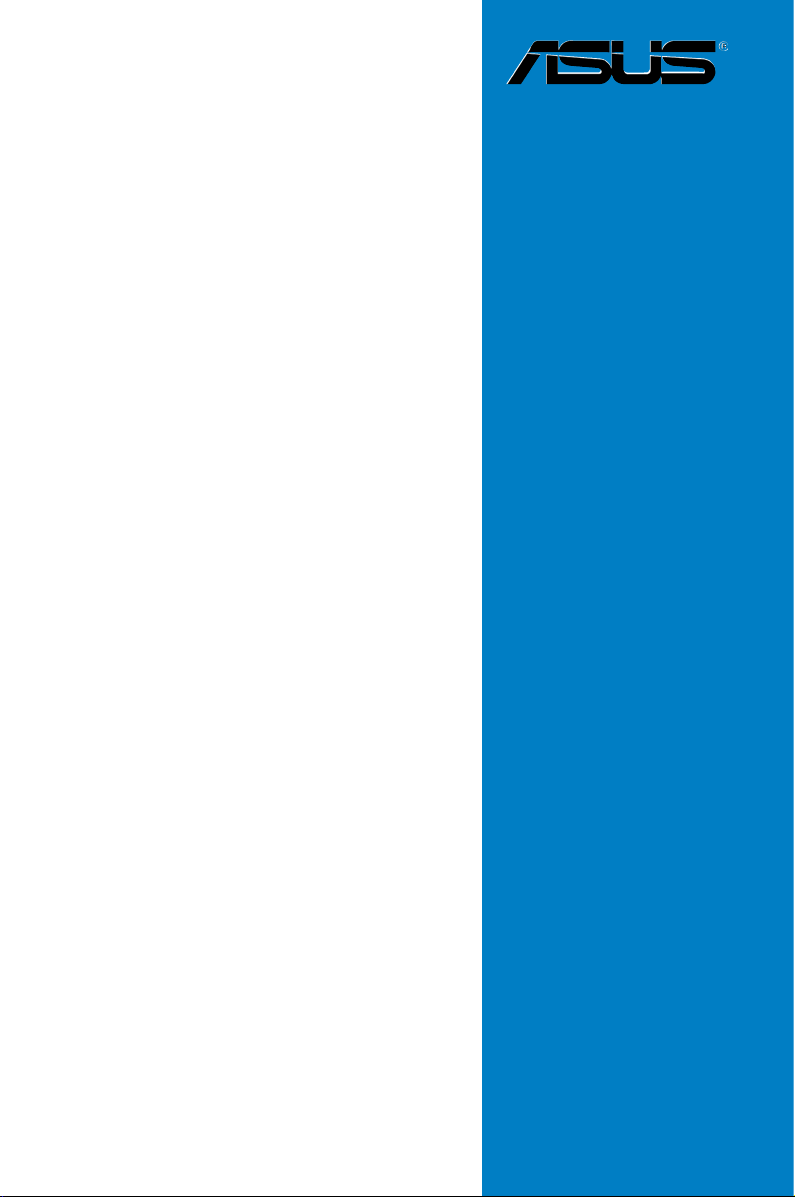
Motherboard
A8V-VM
Ultra
Page 2
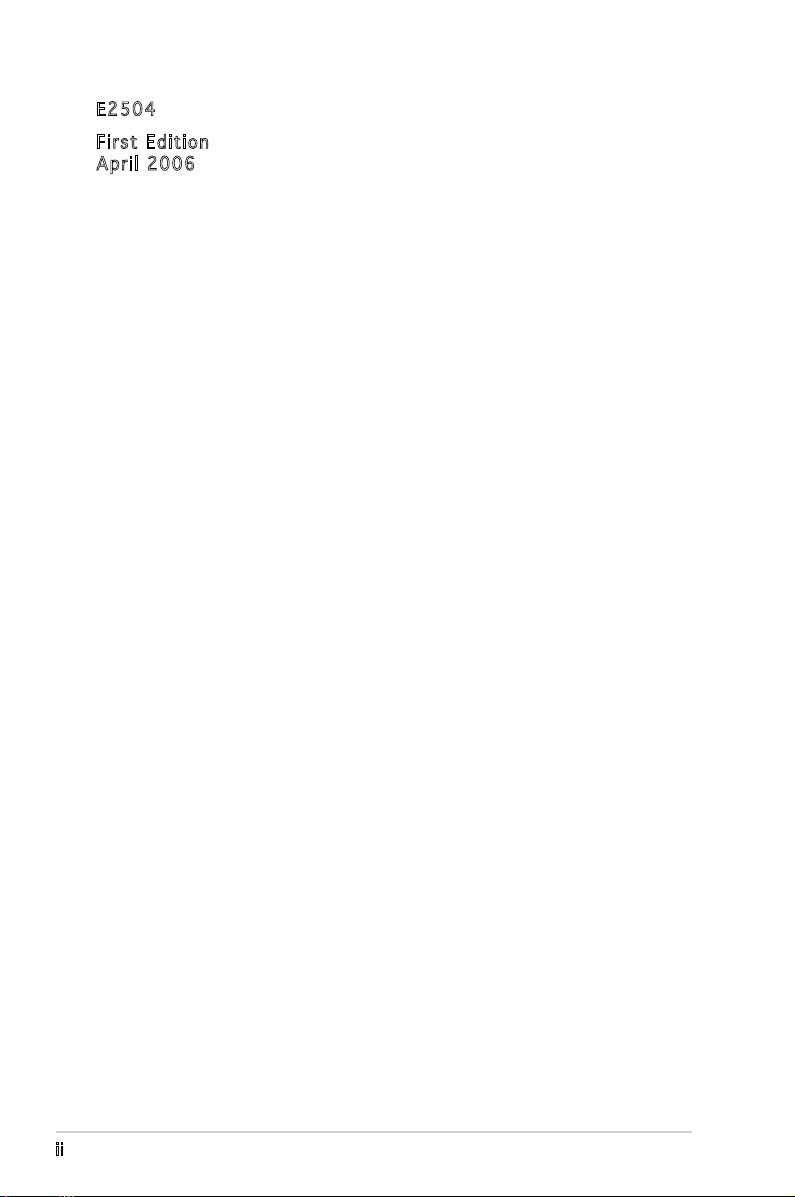
ii
Copyright © 2006 ASUSTeK COMPUTER INC. All Rights Reserved.
No part of this manual, including the products and software described in it, may be reproduced,
transmitted, transcribed, stored in a retrieval system, or translated into any language in any form
or by any means, except documentation kept by the purchaser for backup purposes, without the
express written permission of ASUSTeK COMPUTER INC. (“ASUS”).
Product warranty or service will not be extended if: (1) the product is repaired, modied or
altered, unless such repair, modication of alteration is authorized in writing by ASUS; or (2) the
serial number of the product is defaced or missing.
ASUS PROVIDES THIS MANUAL “AS IS” WITHOUT WARRANTY OF ANY KIND, EITHER EXPRESS
OR IMPLIED, INCLUDING BUT NOT LIMITED TO THE IMPLIED WARRANTIES OR CONDITIONS OF
MERCHANTABILITY OR FITNESS FOR A PARTICULAR PURPOSE. IN NO EVENT SHALL ASUS,
ITS DIRECTORS, OFFICERS, EMPLOYEES OR AGENTS BE LIABLE FOR ANY INDIRECT, SPECIAL,
INCIDENTAL, OR CONSEQUENTIAL DAMAGES (INCLUDING DAMAGES FOR LOSS OF PROFITS, LOSS
OF BUSINESS, LOSS OF USE OR DATA, INTERRUPTION OF BUSINESS AND THE LIKE), EVEN IF ASUS
HAS BEEN ADVISED OF THE POSSIBILITY OF SUCH DAMAGES ARISING FROM ANY DEFECT OR
ERROR IN THIS MANUAL OR PRODUCT.
SPECIFICATIONS AND INFORMATION CONTAINED IN THIS MANUAL ARE FURNISHED FOR
INFORMATIONAL USE ONLY, AND ARE SUBJECT TO CHANGE AT ANY TIME WITHOUT NOTICE, AND
SHOULD NOT BE CONSTRUED AS A COMMITMENT BY ASUS. ASUS ASSUMES NO RESPONSIBILITY
OR LIABILITY FOR ANY ERRORS OR INACCURACIES THAT MAY APPEAR IN THIS MANUAL,
INCLUDING THE PRODUCTS AND SOFTWARE DESCRIBED IN IT.
Products and corporate names appearing in this manual may or may not be registered
trademarks or copyrights of their respective companies, and are used only for identication or
explanation and to the owners’ benet, without intent to infringe.
E250 4
Firs t E diti o n
Apri l 2 006
Page 3
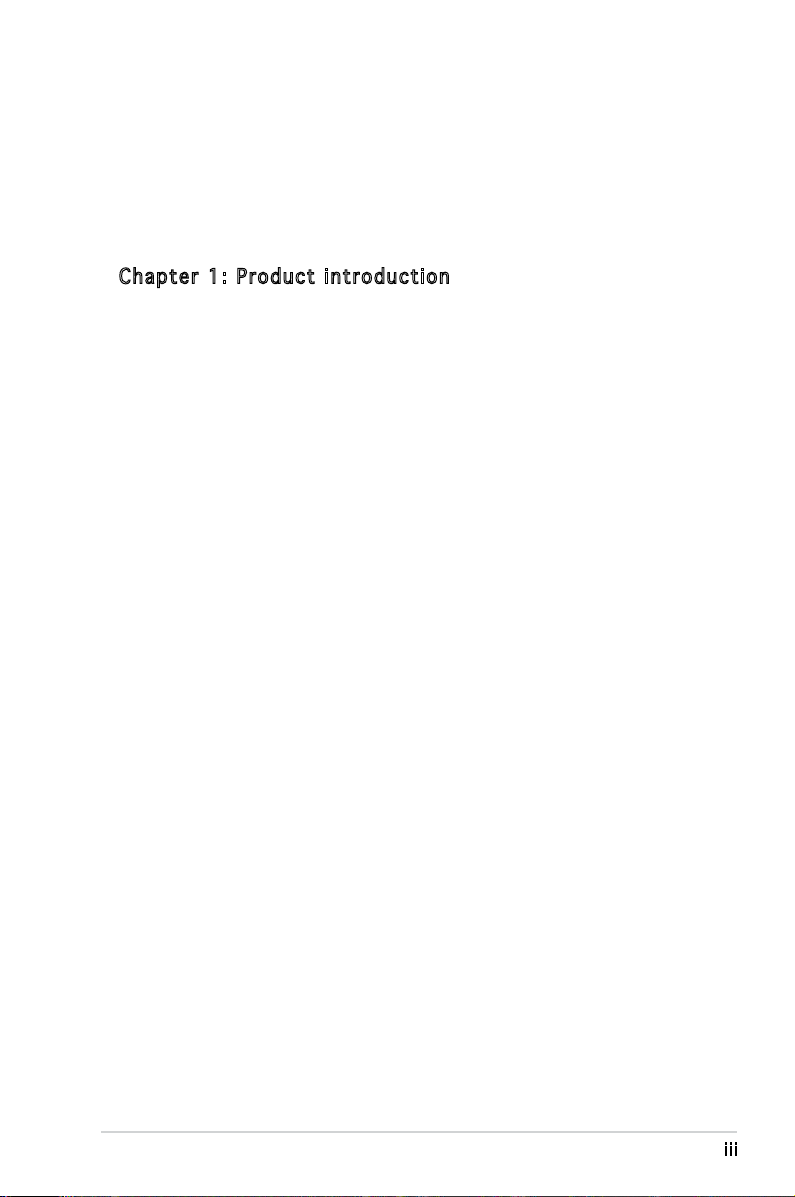
iii
Table of contents
Notices ................................................................................................ vi
Safety information ..............................................................................vii
A8V-VM Ultra specications summary ................................................. x
Cha p te r 1: Pr o duc t i n tro d uc t ion
1.1 Welcome! .............................................................................. 1-2
1.2 Package contents .................................................................
1-2
1.3 Special features ....................................................................
1-3
1.3.1 Product highlights ...................................................
1-3
1.3.2 Innovative ASUS features ......................................
1-4
1.4 Before you proceed ..............................................................
1-5
1.5 Motherboard overview ..........................................................
1-6
1.5.1 Motherboard layout ................................................
1-6
1.5.2 Placement direction ................................................
1-6
1.5.3 Screw holes .............................................................
1-7
1.6 Central Processing Unit (CPU) ..............................................
1-8
1.6.1 Overview .................................................................
1-8
1.6.2 Installing the CPU ....................................................
1-8
1.6.3 Installing the heatsink and fan ..............................
1-10
1.7 System memory ..................................................................
1-12
1.7.1 Overview ...............................................................
1-12
1.7.2 Memory congurations .........................................
1-12
1.7.3 Installing a DIMM ...................................................
1-15
1.7.4 Removing a DIMM ..................................................
1-15
1.8 Expansion slots ...................................................................
1-16
1.8.1 Installing an expansion card ..................................
1-16
1.8.2 Conguring an expansion card ..............................
1-16
1.8.3 PCI slots ................................................................
1-18
1.8.4 PCI Express x1 slot ...............................................
1-18
1.8.5 PCI Express x16 slot .............................................
1-18
1.9 Jumpers ..............................................................................
1-19
1.10 Connectors .........................................................................
1-21
1.10.1 Rear panel connectors ..........................................
1-21
1.10.2 Internal connectors ...............................................
1-22
Page 4
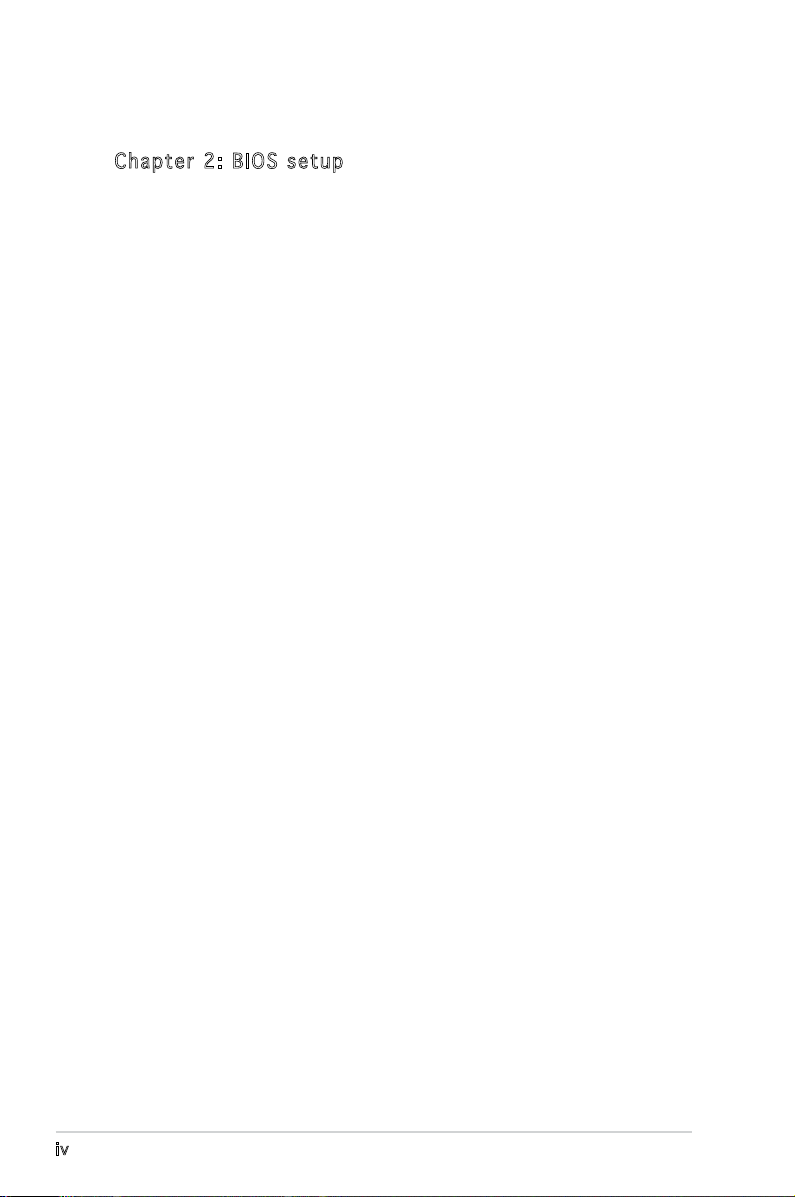
iv
Table of contents
Cha p te r 2: BI O S s e tu p
2.1 Managing and updating your BIOS ........................................ 2-2
2.1.1 Creating a bootable oppy disk ..............................
2-2
2.1.2 ASUS EZ Flash utility ...............................................
2-3
2.1.3 AFUDOS utility ........................................................
2-4
2.1.4 ASUS CrashFree BIOS 2 utility ................................
2-6
2.1.5 ASUS Update utility ................................................
2-8
2.2 BIOS setup program ............................................................
2-11
2.2.1 BIOS menu screen .................................................
2-12
2.2.2 Menu bar ...............................................................
2-12
2.2.3 Navigation keys .....................................................
2-12
2.2.4 Menu items ...........................................................
2-13
2.2.5 Sub-menu items ....................................................
2-13
2.2.6 Conguration elds ...............................................
2-13
2.2.7 Pop-up window ......................................................
2-13
2.2.8 Scroll bar ...............................................................
2-13
2.2.9 General help ..........................................................
2-13
2.3 Main menu ...........................................................................
2-14
2.3.1 System Time .........................................................
2-14
2.3.2 System Date .........................................................
2-14
2.3.3 Legacy Diskette A ...............................................
2-14
2.3.4 Primary, Secondary, Third, Fourth IDE Master/Slave ....
2-15
2.3.5 IDE Conguration ..................................................
2-16
2.3.6 System Information
............................................... 2-17
2.4 Advanced menu ..................................................................
2-18
2.4.1 CPU Conguration .................................................
2-18
2.4.2 Chipset .................................................................
2-19
2.4.3 Onboard Devices Conguration .............................
2-26
2.4.4 PCI PnP ..................................................................
2-27
2.5 Power menu ........................................................................
2-28
2.5.1 ACPI 2.0 Support .................................................
2-28
2.5.2 ACPI APIC Support ................................................
2-28
Page 5
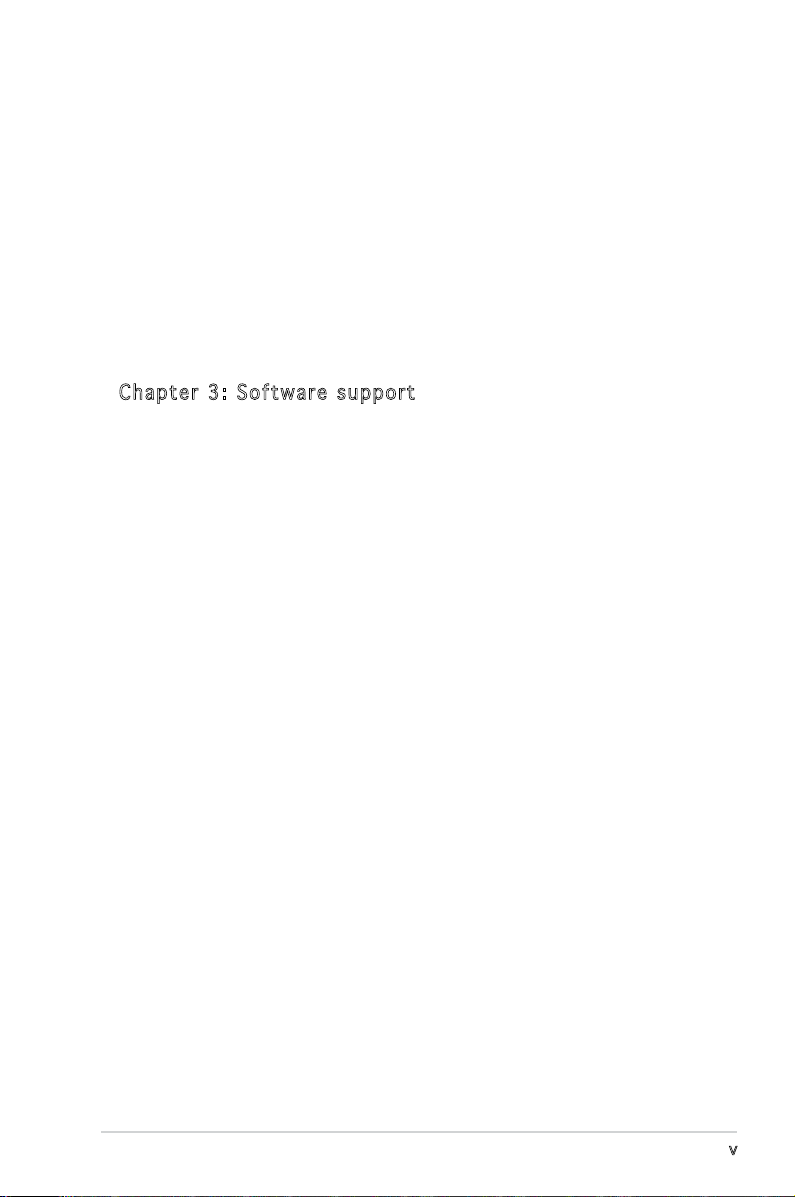
v
2.5.3 APM Conguration ................................................2-29
2.5.4 Hardware Monitor ..................................................
2-31
2.6 Boot menu ..........................................................................
2-32
2.6.1 Boot Device Priority ..............................................
2-32
2.6.2 Boot Settings Conguration .................................
2-33
2.6.3 Security .................................................................
2-34
2.7 Exit menu ............................................................................
2-36
Cha p te r 3: So f twa r e s upp o rt
3.1 Installing an operating system .............................................. 3-2
3.2 Support CD information ........................................................
3-2
3.2.1 Running the support CD ..........................................
3-2
3.2.2 Drivers menu ...........................................................
3-3
3.2.3 Utilities menu ..........................................................
3-4
3.2.4 Make disk menu ......................................................
3-5
3.2.4 Manual .....................................................................
3-6
3.2.5 ASUS Contact information ......................................
3-6
Table of contents
Page 6
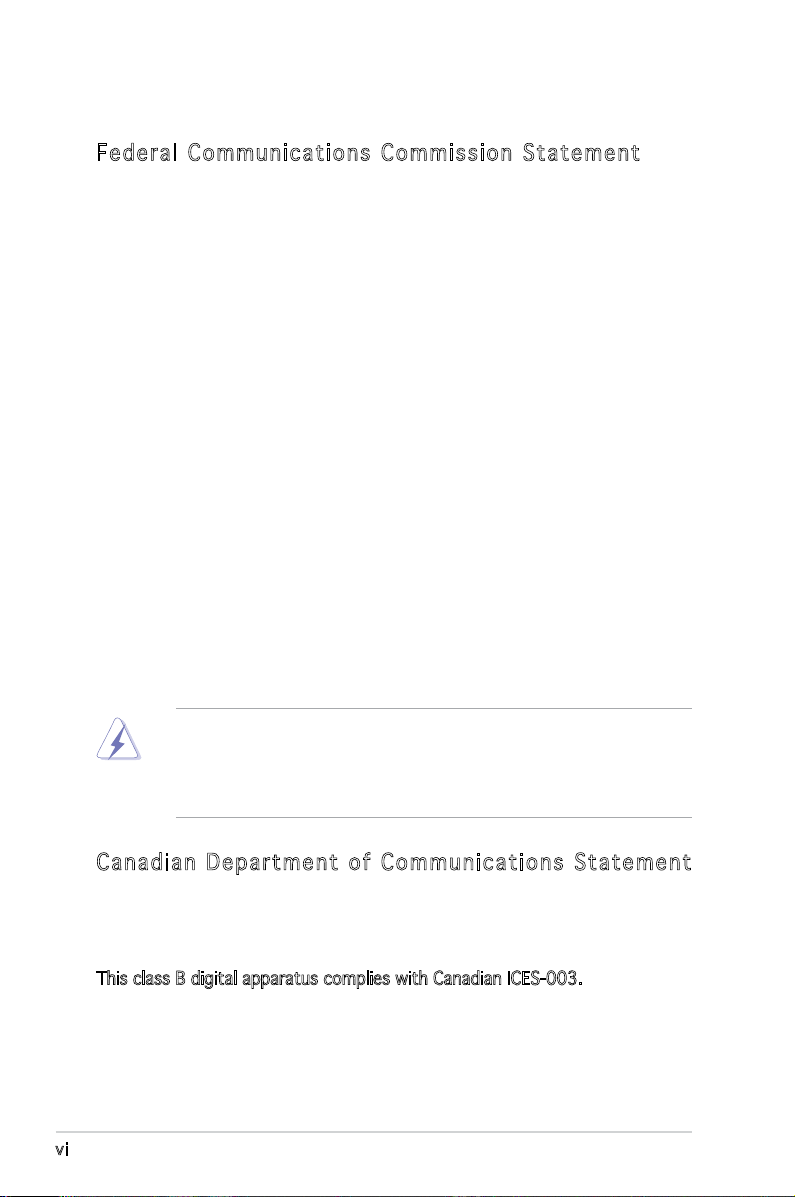
vi
Notices
Fed er al Co mm un ica ti on s C om mi ssi on S tat em en t
This device complies with Part 15 of the FCC Rules. Operation is subject to
the following two conditions:
•
This device may not cause harmful interference, and
•
This device must accept any interference received including
interference that may cause undesired operation.
This equipment has been tested and found to comply with the limits for a
Class B digital device, pursuant to Part 15 of the FCC Rules. These limits
are designed to provide reasonable protection against harmful interference
in a residential installation. This equipment generates, uses and can radiate
radio frequency energy and, if not installed and used in accordance with
manufacturer’s instructions, may cause harmful interference to radio
communications. However, there is no guarantee that interference will
not occur in a particular installation. If this equipment does cause harmful
interference to radio or television reception, which can be determined by
turning the equipment off and on, the user is encouraged to try to correct
the interference by one or more of the following measures:
•
Reorient or relocate the receiving antenna.
•
Increase the separation between the equipment and receiver.
•
Connect the equipment to an outlet on a circuit different from that to
which the receiver is connected.
•
Consult the dealer or an experienced radio/TV technician for help.
Can ad ia n D ep ar tme nt o f C om mu nic at io ns St at eme nt
This digital apparatus does not exceed the Class B limits for radio noise
emissions from digital apparatus set out in the Radio Interference
Regulations of the Canadian Department of Communications.
This class B digital apparatus complies with Canadian ICES-003.
The use of shielded cables for connection of the monitor to the graphics
card is required to assure compliance with FCC regulations. Changes
or modications to this unit not expressly approved by the party
responsible for compliance could void the user’s authority to operate
this equipment.
Page 7
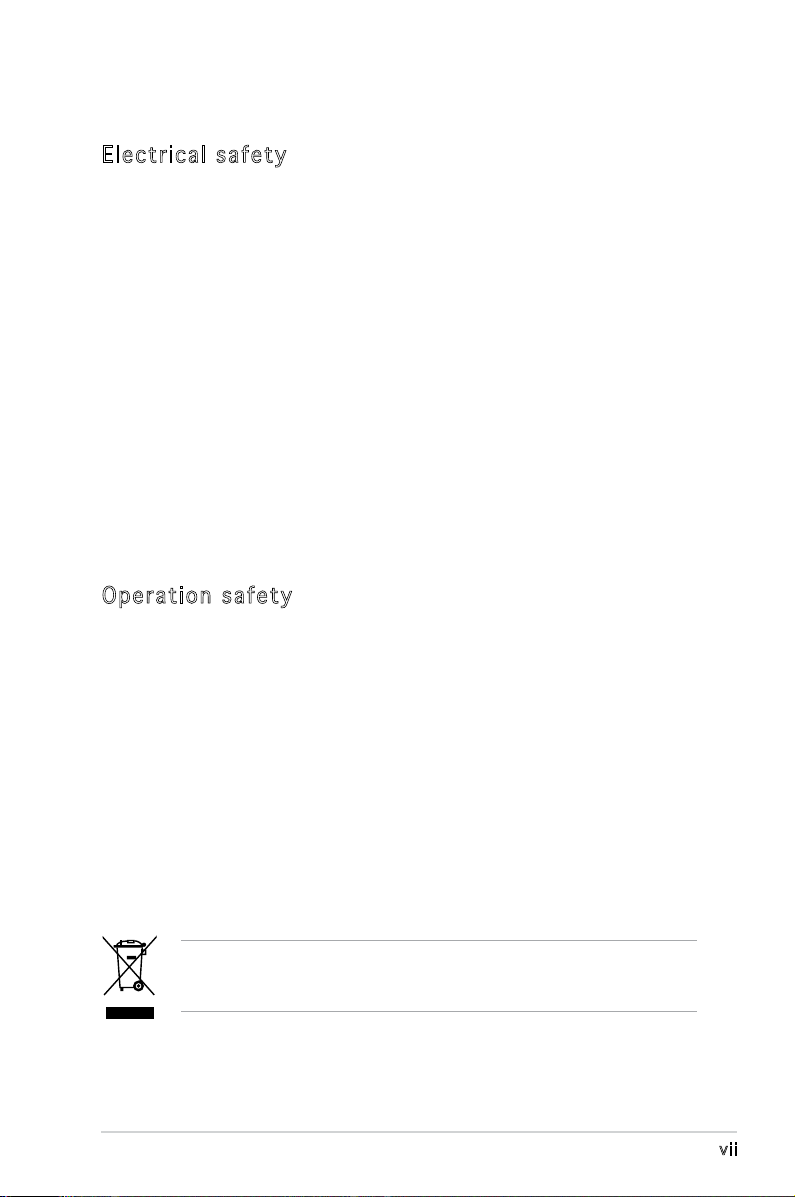
vii
Safety information
Ele ct ri cal s af ety
•
To prevent electrical shock hazard, disconnect the power cable from
the electrical outlet before relocating the system.
•
When adding or removing devices to or from the system, ensure that
the power cables for the devices are unplugged before the signal cables
are connected. If possible, disconnect all power cables from the existing
system before you add a device.
•
Before connecting or removing signal cables from the motherboard,
ensure that all power cables are unplugged.
•
Seek professional assistance before using an adapter or extension cord.
These devices could interrupt the grounding circuit.
•
Make sure that your power supply is set to the correct voltage in your
area. If you are not sure about the voltage of the electrical outlet you
are using, contact your local power company.
•
If the power supply is broken, do not try to fix it by yourself. Contact a
qualified service technician or your retailer.
Ope ra ti on sa fe ty
•
Before installing the motherboard and adding devices on it, carefully
read all the manuals that came with the package.
•
Before using the product, make sure all cables are correctly connected
and the power cables are not damaged. If you detect any damage,
contact your dealer immediately.
•
To avoid short circuits, keep paper clips, screws, and staples away from
connectors, slots, sockets and circuitry.
•
Avoid dust, humidity, and temperature extremes. Do not place the
product in any area where it may become wet.
•
Place the product on a stable surface.
•
If you encounter technical problems with the product, contact a
qualified service technician or your retailer.
The symbol of the crossed out wheeled bin indicates that the product
(electrical and electronic equipment) should not be placed in municipal
waste. Check local regulations for disposal of electronic products.
Page 8

viii
About this guide
This user guide contains the information you need when installing and
conguring the motherboard.
How t hi s g ui de is o rg ani ze d
This manual contains the following parts:
• Chap t e r 1: P r o duct i n trod u c t ion
This chapter describes the features of the motherboard and the new
technology it supports. It also lists the hardware setup procedures
that you have to perform when installing system components.
It includes description of the jumpers and connectors on the
motherboard.
• Chap t e r 2: B I O S se t u p
This chapter tells how to change system settings through the BIOS
Setup menus. Detailed descriptions of the BIOS parameters are also
provided.
• Chap t e r 3: S o f twar e s uppo r t
This chapter describes the contents of the support CD that comes
with the motherboard package.
Whe re t o f in d mor e in for ma ti on
Refer to the following sources for additional information and for product
and software updates.
1. ASUS w e bsit e s
The ASUS website provides updated information on ASUS hardware
and software products. Refer to the ASUS contact information.
2. Opti o n a l do c u m enta t i o n
Your product package may include optional documentation, such as
warranty yers, that may have been added by your dealer. These
documents are not part of the standard package.
Page 9
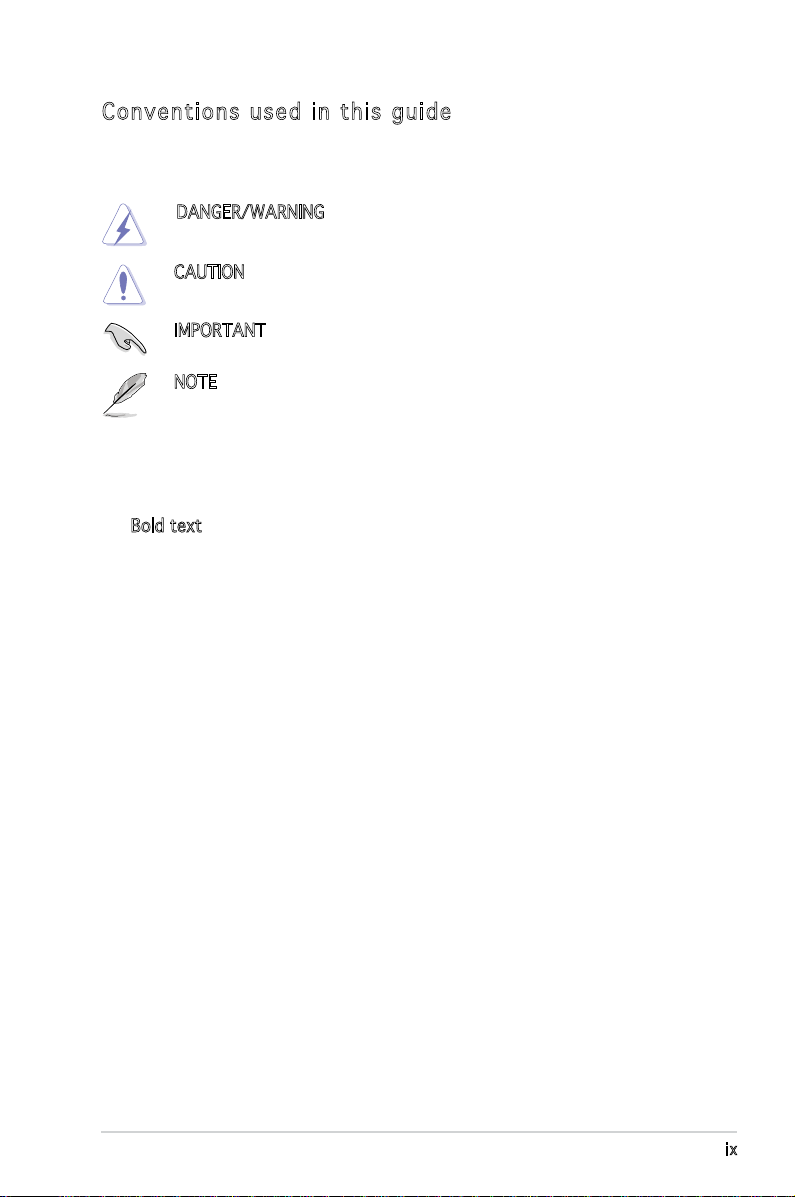
ix
Con ve nt ion s us ed in t his g ui de
To make sure that you perform certain tasks properly, take note of the
following symbols used throughout this manual.
Typography
DANGER/WARNING: Information to prevent injury to yourself
when trying to complete a task.
CAUTION: Information to prevent damage to the components
when trying to complete a task.
NOTE: Tips and additional information to help you complete a
task.
IMPORTANT: Instructions that you MUST follow to complete a
task.
Bold text Indicates a menu or an item to select
Italics
Used to emphasize a word or a phrase
<Key> Keys enclosed in the less-than and
greater-than sign means that you
must press the enclosed key
Example: <Enter> means that you
must press the Enter or Return key
<Key1> + <Key2> + <Key3> If you must press two or more keys
simultaneously, the key names are
linked with a plus sign (+)
Example: <Ctrl> + <Alt> + <Del>
Command Means that you must type the
command exactly as shown, then
supply the required item or value
enclosed in brackets
Example: At the DOS prompt, type the
command line:
awdash A8VVMUT.ROM
Page 10
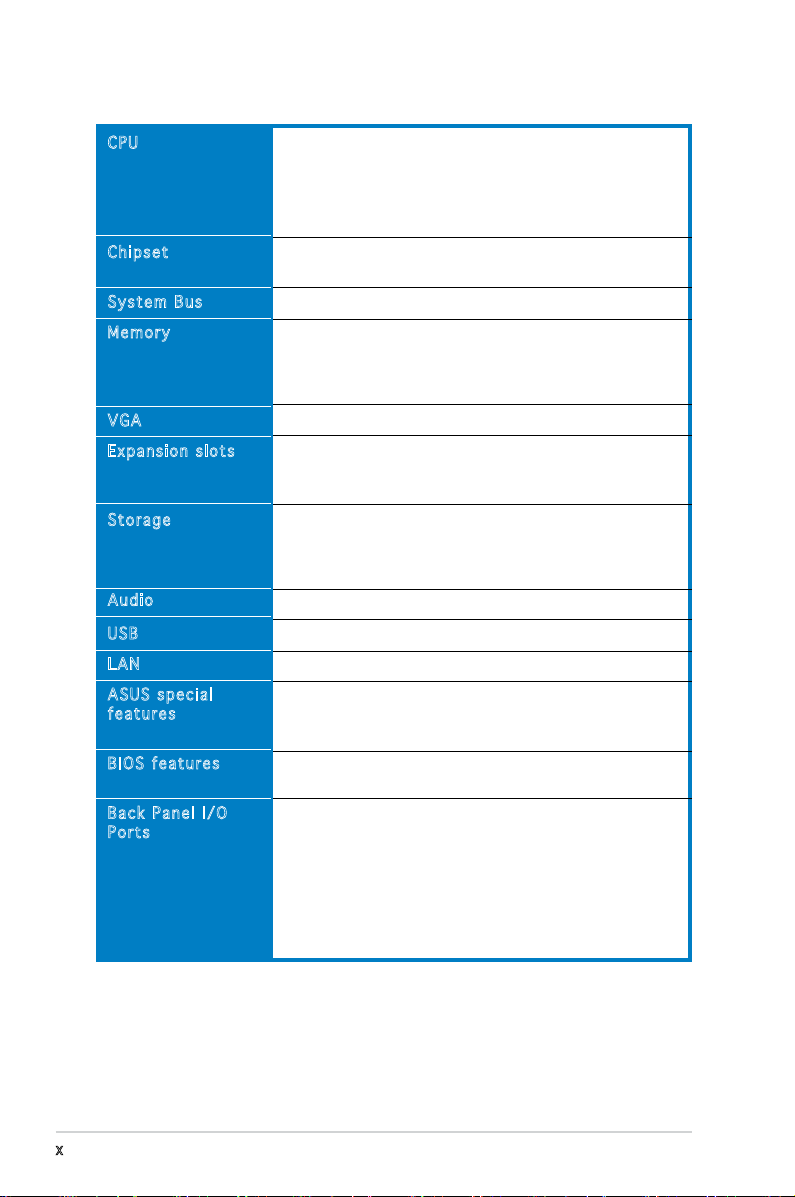
x
A8V-VM Ultra specications summary
(continued on the next page)
CPU
Chipset
System Bus
Memory
VGA
Expansion slots
Storage
Audio
USB
LAN
ASUS special
features
BIOS features
Back Panel I/O
Ports
Socket 939 for AMD® Athlon™ 64/Sempron™/Opteron™
processors
Supports AMD 64 architecture that enables simultaneous
32-bit and 64-bit computing
Supports AMD Cool ‘n’ Quiet!™ Technology
Northbridge: VIA® K8M890
Southbridge: VIA® VT8237A
1GH/z
Dual-channel memory architecture
2 x 184-pin DIMM sockets support unbuffered ECC/
non-ECC DDR 400/333/266 MHz memory modules
Supports up to 2 GB system memory
Integrated Gfx in North bridge
1 x PCI Express x16 slot
1 x PCI Express x1 slot
2 x PCI slots
VIA® VT8237A South Bridge supports:
- 2 x Ultra DMA 133/100/66/33
- 2 x Serial ATA devices with RAID 0, RAID 1, and
JBOD congurations
Realtek® ALC660 6-channel CODEC
Supports up to 8 USB 2.0 ports
Realtek® RTL8201CL 10/100M LAN PHY
ASUS MyLogo
ASUS EZ Flash
ASUS CrashFree BIOS 2
4 Mb Flash ROM, AMI BIOS, PnP, DMI2.0, WfM2.0, SM
BIOS 2.3
1 x Parallel port
1 x Serial port
1 x PS/2 keyboard port
1 x PS/2 mouse port
1 x RJ45 port
4 x USB 2.0 ports
1 x 6-Channel Audio I/O port
1 x VGA port
Page 11
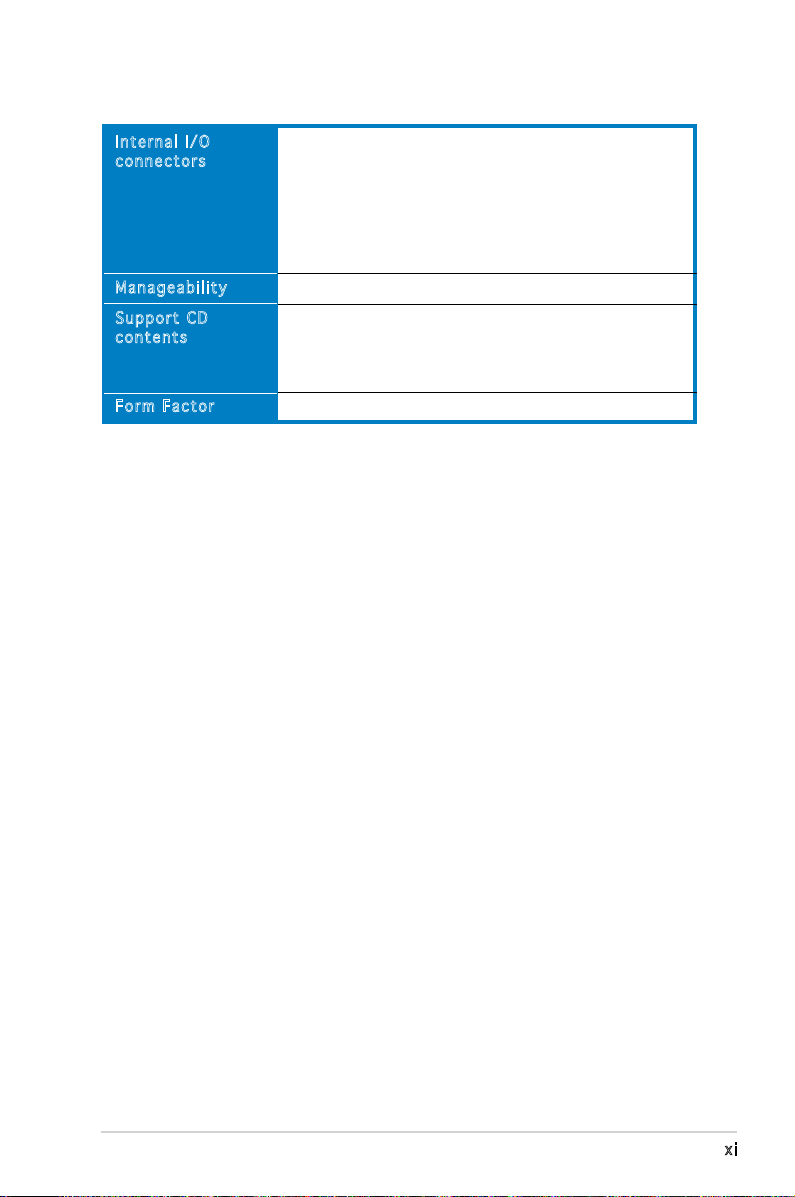
xi
1 x 24-pin ATX power connector
1 x 4-pin ATX 12V power connector
2 x USB connectors for four additional USB 2.0 ports
1 x Front panel audio connector
CPU/Chassis fan connectors
1 x CD audio-in connector
1 x System panel connector
Wfm2.0, DMI2.0, WOL by PME, WOR by PME, PXE, RPL
Device drivers
ASUS PC Probe II
ASUS LiveUpdate Utility
Anti-Virus software
ATX Form Factor: 9.6 in x 7.8 in (24.4 cm x 19.4 cm)
A8V-VM Ultra specications summary
Internal I/O
connectors
Manageability
Support CD
contents
Form Factor
*Specications are subject to change without notice.
Page 12
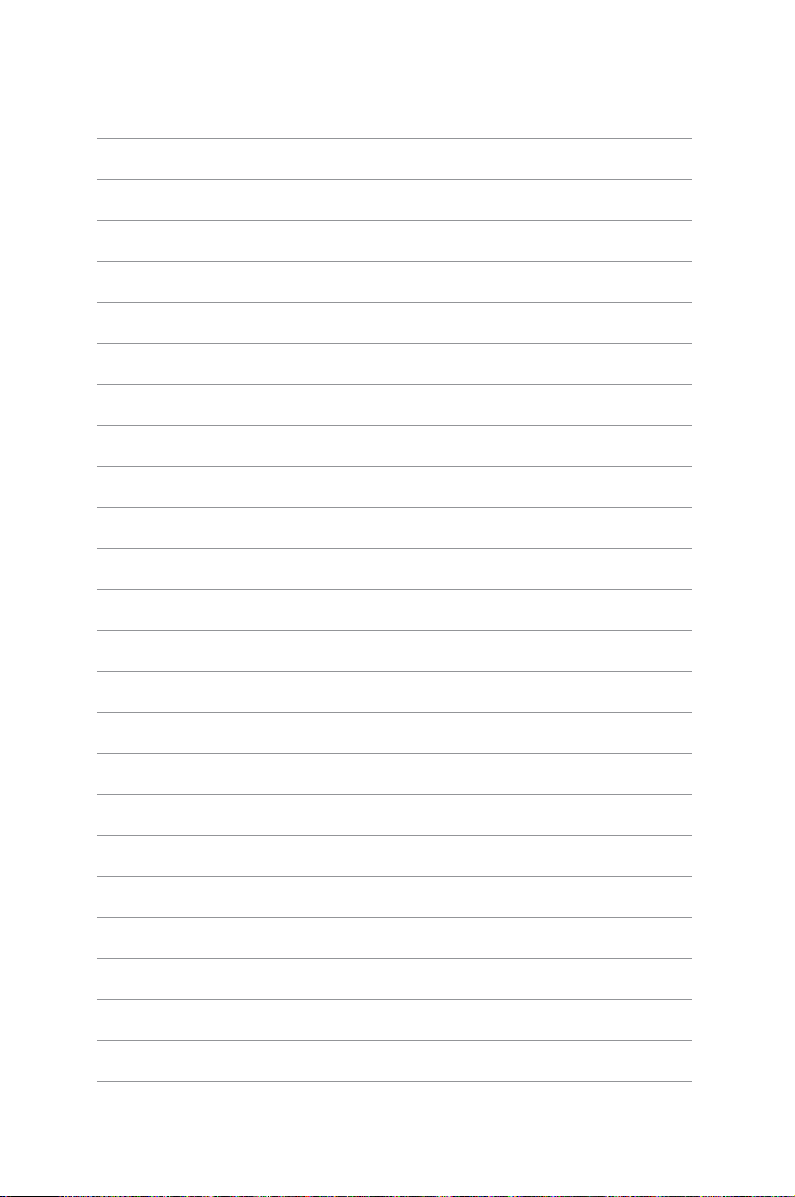
Page 13
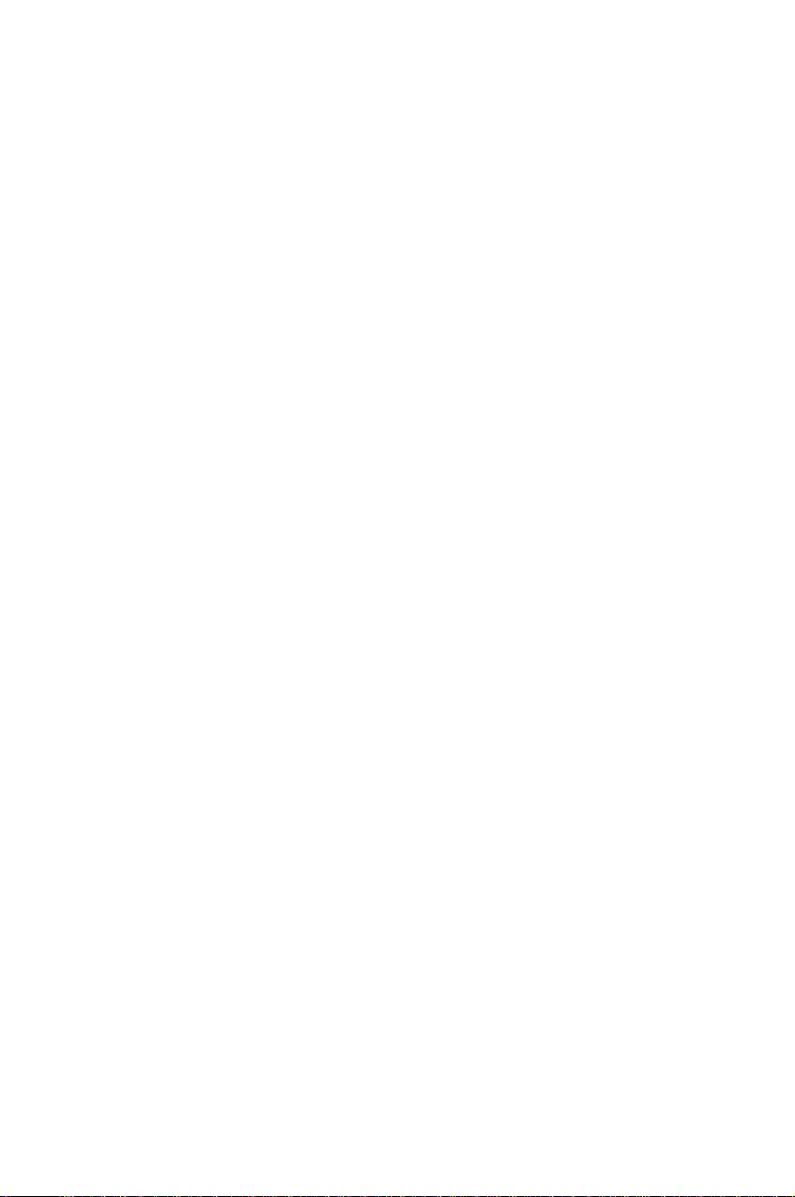
1
Product
introduction
This chapter describes the motherboard
features and the new technologies
it supports.
Page 14
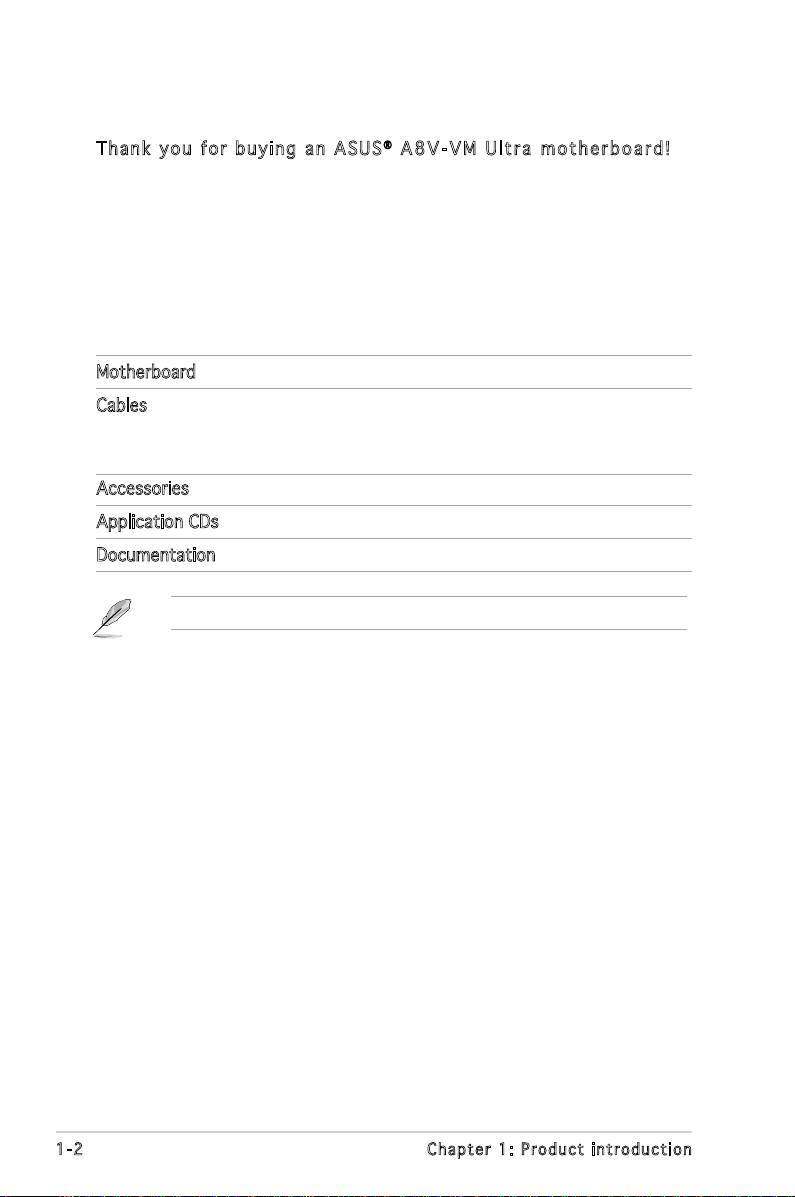
1-2 Chapter 1: Product introduction
1.1 Welcome!
Th a n k y o u f or b uy i n g a n A S US® A 8 V - V M U l t r a m o t he r b o a r d !
The motherboard delivers a host of new features and latest technologies,
making it another standout in the long line of ASUS quality motherboards!
Before you start installing the motherboard, and hardware devices on it,
check the items in your package with the list below.
1.2 Package contents
Check your motherboard package for the following items.
Motherboard ASUS A8V-VM Ultra motherboard
Cables 1xoppydiskdrivecable
1 x Ultral DMA 133/100/66 cable
1 x SATA cable kit (SATA/power)
Accessories I/O shield
Application CDs ASUS motherboard support CD
Documentation Quick Start Guide
If any of the above items is damaged or missing, contact your retailer.
Page 15
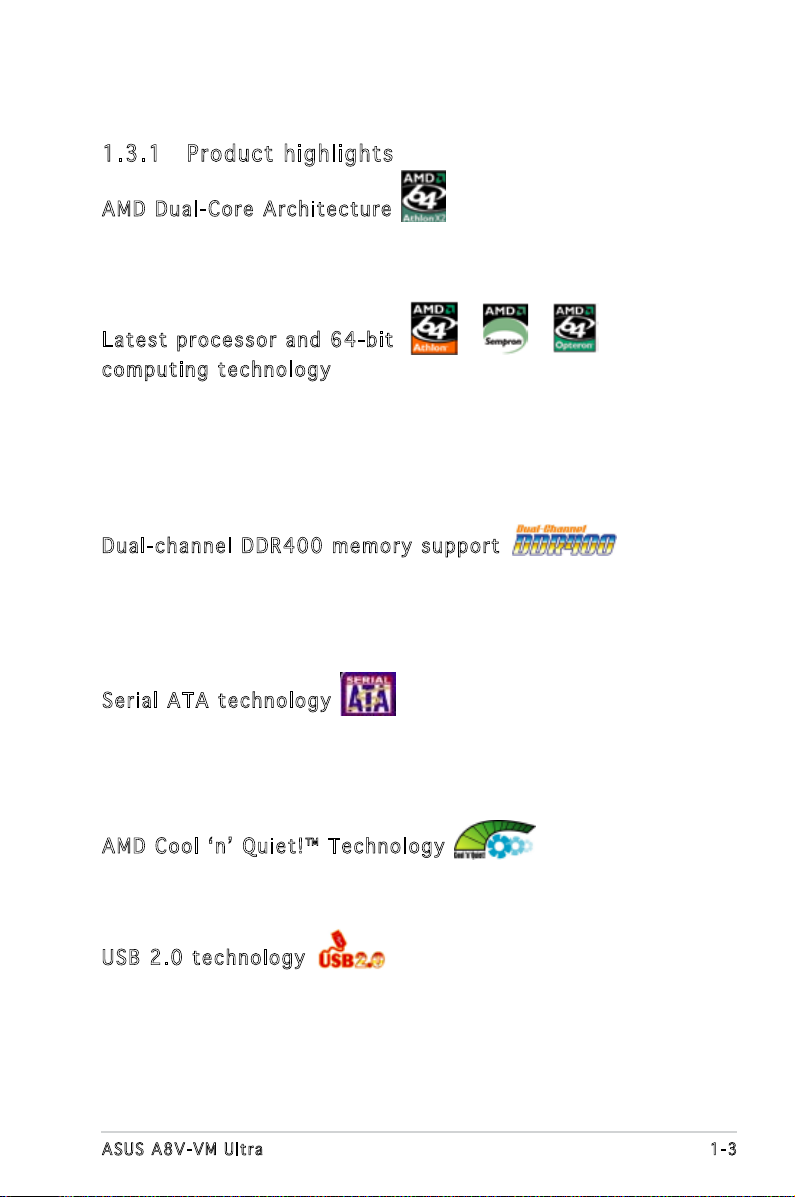
1-3ASUS A8V-VM Ultra
1.3 Special features
1.3 .1 Pro du ct hi gh li ght s
AMD Du a l-C o re Arc h it e ctu r e
The motherboard supports AMD dual-core processors containing two
physical CPU cores with discrete L2 cache structure for each core to meet
demands for more powerful computing.
Lat e st pro c es s or a nd 64- b it
com p ut i ng t ec h nol o gy
The AMD Athlon™ 64, AMD Opteron™, and AMD Sempron™ desktop
processorsarebasedonAMD’s64-bitand32-bitarchitecture,which
representsthelandmarkintroductionoftheindustry’srstx86-64technology.
These processors provide a dramatic leap forward in compatibility,
performance, investment protection, and reduced total cost of ownership
and development. See page 1-8 for details.
Dua l -c h ann e l D DR4 0 0 m emo r y s upp o rt
Employing the Double Date Rate (DDR) memory technology,
the motherboard supports up to 2GB of system meomory using
DDR400/333/266 DIMMs. The ultra-fast 400MHz memory bus delivers the
required bandwidth for the latest 3D graphics, multimedia, and Internet
applications. See page 1-12 for details.
Ser i al ATA te c hno l og y
The motherboard supports the Serial ATA technology through the Serial ATA
interfaces.TheSATAspecicationallowsforthinner,moreexiblecables
with lower pin count, reduced voltage requirement, and up to 150 MB/s data
transfer rate. See page 1-24 for details.
AMD Co o l‘ n ’ Q uie t !™ Tec h no l ogy
ThemotherboardsupportstheAMDCool‘n’Quiet!™Technologythat
dynamically and automatically changes the CPU speed, voltage and amount
of power depending on the task the CPU performs.
USB 2. 0 te c hn o log y
The motherboard implements the Universal Serial Bus (USB) 2.0
specication,dramaticallyincreasingtheconnectionspeedfromthe
12 Mbps bandwidth on USB 1.1 to a fast 480 Mbps on USB 2.0. USB 2.0
is backward compatible with USB 1.1. See pages 1-20, 1-22, and 2-26 for
details.
Page 16
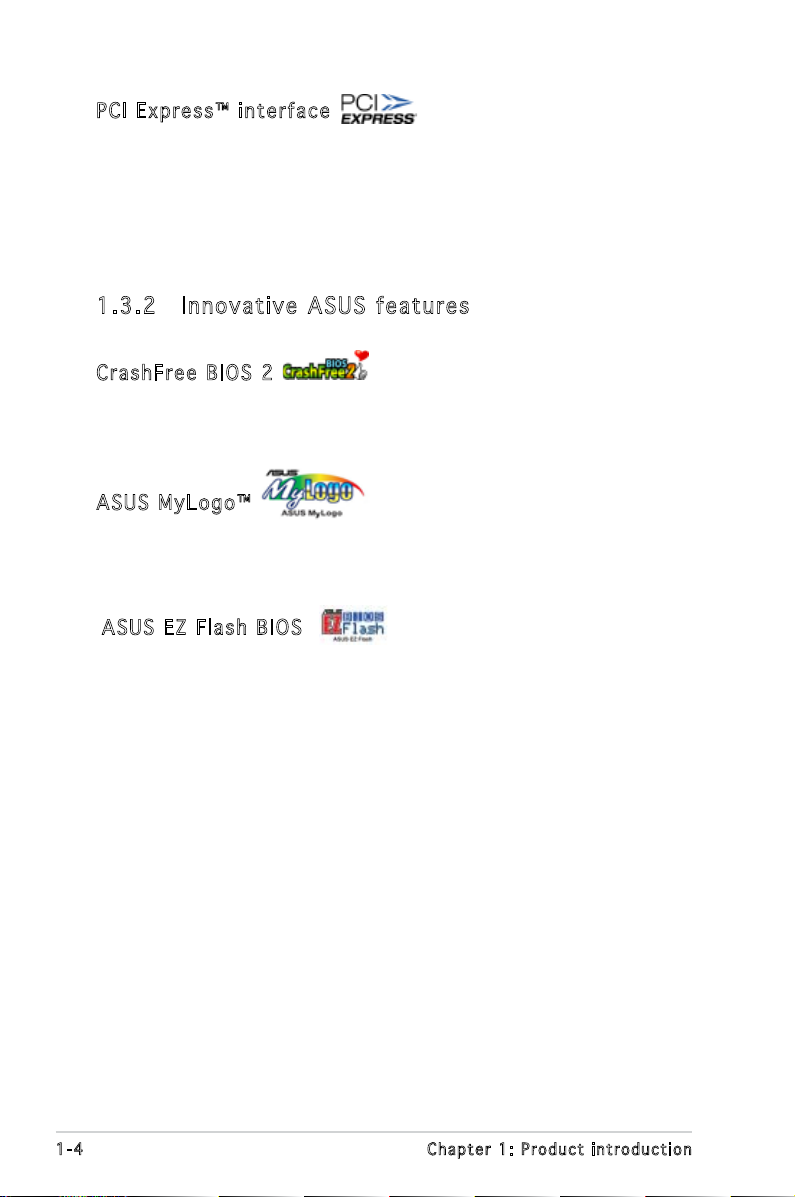
1-4 Chapter 1: Product introduction
PCI Ex p res s ™ i nte r fa c e
The motherboard fully supports PCI Express, the latest I/O interconnect
technology that speeds up the PCI bus. PCI Express features point-to-point
serial interconnections between devices and allows higher clockspeeds by
carrying data in packets. This high speed interface is software compatible
withexistingPCIspecications.Seepage1-18fordetails.
1.3 .2 Inn ov at ive A SU S f ea tu res
Cra s hF r ee B IO S 2
This feature allows you to restore the original BIOS data from the support
CD in case when the BIOS codes and data are corrupted. This protection
eliminates the need to buy a replacement ROM chip. See page 2-6 for details.
ASU S M y Log o ™
This new feature present in the motherboard allows you to personalize and
add style to your system with customizable boot logos. See page 2-33 for
details.
ASU S E Z Fl a sh BIO S
With the ASUS EZ Flash, you can easily update the system BIOS even
before loading the operating system. No need to use a DOS-based utility or
bootfromaoppydisk.Seepage2-3fordetails.
Page 17
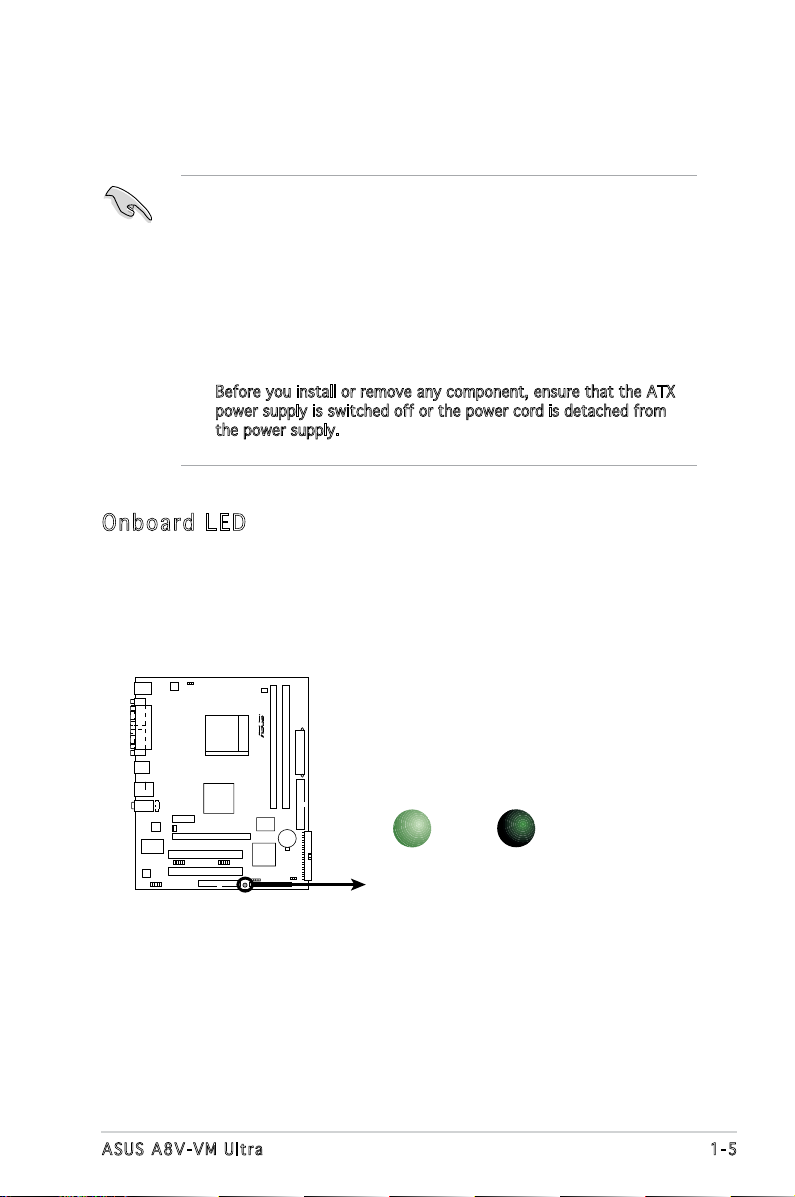
1-5ASUS A8V-VM Ultra
Onb oa rd LE D
The motherboard comes with a green standby power LED. This LED
lights up to indicate that the system is ON, in sleep mode or in softoff mode, and not powered OFF. Unplug the power cable from the
power outlet and make sure that the standby power LED is OFF before
installing any system component.
•
Unplug the power cord from the wall socket before touching any
component.
•
Use a grounded wrist strap or touch a safely grounded object or
a metal object, such as the power supply case, before handling
components to avoid damaging them due to static electricity.
•
Hold components by the edges to avoid touching the ICs on them.
•
Whenever you uninstall any component, place it on a grounded
antistatic pad or in the bag that came with the component.
•
Before you install or remove any component, ensure that the ATX
power supply is switched off or the power cord is detached from
the power supply. Failure to do so may cause severe damage to the
motherboard, peripherals, and/or components.
1.4 Before you proceed
Take note of the following precautions before you install components into
the system.
A8V-VM ULTRA Onboard LED
SB_PWR
ON
Standby
Power
OFF
Powere
d
Off
R
A8V-VM ULTRA
Page 18
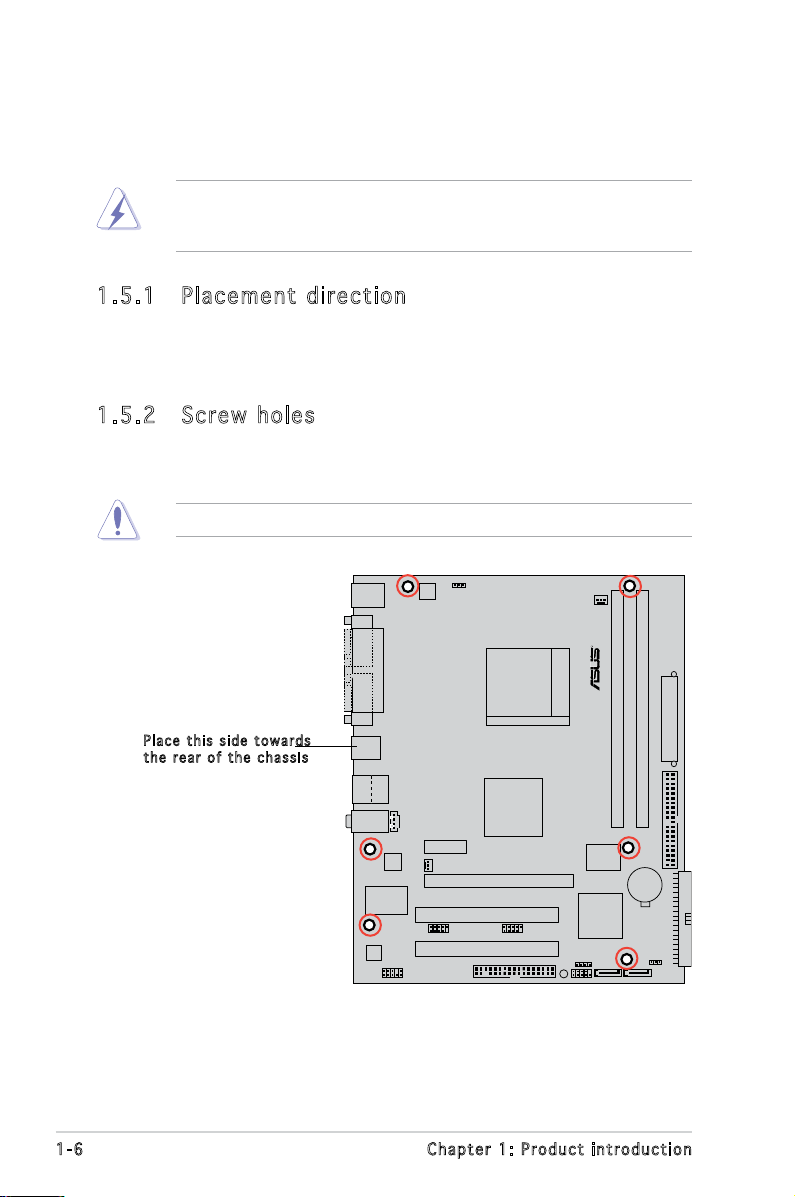
1-6 Chapter 1: Product introduction
R
A8V-VM ULTRA
1.5 Motherboard overview
Beforeyouinstallthemotherboard,studythecongurationofyourchassis
toensurethatthemotherboardtsintoit.
Make sure to unplug the power cord before installing or removing the
motherboard. Failure to do so can cause you physical injury and damage
motherboard components.
1.5 .1 Pla ce me nt di re cti on
When installing the motherboard, make sure that you place it into the
chassis in the correct orientation. The edge with external ports goes to the
rear part of the chassis as indicated in the image below.
1.5 .2 Scr ew h ole s
Place six (6) screws into the holes indicated by circles to secure the
motherboard to the chassis.
Do not overtighten the screws! Doing so can damage the motherboard.
Pla c e this s i d e tow a r d s
the r e ar of t h e cha s s i s
Page 19
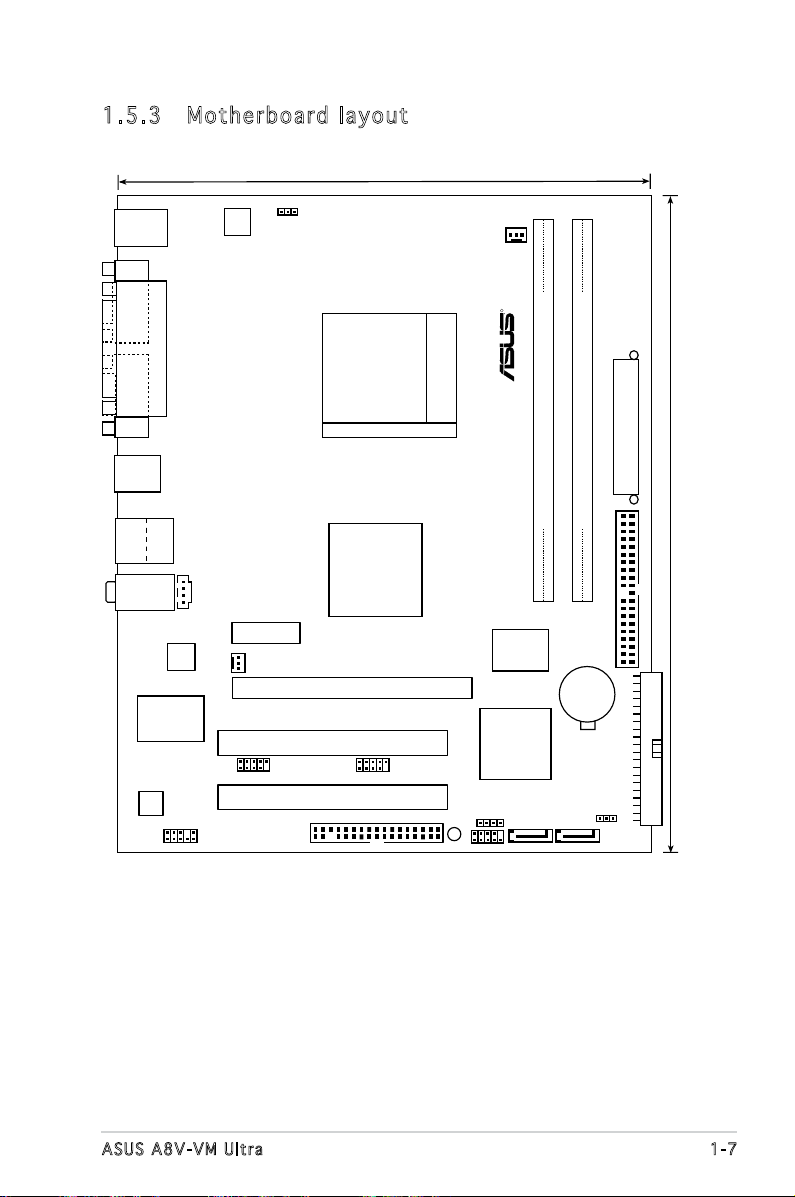
1-7ASUS A8V-VM Ultra
1.5 .3 Mot he rb oar d la you t
Socket 939
USB12
RJ-45
Top:
USB3
USB4
Bottom:
Below:Mic In
Center:Line Out
Top:Line In
CD
SEC_IDE
PCIEX1_1
PCIEX16
PCI1
PCI2
PRI_IDE
FLOPPY
AAFP
DDR DIMM_A1 (64 bit,184-pin module)
DDR DIMM_B1 (64 bit,184-pin module)
PS/2KBM
T: Mouse
B: Keyboard
CHA_FAN
PS2_USB_PWR
ATX12V
CPU_FAN
EATXPWR
VIA
K8M890
VIA
VT8237A
4M
BIOS
SPEAKER
F_PANEL
SATA1 SATA2
RTL8201CL
ALC660
COM2
VGA
PARALLEL PORT
19.4cm(7.8in)
24.5cm (9.6in)
CLRTC
SB_PWR
R
A8V-VM ULTRA
Super I/O
CR2032 3V
Lithium Cell
CMOS Power
USB56_WFG
USB56
USB78
Page 20
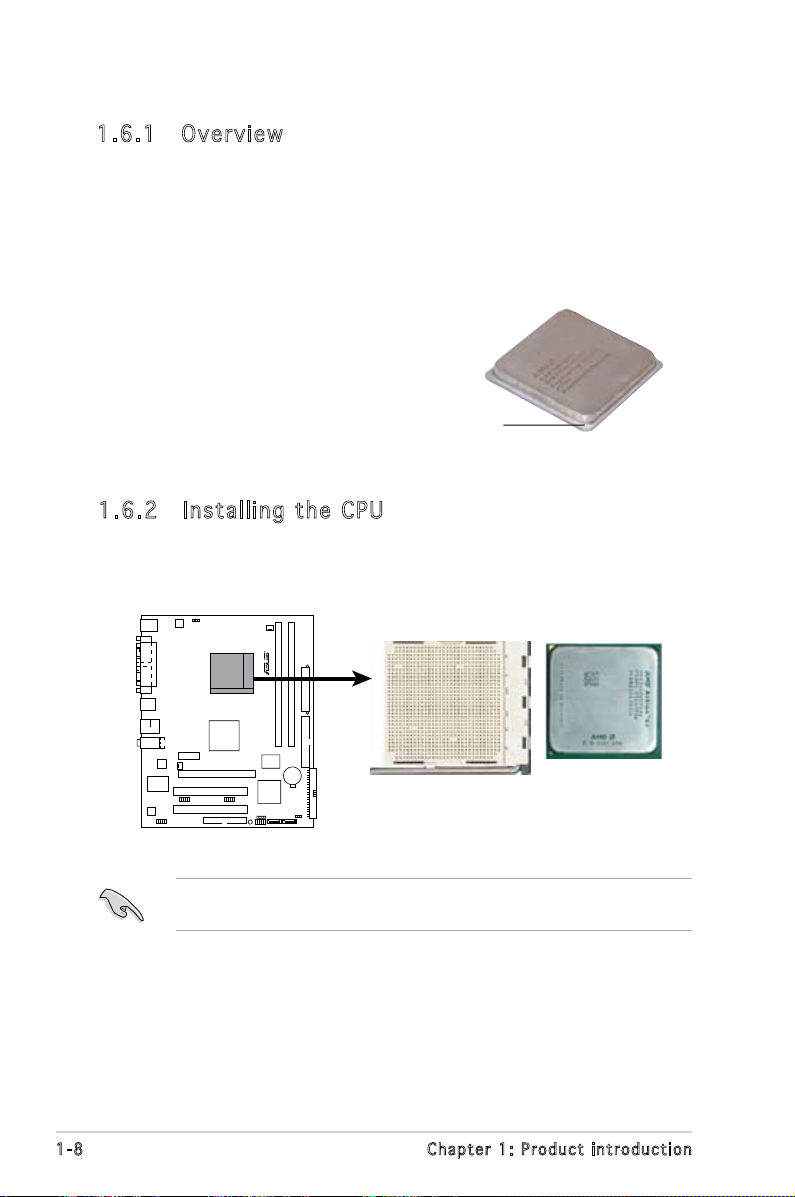
1-8 Chapter 1: Product introduction
1.6 .2 Ins ta ll ing t he CP U
To install a CPU:
1. Locate the CPU socket on the motherboard.
Before installing the CPU, make sure that the socket box is facing
towards you and the load lever is on your left.
1.6 Central Processing Unit (CPU)
1.6 .1 Ove rv ie w
The motherboard comes with a surface mount 939-pin Zero Insertion Force
(ZIF) socket designed for the AMD Athlon™ 64, AMD Sempron™, or AMD
Opteron™ processors.
The 128-bit-wide data paths of these processors can run applications
faster than processors with only 32-bit or 64-bit wide data paths.
Take note of the marked corner
(with gold triangle) on the CPU. This
markshouldmatchaspeciccorner
on the socket to ensure correct
installation.
Gold triangle
A8V-VM ULTRA CPU Socket 939
R
A8V-VM ULTRA
Page 21
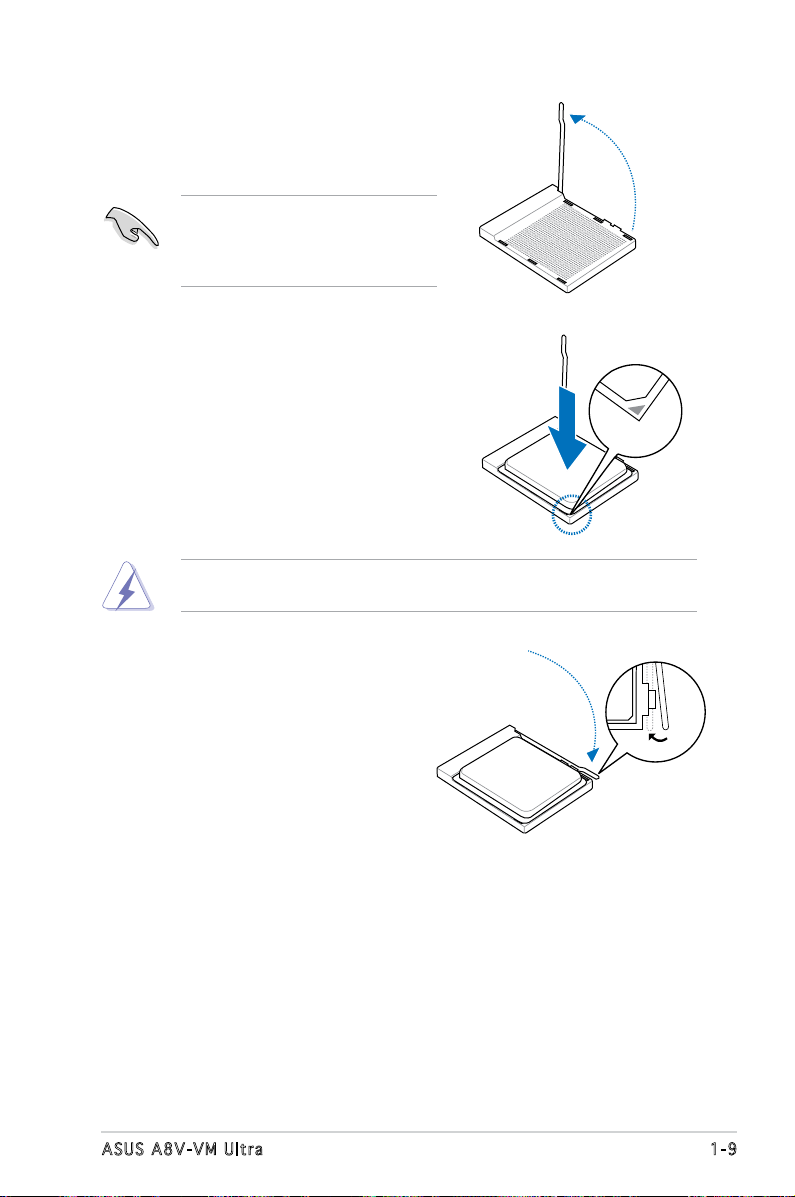
1-9ASUS A8V-VM Ultra
3. Position the CPU above the socket
such that the CPU corner with the
gold triangle matches the socket
corner with a small triangle.
4. Carefully insert the CPU into the
socketuntilittsinplace.
2. Unlock the socket by pressing the
lever sideways, then lift it up to a
90°-100° angle.
Make sure that the socket lever
is lifted up to 90°-100° angle,
otherwisetheCPUdoesnottin
completely.
TheCPUtsonlyinonecorrectorientation.DONOTforcetheCPUinto
the socket to prevent bending the pins and damaging the CPU!
5. When the CPU is in place, push down
the socket lever to secure the CPU.
The lever clicks on the side tab to
indicate that it is locked.
Page 22
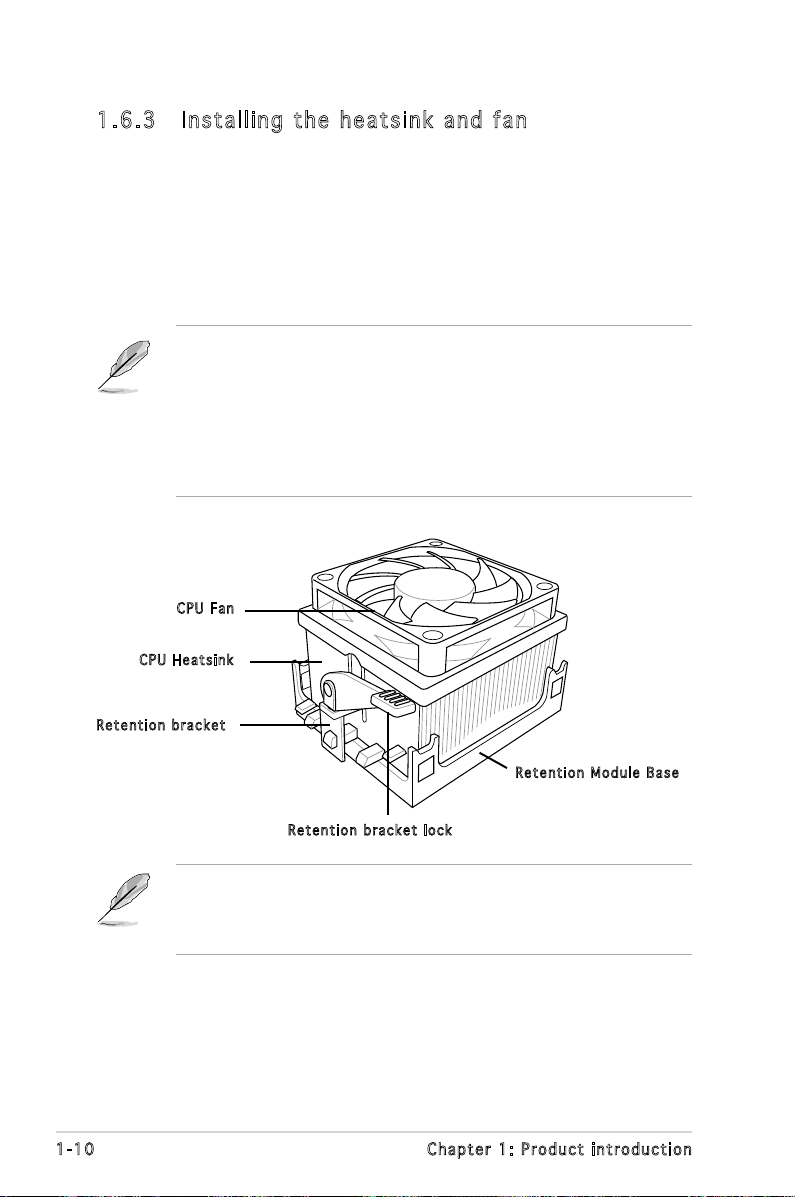
1-10 Chapter 1: Product introduction
1.6 .3 Ins ta ll ing t he h e at si nk an d fa n
The AMD Athlon™ 64, AMD Sempron™, or AMD Opteron™ processor
requires a specially designed heatsink and fan assembly to ensure optimum
thermal condition and performance.
Follow these steps to install the CPU heatsink and fan.
1. Place the heatsink on top of the installed CPU, making sure that the
heatsinktsproperlyontheretentionmodulebase.
Ret e n t ion M o d u le Ba s e
CPU H e atsin k
CPU F a n
Ret e n t ion b r a c ket l o c k
Ret e n t ion b r a c ket
• The retention module base is already installed on the motherboard
upon purchase.
• You do not have to remove the retention module base when
installing the CPU or installing other motherboard components.
• If you purchased a separate CPU heatsink and fan assembly, make
sure that a Thermal Interface Material is properly applied to the CPU
heatsink or CPU before you install the heatsink and fan assembly.
Your boxed CPU heatsink and fan assembly should come with installation
instructions for the CPU, heatsink, and the retention mechanism. If the
instructions in this section do not match the CPU documentation, follow
the latter.
Page 23
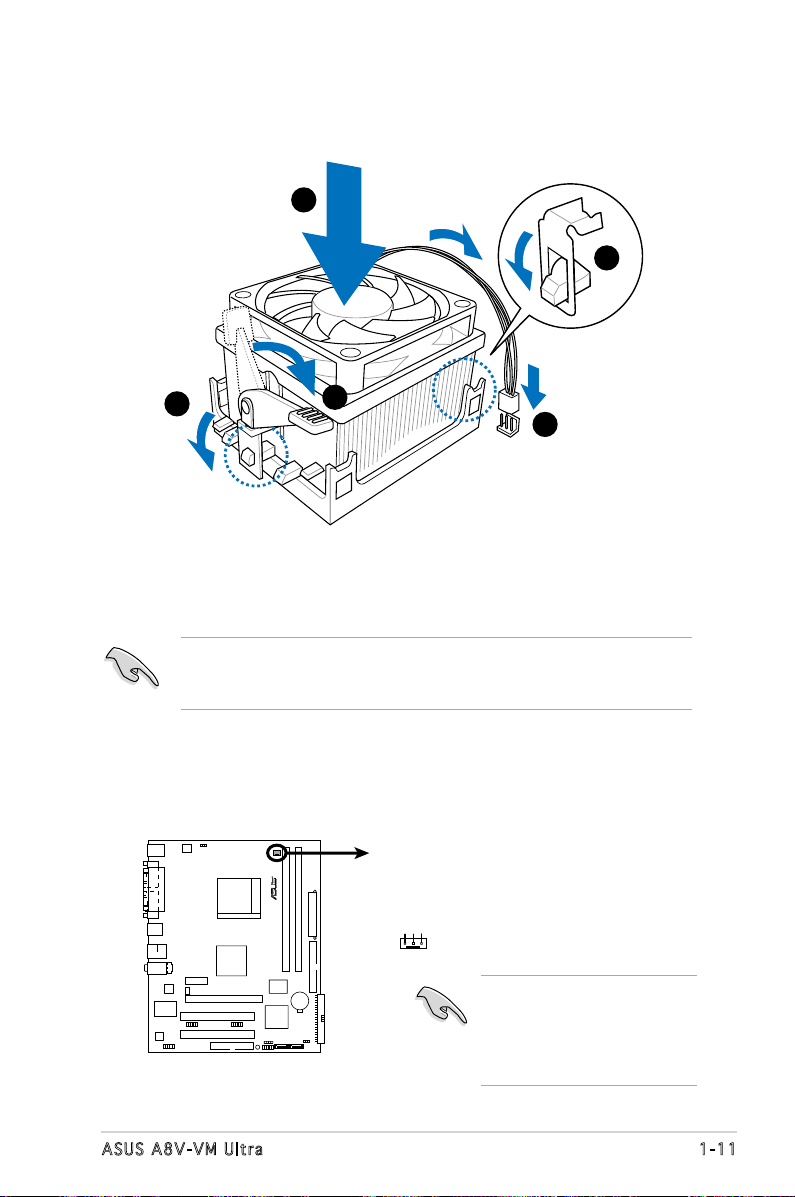
1-11ASUS A8V-VM Ultra
A8V-VM ULTRA CPU Fan Connector
GND
Tachometer
+12V
CPU_FAN
R
A8V-VM ULTRA
2. Attach one end of the retention bracket to the retention module base.
3. Align the other end of the retention bracket (near the retention
bracket lock) to the retention module base. A clicking sound denotes
that the retention bracket is in place.
4. Push down the retention bracket lock on the retention mechanism to
secure the heatsink and fan to the module base.
5. When the fan and heatsink assembly is in place, connect the CPU fan
cable to the connector on the motherboard labeled CPU_FAN.
Makesurethatthefanandheatsinkassemblyperfectlytsthe
retention mechanism module base, otherwise you cannot snap the
retention bracket in place.
1
3
4
5
2
Do not forget to connect the
CPU fan connector! Hardware
monitoring errors can
occur if you fail to plug this
connector.
Page 24
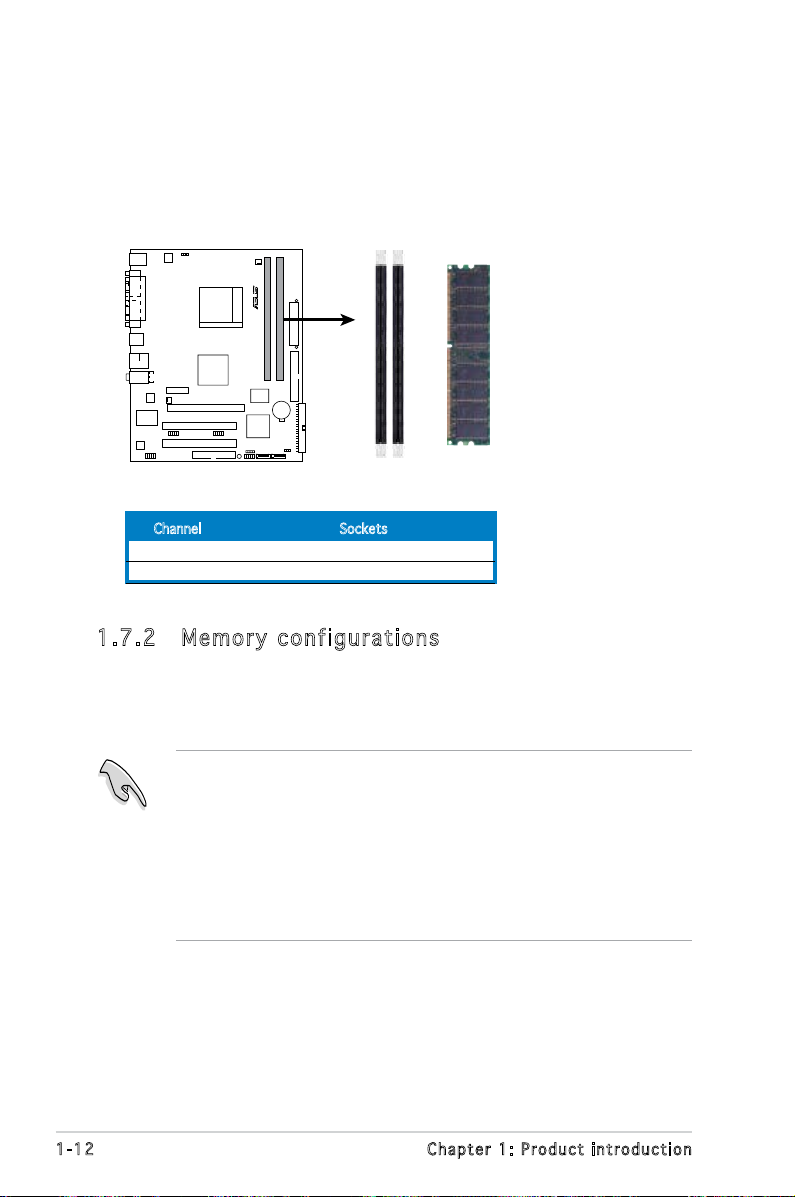
1-12 Chapter 1: Product introduction
1.7 System memory
1.7.1 Overview
The motherboard comes with two 184-pin Double Data Rate (DDR) Dual
Inline Memory Module (DIMM) sockets.
Thefollowinggureillustratesthelocationofthesockets:
• Fordual-channelconguration,thesizeofmemorymoduleinstalled
per channel must be the same (DIMM_A1= DIMM_B1)
• Always install DIMMs with the same CAS latency. For optimum
compatibility, it is recommended that you obtain memory modules
fromthesamevendor.SeetheQualiedVendorsList(QVL)onthe
next page.
• If you are installing only one DIMM module for a Single-channel
conguration,installthemoduleonDIMM_B1.
1.7 .2 Mem or y con fi gu rat io ns
You may install 64MB, 128 MB, 256 MB, 512 MB, 2 GB unbuffered ECC or
non-ECCDDRDIMMsintotheDIMMsocketsusingthememoryconguration
in this section.
R
A8V-VM ULTRA 184-pin DDR DIMM Sockets
R
A8V-VM ULTRA
Channel Sockets
Channel A DIMM_A1
Channel B DIMM_B1
Page 25
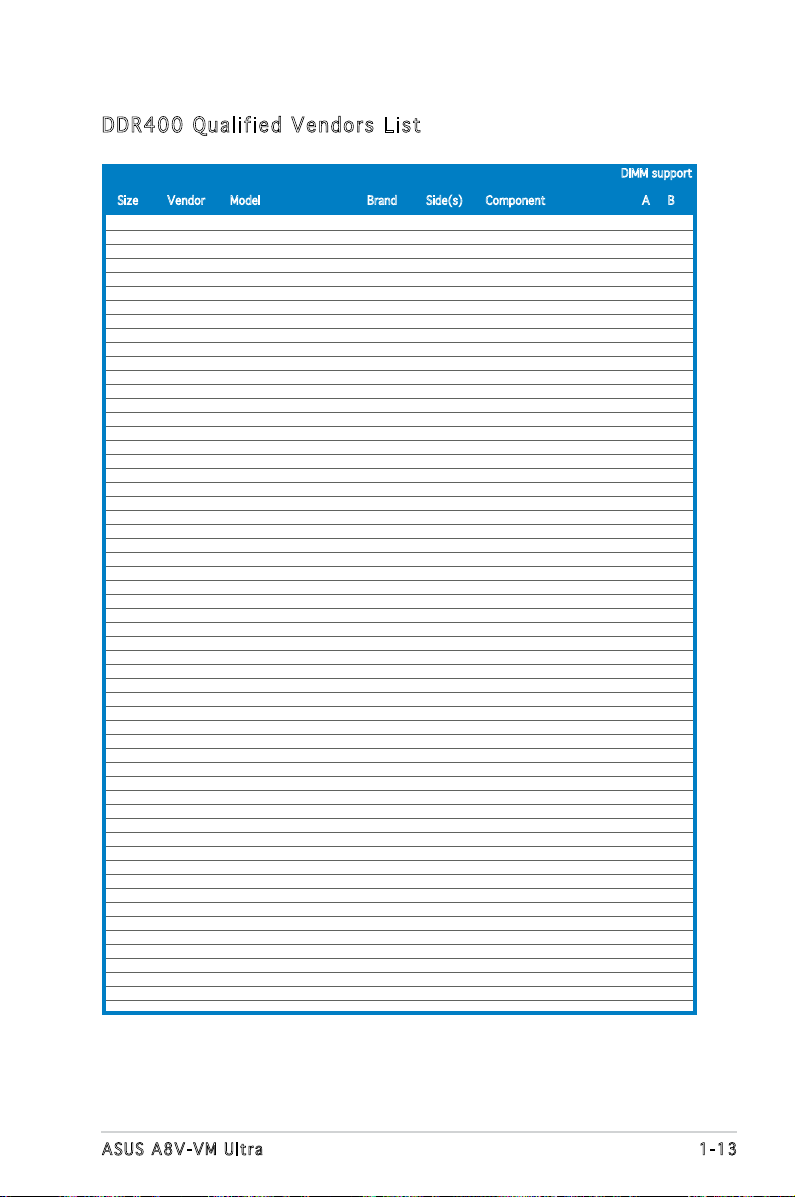
1-13ASUS A8V-VM Ultra
256MB Kingston KVR333X64C25/256 Kingston SS D3208DH1T-6 • •
256MB Kingston KVR333X64C25/256 Hynix SS HY5DU56822BT-J • •
256MB Kingston KVR333X64C25/256 Hynix DS HY5DU56822BT-D43 •
512MB Kingston KVR333X64C25/512 Kingston DS D3208DH1T-6 •
512MB Kingston KVR400X64C3A/512 Hynix DS HY5DU56822BT-D43 • •
512MB Kingston KVR400X64C3A/512 Kingston DS D3208DH1T-5 • •
512MB Kingston KVR400X64C3A/512 Hynix SS HY5DU12822BT-D43 • •
256MB Kingston KVR400X64C3A/256 Hynix SS HY5DU56822BT-D43 • •
256MB Kingston KVR400X64C3A/256 Kingston SS D3208DL3T-5A • •
256MB Kingston KVR400X64C3A/256 PSC SS A2S56D30BTP • •
1G Kingston KVR400X64C3A/1G Inneon DS HYB25D512800BE-5B •
256MB Inneon HYS64D32300HU-5-C Inneon SS HYB25D256800CE-5C •
512MB Inneon HYS64D64320HU-5-C Inneon DS HYB25D256800CE-5C • •
512MB Inneon HYS64D64300HU-5-B Inneon SS HYB25D512800BE-5B • •
256MB Inneon HYS64D32300GU-5-C Inneon SS HYB25D256800CE-5C • •
512MB Inneon HYS64D64320HU-6-C Inneon DS HYB25D256800CE-6C • •
256MB HY HYMD232646D8J-D43 Hynix SS HY5DU56822DT-D43 • •
512MB HY HYMD264646D8J-D43 Hynix DS HY5DU56822DT-D43 • •
256MB HY HYMD232646B8J-J Hynix SS HY5DU56822BT-J • •
512MB HY HYMD264646B8J-J Hynix DS HY5DU56822BT-J • •
256MB Corsair VS256MB400 Value select SS VS32M8-5 2B0409 • •
256MB Corsair XMS3202v3.1 Inneon DS HYB25D256807BT-5B • •
512MB Corsair XMS3205v1.2 Winbond DS W942508CH-5 • •
512MB Corsair VS512MB400 Value select DS VS32M8-5 2B0402 • •
256MB Corsair XMS2700v1.1 Winbond SS W942508BH-6 • •
256MB Corsair VS256MB333 Samsung SS K4H560838D-TCB3 • •
512MB Corsair XMS2702v3.1 Mosel DS V58C2256804SAT6 • •
512MB Corsair XMS2702v1.2 Winbond DS W942508CH-6 • •
512MB Micron MT16VDDT6464AG-335GB Micron DS MT46V32M8TG-6TG • •
256MB Micron MT8VDDT3264AG-335GB Micron SS MT46V32M8TG-6TG • •
256MB Micron MT8VDDT3264AG-40BGB Micron SS MT46V32M8TG-5BG • •
512MB Micron MT16VDDT6464AG-40BCB Micron DS MT46V32M8TG-5BC • •
256MB Samsung M368L3223FTN-CCC Samsung SS K4H560838F-TCCC • •
512MB Samsung M368L6423FTN-CCC Samsung DS K4H560838F-TCCC • •
256MB Samsung M368L3223FTN-CB3 Samsung SS K4H560838F-TCB3 • •
512MB Samsung M368L6423FTN-CB3 Samsung DS K4H560838F-TCB3 •
256MB Elpida U24256ADEPG6H20 Elpida SS DD2508AKTA-5C • •
512MB Elpida U24512ADEPG6H20 Elpida DS DD2508AMTA • •
512MB Apacer 77.90728.U1G Apacer DS AM3A568AJT-6B • •
256MB Apacer 77.10636.46G Samsung SS K4H560838E-TCCC • •
256MB Apacer 77.10636.56G Mosel SS V58C2256804SAT5B • •
512MB Apacer 77.10736.11G Inneon DS HYB25D256800BT-5B • •
256MB Transcend DDR400-256 Samsung SS K4H560838F-TCCC • •
256MB Transcend DDR400-256 Mosel SS V58C2256804SAT5B • •
256MB Transcend 103004-0720 PSC SS A2S56D3OBTP •
512MB Transcend 102709-0001 PSC DS A2S56D3OATP • •
512MB Transcend DDR400-512 Mosel DS V58C2256804SAT5B • •
512MB Transcend DDR400-512 Samsung DS K4H560838F-TCCC • •
256MB Transcend 111448-0214 2.5 PSC SS A2S56D30BTP • •
512MB Transcend DDR333-512 Hynix DS HY5DU56822CT-J • •
256MB Kingmax MPMB62D-38LT3R Mosel SS V58C2256804SAT6 • •
512MB Kingmax MPMC22D-38HT3R Hynix DS HY5DU56822BT-J • •
256MB Kingmax MPXB62D-38KT3R Kingmax SS KDL388P4LA-50 • •
512MB Kingmax MPXC22D-38KT3R Kingmax DS KDL388P4EA-50 • •
256MB Vdata MDYVD6F4G2880B1E0H Vdata SS VDD9616A8A-5C • •
256MB Pmi 3208GATA07-04A7 Pmi SS PM4D328D50406EU • •
512MB Pmi 3208GATA01-04A4 Pmi DS PM4D328S50403DU • •
DIMM support
Size Vendor Model Brand Side(s) Component A B
DDR 4 00 Qua l ifi ed V end ors Lis t
(Continued on the next page)
Page 26
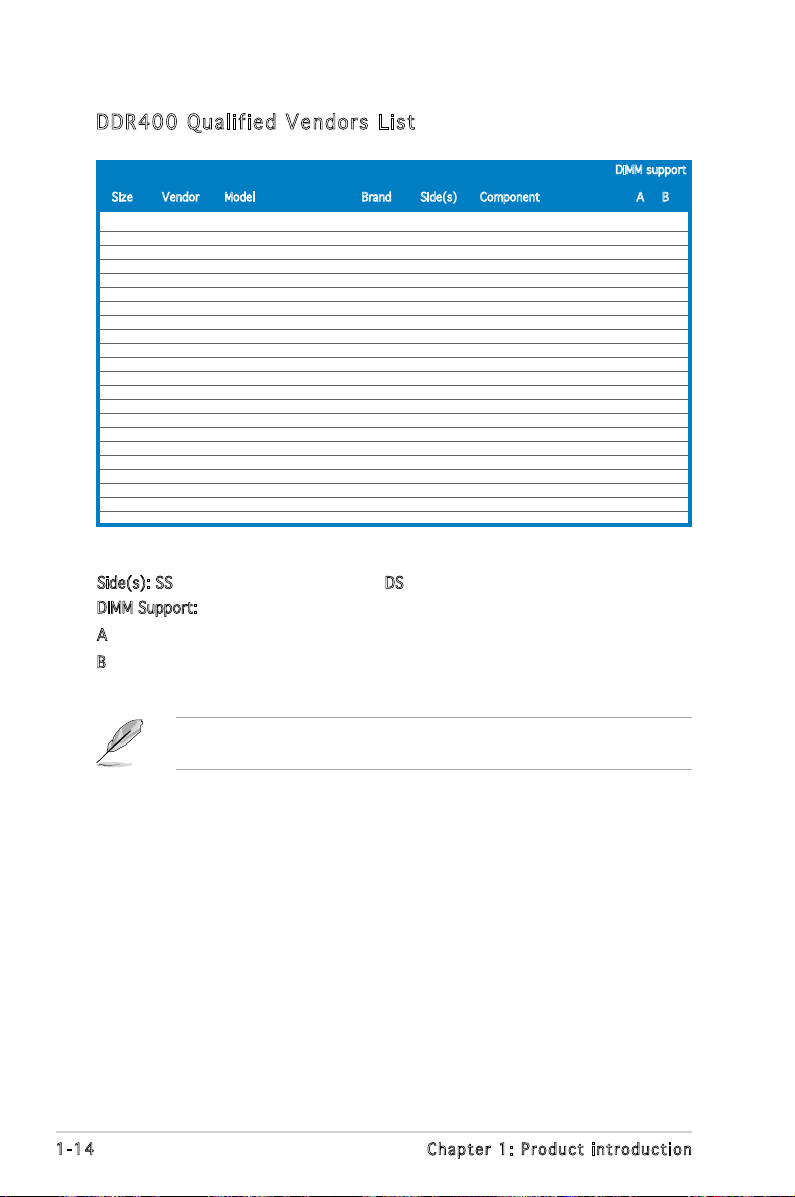
1-14 Chapter 1: Product introduction
VisittheASUSwebsite(www.asus.com)forthelatestDDR400Qualied
Vendors List.
Side(s): SS - Single-Sided DS - Double-Sided
DIMM Support:
A- supportsonemoduleasasingle-channelmemoryconguration.
B - supports one pair of modules inserted into two slots as one pair of
dual-channelmemoryconguration.
DDR 4 00 Qua l ifi ed V end ors Lis t
256MB Mosel V826632K24SATG-D3 Mosel SS V58C2256804SAT5 • •
512MB Mosel V826664K24SATG-D3 Mosel DS V58C2256804SAT5 • •
256MB Nanya NT256D64S88B1G-5T Nanya SS NT5DS32M8BT-5T • •
512MB Nanya NT512D64S8HB1G-5T Nanya DS NT5DS32M8BT-5T • •
512MB Nanya NT512D64S88C0GY-5T Nanya SS NT5DS64M8CS-5T • •
1G Nanya NT1GD64S8HC0GY-5T Nanya DS NT5DS64M8CS-5T • •
256MB Smart U24256ADSRG6H20 Smart SS D32M8XS50H3X4AMV • •
256MB Smart U24256ADSRG6H20 Smart SS D32M8XS60HBX4AMV • •
512MB Smart U24512ADSRG6H20 Smart DS D32M8XS50H3X4AMV • •
512MB Smart U24512ADSRG6H20 Smart DS D32M8XS60HBX4AMV • •
256MB Twinmos DDR333-256 Twinmos SS TMD7608F8E60B • •
256MB Twinmos M2G9108A-TT Twinmos SS TMD7608F8E501 • •
256MB Promos V826632K24SCTG-D0 Promos SS V58C2256804SCT5B • •
512MB Promos V826664K24SCTG-D0 Promos DS V58C2256804SCT5B • •
512MB BiaoXing BXXC22D-38KT3B BiaoXing DS VM256D328BT-5 • •
256MB Winbond U24256ADWBG6H20 Winbond SS W942508CH-5 • •
256MB Winbond U24256AAWBG6H20 Winbond SS W942508CH-6 • •
512MB Winbond DDR333-512 Winbond DS W942508BH-6 • •
512MB Winbond U24512ADWBG6H20 Winbond DS W942508CH-5 • •
512MB Patriot PDC1G3200+XBLK Patriot DS • •
512MB MDT MDT 512MB MDT DS MDT25B25680-50530 • •
512MB GEIL GE5123200 GEIL DS GL3LC32G88TG-5A • •
DIMM support
Size Vendor Model Brand Side(s) Component A B
Page 27

1-15ASUS A8V-VM Ultra
1.7 .4 Rem ov in g a D IM M
Follow these steps to remove a DIMM.
1. Simultaneously press the
retaining clips outward to
unlock the DIMM.
2. Remove the DIMM from the socket.
SupporttheDIMMlightlywithyourngerswhenpressingtheretaining
clips.TheDIMMmightgetdamagedwhenitipsoutwithextraforce.
1.7 .3 Ins ta ll ing a D IM M
3. Firmly insert the DIMM into the
socket until the retaining clips
snap back in place and the DIMM
is properly seated.
1. Unlock a DIMM socket by
pressing the retaining clips
outward.
2. Align a DIMM on the socket
such that the notch on the
DIMM matches the break on the
socket.
Loc k e d Reta i n i ng Cl i p
Make sure to unplug the power supply before adding or removing DIMMs
or other system components. Failure to do so may cause severe damage
to both the motherboard and the components.
ADDRDIMMiskeyedwithanotchsothatittsinonlyonedirection.DO
NOT force a DIMM into a socket to avoid damaging the DIMM.
Unl o c k ed re t a i ning c l i p
1
1
DDR D I MM no t c h
1
2
1
DDR D I MM no t c h
2
3
Page 28

1-16 Chapter 1: Product introduction
1.8 Expansion slots
In the future, you may need to install expansion cards. The following
sub-sections describe the slots and the expansion cards that they support.
1.8 .1 Ins ta ll ing a n ex p an si on ca rd
To install an expansion card:
1. Before installing the expansion card, read the documentation that
came with it and make the necessary hardware settings for the card.
2. Remove the system unit cover (if your motherboard is already
installed in a chassis).
3. Remove the bracket opposite the slot that you intend to use. Keep
the screw for later use.
4. Alignthecardconnectorwiththeslotandpressrmlyuntilthecardis
completely seated on the slot.
5. Secure the card to the chassis with the screw you removed earlier.
6. Replace the system cover.
Make sure to unplug the power cord before adding or removing
expansion cards. Failure to do so may cause you physical injury and
damage motherboard components.
1.8 .2 Con fi gu rin g an e x pa ns io n c ar d
Afterinstallingtheexpansioncard,congureitbyadjustingthesoftware
settings.
1. Turn on the system and change the necessary BIOS settings, if any.
See Chapter 2 for information on BIOS setup.
2. Assign an IRQ to the card. Refer to the tables on the next page.
3. Install the software drivers for the expansion card.
Page 29

1-17ASUS A8V-VM Ultra
Sta n da r d i n te r rup t a s sig n me n ts
IRQ Priority Standard Function
0 1 System Timer
1 2 Keyboard Controller
2 - Programmable interrupt
3 11 Communications Port (COM2)*
4 12 5 13 IRQ holder for PCI steering*
6 14 Floppy Disk Controller
7 15 Printer Port (LPT1)*
8 3 System CMOS/Real Time Clock
9 4 IRQ holder for PCI steering*
10 5 MIDI port*
11 6 IRQ holder for PCI steering*
12 7 PS/2 Compatible Mouse Port*
13 8 Numeric Data Processor
14 9 Primary IDE Channel
15 10 Secondary IDE Channel
* T h e s e IRQ s a re us u a l l y av a i l a ble f o r ISA o r P CI d e v i c es.
IRQ as s ign m en t s f o r t his mo t her b oa r d
When using PCI cards on shared slots, ensure that the drivers support
“Share IRQ” or that the cards do not need IRQ assignments; otherwise,
conictswillarisebetweenthetwoPCIgroups,makingthesystem
unstable and the card inoperable.
A B C D E F G H
PCI slot 1 shared — — — — — — —
PCI slot 2 — shared — — — — — —
PCI Express x16 slot — — — — — — — shared
PCI Express x1 slot 1 — — — — — — — shared
Onboard USB controller 0 shared — — — — — — —
Onboard USB controller 1 — shared — — — — — —
Onboard USB controller 2 — — shared — — — —
Onboard USB controller 3 — — — shared — — — —
Onboard EHCI controller — — shared — — — — —
Onboard SATA Controller — shared — — — — — —
Onboard Audio Controller — shared — — — — — —
Onboard LAN shared — — — — — — —
Integrated graphics shared — — — — — — —
Page 30

1-18 Chapter 1: Product introduction
1.8 .4 PCI s lo ts
The PCI slots support cards such as
a LAN card, SCSI card, USB card, and
other cards that comply with PCI
specications.Thegureshowsa
LAN card installed on a PCI slot.
1.8 .3 PCI E xp res s x1 sl ot
This motherboard supports PCI
Express x1 network cards, SCSI cards
and other cards that comply with the
PCIExpressspecications.Thegure
shows a network card installed on the
PCI Express x1 slot.
1.8 .5 PCI E xp res s x1 6 s lo t
This motherboard supports PCI Express
x16 graphic cards that comply with
thePCIExpressspecications.The
gureshowsagraphicscardinstalled
on the PCI Express x16 slot.
Page 31

1-19ASUS A8V-VM Ultra
1.9 Jumpers
1. Clea r R TC R A M (CLR T C )
This jumper allows you to clear the Real Time Clock (RTC) RAM in
CMOS. You can clear the CMOS memory of date, time, and system
setup parameters by erasing the CMOS RTC RAM data. The onboard
button cell battery powers the RAM data in the CMOS, which includes
the system setup information such as system passwords.
To erase the RTC RAM:
1. Turn OFF the computer and unplug the power cord.
2. Remove the battery.
3. Move the jumper cap from pins 1-2 (default) to pins 2-3. Keep
the cap on pins 2-3 for about 5-10 seconds, then move the cap
back to pins 1-2.
4. Re-install the battery.
5. Plug the power cord and turn ON the computer.
6. Hold down the <Del> key during the boot process and enter BIOS
setup to re-enter data.
Except when clearing the RTC RAM, never remove the cap on CLRTC
jumper default position. Removing the cap will cause system boot failure.
A8V-VM ULTRA Clear RTC RAM
CLRTC
Normal Clear CMOS
(Default)
2 31 2
R
A8V-VM ULTRA
Page 32

1-20 Chapter 1: Product introduction
2. USB d e v ice w a k e-up ( 3 -pin P S 2_US B _ P WR)
Set this jumper to +5V to wake up the computer from S1 sleep mode
(CPU stopped, DRAM refreshed, system running in low power mode)
using the connected USB devices. Set to +5VSB to wake up from S3
and S4 sleep modes (no power to CPU, DRAM in slow refresh, power
supply in reduced power mode).
• The USB device wake-up feature requires a power supply that can
provide 500mA on the +5VSB lead for each USB port; otherwise,
the system would not power up.
• The total current consumed must NOT exceed the power supply
capability (+5VSB) whether under normal condition or in sleep mode.
R
A8V-VM ULTRA USB Device Wake Up
PS2_USB_PWR
(Default)
+5V +5VSB
2 3
1
2
R
A8V-VM ULTRA
Page 33

1-21ASUS A8V-VM Ultra
1.10 Connectors
1.1 0. 1 R ea r p an el c o nn ec to r s
1. PS/2 mouse port (green). This port is for a PS/2 mouse.
2. Parallel port. This 25-pin port connects a parallel printer, a scanner, or
other devices.
3. LAN (RJ-45) port. This port allows Gigabit connection with a speed
of 100 Mbps to a Local Area Network (LAN) through a network hub.
Refer to the table below for the LAN port LED indications.
4. Line In port (light blue). This port connects a tape, CD, DVD player, or
other audio sources.
5. Line Out port (lime). This port connects a headphone or a speaker.
In4-channeland6-channelconguration,thefunctionofthisport
becomes Front Speaker Out.
6. Microphone port (pink). This port connects a microphone.
100 Mbps LED 10 Mbps LED
Status Description Status Description
OFF No link OFF No link
Orange 100 Mbps connection GREEN 10 Mbps connection
BLINKING Transmitting and receiving BLINKING Transmitting and receiving
LAN port LED indications
LAN p o rt
10 Mbps
LED
100 Mbps
LE D
1
11
4
5
6
7
2 3
10 89
Page 34

1-22 Chapter 1: Product introduction
1.1 0. 2 Int er na l c on ne cto rs
1. Flop p y disk d r ive c o n nect o r (34- 1 p in F L O P PY)
Thisconnectorisfortheprovidedoppydiskdrive(FDD)signalcable.
Insert one end of the cable to this connector, then connect the other
endtothesignalconnectoratthebackoftheoppydiskdrive.
Pin 5 on the connector is removed to prevent incorrect cable connection
when using a FDD cable with a covered Pin 5.
Refertotheaudiocongurationtablebelowforthefunctionoftheaudio
portsin2,4,or6-channelconguration.
Audio2,4,or6-channelconguration
Light Blue Line In Back Surround Back Surround
Lime Line Out Front Speaker Out Front Speaker Out
Pink Mic In Mic In Center/LFE
Port 2-channel 4-channel 6-channel
7. USB 2.0 ports 3 and 4. These two 4-pin Universal Serial Bus (USB)
ports are available for connecting USB 2.0 devices.
8. USB 2.0 ports 1 and 2. These two 4-pin Universal Serial Bus (USB)
ports are available for connecting USB 2.0 devices.
9. VGA port. This 15-pin VGA port connects to a VGA monitor.
10. Serial port. This port connects a mouse, modem, or other devices that
conformwithserialspecication.
11. PS/2 keyboard port (purple). This port is for a PS/2 keyboard.
A8V-VM ULTRA Floppy Disk Drive Connector
NOTE: Orient the red markings on
the floppy ribbon cable to PIN 1.
PIN 1
FLOPPY
R
A8V-VM ULTRA
Page 35

1-23ASUS A8V-VM Ultra
2. IDE c o n nect o r s (40 - 1 pin P R I _IDE , S EC_I D E )
The onboard IDE connectors are for Ultra DMA 133/100/66 signal
cables. There are three connectors on each Ultra DMA 133/100/66
signal cable: blue, black, and gray. Connect the blue connector to
themotherboard’sIDEconnector,thenselectoneofthefollowing
modestocongureyourdevice(s).
• Pin 20 on the IDE connector is removed to match the covered hole
on the Ultra DMA cable connector. This prevents incorrect insertion
when you connect the IDE cable.
• Use the 80-conductor IDE cable for Ultra DMA 133/100/66 IDE
devices.
Black or gray
Drive jumper Mode Cable
setting of device(s) connector
Single device Cable-Select or Master - Black
Two devices Cable-Select Master Black
Slave Gray
Master Master
Slave Slave
If any device jumper is set as “Cable-Select,” make sure all other device
jumpers have the same setting.
A8V-VM ULTRA IDE Connectors
SEC_IDE
PRI_IDE
R
A8V-VM ULTRA
Page 36

1-24 Chapter 1: Product introduction
3. Seri a l ATA c o n nect o r s (7- p i n SAT A 1 , SAT A 2 )
These connectors support the thin Serial ATA cables for Serial ATA
hard disks. If you installed Serial ATA hard disks, you may create a
RAID0,RAID1,orJBODconguration.
Install the Windows® 2000 Service Pack 4 or the Windows® XP Service
Pack1 before using Serial ATA.
FordetailedinstructionsonhowtocongureRAID0,RAID1,andJBOD,
refer to the RAID manual in the support CD.
A8V-VM ULTRA SATA Connectors
SATA
2
GND
RSATA_TXP2
RSATA_TXN2
GND
RSATA_RXP2
RSATA_RXN2
GND
SATA
1
GND
RSATA_TXP1
RSATA_TXN1
GND
RSATA_RXP1
RSATA_RXN1
GND
R
A8V-VM ULTRA
4. Spea k e r out c o nnec t o r (4- p i n SPE A K E R)
This connector is for the case-mounted speaker and allows you to
hear system beeps and warnings.
A8V-VM ULTRA Speaker Out Connector
SPEAKER
+5V
1
GND
Speak Out
GND
R
A8V-VM ULTRA
Page 37

1-25ASUS A8V-VM Ultra
5. CPU and Chassis fan connectors (3-pin C P U _ F A N , C H A _ F A N )
The fan connectors support cooling fans of 350 mA~740 mA (8.88
W max.) or a total of 1 A~2.22 A (26.64 W max.) at +12V. Connect
the fan cables to the fan connectors on the motherboard, making
sure that the black wire of each cable matches the ground pin of the
connector.
Do not forget to connect the fan cables to the fan connectors.
Insufcientairowinsidethesystemmaydamagethemotherboard
components. These are not jumpers! Do not place jumper caps on the
fan connectors!
A8V-VM ULTRA Fan Connectors
CHA_FAN
GND
Tachometer
+12V
CPU_FAN
GND
Tachometer
+12V
R
A8V-VM ULTRA
Page 38

1-26 Chapter 1: Product introduction
Never connect a 1394 cable to the USB connectors. Doing so will
damage the motherboard!
6. USB c o n nect o r s (10 - 1 p in U S B 5 6, U S B 78)
These connectors are for USB 2.0 ports. Connect the USB module
cable to any of these connectors, then install the module to a slot
opening at the back of the system chassis. These USB connectors
complywithUSB2.0specicationthatsupportsupto480Mbps
connection speed.
The USB2.0 module is purchased separately .
A8V-VM ULTRA CPU Socket 939
R
A8V-VM ULTRA
USB56_WFG
USB56
USB+5V
USB_P6-
USB_P6+
GND
NC
USB+5V
USB_P5-
GND
1
USB78
USB+5V
USB_P8-
USB_P8+
GND
NC
USB+5V
USB_P7-
USB_P7+
GND
1
Page 39

1-27ASUS A8V-VM Ultra
7. ATX p o w er c o n n ecto r s (24- p i n EAT X P W R, 4 - p i n AT X 1 2 V)
These connectors are for ATX power supply plugs. The plugs from
thepowersupplyaredesignedtottheseconnectorsinonlyone
orientation.Findtheproperorientationandpushdownrmlyuntilthe
connectorscompletelyt.
A8V-VM ULTRA ATX Power Connectors
ATX12V
+12V DC
EATXPWR
+3 Volts
+3 Volts
Ground
+5 Volts
+5 Volts
Ground
Ground
Power OK
+5V Standby
+12 Volts
-5 Volts
+5 Volts
+3 Volts
-12 Volt
s
Ground
Ground
Ground
PSON#
Ground
+5 Volts
+12 Volts
+3 Volts
+5 Volts
Ground
GND
R
A8V-VM ULTRA
+12V DC
GND
•
WerecommendthatyouuseanATX12VSpecication
2.0-compliant power supply unit (PSU) with a minimum of 300 W
power rating. This PSU type has 24-pin and 4-pin power plugs.
•
If you intend to use a PSU with 20-pin and 4-pin power plugs, make
sure that the 20-pin power plug can provide at least 15 A on +12
V and that the PSU has a minimum power rating of 300 W. The
system may become unstable or may not boot up if the power is
inadequate.
•
Do not forget to connect the 4-pin ATX +12 V power plug;
otherwise, the system will not boot up.
• We recommend that you use a PSU with higher power output when
conguringasystemwithmorepower-consumingdevices.The
system may become unstable or may not boot up if the power is
inadequate.
•
You must install a PSU with a higher power rating if you intend to
install additional devices.
Page 40

1-28 Chapter 1: Product introduction
• Werecommendthatyouconnectahigh-denitionfrontpanel
audio module to this connector to avail of the motherboard high-
denitionaudiocapability.
• Ifyouwanttoconnectahigh-denitionfrontpanelaudiomoduleto
this connector, make sure the HighDenitionAudio item in the BIOS
is set to [Auto]. See page 2-24 for details.
9. Fron t p anel a u dio c o n nect o r (10- 1 p in F P _ A UDIO )
This connector is for a chassis-mounted front panel audio I/O module
thatsupportsHighDenitionAudio.Connectoneendofthefront
panel audio I/O module cable to this connector.
A8V-VM ULTRA Front Panel Audio Connector
HP_HD
MIC2_L
HP_R
HP_L
MIC2_JD
Jack_Sense
MIC2_R
PRESENSE#
AGND
FP_AUDIO
R
A8V-VM ULTRA
8. Inte r n a l au d i o con n e c tor ( 4 - pin C D )
This connector is for the 4-pin audio cable that connects to the audio
connector at the back of the optical drive.
R
A8V-VM ULTRA
A8V-VM ULTRA Internal audio connector
CD(Black)
Right Audio Channel
Left Audio Channel
CD_GND
CD_GND
Page 41

1-29ASUS A8V-VM Ultra
The sytem panel connector is color-coded for easy connection. Refer to
the connector description below for details.
A8V-VM ULTRA System Panel Connector
F_PANEL
PLED-
PWR
PLED+
Ground
GNDReset
IDELED+
IDELED-
HD LED RESET
PLED PWRSW
R
A8V-VM ULTRA
10. S y s tem p a n el c o n n ecto r ( 10-1 p i n F_ P A N EL)
This connector supports several system chassis-mounted functions.
•
System power LED (Green 2-pin PLED)
This 2-pin connector is for the system power LED. Connect the
chassis power LED cable to this connector. The system power LED
lights up when you turn on the system power, and blinks when the
system is in sleep mode.
•
Hard disk drive activity (Red 2-pin HD_LED)
This 2-pin connector is for the HDD Activity LED. Connect the HDD
Activity LED cable to this connector. The IDE LED lights up or flashes
when data is read from or written to the HDD.
•
Power/Soft-off button (Yellow 2-pin PWRSW)
This connector is for the system power button. Pressing the power
button turns the system ON or puts the system in SLEEP or SOFT-OFF
mode depending on the BIOS settings. Pressing the power switch for
more than four seconds while the system is ON turns the system OFF.
•
Reset button (Blue 2-pin RESET)
This 2-pin connector is for the chassis-mounted reset button for
system reboot without turning off the system power.
Page 42

1-30 Chapter 1: Product introduction
Page 43

2
BIOS setup
This chapter tells how to change
the system settings through the BIOS
Setup menus. Detailed descriptions
of the BIOS parameters are also
provided.
Page 44

2-2 Chapter 2: BIOS setup
2.1 Managing and updating your BIOS
The following utilities allow you to manage and update the motherboard
Basic Input/Output System (BIOS) setup.
1.
ASUS EZ Flash (Updates the BIOS using a oppy disk during POST.)
2.
ASUS AFUDOS (Updates the BIOS in DOS mode using a bootable oppy
disk.)
3.
ASUS CrashFree BIOS 2 (Updates the BIOS using a bootable oppy
disk or the motherboard support CD when the BIOS le fails or gets
corrupted.)
4.
ASUS Update (Updates the BIOS in Windows® environment.)
Refer to the corresponding sections for details on these utilities.
2.1 .1 Cre at in g a b oo tab le f lop py d isk
1. Do either one of the following to create a bootable oppy disk.
DOS environment
a. Insert a 1.44MB oppy disk into the drive.
b. At the DOS prompt, type
format A:/S then press <Enter>.
Windows® XP environment
a. Insert a 1.44 MB oppy disk to the oppy disk drive.
b. Click
Start from the Windows® desktop, then select My Computer.
c. Select the 3 1/2 Floppy Drive icon.
d. Click
File from the menu, then select Format. A Format 3 1/2
Floppy Disk window appears.
e. Select
Create an MS-DOS startup disk from the format options
eld, then click Start.
Windows® 2000 environment
To create a set of boot disks for Windows® 2000:
a. Insert a formatted, high density 1.44 MB oppy disk into the drive.
b. Insert the Windows
®
2000 CD to the optical drive.
c. Click
Start, then select Run.
Save a copy of the original motherboard BIOS le to a bootable oppy
disk in case you need to restore the BIOS in the future. Copy the original
motherboard BIOS using the ASUS Update or AFUDOS utilities.
Page 45

ASUS A8V-VM Ultra 2-3
d. From the Open eld, type
D:\bootdisk\makeboot a:
assuming that D: is your optical drive.
e. Press <Enter>, then follow screen instructions to continue.
2. Copy the original or the latest motherboard BIOS le to the bootable
oppy disk.
2.1 .2 ASU S EZ Fl as h uti li ty
The ASUS EZ Flash feature allows you to update the BIOS without having
to go through the long process of booting from a oppy disk and using
a DOS-based utility. The EZ Flash utility is built-in the BIOS chip so it is
accessible by pressing <Alt> + <F2> during the Power-On Self Tests
(POST).
To update the BIOS using EZ Flash:
1. Visit the ASUS website (www.asus.com) to download the latest BIOS
le for the motherboard and rename the same to A8VVMUT.ROM.
2. Save the BIOS le to a oppy disk, then restart the system.
3. Press <Alt> + <F2> during POST to display the following.
EZFlash starting BIOS update
Checking for oppy...
4. Insert the oppy disk that contains the BIOS le to the oppy disk
drive. When the correct BIOS le is found, EZ Flash performs the BIOS
update process and automatically reboots the system when done.
EZFlash starting BIOS update
Checking for oppy...
Floppy found!
Reading le “A8VVMUT.ROM”. Completed.
Start erasing.......
Start programming...
Flashed successfully. Rebooting.
• Do not shutdown or reset the system while updating the BIOS to
prevent system boot failure!
• A “Floppy not found!” error message appears if there is no oppy
disk in the drive. A “A8VVMUT.ROM not found!” error message
appears if the correct BIOS le is not found in the oppy disk. Make
sure that you rename the BIOS le to A8VVMUT.ROM.
Page 46

2-4 Chapter 2: BIOS setup
Upd a ti n g t h e B IOS fi l e
To update the BIOS le using the AFUDOS utility:
1. Visit the ASUS website (www.asus.com) and download the latest BIOS
le for the motherboard. Save the BIOS le to a bootable oppy disk.
2.1 .3 AFU DO S uti li ty
The AFUDOS utility allows you to update the BIOS le in DOS environment
using a bootable oppy disk with the updated BIOS le. This utility also
allows you to copy the current BIOS le that you can use as backup when
the BIOS fails or gets corrupted during the updating process.
Cop y in g th e c u rre n t B IOS
To copy the current BIOS le using the AFUDOS utility:
The utility returns to the DOS prompt after copying the current BIOS
le.
3. Press <Enter>. The utility copies the current BIOS le to the oppy
disk.
A:\>afudos /oOLDBIOS1.ROM
AMI Firmware Update Utility - Version 1.10
Copyright (C) 2002 American Megatrends, Inc. All rights reserved.
Reading ash ..... done
A:\>
Mai n f ilena m e Exte n s i o n na m e
1. Copy the AFUDOS utility (afudos.exe) from the motherboard support
CD to the bootable oppy disk you created earlier.
2. Boot the system in DOS mode, then at the prompt type:
afudos /o[lename]
where the [lename] is any user-assigned lename not more than
eight alphanumeric characters for the main lename and three
alphanumeric characters for the extension name.
A:\>afudos /oOLDBIOS1.ROM
• Make sure that the oppy disk is not write-protected and has at
least 600 KB free space to save the le.
• The succeeding BIOS screens are for reference only. The actual BIOS
screen displays may not be exactly the same as shown.
Page 47

ASUS A8V-VM Ultra 2-5
5. The utility returns to the DOS prompt after the BIOS update process is
completed. Reboot the system from the hard disk drive.
2. Copy the AFUDOS utility (afudos.exe) from the motherboard support
CD to the bootable oppy disk you created earlier.
3. Boot the system in DOS mode, then at the prompt type:
afudos /i[lename]
where [lename] is the latest or the original BIOS le on the bootable
oppy disk.
A:\>afudos /iA8VVMUT.ROM
4. The utility veries the le and starts updating the BIOS.
Do not shut down or reset the system while updating the BIOS to
prevent system boot failure!
Write the BIOS lename on a piece of paper. You need to type the exact
BIOS lename at the DOS prompt.
A:\>afudos /iA8VVMUT.ROM
AMI Firmware Update Utility - Version 1.19
Copyright (C) 2003 American Megatrends, Inc. All rights reserved.
WARNING!! Do not turn off power during ash BIOS
Reading le ..... done
Erasing ash .... done
Search bootblock version:
0% 100%
A:\>afudos /iA8VVMUT.ROM
AMI Firmware Update Utility - Version 1.19
Copyright (C) 2003 American Megatrends, Inc. All rights reserved.
WARNING!! Do not turn off power during ash BIOS
Reading le ..... done
Erasing ash .... done
Search bootblock version:
0% 100%
Advance Check ........
Erasing ash ..... done
Writing ash ..... done
Verifying ash ... done
Please restart your computer
Page 48

2-6 Chapter 2: BIOS setup
2.1 .4 ASU S Cr ash Fr ee BI OS 2 ut il it y
The ASUS CrashFree BIOS 2 is an auto recovery tool that allows you to
restore the BIOS le when it fails or gets corrupted during the updating
process. You can update a corrupted BIOS le using the motherboard
support CD or the oppy disk that contains the updated BIOS le.
Rec o ve r ing th e BI O S f rom a f lop p y d isk
To recover the BIOS from a oppy disk:
1. Turn on the system.
2. Insert the oppy disk with the original or updated BIOS le to the
oppy disk drive.
3. The utility displays the following message and automatically checks
the oppy disk for the original or updated BIOS le.
Bad BIOS checksum. Starting BIOS recovery...
Checking for oppy...
4. Restart the system after the utility completes the updating process.
Bad BIOS checksum. Starting BIOS recovery...
Checking for oppy...
Floppy found!
Reading le “A8VVMUT.ROM”. Completed.
Start ashing...
When found, the utility reads the BIOS le and starts ashing the
corrupted BIOS le.
DO NOT shut down or reset the system while updating the BIOS! Doing
so can cause system boot failure!
• Prepare the motherboard support CD or the oppy disk containing
the updated motherboard BIOS before using this utility.
• Make sure that you rename the original or updated BIOS le in the
oppy disk to A8VVMUT.ROM.
Page 49

ASUS A8V-VM Ultra 2-7
The recovered BIOS may not be the latest BIOS version for this
motherboard. Visit the ASUS website (www.asus.com) to download the
latest BIOS le.
Rec o ve r ing th e BI O S f rom th e su p po r t C D
To recover the BIOS from the support CD:
1. Remove any oppy disk from the oppy disk drive, then turn on the
system.
2. Insert the support CD to the optical drive.
3. The utility displays the following message and automatically checks
the oppy disk for the original or updated BIOS le.
4. Restart the system after the utility completes the updating process.
DO NOT shut down or reset the system while updating the BIOS! Doing
so can cause system boot failure!
Bad BIOS checksum. Starting BIOS recovery...
Checking for oppy...
Floppy not found!
Checking for CD-ROM...
CD-ROM found!
Reading le “A8VVMUT.ROM”. Completed.
Start ashing...
When no oppy disk is found, the utility automatically checks the
optical drive for the original or updated BIOS le. The utility then
updates the corrupted BIOS le.
Bad BIOS checksum. Starting BIOS recovery...
Checking for oppy...
Page 50

2-8 Chapter 2: BIOS setup
Ins t al l ing AS U S U p dat e
To install ASUS Update:
1. Place the support CD in the optical drive. The
Drivers menu appears.
2. Click the
Utilities tab, then click Install ASUS Update VX.XX.XX. See
page 3-4 for the Utilities screen menu.
3. The ASUS Update utility is copied to your system.
2.1 .5 ASU S Up dat e ut ili ty
The ASUS Update is a utility that allows you to manage, save, and update
the motherboard BIOS in Windows® environment. The ASUS Update utility
allows you to:
• Save the current BIOS file
• Download the latest BIOS file from the Internet
• Update the BIOS from an updated BIOS file
• Update the BIOS directly from the Internet, and
• View the BIOS version information.
This utility is available in the support CD that comes with the motherboard
package.
ASUS Update requires an Internet connection either through a network
or an Internet Service Provider (ISP).
Quit all Windows® applications before you update the BIOS using this
utility.
Page 51

ASUS A8V-VM Ultra 2-9
3. Select the ASUS FTP site
nearest you to avoid network
trafc, or click Auto Select.
Click Next.
Upd a ti n g t h e B IOS th r oug h t h e I n te r net
To update the BIOS through the Internet:
1. Launch the ASUS Update utility from the Windows
®
desktop by clicking
Start > Programs > ASUS > ASUSUpdate > ASUSUpdate. The ASUS
Update main window appears.
2. Select Update BIOS from
the Internet option from the
drop-down menu, then click
Next.
Page 52

2-10 Chapter 2: BIOS setup
Upd a ti n g t h e B IOS th r oug h a BIO S f i le
To update the BIOS through a BIOS le:
1. Launch the ASUS Update utility from the Windows
®
desktop by
clicking Start > Programs > ASUS > ASUSUpdate > ASUSUpdate. The
ASUS Update main window appears.
2. Select
Update BIOS from a le
option from the drop-down menu,
then click Next.
4. From the FTP site, select the
BIOS version that you wish to
download. Click Next.
5. Follow the screen instructions to
complete the update process.
The ASUS Update utility is
capable of updating itself
through the Internet. Always
update the utility to avail all
its features.
3. Locate the BIOS le from the
Open window, then click Open.
4. Follow the screen instructions to
complete the update process.
Page 53

ASUS A8V-VM Ultra 2-11
2.2 BIOS setup program
This motherboard supports a programmable rmware chip that you can
update using the provided utility described in section “2.1 Managing and
updating your BIOS.”
Use the BIOS Setup program when you are installing a motherboard,
reconguring your system, or prompted to “Run Setup”. This section
explains how to congure your system using this utility.
Even if you are not prompted to use the Setup program, you can change
the conguration of your computer in the future. For example, you can
enable the security password feature or change the power management
settings. This requires you to recongure your system using the BIOS Setup
program so that the computer can recognize these changes and record
them in the CMOS RAM of the rmware hub.
The rmware hub on the motherboard stores the Setup utility. When you
start up the computer, the system provides you with the opportunity to
run this program. Press <Del> during the Power-On Self-Test (POST) to
enter the Setup utility; otherwise, POST continues with its test routines.
If you wish to enter Setup after POST, restart the system by pressing
<Ctrl>+<Alt>+<Del>, or by pressing the reset button on the system
chassis. You can also restart by turning the system off and then back on.
Do this last option only if the rst two failed.
The Setup program is designed to make it as easy to use as possible. Being
a menu-driven program, it lets you scroll through the various sub-menus
and make your selections from the available options using the navigation
keys.
• The default BIOS settings for this motherboard apply for most
conditions to ensure optimum performance. If the system becomes
unstable after changing any BIOS settings, load the default settings
to ensure system compatibility and stability. Select the Load Default
Settings item under the Exit Menu. See section “2.7 Exit Menu.”
• The BIOS setup screens shown in this section are for reference
purposes only, and may not exactly match what you see on your
screen.
• Visit the ASUS website (www.asus.com) to download the latest BIOS
le for this motherboard.
Page 54

2.2 .1 BIO S me nu sc re en
Configuration fieldsMenu items
System Time [17:08:35]
System Date [Mon 04/19/2004]
Legacy Diskette A [1.44M, 3.5 in.]
Primary IDE Master [ST340014A]
Primary IDE Slave [Not Detected]
Seconday IDE Master [ASUS DVD-E616P2]
Secondary IDE Slave [Not Detected]
Third IDE Master [Not Detected]
Third IDE Slave [Not Detected]
Fourth IDE Master [Not Detected]
Fourth IDE Slave [Not Detected]
IDE Configuration
System Information
v02.54 (C)Copyright 1985-2003, American Megatrends, Inc.
Sub-menu items
General helpMenu bar
Use [ENTER], [TAB]
or [SHIFT-TAB] to
select a field.
Use [+] or [-] to
configure System Time.
Select Screen
←→
Select Item
↑↓
+- Change Field
Enter Go to Sub Screen
F1 General Help
F10 Save and Exit
ESC Exit
Navigation keys
2.2 .2 Men u ba r
The menu bar on top of the screen has the following main items:
Main For changing the basic system configuration
Advanced For changing the advanced system settings
Power For changing the advanced power management (APM)
configuration
Boot For changing the system boot configuration
Exit For selecting the exit options and loading default
settings
To select an item on the menu bar, press the right or left arrow key on the
keyboard until the desired item is highlighted.
2.2 .3 Nav ig at ion k ey s
At the bottom right corner of a menu screen are the navigation keys for
that particular menu. Use the navigation keys to select items in the menu
and change the settings.
Some of the navigation keys differ from one screen to another.
2-12 Chapter 2: BIOS Information
Page 55

2.2 .4 Men u it ems
The highlighted item on the menu bar displays the specific items for that
menu. For example, selecting Main shows the Main menu items.
The other items (Advanced, Power, Boot, and Exit) on the menu bar have
their respective menu items.
2.2 .5 Sub -m en u i te ms
A solid triangle before each item on any menu screen means that the item
has a sub-menu. To display the sub-menu, select the item, then press
<Enter>.
2.2 .6 Con fi gu rat io n fie ld s
These fields show the values for the menu items. If an item is
user-configurable, you can change the value of the field opposite the item.
You cannot select an item that is not user-configurable.
A configurable field is enclosed in brackets, and is highlighted when
selected. To change the value of a field, select it then press <Enter> to
display a list of options. Refer to “2.2.7 Pop-up window”.
2.2 .7 Pop -u p win do w
Select a menu item then press <Enter> to display a pop-up window with
the configuration options for that item.
2.2 .8 Scr ol l bar
A scroll bar appears on the right side of a menu screen when there are
items that do not fit on the screen. Press the Up/Down arrow keys or
<PageUp> / <PageDown> keys to display the other items on the screen.
2.2 .9 Gen er al he lp
At the top right corner of the menu screen is a brief description of the
selected item.
ASUS A8V-VM Ultra Motherboard 2-13
Page 56

2.3 Main Menu
When you enter the BIOS Setup program, the Main menu screen appears,
giving you an overview of the basic system information.
Refer to section “2.2.1 BIOS menu screen” for information on the menu
screen items and how to navigate through them.
System Time [17:08:35]
System Date [Mon 04/19/2004]
Legacy Diskette A [1.44M, 3.5 in.]
Primary IDE Master [ST340014A]
Primary IDE Slave [Not Detected]
Seconday IDE Master [ASUS DVD-E616P2]
Secondary IDE Slave [Not Detected]
Third IDE Master [Not Detected]
Third IDE Slave [Not Detected]
Fourth IDE Master [Not Detected]
Fourth IDE Slave [Not Detected]
IDE Configuration
System Information
v02.54 (C)Copyright 1985-2003, American Megatrends, Inc.
Use [ENTER], [TAB]
or [SHIFT-TAB] to
select a field.
Use [+] or [-] to
configure System Time.
Select Screen
←→
Select Item
↑↓
+- Change Field
Tab Select Field
F1 General Help
F10 Save and Exit
ESC Exit
2.3 .1 Sys te m Tim e [x x:x x: xx ]
Allows you to set the system time.
2.3 .2 Sys te m Dat e [D ay xx /x x/x xx x]
Allows you to set the system date.
2.3 .3 Leg ac y Dis ke tt e A [ 1. 44M , 3. 5 i n. ]
Sets the type of floppy drive installed. Configuration options: [Disabled]
[360K, 5.25 in.] [1.2M , 5.25 in.] [720K , 3.5 in.] [1.44M, 3.5 in.] [2.88M,
3.5 in.]
2-14 Chapter 2: BIOS Information
Page 57

2.3 .4 Pri ma ry , S ec on dar y, T hir d, F our th I DE
Ma st er / Sl av e
While entering Setup, BIOS automatically detects the presence of IDE
devices. There is a separate sub-menu for each IDE device. Select a device
item then press <Enter> to display the IDE device information.
Primary IDE Master
Device : Hard Disk
Vendor : ST340014A
Size : 40.0GB
LBA Mode : Supported
Block Mode : 16 Sectors
PIO Mode : 4
Async DMA : MultiWord DMA-2
Ultra DMA : Ultra DMA-5
SMART Monitoring: Supported
Type [Auto]
LBA/Large Mode [Auto]
Block (Multi-Sector Transfer) M [Auto]
PIO Mode [Auto]
DMA Mode [Auto]
SMART Monitoring [Auto]
32Bit Data Transfer [Enabled]
v02.54 (C)Copyright 1985-2003, American Megatrends, Inc.
Select the type
of device connected
to the system.
Select Screen
←→
Select Item
↑↓
+- Change Option
F1 General Help
F10 Save and Exit
ESC Exit
The BIOS automatically detects the values opposite the dimmed items
(Device, Vendor, Size, LBA Mode, Block Mode, PIO Mode, Async DMA, Ultra
DMA, and SMART monitoring). These values are not user-configurable.
These items show N/A if no IDE device is installed in the system.
Typ e [ A uto ]
Selects the type of IDE drive.
Configuration options: [Auto] [Not Installed] [CDROM] [ARMD]
LBA / La r ge M od e [A u to ]
Enables or disables the LBA/Large mode. Setting to Auto enables the
LBA/Large mode if the device supports this mode, and if the device was
not previously formatted with LBA mode disabled. Configuration options:
[Auto] [Disabled]
Blo c k ( Mul t i- S ect o r T ran s fe r ) [ A ut o ]
Enables or disables data multi-sectors transfers. When set to Auto, the
data transfer from and to the device occurs multiple sectors at a time if
the device supports multi-sector transfer feature. When set to Disabled,
the data transfer from and to the device occurs one sector at a time.
Configuration options: [Auto] [Disabled]
PIO Mo d e [ A ut o ]
Selects the PIO mode. Configuration options: [Auto] [0] [1] [2] [3] [4]
ASUS A8V-VM Ultra Motherboard 2-15
Page 58

DMA Mo d e [ A ut o ]
Selects the DMA mode. Configuration options: [Auto] [SWDMA0]
[SWDMA1] [SWDMA2] [MWDMA0] [MWDMA1] [MWDMA2] [UDMA0]
[UDMA1] [UDMA2] [UDMA3] [UDMA4] [UDMA5] [UDMA6]
SMA R T M oni t or i ng [ Au t o]
Sets the Smart Monitoring, Analysis, and Reporting Technology.
Configuration options: [Auto] [Disabled] [Enabled]
32B i t D ata Tra nsf e r [ Ena b led ]
Enables or disables 32-bit data transfer.
Configuration options: [Disabled] [Enabled]
2.3 .5 IDE C on fig ur at ion
The items in this menu allow you to set or change the configurations for
the IDE devices installed in the system. Select an item then press <Enter>
if you want to configure the item.
Parallel ATA IDE Controller [Both]
Hard Disk Write Protect [Disabled]
IDE Detect Time Out (Sec) [35]
ATA(PI) 80Pin Cable Detection [Host]
Par a ll e l A T A I DE C on t rol l er [Bo t h]
Allows you to select the Parallel ATA IDE controller.
Configuration options: [Disabled] [Primary] [Secondary] [Both]
Har d D i sk W ri t e P r ot e ct [ Di s abl e d]
Allows you to enable to disable the hard disk write protection. This will be
effective only if device is accessed through BIOS. Configuration options:
[Disabled] [Enabled]
IDE De t ect Ti m e O u t ( Sec ) [ 3 5]
Allows you to select the time out value for detecting ATA or ATAPI
device(s).Configuration options: [0] [5] [10] [15] [20] [25] [30] [35]
2-16 Chapter 2: BIOS Information
Page 59

ATA ( PI ) 80 P in Cab l e D ete c ti o n [ H os t ]
Allows you to select the mechanism for detecting 80Pin ATA(PI) cable.
Configuration options: [Host & Device] [Host] [Device]
2.3 .6 Sys te m Inf or ma tio n
This menu gives you an overview of the general system specifications. The
items in this menu are auto-detected by the BIOS.
AMI BIOS
Version : 0202
Build Date : 03/23/06
Processor
Type : AMD Athlon(tm) 64 Procssor 3200+
Speed : 2000 MHz
Count : 1
System Memory
Installed Size : 256MB
Usable Size : 192MB
AMI BI O S
Displays the auto-detected BIOS information.
Pro c es s or
Displays the auto-detected CPU specification
Sys t em Mem o ry
Displays the auto-detected system memory.
ASUS A8V-VM Ultra Motherboard 2-17
Page 60

2.4 Advanced menu
The Advanced menu items allow you to change the settings for the CPU
and other system devices.
Take caution when changing the settings of the Advanced menu items.
Incorrect field values can cause the system to malfunction.
Configure CPU.
CPU Configuration
Chipset
Onboard Devices Configuration
PCIPnP
Select Screen
←→
Select Item
↑↓
Enter Go to Sub Screen
F1 General Help
F10 Save and Exit
ESC Exit
V02.54 (C)Copyright 1985-2003, American Megatrends, Inc.
2.4 .1 CPU C on fig ur at ion
The items in this menu show the CPU-related information that the BIOS
automatically detects.
CPU Configuration
Module Version: 14.08
Physical Count: 1
Logical Count : 1
AMD Athlon(tm) 64 Processor 3200+
Revision: C0
Cache L1: 128KB
Cache L2: 1024KB
Speed : 2000MHz
Current FSB Multiplier: 10x
Maximum FSB Multiplier: 10x
Able to Change Freq. : Yes
uCode Patch Level : 0x41
GART Error Reporting [Disabled]
MTRR Mapping [Continuous]
v02.54 (C)Copyright 1985-2003, American Megatrends, Inc.
HyperTransport
Configuration
Options
Configure CPU.
2-18 Chapter 2: BIOS Information
Page 61

GAR T E r ror Re p ort i ng [Di s ab l ed]
Enables or disables the GART error reporting feature.
Configuration options: [Disabled] [Enabled]
MTR R M a ppi n g [ Con t in u ous ]
Determines the method used for programming CPU MTRRs when using over
4G of system memory. Configuration options: [Continuous] [Discrete]
2.4 .2 Chi ps et
The Chipset menu allows you to change the advanced chipset settings.
Select an item then press <Enter> to display the sub-menu.
NorthBridge Configuration
AGP Bridge K8M890 AGP/PCI EXPRESS Configuration
SouthBridge VIA VT8237A Configuration
HyperTransport Configuration
AMD Cool ‘N’ Quiet Configuration
Options for NB
ASUS A8V-VM Ultra Motherboard 2-19
Page 62

Nor th Br idg e Co nf i gu ra ti o n
NorthBridge Chipset Configuration
Memory Configuration
ECC Configuration
Memory CLK : 200 MHz
CAS Latency(Tcl) : 2.5
RAS/CAS Delay(Trcd) : 3 CLK
Min Active RAS(Tras) : 8 CLK
Row Precharge Time(Trp) : 3 CLK
RAS/RAS Delay(Trrd) : 2 CLK
Row Cycle (Trc) : 11 CLK
Row Refresh Cycle(Trfc) : 24 CLK
Read Write Delay(Trwt) : 3 CLK
Read Preamble : 5.0 ns
Asynchronous Latency : 6 ns
Memory Configuration
Memory Configuration
Memclock Mode [Auto]
MCT Timing Mode [Auto]
User Config Mode [Auto]
Bank Interleaving [Auto]
Burst Length [4 Beats]
Hardware Memory Hole [Disabled]
DDR Reference Voltage [Auto]
2-20
Memc l o c k Mo d e [Aut o ]
Sets the memory clock mode. Configuration options: [Auto] [Limit]
The following item appears when the Memclock Mode item is set to
[Limit].
Memc l o c k Va l u e [10 0 M H z]
Configuration options: [100MHz] [133MHz] [166MHz] [183MHz]
[200MHz] [216MHz] [233MHz] [250MHz]
Chapter 2: BIOS Setup
Page 63

MCT T i m ing M o d e [A u t o ]
Sets the MCT Timing mode.
Configuration options: [Auto] [Manual]
The following item appears when the MCT Time Mode item is set to
[Manual].
CAS L a tency ( C L) [A u t o ]
Configuration options: [Auto] [2.0] [3.0] [2.5]
TRA S [ Auto]
Configuration options: [Auto] [5 CLK] [6 CLK]... [15 CLK]
TRP [ A uto]
Configuration options: [Auto] [2 CLK] [3 CLK]... [6 CLK]
TRC D [ Auto]
Configuration options: [Auto] [2 CLK] [3 CLK]... [6 CLK]
TRR D [ Auto]
Configuration options: [Auto] [2T] [3T] [4T]
TRC [ A uto]
Configuration options: [Auto] [7T] [8T] [9T]... [22T]
TRF C [ Auto]
Configuration options: [Auto] [9T] [10T] [11T]... [24T]
TRW T [ Auto]
Configuration options: [Auto] [1 CLK] [2 CLK] [3 CLK]... [6 CLK]
User C o nfig M o de [ A u t o]
Sets the user config mode. Configuration options: [Auto] [Manual]
The following item appears when the User Config Mode item is set to
[Manual].
Rea d P rea m b l e [ 9 . 5 n s]
Configuration options: [2.0ns] [2.5ns] [3.0ns] [3.5ns] [4.0ns]...
[9.5ns]
Asy n c Lat e n c y [ 11 . 0n s ]
Configuration options: [4.0ns] [5.0ns] [6.0ns]... [11.0ns]
CMD - A D DR Timin g M ode [ 2 T]
Configuration options: [1T] [2T]
ASUS A8V-VM Ultra 2-21
Page 64

Bank I n terl e a v ing [ A u to]
Configuration options: [Auto] [Disable]
Burs t L engt h [ 4 Be a t s ]
Sets the operating burst length.
Configuration options: [8 Beats] [4 Beats] [2 Beats]
Hard w a r e Me m o r y Ho l e [Dis a b l ed]
Enables or disables the hardware memory hole.
Configuration options: [Disabled] [Enabled]
DDR R e f eren c e Volt a g e [Au t o ]
Sets the DDR reference voltage.
Configuration options: [Auto] [2.6V] [2.5]
ECC Configuration
ECC Configuration
DRAM ECC Enable [Disabled]
L2 Cache BG Scrub [Disabled]
Data Cache BG Scrub [Disabled]
DRAM E C C En a b l e [D i s a bled ]
Allows you to enable or disable the DRAM ECC.
Configuration options: [Disabled] [Enabled]
The following item appears when the DRAM ECC item is set to [Enabled].
MCA D R AM EC C L oggin g [ Disab l e d ]
Enables or disables the MCA DRAM ECC logging.
Configuration options: [Disabled] [Enabled]
ECC C h ip Ki l l [Disa b l e d]
Enables or disables the ECC Chip Kill function.
Configuration options: [Disabled] [Enabled]
DRA M S CRUB R E D IRECT [ D isabl e d ]
Enables or disables the DRAM SCRUB REDIRECT.
Configuration options: [Disabled] [Enabled]
DRAM ECC allows
hardware to report
and correct memory
errors automatically
maintaining system
integrity.
2-22
Chapter 2: BIOS Setup
Page 65

DRA M B G SCR U B [Disa b l e d]
Disables or sets the DRAM BG SCRUB.
Configuration options: [Disabled] [40ns] [80ns] [160ns]
[320ns] [640ns] [1.28us] [2.56us] [5.12us] [10.2us]
[20.5us] [41.0us] [81.9us] [163.8us] [327.7us] [655.4us]
[1.31ms] [2.62ms] [5.24ms] [10.49ms] [20.97ms]
[42.00ms] [84.00ms]
L2 C a c h e BG S c rub [ D i sabl e d ]
Disables or sets the L2 Cache BG Scrub.
Configuration options: [Disabled] [40ns] [80ns] [160ns] [320ns]
[640ns] [1.28us] [2.56us] [5.12us] [10.2us] [20.5us] [41.0us]
[81.9us] [163.8us] [327.7us] [655.4us] [1.31ms] [2.62ms]
[5.24ms] [10.49ms] [20.97ms] [42.00ms] [84.00ms]
Data C a che B G Scru b [ Disa b l e d]
Disables or sets the Data Cache BG Scrub.
Configuration options: [Disabled] [40ns] [80ns] [160ns] [320ns]
[640ns] [1.28us] [2.56us] [5.12us] [10.2us] [20.5us] [41.0us]
[81.9us] [163.8us] [327.7us] [655.4us] [1.31ms] [2.62ms]
[5.24ms] [10.49ms] [20.97ms] [42.00ms] [84.00ms]
AGP B ri dge K 8M 890 A GP /PC I EX PRE SS C on f ig ur at i on
OnChip VGA Frame Buffer Size [64MB]
Primary Graphics Adapter [PCIE VGA]
OnC h ip VGA Fr a me B uf f er S iz e [6 4 MB]
Allows you to disable or set the onchip VGA frame buffer size.Configuration
options: [Disabled] [64MB] [128MB][256MB]
Pri m ar y Gr a ph i cs A da p ter [P C IE V GA ]
Allows selection of the graphics controller to use as a primary boot device.
Configuration options: [PCI] [PCIE VGA] [Integrated VGA]
ASUS A8V-VM Ultra 2-23
Page 66

Sou th Br idg e Co nfi gu ra tio n
Serial ATA IDE Controller [IDE]
LAN Controller [Enabled]
LAN BOOTROM [Disabled]
High Definition Audio [Auto]
USB 1.1 Ports Configuration [USB 8 Ports]
Lagacy USB Support [Enabled]
USB 2.0 Ports Enable [Enable]
PCI Delay Transaction [Enabled]
Options
Disabled
IDE
RAID
Ser i al ATA ID E Co n tr o lle r [ I DE]
This option allows you to set the Serial ATA IDE controller mode.
Configuration options: [Disabled] [IDE] [RAID]
LAN Co n tro l le r [E n ab l ed]
This option allows you to enable or disable the LAN controller.
Configuration options: [Disabled] [Enabled]
LAN BootROM [Disabled]
This option allows you to enable or disable the LAN boot ROM.
Configuration options: [Disabled] [Enabled]
Hig h D e fin i ti o n A u di o [A u to ]
This option allows you to set the High Definition Audio.
Configuration options: [Disabled] [Auto]
USB 1.1 Po r ts Con f igu rat i on [US B 8 P or t s]
This option allows you to enable 1.1 USB host controllers.
Configuration options: [Disabled] [USB 2 Ports] [USB 4 Ports] [USB 6
Ports] [USB 8 Ports]
Legacy USB Support [Enabled]
This option allows you to enable support for legacy USB. Auto option
disables legacy support if no USB devices are connected.
Configuration options: [Disabled] [Auto] [Enabled]
USB 2.0 Po r ts Ena b le [En a ble ]
This option allows you to enable 2.0 USB host controllers.
Configuration options: [Disabled] [Enable]
PCI De l ay T ra n sac t io n [E n ab l ed]
Allows you to enable or disable the PCI Delay Transaction.
Configuration options: [Disabled] [Enabled]
2-24
Chapter 2: BIOS Setup
Page 67

Hyp er T ran sp or t G ef or ce 61 00 Co nf ig u ra ti on
LDT to AGP Lokar Frequency [200 MHz]
LDT to AGP Width (Upstream) [16 BIT]
LDT to AGP Width (Downstream) [16 BIT]
LDT to AGP Lo k ar F re q uen c y [ Aut o ]
Configuration options: [Auto] [200MHz] [400MHz] [600MHz] [800MHz]
[1000MHz]
LDT to AGP Wi d th ( Up s tre a m) [16 BIT ]
Configuration options: [16 BIT] [8 BIT]
LDT to AGP Wi d th ( Do w nst r ea m ) [ 1 6 B IT]
Configuration options: [16 BIT] [8 BIT]
AMD C oo lʼN ʼQ ui et Co nf igu ra ti on
AMD Cool’N’Quiet Configuration
Cool‘N’Quiet [Disabled]
Coo l ʻ N ʼ Q u ie t [D i sa b led ]
Enables or disables the AMD Cool ʻnʼ Quiet technology feature.
Configuration options: [Enabled] [Disabled]
ASUS A8V-VM Ultra 2-25
Enabled/Disabled Cool
'N'Quiet
Page 68

2.4 .3 Onb oa rd De vi ce s C on fi gur at io n
Configure Win627EHF Super IO Chipset
Serial Port Address [2F8/IRQ3]
Serial Port Mode [Normal]
Parallel Port Address [378]
Parallel Port Mode [ECP]
ECP Mode DMA Channel [DMA3]
Parallel Port IRQ [IRQ7]
v02.58 (C)Copyright 1985-2004, American Megatrends, Inc.
Allows BIOS to Select
Serial Port Base
Addresses.
Ser i al Por t A d dre s s [ 2F8 / IRQ 3]
Allows you to select the Serial Port2 base address.
Configuration options: [Disabled] [2F8/IRQ3] [3E8/IRQ4] [2E8/IRQ3]
[3F8/IRQ4]
Serial Port Mode [Normal]
Allows you to select the Serial port mode.
Configuration options: [Normal] [IrDA] [ASK IR]
Par a ll e l P o rt Add r es s [3 7 8]
Allows you to select the Parallel Port base addresses.
Configuration options: [Disabled] [378] [278] [3BC]
Par a ll e l P o rt Mod e [ E CP]
Allows you to select the Parallel Port mode. When the item Parallel Port
Address is set to 3BC, the Parallel Port Mode options are only Normal,
Bi-directional, and ECP.
Configuration options: [Normal] [Bi-directional] [EPP] [ECP]
ECP Mode DMA Channel [DMA3]
Allows selection of the Parallel Port ECP DMA channel.
Configuration options: [DMA0] [DMA1] [DMA3]
Parallel Port IRQ [IRQ7]
Allows you to select the Parallel Port IRQ.
Configuration options: [IRQ5] [IRQ7]
2-26
Chapter 2: BIOS Setup
Page 69

2.4 .4 PCI P nP
Select Screen
Select Item
+- Change Option
F1 General Help
F10 Save and Exit
ESC Exit
The PCI PnP menu items allow you to change the advanced settings for
PCI/PnP devices. The menu includes setting IRQ and DMA channel resources
for either PCI/PnP or legacy ISA devices, and setting the memory size block
for legacy ISA devices.
Take caution when changing the settings of the PCI PnP menu items.
Incorrect field values can cause the system to malfunction.
Advanced PCI/PnP Settings
WARNING: Setting wrong values in below sections
may cause system to malfunction.
Plug And Play O/S [No]
PCI Latency Timer [64]
Allocate IRQ to PCI VGA [Yes]
Palette Snooping [Disabled]
IRQ-3 assigned to [PCI Device]
IRQ-4 assigned to [PCI Device]
IRQ-5 assigned to [PCI Device]
IRQ-7 assigned to [PCI Device]
IRQ-9 assigned to [PCI Device]
IRQ-10 assigned to [PCI Device]
IRQ-11 assigned to [PCI Device]
IRQ-14 assigned to [PCI Device]
IRQ-15 assigned to [PCI Device]
Plu g a n d P l ay O/S [N o ]
When set to [No], BIOS configures all the devices in the system. When set
to [Yes] and if you install a Plug and Play operating system, the operating
system configures the Plug and Play devices not required for boot.
Configuration options: [No] [Yes]
PCI La t enc y T i mer [6 4 ]
Allows you to select the value in units of PCI clocks for the PCI device
latency timer register. Configuration options: [32] [64] [96] [128] [160]
[192] [224] [248]
All o ca t e I R Q t o P C I V GA [ Ye s ]
When set to [Yes], BIOS assigns an IRQ to PCI VGA card if the card
requests for an IRQ. When set to [No], BIOS does not assign an IRQ to the
PCI VGA card even if requested. Configuration options: [No] [Yes]
Pal e tt e Sn o op i ng [ Di s abl e d]
When set to [Enabled], the pallete snooping feature informs the PCI
devices that an ISA graphics device is installed in the system so that the
latter can function correctly. Configuration options: [Disabled] [Enabled]
ASUS A8V-VM Ultra 2-27
Page 70

2.5 Power menu
Configure CPU.
The Power menu items allow you to change the settings for the Advanced
Configuration and Power Interface (ACPI) and the Advanced Power
Management (APM). Select an item then press <Enter> to display the
configuration options.
ACPI 2.0 Support [No]
ACPI APIC Support [Enabled]
APM Configuration
Hardware Monitor
2.5 .1 ACP I 2. 0 S up po rt [N o]
Allows you to add more tables for Advanced Configuration and Power
Interface (ACPI) 2.0 specifications. Configuration options: [No] [Yes]
2.5 .2 ACP I AP IC Su pp ort [ En abl ed ]
Allows you to enable or disable the Advanced Configuration and Power
Interface (ACPI) support in the Application-Specific Integrated Circuit
(ASIC). When set to Enabled, the ACPI APIC table pointer is included in the
RSDT pointer list. Configuration options: [Disabled] [Enabled]
2-28 Chapter 2: BIOS setup
Page 71

2.5 .3 APM C on fig ur at ion
Enabled or disable
APM.
Power Management/APM [Enabled]
Power Button Mode [On/Off]
Restore on AC Power Loss [Last State]
Advanced Resume Events Controls
Resume On Ring [Disabled]
Resume On LAN [Disabled]
Resume On PME# [Disabled]
Resume On KBC [Disabled]
Resume On PS/2 Mouse [Disabled]
Resume On RTC Alarm [Disabled]
Pow e r M ana g em e nt/ A PM [En a bl e d]
Allows you to enable to disable the Power Management/APM function.
Configuration options: [Enabled] [Disabled]
Pow e r B utt o n M ode [O n /Of f ]
Allows the system to go into On/Off mode or suspend mode when the
power button is pressed. Configuration options: [On/Off] [Suspend]
Res t or e on AC Pow e r L oss [L a st S ta t e]
When set to Power Off, the system goes into off state after an AC power
loss. When set to Power On, the system goes on after an AC power loss.
When set to Last State, the system goes into either off or on state,
whatever the system state was before the AC power loss.
Configuration options: [Power Off] [Power On] [Last State]
Res u me On R in g [D i sa b led ]
When set to [Enabled], the system enables the RI to generate a wake
event while the computer is in Soft-off mode.
Configuration options: [Disabled] [Enabled]
Res u me On L AN [Di s ab l ed]
When set to [Enabled], this parameter allows you to turn on the system
through a PCI LAN or modem card. This feature requires an ATX power
supply that provides at least 1A on the +5VSB lead.
Configuration options: [Disabled] [Enabled]
Res u me On P ME # [D i sa b led ]
When set to [Enabled], the system enables the PME to generate a wake
event while the computer is in Soft-off mode.
Configuration options: [Disabled] [Enabled]
ASUS A8V-VM Ultra 2-29
Page 72

Res u me On K BC [Di s ab l ed]
When set to [Enabled], this parameter allows you to use the PS/2 keyboard
to turn on the system. This feature requires an ATX power supply that
provides at least 1A on the +5VSB lead. Configuration options: [Disabled]
[Enabled]
Res u me On P S/ 2 Mo u se [Di s ab l ed]
When set to [Enabled], this parameter allows you to use the PS/2 mouse
to turn on the system. This feature requires an ATX power supply that
provides at least 1A on the +5VSB lead. Configuration options: [Disabled]
[Enabled]
Res u me On R TC Ala r m [ Dis a bl e d]
Allows you to enable or disable RTC to generate a wake event. When this
item is set to Enabled, the items RTC Alarm Date, and System Time appear
with set values. Configuration options: [Disabled] [Enabled]
2-30 Chapter 2: BIOS setup
Page 73

2.5 .4 Har dw ar e M on it or
Select Screen
Select Item
+- Change Option
F1 General Help
F10 Save and Exit
ESC Exit
Hardware Monitor
CPU Temperature [35ºC/96.5ºF]
CPU Fan Speed [3770 RPM]
Chassis Fan Speed [N/A]
CPU Voltage Selection [ 1.248V]
3.3V Voltage [ 3.430V]
5V Voltage [ 5.004V]
12V Voltage [11.554V]
CPU Te m per a tu r e [ x xx C /xx x F]
The onboard hardware monitor automatically detects and displays the
motherboard and CPU temperatures. Select [Ignored] if you do not wish to
display the detected temperatures.
Configuration options: [Ignored] [xxxC/xxxF]
CPU Fa n Sp e ed [xx x xR P M] o r [ N/A ]
The onboard hardware monitor automatically detects and displays the CPU
fan speed in rotations per minute (RPM). If the fan is not connected to the
motherboard, the field shows N/A.
Configuration options: [Ignored] [xxxRPM]
Cha s si s Fa n S p eed [x x xxR P M] or [ N/ A ]
The onboard hardware monitor automatically detects and displays the
chassis fan speed in rotations per minute (RPM). If the fan is not connected
to the chassis, the specific field shows N/A.
Configuration options: [Ignored] [xxxRPM] or [N/A]
VCO R E V olt a ge , 3. 3 V V olt a ge, 5V Vol tag e , 1 2 V V olt a ge
The onboard hardware monitor automatically detects the voltage output
through the onboard voltage regulators.
ASUS A8V-VM Ultra 2-31
Page 74

2.6 Boot menu
Select Screen
Select Item
Enter Go to Sub-screen
F1 General Help
F10 Save and Exit
ESC Exit
The Boot menu items allow you to change the system boot options. Select
an item then press <Enter> to display the sub-menu.
Boot Settings
Boot Device Priority
Boot Settings Configuration
Security
2.6 .1 Boo t De vic e Pr ior it y
Boot Device Priority
1st Boot Device [1st FLOPPY DRIVE]
2nd Boot Device [PM-ST330620A]
3rd Boot Device [PS-ASUS CD-S360]
1st ~ x xth Boo t D e vic e [ 1 st Flo p py Dri v e]
These items specify the boot device priority sequence from the available
devices. The number of device items that appears on the screen depends
on the number of devices installed in the system.
Configuration options: [xxxxx Drive] [Disabled]
2-32 Chapter 2: BIOS setup
Page 75

2.6 .2 Boo t Se tti ng s Con fi gu rat io n
Boot Settings Configuration
Quick Boot [Enabled]
Full Screen Logo [Enabled]
AddOn ROM Display Mode [Force BIOS]
Bootup Num-Lock [On]
PS/2 Mouse Support [Auto]
Wait For ‘F1’ If Error [Enabled]
Hit ‘DEL’ Message Display [Enabled]
Interrupt 19 Capture [Disabled]
Allows BIOS to skip
certain tests while
booting. This will
decrease the time
needed to boot the
system.
Qui c k B oot [E n abl e d]
Enabling this item allows the BIOS to skip some power on self tests (POST)
while booting to decrease the time needed to boot the system. When set
to [Disabled], BIOS performs all the POST items.
Configuration options: [Disabled] [Enabled]
Ful l S c ree n L o go [ En a ble d ]
This allows you to enable or disable the full screen logo display feature.
Configuration options: [Disabled] [Enabled]
Set this item to [Enabled] to use the ASUS MyLogo™ feature.
Add On ROM Di s pla y M o de [ Fo r ce B IO S ]
Sets the display mode for option ROM.
Configuration options: [Force BIOS] [Keep Current]
Boo t up Num - Lo c k [ O n]
Allows you to select the power-on state for the NumLock.
Configuration options: [Off] [On]
PS/ 2 M o use Su p por t [ A uto ]
Allows you to enable or disable support for PS/2 mouse.
Configuration options: [Disabled] [Enabled] [Auto]
Wai t f o r ʻ F 1ʼ If E rr o r [ E na b led ]
When set to Enabled, the system waits for the F1 key to be pressed when
error occurs. Configuration options: [Disabled] [Enabled]
Hit ʻD E Lʼ M es s age Di s pla y [ E nab l ed ]
When set to Enabled, the system displays the message “Press DEL to run
Setup” during POST. Configuration options: [Disabled] [Enabled]
ASUS A8V-VM Ultra 2-33
Page 76

Int e rr u pt 1 9 C apt u re [Di s abl ed]
When set to [Enabled], this function allows the option ROMs to trap
Interrupt 19. Configuration options: [Disabled] [Enabled]
2.6 .3 Sec ur it y
The Security menu items allow you to change the system security settings.
Select an item then press <Enter> to display the configuration options.
Security Settings
Supervisor Password : Not Installed
User Password : Not Installed
Change Supervisor Password
Change User Password
<Enter> to change
password.
<Enter> again to
disabled password.
Cha n ge Sup e rv i sor Pa s swo r d
Select this item to set or change the supervisor password. The Supervisor
Password item on top of the screen shows the default Not Installed. After
you set a password, this item shows Installed.
To set a Supervisor Password:
1. Select the Change Supervisor Password item and press <Enter>.
2. From the password box, type a password composed of at least six
letters and/or numbers, then press <Enter>.
3. Confirm the password when prompted.
The message “Password Installed” appears after you successfully set your
password.
To change the supervisor password, follow the same steps as in setting a
user password.
To clear the supervisor password, select the Change Supervisor Password
then press <Enter>. The message “Password Uninstalled” appears.
If you forget your BIOS password, you can clear clear it by erasing
the CMOS Real Time Clock (RTC) RAM. See section “2.6 Jumpers” for
information on how to erase the RTC RAM.
2-34 Chapter 2: BIOS setup
Page 77

After you have set a supervisor password, the other items appear to allow
you to change other security settings.
Security Settings
Supervisor Password : Not Installed
User Password : Not Installed
Change Supervisor Password
User Access Level [Full Access]
Change User Password
Clear User Password
Password Check [Setup]
Use r A c ces s L e vel [F u ll A cc e ss]
This item allows you to select the access restriction to the Setup items.
Configuration options: [No Access] [View Only] [Limited] [Full Access]
No Access prevents user access to the Setup utility.
View Only allows access but does not allow change to any field.
Limited allows changes only to selected fields, such as Date and Time.
Full Access allows viewing and changing all the fields in the Setup
utility.
Cha n ge Use r P a ssw o rd
Select this item to set or change the user password. The User Password
item on top of the screen shows the default Not Installed. After you set a
password, this item shows Installed.
To set a User Password:
1. Select the Change User Password item and press <Enter>.
2. On the password box that appears, type a password composed of at
least six letters and/or numbers, then press <Enter>.
3. Confirm the password when prompted.
The message “Password Installed” appears after you set your password
successfully.
To change the user password, follow the same steps as in setting a user
password.
Cha n ge Use r P a ssw o rd
Select this item to set or change the user password. The User Password
item on top of the screen shows the default Not Installed. After you set a
password, this item shows Installed.
ASUS A8V-VM Ultra 2-35
Page 78

To set a User Password:
Exit system setup
after saving the
changes.
F10 key can be used
for this operation.
Select Screen
Select Item
Enter Go to Sub-screen
F1 General Help
F10 Save and Exit
ESC Exit
1. Select the Change User Password item and press <Enter>.
2. On the password box that appears, type a password composed of at
least six letters and/or numbers, then press <Enter>.
3. Confirm the password when prompted.
The message “Password Installed” appears after you set your password
successfully.
To change the user password, follow the same steps as in setting a user
password.
2.7 Exit menu
The Exit menu items allow you to load the optimal or failsafe default values
for the BIOS items, and save or discard your changes to the BIOS items.
Exit Options
Exit & Save Changes
Exit & Discard Changes
Discard Changes
Load Setup Defaults
Pressing <Esc> does not immediately exit this menu. Select one of the
options from this menu or <F10> from the legend bar to exit.
Exi t & Sav e C h ang e s
Once you are finished making your selections, choose this option from the
Exit menu to ensure the values you selected are saved to the CMOS RAM.
An onboard backup battery sustains the CMOS RAM so it stays on even
when the PC is turned off. When you select this option, a confirmation
window appears. Select Ok to save changes and exit.
If you attempt to exit the Setup program without saving your changes,
the program prompts you with a message asking if you want to save
your changes before exiting. Press <Enter> to save the changes while
exiting.
2-36 Chapter 2: BIOS setup
Page 79

Exi t & Dis c ar d Ch a ng e s
Select this option only if you do not want to save the changes that you
made to the Setup program. If you made changes to fields other than
System Date, System Time, and Password, the BIOS asks for a confirmation
before exiting.
Dis c ar d Ch a ng e s
This option allows you to discard the selections you made and restore the
previously saved values. After selecting this option, a confirmation appears.
Select Ok to discard any changes and load the previously saved values.
Loa d S e tup De f aul t s
This option allows you to load the default values for each of the
parameters on the Setup menus. When you select this option or if you
press <F5>, a confirmation window appears. Select Ok to load default
values. Select Exit & Save Changes or make other changes before saving
the values to the non-volatile RAM.
ASUS A8V-VM Ultra 2-37
Page 80

2-38 Chapter 2: BIOS setup
Page 81

3
Software
support
This chapter describes the contents
of the support CD that comes with
the motherboard package.
Page 82

3-2 Chapter 3: Software support
If Autorun is NOT enabled in your computer, browse the contents of
the support CD to locate the le ASSETUP.EXE from the BIN folder.
Double click the ASSETUP.EXE to run the CD.
3.1 Installing an operating system
This motherboard supports Windows® 2000/2003 Server/XP/64-bit
XP operating systems (OS). Always install the latest OS version and
corresponding updates to maximize the features of your hardware.
3.2 Support CD information
The support CD that came with the motherboard package contains the
drivers, software applications, and utilities that you can install to avail all
motherboard features.
3.2 .1 Run ni ng th e su ppo rt C D
Place the support CD to the optical drive. The CD automatically displays the
Drivers menu if Autorun is enabled in your computer.
• Motherboard settings and hardware options vary. Use the setup
procedures presented in this chapter for reference only. Refer to
your OS documentation for detailed information.
• Make sure that you install Windows
®
2000 Service Pack 4 or the
Windows® XP Service Pack2 or later versions before installing the
drivers for better compatibility and system stability.
The contents of the support CD are subject to change at any time
without notice. Visit the ASUS website(www.asus.com) for updates.
Cli c k an it e m to in s t a ll
Cli c k an ic o n to
dis p l a y sup p o r t
CD/ m o t herbo a r d
inf o r m ation
Page 83

ASUS A8V-VM Ultra 3-3
3.2 .2 Dri ve rs me nu
The drivers menu shows the available device drivers if the system detects
installed devices. Install the necessary drivers to activate the devices.
AMD Co o l ‘ n ’Q u iet Dr i ver s
Installs AMD Cool ‘n’Quiet Drivers.
VIA 4 i n 1 Dri ver s
Install VIA 4 in 1 drivers.
VIA On b oar d V G A D r iv e r
Installs VIA Onboard VGA Driver.
Rea l te k Au d io Dri v er
Installs Realtek Audio Driver.
VIA Rh i ne F am i ly F as t Et h er n et A da p ter Dr i ver
Install VIA Rhine Family Fast Ethernet Adapter driver.
USB 2 .0 Dri v er
Installs USB2.0 Driver.
Page 84

3-4 Chapter 3: Software support
3.2 .3 Uti li ti es me nu
The Utilities menu shows the applications and other software that the
motherboard supports.
ASU S C o ol ‘ n’ Q uie t Ut ili t y
Launches the ASUS Cool ‘n’ Quiet!™ Technology driver installation wizard.
ASU S P C Pr o be II
This smart utility monitors the fan speed, CPU temperature, and system
voltages, and alerts you of any detected problems. This utility helps you
keep your computer in healthy operating condition.
ASU S U p dat e
Allows you to download the latest version of the BIOS from the ASUS
website.
Before using the ASUS Update, make sure that you have an Internet
connection so you can connect to the ASUS website.
ASU S S c ree n S a ver
Bring life to your computer screen by installing the ASUS screen saver.
ADO B E A cro b at Rea d er
Installs the Adobe® Acrobat® Reader V7.0 that allows you to open, view,
and print documents in Portable Document Format (PDF).
Page 85

ASUS A8V-VM Ultra 3-5
Mic r os o ft D ir e ctX
Installs the Microsoft® DirectX 9.0c driver. The Microsoft DirectX® 9.0c
is a multimedia technology that enhances computer graphics and sound.
DirectX® improves the multimedia features of you computer so you can
enjoy watching TV and movies, capturing videos, or playing games in your
computer. Visit the Microsoft website (www.microsoft.com) for updates.
Ant i -v i rus Ut i lit y
The anti-virus application scans, identies, and removes computer viruses.
View the online help for detailed information.
3.2 .4 Mak e di sk me nu
The Utilities menu shows you to make a RAID driver disk.
VIA RA I D D r iv e r
Allows you to create a VT8237A 32/64bit RAID driver disk.
Page 86

3-6 Chapter 3: Software support
3.2 .6 ASU S Co nta ct i nfo rm at ion
Click the Contact tab to display the ASUS contact information. You can also
nd this information on the inside front cover of this user guide.
3.2 .5 Man ua l
The Manual menu contains a VIA8237A RAID User Manual. Click the item to
open the manual.
VIA 8 237 A S A TA Q ui c k s e tu p Us e r’ s Ma n ua l
Allows you to open the VIA8237A SATA quick setup user’s manual.
