Page 1
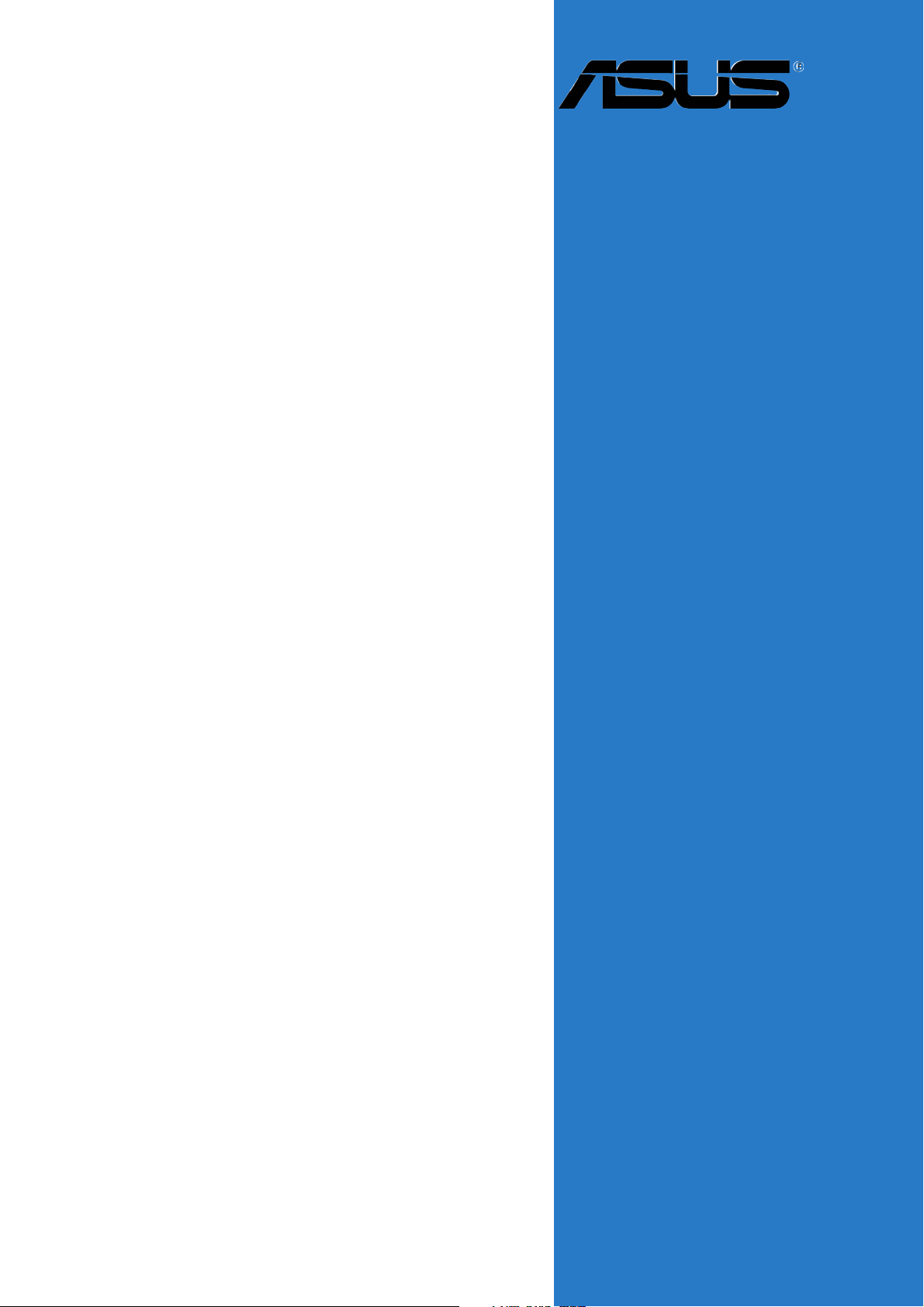
A8V-E SE
Motherboard
Page 2
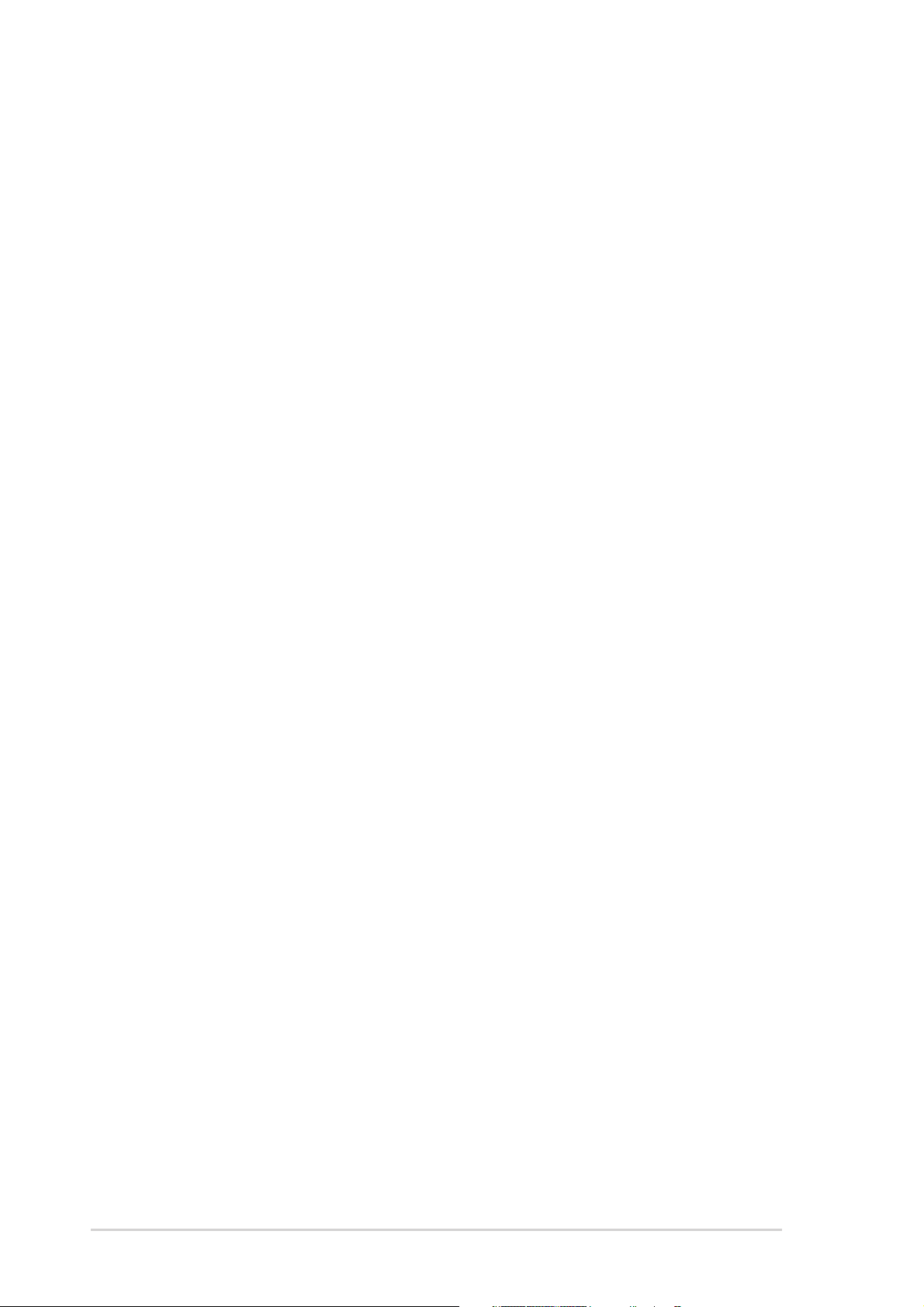
E2027E2027
E2027
E2027E2027
First EditionFirst Edition
First Edition
First EditionFirst Edition
July 2005July 2005
July 2005
July 2005July 2005
Copyright © 2005 ASUSTeK COMPUTER INC. All Rights Reserved.
No part of this manual, including the products and software described in it, may be reproduced,
transmitted, transcribed, stored in a retrieval system, or translated into any language in any form
or by any means, except documentation kept by the purchaser for backup purposes, without the
express written permission of ASUSTeK COMPUTER INC. (“ASUS”).
Product warranty or service will not be extended if: (1) the product is repaired, modified or
altered, unless such repair, modification of alteration is authorized in writing by ASUS; or (2)
the serial number of the product is defaced or missing.
ASUS PROVIDES THIS MANUAL “AS IS” WITHOUT WARRANTY OF ANY KIND, EITHER
EXPRESS OR IMPLIED, INCLUDING BUT NOT LIMITED TO THE IMPLIED WARRANTIES
OR CONDITIONS OF MERCHANTABILITY OR FITNESS FOR A PARTICULAR PURPOSE.
IN NO EVENT SHALL ASUS, ITS DIRECTORS, OFFICERS, EMPLOYEES OR AGENTS BE
LIABLE FOR ANY INDIRECT, SPECIAL, INCIDENTAL, OR CONSEQUENTIAL DAMAGES
(INCLUDING DAMAGES FOR LOSS OF PROFITS, LOSS OF BUSINESS, LOSS OF USE
OR DATA, INTERRUPTION OF BUSINESS AND THE LIKE), EVEN IF ASUS HAS BEEN
ADVISED OF THE POSSIBILITY OF SUCH DAMAGES ARISING FROM ANY DEFECT OR
ERROR IN THIS MANUAL OR PRODUCT.
SPECIFICATIONS AND INFORMATION CONTAINED IN THIS MANUAL ARE FURNISHED
FOR INFORMATIONAL USE ONLY, AND ARE SUBJECT TO CHANGE AT ANY TIME
WITHOUT NOTICE, AND SHOULD NOT BE CONSTRUED AS A COMMITMENT BY ASUS.
ASUS ASSUMES NO RESPONSIBILITY OR LIABILITY FOR ANY ERRORS OR
INACCURACIES THAT MAY APPEAR IN THIS MANUAL, INCLUDING THE PRODUCTS
AND SOFTWARE DESCRIBED IN IT.
Products and corporate names appearing in this manual may or may not be registered
trademarks or copyrights of their respective companies, and are used only for identification or
explanation and to the owners’ benefit, without intent to infringe.
iiii
ii
iiii
Page 3
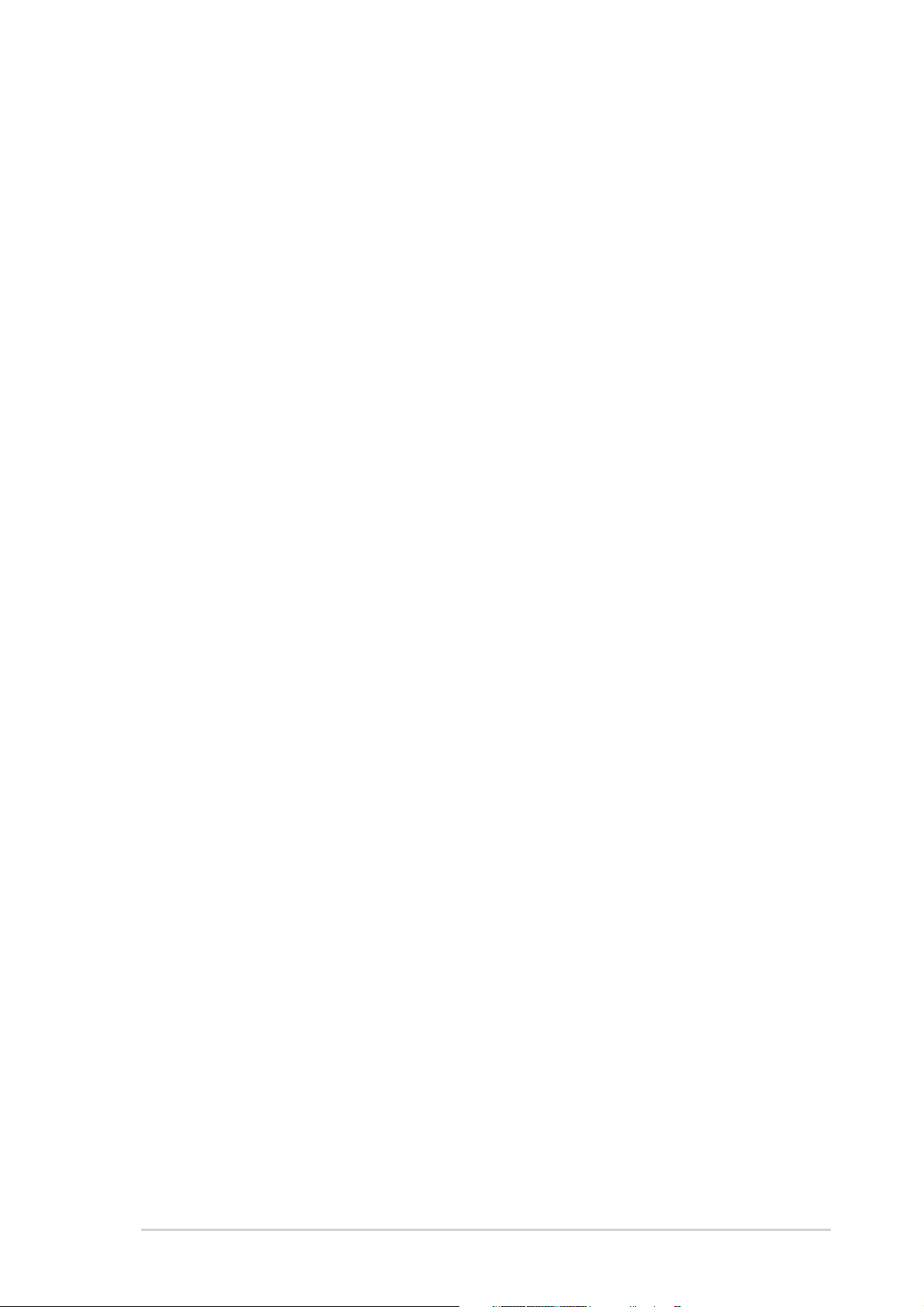
Contents
Notices ................................................................................................ vi
Safety information ............................................................................. vii
About this guide ............................................................................... viii
How this guide is organized .................................................. viii
Where to find more information ............................................ viii
Conventions used in this guide ............................................... ix
Typography ......................................................................................... ix
A8V-E SE specifications summary ....................................................... x
Chapter 1: Product introductionChapter 1: Product introduction
Chapter 1: Product introduction
Chapter 1: Product introductionChapter 1: Product introduction
1.1 Welcome! .............................................................................. 1-2
1.2 Package contents ................................................................. 1-2
1.3 Special features .................................................................... 1-3
1.3.1 Product highlights................................................... 1-3
1.3.2 Innovative ASUS features ....................................... 1-5
1.4 Before you proceed .............................................................. 1-6
1.5 Motherboard overview .......................................................... 1-7
1.5.1 Placement direction ................................................ 1-7
1.5.2 Screw holes ............................................................ 1-7
1.5.3 Motherboard layout ................................................ 1-8
1.6 Central Processing Unit (CPU) .............................................. 1-9
1.6.1 Overview ................................................................. 1-9
1.6.2 Installling the CPU ................................................... 1-9
1.6.3 Installing the heatsink and fan .............................. 1-11
1.7 System memory ................................................................. 1-13
1.7.1 Overview ............................................................... 1-13
1.7.2 Memory Configurations .........................................1-13
1.7.3 Installing a DIMM ................................................... 1-16
1.7.4 Removing a DIMM ................................................. 1-16
1.8 Expansion slots ................................................................... 1-17
1.8.1 Installing an expansion card .................................. 1-17
1.8.2 Configuring an expansion card.............................. 1-17
1.8.3 Interrupt assignments .......................................... 1-18
1.8.4 PCI slots ................................................................ 1-19
1.8.5 PCI Express x16 slot ............................................. 1-19
iiiiii
iii
iiiiii
Page 4
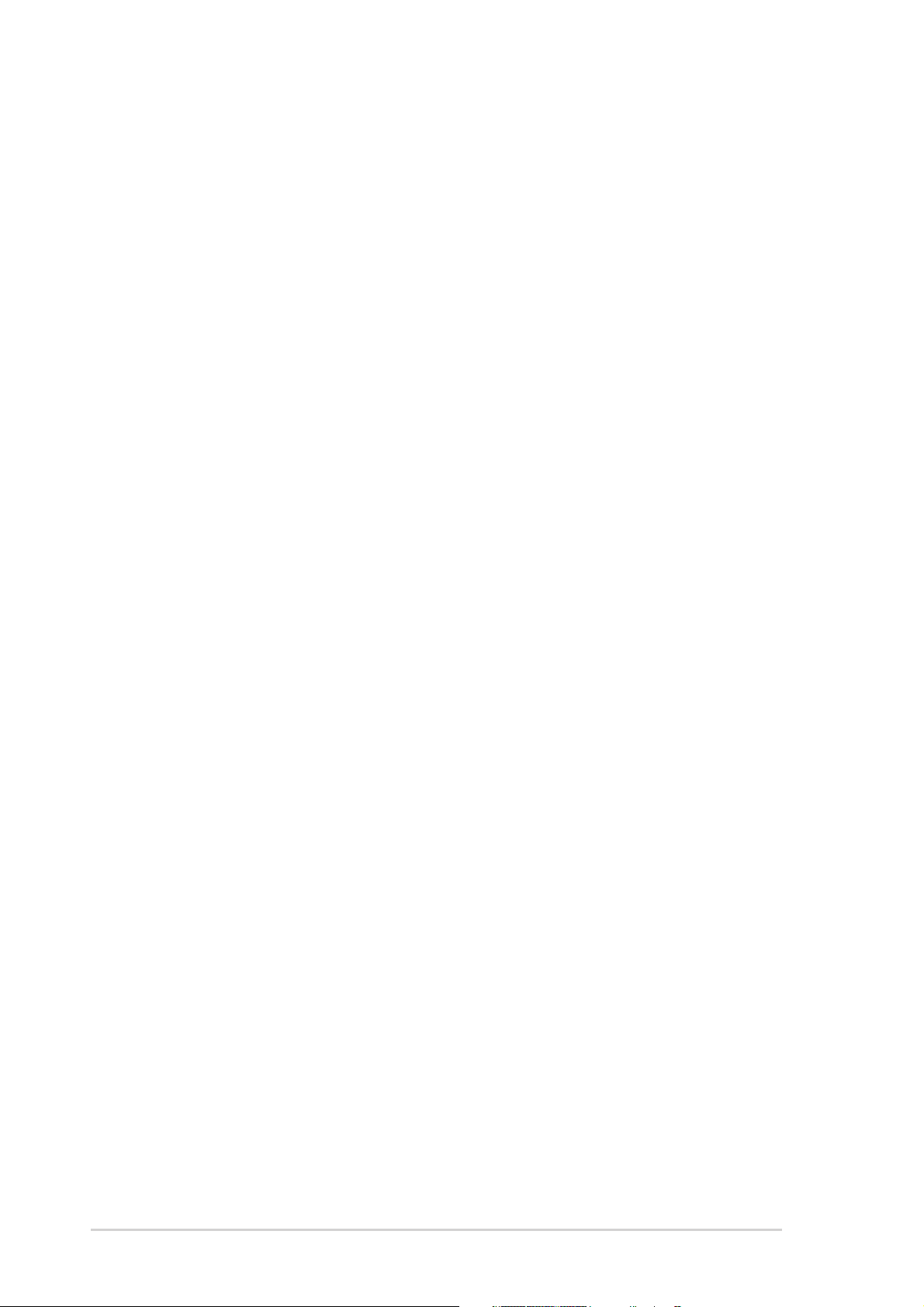
Contents
1.8.6 PCI Express x1 slot ............................................... 1-19
1.9 Jumpers .............................................................................. 1-20
1.10 Connectors ......................................................................... 1-22
1.10.1 Rear panel connectors .......................................... 1-22
1.10.2 Internal connectors............................................... 1-23
Chapter 2: BIOS setupChapter 2: BIOS setup
Chapter 2: BIOS setup
Chapter 2: BIOS setupChapter 2: BIOS setup
2.1 Managing and updating your BIOS ........................................ 2-2
2.1.1 Creating a bootable floppy disk .............................. 2-2
2.1.2 Updating the BIOS .................................................. 2-3
2.1.3 Saving the current BIOS file .................................... 2-5
2.1.4 ASUS CrashFree BIOS 2 utility ................................ 2-6
2.1.5 ASUS EZ Flash utility .............................................. 2-8
2.1.6 ASUS Update utility ................................................ 2-9
2.2 BIOS setup program ........................................................... 2-12
2.2.1 BIOS menu screen ................................................. 2-13
2.2.2 Menu bar ............................................................... 2-13
2.2.3 Legend bar ........................................................... 2-14
2.2.4 Menu items ........................................................... 2-14
2.2.5 Sub-menu items ................................................... 2-14
2.2.6 Configuration fields .............................................. 2-14
2.2.7 Pop-up window ..................................................... 2-15
2.2.8 General help .......................................................... 2-15
2.3 Main menu .......................................................................... 2-16
2.3.1 System Time ......................................................... 2-16
2.3.2 System Date ......................................................... 2-16
2.3.3 Legacy Diskette A ................................................ 2-16
2.3.4 Primary and Secondary IDE Master/Slave ............. 2-17
2.3.5 HDD SMART Monitoring ........................................ 2-18
2.3.6 Installed Memory .................................................. 2-18
iviv
iv
iviv
2.4 Advanced menu .................................................................. 2-19
2.4.1 JumperFree Configuration .................................... 2-19
2.4.2 LAN Cable Status ................................................. 2-21
2.4.3 PEG Link Mode ...................................................... 2-22
2.4.4 CPU Configuration ................................................. 2-22
Page 5
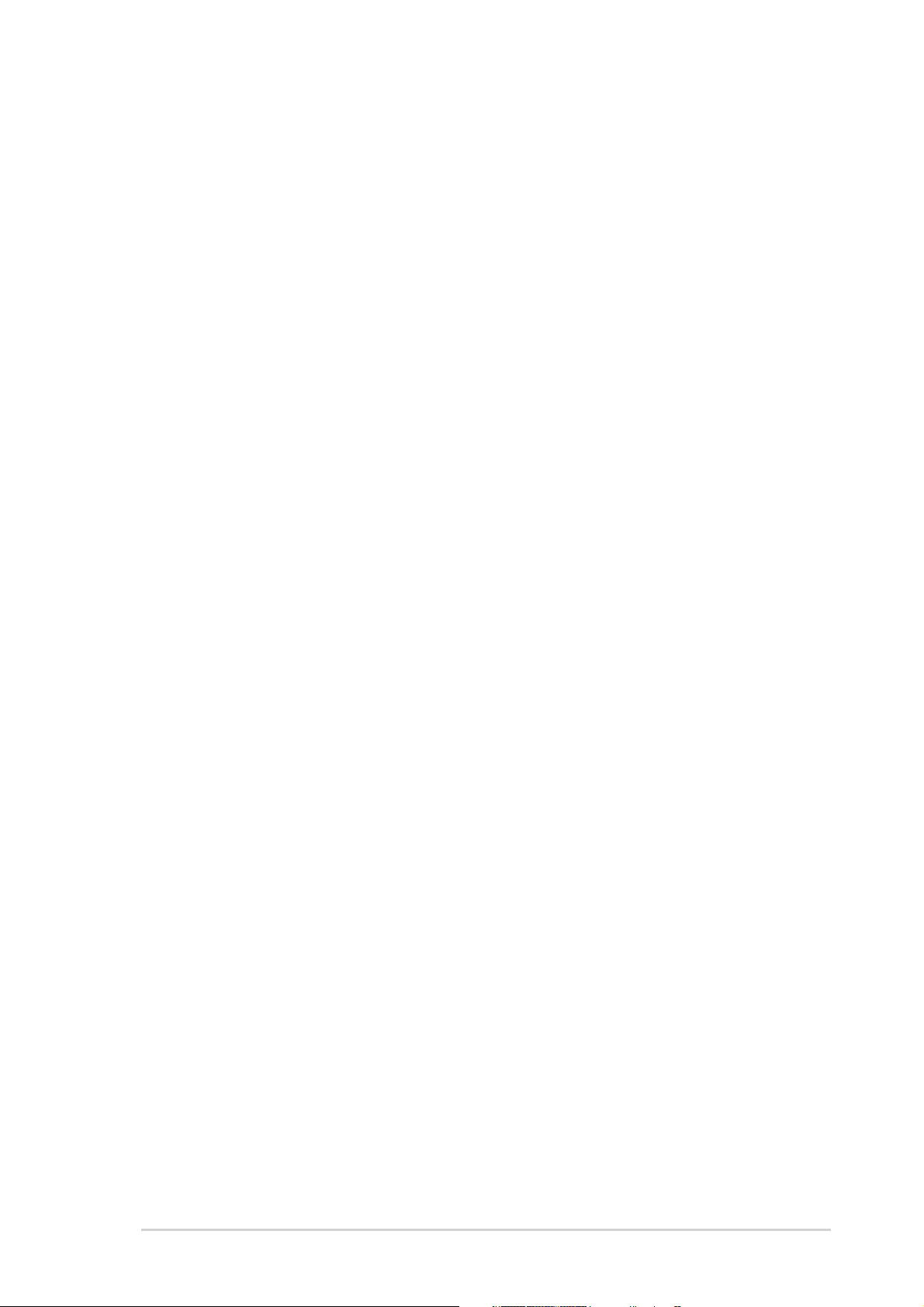
Contents
2.4.5 Chipset ................................................................. 2-22
2.4.6 PCI PnP ................................................................. 2-25
2.4.7 Onboard Devices Configuration ............................2-27
2.4.8 USB Configuration................................................. 2-28
2.5 Power menu ........................................................................ 2-29
2.5.1 ACPI Suspend Type............................................... 2-29
2.5.2 ACPI APIC Support ................................................ 2-29
2.5.3 APM Configuration ................................................ 2-30
2.5.4 Hardware Monitor ................................................. 2-32
2.6 Boot menu .......................................................................... 2-33
2.6.1 Boot Device Priority .............................................. 2-34
2.6.2 Removable Drives ................................................. 2-34
2.6.3 Hard Disk Drives ................................................... 2-34
2.6.4 CDROM Drives ....................................................... 2-35
2.6.5 Boot Settings Configuration ................................. 2-35
2.6.6 Security ................................................................ 2-37
2.7 Exit menu ........................................................................... 2-38
Chapter 3: Software supportChapter 3: Software support
Chapter 3: Software support
Chapter 3: Software supportChapter 3: Software support
3.1 Installing an operating system ............................................. 3-2
3.2 Support CD information ........................................................ 3-2
3.2.1 Running the support CD ......................................... 3-2
3.2.2 Drivers menu .......................................................... 3-3
3.2.3 Utilities menu .......................................................... 3-4
3.2.4 ASUS Contact information ...................................... 3-5
vv
v
vv
Page 6
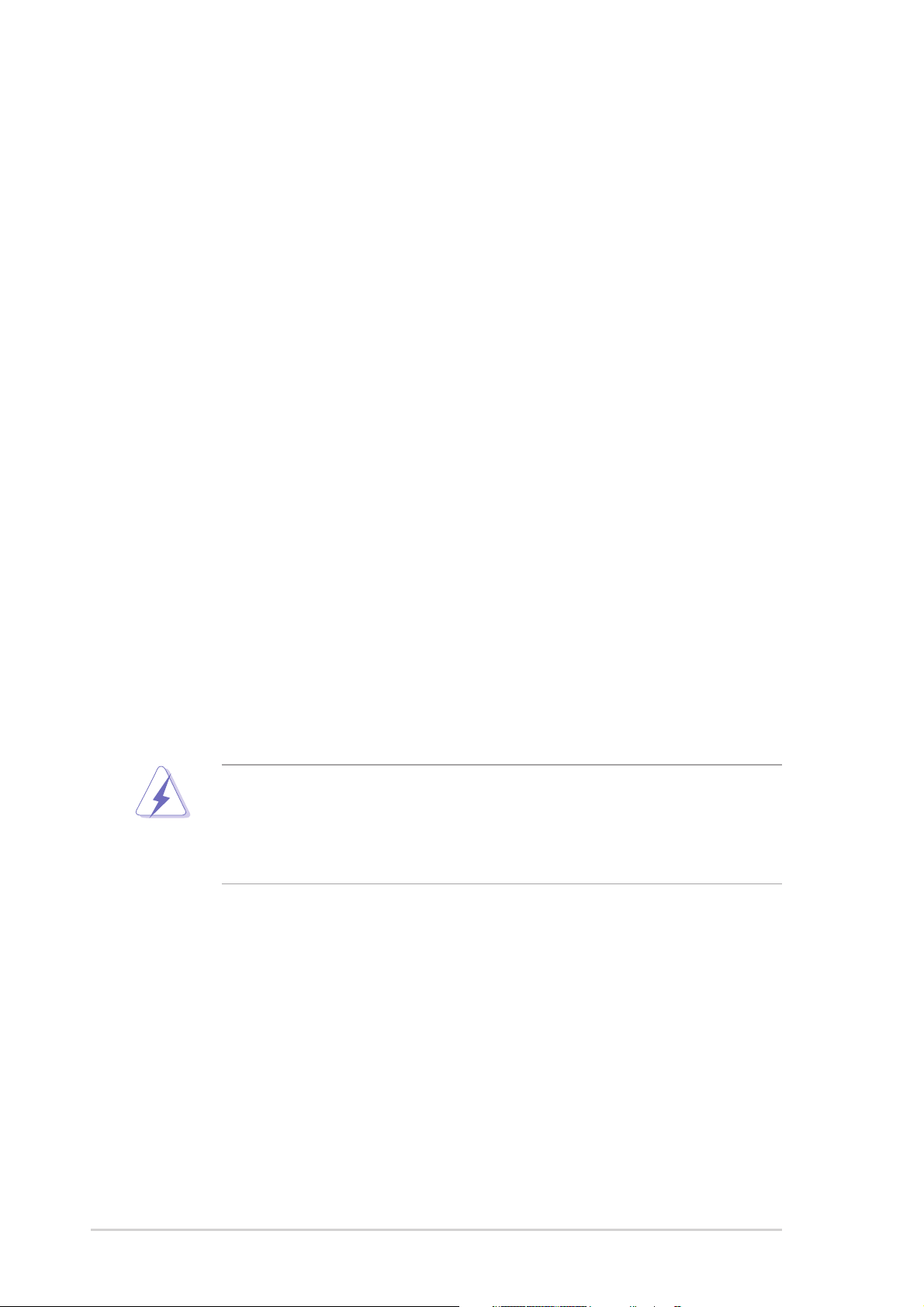
Notices
Federal Communications Commission StatementFederal Communications Commission Statement
Federal Communications Commission Statement
Federal Communications Commission StatementFederal Communications Commission Statement
This device complies with Part 15 of the FCC Rules. Operation is subject to
the following two conditions:
•
This device may not cause harmful interference, and
•
This device must accept any interference received including interference
that may cause undesired operation.
This equipment has been tested and found to comply with the limits for a
Class B digital device, pursuant to Part 15 of the FCC Rules. These limits are
designed to provide reasonable protection against harmful interference in a
residential installation. This equipment generates, uses and can radiate radio
frequency energy and, if not installed and used in accordance with
manufacturer’s instructions, may cause harmful interference to radio
communications. However, there is no guarantee that interference will not
occur in a particular installation. If this equipment does cause harmful
interference to radio or television reception, which can be determined by
turning the equipment off and on, the user is encouraged to try to correct
the interference by one or more of the following measures:
•
Reorient or relocate the receiving antenna.
•
Increase the separation between the equipment and receiver.
•
Connect the equipment to an outlet on a circuit different from that to
which the receiver is connected.
•
Consult the dealer or an experienced radio/TV technician for help.
The use of shielded cables for connection of the monitor to the graphics
card is required to assure compliance with FCC regulations. Changes or
modifications to this unit not expressly approved by the party
responsible for compliance could void the user’s authority to operate
this equipment.
Canadian Department of Communications StatementCanadian Department of Communications Statement
Canadian Department of Communications Statement
Canadian Department of Communications StatementCanadian Department of Communications Statement
This digital apparatus does not exceed the Class B limits for radio noise
emissions from digital apparatus set out in the Radio Interference
Regulations of the Canadian Department of Communications.
This class B digital apparatus complies with CanadianThis class B digital apparatus complies with Canadian
This class B digital apparatus complies with Canadian
This class B digital apparatus complies with CanadianThis class B digital apparatus complies with Canadian
ICES-003.ICES-003.
ICES-003.
ICES-003.ICES-003.
vivi
vi
vivi
Page 7
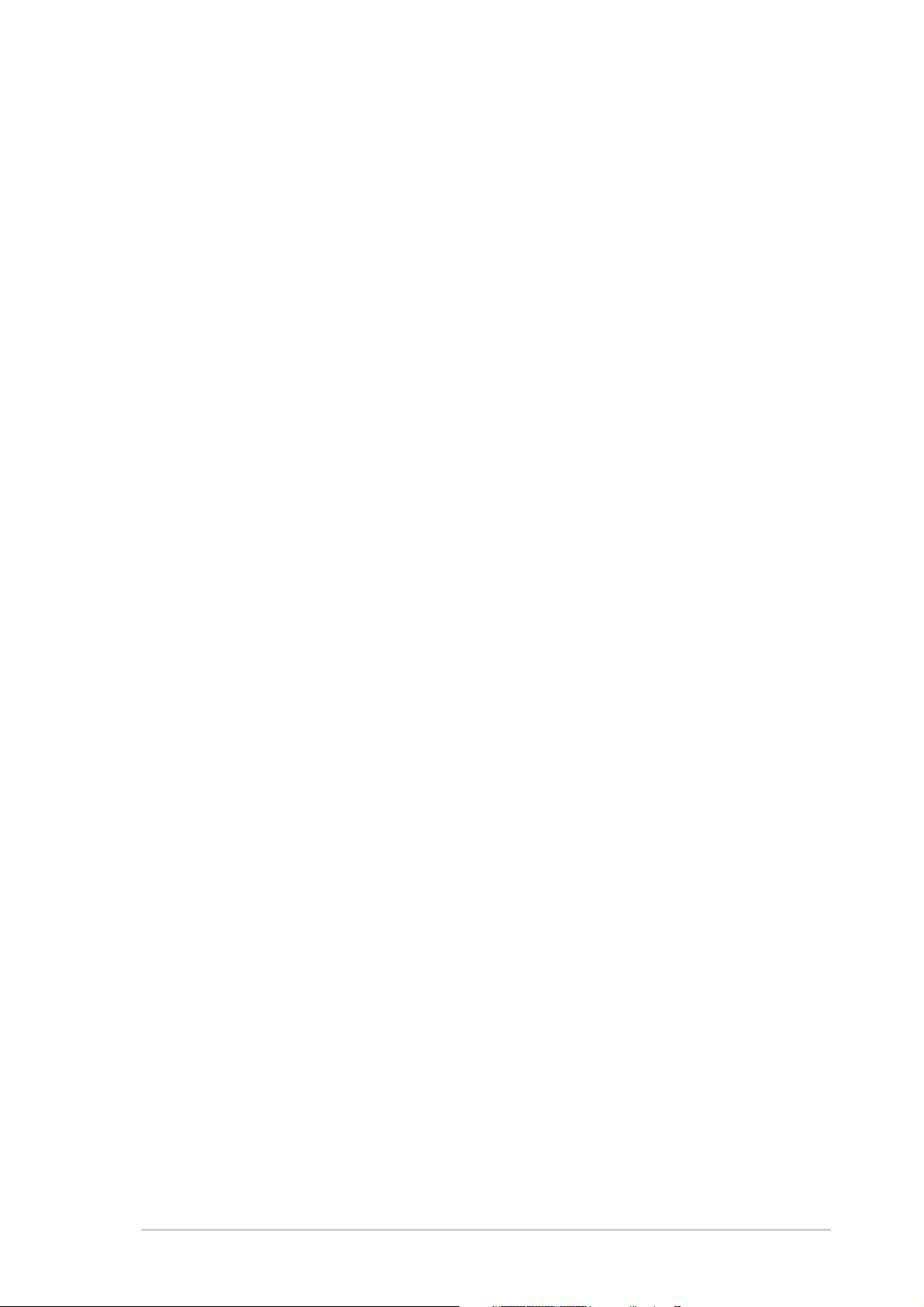
Safety information
Electrical safetyElectrical safety
Electrical safety
Electrical safetyElectrical safety
•
To prevent electrical shock hazard, disconnect the power cable from the
electrical outlet before relocating the system.
•
When adding or removing devices to or from the system, ensure that the
power cables for the devices are unplugged before the signal cables are
connected. If possible, disconnect all power cables from the existing
system before you add a device.
•
Before connecting or removing signal cables from the motherboard,
ensure that all power cables are unplugged.
•
Seek professional assistance before using an adapter or extension cord.
These devices could interrupt the grounding circuit.
•
Make sure that your power supply is set to the correct voltage in your
area. If you are not sure about the voltage of the electrical outlet you are
using, contact your local power company.
•
If the power supply is broken, do not try to fix it by yourself. Contact a
qualified service technician or your retailer.
Operation safetyOperation safety
Operation safety
Operation safetyOperation safety
•
Before installing the motherboard and adding devices on it, carefully read
all the manuals that came with the package.
•
Before using the product, make sure all cables are correctly connected
and the power cables are not damaged. If you detect any damage,
contact your dealer immediately.
•
To avoid short circuits, keep paper clips, screws, and staples away from
connectors, slots, sockets and circuitry.
•
Avoid dust, humidity, and temperature extremes. Do not place the
product in any area where it may become wet.
•
Place the product on a stable surface.
•
If you encounter technical problems with the product, contact a qualified
service technician or your retailer.
viivii
vii
viivii
Page 8
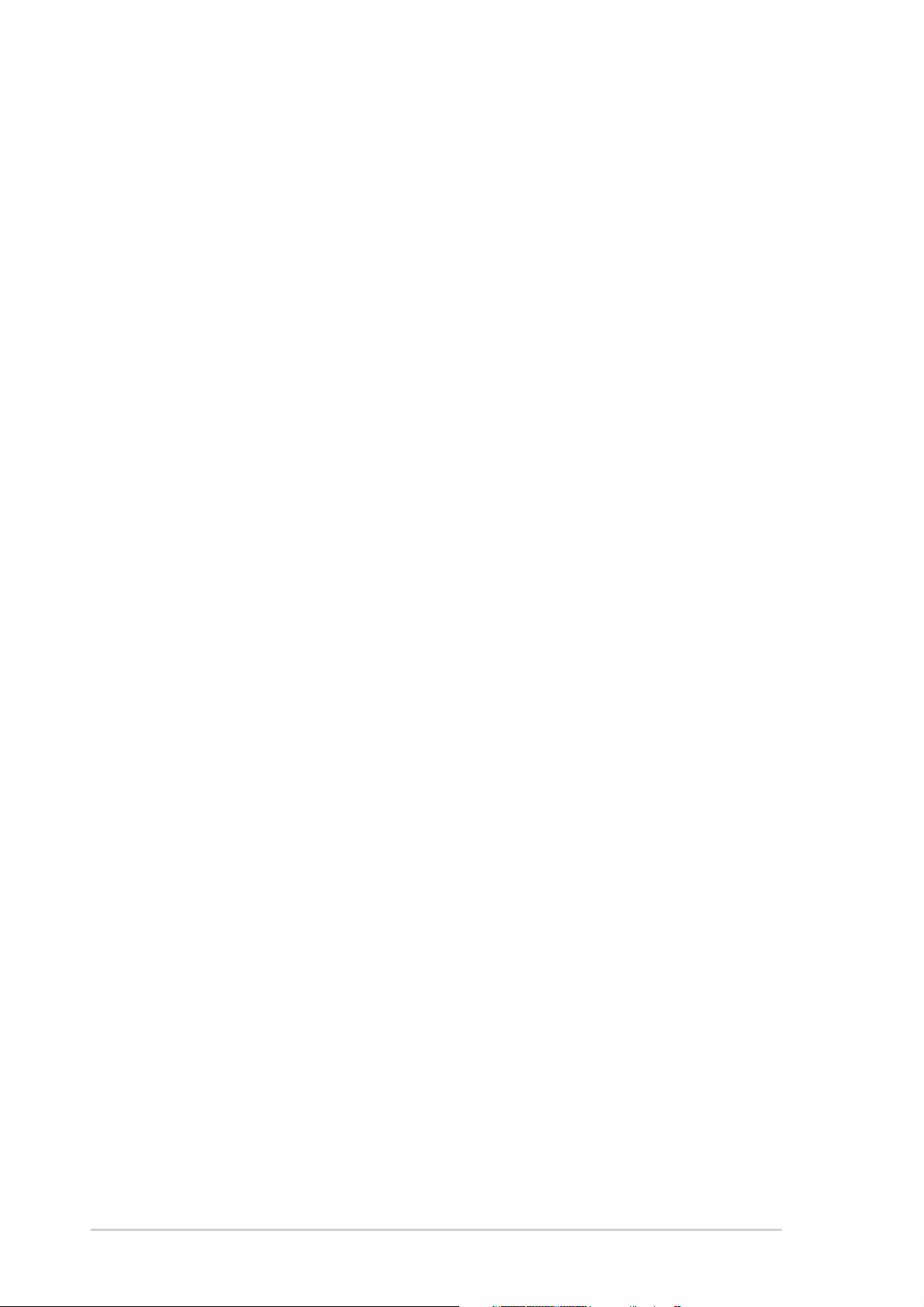
About this guide
This user guide contains the information you need when installing and
configuring the motherboard.
How this guide is organizedHow this guide is organized
How this guide is organized
How this guide is organizedHow this guide is organized
This manual contains the following parts:
••
Chapter 1: Product introductionChapter 1: Product introduction
•
Chapter 1: Product introduction
••
Chapter 1: Product introductionChapter 1: Product introduction
This chapter describes the features of the motherboard and the new
technology it supports. It also lists the hardware setup procedures
that you have to perform when installing system components. It
includes description of the jumpers and connectors on the
motherboard.
••
Chapter 2: BIOS setupChapter 2: BIOS setup
•
Chapter 2: BIOS setup
••
Chapter 2: BIOS setupChapter 2: BIOS setup
This chapter tells how to change system settings through the BIOS
Setup menus. Detailed descriptions of the BIOS parameters are also
provided.
••
Chapter 3: Software supportChapter 3: Software support
•
Chapter 3: Software support
••
Chapter 3: Software supportChapter 3: Software support
This chapter describes the contents of the support CD that comes
with the motherboard package.
Where to find more informationWhere to find more information
Where to find more information
Where to find more informationWhere to find more information
Refer to the following sources for additional information and for product
and software updates.
1.1.
ASUS websitesASUS websites
1.
ASUS websites
1.1.
ASUS websitesASUS websites
The ASUS website provides updated information on ASUS hardware
and software products. Refer to the ASUS contact information.
2.2.
Optional documentationOptional documentation
2.
Optional documentation
2.2.
Optional documentationOptional documentation
Your product package may include optional documentation, such as
warranty flyers, that may have been added by your dealer. These
documents are not part of the standard package.
viiiviii
viii
viiiviii
Page 9
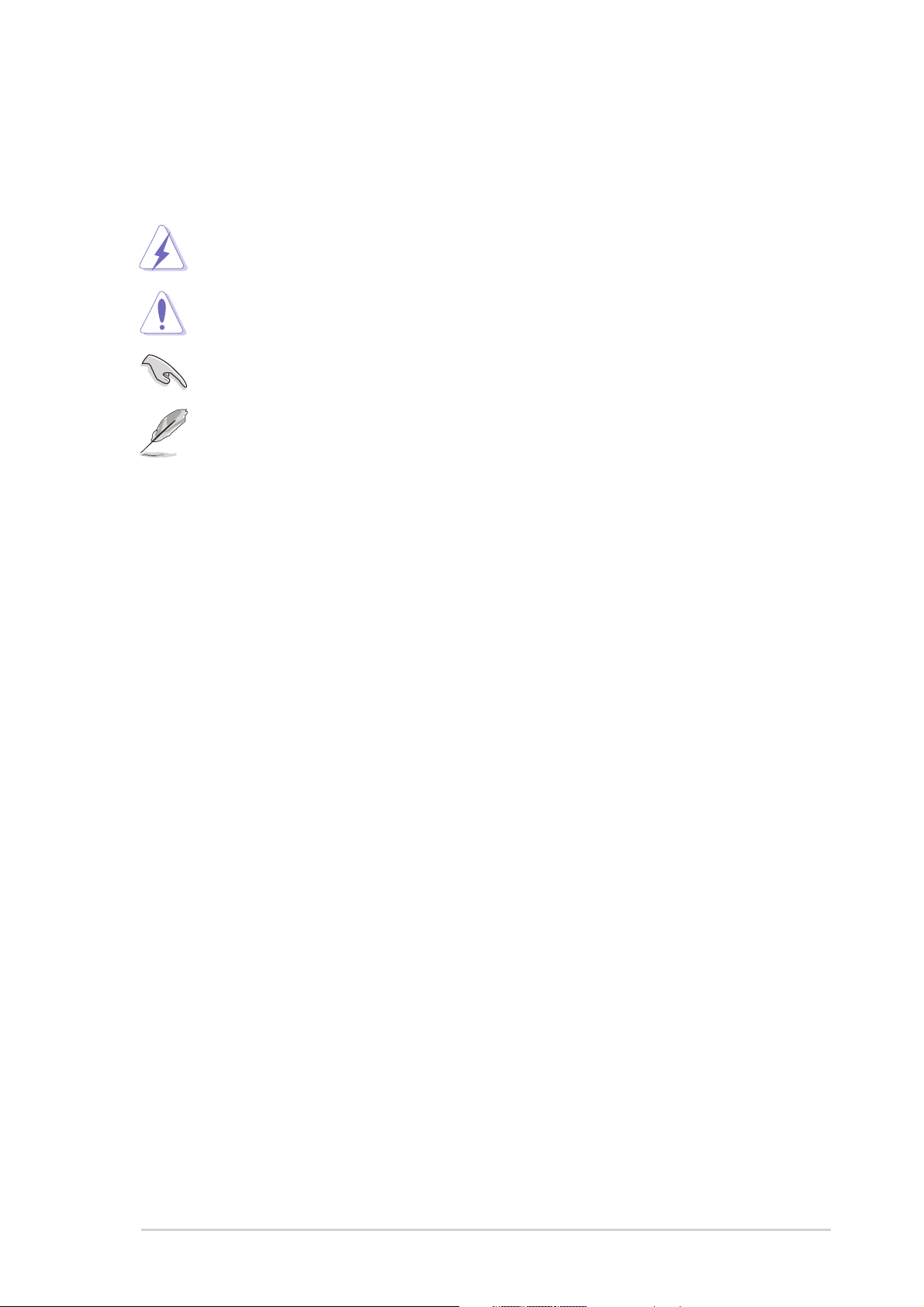
Conventions used in this guideConventions used in this guide
Conventions used in this guide
Conventions used in this guideConventions used in this guide
To make sure that you perform certain tasks properly, take note of the
following symbols used throughout this manual.
DANGER/WARNING: DANGER/WARNING:
DANGER/WARNING: Information to prevent injury to yourself
DANGER/WARNING: DANGER/WARNING:
when trying to complete a task.
CAUTION:CAUTION:
CAUTION: Information to prevent damage to the components
CAUTION:CAUTION:
when trying to complete a task.
IMPORTANT: IMPORTANT:
IMPORTANT: Instructions that you MUST follow to complete a
IMPORTANT: IMPORTANT:
task.
NOTE: NOTE:
NOTE: Tips and additional information to help you complete a
NOTE: NOTE:
task.
Typography
Bold textBold text
Bold text Indicates a menu or an item to select
Bold textBold text
Italics
<Key> Keys enclosed in the less-than and greater-than sign means
<Key1+Key2+Key3> If you must press two or more keys simultaneously, the
Command Means that you must type the command exactly as shown,
Used to emphasize a word or a phrase
that you must press the enclosed key
Example: <Enter> means that you must press the Enter or
Return key
key names are linked with a plus sign (+)
Example: <Ctrl+Alt+D>
then supply the required item or value enclosed in
brackets
Example: At the DOS prompt, type the command line:
awdflash A8V-E_SE.ROM
ixix
ix
ixix
Page 10
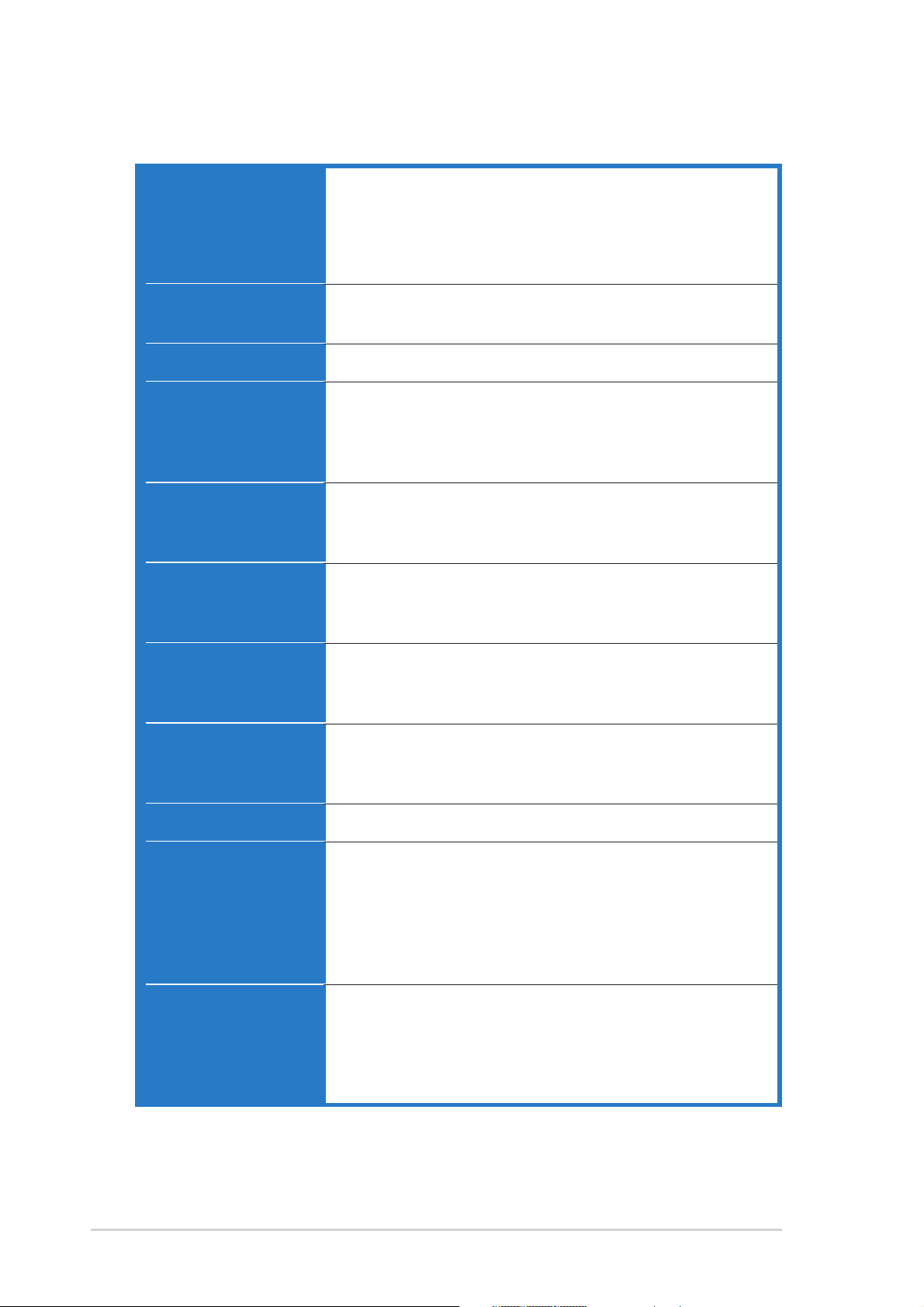
A8V-E SE specifications summary
CPUCPU
CPU
CPUCPU
Socket 939 for AMD Athlon™ 64/AMD Athlon™ 64FX/
AMD Athlon™ 64 X2 processor
Supports AMD 64 architecture that enables simultaneous
32-bit and 64-bit architecture
Supports AMD Cool ‘n’ Quiet! Technology
ChipsetChipset
Chipset
ChipsetChipset
System BusSystem Bus
System Bus
System BusSystem Bus
MemoryMemory
Memory
MemoryMemory
Expansion slotsExpansion slots
Expansion slots
Expansion slotsExpansion slots
StorageStorage
Storage
StorageStorage
AI AudioAI Audio
AI Audio
AI AudioAI Audio
LANLAN
LAN
LANLAN
Northbridge: VIA
®
K8T890
Southbridge: VIA® VT8237R
2000/1600 MT/s
Dual-channel memory architecture
4 x 184-pin DIMM sockets support ECC/non-ECC
unbufferred 400/333/266 MHz DDR memory modules
Supports up to 4 GB system memory
1 x PCI Express x16 slot for discrete graphics card
2 x PCI Express x1 slots
3 x PCI slots
®
VIA
VT8237R Southbridge supports:
- 2 x Ultra DMA 133/100/66/33
- 2 x Serial ATA with RAID 0, RAID 1 and JBOD
®
Realtek
ALC850 8-channel CODEC
1 x Coaxial S/PDIF out port
Supports Audio Sensing and Retasking Technology
Marvell
®
88E8053 PCI Express™ Gigabit LAN controller
Supports Marvell® Virtual Cable Tester technology
Supports POST Network-diagnostic program
USBUSB
USB
USBUSB
AI OverclockingAI Overclocking
AI Overclocking
AI OverclockingAI Overclocking
Supports up to 8 USB 2.0 ports
ASUS AI Overclocking (Intelligent CPU frequency tuner)
ASUS C.P.R. (CPU Parameter Recall)
ASUS JumperFree
CPU, Memory, and chipset voltage adjustable
Stepless Frequency Selection(SFS) from 200 MHz up
to 400 MHz at 1 MHz increment
Special featuresSpecial features
Special features
Special featuresSpecial features
ASUS PEG Link
ASUS AI NET2
ASUS Q-Fan
ASUS CrashFree BIOS 2
ASUS MyLogo2
(continued on the next page)
xx
x
xx
Page 11
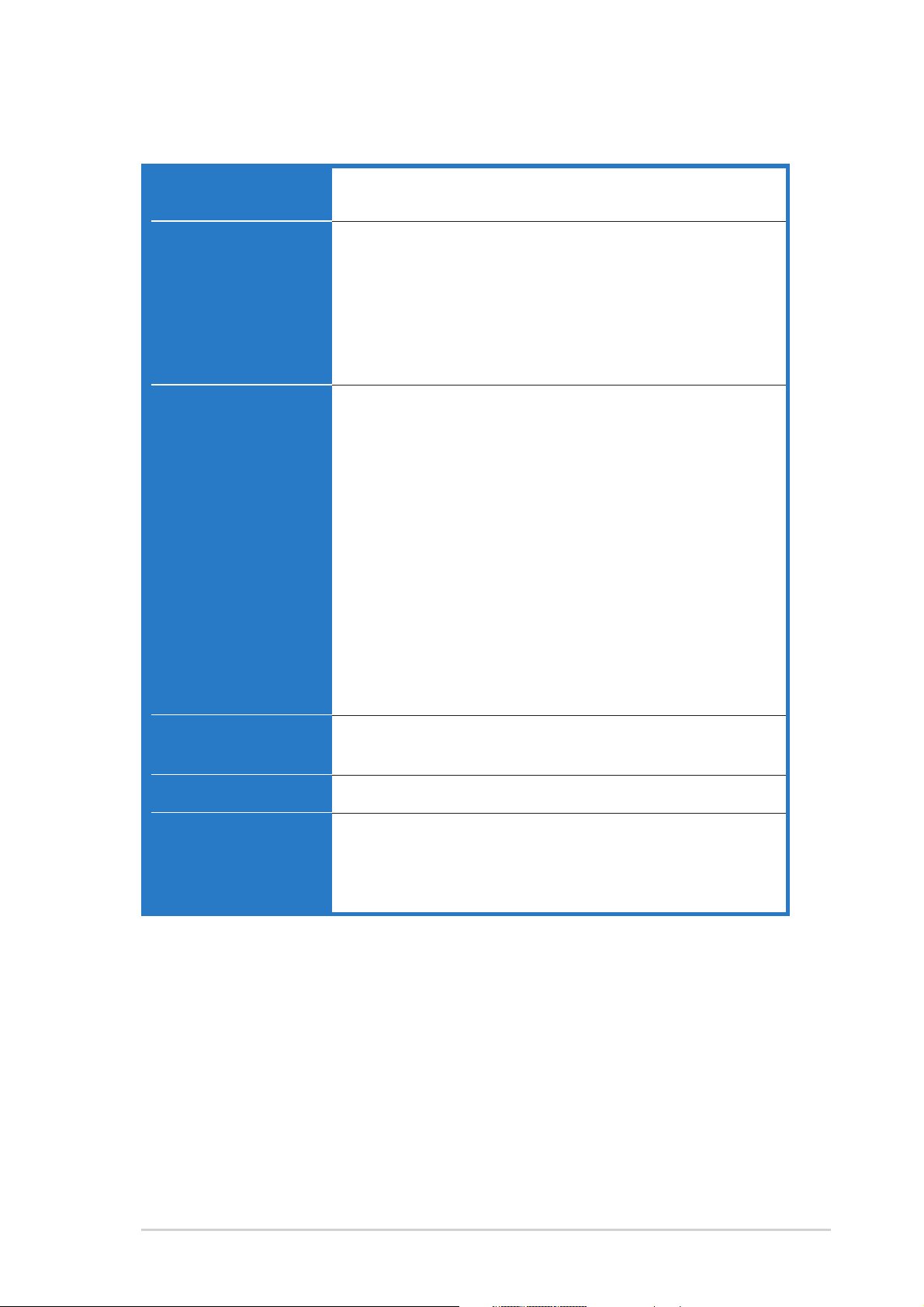
A8V-E SE specifications summary
BIOS featuresBIOS features
BIOS features
BIOS featuresBIOS features
Rear panelRear panel
Rear panel
Rear panelRear panel
InternalInternal
Internal
InternalInternal
connectorsconnectors
connectors
connectorsconnectors
4 MB Flash ROM, Award BIOS, PnP, DMI2.0, WfM2.0,
SM BIOS 2.3
1 x Parallel port
1 x LAN (RJ-45) port
4 x USB 2.0 ports
1 x Coaxial S/PDIF out port
1 x PS/2 keyboard port
1 x PS/2 mouse port
8-channel audio port
1 x Floppy disk drive connector
2 x IDE connectors
2 x Serial ATA connectors
1 x CPU fan connector
1 x Power fan connector
1 x Chassis fan connector
1 x Serial port connector (COM port)
1 x 24-pin ATX power connector
1 x 4-pin ATX 12 V power connector
2 x USB 2.0 connectors for 4 additional USB 2.0 ports
1 x GAME/MIDI connector
1 x Chassis intrusion connector
1 x Front panel audio connector
1 x Internal audio (CD/AUX) connectors
System panel connector
PowerPower
Power
PowerPower
RequirementRequirement
Requirement
RequirementRequirement
Form FactorForm Factor
Form Factor
Form FactorForm Factor
Support CDSupport CD
Support CD
Support CDSupport CD
contentscontents
contents
contentscontents
*Specifications are subject to change without notice.
ATX power supply (with 24-pin and 4-pin 12 V plugs)
ATX 12 V 2.0 compliant
ATX form factor: 12 in x 9.6 in (30.5 cm x 24.4 cm)
Device drivers
ASUS PC Probe
ASUS Live Update Utility
Antivirus software (OEM version)
xixi
xi
xixi
Page 12
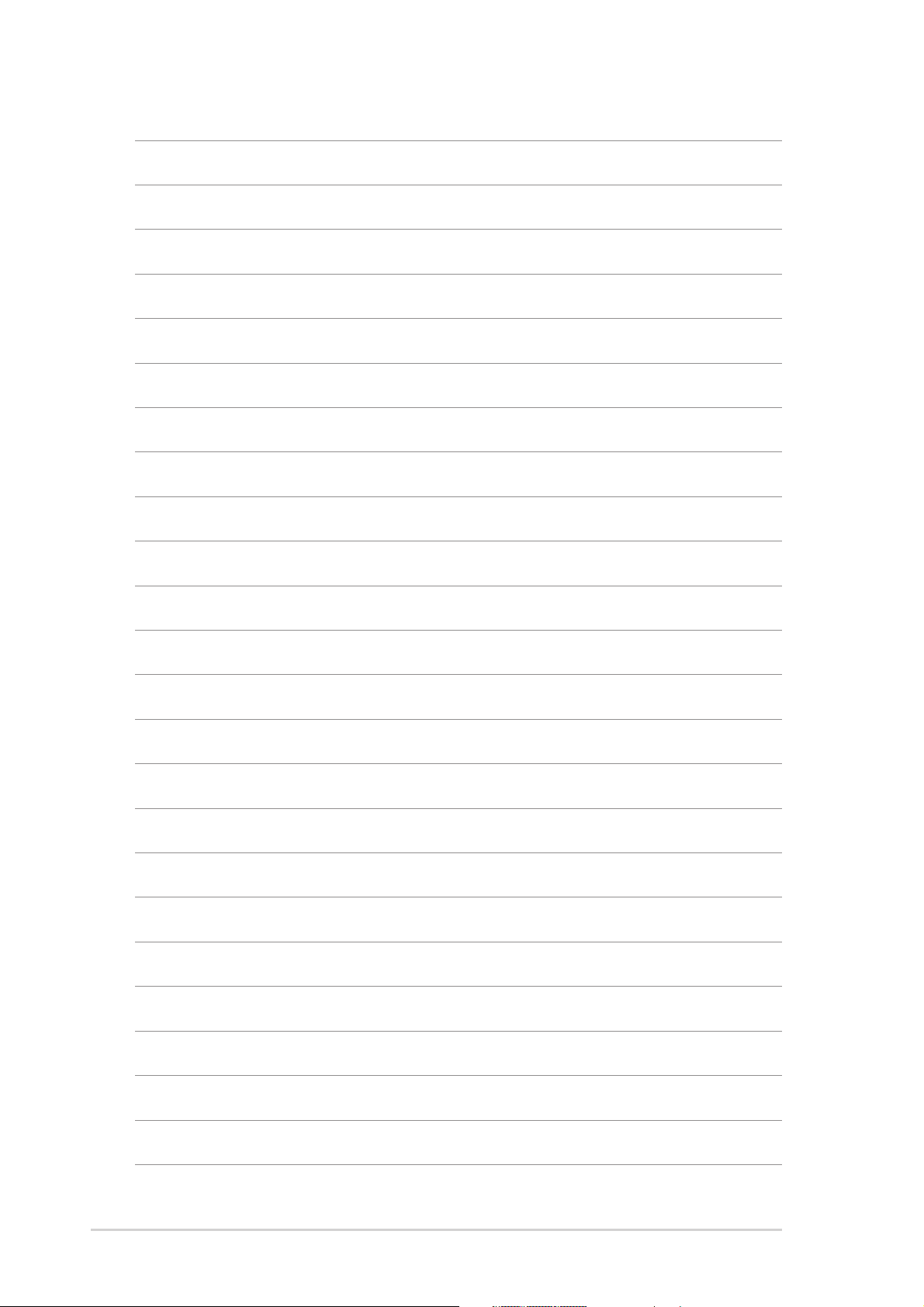
xiixii
xii
xiixii
Page 13
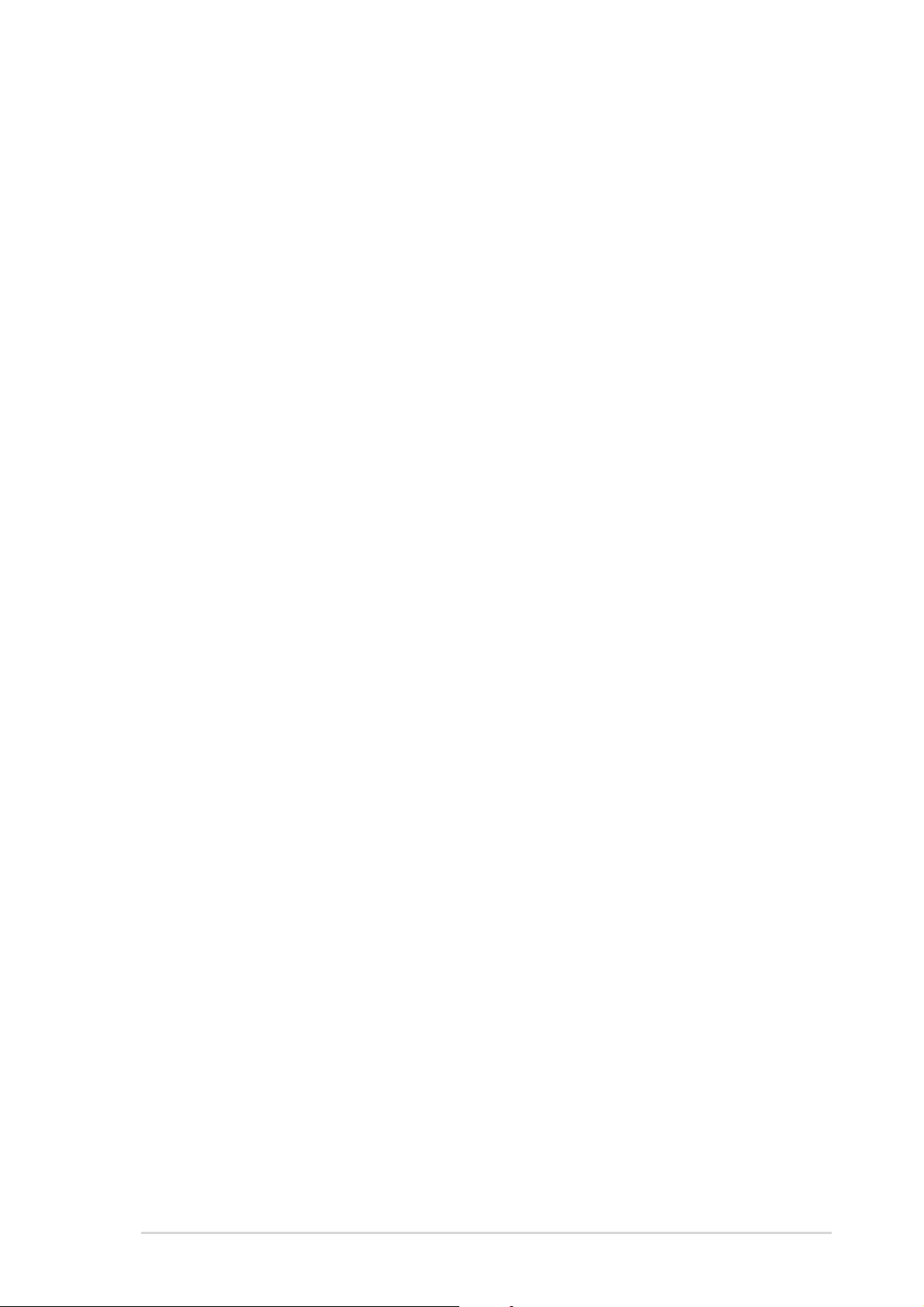
This chapter describes the motherboard
features and the new technologies
it supports.
introduction
Product
1
ASUS A8V-E SEASUS A8V-E SE
ASUS A8V-E SE
ASUS A8V-E SEASUS A8V-E SE
1-11-1
1-1
1-11-1
Page 14
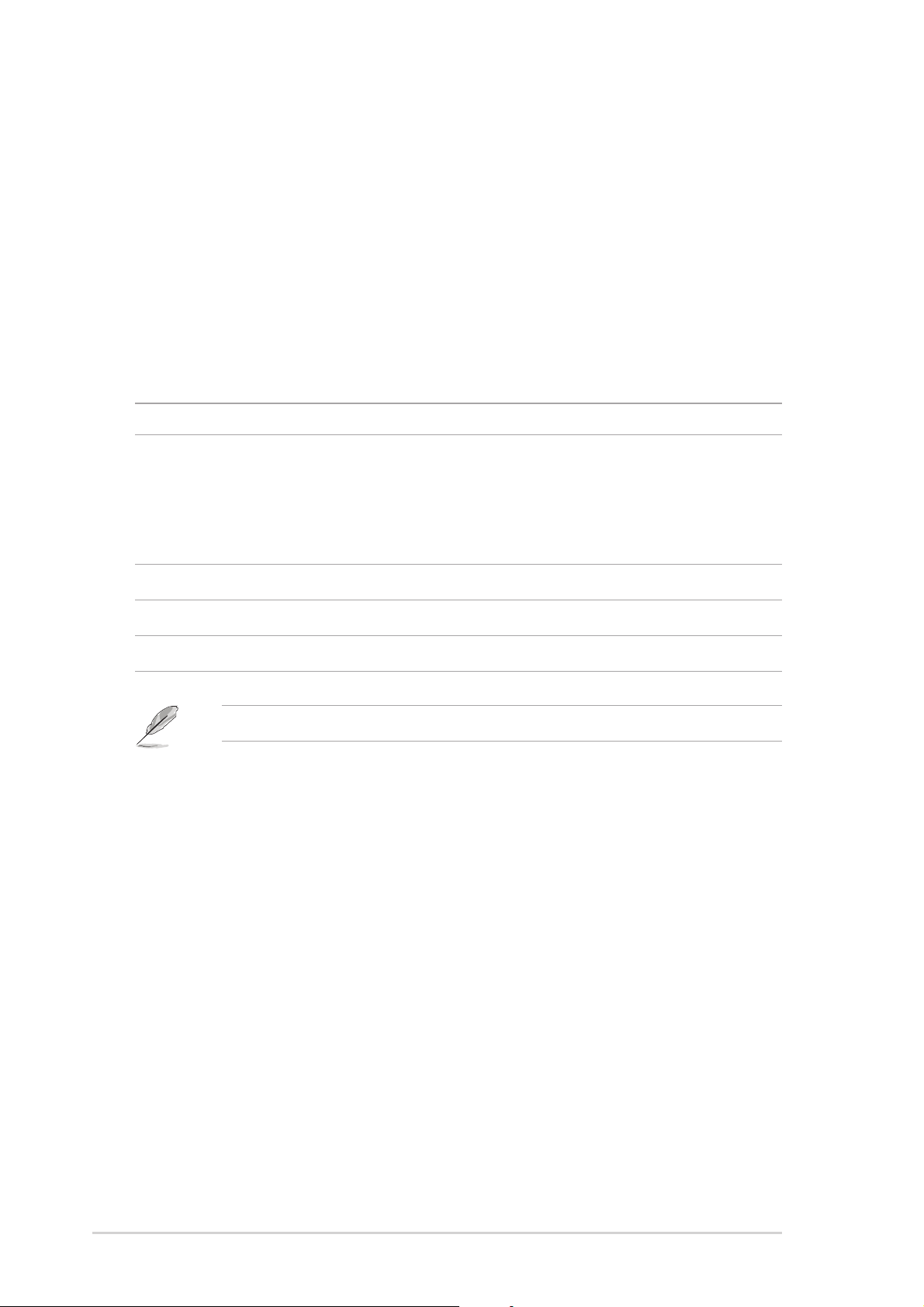
1.1 Welcome!
®®
®
Thank you for buying an ASUSThank you for buying an ASUS
Thank you for buying an ASUS
Thank you for buying an ASUSThank you for buying an ASUS
®®
A8V-E SE motherboard! A8V-E SE motherboard!
A8V-E SE motherboard!
A8V-E SE motherboard! A8V-E SE motherboard!
The motherboard delivers a host of new features and latest technologies,
making it another standout in the long line of ASUS quality motherboards!
Before you start installing the motherboard, and hardware devices on it,
check the items in your package with the list below.
1.2 Package contents
Check your motherboard package for the following items.
MotherboardMotherboard
Motherboard ASUS A8V-E SE motherboard
MotherboardMotherboard
CablesCables
Cables 2 x Serial ATA signal cables
CablesCables
2 x Serial ATA power cables
1 x Ultra DMA/133 cables
1 x 40-conductor IDE cable
1 x Floppy disk drive cable
AccessoriesAccessories
Accessories I/O shield
AccessoriesAccessories
Application CDsApplication CDs
Application CDs ASUS motherboard support CD
Application CDsApplication CDs
DocumentationDocumentation
Documentation User guide
DocumentationDocumentation
If any of the above items is damaged or missing, contact your retailer.
1-21-2
1-2
1-21-2
Chapter 1: Product introductionChapter 1: Product introduction
Chapter 1: Product introduction
Chapter 1: Product introductionChapter 1: Product introduction
Page 15
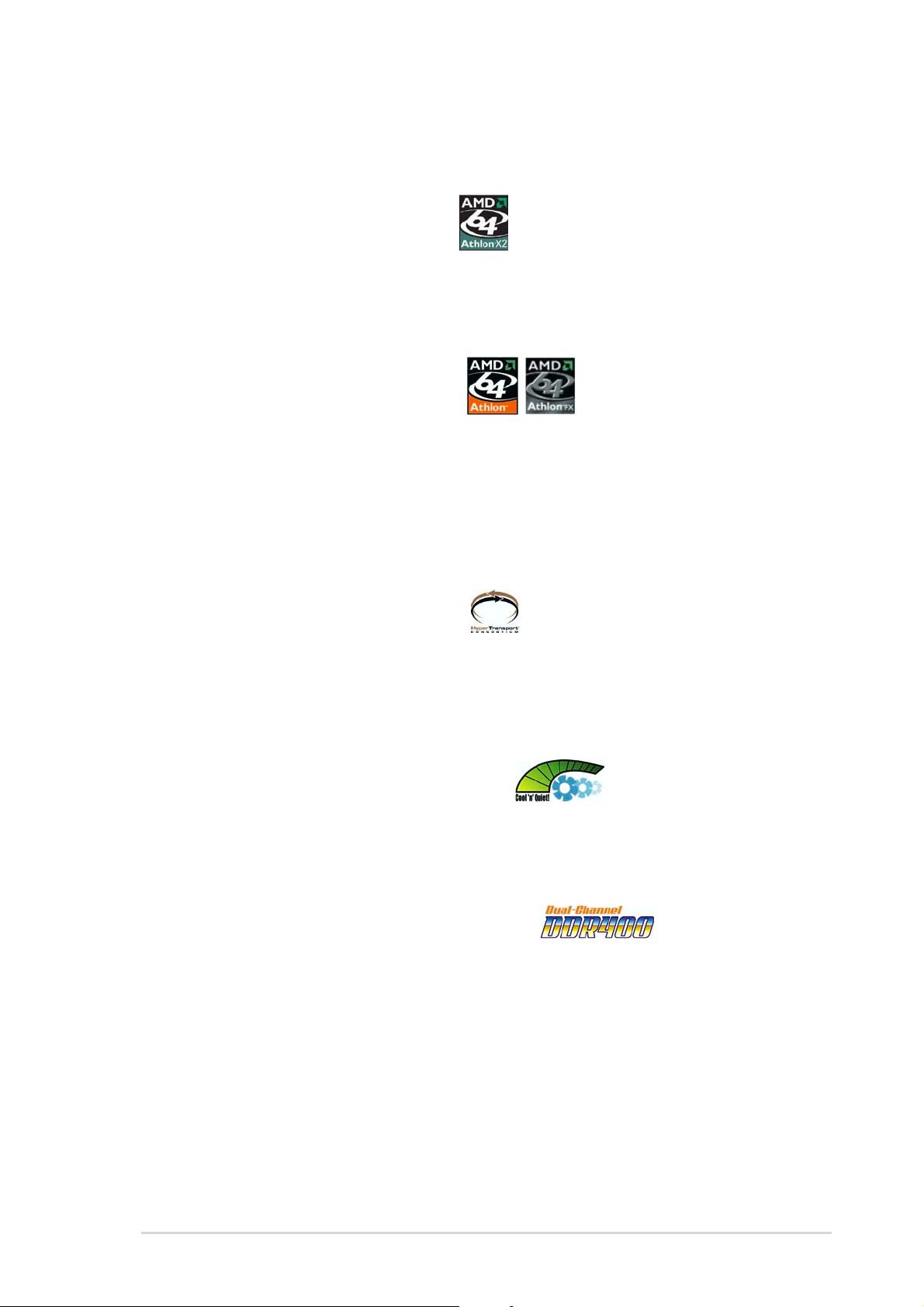
1.3 Special features
1.3.11.3.1
1.3.1
1.3.11.3.1
AMD Dual-Core Architecture AMD Dual-Core Architecture
AMD Dual-Core Architecture
AMD Dual-Core Architecture AMD Dual-Core Architecture
The motherboard supports AMD dual-core processors containing two
physical CPU cores with discrete L2 cache structure for each core to meet
demands for more powerful computing. See page 1-9.
Latest processor technology Latest processor technology
Latest processor technology
Latest processor technology Latest processor technology
The AMD Athlon™ 64FX and Athlon™ 64 desktop processors are based on
AMD’s 64-bit and 32-bit architecture, which represents the landmark
introduction of the industry’s first x86-64 technology. These processors
provide a dramatic leap forward in compatibility, performance, investment
protection, and reduced total cost of ownership and development.
See page 1-9.
Product highlightsProduct highlights
Product highlights
Product highlightsProduct highlights
HyperTransport™ Technology HyperTransport™ Technology
HyperTransport™ Technology
HyperTransport™ Technology HyperTransport™ Technology
HyperTransport™ Technology is a high-speed, low latency, point-to-point
link designed to increase the communication speed between integrated
circuits in computers, networking and telecommunicatons equipment up to
48 times faster than other existing technologies.
AMD Cool ‘n’ Quiet!™ Technology AMD Cool ‘n’ Quiet!™ Technology
AMD Cool ‘n’ Quiet!™ Technology
AMD Cool ‘n’ Quiet!™ Technology AMD Cool ‘n’ Quiet!™ Technology
The motherboard supports the AMD Cool ‘n’ Quiet!™ Technology that
dynamically and automatically changes the CPU speed, voltage and amount
of power depending on the task the CPU performs.
Dual Channel DDR memory support Dual Channel DDR memory support
Dual Channel DDR memory support
Dual Channel DDR memory support Dual Channel DDR memory support
Employing the Double Data Rate (DDR) memory technology, the
motherboard supports up to 4GB of system memory using DDR400/333/
266 DIMMs. The ultra-fast 400MHz memory bus delivers the required
bandwidth for the latest 3D graphics, multimedia, and Internet applications.
See page 1-13.
ASUS A8V-E SEASUS A8V-E SE
ASUS A8V-E SE
ASUS A8V-E SEASUS A8V-E SE
1-31-3
1-3
1-31-3
Page 16
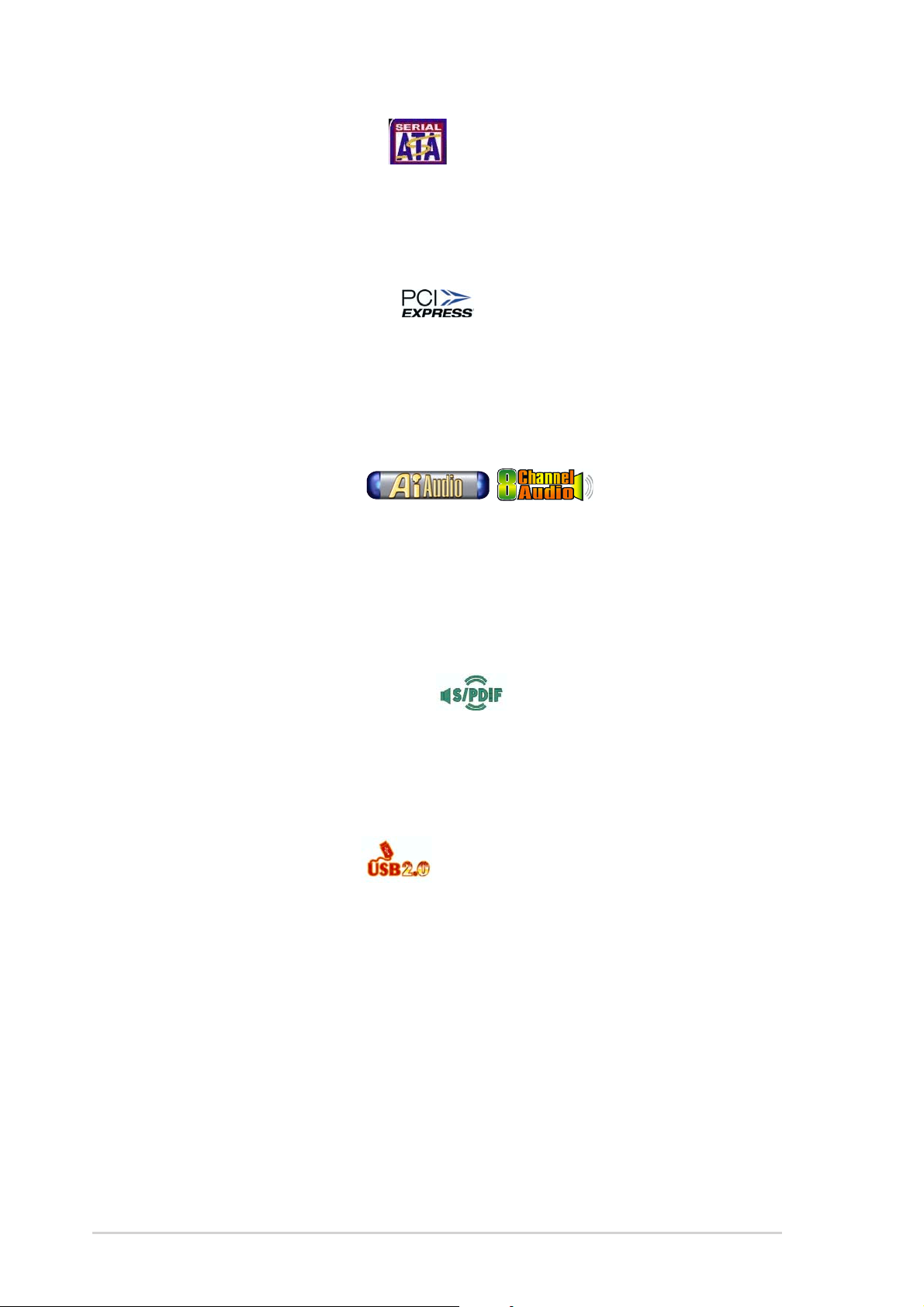
Serial ATA technology Serial ATA technology
Serial ATA technology
Serial ATA technology Serial ATA technology
The motherboard supports Serial ATA technology through the Serial ATA
interfaces. The SATA specification allows for thinner, more flexible cables
with lower pin count, reduced voltage requirement, and up to 150 MB/s data
transfer rate. See page 1-25 for details.
PCI Express™ interface PCI Express™ interface
PCI Express™ interface
PCI Express™ interface PCI Express™ interface
The motherboard fully supports PCI Express, the latest I/O interconnect
technology that speeds up the PCI bus. PCI Express features point-to-point
serial interconnections between devices and allows higher clockspeeds by
carrying data in packets. This high speed interface is software compatible with
existing PCI specifications. See page 1-19 for details.
AI Audio technology AI Audio technology
AI Audio technology
AI Audio technology AI Audio technology
The motherboard supports 8-channel audio through the onboard ALC850
CODEC with 16-bit DAC, a stereo 16-bit ADC, and an AC97 2.3 compatible
multi-channel audio designed for PC multimedia systems. It also provides
Jack-Sensing function, S/PDIF out support, interrupt capability and includes
the Realtek® proprietary UAJ® (Universal Audio Jack) technology. See pages
1-22 and 1-23 for details.
S/PDIF digital sound ready S/PDIF digital sound ready
S/PDIF digital sound ready
S/PDIF digital sound ready S/PDIF digital sound ready
The motherboard supports the S/PDIF Out function through the S/PDIF
interfaces on the rear panel. The S/PDIF technology turns your computer into
a high-end entertainment system with digital connectivity to powerful audio
and speaker systems. See page 1-23 for details.
USB 2.0 technology USB 2.0 technology
USB 2.0 technology
USB 2.0 technology USB 2.0 technology
The motherboard implements the Universal Serial Bus (USB) 2.0
specification, dramatically increasing the connection speed from the
12 Mbps bandwidth on USB 1.1 to a fast 480 Mbps on USB 2.0. USB 2.0 is
backward compatible with USB 1.1. See pages 1-21, 1-23 and 1-27 for
details.
Temperature, fan, and voltage monitoringTemperature, fan, and voltage monitoring
Temperature, fan, and voltage monitoring
Temperature, fan, and voltage monitoringTemperature, fan, and voltage monitoring
The CPU temperature is monitored by the ASIC (integrated in the Winbond
Super I/O) to prevent overheating and damage. The system fan rotations
per minute (RPM) is monitored for timely failure detection. The ASIC
monitors the voltage levels to ensure stable supply of current for critical
components. See section “2.5.4 Hardware Monitor” on page 2-32.
1-41-4
1-4
1-41-4
Chapter 1: Product introductionChapter 1: Product introduction
Chapter 1: Product introduction
Chapter 1: Product introductionChapter 1: Product introduction
Page 17
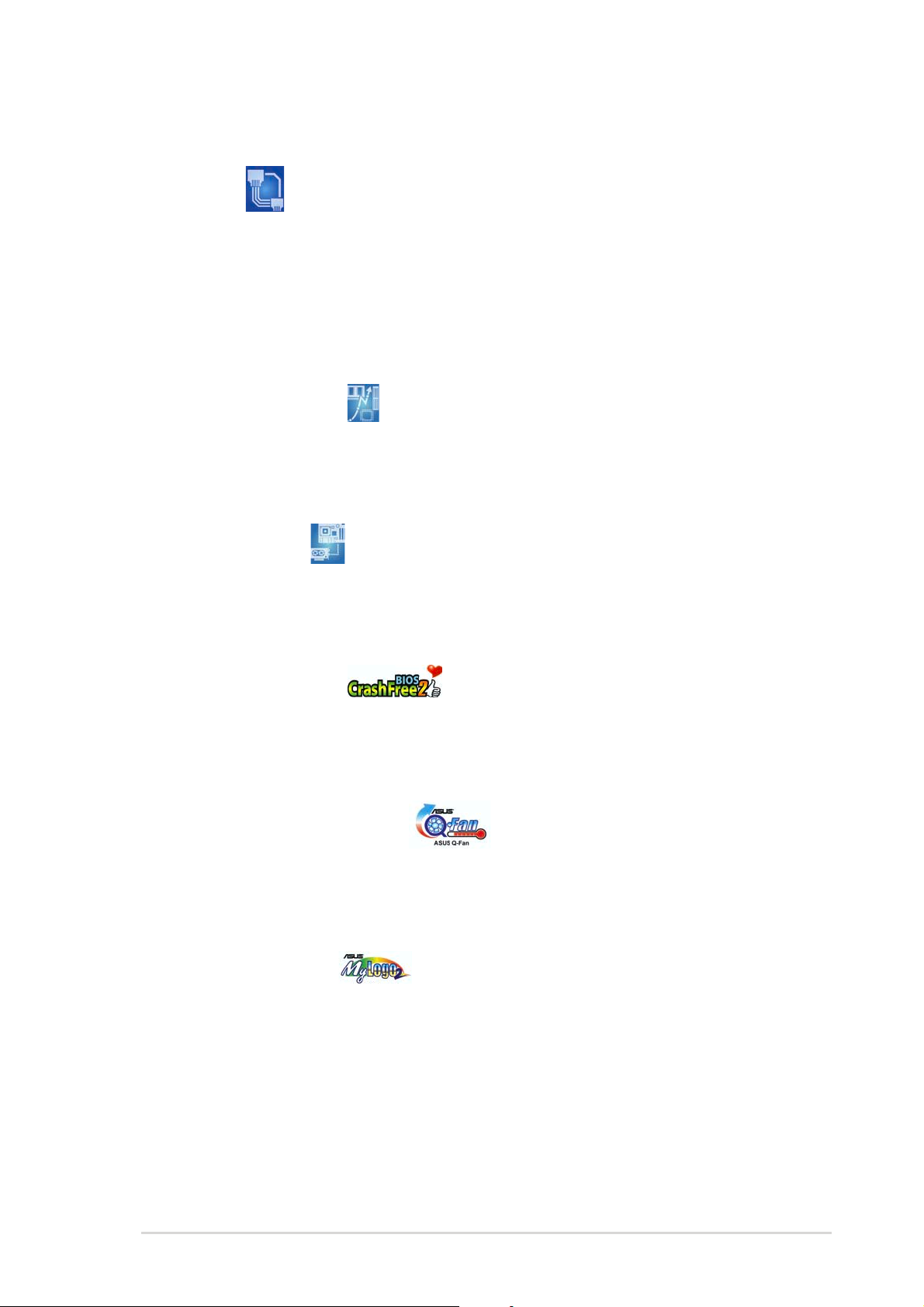
1.3.21.3.2
1.3.2
1.3.21.3.2
AI NET 2 AI NET 2
AI NET 2
AI NET 2 AI NET 2
AI NET 2 is a BIOS-based diagnostic tool that detects and reports Ethernet
cable faults and shorts. With this utility, you can easily monitor the
condition of the Ethernet cable(s) connected to the LAN (RJ-45) port(s).
During the bootup process, AI NET 2 immediately diagnoses the LAN
cable(s) and reports shorts and faults up to 100 meters at 1 meter
accuracy. See page 2-21 for details.
Precision Tweaker Precision Tweaker
Precision Tweaker
Precision Tweaker Precision Tweaker
Designed for overclocking aficionados, this feature allows you to gradually
increase the CPU and memory voltage to achieve maximum system
performance. See page 2-21 for details.
PEG Link mode PEG Link mode
PEG Link mode
PEG Link mode PEG Link mode
Innovative ASUS featuresInnovative ASUS features
Innovative ASUS features
Innovative ASUS featuresInnovative ASUS features
This feature allows you to adjust the PCI Express graphics frequency
according to your system configuration for optimized graphics
performance. See page 2-22 for details.
CrashFree BIOS 2 CrashFree BIOS 2
CrashFree BIOS 2
CrashFree BIOS 2 CrashFree BIOS 2
This feature allows you to restore the original BIOS data from the support CD
in case when the BIOS codes and data are corrupted. This protection
eliminates the need to buy a replacement ROM chip. See details on page 2-6.
ASUS Q-Fan technology ASUS Q-Fan technology
ASUS Q-Fan technology
ASUS Q-Fan technology ASUS Q-Fan technology
The ASUS Q-Fan technology smartly adjusts the fan speeds according to
the system loading to ensure quiet, cool, and efficient operation. See page
2-32 for details.
ASUS MyLogo2™ ASUS MyLogo2™
ASUS MyLogo2™
ASUS MyLogo2™ ASUS MyLogo2™
This new feature present in the motherboard allows you to personalize and
add style to your system with customizable boot logos.
ASUS A8V-E SEASUS A8V-E SE
ASUS A8V-E SE
ASUS A8V-E SEASUS A8V-E SE
1-51-5
1-5
1-51-5
Page 18
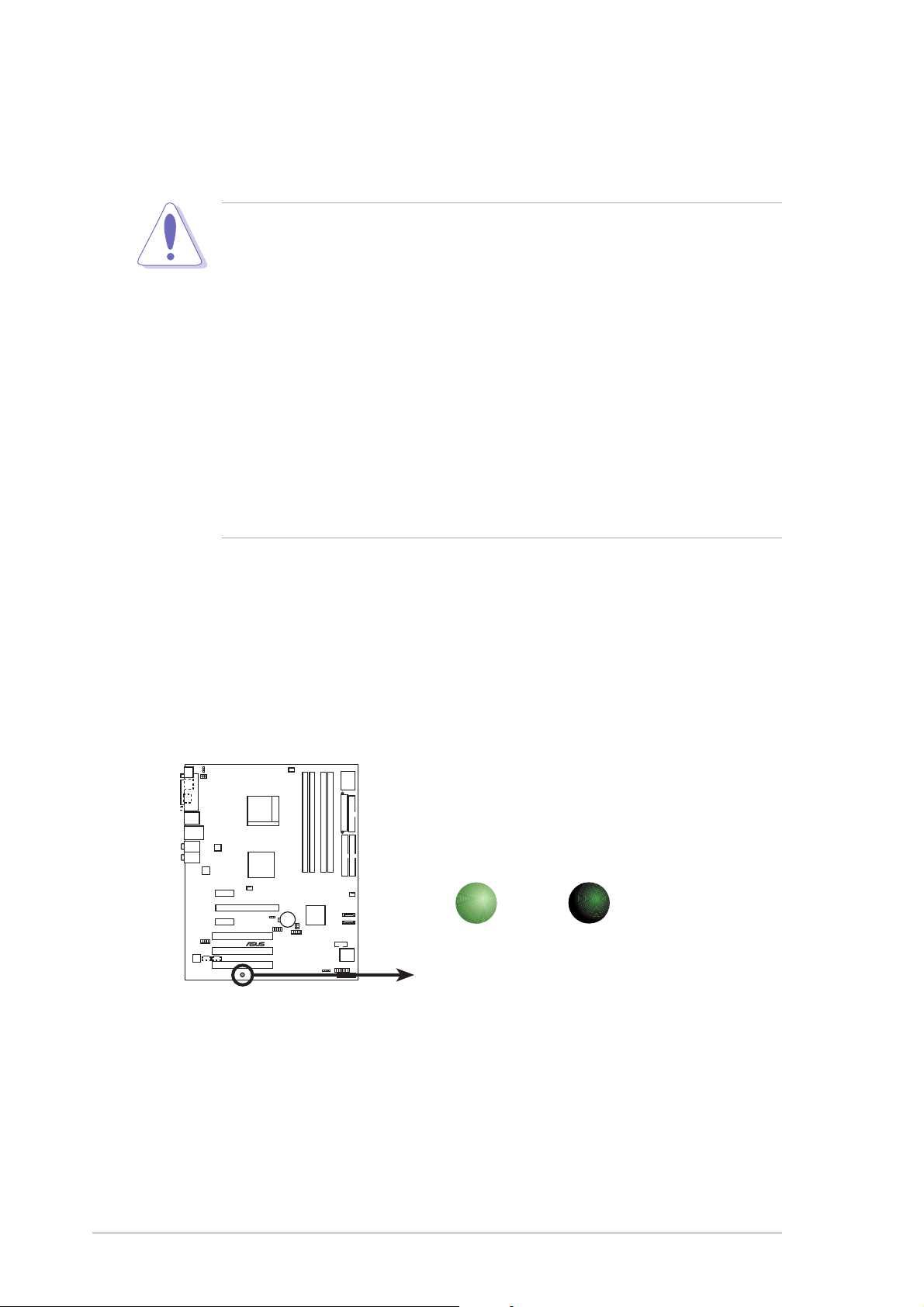
1.4 Before you proceed
®
d
Take note of the following precautions before you install motherboard
components or change any motherboard settings.
• Unplug the power cord from the wall socket before touching any
component.
• Use a grounded wrist strap or touch a safely grounded object or to
a metal object, such as the power supply case, before handling
components to avoid damaging them due to static electricity
• Hold components by the edges to avoid touching the ICs on them.
• Whenever you uninstall any component, place it on a grounded
antistatic pad or in the bag that came with the component.
Before you install or remove any component, ensureBefore you install or remove any component, ensure
•
Before you install or remove any component, ensure
Before you install or remove any component, ensureBefore you install or remove any component, ensure
that the ATX power supply is switched off or thethat the ATX power supply is switched off or the
that the ATX power supply is switched off or the
that the ATX power supply is switched off or thethat the ATX power supply is switched off or the
power cord is detached from the power supply. power cord is detached from the power supply.
power cord is detached from the power supply. Failure
power cord is detached from the power supply. power cord is detached from the power supply.
to do so may cause severe damage to the motherboard, peripherals,
and/or components.
Onboard LEDsOnboard LEDs
Onboard LEDs
Onboard LEDsOnboard LEDs
The motherboard comes with a green standby power LED that lights
up to indicate that the system is ON, in sleep mode, or in soft-off
mode. This is a reminder that you should shut down the system and
unplug the power cable before removing or plugging in any
motherboard component.
SB_PWR
A8V-E SE
ON
Standby
Power
A8V-E SE Onboard LED
OFF
Powere
Off
1-61-6
1-6
1-61-6
Chapter 1: Product introductionChapter 1: Product introduction
Chapter 1: Product introduction
Chapter 1: Product introductionChapter 1: Product introduction
Page 19
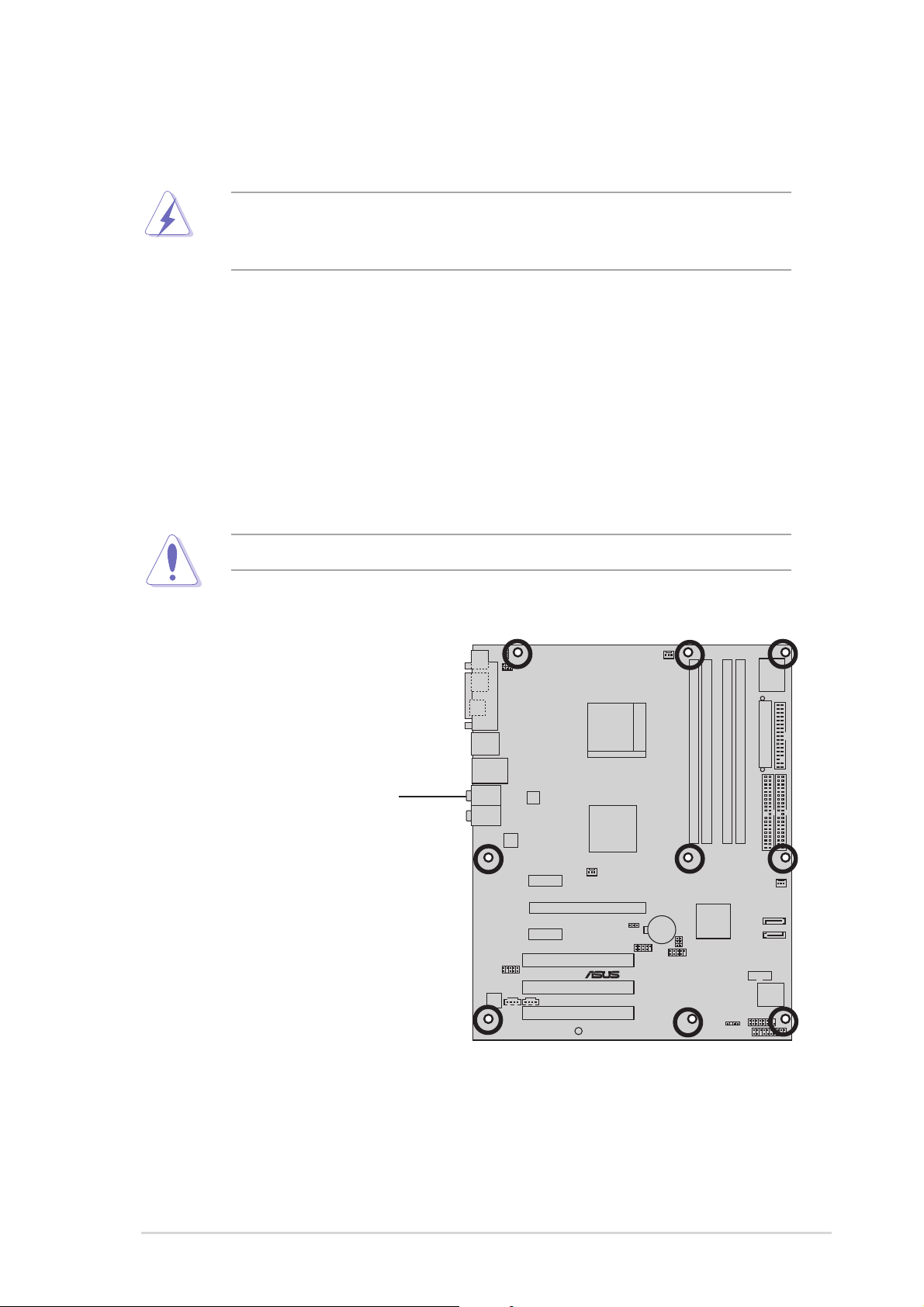
®
1.5 Motherboard overview
Before you install the motherboard, study the configuration of your chassis
to ensure that the motherboard fits into it.
Make sure to unplug the power cord before installing or removing the
motherboard. Failure to do so can cause you physical injury and damage
motherboard components.
1.5.11.5.1
1.5.1
1.5.11.5.1
Placement directionPlacement direction
Placement direction
Placement directionPlacement direction
When installing the motherboard, make sure that you place it into the
chassis in the correct orientation. The edge with external ports goes to the
rear part of the chassis as indicated in the image below.
1.5.21.5.2
1.5.2
1.5.21.5.2
Screw holesScrew holes
Screw holes
Screw holesScrew holes
Place nine (9) screws into the holes indicated by circles to secure the
motherboard to the chassis.
Do not overtighten the screws! Doing so can damage the motherboard.
Place this side towardsPlace this side towards
Place this side towards
Place this side towardsPlace this side towards
the rear of the chassisthe rear of the chassis
the rear of the chassis
the rear of the chassisthe rear of the chassis
A8V-E SE
ASUS A8V-E SEASUS A8V-E SE
ASUS A8V-E SE
ASUS A8V-E SEASUS A8V-E SE
1-71-7
1-7
1-71-7
Page 20
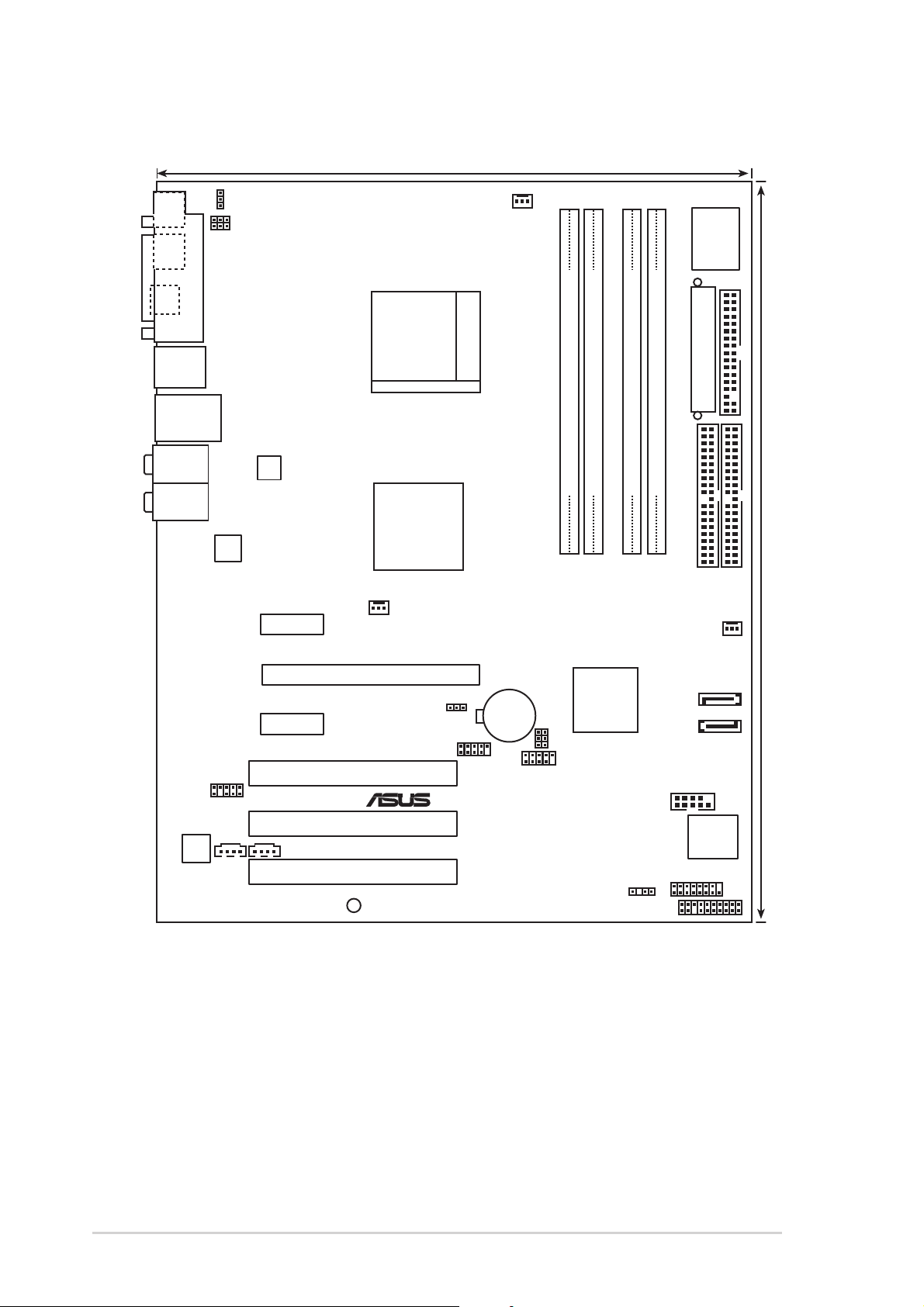
1.5.31.5.3
®
24.5cm (9.6in)
1.5.3
1.5.31.5.3
MS1
KB1
SPDIF_O
PARALLEL PORT
Motherboard layoutMotherboard layout
Motherboard layout
Motherboard layoutMotherboard layout
KBPWR
USBPW34
USBPW12
CPU_FAN
Super
I/O
USB12
LAN_USB34
Top:Rear Speaker Out
Center:
Side Speaker Out
Below:
Center/Subwoofer
Top:Line In
Center:Line Out
Bottom:Mic In
FP_AUDIO
ALC850
Marvell
88E8053
AUX
ATX12V
PCIEX1_1
PCIEX1_2
CD
PCIEX16
PCI1
PCI2
PCI3
SB_PWR
VIA
K8T890
PWR_FAN
A8V-E SE
CLRTC
USB56
Socket 939
CR2032 3V
Lithium Cell
CMOS Power
EATXPWR
DDR DIMM_A1 (64 bit,184-pin module)
VT8237R
USBPW56
USBPW78
USB78
DDR DIMM_B1 (64 bit,184-pin module)
DDR DIMM_A2 (64 bit,184-pin module)
VIA
DDR DIMM_B2 (64 bit,184-pin module)
SEC_IDE
CHA_FAN
SATA2
SATA1
COM1
4Mb
BIOS
CHASSIS
PANEL
GAME
FLOPPY
30.5cm (12.0in)
PRI_IDE
1-81-8
1-8
1-81-8
Chapter 1: Product introductionChapter 1: Product introduction
Chapter 1: Product introduction
Chapter 1: Product introductionChapter 1: Product introduction
Page 21
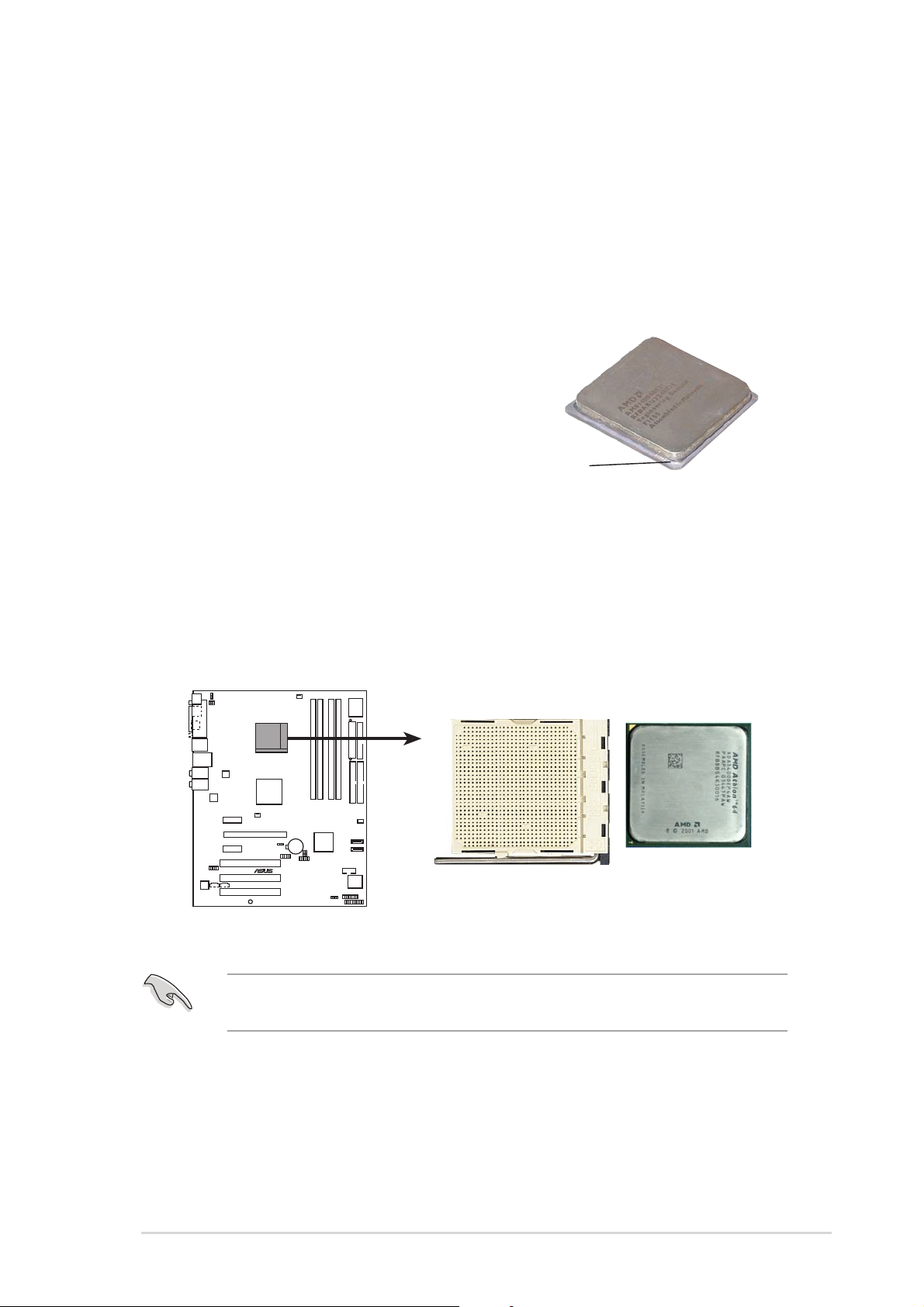
1.6 Central Processing Unit (CPU)
®
1.6.11.6.1
1.6.1
1.6.11.6.1
The motherboard comes with a surface mount 939-pin Zero Insertion Force
(ZIF) socket designed for the AMD Athlon™ 64FX, AMD Athlon 64™ or AMD
Sempron™ processor.
The 128-bit-wide data paths of these processors can run applications
faster than processors with only 32-bit or 64-bit wide data paths.
Take note of the marked corner (with
gold triangle) on the CPU. This mark
should match a specific corner on the
socket to ensure correct installation.
1.6.21.6.2
1.6.2
1.6.21.6.2
To install a CPU:
OverviewOverview
Overview
OverviewOverview
Installling the CPUInstallling the CPU
Installling the CPU
Installling the CPUInstallling the CPU
Gold triangle
1. Locate the CPU socket on the motherboard.
A8V-E SE
A8V-E SE CPU Socket 939
Before installing the CPU, make sure that the socket box is facing
towards you and the load lever is on your left.
ASUS A8V-E SEASUS A8V-E SE
ASUS A8V-E SE
ASUS A8V-E SEASUS A8V-E SE
1-91-9
1-9
1-91-9
Page 22
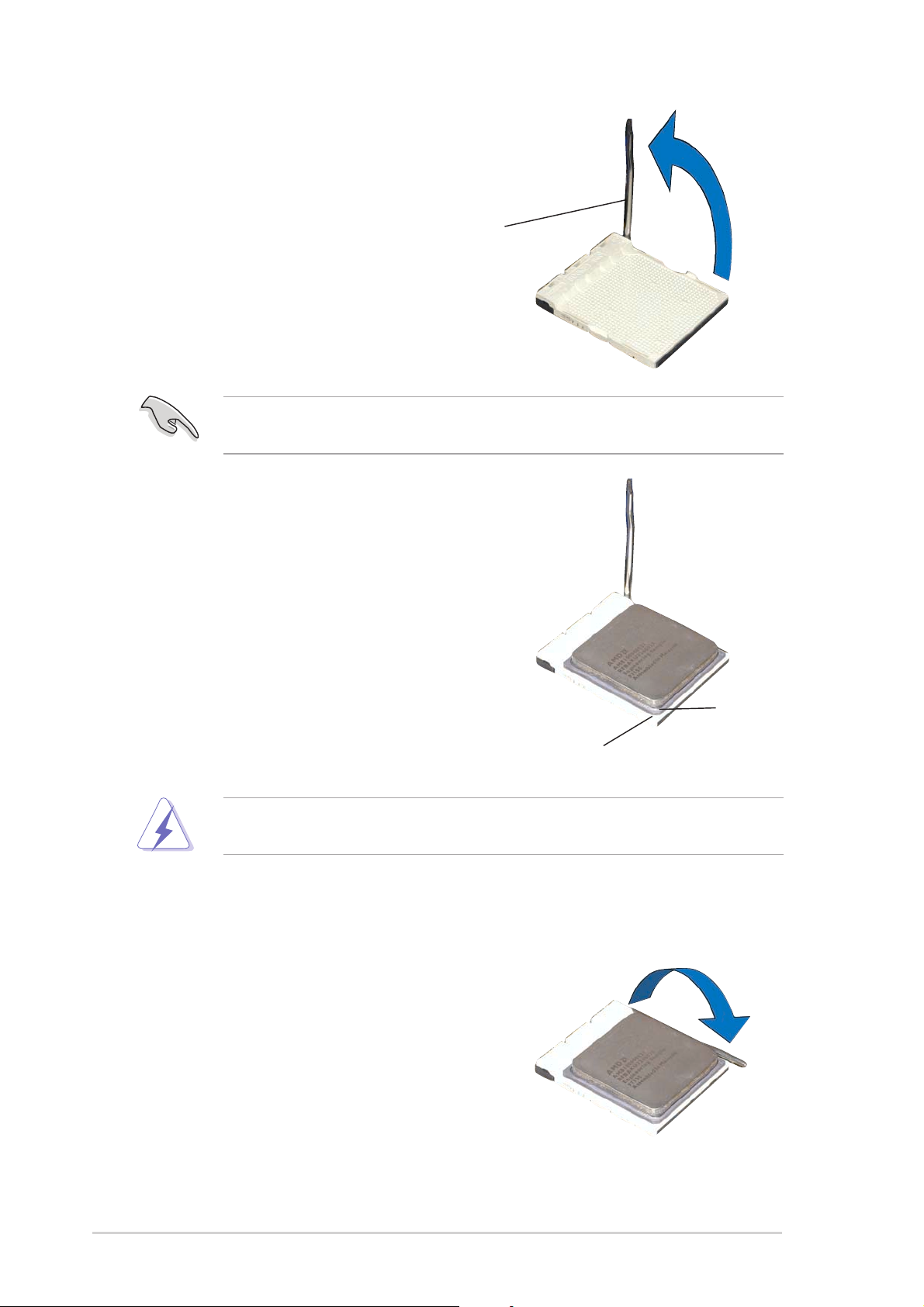
2. Unlock the socket by pressing
the lever sideways, then lift it up
to a 90°-100° angle.
Socket LeverSocket Lever
Socket Lever
Socket LeverSocket Lever
Make sure that the socket lever is lifted up to 90°-100° angle, otherwise
the CPU does not fit in completely.
3. Position the CPU above the
socket such that the CPU corner
with the gold triangle matches
the socket corner with a small
triangle.
4. Carefully insert the CPU into the
socket until it fits in place.
The CPU fits only in one correct orientation. DO NOT force the CPU into
the socket to prevent bending the pins and damaging the CPU!
5. When the CPU is in place, push
down the socket lever to secure
the CPU. The lever clicks on the
side tab to indicate that it is
locked.
Small triangleSmall triangle
Small triangle
Small triangleSmall triangle
Gold triangleGold triangle
Gold triangle
Gold triangleGold triangle
1-101-10
1-10
1-101-10
Chapter 1: Product introductionChapter 1: Product introduction
Chapter 1: Product introduction
Chapter 1: Product introductionChapter 1: Product introduction
Page 23
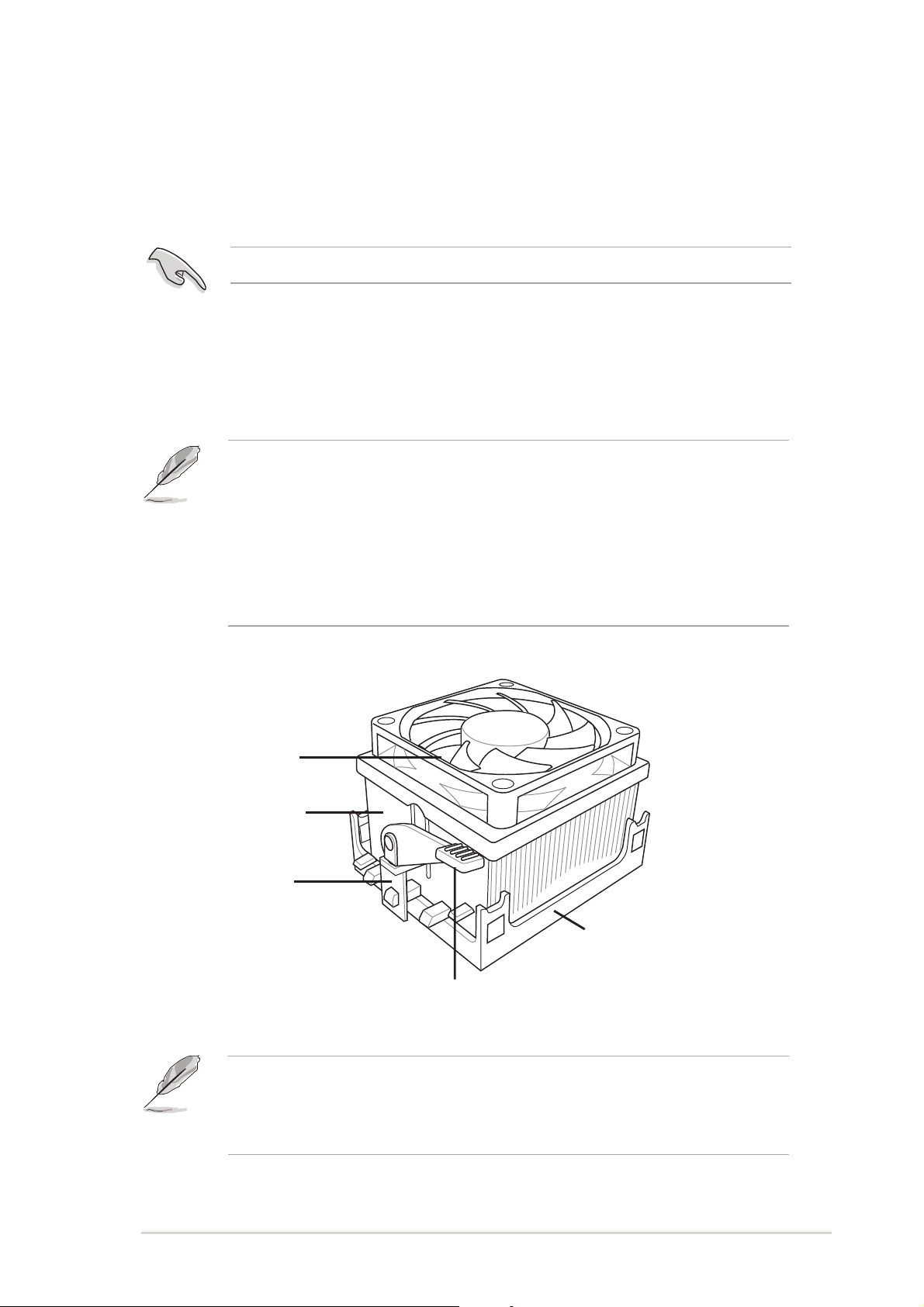
1.6.31.6.3
1.6.3
1.6.31.6.3
Installing the heatsink and fanInstalling the heatsink and fan
Installing the heatsink and fan
Installing the heatsink and fanInstalling the heatsink and fan
The AMD Athlon™ 64, AMD Athlon™ 64FX or AMD Athlon™ 64 X2
processors require a specially designed heatsink and fan assembly to
ensure optimum thermal condition and performance.
Make sure that you use only qualified heatsink and fan assembly.
Follow these steps to install the CPU heatsink and fan.
1. Place the heatsink on top of the installed CPU, making sure that the
heatsink fits properly on the retention module base.
• The retention module base is already installed on the motherboard
upon purchase.
• You do not have to remove the retention module base when
installing the CPU or installing other motherboard components.
• If you purchased a separate CPU heatsink and fan assembly, make
sure that a Thermal Interface Material is properly applied to the CPU
heatsink or CPU before you install the heatsink and fan assembly.
CPU FanCPU Fan
CPU Fan
CPU FanCPU Fan
CPU HeatsinkCPU Heatsink
CPU Heatsink
CPU HeatsinkCPU Heatsink
Retention bracketRetention bracket
Retention bracket
Retention bracketRetention bracket
Your boxed CPU heatsink and fan assembly should come with installation
instructions for the CPU, heatsink, and the retention mechanism. If the
instructions in this section do not match the CPU documentation, follow
the latter.
Retention bracket lockRetention bracket lock
Retention bracket lock
Retention bracket lockRetention bracket lock
Retention Module BaseRetention Module Base
Retention Module Base
Retention Module BaseRetention Module Base
ASUS A8V-E SEASUS A8V-E SE
ASUS A8V-E SE
ASUS A8V-E SEASUS A8V-E SE
1-111-11
1-11
1-111-11
Page 24
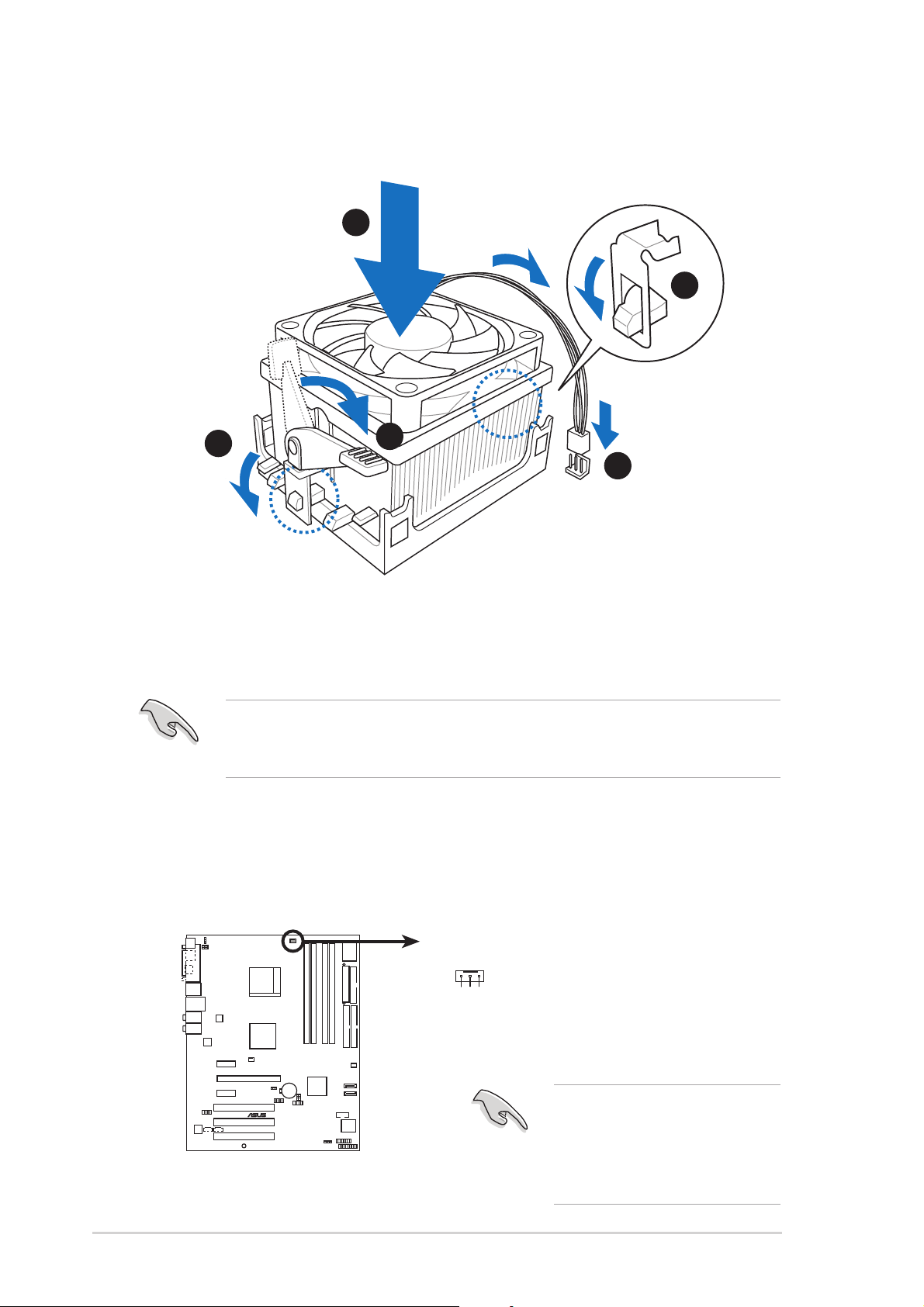
2. Attach one end of the retention bracket to the retention module
®
base.
1
2
3
4
5
3. Align the other end of the retention bracket (near the retention
bracket lock) to the retention module base. A clicking sound denotes
that the retention bracket is in place.
Make sure that the fan and heatsink assembly perfectly fits the
retention mechanism module base, otherwise you cannot snap the
retention bracket in place.
4. Push down the retention bracket lock on the retention mechanism to
secure the heatsink and fan to the module base.
5. When the fan and heatsink assembly is in place, connect the CPU fan
cable to the connector on the motherboard labeled CPU_FAN.
CPU_FAN
GND
+12V
Rotation
A8V-E SE
Do not forget to connect
the CPU fan connector!
Hardware monitoring errors
A8V-E SE CPU Fan connector
1-121-12
1-12
1-121-12
Chapter 1: Product introductionChapter 1: Product introduction
Chapter 1: Product introduction
Chapter 1: Product introductionChapter 1: Product introduction
can occur if you fail to plug
this connector.
Page 25
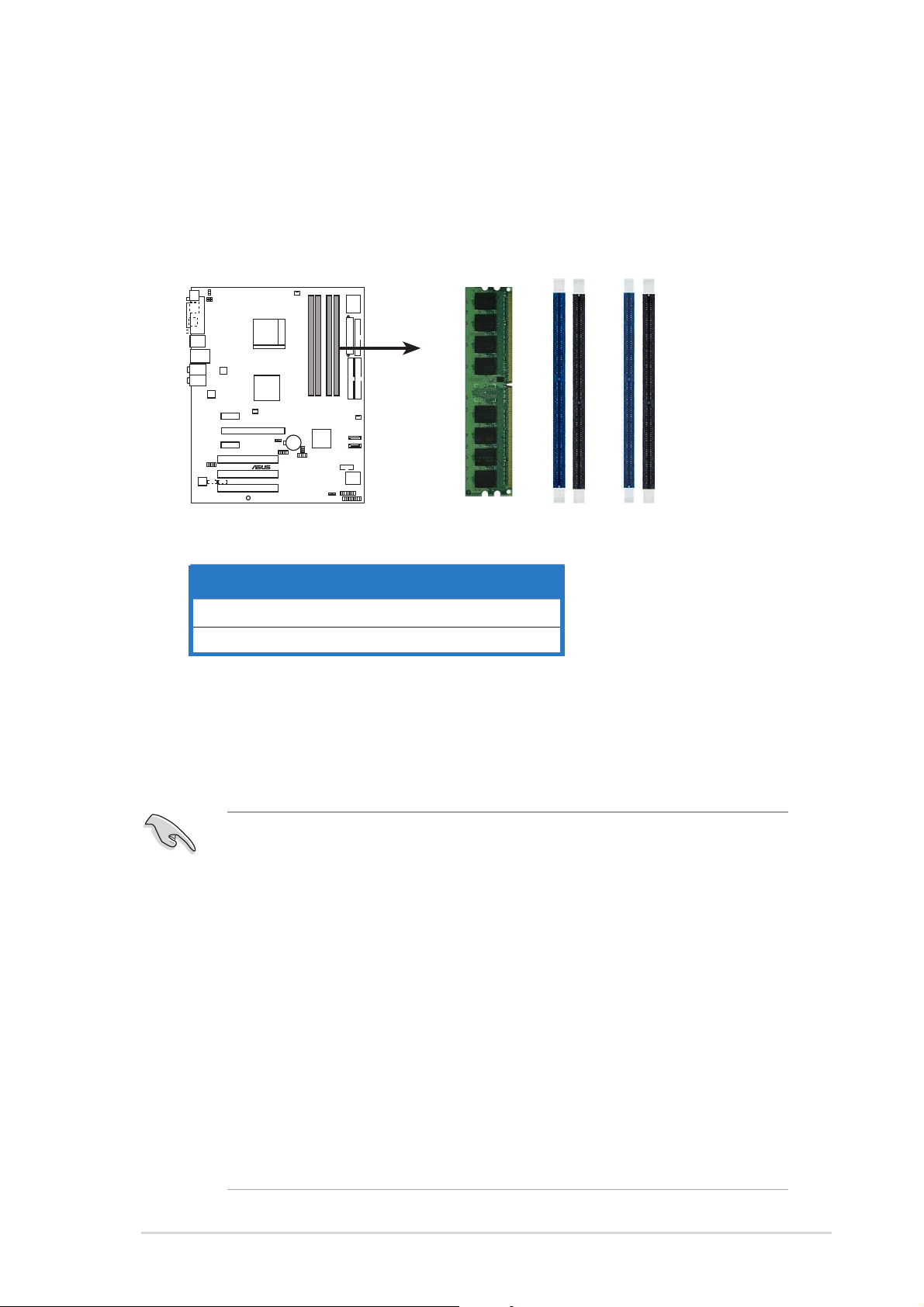
1.7 System memory
®
1
1
2
1.7.11.7.1
1.7.1
1.7.11.7.1
OverviewOverview
Overview
OverviewOverview
The motherboard comes with four 184-pin Double Data Rate (DDR) Dual
Inline Memory Modules (DIMM) sockets.
The following figure illustrates the location of the sockets:
DIMM_B
A8V-E SE
A8V-E SE 184-pin DDR DIMM sockets
ChannelChannel
Channel
ChannelChannel
Sockets Sockets
Sockets
Sockets Sockets
DIMM_A
DIMM_A2DIMM_B
Channel A DIMM_A1 and DIMM_A2
Channel B DIMM_B1 and DIMM_B2
1.7.21.7.2
1.7.2
1.7.21.7.2
Memory ConfigurationsMemory Configurations
Memory Configurations
Memory ConfigurationsMemory Configurations
You may install 64MB, 128MB, 256 MB, 512 MB and 1 GB unbuffered ECC
or non-ECC DDR DIMMs into the DIMM sockets using the memory
configurations in this section.
•
For dual-channel configuration, the total size of memory module(s)
installed per channel must be the same for better performance
(DIMM_A1+DIMM_A2=DIMM_B1+DIMM_B2).
•
Always install DIMMs with the same CAS latency. For optimum
compatibility, it is recommended that you obtain memory modules
from the same vendor. Refer to the DDR400 Qualified Vendors List
on the next page for details.
• Due to chipset resource allocation, the system may detect less than
4 GB of system memory when you installed four 1 GB DDR memory
modules.
• Due to chipset limitation, DIMM modules with 128 Mb memory chips
or double-sided x16 memory chips are not supported in this
motherboard.
• Due to CPU limitation, install on Channel B slots for a single-channel
memory configuration.
ASUS A8V-E SEASUS A8V-E SE
ASUS A8V-E SE
ASUS A8V-E SEASUS A8V-E SE
1-131-13
1-13
1-131-13
Page 26
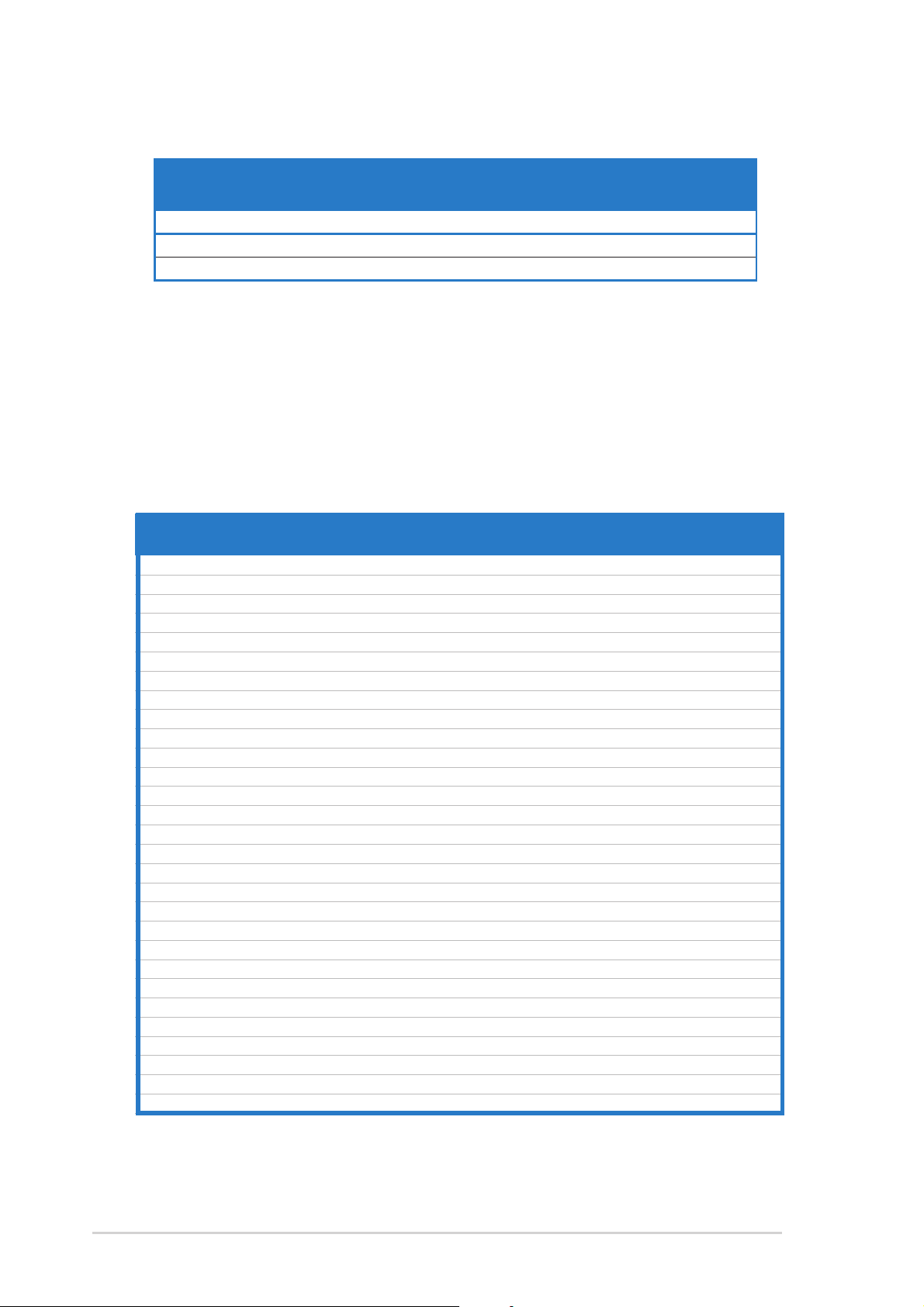
Table 1Table 1
Table 1
Table 1Table 1
ModeMode
Mode
ModeMode
Recommended memory configurationsRecommended memory configurations
Recommended memory configurations
Recommended memory configurationsRecommended memory configurations
Sockets Sockets
Sockets
Sockets Sockets
DIMM_A1DIMM_A1
DIMM_A1
DIMM_A1DIMM_A1
DIMM_A2DIMM_A2
DIMM_A2
DIMM_A2DIMM_A2
DIMM_B1DIMM_B1
DIMM_B1
DIMM_B1DIMM_B1
Single-channel (1) — — Populated —
Dual-channel* (1) Populated — Populated —
(2) Populated Populated Populated Populated
* Use only identical DDR DIMM pairs.* Use only identical DDR DIMM pairs.
* Use only identical DDR DIMM pairs.
* Use only identical DDR DIMM pairs.* Use only identical DDR DIMM pairs.
* For dual-channel configuration (3), you may:* For dual-channel configuration (3), you may:
* For dual-channel configuration (3), you may:
* For dual-channel configuration (3), you may:* For dual-channel configuration (3), you may:
DIMM_B2DIMM_B2
DIMM_B2
DIMM_B2DIMM_B2
• install identical DIMMs in all four sockets
install identical DIMM pair in DIMM_A1 and DIMM_B1
•
(blue sockets)
DDR400 Qualified Vendors ListDDR400 Qualified Vendors List
DDR400 Qualified Vendors List
DDR400 Qualified Vendors ListDDR400 Qualified Vendors List
SizeSize
Size
SizeSize
256MB KINGSTON KVR400X64C3A/256 Hynix SS HY5DU56822BT-D43 • • •
512MB KINGSTON KVR400X64C3A/512 Hynix DS HY5DU56822BT-D43 • •
512MB KINGSTON KVR400X72C3A/512 Mosel DS V58C2256804SAT5(ECC) • •
256MB KINGSTON KVR400X64C3A/256 Infineon SS HYB25D256800BT-5B • • •
512MB KINGSTON KVR400X64C3A/512 Infineon DS HYB25D256809BT-5B •
256MB KINGSTON KVR400X64C3A/256 KINGSTON SS D3208DL2T-5 • • •
512MB KINGSTON KVR400X64C3A/512 KINGSTON DS D328DIB-50 •
1024MB KINGSTON HYB25D512800BE-5B N/A DS KVR400X64C3A/1G •
256MB SAMSUNG M381L3223ETM-CCC SAMSUNG SS K4H560838E-TCCC(ECC) • • •
512MB SAMSUNG M381L6423ETM-CCC SAMSUNG DS K4H560838E-TCCC(ECC) • • •
256MB SAMSUNG M368L3223ETM-CCC SAMSUNG SS K4H560838E-TCCC • • •
256MB SAMSUNG M368L3223FTN-CCC SAMSUNG SS K4H560838F-TCCC • • •
512MB SAMSUNG M368L6423FTN-CCC SAMSUNG DS K4H560838F-TCCC • •
512MB SAMSUNG M368L6523BTM-CCC SAMSUNG SS K4H510838B-TCCC • • •
256MB MICRON MT8VDDT3264AG-40BCB MICRON SS MT46V32M8TG-5BC • • •
512MB MICRON MT16VDDT6464AG-40BCB MICRON DS MT46V32M8TG-5BC • •
256MB Infineon HYS64D32300HU-5-C Infineon SS HYB25D256800CE-5C • • •
512MB Infineon HYS64D64320HU-5-C Infineon DS HYB25D256800CE-5C •
256MB CORSAIR CMX256A-3200C2PT Winbond SS W942508BH-5 •
512MB CORSAIR VS512MB400 VALUE seLecT DS VS32M8-5 •
1024MB CORSAIR TWINX2048-3200C2 N/A DS N/A •
256MB Hynix HYMD232645D8J-D43 Hynix SS HY5DU56822DT-D43 • • •
512MB Hynix HYMD264646D8J-D43 Hynix DS HY5DU56822DT-D43 • •
256MB GEIL GE2563200B GEIL SS GL3LC32G88TG-5A • • •
256MB GEIL GD3200-256V GEIL SS GLIL DDR 32M8 •
512MB GEIL GD3200-512V GEIL DS GLIL DDR 32M8 •
256MB TwinMOS M2G9I08AIATT9F081AADT TwinMOS SS TMD7608F8E50D • • •
256MB TwinMOS M2G9I08A8ATT9F081AADT TwinMOS SS TMD7608F8E50D • •
512MB TwinMOS M2G9J16A8ATT9F081AADT TwinMOS DS TMD7608F8E50D •
VendorVendor
Vendor
VendorVendor
Model Model
Model
Model Model
Brand Side(s) Brand Side(s)
Brand Side(s)
Brand Side(s) Brand Side(s)
OROR
OR
OROR
Component Component
Component
Component Component
DIMM support DIMM support
DIMM support
DIMM support DIMM support
AA
A
AA
BB
CC
B
C
BB
CC
(continued on the next page)
1-141-14
1-14
1-141-14
Chapter 1: Product introductionChapter 1: Product introduction
Chapter 1: Product introduction
Chapter 1: Product introductionChapter 1: Product introduction
Page 27
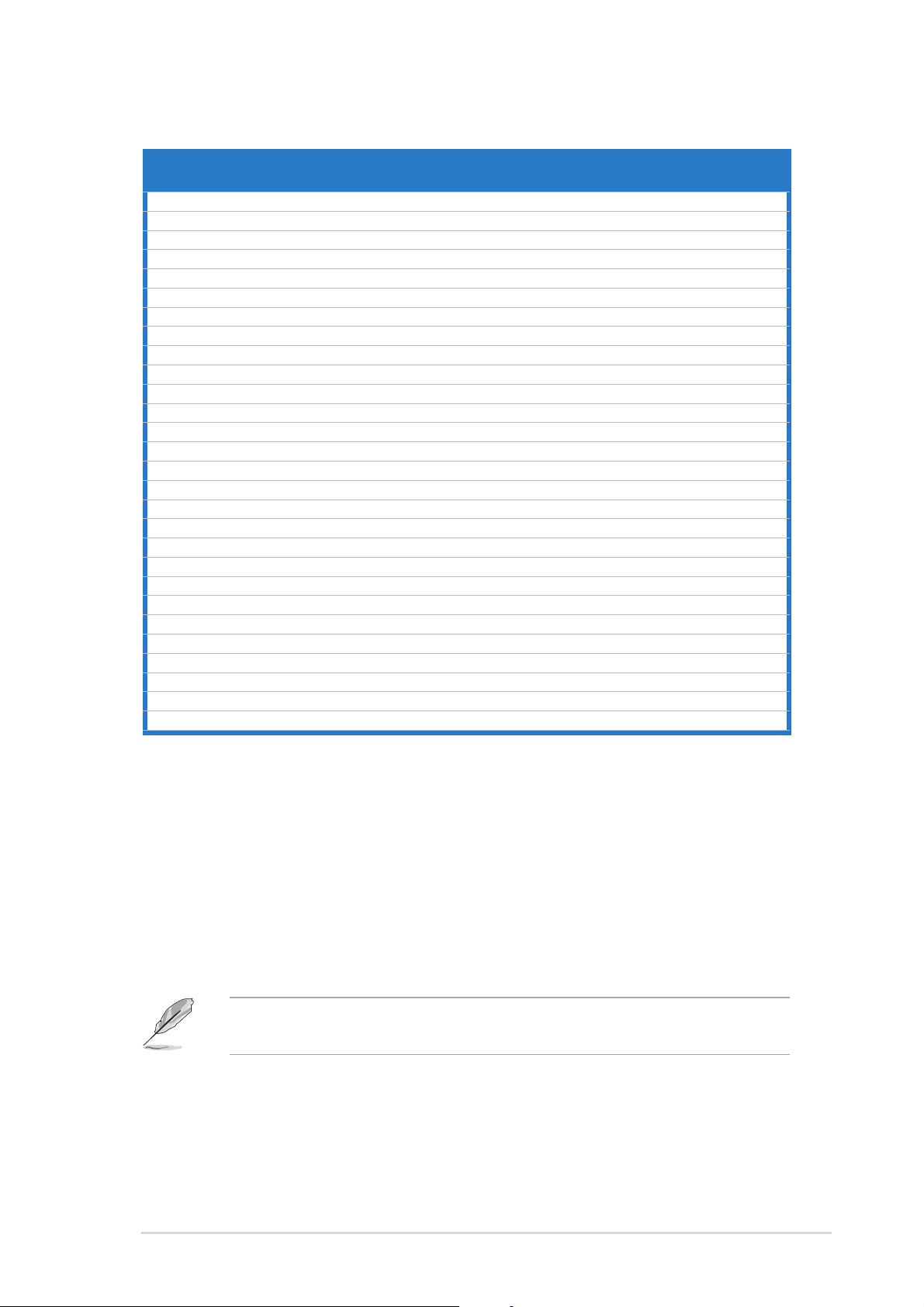
DDR400 Qualified Vendors ListDDR400 Qualified Vendors List
DDR400 Qualified Vendors List
DDR400 Qualified Vendors ListDDR400 Qualified Vendors List
SizeSize
Size
SizeSize
256MB Transcend TS32MLD64V4F3 SAMSUNG SS K4H560838F-TCCC • • •
512MB Transcend TS64MLD64V4F3 SAMSUNG DS K4H560838F-TCCC •
1024MB Transcend TS128MLD64V4J SAMSUNG DS K4H510838B-TCCC •
512MB Transcend TS64MLD64V4F3 Mosel DS V58C2256804SAT5B •
256MB Transcend TS32MLD64V4F3 SAMSUNG SS K4H560838E-TCCC • • •
256MB Apacer 77.10636.33G Infineon SS HYB25D256800CE-5C • •
512MB Apacer 77.10736.33G Infineon DS HYB25D256800CE-5C •
256MB Apacer 77.10639.60G ProMOS SS V58C2256804SCT5B • •
512MB Apacer 77.10739.60G ProMOS DS V58C2256804SCT5B •
512MB A DATA MDOSS6F3H41Y0N1E0Z SAMSUNG DS K4H560838F-TCCC •
256MB A DATA MDOHY6F3G31Y0N1E0Z Hynix SS HY5DU56822CT-D43 • • •
256MB A DATA MDOAD5F3G31Y0D1E02 N/A SS ADD8608A8A-5B • •
512MB A DATA MDOAD5F3H41Y0D1E02 N/A DS ADD8608A8A-5B •
256MB Winbond W9425GCDB-5 Winbond SS W942508CH-5 •
512MB Winbond W9451GCDB-5 Winbond DS W942508CH-5 •
256MB KINGMAX MPXB62D-38KT3R N/A SS KDL388P4LA-50 • •
512MB KINGMAX MPXC22D-38KT3R N/A DS KDL388P4LA-50 •
512MB ATP AG64L64T8SQC4S SAMSUNG DS K4H560838D-TCC4 •
1024MB ATP AG28L64T8SMC4M MICRON DS MT46V64M4TG-5BC •
256MB NANYA NT256D64S88C0G-5T N/A SS NT5DS32M8CT-5T • • •
512MB NANYA NT512D64S8HC0G-5T N/A DS NT5DS32M8CT-5T •
256MB BRAIN POWER B6U808-256M-SAM-400 SAMSUNG SS K4H560838D-TCC4 •
256MB ProMOS V826632K24SCTG-D0 N/A SS V58C2256804SCT5B • •
512MB ProMOS V826664K24SCTG-D0 N/A DS V58C2256804SCT5B •
256MB Deutron A8C53T-5B1T PSC SS A2S56D30CTP • • •
512MB Deutron AL6D8C53T-5B1T PSC DS A2S56D30CTP •
256MB Novax 96M425653CE-40TB6 CEON SS C2S56D30TP-5 •
512MB Novax 96M451253CE-40TB6 CEON DS C2S56D30TP-5 •
VendorVendor
Vendor
VendorVendor
Model Model
Model
Model Model
Brand Side(s) Brand Side(s)
Brand Side(s)
Brand Side(s) Brand Side(s)
Component Component
Component
Component Component
DIMM support DIMM support
DIMM support
DIMM support DIMM support
AA
BB
A
B
AA
BB
CC
C
CC
Side(s): SS - Side(s): SS -
Side(s): SS - Single Sided
Side(s): SS - Side(s): SS DIMM Support:DIMM Support:
DIMM Support:
DIMM Support:DIMM Support:
AA
A - supports one module inserted into either slot, in a Single-channel memory
AA
DS -DS -
D S - Double Sided
DS -DS -
configuration.
BB
B - supports on pair of modules inserted into either the yellow slots or the black
BB
slots as one pair of Dual-channel memory configuration.
CC
C - support for 4 modules inserted into the yellow and black slots as two pairs of
CC
Dual-channel memory configuration.
Visit the ASUS website (www.asus.com) for the latest DDR400 Qualified
Vendors List.
ASUS A8V-E SEASUS A8V-E SE
ASUS A8V-E SE
ASUS A8V-E SEASUS A8V-E SE
1-151-15
1-15
1-151-15
Page 28

1.7.31.7.3
1.7.3
1.7.31.7.3
Installing a DIMMInstalling a DIMM
Installing a DIMM
Installing a DIMMInstalling a DIMM
Make sure to unplug the power supply before adding or removing DIMMs
or other system components. Failure to do so may cause severe damage
to both the motherboard and the components.
1. Unlock a DIMM socket by
pressing the retaining clips
outward.
2. Align a DIMM on the socket such
that the notch on the DIMM
matches the break on the
socket.
2
DDR DIMM notchDDR DIMM notch
DDR DIMM notch
DDR DIMM notchDDR DIMM notch
1
1
Unlocked retaining clipUnlocked retaining clip
Unlocked retaining clip
Unlocked retaining clipUnlocked retaining clip
A DDR DIMM is keyed with a notch so that it fits in only one direction.
DO NOT force a DIMM into a socket to avoid damaging the DIMM.
3. Firmly insert the DIMM into the
socket until the retaining clips
snap back in place and the DIMM
is properly seated.
Locked Retaining ClipLocked Retaining Clip
Locked Retaining Clip
Locked Retaining ClipLocked Retaining Clip
1.7.41.7.4
1.7.4
1.7.41.7.4
Removing a DIMMRemoving a DIMM
Removing a DIMM
Removing a DIMMRemoving a DIMM
Follow these steps to remove a DIMM.
1. Simultaneously press the
retaining clips outward to unlock
the DIMM.
3
2
1
Support the DIMM lightly with your fingers when pressing the retaining
clips. The DIMM might get damaged when it flips out with extra force.
2. Remove the DIMM from the socket.
1-161-16
1-16
1-161-16
1
Chapter 1: Product introductionChapter 1: Product introduction
Chapter 1: Product introduction
Chapter 1: Product introductionChapter 1: Product introduction
DDR DIMM notchDDR DIMM notch
DDR DIMM notch
DDR DIMM notchDDR DIMM notch
Page 29

1.8 Expansion slots
In the future, you may need to install expansion cards. The following
sub-sections describe the slots and the expansion cards that they support.
Make sure to unplug the power cord before adding or removing
expansion cards. Failure to do so may cause you physical injury and
damage motherboard components.
We recommended to install the memory modules first before installing a
PCI Express x16 card.
1.8.11.8.1
1.8.1
1.8.11.8.1
To install an expansion card:
1. Before installing the expansion card, read the documentation that
came with it and make the necessary hardware settings for the card.
2. Remove the system unit cover (if your motherboard is already
installed in a chassis).
3. Remove the bracket opposite the slot that you intend to use. Keep
the screw for later use.
4. Align the card connector with the slot and press firmly until the card is
completely seated on the slot.
5. Secure the card to the chassis with the screw you removed earlier.
6. Replace the system cover.
1.8.21.8.2
1.8.2
1.8.21.8.2
After installing the expansion card, configure the card by adjusting the
software settings.
Installing an expansion cardInstalling an expansion card
Installing an expansion card
Installing an expansion cardInstalling an expansion card
Configuring an expansion cardConfiguring an expansion card
Configuring an expansion card
Configuring an expansion cardConfiguring an expansion card
1. Turn on the system and change the necessary BIOS settings, if any.
See Chapter 2 for information on BIOS setup.
2. Assign an IRQ to the card. Refer to the tables on the next page.
3. Install the software drivers for the expansion card.
ASUS A8V-E SEASUS A8V-E SE
ASUS A8V-E SE
ASUS A8V-E SEASUS A8V-E SE
1-171-17
1-17
1-171-17
Page 30

1.8.31.8.3
1.8.3
1.8.31.8.3
Standard interrupt assignmentsStandard interrupt assignments
Standard interrupt assignments
Standard interrupt assignmentsStandard interrupt assignments
Interrupt assignmentsInterrupt assignments
Interrupt assignments
Interrupt assignmentsInterrupt assignments
IRQIRQ
IRQ
IRQIRQ
0 1 System Timer
1 2 Keyboard Controller
2 – Re-direct to IRQ#9
3 11 IRQ holder for PCI steering*
4 12 Communications Port (COM1)*
5 13 IRQ holder for PCI steering*
6 14 Floppy Disk Controller
7 15 Printer Port (LPT1)*
8 3 System CMOS/Real Time Clock
9 4 IRQ holder for PCI steering*
10 5 IRQ holder for PCI steering*
11 6 IRQ holder for PCI steering*
12 7 PS/2 Compatible Mouse Port*
13 8 Numeric Data Processor
14 9 Primary IDE Channel
15 10 Secondary IDE Channel
PriorityPriority
Priority
PriorityPriority
Standard FunctionStandard Function
Standard Function
Standard FunctionStandard Function
* These IRQs are usually available for ISA or PCI devices.
IRQ assignments for this motherboardIRQ assignments for this motherboard
IRQ assignments for this motherboard
IRQ assignments for this motherboardIRQ assignments for this motherboard
AA
A
AA
PCI slot 1 shared — — — — — — —
PCI slot 2 — shared — — — — — —
PCI slot 3 — — shared — — — — —
PCI E x1 slot 1 shared — — — — — — —
PCI E x1 slot 2 shared — — — — — — —
PCI E x16 slot shared — — — — — — —
Onboard USB controller 1 shared — — — — — — —
Onboard USB controller 2 shared — — — — — — —
Onboard USB controller 3 — shared — — — — — —
Onboard USB controller 4 — shared — — — — — —
Onboard USB 2.0 controller — — shared — — — — —
Onboard LAN shared — — — — — — —
BB
B
BB
CC
C
CC
DD
D
DD
EE
E
EE
FF
F
FF
GG
G
GG
HH
H
HH
When using PCI cards on shared slots, ensure that the drivers support
“Share IRQ” or that the cards do not need IRQ assignments. Otherwise,
conflicts will arise between the two PCI groups, making the system
unstable and the card inoperable.
1-181-18
1-18
1-181-18
Chapter 1: Product introductionChapter 1: Product introduction
Chapter 1: Product introduction
Chapter 1: Product introductionChapter 1: Product introduction
Page 31

1.8.41.8.4
1.8.4
1.8.41.8.4
The PCI slots support cards such as a
LAN card, SCSI card, USB card, and
other cards that comply with PCI
specifications. The figure shows a
LAN card installed on a PCI slot.
PCI slotsPCI slots
PCI slots
PCI slotsPCI slots
1.8.51.8.5
1.8.5
1.8.51.8.5
This motherboard supports PCI
Express x16 graphic cards that
comply with the PCI Express
specifications. The following figure
shows a graphics card installed on
the PCI Express x16 slot.
1.8.61.8.6
1.8.6
1.8.61.8.6
This motherboard supports PCI
Express x1 network cards, SCSI cards
and other cards that comply with the
PCI Express specifications. The figure
shows a network card installed on the
PCI Express x1 slot.
PCI Express x16 slotPCI Express x16 slot
PCI Express x16 slot
PCI Express x16 slotPCI Express x16 slot
PCI Express x1 slotPCI Express x1 slot
PCI Express x1 slot
PCI Express x1 slotPCI Express x1 slot
ASUS A8V-E SEASUS A8V-E SE
ASUS A8V-E SE
ASUS A8V-E SEASUS A8V-E SE
1-191-19
1-19
1-191-19
Page 32

1.9 Jumpers
®
1.1.
Clear RTC RAM (CLRTC)Clear RTC RAM (CLRTC)
1.
Clear RTC RAM (CLRTC)
1.1.
Clear RTC RAM (CLRTC)Clear RTC RAM (CLRTC)
This jumper allows you to clear the Real Time Clock (RTC) RAM in
CMOS. You can clear the CMOS memory of date, time, and system
setup parameters by erasing the CMOS RTC RAM data. The onboard
button cell battery powers the RAM data in CMOS, which include
system setup information such as system passwords.
To erase the RTC RAM:
1. Turn OFF the computer and unplug the power cord.
2. Remove the onboard battery.
3. Move the jumper cap from pins 1-2 (default) to pins 2-3. Keep the
cap on pins 2-3 for about 5~10 seconds, then move the cap back to
pins 1-2.
4. Re-install the battery.
5. Plug the power cord and turn ON the computer.
6. Hold down the <Del> key during the boot process and enter BIOS
setup to re-enter data.
Except when clearing the RTC RAM, never remove the cap on CLRTC
jumper default position. Removing the cap will cause system boot failure!
A8V-E SE
A8V-E SE Clear RTC RAM
You do not need to clear the RTC when the system hangs due to
overclocking. For system failure due to overclocking, use the C.P.R. (CPU
Parameter Recall) feature. Shut down and reboot the system so the BIOS
can automatically reset parameter settings to default values.
CLRTC
12 23
Normal Clear CMOS
(Default)
1-201-20
1-20
1-201-20
Chapter 1: Product introductionChapter 1: Product introduction
Chapter 1: Product introduction
Chapter 1: Product introductionChapter 1: Product introduction
Page 33

®
B
2.2.
®
USBPW34
USB device wake-up (3-pin USBPW12, USBPW34,USB device wake-up (3-pin USBPW12, USBPW34,
2.
USB device wake-up (3-pin USBPW12, USBPW34,
2.2.
USB device wake-up (3-pin USBPW12, USBPW34,USB device wake-up (3-pin USBPW12, USBPW34,
USBPW56, USBPW78)USBPW56, USBPW78)
USBPW56, USBPW78)
USBPW56, USBPW78)USBPW56, USBPW78)
Set these jumpers to +5V to wake up the computer from S1 sleep
mode (CPU stopped, DRAM refreshed, system running in low power
mode) using the connected USB devices. Set to +5VSB to wake up
from S3 and S4 sleep modes (no power to CPU, DRAM in slow refresh,
power supply in reduced power mode).
USBPW12
2
3
+5VSB
A8V-E SE
21
+5V
(Default)
USBPW78
USBPW56
3
A8V-E SE USB device wake-up
2
1
+5V
(Default)
2
+5VSB
• The USB device wake-up feature requires a power supply that can
provide 500mA on the +5VSB lead for each USB port; otherwise,
the system would not power up.
• The total current consumed must NOT exceed the power supply
capability (+5VSB) whether under normal condition or in sleep mode.
3.3.
Keyboard power (3-pin KBPWR)Keyboard power (3-pin KBPWR)
3.
Keyboard power (3-pin KBPWR)
3.3.
Keyboard power (3-pin KBPWR)Keyboard power (3-pin KBPWR)
This jumper allows you to enable or disable the keyboard wake-up
feature. Set this jumper to pins 2-3 (+5VSB) if you wish to wake up
the computer when you press a key on the keyboard (the default is
the Space Bar). This feature requires an ATX power supply that can
supply at least 1A on the +5VSB lead, and a corresponding setting in
the BIOS.
KBPWR
2
1
A8V-E SE
2
1
+5V +5VS
(Default)
A8V-E SE Keyboard power setting
Refer
ASUS A8V-E SEASUS A8V-E SE
ASUS A8V-E SE
ASUS A8V-E SEASUS A8V-E SE
1-211-21
1-21
1-211-21
of the
Page 34

1.10 Connectors
1 2
3
4
5
6
1.10.11.10.1
1.10.1
1.10.11.10.1
1.1.
Parallel port.Parallel port.
1.
Parallel port. This 25-pin port connects a parallel printer, a scanner,
1.1.
Parallel port.Parallel port.
Rear panel connectorsRear panel connectors
Rear panel connectors
Rear panel connectorsRear panel connectors
1213 8
11 10
9
7
or other devices.
2.2.
LAN RJ-45 port.LAN RJ-45 port.
2.
LAN RJ-45 port. This port allows Gigabit connection to a Local
2.2.
LAN RJ-45 port.LAN RJ-45 port.
Area Network (LAN) through a network hub. Refer to the table below
for the LAN port LED indications.
LAN port LED indicationsLAN port LED indications
LAN port LED indications
LAN port LED indicationsLAN port LED indications
ACT/LINK LED ACT/LINK LED
ACT/LINK LED
ACT/LINK LED ACT/LINK LED
StatusStatus
Status
StatusStatus
OFF No link OFF 10 Mbps connection
GREEN Linked ORANGE 100 Mbps connection
BLINKING Data activity GREEN 1 Gbps connection
3.3.
Rear Speaker Out port (gray).Rear Speaker Out port (gray).
3.
Rear Speaker Out port (gray). This port connects the rear
3.3.
Rear Speaker Out port (gray).Rear Speaker Out port (gray).
DescriptionDescription
Description
DescriptionDescription
SPEED LED SPEED LED
SPEED LED
SPEED LED SPEED LED
StatusStatus
Status
StatusStatus
DescriptionDescription
Description
DescriptionDescription
ACT/LINK
SPEED
LED
LAN port
speakers on a 4-channel, 6-channel, or 8-channel audio configuration.
4.4.
Side Speaker Out port (black).Side Speaker Out port (black).
4.
Side Speaker Out port (black). This port connects the side
4.4.
Side Speaker Out port (black).Side Speaker Out port (black).
speakers in an 8-channel audio configuration.
5.5.
Line In port (light blue).Line In port (light blue).
5.
Line In port (light blue). This port connects the tape, CD, DVD
5.5.
Line In port (light blue).Line In port (light blue).
player, or other audio sources.
6.6.
Line Out port (lime).Line Out port (lime).
6.
Line Out port (lime). This port connects a headphone or a
6.6.
Line Out port (lime).Line Out port (lime).
speaker. In 4-channel, 6-channel, and 8-channel configuration, the
function of this port becomes Front Speaker Out.
7.7.
Microphone port (pink). Microphone port (pink).
7.
Microphone port (pink). This port connects a microphone.
7.7.
Microphone port (pink). Microphone port (pink).
8.8.
Center/Subwoofer port (yellow orange).Center/Subwoofer port (yellow orange).
8.
Center/Subwoofer port (yellow orange). This port connects
8.8.
Center/Subwoofer port (yellow orange).Center/Subwoofer port (yellow orange).
the center/subwoofer speakers.
LED
1-221-22
1-22
1-221-22
Refer to the audio configuration table on the next page for the function
of the audio ports 2, 4, 6, or 8-channel configuration.
Chapter 1: Product introductionChapter 1: Product introduction
Chapter 1: Product introduction
Chapter 1: Product introductionChapter 1: Product introduction
Page 35

Audio 2, 4, 6, or 8-channel configurationAudio 2, 4, 6, or 8-channel configuration
®
n
Audio 2, 4, 6, or 8-channel configuration
Audio 2, 4, 6, or 8-channel configurationAudio 2, 4, 6, or 8-channel configuration
PortPort
Port
PortPort
Light Blue Line In Line In Line In Line In
Lime Line Out Front Speaker Out Front Speaker Out Front Speaker Out
Pink Mic In Mic In Mic In Mic In
Gray • Rear Speaker Out Rear Speaker Out Rear Speaker Out
Black • • • Side Speaker Out
Yellow Orange • • Center/Subwoofer Center/Subwoofer
9.9.
USB 2.0 ports 3 and 4.USB 2.0 ports 3 and 4.
9.
USB 2.0 ports 3 and 4. These two 4-pin Universal Serial Bus
9.9.
USB 2.0 ports 3 and 4.USB 2.0 ports 3 and 4.
HeadsetHeadset
Headset
HeadsetHeadset
2-channel2-channel
2-channel
2-channel2-channel
4-channel4-channel
4-channel
4-channel4-channel
6-channel6-channel
6-channel
6-channel6-channel
8-channel8-channel
8-channel
8-channel8-channel
(USB) ports are available for connecting USB 2.0 devices.
10.10.
USB 2.0 ports 1 and 2.USB 2.0 ports 1 and 2.
10.
USB 2.0 ports 1 and 2. These two 4-pin Universal Serial Bus
10.10.
USB 2.0 ports 1 and 2.USB 2.0 ports 1 and 2.
(USB) ports are available for connecting USB 2.0 devices.
11.11.
Coaxial S/PDIF Out port.Coaxial S/PDIF Out port.
11.
Coaxial S/PDIF Out port. This port connects an external audio
11.11.
Coaxial S/PDIF Out port.Coaxial S/PDIF Out port.
output device via a coaxial S/PDIF cable.
12.12.
PS/2 keyboard port (purple).PS/2 keyboard port (purple).
12.
PS/2 keyboard port (purple). This port is for a PS/2 keyboard.
12.12.
PS/2 keyboard port (purple).PS/2 keyboard port (purple).
13.13.
PS/2 mouse port (green).PS/2 mouse port (green).
13.
PS/2 mouse port (green). This port is for a PS/2 mouse.
13.13.
PS/2 mouse port (green).PS/2 mouse port (green).
1.10.21.10.2
1.10.2
1.10.21.10.2
1.1.
1.
1.1.
Internal connectorsInternal connectors
Internal connectors
Internal connectorsInternal connectors
Floppy disk drive connector (34-1 pin FLOPPY)Floppy disk drive connector (34-1 pin FLOPPY)
Floppy disk drive connector (34-1 pin FLOPPY)
Floppy disk drive connector (34-1 pin FLOPPY)Floppy disk drive connector (34-1 pin FLOPPY)
This connector is for the provided floppy disk drive (FDD) signal cable.
Insert one end of the cable to this connector, then connect the other
end to the signal connector at the back of the floppy disk drive.
The Pin 5 on the connector is removed to prevent incorrect cable
connection when using an FDD cable with a covered Pin 5.
FLOPPY
NOTE: Orient the red markings o
A8V-E
DELUXE
the floppy ribbon cable to PIN 1.
PIN 1
A8V-E SE Floppy disk drive connector
ASUS A8V-E SEASUS A8V-E SE
ASUS A8V-E SE
ASUS A8V-E SEASUS A8V-E SE
1-231-23
1-23
1-231-23
Page 36

2.2.
®
s
IDE connectors (40-1 pin PRI_IDE, SEC_IDE)IDE connectors (40-1 pin PRI_IDE, SEC_IDE)
2.
IDE connectors (40-1 pin PRI_IDE, SEC_IDE)
2.2.
IDE connectors (40-1 pin PRI_IDE, SEC_IDE)IDE connectors (40-1 pin PRI_IDE, SEC_IDE)
These connectors are for Ultra DMA 133/100/66 signal cables. The
Ultra DMA 133/100/66 signal cable has three connectors: a blue
connector for the primary IDE connector on the motherboard, a black
connector for an Ultra DMA 133/100/66 IDE slave device (optical
drive/hard disk drive), and a gray connector for an Ultra DMA 133/
100/66 IDE master device (hard disk drive). If you install two hard disk
drives, you must configure the second drive as a slave device by setting
its jumper accordingly. Refer to the hard disk documentation for the
jumper settings.
• The Pin 20 on the IDE connector is removed to match the covered
hole on the Ultra DMA cable connector. This prevents incorrect
insertion when you connect the IDE cable.
• Use the 80-conductor IDE cable for UltraDMA133/100/66 IDE
devices.
A8V-E SE
A8V-E SE IDE connectors
SEC_IDE
PIN 1
NOTE: Orient the red marking
(usually zigzag) on the IDE
ribbon cable to PIN 1.
PRI_IDE
1-241-24
1-24
1-241-24
Chapter 1: Product introductionChapter 1: Product introduction
Chapter 1: Product introduction
Chapter 1: Product introductionChapter 1: Product introduction
Page 37

3.3.
®
®
Serial ATA connectors (7-pin SATA1, SATA2)Serial ATA connectors (7-pin SATA1, SATA2)
3.
Serial ATA connectors (7-pin SATA1, SATA2)
3.3.
Serial ATA connectors (7-pin SATA1, SATA2)Serial ATA connectors (7-pin SATA1, SATA2)
These connectors are for the Serial ATA signal cables for Serial ATA
hard disk drives.
GND
GND
GND
RSATA_RXP2
RSATA_TXP2
RSATA_RXN2
RSATA_TXN2
A8V-E SE
A8V-E SE SATA connectors
Important notes on Serial ATAImportant notes on Serial ATA
Important notes on Serial ATA
Important notes on Serial ATAImportant notes on Serial ATA
•
The Serial ATA RAID feature (RAID 0, RAID 1 and JBOD) is available
only if you are using Windows® 2000/XP.
SATA2
SATA1
GND
RSATA_TXP1
RSATA_TXN1
GND
RSATA_RXP1
RSATA_RXN1
GND
•
Install the Windows® 2000 Service Pack 4 or the Windows® XP
Service Pack1 when using Serial ATA.
4.4.
Serial port connector (10-1 pin COM1)Serial port connector (10-1 pin COM1)
4.
Serial port connector (10-1 pin COM1)
4.4.
Serial port connector (10-1 pin COM1)Serial port connector (10-1 pin COM1)
This connector is for a serial (COM) port. Connect the serial port
module cable to this connector, then install the module to a slot
opening at the back of the system chassis.
A8V-E SE
A8V-E SE COM port connector
COM1
PIN 1
The Serial port module is purchased separately.
ASUS A8V-E SEASUS A8V-E SE
ASUS A8V-E SE
ASUS A8V-E SEASUS A8V-E SE
1-251-25
1-25
1-251-25
Page 38

®
5.5.
®
CPU, Chassis, and Power fan connectorsCPU, Chassis, and Power fan connectors
5.
CPU, Chassis, and Power fan connectors
5.5.
CPU, Chassis, and Power fan connectorsCPU, Chassis, and Power fan connectors
(3-pin CPU_FAN, 3-pin CHA_FAN1, 3-pin PWR_FAN)(3-pin CPU_FAN, 3-pin CHA_FAN1, 3-pin PWR_FAN)
(3-pin CPU_FAN, 3-pin CHA_FAN1, 3-pin PWR_FAN)
(3-pin CPU_FAN, 3-pin CHA_FAN1, 3-pin PWR_FAN)(3-pin CPU_FAN, 3-pin CHA_FAN1, 3-pin PWR_FAN)
The fan connectors support cooling fans of 350mA~2000mA (24 W
max.) or a total of 1A~3.48A (41.76 W max.) at +12V. Connect the
fan cables to the fan connectors on the motherboard, making sure that
the black wire of each cable matches the ground pin of the connector.
Do not forget to connect the fan cables to the fan connectors. Lack of
sufficient air flow inside the system may damage the motherboard
components. These are not jumpers! DO NOT place jumper caps on the
fan connectors!
CPU_FAN
GND
+12V
Rotation
PWR_FAN
A8V-E SE
GND
+12V
Rotation
CHA_FAN
GND
+12V
Rotation
A8V-E SE Fan connectors
6.6.
Internal audio connectors (4-pin CD, AUX)Internal audio connectors (4-pin CD, AUX)
6.
Internal audio connectors (4-pin CD, AUX)
6.6.
Internal audio connectors (4-pin CD, AUX)Internal audio connectors (4-pin CD, AUX)
These connectors allow you to receive stereo audio input from sound
sources such as a CD-ROM, TV-tuner, or MPEG card.
Ground
A8V-E SE
Ground
Left Audio Channel
Right Audio Channel
Ground
Ground
Left Audio Channel
Right Audio Channel
AUX
CD
A8V-E SE Internal audio connectors
1-261-26
1-26
1-261-26
Chapter 1: Product introductionChapter 1: Product introduction
Chapter 1: Product introduction
Chapter 1: Product introductionChapter 1: Product introduction
Page 39

7.7.
®
®
USB connectors (10-1 pin USB56, USB78)USB connectors (10-1 pin USB56, USB78)
7.
USB connectors (10-1 pin USB56, USB78)
7.7.
USB connectors (10-1 pin USB56, USB78)USB connectors (10-1 pin USB56, USB78)
These connectors are for USB 2.0 ports. Connect the USB/GAME
module cable to any of these connectors, then install the module to a
slot opening at the back of the system chassis. These USB connectors
comply with USB 2.0 specification that supports up to 480 Mbps
connection speed.
Never connect a
1394 cable1394 cable
1394 cable to the USB connectors. Doing so will
1394 cable1394 cable
damage the motherboard!
A8V-E SE
USB+5V
USB_P6-
USB_P6+
GND
NC
USB56
1
A8V-E SE USB 2.0 connectors
USB+5V
USB_P5-
USB_P5+
GND
The USB/GAME port module is purchased separately.
USB78
1
USB+5V
USB_P8-
USB_P8+
USB+5V
USB_P7-
USB_P7+
GND
NC
GND
8.8.
Front panel audio connector (10-1 pin FP_AUDIO)Front panel audio connector (10-1 pin FP_AUDIO)
8.
Front panel audio connector (10-1 pin FP_AUDIO)
8.8.
Front panel audio connector (10-1 pin FP_AUDIO)Front panel audio connector (10-1 pin FP_AUDIO)
This connector is for a chassis-mounted front panel audio I/O module
that supports legacy AC ‘97 audio standard. Connect one end of the
front panel audio I/O module cable to this connector.
NC
MICPWR+5VA
A8V-E SE
Line out_L
FP_AUDIO
BLINE_OUT_L
A8V-E SE Front panel audio connector
MIC2
Line out_R
AGND
BLINE_OUT_R
ASUS A8V-E SEASUS A8V-E SE
ASUS A8V-E SE
ASUS A8V-E SEASUS A8V-E SE
1-271-27
1-27
1-271-27
Page 40

9.9.
®
y
ATX power connectors (24-pin EATXPWR,ATX power connectors (24-pin EATXPWR,
9.
ATX power connectors (24-pin EATXPWR,
9.9.
ATX power connectors (24-pin EATXPWR,ATX power connectors (24-pin EATXPWR,
4-pin ATX12V)4-pin ATX12V)
4-pin ATX12V)
4-pin ATX12V)4-pin ATX12V)
These connectors are for an ATX power supply plugs. The power
supply plugs are designed to fit these connectors in only one
orientation. Find the proper orientation and push down firmly until the
connectors completely fit.
•
Use of an ATX 12 V Specification 2.0-compliant power supply unit
(PSU) that provides a minimum power of 350 W is recommended
for a fully-configured system.
•
Do not forget to connect the 4-pin ATX +12 V power plug;
otherwise, the system will not boot up.
• Use of a PSU with a higher power output is recommended when
configuring a system with more power-consuming devices. The
system may become unstable or may not boot up if the power is
inadequate.
• You must install a PSU with a higher power rating if you intend to
install additional devices.
ATX12V
A8V-E SE
GND
+12V DC
A8V-E SE ATX power connectors
GND
+12V DC
+3 Volts
-12 Volts
Ground
PSON#
Ground
Ground
Ground
-5 Volts
+5 Volts
+5 Volts
+5 Volts
Ground
EATXPWR
+3 Volts
+3 Volts
Ground
+5 Volts
Ground
+5 Volts
Ground
Power OK
+5V Standb
+12 Volts
+12 Volts
+3 Volts
1-281-28
1-28
1-281-28
Chapter 1: Product introductionChapter 1: Product introduction
Chapter 1: Product introduction
Chapter 1: Product introductionChapter 1: Product introduction
Page 41

10.10.
®
®
)
GAME/MIDI port connector (16-1 pin GAME)GAME/MIDI port connector (16-1 pin GAME)
10.
GAME/MIDI port connector (16-1 pin GAME)
10.10.
GAME/MIDI port connector (16-1 pin GAME)GAME/MIDI port connector (16-1 pin GAME)
This connector is for a GAME/MIDI port. Connect the USB/GAME
module cable to this connector, then install the module to a slot
opening at the back of the system chassis. The GAME/MIDI port
connects a joystick or game pad for playing games, and MIDI devices
for playing or editing audio files.
A8V-E SE
J2B1
J2CX
MIDI_OUT
J2CY
J2B2
MIDI_IN
GAME
A8V-E SE Game connector
+5V +5V
J1B1
J1CX
GND
GND
J1B2
J1CY
+5V
The USB/GAME port module is purchased separately.
11.11.
Chassis intrusion connector (4-1 pin CHASSIS)Chassis intrusion connector (4-1 pin CHASSIS)
11.
Chassis intrusion connector (4-1 pin CHASSIS)
11.11.
Chassis intrusion connector (4-1 pin CHASSIS)Chassis intrusion connector (4-1 pin CHASSIS)
This connector is for a chassis-mounted intrusion detection sensor or
switch. Connect one end of the chassis intrusion sensor or switch
cable to this connector. The chassis intrusion sensor or switch sends a
high-level signal to this connector when a chassis component is
removed or replaced. The signal is then generated as a chassis
intrusion event.
By default, the pins labeled “Chassis Signal” and “Ground” are shorted
with a jumper cap. Remove the jumper caps only when you intend to
use the chassis intrusion detection feature.
A8V-E SE
+5VSB_MB
Chassis Signal
GND
CHASSIS
(Default
A8V-E SE Chassis alarm lead
ASUS A8V-E SEASUS A8V-E SE
ASUS A8V-E SE
ASUS A8V-E SEASUS A8V-E SE
1-291-29
1-29
1-291-29
Page 42

12.12.
®
y.
System panel connector (20-pin PANEL)System panel connector (20-pin PANEL)
12.
System panel connector (20-pin PANEL)
12.12.
System panel connector (20-pin PANEL)System panel connector (20-pin PANEL)
This connector supports several chassis-mounted functions.
PLED SPEAKER
Ground
+5V
Speaker
Ground
PANEL
PLED+
PLED-
A8V-E SE
IDE_LED-
IDE_LED+
IDE LED
*
Requires an ATX power suppl
SMI
Ground
ExtSMI#
PWR
Ground
RESET
PWR
Reset
Ground
A8V-E SE System panel connector
The sytem panel connector is color-coded for easy connection. Refer to
the connector description below for details.
System power LED (Green 3-pin PLED)System power LED (Green 3-pin PLED)
•
System power LED (Green 3-pin PLED)
System power LED (Green 3-pin PLED)System power LED (Green 3-pin PLED)
This 3-pin connector is for the system power LED. Connect the
chassis power LED cable to this connector. The system power LED
lights up when you turn on the system power, and blinks when the
system is in sleep mode.
System warning speaker (Orange 4-pin SPEAKER)System warning speaker (Orange 4-pin SPEAKER)
•
System warning speaker (Orange 4-pin SPEAKER)
System warning speaker (Orange 4-pin SPEAKER)System warning speaker (Orange 4-pin SPEAKER)
This 4-pin connector is for the chassis-mounted system warning
speaker. The speaker allows you to hear system beeps and warnings.
Hard disk drive activity (Red 2-pin IDE_LED)Hard disk drive activity (Red 2-pin IDE_LED)
•
Hard disk drive activity (Red 2-pin IDE_LED)
Hard disk drive activity (Red 2-pin IDE_LED)Hard disk drive activity (Red 2-pin IDE_LED)
This 2-pin connector is for the HDD Activity LED. Connect the HDD
Activity LED cable to this connector. The IDE LED lights up or flashes
when data is read from or written to the HDD.
Power/Soft-off button (Yellow 2-pin PWR)Power/Soft-off button (Yellow 2-pin PWR)
•
Power/Soft-off button (Yellow 2-pin PWR)
Power/Soft-off button (Yellow 2-pin PWR)Power/Soft-off button (Yellow 2-pin PWR)
This connector is for the system power button. Pressing the power
button turns the system ON or puts the system in SLEEP or SOFT-OFF
mode depending on the BIOS settings. Pressing the power switch for
more than four seconds while the system is ON turns the system OFF.
Reset button (Blue 2-pin RESET)Reset button (Blue 2-pin RESET)
•
Reset button (Blue 2-pin RESET)
Reset button (Blue 2-pin RESET)Reset button (Blue 2-pin RESET)
This 2-pin connector is for the chassis-mounted reset button for
system reboot without turning off the system power.
1-301-30
1-30
1-301-30
Chapter 1: Product introductionChapter 1: Product introduction
Chapter 1: Product introduction
Chapter 1: Product introductionChapter 1: Product introduction
Page 43

This chapter tells how to change
the system settings through the BIOS
Setup menus. Detailed descriptions
of the BIOS parameters are also
provided.
BIOS setup
2
ASUS A8V-E SEASUS A8V-E SE
ASUS A8V-E SE
ASUS A8V-E SEASUS A8V-E SE
2-12-1
2-1
2-12-1
Page 44

2.1 Managing and updating your BIOS
The following utilities allow you to manage and update the motherboard
Basic Input/Output System (BIOS) setup.
AwardBIOS Flash Utility AwardBIOS Flash Utility
1.
AwardBIOS Flash Utility (Updates the BIOS in DOS mode using a
AwardBIOS Flash Utility AwardBIOS Flash Utility
bootable floppy disk.)
ASUS CrashFree BIOS 2 ASUS CrashFree BIOS 2
2.
ASUS CrashFree BIOS 2 (Updates the BIOS using a bootable
ASUS CrashFree BIOS 2 ASUS CrashFree BIOS 2
floppy disk or the motherboard support CD when the BIOS file fails or
gets corrupted.)
ASUS EZ Flash ASUS EZ Flash
3.
ASUS EZ Flash (Updates the BIOS in DOS using a floppy disk or the
ASUS EZ Flash ASUS EZ Flash
motherboard support CD.)
ASUS Update ASUS Update
4.
ASUS Update (Updates the BIOS in Windows
ASUS Update ASUS Update
Refer to the corresponding sections for details on these utilities.
Save a copy of the original motherboard BIOS file to a bootable floppy
disk in case you need to restore the BIOS in the future. Copy the original
motherboard BIOS using the ASUS Update or AwardBIOS Flash utilities.
®
environment.)
2.1.12.1.1
2.1.1
2.1.12.1.1
Creating a bootable floppy diskCreating a bootable floppy disk
Creating a bootable floppy disk
Creating a bootable floppy diskCreating a bootable floppy disk
1. Do either one of the following to create a bootable floppy disk.
DOS environment
a. Insert a 1.44MB floppy disk into the drive.
b. At the DOS prompt, type format A:/S
then press <Enter>.
Windows® XP environment
a. Insert a 1.44 MB floppy disk to the floppy disk drive.
b. Click
ComputerComputer
Computer.
ComputerComputer
Start Start
Start from the Windows
Start Start
®
desktop, then select
MyMy
My
MyMy
c. Select the 3 1/2 Floppy Drive icon.
d. Click
e. Select
File File
File from the menu, then select
File File
Floppy DiskFloppy Disk
Floppy Disk window appears.
Floppy DiskFloppy Disk
Create an MS-DOS startup disk Create an MS-DOS startup disk
Create an MS-DOS startup disk from the format
Create an MS-DOS startup disk Create an MS-DOS startup disk
options field, then click
Start.
StartStart
StartStart
FormatFormat
Format. A
FormatFormat
Format 3 1/2Format 3 1/2
Format 3 1/2
Format 3 1/2Format 3 1/2
2-22-2
2-2
2-22-2
Windows® 2000 environment
To create a set of boot disks for Windows
®
2000:
a. Insert a formatted, high density 1.44 MB floppy disk into the drive.
®
b. Insert the Windows
2000 CD to the optical drive.
Chapter 2: BIOS setupChapter 2: BIOS setup
Chapter 2: BIOS setup
Chapter 2: BIOS setupChapter 2: BIOS setup
Page 45

c. Click
StartStart
Start, then select
StartStart
RunRun
Run.
RunRun
d. From the Open field, type
D:\bootdisk\makeboot a:
assuming that D: is your optical drive.
e. Press <Enter>, then follow screen instructions to continue.
2. Copy the original or the latest motherboard BIOS file to the bootable
floppy disk.
2.1.22.1.2
2.1.2
2.1.22.1.2
Updating the BIOSUpdating the BIOS
Updating the BIOS
Updating the BIOSUpdating the BIOS
The Basic Input/Output System (BIOS) can be updated using the
AwardBIOS Flash Utility. Follow these instructions to update the BIOS using
this utility.
1. Download the latest BIOS file from the ASUS web site. Rename the file
A8V-E_SE.BINA8V-E_SE.BIN
to
A8V-E_SE.BIN and save it to a floppy disk.
A8V-E_SE.BINA8V-E_SE.BIN
Save only the updated BIOS file in the floppy disk to avoid loading the
wrong BIOS file.
2. Copy the AwardBIOS Flash Utility (awdflash.exe) from the Software
folder of the support CD to the floppy disk with the latest BIOS file.
3. Boot the system in DOS mode using the bootable floppy disk you
created earlier.
4. When the
A:>A:>
A : > appears, replace the bootable floppy disk with the
A:>A:>
floppy disk containing the new BIOS file and the Award BIOS Flash
Utility.
5. At the prompt, type
awdflashawdflash
awdflash then press
awdflashawdflash
AwardBIOS Flash Utility for ASUS V1.01
(C) Phoenix Technologies Ltd. All Rights Reserved
<Enter>. The Award
BIOS Flash Utility screen
For K8T890-8237-A8V-E-00 DATE: 09/10/2004
Flash Type - PMC Pm49FL004T LPC/FWH
appears.
File Name to Program:
ASUS A8V-E SEASUS A8V-E SE
ASUS A8V-E SE
ASUS A8V-E SEASUS A8V-E SE
Message: Please input File Name!
2-32-3
2-3
2-32-3
Page 46

6. Type the BIOS file name
3
3
1
3
3
123
1
3
123
123
3
3
3
3
123
123
123
123
in the
ProgramProgram
Program field, then
ProgramProgram
File Name toFile Name to
File Name to
File Name toFile Name to
press <Enter>.
AwardBIOS Flash Utility for ASUS V1.01
(C) Phoenix Technologies Ltd. All Rights Reserved
For K8T890-8237-A8V-E-00 DATE: 09/10/2004
Flash Type - PMC Pm49FL004T LPC/FWH
File Name to Program: A8V-E_SE.BIN
Message: Do You Want To Save Bios (Y/N)
7. Press <N> when the utility prompts you to save the current BIOS file.
The following screen appears.
8. The utility verifies the
BIOS file in the floppy
disk and starts flashing
the BIOS file.
Do not turn off or reset the system during the flashing process!
9. The utility displays a
Flashing CompleteFlashing Complete
Flashing Complete
Flashing CompleteFlashing Complete
message indicating that
you have successfully
flashed the BIOS file.
Press <F1> to restart
the system.
AwardBIOS Flash Utility for ASUS V1.01
(C) Phoenix Technologies Ltd. All Rights Reserved
For K8T890-8237-A8V-E-00 DATE: 09/10/2004
Flash Type - PMC Pm49FL004T LPC/FWH
File Name to Program: A8V-E_SE.BIN
Program Flashing Memory - OFE00 OK
23456789012345678901234567890
2
2
Write OK No Update Write Fail
2
2
2
Warning: Don’t Turn Off Power Or Reset System!
AwardBIOS Flash Utility for ASUS V1.01
(C) Phoenix Technologies Ltd. All Rights Reserved
For K8T890-8237-A8V-E-00 DATE: 09/10/2004
Flash Type - PMC Pm49FL004T LPC/FWH
File Name to Program: A8V-E_SE.BIN
Flashing Complete
Press <F1> to Continue
2
2
Write OK No Update Write Fail
F1
Reset
2-42-4
2-4
2-42-4
2
2
Chapter 2: BIOS setupChapter 2: BIOS setup
Chapter 2: BIOS setup
Chapter 2: BIOS setupChapter 2: BIOS setup
Page 47

2.1.32.1.3
1
2.1.3
2.1.32.1.3
Saving the current BIOS fileSaving the current BIOS file
Saving the current BIOS file
Saving the current BIOS fileSaving the current BIOS file
You can use the AwardBIOS Flash Utility to save the current BIOS file. You
can load the current BIOS file when the BIOS file gets corrupted during the
flashing process.
To save the current BIOS file using the AwardBIOS Flash Utility:
1. Follow steps 1 to 6 of the previous section.
2. Press <Y> when the
utility prompts you to
save the current BIOS
file. The following screen
appears.
3. Type a filename for the
current BIOS file in the
Save current BIOSSave current BIOS
Save current BIOS
Save current BIOSSave current BIOS
as as
a s field, then press
as as
<Enter>.
AwardBIOS Flash Utility for ASUS V1.01
(C) Phoenix Technologies Ltd. All Rights Reserved
For K8T890-8237-A8V-E-00 DATE: 09/10/2004
Flash Type - PMC Pm49FL004T LPC/FWH
File Name to Program: A8V-E_SE.BIN
Save current BIOS as:
Message:
AwardBIOS Flash Utility for ASUS V1.01
(C) Phoenix Technologies Ltd. All Rights Reserved
For K8T890-8237-A8V-E-00 DATE: 09/10/2004
Flash Type - PMC Pm49FL004T LPC/FWH
File Name to Program: A8V-E_SE.BIN
Checksum: DAD6H
Save current BIOS as: old.bin
4. The utility saves the
current BIOS file to the
floppy disk, then returns
to the BIOS flashing
process.
ASUS A8V-E SEASUS A8V-E SE
ASUS A8V-E SE
ASUS A8V-E SEASUS A8V-E SE
Message: Please Wait!
AwardBIOS Flash Utility for ASUS V1.01
(C) Phoenix Technologies Ltd. All Rights Reserved
For K8T890-8237-A8V-E-00 DATE: 09/10/2004
Flash Type - PMC Pm49FL004T LPC/FWH
File Name to Program: A8V-E_SE.BIN
Now Backup System BIOS to
File!
23456789012345678901234567890
Message: Please Wait!
2-52-5
2-5
2-52-5
Page 48

2.1.42.1.4
2.1.4
2.1.42.1.4
ASUS CrashFree BIOS 2 utilityASUS CrashFree BIOS 2 utility
ASUS CrashFree BIOS 2 utility
ASUS CrashFree BIOS 2 utilityASUS CrashFree BIOS 2 utility
The ASUS CrashFree BIOS 2 is an auto recovery tool that allows you to
restore the BIOS file when it fails or gets corrupted during the updating
process. You can update a corrupted BIOS file using the motherboard
support CD or the floppy disk that contains the updated BIOS file.
Prepare the motherboard support CD or the floppy disk containing the
updated motherboard BIOS before using this utility.
Recovering the BIOS from the support CDRecovering the BIOS from the support CD
Recovering the BIOS from the support CD
Recovering the BIOS from the support CDRecovering the BIOS from the support CD
To recover the BIOS from the support CD:
1. Turn on the system.
2. Insert the motherboard support CD to the optical drive.
3. The utility displays the following message and automatically checks
the CD for the BIOS file.
Award BootBlock BIOS v1.0
Copyright (c) 2000, Award Software, Inc.
BIOS ROM checksum error
Detecting IDE ATAPI device...
When found, the utility reads the BIOS file and starts flashing the
corrupted BIOS file.
Award BootBlock BIOS v1.0
Copyright (c) 2000, Award Software, Inc.
BIOS ROM checksum error
Detecting IDE ATAPI device...
Found CDROM, try to Boot from it... Pass
DO NOT shut down or reset the system while updating the BIOS! Doing
so can cause system boot failure!
4. Restart the system after the utility completes the updating process.
2-62-6
2-6
2-62-6
Chapter 2: BIOS setupChapter 2: BIOS setup
Chapter 2: BIOS setup
Chapter 2: BIOS setupChapter 2: BIOS setup
Page 49

Recovering the BIOS from a floppy diskRecovering the BIOS from a floppy disk
Recovering the BIOS from a floppy disk
Recovering the BIOS from a floppy diskRecovering the BIOS from a floppy disk
To recover the BIOS from a floppy disk :
1. Remove any CD from the optical drive, then turn on the system.
2. Insert the floppy disk with the original or updated BIOS file to the
floppy disk drive.
3. The utility displays the following message and automatically checks
the floppy disk for the original or updated BIOS file.
Award BootBlock BIOS v1.0
Copyright (c) 2000, Award Software, Inc.
BIOS ROM checksum error
Detecting IDE ATAPI device...
When no CD is found, the utility automatically checks the floppy drive
for the original or updated BIOS file. The utility then updates the
corrupted BIOS file.
Award BootBlock BIOS v1.0
Copyright (c) 2000, Award Software, Inc.
BIOS ROM checksum error
Detecting IDE ATAPI device...
Found CDROM, try to Boot from it... Fail
Detecting floppy drive A media...
DO NOT shut down or reset the system while updating the BIOS! Doing
so can cause system boot failure!
4. Restart the system after the utility completes the updating process.
The recovered BIOS may not be the latest BIOS version for this
motherboard. Visit the ASUS website (www.asus.com) to download the
latest BIOS file.
ASUS A8V-E SEASUS A8V-E SE
ASUS A8V-E SE
ASUS A8V-E SEASUS A8V-E SE
2-72-7
2-7
2-72-7
Page 50

2.1.52.1.5
2.1.5
2.1.52.1.5
ASUS EZ Flash utilityASUS EZ Flash utility
ASUS EZ Flash utility
ASUS EZ Flash utilityASUS EZ Flash utility
The ASUS EZ Flash feature allows you to update the BIOS without having to
go through the long process of booting from a floppy disk and using a
DOS-based utility. The EZ Flash utility is built-in the BIOS chip so it is
accessible by pressing <Alt> + <F2> during the Power-On Self Tests
(POST).
To update the BIOS using EZ Flash:
1. Visit the ASUS website (www.asus.com) to download the latest BIOS
file for the motherboard.
2. Save the BIOS file to a floppy disk, then restart the system.
3. Press <Alt> + <F2> during POST to display the following.
Insert Disk then press Enter or ESC to continue POST
4. Insert the floppy disk
that contains the BIOS
file to the floppy disk
drive then press
<Enter>. The following
AwardBIOS Flash Utility for ASUS V1.01
(C) Phoenix Technologies Ltd. All Rights Reserved
For NF-KC804-A8N-SLI-00 DATE: 11/18/2004
Flash Type - SST 49LF004A/B /3.3V
File Name to Program:
screen appears.
Message: Please wait...
5. When the correct BIOS file is found, EZ Flash performs the BIOS
update process and automatically reboots the system when done.
Do not shutdown or reset the system while updating the BIOS to
prevent system boot failure!
2-82-8
2-8
2-82-8
Chapter 2: BIOS setupChapter 2: BIOS setup
Chapter 2: BIOS setup
Chapter 2: BIOS setupChapter 2: BIOS setup
Page 51

2.1.62.1.6
2.1.6
2.1.62.1.6
The ASUS Update is a utility that allows you to manage, save, and update
the motherboard BIOS in Windows® environment. The ASUS Update utility
allows you to:
• Save the current BIOS file
• Download the latest BIOS file from the Internet
• Update the BIOS from an updated BIOS file
• Update the BIOS directly from the Internet, and
• View the BIOS version information.
This utility is available in the support CD that comes with the motherboard
package.
Installing ASUS UpdateInstalling ASUS Update
Installing ASUS Update
Installing ASUS UpdateInstalling ASUS Update
ASUS Update utilityASUS Update utility
ASUS Update utility
ASUS Update utilityASUS Update utility
ASUS Update requires an Internet connection either through a network
or an Internet Service Provider (ISP).
To install ASUS Update:
1. Place the support CD in the optical drive. The
2. Click the
VX.XX.XXVX.XX.XX
VX.XX.XX. See page 3-4 for the
VX.XX.XXVX.XX.XX
3. The ASUS Update utility is copied to your system.
Utilities Utilities
Utilities tab, then click
Utilities Utilities
Quit all Windows® applications before you update the BIOS using this
utility.
Install ASUS UpdateInstall ASUS Update
Install ASUS Update
Install ASUS UpdateInstall ASUS Update
Utilities Utilities
Utilities screen menu.
Utilities Utilities
Drivers Drivers
Drivers menu appears.
Drivers Drivers
ASUS A8V-E SEASUS A8V-E SE
ASUS A8V-E SE
ASUS A8V-E SEASUS A8V-E SE
2-92-9
2-9
2-92-9
Page 52

Updating the BIOS through the InternetUpdating the BIOS through the Internet
Updating the BIOS through the Internet
Updating the BIOS through the InternetUpdating the BIOS through the Internet
To update the BIOS through the Internet:
®
1. Launch the ASUS Update utility from the Windows
Start Start
Start >
Start Start
Programs Programs
Programs >
Programs Programs
ASUS ASUS
ASUS >
ASUS ASUS
ASUSUpdate ASUSUpdate
ASUSUpdate >
ASUSUpdate ASUSUpdate
desktop by clicking
ASUSUpdateASUSUpdate
ASUSUpdate. The
ASUSUpdateASUSUpdate
ASUS Update main window appears.
2. Select
2-102-10
2-10
2-102-10
Update BIOS fromUpdate BIOS from
Update BIOS from
Update BIOS fromUpdate BIOS from
the Internet the Internet
the Internet option from the
the Internet the Internet
drop-down menu, then click
NextNext
Next.
NextNext
3. Select the ASUS FTP site
nearest you to avoid network
traffic, or click
NextNext
Click
Next.
NextNext
Chapter 2: BIOS setupChapter 2: BIOS setup
Chapter 2: BIOS setup
Chapter 2: BIOS setupChapter 2: BIOS setup
Auto SelectAuto Select
Auto Select.
Auto SelectAuto Select
Page 53

4. From the FTP site, select the
BIOS version that you wish to
download. Click Next.
5. Follow the screen instructions to
complete the update process.
The ASUS Update utility is
capable of updating itself
through the Internet. Always
update the utility to avail all
its features.
Updating the BIOS through a BIOS fileUpdating the BIOS through a BIOS file
Updating the BIOS through a BIOS file
Updating the BIOS through a BIOS fileUpdating the BIOS through a BIOS file
To update the BIOS through a BIOS file:
®
1. Launch the ASUS Update utility from the Windows
clicking
ASUSUpdateASUSUpdate
ASUSUpdate. The ASUS Update main window appears.
ASUSUpdateASUSUpdate
Start Start
Start >
Start Start
Programs Programs
Programs >
Programs Programs
ASUS ASUS
ASUS >
ASUS ASUS
ASUSUpdate ASUSUpdate
ASUSUpdate >
ASUSUpdate ASUSUpdate
desktop by
2. Select
file file
file option from the drop-down
file file
menu, then click
Update BIOS from aUpdate BIOS from a
Update BIOS from a
Update BIOS from aUpdate BIOS from a
NextNext
Next.
NextNext
3. Locate the BIOS file from the
Open Open
Open window, then click
Open Open
OpenOpen
Open.
OpenOpen
4. Follow the screen instructions to
complete the update process.
ASUS A8V-E SEASUS A8V-E SE
ASUS A8V-E SE
ASUS A8V-E SEASUS A8V-E SE
2-112-11
2-11
2-112-11
Page 54

2.2 BIOS setup program
This motherboard supports a programmable Low-Pin Count (LPC) chip that
you can update using the provided utility described in section
Managing and updating your BIOS.”
Use the BIOS Setup program when you are installing a motherboard,
reconfiguring your system, or prompted to “Run Setup”. This section
explains how to configure your system using this utility.
Even if you are not prompted to use the Setup program, you can change
the configuration of your computer in the future. For example, you can
enable the security password feature or change the power management
settings. This requires you to reconfigure your system using the BIOS
Setup program so that the computer can recognize these changes and
record them in the CMOS RAM of the LPC chip.
The LPC chip on the motherboard stores the Setup utility. When you start
up the computer, the system provides you with the opportunity to run this
program. Press <Del>
during the Power-On Self-Test (POST) to enter the
Setup utility; otherwise, POST continues with its test routines.
“
4.1
If you wish to enter Setup after POST, restart the system by pressing
<Ctrl+Alt+Delete>, or by pressing the reset button on the system chassis.
You can also restart by turning the system off and then back on. Do this
last option only if the first two failed.
The Setup program is designed to make it as easy to use as possible. Being
a menu-driven program, it lets you scroll through the various sub-menus
and make your selections from the available options using the navigation
keys.
• The default BIOS settings for this motherboard apply for most
conditions to ensure optimum performance. If the system becomes
unstable after changing any BIOS settings, load the default settings
to ensure system compatibility and stability. Select the
Default SettingsDefault Settings
Default Settings item under the Exit Menu. See section “4.7 Exit
Default SettingsDefault Settings
Menu.”
• The BIOS setup screens shown in this section are for reference
purposes only, and may not exactly match what you see on your
screen.
LoadLoad
Load
LoadLoad
2-122-12
2-12
2-122-12
• Visit the ASUS website (www.asus.com) to download the latest BIOS
file for this motherboard and .
Chapter 2: BIOS setupChapter 2: BIOS setup
Chapter 2: BIOS setup
Chapter 2: BIOS setupChapter 2: BIOS setup
Page 55

2.2.12.2.1
2.2.1
2.2.12.2.1
BIOS menu screenBIOS menu screen
BIOS menu screen
BIOS menu screenBIOS menu screen
Menu itemsMenu items
Menu items
Menu itemsMenu items
Main Advanced Power Boot Exit
System Time 15 : 30 : 36
System Date Wed, Sep 15 2004
Language [English]
Legacy Diskette A: [1.44M, 3.5 in.]
Primary IDE Master [ST321122A]
Primary IDE Slave [ASUS CDS520/A]
Secondary IDE Master [None]
Secondary IDE Slave [None]
HDD SMART Monitoring [Disabled]
Installed Memory 256MB
F1:Help ↑↓ : Select Item -/+: Change Value F5: Setup Defaults
ESC: Exit →←: Select Menu Enter: Select Sub-menu F10: Save and Exit
Sub-menu itemsSub-menu items
Sub-menu items
Sub-menu itemsSub-menu items
2.2.22.2.2
2.2.2
2.2.22.2.2
Menu barMenu bar
Menu bar
Menu barMenu bar
Phoenix-Award BIOS CMOS Setup Utility
Menu barMenu bar
Menu bar
Menu barMenu bar
Configuration fieldsConfiguration fields
Configuration fields
Configuration fieldsConfiguration fields
General helpGeneral help
General help
General helpGeneral help
Select Menu
Item Specific Help
Change the day, month,
year and century.
Legend barLegend bar
Legend bar
Legend barLegend bar
The menu bar on top of the screen has the following main items:
MainMain
Main For changing the basic system configuration
MainMain
AdvancedAdvanced
Advanced For changing the advanced system settings
AdvancedAdvanced
PowerPower
Power For changing the advanced power management (APM)
PowerPower
configuration
BootBoot
Boot For changing the system boot configuration
BootBoot
ExitExit
Exit For selecting the exit options and loading default settings
ExitExit
To select an item on the menu bar, press the right or left arrow key on the
keyboard until the desired item is highlighted.
• The BIOS setup screens shown in this chapter are for reference
purposes only, and may not exactly match what you see on your
screen.
• Visit the ASUS website (www.asus.com) to download the latest BIOS
information.
ASUS A8V-E SEASUS A8V-E SE
ASUS A8V-E SE
ASUS A8V-E SEASUS A8V-E SE
2-132-13
2-13
2-132-13
Page 56

2.2.32.2.3
2.2.3
2.2.32.2.3
At the bottom of the Setup screen is a legend bar. The keys in the legend
bar allow you to navigate through the various setup menus. The following
table lists the keys found in the legend bar with their corresponding
functions.
Legend barLegend bar
Legend bar
Legend barLegend bar
Navigation KeyNavigation Key
Navigation Key
Navigation KeyNavigation Key
<F1><F1>
<F1> Displays the General Help screen
<F1><F1>
<F5><F5>
<F5> Loads setup default values
<F5><F5>
<Esc><Esc>
<Esc> Exits the BIOS setup or returns to the main menu
<Esc><Esc>
Left or Right arrowLeft or Right arrow
Left or Right arrow Selects the menu item to the left or right
Left or Right arrowLeft or Right arrow
Up or Down arrowUp or Down arrow
Up or Down arrow Moves the highlight up or down between fields
Up or Down arrowUp or Down arrow
Page Down or – (minus)Page Down or – (minus)
Page Down or – (minus) Scrolls backward through the values for the
Page Down or – (minus)Page Down or – (minus)
Page Up or + (plus)Page Up or + (plus)
Page Up or + (plus) Scrolls forward through the values for the highlighted
Page Up or + (plus)Page Up or + (plus)
<Enter><Enter>
<Enter> Brings up a selection menu for the highlighted field
<Enter><Enter>
<F10><F10>
<F10> Saves changes and exit
<F10><F10>
2.2.42.2.4
2.2.4
2.2.42.2.4
The highlighted item on the menu bar displays the specific items for that
menu. For example, selecting
Menu itemsMenu items
Menu items
Menu itemsMenu items
FunctionFunction
Function
FunctionFunction
from a sub-menu
highlighted field
field
Main Main
Main shows the Main menu items.
Main Main
The other items (Advanced, Power, Boot, and Exit) on the menu bar have
their respective menu items.
2.2.52.2.5
2.2.5
2.2.52.2.5
A solid triangle before each item on any menu screen means that the iteam
has a sub-menu. To display the sub-menu, select the item and press
<Enter>.
2.2.62.2.6
2.2.6
2.2.62.2.6
These fields show the values for the menu items. If an item is
user-configurable, you can change the value of the field opposite the item.
You cannot select an item that is not user-configurable.
A configurable field is enclosed in brackets, and is highlighted when
selected. To change the value of a field, select it then press <Enter> to
display a list of options. Refer to “2.2.7 Pop-up window.”
Sub-menu itemsSub-menu items
Sub-menu items
Sub-menu itemsSub-menu items
Configuration fieldsConfiguration fields
Configuration fields
Configuration fieldsConfiguration fields
2-142-14
2-14
2-142-14
Chapter 2: BIOS setupChapter 2: BIOS setup
Chapter 2: BIOS setup
Chapter 2: BIOS setupChapter 2: BIOS setup
Page 57

2.2.72.2.7
2.2.7
2.2.72.2.7
Pop-up windowPop-up window
Pop-up window
Pop-up windowPop-up window
Select a menu item then press <Enter> to display a pop-up window with
the configuration options for that item.
Phoenix-Award BIOS CMOS Setup Utility
Main Advanced Power Boot Exit
System Time 15 : 30 : 36
System Date Wed, Sep 15 2004
Legacy Diskette A: [1.44M, 3.5 in.]
Primary IDE Master [ST321122A]
Primary IDE Slave [ASUS CDS520/A]
Secondary IDE Master [None]
Secondary IDE Slave [None]
HDD SMART Monitoring [Disabled]
Installed Memory 256MB
F1:Help ↑↓ : Select Item -/+: Change Value F5: Setup Defaults
ESC: Exit →←: Select Menu Enter: Select Sub-menu F10: Save and Exit
2.2.82.2.8
2.2.8
2.2.82.2.8
General helpGeneral help
General help
General helpGeneral help
Legacy Diskette A:
Disabled ..... [ ]
360K , 5.25 in. ..... [ ]
1.2M , 5.25 in. ..... [ ]
720K , 3.5 in. ..... [ ]
1.44M, 3.5 in. ..... [ ]
2.88M, 3.5 in. ..... [ ]
↑↓ :Move ENTER:Accept ESC:Abort
Pop-up menuPop-up menu
Pop-up menu
Pop-up menuPop-up menu
Item Specific Help
Specifies the capacity
and physical size of
diskette drive A.
Select Menu
At the top right corner of the menu screen is a brief description of the
selected item.
ASUS A8V-E SEASUS A8V-E SE
ASUS A8V-E SE
ASUS A8V-E SEASUS A8V-E SE
2-152-15
2-15
2-152-15
Page 58

2.3 Main menu
When you enter the BIOS Setup program, the Main menu screen appears,
giving you an overview of the basic system information.
Refer to section “2.2.1 BIOS menu screen” for information on the menu
screen items and how to navigate through them.
Phoenix-Award BIOS CMOS Setup Utility
Main Advanced Power Boot Exit
System Time 15 : 30 : 36
System Date Wed, Jun 15 2005
Legacy Diskette A: [1.44M, 3.5 in.]
Primary IDE Master [ST321122A]
Primary IDE Slave [ASUS CDS520/A]
Secondary IDE Master [None]
Secondary IDE Slave [None]
HDD SMART Monitoring [Disabled]
Installed Memory 256MB
F1:Help ↑↓ : Select Item -/+: Change Value F5: Setup Defaults
ESC: Exit →←: Select Menu Enter: Select Sub-menu F10: Save and Exit
2.3.12.3.1
2.3.1
2.3.12.3.1
System Time [xx:xx:xxxx]System Time [xx:xx:xxxx]
System Time [xx:xx:xxxx]
System Time [xx:xx:xxxx]System Time [xx:xx:xxxx]
Item Specific Help
Change the day, month,
year and century.
Select Menu
Allows you to set the system time.
2.3.22.3.2
2.3.2
2.3.22.3.2
System Date [Day xx/xx/xxxx]System Date [Day xx/xx/xxxx]
System Date [Day xx/xx/xxxx]
System Date [Day xx/xx/xxxx]System Date [Day xx/xx/xxxx]
Allows you to set the system date.
2.3.32.3.3
2.3.3
2.3.32.3.3
Legacy Diskette A [1.44M, 3.5 in.]Legacy Diskette A [1.44M, 3.5 in.]
Legacy Diskette A [1.44M, 3.5 in.]
Legacy Diskette A [1.44M, 3.5 in.]Legacy Diskette A [1.44M, 3.5 in.]
Sets the type of floppy drive installed. Configuration options: [Disabled]
[360K, 5.25 in.] [1.2M , 5.25 in.] [720K , 3.5 in.] [1.44M, 3.5 in.]
[2.88M, 3.5 in.]
2-162-16
2-16
2-162-16
Chapter 2: BIOS setupChapter 2: BIOS setup
Chapter 2: BIOS setup
Chapter 2: BIOS setupChapter 2: BIOS setup
Page 59

2.3.42.3.4
2.3.4
2.3.42.3.4
Primary and Secondary IDE Master/SlavePrimary and Secondary IDE Master/Slave
Primary and Secondary IDE Master/Slave
Primary and Secondary IDE Master/SlavePrimary and Secondary IDE Master/Slave
While entering Setup, the BIOS automatically detects the presence of IDE
devices. There is a separate sub-menu for each IDE device. Select a device
item then press <Enter> to display the IDE device information.
Phoenix-Award BIOS CMOS Setup Utility
Main
Primary IDE Master
Primary IDE Master [Auto]
Access Mode [Auto]
Capacity 13579 MB
Cylinder 26310
Head 16
Sector 63
PIO Mode [Auto]
UDMA Mode [Auto]
Transfer Mode UDMA 4
F1:Help ↑↓ : Select Item -/+: Change Value F5: Setup Defaults
ESC: Exit →←: Select Menu Enter: Select Sub-menu F10: Save and Exit
Item Specific Help
Press [Enter] to
select
Select Menu
The BIOS automatically detects the values opposite the dimmed items
(Capacity, Cylinder, Head, Sector and Transfer Mode). These values are not
user-configurable. These items show N/A if no IDE device is installed in the
system.
Primary/Secondary IDE Master/Slave [Auto]Primary/Secondary IDE Master/Slave [Auto]
Primary/Secondary IDE Master/Slave [Auto]
Primary/Secondary IDE Master/Slave [Auto]Primary/Secondary IDE Master/Slave [Auto]
Select [Auto] to automatically detect an IDE hard disk drive. If automatic
detection is successful, the BIOS automatically fills in the correct values for
the remaining fields on this sub-menu. If the hard disk was already
formatted on a previous system, the setup BIOS may detect incorrect
parameters. Select [Manual] to manually enter the IDE hard disk drive
parameters. If no drive is installed select [None].
Configuration options: [None] [Auto] [Manual]
Access Mode [Auto]Access Mode [Auto]
Access Mode [Auto]
Access Mode [Auto]Access Mode [Auto]
The default [Auto] allows automatic detection of an IDE hard disk drive.
Select [CHS] for this item if you set the IDE Primary Master/Slave to
[Manual]. Configuration options: [CHS] [LBA] [Large] [Auto]
Before attempting to configure a hard disk drive, make sure you have
the correct configuration information supplied by the drive
manufacturer. Incorrect settings may cause the system to fail to
recognize the installed hard disk.
ASUS A8V-E SEASUS A8V-E SE
ASUS A8V-E SE
ASUS A8V-E SEASUS A8V-E SE
2-172-17
2-17
2-172-17
Page 60

CapacityCapacity
Capacity
CapacityCapacity
Displays the auto-detected hard disk capacity. This item is not
configurable.
CylinderCylinder
Cylinder
CylinderCylinder
Shows the number of the hard disk cylinders. This item is not configurable.
HeadHead
Head
HeadHead
Shows the number of the hard disk read/write heads. This item is not
configurable.
SectorSector
Sector
SectorSector
Shows the number of sectors per track. This item is not configurable.
PIO ModePIO Mode
PIO Mode
PIO ModePIO Mode
Sets the PIO mode for the IDE device.
Configuration options: [Auto] [Mode 0] [Mode 1] [Mode 2] [Mode 3]
[Mode 4]
UDMA ModeUDMA Mode
UDMA Mode
UDMA ModeUDMA Mode
Disables or sets the UDMA mode. Configuration options: [Disabled] [Auto]
Transfer ModeTransfer Mode
Transfer Mode
Transfer ModeTransfer Mode
Shows the Transfer mode. This item is not configurable.
After entering the IDE hard disk drive information into BIOS, use a disk
utility, such as FDISK, to partition and format new IDE hard disk drives.
This is necessary so that you can write or read data from the hard disk.
Make sure to set the partition of the Primary IDE hard disk drives to
active.
2.3.52.3.5
2.3.5
2.3.52.3.5
Enables or disables the hard disk Self-Monitoring Analysis & Reporting
Technology (SMART) feature. Configuration options: [Disabled] [Enabled]
2.3.62.3.6
2.3.6
2.3.62.3.6
Shows the size of installed memory.
HDD SMART MonitoringHDD SMART Monitoring
HDD SMART Monitoring
HDD SMART MonitoringHDD SMART Monitoring
Installed MemoryInstalled Memory
Installed Memory
Installed MemoryInstalled Memory
2-182-18
2-18
2-182-18
Chapter 2: BIOS setupChapter 2: BIOS setup
Chapter 2: BIOS setup
Chapter 2: BIOS setupChapter 2: BIOS setup
Page 61

2.4 Advanced menu
The Advanced menu items allow you to change the settings for the CPU
and other system devices.
Take caution when changing the settings of the Advanced menu items.
Incorrect field values can cause the system to malfunction.
Phoenix-Award BIOS CMOS Setup Utility
Main Advanced Power Boot Exit
JumperFree Configuration
LAN Cable Status
PEG Link Mode
CPU Configuration
Chipset
PCIPnP
Onboard Device Configuration
USB Configuration
F1:Help ↑↓ : Select Item -/+: Change Value F5: Setup Defaults
ESC: Exit →←: Select Menu Enter: Select Sub-menu F10: Save and Exit
2.4.12.4.1
2.4.1
2.4.12.4.1
Advanced
Frequency Configuration
CPU Multiplier [Auto]
Hammer Vid control [Startup]
Memory Voltage Adjustment [2.75 V]
CPU Vcore Offset [+100 mv]
JumperFree ConfigurationJumperFree Configuration
JumperFree Configuration
JumperFree ConfigurationJumperFree Configuration
Phoenix-Award BIOS CMOS Setup Utility
JumperFree Configuration
Select Menu
Item Specific Help
Press Enter to Set
Select Menu
Item Specific Help
Frequency ConfigurationFrequency Configuration
Frequency Configuration
Frequency ConfigurationFrequency Configuration
The items in this sub-menu show the frequency information auto-detected
by the BIOS.
Phoenix-Award BIOS CMOS Setup Utility
Advanced
Frequency Configuration
Spread Spectrum [Auto]
PCIEx clock Sync. to CPU [Enable]
x PCIEx Clock 100MHz
PCI clock Sync. to CPU [Enabled]
x PCI Clock 33.0 MHz
CPU Clock [200MHz]
ASUS A8V-E SEASUS A8V-E SE
ASUS A8V-E SE
ASUS A8V-E SEASUS A8V-E SE
Select Menu
Item Specific Help
2-192-19
2-19
2-192-19
Page 62

Spread Spectrum [Auto]
Enables or disables the clock generator spread spectrum.
Configuration options: [Disabled] [Enabled] [Auto]
PCIEx clock Sync. to CPU [Enable]
Enables or disables the PCI Express™ synchronous clock to the CPU.
Configuration options: [Disabled] [Enabled]
PCIEx Clock [XXX] (value is auto-detected)
Allows you to set the PCI Express clock frequency. This item is
user-configurable only when the
PCIEx clock Sync. to CPUPCIEx clock Sync. to CPU
PCIEx clock Sync. to CPU item is
PCIEx clock Sync. to CPUPCIEx clock Sync. to CPU
set to Disabled. The BIOS detects the default value of this item. Press
<Enter> then key-in desired PCI Express clock frequency within range.
PCI clock Sync. to CPU [Enable]
Enables or disables the PCI synchronous clock to the CPU.
Configuration options: [Disabled] [Enabled]
PCI Clock [XXX] (value is auto-detected)
Allows you to set the PCI clock frequency. This item is
user-configurable only when the
PCI clock Sync. to CPUPCI clock Sync. to CPU
PCI clock Sync. to CPU item is
PCI clock Sync. to CPUPCI clock Sync. to CPU
set to Disabled. The BIOS detects the default value of this item. Press
<Enter> then key-in desired PCI clock frequency within range.
CPU Clock [XXX] (value is auto-detected)
Displays the frequency sent by the clock generator to the system bus
and PCI bus. The default value of this item is auto-detected by the
BIOS. Use the <+> and <-> keys to adjust the CPU frequency.
Selecting a very high CPU frequency may cause the system to become
unstable! If this happens, revert to the default setting.
CPU Multiplier [Auto]CPU Multiplier [Auto]
CPU Multiplier [Auto]
CPU Multiplier [Auto]CPU Multiplier [Auto]
Sets the CPU multiplier. The configuration options vary depending on the
type of CPU installed. Configuration options: [Auto] [x4] [x4.5] [x5] [x5.5]
[x6] [x6.5] [x7] [x7.5] [x8] [x8.5] [x9] [x9.5] [x10] [x10.5] [x11]
2-202-20
2-20
2-202-20
Chapter 2: BIOS setupChapter 2: BIOS setup
Chapter 2: BIOS setup
Chapter 2: BIOS setupChapter 2: BIOS setup
Page 63

Hammer Vid control [Startup]Hammer Vid control [Startup]
Hammer Vid control [Startup]
Hammer Vid control [Startup]Hammer Vid control [Startup]
Sets the Hammer Voltage ID control. Configuration options: [Startup]
[1.5625v] [1.550 v] [1.5375v] [1.525 v] [1.5125v] [1.500 v] [1.4875v]
[1.475 v] [1.4625v] [1.450 v] [1.4375v] [1.425 v] [1.4125v] [1.400 v]
[1.3875v] [1.375 v] [1.3625v] [1.350 v] [1.3375v] [1.325 v] [1.3125v]
[1.300 v] [1.2875v] [1.275 v] [1.2625v] [1.250 v] [1.2375v] [1.225 v]
[1.2125v] [1.200 v] [1.1875v] [1.175 v] [1.1625v] [1.150 v] [1.1375v]
[1.125 v] [1.1125v] [1.100 v] [1.0875v] [1.075 v] [1.0625v] [1.050 v]
[1.0375v] [1.025 v] [1.0125v] [1.000 v] [0.9875v] [0.975 v] [0.9625v]
[0.950 v] [0.9375v] [0.925 v] [0.9125v] [0.900 v] [0.8875v] [0.875 v]
[0.8625v] [0.850 v] [0.8375v] [0.825 v] [0.8125v] [0.800 v]
Memory Voltage Adjustment [2.75 V]Memory Voltage Adjustment [2.75 V]
Memory Voltage Adjustment [2.75 V]
Memory Voltage Adjustment [2.75 V]Memory Voltage Adjustment [2.75 V]
Sets the memory adjustment voltage. Configuration options: [2.60 V]
[2.65 V] [2.70 V] [2.75 V] [2.80 V] [2.85 V] [2.90 V] [2.95 V] [3.00 V]
CPU VCore Offset [+100 mv]CPU VCore Offset [+100 mv]
CPU VCore Offset [+100 mv]
CPU VCore Offset [+100 mv]CPU VCore Offset [+100 mv]
Sets the CPU Vcore offset voltage.
Configuration options: [+100 mv] [+200 mv]
2.4.22.4.2
2.4.2
2.4.22.4.2
LAN Cable StatusLAN Cable Status
LAN Cable Status
LAN Cable StatusLAN Cable Status
The items in this menu displays the status of the Local Area Network
(LAN) cable.
Phoenix-Award BIOS CMOS Setup Utility
Advanced
LAN Cable Status
POST Check LAN Cable [Disabled]
Pair Status Length
1-2 Open N/A
3-6 Open N/A
4-5 Open N/A
7-8 Open N/A
POST Check LAN cable [Disabled]POST Check LAN cable [Disabled]
POST Check LAN cable [Disabled]
POST Check LAN cable [Disabled]POST Check LAN cable [Disabled]
Select Menu
Item Specific Help
Enables or disables checking of the LAN cable during the Power-On
Self-Test (POST). Configuration options: [Disabled] [Enabled]
ASUS A8V-E SEASUS A8V-E SE
ASUS A8V-E SE
ASUS A8V-E SEASUS A8V-E SE
2-212-21
2-21
2-212-21
Page 64

2.4.32.4.3
2.4.3
2.4.32.4.3
Advanced
PEG Link ModePEG Link Mode
PEG Link Mode
PEG Link ModePEG Link Mode
Phoenix-Award BIOS CMOS Setup Utility
PEG Link Mode
PEG Link Mode [Auto]
PEG Link Mode [Auto]PEG Link Mode [Auto]
PEG Link Mode [Auto]
PEG Link Mode [Auto]PEG Link Mode [Auto]
Item Specific Help
Select Menu
Allows you to enhance the performance of your PCI Express graphics card.
Configuration options: [Auto] [Disabled] [Normal] [Fast] [Faster]
2.4.42.4.4
2.4.4
2.4.42.4.4
Advanced
CPU Type AMD Dual Core Processor 4200+
CPU Speed 2200MHz
Cache RAM 512K x2
Current FSB Frequency 200 MHz
AMD K8 Cool’n’Quiet control [Disabled]
CPU ConfigurationCPU Configuration
CPU Configuration
CPU ConfigurationCPU Configuration
Phoenix-Award BIOS CMOS Setup Utility
CPU Configuration
Select Menu
Item Specific Help
AMD K8 Cool ‘n’ Quiet control [Disabled]AMD K8 Cool ‘n’ Quiet control [Disabled]
AMD K8 Cool ‘n’ Quiet control [Disabled]
AMD K8 Cool ‘n’ Quiet control [Disabled]AMD K8 Cool ‘n’ Quiet control [Disabled]
Allows you to disable or set the AMD Cool ‘n’ Quiet!™ Technology feature.
Configuration options: [Auto] [Disabled]
This feature requires the AMD CPU heatsink and fan assembly with
monitor chip. If you purchased a separate heatsink and fan package, use
the ASUS Q-Fan Technology feature to automatically adjust the CPU fan
speed according to your system loading.
2.4.52.4.5
2.4.5
2.4.52.4.5
Advanced
DRAM Configuration
Upstream LDT Bus Width [16 bit]
Downstream LDT Bus Width [16 bit]
LDT Bus Frequency [Auto]
VLink Mode Selection [By Auto]
PEG Data Scrambling [Auto]
PE0-PE3 Data Scrambling [Enable]
Init Display First [PCI Slot]
Chipset Vcore Adjustment [+1.6 V]
ChipsetChipset
Chipset
ChipsetChipset
Phoenix-Award BIOS CMOS Setup Utility
Chipset
Item Specific Help
DRAM timing and
control
Select Menu
2-222-22
2-22
2-222-22
Chapter 2: BIOS setupChapter 2: BIOS setup
Chapter 2: BIOS setup
Chapter 2: BIOS setupChapter 2: BIOS setup
Page 65

DRAM ConfigurationDRAM Configuration
DRAM Configuration
DRAM ConfigurationDRAM Configuration
The items in this sub-menu show the DRAM-related information
auto-detected by the BIOS.
Phoenix-Award BIOS CMOS Setup Utility
Advanced
DRAM Configuration
Current DRAM Frequency 200 MHz
Timing Mode [Auto]
x Memclock index value (MHz) 200Mhz
x CAS# latency (Tcl) 2.5
x Min RAS# active time(Tras) 8T
x RAS# to CAS# delay (Trcd) 4T
x Row precharge Time (Trp) 4T
x 1T/2T Memory Timing 2T
H/W DRAM Over 4G Remapping [Enabled]
MTRR mapping mode [Continous]
Master ECC Enabled [Enabled]
ECC Memory Interlock [At least One]
F1:Help ↑↓ : Select Item -/+: Change Value F5: Setup Defaults
ESC: Exit →←: Select Menu Enter: Select Sub-menu F10: Save and Exit
Select Menu
Item Specific Help
Place an artificial
memory clock limit on
the system. Memory is
prevented from
running faster than
this frequency.
Current DRAM Frequency
Shows the Transfer mode. This item is not configurable.
Timing Mode [Auto]
Sets the timing mode. Configuration options: [Auto] [Manual]
Memclock index value (Mhz) [200Mhz]
Sets the memory clock index value. Configuration options: [100Mhz]
[133Mhz] [166Mhz] [200Mhz] [216Mhz] [233Mhz] [250Mhz]
CAS# latency (Tcl) [2.5]
Controls the latency between the SDRAM read command and the time
the data actually becomes available. Configuration options: [2.0] [2.5]
[3.0]
Min RAS# active time (Tras) [8T]
Sets the minimum RAS# active time. Configuration options: [5] [6]
[7] [8] [9] [10] [11] [12] [13] [14] [15]
RAS# to CAS# delay (Trcd) [4T]
Controls the latency between the DDR SDRAM active command and
the read/write command. Configuration options: [2] [3] [4] [5] [6]
[7]
ASUS A8V-E SEASUS A8V-E SE
ASUS A8V-E SE
ASUS A8V-E SEASUS A8V-E SE
2-232-23
2-23
2-232-23
Page 66

Row precharge Time (Trp) [Auto]
Sets the Row precharge time. Configuration options: [2] [3] [4] [5]
[6] [7]
1T/2T Memory Timing [2T]
Sets the memory timing. Configuration options: [1T] [2T]
H/W DRAM Over 4G Remapping [Enabled]
Enables or disables the hardware DRAM remapping when using 4G of
system memory. Configuration options: [Disabled] [Enabled]
MTRR mapping mode [Continous]
Sets the MTRR mapping mode.
Configuration options: [Continous] [Discrete]
Master ECC Enable [Enable]
Enables or disables the master ECC.
Configuration options: [Disable] [Enable]
ECC Memory Interlock [At Least One]
Sets the ECC memory interlock. Configuration options: [At Least One]
[All Are]
Upstream LDT Bus Width [16 bit]Upstream LDT Bus Width [16 bit]
Upstream LDT Bus Width [16 bit]
Upstream LDT Bus Width [16 bit]Upstream LDT Bus Width [16 bit]
Sets the upstream Lightning Data Transport (LDT) Bus Width.
Configuration options: [ 8 bit] [16 bit]
Downstream LDT Bus Width [16 bit]Downstream LDT Bus Width [16 bit]
Downstream LDT Bus Width [16 bit]
Downstream LDT Bus Width [16 bit]Downstream LDT Bus Width [16 bit]
Sets the downstream Lightning Data Transport (LDT) Bus Width.
Configuration options: [ 8 bit] [16 bit]
LDT Bus Frequency [Auto]LDT Bus Frequency [Auto]
LDT Bus Frequency [Auto]
LDT Bus Frequency [Auto]LDT Bus Frequency [Auto]
Sets the Lightning Data Transport (LDT) Bus frequency.
Configuration options: [Auto] [1 GHz] [800 MHz] [600 MHz] [400 MHz]
[200 MHz]
VLink Mode Selection [By Auto]VLink Mode Selection [By Auto]
VLink Mode Selection [By Auto]
VLink Mode Selection [By Auto]VLink Mode Selection [By Auto]
Sets the VLink mode. Configuration options: [By Auto] [Mode 0] [Mode 1]
[Mode 2] [Mode 3] [Mode 4]
2-242-24
2-24
2-242-24
Chapter 2: BIOS setupChapter 2: BIOS setup
Chapter 2: BIOS setup
Chapter 2: BIOS setupChapter 2: BIOS setup
Page 67

PEG Data Scrambling [Auto]PEG Data Scrambling [Auto]
PEG Data Scrambling [Auto]
PEG Data Scrambling [Auto]PEG Data Scrambling [Auto]
Disables or enables the PCI Express™ graphics data scrambling.
Configuration options: [Auto] [Disable] [Enable]
PE0-PE3 Data Scrambling [Enable]PE0-PE3 Data Scrambling [Enable]
PE0-PE3 Data Scrambling [Enable]
PE0-PE3 Data Scrambling [Enable]PE0-PE3 Data Scrambling [Enable]
Disables or enables the PCI Express™ 0 to PCI Express™ 3 data scrambling.
Configuration options: [Disable] [Enable]
Init Display First [PCI Slot]Init Display First [PCI Slot]
Init Display First [PCI Slot]
Init Display First [PCI Slot]Init Display First [PCI Slot]
Allows you to select the graphics controller to use as the primary boot
device. Configuration options: [PCI Slot] [PCIEx]
Chipset Vcore Adjustment [+1.5 V]Chipset Vcore Adjustment [+1.5 V]
Chipset Vcore Adjustment [+1.5 V]
Chipset Vcore Adjustment [+1.5 V]Chipset Vcore Adjustment [+1.5 V]
Sets the chipset vcore adjustment voltage.
Configuration options: [+1.5 V] [+1.6 V]
2.4.62.4.6
2.4.6
2.4.62.4.6
Advanced
Plug & Play O/S [No]
Resources Controlled By [Auto]
x IRQ Resources
Assign IRQ for VGA [Enabled]
** PCI Express relative items **
Maximum Payload Size [4096]
Plug & Play O/S [No]Plug & Play O/S [No]
Plug & Play O/S [No]
Plug & Play O/S [No]Plug & Play O/S [No]
PCI PnPPCI PnP
PCI PnP
PCI PnPPCI PnP
Frequency/Voltage control
Phoenix-Award BIOS CMOS Setup Utility
Select Menu
Item Specific Help
Select Yes if you are
using a Plug and Play
capable operating
system. Select No if you
need the BIOS to
configure non-boot
devices.
When set to [No], the BIOS configures all the devices in the system. When
set to [Yes] and if you install a Plug and Play operating system, the
operating system configures the Plug and Play devices not required for
boot. Configuration options: [No] [Yes]
Resources Controlled By [Auto]Resources Controlled By [Auto]
Resources Controlled By [Auto]
Resources Controlled By [Auto]Resources Controlled By [Auto]
When set to [Auto], the BIOS automatically configures all the boot and
Plug and Play compatible devices. Set to [Manual] if you want to assign the
IRQ DMA and memory base address fields.
Configuration options: [Auto] [Manual]
When the item Resources Controlled By is set to [Auto], the item IRQ
Resources is grayed out and not user-configurable. Refer to the section
“IRQ Resources” for information on how to enable this item.
ASUS A8V-E SEASUS A8V-E SE
ASUS A8V-E SE
ASUS A8V-E SEASUS A8V-E SE
2-252-25
2-25
2-252-25
Page 68

IRQ ResourcesIRQ Resources
IRQ Resources
IRQ ResourcesIRQ Resources
This sub-menu is activated only when the
Resources Controlled ByResources Controlled By
Resources Controlled By
Resources Controlled ByResources Controlled By
item is set to Manual.
Phoenix-Award BIOS CMOS Setup Utility
Advanced
IRQ Resources
IRQ-3 assigned to [PCI Device]
IRQ-4 assigned to [PCI Device]
IRQ-5 assigned to [PCI Device]
IRQ-7 assigned to [PCI Device]
IRQ-9 assigned to [PCI Device]
IRQ-10 assigned to [PCI Device]
IRQ-11 assigned to [PCI Device]
IRQ-12 assigned to [PCI Device]
IRQ-14 assigned to [PCI Device]
IRQ-15 assigned to [PCI Device]
F1:Help ↑↓ : Select Item -/+: Change Value F5: Setup Defaults
ESC: Exit →←: Select Menu Enter: Select Sub-menu F10: Save and Exit
Item Specific Help
Legacy ISA for devices
compliant with the
original PC AT bus
specification, PCI/ISA
PnP for devices
compliant with the
Plug and Play standard
whether designed for
PCI or ISA bus
architecture
Select Menu
IRQ-xx assigned to
When set to [PCI Device], the specific IRQ is free for use of PCI/PnP
devices. When set to [Reserved], the IRQ is reserved for legacy ISA
devices. Configuration options: [PCI Device] [Reserved]
Assign IRQ for VGA [Enabled]Assign IRQ for VGA [Enabled]
Assign IRQ for VGA [Enabled]
Assign IRQ for VGA [Enabled]Assign IRQ for VGA [Enabled]
When set to [Enabled], the BIOS assigns an IRQ to PCI VGA card if the card
requests for an IRQ. When set to [Disabled], the BIOS does not assign an
IRQ to the PCI VGA card even if requested.
Configuration options: [Disabled] [Enabled]
Maximum Payload Size [4096]Maximum Payload Size [4096]
Maximum Payload Size [4096]
Maximum Payload Size [4096]Maximum Payload Size [4096]
Sets the maximum payload size in bytes for PCI Express devices.
Configuration options: [128] [256] [512] [1024] [2048] [4096]
2-262-26
2-26
2-262-26
Chapter 2: BIOS setupChapter 2: BIOS setup
Chapter 2: BIOS setup
Chapter 2: BIOS setupChapter 2: BIOS setup
Page 69

2.4.72.4.7
2.4.7
2.4.72.4.7
Advanced
Onboard Devices ConfigurationOnboard Devices Configuration
Onboard Devices Configuration
Onboard Devices ConfigurationOnboard Devices Configuration
Phoenix-Award BIOS CMOS Setup Utility
Onboard Device Configuration
Onboard PCIE GbE LAN [Enabled]
Onboard LAN Boot ROM [Disabled]
OnChip SATA [Enabled]
SATA Mode [RAID]
Onboard AC97 Audio [Auto]
Serial Port1 Address [3F8/IRQ4]
Parallel Port Address [378/IRQ7]
Parallel Port Mode [ECP+EPP]
EPP Mode Select [EPP1.7]
ECP MOde Use DMA [3]
Game Port Address [201]
Midi Port Address [330]
Midi Port IRQ [10]
F1:Help ↑↓ : Select Item -/+: Change Value F5: Setup Defaults
ESC: Exit →←: Select Menu Enter: Select Sub-menu F10: Save and Exit
OnBoard PCIE GbE LAN [Enabled]OnBoard PCIE GbE LAN [Enabled]
OnBoard PCIE GbE LAN [Enabled]
OnBoard PCIE GbE LAN [Enabled]OnBoard PCIE GbE LAN [Enabled]
Item Specific Help
Enable/Disable Onboard
1394 device support.
Select Menu
Allows you to enable or disable the onboard PCI Express Gigabit LAN
controller. Configuration options: [Disabled] [Enabled]
OnBoard LAN Boot ROM [Disabled]OnBoard LAN Boot ROM [Disabled]
OnBoard LAN Boot ROM [Disabled]
OnBoard LAN Boot ROM [Disabled]OnBoard LAN Boot ROM [Disabled]
Allows you to enable or disable the onboard LAN boot ROM.
Configuration options: [Disabled] [Enabled]
OnChip SATA [Enabled]OnChip SATA [Enabled]
OnChip SATA [Enabled]
OnChip SATA [Enabled]OnChip SATA [Enabled]
Allows you to enable or disable the onboard VIA Serial ATA controller.
Configuration options: [Disabled] [Enabled]
SATA Mode [RAID]SATA Mode [RAID]
SATA Mode [RAID]
SATA Mode [RAID]SATA Mode [RAID]
Allows you to set the onboard VIA SATA RAID controller mode.
Configuration options: [IDE] [RAID]
Onboard AC97 Audio [Auto]Onboard AC97 Audio [Auto]
Onboard AC97 Audio [Auto]
Onboard AC97 Audio [Auto]Onboard AC97 Audio [Auto]
Allows you to disable or set the onboard AC97 audio controller.
Configuration options: [Disabled] [Auto]
Serial Port1 Address [3F8/IRQ4]Serial Port1 Address [3F8/IRQ4]
Serial Port1 Address [3F8/IRQ4]
Serial Port1 Address [3F8/IRQ4]Serial Port1 Address [3F8/IRQ4]
Allows you to select the Serial Port1 base address.
Configuration options: [Disabled] [3F8/IRQ4] [2F8/IRQ3] [3E8/IRQ4]
[2E8/IRQ3] [Auto]
ASUS A8V-E SEASUS A8V-E SE
ASUS A8V-E SE
ASUS A8V-E SEASUS A8V-E SE
2-272-27
2-27
2-272-27
Page 70

Parallel Port Address [378/IRQ7]Parallel Port Address [378/IRQ7]
Parallel Port Address [378/IRQ7]
Parallel Port Address [378/IRQ7]Parallel Port Address [378/IRQ7]
Allows you to select the Parallel Port base addresses.
Configuration options: [Disabled] [378/IRQ7] [278/IRQ5] [3BC/IRQ7]
Parallel Port Mode [ECP+EPP]Parallel Port Mode [ECP+EPP]
Parallel Port Mode [ECP+EPP]
Parallel Port Mode [ECP+EPP]Parallel Port Mode [ECP+EPP]
Allows you to select the Parallel Port mode.
Configuration options: [SPP] [EPP] [ECP] [ECP+EPP] [Normal]
EPP Mode Select [EPP1.7]EPP Mode Select [EPP1.7]
EPP Mode Select [EPP1.7]
EPP Mode Select [EPP1.7]EPP Mode Select [EPP1.7]
Allows selection of the Parallel Port EPP version.
Configuration options: [EPP1.9] [EPP1.7]
ECP Mode Use DMA [3]ECP Mode Use DMA [3]
ECP Mode Use DMA [3]
ECP Mode Use DMA [3]ECP Mode Use DMA [3]
Allows selection of ECP Mode. Configuration options: [1] [3]
Game Port Address [201]Game Port Address [201]
Game Port Address [201]
Game Port Address [201]Game Port Address [201]
Allows you to select the Game Port address or to disable the port.
Configuration options: [Disabled] [201] [209]
Midi Port Address [330]Midi Port Address [330]
Midi Port Address [330]
Midi Port Address [330]Midi Port Address [330]
Allows you to select the Game Port address or to disable the port.
Configuration options: [Disabled] [330] [300] [290]
Midi Port IRQ [10]Midi Port IRQ [10]
Midi Port IRQ [10]
Midi Port IRQ [10]Midi Port IRQ [10]
Allows you to set the Midi port IRQ address. Configuration options: [5] [10]
2.4.82.4.8
2.4.8
2.4.82.4.8
The items in this menu allows you to change the USB-related features.
Select an item then press <Enter> to display the configuration options.
Advanced
OnChip USB Controller [Enabled]
USB 2.0 Controller [Enabled]
USB Legacy support [Auto]
USB ConfigurationUSB Configuration
USB Configuration
USB ConfigurationUSB Configuration
Phoenix-Award BIOS CMOS Setup Utility
USB Configuration
Select Menu
Item Specific Help
OnChip USB Controller [Enabled]OnChip USB Controller [Enabled]
OnChip USB Controller [Enabled]
OnChip USB Controller [Enabled]OnChip USB Controller [Enabled]
Allows you to enable or disable the onchip USB controller.
Configuration options: [Enabled] [Disabled]
2-282-28
2-28
2-282-28
Chapter 2: BIOS setupChapter 2: BIOS setup
Chapter 2: BIOS setup
Chapter 2: BIOS setupChapter 2: BIOS setup
Page 71

USB 2.0 Controller [Enabled]USB 2.0 Controller [Enabled]
USB 2.0 Controller [Enabled]
USB 2.0 Controller [Enabled]USB 2.0 Controller [Enabled]
Allows you to enable or disable the USB 2.0 controller.
Configuration options: [Disabled] [Enabled]
USB Legacy Support [Auto]USB Legacy Support [Auto]
USB Legacy Support [Auto]
USB Legacy Support [Auto]USB Legacy Support [Auto]
Allows you to enable or disable support for USB devices on legacy
operating systems (OS). Configuration options: [Auto] [Disabled] [Enabled]
2.5 Power menu
The Power menu items allow you to change the settings for the Advanced
Configuration and Power Interface (ACPI) and the Advanced Power
Management (APM). Select an item then press <Enter> to display the
configuration options.
Phoenix-Award BIOS CMOS Setup Utility
Main Advanced Power Boot Exit
ACPI Suspend Type [S1&S3]
ACPI APIC support [Enabled]
APM Configuration
Hardware Monitor
F1:Help ↑↓ : Select Item -/+: Change Value F5: Setup Defaults
ESC: Exit →←: Select Menu Enter: Select Sub-menu F10: Save and Exit
2.5.12.5.1
2.5.1
2.5.12.5.1
ACPI Suspend Type [S1&S3]ACPI Suspend Type [S1&S3]
ACPI Suspend Type [S1&S3]
ACPI Suspend Type [S1&S3]ACPI Suspend Type [S1&S3]
Item Specific Help
Select the ACPI state
used for System
Suspend.
Select Menu
Allows you to select the Advanced Configuration and Power Interface
(ACPI) state to be used for system suspend.
Configuration options: [S1 (POS)] [S3(STR)] [S1&S3]
2.5.22.5.2
2.5.2
2.5.22.5.2
ACPI APIC Support [Enabled]ACPI APIC Support [Enabled]
ACPI APIC Support [Enabled]
ACPI APIC Support [Enabled]ACPI APIC Support [Enabled]
Allows you to enable or disable the Advanced Configuration and Power
Interface (ACPI) support in the Application-Specific Integrated Circuit
(ASIC). When set to Enabled, the ACPI APIC table pointer is included in the
RSDT pointer list. Configuration options: [Disabled] [Enabled]
ASUS A8V-E SEASUS A8V-E SE
ASUS A8V-E SE
ASUS A8V-E SEASUS A8V-E SE
2-292-29
2-29
2-292-29
Page 72

2.5.32.5.3
2.5.3
2.5.32.5.3
Power
APM ConfigurationAPM Configuration
APM Configuration
APM ConfigurationAPM Configuration
Phoenix-Award BIOS CMOS Setup Utility
APM Configuration
PS2KB Wakeup from S5 [Disabled]
PS2MS Wakeup from S5 [Disabled]
USB Resume from S3 [Disabled]
Power Up On PCI Devices [Disabled]
Modem Ring Resume [Disabled]
Power On By RTC Alarm [Disabled]
x Date (of Month) 0
x Alarm Time (hh:mm:ss) 0 : 0 : 0
Restore on AC Power Loss [Power Off]
PWR Button < 4 secs [Instant Off]
F1:Help ↑↓ : Select Item -/+: Change Value F5: Setup Defaults
ESC: Exit →←: Select Menu Enter: Select Sub-menu F10: Save and Exit
PS2KB Wakeup from S5 [Disabled]PS2KB Wakeup from S5 [Disabled]
PS2KB Wakeup from S5 [Disabled]
PS2KB Wakeup from S5 [Disabled]PS2KB Wakeup from S5 [Disabled]
Select Menu
Item Specific Help
When Select Password,
Please press ENTER key
to change Password
Max 8 numbers.
Allows you to disable the Power On by PS/2 keyboard function or set
specific keys on the PS/2 keyboard to turn on the system. This feature
requires an ATX power supply that provides at least 1A on the +5VSB lead.
Configuration options: [Disabled] [Space Bar] [Ctrl+ESC] [Power Key]
PS2MS Wakeup from S5 [Disabled]PS2MS Wakeup from S5 [Disabled]
PS2MS Wakeup from S5 [Disabled]
PS2MS Wakeup from S5 [Disabled]PS2MS Wakeup from S5 [Disabled]
When set to [Enabled], this parameter allows you to use the PS/2 mouse
to turn on the system. This feature requires an ATX power supply that
provides at least 1A on the +5VSB lead. Configuration options: [Disabled]
[Enabled]
Power On By PCI Devices [Disabled]Power On By PCI Devices [Disabled]
Power On By PCI Devices [Disabled]
Power On By PCI Devices [Disabled]Power On By PCI Devices [Disabled]
When set to [Enabled], this parameter allows you to turn on the system
through a PCI LAN or modem card. This feature requires an ATX power
supply that provides at least 1A on the +5VSB lead.
Configuration options: [Disabled] [Enabled]
Modem Ring Resume [Disabled]Modem Ring Resume [Disabled]
Modem Ring Resume [Disabled]
Modem Ring Resume [Disabled]Modem Ring Resume [Disabled]
This allows either settings of [Enabled] or [Disabled] for powering up the
computer when the external modem receives a call while the computer is in
Soft-off mode. Configuration options: [Disabled] [Enabled]
Power On By RTC Alarm [Disabled]Power On By RTC Alarm [Disabled]
Power On By RTC Alarm [Disabled]
Power On By RTC Alarm [Disabled]Power On By RTC Alarm [Disabled]
Allows you to enable or disable RTC to generate a wake event. When this
item is set to Enabled, the items Date (of Month) and Resume Time
(hh:mm:ss) become configurable with set values.
Configuration options: [Disabled] [Enabled]
2-302-30
2-30
2-302-30
Chapter 2: BIOS setupChapter 2: BIOS setup
Chapter 2: BIOS setup
Chapter 2: BIOS setupChapter 2: BIOS setup
Page 73

Date (of Month) [0]Date (of Month) [0]
Date (of Month) [0]
Date (of Month) [0]Date (of Month) [0]
To set the date of alarm, highlight this item and press <Enter> to display
the Day of Month Alarm pop-up menu. Key-in a value within the specified
range then press <Enter>. Configuration options: [Min=0] [Max=31]
Alarm Time (hh:mm:ss) 0 : 0 : 0Alarm Time (hh:mm:ss) 0 : 0 : 0
Alarm Time (hh:mm:ss) 0 : 0 : 0
Alarm Time (hh:mm:ss) 0 : 0 : 0Alarm Time (hh:mm:ss) 0 : 0 : 0
To set the time of alarm:
1. Highlight this item and press <Enter> to display a pop-up menu for the
hour field.
2. Key-in a value (Min=0, Max=23), then press <Enter>.
3. Press <TAB> to move to the minutes field then press <Enter>.
4. Key-in a minute value (Min=0, Max=59), then press <Enter>.
5. Press <TAB> to move to the seconds field then press <Enter>.
6. Key-in a value (Min=0, Max=59), then press <Enter>.
Restore on AC Power Loss [Power Off]Restore on AC Power Loss [Power Off]
Restore on AC Power Loss [Power Off]
Restore on AC Power Loss [Power Off]Restore on AC Power Loss [Power Off]
When set to Power Off, the system goes into off state after an AC power
loss. When set to Power On, the system goes on after an AC power loss.
When set to Last State, the system goes into either off or on state,
whatever the system state was before the AC power loss.
Configuration options: [Power Off] [Power On] [Last State]
PWR Button < 4 secs [Instant-Off]PWR Button < 4 secs [Instant-Off]
PWR Button < 4 secs [Instant-Off]
PWR Button < 4 secs [Instant-Off]PWR Button < 4 secs [Instant-Off]
Allows you to set the event after the power button is pressed for more
than 4 seconds. Configuration options: [Suspend] [Instant-Off]
ASUS A8V-E SEASUS A8V-E SE
ASUS A8V-E SE
ASUS A8V-E SEASUS A8V-E SE
2-312-31
2-31
2-312-31
Page 74

2.5.42.5.4
2.5.4
2.5.42.5.4
Hardware MonitorHardware Monitor
Hardware Monitor
Hardware MonitorHardware Monitor
The items in this sub-menu displays the hardware monitor values
automatically detected by the BIOS. It also allows you to change CPU Q-Fan
feature-related parameters. Select an item then press <Enter> to display
the configuration options.
Phoenix-Award BIOS CMOS Setup Utility
Power
Hardware Monitor
M/B Temperature 34ºC/ 93ºF
Current CPU1 Temperature 47ºC/118ºF
Chassis Fan speed 0 RPM
CPU Fan speed 4265 RPM
Power Fan speed 7500 RPM
VCORE Voltage [ 1.64V]
+12V Voltage [ 11.35V]
+3.3V Voltage [ 3.36V]
+5VCC Voltage [ 5.22V]
Q-FAN Function [Disabled]
x CPU Target Temperature 45ºC/113ºF
x Temperature Tolerance 3ºC
x Minimum FAN Duty Cycle 11/16
x FAN Step Time 0.1 sec
F1:Help ↑↓ : Select Item -/+: Change Value F5: Setup Defaults
ESC: Exit →←: Select Menu Enter: Select Sub-menu F10: Save and Exit
M/B TemperatureM/B Temperature
M/B Temperature
M/B TemperatureM/B Temperature
Current CPU TemperatureCurrent CPU Temperature
Current CPU Temperature
Current CPU TemperatureCurrent CPU Temperature
Select Menu
Item Specific Help
The onboard hardware monitor automatically detects and displays the
motherboard and CPU temperatures. These items are not user-configurable.
Chassis Fan SpeedChassis Fan Speed
Chassis Fan Speed
Chassis Fan SpeedChassis Fan Speed
CPU Fan SpeedCPU Fan Speed
CPU Fan Speed
CPU Fan SpeedCPU Fan Speed
Power Fan SpeedPower Fan Speed
Power Fan Speed
Power Fan SpeedPower Fan Speed
The onboard hardware monitor automatically detects and displays the
Chassis, CPU, and Power fan speeds in rotations per minute (RPM). If the
fan is not connected to the motherboard, the field shows 0. These items
are not user-configurable.
VCORE Voltage, +12V Voltage, 3.3V Voltage, 5VCCVCORE Voltage, +12V Voltage, 3.3V Voltage, 5VCC
VCORE Voltage, +12V Voltage, 3.3V Voltage, 5VCC
VCORE Voltage, +12V Voltage, 3.3V Voltage, 5VCCVCORE Voltage, +12V Voltage, 3.3V Voltage, 5VCC
VoltageVoltage
Voltage
VoltageVoltage
The onboard hardware monitor automatically detects the voltage output
through the onboard voltage regulators. These items are not
user-configurable.
Q-FAN Function [Disabled]Q-FAN Function [Disabled]
Q-FAN Function [Disabled]
Q-FAN Function [Disabled]Q-FAN Function [Disabled]
Allows you to disable or enable the ASUS Q-Fan function.
Configuration options: [Disabled] [Enabled]
2-322-32
2-32
2-322-32
Chapter 2: BIOS setupChapter 2: BIOS setup
Chapter 2: BIOS setup
Chapter 2: BIOS setupChapter 2: BIOS setup
Page 75

CPU Target Temperature [xxxºC/xxxºF]CPU Target Temperature [xxxºC/xxxºF]
CPU Target Temperature [xxxºC/xxxºF]
CPU Target Temperature [xxxºC/xxxºF]CPU Target Temperature [xxxºC/xxxºF]
Allows you to set the CPU Q-Fan temperature threshold when the CPU fan
speed is increased to lower the CPU temperature.
Configuration options: [10ºC/50ºF] [15ºC/59ºF] [20ºC/68ºF] [25ºC/77ºF]
[30ºC/86ºF] [35ºC/95ºF] [40ºC/104ºF] [45ºC/113ºF] [50ºC/122ºF]
[55ºC/131ºF] [60ºC/140ºF] [65ºC/149ºF] [70ºC/158ºF] [75ºC/167ºF]
[80ºC/176ºF] [85ºC/185ºF]
Temperature Tolerance [3ºC]Temperature Tolerance [3ºC]
Temperature Tolerance [3ºC]
Temperature Tolerance [3ºC]Temperature Tolerance [3ºC]
Allows you to set the CPU temperature tolerance value.
Configuration options: [0ºC] [1ºC] [2ºC] [3ºC] [4ºC] [5ºC] [6ºC] [7ºC]
Minimum FAN Duty Cycle [11/16]Minimum FAN Duty Cycle [11/16]
Minimum FAN Duty Cycle [11/16]
Minimum FAN Duty Cycle [11/16]Minimum FAN Duty Cycle [11/16]
Allows you to set the minimum fan duty cycle.
Configuration options: [11/16] [12/16] [13/16] [14/16] [15/16]
FAN Step Time [0.1 sec]FAN Step Time [0.1 sec]
FAN Step Time [0.1 sec]
FAN Step Time [0.1 sec]FAN Step Time [0.1 sec]
Allows you to select the fan speed time interval. Configuration options:
[0.1 sec] [0.2 sec] [0.3 sec] [0.4 sec] [0.5 sec] [0.6 sec] [0.7 sec]
[0.8 sec] [0.9 sec] [1.0 sec] [1.1 sec] [1.2 sec] [1.3 sec] [1.4 sec]
[1.5 sec] [1.6 sec]
2.6 Boot menu
The Boot menu items allow you to change the system boot options. Select
an item then press <Enter> to display the sub-menu.
Phoenix-Award BIOS CMOS Setup Utility
Main Advanced Power Boot Exit
Boot Device Priority
Removable Drives
Hard Disk Drives
CDROM Drives
Boot Settings Configuration
Security
F1:Help ↑↓ : Select Item -/+: Change Value F5: Setup Defaults
ESC: Exit →←: Select Menu Enter: Select Sub-menu F10: Save and Exit
Select Menu
Item Specific Help
ASUS A8V-E SEASUS A8V-E SE
ASUS A8V-E SE
ASUS A8V-E SEASUS A8V-E SE
2-332-33
2-33
2-332-33
Page 76

2.6.12.6.1
2.6.1
2.6.12.6.1
Power
Boot Device PriorityBoot Device Priority
Boot Device Priority
Boot Device PriorityBoot Device Priority
Phoenix-Award BIOS CMOS Setup Utility
Boot Device Priority
1st Boot Device [Removable]
2nd Boot Device [Hard Disk]
3rd Boot Device [CDROM]
4th Boot Device [Disabled]
1st ~ xxth Boot Device [Removable]1st ~ xxth Boot Device [Removable]
1st ~ xxth Boot Device [Removable]
1st ~ xxth Boot Device [Removable]1st ~ xxth Boot Device [Removable]
Item Specific Help
Select your boot
device priority
Select Menu
These items specify the boot device priority sequence from the available
devices. The number of device items that appears on the screen depends
on the number of devices installed in the system.
Configuration options: [xxxxx Drive] [Disabled]
2.6.22.6.2
2.6.2
2.6.22.6.2
Boot
1. Floppy Disks
Removable DrivesRemovable Drives
Removable Drives
Removable DrivesRemovable Drives
Phoenix-Award BIOS CMOS Setup Utility
Removable Drives
Select Menu
Item Specific Help
1. Floppy Disks1. Floppy Disks
1. Floppy Disks
1. Floppy Disks1. Floppy Disks
Allows you to assign a removable drive attached to the system.
2.6.32.6.3
2.6.3
2.6.32.6.3
Boot
1. 1st Master: XXXXXXXX
2. Bootable Add-in Cards
1. 1st Master: XXXXXX1. 1st Master: XXXXXX
1. 1st Master: XXXXXX
1. 1st Master: XXXXXX1. 1st Master: XXXXXX
Hard Disk DrivesHard Disk Drives
Hard Disk Drives
Hard Disk DrivesHard Disk Drives
Phoenix-Award BIOS CMOS Setup Utility
Removable Drives
Select Menu
Item Specific Help
Allows you to assign hard disk drives attached to the system.
2-342-34
2-34
2-342-34
Chapter 2: BIOS setupChapter 2: BIOS setup
Chapter 2: BIOS setup
Chapter 2: BIOS setupChapter 2: BIOS setup
Page 77

2.6.42.6.4
2.6.4
2.6.42.6.4
Boot
CDROM DrivesCDROM Drives
CDROM Drives
CDROM DrivesCDROM Drives
Phoenix-Award BIOS CMOS Setup Utility
CDROM Drives
1. 1st Slave: XXXXXXXXX
1. 1st Slave: XXXXXXXXX1. 1st Slave: XXXXXXXXX
1. 1st Slave: XXXXXXXXX
1. 1st Slave: XXXXXXXXX1. 1st Slave: XXXXXXXXX
Item Specific Help
Select Menu
Allows you to assign optical drives attached to the system.
2.6.52.6.5
2.6.5
2.6.52.6.5
Boot
Case Open Warning [Disabled]
Quick Boot [Enabled]
Boot Up Floppy Seek [Disabled]
Bootup Num-Lock [On]
Typematic Rate Setting [Disabled]
x Typematic Rate (Chars/Sec) 6
x Typematic Delay (Msec) 250
OS Select For DRAM > 64MB [Non-OS2]
Full Screen LOGO [Enabled]
Halt On [All, But Keyboard]
Boot Settings ConfigurationBoot Settings Configuration
Boot Settings Configuration
Boot Settings ConfigurationBoot Settings Configuration
Phoenix-Award BIOS CMOS Setup Utility
Boot Settings Configuration
Item Specific Help
Press [Enter] to
enable or disable.
Select Menu
Case Open Warning [Disabled]Case Open Warning [Disabled]
Case Open Warning [Disabled]
Case Open Warning [Disabled]Case Open Warning [Disabled]
Enables or disables the chassis open status feature. Setting to Enabled,
clears the chassis open status. Configuration options: [Disabled] [Enabled]
Quick Boot [Enabled]Quick Boot [Enabled]
Quick Boot [Enabled]
Quick Boot [Enabled]Quick Boot [Enabled]
Enables or disables the quick boot feature. When Enabled, the system skips
certain tests while booting. Configuration options: [Disabled] [Enabled]
Boot Up Floppy Seek [Disabled]Boot Up Floppy Seek [Disabled]
Boot Up Floppy Seek [Disabled]
Boot Up Floppy Seek [Disabled]Boot Up Floppy Seek [Disabled]
Enables or disables the chassis open status feature. Setting to Enabled,
clears the chassis open status. Configuration options: [Disabled] [Enabled]
Bootup Num-Lock [On]Bootup Num-Lock [On]
Bootup Num-Lock [On]
Bootup Num-Lock [On]Bootup Num-Lock [On]
Allows you to select the power-on state for the NumLock.
Configuration options: [Off] [On]
Typematic Rate Setting [Disabled]Typematic Rate Setting [Disabled]
Typematic Rate Setting [Disabled]
Typematic Rate Setting [Disabled]Typematic Rate Setting [Disabled]
Allows you to set the keystroke rate. Enable this item to configure the
Typematic Rate (Chars/Sec) Typematic Rate (Chars/Sec)
Typematic Rate (Chars/Sec) and the
Typematic Rate (Chars/Sec) Typematic Rate (Chars/Sec)
Typematic Delay (Msec)Typematic Delay (Msec)
Typematic Delay (Msec).
Typematic Delay (Msec)Typematic Delay (Msec)
Configuration options: [Disabled] [Enabled]
ASUS A8V-E SEASUS A8V-E SE
ASUS A8V-E SE
ASUS A8V-E SEASUS A8V-E SE
2-352-35
2-35
2-352-35
Page 78

The items
(Msec)(Msec)
(Msec) becomes user-configurable only when the item Typematic Rate
(Msec)(Msec)
Setting is enabled.
Typematic Rate (Chars/Sec) [6]Typematic Rate (Chars/Sec) [6]
Typematic Rate (Chars/Sec) [6]
Typematic Rate (Chars/Sec) [6]Typematic Rate (Chars/Sec) [6]
Typematic Rate (Chars/Sec)Typematic Rate (Chars/Sec)
Typematic Rate (Chars/Sec) and
Typematic Rate (Chars/Sec)Typematic Rate (Chars/Sec)
Typematic DelayTypematic Delay
Typematic Delay
Typematic DelayTypematic Delay
Allows you to select the rate at which a character repeats when you hold a
key. Configuration options: [6] [8] [10] [12] [15] [20] [24] [30]
Typematic Delay (Msec) [250]Typematic Delay (Msec) [250]
Typematic Delay (Msec) [250]
Typematic Delay (Msec) [250]Typematic Delay (Msec) [250]
Allows you to set the delay before keystrokes begin to repeat.
Configuration options: [250] [500] [750] [1000]
OS Select for DRAM > 64MB [Non-OS2]OS Select for DRAM > 64MB [Non-OS2]
OS Select for DRAM > 64MB [Non-OS2]
OS Select for DRAM > 64MB [Non-OS2]OS Select for DRAM > 64MB [Non-OS2]
Set this item to OS2 only when you are running on an OS/2 operating
system with an installed RAM of greater than 64 KB.
Configuration options: [Non-OS2] [OS2]
Full Screen LOGO [Enabled]Full Screen LOGO [Enabled]
Full Screen LOGO [Enabled]
Full Screen LOGO [Enabled]Full Screen LOGO [Enabled]
Allows you to enable or disable the full screen logo display feature.
Configuration options: [Disabled] [Enabled]
Make sure that the above item is set to [Enabled] if you want to use the
ASUS MyLogo2™ feature.
Halt On [All, But Keyboard]Halt On [All, But Keyboard]
Halt On [All, But Keyboard]
Halt On [All, But Keyboard]Halt On [All, But Keyboard]
Allows you to error report type.
Configuration options: [All Errors] [No Errors] [All, But Keyboard]
[All, But Diskette] [All, But Disk/Key]
2-362-36
2-36
2-362-36
Chapter 2: BIOS setupChapter 2: BIOS setup
Chapter 2: BIOS setup
Chapter 2: BIOS setupChapter 2: BIOS setup
Page 79

2.6.62.6.6
2.6.6
2.6.62.6.6
Boot
SecuritySecurity
Security
SecuritySecurity
Phoenix-Award BIOS CMOS Setup Utility
Boot Settings Configuration
Supervisor Password Clear
User Password Clear
Password Check [Setup]
Supervisor PasswordSupervisor Password
Supervisor Password
Supervisor PasswordSupervisor Password
User PasswordUser Password
User Password
User PasswordUser Password
Item Specific Help
Supervisor password
controls full access,
<Enter> to change
password.
Select Menu
These fields allow you to set passwords:
To set a password:
1. Select an item then press <Enter>.
2. Type in a password using a combination of a maximum of eight (8)
alpha-numeric characters, then press <Enter>.
3. When prompted, confirm the password by typing the exact characters
again, then press <Enter>. The password field setting is changed to
Set.
To clear the password:
1. Select the password field and press <Enter> twice. The following
message appears:
PASSWORD DISABLED !!!
Press any key to continue...
2. Press any key to continue. The password field setting is changed to
Clear.
A note about passwordsA note about passwords
A note about passwords
A note about passwordsA note about passwords
The Supervisor password is required to enter the BIOS Setup program
preventing unauthorized access. The User password is required to
boot the system preventing unauthorized use.
Forgot your password?Forgot your password?
Forgot your password?
Forgot your password?Forgot your password?
If you forget your password, you can clear it by erasing the CMOS Real
Time Clock (RTC) RAM. The RAM data containing the password
information is powered by the onboard button cell battery. If you need
to erase the CMOS RAM, refer to section “1.9 Jumpers” for
instructions.
ASUS A8V-E SEASUS A8V-E SE
ASUS A8V-E SE
ASUS A8V-E SEASUS A8V-E SE
2-372-37
2-37
2-372-37
Page 80

Password CheckPassword Check
Password Check
Password CheckPassword Check
This field requires you to enter the password before entering the BIOS
setup or the system. Select [Setup] to require the password before
entering the BIOS Setup. Select [System] to require the password before
entering the system. Configuration options: [Setup] [System]
2.7 Exit menu
The Exit menu items allow you to load the optimal or failsafe default values
for the BIOS items, and save or discard your changes to the BIOS items.
Phoenix-Award BIOS CMOS Setup Utility
Main Advanced Power Boot Exit
Exit & Save Changes
Exit & Discard Changes
Load Setup Default
Discard Changes
F1:Help ↑↓ : Select Item -/+: Change Value F5: Setup Defaults
ESC: Exit →←: Select Menu Enter: Select Sub-menu F10: Save and Exit
Pressing <Esc> does not immediately exit this menu. Select one of the
options from this menu or <F10> from the legend bar to exit.
Exit & Save ChangesExit & Save Changes
Exit & Save Changes
Exit & Save ChangesExit & Save Changes
Item Specific Help
This option save data
to CMOS and exiting
the setup menu.
Select Menu
Once you are finished making your selections, choose this option from the
Exit menu to ensure the values you selected are saved to the CMOS RAM.
An onboard backup battery sustains the CMOS RAM so it stays on even
when the PC is turned off. When you select this option, a confirmation
window appears. Select
YesYes
Y e s to save changes and exit.
YesYes
2-382-38
2-38
2-382-38
If you attempt to exit the Setup program without saving your changes,
the program prompts you with a message asking if you want to save
your changes before exiting. Press <Enter> to save the changes while
exiting.
Chapter 2: BIOS setupChapter 2: BIOS setup
Chapter 2: BIOS setup
Chapter 2: BIOS setupChapter 2: BIOS setup
Page 81

Exit & Discard ChangesExit & Discard Changes
Exit & Discard Changes
Exit & Discard ChangesExit & Discard Changes
Select this option only if you do not want to save the changes that you
made to the Setup program. If you made changes to fields other than
System Date, System Time, and Password, the BIOS asks for a confirmation
before exiting.
Load Setup DefaultsLoad Setup Defaults
Load Setup Defaults
Load Setup DefaultsLoad Setup Defaults
This option allows you to load the default values for each of the
parameters on the Setup menus. When you select this option or if you
press <F5>, a confirmation window appears. Select
values. Select
saving the values to the non-volatile RAM.
Discard ChangesDiscard Changes
Discard Changes
Discard ChangesDiscard Changes
This option allows you to discard the selections you made and restore the
previously saved values. After selecting this option, a confirmation appears.
Select
YesYes
Y e s to discard any changes and load the previously saved values.
YesYes
Exit & Save ChangesExit & Save Changes
Exit & Save Changes or make other changes before
Exit & Save ChangesExit & Save Changes
YesYes
Y e s to load default
YesYes
ASUS A8V-E SEASUS A8V-E SE
ASUS A8V-E SE
ASUS A8V-E SEASUS A8V-E SE
2-392-39
2-39
2-392-39
Page 82

2-402-40
2-40
2-402-40
Chapter 2: BIOS setupChapter 2: BIOS setup
Chapter 2: BIOS setup
Chapter 2: BIOS setupChapter 2: BIOS setup
Page 83

This chapter describes the contents
of the support CD that comes with
the motherboard package.
Software
3
support
ASUS A8V-E SEASUS A8V-E SE
ASUS A8V-E SE
ASUS A8V-E SEASUS A8V-E SE
3-13-1
3-1
3-13-1
Page 84

3.1 Installing an operating system
This motherboard supports Windows® 2000/XP operating systems (OS).
Always install the latest OS version and corresponding updates to maximize
the features of your hardware.
• Motherboard settings and hardware options vary. Use the setup
procedures presented in this chapter for reference only. Refer to
your OS documentation for detailed information.
®
• Make sure that you install Windows
Windows® XP Service Pack 2 or later versions before installing the
drivers for better compatibility and system stability.
2000 Service Pack 4 or the
3.2 Support CD information
The support CD that came with the motherboard package contains the
drivers, software applications, and utilities that you can install to avail all
motherboard features.
The contents of the support CD are subject to change at any time
without notice. Visit the ASUS website(www.asus.com) for updates.
3.2.13.2.1
3.2.1
3.2.13.2.1
Running the support CDRunning the support CD
Running the support CD
Running the support CDRunning the support CD
Place the support CD to the optical drive. The CD automatically displays the
Drivers Drivers
Dr i v e r s menu if Autorun is enabled in your computer.
Drivers Drivers
Click an icon toClick an icon to
Click an icon to
Click an icon toClick an icon to
display supportdisplay support
display support
display supportdisplay support
CD/motherboardCD/motherboard
CD/motherboard
CD/motherboardCD/motherboard
informationinformation
information
informationinformation
3-23-2
3-2
3-23-2
Click an item to installClick an item to install
Click an item to install
Click an item to installClick an item to install
Autorun Autorun
If
Autorun is NOT enabled in your computer, browse the contents of
Autorun Autorun
the support CD to locate the file ASSETUP.EXE from the BIN folder.
Double-click the
ASSETUP.EXEASSETUP.EXE
ASSETUP.EXE to run the CD.
ASSETUP.EXEASSETUP.EXE
Chapter 3: Software supportChapter 3: Software support
Chapter 3: Software support
Chapter 3: Software supportChapter 3: Software support
Page 85

3.2.23.2.2
3.2.2
3.2.23.2.2
The drivers menu shows the available device drivers if the system detects
installed devices. Install the necessary drivers to activate the devices.
Drivers menuDrivers menu
Drivers menu
Drivers menuDrivers menu
VIA 4 in 1 driversVIA 4 in 1 drivers
VIA 4 in 1 drivers
VIA 4 in 1 driversVIA 4 in 1 drivers
This item installs the following drivers:
- VIA Registry (INF) driver
- VIA ATAPI vendor support driver
- VIA PCI IRQ Miniport driver.
VIA IDE RAID Controller driverVIA IDE RAID Controller driver
VIA IDE RAID Controller driver
VIA IDE RAID Controller driverVIA IDE RAID Controller driver
Installs the VIA 6420 RAID controller driver and application. Refer to the
README.HTM file found in /Drivers/VIARAID/6420RAID of the motherboad
support CD for help on VIA RAID configurations.
Make VIA 6420 Driver DiskMake VIA 6420 Driver Disk
Make VIA 6420 Driver Disk
Make VIA 6420 Driver DiskMake VIA 6420 Driver Disk
Allows you to create a RAID driver disk for the VIA 6420 RAID
configuration.
PCI Marvell Yukon Gigabit Ethernet DriverPCI Marvell Yukon Gigabit Ethernet Driver
PCI Marvell Yukon Gigabit Ethernet Driver
PCI Marvell Yukon Gigabit Ethernet DriverPCI Marvell Yukon Gigabit Ethernet Driver
Installs the Marvell® Yukon 88E8053 PCI Express™ Gigabit LAN driver that
provides up to 1000 Mbps data transfer rates.
ALC850 Audio DriverALC850 Audio Driver
ALC850 Audio Driver
ALC850 Audio DriverALC850 Audio Driver
Installs the Realtek® ALC850 audio controller and application.
USB 2.0 DriverUSB 2.0 Driver
USB 2.0 Driver
USB 2.0 DriverUSB 2.0 Driver
Installs the USB 2.0 driver.
ASUS A8V-E SEASUS A8V-E SE
ASUS A8V-E SE
ASUS A8V-E SEASUS A8V-E SE
3-33-3
3-3
3-33-3
Page 86

AMD Cool ‘n’ Quiet DriverAMD Cool ‘n’ Quiet Driver
AMD Cool ‘n’ Quiet Driver
AMD Cool ‘n’ Quiet DriverAMD Cool ‘n’ Quiet Driver
Launches the AMD Cool ‘n’ Quiet!™ Technology driver installation wizard.)
3.2.33.2.3
3.2.3
3.2.33.2.3
The Utilities menu shows the applications and other software that the
motherboard supports.
Utilities menuUtilities menu
Utilities menu
Utilities menuUtilities menu
Marvell Yukon VCT ApplicationMarvell Yukon VCT Application
Marvell Yukon VCT Application
Marvell Yukon VCT ApplicationMarvell Yukon VCT Application
Installs the Marvell® Yukon Virtual Cable Tester (VCT) application. The VCT
is a cable diagnostic application that analyzes and reports LAN cable faults
and shorts.
ASUS PC Probe IIASUS PC Probe II
ASUS PC Probe II
ASUS PC Probe IIASUS PC Probe II
This smart utility monitors the fan speed, CPU temperature, and system
voltages, and alerts you of any detected problems. This utility helps you
keep your computer in healthy operating condition.
ASUS UpdateASUS Update
ASUS Update
ASUS UpdateASUS Update
Allows you to download the latest version of the BIOS from the ASUS
website.
Before using the ASUS Update, make sure that you have an Internet
connection so you can connect to the ASUS website.
ASUS AMD Cool ‘n’ Quiet SoftwareASUS AMD Cool ‘n’ Quiet Software
ASUS AMD Cool ‘n’ Quiet Software
ASUS AMD Cool ‘n’ Quiet SoftwareASUS AMD Cool ‘n’ Quiet Software
Installs the ASUS AMD Cool ‘n’ Quiet! software.
3-43-4
3-4
3-43-4
Chapter 3: Software supportChapter 3: Software support
Chapter 3: Software support
Chapter 3: Software supportChapter 3: Software support
Page 87

Microsoft DirectX 9.0cMicrosoft DirectX 9.0c
Microsoft DirectX 9.0c
Microsoft DirectX 9.0cMicrosoft DirectX 9.0c
Installs the Microsoft® DirectX 9.0 driver. The Microsoft DirectX® 9.0 is a
multimedia technology that enhances computer graphics and sound.
DirectX® improves the multimedia features of you computer so you can
enjoy watching TV and movies, capturing videos, or playing games in your
computer. Visit the Microsoft website (www.microsoft.com) for updates.
Anti-virus UtilityAnti-virus Utility
Anti-virus Utility
Anti-virus UtilityAnti-virus Utility
The anti-virus application detects and protects your computer from viruses
that destroys data.
ADOBE Acrobat ReaderADOBE Acrobat Reader
ADOBE Acrobat Reader
ADOBE Acrobat ReaderADOBE Acrobat Reader
Installs the Adobe® Acrobat® Reader that allows you to open, view, and
print documents in Portable Document Format (PDF).
ASUS Screen SaverASUS Screen Saver
ASUS Screen Saver
ASUS Screen SaverASUS Screen Saver
Bring life to your computer screen by installing the ASUS screen saver.
3.2.43.2.4
3.2.4
3.2.43.2.4
Click the
also find this information on the inside front cover of this user guide.
ASUS Contact informationASUS Contact information
ASUS Contact information
ASUS Contact informationASUS Contact information
Contact Contact
Contact tab to display the ASUS contact information. You can
Contact Contact
ASUS A8V-E SEASUS A8V-E SE
ASUS A8V-E SE
ASUS A8V-E SEASUS A8V-E SE
3-53-5
3-5
3-53-5
Page 88

3-63-6
3-6
3-63-6
Chapter 3: Software supportChapter 3: Software support
Chapter 3: Software support
Chapter 3: Software supportChapter 3: Software support
