Page 1
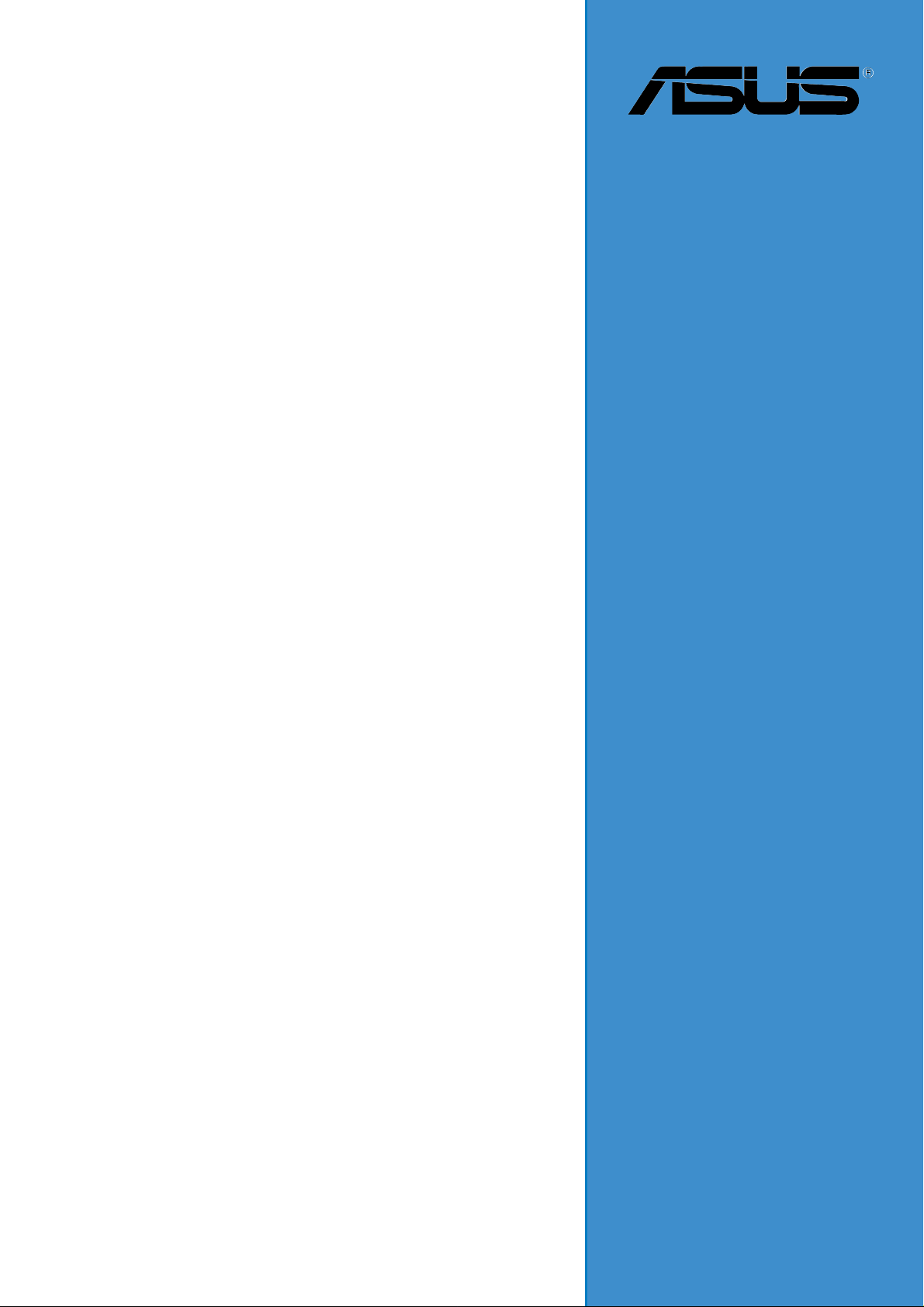
A8V
User Guide
Motherboard
Page 2
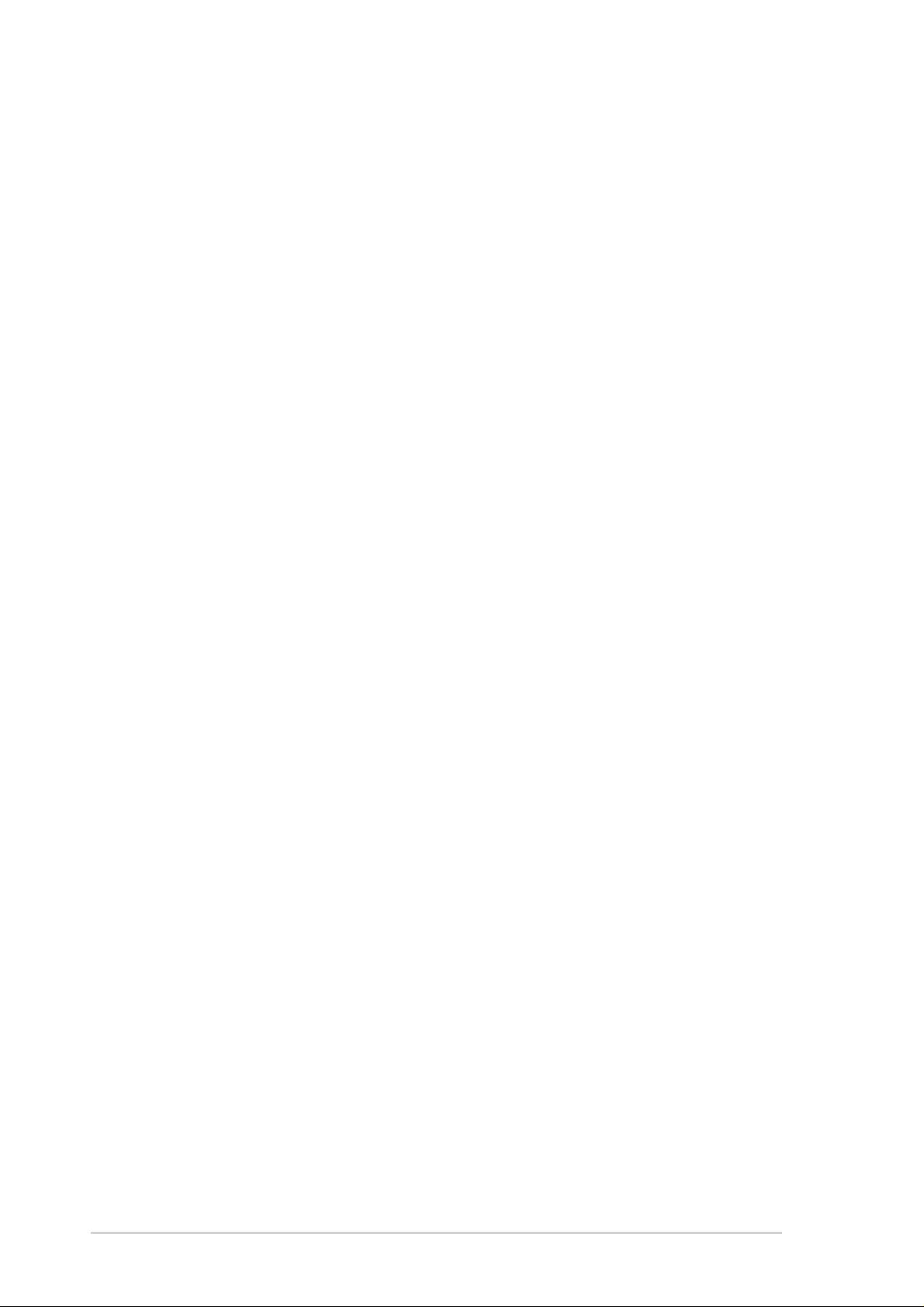
Checklist
E1994
First Edition
March 2005
Copyright © 2005 ASUSTeK COMPUTER INC. All Rights Reserved.
No part of this manual, including the products and software described in it, may be
reproduced, transmitted, transcribed, stored in a retrieval system, or translated into any
language in any form or by any means, except documentation kept by the purchaser for
backup purposes, without the express written permission of ASUSTeK COMPUTER INC.
(“ASUS”).
Product warranty or service will not be extended if: (1) the product is repaired, modified or
altered, unless such repair, modification of alteration is authorized in writing by ASUS; or (2)
the serial number of the product is defaced or missing.
ASUS PROVIDES THIS MANUAL “AS IS” WITHOUT WARRANTY OF ANY KIND, EITHER
EXPRESS OR IMPLIED, INCLUDING BUT NOT LIMITED TO THE IMPLIED WARRANTIES
OR CONDITIONS OF MERCHANTABILITY OR FITNESS FOR A PARTICULAR PURPOSE.
IN NO EVENT SHALL ASUS, ITS DIRECTORS, OFFICERS, EMPLOYEES OR AGENTS BE
LIABLE FOR ANY INDIRECT, SPECIAL, INCIDENTAL, OR CONSEQUENTIAL DAMAGES
(INCLUDING DAMAGES FOR LOSS OF PROFITS, LOSS OF BUSINESS, LOSS OF USE
OR DATA, INTERRUPTION OF BUSINESS AND THE LIKE), EVEN IF ASUS HAS BEEN
ADVISED OF THE POSSIBILITY OF SUCH DAMAGES ARISING FROM ANY DEFECT OR
ERROR IN THIS MANUAL OR PRODUCT.
SPECIFICATIONS AND INFORMATION CONTAINED IN THIS MANUAL ARE FURNISHED
FOR INFORMATIONAL USE ONLY, AND ARE SUBJECT TO CHANGE AT ANY TIME
WITHOUT NOTICE, AND SHOULD NOT BE CONSTRUED AS A COMMITMENT BY ASUS.
ASUS ASSUMES NO RESPONSIBILITY OR LIABILITY FOR ANY ERRORS OR
INACCURACIES THAT MAY APPEAR IN THIS MANUAL, INCLUDING THE PRODUCTS
AND SOFTWARE DESCRIBED IN IT.
Products and corporate names appearing in this manual may or may not be registered
trademarks or copyrights of their respective companies, and are used only for identification or
explanation and to the owners’ benefit, without intent to infringe.
ii
Page 3
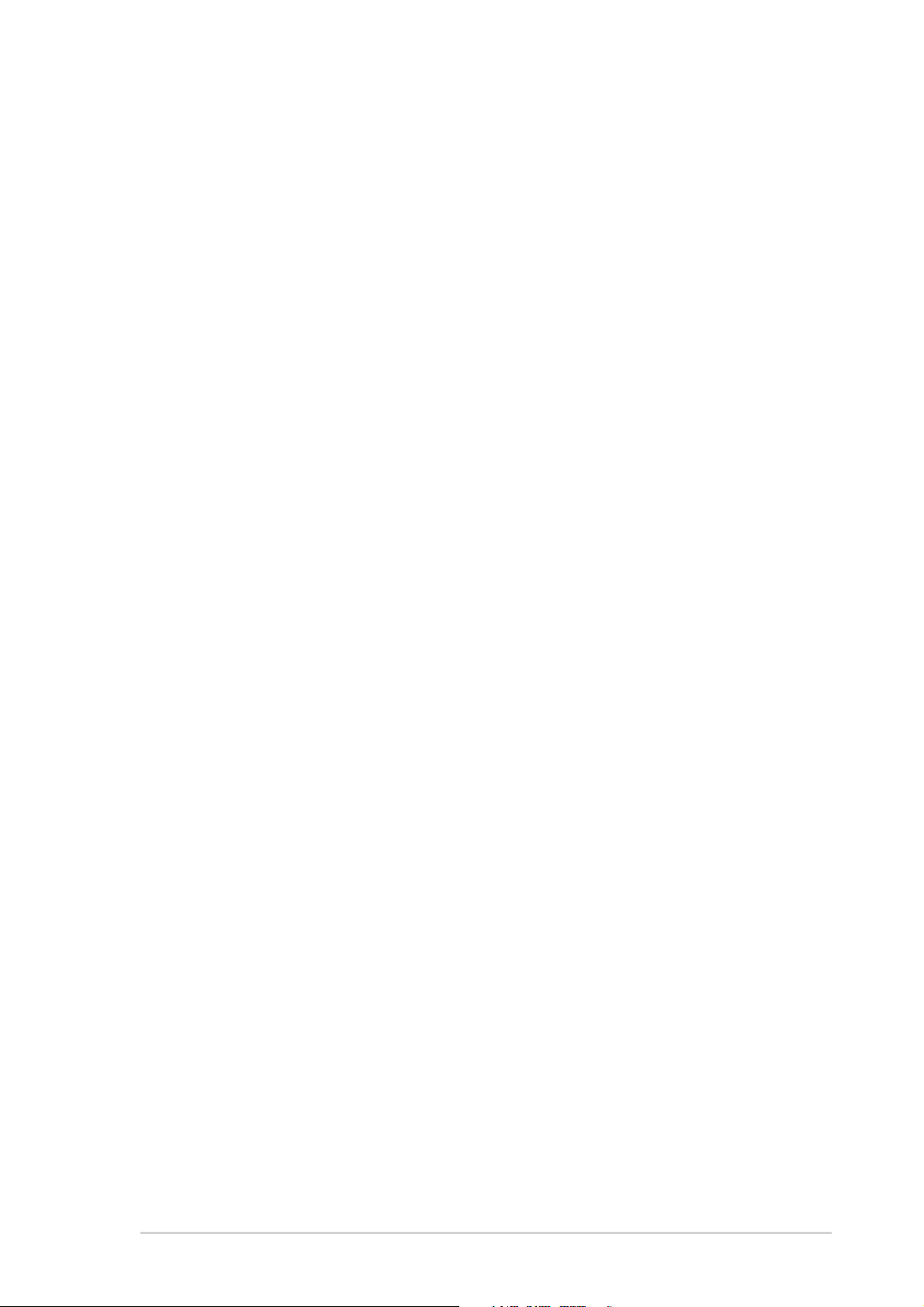
Contents
Notices .......................................................................................... vii
Safety information ........................................................................ viii
About this guide.............................................................................. ix
How this guide is organized ..................................................ix
Where to find more information ............................................. ix
Conventions used in this guide ..............................................x
Typography.............................................................................x
A8V specifications summary .......................................................... xi
Chapter 1: Product introduction
1.1 Welcome! ........................................................................... 1-1
1.2 Package contents............................................................... 1-1
1.3 Special features.................................................................. 1-2
1.3.1 Product Highlights.................................................. 1-2
1.3.2 Unique ASUS features ........................................... 1-4
Chapter 2: Hardware information
2.1 Before you proceed ............................................................ 2-1
2.2 Motherboard overview........................................................ 2-2
2.2.1 Placement direction ............................................... 2-2
2.2.2 Screw holes ........................................................... 2-2
2.2.3 Motherboard layout ................................................ 2-3
2.2.4 Layout Contents..................................................... 2-4
Features
2.3 Central Processing Unit (CPU)........................................... 2-6
2.3.1 Overview ................................................................ 2-6
2.3.2 Installing the CPU .................................................. 2-6
2.3.3 Installing the heatsink and fan ............................... 2-8
2.3.4 Connecting the CPU fan cable ............................ 2-10
2.4 System memory ................................................................2-11
2.4.1 Overview ...............................................................2-11
2.4.2 Memory configurations .........................................2-11
2.4.3 Installing a DIMM ................................................. 2-14
2.4.4 Removing a DIMM ............................................... 2-14
2.5 Expansion slots ................................................................ 2-15
2.5.1 Installing an expansion card ................................ 2-15
2.5.2 Configuring an expansion card ............................ 2-15
2.5.3 Interrupt assignments .......................................... 2-16
iii
Page 4
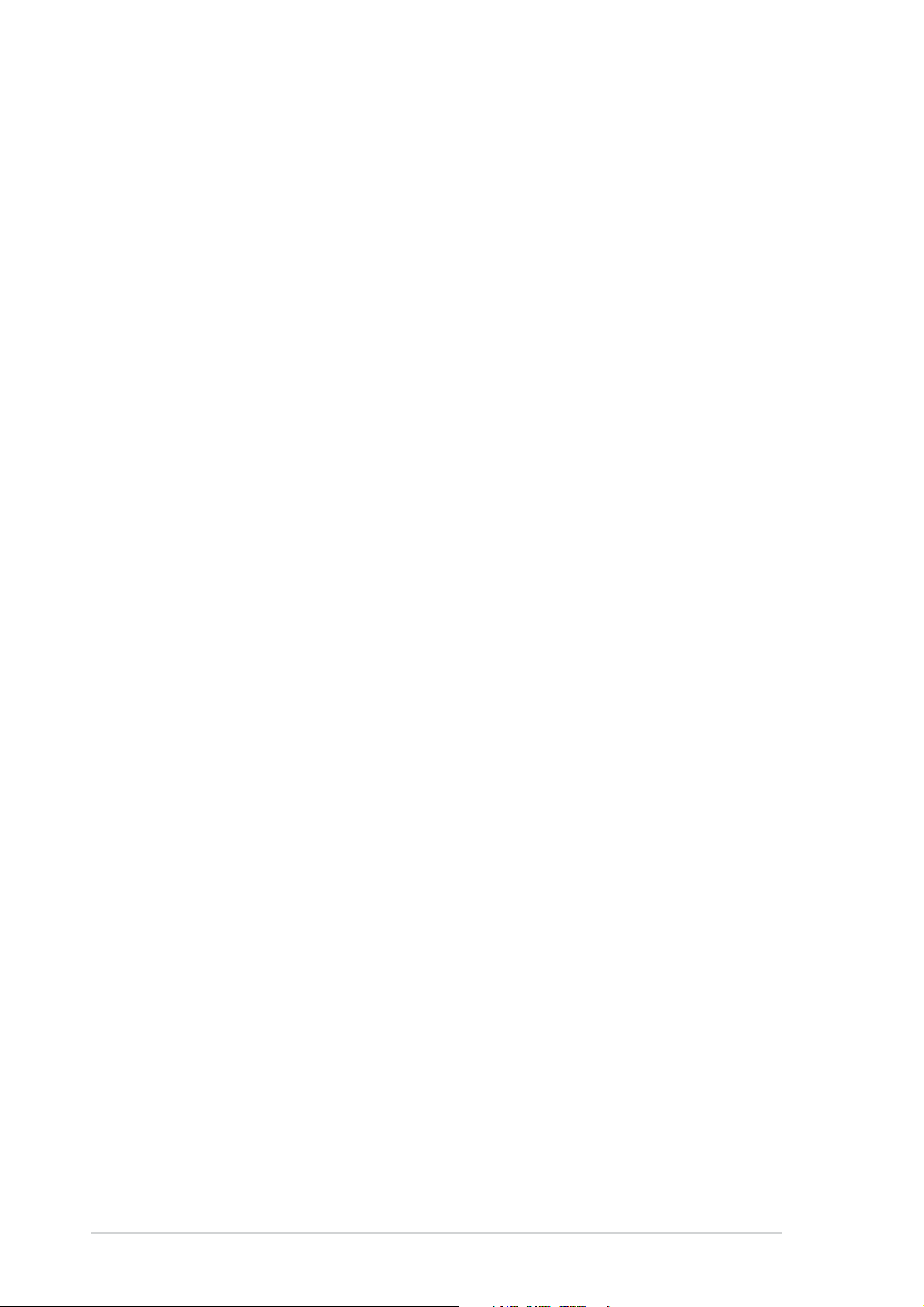
Safeguards
Contents
2.5.4 PCI slots .............................................................. 2-17
2.5.5 AGP slot............................................................... 2-17
2.6 Jumpers............................................................................ 2-18
2.7 Connectors ....................................................................... 2-20
2.7.1 Rear panel connectors......................................... 2-20
2.7.2 Internal connectors .............................................. 2-22
Chapter 3: Powering up
3.1 Starting up for the first time ................................................ 3-1
3.2 Powering off the computer ................................................. 3-2
3.2.1 Using the OS shut down function .......................... 3-2
3.2.2 Using the dual-function power switch .................... 3-2
Chapter 4: BIOS setup
4.1 Managing and updating your BIOS .................................... 4-1
4.1.1 Creating a bootable floppy disk ............................. 4-1
4.1.2 Using AFUDOS to update the BIOS ...................... 4-2
4.1.3 Using AFUDOS to copy BIOS from PC ................. 4-3
4.1.4 Using ASUS EZ Flash to update the BIOS ............ 4-4
4.1.5 Recovering the BIOS with CrashFree BIOS 2 ....... 4-5
4.1.6 ASUS Update ........................................................ 4-7
4.2 BIOS Setup program .......................................................... 4-9
4.2.1 BIOS menu screen .............................................. 4-10
4.2.2 Menu bar.............................................................. 4-10
4.2.3 Navigation keys ................................................... 4-10
4.2.4 Menu items ...........................................................4-11
4.2.5 Sub-menu items....................................................4-11
4.2.6 Configuration fields ...............................................4-11
4.2.7 Pop-up window .....................................................4-11
4.2.8 Scroll bar...............................................................4-11
4.2.9 General help .........................................................4-11
iv
4.3 Main menu........................................................................ 4-12
4.3.1 System Time ........................................................ 4-12
4.3.2 System Date ........................................................ 4-12
4.3.3 Legacy Diskette A ................................................ 4-12
4.3.4 Language ............................................................. 4-12
4.3.5 Primary and Secondary IDE Master/Slave .......... 4-13
4.3.6 System Information .............................................. 4-14
Page 5
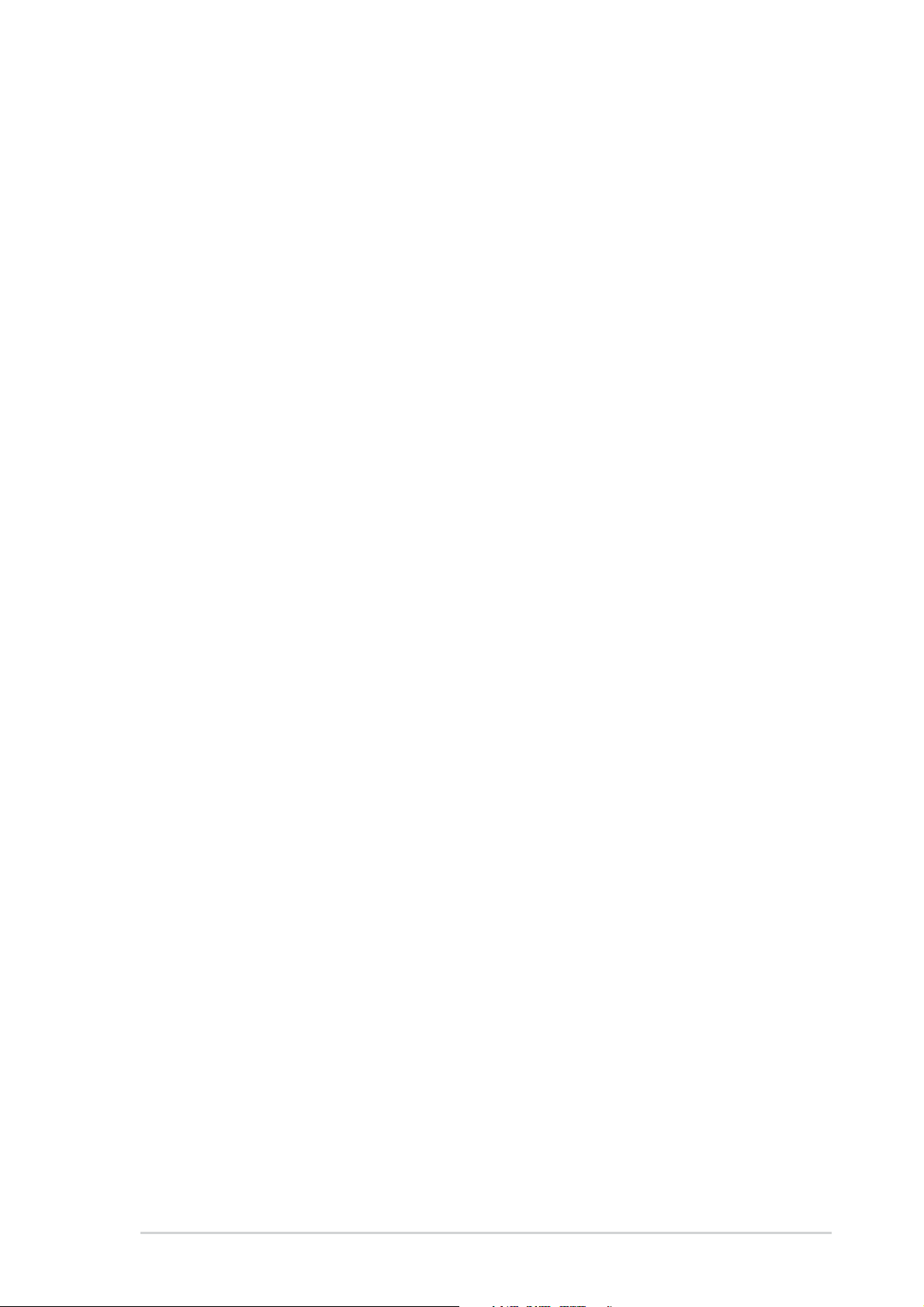
Contents
4.4 Advanced menu ............................................................... 4-15
4.4.1 CPU Configuration ............................................... 4-15
4.4.2 Chipset................................................................. 4-21
4.4.3 Onboard Devices Configuration........................... 4-24
4.4.4 PCI PnP ............................................................... 4-26
4.4.5 System Frequency/Voltage Configuration ........... 4-27
4.5 Power menu ..................................................................... 4-29
4.5.1 Suspend Mode..................................................... 4-29
4.5.2 Repost Video on S3 Resume............................... 4-29
4.5.3 ACPI 2.0 Support ................................................. 4-29
4.5.4 ACPI APIC Support.............................................. 4-29
4.5.5 APM Configuration............................................... 4-30
4.5.6 Hardware Monitor ................................................ 4-32
4.6 Boot menu ........................................................................ 4-33
4.6.1 Boot Device Priority ............................................. 4-33
4.6.2 Boot Settings Configuration ................................. 4-34
4.6.3 Security ................................................................ 4-35
4.7 Exit menu ......................................................................... 4-38
Chapter 5: Software support
5.1 Installing an operating system............................................ 5-1
5.2 Support CD information...................................................... 5-1
5.2.1 Running the support CD ........................................ 5-1
5.2.2 Drivers menu ......................................................... 5-2
5.2.3 Utilities menu ......................................................... 5-3
5.2.4 Manuals menu ....................................................... 5-4
5.2.5 ASUS Contact information ..................................... 5-4
5.2.6 Other information ................................................... 5-5
5.3 Software Information .......................................................... 5-7
ASUS MyLogo2™ .............................................................. 5-7
5.4 AI Net feature ..................................................................... 5-9
5.5 Audio configurations......................................................... 5-10
5.6 RAID configurations ..........................................................5-11
5.6.1 Installing hard disks ............................................. 5-12
5.6.2 VIA RAID configurations ...................................... 5-13
5.7 Creating a RAID driver disk.............................................. 5-20
v
Page 6
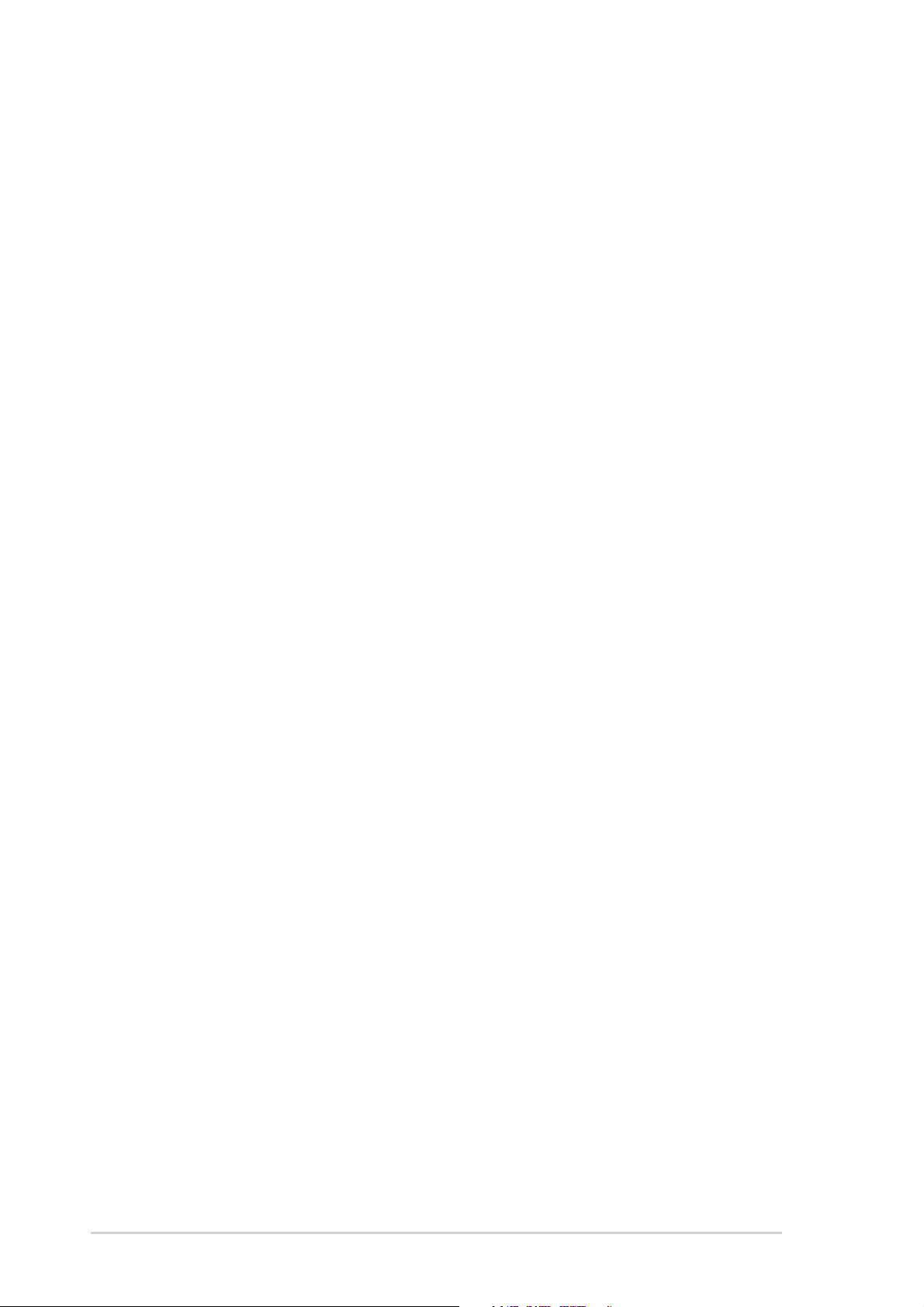
Contents
5.8 Cool ‘n’ Quiet!™ Technology ............................................ 5-21
5.8.1 Enabling Cool ‘n’ Quiet!™ Technology................. 5-21
5.8.2 Launching the Cool ‘n’ Quiet!™ software............. 5-23
vi
Page 7
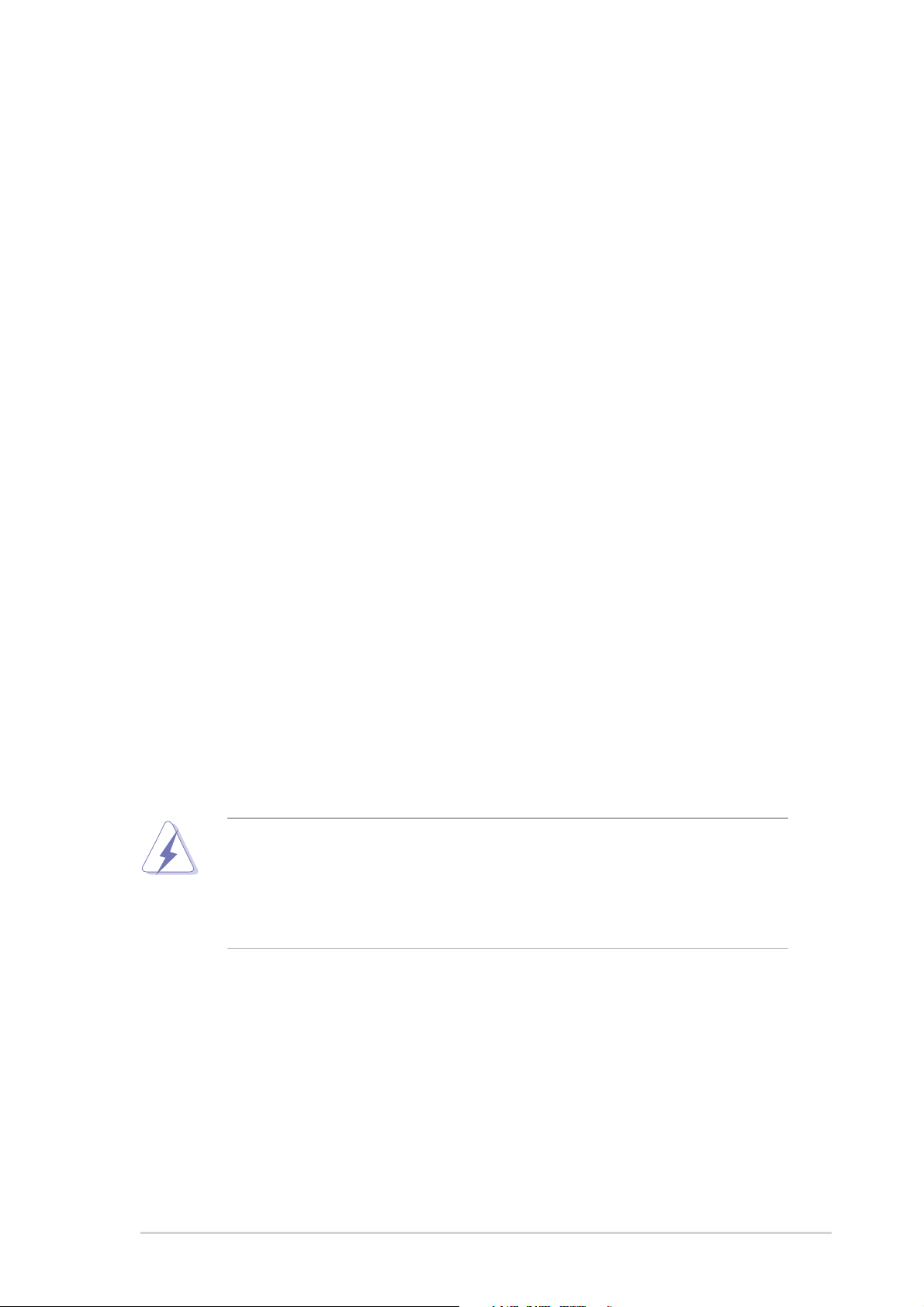
Notices
Federal Communications Commission Statement
This device complies with Part 15 of the FCC Rules. Operation is subject to
the following two conditions:
• This device may not cause harmful interference, and
• This device must accept any interference received including interference
that may cause undesired operation.
This equipment has been tested and found to comply with the limits for a
Class B digital device, pursuant to Part 15 of the FCC Rules. These limits
are designed to provide reasonable protection against harmful interference
in a residential installation. This equipment generates, uses and can radiate
radio frequency energy and, if not installed and used in accordance with
manufacturer’s instructions, may cause harmful interference to radio
communications. However, there is no guarantee that interference will not
occur in a particular installation. If this equipment does cause harmful
interference to radio or television reception, which can be determined by
turning the equipment off and on, the user is encouraged to try to correct the
interference by one or more of the following measures:
• Reorient or relocate the receiving antenna.
• Increase the separation between the equipment and receiver.
• Connect the equipment to an outlet on a circuit different from that to
which the receiver is connected.
• Consult the dealer or an experienced radio/TV technician for help.
The use of shielded cables for connection of the monitor to the
graphics card is required to assure compliance with FCC regulations.
Changes or modifications to this unit not expressly approved by the
party responsible for compliance could void the user’s authority to
operate this equipment.
Canadian Department of Communications Statement
This digital apparatus does not exceed the Class B limits for radio noise
emissions from digital apparatus set out in the Radio Interference
Regulations of the Canadian Department of Communications.
This class B digital apparatus complies with Canadian ICES-003.
vii
Page 8
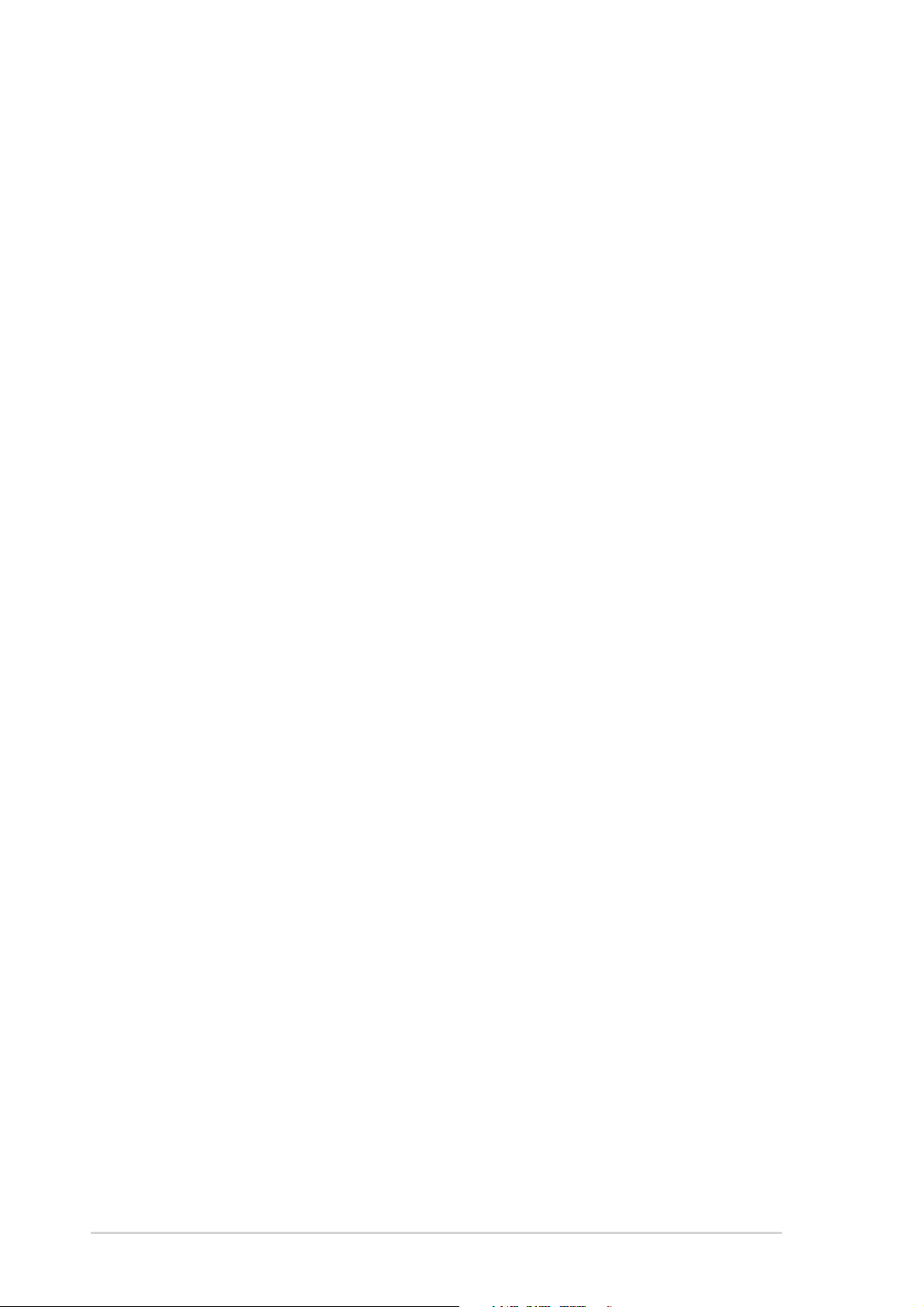
Safety information
Electrical safety
•To prevent electrical shock hazard, disconnect the power cable from the
electrical outlet before relocating the system.
• When adding or removing devices to or from the system, ensure that the
power cables for the devices are unplugged before the signal cables are
connected. If possible, disconnect all power cables from the existing
system before you add a device.
• Before connecting or removing signal cables from the motherboard,
ensure that all power cables are unplugged.
• Seek professional assistance before using an adapter or extension cord.
These devices could interrupt the grounding circuit.
• Make sure that your power supply is set to the correct voltage in your
area. If you are not sure about the voltage of the electrical outlet you are
using, contact your local power company.
• If the power supply is broken, do not try to fix it by yourself. Contact a
qualified service technician or your retailer.
Operation safety
• Before installing the motherboard and adding devices on it, carefully read
all the manuals that came with the package.
• Before using the product, make sure all cables are correctly connected
and the power cables are not damaged. If you detect any damage,
contact your dealer immediately.
•To avoid short circuits, keep paper clips, screws, and staples away from
connectors, slots, sockets and circuitry.
•Avoid dust, humidity, and temperature extremes. Do not place the
product in any area where it may become wet.
• Place the product on a stable surface.
• If you encounter technical problems with the product, contact a qualified
service technician or your retailer.
viii
Page 9
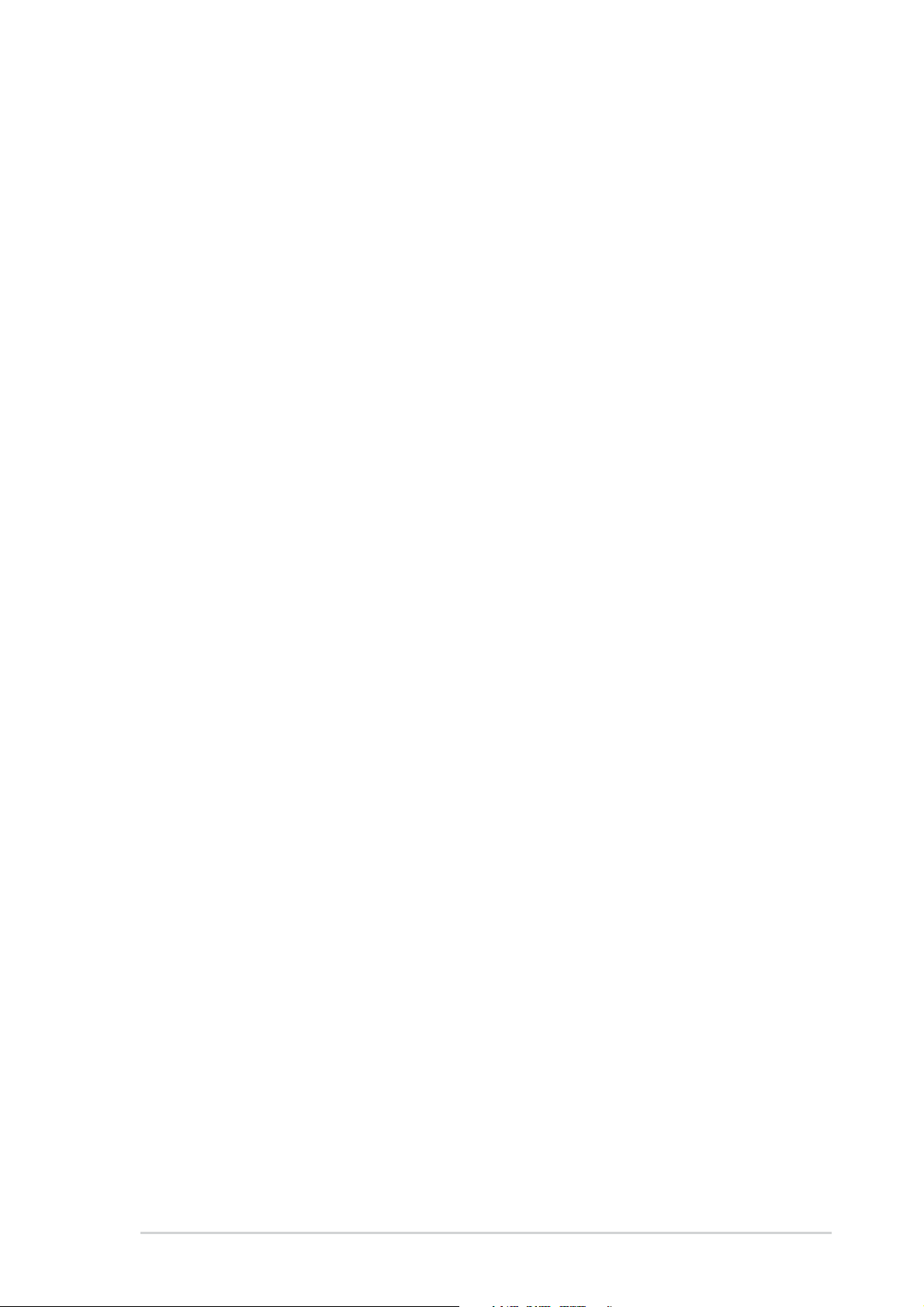
About this guide
This user guide contains the information you need when installing the
motherboard.
How this guide is organized
This manual contains the following parts:
• Chapter 1: Product introduction
This chapter describes the motherboard features and the new
technologies it supports.
• Chapter 2: Hardware information
This chapter lists the hardware setup procedures that you have to
perform when installing system components. It includes description of
the jumpers and connectors on the motherboard.
• Chapter 3: Powering up
This chapter describes the power up sequence and ways of shutting
down the system.
• Chapter 4: BIOS setup
This chapter tells how to change system settings through the BIOS
Setup menus. Detailed descriptions of the BIOS parameters are also
provided.
• Chapter 5: Software support
This chapter describes the contents of the support CD that comes with
the motherboard package.
Where to find more information
Refer to the following sources for additional information and for product
and software updates.
1. ASUS websites
The ASUS website provides updated information on ASUS hardware
and software products. Refer to the ASUS contact information.
2. Optional documentation
Your product package may include optional documentation, such as
warranty flyers, that may have been added by your dealer. These
documents are not part of the standard package.
ix
Page 10
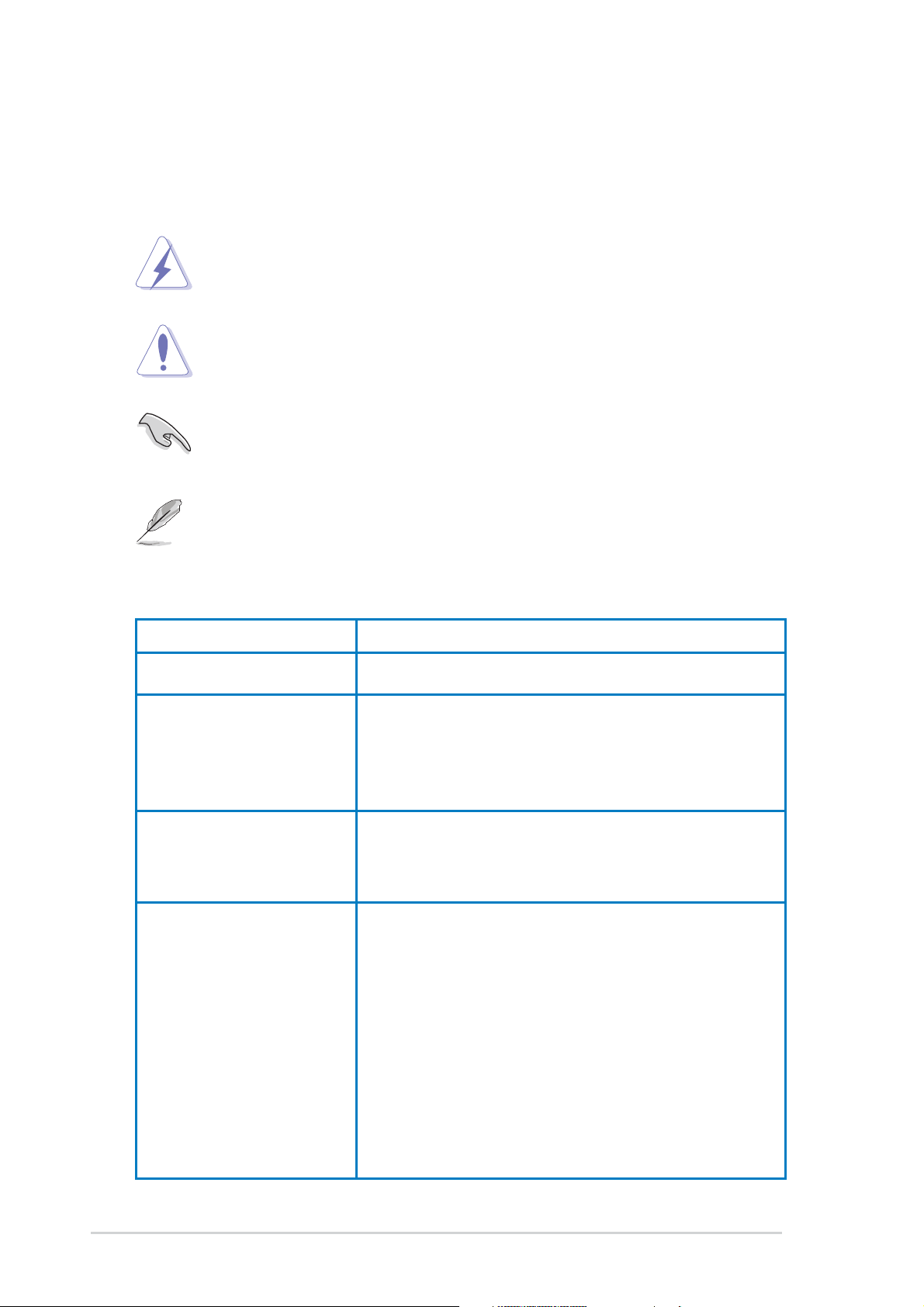
Conventions used in this guide
To make sure that you perform certain tasks properly, take note of the
following symbols used throughout this manual.
DANGER/WARNING: Information to prevent injury to yourself
when trying to complete a task.
CAUTION: Information to prevent damage to the components
when trying to complete a task.
IMPORTANT: Information that you MUST follow to complete a
task.
NOTE: Tips and additional information to aid in completing a task.
Typography
Bold text Indicates a menu or an item to select.
Italics Used to emphasize a word or a phrase.
<Key> Keys enclosed in the less-than and greater-than
sign indicates that you must press the enclosed
key. Example: <Enter> indicates that you must
press the Enter or Return key.
<Multiple key names> If you must press two or more keys
simultaneously, the key names are linked with a
plus sign (+). Example: <Ctrl+Alt+D>
Command Means that you must enter the command
exactly as shown then supply the appropriate
values that appear in brackets. Example:
At the DOS prompt, type the command line:
afudos /i[filename]
In this example, you must supply a filename for
[filename].
afudos /iA8VB.ROM
x
Page 11
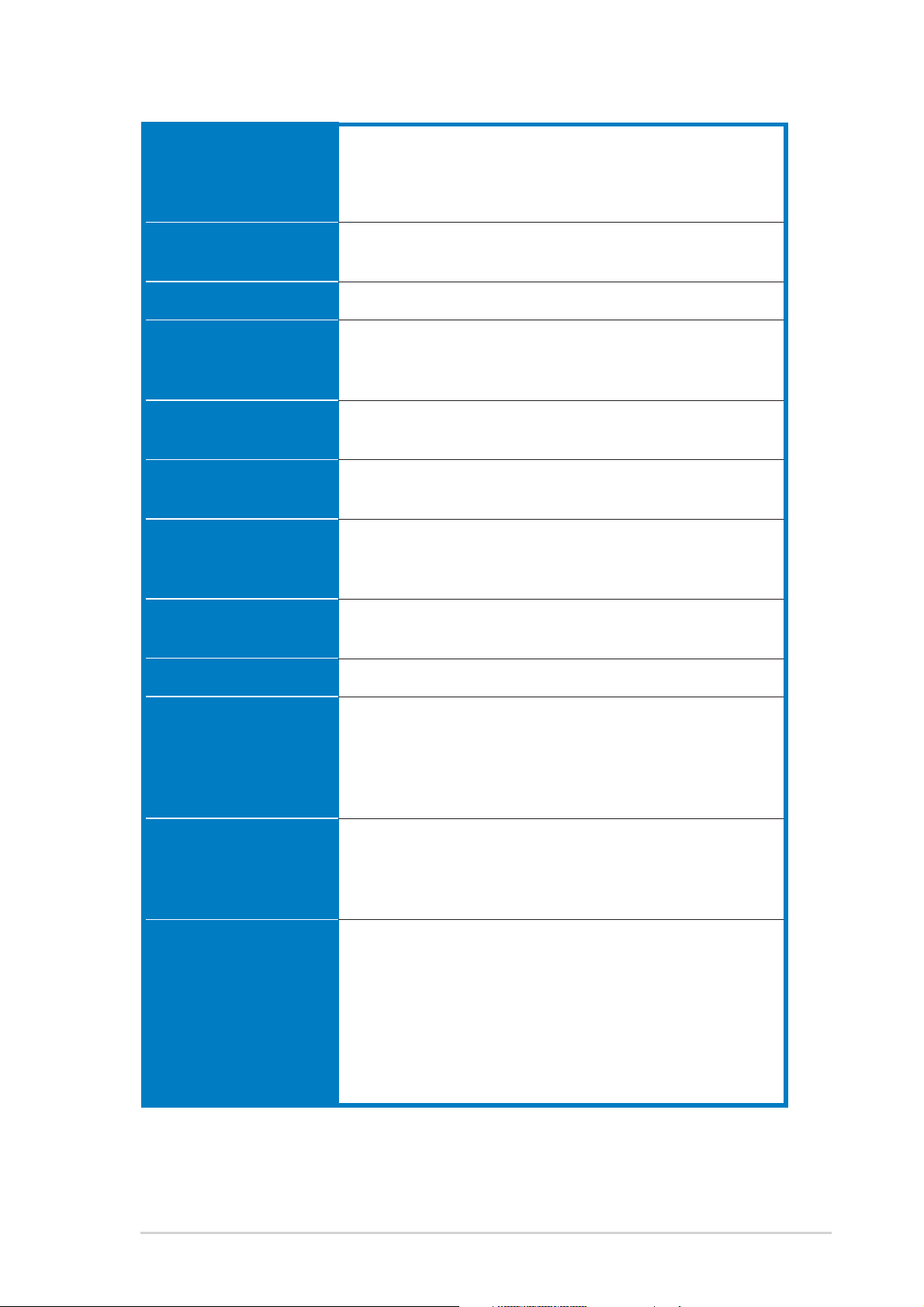
A8V specifications summary
CPU
Chipset
System Bus
Memory
Expansion slots
Storage
AI Audio
Socket 939 for AMD Athlon™ 64FX / Athlon™ 64 processor
Supports AMD 64 architecture that enables simultaneous
32-bit and 64-bit computing
Supports AMD Cool ‘n’ Quiet!™ Technology
VIA K8T800Pro
VIA VT8237
2000 MT/s
Dual-channel memory architecture
4 x 184-pin DDR DIMM sockets support ECC/non-ECC
unbuffered 400/333/266 MHz DDR memory modules
1 x AGP 8X/4X
5 x PCI
2 x UltraDMA 133 connectors
2 x Serial ATA with RAID 0, RAID 1, and JBOD
Realtek
Audio Sensing and Enumeration Technology
S/PDIF out interface support
®
ALC850 8-channel CODEC
AI Net
USB
AI Overclocking
Features
Special features
Back panel I/O
®
Marvell
Virtual Cable Tester (VCT) Technology support
Maximum of eight USB 2.0 ports
CPU, Memory, and AGP voltage adjustable
SFS (Stepless Frequency Selection) from 200 MHz up to
ASUS JumperFree
ASUS C.P.R. (CPU Parameter Recall)
ASUS EZ Flash
ASUS CrashFree BIOS 2
ASUS MyLogo2™
ASUS Q-Fan Technology
1 x Parallel port
1 x Serial port
1 x PS/2 keyboard port
1 x PS/2 mouse port
4 x USB 2.0 ports
1 x Coaxial S/PDIF output port
1 x RJ-45 port
1 x 8-channel audio ports
88E8001 Gigabit Ethernet controller
300 MHz at 1 MHz increment
(continued on the next page)
xi
Page 12
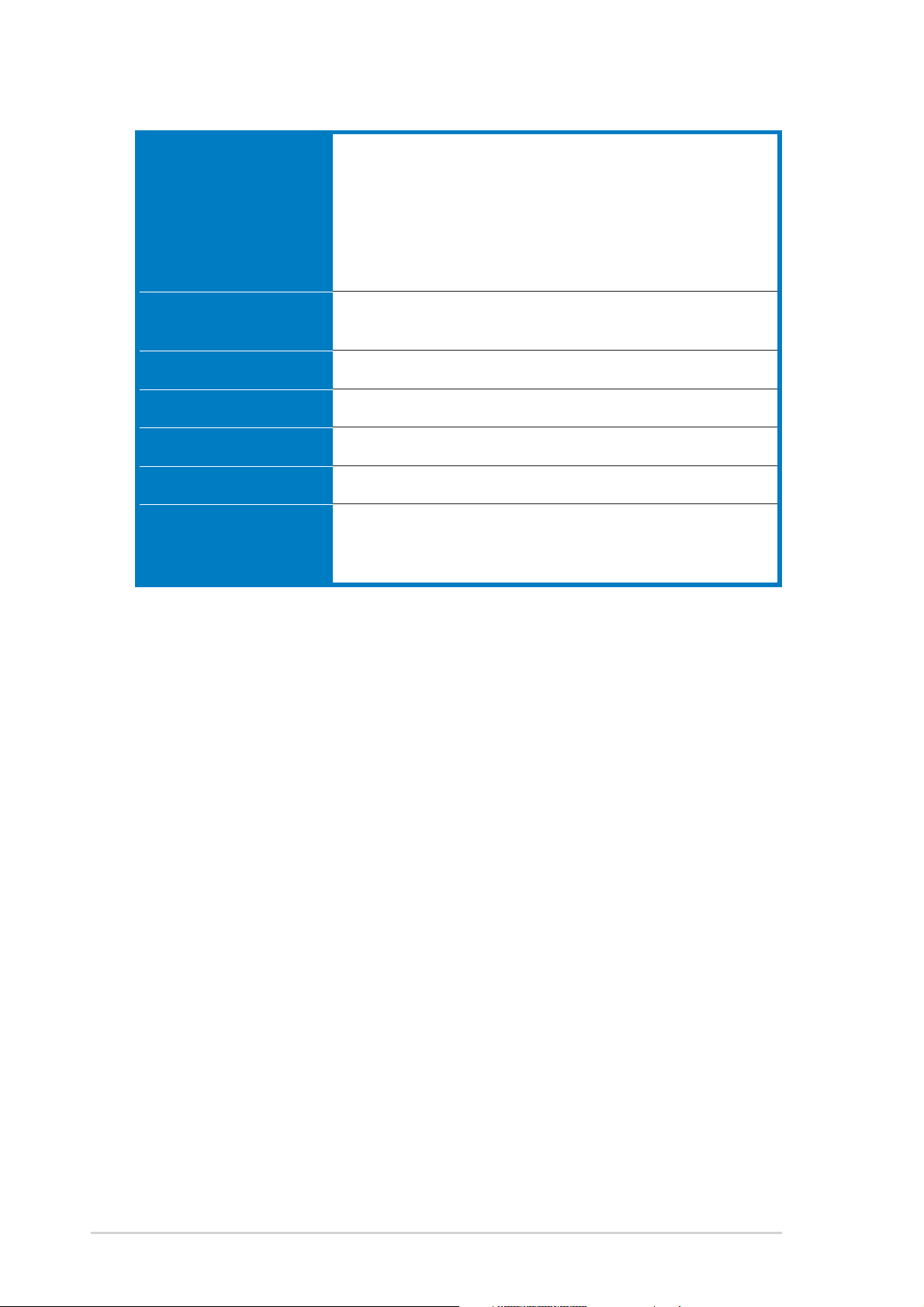
A8V specifications summary
Internal I/O
BIOS features
Industry standard
Manageability
Power Requirement
Form Factor
Support CD contents
2 x USB 2.0 connectors for 4 additional USB ports
CPU/Chassis/Power fan connectors
20-pin/4-pin ATX 12V power connectors
CD/AUX connectors
GAME/MIDI connector
Front panel audio connector
System panel connector
4Mb Flash EEPROM
AMI BIOS with enhanced ACPI, PnP, DMI2.0, Green
PCI 2.2, USB 2.0/1.1
DMI 2.0, WOL by PME, WOR by PME
ATX power supply (with 4-pin 12V plug)
ATX form factor: 12 in x 9.6 in (30.5 cm x 24.4 cm)
Device drivers
ASUS PC Probe
Anti-virus software (OEM version)
* Specifications are subject to change without notice.
xii
Page 13
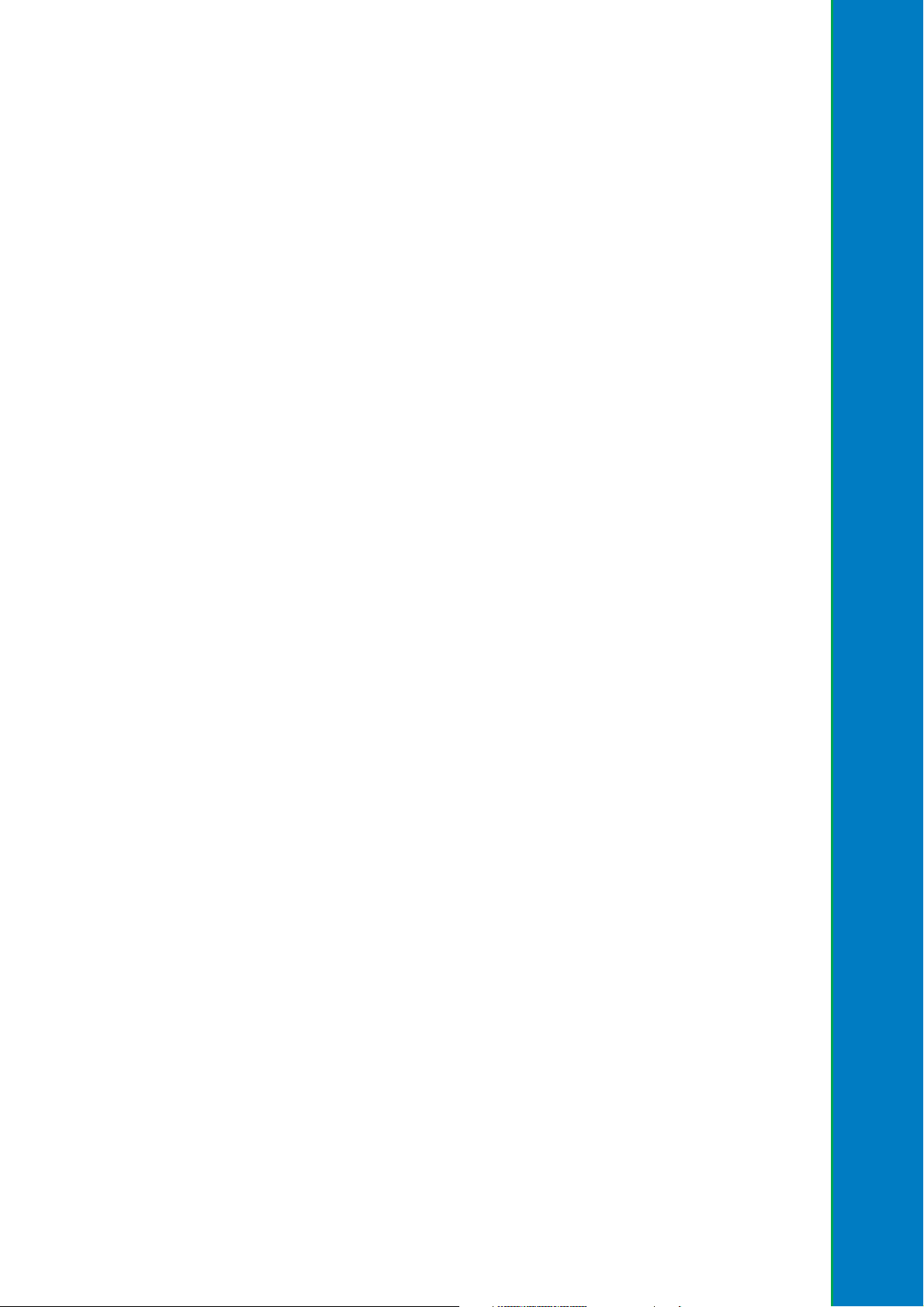
Chapter 1
This chapter describes the motherboard
features and the new technologies it
supports.
Product introduction
Page 14

Chapter summary
1.1 Welcome! ........................................................ 1-1
1.2 Package contents .......................................... 1-1
1.3 Special features ............................................. 1-2
ASUS A8V
Page 15
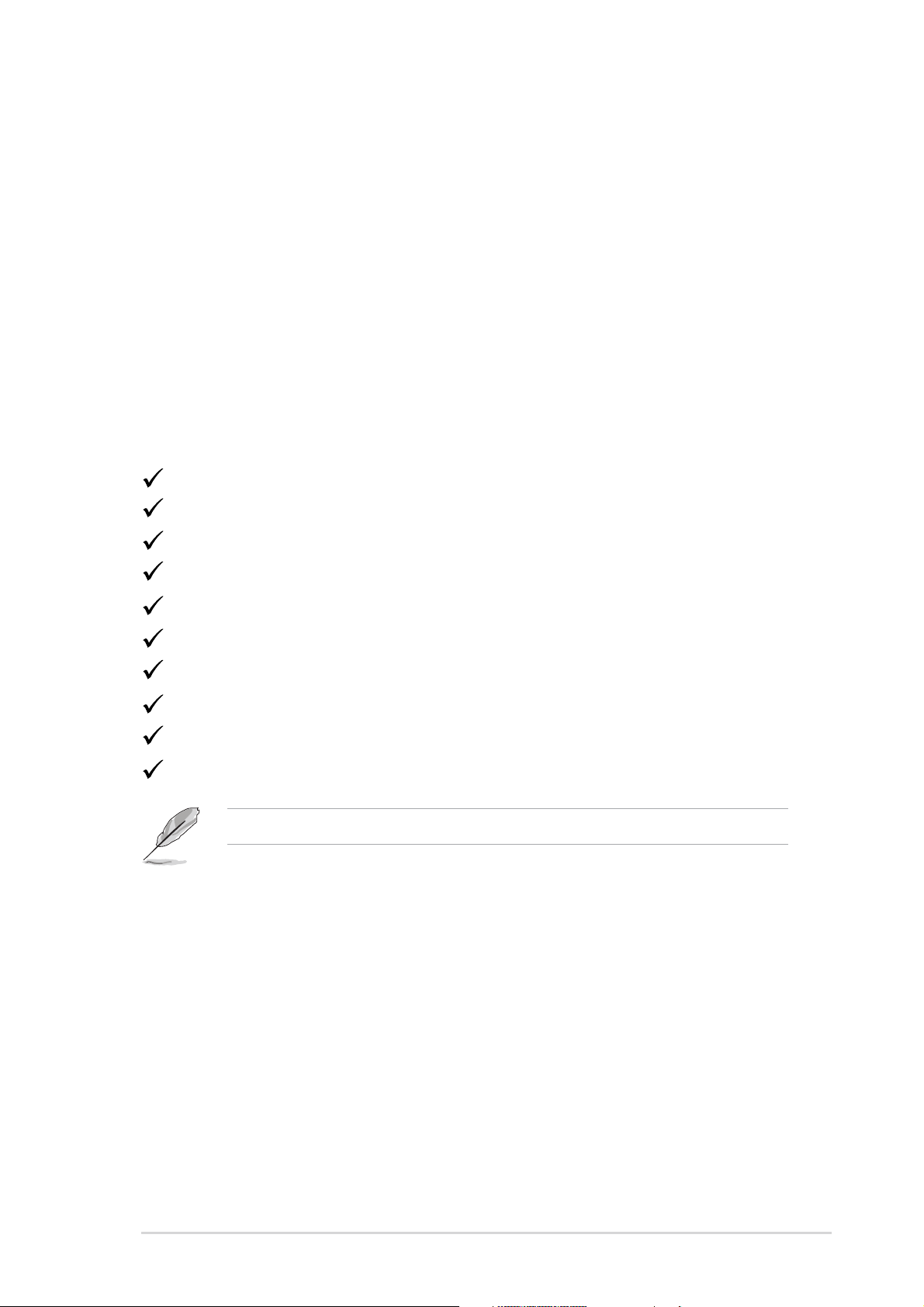
1.1Welcome!
Thank you for buying the ASUS® A8V motherboard!
The motherboard delivers a host of new features and latest technologies,
making it another standout in the long line of ASUS quality motherboards!
Before you start installing the motherboard, and hardware devices on it,
check the items in your package with the list below.
1.2Package contents
Check your motherboard package for the following items.
ASUS A8V motherboard
ASUS motherboard support CD
2 x Serial A TA cables
2 x Serial A TA power cables
1 x 80-conductor ribbon cable for Ultra DMA 133/100/66 IDE drives
1 x 40-conductor IDE cable
1 x Ribbon cable for a 3.5-inch floppy drive
I/O shield
Bag of extra jumper caps
User guide
If any of the above items is damaged or missing, contact your retailer.
ASUS A8V
1-1
Page 16
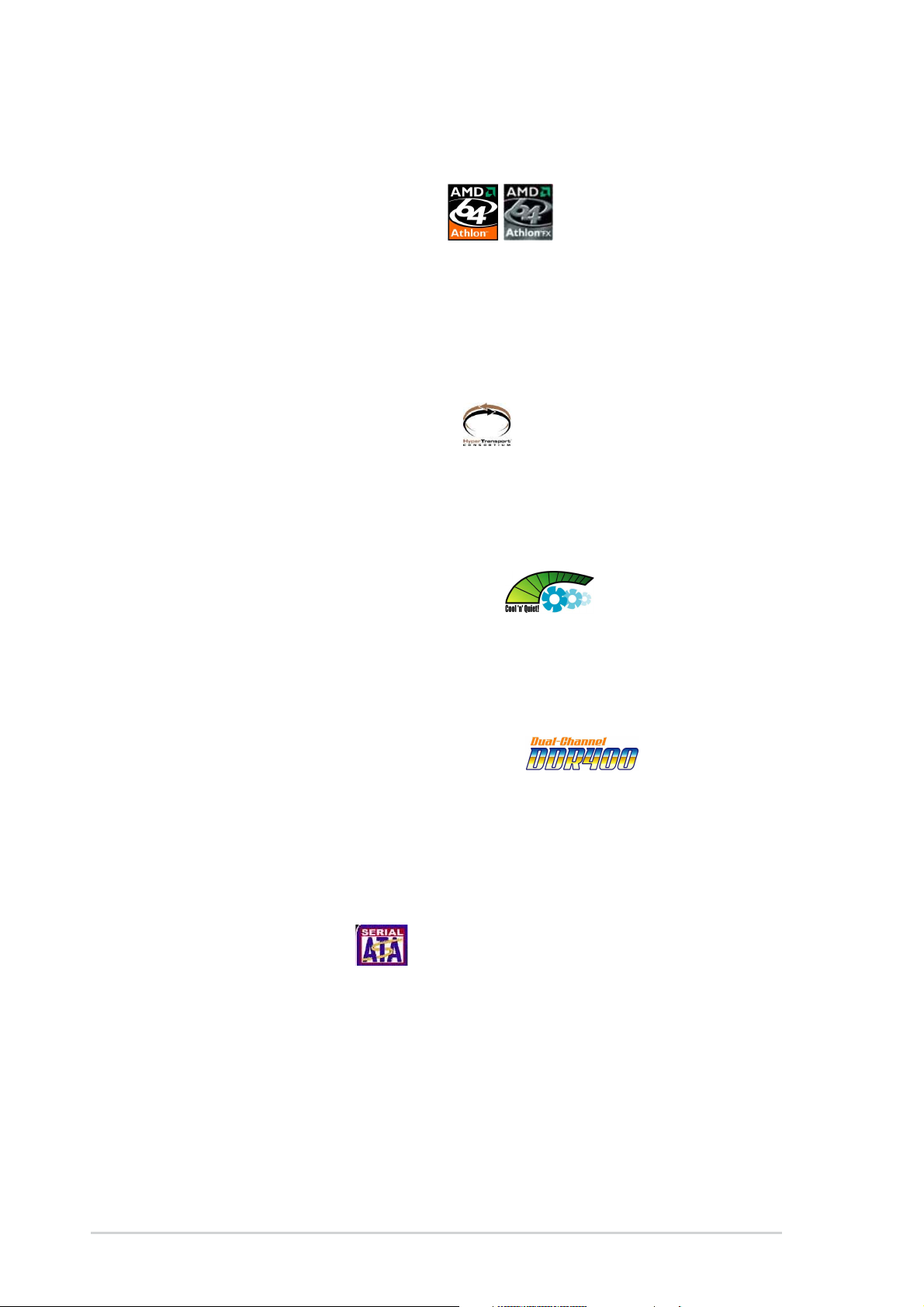
1.3 Special features
1.3.1 Product highlights
Latest processor technology
The AMD Athlon™ 64FX and Athlon™ 64 desktop processors are based
on AMD’s 64-bit and 32-bit architecture, which represents the landmark
introduction of the industry’s first x86-64 technology. These processors
provide a dramatic leap forward in compatibility, performance, investment
protection, and reduced total cost of ownership and development.
See page 2-6.
HyperTransport™ Technology
HyperTransport™ Technology is a high-speed, low latency, point-to-point
link designed to increase the communication speed between integrated
circuits in computers, networking and telecommunicatons equipment up to
48 times faster than other existing technologies.
AMD Cool ‘n’ Quiet!™ Technology
The motherboard supports the AMD Cool ‘n’ Quiet!™ Technology that
dynamically and automatically changes the CPU speed, voltage and
amount of power depending on the task the CPU performs. See pages
4-20 and 5-21.
Dual Channel DDR memory support
Employing the Double Data Rate (DDR) memory technology, the
motherboard supports up to 4GB of system memory using DDR400/333/
266 DIMMs. The ultra-fast 400MHz memory bus delivers the required
bandwidth for the latest 3D graphics, multimedia, and Internet applications.
See page 2-11.
Serial ATA solution
The motherboard supports four interfaces compliant to the Serial ATA
(SATA) specification, an evolutionary replacement of the Parallel ATA
storage interface. The Serial ATA specification allows for thinner, more
flexible cables with lower pin count, reduced voltage requirement, up to
150 MB/s data transfer rate. See page 2-23.
1-2
Chapter 1: Product introduction
Page 17
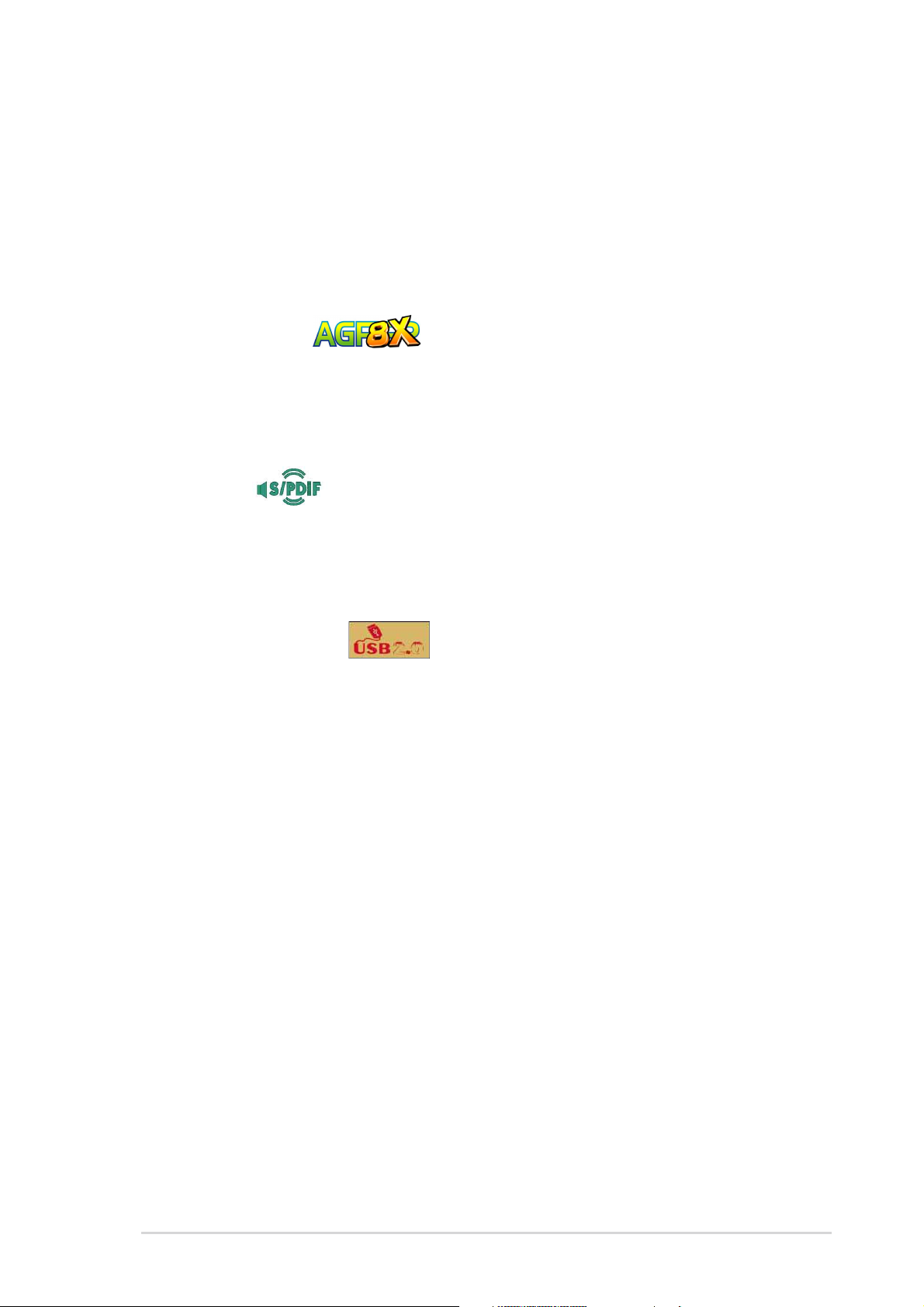
Serial ATA RAID support
The motherboard provides a high-performance Serial ATA RAID controller
that enhance hard disk performance and data backup protection without
the cost of additional RAID cards. The onboard VIA VT8237 RAID
controller provides RAID 0, RAID 1, and JBOD configuration to two Serial
ATA connectors. See pages 2-23 and 5-11.
AGP 8X support
AGP 8X (AGP 3.0) is the VGA interface specification that enables
enhanced graphics performance with maximum bandwidth speed of up to
2.12 GB/s. See page 2-17.
S/PDIF out
The motherboard’s S/PDIF out function turns your computer into a
high-end entertainment system with digital connectivity to powerful
speaker systems. See page 2-21.
USB 2.0 technology
The motherboard implements the new Universal Serial Bus (USB) 2.0
specification, extending the connection speed from 12 Mbps on USB 1.1
to a fast 480 Mbps on USB 2.0 - supporting up to eight USB 2.0 ports. The
higher bandwidth of USB 2.0 allows connection of devices such as high
resolution video conferencing cameras, next generation scanners and
printers, and fast storage units. USB 2.0 is backward compatible with USB
1.1. See pages 2-21.
ASUS A8V
1-3
Page 18
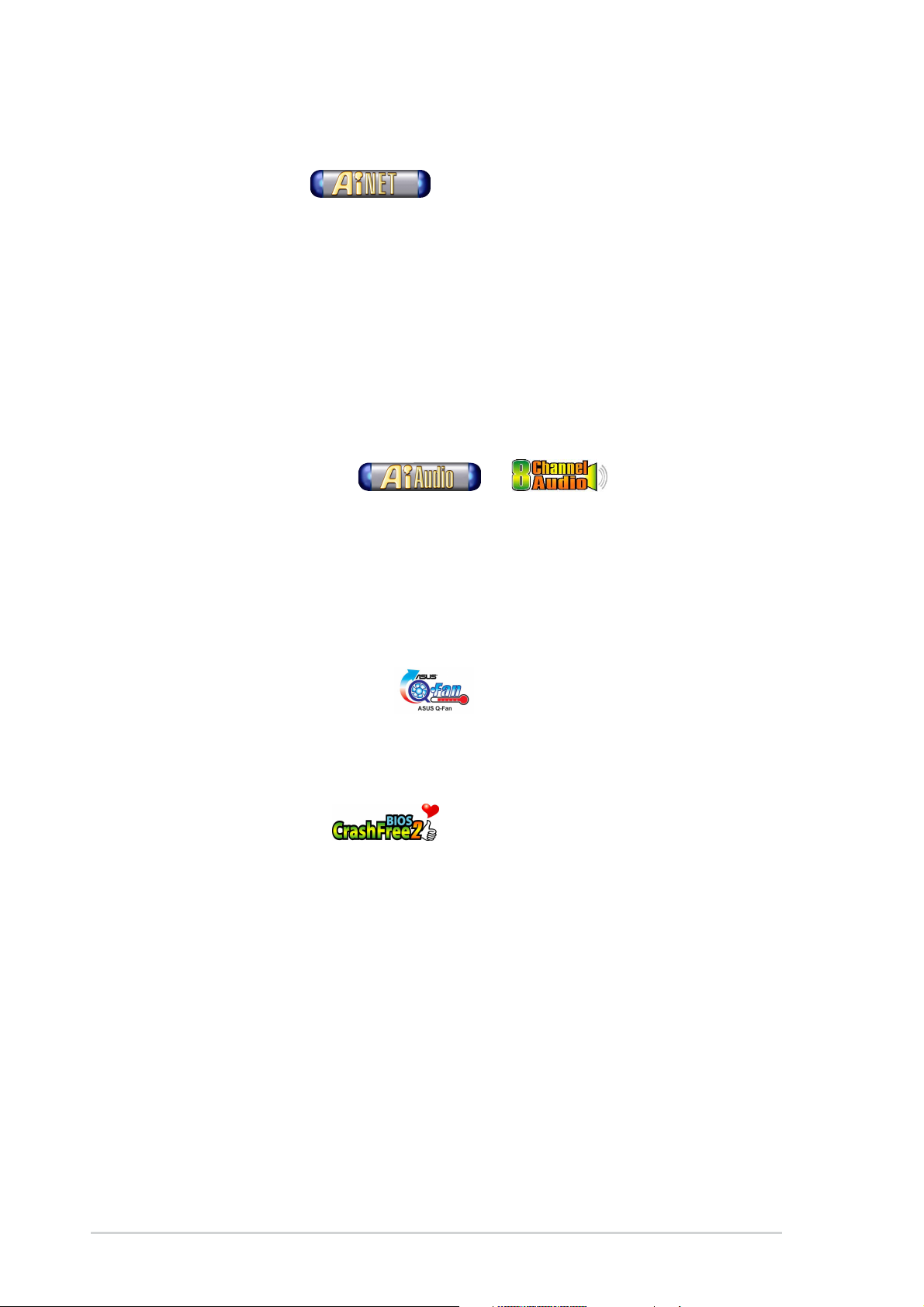
1.3.2 Unique ASUS features
AI NET solution
The Marvell® Gigabit LAN controller chipset is onboard to provide a
single-chip solution for LAN on Motherboard (LOM) applications. The
controller integrates a 32-bit IEEE 802.3 compliant Gigabit Ethernet Media
Access Controller (GMAC) and Physical Layer Transceiver solution to
support high performance network applications. The controller is equipped
with the Virtual Cable Tester™ (VCT) net-diagnosing utility that
intelligently diagnoses and reports cable faults from a remote location up
to 100 meters. This feature helps maintain a more stable network
connection. See pages 2-20 and 5-9.
AI Audio technology
The motherboard supports 8-channel audio through the onboard ALC850
CODEC with 16-bit DAC, a stereo 16-bit ADC, and an AC97 2.3
compatible multi-channel audio designed for PC multimedia systems. It
also provides Jack-Sensing function, S/PDIF out support, interrupt
capability and includes the Realtek® proprietary UAJ® (Universal Audio
Jack) technology. See page 2-20 and 5-10.
ASUS Q-Fan technology
The ASUS Q-Fan technology smartly adjusts the CPU fan speed
according to the system load and temperature to ensure quiet, cool, and
efficient operation. See page 4-32.
CrashFree BIOS 2
This feature allows you to restore the original BIOS data from the ASUS
support CD in case when the BIOS codes and data are corrupted. This
protection eliminates the need to buy a replacement ROM chip. See page
4-5.
AI Overclocking
This feature allows convenient overclocking up to 30% (depending on the
installed CPU and DRAM) to enhance system performance while
maintaining system stability. See page 4-27.
1-4
Chapter 1: Product introduction
Page 19
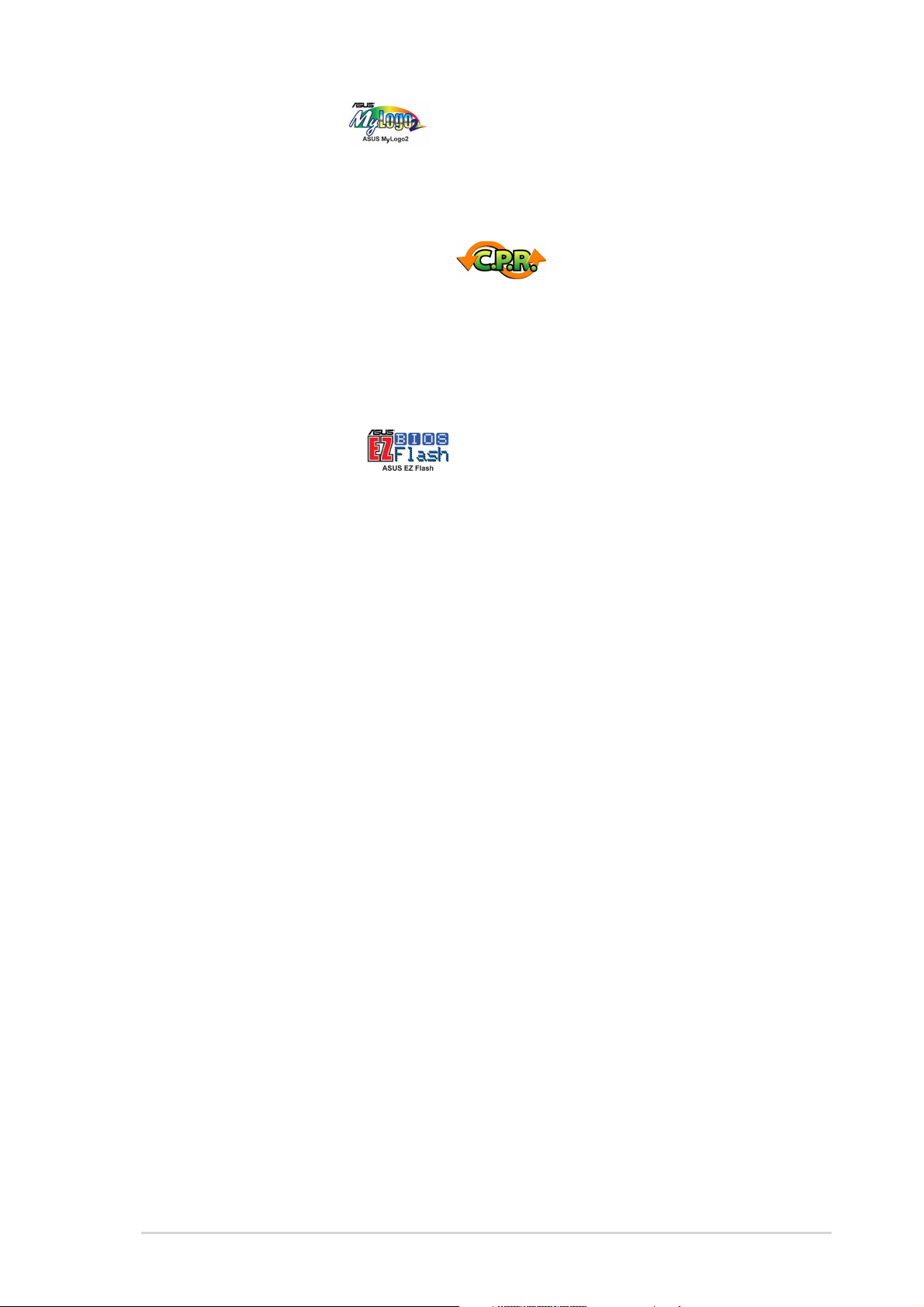
ASUS MyLogo2™
This new feature present in the motherboard allows you to personalize and
add style to your system with customizable boot logos. See pages 4-35,
5-7.
C.P.R. (CPU Parameter Recall)
The C.P.R. feature of the motherboard BIOS allows automatic re-setting to
the BIOS default settings in case the system hangs due to overclocking.
When the system hangs due to overclocking, C.P.R. eliminates the need to
open the system chassis and clear the RTC data. Simply reboot the
system to restore the previously saved settings.
ASUS EZ Flash BIOS
With the ASUS EZ Flash, you can easily update the system BIOS even
before loading the operating system. No need to use a DOS-based utility
or boot from a floppy disk. See page 4-4.
ASUS A8V
1-5
Page 20
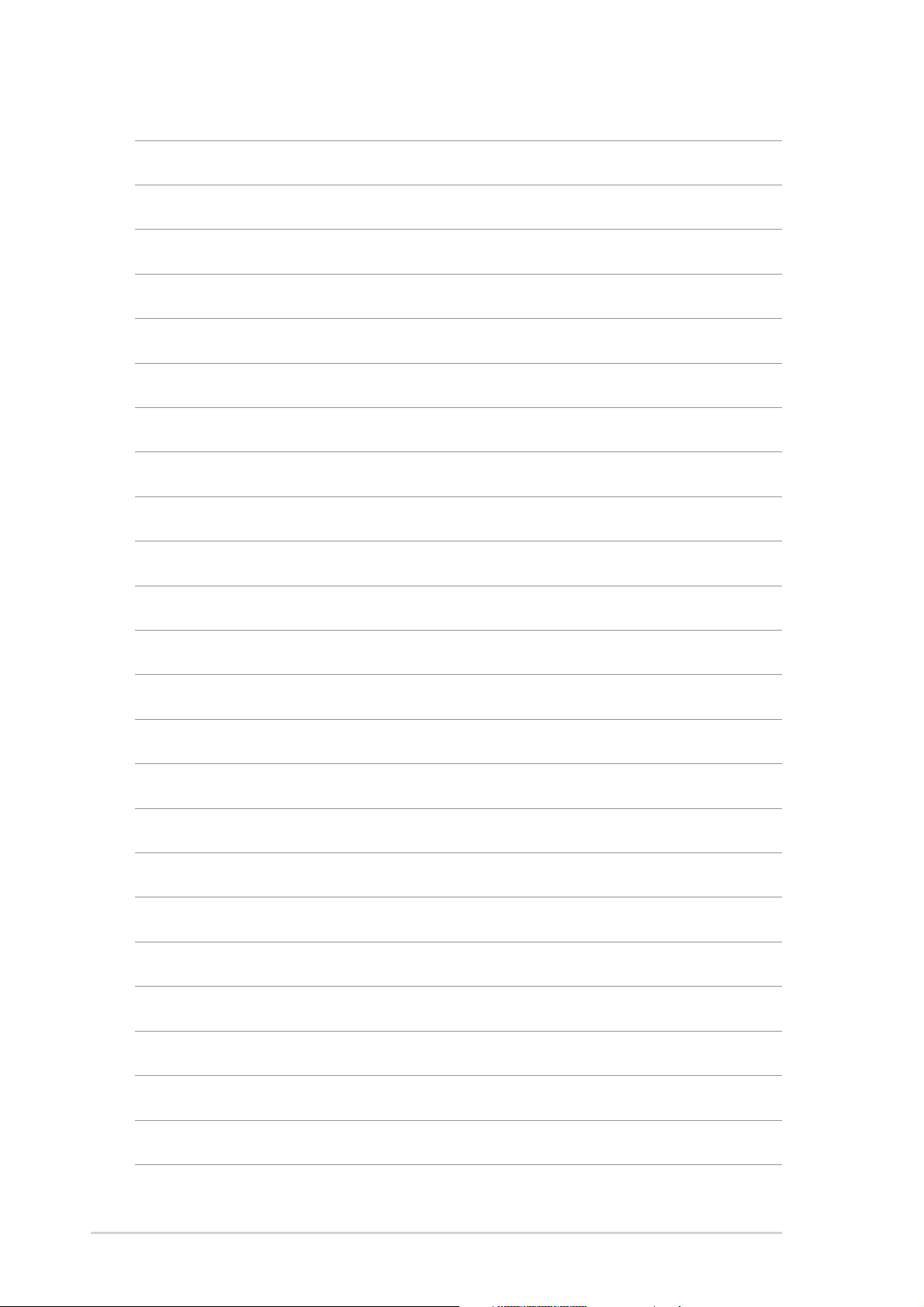
1-6
Chapter 1: Product introduction
Page 21
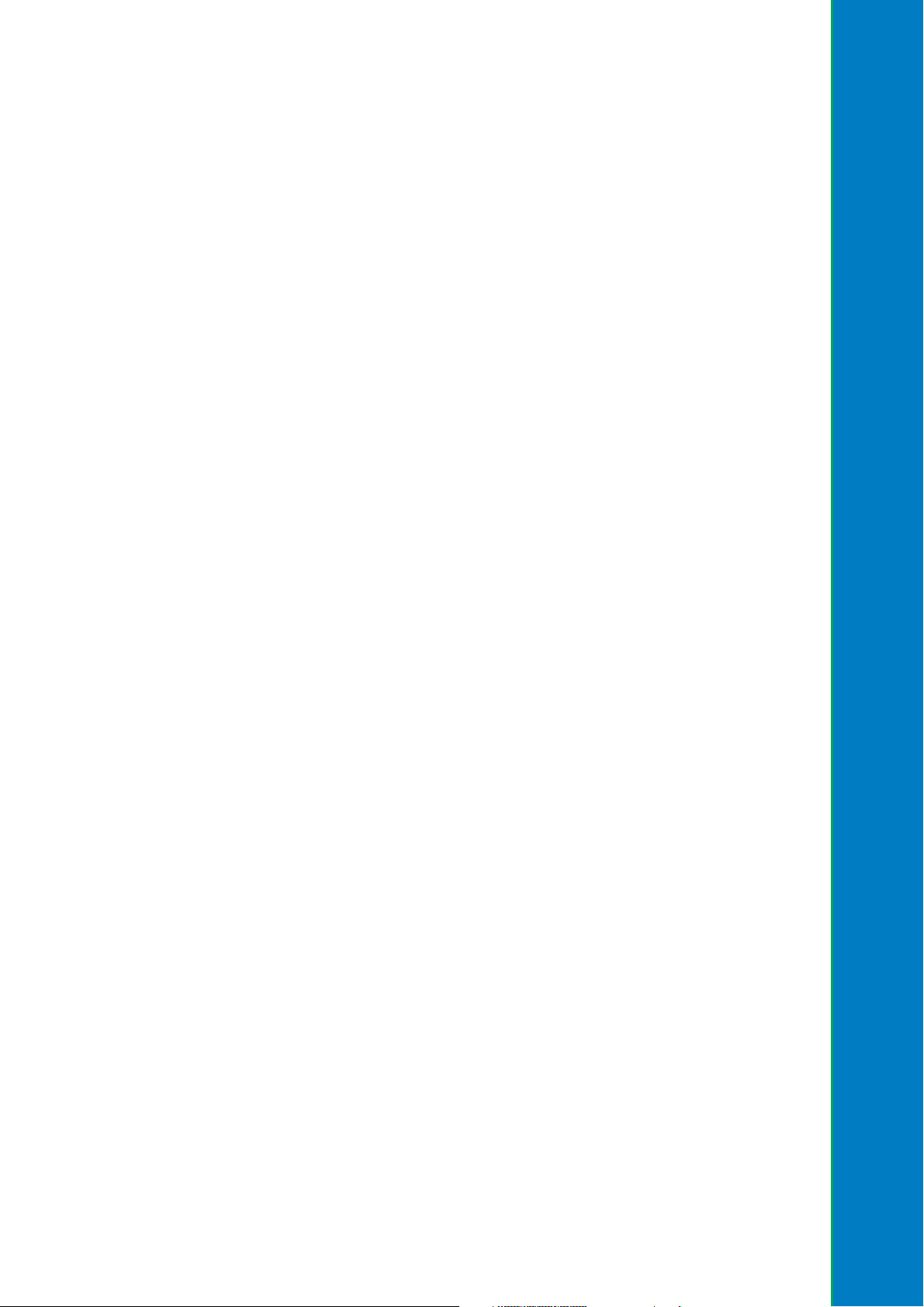
Chapter 2
This chapter lists the hardware setup
procedures that you have to perform when
installing system components. It includes
description of the jumpers and connectors
on the motherboard.
Hardware information
Page 22
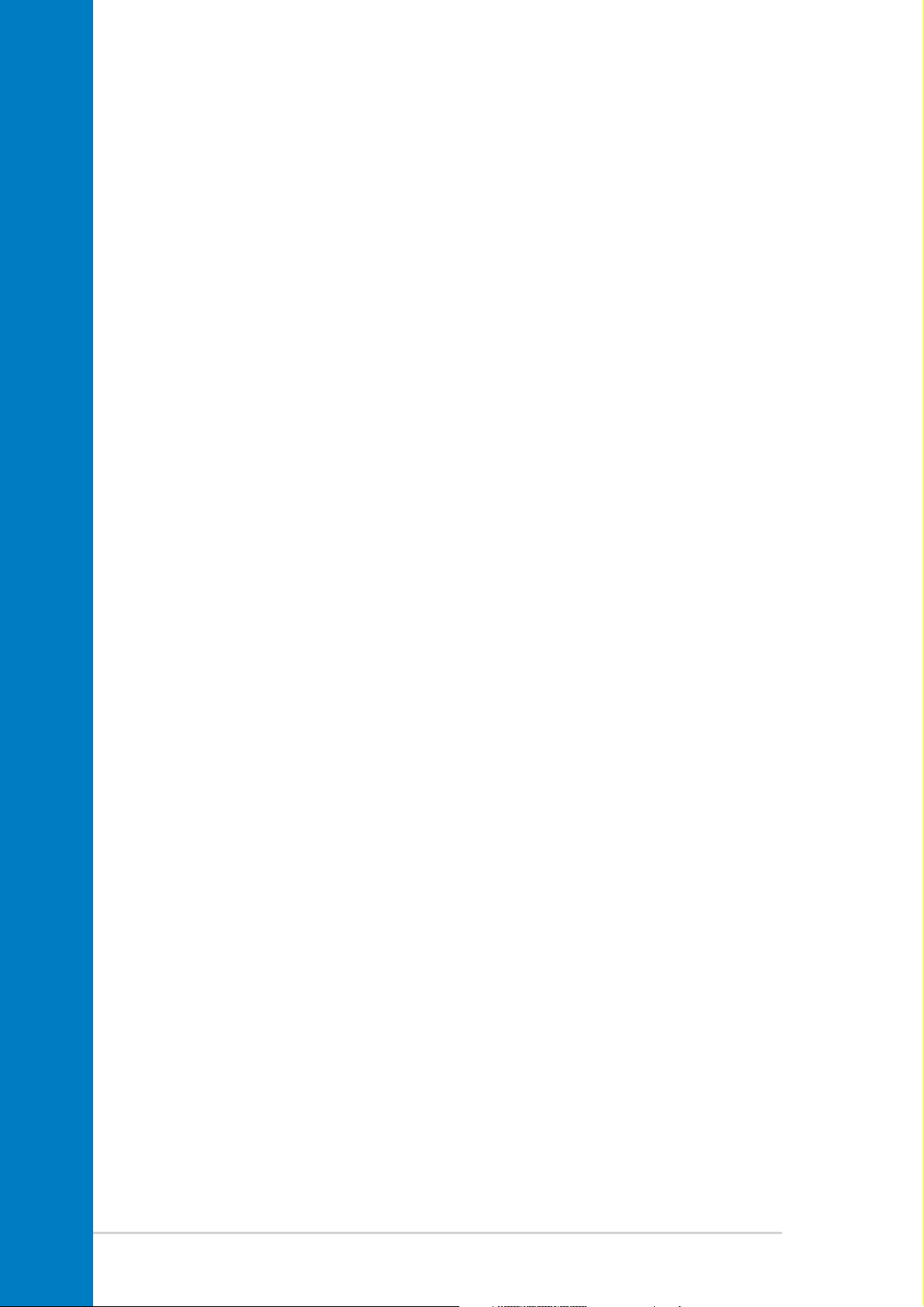
Chapter summary
2.1 Before you proceed ....................................... 2-1
2.2 Motherboard overview................................... 2-2
2.3 Central Processing Unit (CPU) ..................... 2-6
2.4 System memory ............................................2-11
2.5 Expansion slots ........................................... 2-15
2.6 Jumpers ........................................................ 2-18
2.7 Connectors ................................................... 2-20
ASUS A8V motherboard
Page 23
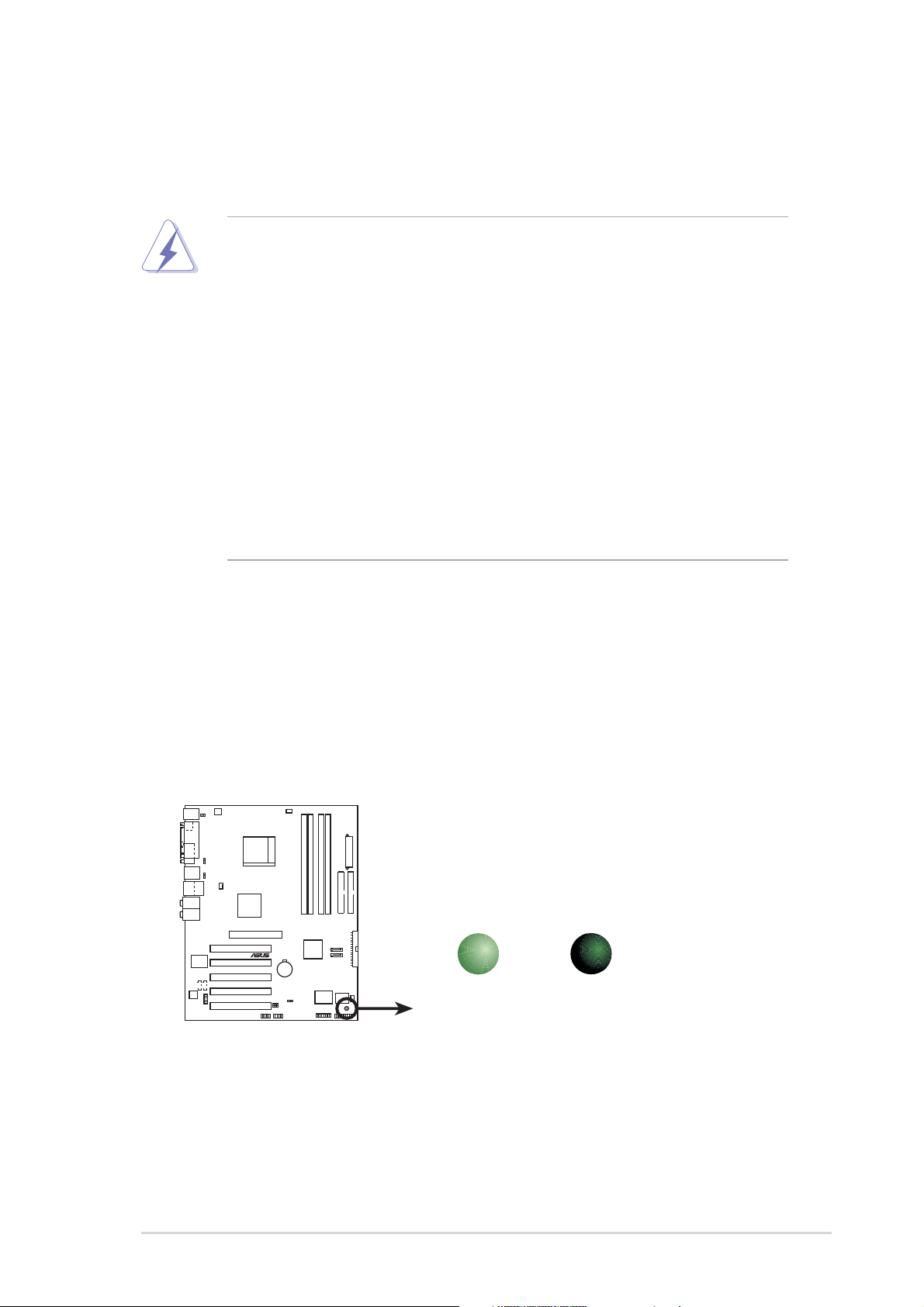
2.1 Before you proceed
Note of the following precautions before you install motherboard
components or change any motherboard settings.
• Unplug the power cord from the wall socket before touching any
component.
• Use a grounded wrist strap or touch a safely grounded object or to
a metal object, such as the power supply case, before handling
components to avoid damaging them due to static electricity.
• Hold components by the edges to avoid touching the ICs on them.
• Whenever you uninstall any component, place it on a grounded
antistatic pad or in the bag that came with the component.
• Before you install or remove any component, ensure that the ATX
power supply is switched off or the power cord is detached from
the power supply. Failure to do so may cause severe damage to
the motherboard, peripherals, and/or components.
Onboard LED
The motherboard comes with a standby power LED. When lit, this green
LED indicates that the system is ON, in sleep mode, or in soft-off mode, a
reminder that you should shut down the system and unplug the power
cable before removing or plugging in any motherboard component. The
illustration below shows the location of the onboard LED.
SB_PWR
®
A8V
A8V Onboard LED
ON
Standby
Power
OFF
Powered
Off
ASUS A8V
2-1
Page 24
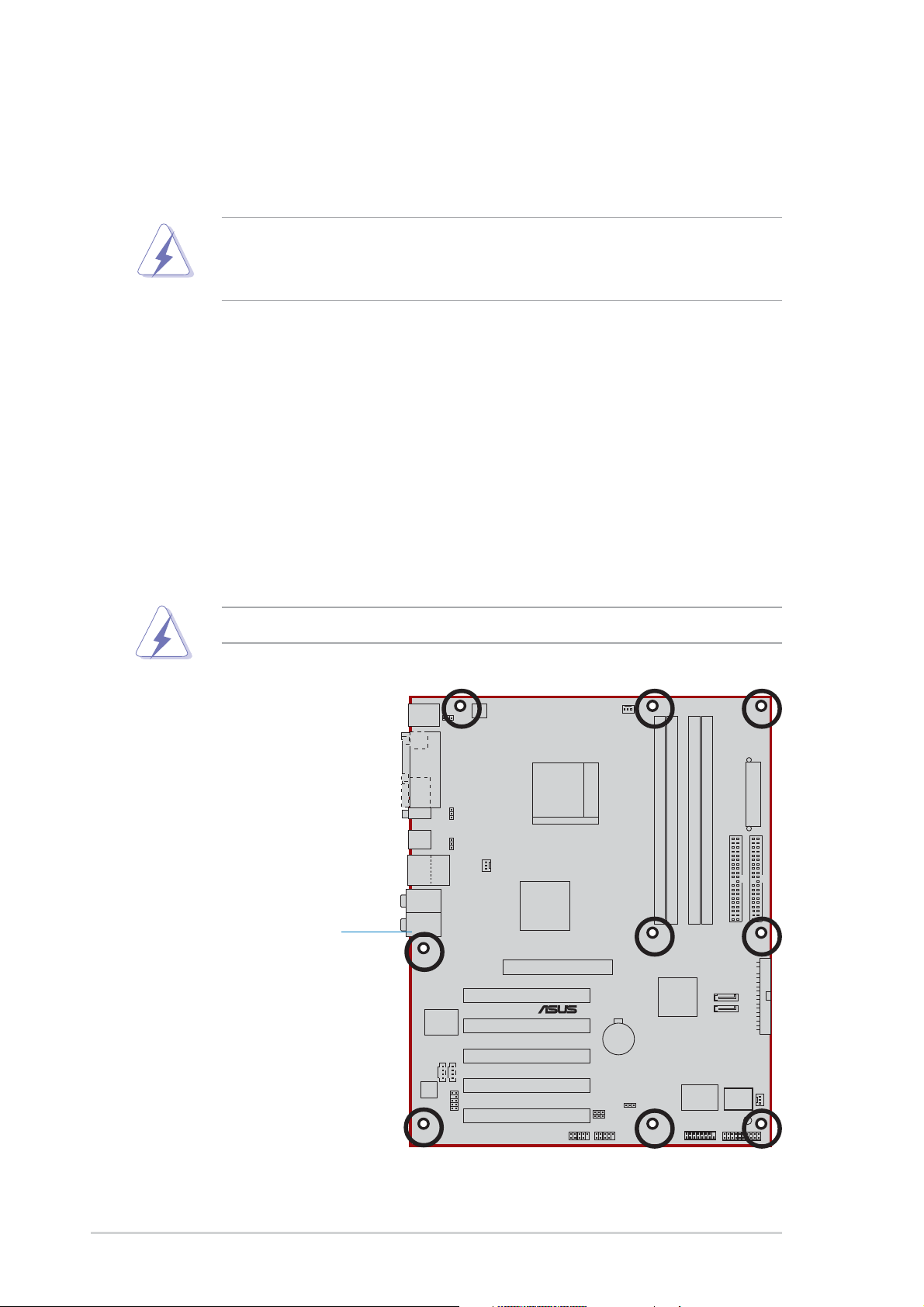
2.2 Motherboard overview
Before you install the motherboard, study the configuration of your chassis
to ensure that the motherboard fits into it.
Unplug the power cord before installing or removing the motherboard.
Failure to do so can cause you physical injury and damage
motherboard components.
2.2.1 Placement direction
When installing the motherboard, make sure that you place it into the
chassis in the correct orientation. The edge with external ports goes to the
rear part of the chassis as indicated in the image below.
2.2.2 Screw holes
Place nine (9) screws into the holes indicated by circles to secure the
motherboard to the chassis.
Do not overtighten the screws! Doing so can damage the motherboard.
Place this side towards
the rear of the chassis
®
2-2
A8V
Chapter 2: Hardware information
Page 25
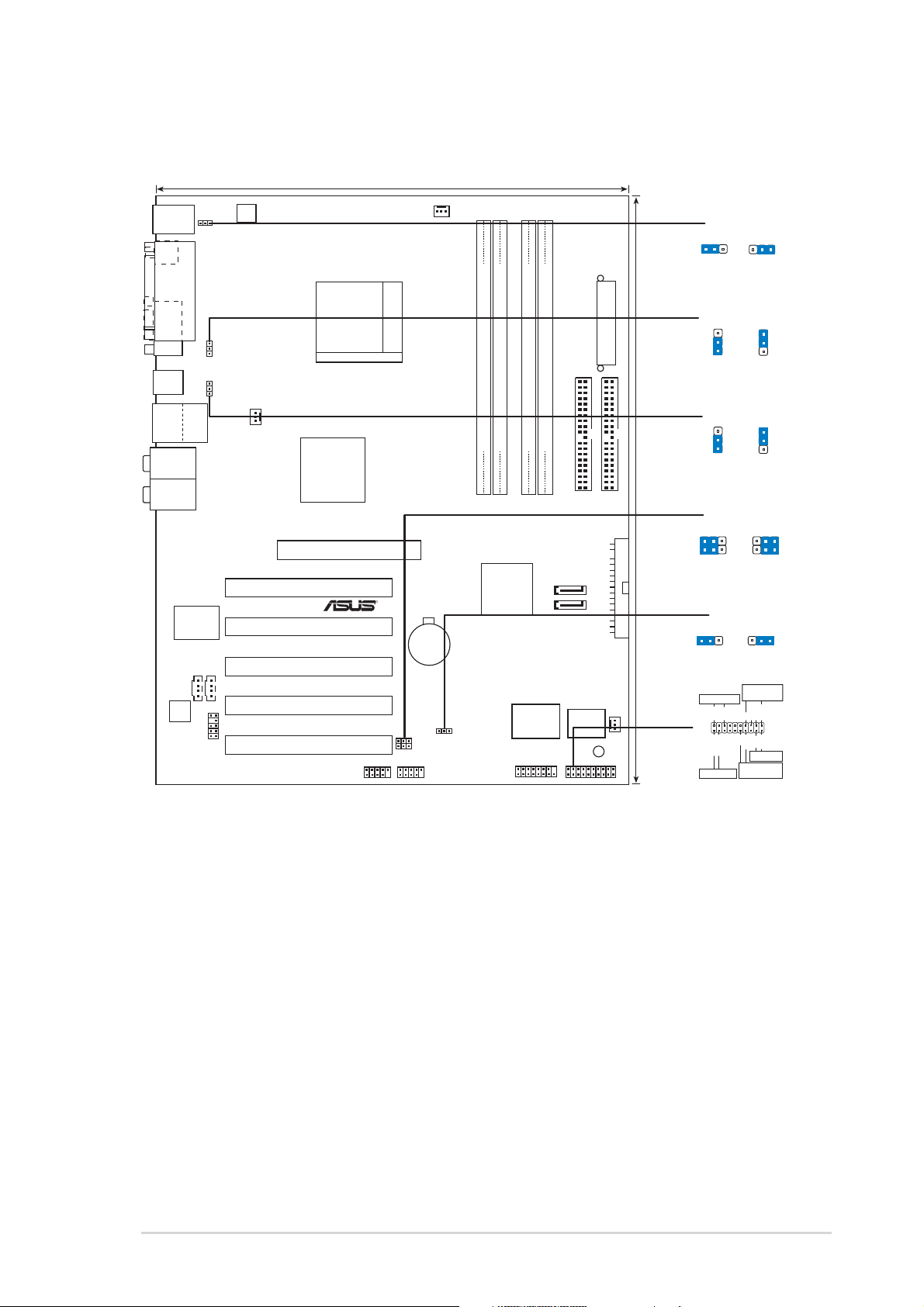
2.2.3 Motherboard layout
24.5cm (9.6in)
PS/2KBMS
T: Mouse
B: Keyboard
SPDIF_O
ATX12V
KBPWR
CPU_FAN
KBPWR
+5V +5VSB
(Default)
2312
PARALLEL PORT
COM1
USB1
USB2
USB2.0
Top:
T: USB3
RJ-45
B: USB4
Top:Rear Speaker Out
Center:
Side Speaker Out
Below:
Center/Subwoofer
Top:Line In
Center:Line Out
Bottom:Mic In
Marvell
Gigabit
LAN
CD
Realtek
ALC850
FP_AUDIO
USBPWR12
USBPWR34
AUX
PWR_FAN
VIA
K8T800Pro
Accelerated Graphics Port (AGP)
PCI1
PCI2
PCI3
PCI4
A8V
PCI5
USB78
Socket 939
R
CR2032 3V
Lithium Cell
CMOS Power
USBPWR56
USBPWR78
USB56
DDR DIMM_A2 (64 bit,184-pin module)
DDR DIMM_A1 (64 bit,184-pin module)
VIA
VT8237
CLRTC
DDR DIMM_B2 (64 bit,184-pin module)
DDR DIMM_B1 (64 bit,184-pin module)
PRI_IDE
SATA2
SATA1
Super
I/O
GAME
4Mbit
BIOS
ATX Power Connector
SEC_IDE
FLOPPY
CHA_FAN
SB_PWR
PANEL
USBPWR12
2
1
+5V
(Default)
USBPWR34
2
1
+5V
(Default)
USBPWR56
30.5cm (12.0in)
USBPWR78
21
+5V
(Default)
21
Normal Clear CMOS
(Default)
Power LED
PLED+
IDE_LED+
IDE_LED
*
Requires an ATX power supply.
CLRTC
PLED-
IDE_LED-
3
2
+5VSB
3
2
+5VSB
+5VSB
2
Speaker
Connector
Ground
Ground
+5V
PWR
Reset
Ground
Reset SW
ATX Power
Switch*
2
Speaker
Ground
3
3
ASUS A8V
2-3
Page 26
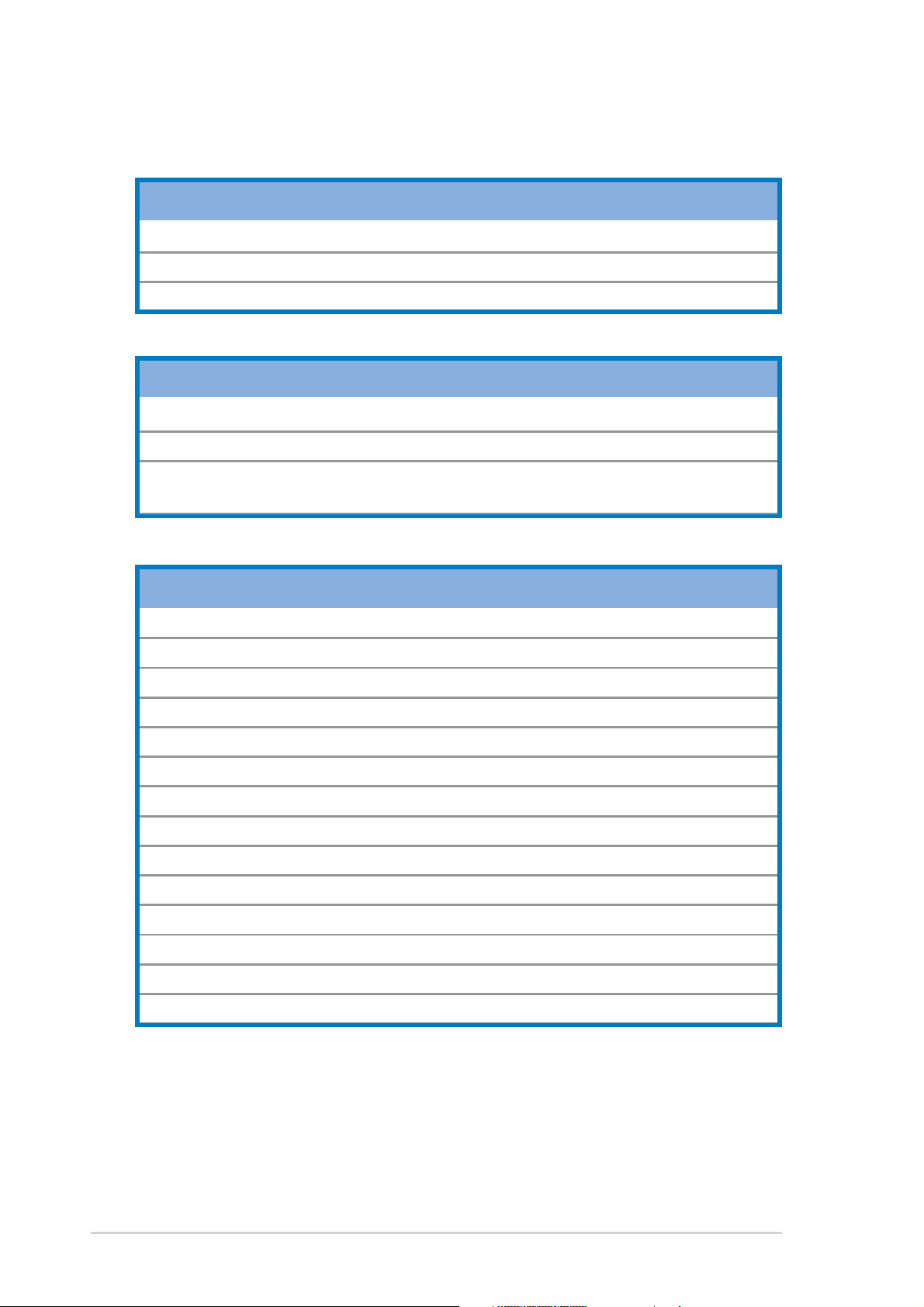
2.2.4 Layout Contents
Slots Page
1. DDR DIMM slots 2-11
2. PCI slots 2-17
3. AGP slot 2-17
Jumpers Page
1. Clear RTC RAM (3-pin CLRTC) 2-18
2. Keyboard power (3-pin KBPWR) 2-19
3. USB device wake-up (3-pin USBPWR12, USBPWR34,
USBPWR56, USBPWR78) 2-19
Rear Panel Connectors Page
1. PS/2 mouse port 2-20
2. Parallel port 2-20
4. Gigabit LAN port (RJ-45) 2-20
5. Rear Speaker out jack 2-20
6. Side Speaker out jack 2-20
7. Line In jack 2-20
8. Line Out jack 2-20
9. Microphone jack 2-20
10. Center/Subwoofer jack 2-20
11. USB 2.0 ports 3 and 4 2-21
12. USB 2.0 ports 1 and 2 2-21
13. Serial connector 2-21
15. S/PDIF coaxial cable jack 2-21
16. PS/2 keyboard port 2-21
2-4
Chapter 2: Hardware information
Page 27
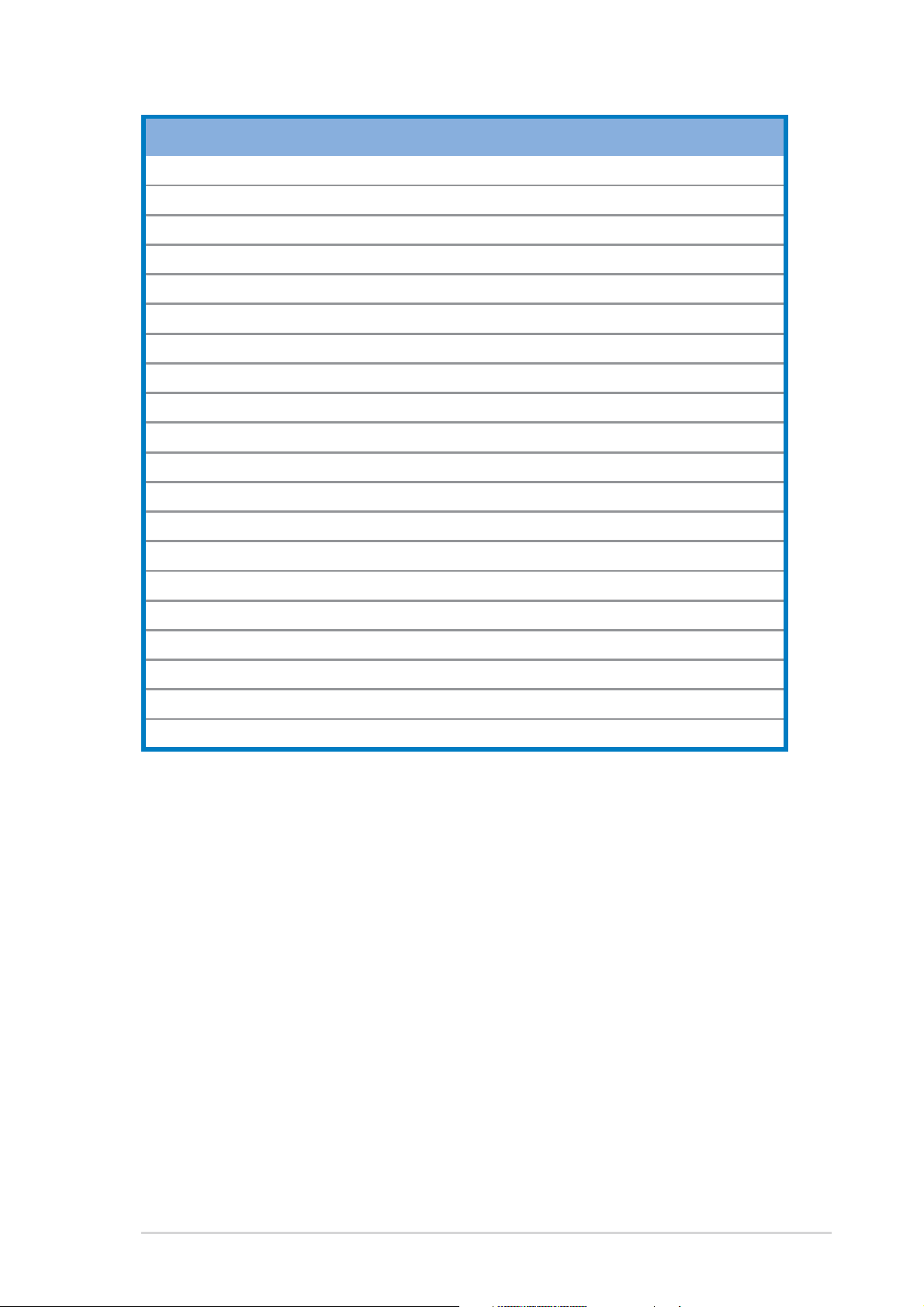
Internal Connectors Page
1. Primary IDE connector (40-1 pin PRI_IDE) 2-22
2. Secondary IDE connector (40-1 pin SEC_IDE) 2-22
3. Floppy disk connector (34-1 pin FLOPPY) 2-22
4. Serial ATA connectors (7-pin SATA1, SATA2) 2-23
5. CPU fan connector (3-pin CPU_FAN) 2-24
6. Power fan connector (3-pin PWR_FAN) 2-24
7. Chassis fan connector (3-pin CHA_FAN) 2-24
8. CD connector (4-pin CD) 2-24
9. AUX connector (4-pin AUX) 2-24
8. ATX power connector (20-pin ATXPWR) 2-25
9. ATA 12V power connector (4-pin ATX12V) 2-25
10. USB headers (10-1 pin USB56, USB78) 2-26
13. Front panel audio connector (10-1 pin FP_AUDIO) 2-27
14. GAME/MIDI connector (16-1 pin GAME) 2-27
15. System panel connector (20-pin PANEL) 2-28
- System power LED (Green 3-pin PLED)
- System warning speaker (Orange 4-pin SPEAKER)
- Reset switch (Blue 2-pin RESET)
- ATX Power switch (Yellow 2-pin PWRSW)
- Hard Disk activity LED (Red 2-pin IDE_LED)
ASUS A8V
2-5
Page 28
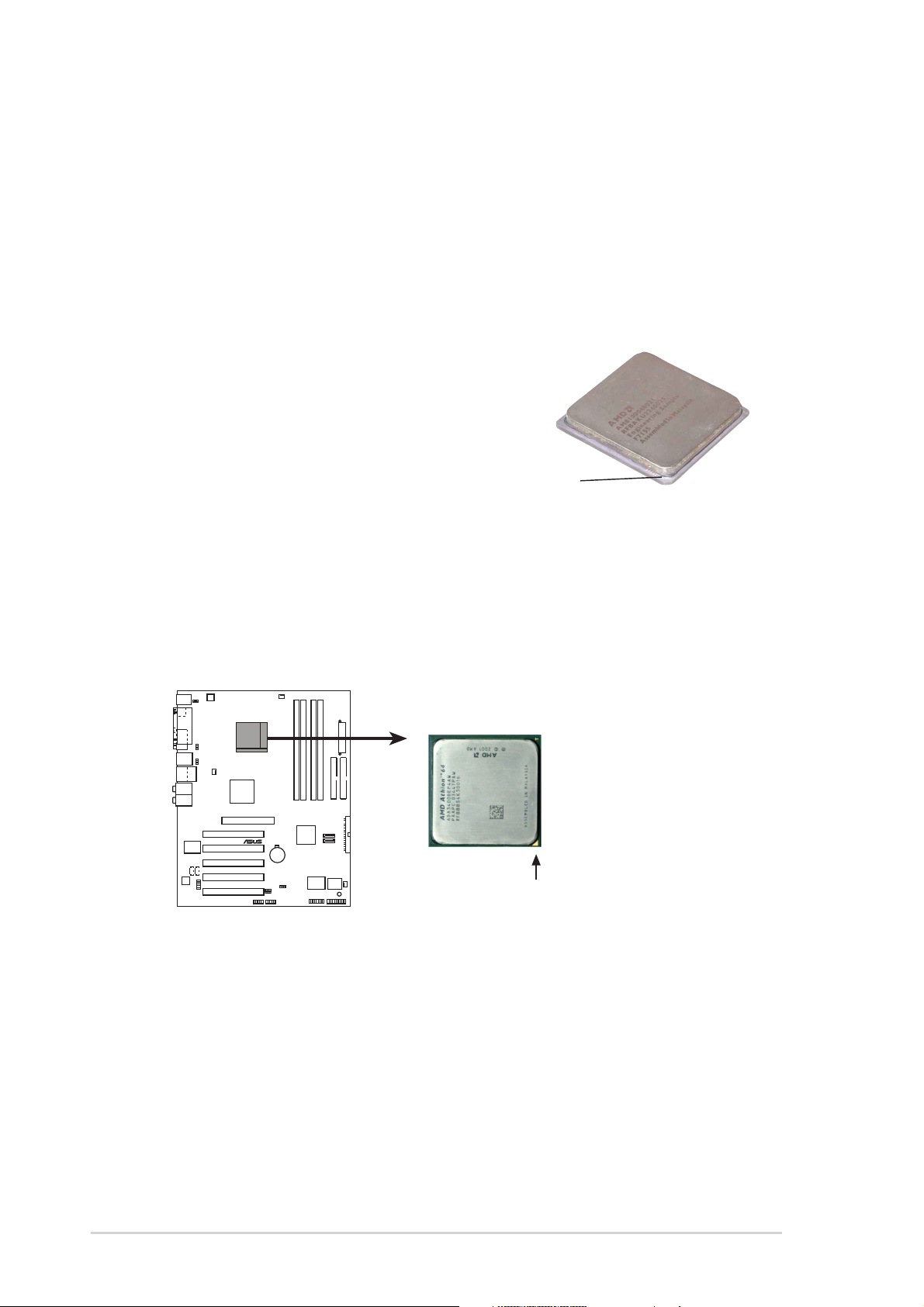
2.3 Central Processing Unit (CPU)
2.3.1 Overview
The motherboard comes with a surface mount 939-pin Zero Insertion
Force (ZIF) socket designed for the AMD Athlon™ 64FX or AMD
Athlon 64™ processor.
The 128-bit-wide data paths of these processors can run applications
faster than processors with only 32-bit or 64-bit wide data paths.
Take note of the marked corner (with
gold triangle) on the CPU. This mark
should match a specific corner on the
socket to ensure correct installation.
Gold triangle
2.3.2 Installing the CPU
Follow these steps to install a CPU.
1. Locate the 939-pin ZIF socket on the motherboard.
®
A8V
A8V CPU Socket 939
Gold Arrow
2-6
Chapter 2: Hardware information
Page 29
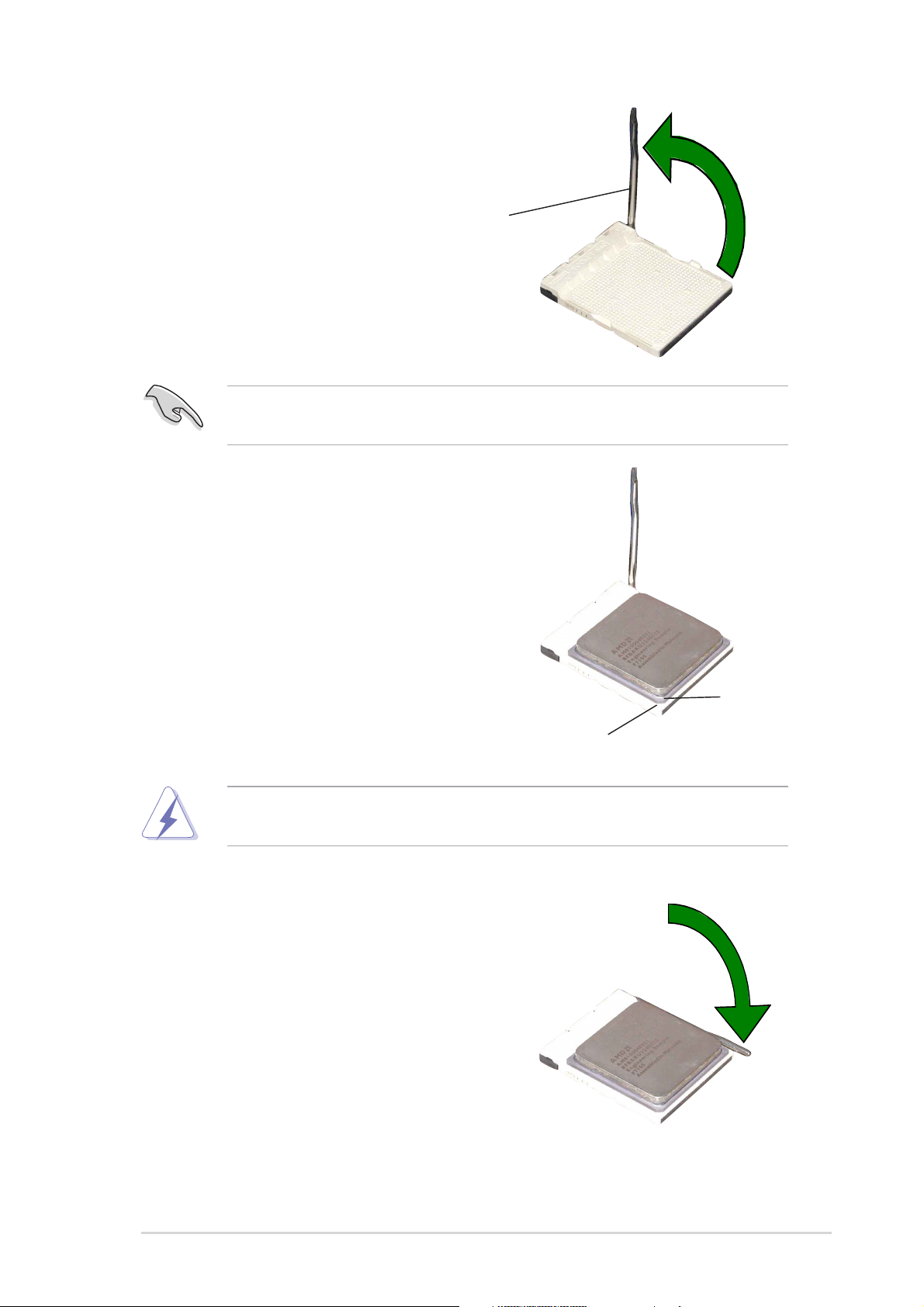
2. Unlock the socket by pressing the
lever sideways, then lift it up to a
90°-100° angle.
Socket Lever
Make sure that the socket lever is lifted up to 90°-100° angle,
otherwise the CPU does not fit in completely.
3. Position the CPU above the
socket such that the CPU corner
with the gold triangle matches the
socket corner with a small
triangle.
4. Carefully insert the CPU into the
socket until it fits in place.
The CPU fits only in one correct orientation. DO NOT force the CPU
into the socket to prevent bending the pins and damaging the CPU!
5. When the CPU is in place, push
down the socket lever to secure
the CPU. The lever clicks on the
side tab to indicate that it is
locked.
Gold triangle
Small triangle
ASUS A8V
2-7
Page 30

2.3.3 Installing the heatsink and fan
The AMD Athlon™ 64FX or AMD Athlon 64™ processor require a specially
designed heatsink and fan assembly to ensure optimum thermal condition
and performance.
Make sure that you use only qualified heatsink and fan assembly.
Follow these steps to install the CPU heatsink and fan.
1. Place the heatsink on top of the installed CPU, making sure that the
heatsink fits properly on the retention module base.
• The retention module base is already installed on the motherboard
upon purchase.
•You do not have to remove the retention module base when
installing the CPU or installing other motherboard components.
CPU Fan
CPU Heatsink
Retention Module Base
Your boxed CPU heatsink and fan assembly should come with
installation instructions for the CPU, heatsink, and the retention
mechanism. If the instructions in this section do not match the CPU
documentation, follow the latter.
Retention bracket lockRetention bracket
2-8
Chapter 2: Hardware information
Page 31

2. Attach one end of the retention bracket to the retention module base.
3. Align the other end of the retention bracket (near the retention bracket
lock) to the retention module base. A clicking sound denotes that the
retention bracket is in place.
Make sure that the fan and
heatsink assembly perfectly
fits the retention mechanism
module base, otherwise you
cannot snap the retention
bracket in place.
4. Push down the retention bracket lock on the retention mechanism to
secure the heatsink and fan to the module base.
ASUS A8V
2-9
Page 32

2.3.4 Connecting the CPU fan cable
When the heatsink and fan assembly is in place, connect the CPU fan
cable to the connector on the motherboard labeled CPU_FAN.
CPU_FAN
GND
+12V
Rotation
®
A8V
A8V CPU fan connector
Do not forget to connect the CPU fan connector! CPU overheating and
hardware monitoring errors may occur if you _ to plug this connector.
2-10
Chapter 2: Hardware information
Page 33

2.4 System memory
2.4.1 Overview
The motherboard comes with four Double Data Rate (DDR) Dual Inline
Memory Module (DIMM) sockets.
The following figure illustrates the location of the sockets.
DIMM_B2
80 Pins 104 Pins
®
A8V
A8V 184-pin DDR DIMM sockets
DIMM_A1
DIMM_A2
DIMM_B1
2.4.2 Memory configurations
You may install 64MB, 128MB, 256MB, 512MB, and 1GB unbuffered ECC
and non-ECC DDR DIMMs into the DIMM sockets using the memory
configurations in this section.
Important notes on memory configurations
• Installing DDR DIMMs other than the recommended configurations
• In Dual-channel configurations, install only identical (the same type
• Use the blue DIMM slots first.
• Stacked RAM and DDR DIMM modules with more than 18 chips
• Always install DIMMs with the same CAS Latency. For optimum
• When all four sockets are populated with 1GB DIMMs (total 4GB),
ASUS A8V
may cause memory sizing error or system boot _ure. Use any of
the recommended configurations in Table 1.
and size) DDR DIMM pairs for each channel.
are not supported.
compatibility, obtain memory modules from the same vendors. See
Qualified Vendors List on page 2-13.
the system may detect only 3+GB (a little less than 4GB) due to
the Southbridge resource allocation.
2-11
Page 34

Table 1 Recommended memory configurations
Sockets
Mode DIMM_A1 DIMM_A2 DIMM_B1 DIMM_B2
Single-channel (1) — — Populated —
Dual-channel* (1) Populated — Populated —
(2) Populated Populated Populated Populated
* Use only identical DDR DIMM pairs.
* For dual-channel configuration (3), you may:
• install identical DIMMs in all four sockets
or
• install identical DIMM pair in DIMM_A1 and DIMM_B1 (blue sockets)
2-12
Chapter 2: Hardware information
Page 35

DDR Qualified Vendors List
The following table lists the PC3200 (DDR400) memory modules that have
been tested and qualified for use with this motherboard.
Table 2 DDR400 Qualified Vendors List
Size Vendor Model Brand SS/DS Component DIMM support
A* B* C*
256MB Kingston KVR333X64C25/256 Kingston SS D3208DH1T-6 • • •
256MB Kingston KVR333X64C25/256 Hynix SS HY5DU56822BT-J • • •
512MB Kingston KVR333X64C25/512 Hynix DS HY5DU56822BT-J • • •
512MB Kingston KVR400X64C3A/512 Hynix DS HY5DU56822DT-D43 • • •
512MB Kingston KVR400X64C3A/512 Kingston DS D3208DH1T-5 • • •
256MB Kingston KVR400X64C3A/256 Hynix SS HY5DU56822BT-D43 • • •
256MB Infineon HYS64D32300GU-5-C Infineon SS HYB25D256800CE-5C – – •
512MB Infineon HYS64D64320GU-5-C Infineon DS HYB25D256800CE-5C • • •
256MB Infineon HYS64D32300GU-6-C Infineon SS HYB25D256800CE-6C • • –
512MB Infineon HYS64D64320GU-6-C Infineon DS HYB25D256800CE-6C • • •
256MB HY DDR400-256 Hynix SS HY5DU56822BT-D43 – – •
512MB HY DDR400-512 Hynix DS HY5DU56822BT-D43 • • •
256MB HY DDR333-256 Hynix SS HY5DU56822BT-J • • •
512MB HY DDR333-512 Hynix DS HY5DU56822BT-J • • •
256MB Corsair XMS3202v3.1 Infineon SS HYB25D256807BT-5B • • –
512MB Corsair XMS3205v1.2 Winbond DS W942508CH-5 • • •
512MB Corsair VS512MB400 Value select DS VS32M8-5 2B0402 • • •
256MB Corsair VS256MB333 Samsung SS K4H5608380-TCB3 • • •
512MB Corsair XMS2702v3.1 Mosel DS V58C2256804SAT6 • • •
512MB Corsair XMS2702v1.2 Winbond DS W942508CH-6 • • •
512MB Corsair VS512MB333 Value select DS VS32M8-6 2B0412 • • –
512MB Micron MT16VDDT6464AG-335GB Micron DS MT46V32M8TG-6TG • • –
256MB Micron MT8VDDT3264AG-335GB Micron SS MT46V32M8TG-6TG • • •
512MB Micron MT16VDDT6464AG-40BGB Micron DS MT46V32M8TG-5BG • • •
256MB Samsung M368L3223FTN-CCC Samsung SS K4H560838F-TCCC • – •
512MB Samsung M368L6423FTN-CCC Samsung DS K4H560838F-TCCC • • •
256MB Samsung M368L3223FTN-CB3 Samsung SS K4H560838F-TCB3 • • •
512MB Samsung M368L6423FTN-CB3 Samsung DS K4H5608838F-TCB3 • • •
A* - Supports one module inserted in DIMM_B1 (blue) slot.
B* - Supports one pair of modules inserted into the blue slots as one pair of Dual-channel
memory configuration.
C* - Supports 4 modules inserted into both the blue and black slots as two pairs of
Dual-channel memory configuration.
Visit the ASUS website (www .asus.com) for the latest DDR 400 Qualified
Vendor List for this motherboard.
Obtain DDR DIMMs only from ASUS qualified vendors for better
system performance.
ASUS A8V
2-13
Page 36

2.4.3 Installing a DIMM
Make sure to unplug the power supply before adding or removing
DIMMs or other system components. _ure to do so may cause severe
damage to both the motherboard and the components.
1. Unlock a DIMM socket by
pressing the retaining clips
outward.
2. Align a DIMM on the socket such
that the notch on the DIMM
matches the break on the socket.
Unlocked Retaining Clip
A DDR DIMM is keyed with a notch so that it fits in only one direction.
DO NOT force a DIMM into a socket to avoid damaging the DIMM.
3. Firmly insert the DIMM into the
socket until the retaining clips
snap back in place and the DIMM
is properly seated.
DDR DIMM NOTCH
2.4.4 Removing a DIMM
Follow these steps to remove a DIMM.
1. Simultaneously press the
retaining clips outward to unlock
the DIMM.
Support the DIMM lightly with your fingers when pressing the retaining
clips. The DIMM might get damaged when it flips out with extra force.
2. Remove the DIMM from the socket.
2-14
Locked Retaining Clip
Chapter 2: Hardware information
Page 37

2.5 Expansion slots
In the future, you may need to install expansion cards. The motherboard
has available PCI slots and an Accelerated Graphics Port (AGP) slot. The
following sub-sections describe the slots and the expansion cards that
they support.
Make sure to unplug the power cord before adding or removing
expansion cards. Failure to do so may cause you physical injury and
damage motherboard components.
2.5.1 Installing an expansion card
Follow these steps to install an expansion card.
1. Read the documentation that came with the expansion card and make
the necessary hardware settings for the card.
2. Remove the system unit cover (if your motherboard is already installed
in a chassis).
3. Remove the bracket opposite the slot that you intend to use. Keep the
screw for later use.
4. Align the card connector with the slot and press firmly until the card is
completely seated on the slot.
5. Secure the card to the chassis with screws.
6. Replace the system cover.
2.5.2 Configuring an expansion card
After installing the expansion card, configure the card by adjusting the
software settings.
1. Turn on the system and change the necessary BIOS settings, if any.
See Chapter 4 for information on BIOS setup.
2. Assign an IRQ to the card. Refer to the tables on the next page.
3. Install the software drivers for the expansion card.
ASUS A8V
2-15
Page 38

2.5.3 Interrupt assignments
Standard Interrupt Assignments
IRQ Priority Standard Function
0 1 System Timer
1 2 Keyboard Controller
2 N/A Programmable Interrupt
3* 11 IRQ Holder for PCI Steering
4* 12 Communications Port (COM1)
5* 13 Sound Card (sometimes LPT2)
6 14 Floppy Disk Controller
7* 15 Printer Port (LPT1)
8 3 System CMOS/Real Time Clock
9* 4 ACPI Mode when used
10* 5 IRQ Holder for PCI Steering
11*6 IRQ Holder for PCI Steering
12* 7 PS/2 Compatible Mouse Port
13 8 Numeric Data Processor
14* 9 Primary IDE Channel
15* 10 Secondary IDE Channel
* These IRQs are usually available for ISA or PCI devices.
IRQ assignments for this motherboard
INT A INT B INT C INT D
PCI slot 1 shared — — —
PCI slot 2 — shared — —
PCI slot 3 — — shared —
PCI slot 4 — — — used
PCI slot 5 shared — — —
Gigabit LAN — shared — —
Serial A T A — — shared —
AGP slot shared — — —
When using PCI cards on shared slots, ensure that the drivers support
“Share IRQ” or that the cards do not need IRQ assignments.
Otherwise, conflicts will arise between the two PCI groups, making the
system unstable and the card inoperable.
2-16
Chapter 2: Hardware information
Page 39

2.5.4 PCI slots
The PCI slots support PCI cards such as a LAN card, SCSI card, USB
card, and other cards that comply with PCI specifications. The following
figure shows a LAN card installed on a PCI slot.
2.5.5 AGP slot
The Accelerated Graphics Port (AGP) slot supports AGP8X/4X cards.
When you buy an AGP card, make sure that you ask for one with +1.5V
specification. Note the notches on the card golden fingers to ensure that
they fit the AGP slot on your motherboard.
Install only 1.5V AGP cards on this motherboard! 3.3V AGP cards are
not supported in this motherboard.
®
A8V
Keyed for 1.5v
A8V Accelerated Graphics Port (AGP)
If installing the ATI® 9500 or 9700 Pro Series VGA cards, use only the
card version PN xxx-xxxxx-30 or later, for optimum performance and
overclocking stability.
ASUS A8V
2-17
Page 40

2.6 Jumpers
1. Clear RTC RAM (CLRTC)
This jumper allows you to clear the Real Time Clock (RTC) RAM in
CMOS. You can clear the CMOS memory of date, time, and system
setup parameters by erasing the CMOS RTC RAM data. The RAM
data in CMOS, that include system setup information such as system
passwords, is powered by the onboard button cell battery.
To erase the RTC RAM:
1. Turn OFF the computer and unplug the power cord.
2. Remove the onboard battery.
3. Move the jumper from pins 1-2 (default) to pins 2-3. Keep the cap
on pins 2-3 for about 5~10 seconds, then move the cap back to
pins 1-2.
4. Replace the battery.
5. Plug the power cord and turn ON the computer.
6. Hold down the <Del> key during the boot process and enter BIOS
setup menu.
7. Load the BIOS default settings or key-in data.
®
A8V
A8V Clear RTC RAM
You do not need to clear the RTC when the system hands due to
overclocking. For system failure due to overclocking, use the C.P.R.
(CPU Parameter Recall) feature. Shut down and reboot the system so
the BIOS can automatically reset the parameter settings to the default
values.
CLRTC
2
21
Normal Clear CMOS
(Default)
3
2-18
Chapter 2: Hardware information
Page 41

2. Keyboard power (3-pin KBPWR)
This jumper allows you to enable or disable the keyboard wake-up
feature. Set this jumper to pins 2-3 (+5VSB) if you wish to wake up the
computer when you press a key on the keyboard. This feature requires
an ATX power supply that can supply at least 1A on the +5VSB lead,
and a corresponding setting in the BIOS .
KBPWR
2312
+5V +5VSB
(Default)
R
A8V
A8V Keyboard power setting
3. USB device wake-up (3-pin USBPWR12, USBPWR34, USBPWR56,
USBPWR78)
Set these jumpers to +5V to wake up the computer from S1 sleep
mode (CPU stopped, DRAM refreshed, system running in low power
mode) using the connected USB devices. Set to +5VSB to wake up
from S3 and S4 sleep modes (no power to CPU, DRAM in slow
refresh, power supply in reduced power mode).
USBPWR12
USBPWR34
3
2
+5VSB
2
+5VSB
3
®
A8V
A8V USB device wake up
2
1
+5V
(Default)
USBPWR56
USBPWR78
21
+5V
(Default)
• The USB device wake-up feature requires a power supply that can
• The total current consumed must NOT exceed the power supply
ASUS A8V
provide 500mA on the +5VSB lead for each USB port. Otherwise,
the system would not power up.
capability (+5VSB) whether under normal condition or in sleep
mode.
2-19
Page 42

2.7 Connectors
2.7.1 Rear panel connectors
1
14
1. PS/2 mouse port. This green 6-pin connector is for a PS/2 mouse.
2. Parallel port. This 25-pin port connects a parallel printer, a scanner, or
other devices.
3. RJ-45 port. This port allows connection to a Local Area Network (LAN)
through a network hub.
4. Rear Speaker-Out port. This Rear Speaker (gray) port connects to the
rear speakers on a 4-channel, 6-channel or 8-channel audio
configuration.
2 3
1213
11
45
10
6
7
8
9
5. Side Speaker-Out port. This Side Speaker out (black) port connects
to the side speakers in an 8-channel audio configuration.
6. Line-In port. This Line In (light blue) port connects a tape player or
other audio sources.
7. Line-Out port. This Line Out (lime) port connects a headphone or a
speaker. In 4-channel, 6-channel and 8-channel mode, the function of
this jack becomes Front Speaker Out.
8. Microphone port. This Mic (pink) port connects a microphone.
9. Center/Subwoofer port. This Center/Subwoofer (yellow orange) port
connects to the center/subwoofer speakers on a 6-channel or
8-channel audio configuration.
2-20
Chapter 2: Hardware information
Page 43

Audio 2, 4, 6, or 8-channel configuration
Headset/
2-channel 4-channel 6-channel 8-channel
Light Blue Line In Line In Line In Line In
Lime Line Out Front Speaker Out Front Speaker Out Front Speaker Out
Pink Mic In Mic In Mic In Mic In
Gray - Rear Speaker Out Rear Speaker Out Rear Speaker Out
Black - - - Side Speaker Out
Yellow Orange - - Center/Subwoofer Center/Subwoofer
10.USB 2.0 ports 3 and 4. These two 4-pin Universal Serial Bus (USB)
ports are available for connecting USB 2.0 devices.
11. USB 2.0 ports 1 and 2. These two 4-pin Universal Serial Bus (USB)
ports are available for connecting USB 2.0 devices.
12.Serial connector. This 9-pin COM1 port is for serial devices.
13.S/PDIF coaxial out port. This port connects to external audio output
devices with coaxial cable connectors.
14.PS/2 keyboard port. This purple connector is for a PS/2 keyboard.
ASUS A8V
2-21
Page 44

2.7.2 Internal connectors
1. IDE connectors (40-1 pin PRI_IDE, SEC_IDE)
This connector supports the provided UltraDMA IDE hard disk ribbon
cable. Connect the cable’s blue connector to the primary
(recommended) or secondary IDE connector , then connect the gray
connector to the UltraDMA slave device (hard disk drive) and the black
connector to the UltraDMA master device.
• Follow the hard disk drive documentation when setting the device
in master or slave mode.
• Pin 20 on each IDE connector is removed to match the covered
hole on the UltraDMA cable connector. This prevents incorrect
orientation when you connect the cables.
NOTE: Orient the red markings
(usually zigzag) on the IDE
ribbon cable to PIN 1.
®
A8V
PRI_IDE
PIN 1
SEC_IDE
PIN 1
A8V IDE connectors
2. Floppy disk drive connector (34-1 pin FLOPPY)
This connector supports the provided floppy drive ribbon cable. After
connecting one end to the motherboard, connect the other end to the
floppy drive. (Pin 5 is removed to prevent incorrect insertion when
using ribbon cables with pin 5 plug).
PIN 1
FLOPPY
NOTE: Orient the red markings on
®
the floppy ribbon cable to PIN 1.
2-22
A8V
A8V Floppy disk drive connector
Chapter 2: Hardware information
Page 45

3. Serial ATA connectors (7-pin SATA1, SATA2)
These connectors support the thin Serial ATA cables for primary
internal storage devices. The current Serial ATA interface allows up to
150 MB/s data transfer rate, faster than the standard parallel ATA with
133 MB/s (UltraDMA133).
You can configure a RAID 0, RAID 1, or JBOD set using these
connectors.
SATA2
GND
GND
GND
RSATA_TXP2
RSATA_TXN2
RSATA_RXP2
RSATA_RXN2
®
A8V
A8V SATA connectors
Important notes on Serial ATA solution:
• The Serial ATA cable is smaller and more flexible, allowing easier
routing inside the chassis. The lower pin count of the Serial ATA
cable eliminates the problem caused by the wide, flat ribbon cables
of the Parallel ATA interface.
• Hot plug support for Serial ATA drive and connections is not
available on this motherboard.
• Install Windows
Serial A T A drives.
SATA1
GND
GND
GND
RSATA_TXP1
RSATA_TXN1
RSATA_RXP1
RSATA_RXN1
®
XP Service Pack 1 or later versions when using
ASUS A8V
2-23
Page 46

4. CPU, Power and Chassis Fan Connectors
(3-pin CPU_FAN, PWR_FAN, CHA_FAN)
The fan connectors support cooling fans of 350mA~740mA (8.88W
max.) or a total of 1A~2.22A (26.64W max.) at +12V. Connect the fan
cables to the fan connectors on the motherboard, making sure that the
black wire of each cable matches the ground pin of the connector.
Do not forget to connect the fan cables to the fan connectors. Lack of
sufficient air flow within the system may damage the motherboard
components. These are not jumpers! DO NOT place jumper caps on
the fan connectors!
CPU_FAN
GND
+12V
Rotation
PWR_FAN
Rotation
®
+12V
GND
A8V
A8V Fan connectors
CHA_FAN
GND
+12V
Rotation
5. Internal audio connectors (4-pin CD, AUX)
These connectors allow you to receive stereo audio input from sound
sources such as a CD-ROM, TV tuner, or MPEG card.
CD (Black)
®
A8V
AUX (White)
Left Audio Channel
Ground
Right Audio Channel
2-24
A8V Internal audio connectors
Chapter 2: Hardware information
Page 47

6. ATX power connectors (20-pin ATXPWR, 4-pin ATX12V)
These connectors are for ATX 12V power supply. The plugs from the
power supply are designed to fit these connectors in only one
orientation. Find the proper orientation and push down firmly until the
connectors completely fit.
In addition to the 20-pin ATX power connector, this motherboard
requires that you connect the 4-pin ATX +12V power plug to provide
sufficient power to the CPU.
• Do not forget to connect the 4-pin ATX +12V power plug.
Otherwise, the system does not boot up.
• Make sure that your ATX 12V power supply can provide 8A on the
+12V lead and at least 1A on the +5-volt standby lead (+5VSB).
The minimum recommended wattage is 300W, or 350W for a fully
configured system. The system may become unstable or might not
boot up, if the power is inadequate.
®
A8V
A8V ATX power connectors
ATXPWR ATX12V
+3.3VDC
-12.0VDC
COM
PS_ON#
COM
COM
COM
-5.0VDC
+5.0VDC
+5.0VDC
+3.3VDC
+3.3VDC
COM
+5.0VDC
COM
+5.0VDC
COM
PWR_OK
+5VSB
+12.0VDC
+12V DC
GND
GND
+12V DC
ASUS A8V
2-25
Page 48

7. USB headers (10-1 pin USB56, USB78)
If the USB ports on the rear panel are inadequate, a USB header is
available for additional USB ports. The USB header complies with USB
2.0 specification that supports up to 480 Mbps connection speed. This
speed advantage over the conventional 12 Mbps on USB 1.1 allows
faster Internet connection, interactive gaming, and simultaneous
running of high-speed peripherals.
You must install the driver before you can use the USB 2.0 capability.
USB+5V
USB_P6-
USB_P6+
GND
USB+5V
USB_P5-
USB_P5+
NC
GND
®
A8V
A8V USB 2.0 connectors
USB78
1
USB+5V
USB_P8-
USB_P8+
USB+5V
USB_P7-
USB_P7+
GND
NC
GND
USB56
1
NEVER connect a 1394 cable to any of the USB (blue) connectors.
Doing so will damage the motherboard!
2-26
Chapter 2: Hardware information
Page 49

8. Front panel audio connector (10-1 pin FP_AUDIO)
This is an interface for the front panel audio cable that allows
convenient connection and control of audio devices.
FP_AUDIO
R
A8V
BLINE_OUT_L
BLINE_OUT_R
+5VA
AGND
Line out_L
NC
Line out_R
MICPWR
MIC2
A8V Front panel audio connector
9. GAME/MIDI connector (16-1 pin GAME)
This connector supports a GAME/MIDI module. If a GAME/MIDI
module is available, connect the GAME/MIDI cable to this connector.
The GAME/MIDI port on the module connects a joystick or a game pad
for playing games, and MIDI devices for playing or editing audio files.
®
J2B1
J2CX
MIDI_OUT
J2CY
J2B2
MIDI_IN
A8V
A8V Game connector
GAME
+5V +5V
J1B1
J1CX
GND
GND
J1B2
J1CY
+5V
ASUS A8V
2-27
Page 50

10. System panel connector (20-pin PANEL)
This connector accommodates several system front panel functions.
PLED-
SPEAKER
Ground
Speaker
Ground
+5V
PWR
Reset
Ground
Ground
RESET
PWRSW
PLED
PLED+
R
A8V
*
Requires an ATX power supply.
IDE_LED+
IDE_LED-
IDE_LED
A8V System panel connector
The System Panel connector is color-coded for easy and foolproof
connection. Take note of the specific connector colors as described.
• System Power LED Lead (Green 3-1 pin PLED)
This 3-1 pin connector connects to the system power LED. The LED
lights up when you turn on the system power, and blinks when the
system is in sleep mode.
• System Warning Speaker Lead (Orange 4-pin SPEAKER)
This 4-pin connector is for the case-mounted speaker. It allows you to
hear system beeps and warnings.
• Reset Switch Lead (Blue 2-pin RESET)
This 2-pin connector is for the case-mounted reset switch to reboot the
system without turning off the system power.
•ATX Power Switch / Soft-Off Switch Lead (Yellow 2-pin PWRSW)
This connector is for the system power switch. Pressing the power
switch turns the system between ON and SLEEP, or ON and SOFT
OFF, depending on the BIOS or OS settings. Pressing the power
switch while in the ON mode for more than four seconds turns the
system OFF.
• Hard disk activity LED (Red 2-pin IDE_LED)
This connector supplies power to the hard disk activity LED. Any read
or write activity of an IDE device causes this LED to light up.
2-28
Chapter 2: Hardware information
Page 51

Chapter 3
This chapter describes the power up
sequence, the vocal POST messages and
ways of shutting down the system.
Powering up
Page 52

Chapter summary
3.1 Starting up for the first time.......................... 3-1
3.2 Powering off the computer ........................... 3-2
ASUS A8V
Page 53

3.1 Starting up for the first time
1. After making all the connections, replace the system case cover.
2. Make sure that all switches are off.
3. Connect the power cord to the power connector at the back of the system
chassis.
4. Connect the power cord to a power outlet that is equipped with a surge
protector.
5. Turn on the devices in the following order:
a. Monitor
b. External SCSI devices (starting with the last device on the chain)
c. System power (if you are using an ATX power supply, you need to
switch on the power supply as well as press the ATX power switch on
the front of the chassis).
6. After applying power, the power LED on the system front panel case lights
up. For ATX power supplies, the system LED lights up when you press the
ATX power switch. If your monitor complies with “green” standards or if it
has a “power standby” feature, the monitor LED may light up or switch
between orange and green after the system LED turns on. The system
then runs the power-on tests. While the tests are running, the BIOS beeps
or additional messages appear on the screen. If you do not see anything
within 30 seconds from the time you turned on the power , the system may
have failed a power-on test. Check the jumper settings and connections or
call your retailer for assistance.
7. At power on, hold down <Del> to enter BIOS Setup. Follow the
instructions in Chapter 4.
ASUS A8V
3-1
Page 54

3.2 Powering off the computer
3.2.1 Using the OS shut down function
If you are using Windows® 98SE/ME/2000:
1. Click the Start button then click Shut Down...
2. Make sure that the Shut down option button is selected, then click the
OK button to shut down the computer.
®
3. The power supply should turn off after Windows
®
If you are using Windows
1. Click the Start button then select Turn Off Computer.
2. Click the Turn Off button to shut down the computer.
3. The power supply should turn off after Windows
XP:
shuts down.
®
shuts down.
3.2.2 Using the dual-function power switch
While the system is ON, pressing the power switch for less than four
seconds puts the system to sleep mode or to soft-off mode, depending on
the BIOS setting. If you press the power switch for more than four
seconds, the system enters the soft-off mode regardless of the BIOS
setting. See section “4.5 Power Menu” in Chapter 4.
3-2
Chapter 3: Powering up
Page 55

Chapter 4
This chapter tells how to change the system
settings through the BIOS Setup menus.
Detailed descriptions of the BIOS
parameters are also provided.
BIOS setup
Page 56

Chapter summary
4.1 Managing and updating your BIOS .............. 4-1
4.2 BIOS Setup program...................................... 4-9
4.3 Main menu .................................................... 4-12
4.4 Advanced menu ........................................... 4-15
4.5 Power menu.................................................. 4-29
4.6 Boot menu .................................................... 4-33
4.7 Exit menu...................................................... 4-38
ASUS A8V
Page 57

4.1 Managing and updating your BIOS
The following utilities allow you to manage and update the motherboard
Basic Input/Output System (BIOS) setup.
1. ASUS AFUDOS - Updates the BIOS using a bootable floppy disk in
DOS mode.
2. ASUS EZ Flash - Updates the BIOS using a floppy disk during POST.
3. ASUS CrashFree BIOS 2 - Updates the BIOS using a bootable floppy
disk or the motherboard support CD.
®
4. ASUS Update - Updates the BIOS in a Windows
Refer to the corresponding sections for details on these utilities.
Important notes
• Save a copy of the original motherboard BIOS file to a bootable
floppy disk in case you need to restore the BIOS in the future. Copy
the original motherboard BIOS using the AFUDOS utility.
environment.
•Visit the ASUS website (www.asus.com) and download the latest
BIOS file for this motherboard using the ASUS Update utility.
4.1.1 Creating a bootable floppy disk
1. Do either one of the following to create a bootable floppy disk.
DOS environment
Insert a 1.44 MB floppy disk into the drive. At the DOS prompt, type:
format A:/S then press <Enter>.
Windows
a. Insert a 1.44 MB floppy disk into the floppy disk drive.
b. From your Windows desktop, click on Start, then select My
Computer.
c. Select the 3 1/2 Floppy Drive icon.
d. Click File from the menu, then select Format. A Format 3 1/2
Floppy Disk window appears.
e. If you are using Windows
disk from the format options field, then click Start.
®
98SE/ME/XP environment
®
XP, select Create an MS-DOS startup
OR
If you are using Windows
the format type, then click Start.
ASUS A8V
®
98SE/ME, select Full option button from
4-1
Page 58

2. Copy the original (or the latest) motherboard BIOS to the bootable
floppy disk.
4.1.2 Using AFUDOS to update the BIOS
To update the BIOS using the AFUDOS.EXE utility:
1. Visit the ASUS website to download the latest BIOS file for your
motherboard. Save the BIOS file to a bootable floppy disk.
Write the BIOS file name on a piece of paper. You need to type the
exact BIOS file name at the prompt.
2. Copy the AFUDOS.EXE utility from the support CD to the bootable
floppy disk that contains the BIOS file.
3. Boot the system from the floppy disk.
4. At the DOS prompt, type the command line:
afudos /i[filename]
where [filename] means the latest (or original) BIOS file that you
copied to the bootable floppy disk.
5. Press <Enter>. The succeeding screen displays the status of the
update process.
The BIOS information on the screen is for reference only. What you
see on your screen may not be exactly the same as shown.
A:\>afudos /iA8VB.ROM
AMI Firmware Update Utility - Version 1.10
Copyright (C) 2002 American Megatrends, Inc. All rights reserved.
Reading file ..... done
Erasing flash .... done
Writing flash .... 0x0008CC00 (9%)
4-2
DO NOT shut down or reset the system while updating the BIOS!
Doing so can cause system boot failure!
Chapter 4: BIOS Setup
Page 59

When the BIOS update process is complete, the utility returns to the
DOS prompt.
A:\>afudos /iA8VB.ROM
AMI Firmware Update Utility - Version 1.10
Copyright (C) 2002 American Megatrends, Inc. All rights reserved.
Reading file ..... done
Erasing flash .... done
Writing flash .... 0x0008CC00 (9%)
Verifying flash .. done
A:\>
6. Reboot the system from the hard disk.
4.1.3 Using AFUDOS to copy BIOS from PC
You can use the AFUDOS.EXE utility to copy the current system BIOS to a
floppy or hard disk and use it as a backup in case the system BIOS fails or
gets corrupted.
To copy the BIOS from your PC using AFUDOS.EXE:
1. At the DOS prompt, type the command line:
afudos /o[filename]
where [filename] string of not more than eight (8) alpha-numeric
characters for the main filename and three (3) alpha-numeric
characters for the extension name.
2. Press <Enter>.
The BIOS information on the screen is for reference only. What you
see on your screen might not be exactly the same as shown.
Main filename
Extension name
A:\>afudos /oMYBIOS03.ROM
AMI Firmware Update Utility - Version 1.10
Copyright (C) 2002 American Megatrends, Inc. All rights reserved.
Reading flash ..... 0x0008CC00 (9%)
ASUS A8V
4-3
Page 60

3. The utility will copy the current system BIOS by default to the floppy
disk. Make sure that the floppy disk has at least 600KB of free disk
space and is not write-protected.
A:\>afudos /oMYBIOS03.rom
AMI Firmware Update Utility - Version 1.10
Copyright (C) 2002 American Megatrends, Inc. All rights reserved.
Reading flash ..... done
A:\>
When the copy process is complete, the utility returns to the DOS
prompt.
4.1.4 Using ASUS EZ Flash to update the BIOS
The ASUS EZ Flash feature allows you to easily update the BIOS without
having to go through the long process of booting from a diskette and using
a DOS-based utility. The EZ Flash is built-in to the BIOS firmware so it is
accessible by simply pressing <Alt + F2> during the Power-On Self Tests
(POST).
To update the BIOS using ASUS EZ Flash:
1. Visit the ASUS website (www.asus.com) to download the latest BIOS
file for your motherboard and rename the downloaded file as
A8VB.ROM. Save the BIOS file to a floppy disk.
2. Reboot the system.
3. To launch EZ Flash, press <Alt+F2> during POST to display the
following.
User recovery requested. Starting BIOS recovery...
Checking for floppy...
• If there is no floppy disk in the drive, the error message
“Floppy not found!” appears.
• If the correct BIOS file is not in the floppy disk, the error
message “Floppy not found!” is displayed. Make sure to rename
the downloaded BIOS file as “A8VB.ROM”.
4-4
Chapter 4: BIOS Setup
Page 61

4. Insert the floppy disk that contains the BIOS file. If all the necessary
files are found in the floppy disk, EZ Flash performs the BIOS update
process and automatically reboots the system when done.
DO NOT shut down or reset the system while updating the BIOS!
Doing so can cause system boot failure!
User recovery requested. Starting BIOS recovery...
Checking for floppy...
Floppy found!
Reading file “A8VB.ROM”. Completed.
Start flashing...
Flashed successfully. Rebooting.
4.1.5 ASUS CrashFree BIOS 2 utility
The ASUS CrashFree BIOS 2 is an auto recovery tool that allows you to
restore the BIOS file when it fails or gets corrupted during the updating
process. You can update a corrupted BIOS file using the motherboard
support CD or the floppy disk that contains the updated BIOS file.
Prepare the motherboard support CD or the floppy disk containing the
updated motherboard BIOS before using this utility.
Recovering the BIOS from the support CD
To recover the BIOS from the support CD:
1. Turn on the system.
2. Insert the motherboard support CD to the optical drive.
3. The utility displays the following message and automatically checks the
CD for the BIOS file.
Award BootBlock BIOS v1.0
Copyright (c) 2000, Award Software, Inc.
BIOS ROM checksum error
Detecting IDE ATAPI device...
ASUS A8V
4-5
Page 62

When found, the utility reads the BIOS file and starts flashing the
corrupted BIOS file.
Award BootBlock BIOS v1.0
Copyright (c) 2000, Award Software, Inc.
BIOS ROM checksum error
Detecting IDE ATAPI device...
Found CDROM, try to Boot from it... Pass
DO NOT shut down or reset the system while updating the BIOS!
Doing so can cause system boot failure!
4. Restart the system after the utility completes the updating process.
Recovering the BIOS from a floppy disk
To recover the BIOS from the support CD:
1. Remove any CD from the optical drive, then turn on the system.
2. Insert the floppy disk with the original or updated BIOS file to the floppy
disk drive.
3. The utility displays the following message and automatically checks the
floppy disk for the original or updated BIOS file.
Award BootBlock BIOS v1.0
Copyright (c) 2000, Award Software, Inc.
BIOS ROM checksum error
Detecting IDE ATAPI device...
When no CD is found, the utility automatically checks the optical drive for
the original or updated BIOS file. The utility then updates the corrupted
BIOS file.
Award BootBlock BIOS v1.0
Copyright (c) 2000, Award Software, Inc.
4-6
BIOS ROM checksum error
Detecting IDE ATAPI device...
Found CDROM, try to Boot from it... Fail
Detecting floppy drive A media...
Chapter 4: BIOS Setup
Page 63

DO NOT shut down or reset the system while updating the BIOS!
Doing so can cause system boot failure!
4. Restart the system after the utility completes the updating process.
The recovered BIOS may not be the latest BIOS version for this
motherboard. Visit the ASUS website (www.asus.com) to download the
latest BIOS file.
4.1.6 ASUS Update
The ASUS Update is a utility that allows you to update the motherboard
BIOS in Windows® environment. This utility is available in the support CD
that comes with the motherboard package. ASUS Update requires an
Internet connection either through a network or an Internet Service
Provider (ISP).
To install ASUS Update:
1. Insert the support CD into the CD-ROM drive. The Drivers menu
appears.
2. Click the Utilities tab, then click Install ASUS Update VX.XX.XX. See
page 5-3 for the Utilities menu screen.
3. The ASUS Update utility is copied into your system.
To update the BIOS using ASUS Update:
1. Launch the utility from the Windows desktop by clicking Start > Programs
> ASUS > ASUSUpdate > ASUSUpdate. The ASUS Update initial screen
appears.
2. Select your desired update
method, then click Next.
ASUS A8V
4-7
Page 64

3. If you select updating/
downloading from the Internet,
select the ASUS FTP site
nearest you to avoid network
traffic, or choose Auto Select.
Click Next.
4. From the FTP site, select the
BIOS version that you wish to
download. Click Next.
5. Follow the instructions on the
succeeding screens to complete
the update process.
6. If you select the option to
update the BIOS from a file, a
window prompts you to locate
the file. Select the file, click
Save, then follow the screen
instructions to complete the
update process.
4-8
Chapter 4: BIOS Setup
Page 65

4.2 BIOS Setup program
This motherboard supports a programmable firmware chip that you can
update using the provided utility described in section “4.1 Managing and
updating your BIOS.”
Use the BIOS Setup program when you are installing a motherboard,
reconfiguring your system, or prompted to “Run Setup”. This section
explains how to configure your system using this utility.
Even if you are not prompted to use the Setup program, you may want to
change the configuration of your computer in the future. For example, you
may want to enable the security password feature or change the power
management settings. This requires you to reconfigure your system using
the BIOS Setup program so that the computer can recognize these
changes and record them in the CMOS RAM of the firmware hub.
The firmware hub on the motherboard stores the Setup utility. When you
start up the computer, the system provides you with the opportunity to run
this program. Press <Del> during the Power-On Self Test (POST) to enter
the Setup utility. Otherwise, POST continues with its test routines.
If you wish to enter Setup after POST, restart the system by pressing
<Ctrl+Alt+Delete>, or by pressing the reset button on the system chassis.
You can also restart by turning the system off and then back on. Do this
last option only if the first two failed.
The Setup program is designed to make it as easy to use as possible. As a
menu-driven program, it lets you scroll through the various sub-menus and
make your selections from the available options using the navigation keys.
The default BIOS settings for this motherboard apply for most
conditions to ensure optimum performance. If the system becomes
unstable after changing any BIOS settings, load the default settings to
ensure system compatibility and stability. Select the Load Default
Settings item under the Exit Menu. See section “4.7 Exit Menu.”
• The BIOS setup screens shown in this chapter are for reference
purposes only, and may not exactly match what you see on your
screen.
•Visit the ASUS website (www.asus.com) to download the latest
ASUS A8V
product and BIOS information.
4-9
Page 66

4.2.1 BIOS menu screen
Menu items
System Time [11:51:19]
System Date [Thu 08/05/2003]
Legacy Diskette A [1.44M, 3.5 in]
Primary IDE Master : [ST320413A]
Primary IDE Slave : [ASUS CD-S340]
Secondary IDE Master : [Not Detected]
Secondary IDE Slave : [Not Detected]
System Information
Sub-menu items
Configuration fields
General helpMenu bar
Use [ENTER], [TAB]
or [SHIFT-TAB] to
select a field.
Use [+] or [-] to
configure system
time.
Navigation keys
4.2.2 Menu bar
The menu bar on top of the screen has the following main items:
Main For changing the basic system configuration
Advanced For changing the advanced system settings
Power For changing the advanced power management (APM)
configuration
Boot For changing the system boot configuration
Exit For selecting the exit options and loading default settings
To select an item on the menu bar, press the right or left arrow key on the
keyboard until the desired item is highlighted.
4.2.3 Navigation keys
At the bottom right corner of a menu screen are the navigation keys for
that particular menu. Use the navigation keys to select items in the menu
and change the settings.
4-10
Some of the navigation keys differ from one screen to another.
Chapter 4: BIOS Setup
Page 67

4.2.4 Menu items
The highlighted item on the menu bar
displays the specific items for that menu.
For example, selecting Main shows the
Main menu items.
System Time [11:10:19]
System Date [Thu 03/27/2003]
Legacy Diskette A [1.44M, 3.5 in]
Language [English]
Primary IDE Master :[ST320413A]
Primary IDE Slave :[ASUS CD-S340]
Secondary IDE Master :[Not Detected]
Secondary IDE Slave :[Not Detected]
Third IDE Master :[Not Detected]
Fourth IDE Master :[Not Detected]
IDE Configuration
System Information
Use [ENTER], [TAB]
or [SHIFT-TAB] to
select a field.
Use [+] or [-] to
configure system time.
Select Screen
Select Item
+- Change Field
Tab Select Field
F1 General Help
F10 Save and Exit
ESC Exit
The other items (Advanced, Power,
Boot, and Exit) on the menu bar have
Main menu items
their respective menu items.
4.2.5 Sub-menu items
An item with a sub-menu on any menu screen is distinguished by a solid
triangle before the item. To display the sub-menu, select the item and
press <Enter>.
4.2.6 Configuration fields
These fields show the values for the menu items. If an item is
user-configurable, you may change the value of the field opposite the item.
You can not select an item that is not user-configurable.
A configurable field is enclosed in brackets, and is highlighted when
selected. To change the value of a field, select it then press <Enter> to
display a list of options. Refer to “4.2.7 Pop-up window.”
4.2.7 Pop-up window
Select a menu item then press <Enter>
to display a pop-up window with the
configuration options for that item.
4.2.8 Scroll bar
A scroll bar appears on the right side of
a menu screen when there are items
that do not fit on the screen. Press
Up/Down arrow keys or PageUp/
PageDown keys to display the other items on the screen.
Advanced Chipset settings
WARNING: Setting wrong values in the sections below
may cause system to malfunction.
Configure DRAM Timing by SPD [Enabled]
Memory Acceleration Mode [Auto]
DRAM Idle Timer [Auto]
DRAm Refresh Rate [Auto]
Graphic Adapter Priority [AGP/PCI]
Graphics Aperture Size [ 64 MB]
Spread Spectrum [Enabled]
ICH Delayed Transaction [Enabled]
MPS Revision [1.4]
Pop-up window
Select Screen
Select Item
+- Change Option
F1 General Help
F10 Save and Exit
ESC Exit
Scroll bar
4.2.9 General help
At the top right corner of the menu screen is a brief description of the
selected item.
ASUS A8V
4-11
Page 68

4.3 Main menu
When you enter the BIOS Setup program, the Main menu screen appears,
giving you an overview of the basic system information.
Refer to section “4.2.1 BIOS menu screen” for information on the
menu screen items and how to navigate through them.
System Time [11:51:19]
System Date [Thu 08/05/2003]
Legacy Diskette A [1.44M, 3.5 in]
Primary IDE Master : [ST320413A]
Primary IDE Slave : [ASUS CD-S340]
Secondary IDE Master : [Not Detected]
Secondary IDE Slave : [Not Detected]
System Information
Use [ENTER], [TAB]
or [SHIFT-TAB] to
select a field.
Use [+] or [-] to
configure system
time.
4.3.1 System Time [xx:xx:xxxx]
Allows you to set the system time.
4.3.2 System Date [Day xx/xx/xxxx]
Allows you to set the system date.
4.3.3 Legacy Diskette A [1.44M, 3.5 in.]
Sets the type of floppy drive installed.
Configuration options: [Disabled] [360K, 5.25 in.] [1.2M , 5.25 in.]
[720K , 3.5 in.] [1.44M, 3.5 in.] [2.88M, 3.5in.]
4-12
Chapter 4: BIOS Setup
Page 69

4.3.4 Primary and Secondary IDE Master/Slave
While entering Setup, BIOS auto-detects the presence of IDE devices.
There is a separate sub-menu for each IDE device. Select a device item
then press <Enter> to display the IDE device information.
Primary IDE Master
Device : Hard Disk
Vendor : ST320413A
Size : 20.0GB
LBA Mode : Supported
Block Mode : 16 Sectors
PIO Mode : Supported
Async DMA : MultiWord DMA-2
Ultra DMA : Ultra DMA-5
SMART Monitoring: Supported
Type [Auto]
LBA/Large Mode [Auto]
Block(Multi-sector Transfer) [Auto]
PIO Mode [Auto]
DMA Mode [Auto]
Smart Monitoring [Auto]
32Bit Data Transfer [Disabled]
Select the type
of device connected
to the system
The values opposite the dimmed items (Device, Vendor, Size, LBA Mode,
Block Mode, PIO Mode, Async DMA, Ultra DMA, and SMART monitoring)
are auto-detected by BIOS and are not user-configurable. These items
show N/A if no IDE device is installed in the system.
Type [Auto]
Selects the type of IDE drive. Setting to Auto allows automatic
selection of the appropriate IDE device type. Select CDROM if you are
specifically configuring a CD-ROM drive. Select ARMD (ATAPI
Removable Media Device) if your device is either a ZIP, LS-120, or MO
drive. Configuration options: [Not Installed] [Auto] [CDROM] [ARMD]
LBA/Large Mode [Auto]
Enables or disables the LBA mode. Setting to Auto enables the LBA
mode if the device supports this mode, and if the device was not
previously formatted with LBA mode disabled.
Configuration options: [Disabled] [Auto]
Block (Multi-sector Transfer) [Auto]
Enables or disables data multi-sectors transfers. When set to Auto, the
data transfer from and to the device occurs multiple sectors at a time if
the device supports multi-sector transfer feature. When set to
Disabled, the data transfer from and to the device occurs one sector at
a time. Configuration options: [Disabled] [Auto]
ASUS A8V
4-13
Page 70

PIO Mode [Auto]
Selects the PIO mode. Configuration options: [Auto] [0] [1] [2] [3] [4]
DMA Mode [Auto]
Selects the DMA mode. Configuration options: [Auto] [SWDMA0]
[SWDMA1] [SWDMA2] [MWDMA0] [MWDMA1] [MWDMA2] [UDMA0]
[UDMA1] [UDMA2] [UDMA3] [UDMA4] [UDMA5]
SMART Monitoring [Auto]
Sets the Smart Monitoring, Analysis, and Reporting Technology.
Configuration options: [Auto] [Disabled] [Enabled]
32Bit Data Transfer [Disabled]
Enables or disables 32-bit data transfer.
Configuration options: [Disabled] [Enabled]
4.3.5 System Information
This menu gives you an overview of the general system specifications.
The items in this menu are auto-detected by BIOS.
AMI BIOS
Version : 08.00.09
Build Date : 03/09/05
Processor
Type : AMD Athlon(tm) XP
Speed : 1100MHz
Count : 1
System Memory
Size : 256MB
AMI BIOS
Displays the auto-detected BIOS information.
Processor
Displays the auto-detected processor information.
System Memory
Displays the auto-detected system memory.
4-14
Chapter 4: BIOS Setup
Page 71

4.4 Advanced menu
The Advanced menu items allow you to change the settings for the CPU
and other system devices.
Take caution when changing the settings of the Advanced menu items.
Incorrect field values can cause the system to malfunction.
CPU Configuration
Chipset
Onboard Devices Configuration
PCI PnP
System Frequency/Voltage Configuration
Configure CPU.
4.4.1 CPU Configuration
The items in this menu show the CPU-related information auto-detected by
BIOS.
HyperTransport(HT) Configuration
Memory Configuration
AMD Cool & Quiet Configuration
Processor
Type : AMD Athlon(tm) 64 Processor 3400+
Speed : 2200MHz
ASUS A8V
HyperTransport
Configuration
Options
4-15
Page 72

HyperTransport Configuration
HyperTransport Configuration
HT Frequency [1000 MHz]
HT DATA Width (Upstream) [16 BIT]
HT DATA Width (Downstream) [16 BIT]
K8 CPU to AGP
HyperTransport
Frequency Selection
HT Frequency [1000 MHz]
Allows frequency selection of HyperTransport transfer from K8 CPU to
AGP. Configuration options: [200 MHz] [400 MHz] [600 MHz] [800 MHz]
[1000 MHz]
HT DATA Width (Upstream) [16 BIT]
Allows selection of HyperTransport upstream data width.
Configuration options: [16 BIT] [8 BIT]
HT DATA Width (Downstream) [16 BIT]
Allows selection of HyperTransport downstream data width.
Configuration options: [16 BIT] [8 BIT]
Memory Configuration
Memory Configuration
Memclock Mode [Auto]
DRAM Over 4G Remapping [Disabled]
Bank Interleaving [Auto]
Node Interleaving [Disabled]
Burst Length [8 Beats]
CAS Latency (CL) [Auto]
TRC [Auto]
TRFC [Auto]
TRCD [Auto]
TWR [Auto]
TRWT [Auto]
TRAS [Auto]
TRP [Auto]
TWCL [Auto]
AsyncLat [Auto]
Read Preamble Setting [Auto]
2T Command [Auto]
MEMCLK can be set
by the code using
AUTO, or if you use
LIMIT, you can set
one of the standard
values.
Memclock Mode [ Auto]
Allows you to set the memory clock mode. Set by the code using [Auto] or
select [Manual] to set using one of the standard values.
Configuration options: [Auto] [Limit]
4-16
Chapter 4: BIOS Setup
Page 73

DRAM Over 4G Remapping [Disabled]
Enable this item when 4 gigabytes or more DRAM is installed to remap the
memory block just below 4G and move it above 4G.
Configuration options: [Disabled] [Enabled]
Bank Interleaving [Auto]
Sets whether to allow memory accesses to be spread out over BANKS on
the same node or across nodes, decreasing access contention.
Configuration options: [Auto] [Enabled] [Disabled]
Node Interleaving [Disabled]
Sets whether to allow memory accesses to be spread out over BANKS on
the same node or across nodes, decreasing access contention.
Configuration options: [Auto] [Disabled]
Burst Length [8 Beats]
Sets the burst length in beats. Set to 4 Beats when using 64-bit Dq.
Configuration options: [8 Beats] [4 Beats]
CAS Latency (CL) [Auto]
Sets the CAS Latency. Configuration options: [Auto] [2.0] [3.0] [2.5]
TRC [Auto]
Sets the TRC. Configuration options: [Auto] [7 CLK] [8 CLK] [9 CLK]
[10 CLK] [11 CLK] [12 CLK] [13 CLK]
TRFC [Auto]
Sets the TRFC.
Configuration options: [Auto] [9 CLK] [10 CLK] [11 CLK] [12 CLK]
[13 CLK] [14 CLK] [15 CLK]
TRCD [Auto]
Sets the TRCD. Configuration options: [Auto] [2 CLK] [3 CLK] [4 CLK]
[5 CLK] [6 CLK]
TWR [Auto]
Sets the TWR. Configuration options: [Auto] [2 CLK] [3 CLK]
TRWT [Auto]
Sets the TRWT. Configuration options: [Auto] [1 CLK] [2 CLK] [3 CLK]
[4 CLK] [5 CLK] [6 CLK]
ASUS A8V
4-17
Page 74

TRAS [Auto]
Sets the TRAS.
Configuration options: [Auto] [5 CLK] [6 CLK] [7 CLK] [8 CLK] [9 CLK]
[10 CLK] [11 CLK] [12 CLK] [13 CLK] [14 CLK] [15 CLK]
TRP [Auto]
Sets the TRP. Configuration options: [Auto] [2 CLK] [3 CLK] [4 CLK]
[5 CLK] [6 CLK]
TWCL [Auto]
Sets the TWCL. Configuration options: [Auto] [1 CLK] [2 CLK]
Asynclat [Auto]
Sets the Asynclat. Configuration options: [Auto] [4 CLK] [5 CLK] [6 CLK]
[7 CLK] [8 CLK] [9 CLK]
Read Preamble Setting [Auto]
Sets the Read Preamble in nano seconds.
Configuration options: [Auto] [2.0 ns] [2.5 ns] [3.0 ns] [3.5 ns] [4.0 ns]
[4.5 ns] [5.0 ns] [5.5 ns] [6.0 ns] [6.5 ns] [7.0 ns] [7.5 ns] [8.0 ns] [8.5 ns]
[9.0 ns]
2T Command [Auto]
Sets the 2T Command. Configuration options: [Auto] [Enabled]
4-18
Chapter 4: BIOS Setup
Page 75

ECC Configuration
ECC Configuration
Master ECC Enable [Disabled]
Master ECC Enables
support on all nodes
for ECC error detect
and correction.
Master ECC Enable [Disabled]
Enables or disables support on all nodes for ECC error detect and
correction. Configuration options: [Disabled] [Enabled]
The following items appear only when the Master ECC Enable item is
set to [Enabled].
DRAM ECC Enable [Disabled]
Enables or disables the DRAM ECC that allows hardware to report and
correct memory errors automatically to maintain system integrity.
Configuration options: [Disabled] [Enabled]
The following items appear only when the DRAM ECC Enable item is
set to [Enabled].
DRAM BG Scrub [60ns]
Disables or sets the DRAM scrubbing functionality that corrects and
rewrites memory errors so later reads are correct. Doing this while the
memory is not being used improves performance. Configuration
options: [Disabled] [40ns] [80ns] [160ns] [320ns] [640ns] [1.28us]
[2.56us] [5.12us] [10.2us] [20.5us] [41.0us] [81.9us] [163.8us]
[327.7us] [655.4us] [1.31ms] [2.62ms] [5.24ms] [10.49ms] [20.97ms]
[42.00ms] [84.00ms]
DRAM SCRUB REDIRECT [Disabled]
Sets the system to correct DRAM ECC errors immediately when they
occur, even if background scrubbing is on.
Configuration options: [Disabled] [Enabled]
ECC Chip Kill [Disabled]
Enables or disables the ECC chip kill feature.
Configuration options: [Disabled] [Enabled]
ASUS A8V
4-19
Page 76

L2 Cache BG Scrub [Disabled]
Disables or sets the L2 data cache RAM to be corrected when idle.
Configuration options: [Disabled] [40ns] [80ns] [160ns] [320ns] [640ns]
[1.28us] [2.56us] [5.12us] [10.2us] [20.5us] [41.0us] [81.9us] [163.8us]
[327.7us] [655.4us] [1.31ms] [2.62ms] [5.24ms] [10.49ms] [20.97ms]
[42.00ms] [84.00ms]
Data Cache BG Scrub [Disabled]
Disables or sets the L1 data cache RAM to be corrected when idle.
Configuration options: [Disabled] [40ns] [80ns] [160ns] [320ns] [640ns]
[1.28us] [2.56us] [5.12us] [10.2us] [20.5us] [41.0us] [81.9us] [163.8us]
[327.7us] [655.4us] [1.31ms] [2.62ms] [5.24ms] [10.49ms] [20.97ms]
[42.00ms] [84.00ms]
AMD Cool & Quiet Configuration
AMD Cool & Quiet Configuration
Cool N’Quiet [Disabled]
Enable/Disable AMD
K8 Cool N’Quiet
function.
Cool N’ Quiet [Disabled]
Allows you to enable or disable the AMD Cool ‘n’ Quiet!™ Technology
feature. Configuration options: [Enabled] [Disabled]
• Make sure that the above item is set to Enabled if you want to use
the AMD CPU Cool ‘n’ Quiet!™ Technology feature.
• This feature requires the AMD CPU heatsink and fan assembly
with monitor chip. If you purchased a separate heatsink and fan
package, use the ASUS Q-Fan Technology feature to automatically
adjust the CPU fan speed according to your system loading.
Processor
Displays the processor type and speed.
4-20
Chapter 4: BIOS Setup
Page 77

4.4.2 Chipset
The Chipset menu items allow you to change the advanced chipset
settings. Select an item then press <Enter> to display the sub-menu.
AGP Bridge Configuration
SouthBridge Configuration
USB Configuration
AGP Bridge Configuration
Primary Graphics Adapter [AGP]
Search for MDA Resources [Yes]
VLink 8X Supported [Enabled]
AGP Mode [AGP 8X]
AGP Fast Write [Enabled]
Graphics Aperture Size [64MB]
AGP 3.0 Calibration Cycle [Disabled]
DBI Output for AGP Trans [Disabled]
Options for VIA AGP
Chipset
Primary Graphics Adapter [AGP]
Switches the PCI Bus scanning order while searching for a video card.
This allows you to select the type of Primary VGA in case of multiple video
controllers. Configuration options: [PCI] [AGP]
Search for MDA Resources [Yes]
Sets whether to allow search for MDA resources.
Configuration options: [Yes] [No]
VLink 8X Supported [Enabled]
Enables or disables VLink 8X support.
Configuration options: [Disabled] [Enabled]
ASUS A8V
4-21
Page 78

AGP Mode [AGP 8X]
Allows you to set the data throughput of your AGP graphics card. This
motherboard supports the AGP 8X interface that transfers video data at
2.12GB/s. The default and configuration options vary depending on the
speed of AGP card you installed. If you installed an AGP 8X graphics card,
the configuration options are as follows: [8X] [4X] or if you installed an
AGP 4X graphics card, the configuration options are as follows: [4X] [2X].
AGP Fast Write [Enabled]
Enables or disables the AGP Fast Write feature.
Configuration options: [Disabled] [Enabled]
Graphics Aperture Size [64MB]
Allows you to select the size of mapped memory for AGP graphic data.
Configuration options: [32MB] [64MB] [128MB] [256MB]
AGP 3.0 Calibration Cycle [Disabled]
Enables or disables the AGP 3.0 Calibration cycle.
Configuration options: [Disabled] [Enabled]
DBI Output for AGP Trans [Disabled]
Enables or disables the DBI Output for AGP trans.
Configuration options: [Disabled] [Enabled]
SouthBridge Configuration
The items in this menu allows you to change the Southbridge-related
features. Select an item then press <Enter> to display the configuration
options.
MPS Revision [1.4]
PCI Delay Transaction [Disabled]
MPS Revision [1.4]
Sets the MPS revision value. Configuration options: [1.1] [1.4]
PCI Delay Transaction [Disabled]
Enables or disables the PCI Delay transaction feature.
Configuration options: [Disabled] [Enabled]
4-22
Chapter 4: BIOS Setup
Page 79

USB Configuration
The items in this menu allows you to change the USB-related features.
Select an item then press <Enter> to display the configuration options.
USB Configuration
Module Version - 2.23.2-7.4
USB Devices Enabled: None
USB 1.1 Ports Configuration [USB 8 Ports]
USB 2.0 Controller [Enabled]
Legacy USB Support [Auto]
USB 2.0 Controller Mode [FullSpeed]
Enables USB
host controllers.
The Module Version and USB Devices Enabled items show the
auto-detected values. If no USB device is detected, the item shows
None.
USB 1.1 Ports Configuration [USB 8 Ports]
Allows you to set the number of USB ports to activate.
Configuration options: [Disabled] [USB 2 Ports] [USB 4 Ports]
[USB 6 Ports] [USB 8 Ports]
USB 2.0 Controller [Enabled]
Allows you to enable or disable the USB 2.0 ports controller.
Configuration options: [Disabled] [Enabled]
Legacy USB Support [Auto]
Allows you to enable or disable support for legacy USB devices. Setting to
Auto allows the system to detect the presence of USB devices at startup. If
detected, the USB controller legacy mode is enabled. If no USB device is
detected, the legacy USB support is disabled.
Configuration options: [Disabled] [Enabled] [Auto]
USB 2.0 Controller Mode [FullSpeed]
Allows you to configure the USB 2.0 controller in HiSpeed (480 Mbps) or
Full Speed (12 Mbps). Configuration options: [HiSpeed ] [Full Speed]
ASUS A8V
4-23
Page 80

4.4.3 Onboard Devices Configuration
Onboard AC’97 Audio [Enabled]
OnChip SATA BOOTROM [Enabled]
OnBoard LAN [Enabled]
OnBoard LAN Boot ROM [Disabled]
Serial Port1 Address [3F8/IRQ4]
Parallel Port Address [378]
Parallel Port Mode [Normal]
Parallel Port IRQ [IRQ7]
OnBoard Game/MIDI Port [Disabled]
OnBoard AC’97 Audio [Enabled]
[Auto] allows the BIOS to detect whether you are using any audio device.
If an audio device is detected, the onboard audio controller is enabled; if
no audio device is detected, the controller is disabled.
Configuration options: [Disabled] [Enabled]
OnChip SATA Boot ROM [Enabled]
Allows you to enable or disable the onchip Serial ATA boot ROM.
Configuration options: [Disabled] [Enabled]
OnBoard LAN [Enabled]
Allows you to enable or disable the onboard LAN controller.
Configuration options: [Disabled] [Enabled]
OnBoard LAN Boot ROM [Disabled]
Allows you to enable or disable the onboard LAN boot ROM.
Configuration options: [Disabled] [Enabled]
Serial Port1 Address [3F8/IRQ4]
Allows you to select the Serial Port1 base address.
Configuration options: [Disabled] [3F8/IRQ4] [3E8/IRQ4] [2E8/IRQ3]
Parallel Port Address [378]
Allows you to select the Parallel Port base addresses.
Configuration options: [Disabled] [378] [278] [3BC]
4-24
Chapter 4: BIOS Setup
Page 81

Parallel Port Mode [Normal]
Allows you to select the Parallel Port mode.
Configuration options: [Normal] [Bi-directional] [EPP] [ECP]
ECP Mode DMA Channel [DMA3]
Appears only when the Parallel Port Mode is set to [ECP]. This item
allows you to set the Parallel Port ECP DMA.
Configuration options: [DMA0] [DMA1] [DMA3]
EPP Version [1.9]
Allows selection of the Parallel Port EPP version. This item appears
only when the Parallel Port Mode is set to EPP.
Configuration options: [1.9] [1.7]
Parallel Port IRQ [IRQ7]
Configuration options: [IRQ5] [IRQ7]
Onboard Game/MIDI Port [Disabled]
Enables or disables the onboard Game/MIDI port.
Configuration options: [Disabled] [Enabled]
ASUS A8V
4-25
Page 82

4.4.4 PCI PnP
The PCI PnP menu items allow you to change the advanced settings for
PCI/PnP devices. The menu includes setting IRQ and DMA channel
resources for either PCI/PnP or legacy ISA devices, and setting the
memory size block for legacy ISA devices.
Take caution when changing the settings of the PCI PnP menu items.
Incorrect field values can cause the system to malfunction.
Advanced PCI/PnP Settings
WARNING: Setting wrong values in below sections
may cause system to malfunction.
Plug And Play O/S [No]
PCI Latency Timer [64]
Allocate IRQ to PCI VGA [Yes]
Palette Snooping [Disabled]
IRQ-3 assigned to [PCI Device]
IRQ-4 assigned to [PCI Device]
IRQ-5 assigned to [PCI Device]
IRQ-7 assigned to [PCI Device]
IRQ-9 assigned to [PCI Device]
IRQ-10 assigned to [PCI Device]
IRQ-11 assigned to [PCI Device]
IRQ-14 assigned to [PCI Device]
IRQ-15 assigned to [PCI Device]
NO: Lets the BIOS
configure all the
devices in the system.
YES: Lets the
operating system
configure Plug and
Play (PnP) devices not
required for boot if
your system has a Plug
and Play operating
system.
Plug and Play O/S [No]
When set to [No], BIOS configures all the devices in the system. When set
to [Yes] and if you installed a Plug & Play operating system, the operating
system configures the Plug & Play devices not required for boot.
Configuration options: [No] [Yes]
PCI Latency Timer [64]
Allows you to select the value in units of PCI clocks for the PCI device
latency timer register. Configuration options: [32] [64] [96] [128] [160] [192]
[224] [248]
Allocate IRQ to PCI VGA [Yes]
When set to [Yes], BIOS assigns an IRQ to PCI VGA card if the card
requests for an IRQ. When set to [No], BIOS does not assign an IRQ to
the PCI VGA card even if requested. Configuration options: [Yes] [No]
4-26
Chapter 4: BIOS Setup
Page 83

Palette Snooping [Disabled]
When set to [Enabled], the pallete snooping feature informs the PCI
devices that an ISA graphics device is installed in the system so that the
latter can function correctly. Setting to [Disabled] deactivates this feature.
Configuration options: [Disabled] [Enabled]
IRQ xx [Available]
When set to [Available], the specific IRQ is free for PCI/PnP devices to
use. When set to [Reserved], the IRQ is reserved for legacy ISA devices.
Configuration options: [Available] [Reserved]
4.4.5 System Frequency/Voltage Configuration
Configure System Frequency/Voltage
AI Overclocking [Auto]
AI Overclocking [Auto]
Allows selection of CPU overclocking options to achieve desired CPU
internal frequency. Select either one of the preset overclocking options and
the relevant parameters will appear.
Configuration options: [Auto] [Manual] [Standard] [Overclock 3%]
[Overclock 5%] [Overclock 7%] [Overclock 10%] [Adaptive Overclocking]
The following items appear only when the AI Overclocking field is set
to Manual.
CPU FSB Frequency [200MHz]
Allows you to adjust the CPU FSB operating frequency.
Configuration options: [200MHz] [201 MHz] ~ [300MHz]
Selecting a very high CPU frequency may cause the system to
become unstable! If this happens, revert to the default setting.
CPU Speed/Voltage Setting [Auto]
Allows you to set a specific VCore offset voltage.
Configuration options: [Auto] [Manual]
ASUS A8V
4-27
Page 84

CPU Multiplier [11.0]
Allows you to manually set the CPU speed. The configuration options vary
depending on the speed of the processor installed. This item appears only
when the CPU Speed/Voltage Setting item is set to Manual.
CPU Voltage [1.450 V]
Allows you to manually set the CPU voltage. The configuration options
vary depending on the speed of the processor installed. This item appears
only when the CPU Speed/Voltage Setting item is set to Manual.
Setting a low CPU voltage can cause system boot failure!
AGP/PCI Frequency (MHz) [Auto]
Sets the AGP/PCI frequency.
Configuration options: [Auto] [66.66/33.33] [75.4/37.7]
DDR Voltage [Auto]
Allows you to automatically detect or select from a list the DDR operating
voltage. Configuration options: [Auto] [2.6V] [2.7V] [2.8V]
AGP Voltage [1.5V]
Adjusts the AGP voltage setting.
Configuration options: [1.5V] [1.6V]
V-Link Voltage [2.5V]
Adjusts the V-Link voltage setting. Configuration options: [2.5V] [2.6V]
The following item appears only when the AI Overclocking field is set
to Adaptive Overclocking.
4-28
Chapter 4: BIOS Setup
Page 85

4.5 Power menu
The Power menu items allow you to change the settings for the Advanced
Power Management (APM) feature. Select an item then press <Enter> to
display the configuration options.
Suspend Mode [S1 (POS) & S3 (STR]
Repost Video on S3 Resume [No]
ACPI 2.0 Support [No]
ACPI APIC Support [Enabled]
APM Configuration
Hardware Monitor
Select the ACPI state
used for System
Suspend.
4.5.1 Suspend Mode [S1 (POS) & S3 (STR)]
Allows you to select the ACPI state to be used for system suspend.
Configuration options: [S1 (POS) Only] [S3 Only]
[S1 (POS) & S3 (STR) Auto]
4.5.2 Repost V ideo on S3 Resume [No]
Determines whether to invoke VGA BIOS POST on S3/STR resume.
Configuration options: [No] [Yes]
4.5.3 ACPI 2.0 Support [No]
Allows you to add more tables for ACPI 2.0 specifications.
Configuration options: [No] [Yes]
4.5.4 ACPI APIC Support [Enabled]
Enables or disables the ACPI support in the ASIC. When set to Enabled,
the ACPI APIC table pointer is included in the RSDT pointer list.
Configuration options: [Disabled] [Enabled]
ASUS A8V
4-29
Page 86

4.5.5 APM Configuration
Power Management/APM [Enabled]
Power Button Mode [On/Off]
Suspend Power Saving Type [C3]
Restore on AC Power Loss [Last State]
Suspend Time Out [Disabled]
Video Power Down Mode [Suspend]
Power On By RTC Alarm [Disabled]
Power On External Modems [Disabled]
Power On PCI Device [Disabled]
Power On By PS/2 Keyboard [Disabled]
Power On By PS/2 Mouse [Disabled]
Power Management/APM [Enabled]
Allows you to enable or disable the Advanced Power Management (APM)
feature. Configuration options: [Disabled] [Enabled]
The following items appear only when the Power Management/APM
item is set to [Enabled].
Power Button Mode [On/Off]
Allows the system to go into On/Off mode or suspend mode when the
power button is pressed. Configuration options: [On/Off] [Suspend]
Suspend Power Saving Type [C3]
Sets the Suspend Power Saving Type. Configuration options: [C3] [S1]
Restore on AC Power Loss [Last State]
When set to Power Off, the system goes into off state after an AC power
loss. When set to Power On, the system goes on after an AC power loss.
When set to Last State, the system goes into either off or on state
whatever the system state before the AC power loss.
Configuration options: [Power Off] [Power On] [Last State]
Suspend Time Out [Disabled]
Allows you to select the specified time at which the system goes on
suspend mode. Configuration options: [Disabled] [1 Min] [2 Min] [4 Min]
[8 Min] [10 Min] [20 Min] [30 Min] [40 Min] [50 Min] [60 Min]
4-30
Chapter 4: BIOS Setup
Page 87

Video Power Down Mode [Suspend]
Allows you to select the video power down mode.
Configuration options: [Disabled] [Suspend]
Power On By RTC Alarm [Disabled]
Allows you to enable or disable RTC to generate a wake event. When this
item is set to Enabled, the items RTC Alarm Date, RTC Alarm Hour, RTC
Alarm Minute, and RTC Alarm Second appear with set values. This feature
requires an ATX power supply that provides at least 1A on the +5VSB
lead. Configuration options: [Disabled] [Enabled]
Power On External Modems [Disabled]
Allows either settings of [Enabled] or [Disabled] for powering up the
computer when the external modem receives a call while the computer is
in Soft-off mode. Configuration options: [Disabled] [Enabled]
The computer cannot receive or transmit data until the computer and
applications are fully running. Thus, connection cannot be made on the
first try. Turning an external modem off and then back on while the
computer is off causes an initialization string that turns the system
power on.
Power On PCI Device [Disabled]
Allows you to enable or disable the PME# to generate a wake event. This
feature requires an ATX power supply that provides at least 1A on the
+5VSB lead. Configuration options: [Disabled] [Enabled]
Power On By PS/2 Keyboard [Disabled]
Allows you to enable or disable the keyboard wake-up feature. This
feature requires an ATX power supply that provides at least 1A on the
+5VSB lead. Configuration options: [Disabled] [Enabled]
Power On By PS/2 Mouse [Disabled]
When set to [Enabled], this parameter allows you to use the PS/2 mouse
to resume the system. This feature requires an ATX power supply that
provides at least 1A on the +5VSB lead.
Configuration options: [Disabled] [Enabled]
ASUS A8V
4-31
Page 88

4.5.6 Hardware Monitor
Hardware Monitor
CPU Temperature [48ºC/118ºF]
MB Temperature [35ºC/95ºF]
Power Temperature [57ºC/134.5ºF]
CPU Fan Speed [3260RPM]
Chassis Fan Speed [N/A]
Power Fan Speed [N/A]
CPU Q-Fan Control [Disabled]
VCORE Voltage [ 1.504V]
3.3V Voltage [ 3.360V]
5V Voltage [ 5.160V]
12V Voltage [11.328V]
CPU Temperature
CPU Temperature [xxx ºC/xxx ºF]
MB Temperature [xxx ºC/xxx ºF]
Power Temperature [xxx ºC/xxx ºF]
The onboard hardware monitor automatically detects and displays the
CPU, motherboard and power temperatures. Select Disabled if you do not
wish to display the detected temperatures.
CPU Fan Speed [xxxxRPM] or [N/A]
Chassis Fan Speed [xxxxRPM] or [N/A]
Power Fan Speed [xxxxRPM] or [N/A]
The onboard hardware monitor automatically detects and displays the
CPU, chassis, and power fan speeds in rotations per minute (RPM). If any
of the fans is not connected to the motherboard, the specific field shows
N/A.
CPU Q-Fan Control [Disabled]
Allows you to enable or disable the Chassis fan control function. When this
field is set to [Enabled], the item CPU Fan Ratio appears.
Configuration options: [Disabled] [Enabled]
CPU Fan Ratio [11/16]
Allows you to select the fan speed ratio. This item appears only if the
CPU Q-Fan Control item is Enabled.
Configuration options: [11/16] [12/16] [13/16] [14/16] [15/16]
VCORE Voltage, +3.3V Voltage, +5V Voltage, +12V Voltage
The onboard hardware monitor automatically detects the voltage output
through the onboard voltage regulators.
4-32
Chapter 4: BIOS Setup
Page 89

4.6 Boot menu
The Boot menu items allow you to change the system boot options. Select
an item then press <Enter> to display the sub-menu.
Boot Settings
Boot Device Priority
Boot Settings Configuration
Security
4.6.1 Boot Device Priority
Boot Device Priority
1st Boot Device [1st FLOPPY DRIVE]
2nd Boot Device [PM-ST320413A]
3rd Boot Device [SM-ASUS CD-S360]
Specifies the Boot
Device Priority
sequence.
Specifies the boot
sequence from the
available devices.
A device enclosed in
parenthesis has been
disabled in the
corresponding type
menu.
1st ~ xxth Boot Device [1st Floppy Drive]
These items specify the boot device priority sequence from the available
devices. The number of device items that appear on the screen depends
on the the number of devices installed in the system.
Configuration options: [xxxxx Drive] [Disabled]
ASUS A8V
4-33
Page 90

4.6.2 Boot Settings Configuration
Boot Settings Configuration
Quick Boot [Enabled]
Full Screen Logo [Enabled]
AddOn ROM Display Mode [Force BIOS]
Bootup Num-Lock [On]
PS/2 Mouse Support [Auto]
Wait for ‘F1’ If Error [Enabled]
Hit ‘DEL’ Message Display [Enabled]
Interrupt 19 Capture [Disabled]
Allows BIOS to skip
certain tests while
booting. This will
decrease the time
needed to boot the
system.
Quick Boot [Enabled]
Enabling this item allows the BIOS to skip some Power On Self Tests
(POST) while booting to decrease the time needed to boot the system.
When set to [Disabled], BIOS performs all the POST items.
Configuration options: [Disabled] [Enabled]
Full Screen Logo [Enabled]
Allows you to enable or disable the full screen logo display feature.
Configuration options: [Disabled] [Enabled]
Make sure that the above item is set to [Enabled] if you want to use the
ASUS MyLogo2™ feature.
Add On ROM Display Mode [Force BIOS]
Sets the display mode for option ROM.
Configuration options: [Force BIOS] [Keep Current]
Bootup Num-Lock [On]
Allows you to select the power-on state for the NumLock.
Configuration options: [Off] [On]
PS/2 Mouse Support [Auto]
Allows you to enable or disable support for PS/2 mouse.
Configuration options: [Disabled] [Enabled] [Auto]
Wait for ‘F1’ If Error [Enabled]
When set to Enabled, the system waits for F1 key to be pressed when
error occurs. Configuration options: [Disabled] [Enabled]
4-34
Chapter 4: BIOS Setup
Page 91

Hit ‘DEL’ Message Display [Enabled]
When set to Enabled, the system displays the message “Press DEL to run
Setup” during POST. Configuration options: [Disabled] [Enabled]
Interrupt 19 Capture [Disabled]
When set to [Enabled], this function allows the option ROMs to trap
Interrupt 19. Configuration options: [Disabled] [Enabled]
4.6.3 Security
The Security menu items allow you to change the system security settings.
Select an item then press <Enter> to display the configuration options.
Security Settings
Supervisor Password : Not Installed
User Password : Not Installed
Change Supervisor Password
Change User Password
Clear User Password
Boot Sector Virus Protection [Disabled]
<Enter> to change
password.
<Enter> again to
disable password.
Change Supervisor Password
Select this item to set or change the supervisor password. The Supervisor
Password item on top of the screen shows the default Not Installed. After
you have set a password, this item shows Installed.
To set a Supervisor Password:
1. Select the Change Supervisor Password item and press <Enter>.
2. From the password box, type a password combination of at least six
(6) letters and/or numbers, then press <Enter>.
3. Confirm the password when prompted.
The message “Password Installed” appears after you have
successfully set your password.
The Supervisor Password item now shows Installed.
To change the supervisor password, follow the same steps as in setting a
user password.
ASUS A8V
4-35
Page 92

To clear the supervisor password, select the Change Supervisor Password
then press <Enter>. The message “Password Uninstalled” appears.
If you forget your BIOS password, you can clear clear it by erasing the
CMOS Real Time Clock (RTC) RAM. See section “2.6 Jumpers” for
information on how to erase the RTC RAM.
After you have set a supervisor password, the other items appear to allow
you to change other security settings.
Security Settings
Supervisor Password : Installed
User Password : Not Installed
Change Supervisor Password
User Access Level [Full Access]
Change User Password
Clear User Password
Password Check [Setup]
Boot Sector Virus Protection [Disabled]
<Enter> to change
password.
<Enter> again to
disabled password.
User Access Level (Full Access]
Allows you to select the access restriction to the Setup items.
Configuration options: [No Access] [View Only] [Limited] [Full Access]
No Access prevents user access to the Setup utility.
View Only allows access but does not allow change to any field.
Limited allows change only to selected fields, such as Date and Time.
4-36
Full Access allows viewing and changing all the fields in the Setup
utility.
Chapter 4: BIOS Setup
Page 93

Change User Password
Select this item to set or change the user password. The User Password
item on top of the screen shows the default Not Installed. After you have
set a password, this item shows Installed.
To set a User Password:
1. Select the Change User Password item and press <Enter>.
2. On the password box that appears, type a password combination of at
least six (6) letters and/or numbers, then press <Enter>.
3. Confirm the password when prompted.
The message “Password Installed” appears after you have
successfully set your password.
The User Password item now shows Installed.
To change the user password, follow the same steps as in setting a user
password.
Clear User Password
Select this item to clear the user password.
Password Check [Setup]
When set to [Setup], BIOS checks for user password when accessing the
Setup utility. When set to [Always], BIOS checks for user password both
when accessing Setup and booting the system.
Configuration options: [Setup] [Always]
Boot Sector Virus Protection [Disabled]
Allows you to enable or disable the boot sector virus protection.
Configuration options: [Disabled] [Enabled]
ASUS A8V
4-37
Page 94

4.7 Exit menu
The Exit menu items allow you to load the optimal or failsafe default values
for the BIOS items, and save or discard your changes to the BIOS items.
Exit Options
Exit & Save Changes
Exit & Discard Changes
Discard Changes
Load Setup Defaults
Exit system setup
after saving the
changes.
F10 key can be used
for this operation.
Pressing <Esc> does not immediately exit this menu. Select one of the
options from this menu or <F10> from the legend bar to exit.
Exit & Save Changes
Once you are finished making your selections, choose this option from the
Exit menu to ensure that the values you selected are saved to the CMOS
RAM. An onboard backup battery sustains the CMOS RAM and stays on
even when the PC is turned off. When you select this option, a
confirmation window appears. Select Yes to save changes and exit.
If you attempt to exit the Setup program without saving your changes,
the program prompts you with a message asking if you want to save
your changes before exiting. Press <Enter> to save the changes
while exiting.
Exit & Discard Changes
Select this option only if you do not want to save the changes that you
made to the Setup program. If you made changes to fields other than
System Date, System Time, and Password, the BIOS asks for a
confirmation before exiting.
4-38
Chapter 4: BIOS Setup
Page 95

Discard Changes
Allows you to discard the selections you made and restore the previously
saved values. After selecting this option, a confirmation appears. Select
Yes to discard any changes and load the previously saved values.
Load Setup Defaults
This option allows you to load the default values for each of the
parameters on the Setup menus. When you select this option or if you
press <F5>, a confirmation window appears. Select Yes to load default
values. Select Exit Saving Changes or make other changes before
saving the values to the non-volatile RAM.
ASUS A8V
4-39
Page 96

4-40
Chapter 4: BIOS Setup
Page 97

Chapter 5
This chapter describes the contents of the
support CD that comes with the
motherboard package.
Software support
Page 98

Chapter summary
5.1 Installing an operating system ..................... 5-1
5.2 Support CD information ................................ 5-1
5.3 Software Information ..................................... 5-7
5.4 AI Net feature.................................................. 5-9
5.5 Audio configurations................................... 5-10
5.6 RAID configurations .....................................5-11
5.7 Creating a RAID driver disk ........................ 5-20
5.8 Cool ‘n’ Quiet!™ Technology ...................... 5-21
ASUS A8V
Page 99

5.1 Installing an operating system
This motherboard supports Windows® 98SE/ME/2000/XP/2003 Server
operating systems (OS). Always install the latest OS version and
corresponding updates to maximize the features of your hardware.
Motherboard settings and hardware options vary, so use the setup
procedures presented in this chapter for general reference only. Refer
to your OS documentation for more information.
5.2 Support CD information
The support CD that came with the motherboard contains useful software
and several utility drivers that enhance the motherboard features.
The contents of the support CD are subject to change at any time
without notice. Visit the ASUS website for updates.
5.2.1 Running the support CD
To begin using the support CD, simply insert the CD into your CD-ROM
drive. The CD automatically displays the Drivers menu if Autorun is
enabled in your computer.
If Autorun is NOT enabled in your computer, browse the contents of
the support CD to locate the file ASSETUP.EXE from the BIN folder.
Double-click the ASSETUP.EXE to run the CD.
ASUS A8V
Click an item to install
Click an icon to display
more information
5-1
Page 100

5.2.2 Drivers menu
The drivers menu shows the available device drivers if the system detects
installed devices. Install the necessary drivers to activate the devices.
VIA 4 in 1 drivers
This item installs the following drivers:
- VIA Registry (INF) driver
- VIA AGP VxD driver
- VIA ATAPI vendor support driver
- VIA PCI IRQ Miniport driver.
VIA 6420 RAID Controller driver
Installs the VIA 6420 RAID controller driver and application.
Realtek ALC850 Audio Driver
Installs the Realtek® ALC850 audio controller and application.
Marvell Gigabit LAN Driver
Installs the Marvell® 88E8001 Gigabit LAN drivers for Gigabit LAN solution
that provides up to 1000Mbps data transfer rates.
USB 2.0 Driver
Installs the USB 2.0 driver.
Cool ‘n’ Quiet Driver
Installs the AMD Cool ‘n’ Quiet!™ Technology driver.
5-2
Chapter 5: Software support
