Page 1
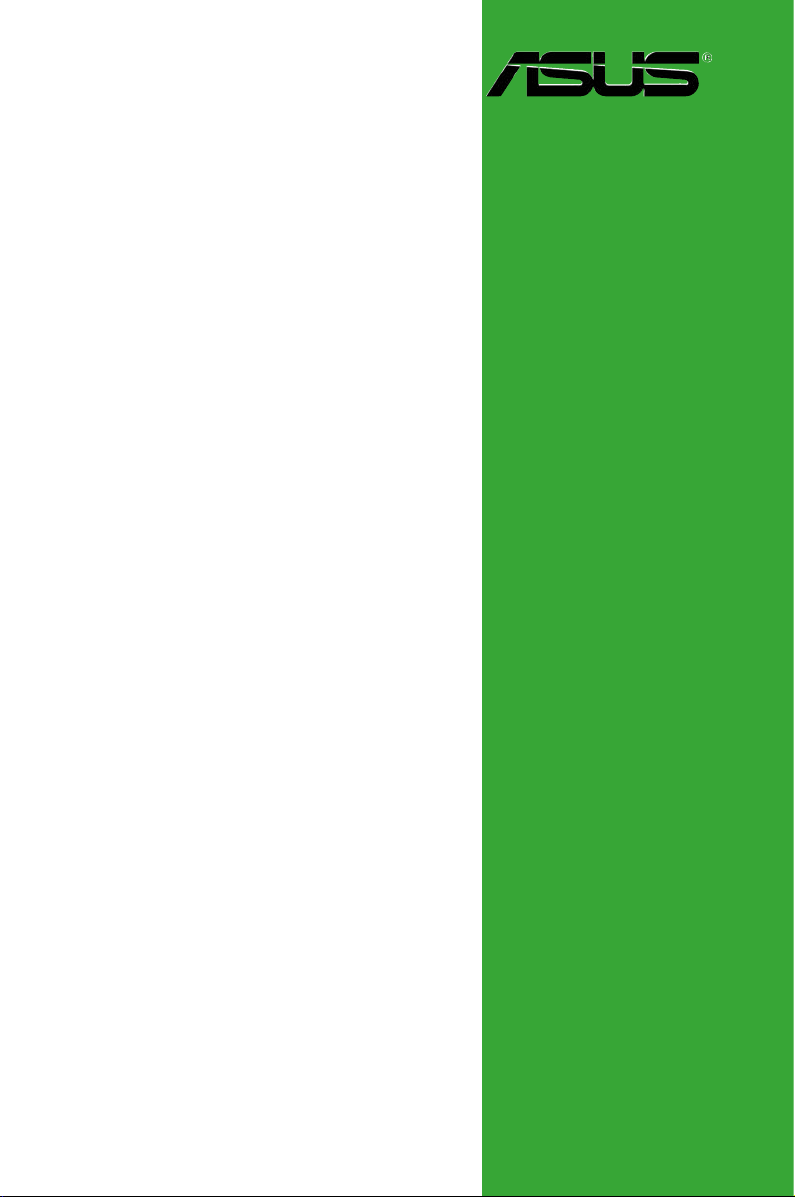
Motherboard
A8S-X SE
Page 2
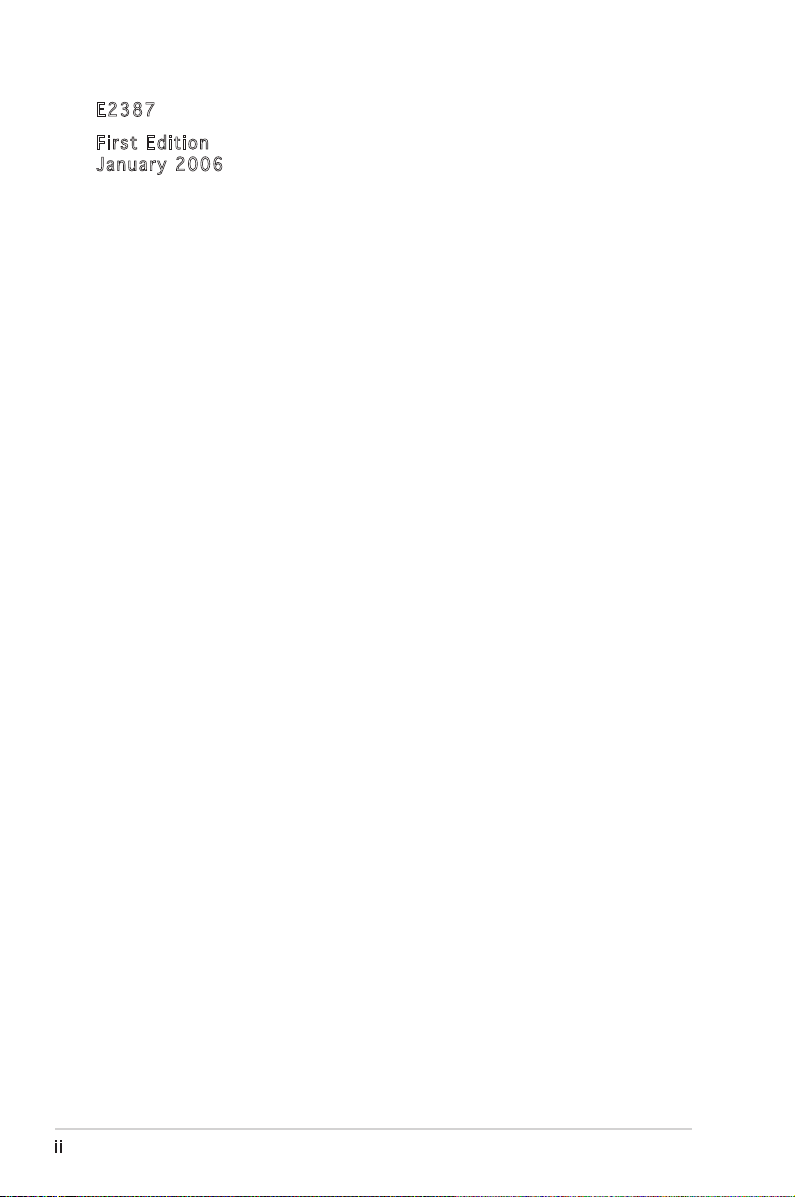
ii
Copyright © 2006 ASUSTeK COMPUTER INC. All Rights Reserved.
No part of this manual, including the products and software described in it, may be reproduced,
transmitted, transcribed, stored in a retrieval system, or translated into any language in any form
or by any means, except documentation kept by the purchaser for backup purposes, without the
express written permission of ASUSTeK COMPUTER INC. (“ASUS”).
Product warranty or service will not be extended if: (1) the product is repaired, modified or
altered, unless such repair, modification of alteration is authorized in writing by ASUS; or (2)
the serial number of the product is defaced or missing.
ASUS PROVIDES THIS MANUAL “AS IS” WITHOUT WARRANTY OF ANY KIND, EITHER
EXPRESS OR IMPLIED, INCLUDING BUT NOT LIMITED TO THE IMPLIED WARRANTIES
OR CONDITIONS OF MERCHANTABILITY OR FITNESS FOR A PARTICULAR PURPOSE.
IN NO EVENT SHALL ASUS, ITS DIRECTORS, OFFICERS, EMPLOYEES OR AGENTS BE
LIABLE FOR ANY INDIRECT, SPECIAL, INCIDENTAL, OR CONSEQUENTIAL DAMAGES
(INCLUDING DAMAGES FOR LOSS OF PROFITS, LOSS OF BUSINESS, LOSS OF USE
OR DATA, INTERRUPTION OF BUSINESS AND THE LIKE), EVEN IF ASUS HAS BEEN
ADVISED OF THE POSSIBILITY OF SUCH DAMAGES ARISING FROM ANY DEFECT OR
ERROR IN THIS MANUAL OR PRODUCT.
SPECIFICATIONS AND INFORMATION CONTAINED IN THIS MANUAL ARE FURNISHED
FOR INFORMATIONAL USE ONLY, AND ARE SUBJECT TO CHANGE AT ANY TIME
WITHOUT NOTICE, AND SHOULD NOT BE CONSTRUED AS A COMMITMENT BY
ASUS. ASUS ASSUMES NO RESPONSIBILITY OR LIABILITY FOR ANY ERRORS OR
INACCURACIES THAT MAY APPEAR IN THIS MANUAL, INCLUDING THE PRODUCTS
AND SOFTWARE DESCRIBED IN IT.
Products and corporate names appearing in this manual may or may not be registered
trademarks or copyrights of their respective companies, and are used only for identification or
explanation and to the owners’ benefit, without intent to infringe.
E238 7
Firs t E diti o n
Janu a r y 200 6
Page 3
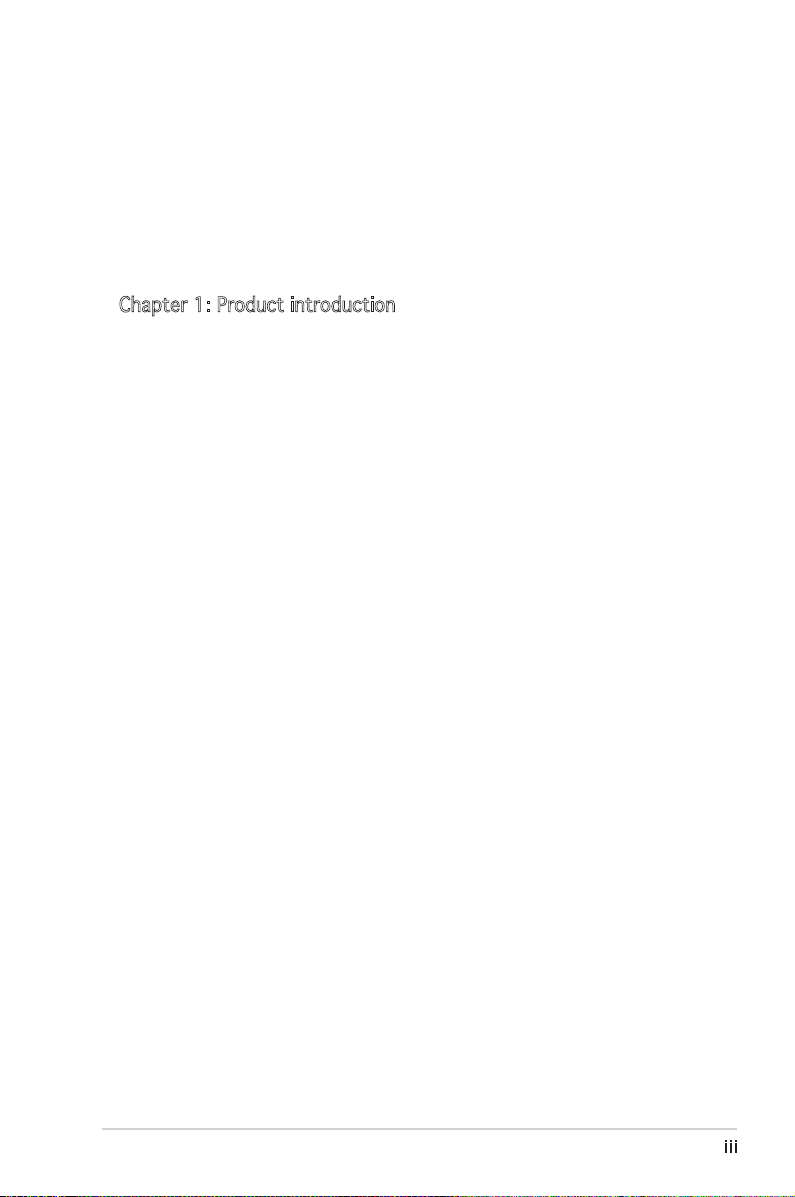
iii
Contents
Notices ................................................................................................ vi
Safety information ............................................................................. vii
About this guide .................................................................................viii
Typography ......................................................................................... ix
A8S-X SE specifications summary ........................................................ x
Chapter 1: Product introduction
1.1 Welcome! .............................................................................. 1-2
1.2 Package contents ................................................................. 1-2
1.3 Special features .................................................................... 1-3
1.3.1 Product highlights ................................................... 1-3
1.3.2 Unique ASUS features ............................................. 1-5
1.4 Before you proceed .............................................................. 1-6
1.5 Motherboard overview .......................................................... 1-7
1.5.1 Motherboard layout ................................................ 1-7
1.5.2 Placement direction ................................................ 1-8
1.5.3 Screw holes ............................................................. 1-8
1.6 Central Processing Unit (CPU) .............................................. 1-9
1.6.1 Overview ................................................................. 1-9
1.6.2 Installling the CPU ................................................... 1-9
1.6.3 Installing the heatsink and fan .............................. 1-11
1.7 System memory .................................................................. 1-13
1.7.1 DIMM sockets location .......................................... 1-13
1.7.2 Memory configurations .........................................1-13
1.7.3 Installing a DIMM ...................................................1-16
1.8 Expansion slots ................................................................... 1-16
1.8.1 Standard interrupt assignments ...........................1-17
1.8.2 IRQ assignments for this motherboard ................. 1-17
1.8.3 PCI slots ................................................................ 1-18
1.8.4 PCI Express x1 slot ..............................................1-18
1.8.5 PCI Express x16 slot ............................................ 1-18
1.9 Jumpers .............................................................................. 1-19
1.10 Connectors .........................................................................1-21
1.10.1 Rear panel connectors .......................................... 1-21
1.10.2 Internal connectors ............................................... 1-22
Page 4
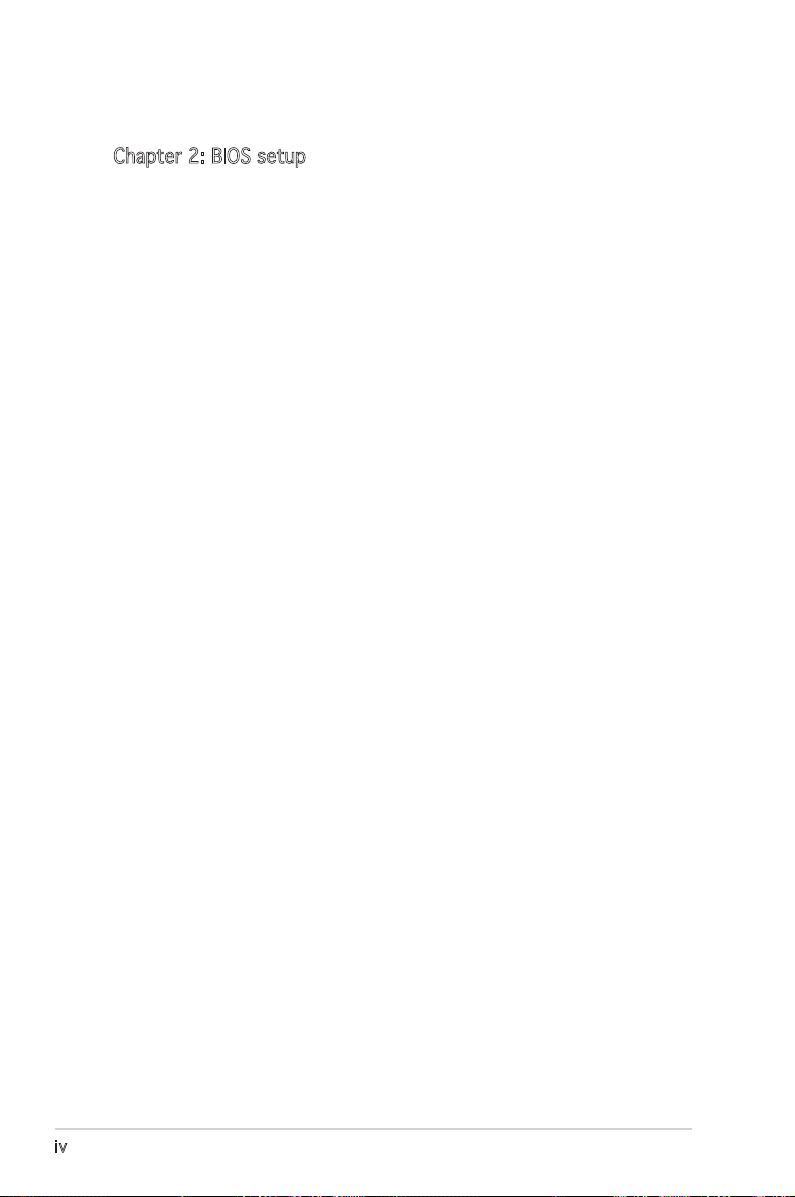
iv
Contents
Chapter 2: BIOS setup
2.1 Managing and updating your BIOS ........................................ 2-2
2.1.1 Creating a bootable floppy disk .............................. 2-2
2.1.2 Using AFUDOS to update the BIOS ......................... 2-3
2.1.3 Using AFUDOS to copy BIOS from PC ..................... 2-4
2.1.4 Using ASUS EZ Flash to update the BIOS ................ 2-5
2.1.5 Recovering the BIOS with CrashFree BIOS 2 ........... 2-6
2.2 BIOS Setup program ............................................................. 2-8
2.2.1 BIOS menu screen ................................................... 2-9
2.2.2 Menu bar ................................................................. 2-9
2.2.3 Navigation keys ....................................................... 2-9
2.2.4 Menu items ........................................................... 2-10
2.2.5 Sub-menu items .................................................... 2-10
2.2.6 Configuration fields ............................................... 2-10
2.2.7 Pop-up window ...................................................... 2-10
2.2.8 Scroll bar ............................................................... 2-10
2.3 Main menu ........................................................................... 2-11
2.3.1 System Time ......................................................... 2-11
2.3.2 System Date ......................................................... 2-11
2.3.3 Legacy Diskette A ...............................................2-11
2.3.4 Language .............................................................. 2-11
2.3.5 Primary, Secondary,Third and
Fourth IDE Master/Slave ....................................... 2-12
2.3.6 Onboard PCI S-ATA Controller ..............................2-13
2.3.7 System Information .............................................. 2-13
2.4 Advanced menu .................................................................. 2-14
2.4.1 JumperFree Configuration ..................................... 2-14
2.4.2 USB Configuration ................................................. 2-15
2.4.3 CPU Configuration ................................................. 2-16
2.4.4 Chipset .................................................................. 2-17
2.4.5 Onboard Devices Configuration ............................. 2-20
2.4.6 PCI PnP .................................................................. 2-21
2.4.7 AMD Cool ʻN Quiet Configuration .......................... 2-22
Page 5
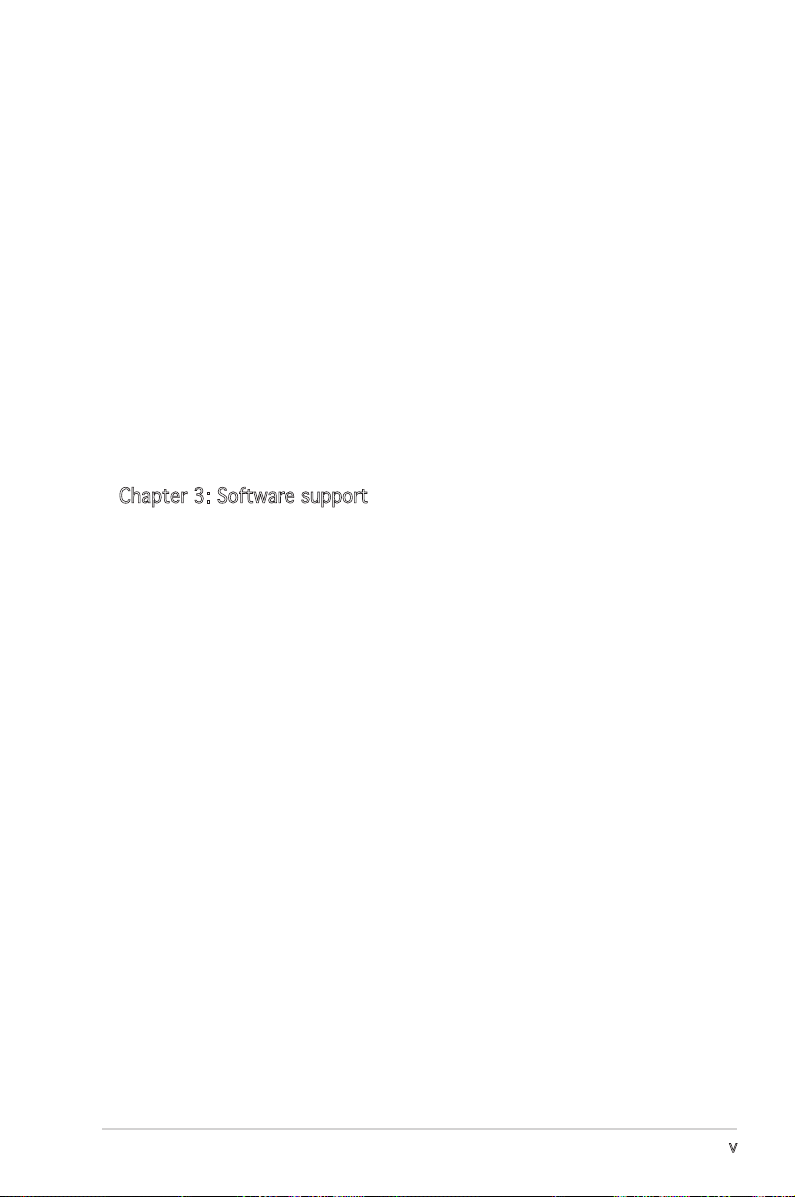
v
Contents
2.5 Power menu ........................................................................ 2-23
2.5.1 Suspend Mode ....................................................... 2-23
2.5.2 Repost Video on S3 Resume ................................. 2-23
2.5.3 ACPI 2.0 Support ................................................. 2-23
2.5.4 ACPI APIC Support ............................................... 2-23
2.5.5 APM Configuration ............................................... 2-24
2.5.6 Hardware Monitor ................................................ 2-25
2.6 Boot menu .......................................................................... 2-26
2.6.1 Boot Device Priority .............................................. 2-26
2.6.2 Boot Settings Configuration ................................. 2-27
2.6.3 Security ................................................................. 2-28
2.7 Exit menu ............................................................................ 2-30
Chapter 3: Software support
3.1 Installing an operating system .............................................. 3-2
3.2 Support CD information ........................................................ 3-2
3.2.1 Running the support CD .......................................... 3-2
3.2.2 Drivers menu ........................................................... 3-3
3.2.3 Utilities menu .......................................................... 3-3
3.2.4 Make Disk ................................................................ 3-5
3.2.5 Manual .................................................................... 3-5
3.2.6 ASUS Contact information ...................................... 3-6
Page 6
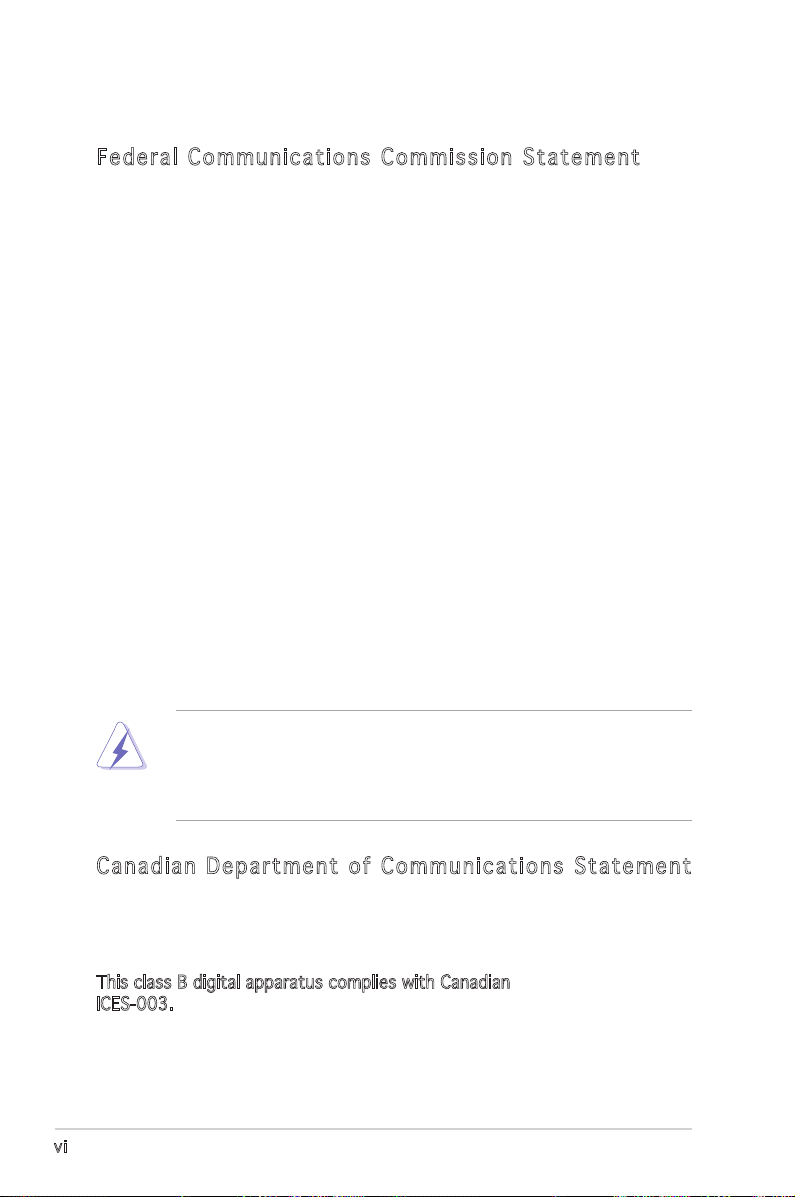
vi
Notices
Fed er al Co mm un ica ti on s C om mi ssi on S tat em en t
This device complies with Part 15 of the FCC Rules. Operation is subject to
the following two conditions:
•
This device may not cause harmful interference, and
•
This device must accept any interference received including
interference that may cause undesired operation.
This equipment has been tested and found to comply with the limits for a
Class B digital device, pursuant to Part 15 of the FCC Rules. These limits
are designed to provide reasonable protection against harmful interference
in a residential installation. This equipment generates, uses and can radiate
radio frequency energy and, if not installed and used in accordance with
manufacturerʼs instructions, may cause harmful interference to radio
communications. However, there is no guarantee that interference will
not occur in a particular installation. If this equipment does cause harmful
interference to radio or television reception, which can be determined by
turning the equipment off and on, the user is encouraged to try to correct
the interference by one or more of the following measures:
•
Reorient or relocate the receiving antenna.
•
Increase the separation between the equipment and receiver.
•
Connect the equipment to an outlet on a circuit different from that to
which the receiver is connected.
•
Consult the dealer or an experienced radio/TV technician for help.
Can ad ia n D ep ar tme nt o f C om mu nic at io ns St at eme nt
This digital apparatus does not exceed the Class B limits for radio noise
emissions from digital apparatus set out in the Radio Interference
Regulations of the Canadian Department of Communications.
This class B digital apparatus complies with Canadian
ICES-003.
The use of shielded cables for connection of the monitor to the graphics
card is required to assure compliance with FCC regulations. Changes
or modifications to this unit not expressly approved by the party
responsible for compliance could void the userʼs authority to operate
this equipment.
Page 7
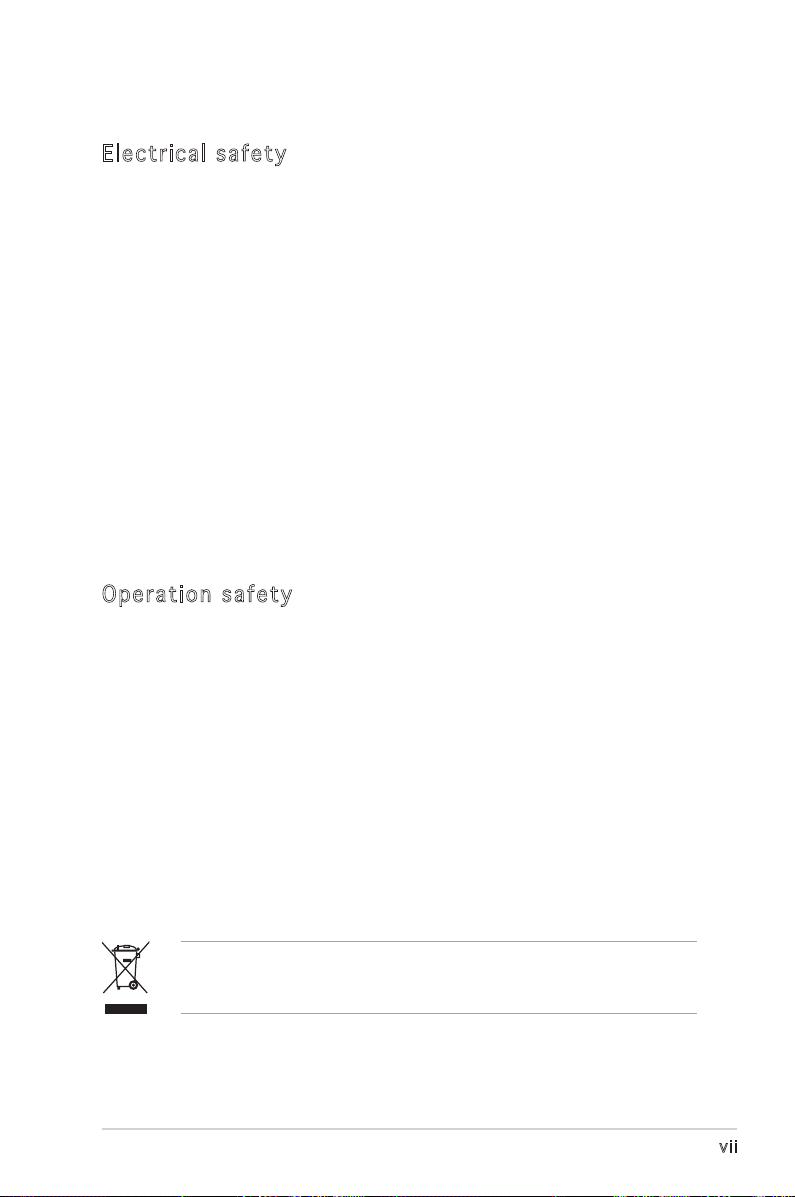
vii
Safety information
Ele ct ri cal s af ety
•
To prevent electrical shock hazard, disconnect the power cable from
the electrical outlet before relocating the system.
•
When adding or removing devices to or from the system, ensure that
the power cables for the devices are unplugged before the signal
cables are connected. If possible, disconnect all power cables from the
existing system before you add a device.
•
Before connecting or removing signal cables from the motherboard,
ensure that all power cables are unplugged.
•
Seek professional assistance before using an adapter or extension
cord. These devices could interrupt the grounding circuit.
•
Make sure that your power supply is set to the correct voltage in your
area. If you are not sure about the voltage of the electrical outlet you
are using, contact your local power company.
•
If the power supply is broken, do not try to fix it by yourself. Contact
a qualified service technician or your retailer.
Ope ra ti on sa fe ty
•
Before installing the motherboard and adding devices on it, carefully
read all the manuals that came with the package.
•
Before using the product, make sure all cables are correctly connected
and the power cables are not damaged. If you detect any damage,
contact your dealer immediately.
•
To avoid short circuits, keep paper clips, screws, and staples away from
connectors, slots, sockets and circuitry.
•
Avoid dust, humidity, and temperature extremes. Do not place the
product in any area where it may become wet.
•
Place the product on a stable surface.
•
If you encounter technical problems with the product, contact a
qualified service technician or your retailer.
The symbol of the crossed out wheeled bin indicates that the product
(electrical and electronic equipment) should not be placed in municipal
waste. Check local regulations for disposal of electronic products.
Page 8
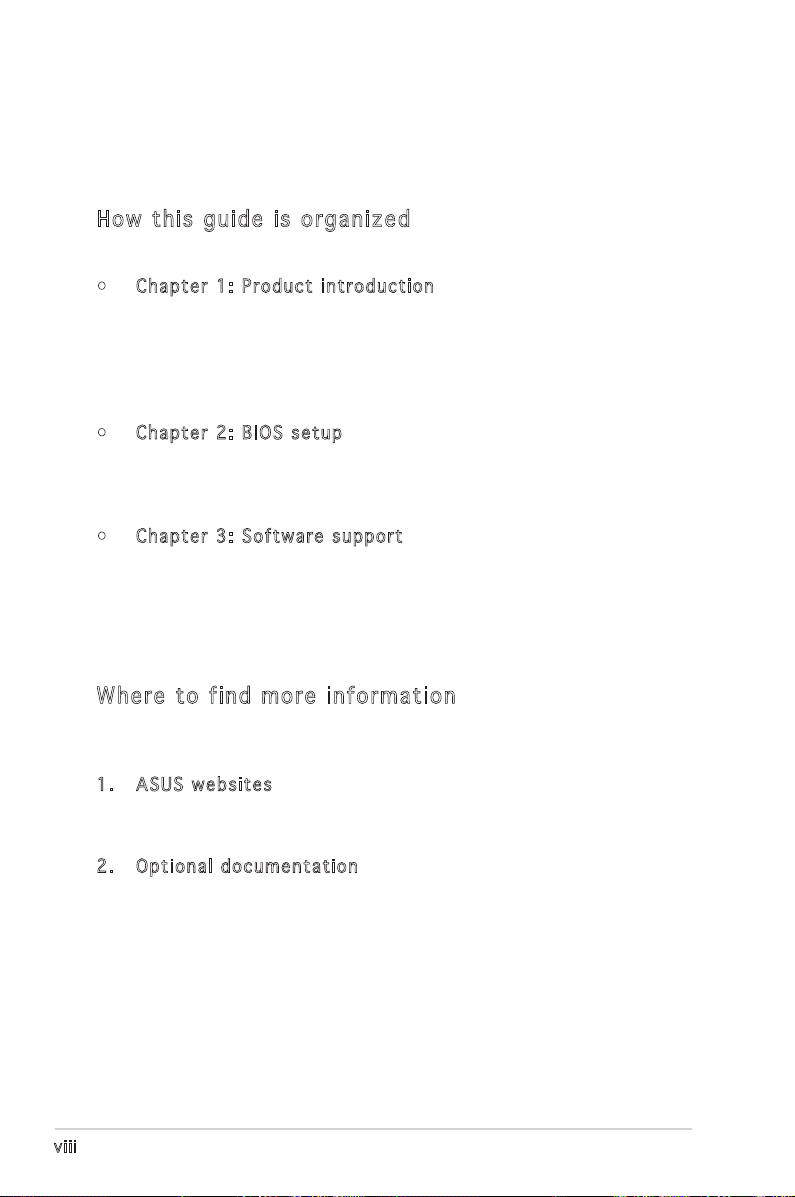
viii
About this guide
This user guide contains the information you need when installing and
configuring the motherboard.
How t hi s g ui de is o rg ani ze d
This manual contains the following parts:
• Chap t e r 1: P r o duct i n trod u c t ion
This chapter describes the features of the motherboard and the
new technology it supports. This chapter also lists the hardware
setup procedures that you have to perform when installing system
components. It includes description of the jumpers and connectors on
the motherboard.
• Chap t e r 2: B I O S se t u p
This chapter tells how to change system settings through the BIOS
Setup menus. Detailed descriptions of the BIOS parameters are also
provided.
• Chap t e r 3: S o f twar e s uppo r t
This chapter describes the contents of the support CD that comes
with the motherboard package.
.
Whe re t o f in d mor e in for ma ti on
Refer to the following sources for additional information and for product
and software updates.
1. ASUS w e bsit e s
The ASUS website provides updated information on ASUS hardware
and software products. Refer to the ASUS contact information.
2. Opti o n a l do c u m enta t i o n
Your product package may include optional documentation, such as
warranty flyers, that may have been added by your dealer. These
documents are not part of the standard package.
Page 9
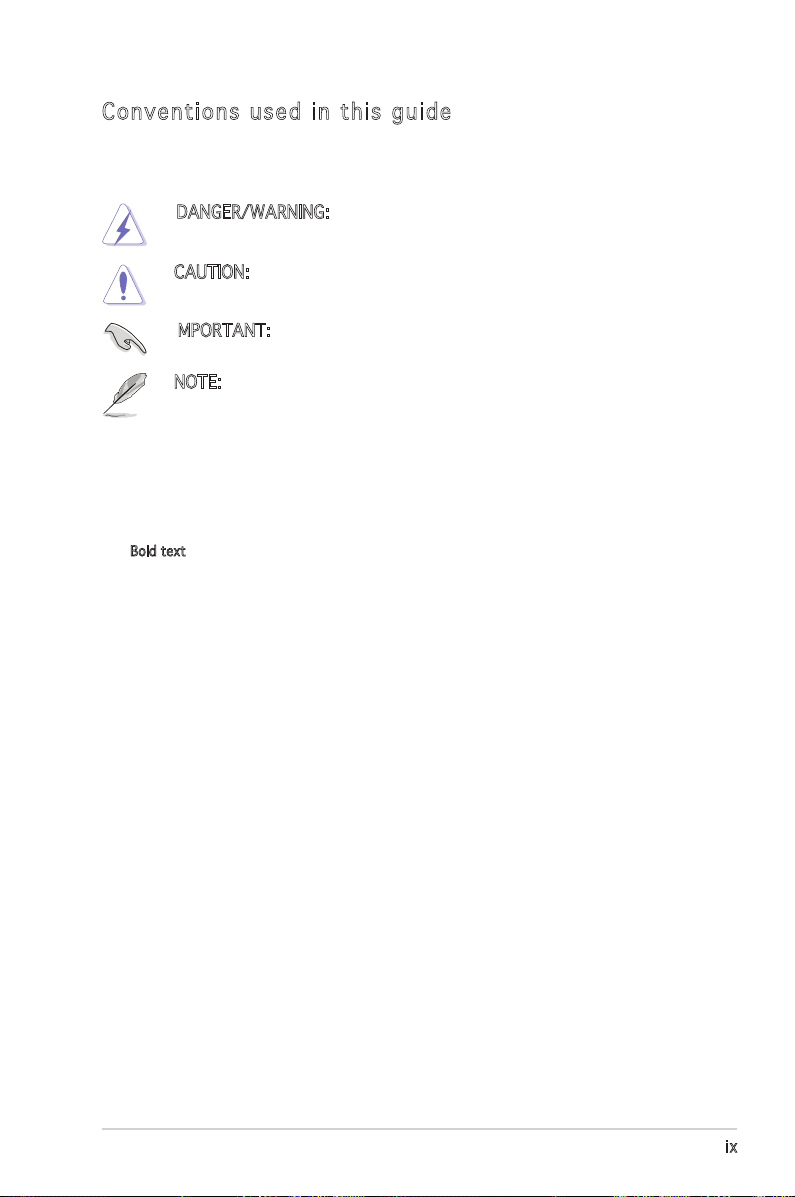
ix
Con ve nt ion s us ed in t his g ui de
To make sure that you perform certain tasks properly, take note of the
following symbols used throughout this manual.
Typography
DANGER/WARNING: Information to prevent injury to yourself
when trying to complete a task.
CAUTION: Information to prevent damage to the components
when trying to complete a task.
NOTE: Tips and additional information to help you complete a
task.
IMPORTANT: Instructions that you MUST follow to complete a
task.
Bold text Indicates a menu or an item to select
Italics
Used to emphasize a word or a phrase
<Key> Keys enclosed in the less-than and greater-than sign means
that you must press the enclosed key
Example: <Enter> means that you must press the Enter or
Return key
<Key1>+<Key2>+<Key3> If you must press two or more keys simultaneously, the
key names are linked with a plus sign (+)
Example: <Ctrl>+<Alt>+<D>
Command
Means that you must type the command exactly as shown,
then supply the required item or value enclosed in
brackets
Example: At the DOS prompt, type the command line:
afudos /i[filename]
afudos /iA8S-XSE.ROM
Page 10
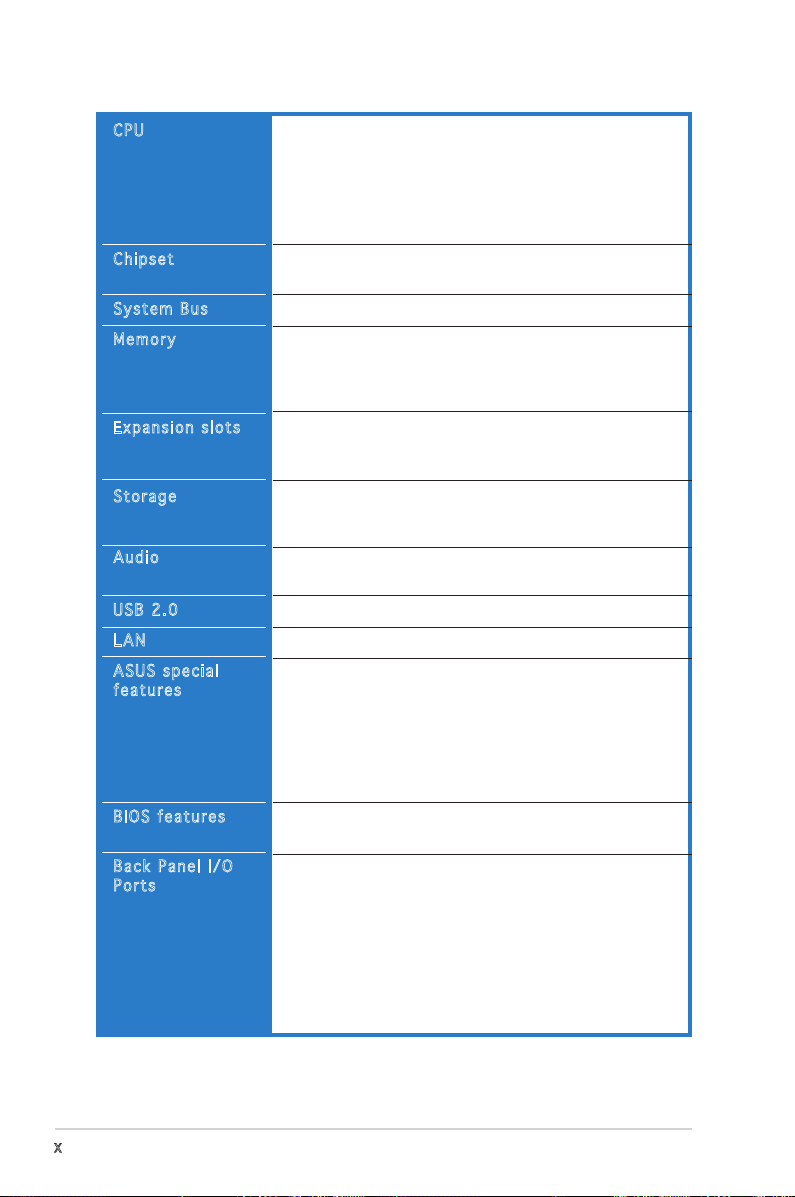
x
A8S-X SE specifications summary
(continued on the next page)
CPU
Chipset
System Bus
Memory
Expansion slots
Storage
Audio
USB
LAN
ASUS special
features
BIOS features
Back Panel I/O
Ports
Socket 939 for AMD Athlon™ 64 x2,
AMD® Athlon™ 64 FX, Athlon™ 64 and AMD® Sempron
processors
Support AMD 64 architecture that enables simutaneous
32-bit and 64-bit architecture
Supports AMD Cool ʻnʼ Quiet!™ Technology
Northbridge: SIS 756
Southbridge: SIS 965L
2000/1600 MT/s
Dual-channel memory architecture
4 x 184-pin DIMM sockets support ECC/non-ECC
un-buffered 400/333/266 MHz DDR memory modules
Supports up to 4 GB system memory
1 x PCI Express x16 slot for discrete graphics card
2 x PCI Express x1 slots
3 x PCI slots
South Bridge supports:
- 2 x Ultra DMA 133/100/66/33
- 2 x Serial ATA with RAID0, RAID1, and JBOD
ADI AD1986A SoundMax 6-channel Audio CODEC
Supports S/PDIF out interface
Supports up to 8 USB 2.0 ports
Realtek RLC8201 CL 10/100 Mbps LAN PHY
ASUS AL Overclocking
ASUS My logo
ASUS EZ Flash
ASUS Q-Fan
ASUS CrashFree BIOS 2
ASUS C.P.R.
SFS from 200MHz up to 300 MHz at 1MHz increment
4 Mb Flash ROM, AMI BIOS, PnP, DMI, WfM2.0,
SM BIOS 2.3
1 x Parallel port
1 x Serial port
1 x PS/2 keyboard port
1 x PS/2 mouse port
1 x 5.1-Channel Audio I/O port
1 x RJ45 port
1 x S/PDIF Out (Coaxial)
4 x USB 2.0 ports
CPU
Chipset
System Bus
Memory
Expansion slots
Storage
Audio
USB 2.0
LAN
ASUS special
features
BIOS features
Back Panel I/O
Ports
Page 11
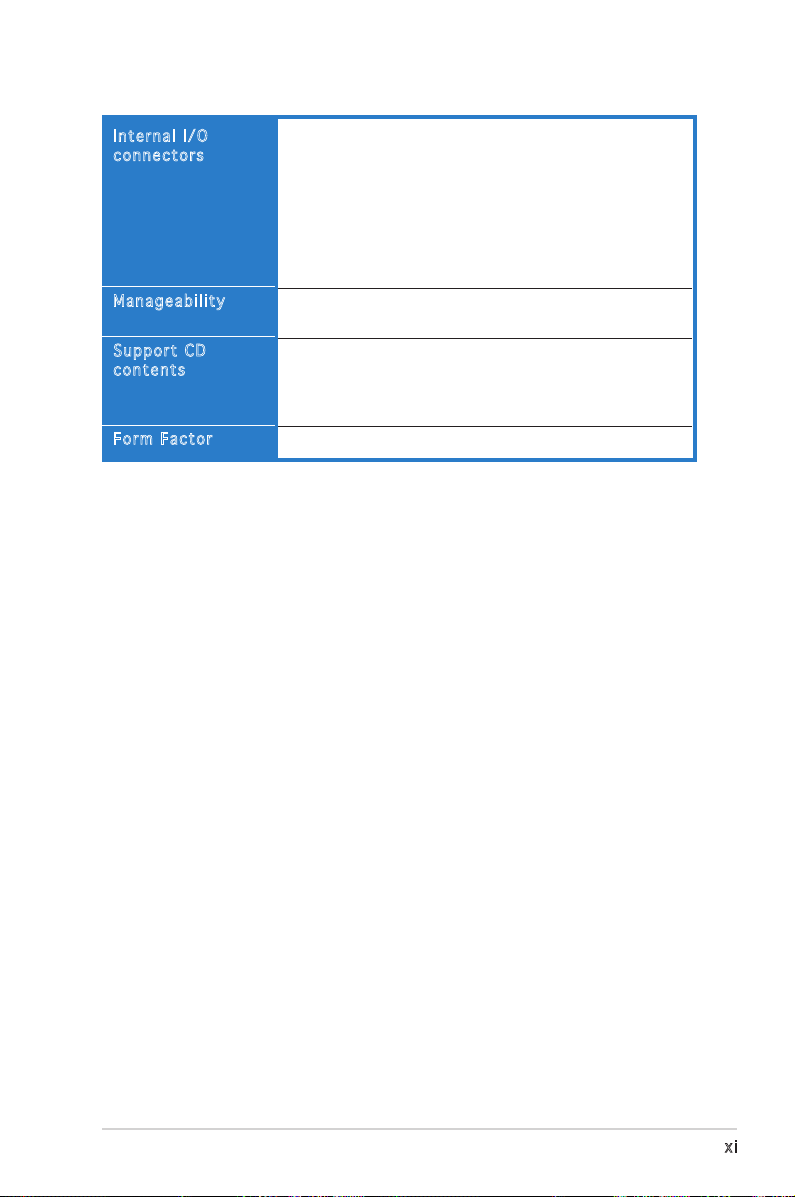
xi
*Specifications are subject to change without notice.
A8S-X SE specifications summary
2 x USB connector supports additional 4 USB ports
CPU/Chassis/Power FAN connectors
Chassis Intrusion
24-pin ATX Power connector
4-pin ATX 12V Power connector
CD/ AUX audio in
GAME connector
Front panel audio connector
Wfm2.0, DMI, WOL by PME, WOR by PME, SM Bus,
Chassis Intrusion
Drivers
ASUS PC Probe II
ASUS LiveUpdate Utility
Anti-Virus software
ATX Form Factor: 12 in x 8.6 in (30.5cm x 21.8cm)
Internal I/O
connectors
Manageability
Support CD
contents
Form Factor
Page 12
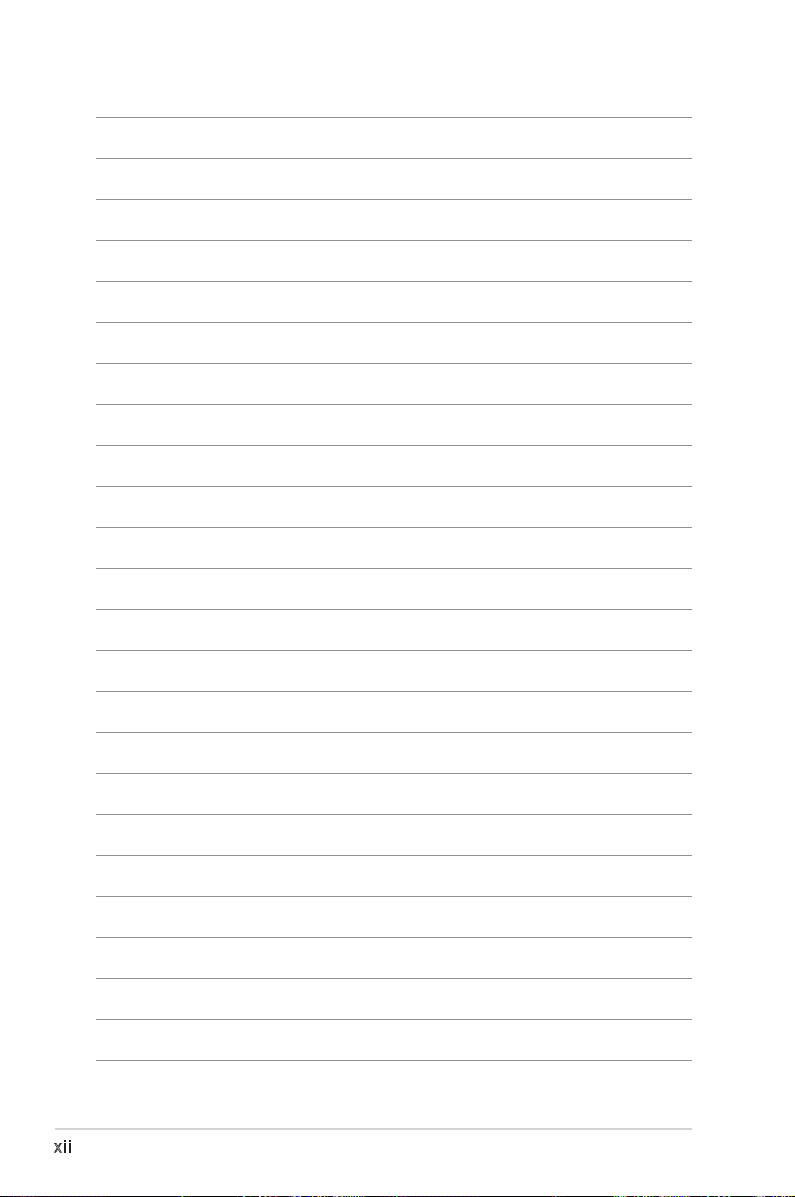
xii
Page 13
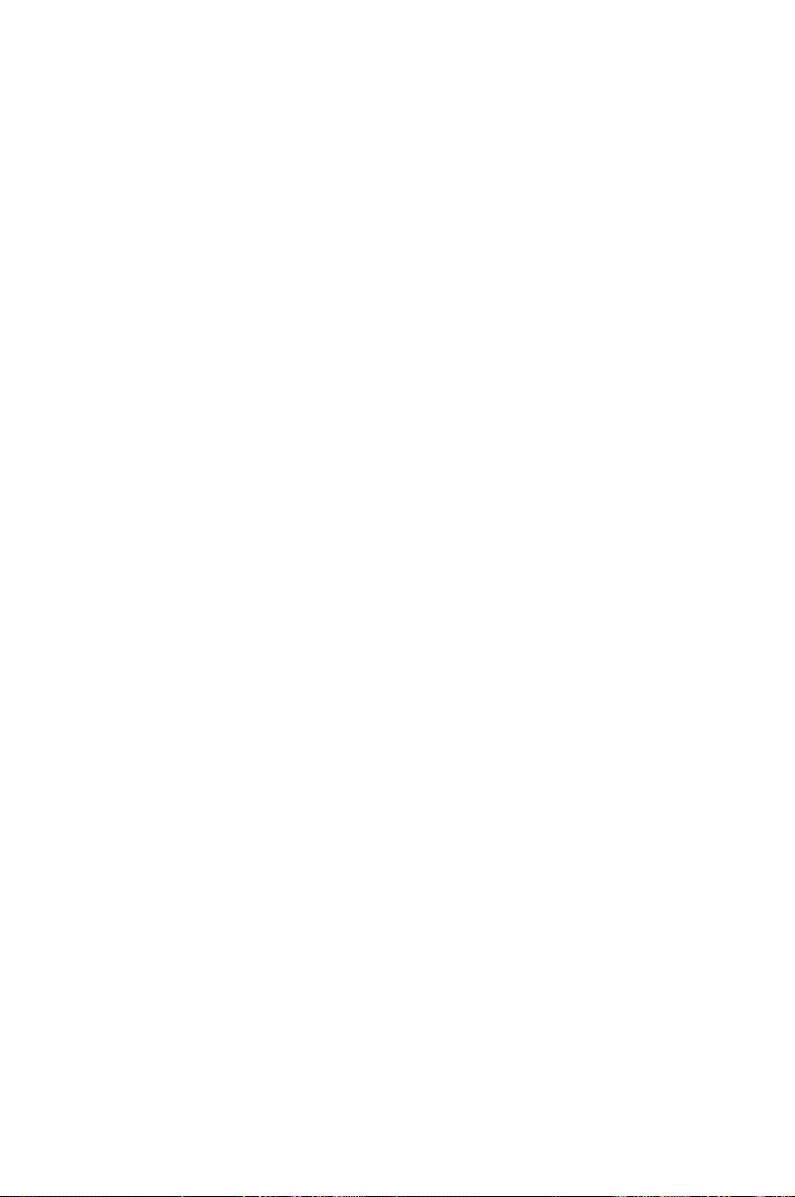
This chapter describes the motherboard
features and the new technologies
it supports.
introduction
Product
1
Page 14
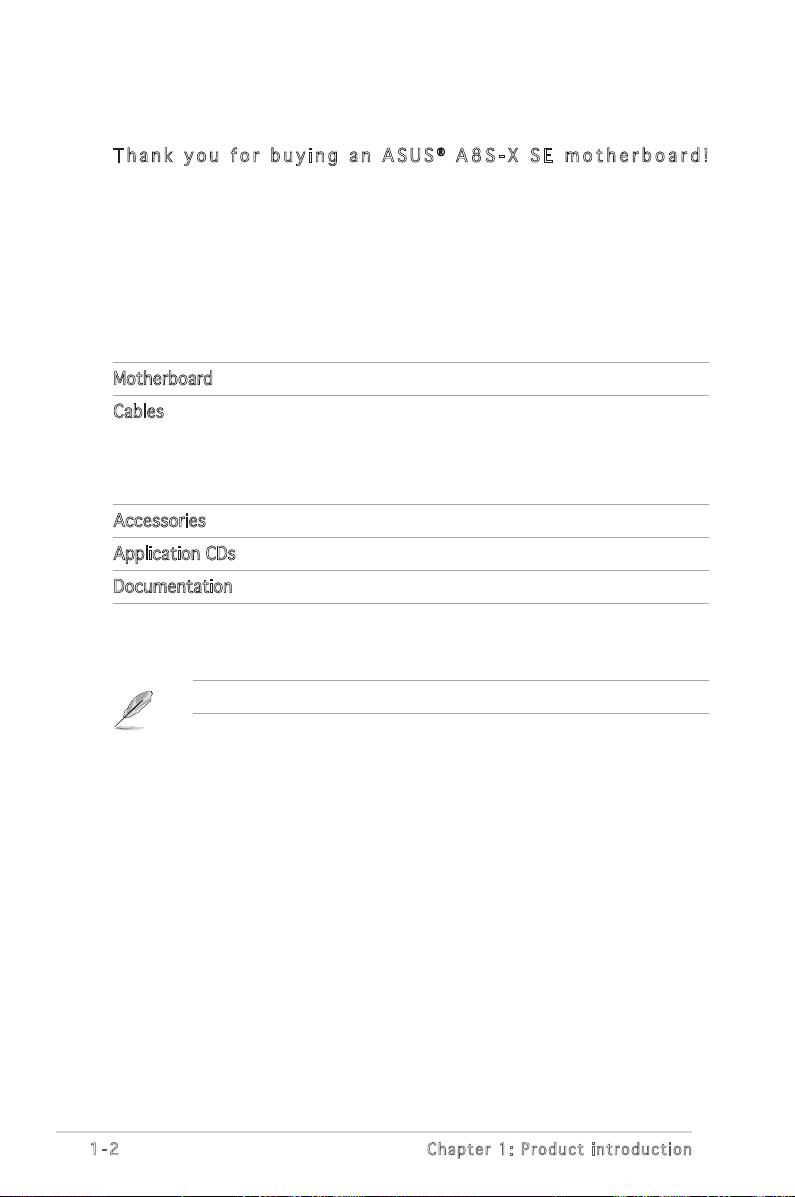
1-2
Chapter 1: Product introduction
1.1 Welcome!
T h a n k y o u f o r b u y i n g a n A SU S® A 8 S - X S E m o t h e r b o a r d !
The motherboard delivers a host of new features and latest technologies,
making it another standout in the long line of ASUS quality motherboards!
Before you start installing the motherboard, and hardware devices on it,
check the items in your package with the list below.
1.2 Package contents
Check your motherboard package for the following items.
Motherboard ASUS A8S-X SE motherboard
Cables 1 x Ultra DMA cable
1 x SATA power cable
1 x SATA signal cable
1 x Floppy disk cable
Accessories I/O shield
Application CDs ASUS motherboard support CD
Documentation User guide
If any of the above items is damaged or missing, contact your retailer.
Page 15
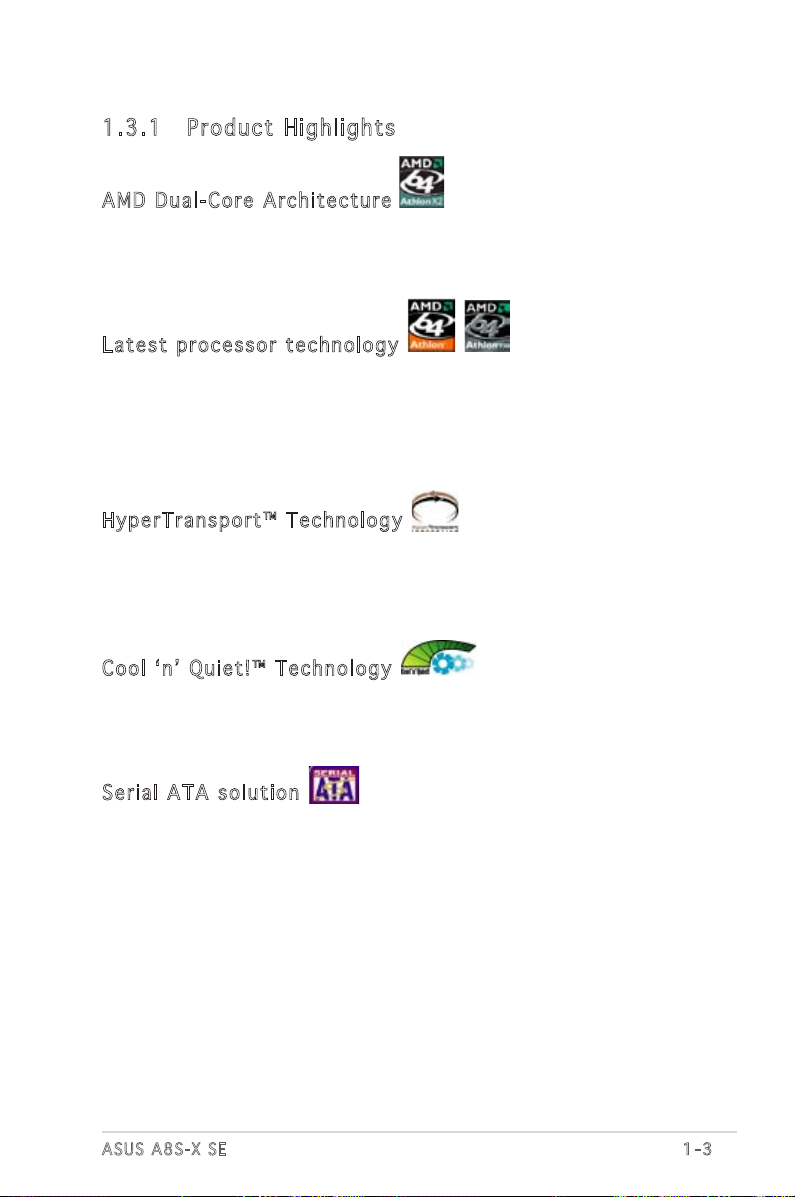
1.3 Special features
1.3 .1 Pro du ct Hi gh li ght s
AMD Du a l-C o re Arc h it e ctu r e
The motherboard supports AMD dual-core processors containing two physical
CPU cores with discrete L2 cache structure for each core to meet demands for
more powerful computing.
Lat e st pro c es s or t ec h nol o gy
The AMD Athlon™ 64FX and Athlon™ 64 desktop processors are based
on AMDʼs 64-bit and 32-bit architecture, which represents the landmark
introduction of the industryʼs first x86-64 technology. These processors
provide a dramatic leap forward in compatibility, performance, investment
protection, and reduced total cost of ownership and development.
Hyp e rT r ans p or t ™ T e ch n olo g y
HyperTransport™ Technology is a high-speed, low latency, point-to-point link
designed to increase the communication speed between integrated circuits
in computers, networking and telecommunicatons equipment up to 48 times
faster than other existing technologies.
Coo l ʻ n ʼ Q u ie t !™ T ec h nol o gy
The motherboard supports the AMD® Cool ʻnʼ Quiet!™ Technology that
dynamically and automatically changes the CPU speed, voltage and amount of
power depending on the task the CPU performs.
Ser i al ATA so l uti o n
The motherboard supports two interfaces compliant to the Serial ATA
(SATA) specification, an evolutionary replacement of the Parallel ATA storage
interface. The Serial ATA specification allows for thinner, more flexible cables
with lower pin count, reduced voltage requirement, up to 150 MB/s data
transfer rate.
.
ASUS A8S-X SE
1-3
Page 16
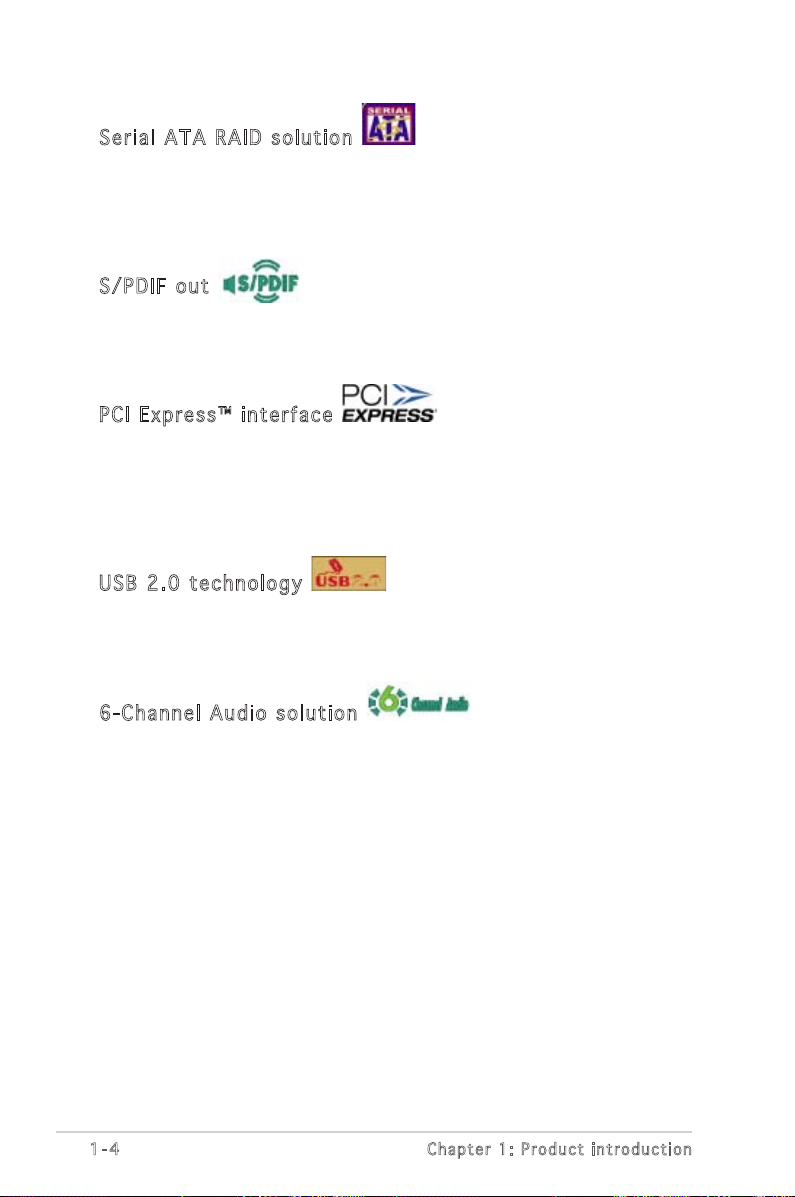
1-4
Chapter 1: Product introduction
Ser i al ATA RA I D s o lu t ion
The motherboard provides a high-performance Serial ATA RAID controller
that enhance hard disk performance and data backup protection without
the cost of additional RAID cards. The onboard SIS 965L RAID controller
provides two Serial ATA connectors for RAID 0, RAID 1 and JBOD functions.
S/P D IF out
The motherboardʼs S/PDIF out function turns your computer into a highend entertainment system with digital connectivity to powerful speaker
systems.
PCI Ex p res s ™ i nte r fa c e
The motherboard fully supports PCI Express, the latest I/O interconnect
technology that speeds up the PCI bus. PCI Express features point-to-point
serial interconnections between devices and allows higher clockspeeds by
carrying data in packets. This high speed interface is software compatible
with existing PCI specifications.
USB 2.0 te c hno log y
The motherboard implements the Universal Serial Bus 2.0 (USB 2.0)
specification, extending the connection speed from 12 Mbps on USB 1.1 to
a fast 480Mbps on USB 2.0.
6-C h an n el A ud i o s o lu t ion
The motherboard uses an onboard audio CODEC that lets you enjoy highquality 6-channel audio without having to buy advanced sound cards.
Page 17
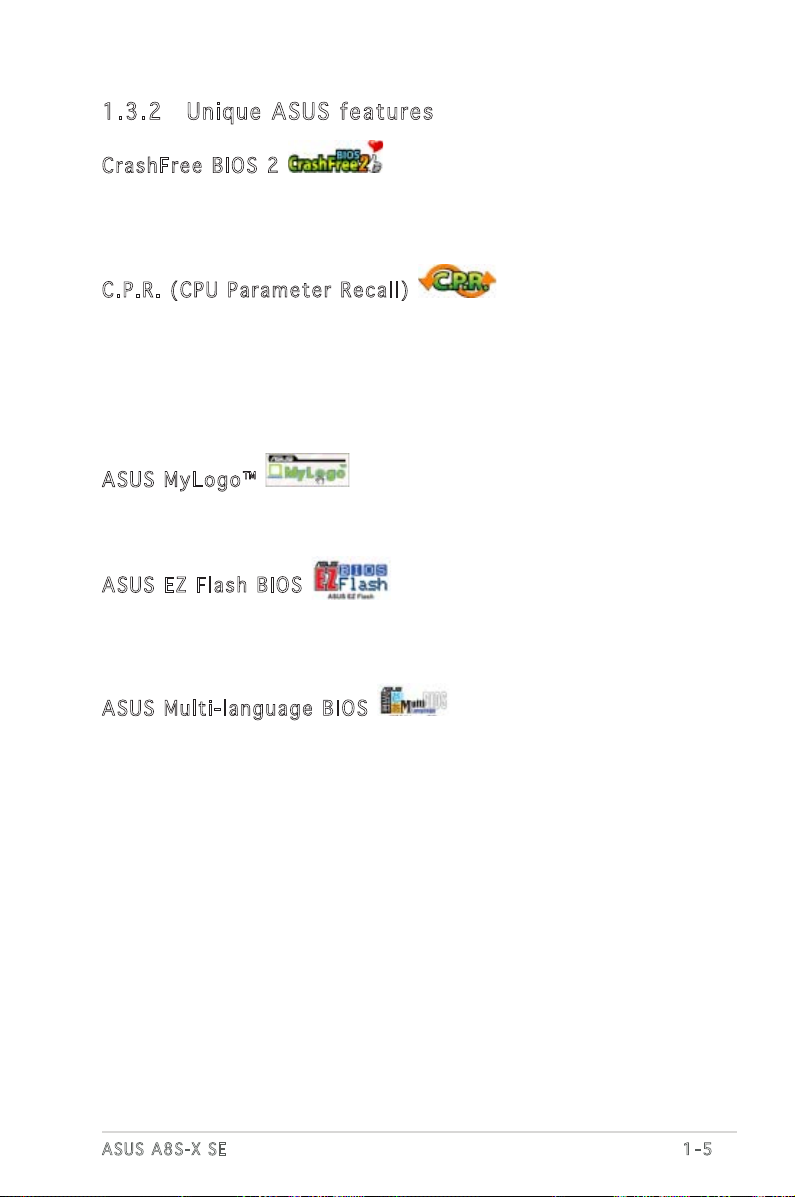
1.3 .2 Uni qu e ASU S fe atu re s
Cra s hF r ee B IO S 2
This feature allows you to restore the original BIOS data from the ASUS
support CD in case when the BIOS codes and data are corrupted. This
protection eliminates the need to buy a replacement ROM chip.
C.P . R. (CP U P a ram e te r Re c al l )
The C.P.R. feature of the motherboard BIOS allows automatic re-setting to
the BIOS default settings in case the system hangs due to overclocking.
When the system hangs due to overclocking, C.P.R. eliminates the need
to open the system chassis and clear the RTC data. Simply shut down
and reboot the system, and BIOS automatically restores the CPU previous
setting for each parameter.
ASU S M y Log o ™
This new feature present in the motherboard allows you to personalize and
add style to your system with customizable boot logos.
ASU S E Z Fl a sh BIO S
With the ASUS EZ Flash, you can easily update the system BIOS even
before loading the operating system. No need to use a DOS-based utility or
boot from a floppy disk.
ASU S M u lti - la n gua g e B IOS
The multi-language BIOS allows you to select the language of your choice
from the available options. The localized BIOS menus allow easier and faster
configuration. The available languages include English, German, French,
Japanese and Traditional Chinese.
ASUS A8S-X SE
1-5
Page 18
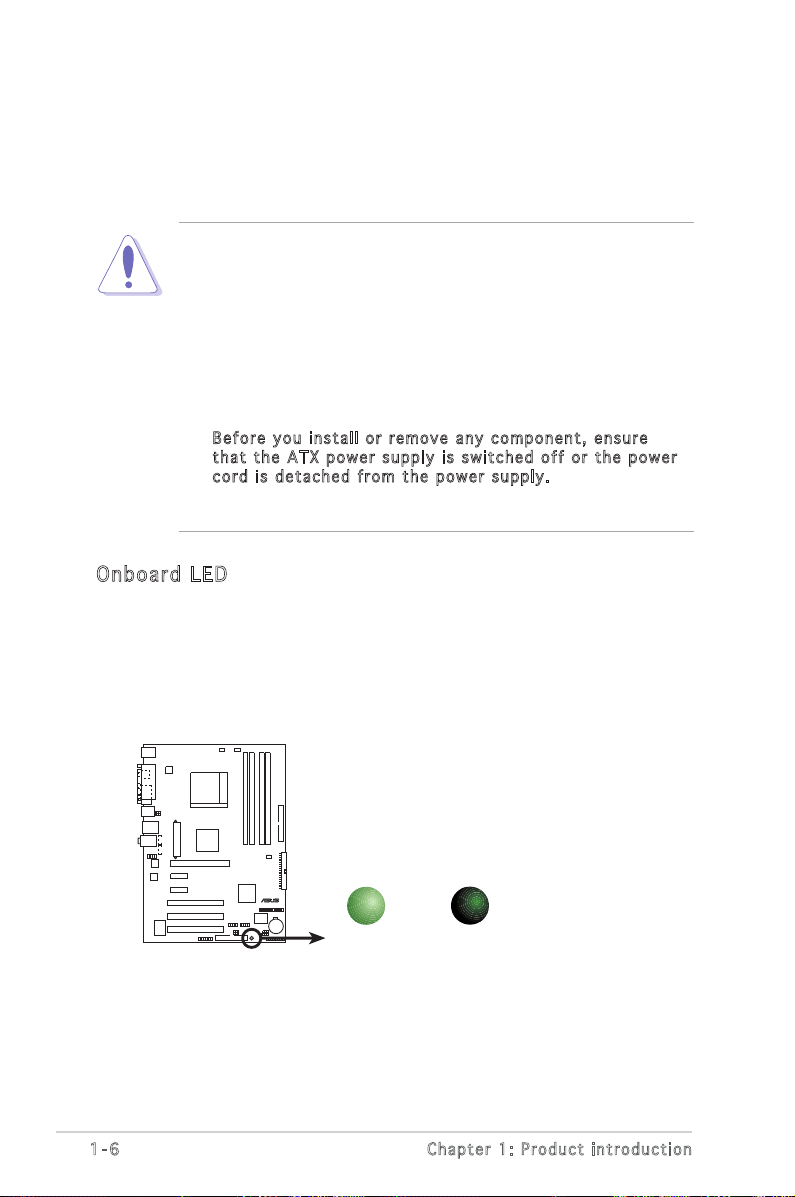
1-6
Chapter 1: Product introduction
A8S-XSE
®
A8S-X SE Onboard LED
SB_PWR
ON
Standby
Power
OFF
Powered
Off
1.4 Before you proceed
Take note of the following precautions before you install motherboard
components or change any motherboard settings.
• Unplug the power cord from the wall socket before touching any
component.
• Use a grounded wrist strap or touch a safely grounded object or
to a metal object, such as the power supply case, before handling
components to avoid damaging them due to static electricity
• Hold components by the edges to avoid touching the ICs on them.
• Whenever you uninstall any component, place it on a grounded
antistatic pad or in the bag that came with the component.
• Before you install or remove any component, ensure
that the ATX power supply is switched off or the power
cord is detached from the power supply. Failure to do so
may cause severe damage to the motherboard, peripherals, and/or
components.
Onb o ar d LE D
The motherboard comes with a green standby power LED that lights
up to indicate that the system is ON, in sleep mode, or in soft-off
mode. This is a reminder that you should shut down the system
and unplug the power cable before removing or plugging in any
motherboard component.
Page 19
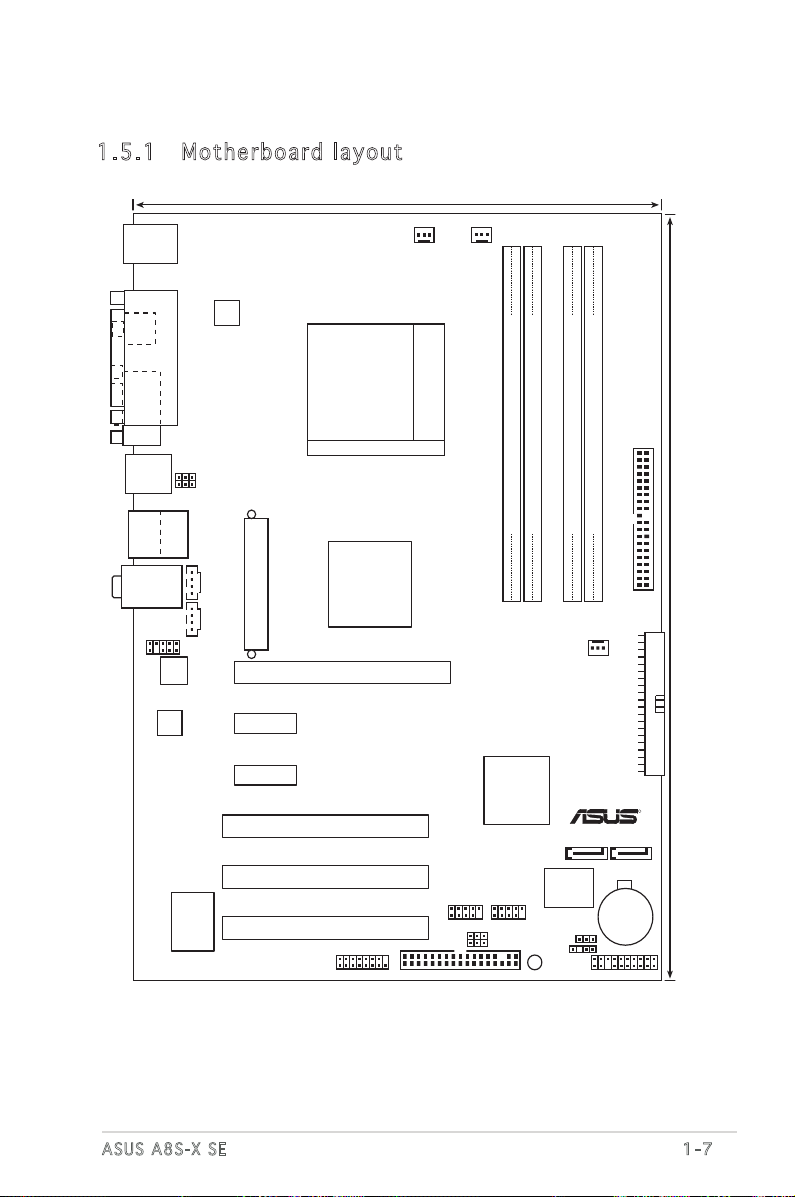
1.5 Motherboard overview
PANEL
A8S-X SE
R
CR2032 3V
Lithium Cell
CMOS Power
CD
AUX
4Mbit
BIOS
AAFP
ATX12V
CHASSIS
CLRTC
EATXPWR
USB56
SB_PWR
CHA_FAN
USBPW12
USBPW34
USBPW78
USBPW56
21.8cm (8.6in)
30.5cm (12in)
SATA1
FLOPPY
USB78
SATA2
PWR_FAN
PARALLEL PORT
COM1
SPDIF_O
PS/2KBMS
T: Mouse
B: Keyboard
Below:Mic In
Center:Line Out
Top:Line In
USB12
RJ-45
Top:
USB3
USB4
Bottom:
SEC_IDE
GAME
DDR DIMM_A1 (64 bit,184-pin module)
DDR DIMM_A2 (64 bit,184-pin module)
DDR DIMM_B1 (64 bit,184-pin module)
DDR DIMM_B2 (64 bit,184-pin module)
PCIEX1_1
PCIEX1_2
PCIEX16
PCI1
PCI2
PCI3
Super I/O
AD1986A
Socket 939
CPU_FAN
SiS
965L
SiS
756
PRI_IDE
Realtek
RTL8201CL
1.5 .1 Mot he rb oar d la you t
ASUS A8S-X SE
1-7
Page 20
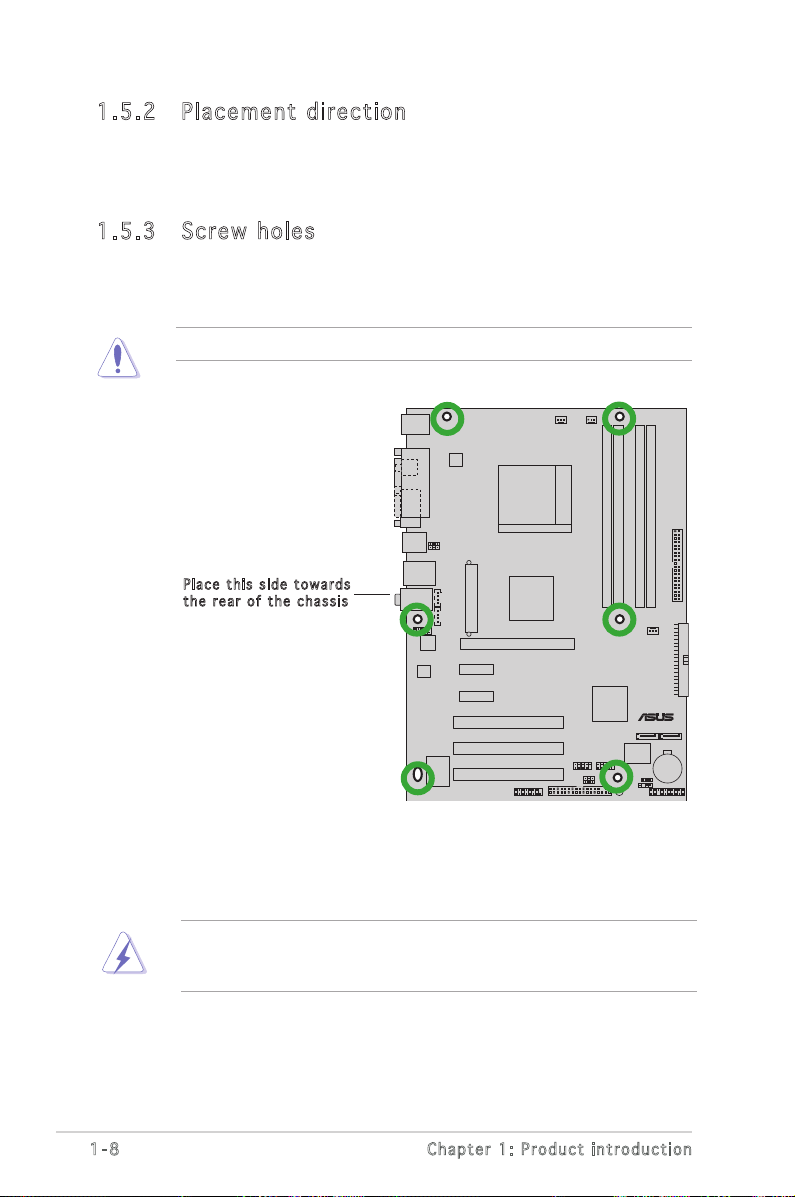
1-8
Chapter 1: Product introduction
A8S-XSE
®
1.5 .2 Pla ce me nt di re cti on
When installing the motherboard, make sure that you place it into the
chassis in the correct orientation. The edge with external ports goes to the
rear part of the chassis as indicated in the image below.
1.5 .3 Scr ew h ole s
Place six (6) screws into the holes indicated by circles to secure the
motherboard to the chassis.
Do not overtighten the screws! Doing so may damage the motherboard.
Pla c e this s i d e tow a r d s
the r e ar of t h e cha s s i s
Before you install the motherboard, study the configuration of your chassis
to ensure that the motherboard fits into it.
Make sure to unplug the power cord before installing or removing the
motherboard. Failure to do so can cause you physical injury and damage
motherboard components.
Page 21
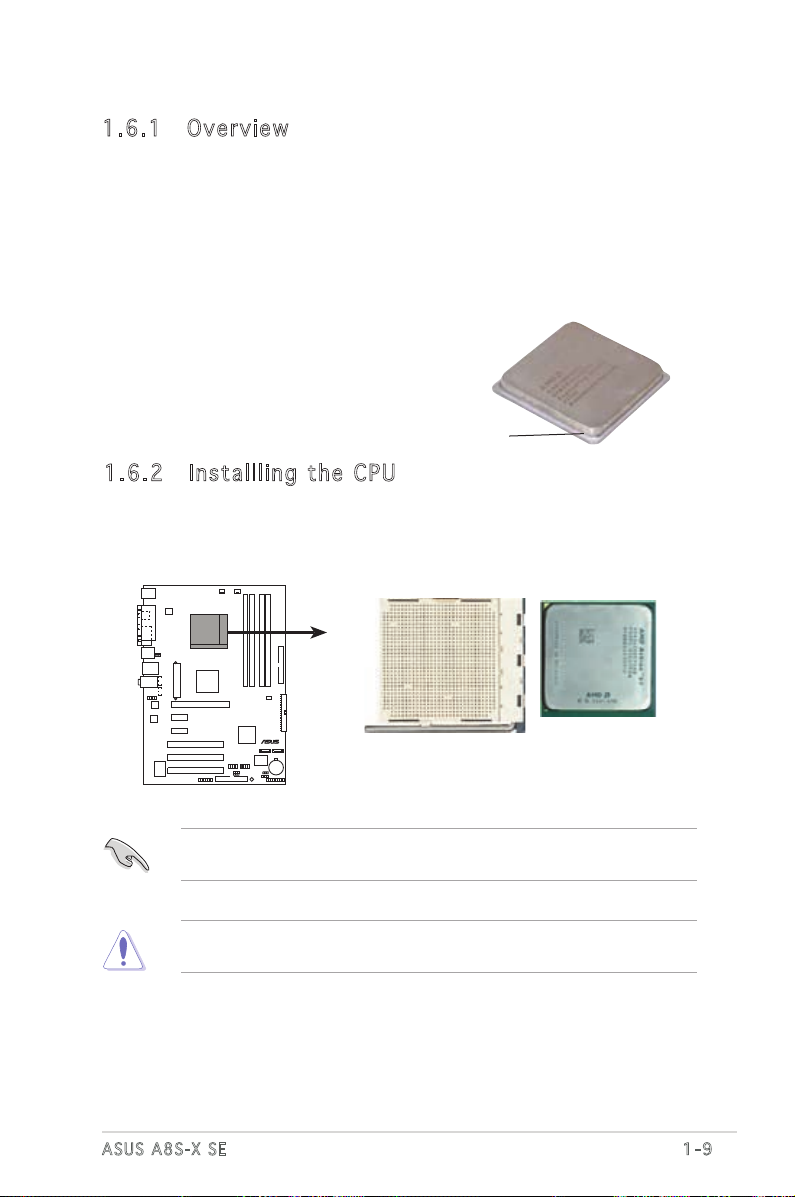
1.6 Central Processing Unit (CPU)
A8S-XSE
®
A8S-X SE CPU Socket 939
1.6 .1 Ove rv ie w
The motherboard comes with a surface mount 939-pin Zero Insertion Force
(ZIF) socket designed for the AMD Athlon™ 64 X2, AMD Athlon™ 64 FX,
and AMD Sempron™ Processors.
The 128-bit-wide data paths of these processors can run applications
faster than processors with only 32-bit or 64-bit wide data paths.
Take note of the marked corner (with
gold triangle) on the CPU. This mark
should match a specific corner on the
socket to ensure correct installation.
Gold triangle
1.6 .2 Ins ta ll lin g th e C PU
To install a CPU:
1. Locate the CPU socket on the motherboard.
Before installing the CPU, make sure that the socket box is facing
towards you and the load lever is on your left.
Incorrect installation of the CPU into the socket may bend the pins and
severely damage the CPU!
ASUS A8S-X SE
1-9
Page 22
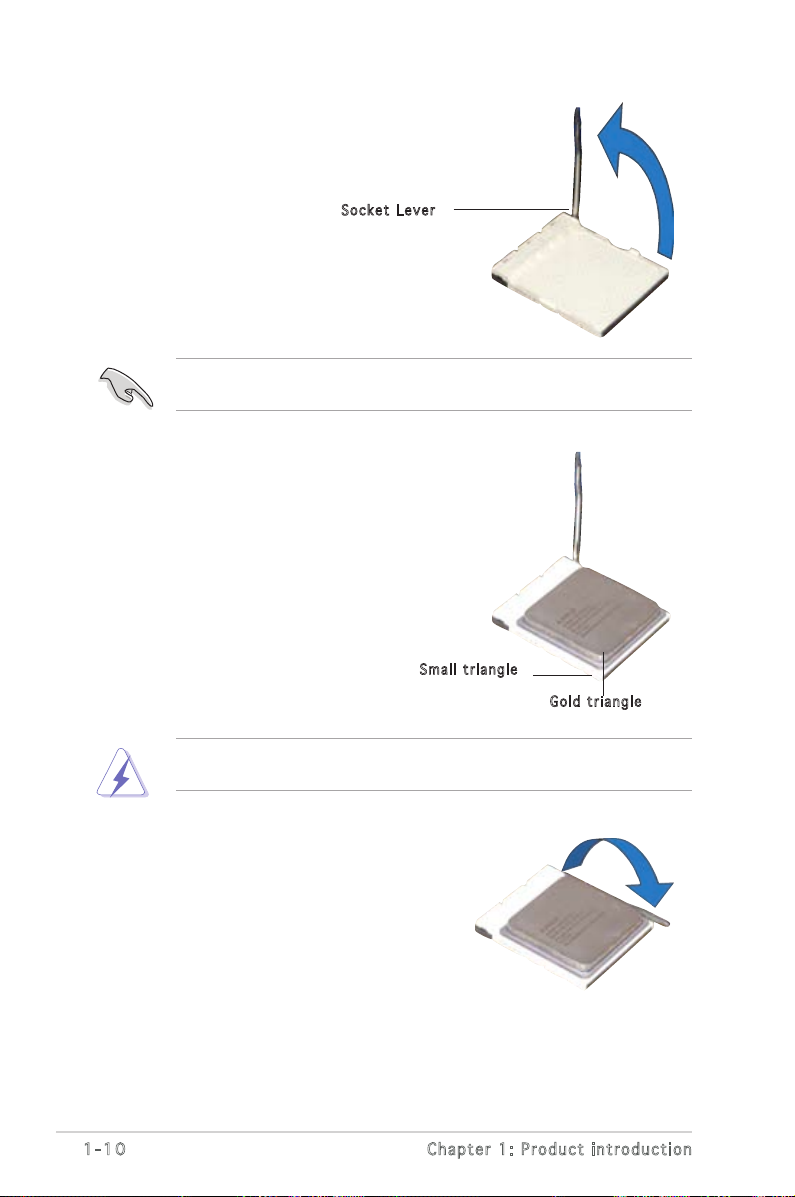
1-10
Chapter 1: Product introduction
2. Unlock the socket by pressing the
lever sideways, then lift it up to a
90°-100° angle.
Soc k e t Leve r
Make sure that the socket lever is lifted up to 90°-100° angle, otherwise
the CPU does not fit in completely.
3. Position the CPU above the
socket such that the CPU corner
with the gold triangle matches
the socket corner with a small
triangle.
4. Carefully insert the CPU into the
socket until it fits in place.
Sma l l trian g l e
Gol d t riang l e
The CPU fits only in one correct orientation. DO NOT force the CPU into
the socket to prevent bending the pins and damaging the CPU!
5. When the CPU is in place, push
down the socket lever to secure
the CPU. The lever clicks on the
side tab to indicate that it is
locked.
6. Install specifically designed
heatsink and fan assembly.
Page 23
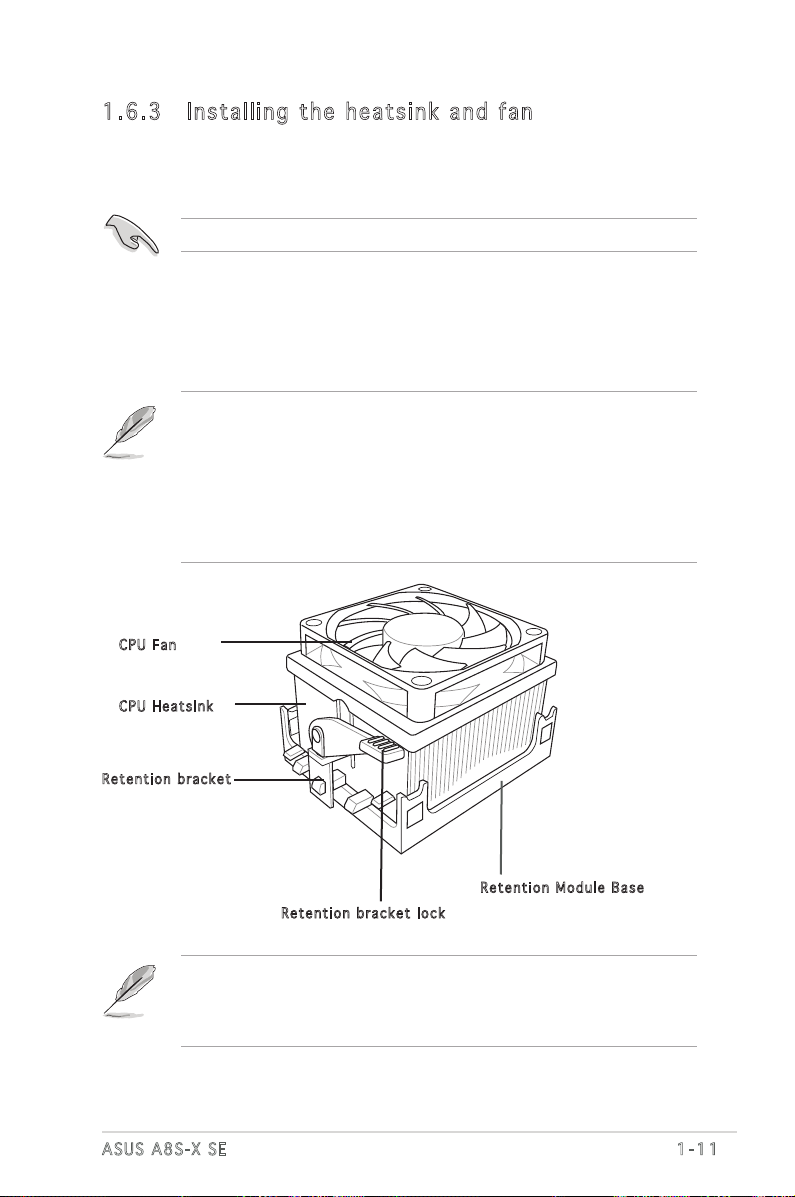
1.6 .3 Ins ta ll ing t he h e at si nk an d fa n
The AMD Athlon™ 64, AMD Athlon™ 64FX, AMD Athlon™ 64 X2, or
AMD Sempron processors require a specially designed heatsink and fan
assembly to ensure optimum thermal condition and performance.
Make sure that you use only qualified heatsink and fan assembly.
Follow these steps to install the CPU heatsink and fan.
1. Place the heatsink on top of the installed CPU, making sure that the
heatsink fits properly on the retention module base.
• The retention module base is already installed on the motherboard
upon purchase.
• You do not have to remove the retention module base when
installing the CPU or installing other motherboard components.
• If you purchased a separate CPU heatsink and fan assembly, make
sure that a Thermal Interface Material is properly applied to the CPU
heatsink or CPU before you install the heatsink and fan assembly.
CPU F a n
CPU H e atsin k
Ret e n t ion b r a c ket
Your boxed CPU heatsink and fan assembly should come with installation
instructions for the CPU, heatsink, and the retention mechanism. If the
instructions in this section do not match the CPU documentation, follow
the latter.
ASUS A8S-X SE
Ret e n t ion M o d u le Ba s e
Ret e n t ion b r a c ket l o c k
1-11
Page 24
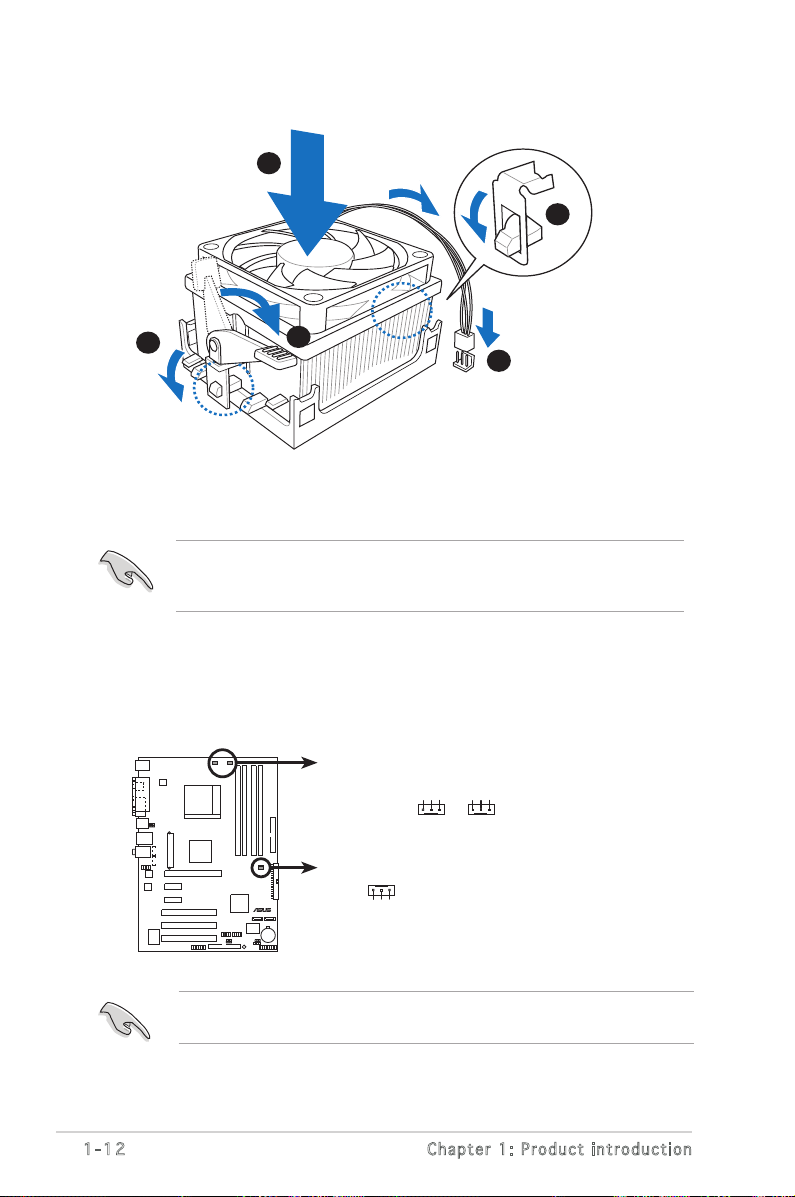
1-12
Chapter 1: Product introduction
2. Attach one end of the retention bracket to the retention module base.
1
3
4
5
2
A8S-XSE
®
A8S-X SE Fan Connectors
PWR_FAN
CHA_FAN
GND
Rotation
+12V
GND
Rotation
+12V
GND
Rotation
+12V
CPU_FAN
3. Align the other end of the retention bracket (near the retention
bracket lock) to the retention module base. A clicking sound denotes
that the retention bracket is in place.
Make sure that the fan and heatsink assembly perfectly fits the
retention mechanism module base, otherwise you cannot snap the
retention bracket in place.
4. Push down the retention bracket lock on the retention mechanism to
secure the heatsink and fan to the module base.
5. When the fan and heatsink assembly is in place, connect the CPU fan
cable to the connector on the motherboard labeled CPU_FAN.
Do not forget to connect the CPU fan connector! Hardware monitoring
errors can occur if you fail to plug this connector.
Page 25

1.7 System memory
A8S-XSE
®
A8S-X SE 184-pin DDR DIMM Sockets
DIMM_A1
DIMM_A2
DIMM_B1
DIMM_B2
1.7 .1 DIM M so cke ts l oca ti on
The following figure illustrates the location of the DDR DIMM sockets.
• Make sure to unplug the power supply before adding or removing DIMMs or
other system components. Failure to do so may cause severe damage to
both the motherboard and the components.
• We recommend to install the memory modules first before installing a PCI
Express x16 card.
1.7 .2 Me m or y co n fi gu ra t io ns
You may install 128MB, 256MB, 512MB, and 1GB DDR DIMMs into the DIMM
sockets using the memory configurations in this section.
• Always install DIMMs with the same CAS latency. For optimum
compatibility, it is recommended that you obtain memory modules from the
same vendor. Refer to the DDR400 Qualified Vendors List for details.
• Due to chipset resource allocation, the system may detect less than 4 GB
of system memory when you installed four 1 GB DDR memory modules.
• Due to chipset limitation, DIMM modules with 128 Mb memory chips or
double-sided x16 memory chips are not supported in this motherboard.
• Due to CPU limitation, install on Channel B slots for a single-channel
memory configuration.
• Visit the ASUS website (www.asus.com) for the latest DDR 400 Qualified
Vendor List for this motherboard.
ASUS A8S-X SE
1-13
Page 26

1-14
Chapter 1: Product introduction
DDR 4 00 Qua l ifi ed V end ors Lis t
� DIMM support
Size Vendor Model CL Brand Side(s) Component A B C
256MB KINGSTON KVR400X72C3A/256 N/A Mosel SS V58C2256804SAT5(ECC) V V
512MB KINGSTON KVR400X72C3A/512 N/A Mosel DS V58C2256804SAT5(ECC) V V V
512MB KINGSTON KHX3200A/512 N/A N/A DS N/A V V V
256MB KINGSTON KVR400X64C3A/256 N/A N/A SS D3208DL3T-5A V V V
256MB KINGSTON KVR400X64C3A/256 N/A N/A SS A2S56D30BTP511ALM09 V V V
512MB KINGSTON KVR400X64C3A/512 N/A N/A DS V58C2256804SAT5 V V V
512MB KINGSTON KVR400X64C3A/512 N/A N/A SS HY5DU12822BT-D43 V V V
256MB SAMSUNG M381L3223ETM-CCC 3 SAMSUNG SS K4H560838E-TCCC(ECC) V V V
512MB SAMSUNG M381L6423ETM-CCC N/A SAMSUNG DS K4H560838E-TCCC(ECC) V V
512MB SAMSUNG M368L6423FTN-CCC 3 SAMSUNG DS K4H560838F-TCCC V V V
256MB MICRON MT8VDDT3264AG-40BCB N/A MICRON SS MT46V32M8TG-5BC V V V
512MB MICRON MT16VDDT6464AG-40BCB N/A MICRON DS MT46V32M8TG-5BC V V V
256MB Infineon HYS64D32300HU-5-C 3 Infineon SS HYB25D256800CE-5C V V V
512MB Infineon HYS64D64320HU-5-C N/A Infineon DS HYB25D256800CE-5C V V
256MB Infineon HYS64D32301HU-5-C 3 Infineon SS HYB25D512160CE-5C V V
1024MB Infineon HYS64D128320HU-5-C 3 Infineon DS HYB25D512800CE-5B V V V
256MB CORSAIR CMX256A-3200C2PT 2 Winbond SS W942508BH-5 V V V
512MB CORSAIR CMXP512-3200XL 2 Winbond DS N/A V V V
256MB Hynix HYMD232646D8J-D43 3 Hynix SS HY5DU56822DT-D43 V V V
512MB Hynix HYMD264646D8J-D43 3 Hynix DS HY5DU56822DT-D43 V V V
256MB TwinMOS M2G9I08AIATT9F081AADT 2.5 TwinMOS SS TMD7608F8E50D V V
256MB TwinMOS M2G9I08A8ATT9F081AADT 2.5 TwinMOS SS TMD7608F8E50D V V V
512MB TwinMOS M2G9J16A8ATT9F081AADT 2.5 TwinMOS DS TMD7608F8E50D V V V
256MB Transcend TS32MLD64V4F3 3 SAMSUNG SS K4H560838F-TCCC V V
512MB Transcend TS64MLD64V4F3 3 SAMSUNG DS K4H560838F-TCCC V V
1024MB Transcend TS128MLD64V4J 3 SAMSUNG DS K4H510838B-TCCC V V
256MB A DATA MDOSS6F3G31Y0K1E0Z 3 SAMSUNG SS K4H560838E-TCCC V V V
512MB A DATA MDOSS6F3H41Y0N1E0Z 3 SAMSUNG DS K4H560838F-TCCC V V
256MB A DATA MDOHY6F3G31Y0N1E0Z 3 Hynix SS HY5DU56822CT-D43 V V V
512MB A DATA MDOHY6F3H41Y0N1E0Z 3 Hynix DS HY5DU56822CT-D43 V V V
256MB A DATA MDOAD5F3G31Y0D1E02 2.5 N/A SS ADD8608A8A-5B V V V
512MB A DATA MDOAD5F3H41Y0D1E02 2.5 N/A DS ADD8608A8A-5B V V
512MB Winbond W9451GCDB-5 N/A Winbond DS W942508CH-5 V V V
256MB PSC AL5D8B53T-5B1K 2.5 PSC SS A2S56D30BTP V V V
512MB PSC AL6D8B53T-5B1K 2.5 PSC DS A2S56D30BTP V V V
256MB KINGMAX MPXB62D-38KT3R N/A N/A SS KDL388P4LA-50 V V
256MB NANYA NT256D64S88C0G-5T 3 N/A SS NT5DS32M8CT-5T V V V
512MB NANYA NT512D64S8HC0G-5T 3 N/A DS NT5DS32M8CT-5T V V V
256MB NANYA NT256D64SH4B0G-5T 3 N/A SS NT5DS32M16BT-5T V V V
512MB NANYA NT512D64S88B0G-5T 3 N/A DS NT5DS64M8BT-5T V V V
1024MB NANYA NT1GD64S8HB0G-5T N/A N/A DS NT5DS64M8BT-5T V V V
512MB CENTURY DXV2S8SSCCE3K27E N/A SAMSUNG DS K4H560838E-TCCC V V V
256MB CENTURY DXV6S8EL5BM3T27C N/A N/A SS DD2508AMTA V V V
512MB CENTURY DXV2S8EL5BM3T27C N/A N/A DS DD2508AMTA V V V
256MB CENTURY DXV6S8EL5B N/A N/A SS DD2508AMTA V V V
256MB CENTURY DXV6S8HXD43B N/A N/A SS HY5DU56822BT-D43 V V V
256MB CENTURY DXV6S8HXD43D N/A N/A SS HY5DU56822DT-D43 V V V
512MB CENTURY DXV2S8EL5B N/A N/A DS DD2508AMTA V V
512MB CENTURY DXV2S8HXD43B N/A N/A DS HY5DU56822BT-D43 V V V
512MB CENTURY DXV2S8HXD43D N/A N/A DS HY5DU56822DT-D43 V V V
(continued on the next page)
Page 27

DDR 4 00 Qua l ifi ed V end ors Lis t
� DIMM support
Size Vendor Model CL Brand Side(s) Component A B C
512MB CENTURY DXV2S8HXD43D N/A N/A DS HY5DU56822DT-D43 V V V
256MB CENTURY DXV6S8EL5B/HP N/A N/A SS DD2508AKTA-5B-E V V V
512MB CENTURY DXV2S8EL5B/HP N/A N/A DS DD2508AKTA-5B-E V V V
256MB CENTURY DXV6S8MC5B N/A N/A SS MT46V32M8TG-5BG V V V
512MB CENTURY DXV2S8MC5B N/A N/A DS MT46V32M8TG-5BG V V V
256MB elixir M2U25664DS88C3G-5T 3 elixir SS N2DS25680CT-5T V V V
512MB elixir M2U51264DS8HC1G-5T 3 elixir DS N2DS25680CT-5T V V V
256MB Kreton N/A N/A VT SS VT3225804T-5 V V V
512MB Veritech VU512FLTM25C 3 VM DS VT56DD32M8PC-5 V V V
256MB Pmi MD44256VIT3208GMHA01 2.5 MOSEL SS V58C2256804SAT5B V V
512MB Pmi MD44512VIT3208GATA03 2.5 MOSEL DS V58C2256804SAT5B V V V
256MB ProMOS V826632K24SCTG-D0 2.5 N/A SS V58C2256804SCT5B V V
512MB ProMOS V826664K24SCTG-D0 2.5 N/A DS V58C2256804SCT5B V V V
512MB Deutron AL6D8C53T-5B1T 2.5 PSC DS A2S56D30CTP V V
256MB GEIL GL5123200DC N/A N/A SS GL3LC32G88TG-35 V V V
512MB GEIL GL1GB3200DC N/A N/A DS GL3LC32G88TG-35 V V V
256MB GEIL GLX2563200UP N/A N/A SS GL3LC32G88TG-5A V V
256MB GEIL GD3200-512DC N/A N/A SS WLCSP Package V V V
256MB crucial BL3264Z402.8TG 2 Ballistix SS N/A V V V
512MB crucial BL6464Z402.16TG 2 Ballistix DS N/A V V V
256MB Novax 96M425653CE-40TB6 2.5 CEON SS C2S56D30TP-5 V V
512MB Aeneon AED660UD00-500B98X N/A N/A SS AED93T500 V V V
512MB Aeneon AED66UD00-500C88X N/A N/A DS AED83T500 V V V
256MB V-DATA MDYVD6F4G2880B1E0H N/A N/A SS VDD9616A8A-5C V V
256MB SmpleTech SVM-42DR2/256-A N/A N/A SS 838S032T05A V V
512MB SmpleTech SVM-42DR2/512-A N/A N/A DS 838S032T05A V V
Side(s): SS - Single-Sided DS - Double-Sided
DIMM Support:
A - supports one module inserted into either the blue slots, in a Single-
channel memory configuration.
B - supports on pair of modules inserted into either the blue slots or the
black slots as one pair of Dual-channel memory configuration.
C - support for 4 modules inserted into the blue and black slots as two
pairs of Dual-channel memory configuration.
Visit the ASUS website (www.asus.com) for the latest DDR 400 Qualified
Vendors List.
ASUS A8S-X SE
1-15
Page 28

1-16
Chapter 1: Product introduction
1.7 .3 Ins ta ll ing a D IM M
DDR D I MM
Follow these steps to install a DIMM.
1. Unlock a DIMM socket by pressing
the retaining clips outward.
2. Align a DIMM on the socket such
that the notch on the DIMM
matches the break on the socket.
Unl o c k ed
3. Firmly insert the DIMM into the
socket until the retaining clips
snap back in place and the DIMM is
properly seated.
A DDR DIMM is keyed with a notch so that it fits in only one direction.
DO NOT force a DIMM into a socket to avoid damaging the DIMM.
1.8 Expansion slots
To install and configure an expansion card:
1. Install an expansion card following the instructions that came with the
chassis.
2. Turn on the system and change the necessary BIOS settings, if any.
See Chapter 2 for BIOS information.
3. Assign an IRQ to the card. Refer to the tables next page.
4. Install the drivers and/or software applications for the expansion card
according to the card documentation.
Page 29

1.8 .1 Sta nd ar d i nt er ru p t as si g nm en ts
IRQ Priority Standard Function
0 1 System Timer
1 2 Keyboard Controller
2 N/A Programmable Interrupt
3* 11 IRQ holder for PCI steering
4* 12 Communications Port (COM1)
5* 13 IRQ holder for PCI steering
6 14 Floppy Disk Controller
7* 15 Printer Port (LPT1)
8 3 System CMOS/Real Time Clock
9* 4 IRQ holder for PCI steering
10* 5 IRQ holder for PCI steering
11* 6 IRQ holder for PCI steering
12* 7 PS/2 Compatible Mouse Port
13 8 Numeric Data Processor
14* 9 Primary IDE Channel
15* 10 Secondary IDE Channel
1.8 .2 IRQ a ss ign me nt s f or t his m ot he rbo ar d
A B C D E F G H
PCI slot 1 shared — — — — — — —
PCI slot 2 — shared — — — — — —
PCI slot 3 — — shared — — — — —
PCIe x1 slot 1 shared — — — — — — —
PCIe x1 slot 2 shared — — — — — — —
PCIe x16 slot shared — — — — — — —
Onboard USB controller 1 — — — — used — — —
Onboard USB controller 2 — — — — — used — —
Onboard USB controller 3 — — — — — — used —
Onboard USB 2.0 controller — — — — — — — used
Onboard LAN — — — used — — — —
Onboard Audio — — shared — — — — —
Serial ATA — shared — — — — — —
When using PCI cards on shared slots, ensure that the drivers support
“Share IRQ” or that the cards do not need IRQ assignments. Otherwise,
conflicts will arise between the two PCI groups, making the system
unstable and the card inoperable.
ASUS A8S-X SE
1-17
Page 30

1-18
Chapter 1: Product introduction
1.8 .3 PCI s lo ts
The PCI slots support PCI cards such
as a LAN card, SCSI card, USB card,
and other cards that comply with PCI
specifications.
1.8 .4 PCI E xp res s x1 sl ot
This motherboard supports PCI Express
x1 network cards, SCSI cards and other
cards that comply with the PCI Express
specifications. The figure shows a
network card installed on the PCI Express
x1 slot.
1.8 .5 PCI E xp res s x1 6 s lo t
This motherboard supports PCI Express
x16 graphic cards that comply with the
PCI Express specifications. The following
figure shows a graphics card installed on
the PCI Express x16 slot.
Page 31

1.9 Jumpers
A8S-XSE
®
A8S-X SE Clear RTC RAM
CLRTC
Normal Clear CMOS
(Default)
1 2 2 3
1. Clea r R TC R A M (CLR T C )
This jumper allows you to clear the Real Time Clock (RTC) RAM in
CMOS. You can clear the CMOS memory of date, time, and system
setup parameters by erasing the CMOS RTC RAM data. The RAM data
in CMOS, that include system setup information such as system words,
is powered by the onboard button cell battery.
To erase the RTC RAM:
1. Turn OFF the computer and unplug the power cord.
2. Move the jumper cap from pins 1-2 (default) to pins 2-3. Keep the
cap on pins 2-3 for about 5~10 seconds, then move the cap back
to pins 1-2.
3. Plug the power cord and turn ON the computer.
4. Hold down the <Del> key during the boot process and enter BIOS
setup to re-enter data.
Except when clearing the RTC RAM, never remove the cap on the jumper
default position. Removing the cap will cause system boot failure!
You do not need to clear the RTC when the system hangs due to
overclocking. For system failure due to overclocking, use the C.P.R.
(CPU Parameter Recall) feature. Shut down and reboot the system so
BIOS can automatically reset parameter settings to its previous values.
ASUS A8S-X SE
1-19
Page 32

1-20
Chapter 1: Product introduction
2. U S B de v i c e wa k e - up ( 3 - p in U S B P W 12, U S B PW34 ,
A8S-XSE
®
A8S-X SE USB Device Wake Up
3
2
21
+5V
(Default)
+5VSB
USBPW56
USBPW78
3
2
21
+5V
(Default)
+5VSB
USBPW34
USBPW12
USBP W 5 6 , US B P W 7 8)
Set these jumpers to +5V to wake up the computer from S1 sleep
mode (CPU stopped, DRAM refreshed, system running in low power
mode) using the connected USB devices. Set to +5VSB to wake up
from S3 and S4 sleep modes (no power to CPU, DRAM in slow refresh,
power supply in reduced power mode).
• The USB device wake-up feature requires a power supply that can
provide 500mA on the +5VSB lead for each USB port. Otherwise, the
system would not power up.
• The total current consumed must NOT exceed the power supply
capability (+5VSB) whether under normal condition or in sleep mode.
Page 33

1.10 Connectors
1
11
4
5
6
7
2 3
910
8
SPEED
LED
ACT/LINK
LED
LAN port
This section describes and illustrates the motherboard rear panel and
internal connectors.
1.1 0. 1 R ea r p an el c o nn ec to r s
1. PS/2 mouse port. This green 6-pin connector is for a PS/2 mouse.
2. Parallel port. This 25-pin port connects a parallel printer, a scanner,
or other devices.
3. RJ-45 port. This port allows connection to a Local Area Network
(LAN) through a network hub. Refer to the table below for the LAN
port LED indications.
LAN po r t L E D i ndi c at i ons
100Mbps ACT/LINK LED 10Mbps ACT/Link LED
Status Description Status Description
OFF No link OFF No Link
YELLOW Linked ORANGE Linked
BLINKING Data activity BLINKING Data activity
100Mbps 10Mbps
ACT/LINK LED ACT/LINK LED
4. Line In jack. This Line In (light blue) jack connects a tape player or
other audio sources. In 6-channel mode, the function of this jack
becomes Surround Out.
5. Line Out jack. This Line Out (lime) jack connects a headphone or a
speaker. In 6-channel mode, the function of this jack becomes Front
Speaker Out.
6. Microphone jack. This Mic (pink) jack connects a microphone. In
6-channel mode, the function of this jack becomes Center/Bass.
The functions of the Line Out, Line In, and Microphone jacks change when you
select the 6-channel audio configuration as shown in the following table.
ASUS A8S-X SE
1-21
Page 34

1-22
Chapter 1: Product introduction
A8S-XSE
®
A8S-X SE IDE Connectors
SEC_IDE
PRI_IDE
Audio 2, 4 or 6-channel configuration
Headphone/2-Speaker 4-Speaker 6-Speaker
Light Blue Line In Surround Out Surround Out
Lime Line Out Front Speaker Out Front Speaker Out
Pink Mic In Mic Center/Bass
7. USB 2.0 ports 3 and 4. These two 4-pin Universal Serial Bus (USB)
ports are available for connecting USB 2.0 devices.
8. USB 2.0 ports 1 and 2. These two 4-pin Universal Serial Bus (USB)
ports are available for connecting USB 2.0 devices.
9. Serial connector. This 9-pin COM1 port is for serial devices.
10. Coaxial S/PDIF Out port. This port connects an external audio output
device via a coaxial S/PDIF cable.
11. PS/2 keyboard port. This purple connector is for a PS/2 keyboard.
1.1 0. 2 I nt er n al c on n ec to rs
1. IDE c o n nect o r s (40 - 1 pin P R I _IDE , S EC_I D E )
This connector supports the provided UltraATA133 IDE hard disk
ribbon cable. Connect the cableʼs blue connector to the primary
(recommended) or secondary IDE connector, then connect the gray
connector to the UltraATA133 slave device (hard disk drive) and the
black connector to the UltraATA133 master device.
• Follow the hard disk drive documentation when setting the device in
• Pin 20 on each IDE connector is removed to match the covered hole
• The hole near the blue connector on the UltraATA cable is intentional.
master or slave mode.
on the UltraATA cable connector. This prevents incorrect orientation
when you connect the cables.
Page 35

2. Flop p y disk d r ive c o n nect o r (34- 1 p in F L O P PY)
A8S-XSE
®
A8S-X SE Floppy Disk Drive Connector
NOTE: Orient the red markings on
the floppy ribbon cable to PIN 1.
FLOPPY
PIN 1
A8S-XSE
®
A8S-X SE Internal Audio Connectors
AUX (White)
Right Audio Channel
Left Audio Channel
Ground
CD (Black)
Right Audio Channel
Left Audio Channel
Ground
This connector supports the provided floppy drive ribbon cable. After
connecting one end to the motherboard, connect the other end to
the floppy drive. (Pin 5 is removed to prevent incorrect insertion when
using ribbon cables with pin 5 plug).
3. Inte r n a l au d i o con n e c tors ( 4 -pin C D , AU X )
These connectors allow you to receive stereo audio input from sound
sources such as a CD-ROM, TV tuner, or MPEG card.
ASUS A8S-X SE
1-23
Page 36

1-24
Chapter 1: Product introduction
A8S-XSE
®
A8S-X SE ATX Power Connectors
EATXPWR
ATX12V
+12V DC
GND
+12V DC
GND
+3 Volts
+3 Volts
Ground
+5 Volts
+5 Volts
Ground
Ground
Power OK
+5V Standby
+12 Volts
-5 Volts
+5 Volts
+3 Volts
-12 Volts
Ground
Ground
Ground
PSON#
Ground
+5 Volts
+12 Volts
+3 Volts
+5 Volts
Ground
4. ATX p o w er c o n n ecto r s (24- p i n EAT X P W R, 4 - p i n AT X 1 2 V)
These connectors are for an ATX power supply plugs. The power
supply plugs are designed to fit these connectors in only one
orientation. Find the proper orientation and push down firmly until the
connectors completely fit.
• Use of an ATX 12 V Specification 2.0-compliant power supply unit
(PSU) that provides a minimum power of 350 W is recommended for
a fully-configured system.
• Do not forget to connect the 4-pin ATX +12 V power plug;
otherwise, the system will not boot up.
• Use of a power supply unit (PSU) with a higher power output
is recommended when configuring a system with more powerconsuming devices. The system may become unstable or may not
boot up if the power is inadequate.
• Make sure that your PSU can provide at least the minimum power
required by your system.
Page 37

5. CPU a n d cha s s i s fa n c onne c t o rs ( 3 - p in C P U _ F AN, C H A _
A8S-XSE
®
A8S-X SE Fan Connectors
PWR_FAN
CHA_FAN
GND
Rotation
+12V
GND
Rotation
+12V
GND
Rotation
+12V
CPU_FAN
A8S-XSE
®
A8S-X SE USB 2.0 Connectors
USB56
USB+5V
USB_P6-
USB_P6+
GND
NC
USB+5V
USB_P5-
USB_P5+
GND
1
USB78
USB+5V
USB_P8-
USB_P8+
GND
NC
USB+5V
USB_P7-
USB_P7+
GND
1
FAN, P W R_FA N )
The fan connectors support cooling fans of 350mA~740mA (8.88W
max.) or a total of 1A~2.22A (26.64W max.) at +12V. Connect the
fan cables to the fan connectors on the motherboard, making sure
that the black wire of each cable matches the ground pin of the
connector.
Do not forget to connect the fan cables to the fan connectors. Lack
of sufficient air flow within the system may damage the motherboard
components. These are not jumpers! DO NOT place jumper caps on the
fan connectors!
6. USB h e a der ( 1 0 -1 p i n U SB56 , U SB78 )
If the USB ports on the rear panel are inadequate, a USB header is
available for additional USB ports. Connect the USB cable of the USB
2.0 module to this header. You may install the USB module in the
chassis front panel. The module has two USB 2.0 ports for connecting
next generation USB peripherals such as high resolution cameras,
scanners, and printers.
The USB/GAME module is purchased separately.
ASUS A8S-X SE
1-25
Page 38

1-26
Chapter 1: Product introduction
7. Chas s i s int r u s ion c o n nect o r (4-1 p i n CH A S S IS)
A8S-XSE
®
A8S-X SE Chassis Intrusion Connector
CHASSIS
+5VSB_MB
Chassis Signal
GND
(Default)
A8S-XSE
®
A8S-X SE GAME Connector
GAME
+5V
+5V
J2B1
J2CX
MIDI_OUT
J2CY
J2B2
MIDI_IN
J1B1
J1CX
GND
GND
J1CY
J1B2
+5V
This lead is for a chassis designed with intrusion detection feature.
This requires an external detection mechanism such as a chassis
intrusion sensor or microswitch. When you remove any chassis
component, the sensor triggers and sends a high-level signal to this
lead to record a chassis intrusion event.
By default, the pins labeled “Chassis Signal” and “Ground” are shorted
with a jumper cap. If you wish to use the chassis intrusion detection
feature, remove the jumper cap from the pins.
8. GAME / M I DI c o n n ecto r ( 16-1 p i n GA M E )
This connector supports a GAME/MIDI module. If a GAME/MIDI module
is available, connect the GAME/MIDI cable to this connector. The
GAME/MIDI port on the module connects a joystick or a game pad for
playing games, and MIDI devices for playing or editing audio files.
The USB/GAME module is purchased separately.
Page 39

9. Seri a l ATA c o n nect o r s (7- p i n SAT A 1 , SA T A 2 )
A8S-XSE
®
A8S-X SE SATA Connectors
SATA2
GND
RSATA_TXP2
RSATA_TXN2
GND
RSATA_RXP2
RSATA_RXN2
GND
SATA1
GND
RSATA_TXP1
RSATA_TXN1
GND
RSATA_RXP1
RSATA_RXN1
GND
A8S-XSE
®
AAFP
SENSE2_RETUR
PORT1 L
PORT2 R
PORT2 L
SENSE1_RETUR
SENSE_SEND
PORT1 R
PRESENCE#
GND
A8S-X SE Analog Front Panel Connector
These next generation connectors support the thin Serial ATA cables
for primary internal storage devices. The current Serial ATA interface
allows up to 150 MB/s data transfer rate, faster than the standard
parallel ATA with 133MB/s (Ultra ATA/133).
10. F r o nt p a n e l au d i o con n e c tor ( 1 0 -1 p i n AAFP )
This connector is for a chassis-mounted front panel audio I/O module
that supports legacy AC ʻ97 audio standard. Connect one end of the
front panel audio I/O module cable to this connector.
ASUS A8S-X SE
1-27
Page 40

12. S y s tem p a n el c o n n ecto r ( 10-1 p i n PA N E L )
A8S-XSE
®
A8S-X SE System Panel Connector
* Requires an ATX power supply.
PLED-
PWR
+5V
Speaker
PLED
Ground
RESET
Ground
Reset
Ground
Ground
PLED+
IDE_LED-
IDE_LED+
IDE_LED
SPEAKER
PWRSW
PANEL
This connector accommodates several system front panel functions.
• Syst e m Powe r L ED L e a d (Gr e e n 3-p i n PLED )
This 3-pin connector connects to the system power LED. The LED
lights up when you turn on the system power, and blinks when the
system is in sleep mode.
• Syst e m Warn i n g Spe a k e r Le a d (Ora n g e 4-p i n SPEA K E R )
This 4-pin connector connects to the case-mounted speaker and
allows you to hear system beeps and warnings.
• Rese t S witc h L ead ( B l ue 2 - p i n RE S E T )
This 2-pin connector connects to the case-mounted reset switch for
rebooting the system without turning off the system power.
• ATX P o w er S w i t ch / S o ft-O f f Swit c h Lead
(Ye l l o w 2- p i n PWR S W )
This connector connects a switch that controls the system power
Pressing the power switch turns the system between ON and SLEEP, or
ON and SOFT OFF, depending on the BIOS or OS settings. Pressing the
power switch while in the ON mode for more than 4 seconds turns the
system OFF.
• Hard d i sk a c t i vity L E D (R e d 2-pi n I DE_L E D )
This connector supplies power to the hard disk activity LED. Any read
or write activity of an IDE device cause this LED to light up.
The System Panel connector is color-coded for easy and foolproof
connection. Take note of the specific connector colors as described.
1-28
Chapter 1: Product introduction
Page 41

This chapter tells how to change
the system settings through the BIOS
Setup menus. Detailed descriptions
of the BIOS parameters are also
provided.
2
BIOS setup
Page 42

2-2
Chapter 2: BIOS Setup
2.1 Managing and updating your BIOS
The following utilities allow you to manage and update the motherboard
Basic Input/Output System (BIOS) setup.
1. AS U S AFUD O S - Updates the BIOS using a bootable floppy disk in DOS
mode.
2. AS U S EZ F l a s h - Updates the BIOS using a floppy disk during POST.
3. AS U S Cras h F r ee B I O S 2 - Updates the BIOS using a bootable floppy
disk or the motherboard support CD.
Refer to the corresponding sections for details on these utilities.
2.1 .1 Cre at in g a b oo tab le f lop py d isk
1. Do either one of the following to create a bootable floppy disk.
DOS environment
a. Insert a 1.44MB floppy disk into the drive.
b. At the DOS prompt, type format A:/S then press <Enter>.
Windows® XP environment
a. Insert a 1.44 MB floppy disk to the floppy disk drive.
b. Click Start from the Windows® desktop, then select My Computer.
c. Select the 3 1/2 Floppy Drive icon.
d. Click File from the menu, then select Format. A Format 3 1/2
Floppy Disk window appears.
e. Select Create an MS-DOS startup disk from the format options
field, then click Start.
Windows® 2000 environment
To create a set of boot disks for Windows® 2000:
a. Insert a formatted, high density 1.44 MB floppy disk into the
drive.
b. Insert the Windows® 2000 CD to the optical drive.
c. Click Start, then select Run.
Save a copy of the original motherboard BIOS file to a bootable floppy
disk in case you need to restore the BIOS in the future. Copy the original
motherboard BIOS using the ASUS Update or AFUDOS utilities.
Page 43

ASUS A8S-X SE
2-3
The BIOS information on the screen is for reference only. What you see
on your screen may not be exactly the same as shown.
DO NOT shutdown or reset the system while updating the BIOS! Doing so
may cause system boot failure!
2.1 .2 Us in g AFU DO S to up da te th e BIO S
To update the BIOS using the AFUDOS.EXE utility:
1. Visit the ASUS website (www.asus.com) to download the latest BIOS
file for your motherboard. Save the BIOS file to a bootable floppy disk.
2. Copy the AFUDOS.EXE utility from the support CD to the bootable
floppy disk that contains the BIOS file.
3. Boot the system from the floppy disk.
4. At the DOS prompt, type the command line:
afudos /i[filename]
where [filename] means the latest (or original) BIOS file that you
copied to the bootable floppy disk.
5. Press <Enter>. The succeeding screen displays the status of the update
process.
Write the BIOS file name on a piece of paper. You need to type the exact
BIOS file name at the prompt.
A:\>afudos /iA8S-XSE.ROM
AMI Firmware Update Utility - Version 1.10
Copyright (C) 2002 American Megatrends, Inc. All rights reserved.
Reading file ..... done
Erasing flash .... done
Writing flash .... 0x0008CC00 (9%)
d. From the Open field, type
D:\bootdisk\makeboot a:
assuming that D: is your optical drive.
e. Press <Enter>, then follow screen instructions to continue.
2. Copy the original or the latest motherboard BIOS file to the bootable
floppy disk.
Page 44

2-4
Chapter 2: BIOS Setup
Main filename
Extension name
A:\>afudos /oMYBIOS03.rom
AMI Firmware Update Utility - Version 1.10
Copyright (C) 2002 American Megatrends, Inc. All rights reserved.
Reading flash ..... 0x0008CC00 (9%)
The BIOS information on the screen is for reference only. What you see
on your screen may not be exactly the same as shown.
When the BIOS update process is complete, the utility returns to the DOS
prompt.
A:\>afudos /iA8S-XSE.ROM
AMI Firmware Update Utility - Version 1.10
Copyright (C) 2002 American Megatrends, Inc. All rights reserved.
Reading file ..... done
Erasing flash .... done
Writing flash .... done
Verifying flash .. done
A:\>
5. Reboot the system from the hard disk.
2.1 .3 Us in g AFU DO S to co py BI OS f rom P C
You can use the AFUDOS.EXE utility to copy the current system BIOS to a
floppy or hard disk and use it as a backup in case the system BIOS fails or
gets corrupted.
To copy the BIOS from your PC using AFUDOS.EXE:
1. At the DOS prompt, type the command line:
afudos /o[filename]
where [filename] string of not more than eight (8) alpha-numeric characters
for the main filename and three (3) alpha-numeric characters for the
extension name.
2. Press <Enter>.
Page 45

ASUS A8S-X SE
2-5
3. The utility will copy the current system BIOS by default to the floppy
disk. Make sure that the floppy disk has at least 600KB of free disk
space and is not write-protected.
A:\>afudos /oMYBIOS03.ROM
AMI Firmware Update Utility - Version 1.10
Copyright (C) 2002 American Megatrends, Inc. All rights reserved.
Reading flash ..... done
A:\>
When the copy process is complete, the utility returns to the DOS
prompt.
User recovery requested. Starting BIOS recovery...
Checking for floppy...
•If there is no floppy disk in the drive, the error message “Floppy not
found!” appears.
•If the correct BIOS file is not in the floppy disk, the error message
“Floppy not found!” is displayed. Make sure to rename the downloaded
BIOS file as “A8S-XSE.ROM”.
2.1 .4 Us in g ASU S EZ Fl as h to up da te th e BIO S
The ASUS EZ Flash feature allows you to easily update the BIOS without
having to go through the long process of booting from a diskette and
using a DOS-based utility. The EZ Flash is built-in the BIOS firmware so it is
accessible by simply pressing <Alt + F2> during the Power-On Self Tests
(POST).
To update the BIOS using ASUS EZ Flash:
1. Visit the ASUS website (www.asus.com) to download the latest BIOS
file for your motherboard and rename the downloaded file as
A8S-XSE.ROM. Save the BIOS file to a floppy disk.
2. Reboot the system.
3. To launch EZ Flash, press <Alt+F2> during POST to display the
following.
4. Insert the floppy disk that contains the BIOS file. If all the necessary
files are found in the floppy disk, EZ Flash performs the BIOS update
process and automatically reboots the system when done.
Page 46

2-6
Chapter 2: BIOS Setup
Make sure that the BIOS file in the floppy disk is renamed as
“A8S-XSE.ROM”.
2.1 .5 Re co ve rin g th e B IO S wit h Cr ash Fr ee BI OS 2
The CrashFree BIOS 2 auto recovery tool allows you to restore BIOS from
the motherboard support CD, or from a floppy disk that contains the BIOS
file, in case the current BIOS on the motherboard fails or gets corrupted.
To recover the BIOS from a floppy disk:
1. Boot the system.
2. When a corrupted BIOS is detected, the following screen message
appears.
Bad BIOS checksum. Starting BIOS recovery...
Checking for floppy...
• Prepare the support CD that came with the motherboard or a floppy
disk that contains the motherboard BIOS before proceeding with the
BIOS update process.
• If you have saved a copy of the original motherboard BIOS to a
bootable floppy disk, you may also use this disk to restore the BIOS.
See section “2.1.1 Creating a bootable floppy disk.”
3. Insert a floppy disk that contains the original or the latest BIOS file for
this motherboard. If all the necessary files are found in the floppy disk,
the BIOS update process continues.
User recovery requested. Starting BIOS recovery...
Checking for floppy...
Floppy found!
Reading file “A8S-XSE.ROM”. Completed.
Start flashing...
Flashed successfully. Rebooting.
DO NOT shutdown or reset the system while updating the BIOS! Doing so
may cause system boot failure!
Page 47

ASUS A8S-X SE
2-7
To recover the BIOS from the support CD:
1. Boot the system.
2. When a corrupted BIOS is detected, the following screen message
appears.
3. Place the support CD in the CD-ROM. The support CD contains the a
working BIOS for this motherboard.
If there is no floppy disk found in the drive, the system automatically
checks the CD-ROM.
2. When the BIOS update process is complete, reboot the system.
DO NOT shut down or reset the system while updating the BIOS! Doing
so may cause system boot failure!
Bad BIOS checksum. Starting BIOS recovery...
Checking for floppy...
Floppy not found!
Checking for CD-ROM...
CD-ROM found.
Reading file “A8S-XSE.ROM”. Completed.
Start flashing...
Bad BIOS checksum. Starting BIOS recovery...
Checking for floppy...
Floppy found!
Reading file “A8S-XSE.ROM”. Completed.
Start flashing...
Bad BIOS checksum. Starting BIOS recovery...
Checking for floppy...
2. When the BIOS update process is complete, reboot the system.
DO NOT shut down or reset the system while updating the BIOS! Doing
so may cause system boot failure!
The recovered BIOS may not be the latest BIOS version for this
motherboard. Visit ASUS website (www.asus.com) to download the
latest BIOS file.
Page 48

2-8
Chapter 2: BIOS Setup
2.2 BIOS Setup program
This motherboard supports a programmable LPC chip that you can update
using the provided utility described in section “2.1 Managing and updating
your BIOS.”
Use the BIOS Setup program when you are installing a motherboard,
reconfiguring your system, or prompted to “Run Setup”. This section
explains how to configure your system using this utility.
Even if you are not prompted to use the Setup program, you may want to
change the configuration of your computer in the future. For example, you
may want to enable the security password feature or change the power
management settings. This requires you to reconfigure your system using
the BIOS Setup program so that the computer can recognize these changes
and record them in the CMOS RAM of the LPC.
The LPC on the motherboard stores the Setup utility. When you start up
the computer, the system provides you with the opportunity to run this
program. Press <Del> during the Power-On Self Test (POST) to enter the
Setup utility. Otherwise, POST continues with its test routines.
If you wish to enter Setup after POST, restart the system by pressing
<Ctrl>+<Alt>+<Del>, or by pressing the reset button on the system
chassis. You can also restart by turning the system off and then back on.
Do this last option only if the first two failed.
The Setup program is designed to make it as easy to use as possible. It is
a menu-driven program, which means you can scroll through the various
sub-menus and make your selections from the available options using the
navigation keys.
The default BIOS settings for this motherboard apply for most conditions
to ensure optimum performance. If the system becomes unstable after
changing any BIOS settings, load the default settings to ensure system
compatibility and stability. Select the Load Default Settings item under
the Exit Menu. See section “2.7 Exit Menu.”
The BIOS setup screens shown in this chapter are for reference purposes
only, and may not exactly match what you see on your screen.
Visit the ASUS website (www.asus.com) to download the latest product
and BIOS information.
Page 49

ASUS A8S-X SE
2-9
System Time [11:51:19]
System Date [Fri 12/16/2005]
Legacy Diskette A [1.44M, 3.5 in]
Language [English]
Primary IDE Master : [ST340014A]
Primary IDE Slave : [Not Detected]
Secondary IDE Master : [Not Detected]
Secondary IDE Slave :[Not Detected]
Third IDE Master : [Not Detected]
Fourth IDE Master : [Not Detected]
Onboard PCI S-ATA Controller [Native]
System Information
Use [ENTER], [TAB]
or [SHIFT-TAB] to
select a field.
Use [+] or [-] to
configure system time.
2.2 .2 Me nu b ar
The menu bar on top of the screen has the following main items:
Main For changing the basic system configuration
Advanced For changing the advanced system settings
Power For changing the advanced power management (APM)
configuration
Boot For changing the system boot configuration
Exit For selecting the exit options and loading default settings
2.2 .1 BI OS m en u s cr ee n
To select an item on the menu bar, press the right or left arrow key on the
keyboard until the desired item is highlighted.
2.2 .3 Na vi ga ti o n ke ys
At the bottom right corner of a menu screen are the navigation keys for
that particular menu. Use the navigation keys to select items in the menu
and change the settings.
Some of the navigation keys differ from one screen to another.
Navigation keys
General helpMenu bar
Sub-menu items
Configuration fields
Menu items
Page 50

2-10
Chapter 2: BIOS Setup
2.2 .4 Me nu i tem s
The highlighted item on the menu bar
displays the specific items for that menu.
For example, selecting Main shows the
Main menu items.
The other items (Advanced, Power, Boot,
and Exit) on the menu bar have their
respective menu items.
2.2 .5 Su b- me nu it em s
An item with a sub-menu on any menu screen is distinguished by a solid
triangle before the item. To display the sub-menu, select the item and
press <Enter>.
2.2 .6 Co nf ig ura ti on fi el ds
These fields show the values for the menu items. If an item is userconfigurable, you may change the value of the field opposite the item. You
can not select an item that is not user-configurable.
A configurable field is enclosed in brackets, and is highlighted when
selected. To change the value of a field, select it then press <Enter> to
display a list of options. Refer to “2.2.7 Pop-up window.”
2.2 .7 Po p- up w i nd ow
Select a menu item then press Enter to display a pop-up window with the
configuration options for that item.
2.2 .8 Sc ro ll ba r
A scroll bar appears on the right side
of a menu screen when there are
items that do not fit on the screen.
Press Up/Down arrow keys or PageUp/
PageDown keys to display the other
items on the screen.
Scroll bar
Select Screen
Select Item
+- Change Option
F1 General Help
F10 Save and Exit
ESC Exit
Primary Graphics Adapter [AGP]
Search for MDA Resources [Yes]
AGP Mode [AGP 8X]
AGP Fast Write [Enabled]
Graphics Aperture Size [64MB]
Pop-up window
System Time [11:51:19]
System Date [Thu 07/05/2005]
Legacy Diskette A [1.44M, 3.5 in]
Primary IDE Master :[ST320413A]
Primary IDE Slave :[ASUS CD-S340]
Secondary IDE Master :[Not Detected]
Secondary IDE Slave :[Not Detected]
Third IDE Master :[Not Detected]
Fourth IDE Master :[Not Detected]
OnBoard PCI S-ATA Controller [Native]
System Information
Use [ENTER], [TAB]
or [SHIFT-TAB] to
select a field.
Use [+] or [-] to
configure system time.
Main menu items
Page 51

ASUS A8S-X SE
2-11
2.3 Main menu
When you enter the BIOS Setup program, the Main menu screen appears
giving you an overview of the basic system information.
2.3 .1 Sy st em T i me [ xx : xx :x xx x ]
Allows you to set the system time.
2.3 .2 Sy st em D a te [ Da y x x/ xx / xx xx ]
Allows you to set the system date.
2.3 .3 Le ga cy D i sk et te A [1 .44 M, 3 .5 in .]
Sets the type of floppy drive installed.
Configuration options: [Disabled] [360K, 5.25 in.] [1.2M , 5.25 in.] [720K ,
3.5 in.] [1.44M, 3.5 in.] [2.88M, 3.5 in.]
2.3 .4 La ng ua ge [E ng li s h]
Allows you to select the BIOS language version.
Configuration options: [Chinese(BIG5)] [Japanese] [Français] [German]
[English]
Refer to section “2.2.1 BIOS menu screen” for information on the menu
screen items and how to navigate through them.
System Time [11:51:19]
System Date [Fri 12/16/2005]
Legacy Diskette A [1.44M, 3.5 in.]
Language [English]
Primary IDE Master : [ST340014A]
Primary IDE Slave : [Not Detected]
Secondary IDE Master : [Not Detected]
Secondary IDE Slave :[Not Detected]
Third IDE Master : [Not Detected]
Fourth IDE Master : [Not Detected]
Onboard PCI S-ATA Controller [Native]
System Information
Use [ENTER], [TAB]
or [SHIFT-TAB] to
select a field.
Use [+] or [-] to
configure system time.
Page 52

2-12
Chapter 2: BIOS Setup
2.3 .5 Pr im ar y, Se co nd a ry , Th i rd a nd Fo ur th ID E
Mas te r/ Sla ve
While entering Setup, BIOS auto-detects the presence of IDE devices. There
is a separate sub-menu for each IDE device. Select a device item then press
<Enter> to display the IDE device information.
The values opposite the dimmed items (Device, Vendor, Size, LBA Mode,
Block Mode, PIO Mode, Async DMA, Ultra DMA, and SMART monitoring) are
auto-detected by BIOS and are not user-configurable. These items show
N/A if no IDE device is installed in the system.
Type [Auto]
Selects the type of IDE drive. Setting to Auto allows automatic
selection of the appropriate IDE device type. Select CDROM if you are
specifically configuring a CD-ROM drive. Select ARMD (ATAPI Removable
Media Device) if your device is either a ZIP, LS-120, or MO drive.
Configuration options: [Not Installed] [Auto] [CDROM] [ARMD]
LBA/Large Mode [Auto]
Enables or disables the LBA mode. Setting to Auto enables the LBA
mode if the device supports this mode, and if the device was not
previously formatted with LBA mode disabled. Configuration options:
[Disabled] [Auto]
Block (Multi-sector Transfer) [Auto]
Enables or disables data multi-sectors transfers. When set to Auto, the
data transfer from and to the device occurs multiple sectors at a time if
the device supports multi-sector transfer feature. When set to Disabled,
the data transfer from and to the device occurs one sector at a time.
Configuration options: [Disabled] [Auto]
Primary IDE Master
Device : Hard Disk
Vendor : ST340014A
Size : 40.0GB
LBA Mode : Supported
Block Mode : 16 Sectors
PIO Mode : 4
Async DMA : MultiWord DMA-2
Ultra DMA : Ultra DMA-5
SMART Monitoring: Supported
Type [Auto]
LBA/Large Mode [Auto]
Block(Multi-sector Transfer) [Auto]
PIO Mode [Auto]
DMA Mode [Auto]
Smart Monitoring [Auto]
32Bit Data Transfer [Disabled]
Select the type
of device connected
to the system
Page 53

ASUS A8S-X SE
2-13
AMI BI O S
Displays the auto-detected BIOS information.
Pro c es s or
Displays the auto-detected processor information.
Sys t em Mem o ry
Displays the auto-detected system memory.
PIO Mode [Auto]
Selects the PIO mode. Configuration options: [Auto] [0] [1] [2] [3] [4]
DMA Mode [Auto]
Selects the DMA mode. Configuration options: [Auto] [SWDMA0]
[SWDMA1] [SWDMA2] [MWDMA0] [MWDMA1] [MWDMA2] [UDMA0]
[UDMA1] [UDMA2] [UDMA3] [UDMA4] [UDMA5]
SMART Monitoring [Auto]
Sets the Smart Monitoring, Analysis, and Reporting Technology.
Configuration options: [Auto] [Disabled] [Enabled]
32Bit Data Transfer [Disabled]
Enables or disables 32-bit data transfer.
Configuration options: [Disabled] [Enabled]
2.3 .6 On bo ar d P CI S -AT A Co ntr ol le r [ Na ti ve]
Disables or sets the onboard PCI S-ATA controller mode.
Configuration options: [Disabled] [Native] [RAID]
2.3 .7 Sy st em I n fo rm at i on
This menu gives you an overview of the general system specifications. The
items in this menu are auto-detected by BIOS.
AMI BIOS
Version : 0107
Build Date : 12/29/05
Processor
Type : AMD Athlon(tm) 64 Processor 3200+
Speed : 2011MHz
Count : 1
System Memory
Size : 256MB
Page 54

2-14
Chapter 2: BIOS Setup
2.4 Advanced menu
The Advanced menu items allow you to change the settings for the CPU
and other system devices.
Take caution when changing the settings of the Advanced
menu items. Incorrect field values may cause the system to
malfunction.
JumperFree Configuration
USB Configuration
CPU Configuration
Chipset
Onboard Devices Configuration
PCI PnP
AMD Cool ‘N Quiet Configuration
2.4 .1 Ju mp er Fre e Co nfi gu ra tio n
Configure System Frequency
AI Overclocking [Auto]
AI O ve r clo c ki n g [ A ut o ]
Sets the mode for overclocking. Configuration options: [Manual] [Auto]
[Overclock Profile]
The following items appear only when the Overclock Option is set to
Manual.
CPU Fr e que n cy [XX X ] ( val u e i s a u to - det e ct e d)
Indicates the frequency sent by the clock generator to the system bus
and PCI bus. The bus frequency (external frequency) multiplied by the bus
multiple equals the CPU speed. The value of this item is auto-detected by
BIOS. The values range from 200 to 300. Use the <+> and <-> keys to
adjust the value.
Page 55

ASUS A8S-X SE
2-15
PCI Ex p res s F r equ e nc y [A u to ]
Allows you to set the PCI Express frequency.
Configuration options: [Auto] [90] [91] ~ [104]
PCI Cl o ck S yn c hro n iz a tio n M o de [ To PCI Ex p res s ]
Sets the PCI Express clock synchronization mode.
Configuration options: [To PCI Express] [33.33MHz] [37.5MHz] [40.0MHz]
DDR Re f ere n ce Vol t ag e [A u to ]
Allows you to automatically detect or select from a list the DDR operating
voltage. Configuration options: [2.6V] [2.7V] [2.8V] [2.9V] [Auto]
FID / VI D Ch a ng e [A u to ]
Sets the frequency ID and voltage ID.
Configuration options: [Auto] [Manual]
Pro c es s or F re q uen c y M ult i pl i er [ x1 0 20 0 0 M Hz]
Sets the processor frequency multiplier. The default value varies depending
on the processor installed. This item appears only when the FID/VID Change
item is set to Manual. Configuration options: [x8 1600 MHz] [x9 1800
MHz] [x10 2000 MHz]
Pro c es s or V ol t age [1 . 400 V]
Sets the processor voltage. The configuration options vary depending on
the processor installed. This item appears only when the FID/VID Change
item is set to Manual.
2.4 .2 US B Co nfi gu ra tio n
The items in this menu allows you to change the USB-related features.
Select an item then press <Enter> to display the configuration options.
OnBoard SiS USB1.1 DEVICE [Enabled]
OnBoard SiS USB2.0 DEVICE [Enabled]
USB Configuration
Module Version - 2.24.0-11.4
USB Devices Enabled: None
Legacy USB Support [Enabled]
USB 2.0 Controller Mode [HiSpeed]
BIOS EHCI Hand-Off [Enabled]
OnB o ar d Si S U S B1. 1 DE VIC E [E nab l ed]
Allows you to enable or disable the onboard SiS USB 1.1 port.
Configuration options: [Disabled] [Enabled]
Page 56

2-16
Chapter 2: BIOS Setup
The Module Version and USB Devices Enabled items show the
auto-detected values. If no USB device is detected, the item shows
None.
Leg a cy USB Su p por t [ E nab l ed ]
Allows you to enable or disable the legacy USB support. When set to Auto,
the system disables the legacy USB support if there are no USB devices
connected.Configuration options: [Disabled] [Enabled] [Auto]
USB 2.0 Co n tro lle r Mo de [ HiS pee d ]
Allows you to configure the USB 2.0 controller in HiSpeed (480 Mbps) or
Full Speed (12 Mbps). Configuration options: [HiSpeed ] [Full Speed]
BIO S E H CI H an d -Of f [ E nab l ed ]
Allows you to stop the EHCI HC in OHCI handover. Enable this item when
installing operating systems that does not support EHCI host controllers.
Configuration options: [Disabled] [Enabled]
2.4 .3 CP U Co nfi gu ra tio n
The CPU configuration menu displays the current CPU configuration.
CPU Configuration
Module Version: 14.08
Physical Count: 1
Logical Count : 1
AMD Athlon(tm) 64 Processor 3200+
Revision: D0
Cache L1: 128KB
Cache L2: 512KB
Speed : 2011MHz
Current FSB Multiplier: 10x
Maximum FSB Multiplier: 10x
Able to Change Freq. : Yes
uCode Patch Level : 0x41
The items in this menu varies depending on the type of processor
installed.
OnB o ar d Si S U S B2. 0 DE VIC E [E nab l ed]
Allows you to enable or disable the onboard SiS USB 2.0 port.
Configuration options: [Disabled] [Enabled]
Page 57

ASUS A8S-X SE
2-17
2.4 .4 Ch ip se t
The Chipset menu items allow you to change the advanced chipset
settings. Select an item then press <Enter> to display the sub-menu.
Chipset Settings
PCI Express (Dev1) Configuration
NorthBridge Configuration
HyperTransport Configuration
PCI Ex p res s ( D ev1 ) C o nfi g ur a tio n
PCI Express (Dev1) Configuration
Primary Graphics Adapter [PCI Express Card]
Pri m ar y Gr a ph i cs A da p ter [P C I E x pr e ss C ar d ]
Sets the primary graphics adapter. Configuration options: [PCI Expres Card]
[PCI]
NorthBridge Chipset Configuration
Memory Configuration
Memory CLK :133 MHz
CAS Latency(Tcl) :2.0
RAS/CAS Delay(Trcd) :3 CLK
Min Active RAS(Tras) :6 CLK
Row Precharge time (Trp) :3 CLK
RAS/RAS Delay (Trrd) :2 CLK
Row Cycle (Trc) :9 CLK
Row Refresh Cycle (Trfc) :10 CLK
Read Write Delay (Trwt) :2 CLK
Read Preamble :7.0 ns
Asynchronous Latency :7 ns
Nor t hB r idg e C o nfi g ur a tio n
Page 58

2-18
Chapter 2: BIOS Setup
Memory Configuration
Memclock Mode [Auto]
MCT Timing Mode [Auto]
Hardware Memory Hole [Disabled]
Mem o ry Con f ig u rat i on
Mem c lo c k M o de [ A u to ]
Allows you to set the memory clock mode. Set by the code using [Auto] or
select [Limit] to set using one of the standard values.
Configuration options: [Auto][Limit]
CAS Latency (CL) [Auto]
Sets the CAS Latency. Configuration options: [Auto] [2.0] [3.0] [2.5]
TRAS [Auto]
This item sets the TRAS.
Configuration options: [Auto] [5 CLK] [6 CLK] [7 CLK] [8 CLK] [9 CLK]
[10 CLK] [11 CLK] [12 CLK] [13 CLK] [14 CLK] [15 CLK]
TRP [Auto]
Sets the TRP.
Configuration options: [Auto] [2 CLK] [3 CLK] [4 CLK] [5 CLK] [6 CLK]
TRCD [Auto]
Sets the TRCD.
Configuration options: [Auto] [2 CLK] [3 CLK] [4 CLK] [5 CLK] [6 CLK]
The following items appear only when the MCT Timing Mode is set to
[Manual].
MCT Ti m ing Mo d e [ A ut o ]
Allows you to set the MCT timing mode. Set by the code using [Auto] or
select [Manual] to set using one of the standard values.
Configuration options: [Auto] [Manual]
The following items appear only when the Memclock Mode is set to
[Limit].
Memclock Value [100MHz]
This item sets the Memclock value.
Configuration options: [100MHz] [133MHz] [166MHz] [200MHz]
Page 59

ASUS A8S-X SE
2-19
HyperTransport Configuration
HT Width [Auto]
HT Speed [1000 MHz]
TRFC [Auto]
Sets the TRFC.
Configuration options: [Auto] [9T] [10T] [11T] [12T] [13T] [14T] ...
[23T]
TRWT [Auto]
Sets the TRWT.
Configuration options: [Auto] [1 CLK] [2 CLK] [3 CLK] [4 CLK] [5 CLK]
[6 CLK]
Ban k I n ter l ea v ing [ Au t o]
Allows you to set the Bank Interleaving. Configuration options: [Auto]
[Disable]
Har d wa r e M e mo r y H o le [Di s ab l ed]
Enables or disables the software memory remapping around the memory
hole. Enable this item to be able to make all installed memory available.
The feature is only supported by Rev E0 processors. Configuration options:
[Disabled] [Enabled]
Hyp e rT r ans p or t Co n fi g ura t io n
HT W id t h [ Au t o]
Allows selection of HyperTransport upstream data width.
Configuration options: [8 BIT] [16 BIT] [Auto]
HT S pe e d [ 8 00 MHz ]
Sets the HyperTransport frequency from CPU to the NorthBridge.
Configuration options: [800 Mhz] [1000 Mhz]
TRRD [Auto]
Sets the TRRD. Configuration options: [Auto] [2T] [3T] [4T]
TRC [Auto]
Sets the TRC.
Configuration options: [Auto] [7T] [8T] [9T] [10T] [11T] [12T] [13T]
[14T][15T] [16T] [17T] [18T] [19T] [20T] [21T]
Page 60

2-20
Chapter 2: BIOS Setup
2.4 .5 On bo ar d D ev ic es Co nf igu ra ti on
Ser i al Por t 1 A ddr e ss [3F 8 /IR Q4]
Allows you to select the Serial Port1 base address.
Configuration options: [Disabled] [3F8/IRQ4] [2F8/IRQ3] [3E8/IRQ4]
[2E8/IRQ3]
Serial Port Mode [Normal]
Allows you to select the Serial Port mode.
Configuration options: [Normal] [IrDA] [ASK IR]
Par a ll e l P o rt Add r es s [3 7 8]
Allows you to select the Parallel Port base addresses.
Configuration options: [Disabled] [378] [278] [3BC]
Par a ll e l P o rt Mod e [ N orm a l]
Allows you to select the Parallel Port mode.
Configuration options: [Normal] [EPP] [ECP] [EPP+ECP]
EPP Version [1.9]
Appears when the Parallel Port Mode is set to [EPP] or [EPP+ECP]. This
item allows you to to select the Parallel Port EPP version. Configuration
options: [1.9] [1.7]
ECP Mode DMA Channel [DMA3]
Appears when the Parallel Port Mode is set to [ECP] or [EPP+ECP]. This
item allows you to set the Parallel Port ECP DMA.
Configuration options: [DMA0] [DMA1] [DMA3]
Par a ll e l P o rt IRQ [I R Q7]
Sets the Parallel Port IRQ. Configuration options: [IRQ5] [IRQ7]
Onb o ar d Ga m e P ort [D i sab l ed ]
Enables or disables the onboard GAME port.
Configuration options: [Disabled] [Enabled]
Serial Port1 Address [3F8/IRQ4]
Serial Port1 Mode [Normal]
Parallel Port Address [378]
Parallel Port Mode [Normal]
Parallel Port IRQ [IRQ7]
Onboard Game Port [Disabled]
Onboard MIDI Port [Disabled]
Onboard SiS190 LAN Device [Enabled]
Onboard LAN Boot ROM [Disabled]
Onboard AC97 Audio DEVICE [Enabled]
Page 61

ASUS A8S-X SE
2-21
OnB o ar d MI D I P ort [D i sab l ed ]
Disables or sets the onboard MIDI port.
Configuration options: [Disabled] [300] [330]
OnB o ar d Si S 190 LA N De vic e [E nab l ed]
A
llows you to enable or disable the onboard LAN controller.
Configuration options: [Disabled] [Enabled]
Onboard LAN Boot ROM [Disabled]
Allows you to enable or disable the onboard LAN boot ROM.
Configuration options: [Disabled] [Enabled]
OnB o ar d AC ʼ 97 Aud i o D EVI C E [ Ena b led ]
Allows the BIOS to detect whether you are using any audio device. If an
audio device is detected, the onboard audio controller is enabled; if no
audio device is detected, the controller is disabled. Configuration options:
[Disabled] [Enabled]
2.4 .6 PCI P nP
The PCI PnP menu items allow you to change the advanced settings for
PCI/PnP devices. The menu includes setting IRQ and DMA channel resources
for either PCI/PnP or legacy ISA devices, and setting the memory size block
for legacy ISA devices.
Take caution when changing the settings of the PCI PnP menu items.
Incorrect field values may cause the system to malfunction.
Advanced PCI/PnP Settings
WARNING: Setting wrong values in below sections may cause
system to malfunction.
Plug And Play O/S [No]
PCI Lantency Timer [64]
Allocate IRQ to PCI VGA [Yes]
Palette Snooping [Disabled]
IRQ3 assigned to [PCI Device]
IRQ4 assigned to [PCI Device]
IRQ5 assigned to [PCI Device]
IRQ7 assigned to [PCI Device]
IRQ9 assigned to [PCI Device]
IRQ10 assigned to [PCI Device]
IRQ11 assigned to [PCI Device]
IRQ14 assigned to [PCI Device]
IRQ15 assigned to [PCI Device]
NO: Lets the BIOS
configure all the
devices in the system.
YES: Lets the
operating system
configure Plug and
Play (PnP) devices not
required for boot if
your system has a Plug
and Play operating
system
Page 62

2-22
Chapter 2: BIOS Setup
PCI La t enc y T i mer [6 4 ]
Allows you to select the value in units of PCI clocks for the PCI device
latency timer register. Configuration options: [32] [64] [96] [128] [160]
[192] [224] [248]
All o ca t e I R Q t o P C I V GA [ Ye s ]
When set to [Yes], BIOS assigns an IRQ to PCI VGA card if the card
requests for an IRQ. When set to [No], BIOS does not assign an IRQ to the
PCI VGA card even if requested. Configuration options: [Yes] [No]
Pal e tt e Sn o op i ng [ Di s abl e d]
When set to [Enabled], the pallete snooping feature informs the PCI
devices that an ISA graphics device is installed in the system so that the
latter can function correctly. Setting to [Disabled] deactivates this feature.
Configuration options: [Disabled] [Enabled]
2.4 .7 AMD C oo l ʻ N Qu iet C on fig ur at ion
AMD Cool ‘N Quiet Configuration
Cool N’Quiet [Enabled]
Enabled/Disabled Cool
N’Quiet
Coo l ʻ N Qu i et [Di s ab l ed]
Enables or disables the ASUS AMD Cool ʻnʼ Quiet! technology feature.
Configuration options: [Enabled] [Disabled]
Plu g a n d P l ay O/S [N o ]
When set to [No], BIOS configures all the devices in the system. When set
to [Yes] and if you installed a Plug & Play operating system, the operating
system configures the Plug & Play devices not required for boot.
Configuration options: [No] [Yes]
Page 63

ASUS A8S-X SE
2-23
2.5 .1 Sus pe nd Mo de [ S1 & S3 (S TR )]
Allows you to select the ACPI state to be used for system suspend.
Configuration options: [S1 (POS) Only] [S1 and S3 (STR)] [S3 Only]
2.5 .2 Rep os t Vid eo O n S 3 Re sum e [N o]
Determines whether to invoke the VGA BIOS post on S3/STR resume.
Configuration options: [No] [Yes]
2.5 .3 ACP I 2. 0 S up po rt [N o]
Allows you to add more tables for ACPI 2.0 specifications.
Configuration options: [No] [Yes]
2.5 .4 ACP I AP IC Su pp ort [ En abl ed ]
Enables or disables the ACPI support in the ASIC. When set to Enabled, the
ACPI APIC table pointer is included in the RSDT pointer list.
Configuration options: [Disabled] [Enabled]
2.5 Power menu
The Power menu items allow you to change the settings for the Advanced
Power Management (APM) feature. Select an item then press <Enter> to
display the configuration options.
Suspend Mode [S1 & S3 (STR)]
Repost Video on S3 Resume [No]
ACPI 2.0 Support [No]
ACPI APIC Support [Enabled]
APM Configuration
Hardware Monitor
Page 64

2-24
Chapter 2: BIOS Setup
Power Button Mode [On/Off]
Restore on AC Power Loss [Always OFF]
Power On By PS2 Keyboard [Disabled]
Power On By PS2 MOUSE [Disabled]
Power On By PCI Devices [Disabled]
Power On By External Modem [Disabled]
Power On By RTC Alarm [Disabled]
2.5 .5 APM C on fig ur at ion
Pow e r B utt o n M ode [O n /Of f ]
Allows the system to go into On/Off mode or suspend mode when the
power button is pressed. Configuration options: [On/Off] [Suspend]
Res t or e on AC / Pow e r L oss [A l way s O F F]
When set to Power Off, the system goes into off state after an AC power
loss. When set to Power On, the system goes on after an AC power loss.
When set to Last State, the system goes into either off or on state
whatever the system state before the AC power loss. Configuration
options: [Always OFF] [Always On] [Keep Previous State]
Pow e r O n B y P S 2 K e yb o ard [D i sab l ed ]
Allows you to disable or set the keyboard wake-up feature. This feature
requires an ATX power supply that provides at least 1A on the +5VSB lead.
Configuration options: [Disabled] [Enabled]
Pow e r O n B y P S 2 M o us e [D i sa b led ]
When set to [Enabled], this parameter allows you to use the PS/2 mouse
to resume the system. This feature requires an ATX power supply that
provides at least 1A on the +5VSB lead. Configuration options: [Disabled]
[Enabled]
Pow e r O n B y P C I D e vi c es [ Di s abl e d]
Allows you to enable or disable the PME to generate a wake event. This
feature requires an ATX power supply that provides at least 1A on the
+5VSB lead. Configuration options: [Disabled] [Enabled]
Pow e r O n B y E x ter n al Mod e ms [Di s ab l ed]
Allows either settings of [Enabled] or [Disabled] for powering up the
computer when the external modem receives a call while the computer is in
Soft-off mode. Configuration options: [Disabled] [Enabled]
Page 65

ASUS A8S-X SE
2-25
2.5 .6 Har dw ar e M on it or
Hardware Monitor
CPU Temperature [40.5ºC/102.5ºF]
MB Temperature [33ªC/91ºF]
CPU Fan Speed [3260RPM]
Chassis Fan Speed [N/A]
Power Fan Speed [N/A]
VCORE Voltage [ 1.504V]
3.3V Voltage [ 3.360V]
5V Voltage [ 5.160V]
12V Voltage [11.328V]
Smart Q-FAN Function [Disabled]
CPU Temperature
Pow e r O n B y R T C A l ar m [D i sa b led ]
Allows you to enable or disable RTC to generate a wake event. When this
item is set to Enabled, the items RTC Alarm Date, RTC Alarm Hour, RTC
Alarm Minute, and RTC Alarm Second appear with set values.
Configuration options: [Disabled] [Enabled]
CPU Te m per a tu r e [ x xx ºC/ x xx ºF]
MB T em p era t ur e [x x x º C/x x x º F]
The onboard hardware monitor automatically detects and displays the
motherboard and CPU temperatures.
CPU Fa n Sp e ed [xx x xR P M] o r [ N/A ]
Cha s si s Fa n S p eed [x x xxR P M] or [ N/ A ]
Pow e r F an S pe e d [ x xx x RPM ] o r [N / A]
The onboard hardware monitor automatically detects and displays the CPU,
chassis, and power fan speeds in rotations per minute (RPM). If any of the
fans is not connected to the motherboard, the specific field shows N/A.
VCO R E V olt a ge , +3 . 3V Vol t age , + 5 V V o lt a ge, +1 2 V
Vol t ag e
The onboard hardware monitor automatically detects the voltage output
through the onboard voltage regulators.
The computer cannot receive or transmit data until the computer and
applications are fully running. Thus, connection cannot be made on the
first try. Turning an external modem off and then back on while the
computer is off causes an initialization string that turns the system
power on.
Page 66

2-26
Chapter 2: BIOS Setup
2.6 Boot menu
The Boot menu items allow you to change the system boot options. Select
an item then press <Enter> to display the sub-menu.
2.6 .1 Boo t De vic e Pr ior it y
1st ~ x xth Boo t D e vic e [ 1 st Flo p py Dri v e]
These items specify the boot device priority sequence from the available
devices. The number of device items that appear on the screen depends on
the the number of devices installed in the system. Configuration options:
[1st FLOPPY DRIVE][Hard Drive][ATAPI CD-ROM][Disabled]
Boot Settings
Boot Device Priority
Boot Settings Configuration
Security
Boot Device Priority
1st Boot Device [1st FLOPPY DRIVE]
2nd Boot Device [Hard Drive]
3rd Boot Device [ATAPI CD-ROM]
Specifies the Boot
Device Priority
sequence.
Sma r t Q -Fa n F u nct i on [Di s ab l ed]
Enables or disables the ASUS Q-Fan function. Configuration options:
[Disabled] [Enabled]
Q-F A N M ode [S t and a rd ]
Sets the Q-Fan mode. This item appears only when the Smart Q-Fan
Function item is Enabled. Configuration options: [Quiet] [Standard] [Cool]
Page 67

ASUS A8S-X SE
2-27
2.6 .2 Boo t Se tti ng s Con fi gu rat io n
Qui c k B oot [E n abl e d]
Enabling this item allows the BIOS to skip some Power On Self Tests (POST)
while booting to decrease the time needed to boot the system. When set
to [Disabled], BIOS performs all the POST items. Configuration options:
[Disabled] [Enabled]
Ful l S c ree n L o go [ En a ble d ]
Allows you to enable or disable the full screen logo display feature.
Configuration options: [Disabled] [Enabled]
Add On ROM Di s pla y M o de [ Fo r ce B IO S ]
Sets the display mode for option ROM.
Configuration options: [Force BIOS] [Keep Current]
Boo t up Num - Lo c k [ O n]
Allows you to select the power-on state for the NumLock.
Configuration options: [Off] [On]
PS/ 2 M o use Su p por t [ A uto ]
Allows you to enable or disable support for PS/2 mouse.
Configuration options: [Disabled] [Enabled] [Auto]
Wai t f o r ʻ F 1ʼ If E rr o r [ E na b led ]
When set to Enabled, the system waits for F1 key to be pressed when error
occurs. Configuration options: [Disabled] [Enabled]
Hit ʻD E Lʼ M es s age Di s pla y [ E nab l ed ]
When set to Enabled, the system displays the message “Press DEL to run
Setup” during POST. Configuration options: [Disabled] [Enabled]
Make sure that the above item is set to [Enabled] if you wish to use the
ASUS MyLogo™ feature.
Boot Settings Configuration
Quick Boot [Enabled]
Full Screen Logo [Enabled]
AddOn ROM Display Mode [Force BIOS]
Bootup Num-Lock [On]
PS/2 Mouse Support [Auto]
Wait for ‘F1’ If Error [Enabled]
Hit ‘DEL’ Message Display [Enabled]
Interrupt 19 Capture [Disabled]
Allows BIOS to skip
certain tests while
booting. This will
decrease the time
needed to boot the
system.
Page 68

2-28
Chapter 2: BIOS Setup
After you have set a supervisor password, the other items appear to allow
you to change other security settings.
If you forget your BIOS password, you can clear it by erasing the CMOS
Real Time Clock (RTC) RAM. See section “1.9 Jumpers” for information
on how to erase the RTC RAM.
2.6 .3 Sec ur it y
The Security menu items allow you to change the system security settings.
Select an item then press <Enter> to display the configuration options.
Cha n ge Sup e rv i sor Pa s swo r d
Select this item to set or change the supervisor password. The Supervisor
Password item on top of the screen shows the default Not Installed. After
you have set a password, this item shows Installed.
To set a Supervisor Password:
1. Select the Change Supervisor Password item and press <Enter>.
2. From the password box, type a password combination of at least six
(6) letters and/or numbers, then press <Enter>.
3. Confirm the password when prompted. The message “Password
Installed” appears after you have successfully set your password.
The Supervisor Password item now shows Installed.
To change the supervisor password, follow the same steps as in setting a
user password.
To clear the supervisor password, select the Change Supervisor Password
then press <Enter>. The message “Password Uninstalled” appears.
Int e rr u pt 1 9 C apt u re [Di s abl ed]
When set to [Enabled], this function allows the option ROMs to trap
Interrupt 19. Configuration options: [Disabled] [Enabled]
Security Settings
Supervisor Password : Not Installed
User Password : Not Installed
Change Supervisor Password
<Enter> to change
password.
<Enter> again to
disable password.
Page 69

ASUS A8S-X SE
2-29
Use r A c ces s L e vel (F u ll A cc e ss]
Allows you to select the access restriction to the Setup items.
Configuration options: [No Access] [View Only] [Limited] [Full Access]
No Access prevents user access to the Setup utility.
View Only allows access but does not allow change to any field.
Limited allows change only to selected fields, such as Date and Time.
Full Access allows viewing and changing all the fields in the Setup
utility.
Cha n ge Use r P a ssw o rd
Select this item to set or change the user password. The User Password
item on top of the screen shows the default Not Installed. After you have
set a password, this item shows Installed.
To set a User Password:
1. Select the Change User Password item and press <Enter>.
2. On the password box that appears, type a password combination of at
least six (6) letters and/or numbers, then press <Enter>.
3. Confirm the password when prompted. The message “Password
Installed” appears after you have successfully set your password.
The User Password item now shows Installed.
To change the user password, follow the same steps as in setting a user
password.
Security Settings
Supervisor Password : Installed
User Password : Not Installed
Change Supervisor Password
User Access Level [Full Access]
Change User Password
Clear User Password
Password Check [Setup]
<Enter> to change
password.
<Enter> again to
disabled password.
Page 70

2-30
Chapter 2: BIOS Setup
2.7 Exit menu
The Exit menu items allow you to load the optimal or failsafe default values
for the BIOS items, and save or discard your changes to the BIOS items.
Exit Options
Exit & Save Changes
Exit & Discard Changes
Discard Changes
Load Setup Defaults
Pressing <Esc> does not immediately exit this menu. Select one of the
options from this menu or <F10> from the legend bar to exit.
Exit system setup
after saving the
changes.
F10 key can be used
for this operation.
Cle a r U ser Pa s swo r d
Select this item if you wish to clear the user password.
Pas s wo r d C h ec k [S e tu p ]
When set to [Setup], BIOS checks for user password when accessing the
Setup utility. When set to [Always], BIOS checks for user password both
when accessing Setup and booting the system. Configuration options:
[Setup] [Always]
Page 71

ASUS A8S-X SE
2-31
Exi t & Dis c ar d Ch a ng e s
Select this option only if you do not want to save the changes that you
made to the Setup program. If you made changes to fields other than
System Date, System Time, and Password, the BIOS asks for a confirmation
before exiting.
Dis c ar d Ch a ng e s
Allows you to discard the selections you made and restore the previously
saved values. After selecting this option, a confirmation appears. Select Ok
to discard any changes and load the previously saved values.
Loa d S e tup De f aul t s
This option allows you to load the default values for each of the
parameters on the Setup menus. When you select this option or if you
press <F5>, a confirmation window appears. Select Ok to load default
values. Select Exit & Save Changes or make other changes before saving
the values to the non-volatile RAM.
Exi t & Sav e C h ang e s
Once you are finished making your selections, choose this option from the
Exit menu to ensure that the values you selected are saved to the CMOS
RAM. An onboard backup battery sustains the CMOS RAM and stays on
even when the PC is turned off. When you select this option, a confirmation
window appears. Select Ok to save changes and exit.
If you attempt to exit the Setup program without saving your changes,
the program prompts you with a message asking if you want to save
your changes before exiting. Press
<Enter>
to save the changes while
exiting.
Page 72

2-32
Chapter 2: BIOS Setup
Page 73

This chapter describes the contents
of the support CD that comes with
the motherboard package.
Software
3
support
Page 74

3-2
Chapter 3: Software support
3.1 Install an operating system
This motherboard supports Windows® 2000/XP operating system (OS).
Always install the latest OS version and corresponding updates to maximize
the features of your hardware.
Motherboard settings and hardware options vary, so use the setup
procedures presented in this chapter for general reference only. Refer to
your OS documentation for more information.
3.2 Support CD information
The support CD that came with the motherboard contains useful software
and several utility drivers that enhance the motherboard features.
The contents of the support CD are subject to change at any time
without notice. Visit the ASUS website for updates.
3.2 .1 Run ni ng th e su ppo rt C D
To begin using the support CD, simply insert the CD into your CD-ROM
drive. The CD automatically displays the Drivers menu if Autorun is enabled
in your computer. Click on an item to install.
Cli c k an it e m to
ins t a l l
If Autorun is NOT enabled in your computer, browse the contents of the
support CD to locate the file ASSETUP.EXE from the BIN folder. Doubleclick the ASSETUP.EXE to run the CD.
Cli c k an ic o n to
dis p l a y mor e
inf o r m ation
Page 75

3.2 .2 Dri ve rs me nu
The drivers menu shows the available device drivers if the system detects
installed devices. Install the necessary drivers to activate the devices.
AMD Co o l ʻ n ʼ Q uie t D r ive r
Installs the AMD Cool ʻnʼ Quiet! technology drivers.
SIS RA I D C o nt r oll e r D riv e r
Install the SIS RAID Controller drivers.
Sou n dM A X A D I1 9 86A Aud i o D riv e r
Installs the SoundMAX ADI1986A audio driver and application.
SiS Et h ern e t D riv e r
Installs the SiS Ethernet LAN driver.
USB 2.0 Dr i ver
Installs the USB 2.0 driver to upgrade your USB 1.1 ports to USB 2.0. For
Windows® XP users, make sure to install Windows XP SP 1 to support USB
2.0.
3.2 .3 Uti li ti es me nu
The Utilities menu shows the applications and other software that the
motherboard supports.
ASUS A8S-X SE
3-3
Page 76

3-4
Chapter 3: Software support
ASU S P C Pr o be II
This smart utility monitors the fan speed, CPU temperature, and system
voltages, and alerts you on any detected problems. This utility helps you
keep your computer at a healthy operating condition.
ASU S U p dat e
This program allows you to download the latest version of the BIOS from
the ASUS website. Before using the ASUS Update, make sure that you have
an Internet connection so you can connect to the ASUS website. Installing
ASUS Update also installs ASUS Mylogo™.
ASU S S c ree n S a ver
Installs the ASUS screen saver.
ASU S C o olʼ n ʼQ u iet Uti lit y
Installs the ASUS AMD Cool ʻnʼ Quiet utility.
Acr o ba t Re a de r
Installs the Adobe Acrobat® Reader V7.0. The Acrobat® Reader software is
for viewing files saved in Portable Document Format (PDF).
Mic r os o ft D ir e ctX 9. 0 Dr i ver
Installs the Microsoft DirectX™9.0c driver.
Ant i -v i rus ut i lit y
The anti-virus application detects and protects your computer from viruses
that destroys data.
Page 77

3.2 .4 Mak e Di sk
Mak e S I S R A ID Con t ro l ler Dr i ver Di s k
Creates the SIS RAID controller driver disk.
3.2 .5 Man ua l
SIS 9 65/ SIS 9 65L SA T A R A ID Use r ʼs Man u al
Allows you to open the SIS965/SIS965L Serial ATA RAID userʼs manual.
ASUS A8S-X SE
3-5
Page 78

3.2 .6 ASU S Co nta ct I nfo rm at ion
Clicking the ASUS Contact Information tab displays as stated. You may also
find this information on the inside front cover of this user guide.
3-6
Chapter 3: Software support
