Asus A8R32-MVP DELUXE User Manual
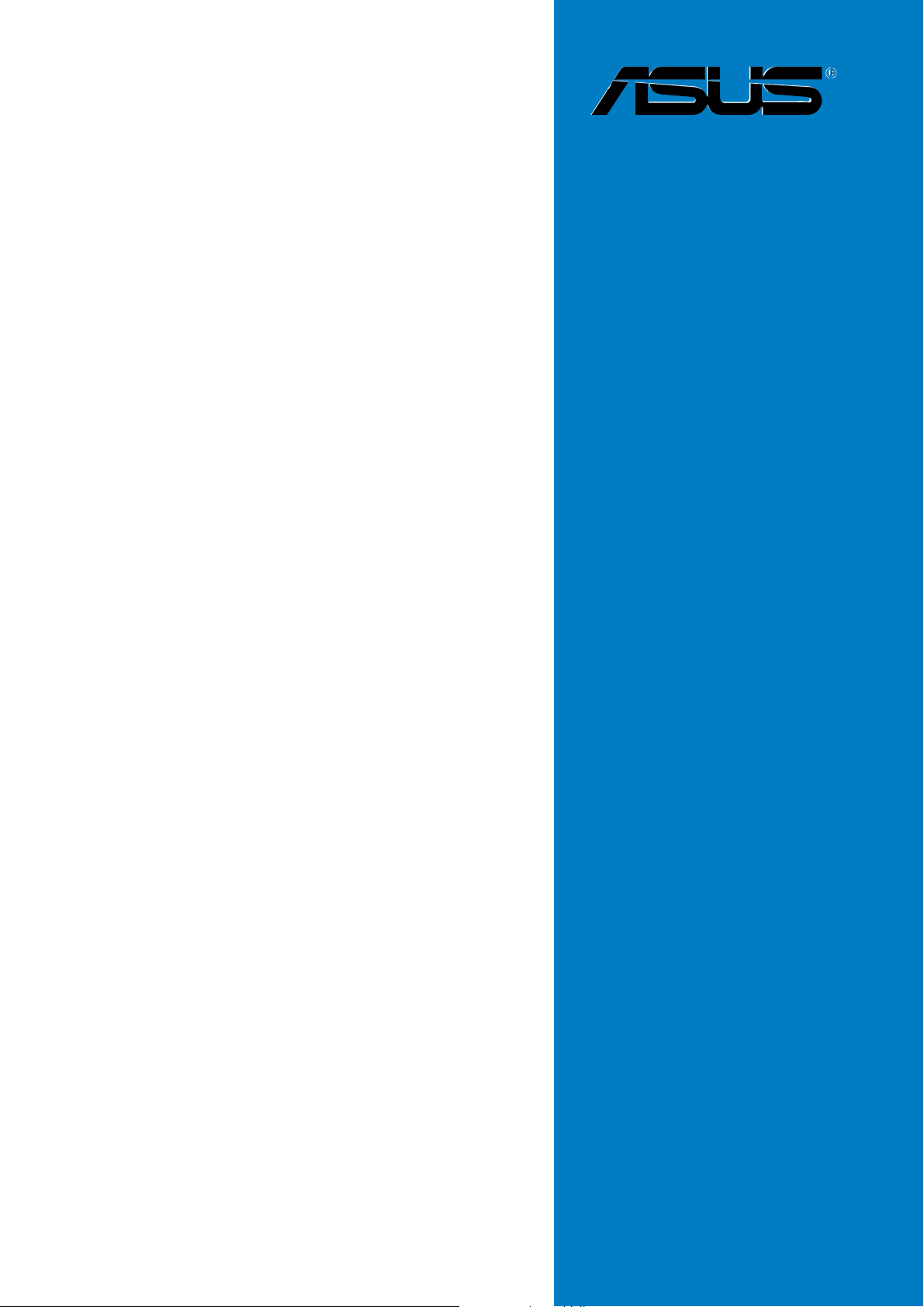
A8R32-MVP
Deluxe
Motherboard
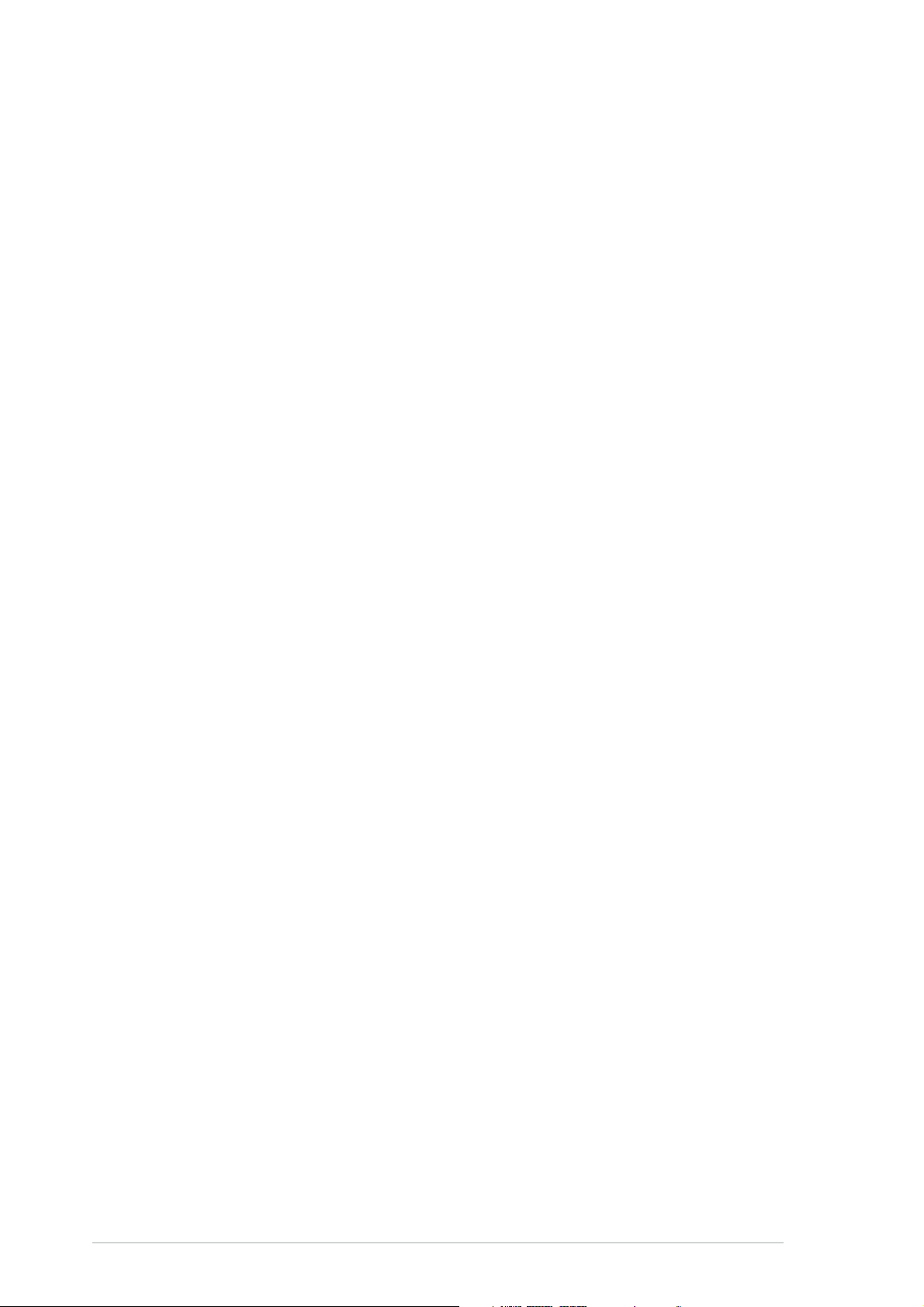
E2709E2709
E2709
E2709E2709
Revised Edition V4Revised Edition V4
Revised Edition V4
Revised Edition V4Revised Edition V4
July 2006July 2006
July 2006
July 2006July 2006
Copyright © 2006 ASUSTeK COMPUTER INC. All Rights Reserved.Copyright © 2006 ASUSTeK COMPUTER INC. All Rights Reserved.
Copyright © 2006 ASUSTeK COMPUTER INC. All Rights Reserved.
Copyright © 2006 ASUSTeK COMPUTER INC. All Rights Reserved.Copyright © 2006 ASUSTeK COMPUTER INC. All Rights Reserved.
No part of this manual, including the products and software described in it, may be reproduced,
transmitted, transcribed, stored in a retrieval system, or translated into any language in any form
or by any means, except documentation kept by the purchaser for backup purposes, without the
express written permission of ASUSTeK COMPUTER INC. (“ASUS”).
Product warranty or service will not be extended if: (1) the product is repaired, modified or
altered, unless such repair, modification of alteration is authorized in writing by ASUS; or (2) the
serial number of the product is defaced or missing.
ASUS PROVIDES THIS MANUAL “AS IS” WITHOUT WARRANTY OF ANY KIND, EITHER EXPRESS OR
IMPLIED, INCLUDING BUT NOT LIMITED TO THE IMPLIED WARRANTIES OR CONDITIONS OF
MERCHANTABILITY OR FITNESS FOR A PARTICULAR PURPOSE. IN NO EVENT SHALL ASUS, ITS
DIRECTORS, OFFICERS, EMPLOYEES OR AGENTS BE LIABLE FOR ANY INDIRECT, SPECIAL,
INCIDENTAL, OR CONSEQUENTIAL DAMAGES (INCLUDING DAMAGES FOR LOSS OF PROFITS, LOSS
OF BUSINESS, LOSS OF USE OR DATA, INTERRUPTION OF BUSINESS AND THE LIKE), EVEN IF ASUS
HAS BEEN ADVISED OF THE POSSIBILITY OF SUCH DAMAGES ARISING FROM ANY DEFECT OR
ERROR IN THIS MANUAL OR PRODUCT.
SPECIFICATIONS AND INFORMATION CONTAINED IN THIS MANUAL ARE FURNISHED FOR
INFORMATIONAL USE ONLY, AND ARE SUBJECT TO CHANGE AT ANY TIME WITHOUT NOTICE, AND
SHOULD NOT BE CONSTRUED AS A COMMITMENT BY ASUS. ASUS ASSUMES NO RESPONSIBILITY
OR LIABILITY FOR ANY ERRORS OR INACCURACIES THAT MAY APPEAR IN THIS MANUAL,
INCLUDING THE PRODUCTS AND SOFTWARE DESCRIBED IN IT.
Products and corporate names appearing in this manual may or may not be registered
trademarks or copyrights of their respective companies, and are used only for identification or
explanation and to the owners’ benefit, without intent to infringe.
iiii
ii
iiii
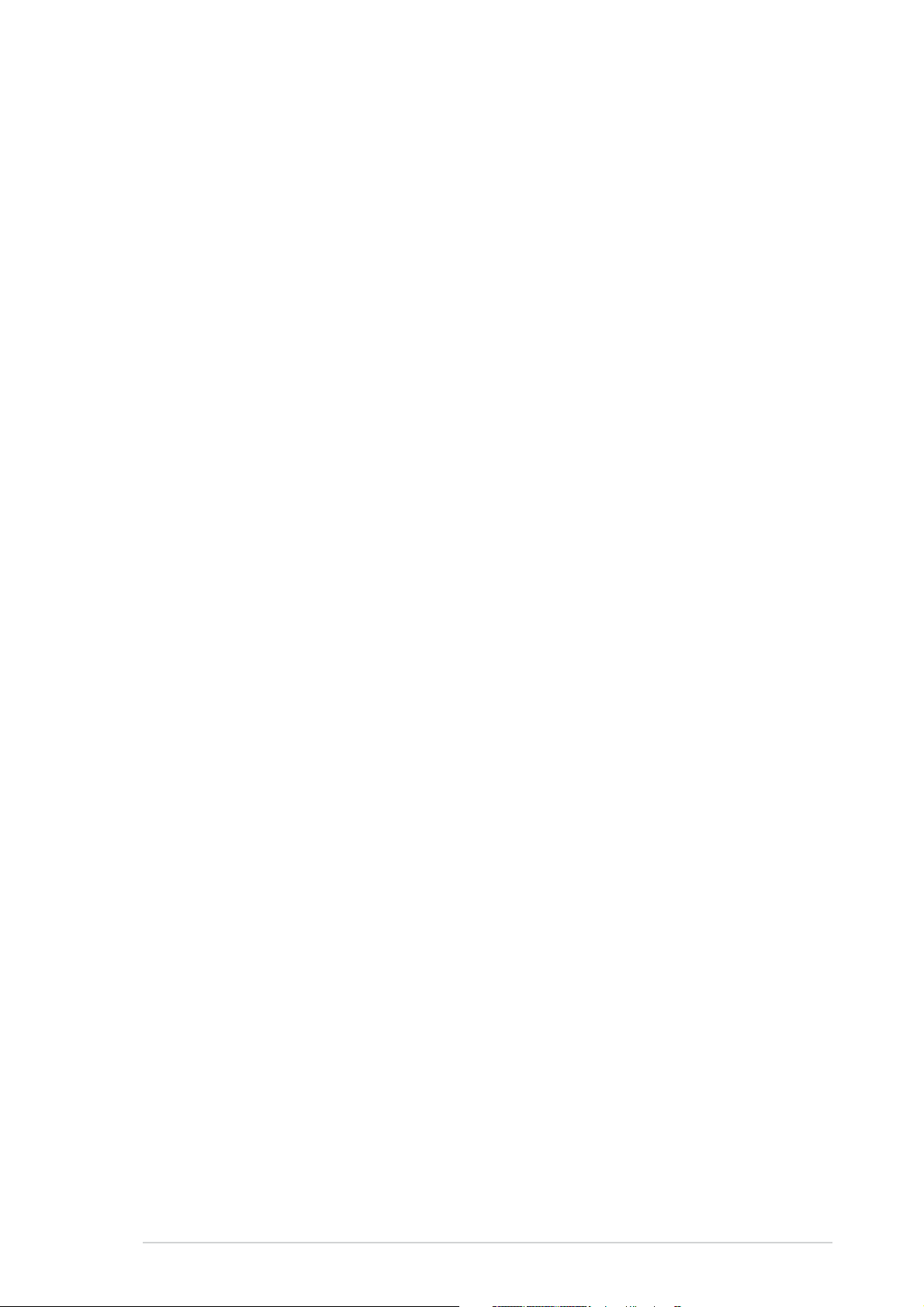
Contents
Notices ............................................................................................... vii
Safety information ............................................................................ viii
About this guide ................................................................................. ix
A8R32-MVP Deluxe specifications summary ...................................... xi
Chapter 1:Chapter 1:
Chapter 1:
Chapter 1:Chapter 1:
1.1 Welcome! .............................................................................. 1-1
1.2 Package contents ................................................................. 1-1
1.3 Special features .................................................................... 1-2
1.3.1 Product highlights................................................... 1-2
1.3.2 Innovative ASUS features ....................................... 1-4
Chapter 2:Chapter 2:
Chapter 2:
Chapter 2:Chapter 2:
2.1 Before you proceed .............................................................. 2-1
2.2 Motherboard overview .......................................................... 2-2
2.2.1 Placement direction ................................................ 2-2
2.2.2 Screw holes ............................................................ 2-2
2.2.3 Motherboard layout ................................................ 2-3
2.2.4 Layout Contents ..................................................... 2-4
2.3 Central Processing Unit (CPU) .............................................. 2-6
2.3.1 Installing the CPU.................................................... 2-6
Product introductionProduct introduction
Product introduction
Product introductionProduct introduction
Hardware informationHardware information
Hardware information
Hardware informationHardware information
2.3.2 Installing the heatsink and fan ................................ 2-8
2.4 System memory ................................................................. 2-11
2.4.1 Overview ............................................................... 2-11
2.4.2 Memory Configurations .........................................2-12
2.4.3 Installing a DDR DIMM ........................................... 2-15
2.4.4 Removing a DDR DIMM .......................................... 2-15
2.5 Expansion slots ................................................................... 2-16
2.5.1 Installing an expansion card .................................. 2-16
2.5.2 Configuring an expansion card.............................. 2-16
2.5.3 Interrupt assignments .......................................... 2-17
2.5.4 PCI slots ................................................................ 2-18
2.5.5 PCI Express x1 slot ...............................................2-18
2.5.6 Two PCI Express x16 slots ................................... 2-18
iiiiii
iii
iiiiii

Contents
2.6 Jumper ............................................................................... 2-20
2.7 Connectors ......................................................................... 2-21
2.7.1 Rear panel connectors .......................................... 2-21
2.7.2 Internal connectors............................................... 2-23
Chapter 3:Chapter 3:
Chapter 3:
Chapter 3:Chapter 3:
3.1 Starting up for the first time................................................ 3-1
3.2 Powering off the computer .................................................. 3-2
3.2.1 Using the OS shut down function ........................... 3-2
3.2.2 Using the dual function power switch .................... 3-2
Chapter 4:Chapter 4:
Chapter 4:
Chapter 4:Chapter 4:
4.1 Managing and updating your BIOS ........................................ 4-1
4.1.1 ASUS Update utility ................................................ 4-1
4.1.2 Creating a bootable floppy disk .............................. 4-4
4.1.3 ASUS EZ Flash utility .............................................. 4-5
4.1.4 AFUDOS utility ........................................................ 4-6
4.1.5 ASUS CrashFree BIOS 2 utility ................................ 4-9
4.2 BIOS setup program ........................................................... 4-11
4.2.1 BIOS menu screen ................................................. 4-12
4.2.2 Menu bar ............................................................... 4-12
Powering upPowering up
Powering up
Powering upPowering up
BIOS setupBIOS setup
BIOS setup
BIOS setupBIOS setup
4.2.3 Navigation keys .................................................... 4-12
4.2.4 Menu items ........................................................... 4-13
4.2.5 Sub-menu items ................................................... 4-13
4.2.6 Configuration fields .............................................. 4-13
4.2.7 Pop-up window ..................................................... 4-13
4.2.8 Scroll bar .............................................................. 4-13
4.2.9 General help .......................................................... 4-13
4.3 Main menu .......................................................................... 4-14
4.3.1 System Time ......................................................... 4-14
4.3.2 System Date ......................................................... 4-14
4.3.3 Legacy Diskette A ................................................ 4-14
4.3.4 Language .............................................................. 4-14
4.3.5 Primary, Secondary, Third,
and Fourth IDE Master/Slave ................................ 4-15
4.3.6 Storage Configuration .......................................... 4-16
4.3.7 System Information .............................................. 4-17
iviv
iv
iviv
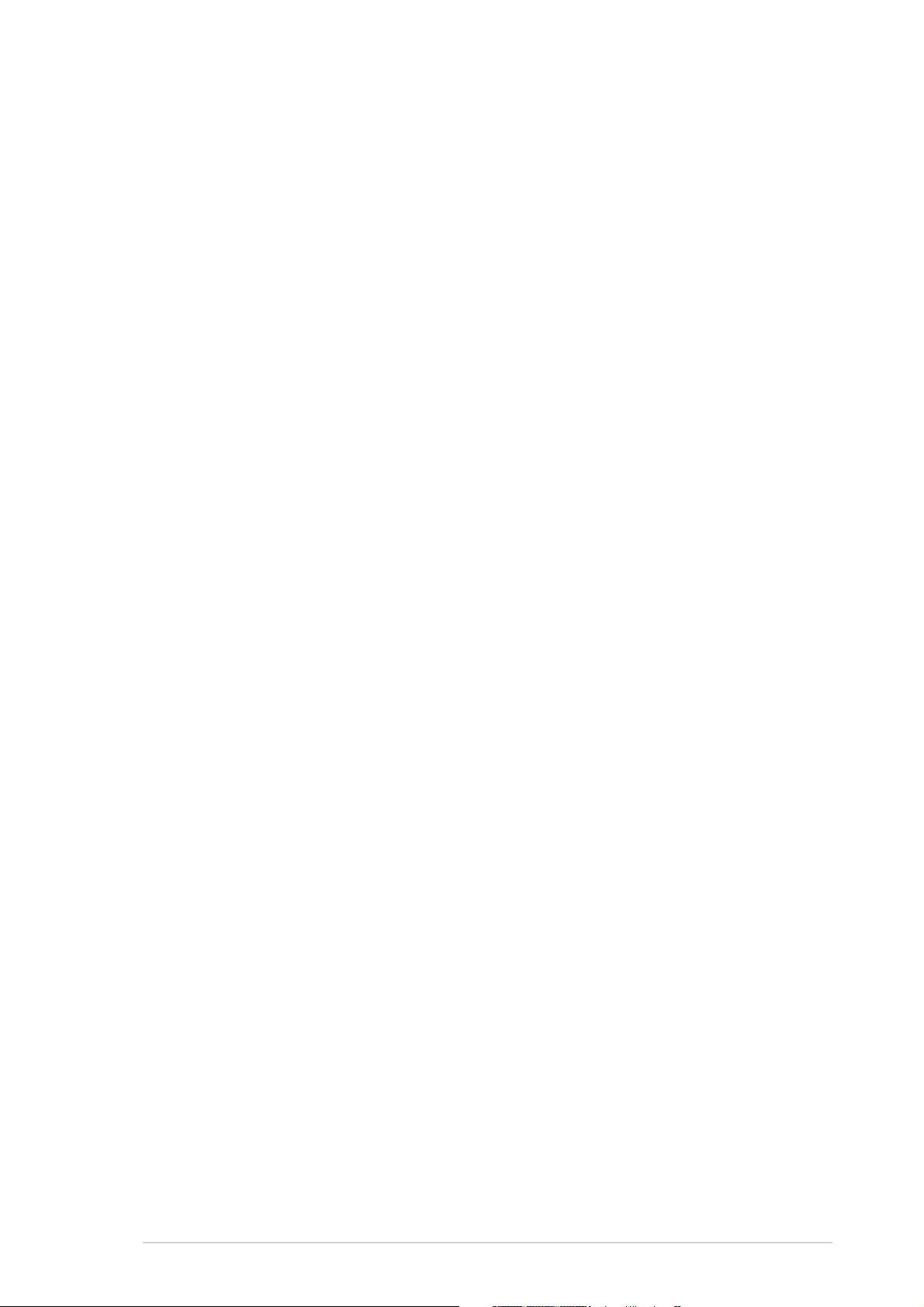
Contents
4.4 Advanced menu .................................................................. 4-18
4.4.1 JumperFree Configuration .................................... 4-18
4.4.2 CPU Configuration ................................................. 4-22
4.4.3 Chipset Configuration ........................................... 4-27
4.4.4 Onboard Devices Configuration ............................4-30
4.4.5 PCI PnP ................................................................. 4-32
4.4.6 LAN Cable Status ................................................. 4-33
4.4.7 USB Configuration................................................. 4-33
4.5 Power menu ........................................................................ 4-35
4.5.1 Suspend Mode ...................................................... 4-35
4.5.2 Repost Video on S3 Resume ................................ 4-35
4.5.3 ACPI 2.0 Support .................................................. 4-35
4.5.4 ACPI APIC Support ................................................ 4-35
4.5.5 APM Configuration ................................................ 4-36
4.5.6 Hardware Monitor ................................................. 4-38
4.6 Boot menu .......................................................................... 4-40
4.6.1 Boot Device Priority .............................................. 4-41
4.6.2 Boot Settings Configuration ................................. 4-42
4.6.3 Security ................................................................ 4-43
4.7 Exit menu ........................................................................... 4-45
Chapter 5:Chapter 5:
Chapter 5:
Chapter 5:Chapter 5:
5.1 Installing an operating system ............................................. 5-1
5.2 Support CD information ........................................................ 5-1
5.2.1 Running the support CD ......................................... 5-1
5.2.2 Drivers menu .......................................................... 5-2
5.2.3 Utilities menu .......................................................... 5-4
5.2.4 Make Disk menu ...................................................... 5-6
5.2.5 Manuals menu ......................................................... 5-7
5.2.6 ASUS Contact information ...................................... 5-8
Software supportSoftware support
Software support
Software supportSoftware support
5.2.7 Other information ................................................... 5-8
vv
v
vv
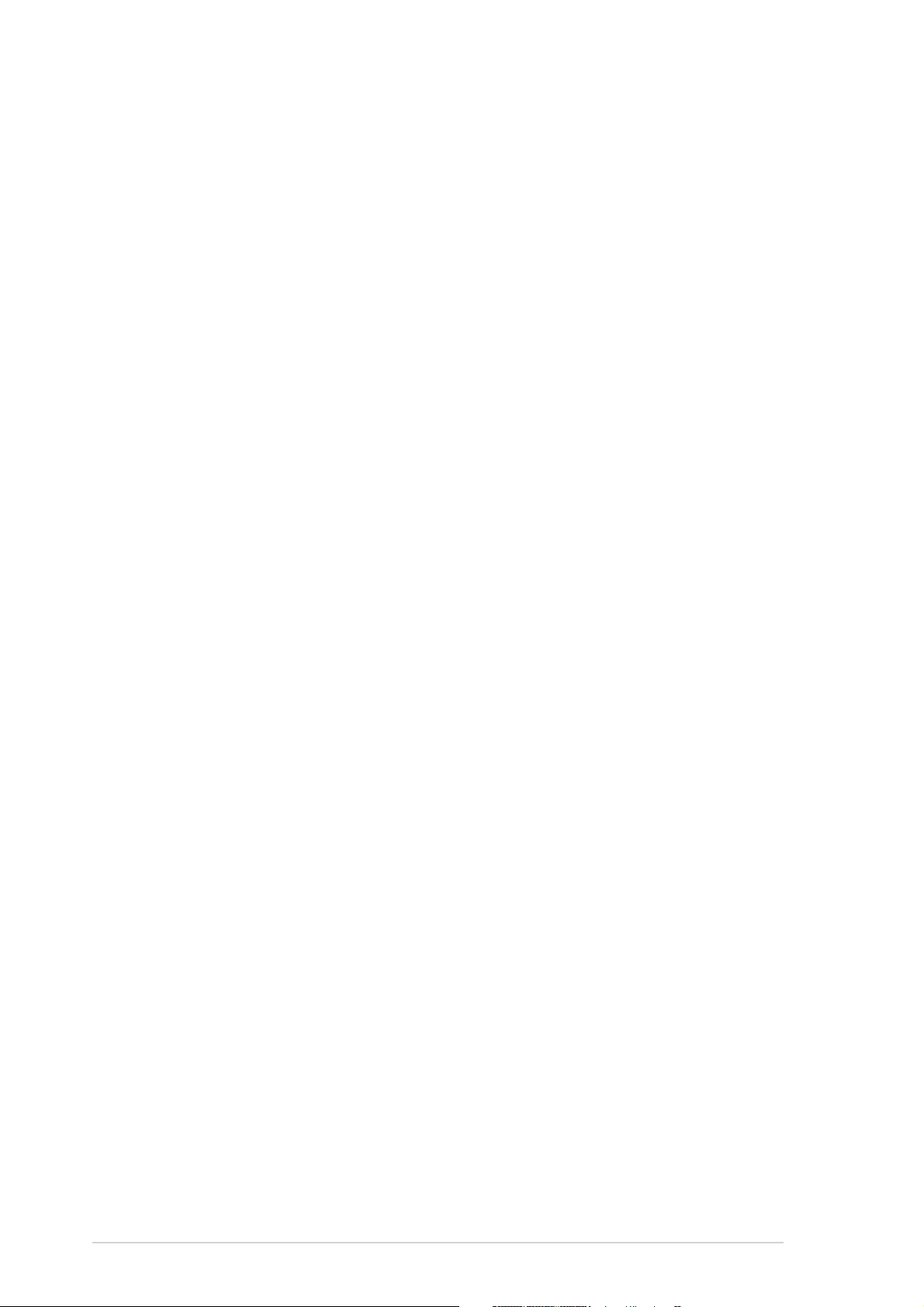
Contents
5.3 Software information ......................................................... 5-10
5.3.1 ASUS MyLogo2™ .................................................. 5-10
5.3.2 AI Net 2 ................................................................ 5-12
5.3.3 ASUS PC Probe II ................................................... 5-13
5.3.4 Cool ‘n’ Quiet™ Technology .................................. 5-19
5.3.5 Audio configuration .............................................. 5-21
5.4 RAID configurations ............................................................ 5-26
5.4.1 Installing hard disks .............................................. 5-27
®
5.4.2 ULI
5.4.3 Silicon Image
5.5 Creating a RAID driver disk ................................................. 5-42
RAID configurations ...................................... 5-27
®
RAID configurations ....................... 5-35
Chapter 6:Chapter 6:
Chapter 6:
Chapter 6:Chapter 6:
ATI CrossFire™ technology supportATI CrossFire™ technology support
ATI CrossFire™ technology support
ATI CrossFire™ technology supportATI CrossFire™ technology support
6.1 Overview............................................................................... 6-1
6.2 Hardware installation ............................................................ 6-2
6.3 Software information ........................................................... 6-5
6.3.1 Installing the device drivers .................................... 6-5
6.3.2 Using the Catalyst™ Control Center ....................... 6-7
vivi
vi
vivi
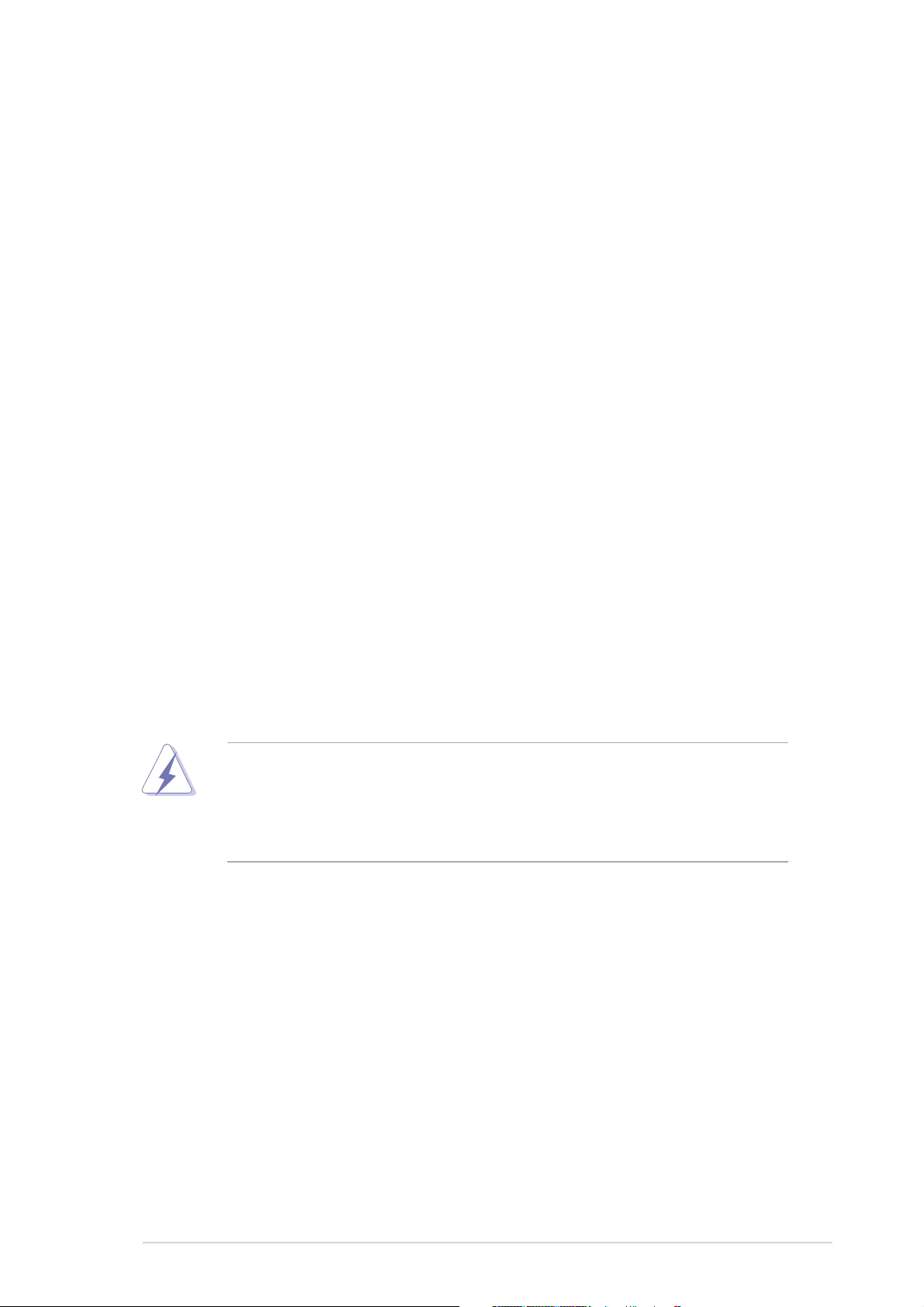
Notices
Federal Communications Commission StatementFederal Communications Commission Statement
Federal Communications Commission Statement
Federal Communications Commission StatementFederal Communications Commission Statement
This device complies with Part 15 of the FCC Rules. Operation is subject to
the following two conditions:
•
This device may not cause harmful interference, and
•
This device must accept any interference received including interference
that may cause undesired operation.
This equipment has been tested and found to comply with the limits for a
Class B digital device, pursuant to Part 15 of the FCC Rules. These limits are
designed to provide reasonable protection against harmful interference in a
residential installation. This equipment generates, uses and can radiate radio
frequency energy and, if not installed and used in accordance with
manufacturer’s instructions, may cause harmful interference to radio
communications. However, there is no guarantee that interference will not
occur in a particular installation. If this equipment does cause harmful
interference to radio or television reception, which can be determined by
turning the equipment off and on, the user is encouraged to try to correct
the interference by one or more of the following measures:
•
Reorient or relocate the receiving antenna.
•
Increase the separation between the equipment and receiver.
•
Connect the equipment to an outlet on a circuit different from that to
which the receiver is connected.
•
Consult the dealer or an experienced radio/TV technician for help.
The use of shielded cables for connection of the monitor to the graphics
card is required to assure compliance with FCC regulations. Changes or
modifications to this unit not expressly approved by the party
responsible for compliance could void the user’s authority to operate
this equipment.
Canadian Department of Communications StatementCanadian Department of Communications Statement
Canadian Department of Communications Statement
Canadian Department of Communications StatementCanadian Department of Communications Statement
This digital apparatus does not exceed the Class B limits for radio noise
emissions from digital apparatus set out in the Radio Interference
Regulations of the Canadian Department of Communications.
This class B digital apparatus complies with CanadianThis class B digital apparatus complies with Canadian
This class B digital apparatus complies with Canadian
This class B digital apparatus complies with CanadianThis class B digital apparatus complies with Canadian
ICES-003.ICES-003.
ICES-003.
ICES-003.ICES-003.
viivii
vii
viivii
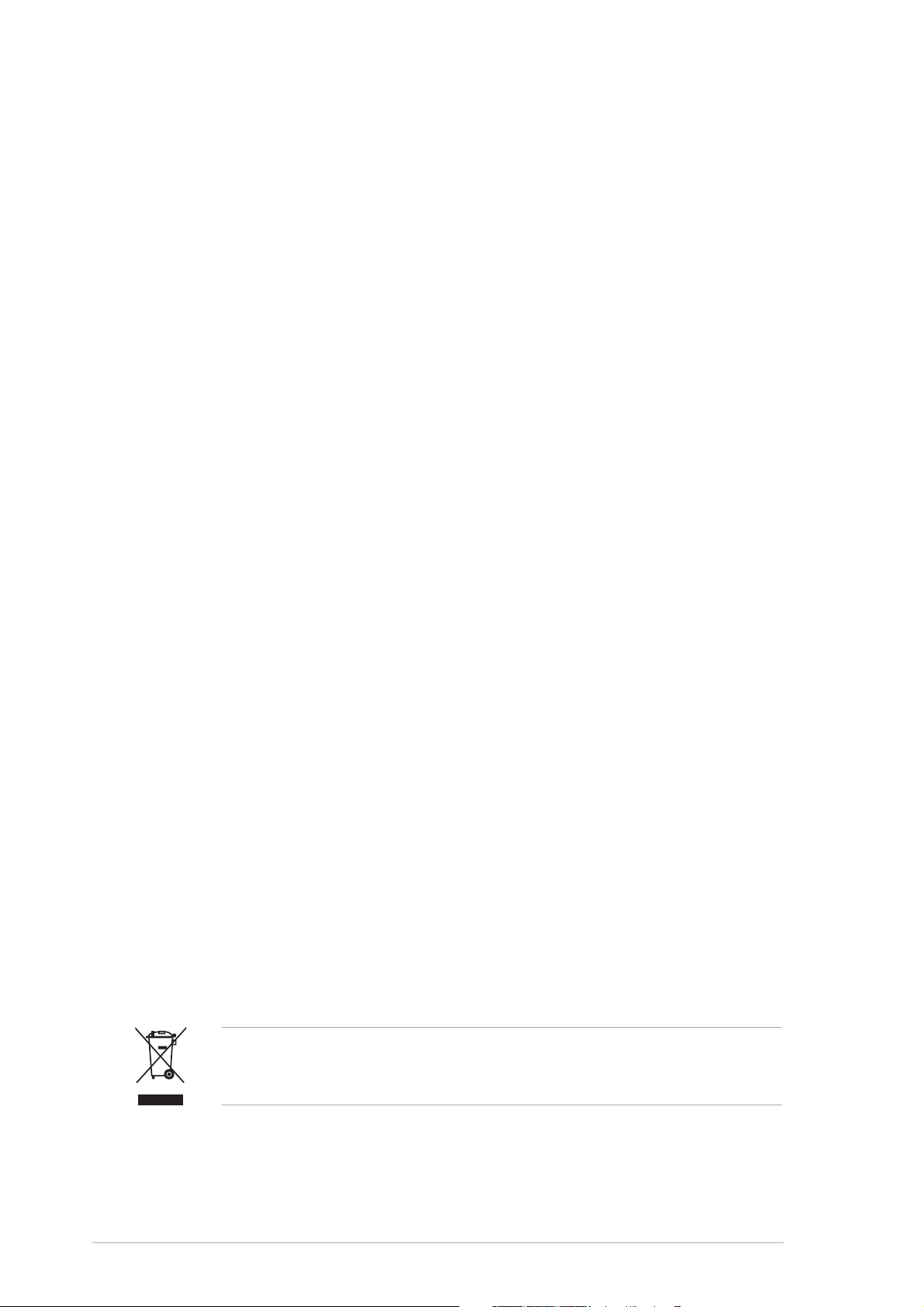
Safety information
Electrical safetyElectrical safety
Electrical safety
Electrical safetyElectrical safety
•
To prevent electrical shock hazard, disconnect the power cable from
the electrical outlet before relocating the system.
•
When adding or removing devices to or from the system, ensure that
the power cables for the devices are unplugged before the signal cables
are connected. If possible, disconnect all power cables from the existing
system before you add a device.
•
Before connecting or removing signal cables from the motherboard,
ensure that all power cables are unplugged.
•
Seek professional assistance before using an adapter or extension cord.
These devices could interrupt the grounding circuit.
•
Make sure that your power supply is set to the correct voltage in your
area. If you are not sure about the voltage of the electrical outlet you
are using, contact your local power company.
•
If the power supply is broken, do not try to fix it by yourself. Contact a
qualified service technician or your retailer.
Operation safetyOperation safety
Operation safety
Operation safetyOperation safety
•
Before installing the motherboard and adding devices on it, carefully read
all the manuals that came with the package.
•
Before using the product, make sure all cables are correctly connected
and the power cables are not damaged. If you detect any damage,
contact your dealer immediately.
•
To avoid short circuits, keep paper clips, screws, and staples away from
connectors, slots, sockets and circuitry.
•
Avoid dust, humidity, and temperature extremes. Do not place the
product in any area where it may become wet.
•
Place the product on a stable surface.
•
If you encounter technical problems with the product, contact a qualified
service technician or your retailer.
The symbol of the crossed out wheeled bin indicates that the product
(electrical and electronic equipment) should not be placed in municipal
waste. Please check local regulations for disposal of electronic products.
viiiviii
viii
viiiviii
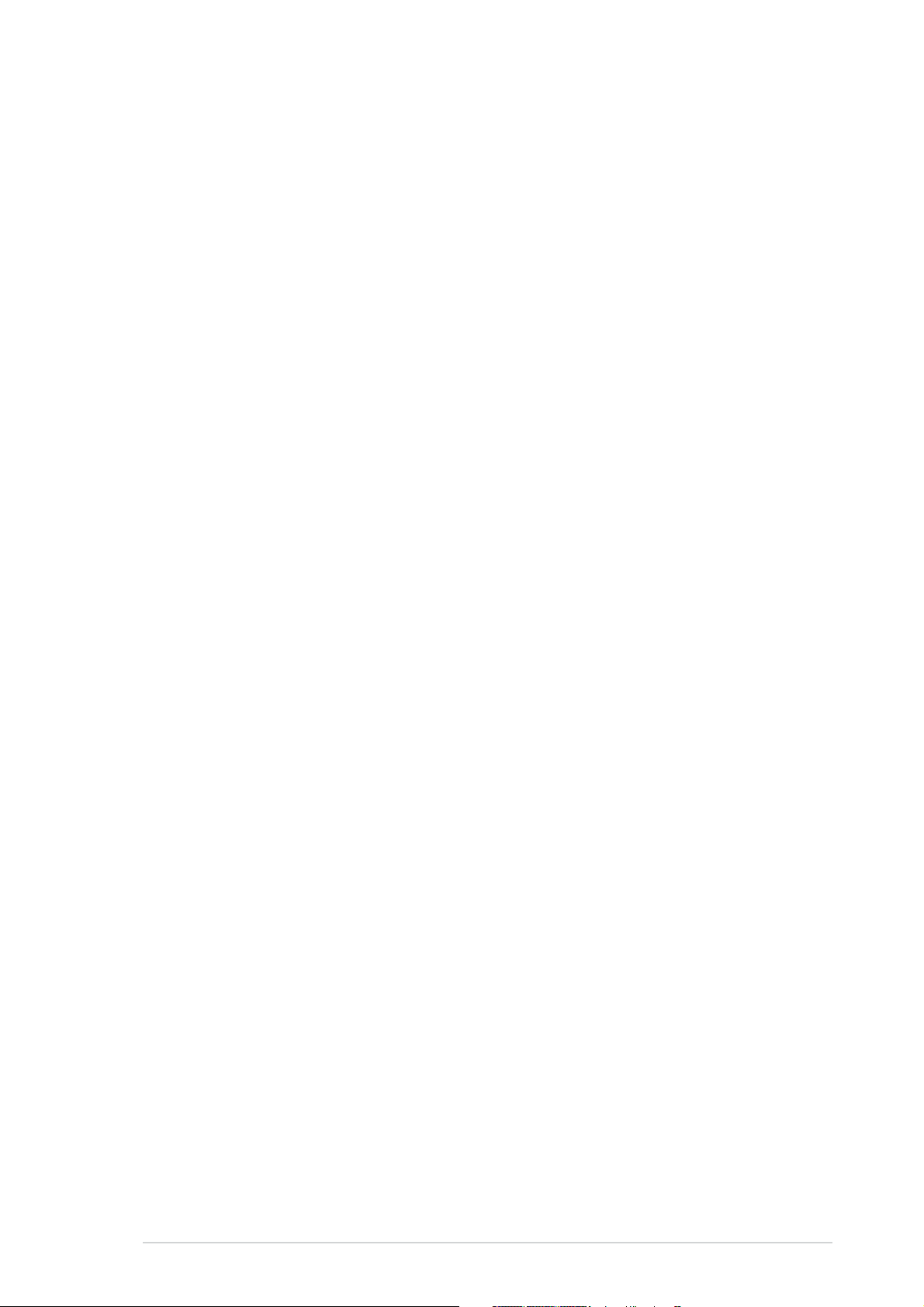
About this guide
This user guide contains the information you need when installing and
configuring the motherboard.
How this guide is organizedHow this guide is organized
How this guide is organized
How this guide is organizedHow this guide is organized
This guide contains the following parts:
••
Chapter 1: Product introductionChapter 1: Product introduction
•
Chapter 1: Product introduction
••
Chapter 1: Product introductionChapter 1: Product introduction
This chapter describes the features of the motherboard and the new
technology it supports.
••
Chapter 2: Hardware informationChapter 2: Hardware information
•
Chapter 2: Hardware information
••
Chapter 2: Hardware informationChapter 2: Hardware information
This chapter lists the hardware setup procedures that you have to
perform when installing system components. It includes description of
the switches, jumpers, and connectors on the motherboard.
••
Chapter 3: Powering upChapter 3: Powering up
•
Chapter 3: Powering up
••
Chapter 3: Powering upChapter 3: Powering up
This chapter describes the power up sequence, the vocal POST
messages, and ways of shutting down the system.
••
Chapter 4: BIOS setupChapter 4: BIOS setup
•
Chapter 4: BIOS setup
••
Chapter 4: BIOS setupChapter 4: BIOS setup
This chapter tells how to change system settings through the BIOS
Setup menus. Detailed descriptions of the BIOS parameters are also
provided.
••
Chapter 5: Software supportChapter 5: Software support
•
Chapter 5: Software support
••
Chapter 5: Software supportChapter 5: Software support
This chapter describes the contents of the support CD that comes
with the motherboard package.
™™
™
™™
••
Chapter 6: ATI CrossFireChapter 6: ATI CrossFire
•
Chapter 6: ATI CrossFire
••
Chapter 6: ATI CrossFireChapter 6: ATI CrossFire
This chapter tells how to install ATI CrossFire™ graphics cards.
Where to find more informationWhere to find more information
Where to find more information
Where to find more informationWhere to find more information
Refer to the following sources for additional information and for product
and software updates.
1.1.
ASUS websitesASUS websites
1.
ASUS websites
1.1.
ASUS websitesASUS websites
The ASUS website provides updated information on ASUS hardware
and software products. Refer to the ASUS contact information.
technology support technology support
technology support
technology support technology support
2.2.
Optional documentationOptional documentation
2.
Optional documentation
2.2.
Optional documentationOptional documentation
Your product package may include optional documentation, such as
warranty flyers, that may have been added by your dealer. These
documents are not part of the standard package.
ixix
ix
ixix
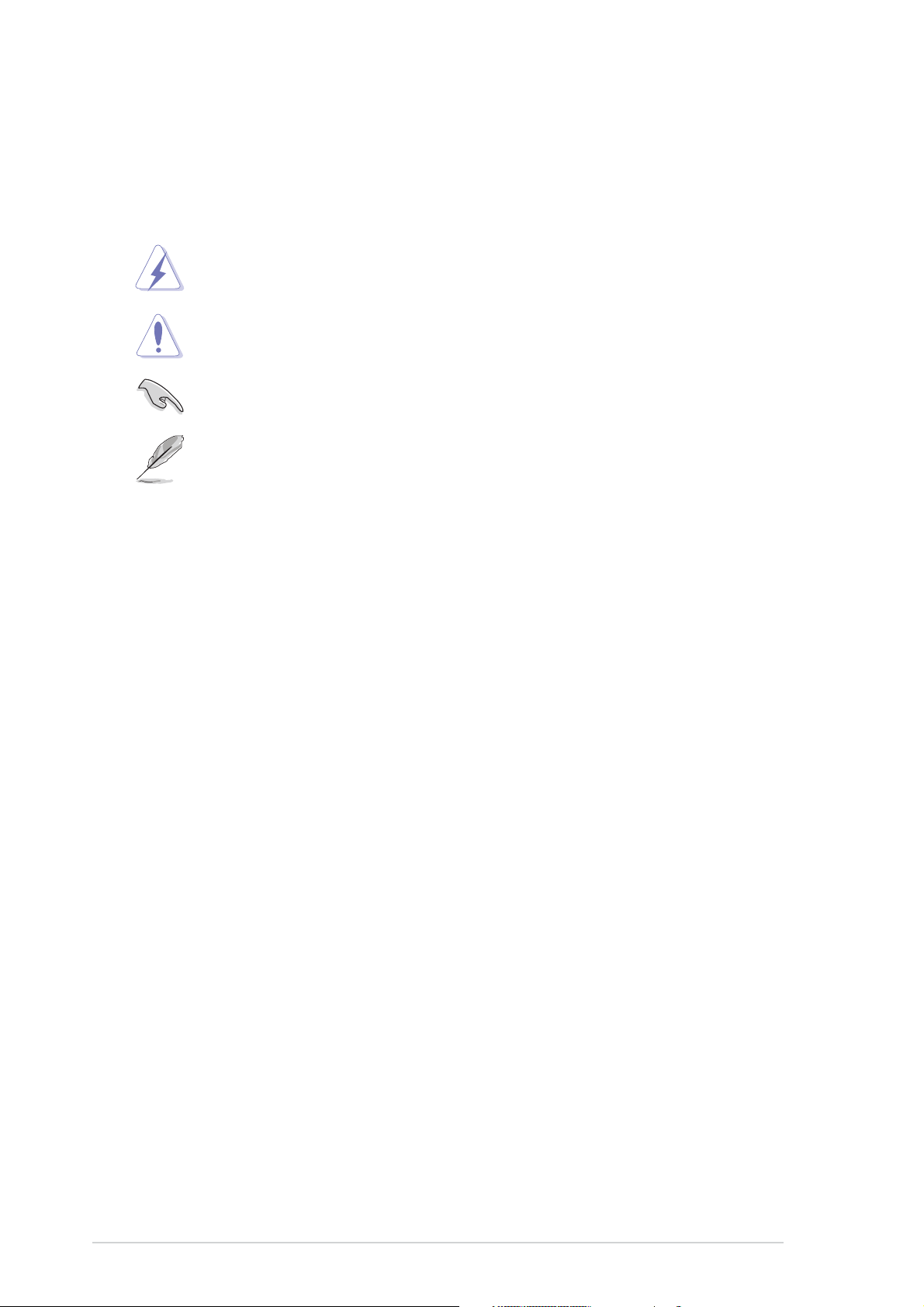
Conventions used in this guideConventions used in this guide
Conventions used in this guide
Conventions used in this guideConventions used in this guide
To make sure that you perform certain tasks properly, take note of the
following symbols used throughout this manual.
DANGER/WARNING: DANGER/WARNING:
DANGER/WARNING: Information to prevent injury to yourself
DANGER/WARNING: DANGER/WARNING:
when trying to complete a task.
CAUTION:CAUTION:
CAUTION: Information to prevent damage to the components
CAUTION:CAUTION:
when trying to complete a task.
IMPORTANT: IMPORTANT:
IMPORTANT: Instructions that you MUST follow to complete a
IMPORTANT: IMPORTANT:
task.
NOTE: NOTE:
NOTE: Tips and additional information to help you complete a
NOTE: NOTE:
task.
TypographyTypography
Typography
TypographyTypography
Bold textBold text
Bold text Indicates a menu or an item to select.
Bold textBold text
Italics
<Key> Keys enclosed in the less-than and greater-than sign means
<Key1+Key2+Key3> If you must press two or more keys simultaneously, the
Used to emphasize a word or a phrase.
that you must press the enclosed key.
Example: <Enter> means that you must press the Enter or
Return key.
key names are linked with a plus sign (+).
Example: <Ctrl+Alt+D>
Command Means that you must type the command exactly as shown,
then supply the required item or value enclosed in
brackets.
Example: At the DOS prompt, type the command line:
afudos /i[filename]
afudos /iA8R32-MVP.ROM
xx
x
xx
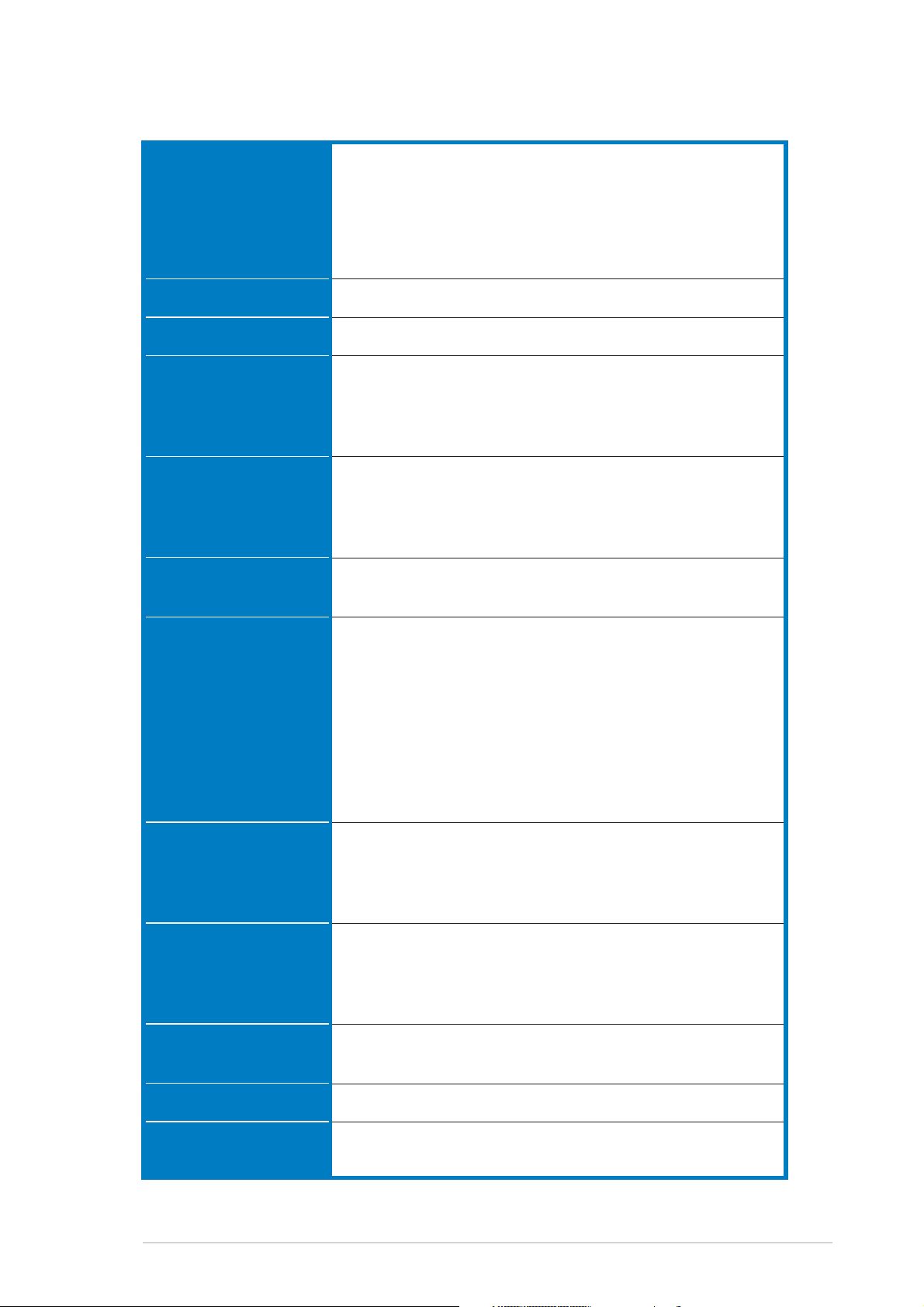
A8R32-MVP Deluxe specifications summary
CPUCPU
CPU
CPUCPU
Socket 939 for AMD Opteron™/Athlon™ 64 X2/
Athlon™ 64 FX/Athlon™ 64 processor
AMD64 architecture enables simultaneous 32- and
64-bit computing
Supports AMD Cool ‘n’ Quiet™ Technology
Supports AMD HyperTransport™ Technology
ChipsetChipset
Chipset
ChipsetChipset
System busSystem bus
System bus
System busSystem bus
MemoryMemory
Memory
MemoryMemory
Expansion slotsExpansion slots
Expansion slots
Expansion slotsExpansion slots
CrossFire™CrossFire™
CrossFire™
CrossFire™CrossFire™
StorageStorage
Storage
StorageStorage
ATI CrossFire™ Xpress 3200/ULi M1575
2000/1600 MT/s
Dual-channel memory architecture
4 x 184-pin DIMM sockets support up to 4 GB
unbufferred ECC/non-ECC 400/333/266 MHz DDR
memory modules
2 x PCI Express™ x16 slots with CrossFire support at full
x16, x16 mode
1 x PCI Express™ x1 slot
3 x PCI slots
Supports ATI CrossFire™ graphics cards (both at x16
mode)
ULi M1575 Southbridge supports:
- 2 x IDE connectors for up to four Ultra DMA
133/100/66/33 hard disks
- 4 x Serial ATA I/II 3.0 Gb/s hard disks with RAID 0,
RAID 1, RAID 0+1, RAID 5, and JBOD configuration
®
Silicon Image
3132 SATA controller supports:
- 1 x Internal Serial ATA 3 Gb/s hard disk
- 1 x External Serial ATA hard disk (SATA On-the-Go)
- RAID 0 and RAID 1 configuration
High DefinitionHigh Definition
High Definition
High DefinitionHigh Definition
AudioAudio
Audio
AudioAudio
LANLAN
LAN
LANLAN
IEEE 1394aIEEE 1394a
IEEE 1394a
IEEE 1394aIEEE 1394a
USBUSB
USB
USBUSB
BIOS featuresBIOS features
BIOS features
BIOS featuresBIOS features
Realtek
®
ALC882 8-channel High Definition Audio (HD
Audio) CODEC
Supports Multi-streaming and Universal Audio Jack
Coaxial / Optical S/PDIF Out ports on the rear panel
®
Marvell
88E8001 Gigabit LAN controller, featuring
AI NET2
Marvell® 88E8053 PCIe Gigabit LAN Controller, featuring AI
NET2
T1 1394a controller supports:
- 2 x IEEE 1394a connectors at mid-board
Supports up to 8 USB 2.0/1.1 ports
8 Mb Flash ROM, AMI BIOS, PnP, DMI2.0, SM BIOS 2.3,
WfM2.0
(continued on the next page)
xixi
xi
xixi
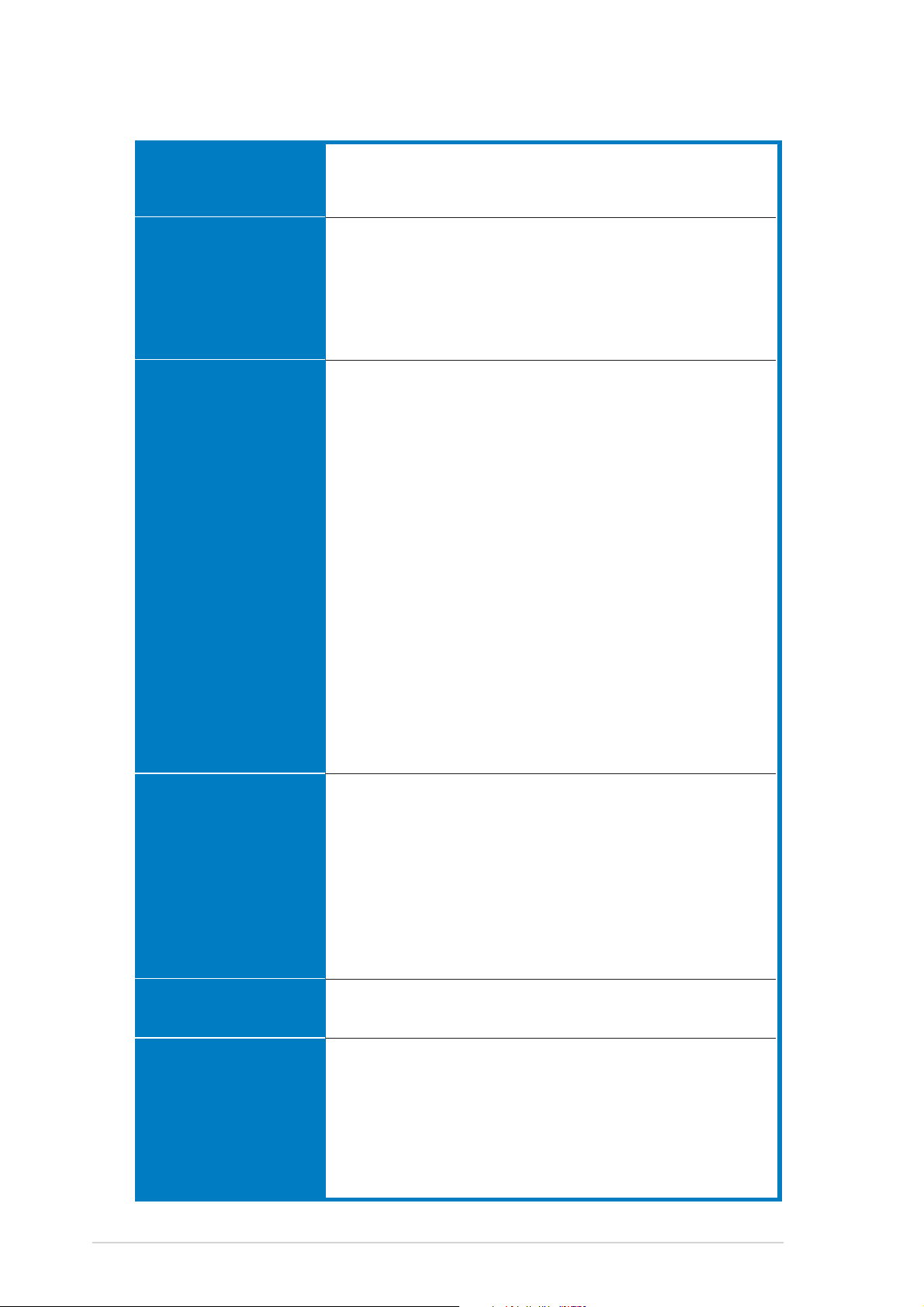
A8R32-MVP Deluxe specifications summary
ASUS AI LifestyleASUS AI Lifestyle
ASUS AI Lifestyle
ASUS AI LifestyleASUS AI Lifestyle
featuresfeatures
features
featuresfeatures
Other ASUSOther ASUS
Other ASUS
Other ASUSOther ASUS
special featuresspecial features
special features
special featuresspecial features
Stack Cool 2
ASUS SATA On-the-Go (External Serial ATA port on the
rear panel)
ASUS MyLogo2™
ASUS Multi-language BIOS
ASUS CrashFree BIOS 2
ASUS AI NET 2
ASUS Q-Fan2 Technology
ASUS EZ Flash
OverclockingOverclocking
Overclocking
OverclockingOverclocking
Rear panelRear panel
Rear panel
Rear panelRear panel
Intelligent overclocking tools:
- AI NOS™ (Non-delay Overclocking System)
- AI Overclocking (intelligent CPU frequency tuner)
- ASUS PEG Link (automatic performance tuning for
single/dual graphics cards)
- ASUS AI Booster Utility
Precision Tweaker supports:
- DIMM voltage: 12-step DRAM voltage control
- Core voltage: Adjustable CPU voltage at 0.025 V
increment
- Northbridge voltage: Adjustable voltage at 0.1 V
increment for core power, HT bus, and PCI Express
bus
Stepless Frequency Selection(SFS) allows:
- FSB tuning from 200 MHz to 400 MHz at 1 MHz increment
- PCI Express frequency tuning from 100 MHz to
150 MHz at 1 MHz increment
Overclocking protection:
- ASUS C.P.R. (CPU Parameter Recall)
1 x PS/2 mouse port
1 x PS/2 keyboard port
1 x Parallel port
2 x LAN (RJ-45) ports
4 x USB 2.0/1.1 ports
1 x Coaxial S/PDIF Out port
1 x Optical S/PDIF Out port
1 x External Serial ATA port
8-Channel audio ports
xiixii
xii
xiixii
ManageabiityManageabiity
Manageabiity
ManageabiityManageabiity
InternalInternal
Internal
InternalInternal
connectorsconnectors
connectors
connectorsconnectors
WfM 2.0, DMI 2.0, WOL by PME, WOR by PME, chassis
intrusion, PXE, and RPL
1 x Floppy disk drive connector
2 x IDE connectors
1 x CPU fan connector
2 x Chassis fan connector
1 x Power fan connector
2 x IEEE 1394a connectors
5 x Serial ATA connectors
(continued on the next page)
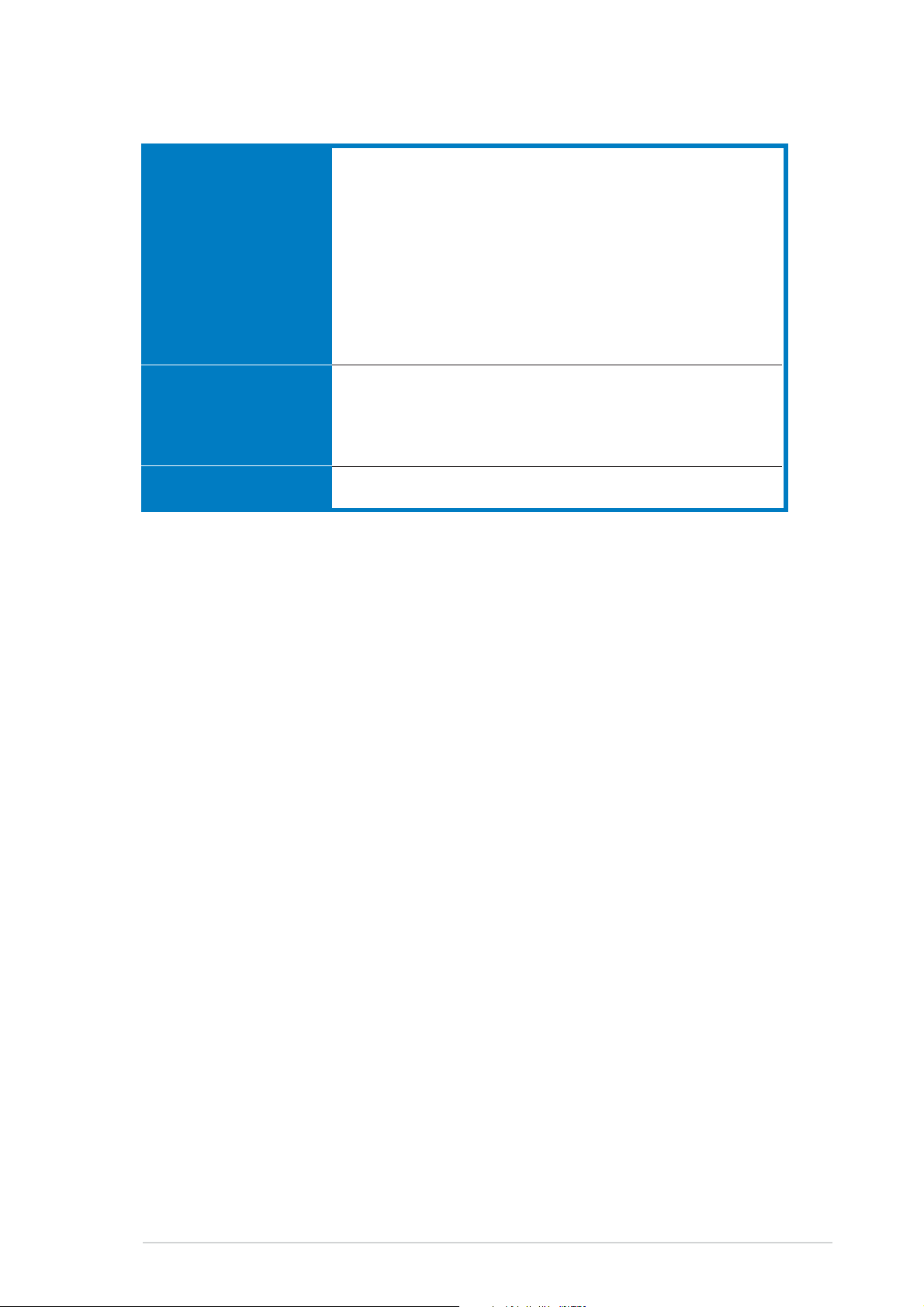
A8R32-MVP Deluxe specifications summary
InternalInternal
Internal
InternalInternal
connectorsconnectors
connectors
connectorsconnectors
Support CDSupport CD
Support CD
Support CDSupport CD
contentscontents
contents
contentscontents
Form factorForm factor
Form factor
Form factorForm factor
2 x USB 2.0 connectors for four additional USB 2.0
ports
1 x 24-pin EATX power connector
1 x 4-pin ATX 12 V power connector
1 x GAME/MIDI connector
1 x CD-in connector
1 x COM connector
1 x Chassis intrusion connector
1 x Front panel High Definition Audio connector
1 x System panel connector
Drivers
ASUS PC Probe II
ASUS Update
Anti-virus software (OEM version)
ATX form factor: 12 in x 9.6 in (30.5 cm x 24.4 cm)
*Specifications are subject to change without notice.
xiiixiii
xiii
xiiixiii
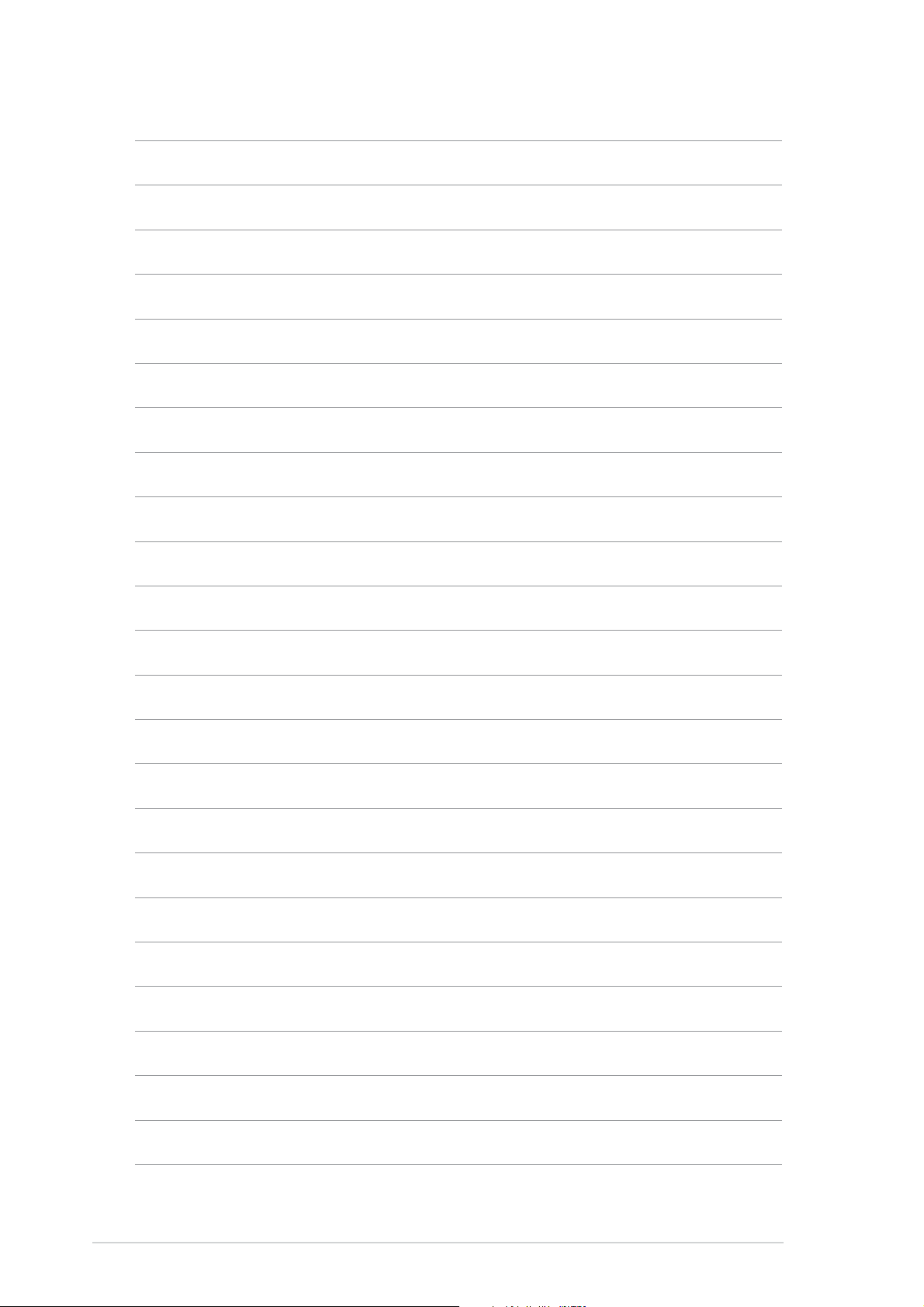
xivxiv
xiv
xivxiv
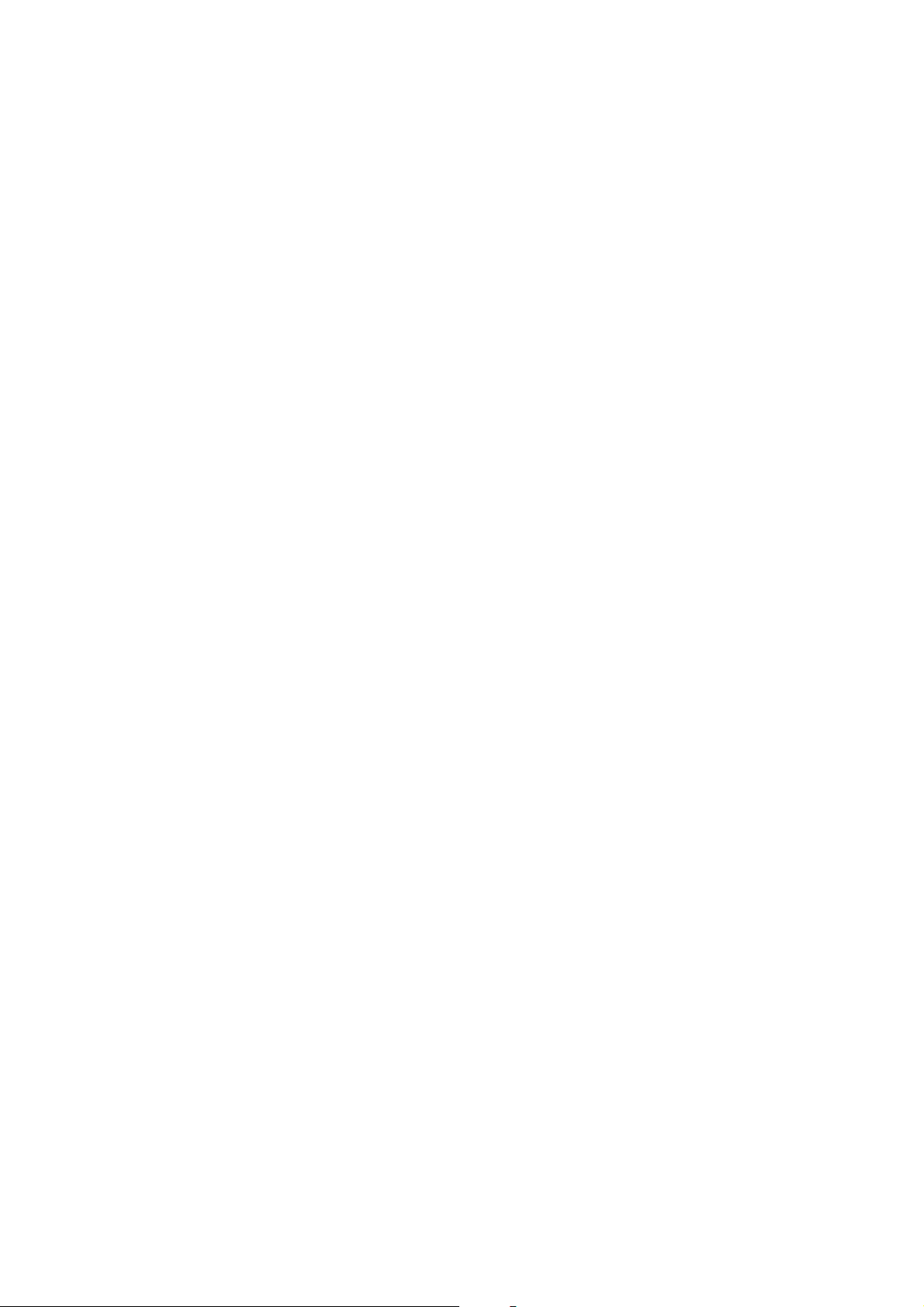
This chapter describes the
motherboard features and the new
technologies it supports
Product
1
information
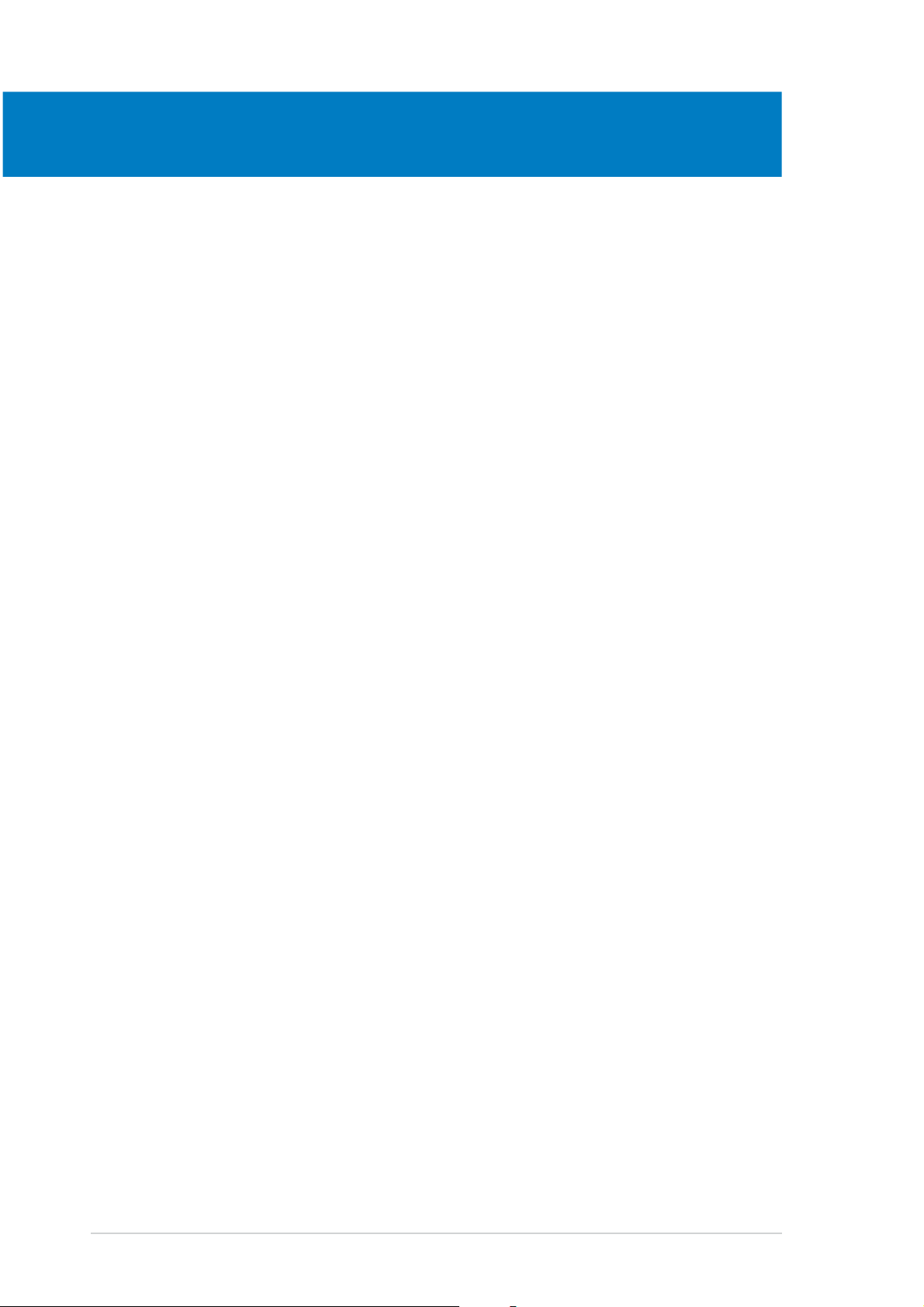
Chapter summary
1
1.1 Welcome! .............................................................................. 1-1
1.2 Package contents ................................................................. 1-1
1.3 Special features .................................................................... 1-2
ASUS A8R32-MVP DELUXEASUS A8R32-MVP DELUXE
ASUS A8R32-MVP DELUXE
ASUS A8R32-MVP DELUXEASUS A8R32-MVP DELUXE

1.1 Welcome!
®®
®
Thank you for buying an ASUSThank you for buying an ASUS
Thank you for buying an ASUS
Thank you for buying an ASUSThank you for buying an ASUS
motherboard!motherboard!
motherboard!
motherboard!motherboard!
®®
A8R32-MVP Deluxe A8R32-MVP Deluxe
A8R32-MVP Deluxe
A8R32-MVP Deluxe A8R32-MVP Deluxe
The motherboard delivers a host of new features and latest technologies,
making it another standout in the long line of ASUS quality motherboards!
Before you start installing the motherboard, and hardware devices on it,
check the items in your package with the list below.
1.2 Package contents
Check your motherboard package for the following items.
MotherboardMotherboard
Motherboard ASUS A8R32-MVP Deluxe motherboard
MotherboardMotherboard
CablesCables
Cables 1 x Floppy disk drive signal cable
CablesCables
1 x IDE cable
1 x Ultra DMA cable 133/100/66 cable
5 x Serial ATA cables
1 x 1-port Serial ATA power cable
2 x 2-port Serial ATA power cables
1 x 2-port IEEE 1394a cable
AccessoriesAccessories
Accessories 1 x COM port module
AccessoriesAccessories
I/O shield
1 x 2-port USB 2.0/Game module
Application CDsApplication CDs
Application CDs ASUS motherboard support CD
Application CDsApplication CDs
DocumentationDocumentation
Documentation User guide
DocumentationDocumentation
If any of the above items is damaged or missing, contact your retailer.
ASUS A8R32-MVP DELUXEASUS A8R32-MVP DELUXE
ASUS A8R32-MVP DELUXE
ASUS A8R32-MVP DELUXEASUS A8R32-MVP DELUXE
1-11-1
1-1
1-11-1
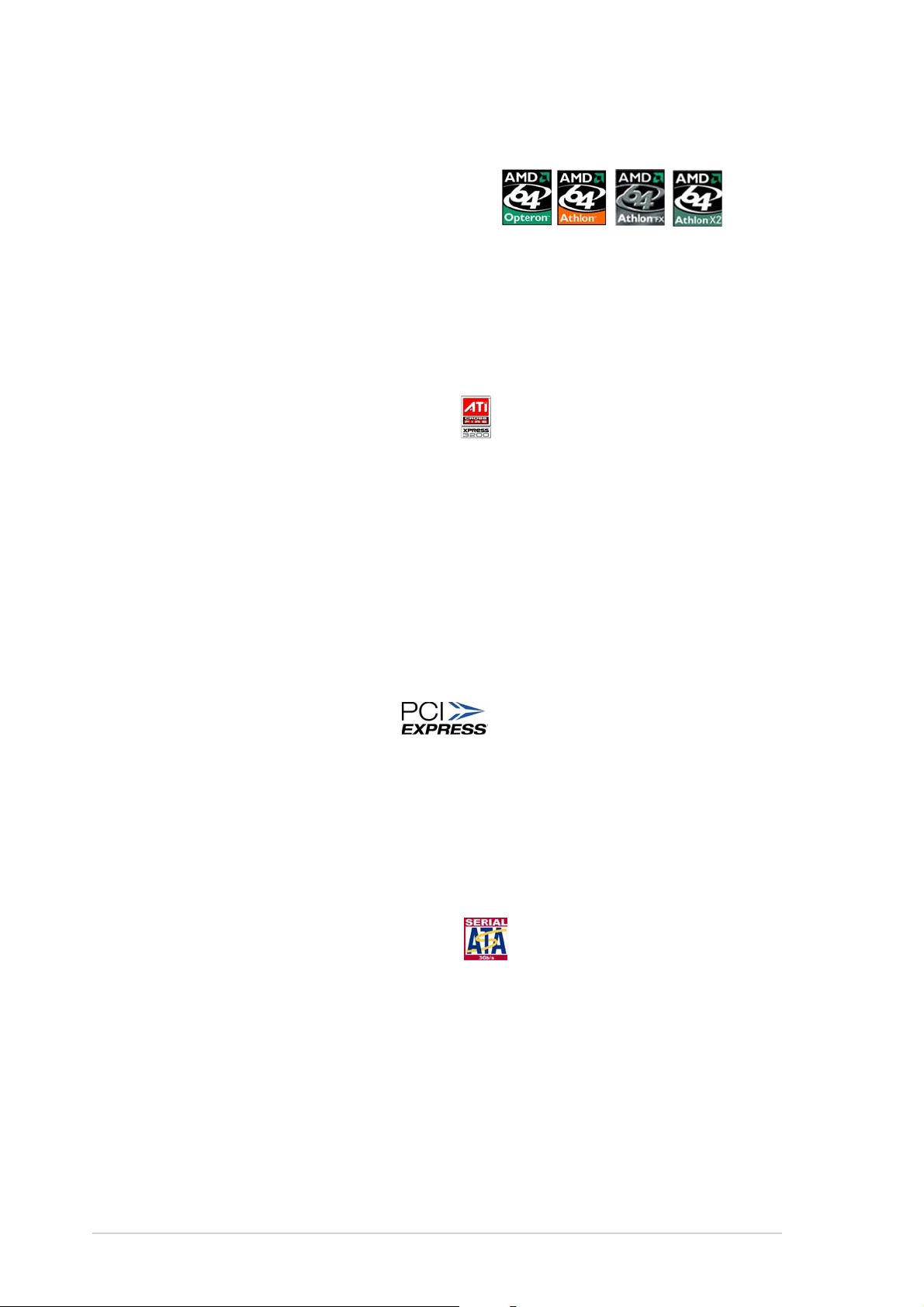
1.3 Special features
1.3.11.3.1
1.3.1
1.3.11.3.1
Latest processor technologyLatest processor technology
Latest processor technology
Latest processor technologyLatest processor technology
The motherboard comes with a 939-pin surface mount, Zero Insertion
Force (ZIF) socket that supports AMD Opteron™/Athlon™ 64 X2/
Athlon™ 64 FX/Athlon™ 64 processors. With an integrated low-latency
high-bandwidth memory controller and a highly-scalable HyperTransport™
technology-based system bus, the motherboard provides a powerful
platform for your diverse computing needs, increased office productivity,
and enhanced digital media experience. See page 2-6.
ATI CrossFire™ Xpress 3200ATI CrossFire™ Xpress 3200
ATI CrossFire™ Xpress 3200
ATI CrossFire™ Xpress 3200ATI CrossFire™ Xpress 3200
The motherboard features ATI CrossFire™ Xpress 3200 support, delivering
improved overclocking and optimal PCI Express device performance. The
combined multi-GPU power boosts image quality and rendering speed for
the highest quality images. With its optimized peer-to-peer and general link
performance GPU sharing, you are a step ahead in graphics and gaming
effects. The chipset allows higher antialiasing, anisotropic filtering, sharing,
and texture settings. The ATI CrossFire™ Xpress 3200 also comes with the
ATI Catalyst™ Control Center that allows you to get real-time 3D-rendered
previews of adjustments to your display configurations and advanced 3D
settings.
Product highlightsProduct highlights
Product highlights
Product highlightsProduct highlights
PCI Express™ interface PCI Express™ interface
PCI Express™ interface
PCI Express™ interface PCI Express™ interface
The motherboard fully supports PCI Express, the latest I/O interconnect
technology that speeds up the PCI bus. PCI Express features point-to-point
serial interconnections between devices and allows higher clockspeeds by
carrying data in packets. This high speed interface is software compatible
with existing PCI specifications. See page 2-18 for details.
Serial ATA 3Gb/s technology Serial ATA 3Gb/s technology
Serial ATA 3Gb/s technology
Serial ATA 3Gb/s technology Serial ATA 3Gb/s technology
The motherboard supports the Serial ATA II 3 Gb/s technology through the
Serial ATA interfaces and the ULI M1575 Southbridge. The Serial ATA II 3
Gb/s specification provides twice the bandwidth of the current Serial ATA
products with a host of new features, including Native Command Queueing
(NCQ), and Power Management (PM) Implementation Algorithm. Serial ATA
allows for thinner, more flexible cables with lower pin count, reduced voltage
requirement. See page 2-24 for details.
1-21-2
1-2
1-21-2
Chapter 1: Product introductionChapter 1: Product introduction
Chapter 1: Product introduction
Chapter 1: Product introductionChapter 1: Product introduction
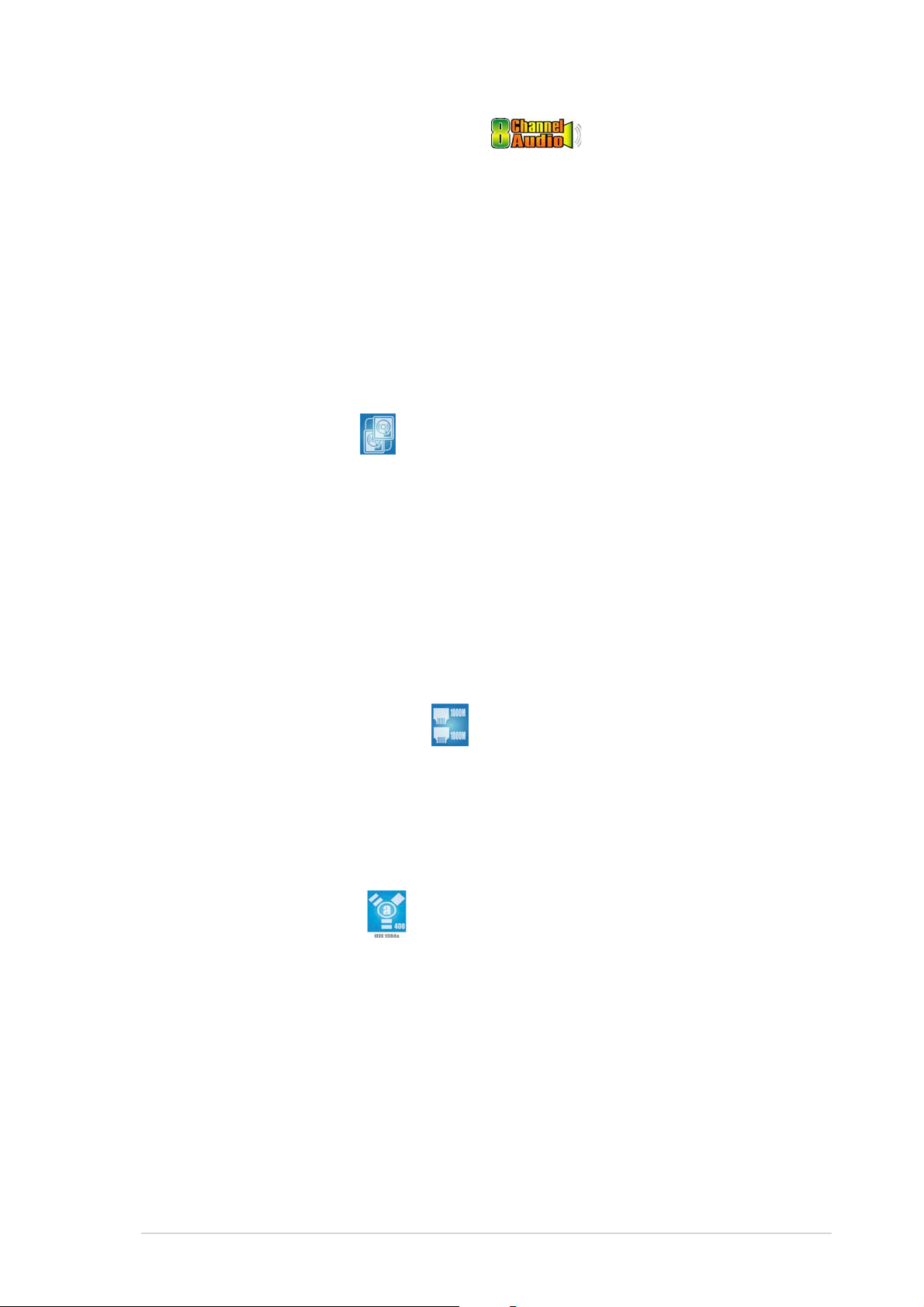
8-channel high definition audio 8-channel high definition audio
8-channel high definition audio
8-channel high definition audio 8-channel high definition audio
Onboard is the Realtek® ALC882 High Definition Audio 8-channel audio
CODEC. This CODEC is fully-compliant with Intel
®
High Definition Audio
standard (192 KHz, 24-bit audio). With the CODEC, 8-channel audio ports,
and S/PDIF interfaces, you can connect your computer to home theater
decoders to produce crystal-clear digital audio.
®
The Realtek
ALC882 CODEC comes with a software application that
features jack detection to monitor the plugging status of each jack,
impedance sensing to determine audio device classes, and pre-defined
equalization for various audio devices. See page 2-21 for details.
Dual RAID solution Dual RAID solution
Dual RAID solution
Dual RAID solution Dual RAID solution
Onboard RAID controllers provide the motherboard with dual-RAID
functionality that allows you to select the best RAID solution using Serial
ATA devices.
The ULi M1575 Southbridge allows RAID 0, RAID 1, RAID 0+1, RAID 5, and
JBOD configuration for four SATA 3Gb/s. See page 2-24 for details.
®
The Silicon Image
3132 controller supports two additional Serial ATA
3Gb/s connectors and allows RAID 0 and RAID 1 configurations through the
internal and external Serial ATA ports. See page 2-26 for details.
Dual Gigabit LAN solution Dual Gigabit LAN solution
Dual Gigabit LAN solution
Dual Gigabit LAN solution Dual Gigabit LAN solution
The motherboard comes with dual Gigabit LAN controllers to provide the total
solution for your networking needs. These network controllers use both PCI
Express and PCI segments to provide faster data bandwidth for your wired or
wireless Internet, LAN, and file sharing requirements. See page 2-22 for
details.
IEEE 1394a support IEEE 1394a support
IEEE 1394a support
IEEE 1394a support IEEE 1394a support
The IEEE 1394a interface provides high-speed and flexible PC connectivity
to a wide range of peripherals and devices compliant to IEEE 1394a
standards. The IEEE 1394a interface allows up to 400 Mbps transfer rates
through simple, low-cost, high-bandwidth asynchronous (real-time) data
interfacing between computers, peripherals, and consumer electronic
devices such as camcorders, VCRs, printers,TVs, and digital cameras. See
page 2-30 for details.
ASUS A8R32-MVP DELUXEASUS A8R32-MVP DELUXE
ASUS A8R32-MVP DELUXE
ASUS A8R32-MVP DELUXEASUS A8R32-MVP DELUXE
1-31-3
1-3
1-31-3
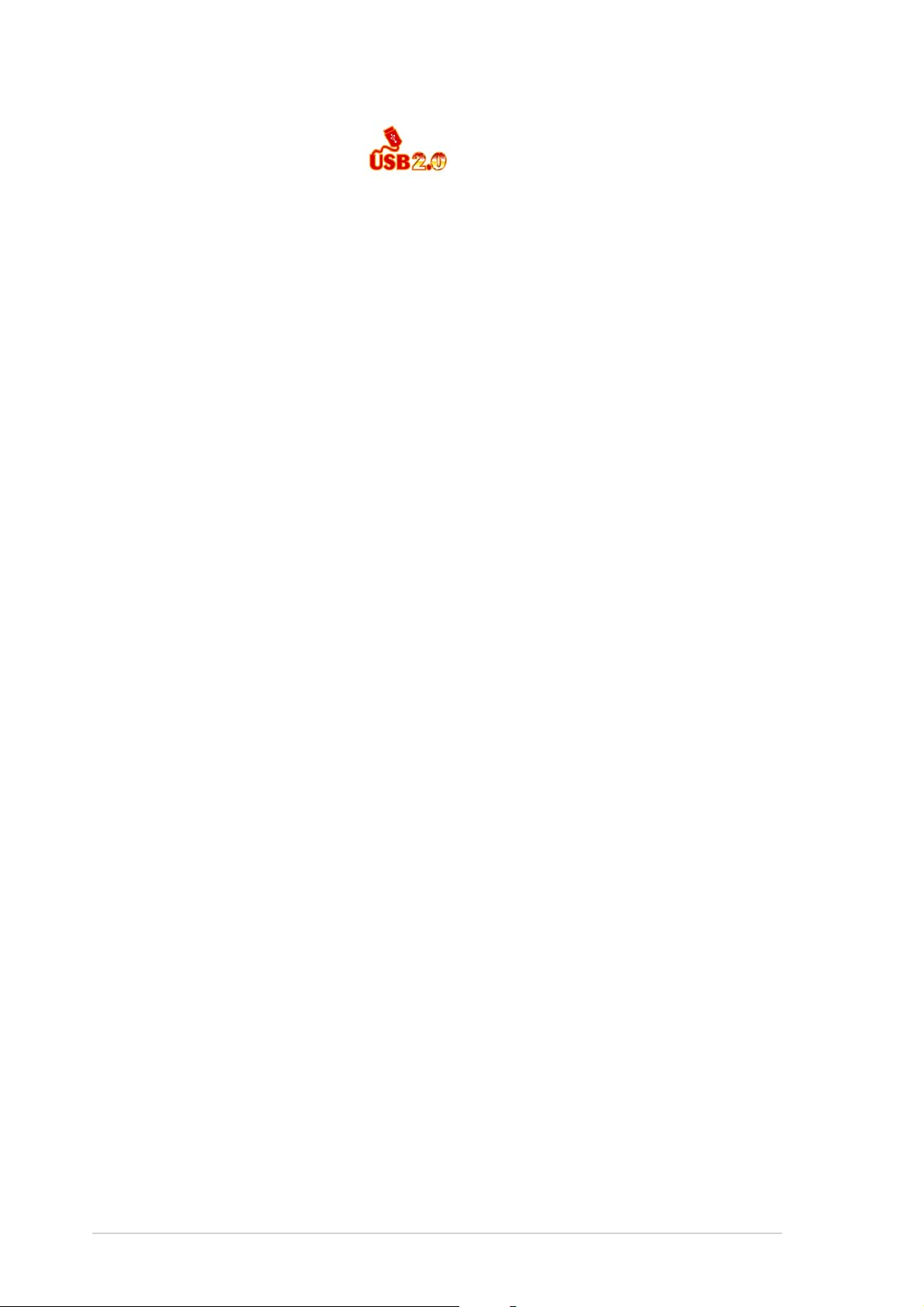
USB 2.0 technology USB 2.0 technology
USB 2.0 technology
USB 2.0 technology USB 2.0 technology
The motherboard implements the Universal Serial Bus (USB) 2.0
specification, dramatically increasing the connection speed from the
12 Mbps bandwidth on USB 1.1 to a fast 480 Mbps on USB 2.0. USB 2.0 is
backward compatible with USB 1.1. See pages 2-22 and 2-28 for details.
1-41-4
1-4
1-41-4
Chapter 1: Product introductionChapter 1: Product introduction
Chapter 1: Product introduction
Chapter 1: Product introductionChapter 1: Product introduction
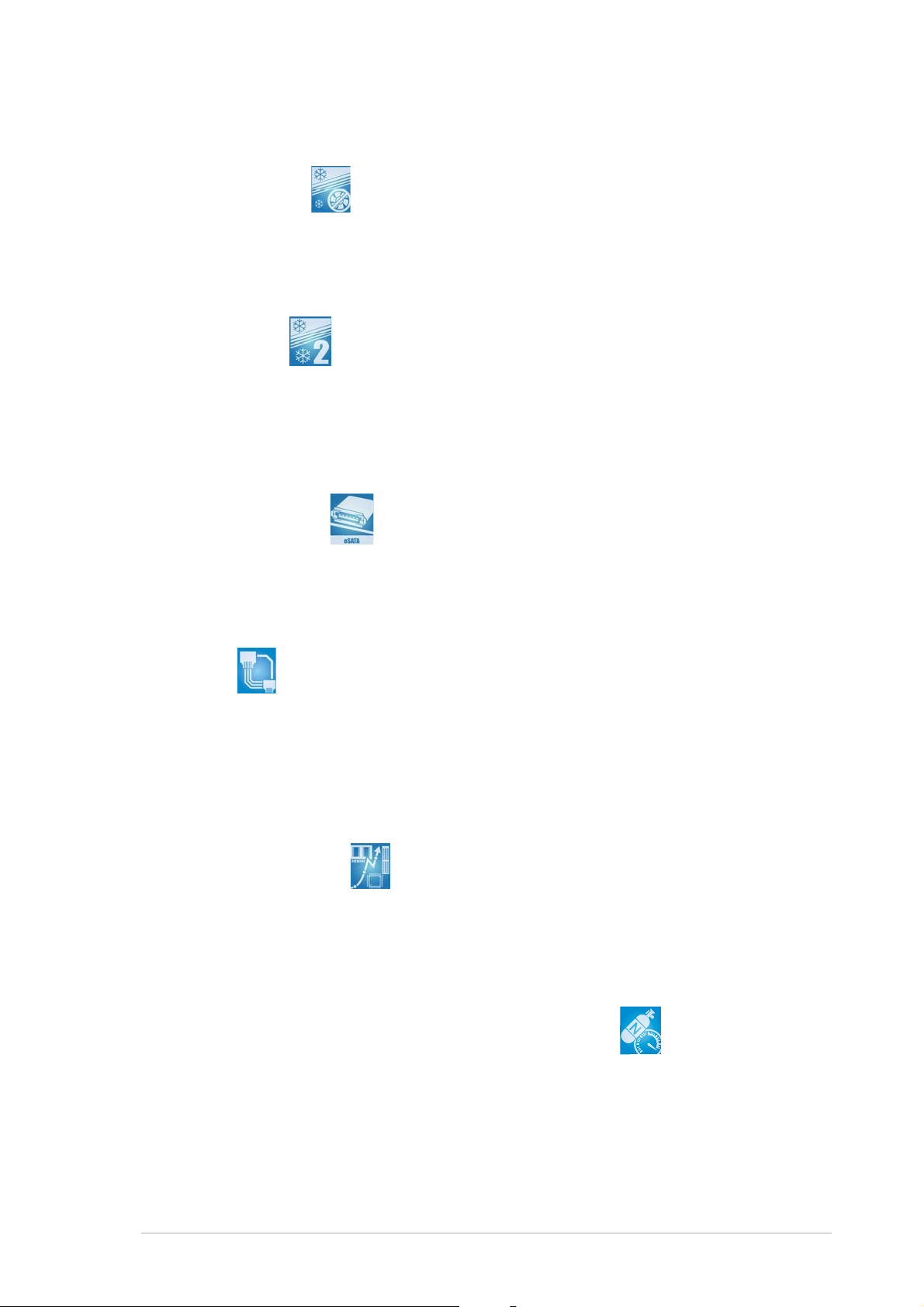
1.3.21.3.2
1.3.2
1.3.21.3.2
Fanless Design Fanless Design
Fanless Design
Fanless Design Fanless Design
The ASUS fanless design allows multi-directional heat flow from major
thermal sources in the motherboard to lower overall system temperature,
resulting in quieter operation and longer system life.
Stack Cool 2 Stack Cool 2
Stack Cool 2
Stack Cool 2 Stack Cool 2
The motherboard comes with the ASUS Stack Cool 2, an innovative fan-less
and zero-noise thermal solution that provides supplementary cooling to the
motherboard. Stack Cool 2 is a special layer underneath the motherboard
that improves heat dissipation.
SATA-On-the-Go SATA-On-the-Go
SATA-On-the-Go
SATA-On-the-Go SATA-On-the-Go
Leveraging the Serial ATA II feature is the SATA-On-the-Go. This external
port on the rear panel I/O provides smart setup, hot-plug and support for
up to 16 devices with port-multiplier functions. See pages 2-22 for details.
Innovative ASUS featuresInnovative ASUS features
Innovative ASUS features
Innovative ASUS featuresInnovative ASUS features
AI NET2 AI NET2
AI NET2
AI NET2 AI NET2
The AI NET2 is a BIOS-based diagnostic tool that detects and reports
Ethernet cable faults and shorts. With this utility, you can easily monitor
the condition of the Ethernet cable(s) connected to the LAN (RJ-45)
port(s). During the bootup process, AI NET2 immediately diagnoses the
LAN cable(s) and reports shorts and faults up to 100 meters at 1 meter
accuracy. See page 5-12 for details.
Precision TweakerPrecision Tweaker
Precision Tweaker
Precision TweakerPrecision Tweaker
This feature allows you to fine tune the CPU/memory/Northbridge voltage
and gradually increase the memory Front Side Bus (FSB) and PCI Express
frequency at 1MHz increment to achieve maximum system performance.
See pages 4-19 and 4-20 for details.
AI NOS™ (Non-Delay Overclocking System) AI NOS™ (Non-Delay Overclocking System)
AI NOS™ (Non-Delay Overclocking System)
AI NOS™ (Non-Delay Overclocking System) AI NOS™ (Non-Delay Overclocking System)
ASUS Non-delay Overclocking System™ (NOS) is a technology that
auto-detects the CPU loading and dynamically overclocks the CPU speed
only when needed. See page 4-19 for details.
ASUS A8R32-MVP DELUXEASUS A8R32-MVP DELUXE
ASUS A8R32-MVP DELUXE
ASUS A8R32-MVP DELUXEASUS A8R32-MVP DELUXE
1-51-5
1-5
1-51-5
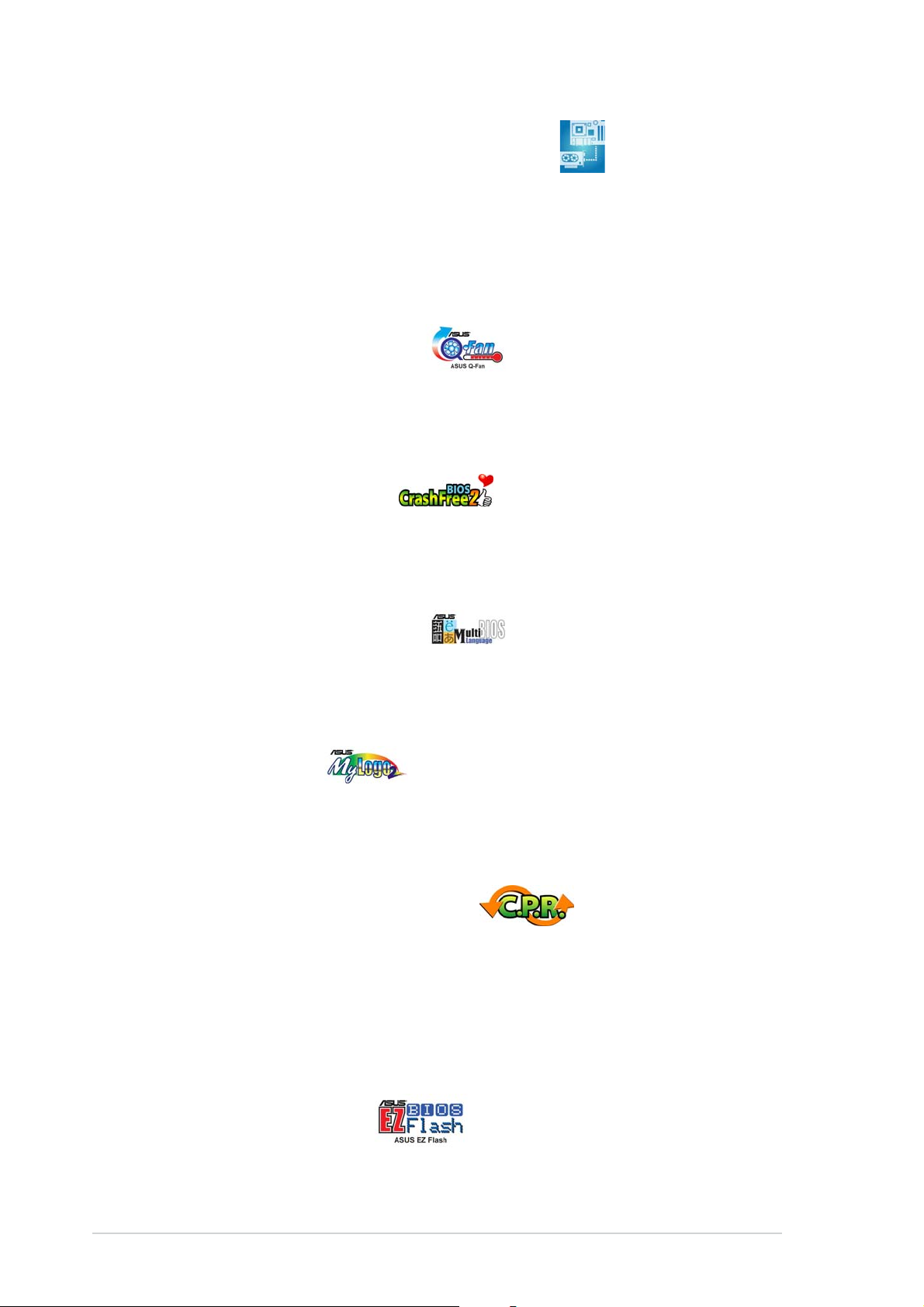
PEG Link Mode for two graphics cards PEG Link Mode for two graphics cards
PEG Link Mode for two graphics cards
PEG Link Mode for two graphics cards PEG Link Mode for two graphics cards
This feature enhances your PCI Express graphics card performance, allowing
the motherboard to automatically adjust the PCI Express graphics link mode
to the correct frequency based on the system configuration. Four
additional settings are available for overclocking the PEG Link Mode. See
page 4-20 for details.
ASUS Q-Fan 2 technology ASUS Q-Fan 2 technology
ASUS Q-Fan 2 technology
ASUS Q-Fan 2 technology ASUS Q-Fan 2 technology
The ASUS Q-Fan 2 technology smartly adjusts the CPU and chassis fans
speed according to the system loading to ensure quiet, cool, and efficient
operation. See page 4-39 for details.
ASUS CrashFree BIOS 2 ASUS CrashFree BIOS 2
ASUS CrashFree BIOS 2
ASUS CrashFree BIOS 2 ASUS CrashFree BIOS 2
This feature allows you to restore the original BIOS data from the support CD
when the BIOS codes and data are corrupted. This protection eliminates the
need to buy a replacement ROM chip. See page 4-9 for details.
ASUS Multi-language BIOS ASUS Multi-language BIOS
ASUS Multi-language BIOS
ASUS Multi-language BIOS ASUS Multi-language BIOS
The multi-language BIOS allows you to select the language of your choice
from the available options. The localized BIOS menus allow easier and faster
configuration. See page 4-14 for details.
ASUS MyLogo2™ ASUS MyLogo2™
ASUS MyLogo2™
ASUS MyLogo2™ ASUS MyLogo2™
This new feature present in the motherboard allows you to personalize and
add style to your system with customizable boot logos. See page 5-10 for
details.
C.P.R. (CPU Parameter Recall) C.P.R. (CPU Parameter Recall)
C.P.R. (CPU Parameter Recall)
C.P.R. (CPU Parameter Recall) C.P.R. (CPU Parameter Recall)
The C.P.R. feature of the motherboard BIOS allows automatic re-setting to
the BIOS default settings in case the system hangs due to overclocking.
When the system hangs due to overclocking, C.P.R. eliminates the need to
open the system chassis and clear the RTC data. Simply shut down and
reboot the system, and the BIOS automatically restores the CPU default
setting for each parameter.
ASUS EZ Flash BIOS ASUS EZ Flash BIOS
ASUS EZ Flash BIOS
ASUS EZ Flash BIOS ASUS EZ Flash BIOS
With the ASUS EZ Flash, you can easily update the system BIOS even
before loading the operating system. No need to use a DOS-based utility or
boot from a floppy disk. See page 4-5 for details.
1-61-6
1-6
1-61-6
Chapter 1: Product introductionChapter 1: Product introduction
Chapter 1: Product introduction
Chapter 1: Product introductionChapter 1: Product introduction

This chapter lists the hardware setup
procedures that you have to perform
when installing system components.
It includes description of the jumpers
and connectors on the motherboard.
information
Hardware
2
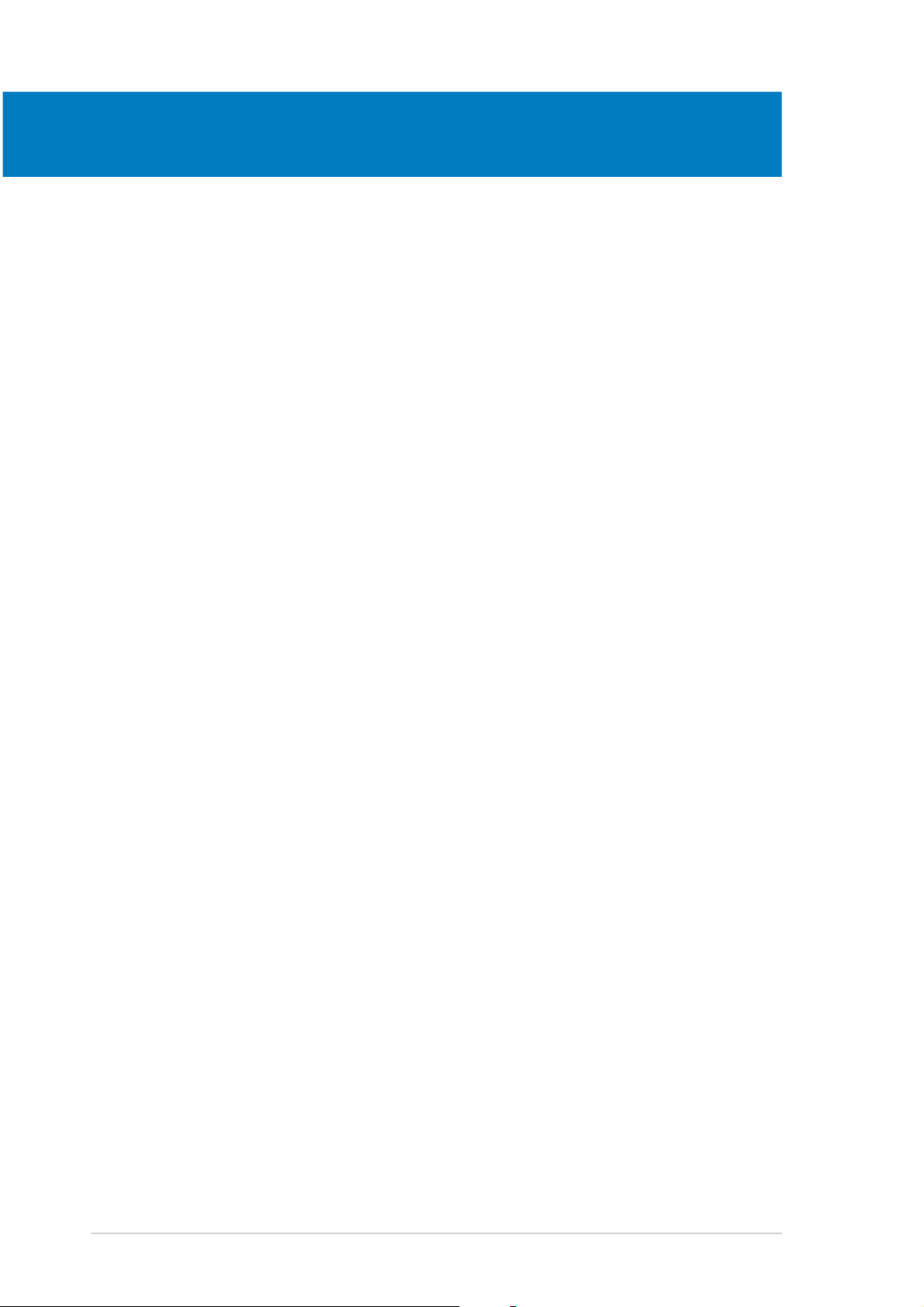
Chapter summary
2
2.1 Before you proceed .............................................................. 2-1
2.2 Motherboard overview .......................................................... 2-2
2.3 Central Processing Unit (CPU) .............................................. 2-6
2.4 System memory ................................................................. 2-11
2.5 Expansion slots ................................................................... 2-16
2.6 Jumper ............................................................................... 2-20
2.7 Connectors ......................................................................... 2-21
ASUS A8R32-MVP DELUXEASUS A8R32-MVP DELUXE
ASUS A8R32-MVP DELUXE
ASUS A8R32-MVP DELUXEASUS A8R32-MVP DELUXE
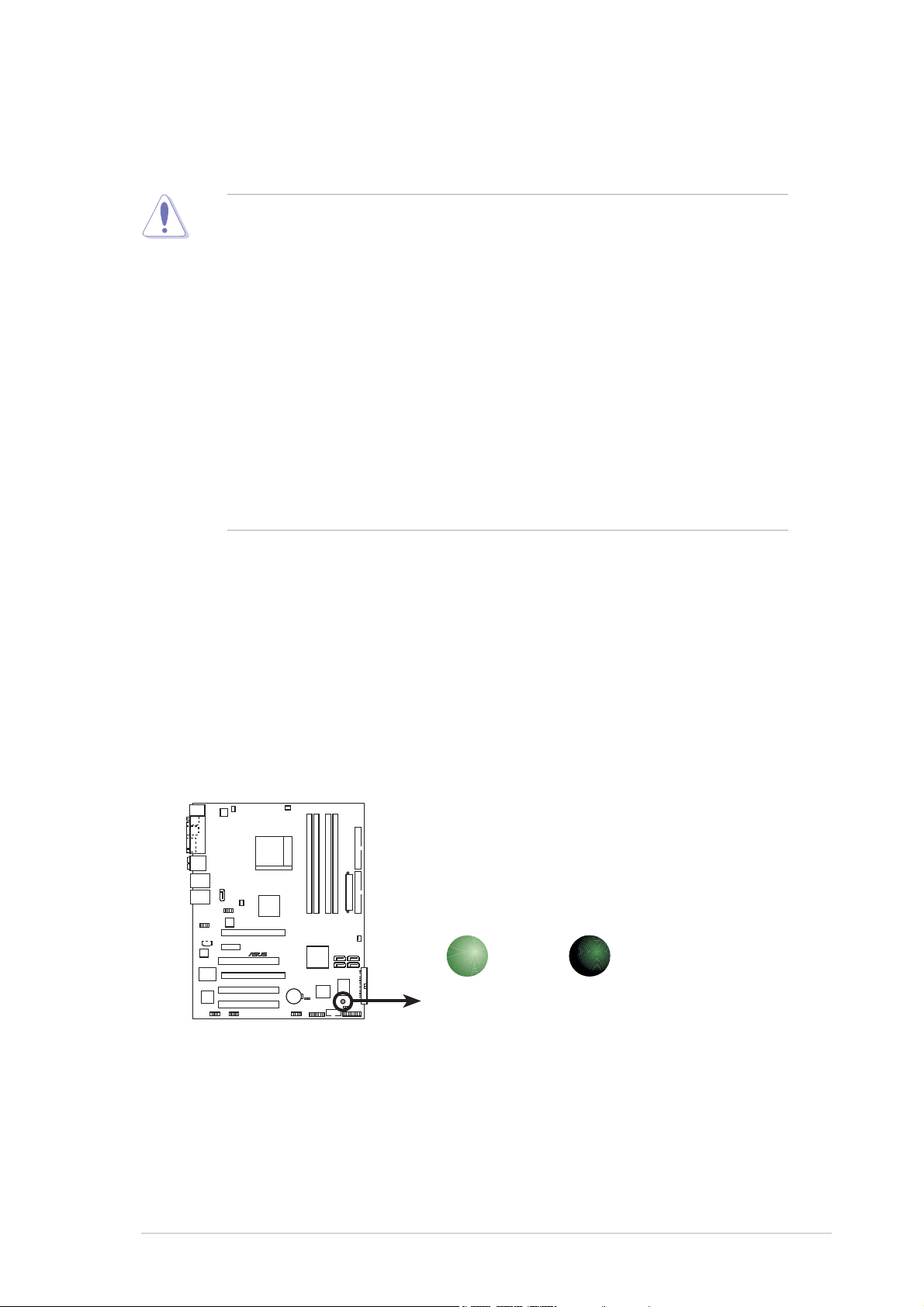
2.1 Before you proceed
Take note of the following precautions before you install motherboard
components or change any motherboard settings.
• Unplug the power cord from the wall socket before touching any
component.
• Use a grounded wrist strap or touch a safely grounded object or a
metal object, such as the power supply case, before handling
components to avoid damaging them due to static electricity
• Hold components by the edges to avoid touching the ICs on them.
• Whenever you uninstall any component, place it on a grounded
antistatic pad or in the bag that came with the component.
Before you install or remove any component, ensureBefore you install or remove any component, ensure
•
Before you install or remove any component, ensure
Before you install or remove any component, ensureBefore you install or remove any component, ensure
that the ATX power supply is switched off or thethat the ATX power supply is switched off or the
that the ATX power supply is switched off or the
that the ATX power supply is switched off or thethat the ATX power supply is switched off or the
power cord is detached from the power supply. power cord is detached from the power supply.
power cord is detached from the power supply. Failure
power cord is detached from the power supply. power cord is detached from the power supply.
to do so may cause severe damage to the motherboard, peripherals,
and/or components.
Onboard LEDOnboard LED
Onboard LED
Onboard LEDOnboard LED
The motherboard comes with a standby power LED that lights up to
indicate that the system is ON, in sleep mode, or in soft-off mode.
This is a reminder that you should shut down the system and unplug
the power cable before removing or plugging in any motherboard
component. The illustration below shows the location of the onboard
LED.
SB_PWR
®
A8R32-MVP DELUXE
A8R32-MVP DELUXE Onboard LED
ON
Standby
Power
OFF
Powered
Off
ASUS A8R32-MVP DELUXEASUS A8R32-MVP DELUXE
ASUS A8R32-MVP DELUXE
ASUS A8R32-MVP DELUXEASUS A8R32-MVP DELUXE
2-12-1
2-1
2-12-1

2.2 Motherboard overview
Before you install the motherboard, study the configuration of your chassis
to ensure that the motherboard fits into it. Refer to the chassis
documentation before installing the motherboard.
Make sure to unplug the power cord before installing or removing the
motherboard. Failure to do so can cause you physical injury and damage
motherboard components.
2.2.12.2.1
2.2.1
2.2.12.2.1
Placement directionPlacement direction
Placement direction
Placement directionPlacement direction
When installing the motherboard, make sure that you place it into the
chassis in the correct orientation. The edge with external ports goes to the
rear part of the chassis as indicated in the image below.
2.2.22.2.2
2.2.2
2.2.22.2.2
Screw holesScrew holes
Screw holes
Screw holesScrew holes
Place nine (9) screws into the holes indicated by circles to secure the
motherboard to the chassis.
Do not overtighten the screws! Doing so can damage the motherboard.
Place this side towardsPlace this side towards
Place this side towards
Place this side towardsPlace this side towards
the rear of the chassisthe rear of the chassis
the rear of the chassis
the rear of the chassisthe rear of the chassis
2-22-2
2-2
2-22-2
®
A8R32-MVP DELUXE
Chapter 2: Hardware informationChapter 2: Hardware information
Chapter 2: Hardware information
Chapter 2: Hardware informationChapter 2: Hardware information
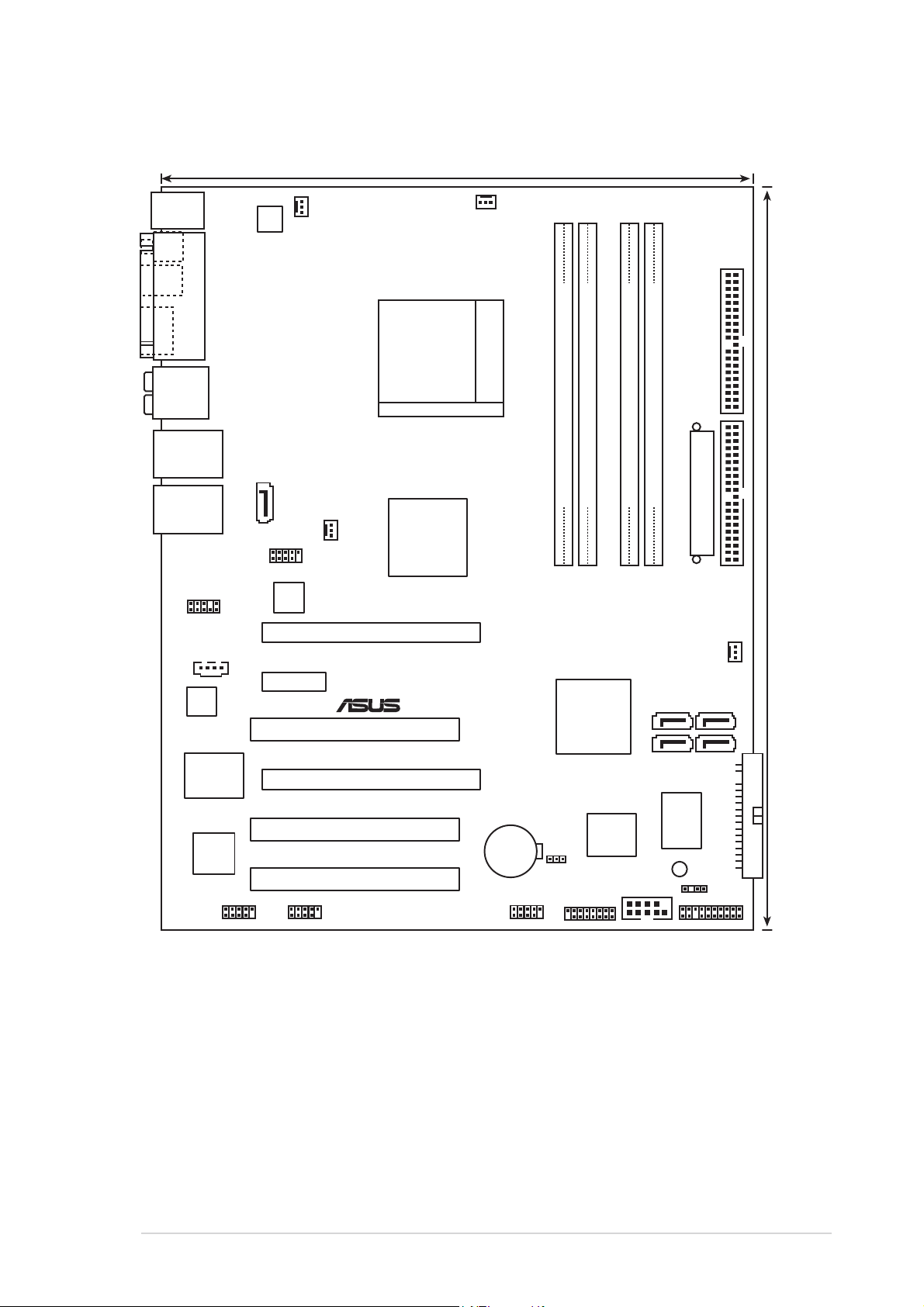
2.2.32.2.3
2.2.3
2.2.32.2.3
PS/2KBMS
T: Mouse
B: Keyboard
SPDIF_O
SPDIF_O2
PARALLEL PORT
ES ATA
Motherboard layoutMotherboard layout
Motherboard layout
Motherboard layoutMotherboard layout
24.5cm (9.6in)
PWR_FAN
ATX12V
CPU_FAN
SEC_IDE
AUDIO
LAN1_USB12
LAN2_USB34
AAFP
ALC882
Marvell
88E8001
TSB43AB22A
SATA_RAID2
CD
IE1394_1
USB78_WFG
Marvell
88E8053
PCIEX1_1
IE1394_2
ATI™
CHA_FAN1
CrossFire™
Xpress 3200
PCIEX16_1
®
PCI1
PCIEX16_2
A8R32-MVP DELUXE
PCI2
PCI3
Socket 939
CR2032 3V
Lithium Cell
CMOS Power
CLRTC
USB56
DDR DIMM_B2 (64 bit,184-pin module)
DDR DIMM_A1 (64 bit,184-pin module)
DDR DIMM_B1 (64 bit,184-pin module)
DDR DIMM_A2 (64 bit,184-pin module)
EATXPWR
PRI_IDE
CHA_FAN2
ULI
SATA 4SATA 3
M1575
SATA 2SATA 1
FLOPPY
I/O
Super
CHASSIS
PANEL
GAME
8Mb
BIOS
SB_PWR
COM1
30.5cm (12.0in)
ASUS A8R32-MVP DELUXEASUS A8R32-MVP DELUXE
ASUS A8R32-MVP DELUXE
ASUS A8R32-MVP DELUXEASUS A8R32-MVP DELUXE
2-32-3
2-3
2-32-3
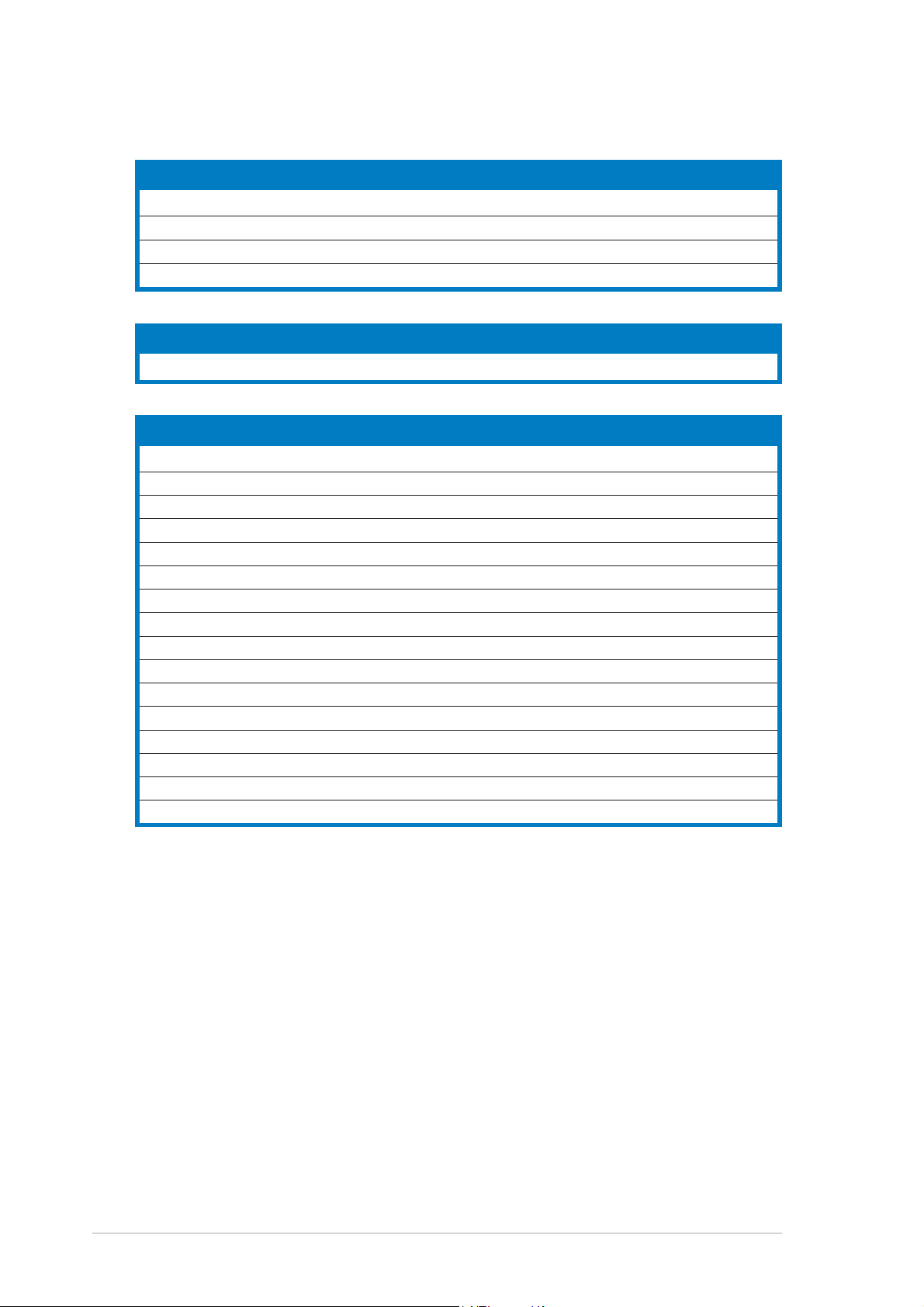
2.2.42.2.4
2.2.4
2.2.42.2.4
Layout ContentsLayout Contents
Layout Contents
Layout ContentsLayout Contents
SlotsSlots
Slots
SlotsSlots
1. DDR DIMM slots 2-11
2. PCI slots 2-18
3. PCI Express x1 slot 2-18
4. PCI Express x16 slots 2-18
JumperJumper
Jumper
JumperJumper
1. Clear RTC RAM (3-pin CLRTC) 2-20
Rear panel connectorsRear panel connectors
Rear panel connectors
Rear panel connectorsRear panel connectors
1. PS/2 mouse port 2-21
2. Parallel port 2-21
3. Side Speaker Out port 2-21
4. Center/Subwoofer port 2-21
5. Line In port 2-21
6. Line Out port 2-21
7. LAN 1 (RJ-45) 2-22
8. LAN 2 (RJ-45) 2-22
9. USB 2.0 ports 3 and 4 2-22
10. USB 2.0 ports 1 and 2 2-22
11. Microphone port 2-22
12. Rear Speaker Out port 2-22
13. External SATA port 2-22
14. Optical S/PDIF Out port 2-22
15. Coaxial S/PDIF Out port 2-22
16. PS/2 keyboard port 2-22
PagePage
Page
PagePage
PagePage
Page
PagePage
PagePage
Page
PagePage
2-42-4
2-4
2-42-4
Chapter 2: Hardware informationChapter 2: Hardware information
Chapter 2: Hardware information
Chapter 2: Hardware informationChapter 2: Hardware information
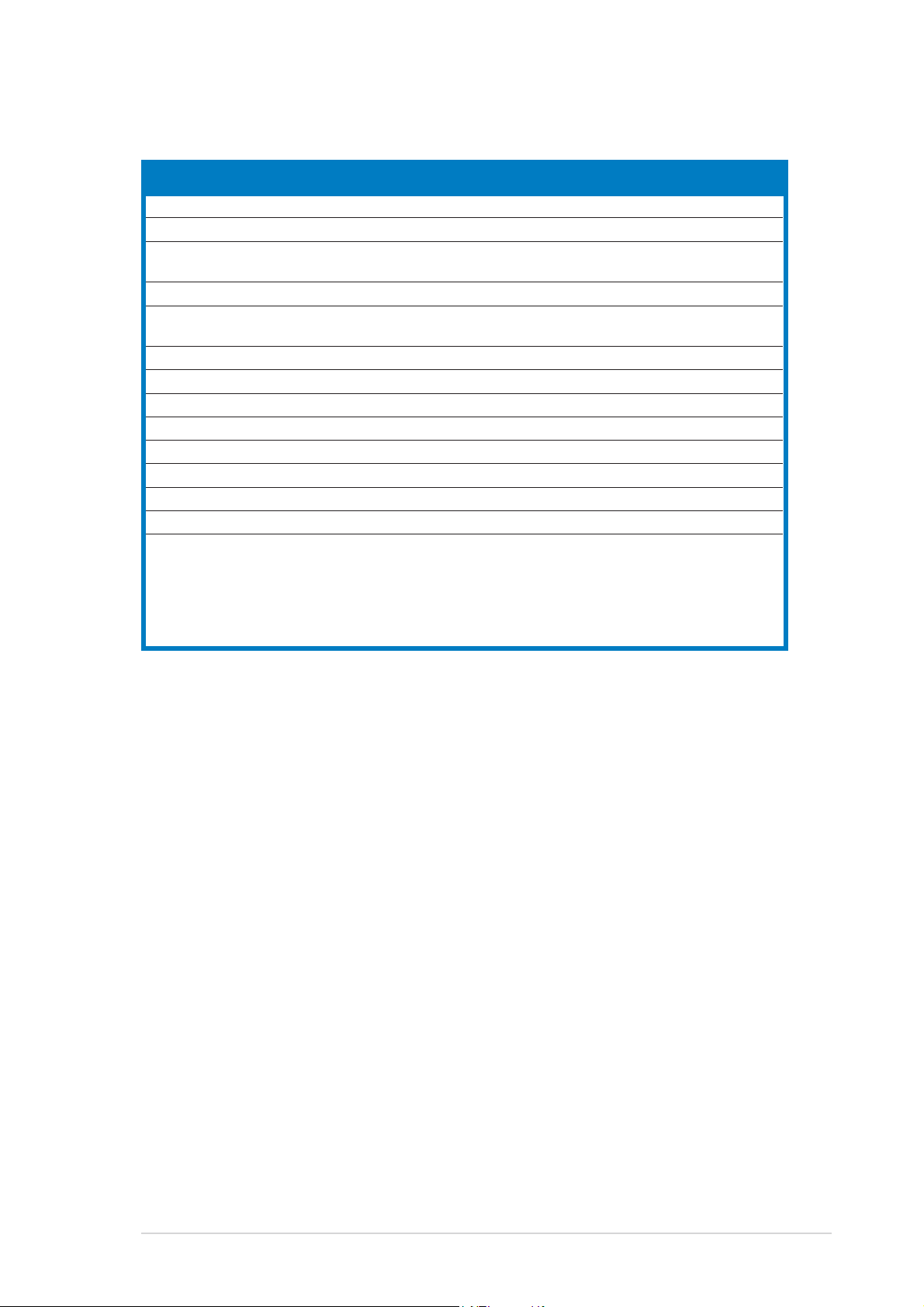
Internal connectorsInternal connectors
Internal connectors
Internal connectorsInternal connectors
1. Floppy disk drive connector (34-1 pin FLOPPY) 2-23
2. IDE connectors (40-1 pin PRI_IDE, 40-1 pin SEC_IDE) 2-23
3. Serial ATA connectors (7-pin SATA1 [red], SATA2 [red],
SATA3 [black], SATA4 [black]) 2-24
4. Silicon Image Serial ATA RAID connector (7-pin SATA_RAID 2) 2-26
5. CPU, Chassis, and Power fan connectors 2-27
(3-pin CPU_FAN, 3-pin CHA_FAN1, 3-pin CHA_FAN2, 3-pin PWR_FAN )
6. USB connectors (10-1 USB56, USB78_WFG) 2-28
7. Power connectors (24-pin EATXPWR, 4-pin ATX12V) 2-28
8. GAME/MIDI port connector (16-1 pin GAME) 2-29
9. Serial port connector (10-1 pin COM1) 2-30
10. IEEE 1394a connectors (10-1 pin IE1394_1; 10-1 pin IE1394_2) 2-30
11. Chassis intrusion connector (4-1 pin CHASSIS) 2-31
12. Front panel audio connector (10-1 pin AAFP) 2-32
13. Audio connector (4-pin CD [black]) 2-32
14. System panel connectors (20-1 pin PANEL) 2-33
- System Power LED (Green 3-pin PLED)
- Hard Disk activity (Red 2-pin IDE_LED)
- System warning speaker (Orange 4-pin SPEAKER)
- Power/Soft-off button(Yellow 2-pin PWRSW)
- Reset switch (Blue 2-pin RESET)
PagePage
Page
PagePage
ASUS A8R32-MVP DELUXEASUS A8R32-MVP DELUXE
ASUS A8R32-MVP DELUXE
ASUS A8R32-MVP DELUXEASUS A8R32-MVP DELUXE
2-52-5
2-5
2-52-5
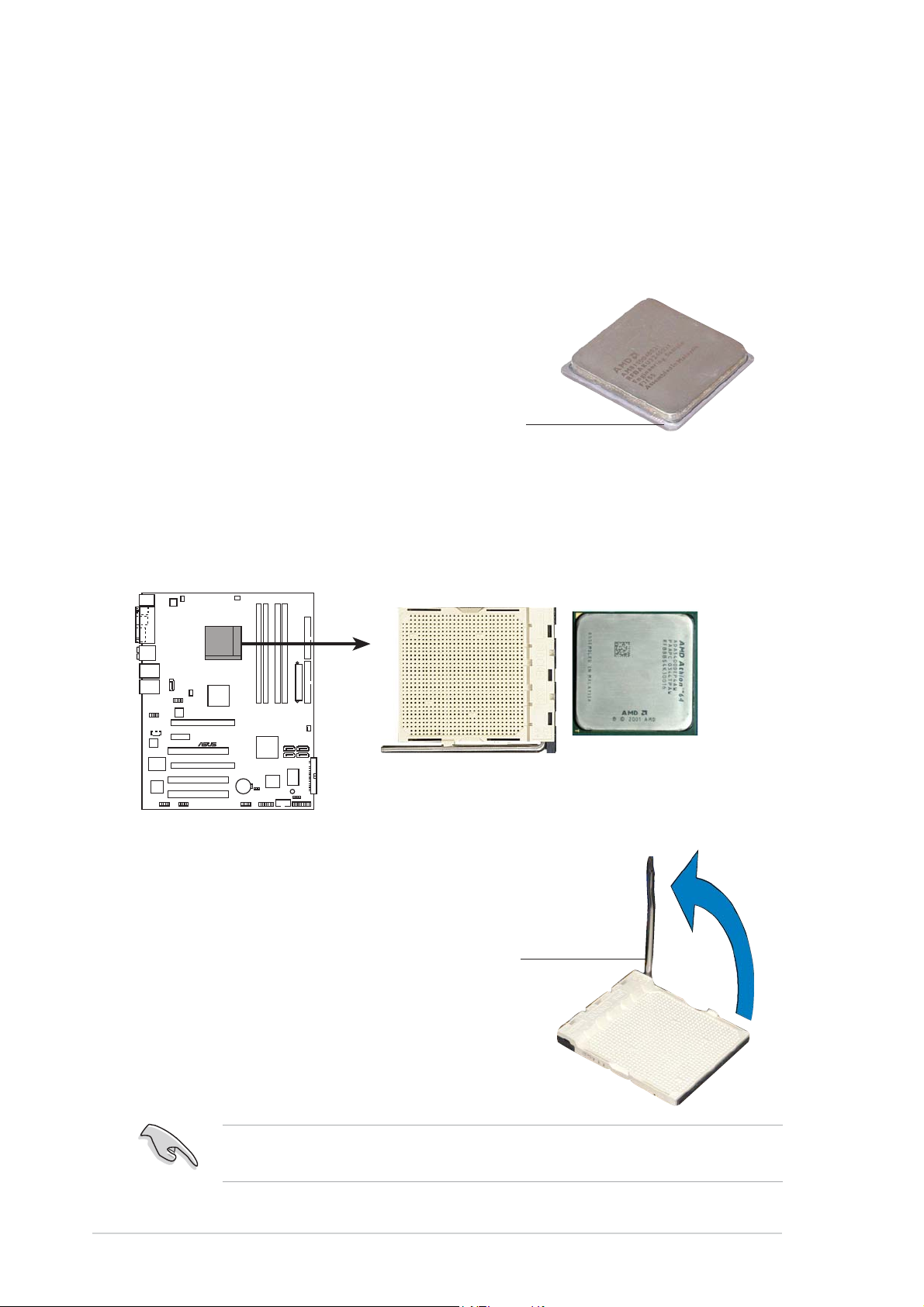
2.3 Central Processing Unit (CPU)
The motherboard comes with a surface mount 939-pin Zero Insertion Force
(ZIF) socket designed for the AMD AMD Opteron™/Athlon™ 64 X2/
Athlon™ 64 FX/Athlon™ 64 processor.
The 128-bit-wide data paths of these processors can run applications
faster than processors with only 32-bit or 64-bit wide data paths.
Take note of the marked corner (with gold
triangle) on the CPU. This mark should match
a specific corner on the socket to ensure
correct installation.
GoldGold
Gold
GoldGold
triangletriangle
triangle
triangletriangle
2.3.12.3.1
2.3.1
2.3.12.3.1
Installing the CPUInstalling the CPU
Installing the CPU
Installing the CPUInstalling the CPU
To install a CPU.
1. Locate the 939-pin ZIF socket on the motherboard.
®
A8R32-MVP DELUXE
A8R32-MVP DELUXE CPU Socket 939
2. Unlock the socket by pressing
the lever sideways, then lift it up
to a 90°-100° angle.
2-62-6
2-6
2-62-6
Socket leverSocket lever
Socket lever
Socket leverSocket lever
Make sure that the socket lever is lifted up to 90°-100° angle, otherwise
the CPU does not fit in completely.
Chapter 2: Hardware informationChapter 2: Hardware information
Chapter 2: Hardware information
Chapter 2: Hardware informationChapter 2: Hardware information
