Page 1
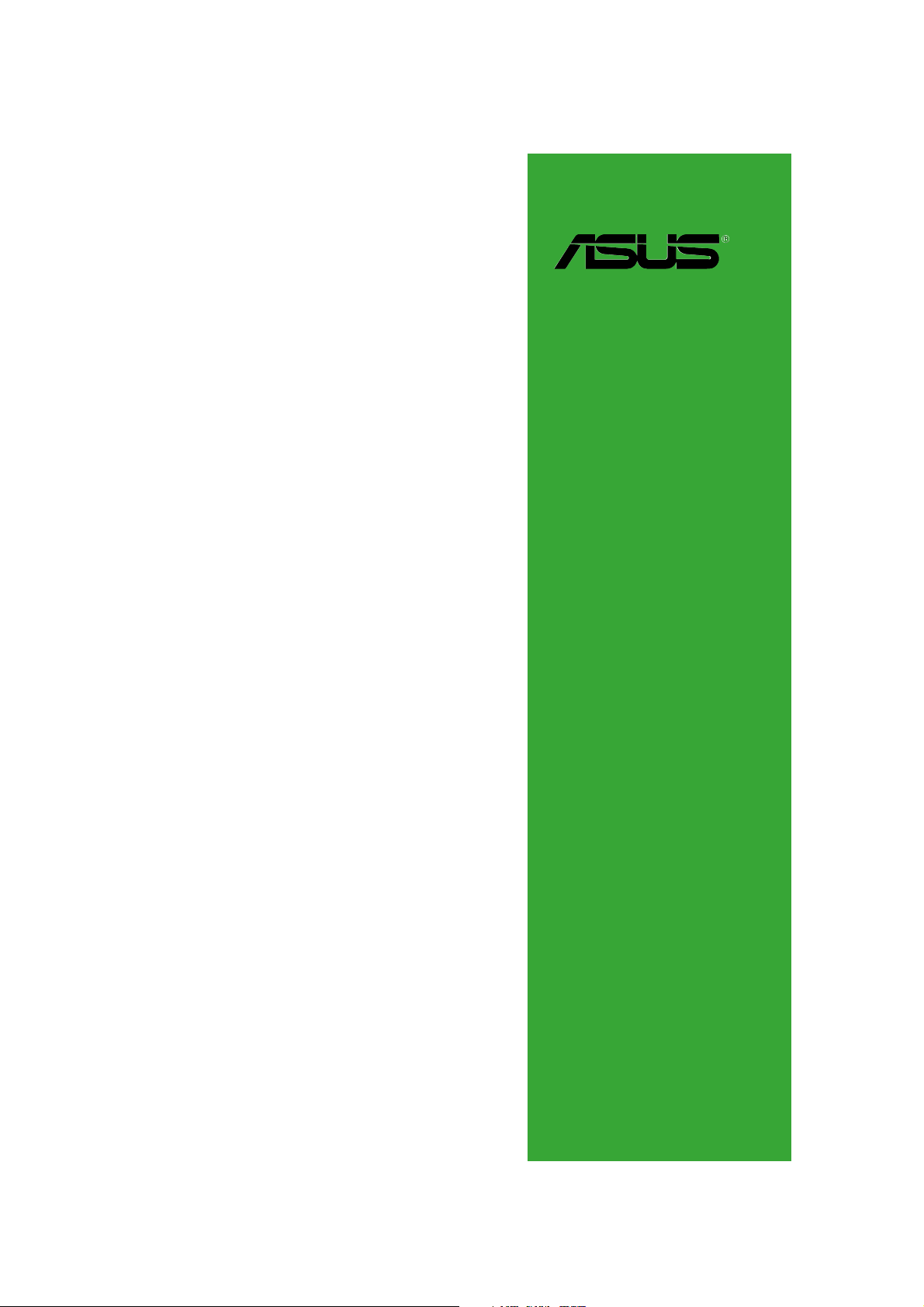
A8N-VM/NBP
Motherboard
Page 2
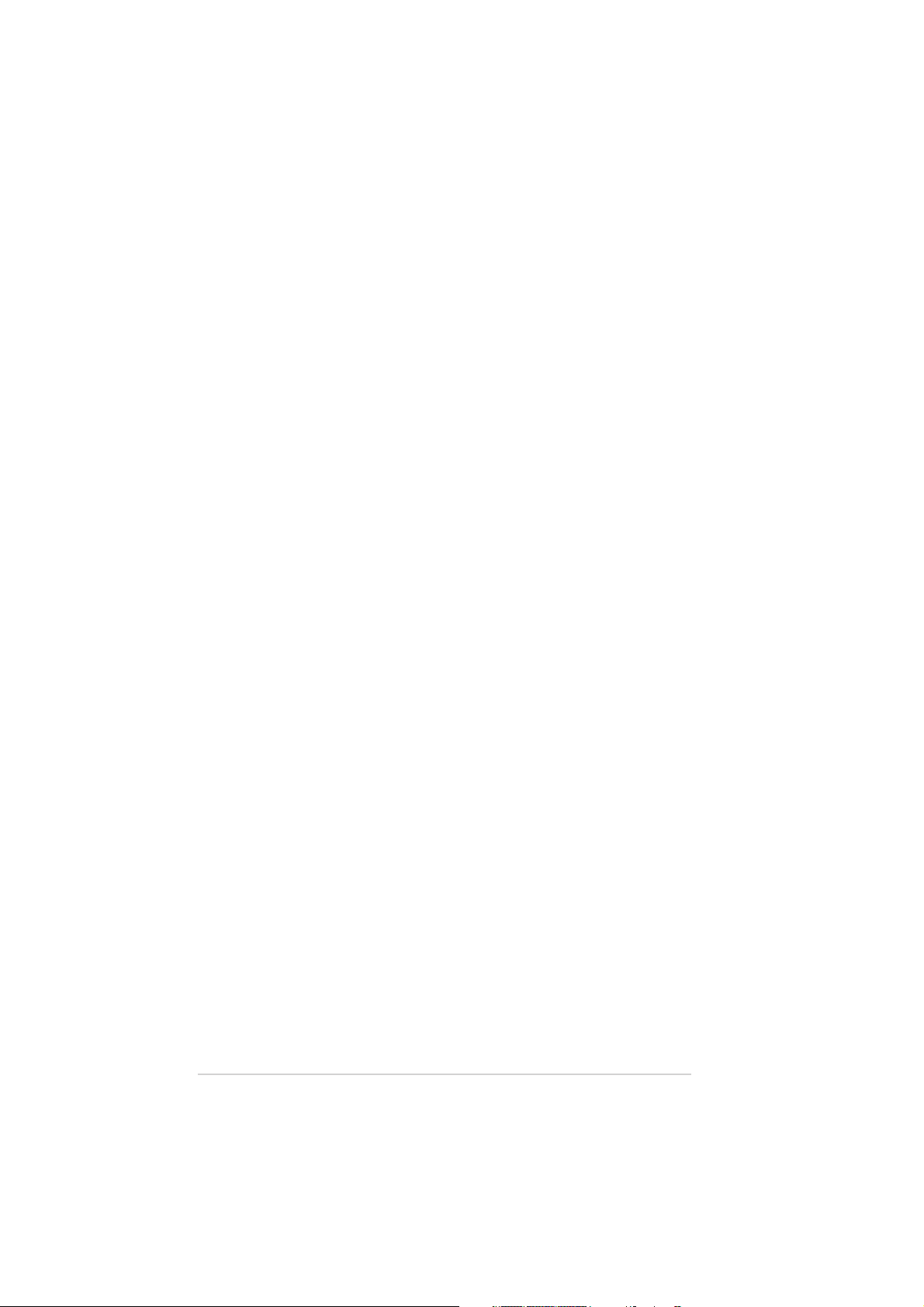
E2443E2443
E2443
E2443E2443
Revised Edition V1Revised Edition V1
Revised Edition V1
Revised Edition V1Revised Edition V1
January 2006January 2006
January 2006
January 2006January 2006
Copyright © 2006 ASUSTeK COMPUTER INC. All Rights Reserved.Copyright © 2006 ASUSTeK COMPUTER INC. All Rights Reserved.
Copyright © 2006 ASUSTeK COMPUTER INC. All Rights Reserved.
Copyright © 2006 ASUSTeK COMPUTER INC. All Rights Reserved.Copyright © 2006 ASUSTeK COMPUTER INC. All Rights Reserved.
No part of this manual, including the products and software described in it, may be reproduced,
transmitted, transcribed, stored in a retrieval system, or translated into any language in any form
or by any means, except documentation kept by the purchaser for backup purposes, without the
express written permission of ASUSTeK COMPUTER INC. (“ASUS”).
Product warranty or service will not be extended if: (1) the product is repaired, modified or
altered, unless such repair, modification of alteration is authorized in writing by ASUS; or (2) the
serial number of the product is defaced or missing.
ASUS PROVIDES THIS MANUAL “AS IS” WITHOUT WARRANTY OF ANY KIND, EITHER EXPRESS OR
IMPLIED, INCLUDING BUT NOT LIMITED TO THE IMPLIED WARRANTIES OR CONDITIONS OF
MERCHANTABILITY OR FITNESS FOR A PARTICULAR PURPOSE. IN NO EVENT SHALL ASUS, ITS
DIRECTORS, OFFICERS, EMPLOYEES OR AGENTS BE LIABLE FOR ANY INDIRECT, SPECIAL,
INCIDENTAL, OR CONSEQUENTIAL DAMAGES (INCLUDING DAMAGES FOR LOSS OF PROFITS, LOSS
OF BUSINESS, LOSS OF USE OR DATA, INTERRUPTION OF BUSINESS AND THE LIKE), EVEN IF ASUS
HAS BEEN ADVISED OF THE POSSIBILITY OF SUCH DAMAGES ARISING FROM ANY DEFECT OR
ERROR IN THIS MANUAL OR PRODUCT.
SPECIFICATIONS AND INFORMATION CONTAINED IN THIS MANUAL ARE FURNISHED FOR
INFORMATIONAL USE ONLY, AND ARE SUBJECT TO CHANGE AT ANY TIME WITHOUT NOTICE, AND
SHOULD NOT BE CONSTRUED AS A COMMITMENT BY ASUS. ASUS ASSUMES NO RESPONSIBILITY
OR LIABILITY FOR ANY ERRORS OR INACCURACIES THAT MAY APPEAR IN THIS MANUAL,
INCLUDING THE PRODUCTS AND SOFTWARE DESCRIBED IN IT.
Products and corporate names appearing in this manual may or may not be registered
trademarks or copyrights of their respective companies, and are used only for identification or
explanation and to the owners’ benefit, without intent to infringe.
iiii
ii
iiii
Page 3
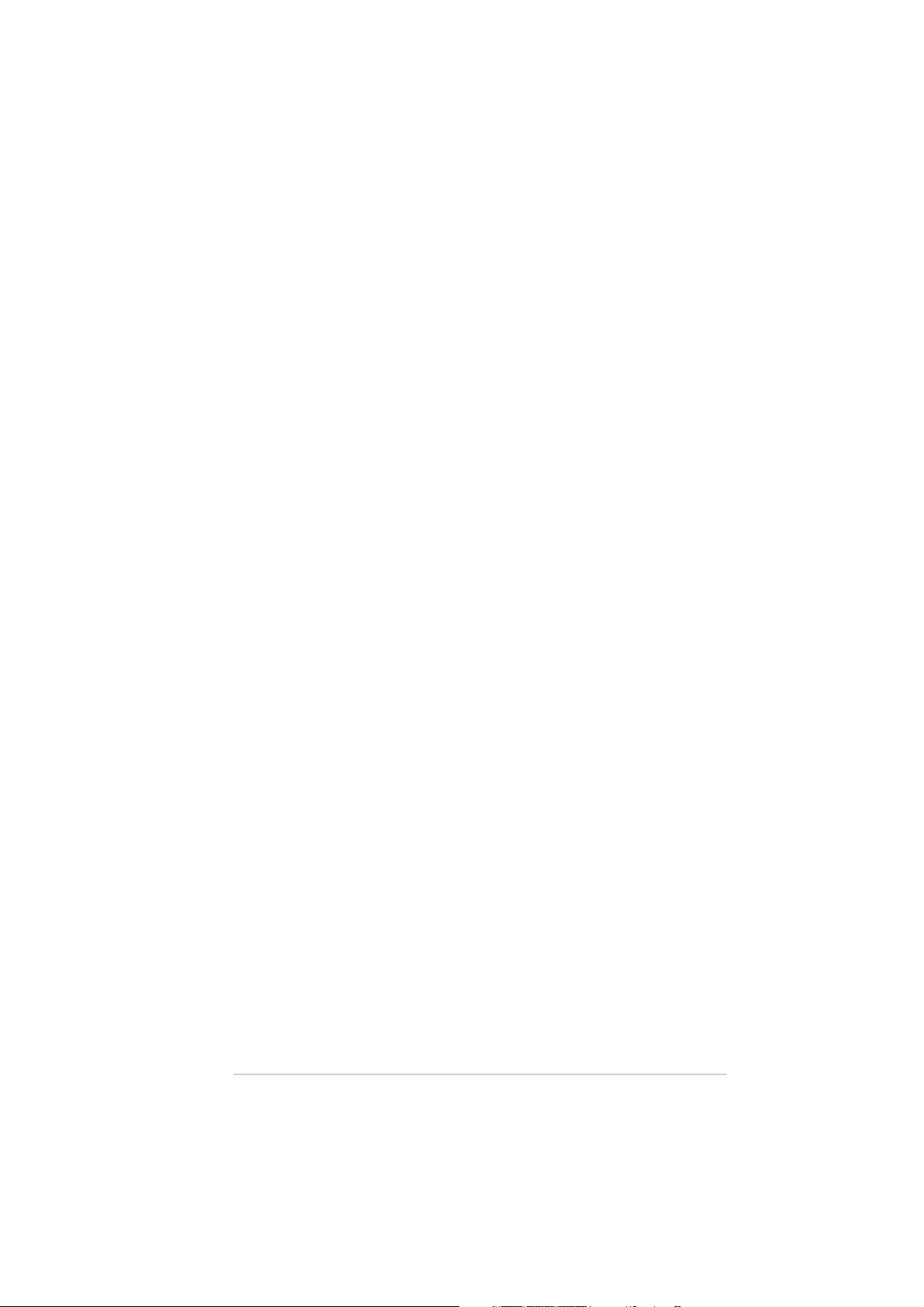
Contents
Notices ................................................................................................ vi
Safety information ............................................................................. vii
A8N-VM CSM specifications summary .............................................. viii
Chapter 1: Product introductionChapter 1: Product introduction
Chapter 1: Product introduction
Chapter 1: Product introductionChapter 1: Product introduction
1.1 Special features .................................................................... 1-2
1.1.1 Product highlights ................................................... 1-2
1.1.2 Innovative ASUS features ....................................... 1-4
1.2 Before you proceed .............................................................. 1-5
1.3 Motherboard overview .......................................................... 1-6
1.3.1 Motherboard layout ................................................ 1-6
1.3.2 Placement direction ................................................ 1-7
1.3.3 Screw holes ............................................................ 1-7
1.4 Central Processing Unit (CPU) .............................................. 1-8
1.5 System memory ................................................................. 1-10
1.5.1 Overview ............................................................... 1-10
1.5.2 Memory configurations ......................................... 1-10
1.5.3 Installing a DIMM ...................................................1-12
1.5.4 Removing a DIMM ................................................. 1-12
1.6 Expansion slots ................................................................... 1-13
1.6.1 Installing an expansion card .................................. 1-13
1.6.2 Configuring an expansion card .............................. 1-13
1.6.3 PCI slots ................................................................ 1-15
1.6.4 PCI Express x1 slot ............................................... 1-15
1.6.5 PCI Express x16 slot ............................................. 1-15
1.7 Jumpers .............................................................................. 1-16
1.8 Connectors .........................................................................1-19
1.8.1 Rear panel connectors .......................................... 1-19
1.8.2 Internal connectors ............................................... 1-21
iiiiii
iii
iiiiii
Page 4
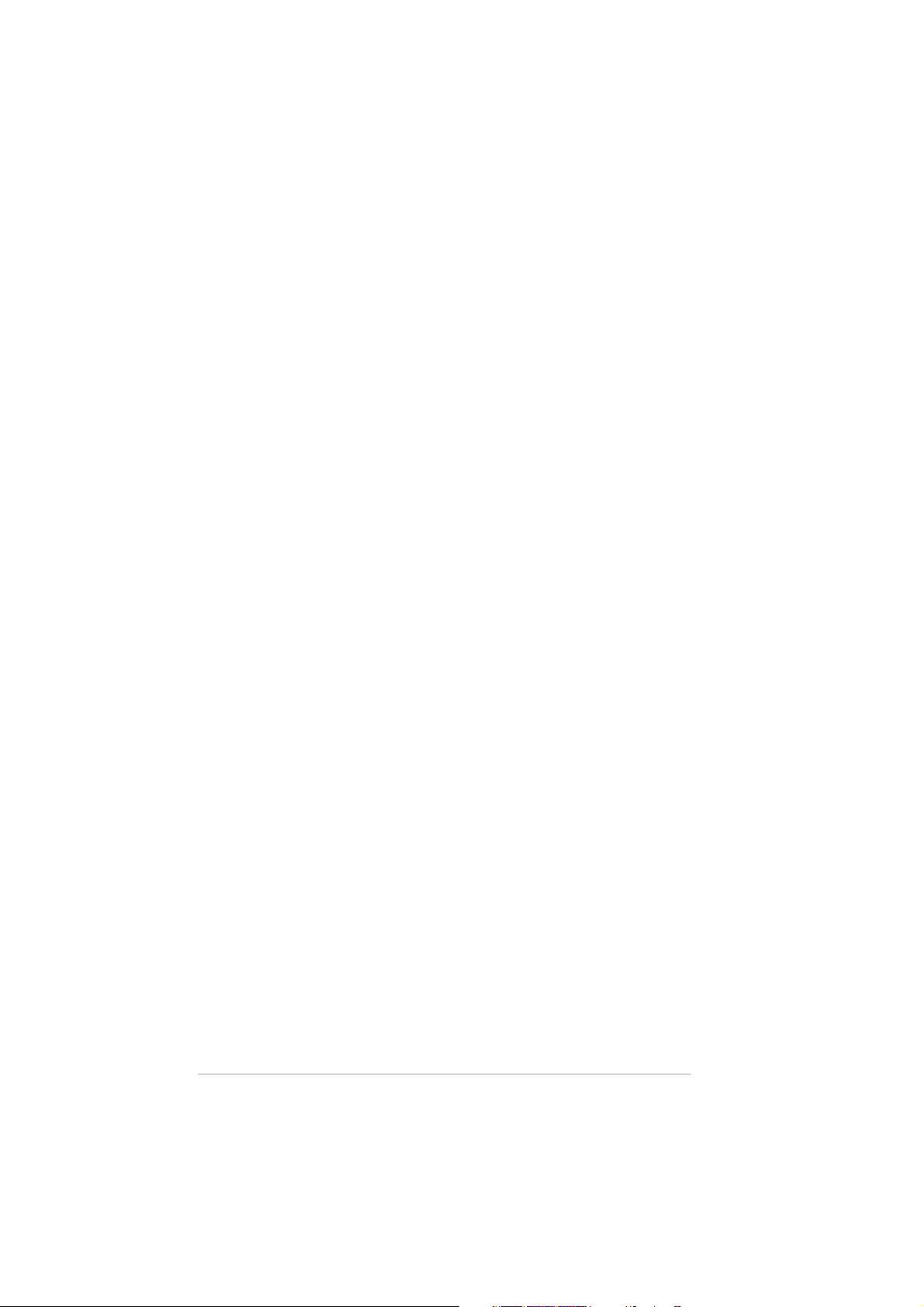
Contents
Chapter 2: BIOS setupChapter 2: BIOS setup
Chapter 2: BIOS setup
Chapter 2: BIOS setupChapter 2: BIOS setup
2.1 Managing and updating your BIOS ........................................ 2-2
2.1.1 Creating a bootable floppy disk .............................. 2-2
2.1.2 ASUS EZ Flash utility .............................................. 2-3
2.1.3 AFUDOS utility ........................................................ 2-4
2.1.4 ASUS Update utility ................................................ 2-6
2.2 BIOS setup program ............................................................. 2-8
2.2.1 BIOS menu screen ................................................... 2-9
2.2.2 Menu bar ................................................................. 2-9
2.2.3 Navigation keys ...................................................... 2-9
2.2.4 Menu items ...........................................................2-10
2.2.5 Sub-menu items ................................................... 2-10
2.2.6 Configuration fields .............................................. 2-10
2.2.7 Pop-up window ..................................................... 2-10
2.2.8 Scroll bar .............................................................. 2-10
2.2.9 General help .......................................................... 2-10
2.3 Main menu .......................................................................... 2-11
2.3.1 System Time ......................................................... 2-11
2.3.2 System Date ......................................................... 2-11
2.3.3 Legacy Diskette A ................................................2-11
2.3.4 Primary and Secondary IDE Master/Slave;
First, Second, Third, and Fourth SATA .................2-12
2.3.5 IDE Configuration .................................................. 2-13
2.3.6 System Information ..............................................2-14
2.4 Advanced menu .................................................................. 2-15
2.4.1 AMD Cool ‘n’ Quiet Configuration ......................... 2-15
2.4.2 CPU Configuration ................................................. 2-16
2.4.3 Chipset ................................................................. 2-16
2.4.4 Onboard Devices Configuration ............................ 2-22
2.4.5 PCI PnP ................................................................. 2-23
2.4.6 USB Configuration ................................................. 2-24
2.4.7 Trusted Computing ............................................... 2-25
iviv
iv
iviv
Page 5
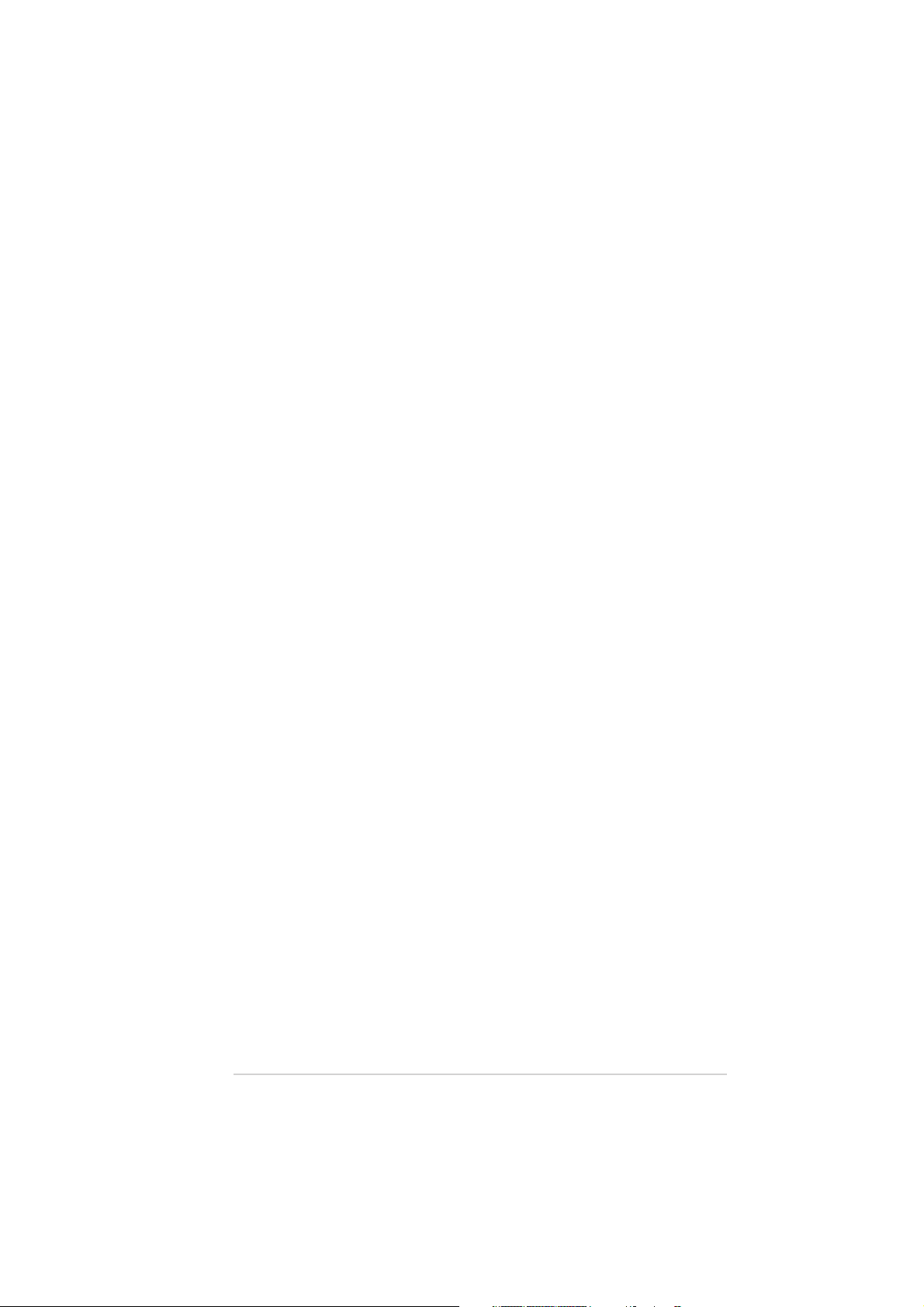
Contents
2.5 Power menu ........................................................................ 2-26
2.5.1 ACPI Aware O/S .................................................... 2-26
2.5.2 Suspend Mode ...................................................... 2-26
2.5.3 ACPI 2.0 Support .................................................. 2-26
2.5.4 ACPI APIC Support ................................................ 2-27
2.5.5 APM Configuration ................................................ 2-27
2.5.6 Hardware Monitor ................................................. 2-28
2.6 Boot menu .......................................................................... 2-30
2.6.1 Boot Device Priority .............................................. 2-30
2.6.2 Boot Settings Configuration ................................. 2-31
2.6.3 Security ................................................................ 2-32
2.7 Exit menu ........................................................................... 2-34
vv
v
vv
Page 6
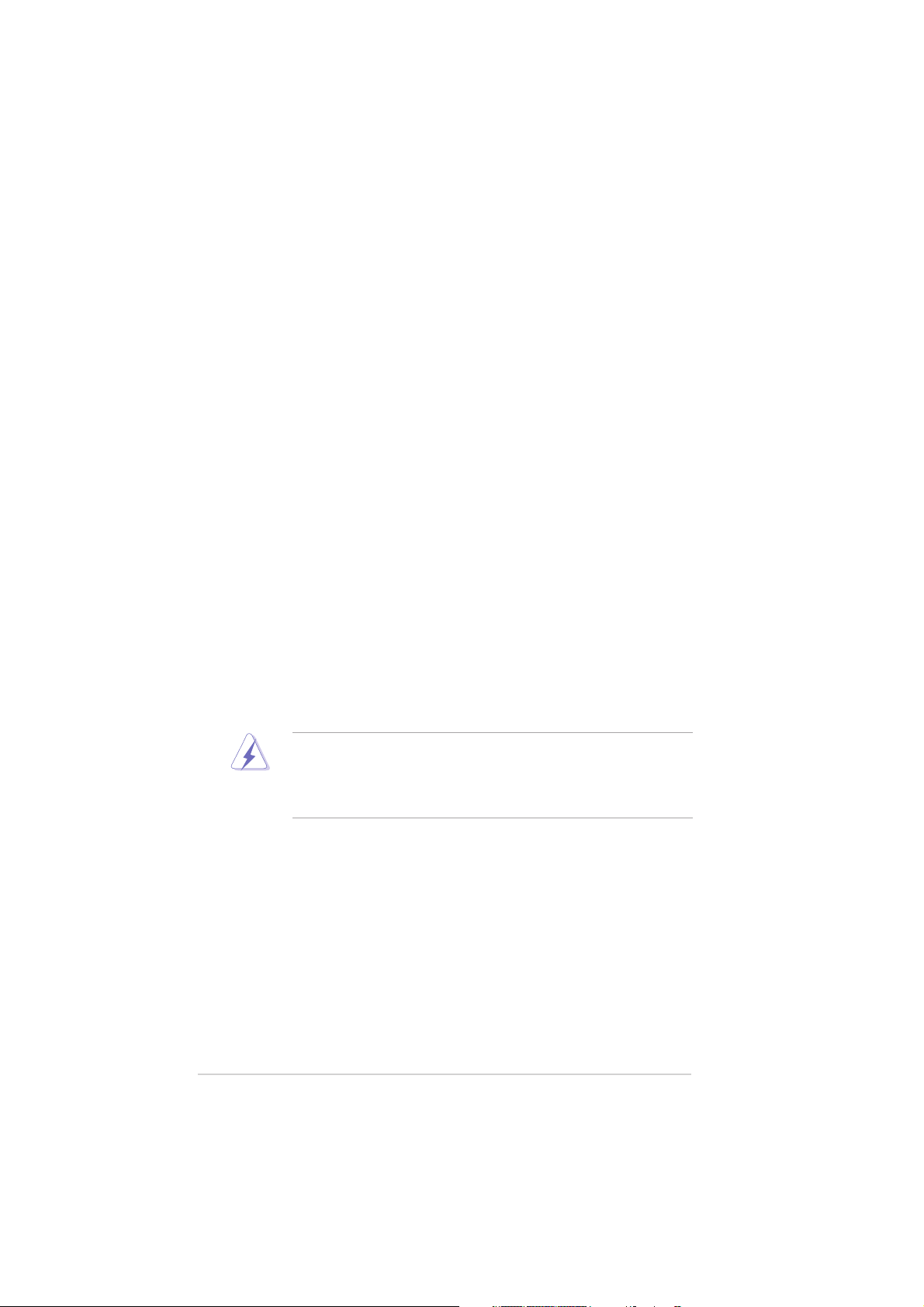
Notices
Federal Communications Commission StatementFederal Communications Commission Statement
Federal Communications Commission Statement
Federal Communications Commission StatementFederal Communications Commission Statement
This device complies with Part 15 of the FCC Rules. Operation is subject to
the following two conditions:
•
This device may not cause harmful interference, and
•
This device must accept any interference received including interference
that may cause undesired operation.
This equipment has been tested and found to comply with the limits for a
Class B digital device, pursuant to Part 15 of the FCC Rules. These limits are
designed to provide reasonable protection against harmful interference in a
residential installation. This equipment generates, uses and can radiate radio
frequency energy and, if not installed and used in accordance with
manufacturer’s instructions, may cause harmful interference to radio
communications. However, there is no guarantee that interference will not
occur in a particular installation. If this equipment does cause harmful
interference to radio or television reception, which can be determined by
turning the equipment off and on, the user is encouraged to try to correct
the interference by one or more of the following measures:
•
Reorient or relocate the receiving antenna.
•
Increase the separation between the equipment and receiver.
•
Connect the equipment to an outlet on a circuit different from that to
which the receiver is connected.
•
Consult the dealer or an experienced radio/TV technician for help.
The use of shielded cables for connection of the monitor to the graphics
card is required to assure compliance with FCC regulations. Changes or
modifications to this unit not expressly approved by the party
responsible for compliance could void the user’s authority to operate
this equipment.
Canadian Department of Communications StatementCanadian Department of Communications Statement
Canadian Department of Communications Statement
Canadian Department of Communications StatementCanadian Department of Communications Statement
This digital apparatus does not exceed the Class B limits for radio noise
emissions from digital apparatus set out in the Radio Interference
Regulations of the Canadian Department of Communications.
This class B digital apparatus complies with CanadianThis class B digital apparatus complies with Canadian
This class B digital apparatus complies with Canadian
This class B digital apparatus complies with CanadianThis class B digital apparatus complies with Canadian
ICES-003.ICES-003.
ICES-003.
ICES-003.ICES-003.
vivi
vi
vivi
Page 7
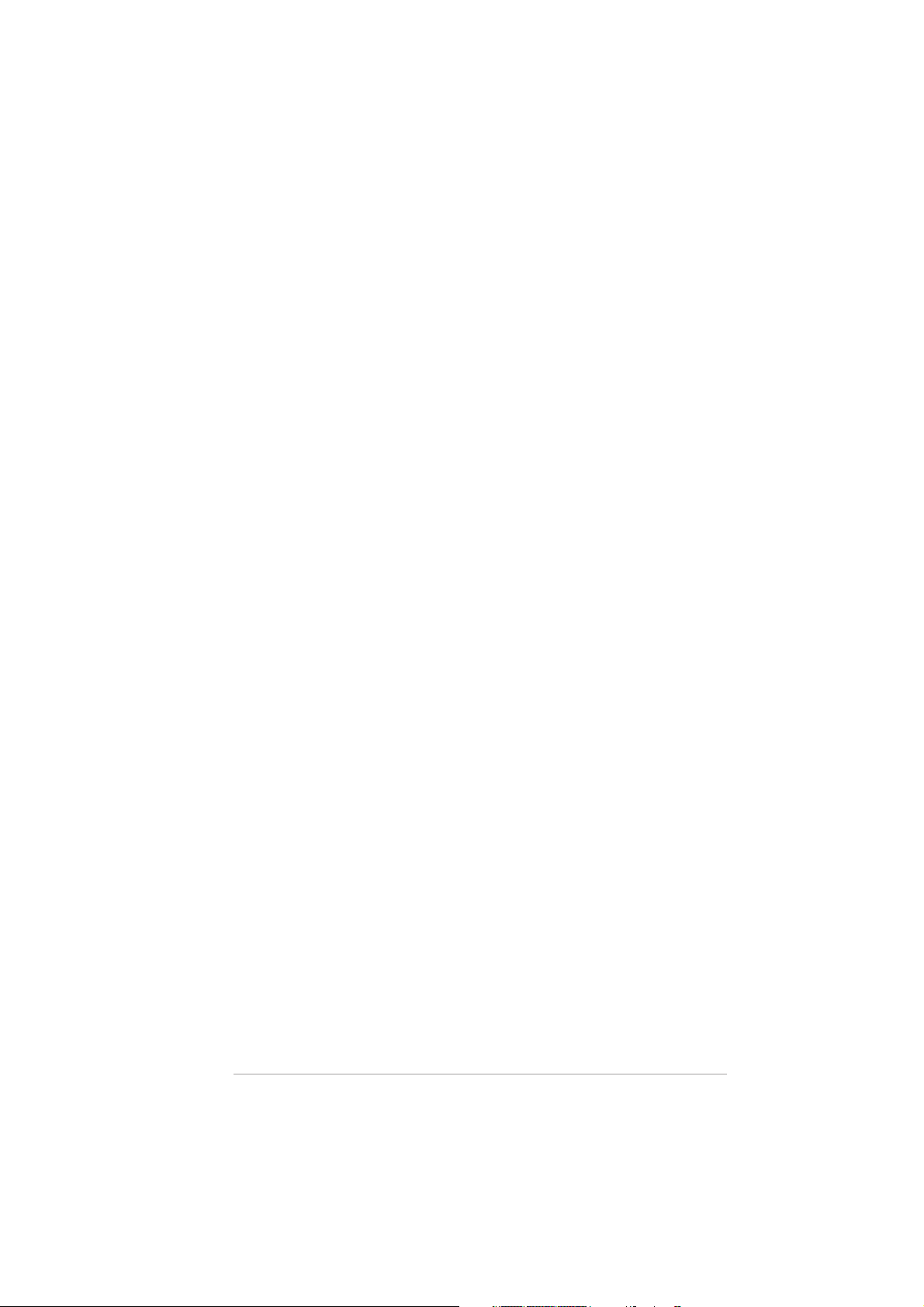
Safety information
Electrical safetyElectrical safety
Electrical safety
Electrical safetyElectrical safety
•
To prevent electrical shock hazard, disconnect the power cable from the
electrical outlet before relocating the system.
•
When adding or removing devices to or from the system, ensure that the
power cables for the devices are unplugged before the signal cables are
connected. If possible, disconnect all power cables from the existing
system before you add a device.
•
Before connecting or removing signal cables from the motherboard,
ensure that all power cables are unplugged.
•
Seek professional assistance before using an adapter or extension cord.
These devices could interrupt the grounding circuit.
•
Make sure that your power supply is set to the correct voltage in your
area. If you are not sure about the voltage of the electrical outlet you are
using, contact your local power company.
•
If the power supply is broken, do not try to fix it by yourself. Contact a
qualified service technician or your retailer.
Operation safetyOperation safety
Operation safety
Operation safetyOperation safety
•
Before installing the motherboard and adding devices on it, carefully read
all the manuals that came with the package.
•
Before using the product, make sure all cables are correctly connected
and the power cables are not damaged. If you detect any damage,
contact your dealer immediately.
•
To avoid short circuits, keep paper clips, screws, and staples away from
connectors, slots, sockets and circuitry.
•
Avoid dust, humidity, and temperature extremes. Do not place the
product in any area where it may become wet.
•
Place the product on a stable surface.
•
If you encounter technical problems with the product, contact a qualified
service technician or your retailer.
viivii
vii
viivii
Page 8
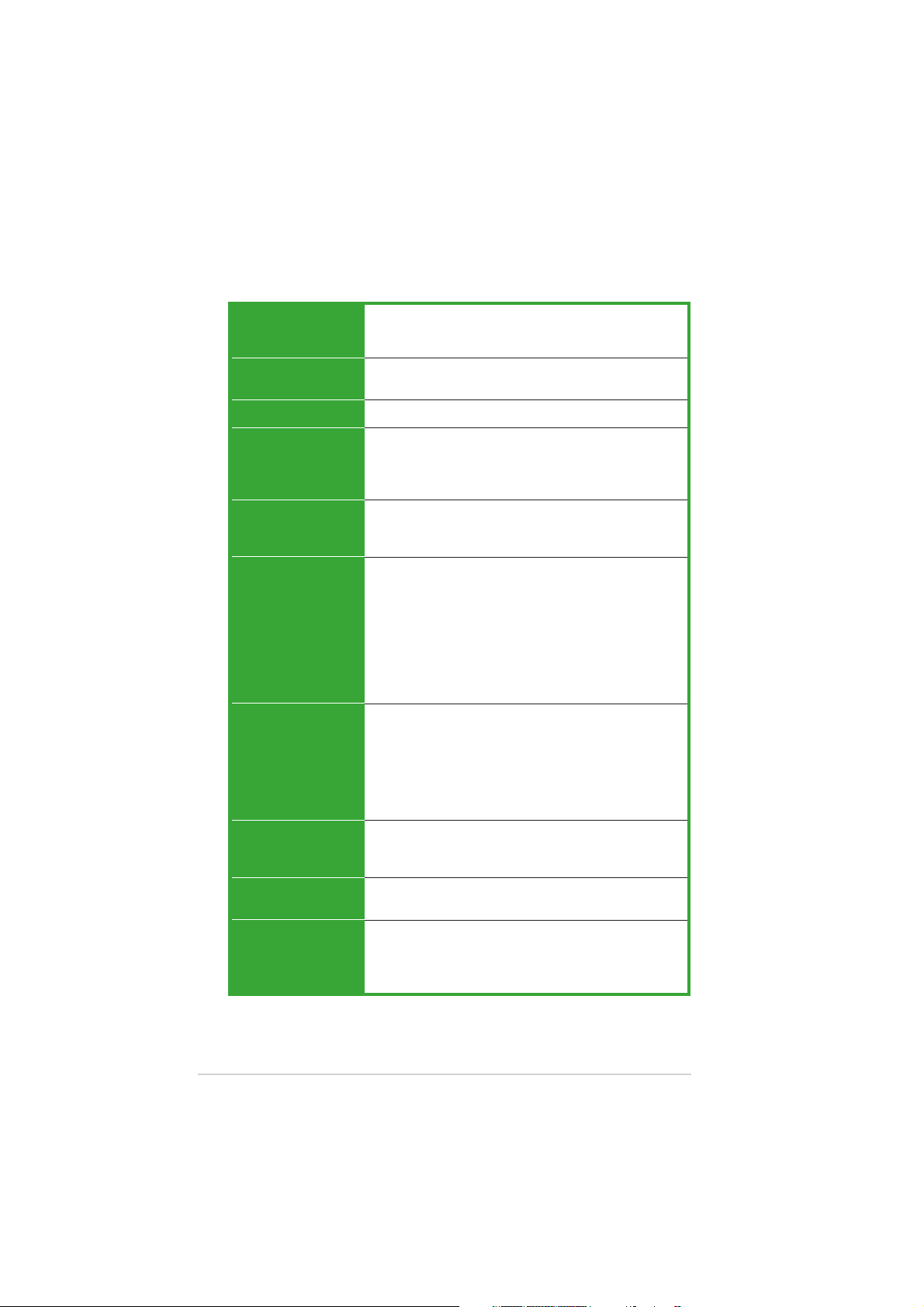
A8N-VM/NBP specifications summary
CPUCPU
CPU
CPUCPU
Socket 939 for AMD Athlon™ 64FX/Athlon™ 64 X2/
Athlon™ 64 processors
Supports AMD Cool ‘n’ Quiet™ Technology
ChipsetChipset
Chipset
ChipsetChipset
Front Side BusFront Side Bus
Front Side Bus
Front Side BusFront Side Bus
MemoryMemory
Memory
MemoryMemory
Expansion slotsExpansion slots
Expansion slots
Expansion slotsExpansion slots
GraphicsGraphics
Graphics
GraphicsGraphics
StorageStorage
Storage
StorageStorage
Northbridge: NVIDIA® GeForce™ 6150B GPU
Southbridge: NVIDIA® nForce™430 MCP
2000/1600 MT/s
Dual-channel memory architecture
4 x 184-pin DIMM sockets support up to 4 GB of
unbufferred and non-ECC 400/333 MHz DDR
memory modules
1 x PCI Express™ x16 slot
1 x PCI Express™ x1 slot
2 x PCI slots
Integrated in the NVIDIA® GeForce™ 6150B Graphics
Processing Unit (GPU)
Dual VGA output: DVI-D, RGB
High definition video processing with maximum
resolution of 1920 x 1440 pixels for RGB display
Note:Note:
Note:
DVI-D only supports digital display. You
Note:Note:
cannot convert DVI-D to output RGB signal to
CRT display.
NVIDIA® nForce™430 media and communications
processor (MCP) supports:
- 2 x Ultra DMA 133/100/66/33 interfaces for four
(4) hard disk drives
- 4 x Serial ATA I/Serial ATA II 3 Gb/s hard disk
drives supporting RAID 0, RAID 1, RAID 0+1, and
RAID 5 configuration
High DefinitionHigh Definition
High Definition
High DefinitionHigh Definition
AudioAudio
Audio
AudioAudio
LANLAN
LAN
LANLAN
IEEE 1394IEEE 1394
IEEE 1394
IEEE 1394IEEE 1394
viiiviii
viii
viiiviii
SoundMAX® ADI AD1986A 5.1-channel CODEC
Supports Jack Sensing technology
S/PDIF out interface
NVIDIA® nForce™430 built-in Gigabit MAC with external
Marvell® 88E1115 PHY supports:
VIA 6307 IEEE 1394a controller supports:
- 2 x IEEE 1394a ports
(continued on the next page)
Page 9
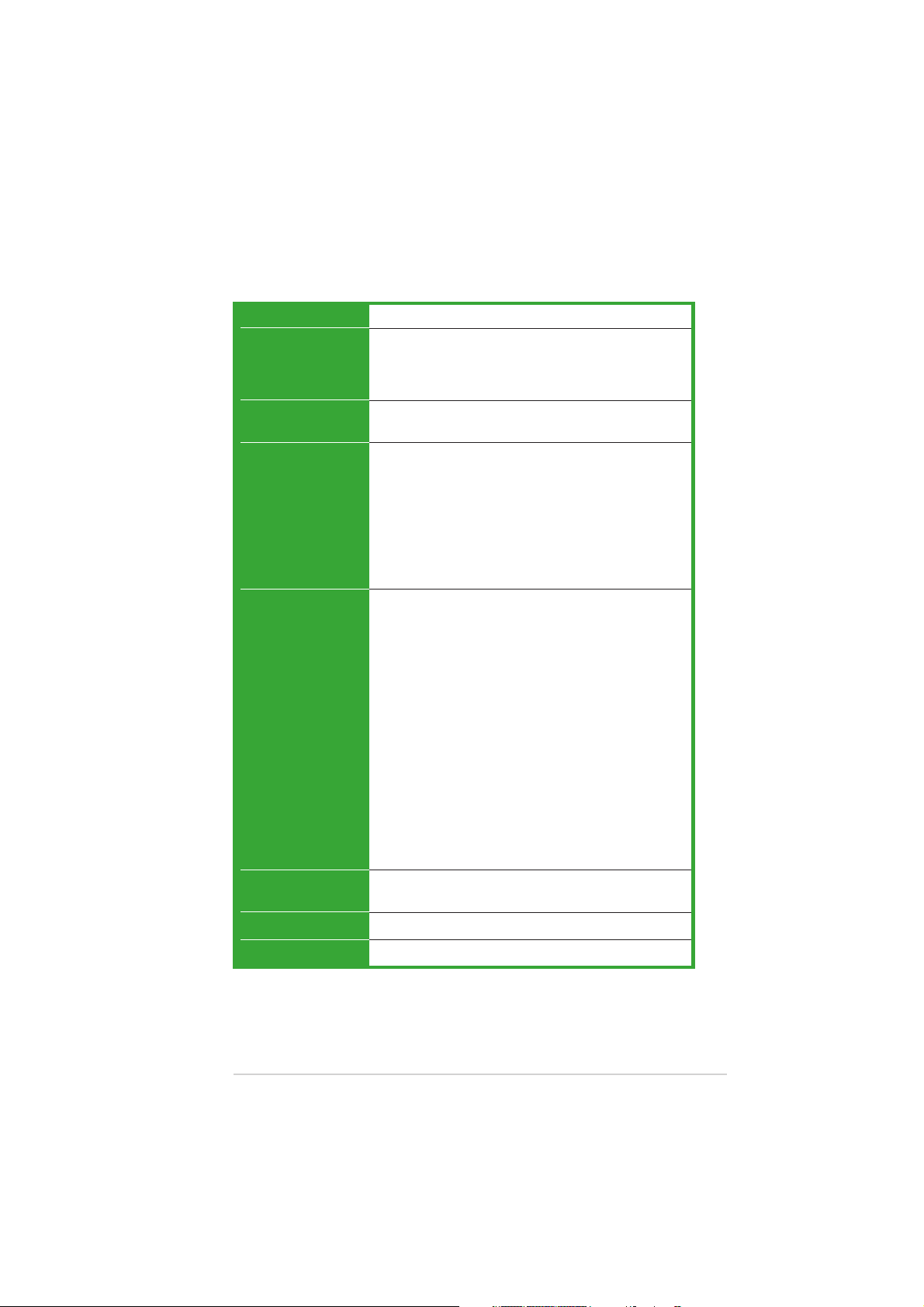
A8N-VM/NBP specifications summary
USBUSB
USB
USBUSB
Special featuresSpecial features
Special features
Special featuresSpecial features
BIOS featuresBIOS features
BIOS features
BIOS featuresBIOS features
Rear panelRear panel
Rear panel
Rear panelRear panel
InternalInternal
Internal
InternalInternal
connectorsconnectors
connectors
connectorsconnectors
Supports up to 8 USB 2.0 ports
ASUS Q-Fan
ASUS EZ Flash
Note:Note:
Note:
ASUS EZ Flash only support VGA/RGB output.
Note:Note:
4 Mb Flash ROM, AMI BIOS, PnP, DMI, WfM2.0, ACPI 2.0a,
SM BIOS 2.3
1 x Parallel port
1 x IEEE 1394a port
1 x LAN (RJ-45) port
4 x USB 2.0 ports
1 x VGA/RGB Out port
1 x VGA/DVI-D port
1 x PS/2 keyboard port
1 x PS/2 mouse port
6-channel audio ports
1 x IEEE 1394a connector
1 x Front panel audio connector
1 x CD audio in connector
1 x Chassis intrusion connector
1 x Serial port connector
1 x CPU fan connector
1 x Chassis fan connector
1 x Floppy disk drive connector
1 x Primary IDE connector
1 x Secondary IDE connector
1 x S/PDIF Out connector
1 x TPM connector (optional)
1 x TPM module (optional)
4 x Serial ATA connectors
2 x USB 2.0 connectors for four additional USB 2.0 ports
24-pin ATX power connector
4-pin x ATX 12V power connector
System panel connector
PowerPower
Power
PowerPower
RequirementRequirement
Requirement
RequirementRequirement
Form FactorForm Factor
Form Factor
Form FactorForm Factor
ManageabilityManageability
Manageability
ManageabilityManageability
ATX power supply (with 24-pin and 4-pin 12 V plugs)
ATX 12 V 2.0 compliant
uATX: 9.6 in. x 9.6 in. (24.5cm x 24.5cm)
WfM2.0, DMI 2.0, WOL by PME, WOR by PME
*Specifications are subject to change without notice.
ixix
ix
ixix
Page 10
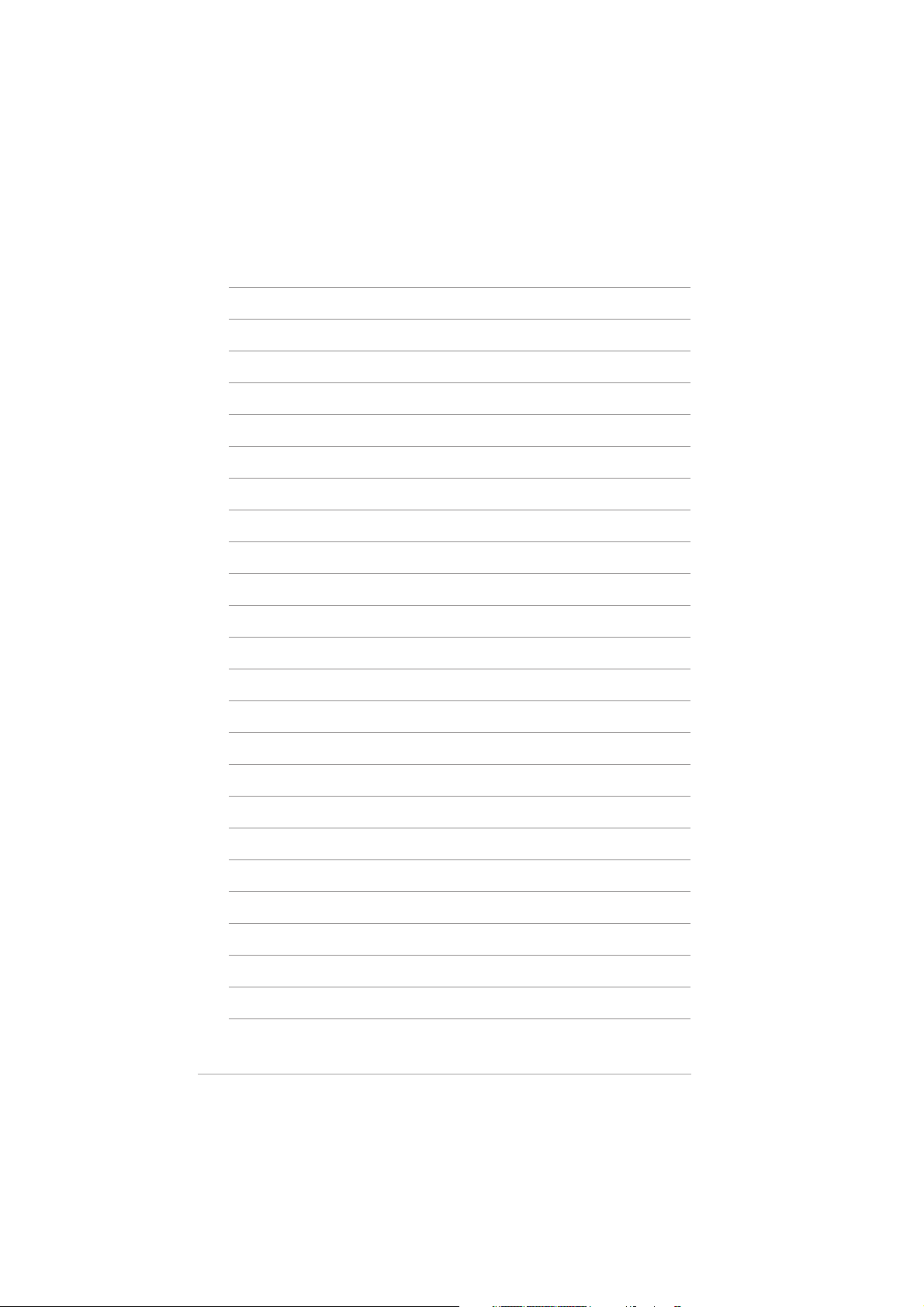
xx
x
xx
Page 11
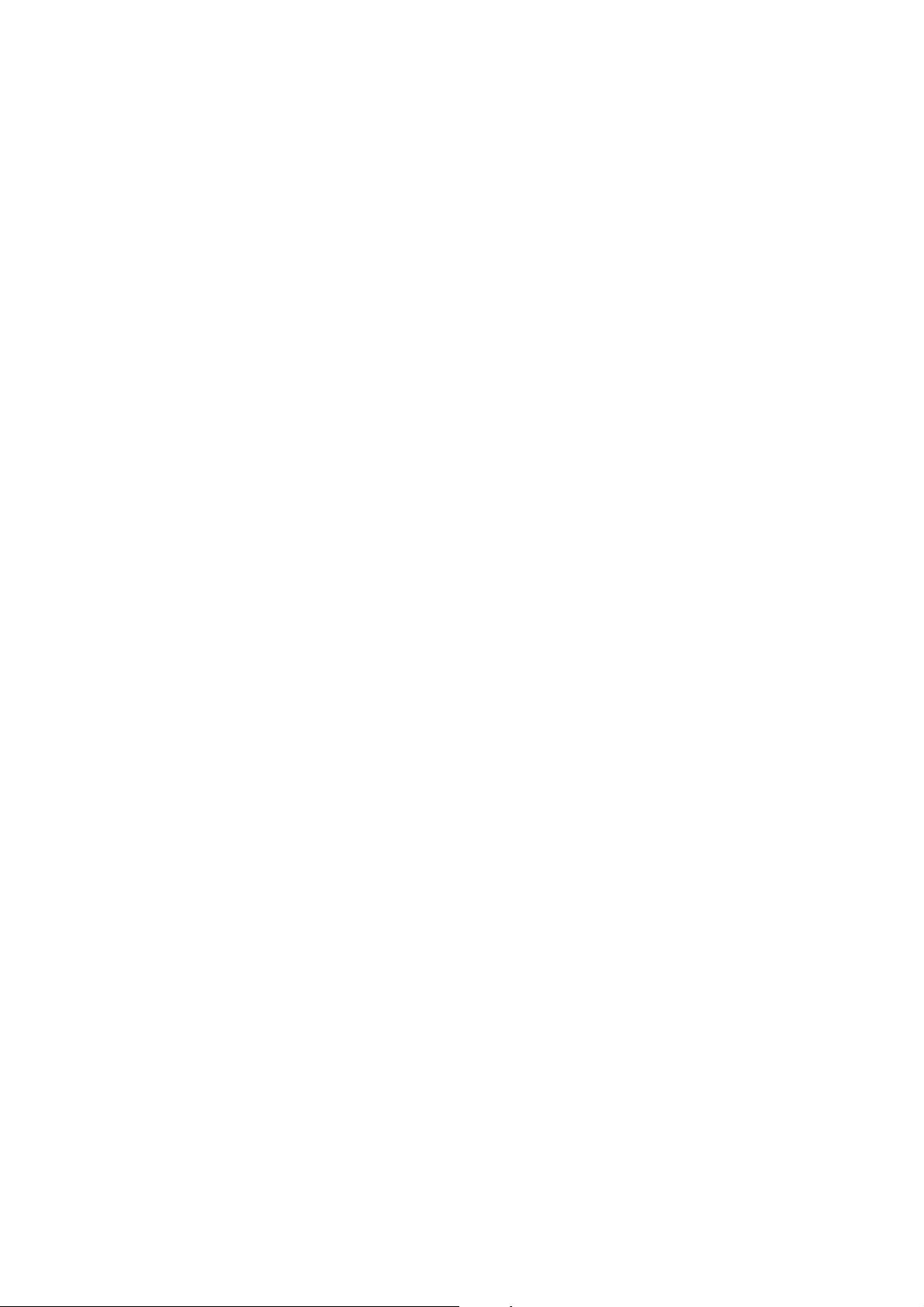
This chapter describes the motherboard
features and the new technologies
it supports.
introduction
Product
1
Page 12
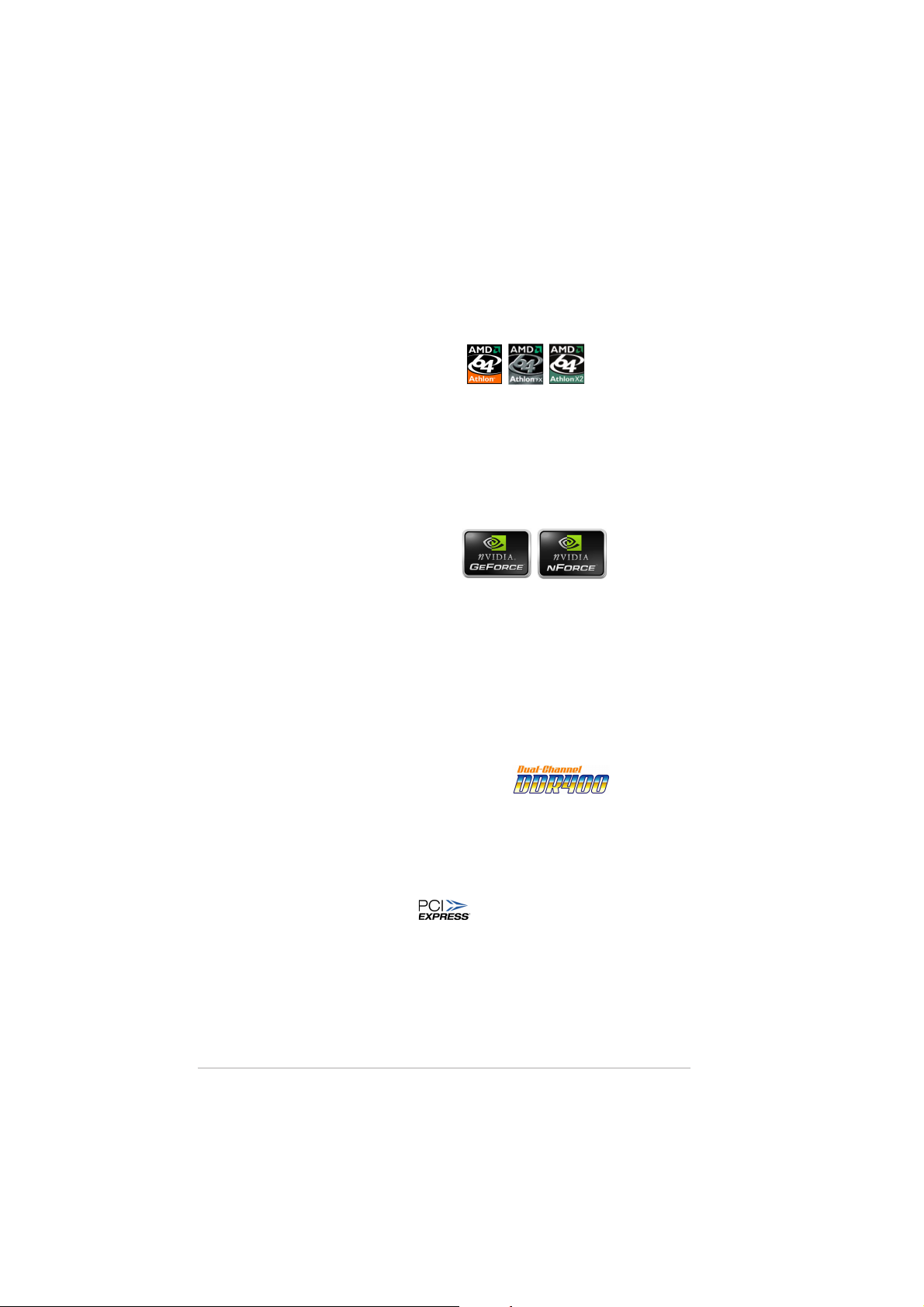
1.1 Special features
1.1.11.1.1
1.1.1
1.1.11.1.1
Latest processor technology Latest processor technology
Latest processor technology
Latest processor technology Latest processor technology
The motherboard comes with a 939-pin surface mount, Zero Insertion
Force (ZIF) socket that supports AMD Athlon™ 64/Athlon™ 64 FX/Athlon™
64 X2 processors. With an integrated low-latency high-bandwidth memory
controller and a highly-scalable HyperTransport™ technology-based system
bus, the motherboard provides a powerful platform for your diverse
computing needs, increased office productivity, and enhanced digital media
experience. See page 1-8.
NVIDIANVIDIA
NVIDIA
NVIDIANVIDIA
and NVIDIAand NVIDIA
and NVIDIA
and NVIDIAand NVIDIA
The NVIDIA® GeForce™ 6150 graphics processing unit (GPU) Northbridge
supports Microsoft® DirectX 9.0 Shader Model 3.0, dual VGA out (RGB and
DVI-D), NVIDIA® PureVideo Technology with unprecedented integrated
video quality, TV-out, and PCI Express interface.
The NVIDIA
Southbridge delivers NVIDIA® Gigabit LAN, and NVIDIA® MediaShield storage
management technology allowing easy RAID configuration (RAID 0, RAID 1,
RAID 0+1, and RAID 5) for Serial ATA II.
Product highlightsProduct highlights
Product highlights
Product highlightsProduct highlights
®®
®
®®
GeForce™ 6150 GPU GeForce™ 6150 GPU
GeForce™ 6150 GPU
GeForce™ 6150 GPU GeForce™ 6150 GPU
®®
®
®®
nForce™ 430 MCP chipsets nForce™ 430 MCP chipsets
nForce™ 430 MCP chipsets
nForce™ 430 MCP chipsets nForce™ 430 MCP chipsets
®
nForce™ 430 media and communications processor (MCP)
Dual-channel DDR memory support Dual-channel DDR memory support
Dual-channel DDR memory support
Dual-channel DDR memory support Dual-channel DDR memory support
Employing the Double Data Rate (DDR) memory technology, the
motherboard supports up to 4 GB of system memory using DDR400/333
DIMMs. The ultra-fast 400 MHz memory bus delivers the required
bandwidth for the latest 3D graphics, multimedia, and Internet applications.
See page 1-10 for details.
PCI Express™ interface PCI Express™ interface
PCI Express™ interface
PCI Express™ interface PCI Express™ interface
The motherboard fully supports PCI Express, the latest I/O interconnect
technology that speeds up the PCI bus. PCI Express features point-to-point
serial interconnections between devices and allows higher clockspeeds by
carrying data in packets. This high speed interface is software compatible with
existing PCI specifications. See page 1-15 for details.
1-21-2
1-2
1-21-2
Chapter 1: Product introductionChapter 1: Product introduction
Chapter 1: Product introduction
Chapter 1: Product introductionChapter 1: Product introduction
Page 13
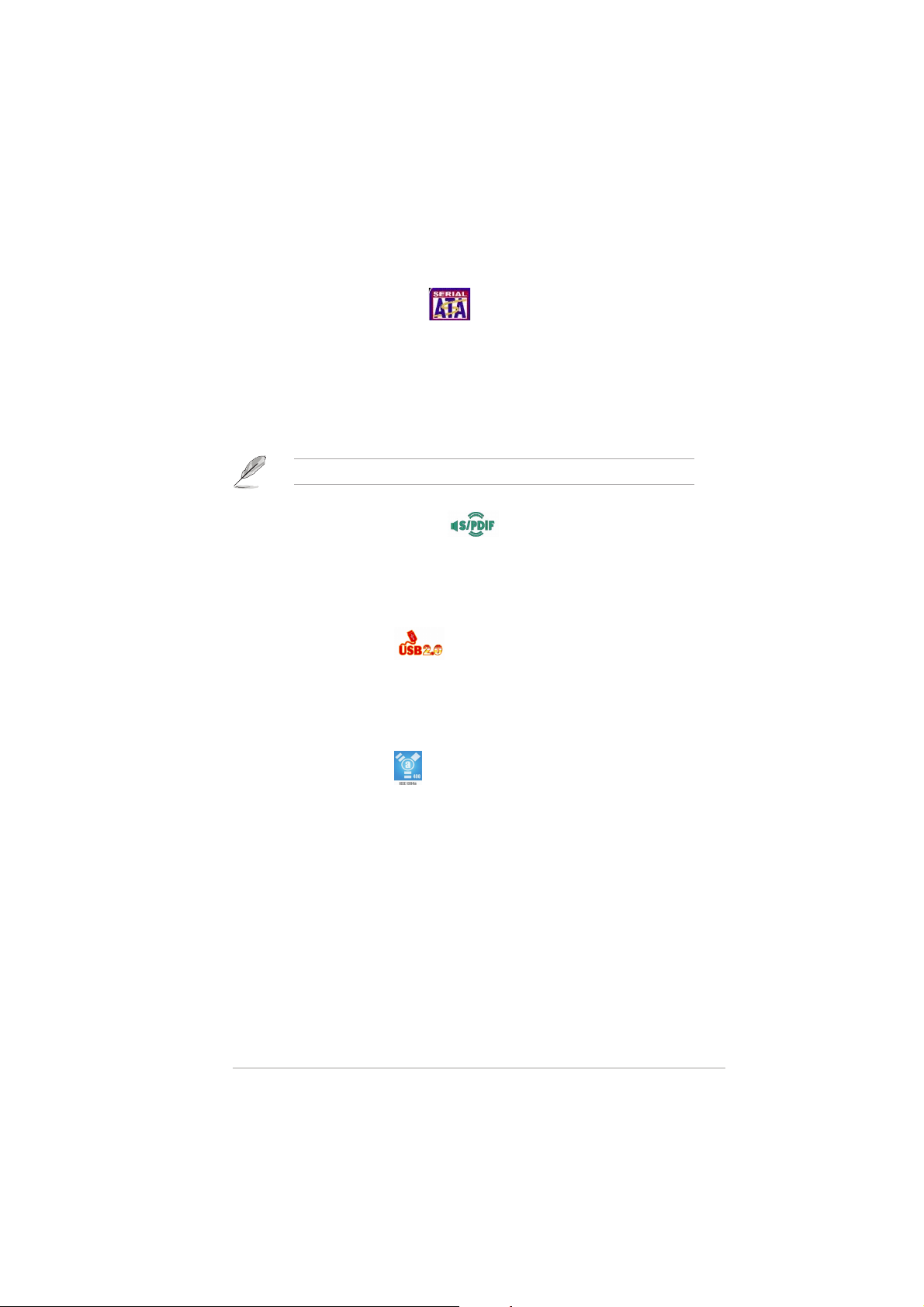
Serial ATA II technology Serial ATA II technology
Serial ATA II technology
Serial ATA II technology Serial ATA II technology
The motherboard supports the Serial ATA 3 Gb/s technology through the
Serial ATA interfaces and the NVIDIA® nForce™430 MCP Southbridge. The
Serial ATA II 3 Gb/s specification provides twice the bandwidth of the
current Serial ATA products with a host of new features, including Native
Command Queueing (NCQ), and Power Management (PM) Implementation
Algorithm. Serial ATA allows for thinner, more flexible cables with lower pin
count, reduced voltage requirement. See page 1-23 for details.
The Hot Swap function is supported only in RAID mode.
S/PDIF digital sound ready S/PDIF digital sound ready
S/PDIF digital sound ready
S/PDIF digital sound ready S/PDIF digital sound ready
The motherboard supports the S/PDIF Out function through the S/PDIF
interface at midboard. The S/PDIF technology turns your computer into a
high-end entertainment system with digital connectivity to powerful audio and
speaker systems. See page 1-24 for details.
USB 2.0 technology USB 2.0 technology
USB 2.0 technology
USB 2.0 technology USB 2.0 technology
The motherboard implements the Universal Serial Bus (USB) 2.0
specification, dramatically increasing the connection speed from the
12 Mbps bandwidth on USB 1.1 to a fast 480 Mbps on USB 2.0. USB 2.0 is
backward compatible with USB 1.1. See pages 1-17 and 1-25 for details.
IEEE 1394a support IEEE 1394a support
IEEE 1394a support
IEEE 1394a support IEEE 1394a support
The IEEE 1394a interface provides high-speed and flexible PC connectivity
to a wide range of peripherals and devices compliant to IEEE 1394a
standards. The IEEE 1394a interface allows up to 400 Mbps transfer rates
through simple, low-cost, high-bandwidth asynchronous (real-time) data
interfacing between computers, peripherals, and consumer electronic
devices such as camcorders, VCRs, printers,TVs, and digital cameras. See
page 1-26 for details.
ASUS A8N-VM/NBPASUS A8N-VM/NBP
ASUS A8N-VM/NBP
ASUS A8N-VM/NBPASUS A8N-VM/NBP
1-31-3
1-3
1-31-3
Page 14
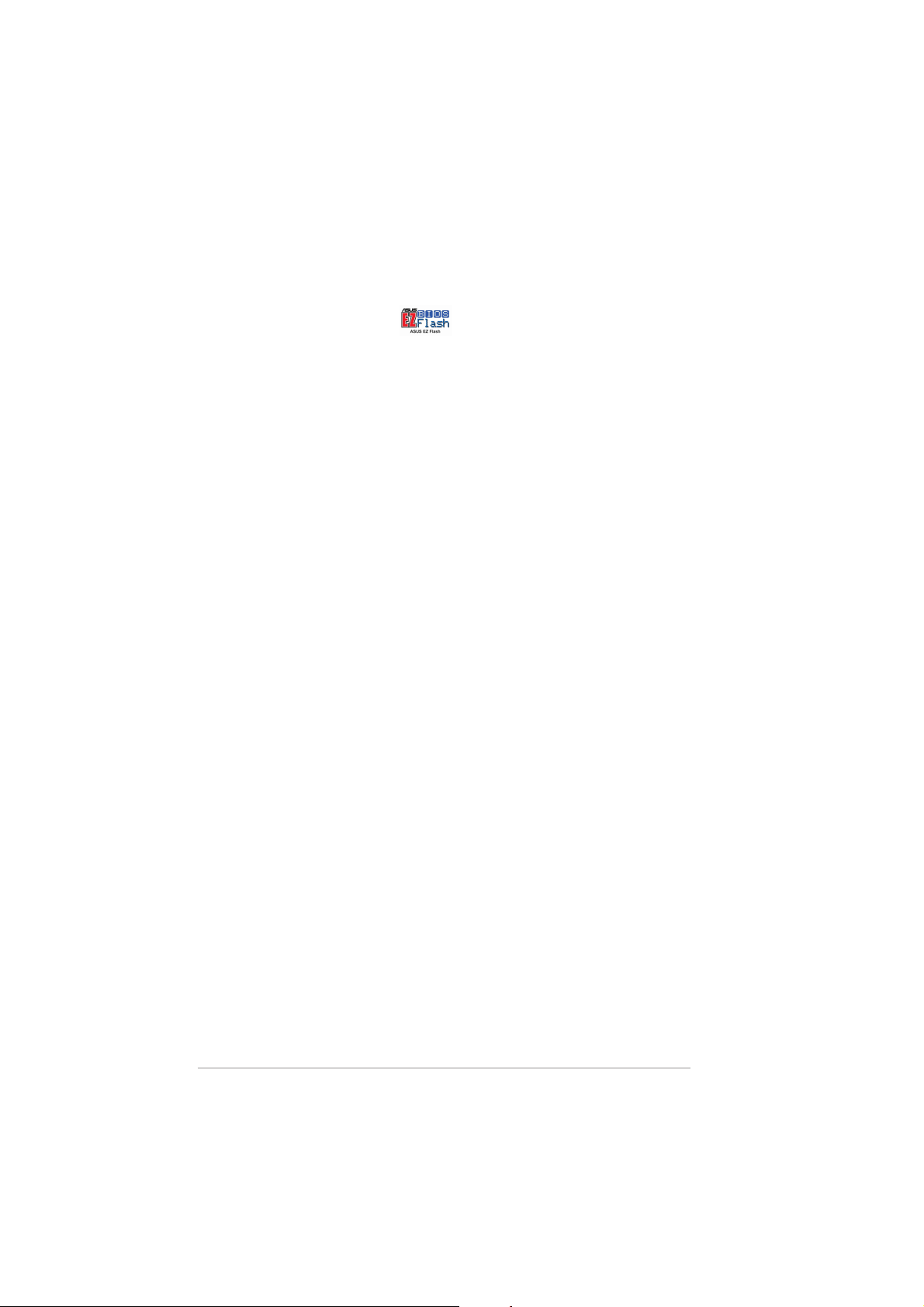
1.1.21.1.2
1.1.2
1.1.21.1.2
ASUS EZ Flash BIOS ASUS EZ Flash BIOS
ASUS EZ Flash BIOS
ASUS EZ Flash BIOS ASUS EZ Flash BIOS
With the ASUS EZ Flash, you can easily update the system BIOS even
before loading the operating system. No need to use a DOS-based utility or
boot from a floppy disk. See page 2-3 for details.
Innovative ASUS featuresInnovative ASUS features
Innovative ASUS features
Innovative ASUS featuresInnovative ASUS features
1-41-4
1-4
1-41-4
Chapter 1: Product introductionChapter 1: Product introduction
Chapter 1: Product introduction
Chapter 1: Product introductionChapter 1: Product introduction
Page 15
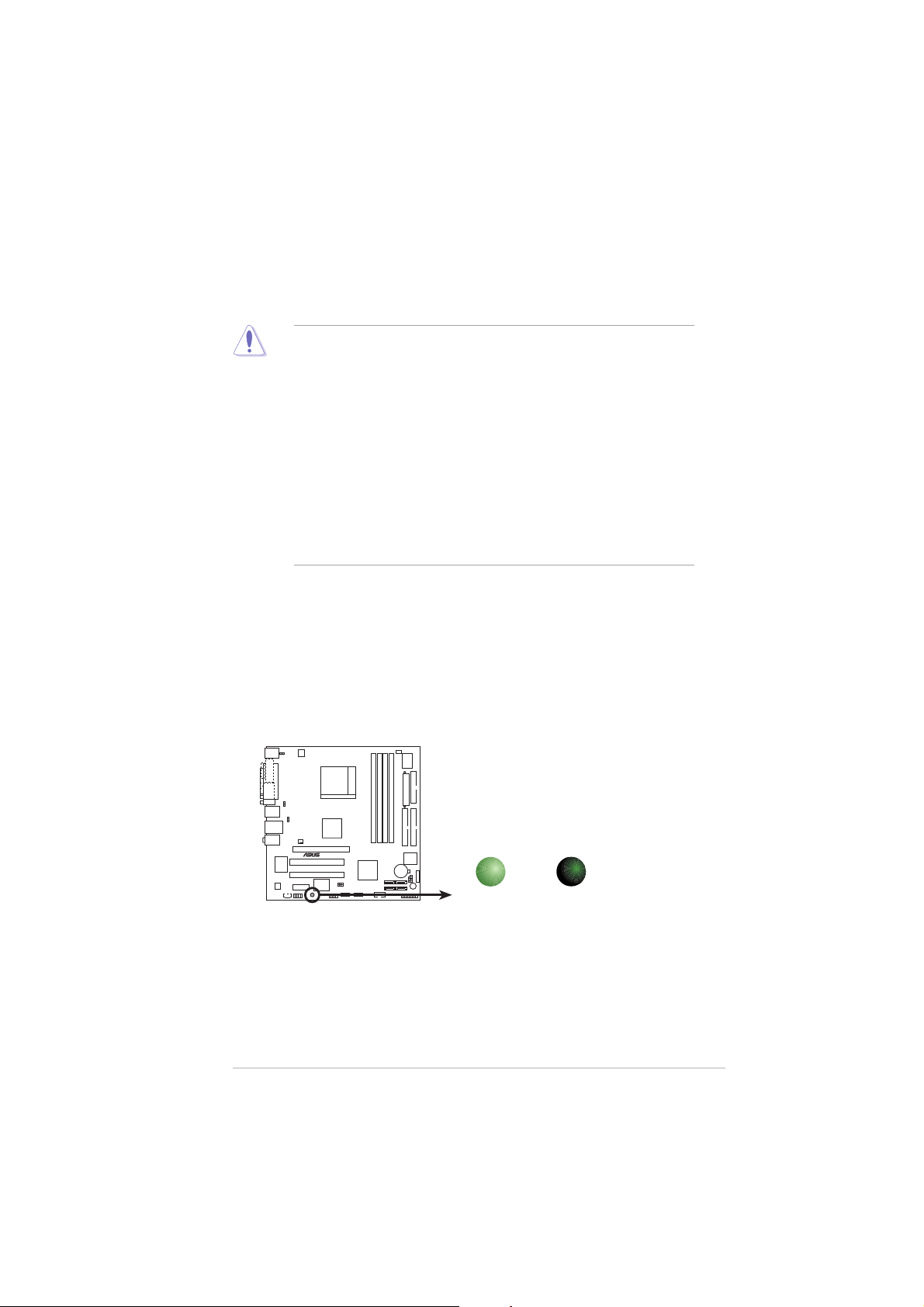
1.2 Before you proceed
®
d
Take note of the following precautions before you install motherboard
components or change any motherboard settings.
• Unplug the power cord from the wall socket before touching any
component.
• Use a grounded wrist strap or touch a safely grounded object or a
metal object, such as the power supply case, before handling
components to avoid damaging them due to static electricity
• Hold components by the edges to avoid touching the ICs on them.
• Whenever you uninstall any component, place it on a grounded
antistatic pad or in the bag that came with the component.
Before you install or remove any component, ensureBefore you install or remove any component, ensure
•
Before you install or remove any component, ensure
Before you install or remove any component, ensureBefore you install or remove any component, ensure
that the ATX power supply is switched off or thethat the ATX power supply is switched off or the
that the ATX power supply is switched off or the
that the ATX power supply is switched off or thethat the ATX power supply is switched off or the
power cord is detached from the power supply. power cord is detached from the power supply.
power cord is detached from the power supply. Failure
power cord is detached from the power supply. power cord is detached from the power supply.
to do so may cause severe damage to the motherboard, peripherals,
and/or components.
Onboard LEDOnboard LED
Onboard LED
Onboard LEDOnboard LED
The motherboard comes with a standby power LED that lights up to
indicate that the system is ON, in sleep mode, or in soft-off mode.
This is a reminder that you should shut down the system and unplug
the power cable before removing or plugging in any motherboard
component. The illustration below shows the location of the onboard
LED.
A8N-VM Onboard LED
ASUS A8N-VM/NBPASUS A8N-VM/NBP
ASUS A8N-VM/NBP
ASUS A8N-VM/NBPASUS A8N-VM/NBP
A8N-VM
ON
Standby
Power
SB_PWR
OFF
Powere
Off
1-51-5
1-5
1-51-5
Page 16
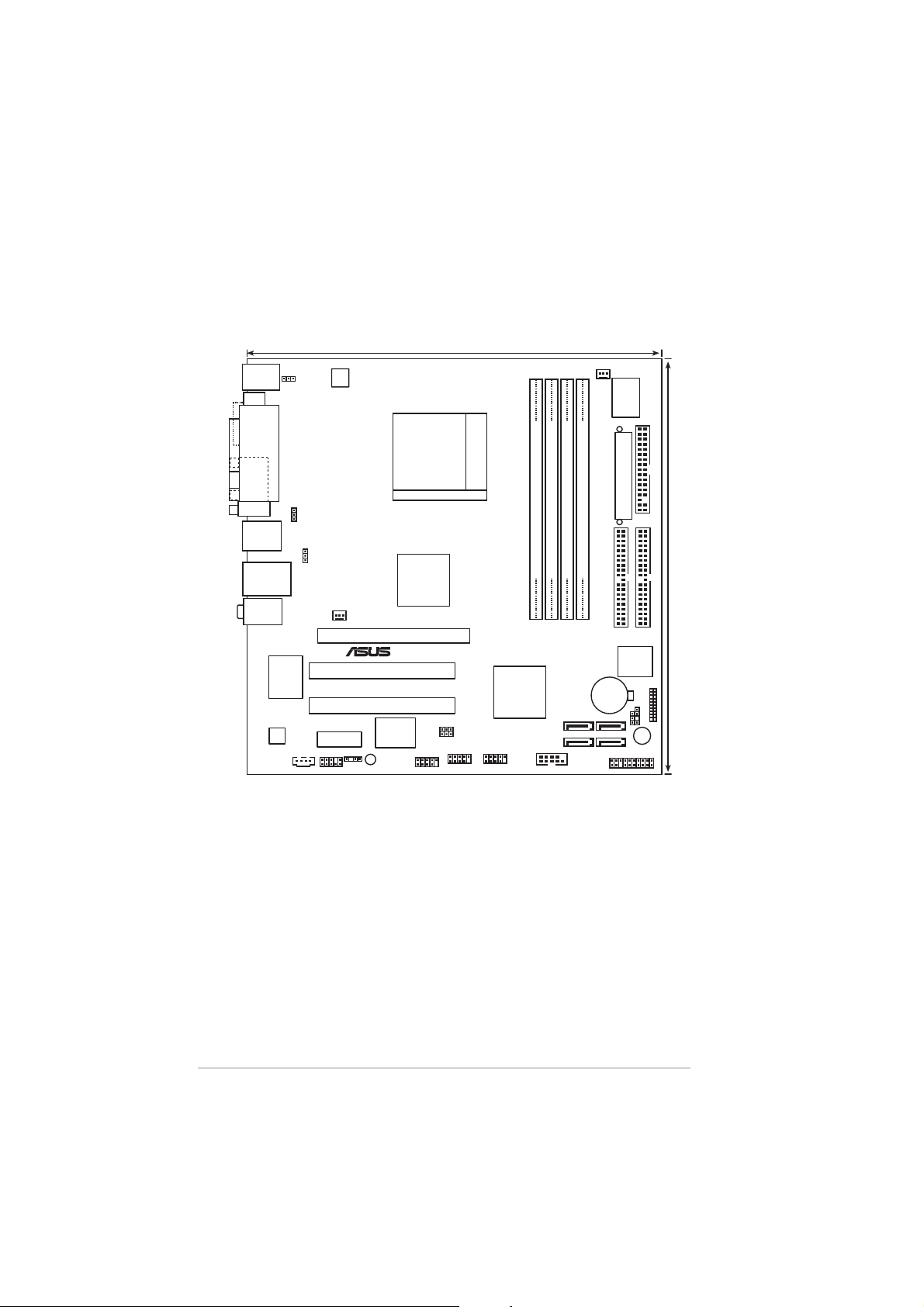
1.3 Motherboard overview
®
24.5cm (9.6in)
1.3.11.3.1
1.3.1
1.3.11.3.1
PS/2KBMS
T: Mouse
B: Keyboard
DVI
VGA
F_USB12
LAN_USB34
Top:Line In
Center:Line Out
Bottom:Mic In
1986A
Motherboard layoutMotherboard layout
Motherboard layout
Motherboard layoutMotherboard layout
KBPWR
ATX12V
PARALLEL PORT
USBPW12
USBPW34
nVIDIA
GeForce™6150
CHA_FAN
PCIEX16_1
PCI1
Marvell
88E1115
PCI2
SPDIF_OUT
VIA
VT6307
SB_PWR
IE1394_1
ADI
CD
PCIEX1_1
AAFP
®
USBPW78
USBPW56
Socket 939
A8N-VM
nVIDIA
nForce™430
USB78USB56
CPU_FAN
I/O
Super
FLOPPY
EATXPWR
DDR DIMM_B2 (64 bit,184-pin module)
DDR DIMM_A2 (64 bit,184-pin module)
DDR DIMM_A1 (64 bit,184-pin module)
DDR DIMM_B1 (64 bit,184-pin module)
PRI_IDE
SEC_IDE
4Mb
BIOS
®
COM1
CR2032 3V
Lithium Cell
CMOS Power
SATA4SATA2
SATA3SATA1
CLRTC
CHASSIS
PANEL
TPM_SLOT
BUZZER
24.5cm (9.6in)
1-61-6
1-6
1-61-6
Chapter 1: Product introductionChapter 1: Product introduction
Chapter 1: Product introduction
Chapter 1: Product introductionChapter 1: Product introduction
Page 17
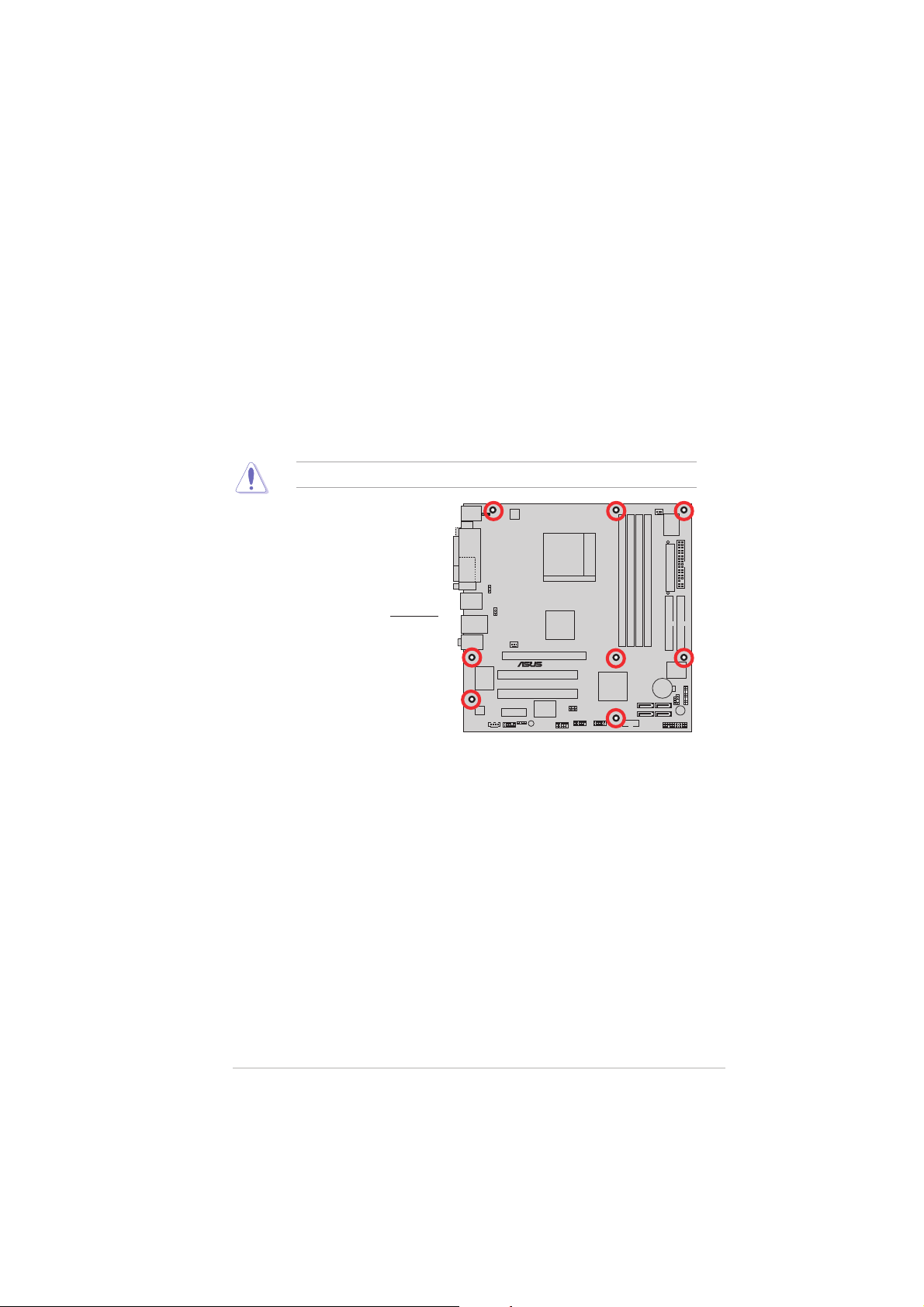
®
1.3.21.3.2
1.3.2
1.3.21.3.2
Placement directionPlacement direction
Placement direction
Placement directionPlacement direction
When installing the motherboard, make sure that you place it into the
chassis in the correct orientation. The edge with external ports goes to the
rear part of the chassis as indicated in the image below.
1.3.31.3.3
1.3.3
1.3.31.3.3
Screw holesScrew holes
Screw holes
Screw holesScrew holes
Place eight (8) screws into the holes indicated by circles to secure the
motherboard to the chassis.
Do not overtighten the screws! Doing so can damage the motherboard.
A8N-VM
Place this side towardsPlace this side towards
Place this side towards
Place this side towardsPlace this side towards
the rear of the chassisthe rear of the chassis
the rear of the chassis
the rear of the chassisthe rear of the chassis
ASUS A8N-VM/NBPASUS A8N-VM/NBP
ASUS A8N-VM/NBP
ASUS A8N-VM/NBPASUS A8N-VM/NBP
1-71-7
1-7
1-71-7
Page 18

1.4 Central Processing Unit (CPU)
®
The motherboard comes with a surface mount 939-pin Zero Insertion Force
(ZIF) socket designed for the AMD Athlon™ 64FX/AMD Athlon™ 64 /
Athlon™ 64 X2 processor.
The 128-bit-wide data paths of these processors can run applications
faster than processors with only 32-bit or 64-bit wide data paths.
Take note of the marked corner (with
gold triangle) on the CPU. This mark
should match a specific corner on the
socket to ensure correct installation.
Gold triangle
Installing the CPUInstalling the CPU
Installing the CPU
Installing the CPUInstalling the CPU
To install a CPU.
1. Locate the 939-pin ZIF socket on the motherboard.
A8N-VM
A8N-VM CPU Socket 939
2. Unlock the socket by pressing
the lever sideways, then lift it up
to a 90°-100° angle.
Make sure that the socket lever is lifted up to 90°-100° angle, otherwise
the CPU does not fit in completely.
1-81-8
1-8
1-81-8
Socket leverSocket lever
Socket lever
Socket leverSocket lever
Chapter 1: Product introductionChapter 1: Product introduction
Chapter 1: Product introduction
Chapter 1: Product introductionChapter 1: Product introduction
Page 19
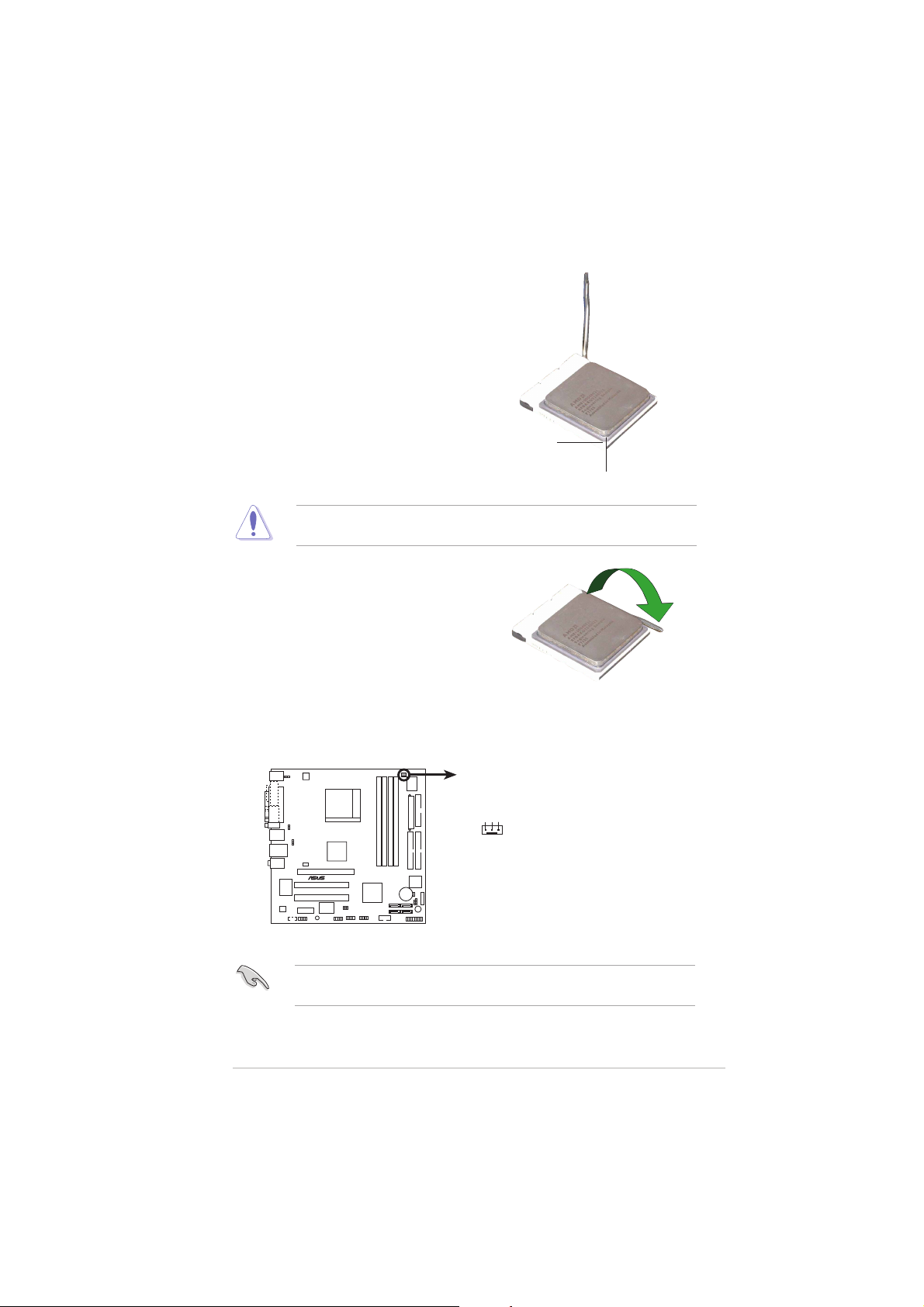
3. Position the CPU above the
®
CPU_FAN
socket such that the CPU corner
with the gold triangle matches
the socket corner with a small
triangle.
4. Carefully insert the CPU into the
socket until it fits in place.
Small triangleSmall triangle
Small triangle
Small triangleSmall triangle
Gold triangleGold triangle
Gold triangle
Gold triangleGold triangle
The CPU fits only in one correct orientation. DO NOT force the CPU into
the socket to prevent bending the pins and damaging the CPU!
5. When the CPU is in place, push
down the socket lever to secure
the CPU. The lever clicks on the
side tab to indicate that it is
locked.
6. Install a CPU heatsink and fan
following the instructions that
came with the heatsink package.
7. Connect the CPU fan cable to the CPU_FAN connector on the
motherboard.
A8N-VM CPU fan connector
ASUS A8N-VM/NBPASUS A8N-VM/NBP
ASUS A8N-VM/NBP
ASUS A8N-VM/NBPASUS A8N-VM/NBP
GND
Rotation
+12V
A8N-VM
Do not forget to connect the CPU fan connector! Hardware monitoring
errors can occur if you fail to plug this connector.
1-91-9
1-9
1-91-9
Page 20
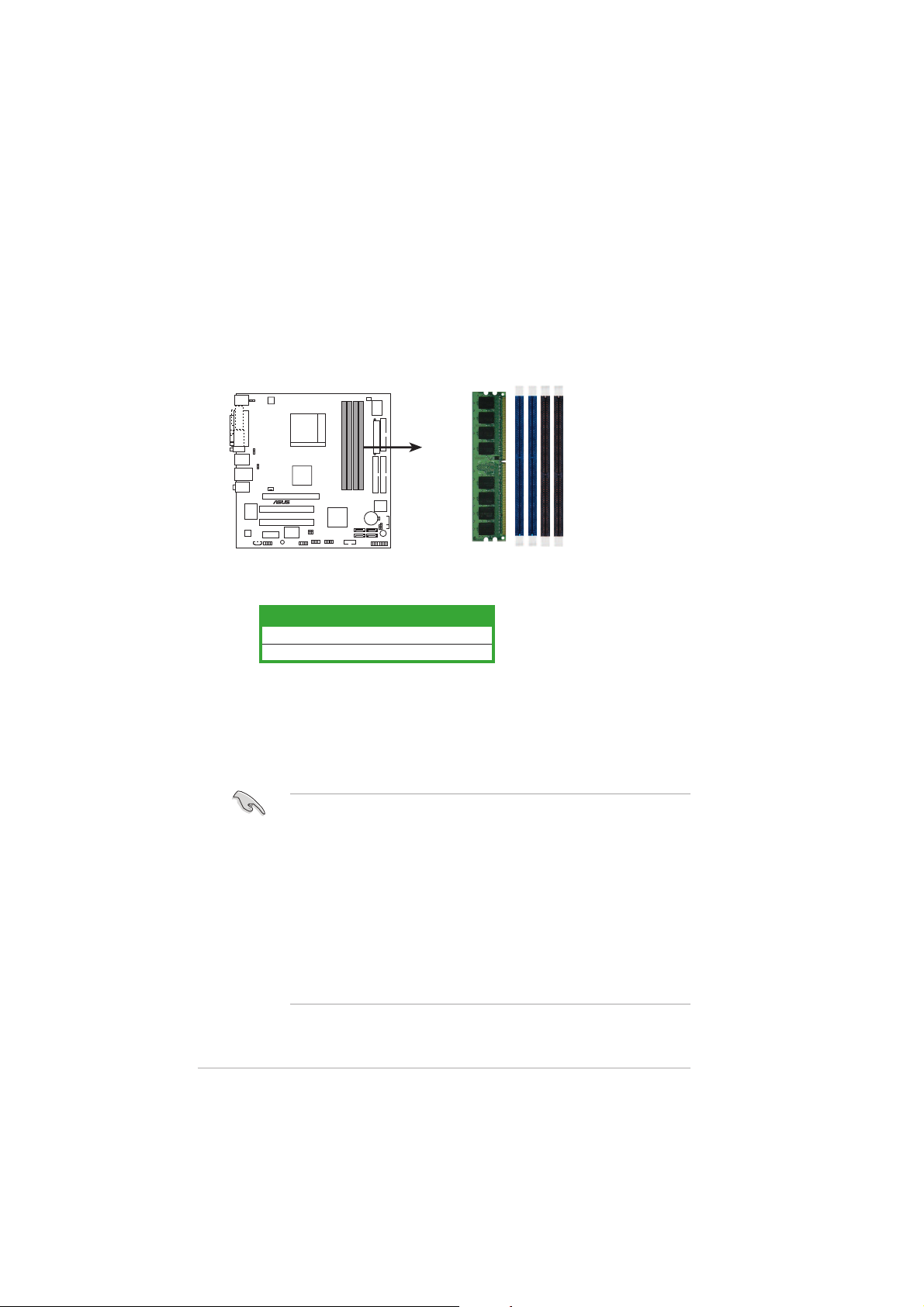
1.5 System memory
®
1.5.11.5.1
1.5.1
1.5.11.5.1
OverviewOverview
Overview
OverviewOverview
The motherboard comes with four 184-pin Double Data Rate (DDR) Dual
Inline Memory Modules (DIMM) sockets.
The following figure illustrates the location of the sockets:
A8N-VM
A8N-VM 184-pin DDR DIMM sockets
1.5.21.5.2
1.5.2
1.5.21.5.2
ChannelChannel
Channel
ChannelChannel
Channel 1 DIMM_A1 and DIMM_B1
Channel 2 DIMM_A2 and DIMM_B2
Memory configurationsMemory configurations
Memory configurations
Memory configurationsMemory configurations
SocketsSockets
Sockets
SocketsSockets
DIMM_A2
DIMM_A1
DIMM_B2
DIMM_B1
You may install 128 MB, 256 MB, 512 MB, and 1 GB unbuffered non-ECC
DDR DIMMs into the DIMM sockets using the memory configurations in this
section.
1-101-10
1-10
1-101-10
•
Installing DDR DIMMs other than the recommended configurations
may cause memory sizing error or system boot failure.
•
Install only identical (the same type and size) DDR DIMM pairs for
each channel.
•
Always install DIMMs with the same CAS latency. For optimum
compatibility, we recommend that you obtain memory modules from
the same vendor.
• Due to chipset limitation, this motherboard does not support DIMM
modules with less than or equal to 128 Mb memory chips.
• If you are installing only one DIMM module for a Single-channel
configuration, install the module on DIMM_A1 (blue slot).
Chapter 1: Product introductionChapter 1: Product introduction
Chapter 1: Product introduction
Chapter 1: Product introductionChapter 1: Product introduction
Page 21
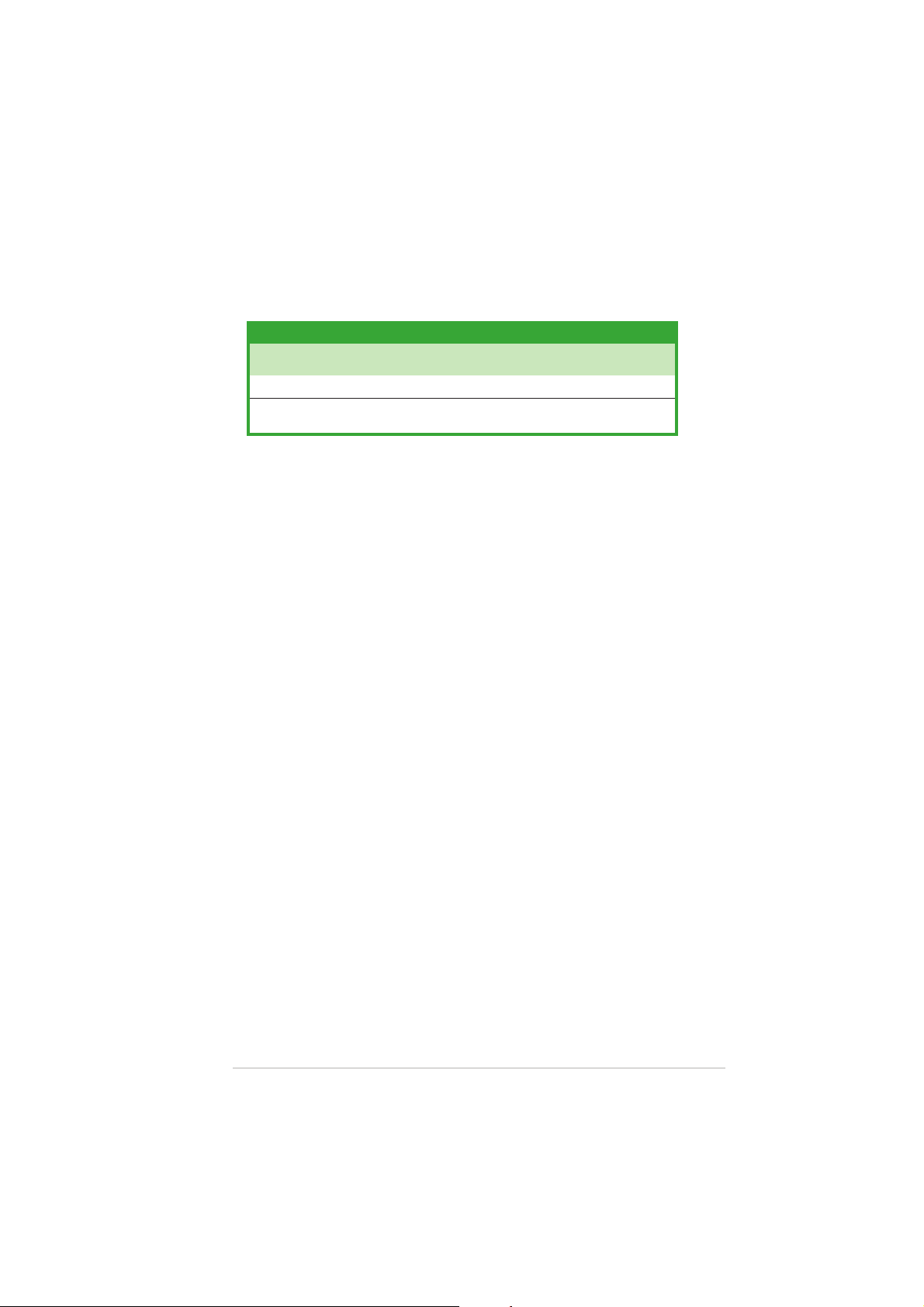
Recommended memory configurationsRecommended memory configurations
Recommended memory configurations
Recommended memory configurationsRecommended memory configurations
SocketsSockets
Sockets
SocketsSockets
ModeMode
Mode
ModeMode
Single-channel (1)* — Populated — —
Dual-channel (1)* Populated Populated — —
* Use only identical DIMM pairs.
DIMM_A2DIMM_A2
DIMM_A2
DIMM_A2DIMM_A2
(blue)(blue)
(blue)
(blue)(blue)
(2)* Populated Populated Populated Populated
DIMM_A1DIMM_A1
DIMM_A1
DIMM_A1DIMM_A1
(blue)(blue)
(blue)
(blue)(blue)
DIMM_B2DIMM_B2
DIMM_B2
DIMM_B2DIMM_B2
(black)(black)
(black)
(black)(black)
DIMM_B1DIMM_B1
DIMM_B1
DIMM_B1DIMM_B1
(black)(black)
(black)
(black)(black)
ASUS A8N-VM/NBPASUS A8N-VM/NBP
ASUS A8N-VM/NBP
ASUS A8N-VM/NBPASUS A8N-VM/NBP
1-111-11
1-11
1-111-11
Page 22
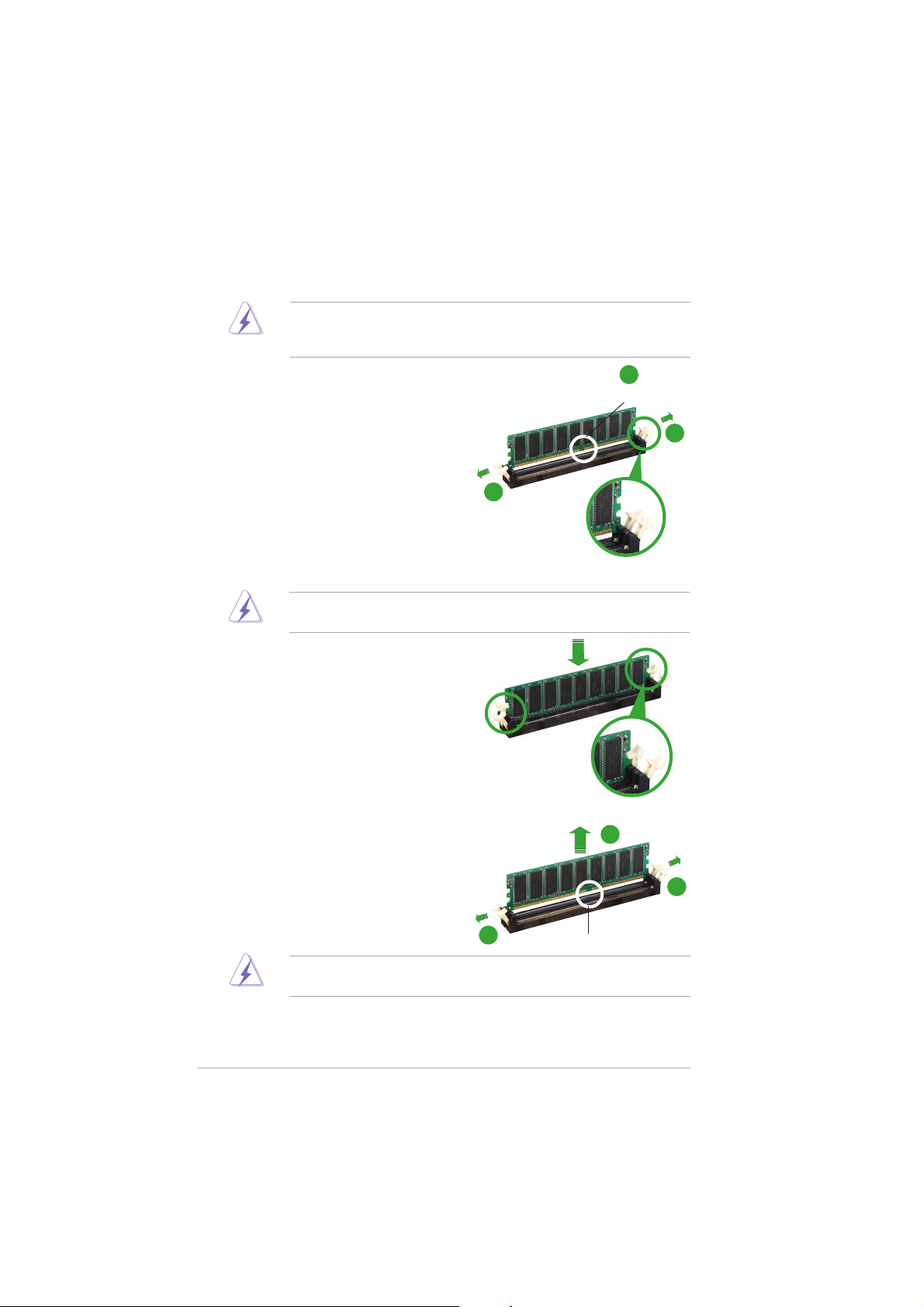
1.5.31.5.3
1.5.3
1.5.31.5.3
Installing a DIMMInstalling a DIMM
Installing a DIMM
Installing a DIMMInstalling a DIMM
Make sure to unplug the power supply before adding or removing DIMMs
or other system components. Failure to do so may cause severe damage
to both the motherboard and the components.
1. Unlock a DIMM socket by
pressing the retaining clips
outward.
2. Align a DIMM on the socket such
that the notch on the DIMM
matches the break on the
socket.
A DDR DIMM is keyed with a notch so that it fits in only one direction.
DO NOT force a DIMM into a socket to avoid damaging the DIMM.
3. Firmly insert the DIMM into the
socket until the retaining clips
snap back in place and the DIMM
is properly seated.
2
DDR DIMM notchDDR DIMM notch
DDR DIMM notch
DDR DIMM notchDDR DIMM notch
1
1
Unlocked retaining clipUnlocked retaining clip
Unlocked retaining clip
Unlocked retaining clipUnlocked retaining clip
1.5.41.5.4
1.5.4
1.5.41.5.4
Removing a DIMMRemoving a DIMM
Removing a DIMM
Removing a DIMMRemoving a DIMM
To remove a DIMM:
1. Simultaneously press the
retaining clips outward to unlock
the DIMM.
Support the DIMM lightly with your fingers when pressing the retaining
clips. The DIMM might get damaged when it flips out with extra force.
2. Remove the DIMM from the socket.
1-121-12
1-12
1-121-12
Locked Retaining ClipLocked Retaining Clip
Locked Retaining Clip
Locked Retaining ClipLocked Retaining Clip
2
1
1
Chapter 1: Product introductionChapter 1: Product introduction
Chapter 1: Product introduction
Chapter 1: Product introductionChapter 1: Product introduction
DDR DIMM notchDDR DIMM notch
DDR DIMM notch
DDR DIMM notchDDR DIMM notch
Page 23
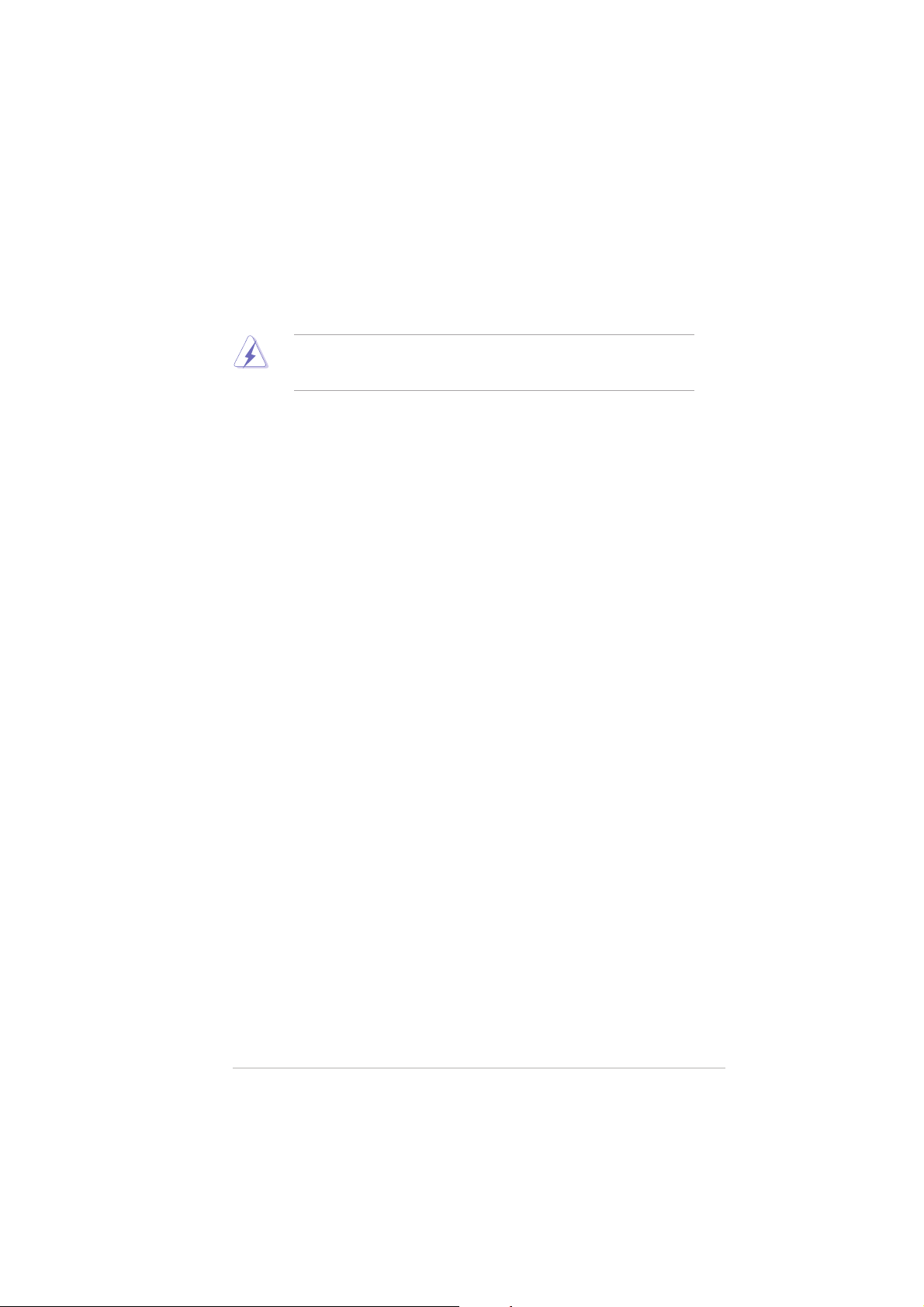
1.6 Expansion slots
In the future, you may need to install expansion cards. The following
sub-sections describe the slots and the expansion cards that they support.
Make sure to unplug the power cord before adding or removing
expansion cards. Failure to do so may cause you physical injury and
damage motherboard components.
1.6.11.6.1
1.6.1
1.6.11.6.1
To install an expansion card:
1. Before installing the expansion card, read the documentation that
2. Remove the system unit cover (if your motherboard is already
3. Remove the bracket opposite the slot that you intend to use. Keep
4. Align the card connector with the slot and press firmly until the card is
5. Secure the card to the chassis with the screw you removed earlier.
6. Replace the system cover.
1.6.21.6.2
1.6.2
1.6.21.6.2
After installing the expansion card, configure it by adjusting the software
settings.
1. Turn on the system and change the necessary BIOS settings, if any.
2. Assign an IRQ to the card. Refer to the tables on the next page.
3. Install the software drivers for the expansion card.
Installing an expansion cardInstalling an expansion card
Installing an expansion card
Installing an expansion cardInstalling an expansion card
came with it and make the necessary hardware settings for the card.
installed in a chassis).
the screw for later use.
completely seated on the slot.
Configuring an expansion cardConfiguring an expansion card
Configuring an expansion card
Configuring an expansion cardConfiguring an expansion card
See Chapter 2 for information on BIOS setup.
ASUS A8N-VM/NBPASUS A8N-VM/NBP
ASUS A8N-VM/NBP
ASUS A8N-VM/NBPASUS A8N-VM/NBP
1-131-13
1-13
1-131-13
Page 24

Standard interrupt assignmentsStandard interrupt assignments
Standard interrupt assignments
Standard interrupt assignmentsStandard interrupt assignments
IRQIRQ
IRQ
IRQIRQ
0 1 System Timer
1 2 Keyboard Controller
2 – Re-direct to IRQ#9
3 11 IRQ holder for PCI steering*
4 12 Communications Port (COM1)*
5 13 IRQ holder for PCI steering*
6 14 Floppy Disk Controller
7 15 Printer Port (LPT1)*
8 3 System CMOS/Real Time Clock
9 4 IRQ holder for PCI steering*
10 5 IRQ holder for PCI steering*
11 6 IRQ holder for PCI steering*
12 7 PS/2 Compatible Mouse Port*
13 8 Numeric Data Processor
14 9 Primary IDE Channel
15 10 Secondary IDE Channel
PriorityPriority
Priority
PriorityPriority
Standard FunctionStandard Function
Standard Function
Standard FunctionStandard Function
* These IRQs are usually available for ISA or PCI devices.
IRQ assignments for this motherboardIRQ assignments for this motherboard
IRQ assignments for this motherboard
IRQ assignments for this motherboardIRQ assignments for this motherboard
AA
BB
CC
A
B
AA
BB
PCI slot 1 used — — —
PCI slot 2 — used — —
IEEE 1394 — — — shared
When using PCI cards on shared slots, ensure that the drivers support
“Share IRQ” or that the cards do not need IRQ assignments; otherwise,
conflicts will arise between the two PCI groups, making the system
unstable and the card inoperable.
DD
C
D
CC
DD
1-141-14
1-14
1-141-14
Chapter 1: Product introductionChapter 1: Product introduction
Chapter 1: Product introduction
Chapter 1: Product introductionChapter 1: Product introduction
Page 25

1.6.31.6.3
1.6.3
1.6.31.6.3
The PCI slots support cards such as a
LAN card, SCSI card, USB card, and
other cards that comply with PCI
specifications. The figure shows a
LAN card installed on a PCI slot.
PCI slotsPCI slots
PCI slots
PCI slotsPCI slots
1.6.41.6.4
1.6.4
1.6.41.6.4
This motherboard supports PCI
Express x1 network cards, SCSI
cards and other cards that comply
with the PCI Express specifications.
The following figure shows a
network card installed on the PCI
Express x1 slot.
1.6.51.6.5
1.6.5
1.6.51.6.5
This motherboard has supports PCI
Express x16 graphic cards that
comply with PCI Express
specifications. The figure shows a
graphics card installed on the PCI
Express x16 slot.
PCI Express x1 slotPCI Express x1 slot
PCI Express x1 slot
PCI Express x1 slotPCI Express x1 slot
PCI Express x16 slotPCI Express x16 slot
PCI Express x16 slot
PCI Express x16 slotPCI Express x16 slot
ASUS A8N-VM/NBPASUS A8N-VM/NBP
ASUS A8N-VM/NBP
ASUS A8N-VM/NBPASUS A8N-VM/NBP
1-151-15
1-15
1-151-15
Page 26

1.7 Jumpers
®
S
1.1.
Clear RTC RAM (CLRTC)Clear RTC RAM (CLRTC)
1.
Clear RTC RAM (CLRTC)
1.1.
Clear RTC RAM (CLRTC)Clear RTC RAM (CLRTC)
This jumper allows you to clear the Real Time Clock (RTC) RAM in
CMOS. You can clear the CMOS memory of date, time, and system
setup parameters by erasing the CMOS RTC RAM data. The onboard
button cell battery powers the RAM data in CMOS, which include
system setup information such as system passwords.
To erase the RTC RAM:
1. Turn OFF the computer and unplug the power cord.
2. Remove the onboard battery.
3. Move the jumper cap from pins 1-2 (default) to pins 2-3. Keep the
cap on pins 2-3 for about 5~10 seconds, then move the cap back to
pins 1-2.
4. Reinstall the battery.
5. Plug the power cord and turn ON the computer.
6. Hold down the <Del> key during the boot process and enter BIOS
setup to re-enter data.
Except when clearing the RTC RAM, never remove the cap on CLRTC
jumper default position. Removing the cap will cause system boot failure!
1-161-16
1-16
1-161-16
A8N-VM
A8N-VM Clear RTC RAM
CLRTC
2
1
Normal Clear CMO
(Default)
Chapter 1: Product introductionChapter 1: Product introduction
Chapter 1: Product introduction
Chapter 1: Product introductionChapter 1: Product introduction
3
2
Page 27

2.2.
®
USBPW34
USBPW12
USB device wake-up (3-pin USBPW12, USBPW34,USB device wake-up (3-pin USBPW12, USBPW34,
2.
USB device wake-up (3-pin USBPW12, USBPW34,
2.2.
USB device wake-up (3-pin USBPW12, USBPW34,USB device wake-up (3-pin USBPW12, USBPW34,
USBPW56, USBPW78)USBPW56, USBPW78)
USBPW56, USBPW78)
USBPW56, USBPW78)USBPW56, USBPW78)
Set these jumpers to +5V to wake up the computer from S1 sleep
mode (CPU stopped, DRAM refreshed, system running in low power
mode) using the connected USB devices. Set to +5VSB to wake up
from S3 and S4 sleep modes.
The USBPW12 and USBPW34 jumpers are for the rear USB ports. The
USBPW56 and USBPW78 jumper is for the internal USB connectors
that you can connect to additional USB ports.
A8N-VM
A8N-VM USB device wake-up
2
1
+5V
(Default)
USBPW78
USBPW56
6
315
+5V
(Default)
3
2
+5VSB
2
1
+5V
(Default)
42
315
+5VSB
642
3
2
+5VSB
• The USB device wake-up feature requires a power supply that can
provide 500mA on the +5VSB lead for each USB port; otherwise,
the system will not power up.
• The total current consumed must NOT exceed the power supply
capability (+5VSB) whether under normal condition or in sleep mode.
ASUS A8N-VM/NBPASUS A8N-VM/NBP
ASUS A8N-VM/NBP
ASUS A8N-VM/NBPASUS A8N-VM/NBP
1-171-17
1-17
1-171-17
Page 28

3.3.
®
Keyboard power (3-pin KBPWR)Keyboard power (3-pin KBPWR)
3.
Keyboard power (3-pin KBPWR)
3.3.
Keyboard power (3-pin KBPWR)Keyboard power (3-pin KBPWR)
This jumper allows you to enable or disable the keyboard wake-up
feature. Set this jumper to pins 2-3 (+5VSB) to wake up the
computer when you press a key on the keyboard (the default is the
Space Bar). This feature requires an ATX power supply that can supply
at least 500 mA on the +5VSB lead, and a corresponding setting in
the BIOS.
KBPWR
2312
A8N-VM
(Default)
A8N-VM Keyboard power setting
+5V +5VSB
1-181-18
1-18
1-181-18
Chapter 1: Product introductionChapter 1: Product introduction
Chapter 1: Product introduction
Chapter 1: Product introductionChapter 1: Product introduction
Page 29

1.8 Connectors
1
2 4
5
6
7
3
1.8.11.8.1
1.8.1
1.8.11.8.1
12 8
1.1.
1.
1.1.
2.2.
2.
2.2.
Rear panel connectorsRear panel connectors
Rear panel connectors
Rear panel connectorsRear panel connectors
11
PS/2 mouse port (green).PS/2 mouse port (green).
PS/2 mouse port (green). This port is for a PS/2 mouse.
PS/2 mouse port (green).PS/2 mouse port (green).
Parallel port.Parallel port.
Parallel port. This 25-pin port connects a parallel printer, a scanner,
Parallel port.Parallel port.
10
9
or other devices.
3.3.
IEEE 1394a port.IEEE 1394a port.
3.
IEEE 1394a port. This 6-pin IEEE 1394a port provides high-speed
3.3.
IEEE 1394a port.IEEE 1394a port.
connectivity for audio/video devices, storage peripherals, PCs, or
portable devices.
4.4.
LAN (RJ-45) port.LAN (RJ-45) port.
4.
LAN (RJ-45) port. This port allows Gigabit connection to a Local
4.4.
LAN (RJ-45) port.LAN (RJ-45) port.
Area Network (LAN) through a network hub.
LAN port LED indicationsLAN port LED indications
LAN port LED indications
LAN port LED indicationsLAN port LED indications
ACT/LINKACT/LINK
ACT/LINK
ACT/LINK LEDACT/LINK LED
ACT/LINK LED
ACT/LINK LEDACT/LINK LED
StatusStatus
Status
StatusStatus
OFF No link OFF 10 Mbps connection
GREEN Linked ORANGE 100 Mbps connection
BLINKING Data activity GREEN 1 Gbps connection
DescriptionDescription
Description
DescriptionDescription
StatusStatus
Status
StatusStatus
SPEED LEDSPEED LED
SPEED LED
SPEED LEDSPEED LED
DescriptionDescription
Description
DescriptionDescription
ACT/LINKACT/LINK
LEDLED
LED
LEDLED
LAN portLAN port
LAN port
LAN portLAN port
SPEEDSPEED
SPEED
SPEEDSPEED
LEDLED
LED
LEDLED
5.5.
Line In port (light blue).Line In port (light blue).
5.
Line In port (light blue). This port connects a tape, CD, DVD
5.5.
Line In port (light blue).Line In port (light blue).
player, or other audio sources.
6.6.
Line Out port (lime).Line Out port (lime).
6.
Line Out port (lime). This port connects a headphone or a
6.6.
Line Out port (lime).Line Out port (lime).
speaker. In 4-channel/ 6-channel configuration, the function of this
port becomes Front Speaker Out.
7.7.
Microphone port (pink). Microphone port (pink).
7.
Microphone port (pink). This port connects a microphone.
7.7.
Microphone port (pink). Microphone port (pink).
ASUS A8N-VM/NBPASUS A8N-VM/NBP
ASUS A8N-VM/NBP
ASUS A8N-VM/NBPASUS A8N-VM/NBP
1-191-19
1-19
1-191-19
Page 30

Refer to the audio configuration table for the function of the audio ports
in 2, 4, or 6,-channel configuration.
Audio 2, 4, or 6-channel configurationAudio 2, 4, or 6-channel configuration
Audio 2, 4, or 6-channel configuration
Audio 2, 4, or 6-channel configurationAudio 2, 4, or 6-channel configuration
PortPort
Port
PortPort
Light Blue Line In Surround Out Surround Out
Lime Line Out Front Speaker Out Front Speaker Out
Pink Mic In Mic Center/Bass
8.8.
USB 2.0 ports 3 and 4.USB 2.0 ports 3 and 4.
8.
USB 2.0 ports 3 and 4. These two 4-pin Universal Serial Bus
8.8.
USB 2.0 ports 3 and 4.USB 2.0 ports 3 and 4.
HeadsetHeadset
Headset
HeadsetHeadset
2-2-
speakerspeaker
2-
speaker
2-2-
speakerspeaker
4-speaker4-speaker
4-speaker
4-speaker4-speaker
6-speaker6-speaker
6-speaker
6-speaker6-speaker
(USB) ports are available for connecting USB 2.0 devices.
9.9.
USB 2.0 ports 1 and 2.USB 2.0 ports 1 and 2.
9.
USB 2.0 ports 1 and 2. These two 4-pin Universal Serial Bus
9.9.
USB 2.0 ports 1 and 2.USB 2.0 ports 1 and 2.
(USB) ports are available for connecting USB 2.0 devices.
10.10.
Video Graphics Adapter (VGA) port. Video Graphics Adapter (VGA) port.
10.
Video Graphics Adapter (VGA) port. This 15-pin port is for a
10.10.
Video Graphics Adapter (VGA) port. Video Graphics Adapter (VGA) port.
VGA monitor or other VGA-compatible devices.
11.11.
DVI Out port. DVI Out port.
11.
DVI Out port. This port connects a Digital Visual Interface (DVI)
11.11.
DVI Out port. DVI Out port.
card, Digital output only.
12.12.
PS/2 keyboard port (purple).PS/2 keyboard port (purple).
12.
PS/2 keyboard port (purple). This port is for a PS/2 keyboard.
12.12.
PS/2 keyboard port (purple).PS/2 keyboard port (purple).
1-201-20
1-20
1-201-20
Chapter 1: Product introductionChapter 1: Product introduction
Chapter 1: Product introduction
Chapter 1: Product introductionChapter 1: Product introduction
Page 31

1.8.21.8.2
®
n
®
t)
1.8.2
1.8.21.8.2
1.1.
1.
1.1.
Internal connectorsInternal connectors
Internal connectors
Internal connectorsInternal connectors
Floppy disk drive connector (34-1 pin FLOPPY)Floppy disk drive connector (34-1 pin FLOPPY)
Floppy disk drive connector (34-1 pin FLOPPY)
Floppy disk drive connector (34-1 pin FLOPPY)Floppy disk drive connector (34-1 pin FLOPPY)
This connector is for the provided floppy disk drive (FDD) signal cable.
Insert one end of the cable to this connector, then connect the other
end to the signal connector at the back of the floppy disk drive.
Pin 5 on the connector is removed to prevent incorrect cable connection
when using an FDD cable with a covered Pin 5.
FLOPPY
NOTE: Orient the red markings o
A8N-VM
the floppy ribbon cable to PIN 1.
PIN 1
A8N-VM Floppy disk drive connector
2.2.
Chassis intrusion connector (4-1 pin CHASSIS)Chassis intrusion connector (4-1 pin CHASSIS)
2.
Chassis intrusion connector (4-1 pin CHASSIS)
2.2.
Chassis intrusion connector (4-1 pin CHASSIS)Chassis intrusion connector (4-1 pin CHASSIS)
This connector is for a chassis-mounted intrusion detection sensor or
switch. Connect one end of the chassis intrusion sensor or switch
cable to this connector. The chassis intrusion sensor or switch sends a
high-level signal to this connector when a chassis component is
removed or replaced. The signal is then generated as a chassis
intrusion event.
By default, the pins labeled “Chassis Signal” and “Ground” are shorted
with a jumper cap. Remove the jumper caps only when you intend to
use the chassis intrusion detection feature.
A8N-VM
CHASSIS
GND
Chassis Signal
+5VSB_MB
(Defaul
A8N-VM Chassis intrusion connector
ASUS A8N-VM/NBPASUS A8N-VM/NBP
ASUS A8N-VM/NBP
ASUS A8N-VM/NBPASUS A8N-VM/NBP
1-211-21
1-21
1-211-21
Page 32

3.3.
®
s
IDE connectors (40-1 pin PRI_IDE, 40-1 pin SEC_IDE)IDE connectors (40-1 pin PRI_IDE, 40-1 pin SEC_IDE)
3.
IDE connectors (40-1 pin PRI_IDE, 40-1 pin SEC_IDE)
3.3.
IDE connectors (40-1 pin PRI_IDE, 40-1 pin SEC_IDE)IDE connectors (40-1 pin PRI_IDE, 40-1 pin SEC_IDE)
These connectors are for an Ultra DMA 133/100/66 signal cable. The
Ultra DMA 133/100/66 signal cable has three connectors: a blue
connector for the primary IDE connector on the motherboard, a black
connector for an Ultra DMA 133/100/66 IDE slave device (optical
drive/hard disk drive), and a gray connector for an Ultra DMA 133/
100/66 IDE master device (hard disk drive). If you install two hard disk
drives, you must configure the second drive as a slave device by setting
its jumper accordingly. Refer to the hard disk documentation for the
jumper settings.
• Pin 20 on the IDE connector is removed to match the covered hole
on the Ultra DMA cable connector. This prevents incorrect insertion
when you connect the IDE cable.
• Use the 80-conductor IDE cable for Ultra DMA 133/100/66 IDE
devices.
A8N-VM
NOTE: Orient the red marking
(usually zigzag) on the IDE
ribbon cable to PIN 1.
SEC_IDE
A8N-VM IDE connectors
PRI_IDE
PIN 1
1-221-22
1-22
1-221-22
Chapter 1: Product introductionChapter 1: Product introduction
Chapter 1: Product introduction
Chapter 1: Product introductionChapter 1: Product introduction
Page 33

4.4.
®
Serial ATA connectorsSerial ATA connectors
4.
Serial ATA connectors
4.4.
Serial ATA connectorsSerial ATA connectors
(7-pin SATA1, SATA2, SATA3, SATA4)(7-pin SATA1, SATA2, SATA3, SATA4)
(7-pin SATA1, SATA2, SATA3, SATA4)
(7-pin SATA1, SATA2, SATA3, SATA4)(7-pin SATA1, SATA2, SATA3, SATA4)
These connectors are for the Serial ATA signal cables for Serial ATA
hard disk drives. The current Serial ATA I interface allows up to 150
MB/s data transfer rate while Serial ATA II allows up to 300 MB/s data
transfer rate, faster than the standard parallel ATA with 133 MB/s
(Ultra DMA/133)
GND
GND
A8N-VM
GND
RSATA_RXP2
RSATA_RXN2
RSATA_TXN2
SATA2
RSATA_TXP2
RSATA_RXP4
GND
GND
RSATA_RXN4
SATA4
RSATA_TXN4
RSATA_TXP4
GND
A8N-VM SATA connectors
Important note on Serial ATAImportant note on Serial ATA
Important note on Serial ATA
Important note on Serial ATAImportant note on Serial ATA
RSATA_RXP1
GND
GND
RSATA_RXN1
RSATA_TXN1
SATA1
RSATA_TXP1
GND
RSATA_RXP3
GND
GND
RSATA_RXN3
SATA3
Install the Windows® 2000 Service Pack 4 or the Windows® XP Service
Pack1 before using Serial ATA.
RSATA_TXN3
RSATA_TXP3
GND
ASUS A8N-VM/NBPASUS A8N-VM/NBP
ASUS A8N-VM/NBP
ASUS A8N-VM/NBPASUS A8N-VM/NBP
1-231-23
1-23
1-231-23
Page 34

5.5.
®
CPU_FAN
®
CPU and Chassis fan connectorsCPU and Chassis fan connectors
5.
CPU and Chassis fan connectors
5.5.
CPU and Chassis fan connectorsCPU and Chassis fan connectors
(3-pin CPU_FAN, 3-pin CHA_FAN)(3-pin CPU_FAN, 3-pin CHA_FAN)
(3-pin CPU_FAN, 3-pin CHA_FAN)
(3-pin CPU_FAN, 3-pin CHA_FAN)(3-pin CPU_FAN, 3-pin CHA_FAN)
The fan connectors support cooling fans of 350mA~740mA (8.88W
max.) or a total of 1A~2.22A (26.64W max.) at +12V. Connect the fan
cables to the fan connectors on the motherboard, making sure that the
black wire of each cable matches the ground pin of the connector.
Do not forget to connect the fan cables to the fan connectors.
Insufficient air flow inside the system may damage the motherboard
components. These are not jumpers! DO NOT place jumper caps on the
fan connectors.
CPU_FAN
GND
Rotation
+12V
A8N-VM
CHA_FAN
CHA_FAN
GND
Rotation
+12V
A8N-VM Fan connectors
6.6.
Digital audio connector (4-1 pin SPDIF_OUT)Digital audio connector (4-1 pin SPDIF_OUT)
6.
Digital audio connector (4-1 pin SPDIF_OUT)
6.6.
Digital audio connector (4-1 pin SPDIF_OUT)Digital audio connector (4-1 pin SPDIF_OUT)
This connector is for an additional Sony/Philips Digital Interface
(S/PDIF) port(s). Connect the S/PDIF module cable to this connector,
then install the module to a slot opening at the back of the system
chassis.
1-241-24
1-24
1-241-24
The S/PDIF module is purchased separately.
A8N-VM
SPDIF_OUT
A8N-VM Digital audio connector
Chapter 1: Product introductionChapter 1: Product introduction
Chapter 1: Product introduction
Chapter 1: Product introductionChapter 1: Product introduction
+5V
GND
SPDIFOUT
Page 35

7.7.
®
®
)
USB connectors (10-1 pin USB56, USB78)USB connectors (10-1 pin USB56, USB78)
7.
USB connectors (10-1 pin USB56, USB78)
7.7.
USB connectors (10-1 pin USB56, USB78)USB connectors (10-1 pin USB56, USB78)
These connectors are for USB 2.0 ports. Connect the USB module
cable to any of these connectors, then install the module to a slot
opening at the back of the system chassis. These USB connectors
comply with USB 2.0 specification that supports up to 480 Mbps
connection speed.
A8N-VM
USB+5V
USB_P6-
USB_P6+
GND
A8N-VM USB 2.0 connectors
USB56
1
USB+5V
USB_P5-
NC
GND
USB_P5+
USB78
1
USB+5V
USB_P8-
USB+5V
USB_P7-
USB_P8+
GND
NC
GND
USB_P7+
Never connect a
1394 cable1394 cable
1394 cable to the USB connectors. Doing so will
1394 cable1394 cable
damage the motherboard!
The USB 2.0 module is purchased separately.
8.8.
Optical drive audio in connector (4-pin CD)Optical drive audio in connector (4-pin CD)
8.
Optical drive audio in connector (4-pin CD)
8.8.
Optical drive audio in connector (4-pin CD)Optical drive audio in connector (4-pin CD)
These connectors allow you to receive stereo audio input from sound
sources such as a CD-ROM, TV tuner, or MPEG card.
CD
(black
A8N-VM
Ground
Ground
Left Audio Channel
A8N-VM Internal audio connector
Right Audio Channel
ASUS A8N-VM/NBPASUS A8N-VM/NBP
ASUS A8N-VM/NBP
ASUS A8N-VM/NBPASUS A8N-VM/NBP
1-251-25
1-25
1-251-25
Page 36

®
9.9.
®
IEEE 1394a connector (10-1 pinIE1394_1 [orange])IEEE 1394a connector (10-1 pinIE1394_1 [orange])
9.
IEEE 1394a connector (10-1 pinIE1394_1 [orange])
9.9.
IEEE 1394a connector (10-1 pinIE1394_1 [orange])IEEE 1394a connector (10-1 pinIE1394_1 [orange])
This connector is for an additional IEEE 1394a port. Connect the IEEE
1394a module cable (orange) to this connector, then install the
module to a slot opening at the back of the system chassis.
A8N-VM
TPA1-
GND
TPB1-
+12V
GND
IE1394_1
A8N-VM IEEE 1394a connector
1
GND
+12V
TPA1+
TPB1+
Never connect a
USB port module cableUSB port module cable
USB port module cable to the IEEE 1394a
USB port module cableUSB port module cable
connector. Doing so will damage the motherboard!
10.10.
Serial port connector (10-1 pin COM1)Serial port connector (10-1 pin COM1)
10.
Serial port connector (10-1 pin COM1)
10.10.
Serial port connector (10-1 pin COM1)Serial port connector (10-1 pin COM1)
This connector is for a serial (COM) port. Connect the serial port
module cable to this connector, then install the module to a slot
opening at the back of the system chassis.
The serial port bracket (COM1) is purchased separately.
A8N-VM
COM1
PIN 1
A8N-VM COM port connector
1-261-26
1-26
1-261-26
Chapter 1: Product introductionChapter 1: Product introduction
Chapter 1: Product introduction
Chapter 1: Product introductionChapter 1: Product introduction
Page 37

11.11.
®
t
®
Front panel audio connector (10-1 pin AAFP)Front panel audio connector (10-1 pin AAFP)
11.
Front panel audio connector (10-1 pin AAFP)
11.11.
Front panel audio connector (10-1 pin AAFP)Front panel audio connector (10-1 pin AAFP)
This connector is for a chassis-mounted front panel audio I/O module
that supports either High Definition Audio or AC `97 audio standard.
Connect one end of the front panel audio I/O module cable to this
connector.
Azalia-compliant
pin definition
Legacy AC’97-complian
SENSE2_RETUR
pin definition
NC
NC
AGND
NC
A8N-VM
SENSE1_RETUR
PRESENCE#
GND
AAFP
NC
MIC2_L
MIC2_R
Line out_R
Line out_L
A8N-VM Analog front panel connector
PORT1 L
PORT1 R
PORT2 R
PORT2 L
SENSE_SEND
• We recommend that you connect a high-definition front panel audio
module to this connector to avail of the motherboard high-definition
audio capability.
• If you want to connect a high-definition front panel audio module to
this connector, make sure that the Onboard AUDIO item in the BIOS
is set to [Enabled]. See page 2-22 for details.
12.12.
TPM connector (20-1 pin) (optional)TPM connector (20-1 pin) (optional)
12.
TPM connector (20-1 pin) (optional)
12.12.
TPM connector (20-1 pin) (optional)TPM connector (20-1 pin) (optional)
This connector supports a Trusted Platform Module (TPM) system,
which can securely store keys, digital certificates, passwords, and
data. A TPM system also helps enhance network security, protects
digital identities, and ensures platform integrity.
TPM_SLOT
A8N-VM
GPIO2
GPIO
LAD2
LAD1
GND
SERIRQ
1
CK_33M_TPM
X
LFRAMEn
LRESETn
LAD3
+3.3V
LAD0
+3.3V
X
X
GND
X
X
X
A8N-VM TPM connector
ASUS A8N-VM/NBPASUS A8N-VM/NBP
ASUS A8N-VM/NBP
ASUS A8N-VM/NBPASUS A8N-VM/NBP
1-271-27
1-27
1-271-27
Page 38

13.13.
®
y
ATX power connectors (24-pin EATXPWR, 4-pin ATX12V)ATX power connectors (24-pin EATXPWR, 4-pin ATX12V)
13.
ATX power connectors (24-pin EATXPWR, 4-pin ATX12V)
13.13.
ATX power connectors (24-pin EATXPWR, 4-pin ATX12V)ATX power connectors (24-pin EATXPWR, 4-pin ATX12V)
These connectors are for an ATX power supply. The plugs from the
power supply are designed to fit these connectors in only one
orientation. Find the proper orientation and push down firmly until the
connectors completely fit.
•
We recommend that you use an ATX 12 V Specification
2.0-compliant power supply unit (PSU) with a minimum of 300 W
power rating. This PSU type has 24-pin and 4-pin power plugs.
•
If you intend to use a PSU with 20-pin and 4-pin power plugs, make
sure that the 20-pin power plug can provide at least 15 A on +12 V
and that the PSU has a minimum power rating of 300 W. The system
may become unstable or may not boot up if the power is
inadequate.
•
Do not forget to connect the 4-pin ATX +12 V power plug;
otherwise, the system will not boot up.
• We recommend that you use a PSU with higher power output when
configuring a system with more power-consuming devices. The
system may become unstable or may not boot up if the power is
inadequate.
•
You must install a PSU with a higher power rating if you intend to
install additional devices.
EATXPWR
1-281-28
1-28
1-281-28
A8N-VM
+12V DC
A8N-VM ATX power connectors
+3 Volts
-12 Volts
Ground
PSON#
Ground
ATX12V
GND
GND
+12V DC
Chapter 1: Product introductionChapter 1: Product introduction
Chapter 1: Product introduction
Chapter 1: Product introductionChapter 1: Product introduction
Ground
Ground
-5 Volts
+5 Volts
+5 Volts
+5 Volts
Ground
+3 Volts
+3 Volts
Ground
+5 Volts
Ground
+5 Volts
Ground
Power OK
+5V Standb
+12 Volts
+12 Volts
+3 Volts
Page 39

14.14.
®
.
System panel connector (20-1 pin PANEL)System panel connector (20-1 pin PANEL)
14.
System panel connector (20-1 pin PANEL)
14.14.
System panel connector (20-1 pin PANEL)System panel connector (20-1 pin PANEL)
This connector supports several chassis-mounted functions.
PLED SPEAKER
Ground
A8N-VM
A8N-VM System panel connector
PLED-
PLED+
PANEL
IDE_LED-
IDE_LED+
IDE_LED
*
Requires an ATX power supply
Ground
+5V
PWR
Reset
Ground
RESET
PWRSW
Speaker
Ground
The sytem panel connector is color-coded for easy connection. Refer to
the connector description below for details.
System power LED (Green 3-pin PLED)System power LED (Green 3-pin PLED)
•
System power LED (Green 3-pin PLED)
System power LED (Green 3-pin PLED)System power LED (Green 3-pin PLED)
This 3-pin connector is for the system power LED. Connect the
chassis power LED cable to this connector. The system power LED
lights up when you turn on the system power, and blinks when the
system is in sleep mode.
Hard disk drive activity (Red 2-pin IDE_LED)Hard disk drive activity (Red 2-pin IDE_LED)
•
Hard disk drive activity (Red 2-pin IDE_LED)
Hard disk drive activity (Red 2-pin IDE_LED)Hard disk drive activity (Red 2-pin IDE_LED)
This 2-pin connector is for the HDD Activity LED. Connect the HDD
Activity LED cable to this connector. The IDE LED lights up or flashes
when data is read from or written to the HDD.
System warning speaker (Orange 4-pin SPEAKER)System warning speaker (Orange 4-pin SPEAKER)
•
System warning speaker (Orange 4-pin SPEAKER)
System warning speaker (Orange 4-pin SPEAKER)System warning speaker (Orange 4-pin SPEAKER)
This 4-pin connector is for the chassis-mounted system warning
speaker. The speaker allows you to hear system beeps and warnings.
Power/Soft-off button (Yellow 2-pin PWRSW)Power/Soft-off button (Yellow 2-pin PWRSW)
•
Power/Soft-off button (Yellow 2-pin PWRSW)
Power/Soft-off button (Yellow 2-pin PWRSW)Power/Soft-off button (Yellow 2-pin PWRSW)
This connector is for the system power button. Pressing the power
button turns the system ON or puts the system in SLEEP or SOFT-OFF
mode depending on the BIOS settings. Pressing the power switch for
more than four seconds while the system is ON turns the system OFF.
Reset button (Blue 2-pin RESET)Reset button (Blue 2-pin RESET)
•
Reset button (Blue 2-pin RESET)
Reset button (Blue 2-pin RESET)Reset button (Blue 2-pin RESET)
This 2-pin connector is for the chassis-mounted reset button for
system reboot without turning off the system power.
ASUS A8N-VM/NBPASUS A8N-VM/NBP
ASUS A8N-VM/NBP
ASUS A8N-VM/NBPASUS A8N-VM/NBP
1-291-29
1-29
1-291-29
Page 40

1-301-30
1-30
1-301-30
Chapter 1: Product introductionChapter 1: Product introduction
Chapter 1: Product introduction
Chapter 1: Product introductionChapter 1: Product introduction
Page 41

This chapter tells how to change
the system settings through the BIOS
Setup menus. Detailed descriptions
of the BIOS parameters are also
provided.
BIOS setup
2
Page 42

2.1 Managing and updating your BIOS
The following utilities allow you to manage and update the motherboard
Basic Input/Output System (BIOS) setup.
ASUS AFUDOS ASUS AFUDOS
1.
ASUS AFUDOS (Updates the BIOS in DOS mode using a bootable
ASUS AFUDOS ASUS AFUDOS
floppy disk.)
ASUS EZ Flash ASUS EZ Flash
2.
ASUS EZ Flash (Updates the BIOS using a floppy disk during POST.)
ASUS EZ Flash ASUS EZ Flash
ASUS EZ Flash only support VGA/RGB output. These utilities do not
support VGA/DVI-D output.
2.1.12.1.1
2.1.1
2.1.12.1.1
1. Do either one of the following to create a bootable floppy disk.
Creating a bootable floppy diskCreating a bootable floppy disk
Creating a bootable floppy disk
Creating a bootable floppy diskCreating a bootable floppy disk
DOS environment
a. Insert a 1.44MB floppy disk into the drive.
b. At the DOS prompt, type format A:/S
then press <Enter>.
Windows® XP environment
a. Insert a 1.44 MB floppy disk to the floppy disk drive.
b. Click
c. Select the 3 1/2 Floppy Drive icon.
d. Click
e. Select
Start Start
Start from the Windows® desktop, then select
Start Start
ComputerComputer
Computer.
ComputerComputer
File File
File from the menu, then select
File File
Floppy DiskFloppy Disk
Floppy Disk window appears.
Floppy DiskFloppy Disk
Create an MS-DOS startup disk Create an MS-DOS startup disk
Create an MS-DOS startup disk from the format
Create an MS-DOS startup disk Create an MS-DOS startup disk
options field, then click
StartStart
Start.
StartStart
FormatFormat
Format. A
FormatFormat
MyMy
My
MyMy
Format 3 1/2Format 3 1/2
Format 3 1/2
Format 3 1/2Format 3 1/2
Windows® 2000 environment
To create a set of boot disks for Windows® 2000:
a. Insert a formatted, high density 1.44 MB floppy disk into the drive.
®
b. Insert the Windows
c. Click
StartStart
Start, then select
StartStart
2000 CD to the optical drive.
RunRun
Run.
RunRun
2-22-2
2-2
2-22-2
Chapter 2: BIOS setupChapter 2: BIOS setup
Chapter 2: BIOS setup
Chapter 2: BIOS setupChapter 2: BIOS setup
Page 43

d. From the Open field, type
D:\bootdisk\makeboot a:
assuming that D: is your optical drive.
e. Press <Enter>, then follow screen instructions to continue.
2. Copy the original or the latest motherboard BIOS file to the bootable
floppy disk.
2.1.22.1.2
2.1.2
2.1.22.1.2
ASUS EZ Flash utilityASUS EZ Flash utility
ASUS EZ Flash utility
ASUS EZ Flash utilityASUS EZ Flash utility
The ASUS EZ Flash feature allows you to update the BIOS without having to
go through the long process of booting from a floppy disk and using a
DOS-based utility. The EZ Flash utility is built-in the BIOS chip so it is
accessible by pressing <Alt> + <F2> during the Power-On Self Tests
(POST).
To update the BIOS using EZ Flash:
1. Visit the system builder website to download the latest BIOS file for
the motherboard and rename the same to
A8NVMCSM.ROMA8NVMCSM.ROM
A8NVMCSM.ROM.
A8NVMCSM.ROMA8NVMCSM.ROM
2. Save the BIOS file to a floppy disk, then restart the system.
3. Press <Alt> + <F2> during POST to display the following.
EZFlash starting BIOS update
Checking for floppy...
4. Insert the floppy disk that contains the BIOS file to the floppy disk
drive. When the correct BIOS file is found, EZ Flash performs the BIOS
update process and automatically reboots the system when done.
EZFlash starting BIOS update
Checking for floppy...
Floppy found!
Reading file “A8NVMCSM.ROM”. Completed.
Start erasing.......|
Start programming...|
Flashed successfully. Rebooting.
• Do not shut down or reset the system while updating the BIOS to
prevent system boot failure!
• A “Floppy not found!” error message appears if there is no floppy
disk in the drive. A “A8NVMCSM.ROM not found!” error message
appears if the correct BIOS file is not found in the floppy disk. Make
sure that you rename the BIOS file to A8NVMCSM.ROM.
ASUS A8N-VM/NBPASUS A8N-VM/NBP
ASUS A8N-VM/NBP
ASUS A8N-VM/NBPASUS A8N-VM/NBP
2-32-3
2-3
2-32-3
Page 44

2.1.32.1.3
2.1.3
2.1.32.1.3
AFUDOS utilityAFUDOS utility
AFUDOS utility
AFUDOS utilityAFUDOS utility
The AFUDOS utility allows you to update the BIOS file in DOS environment
using a bootable floppy disk with the updated BIOS file. This utility also
allows you to copy the current BIOS file that you can use as backup when
the BIOS fails or gets corrupted during the updating process.
Copying the current BIOSCopying the current BIOS
Copying the current BIOS
Copying the current BIOSCopying the current BIOS
To copy the current BIOS file using the AFUDOS utility:
• Make sure that the floppy disk is not write-protected and has at
least 600 KB free space to save the file.
• The succeeding BIOS screens are for reference only. The actual BIOS
screen displays may not be exactly the same as shown.
1. Copy the AFUDOS utility (afudos.exe) from the motherboard support
CD to the bootable floppy disk you created earlier.
2. Boot the system in DOS mode, then at the prompt type:
afudos /o[filename]
where the [filename] is any user-assigned filename not more than
eight alphanumeric characters for the main filename and three
alphanumeric characters for the extension name.
A:\>afudos /oOLDBIOS1.ROM
Main filenameMain filename
Main filename
Main filenameMain filename
Extension nameExtension name
Extension name
Extension nameExtension name
3. Press <Enter>. The utility copies the current BIOS file to the floppy
disk.
A:\>afudos /oOLDBIOS1.ROM
AMI Firmware Update Utility - Version 1.10
Copyright (C) 2002 American Megatrends, Inc. All rights reserved.
Reading flash ..... done
A:\>
The utility returns to the DOS prompt after copying the current BIOS
file.
2-42-4
2-4
2-42-4
Chapter 2: BIOS setupChapter 2: BIOS setup
Chapter 2: BIOS setup
Chapter 2: BIOS setupChapter 2: BIOS setup
Page 45

Updating the BIOS fileUpdating the BIOS file
Updating the BIOS file
Updating the BIOS fileUpdating the BIOS file
To update the BIOS file using the AFUDOS utility:
1. Visit the system builder website and download the latest BIOS file for
the motherboard. Save the BIOS file to a bootable floppy disk.
Write the BIOS filename on a piece of paper. You need to type the exact
BIOS filename at the DOS prompt.
2. Copy the AFUDOS utility (afudos.exe) to the bootable floppy disk you
created earlier.
3. Boot the system in DOS mode, then at the prompt type:
afudos /i[filename]
where [filename] is the latest or the original BIOS file on the bootable
floppy disk.
A:\>afudos /iA8NVMCSM.ROM
4. The utility verifies the file and starts updating the BIOS.
A:\>afudos /iA8NVMCSM.ROM
AMI Firmware Update Utility - Version 1.10
Copyright (C) 2002 American Megatrends, Inc. All rights reserved.
Reading file ..... done
Erasing flash .... done
Writing flash .... 0x0008CC00 (9%)
Do not shut down or reset the system while updating the BIOS to
prevent system boot failure!
5. The utility returns to the DOS prompt after the BIOS update process is
completed. Reboot the system from the hard disk drive.
A:\>afudos /iA8NVMCSM.ROM
AMI Firmware Update Utility - Version 1.10
Copyright (C) 2002 American Megatrends, Inc. All rights reserved.
Reading file ..... done
Erasing flash .... done
Writing flash .... 0x0008CC00 (9%)
Verifying flash .. done
A:\>
ASUS A8N-VM/NBPASUS A8N-VM/NBP
ASUS A8N-VM/NBP
ASUS A8N-VM/NBPASUS A8N-VM/NBP
2-52-5
2-5
2-52-5
Page 46

2.1.42.1.4
2.1.4
2.1.42.1.4
The ASUS Update is a utility that allows you to manage, save, and update
the motherboard BIOS in Windows® environment. The ASUS Update utility
allows you to:
Installing ASUS UpdateInstalling ASUS Update
Installing ASUS Update
Installing ASUS UpdateInstalling ASUS Update
To install ASUS Update:
ASUS Update utilityASUS Update utility
ASUS Update utility
ASUS Update utilityASUS Update utility
• Save the current BIOS file
• Update the BIOS from an updated BIOS file
• View the BIOS version information.
1. Place the support CD in the optical drive. The
2. Click the
the
3. The ASUS Update utility is copied to your system.
Utilities Utilities
Utilities tab, then click
Utilities Utilities
Utilities Utilities
Utilities screen menu.
Utilities Utilities
Quit all Windows® applications before you update the BIOS using this
utility.
ASUS UpdateASUS Update
ASUS Update. See page 3-4 for
ASUS UpdateASUS Update
Drivers Drivers
Drivers menu appears.
Drivers Drivers
2-62-6
2-6
2-62-6
Chapter 2: BIOS setupChapter 2: BIOS setup
Chapter 2: BIOS setup
Chapter 2: BIOS setupChapter 2: BIOS setup
Page 47

Updating the BIOS through a BIOS fileUpdating the BIOS through a BIOS file
Updating the BIOS through a BIOS file
Updating the BIOS through a BIOS fileUpdating the BIOS through a BIOS file
To update the BIOS through a BIOS file:
®
1. Launch the ASUS Update utility from the Windows
clicking
ASUSUpdateASUSUpdate
ASUSUpdate. The ASUS Update main window appears.
ASUSUpdateASUSUpdate
2. Select
file file
file option from the drop-down
file file
Start Start
Start >
Start Start
Update BIOS from aUpdate BIOS from a
Update BIOS from a
Update BIOS from aUpdate BIOS from a
menu, then click
Programs Programs
Programs >
Programs Programs
NextNext
Next.
NextNext
ASUS ASUS
ASUS >
ASUS ASUS
ASUSUpdate ASUSUpdate
ASUSUpdate >
ASUSUpdate ASUSUpdate
desktop by
3. Locate the BIOS file from the
Open Open
Open window, then click
Open Open
SaveSave
Save.
SaveSave
4. Follow the screen instructions to
complete the update process.
ASUS A8N-VM/NBPASUS A8N-VM/NBP
ASUS A8N-VM/NBP
ASUS A8N-VM/NBPASUS A8N-VM/NBP
2-72-7
2-7
2-72-7
Page 48

2.2 BIOS setup program
This motherboard supports a programmable firmware chip that you can
update using the provided utility described in section “2.1 Managing and
updating your BIOS.”
Use the BIOS Setup program when you are installing a motherboard,
reconfiguring your system, or prompted to “Run Setup.” This section
explains how to configure your system using this utility.
Even if you are not prompted to use the Setup program, you can change
the configuration of your computer in the future. For example, you can
enable the security password feature or change the power management
settings. This requires you to reconfigure your system using the BIOS
Setup program so that the computer can recognize these changes and
record them in the CMOS RAM of the firmware hub.
The firmware hub on the motherboard stores the Setup utility. When you
start up the computer, the system provides you with the opportunity to
run this program. Press <Del>
enter the Setup utility; otherwise, POST continues with its test routines.
If you wish to enter Setup after POST, restart the system by pressing
<Ctrl+Alt+Delete>, or by pressing the reset button on the system chassis.
You can also restart by turning the system off and then back on. Do this
last option only if the first two failed.
The Setup program is designed to make it as easy to use as possible. Being
a menu-driven program, it lets you scroll through the various sub-menus
and make your selections from the available options using the navigation
keys.
during the Power-On-Self-Test (POST) to
2-82-8
2-8
2-82-8
• The default BIOS settings for this motherboard apply for most
conditions to ensure optimum performance. If the system becomes
unstable after changing any BIOS settings, load the default settings
to ensure system compatibility and stability. Select the
Default SettingsDefault Settings
Default Settings item under the Exit Menu. See section “2.7 Exit
Default SettingsDefault Settings
Menu.”
• The BIOS setup screens shown in this section are for reference
purposes only, and may not exactly match what you see on your
screen.
• Visit the system builder website to download the latest BIOS file for
this motherboard and .
Chapter 2: BIOS setupChapter 2: BIOS setup
Chapter 2: BIOS setup
Chapter 2: BIOS setupChapter 2: BIOS setup
LoadLoad
Load
LoadLoad
Page 49

2.2.12.2.1
2.2.1
2.2.12.2.1
BIOS menu screenBIOS menu screen
BIOS menu screen
BIOS menu screenBIOS menu screen
Menu itemsMenu items
Menu items
Menu itemsMenu items
Main Advanced Power Boot Exit
System Time [10:55:25]
System Date [Mon 08/29/2005]
Legacy Diskette A [1.44M, 3.5 in]
Primary IDE Master [ST320410A]
Primary IDE Slave [ASUS CD-S520/A]
Secondary IDE Master [Not Detected]
Secondary IDE Slave [Not Detected]
First SATA [Not Detected]
Second SATA [Not Detected]
Third SATA [Not Detected]
Fourth SATA [Not Detected]
IDE Configuration
System Information
Sub-menu itemsSub-menu items
Sub-menu items
Sub-menu itemsSub-menu items
2.2.22.2.2
2.2.2
2.2.22.2.2
Menu barMenu bar
Menu bar
Menu barMenu bar
v02.58 (C)Copyright 1985-2004, American Megatrends, Inc.
Menu barMenu bar
Menu bar
Menu barMenu bar
Configuration fieldsConfiguration fields
Configuration fields
Configuration fieldsConfiguration fields
BIOS SETUP UTILITY
General helpGeneral help
General help
General helpGeneral help
Use [ENTER], [TAB] or
[SHIFT-TAB] to select
a field.
Use [+] or [-] to
configure the System
Time.
Select Screen
Select Item
Enter Go to Sub Screen
Tab Select Field
F1 General Help
F10 Save and Exit
ESC Exit
Navigation keysNavigation keys
Navigation keys
Navigation keysNavigation keys
The menu bar on top of the screen has the following main items:
MainMain
Main For changing the basic system configuration
MainMain
AdvancedAdvanced
Advanced For changing the advanced system settings
AdvancedAdvanced
PowerPower
Power For changing the advanced power management (APM)
PowerPower
configuration
BootBoot
Boot For changing the system boot configuration
BootBoot
ExitExit
Exit For selecting the exit options and loading default
ExitExit
settings
To select an item on the menu bar, press the right or left arrow key on the
keyboard until the desired item is highlighted.
2.2.32.2.3
2.2.3
2.2.32.2.3
Navigation keysNavigation keys
Navigation keys
Navigation keysNavigation keys
At the bottom right corner of a menu screen are the navigation keys for
that particular menu. Use the navigation keys to select items in the menu
and change the settings.
Some of the navigation keys differ from one screen to another.
ASUS A8N-VM/NBPASUS A8N-VM/NBP
ASUS A8N-VM/NBP
ASUS A8N-VM/NBPASUS A8N-VM/NBP
2-92-9
2-9
2-92-9
Page 50

2.2.42.2.4
2.2.4
2.2.42.2.4
Menu itemsMenu items
Menu items
Menu itemsMenu items
The highlighted item on the menu
bar displays the specific items for
that menu. For example, selecting
Main Main
Main shows the Main menu items.
Main Main
The other items (Advanced,
Power, Boot, and Exit) on the
menu bar have their respective
menu items.
Main Advanced Power Boot Exit
System Time
[10:55:2 5]
System Date [Mon 08/
29/2005]
Legacy Diskette A [1.44M,
3.5 in.]
Primary IDE Master [ST320410A]
Primary IDE Slave [ASUS CD-S520/A]
Secondary IDE Master [Not Detected]
Secondary IDE Slave [Not Detected]
First SATA [Not Detected]
Second SATA [Not Detected]
Third SATA [Not Detected]
Fourth SATA [Not Detected]
v02.58 (C)Copyright 1985-2004, American Megatrends, Inc.
IDE Configuration
System Information
Main menu itemsMain menu items
Main menu items
Main menu itemsMain menu items
BIOS SETUP UTILITY
Use [ENTER], [TAB],
or [SHIFT-TAB] to
select a field.
Use [+] or [-] to
configure system
time.
Enter Go to Sub Screen
Tab Select Field
F1 General Help
F10 Save and Exit
ESC Exit
Select Screen
Select Item
2.2.52.2.5
2.2.5
2.2.52.2.5
Sub-menu itemsSub-menu items
Sub-menu items
Sub-menu itemsSub-menu items
A solid triangle before each item on any menu screen means that the item
has a sub-menu. To display the sub-menu, select the item and press
<Enter>.
2.2.62.2.6
2.2.6
2.2.62.2.6
Configuration fieldsConfiguration fields
Configuration fields
Configuration fieldsConfiguration fields
These fields show the values for the menu items. If an item is
user-configurable, you can change the value of the field opposite the item.
You cannot select an item that is not user-configurable.
A configurable field is enclosed in brackets, and is highlighted when
selected. To change the value of a field, select it then press <Enter> to
display a list of options. Refer to “2.2.7 Pop-up window.”
2.2.72.2.7
2.2.7
2.2.72.2.7
Pop-up windowPop-up window
Pop-up window
Pop-up windowPop-up window
Select a menu item then press <Enter> to display a pop-up window with
the configuration options for that item.
2.2.82.2.8
2.2.8
2.2.82.2.8
A scroll bar appears on the right
side of a menu screen when there
are items that do not fit on the
screen. Press the
Scroll barScroll bar
Scroll bar
Scroll barScroll bar
Advanced PCI/PnP Settings
WARNING: Setting wrong values in
below sections may cause system to
malfunction.
Plug And Play O/S [No]
PCI Latency Timer [64]
Allocate IRQ to PCI VGA [Yes]
Palette Snooping [Disabled]
PCI IDE BusMaster [Enabled]
Up/Down arrow keys or <Page Up>
/<Page Down> keys to display the
other items on the screen.
Pop-up windowPop-up window
Pop-up window
2.2.92.2.9
2.2.9
2.2.92.2.9
General helpGeneral help
General help
General helpGeneral help
At the top right corner of the menu
Pop-up windowPop-up window
Scroll barScroll bar
Scroll bar
Scroll barScroll bar
screen is a brief description of the
selected item.
2-102-10
2-10
2-102-10
Chapter 2: BIOS setupChapter 2: BIOS setup
Chapter 2: BIOS setup
Chapter 2: BIOS setupChapter 2: BIOS setup
Page 51

2.3 Main menu
When you enter the BIOS Setup program, the Main menu screen appears,
giving you an overview of the basic system information.
Refer to section “2.2.1 BIOS menu screen” for information on the menu
screen items and how to navigate through them.
Main Advanced Power Boot Exit
System Time [10:55:25]
System Date [Mon 08/29/2005]
Legacy Diskette A [1.44M, 3.5 in]
Primary IDE Master [ST320410A]
Primary IDE Slave [ASUS CD-S520/A]
Secondary IDE Master [Not Detected]
Secondary IDE Slave [Not Detected]
First SATA [Not Detected]
Second SATA [Not Detected]
Third SATA [Not Detected]
Fourth SATA [Not Detected]
IDE Configuration
System Information
v02.58 (C)Copyright 1985-2004, American Megatrends, Inc.
2.3.12.3.1
2.3.1
2.3.12.3.1
System Time [xx:xx:xx]System Time [xx:xx:xx]
System Time [xx:xx:xx]
System Time [xx:xx:xx]System Time [xx:xx:xx]
BIOS SETUP UTILITY
Use [ENTER], [TAB] or
[SHIFT-TAB] to select
a field.
Use [+] or [-] to
configure the System
Time.
Select Screen
Select Item
Enter Go to Sub Screen
Tab Select Field
F1 General Help
F10 Save and Exit
ESC Exit
Allows you to set the system time.
2.3.22.3.2
2.3.2
2.3.22.3.2
System Date [Day xx/xx/xxxx]System Date [Day xx/xx/xxxx]
System Date [Day xx/xx/xxxx]
System Date [Day xx/xx/xxxx]System Date [Day xx/xx/xxxx]
Allows you to set the system date.
2.3.32.3.3
2.3.3
2.3.32.3.3
Legacy Diskette A [1.44M, 3.5 in.]Legacy Diskette A [1.44M, 3.5 in.]
Legacy Diskette A [1.44M, 3.5 in.]
Legacy Diskette A [1.44M, 3.5 in.]Legacy Diskette A [1.44M, 3.5 in.]
Sets the type of floppy drive installed. Configuration options: [Disabled]
[360K, 5.25 in.] [1.2M , 5.25 in.] [720K , 3.5 in.] [1.44M, 3.5 in.]
[2.88M, 3.5 in.]
ASUS A8N-VM/NBPASUS A8N-VM/NBP
ASUS A8N-VM/NBP
ASUS A8N-VM/NBPASUS A8N-VM/NBP
2-112-11
2-11
2-112-11
Page 52

2.3.42.3.4
2.3.4
2.3.42.3.4
Primary and Secondary IDE Master/Slave;Primary and Secondary IDE Master/Slave;
Primary and Secondary IDE Master/Slave;
Primary and Secondary IDE Master/Slave;Primary and Secondary IDE Master/Slave;
First, Second, Third, and Fourth SATAFirst, Second, Third, and Fourth SATA
First, Second, Third, and Fourth SATA
First, Second, Third, and Fourth SATAFirst, Second, Third, and Fourth SATA
While entering Setup, the BIOS automatically detects the presence of IDE
devices. There is a separate sub-menu for each IDE device. Select a device
item then press <Enter> to display the IDE device information.
Main
Primary IDE Master
Device : Hard Disk
Vendor : ST320410A
Size : 20.0GB
LBA Mode : Supported
Block Mode : 16 Sectors
PIO Mode : 4
Async DMA : MultiWord DMA-2
Ultra DMA : Ultra DMA-6
SMART Monitoring: Supported
Type [Auto]
LBA/Large Mode [Auto]
Block(Multi-sector Transfer) M [Auto]
PIO Mode [Auto]
DMA Mode [Auto]
Smart Monitoring [Auto]
32Bit Data Transfer [Enabled]
v02.58 (C)Copyright 1985-2004, American Megatrends, Inc.
BIOS SETUP UTILITY
Select the type of
device connected to
the system.
Select Screen
Select Item
+- Change Option
F1 General Help
F10 Save and Exit
ESC Exit
The BIOS automatically detects the values opposite the dimmed items
(Device, Vendor, Size, LBA Mode, Block Mode, PIO Mode, Async DMA, Ultra
DMA, and SMART monitoring). These values are not user-configurable.
These items show N/A if no IDE device is installed in the system.
Type [Auto]Type [Auto]
Type [Auto]
Type [Auto]Type [Auto]
Selects the type of IDE drive. Setting to Auto allows automatic selection of
the appropriate IDE device type. Select CDROM if you are specifically
configuring a CD-ROM drive. Select ARMD (ATAPI Removable Media Device)
if your device is either a ZIP, LS-120, or MO drive.
Configuration options: [Not Installed] [Auto] [CDROM] [ARMD]
LBA/Large Mode [Auto]LBA/Large Mode [Auto]
LBA/Large Mode [Auto]
LBA/Large Mode [Auto]LBA/Large Mode [Auto]
Enables or disables the LBA mode. Setting to Auto enables the LBA mode if
the device supports this mode, and if the device was not previously
formatted with LBA mode disabled. Configuration options: [Disabled]
[Auto]
Block (Multi-sector Transfer) M [Auto]Block (Multi-sector Transfer) M [Auto]
Block (Multi-sector Transfer) M [Auto]
Block (Multi-sector Transfer) M [Auto]Block (Multi-sector Transfer) M [Auto]
Enables or disables data multi-sectors transfers. When set to Auto, the
data transfer from and to the device occurs multiple sectors at a time if
the device supports multi-sector transfer feature. When set to [Disabled],
the data transfer from and to the device occurs one sector at a time.
Configuration options: [Disabled] [Auto]
2-122-12
2-12
2-122-12
Chapter 2: BIOS setupChapter 2: BIOS setup
Chapter 2: BIOS setup
Chapter 2: BIOS setupChapter 2: BIOS setup
Page 53

PIO Mode [Auto]PIO Mode [Auto]
PIO Mode [Auto]
PIO Mode [Auto]PIO Mode [Auto]
Sets the PIO mode.
Configuration options: [Auto] [0] [1] [2] [3] [4]
DMA Mode [Auto]DMA Mode [Auto]
DMA Mode [Auto]
DMA Mode [Auto]DMA Mode [Auto]
Sets the DMA mode. Configuration options: [Auto] [SWDMA0] [SWDMA1]
[SWDMA2] [MWDMA0] [MWDMA1] [MWDMA2] [UDMA0] [UDMA1]
[UDMA2] [UDMA3] [UDMA4] [UDMA5] [UDMA6]
SMART Monitoring [Auto]SMART Monitoring [Auto]
SMART Monitoring [Auto]
SMART Monitoring [Auto]SMART Monitoring [Auto]
Sets the Smart Monitoring, Analysis, and Reporting Technology monitoring
support. Configuration options: [Auto] [Disabled] [Enabled]
32Bit Data Transfer [Enabled]32Bit Data Transfer [Enabled]
32Bit Data Transfer [Enabled]
32Bit Data Transfer [Enabled]32Bit Data Transfer [Enabled]
Enables or disables 32-bit data transfer.
Configuration options: [Disabled] [Enabled]
2.3.52.3.5
2.3.5
2.3.52.3.5
IDE ConfigurationIDE Configuration
IDE Configuration
IDE ConfigurationIDE Configuration
The items in this menu allow you to set or change the configurations for
the IDE devices installed in the system. Select an item then press <Enter>
if you want to configure the item.
Main
RAID Setup
Serial-ATA 1 [Enabled]
Serial-ATA 2 [Enabled]
nVidia RAID Function [Disabled]
v02.58 (C)Copyright 1985-2004, American Megatrends, Inc.
Serial-ATA 1/2 [Enabled]Serial-ATA 1/2 [Enabled]
Serial-ATA 1/2 [Enabled]
Serial-ATA 1/2 [Enabled]Serial-ATA 1/2 [Enabled]
BIOS SETUP UTILITY
Options
Enabled
Disabled
Select Screen
Select Item
+- Change Option
F1 General Help
F10 Save and Exit
ESC Exit
Configuration options: [Disabled] [Enabled]
nVidia RAID FunctionnVidia RAID Function
nVidia RAID Function
nVidia RAID FunctionnVidia RAID Function
[Disabled][Disabled]
[Disabled]
[Disabled][Disabled]
Configuration options: [Disabled] [Enabled]
ASUS A8N-VM/NBPASUS A8N-VM/NBP
ASUS A8N-VM/NBP
ASUS A8N-VM/NBPASUS A8N-VM/NBP
2-132-13
2-13
2-132-13
Page 54

2.3.62.3.6
2.3.6
2.3.62.3.6
System InformationSystem Information
System Information
System InformationSystem Information
This menu gives you an overview of the general system specifications. The
BIOS automatically detects the items in this menu.
Main
AMIBIOS
Version : 0110
Build Date : 09/04/05
Processor
Type : AMD Athlon(tm) 64 Processor 3200+
Speed : 2020 MHz
Count : 1
System Memory
Size : 240 MB
v02.58 (C)Copyright 1985-2004, American Megatrends, Inc.
AMI BIOSAMI BIOS
AMI BIOS
AMI BIOSAMI BIOS
BIOS SETUP UTILITY
Select Screen
Select Item
F1 General Help
F10 Save and Exit
ESC Exit
Displays the auto-detected BIOS information.
ProcessorProcessor
Processor
ProcessorProcessor
Displays the auto-detected CPU specification.
System MemorySystem Memory
System Memory
System MemorySystem Memory
Displays the auto-detected system memory.
2-142-14
2-14
2-142-14
Chapter 2: BIOS setupChapter 2: BIOS setup
Chapter 2: BIOS setup
Chapter 2: BIOS setupChapter 2: BIOS setup
Page 55

2.4 Advanced menu
The Advanced menu items allow you to change the settings for the CPU
and other system devices.
Take caution when changing the settings of the Advanced menu items.
Incorrect field values can cause the system to malfunction.
Main Advanced Power Boot Exit
AMD Cool ‘N’ Quiet Configuration
CPU Configuration
Chipset
Onboard Devices Configuration
PCI PnP
USB Configuration
Trusted Computing
v02.58 (C)Copyright 1985-2004, American Megatrends, Inc.
2.4.12.4.1
2.4.1
2.4.12.4.1
AMD Cool ‘n’ Quiet Configuration
Cool ‘n’ Quiet [Enabled]
AMD Cool ‘n’ Quiet ConfigurationAMD Cool ‘n’ Quiet Configuration
AMD Cool ‘n’ Quiet Configuration
AMD Cool ‘n’ Quiet ConfigurationAMD Cool ‘n’ Quiet Configuration
BIOS SETUP UTILITY
Configure AMD Cool ‘N’
Quiet support
Select Screen
Select Item
Enter Go to Sub Screen
F1 General Help
F10 Save and Exit
ESC Exit
Enabled/Disabled Cool
‘n’ Quiet
Cool ‘n’ Quiet [Enabled]Cool ‘n’ Quiet [Enabled]
Cool ‘n’ Quiet [Enabled]
Cool ‘n’ Quiet [Enabled]Cool ‘n’ Quiet [Enabled]
Allows you to enable or disable the AMD Cool ‘n’ Quiet™ technology
feature. Configuration options: [Enabled] [Disabled]
ASUS A8N-VM/NBPASUS A8N-VM/NBP
ASUS A8N-VM/NBP
ASUS A8N-VM/NBPASUS A8N-VM/NBP
2-152-15
2-15
2-152-15
Page 56

2.4.22.4.2
2.4.2
2.4.22.4.2
CPU ConfigurationCPU Configuration
CPU Configuration
CPU ConfigurationCPU Configuration
The items in this menu show the CPU-related information that the BIOS
automatically detects.
Advanced
CPU Configuration
Module Version: 14.08
Physical Count: 1
Logical Count: 1
AMD Athlon(tm) 64 Processor 3200+
Revision: D0
Cache L1: 128KB
Cache L2: 512KB
Speed : 2000MHz
Current FSB Multiplier: 10x
Maximum FSB Multiplier: 10x
Able to Change Freq. : Yes
uCode Patch Level : 0x41
v02.58 (C)Copyright 1985-2004, American Megatrends, Inc.
2.4.32.4.3
2.4.3
2.4.32.4.3
ChipsetChipset
Chipset
ChipsetChipset
BIOS SETUP UTILITY
This option should
remain disabled for the
normal operation. The
driver developer may
enable it for testing
purpose.
Select Screen
Select Item
+- Change Option
F1 General Help
F10 Save and Exit
ESC Exit
The Chipset menu allows you to change the advanced chipset settings.
Select an item then press <Enter> to display the sub-menu.
Advanced
Advanced Chipset Settings
WARNING: Setting wrong values in below sections may
cause system to malfunction.
NorthBridge Configuration
SouthBridge/Nforce Configuration
Hyper Transport Configuration
BIOS SETUP UTILITY
Options for NB
2-162-16
2-16
2-162-16
Select Screen
Select Item
Enter Go to Subscreen
F1 General Help
F10 Save and Exit
ESC Exit
v02.58 (C)Copyright 1985-2004, American Megatrends, Inc.
Chapter 2: BIOS setupChapter 2: BIOS setup
Chapter 2: BIOS setup
Chapter 2: BIOS setupChapter 2: BIOS setup
Page 57

Northbridge ConfigurationNorthbridge Configuration
Northbridge Configuration
Northbridge ConfigurationNorthbridge Configuration
Advanced
Northbridge Chipset Configuration
Memory Configuration
NvigpBridge/C51PV Configuration
v02.58 (C)Copyright 1985-2004, American Megatrends, Inc.
BIOS SETUP UTILITY
Memory Configuration
Advanced
Memory Configuration
Memclock Mode [Auto]
MCT Timing Mode [Auto]
User Config Mode [Auto]
Bank Interleaving [Auto]
Burst Length [4 Beats]
Software Memory Hole [Disabled]
BIOS SETUP UTILITY
MEMCLK can be set by
the code using AUTO,
or if you use LIMIT,
you can set one of the
standard values.
ASUS A8N-VM/NBPASUS A8N-VM/NBP
ASUS A8N-VM/NBP
ASUS A8N-VM/NBPASUS A8N-VM/NBP
2-172-17
2-17
2-172-17
Page 58

Memclock Mode [Auto]Memclock Mode [Auto]
Memclock Mode [Auto]
Memclock Mode [Auto]Memclock Mode [Auto]
[Auto] allows the BIOS to set the memclock mode automatically.
[Limit] allows you to select from any of the standard values.
Configuration options: [Auto] [Limit]
The following item appears when the
Memclock Mode Memclock Mode
Memclock Mode item is set to
Memclock Mode Memclock Mode
[Limit].
Memclock Value [100 MHz]Memclock Value [100 MHz]
Memclock Value [100 MHz]
Memclock Value [100 MHz]Memclock Value [100 MHz]
Allows you to set the memclock value.
Configuration options: [100 MHz] [133 MHz] [166 MHz]
[183 MHz] [200 MHz]
MCT Timing Mode [Auto]MCT Timing Mode [Auto]
MCT Timing Mode [Auto]
MCT Timing Mode [Auto]MCT Timing Mode [Auto]
[Auto] allows the BIOS to set the MCT timing mode automatically.
[Manual] allows you to set the values by yourself.
Configuration options: [Auto] [Manual]
The following items appear when the
to [Manual].
CAS Latency (CL) [Auto]CAS Latency (CL) [Auto]
CAS Latency (CL) [Auto]
CAS Latency (CL) [Auto]CAS Latency (CL) [Auto]
Configuration options: [Auto] [2.0] [2.5] [3.0]
TRAS [Auto]TRAS [Auto]
TRAS [Auto]
TRAS [Auto]TRAS [Auto]
Configuration options: [Auto] [5 CLK] [6 CLK]... [15 CLK]
TRP [Auto]TRP [Auto]
TRP [Auto]
TRP [Auto]TRP [Auto]
Configuration options: [Auto] [2 CLK] [3 CLK]... [6 CLK]
TRCD [Auto]TRCD [Auto]
TRCD [Auto]
TRCD [Auto]TRCD [Auto]
Configuration options: [Auto] [2 CLK] [3 CLK]... [6 CLK]
TRRD [Auto]TRRD [Auto]
TRRD [Auto]
TRRD [Auto]TRRD [Auto]
Configuration options: [Auto] [2T] [3T] [4T]
TRC [Auto]TRC [Auto]
TRC [Auto]
TRC [Auto]TRC [Auto]
Configuration options: [Auto] [7T] [8T] [9T]... [22T]
TRFC [Auto]TRFC [Auto]
TRFC [Auto]
TRFC [Auto]TRFC [Auto]
Configuration options: [Auto] [9T] [10T] [11T]... [24T]
TRWT [Auto]TRWT [Auto]
TRWT [Auto]
TRWT [Auto]TRWT [Auto]
Configuration options: [Auto] [1 CLK] [2 CLK]... [6 CLK]
User Config Mode [Auto]User Config Mode [Auto]
User Config Mode [Auto]
User Config Mode [Auto]User Config Mode [Auto]
MCT Timing Mode MCT Timing Mode
MCT Timing Mode item is set
MCT Timing Mode MCT Timing Mode
Configuration options: [Auto] [Manual]
2-182-18
2-18
2-182-18
The following items appear when the
User Config Mode User Config Mode
User Config Mode item is set
User Config Mode User Config Mode
to [Manual].
Chapter 2: BIOS setupChapter 2: BIOS setup
Chapter 2: BIOS setup
Chapter 2: BIOS setupChapter 2: BIOS setup
Page 59

Read Preamble [ 9.5ns]Read Preamble [ 9.5ns]
Read Preamble [ 9.5ns]
Read Preamble [ 9.5ns]Read Preamble [ 9.5ns]
Configuration options: [2.0ns] [2.5ns] [3.0ns]... [9.5ns]
Asyc Latency [11.0ns]Asyc Latency [11.0ns]
Asyc Latency [11.0ns]
Asyc Latency [11.0ns]Asyc Latency [11.0ns]
Configuration options: [4.0ns] [5.0ns] [6.0ns]... [11ns]
CMD-ADDR Timing Mode [ 2T]CMD-ADDR Timing Mode [ 2T]
CMD-ADDR Timing Mode [ 2T]
CMD-ADDR Timing Mode [ 2T]CMD-ADDR Timing Mode [ 2T]
Configuration options: [1T] [2T]
Bank Interleaving [Auto]Bank Interleaving [Auto]
Bank Interleaving [Auto]
Bank Interleaving [Auto]Bank Interleaving [Auto]
Configuration options: [Disabled] [Auto]
Burst length [4 Beats]Burst length [4 Beats]
Burst length [4 Beats]
Burst length [4 Beats]Burst length [4 Beats]
Sets the burst length.
Configuration options: [8 Beats] [4 Beats] [2 Beats]
Software Memory Hole [Disabled]Software Memory Hole [Disabled]
Software Memory Hole [Disabled]
Software Memory Hole [Disabled]Software Memory Hole [Disabled]
Enables or disables the software memory remapping around the
memory hole. Configuration options: [Disabled] [Enabled]
NvigpBridge/C51PV Chipset Configuration
Advanced
NvigpBridge/C51PV Chipset Configuration
VGA OPTION [Auto]
Primary Graphics Adapter [[PCI -> PCI Express]
OnChip VGA Frame Buffer Size [64 MB]
OnChip VGA Trap Enable [Disabled]
Options
PCI -> PCI Express -> IGP
IGP -> PCI Express -> PCI
v02.58 (C)Copyright 1985-2004, American Megatrends, Inc.
ASUS A8N-VM/NBPASUS A8N-VM/NBP
ASUS A8N-VM/NBP
ASUS A8N-VM/NBPASUS A8N-VM/NBP
Select Screen
Select Item
+- Change Option
F1 General Help
F10 Save and Exit
ESC Exit
2-192-19
2-19
2-192-19
Page 60

VGA OPTION [Auto]VGA OPTION [Auto]
VGA OPTION [Auto]
VGA OPTION [Auto]VGA OPTION [Auto]
Primary Graphics Adapter [PCI -> Primary Graphics Adapter [PCI ->
Primary Graphics Adapter [PCI ->
Primary Graphics Adapter [PCI -> Primary Graphics Adapter [PCI ->
PCI ExpressPCI Express
PCI Express
PCI ExpressPCI Express
-> IGP] -> IGP]
-> IGP]
-> IGP] -> IGP]
Allows selection of the graphics controller to use as a primary boot
device. Configuration options: [PCI -> PCI Express -> IGP] [IGP -> PCI
Express -> PCI]
OnChip VGA Frame Buffer Size [64 MB]OnChip VGA Frame Buffer Size [64 MB]
OnChip VGA Frame Buffer Size [64 MB]
OnChip VGA Frame Buffer Size [64 MB]OnChip VGA Frame Buffer Size [64 MB]
Allows you to disable or set the onchip VGA frame buffer size.
Configuration options: [Disabled] [16 MB] [32 MB] [64 MB] [128
MB]
OnChip VGA Trap Enable [Disabled]OnChip VGA Trap Enable [Disabled]
OnChip VGA Trap Enable [Disabled]
OnChip VGA Trap Enable [Disabled]OnChip VGA Trap Enable [Disabled]
Allows you to enable or disable the onchip VGA trap feature, which
patches some Linux operating systems that cannot be installed with
an onchip VGA. Configuration options: [Disabled] [Enabled]
SouthBridge/MCP51 Chipset ConfigurationSouthBridge/MCP51 Chipset Configuration
SouthBridge/MCP51 Chipset Configuration
SouthBridge/MCP51 Chipset ConfigurationSouthBridge/MCP51 Chipset Configuration
Advanced
SouthBridge/MCP51 Chipset Configuration
PCI Spread Spectrum [Center Spread]
HT Spread Spectrum [Center Spread]
Disabled
Enabled
Options
2-202-20
2-20
2-202-20
PCI Spread Spectrum [Center Spread]
Configuration options: [Disabled] [Center Spread] [Down Spread]
HT Spread Spectrum [Center Spread]
Configuration options: [Disabled] [Center Spread] [Down Spread]
Chapter 2: BIOS setupChapter 2: BIOS setup
Chapter 2: BIOS setup
Chapter 2: BIOS setupChapter 2: BIOS setup
Page 61

Hyper Transport ConfigurationHyper Transport Configuration
Hyper Transport Configuration
Hyper Transport ConfigurationHyper Transport Configuration
Advanced
Hyper Transport Geforce Configuration
LDT to Geforce (NB) Frequency [Auto]
LDT to Geforce (NB) Frequency [Auto]
Hyper Transport Nforce Configuration
Nforce to NVIDIA Frequency [400 MHz]
Nforce to NVIDIA LinkWidth [8 8 ]
v02.58 (C)Copyright 1985-2004, American Megatrends, Inc.
BIOS Setup Utility
Hyper Transport Geforce Configuration
LDT (K8) to Geforce
frequency selection.
Select Screen
Select Item
+- Change Option
F1 General Help
F10 Save and Exit
ESC Exit
LDT to Geforce (NB) FrequencyLDT to Geforce (NB) Frequency
LDT to Geforce (NB) Frequency
LDT to Geforce (NB) FrequencyLDT to Geforce (NB) Frequency
[Auto][Auto]
[Auto]
[Auto][Auto]
Configuration options: [Auto] [200 MHz] [400 MHz] [600 MHz]
[800 MHz] [1000 MHz] [1200 MHz] [1400 MHz] [1600 MHz]
LDT to Geforce (NB) FrequencyLDT to Geforce (NB) Frequency
LDT to Geforce (NB) Frequency
LDT to Geforce (NB) FrequencyLDT to Geforce (NB) Frequency
[Auto][Auto]
[Auto]
[Auto][Auto]
Configuration options: [Auto] [8 8 ] [16 16 ]
Hyper Transport Nforce Configuration
Nforce to NVIDIA FrequencyNforce to NVIDIA Frequency
Nforce to NVIDIA Frequency
Nforce to NVIDIA FrequencyNforce to NVIDIA Frequency
[400 MHz][400 MHz]
[400 MHz]
[400 MHz][400 MHz]
Configuration options: [200 MHz] [400 MHz] [600 MHz] [800 MHz]
[1000 MHz] [1200 MHz] [1400 MHz] [1600 MHz]
Nforce to NVIDIA LinkWidthNforce to NVIDIA LinkWidth
Nforce to NVIDIA LinkWidth
Nforce to NVIDIA LinkWidthNforce to NVIDIA LinkWidth
[8[8
[8
[8[8
8 8
8
8 8
]]
]
]]
Configuration options: [4 4 ] [8 8 ] [16 16 ]
ASUS A8N-VM/NBPASUS A8N-VM/NBP
ASUS A8N-VM/NBP
ASUS A8N-VM/NBPASUS A8N-VM/NBP
2-212-21
2-21
2-212-21
Page 62

2.4.42.4.4
2.4.4
2.4.42.4.4
Onboard Devices ConfigurationOnboard Devices Configuration
Onboard Devices Configuration
Onboard Devices ConfigurationOnboard Devices Configuration
Advanced
Configure Winbond W83627EHG-A Super IO Chipset
Serial Port1 Address [3F8/IRQ4]
Parallel Port Address [378]
Parallel Port Mode [ECP]
ECP Mode DMA Channel [DMA3]
Parallel Port IRQ [IRQ7]
Onboard AUDIO [Enable]
Onboard LAN [Enable]
Onboard LAN Boot ROM [Disabled]
1394 [Enable]
PCI Clock Detect [Enable]
Serial Port1 Address [3F8/IRQ4]Serial Port1 Address [3F8/IRQ4]
Serial Port1 Address [3F8/IRQ4]
Serial Port1 Address [3F8/IRQ4]Serial Port1 Address [3F8/IRQ4]
BIOS SETUP UTILITY
Allows BIOS to select
Serial Port1 Base
Addresses.
Allows you to select the Serial Port1 base address.
Configuration options: [Disabled] [3F8/IRQ4] [2F8/IRQ3] [3E8/IRQ4]
[2E8/IRQ3]
Parallel Port Address [378]Parallel Port Address [378]
Parallel Port Address [378]
Parallel Port Address [378]Parallel Port Address [378]
Allows you to select the Parallel Port base addresses.
Configuration options: [Disabled] [378] [278] [3BC]
Parallel Port Mode [ECP]Parallel Port Mode [ECP]
Parallel Port Mode [ECP]
Parallel Port Mode [ECP]Parallel Port Mode [ECP]
Allows you to select the Parallel Port mode.
Configuration options: [Normal] [Bi-directional] [EPP] [ECP]
ECP Mode DMA Channel [DMA3]ECP Mode DMA Channel [DMA3]
ECP Mode DMA Channel [DMA3]
ECP Mode DMA Channel [DMA3]ECP Mode DMA Channel [DMA3]
Appears only when the Parallel Port Mode is set to [ECP]. This item allows
you to set the Parallel Port ECP DMA. Configuration options: [DMA0]
[DMA1] [DMA3]
Parallel Port IRQ [IRQ7]Parallel Port IRQ [IRQ7]
Parallel Port IRQ [IRQ7]
Parallel Port IRQ [IRQ7]Parallel Port IRQ [IRQ7]
Configuration options: [IRQ5] [IRQ7]
Onboard AUDIO [Enabled]Onboard AUDIO [Enabled]
Onboard AUDIO [Enabled]
Onboard AUDIO [Enabled]Onboard AUDIO [Enabled]
Allows you to enable or disable the onboard audio controller.
Configuration options: [Disabled] [Enabled]
Onboard LAN [Enabled]Onboard LAN [Enabled]
Onboard LAN [Enabled]
Onboard LAN [Enabled]Onboard LAN [Enabled]
Allows you to enable or disable the onboard LAN.
Configuration options: [Disabled] [Enabled]
2-222-22
2-22
2-222-22
Chapter 2: BIOS setupChapter 2: BIOS setup
Chapter 2: BIOS setup
Chapter 2: BIOS setupChapter 2: BIOS setup
Page 63

OnBoard LAN Boot ROM [Disabled]
Allows you to enable or disable the onboard LAN boot ROM.
Configuration options: [Disabled] [Enabled]
1394 [Enabled]1394 [Enabled]
1394 [Enabled]
1394 [Enabled]1394 [Enabled]
Allows you to enable or disable 1394.
Configuration options: [Disabled] [Enabled]
PCI Clock Detect [Enabled]PCI Clock Detect [Enabled]
PCI Clock Detect [Enabled]
PCI Clock Detect [Enabled]PCI Clock Detect [Enabled]
Allows you to enable or auto the PCI Clock Detect.
Configuration options: [Auto] [Enabled]
2.4.52.4.5
2.4.5
2.4.52.4.5
PCI PnPPCI PnP
PCI PnP
PCI PnPPCI PnP
The PCI PnP menu items allow you to change the advanced settings for
PCI/PnP devices. The menu includes setting IRQ and DMA channel resources
for either PCI/PnP or legacy ISA devices, and setting the memory size block
for legacy ISA devices.
Take caution when changing the settings of the PCI PnP menu items.
Incorrect field values can cause the system to malfunction.
Advanced
Advanced PCI/PnP Settings
WARNING: Setting wrong values in below sections
may cause system to malfunction.
Clear NVRAM [No]
Plug And Play O/S [No]
PCI Latency Timer [64]
Allocate IRQ to PCI VGA [Yes]
Palette Snooping [Disabled]
PCI IDE BusMaster [Enabled]
OffBoard PCI/ISA IDE Card [Auto]
IRQ-3 assigned to [PCI Device]
IRQ-4 assigned to [PCI Device]
IRQ-5 assigned to [PCI Device]
IRQ-7 assigned to [PCI Device]
IRQ-9 assigned to [PCI Device]
IRQ-10 assigned to [PCI Device]
IRQ-11 assigned to [PCI Device]
v02.58 (C)Copyright 1985-2004, American Megatrends, Inc.
Clear NVRAM [No]Clear NVRAM [No]
Clear NVRAM [No]
Clear NVRAM [No]Clear NVRAM [No]
Plug And Play O/S [No]Plug And Play O/S [No]
Plug And Play O/S [No]
Plug And Play O/S [No]Plug And Play O/S [No]
BIOS SETUP UTILITY
NO: Lets the BIOS
configure all the
devices in the system.
YES: Lets the
operating system
configure Plug and
Play (PnP) devices not
required for boot if
your system has a Plug
and Play operating
system.
Select Screen
Select Item
+- Change Option
F1 General Help
F10 Save and Exit
ESC Exit
When set to [No], BIOS configures all the devices in the system. When set
to [Yes] and if you install a Plug and Play operating system, the operating
system configures the Plug and Play devices not required for boot.
Configuration options: [No] [Yes]
ASUS A8N-VM/NBPASUS A8N-VM/NBP
ASUS A8N-VM/NBP
ASUS A8N-VM/NBPASUS A8N-VM/NBP
2-232-23
2-23
2-232-23
Page 64

PCI Latency Timer [64]PCI Latency Timer [64]
PCI Latency Timer [64]
PCI Latency Timer [64]PCI Latency Timer [64]
Allows you to select the value in units of PCI clocks for the PCI device
latency timer register. Configuration options: [32] [64] [96] [128] [160]
[192] [224] [248]
Allocate IRQ to PCI VGA [Yes]Allocate IRQ to PCI VGA [Yes]
Allocate IRQ to PCI VGA [Yes]
Allocate IRQ to PCI VGA [Yes]Allocate IRQ to PCI VGA [Yes]
When set to [Yes], BIOS assigns an IRQ to PCI VGA card if the card
requests for an IRQ. When set to [No], BIOS does not assign an IRQ to the
PCI VGA card even if requested. Configuration options: [No] [Yes]
Palette Snooping [Disabled]Palette Snooping [Disabled]
Palette Snooping [Disabled]
Palette Snooping [Disabled]Palette Snooping [Disabled]
When set to [Enabled], the palette snooping feature informs the PCI
devices that an ISA graphics device is installed in the system so that the
latter can function correctly. Configuration options: [Disabled] [Enabled]
PCI IDE BusMasterPCI IDE BusMaster
PCI IDE BusMaster
PCI IDE BusMasterPCI IDE BusMaster
OffBoard PCI/ISA IDE CardOffBoard PCI/ISA IDE Card
OffBoard PCI/ISA IDE Card
OffBoard PCI/ISA IDE CardOffBoard PCI/ISA IDE Card
IRQ-xx assigned to [PCI Device]IRQ-xx assigned to [PCI Device]
IRQ-xx assigned to [PCI Device]
IRQ-xx assigned to [PCI Device]IRQ-xx assigned to [PCI Device]
[Enabled][Enabled]
[Enabled]
[Enabled][Enabled]
[Auto][Auto]
[Auto]
[Auto][Auto]
When set to [PCI Device], the specific IRQ is free for use of PCI/PnP
devices. When set to [Reserved], the IRQ is reserved for legacy ISA
devices. Configuration options: [PCI Device] [Reserved]
2.4.62.4.6
2.4.6
2.4.62.4.6
USB Configuration
Module Version - 2.24.0-11.4
USB Devices Enabled:
USB 1.1 Controller [Enabled]
USB 2.0 Controller [Enabled]
Legacy USB Support [Enabled]
USB 2.0 Controller Mode [HiSpeed]
BIOS EHCI Hand-Off [Enabled]
USB ConfigurationUSB Configuration
USB Configuration
USB ConfigurationUSB Configuration
Advanced
None
v02.58 (C)Copyright 1985-2004, American Megatrends, Inc.
The Module Version and USB Devices Enabled items show the
auto-detected values. If no USB device is detected, the item shows
None.
BIOS SETUP UTILITY
Enables 1.1 USB host
controllers.
Select Screen
Select Item
+- Change Option
F1 General Help
F10 Save and Exit
ESC Exit
2-242-24
2-24
2-242-24
Chapter 2: BIOS setupChapter 2: BIOS setup
Chapter 2: BIOS setup
Chapter 2: BIOS setupChapter 2: BIOS setup
Page 65

USB 1.1 Controller [Enabled]USB 1.1 Controller [Enabled]
USB 1.1 Controller [Enabled]
USB 1.1 Controller [Enabled]USB 1.1 Controller [Enabled]
Allows you to enable or disable the USB 1.1 controller.
Configuration options: [Disabled] [Enabled]
USB 2.0USB 2.0
USB 2.0
USB 2.0USB 2.0
Controller [Enabled] Controller [Enabled]
Controller [Enabled]
Controller [Enabled] Controller [Enabled]
Allows you to enable or disable the USB 2.0 controller.
Configuration options: [Disabled] [Enabled]
Legacy USB Support [Auto]Legacy USB Support [Auto]
Legacy USB Support [Auto]
Legacy USB Support [Auto]Legacy USB Support [Auto]
Allows you to enable or disable support for USB devices on legacy
operating systems (OS). Setting to Auto allows the system to detect the
presence of USB devices at startup. If detected, the USB controller legacy
mode is enabled. If no USB device is detected, the legacy USB support is
disabled. Configuration options: [Disabled] [Enabled] [Auto]
USB 2.0 Controller Mode [HiSpeed]USB 2.0 Controller Mode [HiSpeed]
USB 2.0 Controller Mode [HiSpeed]
USB 2.0 Controller Mode [HiSpeed]USB 2.0 Controller Mode [HiSpeed]
Allows you to set the USB 2.0 controller mode to HiSpeed (480 Mbps) or
FullSpeed (12 Mbps). Configuration options: [FullSpeed] [HiSpeed]
BIOS EHCI Hand-Off [Enabled]BIOS EHCI Hand-Off [Enabled]
BIOS EHCI Hand-Off [Enabled]
BIOS EHCI Hand-Off [Enabled]BIOS EHCI Hand-Off [Enabled]
Allows you to enable support for operating systems without an EHCI
hand-off feature. Configuration options: [Disabled] [Enabled]
2.4.72.4.7
2.4.7
2.4.72.4.7
Trusted Computing
TCG/TPM device support [Yes]
Soft. Physical [No]
TPM status reset [Don’t changed]
TPM Enable/Disable Status [Enabled]
Owner status [Don’t changed]
TPM Owner Status [Enabled]
Trusted ComputingTrusted Computing
Trusted Computing
Trusted ComputingTrusted Computing
Advanced
BIOS SETUP UTILITY
Enable/Disable TPM
TCG (TPM 1.1/1.2)supp
in BIOS
Select Screen
Select Item
+- Change Option
F1 General Help
F10 Save and Exit
ESC Exit
v02.58 (C)Copyright 1985-2004, American Megatrends, Inc.
Trusted Computing [No]Trusted Computing [No]
Trusted Computing [No]
Trusted Computing [No]Trusted Computing [No]
Allows you to enable or disable TPM/TCG (TPM 1.1/1.2) support in BIOS.
Configuration options: [No] [Yes]
ASUS A8N-VM/NBPASUS A8N-VM/NBP
ASUS A8N-VM/NBP
ASUS A8N-VM/NBPASUS A8N-VM/NBP
2-252-25
2-25
2-252-25
Page 66

The following items will shown when TCG/TPM device support set to
[Yes].
Soft. Physical [No]Soft. Physical [No]
Soft. Physical [No]
Soft. Physical [No]Soft. Physical [No]
Allows you to enable or disable software indication of physical presence.
Configuration options: [No] [Yes]
TPM status reset [Don’t change]TPM status reset [Don’t change]
TPM status reset [Don’t change]
TPM status reset [Don’t change]TPM status reset [Don’t change]
Allows you to enable or disable TPM device. Configuration options: [Don’t
change] [Set] [Clear].
Owner status [Don’t change]Owner status [Don’t change]
Owner status [Don’t change]
Owner status [Don’t change]Owner status [Don’t change]
Allows you to enable/disable and install/clear TPM owner. Configuration
options: [Don’t change] [Clear].
2.5 Power menu
The Power menu items allow you to change the settings for the Advanced
Power Management (APM). Select an item then press <Enter> to display
the configuration options.
Main Advanced Power Boot Exit
ACPI Aware O/S [Yes]
Suspend Mode [S1 (POS) only]
ACPI 2.0 Support [Enabled]
ACPI APIC Support [Enabled]
APM Configuration
Hardware Monitor
BIOS SETUP UTILITY
Select the ACPI state
used for System
Suspend.
v02.58 (C)Copyright 1985-2004, American Megatrends, Inc.
2.5.12.5.1
2.5.1
2.5.12.5.1
Allows you to Enable/Disable ACPI support for Operating System. If OS
supports ACPI please set to [Enable], if OS does not supports ACPI please
set to [Disable]. Configuration options: [No] [Yes]
2.5.22.5.2
2.5.2
2.5.22.5.2
Allows you to select the Advanced Configuration and Power Interface
(ACPI) state to be used for system suspend.
Configuration options: [S1 (POS) Only] [S3 Only] [Auto]
2.5.32.5.3
2.5.3
2.5.32.5.3
Specifies the Advanced Configuration and Power Interface (ACPI) version
supported. Configuration options: [Disabled] [Enabled]
2-262-26
2-26
2-262-26
ACPI Aware O/S [Yes]ACPI Aware O/S [Yes]
ACPI Aware O/S [Yes]
ACPI Aware O/S [Yes]ACPI Aware O/S [Yes]
Suspend Mode [S1 (POS) only]Suspend Mode [S1 (POS) only]
Suspend Mode [S1 (POS) only]
Suspend Mode [S1 (POS) only]Suspend Mode [S1 (POS) only]
ACPI 2.0 Support [Enabled]ACPI 2.0 Support [Enabled]
ACPI 2.0 Support [Enabled]
ACPI 2.0 Support [Enabled]ACPI 2.0 Support [Enabled]
Chapter 2: BIOS setupChapter 2: BIOS setup
Chapter 2: BIOS setup
Chapter 2: BIOS setupChapter 2: BIOS setup
Page 67

2.5.42.5.4
2.5.4
2.5.42.5.4
ACPI APIC Support [Enabled]ACPI APIC Support [Enabled]
ACPI APIC Support [Enabled]
ACPI APIC Support [Enabled]ACPI APIC Support [Enabled]
Allows you to enable or disable the Advanced Configuration and Power
Interface (ACPI) support in the Advanced Programmable Interrupt
Controller (APIC). When set to Enabled, the ACPI APIC table pointer is
included in the RSDT pointer list. Configuration options: [Disabled]
[Enabled]
2.5.52.5.5
2.5.5
2.5.52.5.5
Power Button Mode [On/Off]
Resume On PME# [Disabled]
Resume On Ring [Disabled]
Resume On LAN(MAC) [Disabled]
Resume On RTC Alarm [Disabled]
Resume On PS/2 Keyboard [Disabled]
Resume On PS/2 Mouse [Disabled]
Restore on AC Power Loss [Last State]
Power Button Mode [On/Off]Power Button Mode [On/Off]
Power Button Mode [On/Off]
Power Button Mode [On/Off]Power Button Mode [On/Off]
APM ConfigurationAPM Configuration
APM Configuration
APM ConfigurationAPM Configuration
BIOS SETUP UTILITY
Power
Go into On/Off or
Suspend when Power
button is pressed.
v02.58 (C)Copyright 1985-2004, American Megatrends, Inc.
Allows the system to go into On/Off mode or suspend mode when the
power button is pressed. Configuration options: [On/Off] [Suspend]
Resume On PME# [Disabled]Resume On PME# [Disabled]
Resume On PME# [Disabled]
Resume On PME# [Disabled]Resume On PME# [Disabled]
When set to [Enabled], the system enables the PME to generate a wake
event while the computer is in Soft-off mode.
Configuration options: [Disabled] [Enabled]
Resume On Ring [Disabled]Resume On Ring [Disabled]
Resume On Ring [Disabled]
Resume On Ring [Disabled]Resume On Ring [Disabled]
When set to [Enabled], the system enables the RI to generate a wake
event while the computer is in Soft-off mode.
Configuration options: [Disabled] [Enabled]
Resume On LAN(MAC) [Disabled]Resume On LAN(MAC) [Disabled]
Resume On LAN(MAC) [Disabled]
Resume On LAN(MAC) [Disabled]Resume On LAN(MAC) [Disabled]
When set to [Enabled], this parameter allows you to turn on the system
through a PCI LAN or modem card. This feature requires an ATX power
supply that provides at least 1A on the +5VSB lead.
Configuration options: [Disabled] [Enabled]
Resume On RTC Alarm [Disabled]Resume On RTC Alarm [Disabled]
Resume On RTC Alarm [Disabled]
Resume On RTC Alarm [Disabled]Resume On RTC Alarm [Disabled]
Allows you to enable or disable RTC to generate a wake event. When this
item is set to Enabled, the items RTC Alarm Date, RTC Alarm Hour, RTC
Alarm Minute, and RTC Alarm Second appear with set values.
Configuration options: [Disabled] [Enabled]
ASUS A8N-VM/NBPASUS A8N-VM/NBP
ASUS A8N-VM/NBP
ASUS A8N-VM/NBPASUS A8N-VM/NBP
2-272-27
2-27
2-272-27
Page 68

Power On By PS/2 Keyboard [Disabled]Power On By PS/2 Keyboard [Disabled]
Power On By PS/2 Keyboard [Disabled]
Power On By PS/2 Keyboard [Disabled]Power On By PS/2 Keyboard [Disabled]
When set to [Enabled], this parameter allows you to use the PS/2
keyboard to turn on the system. This feature requires an ATX power supply
that provides at least 1A on the +5VSB lead. Configuration options:
[Disabled] [Enabled]
Power On By PS/2 Mouse [Disabled]Power On By PS/2 Mouse [Disabled]
Power On By PS/2 Mouse [Disabled]
Power On By PS/2 Mouse [Disabled]Power On By PS/2 Mouse [Disabled]
When set to [Enabled], this parameter allows you to use the PS/2 mouse
to turn on the system. This feature requires an ATX power supply that
provides at least 1A on the +5VSB lead. Configuration options: [Disabled]
[Enabled]
Restore On AC Power Loss [Last State]Restore On AC Power Loss [Last State]
Restore On AC Power Loss [Last State]
Restore On AC Power Loss [Last State]Restore On AC Power Loss [Last State]
When set to Power Off, the system goes into off state after an AC power
loss. When set to Power On, the system goes on after an AC power loss.
When set to Last State, the system goes into either off or on state,
whatever the system state was before the AC power loss.
Configuration options: [Power Off] [Power On] [Last State]
2.5.62.5.6
2.5.6
2.5.62.5.6
Hardware Monitor
CPU Temperature [45ºC/113ºF]
MB Temperature [34ºC/93ºF]
CPU Fan Speed [3813 RPM]
Chassis Fan Speed [N/A]
CPU Q-Fan Control [Disabled]
CPU Target Temperature [50ºC]
Chassis Q-Fan Control [Disabled]
Chassis Target Temperature [40ºC]
VCORE Voltage [ 1.440V]
2.6V Voltage [ 2.624V]
3.3V Voltage [ 3.248V]
5V Voltage [ 5.145V]
12V Voltage [11.616V]
CPU Temperature [xxxºC/xxxºF] or [Ignored]CPU Temperature [xxxºC/xxxºF] or [Ignored]
CPU Temperature [xxxºC/xxxºF] or [Ignored]
CPU Temperature [xxxºC/xxxºF] or [Ignored]CPU Temperature [xxxºC/xxxºF] or [Ignored]
MB Temperature [xxxºC/xxxºF] or [Ignored]MB Temperature [xxxºC/xxxºF] or [Ignored]
MB Temperature [xxxºC/xxxºF] or [Ignored]
MB Temperature [xxxºC/xxxºF] or [Ignored]MB Temperature [xxxºC/xxxºF] or [Ignored]
Hardware MonitorHardware Monitor
Hardware Monitor
Hardware MonitorHardware Monitor
BIOS SETUP UTILITY
Power
CPU Temperature
Select Screen
Select Item
+- Change Field
F1 General Help
F10 Save and Exit
ESC Exit
v02.58 (C)Copyright 1985-2004, American Megatrends, Inc.
The onboard hardware monitor automatically detects and displays the
motherboard and CPU temperatures. Select Disabled if you do not wish to
display the detected temperatures.
2-282-28
2-28
2-282-28
Chapter 2: BIOS setupChapter 2: BIOS setup
Chapter 2: BIOS setup
Chapter 2: BIOS setupChapter 2: BIOS setup
Page 69

CPU Fan Speed [xxxxRPM] or [Ignored] / [N/A]CPU Fan Speed [xxxxRPM] or [Ignored] / [N/A]
CPU Fan Speed [xxxxRPM] or [Ignored] / [N/A]
CPU Fan Speed [xxxxRPM] or [Ignored] / [N/A]CPU Fan Speed [xxxxRPM] or [Ignored] / [N/A]
The onboard hardware monitor automatically detects and displays the CPU
fan speed in rotations per minute (RPM). If the fan is not connected to the
motherboard, the field shows N/A.
Chassis Fan Speed [xxxxRPM] or [Ignored] / [N/A]Chassis Fan Speed [xxxxRPM] or [Ignored] / [N/A]
Chassis Fan Speed [xxxxRPM] or [Ignored] / [N/A]
Chassis Fan Speed [xxxxRPM] or [Ignored] / [N/A]Chassis Fan Speed [xxxxRPM] or [Ignored] / [N/A]
The onboard hardware monitor automatically detects and displays the
chassis fan speed in rotations per minute (RPM). If the fan is not connected
to the motherboard, the field shows N/A.
CPU Q-Fan Control [Disabled]CPU Q-Fan Control [Disabled]
CPU Q-Fan Control [Disabled]
CPU Q-Fan Control [Disabled]CPU Q-Fan Control [Disabled]
Allows you to enable or disable the ASUS Q-Fan feature that smartly
adjusts the fan speeds for more efficient system operation. Configuration
options: [Disabled] [Enabled]
CPU Target Temperature [XXXºC]CPU Target Temperature [XXXºC]
CPU Target Temperature [XXXºC]
CPU Target Temperature [XXXºC]CPU Target Temperature [XXXºC]
Allows you to set the CPU temperature threshold when the CPU fan speed
is increased to lower CPU temperature. The configuration options for this
item depend on the recommended temperature settings. Target
temperature options are at 3ºC intervals.
Chassis Q-Fan Control [Disabled]Chassis Q-Fan Control [Disabled]
Chassis Q-Fan Control [Disabled]
Chassis Q-Fan Control [Disabled]Chassis Q-Fan Control [Disabled]
Allows you to enable or disable the ASUS Q-Fan feature that smartly
adjusts the fan speeds for more efficient system operation. Configuration
options: [Disabled] [Enabled]
Chassis Target Temperature [XXXºC]Chassis Target Temperature [XXXºC]
Chassis Target Temperature [XXXºC]
Chassis Target Temperature [XXXºC]Chassis Target Temperature [XXXºC]
Allows you to set the CPU temperature threshold when the CPU fan speed
is increased to lower CPU temperature. The configuration options for this
item depend on the recommended temperature settings. Target
temperature options are at 3ºC intervals.
VCORE Voltage, 2.6V Voltage, 3.3V Voltage, 5V Voltage,VCORE Voltage, 2.6V Voltage, 3.3V Voltage, 5V Voltage,
VCORE Voltage, 2.6V Voltage, 3.3V Voltage, 5V Voltage,
VCORE Voltage, 2.6V Voltage, 3.3V Voltage, 5V Voltage,VCORE Voltage, 2.6V Voltage, 3.3V Voltage, 5V Voltage,
12V Voltage12V Voltage
12V Voltage
12V Voltage12V Voltage
The onboard hardware monitor automatically detects the voltage output
through the onboard voltage regulators.
ASUS A8N-VM/NBPASUS A8N-VM/NBP
ASUS A8N-VM/NBP
ASUS A8N-VM/NBPASUS A8N-VM/NBP
2-292-29
2-29
2-292-29
Page 70

2.6 Boot menu
The Boot menu items allow you to change the system boot options. Select
an item then press <Enter> to display the sub-menu.
Main Advanced Power Boot Exit
Boot Settings
Boot Device Priority
Boot Settings Configuration
Security
v02.58 (C)Copyright 1985-2004, American Megatrends, Inc.
BIOS SETUP UTILITY
Specifies the Boot
Device Boot Priority
sequence.
A virtual floppy disk
drive (Floppy Drive
B:) may appear when
you set the CD-ROM
drive as the first
boot device.
Select Screen
Select Item
Enter Go to Sub Screen
F1 General Help
F10 Save and Exit
ESC Exit
2.6.12.6.1
2.6.1
2.6.12.6.1
Boot Device Priority
1st Boot Device [1st FLOPPY DRIVE]
2nd Boot Device [HDD:PM-ST320410A]
3rd Boot Device [ATAPI CD-ROM:PS-ASUS CD-S520/A]
1st ~ xxth Boot Device [xxx Drive]1st ~ xxth Boot Device [xxx Drive]
1st ~ xxth Boot Device [xxx Drive]
1st ~ xxth Boot Device [xxx Drive]1st ~ xxth Boot Device [xxx Drive]
Boot Device PriorityBoot Device Priority
Boot Device Priority
Boot Device PriorityBoot Device Priority
BIOS SETUP UTILITY
Boot
v02.58 (C)Copyright 1985-2004, American Megatrends, Inc.
Specifies the boot
sequence from the
availabe devices.
A device enclosed in
parenthesis has been
disabled in the
corresponding menu.
Select Screen
Select Item
+- Change Option
F1 General Help
F10 Save and Exit
ESC Exit
These items specify the boot device priority sequence from the available
devices. The number of device items that appears on the screen depends
on the number of devices installed in the system.
Configuration options: [xxx Drive] [Disabled]
2-302-30
2-30
2-302-30
Chapter 2: BIOS setupChapter 2: BIOS setup
Chapter 2: BIOS setup
Chapter 2: BIOS setupChapter 2: BIOS setup
Page 71

2.6.22.6.2
2.6.2
2.6.22.6.2
Boot Settings Configuration
Quick Boot [Enabled]
Full Screen Logo [Enabled]
AddOn ROM Display Mode [Force BIOS]
Bootup Num-Lock [On]
PS/2 Mouse Support [Auto]
Wait for ‘F1’ if Error [Enabled]
Hit ‘DEL’ Message Display [Enabled]
Interrupt 19 Capture [Disabled]
Flash Write Protectioin [Disabled]
Quick Boot [Enabled]Quick Boot [Enabled]
Quick Boot [Enabled]
Quick Boot [Enabled]Quick Boot [Enabled]
Boot Settings ConfigurationBoot Settings Configuration
Boot Settings Configuration
Boot Settings ConfigurationBoot Settings Configuration
BIOS SETUP UTILITY
Boot
Allows BIOS to skip
certain tests while
booting. This will
decrease the time
needed to boot the
system.
Select Screen
Select Item
+- Change Option
F1 General Help
F10 Save and Exit
ESC Exit
v02.58 (C)Copyright 1985-2004, American Megatrends, Inc.
Enabling this item allows the BIOS to skip some power on self tests (POST)
while booting to decrease the time needed to boot the system. When set
to [Disabled], BIOS performs all the POST items.
Configuration options: [Disabled] [Enabled]
Full Screen Logo [Enabled]Full Screen Logo [Enabled]
Full Screen Logo [Enabled]
Full Screen Logo [Enabled]Full Screen Logo [Enabled]
This allows you to enable or disable the full screen logo display feature.
Configuration options: [Disabled] [Enabled]
Set this item to [Enabled] to use the ASUS MyLogo2™ feature.
Add On ROM Display Mode [Force BIOS]Add On ROM Display Mode [Force BIOS]
Add On ROM Display Mode [Force BIOS]
Add On ROM Display Mode [Force BIOS]Add On ROM Display Mode [Force BIOS]
Sets the display mode for option ROM.
Configuration options: [Force BIOS] [Keep Current]
Bootup Num-Lock [On]Bootup Num-Lock [On]
Bootup Num-Lock [On]
Bootup Num-Lock [On]Bootup Num-Lock [On]
Allows you to select the power-on state for the NumLock.
Configuration options: [Off] [On]
PS/2 Mouse Support [Auto]PS/2 Mouse Support [Auto]
PS/2 Mouse Support [Auto]
PS/2 Mouse Support [Auto]PS/2 Mouse Support [Auto]
Allows you to enable or disable support for PS/2 mouse.
Configuration options: [Disabled] [Enabled] [Auto]
Wait for ‘F1’ If Error [Enabled]Wait for ‘F1’ If Error [Enabled]
Wait for ‘F1’ If Error [Enabled]
Wait for ‘F1’ If Error [Enabled]Wait for ‘F1’ If Error [Enabled]
When set to Enabled, the system waits for the F1 key to be pressed when
error occurs. Configuration options: [Disabled] [Enabled]
Flash Write Protection [Enabled]Flash Write Protection [Enabled]
Flash Write Protection [Enabled]
Flash Write Protection [Enabled]Flash Write Protection [Enabled]
Configuration options: [Disabled] [Enabled]
ASUS A8N-VM/NBPASUS A8N-VM/NBP
ASUS A8N-VM/NBP
ASUS A8N-VM/NBPASUS A8N-VM/NBP
2-312-31
2-31
2-312-31
Page 72

Hit ‘DEL’ Message Display [Enabled]Hit ‘DEL’ Message Display [Enabled]
Hit ‘DEL’ Message Display [Enabled]
Hit ‘DEL’ Message Display [Enabled]Hit ‘DEL’ Message Display [Enabled]
When set to Enabled, the system displays the message “Press DEL to run
Setup” during POST. Configuration options: [Disabled] [Enabled]
Interrupt 19 Capture [Disabled]Interrupt 19 Capture [Disabled]
Interrupt 19 Capture [Disabled]
Interrupt 19 Capture [Disabled]Interrupt 19 Capture [Disabled]
When set to [Enabled], this function allows the option ROMs to trap
Interrupt 19. Configuration options: [Disabled] [Enabled]
2.6.32.6.3
2.6.3
2.6.32.6.3
SecuritySecurity
Security
SecuritySecurity
The Security menu items allow you to change the system security settings.
Select an item then press <Enter> to display the configuration options.
BIOS SETUP UTILITY
Boot
Security Settings
Supervisor Password : Not Installed
User Password : Not Installed
Change Supervisor Password
Change User Password
v02.58 (C)Copyright 1985-2004, American Megatrends, Inc.
Change Supervisor PasswordChange Supervisor Password
Change Supervisor Password
Change Supervisor PasswordChange Supervisor Password
<Enter> to change
password.
<Enter> again to
disabled password.
Select Screen
Select Item
Enter Change
F1 General Help
F10 Save and Exit
ESC Exit
Select this item to set or change the supervisor password. The Supervisor
Password item on top of the screen shows the default
After you set a password, this item shows
InstalledInstalled
Installed.
InstalledInstalled
Not InstalledNot Installed
Not Installed.
Not InstalledNot Installed
To set a Supervisor Password:
1. Select the Change Supervisor Password item and press <Enter>.
2. From the password box, type a password composed of at least six
letters and/or numbers, then press <Enter>.
3. Confirm the password when prompted.
The message “Password Installed” appears after you successfully set your
password.
To change the supervisor password, follow the same steps as in setting a
user password.
2-322-32
2-32
2-322-32
Chapter 2: BIOS setupChapter 2: BIOS setup
Chapter 2: BIOS setup
Chapter 2: BIOS setupChapter 2: BIOS setup
Page 73

To clear the supervisor password, select the Change Supervisor Password
then press <Enter>. The message “Password Uninstalled” appears.
If you forget your BIOS password, you can clear it by erasing the CMOS
Real Time Clock (RTC) RAM. See section “1.9 Jumpers” for information
on how to erase the RTC RAM.
After you have set a supervisor password, the other items appear to allow
you to change other security settings.
BIOS SETUP UTILITY
Boot
Security Settings
Supervisor Password : Not Installed
User Password : Not Installed
Change Supervisor Password
User Access Level [Full Access]
Change User Password
Clear User Password
Password Check [Setup]
v02.58 (C)Copyright 1985-2004, American Megatrends, Inc.
User Access Level (Full Access]User Access Level (Full Access]
User Access Level (Full Access]
User Access Level (Full Access]User Access Level (Full Access]
<Enter> to change
password.
<Enter> again to
disabled password.
Select Screen
Select Item
Enter Change
F1 General Help
F10 Save and Exit
ESC Exit
This item allows you to select the access restriction to the Setup items.
Configuration options: [No Access] [View Only] [Limited] [Full Access]
No AccessNo Access
No Access prevents user access to the Setup utility.
No AccessNo Access
View Only View Only
View Only allows access but does not allow change to any field.
View Only View Only
Limited Limited
Limited allows changes only to selected fields, such as Date and
Limited Limited
Time.
Full AccessFull Access
Full Access allows viewing and changing all the fields in the Setup
Full AccessFull Access
utility.
Change User PasswordChange User Password
Change User Password
Change User PasswordChange User Password
Select this item to set or change the user password. The User Password
item on top of the screen shows the default
a password, this item shows
ASUS A8N-VM/NBPASUS A8N-VM/NBP
ASUS A8N-VM/NBP
ASUS A8N-VM/NBPASUS A8N-VM/NBP
InstalledInstalled
Installed.
InstalledInstalled
Not InstalledNot Installed
No t I n s ta l l e d. After you set
Not InstalledNot Installed
2-332-33
2-33
2-332-33
Page 74

To set a User Password:
1. Select the Change User Password item and press <Enter>.
2. On the password box that appears, type a password composed of at
least six letters and/or numbers, then press <Enter>.
3. Confirm the password when prompted.
The message “Password Installed” appears after you set your password
successfully.
To change the user password, follow the same steps as in setting a user
password.
Clear User PasswordClear User Password
Clear User Password
Clear User PasswordClear User Password
Select this item to clear the user password.
Password Check [Setup]Password Check [Setup]
Password Check [Setup]
Password Check [Setup]Password Check [Setup]
When set to [Setup], BIOS checks for user password when accessing the
Setup utility. When set to [Always], BIOS checks for user password both
when accessing Setup and booting the system.
Configuration options: [Setup] [Always]
2.7 Exit menu
The Exit menu items allow you to load the optimal or failsafe default values
for the BIOS items, and save or discard your changes to the BIOS items.
Main Advanced Power Boot Exit
Exit Options
Exit & Save Changes
Exit & Discard Changes
Discard Changes
Load Setup Defaults
BIOS SETUP UTILITY
Exit system setup
after saving the
changes.
F10 key can be used
for this operation.
2-342-34
2-34
2-342-34
Select Screen
Select Item
Enter Go to Sub Screen
Tab Select Field
F1 General Help
F10 Save and Exit
ESC Exit
v02.58 (C)Copyright 1985-2004, American Megatrends, Inc.
Pressing <Esc> does not immediately exit this menu. Select one of the
options from this menu or <F10> from the legend bar to exit.
Chapter 2: BIOS setupChapter 2: BIOS setup
Chapter 2: BIOS setup
Chapter 2: BIOS setupChapter 2: BIOS setup
Page 75

Exit & Save ChangesExit & Save Changes
Exit & Save Changes
Exit & Save ChangesExit & Save Changes
Once you are finished making your selections, choose this option from the
Exit menu to ensure the values you selected are saved to the CMOS RAM.
An onboard backup battery sustains the CMOS RAM so it stays on even
when the PC is turned off. When you select this option, a confirmation
window appears. Select
If you attempt to exit the Setup program without saving your changes,
the program prompts you with a message asking if you want to save
your changes before exiting. Press <Enter> to save the changes while
exiting.
Exit & Discard ChangesExit & Discard Changes
Exit & Discard Changes
Exit & Discard ChangesExit & Discard Changes
Select this option only if you do not want to save the changes that you
made to the Setup program. If you made changes to fields other than
System Date, System Time, and Password, the BIOS asks for a confirmation
before exiting.
Discard ChangesDiscard Changes
Discard Changes
Discard ChangesDiscard Changes
This option allows you to discard the selections you made and restore the
previously saved values. After selecting this option, a confirmation appears.
[Ok][Ok]
Select
[Ok] to discard any changes and load the previously saved values.
[Ok][Ok]
Load Setup DefaultsLoad Setup Defaults
Load Setup Defaults
Load Setup DefaultsLoad Setup Defaults
This option allows you to load the default values for each of the
parameters on the Setup menus. When you select this option or if you
press <F5>, a confirmation window appears. Select
values. Select
saving the values to the non-volatile RAM.
Exit & Save ChangesExit & Save Changes
Exit & Save Changes or make other changes before
Exit & Save ChangesExit & Save Changes
[Ok][Ok]
[Ok] to save changes and exit.
[Ok][Ok]
[Ok][Ok]
[Ok] to load default
[Ok][Ok]
ASUS A8N-VM/NBPASUS A8N-VM/NBP
ASUS A8N-VM/NBP
ASUS A8N-VM/NBPASUS A8N-VM/NBP
2-352-35
2-35
2-352-35
Page 76

2-362-36
2-36
2-362-36
Chapter 2: BIOS setupChapter 2: BIOS setup
Chapter 2: BIOS setup
Chapter 2: BIOS setupChapter 2: BIOS setup
