Page 1
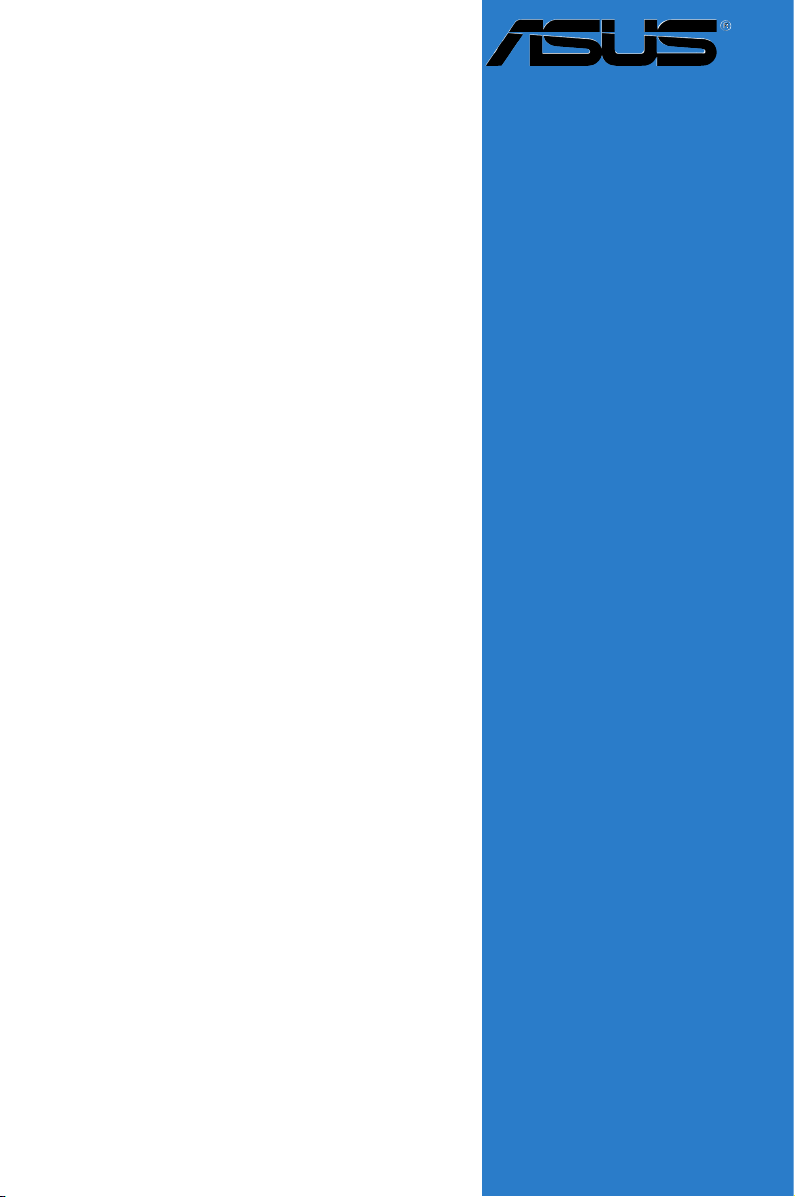
Motherboard
A8N-SLI SE
Page 2
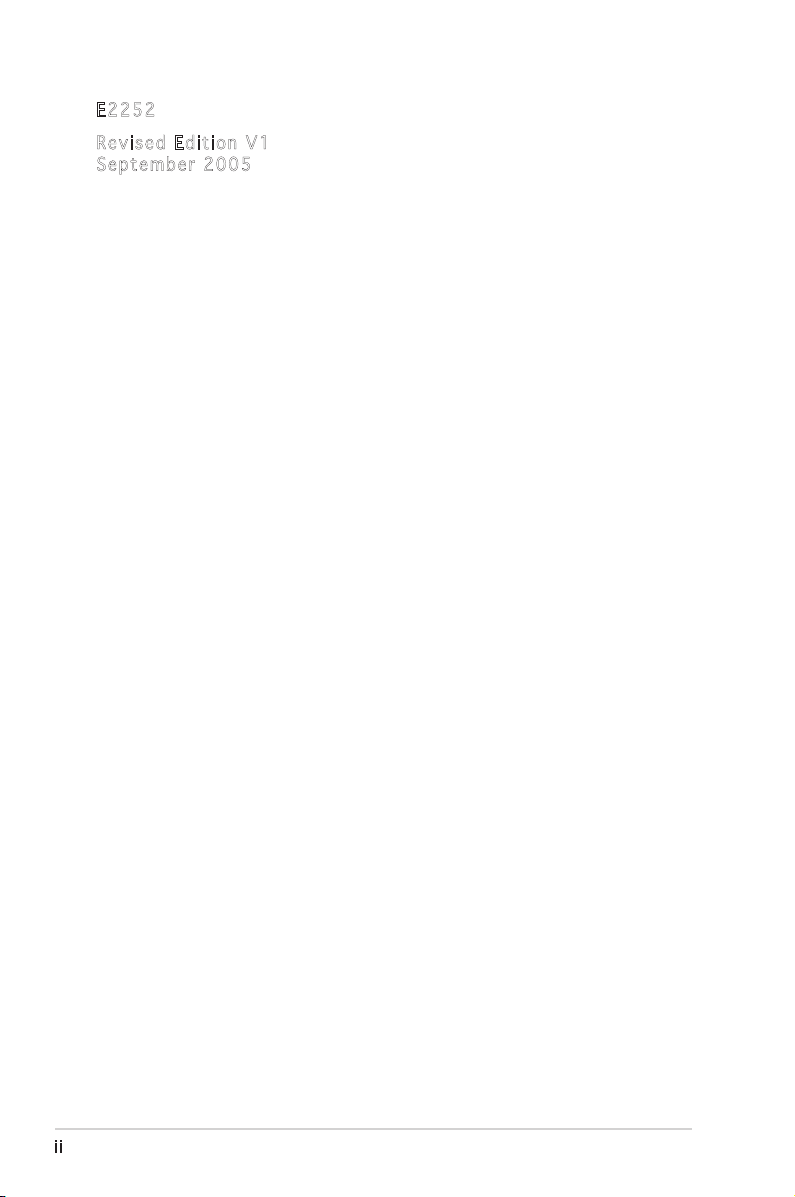
ii
Copyright © 2005 ASUSTeK COMPUTER INC. All Rights Reserved.
No part of this manual, including the products and software described in it, may be reproduced,
transmitted, transcribed, stored in a retrieval system, or translated into any language in any form
or by any means, except documentation kept by the purchaser for backup purposes, without the
express written permission of ASUSTeK COMPUTER INC. (“ASUS”).
Product warranty or service will not be extended if: (1) the product is repaired, modified or
altered, unless such repair, modification of alteration is authorized in writing by ASUS; or (2)
the serial number of the product is defaced or missing.
ASUS PROVIDES THIS MANUAL “AS IS” WITHOUT WARRANTY OF ANY KIND, EITHER
EXPRESS OR IMPLIED, INCLUDING BUT NOT LIMITED TO THE IMPLIED WARRANTIES
OR CONDITIONS OF MERCHANTABILITY OR FITNESS FOR A PARTICULAR PURPOSE.
IN NO EVENT SHALL ASUS, ITS DIRECTORS, OFFICERS, EMPLOYEES OR AGENTS BE
LIABLE FOR ANY INDIRECT, SPECIAL, INCIDENTAL, OR CONSEQUENTIAL DAMAGES
(INCLUDING DAMAGES FOR LOSS OF PROFITS, LOSS OF BUSINESS, LOSS OF USE
OR DATA, INTERRUPTION OF BUSINESS AND THE LIKE), EVEN IF ASUS HAS BEEN
ADVISED OF THE POSSIBILITY OF SUCH DAMAGES ARISING FROM ANY DEFECT OR
ERROR IN THIS MANUAL OR PRODUCT.
SPECIFICATIONS AND INFORMATION CONTAINED IN THIS MANUAL ARE FURNISHED
FOR INFORMATIONAL USE ONLY, AND ARE SUBJECT TO CHANGE AT ANY TIME
WITHOUT NOTICE, AND SHOULD NOT BE CONSTRUED AS A COMMITMENT BY
ASUS. ASUS ASSUMES NO RESPONSIBILITY OR LIABILITY FOR ANY ERRORS OR
INACCURACIES THAT MAY APPEAR IN THIS MANUAL, INCLUDING THE PRODUCTS
AND SOFTWARE DESCRIBED IN IT.
Products and corporate names appearing in this manual may or may not be registered
trademarks or copyrights of their respective companies, and are used only for identification or
explanation and to the owners’ benefit, without intent to infringe.
E225 2
Revi s e d Edi t i o n V1
Sept e m b er 2 0 0 5
Page 3
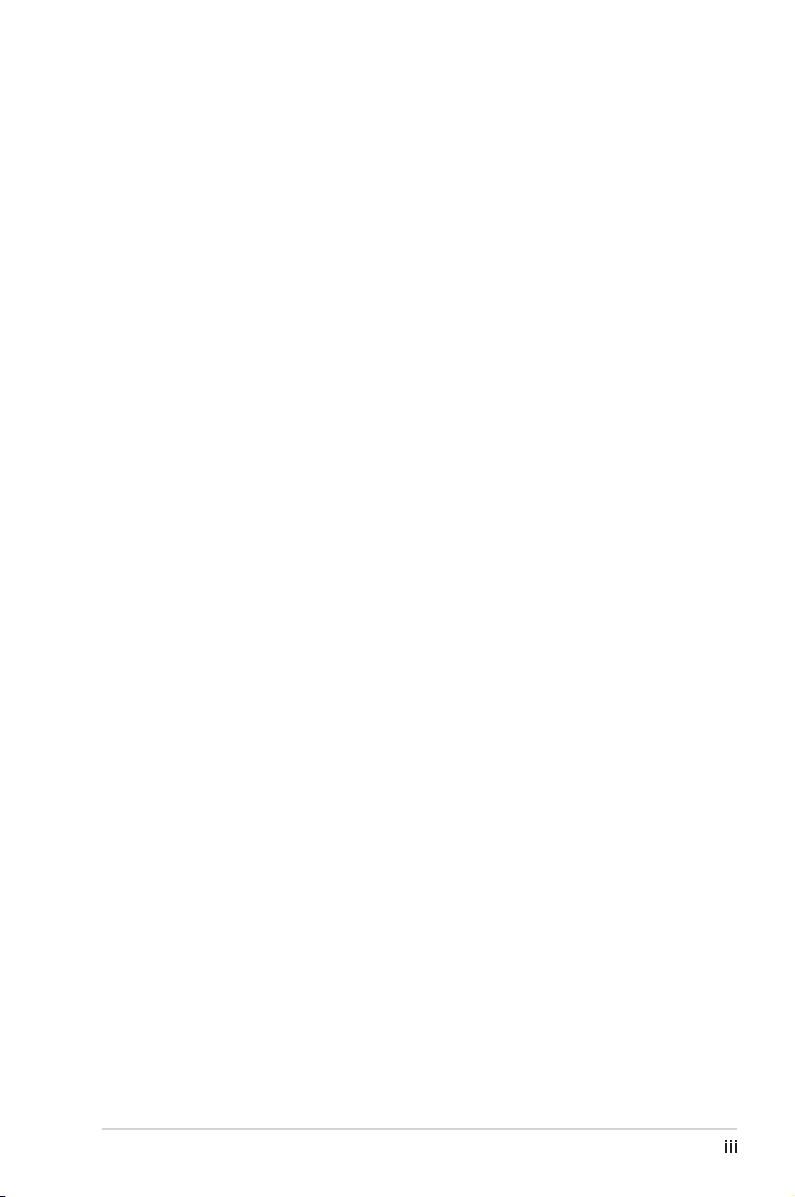
iii
Contents
Notices ...............................................................................................viii
Safety information .............................................................................. ix
About this guide ................................................................................... x
How this guide is organized ...................................................... x
Where to find more information .............................................. xi
Conventions used in this guide ................................................ xi
Typography ......................................................................................... xi
A8N-SLI SE specifications summary ....................................................xii
Chapter 1: Product introduction
1.1 Welcome! .............................................................................. 1-1
1.2 Package contents ................................................................. 1-1
1.3 Special features .................................................................... 1-2
1.3.1 Product highlights ................................................... 1-2
1.3.2 ASUS Proactive features ........................................ 1-4
1.3.3 Innovative ASUS features ....................................... 1-5
Chapter 2: Hardware information
2.1 Before you proceed .............................................................. 2-1
2.2 Motherboard overview .......................................................... 2-2
2.2.1 Placement direction ................................................ 2-2
2.2.2 Screw holes ............................................................. 2-2
2.2.3 Motherboard layout ................................................ 2-3
2.2.4 Layout Contents ..................................................... 2-4
2.3 Central Processing Unit (CPU) .............................................. 2-6
2.3.1 Overview ................................................................. 2-6
2.3.2 Installing the CPU .................................................... 2-6
2.3.3 Installing the heatsink and fan ................................ 2-8
2.4 System memory .................................................................. 2-11
2.4.1 Overview ............................................................... 2-11
2.4.2 Memory Configurations ......................................... 2-11
2.4.3 Installing a DIMM ...................................................2-14
2.4.4 Removing a DIMM .................................................. 2-14
2.5 Expansion slots ................................................................... 2-15
2.5.1 Installing an expansion card .................................. 2-15
Page 4
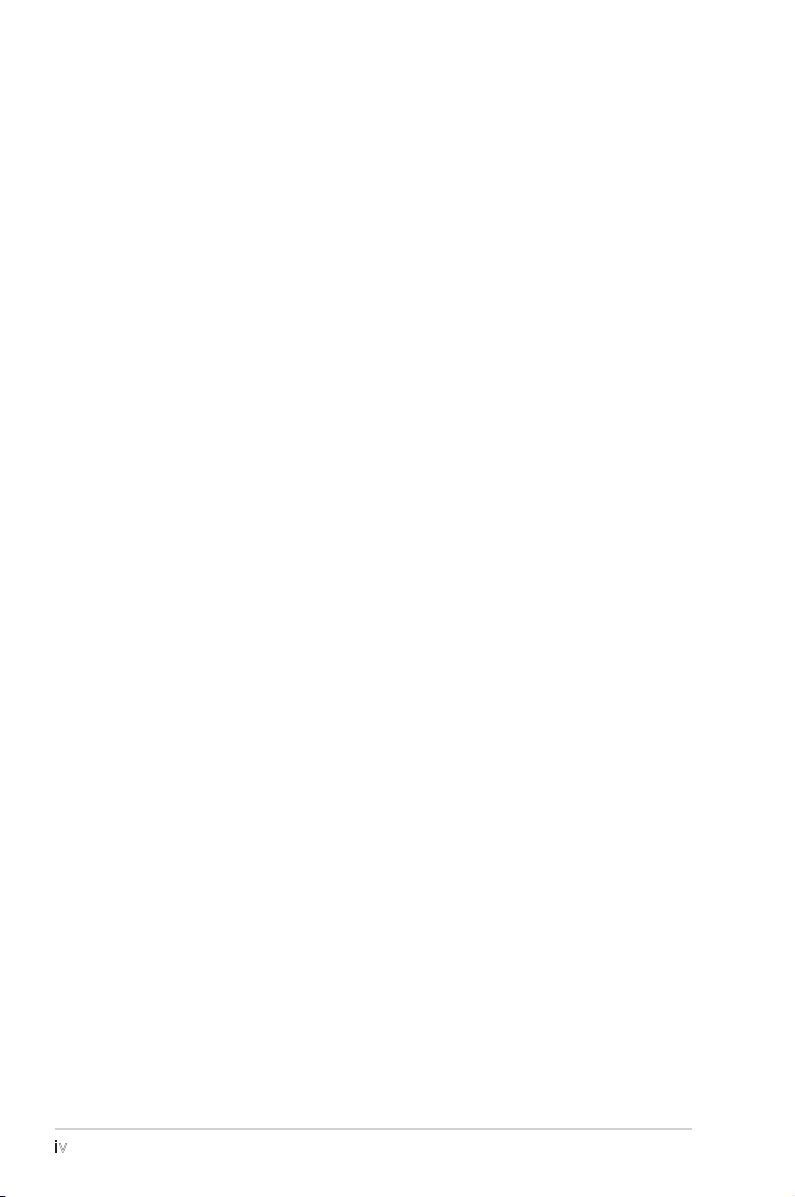
iv
Contents
2.5.2 Configuring an expansion card .............................. 2-15
2.5.3 Interrupt assignments ........................................... 2-16
2.5.4 PCI slots ................................................................ 2-16
2.5.5 Two PCI Express x16 slots .................................... 2-17
2.5.6 PCI Express x1 slot ............................................... 2-17
2.5.7 Universal PCIe slot (PCI Express x4 slot) .............. 2-17
2.6 Jumpers .............................................................................. 2-18
2.7 Connectors .........................................................................2-19
2.7.1 Rear panel connectors .......................................... 2-19
2.7.2 Internal connectors ............................................... 2-21
Chapter 3: Powering up
3.1 Starting up for the first time ................................................ 3-1
3.2 Powering off the computer ................................................... 3-2
3.2.1 Using the OS shut down function ........................... 3-2
3.2.2 Using the dual function power switch ..................... 3-2
Chapter 4: BIOS setup
4.1 Managing and updating your BIOS ........................................ 4-1
4.1.1 Creating a bootable floppy disk .............................. 4-1
4.1.2 Updating the BIOS ................................................... 4-2
4.1.3 Saving the current BIOS file .................................... 4-4
4.1.4 ASUS CrashFree BIOS 2 utility ................................ 4-5
4.1.5 ASUS EZ Flash utility ............................................... 4-7
4.1.6 ASUS Update utility ................................................ 4-8
4.2 BIOS setup program ............................................................ 4-11
4.2.1 BIOS menu screen ................................................. 4-12
4.2.2 Menu bar ............................................................... 4-12
4.2.3 Legend bar ............................................................ 4-13
4.2.4 Menu items ........................................................... 4-13
4.2.5 Sub-menu items .................................................... 4-13
4.2.6 Configuration fields ............................................... 4-13
4.2.7 Pop-up window ...................................................... 4-14
4.2.8 General help .......................................................... 4-14
4.3 Main menu ........................................................................... 4-15
Page 5
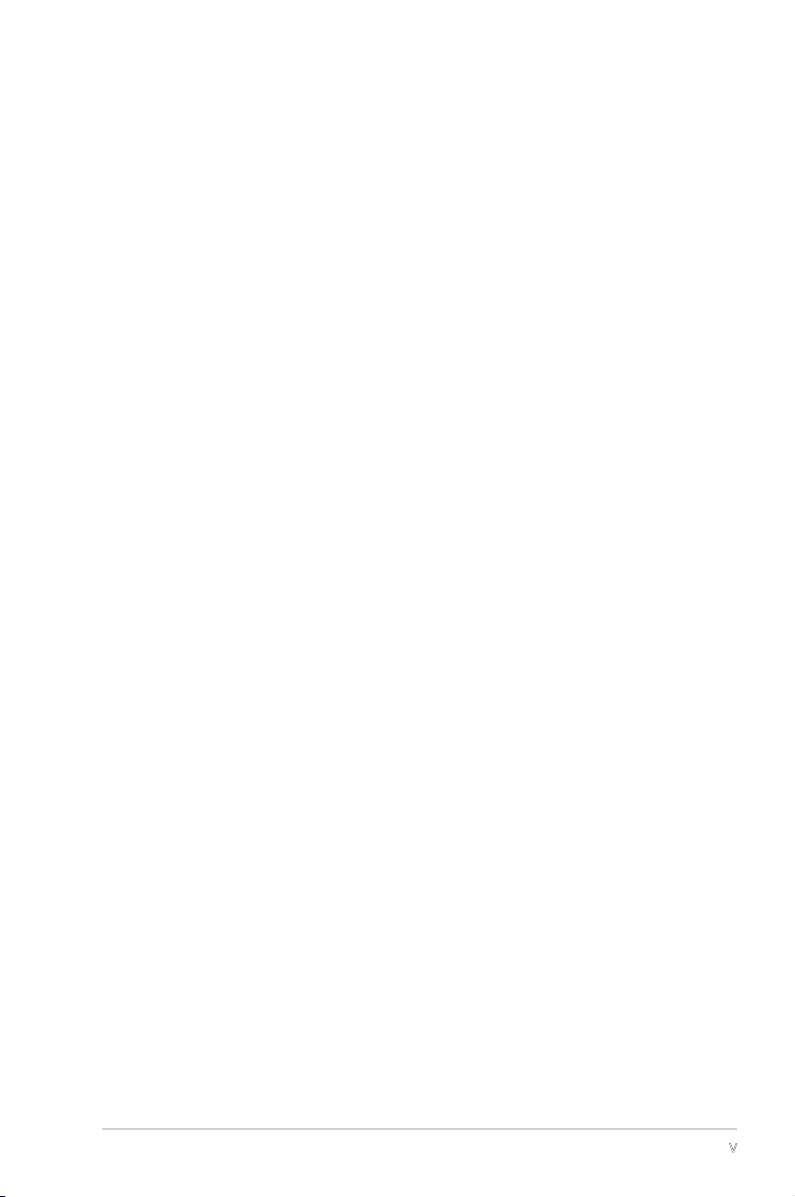
v
Contents
4.3.1 System Time ........................................................ 4-15
4.3.2 System Date ........................................................ 4-15
4.3.3 Legacy Diskette A ...............................................4-15
4.3.4 Primary and Secondary IDE Master/Slave ............. 4-16
4.3.5 First, Second, Third, Fourth SATA Master ............4-18
4.3.6 HDD SMART Monitoring ......................................... 4-19
4.3.7 Installed Memory ................................................... 4-19
4.3.8 Usable Memory ...................................................... 4-19
4.4 Advanced menu .................................................................. 4-20
4.4.1 CPU Configuration ................................................. 4-20
4.4.2 PCI PnP .................................................................. 4-23
4.4.3 Onboard Devices Configuration ............................. 4-24
4.4.4 SLI Configuration ................................................... 4-29
4.4.5 JumperFree Configuration ..................................... 4-30
4.4.6 PEG Link Mode ....................................................... 4-32
4.5 Power menu ........................................................................ 4-34
4.5.1 ACPI Suspend Type ............................................... 4-34
4.5.2 ACPI APIC Support ................................................ 4-34
4.5.3 APM Configuration ................................................4-35
4.5.4 Hardware Monitor .................................................. 4-37
4.6 Boot menu .......................................................................... 4-39
4.6.1 Boot Device Priority .............................................. 4-39
4.6.2 Removable Drives .................................................. 4-40
4.6.3 Hard Disk Drives .................................................... 4-40
4.6.4 Boot Settings Configuration ................................4-41
4.6.5 Security ................................................................. 4-43
4.7 Exit menu ............................................................................ 4-45
Chapter 5: Software support
5.1 Installing an operating system .............................................. 5-1
Page 6
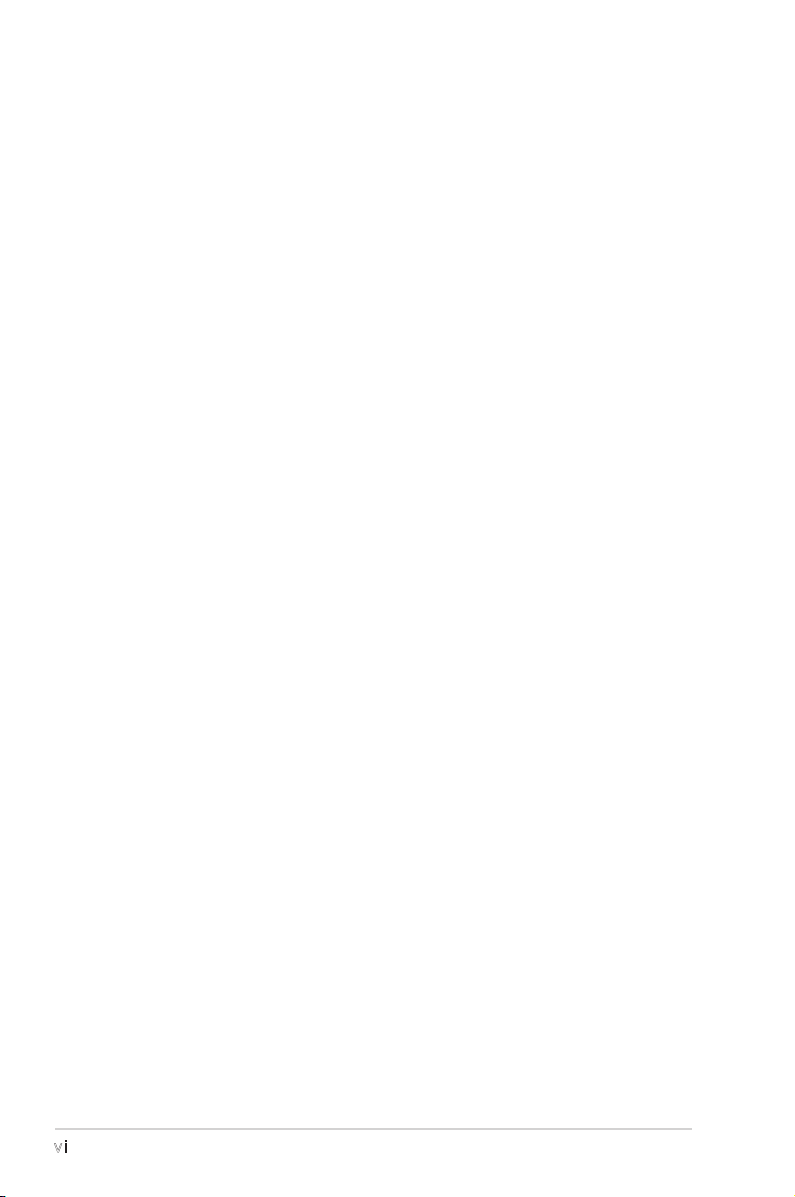
vi
5.2 Support CD information ........................................................ 5-1
5.2.1 Running the support CD .......................................... 5-1
5.2.2 Drivers menu ........................................................... 5-2
5.2.3 Utilities menu .......................................................... 5-3
5.2.4 Manuals menu ......................................................... 5-5
5.2.5 ASUS Contact information ...................................... 5-6
5.2.6 Other information ................................................... 5-6
5.3 Software information ............................................................ 5-9
5.3.1 ASUS MyLogo2™ ..................................................... 5-9
5.3.2 Audio configurations ............................................. 5-11
5.3.3 Using the NVIDIA® Firewall™ .................................. 5-17
5.4 RAID configurations ............................................................ 5-20
5.4.1 Installing hard disks ............................................... 5-21
5.4.2 NVIDIA® RAID configurations ................................. 5-22
5.5 Creating a RAID driver disk ................................................. 5-29
5.6 Cool ʻnʼ Quiet!™ Technology ............................................... 5-30
5.6.1 Enabling Cool ʻnʼ Quiet!™ Technology ................... 5-30
5.6.2 Launching the Cool ʻnʼ Quiet!™ software .............. 5-31
5.7 Using the NVIDIA® nTune™ utility ....................................... 5-32
5.7.1 Managing your nForce™ system ............................ 5-32
5.7.2 Clock control ......................................................... 5-33
5.7.3 Voltage/Fan control .............................................. 5-33
5.7.4 Information ........................................................... 5-34
5.7.5 Other options ........................................................ 5-34
5.8 Using the ASUS AI Selector utility ...................................... 5-35
5.8.1 Launching the ASUS AI Selector ........................... 5-35
5.8.2 Using the SLI mode ............................................... 5-36
Chapter 6: SLI™ technology support
6.1 Overview ............................................................................... 6-1
6.2 Dual graphics card setup ...................................................... 6-2
6.2.1 Installing SLI-ready graphics cards .......................... 6-2
Contents
Page 7
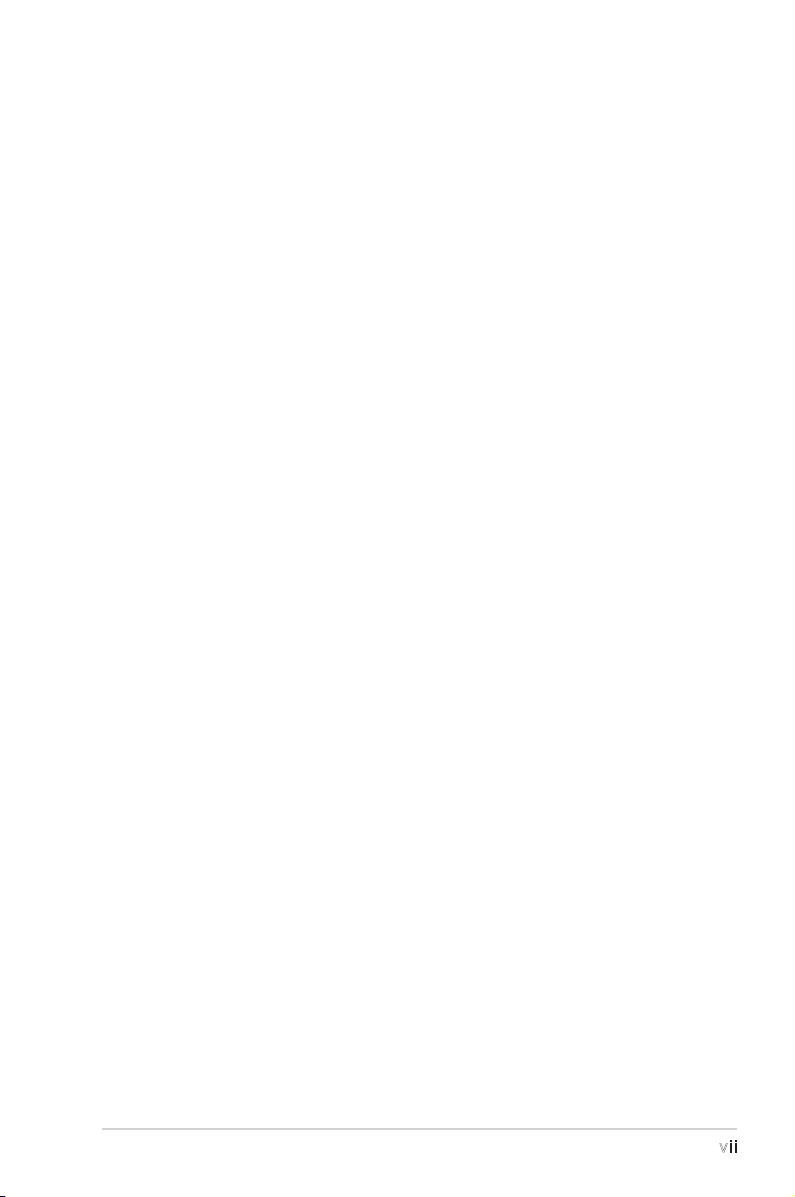
vii
6.2.2 Installing the device drivers .................................... 6-5
6.2.3 Installing the ASUS AI Selector utility ..................... 6-5
6.2.4 Enabling the multi-GPU feature in Windows ............ 6-6
6.2.5 Setting the ASUS AI Selector utility ....................... 6-8
Page 8
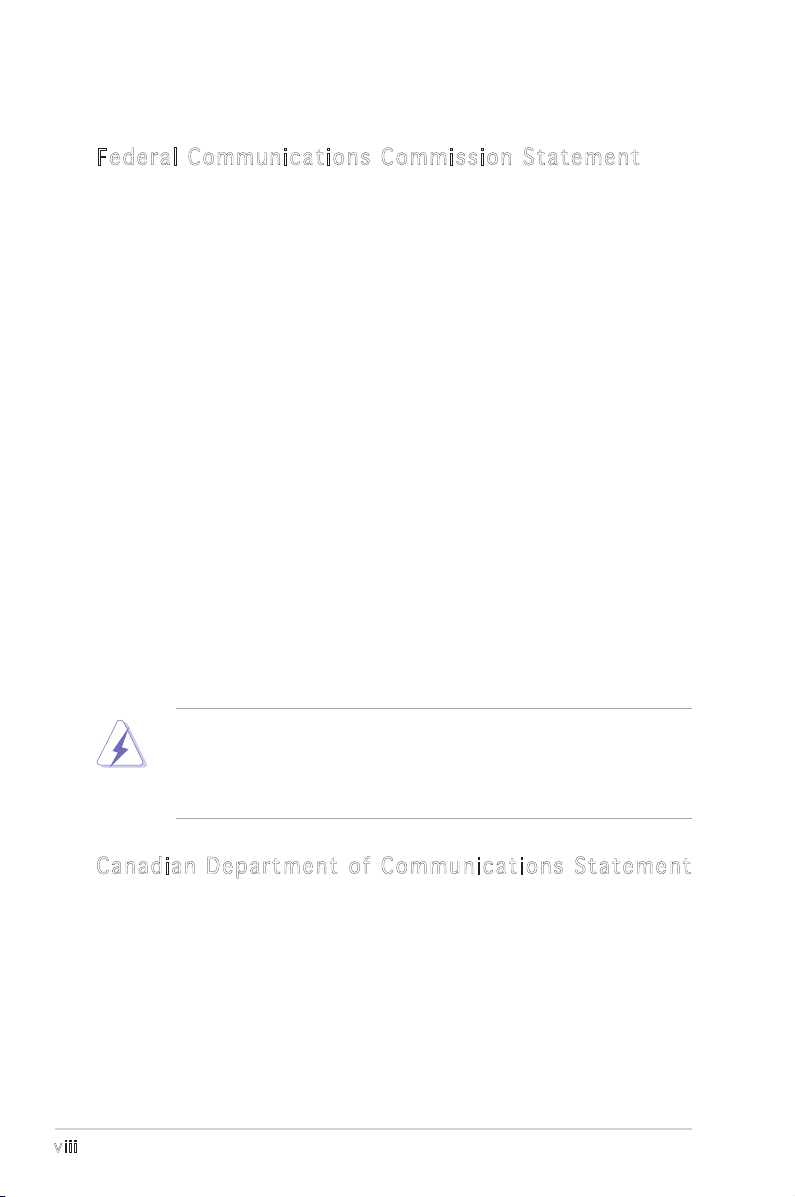
viii
Notices
Fed er al Co mm un ica ti on s C om mi ssi on S tat em en t
This device complies with Part 15 of the FCC Rules. Operation is subject to
the following two conditions:
•
This device may not cause harmful interference, and
•
This device must accept any interference received including
interference that may cause undesired operation.
This equipment has been tested and found to comply with the limits for a
Class B digital device, pursuant to Part 15 of the FCC Rules. These limits
are designed to provide reasonable protection against harmful interference
in a residential installation. This equipment generates, uses and can radiate
radio frequency energy and, if not installed and used in accordance with
manufacturerʼs instructions, may cause harmful interference to radio
communications. However, there is no guarantee that interference will
not occur in a particular installation. If this equipment does cause harmful
interference to radio or television reception, which can be determined by
turning the equipment off and on, the user is encouraged to try to correct
the interference by one or more of the following measures:
•
Reorient or relocate the receiving antenna.
•
Increase the separation between the equipment and receiver.
•
Connect the equipment to an outlet on a circuit different from that to
which the receiver is connected.
•
Consult the dealer or an experienced radio/TV technician for help.
Can ad ia n D ep ar tme nt o f C om mu nic at io ns St at eme nt
This digital apparatus does not exceed the Class B limits for radio noise
emissions from digital apparatus set out in the Radio Interference
Regulations of the Canadian Department of Communications.
This class B digital apparatus complies with Canadian
ICES-003.
The use of shielded cables for connection of the monitor to the graphics
card is required to assure compliance with FCC regulations. Changes
or modifications to this unit not expressly approved by the party
responsible for compliance could void the userʼs authority to operate
this equipment.
Page 9
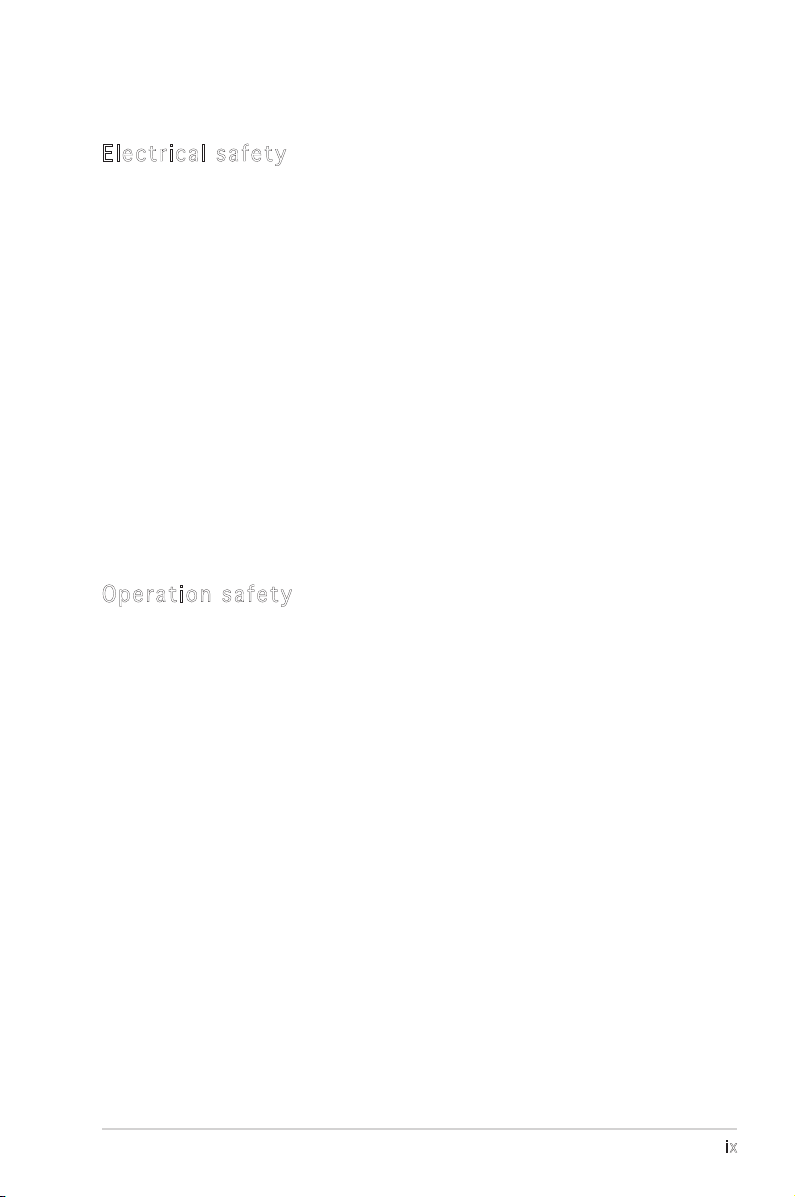
ix
Safety information
Ele ct ri cal s af ety
•
To prevent electrical shock hazard, disconnect the power cable from
the electrical outlet before relocating the system.
•
When adding or removing devices to or from the system, ensure that
the power cables for the devices are unplugged before the signal cables
are connected. If possible, disconnect all power cables from the existing
system before you add a device.
•
Before connecting or removing signal cables from the motherboard,
ensure that all power cables are unplugged.
•
Seek professional assistance before using an adapter or extension cord.
These devices could interrupt the grounding circuit.
•
Make sure that your power supply is set to the correct voltage in your
area. If you are not sure about the voltage of the electrical outlet you
are using, contact your local power company.
•
If the power supply is broken, do not try to fix it by yourself. Contact a
qualified service technician or your retailer.
Ope ra ti on sa fe ty
•
Before installing the motherboard and adding devices on it, carefully
read all the manuals that came with the package.
•
Before using the product, make sure all cables are correctly connected
and the power cables are not damaged. If you detect any damage,
contact your dealer immediately.
•
To avoid short circuits, keep paper clips, screws, and staples away from
connectors, slots, sockets and circuitry.
•
Avoid dust, humidity, and temperature extremes. Do not place the
product in any area where it may become wet.
•
Place the product on a stable surface.
•
If you encounter technical problems with the product, contact a
qualified service technician or your retailer.
Page 10
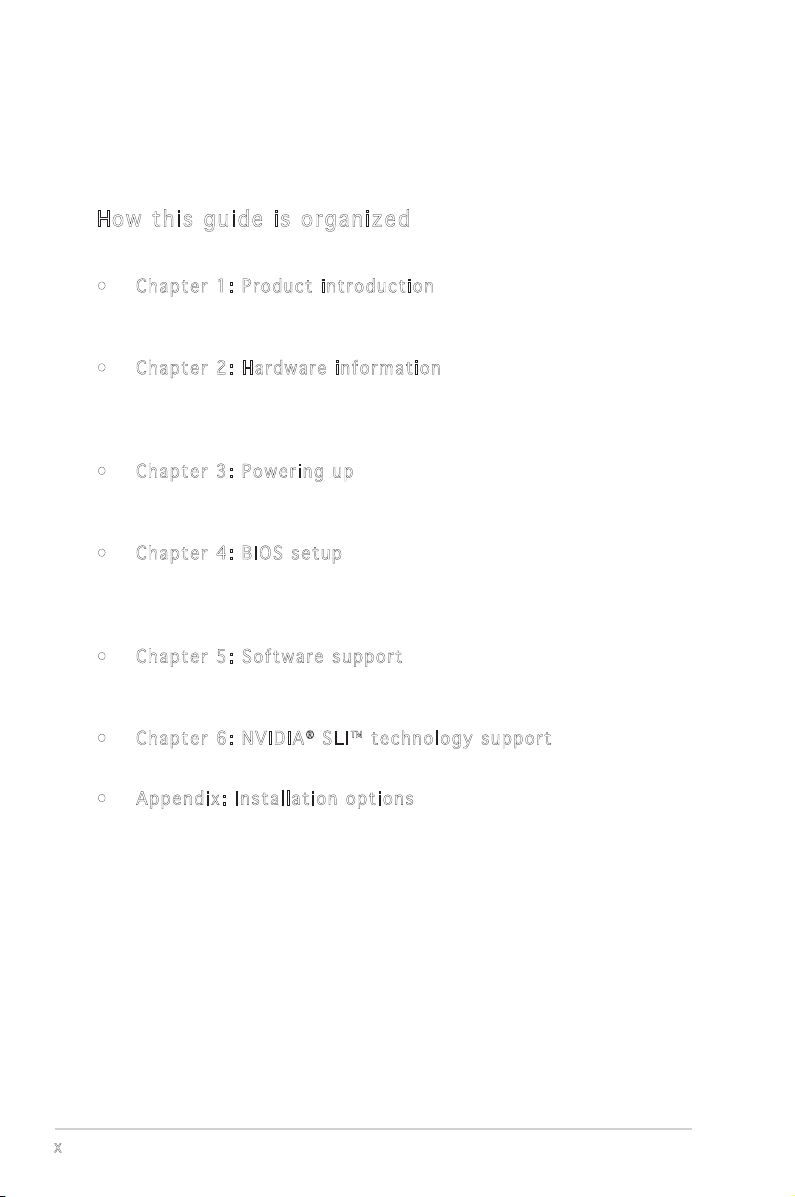
x
About this guide
This user guide contains the information you need when installing and
configuring the motherboard.
How t hi s g ui de is o rg ani ze d
This manual contains the following parts:
• Chap t e r 1: P r o duct i n trod u c t ion
This chapter describes the features of the motherboard and the new
technology it supports.
• Chap t e r 2: H a r dwar e i nfor m a t ion
This chapter lists the hardware setup procedures that you have to
perform when installing system components. It includes description of
the switches, jumpers, and connectors on the motherboard.
• Chap t e r 3: P o w erin g u p
This chapter describes the power up sequence, and the ways of
shutting down the system.
• Chap t e r 4: B I O S se t u p
This chapter tells how to change system settings through the BIOS
Setup menus. Detailed descriptions of the BIOS parameters are also
provided.
• Chap t e r 5: S o f twar e s uppo r t
This chapter describes the contents of the support CD that comes
with the motherboard package.
• Chap t e r 6: N V I DIA® SLI ™ t echn o l o gy s u p p ort
This chapter tells how to install SLI-ready PCI Express graphics cards.
• Appe n d i x: I n s t alla t i o n op t i o ns
This appendix describes how to install optional accessories to your
motherboard.
Page 11
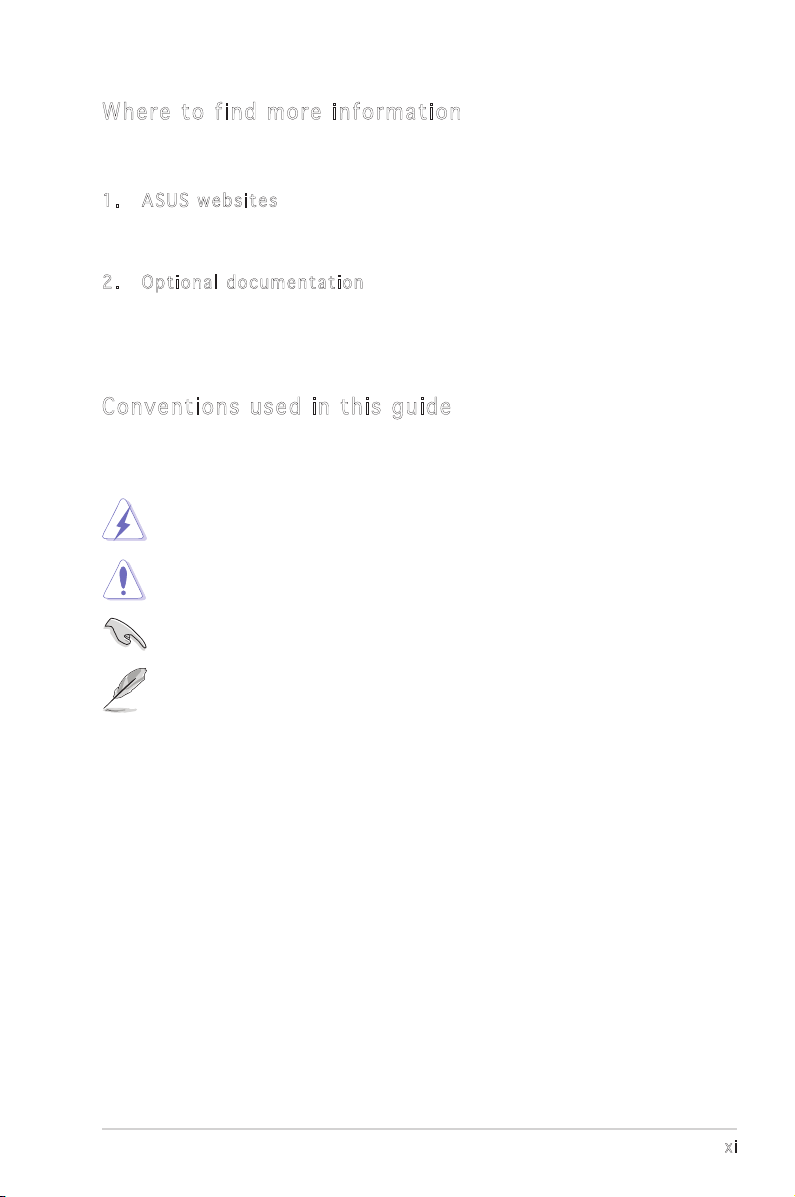
xi
Con ve nt ion s us ed in t his g ui de
To make sure that you perform certain tasks properly, take note of the
following symbols used throughout this manual.
Typography
DANGER/WARNING: Information to prevent injury to yourself
when trying to complete a task.
CAUTION: Information to prevent damage to the components
when trying to complete a task.
NOTE: Tips and additional information to help you complete a
task.
IMPORTANT: Instructions that you MUST follow to complete a
task.
Bold text Indicates a menu or an item to select
Italics
Used to emphasize a word or a phrase
<Key> Keys enclosed in the less-than and greater-than sign means
that you must press the enclosed key
Example: <Enter> means that you must press the Enter or
Return key
<Key1+Key2+Key3> If you must press two or more keys simultaneously, the
key names are linked with a plus sign (+)
Example: <Ctrl+Alt+Del>
Command
Means that you must type the command exactly as shown,
then supply the required item or value enclosed in
brackets
Example: At the DOS prompt, type the command line:
awdflash A8NSLISE.ROM
Whe re t o f in d mor e in for ma ti on
Refer to the following sources for additional information and for product
and software updates.
1. A S U S we b s i tes
The ASUS website provides updated information on ASUS hardware
and software products. Refer to the ASUS contact information.
2. O p t iona l d ocum e n t atio n
Your product package may include optional documentation, such as
warranty flyers, that may have been added by your dealer. These
documents are not part of the standard package.
Page 12
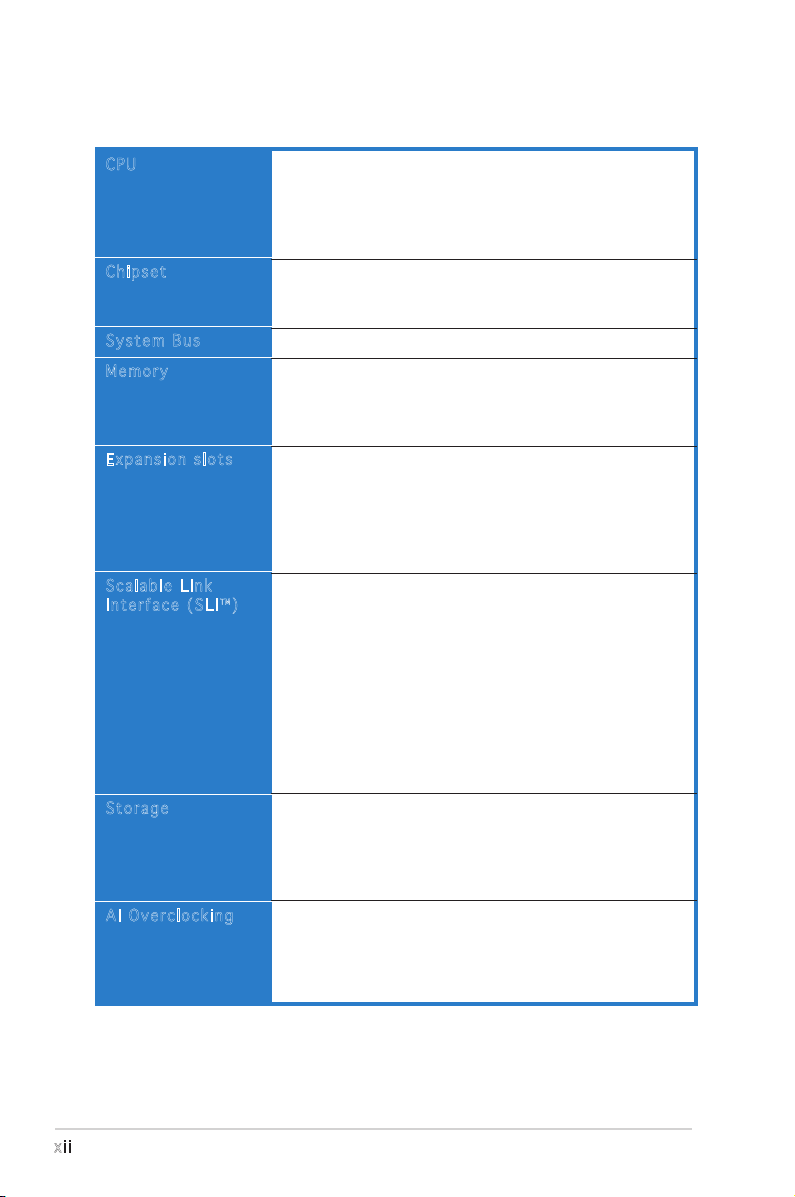
xii
A8N-SLI SE specifications summary
(continued on the next page)
CPU
Chipset
System Bus
Memory
Expansion slots
Scalable Link
Interface (SLI™)
Storage
AI Overclocking
Socket 939 for AMD Athlon™ 64FX/AMD Athlon™ 64/
AMD Athlon 64X2 Processor
Supports AMD 64 architecture that enables simultaneous
32-bit and 64-bit architecture
Supports AMD® Cool ʻnʼ Quiet! Technology
NVIDIA® nForce™ 4 SLI
Supports NVIDIA® Scalable Link Interface™ (SLI)
technology
1600/2000 MT per second
Dual-channel memory architecture
4 x 184-pin DIMM sockets support ECC/non-ECC
unbufferred 400/333/266 MHz DDR memory modules
Supports up to 4 GB system memory
2 x PCI Express x16 slots with Scalable Link Interface
(SLI™) support
1 x PCI Express x1 slot
1 x PCI Express x4 slot running at 2x bandwidth that
supports X1 and X4 add-on cards
3 x PCI slots
SLI™ mode supports:
- 2 x identical SLI™-ready PCI Express x16 graphics
cards
(Note: In SLI mode, the PCI Express x16 slots work at the
bandwidth of PCI Express x8. The combined bandwidth of
these maintain the bandwidth of PCI Express x16.)
Single card mode supports (default):
- 1 x any PCI Express x16 graphics card on the first slot
ASUS AI Selector
ASUS EZ Plug™
ASUS Two-slot thermal design
NVIDIA® nForce™ 4 SLI chipset supports:
- 2 x Ultra DMA 133/100/66/33
- 4 x Serial ATA devices
- RAID 0, RAID 1, RAID 0+1, and JBOD that spans
across the Serial ATA and Parallel ATA drives
AI NOS™ (Non-Delay Overclocking System)
ASUS AI Overclocking (Intelligent CPU frequency tuner)
ASUS PEG Link for single/dual graphics card
Fixed PCI Express/PCI/SATA frequencies
ASUS C.P.R. (CPU Parameter Recall)
Page 13
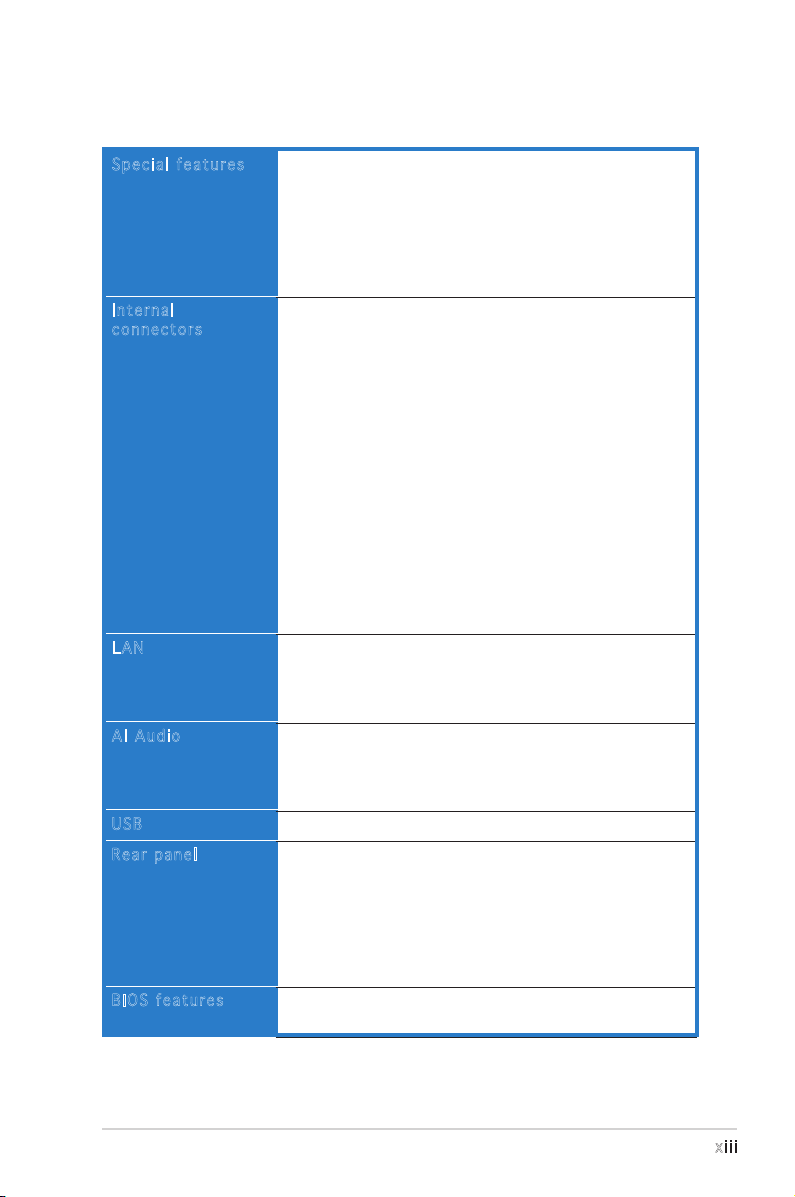
xiii
A8N-SLI SE specifications summary
Special features
Internal
connectors
LAN
AI Audio
USB
Rear panel
BIOS features
ASUS AI Selector
ASUS EZFlash
ASUS Q-Fan2
ASUS CrashFree BIOS 2
ASUS MyLogo2™
ASUS SLI Warning LED
ASUS EZ Plug
1 x Floppy disk drive connector
2 x IDE connectors
4 x Serial ATA connectors
1 x CPU fan connector
1 x Power fan connector
1 x Chassis fan connector
1 x Chipset fan connector
1 x Serial port connector (COM port)
1 x 24-pin ATX power connector
1 x 4-pin ATX 12 V power connector
1 x 4-pin ASUS EZ Plug™ connector
3 x USB 2.0 connectors for 6 additional USB 2.0 ports
1 x Internal audio connectors (CD\AUX)
1 x GAME/MIDI connector
1 x Chassis intrusion connector
1 x Front panel audio connector
System panel connector
NVIDIA® nForce™ 4 built-in Gigabit MAC with external
PHY supports:
- NV ActiveArmor
- NV Firewall
Realtek® ALC850 6-channel CODEC
1 x Coaxial S/PDIF out port
Supports Universal Audio Jack (UAJ®) Technology
Supports Audio Sensing and Enumeration Technology
Supports up to 10 USB 2.0 ports
1 x Parallel port
1 x LAN (RJ-45) port
4 x USB 2.0 ports
1 x Coaxial S/PDIF out port
1 x PS/2 keyboard port
1 x PS/2 mouse port
6-channel audio ports
4 Mb Flash ROM, Phoenix-Award BIOS, PnP, DMI2.0,
WfM2.0, SM BIOS 2.3
(continued on the next page)
Page 14
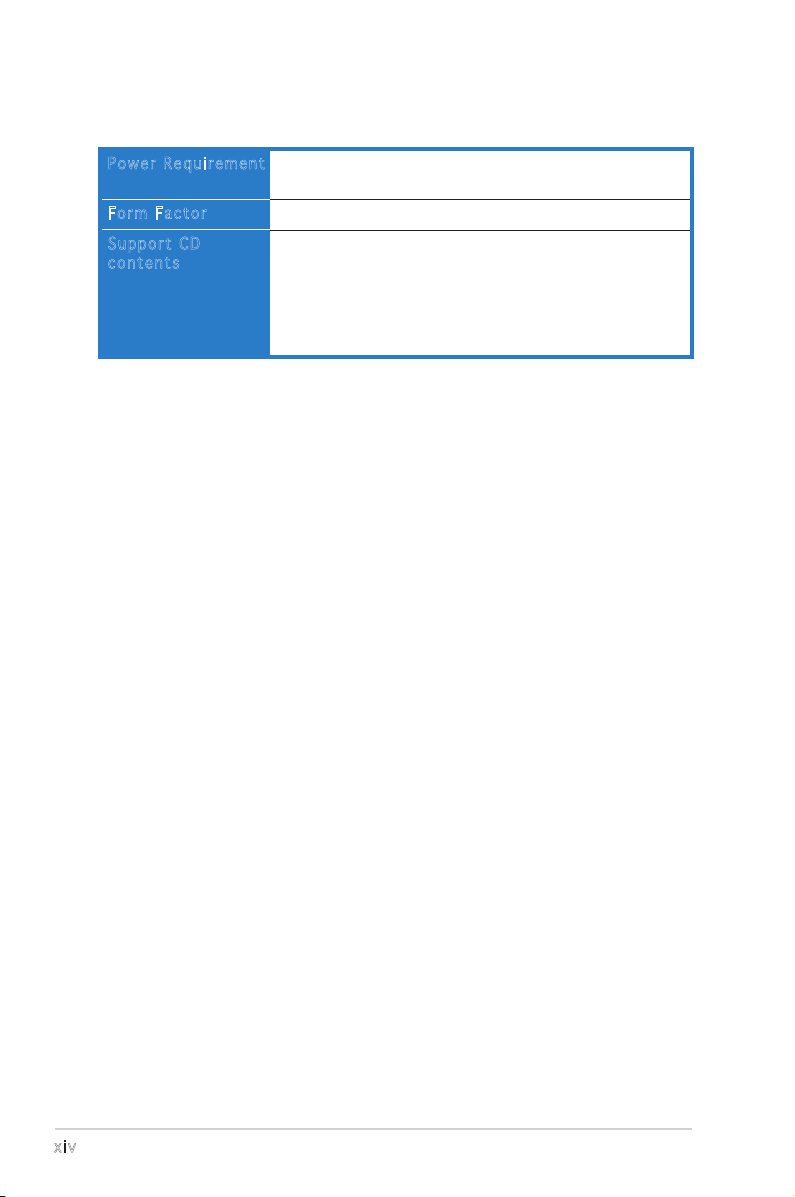
xiv
A8N-SLI SE specifications summary
Power Requirement
Form Factor
Support CD
contents
ATX power supply (with 24-pin and 4-pin 12 V plugs)
ATX 12 V 2.0 compliant
ATX form factor: 12 in x 9.6 in (30.5 cm x 24.4 cm)
Device drivers
ASUS PC Probe II
ASUS Live Update utility
ASUS CoolʼnʼQuiet! utility
Anti-virus utility (OEM version)
NVIDIA® nTune™ utility
*Specifications are subject to change without notice.
Page 15

1
Product
introduction
This chapter describes the motherboard
features and the new technologies
it supports.
Page 16
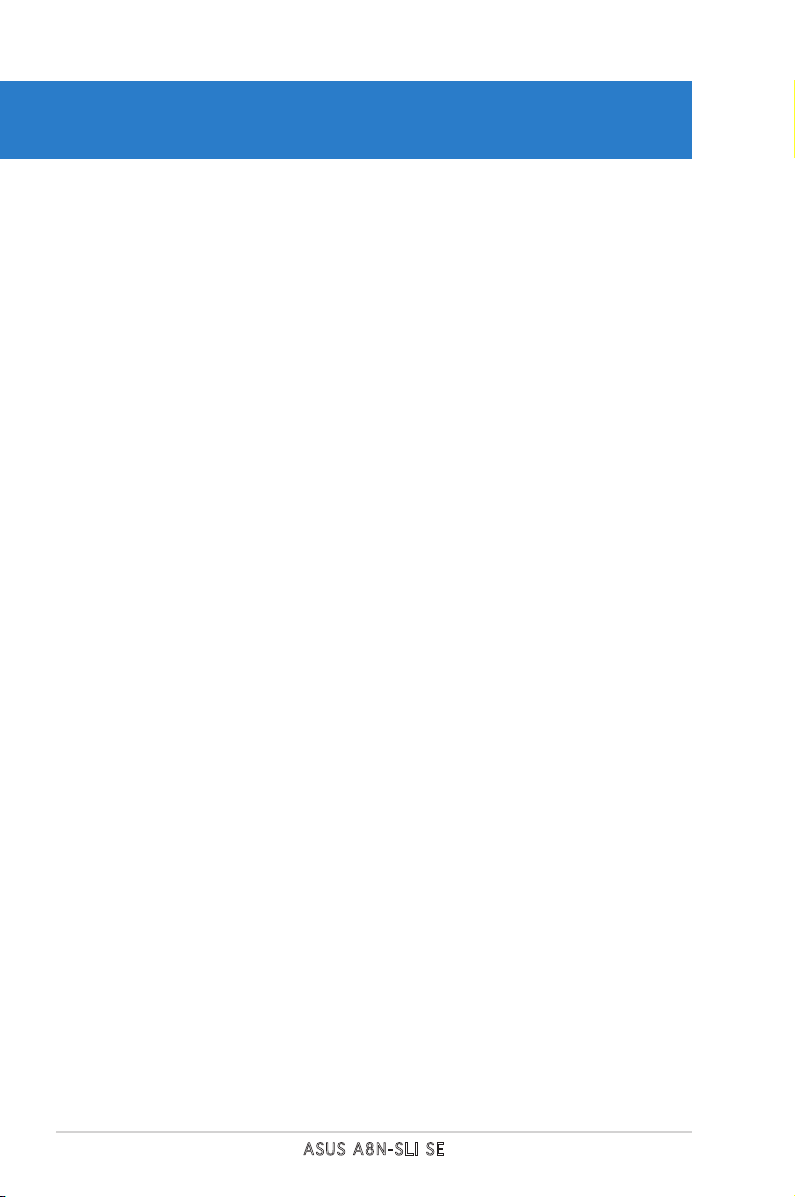
ASUS A8N-SLI SE
Chapter summary
1.1 Welcome! .............................................................................. 1-1
1.2 Package contents ................................................................. 1-1
1.3 Special features .................................................................... 1-2
Page 17
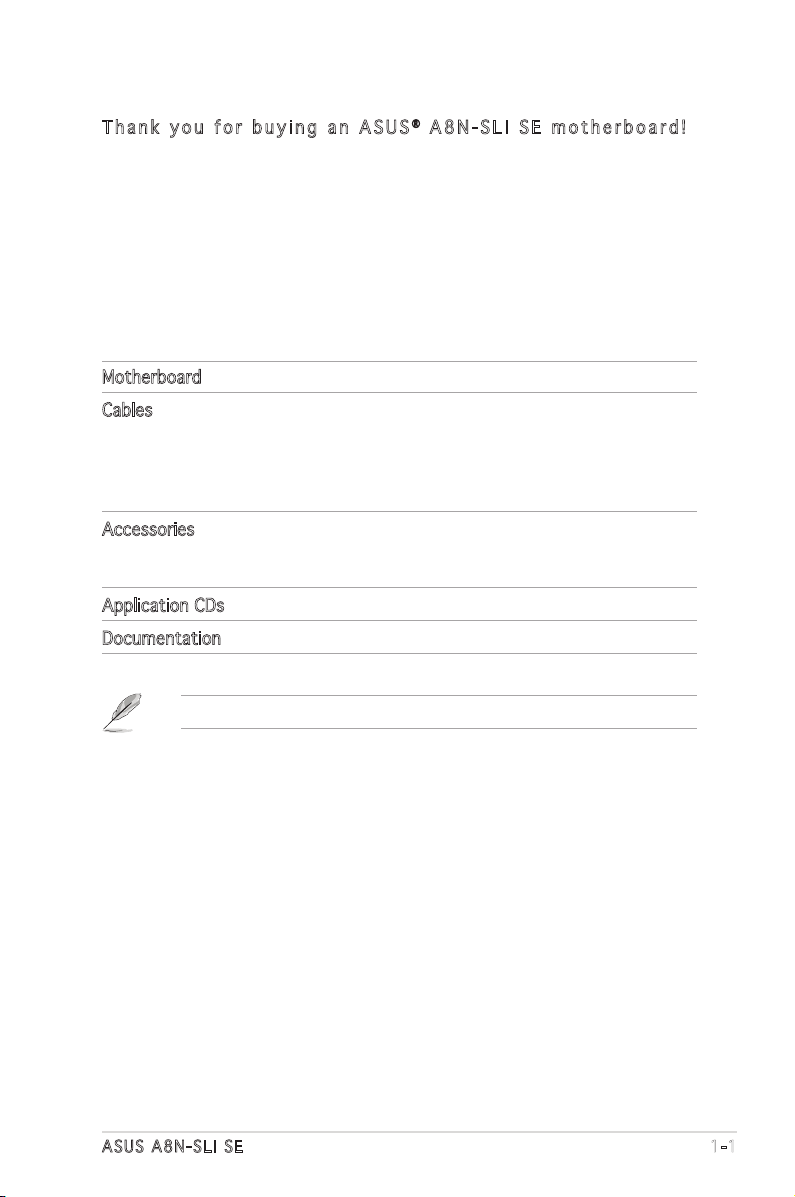
ASUS A8N-SLI SE 1-1
1.1 Welcome!
T h a n k y o u f o r b u y i n g a n A S U S® A 8 N - S L I S E m o t h e r b o a r d !
The motherboard delivers a host of new features and latest technologies,
making it another standout in the long line of ASUS quality motherboards!
Before you start installing the motherboard, and hardware devices on it,
check the items in your package with the list below.
If any of the above items is damaged or missing, contact your retailer.
1.2 Package contents
Check your motherboard package for the following items.
Motherboard ASUS A8N-SLI SE motherboard
Cables 2 x Serial ATA signal cables
Serial ATA power cable with dual plugs
Ultra DMA/133 cable
40-conductor IDE cable
Floppy disk drive cable
Accessories I/O shield
SLI™ flexible cable
USB2.0 2-port module
Application CDs ASUS motherboard support CD
Documentation User guide
Page 18
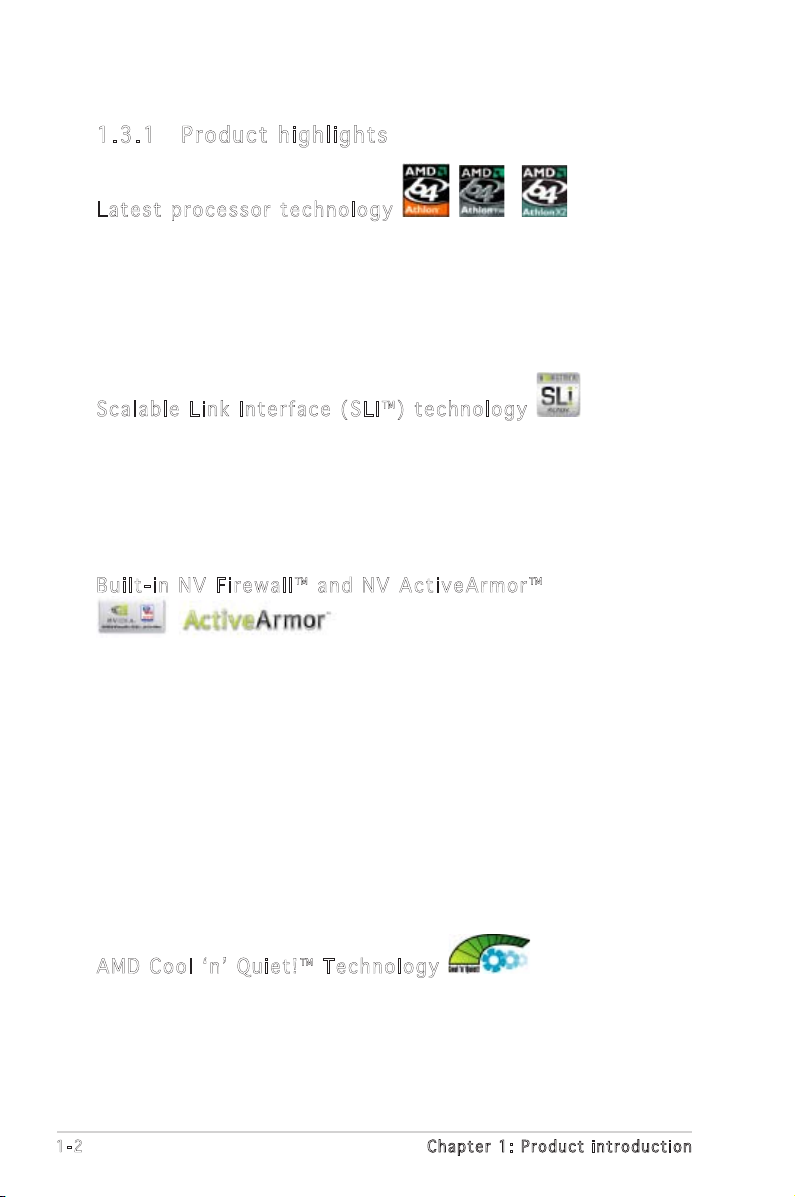
1-2 Chapter 1: Product introduction
1.3 Special features
1.3 .1 Pro du ct hi gh li ght s
Lat e st pro c es s or t ec h nol o gy
The AMD Athlon™ 64FX, Athlon™ 64 and Athlon 64x2 desktop processors
are based on AMDʼs 64-bit and 32-bit architecture, which represents the
landmark introduction of the industryʼs first x86-64 technology. These
processors provide a dramatic leap forward in compatibility, performance,
investment protection, and reduced total cost of ownership and
development. See page 2-6 for details.
Sca l ab l e L i nk Int e rf a ce ( SL I ™) t ec h nol o gy
The NVIDIA® nForce4® Scalable Link Interface (SLI™) technology allows two
graphics processing units (GPUs) in a single system. This technology takes
advantage of the PCI Express™ bus architecture and features intelligent
hardware and software solutions that allows multiple GPUs to work
together and achieve exceptional graphics performance. See Chapter 6 for
details.
Bui l t- i n N V F i rew a ll ™ an d N V Ac t iv e Arm o r™
The NVIDIA® Firewall™ (NV Firewall™) is an easy-to-use high-performance
desktop firewall application that protects your system from intruders.
Integrated into the NVIDIA® nForce4® SLI™ chipset with the NVIDIA® Gigabit
Ethernet, it provides advanced anti-computer-hacking technologies, remote
management capabilities, and a user-friendly setup wizard that improves
overall system security.
Enhancing your network security is the NVIDIA® ActiveArmor™
(NV ActiveArmor™) engine that provides advanced data packet inspection.
This innovative technology ensures that only safe data packets are passed
on the network. It boosts overall system performance by offloading the
CPU from the rigorous task of filtering data packets. See page 5-17 for
details.
AMD Co o l ʻ n ʼ Q uie t !™ Tec h no l ogy
The motherboard supports the AMD Cool ʻnʼ Quiet!™ Technology that
dynamically and automatically changes the CPU speed, voltage and amount
of power depending on the task the CPU performs. See pages 4-22 and
5-31.
Page 19
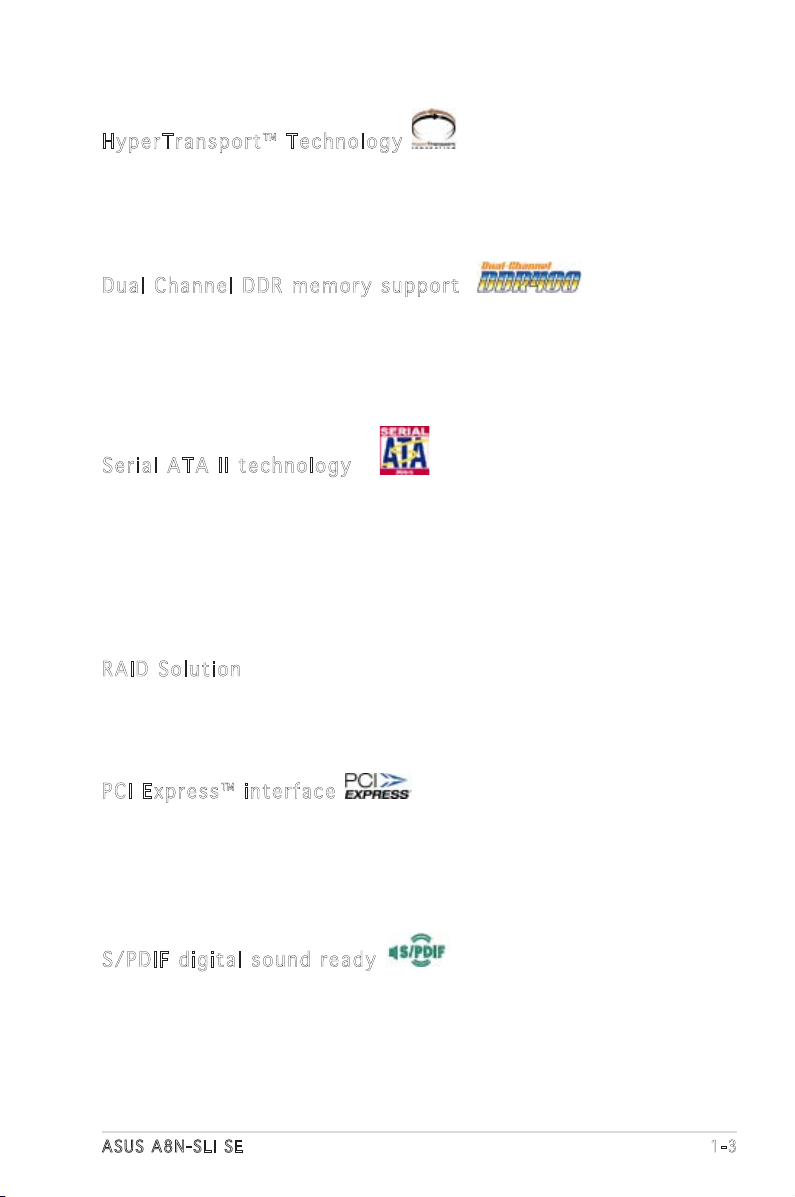
ASUS A8N-SLI SE 1-3
Hyp e rT r ans p or t ™ T e ch n olo g y
HyperTransport™ Technology is a high-speed, low latency, point-to-point
link designed to increase the communication speed between integrated
circuits in computers, networking and telecommunicatons equipment up to
48 times faster than other existing technologies.
Dua l C h ann e l D DR m em o ry s up p ort
Employing the Double Data Rate (DDR) memory technology,
the motherboard supports up to 4GB of system memory using
DDR400/333/266 DIMMs. The ultra-fast 400MHz memory bus delivers the
required bandwidth for the latest 3D graphics, multimedia, and Internet
applications. See page 2-11.
Ser i al ATA II tec h no l ogy
The motherboard supports the next-generation Serial ATA 3Gb/s
technology through the Serial ATA interfaces and the NVIDIA® SLI™ chipset.
The SATA 3Gb/s specification provides twice the bandwidth of the current
Serial ATA products with a host of new features including Native Command
Queuing (NCQ), Power Management (PM) Implementation Algorithm, and
Hot Swap. Additionally, Serial ATA allows thinner, more flexible cables with
lower pin count, and reduced voltage requirement. See pages 2-21.
RAI D S o lut i on
The NVIDIA® nForce4® SLI™ allows RAID 0, RAID 1, RAID 0+1 and JBOD
configuration for four SATA and two PATA connectors. See pages 2-21 and
5-22 for details.
PCI Ex p res s ™ i nte r fa c e
The motherboard fully supports PCI Express, the latest I/O interconnect
technology that speeds up the PCI bus. PCI Express features point-to-point
serial interconnections between devices and allows higher clockspeeds by
carrying data in packets. This high speed interface is software compatible
with existing PCI specifications. See page 2-15 and 2-16 for details.
S/P D IF dig i ta l so u nd rea d y
The motherboard supports the S/PDIF Out function through the S/PDIF
interfaces on the rear panel. The S/PDIF technology turns your computer
into a high-end entertainment system with digital connectivity to powerful
audio and speaker systems. See page 2-18 for details.
Page 20
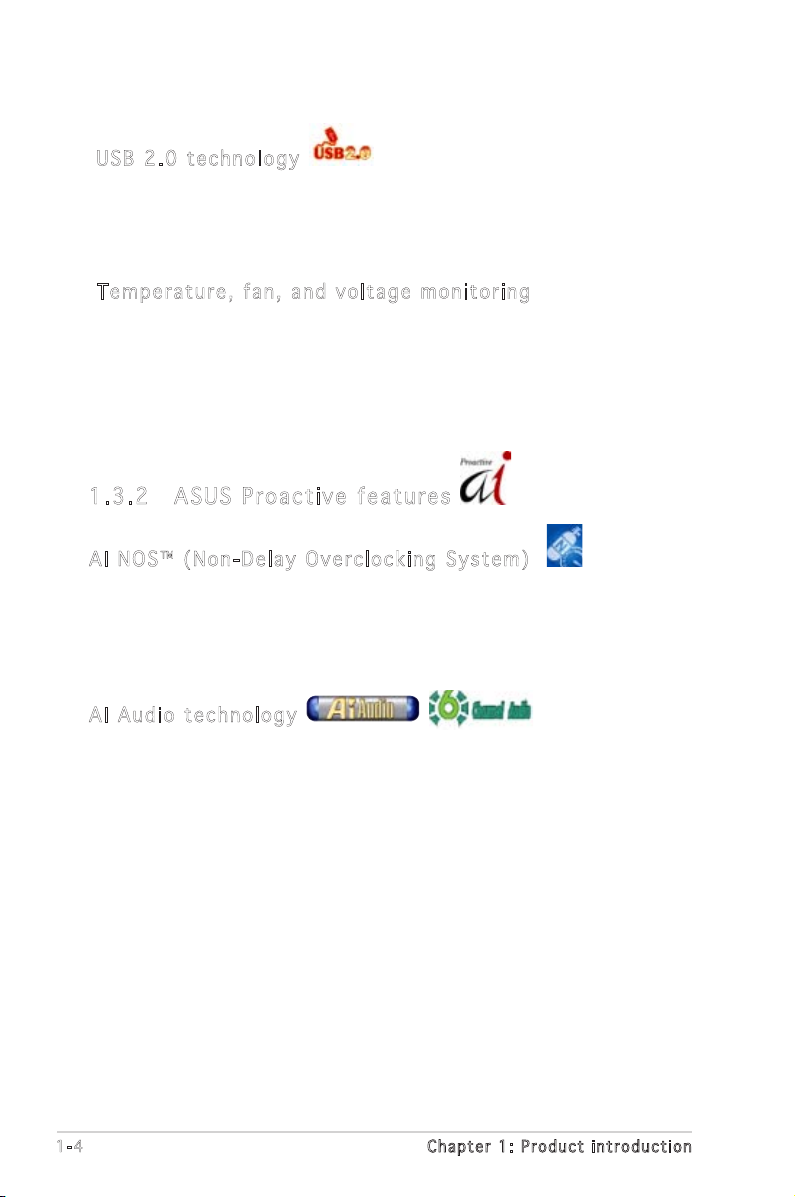
1-4 Chapter 1: Product introduction
1.3 .2 ASU S Pr oac ti ve fe at ur es
AI N OS ™ (N o n- D ela y O v erc l oc k ing Sy s tem )
ASUS Non-delay Overclocking System™ (NOS) is a technology that
auto-detects the CPU loading and dynamically overclocks the CPU speed
only when needed. See page 4-30 for details.
AI A ud i o t e ch n olo g y
The motherboard supports 6-channel audio through the onboard ALC850
CODEC with 16-bit DAC, a stereo 16-bit ADC, and an AC97 2.3 compatible
multi-channel audio designed for PC multimedia systems. It also provides
Jack-Sensing function, S/PDIF out support, interrupt capability and includes
the Realtek® proprietary UAJ® (Universal Audio Jack) technology. See pages
2-18, 2-19 and 5-11 for details.
USB 2.0 te c hno log y
The motherboard implements the Universal Serial Bus (USB) 2.0
specification, dramatically increasing the connection speed from the
12 Mbps bandwidth on USB 1.1 to a fast 480 Mbps on USB 2.0. USB 2.0 is
backward compatible with USB 1.1. See page 2-18 and 2-23 for details.
Tem p er a tur e , f an, an d vo l ta g e m o ni t ori n g
The CPU temperature is monitored by the ASIC (integrated in the Winbond
Super I/O) to prevent overheating and damage. The system fan rotations
per minute (RPM) is monitored for timely failure detection. The ASIC
monitors the voltage levels to ensure stable supply of current for critical
components. See section “4.5.4 Hardware Monitor” on page 4-37.
Page 21
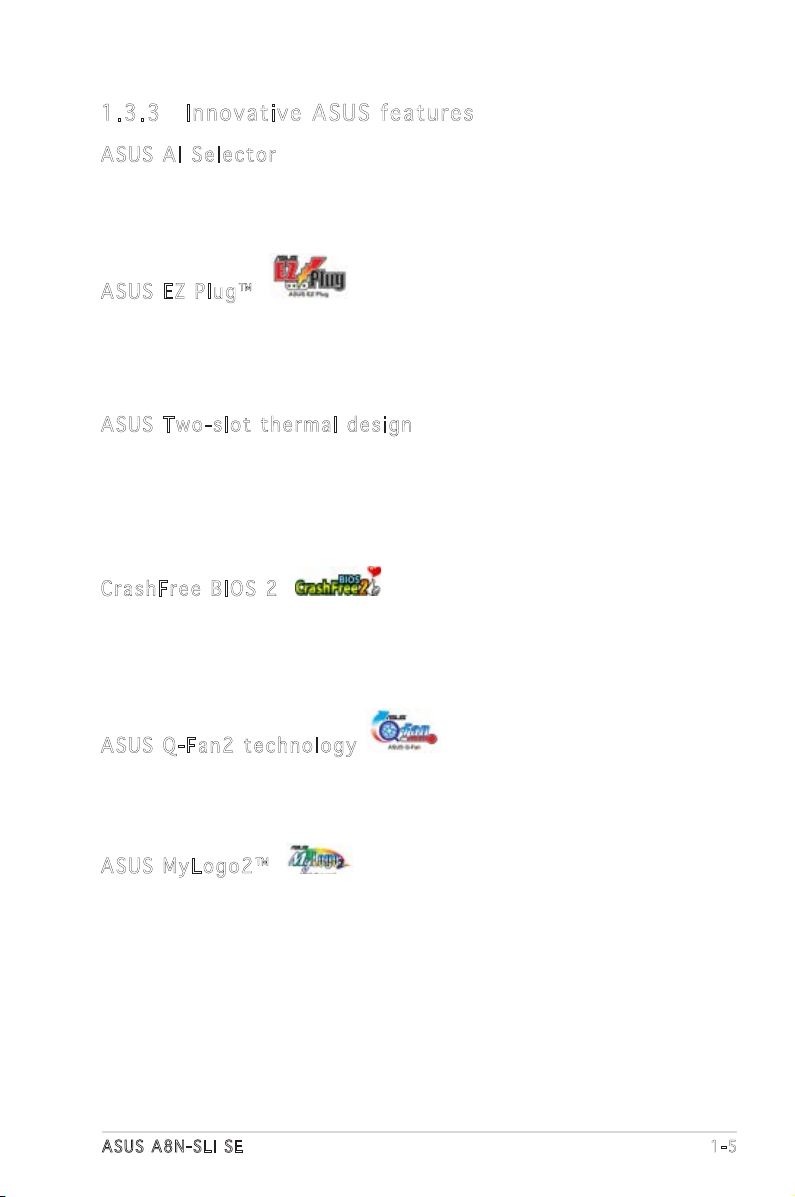
ASUS A8N-SLI SE 1-5
1.3 .3 Inn ov at ive A SU S f ea tu res
ASU S A I Se l ec t or
The AI Selector allows you to set the video card mode of your system. This
utility works when you have two graphics cards installed in your system.
See page 5-35 for details.
ASU S E Z Pl u g™
This patented ASUS technology is a 4-pin auxiliary +12V connector that
is designed to maintain the voltage integrity of your system. This plug
guarantees adequate supply of power to the motherboard and other
installed peripherals. See page 6-4 for illustration.
ASU S T w o-s l ot the r ma l de s ig n
The motherboard is designed with one PCI Express x1 slots and PCI
Express x4 slots placed between the PCI Express x16 slots allowing an
increase in airflow between the two PCI Express x16 graphics cards. This
special design permits more room for ventilation thus lowering the overall
system temperature.
Cra s hF r ee B IO S 2
This feature allows you to restore the original BIOS data from the support
CD in case when the BIOS codes and data are corrupted. This protection
eliminates the need to buy a replacement ROM chip. See page 4-5 for
details.
ASU S Q - Fan 2 te chn o log y
The ASUS Q-Fan2 technology smartly adjusts the fan speeds according to
the system loading to ensure quiet, cool, and efficient operation. See page
4-37 for details.
ASU S M y Log o 2™
This new feature present in the motherboard allows you to personalize and
add style to your system with customizable boot logos. See page 5-9 for
details.
Page 22
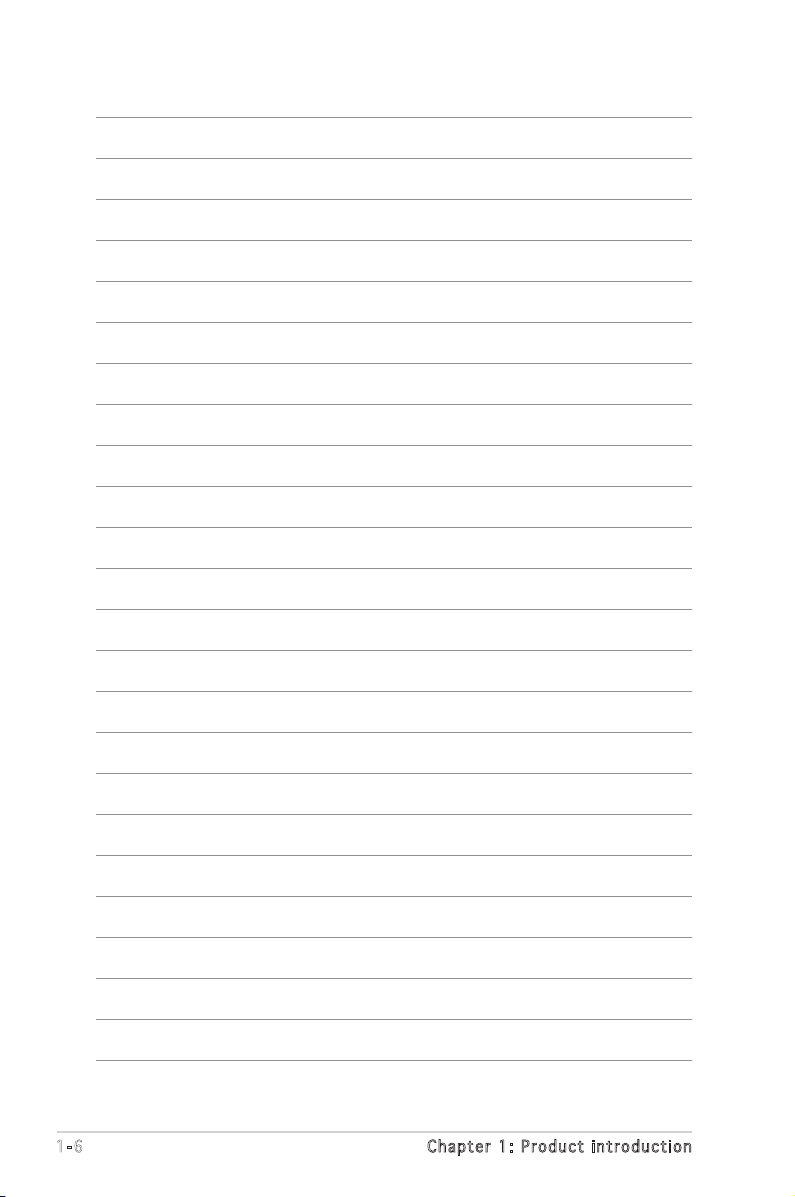
1-6 Chapter 1: Product introduction
Page 23
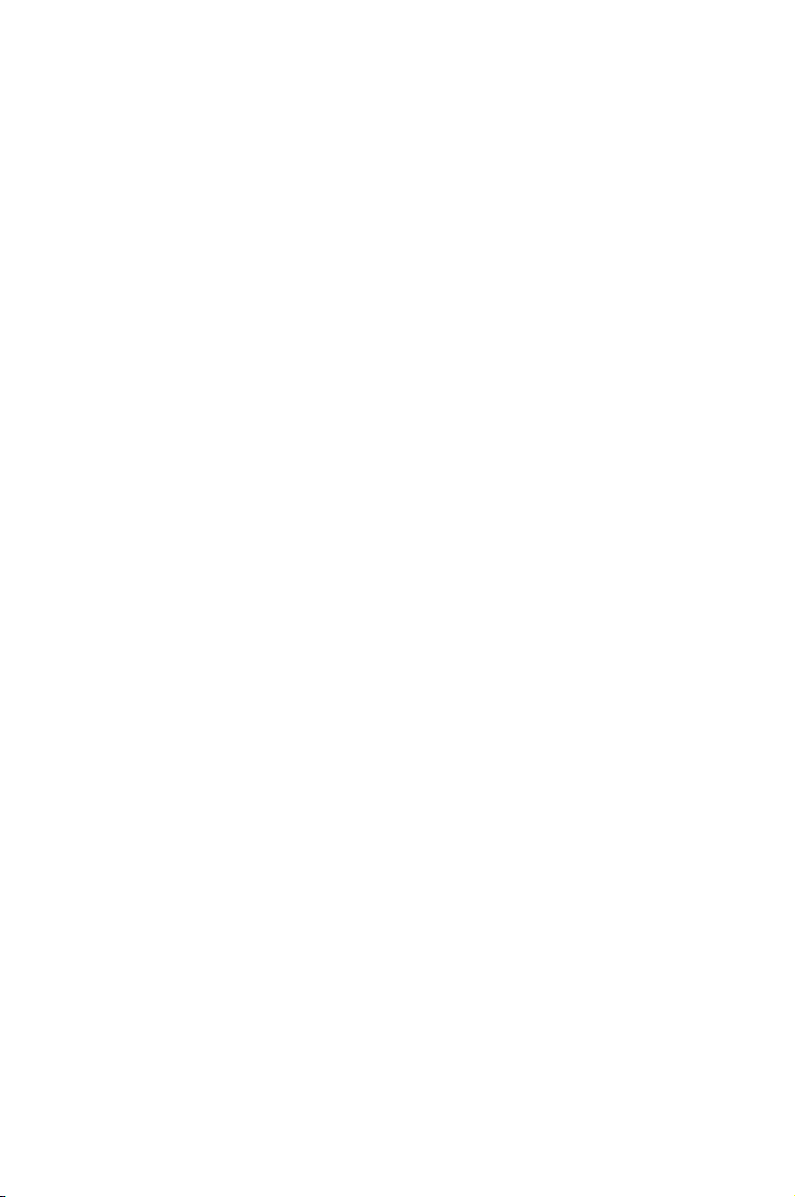
2
Hardware
information
This chapter lists the hardware setup
procedures that you have to perform
when installing system components.
It includes description of the jumpers
and connectors on the motherboard.
Page 24
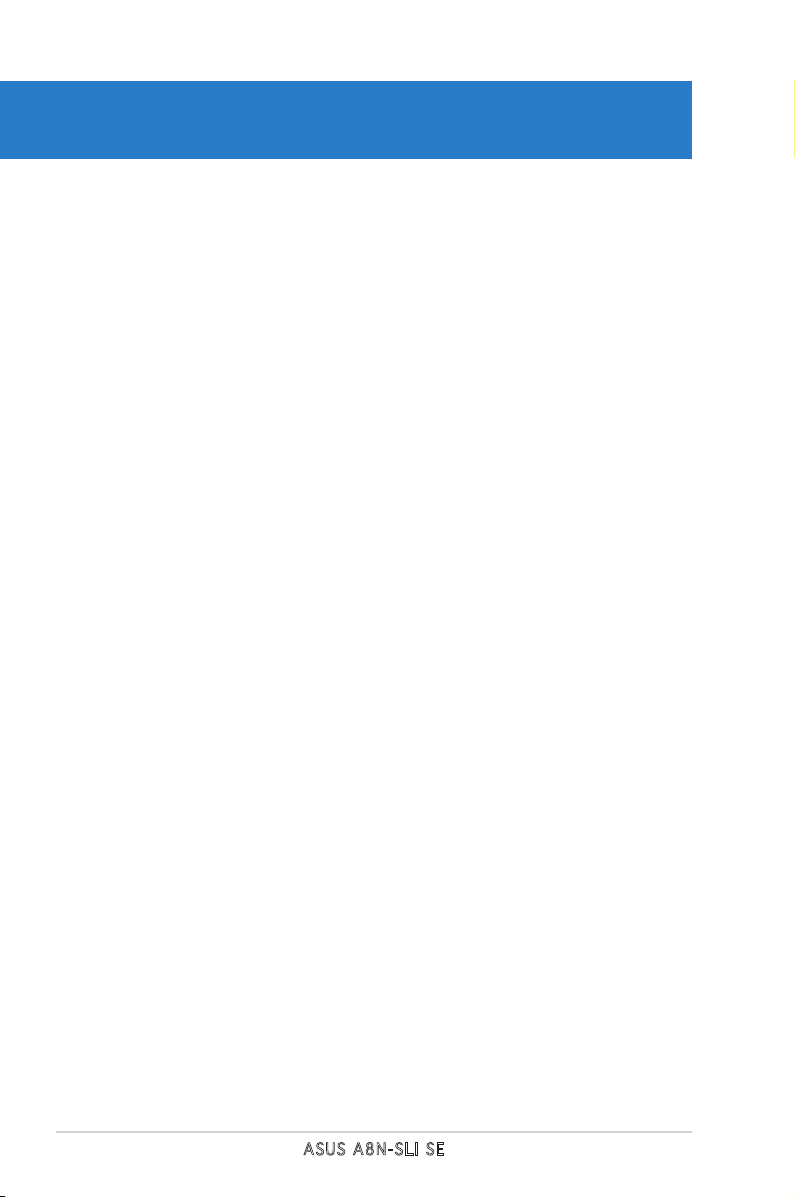
ASUS A8N-SLI SE
Chapter summary
2.1 Before you proceed .............................................................. 2-1
2.2 Motherboard overview .......................................................... 2-2
2.3 Central Processing Unit (CPU) .............................................. 2-6
2.4 System memory .................................................................. 2-11
2.5 Expansion slots ................................................................... 2-14
2.6 Jumpers .............................................................................. 2-17
2.7 Connectors .........................................................................2-18
Page 25
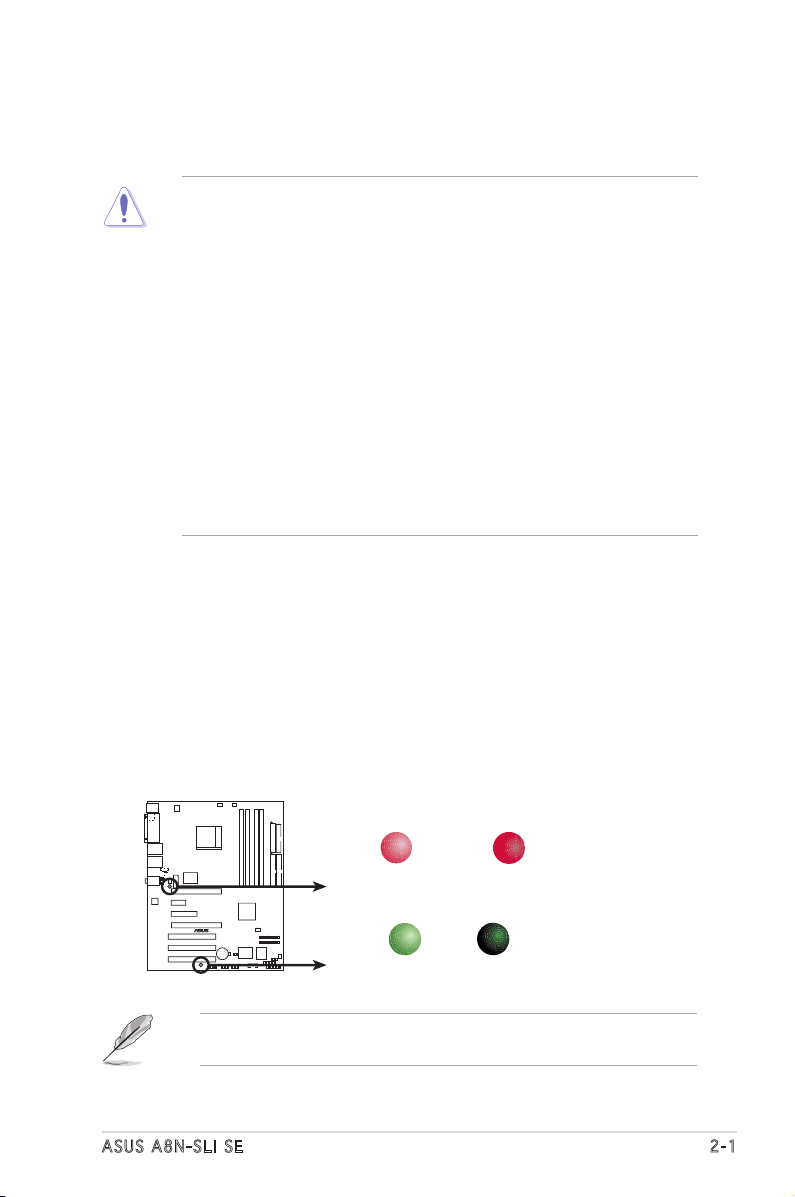
ASUS A8N-SLI SE 2-1
Onboard LED
The motherboard comes with a standby power LED that lights up to
indicate that the system is ON, in sleep mode, or in soft-off mode.
This is a reminder that you should shut down the system and unplug
the power cable before removing or plugging in any motherboard
component. The illustration below shows the location of the onboard
LED.
The red warning LED lights up when you installed two graphics card
but did not connect the ASUS EZ Plug™. The illustration below shows
the location of the onboard LEDs.
2.1 Before you proceed
Take note of the following precautions before you install motherboard
components or change any motherboard settings.
• Make sure that your power supply unit (PSU) can provide at least
the minimum power required by your system. See “7. ATX power
connectors” on page 2-25 for details.
• Unplug the power cord from the wall socket before touching any
component.
• Use a grounded wrist strap or touch a safely grounded object or
to a metal object, such as the power supply case, before handling
components to avoid damaging them due to static electricity
• Hold components by the edges to avoid touching the ICs on them.
• Whenever you uninstall any component, place it on a grounded
antistatic pad or in the bag that came with the component.
• Before you install or remove any component, ensure that the ATX
power supply is switched off or the power cord is detached from
the power supply. Failure to do so may cause severe damage to the
motherboard, peripherals, and/or components.
A8N-SLI SE
®
A8N-SLI SE Onboard LED
SB_PWR
ON
Standby
Power
OFF
Powered
Off
WARN_LED
When use 2 Graphics
but do not plug EZ-PLU
G
ON OFF
When use 2 Graphics
but do plug EZ-PLUG
If you are using a 24-pin power connector, you may ignore the warning
LED.
Page 26

2-2 Chapter 2: Hardware information
2.2 Motherboard overview
Before you install the motherboard, study the configuration of your chassis
to ensure that the motherboard fits into it.
Make sure to unplug the power cord before installing or removing the
motherboard. Failure to do so can cause you physical injury and damage
motherboard components.
Do not overtighten the screws! Doing so can damage the motherboard.
2.2 .1 Pla ce me nt di re cti on
When installing the motherboard, make sure that you place it into the
chassis in the correct orientation. The edge with external ports goes to the
rear part of the chassis as indicated in the image below.
2.2 .2 Scr ew h ole s
Place nine (9) screws into the holes indicated by circles to secure the
motherboard to the chassis.
A8N-SLI SE
®
Place this side towards
the rear of the chassis
Page 27
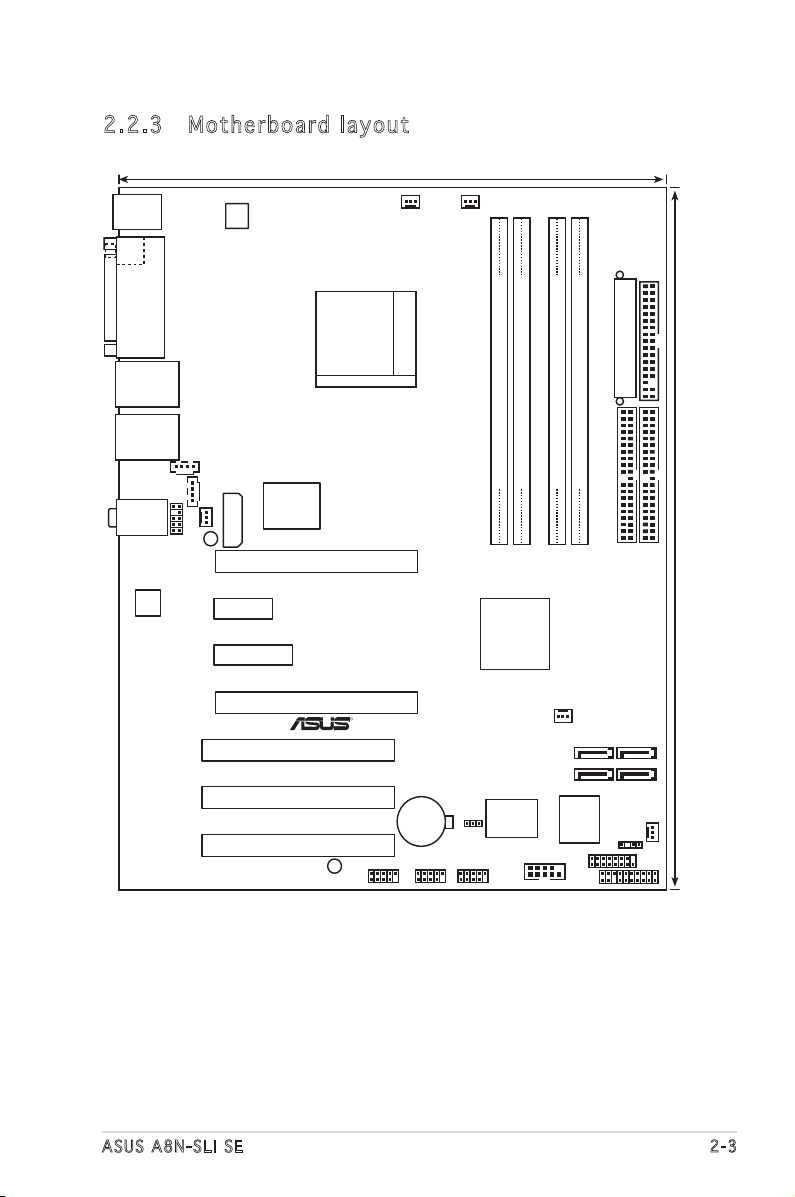
ASUS A8N-SLI SE 2-3
2.2 .3 Mot he rb oar d la you t
Bottom:Mic In
Center:Line Out
To
p:Line In
PANEL
A8N-SLI SE
R
CR2032 3V
Lithium Cell
CMOS Power
AUX
FP_AUDIO
GAME
CHASSIS
PRI_IDE
SEC_IDE
EATXPWR
COM1
24.5cm (9.6in)
30.5cm (12.0in)
CPU_FAN
Socket 939
DDR DIMM_B1 (64 bit,184-pin module)
DDR DIMM_A1 (64 bit,184-pin module)
DDR DIMM_A2 (64 bit,184-pin module)
DDR DIMM_B2 (64 bit,184-pin module)
CHA2_FAN
F_USB12
PWR_FAN
FLOPPY
Super
I/O
4Mb
BIOS
PS/2KBMS
T: Mouse
B: Keyboard
PARALLEL PORT
SPDIF_O
LAN_USB34
CD
WARN_LED
EZ_PLUG
ALC850
PCIEX16_1
PCIEX1_1
PCIEX16_2
PCI1
PCI2
PCI3
Gigabit PHY
CLRTC
USB78 USB56 USB910
SATA1SATA2
SATA3SATA4
CHA1_FAN
AT
X12V
NVIDIA
nForce4 SLI
CHIP_FAN
SB_PWR
PCIEX4_1
Page 28
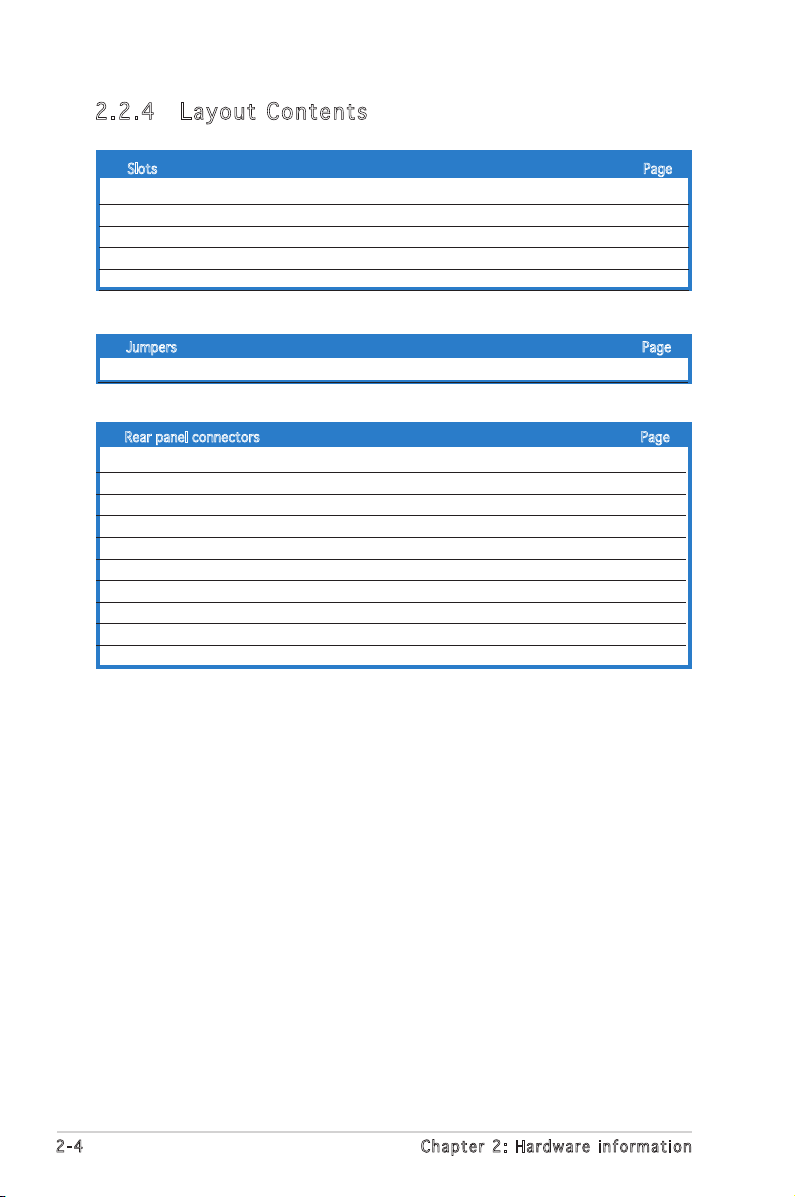
2-4 Chapter 2: Hardware information
2.2 .4 Lay ou t Con te nt s
Slots Page
1. DDR DIMM slots 2-11
2. PCI slots 2-16
3. PCI Express x16 slot 2-17
4. PCI Express x1 slot 2-17
5. PCI Express x4 slot 2-17
Jumpers Page
1. Clear RTC RAM (3-pin CLRTC1) 2-18
Rear panel connectors Page
1. PS/2 mouse port (green) 2-19
2. Parallel port 2-19
3. LAN (RJ-45) port 2-19
4. Line In port (light blue) 2-19
5. Line Out port (lime) 2-19
6. Microphone port (pink) 2-19
7. USB 2.0 ports 3 and 4 2-19
8. USB 2.0 ports 1 and 2 2-19
9. Coaxial S/PDIF out port 2-19
10. PS/2 keyboard port (purple) 2-20
Page 29
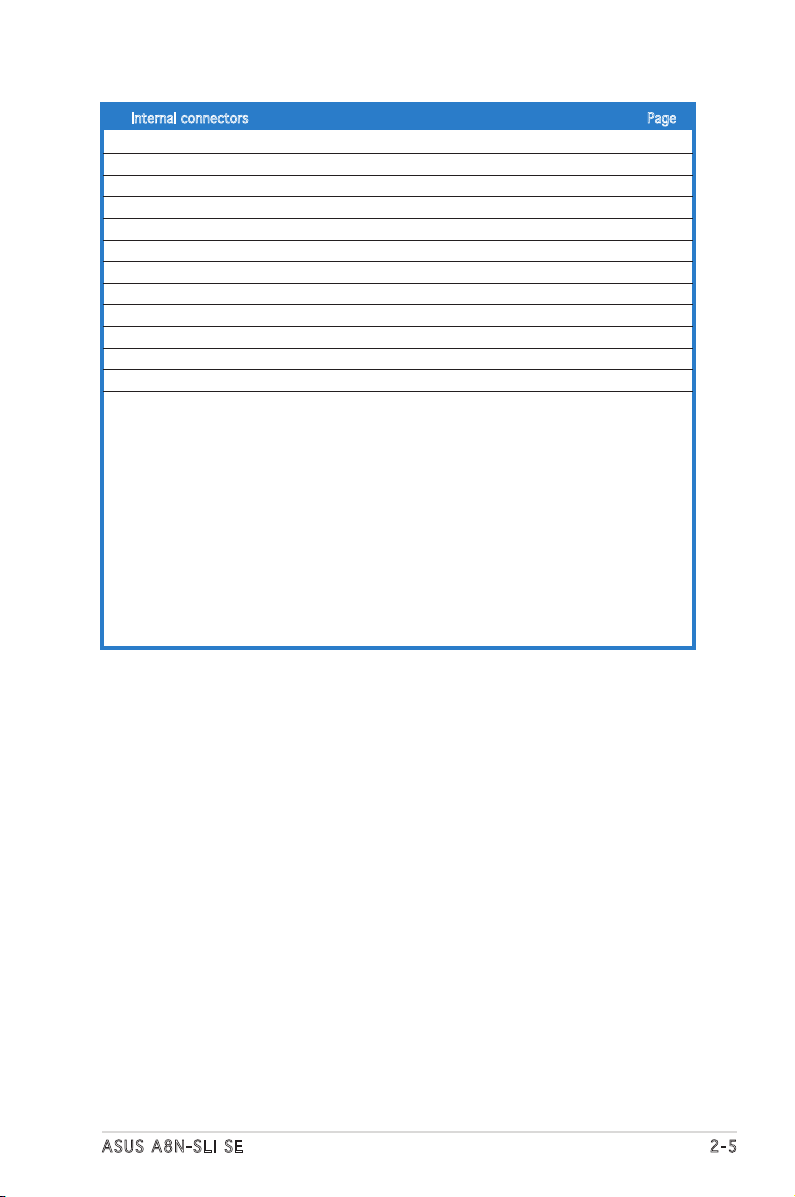
ASUS A8N-SLI SE 2-5
Internal connectors Page
1. Floppy disk drive connector (34-1 pin FLOPPY) 2-21
2. IDE connector (40-1 pin PRI_IDE, 40-1 pin SEC_IDE) 2-21
3. nForce 4 Serial ATA connectors (7-pin SATA1, SATA2, SATA3, SATA4) 2-22
4. CPU, Chassis, Chipset and Power fan connectors(3-pin CPU_FAN, 2-23
3-pin CHA2_FAN, 3-pin CHIP_FAN, 3-pin PWR_FAN, 3-pin CHA1_FAN)
5. Serial port connector (10-1 pin COM1) 2-24
6. USB headers (10-1 USB56, USB78, USB910) 2-24
7 ATX power connectors (24-pin EATXPWR1, 4-pin ATX12V1, 4-pin EZ_PLUG) 2-25
8. Internal audio connectors (4-pin CD, AUX) 2-26
9. GAME/MIDI connector (16-1 pin GAME) 2-26
10. Chassis intrusion connector (4-1 pin CHASSIS) 2-27
11. Front panel audio connector (10-1 pin FP_AUDIO) 2-27
12. System panel connectors (20-1 pin PANEL) 2-28
- System Power LED (Green 3-pin PLED)
- Hard Disk activity (Red 2-pin IDE_LED)
- System warning speaker (Orange 4-pin SPEAKER)
- Power/Soft-off button(Yellow 2-pin PWRSW)
- Reset switch (Blue 2-pin RESET)
Page 30

2-6 Chapter 2: Hardware information
2.3 .2 Ins ta ll ing t he CP U
To install a CPU:
1. Locate the CPU socket on the motherboard.
2.3 Central Processing Unit (CPU)
2.3 .1 Ove rv ie w
The motherboard comes with a surface mount 939-pin Zero Insertion Force
(ZIF) socket designed for the AMD Athlon™ 64FX, AMD Athlon™ 64 or AMD
Athlon™ 64X2 processor.
The 128-bit-wide data paths of these processors can run applications
faster than processors with only 32-bit or 64-bit wide data paths.
Before installing the CPU, make sure that the socket box is facing
towards you and the load lever is on your left.
Take note of the marked corner (with
gold triangle) on the CPU. This mark
should match a specific corner on the
socket to ensure correct installation.
Gold triangle
A8N-SLI SE
®
A8N-SLI SE CPU Socket 939
Page 31

ASUS A8N-SLI SE 2-7
3. Position the CPU above the
socket such that the CPU corner
with the gold triangle matches
the socket corner with a small
triangle.
4. Carefully insert the CPU into the
socket until it fits in place.
2. Unlock the socket by pressing the
lever sideways, then lift it up to a
90°-100° angle.
Make sure that the socket lever is lifted up to 90°-100° angle, otherwise
the CPU does not fit in completely.
The CPU fits only in one correct orientation. DO NOT force the CPU into
the socket to prevent bending the pins and damaging the CPU!
5. When the CPU is in place, push
down the socket lever to secure
the CPU. The lever clicks on the
side tab to indicate that it is
locked.
Gol d t riang l e
Sma l l trian g l e
Soc k e t Leve r
Page 32

2-8 Chapter 2: Hardware information
2.3 .3 Ins ta ll ing t he h e at si nk an d fa n
The AMD Athlon™ 64FX, AMD Athlon™ 64X2 or AMD Athlon 64™ processor
require a specially designed heatsink and fan assembly to ensure optimum
thermal condition and performance.
Follow these steps to install the CPU heatsink and fan.
1. Place the heatsink on top of the installed CPU, making sure that the
heatsink fits properly on the retention module base.
Ret e n t ion M o d u le Ba s e
CPU H e atsin k
Ret e n t ion b r a c ket l o c k
Ret e n t ion b r a c ket
Make sure that you use only qualified heatsink and fan assembly.
• The retention module base is already installed on the motherboard
upon purchase.
• You do not have to remove the retention module base when
installing the CPU or installing other motherboard components.
• If you purchased a separate CPU heatsink and fan assembly, make
sure that a Thermal Interface Material is properly applied to the CPU
heatsink or CPU before you install the heatsink and fan assembly.
Your boxed CPU heatsink and fan assembly should come with installation
instructions for the CPU, heatsink, and the retention mechanism. If the
instructions in this section do not match the CPU documentation, follow
the latter.
CPU F a n
Page 33

ASUS A8N-SLI SE 2-9
2. Attach one end of the retention bracket to the retention module base.
3. Align the other end of the retention bracket (near the retention
bracket lock) to the retention module base. A clicking sound denotes
that the retention bracket is in place.
4. Push down the retention bracket lock on the retention mechanism to
secure the heatsink and fan to the module base.
Make sure that the fan and
heatsink assembly perfectly
fits the retention mechanism
module base, otherwise you
cannot snap the retention
bracket in place.
Page 34

2-10 Chapter 2: Hardware information
3. When the fan and heatsink assembly is in place, connect the CPU fan
cable to the connector on the motherboard labeled CPU_FAN.
Do not forget to connect the CPU fan connector! Hardware monitoring
errors can occur if you fail to plug this connector.
A8N-SLI SE
®
A8N-SLI SE CPU Fan Connector
CPU_FAN
GND
Rotation
+12V
Page 35

ASUS A8N-SLI SE 2-11
2.4 System memory
2.4 .1 Ove rv ie w
The motherboard comes with four 184-pin Double Data Rate (DDR) Dual
Inline Memory Modules (DIMM) sockets.
The following figure illustrates the location of the sockets:
2.4 .2 Mem or y Con fi gu rat io ns
You may install 256 MB, 512 MB and 1 GB unbuffered ECC or non-ECC
DDR DIMMs into the DIMM sockets using the memory configurations in this
section.
•
For dual-channel configuration, the total size of memory module(s)
installed per channel must be the same for better performance
(DIMM_A1+DIMM_A2=DIMM_B1+DIMM_B2).
•
When using one DDR DIMM module, install into DIMM_B1 slot only.
•
When using two DDR DIMM modules, install into DIMM_A1 and
DIMM_B1 slots only.
•
Always install DIMMs with the same CAS latency. For optimum
compatibility, it is recommended that you obtain memory modules
from the same vendor. Refer to the DDR400 Qualified Vendors List
on the next page for details.
• Due to chipset resource allocation, the system may detect less than
4 GB of system memory when you installed four 1 GB DDR memory
modules.
• Due to CPU limitation, DIMM modules with 128 Mb memory chips
or double-sided x16 memory chips are not supported in this
motherboard.
Channel Sockets
Channel A DIMM_A1 and DIMM_A2
Channel B DIMM_B1 and DIMM_B2
A8N-SLI SE
®
A8N-SLI SE 184-pin DDR DIMM Sockets
DIMM_A1
DIMM_A2
DIMM_B1
DIMM_B2
Page 36

2-12 Chapter 2: Hardware information
DDR 4 00 Qua l ifi ed V end ors Lis t
� DIMMsupport
Size Vendor Model CL Brand Side(s) Component A B C
1024MB KINGSTON KVR400X64C3A/1G 3 N/A DS HYB25D512800BE-5B • • •
1024MB CORSAIR TWINX2048-3200C2 N/A N/A DS N/A • • •
1024MB Transcend TS128MLD64V4J 3 SAMSUNG DS K4H510838B-TCCC • • •
256MB KINGSTON KVR400X64C3A/256 N/A Hynix SS HY5DU56822BT-D43 • • •
512MB KINGSTON KVR400X64C3A/512 N/A Hynix DS HY5DU56822BT-D43 • • •
256MB KINGSTON KVR400X72C3A/256 N/A Mosel SS V58C2256804SAT5(ECC) • • •
512MB KINGSTON KVR400X72C3A/512 N/A Mosel DS V58C2256804SAT5(ECC) • • •
256MB KINGSTON KVR400X64C3A/256 N/A Infineon SS HYB25D256800BT-5B • • •
512MB KINGSTON KVR400X64C3A/512 N/A Infineon DS HYB25D256809BT-5B • • •
256MB KINGSTON KVR400X64C3A/256 N/A KINGSTON SS D3208DL2T-5 • • •
512MB KINGSTON KVR400X64C3A/512 N/A KINGSTON DS D328DIB-50 • • •
512MB KINGSTON KHX3200A/512 3 N/A DS N/A • •
256MB SAMSUNG M381L3223ETM-CCC 3ECC SAMSUNG SS K4H560838E-TCCC(ECC) • • •
512MB SAMSUNG M381L6423ETM-CCC N/A SAMSUNG DS K4H560838E-TCCC(ECC) • • •
256MB SAMSUNG M368L3223ETM-CCC N/A SAMSUNG SS K4H560838E-TCCC • •
256MB SAMSUNG M368L3223FTN-CCC 4 SAMSUNG SS K4H560838F-TCCC • • •
512MB SAMSUNG M368L6423FTN-CCC 4 SAMSUNG DS K4H560838F-TCCC • •
512MB SAMSUNG M368L6523BTM-CCC 4 SAMSUNG SS K4H510838B-TCCC • • •
256MB MICRON MT8VDDT3264AG-40BCB N/A MICRON SS MT46V32M8TG-5BC • • •
512MB MICRON MT16VDDT6464AG-40BCB N/A MICRON DS MT46V32M8TG-5BC • •
256MB Infineon HYS64D32300HU-5-C 3 Infineon SS HYB25D256800CE-5C • • •
512MB Infineon HYS64D64320HU-5-C N/A Infineon DS HYB25D256800CE-5C • • •
256MB CORSAIR CMX256A-3200C2PT 2 Winbond SS W942508BH-5 • • •
512MB CORSAIR VS512MB400 2.5 VALUE seLecT DS VS32M8-5 • • •
512MB CORSAIR CMX512-3200C2 3 N/A DS N/A • •
256MB Hynix HYMD232645D8J-D43 3 Hynix SS HY5DU56822DT-D43 • • •
512MB Hynix HYMD264646D8J-D43 3 Hynix DS HY5DU56822DT-D43 • • •
256MB GEIL GE2563200B 2-6-3-3 GEIL SS GL3LC32G88TG-5A • • •
512MB GEIL GE5123200B 2-6-3-3 GEIL DS GL3LC32G88TG-5A • • •
256MB GEIL GD3200-256V 2.5-8-4-4 GEIL SS GLIL DDR 32M8 • • •
512MB GEIL GD3200-512V 2.5-8-4-4 GEIL DS GLIL DDR 32M8 • • •
256MB TwinMOS M2G9I08AIATT9F081AADT 2.5 TwinMOS SS TMD7608F8E50D • • •
512MB TwinMOS M2G9J16AJATT9F081AADT 2.5 TwinMOS DS TMD7608F8E50D • • •
256MB TwinMOS M2G9I08A8ATT9F081AADT 2.5 TwinMOS SS TMD7608F8E50D • • •
512MB TwinMOS M2G9J16A8ATT9F081AADT 2.5 TwinMOS DS TMD7608F8E50D • • •
256MB Transcend TS32MLD64V4F3 3 SAMSUNG SS K4H560838F-TCCC • • •
512MB Transcend TS64MLD64V4F3 3 SAMSUNG DS K4H560838F-TCCC • • •
256MB Apacer 77.10636.33G 3 Infineon SS HYB25D256800CE-5C • • •
512MB Apacer 77.10736.33G 3 Infineon DS HYB25D256800CE-5C • • •
256MB Apacer 77.10639.60G 2.5 ProMOS SS V58C2256804SCT5B • • •
512MB Apacer 77.10739.60G 2.5 ProMOS DS V58C2256804SCT5B • • •
256MB A DATA MDOSS6F3G31Y0K1E0Z 3 SAMSUNG SS K4H560838E-TCCC • • •
512MB A DATA MDOSS6F3H41Y0N1E0Z 3 SAMSUNG DS K4H560838F-TCCC • • •
256MB A DATA MDOHY6F3G31Y0N1E0Z 3 Hynix SS HY5DU56822CT-D43 • • •
512MB A DATA MDOHY6F3H41Y0N1E0Z 3 Hynix DS HY5DU56822CT-D43 • •
256MB A DATA MDOAD5F3G31Y0D1E02 2.5 N/A SS ADD8608A8A-5B • • •
512MB A DATA MDOAD5F3H41Y0D1E02 2.5 N/A DS ADD8608A8A-5B • • •
256MB Winbond W9425GCDB-5 3 Winbond SS W942508CH-5 • • •
512MB Winbond W9451GCDB-5 N/A Winbond DS W942508CH-5 • • •
256MB PSC AL5D8B53T-5B1K 2.5 PSC SS A2S56D30BTP • • •
512MB PSC AL6D8B53T-5B1K 2.5 PSC DS A2S56D30BTP • • •
256MB KINGMAX MPXB62D-38KT3R N/A N/A SS KDL388P4LA-50 • • •
512MB KINGMAX MPXC22D-38KT3R N/A N/A DS KDL388P4LA-50 • • •
256MB NANYA NT256D64S88C0G-5T 3 N/A SS NT5DS32M8CT-5T • •
512MB NANYA NT512D64S8HC0G-5T 3 N/A DS NT5DS32M8CT-5T • • •
256MB BRAIN POWER B6U808-256M-SAM-400 N/A SAMSUNG SS K4H560838D-TCC4 • • •
512MB BRAIN POWER B6U808-512M-SAM-400 N/A SAMSUNG DS K4H560838D-TCC4 • • •
256MB CENTURY DXV6S8EL5BM3T27C N/A SAMSUNG SS K4H560838E-TCCC • • •
512MB CENTURY DXV2S8EL5BM3T27C N/A SAMSUNG DS K4H560838E-TCCC • • •
256MB CENTURY DXV6S8EL5BM3T27C N/A N/A SS DD2508AMTA • • •
512MB CENTURY DXV2S8EL5BM3T27C N/A N/A DS DD2508AMTA • •
256MB elixir M2U25664DS88C3G-5T N/A N/A SS N2DS25680CT-5T • • •
512MB elixir M2U51264DS8HC1G-5T N/A N/A DS N2DS25680CT-5T • • •
Page 37

ASUS A8N-SLI SE 2-13
Visit the ASUS website (www.asus.com) for the latest DDR 400 Qualified
Vendors List.
Side(s): SS - Single-Sided DS - Double-Sided
DIMM Support:
A - supports one module inserted into either the blue slots, in a Single-channel
memory configuration.
B - supports on pair of modules inserted into either the blue slots or the black slots
as one pair of Dual-channel memory configuration.
C - support for 4 modules inserted into the blue and black slots as two pairs of
Dual-channel memory configuration.
� DIMMsupport
Size Vendor Model CL Brand Side(s) Component A B C
256MB Kreton N/A N/A VT SS VT3225804T-5 • • •
512MB Kreton N/A N/A VT DS VT3225804T-5 • • •
256MB Veritech VT400FMV/2561103 3 VT SS VT56DD32M8PC-5 • • •
512MB Veritech VT400FMV/5121003 3 VT DS VT56DD32M8PC-5 • • •
256MB Pmi MD44256VIT3208GMHA01 2.5 MOSEL SS V58C2256804SAT5B • • •
512MB Pmi MD44512VIT3208GATA03 2.5 MOSEL DS V58C2256804SAT5B • • •
256MB ProMOS V826632K24SCTG-D0 2.5 N/A SS V58C2256804SCT5B • • •
512MB ProMOS V826664K24SCTG-D0 2.5 N/A DS V58C2256804SCT5B • • •
256MB Deutron AL5D8C53T-5B1T 2.5 PSC SS A2S56D30CTP • • •
512MB Deutron AL6D8C53T-5B1T 2.5 PSC DS A2S56D30CTP • • •
512MB crucial BL6464Z402.16TG 2 Ballistix DS N/A • •
256MB Novax 96M425653CE-40TB6 2.5 CEON SS C2S56D30TP-5 • • •
512MB Novax 96M451253CE-40TB6 2.5 CEON DS C2S56D30TP-5 • • •
Page 38

2-14 Chapter 2: Hardware information
2.4 .4 Rem ov in g a D IM M
Follow these steps to remove a DIMM.
1. Simultaneously press the
retaining clips outward to unlock
the DIMM.
2. Remove the DIMM from the socket.
Support the DIMM lightly with your fingers when pressing the retaining
clips. The DIMM might get damaged when it flips out with extra force.
2.4 .3 Ins ta ll ing a D IM M
3. Firmly insert the DIMM into the
socket until the retaining clips
snap back in place and the DIMM
is properly seated.
1. Unlock a DIMM socket by
pressing the retaining clips
outward.
2. Align a DIMM on the socket
such that the notch on the
DIMM matches the break on the
socket.
Loc k e d Reta i n i ng Cl i p
Make sure to unplug the power supply before adding or removing DIMMs
or other system components. Failure to do so may cause severe damage
to both the motherboard and the components.
A DDR DIMM is keyed with a notch so that it fits in only one direction.
DO NOT force a DIMM into a socket to avoid damaging the DIMM.
Unl o c k ed re t a i ning c l i p
DDR D I MM no t c h
1
2
1
DDR D I MM no t c h
1
2
1
Page 39

ASUS A8N-SLI SE 2-15
2.5 Expansion slots
In the future, you may need to install expansion cards. The following
sub-sections describe the slots and the expansion cards that they support.
2.5 .1 Ins ta ll ing a n ex p an si on ca rd
To install an expansion card:
1. Before installing the expansion card, read the documentation that
came with it and make the necessary hardware settings for the card.
2. Remove the system unit cover (if your motherboard is already
installed in a chassis).
3. Remove the bracket opposite the slot that you intend to use. Keep
the screw for later use.
4. Align the card connector with the slot and press firmly until the card is
completely seated on the slot.
5. Secure the card to the chassis with the screw you removed earlier.
6. Replace the system cover.
2.5 .2 Con fi gu rin g an e x pa ns io n c ar d
After installing the expansion card, configure it by adjusting the software
settings.
1. Turn on the system and change the necessary BIOS settings, if any.
See Chapter 4 for information on BIOS setup.
2. Assign an IRQ to the card. Refer to the tables on the next page.
3. Install the software drivers for the expansion card.
Make sure to unplug the power cord before adding or removing
expansion cards. Failure to do so may cause you physical injury and
damage motherboard components.
Page 40

2-16 Chapter 2: Hardware information
2.5 .4 PCI s lo ts
The PCI slots support cards such as
a LAN card, SCSI card, USB card, and
other cards that comply with PCI
specifications. The figure shows a
LAN card installed on a PCI slot.
2.5 .3 Int er ru pt as si gnm en ts
Sta n da r d i n te r rup t a s sig n me n ts
IRQ Priority Standard Function
0 1 System Timer
1 2 Keyboard Controller
2 – Re-direct to IRQ#9
4 12 Communications Port (COM1)*
5 13 IRQ holder for PCI steering*
6 14 Floppy Disk Controller
7 15 Printer Port (LPT1)*
8 3 System CMOS/Real Time Clock
9 4 IRQ holder for PCI steering*
10 5 IRQ holder for PCI steering*
11 6 IRQ holder for PCI steering*
12 7 PS/2 Compatible Mouse Port*
13 8 Numeric Data Processor
14 9 Primary IDE Channel
15 10 Secondary IDE Channel
* These IRQs are usually available for ISA or PCI devices.
IRQ as s ign m en t s f o r t his mo t her b oa r d
A B C D E F G H
PCI slot 1 shared — — — — — — —
PCI slot 2 — shared — — — — — —
PCI slot 3 — — shared — — — — —
Onboard USB 1.0 controller shared — — — — — — —
Onboard USB 2.0 controller shared — — — — — — —
When using PCI cards on shared slots, ensure that the drivers support
“Share IRQ” or that the cards do not need IRQ assignments. Otherwise,
conflicts will arise between the two PCI groups, making the system
unstable and the card inoperable.
Page 41

ASUS A8N-SLI SE 2-17
2.5 .5 Two P CI Ex pr es s x 16 s lot s
This motherboard supports one PCI
Express x16 graphics card or two
SLI-ready PCI Express x16 graphic
cards that comply with the PCI
Express specifications. The figure
shows a graphics card installed on the
PCI Express x16 slot.
See Chapter 6 for details on the SLI
technology feature.
2.5 .6 PCI E xp res s x1 sl ot
This motherboard supports PCI
Express x1 network cards, SCSI cards
and other cards that comply with the
PCI Express specifications. The figure
shows a network card installed on the
PCI Express x1 slot.
In Single Video Card mode, only the PCI Express blue slot can be used for
PCI Express x16 graphics cards.
2.5 .7 PCI E xp res s x4 sl ot
This motherboard provides a PCI Express
x4 slot that can support PCI Express x1
and x4 cards. This ASUS proprietary slot
allows you to use additional PCI Express
cards for twice the speed of a PCI
Express x1 slot.
The Universal PCIe slot supports a total bandwidth of 1GB/s.
PCI Express x4 slot
Page 42

2-18 Chapter 2: Hardware information
2.6 Jumpers
Clea r R TC R A M (CLR T C )
This jumper allows you to clear the Real Time Clock (RTC) RAM in
CMOS. You can clear the CMOS memory of date, time, and system
setup parameters by erasing the CMOS RTC RAM data. The onboard
button cell battery powers the RAM data in CMOS, which include
system setup information such as system passwords.
To erase the RTC RAM:
1. Turn OFF the computer and unplug the power cord.
2. Remove the onboard battery.
3. Move the jumper cap from pins 1-2 (default) to pins 2-3. Keep the
cap on pins 2-3 for about 5~10 seconds, then move the cap back to
pins 1-2.
4. Re-install the battery.
5. Plug the power cord and turn ON the computer.
6. Hold down the <Del> key during the boot process and enter BIOS
setup to re-enter data.
Except when clearing the RTC RAM, never remove the cap on CLRTC
jumper default position. Removing the cap will cause system boot failure!
You do not need to clear the RTC when the system hangs due to
overclocking. For system failure due to overclocking, use the C.P.R. (CPU
Parameter Recall) feature. Shut down and reboot the system so the BIOS
can automatically reset parameter settings to default values.
A8N-SLI SE
®
A8N-SLI SE Clear RTC RAM
CLRTC
Normal Clear CMOS
(Default)
1 2
2 3
Page 43

ASUS A8N-SLI SE 2-19
2.7 Connectors
2.7 .1 Rea r pa nel c on nec to rs
1. P S / 2 mo u s e por t ( gree n ) . This port is for a PS/2 mouse.
2. P a r alle l p ort. This 25-pin port connects a parallel printer, a scanner,
or other devices.
3. L A N (RJ - 4 5 ) po r t . Supported by the NVIDIA nForce4 Gigabit MAC
with external PHY, this port allows Gigabit connection to a Local Area
Network (LAN) through a network hub.
SPEED
LED
ACT/LINK
LED
LAN port
LAN po r t L E D i ndi c at i ons
ACT/LINK LED SPEED LED
Status Description Status Description
OFF No link OFF 10 Mbps connection
GREEN Linked ORANGE 100 Mbps connection
BLINKING Data activity GREEN 1 Gbps connection
7
3
4
5
6
1
10
2
9
8
4. L i n e In p o rt ( l i g ht b l u e ). This port connects the tape, CD, DVD
player, or other audio sources.
5. L i ne O u t port ( l ime) . This port connects a headphone or a
speaker. In 4-channel, and 6-channel configuration, the function of this
port becomes Front Speaker Out.
6. M i c roph o n e por t ( pink ) . This port connects a microphone.
7. U S B 2.0 p o rts 3 a nd 4 . These two 4-pin Universal Serial Bus (USB)
ports are available for connecting USB 2.0 devices.
8. U S B 2.0 p o rts 1 a nd 2 . These two 4-pin Universal Serial Bus (USB)
ports are available for connecting USB 2.0 devices.
9. C o a xial S / PDIF O u t po r t . This port connects an external audio
output device via a coaxial S/PDIF cable.
Page 44

2-20 Chapter 2: Hardware information
10. P S / 2 ke y b o ard p o r t (p u r p le). This port is for a PS/2 keyboard.
Aud i o 2 , 4 , o r 6- c han nel con fig u rat ion
Light Blue Line In Rear Speaker Out Rear Speaker Out
Lime Line Out Front Speaker Out Front Speaker Out
Pink Mic In Mic In Center/Subwoofer
Port Headset 4-channel 6-channel
2-channel
Refer to the audio configuration table below for the function of the audio
ports in 2, 4, or 6-channel configuration.
Page 45

ASUS A8N-SLI SE 2-21
2. I D E con n e c tors ( 4 0-1 p i n PRI _ I D E, S E C _ IDE)
These connectors are for Ultra DMA 133/100/66 signal cables.
The Ultra DMA 133/100/66 signal cable has three connectors: a
blue connector for the primary IDE connector on the motherboard,
a black connector for an Ultra DMA 133/100/66 IDE slave device
(optical drive/hard disk drive), and a gray connector for an Ultra
DMA 133/100/66 IDE master device (hard disk drive). If you install
two hard disk drives, you must configure the second drive as a slave
device by setting its jumper accordingly. Refer to the hard disk
documentation for the jumper settings.
2.7 .2 Int er na l c on ne cto rs
1. F l o ppy d i s k dr i v e con n e c tor ( 3 4 -1 p i n FLOP P Y )
This connector is for the provided floppy disk drive (FDD) signal cable.
Insert one end of the cable to this connector, then connect the other
end to the signal connector at the back of the floppy disk drive.
The Pin 5 on the connector is removed to prevent incorrect cable
connection when using an FDD cable with a covered Pin 5.
• The Pin 20 on the IDE connector is removed to match the covered hole
on the Ultra DMA cable connector. This prevents incorrect insertion
when you connect the IDE cable.
• Use the 80-conductor IDE cable for UltraDMA133/100/66 IDE devices.
A8N-SLI SE
®
A8N-SLI SE Floppy Disk Drive Connector
NOTE: Orient the red markings o
n
the floppy ribbon cable to PIN 1.
PIN 1
FLOPPY
A8N-SLI SE
®
A8N-SLI SE IDE Connectors
NOTE: Orient the red marking
s
(usually zigzag) on the IDE
ribbon cable to PIN 1.
PRI_IDE
PIN 1
SEC_IDE
Page 46

2-22 Chapter 2: Hardware information
3. S e r ial A T A con n e c tors
(7-p i n SATA 1 , SATA 2 , SATA 3 , S ATA 4 )
Supported by the NVIDIA® nForce4™ chipset, these connectors are for
the Serial ATA signal cables for Serial ATA hard disk drives that allows
up to 3Gb/s of data transfer rate.
If you installed Serial ATA hard disk drives, you can create a RAID 0,
RAID 1, RAID 0+1, or JBOD configuration that span across the Parallel
ATA drives. Refer to Chapter 5 for details on how to set up RAID
configurations.
• The actual data transfer rate depends on the speed of Serial ATA
hard disks installed.
• The RAID drivers for Parallel ATA and Serial ATA RAID are not WHQL
certified.
These connectors are set to SATA by default. In SATA mode, you can
connect Serial ATA boot or data hard disk drives to these connectors.
If you intent to create a Serial ATA RAID set using these connectors,
enable the RAID function of each port from the NVRAID Configuration
sub-menu item in the BIOS. See section “4.4.3 Onboard Devices
Configuration” on pages 4-24 and 4-26 for details.
A8N-SLI SE
®
A8N-SLI SE SATA Connectors
SATA1SATA2
GND
RSATA_TXP4
RSATA
_TXN4
GND
RSATA
_RXP4
RSATA
_RXN4
GND
GND
RSATA_TXP3
RSATA
_TXN3
GND
RSATA
_RXP3
RSATA
_RXN3
GND
GND
RSATA_TXP2
RSATA
_TXN2
GND
RSATA
_RXP2
RSATA_RXN2
GND
GND
RSATA_TXP1
RSATA
_TXN1
GND
RSATA
_RXP1
RSATA
_RXN1
GND
SATA3SATA4
Page 47

ASUS A8N-SLI SE 2-23
4. C P U , Ch a s s is, C h i pset a n d Po w e r fan c o nnec t o r s
(3-p i n CPU_ F A N , 3- p i n CHA 2 _ F A N, 3 - p i n CH I P _ FAN,
3-p i n PWR_ F A N , 3- p i n CHA 1 _ F A N)
The fan connectors support cooling fans of 350mA~2000mA (24
W max.) or a total of 1A~3.48A (41.76 W max.) at +12V. Connect
the fan cables to the fan connectors on the motherboard, making
sure that the black wire of each cable matches the ground pin of the
connector.
• Do not forget to connect the fan cables to the fan connectors. Lack
of sufficient air flow inside the system may damage the motherboard
components. These are not jumpers! DO NOT place jumper caps on
the fan connectors!
• The ASUS Q-Fan2 function is supported using the CPU Fan (CPU_
FAN) and Chassis Fan 1 (CHA1_FAN) connectors only.
• The chipset fan is synchronized with the CPU fan.
A8N-SLI SE
®
A8N-SLI SE Fan Connectors
CPU_FAN
CHA1_FAN
PWR_FAN
CHA2_FAN
GND
Rotation
+12V
GND
Rotation
+12V
GND
Rotatio
n
+12V
GND
Rotatio
n
+12V
CPU_FAN
CHA1_FAN
PWR_FAN
CHA2_FAN
CHIP_FAN
GND
Rotation
+12V
CHIP_FAN
Page 48

2-24 Chapter 2: Hardware information
5. S e r ial p o r t co n n e ctor ( 1 0-1 p i n COM 1 )
This connector is for a serial (COM) port. Connect the serial port
module cable to this connector, then install the module to a slot
opening at the back of the system chassis.
6. U S B con n e c tors ( 1 0-1 p i n USB 5 6 , USB7 8 , USB9 1 0 )
These connectors are for USB 2.0 ports. Connect the USB/GAME
module cable to any of these connectors, then install the module to a
slot opening at the back of the system chassis. These USB connectors
comply with USB 2.0 specification that supports up to 480 Mbps
connection speed.
A8N-SLI SE
®
A8N-SLI SE COM Port Connector
PIN 1
COM1
A8N-SLI SE
®
A8N-SLI SE USB 2.0 Connectors
USB56
USB+5V
USB_P6-
USB_P6+
GND
NC
USB+5V
USB_P5-
USB_P5+
GND
1
USB78
USB+5V
USB_P8-
USB_P8+
GND
NC
USB+5V
USB_P7-
USB_P7+
GND
1
USB910
USB+5V
USB_P10-
USB_P10 +
GND
NC
USB+5V
USB_P9-
USB_P9+
GND
1
The com port module is purchased separately .
Page 49

ASUS A8N-SLI SE 2-25
7. A T X pow e r conn e c t ors ( 2 4 -pin E A TXPW R 1 , 4-p i n ATX1 2 V 1 ,
4-pi n E Z_PL U G )
These connectors are for an ATX power supply plugs. The power
supply plugs are designed to fit these connectors in only one
orientation. Find the proper orientation and push down firmly until the
connectors completely fit.
•
Do not forget to connect the 4-pin ATX +12 V power plug;
otherwise, the system will not boot.
•
If your power connector is 20-pin when you use two graphics cards,
do not forget to connect the 4-pin ATX +12 V power plug to the
EZ Plug™; otherwise, the system will be unstable. See page 6-5 for
details.
• Use of a Power Supply Unit (PSU) with a higher power output
is recommended when configuring a system with more powerconsuming devices. The system may become unstable or may not
boot up if the power is inadequate.
• Make sure that your PSU can provide at least the minimum power
required by your system. See the table below for details.
Pow e r s upp l y r equ i re m ent s
Loading
Components/Peripherals Heavy Normal Light
AMD® K8 939-pin CPU type Athlon 64 FX-55 Athlon 64 3800+ Athlon 64 3400+
PCIe™ x16 graphics cards 6800 Ultra x2 6800GT x2 6600GT x2
DDR DIMMs 4 2 2
HDD 4 2 2
Optical drive (DVD/CD-RW) 2 2 1
PCIe™ x 1 card 1 0 0
PCI cards 3 2 1
USB devices 6 4 3
Required +12V current > 25A > 20A > 17A
Required wattage >= 500W >= 400W >= 350W
A8N-SLI SE
®
A8N-SLI SE ATX Power Connectors
EATXPWR
ATX12V
+12V DC
GND
+12V DC
GND
+3 Volts
+3 Volts
Ground
+5 Volts
+5 Volts
Ground
Ground
Power OK
+5V Standby
+12 Volts
-5 Volts
+5 Volts
+3 Volts
-12 Volts
Ground
Ground
Ground
PSON#
Ground
+5 Volts
+12 Volts
+3 Volts
+5 Volts
Ground
EZ_PLUG
+5V
EZ_DET
GND
+12V
Page 50

2-26 Chapter 2: Hardware information
8. I n t erna l a udio c o nnec t o r s (4 - p i n CD , A UX)
These connectors allow you to receive stereo audio input from sound
sources such as a CD-ROM, TV-tuner, or MPEG card.
9. G A M E/MI D I port c o nnec t o r (16 - 1 pin G A M E)
This connector is for a GAME/MIDI port. Connect the USB/GAME
module cable to this connector, then install the module to a slot
opening at the back of the system chassis. The GAME/MIDI port
connects a joystick or game pad for playing games, and MIDI devices
for playing or editing audio files.
A8N-SLI SE
®
A8N-SLI SE Internal Audio Connectors
AUX
(white)
CD
(black)
Right Audio Channel
Left Audio Channel
Ground
Ground
Right Audio Channel
Left Audio Channel
Ground
Ground
A8N-SLI SE
®
A8N-SLI SE Game Connector
GAME
+5V +5V
J2B1
J2CX
MIDI_OUT
J2CY
J2B2
MIDI_IN
J1B1
J1CX
GND
GND
J1CY
J1B2
+5V
The Game/MIDI port is purchased separately .
Page 51

ASUS A8N-SLI SE 2-27
10. C h a ssis i n trus i o n con n e c tor ( 4 - 1 pi n C HASS I S )
This connector is for a chassis-mounted intrusion detection sensor
or switch. Connect one end of the chassis intrusion sensor or switch
cable to this connector. The chassis intrusion sensor or switch sends
a high-level signal to this connector when a chassis component
is removed or replaced. The signal is then generated as a chassis
intrusion event.
By default, the pins labeled “Chassis Signal” and “Ground” are shorted
with a jumper cap. Remove the jumper caps only when you intend to
use the chassis intrusion detection feature.
11. F r o nt p a n e l au d i o con n e c tor ( 1 0 -1 p i n FP_A U D I O )
This connector is for a chassis-mounted front panel audio I/O module
that supports legacy AC ʻ97 audio standard. Connect one end of the
front panel audio I/O module cable to this connector.
A8N-SLI SE
®
A8N-SLI SE Chassis Intrusion Connector
CHASSIS
+5VSB_MB
Chassis Signal
GND
(Default
)
A8N-SLI SE
®
A8N-SLI SE Front Panel Audio Connector
FP_AUDIO
BLINE_OUT_L
MIC2
Line out_
R
Line out_L
BLINE_OUT_R
NC
MICPWR+5VA
AGND
Page 52

2-28 Chapter 2: Hardware information
12. S y s tem p a n el c o n n ecto r ( 20-p i n PANE L )
This connector supports several chassis-mounted functions.
The sytem panel connector is color-coded for easy connection. Refer to
the connector description below for details.
•
Syst e m powe r L ED ( G r e en 3 - p i n PL E D )
This 3-pin connector is for the system power LED. Connect the
chassis power LED cable to this connector. The system power LED
lights up when you turn on the system power, and blinks when the
system is in sleep mode.
•
Hard d i sk d r i v e ac t i v ity ( R e d 2- p i n IDE _ L E D)
This 2-pin connector is for the HDD Activity LED. Connect the HDD
Activity LED cable to this connector. The IDE LED lights up or flashes
when data is read from or written to the HDD.
•
Syst e m warn i n g spe a k e r (O r a n ge 4 - p i n SP E A K ER)
This 4-pin connector is for the chassis-mounted system warning
speaker. The speaker allows you to hear system beeps and warnings.
•
Powe r / S oft- o f f but t o n (Ye l l o w 2- p i n PWR S W )
This connector is for the system power button. Pressing the power
button turns the system ON or puts the system in SLEEP or SOFT-OFF
mode depending on the BIOS settings. Pressing the power switch for
more than four seconds while the system is ON turns the system OFF.
•
Rese t b utto n ( Blue 2 - pin R E S ET)
This 2-pin connector is for the chassis-mounted reset button for
system reboot without turning off the system power.
A8N-SLI SE
®
A8N-SLI SE System Panel Connector
* Requires an ATX power supply.
PANEL
PLED-
PWR
+5V
Speaker
Ground
RESET
Ground
Reset
Ground
Ground
PWRSW
PLED+
IDE_LED-
IDE_LED+
IDE_LED
PLED
SPEAKER
Page 53

3
Powering up
This chapter describes the power up
sequence and the ways of shutting
down the system.
Page 54

ASUS A8N-SLI SE
Chapter summary
3.1 Starting up for the first time ................................................ 3-1
3.2 Powering off the computer ................................................... 3-2
Page 55

ASUS A8N-SLI SE 3-1
3.1 Starting up for the first time
1. After making all the connections, replace the system case cover.
2. Be sure that all switches are off.
3. Connect the power cord to the power connector at the back of the
system chassis.
4. Connect the power cord to a power outlet that is equipped with a
surge protector.
5. Turn on the devices in the following order:
a. Monitor
b. External SCSI devices (starting with the last device on the chain)
c. System power
6. After applying power, the system power LED on the system front
panel case lights up. For systems with ATX power supplies, the system
LED lights up when you press the ATX power button. If your monitor
complies with “green” standards or if it has a “power standby”
feature, the monitor LED may light up or switch between orange and
green after the system LED turns on.
The system then runs the power-on self tests or POST. While the
tests are running, the BIOS beeps (see BIOS beep codes table below)
or additional messages appear on the screen. If you do not see
anything within 30 seconds from the time you turned on the power,
the system may have failed a power-on test. Check the jumper
settings and connections or call your retailer for assistance.
7. At power on, hold down the <Delete> key to enter the BIOS Setup.
Follow the instructions in Chapter 4.
Page 56

3-2 Chapter 3: Powering up
3.2 Powering off the computer
3.2 .1 Usi ng t he OS s hut d ow n f un ct ion
If you are using Windows® 2000:
1. Click the Start button then click Shut Down...
2. Make sure that the Shut Down option button is selected, then click
the OK button to shut down the computer.
3. The power supply should turn off after Windows® shuts down.
If you are using Windows® XP:
1. Click the Start button then select Turn Off Computer.
2. Click the Turn Off button to shut down the computer.
3. The power supply should turn off after Windows® shuts down.
3.2 .2 Usi ng t he du al fu nc ti on po we r s wi tc h
While the system is ON, pressing the power switch for less than four
seconds puts the system to sleep mode or to soft-off mode, depending
on the BIOS setting. Pressing the power switch for more than four seconds
lets the system enter the soft-off mode regardless of the BIOS setting.
Refer to section “4.5 Power Menu” in Chapter 4 for details.
Page 57

4
BIOS setup
This chapter tells how to change
the system settings through the BIOS
Setup menus. Detailed descriptions
of the BIOS parameters are also
provided.
Page 58

ASUS A8N SLI SE
Chapter summary
4.1 Managing and updating your BIOS ........................................ 4-1
4.2 BIOS setup program ............................................................ 4-11
4.3 Main menu ........................................................................... 4-15
4.4 Advanced menu .................................................................. 4-20
4.5 Power menu ........................................................................ 4-34
4.6 Boot menu .......................................................................... 4-39
4.7 Exit menu ............................................................................ 4-45
Page 59

ASUS A8N-SLI SE 4-1
4.1 Managing and updating your BIOS
The following utilities allow you to manage and update the motherboard
Basic Input/Output System (BIOS) setup.
1. A w a rd B I O S Fla s h Util i t y (Updates the BIOS in DOS mode using a
bootable floppy disk.)
2. A S U S Cr a s h Free B I OS 2 (Updates the BIOS using a bootable floppy
disk or the motherboard support CD when the BIOS file fails or gets
corrupted.)
3. A S U S EZ F l ash (Updates the BIOS in DOS using a floppy disk or the
motherboard support CD.)
4. A S U S Up d a t e (Updates the BIOS in Windows® environment.)
Refer to the corresponding sections for details on these utilities.
Save a copy of the original motherboard BIOS file to a bootable floppy
disk in case you need to restore the BIOS in the future. Copy the original
motherboard BIOS using the ASUS Update or AwardBIOS Flash utilities.
4.1 .1 Cre at in g a b oo tab le f lop py d isk
1. Do either one of the following to create a bootable floppy disk.
DOS environment
a. Insert a 1.44MB floppy disk into the drive.
b. At the DOS prompt, type for m a t A:/S then press <Enter>.
Windows® XP environment
a. Insert a 1.44 MB floppy disk to the floppy disk drive.
b. Click Start from the Windows® desktop, then select My Computer.
c. Select the 3 1/2 Floppy Drive icon.
d. Click File from the menu, then select Format. A Format 3 1/2
Floppy Disk window appears.
e. Select Create an MS-DOS startup disk from the format options
field, then click Start.
Windows® 2000 environment
To create a set of boot disks for Windows® 2000:
a. Insert a formatted, high density 1.44 MB floppy disk into the drive.
Page 60

4-2 Chapter 4: BIOS setup
b. Insert the Windows® 2000 CD to the optical drive.
c. Click Start, then select Run.
d. From the Open field, type
D:\bootdisk\makeboot a:
assuming that D: is your optical drive.
e. Press <Enter>, then follow screen instructions to continue.
2. Copy the original or the latest motherboard BIOS file to the bootable
floppy disk.
4.1 .2 Upd at in g t he B IOS
The Basic Input/Output System (BIOS) can be updated using the
AwardBIOS Flash Utility. Follow these instructions to update the BIOS using
this utility.
1. Download the latest BIOS file from the ASUS web site. Rename the file
to A8NSLI-B.BIN and save it to a floppy disk.
Save only the updated BIOS file in the floppy disk to avoid loading the
wrong BIOS file.
2. Copy the AwardBIOS Flash Utility (awdflash.exe) from the Software
folder of the support CD to the floppy disk with the latest BIOS file.
3. Boot the system in DOS mode using the bootable floppy disk you
created earlier.
4. When the A:> appears, replace the bootable floppy disk with the
floppy disk containing the new BIOS file and the Award BIOS Flash
Utility.
5. At the prompt, type
awdflash then press
<Enter>. The Award
BIOS Flash Utility screen
appears.
AwardBIOS Flash Utility for ASUS V1.01
(C) Phoenix Technologies Ltd. All Rights Reserved
Message: Please input File Name!
For NF-KC804-A8N-SLI-00 DATE: 11/18/2004
Flash Type - SST 49LF004A/B /3.3V
File Name to Program:
Page 61

ASUS A8N-SLI SE 4-3
6. Type the BIOS file name
in the File Name to
Program field, then press
<Enter>.
7. Press <N> when the utility prompts you to save the current BIOS file.
The following screen appears.
8. The utility verifies the
BIOS file in the floppy
disk and starts flashing
the BIOS file.
Do not turn off or reset the system during the flashing process!
AwardBIOS Flash Utility for ASUS V1.01
(C) Phoenix Technologies Ltd. All Rights Reserved
For NF-KC804-A8N-SLI-00 DATE: 11/18/2004
Flash Type - SST 49LF004A/B /3.3V
File Name to Program: 1001.bin
Message: Do You Want To Save Bios (Y/N)
9. The utility displays
a Flashing Complete
message indicating that
you have successfully
flashed the BIOS file.
Remove the floppy disk
then press <F1> to
restart the system.
AwardBIOS Flash Utility for ASUS V1.01
(C) Phoenix Technologies Ltd. All Rights Reserved
Warning: Don’t Turn Off Power Or Reset System!
For NF-KC804-A8N-SLI-00 DATE: 11/18/2004
Flash Type - SST 49LF004A/B /3.3V
File Name to Program: 1001.bin
Program Flashing Memory - OFE00 OK
Write OK No Update Write Fail
AwardBIOS Flash Utility for ASUS V1.01
(C) Phoenix Technologies Ltd. All Rights Reserved
F1
Reset
For NF-KC804-A8N-SLI-00 DATE: 11/18/2004
Flash Type - SST 49LF004A/B /3.3V
File Name to Program: 1001.bin
Flashing Complete
Press <F1> to Continue
Write OK No Update Write Fail
Page 62

4-4 Chapter 4: BIOS setup
3. Type a filename for the
current BIOS file in the
Save current BIOS as
field, then press <Enter>.
4. The utility saves the
current BIOS file to the
floppy disk, then returns
to the BIOS flashing
process.
4.1 .3 Sav in g the c ur ren t BI OS fi le
You can use the AwardBIOS Flash Utility to save the current BIOS file. You
can load the current BIOS file when the BIOS file gets corrupted during the
flashing process.
AwardBIOS Flash Utility for ASUS V1.01
(C) Phoenix Technologies Ltd. All Rights Reserved
Message:
For NF-KC804-A8N-SLI-00 DATE: 11/18/2004
Flash Type - SST 49LF004A/B /3.3V
File Name to Program: 1001.bin
Save current BIOS as:
AwardBIOS Flash Utility for ASUS V1.01
(C) Phoenix Technologies Ltd. All Rights Reserved
Message: Please Wait!
For NF-KC804-A8N-SLI-00 DATE: 11/18/2004
Flash Type - SST 49LF004A/B /3.3V
File Name to Program: 1001.bin
Checksum: DAD6H
Save current BIOS as: old.bin
To save the current BIOS file using the AwardBIOS Flash Utility:
1. Follow steps 1 to 6 of
the previous section.
2. Press <Y> when the
utility prompts you to
save the current BIOS
file. The following screen
appears.
Make sure that the floppy disk has enough disk space to save the file.
AwardBIOS Flash Utility for ASUS V1.01
(C) Phoenix Technologies Ltd. All Rights Reserved
Message: Please Wait!
For NF-KC804-A8N-SLI-00 DATE: 11/18/2004
Flash Type - SST 49LF004A/B /3.3V
File Name to Program: 1001.bin
Now Backup System BIOS to
File!
AwardBIOS Flash Utility for ASUS V1.01
(C) Phoenix Technologies Ltd. All Rights Reserved
Page 63

ASUS A8N-SLI SE 4-5
4.1 .4 ASU S Cr ash Fr ee BI OS 2 ut il it y
The ASUS CrashFree BIOS 2 is an auto recovery tool that allows you to
restore the BIOS file when it fails or gets corrupted during the updating
process. You can update a corrupted BIOS file using the motherboard
support CD or the floppy disk that contains the updated BIOS file.
Prepare the motherboard support CD or the floppy disk containing the
updated motherboard BIOS before using this utility.
Rec o ve r ing th e BI O S f rom th e su p po r t C D
To recover the BIOS from the support CD:
1. Turn on the system.
2. Insert the motherboard support CD to the optical drive.
3. The utility displays the following message and automatically checks
the CD for the BIOS file.
4. Restart the system after the utility completes the updating process.
DO NOT shut down or reset the system while updating the BIOS! Doing
so can cause system boot failure!
Award BootBlock BIOS v1.0
Copyright (c) 2000, Award Software, Inc.
BIOS ROM checksum error
Detecting IDE ATAPI device...
Found CDROM, try to Boot from it... Pass
When found, the utility reads the BIOS file and starts flashing the
corrupted BIOS file.
Award BootBlock BIOS v1.0
Copyright (c) 2000, Award Software, Inc.
BIOS ROM checksum error
Detecting IDE ATAPI device...
Page 64

4-6 Chapter 4: BIOS setup
The recovered BIOS may not be the latest BIOS version for this
motherboard. Visit the ASUS website (www.asus.com) to download the
latest BIOS file.
Rec o ve r ing th e BI O S f rom a f lop p y d isk
To recover the BIOS from the support CD:
1. Remove any CD from the optical drive, then turn on the system.
2. Insert the floppy disk with the original or updated BIOS file to the
floppy disk drive.
3. The utility displays the following message and automatically checks
the floppy disk for the original or updated BIOS file.
4. Restart the system after the utility completes the updating process.
DO NOT shut down or reset the system while updating the BIOS! Doing
so can cause system boot failure!
When no CD is found, the utility automatically checks the optical
drive for the original or updated BIOS file. The utility then updates the
corrupted BIOS file.
Award BootBlock BIOS v1.0
Copyright (c) 2000, Award Software, Inc.
BIOS ROM checksum error
Detecting IDE ATAPI device...
Found CDROM, try to Boot from it... Fail
Detecting floppy drive A media...
Award BootBlock BIOS v1.0
Copyright (c) 2000, Award Software, Inc.
BIOS ROM checksum error
Detecting IDE ATAPI device...
Page 65

ASUS A8N-SLI SE 4-7
4.1 .5 ASU S EZ Fl as h uti li ty
The ASUS EZ Flash feature allows you to update the BIOS without having
to go through the long process of booting from a floppy disk and using
a DOS-based utility. The EZ Flash utility is built-in the BIOS chip so it is
accessible by pressing <Alt> + <F2> during the Power-On Self Tests
(POST).
To update the BIOS using EZ Flash:
1. Visit the ASUS website (www.asus.com) to download the latest BIOS
file for the motherboard.
2. Save the BIOS file to a floppy disk, then restart the system.
3. Press <Alt> + <F2> during POST to display the following.
Insert Disk then press Enter or ESC to continue POST
4. Insert the floppy disk
that contains the BIOS
file to the floppy disk
drive then press <Enter>.
The following screen
appears.
Do not shutdown or reset the system while updating the BIOS to prevent
system boot failure!
AwardBIOS Flash Utility for ASUS V1.01
(C) Phoenix Technologies Ltd. All Rights Reserved
Message: Please wait...
For NF-KC804-A8N-SLI-00 DATE: 11/18/2004
Flash Type - SST 49LF004A/B /3.3V
File Name to Program:
5. When the correct BIOS file is found, EZ Flash performs the BIOS
update process and automatically reboots the system when done.
Page 66

4-8 Chapter 4: BIOS setup
4.1 .6 ASU S Up dat e ut ili ty
The ASUS Update is a utility that allows you to manage, save, and update
the motherboard BIOS in Windows® environment. The ASUS Update utility
allows you to:
• Save the current BIOS file
• Download the latest BIOS file from the Internet
• Update the BIOS from an updated BIOS file
• Update the BIOS directly from the Internet, and
• View the BIOS version information.
This utility is available in the support CD that comes with the motherboard
package.
ASUS Update requires an Internet connection either through a network
or an Internet Service Provider (ISP).
Ins t al l ing AS U S U p dat e
To install ASUS Update:
1. Place the support CD in the optical drive. The Drivers menu appears.
2. Click the Util i t i es tab, then click I n s t all A S U S Up d a t e VX . X X .XX.
See page 5-3 for the Utilities screen menu.
3. The ASUS Update utility is copied to your system.
Quit all Windows® applications before you update the BIOS using this
utility.
Page 67

ASUS A8N-SLI SE 4-9
Upd a ti n g t h e B IOS th r oug h t h e I n te r net
To update the BIOS through the Internet:
1. Launch the ASUS Update utility from the Windows® desktop by clicking
Star t > Pro g r a ms > A S US > A S U SUpd a t e > A S U S Upda t e . The
ASUS Update main window appears.
3. Select the ASUS FTP site
nearest you to avoid network
traffic, or click Auto Select.
Click Next .
2. Select Update BIOS from
the Internet option from the
drop-down menu, then click
Next .
Page 68

4-10 Ch a p t e r 4 : B I O S s e t u p
4. From the FTP site, select the
BIOS version that you wish to
download. Click Next .
5. Follow the screen instructions to
complete the update process.
The ASUS Update utility is
capable of updating itself
through the Internet. Always
update the utility to avail all
its features.
Upd a ti n g t h e B IOS th r oug h a BIO S f i le
To update the BIOS through a BIOS file:
1. Launch the ASUS Update utility from the Windows® desktop
by clicking Star t > Pro g r a ms > A S US > A S USUpd a t e >
ASUS U p d ate. The ASUS Update main window appears.
2. Select Update BIOS from a file
option from the drop-down menu,
then click Next .
3. Locate the BIOS file from the
Open window, then click Open .
4. Follow the screen instructions to
complete the update process.
Page 69

ASUS A8N-SLI SE 4-11
4.2 BIOS setup program
This motherboard supports a programmable Low-Pin Count (LPC) chip
that you can update using the provided utility described in section “4.1
Managing and updating your BIOS.”
Use the BIOS Setup program when you are installing a motherboard,
reconfiguring your system, or prompted to “Run Setup”. This section
explains how to configure your system using this utility.
Even if you are not prompted to use the Setup program, you can change
the configuration of your computer in the future. For example, you can
enable the security password feature or change the power management
settings. This requires you to reconfigure your system using the BIOS Setup
program so that the computer can recognize these changes and record
them in the CMOS RAM of the LPC chip.
The LPC chip on the motherboard stores the Setup utility. When you start
up the computer, the system provides you with the opportunity to run this
program. Press <Del> during the Power-On Self-Test (POST) to enter the
Setup utility; otherwise, POST continues with its test routines.
If you wish to enter Setup after POST, restart the system by pressing
<Ctrl>+<Alt>+<Del>, or by pressing the reset button on the system
chassis. You can also restart by turning the system off and then back on.
Do this last option only if the first two failed.
The Setup program is designed to make it as easy to use as possible. Being
a menu-driven program, it lets you scroll through the various sub-menus
and make your selections from the available options using the navigation
keys.
• The default BIOS settings for this motherboard apply for most
conditions to ensure optimum performance. If the system becomes
unstable after changing any BIOS settings, load the default settings
to ensure system compatibility and stability. Select the Load Default
Settings item under the Exit Menu. See section “4.7 Exit Menu.”
• The BIOS setup screens shown in this section are for reference
purposes only, and may not exactly match what you see on your
screen.
• Visit the ASUS website (www.asus.com) to download the latest BIOS
file for this motherboard.
Page 70

4-12 Ch a p t e r 4 : B I O S s e t u p
F1:Help ↑↓ : Select Item -/+: Change Value F5: Setup Defaults
ESC: Exit →←: Select Menu Enter: Select Sub-menu F10: Save and Exit
Phoenix-Award BIOS CMOS Setup Utility
Main Advanced Power Boot Exit
Select Menu
Item Specific Help
Change the internal time.
System Time 15 : 30 : 36
System Date Wed, Nov 5 2004
Legacy Diskette A: [1.44M, 3.5 in.]
Primary IDE Master [ST321122A]
Primary IDE Slave [ASUS CDS520/A]
Secondary IDE Master [None]
Secondary IDE Slave [None]
First SATA Master [None]
Second SATA Slave [None]
Third SATA Master [None]
Fourth SATA Slave [None]
HDD SMART Monitoring [Disabled]
Installed Memory 256MB
Usable Memory 256MB
4.2.2 Menu bar
The menu bar on top of the screen has the following main items:
Main For changing the basic system configuration
Advanced For changing the advanced system settings
Power For changing the advanced power management (APM)
configuration
Boot For changing the system boot configuration
Exit For selecting the exit options and loading default settings
To select an item on the menu bar, press the right or left arrow key on the
keyboard until the desired item is highlighted.
4.2.1 BIOS menu screen
• The BIOS setup screens shown in this chapter are for reference
purposes only, and may not exactly match what you see on your
screen.
• Visit the ASUS website (www.asus.com) to download the latest BIOS
information.
Legend bar
General helpMenu bar
Sub-menu items
Configuration fields
Menu items
Page 71

ASUS A8N-SLI SE 4-13
4.2.4 Menu items
The highlighted item on the menu bar displays the specific items for that
menu. For example, selecting Main shows the Main menu items.
The other items (Advanced, Power, Boot, and Exit) on the menu bar have
their respective menu items.
4.2.5 Sub-menu items
A solid triangle before each item on any menu screen means that the
iteam has a sub-menu. To display the sub-menu, select the item and press
<Enter>.
4.2.6 Configuration fields
These fields show the values for the menu items. If an item is
user-configurable, you can change the value of the field opposite the item.
You cannot select an item that is not user-configurable.
A configurable field is enclosed in brackets, and is highlighted when
selected. To change the value of a field, select it then press <Enter> to
display a list of options. Refer to “4.2.7 Pop-up window.”
4.2.3 Legend bar
At the bottom of the Setup screen is a legend bar. The keys in the legend
bar allow you to navigate through the various setup menus. The following
table lists the keys found in the legend bar with their corresponding
functions.
Navi g a t ion K e y Fun c t i on
<F1>
Displays the General Help screen
<F5>
Loads setup default values
<E s c>
Exits the BIOS setup or returns to the main menu
from a sub-menu
Le ft o r R ight a r row
Selects the menu item to the left or right
Up or D o w n ar r o w
Moves the highlight up or down between fields
Pa ge D o w n or – ( minu s )
Scrolls backward through the values for the
highlighted field
Pa ge U p o r + ( p l u s)
Scrolls forward through the values for the
highlighted field
<E n ter >
Brings up a selection menu for the highlighted field
<F 1 0>
Saves changes and exit
Page 72

4-14 Ch a p t e r 4 : B I O S s e t u p
4.2.7 Pop-up window
Select a menu item then press <Enter> to display a pop-up window with
the configuration options for that item.
F1:Help ↑↓ : Select Item -/+: Change Value F5: Setup Defaults
ESC: Exit →←: Select Menu Enter: Select Sub-menu F10: Save and Exit
Phoenix-Award BIOS CMOS Setup Utility
Main Advanced Power Boot Exit
Select Menu
Item Specific Help
Specifies the capacity and
physical size of diskette
drive A.
System Time 15 : 30 : 36
System Date Wed, Nov 5 2004
Legacy Diskette A: [1.44M, 3.5 in.]
Primary IDE Master [ST321122A]
Primary IDE Slave [ASUS CDS520/A]
Secondary IDE Master [None]
Secondary IDE Slave [None]
First SATA Master [None]
Second SATA Slave [None]
Third SATA Master [None]
Fourth SATA Slave [None]
HDD SMART Monitoring [Disabled]
Installed Memory 256MB
Usable Memory
4.2.8 General help
At the top right corner of the menu screen is a brief description of the
selected item.
Legacy Diskette A:
Disabled ..... [ ]
360K , 5.25 in. ..... [ ]
1.2M , 5.25 in. ..... [ ]
720K , 3.5 in. ..... [ ]
1.44M, 3.5 in. ..... [ ]
2.88M, 3.5 in. ..... [ ]
↑↓ :Move ENTER:Accept ESC:Abort
Pop-up menu
Page 73

ASUS A8N-SLI SE 4-15
F1:Help ↑↓ : Select Item -/+: Change Value F5: Setup Defaults
ESC: Exit →←: Select Menu Enter: Select Sub-menu F10: Save and Exit
Phoenix-Award BIOS CMOS Setup Utility
Main Advanced Power Boot Exit
Select Menu
Item Specific Help
Change the day, month,
year and century.
System Time 15 : 30 : 36
System Date Wed, Nov 5 2004
Legacy Diskette A: [1.44M, 3.5 in.]
Primary IDE Master [ST321122A]
Primary IDE Slave [ASUS CDS520/A]
Secondary IDE Master [None]
Secondary IDE Slave [None]
First SATA Master [None]
Second SATA Slave [None]
Third SATA Master [None]
Fourth SATA Slave [None]
HDD SMART Monitoring [Disabled]
Installed Memory 256MB
Usable Memory 503MB
4.3 Main menu
When you enter the BIOS Setup program, the Main menu screen appears,
giving you an overview of the basic system information.
Refer to section “4.2.1 BIOS menu screen” for information on the menu
screen items and how to navigate through them.
4.3.1 System Time [xx:xx:xxxx]
Allows you to set the system time.
4.3.2 System Date [Day xx/xx/xxxx]
Allows you to set the system date.
4.3.3 Legacy Diskette A [1.44M, 3.5 in.]
Sets the type of floppy drive installed. Configuration options: [Disabled]
[360K, 5.25 in.] [1.2M , 5.25 in.] [720K , 3.5 in.] [1.44M, 3.5 in.]
[2.88M, 3.5 in.]
Page 74

4-16 Ch a p t e r 4 : B I O S s e t u p
Before attempting to configure a hard disk drive, make sure you have
the correct configuration information supplied by the drive manufacturer.
Incorrect settings may cause the system to fail to recognize the
installed hard disk.
4.3.4 Primary and Secondary IDE Master/Slave
While entering Setup, the BIOS automatically detects the presence of IDE
devices. There is a separate sub-menu for each IDE device. Select a device
item then press <Enter> to display the IDE device information.
The BIOS automatically detects the values opposite the dimmed items
(Capacity, Cylinder, Head, Sector and Transfer Mode). These values are not
user-configurable. These items show N/A if no IDE device is installed in the
system.
Primary IDE Master/Slave [Auto];
Secondary IDE Master/Slave [Auto]
Select [Auto] to automatically detect an IDE hard disk drive. If automatic
detection is successful, the BIOS automatically fills in the correct values
for the remaining fields on this sub-menu. If the hard disk was already
formatted on a previous system, the setup BIOS may detect incorrect
parameters. Select [Manual] to manually enter the IDE hard disk drive
parameters. If no drive is installed select [None].
Configuration options: [None] [Auto] [Manual]
Access Mode [Auto]
The default [Auto] allows automatic detection of an IDE hard disk drive.
Select [CHS] for this item if you set the IDE Primary Master/Slave to
[Manual]. Configuration options: [CHS] [LBA] [Large] [Auto]
F1:Help ↑↓ : Select Item -/+: Change Value F5: Setup Defaults
ESC: Exit →←: Select Menu Enter: Select Sub-menu F10: Save and Exit
Phoenix-Award BIOS CMOS Setup Utility
Main
Select Menu
Item Specific Help
Press [Enter] to
select
Primary IDE Master
Primary IDE Master [Auto]
Access Mode [Auto]
Capacity xxxxx MB
Cylinder xxxxx
Head xx
Sector xx
PIO Mode [Auto]
UDMA Mode [Auto]
Transfer Mode xxxxxxx
Page 75

ASUS A8N-SLI SE 4-17
Capacity
Displays the auto-detected hard disk capacity. This item is not
configurable.
Cylinder
Shows the number of the hard disk cylinders. This item is not configurable.
Head
Shows the number of the hard disk read/write heads. This item is not
configurable.
Sector
Shows the number of sectors per track. This item is not configurable.
PIO Mode
Sets the PIO mode for the IDE device.
Configuration options: [Auto] [Mode 0] [Mode 1] [Mode 2] [Mode 3]
[Mode 4]
UDMA Mode
Disables or sets the UDMA mode. Configuration options: [Disabled] [Auto]
Transfer Mode
Shows the Transfer mode. This item is not configurable.
After entering the IDE hard disk drive information into BIOS, use a disk
utility, such as FDISK, to partition and format new IDE hard disk drives.
This is necessary so that you can write or read data from the hard disk.
Make sure to set the partition of the Primary IDE hard disk drives to
active.
Page 76

4-18 Ch a p t e r 4 : B I O S s e t u p
4.3.5 First, Second, Third, Fourth SATA Master
While entering Setup, the BIOS automatically detects the presence of Serial
ATA devices. There is a separate sub-menu for each SATA device. Select a
device item then press <Enter> to display the SATA device information.
The BIOS automatically detects the values opposite the dimmed items
(Capacity, Cylinder, Head, Precomp, Landing Zone and Sector). These
values are not user-configurable. These items show 0 if no SATA device is
installed in the system.
Extended Drive
Selects the type of fixed disk connected to the system.
Configuration options: [None] [Auto]
Access Mode
Sets the sector addressing mode. Configuration options:
[CAS][LBA][Large] [Auto]
F1:Help ↑↓ : Select Item -/+: Change Value F5: Setup Defaults
ESC: Exit →←: Select Menu Enter: Select Sub-menu F10: Save and Exit
Phoenix-Award BIOS CMOS Setup Utility
Main
Select Menu
Item Specific Help
Press [Enter] to
select
Primary IDE Master
Extended IDE Drive [Auto]
Access Mode [Auto]
Capacity xxxxx MB
Cylinder xxxxx
Head xx
Precomp xx
Landing Zone xx
Sector xx
Before attempting to configure a hard disk drive, make sure you have
the correct configuration information supplied by the drive manufacturer.
Incorrect settings may cause the system to fail to recognize the
installed hard disk.
Capacity
Displays the auto-detected hard disk capacity. This item is not
configurable.
Cylinder
Shows the number of the hard disk cylinders. This item is not configurable.
Page 77

ASUS A8N-SLI SE 4-19
Head
Shows the number of the hard disk read/write heads. This item is not
configurable.
Precomp
Shows the number of precomp per track. This item is not configurable.
Landing Zone
Shows the number of landing zone per track. This item is not configurable.
Sector
Shows the number of sectors per track. This item is not configurable.
After entering the IDE hard disk drive information into BIOS, use a disk
utility, such as FDISK, to partition and format new IDE hard disk drives.
This is necessary so that you can write or read data from the hard disk.
Make sure to set the partition of the Primary IDE hard disk drives to
active.
4.3.6 HDD SMART Monitoring
Allows you to enable or disable the HDD Self-Monitoring Analysis and
Reporting Technology (SMART) feature.
Configuration options: [Disabled] [Enabled]
4.3.7 Installed Memory
Shows the size of installed memory.
4.3.8 Usable Memory
Shows the size of usable memory.
Page 78

4-20 Ch a p t e r 4 : B I O S s e t u p
Phoenix-Award BIOS CMOS Setup Utility
Main Advanced Power Boot Exit
Select Menu
Item Specific Help
Press Enter to Set.
CPU Configuration
PCIPnP
Onboard Device Configuration
SLI Configuration
JumperFree Configuration
PEG Link Mode
4.4.1 CPU Configuration
F1:Help ↑↓ : Select Item -/+: Change Value F5: Setup Defaults
ESC: Exit →←: Select Menu Enter: Select Sub-menu F10: Save and Exit
Select Menu
Item Specific Help
DRAM timing and
control
CPU Configuration
CPU Type AMD Sempron(tm)Processor 3000+
CPU Speed 1800MHz
Cache RAM 128K
DRAM Configuration
Hyper Transport Frequency [Auto]
AMD K8 Cool’n’Quiet control [Disabled]
Phoenix-Award BIOS CMOS Setup Utility
Advanced
4.4 Advanced menu
The Advanced menu items allow you to change the settings for the CPU
and other system devices.
Take caution when changing the settings of the Advanced menu items.
Incorrect field values can cause the system to malfunction.
F1:Help ↑↓ : Select Item -/+: Change Value F5: Setup Defaults ESC:
Exit →←: Select Menu Enter: Select Sub-menu F10: Save and Exit
Page 79

ASUS A8N-SLI SE 4-21
DRAM Configuration
The items in this sub-menu show the DRAM-related information
auto-detected by the BIOS.
F1:Help ↑↓ : Select Item -/+: Change Value F5: Setup Defaults
ESC: Exit →←: Select Menu Enter: Select Sub-menu F10: Save and Exit
Select Menu
Item Specific Help
<Enter> to select DARM
configuration by
Auto] is recommended.
[Manual] allows you to
set each
configuration on your
own.
DRAM Configuration
Timing Mode [Auto]
x Memclock index value (Mhz) 400Mhz
x CAS# latency (Tcl) 3
x Min RAS# active time(Tras) 8T
x RAS# to CAS# delay (Trcd) 3T
x Row precharge Time (Trp) 3T
x Row cycle time (Trc) 11T
x Row refresh cycle time (Trfc) 14T
x Read-to-Write time (Trwt) 5T
x Write Recovery time (Twr) 3T
x 1T/2T Memory Timing 2T
S/W DRAM Over 4G Remapping [Enabled}
H/W DRAM Over 4G Remapping [Enabled}
Phoenix-Award BIOS CMOS Setup Utility
Advanced
Timing Mode [Auto]
Sets the timing mode. Configuration options: [Auto] [Manual]
Memclock index value (Mhz)
Shows the memory clock index value. This item is not configurable.
CAS# latency (Tcl)
Shows the CAS# latency. This item is not configurable.
Min RAS# active time (Tras)
Shows the minimum RAS# active time. This item is not configurable.
RAS# to CAS# delay (Trcd)
Shows the RAS# to CAS# delay to Rd/Wr command on the same bank.
This item is not configurable.
Page 80

4-22 Ch a p t e r 4 : B I O S s e t u p
Row precharge Time (Trp)
Shows the Row precharge time. This item is not configurable.
Row Cycle Time (Trc)
Shows the row cycle time. This item is not configurable.
Row Refresh Cycle Time (Trfc)
Shows the row refresh cycle time. This item is not configurable.
Read-to-Write time (Trwt)
Shows the read-to-write time.This item is not configurable.
Write Recovery Time (Twr)
Shows the write recovery time. This item is not configurable.
1T/2T Memory Timing
Shows the memory timing. This item is not configurable.
S/W DRAM Over 4G Remapping [Enabled]
Enable or disable the S/W DRAM Over 4G Remapping. Configuration
options: [Enabled] [Disabled]
H/W DRAM Over 4G Remapping [Enabled]
Enable or disable the S/W DRAM Over 4G Remapping. Configuration
options: [Enabled] [Disabled]
Hyper Transport Frequency [Auto]
Sets the Hyper Transport frequency.
Configuration options: [Auto] [1x] [2x] [3x] [4x] [5x] [Auto]
AMD K8 CoolʼnʼQuiet control [Disabled]
Enables or disables the AMD Cool ʻnʼ Quiet! technology.
Configuration options: [Disabled] [Enabled]
Page 81

ASUS A8N-SLI SE 4-23
F1:Help ↑↓ : Select Item -/+: Change Value F5: Setup Defaults
ESC: Exit →←: Select Menu Enter: Select Sub-menu F10: Save and Exit
Select Menu
Item Specific Help
Select Yes if you are
using a Plug and Play
capable operating system.
Select No if you need the
BIOS to configure non-boot
devices.
Frequency/Voltage control
Plug & Play O/S [No]
Init Display First [PCI]
Resources Controlled By [Auto]
x IRQ Resources
Phoenix-Award BIOS CMOS Setup Utility
Advanced
4.4.2 PCI PnP
Plug & Play O/S [No]
When set to [No], the BIOS configures all the devices in the system.
When set to [Yes] and if you install a Plug and Play operating system, the
operating system configures the Plug and Play devices not required for
boot. Configuration options: [No] [Yes]
Resources Controlled By [Auto]
When set to [Auto], the BIOS automatically configures all the boot and Plug
and Play compatible devices. Set to [Manual] if you want to assign the IRQ
DMA and memory base address fields.
Configuration options: [Auto] [Manual]
Init Display First [PCI]
Allows you to select which graphics controller to use as the primary boot
device. Configuration options: [PCI] [PCI-E]
When the item Resources Controlled By is set to [Auto], the item IRQ
Resources is grayed out and not user-configurable. Refer to the section
“IRQ Resources” for information on how to enable this item.
Page 82

4-24 Ch a p t e r 4 : B I O S s e t u p
IRQ Resources
This sub-menu is activated only when the Resources Controlled By item is
set to Manual.
F1:Help ↑↓ : Select Item -/+: Change Value F5: Setup Defaults
ESC: Exit →←: Select Menu Enter: Select Sub-menu F10: Save and Exit
Select Menu
Item Specific Help
Legacy ISA for devices
compliant with the original
PC AT bus specification,
PCI/ISA PnP for devices
compliant with the
Plug and Play standard
whether designed for
PCI or ISA bus architecture
IRQ Resources
IRQ-3 assigned to [PCI Device]
IRQ-4 assigned to [PCI Device]
IRQ-5 assigned to [PCI Device]
IRQ-7 assigned to [PCI Device]
IRQ-9 assigned to [PCI Device]
IRQ-10 assigned to [PCI Device]
IRQ-11 assigned to [PCI Device]
IRQ-12 assigned to [PCI Device]
IRQ-14 assigned to [PCI Device]
IRQ-15 assigned to [PCI Device]
Phoenix-Award BIOS CMOS Setup Utility
Advanced
IRQ-xx assigned to
When set to [PCI Device], the specific IRQ is free for use of PCI/PnP
devices. When set to [Reserved], the IRQ is reserved for legacy ISA
devices. Configuration options: [PCI Device] [Reserved]
F1:Help ↑↓ : Select Item -/+: Change Value F5: Setup Defaults
ESC: Exit →←: Select Menu Enter: Select Sub-menu F10: Save and Exit
Select Menu
Item Specific Help
Press[Enter] to set
Onboard Device Configuration
IDE Function Setup
NVRAID Configuration
USB Configuration
Onboard NV LAN [Enabled]
Onboard LAN Boot ROM [Disabled]
AC97 Audio [Enabled]
Serial Port1 Address [3F8/IRQ4]
Parallel Port Address [378/IRQ7]
Parallel Port Mode [ECP+EPP]
ECP MOde Use DMA [3]
Game Port Address [201]
Midi Port Address [Disabled]
Midi Port IRQ [10]
Phoenix-Award BIOS CMOS Setup Utility
Advanced
4.4.3 Onboard Devices Configuration
Page 83

ASUS A8N-SLI SE 4-25
F1:Help ↑↓ : Select Item -/+: Change Value F5: Setup Defaults
ESC: Exit →←: Select Menu Enter: Select Sub-menu F10: Save and Exit
Select Menu
Item Specific Help
Disable/Enable OnChip IDE
Channel 10.
Phoenix-Award BIOS CMOS Setup Utility
Advanced
IDE Function Setup
This sub-menu contains IDE function-related items. Select an item then
press <Enter> to edit.
Onboard Device Configuration
OnChip IDE Channel0 [Enabled]
OnChip IDE Channel1 [Enabled]
IDE DMA transfer access [Enabled]
Serial Port 1, 2 [Enabled]
SATA DMA transfer [Enabled]
Serial Port 3, 4 [Enabled]
SATA2 DMA transfer [Enabled]
IDE Prefetch Mode [Enabled]
OnChip IDE Channel0 [Enabled]
Allows you to enable or disable the onchip IDE channel 0 controller .
Configuration options: [Disabled] [Enabled]
OnChip IDE Channel1 [Enabled]
Allows you to enable or disable the onchip IDE channel 1 controller .
Configuration options: [Disabled] [Enabled]
IDE DMA transfer access [Enabled]
Allows you to enable or disable the IDE DMA transfer access.
Configuration options: [Disabled] [Enabled]
Serial Port 1, 2 [Enabled]
Allows you to enable or disable the SATA 1 and 2 ports.
Configuration options: [Disabled] [Enabled]
SATA DMA transfer [Enabled]
Allows you to enable or disable the SATA DMA transfer access.
Configuration options: [Disabled] [Enabled]
Serial Port 3, 4 [Enabled]
Allows you to enable or disable the SATA 3 and 4 ports.
Configuration options: [Disabled] [Enabled]
Page 84

4-26 Ch a p t e r 4 : B I O S s e t u p
SATA2 DMA transfer [Enabled]
Allows you to enable or disable the SATA2 DMA transfer access.
Configuration options: [Disabled] [Enabled]
IDE Prefetch Mode [Enabled]
Allows you to enable or disable the IDE prefetch mode.
Configuration options: [Disabled] [Enabled]
NVRAID Configuration
This sub-menu contains NVRAID function-related items. Select an item then
press <Enter> to edit.
F1:Help ↑↓ : Select Item -/+: Change Value F5: Setup Defaults
ESC: Exit →←: Select Menu Enter: Select Sub-menu F10: Save and Exit
Select Menu
Item Specific Help
Disable/Enable nVIDIA RAID
feature
Phoenix-Award BIOS CMOS Setup Utility
Advanced
NVRAID Configuration
RAID Enabled [Disabled]
x IDE Primary Master RAID Disabled
x IDE Primary Slave RAID Disabled
x IDE Secondary Master RAID Disabled
x IDE Secondary Slave RAID Disabled
x First SATA Master RAID Disabled
x Second SATA Master RAID Disabled
x Third SATA Master RAID Disabled
x Fourth SATA Master RAID Disabled
RAID Enabled [Disabled]
Enables or disables the onboard RAID controller. When Enabled,
the succeeding items becomes user-configurable.
Configuration options: [Enabled] [Disabled]
IDE Primary, Secondary Master/Slave RAID [Disabled]
Enables or disables the RAID function of the primary or secondary master
or slave IDE. Configuration options: [Enabled] [Disabled]
First, Second, Third, Fourth SATA Master RAID [Disabled]
Enables or disables the RAID function of the first, second, third or fourth
SATA master drive. Configuration options: [Enabled] [Disabled]
Page 85

ASUS A8N-SLI SE 4-27
F1:Help ↑↓ : Select Item -/+: Change Value F5: Setup Defaults
ESC: Exit →←: Select Menu Enter: Select Sub-menu F10: Save and Exit
Select Menu
Item Specific Help
Enable/Disable USB2.0 and
Legacy Control
USB Configuration
USB Controller [Enabled]
USB2.0 Controller [Enabled]
USB Legacy support [Enabled]
Phoenix-Award BIOS CMOS Setup Utility
Advanced
USB Configuration
The items in this menu allows you to change the USB-related features.
Select an item then press <Enter> to display the configuration options.
USB Controller [Enabled]
Allows you to enable or disable the onchip USB controller.
Configuration options: [Disabled] [Enabled]
USB 2.0 Controller [Enabled]
Allows you to enable or disable the USB 2.0 controller.
Configuration options: [Disabled] [Enabled]
USB Legacy Support [Enabled]
Allows you to enable or disable support for USB devices on legacy
operating systems (OS). Configuration options: [Disabled] [Enabled]
Onboard NV LAN [Enabled]
Enables or disables the onboard NVIDIA® Gigabit LAN controller.
Configuration options: [Enabled] [Disabled]
OnBoard LAN Boot ROM [Disabled]
Allows you to enable or disable the onboard LAN boot ROM.
Configuration options: [Disabled] [Enabled]
AC97 Audio [Enabled]
Allows you to disable or enabled the onboard AC97 audio controller.
Configuration options: [Disabled] [Enabled]
Page 86

4-28 Ch a p t e r 4 : B I O S s e t u p
Serial Port1 Address [3F8/IRQ4]
Allows you to select the Serial Port1 base address.
Configuration options: [Disabled] [3F8/IRQ4] [3E8/IRQ4] [2E8/IRQ3]
Parallel Port Address [378/IRQ7]
Allows you to select the Parallel Port base addresses.
Configuration options: [Disabled] [378/IRQ7] [278/IRQ5] [3BC/IRQ7]
Parallel Port Mode [ECP+EPP]
Allows you to select the Parallel Port mode.
Configuration options: [Normal] [Bi-directional] [EPP] [ECP]
ECP Mode Use DMA [3]
Allows selection of ECP Mode. Configuration options: [1] [3]
Game Port Address [201]
Allows you to select the Game Port address or to disable the port.
Configuration options: [Disabled] [201] [209]
Midi Port Address [330]
Allows you to select the Game Port address or to disable the port.
Configuration options: [Disabled] [330] [300]
Midi Port IRQ [10]
Allows you to set the Midi port IRQ address. Configuration options: [5] [10]
Page 87

ASUS A8N-SLI SE 4-29
4.4.4 SLI Configuration
EZ-Plug Warning [Enabled]
Allows you to enable or disable the EZ-Plug warning feature.
Configuration options: [Disabled] [Enabled]
SLI Broadcast Aperture [Disabled]
Allows you to enable or disable the SLI Broadcast Aperture.
Configuration options: [Disabled] [Enabled]
AI Selector [Auto]
Allows you to set the AI selector. When set to Auto, the BIOS detects the
number of PCI Express graphics cards installed. Set to Single Video Card
when using one PCI Express graphics card or set to Dual Video Cards when
using two SLI-ready graphics cards.
Configuration options: [Auto] [Single Video Card] [Dual Video Card]
F1:Help ↑↓ : Select Item -/+: Change Value F5: Setup Defaults
ESC: Exit →←: Select Menu Enter: Select Sub-menu F10: Save and Exit
Select Menu
Item Specific Help
Press[Enter] to Enable/
Disable Warning Messagge
while the EZ Plug not
connected.
SLI Configuration
EZ-Plug Warning [Enabled]
SLI Broadcast Aperture [Disabled]
AI-Selector [Auto]
Phoenix-Award BIOS CMOS Setup Utility
Advanced
• We recommend to keep the setting of this item to [Auto].
• When not set to [Auto], make sure that the setting is the same as
the ASUS AI Selector. If the BIOS setting is not the same as the AI
Selector utility, the system follows the latter.
• See section “5.8 Using the ASUS AI Selector utility” on page 5-35
for details.
Page 88

4-30 Ch a p t e r 4 : B I O S s e t u p
The following items are user-configurable only when the Overclock Profile
item is set to [Manual].
CPU Frequency [XXX] (value is auto-detected)
Indicates the frequency sent by the clock generator to the system bus
and PCI bus. The bus frequency (external frequency) multiplied by the bus
multiple equals the CPU speed. The value of this item is auto-detected by
BIOS. The values range from 200 to 400. Refer to the following table for
the correct Front Side Bus and CPU External Frequency settings.
4.4.5 JumperFree Configuration
Overclock Profile [Auto]
Allows selection of CPU overclocking options to achieve desired
CPU internal frequency. Select either one of the preset overclocking
configuration options:
Manual Allows you to individually set overclocking
parameters.
Auto Loads the optimal settings for the system.
Standard Loads the standard settings for the system.
AI Overclock Loads overclocking profiles with optimal
parameters for stability when overclocking.
AI N.O.S. The ASUS AI Non-delay Overclocking System
feature intelligently determines the system
load and automatically boost the performance
for the most demanding tasks.
F1:Help ↑↓ : Select Item -/+: Change Value F5: Setup Defaults
ESC: Exit →←: Select Menu Enter: Select Sub-menu F10: Save and Exit
Select Menu
Item Specific Help
Press [Enter] to select
overclock Profile.
JumperFree Configuration
Overclock Profile [Auto]
x Overclock Options Disable
x N.O.S. Option Disable
x CPU Frequency 200.00
x PCI Express Clock 100Mhz
x DDR Voltage Auto
x CPU Multiplier Auto
x CPU Voltage Auto
x PCI Clock Synchronization Mode Auto
Phoenix-Award BIOS CMOS Setup Utility
Advanced
Page 89

ASUS A8N-SLI SE 4-31
Selecting a very high CPU frequency may cause the system to become
unstable! If this happens, revert to the default setting.
PCI Express Clock [100MHz]
Allows you to set the PCI Express clock. Key-in a decimal value between
100-200 MHz. Configuration options: [100Mhz] [101Mhz~[145Mhz]
DDR Voltage [Auto]
Sets the operating DDR voltage. Configuration options: [Auto] [2.60V]
[2.70V] [2.80V] [2.90V]
CPU Multiplier [Auto]
Sets the operating CPU multiplier. The configuration options vary depending
on the type of CPU installed. Configuration options: [Auto] [x4] [x4.5] [x5]
[x5.5] [x6] [x6.5] [x7] [x7.5] [x7.5] [x8] [x8.5] [x9]
CPU Voltage [Auto]
Sets the operating CPU voltage. Configuration options: [Auto] [1.550V]
[1.5375V] [1.525V] [1.5125V][1.500V] [1.4875V] [1.475V] [1.4625V]
[1.450V] [1.4375V] [1.425V] [1.4125V] [1.400V] [1.3875V] [1.375V]
[1.3625V] [1.350V] [1.3375V] [1.325V] [1.3125V] [1.300V] [1.2875V]
[1.275V] [1.2625V] [1.250V] [1.2375V] [1.225V] [1.2125V][1.200V]
[1.1875V] [1.175V] [1.1625V] [1.150V] [1.1375V][1.125V] [1.1125V]
[1.100V] [1.0875V] [1.075V] [1.0625V] [1.050V] [1.0375V] [1.025V]
[1.0125V] [1.000V] [0.9875V] [0.975V] [0.9625V] [0.950V] [0.9375V]
[0.925V] [0.9125V] [0.900V] [0.8875V] [0.875V] [0.8625V] [0.850V]
[0.8375V] [0.825V] [0.8125V] [0.800V]
PCI Clock Synchronization Mode [Auto]
Sets the PCI Clock Synchronization mode.
Configuration options: [Auto] [To CPU] [33.33MHz]
Page 90

4-32 Ch a p t e r 4 : B I O S s e t u p
4.4.6 PEG Link Mode
F1:Help ↑↓ : Select Item -/+: Change Value F5: Setup Defaults
ESC: Exit →←: Select Menu Enter: Select Sub-menu F10: Save and Exit
Select Menu
Item Specific Help
Enhance performance on
PCIE serial graphics card.
JumperFree Configuration
PEG Link Mode [Auto]
PEG Root Control [Auto]
PEG Buffer Length [Auto]
Phoenix-Award BIOS CMOS Setup Utility
Advanced
PEG Link Mode [Auto]
Allows you to enhance the performance of your PCI Express graphics card.
Configuration options: [Auto] [Slow] [Normal] [Fast] [Faster]
The following item is user-configurable only when the AI Overclocking
item is set to [AI Overclock].
The following item is user-configurable only when the AI Overclocking
item is set to [AI N.O.S.].
N.O.S. Option [Disable]
Sets the Non-Delay Overclocking System mode.
Configuration options: [Disable] [Overclock 3%] [Overclock 5%]
[Overclock 8%] [Overclock 10%]
Overclock Options [Disabled]
Allows you to set the oveclocking options.
Configuration options: [Disable] [Overclock 3%] [Overclock 5%]
[Overclock 8%] [Overclock 10%]
Setting to [Fastest] may cause your system to be unstable. If this
happens, revert to [Auto].
Page 91

ASUS A8N-SLI SE 4-33
PEG Root Control [Auto]
Allows you to enable or disable the PCI Express graphics root control.
Configuration options: [Auto] [Enabled] [Disabled]
PEG Buffer Length [Auto]
Allows you to set the PCI Express graphics buffer length. For optimum
performance, set this item to Auto.
Configuration options: [Auto] [Long] [Short] [Medium]
Page 92

4-34 Ch a p t e r 4 : B I O S s e t u p
4.5 Power menu
The Power menu items allow you to change the settings for the Advanced
Configuration and Power Interface (ACPI) and the Advanced Power
Management (APM). Select an item then press <Enter> to display the
configuration options.
Phoenix-Award BIOS CMOS Setup Utility
Main Advanced Power Boot Exit
Select Menu
Item Specific Help
Select the ACPI state
used for System Suspend.
F1:Help ↑↓ : Select Item -/+: Change Value F5: Setup Defaults
ESC: Exit →←: Select Menu Enter: Select Sub-menu F10: Save and Exit
4.5.1 ACPI Suspend Type [S1&S3]
Allows you to select the Advanced Configuration and Power Interface
(ACPI) state to be used for system suspend.
Configuration options: [S1 (POS)] [S3(STR)] [S1&S3]
4.5.2 ACPI APIC Support [Enabled]
Allows you to enable or disable the Advanced Configuration and Power
Interface (ACPI) support in the Application-Specific Integrated Circuit
(ASIC). When set to Enabled, the ACPI APIC table pointer is included in the
RSDT pointer list. Configuration options: [Disabled] [Enabled]
ACPI Suspend Type [S1&S3]
ACPI APIC support [Enabled]
APM Configuration
Hardware Monitor
Page 93

ASUS A8N SLI SE 4 - 3 5
4.5.3 APM Configuration
F1:Help ↑↓ : Select Item -/+: Change Value F5: Setup Defaults
ESC: Exit →←: Select Menu Enter: Select Sub-menu F10: Save and Exit
Select Menu
Item Specific Help
Press [ENTER] to
select whether or not
to restart the system
after AC power loss.
APM Configuration
Restore on AC Power Loss [Disabled]
PWR Button < 4 secs [Instant Off]
Power On By PCI Devices [Disabled]
Power On By External Modems [Disabled]
Power-On by RTC Alarm [Disabled]
x Date (of Month) 0
x Resume Time (hh:mm:ss) 0 :0 : 0
Power Up By PS/2 Mouse [Disabled]
Power Up By PS/2 Keyboard [Disabled]
Phoenix-Award BIOS CMOS Setup Utility
Power
Restore on AC Power Loss [Disabled]
Allows you to enable or disable the Restore on AC Power Loss function.
Configuration options: [Disabled] [Enabled]
PWR Button < 4 secs [Instant-Off]
Allows you to set the event after the power button is pressed for more
than 4 seconds. Configuration options: [Suspend] [Instant-Off]
Power On By PCI Devices [Disabled]
When set to [Enabled], this parameter allows you to turn on the system
through a PCI LAN or modem card. This feature requires an ATX power
supply that provides at least 1A on the +5VSB lead.
Configuration options: [Disabled] [Enabled]
Power On By External Modems [Disabled]
This allows either settings of [Enabled] or [Disabled] for powering up the
computer when the external modem receives a call while the computer is in
Soft-off mode. Configuration options: [Disabled] [Enabled]
The computer cannot receive or transmit data until the computer and
applications are fully running. Thus, connection cannot be made on the
first try. Turning an external modem off and then back on while the
computer is off causes an initialization string that turns the system
power on.
Page 94

4-36 Ch a p t e r 4 : B I O S s e t u p
Power On By RTC Alarm [Disabled]
Allows you to enable or disable RTC to generate a wake event. When this
item is set to Enabled, the items Date of Month Alarm and Time (hh:mm:ss)
Alarm items become user-configurable with set values.
Configuration options: [Disabled] [Enabled]
Day of Month Alarm [Disabled]
To set the date of alarm, highlight this item and press <Enter> to display
the Day of Month Alarm pop-up menu. Key-in a value within the specified
range then press <Enter>. Configuration options: [Min=0] [Max=31]
Time (hh:mm:ss) Alarm [Disabled]
To set the time of alarm:
1. Highlight this item and press <Enter> to display a pop-up menu for the
hour field.
2. Key-in a value (Min=0, Max=23), then press <Enter>.
3. Press <TAB> to move to the minutes field then press <Enter>.
4. Key-in a minute value (Min=0, Max=59), then press <Enter>.
5. Press <TAB> to move to the seconds field then press <Enter>.
6. Key-in a value (Min=0, Max=59), then press <Enter>.
Power Up By PS/2 Mouse [Disabled]
When set to [Enabled], this parameter allows you to use the PS/2 mouse
to turn on the system. This feature requires an ATX power supply that
provides at least 1A on the +5VSB lead.
Configuration options: [Disabled] [Enabled]
Power On By PS/2 Keyboard [Disabled]
Allows you to disable the Power On by PS/2 keyboard function or set
specific keys on the PS/2 keyboard to turn on the system. This feature
requires an ATX power supply that provides at least 1A on the +5VSB lead.
Configuration options: [Disabled] [Space Bar] [Ctrl-ESC] [Power Key]
Page 95

ASUS A8N SLI SE 4 - 3 7
4.5.4 Hardware Monitor
The items in this sub-menu displays the hardware monitor values
automatically detected by the BIOS. It also allows you to change CPU Q-Fan
feature-related parameters. Select an item then press <Enter> to display
the configuration options.
F1:Help ↑↓ : Select Item -/+: Change Value F5: Setup Defaults
ESC: Exit →←: Select Menu Enter: Select Sub-menu F10: Save and Exit
Select Menu
Item Specific Help
Press [Enter] to
enable or disable
Hardware Monitor
Q-Fan2 Controller [Disabled]
Vcore Voltage [ 1.50V]
3.3V Voltage [ 3.31V]
5V Voltage [ 4.94V]
12V Voltage [ 11.26V]
CPU Temperature 48ºC
M/B Temperature 38ºC
CPU FAN Speed 4962 RPM
CHA1 FAN Speed 0 RPM
CHIP FAN Speed 5443 RPM
x CPU Target Temperature 20ºC
CPU Fan Speed warning [1600 RPM]
CHA1 Fan Speed Warning [Disabled]
CHIP Fan Speed warning [Enabled]
Phoenix-Award BIOS CMOS Setup Utility
Power
Q-Fan2 Controller [Disabled]
Allows you to enable or disable the Q-Fan2 controller.
Configuration options: [Disabled] [Enabled]
VCORE Voltage, +12V Voltage, 3.3V Voltage, 5VCC Voltage
The onboard hardware monitor automatically detects the voltage
output through the onboard voltage regulators. These items are not
user-configurable.
CPU Temperature, M/B Temperature
The onboard hardware monitor automatically detects and displays the
motherboard and CPU temperatures. These items are not user-configurable.
CPU Fan Speed
CHA1 Fan Speed
CHIP Fan Speed
The onboard hardware monitor automatically detects and displays the
Chassis, CPU, and Chip fan speeds in rotations per minute (RPM). If the fan
is not connected to the motherboard, the field shows 0. These items are
not user-configurable.
Page 96

4-38 Ch a p t e r 4 : B I O S s e t u p
CPU Target Temperature
Allows you to set the temperature threshold before the CPU fan stops.
Configuration options: [51ºC] [54ºC] [57ºC] [60ºC] [63ºC] [66ºC] [69ºC]
[72ºC] [75ºC] [78ºC] [81ºC]
CPU Fan Speed warning [1200 RPM]
Allows you to set the CPU fan warning speed.
Configuration options: [Disabled] [800 RPM] [1200 RPM] [1600 RPM]
CHA1 Fan Speed warning [Disabled]
Allows you to set the chassis fan warning speed.
Configuration options: [Disabled] [500 RPM] [800 RPM] [1200 RPM]
CHIP Fan Speed warning [Enabled]
Enables or disables the chip fan speed warning feature.
Configuration options: [Disabled] [Enabled]
Page 97

ASUS A8N SLI SE 4 - 3 9
4.6 Boot menu
The Boot menu items allow you to change the system boot options. Select
an item then press <Enter> to display the sub-menu.
Phoenix-Award BIOS CMOS Setup Utility
Main Advanced Power Boot Exit
Select Menu
Item Specific Help
Press[Enter]to set.
Boot Device Priority
Removable Drives
Hard Disk Drives
Boot Settings Configuration
Security
F1:Help ↑↓ : Select Item -/+: Change Value F5: Setup Defaults
ESC: Exit →←: Select Menu Enter: Select Sub-menu F10: Save and Exit
4.6.1 Boot Device Priority
1st ~ xxth Boot Device [Removable]
These items specify the boot device priority sequence from the available
devices. The number of device items that appears on the screen depends
on the number of devices installed in the system.
Configuration options: [Removable] [Hard Disk] [CDROM] [Legacy LAN]
[Disabled]
F1:Help ↑↓ : Select Item -/+: Change Value F5: Setup Defaults
ESC: Exit →←: Select Menu Enter: Select Sub-menu F10: Save and Exit
Select Menu
Item Specific Help
Select your boot
device priority
Boot Device Priority
1st Boot Device [Removable]
2nd Boot Device [Hard Disk]
3rd Boot Device [CDROM]
4th Boot Device [Disabled]
Phoenix-Award BIOS CMOS Setup Utility
Power
Page 98

4-40 Ch a p t e r 4 : B I O S s e t u p
4.6.2 Removable Drives
1. Floppy Disks
Allows you to assign a removable drive attached to the system.
F1:Help ↑↓ : Select Item -/+: Change Value F5: Setup Defaults
ESC: Exit →←: Select Menu Enter: Select Sub-menu F10: Save and Exit
Select Menu
Item Specific Help
Use <↑> or <↓> to
select a device, then
press <+> to move it
up, or <-> to move it
down the list. Press
<ESC> to exit this
menu.
Removable Drives
1. Floppy Disks
Phoenix-Award BIOS CMOS Setup Utility
Boot
4.6.3 Hard Disk Drives
1. 1st Master: XXXXXXXXX
Allows you to assign hard disk drives attached to the system.
F1:Help ↑↓ : Select Item -/+: Change Value F5: Setup Defaults
ESC: Exit →←: Select Menu Enter: Select Sub-menu F10: Save and Exit
Select Menu
Item Specific Help
Use <↑> or <↓> to
select a device, then
press <+> to move it
up, or <-> to move it
down the list. Press
<ESC> to exit this
menu.
Hard Disk Drives
1. Bootable Add-in Cards
Phoenix-Award BIOS CMOS Setup Utility
Boot
Page 99

ASUS A8N SLI SE 4 - 4 1
4.6.4 Boot Settings Configuration
F1:Help ↑↓ : Select Item -/+: Change Value F5: Setup Defaults
ESC: Exit →←: Select Menu Enter: Select Sub-menu F10: Save and Exit
Select Menu
Item Specific Help
Press [Enter] to
enable or disable.
Boot Settings Configuration
Case Open Warning [Enabled]
Quick Boot [Enabled]
Boot Up Floppy Seek [Disabled]
Bootup Num-Lock [On]
Typematic Rate Setting [Disabled]
x Typematic Rate (Chars/Sec) 6
x Typematic Delay (Msec) 250
OS Select For DRAM > 64MB [Non-OS2]
Full Screen LOGO [Enabled]
Halt On [All, But Keyboard]
Phoenix-Award BIOS CMOS Setup Utility
Boot
Case Open Warning [Enabled]
Enables or disables the chassis open status feature. Setting to Enabled,
clears the chassis open status. Refer to section “2.7 Internal connectors”
for setting details. Configuration options: [Disabled] [Enabled]
Quick Boot [Enabled]
Allows you to enable or disable the system quick boot feature.
When Enabled, the system skips certain tests while booting.
Configuration options: [Disabled] [Enabled]
Boot Up Floppy Seek [Disabled]
Enables or disables the chassis open status feature. Setting to Enabled,
clears the chassis open status. Configuration options: [Disabled] [Enabled]
Bootup Num-Lock [On]
Allows you to select the power-on state for the NumLock.
Configuration options: [Off] [On]
Typematic Rate Setting [Disabled]
Allows you to set the keystroke rate. Enable this item to configure
the Typematic Rate (Chars/Sec) and the Typematic Delay (Msec).
Configuration options: [Disabled] [Enabled]
The items Typematic Rate (Chars/Sec) and Typematic Delay (Msec)
becomes user-configurable only when the item Typematic Rate Setting
is enabled.
Page 100

4-42 Ch a p t e r 4 : B I O S s e t u p
Typematic Rate (Chars/Sec) [6]
Allows you to select the rate at which a character repeats when you hold a
key. Configuration options: [6] [8] [10] [12] [15] [20] [24] [30]
Typematic Delay (Msec) [250]
Allows you to set the delay before keystrokes begin to repeat.
Configuration options: [250] [500] [750] [1000]
OS Select for DRAM > 64MB [Non-OS2]
Set this item to OS2 only when you are running on an OS/2 operating
system with an installed RAM of greater than 64 KB.
Configuration options: [Non-OS2] [OS2]
Full Screen LOGO [Enabled]
Allows you to enable or disable the full screen logo display feature.
Configuration options: [Disabled] [Enabled]
• Make sure that the above item is set to [Enabled] if you want to use
the ASUS MyLogo2™ feature.
• See section “5.4.1 ASUS MyLogo2™” for details.
Halt On [All, But Keyboard]
Allows you to error report type.
Configuration options: [All Errors] [No Errors] [All, But Keyboard]
[All, But Diskette] [All, But Disk/Key]
