Page 1
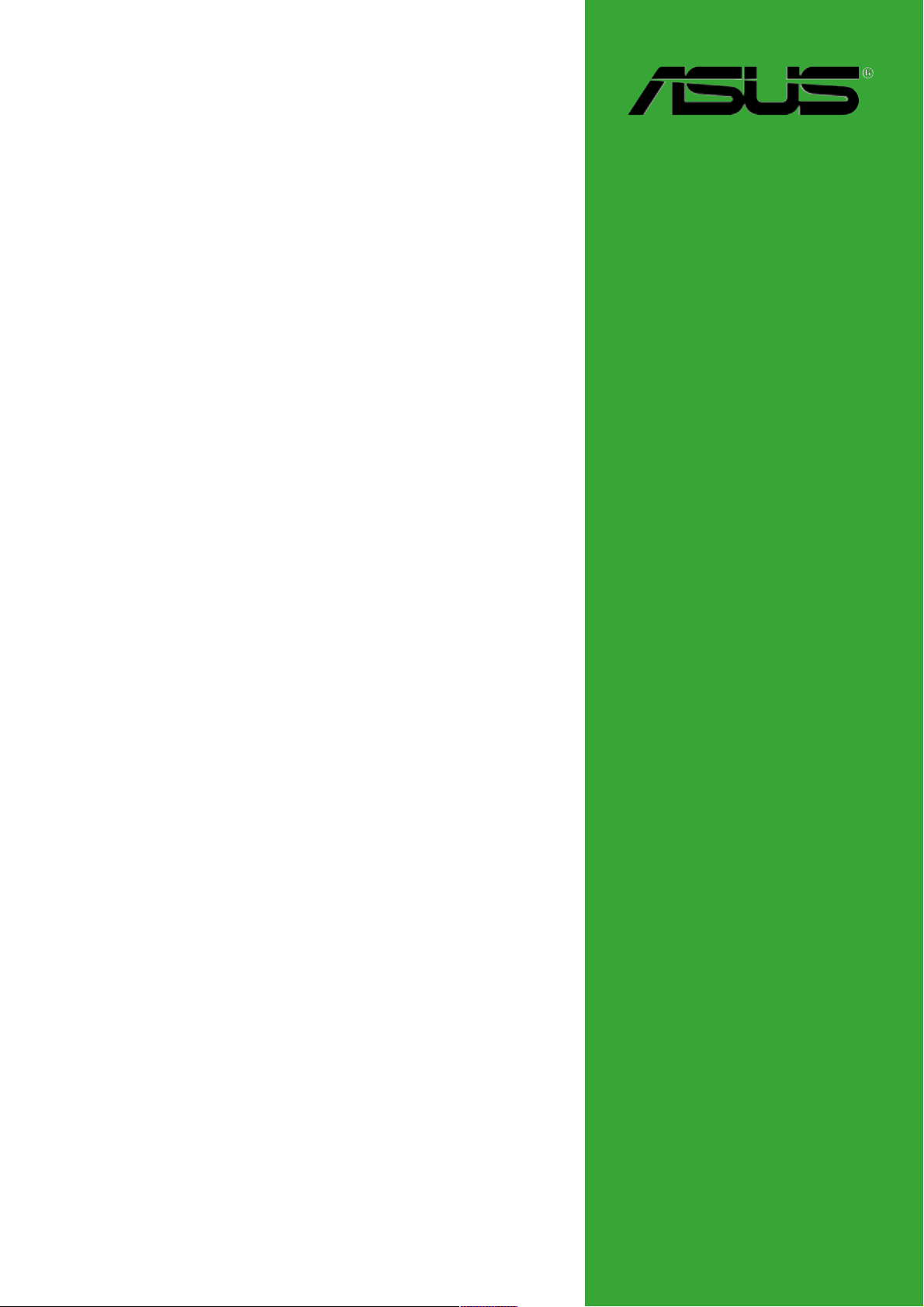
A7V400-MX SE
Motherboard
Page 2
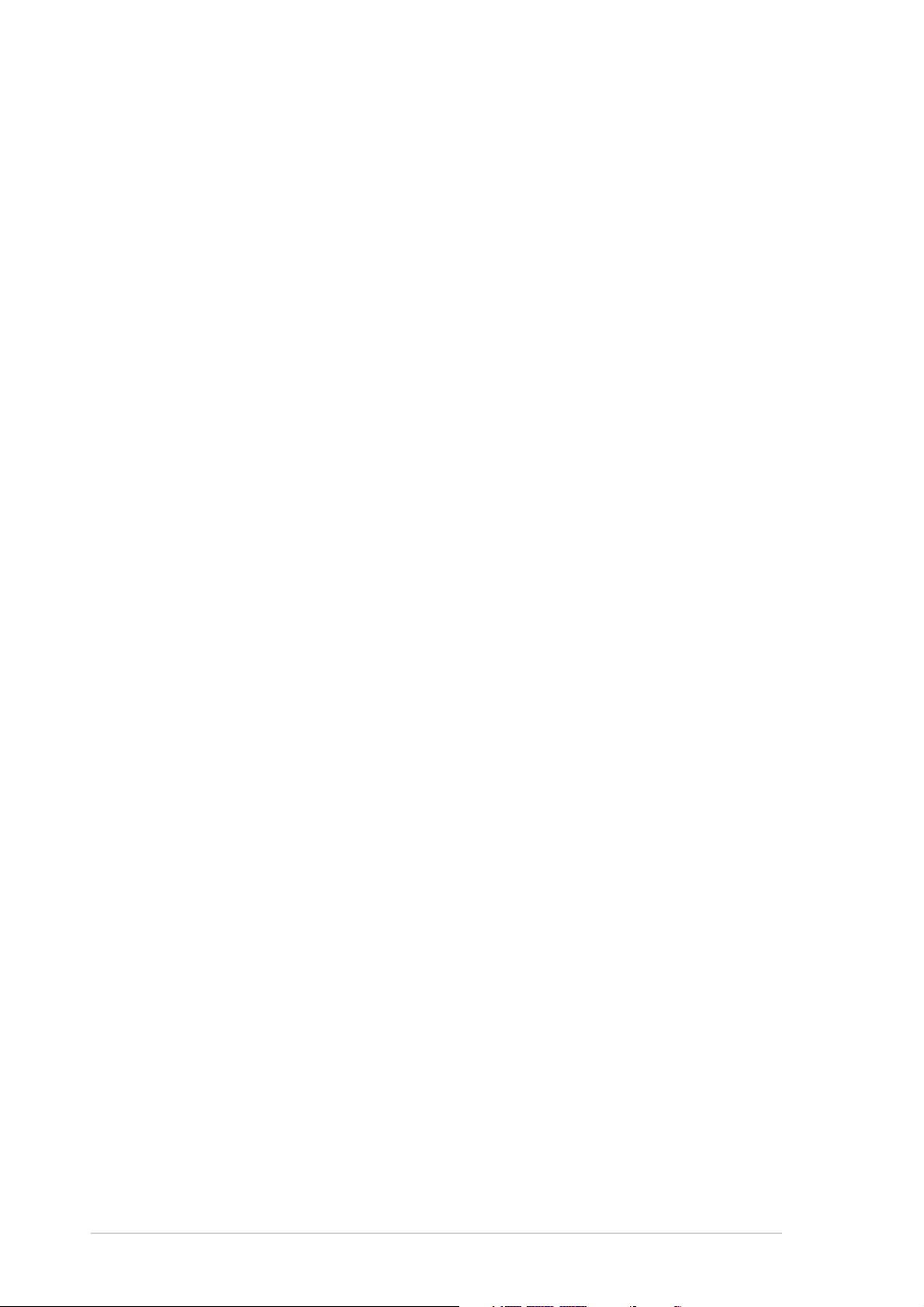
E1942E1942
E1942
E1942E1942
First edition V1
February 2005
Copyright © 2005 ASUSTeK COMPUTER INC. All Rights Reserved.Copyright © 2005 ASUSTeK COMPUTER INC. All Rights Reserved.
Copyright © 2005 ASUSTeK COMPUTER INC. All Rights Reserved.
Copyright © 2005 ASUSTeK COMPUTER INC. All Rights Reserved.Copyright © 2005 ASUSTeK COMPUTER INC. All Rights Reserved.
No part of this manual, including the products and software described in it, may be reproduced,
transmitted, transcribed, stored in a retrieval system, or translated into any language in any form
or by any means, except documentation kept by the purchaser for backup purposes, without the
express written permission of ASUSTeK COMPUTER INC. (“ASUS”).
Product warranty or service will not be extended if: (1) the product is repaired, modified or
altered, unless such repair, modification of alteration is authorized in writing by ASUS; or
(2) the serial number of the product is defaced or missing.
ASUS PROVIDES THIS MANUAL “AS IS” WITHOUT WARRANTY OF ANY KIND, EITHER EXPRESS OR
IMPLIED, INCLUDING BUT NOT LIMITED TO THE IMPLIED WARRANTIES OR CONDITIONS OF
MERCHANTABILITY OR FITNESS FOR A PARTICULAR PURPOSE. IN NO EVENT SHALL ASUS, ITS
DIRECTORS, OFFICERS, EMPLOYEES OR AGENTS BE LIABLE FOR ANY INDIRECT, SPECIAL,
INCIDENTAL, OR CONSEQUENTIAL DAMAGES (INCLUDING DAMAGES FOR LOSS OF PROFITS, LOSS
OF BUSINESS, LOSS OF USE OR DATA, INTERRUPTION OF BUSINESS AND THE LIKE), EVEN IF ASUS
HAS BEEN ADVISED OF THE POSSIBILITY OF SUCH DAMAGES ARISING FROM ANY DEFECT OR
ERROR IN THIS MANUAL OR PRODUCT.
SPECIFICATIONS AND INFORMATION CONTAINED IN THIS MANUAL ARE FURNISHED FOR
INFORMATIONAL USE ONLY, AND ARE SUBJECT TO CHANGE AT ANY TIME WITHOUT NOTICE, AND
SHOULD NOT BE CONSTRUED AS A COMMITMENT BY ASUS. ASUS ASSUMES NO RESPONSIBILITY
OR LIABILITY FOR ANY ERRORS OR INACCURACIES THAT MAY APPEAR IN THIS MANUAL,
INCLUDING THE PRODUCTS AND SOFTWARE DESCRIBED IN IT.
Products and corporate names appearing in this manual may or may not be registered
trademarks or copyrights of their respective companies, and are used only for identification or
explanation and to the owners’ benefit, without intent to infringe.
iiii
ii
iiii
Page 3
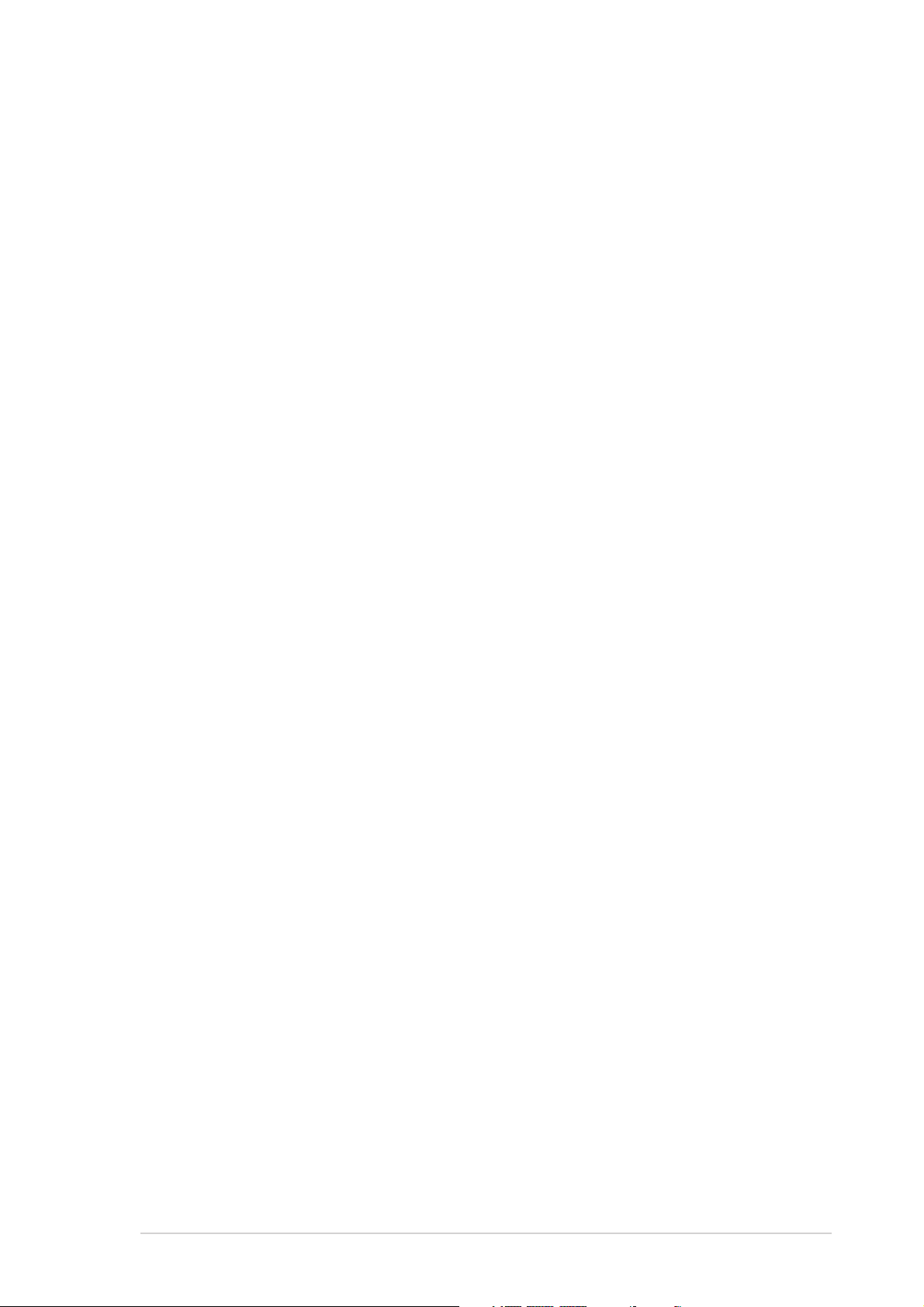
Contents
Notices ................................................................................................. v
Safety information .............................................................................. vi
About this guide ................................................................................ vii
A7V400-MX SE specifications summary ........................................... viii
Chapter 1:Chapter 1:
Chapter 1:
Chapter 1:Chapter 1:
1.1 Welcome! .............................................................................. 1-2
1.2 Package contents ................................................................. 1-2
1.3 Special features .................................................................... 1-2
1.3.1 Product highlights................................................... 1-2
1.3.2 Innovative ASUS features ....................................... 1-4
1.4 Before you proceed .............................................................. 1-5
1.5 Motherboard overview .......................................................... 1-6
1.5.1 Motherboard layout ................................................ 1-6
1.5.2 Placement direction ................................................ 1-7
1.5.3 Screw holes ............................................................ 1-7
1.6 Central Processing Unit (CPU) .............................................. 1-8
1.6.1 Overview ................................................................. 1-8
1.6.2 Installing the CPU.................................................... 1-8
1.7 System memory ................................................................... 1-9
1.7.1 Overview ................................................................. 1-9
1.7.2 Memory configurations ........................................... 1-9
Product introductionProduct introduction
Product introduction
Product introductionProduct introduction
1.7.3 Installing a DIMM ................................................... 1-13
1.7.4 Removing a DIMM ................................................. 1-13
1.8 Expansion slots ................................................................... 1-14
1.8.1 Installing an expansion card .................................. 1-14
1.8.2 Configuring an expansion card.............................. 1-14
1.8.3 AGP slot ................................................................ 1-16
1.8.4 PCI slots ................................................................ 1-16
1.9 Switch and jumpers ............................................................ 1-17
1.10 Connectors ......................................................................... 1-20
1.10.1 Rear panel connectors .......................................... 1-20
1.10.2 Internal connectors............................................... 1-21
iiiiii
iii
iiiiii
Page 4
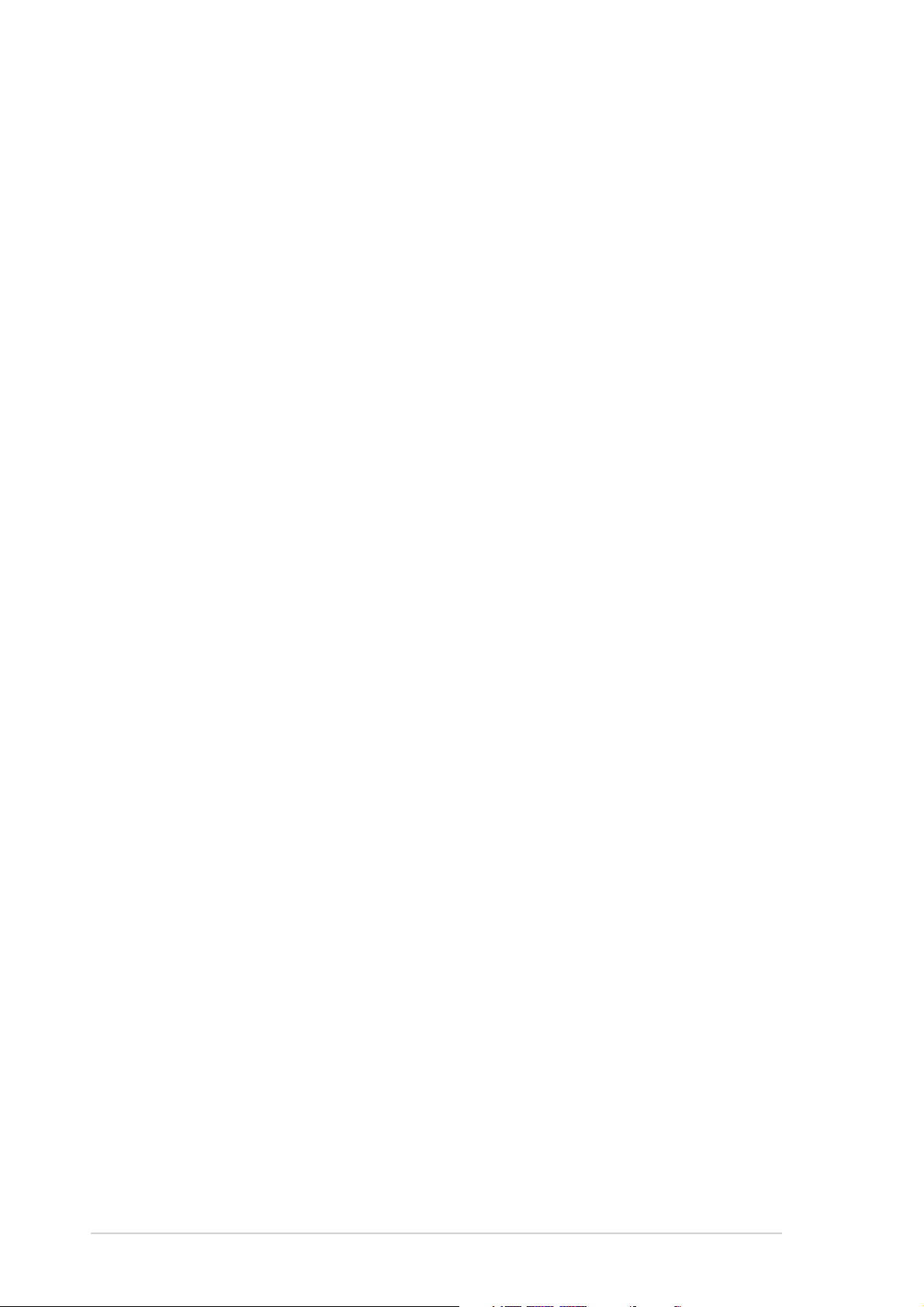
Contents
Safeguards
Chapter 2:Chapter 2:
Chapter 2:
Chapter 2:Chapter 2:
2.1 Managing and updating your BIOS ........................................ 2-2
2.1.1 Creating a bootable floppy disk .............................. 2-2
2.1.2 AwardBIOS Flash Utility .......................................... 2-3
2.1.3 ASUS CrashFree BIOS utility ................................... 2-4
2.1.4 ASUS EZ Flash utility .............................................. 2-4
2.1.5 ASUS Update utility ................................................ 2-5
2.2 BIOS beep codes .................................................................. 2-7
2.3 BIOS setup program ............................................................. 2-7
2.3.1 BIOS menu bar ........................................................ 2-8
2.3.2 Legend bar ............................................................. 2-8
2.4 Main menu .......................................................................... 2-10
2.5 Advanced menu .................................................................. 2-15
2.5.1 CPU Configuration ................................................. 2-15
2.5.2 Memory Configuration .......................................... 2-16
2.5.3 Chipset ................................................................. 2-17
2.5.4 PCIPnP ................................................................... 2-19
BIOS setupBIOS setup
BIOS setup
BIOS setupBIOS setup
2.5.5 Onboard Devices Configuration ............................ 2-20
2.5.6 USB Configuration................................................. 2-22
2.6 Power menu ........................................................................ 2-23
2.6.1 APM Configuration ................................................ 2-24
2.6.2 Hardware Monitor ................................................. 2-26
2.7 Boot menu .......................................................................... 2-27
2.7.1 Boot Device Priority .............................................. 2-27
2.7.2 Removable Drives ................................................. 2-28
2.7.3 Hard Disk Drives ................................................... 2-28
2.7.4 CDROM Drives ....................................................... 2-29
2.7.5 Boot Settings Configuration ................................. 2-29
2.7.6 Security ................................................................ 2-30
2.8 Exit menu ........................................................................... 2-32
Chapter 3:Chapter 3:
Chapter 3:
Chapter 3:Chapter 3:
3.1 Installing an operating system ............................................. 3-2
3.2 Support CD information ........................................................ 3-2
3.2.1 Running the support CD ......................................... 3-2
Software supportSoftware support
Software support
Software supportSoftware support
iviv
iv
iviv
3.2.2 Drivers menu .......................................................... 3-3
3.2.3 Utilities menu .......................................................... 3-3
3.2.4 Contacts menu ....................................................... 3-4
Page 5
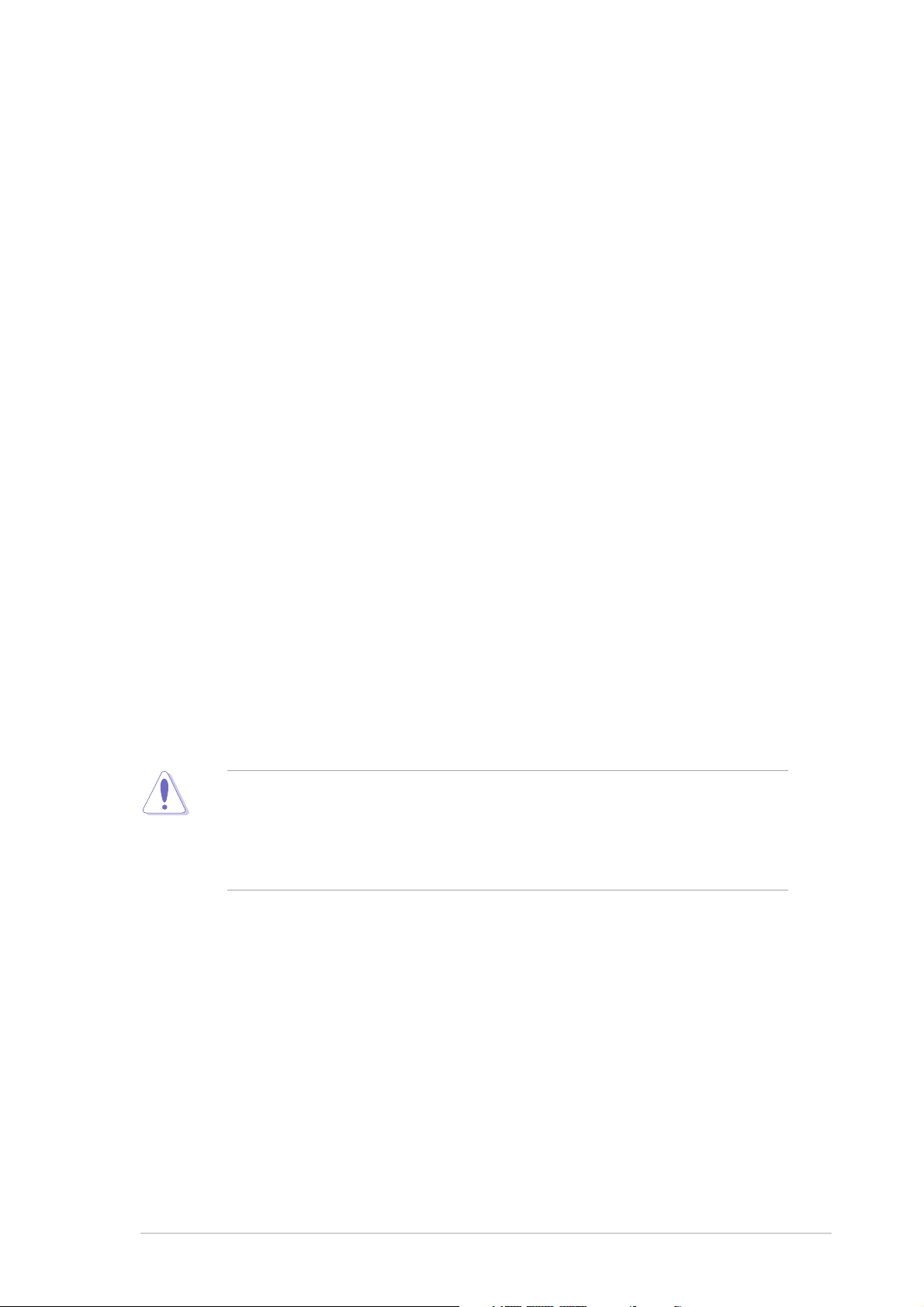
Notices
Federal Communications Commission StatementFederal Communications Commission Statement
Federal Communications Commission Statement
Federal Communications Commission StatementFederal Communications Commission Statement
This device complies with FCC Rules Part 15. Operation is subject to the
following two conditions:
• This device may not cause harmful interference, and
• This device must accept any interference received including
interference that may cause undesired operation.
This equipment has been tested and found to comply with the limits for a
Class B digital device, pursuant to Part 15 of the FCC Rules. These limits
are designed to provide reasonable protection against harmful interference
in a residential installation. This equipment generates, uses and can radiate
radio frequency energy and, if not installed and used in accordance with
manufacturer’s instructions, may cause harmful interference to radio
communications. However, there is no guarantee that interference will not
occur in a particular installation. If this equipment does cause harmful
interference to radio or television reception, which can be determined by
turning the equipment off and on, the user is encouraged to try to correct
the interference by one or more of the following measures:
• Reorient or relocate the receiving antenna.
• Increase the separation between the equipment and receiver.
• Connect the equipment to an outlet on a circuit different from that to
which the receiver is connected.
• Consult the dealer or an experienced radio/TV technician for help.
The use of shielded cables for connection of the monitor to the graphics
card is required to assure compliance with FCC regulations. Changes or
modifications to this unit not expressly approved by the party
responsible for compliance could void the user’s authority to operate
this equipment.
Canadian Department of Communications StatementCanadian Department of Communications Statement
Canadian Department of Communications Statement
Canadian Department of Communications StatementCanadian Department of Communications Statement
This digital apparatus does not exceed the Class B limits for radio noise
emissions from digital apparatus set out in the Radio Interference
Regulations of the Canadian Department of Communications.
This class B digital apparatus complies with CanadianThis class B digital apparatus complies with Canadian
This class B digital apparatus complies with Canadian
This class B digital apparatus complies with CanadianThis class B digital apparatus complies with Canadian
ICES-003.ICES-003.
ICES-003.
ICES-003.ICES-003.
vv
v
vv
Page 6
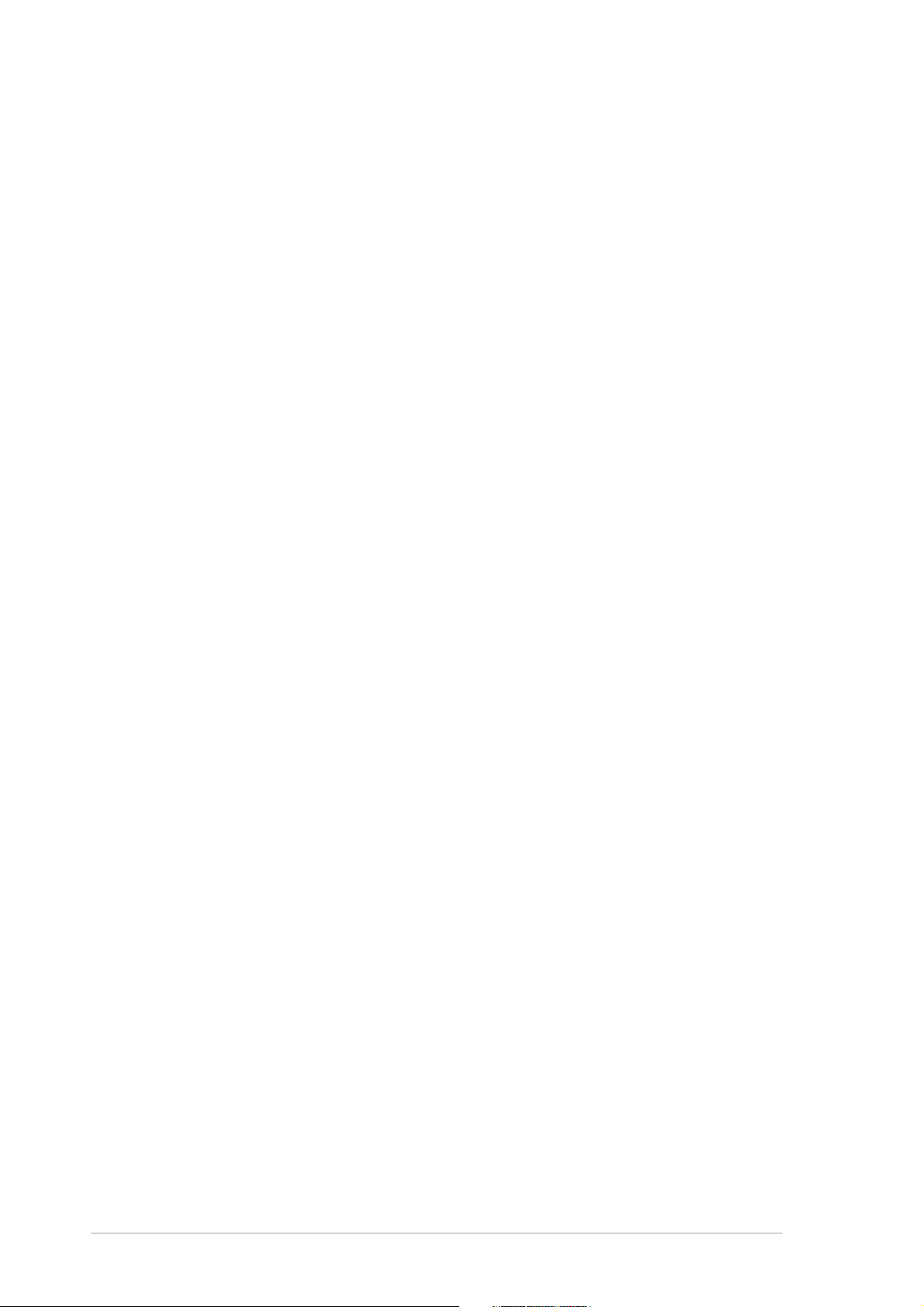
Safety information
Electrical safetyElectrical safety
Electrical safety
Electrical safetyElectrical safety
• To prevent electrical shock hazard, disconnect the power cable from
the electrical outlet before relocating the system.
• When adding or removing devices to or from the system, ensure that
the power cables for the devices are unplugged before the signal
cables are connected. If possible, disconnect all power cables from the
existing system before you add a device.
• Before connecting or removing signal cables from the motherboard,
ensure that all power cables are unplugged.
• Seek professional assistance before using an adapter or extension
cord. These devices could interrupt the grounding circuit.
• Make sure that your power supply is set to the correct voltage in your
area. If you are not sure about the voltage of the electrical outlet you
are using, contact your local power company.
• If the power supply is broken, do not try to fix it by yourself. Contact
a qualified service technician or your retailer.
Operation safetyOperation safety
Operation safety
Operation safetyOperation safety
• Before installing the motherboard and adding devices on it, carefully
read all the manuals that came with the package.
• Before using the product, make sure all cables are correctly connected
and the power cables are not damaged. If you detect any damage,
contact your dealer immediately.
• To avoid short circuits, keep paper clips, screws, and staples away
from connectors, slots, sockets and circuitry.
• Avoid dust, humidity, and temperature extremes. Do not place the
product in any area where it may become wet.
• Place the product on a stable surface.
• If you encounter technical problems with the product, contact a
qualified service technician or your retailer.
vivi
vi
vivi
Page 7
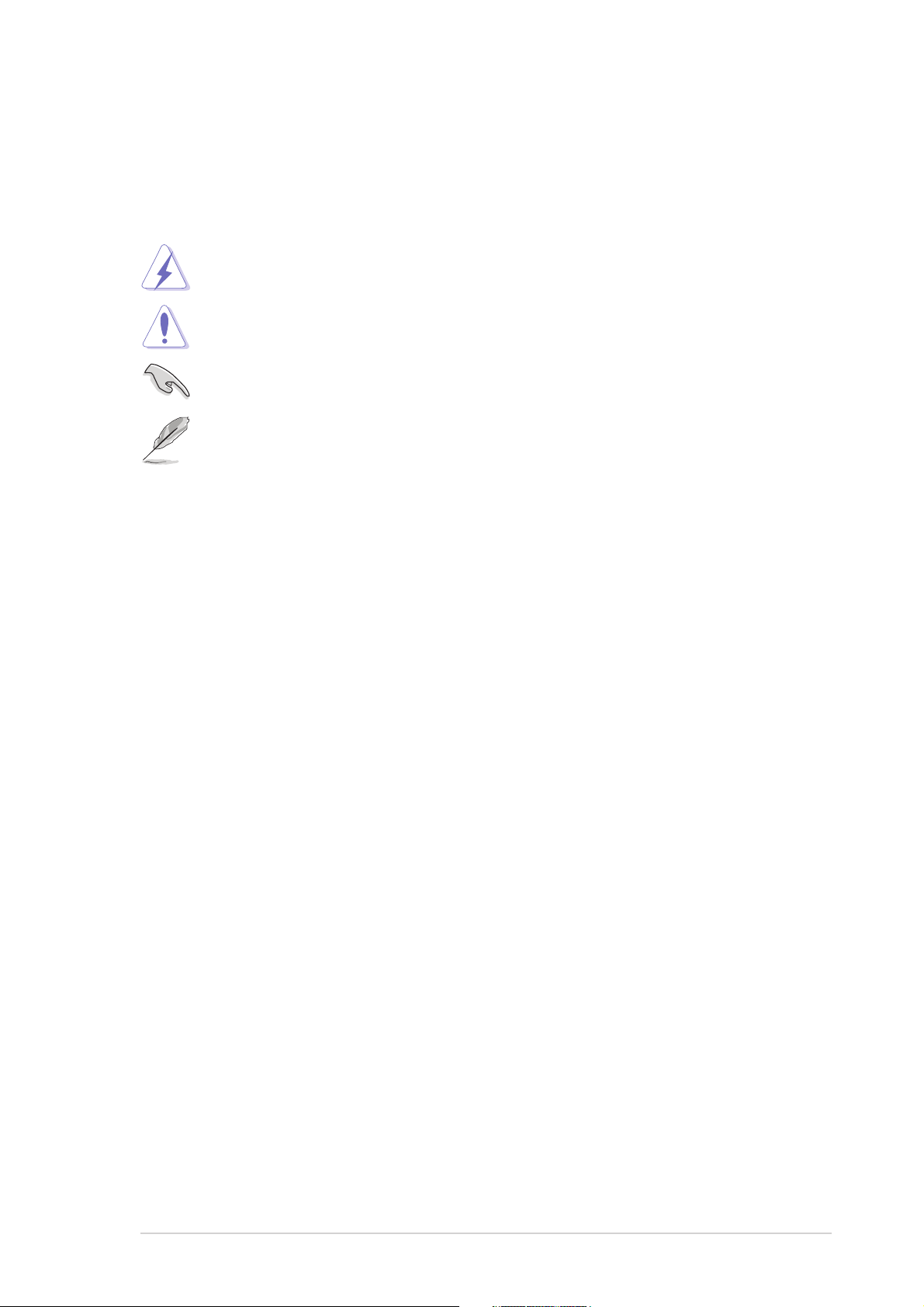
About this guide
Conventions used in this guideConventions used in this guide
Conventions used in this guide
Conventions used in this guideConventions used in this guide
To make sure that you perform certain tasks properly, take note of the
following symbols used throughout this guide.
WARNING. WARNING.
WARNING. Information to prevent injury to yourself when
WARNING. WARNING.
trying to complete a task.
CAUTION.CAUTION.
CAUTION. Information to prevent damage to the components
CAUTION.CAUTION.
when trying to complete a task.
IMPORTANT. IMPORTANT.
IMPORTANT. Information that you MUST follow to complete a
IMPORTANT. IMPORTANT.
task.
NOTE. NOTE.
NOTE. Tips and additional information to aid in completing a
NOTE. NOTE.
task.
Where to find more informationWhere to find more information
Where to find more information
Where to find more informationWhere to find more information
Refer to the following sources for additional information and for product
and software updates.
ASUS websitesASUS websites
1.
ASUS websites
ASUS websitesASUS websites
The ASUS websites worldwide provide updated information on ASUS
hardware and software products. Refer to the ASUS contact
information.
Optional documentationOptional documentation
2.
Optional documentation
Optional documentationOptional documentation
Your product package may include optional documentation, such as
warranty flyers, that may have been added by your dealer. These
documents are not part of the standard package.
viivii
vii
viivii
Page 8
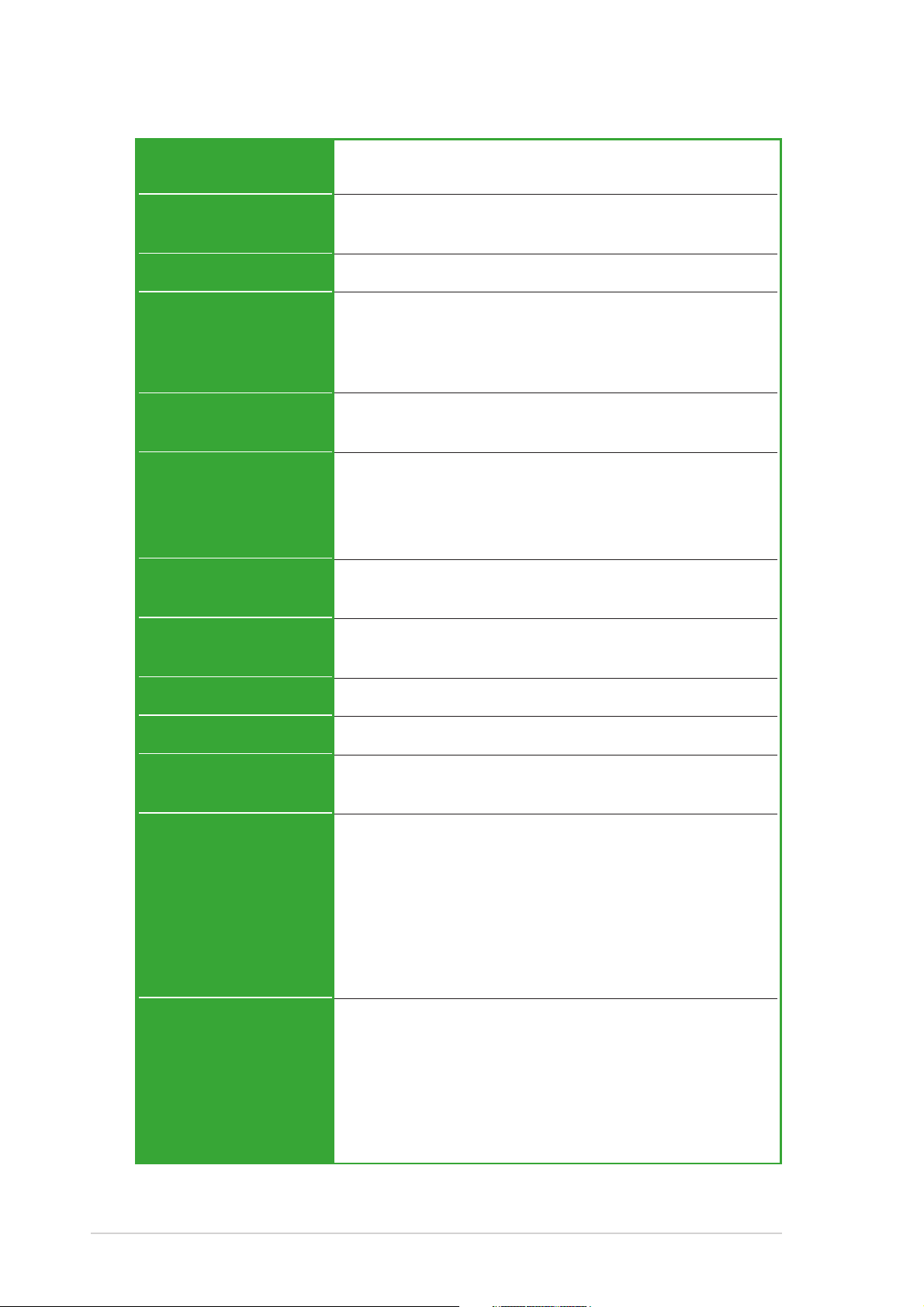
A7V400-MX SE specifications summary
CPUCPU
CPU
CPUCPU
ChipsetChipset
Chipset
ChipsetChipset
Front Side Bus (FSB)Front Side Bus (FSB)
Front Side Bus (FSB)
Front Side Bus (FSB)Front Side Bus (FSB)
MemoryMemory
Memory
MemoryMemory
Expansion slotsExpansion slots
Expansion slots
Expansion slotsExpansion slots
StorageStorage
Storage
StorageStorage
GraphicsGraphics
Graphics
GraphicsGraphics
Socket A for AMD Athlon™ XP/Sempron™ processors
Thoroughbred/Barton core support
VIA KM400A
VIA VT8237 (no RAID support)
400/333/266/200 MHz
2 x 184-pin DDR DIMM sockets support up to maximum
2 GB unbuffered DDR400*/333/266/200 non-ECC
DDR SDRAM memory
*may run only at 333 MHz (DDR333)
3 x PCI
1 x AGP 8X/4X (1.5V only)
• 2 x IDE connectors support up to four
UltraATA133/100/66 hard disk drives
• 2 x Serial ATA connectors support up to two
Serial ATA hard disk drives
Integrated VIA UniChrome™ 3D/2D graphics and
video controller
AudioAudio
Audio
AudioAudio
LANLAN
LAN
LANLAN
USBUSB
USB
USBUSB
HardwareHardware
Hardware
HardwareHardware
monitoringmonitoring
monitoring
monitoringmonitoring
Rear panel I/ORear panel I/O
Rear panel I/O
Rear panel I/ORear panel I/O
portsports
ports
portsports
InternalInternal
Internal
InternalInternal
connectorsconnectors
connectors
connectorsconnectors
AD1888 SoundMAX 6-channel audio CODEC
S/PDIF out interface
VIA VT6103 10/100 Mbps Ethernet LAN PHY
Supports up to eight USB 2.0 ports
Super I/O integrated monitoring of CPU/chassis fan
and MB/CPU temperature
1 x Parallel port
1 x Serial (COM1) port
1 x VGA port
1 x PS/2 keyboard port (purple)
1 x PS/2 mouse port (green)
1 x LAN (RJ-45) port
4 x USB 2.0/1.1 ports
6-channel audio ports
1 x Floppy disk drive connectors
2 x IDE connectors
2 x Serial ATA connectors
2 x USB connectors
1 x S/PDIF out connector
1 x GAME connector
1 x CD connector
viiiviii
viii
viiiviii
(continued next page)
Page 9
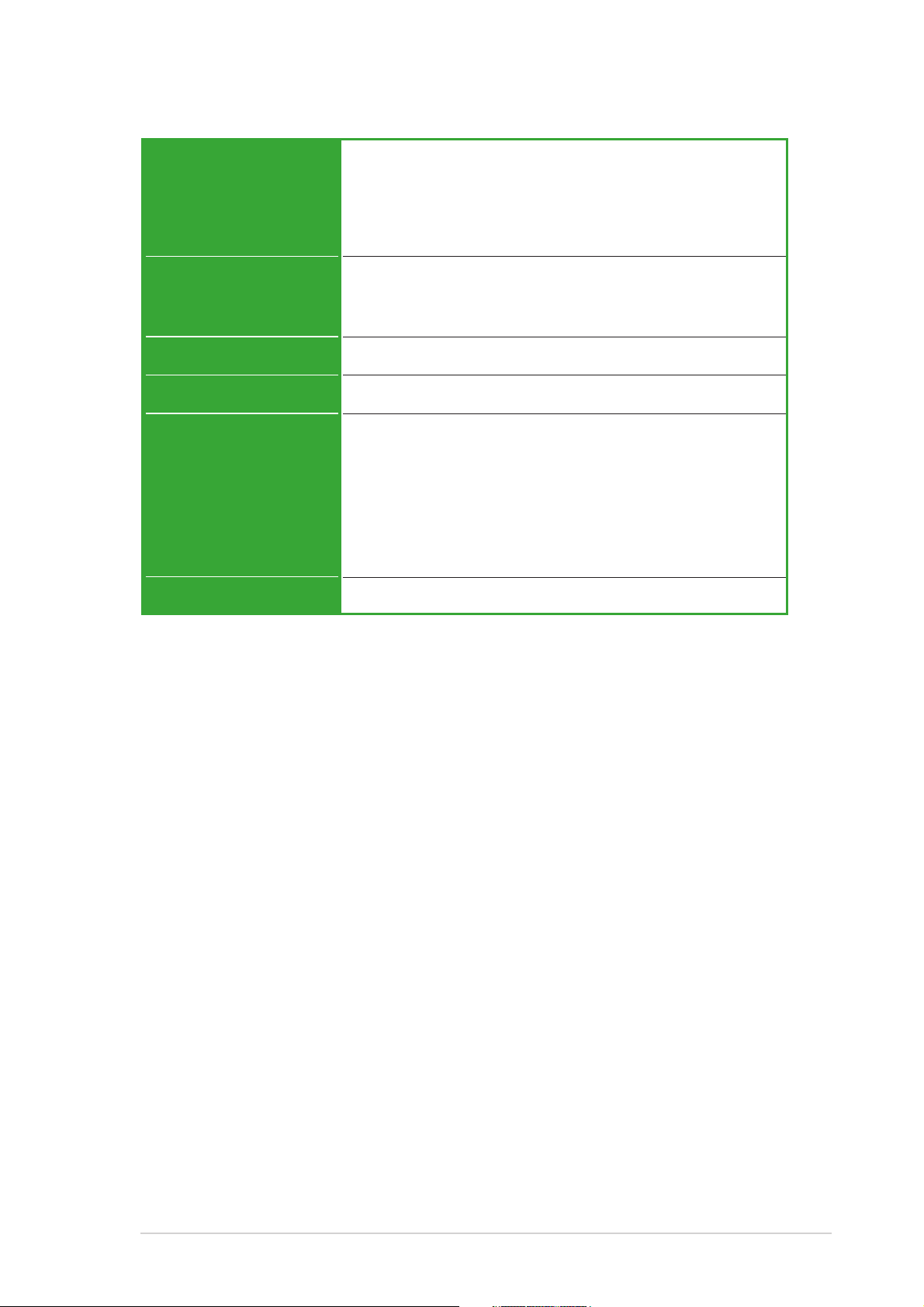
A7V400-MX SE specifications summary
InternalInternal
Internal
InternalInternal
connectorsconnectors
connectors
connectorsconnectors
(continuation)(continuation)
(continuation)
(continuation)(continuation)
BIOS featuresBIOS features
BIOS features
BIOS featuresBIOS features
Industry standardIndustry standard
Industry standard
Industry standardIndustry standard
ManageabilityManageability
Manageability
ManageabilityManageability
Support CDSupport CD
Support CD
Support CDSupport CD
contentscontents
contents
contentscontents
Form factorForm factor
Form factor
Form factorForm factor
1 x AUX connector
1 x Front panel audio connector
CPU/chassis fan connectors
ATX power connector
Panel connector
2 Mb Flash ROM, Phoenix Award BIOS, PnP, DMI2.0,
WfM2.0, SM BIOS 2.3,ASUS EZ Flash, ASUS CrashFree
BIOS, ASUS C.O.P. (CPU Overheating Protection)
PCI 2.2, USB 2.0/1.1
Wake on Ring (WOR), Wake on LAN (WOL)
Drivers
ASUS PC Probe
ASUS Live Update Utility
Award BIOS Flash Utility
Adobe Acrobat Reader
Anti-virus Utility (OEM version)
Microsoft® DirectX 9.0c
Micro-ATX form factor: 9.6 in x 9.6 in
* Specifications are subject to change without notice.
ixix
ix
ixix
Page 10
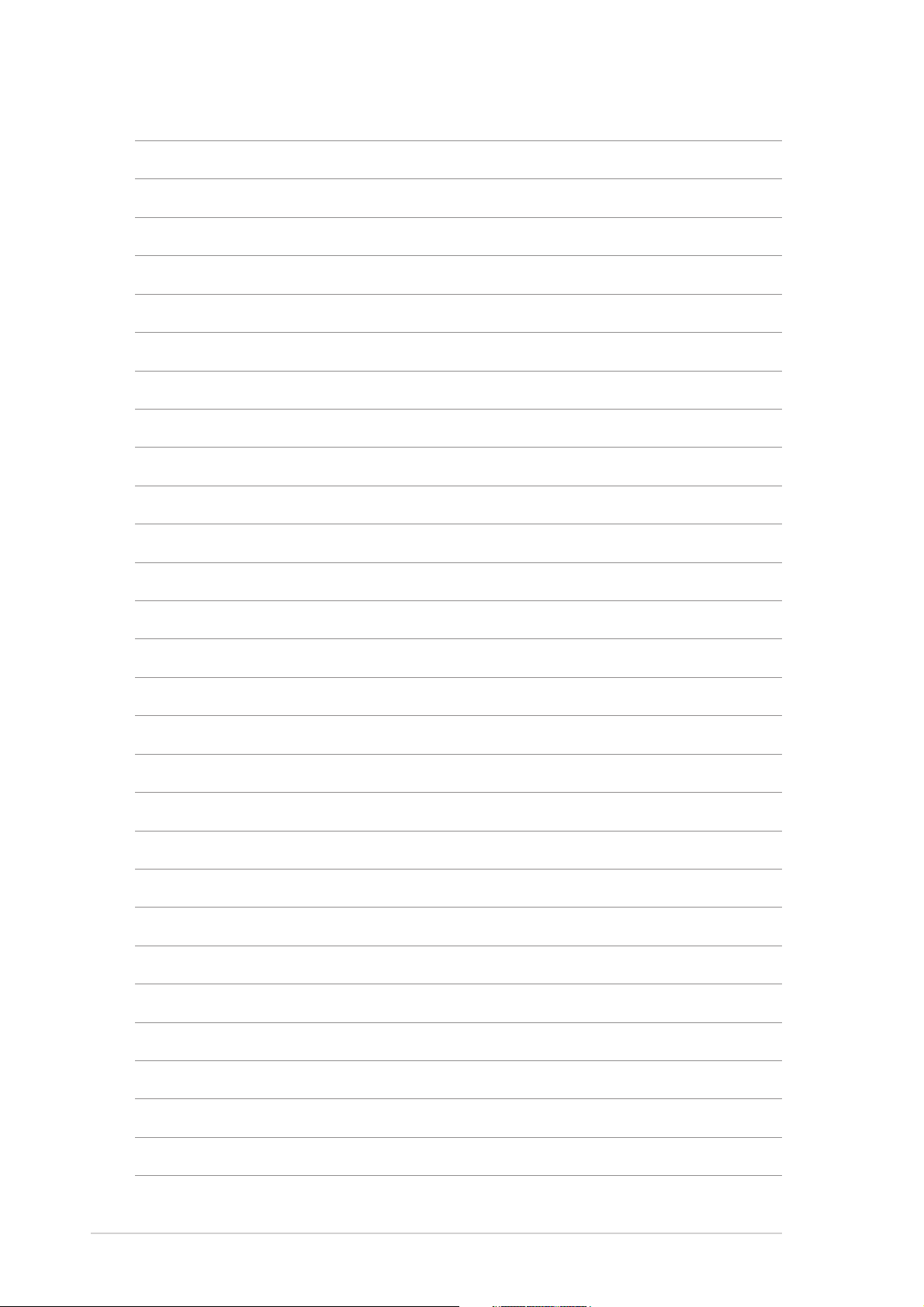
xx
x
xx
Page 11
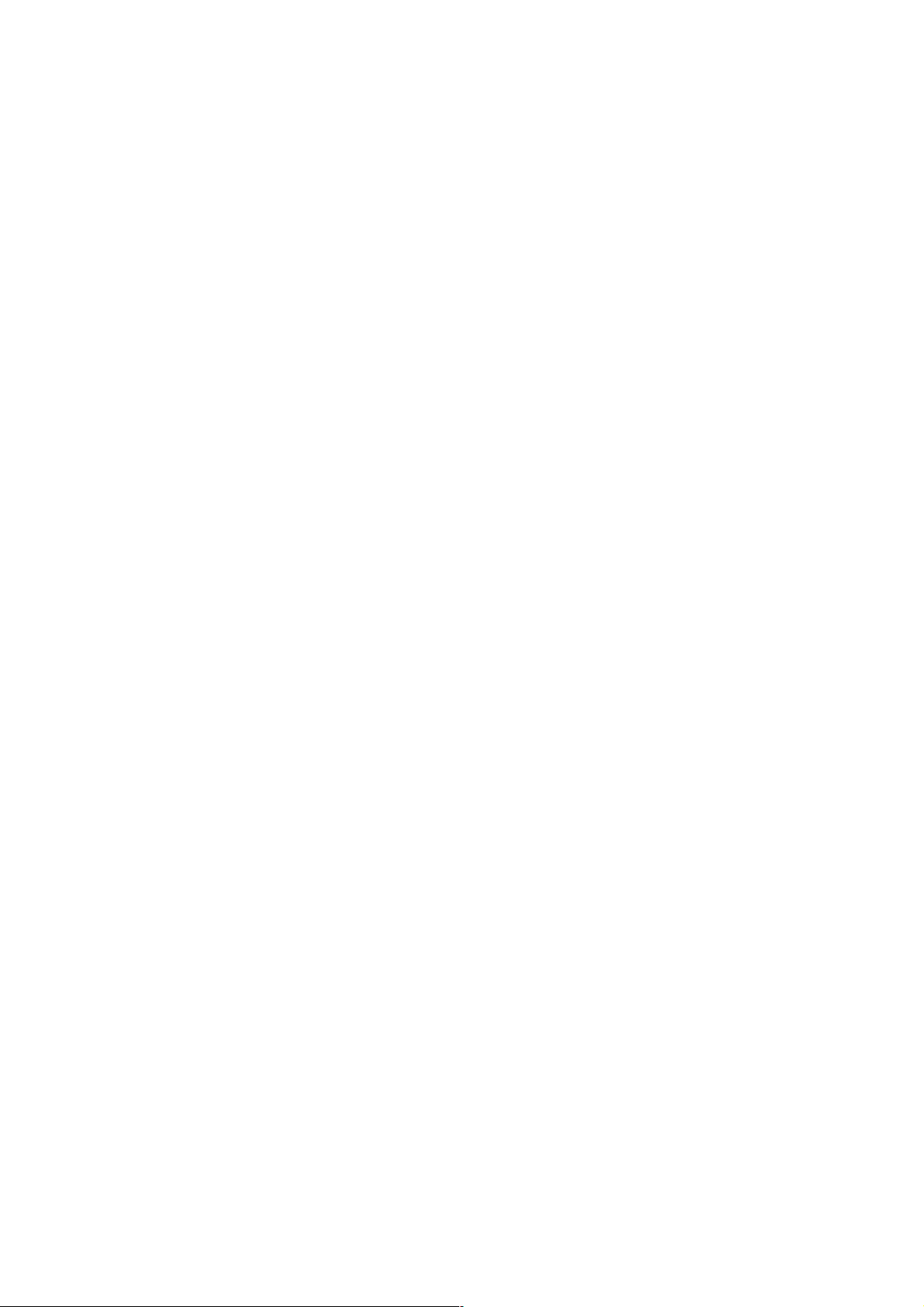
This chapter describes the
motherboard features and the new
technologies it supports.
introduction
Product
1
Page 12
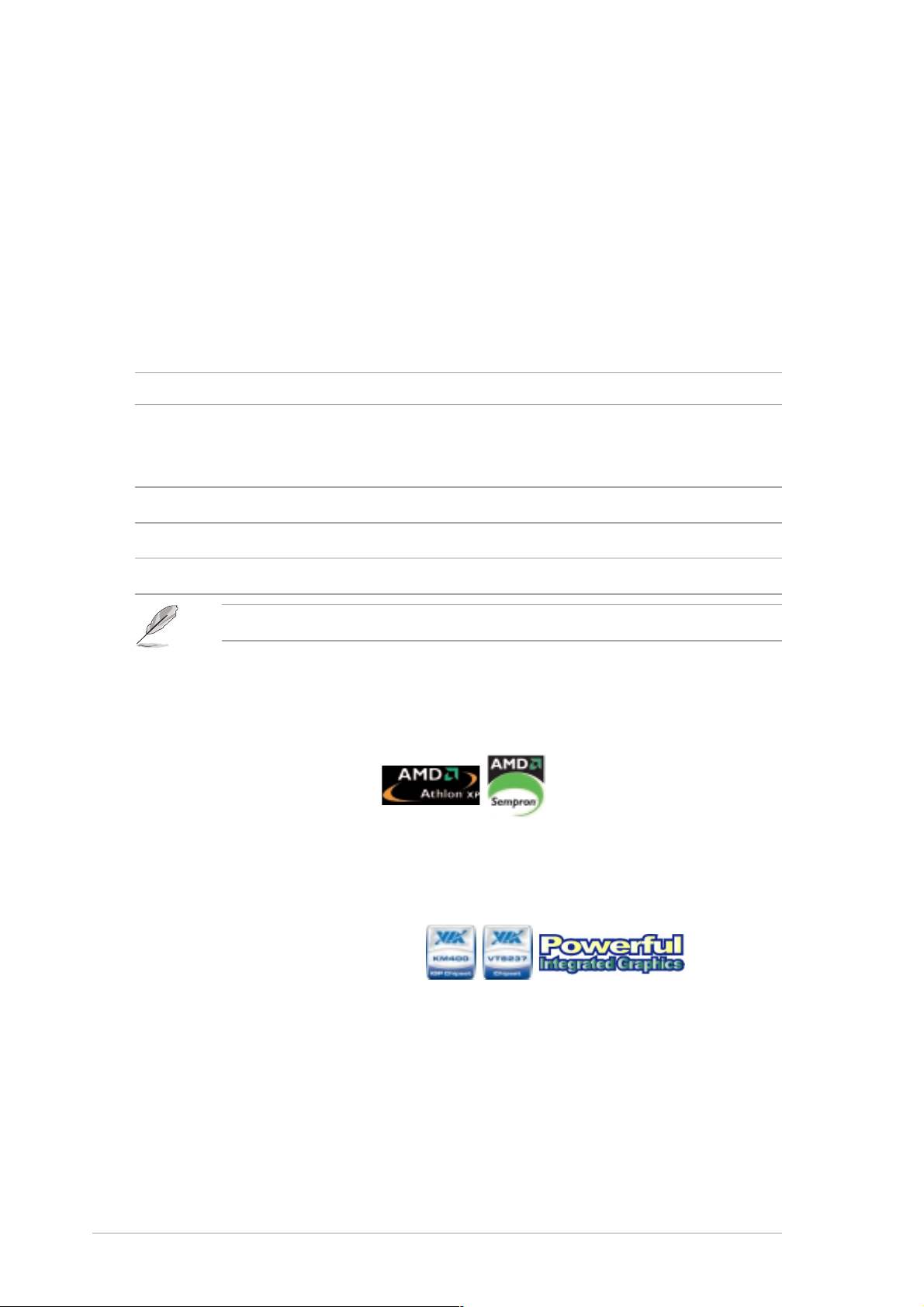
1.1 Welcome!
®®
®
Thank you for buying an ASUSThank you for buying an ASUS
Thank you for buying an ASUS
Thank you for buying an ASUSThank you for buying an ASUS
The motherboard delivers a host of new features and latest technologies,
making it another standout in the long line of ASUS quality motherboards!
Before you start installing the motherboard, and hardware devices on it,
check the items in your package with the list below.
®®
A7V400-MX SE motherboard! A7V400-MX SE motherboard!
A7V400-MX SE motherboard!
A7V400-MX SE motherboard! A7V400-MX SE motherboard!
1.2 Package contents
Check your motherboard package for the following items.
MotherboardMotherboard
Motherboard ASUS A7V400-MX SE motherboard
MotherboardMotherboard
CablesCables
Cables Serial ATA signal cable and Serial ATA power cable
CablesCables
Ultra DMA 133/100/66 cable
Floppy disk drive cable
AccessoriesAccessories
Accessories I/O shield
AccessoriesAccessories
Application CDsApplication CDs
Application CDs ASUS motherboard support CD
Application CDsApplication CDs
DocumentationDocumentation
Documentation User guide
DocumentationDocumentation
If any of the above items is damaged or missing, contact your retailer.
1.3 Special features
1.3.11.3.1
1.3.1
1.3.11.3.1
400 MHz FSB support 400 MHz FSB support
400 MHz FSB support
400 MHz FSB support 400 MHz FSB support
The motherboard comes with a Socket A that supports Athlon™ XP/
Sempron™ processor with up to 400 MHz front side bus frequency for
increased application productivity and enhanced digital multimedia
experience. See page 1-8.
VIA KM400A and VT8237 VIA KM400A and VT8237
VIA KM400A and VT8237
VIA KM400A and VT8237 VIA KM400A and VT8237
The VIA KM400A Northbridge and the VIA VT8237 Southbridge chipset
provides support for vital motherboard interfaces. The Northridge chip
features an integrated VIA Unichrome™ 2D/3D graphics core allowing
efficient execution of multimedia applications and playback support for
DVD video. The chipsets communicate at speeds of up to 533 MB/s using
the fast 8X V-Link connection.
Product highlightsProduct highlights
Product highlights
Product highlightsProduct highlights
The VT8237 chip provides native support for Serial ATA, USB, Parallel ATA,
LAN, and audio interfaces.
1-21-2
1-2
1-21-2
Chapter 1: Product introductionChapter 1: Product introduction
Chapter 1: Product introduction
Chapter 1: Product introductionChapter 1: Product introduction
Page 13
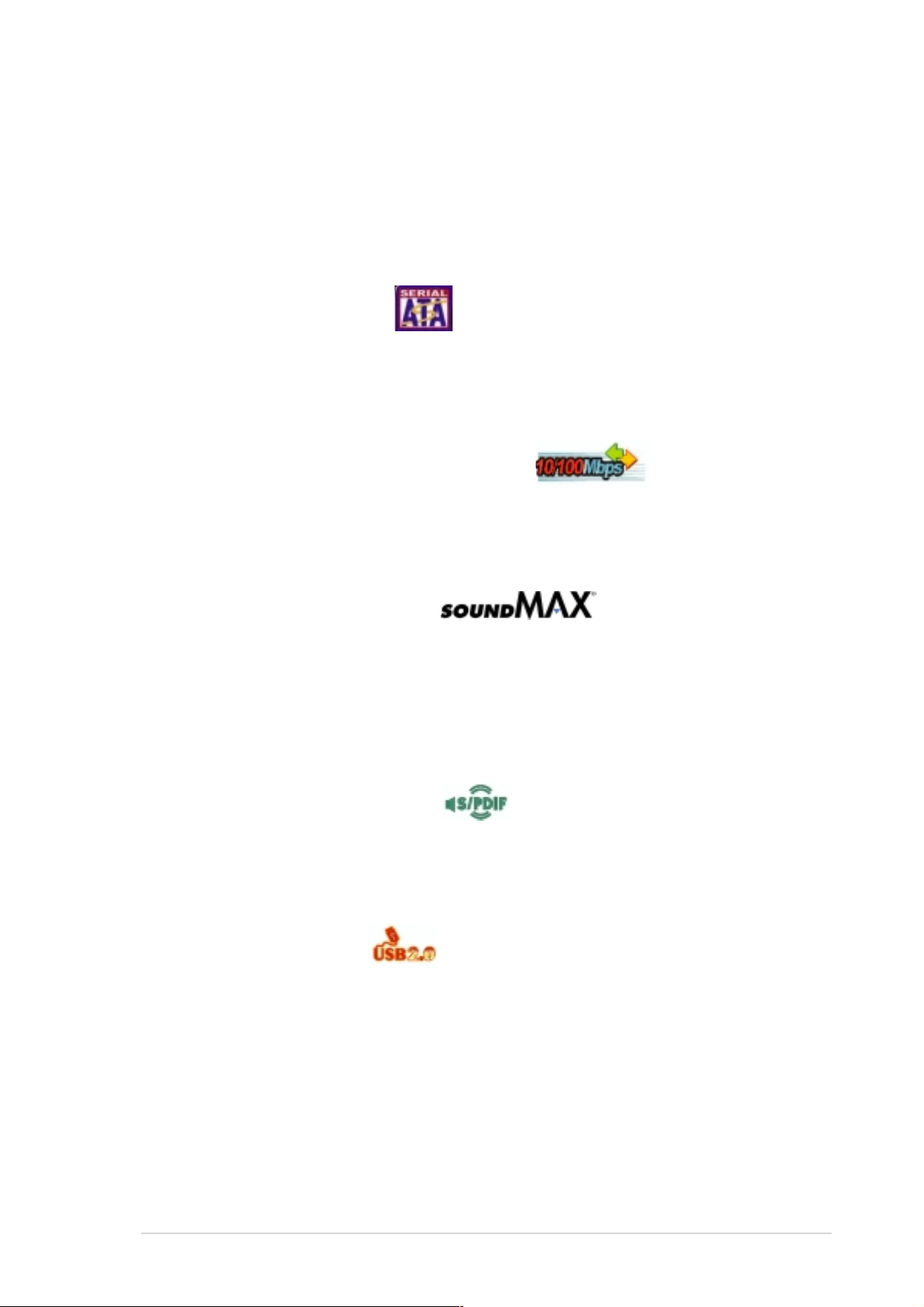
DDR memory supportDDR memory support
DDR memory support
DDR memory supportDDR memory support
Employing the Double Data Rate (DDR) memory technology, the
motherboard supports up to 2 GB of system memory using DDR 333/266/
200 DIMMs. The fast 333 MHz memory bus delivers the required bandwidth
for the latest 3D graphics, multimedia, and Internet applications.
See page 1-9 for details.
Serial ATA technology Serial ATA technology
Serial ATA technology
Serial ATA technology Serial ATA technology
The motherboard supports the Serial ATA technology through the Serial ATA
connectors and the VIA VT8237R. The SATA specification allows for thinner,
more flexible cables with lower pin count, reduced voltage requirement, and
up to 150 MB/s data transfer rate. See page 1-22 for details.
Integrated Ethernet LAN controller Integrated Ethernet LAN controller
Integrated Ethernet LAN controller
Integrated Ethernet LAN controller Integrated Ethernet LAN controller
A 10/100Mbps Fast Ethernet controller is embedded in this motherboard
to give you a fast and reliable connection to a local area network (LAN)
and the Internet. See page 1-20.
SoundMax 6-channel audio SoundMax 6-channel audio
SoundMax 6-channel audio
SoundMax 6-channel audio SoundMax 6-channel audio
Onboard is the ADI SoundMax 5.1-channel audio CODEC. The SoundMAX
Digital Audio System is the industry’s highest performance and most
reliable audio solution for business professionals, audiophiles, musicians,
and gamers. SoundMAX Digital Audio System can output 5.1 channel
surround sound and features state-of-the-art DLS2 MIDI synthesizer and
supports all major game audio technologies. See page 1-20.
S/PDIF digital sound ready S/PDIF digital sound ready
S/PDIF digital sound ready
S/PDIF digital sound ready S/PDIF digital sound ready
The motherboard supports the S/PDIF Out function through the S/PDIF
connector at midboard. The S/PDIF technology turns your computer into a
high-end entertainment system with digital connectivity to powerful audio and
speaker systems. See page 1-25 for details.
USB 2.0 technology USB 2.0 technology
USB 2.0 technology
USB 2.0 technology USB 2.0 technology
The motherboard implements the Universal Serial Bus (USB) 2.0
specification, dramatically increasing the connection speed from the
12 Mbps bandwidth on USB 1.1 to a fast 480 Mbps on USB 2.0. USB 2.0 is
backward compatible with USB 1.1. See pages 1-20 and 1-23 for details.
ASUS A7V400-MX SEASUS A7V400-MX SE
ASUS A7V400-MX SE
ASUS A7V400-MX SEASUS A7V400-MX SE
1-31-3
1-3
1-31-3
Page 14
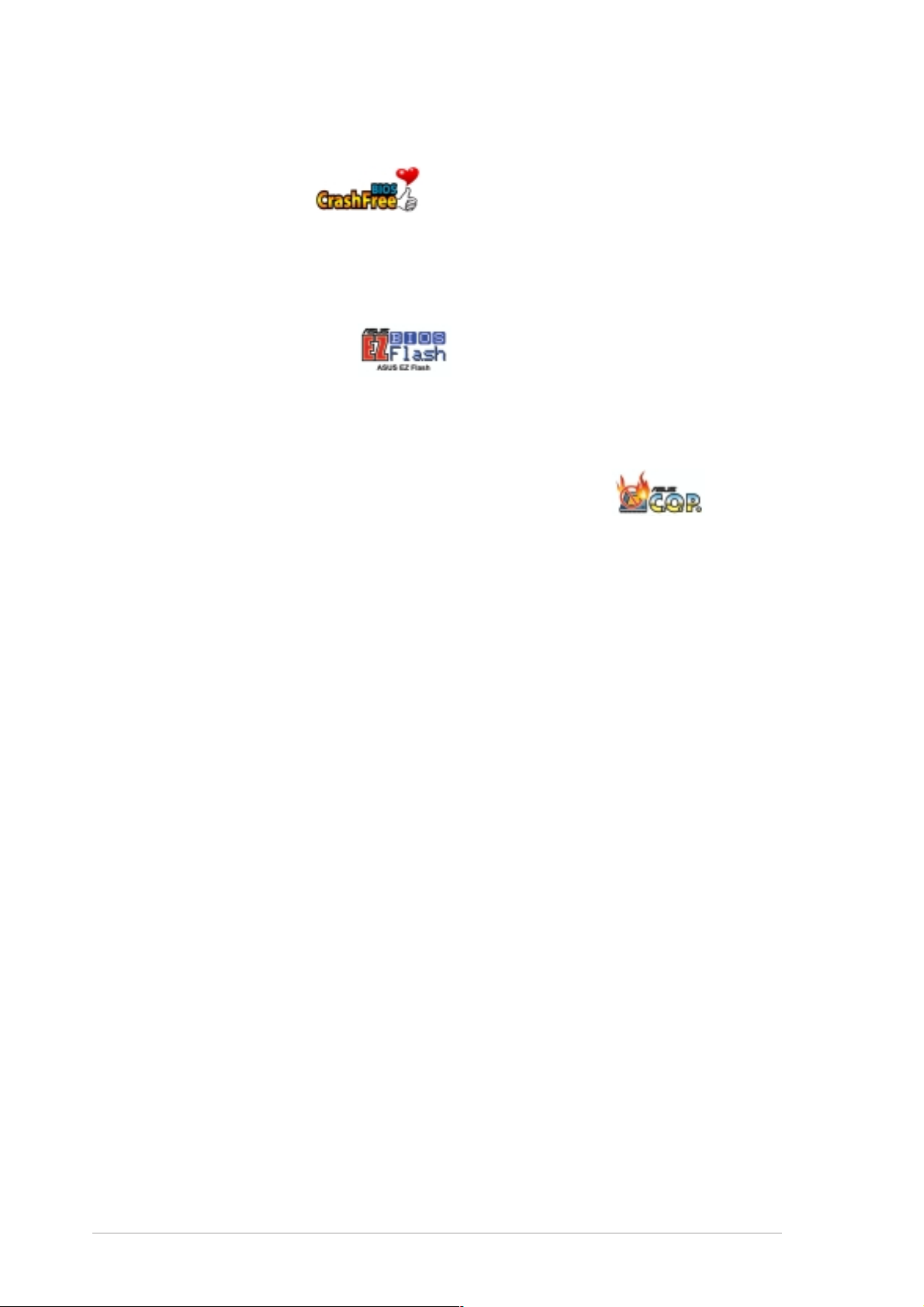
1.3.21.3.2
1.3.2
1.3.21.3.2
CrashFree BIOS CrashFree BIOS
CrashFree BIOS
CrashFree BIOS CrashFree BIOS
This feature allows you to restore the original BIOS data from a floppy disk
(with the original BIOS file and the AwardBIOS Flash Utility) in case the BIOS
file gets corrupted. This utility eliminates the need to buy a replacement
ROM chip. See page 2-4 for details.
ASUS EZ Flash BIOS ASUS EZ Flash BIOS
ASUS EZ Flash BIOS
ASUS EZ Flash BIOS ASUS EZ Flash BIOS
With the ASUS EZ Flash, you can easily update the system BIOS even
before loading the operating system. No need to use a DOS-based utility or
boot from a floppy disk. See page 2-4 for details.
ASUS C.O.P. (CPU Overheating Protection) ASUS C.O.P. (CPU Overheating Protection)
ASUS C.O.P. (CPU Overheating Protection)
ASUS C.O.P. (CPU Overheating Protection) ASUS C.O.P. (CPU Overheating Protection)
The ASUS C.O.P. (CPU Overheating Protection) is a hardware protection
circuit that automatically shuts down the system power before
temperatures go high enough to permanently damage the CPU. See page
2-26 for details.
Innovative ASUS featuresInnovative ASUS features
Innovative ASUS features
Innovative ASUS featuresInnovative ASUS features
1-41-4
1-4
1-41-4
Chapter 1: Product introductionChapter 1: Product introduction
Chapter 1: Product introduction
Chapter 1: Product introductionChapter 1: Product introduction
Page 15
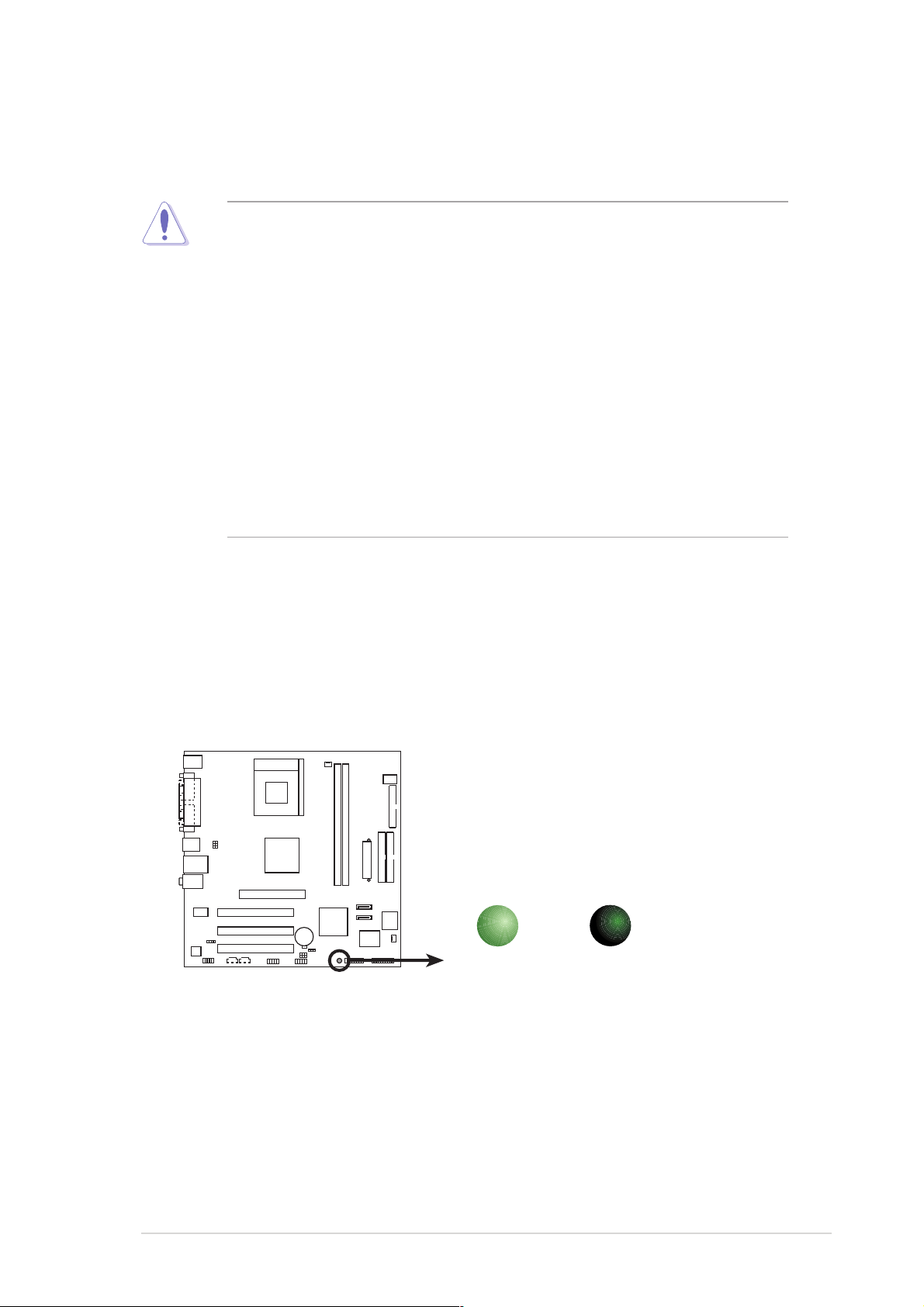
1.4 Before you proceed
Take note of the following precautions before you install motherboard
components or change any motherboard settings.
• Unplug the power cord from the wall socket before touching any
component.
• Use a grounded wrist strap or touch a safely grounded object or a
metal object, such as the power supply case, before handling
components to avoid damaging them due to static electricity
• Hold components by the edges to avoid touching the ICs on them.
• Whenever you uninstall any component, place it on a grounded
antistatic pad or in the bag that came with the component.
Before you install or remove any component, ensureBefore you install or remove any component, ensure
•
Before you install or remove any component, ensure
Before you install or remove any component, ensureBefore you install or remove any component, ensure
that the ATX power supply is switched off or thethat the ATX power supply is switched off or the
that the ATX power supply is switched off or the
that the ATX power supply is switched off or thethat the ATX power supply is switched off or the
power cord is detached from the power supply. power cord is detached from the power supply.
power cord is detached from the power supply. Failure
power cord is detached from the power supply. power cord is detached from the power supply.
to do so may cause severe damage to the motherboard, peripherals,
and/or components.
Onboard LEDOnboard LED
Onboard LED
Onboard LEDOnboard LED
The motherboard comes with a standby power LED that lights up to
indicate that the system is ON, in sleep mode, or in soft-off mode. This is a
reminder that you should shut down the system and unplug the power
cable before removing or plugging in any motherboard component. The
illustration below shows the location of the onboard LED.
SB_PWR
A7V400-MX SE
A7V400-MX SE Onboard LED
ON
Standby
Power
OFF
Powered
Off
ASUS A7V400-MX SEASUS A7V400-MX SE
ASUS A7V400-MX SE
ASUS A7V400-MX SEASUS A7V400-MX SE
1-51-5
1-5
1-51-5
Page 16
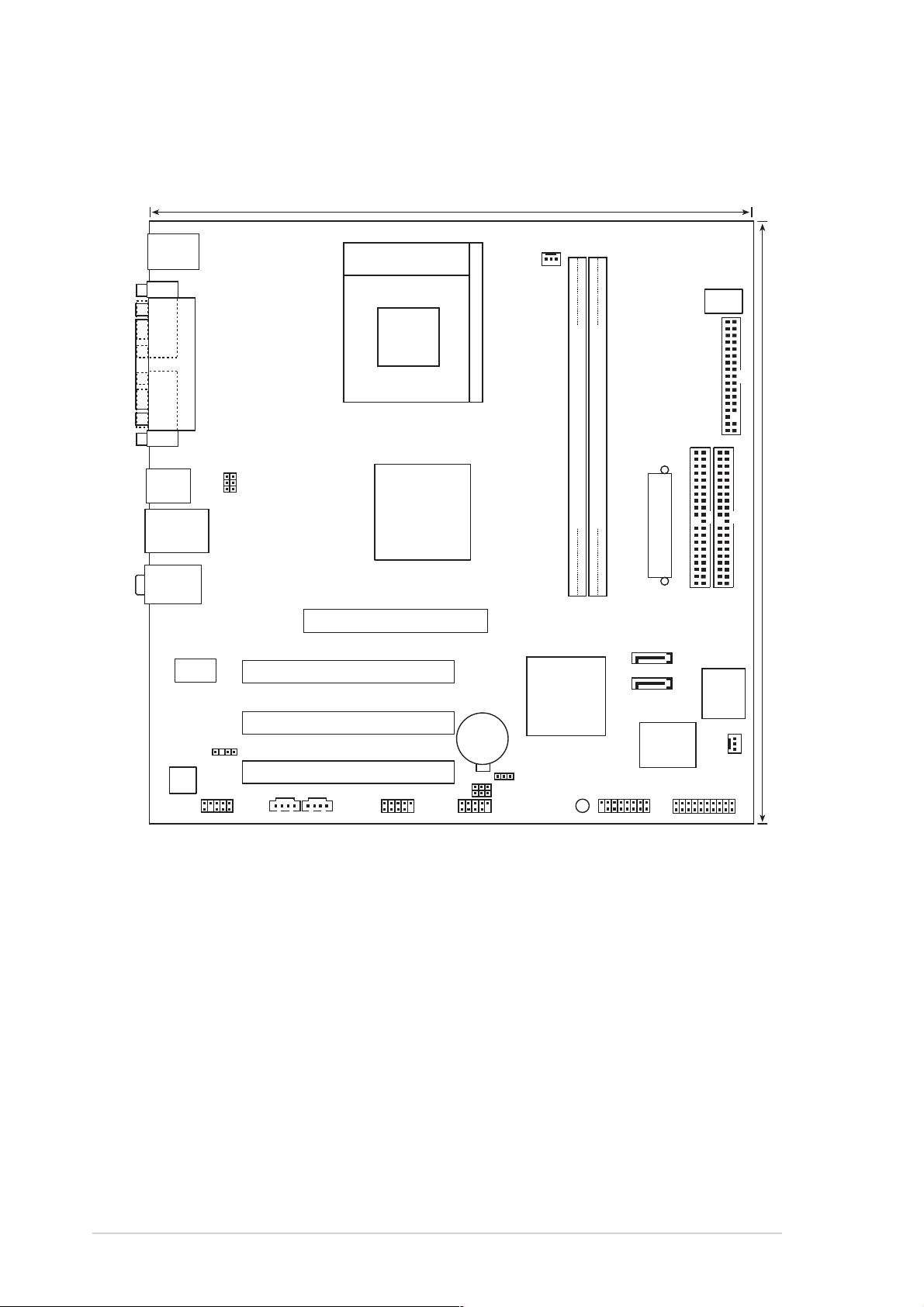
1.5 Motherboard overview
1.5.11.5.1
1.5.1
1.5.11.5.1
PS/2KBMS
T: Mouse
B: Keyboard
COM1
PARALLEL PORT
VGA1
USB12
LAN_USB34
Top:Line In
Center:Line Out
Below:Mic In
Motherboard layoutMotherboard layout
Motherboard layout
Motherboard layoutMotherboard layout
24.5cm (9.6in)
Socket 462
USBPWR12
USBPWR34
VIA
KM400A
Accelerated Graphics Port (AGP1)
CPU_FAN
DSW
FLOPPY
DDR DIMM1 (64 bit,184-pin module)
DDR DIMM2 (64 bit,184-pin module)
ATX Power Connector
PRI_IDE
SEC_IDE
24.5cm (9.6in)
VIA
VT6103
SPDIF
AD1888
FP_AUDIO
PCI1
A7V400-MX SE
PCI2
PCI3
CDAUX
USB56
CR2032 3V
Lithium Cell
CMOS Power
USB78
CLRTC
USBPWR56
USBPWR78
VIA
VT8237
SB_PWR
GAME
SATA2
SATA1
Super
I/O
ISA
2Mbit
CHA_FAN1
PANEL
BIOS
1-61-6
1-6
1-61-6
Chapter 1: Product introductionChapter 1: Product introduction
Chapter 1: Product introduction
Chapter 1: Product introductionChapter 1: Product introduction
Page 17
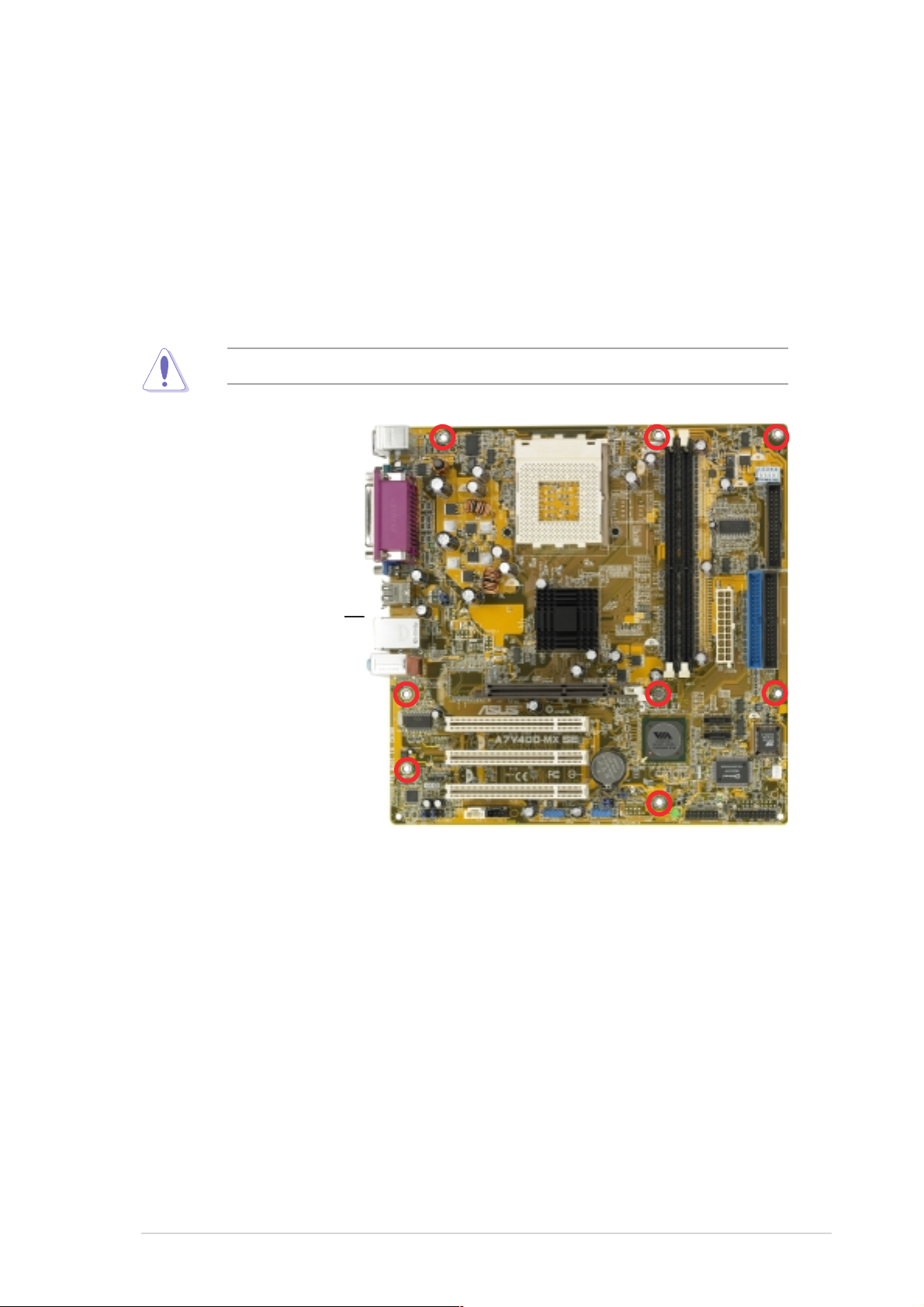
1.5.21.5.2
1.5.2
1.5.21.5.2
When installing the motherboard, make sure that you place it into the
chassis in the correct orientation. The edge with external ports goes to the
rear part of the chassis as indicated in the image below.
Placement directionPlacement direction
Placement direction
Placement directionPlacement direction
1.5.31.5.3
1.5.3
1.5.31.5.3
Place eight (8) screws into the holes indicated by circles to secure the
motherboard to the chassis.
Place this side towardsPlace this side towards
Place this side towards
Place this side towardsPlace this side towards
the rear of the chassisthe rear of the chassis
the rear of the chassis
the rear of the chassisthe rear of the chassis
Screw holesScrew holes
Screw holes
Screw holesScrew holes
Do not overtighten the screws! Doing so can damage the motherboard.
ASUS A7V400-MX SEASUS A7V400-MX SE
ASUS A7V400-MX SE
ASUS A7V400-MX SEASUS A7V400-MX SE
1-71-7
1-7
1-71-7
Page 18
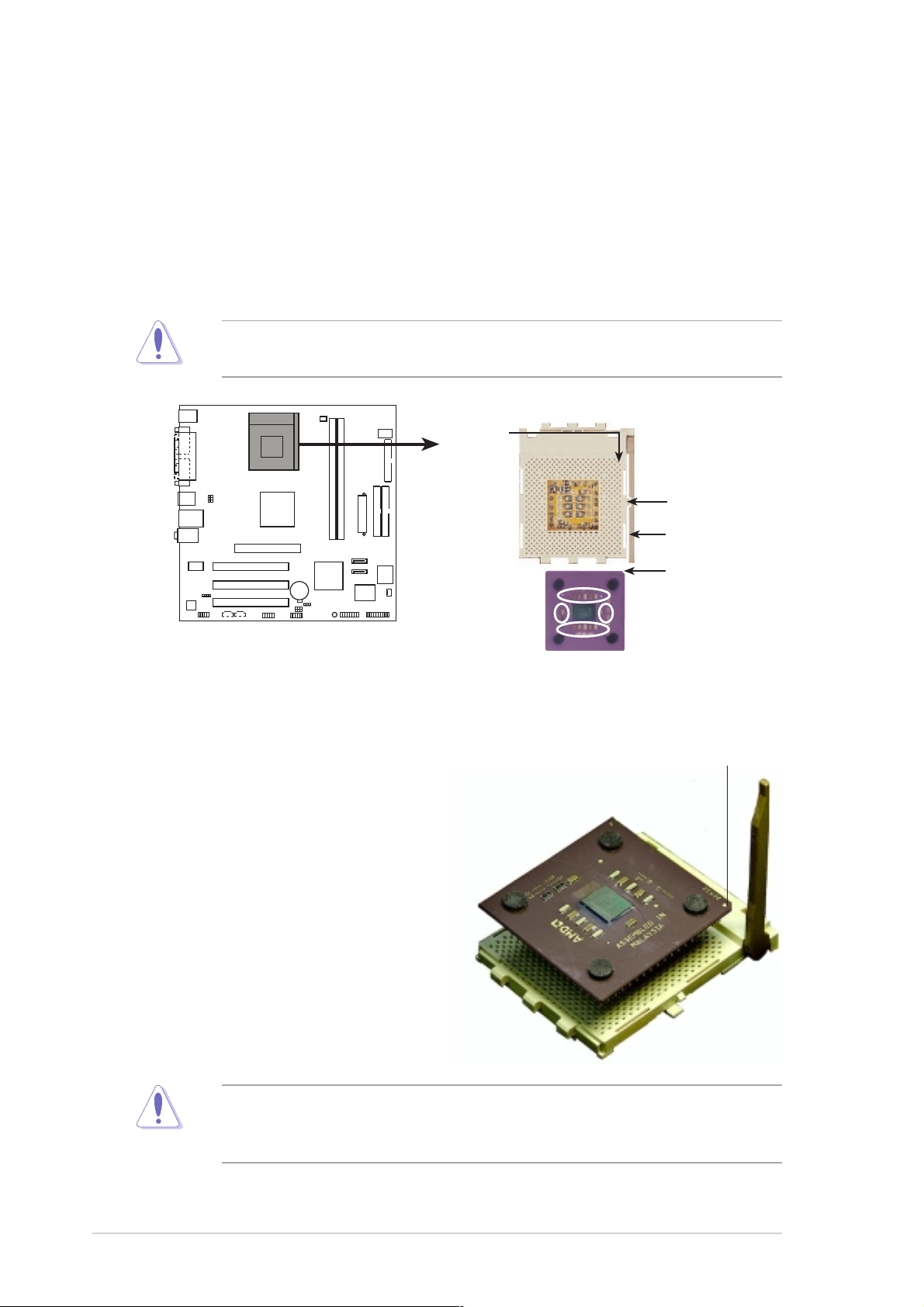
1.6 Central Processing Unit (CPU)
1.6.11.6.1
1.6.1
1.6.11.6.1
OverviewOverview
Overview
OverviewOverview
The motherboard has a Socket A for installation. The Athlon™/Sempron™
CPU has a “marked” corner. This corner is usually indicated with a notch,
and/or a golden square or triangle. Refer to this indicator when orienting
the CPU. A fan and heatsink should be installed on top of the CPU to
prevent overheating.
This motherboard does not support AMD processors with less than
1 GHz core speed.
CPU NOTCH
TO INNER
CORNER
LOCK
LEVER
A7V400-MX SE
AMD™ CPU
CPU NOTCH
A7V400-MX SE Socket 462
1.6.21.6.2
1.6.2
1.6.21.6.2
Installing the CPUInstalling the CPU
Installing the CPU
Installing the CPUInstalling the CPU
Follow these steps to install a CPU:
1. Locate the CPU socket. Open
the socket by pulling the lever
gently sideways away from the
socket, then lift the lever
upwards to a 90 to
100-degree angle.
2. Insert the CPU with the correct
orientation. The notched or
golden corner of the CPU must
be oriented toward the inner
corner of the socket base
nearest to the lever hinge.
Golden corner
1-81-8
1-8
1-81-8
The CPU should drop easily into place. Do not force the CPU into the
socket to avoid bending the pins. If the CPU does not fit, check its
alignment and look for bent pins.
Chapter 1: Product introductionChapter 1: Product introduction
Chapter 1: Product introduction
Chapter 1: Product introductionChapter 1: Product introduction
Page 19
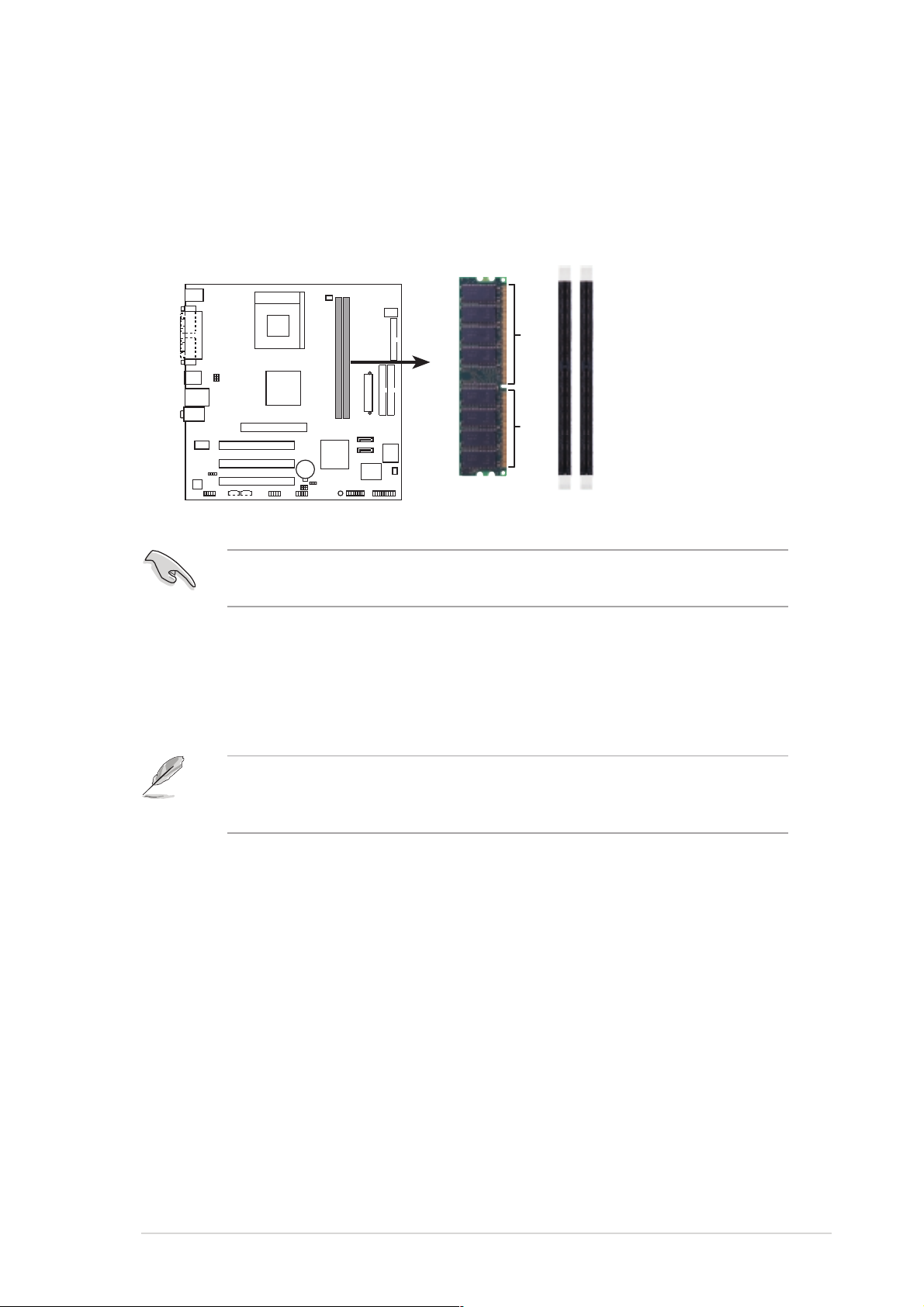
1.7 System memory
1.7.11.7.1
1.7.1
1.7.11.7.1
OverviewOverview
Overview
OverviewOverview
The motherboard has two Double Data Rate (DDR) DIMM sockets that
support up to 2 GB unbuffered non-ECC DDR400*/333/266/200 DDR
SDRAM DIMMs. Each DIMM socket is double-sided.
A7V400-MX SE
A7V400-MX SE 184-pin DDR DIMM sockets
* You can install a DDR400 DIMM(s) on the slot(s). However, a DDR400
DIMM may only run at speeds of up to 333 MHz (DDR333).
80 Pins 104 Pins
DIMM1
DIMM2
1.7.21.7.2
1.7.2
1.7.21.7.2
Memory configurationsMemory configurations
Memory configurations
Memory configurationsMemory configurations
You may install single or double-sided 64 MB, 128 MB, 256 MB, 512 MB,
and 1 GB DDR DIMMs to the sockets.
For optimum compatibility, it is recommended that you obtain memory
modules from qualified vendors. See the next page for a list of qualified
DDR400 and DDR333 DIMM vendors.
ASUS A7V400-MX SEASUS A7V400-MX SE
ASUS A7V400-MX SE
ASUS A7V400-MX SEASUS A7V400-MX SE
1-91-9
1-9
1-91-9
Page 20
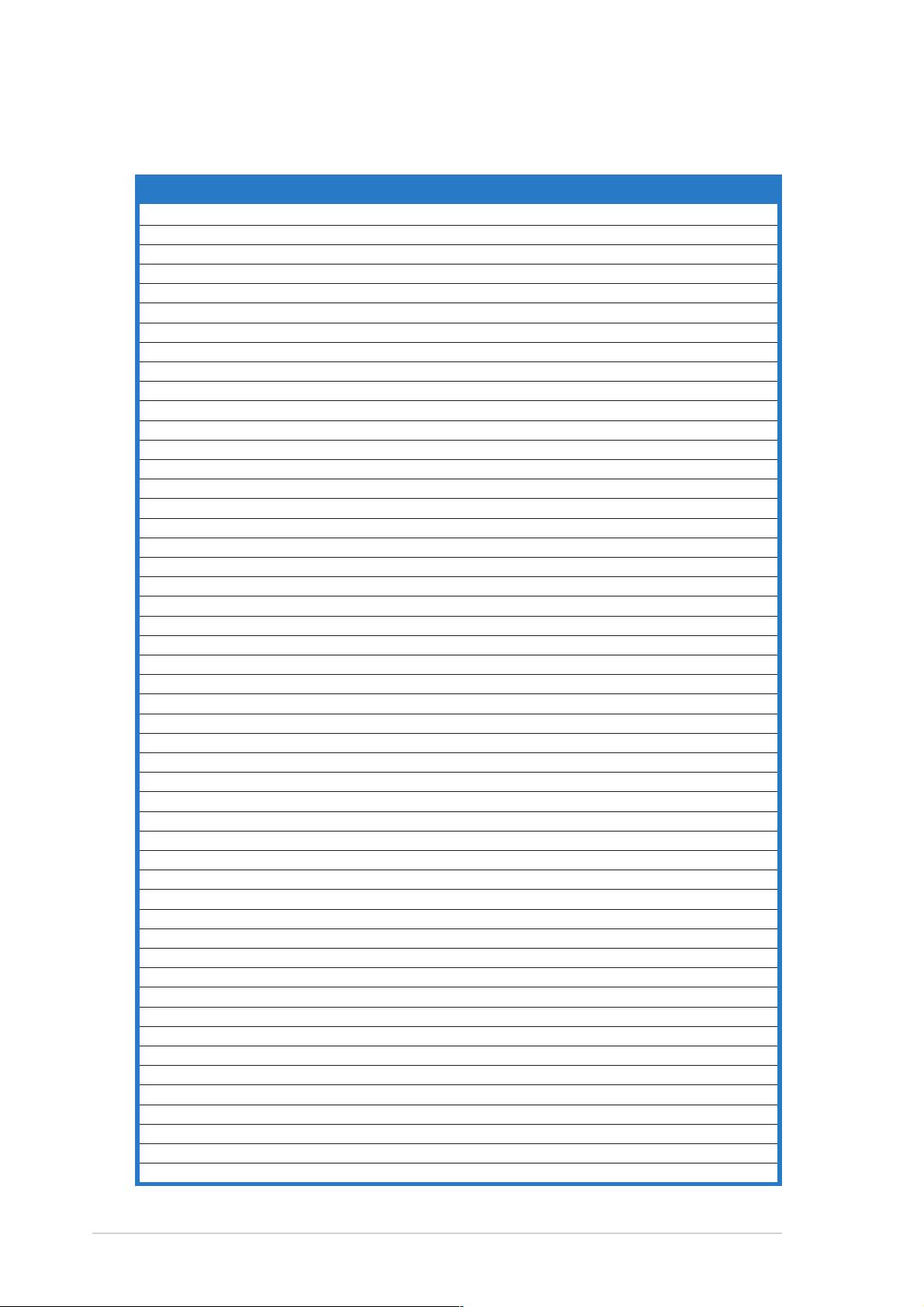
DDR400 Qualified Vendors ListDDR400 Qualified Vendors List
DDR400 Qualified Vendors List
DDR400 Qualified Vendors ListDDR400 Qualified Vendors List
SizeSize
Size
SizeSize
256 MB KINGSTON KVR400X64C3A/256 N/A Hynix SS HY5DU56822BT-D43
512 MB KINGSTON KVR400X64C3A/512 N/A Hynix DS HY5DU56822BT-D43
256 MB KINGSTON KVR400X72C3A/256 N/A Mosel SS V58C2256804SAT5(ECC)
512 MB KINGSTON KVR400X72C3A/512 N/A Mosel DS V58C2256804SAT5(ECC)
256 MB KINGSTON KVR400X64C3A/256 N/A Infineon SS HYB25D256800BT-5B
512 MB KINGSTON KVR400X64C3A/512 N/A Infineon DS HYB25D256809BT-5B
256 MB KINGSTON KVR400X64C3A/256 N/A KINGSTON SS D3208DL2T-5
512 MB KINGSTON KHX3200A/512 N/A N/A DS N/A
1024 MB KINGSTON KVR400X64C3A/1G 3 N/A DS HYB25D512800BE-5B
1024 MB KINGSTON KHX3200ULK2/1G 2 N/A DS N/A
256 MB SAMSUNG M381L3223ETM-CCC 3ECC SAMSUNG SS K4H560838E-TCCC(ECC)
512 MB SAMSUNG M381L6423ETM-CCC N/A SAMSUNG DS K4H560838E-TCCC(ECC)
256 MB SAMSUNG M368L3223ETM-CCC N/A SAMSUNG SS K4H560838E-TCCC
256 MB SAMSUNG M368L3223FTN-CCC 3 SAMSUNG SS K4H560838F-TCCC
512 MB SAMSUNG M368L6423FTN-CCC 3 SAMSUNG DS K4H560838F-TCCC
512 MB SAMSUNG M368L6523BTM-CCC 3 SAMSUNG SS K4H510838B-TCCC
256 MB MICRON MT8VDDT3264AG-40BCB N/A MICRON SS MT46V32M8TG-5BC
512 MB MICRON MT16VDDT6464AG-40BCB N/A MICRON DS MT46V32M8TG-5BC
256 MB Infineon HYS64D32300HU-5-C 3 Infineon SS HYB25D256800CE-5C
512 MB Infineon HYS64D64320HU-5-C N/A Infineon DS HYB25D256800CE-5C
256 MB CORSAIR CMX256A-3200C2PT 2 Winbond SS W942508BH-5
512 MB CORSAIR CMX512-3200C2 2 Winbond DS N/A
512 MB CORSAIR VS512MB400 2.5 VALUE seLecT DS VS32M8-5
1024 MB CORSAIR TWINX2048-3200C2 3 N/A DS N/A
256 MB Hynix HYMD232645D8J-D43 3 Hynix SS HY5DU56822DT-D43
512 MB Hynix HYMD264646D8J-D43 3 Hynix DS HY5DU56822DT-D43
256 MB TwinMOS M2G9I08AIATT9F081AADT 2.5 TwinMOS SS TMD7608F8E50D
512 MB TwinMOS M2G9J16AJATT9F081AADT 2.5 TwinMOS DS TMD7608F8E50D
256 MB TwinMOS M2G9I08A8ATT9F081AADT 2.5 TwinMOS SS TMD7608F8E50D
512 MB TwinMOS M2G9J16A8ATT9F081AADT 2.5 TwinMOS DS TMD7608F8E50D
256 MB Transcend TS32MLD64V4F3 3 SAMSUNG SS K4H560838F-TCCC
512 MB Transcend TS64MLD64V4F3 3 SAMSUNG DS K4H560838F-TCCC
1024 MB Transcend TS128MLD64V4J 3 SAMSUNG DS K4H510838B-TCCC
256 MB Apacer 77.10636.33G 3 Infineon SS HYB25D256800CE-5C
512 MB Apacer 77.10736.33G 3 Infineon DS HYB25D256800CE-5C
256 MB Apacer 77.10639.60G 2.5 ProMOS SS V58C2256804SCT5B
512 MB Apacer 77.10739.60G 2.5 ProMOS DS V58C2256804SCT5B
256 MB A DATA MDOSS6F3G31Y0K1E0Z 3 SAMSUNG SS K4H560838E-TCCC
512 MB A DATA MDOSS6F3H41Y0N1E0Z 3 SAMSUNG DS K4H560838F-TCCC
256 MB A DATA MDOHY6F3G31Y0N1E0Z 3 Hynix SS HY5DU56822CT-D43
512 MB A DATA MDOHY6F3H41Y0N1E0Z 3 Hynix DS HY5DU56822CT-D43
256 MB A DATA MDOAD5F3G31Y0D1E02 2.5 N/A SS ADD8608A8A-5B
512 MB A DATA MDOAD5F3H41Y0D1E02 2.5 N/A DS ADD8608A8A-5B
256 MB Winbond W9425GCDB-5 3 Winbond SS W942508CH-5
512 MB Winbond W9451GCDB-5 N/A Winbond DS W942508CH-5
256 MB PSC AL5D8B53T-5B1K 2.5 PSC SS A2S56D30BTP
512 MB PSC AL6D8B53T-5B1K 2.5 PSC DS A2S56D30BTP
256 MB KINGMAX MPXB62D-38KT3R N/A N/A SS KDL388P4LA-50
512 MB KINGMAX MPXC22D-38KT3R N/A N/A DS KDL388P4LA-50
512 MB SAMSUNG M378T6553BG0-CD5 N/A N/A SS K4T51083QB-GCD5
VendorVendor
Vendor
VendorVendor
ModelModel
Model
ModelModel
CLCL
CL
CLCL
BrandBrand
Brand
BrandBrand
Side(s)Side(s)
Side(s)
Side(s)Side(s)
ComponentComponent
Component
ComponentComponent
1-101-10
1-10
1-101-10
Chapter 1: Product introductionChapter 1: Product introduction
Chapter 1: Product introduction
Chapter 1: Product introductionChapter 1: Product introduction
Page 21
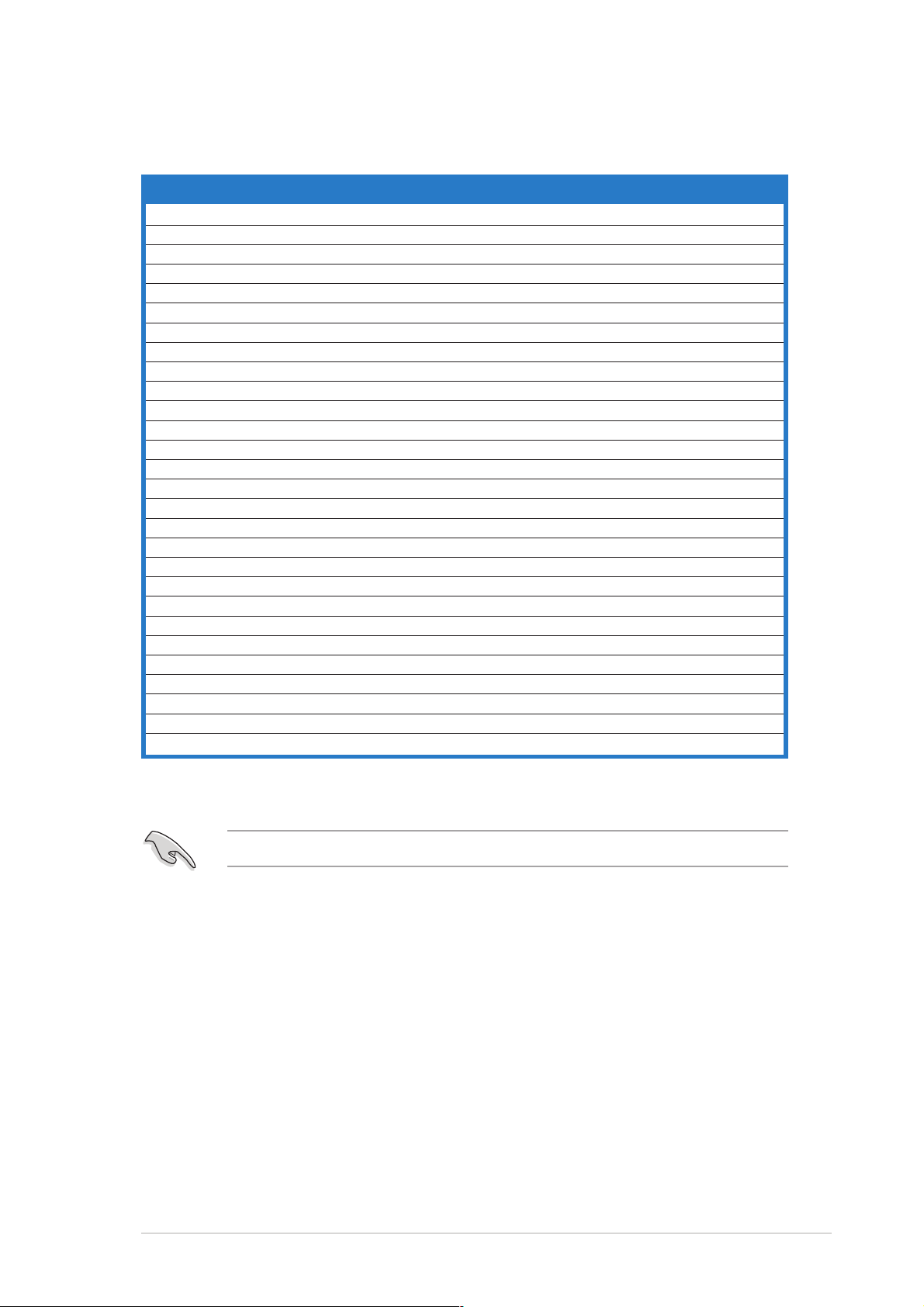
DDR400 Qualified Vendors List (continuation)DDR400 Qualified Vendors List (continuation)
DDR400 Qualified Vendors List (continuation)
DDR400 Qualified Vendors List (continuation)DDR400 Qualified Vendors List (continuation)
SizeSize
Size
SizeSize
256 MB NANYA NT256D64S88C0G-5T 3 N/A SS NT5DS32M8CT-5T
512 MB NANYA NT512D64S8HC0G-5T 3 N/A DS NT5DS32M8CT-5T
256 MB BRAIN POWERB6U808-256M-SAM-400 N/A SAMSUNG SS K4H560838D-TCC4
512 MB BRAIN POWERB6U808-512M-SAM-400 N/A SAMSUNG DS K4H560838D-TCC4
256 MB CENTURY DXV6S8SSCCE3K27E N/A SAMSUNG SS K4H560838E-TCCC
512 MB CENTURY DXV2S8SSCCE3K27E N/A SAMSUNG DS K4H560838E-TCCC
256 MB CENTURY DXV6S8EL5BM3T27C N/A N/A SS DD2508AMTA
512 MB CENTURY DXV2S8EL5BM3T27C N/A N/A DS DD2508AMTA
256 MB elixir M2U25664DS88C3G-5T 3 elixir SS N2DS25680CT-5T
512 MB elixir M2U51264DS8HC1G-5T 3 elixir DS N2DS25680CT-5T
256 MB Kreton N/A N/A VT SS VT3225804T-5
512 MB Kreton N/A N/A VT DS VT3225804T-5
256 MB Veritech VT400FMV/2561103 3 VT SS VT56DD32M8PC-5
512 MB Veritech VT400FMV/5121003 3 VT DS VT56DD32M8PC-5
256 MB Pmi MD44256VIT3208GMHA01 2.5 MOSEL SS V58C2256804SAT5B
512 MB Pmi MD44512VIT3208GATA03 2.5 MOSEL DS V58C2256804SAT5B
256 MB ProMOS V826632K24SCTG-D0 2.5 N/A SS V58C2256804SCT5B
512 MB ProMOS V826664K24SCTG-D0 2.5 N/A DS V58C2256804SCT5B
256 MB Deutron AL5D8C53T-5B1T 2.5 PSC SS A2S56D30CTP
512 MB Deutron AL6D8C53T-5B1T 2.5 PSC DS A2S56D30CTP
256 MB GEIL GL5123200DC N/A N/A SS GL3LC32G88TG-35
512 MB GEIL GL1GB3200DC N/A N/A DS GL3LC32G88TG-35
256 MB GEIL GLX2563200UP N/A N/A SS GL3LC32G88TG-5A
256 MB GEIL GD3200-512DC N/A N/A SS WLCSP Package
256 MB crucial BL3264Z402.8TG 2 Ballistix SS N/A
512 MB crucial BL6464Z402.16TG 2 Ballistix DS N/A
256 MB Novax 96M425653CE-40TB6 2.5 CEON SS C2S56D30TP-5
512 MB Novax 96M451253CE-40TB6 2.5 CEON DS C2S56D30TP-5
VendorVendor
Vendor
VendorVendor
ModelModel
Model
ModelModel
CLCL
CL
CLCL
BrandBrand
Brand
BrandBrand
Side(s)Side(s)
Side(s)
Side(s)Side(s)
ComponentComponent
Component
ComponentComponent
Side(s)Side(s)
Side(s):
Side(s)Side(s)
CLCL
C L - CAS Latency
CLCL
SSSS
S S - Single-sided
SSSS
Visit the ASUS website for the latest DDR400 Qualified Vendors List.
DSDS
D S - Double-sided
DSDS
ASUS A7V400-MX SEASUS A7V400-MX SE
ASUS A7V400-MX SE
ASUS A7V400-MX SEASUS A7V400-MX SE
1-111-11
1-11
1-111-11
Page 22
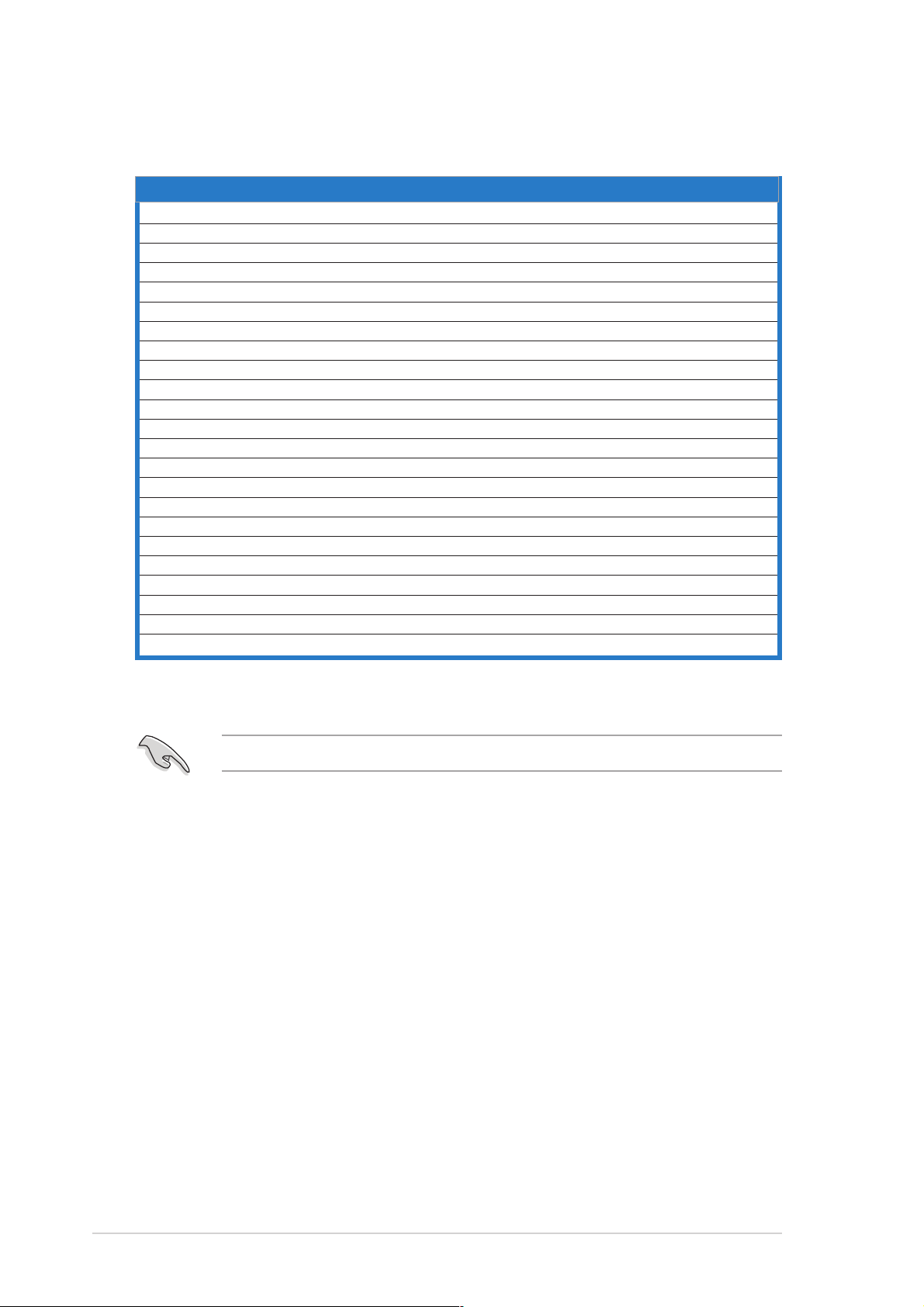
DDR333 Qualified Vendors ListDDR333 Qualified Vendors List
DDR333 Qualified Vendors List
DDR333 Qualified Vendors ListDDR333 Qualified Vendors List
SizeSize
Size
SizeSize
256 MB NANYA NT256D64S88C0G-5T 3 N/A SS NT5DS32M8CT-5T
256 MB SAMSUNG M368L3223ETN-CB3 N/A SAMSUNG SS K4H560838E-TCB3
512 MB SAMSUNG M368L6423ETN-CB3 2.5 SAMSUNG DS K4H560838E-TCB3
256 MB SAMSUNG M381L3223ETM-CB3 2.5ECC SAMSUNG SS K4H560838E-TCB3(ECC)
512 MB SAMSUNG M381L6423ETM-CB3 2.5ECC SAMSUNG DS K4H560838E-TCB3(ECC)
256 MB SAMSUNG M368L3223FTN-CB3 2.5 SAMSUNG SS K4H560838F-TCB3
256 MB MICRON MT8VDDT3264AG-335CA 2.5 MICRON SS MT46V32M8TG-6TC
512 MB MICRON MT16VDDT6464AG-335CA 2.5 MICRON DS MT46V32M8TG-6TC
256 MB CORSAIR VS256MB333 2.5 VALUE seLecT SS VS32M8-6
512 MB CORSAIR VS512MB333 N/AVALUE seLecT DS VS32M8-6
256 MB KINGSTON KVR333X64C25/256 2.5 KINGSTON SS D3208DH1T-6
512 MB KINGSTON KVR333X64C25/512 2.5 KINGSTON DS D3208DH1T-6
256 MB PQI MD3456UPS N/A PQI SS PQ3D328S6-0246
512 MB TwinMos M2G5J16AJATT5F081AA4T 2.5 TwinMos DS TMD7608F8E60D
512 MB MOSEL MPMC225-383 N/A MOSEL DS V58C2256804SAT6
256 MB Transcend TS32MLD64V3F5 N/A SAMSUNG SS K4H560838F-TCCC
256 MB elixir M2U25664DS88C3G-6K 2.5 elixir SS N2DS25680CT-6K
512 MB elixir M2U51264DS8HC1G-6K 2.5 elixir DS N2DS25680CT-6K
256 MB Veritech VT333FMV/2561103 2.5 VT SS VT56DD32M8PC-6
512 MB Veritech VT333FMV/5121103 2.5 VT DS VT56DD32M8PC-6
256 MB NANYA NT256D64S88C0G-6K 2.5 N/A SS NT5DS32M8CT-6K
512 MB NANYA NT512D64S8HC0G-6K 2.5 N/ A DS NT5DS32M8CT-6K
1024 MB NANYA NT1GD64S8HA0F-6K 2.5-3-3 HANYA DS NT5DS64M8AF-6K
VendorVendor
Vendor
VendorVendor
ModelModel
Model
ModelModel
CLCL
CL
CLCL
BrandBrand
Brand
BrandBrand
Side(s)Side(s)
Side(s)
Side(s)Side(s)
ComponentComponent
Component
ComponentComponent
Side(s)Side(s)
Side(s):
Side(s)Side(s)
CLCL
C L - CAS Latency
CLCL
SSSS
S S - Single-sided
SSSS
Visit the ASUS website for the latest DDR333 Qualified Vendors List.
DSDS
D S - Double-sided
DSDS
1-121-12
1-12
1-121-12
Chapter 1: Product introductionChapter 1: Product introduction
Chapter 1: Product introduction
Chapter 1: Product introductionChapter 1: Product introduction
Page 23

1.7.31.7.3
1.7.3
1.7.31.7.3
Follow these steps to install a DIMM.
Installing a DIMMInstalling a DIMM
Installing a DIMM
Installing a DIMMInstalling a DIMM
Make sure to unplug the power supply before adding or removing DIMMs
or other system components. Failure to do so may cause severe damage
to both the motherboard and the components.
1. Locate the DIMM sockets in the
motherboard.
2. Unlock a DIMM socket by
pressing the retaining clips
outward.
3. Align a DIMM on the socket such
that the notch on the DIMM
matches the break on the
socket.
A DDR DIMM is keyed with a notch so that it fits in only one direction.
DO NOT force a DIMM into a socket to avoid damaging the DIMM.
4. Firmly insert the DIMM into the
socket until the retaining clips
snap back in place and the DIMM
is properly seated.
DDR DIMM notch
Unlocked Retaining
Clip
Locked Retaining Clip
1.7.41.7.4
1.7.4
1.7.41.7.4
Follow these steps to remove a DIMM.
1. Simultaneously press the
retaining clips outward to unlock
the DIMM.
2. Remove the DIMM from the socket.
ASUS A7V400-MX SEASUS A7V400-MX SE
ASUS A7V400-MX SE
ASUS A7V400-MX SEASUS A7V400-MX SE
Removing a DIMMRemoving a DIMM
Removing a DIMM
Removing a DIMMRemoving a DIMM
Support the DIMM lightly with your fingers when pressing the retaining
clips. The DIMM might get damaged when it flips out with extra force.
1-131-13
1-13
1-131-13
Page 24

1.8 Expansion slots
In the future, you may need to install expansion cards. The following
sub-sections describe the slots and the expansion cards that they support.
Make sure to unplug the power cord before adding or removing
expansion cards. Failure to do so may cause you physical injury and
damage motherboard components.
1.8.11.8.1
1.8.1
1.8.11.8.1
To install an expansion card:
1. Before installing the expansion card, read the documentation that
came with it and make the necessary hardware settings for the card.
2. Remove the system unit cover (if your motherboard is already
installed in a chassis).
3. Remove the bracket opposite the slot that you intend to use. Keep
the screw for later use.
4. Align the card connector with the slot and press firmly until the card is
completely seated on the slot.
5. Secure the card to the chassis with the screw you removed earlier.
6. Replace the system cover.
1.8.21.8.2
1.8.2
1.8.21.8.2
After installing the expansion card, configure the it by adjusting the
software settings.
Installing an expansion cardInstalling an expansion card
Installing an expansion card
Installing an expansion cardInstalling an expansion card
Configuring an expansion cardConfiguring an expansion card
Configuring an expansion card
Configuring an expansion cardConfiguring an expansion card
1. Turn on the system and change the necessary BIOS settings, if any.
See Chapter 2 for information on BIOS setup.
2. Assign an IRQ to the card. Refer to the tables on the next page.
3. Install the software drivers for the expansion card.
1-141-14
1-14
1-141-14
Chapter 1: Product introductionChapter 1: Product introduction
Chapter 1: Product introduction
Chapter 1: Product introductionChapter 1: Product introduction
Page 25

Standard interrupt assignmentsStandard interrupt assignments
Standard interrupt assignments
Standard interrupt assignmentsStandard interrupt assignments
IRQIRQ
IRQ
IRQIRQ
0 1 System Timer
1 2 Keyboard Controller
2 - Re-direct to IRQ#9
4 12 Communications Port (COM1)*
5 13 IRQ holder for PCI steering*
6 14 Floppy Disk Controller
7 15 Printer Port (LPT1)*
8 3 System CMOS/Real Time Clock
9 4 IRQ holder for PCI steering*
10 5 IRQ holder for PCI steering*
11 6 IRQ holder for PCI steering*
12 7 PS/2 Compatible Mouse Port*
13 8 Numeric Data Processor
14 9 Primary IDE Channel
15 10 Secondary IDE Channel
* These IRQs are usually available for ISA or PCI devices.* These IRQs are usually available for ISA or PCI devices.
* These IRQs are usually available for ISA or PCI devices.
* These IRQs are usually available for ISA or PCI devices.* These IRQs are usually available for ISA or PCI devices.
PriorityPriority
Priority
PriorityPriority
Standard FunctionStandard Function
Standard Function
Standard FunctionStandard Function
IRQ assignments for this motherboardIRQ assignments for this motherboard
IRQ assignments for this motherboard
IRQ assignments for this motherboardIRQ assignments for this motherboard
AA
A
AA
PCI slot 1 ——used —
PCI slot 2 ———used
PCI slot 3 shared ———
AGP slot — shared ——
BB
B
BB
CC
C
CC
DD
D
DD
When using PCI cards on shared slots, ensure that the drivers support
“Share IRQ” or that the cards do not need IRQ assignments; otherwise,
conflicts will arise between the two PCI groups, making the system
unstable and the card inoperable.
ASUS A7V400-MX SEASUS A7V400-MX SE
ASUS A7V400-MX SE
ASUS A7V400-MX SEASUS A7V400-MX SE
1-151-15
1-15
1-151-15
Page 26

1.8.31.8.3
1.8.3
1.8.31.8.3
The motherboard has an Accelerated Graphics Port (AGP) slot that
supports +1.5 V 8X/4X AGP graphics card. Note the notches on the card
golden fingers to ensure that they fit into the AGP slot.
A7V400-MX SE Accelerated Graphics Port (AGP)
AGP slotAGP slot
AGP slot
AGP slotAGP slot
A7V400-MX SE
Keyed for 1.5v
1.8.41.8.4
1.8.4
1.8.41.8.4
The PCI slots support cards such as a LAN card, SCSI card, USB card, and
other cards that comply with PCI specifications. The figure shows a LAN
card installed on a PCI slot.
PCI slotsPCI slots
PCI slots
PCI slotsPCI slots
1-161-16
1-16
1-161-16
Chapter 1: Product introductionChapter 1: Product introduction
Chapter 1: Product introduction
Chapter 1: Product introductionChapter 1: Product introduction
Page 27

1.9 Switch and jumpers
1.1.
CPU external frequency selection (DSW Switches 1-5)CPU external frequency selection (DSW Switches 1-5)
1.
CPU external frequency selection (DSW Switches 1-5)
1.1.
CPU external frequency selection (DSW Switches 1-5)CPU external frequency selection (DSW Switches 1-5)
The motherboard frequency is adjusted through the DIP switches.
The white block represents the switch position. The illustration below
shows the ON and OFF positions of the switches.
(Default)
12345
ON
OFF
A7V400-MX SE
A7V400-MX SE DIP switches
The option to set the CPU core bus frequency multiple is available only
on unlocked CPUs. If you are using a locked CPU, setting the switches
does not produce any effect.
O
N
100MHz
66.67MHz
33.33MHz
The DSW switch tells the clock generator what frequency to send the
CPU. This allows the selection of the CPU’s external frequency (or bus
clock). The bus clock multiplied by the frequency multiple equals the
CPU’s internal frequency (the advertised CPU speed).
The default CPU external frequency is 100 MHz. If your CPU supports
200/166/133 MHz external frequency, adjust the DSW settings before
installing the motherboard to the chassis.
A7V400-MX SE
A7V400-MX SE CPU
external frequency selection
CPU
AGP
PCI
DSW
12345
O
N
200MHz
66.67MHz
33.33MHz
FSBFSB
FSB
FSBFSB
400 200 MHz
333 166 MHz
266 133 MHz
200 100 MHz
12345
O
N
166.67MHz
66.67MHz
33.33MHz
CPU External FrequencyCPU External Frequency
CPU External Frequency
CPU External FrequencyCPU External Frequency
12345
O
N
133.33MHz
66.67MHz
33.33MHz
(Default)
12345
O
N
100MHz
66.67MHz
33.33MHz
Set the CPU frequency only to the recommended settings. Frequencies
other than the recommended CPU bus frequencies are not guaranteed to
be stable.
ASUS A7V400-MX SEASUS A7V400-MX SE
ASUS A7V400-MX SE
ASUS A7V400-MX SEASUS A7V400-MX SE
1-171-17
1-17
1-171-17
Page 28

2.2.
Clear RTC RAM (CLRTC)Clear RTC RAM (CLRTC)
2.
Clear RTC RAM (CLRTC)
2.2.
Clear RTC RAM (CLRTC)Clear RTC RAM (CLRTC)
This jumper allows you to clear the Real Time Clock (RTC) RAM in
CMOS. You can clear the CMOS memory of date, time, and system
setup parameters by erasing the CMOS RTC RAM data. The onboard
button cell battery powers the RAM data in CMOS, which include
system setup information such as system passwords.
To erase the RTC RAM:
1. Turn OFF the computer and unplug the power cord.
2. Remove the onboard battery.
3. Move the jumper cap from pins 2-3 (default) to pins 1-2. Keep the
cap on pins 1-2 for about 5~10 seconds, then move the cap back to
pins 2-3.
4. Reinstall the battery.
5. Plug the power cord and turn ON the computer.
6. Hold down the <Del> key during the boot process and enter BIOS
setup to re-enter data.
Except when clearing the RTC RAM, never remove the cap on CLRTC
jumper default position. Removing the cap will cause system boot failure!
A7V400-MX SE
A7V400-MX SE Clear RTC RAM
CLRTC
12 23
NormalClear CMOS
(Default)
1-181-18
1-18
1-181-18
Chapter 1: Product introductionChapter 1: Product introduction
Chapter 1: Product introduction
Chapter 1: Product introductionChapter 1: Product introduction
Page 29

3.3.
USB device wake-up (3-pin USBPWR12, USBPWR34,USB device wake-up (3-pin USBPWR12, USBPWR34,
3.
USB device wake-up (3-pin USBPWR12, USBPWR34,
3.3.
USB device wake-up (3-pin USBPWR12, USBPWR34,USB device wake-up (3-pin USBPWR12, USBPWR34,
USBPWR56, USBPWR78)USBPWR56, USBPWR78)
USBPWR56, USBPWR78)
USBPWR56, USBPWR78)USBPWR56, USBPWR78)
Set these jumpers to +5V to wake up the computer from S1 sleep
mode (CPU stopped, DRAM refreshed, system running in low power
mode) using the connected USB devices. Set to +5VSB to wake up
from S3 and S4 sleep modes (no power to CPU, DRAM in slow refresh,
power supply in reduced power mode).
USBPWR12
USBPWR34
A7V400-MX SE
A7V400-MX SE USB device wake up
• The USB device wake-up feature requires a power supply that can
provide 500mA on the +5VSB lead for each USB port; otherwise,
the system will not power up.
• The total current consumed must NOT exceed the power supply
capability (+5VSB) whether under normal condition or in sleep mode.
2
1
+5V
USBPWR56
USBPWR78
+5V
3
2
+5VSB
(Default)
2321
+5VSB
(Default)
ASUS A7V400-MX SEASUS A7V400-MX SE
ASUS A7V400-MX SE
ASUS A7V400-MX SEASUS A7V400-MX SE
1-191-19
1-19
1-191-19
Page 30

1.10 Connectors
1.10.11.10.1
1.10.1
1.10.11.10.1
Rear panel connectorsRear panel connectors
Rear panel connectors
Rear panel connectorsRear panel connectors
1
2 3
4
5
6
11
1.1.
PS/2 mouse port (green).PS/2 mouse port (green).
1.
PS/2 mouse port (green). This port is for a PS/2 mouse.
1.1.
PS/2 mouse port (green).PS/2 mouse port (green).
2.2.
Parallel port.Parallel port.
2.
Parallel port. This 25-pin port connects a parallel printer, a scanner,
2.2.
Parallel port.Parallel port.
910
8
7
or other devices.
3.3.
LAN (RJ-45) port.LAN (RJ-45) port.
3.
LAN (RJ-45) port. This port allows 10/100 Mbps connection to a
3.3.
LAN (RJ-45) port.LAN (RJ-45) port.
Local Area Network (LAN) through a network hub.
4.4.
Line In port (light blue).Line In port (light blue).
4.
Line In port (light blue). This port connects a tape, CD, DVD
4.4.
Line In port (light blue).Line In port (light blue).
player or other audio sources. In 6-channel mode, the function of this
port becomes Bass/Center.
5.5.
Line Out port (lime).Line Out port (lime).
5.
Line Out port (lime). This port connects a headphone or a
5.5.
Line Out port (lime).Line Out port (lime).
speaker. In 4/6-channel mode, the function of this port becomes
Front Speaker Out.
6.6.
Microphone port (pink). Microphone port (pink).
6.
Microphone port (pink). This port connects a microphone. In
6.6.
Microphone port (pink). Microphone port (pink).
4/6-channel mode, the function of this port becomes Rear Speaker Out.
The functions of the Line Out, Line In, and Microphone ports change
when you select the 4 or 6-channel audio configuration as shown in the
following table.
Audio 2, 4, or 6-channel configurationAudio 2, 4, or 6-channel configuration
Audio 2, 4, or 6-channel configuration
Audio 2, 4, or 6-channel configurationAudio 2, 4, or 6-channel configuration
PortPort
Port
PortPort
Light Blue Line In Line In Bass/Center
Lime Line Out Front Speaker Out Front Speaker Out
Pink Mic In Rear Speaker Out Rear Speaker Out
7.7.
USB 2.0 ports 3 and 4.USB 2.0 ports 3 and 4.
7.
USB 2.0 ports 3 and 4. These two 4-pin Universal Serial Bus
7.7.
USB 2.0 ports 3 and 4.USB 2.0 ports 3 and 4.
Headset/Headset/
Headset/
Headset/Headset/
2-channel2-channel
2-channel
2-channel2-channel
4-channel4-channel
4-channel
4-channel4-channel
6-channel6-channel
6-channel
6-channel6-channel
(USB) ports are available for connecting USB 2.0 devices.
8.8.
USB 2.0 ports 1 and 2.USB 2.0 ports 1 and 2.
8.
USB 2.0 ports 1 and 2. These two 4-pin Universal Serial Bus
8.8.
USB 2.0 ports 1 and 2.USB 2.0 ports 1 and 2.
(USB) ports are available for connecting USB 2.0 devices.
9.9.
Video Graphics Adapter port. Video Graphics Adapter port.
9.
Video Graphics Adapter port. This 15-pin port is for a VGA
9.9.
Video Graphics Adapter port. Video Graphics Adapter port.
monitor or other VGA-compatible devices.
10.10.
Serial portSerial port
10.
Serial port. This 9-pin COM1 port is for pointing devices or other
10.10.
Serial portSerial port
serial devices.
11.11.
PS/2 keyboard port (purple).PS/2 keyboard port (purple).
11.
PS/2 keyboard port (purple). This port is for a PS/2 keyboard.
11.11.
PS/2 keyboard port (purple).PS/2 keyboard port (purple).
1-201-20
1-20
1-201-20
Chapter 1: Product introductionChapter 1: Product introduction
Chapter 1: Product introduction
Chapter 1: Product introductionChapter 1: Product introduction
Page 31

1.10.21.10.2
1.10.2
1.10.21.10.2
1.1.
Floppy disk drive connector (34-1 pin FLOPPY)Floppy disk drive connector (34-1 pin FLOPPY)
1.
Floppy disk drive connector (34-1 pin FLOPPY)
1.1.
Floppy disk drive connector (34-1 pin FLOPPY)Floppy disk drive connector (34-1 pin FLOPPY)
Internal connectorsInternal connectors
Internal connectors
Internal connectorsInternal connectors
This connector is for the provided floppy disk drive (FDD) signal cable.
Insert one end of the cable to this connector, then connect the other
end to the signal connector at the back of the floppy disk drive.
Pin 5 on the connector is removed to prevent incorrect cable connection
when using a FDD cable with a covered Pin 5.
FLOPPY
NOTE: Orient the red markings on
the floppy ribbon cable to PIN 1.
A7V400-MX SE
A7V400-MX SE Floppy disk drive connector
2.2.
IDE connectors (40-1 pin PRI_IDE, SEC_IDE)IDE connectors (40-1 pin PRI_IDE, SEC_IDE)
2.
IDE connectors (40-1 pin PRI_IDE, SEC_IDE)
2.2.
IDE connectors (40-1 pin PRI_IDE, SEC_IDE)IDE connectors (40-1 pin PRI_IDE, SEC_IDE)
PIN 1
This connector is for an Ultra DMA 133 signal cable. The Ultra
DMA 133 signal cable has three connectors: a blue connector for the
IDE connector on the motherboard, a black connector for an Ultra DMA
133/100/66 IDE slave device (optical drive/hard disk drive), and a gray
connector for an Ultra DMA 133/100/66 IDE master device (hard disk
drive). If you install two hard disk drives, you must configure the
second drive as a slave device by setting its jumper accordingly.
Refer to the hard disk documentation for the jumper settings.
• Pin 20 on the IDE connector is removed to match the covered hole
on the Ultra DMA cable connector. This prevents incorrect insertion
when you connect the IDE cable.
• Use the 80-conductor IDE cable for Ultra DMA 133/100/66 IDE devices.
A7V400-MX SE
A7V400-MX SE IDE connectors
ASUS A7V400-MX SEASUS A7V400-MX SE
ASUS A7V400-MX SE
ASUS A7V400-MX SEASUS A7V400-MX SE
PRI_IDE
PIN 1
NOTE: Orient the red markings
(usually zigzag) on the IDE
ribbon cable to PIN 1.
SEC_IDE
1-211-21
1-21
1-211-21
Page 32

3.3.
Serial ATA connectors (7-pin SATA1, SATA2)Serial ATA connectors (7-pin SATA1, SATA2)
3.
Serial ATA connectors (7-pin SATA1, SATA2)
3.3.
Serial ATA connectors (7-pin SATA1, SATA2)Serial ATA connectors (7-pin SATA1, SATA2)
These connectors are for the Serial ATA signal cables for Serial ATA
hard disk drives.
SATA2
GND
GND
GND
RSATA_TXP2
RSATA_TXN2
RSATA_RXP2
RSATA_RXN2
A7V400-MX SE
A7V400-MX SE SATA connector
Important notes on Serial ATAImportant notes on Serial ATA
Important notes on Serial ATA
Important notes on Serial ATAImportant notes on Serial ATA
• You must install Windows
SATA1
GND
GND
GND
RSATA_TXP1
RSATA_TXN1
RSATA_RXP1
RSATA_RXN1
®
2000 SP4, Windows® XP SP1, Windows
2003, or newer OS versions before using Serial ATA hard disk drives.
• The Serial ATA interface is not supported when using Windows
®
98SE/Me operating system.
4.4.
CPU and chassis fan connectorsCPU and chassis fan connectors
4.
CPU and chassis fan connectors
4.4.
CPU and chassis fan connectorsCPU and chassis fan connectors
(3-pin CPU_FAN, CHA_FAN)(3-pin CPU_FAN, CHA_FAN)
(3-pin CPU_FAN, CHA_FAN)
(3-pin CPU_FAN, CHA_FAN)(3-pin CPU_FAN, CHA_FAN)
The fan connectors support cooling fans of 350 mA~740 mA (8.88 W
max.) or a total of 1 A~2.22 A (26.64 W max.) at +12V. Connect the
fan cables to the fan connectors on the motherboard, making sure that
the black wire of each cable matches the ground pin of the connector.
Do not forget to connect the fan cables to the fan connectors.
Insufficient air flow inside the system may damage the motherboard
components. These are not jumpers! Do not place jumper caps on the
fan connectors!
®
1-221-22
1-22
1-221-22
A7V400-MX SE
A7V400-MX SE Fan connectors
CPU_FAN
GND
+12V
Rotation
CHA_FAN
GND
+12V
Rotation
Chapter 1: Product introductionChapter 1: Product introduction
Chapter 1: Product introduction
Chapter 1: Product introductionChapter 1: Product introduction
Page 33

5.5.
USB connectors (10-1 pin USB56, USB78)USB connectors (10-1 pin USB56, USB78)
5.
USB connectors (10-1 pin USB56, USB78)
5.5.
USB connectors (10-1 pin USB56, USB78)USB connectors (10-1 pin USB56, USB78)
These connectors are for USB 2.0 ports. Connect the USB module
cable to any of these connectors, then install the module to a slot
opening at the back of the system chassis.
The USB module is purchased separately.
USB+5V
USB_P6-
USB_P6+
GND
A7V400-MX SE
USB56
NC
USB78
1
1
USB+5V
USB_P8-
USB_P8+
GND
NC
A7V400-MX SE USB connectors
Never connect a
1394 cable1394 cable
1394 cable to the USB connectors. Doing so will
1394 cable1394 cable
USB+5V
USB_P5-
USB_P5+
GND
USB+5V
USB_P7-
USB_P7+
GND
damage the motherboard!
6.6.
GAME/MIDI connector (16-1 pin GAME)GAME/MIDI connector (16-1 pin GAME)
6.
GAME/MIDI connector (16-1 pin GAME)
6.6.
GAME/MIDI connector (16-1 pin GAME)GAME/MIDI connector (16-1 pin GAME)
This connector is for a GAME/MIDI port. Connect the GAME/MIDI
module cable to this connector, then install the module to a slot
opening at the back of the system chassis. The GAME/MIDI port on
the module connects a joystick or a game pad for playing games, and
MIDI devices for playing or editing audio files.
The GAME/MIDI module is purchased separately.
A7V400-MX SE
A7V400-MX SE Game connector
ASUS A7V400-MX SEASUS A7V400-MX SE
ASUS A7V400-MX SE
ASUS A7V400-MX SEASUS A7V400-MX SE
GAME
+5V
J1B2
MIDI_IN
GND
J1CY
J2B2
J2CY
GND
J1B1
J1CX
+5V
+5V
J2B1
J2CX
MIDI_OUT
1-231-23
1-23
1-231-23
Page 34

7.7.
Internal audio connectors (4-pin CD, AUX)Internal audio connectors (4-pin CD, AUX)
7.
Internal audio connectors (4-pin CD, AUX)
7.7.
Internal audio connectors (4-pin CD, AUX)Internal audio connectors (4-pin CD, AUX)
These connectors allow you to receive stereo audio input from sound
sources such as a CD-ROM, TV tuner, or MPEG card.
CD(Black)AUX(White)
A7V400-MX SE
Ground
Left Audio Channel
Right Audio Channel
Ground
Left Audio Channel
Right Audio Channel
A7V400-MX SE Internal audio connectors
8.8.
Front panel audio connectors (10-1 pin FP_AUDIO)Front panel audio connectors (10-1 pin FP_AUDIO)
8.
Front panel audio connectors (10-1 pin FP_AUDIO)
8.8.
Front panel audio connectors (10-1 pin FP_AUDIO)Front panel audio connectors (10-1 pin FP_AUDIO)
This connector is for the front panel audio daughterboard cable.
This connector supports the front panel audio I/O ports.
NC
Line out_L
FP_AUDIO
A7V400-MX SE
MIC2
MICPWR
Line out_R
+5VA
AGND
1-241-24
1-24
1-241-24
A7V400-MX SE Front panel audio connector
By default, the pins labeled LINE_OUT_R/BLINE_OUT_R and the pins
LINE_OUT_L/BLINE_OUT_L are shorted with jumper caps. Remove the
caps only when you are connecting the front panel audio cable.
Chapter 1: Product introductionChapter 1: Product introduction
Chapter 1: Product introduction
Chapter 1: Product introductionChapter 1: Product introduction
BLINE_OUT_L
BLINE_OUT_R
Page 35

9.9.
Digital audio connector (4-1 pin SPDIF)Digital audio connector (4-1 pin SPDIF)
9.
Digital audio connector (4-1 pin SPDIF)
9.9.
Digital audio connector (4-1 pin SPDIF)Digital audio connector (4-1 pin SPDIF)
This connector is for an additional Sony/Philips Digital Interface
(S/PDIF) port(s). Connect the S/PDIF out module cable to this
connector, then install the module to a slot opening at the back of the
system chassis.
The S/PDIF module is purchased separately.
GND
+5V
SPDIFOUT
A7V400-MX SE
SPDIF
A7V400-MX SE Digital audio connector
10.10.
ATX power connector (20-pin ATXPWR)ATX power connector (20-pin ATXPWR)
10.
ATX power connector (20-pin ATXPWR)
10.10.
ATX power connector (20-pin ATXPWR)ATX power connector (20-pin ATXPWR)
This connector is for the 20-pin ATX power supply plug. The plug from
the power supply is designed to fit this connector in only one
orientation. Find the proper orientation and push down firmly until the
connector completely fit.
ATXPWR
+12.0VDC
+5VSB
PWR_OK
COM
+5.0VDC
COM
+5.0VDC
A7V400-MX SE
COM
+3.3VDC
+3.3VDC
A7V400-MX SE ATX power connector
If you will need to replace the power supply in the future, make sure that
your new ATX 12V power supply can provide 8 A on the +12 V lead and
at least 1 A on the +5 V standby lead (+5VSB). The minimum
recommended wattage is 230W, or 300W for a fully configured system.
The system may become unstable and may experience difficulty
powering up if the power supply is inadequate.
+5.0VDC
+5.0VDC
-5.0VDC
COM
COM
COM
PS_ON#
COM
-12.0VDC
+3.3VDC
ASUS A7V400-MX SEASUS A7V400-MX SE
ASUS A7V400-MX SE
ASUS A7V400-MX SEASUS A7V400-MX SE
1-251-25
1-25
1-251-25
Page 36

11.11.
System panel connector (20-pin PANEL)System panel connector (20-pin PANEL)
11.
System panel connector (20-pin PANEL)
11.11.
System panel connector (20-pin PANEL)System panel connector (20-pin PANEL)
This connector supports several chassis-mounted functions.
SPEAKERPLED
PLED
+5 V
+5V
Ground
Ground
Speaker
Reset
Ground
Ground
PWRBIN
RESET
PWRBTN
A7V400-MX SE
Ground
ExtSMI#
HD_LED-
HD_LED+
HDLED
SMI
* Requires an ATX power supply.
A7V400-MX SE System panel connector
System power LED (3-pin PLED)System power LED (3-pin PLED)
•
System power LED (3-pin PLED)
System power LED (3-pin PLED)System power LED (3-pin PLED)
This connector is for the system power LED. Connect the chassis
power LED cable to this connector. The system power LED lights up
when you turn on the system power, and blinks when the system is in
sleep mode.
System warning speaker (4-pin SPEAKER)System warning speaker (4-pin SPEAKER)
•
System warning speaker (4-pin SPEAKER)
System warning speaker (4-pin SPEAKER)System warning speaker (4-pin SPEAKER)
This connector is for the chassis-mounted system warning speaker.
The speaker allows you to hear system beeps and warnings.
Reset button (2-pin RESET)Reset button (2-pin RESET)
•
Reset button (2-pin RESET)
Reset button (2-pin RESET)Reset button (2-pin RESET)
This connector is for the chassis-mounted reset button for system
reboot without turning off the system power.
ATX power button/soft-off button (2-pin PWRBTN)ATX power button/soft-off button (2-pin PWRBTN)
•
ATX power button/soft-off button (2-pin PWRBTN)
ATX power button/soft-off button (2-pin PWRBTN)ATX power button/soft-off button (2-pin PWRBTN)
This connector is for the system power button. Pressing the power
button turns the system on or puts the system in sleep or soft-off
mode depending on the BIOS settings. Pressing the power switch for
more than four seconds while the system is ON turns the system OFF.
1-261-26
1-26
1-261-26
System Management Interrupt (2-pin SMI)System Management Interrupt (2-pin SMI)
•
System Management Interrupt (2-pin SMI)
System Management Interrupt (2-pin SMI)System Management Interrupt (2-pin SMI)
This connector is for the chassis-mounted suspend switch that allows
you to manually place the system into a suspend mode, or “green”
mode. When in suspend mode, the system activity is instantly
decreased to save power and to expand the life of certain system
components.
Hard disk drive activity LED (2-pin HDLED)Hard disk drive activity LED (2-pin HDLED)
•
Hard disk drive activity LED (2-pin HDLED)
Hard disk drive activity LED (2-pin HDLED)Hard disk drive activity LED (2-pin HDLED)
This connector is for the HDD Activity LED. Connect the HDD Activity
LED cable to this connector. The IDE LED lights up or flashes when
data is read from or written to the HDD.
Chapter 1: Product introductionChapter 1: Product introduction
Chapter 1: Product introduction
Chapter 1: Product introductionChapter 1: Product introduction
Page 37

This chapter tells how to change
the system settings through the BIOS
Setup menus. Detailed descriptions
of the BIOS parameters are also
provided.
BIOS setup
2
Page 38

2.1 Managing and updating your BIOS
The following utilities allow you to manage and update the motherboard
Basic Input/Output System (BIOS) setup.
AwardBIOS Flash Utility AwardBIOS Flash Utility
1.
AwardBIOS Flash Utility (Updates the BIOS in DOS mode using a
AwardBIOS Flash Utility AwardBIOS Flash Utility
bootable floppy disk.)
ASUS CrashFree BIOS ASUS CrashFree BIOS
2.
ASUS CrashFree BIOS (Updates the BIOS using a floppy disk when the
ASUS CrashFree BIOS ASUS CrashFree BIOS
BIOS file fails or gets corrupted.)
ASUS EZ Flash ASUS EZ Flash
3.
ASUS EZ Flash (Updates the BIOS in DOS mode using a floppy disk.)
ASUS EZ Flash ASUS EZ Flash
ASUS Update ASUS Update
4.
ASUS Update (Updates the BIOS in Windows
ASUS Update ASUS Update
Refer to the corresponding sections for details on these utilities.
Save a copy of the original motherboard BIOS file to a floppy disk in case
you need to restore the BIOS in the future. Copy the original
motherboard BIOS using the ASUS Update or AwardBIOS Flash utilities.
®
environment.)
2.1.12.1.1
2.1.1
2.1.12.1.1
Creating a bootable floppy diskCreating a bootable floppy disk
Creating a bootable floppy disk
Creating a bootable floppy diskCreating a bootable floppy disk
1. Do either one of the following to create a bootable floppy disk.
DOS environmentDOS environment
DOS environment
DOS environmentDOS environment
a. Insert a 1.44MB floppy disk into the drive.
b. At the DOS prompt, type format A:/S
®®
®
WindowsWindows
Windows
WindowsWindows
®®
XP environment XP environment
XP environment
XP environment XP environment
then press <Enter>.
a. Insert a 1.44 MB floppy disk to the floppy disk drive.
b. Click
ComputerComputer
Computer.
ComputerComputer
Start Start
Start from the Windows
Start Start
®
desktop, then select
MyMy
My
MyMy
c. Select the 3 1/2 Floppy Drive icon.
d. Click
e. Select
WindowsWindows
Windows
WindowsWindows
File File
File from the menu, then select
File File
Floppy DiskFloppy Disk
Floppy Disk window appears.
Floppy DiskFloppy Disk
Create an MS-DOS startup disk Create an MS-DOS startup disk
Create an MS-DOS startup disk from the format
Create an MS-DOS startup disk Create an MS-DOS startup disk
options field, then click
®®
®
®®
2000 environment 2000 environment
2000 environment
2000 environment 2000 environment
StartStart
Start.
StartStart
To create a set of boot disks for Windows
FormatFormat
Format. A
FormatFormat
®
2000:
Format 3 1/2Format 3 1/2
Format 3 1/2
Format 3 1/2Format 3 1/2
a. Insert a formatted, high density 1.44 MB floppy disk into the drive.
®
b. Insert the Windows
c. Click
StartStart
Start, then select
StartStart
2000 CD to the optical drive.
RunRun
Run.
RunRun
d. From the Open field, type
D:\bootdisk\makeboot a:
assuming that D: is your optical drive.
e. Press <Enter>, then follow screen instructions to continue.
2. Copy the original or the latest motherboard BIOS file to the bootable
floppy disk.
2-22-2
2-2
2-22-2
Chapter 2: BIOS setupChapter 2: BIOS setup
Chapter 2: BIOS setup
Chapter 2: BIOS setupChapter 2: BIOS setup
Page 39

2.1.22.1.2
3
3
3
3
3
3
3
3
2.1.2
2.1.22.1.2
AwardBIOS Flash UtilityAwardBIOS Flash Utility
AwardBIOS Flash Utility
AwardBIOS Flash UtilityAwardBIOS Flash Utility
You may update the Basic Input/Output System (BIOS) using a bootable
floppy disk with the executable AwardBIOS Flash utility (AWDFLASH.EXE).
To update the BIOS using the AwardBIOS Flash Utility:
1. Download the latest BIOS file from the ASUS website. Rename the file
to *.BIN, then save it to the bootable floppy disk you created earlier.
Save only the updated BIOS file in the floppy disk to avoid loading a
wrong BIOS file.
2. Copy the AWDFLASH.EXE utility from the support CD to the floppy disk.
3. Boot the computer from the floppy disk drive.
4. When the prompt (A:) appears, type
<Enter>
to display the AwardBIOS Flash Utility screen. The utility
awdflash.exeawdflash.exe
awdflash.exe, then press
awdflash.exeawdflash.exe
automatically checks the new BIOS file on the floppy disk.
(C) Phoenix Technologies Ltd. All Rights Reserved
For KM400-8237-A7V400SE-00 DATE: 01/06/2005
Flash Type - SST 39SF020 /5V
File Name to Program : a7v4se02.bin
Message: Please Wait!
AwardBIOS Flash Utility for ASUS V1.09
5. After verification, the utility updates the BIOS file. Do not shut down
the computer during the updating process. The computer returns to
POST after updating the BIOS file.
(C) Phoenix Technologies Ltd. All Rights Reserved
AwardBIOS Flash Utility for ASUS V1.09
For KM400-8237-A7V400SE-00 DATE: 01/06/2005
Flash Type - SST 39SF020 /5V
File Name to Program : a7v4se02.bin
Program Flashing Memory - 0FE00 OK
2345678901234567890123456789012123456789012
2345678901234567890123456789012123456789012
2
2
Write OK
2
2
No Update
2
2
Write Fail
Warning: Don’t Turn OFF Power Or Reset System!
ASUS A7V400-MX SEASUS A7V400-MX SE
ASUS A7V400-MX SE
ASUS A7V400-MX SEASUS A7V400-MX SE
2-32-3
2-3
2-32-3
Page 40

2.1.32.1.3
2.1.3
2.1.32.1.3
The ASUS CrashFree BIOS allows you to update the BIOS file when it fails or
gets corrupted. You can update a corrupted BIOS file using a floppy disk
that contains the updated BIOS file and the AWDFLASH utility.
To update the BIOS using CrashFree BIOS:
1. Turn on the system.
2. When prompted, place the floppy disk with the updated BIOS file and
the AWDFLASH.EXE utility to the floppy disk drive.
3. The AwardBIOS Flash Utility window appears. Follow the instructions in
the previous section to update the BIOS.
ASUS CrashFree BIOS utilityASUS CrashFree BIOS utility
ASUS CrashFree BIOS utility
ASUS CrashFree BIOS utilityASUS CrashFree BIOS utility
Before using this utility, prepare the bootable floppy disk containing the
updated motherboard BIOS and the AWDFLASH.EXE utility. The
AWDFLASH.EXE utility is available from the support CD.
Before using the ASUS CrashFree BIOS feature on this motherboard, you
must install an AGP or PCI VGA card to one of the expansion slots before
you turn on the computer. Motherboards with onboard VGA (such as
A7V400-MX SE) do not display the screen when the BIOS crashes even
after you reboot the computer.
2.1.42.1.4
2.1.4
2.1.42.1.4
The ASUS EZ Flash feature allows you to update the BIOS without having to
go through the long process of booting from a floppy disk and using a
DOS-based utility. The EZ Flash utility is built-in the BIOS chip so it is
accessible by pressing <Alt> + <F2> during the Power-On Self Tests (POST).
To update the BIOS using EZ Flash:
1. Insert the floppy disk with the updated BIOS file to the floppy disk
drive, then turn on the system.
2. Press <Alt> + <F2> during POST to display the AwardBIOS Flash Utility
screen.
3. Follow the instructions in section “2.1.2 Award BIOS Flash Utility” to
update the BIOS.
ASUS EZ Flash utilityASUS EZ Flash utility
ASUS EZ Flash utility
ASUS EZ Flash utilityASUS EZ Flash utility
Before using this utility, prepare the floppy disk containing the updated
motherboard BIOS.
2-42-4
2-4
2-42-4
After updating the BIOS file using the AwardBIOS Flash Utility, ASUS
CrashFree BIOS, or ASUS EZ Flash, enter the BIOS Setup and load the
default values using the Exit Menu. See section “2.7 Exit menu” for details.
Chapter 2: BIOS setupChapter 2: BIOS setup
Chapter 2: BIOS setup
Chapter 2: BIOS setupChapter 2: BIOS setup
Page 41

2.1.52.1.5
2.1.5
2.1.52.1.5
The ASUS Update is a utility that allows you to manage, save, and update
the motherboard BIOS in Windows® environment. The ASUS Update utility
allows you to:
• Save the current BIOS file
• Download the latest BIOS file from the Internet
• Update the BIOS from an updated BIOS file
• Update the BIOS directly from the Internet, and
• View the BIOS version information.
This utility is available in the support CD that comes with the motherboard package.
Installing ASUS UpdateInstalling ASUS Update
Installing ASUS Update
Installing ASUS UpdateInstalling ASUS Update
To install ASUS Update:
ASUS Update utilityASUS Update utility
ASUS Update utility
ASUS Update utilityASUS Update utility
1. Place the support CD in the optical drive. The
2. Click the
the
3. The ASUS Update utility is copied to your system.
Updating the BIOS through the InternetUpdating the BIOS through the Internet
Updating the BIOS through the Internet
Updating the BIOS through the InternetUpdating the BIOS through the Internet
To update the BIOS through the Internet:
1. Launch the ASUS Update utility from the Windows
Start Start
Start >
Start Start
ASUS Update main window appears.
2. Select
the Internet the Internet
the Internet option from the
the Internet the Internet
drop-down menu, then click
NextNext
Next.
NextNext
Utilities Utilities
Utilities tab, then click
Utilities Utilities
Utilities Utilities
Utilities screen menu.
Utilities Utilities
• ASUS Update requires an Internet connection either through a
network or an Internet Service Provider (ISP).
• Quit all Windows® applications before you update the BIOS using this utility.
Programs Programs
Programs >
Programs Programs
Update BIOS fromUpdate BIOS from
Update BIOS from
Update BIOS fromUpdate BIOS from
ASUS ASUS
ASUS >
ASUS ASUS
ASUS UpdateASUS Update
ASUS Update. See page 3-3 for
ASUS UpdateASUS Update
ASUSUpdate ASUSUpdate
ASUSUpdate >
ASUSUpdate ASUSUpdate
3. Select the ASUS FTP site
nearest you to avoid network
traffic, or click
Click
Drivers Drivers
Drivers menu appears.
Drivers Drivers
®
desktop by clicking
ASUSUpdateASUSUpdate
ASUSUpdate. The
ASUSUpdateASUSUpdate
NextNext
Next.
NextNext
Auto SelectAuto Select
Auto Select.
Auto SelectAuto Select
ASUS A7V400-MX SEASUS A7V400-MX SE
ASUS A7V400-MX SE
ASUS A7V400-MX SEASUS A7V400-MX SE
2-52-5
2-5
2-52-5
Page 42

4. From the FTP site, select the
BIOS version that you wish to
download. Click Next.
5. Follow the screen instructions to
complete the update process.
The ASUS Update utility is
capable of updating itself
through the Internet. Always
update the utility to avail all
its features.
Updating the BIOS through a BIOS fileUpdating the BIOS through a BIOS file
Updating the BIOS through a BIOS file
Updating the BIOS through a BIOS fileUpdating the BIOS through a BIOS file
To update the BIOS through a BIOS file:
®
1. Launch the ASUS Update utility from the Windows
clicking
ASUSUpdateASUSUpdate
ASUSUpdate. The ASUS Update main window appears.
ASUSUpdateASUSUpdate
Start Start
Start >
Start Start
Programs Programs
Programs >
Programs Programs
ASUS ASUS
ASUS >
ASUS ASUS
ASUSUpdate ASUSUpdate
ASUSUpdate >
ASUSUpdate ASUSUpdate
desktop by
2. Select
file file
file option from the drop-down
file file
menu, then click
Update BIOS from aUpdate BIOS from a
Update BIOS from a
Update BIOS from aUpdate BIOS from a
NextNext
Next.
NextNext
3. Locate the BIOS file from the
Open Open
Open window, then click
Open Open
SaveSave
Save.
SaveSave
4. Follow the screen instructions to
complete the update process.
2-62-6
2-6
2-62-6
Chapter 2: BIOS setupChapter 2: BIOS setup
Chapter 2: BIOS setup
Chapter 2: BIOS setupChapter 2: BIOS setup
Page 43

2.2 BIOS beep codes
When you turn the power on and the system runs POST (Power On Self
Tests), you will hear BIOS beeps. Refer to the following table for the
meaning of the beeps.
Award BIOS beep codesAward BIOS beep codes
Award BIOS beep codes
Award BIOS beep codesAward BIOS beep codes
BeepBeep
Beep
BeepBeep
One short beep whenOne short beep when
One short beep when No error during POST
One short beep whenOne short beep when
displaying logodisplaying logo
displaying logo
displaying logodisplaying logo
Long beeps in an endless loopLong beeps in an endless loop
Long beeps in an endless loop No DRAM installed or detected
Long beeps in an endless loopLong beeps in an endless loop
One long beep followed byOne long beep followed by
One long beep followed by Video card not found or
One long beep followed byOne long beep followed by
three short beepsthree short beeps
three short beeps video card memory bad
three short beepsthree short beeps
High frequency beeps whenHigh frequency beeps when
High frequency beeps when CPU overheated; System running at a
High frequency beeps whenHigh frequency beeps when
system is workingsystem is working
system is working lower frequency
system is workingsystem is working
MeaningMeaning
Meaning
MeaningMeaning
2.3 BIOS setup program
This motherboard supports a programmable low pin count (LPC) chip that
you can update using the provided utility described in section
“
2.1 Managing and updating your BIOS.”
Use the BIOS Setup program when you are installing a motherboard,
reconfiguring your system, or prompted to “Run Setup.” This section
explains how to configure your system using this utility.
Even if you are not prompted to use the Setup program, you can change
the configuration of your computer in the future. For example, you can
enable the security password feature or change the power management
settings. This requires you to reconfigure your system using the BIOS
Setup program so that the computer can recognize these changes and
record them in the CMOS RAM of the firmware hub.
The firmware hub on the motherboard stores the Setup utility. When you
start up the computer, the system provides you with the opportunity to
run this program. Press <Del>
during the Power-On-Self-Test (POST) to
enter the Setup utility; otherwise, POST continues with its test routines.
If you wish to enter Setup after POST, restart the system by pressing
<Ctrl+Alt+Delete>, or by pressing the reset button on the system chassis.
You can also restart by turning the system off and then back on. Do this
last option only if the first two failed.
The Setup program is designed to make it as easy to use as possible. Being
a menu-driven program, it lets you scroll through the various sub-menus
and make your selections from the available options using the navigation
keys.
ASUS A7V400-MX SEASUS A7V400-MX SE
ASUS A7V400-MX SE
ASUS A7V400-MX SEASUS A7V400-MX SE
2-72-7
2-7
2-72-7
Page 44

• The default BIOS settings for this motherboard apply for most
conditions to ensure optimum performance. If the system becomes
unstable after changing any BIOS settings, load the default settings to
ensure system compatibility and stability. Select the
SettingsSettings
Settings item under the Exit Menu. See section “2.7 Exit Menu.”
SettingsSettings
• The BIOS setup screens shown in this section are for reference purposes
only, and may not exactly match what you see on your screen.
• Visit the ASUS website (www.asus.com) to download the latest BIOS
file for this motherboard.
Load DefaultLoad Default
Load Default
Load DefaultLoad Default
2.3.12.3.1
2.3.1
2.3.12.3.1
BIOS menu barBIOS menu bar
BIOS menu bar
BIOS menu barBIOS menu bar
The top of the screen has a menu bar with the following selections:
MAINMAIN
MAIN Use this menu to make changes to the basic system
MAINMAIN
configuration.
ADVANCEDADVANCED
ADVANCED Use this menu to enable and make changes to the
ADVANCEDADVANCED
advanced features.
POWERPOWER
POWER Use this menu to configure and enable Power
POWERPOWER
Management features.
BOOTBOOT
BOOT Use this menu to configure the default system device
BOOTBOOT
used to locate and load the Operating System.
EXITEXIT
EXIT Use this menu to exit the current menu or to exit the
EXITEXIT
Setup program.
To access the menu bar items, press the right or left arrow key on the
keyboard until the desired item is highlighted.
2.3.22.3.2
2.3.2
2.3.22.3.2
Legend barLegend bar
Legend bar
Legend barLegend bar
At the bottom of the Setup screen is a legend bar. The keys in the legend
bar allow you to navigate through the various setup menus. The following
table lists the legend bar keys and their corresponding functions.
2-82-8
2-8
2-82-8
Navigation KeyNavigation Key
Navigation Key
Navigation KeyNavigation Key
<F1> Displays the General Help screen
<F2> Navigates the Item Specific Help screen
<F5> Loads previous values
<Esc> Jumps to the Exit menu or returns to the main menu
Left or Right arrow Selects the menu item to the left or right
Up or Down arrow Moves the highlight up or down between fields
Page Down or – (minus) Scrolls backward through the values for the highlighted field
Page Up or + (plus) Scrolls forward through the values for the highlighted field
<Enter> Brings up a selection menu for the highlighted field
<F10> Saves changes and exit
FunctionFunction
Function
FunctionFunction
from a sub-menu
Chapter 2: BIOS setupChapter 2: BIOS setup
Chapter 2: BIOS setup
Chapter 2: BIOS setupChapter 2: BIOS setup
Page 45

General helpGeneral help
General help
General helpGeneral help
In addition to the Item Help window, the BIOS setup program also provides
a General Help screen. You may launch this screen from any menu by
simply pressing <F1>. The General Help screen lists the legend keys and
their corresponding functions.
Scroll barScroll bar
Scroll bar
Scroll barScroll bar
When a scroll bar appears to the right of a help window, it indicates that
there is more information to be displayed that will not fit in the window. Use
<PgUp> and <PgDn> or the up and down arrow keys to scroll through the
entire help document. Press <Home> to display the first page, press <End>
to go to the last page. To exit the help window, press <Enter> or <Esc>.
Sub-menuSub-menu
Sub-menu
Sub-menuSub-menu
The right pointer symbol that appears at the
left of certain parameters indicates that a
sub-menu exists for this field. A sub-menu
offers additional parameter options. To
display a sub-menu, move the highlight to the
field and press <Enter>. The sub-menu
appears. Use the legend keys to navigate and
enter values within each sub-menu as you
would within a menu. Use the <Esc> key to
System Time
System Date
Legacy Diskette A:
Primary IDE Master
Primary IDE Slave
Secondary IDE Master
Secondary IDE Slave
First SATA Master
Second SATA Master
Installed Memory
return to the main menu. Take some time to
familiarize yourself with the legend keys and
their corresponding functions. Practice
navigating through the various menus and
sub-menus. While moving around through the
F1 : Help
ESC : Exit
↑↑
↓↓
↑
↓ : Select Ite
↑↑
↓↓
→←→←
→←: Select Men
→←→←
Setup program, note that explanations appear in the Item Help window
located to the right of each menu. This window displays the help text for
the highlighted field.
Saving changes and exiting the Setup programSaving changes and exiting the Setup program
Saving changes and exiting the Setup program
Saving changes and exiting the Setup programSaving changes and exiting the Setup program
See “2.8 Exit menu” for detailed information on saving changes and exiting
the setup program.
ASUS A7V400-MX SEASUS A7V400-MX SE
ASUS A7V400-MX SE
ASUS A7V400-MX SEASUS A7V400-MX SE
2-92-9
2-9
2-92-9
Page 46

2.4 Main menu
System Time 15 : 30 : 30
System Date Wed, Jan 05 2003
Legacy Diskette A: [1.44M, 3.5 in.]
Primary IDE Master [ST321122A]
Primary IDE Slave [ASUS CDS520/A]
Secondary IDE Master [None]
Secondary IDE Slave [None]
First SATA Master [None]
Second SATA Master [None]
Installed Memory 256MB
↑↑
F1 : Help
ESC : Exit
System Time [hh:mm:ss]System Time [hh:mm:ss]
System Time [hh:mm:ss]
System Time [hh:mm:ss]System Time [hh:mm:ss]
↓↓
↑
↓ : Select Item -/+ : Change Value F5 : Setup Defaults
↑↑
↓↓
→←→←
→←: Select Menu Enter : Select Submenu F10: Save and Exit
→←→←
Select Menu
Item Specific Help
Change the internal
clock.
Sets the system to the time that you specify (usually the current time).
The format is hour, minute, second. Valid values for hour, minute and
second are Hour: (00 to 23), Minute: (00 to 59), Second: (00 to 59). Use
the <Tab> key to move between the hour, minute, and second fields.
System Date [day, mm dd yyyy]System Date [day, mm dd yyyy]
System Date [day, mm dd yyyy]
System Date [day, mm dd yyyy]System Date [day, mm dd yyyy]
Sets the system to the date that you specify (usually the current date).
The format is month, day, year. Valid values for month, day, and year are
Month: (1 to 12), Day: (1 to 31), Year: (1999 to 2099). Use the <Tab>
key to move between the month, day, and year fields.
Legacy Diskette A [1.44M, 3.5 in.]Legacy Diskette A [1.44M, 3.5 in.]
Legacy Diskette A [1.44M, 3.5 in.]
Legacy Diskette A [1.44M, 3.5 in.]Legacy Diskette A [1.44M, 3.5 in.]
Sets the type of floppy drive installed. Configuration options: [None]
[360K, 5.25 in.] [1.2M , 5.25 in.] [720K , 3.5 in.] [1.44M, 3.5 in.]
[2.88M, 3.5 in.]
Installed Memory [XXX MB]Installed Memory [XXX MB]
Installed Memory [XXX MB]
Installed Memory [XXX MB]Installed Memory [XXX MB]
This field automatically displays the amount of conventional memory
detected by the system during the boot process.
2-102-10
2-10
2-102-10
Chapter 2: BIOS setupChapter 2: BIOS setup
Chapter 2: BIOS setup
Chapter 2: BIOS setupChapter 2: BIOS setup
Page 47

Primary/Secondary IDE Master/SlavePrimary/Secondary IDE Master/Slave
Primary/Secondary IDE Master/Slave
Primary/Secondary IDE Master/SlavePrimary/Secondary IDE Master/Slave
Primary IDE Master
Primary IDE Master [Auto]
Access Mode [Auto]
Capacity 40020 MB
Cylinder 19158
Head 16
Sector 255
PIO Mode [Auto]
UDMA Mode [Auto]
Transfer Mode UDMA 5
↑↑
F1 : Help
ESC : Exit
Primary IDE Master/Slave [Auto]Primary IDE Master/Slave [Auto]
Primary IDE Master/Slave [Auto]
Primary IDE Master/Slave [Auto]Primary IDE Master/Slave [Auto]
Secondary IDE Master/Slave [Auto]Secondary IDE Master/Slave [Auto]
Secondary IDE Master/Slave [Auto]
Secondary IDE Master/Slave [Auto]Secondary IDE Master/Slave [Auto]
↓↓
↑
↓ : Select Item -/+ : Change Value F5 : Setup Defaults
↑↑
↓↓
→←→←
→←: Select Menu Enter : Select Submenu F10: Save and Exit
→←→←
Select Menu
Item Specific Help
Press [Enter] to
select.
Select [Auto] to automatically detect an IDE hard disk drive. If automatic
detection is successful, the setup BIOS automatically fills in the correct
values for the remaining fields on this sub-menu. If automatic detection
fails, this may be because the hard disk drive is too old or too new. If the
hard disk was already formatted on a previous system, the setup BIOS may
detect incorrect parameters. In these cases, select [Manual] to manually
enter the IDE hard disk drive parameters. If no drive is installed or if you are
removing a drive and not replacing it, select [None].
Configuration options: [None] [Auto] [Manual]
Access Mode [Auto]Access Mode [Auto]
Access Mode [Auto]
Access Mode [Auto]Access Mode [Auto]
The default [Auto] automatically detects an IDE hard disk drive. Select
[CHS] in coordination with the [Manual] setting of the Primary IDE Master in
to manually enter the hard disk drive values.
Before attempting to configure a hard disk drive, make sure you have
the correct configuration information supplied by the drive
manufacturer. Incorrect settings may cause the system to fail to
recognize the installed hard disk.
ASUS A7V400-MX SEASUS A7V400-MX SE
ASUS A7V400-MX SE
ASUS A7V400-MX SEASUS A7V400-MX SE
2-112-11
2-11
2-112-11
Page 48

[Manual] and [CHS] Settings[Manual] and [CHS] Settings
[Manual] and [CHS] Settings
[Manual] and [CHS] Settings[Manual] and [CHS] Settings
Primary IDE Master
Primary IDE Master [Manual]
Access Mode [CHS]
Capacity 40020 MB
Cylinder [19158]
Head [ 16]
Sector [ 255]
PIO Mode [ Auto]
UDMA Mode [ Auto]
Transfer Mode UDMA 4
↑↑
F1 : Help
ESC : Exit
↓↓
↑
↓
: Select Item -/+ : Change Value F5 : Setup Defaults
↑↑
↓↓
→←→←
→←
: Select Menu Enter : Select Sub-menu F10 : Save and Exit
→←→←
Select Menu
Item Specific Help
Press [Enter] to
select sector
addressing method.
Manually enter the number of cylinders, heads and sectors per track for the
drive. Refer to the drive documentation or the drive label for this information.
After entering the IDE hard disk drive information into BIOS, use a disk
utility, such as FDISK, to partition and format new IDE hard disk drives. This
is necessary so that you can write or read data from the hard disk. Make
sure to set the partition of the Primary IDE hard disk drives to active.
After making your selections on this sub-menu, press the <Esc> key to
return to the Main menu. The Main menu displays the hard disk drive field
with your configuration.
Access Mode [Auto]Access Mode [Auto]
Access Mode [Auto]
Access Mode [Auto]Access Mode [Auto]
Select the hard disk drive type from this field. When Logical Block
Addressing (LBA) is enabled, the 28-bit addressing of the hard drive is
used without regard for cylinders, heads, or sectors. Note that LBA Mode is
necessary for drives with more than 504 MB storage capacity. Select [CHS]
to make manual entries for configuring the fields below.
Configuration options: [CHS] [LBA] [Large] [Auto]
CapacityCapacity
Capacity
CapacityCapacity
Displays the hard disk drive capacity in MB or GB. This item is non-configurable.
CylinderCylinder
Cylinder
CylinderCylinder
Configures the number of cylinders. Refer to the drive documentation to
determine the correct value.
2-122-12
2-12
2-122-12
Chapter 2: BIOS setupChapter 2: BIOS setup
Chapter 2: BIOS setup
Chapter 2: BIOS setupChapter 2: BIOS setup
Page 49

HeadHead
Head
HeadHead
Configures the number of read/write heads. Refer to the drive documentation
to determine the correct value. To make changes to this field, set the IDE
Primary Master field to [Manual]
SectorSector
Sector
SectorSector
and the Access Mode to [CHS].
Configures the number of sectors per track. Refer to the drive
documentation to determine the correct value.
PIO ModePIO Mode
PIO Mode
PIO ModePIO Mode
Sets the PIO mode. Configuration options: [Auto] [Mode 0] [Mode 1]
[Mode 2] [Mode 3] [Mode 4]
UDMA ModeUDMA Mode
UDMA Mode
UDMA ModeUDMA Mode
Sets the UDMA transfer mode. Configuration options: [Disabled] [Auto]
Transfer ModeTransfer Mode
Transfer Mode
Transfer ModeTransfer Mode
Sets the transfer mode. Configuration options: [Auto] [UDMA0] [UDMA1]
[UDMA2] [UDMA3] [UDMA4] [UDMA5]
First/Second SATA MasterFirst/Second SATA Master
First/Second SATA Master
First/Second SATA MasterFirst/Second SATA Master
First SATA Master
Extended IDE Drive [Auto]
Access Mode [Auto]
Capacity 82 GB
Cylinder 39420
Head 16
Precomp 0
Landing Zone 39419
Sector 255
↑↑
F1 : Help
ESC : Exit
Extended IDE Drive [Auto]Extended IDE Drive [Auto]
Extended IDE Drive [Auto]
Extended IDE Drive [Auto]Extended IDE Drive [Auto]
↓↓
↑
↓ : Select Item -/+ : Change Value F5 : Setup Defaults
↑↑
↓↓
→←→←
→←: Select Menu Enter : Select Submenu F10: Save and Exit
→←→←
Select Menu
Item Specific Help
Press [Enter] to
select.
Sets the installed SATA hard disk drive as an extended IDE drive.
Configuration options: [Auto] [None]
Access Mode [Auto]Access Mode [Auto]
Access Mode [Auto]
Access Mode [Auto]Access Mode [Auto]
The default [Auto] enables or disables the LBA mode for the SATA hard
disk drive. Configuration options: [Auto] [Large]
ASUS A7V400-MX SEASUS A7V400-MX SE
ASUS A7V400-MX SE
ASUS A7V400-MX SEASUS A7V400-MX SE
2-132-13
2-13
2-132-13
Page 50

CapacityCapacity
Capacity
CapacityCapacity
Refer to the previous section.
CylinderCylinder
Cylinder
CylinderCylinder
Refer to the previous section.
HeadHead
Head
HeadHead
Refer to the previous section.
PrecompPrecomp
Precomp
PrecompPrecomp
Displays the precompressed volumes on the hard disk drive (in MB), if any.
Landing ZoneLanding Zone
Landing Zone
Landing ZoneLanding Zone
Displays the drive’s maximum useable capacity as calculated by the BIOS
based on the drive information you entered.
SectorSector
Sector
SectorSector
Refer to the previous section.
2-142-14
2-14
2-142-14
Chapter 2: BIOS setupChapter 2: BIOS setup
Chapter 2: BIOS setup
Chapter 2: BIOS setupChapter 2: BIOS setup
Page 51

2.5 Advanced menu
The Advanced menu items allow you to change the settings for the CPU
and other system devices.
F1 : Help
ESC : Exit
2.5.12.5.1
2.5.1
2.5.12.5.1
CPU Configuration
Memory Configuration
Chipset
PCIPnP
Onboard Devices Configuration
USB Configuration
↑↑
↓↓
↑
↓ : Select Item -/+ : Change Value F5 : Setup Defaults
↑↑
↓↓
→←→←
→←: Select Menu Enter : Select Submenu F10: Save and Exit
→←→←
CPU ConfigurationCPU Configuration
CPU Configuration
CPU ConfigurationCPU Configuration
Select Menu
Item Specific Help
Press [Enter] to set.
This menu displays the CPU type, speed, cache RAM, and current front side
bus frequency auto-detected by the BIOS.
CPU Configuration
CPU Type AMD Athlon(tm)
CPU Speed 750MHz
Cache RAM 256K
Current FSB Frequency 100MHz
↑↑
F1 : Help
ESC : Exit
↓↓
↑
↓
: Select Item -/+ : Change Value F5 : Setup Defaults
↑↑
↓↓
→←→←
→←
: Select Menu Enter : Select Sub-menu F10 : Save and Exit
→←→←
Select Menu
Item Specific Help
ASUS A7V400-MX SEASUS A7V400-MX SE
ASUS A7V400-MX SE
ASUS A7V400-MX SEASUS A7V400-MX SE
2-152-15
2-15
2-152-15
Page 52

2.5.22.5.2
2.5.2
2.5.22.5.2
Memory ConfigurationMemory Configuration
Memory Configuration
Memory ConfigurationMemory Configuration
This menu allows you to change the system memory settings.
Memory Configuration
Current DRAM Frequency 133MHz
DRAM Clock [By SPD]
DRAM Timing [Auto by SPD]
DRAM CAS Latency 2.5
Bank Interleave Disabled
Pre-charge to Active (Trp) 5T
Active to Precharge (Tras) 7T
Active to CMD (Trcd) 5T
DRAM Burst Length [4]
DRAM Command Rate [2T Command]
Write Recovery Time [3T]
tWTR [2T]
↑↑
F1 : Help
ESC : Exit
Current DRAM Frequency [XXX MHz]Current DRAM Frequency [XXX MHz]
Current DRAM Frequency [XXX MHz]
Current DRAM Frequency [XXX MHz]Current DRAM Frequency [XXX MHz]
↓↓
↑
↓
: Select Item -/+ : Change Value F5 : Setup Defaults
↑↑
↓↓
→←→←
→←
: Select Menu Enter : Select Sub-menu F10 : Save and Exit
→←→←
Select Menu
Item Specific Help
Set DRAM frequency.
Displays the current memory frequency as auto-detected by the BIOS.
DRAM Clock [By SPD]DRAM Clock [By SPD]
DRAM Clock [By SPD]
DRAM Clock [By SPD]DRAM Clock [By SPD]
The DRAM clock are set according to the DRAM SPD (Serial Presence
Detect). You can manually set the DRAM clock parameters.
Configuration options: [By SPD] [133 MHz] [166 MHz]
DRAM Timing [Auto by SPD]DRAM Timing [Auto by SPD]
DRAM Timing [Auto by SPD]
DRAM Timing [Auto by SPD]DRAM Timing [Auto by SPD]
It is recommended that you set this parameter to [Auto by SPD]. Setting
to [Auto by SPD] synchronizes the DRAM timing with the DRAM clock.
Setting to [Manual] allows you to set the values for DRAM CAS Latency,
Bank Interleave, Pre-charge to Active (TRP) and Active to CMD (Trcd)
prameters. Configuration options: [Manual] [Auto By SPD] [Safe]
DRAM CAS Latency [2.5]DRAM CAS Latency [2.5]
DRAM CAS Latency [2.5]
DRAM CAS Latency [2.5]DRAM CAS Latency [2.5]
Sets the override clock cycle for the latency time between the DRAM read
command and the moment that the data actually becomes available.
Normally, the system determines the rate automatically by default.
Configuration options: [1.5] [2] [2.5] [3]
Bank Interleave [Disabled]Bank Interleave [Disabled]
Bank Interleave [Disabled]
Bank Interleave [Disabled]Bank Interleave [Disabled]
Sets the memory bank interleave. Configuration options: [Disabled]
[2 Bank] [4 Bank]
Precharge to Active (Trp) [5T]Precharge to Active (Trp) [5T]
Precharge to Active (Trp) [5T]
Precharge to Active (Trp) [5T]Precharge to Active (Trp) [5T]
Configuration options: [2T] [3T] [4T] [5T]
2-162-16
2-16
2-162-16
Chapter 2: BIOS setupChapter 2: BIOS setup
Chapter 2: BIOS setup
Chapter 2: BIOS setupChapter 2: BIOS setup
Page 53

Active to Precharge (Tras) [7T]Active to Precharge (Tras) [7T]
Active to Precharge (Tras) [7T]
Active to Precharge (Tras) [7T]Active to Precharge (Tras) [7T]
Configuration options: [6T] [7T] [8T] [9T]
Active to CMD (Trcd) [5T]Active to CMD (Trcd) [5T]
Active to CMD (Trcd) [5T]
Active to CMD (Trcd) [5T]Active to CMD (Trcd) [5T]
Configuration options: [2T] [3T] [4T] [5T]
DRAM Burst Lenght [4]DRAM Burst Lenght [4]
DRAM Burst Lenght [4]
DRAM Burst Lenght [4]DRAM Burst Lenght [4]
Configuration options: [4] [8]
DRAM Command Rate [2T Command]DRAM Command Rate [2T Command]
DRAM Command Rate [2T Command]
DRAM Command Rate [2T Command]DRAM Command Rate [2T Command]
Configuration options: [2T Command] [1T Command]
Write Recovery Time [3T]Write Recovery Time [3T]
Write Recovery Time [3T]
Write Recovery Time [3T]Write Recovery Time [3T]
Configuration options: [2T] [3T]
tWTR [2T]tWTR [2T]
tWTR [2T]
tWTR [2T]tWTR [2T]
Configuration options: [1T] [2T]
2.5.32.5.3
2.5.3
2.5.32.5.3
ChipsetChipset
Chipset
ChipsetChipset
The Chipset menu allows you to change the advanced chipset settings.
Select an item then press <Enter> to display the sub-menu.
Chipset
AGP Display switch [Auto]
Init Display First [PCI Slot]
AGP Bridge Configuration
↑↑
F1 : Help
ESC : Exit
AGP Display switch [Auto]AGP Display switch [Auto]
AGP Display switch [Auto]
AGP Display switch [Auto]AGP Display switch [Auto]
↓↓
↑
↓
: Select Item -/+ : Change Value F5 : Setup Defaults
↑↑
↓↓
→←→←
→←
: Select Menu Enter : Select Sub-menu F10 : Save and Exit
→←→←
Select Menu
Item Specific Help
Allows you to set the AGP display control to [Auto] or through the onboard
AGP controller. Configuration options: [Auto] [Onchip AGP]
Init Display First [PCI Slot]Init Display First [PCI Slot]
Init Display First [PCI Slot]
Init Display First [PCI Slot]Init Display First [PCI Slot]
Allows you to select the primary VGA type if your system has multiple
video controllers. Configuration options: [PCI Slot] [AGP]
ASUS A7V400-MX SEASUS A7V400-MX SE
ASUS A7V400-MX SE
ASUS A7V400-MX SEASUS A7V400-MX SE
2-172-17
2-17
2-172-17
Page 54

AGP Bridge ConfigurationAGP Bridge Configuration
AGP Bridge Configuration
AGP Bridge ConfigurationAGP Bridge Configuration
AGP Bridge Configuration
Graphics Aperture Size [64M]
AGP Mode [4X]
AGP Driving Control [Auto]
AGP Driving Value DA
AGP Fast Write [Disabled]
Onboard Video Memory [32M]
↑↑
F1 : Help
ESC : Exit
Graphics Aperture Size [64MB]Graphics Aperture Size [64MB]
Graphics Aperture Size [64MB]
Graphics Aperture Size [64MB]Graphics Aperture Size [64MB]
↓↓
↑
↓
: Select Item -/+ : Change Value F5 : Setup Defaults
↑↑
↓↓
→←→←
→←
: Select Menu Enter : Select Sub-menu F10 : Save and Exit
→←→←
Select Menu
Item Specific Help
Select AGP aperture
size.
Sets the size of mapped memory for AGP graphic data. Configuration
options: [256M] [128M] [64M] [32M] [16M] [8M] [4M] [1G] [512M]
AGP ModeAGP Mode
AGP Mode
AGP ModeAGP Mode
Sets the AGP transfer mode. AGP 4X transfers video data at 1066 MB/s and
is backward compatible with AGP 1X and 2X AGP cards. When set to [1X],
the AGP interface only provides a peak data throughput of 266 MB/s, even
if you are using an AGP 4X card. Configuration options: [1X] [2X] [4X]
The AGP Mode automatically adjusts to 8X when you install an AGP 8X card.
AGP Driving Control [Auto]AGP Driving Control [Auto]
AGP Driving Control [Auto]
AGP Driving Control [Auto]AGP Driving Control [Auto]
Allows you to automatically select or manually assign the AGP Driving
Value. Configuration options: [Auto] [Manual]
AGP Driving Value [DA]AGP Driving Value [DA]
AGP Driving Value [DA]
AGP Driving Value [DA]AGP Driving Value [DA]
This item is enabled when you set the AGP Driving Control to [Manual].
Press <Enter> to assign a hexadecimal AGP Driving Value. Configuration
options: [Min = 0000, Max = 00FF]
AGP Fast Write [Disabled]AGP Fast Write [Disabled]
AGP Fast Write [Disabled]
AGP Fast Write [Disabled]AGP Fast Write [Disabled]
Enables or disables the AGP Fastwrite function. Configuration options:
[Disable] [Enabled]
Onboard Video Memory [32M]Onboard Video Memory [32M]
Onboard Video Memory [32M]
Onboard Video Memory [32M]Onboard Video Memory [32M]
Allows you to set the share memory size for the onboard VGA.
Configuration options: [16M] [32M] [64M]
2-182-18
2-18
2-182-18
Chapter 2: BIOS setupChapter 2: BIOS setup
Chapter 2: BIOS setup
Chapter 2: BIOS setupChapter 2: BIOS setup
Page 55

2.5.42.5.4
2.5.4
2.5.42.5.4
PCIPnPPCIPnP
PCIPnP
PCIPnPPCIPnP
The PCIPnP menu allows you to change the settings for installed PCI
devices. Select an item then press <Enter> to display the sub-menu.
PCIPnP
Plug and Play OS [No]
Resources Controlled By [Auto]
IRQ Resources
PCI/VGA Palette Snoop [Disabled]
↑↑
F1 : Help
ESC : Exit
Plug and Play OS [No]Plug and Play OS [No]
Plug and Play OS [No]
Plug and Play OS [No]Plug and Play OS [No]
↓↓
↑
↓
: Select Item -/+ : Change Value F5 : Setup Defaults
↑↑
↓↓
→←→←
→←
: Select Menu Enter : Select Sub-menu F10 : Save and Exit
→←→←
Select Menu
Item Specific Help
When set to [No], BIOS configures all devices in the system. When set to
[Yes], and if you installed a Plug and Play operating system, the operating
system configures the Plug and Play devices not required for boot.
Configuration options: [No] [Yes]
Resources Controlled by [Auto]Resources Controlled by [Auto]
Resources Controlled by [Auto]
Resources Controlled by [Auto]Resources Controlled by [Auto]
When set to [Auto], BIOS automatically configures all Plug and Play
devices. Setting this item to [Manual], allows manual assignment of IRQ
addresses to Plug and Play devices using the IRQ Resources sub-menu
(Refer to the next item). Configuration options: [Auto] [Manual]
IRQ ResourcesIRQ Resources
IRQ Resources
IRQ ResourcesIRQ Resources
IRQ Resources
IRQ-3 assigned to [PCI Device]
IRQ-4 assigned to [PCI Device]
IRQ-5 assigned to [PCI Device]
IRQ-7 assigned to [PCI Device]
IRQ-9 assigned to [PCI Device]
IRQ-10 assigned to [PCI Device]
IRQ-11 assigned to [PCI Device]
IRQ-12 assigned to [PCI Device]
IRQ-14 assigned to [PCI Device]
IRQ-15 assigned to [PCI Device]
Select Menu
Item Specific Help
Legacy ISA devices
compliant with the
original PC AT bus
specification, PCI/
ISA PnP for devices
compliant with the
Plug and Play
standard whether
designed for PCI or
ISA bus architecture.
↑↑
F1 : Help
ESC : Exit
ASUS A7V400-MX SEASUS A7V400-MX SE
ASUS A7V400-MX SE
ASUS A7V400-MX SEASUS A7V400-MX SE
↓↓
↑
↓
: Select Item -/+ : Change Value F5 : Setup Defaults
↑↑
↓↓
→←→←
→←
: Select Menu Enter : Select Sub-menu F10 : Save and Exit
→←→←
2-192-19
2-19
2-192-19
Page 56

IRQ 3, 4, 5, 7, 9, 10, 11, 12, 14, 15 assigned toIRQ 3, 4, 5, 7, 9, 10, 11, 12, 14, 15 assigned to
IRQ 3, 4, 5, 7, 9, 10, 11, 12, 14, 15 assigned to
IRQ 3, 4, 5, 7, 9, 10, 11, 12, 14, 15 assigned toIRQ 3, 4, 5, 7, 9, 10, 11, 12, 14, 15 assigned to
The IRQ Resources sub-menu is activated when the
Controlled by Controlled by
Controlled by item is set to [Manual]. Select [PCI Device] to assign an
Controlled by Controlled by
ResourcesResources
Resources
ResourcesResources
IRQ address to a Plug and Play device. Setting to [Reserved] reserves the
IRQ address. Configuration options: [PCI Device] [Reserved]
PCI/VGA Palette Snoop [Disabled]PCI/VGA Palette Snoop [Disabled]
PCI/VGA Palette Snoop [Disabled]
PCI/VGA Palette Snoop [Disabled]PCI/VGA Palette Snoop [Disabled]
Some non-standard VGA cards, like graphics accelerators or MPEG video
cards, may not show colors properly. Setting this field to [Enabled] corrects
this problem. If you are using a standard VGA card, leave this field to the
default setting [Disabled]. Configuration options: [Disabled] [Enabled]
2.5.52.5.5
2.5.5
2.5.52.5.5
Onboard Devices ConfigurationOnboard Devices Configuration
Onboard Devices Configuration
Onboard Devices ConfigurationOnboard Devices Configuration
The Onboard Devices Configuration menu allows you to adjust the settings for
onboard devices. Select an item then press <Enter> to display the sub-menu.
Onboard Devices Configuration
OnChip SATA [Enabled]
AC97 Audio [Auto]
Onboard LAN [Enabled]
Onboard LAN Boot ROM [Disabled]
Serial Port 1 Address [3F8/IRQ4]
Parallel Port Address [378/IRQ7]
Parallel Port Mode [ECP+EPP]
EPP Mode Select [EPP1.7]
ECP Mode Use DMA [3]
Game Port Address [201]
MIDI Port Address [Disabled]
MIDI Port IRQ 10
Select Menu
Item Specific Help
↑↑
F1 : Help
ESC : Exit
OnChip SATA [Enabled]OnChip SATA [Enabled]
OnChip SATA [Enabled]
OnChip SATA [Enabled]OnChip SATA [Enabled]
↓↓
↑
↓
: Select Item -/+ : Change Value F5 : Setup Defaults
↑↑
↓↓
→←→←
→←
: Select Menu Enter : Select Sub-menu F10 : Save and Exit
→←→←
Allows you to enable or disable the integrated SATA controller.
Configuration options: [Disabled] [Enabled]
Disable the
operating system.
AC97 Audio [Auto]AC97 Audio [Auto]
AC97 Audio [Auto]
AC97 Audio [Auto]AC97 Audio [Auto]
OnChip SATA OnChip SATA
OnChip SATA item when installing Windows® 98/Me
OnChip SATA OnChip SATA
This field allows you to enable or disable the onboard AC97 audio
controller. Configuration options: [Auto] [Disabled]
Onboard LAN [Enabled]Onboard LAN [Enabled]
Onboard LAN [Enabled]
Onboard LAN [Enabled]Onboard LAN [Enabled]
This field allows you to enable or disable the onboard LAN controller.
Configuration options: [Enabled] [Disabled]
2-202-20
2-20
2-202-20
Chapter 2: BIOS setupChapter 2: BIOS setup
Chapter 2: BIOS setup
Chapter 2: BIOS setupChapter 2: BIOS setup
Page 57

Onboard LAN Boot ROM [Disabled]Onboard LAN Boot ROM [Disabled]
Onboard LAN Boot ROM [Disabled]
Onboard LAN Boot ROM [Disabled]Onboard LAN Boot ROM [Disabled]
Allows you to turn on or off the onboard LAN boot ROM. This item appears
only when onboard LAN is enabled. Configuration options: [Enabled]
[Disabled]
Serial Port1 Address [3F8/IRQ4]Serial Port1 Address [3F8/IRQ4]
Serial Port1 Address [3F8/IRQ4]
Serial Port1 Address [3F8/IRQ4]Serial Port1 Address [3F8/IRQ4]
Allows you to set the interrupt address of the serial port.
Configuration options: [Disabled] [3F8/IRQ4] [2F8/1RQ3] [3E8/IRQ4]
[2E8/IRQ3] [Auto]
Parallel Port Address [378/IRQ7]Parallel Port Address [378/IRQ7]
Parallel Port Address [378/IRQ7]
Parallel Port Address [378/IRQ7]Parallel Port Address [378/IRQ7]
Set the address of the onboard parallel port connector.
Configuration options: [Disabled] [378/IRQ7] [278/IRQ5] [3BC/1RQ7]
Parallel Port Mode [ECP+EPP]Parallel Port Mode [ECP+EPP]
Parallel Port Mode [ECP+EPP]
Parallel Port Mode [ECP+EPP]Parallel Port Mode [ECP+EPP]
Sets the parallel port operation mode. Setting to [SPP] allows normal speed
operation but in one direction only. [EPP] allows bi-directional parallel port
operation. [ECP] allows bi-directional DMA mode operation, while [ECP+EPP]
allows normal speed operation in a two-way mode.
Configuration options: [SPP] [EPP] [ECP] [ECP+EPP]
EPP Mode Select [EPP1.7]EPP Mode Select [EPP1.7]
EPP Mode Select [EPP1.7]
EPP Mode Select [EPP1.7]EPP Mode Select [EPP1.7]
This field sets the EPP mode. The default setting is EPP1.7. This selection is
available when you set the Parallel Port Mode to [EPP] or [ECP+EPP].
Configuration options: [EPP1.9] [EPP1.7]
ECP Mode Use DMA [3]ECP Mode Use DMA [3]
ECP Mode Use DMA [3]
ECP Mode Use DMA [3]ECP Mode Use DMA [3]
This field sets the parallel port DMA channel for the selected ECP mode.
The default setting is 3. This selection is available only if you select [ECP]
or [ECP+EPP] in the Parallel Port Mode item. Configuration options: [1] [3]
Game Port Address [201]Game Port Address [201]
Game Port Address [201]
Game Port Address [201]Game Port Address [201]
This field allows you to select the onboard Game port address.
Configuration options: [Disabled] [201] [209]
MIDI Port Address [Disabled]MIDI Port Address [Disabled]
MIDI Port Address [Disabled]
MIDI Port Address [Disabled]MIDI Port Address [Disabled]
This field allows you to select the onboard MIDI port address.
Configuration options: [Disabled] [330] [300] [290]
MIDI Port IRQ [10]MIDI Port IRQ [10]
MIDI Port IRQ [10]
MIDI Port IRQ [10]MIDI Port IRQ [10]
This field allows you to set the IRQ assignment for the onboard MIDI port.
Configuration options: [5] [10]
ASUS A7V400-MX SEASUS A7V400-MX SE
ASUS A7V400-MX SE
ASUS A7V400-MX SEASUS A7V400-MX SE
2-212-21
2-21
2-212-21
Page 58

2.5.62.5.6
2.5.6
2.5.62.5.6
USB ConfigurationUSB Configuration
USB Configuration
USB ConfigurationUSB Configuration
The USB Configuration menu allows you to adjust the settings for the onboard
USB controllers. Select an item then press <Enter> to display the sub-menu.
USB Configuration
OnChip USB Controller [Enabled]
OnChip EHCI Controller [Enabled]
USB Legacy Support [Enabled]
↑↑
F1 : Help
ESC : Exit
OnChip USB Controller [Enabled]OnChip USB Controller [Enabled]
OnChip USB Controller [Enabled]
OnChip USB Controller [Enabled]OnChip USB Controller [Enabled]
↓↓
↑
↓
: Select Item -/+ : Change Value F5 : Setup Defaults
↑↑
↓↓
→←→←
→←
: Select Menu Enter : Select Sub-menu F10 : Save and Exit
→←→←
Select Menu
Item Specific Help
Allows you to enable or disable the integrated USB controller.
Configuration options: [Enabled] [Disabled]
OnChip EHCI Controller [Enabled]OnChip EHCI Controller [Enabled]
OnChip EHCI Controller [Enabled]
OnChip EHCI Controller [Enabled]OnChip EHCI Controller [Enabled]
Allows you to enable or disable the USB EHCI controller.
Configuration options: [Enabled] [Disabled]
USB Legacy Support [Enabled]USB Legacy Support [Enabled]
USB Legacy Support [Enabled]
USB Legacy Support [Enabled]USB Legacy Support [Enabled]
Allows you to enable or disable support for legacy USB devices.
Configuration options: [Enabled] [Disabled]
2-222-22
2-22
2-222-22
Chapter 2: BIOS setupChapter 2: BIOS setup
Chapter 2: BIOS setup
Chapter 2: BIOS setupChapter 2: BIOS setup
Page 59

2.6 Power menu
The Power menu items allow you to change the settings for the Advanced
Power Management (APM). Select an item, then press <Enter> to display
the configuration options.
ACPI Suspend Type [S1&S3]
ACPI APIC Support [Enabled]
APM Configuration
Hardware Monitor
↑↑
F1 : Help
ESC : Exit
ACPI Suspend Mode [S1&S3]ACPI Suspend Mode [S1&S3]
ACPI Suspend Mode [S1&S3]
ACPI Suspend Mode [S1&S3]ACPI Suspend Mode [S1&S3]
↓↓
↑
↓ : Select Item -/+ : Change Value F5 : Setup Defaults
↑↑
↓↓
→←→←
→←: Select Menu Enter : Select Submenu F10: Save and Exit
→←→←
Select Menu
Item Specific Help
Select the ACPI stare
used for System
Suspend.
Allows you to select the ACPI state to used for system suspend.
Configuration options: [S1 (POS)] [S3 (STR)] [S1&S3]
ACPI APIC Support [Enabled]ACPI APIC Support [Enabled]
ACPI APIC Support [Enabled]
ACPI APIC Support [Enabled]ACPI APIC Support [Enabled]
Allows you to enable or disable the ACPI support in the ASIC. When set to
[Enabled], the ACPI APIC table pointer is included in the RSDT pointer list.
Configuration options: [Disabled] [Enabled]
ASUS A7V400-MX SEASUS A7V400-MX SE
ASUS A7V400-MX SE
ASUS A7V400-MX SEASUS A7V400-MX SE
2-232-23
2-23
2-232-23
Page 60

2.6.12.6.1
2.6.1
2.6.12.6.1
APM ConfigurationAPM Configuration
APM Configuration
APM ConfigurationAPM Configuration
APM Configuration
PS2KB Wakeup Select [Hot Key]
PS2KB Wakeup Password Clear
PS2KB Wakeup from S3/S4/S5 [Disabled]
PS2MS Wakeup from S3/S4/S5 [Disabled]
USB Resume from S3/S4 [Disabled]
Power On By PCI Devices [Disabled]
Modem Ring Resume [Disabled]
Power On By RTC Alarm [Disabled]
Date (of Month) 0
Resume Time (hh:mm:ss) 0 : 0 : 0
Video Off Option [Suspend -> Off]
PWR Button < 4 secs [Instant-Off]
Restore on AC Power Loss [Last State]
↑↑
F1 : Help
ESC : Exit
PS2KB Wakeup Select [Hot Key]PS2KB Wakeup Select [Hot Key]
PS2KB Wakeup Select [Hot Key]
PS2KB Wakeup Select [Hot Key]PS2KB Wakeup Select [Hot Key]
↓↓
↑
↓
: Select Item -/+ : Change Value F5 : Setup Defaults
↑↑
↓↓
→←→←
→←
: Select Menu Enter : Select Sub-menu F10 : Save and Exit
→←→←
Select Menu
Item Specific Help
Select wakeup by
PS2KB, Hot key, or
Password.
Allows you to use specific keys on the keyboard to turn on the system.
This feature requires an ATX power supply that provides at least 1 A on
the +5VSB lead. Configuration options: [Hot key] [Password]
PS2KB Wakeup Password [Clear]PS2KB Wakeup Password [Clear]
PS2KB Wakeup Password [Clear]
PS2KB Wakeup Password [Clear]PS2KB Wakeup Password [Clear]
Appears when you select password as the wakeup method for the PS/2
keyboard. Highlight this item then press <Enter> to enter an 8-digit
password. When the password is activated, the system wakes up from a
keyboard stroke only after you enter the correct password. To disable the
password, highlight this item again, then press <Enter> twice. A
PASSWORD DISABLED! message appears indicating that you have
successfully disabled the password.
The PS2KB Wakeup from S3/S4/S5 and thePS2MS Wakeup from S3/S4/
S5 are not configurable if you set the PS2KB Wakeup Select item to
password mode.
PS2KB Wakeup from S3/S4/S5 [Disabled]PS2KB Wakeup from S3/S4/S5 [Disabled]
PS2KB Wakeup from S3/S4/S5 [Disabled]
PS2KB Wakeup from S3/S4/S5 [Disabled]PS2KB Wakeup from S3/S4/S5 [Disabled]
When set to [Enabled], this parameter allows you to use the PS/2
keyboard to turn on the system. Configuration options: [Disabled]
[Ctrl+F1] [Ctrl+F2] [Ctrl+F3] [Ctrl+F4] [Ctrl+F5] [Ctrl+F6] [Ctrl+F7]
[Ctrl+F8] [Ctrl+F9] [Ctrl+F10] [Ctrl+F11] [Ctrl+F12] [Power] [Wake]
[Any Key]
2-242-24
2-24
2-242-24
Chapter 2: BIOS setupChapter 2: BIOS setup
Chapter 2: BIOS setup
Chapter 2: BIOS setupChapter 2: BIOS setup
Page 61

PS2MS Wakeup from S3/S4/S5 [Disabled]PS2MS Wakeup from S3/S4/S5 [Disabled]
PS2MS Wakeup from S3/S4/S5 [Disabled]
PS2MS Wakeup from S3/S4/S5 [Disabled]PS2MS Wakeup from S3/S4/S5 [Disabled]
When set to [Enabled], this parameter allows you to use the PS/2 mouse
to turn on the system. This requires an ATX power supply that provides at
least 1A on the +5VSB lead. Configuration options: [Disabled] [Enabled]
USB Resume from S3/S4 [Disabled]USB Resume from S3/S4 [Disabled]
USB Resume from S3/S4 [Disabled]
USB Resume from S3/S4 [Disabled]USB Resume from S3/S4 [Disabled]
Configuration options: [Disabled] [Enabled]
Power On By PCI Devices [Disabled]Power On By PCI Devices [Disabled]
Power On By PCI Devices [Disabled]
Power On By PCI Devices [Disabled]Power On By PCI Devices [Disabled]
When set to [Enabled], this parameter allows you to turn on the system
through a PCI LAN or modem card. This feature requires an ATX power
supply that provides at least 1 A on the +5VSB lead.
Configuration options: [Disabled] [Enabled]
Modem Ring Resume [Disabled]Modem Ring Resume [Disabled]
Modem Ring Resume [Disabled]
Modem Ring Resume [Disabled]Modem Ring Resume [Disabled]
When [Enabled] the computer powers up when the external modem
receives a call while the computer is in soft-off mode.
Configuration options: [Disabled] [Enabled]
Power On By RTC Alarm [Disabled]Power On By RTC Alarm [Disabled]
Power On By RTC Alarm [Disabled]
Power On By RTC Alarm [Disabled]Power On By RTC Alarm [Disabled]
Allows you to enable or disable RTC to generate a wake event. When this
item is enabled, the Date and Resume Time fields are activated for manual
setup. Configuration options: [Disabled] [Enabled]
Video Off Option [Suspend -> Off ]Video Off Option [Suspend -> Off ]
Video Off Option [Suspend -> Off ]
Video Off Option [Suspend -> Off ]Video Off Option [Suspend -> Off ]
Determines when to activate the video off feature for monitor power
management. Configuration options: [Always On] [Suspend -> Off]
PWR Button < 4 Sec [Instant-Off]PWR Button < 4 Sec [Instant-Off]
PWR Button < 4 Sec [Instant-Off]
PWR Button < 4 Sec [Instant-Off]PWR Button < 4 Sec [Instant-Off]
When set to [Instant-off], the ATX power button can be used as a normal
system power-off button when pressed for less than 4 seconds. [Suspend]
allows the button to have a dual function where pressing less than 4
seconds puts the system in sleep mode. Regardless of the setting, pressing
the ATX power button for more than 4 seconds powers off the system.
Configuration options: [Suspend] [Instant-off]
Restore on AC Power Loss [Last State]Restore on AC Power Loss [Last State]
Restore on AC Power Loss [Last State]
Restore on AC Power Loss [Last State]Restore on AC Power Loss [Last State]
Allows you to set whether or not to power the system after an AC power
loss. [Off] leaves your system off, while [On] powers up the system.
Setting to [Last State] puts the system back to the state it was before
the AC power interruption. Configuration options: [Last State] [Power On]
[Power Off]
ASUS A7V400-MX SEASUS A7V400-MX SE
ASUS A7V400-MX SE
ASUS A7V400-MX SEASUS A7V400-MX SE
2-252-25
2-25
2-252-25
Page 62

2.6.22.6.2
2.6.2
2.6.22.6.2
Hardware MonitorHardware Monitor
Hardware Monitor
Hardware MonitorHardware Monitor
Hardware Monitor
Shutdown Temperature [Disabled]
System Temperature 33ºC / 91ºF
CPU Temperature 33ºC / 91ºF
Chassis Fan Speed 0 RPM
CPU Fan Speed 8881 RPM
Vcore 1.56 V
+ 3.3 V 3.34 V
+ 5 V 4.91 V
+12 V 11.36 V
↑↑
F1 : Help
ESC : Exit
Shutdown Temperature [Disabled]Shutdown Temperature [Disabled]
Shutdown Temperature [Disabled]
Shutdown Temperature [Disabled]Shutdown Temperature [Disabled]
↓↓
↑
↓
: Select Item -/+ : Change Value F5 : Setup Defaults
↑↑
↓↓
→←→←
→←
: Select Menu Enter : Select Sub-menu F10 : Save and Exit
→←→←
Select Menu
Item Specific Help
System will shutdown
when CPU temperature
is too high.
Allows BIOS to set a threshold value for the CPU temperature. The system
shuts down when the CPU temperature reaches the threshold value.
Configuration options: [Disabled] [60°C/140°F] [65°C/149°F]
[70°C/158°F] [75°C/167°F]
System Temperature [xxxSystem Temperature [xxx
System Temperature [xxx
System Temperature [xxxSystem Temperature [xxx
CPU Temperature [xxxCPU Temperature [xxx
CPU Temperature [xxx
CPU Temperature [xxxCPU Temperature [xxx
°
C/xxxC/xxx
°
C/xxx
C/xxxC/xxx
C/xxxC/xxx
C/xxx
C/xxxC/xxx
F]F]
°
F]
F]F]
F]F]
°
F]
F]F]
The onboard hardware monitor automatically detects and displays the
system and CPU temperatures.
Chassis Fan Speed [xxxxRPM] or [0RPM]Chassis Fan Speed [xxxxRPM] or [0RPM]
Chassis Fan Speed [xxxxRPM] or [0RPM]
Chassis Fan Speed [xxxxRPM] or [0RPM]Chassis Fan Speed [xxxxRPM] or [0RPM]
CPU Fan Speed [xxxxRPM] or [0RPM]CPU Fan Speed [xxxxRPM] or [0RPM]
CPU Fan Speed [xxxxRPM] or [0RPM]
CPU Fan Speed [xxxxRPM] or [0RPM]CPU Fan Speed [xxxxRPM] or [0RPM]
The onboard hardware monitor automatically detects and displays the CPU
and chassis fan speeds in rotations per minute (RPM). If any of the fans is
not connected to the motherboard, that field shows 0RPM.
Vcore [XX.XX V]Vcore [XX.XX V]
Vcore [XX.XX V]
Vcore [XX.XX V]Vcore [XX.XX V]
+ 3.3V [XX.XX V]+ 3.3V [XX.XX V]
+ 3.3V [XX.XX V]
+ 3.3V [XX.XX V]+ 3.3V [XX.XX V]
+ 5 V [XX.XX V]+ 5 V [XX.XX V]
+ 5 V [XX.XX V]
+ 5 V [XX.XX V]+ 5 V [XX.XX V]
+ 12 V [XX.XX V]+ 12 V [XX.XX V]
+ 12 V [XX.XX V]
+ 12 V [XX.XX V]+ 12 V [XX.XX V]
The onboard hardware monitor automatically detects the voltage output
through the onboard voltage regulators.
2-262-26
2-26
2-262-26
Chapter 2: BIOS setupChapter 2: BIOS setup
Chapter 2: BIOS setup
Chapter 2: BIOS setupChapter 2: BIOS setup
Page 63

2.7 Boot menu
The Boot menu items allow you to change the system boot settings. Select
a sub-menu, then press <Enter> to display the configuration options.
F1 : Help
ESC : Exit
2.7.12.7.1
2.7.1
2.7.12.7.1
Boot Device Priority
Removable Drives
Hard Disk Drives
CDROM Drives
Boot Settings Configuration
Security
↑↑
↓↓
↑
↓ : Select Item -/+ : Change Value F5 : Setup Defaults
↑↑
↓↓
→←→←
→←: Select Menu Enter : Select Submenu F10: Save and Exit
→←→←
Boot Device PriorityBoot Device Priority
Boot Device Priority
Boot Device PriorityBoot Device Priority
Select Menu
Item Specific Help
Press [Enter] to set.
This menu allows you to arrange the boot device priority.
Boot Device Priority
1st Boot Device [Removable]
2nd Boot Device [Hard Disk]
3rd Boot Device [CDROM]
4th Boot Device [Disabled]
Select Menu
Item Specific Help
Select your boot
device priority.
↑↑
F1 : Help
ESC : Exit
1st~4th Boot Device [Removable]1st~4th Boot Device [Removable]
1st~4th Boot Device [Removable]
1st~4th Boot Device [Removable]1st~4th Boot Device [Removable]
↓↓
↑
↓
: Select Item -/+ : Change Value F5 : Setup Defaults
↑↑
↓↓
→←→←
→←
: Select Menu Enter : Select Sub-menu F10 : Save and Exit
→←→←
Allows you to specify the boot device priority sequence from the available
devices. The number of device items that apear on the screen depends on
the number of devices installed in the system.
Configuration options: [Removable] [Hard Disk] [CDROM] [Legacy LAN]
[Disabled]
ASUS A7V400-MX SEASUS A7V400-MX SE
ASUS A7V400-MX SE
ASUS A7V400-MX SEASUS A7V400-MX SE
2-272-27
2-27
2-272-27
Page 64

2.7.22.7.2
2.7.2
2.7.22.7.2
Removable DrivesRemovable Drives
Removable Drives
Removable DrivesRemovable Drives
This menu allows you to arrange the removable drive sequence. The screen
shows the removable drive(s) installed in the system. When more than one
removable drives are detected, use the arrow up or down keys to arrange
the devices according to your boot priority.
↑↑
↓ ↓
↑
↓
↑↑
↓ ↓
ESC : Exit
2.7.32.7.3
2.7.3
2.7.32.7.3
Removable Drives
1. Floppy Disks
:Move PU/PD/+/-:Change Priority F10:Save and Exit Esc:Exit without saving
Hard Disk DrivesHard Disk Drives
Hard Disk Drives
Hard Disk DrivesHard Disk Drives
→←→←
→←
: Select Menu Enter : Select Sub-menu F10 : Save and Exit
→←→←
Select Menu
Item Specific Help
↑↑
Use <
↑> or <
↑↑
select a device, then
press <+> to move it
up, or <-> to move it
down the list. Press
<Esc. to exit this
menu.
↓↓
↓> to
↓↓
This menu allows you to arrange the hard disk drive sequence. The screen
shows the hard disk drive(s) installed in the system. When more than one
hard disk drives are detected, use the arrow up or down keys to arrange
the devices according to your boot priority.
2-282-28
2-28
2-282-28
Hard Disk Drives
1. 1st Master : XXXXXXXXXXXXXX
2. Bootable Add-in Cards
↑↑
↓ ↓
↑
↓
:Move PU/PD/+/-:Change Priority F10:Save and Exit Esc:Exit without saving
↑↑
↓ ↓
ESC : Exit
→←→←
→←
: Select Menu Enter : Select Sub-menu F10 : Save and Exit
→←→←
Chapter 2: BIOS setupChapter 2: BIOS setup
Chapter 2: BIOS setup
Chapter 2: BIOS setupChapter 2: BIOS setup
Select Menu
Item Specific Help
↑↑
Use <
↑> or <
↑↑
select a device, then
press <+> to move it
up, or <-> to move it
down the list. Press
<Esc. to exit this
menu.
↓↓
↓> to
↓↓
Page 65

2.7.42.7.4
2.7.4
2.7.42.7.4
CDROM DrivesCDROM Drives
CDROM Drives
CDROM DrivesCDROM Drives
This menu allows you to arrange the optical drive sequence. The screen
shows the optical drive(s) installed in the system. When more than one
optical drives are detected, use the arrow up or down keys to arrange the
devices according to your boot priority.
↑↑
↓ ↓
↑
↓
↑↑
↓ ↓
ESC : Exit
2.7.52.7.5
2.7.5
2.7.52.7.5
CDROM Drives
1. 1st Slave : ASUS CD-S520/A
:Move PU/PD/+/-:Change Priority F10:Save and Exit Esc:Exit without saving
Boot Settings ConfigurationBoot Settings Configuration
Boot Settings Configuration
Boot Settings ConfigurationBoot Settings Configuration
→←→←
→←
: Select Menu Enter : Select Sub-menu F10 : Save and Exit
→←→←
Select Menu
Item Specific Help
↑↑
Use <
↑> or <
↑↑
select a device, then
press <+> to move it
up, or <-> to move it
down the list. Press
<Esc. to exit this
menu.
This menu allows you to adjust the system boot settings.
Boot Settings Configuration Select Menu
Quick Boot [Enabled]
Boot-up Num-Lock [On]
Halt On [All Errors]
Item Specific Help
Press <Enter> to
enable or disable.
↓↓
↓> to
↓↓
↑↑
F1 : Help
ESC : Exit
Quick Boot [Enabled]Quick Boot [Enabled]
Quick Boot [Enabled]
Quick Boot [Enabled]Quick Boot [Enabled]
↓↓
↑
↓ : Select Item -/+ : Change Value F5 : Setup Defaults
↑↑
↓↓
→←→←
→←: Select Menu Enter : Select Submenu F10: Save and Exit
→←→←
Allows you to enable or disable the system quick boot feature. When
enabled, the system skips certain tests while booting.
Configuration options: [Disabled] [Enabled]
ASUS A7V400-MX SEASUS A7V400-MX SE
ASUS A7V400-MX SE
ASUS A7V400-MX SEASUS A7V400-MX SE
2-292-29
2-29
2-292-29
Page 66

Bootup Num-lock [On]Bootup Num-lock [On]
Bootup Num-lock [On]
Bootup Num-lock [On]Bootup Num-lock [On]
Allows you to select the power-on state for the keyboard NumLock key.
Configuration options: [Off] [On]
Halt On [All Errors]Halt On [All Errors]
Halt On [All Errors]
Halt On [All Errors]Halt On [All Errors]
Sets the system to halt on errors according to the system functions
specified in each option. Configuration options: [All Errors]
[No Errors] [All, But Keyboard] [All, But Diskette] [All, But Disk/Key]
2.7.62.7.6
2.7.6
2.7.62.7.6
SecuritySecurity
Security
SecuritySecurity
This menu allows you to adjust the system security settings.
Boot Settings Configuration Select Menu
Supervisor Password Clear
User Password Clear
Password Check [Setup]
↑↑
F1 : Help
ESC : Exit
Supervisor PasswordSupervisor Password
Supervisor Password
Supervisor PasswordSupervisor Password
User PaswordUser Pasword
User Pasword
User PaswordUser Pasword
↓↓
↑
↓ : Select Item -/+ : Change Value F5 : Setup Defaults
↑↑
↓↓
→←→←
→←: Select Menu Enter : Select Submenu F10: Save and Exit
→←→←
Item Specific Help
Supervisor password
controls full access.
Press <Enter> to
change password.
Allows you to set the supervisor or user password.
To set a password:
1. Select
Supervisor Password Supervisor Password
Supervisor Password or
Supervisor Password Supervisor Password
User PasswordUser Password
User Password, then press
User PasswordUser Password
<Enter>.
2. Enter the password using a combination of eight (8) alpha-numeric
characters, then press <Enter>.
3. When prompted, re-type the same password, then press <Enter> to
confirm. When the password is activated, the password item value
SetSet
Set.
SetSet
Chapter 2: BIOS setupChapter 2: BIOS setup
Chapter 2: BIOS setup
Chapter 2: BIOS setupChapter 2: BIOS setup
2-302-30
2-30
2-302-30
now shows
Page 67

To clear the password:
1. Select either the
Supervisor Password Supervisor Password
Supervisor Password or
Supervisor Password Supervisor Password
press <Enter> twice. A
Password Disabled! Password Disabled!
Password Disabled! message appears on
Password Disabled! Password Disabled!
User PasswordUser Password
User Password, then
User PasswordUser Password
screen to indicate that the password has been cleared.
2. Press any key to continue. The password item value now shows
Clear.Clear.
Clear.
Clear.Clear.
A note about passwordsA note about passwords
A note about passwords
A note about passwordsA note about passwords
The BIOS Setup program allows you to specify passwords in the Boot
menu. These passwords control access to the BIOS during system
startup. The BIOS Setup program allows you to specify two different
passwords: a
Supervisor Password and a
Supervisor Password Supervisor Password
Supervisor Password Supervisor Password
User PasswordUser Password
User Password. If you
User PasswordUser Password
did not set a Supervisor Password, anyone can access the BIOS Setup.
If you did, the Supervisor Password is required before entering the BIOS
Setup and gain full access to the configuration fields.
Forgot the password?Forgot the password?
Forgot the password?
Forgot the password?Forgot the password?
If you forget your password, you can clear it by erasing the CMOS Real
Time Clock (RTC) RAM. The RAM data containing the password
information is powered by the onboard button cell battery. If you need
to erase the CMOS RAM, refer to section “1.11 Switch and Jumpers” for
instructions.
Password Check [Setup]Password Check [Setup]
Password Check [Setup]
Password Check [Setup]Password Check [Setup]
Requires users to enter the password before entering the BIOS setup or the
operating system. Select [Setup] to require the password before entering
the BIOS Setup. Select [System] to require the password before entering
the operating system. Configuration options: [Setup] [System]
ASUS A7V400-MX SEASUS A7V400-MX SE
ASUS A7V400-MX SE
ASUS A7V400-MX SEASUS A7V400-MX SE
2-312-31
2-31
2-312-31
Page 68

2.8 Exit menu
The Exit menu items allow you to save or discard your changes to, and/or
load the optimal or failsafe default values for the BIOS items.
Exit & Save Changes
Exit & Discard Changes
Load Setup Default
Discard Changes
↑↑
F1 : Help
ESC : Exit
Pressing <Esc> does not immediately exit this menu. Select one of the
options from this menu, or press <F10> to exit.
Exit & Save ChangesExit & Save Changes
Exit & Save Changes
Exit & Save ChangesExit & Save Changes
↓↓
↑
↓ : Select Item -/+ : Change Value F5 : Setup Defaults
↑↑
↓↓
→←→←
→←: Select Menu Enter : Select Submenu F10: Save and Exit
→←→←
Select Menu
Item Specific Help
This option saves
data to CMOS and
exiting the setup
menu.
Once you are finished making your selections, choose this option to ensure
the values you selected are saved to the CMOS RAM. An onboard backup
battery sustains the CMOS RAM so it stays on even when the system is
turned off. When you select this option, a confirmation window appears.
Select
YesYes
Y e s to save changes and exit the BIOS Setup.
YesYes
Exit & Discard ChangesExit & Discard Changes
Exit & Discard Changes
Exit & Discard ChangesExit & Discard Changes
Select this option only if you do not want to save the changes that you
made to the BIOS Setup. If you made changes to fields other than the
system date, system time, and password, the BIOS asks for a confirmation
before exiting.
Load Setup DefaultsLoad Setup Defaults
Load Setup Defaults
Load Setup DefaultsLoad Setup Defaults
This option allows you to load the default values for each of the
parameters on the BIOS Setup menus. When you select this option, or if
you press <F5>, a confirmation window appears. Select
default values. Select
Exit & Save ChangesExit & Save Changes
Exit & Save Changes or make other changes
Exit & Save ChangesExit & Save Changes
YesYes
Y e s to load the
YesYes
before saving the values to the non-volatile RAM.
Discard ChangesDiscard Changes
Discard Changes
Discard ChangesDiscard Changes
This option allows you to discard the selections you made and restore the
previously saved values. After selecting this option, a confirmation appears.
Select
YesYes
Y e s to discard any changes and load the previously saved values.
YesYes
2-322-32
2-32
2-322-32
Chapter 2: BIOS setupChapter 2: BIOS setup
Chapter 2: BIOS setup
Chapter 2: BIOS setupChapter 2: BIOS setup
Page 69

This chapter describes the contents
of the support CD that comes with
the motherboard package.
Software
3
support
Page 70

3.1 Installing an operating system
This motherboard supports Windows® 2000/XP operating systems (OS).
Always install the latest OS version and corresponding updates to maximize
the features of your hardware.
Motherboard settings and hardware options vary. Use the setup
procedures presented in this chapter for reference only. Refer to your
OS documentation for detailed information.
3.2 Support CD information
The support CD that came with the motherboard package contains the
drivers, software applications, and utilities that you can install to avail all
motherboard features.
The contents of the support CD are subject to change at any time
without notice. Visit the ASUS website(www.asus.com) for updates.
3.2.13.2.1
3.2.1
3.2.13.2.1
Running the support CDRunning the support CD
Running the support CD
Running the support CDRunning the support CD
Place the support CD to the optical drive. The CD automatically displays the
Drivers Drivers
Dr i v e r s menu if Autorun is enabled in your computer.
Drivers Drivers
Click an icon toClick an icon to
Click an icon to
Click an icon toClick an icon to
display supportdisplay support
display support
display supportdisplay support
CD/motherboardCD/motherboard
CD/motherboard
CD/motherboardCD/motherboard
informationinformation
information
informationinformation
Click an item to installClick an item to install
Click an item to install
Click an item to installClick an item to install
3-23-2
3-2
3-23-2
Autorun Autorun
If
Autorun is NOT enabled in your computer, browse the contents of
Autorun Autorun
the support CD to locate the file ASSETUP.EXE from the BIN folder.
Double-click the
ASSETUP.EXEASSETUP.EXE
ASSETUP.EXE to run the CD.
ASSETUP.EXEASSETUP.EXE
Chapter 3: Software supportChapter 3: Software support
Chapter 3: Software support
Chapter 3: Software supportChapter 3: Software support
Page 71

3.2.23.2.2
3.2.2
3.2.23.2.2
The drivers menu shows the available device drivers if the system detects
installed devices. Install the necessary drivers to activate the devices.
VIA 4 in 1 DriversVIA 4 in 1 Drivers
VIA 4 in 1 Drivers
VIA 4 in 1 DriversVIA 4 in 1 Drivers
Installs the VIA 4-in-1 drivers.
KM400A Display DriverKM400A Display Driver
KM400A Display Driver
KM400A Display DriverKM400A Display Driver
Installs the KM400A display driver for the onboard VGA.
ADI SoundMAX Audio DriverADI SoundMAX Audio Driver
ADI SoundMAX Audio Driver
ADI SoundMAX Audio DriverADI SoundMAX Audio Driver
Installs the ADI SoundMAX audio driver and applications.
VIA 10/100Mb LAN DriverVIA 10/100Mb LAN Driver
VIA 10/100Mb LAN Driver
VIA 10/100Mb LAN DriverVIA 10/100Mb LAN Driver
Installs the driver for the VIA 10/100Mb Fast Ethernet controller.
USB 2.0 DriverUSB 2.0 Driver
USB 2.0 Driver
USB 2.0 DriverUSB 2.0 Driver
Installs the USB 2.0 driver.
Drivers menuDrivers menu
Drivers menu
Drivers menuDrivers menu
The screen display and drivers option may not be the same for different
operating system versions.
3.2.33.2.3
3.2.3
3.2.33.2.3
The Utilities menu shows the applications and other software that the
motherboard supports.
ASUS PC ProbeASUS PC Probe
ASUS PC Probe
ASUS PC ProbeASUS PC Probe
Utilities menuUtilities menu
Utilities menu
Utilities menuUtilities menu
This smart utility monitors the fan speed, CPU temperature, and system
voltages, and alerts you of any detected problems. This utility helps you
keep your computer in healthy operating condition.
ASUS A7V400-MX SEASUS A7V400-MX SE
ASUS A7V400-MX SE
ASUS A7V400-MX SEASUS A7V400-MX SE
3-33-3
3-3
3-33-3
Page 72

ASUS UpdateASUS Update
ASUS Update
ASUS UpdateASUS Update
The ASUS Update utility allows you to update the motherboard BIOS in a
Windows® environment. This utility requires an Internet connection either
through a network or an Internet Service Provider (ISP). See pages 2-5 to
2-6 for details.
Anti-Virus UtilityAnti-Virus Utility
Anti-Virus Utility
Anti-Virus UtilityAnti-Virus Utility
The anti-virus application scans, identifies, and removes computer viruses.
View the online help for detailed information.
ADOBE Acrobat ReaderADOBE Acrobat Reader
ADOBE Acrobat Reader
ADOBE Acrobat ReaderADOBE Acrobat Reader
The Adobe Acrobat® Reader V5.0 is for opening, viewing, and printing
documents in Portable Document Format (PDF).
ASUS Screen SaverASUS Screen Saver
ASUS Screen Saver
ASUS Screen SaverASUS Screen Saver
Bring life to your idle screen by installing the ASUS screen saver.
Microsoft DirectX 9.0c DriverMicrosoft DirectX 9.0c Driver
Microsoft DirectX 9.0c Driver
Microsoft DirectX 9.0c DriverMicrosoft DirectX 9.0c Driver
The Microsoft DirectX® 9.0c is a multimedia technology that enhances
computer graphics and sounds. DirectX® improves the multimedia features
of your computer so you can enjoy watching TV and movies, capturing
videos, or playing games in your computer.
3.2.43.2.4
3.2.4
3.2.43.2.4
Click the
also find this information on the inside front cover of this user guide.
Contacts menuContacts menu
Contacts menu
Contacts menuContacts menu
Contact Contact
Contact tab to display the ASUS contact information. You can
Contact Contact
3-43-4
3-4
3-43-4
Chapter 3: Software supportChapter 3: Software support
Chapter 3: Software support
Chapter 3: Software supportChapter 3: Software support
