Page 1
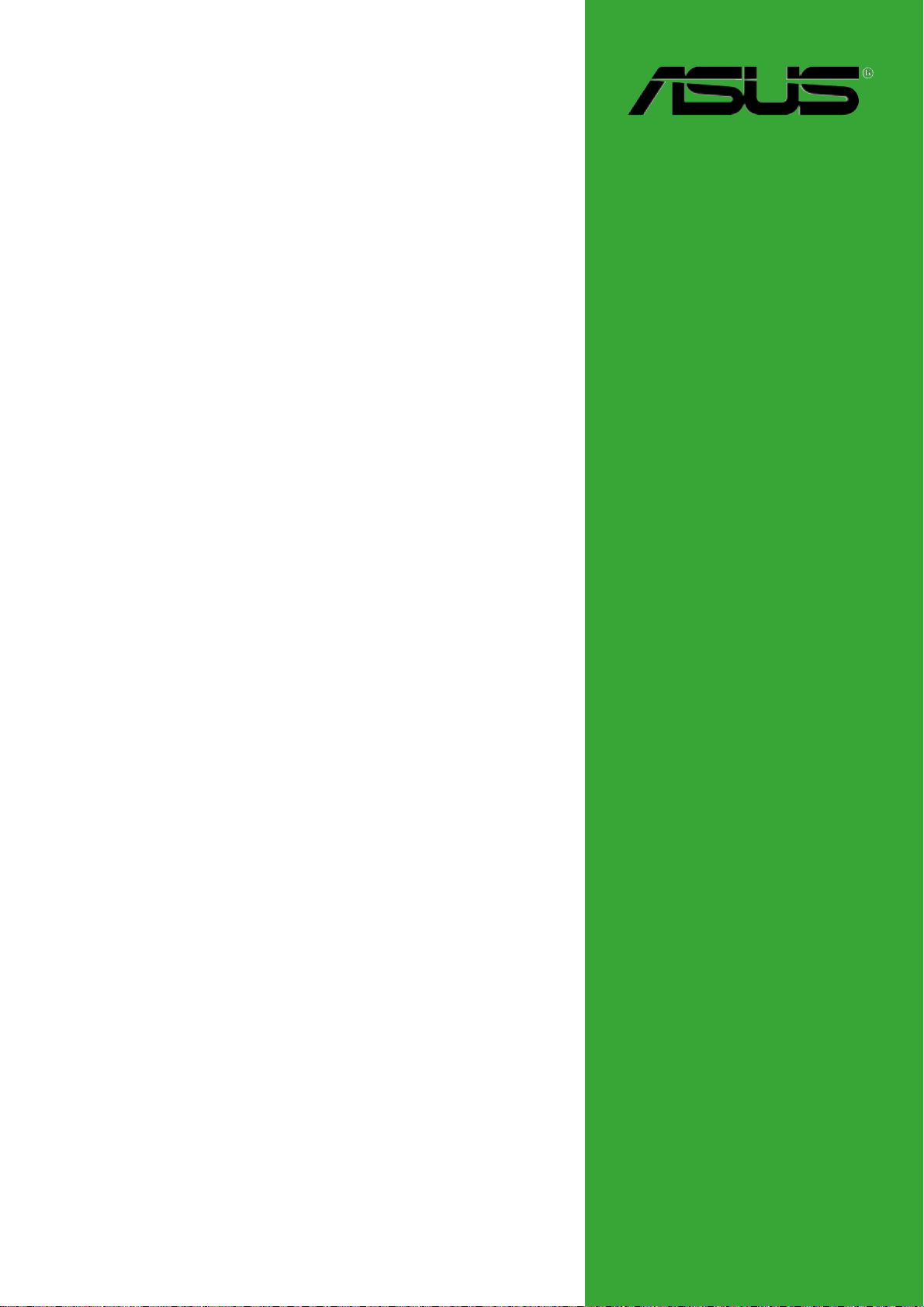
A7V400-MX
User Guide
Motherboard
Page 2
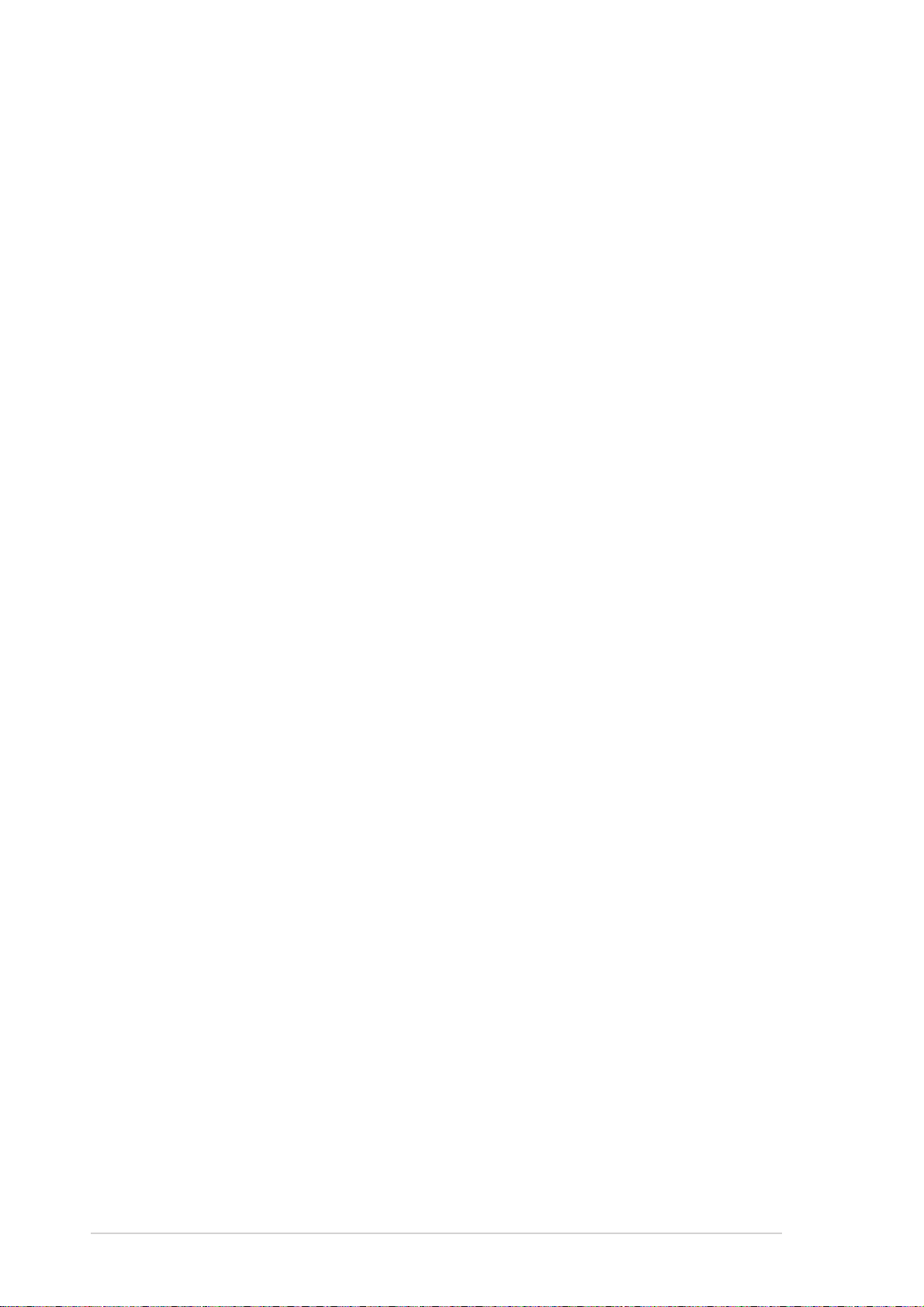
Checklist
E1817
Revised Edition V2
October 2004
Copyright © 2004 ASUSTeK COMPUTER INC. All Rights Reserved.
No part of this manual, including the products and software described in it, may be
reproduced, transmitted, transcribed, stored in a retrieval system, or translated into any
language in any form or by any means, except documentation kept by the purchaser for
backup purposes, without the express written permission of ASUSTeK COMPUTER INC.
(“ASUS”).
Product warranty or service will not be extended if: (1) the product is repaired, modified or
altered, unless such repair, modification of alteration is authorized in writing by ASUS; or (2)
the serial number of the product is defaced or missing.
ASUS PROVIDES THIS MANUAL “AS IS” WITHOUT WARRANTY OF ANY KIND, EITHER
EXPRESS OR IMPLIED, INCLUDING BUT NOT LIMITED TO THE IMPLIED WARRANTIES
OR CONDITIONS OF MERCHANTABILITY OR FITNESS FOR A PARTICULAR PURPOSE.
IN NO EVENT SHALL ASUS, ITS DIRECTORS, OFFICERS, EMPLOYEES OR AGENTS BE
LIABLE FOR ANY INDIRECT, SPECIAL, INCIDENTAL, OR CONSEQUENTIAL DAMAGES
(INCLUDING DAMAGES FOR LOSS OF PROFITS, LOSS OF BUSINESS, LOSS OF USE
OR DATA, INTERRUPTION OF BUSINESS AND THE LIKE), EVEN IF ASUS HAS BEEN
ADVISED OF THE POSSIBILITY OF SUCH DAMAGES ARISING FROM ANY DEFECT OR
ERROR IN THIS MANUAL OR PRODUCT.
SPECIFICATIONS AND INFORMATION CONTAINED IN THIS MANUAL ARE FURNISHED
FOR INFORMATIONAL USE ONLY, AND ARE SUBJECT TO CHANGE AT ANY TIME
WITHOUT NOTICE, AND SHOULD NOT BE CONSTRUED AS A COMMITMENT BY ASUS.
ASUS ASSUMES NO RESPONSIBILITY OR LIABILITY FOR ANY ERRORS OR
INACCURACIES THAT MAY APPEAR IN THIS MANUAL, INCLUDING THE PRODUCTS
AND SOFTWARE DESCRIBED IN IT.
Products and corporate names appearing in this manual may or may not be registered
trademarks or copyrights of their respective companies, and are used only for identification or
explanation and to the owners’ benefit, without intent to infringe.
ii
Page 3
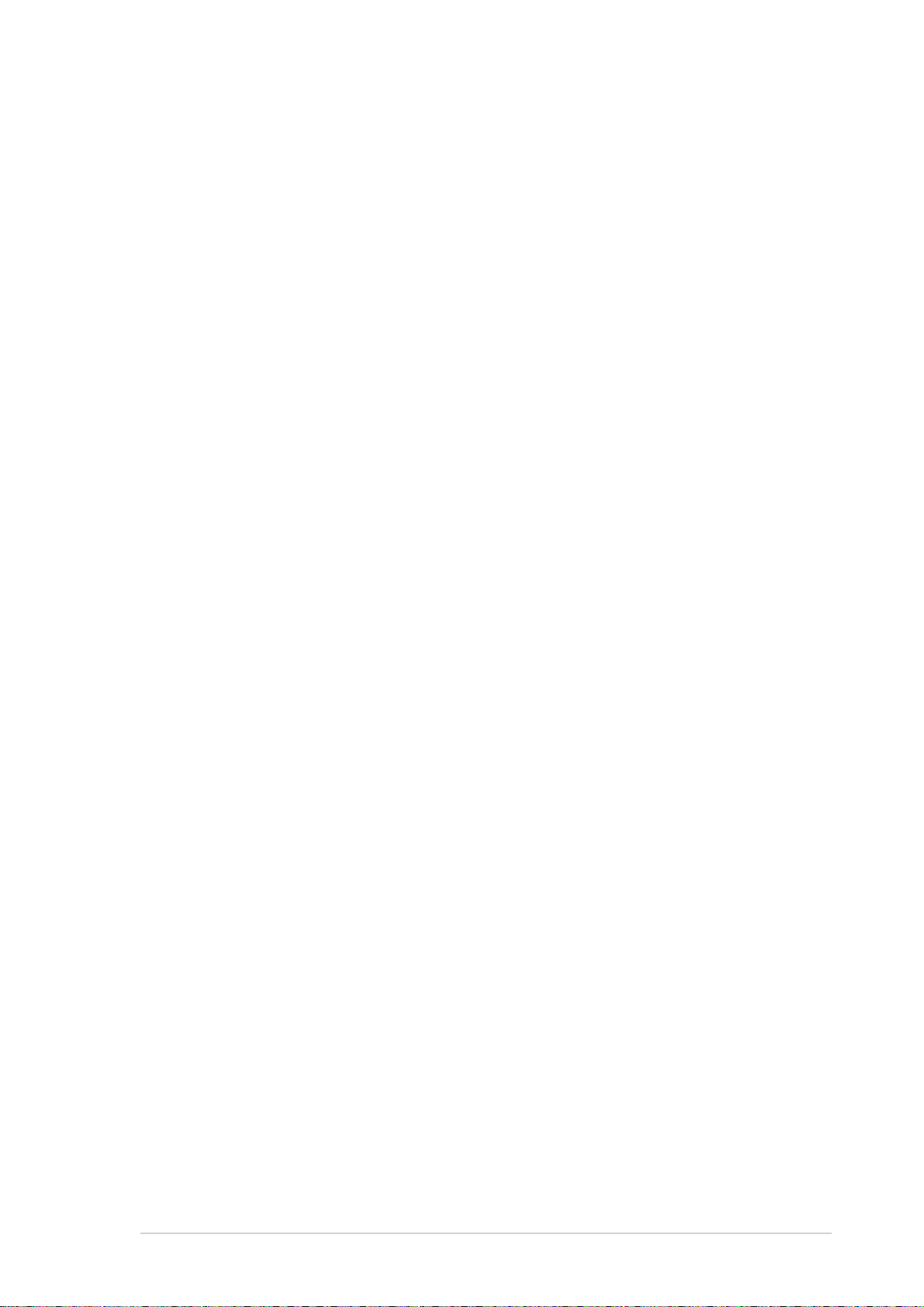
Contents
Notices ............................................................................................v
Safety information ..........................................................................vi
About this guide............................................................................. vii
A7V400-MX specifications summary............................................ viii
Chapter 1: Product introduction
1.1 Welcome! ........................................................................... 1-2
1.2 Package contents............................................................... 1-2
1.3 Special features.................................................................. 1-2
1.3.1 Product highlights .................................................. 1-2
1.3.2 ASUS unique features ........................................... 1-3
1.4 Before you proceed ............................................................ 1-4
1.5 Motherboard overview........................................................ 1-5
1.5.1 Motherboard layout ................................................ 1-5
1.5.2 Placement direction ............................................... 1-6
1.5.3 Screw holes ........................................................... 1-6
1.6 Central Processing Unit (CPU)........................................... 1-7
Features
1.6.1 Overview ................................................................ 1-7
1.6.2 Installing the CPU .................................................. 1-7
1.7 System memory ................................................................. 1-8
1.7.1 Overview ................................................................ 1-8
1.7.2 Memory configurations .......................................... 1-8
1.7.3 Installing a DIMM ................................................... 1-9
1.7.4 Removing a DIMM ................................................. 1-9
1.8 Expansion slots ................................................................ 1-10
1.8.1 Installing an expansion card ................................ 1-10
1.8.2 Configuring an expansion card ............................ 1-10
1.8.3 AGP slot............................................................... 1-12
1.8.4 PCI slots .............................................................. 1-12
1.9 Switch and jumpers .......................................................... 1-13
1.10 Connectors ....................................................................... 1-16
1.10.1 Rear panel connectors......................................... 1-16
1.10.2 Internal panel connectors .................................... 1-17
iii
Page 4
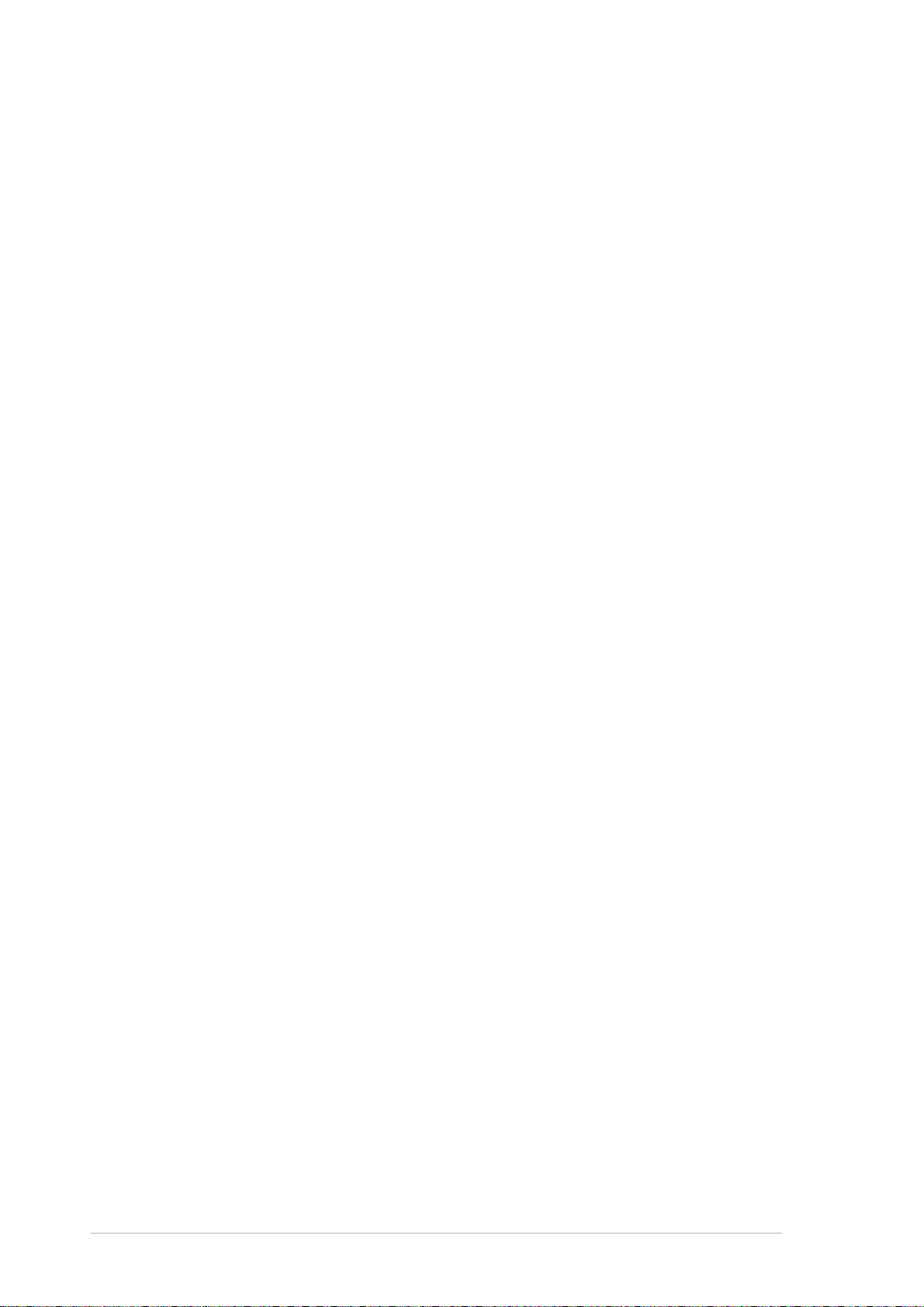
Safeguards
Contents
Chapter 2: BIOS information
2.1 Managing and updating your BIOS .................................... 2-2
2.1.1 Creating a bootable floppy disk ............................. 2-2
2.1.2 Using the AwardBIOS Flash Utility......................... 2-2
2.1.3 CrashFree BIOS feature ........................................ 2-4
2.1.4 ASUS Update ........................................................ 2-4
2.2 BIOS beep codes ............................................................... 2-6
2.3 BIOS Setup program .......................................................... 2-6
2.3.1 BIOS menu bar ...................................................... 2-7
2.3.2 Legend bar............................................................. 2-7
2.4 Main menu.......................................................................... 2-9
2.5 Advanced menu ............................................................... 2-13
2.5.1 Chip Configuration ............................................... 2-14
2.5.2 I/O Device Configuration...................................... 2-19
2.5.3 PCI Configuration ................................................ 2-20
2.6 Power menu ..................................................................... 2-22
2.6.1 Power Up Control ................................................ 2-23
2.6.2 Hardware Monitor ................................................ 2-25
2.7 Boot menu ........................................................................ 2-26
2.8 Exit menu ......................................................................... 2-28
Chapter 3: Software support
3.1 Installing an operating system............................................ 3-2
3.2 Support CD information...................................................... 3-2
3.2.1 Running the support CD ........................................ 3-2
3.2.2 Drivers menu ......................................................... 3-3
3.2.3 Utilities menu ......................................................... 3-3
3.2.4 ASUS contact information...................................... 3-4
iv
Page 5
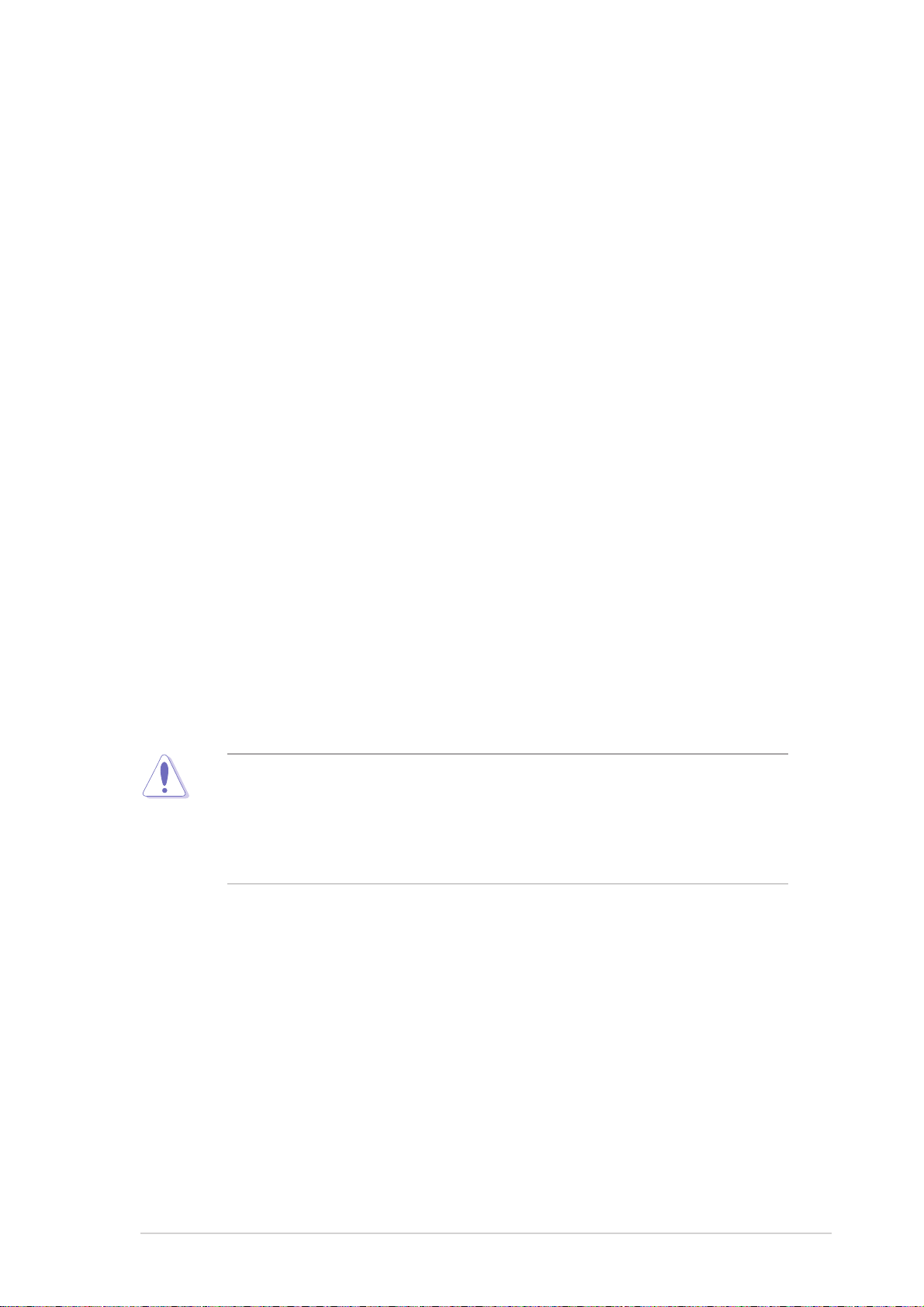
Notices
Federal Communications Commission Statement
This device complies with FCC Rules Part 15. Operation is subject to the following
two conditions:
• This device may not cause harmful interference, and
• This device must accept any interference received including interference that
may cause undesired operation.
This equipment has been tested and found to comply with the limits for a Class B
digital device, pursuant to Part 15 of the FCC Rules. These limits are designed to
provide reasonable protection against harmful interference in a residential
installation. This equipment generates, uses and can radiate radio frequency energy
and, if not installed and used in accordance with manufacturer’s instructions, may
cause harmful interference to radio communications. However, there is no guarantee
that interference will not occur in a particular installation. If this equipment does
cause harmful interference to radio or television reception, which can be determined
by turning the equipment off and on, the user is encouraged to try to correct the
interference by one or more of the following measures:
• Reorient or relocate the receiving antenna.
• Increase the separation between the equipment and receiver.
• Connect the equipment to an outlet on a circuit different from that to which the
receiver is connected.
• Consult the dealer or an experienced radio/TV technician for help.
The use of shielded cables for connection of the monitor to the
graphics card is required to assure compliance with FCC regulations.
Changes or modifications to this unit not expressly approved by the
party responsible for compliance could void the user’s authority to
operate this equipment.
Canadian Department of Communications Statement
This digital apparatus does not exceed the Class B limits for radio noise emissions
from digital apparatus set out in the Radio Interference Regulations of the Canadian
Department of Communications.
This class B digital apparatus complies with Canadian ICES-003.
v
Page 6
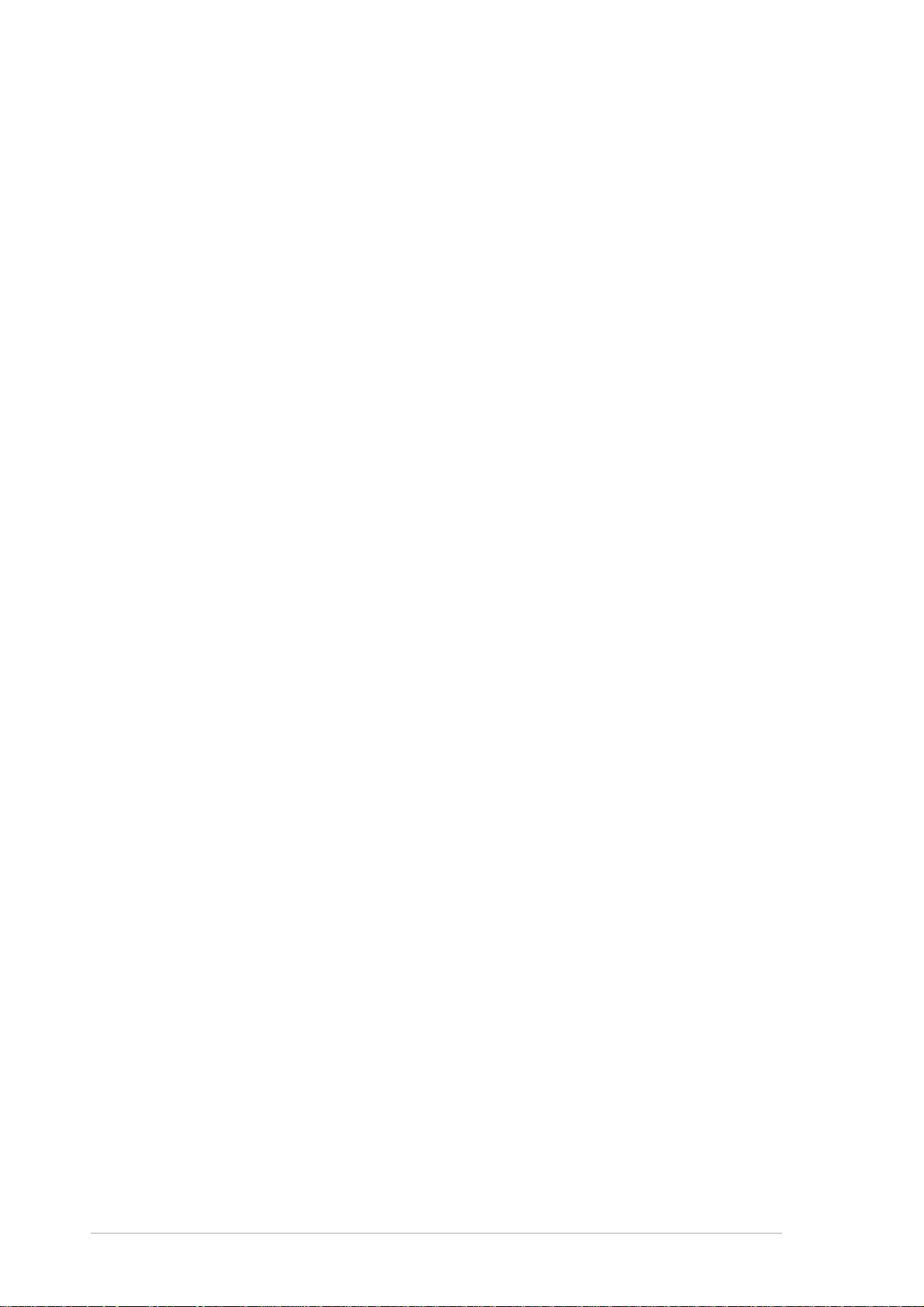
Safety information
Electrical safety
• To prevent electrical shock hazard, disconnect the power cable from the
electrical outlet before relocating the system.
• When adding or removing devices to or from the system, ensure that the power
cables for the devices are unplugged before the signal cables are connected. If
possible, disconnect all power cables from the existing system before you add a
device.
• Before connecting or removing signal cables from the motherboard, ensure that
all power cables are unplugged.
• Seek professional assistance before using an adpater or extension cord. These
devices could interrupt the grounding circuit.
• Make sure that your power supply is set to the correct voltage in your area. If you
are not sure about the voltage of the electrical outlet you are using, contact your
local power company.
• If the power supply is broken, do not try to fix it by yourself. Contact a qualified
service technician or your retailer.
Operation safety
• Before installing the motherboard and adding devices on it, carefully read all the
manuals that came with the package.
• Before using the product, make sure all cables are correctly connected and the
power cables are not damaged. If you detect any damage, contact your dealer
immediately.
• To avoid short circuits, keep paper clips, screws, and staples away from
connectors, slots, sockets and circuitry.
• Avoid dust, humidity, and temperature extremes. Do not place the product in any
area where it may become wet.
• Place the product on a stable surface.
• If you encounter technical problems with the product, contact a qualified service
technician or your retailer.
vi
Page 7
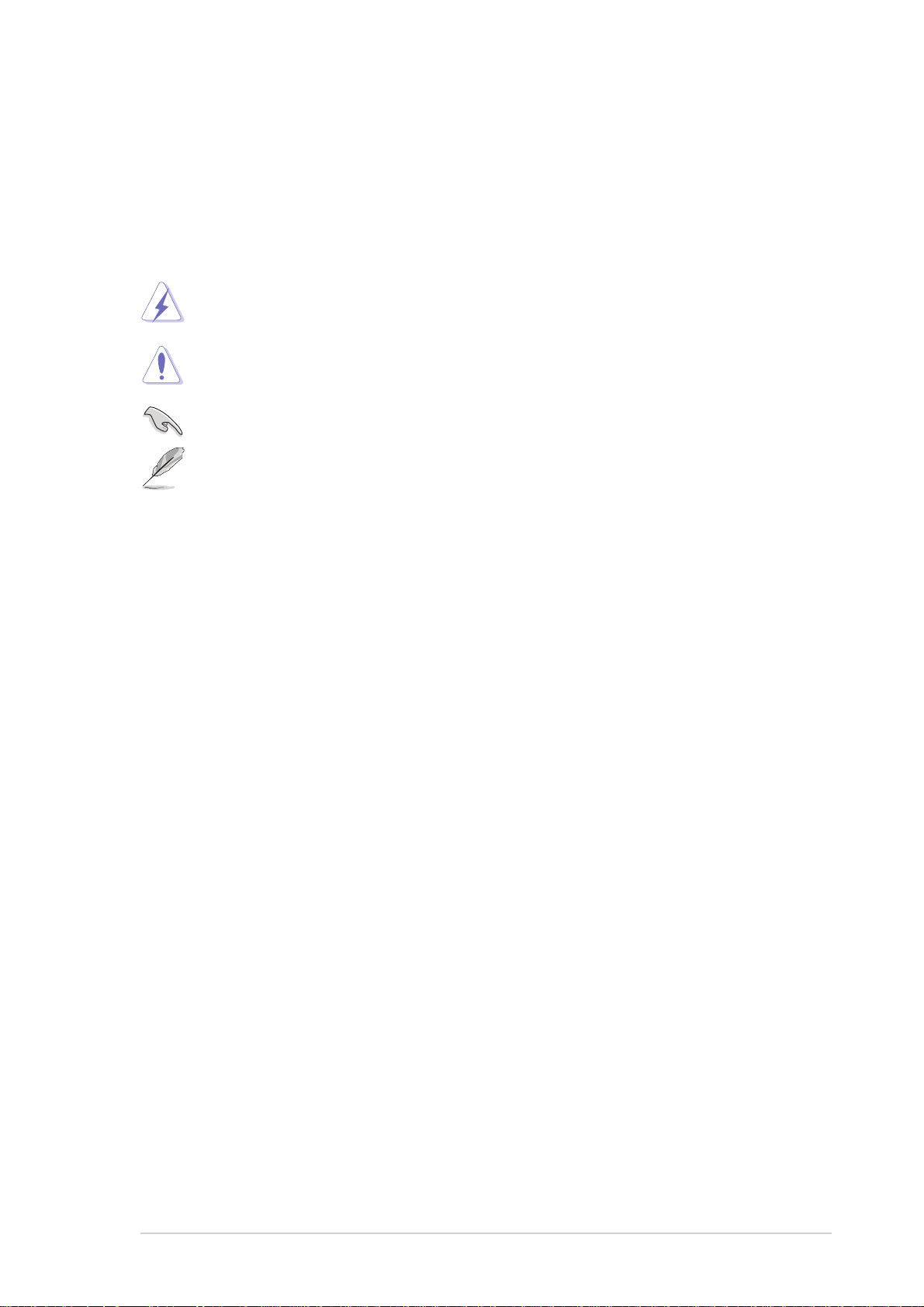
About this guide
Conventions used in this guide
To make sure that you perform certain tasks properly, take note of the following
symbols used throughout this guide.
WARNING. Information to prevent injury to yourself when trying to
complete a task.
CAUTION. Information to prevent damage to the components when
trying to complete a task.
IMPORTANT. Information that you MUST follow to complete a task.
NOTE. Tips and additional information to aid in completing a task.
Where to find more information
Refer to the following sources for additional information and for product and
software updates.
1. Websites
The ASUS websites worldwide provide updated information on ASUS
hardware and software products. Refer to the ASUS contact information.
2. Optional documentation
Your product package may include optional documentation, such as warranty
flyers, that may have been added by your dealer. These documents are not
part of the standard package.
vii
Page 8
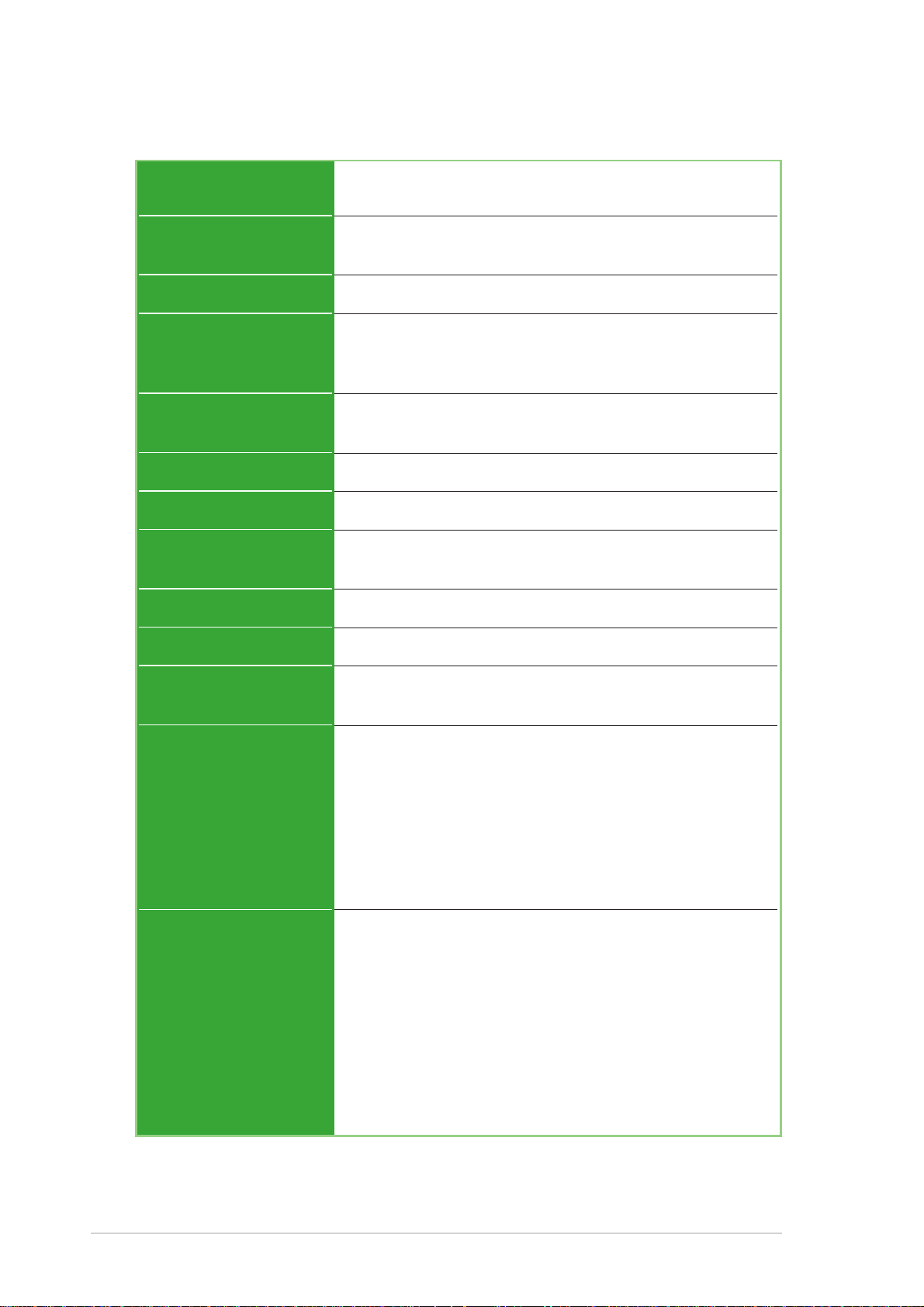
A7V400-MX specifications summary
CPU
Chipset
Front Side Bus (FSB)
Memory
Expansion slots
IDE
Graphics
Audio
LAN
Socket A for AMD Athlon™XP processors
Thoroughbred/Barton core
VIA KM400A
VIA VT8235 CE
400/333/266/200 MHz
2 x 184-pin DDR DIMM sockets support up to maximum 2GB
unbuffered PC2700/2100/1600 non-ECC DDR
SDRAM memory.
3 x PCI
1 x AGP 8X/4X (1.5V only)
2 x UltraATA133/100/66
Integrated VIA UniChrome™ Graphics
ADI SoundMAX 6-channel Audio CODEC
S/PDIF out interface
VIA VT6103 10/100 Mbps Ethernet PHY
USB
Hardware monitoring
Rear panel I/O ports
Internal connectors
Maximum 6 USB 2.0 ports
Super I/O integrated monitoring of CPU/chassis fan and
MB/CPU temperature
1 x Parallel
1 x Serial
1 x PS/2 keyboard
1 x PS/2 mouse
1 x RJ-45 port
1 x Audio I/O
1 x VGA
4 x USB 2.0/1.1
1 x USB connector supports two additional USB 2.0 ports
CPU/chassis FAN connectors
Chassis intrusion connector
20-pin ATX power connector
PANEL connector
CD/AUX connectors
S/PDIF Out connector
GAME/MIDI connector
Front panel audio connector
COM2 connector
viii
(continued next page)
Page 9
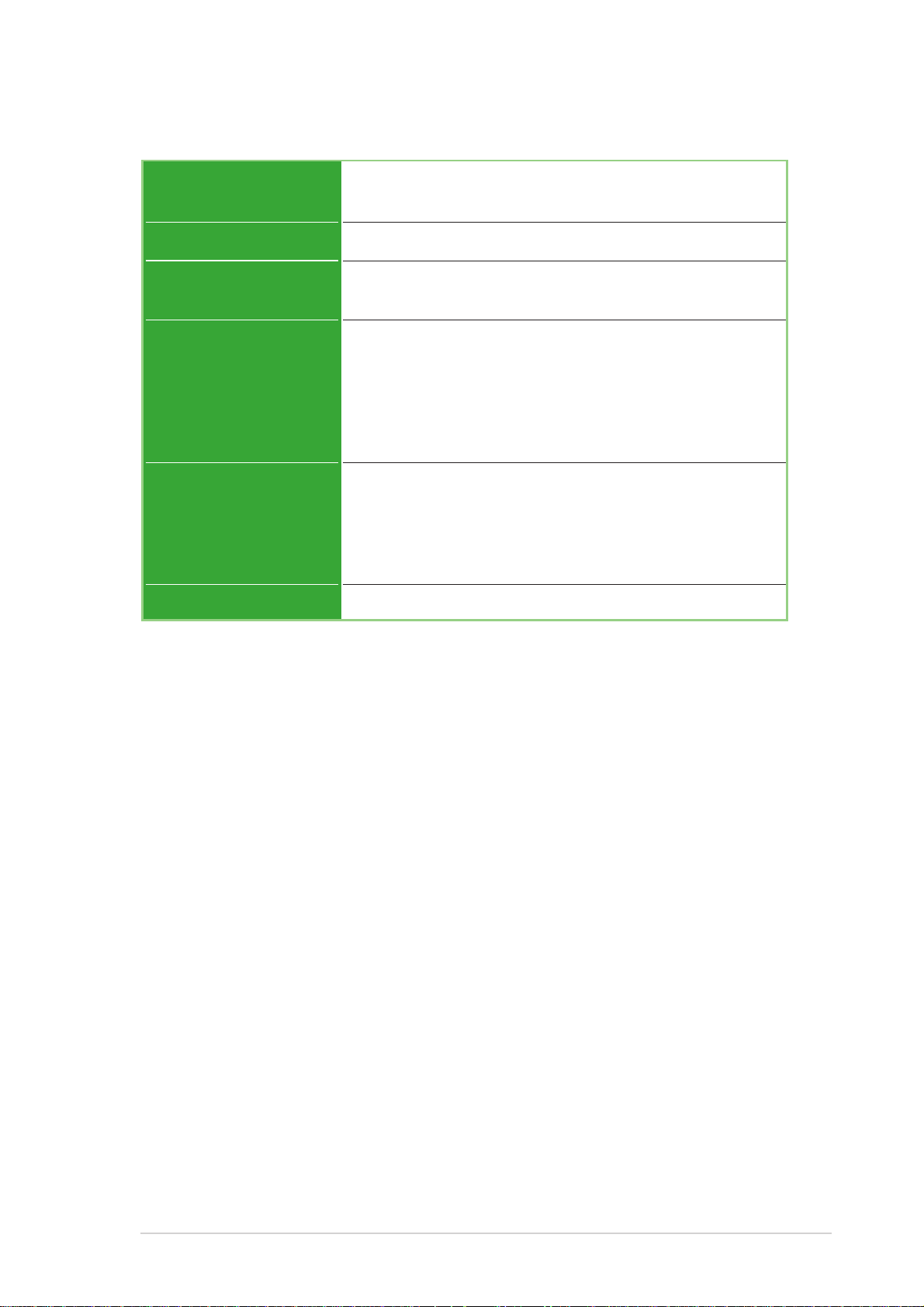
A7V400-MX specifications summary
BIOS features
Industry standard
Manageability
Support CD contents
Accessories
Form Factor
2Mb Flash ROM, Phoenix Award BIOS, Enhanced ACPI,
DMI2.0, PnP features, TCAV, CrashFree BIOS
PCI 2.2, USB 2.0/1.1
Wake on Ring (WOR), Wake on LAN (WOL)
Chassis intrusion
Device drivers
ASUS PC Probe
ASUS Live Update Utility
Award BIOS Flash Utility
Adobe Acrobat Reader
Trend Micro™ PC-cillin Anti-Virus Application
User Guide
ASUS A7V400-MX support CD
UltraATA cable
FDD cable
I/O shield
Micro-ATX form factor: 9.6 in x 9.6 in
* Specifications are subject to change without notice.
ix
Page 10
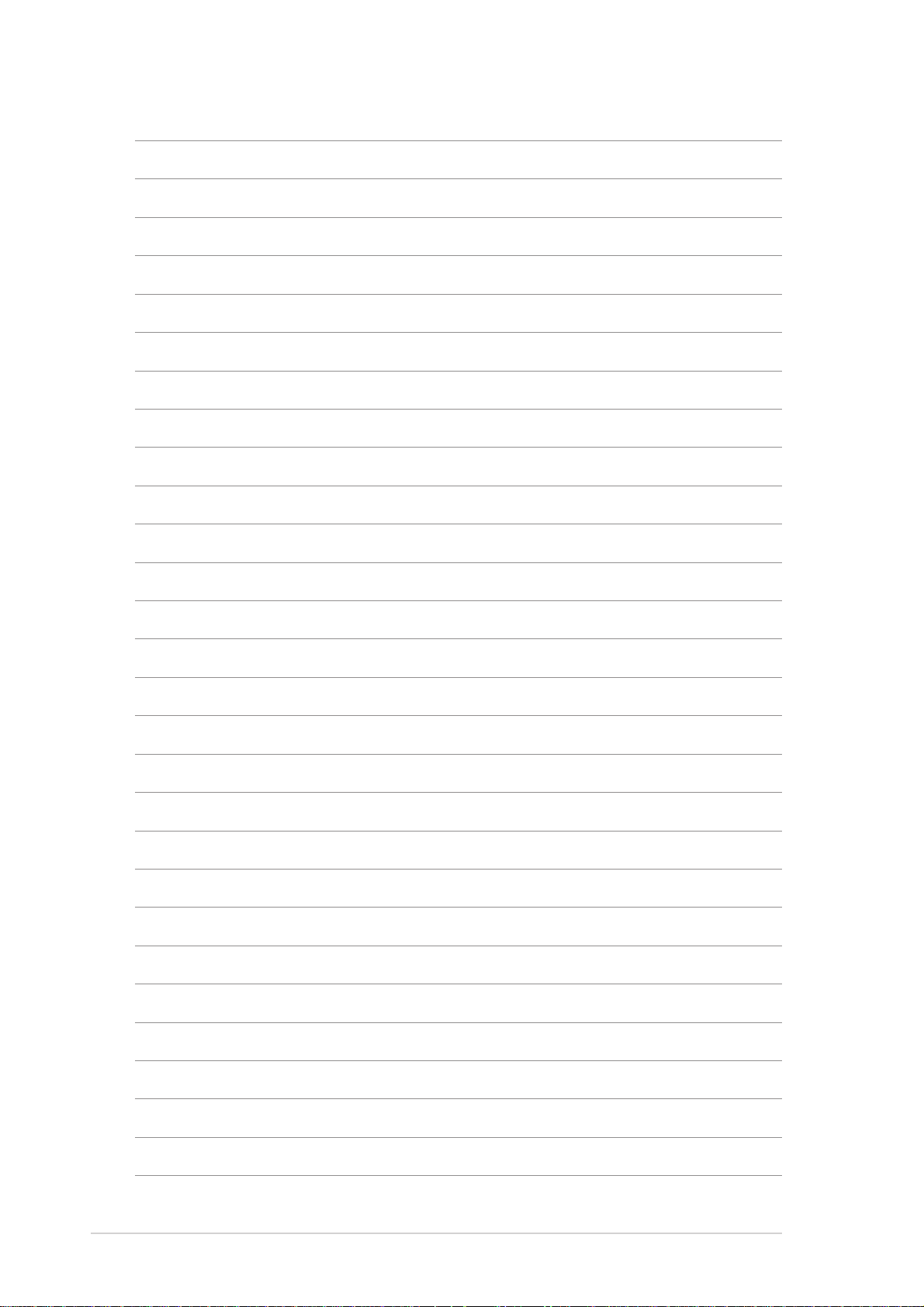
x
Page 11
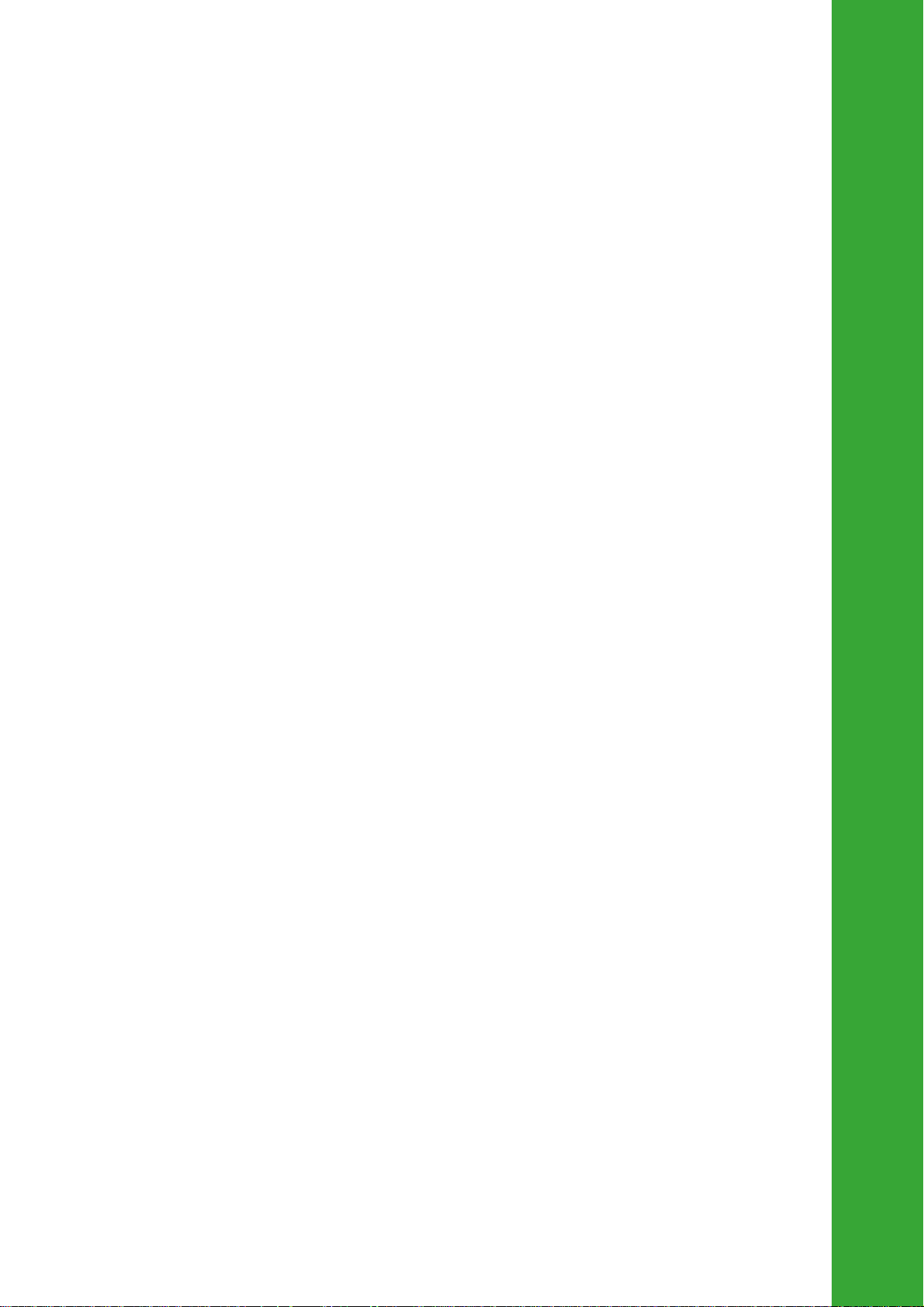
Chapter 1
This chapter describes the features of
the motherboard. It includes brief
descriptions of the motherboard
components, and illustrations of the
layout, jumper settings, and connectors.
Product introduction
Page 12
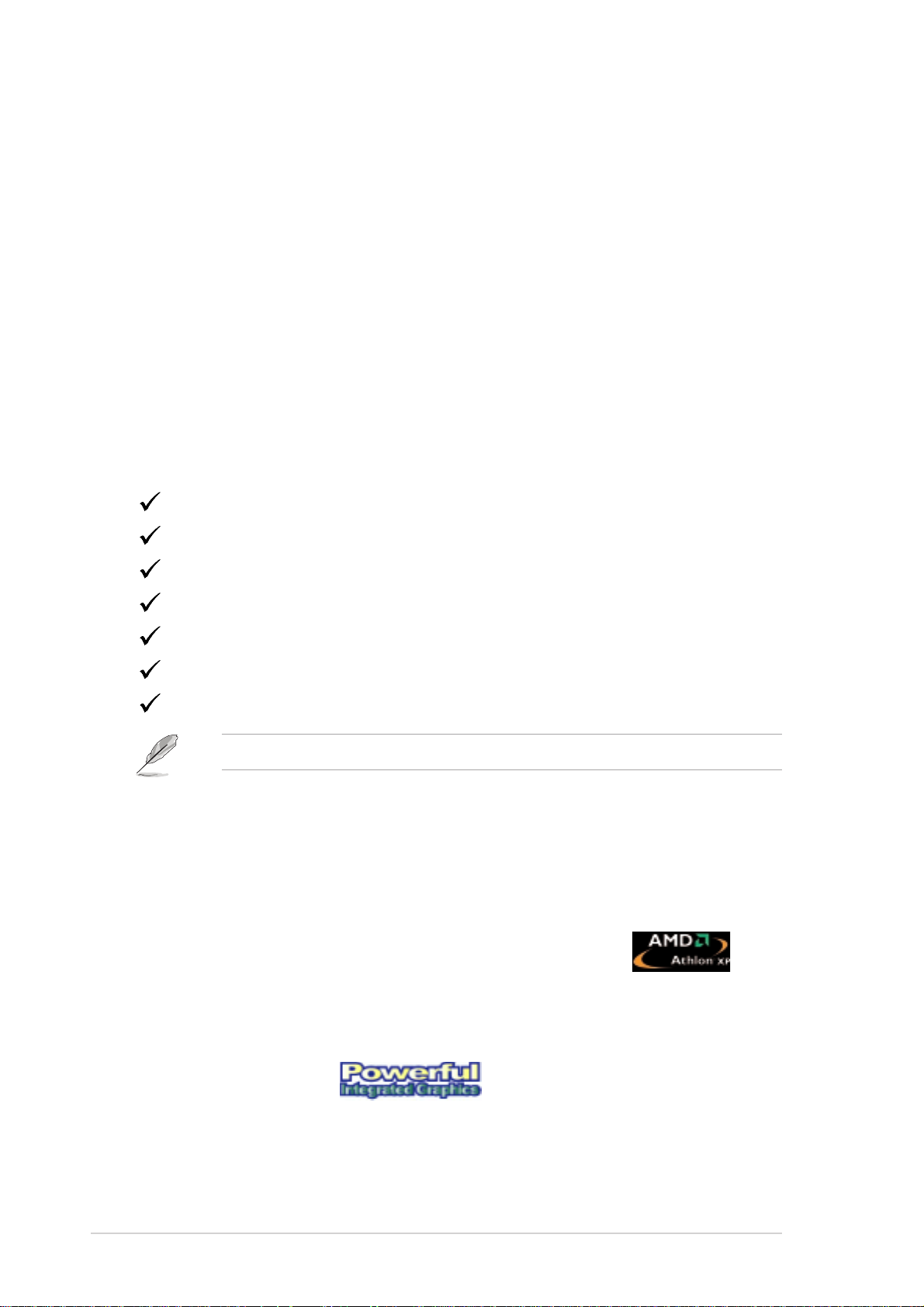
1.1 Welcome!
Thank you for buying the ASUS® A7V400-MX motherboard!
The ASUS A7V400-MX motherboard comes with the most advanced technologies
to deliver maximum performance for Socket A processors. This motherboard
comes with value-added features for guaranteed consumer satisfaction. The
following sections provide important technical information about the motherboard
for system reconfiguration or future upgrades.
Before you start installing the motherboard and hardware devices on it, check the
items in your package with the list below.
1.2 Package contents
Check your motherboard package for the following items.
ASUS A7V400-MX motherboard.(Micro-ATX form factor: 9.6 in x 9.6 in)
ASUS A7V400-MX support CD
40-pin 80-conductor ribbon cable for UltraATA133 IDE drives
Ribbon cable for a 3.5-inch floppy drive
Bag of extra jumper caps
I/O shield
User Guide
Contact your retailer if any of the items is damaged or missing.
1.3 Special features
1.3.1 Product highlights
400MHz FSB support for Athlon™ XP processors
The motherboard supports 400MHz front side bus frequency for Athlon™ XP
processors allowing increased application productivity and enhanced digital
multimedia experience. See page 1-7.
Integrated graphics
This motherboard comes with an integrated VIA Unichrome™ 2D/3D graphics core
allowing efficient execution of multimedia applications and playback support for
DVD video.
1-2
Chapter 1: Product introduction
Page 13
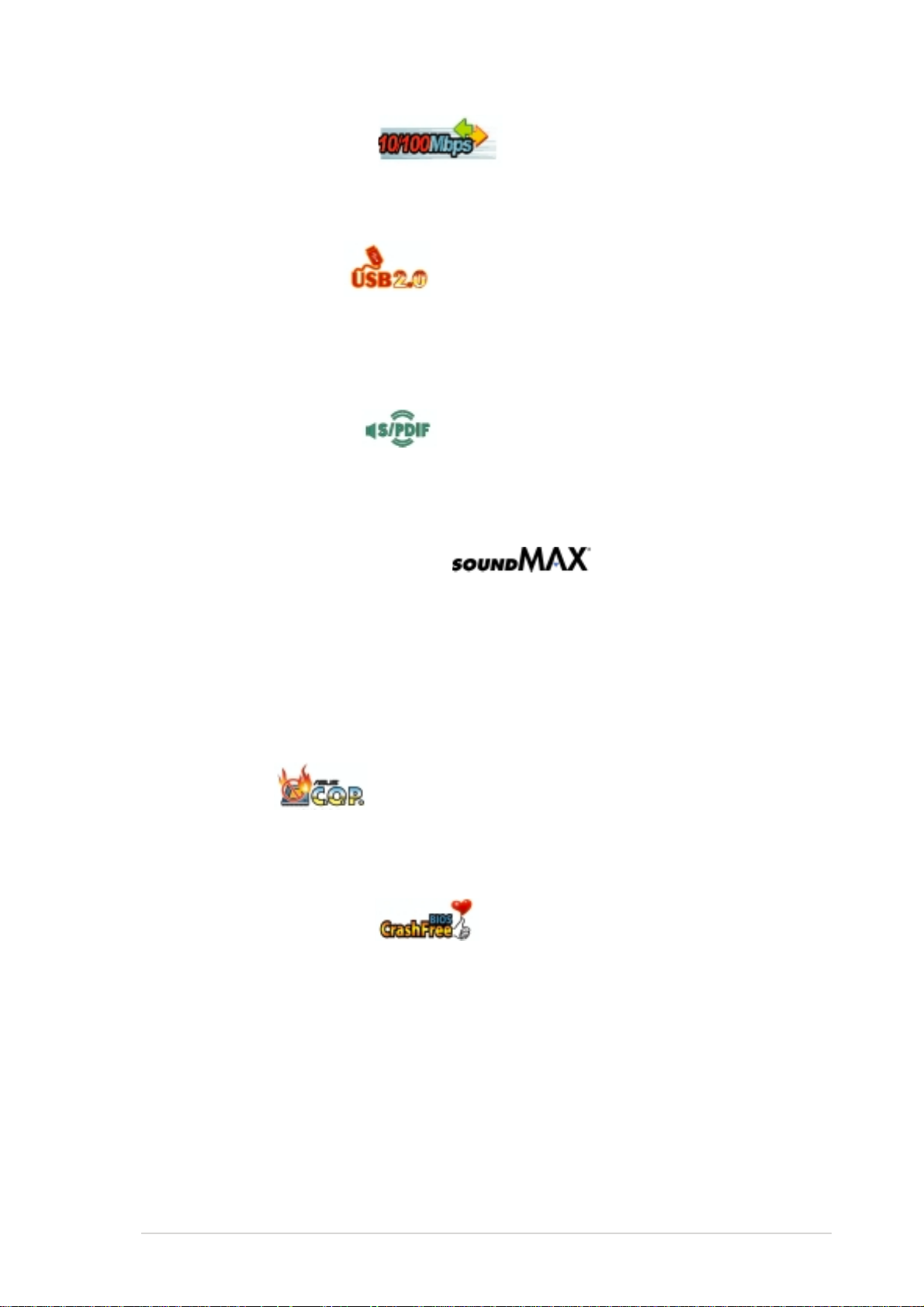
Integrated 10/100 LAN
Integrated in this motherboard is a 10/100Mbps Fast Ethernet controller to give you
a fast and reliable connection to a local area network (LAN) and the Internet.
See page 1-16.
USB 2.0 technology
The motherboard implements the Universal Serial Bus (USB) 2.0 specification,
dramatically increasing the connection speed from the 12 Mbps bandwidth on USB
1.1 to a fast 480 Mbps on USB 2.0. USB 2.0 is backward compatible with USB 1.1.
See page 1-16 and page 1-19.
Digital audio support
A Sony/Philips Digital Interface (S/PDIF) connector is onboard to give you
convenient connectivity to external home theater audio systems. The S/PDIF
technology allows direct digital audio transfers keeping the best signal quality.
SoundMAX 6-channel CODEC
The SoundMAX Digital Audio System is the industry’s highest performance and
most reliable audio solution for business professionals, audiophiles, musicians,
and gamers. SoundMAX Digital Audio System can output 5.1 channel surround
sound and features state-of-the-art DLS2 MIDI synthesizer and supports all major
game audio technologies.
1.3.2 ASUS unique features
ASUS C.O.P.
The ASUS C.O.P. (CPU Overheating Protection) is a hardware protection circuit
that automatically shuts down the system power before temperatures go high
enough to permanently damage the CPU. See page 2-23.
ASUS CrashFree BIOS
CrashFree BIOS allows users to restore BIOS data from a floppy disk even when
BIOS code and data are corrupted. Users can now enjoy this feature without the
need to buy a new ROM. See page 2-4.
ASUS A7V400-MX motherboard user guide
1-3
Page 14
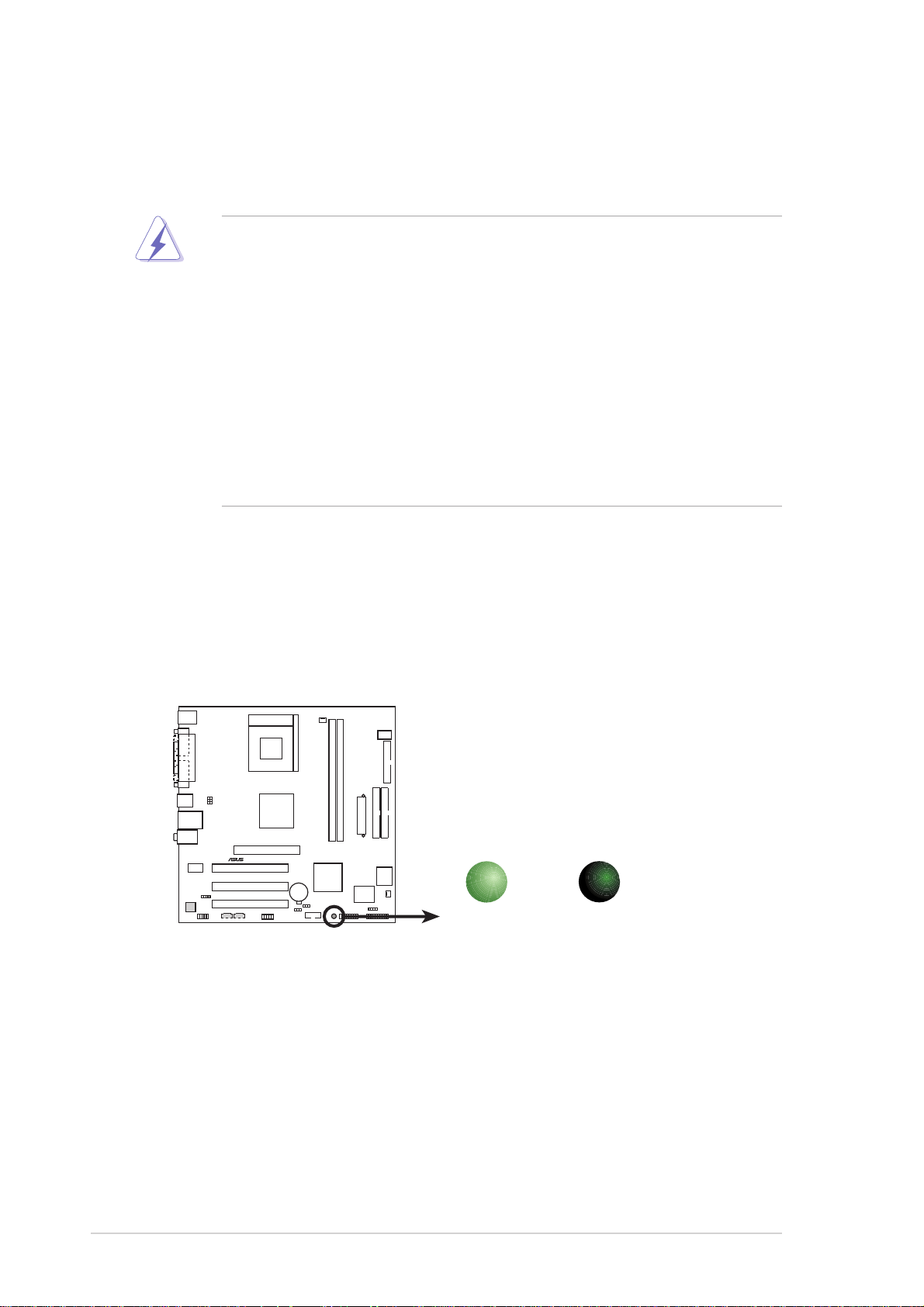
1.4 Before you proceed
Take note of the following precautions before you install motherboard components
or change any motherboard settings.
• Unplug the power cord from the wall socket before touching any
component.
• Use a grounded wrist strap or touch a safely grounded object or to a metal
object, such as the power supply case, before handling components to
avoid damaging them due to static electricity.
• Avoid touching the ICs on components.
• Whenever you uninstall any component, place it on a grounded antistatic
pad or in the bag that came with the component.
• Before you install or remove any component, ensure that the ATX
power supply is switched off or the power cord is detached from the
power supply. Failure to do so may cause severe damage to the
motherboard, peripherals, and/or components.
Onboard LED
The motherboard comes with a standby power LED. When lit, this green LED
(SB_PWR) indicates that the system is ON, in sleep mode, or in soft-off mode, a
reminder that you should shut down the system and unplug the power cable before
removing or plugging in any motherboard component.
ON
Standby
Power
SB_PWR
OFF
Powered
Off
®
A7V400-MX
A7V400-MX Onboard LED
1-4
Chapter 1: Product introduction
Page 15
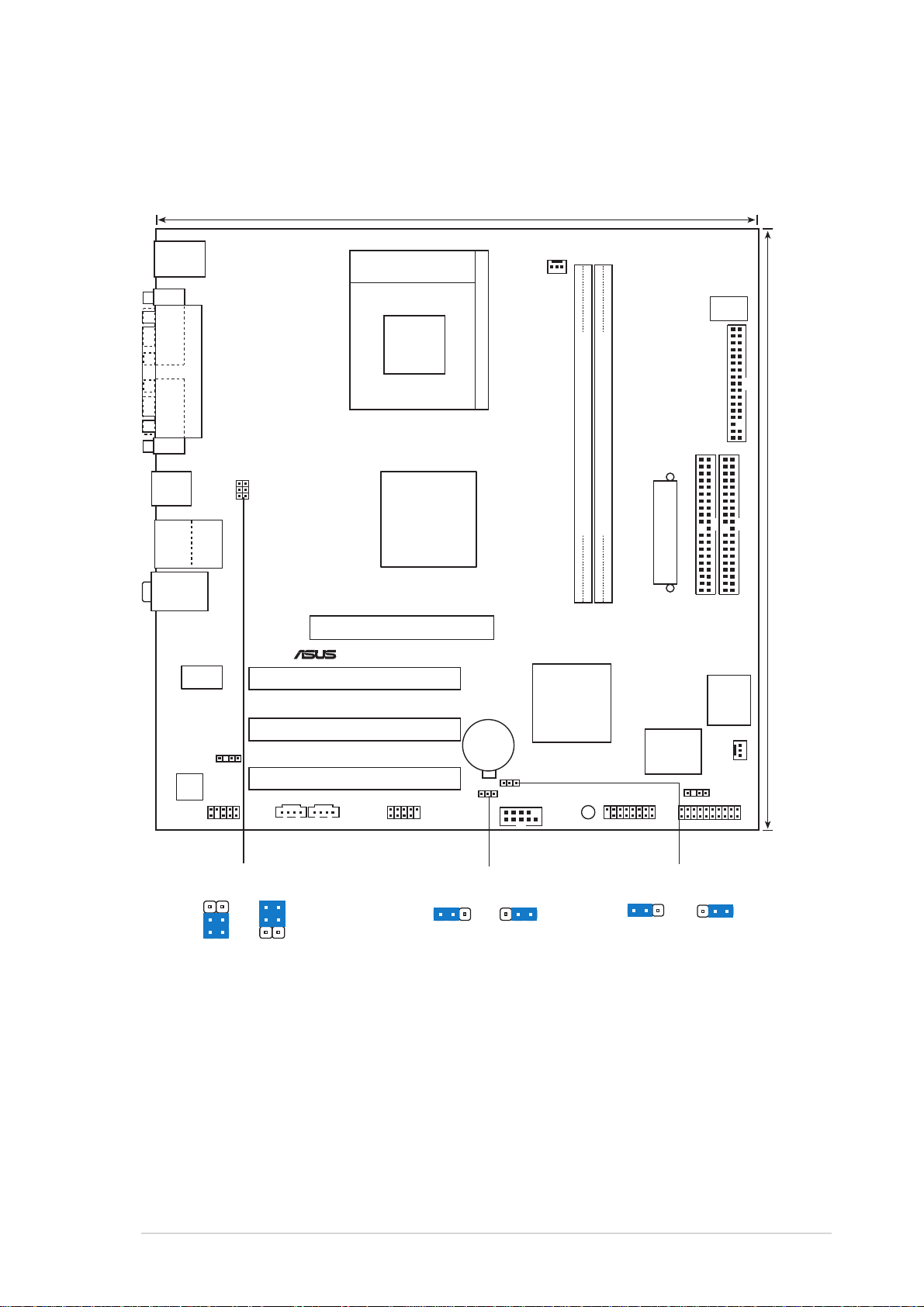
1.5 Motherboard overview
1.5.1 Motherboard layout
24.5cm (9.6in)
PS/2KBMS
T: Mouse
B: Keyboard
COM1
PARALLEL PORT
Socket 462
CPU_FAN
DSW
VGA
USB1
USB2
USB2.0
M: USB3
B: USB4
Top:Line In
Middle:Line Out
Bottom:Mic In
VIA
VT6103
SPDIF
6-channel
Audio
CODEC
2
1
Top:
RJ-45
FP_AUDIO
USBPWR12
USBPWR34
+5V
USBPWR12
USBPWR34
3
2
+5VSB
(Default)
VIA
KM400A
Accelerated Graphics Port (AGP1)
®
PCI1
A7V400-MX
PCI2
PCI3
USBPWR56
CD1AUX1
USB56
USBPWR56
+5V +5VSB
(Default)
CR2032 3V
Lithium Cell
CMOS Power
CLRTC
2321
DDR DIMM1 (64 bit,184-pin module)
VIA
VT8235CE
SB_PWR
COM2
FLOPPY
DDR DIMM2 (64 bit,184-pin module)
ATX Power Connector
PRI_IDE
2Mbit
Low Pin
24.5cm (9.6in)
SEC_IDE
Count
Super
I/O
CHA_FAN1
CHASSIS
GAME
CLRTC
12 23
PANEL
NormalClear CMOS
(Default)
ASUS A7V400-MX motherboard user guide
1-5
Page 16
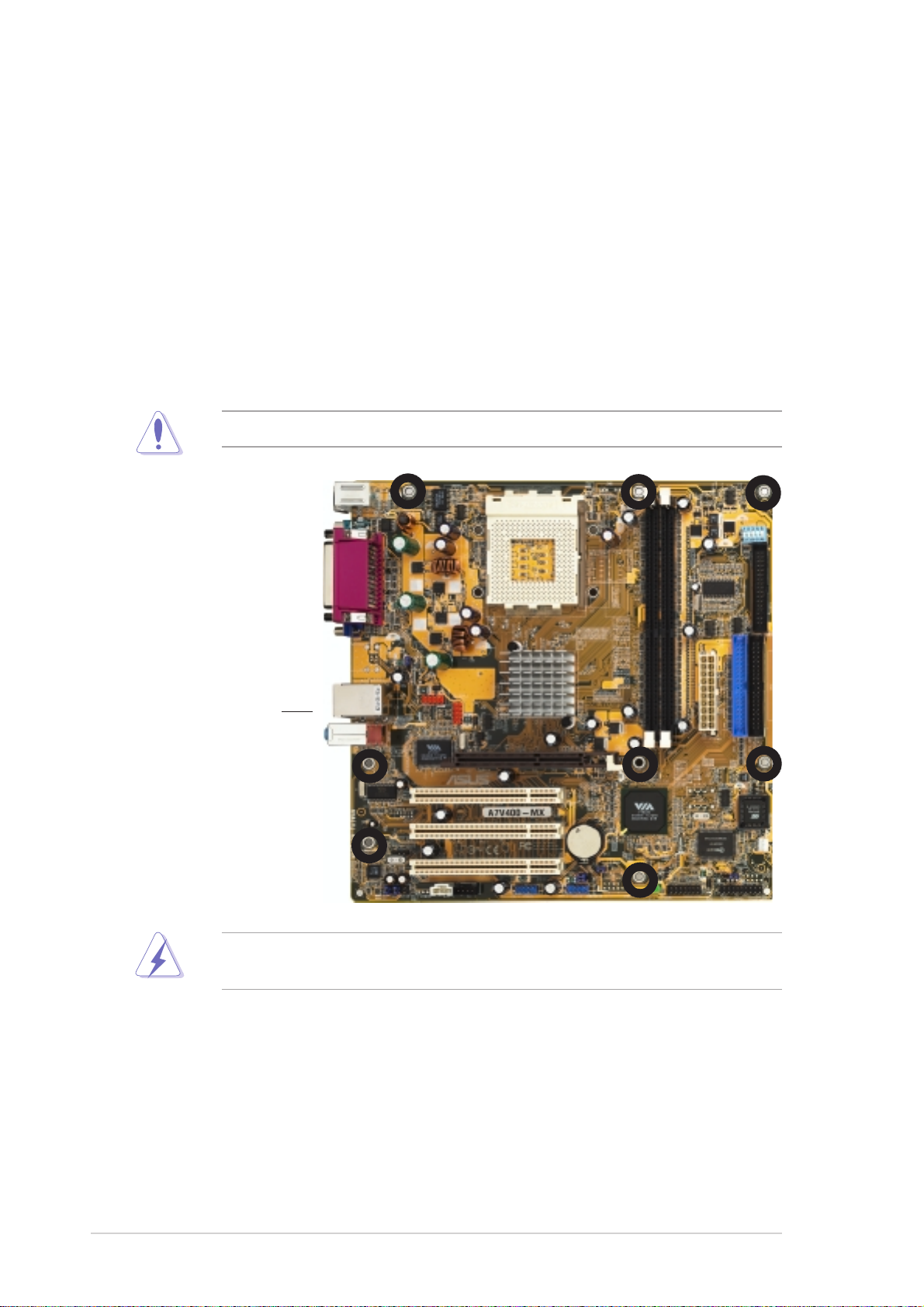
1.5.2 Placement direction
When installing the motherboard to the chassis, make sure to place it in the correct
orientation. The edge with external ports goes to the rear part of the chassis as
indicated in the image below. It may be more convenient to install major cables,
the CPU and modular components before fixing the motherboard inside the case
frame.
1.5.3 Screw holes
Place eight (8) screws into the holes indicated by circles to secure the
motherboard to the chassis.
Do not overtighten the screws! Doing so may damage the motherboard.
Place this side
towards the rear of
the chassis
WARNING! Unplug the power cord before installing the motherboard. Failure to
do so may cause you physical injury and damage Motherboard components.
1-6
Chapter 1: Product introduction
Page 17
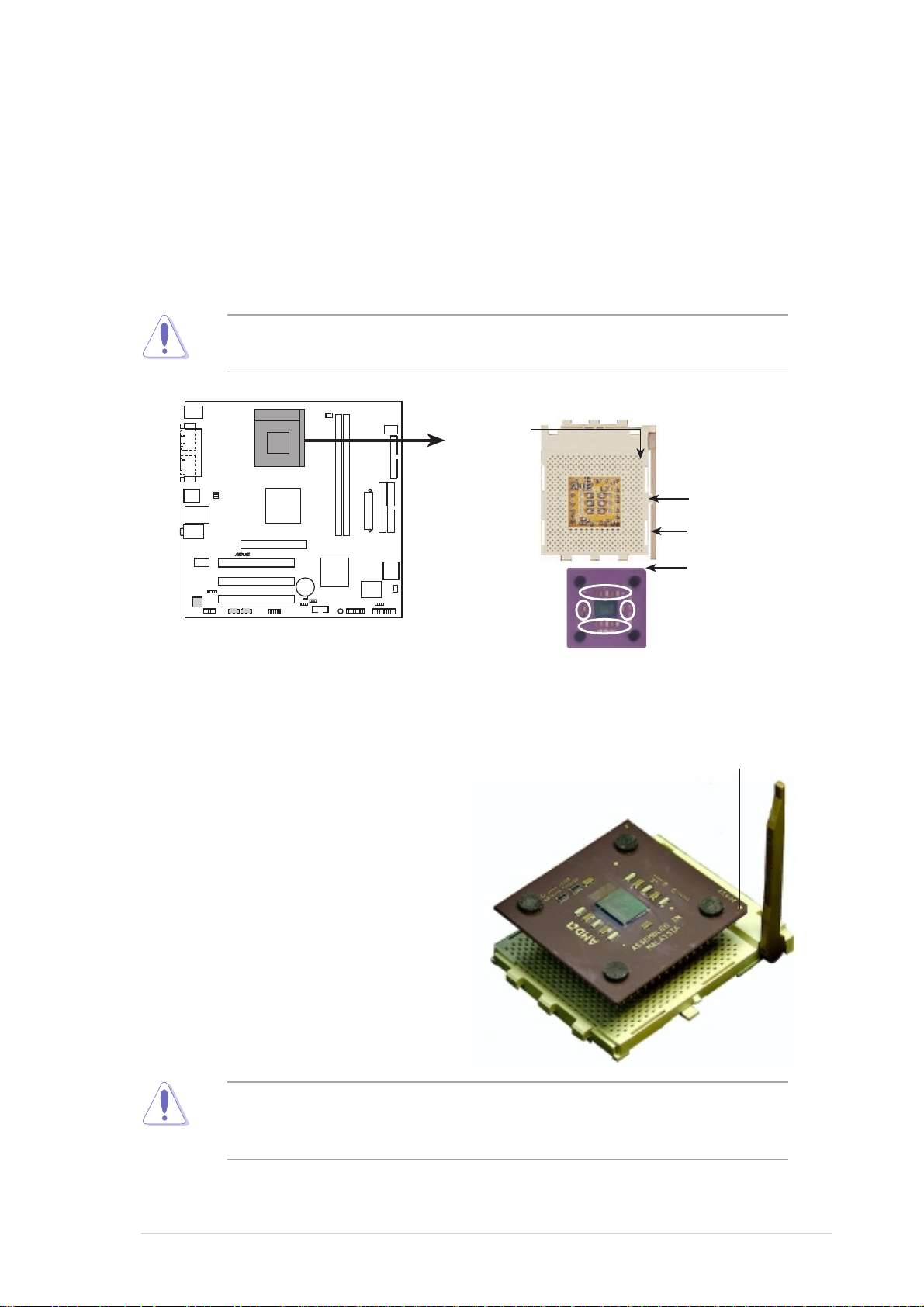
1.6 Central Processing Unit (CPU)
1.6.1 Overview
The motherboard provides a Socket A for CPU installation. Each AMD CPU has a
“marked” corner. This corner is usually indicated with a notch, and/or a golden
square or triangle. Refer to this indicator while orienting the CPU. A fan and
heatsink should be attached to the CPU to prevent overheating.
This motherboard does not support AMD processors with less than 1GHz core
speed.
CPU NOTCH
TO INNER
CORNER
LOCK
LEVER
®
A7V400-MX
AMD™ CPU
CPU NOTCH
A7V400-MX Socket 462
1.6.2 Installing the CPU
Follow these steps to install a CPU:
1. Locate the Socket 462 and open it by
pulling the lever gently sideways
away from the socket. Then lift the
lever upwards. The socket lever
must be fully opened (90 to 100
degrees).
2. Insert the CPU with the correct
orientation. The notched or golden
corner of the CPU must be oriented
toward the inner corner of the socket
base nearest to the lever hinge.
Golden corner
The CPU should drop easily into place. Do not force the CPU into the socket
to avoid bending the pins. If the CPU does not fit, check its alignment and look
for bent pins.
ASUS A7V400-MX motherboard user guide
1-7
Page 18
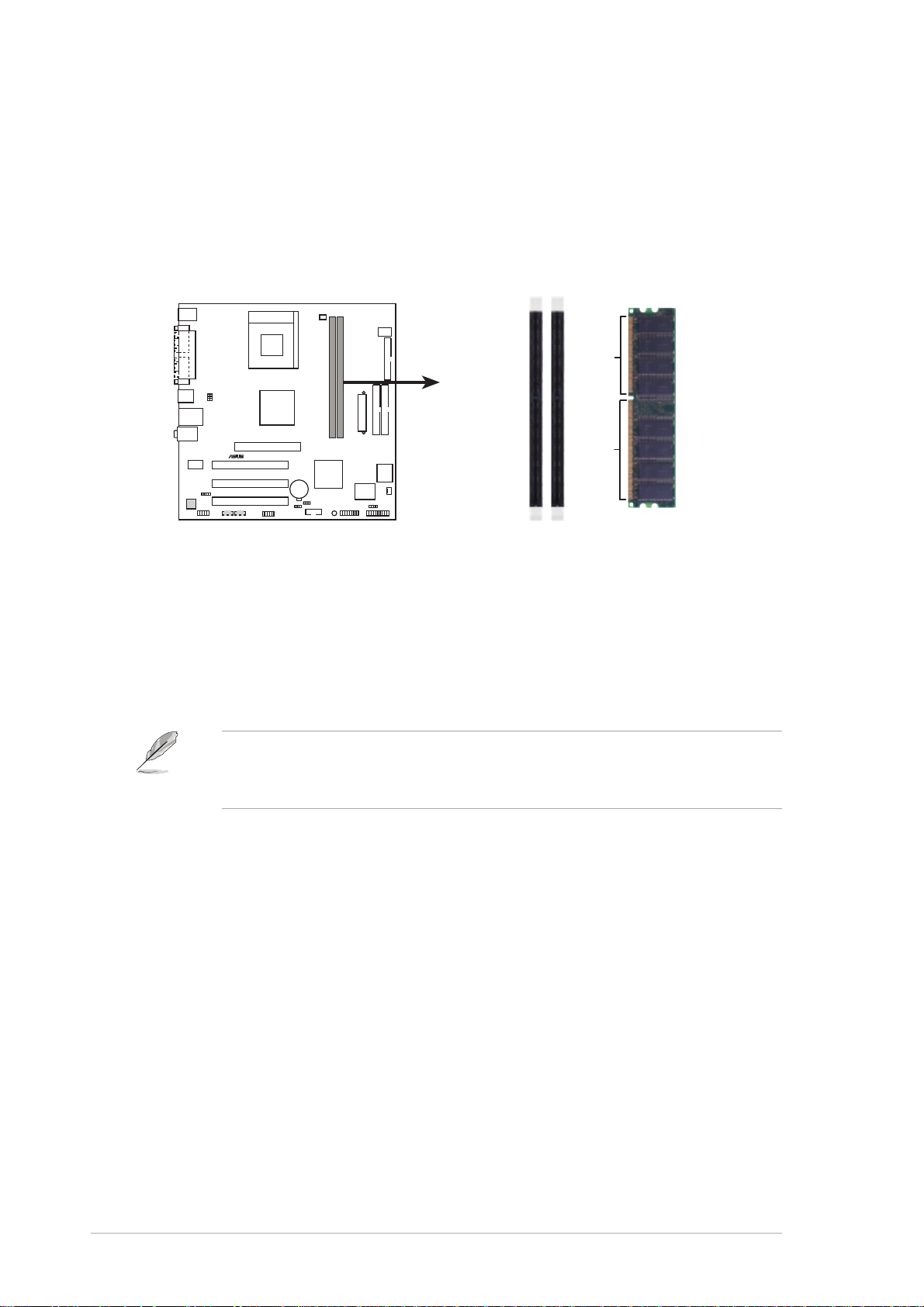
1.7 System memory
1.7.1 Overview
The motherboard has two Double Data Rate (DDR) DIMM sockets that support up
to 2GB unbuffered non-ECC PC2700/2100/1600 DDR SDRAM DIMMs. Each
DIMM socket is double-sided.
80 Pins104 Pins
®
A7V400-MX
A7V400-MX 184-Pin DDR DIMM Sockets
DIMM1
DIMM2
1.7.2 Memory configurations
You may install single or double-sided 64MB, 128MB, 256MB, 512MB, and 1GB
DDR DIMMs to the sockets.
For optimum compatibility, it is recommended that you obtain memory modules
from qualified vendors. Visit the ASUS website for an updated list of qualified
DDR vendors.
1-8
Chapter 1: Product introduction
Page 19
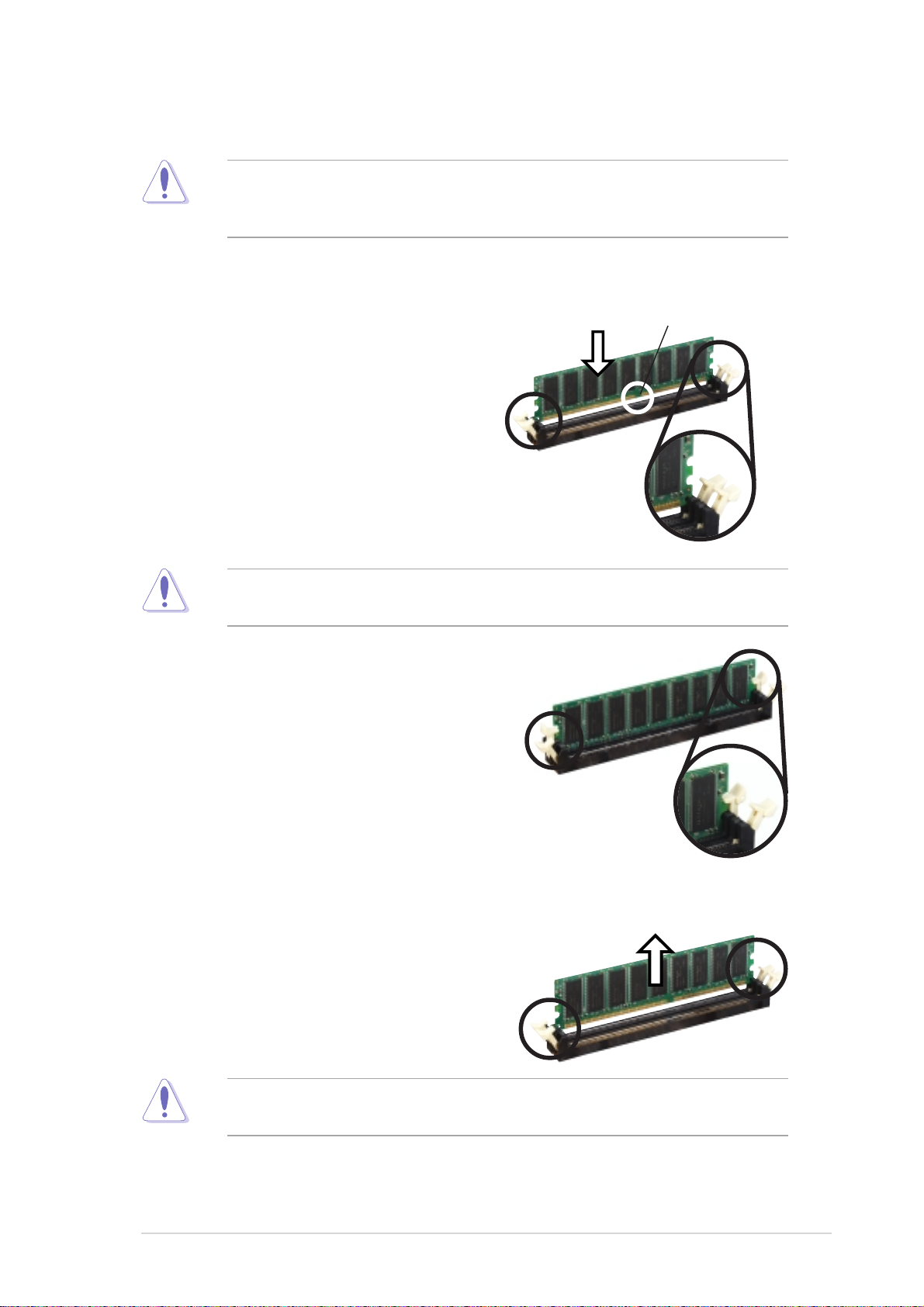
1.7.3 Installing a DIMM
Make sure to unplug the power supply before adding or removing DIMMs or
other system components. Failure to do so may cause severe damage to both
the motherboard and the components.
Follow these steps to install a DIMM.
1. Locate the DIMM sockets in the
motherboard.
2. Unlock a DIMM socket by pressing
the retaining clips outward.
3. Align a DIMM on the socket such that
the notch on the DIMM matches the
break on the socket.
A DDR DIMM is keyed with a notch so that it fits in only one direction. DO NOT
force a DIMM into a socket to avoid damaging the DIMM.
4. Firmly insert the DIMM into the socket
until the retaining clips snap back in
place and the DIMM is properly
seated.
DDR DIMM notch
Unlocked Retaining
Clip
Locked Retaining Clip
1.7.4 Removing a DIMM
Follow these steps to remove a DIMM.
1. Simultaneously press the retaining
clips outward to unlock the DIMM.
Support the DIMM lightly with your fingers when pressing the retaining clips.
The DIMM might get damaged when it flips out with extra force.
2. Remove the DIMM from the socket.
ASUS A7V400-MX motherboard user guide
1-9
Page 20
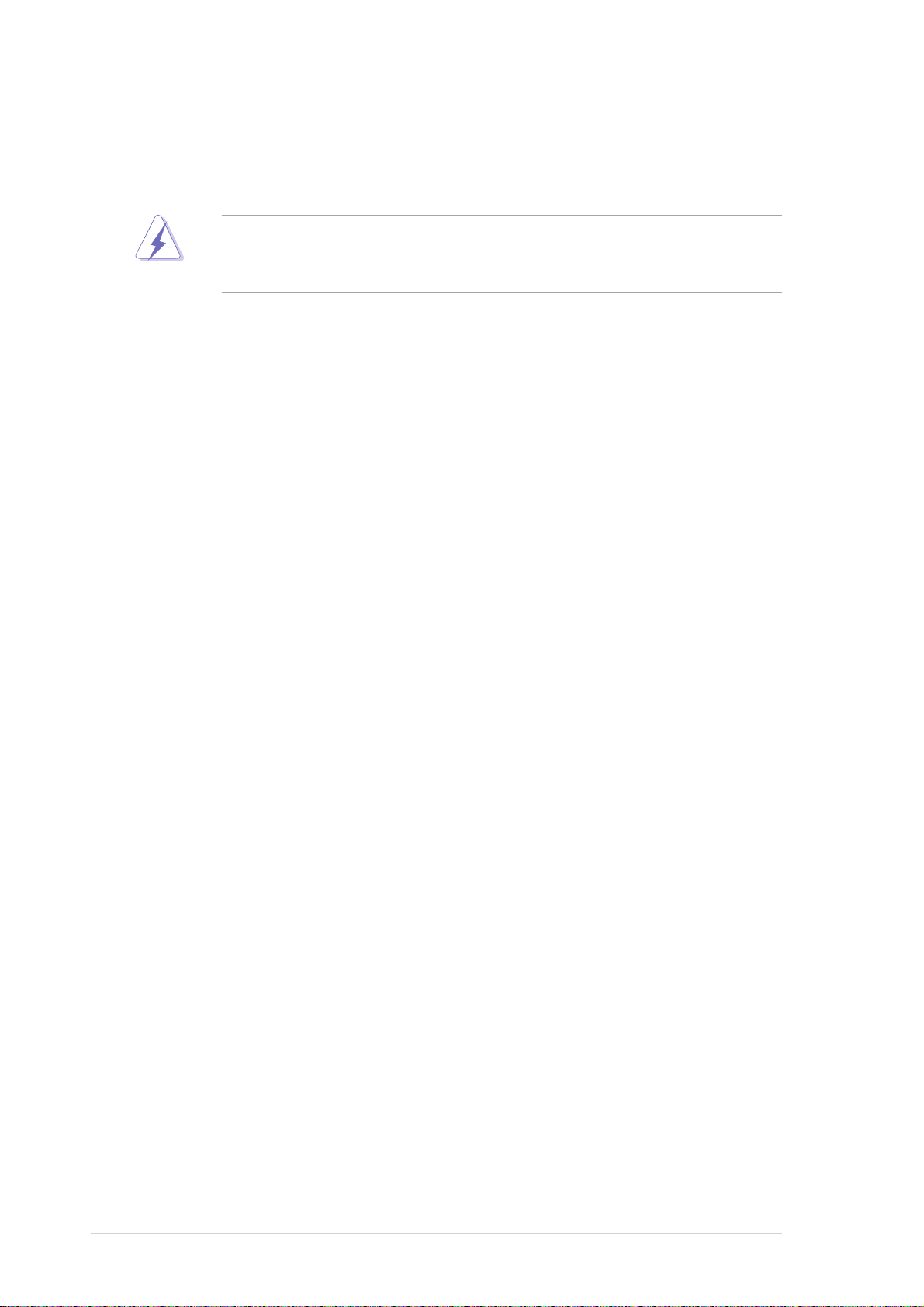
1.8 Expansion slots
In the future, you may need to install expansion cards. The following sections
describe the motherboard slots and the expansion cards that they support.
Make sure to unplug the power cord before adding or removing expansion
cards. Failure to do so may cause you physical injury and damage motherboard
components.
1.8.1 Installing an expansion card
Follow these steps to install an expansion card.
1. Before installing the expansion card, read the documentation that came with it
and make the necessary hardware settings for the card.
2. Remove the system unit cover (if your motherboard is already installed in a
chassis).
3. Remove the bracket opposite the slot that you intend to use. Keep the screw
for later use.
4. Align the card connector with the slot and press firmly until the card is
completely seated on the slot.
5. Secure the card to the chassis with the screw you removed earlier.
6. Replace the system cover.
1.8.2 Configuring an expansion card
After installing the expansion card, configure the card by adjusting the software
settings.
1. Turn on the system and change the necessary BIOS settings, if any. See
Chapter 2 for information on BIOS setup.
2. Assign an IRQ to the card. Refer to the tables on the next page.
3. Install the software drivers for the expansion card.
1-10
Chapter 1: Product introduction
Page 21

Standard Interrupt Assignments
IRQ Standard Function
0 System Timer
1 Keyboard Controller
2 Programmable Interrupt Controller
3* USB Universal Host Controller
4* Communications Port (COM1)
5* Onboard Audio
6 Standard Floppy Disk Controller
7* Printer Port (LPT1)
8 System CMOS/Real Time Clock
9* Onboard LAN
10* USB Universal Host Controller
11* Onboard VGA
12* PS/2 Compatible Mouse Port
13 Numeric Data Processor
14* Ultra A T A Controller
15* Secondary Ultra ATA Controller
* These IRQs are usually available for ISA or PCI devices.
IRQ assignments for this motherboard
ABCD
PCI slot 1 shared –– –– ––
PCI slot 2 –– shared –– ––
PCI slot 3 –– –– shared ––
AGP slot shared –– –– ––
ASUS A7V400-MX motherboard user guide
1-11
Page 22

1.8.3 AGP slot
The Accelerated Graphics Port (AGP) slot supports +1.5V/0.8V AGP graphics card.
Note the notches on the card golden fingers to ensure that they fit the AGP slot on
your motherboard.
Install only 1.5V AGP cards on this motherboard! This motherboard does not
support 3.3V AGP cards.
®
A7V400-MX
Keyed for 1.5v
A7V400-MX Accelerated Graphics Port (AGP)
1.8.4 PCI slots
Three 32-bit PCI slots are available on this motherboard. The slots support PCI
cards such as LAN card, SCSI card, USB card, and other cards that comply with
PCI specifications. This figure shows a typical PCI card installed into a slot.
1-12
Chapter 1: Product introduction
Page 23

1.9 Switch and jumpers
1. CPU external frequency selection (DSW Switches 1-5)
The motherboard frequency is adjusted through the DIP switches. The white
block represents the switch position. The illustration below shows the ON and
OFF positions of the switches.
DSW
ON
OFF
A7V400-MX
A7V400-MX DIP Switches
The option to set the CPU core bus frequency multiple is available only on
unlocked CPUs. If you are using a locked CPU, setting the switches does not
produce any effect.
ON
12345
The DSW switch tells the clock generator what frequency to send the CPU.
This allows the selection of the CPU’s external frequency (or bus clock). The
bus clock multiplied by the frequency multiple equals the CPU’s internal
frequency (the advertised CPU speed).
The default CPU external frequency is 100MHz. If your CPU supports 200/166/
133 MHz external frequency, adjust the DSW settings before installing the
motherboard to the chassis.
DSW
ON
12345ON12345ON12345
166.67MHz
66.67MHz
33.33MHz
133.33MHz
66.67MHz
33.33MHz
100MHz
66.67MHz
33.33MHz
(Default)
®
A7V400-MX
A7V400-MX CPU
External Frequency Selection
CPU
AGP
PCI
ON
12345
200MHz
66.67MHz
33.33MHz
Set the CPU frequency only to the recommended settings. Frequencies other
than the recommended CPU bus frequencies are not guaranteed to be stable.
ASUS A7V400-MX motherboard user guide
1-13
Page 24

2. USB device wake-up (3-pin USBPWR12, USBPWR34, USBPWR56)
Set these jumpers to +5V to wake up the computer from S1 sleep mode (CPU
stopped, DRAM refreshed, system running in low power mode) using the
connected USB devices. Set to +5VSB to wake up from S3 sleep mode (no
power to CPU, DRAM in slow refresh, power supply in reduced power mode).
Both jumpers are set to pins 1-2 (+5V) by default because not all computers
have the appropriate power supply to support this feature.
The USBPWR12 and USBPWR34 jumpers are for the rear USB ports.
USBPWR56 is for the internal USB connector.
• The USB device wake-up feature requires a power supply that can provide
500mA on the +5VSB lead for each USB port. Otherwise, the system does
not power up.
• The total current consumed must NOT exceed the power supply capability
(+5VSB) whether under normal condition or in sleep mode.
USBPWR12
USBPWR34
2
1
+5V
3
2
+5VSB
(Default)
A7V400-MX
A7V400-MX USB Device Wake Up
USBPWR56
2321
+5V +5VSB
(Default)
1-14
Chapter 1: Product introduction
Page 25

3. Clear RTC RAM (CLRTC)
This jumper clears the Real Time Clock (RTC) RAM of date, time and system
setup parameters in CMOS. The RAM data in CMOS is powered by the
onboard button cell battery.
To erase the RTC RAM:
1. Turn OFF the computer and unplug the power cord.
2. Remove the battery.
3. Move the jumper caps from [2-3] to [1-2] momentarily. Replace the jumper
cap to the original position, [2-3].
4. Re-install the battery.
5. Plug the power cord and turn ON the computer.
6. Hold down the <Del> key during the boot process and enter BIOS setup to
re-enter data.
A7V400-MX
A7V400-MX Clear RTC RAM
CLRTC
12 23
NormalClear CMOS
(Default)
ASUS A7V400-MX motherboard user guide
1-15
Page 26

1.10 Connectors
This section describes and illustrates the rear panel and internal connectors on the
motherboard.
1.10.1 Rear panel connectors
1
2 3
4
5
6
11
1. PS/2 mouse port. This green 6-pin connector is for a PS/2 mouse.
2. Parallel port. This 25-pin port connects a parallel printer, a scanner, or other devices.
3. RJ-45 port. This port allows connection to a Local Area Network (LAN) through
a network hub.
4. Line In port. This Line In (light blue) port connects a tape player or other audio
sources. In 6-channel mode, the function of this port becomes Bass/Center.
5. Line Out port. This Line Out (lime) port connects a headphone or a speaker.
In 4/6-channel mode, the function of this port becomes Front Speaker Out.
910 8
7
6. Microphone port. This Mic (pink) port connects a microphone. In 4/6-channel
mode, the function of this port becomes Rear Speaker.
The functions of the Line Out, Line In, and Microphone ports change when you
select the 4 or 6-channel audio configuration as shown in the following table.
Audio ports function variation
Audio ports Headphone/2-Channel 4-Channel 6-Channel
Light Blue Line In Line In Bass/Center
Lime Line Out Front Speaker Front Speaker
Pink Mic In Rear Speaker Rear Speaker
7. USB ports. These two 4-pin Universal Serial Bus (USB) ports are available for
connecting USB 2.0 devices.
8. USB ports. These two 4-pin Universal Serial Bus (USB) ports are available for
connecting USB 2.0 devices.
9. VGA port. This port connects a VGA-compatible monitor.
10. Serial port. This 9-pin port connects a serial mouse, modem, and other serial
devices.
11. PS/2 keyboard port. This purple connector is for a PS/2 keyboard.
1-16
Chapter 1: Product introduction
Page 27

1.10.2 Internal panel connectors
This section describes and illustrates the internal connectors
1. IDE connectors (40-1 pin PRI_IDE, SEC_IDE)
This connector supports the provided UltraATA133 IDE hard disk ribbon cable.
Connect the cable’s blue connector to the primary (recommended) or
secondary IDE connector, then connect the gray connector to the UltraATA133
slave device (hard disk drive) and the black connector to the UltraATA133
master device.
• Pin 20 on each IDE connector is removed to match the covered hole on the
UltraATA133 cable connector. This prevents incorrect orientation when you
connect the cables.
• For UltraATA133 IDE devices, use 40-pin 80-conductor cable.
NOTE: Orient the red markings
(usually zigzag) on the IDE
ribbon cable to PIN 1.
®
A7V400-MX
SEC_IDE
A7V400-MX IDE Connectors
PRI_IDE
PIN 1
2. Floppy disk drive connector (34-1 pin FLOPPY)
This connector supports the provided floppy drive ribbon cable. After
connecting one end to the motherboard, connect the other end to the floppy
drive. (Pin 5 is removed to prevent incorrect insertion when using ribbon cables
with pin 5 plug.)
FLOPPY
NOTE: Orient the red markings on
the floppy ribbon cable to PIN 1.
®
A7V400-MX
PIN 1
A7V400-MX Floppy Disk Drive Connector
ASUS A7V400-MX motherboard user guide
1-17
Page 28

3. Digital audio connector (4-1 pin SPDIF)
This connector is for an optional S/PDIF audio module that allows digital
instead of analog sound input and output.
SPDIF
®
A7V400-MX
+5V
GND
SPDIFOUT
A7V400-MX Digital Audio Connector
• When you input sound for S/PDIF IN, the LINE_OUT will output the sound.
Mute LINE_OUT to impede sound output from S/PDIF IN.
• The S/PDIF module is purchased separately.
4. ATX power connector (20-pin ATXPWR)
This connects the power plug from the power supply. The power supply plug is
designed to fit this connector in only one orientation. Find the proper
orientation and push down firmly until the connector completely fits.
ATXPWR
®
A7V400-MX
+12.0VDC
+5VSB
PWR_OK
COM
+5.0VDC
COM
+5.0VDC
COM
+3.3VDC
+3.3VDC
+5.0VDC
+5.0VDC
-5.0VDC
COM
COM
COM
PS_ON#
COM
-12.0VDC
+3.3VDC
1-18
A7V400-MX ATX Power Connector
If you will need to replace the power supply in the future, make sure that your
new ATX 12V power supply can provide 8A on the +12V lead and at least 1A on
the +5-volt standby lead (+5VSB). The minimum recommended wattage is
230W, or 300W for a fully configured system. The system may become unstable
and may experience difficulty powering up if the power supply is inadequate.
Chapter 1: Product introduction
Page 29

5. USB header (10-1 pin USB56)
If the rear panel USB 2.0 ports are inadequate, a USB header is available at
midboard to accommodate two additional USB ports. You may connect the
USB cable of a two-port USB/GAME module to this connector, then mount the
module to an open slot in the chassis.
®
USB+5V
USB_P6-
USB_P6+
GND
A7V400-MX
NC
USB56
1
A7V400-MX USB 2.0 Header
USB+5V
USB_P5-
USB_P5+
GND
The USB/GAME module is purchased separately.
6. GAME/MIDI connector (16-1 pin GAME)
This connector supports a GAME/MIDI module. If your package came with an
optional USB/GAME module, connect the module cable to this connector, then
mount the module to an open slot in the chassis. The GAME/MIDI port on the
module connects a joystick or a game pad for playing games, and MIDI
devices for playing or editing audio files.
®
A7V400-MX
GAME
A7V400-MX Game Connector
The USB/GAME module is purchased separately.
ASUS A7V400-MX motherboard user guide
+5V
J1B2
MIDI_IN
GND
J1CY
J2B2
J2CY
GND
J1B1
J1CX
+5V
+5V
J2B1
J2CX
MIDI_OUT
1-19
Page 30

7. CPU and chassis fan connectors (3-pin CPU_FAN, CHA_FAN)
The fan connectors support cooling fans of 350mA ~ 740mA (8.88W max).
Connect the fan cables to the fan connectors on the motherboard, making sure
that the black wire of each cable matches the ground pin of the connector.
CPU_FAN
GND
+12V
Rotation
®
A7V400-MX
CHA_FAN
GND
+12V
Rotation
A7V400-MX 12-Volt Fan Connectors
Do not forget to connect the fan cables to the fan connectors. Lack of sufficient
air flow within the system may damage the motherboard components. These
are not jumpers! DO NOT place jumper caps on the fan connectors!
8. Chassis intrusion connector (4-1 pin CHASSIS)
This lead is for a chassis designed with intrusion detection feature. This
requires an external detection mechanism such as a chassis intrusion sensor
or microswitch. When you remove any chassis component, the sensor triggers
and sends a high-level signal to this lead to record a chassis intrusion event.
By default, the pins labeled “Chassis Signal” and “Ground” are shorted with a
jumper cap. If you wish to use the chassis intrusion detection feature, remove
the jumper cap from the pins.
1-20
®
A7V400-MX
A7V400-MX Chassis Alarm Lead
CHASSIS
+5VSB_MB
Chassis Signal
GND
(Default)
Chapter 1: Product introduction
Page 31

9. Serial connector (10-1 pin COM2)
This connector accommodates a second serial port using an optional serial
port module. Connect the COM2 module cable to this connector then install the
module to a slot opening at the back of the system chassis.
COM2
PIN 1
®
A7V400-MX
A7V400-MX Serial (COM2) Connector
The serial port module is purchased separately.
10. Internal audio connectors (4-pin CD, AUX)
These connectors allow you to receive stereo audio input from sound sources
such as a CD-ROM, TV tuner, or MPEG card.
CD(Black)AUX(White)
®
A7V400-MX
Ground
Left Audio Channel
Right Audio Channel
Ground
Left Audio Channel
Right Audio Channel
A7V400-MX Internal Audio Connectors
11. Front panel audio connectors (10-1 pin FP_AUDIO)
This is an interface for front panel audio cable that allows convenient
connection and control of audio devices.
®
A7V400-MX
FP_AUDIO
A7V400-MX Front Panel Audio Connector
ASUS A7V400-MX motherboard user guide
NC
Line out_L
BLINE_OUT_L
MIC2
MICPWR
Line out_R
+5VA
AGND
BLINE_OUT_R
1-21
Page 32

12. System panel connector (20-pin PANEL)
This connector accommodates several system front panel functions.
Speaker
PLED
Connector
Ground
Speaker
Ground
+5V
Power LED
+5 V
®
A7V400-MX
A7V400-MX System Panel Connectors
Ground
ExtSMI#
HD_LED-
HD_LED+
IDELED
SMI Lead
* Requires an ATX power supply.
Reset
Ground
Ground
PWRBIN
Reset SW
ATX Power
Switch*
• System Power LED Lead (3-1 pin PLED)
This 3-1 pin connector connects to the system power LED. The LED lights up
when you turn on the system power, and blinks when the system is in sleep
mode.
• System Warning Speaker Lead (4-pin SPEAKER)
This 4-pin connector connects to the case-mounted speaker and allows you to
hear system beeps and warnings.
• System Management Interrupt Lead (2-pin SMI)
This 2-pin connector allows you to manually place the system into a suspend
mode, or “green” mode, where system activity is instantly decreased to save
power and to expand the life of certain system components. Attach the
case-mounted suspend switch to this 2-pin connector.
• Reset Switch (2-pin RESET)
This 2-pin connector connects to the case-mounted reset switch for rebooting
the system without turning off the power switch.
• ATX Power Switch/Soft-Off Switch Lead (2-pin PWR)
This connector connects a switch that controls the system power. Pressing the
power switch turns the system between ON and SLEEP, or ON and SOFT
OFF, depending on the BIOS or OS settings. Pressing the power switch while
in the ON mode for more than four seconds turns the system OFF.
• Hard Disk Activity Lead (2-pin IDE LED)
This connector supplies power to the hard disk activity LED. The read or write
activities of any device connected to the primary or secondary IDE connector
cause this LED to light up.
1-22
Chapter 1: Product introduction
Page 33

Chapter 2
This chapter tells how to change system settings
through the BIOS Setup Menus. Detailed
descriptions of the BIOS parameters are also
provided.
BIOS information
Page 34

2.1 Managing and updating your BIOS
The following utilities allow you to manage and update the motherboard Basic
Input/Output System (BIOS) setup.
1. AwardBIOS Flash Utility
2. ASUS CrashFree BIOS
3. ASUS Update
Refer to the corresponding sections for each utility.
• The original BIOS file for this motherboard is in the support CD.
• Copy the original BIOS to a bootable floppy disk in case you
(Updates the BIOS in Windows® environment.)
need to restore the BIOS in the future.
(Updates the BIOS in DOS mode using a bootable floppy disk.)
(Updates the BIOS using a floppy disk during POST.)
2.1.1 Creating a bootable floppy disk
1. Do either one of the following to create a bootable floppy disk.
DOS environment
Insert a 1.44 MB floppy disk into the drive. At the DOS prompt, type:
format a: /s , then press the <Enter> key
®
Windows
XP environment
a. Insert a new 1.44 MB floppy disk in the floppy disk drive.
b. From the Windows desktop, click Start > My Computer.
c. In the My Computer window, click the 3 1/2 Floppy icon.
d. From the Menu bar, click File > Format.
e. Select “Create an MS-DOS Startup Disk” in the Format Options field,
then click Start.
2. Copy the original (or the latest) motherboard BIOS to the bootable floppy disk.
2.1.2 Using the AwardBIOS Flash Utility
You may update the Basic Input/Output System (BIOS) using the built-in Award
BIOS Flash utility or using a bootable floppy disk with the executable Award BIOS
Flash utility (AWDFLASH.EXE). Follow these instructions to update the BIOS using
this utility.
1. Download the latest BIOS file from the website provided by the system builder.
Rename the file to *.BIN, then save it to the bootable floppy disk you created earlier.
2. Insert the disk that contains the new BIOS file to the floppy drive.
2-2
Chapter 2: BIOS information
Page 35

Save only the updated BIOS file in the floppy disk to avoid loading a wrong
BIOS file.
3. Reboot the computer.
4. Press <Alt> + <F2> during POST to display the following screen. AWDFLASH
checks the new BIOS file on the floppy disk.
5. After verification, AWDFLASH flashes the new BIOS file. Do not shut down the
computer during the flash process. The computer returns to POST after the
new BIOS file is copied.
Updating the BIOS using a bootable floppy disk
1. Boot from the floppy disk.
2. At the “A:\” prompt, type “C:\” and then press <Enter>.
3. At the “C:\” prompt, type “AWDFLASH BIOSFILENAME” and then <Enter>.
For example: “AWDFLASH aw0702.bin” The AWDFLASH screen appears.
4. Follow steps 4 to 5 of the previous section.
ASUS A7V400-MX motherboard user guide
2-3
Page 36

2.1.3 CrashFree BIOS feature
The CrashFree BIOS feature allows you to boot the computer from a floppy disk
and update the BIOS in case the original BIOS fails or gets corrupted.
• You must have a bootable floppy disk ready before updating the BIOS.
• The bootable floppy disk could be the one that you created following the
procedure in section 2.1.1, and should contain the AWDFLASH.EXE utility.
• A message appears during POST to indicate that the BIOS fails (ROM data
or codes are corrupted).
To update the BIOS:
1. Turn on the computer.
2. When prompted, place the bootable floppy disk to the floppy drive.
2. Follow the BIOS update procedure in section “2.1.2 Using the Award BIOS
Flash Utility.”
To use the CrashFree BIOS feature on this motherboard, install a VGA card into
one of the expansion slots before rebooting the computer. On motherboards
with onboard VGA, you will not see the screen display when the BIOS crashes
even if you reboot the computer.
2.1.4 ASUS Update
The ASUS Update is a utility that allows you to update the motherboard BIOS in
Windows® environment. This utility is available in the support CD that comes with
the motherboard package. ASUS Update requires an Internet connection either
through a network or an Internet Service Provider (ISP).
To install ASUS Update:
1. Place the support CD to the optical drive. The Drivers menu appears.
2. Click the Utilities tab, then click Install ASUS Update VX.XX.XX. See page
3-3 for the Utilities menu screen.
3. The ASUS Update utility is copied into your system.
To update the BIOS using the ASUS Update:
1. Launch the utility from the Windows desktop by clicking Start > Programs >
ASUS > ASUSUpdate > ASUSUpdate. The ASUS Update initial screen appears.
2-4
Chapter 2: BIOS information
Page 37

2. Select your desired update method,
then click Next.
3. If you selected updating/downloading
from the Internet, select the ASUS FTP
site nearest you to avoid network
traffic, or choose Auto Select. Click
Next.
4. From the FTP site, select the BIOS
version that you wish to download.
Click Next.
5. Follow screen instructions to complete
the update process.
If you selected the option to update the
BIOS from a file, an Open window appears
prompting you to locate the BIOS file.
Select the file, click Open, then follow the
screen instructions to complete the update
process.
ASUS A7V400-MX motherboard user guide
2-5
Page 38

2.2 BIOS beep codes
When you turn the power on and the system runs POST (Power On Self Tests),
you will hear BIOS beeps. Refer to the following table for the meaning of the
beeps.
Award BIOS beep codes
Beep Meaning
One short beep when No error during POST
displaying logo
Long beeps in an endless loop No DRAM installed or detected
One long beep followed by Video card not found or video card
three short beeps memory bad
High frequency beeps when CPU overheated;
system is working System running at a lower frequency
2.3 BIOS Setup program
This motherboard supports a programmable Low Pin Count (LPC) chip that you
can update using the provided utility described in section “2.1 Managing and
updating your BIOS.”
Use the BIOS Setup program when you are installing a motherboard, reconfiguring
your system, or prompted to “Run Setup”. This section explains how to configure
your system using this utility.
Even if you are not prompted to use the Setup program, you may want to change
the configuration of your computer in the future. For example, you may want to
enable the security password feature or make changes to the power management
settings. This requires you to reconfigure your system using the BIOS Setup
program so that the computer can recognize these changes and record them in the
CMOS RAM of the LPC chip.
The LPC chip on the motherboard stores the Setup utility. When you start up the
computer, the system provides you with the opportunity to run this program. Press
<Delete> during the Power-On Self Test (POST) to enter the Setup utility,
otherwise, POST continues with its test routines.
If you wish to enter Setup after POST, restart the system by pressing <Ctrl> +
<Alt> + <Delete>, or by pressing the reset button on the system chassis. You can
also restart by turning the system off and then back on. Do this last option only if
the first two failed.
The Setup program is designed to make it as easy to use as possible. It is a menudriven program, which means you can scroll through the various sub-menus and
make your selections among the predetermined choices.
2-6
Chapter 2: BIOS information
Page 39

Because the BIOS software is constantly being updated, the following BIOS
setup screens and descriptions are for reference purposes only, and may not
exactly match what you see on your screen.
2.3.1 BIOS menu bar
The top of the screen has a menu bar with the following selections:
MAIN Use this menu to make changes to the basic system
configuration.
ADVANCED Use this menu to enable and make changes to the advanced
features.
POWER Use this menu to configure and enable Power Management
features.
BOOT Use this menu to configure the default system device used to
locate and load the Operating System.
EXIT Use this menu to exit the current menu or to exit the Setup
program.
To access the menu bar items, press the right or left arrow key on the keyboard
until the desired item is highlighted.
2.3.2 Legend bar
At the bottom of the Setup screen is a legend bar. The keys in the legend bar allow
you to navigate through the various setup menus. The following table lists the
legend bar keys and their corresponding functions.
Navigation Key Function
<F1> Displays the General Help screen
<F2> Navigates the Item Specific Help screen
<F5> Loads previous values
<Esc> Jumps to the Exit menu or returns to the main menu from a sub-menu
Left or Right arrow Selects the menu item to the left or right
Up or Down arrow Moves the highlight up or down between fields
Page Down or – (minus) Scrolls backward through the values for the highlighted field
Page Up or + (plus) Scrolls forward through the values for the highlighted field
<Enter> Brings up a selection menu for the highlighted field
<F10> Saves changes and exit
ASUS A7V400-MX motherboard user guide
2-7
Page 40

General help
In addition to the Item Help window, the BIOS setup program also provides a
General Help screen. You may launch this screen from any menu by simply
pressing <F1>. The General Help screen lists the legend keys and their
corresponding functions.
Saving changes and exiting the Setup program
See “2.8 Exit menu” for detailed information on saving changes and exiting the
setup program.
Scroll bar
When a scroll bar appears to the right of a help window, it indicates that there is
more information to be displayed that will not fit in the window. Use <PgUp> and
<PgDn> or the up and down arrow keys to scroll through the entire help document.
Press <Home> to display the first page, press <End> to go to the last page. To exit
the help window, press <Enter> or <Esc>.
Sub-menu
The right pointer symbol that appears at the left of
certain parameters indicates that a sub-menu exists
for this field. A sub-menu offers additional parameter
options. To display a sub-menu, move the highlight
to the field and press <Enter>. The sub-menu
appears. Use the legend keys to navigate and enter
values within each sub-menu as you would within a
menu. Use the <Esc> key to return to the main
menu. Take some time to familiarize yourself with the
legend keys and their corresponding functions.
Practice navigating through the various menus and
sub-menus. While moving around through the Setup
program, note that explanations appear in the Item
Help window located to the right of each menu. This
window displays the help text for the highlighted
field.
System Date
System Time
Legacy Diskette A:
IDE Primary Master
IDE Primary Slave
IDE Secondary Master
IDE Secondary Slave
Case Open Warning
Supervisor Password
User Password
Security Option
Installed Memory
Halt On
F1 : Help
ESC : Exit
↑↓↑↓
↑↓
: Select It
↑↓↑↓
→←→←
→←
: Select Me
→←→←
2-8
Chapter 2: BIOS information
Page 41

2.4 Main menu
System Date Wed, Dec 03 2003
System Time 15 : 30 : 30
Legacy Diskette A: [1.44M, 3.5 in.]
IDE Primary Master [ST321122A]
IDE Primary Slave [ASUS CDS520/A]
IDE Secondary Master [None]
IDE Secondary Slave [None]
Case Open Warning [Enabled]
Supervisor Password Clear
User Password Clear
Security Option [Setup]
Installed Memory 256MB
Halt On [All Errors]
↑↓↑↓
↑↓
F1 : Help
ESC : Exit
: Select Item -/+ : Change Value F5 : Setup Defaults
↑↓↑↓
→←→←
→←
: Select Menu Enter : Select Sub-menu F10 : Save and Exit
→←→←
Select Menu
Item Specific Help
Change the day, month,
year and century.
System Date [day, mm dd yyyy]
Sets the system to the date that you specify (usually the current date). The format
is month, day, year. Valid values for month, day, and year are Month: (1 to 12),
Day: (1 to 31), Year: (1999 to 2099). Use the <Tab> key to move between the
month, day, and year fields.
System Time [hh:mm:ss]
Sets the system to the time that you specify (usually the current time). The format
is hour, minute, second. Valid values for hour, minute and second are Hour: (00 to
23), Minute: (00 to 59), Second: (00 to 59). Use the <Tab> key to move between
the hour, minute, and second fields.
Legacy Diskette A [1.44M, 3.5 in.]
Sets the type of floppy drive installed. Configuration options: [None]
[360K, 5.25 in.] [1.2M , 5.25 in.] [720K , 3.5 in.] [1.44M, 3.5 in.] [2.88M, 3.5 in.]
Case Open Warning [Enabled]
Enable this option to activate the chassis intrusion feature of the motherboard.
Configuration options: [Enabled] [Disabled]
Supervisor Password [Clear] / User Password [Clear]
These fields allow you to set passwords. To set a password, highlight the
appropriate field and press <Enter>. Type in a password then press <Enter>. You
can type up to eight alphanumeric characters. Symbols and other characters are
ignored. To confirm the password, type the password again and press <Enter>.
The password is now set to [Set]. This password allows full access to the BIOS
Setup menus. To clear the password, highlight this field and press <Enter>. When
the same dialog box appear, press <Enter>. The password is set to [Clear].
ASUS A7V400-MX motherboard user guide
2-9
Page 42

A note about passwords
The BIOS Setup program allows you to specify passwords in the Main menu.
The passwords control access to the BIOS during system startup. Passwords
are not case sensitive, meaning, passwords typed in either uppercase or
lowercase letters are accepted. The BIOS Setup program allows you to specify
two different passwords: a Supervisor password and a User password. If you
did not set a Supervisor password, anyone can access the BIOS Setup
program. If you did, the Supervisor password is required to enter the BIOS
Setup program and to gain full access to the configuration fields.
Forgot the password?
If you forget your password, you can clear it by erasing the CMOS Real Time
Clock (RTC) RAM. The RAM data containing the password information is
powered by the onboard button cell battery. If you need to erase the CMOS
RAM, unplug the all the power cables and remove the button cell battery. Reinstall the battery after about 2 seconds, then power up the system. Refer to
section “1.11 Switch and Jumpers - Clear RTC RAM” on how to erase CMOS
RTC RAM.
Security Option [Setup]
This field requires users to enter the password before entering the BIOS setup or
the system. Select [Setup] to require the password before entering the BIOS
Setup. Select [System] to require the password before entering the system.
Configuration options: [Setup] [System]
Installed Memory [XXX MB]
This field automatically displays the amount of conventional memory detected by
the system during the boot process.
Halt On [All Errors]
This field sets the system to halt on errors according to the system functions
specified in each option. Configuration options: [All Errors] [No Errors]
[All, But Keyboard] [All, But Diskette] [All, But Disk/Key]
2-10
Chapter 2: BIOS information
Page 43

IDE Primary Master/Slave
IDE Secondary Master/Slave
IDE Primary Master
IDE HDD Auto-Detection [Press Enter]
IDE Primary Master [Auto]
Access Mode [Auto]
Capacity 40020 MB
Cylinder 19158
Head 16
Sector 255
Transfer Mode UDMA 2
F1 : Help
ESC : Exit
↑↓↑↓
↑↓
: Select Item -/+ : Change Value F5 : Setup Defaults
↑↓↑↓
→←→←
→←
: Select Menu Enter : Select Sub-menu F10 : Save and Exit
→←→←
Select Menu
Item Specific Help
To auto-detect the
HDD’s size, head...on
this channel.
IDE HDD Auto-Detection [Press Enter]
Press enter to automatically detect an IDE hard disk drive, if the hard drive is not
already detected. In cases of undetected HDDs, pressing enter will detect the HDD
and then open access to both the IDE Primary Master and Access Mode fields.
IDE Primary Master/Slave [Auto]
IDE Secondary Master/Slave [Auto]
Select [Auto] to automatically detect an IDE hard disk drive. If automatic detection
is successful, the setup BIOS automatically fills in the correct values for the
remaining fields on this sub-menu. If automatic detection fails, this may be
because the hard disk drive is too old or too new. If the hard disk was already
formatted on a previous system, the setup BIOS may detect incorrect parameters.
In these cases, select [Manual] to manually enter the IDE hard disk drive
parameters. If no drive is installed or if you are removing a drive and not replacing
it, select [None]. Configuration options: [None] [Auto [Manual]
Access Mode [Auto]
The default [Auto] automatically detects an IDE hard disk drive. Select [CHS] in
coordination with the [Manual] setting of the IDE Primary Master in order to enter
the hard disk drive values manually.
Before attempting to configure a hard disk drive, make sure you have the
correct configuration information supplied by the drive manufacturer. Incorrect
settings may cause the system to fail to recognize the installed hard disk.
ASUS A7V400-MX motherboard user guide
2-11
Page 44

[Manual] & [CHS] Settings
IDE Primary Master
IDE HDD Auto-Detection [Press Enter]
IDE Primary Master [Manual]
Access Mode [CHS]
Capacity 40020 MB
Cylinder [19158]
Head [ 16]
Sector [ 255]
Transfer Mode UDMA 2
F1 : Help
ESC : Exit
↑↓↑↓
↑↓
: Select Item -/+ : Change Value F5 : Setup Defaults
↑↓↑↓
→←→←
→←
: Select Menu Enter : Select Sub-menu F10 : Save and Exit
→←→←
Select Menu
Item Specific Help
Press [Enter] to select
sector addressing
method.
Manually enter the number of cylinders, heads and sectors per track for the drive.
Refer to the drive documentation or the drive label for this information.
After entering the IDE hard disk drive information into BIOS, use a disk utility , such
as FDISK, to partition and format new IDE hard disk drives. This is necessary so
that you can write or read data from the hard disk. Make sure to set the partition of
the Primary IDE hard disk drives to active.
After making your selections on this sub-menu, press the <Esc> key to return to
the Main menu. The Main menu displays the hard disk drive field with your
configuration.
Access Mode [Auto]
Select the hard disk drive type in this field. When Logical Block Addressing (LBA)
is enabled, the 28-bit addressing of the hard drive is used without regard for
cylinders, heads, or sectors. Note that LBA Mode is necessary for drives with more
than 504MB storage capacity. Select [CHS] to make manual entries for configuring
the fields below. Configuration options: [CHS] [LBA] [Large] [Auto]
Capacity
Displays the hard disk drive capacity in MB or GB. This item is non-configurable.
Cylinder
This field configures the number of cylinders. Refer to the drive documentation to
determine the correct value. To make changes to this field, set the IDE Primary
Master field to [Manual] and the Access Mode to [CHS].
Head
This field configures the number of read/write heads. Refer to the drive
documentation to determine the correct value. To make changes to this field, set
the IDE Primary Master field to [Manual] and the Access Mode to [CHS].
2-12
Chapter 2: BIOS information
Page 45

Sector
This field configures the number of sectors per track. Refer to the drive
documentation to determine the correct value. To make changes to this field, set
the Type field to [User Type HDD] and the Translation Method field to [Manual].
Transfer Mode
This field selects the UDMA transfer mode. Configuration options: [Auto] [UDMA0]
[UDMA1] [UDMA2] [UDMA3] [UDMA4] [UDMA5]
2.5 Advanced menu
CPU Type AMD Athlon(tm)
CPU Speed 750MHz
Cache RAM 256K
Current FSB Frequency 100MHz
Current DRAM Frequency 133MHz
DRAM Clock [By SPD]
External Cache [Enabled]
USB Legacy Support [Enabled]
Init Display First [PCI Slot]
AGP Display switch [Auto]
DDR voltage adjustment [Auto]
Chip Configuration
I/O Device Configuration
PCI Configuration
F1 : Help
ESC : Exit
↑↓↑↓
↑↓
: Select Item -/+ : Change Value F5 : Setup Defaults
↑↓↑↓
→←→←
→←
: Select Menu Enter : Select Sub-menu F10 : Save and Exit
→←→←
Select Menu
Item Specific Help
Press [Enter] to select
the DRAM clock.
The Advanced menu displays the CPU type, speed, cache RAM, front side bus
frequency and DRAM frequency information. It also contains the following BIOS
parameters.
DRAM Clock [By SPD]
The DRAM clock are set according to the DRAM SPD (Serial Presence Detect).
You can manually set the DRAM clock parameters.
Configuration options: [By SPD] [133] [166]
External Cache [Enabled]
These fields allow you enable or disable the built-in CPU internal and external
cache. Configuration options: [Disabled] [Enabled]
USB Legacy Support [Enabled]
This motherboard supports Universal Serial Bus (USB) devices. When enabled,
this item allows the system to detect a USB device at startup. When you set this
field to [Disabled], the USB controller legacy mode is disabled whether or not you
are using a USB device. Configuration options: [Disabled] [Enabled]
ASUS A7V400-MX motherboard user guide
2-13
Page 46

Init Display First [PCI Slot]
This option allows you to select the primary VGA type if your system has multiple
video controllers. Configuration options: [PCI Slot] [AGP]
AGP Display switch [Auto]
This option allows you to set the AGP display control to [Auto] or through the
onboard AGP controller. Configuration options: [Auto] [Onchip AGP]
DDR voltage adjustment [Auto]
This option allows you to adjust the DDR voltage.
Configuration options: [2.6V] [2.5V] [Auto]
2.5.1 Chip Configuration
Chip Configuration
AGP & P2P Bridge Control
DRAM Clock/Drive Control
CPU & PCI Bus Control
VIA OnChip IDE Device
VGA Share Memory Size [32M]
F1 : Help
ESC : Exit
↑↓↑↓
↑↓
: Select Item -/+ : Change Value F5 : Setup Defaults
↑↓↑↓
→←→←
→←
: Select Menu Enter : Select Sub-menu F10 : Save and Exit
→←→←
Select Menu
Item Specific Help
Press [Enter] to go
to sub menu.
VGA Share Memory Size [32M]
This option allows you to adjust the share memory size for the onboard VGA.
Configuration options: [16M] [32M] [64M]
2-14
Chapter 2: BIOS information
Page 47

AGP & P2P Bridge Control
AGP & P2P Bridge Control
AGP Aperture Size [64MB]
AGP Driving Control [Auto]
AGP Driving Value DA
AGP Fast Write [Disabled]
AGP Master 1 WS Write [Disabled]
AGP Master 1 WS Read [Disabled]
AGP 3.0 Calibration Cycle [Enabled]
↑↓↑↓
↑↓
F1 : Help
ESC : Exit
: Select Item -/+ : Change Value F5 : Setup Defaults
↑↓↑↓
→←→←
→←
: Select Menu Enter : Select Sub-menu F10 : Save and Exit
→←→←
Select Menu
Item Specific Help
AGP Aperture Size [XXXMB]
This field sets the size of mapped memory for AGP graphic data.
Configuration options: [256M] [128M] [64M] [32M] [16M] [8M] [4M][1G] [512M]
AGP Driving Control [Auto]
This option allows you to automatically select or manually assign the AGP Driving
Value. Configuration options: [Auto] [Manual]
AGP Driving Value [DA]
This item is enabled when you set the AGP Driving Control to [Manual]. Press
<Enter> to assign a hexadecimal AGP Driving Value.
Configuration options: [Min = 0000, Max = 00FF]
AGP Fast Write [Disabled]
This field enables or disables the AGP Fastwrite function.
Configuration options: [Disable] [Enabled]
AGP Master 1 WS Write [Disabled]
Configuration options: [Disable] [Enabled]
AGP Master 1 WS Read [Disabled]
Configuration options: [Disable] [Enabled]
AGP 3.0 Calibration Cycle [Enabled]
Configuration options: [Disable] [Enabled]
ASUS A7V400-MX motherboard user guide
2-15
Page 48

DRAM Clock/Drive Control
DRAM Clock/Drive Control
DRAM Timing [Auto by SPD]
DRAM CAS Latency [2.5]
Bank Interleave [Disabled]
Pre-charge to Active (Trp) [5T]
Active to Precharge (Tras) [7T]
Active to CMD (Trcd) [5T]
DRAM Burst Length [4]
DRAM Command Rate [2T Command]
Write Recovery Time [3T]
tWTR [2T]
↑↓↑↓
↑↓
F1 : Help
ESC : Exit
: Select Item -/+ : Change Value F5 : Setup Defaults
↑↓↑↓
→←→←
→←
: Select Menu Enter : Select Sub-menu F10 : Save and Exit
→←→←
Select Menu
Item Specific Help
DRAM Timing [Auto by SPD]
It is recommended that you set this parameter to [Auto by SPD]. Setting to
[Auto by SPD] synchronizes the DRAM timing with the DRAM clock. Setting to
[Manual] allows you to set the values for DRAM CAS Latency, Bank Interleave,
Pre-charge to Active (TRP) and Active to CMD (Trcd) prameters.
Configuration options: [Manual] [Auto By SPD] [Safe]
DRAM CAS Latency [2.5]
This field sets the override clock cycle for the latency time between the DRAM read
command and the moment that the data actually becomes available. Normally, the
system determines the rate automatically by default.
Configuration options: [1.5] [2] [2.5] [3]
Bank Interleave [Disabled]
Configuration options: [Disabled] [2 Bank] [4 Bank]
Precharge to Active (Trp) [5T]
Configuration options: [2T] [3T] [4T] [5T]
Active to Precharge (Tras) [7T]
Configuration options: [6T] [7T] [8T] [9T]
Active to CMD (Trcd) [5T]
Configuration options: [2T] [3T] [4T] [5T]
DRAM Burst Lenght [4]
Configuration options: [4] [8]
2-16
Chapter 2: BIOS information
Page 49

DRAM Command Rate [2T Command]
Configuration options: [2T Command] [1T Command]
Write Recovery Time [3T]
Configuration options: [2T] [3T]
tWTR [2T]
Configuration options: [1T] [2T]
CPU & PCI Bus Control
CPU & PCI Bus Control
PCI1 Master 0 WS Write [Enabled]
PCI2 Master 0 WS Write [Enabled]
PCI1 Post Write [Enabled]
PCI2 Post Write [Enabled]
VLink 8X Support [Enabled]
PCI Delay Transaction [Enabled]
F1 : Help
ESC : Exit
↑↓↑↓
↑↓
: Select Item -/+ : Change Value F5 : Setup Defaults
↑↓↑↓
→←→←
→←
: Select Menu Enter : Select Sub-menu F10 : Save and Exit
→←→←
PCI1 Master 0 WS Write [Enabled]
PCI2 Master 0 WS Write [Enabled]
Configuration options: [Enabled] [Disabled]
PCI1 Post Write [Enabled]
PCI2 Post Write [Enabled]
Select Menu
Item Specific Help
Configuration options: [Disabled] [Enabled]
VLink 8X Support [Enabled]
This option enables or disables the VLink 8X feature of the motherboard. The
VLink 8X technology allows high bandwidth connection between the North bridge
and South bridge chipsets. Configuration options: [Disabled] [Enabled]
PCI Delay Transaction [Enabled]
When set to [Enabled], this feature frees the PCI bus when the CPU is accessing
8-bit ISA cards. This process consumes 50-60 PCI clocks without PCI delayed
transaction. Set this field to [Disabled] when using ISA cards that are not PCI 2.2
compliant. Configuration options: [Disabled] [Enabled]
ASUS A7V400-MX motherboard user guide
2-17
Page 50

VIA OnChip IDE Device
VIA OnChip IDE Devices
IDE DMA transfer access [Enabled]
Onboard Pri IDE Controller [Enabled]
Onboard Sec IDE Controller [Enabled]
Primary Master PIO [Auto]
Primary Slave PIO [Auto]
Secondary Master PIO [Auto]
Secondary Slave PIO [Auto]
Primary Master UDMA [Auto]
Primary Slave UDMA [Auto]
Secondary Master UDMA [Auto]
Secondary Slave UDMA [Auto]
F1 : Help
ESC : Exit
↑↓↑↓
↑↓
: Select Item -/+ : Change Value F5 : Setup Defaults
↑↓↑↓
→←→←
→←
: Select Menu Enter : Select Sub-menu F10 : Save and Exit
→←→←
Select Menu
Item Specific Help
Press [Enter] to enable
or disable IDE DMA
transfer access.
IDE DMA Transfer Access [Enabled]
This option allows you to enable the IDE DMA transfer access.
Configuration options: [Disabled] [Enabled]
Onboard Pri IDE Controller [Enabled]
Onboard Sec IDE Controller [Enabled]
This option allows you to enable the onboard IDE controllers.
Configuration options: [Disabled] [Enabled]
Primary Master PIO [Auto]
Primary Slave PIO [Auto]
This option lets you set a PIO (Programmable Input/Output) mode for Primary IDE
devices. Configuration options: [Auto] [Mode 0] [Mode 1] [Mode 2] [Mode 3]
[Mode4]
Secondary Master PIO [Auto]
Secondary Slave PIO [Auto]
This option lets you set a PIO (Programmable Input/Output) mode for Secondary
IDE devices. Configuration options: [Auto] [Mode 0] [Mode 1] [Mode 2] [Mode 3]
[Mode 4]
Primary Master/Slave UDMA [Auto]
Secondary Master/Slave UDMA [Auto]
UltraDMA capability allows improved transfer speeds and data integrity for
compatible IDE devices. Set to Auto to for automatic configuration.
Configuration options: [Disabled] [Auto]
2-18
Chapter 2: BIOS information
Page 51

2.5.2 I/O Device Configuration
I/O Device Configuration
Onboard Serial Port 1 [3F8/IRQ4]
Onboard Serial Port 2 [2F8/IRQ3]
Onboard Parallel Port [378/IRQ7]
Parallel Port Mode [ECP+EPP]
ECP Mode Use DMA [3]
EPP Mode Select [EPP1.7]
AC97 Audio [Auto]
Onboard LAN [Enabled]
Onboard LAN Boot ROM [Disabled]
Game Port Address [201]
MIDI Port Address [Disabled]
MIDI Port IRQ 10
F1 : Help
ESC : Exit
↑↓↑↓
↑↓
: Select Item -/+ : Change Value F5 : Setup Defaults
↑↓↑↓
→←→←
→←
: Select Menu Enter : Select Sub-menu F10 : Save and Exit
→←→←
Select Menu
Item Specific Help
Set Base I/O address
for serial port 1.
Onboard Serial Port 1 [3F8/IRQ4]
These fields allow you to set the interrupt address of the serial port. Configuration
options: [Disabled] [3F8/IRQ4] [2F8/1RQ3] [3E8/IRQ4] [2E8/IRQ3] [Auto]
Onboard Serial Port 2 [2F8/IRQ3]
These fields allow you to set the address for the onboard serial connector.
Configuration options: [Disabled] [3F8/IRQ4] [2F8/1RQ3] [3E8/IRQ4] [2E8/IRQ3]
[Auto]
Onboard Parallel Port [378/IRQ7]
This field allows you to set the address of the onboard parallel port connector.
Configuration options: [Disabled] [378/IRQ7] [278/IRQ5] [3BC/1RQ7]
Parallel Port Mode [ECP+EPP]
This field allows you to set the parallel port operation mode. Setting to [SPP] allows
normal speed operation but in one direction only. [EPP] allows bi-directional
parallel port operation. [ECP] allows bi-directional DMA mode operation, while
[ECP+EPP] allows normal speed operation in a two-way mode.
Configuration options: [SPP] [EPP] [ECP] [ECP+EPP]
ECP Mode Use DMA [3]
This field sets the parallel port DMA channel for the selected ECP mode. The
default setting is 3. This selection is available only if you select [ECP] or
[ECP+EPP] in the Parallel Port Mode item. Configuration options: [1] [3]
EPP Mode Select [EPP1.7]
This field sets the EPP mode. The default setting is EPP1.7. This selection is
available when you set the Parallel Port Mode to [EPP] or [ECP+EPP].
Configuration options: [EPP1.9] [EPP1.7]
ASUS A7V400-MX motherboard user guide
2-19
Page 52

AC97 Audio [Auto]
This field allows you to enable or disable the onboard AC97 audio controller.
Configuration options: [Auto] [Disabled]
Onboard LAN [Enabled]
This field allows you to enable or disable the onboard LAN controller.
Configuration options: [Enabled] [Disabled]
Onboard LAN Boot ROM [Disabled]
This field allows you to turn on or off the onboard LAN boot ROM.This item
appears only when onboard LAN is enabled.
Configuration options: [Enabled] [Disabled]
Game Port Address [201]
This field allows you to select the onboard Game port address.
Configuration options: [Disabled] [201] [209]
MIDI Port Address [Disabled]
This field allows you to select the onboard MIDI port address.
Configuration options: [Disabled] [330] [300] [290]
MIDI Port IRQ [10]
This field allows you to set the IRQ assignment for the onboard MIDI port.
Configuration options: [5] [10]
2.5.3 PCI Configuration
PCI Configuration
Resources controlled by [Auto]
IRQ Resources
PCI/VGA Palette Snoop [Disabled]
Assign IRQ for VGA [Enabled]
Assign IRQ for USB [Enabled]
↑↓↑↓
↑↓
F1 : Help
ESC : Exit
: Select Item -/+ : Change Value F5 : Setup Defaults
↑↓↑↓
→←→←
→←
: Select Menu Enter : Select Sub-menu F10 : Save and Exit
→←→←
Select Menu
Item Specific Help
BIOS can automatically
configure all the boot
Plug and Play
compatible devices. If
you choose [Auto], you
cannot select IRQ DMA
and memory base address
fields, since BIOS
automatically assigns
them.
Resources Controlled by [Auto]
When set to [Auto], BIOS automatically configures all Plug and Play devices.
Setting this item to [Manual], allows manual assignment of IRQ addresses to Plug
and Play devices using the IRQ Resources sub-menu.
Configuration options: [Auto] [Manual]
2-20
Chapter 2: BIOS information
Page 53

PCI/VGA Snoop Palette [Disabled]
Some non-standard VGA cards, like graphics accelerators or MPEG video cards,
may not show colors properly. Setting this field to [Enabled] corrects this problem.
If you are using a standard VGA card, leave this field to the default setting
[Disabled]. Configuration options:
Assign IRQ for VGA [Enabled]
Setting this option to [Enabled] allows the BIOS to automatically assign an IRQ
address for the VGA controller. Configuration options: [Disabled] [Enabled]
Assign IRQ for USB [Enabled]
Setting this option to [Enabled] allows the BIOS to automatically assign an IRQ
address for the USB controller. Configuration options: [Disabled] [Enabled]
IRQ Resources
IRQ Resources
IRQ-3 assigned to [Reserved]
IRQ-4 assigned to [PCI Device]
IRQ-5 assigned to [PCI Device]
IRQ-7 assigned to [Reserved]
IRQ-9 assigned to [PCI Device]
IRQ-10 assigned to [PCI Device]
IRQ-11 assigned to [PCI Device]
IRQ-12 assigned to [PCI Device]
IRQ-14 assigned to [Reserved]
IRQ-15 assigned to [PCI Device]
F1 : Help
ESC : Exit
↑↓↑↓
↑↓
: Select Item -/+ : Change Value F5 : Setup Defaults
↑↓↑↓
→←→←
→←
: Select Menu Enter : Select Sub-menu F10 : Save and Exit
→←→←
Select Menu
Item Specific Help
Where resources are
controlled manually,
assign each system
interrupt a type,
depending on the type
of device using the
interrupt.
IRQ 3, 4, 5, 7, 9, 10, 11, 12, 14, 15 assigned to
The IRQ Resources sub-menu is activated when the Resources Controlled by
parameter is set to [Manual]. Select [PCI Device] to assign an IRQ address to a
Plug and Play device. Setting to [Reserved] reserves the IRQ address.
Configuration options: [PCI Device] [Reserved]
ASUS A7V400-MX motherboard user guide
2-21
Page 54

2.6 Power menu
ACPI Suspend Type [S1&S3]
Power Management [User Define]
HDD Power Down [Disabled]
Suspend Mode [Disabled]
Video-off Option [Suspend -> Off]
Ac Loss Auto Restart [Auto]
Video Off Method [V/H SYNC+Blank]
C.O.P. Control [85 degree]
PWR Button < 4 Sec [Instant-off]
Power Up Control
Hardware Monitor
F1 : Help
ESC : Exit
↑↓↑↓
↑↓
: Select Item -/+ : Change Value F5 : Setup Defaults
↑↓↑↓
→←→←
→←
: Select Menu Enter : Select Sub-menu F10 : Save and Exit
→←→←
Select Menu
Item Specific Help
Select the ACPI state
used for System
Suspend.
ACPI Suspend Mode [S1&S3]
Allows you to select the ACPI state to used for system suspend.
Configuration options: [S1 (POS)] [S3 (STR)] [S1 & S3]
Power Management [User Define]
Configuration options: [User Define] [Min Saving] [Max Saving]
HDD Power Down [Disabled]
Shuts down any IDE hard disk drives in the system after a period of inactivity as
set in this user-configurable field. This feature does not affect SCSI hard drives.
Configuration options: [Disabled] [1Min]...[15Min]
Suspend Mode [Disabled]
Sets the time period before the system goes into suspend mode.
Configuration options: [Disabled] [1Min] [2Min] [4Min] [6Min] [8Min] [10Min] [20Min]
[30Min] [40Min] [1Hour]
Video Off Option [Suspend -> Off ]
This field determines when to activate the video off feature for monitor power
management. Configuration options: [Always On] [Suspend -> Off]
AC Loss Auto Restart [Auto]
This allows you to set whether or not to reboot the system after AC power loss.
[Off] leaves your system off while [On] reboots the system. [Auto] sets the system
back to the state it was before the power interruption.
Configuration options: [Auto] [On] [Off]
2-22
Chapter 2: BIOS information
Page 55

Video Off Method [V/H SYNC+Blank]
This field defines the video off features. The Display Power Management System
(DPMS) feature allows the BIOS to control the video display card if it supports the
DPMS feature. [Blank Screen] only blanks the screen. Use this for monitors without
power management or “green” features. Configuration options: [Blank Screen]
[V/H SYNC+Blank] [DPMS support]
C.O.P. Control [85 degree]
Sets the threshold value for the CPU temperature. The ASUS CPU Overheating
Protection (C.O.P.) feature of this motherboard automatically shuts down the
system when the CPU temperature reaches or exceeds the threshold value.
Configuration options: [85 degree] [95 degree]
PWR Button < 4 Sec [Instant-Off]
When set to [Instant-off], the ATX switch can be used as a normal system
power-off button when pressed for less than 4 seconds. [Suspend] allows the
button to have a dual function where pressing less than 4 seconds puts the system
in sleep mode. Regardless of the setting, holding the ATX switch for more than 4
seconds powers off the system. Configuration options: [Suspend] [Instant-off]
2.6.1 Power Up Control
Power Up Control
Power Up On PCI Devices [Disabled]
PS2KB Wakeup Select [Hot Key]
PS2KB Wakeup Password [Hot Key]
PS2KB Wakeup from S3/S4/S5 [Disabled]
PS2MS Wakeup from S3/S4/S5 [Disabled]
USB Resume from S3/S4 [Disabled]
Modem Ring Resume [Disabled]
RTC Alarm Resume [Disabled]
Date (of Month) 0
Resume Time 0 : 0 : 0
F1 : Help
ESC : Exit
↑↓↑↓
↑↓
: Select Item -/+ : Change Value F5 : Setup Defaults
↑↓↑↓
→←→←
→←
: Select Menu Enter : Select Sub-menu F10 : Save and Exit
→←→←
Power Up On PCI Devices [Disabled]
When set to [Enabled], this parameter allows tyou to turn on the system through a
PCI LAN or modem card. This feature requires an ATX power supply that provides
at least 1A on the +5VSB lead. Configuration options: [Disabled] [Enabled]
Select Menu
Item Specific Help
Allows keyboard keys to
turn on the system.
ASUS A7V400-MX motherboard user guide
2-23
Page 56

PS2KB Wakeup Select [Hot Key]
This parameter allows you to use specific keys on the keyboard to turn on the
system. This feature requires an ATX power supply that provides at least 1A on the
+5VSB lead. Configuration options: [Hot key] [Password]
PS2KB Wakeup Password [Clear]
This item appears when you select password as the wakeup method for the PS/2
keyboard. Highlight this item then press <Enter> to enter an 8-digit password.
When the password is activated, the system wakes up from a keyboard stroke only
after you enter the correct password. To disable the password, highlight this item
again, then press <Enter> twice. A PASSWORD DISABLED! message appears
indicating that you have successfully disabled the password.
The PS2KB Wakeup from S3/S4/S5 and thePS2MS Wakeup from S3/S4/S5
are not configurable if you set the PS2KB Wakeup Select item to password
mode.
PS2KB Wakeup from S3/S4/S5 [Disabled]
When set to [Enabled], this parameter allows you to use the PS/2 keyboard to turn
on the system. Configuration options: [Disabled] [Enabled]
PS2MS Wakeup from S3/S4/S5 [Disabled]
When set to [Enabled], this parameter allows you to use the PS/2 mouse to turn on
the system. This requires an A TX power supply that provides at least 1A on the
+5VSB lead. Configuration options: [Disabled] [Enabled]
USB Resume from S3/S4 [Disabled]
Configuration options: [Disabled] [Enabled]
Modem Ring Resume [Disabled]
This allows either settings of [Enabled] or [Disabled] for powering up the computer
when the external modem receives a call while the computer is in Soft-off mode.
Configuration options: [Disabled] [Enabled]
RTC Alarm Resume [Disabled]
Allows you to enable or disable RTC to generate a wake event. When this item is
enabled, the Date and Resume Time fields are activated for manual setup.
Configuration options: [Disabled] [Enabled]
2-24
Chapter 2: BIOS information
Page 57

2.6.2 Hardware Monitor
Hardware Monitor
Shutdown Temperature [Disabled]
System Temperature 33ºC / 91ºF
CPU Temperature 33ºC / 91ºF
Chassis Fan Speed 0 RPM
CPU Fan Speed 8881 RPM
Vcore 1.56 V
+ 3.3 V 3.34 V
+ 5 V 4.91 V
+12 V 11.36 V
↑↓↑↓
↑↓
F1 : Help
ESC : Exit
: Select Item -/+ : Change Value F5 : Setup Defaults
↑↓↑↓
→←→←
→←
: Select Menu Enter : Select Sub-menu F10 : Save and Exit
→←→←
Select Menu
Item Specific Help
System will shutdown
when CPU temperature is
too high.
Shutdown Temperature [Disabled]
This option allows BIOS to set a threshold value for the CPU temperature. The
system shuts down when the CPU temperature reaches the threshold value.
Configuration options: [Disabled] [60°C/140°F] [65°C/149°F] [70°C/158°F]
[75°C/167°F]
System Temperature [xxx°C/xxx°F]
CPU Temperature [xxx°C/xxx°F]
The onboard hardware monitor automatically detects and displays the system and
CPU temperatures.
Chassis Fan Speed [xxxxRPM] or [0RPM]
CPU Fan Speed [xxxxRPM] or [0RPM]
The onboard hardware monitor automatically detects and displays the CPU and
chassis fan speeds in rotations per minute (RPM). If any of the fans is not
connected to the motherboard, that field shows 0RPM.
Vcore [XX.XX V]
+3.3V [XX.XX V]
+5V [XX.XX V]
+12V [XX.XX V]
The onboard hardware monitor automatically detects the voltage output through
the onboard voltage regulators.
ASUS A7V400-MX motherboard user guide
2-25
Page 58

2.7 Boot menu
First Boot Device [HDD-0]
Second Boot Device [CDROM]
Third Boot Device [Floppy]
Fourth Boot Device [Disabled]
Plug & Play OS [Yes]
Reset Configuration Data [Disabled]
Quick Power On Self Test [Enabled]
Boot Up Floppy Seek [Disabled]
Boot Up NumLock Status [On]
APIC Mode [Enabled]
↑↓↑↓
↑↓
F1 : Help
ESC : Exit
: Select Item -/+ : Change Value F5 : Setup Defaults
↑↓↑↓
→←→←
→←
: Select Menu Enter : Select Sub-menu F10 : Save and Exit
→←→←
Select Menu
Item Specific Help
Select your boot device
priority.
First/Second/Third/Fourth Boot Device
The Boot Menu allows you to select 13 types of boot devices. Promotion or
demotion of devices alters the priority which the system uses to boot on system
power up. Configuration options include [Floppy] [LS120] [HDD-0] [SCSI]
[CDROM] [HDD-1] [HDD-2] [HDD-3] [ZIP100] [USB-FDD] [USB-ZIP]
[USB-CDROM] [USB-HDD] [LAN] [Disabled]
Plug & Play OS [Yes]
This field allows you to use a Plug and Play (PnP) operating system to configure
the PCI bus slots instead of using the BIOS. When [Yes] is selected, interrupts may
be reassigned by the OS. If you installed a non-PnP OS or if you want to prevent
reassigning of interrupt settings, keep the default setting [No]. Configuration
options: [No] [Yes]
Reset Configuration Data [Disabled]
Select [Enabled], if you want to clear the Extended System Configuration Data
(ESCD).Configuration options: [Disabled] [Enabled]
Quick Power On Self Test [Enabled]
This field speeds up the Power-On-Self Test (POST) routine by skipping retesting
several times. Configuration options: [Disabled] [Enabled]
Boot up Floppy Seek [Disabled]
When enabled, the BIOS will seek the floppy disk drive to determine whether the
drive has 40 or 80 tracks. Configuration options: [Disabled] [Enabled]
Boot up NumLock Status [On]
Allows you to select the power-on state for the NumLock key.
Configuration options: [Off] [On]
2-26
Chapter 2: BIOS information
Page 59

APIC Mode [Enabled]
When enabled, this option allows you to distribute interrupt routings other than the
16 IRQs. The Programmable Interrupt Controller (PIC) setting allows you to use
the 16 IRQs only. Configuration options: [Disabled] [Enabled]
ASUS A7V400-MX motherboard user guide
2-27
Page 60

2.8 Exit menu
Save & Exit Setup
Exit Without Saving
Load Optimized Defaults
Discard Changes
Save Changes
↑↓↑↓
↑↓
F1 : Help
ESC : Exit
: Select Item -/+ : Change Value F5 : Setup Defaults
↑↓↑↓
→←→←
→←
: Select Menu Enter : Select Sub-menu F10 : Save and Exit
→←→←
Select Menu
Item Specific Help
This option saves data
to CMOS and exits the
BIOS setup.
Save & Exit Setup
Once you are finished making your selections, choose this option from the Exit
menu to ensure the values you selected are saved to the CMOS RAM. The CMOS
RAM is sustained by an onboard backup battery and stays on even when the PC is
turned off. When you select this option, a confirmation window appears. Select
[Yes] to save changes and exit.
Exit Without Saving
Select this option only if you do not want to save the changes that you made to the
Setup program. If you made changes to fields other than system date, system
time, and password, the BIOS asks for a confirmation before exiting.
Load Optimized Defaults
This option allows you to load the optimized values for each of the parameters on
the Setup menus. When you select this option or if you press <F5>, a confirmation
window appears. Select [Yes] to load optimized values. Select Save & Exit or make
other changes before saving the values to the non-volatile RAM.
Discard Changes
This option allows you to discard the selections you made and restore the
previously saved values. After selecting this option, a confirmation appears. Select
[Yes] to discard any changes and load the previously saved values.
Save Changes
This option saves your selections without exiting the Setup program. You can then
return to other menus and make further changes. After you select this option, a
confirmation window appears. Select [Yes] to save changes to the non-volatile RAM.
2-28
Chapter 2: BIOS information
Page 61
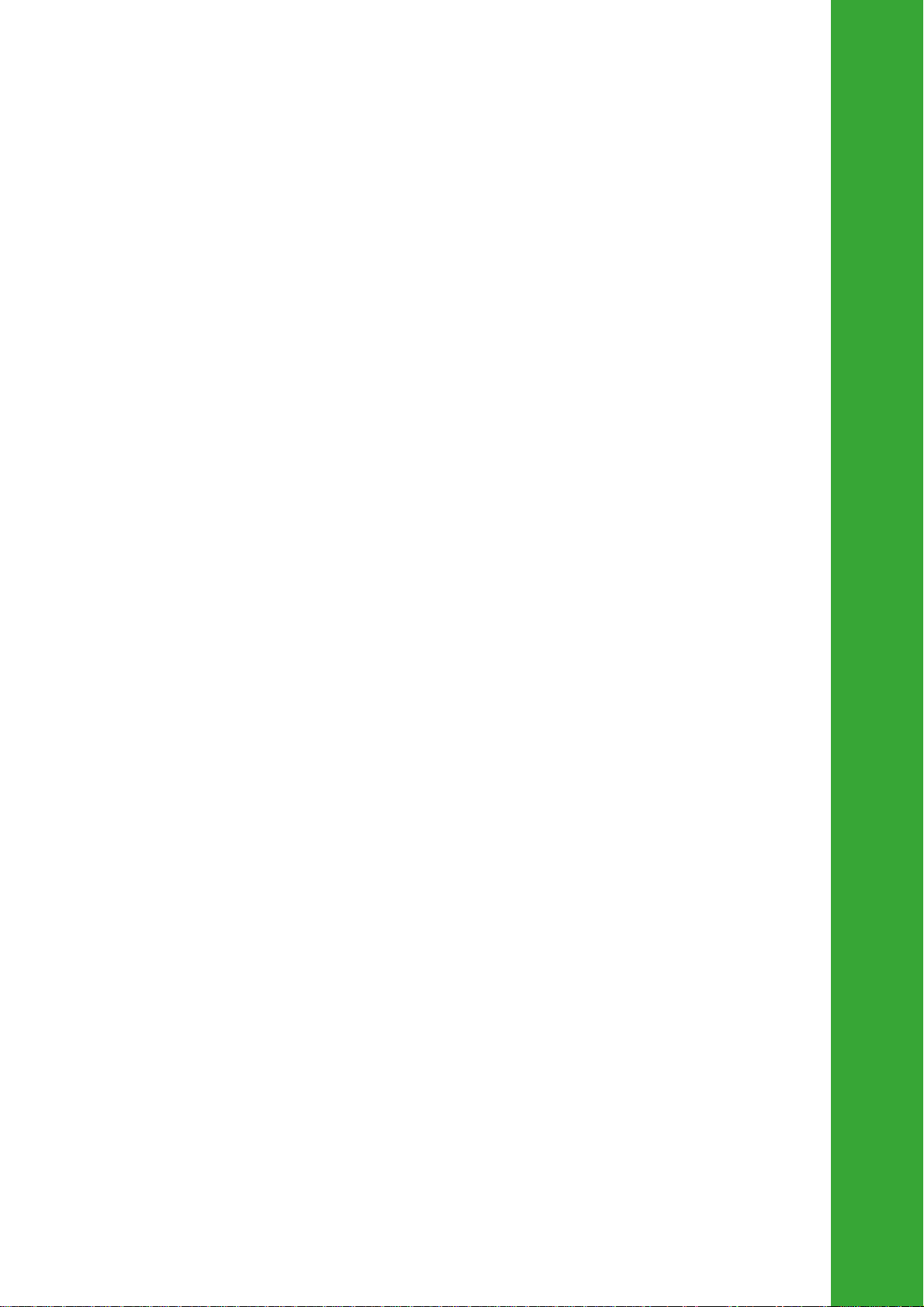
Chapter 3
This chapter describes the contents of the
support CD that comes with the motherboard
package.
Software support
Page 62

3.1 Installing an operating system
This motherboard supports Windows® 98SE/Me/2000/XP operating systems (OS).
Always install the latest OS version and corresponding updates so you can
maximize the features of your hardware.
Because motherboard settings and hardware options vary, use the
setup procedures presented in this chapter for general reference only.
Refer to your OS documentation for more information.
3.2 Support CD information
The support CD that came with the motherboard contains useful software and
several utility drivers that enhance the motherboard features.
The contents of the support CD are subject to change at any time without
notice. Visit the website provided by the system builder for updates.
3.2.1 Running the support CD
To begin using the support CD, place the CD into the optical drive. The CD
automatically displays the Drivers menu if Autorun is enabled in your computer.
Click an item to install
If Autorun is NOT enabled in your computer, browse the contents of
the support CD to locate the file ASSETUP.EXE from the BIN folder.
Double-click the ASSETUP.EXE to run the CD.
3-2 Chapter 3: Software support
Click an icon to display
more information
Page 63

3.2.2 Drivers menu
The drivers menu displays the available device drivers for this motherboard. Install
the necessary drivers to activate the devices.
VIA 4 in 1 Drivers
This item installs the VIA 4-in-1 drivers.
KM400A Display Driver
Click this item to install the KM400A display driver for the onboard VGA.
ADI SoundMAX Audio Driver
This item installs the ADI SoundMAX audio driver and applications.
VIA 10/100Mb LAN Driver
Click this item to install the driver for the VIA 10/100Mb Fast Ethernet controller.
USB 2.0 Driver
This item installs the USB 2.0 driver.
Some items may appear only on specific operating system versions.
3.2.3 Utilities menu
The Utilities menu shows the software applications that the motherboard supports.
ASUS PC Probe
This convenient utility continuously monitors your computer systems vital
components such as fan rotations, CPU temperature, and system voltages, and
alerts you on any detected problems. This utility helps you keep your computer at a
healthy operating condition.
ASUS A7V400-MX motherboard user guide 3-3
Page 64

Install ASUS Update
The ASUS Update is a utility that allows you to update the motherboard BIOS and
drivers. This utility requires an Internet connection either through a network or an
Internet Service Provider (ISP).
PC-CILLIN
This item installs the PC-cillin anti-virus program. View the PC-cillin online help for
detailed information.
ADOBE Acrobat Reader
This item installs the Adobe® Acrobat Reader®. The Acrobat Reader® software is for
viewing files saved in Portable Document Format (PDF).
ASUS Screensaver
This item installs the ASUS screensaver.
3.2.4 ASUS contact information
Click the Contact tab to display the ASUS contact information.
Screen display and driver options may not be the same for other
operating system versions.
3-4 Chapter 3: Software support
