Page 1
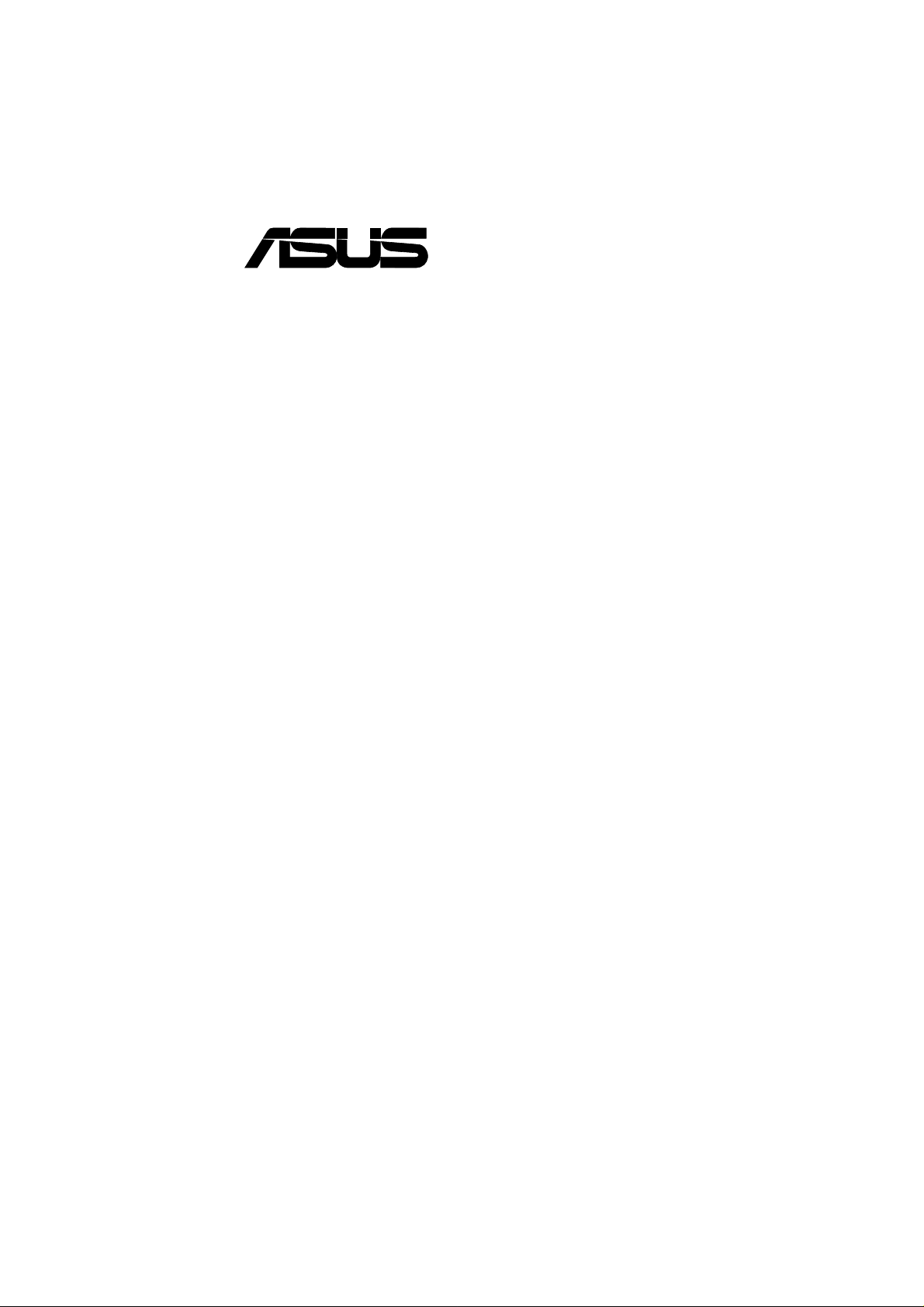
®
A7V266-E
JumperFree™ DDR DRAM
266MHz FSB AGP Pro/4X
Socket A Motherboard
USER’S MANUAL
Page 2
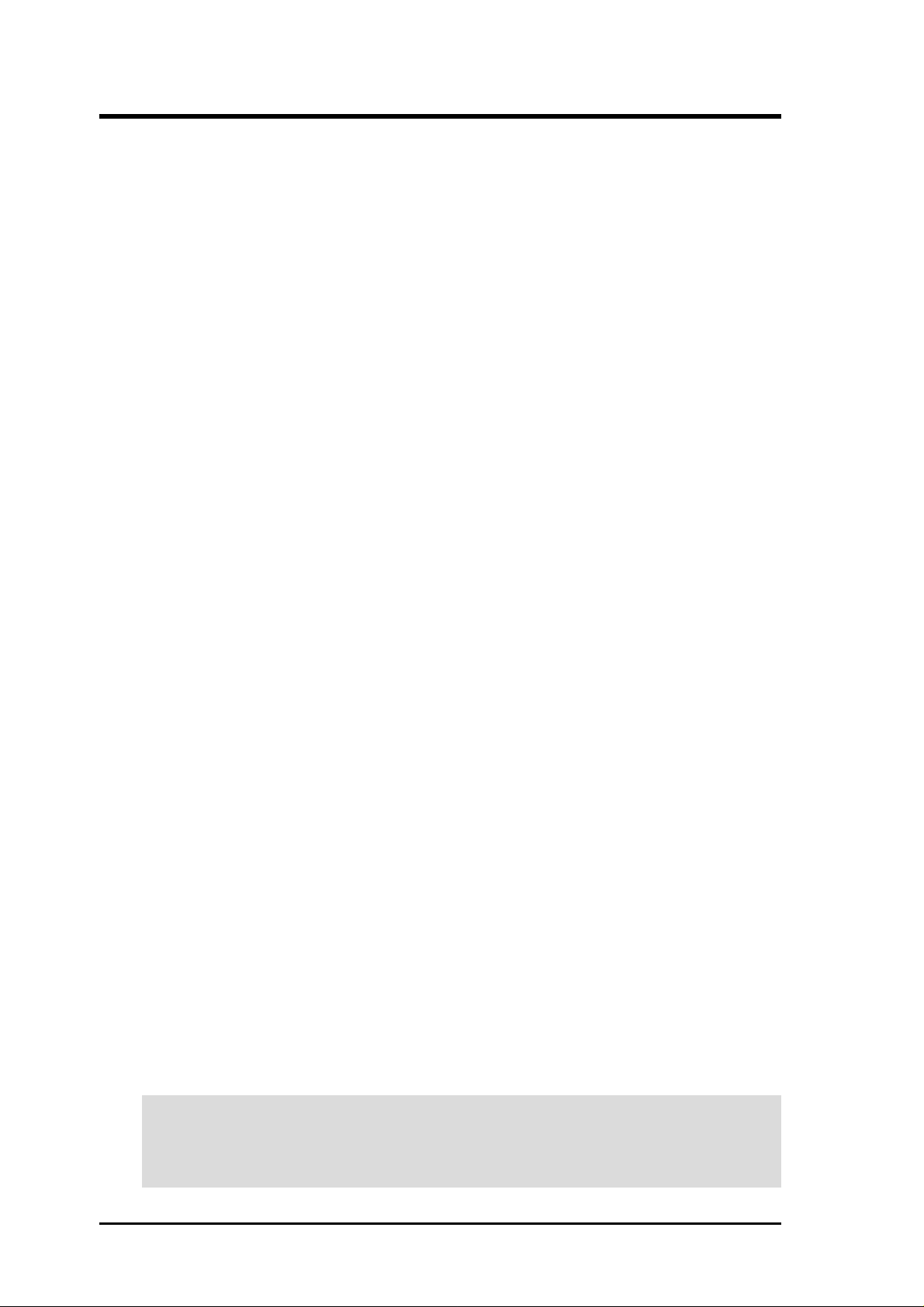
USER'S NOTICE
No part of this manual, including the products and software described in it, may be reproduced,
transmitted, transcribed, stored in a retrieval system, or translated into any language in any form or
by any means, except documentation kept by the purchaser for backup purposes, without the express
written permission of ASUSTeK COMPUTER INC. (“ASUS”).
ASUS PROVIDES THIS MANUAL “AS IS” WITHOUT WARRANTY OF ANY KIND, EITHER
EXPRESS OR IMPLIED, INCLUDING BUT NOT LIMITED TO THE IMPLIED WARRANTIES
OR CONDITIONS OF MERCHANTABILITY OR FITNESS FOR A PARTICULAR PURPOSE. IN
NO EVENT SHALL ASUS, ITS DIRECT ORS, OFFICERS, EMPLOYEES OR AGENTS BE LIABLE
FOR ANY INDIRECT, SPECIAL, INCIDENTAL, OR CONSEQUENTIAL DAMAGES
(INCLUDING DAMAGES FOR LOSS OF PROFITS, LOSS OF BUSINESS, LOSS OF USE OR
DATA, INTERRUPTION OF BUSINESS AND THE LIKE), EVEN IF ASUS HAS BEEN ADVISED
OF THE POSSIBILITY OF SUCH DAMAGES ARISING FROM ANY DEFECT OR ERROR IN
THIS MANUAL OR PRODUCT.
Product warranty or service will not be extended if: (1) the product is repaired, modified or altered,
unless such repair, modification of alteration is authorized in writing by ASUS; or (2) the serial
number of the product is defaced or missing.
Products and corporate names appearing in this manual may or may not be registered trademarks or
copyrights of their respective companies, and are used only for identification or explanation and to
the owners’ benefit, without intent to infringe.
• Intel and Pentium are registered trademarks of Intel Corporation.
• VIA is a registered trademark of VIA Technologies, Inc.
• 3Com is a registered trademark of 3Com Corporation.
• C-Media is a registered trademark of C-Media Electronics Inc.
• Windows and MS-DOS are registered trademarks of Microsoft Corporation.
• Adobe and Acrobat are registered trademarks of Adobe Systems Incorporated.
• Trend and ChipAwayVirus are trademarks of Trend Micro, Inc.
• Symbios is a registered trademark of Symbios Logic Corporation.
The product name and revision number are both printed on the product itself. Manual revisions are
released for each product design represented by the digit before and after the period of the manual
revision number. Manual updates are represented by the third digit in the manual revision number.
For previous or updated manuals, BIOS, drivers, or product release information, contact ASUS at
http://www.asus.com.tw or through any of the means indicated on the following page.
SPECIFICATIONS AND INFORMATION CONTAINED IN THIS MANUAL ARE FURNISHED
FOR INFORMATIONAL USE ONLY, AND ARE SUBJECT TO CHANGE AT ANY TIME
WITHOUT NOTICE, AND SHOULD NOT BE CONSTRUED AS A COMMITMENT BY ASUS.
ASUS ASSUMES NO RESPONSIBILITY OR LIABILITY FOR ANY ERRORS OR
INACCURACIES THAT MA Y APPEAR IN THIS MANUAL, INCLUDING THE PRODUCTS AND
SOFTWARE DESCRIBED IN IT.
Copyright © 2001 ASUSTeK COMPUTER INC. All Rights Reserved.
Product Name: ASUS A7V266-E
Manual Revision: 1.00 E883
Release Date: October 2001
2
ASUS A7V266-E User’s Manual
Page 3
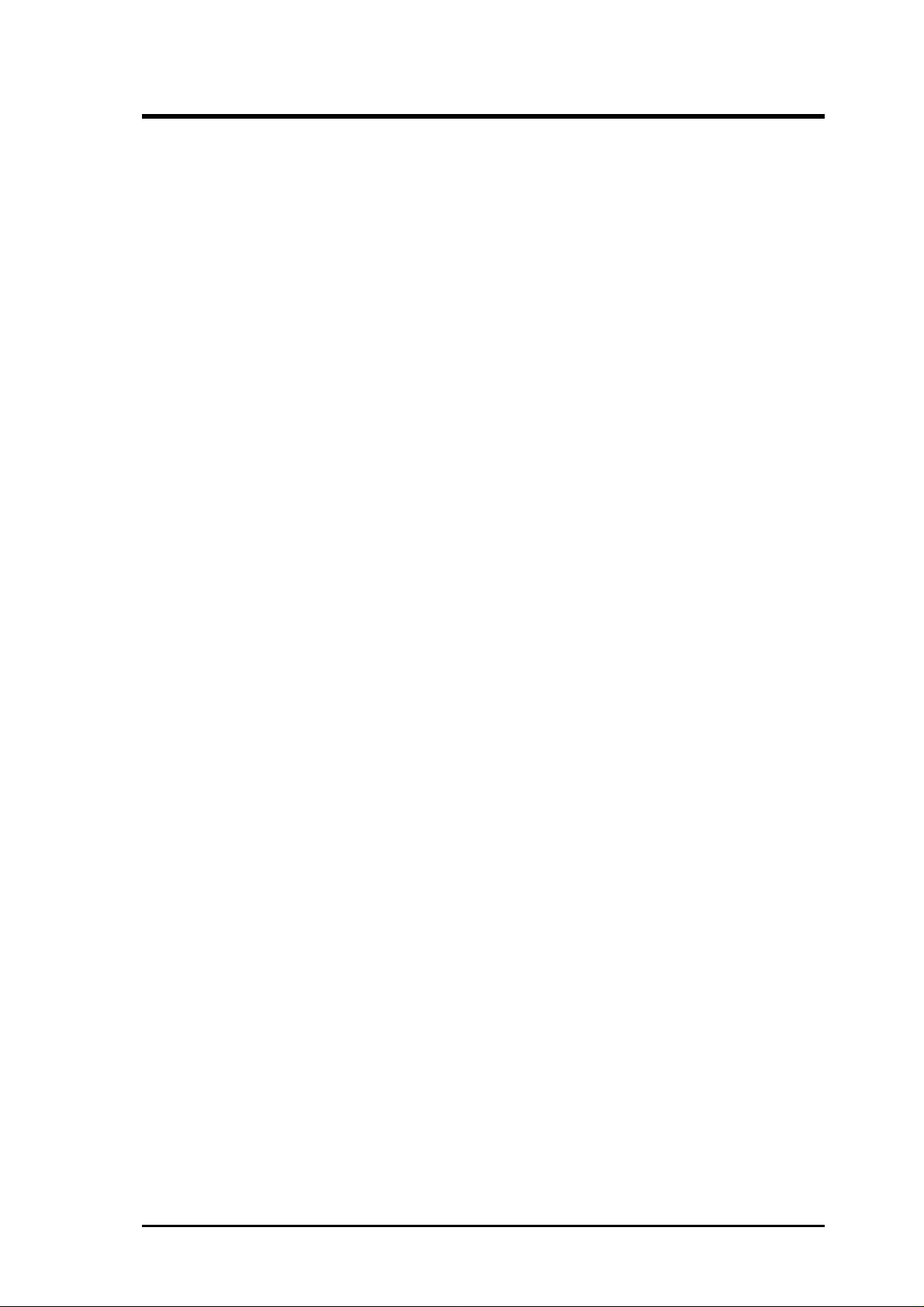
ASUS CONTACT INFORMATION
ASUSTeK COMPUTER INC. (Asia-Pacific)
Marketing
Address: 150 Li-Te Road, Peitou, Taipei, Taiwan 112
Telephone: +886-2-2894-3447
Fax: +886-2-2894-3449
Email: info@asus.com.tw
Technical Support
MB/Others (Tel): +886-2-2890-7121 (English)
Notebook (Tel): +886-2-2890-7122 (English)
Desktop/Server (Tel): +886-2-2890-7123 (English)
Fax: +886-2-2890-7698
Email: tsd@asus.com.tw
WWW: www.asus.com.tw
FTP: ftp.asus.com.tw/pub/ASUS
ASUS COMPUTER INTERNATIONAL (America)
Marketing
Address: 6737 Mowry Avenue, Mowry Business Center, Building 2
Newark, CA 94560, USA
Fax: +1-510-608-4555
Email: tmd1@asus.com
Technical Support
Fax: +1-510-608-4555
Email: tsd@asus.com
WWW: www.asus.com
FTP: ftp.asus.com/Pub/ASUS
ASUS COMPUTER GmbH (Europe)
Marketing
Address: Harkortstr. 25, 40880 Ratingen, BRD, Germany
Fax: +49-2102-442066
Email: sales@asuscom.de (for marketing requests only)
Technical Support
Hotline: MB/Others: +49-2102-9599-0 Notebook: +49-2102-9599-10
Fax: +49-2102-9599-11
Support (Email): www.asuscom.de/de/support (for online support)
WWW: www.asuscom.de
FTP: ftp.asuscom.de/pub/ASUSCOM
ASUS A7V266-E User’s Manual 3
Page 4
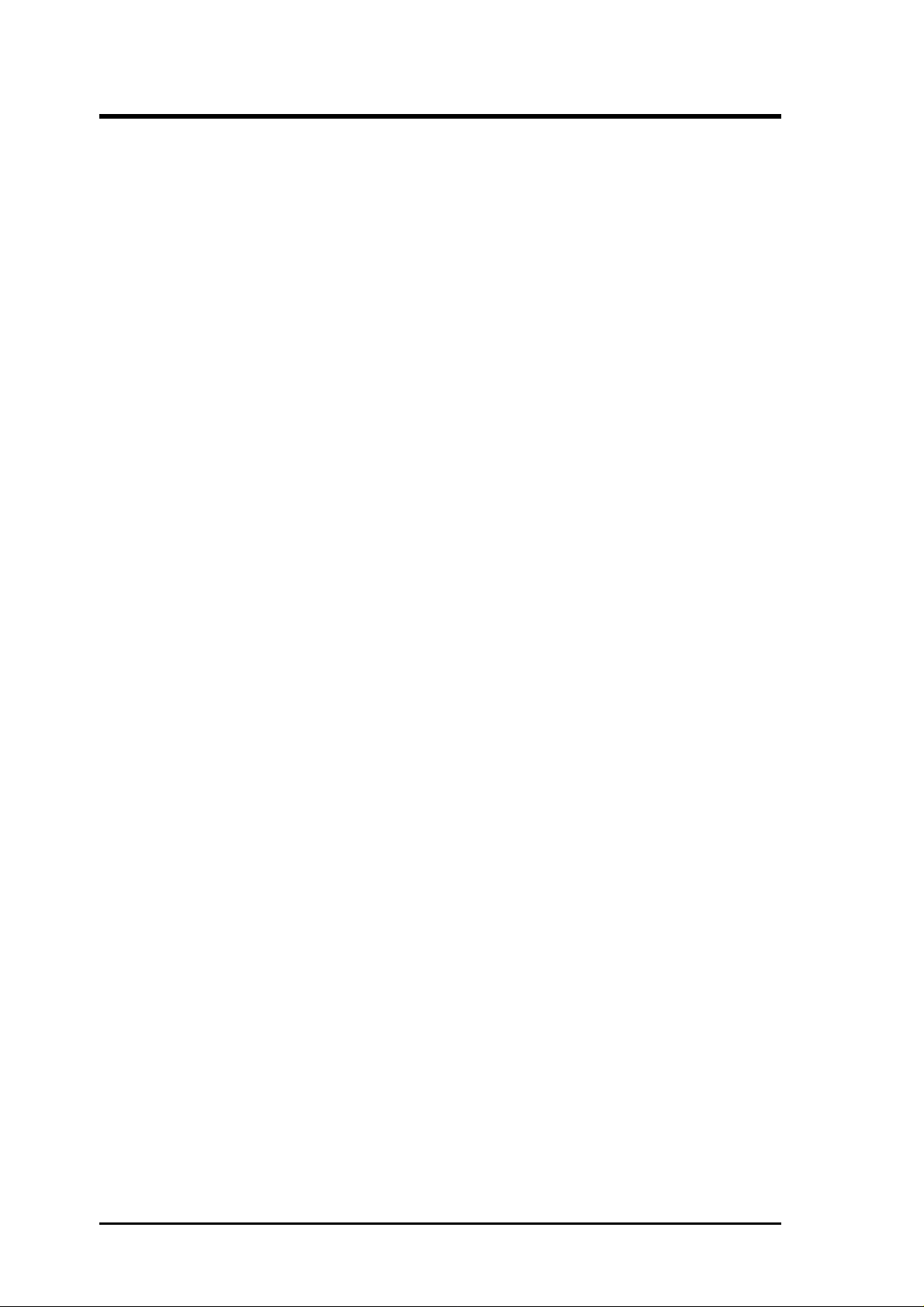
CONTENTS
1. INTRODUCTION ............................................................................. 7
1.1 How This Manual Is Organized ................................................... 7
1.2 Item Checklist .............................................................................. 7
2. FEATURES ........................................................................................ 8
2.1 ASUS A7V266-E Motherboard ................................................... 8
2.1.1 Specifications ..................................................................... 8
2.1.2 Performance...................................................................... 10
2.1.3 Intelligence ....................................................................... 11
2.2 Motherboard Components.......................................................... 12
2.2.1 Component Locations....................................................... 13
3. HARDWARE SETUP ...................................................................... 14
3.1 Motherboard Layout .................................................................. 14
3.2 Layout Contents ......................................................................... 15
3.3 Hardware Setup Procedure......................................................... 17
3.4 Motherboard Settings ................................................................. 17
3.5 System Memory ......................................................................... 25
3.5.1 DDR DIMM Support........................................................ 25
3.5.1 General DIMM Notes....................................................... 26
3.5.2 Memory Installation ......................................................... 26
3.6 Central Processing Unit (CPU) .................................................. 27
3.7 Expansion Cards ........................................................................ 28
3.7.1 Installing an Expansion Card ........................................... 28
3.7.2 Assigning IRQs for Expansion Cards .............................. 29
3.7.3 Accelerated Graphics Port (AGP) Pro Slot ...................... 30
3.7.4 Advanced Communication Riser (ACR) Slot .................. 30
3.8 Connectors ................................................................................ 31
3.8.1 External Connectors ......................................................... 31
3.9 Starting Up the First Time.......................................................... 44
4. BIOS SETUP..................................................................................... 45
4.1 Managing and Updating Your BIOS .......................................... 45
4.1.1 Upon First Use of the Computer System.......................... 45
4.1.2 Updating BIOS Procedures .............................................. 47
4.2 BIOS Setup Program.................................................................. 49
4.2.1 BIOS Menu Bar................................................................ 50
4.2.2 Legend Bar ....................................................................... 50
4
ASUS A7V266-E User’s Manual
Page 5
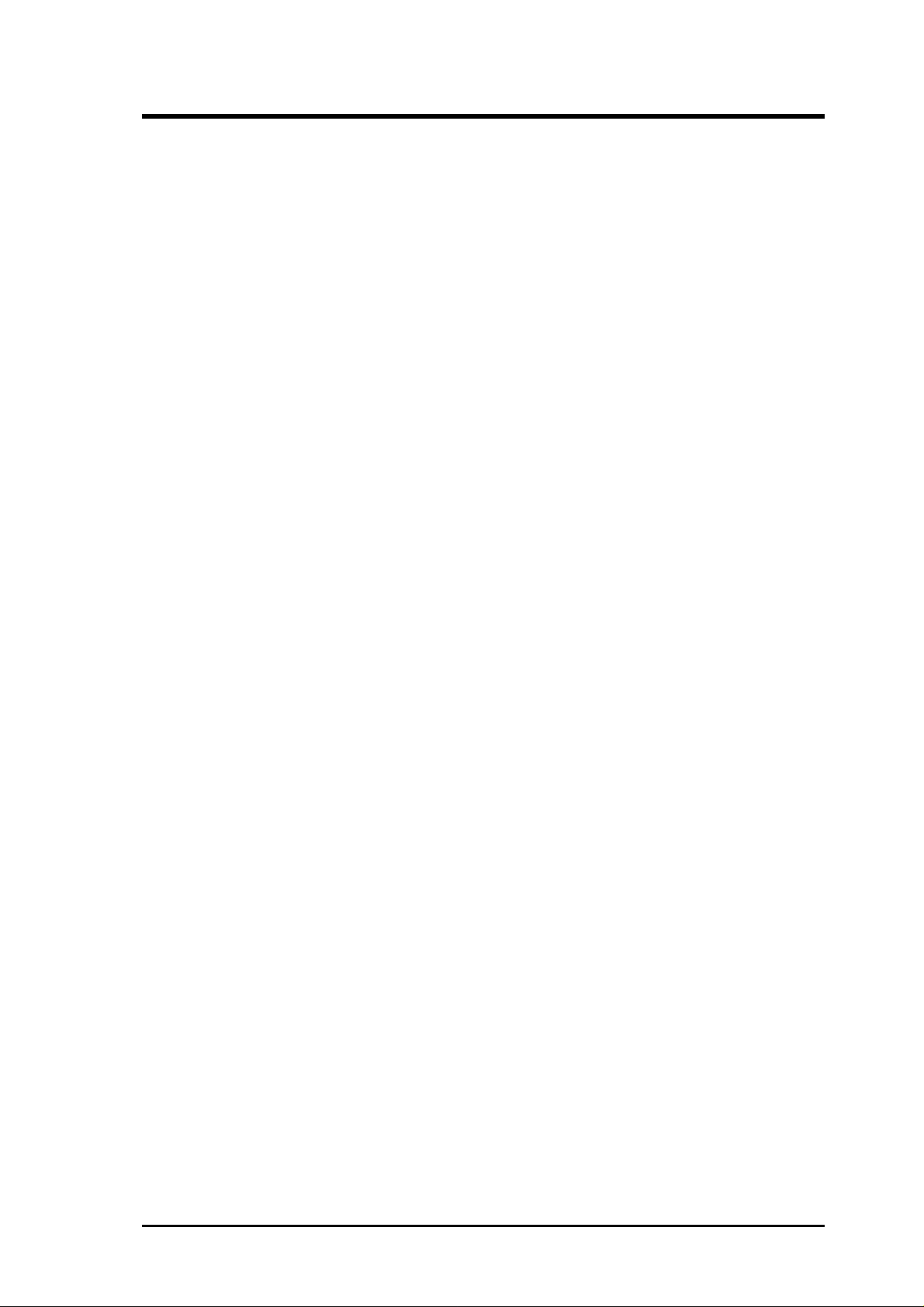
CONTENTS
4.3 Main Menu ................................................................................. 52
4.3.1 Primary & Secondary Master/Slave ................................. 53
4.3.2 Keyboard Features............................................................ 56
4.4 Advanced Menu ......................................................................... 58
4.4.1 Chip Configuration........................................................... 62
4.4.2 I/O Device Configuration ................................................. 65
4.4.3 PCI Configuration ............................................................ 67
4.5 Power Menu ............................................................................... 69
4.5.1 Power Up Control............................................................. 71
4.5.2 Hardware Monitor ............................................................ 73
4.6 Boot Menu ................................................................................. 74
4.7 Exit Menu................................................................................... 76
5. SOFTWARE SETUP....................................................................... 79
5.1 Install Operating System............................................................ 79
5.2 Start Windows............................................................................ 79
5.3 A7V266-E Motherboard Support CD ........................................ 80
5.3.1 Installation Menu.............................................................. 80
5.4 Using the Promise Chip for RAID 0 or 1................................... 82
6. SOFTWARE REFFERENCE......................................................... 91
6.1 Winbond Smart Manager ........................................................... 91
6.2 ASUS PC Probe ......................................................................... 95
6.3 Multi-Channel Audio Feature Setup......................................... 100
6.4 ASUS Live Update................................................................... 102
6.5 3Deep Color Tuner................................................................... 103
6.6 CyberLink PowerPlayer SE ..................................................... 105
6.7 CyberLink V ideoLive Mail ...................................................... 106
7. APPENDIX..................................................................................... 109
7.1 Modem Riser............................................................................ 109
7.1.1 56K Software Modem .................................................... 109
7.1.2 Primary/Seconday MR ................................................... 109
7.1.3 Hardware Installation Procedure .................................... 109
7.1.4 Software Setup in Windows 98 ...................................... 110
7.2 Glossary ................................................................................... 111
INDEX ................................................................................................. 115
ASUS A7V266-E User’s Manual 5
Page 6

FCC & DOC COMPLIANCE
Federal Communications Commission Statement
This device complies with FCC Rules Part 15. Operation is subject to the following
two conditions:
• This device may not cause harmful interference, and
• This device must accept any interference received, including interference that
may cause undesired operation.
This equipment has been tested and found to comply with the limits for a Class B
digital device, pursuant to Part 15 of the FCC Rules. These limits are designed to
provide reasonable protection against harmful interference in a residential
installation. This equipment generates, uses and can radiate radio frequency energy
and, if not installed and used in accordance with manufacturer's instructions, may
cause harmful interference to radio communications. However, there is no guarantee
that interference will not occur in a particular installation. If this equipment does
cause harmful interference to radio or television reception, which can be determined
by turning the equipment off and on, the user is encouraged to try to correct the
interference by one or more of the following measures:
• Re-orient or relocate the receiving antenna.
• Increase the separation between the equipment and receiver.
• Connect the equipment to an outlet on a circuit different from that to which
the receiver is connected.
• Consult the dealer or an experienced radio/TV technician for help.
W ARNING! Any changes or modifications to this product not expressly approved
by the manufacturer could void any assurances of safety or performance and
could result in violation of Part 15 of the FCC Rules.
Reprinted from the Code of Federal Regulations #47, part 15.193, 1993. Washington DC: Office of the
Federal Register, National Archives and Records Administration, U.S. Government Printing Office.
Canadian Department of Communications Statement
This digital apparatus does not exceed the Class B limits for radio noise emissions
from digital apparatus set out in the Radio Interference Regulations of the Canadian
Department of Communications.
This Class B digital apparatus complies with Canadian ICES-003.
Cet appareil numérique de la classe B est conforme à la norme NMB-003 du Canada.
6
ASUS A7V266-E User’s Manual
Page 7
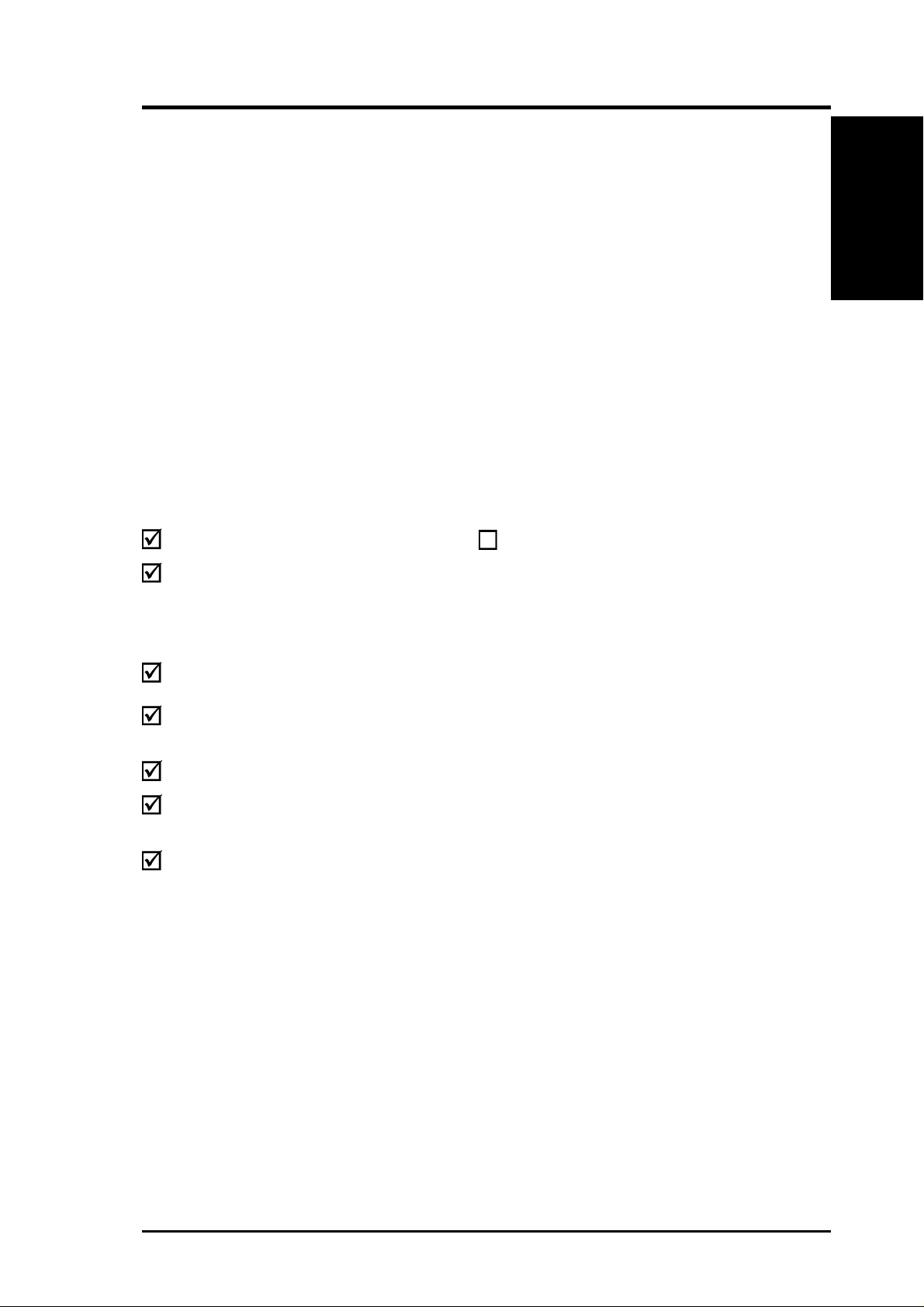
1. INTRODUCTION
1.1 How This Manual Is Organized
This manual is divided into the following sections:
1. INTRODUCTION Manual information and checklist
2. FEATURES Production information and specifications
3. HARDWARE SETUP Instructions on setting up the motherboard.
4. BIOS SETUP Instructions on setting up the BIOS
5. SOFTWARE SETUP Instructions on setting up the included software
6. SOFTWARE REFERENCE Reference material for the included software
7. APPENDIX Optional items and general reference
1.2 Item Checklist
Check that your package is complete. If you discover damaged or missing items,
contact your retailer.
Manual / Checklist
1. INTRODUCTION
Package Contents
(1) ASUS Motherboard
(1) 40-pin 80-conductor ribbon
cable for internal
UltraDMA100/66//33 IDE
drives
(1) Ribbon cable for two 3.5”
floppy disk drives
(1) ASUS Support CD with drivers
and utilities
(1) Bag of spare jumper caps
(1) ASUS 2-port USB Connector
Set
(1) User’s Manual
Optional Items
ASUS IrDA-compliant infrared
module
ASUS A7V266-E User’s Manual 7
Page 8
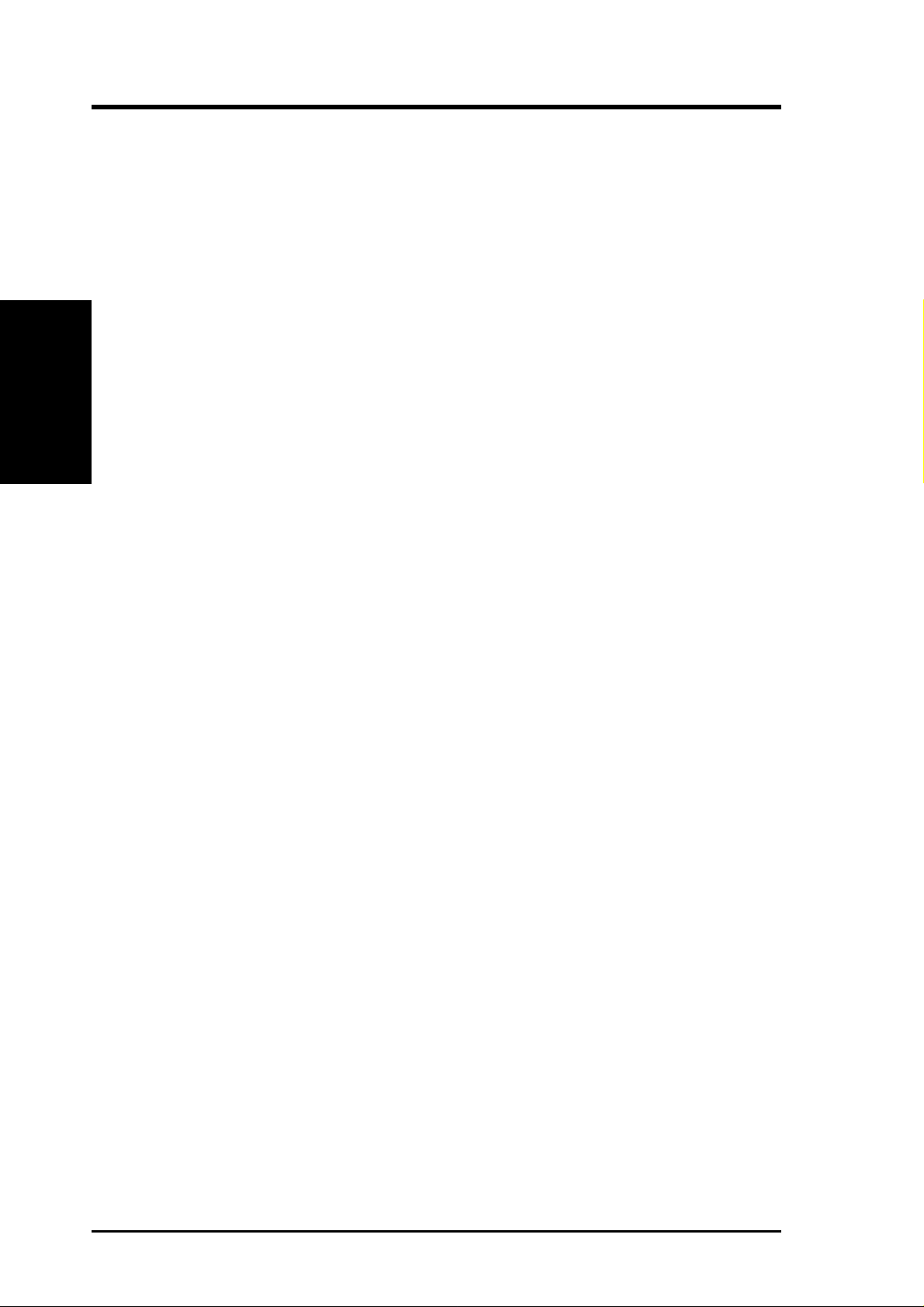
2.1 ASUS A7V266-E Motherboard
The ASUS A7V266-E motherboard is the perfect answer for home PCs, workstations
and servers. The A7V266-E is powered by the AMD
and is bundled with advanced features to provide superlative performance.
2.1.1 Specifications
• AMD® Athlon™/ Athlon XP™ and Duron™ Processor Support
2. FEATURES
Specifications
• North Bridge System Chipset: Features the VIA
• South Bridge System Chipset: VIA
• PC2100 / PC1600 DDR Support: Equipped with three Double Data Rate Dual
2. FEATURES
®
Athlon™/Duron™ processor
®
KT266A North Bridge that
supports AGP 4X/2X mode, 133/100MHz Front Side Bus (FSB), and
266/200MHz memory bus.
®
VT8233 integrated peripheral controller
supports UltraDMA/100/66/33 for burst mode data transfer rates of up to 100MB/
sec, and USB controller with three root hubs for six USB ports.
Inline Memory Module (DDR DIMM) sockets to support up to 3GB of DDR
DRAM. DDR DRAM is the newest memory standard with the highest bandwidth
and lowest latency currently available and dramatically improves the memory
system’s ability to service, among others, high multimedia requirements. (Caution:
Do not attempt to use SDRAM modules.)
• JumperFree™ Mode: Allows processor settings and easy overclocking of
frequency and Vcore voltage through BIOS. Easy-to-use DIP switches come
with the motherboard board to allow manual adjustment of the processor external/
internal frequency.
• UltraDMA/100 Support: Comes with an onboard PCI Bus Master IDE controller
with two connectors that support four IDE devices on two channels. Supports
UltraDMA/100, UltraDMA/66, UltraDMA/33, PIO Modes 3 & 4, Bus Master
IDE DMA Mode 2, and Enhanced IDE devices, such as DVD-ROM, CD-ROM,
CD-R/RW, LS-120, and Tape Backup drives.
• Super Multi-I/O: The multi-I/O chipset offers complete support for a variety of
I/O functions. Provides two high-speed UART compatible serial ports and one
parallel port with EPP and ECP capabilities. UART2 can also be directed from
COM2 to the Infrared Module for wireless connections. The Super I/O controller
also supports a floppy disk drive, PS/2 keyboard, and PS/2 mouse.
®
• Promise
and Ultra DMA/100 data transfer speeds. The chip also delivers reliable
redundancy and stable performance for RAID levels 0 or 1. Data “striping,” or
RAID 0, improves speed performance as I/O tasks are spread between two hard
disk drives. Data “mirroring,” or RAID 1, improves system fault tolerance as
the protocol optimizes two identical hard disks to write data to each other.
chip: The Promise IDE controller chip supports the AT A-100 protocol
8
ASUS A7V266-E User’s Manual
Page 9
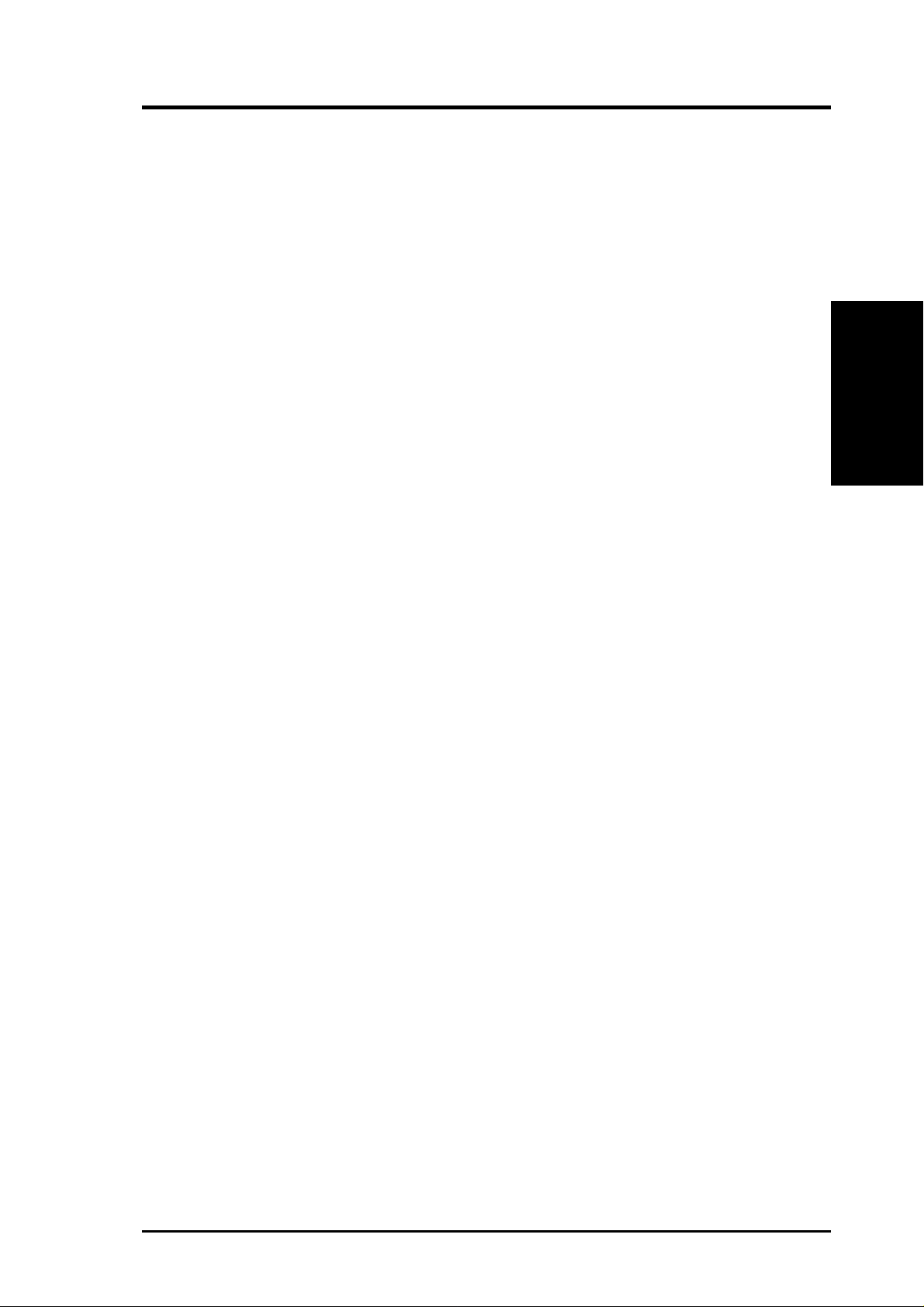
2. FEATURES
• Smart BIOS: 2Mb firmware enables Vcore and CPU/DDR SDRAM frequency
adjustments, boot block write protection, and HD/SCSI/MO/ZIP/CD/Floppy boot
selection.
2.1.2 Connections
• CPU socket: Socket A (462) for AMD® processors.
• PCI Expansion Slots: Provides five 32-bit Legacy Free PCI slots, (PCI 2.2
compliant) with no ISA, eliminating bottlenecks and system memory
management issues. All PCI slots can support Bus Master PCI cards, such as
SCSI or LAN cards. (PCI supports up to 133MB/s maximum throughput.) Th e
MB supports Concurrent PCI, which allows multiple PCI transfers from PCI
master bus to the memory and processor.
• IDE connectors: Dual-channel bus master IDE connectors support up to four
Ultra DMA/100/66, PIO Modes 3 & 4 IDE devices like two HDDs, one DVD
and an R/W CD.
• AGP Pro Slot: Comes with an Accelerated Graphics Port Pro slot that
supports AGP cards for high performance, component level interconnect
targeted at 3D graphical applications using a 4X mode bus. The slot is keyed to
support only the latest 1.5 volt AGP cards.
Specifications
2. FEATURES
• Floppy disk connector: Supports the floppy disk drive.
• Wake-On-LAN: Supports Wake-On-LAN activity through an optional ASUS
PCI-L101 10 /100 Fast Ethernet PCI card.
• Wake-On-Ring: Supports Wake-On-Ring activity through a PCI modem card.
• Smartcard Reader Connector: Supports a PS/SC compatible Smart Card
• USB ports: Four Universal Serial Bus (USB) ports are available for connecting
USB devices such as a mouse and PDA.
• Serial ports: Two 9-pin COM1/COM2 ports are for all serial devices.
• IrDA: Supports an optional infrared port module for a wireless interface.
• Microphone: Pink jack connects a microphone (or 6 channel speaker).
• Line In: Light blue jack connects a tape player (or 6 channel speaker).
• Line Out: Lime jack connects a headphone, a speaker (or 6 channel speaker).
• Game/MIDI connector. This connector supports a joystick or a game pad for
playing games, and MIDI devices for playing or editing audio files.
• Parallel port: 25-pin port connects a parallel printer or other devices.
• PS/2 mouse port: Green 6-pin connector is for a PS/2 mouse.
• PS/2 keyboard port: Purple 6-pin connector is for a PS/2 keyboard.
• Onboard LED: Signals AC power is okay.
• ATX power connector. Supplies the MB with ATX 12V power. The power
supply must have at least 1A on the +5V standby lead (+5VSB).
ASUS A7V266-E User’s Manual 9
Page 10
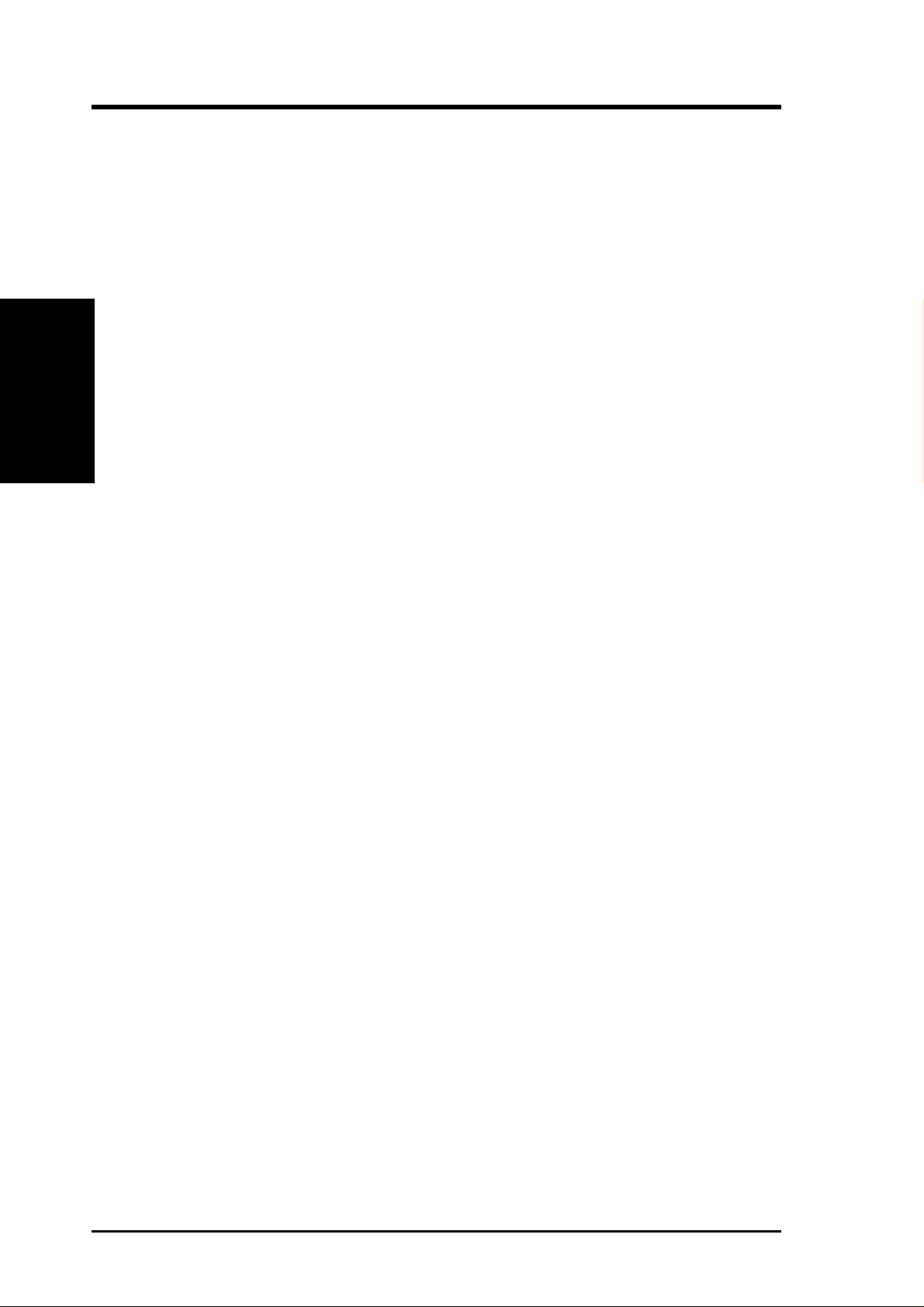
2. FEATURES
Performance
2. FEATURES
2.1.2 Performance
• DDR DRAM Optimized Performance: This motherboard supports a new
generation memory , Double Data Rate (DDR) Dynamic Random Access Memory
(DDR DRAM). This new memory technology increases performance by
executing two actions per clock cycle, resulting in data transfer rates of up to 2.1
GB/s for 133MHz DDR SDRAM and 1.6GB/s for 100MHz DDR SDRAM.
• Onboard Audio: Audio models come with the six-channel C-Media CMI8738
PCI audio controller that supplies HRTF 3D positional audio functions. The
chip supports software access to PC DVD 5.1/6.1 and AC-3/DTS via SPDIF.
Other integrative featues include: full DVD playback, PCtel 56K modem, and
even Karaoke echo effects. The chip offers 24-bit SPDIF digital recording and
playback with additional support for legacy audio SBPRO™ and FM emulator/
DLS wavetable music synthesis. A software package helps setup the multichannel PC sound system.
• ACPI Ready: Advanced Configuration Power Interface (ACPI) provides more
Energy Saving Features for operating systems that support OS Direct Power
Management (OSPM) functionality. With these features employed in the OS,
PCs can be ready around the clock but comply with energy saving standards. To
fully utilize the ACPI benefits, use an ACPI-supported OS such as Windows 98.
• Smartcard Reader Connector: This connector that provides the convenience
of PS/SC compatible Smart Card security plus support for a multitude of new
financial, telephonic, and mobile access services.
• PC’99 Compliant: Both the BIOS and hardware levels of ASUS smart series
motherboards are PC’99 compliant. The new PC’99 requirements for systems
and components are based on the following high-level goals: Support for Plugn-Play compatibility and power management for configuring and managing all
system components, and 32-bit device drivers and installation procedures for
Windows95/98/NT . Color-coded connectors and descriptive icons make
identification easy as required by PC’99.
• High-Speed Data Transfer Interface: Support for UltraDMA/100 through the
onboard IDE bus master controller triples the UltraDMA/33 burst transfer rate.
UltraDMA/100 is backward compatible with DMA/66, DMA/33, and other
existing DMA devices to save the need to upgrade current EIDE/IDE drives.
(UltraDMA/66 requires a 40-pin 80-conductor cable).
• Concurrent PCI: Concurrent PCI allows multiple PCI transfers from PCI master
busses to the memory and processor.
10
ASUS A7V266-E User’s Manual
Page 11
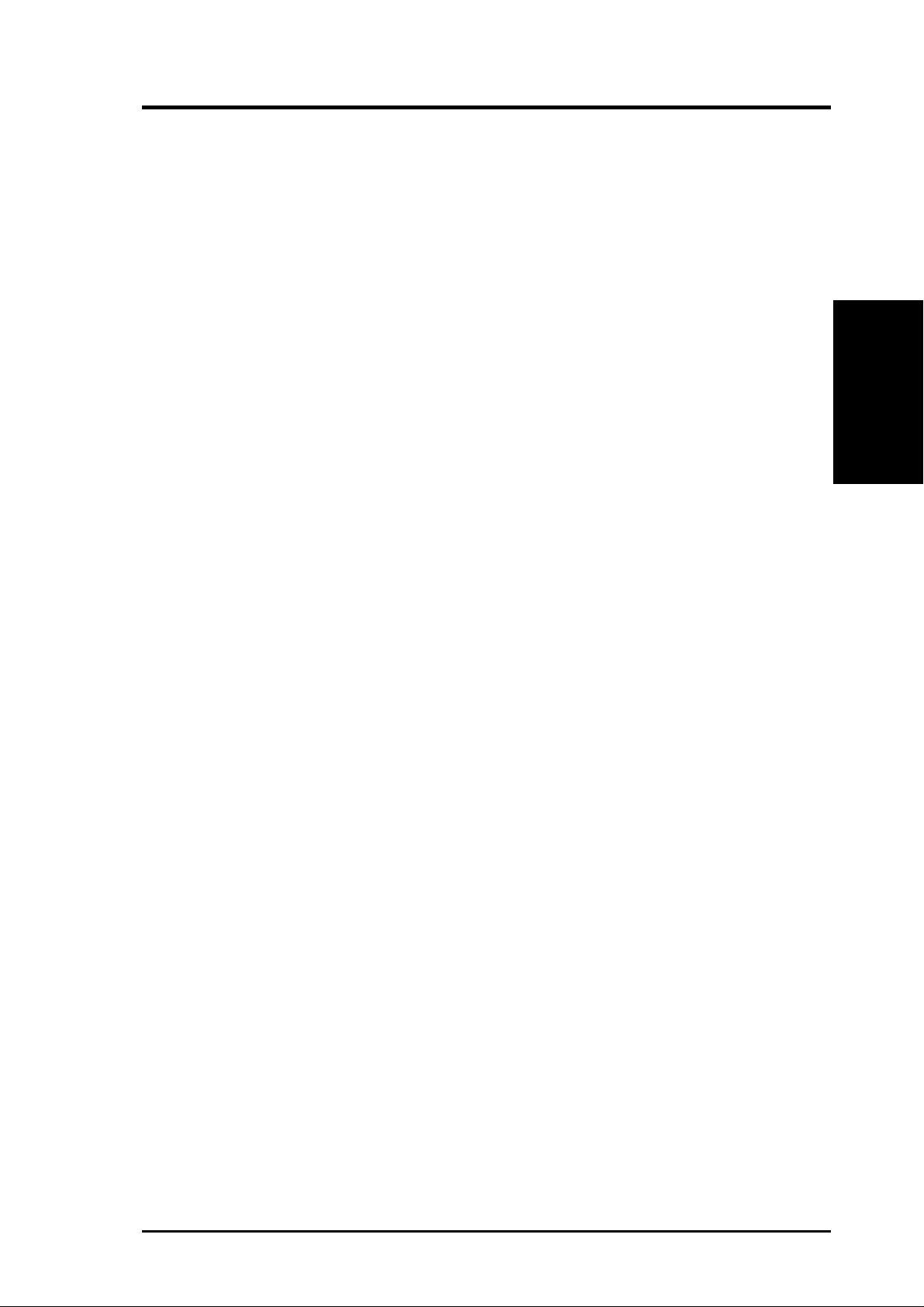
2. FEATURES
2.1.3 Intelligence
• Auto Fan Off: The system fans powers off automatically even in sleep mode.
This function reduces both energy consumption and system noise, and is an
important feature in implementing silent PC systems.
• Dual Function Power Button: Pushing the power button for less than 4 seconds
when the system is in the working state places the system into one of two states:
sleep mode or soft-off mode, depending on the BIOS or OS setting (See PWR
Button < 4 Secs in 4.5 Power Menu). When the power button is pressed for
more than 4 seconds, the system enters the soft-off mode regardless of the BIOS
setting.
• Fan Status Monitoring and Alarm: To prevent system overheat and system
damage, the CPU and system fans can be monitored for RPM and failure. All
fans are set for its normal RPM range and alarm thresholds.
• Power LED (requir es ACPI OS support): The power LED indicates the system
status.
• Remote Ring-On (requires modem): This allows a computer to be turned on
remotely through an internal or external modem. With this benefit on-hand, users
can access vital information from their computers anywhere.
Intelligence
2. FEATURES
• Temperature Monitoring and Alert: CPU temperature is monitored by the
ASUS ASIC through the CPU’s internal thermal diode (on Pentium III and
Celeron) to prevent system overheat and system damage.
• Voltage Monitoring and Alert: System voltage levels are monitored to ensure
stable voltage to critical motherboard components. Voltage specifications are
more critical for future processors, so monitoring is necessary to ensure proper
system configuration and management.
• Chassis Intrusion Detection: Supports chassis-intrusion monitoring through
the ASUS ASIC. A chassis intrusion event is kept in memory on battery power
for more protection.
ASUS A7V266-E User’s Manual 11
Page 12
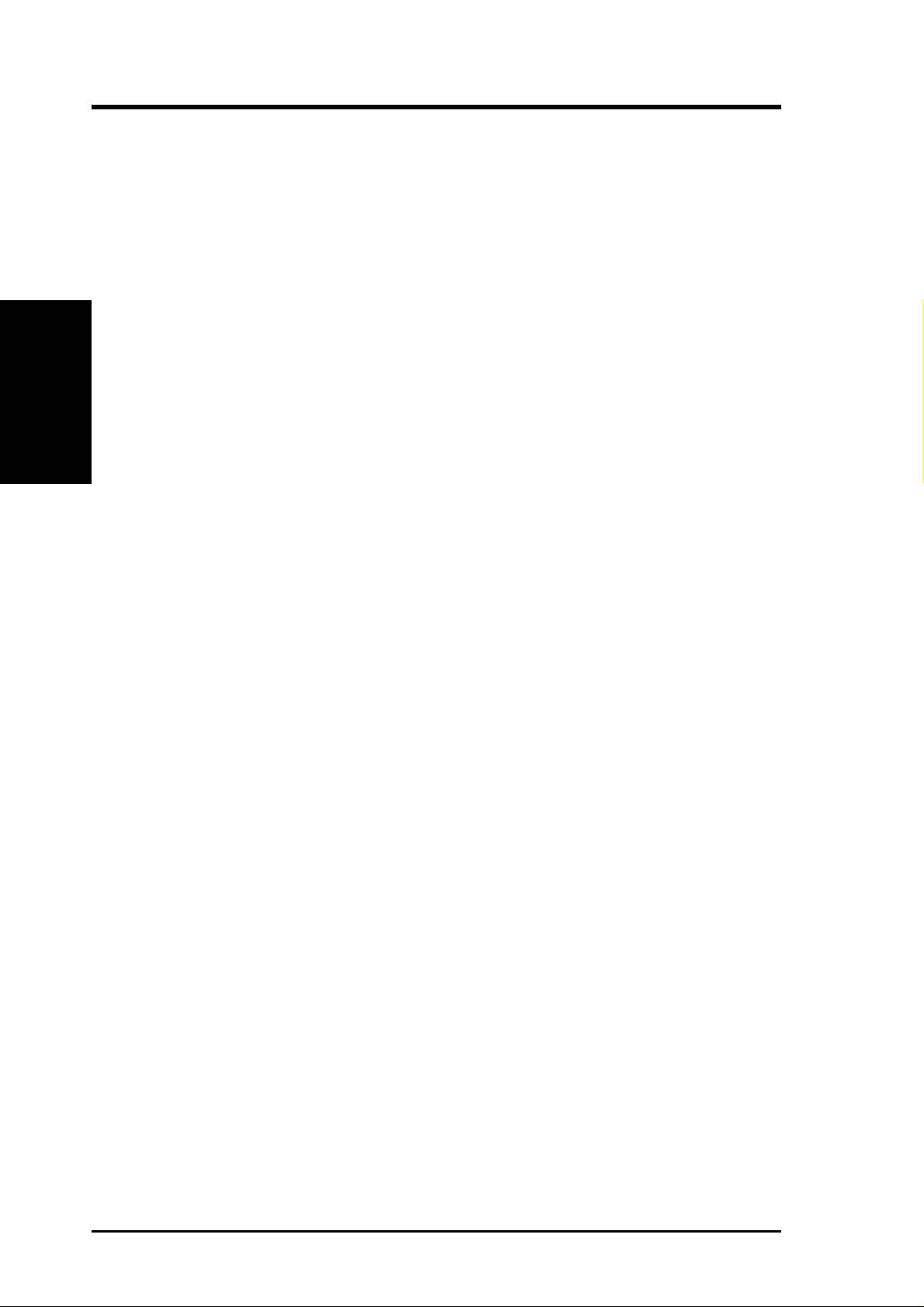
2. FEATURES
2.2 Motherboard Components
See opposite page for locations.
®
Processor Support Socket A for AMD
Feature Setting DIP Switches ................................................... 3
Athlon™ and Duron™ Processors.............. 2
Location
M/B Components
2. FEATURES
Expansion Slots 5 PCI Slots .............................................................................. 17
Chipsets VIA
Main Memory Maximum 3GB support
System I/O 1 Floppy Disk Drive Connector ............................................. 12
®
KT266A North Bridge .................................................... 1
®
VIA
VT8233 South Bridge ................................................... 11
Promise IDE / RAID controller ................................................ 8
ASUS System Monitor controller ............................................ 9
Multi-I/O controller ................................................................ 20
2Mbit Programmable Flash EEPROM ................................... 19
3 DDR DIMM Sockets ............................................................. 4
1 Accelerated Graphics Port (AGP) Pro/4X Slot ................... 22
1 Advanced Communication Riser......................................... 14
2 IDE Connectors (UltraDMA/100 / RAID Support) .............. 6
2 IDE Connectors (UltraDMA/100 Support) ........................... 7
1 ASUS iPanel Connector ...................................................... 10
1 Smart Card Connector ......................................................... 18
1 Parallel Port ............................................................... (Top) 25
2 Serial Ports (COM1/COM2) ......................... (Bottom) 24, 26
USB Connectors (Port 0 & Port 1) ........................ (Bottom) 27
USB Connectors (Ports 2/3/4/5) ............................................. 13
1 PS/2 Mouse Connector .............................................. (Top) 28
1 PS/2 Keyboard Connector ................................... (Bottom) 28
Hardware Monitoring System Voltage Monitoring (integrated in ASUS ASIC) ......... 9
Special Feature Onboard LED ......................................................................... 21
Audio Features (on audio models only)
CMI8738 6-Channel Audio Controller Chipset ..................... 15
1 ASUS iPanel Audio Connector............................................ 16
1 Game/MIDI Port........................................................ (Top) 23
1 Line Out Connector ..................................... (Bottom, left) 23
1 Line In Connector................................... (Bottom, center) 23
1 Microphone Connector ............................. (Bottom, right) 23
Internal Audio Connectors
Power ATX Power Supply Connector ................................................. 5
Form Factor ATX
12
ASUS A7V266-E User’s Manual
Page 13

2. FEATURES
2.2.1 Component Locations
28
27
26
25
24
23
15
27
3
4
6
2. FEATURES
Motherboard Parts
22
21
20
19
18
17
16
15
14
9
1213
1011
8
ASUS A7V266-E User’s Manual 13
Page 14

3. HARDWARE SETUP
3.1 Motherboard Layout
24.5cm (9.64in)
VID4
PS/2
T: Mouse
B: Keyboard
USB1
USB2
COM1
KBWK
USB01_PWR
DSW
CPU_RATIO
Socket 462
VID3
VID2
VID1
01
01
PALO_FREQ
01
THEMCPU
Motherboard Layout
3. H/W SETUP
COM2
Line
Out
Line
In
Mic
In
GAME_AUDIO
LED
AUX
BCS
SPDIF OUT
PARALLEL PORT
JP1
JP2
Super
I/O
2Mb
BIOS
HPHOME
AAPANEL
MODEM
CDSPDIF IN
CPU_FAN
PWR_FAN
MIC2
C-Media
CMI8738 6CH
Audio Controller
VIA
KT266A
Chipset
Accelerated Graphics Port (AGP Pro)
PCI 1
PCI 2
SMARTCARD
PCI 3
CD
PCI 4
PCI 5
ACR
A7V266-E
DDR DIMM1 (64/72 bit, 184-pin module)
0 1
DSW
SYSCLK
CR2032 3V
Lithium Cell
CMOS Power
ACRUSB
SMB_CON
USB2_3
PR0MISE IDE2
DDR DIMM2 (64/72 bit, 184-pin module)
DDR DIMM3 (64/72 bit, 184-pin module)
2 3
4 5
ATX Power Connector
Primary IDE
PROMISE
IDE
Controller
VIA
VT8233
Chipset
CLR_RTC
FLOPPY
CHASSIS
CHA
USB45_PWR
USB23_PWR
USB4_5
CHA_FAN
IR_CON
AFPANEL
ASUS
ASIC
with Hardware
Monitor
IDELED
PANEL
PR0MISE IDE1
Secondary IDE
RAID / IDE
30.5cm (12.0in)
JTPWR
JEN
14
ASUS A7V266-E User’s Manual
Page 15
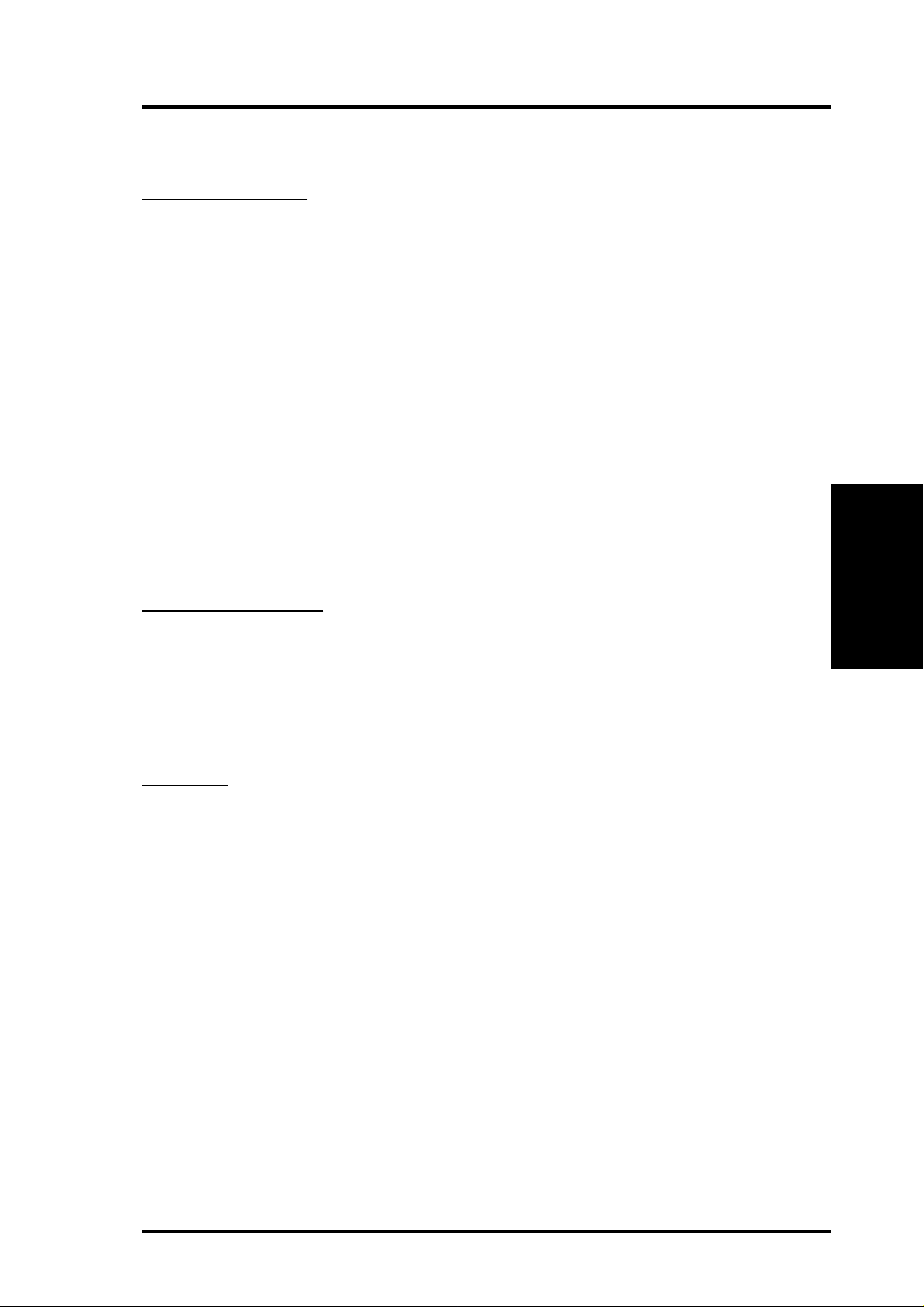
3. HARDWARE SETUP
3. HARDWARE SETUP
3.2 Layout Contents
Motherboard Settings
1) JEN p. 18 JumperFree Mode Setting (Disable / Enable)
2) DIP_SW p. 19 CPU External Frequency Selection (Switches 1–4)
3) DSW p. 20 Manual CPU Ratio Settings (Switches 1-5)
4) PALO_FREQ p. 20 FID setting (FID0-3)
5) JP1, JP2 p. 20 I/O Voltage Settings (2.5V/2.65V/2.75V/2.8V)
6) VID1, 2, 3, 4 p. 21 Voltage Regulator Output Volt. Setting (1.675V-1.85 V)
7) CENTER/BASS, p. 21 Bass Center Setting (Type 1 or Type 2)
BASS/CENTER
8) KBWK p. 22 Keyboard Power Up (Enable / Disable)
9) ACRUSB1, ACRUSB2 p. 22 ACR/USB Selection (USB to Conn. / USB on ACR)
10) USB01, 23, 45_PWR p. 23 Three USB Device Wake-ups (+5V / +5VSB)
11) JP2601 p. 23 IDE Channel Setting (ATA100 or RAID 1/0)
12) CLR_RTC p. 24 Clear RTC RAM (2 pin contact)
13) THEMCPU p. 24 Thermal Sensor CPU Setting (Athlon-Duron / Reserved)
Expansion Slots/Sockets
1) DIMM 1/2/3 p. 25 System Memory Support
2) Socket 462 p. 27 CPU Support
3) PCI 1/2/3/4/5 p. 28 32-bit PCI Bus Expansion Slots
4) AGP Pro p. 30 Accelerated Graphics Port Slot
5) ACR Slot p. 30 Advanced Communication Riser Slot
Connectors
1) PS2KBMS p. 31 PS/2 Mouse Port (6 pin female)
2) PS2KBMS p. 31 PS/2 Keyboard Port (6 pin female)
3) USB p. 32 Universal Serial Bus Ports 1 & 2 ( T w o 4 pin female)
4) PRINTER p. 32 Parallel Port (25 pin female)
5) COM1/COM2 p. 32 Serial Ports (9 pin /10-1 pin male)
6) GAME_AUDIO p. 33 Game/MIDI Port (15-pin female) (optional)
7) AUDIO p. 33 Audio Connectors (Three 1/8” AUDIO) (optional)
8) IDELED p. 34 IDE Activity LED (2 pin)
3. H/W SETUP
Layout Contents
9) FLOPPY p. 34 Floppy Disk Drive Connector (34 pin)
10) PRIMARY / SEC. IDE p. 35 IDE Connectors (Two 40-1 pin)
11) CPU/PWR/CHA_FAN p. 36 CPU, Power, and Chassis Fan Connectors (Three 3 pin)
12) USB2_3 / USB4_5 p. 36 USB Headers (10-1 pin)
13) IR_CON p. 37 Standard Infrared Module Connector (10-1 pin)
14) AFPANEL p. 37 ASUS iPanel Connector (12-1 pin)
15) ATXPWR p. 38 ATX Power Supply Connector (20 pin)
ASUS A7V266-E User’s Manual 15
Page 16
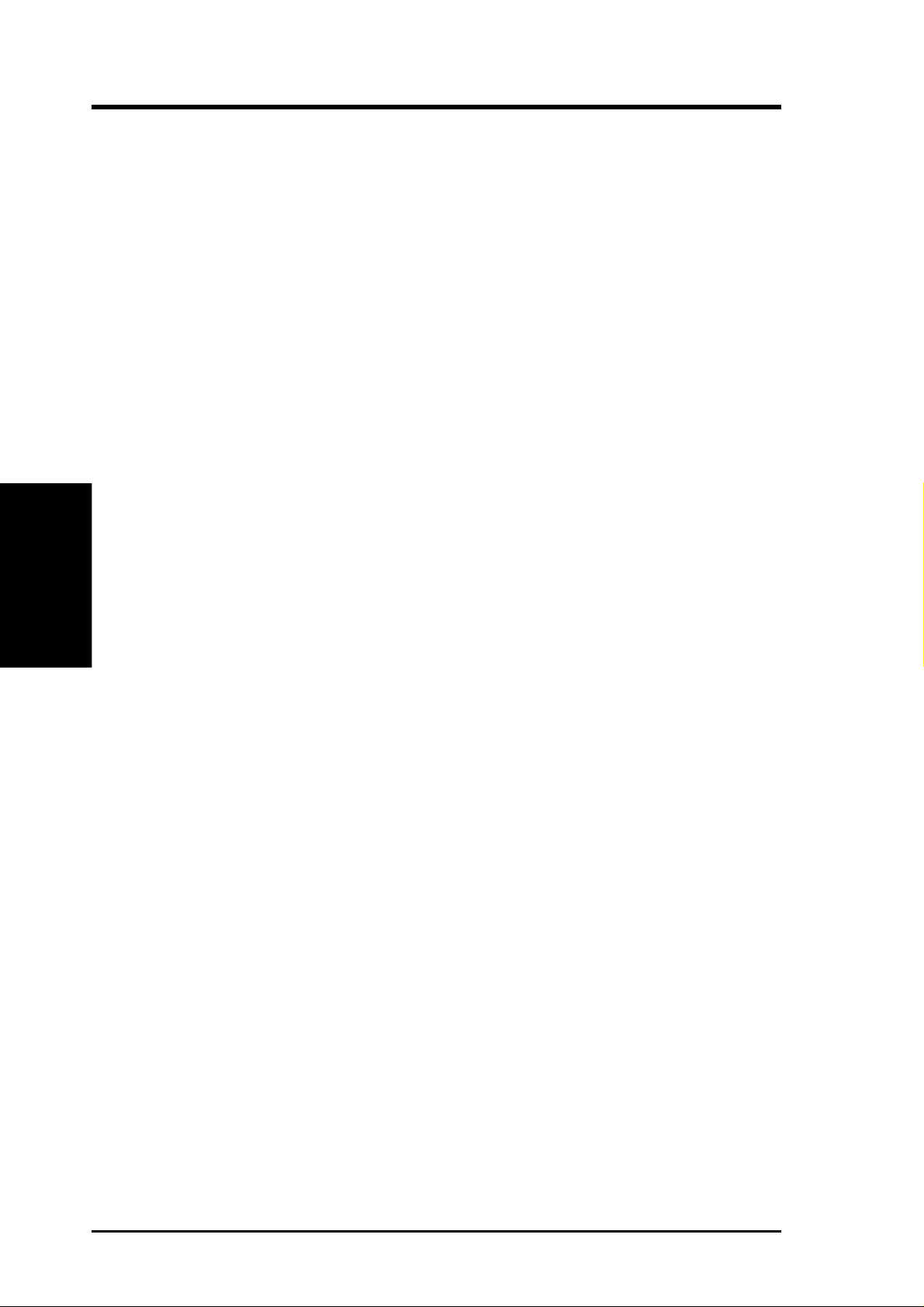
3. HARDWARE SETUP
16) SMB p. 38 SMBus Connector (5-1 pin)
17) CD/AUX/MODEM p. 39 Internal Audio Connectors (Three 4-1 pin) (optional)
18) MIC2 p. 39 Internal Microphone Connector (3 pin) (optional)
19) HPHONE p. 40 Headphone Line Out connector (3 pin) (optional)
20) JTPWR p. 40 Power Supply Thermal Sensor (2 pin)
21)
22) CHASSIS p. 41 Chassis Intrusion Lead (2 pin)
23) AAPANEL p. 42 ASUS iPanel Audio Connector (10-1 pin)
24) SMARTCON p. 42 ASUS SmartCard Connector (14-1 pin)
25)
26) KEYLOCK
27) SPEAKER (PANEL) p. 43 System Warning Speaker Lead (4 pin)
28) MSG.LED (PANEL) p. 43 System Message LED Lead (2 pin)
29) SMI (PANEL) p. 43 System Management Interrupt Lead (2 pin)
Layout Contents
3. H/W SETUP
30) PWR.SW (PANEL) p. 43 ATX / Soft-Off Switch Lead (2 pin)
31) RESET (PANEL) p. 43 Reset Switch Lead (2 pin)
SPDIFOUT / CDSPDIFIN
PWR.LED (
PANEL
(
PANEL)p. 43 System Keyboard Lock Switch Lead (2 pin)
p. 41 Digital audio Interfaces (2 pin) (optional)
)
p. 43 System Power LED Lead (3 pin)
16
ASUS A7V266-E User’s Manual
Page 17

3. HARDWARE SETUP
3.3 Hardware Setup Procedure
Complete the following steps before using your computer:
1. Check motherboard settings
2. Install memory modules
3. Install the Central Processing Unit (CPU)
4. Install Expansion Cards
5. Connect ribbon cables, panel wires, and power supply cables
6. Configure the BIOS parameter settings
3.4 Motherboard Settings
This section tells you how to change motherboard function settings through the
switches and/or jumpers.
W ARNING! Computer motherboards and expansion cards contain very delicate
Integrated Circuit (IC) chips. To avoid damaging them due to static electricity,
follow these precautions whenever you work on your computer.
1. Unplug the computer when working on the internal components.
2. Use a grounded wrist strap or touch a safely grounded object or to a metal
object, such as the power supply case, before handling computer components.
3. Hold components by the edges and try not to touch the IC chips on them.
4. Whenever you uninstall any component, place the components on a grounded
antistatic pad or in the bag that came with the components.
5. Before you install or remove any component, ensur e that the A TX power
supply is switched off or the power cord is detached from the power
supply. Failure to do so may cause severe damage to the motherboard,
peripherals, and/or components.
(TIP: When lit, the onboard LED indicates that the system is in suspend or
soft-off mode, not powered OFF. See illustration below.)
010101
LED
3. H/W SETUP
Motherboard Settings
A7V266-E
A7V266-E Onboard LED
ASUS A7V266-E User’s Manual 17
ON
Standby
Power
OFF
Powered
Off
Page 18
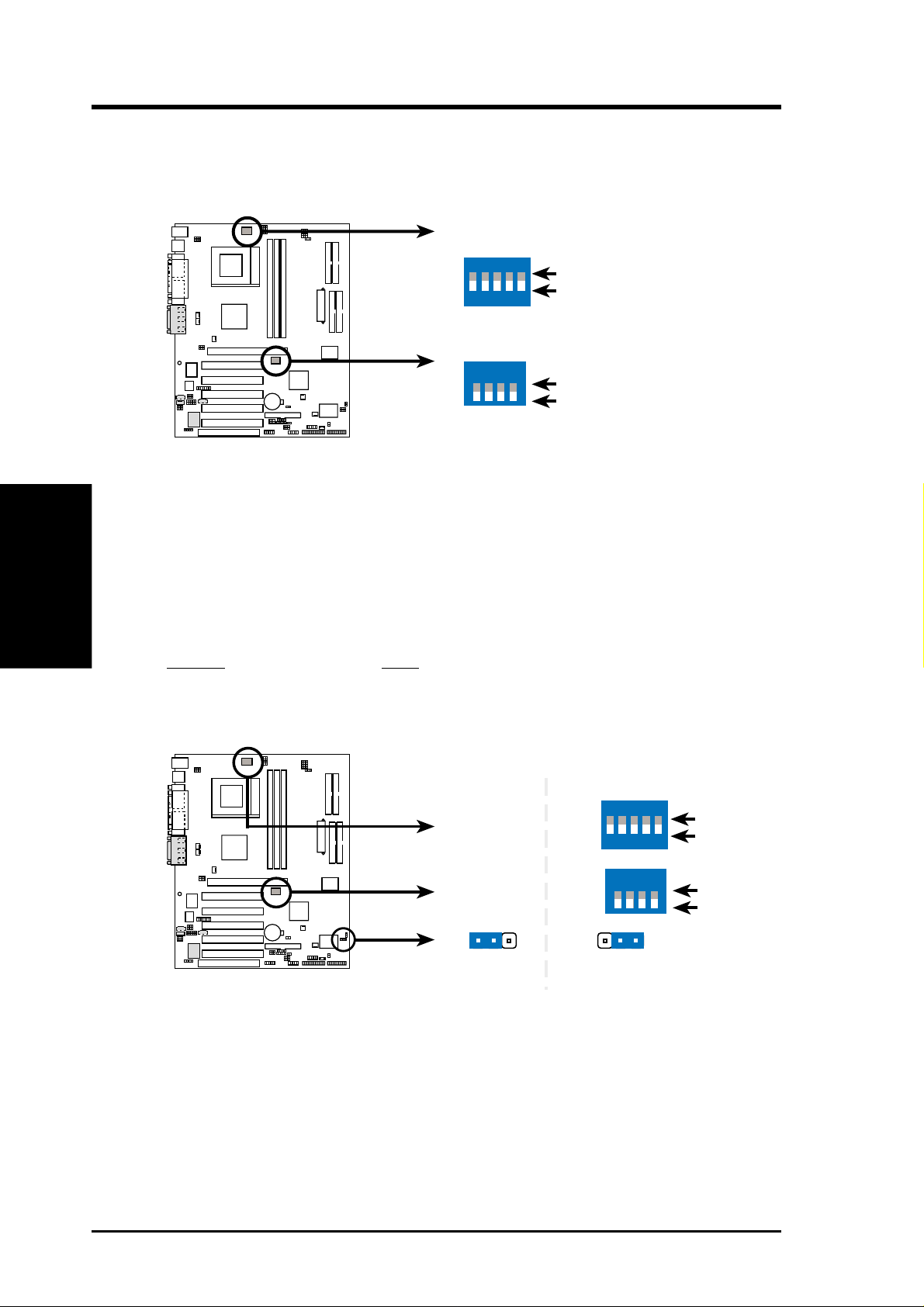
3. HARDWARE SETUP
Motherboard Frequency Settings (DIP Switches)
The motherboard frequency is adjusted through the DIP switches. The white block
represents the switch’s position. The illustration below shows all the switches in the
OFF position.
A7V266-E DIP Switch
Motherboard Settings
3. H/W SETUP
1) JumperFree™ Mode (JEN)
This jumper allows you to enable or disable the JumperFree™ mode. The
JumperFree™ mode allows processor settings to be made through the BIOS
setup (see 4.4 Advanced Menu).
Setting JEN
Enable (JumperFree) [2-3] (default)
Disable (Jumper Mode) [1-2]
A7V266-E
010101
CPU_RATIO
ON
12345
SYSCLK
ON
1234
ON
OFF
ON
OFF
010101
A7V266-E
A7V266-E Jumper Mode Setting
12
Jumper Mode
JEN
CPU_RATIO
SYSCLK
ON
12345
ON
1234
2
3
Jumper Free
(Default)
ON
OFF
ON
OFF
NOTE: In JumperFree™ mode, set all DIP switches (DIP_SW) to OFF.
18
ASUS A7V266-E User’s Manual
Page 19
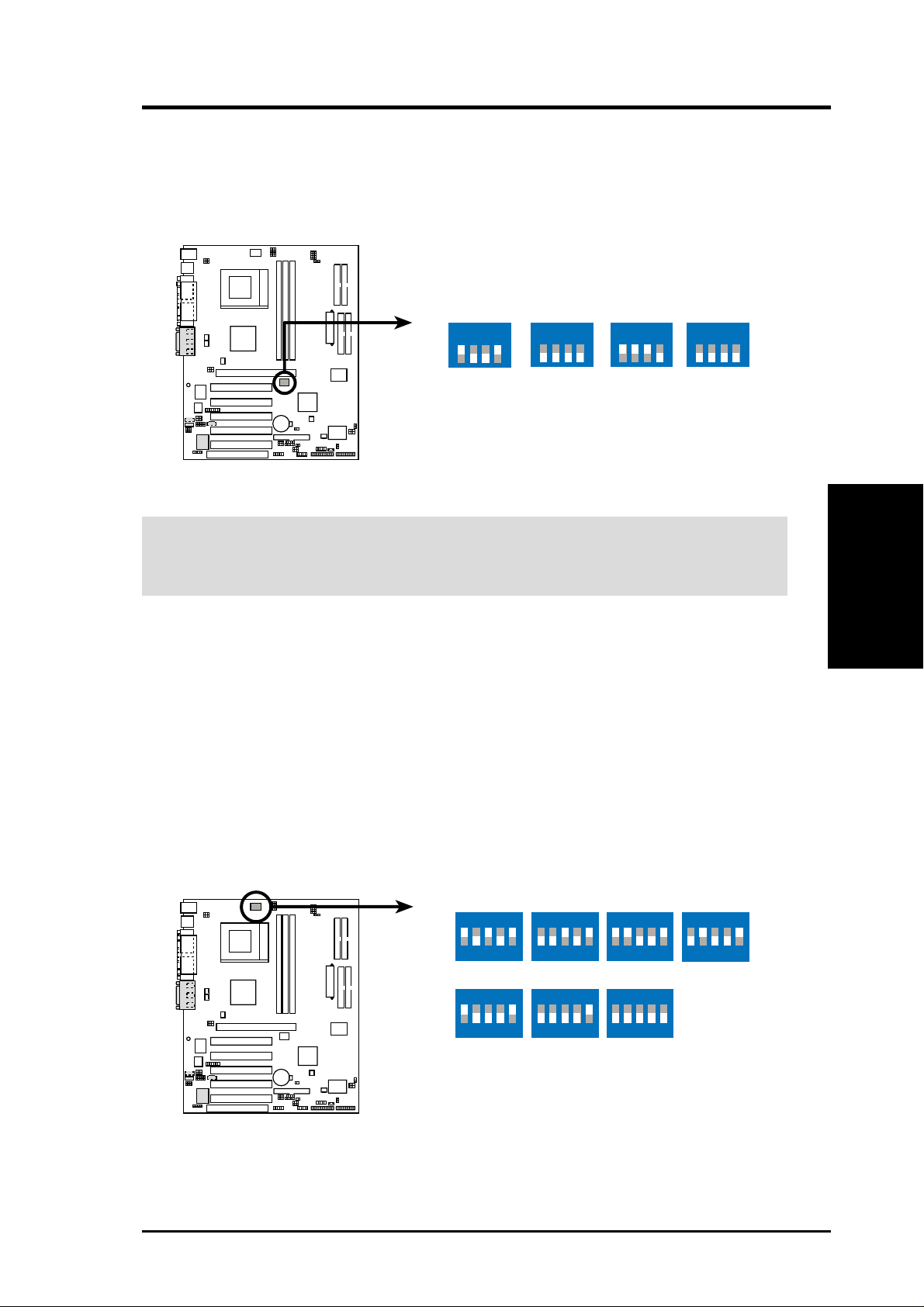
3. HARDWARE SETUP
2) CPU External Frequency Selection (DIP_SW Switches 1–4)
This option tells the clock generator what frequency to send to the CPU, DRAM,
and the PCI bus. This allows the selection of the CPU’s External frequency (or
BUS Clock). The BUS Clock multiplied by the Frequency Multiple equals the
CPU’s Internal frequency (the advertised CPU speed).
010101
SYSCLK
ON
1234
ON
1234
ON
1234
ON
1234
A7V266-E
CPU
AGP
PCI
100MHz
60.67MHz
33.33MHz
133.33MHz
66.67MHz
33.33MHz
140MHz
70MHz
35MHz
(JumperFree Mode)
A7V266-E CPU External
Frequency Selection
W ARNING! Set the CPU frequency only to the recommended settings. Frequencies
other than the recommended CPU bus frequencies are not guaranteed to be stable.
Overclocking the processor is not recommended. It may result in a slower speed.
3) Manual CPU Ratio Settings (DSW Switches 5-10)
Set DSW switches (5-10) to use the clock multiplier to coordinate the ratio of
bus speeds with CPU settings. Set the DSW switches according to the internal
speed of your processor and the bus frequency (133/100MHz).
IMPORTANT:
1. To use this feature, JEN must be set to Jumper Mode, [1-2].
(See 1, JumperFree™ Mode (JEN) in 3, HARDWARE SETUP.)
2. When JumperFree mode is enabled, use BIOS setup in place of these switches.
(Set Operating Frequency Setting to User Define under 4.4 Advanced Menu
in BIOS Setup so you can set the CPU Frequency.)
CPU_RATIO
3. H/W SETUP
Motherboard Settings
010101
A7V266-E
A7V266-E CPU External
Clock (BUS) Frequency
Selection
ASUS A7V266-E User’s Manual 19
ON
12345
CPU_RATIO 8X
ON
12345
CPU_RATIO 10X 10.5X
ON
12345
8.5X 9X 9.5X
ON
12345
ON
12345
ON
12345
(JumperFree Mode)
ON
12345
Page 20

3. HARDWARE SETUP
4) CPU Type Frequency Setting (PALO_FREQ)
This jumper setting accomodates the difference between the internal frequency
between standard and new AMD CPUs. If changing from one type of CPU to
another, the jumper caps must be adjusted. The factory default setting, [2-3], is
for standard Athlon/Duron CPUs. The Palomino processor will only function
on this motherboard after the jumpers are adjusted to [1-2].
Motherboard Settings
3. H/W SETUP
A7V266-E PALO_FREQ Setting
5) I/O Voltage Settings (JP1, JP2)
These jumpers allow you to select the voltage supplied to the DRAM, chipset,
AGP, and PCI. The default setting for the jumpers is: JP1 [2-3] and JP2 [1-2],
2.65 volts. Use the default setting for better system reliability.
A7V266-E
010101
PALO_FREQ
FID0
FID1
FID2
FID3
PALOMINO
321
FID0
FID1
FID2
FID3
ATHLON/DURON
(Default)
321
20
010101
A7V266-E
A7V266-E Voltage Setting
ASUS A7V266-E User’s Manual
JP1
JP2
JP1/JP2
323
2
1
2.5V 2.65V
23
1
(Default)
1
2.75V 2.8V
1
23
Page 21
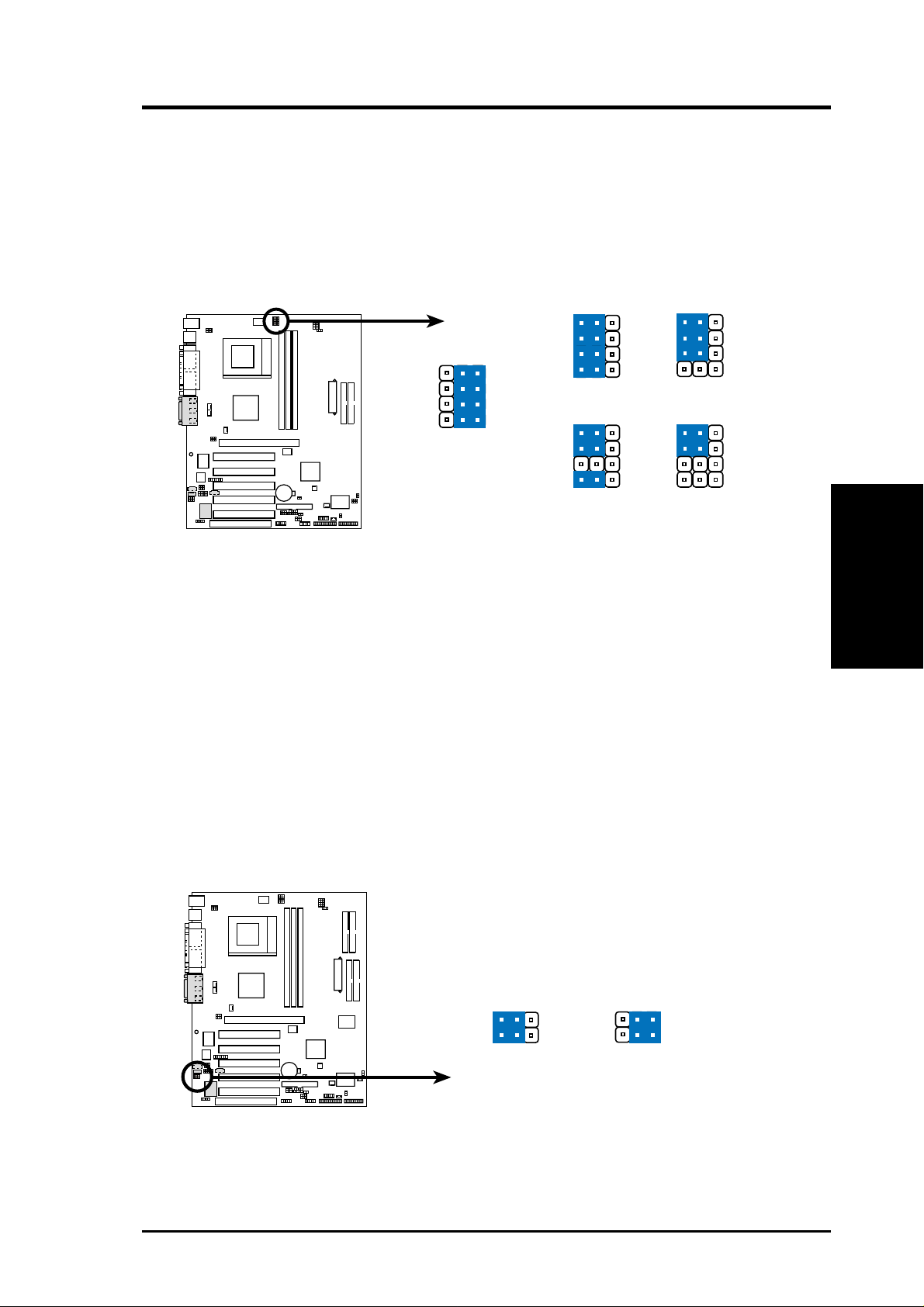
3. HARDWARE SETUP
6) Voltage Regulator Output Setting (VID1, VID2, VID3, VID4)
This jumpers allow you to manually adjust the CPU core voltage. It is
recommended to use CPU Default as the CPU core voltage. CPU Default, all
jumpers [2-3], means the Vcore is generated according to the CPU VID
configuration. For each jumper setting, there are two voltage options,
depending on the CPU used.
321
1.8/1.775Volts
321
1.7/1.675Volts
A7V266-E
010101
VID4
VID3
VID2
VID1
CPU Default
VID4
VID3
321
VID2
VID1
VID4
VID3
VID2
VID1
321
1.85/1.825Volts
321
1.75/1.725Volts
A7V266-E CPU Core Voltage
Selection
7) Bass Center Setting (CENTER/BASS, BASS/CENTER)
Use these jumpers in conjunction with the C-Media PCI Audio Driver and to
adjust output for 4 or 6 speaker audio. No audio standard exists for the three
pick-up surfaces on male audio jacks, therefore it may be necessary to switch
jumpers from the default position, type 1, to type 2, in order to help reroute
signals among the internal leads in the Line-In, Line-Out, Mic female sockets.
Make sure a test is made using the C-Media Audio Driver software setup available
on the Support CD.
3. H/W SETUP
Motherboard Settings
010101
A7V266-E
A7V266-E Bass Center
Setting
ASUS A7V266-E User’s Manual 21
BCS
12
type 1 Bass
(CENTER/BASS) (BASS/CENTER)
(Default)
23
type 2 Bass
Page 22
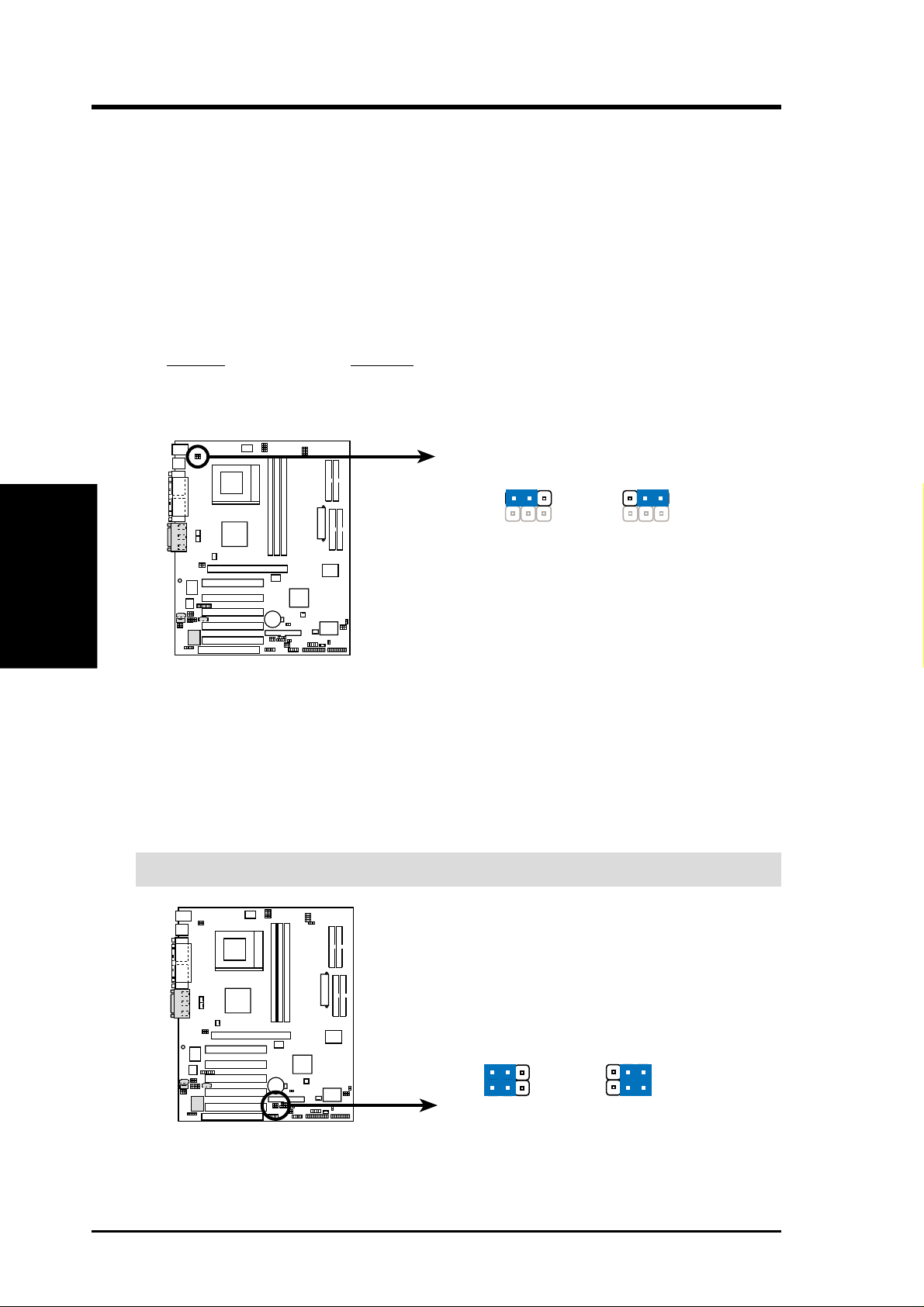
3. HARDWARE SETUP
8) Keyboard Wake Up (KBWK)
This allows you to disable or enable the keyboard power up function. Set this
jumper to Enable if you wish to use your keyboard (by pressing <Spacebar>) to
power up your computer. This feature requires an ATX power supply that can
supply at least 300mA on the +5VSB lead. The default is set to Enable. (The
computer will not power ON if you set this to Enable but do not have the correct
ATX power supply. NOTE: This jumper must be set in conjunction with W ake
On PS2 KB/PS2 Mouse/CIR in 4.5.1 Power Up Control.
Setting KBWK
Enable [1-2] (default)
Disable [2-3]
Motherboard Settings
3. H/W SETUP
A7V266-E Keyboard Wake Up
9) ACR/USB Selection (ACRUSB1, ACRUSB2) (audio models only)
When set to pins 1-2, these jumpers allow you to activate USB port 3. Setting
the jumpers to pins 2-3 activates the Advanced Communication Riser (ACR)
slot. The default setting for both jumpers is 1-2. (NOTE: The USB port 2 is
always active regardless of the setting of these jumpers.)
IMPORTANT! Always set both jumpers accordingly when selecting a device.
A7V266-E
010101
2
1
Enable
(Default)
KBWK
23
Disable
22
010101
A7V266-E
A7V266-E USB/ACR Selection
ASUS A7V266-E User’s Manual
ACRUSB
12
USB to Conn.
23
USB on ACR
Page 23
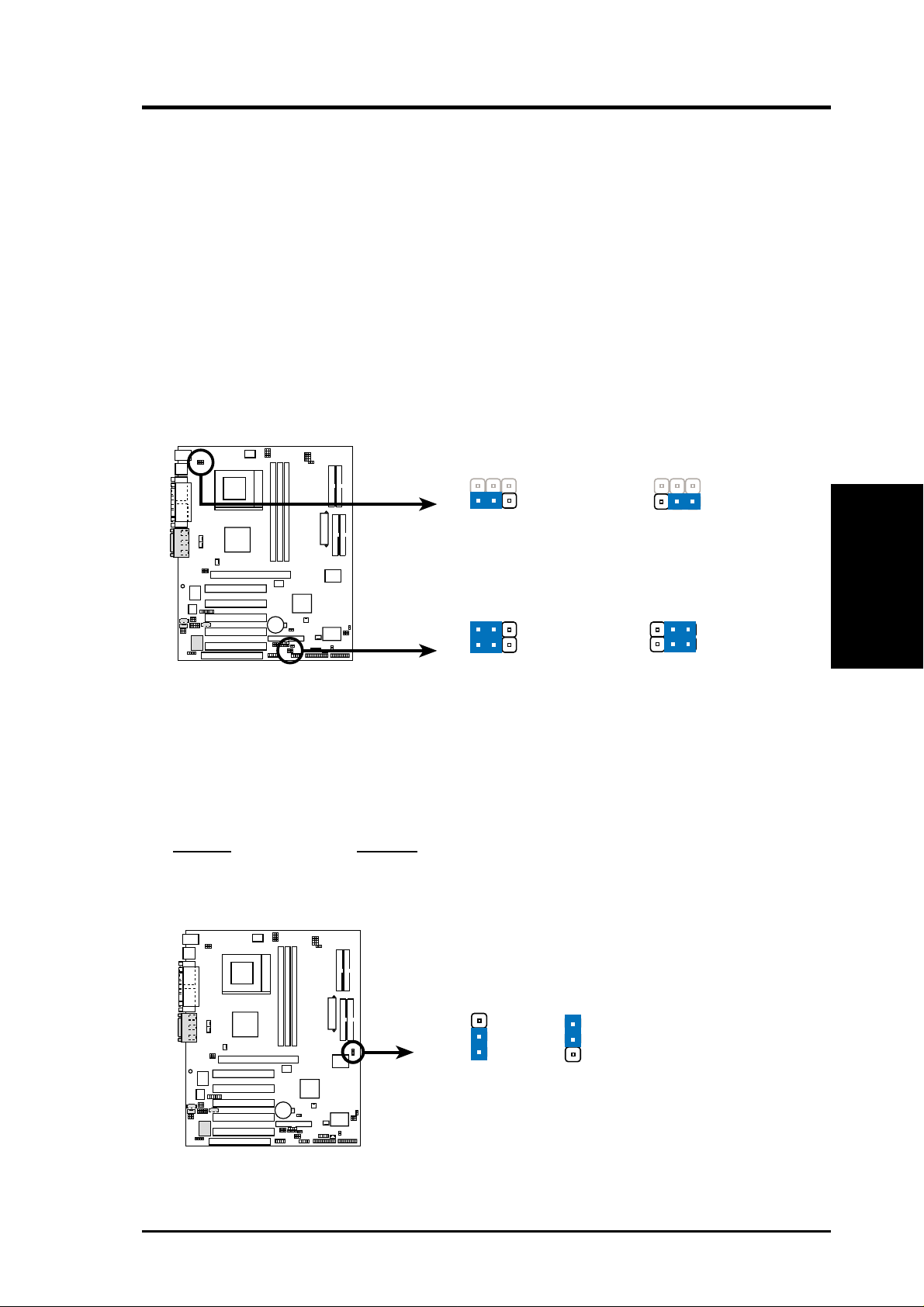
3. HARDWARE SETUP
10) USB Device Wake-up (USB01_PWR/USB23_PWR/USB45_PWR)
Set these jumpers to +5V to allow wake up from the S1 sleep state (CPU stopped;
RAM refreshed; system running in low power mode) using the connected USB
devices. Set to +5VSB to allow wake up from S3 sleep state (no power to CPU;
RAM in slow refresh; power supply in reduced power mode). The default setting
for the three jumpers is 1-2 to select +5V (because not all computers have the
appropriate power supply).
NOTES:
1. This feature requires an ATX power supply that can supply at least 2A on
the +5VSB lead when these jumpers are set to +5VSB. Otherwise, the
system does not power up.
2. The total current consumed must NOT exceed the power supply capability
(+5VSB) whether under normal working conditions or in sleep mode.
010101
A7V266-E
A7V266-E USB Device Wake Up
12 23
USB01_PWR
+5V +5VSB
1
+5V
2
USB23_PWR
USB45_PWR
2
3
+5VSB
11) IDE Channel Setting for ATA100 or RAID 0/1 (JP2601)
These jumpers enable the ATA100 IDE Controller, or the IDE RAID
controller function. The default setting enables ATA100.
Setting JP2601
Enable AT A100 [1-2] (default)
Enable RAID 0/1 [2-3]
3. H/W SETUP
Motherboard Settings
010101
2
1
A7V266-E
(Default)
A7V266-E A TA100/RAIDO Selection
ASUS A7V266-E User’s Manual 23
JP2601
3
2
RAID0/1ATA100
Page 24
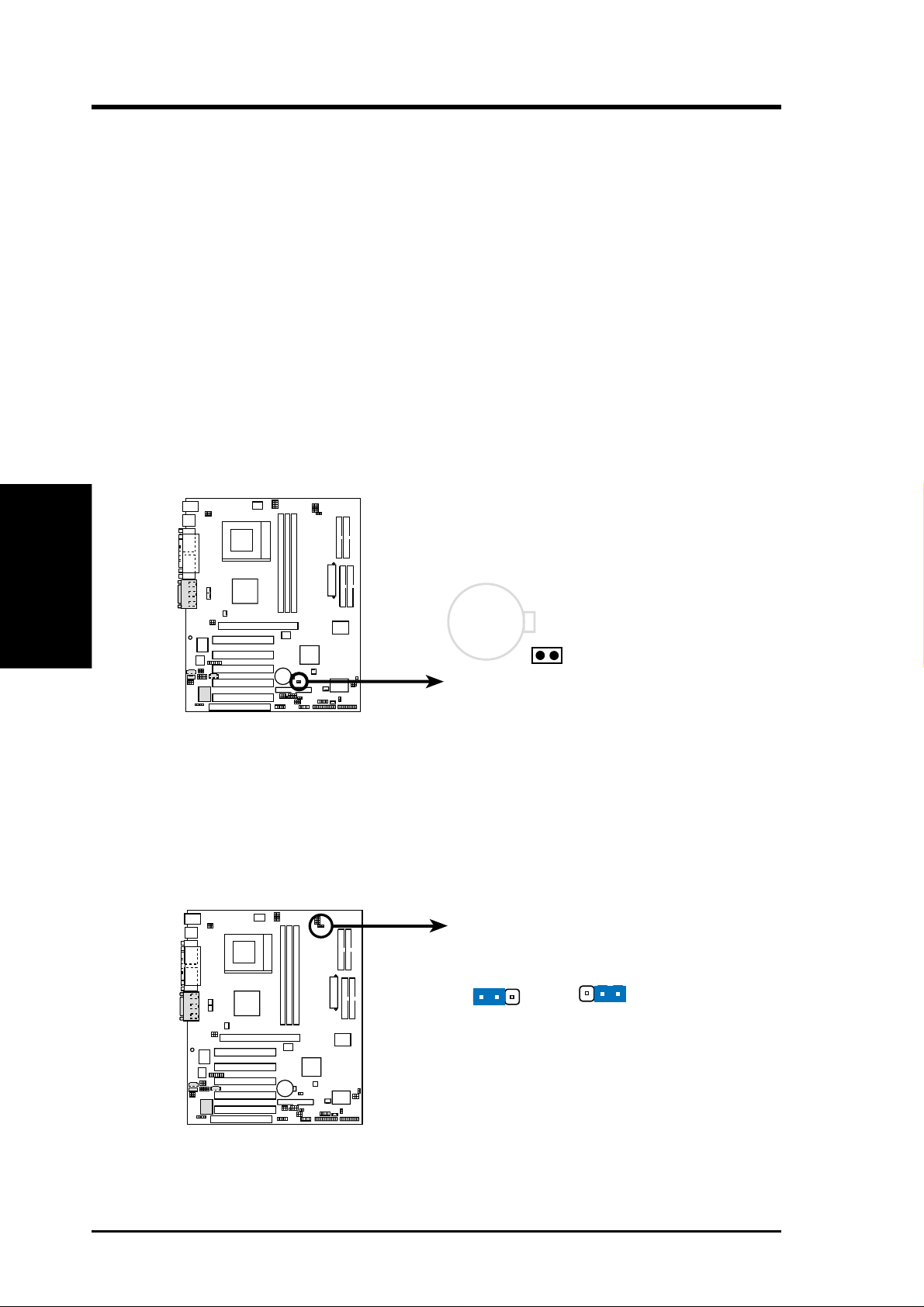
12) Clear RTC RAM (2-pin CLR_RTC)
This jumper allows you to clear the Real Time Clock (RTC) RAM in CMOS.
Y ou can clear the CMOS memory of date, time, and system setup parameters by
erasing the CMOS R TC RAM data. The RAM data in CMOS, that include system
setup information such as system passwords, is powered by the onboard button
cell battery.
To erase the RTC RAM:
1. Turn OFF the computer and unplug the power cord.
2. Remove the battery.
3. Short the jumper by removing and replacing the jumper cap.
4. Re-install the battery.
5. Plug the power cord and turn ON the computer.
6. Hold down the <Del> key during the boot process and enter BIOS setup
to re-enter data.
Motherboard Settings
3. H/W SETUP
3. HARDWARE SETUP
010101
CR2032 3V
Lithium Cell
CMOS Power
A7V266-E
A7V266-E Clear RTC RAM
CLRTC
Remove and then
replace the jumper cap.
13) Thermal Sensor CPU Setting (2-pin THEMCPU)
This jumper selects the type of CPU and coordinates its thermal sensory capability .
The default setting, [1-2], is for Athlon/Duron and, [2-3], is for Reserve type
processors.
010101
A7V266-E
THEMCPU
3221
RESERVEDATHLON/DURON
(Default)
24
A7V266-E THEMCPU Setting
ASUS A7V266-E User’s Manual
Page 25

3. HARDWARE SETUP
3.5 System Memory
This motherboard features three Double Data Rate (DDR) Dual Inline Memory
Module sockets.
3.5.1 DDR DIMM Support
The three DDR DIMM sockets support 2.5Volt (power level) unbuffered/registered
Double Data Rate Synchronous Dynamic Random Access Memory (DDR SDRAM)
of 64MB, 128MB, 256MB, 512MB, and 1GB to form a memory size between 64MB
to 3GB. One side (with memory chips) of the DIMM takes up one row on the
motherboard. DDR DIMMs support non-ECC memory (used on desktops/laptops).
Install memory in any combination as follows:
DIMM Location 184-pin DDR DIMM Total Memory
Socket 1 (Rows 0&1) 64MB, 128MB, 256MB, 512MB, 1GB x1
Socket 2 (Rows 2&3) 64MB, 128MB, 256MB, 512MB, 1GB x1
Socket 3 (Rows 4&5) 64MB, 128MB, 256MB, 512MB, 1GB x1
Total System Memory (Max 3GB) =
3. H/W SETUP
System Memory
ASUS A7V266-E User’s Manual 25
Page 26

3. HARDWARE SETUP
3.5.2 General DIMM Notes
• DIMMs that have more than 18 chips are not supported on this motherboard.
• ASUS motherboards support SPD (Serial Presence Detect) DIMMs. This is the
memory of choice for best performance vs. stability.
• BIOS shows SDRAM memory on bootup screen.
• Single-sided DDR DIMMs come in 64, 128, and 256MB; double-sided come in
128, 256, and 512MB.
WARNING! Be sure that the DIMMs you use can handle the specified DDR
RAM MHz or else bootup will not be possible.
System Memory
3. H/W SETUP
3.5.3 Memory Installation
WARNING! Make sure that you unplug your power supply when adding or
removing memory modules or other system components. Failure to do so may
cause severe damage to both your motherboard and expansion cards (see 3.3
Hardware Setup Procedure for more information).
Insert the module(s) as shown. Because the number of pins are different on either
side of the breaks, the module will only fit in the orientation shown. A 184-pin DDR
DRAM DIMM has a single notch slightly to the right of center.
A7V266-E
010101
104 Pins
80 Pins
A7V266-E 184-Pin DDR
DIMM Sockets
26 ASUS A7V266-E User’s Manual
Page 27
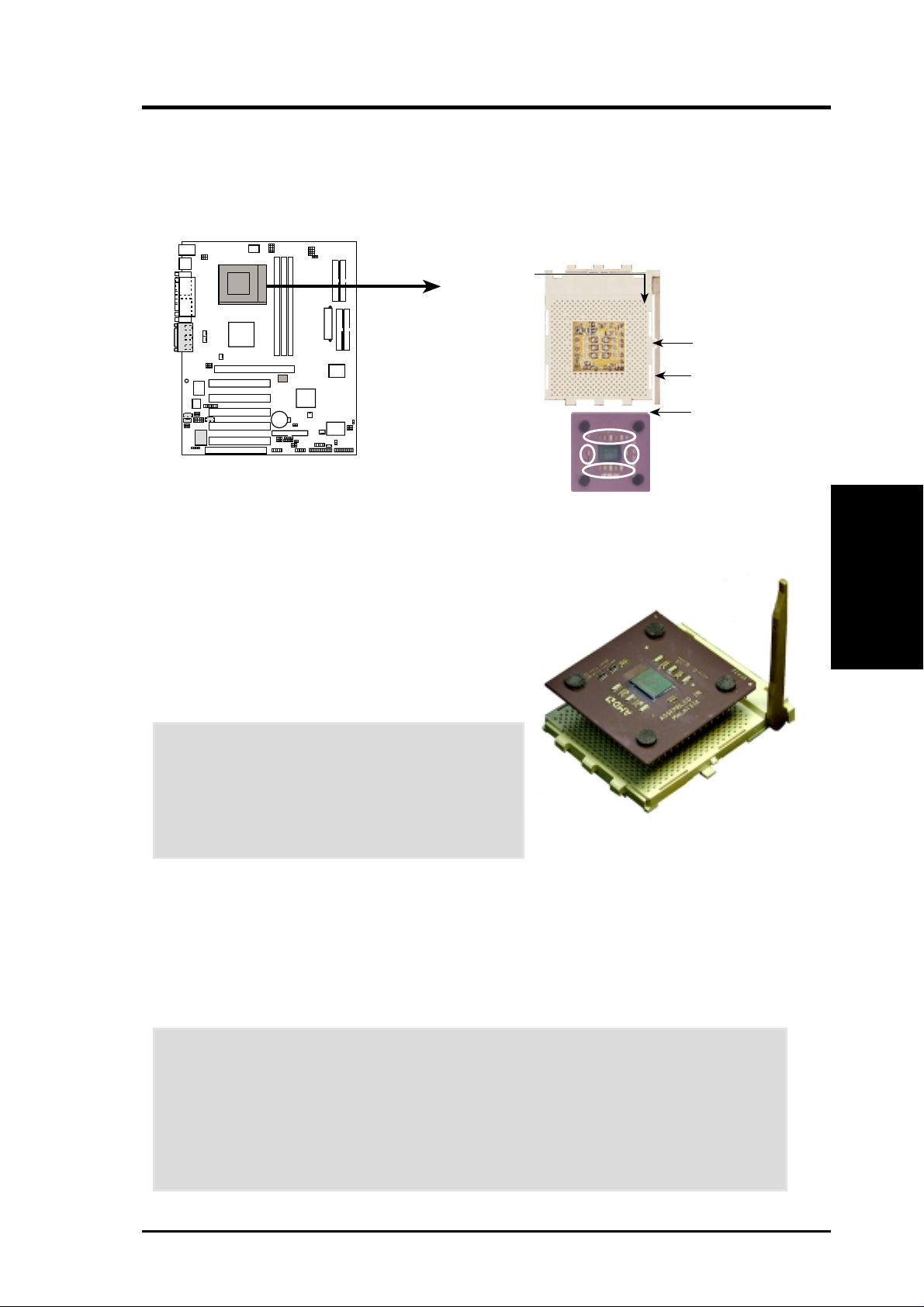
3. HARDWARE SETUP
3.6 Central Processing Unit (CPU)
The motherboard provides a Socket 462 or Socket A for CPU installation. A fan and
heatsink should be attached to the CPU to prevent overheating. Purchase and install
a fan and heatsink before turning on the system.
010101
A7V266-E
A7V266-E Socket A
CPU NOTCH
TO INNER
CORNER
AMD™ CPU
1. Locate the Socket 462 and open it by pulling
the lever gently sideways away from the socket.
Then lift the lever upwards. The socket lever
must be fully opened (90 to 100 degrees).
2. Insert the CPU with the correct orientation. The
notched corner of the CPU must be oriented
toward the inner corner of the socket base
nearest to the lever hinge.
LOCK
LEVER
CPU NOTCH
3. H/W SETUP
System Memory
CAUTION! The CPU fits in one orientation
and should drop easily into place. Do not force
the CPU into the socket to avoid bending the
pins. If the CPU does not fit, check its
alignment and look for bent pins.
3. Once completely inserted, press the CPU firmly
and close the socket lever until it snaps into its locked position.
4. Place the CPU fan and heatsink on the CPU. The heatsink should entirely cover
the CPU. Carefully attach the heatsink locking brace to the plastic clips on the
socket base. With the added weight of the CPU fan and heatsink locking brace,
no extra force is required to keep the CPU in place.
CAUTION! Take care not to scrape the motherboard surface when mounting a
clamp-style processor fan, or else damage may occur . When mounting a heatsink
onto your CPU, make sure that exposed CPU capacitors do not touch the
heatsink, or else damage may occur! Refer to heatsink/CPU documentation.
NOTE! Do not forget to set the correct Bus Frequency and Multiple (available
only on unlocked processors) to avoid start-up problems.
ASUS A7V266-E User’s Manual 27
Page 28

3.7 Expansion Cards
In the future, you may need to install expansion cards. The motherboard has five
PCI expansion slots to support these cards. Follow the steps in the next section
when installing expansion cards.
W ARNING! Unplug the system power cord when adding or removing expansion
cards or other system components. Failure to do so may cause severe damage to
both the motherboard and expansion cards.
3.7.1 Installing an Expansion Card
1. Read the documentation that comes with the expansion card and make any
CPU Installation
3. H/W SETUP
2. Remove the system unit cover and the bracket plate on the slot you intend to use.
3. Align the card connectors with the slot and press firmly until the card fits in
4. Secure the card to the slot with the screw you removed earlier.
5. Replace the system cover.
6. Change the necessary BIOS settings, if any.
7. Install the necessary software drivers for the expansion card.
3. HARDWARE SETUP
necessary hardware settings for the card before installing it.
Keep the screw for later use.
place.
(see section 4.4.3 PCI Configuration to change the settings.)
28 ASUS A7V266-E User’s Manual
Page 29

3. HARDWARE SETUP
3.7.2 Assigning IRQs for Expansion Cards
Some expansion cards need an IRQ to operate. Generally , an IRQ must be exclusively
assigned to one use. In a standard design, there are 16 IRQs available but most of
them are already in use, leaving 6 IRQs free for expansion cards. If your motherboard
has PCI audio onboard, an additional IRQ will be used. If your motherboard also
has MIDI enabled, another IRQ will be used, leaving 4 IRQs free.
IMPORTANT: If using PCI cards on shared slots, make sure that the drivers support
“Share IRQ” or that the cards do not need IRQ assignments. Conflicts arise between
the two PCI groups that will make the system unstable or cards inoperable.
The following table lists the default IRQ assignments for standard PC devices. Use
this table when configuring your system and for resolving IRQ conflicts.
Standard Interrupt Assignments
IRQ Priority Standard Function
0 1 System Timer
1 2 Keyboard Controller
2 N/A Programmable Interrupt
3* 11 Communications Port (COM2)
4* 12 Communications Port (COM1)
5* 13 Sound Card (sometimes LPT2)
6 14 Floppy Disk Controller
7* 15 Printer Port (LPT1)
8 3 System CMOS/Real Time Clock
9* 4 ACPI Mode when used
10* 5 IRQ Holder for PCI Steering
11* 6 IRQ Holder for PCI Steering
12* 7 PS/2 Compatible Mouse Port
13 8 Numeric Data Processor
14* 9 Primary IDE Channel
15* 10 Secondary IDE Channel
3. H/W SETUP
Expansion Cards
*These IRQs are usually available for ISA or PCI devices.
Interrupt Request Table for this Motherboard
INT-A INT-B INT-C INT-D
PCI slot 1 ———shared
PCI slot 2 shared ———
PCI slot 3 — shared ——
PCI slot 4 ——used —
PCI slot 5 ———shared
AGPPro slot shared shared ——
ACR slot shared ———
Onboard audio controller — shared ——
Onboard USB controller ———shared
Onboard IDE controller ———shared
ASUS A7V266-E User’s Manual 29
Page 30
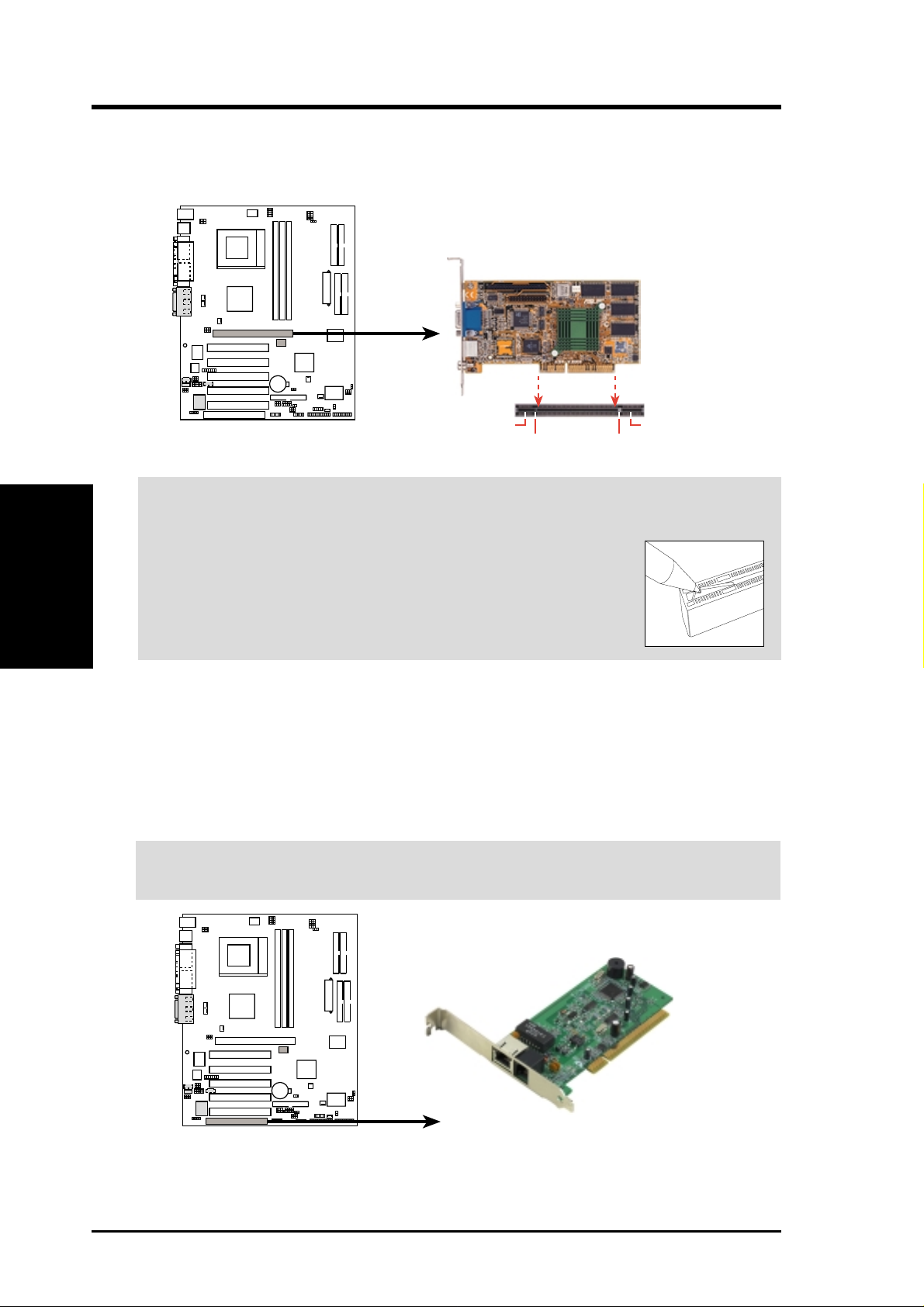
3. HARDWARE SETUP
3.7.3 Accelerated Graphics Port (AGP) Pro Slot
This motherboard has an Accelerated Graphics Port (AGP) Pro slot to support the
new generation graphics cards with ultra-high memory bandwidth.
010101
AGP Card without Retention Notch
A7V266-E
TOP VIEW
28-pin bay
A7V266-E Accelerated
Graphics Port (AGP PRO)
20-pin bay
Rib (inside slot) Rib
Expansion Cards
3. H/W SETUP
CAUTION! The AGP Pro slot is shipped with a warning label over the 20-pin bay .
DO NOT remove this label and the safety tab underneath it if you are using an
AGP card without a retention notch. Removing may cause the
card to shift and may cause damage to the card, slot, and
motherboard. Remove the label and tab ONLY if you are using
an AGP Pro card. Use a rigid tip, such as a pen tip, to dislodge
3.7.4 Advanced Communication Riser (ACR) Slot
This motherboard has an Advanced Communication Riser (ACR) slot for
communications and audio subsystems. The slot supports modem, audio, LAN, and
Home Phoneline Networking Alliance (HPNA) or Home Networking cards. The
ACR slot is backward compatible with the Audio Modem Riser (AMR) cards.
IMPORTANT! The ACR slot on the motherboard shares the same expansion
slot with PCI Slot 5.
Removing the tab
010 10 1
A7V266-E
A7V266-E Advanced
Communication Riser (ACR)
30 ASUS A7V266-E User’s Manual
Page 31

3. HARDWARE SETUP
3.8 Connectors
3.8.1 External Connectors
WARNING! Some pins are used for connectors or power sources. These are
clearly distinguished from jumpers in the Motherboard Layout. Placing jumper
caps over these connector pins will cause damage to your motherboard.
IMPORTANT: Ribbon cables should always be connected with the red stripe to
Pin 1 on the connectors. Pin 1 is usually on the side closest to the power connector
on hard drives and CD-ROM drives, but may be on the opposite side on floppy
disk drives. Check the connectors before installation because there may be
exceptions. IDE ribbon cable must be less than 46 cm (18 in.), with the second
drive connector no more than 15 cm (6 in.) from the first connector.
1) PS/2 Mouse Port (Green 6-pin PS2KBMS)
The system automatically directs IRQ12 to the PS/2 mouse if one is detected. If
no mouse is detected, IRQ12 become available to expansion cards. See PS/2
Mouse Function Control in 4.4 Advanced Menu.
PS/2 Mouse (6-pin Female)
Connectors
3. H/W SETUP
2) PS/2 Keyboard Port (Purple 6-pin PS2KBMS)
This connection is for a standard keyboard using an PS/2 plug (mini DIN). This
connector does not allow standard A T size (large DIN) keyboard plugs. You
may use a DIN to mini DIN adapter on standard AT keyboards.
PS/2 Keyboard (6-pin Female)
ASUS A7V266-E User’s Manual 31
Page 32

3. HARDWARE SETUP
3) Universal Serial Bus Ports 1 & 2 (Black two 4-pin USB)
Two USB ports are available for connecting USB devices.
USB 1
Universal Serial Bus (USB) 2
3. H/W SETUP
Connectors
4) Parallel Port (Burgundy 25-pin PRINTER)
You can enable the parallel port and choose the IRQ through Onboard Parallel
Port (see 4.4.2 I/O Device Configuration).
NOTE: Serial printers must be connected to the serial port.
Parallel Port (25-pin Female)
5) Serial Ports (Teal/Turquoise 9-pin COM1 / 9-pin COM2)
Two serial ports can be used for pointing devices or other serial devices. To
enable these ports, see Onboard Serial Port 1 / Onboard Serial Port 2 in
4.4.2 I/O Device Configuration for the settings.
COM2COM1
Serial Ports (9-pin Male)
32 ASUS A7V266-E User’s Manual
Page 33

3. HARDWARE SETUP
6) Game/MIDI Ports (Gold 15-pin GAME_AUDIO) (optional)
This connector supports a joystick or a game pad for playing games, and MIDI
devices for playing or editing audio files.
Joystick/Midi (15-pin Female)
7) Audio Connectors (Three 1/8” AUDIO) (optional)
The Line Out (lime) connects a headphone or speakers. The Line In (light blue)
connects a tape players or other audio sources. The Mic (pink) connects a
microphone.
NOTE: The functions of the audio connectors Line Out, Line In, and Mic
change when the 6-channel audio feature is enabled. Refer to Chapter 5.
SOFTW ARE SETUP.
MicLine InLine Out
1/8" Stereo Audio Connectors
Connectors
3. H/W SETUP
ASUS A7V266-E User’s Manual 33
Page 34

3. H/W SETUP
Connectors
3. HARDWARE SETUP
8) IDE Activity LED (2-pin IDELED)
This connector supplies power to the cabinet’s IDE activity LED. Read and
write activity by devices connected to the Primary or Secondary IDE connectors
cause the IDE LED to light up.
010101
IDELED
A7V266-E
TIP: If the case-mounted LED does not
light, try reversing the 2-pin plug.
A7V266-E IDE Activity LED
9) Floppy Disk Drive Connector (34-1 pin FLOPPY)
This connector supports the provided floppy drive ribbon cable. After connecting
the single end to the board, connect the two plugs on the other end to the floppy
drives. (Pin 5 is removed to prevent inserting in the wrong orientation when
using ribbon cables with pin 5 plugged).
010101
NOTE: Orient the red markings on
the floppy ribbon cable to
A7V266-E
PIN 1
A7V266-E Floppy Disk Drive Connector
PIN 1
34 ASUS A7V266-E User’s Manual
Page 35

3. HARDWARE SETUP
10) Primary (Blue) / Secondary (Black) IDE Connectors
(40-1 pin PRIMARY IDE and SECONDARY IDE)
(40-1 pin PROMISE IDE1 and PROMISE2 IDE)
These connectors support the IDE hard disk ribbon cables supplied with
the motherboard. Connect the cable’s blue connector to the motherboard’s
primary IDE connector (recommended) or the secondary IDE connector . Then
connect the opposite end of the cable to your UltraDMA/100/66 device (hard
disk drive). A second slave hard disk may be attached to the intermediate
connector on the cable. If a second hard disk drive is connected, you may reset
its jumper to Slave mode. Refer to your hard disk documentation for the jumper
settings. It is recommended that non-UltraDMA/100/66 devices be connected
to the secondary IDE connector. BIOS now supports specific device bootup
(see 4.6 Boot Menu.) If you have more than two UltraDMA100/66 devices, you
will need to purchase another UltraDMA100/66 cable. (Pin 20 is removed to
prevent inserting in the wrong orientation when using ribbon cables.)
The TUSL2 motherboard is supplied with two extra onboard IDE connectors:
one Promise IDE1 and one Promise IDE2. You can use them to setup the RAID
0 or 1 arrays and to support extra IDE devices. A total of eight hard-disks, two
on each IDE connector, can be connected to the A7V266-E, but only two can
function in a RAID array. See 5.4 Software Setup for more information about
setting up a RAID array.
TIP: For high-performance and RAID 0 or 1 set ups, always setup two hard
disks with two separate ribbon cables, one for the primary IDE connector and
another for the secondary IDE connector . Usually, both disks may be set to the
Master settings. Also, you may install one operating system on an IDE drive
and another on a SCSI drive and select the boot disk through BIOS. (See 4.6
Boot Menu.)
NOTE: UltraDMA/100 is backward compatible with DMA/66 a nd DMA/33
and with all with existing DMA devices and systems, so there is no need to
upgrade current EIDE/IDE drives and host systems.
Connectors
3. H/W SETUP
IMPORTANT: UltraDMA66 and UltraDMA100 IDE devices require a 40-pin
80-conductor cable and RAID arrays only operate with such cables.
010101
A7V266-E
A7V266-E IDE Connectors
PROMISE IDE2 Connector
NOTE: Orient the red markings
(usually zigzag) on the IDE
ribbon cable to PIN 1.
PROMISE IDE1 Connector
Primary IDE Connector
PIN 1
Secondary IDE Connector
PIN 1
ASUS A7V266-E User’s Manual 35
Page 36

3. HARDWARE SETUP
11) CPU Fan, Power Fan, and Chassis Fan Connectors
(CPU_FAN, PWR_FAN, CHA_FAN)
The three fan connectors support cooling fans of 350mA (4.2 Watts) or less.
Orient the fans so that the heat sink fins allow airflow to go across the onboard
heat sinks instead of the expansion slots. The fan wiring and plug may vary
depending on the fan manufacturer . Connect the fan cable to the connector making
sure that the black wire matches the ground pin. (NOTE: Use the “Rotation”
signal only with a specially designed fan with a rotation signal. Yo u can monitor
the Rotations Per Minute (RPM) using ASUS PC Probe (see 6. SOFTWARE
REFERENCE).
WARNING! Make sure to connect the fan cables to the fan connectors. Lack of
sufficient airflow within the system could cause damage to the motherboard.
These are not jumpers, do not place jumper caps over these connectors!
3. H/W SETUP
Connectors
010101
CPU_FAN
PWR_FAN
A7V266-E
CHA_FAN
Rotation
+12V
GND
GND
Rotation
+12V
A7V266-E 12-Volt Cooling Fan Power
12) USB Headers (10-1 pin USB2_3, USB4_5)
If the USB port connectors on the back panel are inadequate, two USB headers
are available for four additional USB port connectors. Connect a 2-port USB
connector set to a USB header and mount the USB bracket to an open slot in the
chassis. (The USB connector set is optional and does not come with the
motherboard package.)
010 10 1
USB2_3
NC
USBP3+
GND
USBP2+
GND
USB Power
USBP3–
610
15
USB Power
USBP2–
USB4_5
A7V266-E
A7V266-E Front Panel USB Headers
36 ASUS A7V266-E User’s Manual
Page 37

3. HARDWARE SETUP
13) Infrared Module Connector (10-1 pin IR_CON)
This connector supports an optional wireless transmitting and receiving infrared
module. This module mounts to a small opening on system cases that support
this feature. You must also configure the setting through UART2 Use Infrared
(see 4.4.2 I/O Device Configuration) to select whether UART2 is directed for
use with COM2 or IrDA. Use the five pins as shown in Back View and connect
a ribbon cable from the module to the motherboard SIR connector according to
the pin definitions. (NOTE: The SIR module does not come with the motherboard
package. The CIR module is currently not available.)
010101
Standard Infrared (SIR)
Front View Back View
IRTX
GND
IRRX
+5V
(NC)
A7V266-E
A7V266-E Infrared
Module Connector
+5V
IRAX
(NC)
GND
IRRX
GND
IRTX
CIRRX
CIR+5V
SIR
CIR
Connectors
3. H/W SETUP
14) ASUS iPanel Connector (24-1 pin AFPANEL)
This connector allows you to install an optional ASUS iPanel, an easy to access
drive bay with front I/O ports, status LEDs, and space reserved for a hard disk
drive. If you are not using an ASUS iPanel, you can connect an optional wireless
transmitting and receiving infrared module to the SIR connector or an optional
consumer infrared connector set to the CIR and SIR connectors for both wireless
transmitting and remote control functions through one external infrared module.
AFPANEL
A7V266-E
010 101
+5 V
NC
+5 V
SIR
CIR
NC
IR_CON
GND
GND
IRRX
NC
IRRX
NC
GND
NC
GND
NC
SMBDATA
IRTX
+5VSB
CHASSIS#
IRTX
+5VSB
+3VSB
NCNCNC
+5V SMBCLK
MLED-
EXTSMI#
NC
BATT
PCIRST#
Standard Infrared (SIR)
Front View Back View
A7V266-E Front Panel Connectors
ASUS A7V266-E User’s Manual 37
IRTX
GND
+5V
(NC)
IRRX
Page 38

3. HARDWARE SETUP
15) Power Supply Connectors (20-pin block ATXPWR)
This connector connects to an ATX 12V power supply . The plug from the power
supply fits in only one orientation because of the different hole sizes. Find the
proper orientation and push down firmly making sure that the pins are aligned.
IMPORTANT: Make sure that the ATX 12V power supply (minimum
recommended wattage: 230W) can supply at least 10mA on the +5-volt standby
lead (+5VSB). The system may become unstable and may experience difficulty
powering up if the power supply is inadequate. For Wake-On-LAN support, the
ATX power supply must supply at least 720mA +5VSB.
3. H/W SETUP
Connectors
010101
A7V266-E
+12.0Volts
+5V Standby
Power Good
Ground
+5.0 Volts
Ground
+5.0 Volts
Ground
+3.3 Volts
+3.3 Volts
+5.0 Volts
+5.0 Volts
-5.0 Volts
Ground
Ground
Ground
Power Supply On
Ground
-12.0Volts
+3.3Volts
A7V266-E ATX Power Connector
16) SMBus Connector (5-1 pin SMB)
This connector allows you to connect SMBus (System Management Bus) devices.
SMBus devices communicate by means of the SMBus with an SMBus host
2
and/or other SMBus devices. SMBus is a specific implementation of an I
C bus,
a multi-device bus that allows multiple chips to connect to the same bus and
enabling each one to act as a master by initiating data transfer.
010101
SMB_COM
A7V266-E
A7V266-E SMBus Connector
1
Ground
SMBCLK
+3V
SMBDATA
38 ASUS A7V266-E User’s Manual
Page 39

3. HARDWARE SETUP
17) Internal Audio Connectors (4-1 pin CD, AUX, MODEM) (optional)
These connectors allow you to receive stereo audio input from sound sources as
a CD-ROM, TV tuner, or MPEG card. The MODEM connector allows the
onboard audio to interface with a voice modem card with a similar connector . It
also allows the sharing of mono_in (such as a phone) and a mono_out (such as a
speaker) between the audio and a voice modem card.
010101
A7V266-E
MODEM
Modem-In
Ground
Ground
AUX (Black)
Right Audio Channel
Modem-Out
Ground
CD (White)
Left Audio Channel
Right Audio Channel
Left Audio Channel
Ground
A7V266-E Internal Audio Connectors
18) Internal Microphone Connector (3-pin MIC2) (optional)
This connector allows you to connect chassis-mounted microphone to the
motherboard instead of connecting an external microphone to the A TX connector .
NOTE: The internal microphone does not work if there is an external
microphone connected to the external Mic (pink) jack. You may only use
one microphone at a time.
Connectors
3. H/W SETUP
010101
13
MIC2
A7V266-E
MIC Power
A7V266-E Internal Microphone Connector
ASUS A7V266-E User’s Manual 39
Ground
MIC Input
Page 40

3. H/W SETUP
Connectors
3. HARDWARE SETUP
19) Headphone True-level Line Out Header (3-pin HPHONE) (optional)
This connector allows you to connect chassis-mounted headphone to the
motherboard instead of connecting an external headphone to the ATX connector.
NOTE: The internal microphone does not work if there is an external
microphone connected to the external Mic (pink) jack. You may only use
one microphone at a time.
010101
HP OUT LT
GND
HP OUT RT
A7V266-E
A7V266-E True-Level
Line Out Header
HPHONE
1
20) Power Supply Thermal Sensor Connector (2-pin JTPWR)
If you have a power supply with thermal monitoring, connect its thermal sensor
cable to this connector.
010101
JTPWR
A7V266-E
Power Supply
Thermal Sensor
A7V266-E Thermal Sensor Connector
40 ASUS A7V266-E User’s Manual
Page 41

3. HARDWARE SETUP
21) Digital Audio Interfaces (2-pin SPDIFOUT/CDSPDIFIN) (optional)
These connectors connect SPDIF audio cable that allows digital instead of analog
sound output from CD-ROM, DVD-ROM, CD-RW, and advanced sound cards
such as SoundBlaster. Live.
010 10 1
GND
GND
A7V266-E
SPDIFINSPDIFOUT
A7V266-E Digital Audio Interface
22) Chassis Open Alarm Lead (4-pin CHASSIS)
This lead is for a chassis designed for chassis intrusion detection. This requires
an external detection mechanism such as a chassis intrusion monitor/sensor or
microswitch. When any chassis component is removed, the sensor is triggered
and a high-level signal is sent to this lead to record a chassis intrusion event.The
event is then be processed by software such as LDCM. When not using the
chassis intrusion lead, place a jumper cap over the pins to close the circuit.
Connectors
3. H/W SETUP
010101
CHASSIS
A7V266-E
A7V266-E Chassis Open Alarm Lead
ASUS A7V266-E User’s Manual 41
Ground
Chassis Signal
+5Volt
(Power Supply Stand By)
1
Page 42

3. H/W SETUP
Connectors
3. HARDWARE SETUP
23) ASUS iPanel Audio Connector (10-1 pin AAPANEL)
Connect the audio cable from the optional ASUS iPanel to this for front panel
audio control.
010101
AAPANEL
Line in_R
Line in_L
AGND2 AGND3
AGND
MIC2
A7V266-E
MICPWR
Line out_L
Line out_R
A7V266-E Audio Panel Connectors
24) ASUS SmartCard Connector (14-1 pin SMARTCON)
This connector attaches to an optional SmartCard reader device. The SmartCard
reader permits data access from the memory chip of PC/SC smart cards.
010101
SMARTCARD
SCRREST
NC
SCRUI
NC
NC
SCRRES#
A7V266-E
A7V266-E Smartcard
1
NC
VCC
NC
SCRFET#
GND
SCRCLK
NC2
42 ASUS A7V266-E User’s Manual
Page 43

3. HARDWARE SETUP
The following 20-pin PANEL illustration is for items 25-31.
*
010101
A7V266-E
A7V266-E System Panel Connectors
25) System Power LED Lead (3-1 pin PWR.LED)
This 3-1 pin connector connects to the system power LED. The LED lights up
when you turn on the system power, and blinks when the system is in sleep or
soft-off mode.
26) Keyboard Lock Switch Lead (2-pin KEYLOCK)
This 2-pin connector connects to the case-mounted key switch to allow keyboard
locking.
27) System Warning Speaker Lead (4-pin SPEAKER)
This 4-pin connector connects to the case-mounted speaker and allows you to
hear system beeps and warnings.
28) System Message LED Lead (2-pin MSG.LED)
This 2-pin connector is for the system message LED that indicates receipt of
messages from a fax/modem. The normal status for this LED is ON, when there
is no incoming data signal. The LED blinks when data is received. The system
message LED feature requires an ACPI OS and driver support.
29) System Management Interrupt Lead (2-pin SMI)
This 2-pin connector allows you to manually place the system into a suspend
mode, or “Green” mode, where system activity is instantly decreased to save
power and to expand the life of certain system components. Attach the casemounted suspend switch this 2-pin connector.
30) ATX Power Switch / Soft-Off Switch Lead (2-pin PWR.SW)
The system power is controlled by a momentary switch attached to this connector .
Pressing the button switches the system between ON and SLEEP, or ON and
SOFT OFF , depending on the BIOS or OS settings. Pressing the button while in
the ON mode for more than 4 seconds turns the system off.
31) Reset Switch Lead (2-pin RESET)
This 2-pin connector connects to the case-mounted reset switch for rebooting
the system without turning off the power switch. This is a preferred method.
Requires an ATX power supply.
Keyboard Lock
Power LED
PLED+
MLED+
Message LED
SMI Lead
PLED-
Keylock
MLED-
ExtSMI#
Ground
Ground
Speaker
Connector
Ground
Speaker
Ground
+5V
GND
PWR
Reset
Ground
Reset SW
ATX Power
Switch*
Connectors
3. H/W SETUP
ASUS A7V266-E User’s Manual 43
Page 44

3. H/W SETUP
Connectors
3. HARDWARE SETUP
3.9 Starting Up the First Time
1.
After making all the connections, replace the system case cover.
2. Be sure that all switches are off (in some systems, marked with
3. Connect the AC cord to the power connector on the system chassis.
4. Connect the AC cord to an outlet equipped with a surge protector.
5. Turn on the devices in
a. Monitor
b. External SCSI devices (starting with the last device on the chain)
c. System power (For ATX power supplies, you need to switch on the power
supply as well as press the ATX power switch on the front of the chassis.)
The power LED on the front panel of the system case lights up. For ATX
6.
power supplies, the system LED lights up when you press the A TX power
switch. If the monitor complies with “green” standards or if it has a
power standby feature,the monitor LED may light up or switch between
orange and green after the system LED does. The system then runs the
power-on tests. While the tests are running, the BIOS beeps or additional
messages appear on the screen. If you do not see anything within 30
seconds from the time you turn on the power, the system may have failed
a power-on test. Check the jumper settings and connections or call your
retailer for assistance.
the following order:
).
Award BIOS Beep Codes
Beep Meaning
One short beep when No error during POST
displaying logo
Long beeps in an endless loop No DRAM installed or detected
One long beep followed by Video card not found or video card
three short beeps memory bad
High frequency beeps when CPU overheated
system is working System running at a lower frequency
7. At power on, hold down <Delete> to enter BIOS Setup. Follow the
instructions in 4. BIOS SETUP.
* Powering Off the computer: Y ou must first exit or shut down the system
before switching off the power switch. For ATX power supplies, you
can press the ATX power switch after exiting or shutting down the
operating system. If you use Windows 9X, click the Start button, click
Shut Down, then click Shut down the computer? The power supply
should turn off after Windows shuts down.
NOTE: The message “Y ou can now safely turn off your computer” does
not appear when shutting down with ATX power supplies.
44 ASUS A7V266-E User’s Manual
Page 45

4. BIOS SETUP
4. BIOS SETUP
4.1 Managing and Updating Your BIOS
4.1.1 Upon First Use of the Computer System
It is recommended that you save a copy of the original motherboard BIOS
along with a Flash Memory Writer utility (AFLASH.EXE) to a bootable
floppy disk in case you need to reinstall the BIOS later . AFLASH.EXE is a
Flash Memory Writer utility that updates the BIOS by uploading a new
BIOS file to the programmable flash ROM on the motherboard. This file
works only in DOS mode. To determine the BIOS version of your
motherboard, check the last four numbers of the code displayed on the upper
left-hand corner of your screen during bootup. Larger numbers represent a
newer BIOS file.
1. Type FORMAT A:/S at the DOS prompt to create a bootable system
disk. DO NOT copy AUTOEXEC.BAT and CONFIG.SYS to the disk.
2. Type COPY D:\AFLASH\AFLASH.EXE A:\ (assuming D is your
CD-ROM drive) to copy AFLASH.EXE to the boot disk you created.
NOTE: AFLASH works only in DOS mode. It does not work in the DOS
prompt within W indows and does not work with certain memory drivers
that may be loaded when you boot from the hard drive. It is recommended
that you reboot using a floppy disk.
3. Reboot the computer from the floppy disk.
NOTE: BIOS setup must specify “Floppy” as the first item in the boot
sequence.
4. In DOS mode, type A:\AFLASH <Enter> to run AFLASH.
IMPORTANT! If the word “unknown” appears after Flash Memory:, the
memory chip is either not programmable or is not supported by the ACPI BIOS
and therefore, cannot be programmed by the Flash Memory Writer utility.
Updating BIOS
4. BIOS SETUP
4. BIOS SETUP
ASUS A7V266-E User’s Manual 45
Page 46

4. BIOS SETUP
5. Select 1. Save Current BIOS to File from the Main menu and press
<Enter>. The Save Current BIOS To File screen appears.
6. T ype a filename and the path, for example, A:\XXX-XX.XXX and then
press <Enter>.
4. BIOS SETUP
Updating BIOS
ASUS A7V266-E User’s Manual46
Page 47

4. BIOS SETUP
4.1.2 Updating BIOS Procedures
WARNING! Update the BIOS only if you have problems with the motherboard
and you know that the new BIOS revision will solve your problems. Careless
updating can result in your motherboard having more problems!
1. Download an updated ASUS BIOS file from the Internet (WWW or
FTP) (see ASUS CONTACT INFORMATION on page 3 for details)
and save to the boot floppy disk you created earlier.
2. Boot from the floppy disk.
3. At the “A:\” prompt, type AFLASH and then press <Enter>.
4. At the Main Menu, type 2 then press <Enter>. The Update BIOS
Including Boot Block and ESCD screen appears.
5. T ype the filename of your new BIOS and the path, for example, A:\XXX-
XX.XXX, then press <Enter>.
NOTE: To cancel this operation, press <Enter>.
6. When prompted to confirm the BIOS update, press Y to start the update.
ASUS A7V266-E User’s Manual 47
Updating BIOS
4. BIOS SETUP
Page 48

4. BIOS SETUP
7. The utility starts to program the new BIOS information into the Flash
ROM. The boot block is updated automatically only when necessary.
This minimizes the possibilities of boot problems in case of update
failures. When the programming is done, Flashed Successfully appears.
8. Follow the onscreen instructions to continue.
4. BIOS SETUP
Updating BIOS
WARNING! If you encounter problems while updating the new BIOS, DO NOT
turn off the system because this may cause boot problems. Just repeat the process,
and if the problem still persists, load the original BIOS file you saved to the boot
disk. If the Flash Memory Writer utility is not able to successfully update a
complete BIOS file, the system may not boot. If this happens, call the ASUS
service center for support.
ASUS A7V266-E User’s Manual48
Page 49

4. BIOS SETUP
4.2 BIOS Setup Program
This motherboard supports a programmable EEPROM that you can update using
the provided utility described in 4.1 Managing and Updating Your BIOS .
The utility is used if you are installing a motherboard, reconfiguring your system,
or prompted to “Run Setup”. This section describes how to configure your system
using this utility.
Even if you are not prompted to use the Setup program, at some time in the future
you may want to change the configuration of your computer. For example, you
may want to enable the Security Password Feature or make changes to the power
management settings. It will then be necessary to reconfigure your system using
the BIOS Setup program so that the computer can recognize these changes and
record them in the CMOS RAM of the EEPROM.
The EEPROM on the motherboard stores the Setup utility. When you start up the
computer, the system provides you with the opportunity to run this program. This
appears during the Power-On Self Test (POST). Press <Delete> to call up the Setup
utility . If you are a little bit late in pressing the mentioned key, POST will continue
with its test routines, thus preventing you from calling up Setup. If you still need to
call Setup, restart the system by pressing <Ctrl> + <Alt> + <Delete>, or by pressing
the Reset button on the system chassis. You can also restart by turning the system
off and then back on again. But do so only if the first two methods fail.
The Setup program has been designed to make it as easy to use as possible. It is a
menu-driven program, which means you can scroll through the various sub-menus
and make your selections among the predetermined choices.
To access the BIOS Setup program, press the <Delete> key after
the computer has run through its POST.
NOTE: Because the BIOS software is constantly being updated, the following
BIOS setup screens and descriptions are for reference purposes only, and may
not exactly match what you see on your screen.
4. BIOS SETUP
Program Information
ASUS A7V266-E User’s Manual 49
Page 50

4. BIOS SETUP
4.2.1 BIOS Menu Bar
The top of the screen has a menu bar with the following selections:
MAIN Use this menu to make changes to the basic system configuration.
ADVANCED Use this menu to enable and make changes to the advanced
features.
POWER Use this menu to configure and enable Power Management
features.
BOOT Use this menu to configure the default system device used to locate
and load the Operating System.
EXIT Use this menu to exit the current menu or specify how to exit the
Setup program.
To access the menu bar items, press the right or left arrow key on the keyboard
until the desired item is highlighted.
4.2.2 Legend Bar
At the bottom of the Setup screen is a legend bar. The keys in the legend bar allow
you to navigate through the various setup menus. The following table lists the keys
found in the legend bar with their corresponding functions.
Menu Introduction
4. BIOS SETUP
Navigation Key(s) Function Description
<F1> or <Alt + H> Displays the General Help screen from anywhere in the BIOS
<Esc> Jumps to the Exit menu or returns to the main menu from a
← or → (keypad arrow) Selects the menu item to the left or right
↑ or ↓ (keypad arrow) Moves the highlight up or down between fields
- (minus key) Scrolls backward through the values for the highlighted field
+ (plus key) or spacebar Scrolls forward through the values for the highlighted field
<Enter> Brings up a selection menu for the highlighted field
<Home> or <PgUp> Moves the cursor to the first field
<End> or <PgDn> Moves the cursor to the last field
<F5> Resets the current screen to its Setup Defaults
Setup
sub-menu
<F10> Saves changes and exits Setup
ASUS A7V266-E User’s Manual50
Page 51

4. BIOS SETUP
General Help
In addition to the Item Specific Help window , the BIOS setup program also provides
a General Help screen. You may launch this screen from any menu by simply
pressing <F1> or the <Alt> + <H> combination. The General Help screen lists the
legend keys with their corresponding functions.
Saving Changes and Exiting the Setup Program
See 4.7 Exit Menu for detailed information on saving changes and exiting the
setup program.
Scroll Bar
When a scroll bar appears to the right of a help window, it indicates that there is
more information to be displayed that will not fit in the window. Use <PgUp> and
<PgDn> or the up and down arrow keys to scroll through the entire help document.
Press <Home> to display the first page, press <End> to go to the last page. To exit
the help window, press <Enter> or <Esc>.
Sub-Menu
Note that a right pointer symbol (as shown in the left view)
appears to the left of certain fields. This pointer indicates that
you can display a sub-menu from this field. A sub-menu
contains additional options for a field parameter . To display a
sub-menu, move the highlight to the field and press <Enter>.
The sub-menu appears. Use the legend keys to enter values
and move from field to field within a sub-menu as you would
within a menu. Use the <Esc> key to return to the main menu.
T ake some time to familiarize yourself with the legend keys and their corresponding
functions. Practice navigating through the various menus and sub-menus. If you
accidentally make unwanted changes to any of the fields, use the set default hot
key <F5> to load the Setup default values. While moving around through the Setup
program, note that explanations appear in the Item Specific Help window located
to the right of each menu. This window displays the help text for the currently
highlighted field.
NOTE: The item heading in square brackets represents the default setting for
that field.
4. BIOS SETUP
Menu Introduction
ASUS A7V266-E User’s Manual 51
Page 52

4. BIOS SETUP
4.3 Main Menu
When you enter the Setup program, the following screen appears:
System Time [XX:XX:XX]
Sets the system to the time that you specify (usually the current time). The
4. BIOS SETUP
Main Menu
format is hour, minute, second. Valid values for hour, minute and second
are Hour: (00 to 23), Minute: (00 to 59), Second: (00 to 59). Use the
<Tab> or <Shift> + <Tab> keys to move between the hour, minute, and
second fields.
System Date [XX/XX/XXXX]
Sets the system to the date that you specify (usually the current date). The
format is month, day , year . Valid values for month, day , and year are Month:
(1 to 12), Day: (1 to 31), Y ear: (100 year range). Use the <T ab> or <Shift>
+ <Tab> keys to move between the month, day, and year fields.
Legacy Diskette A [1.44M, 3.5 in.], Legacy Diskette B [None]
Sets the type of floppy drives installed. Configuration options: [None]
[360K, 5.25 in.] [1.2M , 5.25 in.] [720K , 3.5 in.] [1.44M, 3.5 in.]
[2.88M, 3.5 in.]
Floppy 3 Mode Support [Disabled]
This is required to support older Japanese floppy drives. The Floppy 3
Mode feature allows reading and writing of 1.2MB (as opposed to
1.44MB) on a 3.5-inch diskette. Configuration options: [Disabled]
[Enabled]
ASUS A7V266-E User’s Manual52
Page 53

4. BIOS SETUP
4.3.1 Primary & Secondary Master/Slave
Type [Auto]
Select [Auto] to automatically detect an IDE hard disk drive. If automatic
detection is successful, Setup automatically fills in the correct values for
the remaining fields on this sub-menu. If automatic detection fails, this
may be because the hard disk drive is too old or too new. If the hard disk
was already formatted on an older system, Setup may detect incorrect
parameters. In these cases, select [User Type HDD] to manually enter the
IDE hard disk drive parameters. Refer to the next section for details.
NOTE: After entering the IDE hard disk drive information into BIOS,
use a disk utility, such as FDISK, to partition and format new IDE hard
disk drives. This is necessary so that you can write or read data from the
hard disk. Make sure to set the partition of the Primary IDE hard disk
drives to active.
CAUTION! Before attempting to configure a hard disk drive, make sure you
have the configuration information supplied by the drive manufacturer . Incorrect
settings may cause the system to fail to recognize the installed hard disk.
4. BIOS SETUP
Master/Slave Drives
ASUS A7V266-E User’s Manual 53
Page 54

[User Type HDD]
4. BIOS SETUP
Manually enter the number of cylinders, heads and sectors per track for the drive.
Refer to the drive documentation or on the drive label for this information. If no
drive is installed or if you are removing a drive and not replacing it, select [None].
T ranslation Method [LBA]
Select the hard disk drive type in this field. When Logical Block Addressing (LBA)
Master/Slave Drives
4. BIOS SETUP
is enabled, 28-bit addressing of the hard drive disregarding cylinders, heads, or
sectors. Note that LBA Mode is necessary for drives with more than 504MB storage
capacity . Configuration options: [LBA] [LARGE] [Normal] [Match Partition T able]
[Manual]
Cylinders
This field configures the number of cylinders. Refer to the drive documentation to
determine the correct value to enter into this field. NOTE: To make changes to
this field, set the Type field to [User Type HDD] and the Translation Method
field to [Manual].
Head
This field configures the number of read/write heads. Refer to the drive documentation
to determine the correct value to enter into this field. NOTE: To make changes to this
field, set the Type field to [User Type HDD] and the Translation Method field to
[Manual].
Sector
This field configures the number of sectors per track. Refer to the drive
documentation to determine the correct value to enter into this field. NOTE: To
make changes to this field, set the Type field to [User Type HDD] and the
Translation Method field to [Manual].
ASUS A7V266-E User’s Manual54
Page 55

4. BIOS SETUP
CHS Capacity
This field shows the drive’s maximum CHS capacity as calculated by the BIOS
based on the drive information you entered.
Maximum LBA Capacity
This field shows the drive’s maximum LBA capacity as calculated by the BIOS
based on the drive information you entered.
Multi-Sector Transfers [Maximum]
This option automatically sets the number of sectors per block to the highest number
that the drive supports. Note that when this field is automatically configured, the set
value may not always be the fastest value for the drive. You may also manually
configure this field. Refer to the documentation that came with the hard drive to
determine the optimum value and set it manually. NOTE: To make changes to this
field, set the Type field to [ User Type HDD]. Configuration options: [Disabled] [2
Sectors] [4 Sectors] [8 Sectors] [16 Sectors] [32 Sectors] [Maximum]
SMART Monitoring [Disabled]
This filed allows you to enable or disable the S.M.A.R.T . (Self-Monitoring, Analysis
and Reporting T echnology) system that utilizes internal hard disk drive monitoring
technology. This parameter is normally disabled because the resources used in the
SMART monitoring feature may decrease system performance. Configuration
options: [Disabled] [Enabled]
PIO Mode [4]
This option lets you set a PIO (Programmed Input/Output) mode for the IDE device.
Modes 0 through 4 provide successively increased performance. Configuration
options: [0] [1] [2] [3] [4]
Ultra DMA Mode [Disabled]
Ultra DMA capability allows improved transfer speeds and data integrity for compatible
IDE devices. Set to [Disabled] to suppress Ultra DMA capability.
NOTE: To make changes to this field, set the Type field to [User Type
HDD]. Configuration options: [0] [1] [2] [3] [4] [5] [Disabled]
Other options for the Type field are:
[CD-ROM] - for IDE CD-ROM drives
[LS-120] - for LS-120 compatible floppy disk drives
[ZIP-100] - for ZIP-100 compatible disk drives
[MO] - for IDE magneto optical disk drives
[Other ATAPI Device] - for IDE devices not listed here
After making your selections on this sub-menu, press the <Esc> key to return
to the Main menu. When the Main menu appears, the hard disk drive filed
displays the size for the hard disk drive that you configured.
4. BIOS SETUP
Master/Slave Drives
ASUS A7V266-E User’s Manual 55
Page 56

4. BIOS SETUP
4.3.2 Keyboard Features
Boot Up NumLock Status [On]
This field enables users to activate the Number Lock function upon system
boot. Configuration options: [Off] [On]
Keyboard Auto-Repeat Rate [12/Sec]
Keyboard Features
4. BIOS SETUP
This controls the speed at which the system registers repeated keystrokes.
Options range from 6 to 30 characters per second. Configuration options:
[6/Sec] [8/Sec] [10/Sec] [12/Sec] [15/Sec] [20/Sec] [24/Sec] [30/Sec]
Keyboard Auto-Repeat Delay [1/4 Sec]
This field sets the time interval for displaying the first and second characters.
Configuration options: [1/4 Sec] [1/2 Sec] [3/4 Sec] [1 Sec]
ASUS A7V266-E User’s Manual56
Page 57

4. BIOS SETUP
Language [English]
This field displays the BIOS language version.
Supervisor Password [Disabled] / User Password [Disabled]
These fields allow you to set passwords. To set a password, highlight the appropriate
field and press <Enter>. Type in a password then press <Enter>. You can type up to
eight alphanumeric characters. Symbols and other characters are ignored. To confirm
the password, type the password again and press <Enter>. The password is now set to
[Enabled]. This password allows full access to the BIOS Setup menus. To clear the
password, highlight this field and press <Enter>. The same dialog box as above appears.
Press <Enter>. The password is set to [Disabled].
A Note about Passwords
The BIOS Setup program allows you to specify passwords in the Main menu. The passwords
control access to the BIOS during system startup. Passwords are not case sensitive, meaning,
it makes no difference whether you the password using uppercase or lowercase letters.
The BIOS Setup program allows you to specify two di fferent passwords: a Supervisor
password and a User password. If you did not set a Supervisor password, anyone can
access the BIOS Setup program. If you did, the Supervisor password is required to enter
the BIOS Setup program and to gain full access to the configuration fields.
Forgot the Password?
If you forget your password, you can clear it by erasing the CMOS Real Time Clock (RTC)
RAM. The RAM data containing the password information is powered by the onboard button
cell battery .
T o erase the R TC RAM:
1. Turn OFF the computer and unplug the power cord.
2. Remove the battery.
3. Short the jumper.
4. Re-install the battery.
5. Plug the power cord and turn ON the computer.
6. Hold down the <Del> key during the boot process and enter BIOS
setup to re-enter data.
Halt On [All Errors]
This field specifies the types of errors that will cause the system to halt. Configuration
options: [All Errors] [No Error] [All but Keyboard] [All but Disk] [All but Disk/
Keyboard]
Installed Memory [XXX MB]
This field automatically displays the amount of conventional memory detected by the
system during the boot process.
Main Menu
4. BIOS SETUP
ASUS A7V266-E User’s Manual 57
Page 58

4. BIOS SETUP
4.4 Advanced Menu
CPU Speed [Manual]
When the motherboard is set to JumperFree™ mode, this field sets the
internal frequency of your CPU. Select [Manual] if you want to make
changes to the next two fields. Note that selecting a frequency higher than
the CPU manufacturer recommends may cause the system to hang or crash.
Configuration options: [Manual] [750MHz] [1000MHz]
4. BIOS SETUP
Advanced Menu
CPU : System Frequency Multiple, (if CPU Speed set to [Manual])
This field is for unlocked processors only and will not be available to standard
AMD processors. If the processor frequency multiple is detected as being
locked, you cannot access this field. For unlocked processors, this field sets
the frequency multiple between the CPU’s internal frequency (CPU speed)
and the external frequency. Set this field in conjunction with the System/
PCI Frequency (MHz) to match the speed of the CPU. Configuration
options: [5x/14x] [5.5x] [6.0x]...[12.0x] [12.5x]
System/PCI Frequency (MHz)
(if CPU Speed set to [Manual])
This feature tells the clock generator what frequency to send to
the system bus and PCI bus. The bus frequency (external
frequency) multiplied by the bus multiple equals the CPU speed.
Configuration ranges from 100/33 to 227/57.
ASUS A7V266-E User’s Manual58
Page 59

4. BIOS SETUP
System/SDRAM Frequency Ratio [Auto]
This field determines whether the memory clock frequency is set to be in
synchronous or asynchronous mode with respect to the system frequency.
The options that appear in the popup menu vary according to the System/
PCI Frequency (MHz). Configuration options: [Auto] [100:100] [100:133]
Vcore [1.775V]
This field determines the range of core voltage available to the Central
Processing Unit. Configuration options: [1.850] [1.825] [1.800] [1.775]
[1.750]
CPU Level 1 Cache, CPU Level 2 Cache [Enabled]
These fields allow you to choose from the default of [Enabled] or choose
[Disabled] to turn on or off the CPU Level 1 and Level 2 built-in cache.
Configuration options: [Disabled] [Enabled]
CPU Level 2 Cache ECC Check [Disabled]
This function controls the ECC capability in the CPU level 2 cache.
Configuration options: [Disabled] [Enabled]
BIOS Update [Enabled]
This field functions as an update loader integrated into the BIOS to supply
the processor with the required data. When set to [Enabled], the BIOS loads
the update on all processors during system bootup. Configuration options:
[Disabled] [Enabled]
PS/2 Mouse Function Control [Auto]
The default setting [Auto] allows the system to detect a PS/2 mouse at startup.
If a mouse is detected, the BIOS assigns IRQ12 to the PS/2 mouse. Otherwise,
IRQ12 can be used for expansion cards. When you set this field to [Enabled],
BIOS always reserves IRQ12, whether or not a PS/2 mouse is detected at
startup. Configuration options: [Enabled] [Auto]
USB Legacy Support [Auto]
This motherboard supports Universal Serial Bus (USB) devices. The default
of [Auto] allows the system to detect a USB device at startup. If detected,
the USB controller is enabled. If not detected, the USB controller is disabled.
When you set this field to [Disabled], the USB controller is disabled whether
you are using a USB device or not. Configuration options: [Disabled]
[Enabled] [Auto]
Advanced Menu
4. BIOS SETUP
OS/2 Onboard Memory > 64M [Disabled]
When using OS/2 operating systems with installed DRAM of greater than
64MB, you need to set this option to [Enabled]. Otherwise, leave to the
default setting [Disabled]. Configuration options: [Disabled] [Enabled]
ASUS A7V266-E User’s Manual 59
Page 60

4. BIOS SETUP
Notes for JumperFree Mode
CPU Upgrade/Reinstallation
T o ensure that the system can enter BIOS Setup after changing the processor,
the system starts up running at a bus speed of 100MHz and a fail-safe CPU
internal frequency . Then it automatically enters the Advanced menu with a
popup display of all the possible CPU internal frequencies.
JumperFree Mode
4. BIOS SETUP
For processors with locked frequency multiplier
ASUS A7V266-E User’s Manual60
Page 61

4. BIOS SETUP
System Hangup
If the system crashes or hangs due to improper frequency settings, power
OFF the system and restart. The system starts up in safe mode running at a
bus speed of 100MHz and enters the BIOS Setup.
Cause for Hangup: Improper CPU Speed
Cause for Hangup: Improper CPU: System Frequency Multiple
(For processors with unlocked frequency multiplier only)
Cause for Hangup: Improper System/SDRAM Frequency
4. BIOS SETUP
JumperFree Mode
ASUS A7V266-E User’s Manual 61
Page 62

4. BIOS SETUP
4.4.1 Chip Configuration
SDRAM Configuration [By SPD]
This sets the optimal timings for items 2–5, depending on the memory
Chip Configuration
4. BIOS SETUP
modules that you are using. The default setting is [By SPD], which configures
items 2–5 by reading the contents in the SPD (Serial Presence Detect) device.
The EEPROM on the memory module stores critical parameter information
about the module, such as memory type, size, speed, voltage interface, and
module banks. Configuration options: [User Defined] [7ns (143MHz)] [8ns
(125MHz)] [By SPD]
SDRAM CAS Latency [DDR:2.ST;SDR:3]
This controls the latency between the SDRAM read command and the
time that the data actually becomes available. NOTE: This field appears
only when you set the SDRAM Configuration to [User Defined].
Configuration options: [DDR:2.ST;SDR:3T] [2T]
SDRAM RAS Precharge Time [2T]
This controls the idle clocks after issuing a precharge command to the
SDRAM. NOTE: This field appears only when you set the SDRAM
Configuration to [User Defined]. Configuration options: [3T] [2T]
(Scroll down to see more items as shown)
SDRAM RAS to CAS Delay [3T]
This controls the latency between the SDRAM active command and the
read/write command. NOTE: This field appears only if the SDRAM
Configuration is set: [User Defined]. Configuration options: [3T] [2T]
ASUS A7V266-E User’s Manual62
Page 63

4. BIOS SETUP
SDRAM Active to Precharge Time [6T]
To make changes to this field, set the SDRAM Configuration field to
[User Defined]. Configuration options: [6T] [5T]A7V
Bank Interleave [Auto]
Configuration options: [None] [2 Banks] [4 Banks] [Auto]
DRAM 4K/8K Page Enable [Auto]
Configuration options: [Auto] [4K page enable] [8K page enable]
DDR_1T/2T_ITEM [2T CMD]
Configuration options: [1T CMD] [2T CMD] [Auto Mode]
Burst Len [Auto]
The DRAM burst length supports 8QW and 4QW . The default [Auto] detects
the appropriate setting. Configuration options: [Auto] [4]
Read Around Write [Enabled]
Setting this field to [Enabled] allows the memory controller to store write
data in its buffer whenever the CPU issues a write command. The next time
the CPU needs the data, it retrieves the data from the memory buffer without
accessing the SDRAM. Configuration options: [Disabled] [Enabled]
Delayed Transaction [Disabled]
When set to [Enabled], this feature frees the PCI bus when the CPU is
accessing 8-bit ISA cards. This process normally consumes about 50-60
PCI Clocks without PCI delayed transaction. Set this field to [Disabled]
when using ISA cards that are not PCI 2.1 compliant. Configuration options:
[Enabled] [Disabled]
PCI to DRAM Prefetch [Always prefetc]
Configuration options: [Always Prefetch] [Prefetch disabled] [Prefetch only
enhance command]
AGP Capability [4X Mode]
This motherboard supports the AGP 4x interface that transfers video data at
1066MB/s. AGP 4x is backward-compatible, so you may leave the default
[4X Mode] on even if you are using an AGP 1x or 2x video card. When set
to [1X Mode], the AGP interface only provides a peak data throughput of
266MB/s even if you are using an AGP 2x/4x card. When set to [2X Mode],
the AGP interface only provides a peak data throughput of 533MB/s even if
you are using an AGP 4x card. Configuration options: [1X Mode] [2X Mode]
[4X Mode]
4. BIOS SETUP
Chip Configuration
AGP Fast Write [Disabled]
Configuration options: [Disabled] [Enabled]
ASUS A7V266-E User’s Manual 63
Page 64

4. BIOS SETUP
AGP Drive Strength [Auto]
Configuration options: [Auto] [Manual]
Graphics Aperture Size [32MB]
This feature allows you to select the size of mapped memory for AGP graphic
data. Configuration options: [4MB] [8MB] [16MB] [32MB] [64MB]
[128MB] [256MB]
Video Memory Cache Mode [UC]
USWC (uncacheable, speculative write combining) is a new cache
technology for the video memory of the processor. It can greatly improve
the display speed by caching the display data. You must set this to UC
(uncacheable) if your display card does not support this feature, otherwise
the system may not boot. Configuration options: [UC] [USWC]
Onboard PCI IDE Enable [Both]
This field allows enable either the primary IDE channel or secondary IDE
channel, or both. You can also set both channels to [Disabled]. Configuration
options: [Both] [Primary] [Secondary] [Disabled]
Onboard ACR LAN Enable [Auto Detect]
This field enables or disable the onboard Advanced Communication Riser
(ACR) and Local Area Network (LAN) controller built-in the VT8233
Chip Configuration
4. BIOS SETUP
chipset. Configuration options: [Enabled] [Auto Detect] [Disabled]
Onboard PCI Audio Enable [Enabled]
This field enables PCI audio. Configuration options: [Enabled] [Disabled]
Memory Hole At 15M-16M [Disabled]
This field reserves an address space for ISA expansion cards. Setting the
address space to a particular setting makes that memory space unavailable
to other system components. Expansion cards can only access memory up
to 16MB. Configuration options: [Disabled] [Enabled]
ASUS A7V266-E User’s Manual64
Page 65

4. BIOS SETUP
4.4.2 I/O Device Configuration
Onboard FDC Swap A & B [No Swap]
This field allows you to reverse the hardware drive letter assignments of
your floppy disk drives. Configuration options: [No Swap] [Swap AB]
Onboard Serial Port 1 [3F8H/IRQ4]
Onboard Serial Port 2 [2F8H/IRQ3]
These fields allow you to set the addresses for the onboard serial connectors.
Serial Port 1 and Serial Port 2 must have different addresses. Configuration
options: [3F8H/IRQ4] [2F8H/IRQ3] [3E8H/IRQ4] [2E8H/IRQ10]
[Disabled]
UART2 Use [COM Port]
This field can activate the onboard standard infrared feature and sets the second
serial UAR T to support the infrared module connector on the motherboard. If
also may be used to configure another COM port or to support a serial smart
card reader. See IrDA-Compliant Infrared Module Connector in 3.8
Connectors. Configuration options: [COM Port] [IR] [Smart Card Reader]
Onboard Parallel Port [378H/IRQ7]
This field sets the address of the onboard parallel port connector . If you disable
this field, the Parallel Port Mode and ECP DMA Select configurations are
not available. Configuration options: [Disabled] [378H/IRQ7] [278H/IRQ5]
4. BIOS SETUP
I/O Device Config
ASUS A7V266-E User’s Manual 65
Page 66

4. BIOS SETUP
Parallel Port Mode [ECP+EPP]
This field allows you to set the operation mode of the parallel port. [Normal]
allows normal-speed operation but in one direction only; [EPP] allows
bidirectional parallel port operation; [ECP] allows the parallel port to operate
in bidirectional DMA mode; [ECP+EPP] allows normal speed operation in
a two-way mode. Configuration options: [Normal] [EPP] [ECP] [ECP+EPP]
ECP DMA Select [3]
This field allows you to configure the parallel port DMA channel for the
selected ECP mode. This selection is available only if you select [ECP] or
[ECP+EPP] in Parallel Port Mode above. Configuration options: [1] [3]
[Disabled]
Onboard CIR I/O [Disabled]
This field allows you to select the I/O address and IRQ for consumer infrared
device. Configuration options: [Disabled] [2E0-2E8H] [3E0-3E8H]
Onboard Peripheral Resource Control
I/O Device Config
4. BIOS SETUP
Onboard AC97 Modem Controller [Auto]
Onboard AC97 Audio Controller [Auto]
[Auto] allows the BIOS to detect whether you are using any modem/audio
device. If a modem/audio device is detected, the onboard modem/audio
controller is enabled; if no modem/audio device is detected, the controller is
disabled. If there are conflicts with the onboard modem/audio controller, set
the appropriate field to [Disabled]. Configuration options: [Disabled] [Auto]
ASUS A7V266-E User’s Manual66
Page 67

4. BIOS SETUP
4.4.3 PCI Configuration
Slot 1, Slot 2, Slot 3, Slot 4/5 IRQ [Auto]
These fields automatically assign the IRQ for each PCI slot. The default
setting for each field is [Auto], which utilizes auto-routing to determine
IRQ assignments. Configuration options: [Auto] [NA] [3] [4] [5] [7] [9]
[10] [11] [12] [14] [15]
PCI/VGA Palette Snoop [Disabled]
Some non-standard VGA cards, such as graphics accelerators or MPEG
video cards, may not show colors properly. Setting this field to [Enabled]
corrects this problem. If you are using standard VGA cards, leave this
field to the default setting [Disabled]. Configuration options: [Disabled]
[Enabled]
PCI Latency Timer [32]
Leave this field to the default setting [32] for best performance and stability .
SYMBIOS SCSI BIOS [Auto]
[Auto] allows the BIOS to detect whether you have a SYMBIOS SCSI card.
If such card is detected, the SCSI BIOS is enabled. Otherwise, the onboard
SCSI BIOS is disabled.
4. BIOS SETUP
PCI Configuration
The setting [Disabled] disables the onboard SYMBIOS SCSI BIOS so that
the BIOS on an add-on SYMBIOS SCSI card can be used. If the SYMBIOS
SCSI card does not have a BIOS, the Symbios SCSI card will not work.
Configuration options: [Auto] [Disabled]
ASUS A7V266-E User’s Manual 67
Page 68

4. BIOS SETUP
USB Function [Enabled]
Set this field to [Enabled] if you want to use Universal Serial Bus (USB) devices.
Configuration options: [Disabled] [Enabled]
Primary VGA BIOS [PCI Card]
This field allows you to select the primary graphics card. Configuration
options: [PCI Card] [AGP Card]
SCSI/ATA100 Boot Sequence [ATA100/SCSI]
This field sets the priority of boot sequencing for either the ATA100 or the
SCSI controller. Configuration options: [ATA100/SCSI] [SCSI/ATA100]
PCI IRQ Resource Exclusion
PCI Configuration
4. BIOS SETUP
IRQ XX Used By ISA [No/ICU]
These fields indicate whether or not the displayed IRQ for each field is
being used by a legacy (non-PnP) ISA card. The setting [No/ICU] for an
IRQ field indicates that you are using the ISA Configuration Utility (ICU),
and that this particular IRQ is NOT required by a legacy ISA card. Set the
IRQ field to [Y es] if you install a legacy ISA card that requires a unique IRQ
and you are NOT using ICU. Configuration options: [No/ICU] [Yes]
ASUS A7V266-E User’s Manual68
Page 69

4. BIOS SETUP
4.5 Power Menu
The Power menu allows you to reduce power consumption. This feature turns off the
video display and shuts down the hard disk after a period of inactivity.
Power Management [User Defined]
This field must be enabled to activate the automatic power saving features. When
set to [Disabled], the power management features do not function regardless of the
other settings on this menu. The [User Defined] option allows you to make your
own selections in the Power menu. When set to [Max Saving], system power
conserved to its greatest amount. The Suspend Mode field is then be set to a
predefined value that ensures maximum power savings.
This field acts as the master control for the power management modes. [Max Saving]
puts the system into power saving mode after a brief period of system inactivity.
[Min Saving] is almost the same as [Max Saving] except that the system inactivity
period is longer. [Disabled] deactivates the power saving features, [User Defined]
allows you to set power saving options according to your preference. Configuration
options: [User Defined] [Disabled] [Min Saving] [Max Saving]
IMPORTANT: You should install the Advanced Power Management (APM)
utility to keep the system time updated even when the computer enters suspend
mode. In DOS environment, you need to add the statement,
DEVICE=C:\DOS\POWER.EXE, to the CONFIG.SYS file. In Windows 3.x
and W indows 95, you need to install Windows with the APM feature. In W indows
98 or later, APM is automatically installed as indicated by a battery and power
cord icon labeled “Power Management” in the “Control Panel.” Select the item
“Advanced” in the Power Management Properties dialog box.
4. BIOS SETUP
Shadow Configuration
ASUS A7V266-E User’s Manual 69
Page 70

4. BIOS SETUP
Video Off Option [Suspend -> Off ]
This field determines when to activate the video off feature for monitor
power management. Configuration options: [Always On] [Suspend -> Off]
Video Off Method [DPMS OFF]
This field defines the video off features. The DPMS (Display Power
Management System) feature allows the BIOS to control the video display
card if it supports the DPMS feature. [Blank Screen] only blanks the screen
(use this for monitors without power management or “green” features. If set
up in your system, your screen saver will not display with [Blank Screen]
selected). [V/H SYNC+Blank] blanks the screen and turns off vertical and
horizontal scanning. Configuration options: [Blank Screen] [V/H
SYNC+Blank] [DPMS Standby] [DPMS Suspend] [DPMS OFF] [DPMS
Reduce ON]
HDD Power Down [Disabled]
Shuts down any IDE hard disk drives in the system after a period of
inactivity as set in this user-configurable field. This feature does not af fect
SCSI hard drives. Configuration options: [Disabled] [1 Min] [2 Min] [3
Min]...[15 Min]
Suspend-to-RAM Capability [Disabled]
This field lets you to enable or disable the Suspend-to-RAM (STR) feature
4. BIOS SETUP
Power Menu
allowing the system to go into suspend mode after the specified time in the
Suspend Mode parameter. Configuration options: [Disabled] [enabled]
Suspend Mode [Disabled]
Sets the time period before the system goes into suspend mode.
Configuration options: [Disabled] [30 Sec] [1 Min] [2 Min]...[1 Hour]
PWR Button < 4 Secs [Soft Off]
When set to [Soft off], the ATX switch can be used as a normal system
power-off button when pressed for less than 4 seconds. [Suspend] allows
the button to have a dual function where pressing less than 4 seconds will
place the system in sleep mode. Regardless of the setting, holding the ATX
switch for more than 4 seconds will power off the system. Configuration
options: [Soft off] [Suspend]
CPU Thermal Option [Throttle]
Configuration options: [Throttle] [Shutdown]
ASUS A7V266-E User’s Manual70
Page 71

4. BIOS SETUP
4.5.1 Power Up Control
AC PWR Loss Restart [Disabled]
This allows you to set whether you want your system to reboot after the
power has been interrupted. [Disabled] leaves your system off and [Enabled]
reboots your system. [Previous State] sets your system back to the state it is
before the power interruption. Configuration options: [Disabled] [Enabled]
[Previous State]
PWR Up On External Modem Act [Disabled]
This allows either settings of [Enabled] or [Disabled] for powering up the
computer when the external modem receives a call while the computer is in
Soft-off mode. NOTE: The computer cannot receive or transmit data until
the computer and applications are fully running. Thus connection cannot be
made on the first try . T urning an external modem off and then back on while
the computer is off causes an initialization string that will also cause the
system to power on. Configuration options: [Disabled] [Enabled]
Wake On LAN or PCI Modem [Disabled]
W ake-On-LAN/PCI Modem allows your computer to be booted from another
computer via a network by sending a wake-up frame or signal. Configuration
options: [Disabled] [Enabled]
Power Menu
4. BIOS SETUP
IMPORTANT: This feature requires an optional network interface with Wake-On-
LAN and an ATX power supply with at least 720mA +5V standby power.
ASUS A7V266-E User’s Manual 71
Page 72

4. BIOS SETUP
Wake Up by USB Device [Disabled]
When set to [Enabled], this field allows you to wake up the system by a
USB device ac tivity. This feature requires an ATX power supply that can
supply at least 1A on the +5VSB lead. The default is [Disabled] because not
all computer have the appropriate power supply. A computer without the
correct power supply will power up if you set this field to [Enabled].
Configuration options: [Disabled] [Enabled]
Wake Up by Keyboard [Space Bar]
This parameter allows you to use specific keys on the keyboard to power up
the computer. Configuration options: [Space Bar] [Ctrl-Esc] [Power Key]
Power Up on PS2 KB/Mouse [Disabled]
Set this field to [Enabled] if you want to use your PS/2 keyboard or PS/2
mouse to power up the computer . This feature requires an A TX power supply
that can supply at least 300mA on the +5VSB lead. The default is [Disabled]
because not all computer have the appropriate power supply . Configuration
options: [Disabled] [Enabled]
Automatic Power Up [Disabled]
This allows an unattended or automatic system power up. You may configure
your system to power up at a certain time of the day by selecting [Everyday]
or at a certain time and day by selecting [By Date]. Configuration options:
Power Up Control
4. BIOS SETUP
[Disabled] [Everyday] [By Date]
ASUS A7V266-E User’s Manual72
Page 73

4. BIOS SETUP
4.5.2 Hardware Monitor
MB Temperature [xxxC/xxxF]
CPU1/CPU2 Temperature [xxxC/xxxF]
JTPWR Temperature [xxxC/xxxF]
The onboard hardware monitor automatically detects the MB (motherboard),
CPU, and JTPWR (power supply) temperatures.
CPU Fan Speed [xxxxRPM]
Power Fan Speed [xxxxRPM]
Chassis Fan Speed [N/A]
The onboard hardware monitor automatically detects the speeds of the CPU
fan, chassis fan, and chassis fan measured in rotations per minute (RPM).
VCORE1/VCORE2 Voltage
+3.3V Voltage, +5V Voltage, +12V Voltage
The onboard hardware monitor automatically detects the voltage output
through the onboard voltage regulators.
NOTE: If any of the monitored items is out of range, the following error
message appears: “Hardware Monitor found an error. Enter Power setup
menu for details”. You will then be prompted to “Press F1 to continue or
DEL to enter SETUP”.
4. BIOS SETUP
Power Up Control
ASUS A7V266-E User’s Manual 73
Page 74

4. BIOS SETUP
4.6 Boot Menu
Boot Sequence
The Boot menu allows you to select among the four possible types of boot
devices listed using the up and down arrow keys. By using the <+> or <Space>
key, you can promote devices and by using the <-> key, you can demote
devices. Promotion or demotion of devices alters the priority which the system
Hardware Monitor
4. BIOS SETUP
uses to search for a boot device on system power up. Configuration fields
include Removable Devices, IDE Hard Drive, AT API CD-ROM, and Other
Boot Device.
Removable Device [Legacy Floppy]
Configuration options: [Disabled] [Legacy Floppy] [LS120] [ZIP]
[ATAPI MO]
IDE Hard Drive
This field allows you to select which IDE hard disk drive to use in the boot
sequence. Pressing [Enter] will show the product IDs of all connected IDE
hard disk drives.
ATAPI CD-ROM
This field allows you to select which ATAPI CD-ROM drive to use in the
boot sequence. Pressing [Enter] will show the product IDs of all your
connected ATAPI CD-ROM drives.
Other Boot Device Select [INT18 Device (Network)]
Configuration options: [Disabled] [SCSI Boot Device] [INT18 Device
(Network)]
ASUS A7V266-E User’s Manual74
Page 75

4. BIOS SETUP
Plug & Play O/S [No]
This field allows you to use a Plug-and-Play (PnP) operating system to
configure the PCI bus slots instead of using the BIOS. When [Yes] is selected,
interrupts may be reassigned by the OS. When a non-PnP OS is installed or
you want to prevent reassigning of interrupt settings, select the default setting
of [No]. Configuration options: [No] [Yes]
Reset Configuration Data [No]
The Extended System Configuration Data (ESCD) contain information about
non-PnP devices. It can also hold the complete record of how the system
was configured the last time it was booted. Select [Yes] only if you want to
clear these data during the Power-On Self Test (POST). Configuration
options: [No] [Yes]
Boot Virus Detection [Enabled]
This field allows you to set boot virus detection, ensuring a virus-free boot
sector. The system halts and displays a warning message when it detects a
virus. If this occurs, you can either allow the operation to continue or use a
virus-free bootable floppy disk to restart and investigate your system.
Configuration options: [Disabled] [Enabled]
Quick Power On Self Test [Enabled]
This field speeds up the Power-On-Self Test (POST) routine by skipping
retesting a second, third, and fourth time. Configuration options: [Disabled]
[Enabled]
Boot Up Floppy Seek [Enabled]
When enabled, the BIOS will seek the floppy disk drive to determine whether
the drive has 40 or 80 tracks. Configuration options: [Disabled] [Enabled]
Boot Menu
4. BIOS SETUP
ASUS A7V266-E User’s Manual 75
Page 76

4. BIOS SETUP
4.7 Exit Menu
When you have made all of your selections from the various menus in the
Setup program, save your changes and exit Setup. Select Exit from the menu
bar to display the following menu:
NOTE: Pressing <Esc> does not immediately exit this menu. Select one of
4. BIOS SETUP
Boot Menu
the options from this menu or <F10> from the legend bar to exit this menu.
Exit Saving Changes
Once you are finished making your selections, choose this option from the
Exit menu to ensure the values you selected are saved to the CMOS RAM.
The CMOS RAM is sustained by an onboard backup battery and stays on
even when the PC is turned off. When you select this option, a confirmation
window appears. Select [Yes] to save changes and exit.
NOTE: If you attempt to exit the Setup program without saving your
changes, the program prompts you with a message asking if you want to
save your changes before exiting. Pressing <Enter> saves the changes while
exiting.
Exit Discarding Changes
Select this option only if you do not want to save the changes that you
made to the Setup program. If you made changes to fields other than system
date, system time, and password, the BIOS asks for a confirmation before
exiting.
ASUS A7V266-E User’s Manual76
Page 77

4. BIOS SETUP
Load Setup Defaults
This option allows you to load the default values for each of the parameters
on the Setup menus. When you select this option or if you press <F5>, a
confirmation window appears. Select [Yes] to load default values. Select
Exit Saving Changes or make other changes before saving the values to
the non-volatile RAM.
Discard Changes
This option allows you to discard the selections you made and restore the
previously saved values. After selecting this option, a confirmation appears.
Select [Yes] to discard any changes and load the previously saved values.
Save Changes
This option saves your selections without exiting the Setup program. You
can then return to other menus and make further changes. After you select
this option, a confirmation window appears. Select [Y es] to save any changes
to the non-volatile RAM.
ASUS A7V266-E User’s Manual 77
Exit Menu
4. BIOS SETUP
Page 78

4. BIOS SETUP
(This page was intentionally left blank.)
4. BIOS SETUP
Exit Menu
ASUS A7V266-E User’s Manual78
Page 79

5. SOFTWARE SETUP
5.1 Install Operating System
You should always use the latest operating system and updates when using new
hardware to ensure full compliancy . You may use any version of W indows 98/2000/
Millenium, but for Windows 95, you must use OSR 2.0 or later. For Windows NT
4.0, you must use Service Pack 3.0 or later.
NOTE: To configure your system to use the RAID 0 or 1 option, you must run the
FastTrack100™ BIOS before installing the OS. Normally, this firmware will be
activated automatically when the ATA100 and RAID 0 or 1 jumpers have been adjusted correctly; (see Section 3.4.5 Motherboard Settings, Hardware Setup and Sec-
tion 5.5 Manual Installation fo IDE/RAID Drivers for more information about driver
installation.)
5.2 Start Windows
When you start Windows 98 for the first time after installing your motherboard,
Windows will detect all plug-and play devices. Follow the Add New Hardware W izard to install all necessary device drivers. When prompted to restart, select No and
then follow the setup procedures in this section.
NOTE: Because there are various motherboard settings, options, and expansion
cards, the following can only be used as a general reference and may not reflect
exactly the screen contents displayed on your screen.
Windows 98
5. S/W SETUP
79ASUS A7V266-E User’s Manual
Page 80

5. SOFTWARE SETUP
5.3 A7V266-E Motherboard Support CD
NOTE: The support CD contents are subject to change at any time without notice.
T o begin using your support CD disc, just insert it into your CD-ROM drive and the
support CD installation menu should appear. If the menu does not appear, doubleclick or run D:\ASSETUP.EXE (assuming that your CD-ROM drive is drive D:).
5.3.1 Installation Menu
5. S/W SETUP
Support CD
• VIA 4 in 1 drivers: Installs PCI Bus Master IDE Driver , VIA AGP Driver , VIA
INF Driver, and IRQ Routing Driver.
• VIA Bus Master PCI IDE MPD Driver: Installs PCI Bus Master IDE Driver
• C-Media PCI Audio Driver and Application: Installs the drivers for the
C-Media Audio Driver and the sound system to support the C-Media
Audio Chip and HRTF 3D Audio circuitry.
• Promise Ultra 100 IDE Controller: Installs the Promise Ultra 100 IDE
Controller Driver.
• Windbond Smart Manager Application: Installs the Smart Manager
program, base components and drivers to read smart cards for system security
and file encryption.
• ASUS PC Probe Vx.xx: Installs a smart utility to monitor your computer’s fan,
temperature, and voltages.
• ASUS Update Vx.xx: Instals a program that can help you update BIOS or down-
load a BIOS image file.
• Microsoft DirectX Driver: Installs basic drivers to enable compatibility with
audio and other special functions.
• PC-Cillin 2000 Vx.xx: Installs the PC-cillin virus protection software. View
online help for more information.
• ADOBE Acrobat Reader Vx.xx: Installs the Adobe Acrobat Reader software
necessary to view user’s manuals saved in PDF format. Updated or other language versions of this motherboard's manual is available in PDF format at any
of our web sites.
(TO SEE THE NEXT PAGE, CLICK RIGHT ARROW ON THE LOWER-RIGHT CORNER OF THE
MAIN MENU)
80
ASUS A7V266-E User’s Manual
Page 81

5. SOFTWARE SETUP
• Cyberlink Video and Audio Applications: Installs Cyberlink PowerPlayer SE
and Cyberlink VideoLive Mail.
• ASUS Screen Saver: Installs a nifty ASUS screen saver.
• E-Color 3Deep: Installs graphical driver and an application for tuning the
quality of color output from CRT and LCD monitors.
• Show Motherboard Information: Allows you to view information about your
motherboard, such as product name, BIOS version, and CPU.
• Browse Support CD: Allows you to view the contents of the CD.
• ReadMe: Allows you to view the support CD file list and contact information.
• Exit: Exits the CD installation menu.
( RETURN TO THE MAIN MENU, CLICK LEFT ARROW ON THE LOWER-RIGHT CORNER )
ASUS A7V266-E User’s Manual
Support CD
5. S/W SETUP
81
Page 82

5. SOFTWARE SETUP
5.4 Using the Promise
The Promise® chip, PDC20265R, onboard the A7V266-E, offers a high performance
Redundant Array of Independent Disks (RAID) configuration that supports only
UltraATA-100/66/33, EIDE or FastATA-2 hard disks. After connecting two hard
disks to the motherboard, activating either RAID 0 or 1 function is easily configured
through the FastTrak100™ “Lite” firmware BIOS during boot up. In addition, the
support CD allows you to install system drivers according to the Operating System
(OS) on your computer . Read through this section in its entirety before setting up a
new RAID system.
RAID 0 is also known as “data striping.” Striping optimizes two identical hard disk
drives to read and write data in parallel, interleaved stacks. Two hard disks perform
the same work as a single drive, and at a sustained data transfer rate double that of a
single disk alone. The main advantage of a RAID 0 array is to improve the Speed
Performance of data access and storage. With FAT32 and NTFS partitioning, the
array will be addressed as one large volume.
Chip for RAID 0 or 1
5. S/W SETUP
RAID
RAID 1 is also known as “data mirroring.” Mirroring optimizes two identical hard
disk drives to copy all data from one hard disk drive to the other and vice versa. As
new data is written, it is duplicated onto both disks using a parallel write process.
The main advantage of RAID 1 is that it greatly increases Fault Tolerance of the
entire system, especially if each hard disk is connected separately to both AT A-100
IDE channels available on the A7V266-E. Should one hard disk suffer mechanical
trouble, all system data will be preserved on the other drive.
IMPORTANT! Before setting up your new RAID array, verify the status of your
hard disks. It is possible to use a pre-existing hard disk for RAID 0 only if the data
is backed up before configuring the array as all hard disk data will be lost during the
set up. RAID 0 requires at least two hard disks for optimal results. It is possible to
use a pre-existing hard disk for RAID 1 to duplicate the source data; also, RAID 1
®
can set up two or more new disks. The Promise
and the FastBuild™ Utility on the A7V266-E permit only two disks to be configured
in RAID 0 or RAID 1 pairs and combinations; a third, “hot” spare hard disk may be
used to support a RAID 1 array; (see the end of this section for more detail). For
optimal performance, install only identical hard disks of the same model and storage
capacity. Use only Ultra ATA-100/66 compatible IDE cables and connectors. The
®
Promise
disk, with or without multiple disk arrays up to four hard disks.
chip also supports UltraATA-100 specifications of up to 100 MB/sec per
chip, the FastTrak™ “Lite” BIOS
82
ASUS A7V266-E User’s Manual
Page 83

5. SOFTWARE SETUP
[ 1 ]
[ 2 ]
[ 3 ]
[ 4 ]
[ 5 ]
[ 6 ]
5.4.1 Installing the Hard Disks
The RAID 0 setting allows users to reformat two hard disks with the same new OS
simultaneously. RAID 1 arrays can use a pre-existing hard disk along with a blank
hard disk, or two new hard disks.
1. Install the first and second hard disk into the hard disk bays of your system.
Connect each hard disk drive with a separate UltraDMA/100 cable, one to the
Primary AT A IDE1 connector, and the other to the Secondary A T A IDE2 connector
onboard the A7V266-E.
2. Connect the power cables to the hard disks.
3. Ensure that the ATA/100 / RAID 0/1 jumper 3 is reset from the default: [1-2] to
the RAID 0/1 setting: [2-3].
(See: Section 3.4.2, Hardware Setup: Motherboard Settings)
4. Boot-up the PC.
5.4.2 Enter FastTrak100 BIOS and FastBuild Utility
1. Boot-up your computer once more. If this is the first time you have booted
with two hard disks correctly installed, then FastTrak100™ “Lite” BIOS
scans the IDE drives and displays this screen:
. Press <Ctrl-F> keys to display the FastBuild™ Utility Main Menu:
2
FastBuild (tm) Utility 1.31 (c) 1996-2000 Promise Technology, Inc.
Auto Setup . . . . . . . . . . [ 1 ]
View Drive Assignments . . . . [ 2 ]
View Array . . . . . . . . . . [ 3 ]
Delete Array . . . . . . . . . [ 4 ]
Rebuild Array. . . . . . . . . [ 5 ]
Controller Configuration . . . [ 6 ]
[ Main Menu ]
RAID
5. S/W SETUP
Press 1..6 to select Option [ESC] Exit
[ Keys Available ]
ASUS A7V266-E User’s Manual
83
Page 84

5. SOFTWARE SETUP
5.4.3 Creating a RAID 0 Array
1. In the FastBuild™ Utility Main Menu, select Auto Setup [1]. The screen below
is displayed. The Auto Setup Options Menu configures hard disks for RAID 0
and RAID 1 arrays. These selections assign all available drives that are
appropriate for the new array and configures data formats and the IDE channels.
FastBuild (tm) Utility 1.31 (c) 1996-2000 Promise Technology, Inc.
Optimize Array for: Performance
Typical Application to use: DESKTOP
Mode ........................................
Spare Drive.................................. 0
Drive(s) Used in Array....................... 2
Array Disk Capacity (size in MB)............. 29299
[ ] Up [ ] Down [ , ,Space] Change Option [ESC] Exit [CTRL-Y] Save
[ Auto Setup Options Menu ]
[ Array Setup Configuration ]
Stripe
[ Keys Available ]
2. Go to the field Optimize Array for: and select Performance using the arrow
and space keys. The Mode field displays Stripe.
3. Then go to the Typical Application Menu. Three options are available: A/V
Editing, DESKTOP, or Server. These selections determine how data blocks are
managed to enhance performance. A/V Editing is intended for audio/video
applications, or similar programs that require larger file transfers; Desktop
combines large and small file sizes; Server is for numerous file transfers.
4. After making the selection, use <Ctrl-Y> to save it. FastBuild™ automatically
constructs the RAID 0 array.
5. Then the command appears: “Press Any Key to Reboot.” Reboot the system and
the FastTrak100™ “Lite” BIOS checks and displays the status of the new array:
5. S/W SETUP
RAID
84
6. To finish installation of your new Operating System to the RAID 0 array, reboot
with a floppy disk to format the hard disks with the FDISK command and then
install the OS from a CD; alternatively , with a bootable OS CD, you may install
the new OS automatically. As you install the OS, the system always treats the
RAID 0 array of hard disks as if they are a single drive unit.
ASUS A7V266-E User’s Manual
Page 85

5. SOFTWARE SETUP
[ ] Up [ ] Down [ESC] Exit [Enter] Select
Channel:ID
------
Drive Model
---------
Capacity (MB)
-------
Channel:ID
------
Drive Model
---------
Capacity (MB)
-------
Channel:ID
Drive Model
Capacity (MB)
5.4.4 Creating a RAID 1 Array
1. In the FastBuild™ Utility Main Menu, select Auto Setup [1].
FastBuild (tm) Utility 1.31 (c) 1996-2000 Promise Technology, Inc.
Optimize Array for: Security
Typical Application to use: Not Available
Mode ........................................ Mirror
Spare Drive.................................. 0
Drive(s) Used in Array....................... 2
Array Disk Capacity (size in MB)............. 14645
[ ] Up [ ] Down [ , ,Space] Change Option [ESC] Exit [CTRL-Y] Save
2. Go to the field Optimize Array for: and select Security. The Mode field displays
Mirror.
3. After making the selection, use <Ctrl-Y> to save it. FastBuild™ offers a choice
between two options. Use <Y> for Create and Duplicate to mirror a pre-existing
hard disk formatted with data that you want to save on both hard disks; (Go to
step 4.) Use <N> for Create Only if using two new hard disks to configure a
new RAID 1 mirrored array; (Go to step 6.)
[ Auto Setup Options Menu ]
[ Array Setup Configuration ]
[ Keys Available ]
Do you want the disk image to be
duplicated to another?(Yes/No)
Y -Create and Duplicate
N -Create Only
4. If selecting <Y>, for Create and Duplicate, this screen will be displayed:
FastBuild (tm) Utility 1.31 (c) 1996-2000 Promise Technology, Inc.
[ Source DiSk ]
Drive Model
---------
[ Target Disk ]
Drive Model
---------
Drive Model
[ Keys Available ]
Capacity (MB)
-------
Capacity (MB)
-------
Capacity (MB)
3077
3077
Channel:ID
------
Channel:ID
------
[ Please Select A Source Disk ]
Channel:ID
1:Mas ST3322IA
1:Sla ST3322IA
[ ] Up [ ] Down [ESC] Exit [Enter] Select
RAID
5. S/W SETUP
ASUS A7V266-E User’s Manual
85
Page 86

5. SOFTWARE SETUP
5. The utility prompts: Please Select A Source Disk. Choose the pre-existing hard
disk as the source and then a new, blank hard disk as the target. Then select
<Ctrl-Y> to save the selection. The utility prompts a choice between <Y> to
continue and <N> to stop and escape. Choosing <Y> begins to duplicate the
source hard disk onto the target hard disk.
6. To configure two new blank hard disks in a RAID 1 array, choose <N> for
Create Only; (At step 3). The FastBuild™ utility configures the RAID 1 array
and a message appears: Array has been created... <Press Any Key to REBOOT>
7. Rebooting the system allows the FastTrak100™ “Lite” BIOS to display the
status of your new array:
5. S/W SETUP
RAID
8. If duplicating an original Operating System to another new hard disk, the system
will start up automatically . If creating a brand new RAID 1 array only, it will be
necessary to intstall a new OS. Reboot with a rescue floppy disk to format the
hard disks with the FDISK command and then install the OS from a CD;
alternatively, with a bootable OS CD, install the new OS automatically.
NOTES for Troubleshooting Array Set Ups:
Always use two separate UltraDMA/100 cables for linking each of two hard disks to
the Primary ATA-100 and the Secondary ATA-100 connectors. Usually , a two disk
array will set up properly if both sets of hard disk jumpers are set to Master. However,
it may be necessary to reset the jumpers on each of the hard disks; in such cases, try
Master for the Source disk, and Master/Slave or Slave for the Target disk. Also, if a
Source hard disk larger than the T arget disk is selected, the FastBuild™ utility suggests
using a larger or equal size disk for the T arget instead. During reboots after configuring
a RAID array, the IDE scan process determines if the system is working okay.
Normally the FastTrak100™ “Lite” BIOS displays system status as Functional after
rebooting the new RAID array . However, two warnings may appear: Critical indicates
that one or more drives in the array are not functional, or are disconnected. In this
case, enter the FastBuild™ Utitility to diagnose the problem and replace the faulty
drive. The second warning, Offline, indicates that one hard disks in a striped array
has failed, cannot be detected, or has become disconnected. In this case, adjust or
replace the hard disk if necessary and rebuild data from a back-up source.
86
ASUS A7V266-E User’s Manual
Page 87

5. SOFTWARE SETUP
5.4.5 Other FastBuild Utility Commands
Command options 3-6 on the FastBuild™ Utility Main Menu are not required for
setting up an array, but they are useful for modifying or reconfiguring an array:
View Array (3): View the drive assignments of hard disks in an array.
Delete Array (4): Deletes an array to reconfigure the system. Deleting an array
does not remove information on the hard disks. If an array is deleted by mistake,
recover it immediately by redefining it as the deleted array.
Rebuild Array (5): This command restores the array and system data after faults on
RAID 1 arrays. Follow the steps below to rebuild and restore data in the array:
1. On boot-up, an error message notifies of a system failure.
2. Press <Ctrl-F> keys to enter the FastBuild™Main Menu.
3. Select <3> for View Array to verify the ID of the defunct hard disk.
4. Power off the system and replace the hard disk with an identical model.
5. Reboot and enter the FastBuild™ Main Menu again.
6. Select <5> for Rebuild Array. The malfunctioning array is highlighted.
Press <Enter> to select it:
FastBuild (tm) Utility 1.31 (c) 1996-2000 Promise Technology, Inc.
[ Rebuild Array Menu ]
Array No RAID Mode Total Drv Capacity Status
Array 1 Mirror 2 1628 Critical
Array 2 ----- ----- ----- ----Array 3 ----- ----- ----- ----Array 4 ----- ----- ----- -----
[ Keys Available ]
[ ] Up [ ] Down [ESC] Exit [Enter] Select
7. Select the replacement drive. Press <Enter>:
FastBuild (tm) Utility 1.31 (c) 1996-2000 Promise Technology, Inc.
Array No RAID Mode Total Drv Status
Array 1 Mirror 2 Critical
Stripe Block: Not Available
[ Rebuild Array Menu ]
[ Select Drive for Rebuild ]
RAID
5. S/W SETUP
Channel: ID Drive Model Capacity (MB)
1: Slave ST3322IA 3077
[ Keys Available ]
[ ] Up [ ] Down [ESC] Exit [Enter] Select
ASUS A7V266-E User’s Manual
87
Page 88

5. SOFTWARE SETUP
8. Confirm the command to copy data from the intact source hard disk onto a new
replacement hard disk. A progress gauge displays the copy progress for the
duration of the task.
9. After the rebuild is complete, the user is prompted to reboot the system.
Controller Configuration (6): Default for Controller Configuration is: [enabled].
5.4.6 Alternative Set Ups and Other Details
Hot Spares
A hot spare hard disk may be installed to support a RAID 1 array. This spare hard
disk must share one of the Ultra-DMA/100 cables attached to either of the hard
disks active in a RAID 1 array . In the event of a failure of either active hard disk in
the array , the “Lite” BIOS detects the hot spare and automatically rebuilds the mirrored
data from the functional hard disk. The FastBuild Utility will report a warning
message after such a hard disk failure; it may indicate that the good hard disk and
the hot spare are connected to the same cable, so then it will be necessary to transfer
the hot spare to the other cable and reboot again.
5. S/W SETUP
RAID
Use Both ATA-100 Connectors
Optimal performance for RAID 0 and 1 arrays require that each hard disk be connected
to separate IDE channels; the first hard disk should be connected to the Primary
AT A-100 connector and the second hard disk, to the Secondary AT A-100 connector .
Adding Extra Hard Disks
The A7V266-E is supplied with two additional Primary IDE and Secondary IDE
connectors. Only two hard disks connected to the Primary and Secondary ATA-100
IDE connectors can function in a RAID 0 or RAID 1 array . Extra hard disks may be
connected to the system using the onboard IDE connectors, but such disks cannot be
configured in a RAID array . In principle, up to eight hard disks or other IDE devices
may connect to the A7V266-E. Whether an array is set up or not, all hard disks
connected to the A7V266-E will function at the ATA-100 protocol.
Use ATA-100, High-RPM Hard Disks with Identical Storage Capacity
The fastest available hard disks should be used in the RAID 0 array to maximize
performance. Slower hard disks may be used; however, the RAID 0 array can only
double the speed of particular hard disks. Since you can achieve better performance
with a single AT A-100 hard disk than with two A TA-33 disks in a RAID 0 array , it is
more effective to install two AT A-100 or AT A-66 high-RPM hard disks for an array .
Hard disks used for both RAID 0 and 1 arrays should always have the same storage
capacity because the RAID protocol automatically formats both disks to use only up
to the maximum write space available on the smaller of two different hard disks.
88
ASUS A7V266-E User’s Manual
Page 89

5. SOFTWARE SETUP
5.5 Manual Installation of IDE/RAID Drivers
The A7V266-E support CD contains several IDE and RAID 0 or 1 drivers in the
Promise folder, including Windows, NetWare and Nt4. Below follow two popular
OS installations. The others are available on the support CD.
5.5.1 Win9x-ME Promise® FastTrak100 Speed BIOS
1. Ensure the Support CD-ROM is in the CD Drive and press “Start” button.
2. Move highlight bar to “Settings” and select “Control Panel”.
3. Double click on “System” icon.
4. Select “Device Manager” page.
5. View device by type and find “Other devices” node.
4. Select the “PCI Mass Storage Controller” node and then click “Properties.”
6. Please select [General] page to reinstall driver or select [Driver] page to update
the driver.
7. Follow the instruction to insert your Windows CD or ASUS support CD to
install the driver.
(Driver Location: {CD-ROM driver}:\Promise\Raid0or1\Win9x-ME)
5.5.2 Win2000 Promise® FastTrak100™Lite/Simple
Controller Driver
1. Right click “My Computer” icon on the desktop. Select “Properties” when the
menu appears. Or you can Press “Start” button. Move highlight bar to
“Settings” and select: “Control Panel”. Double click on “System” icon.
2. Select “Hardware” page and then click [Device Manager] button.
3. View device by type and find “Other devices” node.
4. Right Click the “Mass Storage Controller” node.
5. When the menu appears, click the “Properties” item.
6. Please select select [Driver] page to update driver.
7. Press Next while “Upgrade Device Driver Wizard” window appears.
8. Choose “Select for a suitable driver for my device(recommended)” option and
then press Next.
9. Select “Specify a location” check box.
10. Type or browse the path {CD-ROM Drive}:\Promise\Raid0or1\Win2000 to
the driver and click OK.
11. Press Next.
12. Press Yes.
13. Finally, press Finish to complete the installation.
14. Please restart you computer for these changes to take effect.
(Driver Location: {CD-ROM driver}:\Promise\Raid0or1\Win2000)
RAID
5. S/W SETUP
ASUS A7V266-E User’s Manual
89
Page 90

6. SOFTWARE REFERENCE
6.1 ASUS PC Probe
ASUS PC Probe is a convenient utility to continuously monitor your computer system’s vital components, such as fan rotations, voltages, and tem-
peratures. It also has a utility that lets you review useful information about
your computer, such as hard disk space, memory usage, and CPU type, CPU
speed, and internal/external frequencies through the DMI Explorer.
6.1.1 Starting ASUS PC Probe
When ASUS PC Probe starts, a splash screen appears allowing you to select
whether to show the screen again when you open PC Probe or not. To bypass this startup screen, clear the Show up in next execution check box.
To open ASUS PC Probe, click the Windows Start button, point to Pro-
grams, and then ASUS Utility, and then click Probe Vx.xx.
Software Reference
6. S/W SETUP
The PC Probe icon
that ASUS PC Probe is running. Clicking the icon will allow you to see the
status of your PC.
will appear on the taskbar’s system tray indicating
90
ASUS A7V266-E User’s Manual
Page 91

6. SOFTWARE REFERENCE
6.1 Winbond Smart Manager
The Winbond Smart Manager is a clever utility that helps secure the PC
with a Read2-IN-01 Smart Card Reader (see page 7) and a smart card
containing a mini-chip insert, like a GSM cell phone SIM card. Once a
smart card reader is configured, set up the Smart Manager software utility
for “boot up” or “always on” system security.
6.1.1 Setting Up Smart Manager
Connect the smart card reader to the A7V266-E; (refer to Section 3.8.13 in
Hardware Setup for the connector location.) Boot up the PC and enter
BIOS (press <del>) to change the configuration to accept smart card
hardware: in the Advanced BIOS menu select the I/O Device Configuration
sub-menu, go to UART2 and select Smart Card Read, save and exit.
Smart Manager
6. S/W REFERENCE
Finish booting up. Insert the ASUS Support CD and click on the selection:
Winbond Smart Manager Application. The auto-installer prompts to
install the Base Components and after doing show displays a readme file.
Next, immediately install the Smart Card Driver Library as prompted.
Finally, install the Winbond Smart Manager application as prompted.
ASUS A7V266-E User’s Manual 91
Page 92

6. S/W REFERENCE
Smart Manager
The auto-installer implements all of
the drivers, base components and
displays the Winbond Smart Manager
program groups. Restart. Windows
should auto-detect the smart card
reader and install its system drivers.
NOTE: Do not install system components or Winbond applications unless you
install a smart card reader, (see page 7). Smart card system software components support various types of smart card applications; all system components
are compatible with W indows 98, ME and 2000. However, the W indbond Smart
Manager application is readily compatible only with Windows 98 and ME.
6. SOFTWARE REFERENCE
ASUS A7V266-E User’s Manual92
Page 93

6. SOFTWARE REFERENCE
Smart Manager
6.1.2 Starting to Use Smart Manager
After installing the software, start
W indbond Smart Manager for the first
time: select the Programs menu from
the Start bar and select the Windbond
program group. When you click the
program application, an icon is created
for the Logon Smart Card software
in the bottom right hand corner of the
screen.
The new icon resembles a key.
Right click on the icon and select
Setting Logon Smart Card.
Smart Manager
6. S/W REFERENCE
Click the Add New button
and then select the type of
card you are using. Insert
the smart card into the
card reader, then enter your
name and any remarks into
the fields. Click OK.
The card reader detects the
smart card ID. Smart
Manager registers the
smart card for security
capability and prompts to
click OK. The card’s
security status is displayed
in the main program
window.
ASUS A7V266-E User’s Manual 93
Page 94

6. S/W REFERENCE
Smart Manager
6.1.3 Smart Manager Modes
Return to the Windbond Smart Manager icon on the bottom right hand
corner of the Windows screen. Select the Logon Card Check Mode to
choose the security mode. Three basic modes are available:
1. Disable Check renders the Smart Manager security system inoperative.
2. Boot Check enables the Smart Manager security system for start up.
The user must insert the smart card into the reader during start up in order to
complete the Windows boot up process. In this mode, the user may
remove the smart card and continue to use the PC after the start cycle is
complete. If no smart card, or the wrong one, is inserted during boot up, the
PC displays the Smart Manager Protection Screen:
6. SOFTWARE REFERENCE
PC Probe
Whenever the Smart Manager
Protection Screen is displayed,
the computer is secured and
impenetrable.
3. Always Check configures the Smart Manager to require that the user
insert the smart card during start up; then, if the card is removed at any time
during the operation of the PC, the Smart Manager protection screen will
automatically pop up and the PC is secure until the card is reinserted.
File Protect Check Mode: This is a sub-program used to encrypt and
decode individual files stored in the system using a smart card as a key.
NOTE: Do take care not to lose your smart card or you may not be able
to restart the PC or decode encrypted files. Test each new smart card to
ensure that it is completely compatible with the card reader; the Read2-
In-01 Smart Card Reader is designed only to read cards with the
standard PC/SC mini-chip configuration.
ASUS A7V266-E User’s Manual94
Page 95

PC Probe
6. SOFTWARE REFERENCE
6.2 ASUS PC Probe
ASUS PC Probe is a convenient utility to continuously monitor your
computer system’s vital components, such as fan rotations, Voltages, and
temperatures. It also has a utility that lets you review useful information
about your computer, such as hard disk space, memory usage, and CPU
type, CPU speed, and internal/external frequencies through the DMI
Explorer.
6.2.1 Starting ASUS PC Probe
When ASUS PC Probe starts, a splash screen appears allowing you to select
whether or not to show the screen the next time you open PC Probe. To
bypass this startup screen, clear the Show up in next execution check box.
PC Probe
6. S/W REFERENCE
To start ASUS PC Probe, click the Windows Start button, point to Programs, and then ASUS Utility, and then click Probe Vx.xx.
The PC Probe icon
that ASUS PC Probe is running. Clicking the icon will allow you to see the
status of your PC.
will appear on the taskbar’s system tray indicating
ASUS A7V266-E User’s Manual 95
Page 96

6. SOFTWARE REFERENCE
6. S/W REFERENCE
6.2.2 Using ASUS PC Probe
PC Probe
Monitoring
Monitor Summary
Shows a summary of the items being
monitored.
Temperature Monitor
Shows the PC’s temperature.
Temperature Warning
threshold adjustment
(Move the slider up to increase the
threshold level or down to decrease
the threshold level)
PC Probe
Fan Monitor
Shows the PC’s fan rotation.
Fan Warning
threshold adjustment
(Move the slider up to increase the
threshold level or down to decrease
the threshold level)
Voltage Monitor
Shows the PC’s voltages.
ASUS A7V266-E User’s Manual96
Page 97

PC Probe
6. SOFTWARE REFERENCE
Settings
Lets you set threshold levels and polling
intervals or refresh times of the PC’s tem-
perature, fan rotation, and voltages.
PC Probe
6. S/W REFERENCE
CPU Cooling System Setup
Lets you select when to enable software
CPU cooling. When When CPU Over -
heated is selected, the CPU cooling system is enabled whenever the CPU temperature reaches the threshold value.
History
Lets you record the current monitoring
activity of a certain component of your
PC for future reference.
Information
Hard Drives
Shows the used and free space of the PC’s
hard disk drives and the file allocation
table or file system used.
ASUS A7V266-E User’s Manual 97
Page 98

6. S/W REFERENCE
Memory
PC Probe
Shows the PC’s memory load, memory
usage, and paging file usage.
Device Summary
Shows a summary of devices in your PC.
6. SOFTWARE REFERENCE
DMI Explorer
Shows information pertinent to the PC,
such as CPU type, CPU speed, and internal/external frequencies, and memory
size.
Utility
Lets you run programs outside of the
ASUS Probe modules. T o run a program,
click Execute Program.
ASUS A7V266-E User’s Manual98
Page 99

6. SOFTWARE REFERENCE
6.2.3 ASUS PC Probe Task Bar Icon
PC Probe
Right-clicking the PC Probe icon
will bring up a menu to open or
exit ASUS PC Probe and pause or
resume all system monitoring.
When the ASUS PC Probe senses
a problem with your PC, portions
of the ASUS PC Probe icon
changes to red, the PC speaker
beeps, and the ASUS PC Probe
monitor is displayed.
PC Probe
6. S/W REFERENCE
ASUS A7V266-E User’s Manual 99
Page 100

6. S/W REFERENCE
Multi-Channel Audio
6.3 Multi-Channel Audio Feature Setup
The C-Media PCI Audio Driver and Applications are located on the
Support CD. Installing the programs enables the multi-channel audio
feature. Note: You must use 4 or 6 channel speakers for this setup.
6.3.1 The C-Media Audio Mixer
1. The C-Media Mixer
Icon appears on the
bottom right of the screen, or the Mixer
may be turned on from the PCI Audio
Applications & Audio Rack groups on the
Main Program menu using the Windows Star t button:
Click on the icon to display the C-Media Audio Mixer:
6. SOFTWARE REFERENCE
LiveUpdate
2. The Advanced button activates the
Speaker, Volume, Sound Effects and
Options menus. The Speaker menu
offers various configurations for your
speaker system. This menu enables the
Line-In and Mic-In audio jacks on the
back panel to setup additional speakers
for 4 and 6-Channel Audio.
6.3.2 The C-Media Audio Demo Program
1. The Audio Demo program offers an easy way to test and tune your new
speaker system. Activate the
Multi-Channel Audio Demo
program from the PCI Audio
Applications group on the
Main Program menu using the
Windows Start button:
ASUS A7V266-E User’s Manual100
