Page 1
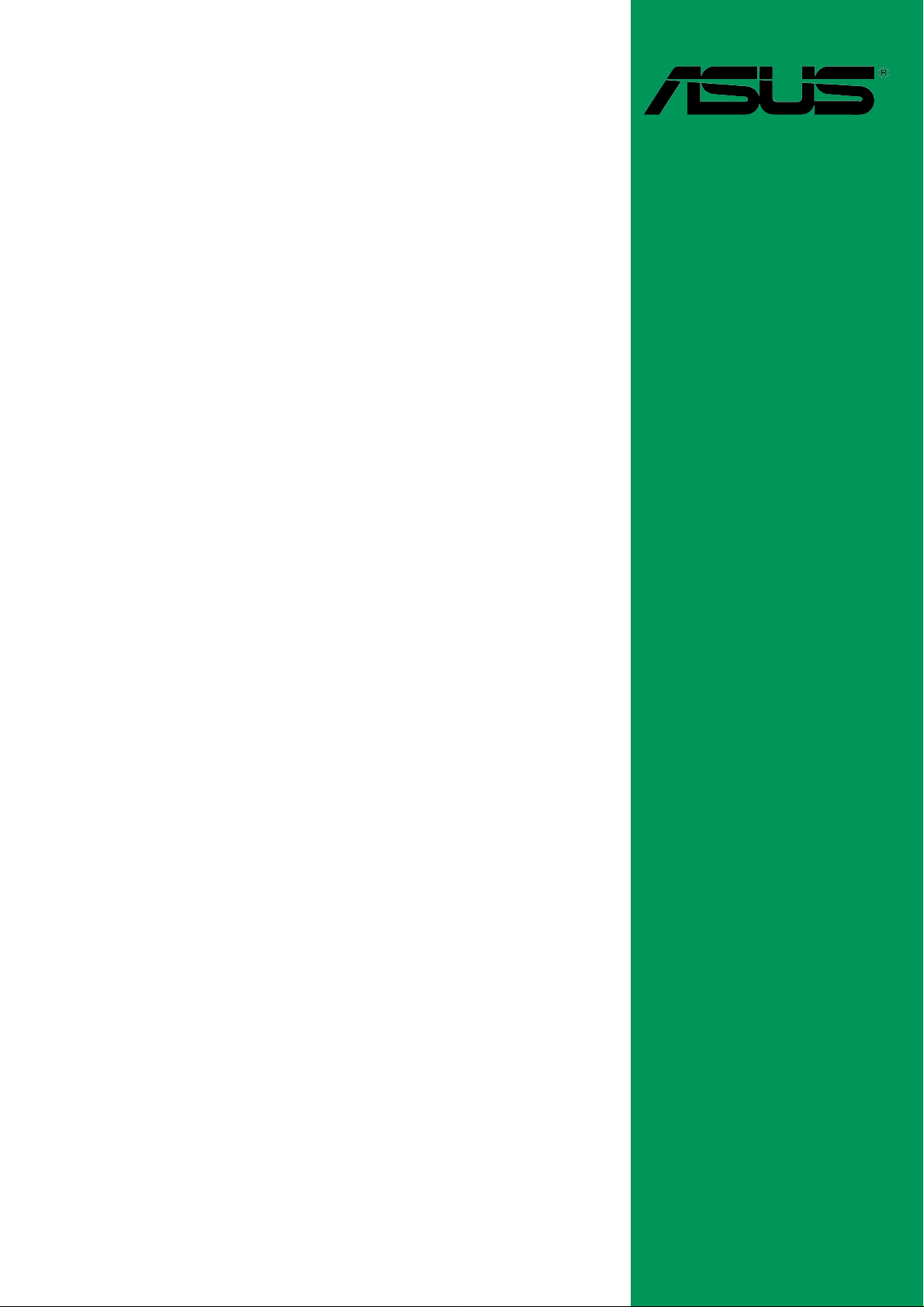
A7S266-VM/U2
User Guide
Motherboard
Page 2

E1 191
First Edition V1
January 2003
Copyright © 2003 ASUSTeK COMPUTER INC. All Rights Reserved.
No part of this manual, including the products and software described in it, may be
reproduced, transmitted, transcribed, stored in a retrieval system, or translated into any
language in any form or by any means, except documentation kept by the purchaser for
backup purposes, without the express written permission of ASUSTeK COMPUTER INC.
(“ASUS”).
Product warranty or service will not be extended if: (1) the product is repaired, modified or
altered, unless such repair, modification of alteration is authorized in writing by ASUS; or (2)
the serial number of the product is defaced or missing.
ASUS PROVIDES THIS MANUAL “AS IS” WITHOUT WARRANTY OF ANY KIND, EITHER
EXPRESS OR IMPLIED, INCLUDING BUT NOT LIMITED TO THE IMPLIED WARRANTIES
OR CONDITIONS OF MERCHANTABILITY OR FITNESS FOR A PARTICULAR PURPOSE.
IN NO EVENT SHALL ASUS, ITS DIRECTORS, OFFICERS, EMPLOYEES OR AGENTS BE
LIABLE FOR ANY INDIRECT, SPECIAL, INCIDENTAL, OR CONSEQUENTIAL DAMAGES
(INCLUDING DAMAGES FOR LOSS OF PROFITS, LOSS OF BUSINESS, LOSS OF USE
OR DATA, INTERRUPTION OF BUSINESS AND THE LIKE), EVEN IF ASUS HAS BEEN
ADVISED OF THE POSSIBILITY OF SUCH DAMAGES ARISING FROM ANY DEFECT OR
ERROR IN THIS MANUAL OR PRODUCT.
SPECIFICATIONS AND INFORMATION CONTAINED IN THIS MANUAL ARE FURNISHED
FOR INFORMATIONAL USE ONLY, AND ARE SUBJECT TO CHANGE AT ANY TIME
WITHOUT NOTICE, AND SHOULD NOT BE CONSTRUED AS A COMMITMENT BY ASUS.
ASUS ASSUMES NO RESPONSIBILITY OR LIABILITY FOR ANY ERRORS OR
INACCURACIES THAT MAY APPEAR IN THIS MANUAL, INCLUDING THE PRODUCTS
AND SOFTWARE DESCRIBED IN IT.
Products and corporate names appearing in this manual may or may not be registered
trademarks or copyrights of their respective companies, and are used only for identification or
explanation and to the owners’ benefit, without intent to infringe.
ii
Page 3
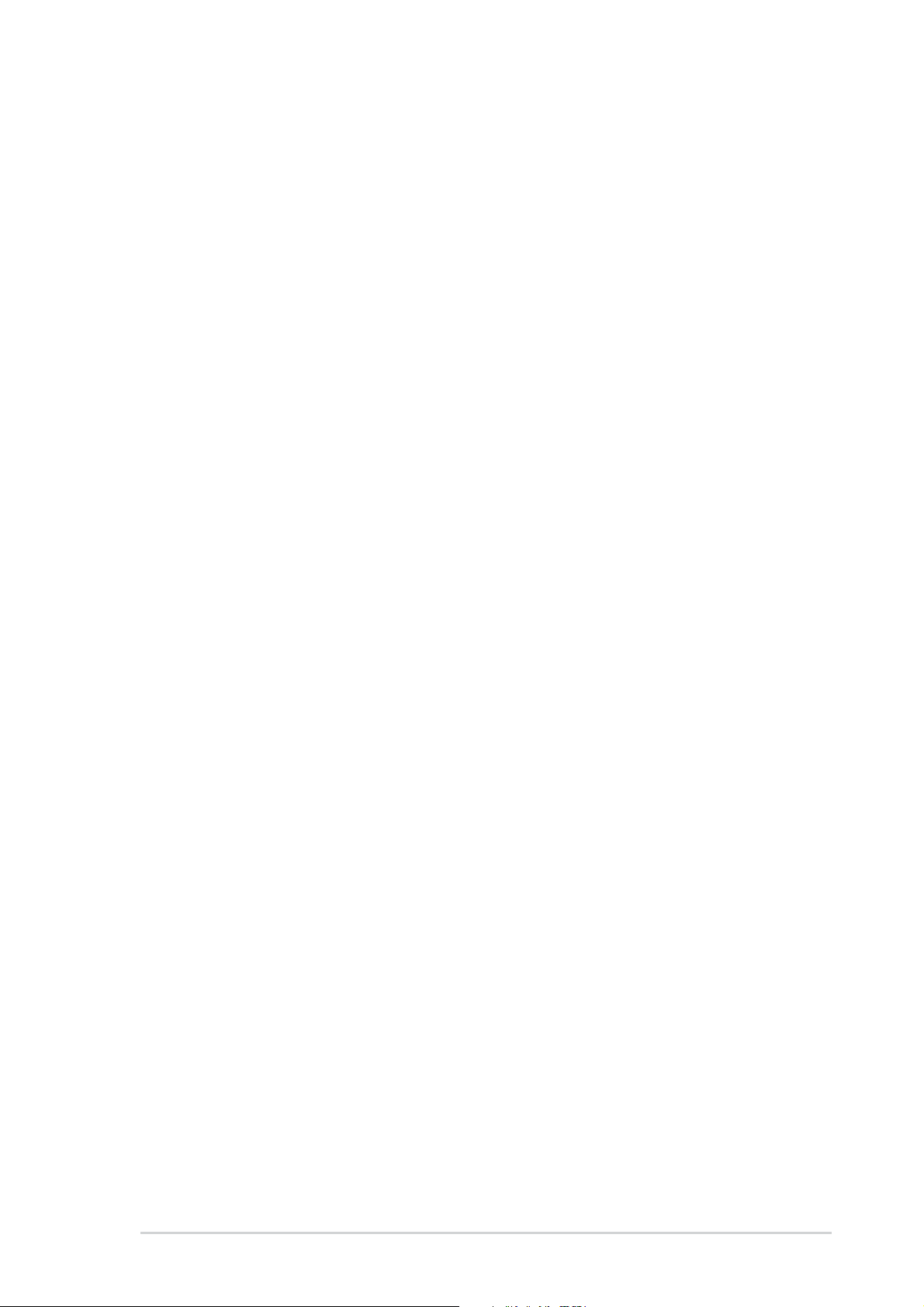
Contents
Notices ............................................................................................v
Safety information ..........................................................................vi
About this guide............................................................................. vii
ASUS contact information ............................................................ viii
A7S266-VM/U2 specifications summary ........................................ix
Chapter 1: Product introduction
1.1 Welcome! ........................................................................... 1-2
1.2 Package contents............................................................... 1-2
1.3 Motherboard components .................................................. 1-3
1.4 Motherboard layout ............................................................ 1-6
1.5 Before you proceed ............................................................ 1-7
1.6 Motherboard installation ..................................................... 1-8
1.6.1 Placement direction ............................................... 1-8
1.6.2 Screw holes ........................................................... 1-8
1.7 Central Processing Unit (CPU)........................................... 1-9
1.7.1 Installing the CPU .................................................. 1-9
1.8 System memory ............................................................... 1-10
1.9 Expansion slots .................................................................1-11
1.9.1 Configuring an expansion card.............................1-11
1.9.2 Standard interrupt assignments ............................1-11
1.10 Jumpers............................................................................ 1-12
1.11 Connectors ....................................................................... 1-13
Chapter 2: BIOS information
2.1 Managing and updating your BIOS .................................... 2-2
2.1.1 Using ASUS EZ Flash to update the BIOS ............ 2-2
2.1.2 Using AFLASH to update the BIOS ....................... 2-4
2.1.3 CrashFree BIOS 2 (BIOS Auto-recovery procedure) .. 2-7
2.2 BIOS Setup program .......................................................... 2-8
2.2.1 BIOS menu bar ...................................................... 2-8
2.2.2 Legend bar............................................................. 2-9
iii
Page 4
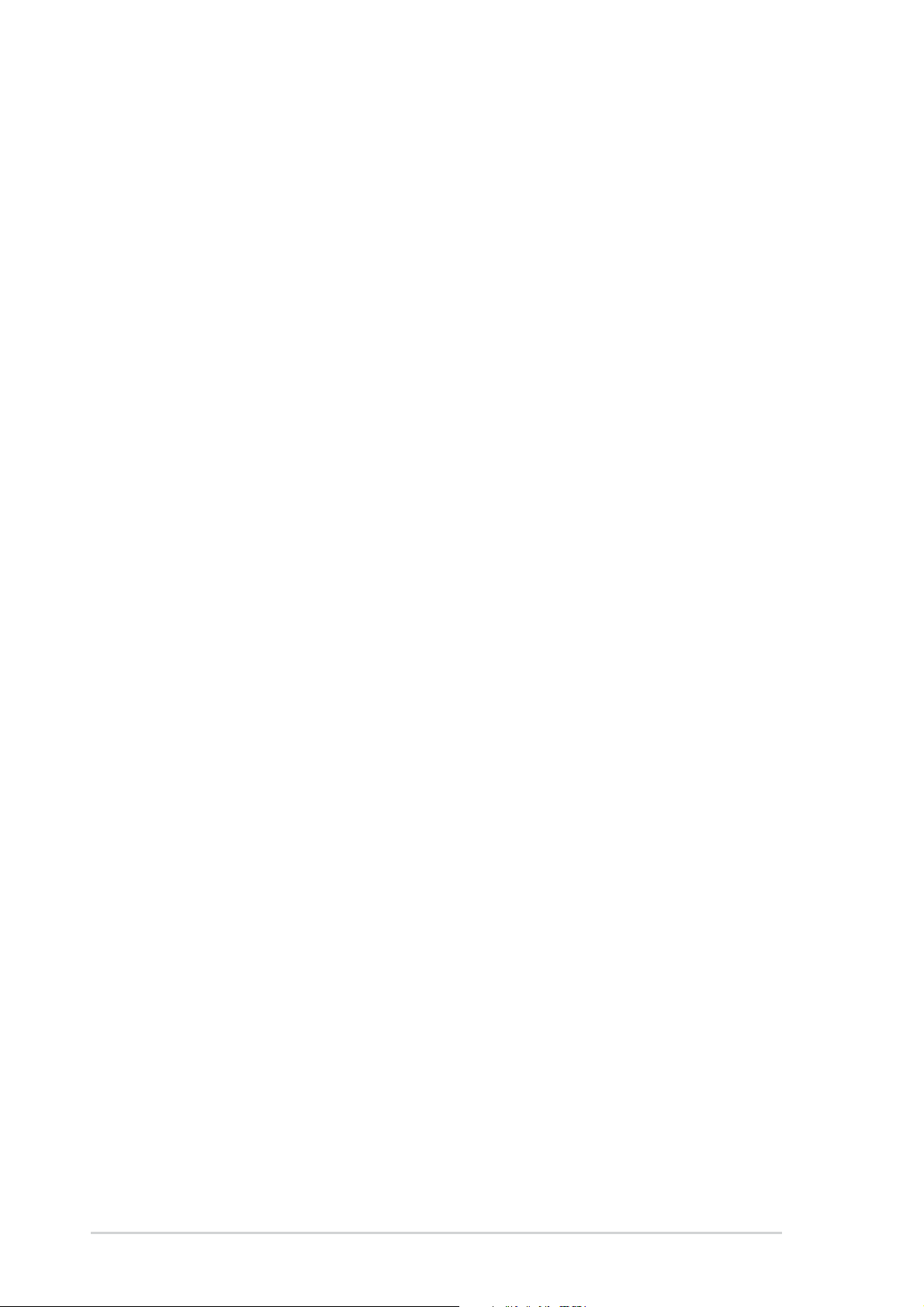
Contents
2.3 Main Menu........................................................................ 2-10
2.3.1 Primary and Secondary Master/Slave ................. 2-12
2.3.2 Keyboard Features .............................................. 2-14
2.4 Advanced Menu ............................................................... 2-15
2.4.1 Chip Configuration ............................................... 2-16
2.4.2 I/O Device Configuration...................................... 2-18
2.4.3 PCI Configuration ................................................ 2-19
2.5 Power Menu ..................................................................... 2-21
2.5.1 Power Up Control ................................................ 2-22
2.5.2 Hardware Monitor ................................................ 2-23
2.6 Boot Menu ........................................................................ 2-24
2.7 Exit Menu ......................................................................... 2-26
Chapter 3: Software support
3.1 Install an operating system................................................. 3-2
3.2 Support CD information...................................................... 3-2
3.2.1 Running the support CD ........................................ 3-2
3.2.2 Drivers menu ......................................................... 3-3
3.2.3 Utilities menu ......................................................... 3-3
3.2.4 ASUS Contact Information..................................... 3-4
iv
Page 5
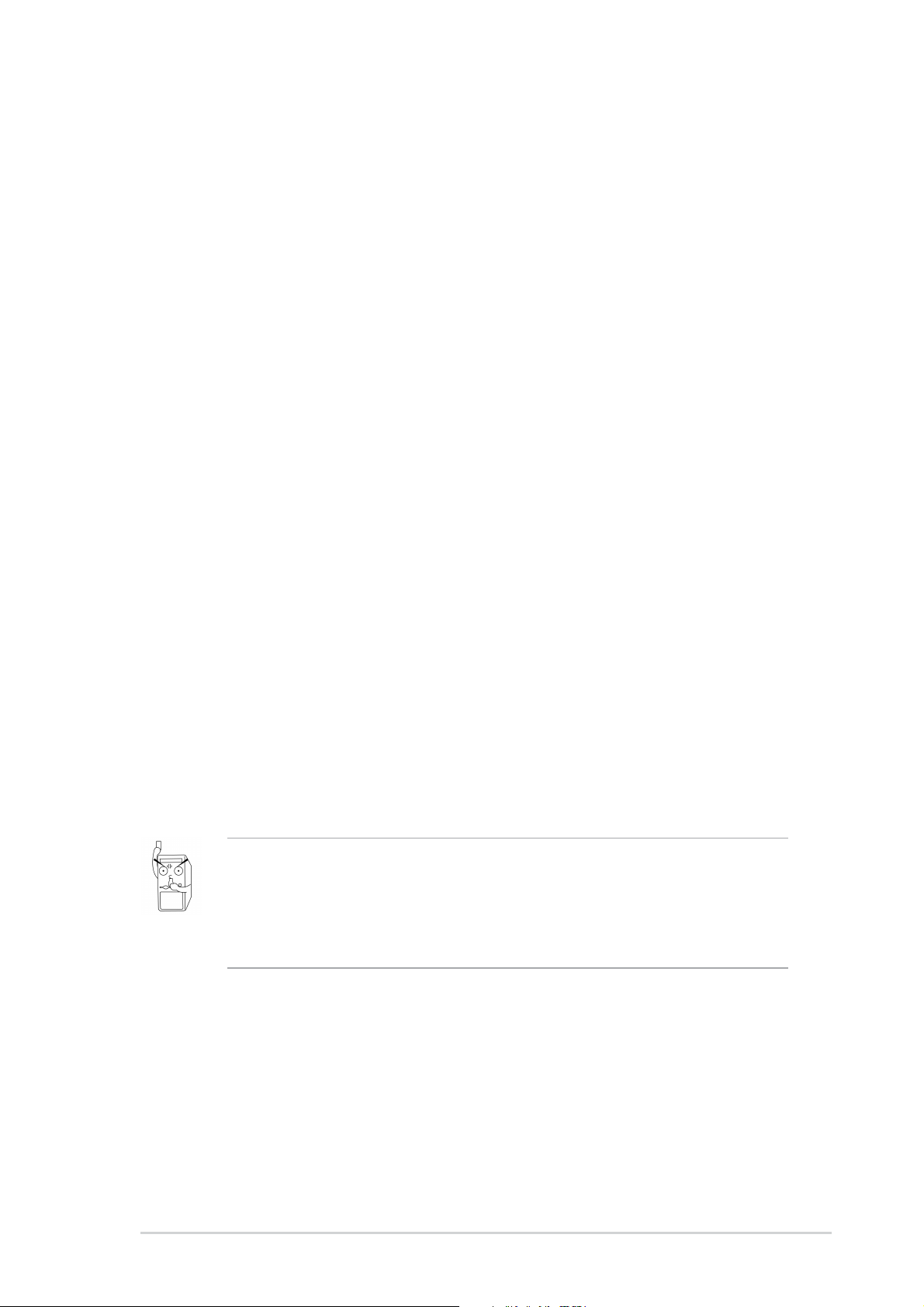
Notices
Federal Communications Commission Statement
This device complies with FCC Rules Part 15. Operation is subject to the
following two conditions:
• This device may not cause harmful interference, and
• This device must accept any interference received including interference
that may cause undesired operation.
This equipment has been tested and found to comply with the limits for a
Class B digital device, pursuant to Part 15 of the FCC Rules. These limits
are designed to provide reasonable protection against harmful interference
in a residential installation. This equipment generates, uses and can radiate
radio frequency energy and, if not installed and used in accordance with
manufacturer’s instructions, may cause harmful interference to radio
communications. However, there is no guarantee that interference will not
occur in a particular installation. If this equipment does cause harmful
interference to radio or television reception, which can be determined by
turning the equipment off and on, the user is encouraged to try to correct the
interference by one or more of the following measures:
• Reorient or relocate the receiving antenna.
• Increase the separation between the equipment and receiver.
• Connect the equipment to an outlet on a circuit different from that to
which the receiver is connected.
• Consult the dealer or an experienced radio/TV technician for help.
The use of shielded cables for connection of the monitor to the
graphics card is required to assure compliance with FCC regulations.
Changes or modifications to this unit not expressly approved by the
party responsible for compliance could void the user’s authority to
operate this equipment.
Canadian Department of Communications Statement
This digital apparatus does not exceed the Class B limits for radio noise
emissions from digital apparatus set out in the Radio Interference
Regulations of the Canadian Department of Communications.
This class B digital apparatus complies with Canadian ICES-003.
v
Page 6
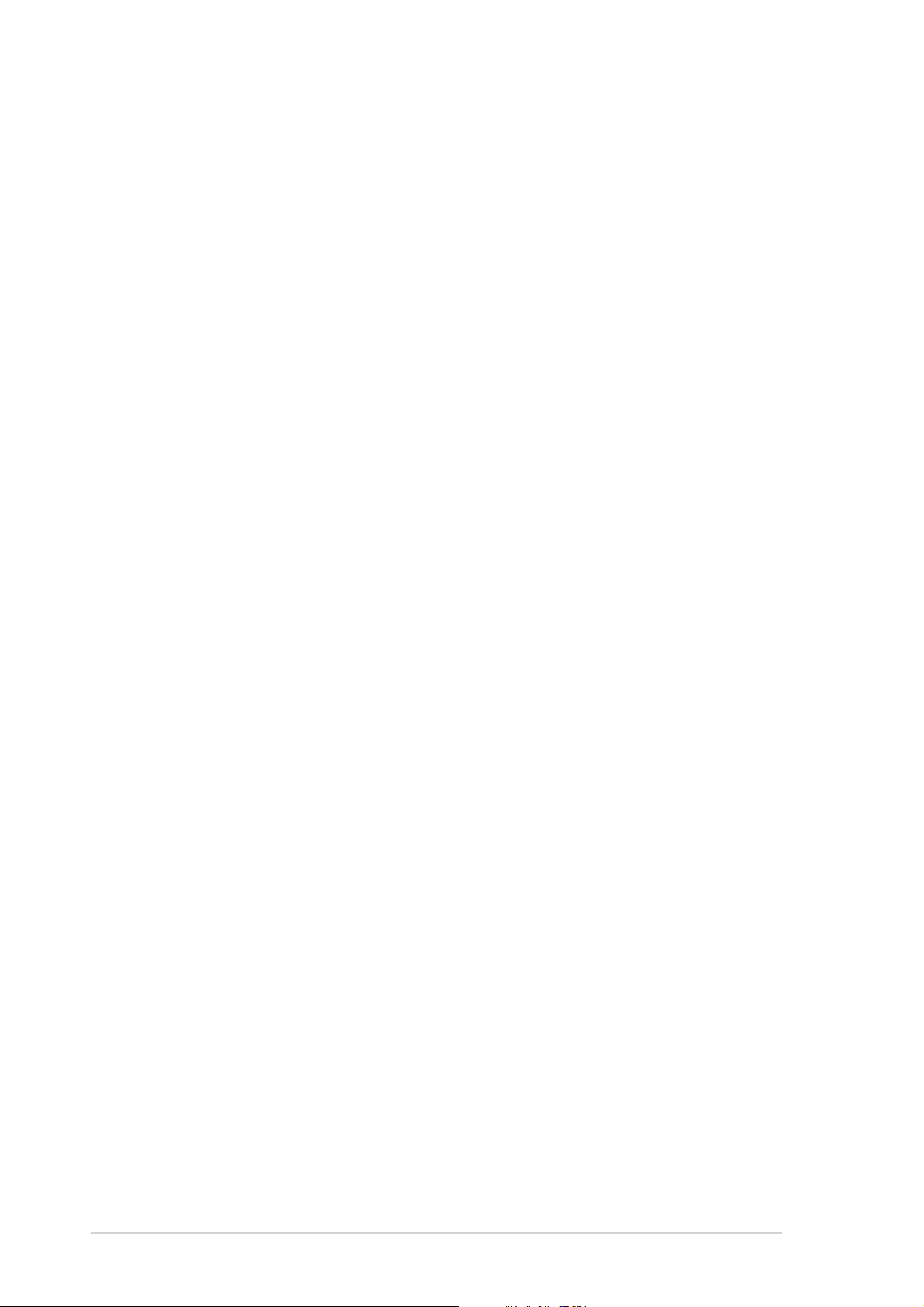
Safety information
Electrical safety
• To prevent electrical shock hazard, disconnect the power cable from
the electrical outlet before relocating the system.
• When adding or removing devices to or from the system, ensure that
the power cables for the devices are unplugged before the signal
cables are connected. If possible, disconnect all power cables from the
existing system before you add a device.
• Before connecting or removing signal cables from the motherboard,
ensure that all power cables are unplugged.
• Seek professional assistance before using an adpater or extension
cord. These devices could interrupt the grounding circuit.
• Make sure that your power supply is set to the correct voltage in your
area. If you are not sure about the voltage of the electrical outlet you
are using, contact your local power company.
• If the power supply is broken, do not try to fix it by yourself. Contact a
qualified service technician or your retailer.
Operation safety
• Before installing the motherboard and adding devices on it, carefully
read all the manuals that came with the package.
• Before using the product, make sure all cables are correctly connected
and the power cables are not damaged. If you detect any damage,
contact your dealer immediately.
• To avoid short circuits, keep paper clips, screws, and staples away from
connectors, slots, sockets and circuitry.
• Avoid dust, humidity, and temperature extremes. Do not place the
product in any area where it may become wet.
• Place the product on a stable surface.
• If you encounter technical problems with the product, contact a
qualified service technician or your retailer.
vi
Page 7

About this guide
Conventions used in this guide
To make sure that you perform certain tasks properly, take note of the
following symbols used throughout this manual.
WARNING/DANGER: Information to prevent injury to yourself
when trying to complete a task.
CAUTION: Information to prevent damage to the components
when trying to complete a task.
IMPORTANT: Information that you MUST follow to complete a
task.
NOTE: Tips and additional information to aid in completing a task.
Where to find more information
Refer to the following sources for additional information and for product
and software updates.
1. ASUS Websites
The ASUS websites worldwide provide updated information on ASUS
hardware and software products. The ASUS websites are listed in the
ASUS Contact Information on page viii.
2. Optional Documentation
Your product package may include optional documentation, such as
warranty flyers, that may have been added by your dealer. These
documents are not part of the standard package.
vii
Page 8
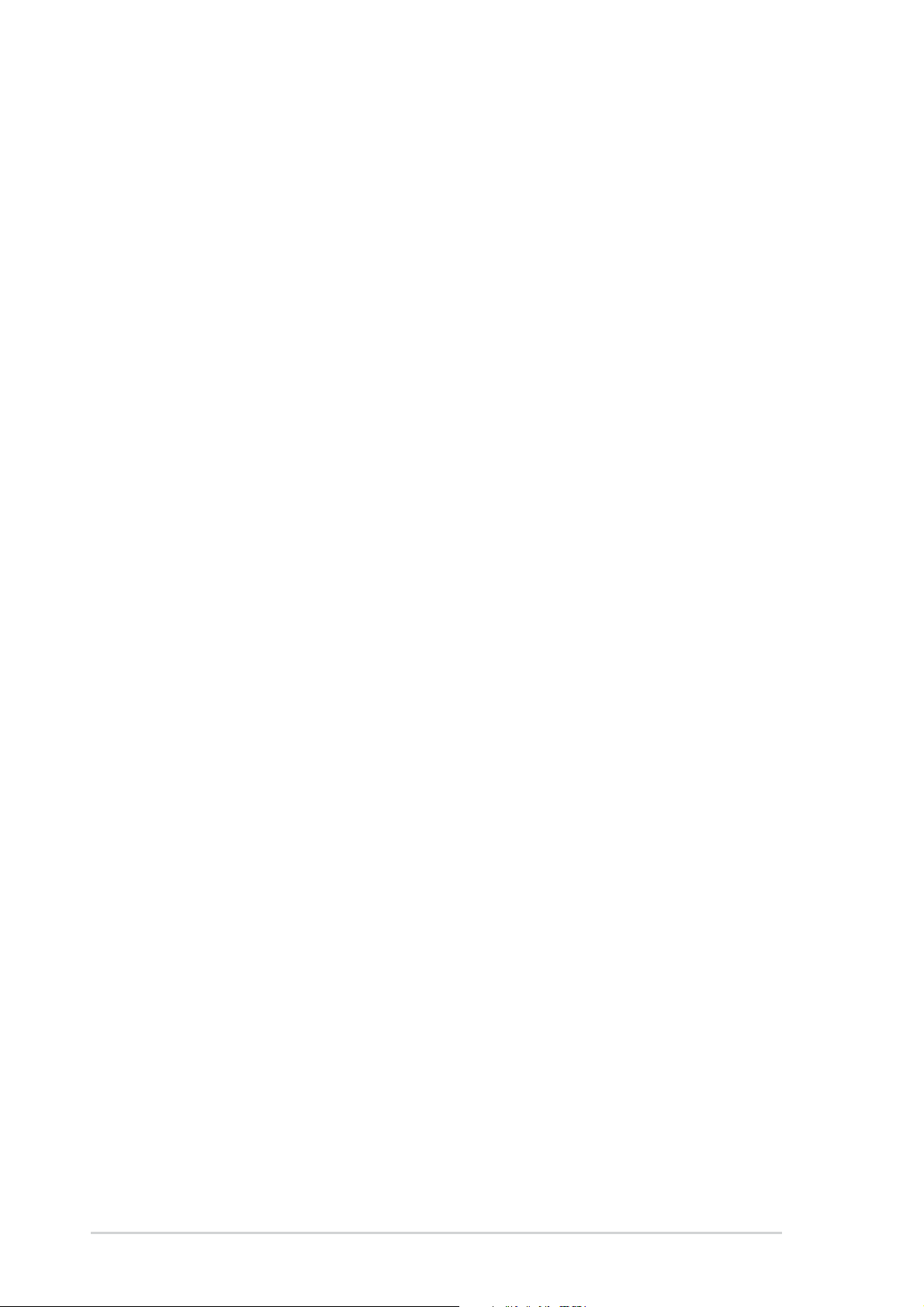
ASUS contact information
ASUSTeK COMPUTER INC. (Asia-Pacific)
Address: 150 Li-Te Road, Peitou, Taipei, Taiwan 112
General Tel: +886-2-2894-3447
General Fax: +886-2-2894-3449
General Email: info@asus.com.tw
Technical Support
MB/Others (Tel): +886-2-2890-7121 (English)
Notebook (Tel): +886-2-2890-7122 (English)
Desktop/Server (Tel): +886-2-2890-7123 (English)
Support Fax: +886-2-2890-7698
Support Email: tsd@asus.com.tw
Web Site: www.asus.com.tw
ASUS COMPUTER INTERNATIONAL (America)
Address: 6737 Mowry Avenue, Mowry Business Center,
Building 2, Newark, CA 94560, USA
General Fax: +1-510-608-4555
General Email: tmd1@asus.com
Technical Support
Support Fax: +1-510-608-4555
General Support: +1-502-933-8713
Web Site: www.asus.com
Support Email: tsd@asus.com
ASUS COMPUTER GmbH (Germany and Austria)
Address: Harkortstr. 25, 40880 Ratingen, BRD, Germany
General Fax: +49-2102-442066
General Email: sales@asuscom.de (for marketing requests only)
Technical Support
Support Hotline: MB/Others: +49-2102-9599-0
Notebook (Tel): +49-2102-9599-10
Support Fax: +49-2102-9599-11
Support (Email): www.asuscom.de/de/support (for online support)
Web Site: www.asuscom.de
viii
Page 9
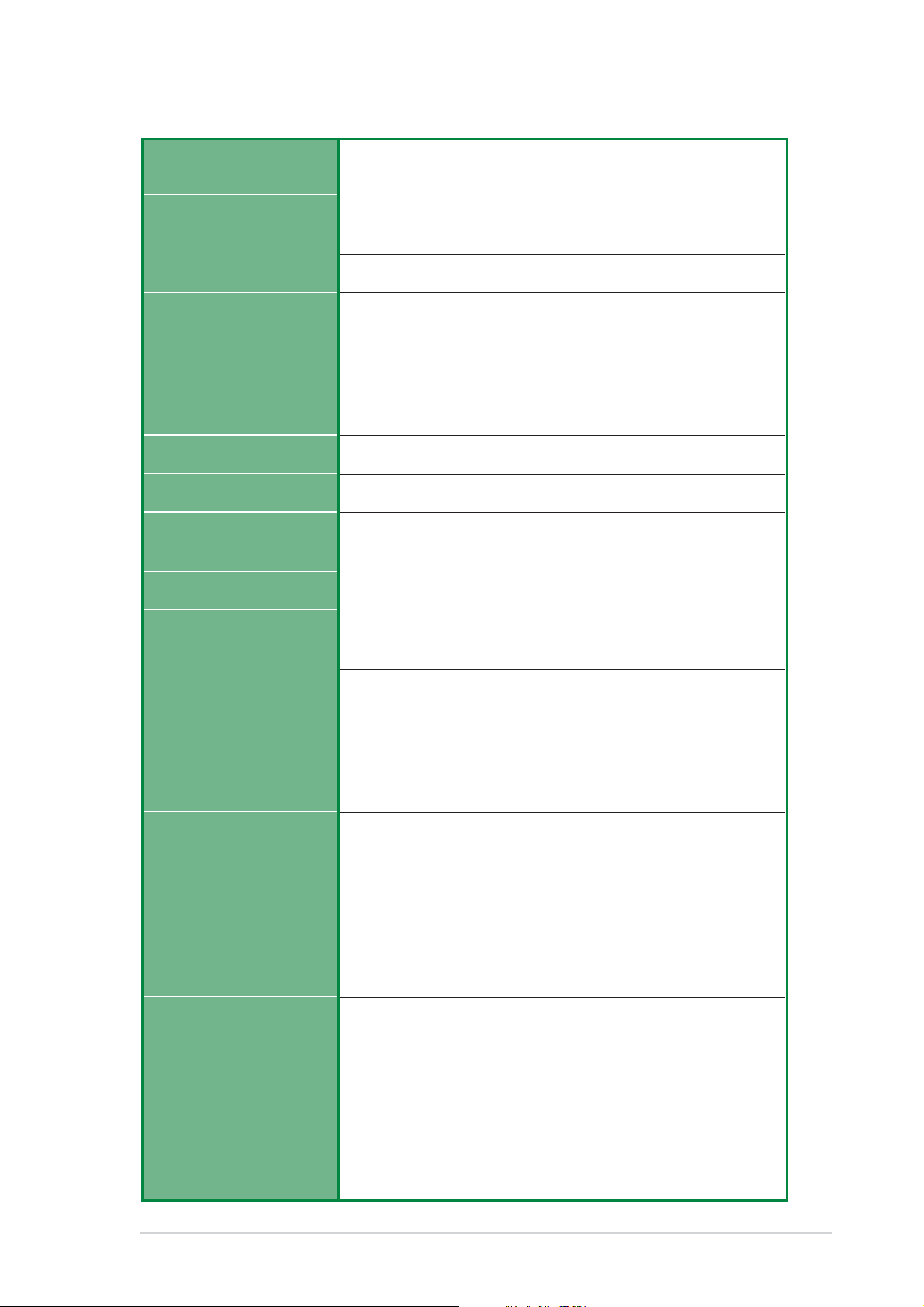
A7S266-VM/U2 specifications summary
CPU
Chipset
Front Side Bus (FSB)
Memory
Expansion slots
IDE
Audio (optional)
VGA
Socket A for AMD Athlon XP/Athlon/Duron 2 GHz+
Thoroughbred core CPU ready
Northbridge: SiS 740
Southbridge: SiS 962L
266/200Mhz
2 x DDR DIMM Sockets
Max. 2 GB unbuffered PC2100/1600 non-ECC DDR SDRAM
2 x SDR DIMM Sockets
Max. 2 GB unbuffered PC133/100 non-ECC SDRAM
(Note: DDR and SDR memory cannot be used on A7S266-
VM/U2 simultaneously.)
4 x PCI
2 x UltraDMA 133/100/66
C-media 4-channel CODEC
S/PDIF-out interface
Integrated 4X AGP Graphics
LAN (optional)
Special Features
Back Panel I/O Ports
Internal I/O
Connectors
SiS 962L integrated 10/100Mbps Fast Ethernet with Realtek
external PHY
Power Loss Restart
ASUS Jumperfree
SFS (Stepless Frequency Selection)
support S/PDIF out interface (on audio model only)
ASUS C.O.P. (CPU Overheating Protection)
CrashFree BIOS 2
1 x Parallel
1 x Serial
1 x VGA
1 x PS/2 Keyboard
1 x PS/2 Mouse
1 x Audio I/O, Game/MIDI (on audio model only)
2 x USB 2.0
1 x RJ-45 Port (on LAN model only)
CPU/Chassis FAN connector
20 pin ATX power connector
IDE LED connector
SIR
COM2 port
S/PDIF out connector (on audio model only)
CD/AUX audio in (on audio model only)
Front panel audio connector (on audio model only)
2 x USB 2.0 connector supports additional 4 USB 2.0 ports
(continued on the next page)
ix
Page 10
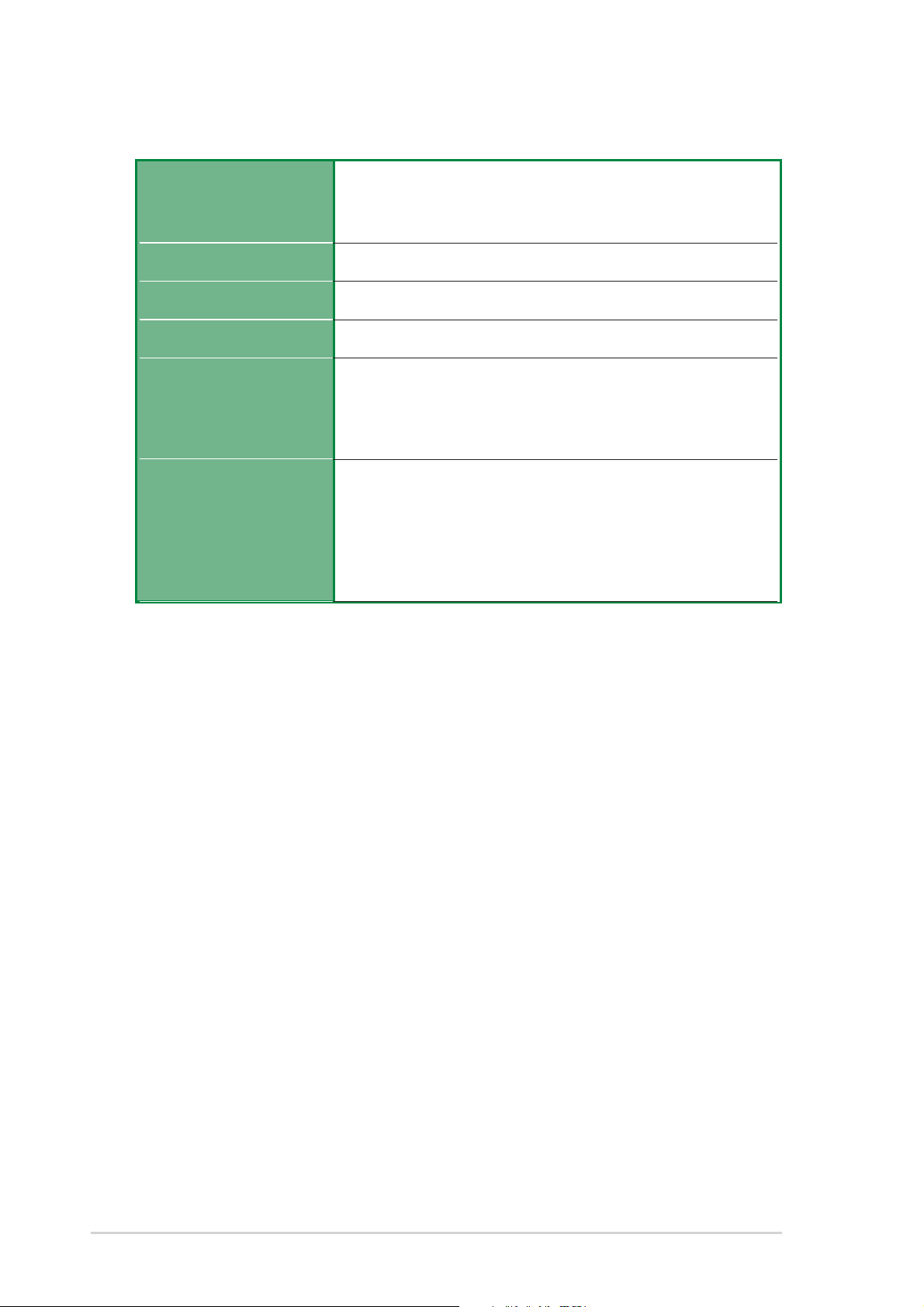
A7S266-VM/U2 specifications summary
BIOS features
Industry standard
Manageability
Form Factor
Support CD contents
Accessories
* Specifications are subject to change without notice.
2Mb Flash ROM, CrashFree BIOS 2, EEPROM, ASUS
JumperFree, Award BIOS with ACPI, DMI2.0, PnP, WfM2.0,
Green, TCAV (Trend Chip Away Virus)
PCI 2.2, USB 2.0
WfM2.0, DMI2.0, WOR, WOL
Micro-ATX form factor: 9.6 in x 9.6 in (24.5 cm x 24.5 cm)
Device drivers
ASUS PC Probe
Trend Micro
ASUS LiveUpdate Utility
User’s manual
Support CD
1 x UltraDMA 133/100/66 cable
FDD cable
COM2 cable
I/O shield
tm
PC-cillin 2002 anti-virus software
x
Page 11
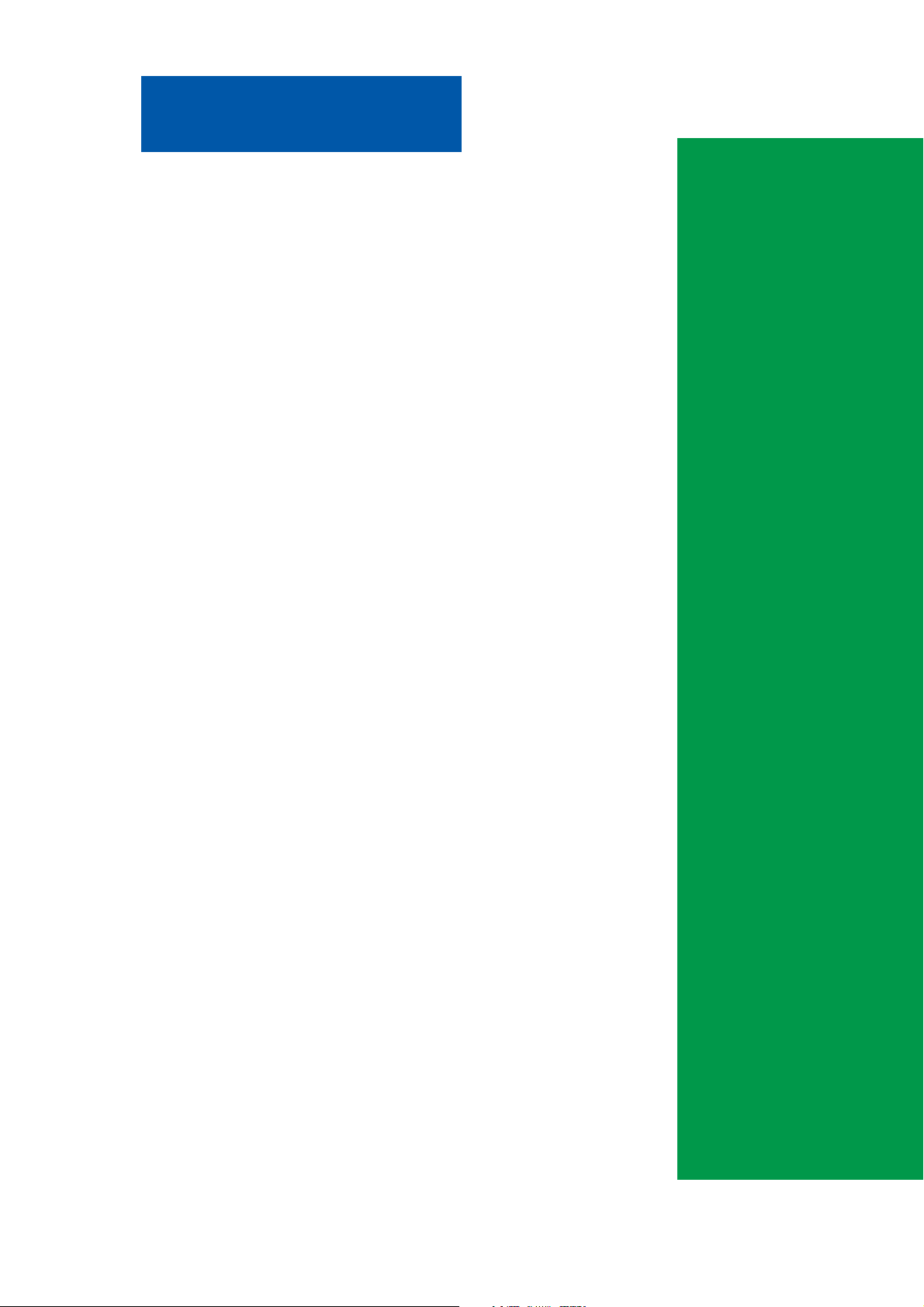
Chapter 1
This chapter gives information about the ASUS
A7S266-VM/U2 motherboard that came with the
system.This chapter includes the motherboard
layout, jumper settings, and connector locations.
ASUS A7S266-VM/U2 Motherboard
Motherboard Info
1-1
Page 12
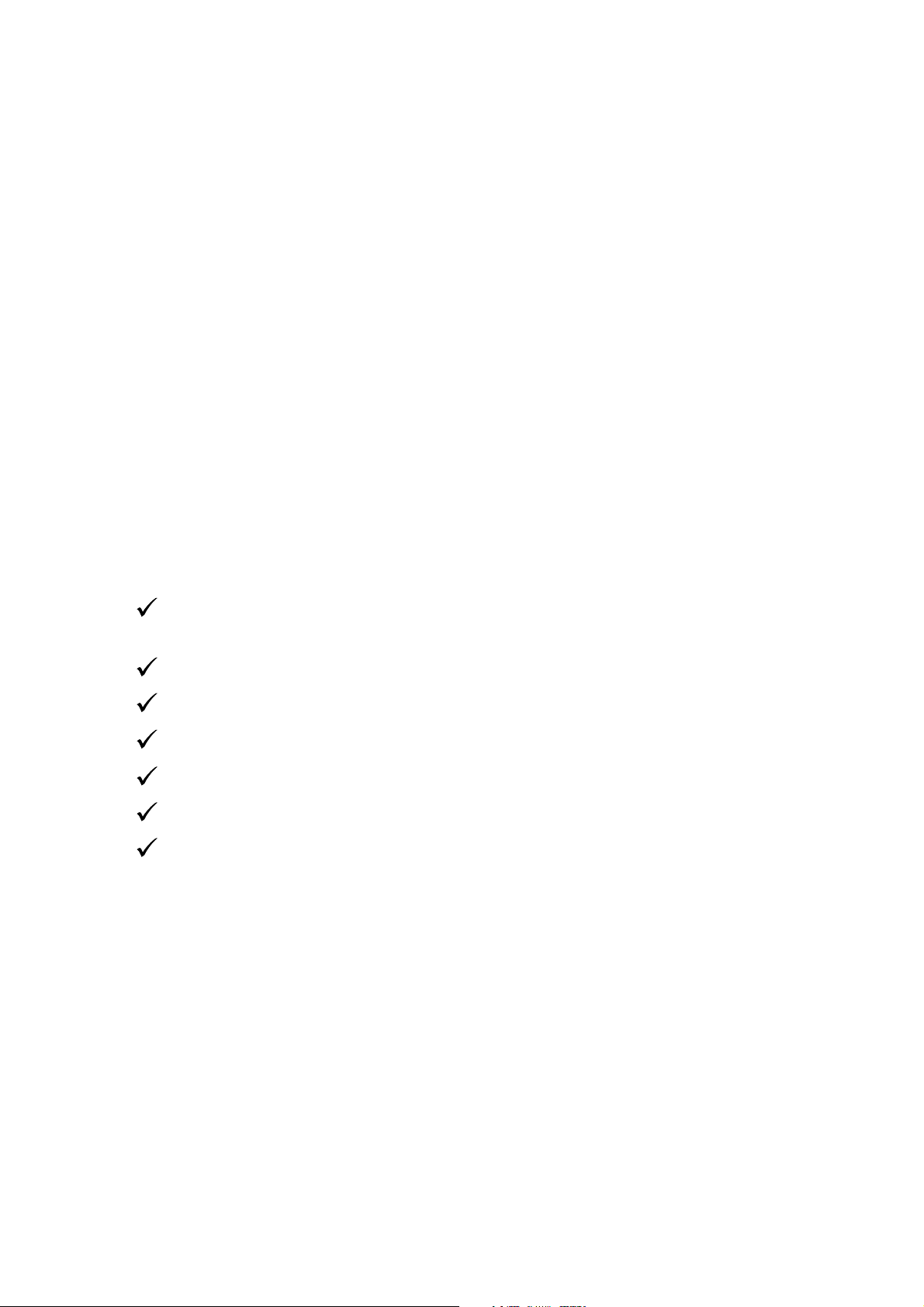
1.1 Welcome!
Thank you for buying the ASUS® A7S266-VM/U2 motherboard!
The ASUS A7S266-VM/U2 motherboard is loaded with the most advanced
technologies to deliver the maximum performance for socket A processors. This
motherboard is loaded with value-added features for guaranteed consumer
satisfaction. Unique ASUS features such as ASUS C.O.P., ASUS JumperFree, ASUS
CrashFree BIOS 2 and more are included to ensure the best user experience and
value in a motherboard. For future upgrades or system reconfiguration, this chapter
provides technical information about the motherboard.
Before you start installing the motherboard, and hardware devices on it, check the
items in your package with the list below.
1.2 Package contents
Check your ASUS A7S266-VM/U2 package for the following items.
ASUS A7S266-VM/U2 motherboard
Micro-ATX form factor: 9.6 in x 9.6 in (24.5 cm x 24.5 cm)
ASUS A7S266-VM/U2 series support CD
1 pc. 80-conductor ribbon cable for UltraDMA 66/100/133 IDE drives
Ribbon cable for a 3.5-inch floppy drive
Bag of extra jumper caps
User Guide
I/O shield
1-2
Page 13

1.3 Motherboard components
23 61 5
4
16 18 19
17
Before you install the motherboard, learn about its major components and available
features to facilitate the installation and future upgrades. Refer to the succeeding
pages for the component descriptions.
15
14
13
12
10
7811 9
26 25
ASUS A7S266-VM/U2 Motherboard
24 23 202122
1-3
Page 14
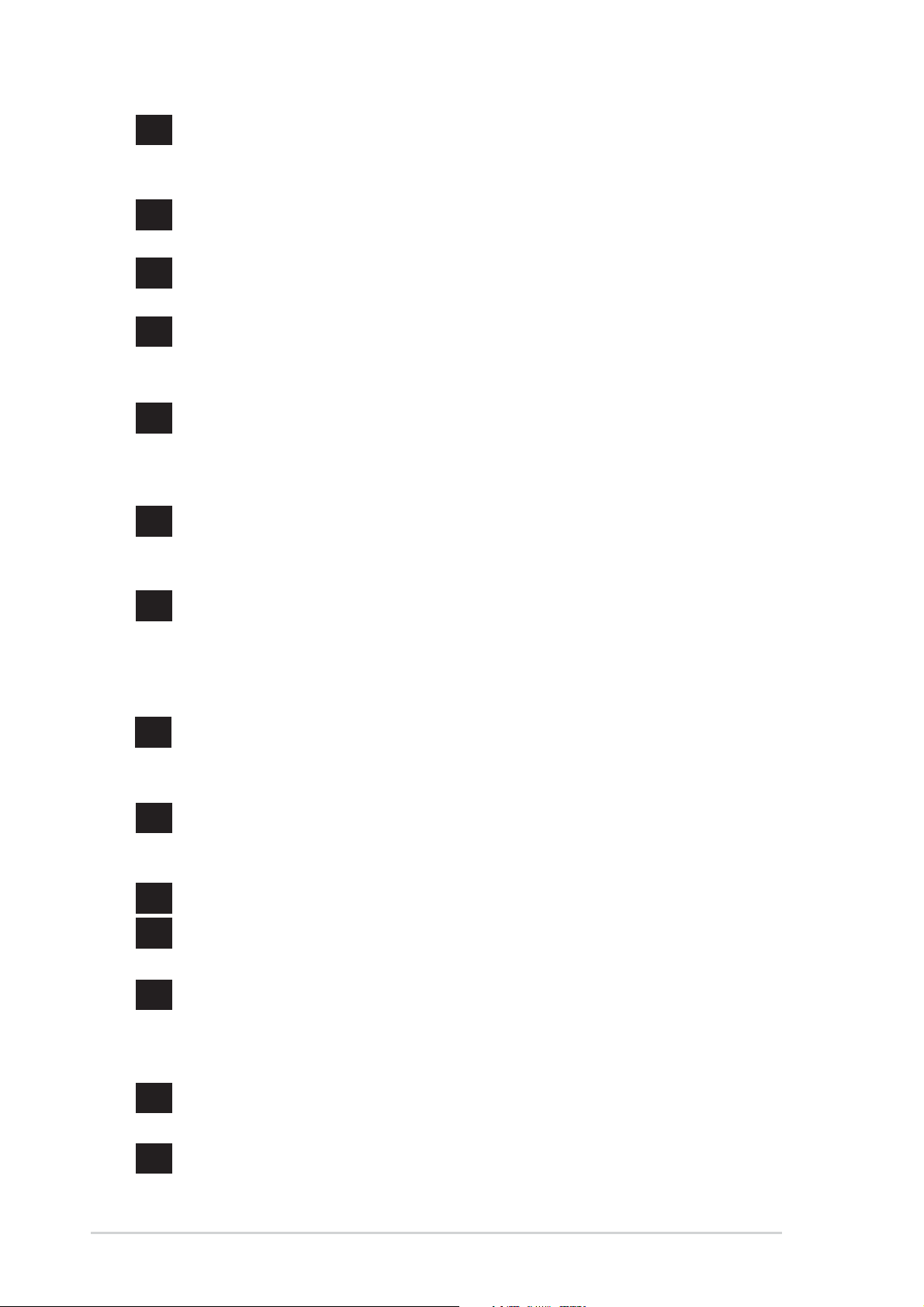
1
CPU Sockets. Socket 462 (Socket A) Zero Insertion Force (ZIF) socket for
the AMD Athlon XP 2200+/Athlon/Duron Processors, with frequency of
2200+ or higher.
2
NorthBridge Controller. The SIS 740 NorthBridge controller supports 266
Mhz front side bus.
3
DDR DIMM Sockets. These two 184-pin DIMM sockets support up to 2GB
using non-ECC PC2100/1600 DDR DIMMs
4
SDRAM DIMM Sockets. These two 168-pin DIMM sockets support up to
2GB using non-ECC PC133/100 SDRAM DIMMs.
(Note: DDR and SDRAM memory cannot be used simultaneously)
5
IDE Connectors. These dual-channel bus master IDE connectors support
up to four Ultra DMA133/100/66, PIO Modes 3 & 4 IDE devices. Both the
primary(blue) and secondary(black) connectors are slotted to prevent
incorrect insertion of the IDE ribbon cable.
6
ATX power connector. This standard 20-pin connector connects to an
ATX 12V power supply. The power supply must have at least 1A on the
+5V standby lead (+5VSB).
7
South bridge controller. The SIS 962L integrated peripheral controller
supports various I/O functions including, dual-channel ATA133/100/66 bus
master IDE controller, up to six USB 2.0 ports, PS/2 keyboard and mouse
port, LPC Super I/O interface, AC’97 interface,10/100Mb LAN and PCI 2.2
interface..
8
9
10
11
12
13
14
Floppy Disk connector. This connector connects the provided ribbon
cable for the floppy disk drive. One side of the connector is slotted to
prevent incorrect insertion of the floppy disk cable.
Onboard LED. This onboard LED lights up if there is a standby power on
the motherboard. This LED acts as a reminder to turn off the system power
before plugging or unplugging devices.
COM2 connector. This 9-pin connector connects to COM2 port.
Flash ROM. This 2Mb firmware contains the programmable BIOS
program.
Super I/O chipset. This interface provides the commonly used Super I/O
functionality. The chipset supports a high-performance floppy disk
controller for a 360K/720K/1.44M/2.88M floppy disk drive, a multi-mode
parallel port, a game port and a serial port.
PCI slots. These 32-bit PCI 2.2 expansion slots support bus master PCI
cards like SCSI or LAN cards with 133MB/s maximum output.
Audio CODEC. The C-Media 4-channel CODEC is an AC’97 compliant
audio CODEC designed for PC multimedia systems.
(on audio model only)
1-4
Chapter 1: Motherboard Information
Page 15
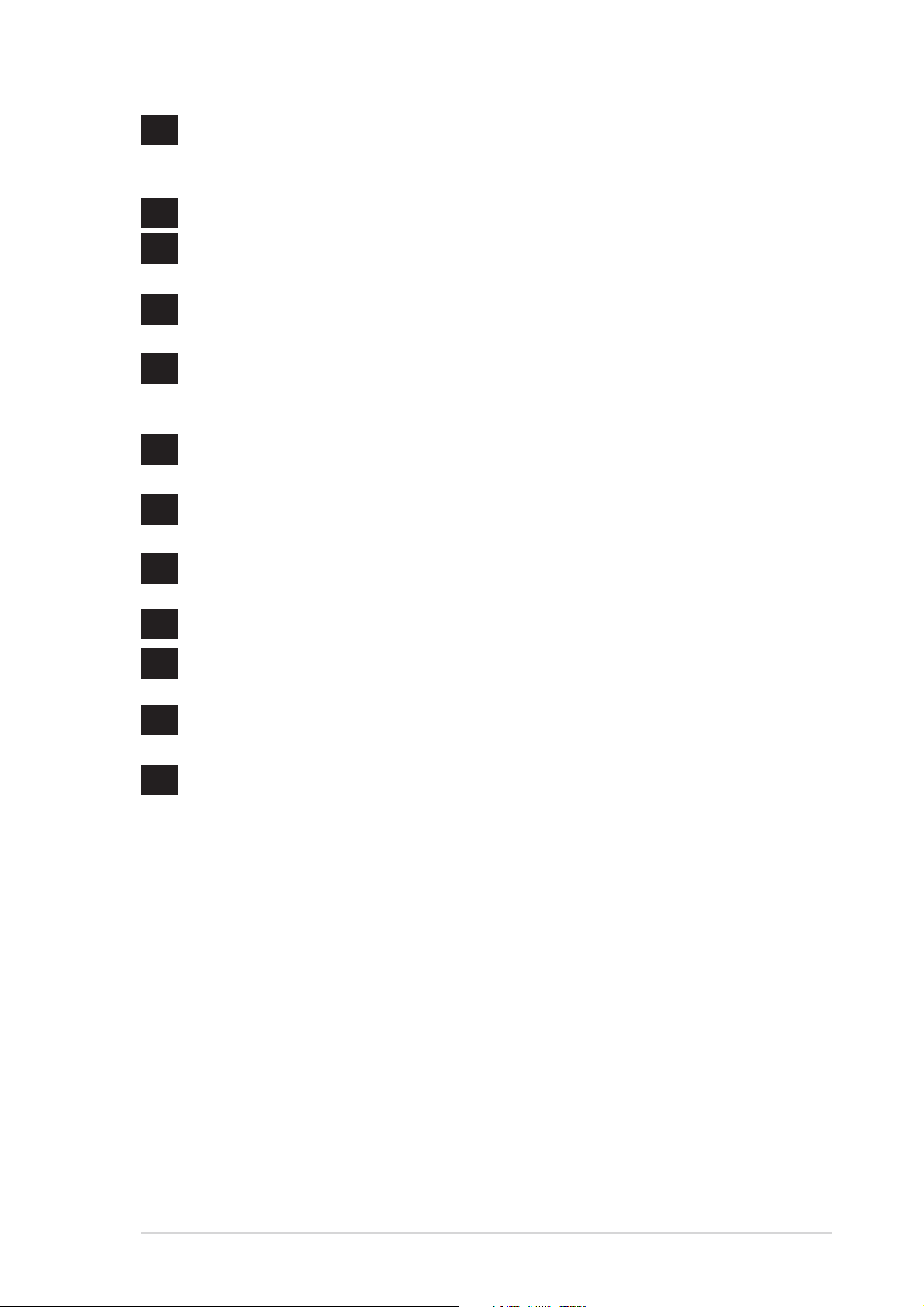
15
LAN PHY. The SiS 962L integrated 10/100Mbps Fast Ethernet with
Realtek external PHY allows connection to a Local Area Network (LAN)
through a network hub. (on LAN model only)
16
17
18
19
20
21
22
23
PS/2 mouse port. This green 6-pin connector is for a PS/2 mouse.
RJ-45 port. This port allows connection to a Local Area Network (LAN)
through a network hub. (on LAN model only)
Parallel port. This 25-pin port connects a parallel printer, a scanner, or
other devices.
MIDI/Game port. This port allows connection to a joystick, game pad and
other musical MIDI enable musical instruments.
(on audio model only)
Microphone jack. This Mic (pink) jack connects a microphone.
(on audio model only)
Line In jack. This Line In (light blue) jack connects a tape player or other
audio sources. (on audio model only)
Line Out jack. This Line Out (lime) jack connects a headphone or a
speaker. (on audio model only)
Video port. This port connects a VGA monitor.
24
25
26
Serial port. This port connects to your serial mouse and other serial
devices.
USB 2.0 ports. These two 4-pin Universal Serial Bus 2.0 (USB 2.0) ports
are available for connecting USB devices such as a mouse and PDA.
PS/2 keyboard port. This purple 6-pin connector is for a PS/2 keyboard.
ASUS A7S266-VM/U2 Motherboard
1-5
Page 16
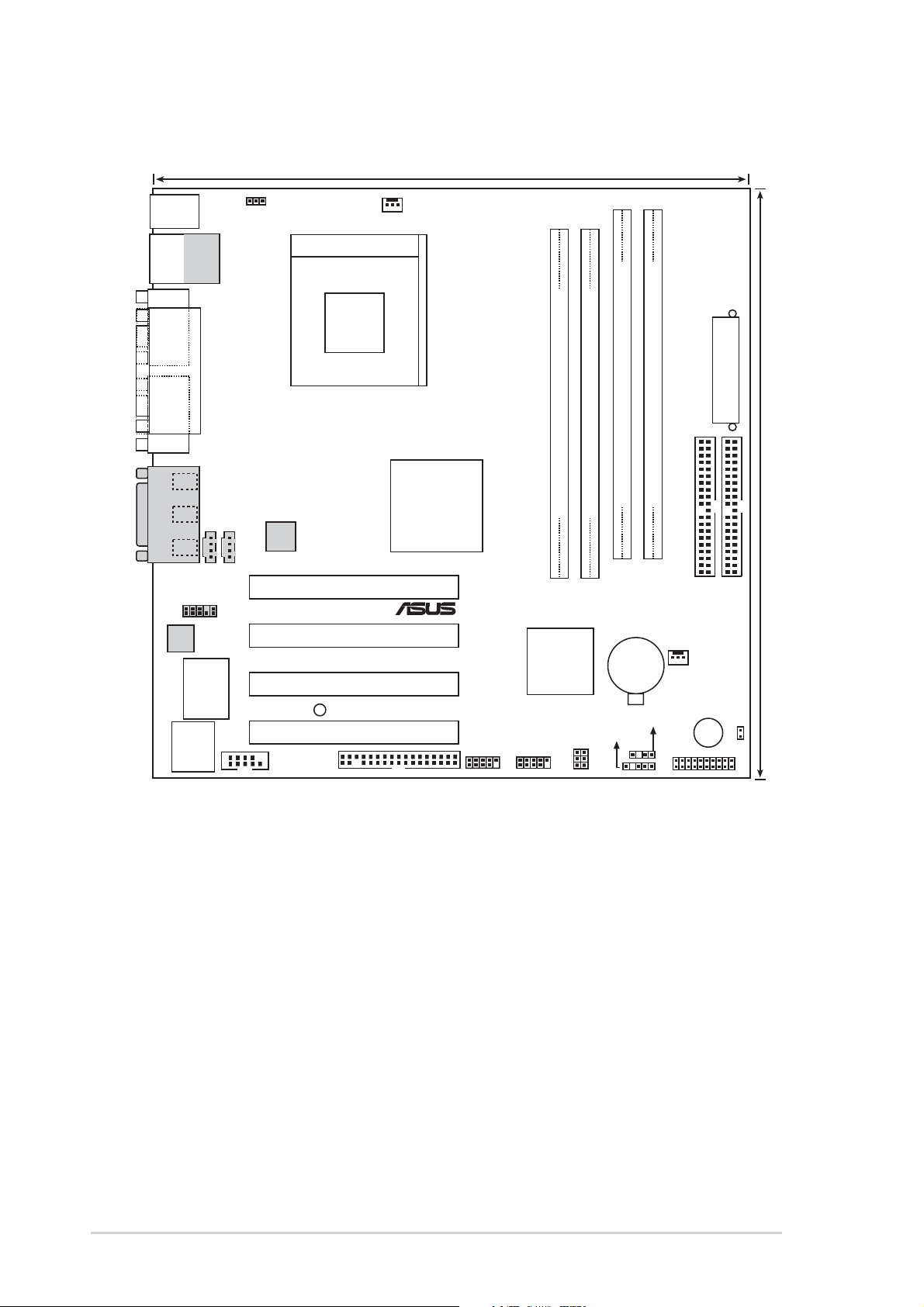
1.4 Motherboard layout
24.5cm (9.64in)
®
PS/2
T: Mouse
B: Keyboard
Bottom:
Top:
USB1
RJ-45
USB2
COM1
PARALLEL PORT
VGA
Line
Out
Line
In
Mic
In
GAME_AUDIO
Audio
Codec
Super
2Mb
BIOS
AUX1
CD1
FP_AUDIO1
I/O
USBPWR12
Socket 462
LAN
PHY
FLOPPY
COM2
PCI 1
PCI 2
PCI 3
SB_PWR1
PCI 4
CPU_FAN1
SiS
740
Chipset
A7S266-VM/U2
USB56
DIMM Socket1 (64/72 bit, 168-pin module)
DDR DIMM1 (64/72 bit, 184-pin module)
DDR DIMM2 (64/72 bit, 184-pin module)
0 1
2 3
SiS
962L
Chipset
SPDIF_OUT1
IR_CON1
USB34
USBPWR56
USBPWR34
DIMM Socket2 (64/72 bit, 168-pin module)
0 1
2 3
CR2032 3V
Lithium Cell
CMOS Power
PANEL1
ATX Power Connector
IDE2
CHA_FAN1
BUZZER
24.5cm (9.64in)
IDE1
IDE_LED1
1-6
Chapter 1: Motherboard Information
Page 17
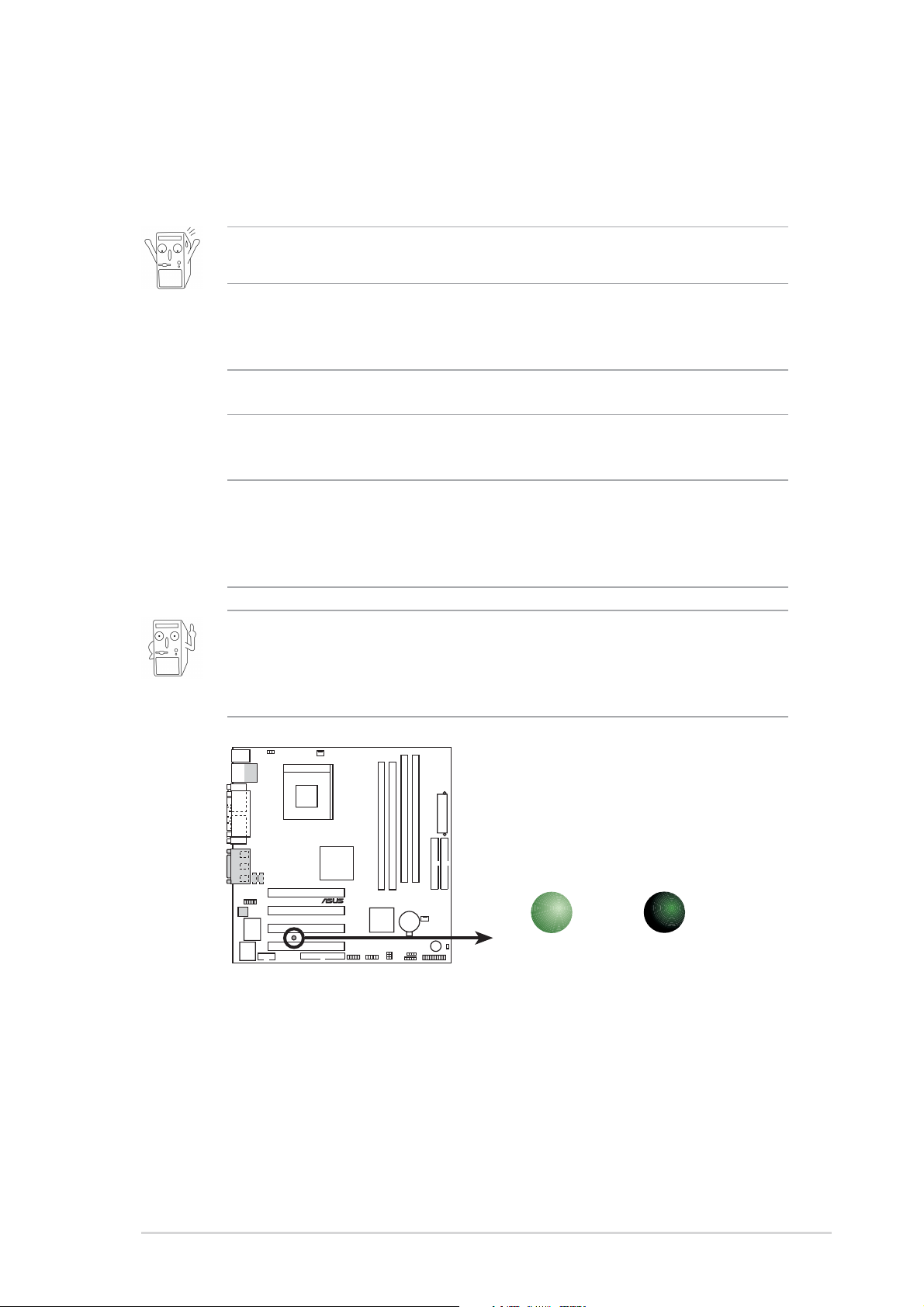
1.5 Before you proceed
®
d
Take note of the following precautions before you install motherboard components
or change any motherboard settings.
1. Unplug the power cord from the wall socket before touching any
component.
2. Use a grounded wrist strap or touch a safely grounded object or to a metal
object, such as the power supply case, before handling components to
avoid damaging them due to static electricity.
3. Hold components by the edges to avoid touching the ICs on them.
4. Whenever you uninstall any component, place it on a grounded antistatic
pad or in the bag that came with the component.
5. Before you install or remove any component, ensure that the ATX
power supply is switched off or the power cord is detached from the
power supply. Failure to do so may cause severe damage to the
motherboard, peripherals, and/or components.
When lit, the green LED (SB_PWR1) indicates that the system is ON,
in sleep mode, or in soft-off mode, a reminder that you should shut
down the system and unplug the power cable before removing or
plugging in any motherboard component.
SB_PWR1
A7S266-VM/U2
A7S266-VM/U2 Onboard LED
ON
Standby
Power
OFF
Powere
Off
ASUS A7S266-VM/U2 Motherboard
1-7
Page 18
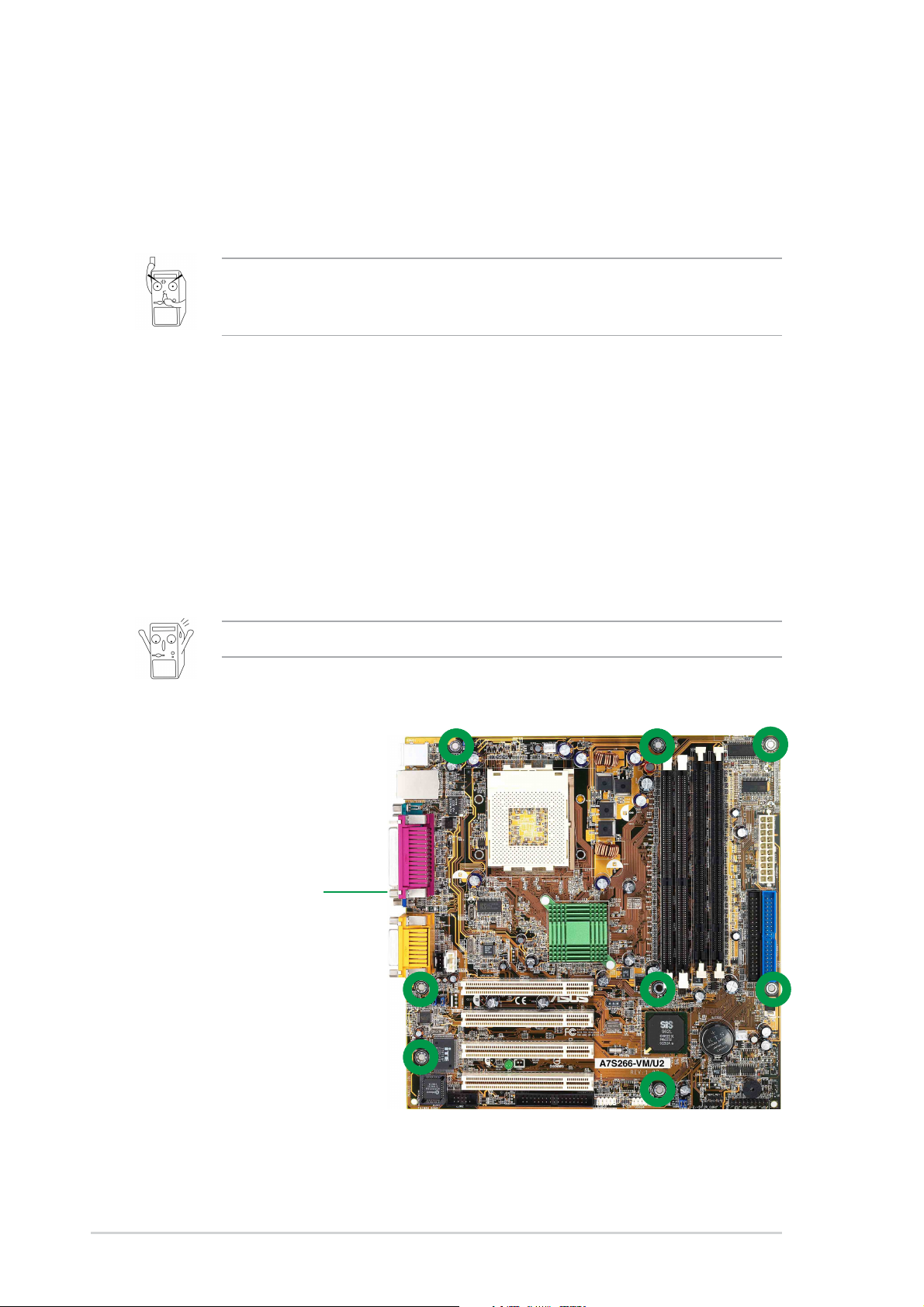
1.6 Motherboard installation
Before you install the motherboard, study the configuration of your chassis to
ensure that the motherboard fits into it. The motherboard uses the micro-ATX form
factor that measures 9.6 inches x 9.6 inches (24.5 cm x 24.5 cm).
Make sure to unplug the power cord before installing or removing the
motherboard. Failure to do so may cause you physical injury and damage
motherboard components.
1.6.1 Placement direction
When installing the motherboard, make sure that you place it into the chassis in
the correct orientation. The edge with external ports goes to the rear part of the
chassis as indicated in the image below.
1.6.2 Screw holes
Place eight (8) screws into the holes indicated by circles to secure the
motherboard to the chassis.
Do not overtighten the screws! Doing so may damage the motherboard.
Place this side towards
the rear of the chassis
1-8
Chapter 1: Motherboard Information
Page 19

1.7 Central Processing Unit (CPU)
®
The motherboard provides a Socket A (462) for CPU installation. AMD processors
offer gigahertz speeds to support all the latest computing platforms and applications.
The A7S266-VM/U2 supports AthlonTM XP/AthlonTM and DuronTM processors.
CPU NOTCH
TO INNER
CORNER
LOCK
LEVER
A7S266-VM/U2
A7S266-VM/U2 Socket 462
AMD™ CPU
1.7.1 Installing the CPU
Follow these steps to install a CPU:
1. Locate the Socket 462 and open it by pulling
the lever gently sideways away from the
socket. Then lift the lever upwards. The
socket lever must be fully opened (90 to 100
degrees).
2. Insert the CPU with the correct orientation.
The notched or golden corner of the CPU
must be oriented toward the inner corner of
the socket base nearest to the lever hinge.
CPU NOTCH
The CPU should drop easily into place. Do not force the CPU into the
socket to avoid bending the pins. If the CPU does not fit, check its
alignment and look for bent pins.
4. Once completely inserted, press the CPU firmly and close the socket lever until it
snaps shut.
5. Place the CPU fan and heatsink on the CPU. The heatsink should entirely cover
the CPU. Carefully attach the heatsink locking brace to the plastic clips on the
socket base. With the added weight of the CPU fan and heatsink locking brace,
no extra force is required to keep the CPU in place
ASUS A7S266-VM/U2 Motherboard
1-9
Page 20

1.8 System memory
®
s
®
The motherboard has two Double Data Rate (DDR) DIMM sockets and two Single
Data Rate (SDR) DIMM sockets that supports up to 2GB non-ECC PC2100/1600
DDR and PC133/100 SDRAM DIMMs.
A DDR DIMM has the same physical dimensions as an SDR DIMM, but it has a
184-pin footprint compared to the 168-pin of the SDR DIMM. Also, a DDR DIMM is
single notched while an SDR DIMM is double notched.
104 Pin
80 Pins
A7S266-VM/U2
A7S266-VM/U2 184-Pin DDR
DIMM Sockets
A7S266-VM/U2
A7S266-VM/U2 168-Pin DIMM Sockets
88 Pins
60 Pins
20 Pins
1. A DDR or SDR DIMM is keyed with a notch so that it fits in only one
direction. DO NOT force a DIMM into a socket to avoid damaging
the DIMM.
2. DDR and SDRAM memory slots cannot be used simultaneously.
1-10
Chapter 1: Motherboard Information
Page 21

1.9 Expansion slots
The A7S266-VM/U2 motherboard has four (4) expansion slots. The following subsections describe the slots and the expansion cards that they support.
1.9.1 Configuring an expansion card
After physically installing the expansion card, configure the card by adjusting the
software settings.
1. Turn on the system and change the necessary BIOS settings, if any.
2. Assign an IRQ to the card. Refer to the tables below.
3. Install the software drivers for the expansion card.
1.9.2 Standard Interrupt Assignments
IRQ Standard Function
0 System Timer
1 Keyboard Controller
2 Programmable Interrupt Controller
3* Communications Port (COM2)
4* Communications Port (COM1)
5* Onboard LAN
6 Standard Floppy Disk Controller
7* Printer Port (LPT1)
8 System CMOS/Real Time Clock
9* USB Host Controller
10* Onboard Audio
11* Onboard VGA
12* PS/2 Compatible Mouse Port
13 Numeric Data Processor
14* Primary IDE Controller
15* Secondary IDE Controller
*These IRQs are usually available for ISA or PCI devices.
IRQ assignments for this motherboard
ABCDEFGH
PCI slot 1 shared — — — — — — —
PCI slot 2 — used — — — — — —
PCI slot 3 — — used — — — — —
PCI slot 4 — — — shared — — — —
Onboard USB controller HC0 — — — — used — — —
Onboard USB controller HC1 — — — — — used — —
Onboard USB controller HC2 — — — — — — used —
Onboard USB controller HC3 — — — — — — — used
Onboard LAN — — — shared — — — —
Onboard Audio shared — — — — — — —
Onboard VGA shared — — — — — — —
When using PCI cards on shared slots, ensure that the drivers support “Share
IRQ” or that the cards do not need IRQ assignments. Otherwise, conflicts will
arise between two PCI groups.
ASUS A7S266-VM/U2 Motherboard
1-11
Page 22

1.10 Jumpers
®
This section describes and illustrates the jumpers on the motherboard.
1. USB device wake-up (3-pin USBPWR12,USBPWR34,USBPWR56)
Set these jumpers to +5V to wake up the computer from S1 sleep mode
(CPU stopped, DRAM refreshed, system running in low power mode) using
the connected USB devices. Set to +5VSB to wake up from S3 sleep mode
(no power to CPU, DRAM in slow refresh, power supply in reduced power
mode). Both jumpers are set to pins 1-2 (+5V) by default because not all
computers have the appropriate power supply to support this feature.
The USBPWR12 jumper is for the rear USB port. USBPWR34 and
USBPWR56 is for the internal USB header that you can connect to the front
USB ports.
This feature requires a power supply that can provide at least 1A on the +5VSB
lead when these jumpers are set to +5VSB. Otherwise, the system does not
power up.
The total current consumed must NOT exceed the power supply capability
(+5VSB) whether under normal condition or in sleep mode.
USBPWR12
2312
+5VSB+5V
(Default)
USBPWR34
USBPWR56
3
A7S266-VM/U2
A7S266-VM/U2 USB Device Wake Up
2
1
+5V
(Default)
2
+5VSB
1-12
Chapter 1: Motherboard Information
Page 23

1.11 Connectors
®
s
This section describes and illustrates the connectors on the motherboard.
1. IDE connectors (40-1 pin IDE1, IDE2)
This connector supports the provided UltraDMA 66/100/133 IDE hard disk
ribbon cable. Connect the cable’s blue connector to the primary
(recommended) or secondary IDE connector, then connect the gray
connector to the UltraDMA 66/100/133 slave device (hard disk drive) and the
black connector to the UltraDMA 66/100/133 master device. It is
recommended that you connect non-UltraDMA 66/100/133 devices to the
secondary IDE connector. If you install two hard disks, you must configure
the second drive as a slave device by setting its jumper accordingly. Refer to
the hard disk documentation for the jumper settings. BIOS supports specific
device bootup. If you have more than two UltraDMA 66/100/133 devices,
purchase another UltraDMA 66/100/133 cable. You may configure two hard
disks to be both master devices with two ribbon cables – one for the primary
IDE connector and another for the secondary IDE connector.
Pin 20 on each IDE connector is removed to match the covered hole on the
UltraDMA cable connector. This prevents incorrect orientation when you
connect the cables.
For UltraDMA 66/100/133 IDE devices, use an 80-conductor IDE cable.
A7S266-VM/U2
A7S266-VM/U2 IDE Connectors
IDE2
PIN 1
NOTE: Orient the red marking
(usually zigzag) on the IDE
ribbon cable to PIN 1.
IDE1
ASUS A7S266-VM/U2 Motherboard
1-13
Page 24
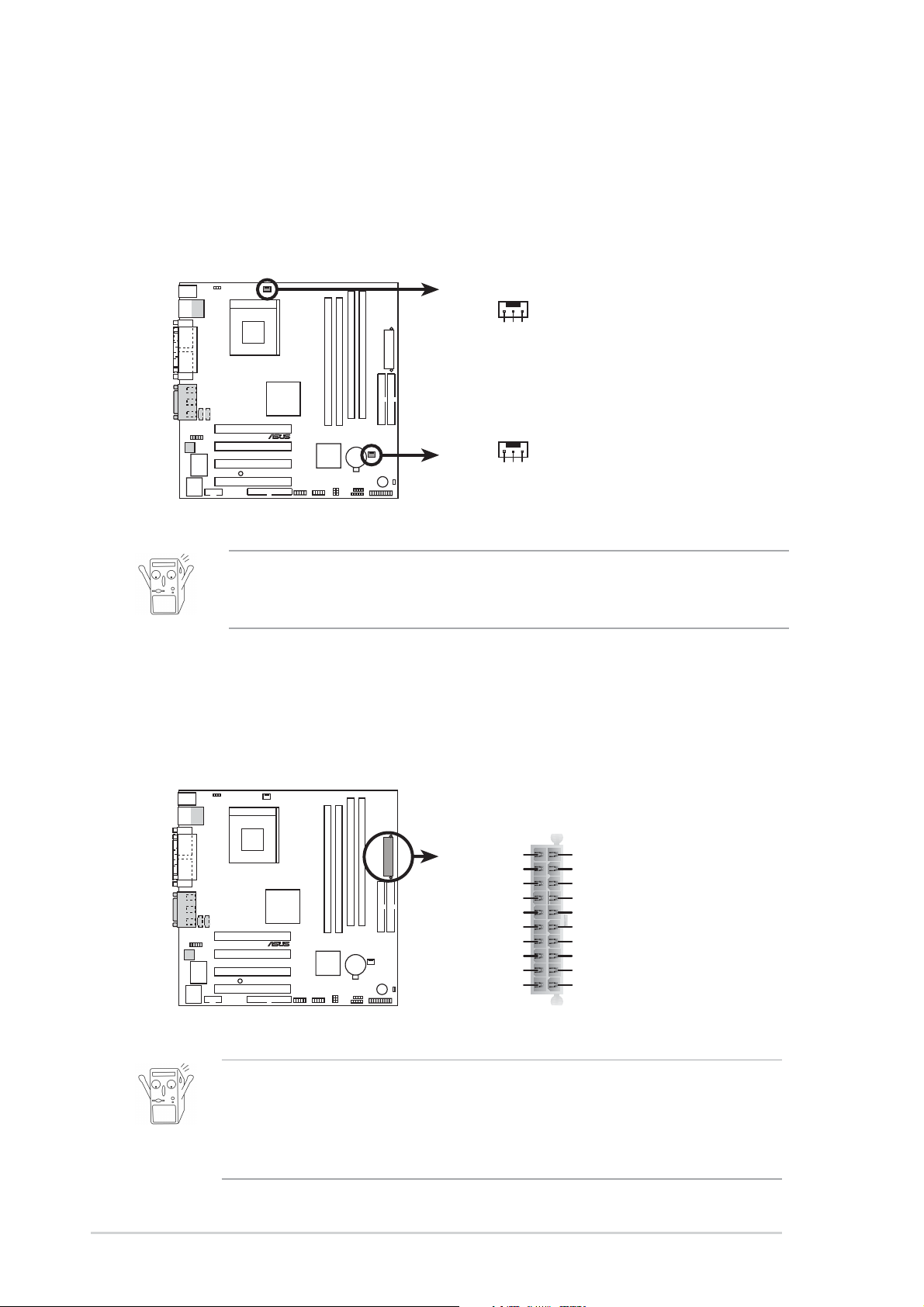
®
C
2. CPU and Chassis Fan Connectors
®
1
1
(3-pin CPU_FAN1, CHA_FAN1)
The two fan connectors support cooling fans of 350mA (4.2 Watts) or a total
of 1A (12W) at +12V. Orient the fans so that the heat sink fins allow air flow to
go across the onboard heat sinks instead of the expansion slots. The fan
wiring and plug may vary depending on the fan manufacturer. Connect the
fan cable to the connector matching the black wire to the ground pin.
CPU_FAN
GND
+12V
Rotation
CHA_FAN
A7S266-VM/U2
GND
+12V
Rotation
A7S266-VM/U2 12-Volt Cooling Fan Power
Do not forget to connect the fan cables to the fan connectors. Lack of sufficient
air flow within the system may damage the motherboard components. These
are not jumpers! DO NOT place jumper caps on the fan connectors!
3. ATX power connectors (20-pin ATXPWR1)
These connectors connect to an A TX 12V power supply. The plugs from the
power supply are designed to fit these connectors in only one orientation. Find
the proper orientation and push down firmly until the connectors completely fit.
ATXPWR1
+5.0VDC
+5.0VDC
-5.0VDC
COM
COM
COM
PS_ON#
COM
-12.0VD
+3.3VDC
A7S266-VM/U2
+12.0VDC
+5VSB
PWR_OK
COM
+5.0VDC
COM
+5.0VDC
COM
+3.3VDC
+3.3VDC
A7S266-VM/U2 ATX Power Connector
If you will need to replace the power supply in the future, make sure that your
new ATX 12V power supply can provide 8A on the +12V lead and at least 1A on
the +5-volt standby lead (+5VSB). The minimum recommended wattage is
230W, or 300W for a fully configured system. The system may become unstable
and may experience difficulty powering up if the power supply is inadequate.
1-14
Chapter 1: Motherboard Information
Page 25

4. USB headers (10-1 pin USB56, USB34)
®
n
®
0
If the USB ports on the rear panel are inadequate, a USB header is
available for additional USB ports. The USB header complies with USB
2.0 specification that supports up to 480 Mbps connection speed. This
speed advantage over the conventional 12 Mbps on USB 1.1 allows
faster Internet connection, interactive gaming, and simultaneous
running of high-speed peripherals.
You may connect an optional USB 2.0/GAME module, connect the
USB cable to this header. The module has two USB 2.0 ports that
support the next generation USB peripherals such as high resolution
cameras, scanners, and printers.
A7S266-VM/U2
USB56
USB Power
USBP6–
USBP6+
GND
GND
USBP5–
USBP5+
NC
210
19
USB Power
USB34
USB Power
USBP4–
USBP4+
GND
21
19
NC
GND
USBP3–
USBP3+
USB Power
A7S266-VM/U2 Front Panel USB Headers
The USB module is not included in the package.
5. Floppy disk drive connector (34-1 pin FLOPPY1)
This connector supports the provided floppy drive ribbon cable. After
connecting one end to the motherboard, connect the other end to the floppy
drive. (Pin 5 is removed to prevent incorrect insertion when using ribbon
cables with pin 5 plug).
NOTE: Orient the red markings o
A7S266-VM/U2
the floppy ribbon cable to
PIN 1
PIN 1
A7S266-VM/U2 Floppy Disk Drive Connector
ASUS A7S266-VM/U2 Motherboard
1-15
Page 26

®
1
®
t
6. Internal audio connectors (4-pin AUX1, CD1) (on audio models only)
®
el
These connectors allow you to receive stereo audio input from sound sources
such as a CD-ROM, TV tuner, or MPEG card.
AUX1
CD1
(Black)
A7S266-VM/U2
(White)
Left Audio Channel
Ground
Right Audio Chann
A7S266-VM/U2 Internal Audio Connectors
7. Front panel audio connectors (10-1 pin FP_AUDIO1)
(on audio models only)
This is an interface for the Intel front panel audio cable that allow convenient
connection and control of audio devices.
FP_AUDIO
+5VA
A7S266-VM/U2
AGND
MIC
LineOut_RR
NC
MICPWR
LineOut_FR
LineOut_RL
LineOut_FL
A7S266-VM/U2 Audio Panel Connector
8. Hard disk connector (2-pin IDE_LED1)
This 2-pin connector connects to the front panel HD LED and lights up on
every read/write activity of any of the disc drives connected to the primary or
secondary IDE slots.
IDE_LED1
A7S266-VM/U2
A7S266-VM/U2 IDE Activity LED
1-16
TIP: If the case-mounted LED does no
light, try reversing the 2-pin plug.
Chapter 1: Motherboard Information
Page 27

9. infrared connector (5-1 pin IR_CON1)
®
)
®
These connectors support an optional wireless transmitting and receiving
infrared module. The module monts to a small opening on the system chassis
that supports this feature. You must also configure the UART2 Use As
parameter in BIOS to set UART2 for use with IR. Use the ten pins as shown
in Back View and connect a ribbon cable from the module to the motherboard
IR_CON1 connector according to the pin definitions.
A7S266-VM/U2
IR_CON1
+5V
IRRX
1
GND
IRTX
Front View Back View
IRTX
GND
IRRX
A7S266-VM/U2 Infrared Module Connector
10. S/PDIF connector (4-1 pin SPDIF_OUT1) (on audio models only)
This 4-pin connector accomodates a 4-pin S/PDIF out connector for S/PDIF
using a S/PDIF port bracket. Connect the bracket cable to this connector
then install the bracket into a slot opening at the back of the system chassis.
+5V
(NC
SPDIF_OUT1
SPDIFOUT
GND
+5V
A7S266-VM/U2
A7S266-VM/U2 Digital Audio Connector
The S/PDIF module is not included in the package.
ASUS A7S266-VM/U2 Motherboard
1-17
Page 28

11. Serial connector (9-pin COM2 )
®
®
This 9-pin connector connects to the Serial COM2 bracket. Connect the
COM2 cable to this connector and install the bracket on an available slot in
the rear panel of the chassis.
COM2
PIN 1
A7S266-VM/U2
A7S266-VM/U2 Serial COM2 Bracket
12. System panel connector (20-pin PANEL1)
This connector accommodates several system front panel functions.
Speaker
PLED-
ExtSMI#
Connector
Ground
+5V
GND
PWR
Ground
Speaker
Ground
Reset
Ground
Power LED
PLED+
Reset SW
A7S266-VM/U2
SMI Lead
*
A7S266-VM/U2 System Panel Connectors
Requires an ATX power supply.
ATX Power
Switch*
• System Power LED Lead (3-1 pin PLED)
This 2-pin connector connects to the system power LED. The LED lights up
when you turn on the system power.
• System Warning Speaker Lead (4-pin SPEAKER)
This 4-pin connector connects to the case-mounted speaker and allows you
to hear system beeps and warnings.
1-18
Chapter 1: Motherboard Information
Page 29

• System Management Interrupt Lead (2-pin SMI#)
This 2-pin connector permits switching to suspend mode, or “Green” mode, in
which system activity is instantly decreased to save power and to expand the
life of certain system components.
• Reset Switch (2-pin RESET)
This 2-pin connector connects to the case-mounted reset switch for rebooting
the system without turning off the power switch.
• ATX Power Switch / Soft-Off Switch Lead (2-pin PWRBTN)
This connector connects a switch that controls the system power. Pressing
the power switch turns the system between ON and SLEEP, or ON and
SOFT OFF, depending on the BIOS or OS settings. Pressing the power
switch while in the ON mode for more than 4 seconds turns the system OFF.
ASUS A7S266-VM/U2 Motherboard
1-19
Page 30
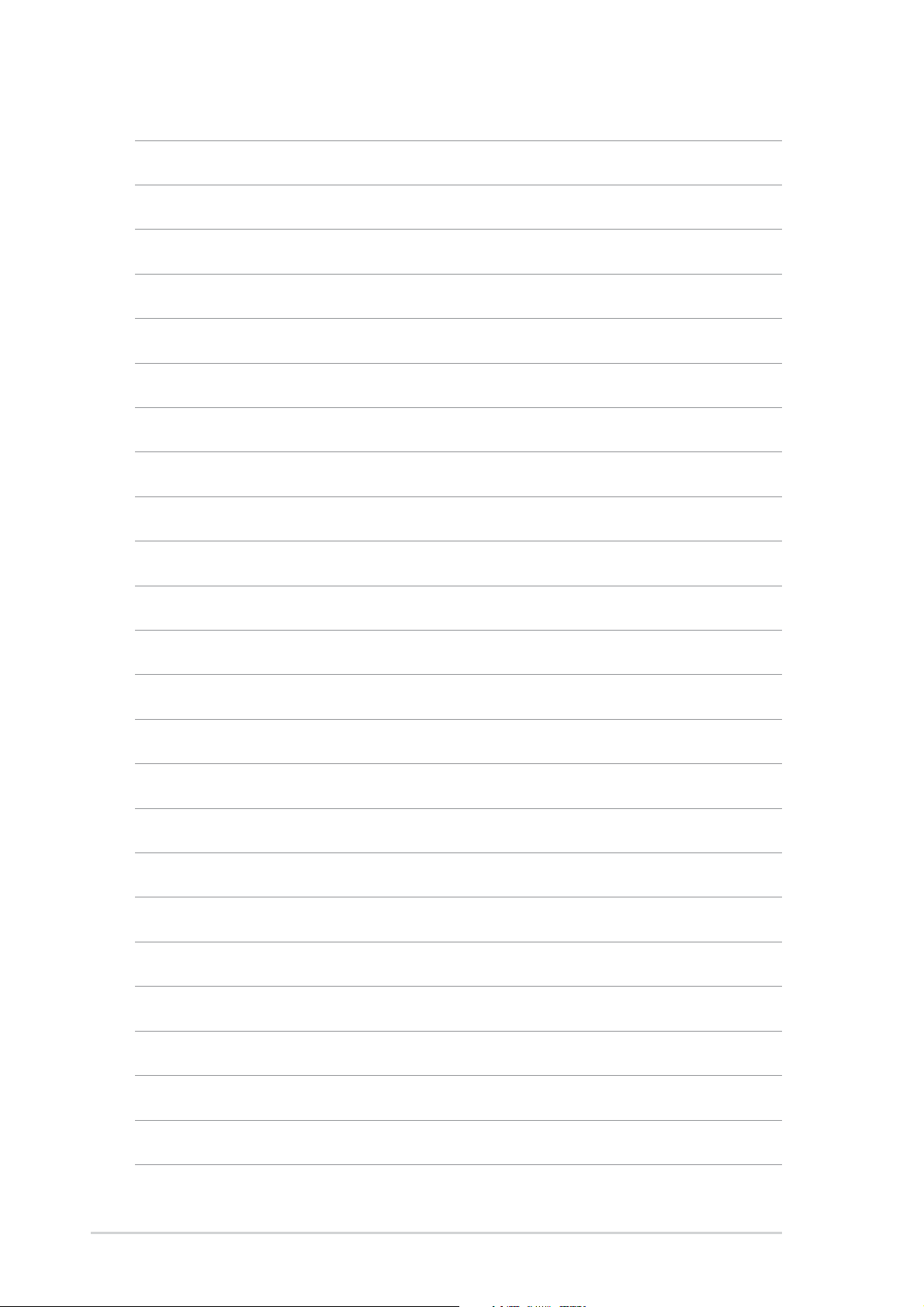
1-20
Chapter 1: Motherboard Information
Page 31

Chapter 2
This chapter gives information about the ASUS
A7S266-VM/U2 Basic Input/Output System
(BIOS).This chapter includes updating the BIOS
using the ASUS AFLASH BIOS that is bundled
with the support CD.
ASUS A7S266-VM/U2 Motherboard
BIOS Information
2-1
Page 32

2.1 Managing and Updating your BIOS
It is recommended that you save a copy of the motherboard’s original BIOS to
a bootable floppy disk in case you need to reinstall the original BIOS later.
2.1.1 Using ASUS EZ Flash to update the BIOS
The ASUS EZ Flash feature allows you to easily update the BIOS without having to
go through the long process of booting from a diskette and using a DOS-based
utility. The EZ Flash is built-in the BIOS firmware so it is accessible by simply
pressing <Alt> + <F2> during the Power-On Self Tests (POST).
Follow these steps to update the BIOS using ASUS EZ Flash.
1. Download the latest BIOS file from the ASUS website (see ASUS contact
information on page x). Save the file to a floppy disk.
Write down the BIOS file name on a piece of paper. You need to type the exact
BIOS file name at the EZ Flash screen.
2. Reboot the computer.
3. To use EZ Flash, press <Alt> + <F2> during POST to display the following
screen.
ASUS EZ Flash V1.00
Copyright (C) 2002, ASUSTeK COMPUTER INC.
[Onboard BIOS Information]
BIOS Version : ASUS A7S266-VM/U2 BIOS Revision 1001 Beta
003
BIOS Model : A7S266-VM/U2
BIOS Built Date : 08/14/02
Please Enter File Name for NEW BIOS: _
*Note: EZ Flash will copy file from A:\, Press [ESC] to reboot
The BIOS information in the above screen is for reference only. What you see
on your screen may not be exactly the same as shown.
4. Insert the disk that contains the new BIOS file into the floppy drive. You will
receive the error message,
“WARNING! Device not ready.” if you proceed to
step 5 without the disk in the drive.
2-2
Chapter 2: BIOS Information
Page 33

5. At the prompt, “Please Enter File Name for NEW BIOS: _”, type in the BIOS file
name that you downloaded from the ASUS website, then press <Enter>.
EZ Flash will automatically access drive A to look for the file name that you
typed. When found, the following message appears on screen.
If you accidentally typed in a wrong BIOS file name, the error message,
“WARNING! File not found.” appears. Press <Enter> to remove the message,
then type in the correct file name. Press <Enter>.
6. At the query prompt, type
Y to continue with the update process. Pressing N
exits the EZ Flash screen and reboots the system without updating the BIOS.
The following prompts appear if you typed Y.
[BIOS Information in File]
BIOS Version: A7S266-VM/U2 Boot Block
WARNING! Continue to update the BIOS (Y/N)? _
7. Press
Flash Memory: SST 49LF004
1. Update Main BIOS area (Y/N)? _
Y to update the main BIOS area.
DO NOT shutdown or reset the system while updating the BIOS boot block
area! Doing so may cause system boot failure.
8. When the update process is done, the message, “Press a key to reboot”
appears. Press any key to reboot the system with the new BIOS.
ASUS A7S266-VM/U2 Motherboard
2-3
Page 34

The BIOS information in the above screen is for reference only. What you see
on your screen may not be exactly the same as shown.
2.1.2 Using AFLASH to update the BIOS
Creating a bootable disk
AFLASH.EXE is a Flash Memory Writer utility that updates the BIOS by uploading
a new BIOS file to the programmable flash ROM on the motherboard. This file
works only in DOS mode. To determine the BIOS version of your motherboard,
check the last four numbers of the code displayed on the upper left-hand corner of
your screen during bootup. Larger numbers represent a newer BIOS file.
1. Type FORMAT A:/S at the DOS prompt to create a bootable system disk. DO
NOT copy AUTOEXEC.BAT and CONFIG.SYS to the disk.
2. Type COPY D:\AFLASH\AFLASH.EXE A:\ (assuming D is your CD-ROM drive)
to copy AFLASH.EXE to the boot disk you created.
AFLASH works only in DOS mode. It does not work with certain memory drivers
that may be loaded when you boot from the hard drive. It is recommended that
you reboot using a floppy disk.
3. Reboot the computer from the floppy disk.
BIOS setup must specify “Floppy” as the first item in the boot sequence.
4. In DOS mode, type A:\AFLASH <Enter> to run AFLASH.
2-4
If the word “unknown” appears after Flash Memory:, the memory chip is either
not programmable or is not supported by the ACPI BIOS and therefore, cannot
be programmed by the Flash Memory Writer utility.
Chapter 2: BIOS Information
Page 35

5. Select 1. Save Current BIOS to File from the Main menu and press <Enter>.
The Save Current BIOS To File screen appears.
6. Type a filename and the path, for example, A:\XXX-XX.XXX, then press
<Enter>.
Updating the BIOS
Update the BIOS only if you are sure that the new BIOS revision will solve your
problems. Careless updating may result to more problems with the
motherboard!
1. Download an updated ASUS BIOS file from the Internet (WWW or FTP) (see
ASUS CONTACT INFORMATION on page x for details) and save to the boot
floppy disk you created earlier.
2. Boot from the floppy disk.
3. At the “A:\” prompt, type AFLASH and then press <Enter>.
4. At the Main Menu, type 2 then press <Enter>. The Update BIOS Including Boot
Block and ESCD screen appears.
5. Type the filename of your new BIOS and the path, for example, A:\XXXXX.XXX, then press <Enter>.
To cancel this operation, press <Enter>.
ASUS A7S266-VM/U2 Motherboard
2-5
Page 36

6. When prompted to confirm the BIOS update, press Y to start the update.
7. The utility starts to program the new BIOS information into the Flash ROM. The
boot block is updated automatically only when necessary. When the
programming is done, the message “Flashed Successfully” appears.
8. Follow the onscreen instructions to continue.
DO NOT turn off the system while updating the BIOS. This may cause boot
problems. Just repeat the process, and if the problem persists, load the original
BIOS file you saved to the boot disk. If the Flash Memory Writer utility is not
able to successfully update a complete BIOS file, call the ASUS service center
for support.
2-6
Chapter 2: BIOS Information
Page 37

2.1.3 CrashFree BIOS 2 (BIOS Auto-recovery Procedure)
The CrashFree BIOS 2 feature allows users to boot the computer from a
floppy disk and update the BIOS using AFLASH.EXE or EZ Flash Utility in
case the original BIOS fails or gets corrupted. If the user doesn’t have a
bootable floppy disk with the original BIOS, an auto-recovery procedure
can be performed using the support CD.
It is strongly recommended to save a copy of the motherboard’s original
BIOS along with the AFLASH.EXE utility to a bootable disk.(See section
2.1.2 to create a bootable floppy disk)
Using the support CD
1. Boot using the support CD. The support CD will automatically detect
whether the BIOS is corrupted.
2. If the BIOS data or codes are corrupted, the message “The BIOS was
corrupted! Do you want to recover?”, appears.
3. Press “Y”, to start auto-recovery procedure. If there is no keyboard
input from user, the system will perform BIOS auto recovery after 30
seconds.
Using the created bootable floppy disk
1. Boot using the bootable floppy disk.
2. Execute AFLASH.EXE utility (Refer to section 2.1.2 “Using AFLASH to
update BIOS” for detailed procedures)
3. If the BIOS image is newer than the current BIOS or if the BIOS is
corrupted, the confirmation message “Are you sure? (Y/N)”, appears.
4. Press “Y” to update the BIOS.
ASUS A7S266-VM/U2 Motherboard
2-7
Page 38

2.2 BIOS Setup program
Use the BIOS Setup program when you are installing a motherboard, reconfiguring
your system, or prompted to “Run Setup”. This section explains how to configure
your system using this utility.
Even if you are not prompted to use the Setup program, you may want to change the
configuration of your computer in the future. For example, you may want to enable
the security password feature or make changes to the power management settings.
This requires you to reconfigure your system using the BIOS Setup program so that
the computer can recognize these changes and record them in the CMOS RAM of
the EEPROM.
The EEPROM on the motherboard stores the Setup utility. When you start up the
computer, the system provides you with the opportunity to run this program. Press
<Delete> during the Power-On Self Test (POST) to enter the Setup utility , otherwise,
POST continues with its test routines.
The Setup program is designed to make it as easy to use as possible. It is a menudriven program, which means you can scroll through the various sub-menus and
make your selections among the predetermined choices.
Because the BIOS software is constantly being updated, the following BIOS
setup screens and descriptions are for reference purposes only, and may not
exactly match what you see on your screen.
2.2.1 BIOS menu bar
The top of the screen has a menu bar with the following selections:
MAIN Use this menu to make changes to the basic system
configuration.
ADVANCED Use this menu to enable and make changes to the advanced
features.
POWER Use this menu to configure and enable Power Management
features.
BOOT Use this menu to configure the default system device used to
locate and load the Operating System.
EXIT Use this menu to exit the current menu or to exit the Setup
program.
To access the menu bar items, press the right or left arrow key on the keyboard
until the desired item is highlighted.
2-8
Chapter 2: BIOS Information
Page 39
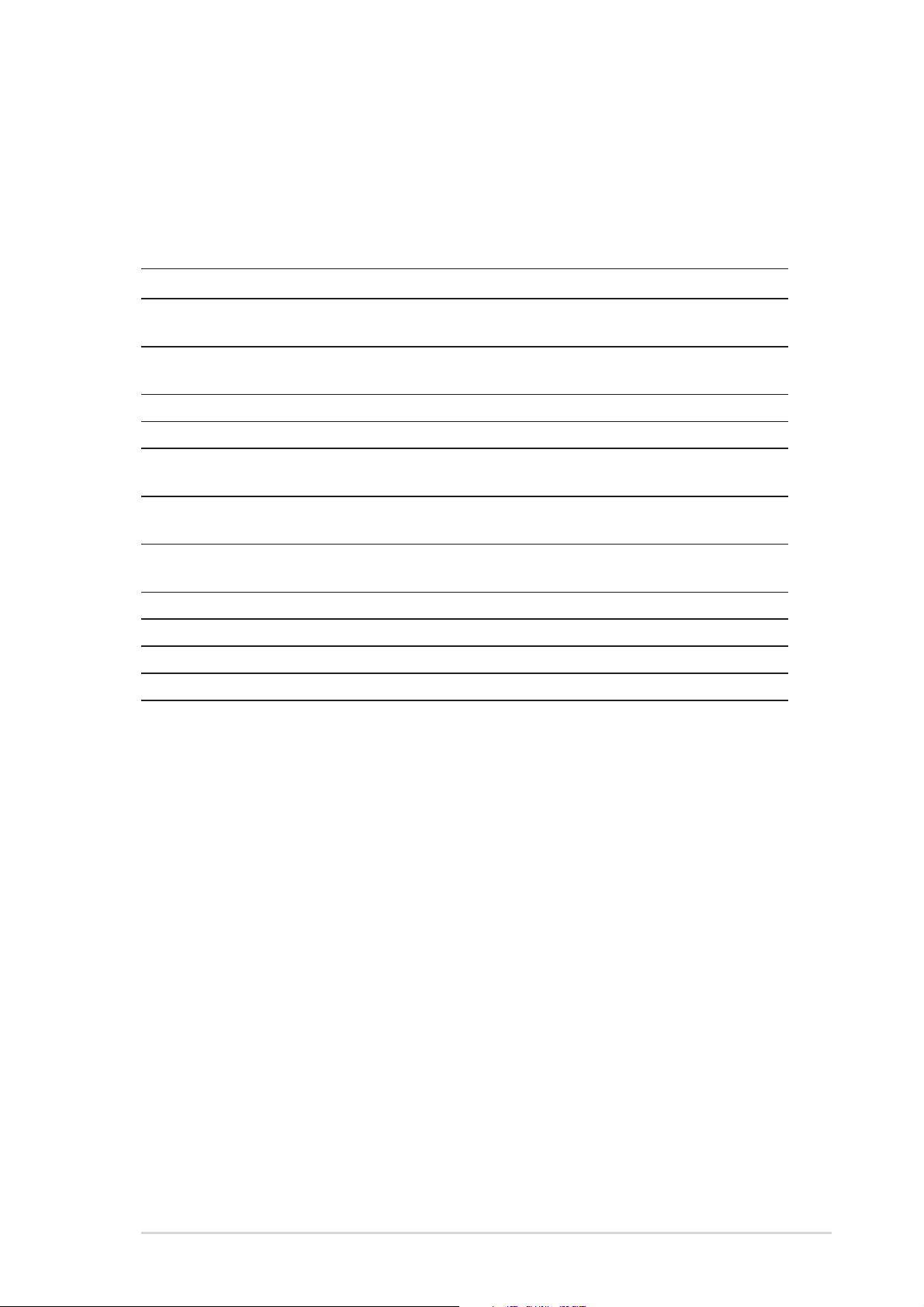
2.2.2 Legend bar
At the bottom of the Setup screen is a legend bar. The keys in the legend bar allow
you to navigate through the various setup menus. The following table lists the keys
found in the legend bar with their corresponding functions.
Navigation Key(s) Function Description
<F1> or <Alt + H> Displays the General Help screen from anywhere in
the BIOS Setup
<Esc> Jumps to the Exit menu or returns to the main menu
from a sub-menu
Left or Right arrow Selects the menu item to the left or right
Up or Down arrow Moves the highlight up or down between fields
- (minus key) Scrolls backward through the values for the high-
lighted field
+ (plus key) or spacebar Scrolls forward through the values for the highlighted
field
<Enter> Brings up a selection menu for the highlighted field
<Home> or <PgUp> Moves the cursor to the first field
<End> or <PgDn> Moves the cursor to the last field
<F5> Resets the current screen to its Setup Defaults
<F10> Saves changes and exits Setup
General help
In addition to the Item Specific Help window , the BIOS setup program also provides
a General Help screen. Y ou may launch this screen from any menu by simply pressing
<F1> or the <Alt> + <H> combination. The General Help screen lists the legend keys
and their corresponding functions.
Saving changes and exiting the Setup program
See “2.7 Exit Menu” for detailed information on saving changes and exiting the setup
program.
When a scroll bar appears to the right of a help window , it indicates that there is more
information to be displayed that will not fit in the window. Use <PgUp> and <PgDn>
or the up and down arrow keys to scroll through the entire help document. Press
<Home> to display the first page, press <End> to go to the last page. To exit the help
window, press <Enter> or <Esc>.
ASUS A7S266-VM/U2 Motherboard
2-9
Page 40

Sub-menu
Note that a right pointer symbol (as shown on
the left) appears to the left of certain fields. This pointer
indicates that you can display a sub-menu from this field.
A sub-menu contains additional options for a field
parameter. To display a sub-menu, move the highlight
to the field and press <Enter>. The sub-menu appears.
Use the legend keys to enter values and move from
field to field within a sub-menu as you would within a
menu. Use the <Esc> key to return to the main menu.
Take some time to familiarize yourself with the legend
keys and their corresponding functions. Practice
navigating through the various menus and sub-menus.
If you accidentally make unwanted changes to any of
the fields, use the set default hot key <F5> to load the Setup default values. While
moving around through the Setup program, note that explanations appear in the Item
Specific Help window located to the right of each menu. This window displays the
help text for the currently highlighted field.
2.3 Main Menu
When you enter the Setup program, the following screen appears.
System Time [XX:XX:XX]
Sets the system to the time that you specify (usually the current time). The format
is hour, minute, second. Valid values for hour, minute and second are Hour: (00 to
23), Minute: (00 to 59), Second: (00 to 59). Use the <Tab> or <Shift> + <Tab> keys
to move between the hour, minute, and second fields.
2-10
Chapter 2: BIOS Information
Page 41
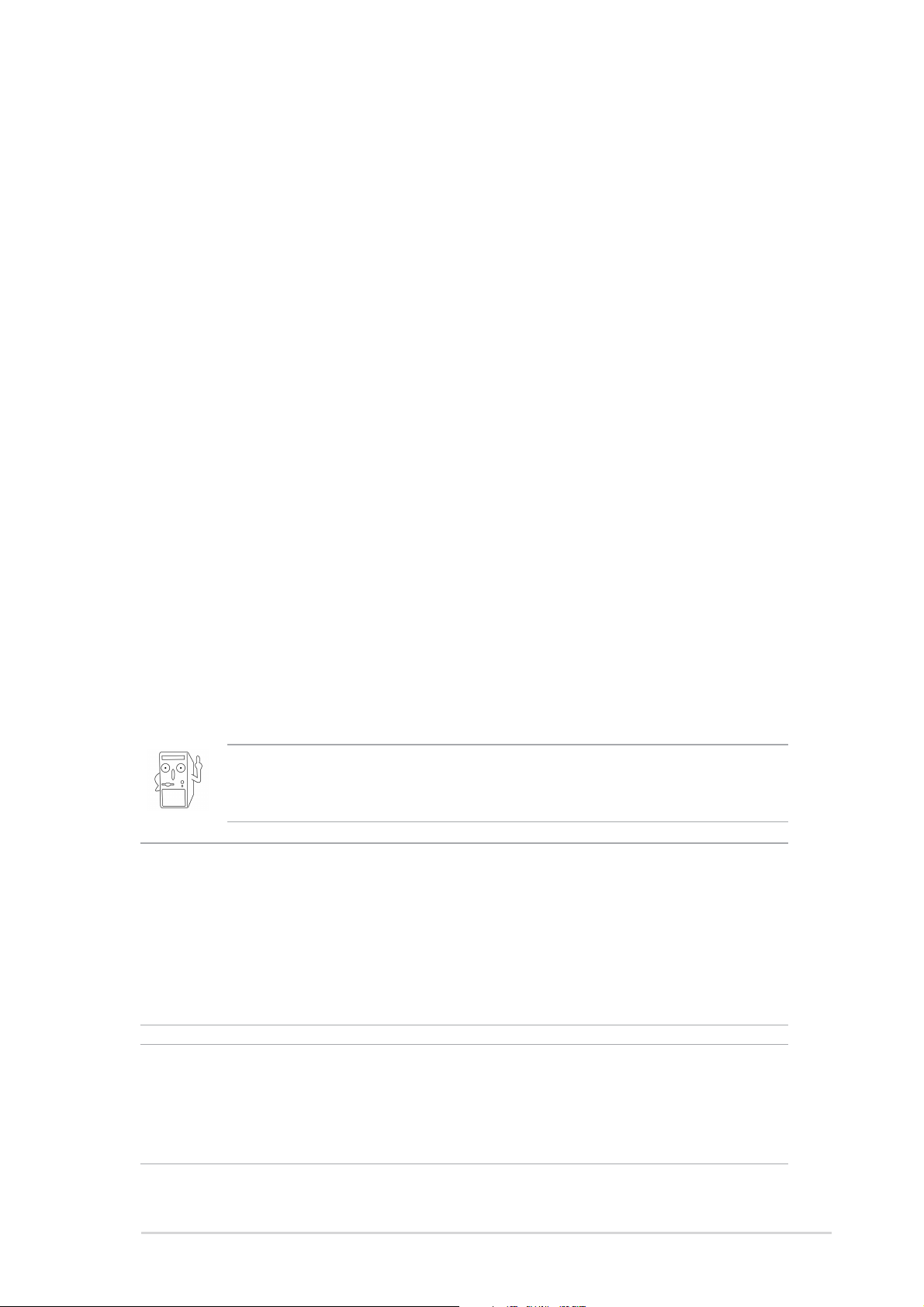
System Date [XX/XX/XXXX]
Sets the system to the date that you specify (usually the current date). The format
is month, day, year. Valid values for month, day, and year are Month: (1 to 12),
Day: (1 to 31), Year: (up to 2099). Use the <Tab> or <Shift> + <Tab> keys to move
between the month, day, and year fields.
Legacy Diskette A [1.44M, 3.5 in.]
Sets the type of floppy drive installed. Configuration options: [None] [360K, 5.25
in.] [1.2M , 5.25 in.] [720K , 3.5 in.] [1.44M, 3.5 in.] [2.88M, 3.5 in.]
Floppy 3 Mode Support [Disabled]
This is required to support older Japanese floppy drives. The Floppy 3 Mode feature
allows reading and writing of 1.2MB (as opposed to 1.44MB) on a 3.5-inch diskette.
Configuration options: [Disabled] [Enabled]
Supervisor Password [Disabled] / User Password [Disabled]
These fields allow you to set passwords. To set a password, highlight the
appropriate field and press <Enter>. Type in a password then press <Enter>. You
can type up to eight alphanumeric characters. Symbols and other characters are
ignored. To confirm the password, type the password again and press <Enter>.
The password is now set to [Enabled]. This password allows full access to the
BIOS Setup menus. To clear the password, highlight this field and press <Enter>.
The same dialog box as above appears. Press <Enter>. The password is set to
[Disabled].
Make a copy of the original BIOS on a bootable floppy disk before setting
passwords. You will need to upload the BIOS file in case you erase the CMOS
RAM in the future.
A note about passwords
The BIOS Setup program allows you to specify passwords in the Main menu. The passwords
control access to the BIOS during system startup. Passwords are not case sensitive, meaning,
passwords typed in either uppercase or lowercase letters are accepted. The BIOS Setup program
allows you to specify two different passwords: a Supervisor password and a User password. If
you did not set a Supervisor password, anyone can access the BIOS Setup program. If you
did, the Supervisor password is required to enter the BIOS Setup program and to gain full
access to the configuration fields.
Forgot the password?
If you forget your password, you can clear it by erasing the CMOS Real Time Clock (RTC)
RAM. The RAM data containing the password information is powered by the onboard button
cell battery . If you need to erase the CMOS RAM, unplug the all the power cables and remove
the button cell battery . Re-install the battery after about 2 seconds, then power up the system.
ASUS A7S266-VM/U2 Motherboard
2-11
Page 42

Halt On [All Errors]
This field specifies the types of errors that will cause the system to halt.
Configuration options: [All Errors] [No Error] [All but Keyboard] [All but Disk] [All but
Disk/Keyboard]
Installed Memory [XXX MB]
This field automatically displays the amount of conventional memory detected by
the system during the boot process.
2.3.1 Primary and Secondary Master/Slave
Type [Auto]
Select [Auto] to automatically detect an IDE hard disk drive. If automatic detection
is successful, Setup automatically fills in the correct values for the remaining fields
on this sub-menu. If automatic detection fails, select [User Type HDD] to manually
enter the IDE hard disk drive parameters. Refer to the next section for details.
Before attempting to configure a hard disk drive, make sure you have the correct
configuration information supplied by the drive manufacturer.
[User Type HDD]
Manually enter the number of cylinders, heads and sectors per track for the drive.
Refer to the drive documentation or label for this information.
2-12
Chapter 2: BIOS Information
Page 43

If no drive is installed or if you are removing a drive and not replacing it, select
[None].
Other options for the Type field are:
[CD-ROM] - for IDE CD-ROM drives
[LS-120] - for LS-120 compatible floppy disk drives
[ZIP] - for ZIP-compatible disk drives
[MO] - for IDE magneto optical disk drives
[Other A TAPI Device] - for IDE devices not listed here
After making your selections on this sub-menu, press the <Esc> key to return to
the Main menu. When the Main menu appears, the hard disk drive field displays
the size for the hard disk drive that you configured.
Translation Method [LBA]
Select the hard disk drive type in this field. When Logical Block Addressing (LBA)
is enabled, the 28-bit addressing of the hard drive is used without regard for
cylinders, heads, or sectors. Note that LBA Mode is necessary for drives with more
than 504MB storage capacity. Configuration options: [LBA] [LARGE] [Normal]
[Match Partition Table] [Manual]
Cylinders
This field configures the number of cylinders. Refer to the drive documentation to
determine the correct value. To make changes to this field, set the Type field to
[User Type HDD] and the Translation Method field to [Manual].
Head
This field configures the number of read/write heads. Refer to the drive
documentation to determine the correct value. To make changes to this field, set
the Type field to [User Type HDD] and the Translation Method field to [Manual].
Sector
This field configures the number of sectors per track. Refer to the drive
documentation to determine the correct value. To make changes to this field, set
the Type field to [User Type HDD] and the Translation Method field to [Manual].
CHS Capacity
This field shows the drive’s maximum CHS capacity as calculated by the BIOS
based on the drive information you entered.
ASUS A7S266-VM/U2 Motherboard
2-13
Page 44
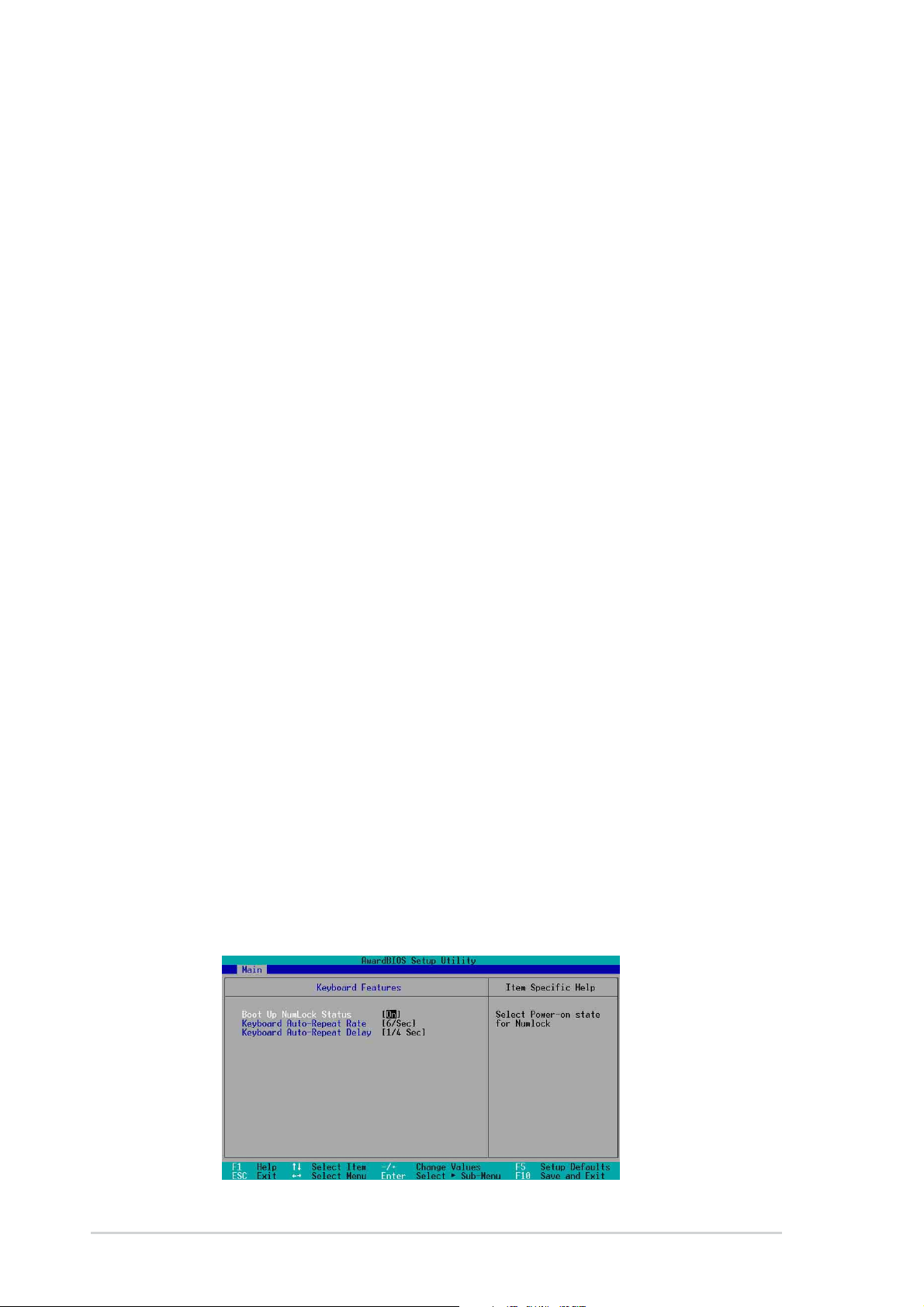
Maximum LBA Capacity
This field shows the drive’s maximum LBA capacity as calculated by the BIOS
based on the drive information you entered.
Multi-Sector Transfers [Maximum]
This option automatically sets the number of sectors per block to the highest
number that the drive supports. Note that when this field is automatically
configured, the set value may not always be the fastest value for the drive. You
may also manually configure this field. Refer to the documentation that came with
the hard drive to determine the optimum value and set it manually. To make
changes to this field, set the Type field to [User Type HDD]. Configuration options:
[Disabled] [2 Sectors] [4 Sectors] [8 Sectors] [16 Sectors] [32 Sectors] [Maximum]
SMART Monitoring [Disabled]
This field allows you to enable or disable the S.M.A.R.T. (Self-Monitoring, Analysis
and Reporting Technology) system that utilizes internal hard disk drive monitoring
technology. This parameter is normally disabled because the resources used in the
SMART monitoring feature may decrease system performance. Configuration
options: [Disabled] [Enabled]
PIO Mode [4]
This option lets you set a PIO (Programmed Input/Output) mode for the IDE
device. Modes 0 through 4 provide successive increase in performance.
Configuration options: [0] [1] [2] [3] [4]
Ultra DMA Mode [Disabled]
Ultra DMA capability allows improved transfer speeds and data integrity for
compatible IDE devices. Set to [Disabled] to suppress Ultra DMA capability. To
make changes to this field, set the Type field to [User Type HDD]. Configuration
options: [0] [1] [2] [3] [4] [5] [6] [Disabled]
2.3.2 Keyboard Features
2-14
Chapter 2: BIOS Information
Page 45

Boot Up NumLock Status [On]
This field enables users to activate the Number Lock function upon system boot.
Configuration options: [Off] [On]
Keyboard Auto-Repeat Rate [12/Sec]
This controls the speed at which the system registers repeated keystrokes.
Options range from 6 to 30 characters per second. Configuration options: [6/Sec]
[8/Sec] [10/Sec] [12/Sec] [15/Sec] [20/Sec] [24/Sec] [30/Sec]
Keyboard Auto-Repeat Delay [1/4 Sec]
This field sets the time interval for displaying the first and second characters.
Configuration options: [1/4 Sec] [1/2 Sec] [3/4 Sec] [1 Sec]
2.4 Advanced Menu
CPU Speed
This displays the current speed of the CPU installed.
CPU Frequency Multiple
This field displays frequency multiple value between the CPU’s internal frequency
(CPU speed) and external frequency.
CPU FSB/PCI Frequency (MHz)
This feature tells the clock generator what frequency to send to the system bus
and PCI bus. The bus frequency (external frequency) multiplied by the bus multiple
equals the CPU speed.
Memory Frequency
This field determines the memory clock frequency. Configuration options: [Auto]
[200] [266].
CPU Level 1 Cache, CPU Level 2 Cache [Enabled]
These fields allow you to choose from the default [Enabled] or choose [Disabled] to
turn on or off the CPU Level 1 and Level 2 built-in cache. Configuration options:
[Disabled] [Enabled]
ASUS A7S266-VM/U2 Motherboard
2-15
Page 46

PS/2 Mouse Function Control [Auto]
The default setting [Auto] allows the system to detect a PS/2 mouse at startup. If a
mouse is detected, the BIOS assigns IRQ12 to the PS/2 mouse. Otherwise, IRQ12
can be used for expansion cards. When you set this field to [Enabled], BIOS
reserves IRQ12, whether or not a PS/2 mouse is detected at startup. Configuration
options: [Enabled] [Auto]
USB Legacy Support [Auto]
This motherboard supports Universal Serial Bus (USB) devices. The default of
[Auto] allows the system to detect a USB device at startup. If detected, the USB
controller legacy mode is enabled. If not detected, the USB controller legacy mode
is disabled.
When you set this field to [Disabled], the USB controller legacy mode is disabled
whether or not you are using a USB device. Configuration options: [Disabled]
[Enabled] [Auto]
OS/2 Onboard Memory > 64M [Disabled]
When using OS/2 operating systems with installed DRAM of greater than 64MB,
you need to set this option to [Enabled]. Otherwise, leave to the default setting
[Disabled]. Configuration options: [Disabled] [Enabled]
2.4.1 Chip Configuration
SDRAM Configuration [By SPD]
This parameter allows you to set the optimal timings for items 2–5, depending on
the memory modules that you are using. The default setting is [By SPD], which
configures items 2–5 by reading the contents in the SPD (Serial Presence Detect)
device. The EEPROM on the memory module stores critical information about the
module, such as memory type, size, speed, voltage interface, and module banks.
Configuration options: [User Defined] [By SPD]
2-16
Chapter 2: BIOS Information
Page 47

The SDRAM parameters (items 2~5) become configurable only when you set
the SDRAM Configuration to [User Defined].
SDRAM CAS Latency [3T]
This item controls the latency between the SDRAM read command and the time
the data actually becomes available.
SDRAM RAS to CAS Delay [4T]
This item controls the latency between the DDR SDRAM active command and the
read/write command.
SDRAM RAS Precharge Time [4T]
This item controls the idle clocks after issuing a precharge command to the DDR
SDRAM.
SDRAM RAS Active Time [7T]
This item controls the number of DDR SDRAM clocks used for DDR SDRAM
parameters.
Graphics Aperture Size [64MB]
This feature allows you to select the size of mapped memory for AGP graphic data.
Configuration options: [4MB] [8MB] [16MB] [32MB] [64MB] [128MB] [256MB]
[512MB]
Onboard VGA Shared Memory Size [32MB]
This field allows you set the onboard VGA shared memory size with the currently
installed memory. Configuration options: [8MB] [16MB] [32MB] [64MB]
Video Memory Cache Mode [UC]
USWC (uncacheable, speculative write combining) is a new cache technology for
the video memory of the processor. It can greatly improve the display speed by
caching the display data. You must set this to UC (uncacheable) if your display
card does not support this feature, otherwise the system may not boot.
Configuration options: [UC] [USWC]
Delayed Transaction [Enabled]
When set to [Enabled], this feature frees the PCI bus when the CPU is accessing
8-bit ISA cards. This process normally consumes about 50-60 PCI clocks without
PCI delayed transaction. Set this field to [Disabled] when using ISA cards that are
not PCI 2.1 compliant. Configuration options: [Enabled] [Disabled]
Onboard PCI IDE Enable [Both]
This field allows you to enable either the primary IDE channel or secondary IDE
channel, or both. You can also set both channels to [Disabled]. Configuration
options: [Both] [Primary] [Secondary] [Disabled]
ASUS A7S266-VM/U2 Motherboard
2-17
Page 48

2.4.2 I/O Device Configuration
Floppy Disk Access Control [R/W]
When set to [Read Only], this parameter protects files from being copied to floppy
disks by allowing reads from, but not writes to, the floppy disk drive. The default
setting [R/W] allows both reads and writes. Configuration options: [R/W] [Read
Only]
Onboard Serial Port 1 [3F8H/IRQ4], Port 2 [2F8H/IRQ3]
These fields allow you to set the addresses for the onboard serial connectors. Serial
Port 1 and Serial Port 2 must have different addresses.
UART2 Use As [COM Port]
This field allows you to select the device on which to assign UART2. Configuration
options: [COM Port] [IR]
Onboard Parallel Port [378H/IRQ7]
This field allows you to set the address of the onboard parallel port connector. If
you disable this field, the Parallel Port Mode and ECP DMA Select configurations
are not available. Configuration options: [Disabled] [378H/IRQ7] [278H/IRQ5]
Parallel Port Mode [ECP+EPP]
This field allows you to set the operation mode of the parallel port. [Normal] allows
normal-speed operation but in one direction only; [EPP] allows bidirectional parallel
port operation; [ECP] allows the parallel port to operate in bidirectional DMA mode;
[ECP+EPP] allows normal speed operation in a two-way mode. Configuration
options: [Normal] [EPP] [ECP] [ECP+EPP]
ECP DMA Select [3]
This field allows you to configure the parallel port DMA channel for the selected
ECP mode. This selection is available only if you select [ECP] or [ECP+EPP] in
Parallel Port Mode above. Configuration options: [1] [3]
Onboard Game Port [200H-207H]
This field allows you to select the I/O address for the game port. Configuration
options: [Disabled] [200H-207H] [208H-20FH]
2-18
Chapter 2: BIOS Information
Page 49

Onboard MIDI I/O [Disabled]
This field allows you to select the I/O address for the MIDI port. Configuration
options: [Disabled] [330H-331H] [300H-301H]
2.4.3 PCI Configuration
Slot 1, Slot 2, Slot 3, Slot 4 IRQ [Auto]
These fields assign the IRQ for each PCI slot. The default setting for each field is
[Auto], which utilizes auto-routing to determine IRQ assignments. Configuration
options: [Auto] [NA] [3] [4] [5] [7] [9] [10] [11] [12] [14] [15]
PCI/VGA Palette Snoop [Disabled]
Some non-standard VGA cards, like graphics accelerators or MPEG video cards,
may not show colors properly. Setting this field to [Enabled] corrects this problem.
If you are using standard VGA cards, leave this field to the default setting
[Disabled]. Configuration options: [Disabled] [Enabled]
PCI Latency Timer [32]
Leave this field to the default setting [32] for best performance and stability.
Primary VGA BIOS [PCI VGA Card]
This field allows you to select the primary graphics card or the onboard VGA. The
option [Onboard VGA] appears only if you installed a PCI or AGP card.
Configuration options: [PCI VGA Card] [Onboard VGA]
USB 1.1 Controller [Enabled]
This field allows you to enable or disable the USB 1.1 controller. Configuration
options: [Disabled] [Enabled]
USB 2.0 Controller [Enabled]
This field allows you to enable or disable the USB 2.0 controller. Configuration
options: [Disabled] [Enabled]
USB PM Capability Pointer [Disabled]
This field allows you to enable or disable the USB PM capability pointer.
Configuration options: [Disabled] [Enabled]
ASUS A7S266-VM/U2 Motherboard
2-19
Page 50

2.4.3.1 Onboard PCI Devices Control
Onboard LAN Controller [Enabled]
This field allows you to enable or disable the onboard LAN controller. Configuration
options: [Disabled] [Enabled]
Onboard LAN Boot ROM [Disabled]
This field allows you to enable or disable the option ROM in the onboard LAN
chipset. Configuration options: [Disabled] [Enabled]
Onboard AC97 Audio Controller [Enabled]
This field allows you to disable or set to [Auto] the onboard AC97 audio controller.
Configuration options: [Disabled] [Auto]
2.4.3.2 PCI IRQ Resource Exclusion
IRQ XX Reserved [No/ICU]
These fields indicate whether or not the displayed IRQ for each field is being used
by a legacy device. The setting [No/ICU] for an IRQ field indicates that this
particular IRQ is NOT required by a legacy device. Set the IRQ field to [Yes] if you
install a legacy device that requires a unique IRQ.
Configuration options: [No/ICU] [Yes]
2-20
Chapter 2: BIOS Information
Page 51

2.5 Power Menu
The Power menu allows you to reduce power consumption. This feature turns off
the video display and shuts down the hard disk after a period of inactivity.
Power Management [User Defined]
This field allows you to activate or deactivate the automatic power saving features.
When set to [Disabled], the power management features do not function
regardless of the other settings on this menu. The [User Defined] option allows you
to set the period of inactivity before the system enters suspend mode. Refer to
“Suspend Mode” later in this section.
When set to [Max Saving], system power is conserved to its greatest amount. This
setting automatically puts the system into suspend mode after a brief period of
system inactivity. [Min Saving] allows the least power saving as the system enters
suspend mode only after a long period of inactivity. Configuration options: [User
Defined] [Disabled] [Min Saving] [Max Saving]
Video Off Option [Suspend -> Off ]
This field determines when to activate the video off feature for monitor power
management. Configuration options: [Always On] [Suspend -> Off]
Video Off Method [DPMS OFF]
This field defines the video off features. The Display Power Management System
(DPMS) feature allows the BIOS to control the video display card if it supports the
DPMS feature. [Blank Screen] only blanks the screen. Use this for monitors without
power management or “green” features.
Even if installed, your screen saver does not display when you select [Blank
Screen] for the above field.
[V/H SYNC+Blank] blanks the screen and turns off vertical and horizontal
scanning. Configuration options: [Blank Screen] [V/H SYNC+Blank] [DPMS
Standby] [DPMS Suspend] [DPMS OFF] [DPMS Reduce ON]
ASUS A7S266-VM/U2 Motherboard
2-21
Page 52

HDD Power Down [Disabled]
Shuts down any IDE hard disk drives in the system after a period of inactivity as
set in this user-configurable field. This feature does not affect SCSI hard drives.
Configuration options: [Disabled] [1 Min] [2 Min] [3 Min]...[15 Min]
ACPI Suspend To RAM [Enabled]
This field allows you to enable or disable the ACPI Suspend-to-RAM feature. To
support this feature, the +5VSB of the power supply should have the capacity to
provide more than 720mA current. Configuration options: [Disabled] [Enabled]
Suspend Mode [Disabled]
Sets the time period before the system goes into suspend mode.
Configuration options: [Disabled] [1~2 Min] [2~3 Min] [4~5 min] [8~9 Min] [20 Min]
[30 Min] [40 Min] [1 Hour]
PWR Button < 4 Secs [Soft Off]
When set to [Soft off], the ATX switch can be used as a normal system power-off
button when pressed for less than 4 seconds. [Suspend] allows the button to have
a dual function where pressing less than 4 seconds puts the system in sleep mode.
Regardless of the setting, holding the ATX switch for more than 4 seconds powers
off the system. Configuration options: [Soft off] [Suspend]
2.5.1 Power Up Control
AC PWR Loss Restart [Disabled]
This allows you to set whether or not to reboot the system after power
interruptions. [Disabled] leaves your system off while [Enabled] reboots the
system. [Previous State] sets the system back to the state it was before the power
interruption. Configuration options: [Disabled] [Enabled] [Previous State]
Wake/Power Up On External Modem [Disabled]
This allows either settings of [Enabled] or [Disabled] for powering up the computer
when the external modem receives a call while the computer is in Soft-off mode.
Configuration options: [Disabled] [Enabled]
2-22
Chapter 2: BIOS Information
Page 53

Power Up On PCI Card [Disabled]
When set to [Enabled], this parameter allows you to turn on the system through a
PCI LAN or modem card. This feature requires an ATX power supply that provides
at least 1A on the +5VSB lead.
Configuration options: [Disabled] [Enabled]
Power On By PS/2 Keyboard [Disabled]
This parameter allows you to use specific keys on the keyboard to turn on the
system. This feature requires an ATX power supply that provides at least 1A on the
+5VSB lead. Configuration options: [Disabled] [Space Bar] [Ctrl-Esc] [Power Key]
Power On By PS/2 Mouse [Disabled]
When set to [Enabled], this parameter allows you to use the PS/2 mouse to turn on
the system. This feature requires an ATX power supply that provides at least 1A on
the +5VSB lead. Configuration options: [Disabled] [Enabled]
Automatic Power Up [Disabled]
This allows an unattended or automatic system power up. You may configure your
system to power up at a certain time of the day by selecting [Everyday] or at a
certain time and day by selecting [By Date]. Configuration options: [Disabled]
[Everyday] [By Date]
2.5.2 Hardware Monitor
MB Temperature [xxxC/xxxF]
CPU Temperature [xxxC/xxxF]
The onboard hardware monitor automatically detects and displays the
motherboard and CPU temperatures.
CPU Fan Speed [xxxxRPM] or [N/A]
Chassis Fan Speed [xxxxRPM] or [N/A]
The onboard hardware monitor automatically detects and displays the CPU,
chassis, and power fan speeds in rotations per minute (RPM). If any of the fans is
not connected to the motherboard, that field shows N/A.
ASUS A7S266-VM/U2 Motherboard
2-23
Page 54

VCORE Voltage, +3.3V Voltage, +5V Voltage, +12V Voltage
The onboard hardware monitor automatically detects the voltage output through
the onboard voltage regulators.
If any of the monitored items is out of range, the following error message
appears: “Hardware Monitor found an error. Enter Power setup menu for
details”. You will then be prompted to “Press F1 to continue or DEL to enter
SETUP”.
2.6 Boot Menu
Boot Sequence
The Boot menu allows you to select four types of boot devices using the up and down
arrow keys. By using the <+> or <Space> key , you can promote devices and by using
the <-> key, you can demote devices. Promotion or demotion of devices alters the
priority which the system uses to boot device on system power up. Configuration
fields include Removable Devices, IDE Hard Drive, ATAPI CD-ROM and Other Boot
Device.
Removable Device [Legacy Floppy]
Configuration options: [Disabled] [Legacy Floppy] [LS-120] [ZIP] [ATAPIMO] [USB
FDD] [USB ZIP/Flash]
IDE Hard Drive
This field allows you to select which IDE hard disk drive to use in the boot
sequence. Pressing [Enter] will show the product IDs of all connected IDE hard
disk drives.
ATAPI CD-ROM
This field allows you to select which ATAPI CD-ROM drive to use in the boot
sequence. Pressing [Enter] will show the product IDs of all your connected ATAPI
CD-ROM drives.
2-24
Chapter 2: BIOS Information
Page 55
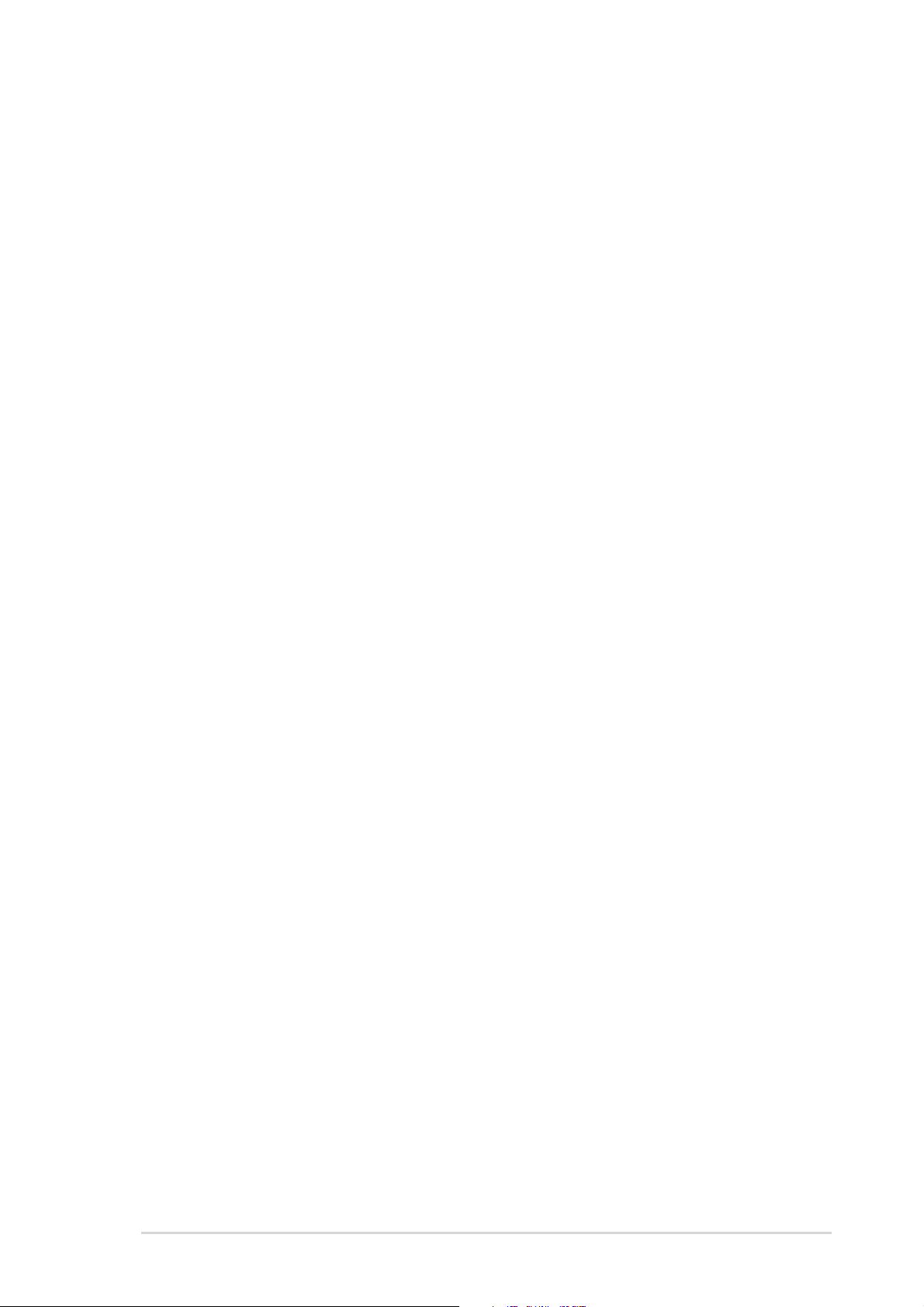
Other Boot Device [INT18 Device (Network)]
Configuration options: [Disabled] [SCSI Boot Device] [INT18 Device (Network)]
Plug & Play O/S [No]
This field allows you to use a Plug-and-Play (PnP) operating system to configure
the PCI bus slots instead of using the BIOS. When [Yes] is selected, interrupts may
be reassigned by the OS. If you installed a non-PnP OS or if you want to prevent
reassigning of interrupt settings, keep the default setting [No]. Configuration
options: [No] [Yes]
Boot Virus Detection [Enabled]
This field allows you to set boot virus detection, ensuring a virus-free boot sector.
The system halts and displays a warning message when it detects a virus. If this
occurs, you can either allow the operation to continue or use a virus-free bootable
floppy disk to restart and investigate your system. Configuration options: [Disabled]
[Enabled]
Quick Power On Self Test [Enabled]
This field speeds up the Power-On-Self Test (POST) routine by skipping retesting
a second, third, and fourth time. Configuration options: [Disabled] [Enabled]
Boot Up Floppy Seek [Enabled]
When enabled, the BIOS will seek the floppy disk drive to determine whether the
drive has 40 or 80 tracks. Configuration options: [Disabled] [Enabled]
Full Screen Logo [Enabled]
This allows you to enable or disable the full screen logo display feature.
Configuration options: [Disabled] [Enabled]
Interrupt Mode [APIC]
The Advanced Programmable Interrupt Controller (APIC) setting allows you to
distribute interrupt routings other than the 16 IRQs. The Programmable Interrupt
Controller (PIC) setting allows you to use the 16 IRQs only. Configuration options:
[PIC] [APIC]
ASUS A7S266-VM/U2 Motherboard
2-25
Page 56

2.7 Exit Menu
Pressing <Esc> does not immediately exit this menu. Select one of the options
from this menu or <F10> from the legend bar to exit.
Exit Saving Changes
Once you are finished making your selections, choose this option from the Exit
menu to ensure the values you selected are saved to the CMOS RAM. The CMOS
RAM is sustained by an onboard backup battery and stays on even when the PC is
turned off. When you select this option, a confirmation window appears. Select
[Yes] to save changes and exit.
If you attempt to exit the Setup program without saving your changes, the
program prompts you with a message asking if you want to save your changes
before exiting. Pressing <Enter> saves the changes while exiting.
Exit Discarding Changes
Select this option only if you do not want to save the changes that you made to the
Setup program. If you made changes to fields other than system date, system
time, and password, the BIOS asks for a confirmation before exiting.
Load Setup Defaults
This option allows you to load the default values for each of the parameters on the
Setup menus. When you select this option or if you press <F5>, a confirmation
window appears. Select [Yes] to load default values. Select Exit Saving Changes
or make other changes before saving the values to the non-volatile RAM.
Discard Changes
This option allows you to discard the selections you made and restore the
previously saved values. After selecting this option, a confirmation appears. Select
[Yes] to discard any changes and load the previously saved values.
Save Changes
This option saves your selections without exiting the Setup program. You can then
return to other menus and make further changes. After you select this option, a
confirmation window appears. Select [Yes] to save any changes to the non-volatile
RAM.
2-26
Chapter 2: BIOS Information
Page 57
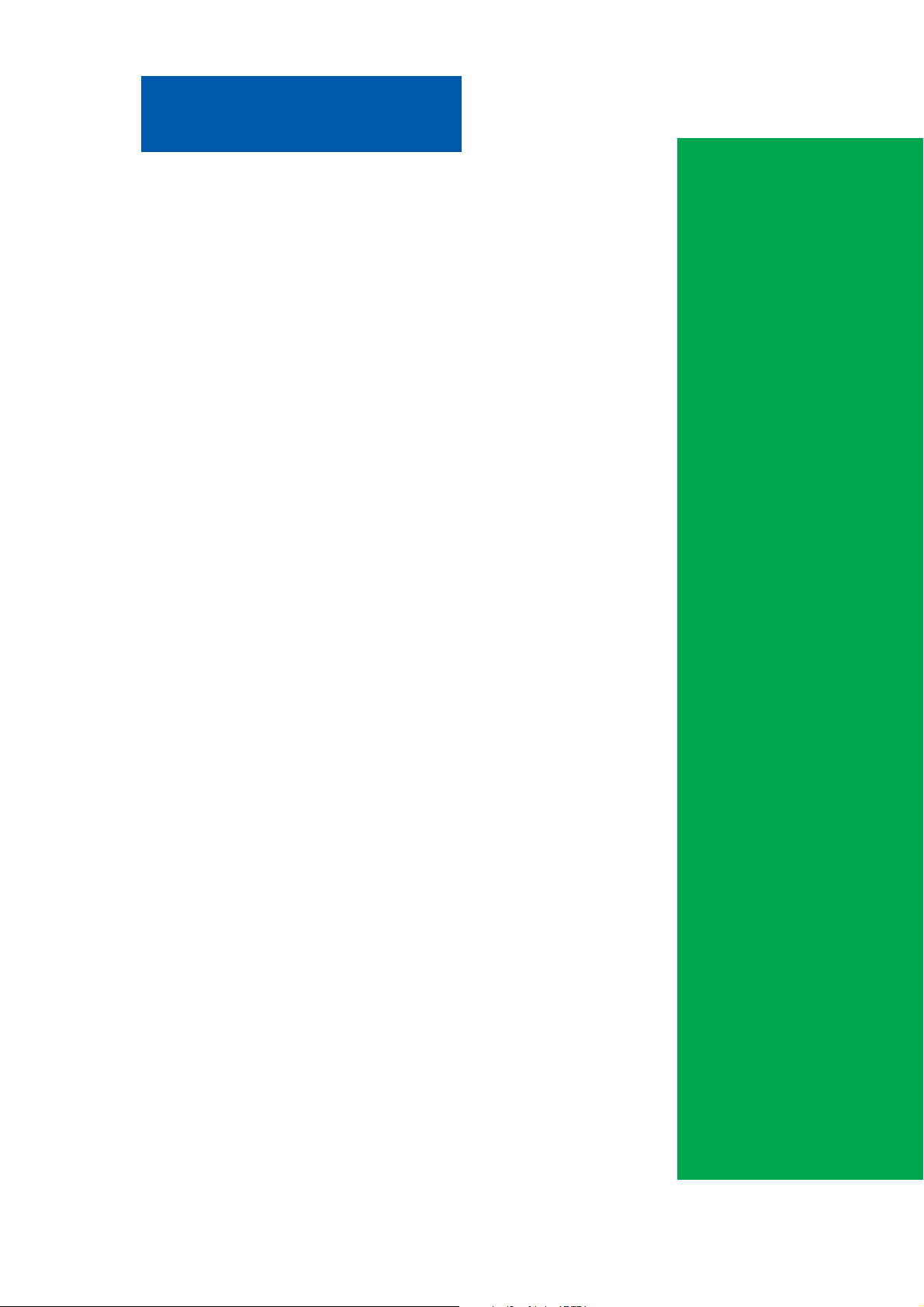
Chapter 3
This chapter helps you power up your
system and install drivers and utilities that
came with the support CD.
ASUS A7S266-VM/U2 Motherboard
Starting Up
3-1
Page 58

3.1 Install an operating system
The A7S266-VM/U2 motherboard supports Windows ME/NT/2000/XP
operating systems (OS). Always install the latest OS version and
corresponding updates so you can maximize the features of your
hardware.
Because motherboard settings and hardware options vary, use the
setup procedures presented in this chapter for general reference only.
Refer to your OS documentation for more information.
3.2 Support CD information
The support CD that came with the motherboard contains useful software
and several utility drivers that enhance the motherboard features.
The contents of the support CD are subject to change at any time
without notice. Visit the ASUS website for updates.
3.2.1 Running the support CD
To begin using the support CD, simply insert the CD into your CD-ROM
drive. The CD automatically displays the Drivers menu if Autorun is
enabled in your computer.
Click an item to install
Click an icon to display
more information
3-2
If Autorun is NOT enabled in your computer, browse the contents of
the support CD to locate the file ASSETUP.EXE from the BIN folder.
Double-click the ASSETUP.EXE to run the CD.
Chapter 3: Starting-Up
Page 59
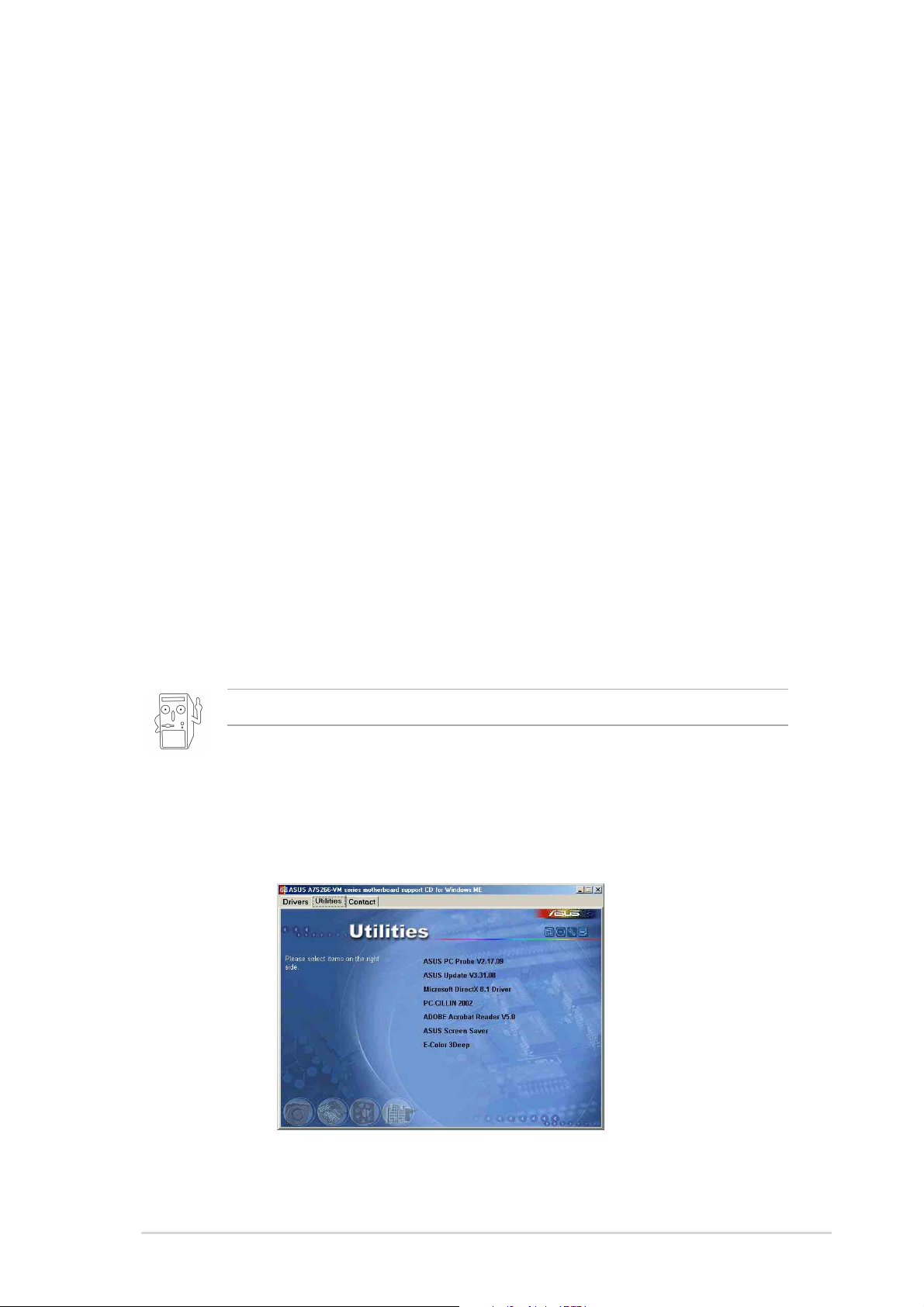
3.2.2 Drivers menus
SiS Mini IDE Driver
Click this item to load the installation wizard and install the SiS mini IDE
driver. (for Windows XP and Windows 2000 operating system versions only.)
SiS 740 Display Driver
Click this item to load the installation wizard and install the SiS 740 display
driver.
SiS AGP Driver
Click this item to load the installation wizard and install the SiS Accelerated
Graphics Adapter (AGP) driver.
C-Media Audio Driver and Applications
This item installs the C-Media audio driver and applications.
SiS PCI LAN Driver
This item installs the SiS PCI LAN driver.
USB 2.0 Driver
This item installs the USB 2.0 driver.
Some menu items appear only to specific operating system versions.
3.2.3 Utilities menu
The Utilities menu shows the applications and other software that the
motherboard supports.
ASUS PC Probe
Install utility that can monitor Fan, Speed, Voltage, and CPU temperature.
ASUS A7S266-VM/U2 Motherboard
3-3
Page 60
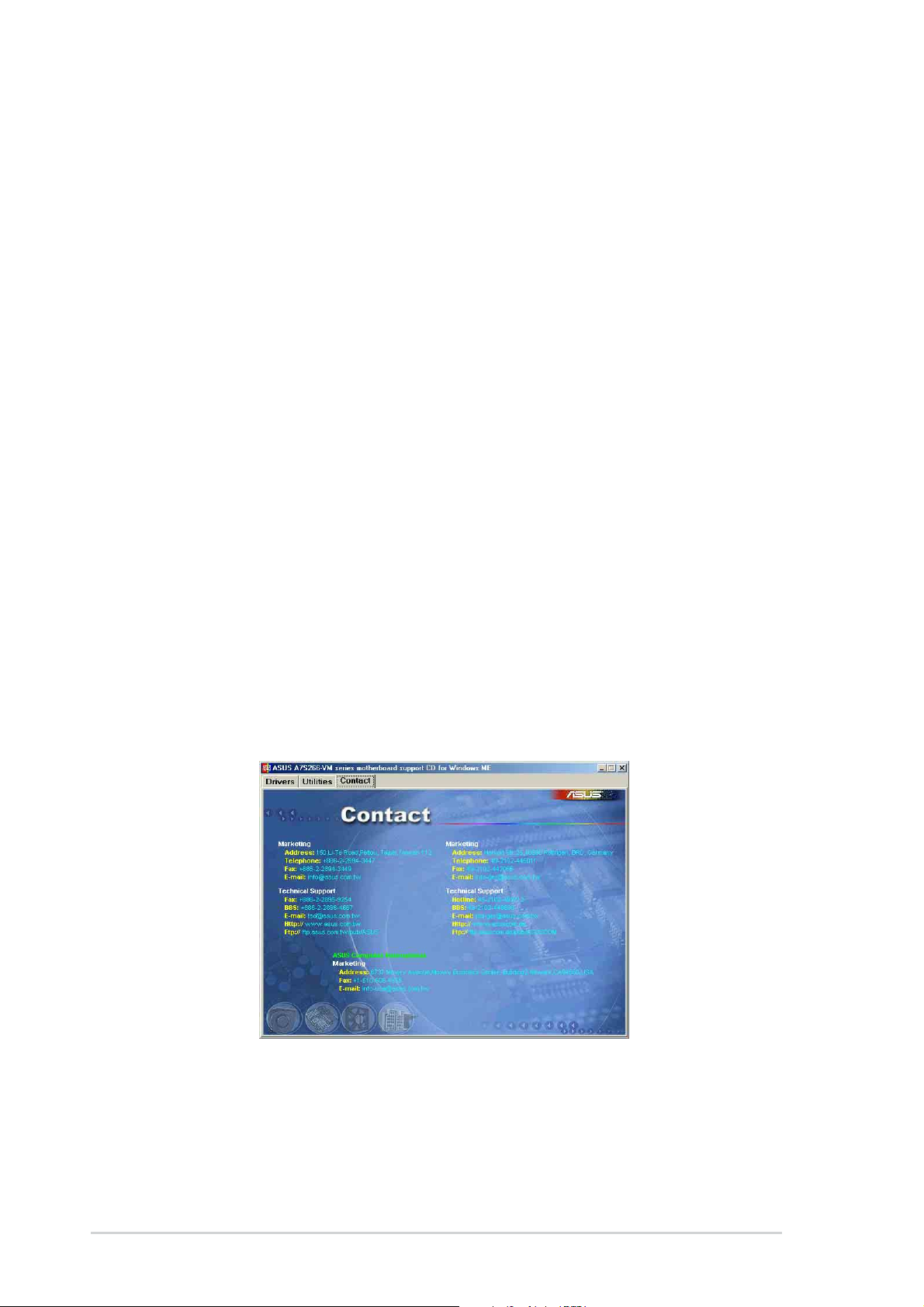
ASUS Update
Installs utility to download and update motherboard BIOS & drivers.
Microsoft DirectX 8.1 Driver
This item installs the Microsoft V8.1 driver.
PC-cillin 2002
This item installs the PC-cillin 2002 V9.02 anti-virus software.
ADOBE Acrobat Reader V5.0
This installs software for viewing files in Portable Document Format (PDF).
ASUS Screen Saver
This item installs the ASUS screen saver.
E-Color 3Deep
This item installs application to optimize 3D graphics output.
3.2.4 ASUS Contact Information
Clicking the ASUS Contact Information tab displays as stated. You may
also find this information on page viii of this user guide.
3-4
Chapter 3: Starting-Up
