Page 1
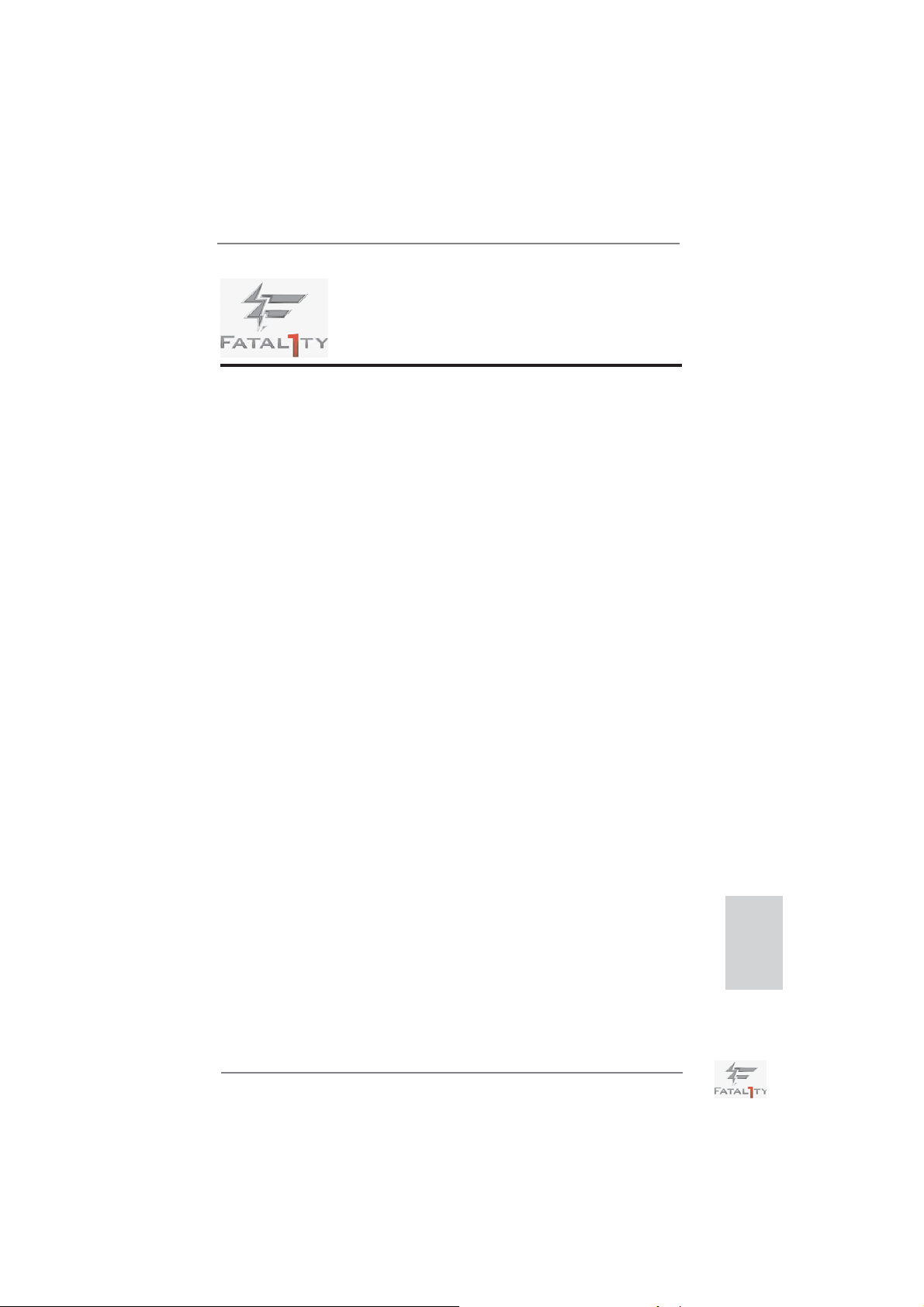
Fatal1ty Story
Who knew that at age 19, I would be a World Champion PC gamer. When I was 13, I
actually played competitive billiards in professional tournaments and won four or five
games off guys who played at the highest level. I actually thought of making a career
of it, but at that young age situations change rapidly. Because I’ve been blessed with
great hand-eye coordination and a grasp of mathematics (an important element in video
gaming) I gravitated to that activity.
GOING PRO
I started professional gaming in 1999 when I entered the CPL (Cyberathlete Professional
League) tournament in Dallas and won $4,000 for coming in third place. Emerging as one
of the top players in the United States, a company interested in sponsoring me fl ew me
to Sweden to compete against the top 12 players in the world. I won 18 straight games,
lost none, and took fi rst place, becoming the number one ranked Quake III player in the
world in the process. Two months later I followed that success by traveling to Dallas
and defending my title as the world’s best Quake III player, winning the $40,000 grand
prize. From there I entered competitions all over the world, including Singapore, Korea,
Germany, Australia, Holland and Brazil in addition to Los Angeles, New York and St.
Louis.
WINNING STREAK
I was excited to showcase my true gaming skills when defending my title as CPL
Champion of the year at the CPL Winter 2001 because I would be competing in a totally
different first person shooter (fps) game, Alien vs. Predator II. I won that competition
and walked away with a new car. The next year I won the same title playing Unreal
Tournament 2003, becoming the only three-time CPL champion of the year. And I did it
playing a different game each year, something no one else has ever done and a feat of
which I am extremely proud.
At QuakeCon 2002, I faced off against my rival ZeRo4 in one of the most highly
anticipated matches of the year, winning in a 14 to (-1) killer victory. Competing at
Quakecon 2004, I became the World’s 1st Doom3 Champion by defeating Daler in a
series of very challenging matches and earning $25,000 for the victory.
Since then Fatal1ty has traveled the globe to compete against the best in the world,
winning prizes and acclaim, including the 2005 CPL World Tour Championship in New
York City for a $150,000 fi rst place triumph. In August 2007, Johnathan was awarded the
fi rst ever Lifetime Achievement Award in the four year history of the eSports-Award for
“showing exceptional sportsmanship, taking part in shaping eSports into what it is today
and for being the prime representative of this young sport. He has become the fi gurehead
for eSports worldwide”.
Fatal1ty Z68 Professional Gen3 Series Motherboard
English
1
Page 2
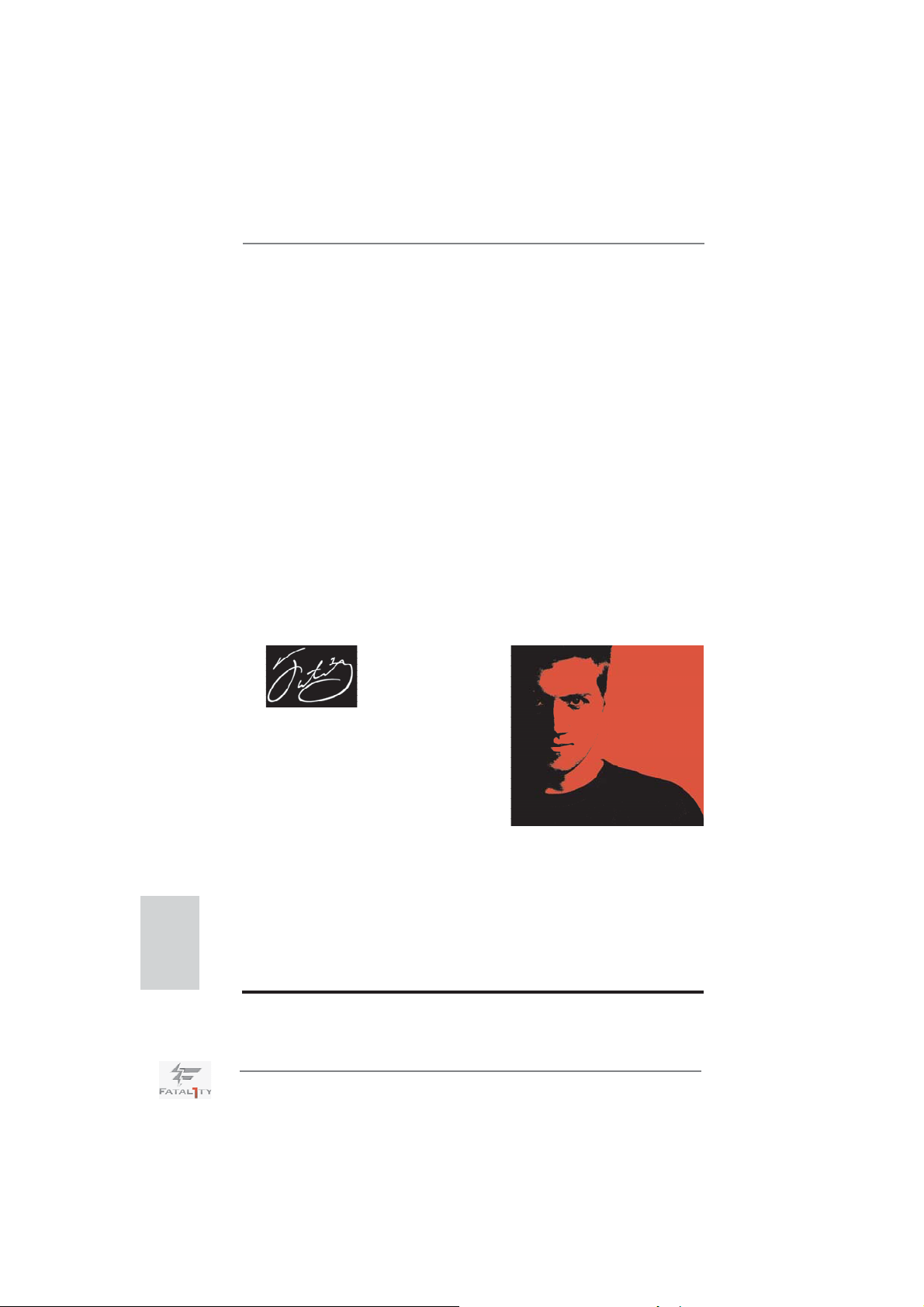
LIVIN’ LARGE
Since my fi rst big tournament wins, I have been a “Professional Cyberathlete”, traveling
the world and livin’ large with lots of International media coverage on outlets such as
MTV, ESPN and a 60 Minutes segment on CBS to name only a few. It's unreal - it's crazy.
I’m living a dream by playing video games for a living. I’ve always been athletic and
took sports like hockey and football very seriously, working out and training hard. This
discipline helps me become a better gamer and my drive to be the best has opened the
doors necessary to become a professional.
A DREAM
Now, another dream is being realized – building the ultimate gaming computer, made
up of the best parts under my own brand. Quality hardware makes a huge difference in
competitions…a couple more frames per second and everything gets really nice. It’s all
about getting the computer processing faster and allowing more fl uid movement around
the maps.
My vision for Fatal1ty hardware is to allow gamers to focus on the game without worrying
about their equipment, something I’ve preached since I began competing. I don’t want to
worry about my equipment. I want to be there – over and done with - so I can focus on the
game. I want it to be the fastest and most stable computer equipment on the face of the
planet, so quality is what Fatal1ty Brand products represent.
Johnathan “Fatal1ty” Wendel
English
The Fatal1ty name, Fatal1ty logos and the Fatal1ty likeness are registered trademarks of
Fatal1ty, Inc., and are used under license. © 2011 Fatal1ty, Inc. All rights reserved. All other
trademarks are the property of their respective owners.
2
Fatal1ty Z68 Professional Gen3 Series Motherboard
Page 3
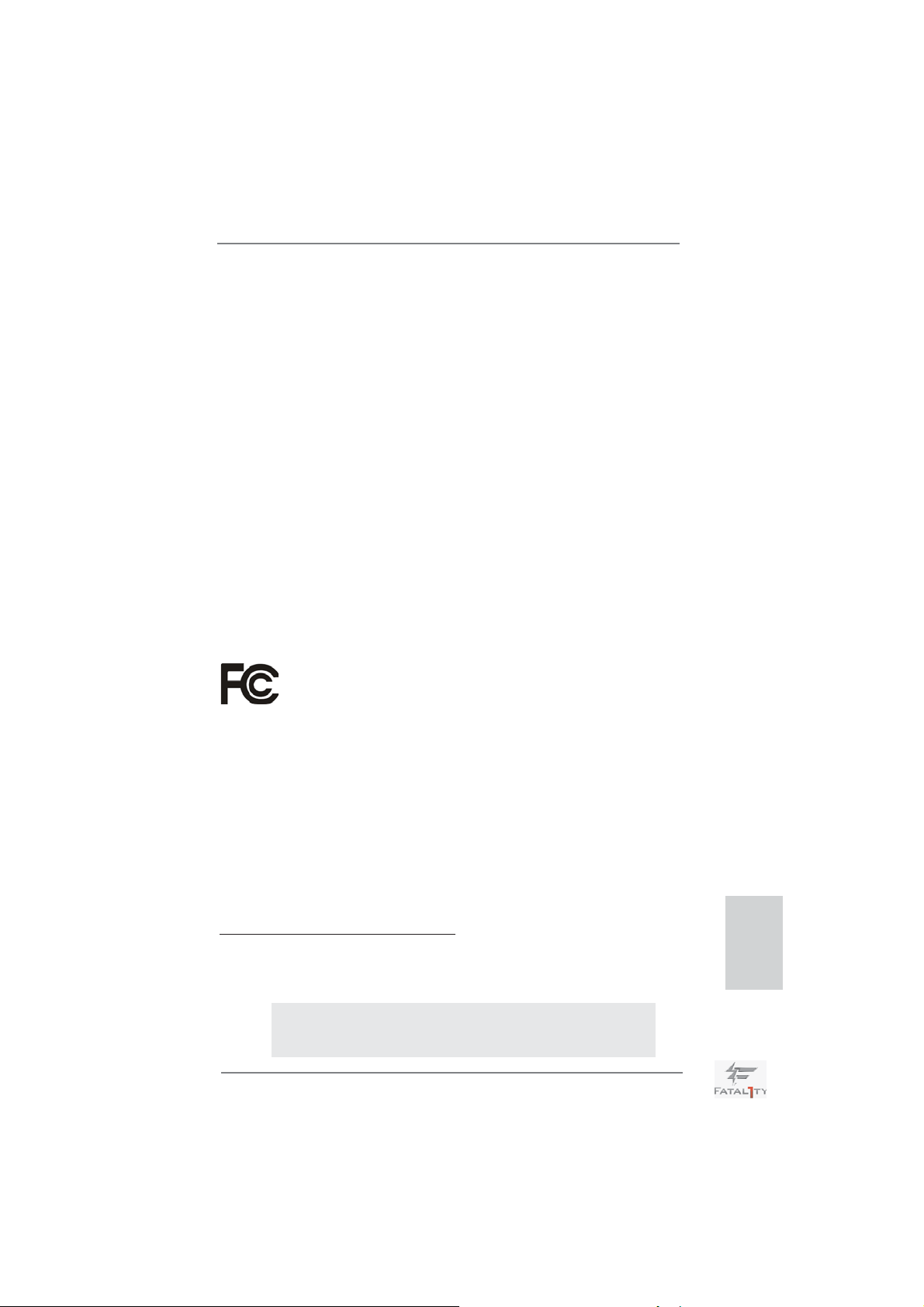
Copyright Notice:
No part of this installation guide may be reproduced, transcribed, transmitted, or translated in any language, in any form or by any means, except duplication of documentation
by the purchaser for backup purpose, without written consent of ASRock Inc.
Products and corporate names appearing in this guide may or may not be registered
trademarks or copyrights of their respective companies, and are used only for identifi ca-
tion or explanation and to the owners’ benefi t, without intent to infringe.
Disclaimer:
Specifi cations and information contained in this guide are furnished for informational use
only and subject to change without notice, and should not be constructed as a commitment by ASRock. ASRock assumes no responsibility for any errors or omissions that may
appear in this guide.
With respect to the contents of this guide, ASRock does not provide warranty of any kind,
either expressed or implied, including but not limited to the implied warranties or conditions of merchantability or fi tness for a particular purpose. In no event shall ASRock, its
directors, offi cers, employees, or agents be liable for any indirect, special, incidental, or
consequential damages (including damages for loss of profi ts, loss of business, loss of
data, interruption of business and the like), even if ASRock has been advised of the possibility of such damages arising from any defect or error in the guide or product.
This device complies with Part 15 of the FCC Rules. Operation is subject to the following
two conditions:
(1) this device may not cause harmful interference, and
(2) this device must accept any interference received, including interference that
may cause undesired operation.
CALIFORNIA, USA ONLY
The Lithium battery adopted on this motherboard contains Perchlorate, a toxic substance
controlled in Perchlorate Best Management Practices (BMP) regulations passed by the
California Legislature. When you discard the Lithium battery in California, USA, please
follow the related regulations in advance.
“Perchlorate Material-special handling may apply, see
www.dtsc.ca.gov/hazardouswaste/perchlorate”
ASRock Website: http://www.asrock.com
Published June 2011
Copyright©2011 ASRock INC. All rights reserved.
Fatal1ty Z68 Professional Gen3 Series Motherboard
English
3
Page 4

English
Motherboard Layout
3
CPU_FAN1
FRONT_1394
1
DDR3_A1 (64 bit, 240-pin module)
DDR3 2133
64Mb
BIOS
ErP/EuPReady
HDMI 1.4a
DX10.1
CHA_FAN2
4
CLRCMOS1
CHA_FAN1
DDR3_A2 (64 bit, 240-pin module)
11
5
DDR3_B1 (64 bit, 240-pin module)
PWRBTN
SPEAKER1
PLED PWRBTN
1
HDLED RESET
DDR3_B2 (64 bit, 240-pin module)
SATA2_4_5
SATA2_2_3
SATA3_0_1
SATA3_A1_A2SATA3_A3_A4
Debug
RSTBTN
1
PLED1
CHA_FAN3
IDE1
USB3_4_5
Dr.
PANEL1
ATXPWR1
6
30.5cm (12.0 in)
7
8
9
10
11
12
13
14
15
16
17
18
19
20
12
24.4cm (9.6 in)
USB 2.0
T: USB 0
B: USB1
Keyboard
PS2
HDMI1
VGA1
HDMI2
Clr
CMOS
T: USB0
B: USB1
IEEE 1394
eSATA_1
T: USB2
B: USB3
Bottom:
Optical
SPDIF
Bottom:
MIC IN
43
42
41
40
39
38
37
36
35
Designed in Taipei
HD_AUDIO1
1
ATX12V1
USB 3.0
Top:
RJ-45
LAN
PHY
USB 2.0
T: USB2
B: USB3
USB 3.0
Top:
RJ-45
Top:
SIDE SPK
Center:
REAR SPK
Top:
LINE IN
Center:
FRONT
PWR_FAN1
PCIE1
RoHS
USB 3.0
AUDIO
PCIE2
CODEC
PCI1
CD1
X
FAST US B
CMOS
Battery
PCIE3
Super
I/O
PCIE4
FATAL1TY
PCI2
HDMI_SPDIF1
Z68 P
ROFESSIONAL GEN3
1
PCIE5
SATA3 6Gb/s
IR1
1
COM1
FLOPPY1
1
Intel
Z68
1
CPU_FAN2
1394a
Front USB 3.0
USB8_91USB6_7
1 ATX 12V Power Connector (ATX12V1) 23 Chassis Fan Connector (CHA_FAN2)
2 CPU Fan Connector (CPU_FAN2) 24 Front Panel IEEE 1394 Header
3 CPU Fan Connector (CPU_FAN1) (FRONT_1394, Red)
4 2 x 240-pin DDR3 DIMM Slots 25 Clear CMOS Jumper (CLRCMOS1)
(Dual Channel: DDR3_A1, DDR3_B1, Red) 26 Power Switch (PWRBTN)
5 2 x 240-pin DDR3 DIMM Slots 27 USB 2.0 Header (USB8_9, Black)
(Dual Channel: DDR3_A2, DDR3_B2, Black) 28 USB 2.0 Header (USB6_7, Black)
6 Chassis Fan Connector (CHA_FAN3) 29 COM Port Header (COM1)
7 ATX Power Connector (ATXPWR1) 30 PCI Express 2.0 x16 Slot (PCIE5, Red)
8 Primary IDE Connector (IDE1, Black) 31 Floppy Connector (FLOPPY1)
9 USB 3.0 Header (USB3_4_5, Black) 32 HDMI_SPDIF Header (HDMI_SPDIF1, Black)
10 Intel Z68 Chipset 33 Infrared Module Header (IR1)
11 64Mb SPI Flash 34 Front Panel Audio Header
12 SATA2 Connector (SATA2_4_5, Black) (HD_AUDIO1, Black)
13 SATA2 Connector (SATA2_2_3, Black) 35 PCI Slot (PCI2)
14 SATA3 Connector (SATA3_0_1, Red) 36 PCI Express 3.0 x16 Slot (PCIE4, Red)
15 SATA3 Connector (SATA3_A1_A2, Red) 37 PCI Express 2.0 x1 Slot (PCIE3, Black)
16 SATA3 Connector (SATA3_A3_A4, Red) 38 Internal Audio Connector: CD1 (Black)
17 Dr. Debug 39 PCI Slot (PCI1)
18 Reset Switch (RSTBTN) 40 PCI Express 3.0 x16 Slot (PCIE2, Red)
19 Chassis Speaker Header (SPEAKER 1, Black) 41 PCI Express 2.0 x1 Slot (PCIE1, Black)
20 Power LED Header (PLED1) 42 Power Fan Connector (PWR_FAN1)
21 System Panel Header (PANEL1, Black) 43 1155-Pin CPU Socket
22 Chassis Fan Connector (CHA_FAN1)
4
Fatal1ty Z68 Professional Gen3 Series Motherboard
Page 5

I/O Panel
3
17
20
1 USB 2.0 Ports (USB01) ** 11 Front Speaker (Lime)
2 VGA/D-Sub Port 12 Microphone (Pink)
* 3 LAN RJ-45 Port 13 USB 3.0 Ports (USB23)
4 Fatal1ty Mouse Port (USB2) 14 IEEE 1394 Port (IEEE 1394)
5 USB 2.0 Port (USB3) *** 15 eSATA3 Connector
* 6 LAN RJ-45 Port 16 USB 3.0 Ports (USB01)
7 Central / Bass (Orange) 17 Clear CMOS Switch (CLRCBTN)
8 Rear Speaker (Black) **** 18 VGA/HDMI Port (HDMI2)
9 Optical SPDIF Out Port **** 19 VGA/HDMI Port (HDMI1)
10 Line In (Light Blue) 20 PS/2 Keyboard Port (Purple)
* There are two LED next to the LAN port. Please refer to the table below for the LAN port LED
indications.
Activity/Link LED SPEED LED
Status Description Status Description
LAN Port LED Indications
1819
16
15
5
14
6
13
ACT/LINK
LED
7
8
9
10
11
12
SPEED
LED
412
Off No Link Off 10Mbps connection
Blinking Data Activity Orange 100Mbps connection
On Link Green 1Gbps connection
LAN Port
If you use 2-channel speaker, please connect the speaker’s plug into “Front Speaker Jack”.
**
See the table below for connection details in accordance with the type of speaker you use.
TABLE for Audio Output Connection
Audio Output Channels Front Speaker Rear Speaker Central / Bass Line In or
(No. 11) (No. 8) (No. 7) Side Speaker
(No. 10)
2 V -- -- -4 V V -- -6 V V V -8 V V V V
Fatal1ty Z68 Professional Gen3 Series Motherboard
English
5
Page 6
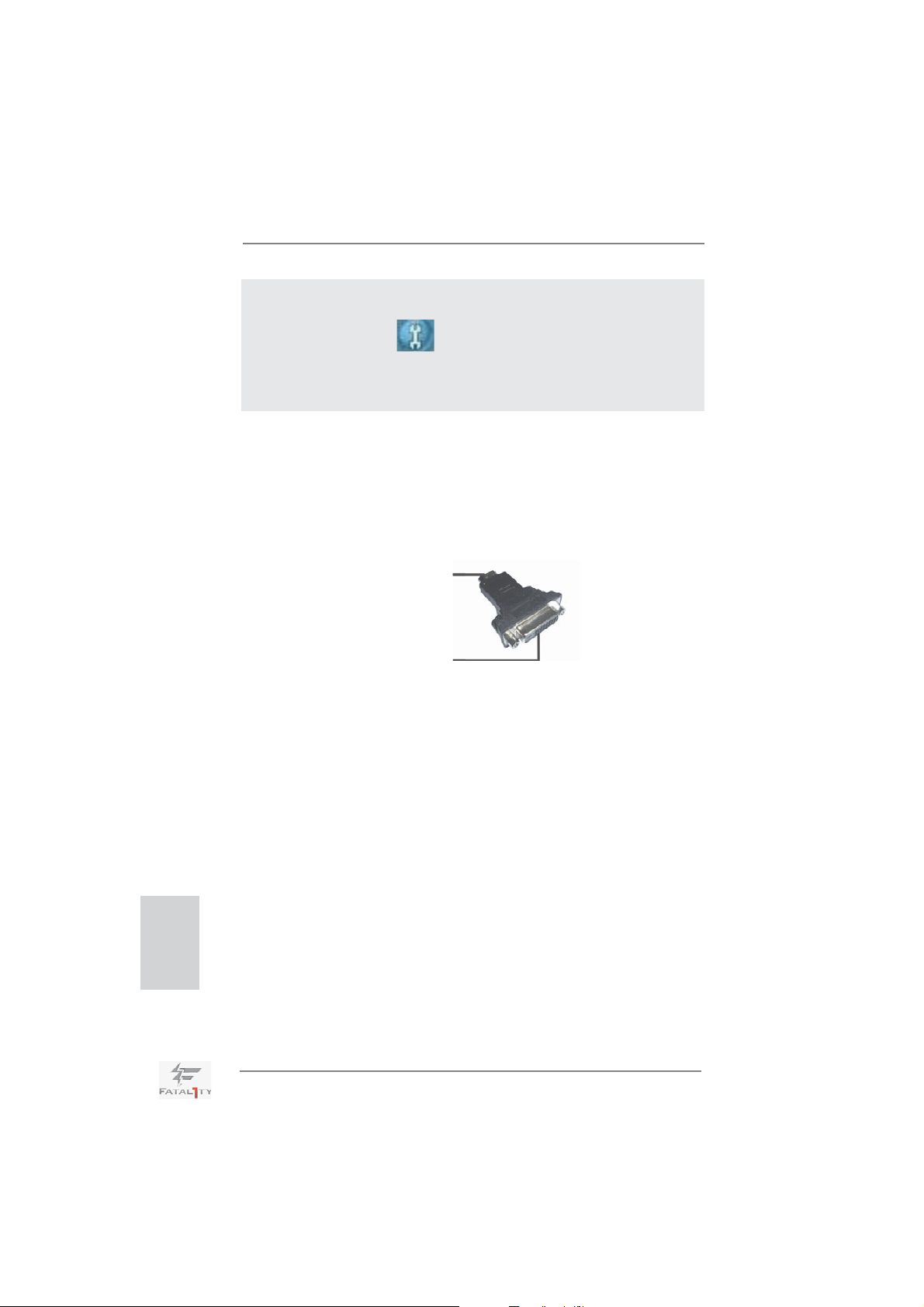
To enable Multi-Streaming function, you need to connect a front panel audio cable to the front
panel audio header. After restarting your computer, you will fi nd “Mixer” tool on your system.
Please select “Mixer ToolBox” , click “Enable playback multi-streaming”, and click
“ok”. Choose “2CH”, “4CH”, “6CH”, or “8CH” and then you are allowed to select “Realtek HDA
Primary output” to use Rear Speaker, Central/Bass, and Front Speaker, or select “Realtek
HDA Audio 2nd output” to use front panel audio.
*** eSATA3 connector supports SATA Gen3 in cable 1M.
**** HDMI is backwards compatible with DVI. VGA/HDMI port can function similarly as DVI port
by applying the bundled HDMI to DVI adapter. Please connect the HDMI to DVI adapter to
the VGA/HDMI port on the I/O panel and then connect the DVI-D monitor cable to the VGA/
DVI-D connector on the adpater.
For PS/2 Keyboard users, it is recommended to apply the adapter on HDMI2. If HDMI1 is
connected to the adapter, please use USB Keyboard and do not use the PS/2 Keyboard
port. For the other users, apply it either on HDMI1 or HDMI2.
HDMI connector
HDMI to DVI adapter
DVI connector
English
6
Fatal1ty Z68 Professional Gen3 Series Motherboard
Page 7
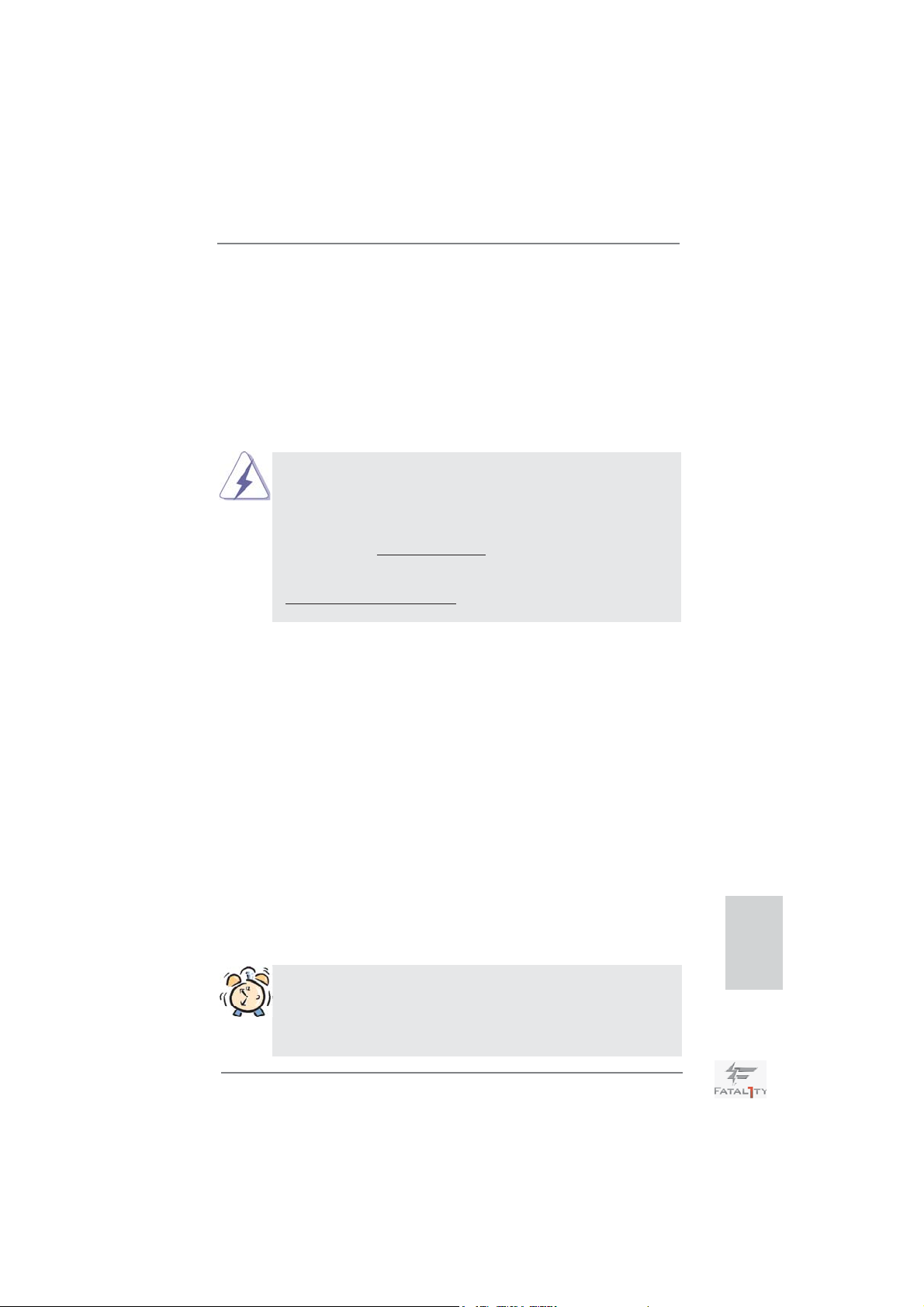
1. Introduction
Thank you for purchasing Fatal1ty Z68 Professional Gen3 Series motherboard, a
reliable motherboard produced under ASRock’s consistently stringent quality control. It delivers excellent performance with robust design conforming to ASRock’s
commitment to quality and endurance.
This Quick Installation Guide contains introduction of the motherboard and step-bystep installation guide. More detailed information of the motherboard can be found
in the user manual presented in the Support CD.
Because the motherboard specifi cations and the BIOS software might be
updated, the content of this manual will be subject to change without notice. In case any modifi cations of this manual occur, the updated version
will be available on ASRock website without further notice. You may fi nd
the latest VGA cards and CPU support lists on ASRock website as well.
ASRock website http://www.asrock.com
If you require technical support related to this motherboard, please visit
our website for specifi c information about the model you are using.
www.asrock.com/support/index.asp
1.1 Package Contents
Fatal1ty Z68 Professional Gen3 Series Motherboard
(ATX Form Factor: 12.0-in x 9.6-in, 30.5 cm x 24.4 cm)
Fatal1ty Z68 Professional Gen3 Series Quick Installation Guide
Fatal1ty Z68 Professional Gen3 Series Support CD
1 x 80-conductor Ultra ATA 66/100/133 IDE Ribbon Cable
1 x Ribbon Cable for a 3.5-in Floppy Drive
6 x Serial ATA (SATA) Data Cables (Optional)
2 x Serial ATA (SATA) HDD Power Cables (Optional)
1 x 3.5mm Audio Cable (Optional)
1 x I/O Panel Shield
1 x Front USB 3.0 Panel
4 x HDD Screws
6 x Chassis Screws
1 x Rear USB 3.0 Bracket
1 x ASRock SLI_Bridge_2S Card
1 x HDMI to DVI Adapter
ASRock Reminds You...
To get better performance in Windows® 7 / 7 64-bit / Vista
bit, it is recommended to set the BIOS option in Storage Confi guration to
AHCI mode. For the BIOS setup, please refer to the “User Manual” in our
support CD for details.
Fatal1ty Z68 Professional Gen3 Series Motherboard
TM
/ VistaTM 64-
English
7
Page 8

English
1.2 Specifications
Platform - ATX Form Factor: 12.0-in x 9.6-in, 30.5 cm x 24.4 cm
- All Solid Capacitor design (100% Japan-made high-quality
Conductive Polymer Capacitors)
CPU - Supports 2nd Generation Intel
LGA1155 Package
- Advanced V12+6 Power Phase Design
- Supports Intel
®
Turbo Boost 2.0 Technology
- Supports K-Series unlocked CPU
- Supports Hyper-Threading Technology (see CAUTION 1)
Chipset - Intel® Z68
Memory - Dual Channel DDR3 Memory Technology (see CAUTION 2)
- 4 x DDR3 DIMM slots
- Supports DDR3 2133(OC)/1866(OC)/1600/1333/1066
non-ECC, un-buffered memory (see CAUTION 3)
- Max. capacity of system memory: 32GB (see CAUTION 4)
- Supports Intel
®
Extreme Memory Profi le (XMP)
Expansion Slot - 2 x PCI Express 3.0 x16 slots (PCIE2/PCIE4: single at
x16 (PCIE2) / x8 (PCIE4) or dual at x8 (PCIE2) / x8 (PCIE4)
mode) (see CAUTION 5)
- 1 x PCI Express 2.0 x16 slot (PCIE5: x4 mode)
- 2 x PCI Express 2.0 x1 slots
- 2 x PCI slots
- Supports AMD
and CrossFireX
TM
Quad CrossFireXTM, 3-Way CrossFireXTM
TM
- Supports NVIDIA® Quad SLITM and SLI
Graphics * * Requires Processor with Intel® Graphics Technology
- Intel® HD Graphics 2000/3000
- Pixel Shader 4.1, DirectX 10.1
- Max. shared memory 1759MB (see CAUTION 6)
- Four VGA Output options: one D-Sub port, two HDMI ports
and one DVI-D port by the bundled HDMI to DVI adpater
(see CAUTION 7)
- Supports HDMI 1.4a Technology with max. resolution up to
1920x1200 @ 60Hz
- Supports DVI with max. resolution up to 1920x1200 @ 60Hz
- Supports D-Sub with max. resolution up to 2048x1536 @
75Hz
- Supports Auto Lip Sync, Deep Color (12bpc), xvYCC and
HBR (High Bit Rate Audio) with HDMI
®
CoreTM i7 / i5 / i3 in
TM
8
Fatal1ty Z68 Professional Gen3 Series Motherboard
Page 9
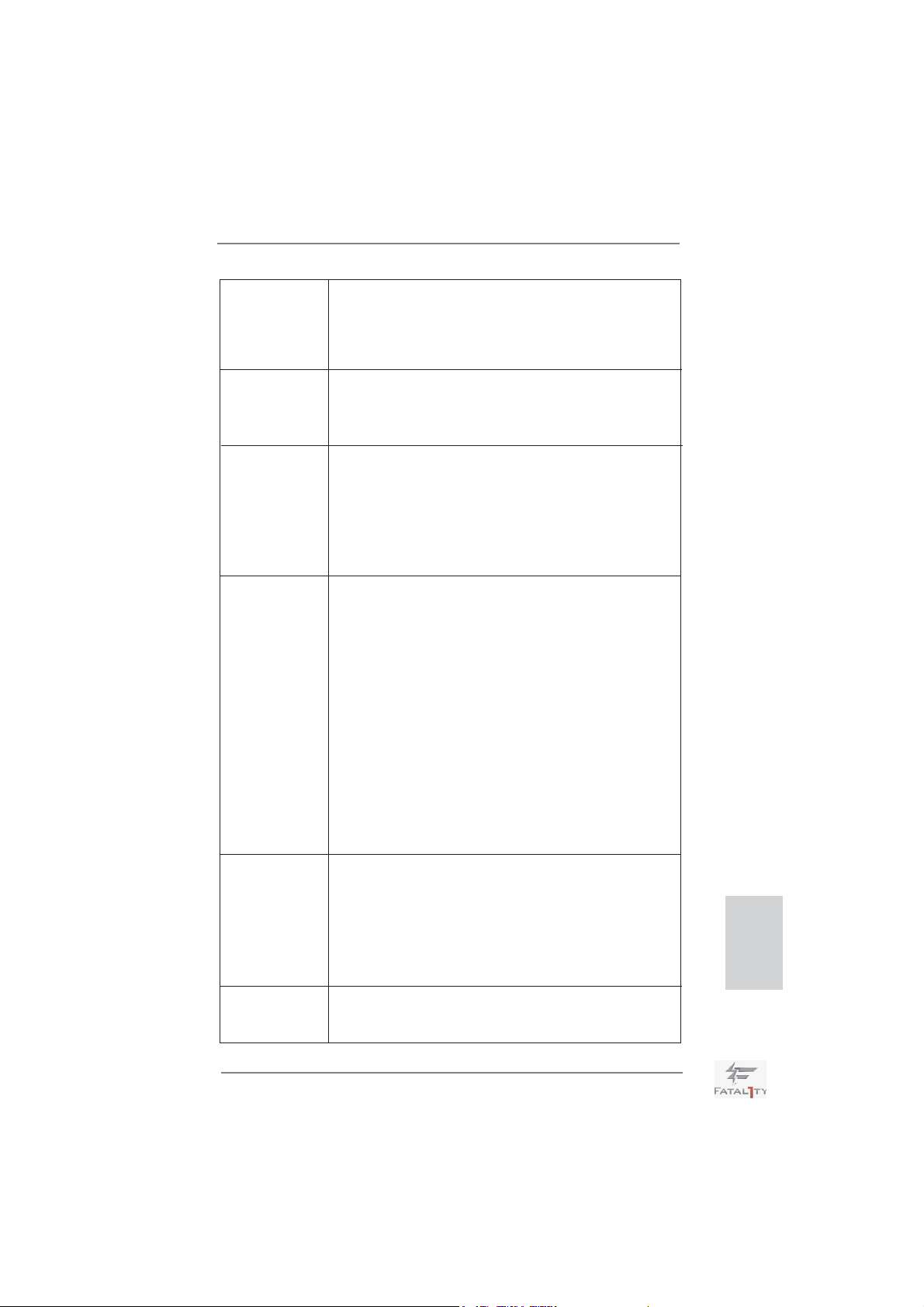
(Compliant HDMI monitor is required) (see CAUTION 8)
- Supports Blu-ray Stereoscopic 3D with HDMI 1.4a
- Supports HDCP function with DVI and HDMI ports
- Supports Full HD 1080p Blu-ray (BD) / HD-DVD playback
with DVI and HDMI ports
Audio - 7.1 CH HD Audio with Content Protection
(Realtek ALC892 Audio Codec)
- Premium Blu-ray audio support
- Supports THX TruStudio
TM
LAN - PCIE x1 Gigabit LAN 10/100/1000 Mb/s
- Realtek RTL8111E
- Supports Wake-On-LAN
- Supports LAN Cable Detection
- Supports Energy Effi cient Ethernet 802.3az
- Supports Dual LAN with Teaming function
- Supports PXE
Rear Panel I/O I/O Panel
- 1 x PS/2 Keyboard Port
- 1 x VGA/D-Sub Port
- 2 x HDMI Ports
- 1 x Optical SPDIF Out Port
- 3 x Ready-to-Use USB 2.0 Ports
- 1 x Fatal1ty Mouse Port (USB2.0)
- 1 x eSATA3 Connector
- 4 x Ready-to-Use USB 3.0 Ports
- 2 x RJ-45 LAN Ports with LED (ACT/LINK LED and SPEED
LED)
- 1 x IEEE 1394 Port
- 1 x Clear CMOS Switch with LED
- HD Audio Jack: Rear Speaker/Central/Bass/Line in/Front
Speaker/Microphone (see CAUTION 9)
SATA 3 - 2 x SATA3 6.0 Gb/s connectors by Intel Z68, support RAID
(RAID 0, RAID 1, RAID 10, RAID 5, Intel Rapid Storage and
Intel Smart Response Technology), NCQ, AHCI and "Hot
Plug" functions
- 4 x SATA3 6.0 Gb/s connectors by ASMedia ASM1061,
support NCQ, AHCI and "Hot Plug" functions
(SATA3_A4 connector is shared with eSATA3 port)
USB3.0 - 4 x Rear USB 3.0 ports by ASMedia ASM1042, support USB
1.0/2.0/3.0 up to 5Gb/s
- 1 x Front USB 3.0 header (supports 2 USB 3.0 ports) by
English
Fatal1ty Z68 Professional Gen3 Series Motherboard
9
Page 10
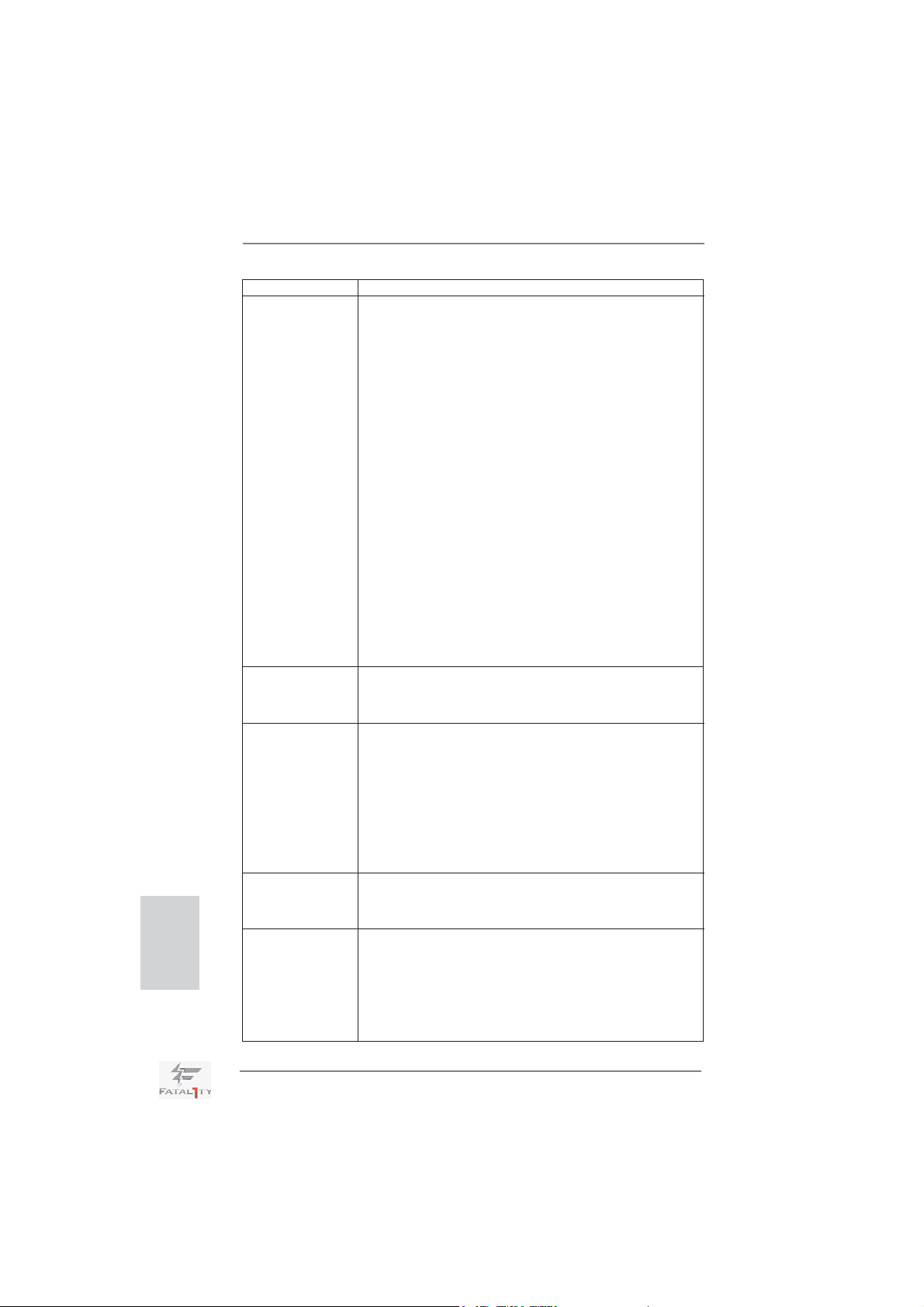
English
ASMedia ASM1042, supports USB 1.0/2.0/3.0 up to 5Gb/s
Connector - 4 x SATA2 3.0 Gb/s connectors, support RAID (RAID 0,
RAID 1, RAID 10, RAID 5, Intel Rapid Storage and Intel
Smart Response Technology), NCQ, AHCI and Hot Plug
functions
- 1x ATA133 IDE connector (supports 2 x IDE devices)
- 1 x Floppy connector
- 1 x IR header
- 1 x COM port header
- 1 x HDMI_SPDIF header
- 1 x IEEE 1394 header
- 1 x Power LED header
- CPU/Chassis/Power FAN connector
- 24 pin ATX power connector
- 8 pin 12V power connector
- CD in header
- Front panel audio connector
- 2 x USB 2.0 headers (support 4 USB 2.0 ports)
- 1 x USB 3.0 header (supports 2 USB 3.0 ports)
- 1 x Dr. Debug (7-Segment Debug LED)
Smart Switch - 1 x Clear CMOS Switch with LED
- 1 x Power Switch with LED
- 1 x Reset Switch with LED
BIOS Feature - 64Mb AMI BIOS
- AMI UEFI Legal BIOS with GUI support
- Supports “Plug and Play”
- ACPI 1.1 Compliance Wake Up Events
- Supports jumperfree
- SMBIOS 2.3.1 Support
- CPU Core, IGPU, DRAM, PCH, CPU PLL, VTT, VCCSA
Voltage Multi-adjustment
Support CD - Drivers, Utilities, AntiVirus Software (Trial Version),
CyberLink MediaEspresso 6.5 Trial, ASRock Software Suite
(CyberLink DVD Suite - OEM and Trial)
Unique Feature - F-Stream (see CAUTION 10)
- ASRock Instant Boot
- ASRock Instant Flash (see CAUTION 11)
- ASRock APP Charger (see CAUTION 12)
- ASRock SmartView (see CAUTION 13)
- ASRock XFast USB (see CAUTION 14)
- 6 x SATA3 6.0Gb/s connectors
10
Fatal1ty Z68 Professional Gen3 Series Motherboard
Page 11
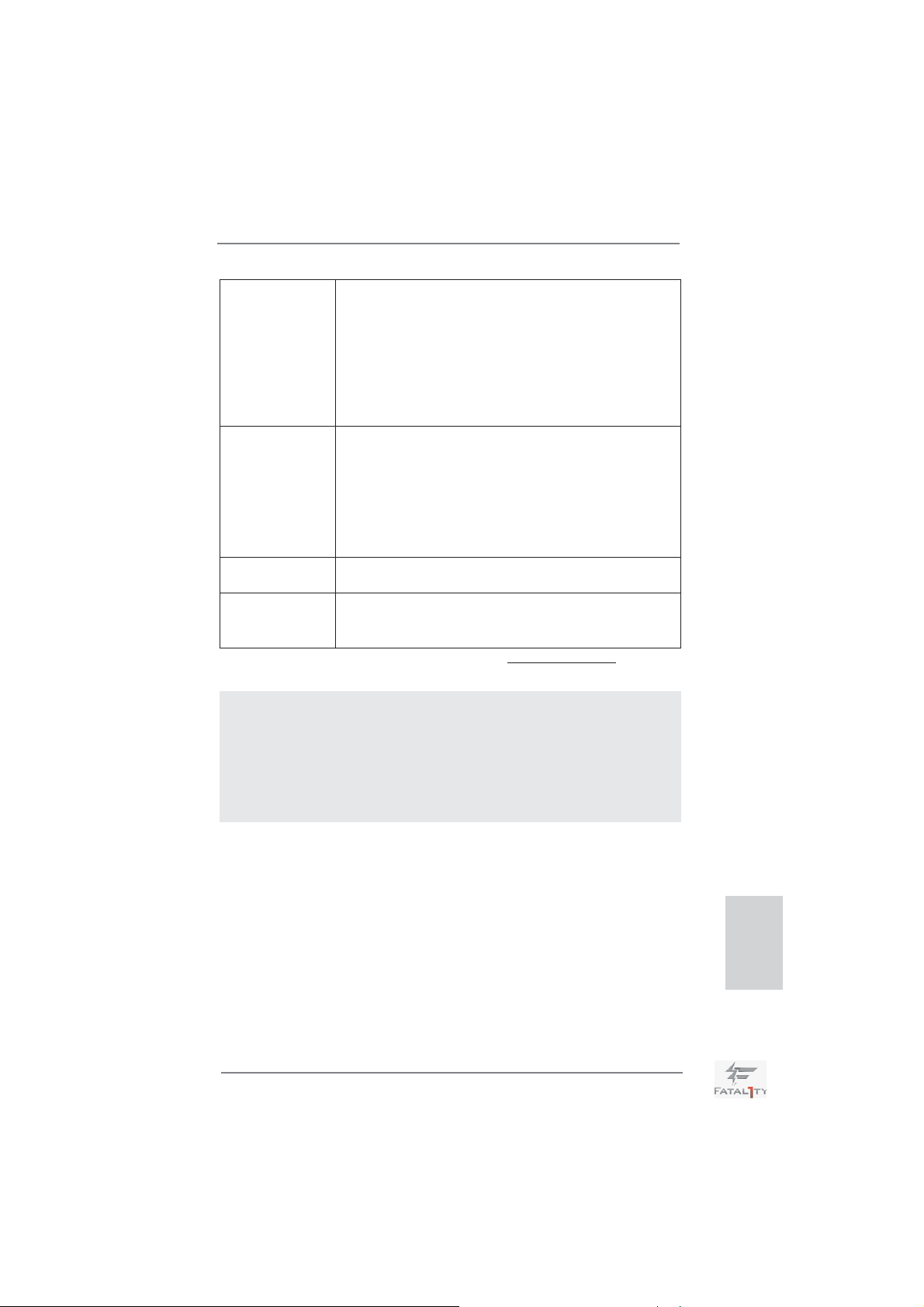
- Lucid Virtu (see CAUTION 15)
- ASRock On/Off Play Technology (see CAUTION 16)
- Hybrid Booster:
- CPU Frequency Stepless Control (see CAUTION 17)
- ASRock U-COP (see CAUTION 18)
- Boot Failure Guard (B.F.G.)
- Combo Cooler Option (C.C.O.) (see CAUTION 19)
- Good Night LED
Hardware - CPU Temperature Sensing
Monitor - Chassis Temperature Sensing
- CPU/Chassis/Power Fan Tachometer
- CPU/Chassis Quiet Fan (Allow Chassis Fan Speed
Auto-Adjust by CPU Temperature)
- CPU/Chassis Fan Multi-Speed Control
- Voltage Monitoring: +12V, +5V, +3.3V, CPU Vcore
OS - Microsoft
®
Windows® 7 / 7 64-bit / Vista
TM
/ VistaTM 64-bit
/ XP / XP 64-bit compliant
Certifi cations - FCC, CE, WHQL
- ErP/EuP Ready (ErP/EuP ready power supply is required)
(see CAUTION 20)
* For detailed product information, please visit our website: http://www.asrock.com
WARNING
Please realize that there is a certain risk involved with overclocking, including adjusting the
setting in the BIOS, applying Untied Overclocking Technology, or using the third-party overclocking tools. Overclocking may affect your system stability, or even cause damage to the
components and devices of your system. It should be done at your own risk and expense.
We are not responsible for possible damage caused by overclocking.
Fatal1ty Z68 Professional Gen3 Series Motherboard
English
11
Page 12

English
CAUTION!
1. About the setting of “Hyper Threading Technology”, please check page
71 of “User Manual” in the support CD.
2. This motherboard supports Dual Channel Memory Technology. Before
you implement Dual Channel Memory Technology, make sure to read the
installation guide of memory modules on page 18 for proper installation.
3. DDR3 frequency options may depend on the processor. Only K-Series
CPU can support DDR3 overclock to 2133 and 1866.
4. Due to the operating system limitation, the actual memory size may be
less than 4GB for the reservation for system usage under Windows
VistaTM / XP. For Windows® OS with 64-bit CPU, there is no such limitation.
5. To run the PCI Express in Gen 3 speed, please must install the Ivy Bridge
CPU which supports PCI Express Gen3. If you install the Sandy Bridge
CPU, the PCI Express will run only at PCI Express Gen 2 speed.
6. The maximum shared memory size is defi ned by the chipset vendor and
is subject to change. Please check Intel
®
website for the latest informa-
tion.
7. You can choose to use two of the four monitors only. D-Sub, DVI-D, and
HDMI monitors cannot be enabled at the same time. Besides, with the
HDMI to DVI adapter, the HDMI port can support the same features as
DVI-D port.
8. xvYCC and Deep Color are only supported under Windows
7. Deep Color mode will be enabled only if the display supports 12bpc
in EDID. HBR is supported under Windows
®
7 64-bit / 7 / VistaTM 64-bit /
VistaTM.
9. For microphone input, this motherboard supports both stereo and mono
modes. For audio output, this motherboard supports 2-channel, 4-channel, 6-channel, and 8-channel modes. Please check the table on page 5
for proper connection.
10. F-Stream is an all-in-one tool to fi ne-tune different system functions in a
user-friendly interface, which currently includes Hardware Monitor, Fan
Control, Overclocking, OC DNA, Mouse Polling and IES. In the Hardware
Monitor mode, F-Stream shows the major readings of your system. In
Fan Control mode, F-Stream shows the fan speed and temperature for
you to adjust. In Overclocking Control mode, F-Stream allows you to
overclock the CPU frequency for optimal system performance. In OC
DNA mode, you can save your OC settings as a profi le and share them
with your friends. Your friends can then load the OC profi le in to their own
system to get the same OC settings. In Mouse Polling mode, F-Stream
allows you to adjust the mouse polling rate of the Fatal1ty Mouse port to
add a professional level mouse confi guration. In IES (Intelligent Energy
Saver) mode, the voltage regulator can reduce the number of output
phases to improve effi ciency when the CPU cores are idle without sacri-
fi cing computing performance.
®
®
7 64-bit /
7 /
12
Fatal1ty Z68 Professional Gen3 Series Motherboard
Page 13
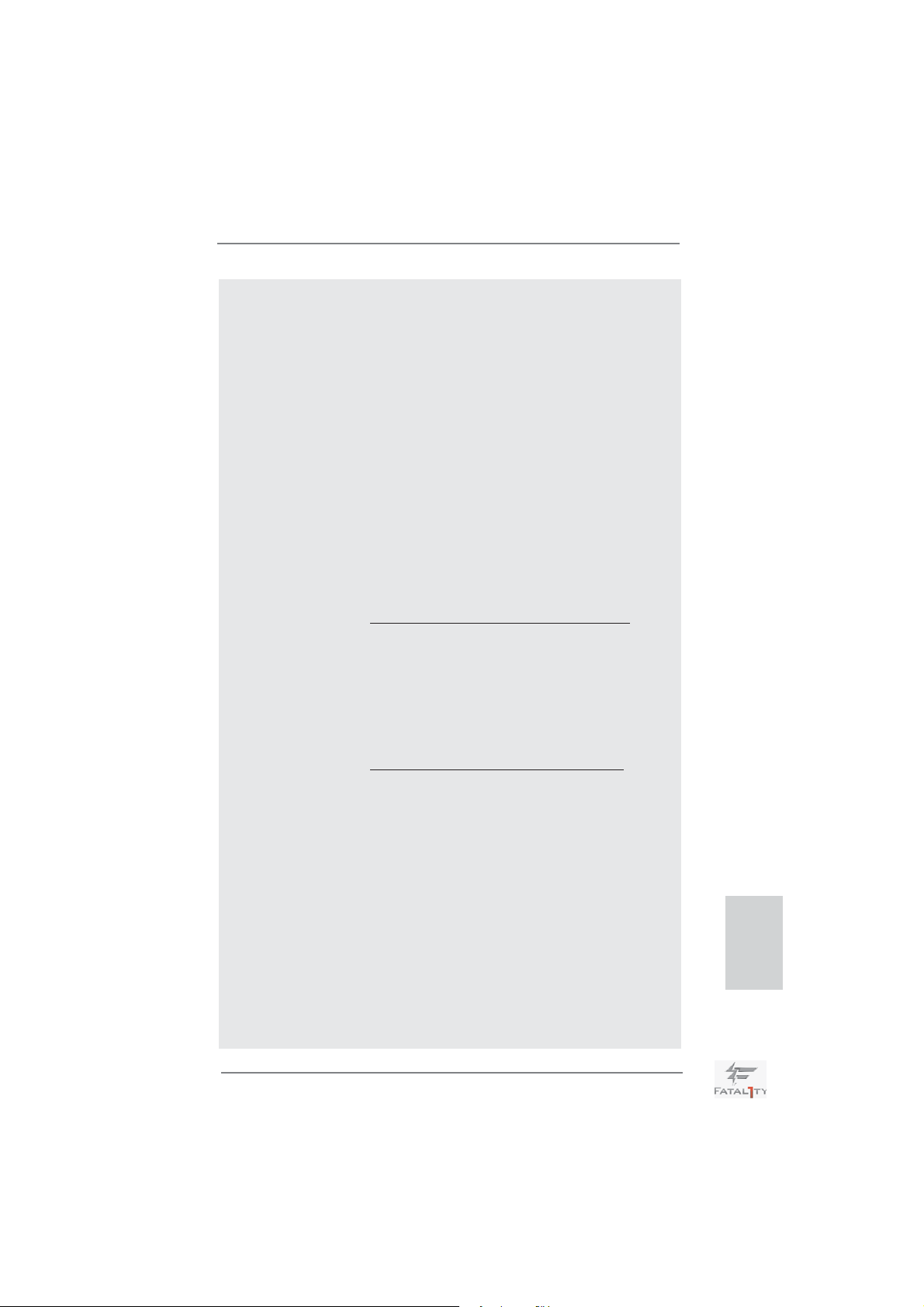
11. ASRock Instant Flash is a BIOS fl ash utility embedded in Flash ROM.
This convenient BIOS update tool allows you to update system BIOS
without entering operating systems fi rst like MS-DOS or Windows
®
. With
this utility, you can press <F6> key during the POST or press <F2> key to
BIOS setup menu to access ASRock Instant Flash. Just launch this tool
and save the new BIOS fi le to your USB fl ash drive, fl oppy disk or hard
drive, then you can update your BIOS only in a few clicks without preparing an additional fl oppy diskette or other complicated fl ash utility. Please
be noted that the USB fl ash drive or hard drive must use FAT32/16/12 fi le
system.
12. If you desire a faster, less restricted way of charging your Apple devices,
such as iPhone/iPod/iPad Touch, ASRock has prepared a wonderful solution for you - ASRock APP Charger. Simply installing the APP Charger
driver, it makes your iPhone charged much quickly from your computer
and up to 40% faster than before. ASRock APP Charger allows you to
quickly charge many Apple devices simultaneously and even supports
continuous charging when your PC enters into Standby mode (S1), Suspend to RAM (S3), hibernation mode (S4) or power off (S5). With APP
Charger driver installed, you can easily enjoy the marvelous charging
experience than ever.
ASRock website: http://www.asrock.com/Feature/AppCharger/index.asp
13. ASRock
SmartView, a new function of internet browser, is the smart
start page for IE that combines your most visited web sites, your history,
your Facebook friends and your real-time newsfeed into an enhanced
view for a more personal Internet experience. ASRock motherboards are
exclusively equipped with the SmartView utility that helps you keep in
touch with friends on-the-go. To use ASRock SmartView feature, please
make sure your OS version is Windows
®
7 / 7 64 bit / VistaTM / VistaTM 64
bit, and your browser version is IE8.
ASRock website: http://www.asrock.com/Feature/SmartView/index.asp
14. ASRock XFast USB can boost USB storage device performance. The
performance may depend on the property of the device.
15. With Lucid Virtu technology, you can enjoy benefi ts from both 3D perfor-
mance of the discrete GPU and advanced media features of Intel
®
HD
graphics.
16. ASRock On/Off Play Technology allows users to enjoy the great audio experience from the portable audio devices, such like MP3 player or mobile
phone to your PC, even when the PC is turned off (or in ACPI S5 mode)!
This motherboard also provides a free 3.5mm audio cable (optional) that
ensures users the most convenient computing environment.
17. Although this motherboard offers stepless control, it is not recommended
to perform over-clocking. Frequencies other than the recommended CPU
bus frequencies may cause the instability of the system or damage the
CPU.
18. While CPU overheat is detected, the system will automatically shutdown.
Before you resume the system, please check if the CPU fan on the motherboard functions properly and unplug the power cord, then plug it back
English
Fatal1ty Z68 Professional Gen3 Series Motherboard
13
Page 14
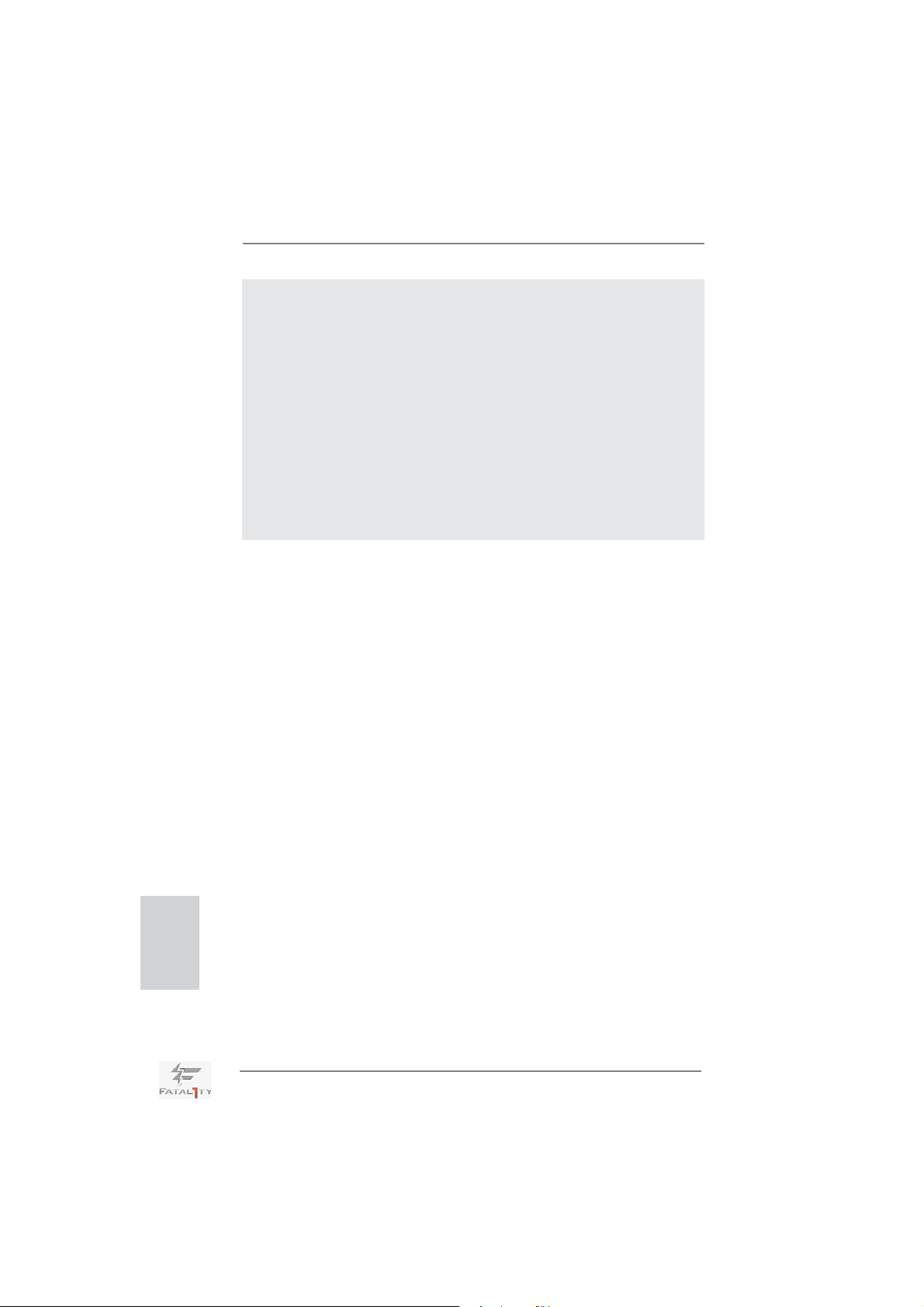
again. To improve heat dissipation, remember to spray thermal grease
between the CPU and the heatsink when you install the PC system.
19. Combo Cooler Option (C.C.O.) provides the fl exible option to adopt three
different CPU cooler types, Socket LGA 775, LGA 1155 and LGA 1156.
Please be noticed that not all the 775 and 1156 CPU Fan can be used.
20. EuP, stands for Energy Using Product, was a provision regulated by Eu-
ropean Union to defi ne the power consumption for the completed system.
According to EuP, the total AC power of the completed system shall be
under 1.00W in off mode condition. To meet EuP standard, an EuP ready
motherboard and an EuP ready power supply are required. According to
Intel’s suggestion, the EuP ready power supply must meet the standard
of 5v standby power effi ciency is higher than 50% under 100 mA current
consumption. For EuP ready power supply selection, we recommend you
checking with the power supply manufacturer for more details.
English
14
Fatal1ty Z68 Professional Gen3 Series Motherboard
Page 15
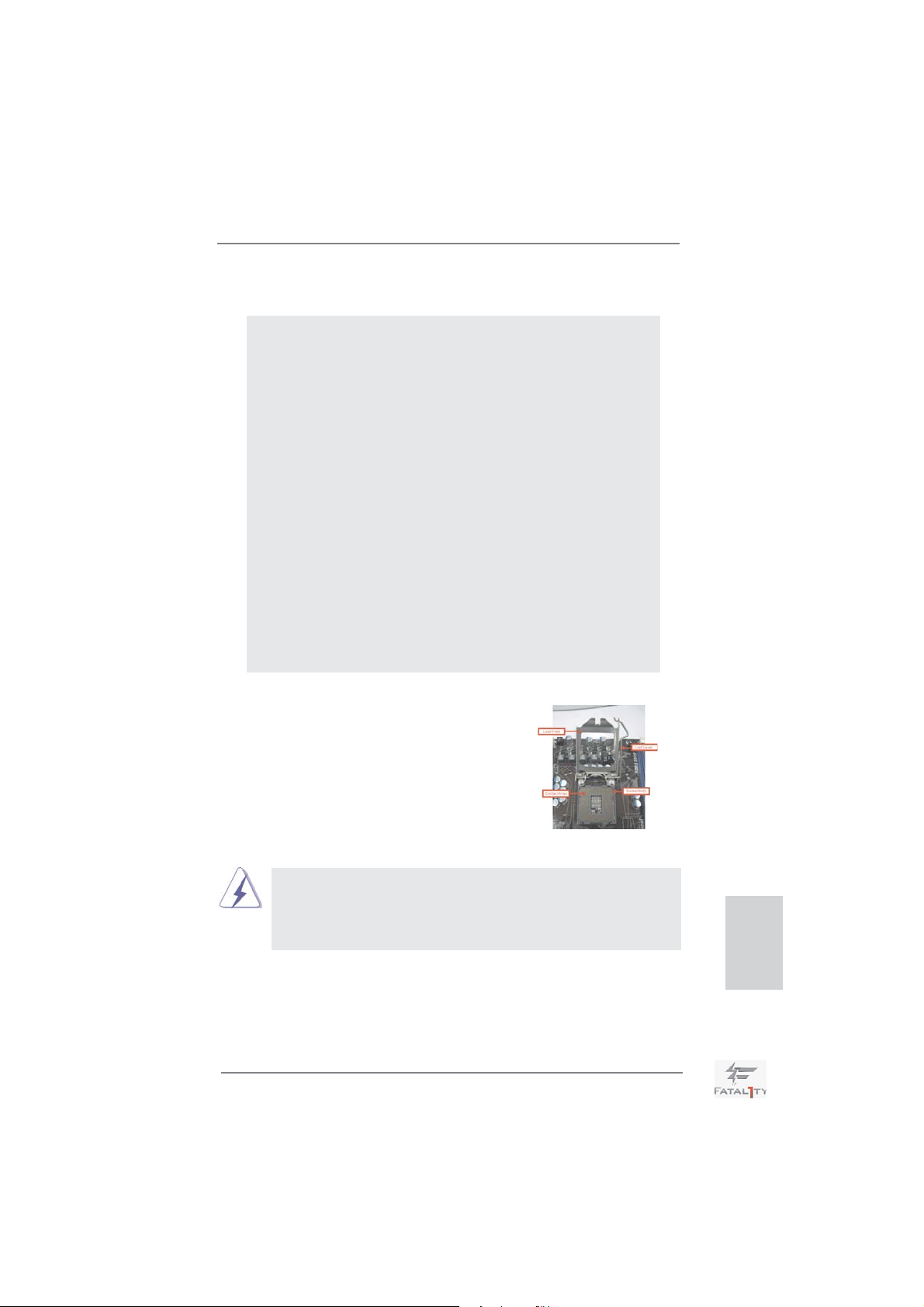
2. Installation
Pre-installation Precautions
Take note of the following precautions before you install motherboard components or change any motherboard settings.
1. Unplug the power cord from the wall socket before touching any
component. Failure to do so may cause severe damage to the
motherboard, peripherals, and/or components.
2. To avoid damaging the motherboard components due to static
electricity, NEVER place your motherboard directly on the carpet or the like. Also remember to use a grounded wrist strap or
touch a safety grounded object before you handle components.
3. Hold components by the edges and do not touch the ICs.
4. Whenever you uninstall any component, place it on a grounded
antstatic pad or in the bag that comes with the component.
5. When placing screws into the screw holes to secure the motherboard to the chassis, please do not over-tighten the screws!
Doing so may damage the motherboard.
2.1 CPU Installation
For the installation of Intel 1155-Pin CPU,
please follow the steps below.
1155-Pin Socket Overview
Before you insert the 1155-Pin CPU into the socket, please check if the
CPU surface is unclean or if there is any bent pin on the socket. Do not
force to insert the CPU into the socket if above situation is found. Otherwise, the CPU will be seriously damaged.
Fatal1ty Z68 Professional Gen3 Series Motherboard
English
15
Page 16

Step 1. Open the socket:
Step 1-1. Disengaging the lever by depressing
down and out on the hook to clear
retention tab.
Step 1-2. Rotate the load lever to fully open po-
sition at approximately 135 degrees.
Step 1-3. Rotate the load plate to fully open po-
sition at approximately 100 degrees.
Step 2. Remove PnP Cap (Pick and Place Cap).
1. It is recommended to use the cap tab to handle and avoid kicking
off the PnP cap.
2. This cap must be placed if returning the motherboard for after
service.
Step 3. Insert the 1155-Pin CPU:
Step 3-1. Hold the CPU by the edges where
are marked with black lines.
black line
English
16
Step 3-2. Orient the CPU with IHS (Integrated
Heat Sink) up. Locate Pin1 and the
two orientation key notches.
orientation key notch
Pin1
orientation key notch
1155-Pin CPU
For proper inserting, please ensure to match the two orientation key
notches of the CPU with the two alignment keys of the socket.
alignment key
Fatal1ty Z68 Professional Gen3 Series Motherboard
Pin1
alignment key
1155-Pin Socket
Page 17
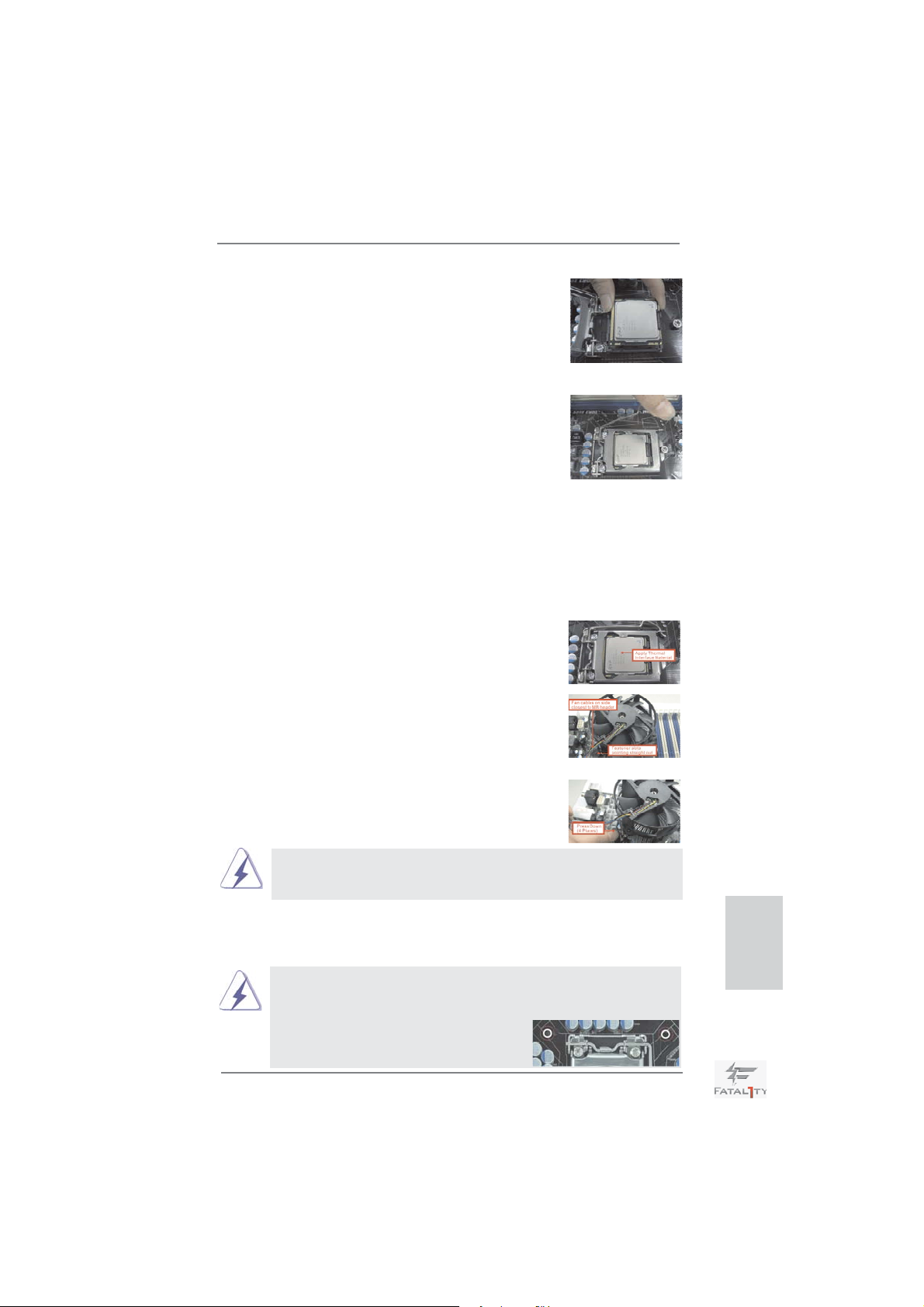
Step 3-3. Carefully place the CPU into the
socket by using a purely vertical motion.
Step 3-4. Verify that the CPU is within the sock-
et and properly mated to the orient
keys.
Step 4. Close the socket:
Step 4-1. Rotate the load plate onto the IHS.
Step 4-2. While pressing down lightly on load
plate, engage the load lever.
Step 4-3. Secure load lever with load plate tab
under retention tab of load lever.
2.2 Installation of CPU Fan and Heatsink
For proper installation, please kindly refer to the instruction manuals of your CPU
fan and heatsink.
Below is an example to illustrate the installation of the heatsink for 1155-Pin CPU.
Step 1. Apply thermal interface material onto center of
IHS on the socket surface.
Step 2. Place the heatsink onto the socket. Ensure
fan cables are oriented on side closest to the
CPU fan connector on the motherboard (CPU_
FAN1, see page 4, No. 3).
Step 3. Align fasteners with the motherboard through-
holes.
Step 4. Rotate the fastener clockwise, then press
down on fastener caps with thumb to install
and lock. Repeat with remaining fasteners.
If you press down the fasteners without rotating them clockwise, the
heatsink cannot be secured on the motherboard.
Step 5. Connect fan header with the CPU fan connector on the motherboard.
Step 6. Secure excess cable with tie-wrap to ensure cable does not interfere with
fan operation or contact other components.
Please be noticed that this motherboard supports Combo Cooler
Option (C.C.O.), which provides the fl exible option to adopt three dif-
ferent CPU cooler types, Socket LGA 775, LGA 1155 and LGA 1156.
The white throughholes are for Socket LGA
1155/1156 CPU fan.
Fatal1ty Z68 Professional Gen3 Series Motherboard
English
17
Page 18
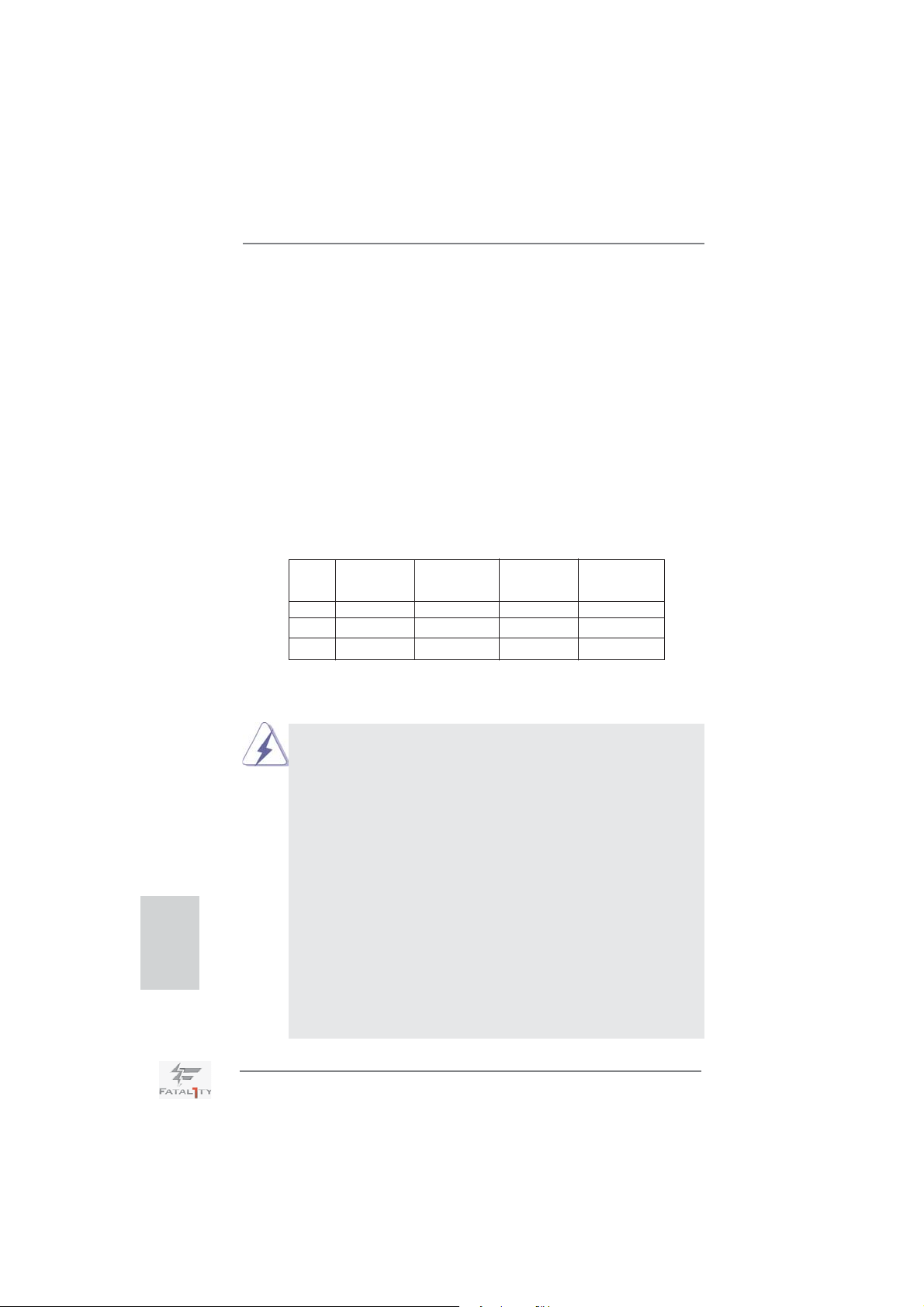
2.3 Installation of Memory Modules (DIMM)
This motherboard provides four 240-pin DDR3 (Double Data Rate 3) DIMM
slots, and supports Dual Channel Memory Technology. For dual channel confi guration, you always need to install identical (the same brand, speed, size
and chip-type) DDR3 DIMM pair in the slots of the same color. In other words,
you have to install identical DDR3 DIMM pair in Dual Channel A (DDR3_A1
and DDR3_B1; Red slots; see p.4 No.4) or identical DDR3 DIMM pair in Dual
Channel B (DDR3_A2 and DDR3_B2; Black slots; see p.4 No.5), so that Dual
Channel Memory Technology can be activated. This motherboard also allows
you to install four DDR3 DIMMs for dual channel confi guration, and please in-
stall identical DDR3 DIMMs in all four slots. You may refer to the Dual Channel
Memory Confi guration Table below.
Dual Channel Memory Confi gurations
DDR3_A1 DDR3_A2 DDR3_B1 DDR3_B2
(Red Slot) (Black Slot) (Red Slot) (Black Slot)
(1) Populated - Populated (2) - Populated - Populated
(3)* Populated Populated Populated Populated
For the confi guration (3), please install identical DDR3 DIMMs in all four
*
slots.
English
1. If you want to install two memory modules, for optimal compatibility
and reliability, it is recommended to install them in the slots of the
same color. In other words, install them either in the set of red slots
(DDR3_A1 and DDR3_B1), or in the set of black slots (DDR3_A2
and DDR3_B2).
2. If only one memory module or three memory modules are installed
in the DDR3 DIMM slots on this motherboard, it is unable to activate
the Dual Channel Memory Technology.
3. If a pair of memory modules is NOT installed in the same Dual
Channel, for example, installing a pair of memory modules in
DDR3_A1 and DDR3_A2, it is unable to activate the Dual Channel
Memory Technology .
4. It is not allowed to install a DDR or DDR2 memory module into
DDR3 slot; otherwise, this motherboard and DIMM may be damaged.
5. Some DDR3 1GB double-sided DIMMs with 16 chips may not work
on this motherboard. It is not recommended to install them on this
motherboard.
18
Fatal1ty Z68 Professional Gen3 Series Motherboard
Page 19

Installing a DIMM
Please make sure to disconnect power supply before adding or
removing DIMMs or the system components.
Step 1. Unlock a DIMM slot by pressing the retaining clips outward.
Step 2. Align a DIMM on the slot such that the notch on the DIMM matches the
break on the slot.
notch
notch
break
break
damage to the motherboard and the DIMM if you force the DIMM into the slot
at incorrect orientation.
The DIMM only fi ts in one correct orientation. It will cause permanent
Step 3. Firmly insert the DIMM into the slot until the retaining clips at both ends
fully snap back in place and the DIMM is properly seated.
English
Fatal1ty Z68 Professional Gen3 Series Motherboard
19
Page 20
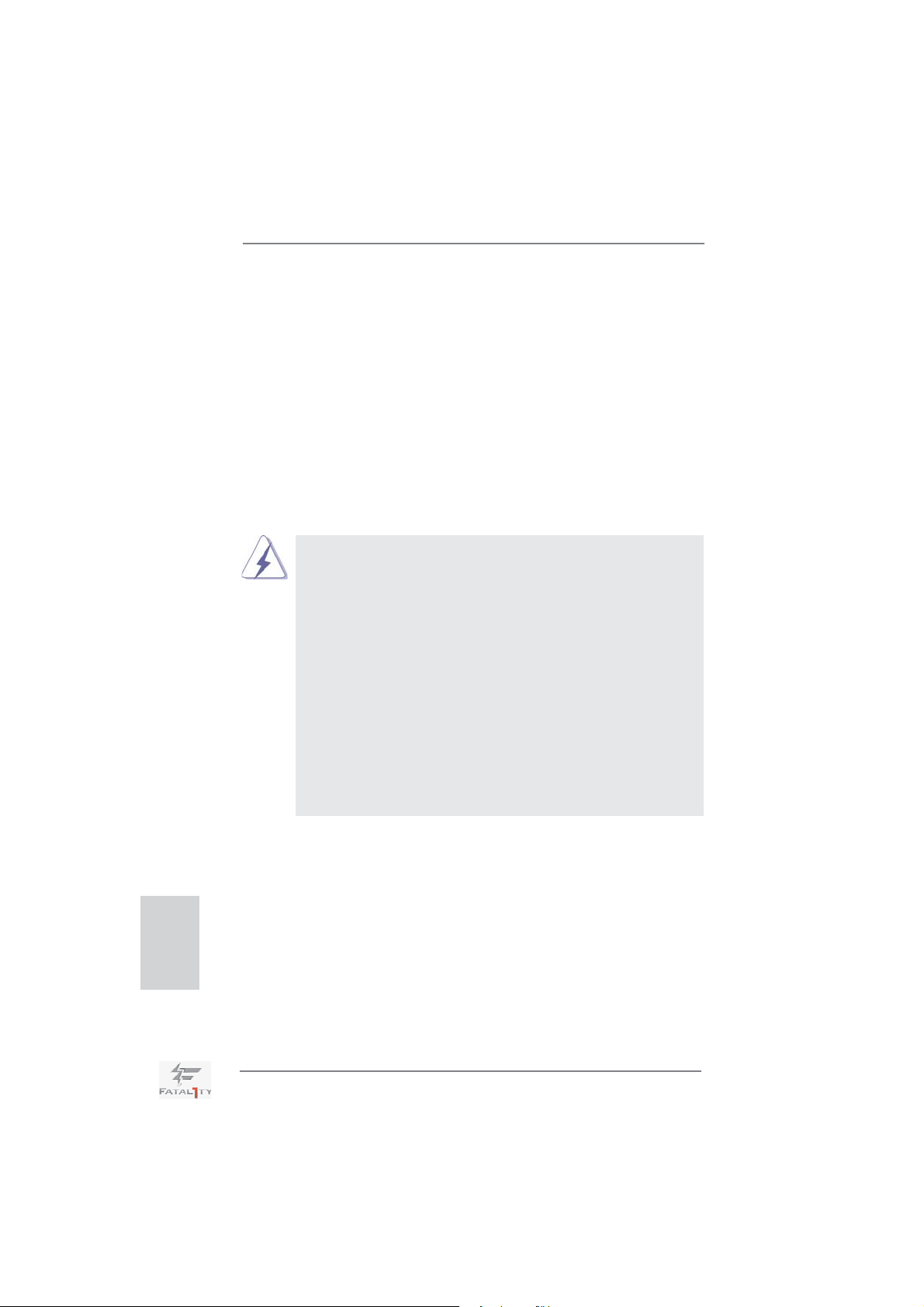
2.4 Expansion Slots (PCI and PCI Express Slots)
There are 2 PCI slots and 5 PCI Express slots on this motherboard.
PCI slots: PCI slots are used to install expansion cards that have the 32-bit PCI
interface.
PCIE slots:
PCIE1 / PCIE3 (PCIE x1 slot; Black) is used for PCI Express cards with
x1 lane width cards, such as Gigabit LAN card, SATA2 card, etc.
PCIE2 / PCIE4 (PCIE x16 slot; Red) is used for PCI Express x16 lane
width graphics cards, or used to install PCI Express graphics cards to
support CrossFireX
PCIE5 (PCIE x16 slot; Red) is used for PCI Express x4 lane width
graphics cards, or used to install PCI Express graphics cards to support
3-Way CrossFireX
1. In single VGA card mode, it is recommended to install a PCI Express x16 graphics card on PCIE2 slot.
2. In CrossFireXTM mode or SLITM mode, please install PCI Express
x16 graphics cards on PCIE2 and PCIE4 slots. Therefore, both
these two slots will work at x8 bandwidth.
3. In 3-Way CrossFireX
graphics cards on PCIE2, PCIE4 and PCIE5 slots. Therefore,
PCIE2 and PCIE4 slots will work at x8 bandwidth while PCIE5 slot
will work at x4 bandwidth.
4. Please connect a chassis fan to motherboard chassis fan connector (CHA_FAN1, CHA_FAN2 or CHA_FAN3) when using multiple
graphics cards for better thermal environment.
5. To run the PCI Express in Gen 3 speed, please must install the Ivy
Bridge CPU which supports PCI Express Gen3. If you install the
Sandy Bridge CPU, the PCI Express will run only at PCI Express
Gen 2 speed.
TM
or SLITM function.
TM
function.
TM
mode, please install PCI Express x16
English
Installing an expansion card
Step 1. Before installing the expansion card, please make sure that the power
supply is switched off or the power cord is unplugged. Please read the
documentation of the expansion card and make necessary hardware
settings for the card before you start the installation.
Step 2. Remove the system unit cover (if your motherboard is already installed
in a chassis).
Step 3. Remove the bracket facing the slot that you intend to use. Keep the
screws for later use.
Step 4. Align the card connector with the slot and press fi rmly until the card is
completely seated on the slot.
20
Fatal1ty Z68 Professional Gen3 Series Motherboard
Page 21
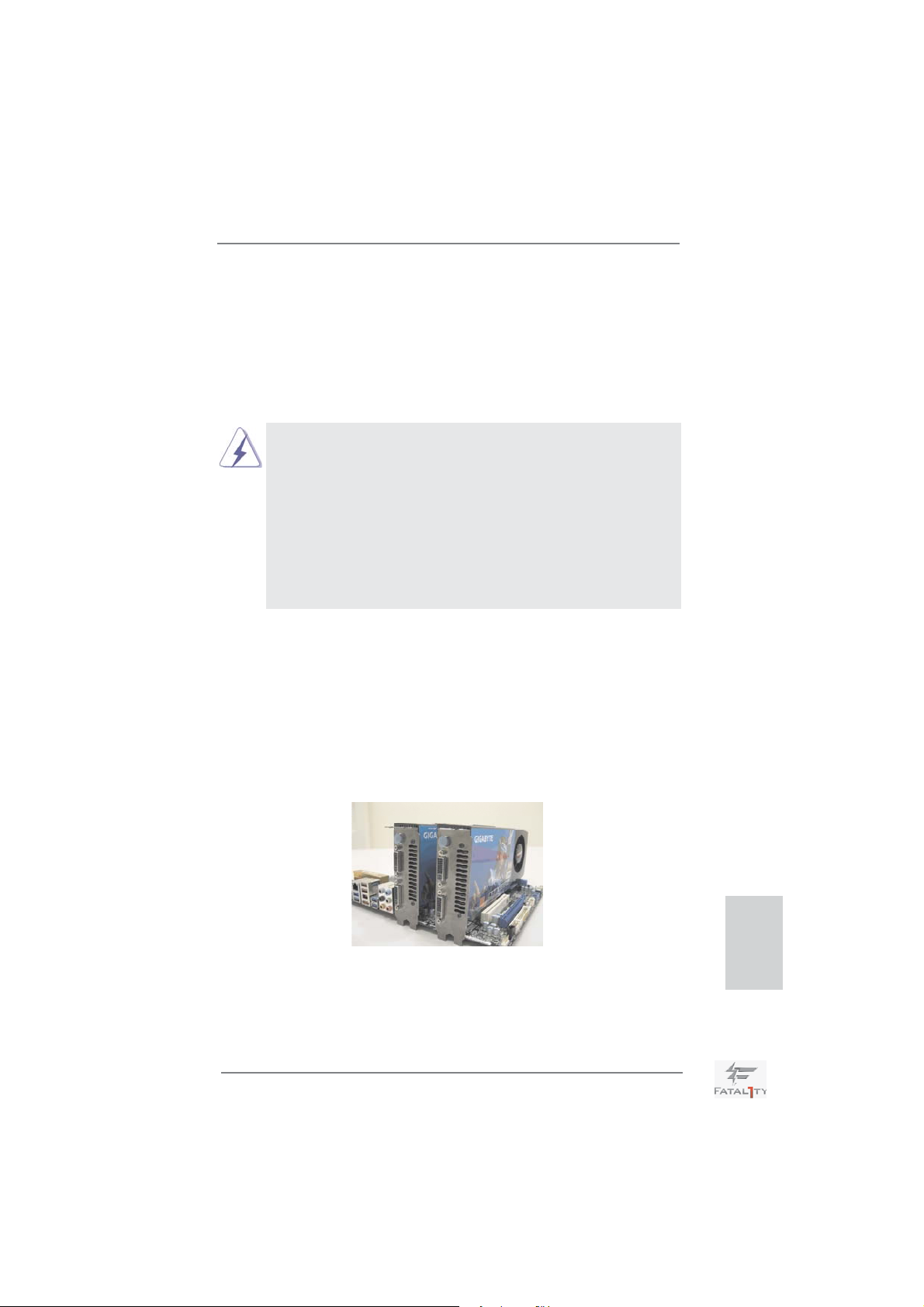
2.5 SLITM and Quad SLI
TM
Operation Guide
This motherboard supports NVIDIA® SLITM and Quad SLITM (Scalable Link Interface)
technology that allows you to install up to three identical PCI Express x16 graphics
cards. Currently, NVIDIA
®
SLITM technology supports Windows® XP / XP 64-bit /
VistaTM / VistaTM 64-bit / 7 / 7 64-bit OS. NVIDIA® Quad SLITM technology support
Windows
®
VistaTM / VistaTM 64-bit / 7 / 7 64-bit OS only. Please follow the installation
procedures in this section.
Requirements
1. For SLITM technology, you should have two identical SLITM-ready graphics
cards that are NVIDIA
have two identical Quad SLITM-ready graphics cards that are NVIDIA®
certifi ed.
2. Make sure that your graphics card driver supports NVIDIA® SLITM
technology. Download the driver from NVIDIA
(www.nvidia.com).
3. Make sure that your power supply unit (PSU) can provide at least the
minimum power required by your system. It is recommended to use
NVIDIA® certifi ed PSU. Please refer to NVIDIA® website for details.
®
certifi ed. For Quad SLITM technology, you should
®
website
2.5.1 Graphics Card Setup
2.5.1.1 Installing Two SLI
TM
-Ready Graphics Cards
Step 1. Install the identical SLITM-ready graphics cards that are NVIDIA® certifi ed
because different types of graphics cards will not work together properly.
(Even the GPU chips version shall be the same.) Insert one graphics card
into PCIE2 slot and the other graphics card to PCIE4 slot. Make sure that
the cards are properly seated on the slots.
Step2. If required, connect the auxiliary power source to the PCI Express
graphics cards.
Fatal1ty Z68 Professional Gen3 Series Motherboard
English
21
Page 22

Step3. Align and insert ASRock SLI_Bridge_2S Card to the goldfi ngers on each
graphics card. Make sure ASRock SLI_Bridge_2S Card is fi rmly in place.
ASRock SLI_Bridge_2S Card
Step4. Connect a VGA cable or a DVI cable to the monitor connector or the DVI
connector of the graphics card that is inserted to PCIE2 slot.
2.5.2 Driver Installation and Setup
Install the graphics card drivers to your system. After that, you can enable the MultiGraphics Processing Unit (GPU) feature in the NVIDIA
Please follow the below procedures to enable the multi-GPU feature.
For Windows® XP / XP 64-bit OS:
(For SLITM mode only)
A. Double-click NVIDIA Settings icon on your Windows® taskbar.
®
nView system tray utility.
English
B. From the pop-up menu, select Set SLI and PhysX confi guration. In
Set PhysX GPU acceleration item, please select Enabled. In Select
an SLI confi guration item, please select Enable SLI. And click Apply.
C. Reboot your system.
D. You can freely enjoy the benefi t of SLI
TM
feature.
22
Fatal1ty Z68 Professional Gen3 Series Motherboard
Page 23

For Windows® VistaTM / VistaTM 64-bit / 7 / 7 64-bit OS:
(For SLI
TM
and Quad SLITM mode)
A. Click the Start icon on your Windows taskbar.
B. From the pop-up menu, select All Programs, and then click NVIDIA
Corporation.
C. Select NVIDIA Control Panel tab.
D. Select Control Panel tab.
E. From the pop-up menu, select Set SLI and PhysX confi guration. In
Set PhysX GPU acceleration item, please select Enabled. In Select
an SLI confi guration item, please select Enable SLI. And click Apply.
F. Reboot your system.
G. You can freely enjoy the benefi t of SLITM or Quad SLITM feature.
* SLITM appearing here is a registered trademark of NVIDIA® Technologies Inc., and is used
only for identifi cation or explanation and to the owners’ benefi t, without intent to infringe.
Fatal1ty Z68 Professional Gen3 Series Motherboard
English
23
Page 24
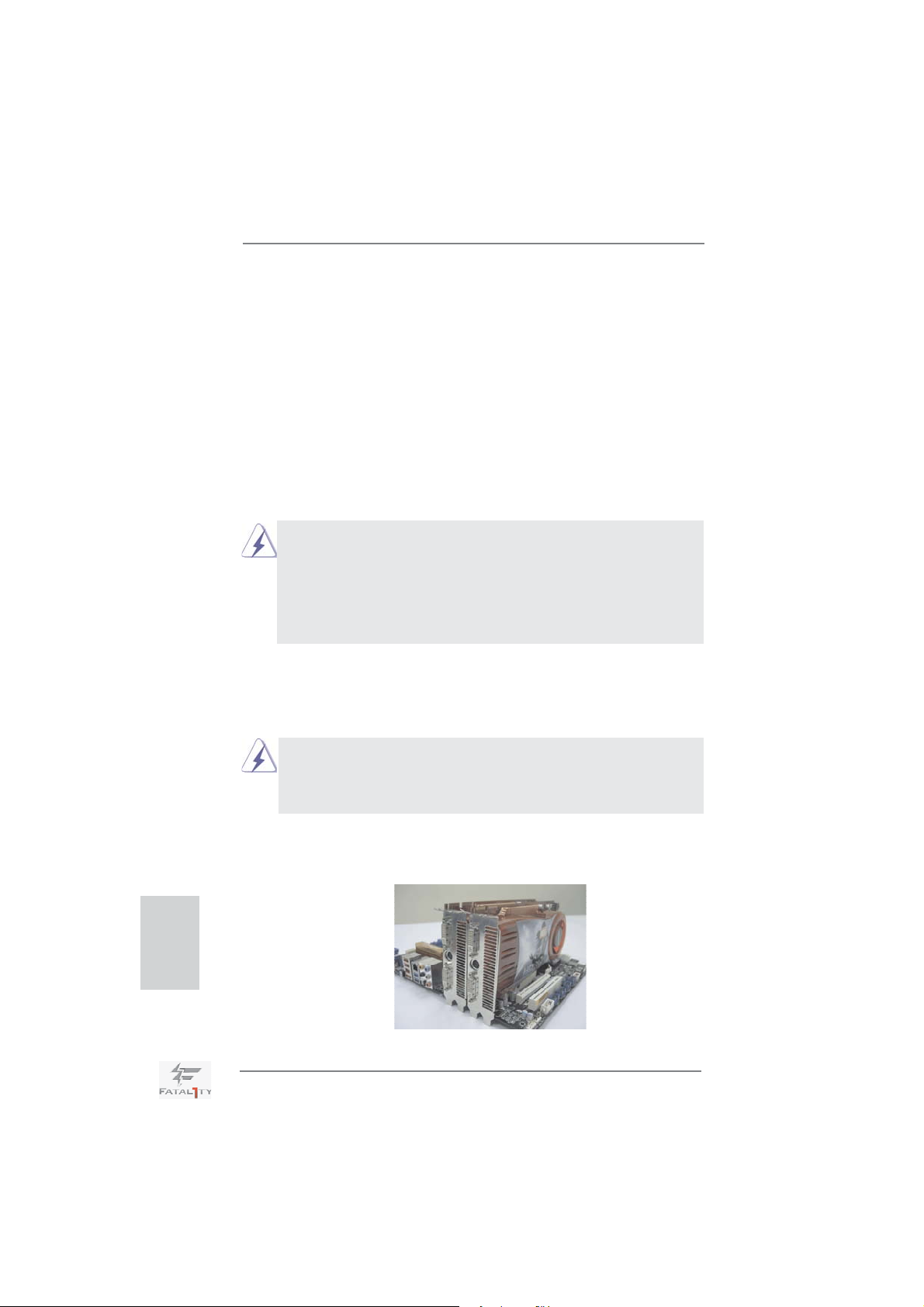
2.6 CrossFireXTM, 3-Way CrossFireXTM and Quad CrossFireX
Operation Guide
This motherboard supports CrossFireXTM, 3-way CrossFireX
CrossFireX
TM
feature. CrossFireXTM technology offers the most advantageous
TM
TM
and Quad
means available of combining multiple high performance Graphics Processing
Units (GPU) in a single PC. Combining a range of different operating modes with
intelligent software design and an innovative interconnect mechanism, CrossFireX
TM
enables the highest possible level of performance and image quality in any 3D
application. Currently CrossFireXTM feature is supported with Windows® XP with
Service Pack 2 / VistaTM / 7 OS. 3-way CrossFireXTM and Quad CrossFireX
are supported with Windows
®
VistaTM / 7 OS only. Please check AMD website for
TM
feature
ATITM CrossFireXTM driver updates.
1. If a customer incorrectly confi gures their system they will not see the
performance benefi ts of CrossFireXTM. All three CrossFireXTM components, a
CrossFireXTM Ready graphics card, a CrossFireXTM Ready motherboard and a
CrossFireXTM Edition co-processor graphics card, must be installed correctly to
benefi t from the CrossFireX
2. If you pair a 12-pipe CrossFireXTM Edition card with a 16-pipe card, both cards
will operate as 12-pipe cards while in CrossFireX
TM
multi-GPU platform.
TM
mode.
2.6.1 Graphics Card Setup
English
2.6.1.1 Installing Two CrossFireX
Different CrossFireXTM cards may require different methods to enable CrossFireXTM
feature. In below procedures, we use Radeon HD 3870 as the example graphics
card. For other CrossFireX
future, please refer to AMDTM graphics card manuals for detailed installation guide.
TM
-Ready Graphics Cards
TM
cards that AMDTM has released or will release in the
Step 1. Insert one Radeon graphics card into PCIE2 slot and the other Radeon
graphics card to PCIE4 slot. Make sure that the cards are properly seated
on the slots.
24
Fatal1ty Z68 Professional Gen3 Series Motherboard
Page 25
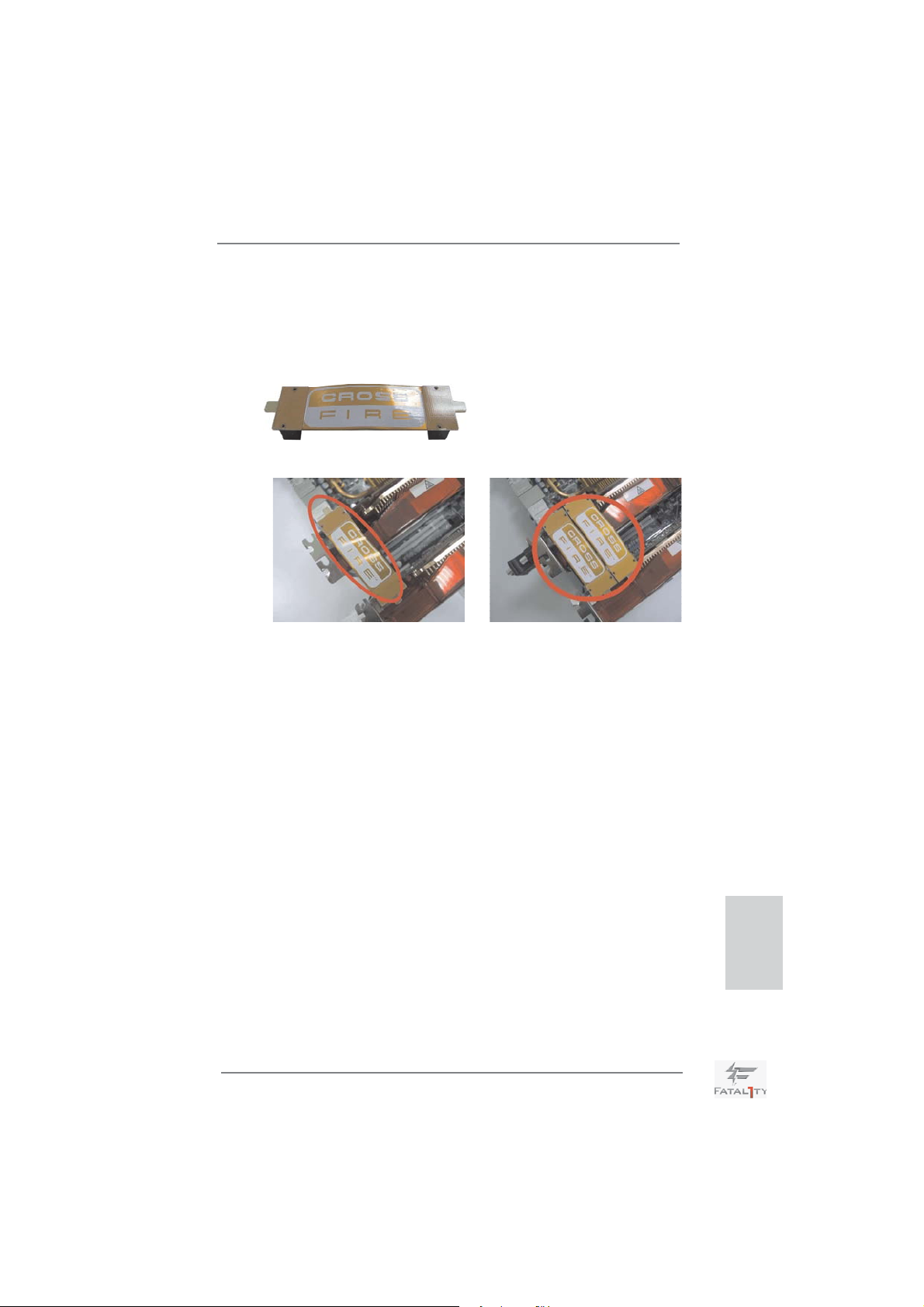
Step 2. Connect two Radeon graphics cards by installing CrossFire Bridge on
CrossFire Bridge Interconnects on the top of Radeon graphics cards.
(CrossFire Bridge is provided with the graphics card you purchase, not
bundled with this motherboard. Please refer to your graphics card vendor
for details.)
CrossFire Bridge
or
Step 3. Connect the DVI monitor cable to the DVI connector on the Radeon
graphics card on PCIE2 slot. (You may use the DVI to D-Sub adapter to
convert the DVI connector to D-Sub interface, and then connect the D-Sub
monitor cable to the DVI to D-Sub adapter.)
Fatal1ty Z68 Professional Gen3 Series Motherboard
English
25
Page 26

2.6.1.2 Installing Three CrossFireXTM-Ready Graphics Cards
Step 1. Install one Radeon graphics card to PCIE2 slot. For the proper installation
procedures, please refer to section “Expansion Slots”.
Step 2. Install one Radeon graphics card to PCIE4 slot. For the proper installation
procedures, please refer to section “Expansion Slots”.
Step 3. Install one Radeon graphics card to PCIE5 slot. For the proper installation
procedures, please refer to section “Expansion Slots”.
English
Step 4. Use one CrossFire
and PCIE4 slots, and use the other CrossFireTM Bridge to connect Radeon
graphics cards on PCIE4 and PCIE5 slots. (CrossFireTM Bridge is provided
with the graphics card you purchase, not bundled with this motherboard.
Please refer to your graphics card vendor for details.)
26
Fatal1ty Z68 Professional Gen3 Series Motherboard
TM
Bridge to connect Radeon graphics cards on PCIE2
Page 27

CrossFireTM Bridge
Step 5. Connect the DVI monitor cable to the DVI connector on the Radeon graph-
ics card on PCIE2 slot. (You may use the DVI to D-Sub adapter to convert
the DVI connector to D-Sub interface, and then connect the D-Sub monitor
cable to the DVI to D-Sub adapter.)
Fatal1ty Z68 Professional Gen3 Series Motherboard
English
27
Page 28

2.6.2 Driver Installation and Setup
Step 1. Power on your computer and boot into OS.
Step 2. Remove the ATITM driver if you have any VGA driver installed in your
system.
The Catalyst Uninstaller is an optional download. We recommend using this
utility to uninstall any previously installed Catalyst drivers prior to installation.
Please check AMD website for ATI
Step 3. Install the required drivers to your system.
For Windows® XP OS:
A. AMD
TM
recommends Windows® XP Service Pack 2 or higher to be
installed (If you have Windows® XP Service Pack 2 or higher installed
in your system, there is no need to download it again):
http://www.microsoft.com/windowsxp/sp2/default.mspx
B. You must have Microsoft .NET Framework installed prior to
downloading and installing the CATALYST Control Center. Please
check Microsoft website for details.
For Windows
®
7 / VistaTM OS:
Install the CATALYST Control Center. Please check AMD website for de-
tails.
Step 4. Restart your computer.
Step 5. Install the VGA card drivers to your system, and restart your computer.
Then you will fi nd “ATI Catalyst Control Center” on your Windows
TM
driver updates.
®
taskbar.
English
ATI Catalyst Control Center
Step 6. Double-click “ATI Catalyst Control Center”. Click “View”, select “CrossFi-
TM
reX
”, and then check the item “Enable CrossFireXTM”. Select “2 GPUs”
and click “Apply” (if you install two Radeon graphics cards). Select “3
GPUs” and click “OK” (if you install three Radeon graphics cards).
28
Fatal1ty Z68 Professional Gen3 Series Motherboard
Page 29

Although you have selected the option “Enable CrossFireTM”, the CrossFireXTM
function may not work actually. Your computer will automatically reboot. After
restarting your computer, please confi rm whether the option “Enable
CrossFireTM” in “ATI Catalyst Control Center” is selected or not; if not, please
select it again, and then you are able to enjoy the benefi t of CrossFireX
feature.
TM
Step 7. You can freely enjoy the benefi t of CrossFireXTM, 3-Way CrossFireXTM or
Quad CrossFireX
* CrossFireXTM appearing here is a registered trademark of AMDTM Technologies Inc., and is
used only for identifi cation or explanation and to the owners’ benefi t, without intent to infringe.
* For further information of AMDTM CrossFireXTM technology, please check AMD website for
updates and details.
TM
feature.
Fatal1ty Z68 Professional Gen3 Series Motherboard
English
29
Page 30

2.7 Dual Monitor and Surround Display Features
Dual Monitor Feature
This motherboard supports dual monitor feature. With the internal VGA output support (D-Sub, HDMI and DVI-D by the bundled HDMI to DVI adapter), you can easily
enjoy the benefi ts of dual monitor feature without installing any add-on VGA card to
this motherboard. This motherboard also provides independent display controllers
for D-Sub, HDMI and DVI-D to support dual VGA output so that D-sub, HDMI and
DVI-D can drive same or different display contents.
To enable dual monitor feature, please follow the steps below:
1. Connect D-Sub monitor cable to VGA/D-Sub port on the I/O panel, connect HDMI
monitor cable HDMI port on the I/O panel, or connect the HDMI to DVI adapter to
the HDMI port on the I/O panel and then connect the DVI-D monitor cable to the
DVI-D connector on the adpater.
VGA/D-Sub port
English
HDMI port
2. If you have installed onboard VGA driver from our support CD to your system
already, you can freely enjoy the benefi ts of dual monitor function after your
system boots. If you haven’t installed onboard VGA driver yet, please install
onboard VGA driver from our support CD to your system and restart your
computer.
HDMI port
D-Sub, HDMI and DVI-D (by the bundled HDMI to DVI adapter) monitors
cannot be enabled at the same time. You can only choose two of them.
30
Fatal1ty Z68 Professional Gen3 Series Motherboard
Page 31

Surround Display Feature
This motherboard supports surround display upgrade. With the internal VGA output
support (D-Sub, HDMI and DVI-D by the bundled HDMI to DVI adapter) and external add-on PCI Express VGA cards, you can easily enjoy the benefi ts of surround
display feature.
Please refer to the following steps to set up a surround display environment:
1. Install the PCI Express VGA cards on PCIE2, PCIE4 and PCIE5 slots. Please
refer to page 24 for proper expansion card installation procedures for details.
2. Connect the D-Sub monitor cable to the VGA/D-Sub port on the I/O panel,
connect HDMI monitor cable to HDMI port on the I/O panel, or connect the HDMI
to DVI adapter to the HDMI port on the I/O panel and then connect the
DVI-D monitor cable to the DVI-D connector on the adpater. Next, connect other
monitor cables to the corresponding connectors of the add-on PCI Express VGA
cards on PCIE2, PCIE4 and PCIE5 slots.
3. Boot your system. Press <F2> or <Del> to enter UEFI setup. Enter “Onboard
VGA Share Memory” option to adjust the memory capability to [32MB], [64MB],
[128MB], [256MB] or [512MB] to enable the function of VGA/D-sub. Please make
sure that the value you select is less than the total capability of the system
memory. If you do not adjust the UEFI setup, the default value of “Onboard VGA
Share Memory”, [Auto], will disable VGA/D-Sub function when the add-on VGA
card is inserted to this motherboard.
4. Install the onboard VGA driver and the add-on PCI Express VGA card driver to
your system. If you have installed the drivers already, there is no need to install
them again.
5. Set up a multi-monitor display.
For Windows
®
XP / XP 64-bit OS:
Right click the desktop, choose “Properties”, and select the “Settings” tab
so that you can adjust the parameters of the multi-monitor according to
the steps below.
A. Click the “Identify” button to display a large number on each monitor.
B. Right-click the display icon in the Display Properties dialog that you
wish to be your primary monitor, and then select “Primary”. When
you use multiple monitors with your card, one monitor will always be
Primary, and all additional monitors will be designated as Secondary.
C. Select the display icon identifi ed by the number 2.
D. Click “Extend my Windows desktop onto this monitor”.
E. Right-click the display icon and select “Attached”, if necessary.
F. Set the “Screen Resolution” and “Color Quality” as appropriate for the
second monitor. Click “Apply” or “OK” to apply these new values.
Fatal1ty Z68 Professional Gen3 Series Motherboard
English
31
Page 32

English
G. Repeat steps C through E for the diaplay icon identifi ed by the number
one to eight.
®
For Windows
7 / 7 64-bit / VistaTM / VistaTM 64-bit OS:
Right click the desktop, choose “Personalize”, and select the “Display
Settings” tab so that you can adjust the parameters of the multi-monitor
according to the steps below.
A. Click the number ”2” icon.
B. Click the items “This is my main monitor” and “Extend the desktop onto
this monitor”.
C. Click “OK” to save your change.
D. Repeat steps A through C for the display icon identifi ed by the number
three to eight.
6. Use Surround Display. Click and drag the display icons to positions representing
the physical setup of your monitors that you would like to use. The placement
of display icons determines how you move items from one monitor to another.
HDCP Function
HDCP function is supported on this motherboard. To use HDCP
function with this motherboard, you need to adopt the monitor
that supports HDCP function as well. Therefore, you can enjoy
the superior display quality with high-defi nition HDCP
encryption contents. Please refer to below instruction for more
details about HDCP function.
What is HDCP?
HDCP stands for High-Bandwidth Digital Content Protection,
a specifi cation developed by Intel
®
for protecting digital
entertainment content that uses the DVI interface. HDCP is a
copy protection scheme to eliminate the possibility of
intercepting digital data midstream between the video source,
or transmitter - such as a computer, DVD player or set-top box and the digital display, or receiver - such as a monitor, television
or projector. In other words, HDCP specifi cation is designed to
protect the integrity of content as it is being transmitted.
Products compatible with the HDCP scheme such as DVD
players, satellite and cable HDTV set-top-boxes, as well as few
entertainment PCs requires a secure connection to a compliant
display. Due to the increase in manufacturers employing HDCP
in their equipment, it is highly recommended that the HDTV or
LCD monitor you purchase is compatible.
32
Fatal1ty Z68 Professional Gen3 Series Motherboard
Page 33

2.8 Jumpers Setup
The illustration shows how jumpers are
setup. When the jumper cap is placed on
pins, the jumper is “Short”. If no jumper cap
is placed on pins, the jumper is “Open”. The
illustration shows a 3-pin jumper whose
pin1 and pin2 are “Short” when jumper cap
is placed on these 2 pins.
Jumper Setting Description
Clear CMOS Jumper
(CLRCMOS1)
(see p.4, No. 25)
Note: CLRCMOS1 allows you to clear the data in CMOS. To clear and reset the
system parameters to default setup, please turn off the computer and unplug
the power cord from the power supply. After waiting for 15 seconds, use a
jumper cap to short pin2 and pin3 on CLRCMOS1 for 5 seconds. However,
please do not clear the CMOS right after you update the BIOS. If you need
to clear the CMOS when you just fi nish updating the BIOS, you must boot
up the system fi rst, and then shut it down before you do the clear-CMOS ac-
tion. Please be noted that the password, date, time, user default profi le, 1394
GUID and MAC address will be cleared only if the CMOS battery is removed.
The Clear CMOS Switch has the same function as the Clear CMOS
jumper.
Clear CMOSDefault
Fatal1ty Z68 Professional Gen3 Series Motherboard
English
33
Page 34

2.9 Onboard Headers and Connectors
Onboard headers and connectors are NOT jumpers. Do NOT place
jumper caps over these headers and connectors. Placing jumper caps
over the headers and connectors will cause permanent damage of the
motherboard!
FDD connector
(33-pin FLOPPY1)
(see p.4 No. 31)
the red-striped side to Pin1
Note: Make sure the red-striped side of the cable is plugged into Pin1 side of the
connector.
Primary IDE connector (Black)
(39-pin IDE1, see p.4 No. 8)
connect the blue end
to the motherboard
80-conductor ATA 66/100/133 cable
Note: Please refer to the instruction of your IDE device vendor for the details.
Serial ATAII Connectors These four Serial ATAII (SATAII)
(SATA2_2_3: see p.4, No. 13)
(SATA2_4_5: see p.4, No. 12)
connectors support SATA data
cables for internal storage
devices. The current SATAII
interface allows up to 3.0 Gb/s
data transfer rate.
SATA2_2_3 SATA2_4_5
connect the black end
to the IDE devices
English
Serial ATA3 Connectors These six Serial ATA3 (SATA3)
(SATA3_0_1: see p.4, No. 14)
(SATA3_A1_A2: see p.4, No. 15)
(SATA3_A3_A4: see p.4, No. 16)
connectors support SATA data
cables for internal storage
devices. The current SATA3
interface allows up to 6.0 Gb/s
data transfer rate. If you install
the HDD on the eSATA port on
the rear I/O, the internal
SATA3_A4 will not function.
SATA3_A3_A4 SATA3_A1_A2 SATA3_0_1
34
Fatal1ty Z68 Professional Gen3 Series Motherboard
Page 35

Serial ATA (SATA) Please connect the black end
Power Cable of SATA power cable to the
(Optional)
Then connect the white end of
SATA power cable to the power
connector of the power supply.
power connector on each drive.
connect to the SATA
HDD power connector
connect to the
power supply
Serial ATA (SATA) Either end of the SATA data
Data Cable cable can be connected to the
(Optional)
SATA / SATAII / SATA3 hard
disk or the SATAII / SATA3
connector on this motherboard.
3.5mm Audio Cable Either end of the 3.5mm audio
(Optional)
cable can be connected to the
portable audio devices, such
as MP3 player and mobile
phone or the Line-in port of
your PC.
USB 2.0 Headers Besides four default USB 2.0
(9-pin USB6_7)
(see p.4 No. 28)
ports on the I/O panel, there
are two USB 2.0 headers on
this motherboard. Each
USB 2.0 header can support
two USB 2.0 ports.
(9-pin USB8_9)
(see p.4 No. 27)
USB 3.0 Header Besides four default USB 3.0
(19-pin USB3_4_5)
(see p.4 No. 9)
ports on the I/O panel, there is
one USB 3.0 header on this
motherboard. This USB 3.0
header can support two USB
3.0 ports.
Fatal1ty Z68 Professional Gen3 Series Motherboard
English
35
Page 36

Infrared Module Header This header supports an
(5-pin IR1)
optional wireless transmitting
(see p.4 No. 33)
and receiving infrared module.
Internal Audio Connectors This connector allows you
(4-pin CD1)
(see p.4 No. 38)
a CD-ROM, DVD-ROM, TV
to receive stereo audio input
from sound sources such as
CD1
tuner card, or MPEG card.
Front Panel Audio Header This is an interface for front
(9-pin HD_AUDIO1)
(see p.4 No. 34)
panel audio cable that allows
convenient connection and
control of audio devices.
1. High Defi nition Audio supports Jack Sensing, but the panel wire on
the chassis must support HDA to function correctly. Please follow the
instruction in our manual and chassis manual to install your system.
2. If you use AC’97 audio panel, please install it to the front panel audio
header as below:
A. Connect Mic_IN (MIC) to MIC2_L.
B. Connect Audio_R (RIN) to OUT2_R and Audio_L (LIN) to OUT2_L.
C. Connect Ground (GND) to Ground (GND).
D. MIC_RET and OUT_RET are for HD audio panel only. You don’t
need to connect them for AC’97 audio panel.
E. To activate the front mic.
For Windows
Select “Mixer”. Select “Recorder”. Then click “FrontMic”.
For Windows® 7 / 7 64-bit / VistaTM / VistaTM 64-bit OS:
Go to the "FrontMic" Tab in the Realtek Control panel. Adjust
“Recording Volume”.
®
XP / XP 64-bit OS:
English
System Panel Header This header accommodates
(9-pin PANEL1)
(see p.4 No. 21)
several system front panel
functions.
Connect the power switch, reset switch and system status indicator on the
chassis to this header according to the pin assignments below. Note the
positive and negative pins before connecting the cables.
36
Fatal1ty Z68 Professional Gen3 Series Motherboard
Page 37

PWRBTN (Power Switch):
Connect to the power switch on the chassis front panel. You may confi gure
the way to turn off your system using the power switch.
RESET (Reset Switch):
Connect to the reset switch on the chassis front panel. Press the reset
switch to restart the computer if the computer freezes and fails to perform a
normal restart.
PLED (System Power LED):
Connect to the power status indicator on the chassis front panel. The LED
is on when the system is operating. The LED keeps blinking when the system is in S1 sleep state. The LED is off when the system is in S3/S4 sleep
state or powered off (S5).
HDLED (Hard Drive Activity LED):
Connect to the hard drive activity LED on the chassis front panel. The LED
is on when the hard drive is reading or writing data.
The front panel design may differ by chassis. A front panel module mainly
consists of power switch, reset switch, power LED, hard drive activity LED,
speaker and etc. When connecting your chassis front panel module to this
header, make sure the wire assignments and the pin assign-ments are
matched correctly.
Chassis Speaker Header Please connect the chassis
(4-pin SPEAKER 1)
(see p.4 No. 19)
speaker to this header.
1
+5V
DUMMY
DUMMY
SPEAKER
Power LED Header Please connect the chassis
(3-pin PLED1)
(see p.4 No. 20)
power LED to this header to
indicate system power status.
The LED is on when the system
is operating. The LED keeps
blinking in S1 state. The LED is
off in S3/S4 state or S5 state
(power off).
Chassis and Power Fan Connectors Please connect the fan cables
(4-pin CHA_FAN1)
(see p.4 No. 22)
to the fan connectors and
match the black wire to the
ground pin. CHA_FAN1/2/3 fan
(3-pin CHA_FAN2)
(see p.4 No. 23)
(3-pin CHA_FAN3)
(see p.4 No. 6)
speed can be controlled through
UEFI or AXTU.
Fatal1ty Z68 Professional Gen3 Series Motherboard
English
37
Page 38

(3-pin PWR_FAN1)
(see p.4 No. 42)
CPU Fan Connectors Please connect the CPU fan
(4-pin CPU_FAN1)
(see p.4 No. 3)
cable to the connector and
match the black wire to the
1
2
3
4
ground pin.
Though this motherboard provides 4-Pin CPU fan (Quiet Fan) support, the 3-Pin
CPU fan still can work successfully even without the fan speed control function.
If you plan to connect the 3-Pin CPU fan to the CPU fan connector on this
motherboard, please connect it to Pin 1-3.
Pin 1-3 Connected
3-Pin Fan Installation
(3-pin CPU_FAN2)
(see p.4 No. 2)
ATX Power Connector Please connect an ATX power
(24-pin ATXPWR1)
(see p.4 No. 7)
12 124
supply to this connector.
13
Though this motherboard provides 24-pin ATX power connector,
it can still work if you adopt a traditional 20-pin ATX power supply.
To use the 20-pin ATX power supply, please plug your
power supply along with Pin 1 and Pin 13.
12
24
English
20-Pin ATX Power Supply Installation
ATX 12V Power Connector Please connect an ATX 12V
(8-pin ATX12V1)
(see p.4 No. 1)
power supply to this connector.
8 5
4 1
Though this motherboard provides 8-pin ATX 12V power connector, it can still work
if you adopt a traditional 4-pin ATX 12V power supply. To use the 4-pin ATX power
supply, please plug your power supply along with Pin 1 and Pin 5.
8 5
4-Pin ATX 12V Power Supply Installation
4 1
38
Fatal1ty Z68 Professional Gen3 Series Motherboard
1
13
Page 39

IEEE 1394 Header Besides one default IEEE 1394
(9-pin FRONT_1394)
(see p.4 No. 24)
port on the I/O panel, there
is one IEEE 1394 header
(FRONT_1394) on this
motherboard. This IEEE 1394
header can support one IEEE
1394 port.
Serial port Header This COM1 header supports a
(9-pin COM1)
(see p.4 No. 29)
serial port module.
HDMI_SPDIF Header HDMI_SPDIF header, providing
(2-pin HDMI_SPDIF1)
(see p.4 No. 32)
SPDIF audio output to HDMI
VGA card, allows the system to
connect HDMI Digital TV/
projector/LCD devices. Please
connect the HDMI_SPDIF
connector of HDMI VGA card to
this header.
The Installation Guide of Front USB 3.0 Panel
Prepare the bundled Front USB 3.0
Step 1 Step 2 Screw the 2.5” HDD/SSD to the Front
Panel, four HDD screws, and six
chassis screws.
USB 3.0 Panel with four HDD
screws.
Intall the Front USB 3.0 Panel into
Step 3 Step 4 Screw the Front USB 3.0 Panel to
the 2.5” drive bay of the chassis.
the drive bay with six chassis screws.
Fatal1ty Z68 Professional Gen3 Series Motherboard
English
39
Page 40

Plug the Front USB 3.0 cable into the
Step 5 Step 6
USB 3.0 header (USB3_4_5) on the
motherboard.
The Front USB 3.0 Panel is ready to
use.
The Installation Guide of Rear USB 3.0 Bracket
English
Step 1
Unscrew the two screws from the
Front USB 3.0 Panel.
Step 3
Screw the two screws into the rear
USB 3.0 bracket.
Step 2
Put the USB 3.0 cable and the rear
USB 3.0 bracket together.
Step 4
Put the rear USB 3.0 bracket into the
chassis.
2.10 Smart Switches
The motherboard has three smart switches: power switch, reset switch and clear
CMOS switch, allowing users to quickly turn on/off or reset the sytem clear the
CMOS values.
Power Switch Power Switch is a smart switch,
(PWRBTN)
(see p.4 No. 26)
Reset Switch Reset Switch is a smart switch,
(RSTBTN)
(see p.4 No. 18)
allowing users to quickly turn
on/off the system.
allowing users to quickly reset
the system.
Clear CMOS Switch Clear CMOS Switch is a smart
(CLRCBTN)
(see p.5 No. 17)
switch, allowing users to quickly
clear the CMOS values.
40
Fatal1ty Z68 Professional Gen3 Series Motherboard
Page 41

2.11 Dr. Debug
Dr. Debug is used to provide code information, which makes troubleshooting even
easier. Please see the diagrams below for reading the Dr. Debug codes.
Status Code Description
0x00 Not used
0x01 Power on. Reset type detection (soft/hard)
0x02 AP initialization before microcode loading
0x03 North Bridge initialization before microcode loading
0x04 South Bridge initialization before microcode loading
0x05 OEM initialization before microcode loading
0x06 Microcode loading
0x07 AP initialization after microcode loading
0x08 North Bridge initialization after microcode loading
0x09 South Bridge initialization after microcode loading
0x0A OEM initialization after microcode loading
0x0B Cache initialization
0x0C – 0x0D Reserved for future AMI SEC error codes
0x0E Microcode not found
0x0F Microcode not loaded
0x10 PEI Core is started
0x11 Pre-memory CPU initialization is started
0x12 Pre-memory CPU initialization (CPU module specifi c)
0x13 Pre-memory CPU initialization (CPU module specifi c)
0x14 Pre-memory CPU initialization (CPU module specifi c)
0x15 Pre-memory North Bridge initialization is started
0x16 Pre-Memory North Bridge initialization (North Bridge module specifi c)
0x17 Pre-Memory North Bridge initialization (North Bridge module specifi c)
0x18 Pre-Memory North Bridge initialization (North Bridge module specifi c)
0x19 Pre-memory South Bridge initialization is started
0x1A Pre-memory South Bridge initialization (South Bridge module specifi c)
0x1B Pre-memory South Bridge initialization (South Bridge module specifi c)
0x1C Pre-memory South Bridge initialization (South Bridge module specifi c)
0x1D – 0x2A OEM pre-memory initialization codes
0x2B Memory initialization. Serial Presence Detect (SPD) data reading
0x2C Memory initialization. Memory presence detection
0x2D Memory initialization. Programming memory timing information
0x2E Memory initialization. Confi guring memory
0x2F Memory initialization (other)
0x30 Reserved for ASL (see ASL Status Codes section below)
0x31 Memory Installed
0x32 CPU post-memory initialization is started
0x33 CPU post-memory initialization. Cache initialization
0x34 CPU post-memory initialization. Application Processor(s) (AP) initialization
0x35 CPU post-memory initialization. Boot Strap Processor (BSP) selection
0x36 CPU post-memory initialization. System Management Mode (SMM)
initialization
Fatal1ty Z68 Professional Gen3 Series Motherboard
English
41
Page 42

English
0x37 Post-Memory North Bridge initialization is started
0x38 Post-Memory North Bridge initialization (North Bridge module specifi c)
0x39 Post-Memory North Bridge initialization (North Bridge module specifi c)
0x3A Post-Memory North Bridge initialization (North Bridge module specifi c)
0x3B Post-Memory South Bridge initialization is started
0x3C Post-Memory South Bridge initialization (South Bridge module specifi c)
0x3D Post-Memory South Bridge initialization (South Bridge module specifi c)
0x3E Post-Memory South Bridge initialization (South Bridge module specifi c)
0x3F-0x4E OEM post memory initialization codes
0x4F DXE IPL is started
0x50 Memory initialization error. Invalid memory type or incompatible memory
speed
0x51 Memory initialization error. SPD reading has failed
0x52 Memory initialization error. Invalid memory size or memory modules do not
match
0x53 Memory initialization error. No usable memory detected
0x54 Unspecifi ed memory initialization error
0x55 Memory not installed
0x56 Invalid CPU type or Speed
0x57 CPU mismatch
0x58 CPU self test failed or possible CPU cache error
0x59 CPU micro-code is not found or micro-code update is failed
0x5A Internal CPU error
0x5B reset PPI is not available
0x5C-0x5F Reserved for future AMI error codes
0xE0 S3 Resume is stared (S3 Resume PPI is called by the DXE IPL)
0xE1 S3 Boot Script execution
0xE2 Video repost
0xE3 OS S3 wake vector call
0xE4-0xE7 Reserved for future AMI progress codes
0xE8 S3 Resume Failed
0xE9 S3 Resume PPI not Found
0xEA S3 Resume Boot Script Error
0xEB S3 OS Wake Error
0xEC-0xEF Reserved for future AMI error codes
0xF0 Recovery condition triggered by fi rmware (Auto recovery)
0xF1 Recovery condition triggered by user (Forced recovery)
0xF2 Recovery process started
0xF3 Recovery fi rmware image is found
0xF4 Recovery fi rmware image is loaded
0xF5-0xF7 Reserved for future AMI progress codes
0xF8 Recovery PPI is not available
0xF9 Recovery capsule is not found
0xFA Invalid recovery capsule
0xFB – 0xFF Reserved for future AMI error codes
0x60 DXE Core is started
0x61 NVRAM initialization
42
Fatal1ty Z68 Professional Gen3 Series Motherboard
Page 43

0x62 Installation of the South Bridge Runtime Services
0x63 CPU DXE initialization is started
0x64 CPU DXE initialization (CPU module specifi c)
0x65 CPU DXE initialization (CPU module specifi c)
0x66 CPU DXE initialization (CPU module specifi c)
0x67 CPU DXE initialization (CPU module specifi c)
0x68 PCI host bridge initialization
0x69 North Bridge DXE initialization is started
0x6A North Bridge DXE SMM initialization is started
0x6B North Bridge DXE initialization (North Bridge module specifi c)
0x6C North Bridge DXE initialization (North Bridge module specifi c)
0x6D North Bridge DXE initialization (North Bridge module specifi c)
0x6E North Bridge DXE initialization (North Bridge module specifi c)
0x6F North Bridge DXE initialization (North Bridge module specifi c)
0x70 South Bridge DXE initialization is started
0x71 South Bridge DXE SMM initialization is started
0x72 South Bridge devices initialization
0x73 South Bridge DXE Initialization (South Bridge module specifi c)
0x74 South Bridge DXE Initialization (South Bridge module specifi c)
0x75 South Bridge DXE Initialization (South Bridge module specifi c)
0x76 South Bridge DXE Initialization (South Bridge module specifi c)
0x77 South Bridge DXE Initialization (South Bridge module specifi c)
0x78 ACPI module initialization
0x79 CSM initialization
0x7A – 0x7F Reserved for future AMI DXE codes
0x80 – 0x8F OEM DXE initialization codes
0x90 Boot Device Selection (BDS) phase is started
0x91 Driver connecting is started
0x92 PCI Bus initialization is started
0x93 PCI Bus Hot Plug Controller Initialization
0x94 PCI Bus Enumeration
0x95 PCI Bus Request Resources
0x96 PCI Bus Assign Resources
0x97 Console Output devices connect
0x98 Console input devices connect
0x99 Super IO Initialization
0x9A USB initialization is started
0x9B USB Reset
0x9C USB Detect
0x9D USB Enable
0x9E – 0x9F Reserved for future AMI codes
0xA0 IDE initialization is started
0xA1 IDE Reset
0xA2 IDE Detect
0xA3 IDE Enable
0xA4 SCSI initialization is started
0xA5 SCSI Reset
English
Fatal1ty Z68 Professional Gen3 Series Motherboard
43
Page 44

0xA6 SCSI Detect
0xA7 SCSI Enable
0xA8 Setup Verifying Password
0xA9 Start of Setup
0xAA Reserved for ASL (see ASL Status Codes section below)
0xAB Setup Input Wait
0xAC Reserved for ASL (see ASL Status Codes section below)
0xAD Ready To Boot event
0xAE Legacy Boot event
0xAF Exit Boot Services event
0xB0 Runtime Set Virtual Address MAP Begin
0xB1 Runtime Set Virtual Address MAP End
0xB2 Legacy Option ROM Initialization
0xB3 System Reset
0xB4 USB hot plug
0xB5 PCI bus hot plug
0xB6 Clean-up of NVRAM
0xB7 Confi guration Reset (reset of NVRAM settings)
0xB8 – 0xBF Reserved for future AMI codes
0xC0 – 0xCF OEM BDS initialization codes
0xD0 CPU initialization error
0xD1 North Bridge initialization error
0xD2 South Bridge initialization error
0xD3 Some of the Architectural Protocols are not available
0xD4 PCI resource allocation error. Out of Resources
0xD5 No Space for Legacy Option ROM
0xD6 No Console Output Devices are found
0xD7 No Console Input Devices are found
0xD8 Invalid password
0xD9 Error loading Boot Option (LoadImage returned error)
0xDA Boot Option is failed (StartImage returned error)
0xDB Flash update is failed
0xDC Reset protocol is not available
English
44
Fatal1ty Z68 Professional Gen3 Series Motherboard
Page 45

2.12 Driver Installation Guide
To install the drivers to your system, please insert the support CD to your optical
drive fi rst. Then, the drivers compatible to your system can be auto-detected and
listed on the support CD driver page. Please follow the order from up to bottom side
to install those required drivers. Therefore, the drivers you install can work properly.
2.13 Installing Windows® 7 / 7 64-bit / Vista
TM
/ VistaTM
64-bit / XP / XP 64-bit With RAID Functions
If you want to install Windows® 7 / 7 64-bit / VistaTM / VistaTM 64-bit / XP / XP 64bit on your SATA / SATAII / SATA3 HDDs with RAID functions, please refer to the
document at the following path in the Support CD for detailed procedures:
..\ RAID Installation Guide
2.14 Installing Windows® 7 / 7 64-bit / Vista
TM
/ Vista
TM
64-bit / XP
/ XP 64-bit Without RAID Functions
If you want to install Windows® 7 / 7 64-bit / VistaTM / VistaTM 64-bit / XP / XP 64bit OS on your SATA / SATAII / SATA3 HDDs without RAID functions, please follow
below procedures according to the OS you install.
2.14.1 Installing Windows® XP / XP 64-bit Without RAID
Functions
If you want to install Windows® XP / XP 64-bit OS on your SATA / SATAII / SATA3
HDDs without RAID functions, please follow below steps.
Using SATA / SATAII / SATA3 HDDs without NCQ function
STEP 1: Set Up UEFI.
A. Enter UEFI SETUP UTILITY Advanced screen SATA Confi guration.
B. Set the option “SATA Mode” to [IDE]. (For SATA3_0, SATA3_1, and SATA2_2 to
SATA2_5 ports.)
Set the option “SATA3 Mode” to [IDE]. (For SATA3_A1 to SATA3_A4 ports.)
STEP 2: Install Windows
®
XP / XP 64-bit OS on your system.
Fatal1ty Z68 Professional Gen3 Series Motherboard
English
45
Page 46

2.14.2 Installing Windows® 7 / 7 64-bit / Vista
TM
/ Vista
TM
64-bit
Without RAID Functions
If you want to install Windows® 7 / 7 64-bit / VistaTM / VistaTM 64-bit OS on your SATA
/ SATAII / SATA3 HDDs without RAID functions, please follow below steps.
Using SATA / SATAII / SATA3 HDDs without NCQ function
STEP 1: Set Up UEFI.
A. Enter UEFI SETUP UTILITY Advanced screen SATA Confi guration.
B. Set the option “SATA Mode” to [IDE]. (For SATA3_0, SATA3_1, and SATA2_2 to
SATA2_5 ports.)
Set the option “SATA3 Mode” to [IDE]. (For SATA3_A1 to SATA3_A4 ports.)
STEP 2: Install Windows
system.
Using SATA / SATAII / SATA3 HDDs with NCQ function
STEP 1: Set Up UEFI.
A. Enter UEFI SETUP UTILITY Advanced screen SATA Confi guration.
B. Set the option “SATA Mode” to [AHCI]. (For SATA3_0, SATA3_1, and SATA2_2 to
SATA2_5 ports.)
Set the option “SATA3 Mode” to [AHCI]. (For SATA3_A1 to SATA3_A4 ports.)
STEP 2: Install Windows
system.
®
7 / 7 64-bit / VistaTM / VistaTM 64-bit OS on your
®
7 / 7 64-bit / VistaTM / VistaTM 64-bit OS on your
English
46
Fatal1ty Z68 Professional Gen3 Series Motherboard
Page 47

2.15 Teaming Function Operation Guide
Dual LAN with Teaming function enabled on this motherboard allows two single
connections to act as one single connection for twice the transmission bandwidth,
making data transmission more effective and improving the quality of transmission
of distant images. Fault tolerance on the dual LAN network prevents network
downtime by transferring the workload from a failed port to a working port.
The speed of transmission is subject to the actual network environment
or status even with Teaming enabled.
Before setting up Teaming function, please make sure if your Switch (or Router)
could support Teaming (IEEE 802.3ad Link Aggregation) function. (For example:
D-Link DGS-3100.) Then, please refer to following steps to set up Teaming function
according to the OS you install.
For Windows
®
XP / XP 64-bit OS:
1. Install Teaming driver from the following path of motherboard Support CD:
.. \ Drivers \ other \ EXE_Teaming_Green(Normal)
(This is a special driver for Teaming function only. If you don't want to use
Teaming, please install the LAN driver provided by our support CD link.)
When installing teaming driver, system will show below warming message.
Please choose Continue Anyway and keep installing driver.
2. After installing driver, please open Teaming Utility in Programs.
(Start > Programs > Realtek > Teaming Utility)
3. Click Teaming item and then press Create Team button.
English
Fatal1ty Z68 Professional Gen3 Series Motherboard
47
Page 48

4. Key in Team Name and choose Link Aggregation \ LACP (802.3ad) for Settings.
5. Select two available onboard LAN cards and then press OK button. (After
pressing OK button, system will show below warming message. Please choose
Continue Anyway.)
6. After doing above settings, system will auto create a new Local Area Connection.
7. Reboot your system. Then, you will fi nd the Speed column of new Local Area
Connection show 2.0Gbps.
English
48
Fatal1ty Z68 Professional Gen3 Series Motherboard
Page 49

For Windows® VistaTM / VistaTM 64-bit / 7 / 7 64-bit OS:
1. Install Teaming driver from the following path of motherboard Support CD:
.. \ Drivers \ other \ EXE_Teaming_Green(Normal)
(This is a special driver for Teaming function only. If you don’t want to use
Teaming, please install the LAN driver provided by our support CD link.)
When installing teaming driver, system will show below warming message.
Please choose Continue Anyway and keep installing driver.
2. After installing driver, please open Teaming Utility in Programs.
(Start > Programs > Realtek > Teaming Utility)
3. Click Teaming item and then press Create Team button.
4. Key in Team Name and choose Link Aggregation \ LACP (802.3ad) for Settings.
Fatal1ty Z68 Professional Gen3 Series Motherboard
English
49
Page 50

5. Select two available onboard LAN cards and then press OK button. (After
pressing OK button, system will show below warming message. Please choose
Continue Anyway.)
6. After doing above settings, system will auto create a new Local Area Connection.
7. Reboot your system. Then, you will fi nd the Speed column of new Local Area
Connection show 2.0Gbps.
English
50
Fatal1ty Z68 Professional Gen3 Series Motherboard
Page 51

3. BIOS Information
The Flash Memory on the motherboard stores BIOS Setup Utility. When you start up
the computer, please press <F2> or <Del> during the Power-On-Self-Test (POST)
to enter BIOS Setup utility; otherwise, POST continues with its test routines. If you
wish to enter BIOS Setup after POST, please restart the system by pressing <Ctl>
+ <Alt> + <Delete>, or pressing the reset button on the system chassis. The BIOS
Setup program is designed to be user-friendly. It is a menu-driven program, which
allows you to scroll through its various sub-menus and to select among the predetermined choices. For the detailed information about BIOS Setup, please refer to the
User Manual (PDF fi le) contained in the Support CD.
4. Software Support CD information
®
This motherboard supports various Microsoft
64-bit / VistaTM / Vista
motherboard contains necessary drivers and useful utilities that will enhance motherboard features. To begin using the Support CD, insert the CD into your CD-ROM
drive. It will display the Main Menu automatically if “AUTORUN” is enabled in your
computer. If the Main Menu does not appear automatically, locate and double-click
on the fi le “ASSETUP.EXE” from the BIN folder in the Support CD to display the
menus.
TM
64-bit / XP / XP 64-bit. The Support CD that came with the
Windows® operating systems: 7 / 7
Fatal1ty Z68 Professional Gen3 Series Motherboard
English
51
Page 52

Deutsch
1. Einführung
Wir danken Ihnen für den Kauf des Fatal1ty Z68 Professional Gen3 Series Motherboard, ein zuverlässiges Produkt, welches unter den ständigen, strengen Qualitätskontrollen von ASRock gefertigt wurde. Es bietet Ihnen exzellente Leistung und
robustes Design, gemäß der Verpfl ichtung von ASRock zu Qualität und Halbarkeit.
Diese Schnellinstallationsanleitung führt in das Motherboard und die schrittweise
Installation ein. Details über das Motherboard fi nden Sie in der Bedienungsanleitung
auf der Support-CD.
Da sich Motherboard-Spezifi kationen und BIOS-Software verändern
können, kann der Inhalt dieses Handbuches ebenfalls jederzeit geändert
werden. Für den Fall, dass sich Änderungen an diesem Handbuch
ergeben, wird eine neue Version auf der ASRock-Website, ohne weitere
Ankündigung, verfügbar sein. Die neuesten Grafi kkarten und unterstützten
CPUs sind auch auf der ASRock-Website aufgelistet.
ASRock-Website: http://www.asrock.com
Wenn Sie technische Unterstützung zu Ihrem Motherboard oder spezifi sche
Informationen zu Ihrem Modell benötigen, besuchen Sie bitte unsere
Webseite:
www.asrock.com/support/index.asp
1.1 Kartoninhalt
Fatal1ty Z68 Professional Gen3 Series Motherboard
(ATX-Formfaktor: 30.5 cm x 24.4 cm; 12.0 Zoll x 9.6 Zoll)
Fatal1ty Z68 Professional Gen3 Series Schnellinstallationsanleitung
Fatal1ty Z68 Professional Gen3 Series Support-CD
Ein 80-adriges Ultra-ATA 66/100/133 IDE-Flachbandkabel
Ein Flachbandkabel für ein 3,5-Zoll-Diskettenlaufwerk
Sechs Serial ATA (SATA) -Datenkabel (optional)
Zwei Serial ATA (SATA) -Festplattenstromkabel (optional)
Ein Audiokabel (3,5 mm, Klinke) (optional)
Ein I/O Shield
Ein USB 3.0-Frontblende
Vier Festplatte Schrauben
Sechs Gehäuses Schrauben
Ein USB 3.0-Blech an der Rückwand
Ein ASRock SLI_Bridge_2S-Karte
Ein HDMI-zu-DVI-Adapter
52
ASRock erinnert...
Zur besseren Leistung unter Windows® 7 / 7, 64 Bit / Vista
64 Bit empfehlen wir, die Speicherkonfi guration im BIOS auf den AHCI-
Modus einzustellen. Hinweise zu den BIOS-Einstellungen fi nden Sie in
der Bedienungsanleitung auf der mitgelieferten CD.
TM
/ VistaTM
Fatal1ty Z68 Professional Gen3 Series Motherboard
Page 53

1.2 Spezifikationen
Plattform - ATX-Formfaktor: 30.5 cm x 24.4 cm; 12.0 Zoll x 9.6 Zoll
- Alle Feste Kondensatordesign (100% in Japan gefertigte,
erstklassige leitfähige Polymer-Kondensatoren)
CPU - Unterstützt Intel
LGA1155-Paket
- Erweitertes V12+6-Stromphasendesign
- Unterstützt Intel® Turbo Boost 2.0-Technologie
- Unterstützt freigegebene CPU der K-Serie
- Unterstützt Hyper-Threading-Technologie
(siehe VORSICHT 1)
Chipsatz - Intel
®
Z68
Speicher - Unterstützung von Dual-Kanal-Speichertechnologie
(siehe VORSICHT 2)
- 4 x Steckplätze für DDR3
- Unterstützt DDR3 2133(OC)/1866(OC)/1600/1333/1066
non-ECC, ungepufferter Speicher (siehe VORSICHT 3)
- Max. Kapazität des Systemspeichers: 32GB
(siehe VORSICHT 4)
- Unterstützt Intel
Erweiterungs- - 2 x PCI Express 3.0 x16-Steckplätze
steckplätze (PCIE2/PCIE4: Einzeln bei x16 (PCIE2) / x8 (PCIE4) oder
dual bei x8 / x8 -Modus) (siehe VORSICHT 5)
- 1 x PCI Express 2.0 x16-Steckplatz (PCIE5: x4-Modus)
- 2 x PCI Express 2.0 x1-Steckplätz
- 2 x PCI -Steckplätze
- Unterstützt AMD
und CrossFireX
- Unterstützt NVIDIA® Quad SLITM und SLI
Onboard-VGA * * Benötigt einen Prozessor mit Intel®-Grafi ktechnologie
- Intel® HD Grafi k 2000/3000
- Pixel Shader 4.1, DirectX 10.1
- Maximal gemeinsam genutzter Speicher 1759MB
(siehe VORSICHT 6)
- Vier VGA-Ausgangsoptionen: Ein D-Sub-Anschluss, zwei
HDMI-Anschlüsse und ein DVI-D-Anschluss mit Hilfe des
gebündelten HDMI-zu-DVI-Adapters (siehe VORSICHT 7)
- Unterstützt HDMI 1.4a mit einer maximalen Aufl ösung von
1920 x 1200 bei 60 Hz
- Unterstützt DVI mit einer maximalen Aufl ösung von
1920 x 1200 bei 60 Hz
Fatal1ty Z68 Professional Gen3 Series Motherboard
®
CoreTM (2te Generation) i7 / i5 / i3 im
®
Extreme Memory Profi le (XMP)
TM
Quad CrossFireXTM, 3-Way CrossFireXTM
TM
TM
Deutsch
53
Page 54

Deutsch
54
- Unterstützt D-Sub mit einer maximalen Aufl ösung von
2048 x 1536 bei 75 Hz
- Unterstützt Auto Lip Sync, Deep Color (12bpc), xvYCC und
HBR (High Bit Rate-Audio) mit HDMI (kompatibler HDMI-
Bildschirm erforderlich) (siehe VORSICHT 8)
- Unterstützt stereoskopisches 3D per Blu-ray mit HDMI 1.4a
- Unterstützt HDCP-Funktion mit DVI- und HDMI-Ports
- Unterstutzt 1080p Blu-ray (BD) / HD-DVD-Wiedergabe mit
DVI- und HDMI-Ports
Audio - 7.1
CH HD Audio mit dem Inhalt Schutz
(Realtek ALC892 Audio Codec)
- Premium Blu-ray-Audio-Unterstützung
- Unterstützt THX TruStudio
TM
LAN - PCIE x1 Gigabit LAN 10/100/1000 Mb/s
- Realtek RTL8111E
- Unterstützt Wake-On-LAN
- Unterstützt LAN-Kabelerkennung
- Unterstützt energieeffi zientes Ethernet 802.3az
-
Unterstützt duales LAN mit Teamfunktion
- Unterstützt PXE
E/A-Anschlüsse I/O Panel
an der - 1 x PS/2-Tastaturanschluss
Rückseite - 1 x VGA/D-Sub port
- 2 x HDMI port
- 1 x optischer SPDIF-Ausgang
- 3 x Standard-USB 2.0-Anschlüsse
- 1 x Fatal1ty Mausanschluss (USB 2.0)
- 1 x eSATA3-Anschluss
- 4 x Standard-USB 3.0-Anschlüsse
- 2 x RJ-45 LAN Port mit LED (ACT/LINK LED und SPEED
LED)
- 1 x IEEE 1394 Port
- 1 x CMOS löschen-Schalter mit LED
- HD Audiobuchse: Lautsprecher hinten / Mitte/Bass /
Audioeingang / Lautsprecher vorne / Mikrofon
(siehe VORSICHT 9)
SATA3 - 2 x SATA 3-Anschlüsse (6,0 Gb/s) durch Intel Z68;
unterstützt RAID- (RAID 0, RAID 1, RAID 10, RAID 5, Intel
Rapid Storage und Intel Smart Response-Technologie),
NCQ-, AHCI-und „Hot Plug“ (Hot-Plugging)-Funktionen
- 4 x SATA 3-Anschlüsse (6,0 Gb/s) durch ASMedia
ASM1061; unterstützt NCQ-, AHCI-und „Hot Plug“ (Hot Plugging)-Funktionen
Fatal1ty Z68 Professional Gen3 Series Motherboard
Page 55

(SATA3_A4-Anschluss wird mit dem eSATA 3-Port geteilt)
USB3.0 - 4 x USB 3.0-Ports an der Rückseite durch ASMedia
ASM1042, unterstützt USB 1.0/2.0/3.0 mit bis zu 5 Gb/s
- 1 x USB 3.0-Header (unterstützt zwei USB 3.0-Ports) an
der Vorderseite durch ASMedia ASM1042, unterstützt USB
1.0/2.0/3.0 mit bis zu 5 Gb/s
Anschlüsse - 4 x SATA2 3,0 GB/s-Anschlüsse, unterstützen RAID-
(RAID 0, RAID 1, RAID 10, RAID 5, Intel Rapid Storage und
Intel Smart Response-Technologie), NCQ-, AHCI-und „Hot
Plug“ (Hot-Plugging)-Funktionen
- 6 x SATA3 6,0 GB/s-Anschlüsse
- 1 x ATA133 IDE-Anschlüsse (Unterstützt bis 2 IDE-Geräte)
- 1 x FDD-Anschlüsse
- 1 x Infrarot-Modul-Header
- 1 x COM-Anschluss-Header
- 1 x HDMI_SPDIF-Anschluss
- 1 x IEEE 1394-Anschluss
- 1 x Betriebs-LED-Header
- CPU/Gehäuse/Stromlüfter-Anschluss
- 24-pin ATX-Netz-Header
- 8-pin anschluss für 12V-ATX-Netzteil
- Interne Audio-Anschlüsse
- Anschluss für Audio auf der Gehäusevorderseite
- 2 x USB 2.0-Anschlüsse (Unterstützung 4 zusätzlicher
USB 2.0-Anschlüsse)
- 1 x USB 3.0-Anschlüsse (Unterstützung 2 zusätzlicher
USB 3.0-Anschlüsse)
- 1 x Dr. Debug (Debug-LED mit 7 Segmenten)
Schnellschalter - 1 x CMOS löschen-Schalter mit LED
- 1 x Netzschalter mit LED
- 1 x Rücksetzschalter (Reset) mit LED
BIOS - 64Mb AMI BIOS
- AMIs Legal BIOS UEFI mit GUI-Unterstützung
- Unterstützung für “Plug and Play”
- ACPI 1.1-Weckfunktionen
- JumperFree-Übertaktungstechnologie
- SMBIOS 2.3.1
- CPU Core, IGPU, DRAM, PCH, CPU PLL, VTT, VCCSA
Stromspannung Multianpassung
Support-CD - Treiber, Dienstprogramme, Anti-Virus-Software
(Testversion), CyberLink MediaEspresso 6.5-Testversion,
ASRock Software Suite (CyberLink DVD Suite – OEM- und
Testversion)
Fatal1ty Z68 Professional Gen3 Series Motherboard
Deutsch
55
Page 56

Einzigartige - F-Stream (siehe VORSICHT 10)
Eigenschaft - ASRock Sofortstart
- ASRock Instant Flash (siehe VORSICHT 11)
- ASRock APP Charger (siehe VORSICHT 12)
- ASRock SmartView (siehe VORSICHT 13)
- ASRock XFast USB (siehe VORSICHT 14)
- Lucid Virtu (siehe VORSICHT 15)
- ASRock ein/aus-Wiedergabetechnologie
(siehe VORSICHT 16)
- Hybrid Booster:
- Schrittloser CPU-Frequenz-Kontrolle
(siehe VORSICHT 17)
- ASRock U-COP (siehe VORSICHT 18)
- Boot Failure Guard (B.F.G. – Systemstartfehlerschutz)
- Combo-Kühleroption (siehe VORSICHT 19)
- Gute Nacht-LED
Hardware Monitor - Überwachung der CPU-Temperatur
- Motherboardtemperaturerkennung
- Drehzahlmessung für CPU/Gehäuse/Stromlüfter
- Geräuscharmer CPU-/Gehäuselüfter (ermöglicht die au
tomatische Anpassung der Gehäuselüftergeschwindigkeit
durch CPU- Temperatur)
- Mehrstufi ge Geschwindigkeitsteuerung für CPU-/
Gehäuselüfter
- Spannungsüberwachung: +12V, +5V, +3.3V, Vcore
®
Betriebssysteme - Unterstützt Microsoft
Vista
TM
64-Bit / XP / XP 64-Bit
Windows® 7 / 7 64-Bit / VistaTM /
Zertifi zierungen - FCC, CE, WHQL
- Gemäß Ökodesign-Richtlinie (ErP/EuP) (Stromversorgung
gemäß Ökodesign-Richtlinie (ErP/EuP) erforderlich)
(siehe VORSICHT 20)
* Für die ausführliche Produktinformation, besuchen Sie bitte unsere Website:
http://www.asrock.com
Deutsch
56
WARNUNG
Beachten Sie bitte, dass Overclocking, einschließlich der Einstellung im BIOS,
Anwenden der Untied Overclocking-Technologie oder Verwenden von Overclocking Werkzeugen von Dritten, mit einem gewissen Risiko behaftet ist. Overclocking kann
sich nachteilig auf die Stabilität Ihres Systems auswirken oder sogar Komponenten
und Geräte Ihres Systems beschädigen. Es geschieht dann auf eigene Gefahr und
auf Ihre Kosten. Wir übernehmen keine Verantwortung für mögliche Schäden, die
aufgrund von Overclocking verursacht wurden.
Fatal1ty Z68 Professional Gen3 Series Motherboard
Page 57

VORSICHT!
1. Die Einstellung der “Hyper-Threading Technology”, fi nden Sie auf Seite
71 des auf der Support-CD enthaltenen Benutzerhandbuches beschrieben.
2. Dieses Motherboard unterstützt Dual-Kanal-Speichertechnologie. Vor
Implementierung der Dual-Kanal-Speichertechnologie müssen Sie die
Installationsanleitung für die Speichermodule auf Seite 64 zwecks
richtiger Installation gelesen haben.
3. DDR3-Frequenzoptionen können je nach Prozessor variieren. Nur CPU
der K-Serie kann DDR3-Übertaktung auf 2133 und 1866 unterstützen.
4. Durch Betriebssystem-Einschränkungen kann die tatsächliche Speichergröße weniger als 4 GB betragen, da unter Windows
etwas Speicher zur Nutzung durch das System reserviert wird. Unter
Windows® OS mit 64-Bit-CPU besteht diese Einschränkung nicht.
5. Damit PCI Express bei 3.0er-Geschwindigkeit laufen kann, installieren
Sie bitte einen Ivy Bridge-Prozessor, der PCI Express 3.0 unterstützt.
Wenn Sie einen Sandy Bridge-Prozessor installieren, läuft PCI Express
nur bei 2.0er-Geschwindigkeit.
6. Die Maximalspeichergröße ist von den Chipshändler de fi niert und umge-
tauscht. Bitte überprüfen Sie Intel
7. Sie können nur die Nutzung von zwei von vier Bildschirmen auswählen.
Die D-Sub-, DVI-D- und HDMI-Bildschirme können nicht gleichzeitig
aktiviert werden. Zudem kann der DVI-D-Port mit HDMI-zu-DVI-Adapter
dieselben Funktionen wie der DVI-D-Port unterstützen.
8. xvYCC und Deep Color werden nur unter Windows
stützt. Der Deep Color-Modus wird nur aktiviert, wenn der Bildschirm
12bpc in EDID unterstützt. HBR wird unter Windows® 7 64 Bit / 7 / VistaTM
64 Bit / Vista
TM
unterstützt.
9. Der Mikrofoneingang dieses Motherboards unterstützt Stereo- und MonoModi. Der Audioausgang dieses Motherboards unterstützt 2-Kanal-,
4-Kanal-, 6-Kanal- und 8-Kanal-Modi. Stellen Sie die richtige Verbindung
anhand der Tabelle auf Seite 5 her.
10. F-Stream ist ein Alles-in-einem-Werkzeug zur Feineinstellung
verschiedener Systemfunktionen an einer benutzerfreundlichen
Schnittstelle; diese beinhaltet Hardware-Überwachung, Lüftersteuerung,
Übertaktung, OC DNA und IES. Über die Hardware-Überwachung
können Sie die Hauptsystemdaten einsehen. Die Lüftersteuerung zeigt
Ihnen zur Anpassung Lüftergeschwindigkeit und Temperatur an. Bei
der Übertaktung können Sie die CPU-Frequenz zur Erzielung optimaler
Systemleistung übertakten. OC DNA ermöglicht Ihnen die Speicherung
Ihrer OC-Einstellungen als Profi l, welches Sie mit Freunden teilen
können. Ihre Freunde können das OC-Profi l dann in ihrem System laden
und so die gleichen OC-Einstellungen erzielen. Per IES (Intelligent
Energy Saver) kann der Spannungsregulator bei Inaktivität der CPUKerne die Anzahl an Ausgangsphasen zur Steigerung der Effi zienz
reduzieren – ohne die Rechenleistung zu beeinträchtigen.
Fatal1ty Z68 Professional Gen3 Series Motherboard
®
website für die neuliche Information.
®
7 64-Bit / 7 unter-
®
7 / Vista™ / XP
Deutsch
57
Page 58

Deutsch
11. ASRock Instant Flash ist ein im Flash-ROM eingebettetes BIOS-FlashProgramm. Mithilfe dieses praktischen BIOS-Aktualisierungswerkzeugs
können Sie das System-BIOS aktualisieren, ohne dafür zuerst Betriebssysteme wie MS-DOS oder Windows
Programm bekommen Sie durch Drücken der <F6>-Taste
während des POST-Vorgangs oder durch Drücken der <F2>-Taste im
BIOS-Setup-Menü Zugang zu ASRock Instant Flash. Sie brauchen dieses
Werkzeug einfach nur zu starten und die neue BIOS-Datei auf Ihrem
USB-Flash-Laufwerk, Diskettenlaufwerk oder der Festplatte zu
speichern, und schon können Sie Ihr BIOS mit nur wenigen Klickvorgän-
gen ohne Bereitstellung einer zusätzlichen Diskette oder eines anderen komplizierten Flash-Programms aktualisieren. Achten Sie darauf,
dass das USB-Flash-Laufwerk oder die Festplatte das Dateisystem
FAT32/16/12 benutzen muss.
12. Wenn Sie nach einer schnelleren, weniger eingeschränkten Möglichkeit zur Aufl adung Ihrer Apple-Geräte (z. B. iPhone/iPad/iPod touch)
suchen, bietet ASRock Ihnen eine wunderbare Lösung – den ASRock
APP Charger. Installieren Sie einfach den ASRock APP Charger-Treiber;
dadurch lädt sich Ihr iPhone wesentlich schneller über einen Computer
auf – genaugenommen bis zu 40 % schneller als zuvor. Der ASRock APP
Charger ermöglicht Ihnen die schnelle Aufl adung mehrerer Apple-Geräte
gleichzeitig; der Ladevorgang wird sogar dann fortgesetzt, wenn der PC
den Ruhezustand (S1), Suspend to RAM-Modus (S3) oder Tiefschlafmo
dus (S4) aufruft oder ausgeschaltet wird (S5). Nach der Installation des
APP Charger-Treibers können Sie im Handumdrehen das großartigste
Ladeerlebnis überhaupt genießen. ASRock-Webseite: http://www.asrock.
com/Feature/AppCharger/index.asp
13.
SmartView, eine neue Internetbrowserfunktion, ist eine intelligente IEStartseite, die meist besuchte Internetseiten, Ihren Browserverlauf,
Facebook-Freunde und Nachrichten in Echtzeit miteinander kombiniert:
In einer speziellen Ansicht, die das Internet noch angenehmer und aufre-
gender macht. ASRock-Motherboards werden exklusiv mit der SmartView-Software geliefert, die auch dafür sorgt, dass Sie immer mit Ihren
Freunden in Verbindung bleiben. Die SmartView-Funktionen können Sie
mit den Windows®-Betriebssystemen 7 / 7, 64 Bit / VistaTM / VistaTM 64 Bit
und dem Internet Explorer ab Version 8 nutzen.
www.asrock.com/Feature/SmartView/index.asp
14. ASRocks XFast USB dient der Steigerung der Leistungsfähigkeit Ihrer
USB-Speichergeräte. Die Leistung kann je nach Eigenschaften des
Gerätes variieren.
15. Durch die Lucid Virtu-Technologie können Sie sowohl von der 3D-Leistung der separaten GPU als auch von den erweiterten Medienfunktionen
®
der Intel
HD-Grafi kkarte profi tieren.
16. Durch die ASRock ein/aus-Wiedergabetechnologie können Sie großartige Klangerlebnisse von portablen Audiogeräten, wie z. B. MP3-Playern
oder Mobiltelefonen, an Ihrem PC genießen – selbst wenn der PC ausge-
®
aufrufen zu müssen. Mit diesem
ASRock-Website: http://
58
Fatal1ty Z68 Professional Gen3 Series Motherboard
Page 59

schaltet ist (oder sich im ACPI S5-Modus befi ndet)! Dieses Motherboard
wird zudem mit einem kostenlosen Audiokabel (3,5 mm, Klinke) (optional)
geliefert, was eine IT-Umgebung von höchster Benutzerfreundlichkeit
gewährleistet.
17. Obwohl dieses Motherboard stufenlose Steuerung bietet, wird Overclocking nicht empfohlen. Frequenzen, die über den für den jeweiligen
Prozessor vorgesehenen liegen, können das System instabil werden
lassen oder die CPU beschädigen.
18. Wird eine Überhitzung der CPU registriert, führt das System einen automatischen Shutdown durch. Bevor Sie das System neu starten,
prüfen Sie bitte, ob der CPU-Lüfter am Motherboard richtig funktioniert,
und stecken Sie bitte den Stromkabelstecker aus und dann wieder ein.
Um die Wärmeableitung zu verbessern, bitte nicht vergessen, etwas
Wärmeleitpaste zwischen CPU und Kühlkörper zu sprühen.
19. Die Combo-Kühleroption bietet die fl exible Möglichkeit zur Aufnahme von
drei verschiedenen CPU-Kühlertypen, Socket LGA 775, LGA 1155 und LGA
1156. Beachten Sie bitte, dass nicht alle 775 und 1156 CPU-Lüfter verwendet werden können.
20. EuP steht für Energy Using Product und kennzeichnet die Ökodesign-Richtlinie, die von der Europäischen Gemeinschaft zur Festlegung des Energieverbrauchs von vollständigen Systemen in Kraft gesetzt wurde. Gemäß
dieser Ökodesign-Richtlinie (EuP) muss der gesamte Netzstromverbrauch
von vollständigen Systemen unter 1,00 Watt liegen, wenn sie ausgeschaltet sind. Um dem EuP-Standard zu entsprechen, sind ein EuP-fähiges
Motherboard und eine EuP-fähige Stromversorgung erforderlich. Gemäß
einer Empfehlung von Intel muss eine EuP-fähige Stromversorgung dem
Standard entsprechen, was bedeutet, dass bei einem Stromverbrauch von
100 mA die 5-Volt-Standby-Energieeffi zienz höher als 50% sein sollte. Für
Fatal1ty Z68 Professional Gen3 Series Motherboard
Deutsch
59
Page 60

2. Installation
Sicherheitshinweise vor der Montage
Bitte nehmen Sie die folgende Sicherheitshinweise zur Kenntnis, bevor Sie das
Motherboard einbauen oder Veränderungen an den Einstellungen vornehmen.
1. Trennen Sie das System vom Stromnetz, bevor Sie eine ystemkomponente
berühren, da es sonst zu schweren Schäden am Motherboard oder den sonstigen internen, bzw. externen omponenten kommen kann.
2. Um Schäden aufgrund von statischer Elektrizität zu vermeiden, das Motherboard NIEMALS auf einen Teppich o.ä.legen. Denken Sie außerem daran,
immer ein geerdetes Armband zu tragen oder ein geerdetes Objekt aus Metall
zu berühren, bevor Sie mit Systemkomponenten hantieren.
3. Halten Sie Komponenten immer an den Rändern und vermeiden Sie Berührungen mit den ICs.
4. Wenn Sie Komponenten ausbauen, legen Sie sie immer auf eine antistatische
Unterlage, oder zurück in die Tüte, mit der die Komponente geliefert wurde.
5. Wenn Sie das Motherboard mit den Schrauben an dem Computergehäuse
befestigen, überziehen Sie bitte die Schrauben nicht! Das Motherboard kann
sonst beschädigt werden.
2.1 CPU Installation
Für die Installation des Intel 1155-Pin CPU
führen Sie bitte die folgenden Schritte durch.
(Ladeplatte)
Deutsch
60
(Kontaktreihe)
1155-Pin Sockel Übersicht
Bevor Sie die 1155-Pin CPU in den Sockel sitzen, prüfen Sie bitte,
ob die CPU-Oberfl äche sauber ist und keine der Kontakte verbogen
sind. Setzen Sie die CPU nicht mit Gewalt in den Sockel, dies kann
die CPU schwer beschädigen.
Fatal1ty Z68 Professional Gen3 Series Motherboard
(Sockel)
Page 61

Schritt 1. Öffnen Sie den Sockel:
Schritt 1-1. Öffnen Sie den Hebel, indem
Sie ihn nach unten drücken und
aushaken.
Schritt 1-2. Drehen Sie den Ladehebel, bis
er in geöffneter Position steht,
ca. 135 Grad.
Schritt 1-3. Drehen Sie die Ladeplatte, bis
sie in geöffneter Position steht,
ca. 100 Grad.
Schritt 2. PnP-Kappe entfernen (Pick and Place-Kappe).
1. Verwenden Sie beim Entfernen die Kappenlasche und vermeiden
Sie ein Abreißen der PnP-Kappe.
2. Diese Kappe muss angebracht werden, falls Sie das Motherboard
zur Reparatur bringen.
Schritt 3. 1155-Pin CPU einstecken:
Schritt 3-1. Halten Sie die CPU an den mit
schwarzen Linien gekennzeichneten Seiten.
Schwarze Linie
Schritt 3-2. Halten Sie das Teil mit dem IHS
(Integrated Heat Sink – integrierter Kühlkörper) nach oben.
Suchen Sie Pin 1 und die zwei
Orientierungseinkerbungen.
Orientierungskerbe
Pin1
Orientierungskerbe
1155-Pin CPU
Ausrichtungsmarkierung
Ausrichtungsmarkierung
1155-Pin Sockel
Fatal1ty Z68 Professional Gen3 Series Motherboard
Pin1
Deutsch
61
Page 62

Um die CPU ordnungsgemäß einsetzen zu können, richten Sie die
zwei Orientierungskerben der CPU mit den beiden Markierungen
des Sockels aus.
Schritt 3-3. Drücken Sie die CPU vorsichtig
in vertikaler Richtung in den
Sockel.
Schritt 3-4. Prüfen Sie, dass die CPU
ordnungsgemäß im Sockel sitzt
und die Orientierungskerben einwandfrei in den entsprechenden
Auskerbungen sitzen.
Schritt 4. Sockel schließen:
Schritt 4-1. Drehen Sie die Ladeplatte auf
den Kühlkörper (IHS).
Schritt 4-2. Drücken Sie leicht auf die Lade-
platte und schließen Sie den
Ladehebel.
Schritt 4-3. Sichern Sie Ladehebel und
Ladeplatte mithilfe des Hebelverschlusses.
Deutsch
62
Fatal1ty Z68 Professional Gen3 Series Motherboard
Page 63

2.2 Installation des CPU-Lüfters und Kühlkörpers
Für Installationshinweise, siehe Betriebsanleitung Ihres CPU-Lüfters und Kühlkörpers.
Unten stehend ein Beispiel zur Installation eines Kühlkörpers für den 1155-Pin CPU.
Schritt 1. Geben Sie Wärmeleitmaterial auf die Mitte
des IHS, auf die Sockeloberfl äche.
Schritt 2. Setzen Sie den Kühlkörper auf den Sockel.
Prüfen Sie, dass die Lüfterkabel auf der Seite
am nächsten zum CPU-Lüfter-Anschluss des
Motherboards verlaufen (CPU_FAN1, siehe
Seite 4, Nr. 3).
Schritt 3. Richten Sie Verbindungselemente und Lö-
cher im Motherboard aus.
Schritt 4. Drehen Sie die Verbindungselemente im Uhr-
zeigersinn und drücken Sie mit dem Daumen
auf die Kappen der Elemente zum Feststellen. Wiederholen Sie dies mit den anderen
Verbindungselementen.
Wenn Sie die Verbindungselemente nur drücken, ohne sie im Uhrzeigersinn zu drehen, wird der Kühlkörper nicht ordnungsgemäß am
Motherboard befestigt.
Schritt 5. Schließen Sie den Lüfter an den CPU-Lüfter-
anschluss des Motherboards.
Schritt 6. Befestigen Sie überschüssiges Kabel mit
Band, um eine Störung des Lüfters oder
Kontakt mit anderen Teilen zu vermeiden.
(Tragen Sie Wärmeleitmaterial auf. )
(Lüfterkabel auf der Seite am nächsten
zum Anschluss des Motherboards)
(Schlitze der Verbindungselemente
nach außen)
(Nach unten drücken (4 Stellen))
Beachten Sie bitte, dass dieses Motherboard die Combo-Kühleroption unterstützt, die eine fl exible Möglichkeit zur Aufnahme von drei
verschiedenen CPU-Kühlertypen, Socket LGA 775, LGA 1155 und
LGA 1156, bietet. Das weiße Durchgangsloch ist für den CPU-Lüfter
im Socket LGA 1155/1156 vorgesehen.
Fatal1ty Z68 Professional Gen3 Series Motherboard
Deutsch
63
Page 64

2.3 Installation der Speichermodule (DIMM)
Die Motherboards Fatal1ty Z68 Professional Gen3 Series bieten vier 240-pol.
DDR3 (Double Data Rate 3) DIMM-Steckplätze und unterstützen die Dual-KanalSpeichertechnologie. Für die Dual-Kanalkonfi guration dürfen Sie nur identische
(gleiche Marke, Geschwindigkeit, Größe und gleicher Chiptyp) DDR3 DIMM-Paare
in den Steckplätzen gleicher Farbe installieren. Mit anderen Worten, sie müssen
ein identisches DDR3 DIMM-Paar im Dual-Kanal A (DDR3_A1 und DDR3_B1; Rod
Steckplätze, siehe Seite 4 Nr. 4) oder ein identisches DDR3 DIMM-Paar im DualKanal B (DDR3_A2 und DDR3_B2; Schwarz Steckplätze, siehe Seite 4 Nr. 5) installieren, damit die Dual-Kanal-Speichertechnologie aktiviert werden kann. Auf diesem
Motherboard können Sie auch vier DDR3 DIMMs für eine Dual-Kanalkonfi guration
installieren. Auf diesem Motherboard können Sie auch vier DDR3 DIMM-Module für
eine Dual-Kanalkonfi guration installieren, wobei Sie bitte in allen vier Steckplätzen
identische DDR3 DIMM-Module installieren. Beziehen Sie sich dabei auf die nachstehende Konfi gurationstabelle für Dual-Kanalspeicher.
Dual-Kanal-Speicherkonfi gurationen
DDR3_A1 DDR3_A2 DDR3_B1 DDR3_B2
(Rod) (Schwarz) (Rod) (Schwarz)
(1) Bestückt - Bestückt (2) - Bestückt - Bestückt
(3)* Bestückt Bestückt Bestückt Bestückt
* Für Konfi guration (3) installieren Sie bitte identische DDR3 DIMMs in allen vier
Steckplätzen.
Deutsch
64
1. Wenn Sie zwei Speichermodule installieren möchten, verwenden Sie
dazu für optimale Kompatibilität und Stabilität Steckplätze gleicher
Farbe. Installieren Sie die beiden Speichermodule also entweder in
den rod Steckplätzen (DDR3_A1 und DDR3_B1) oder den schwarz
Steckplätzen (DDR3_A2 und DDR3_B2).
2. Wenn nur ein Speichermodul oder drei Speichermodule in den DDR3
DIMM-Steckplätzen auf diesem Motherboard installiert sind, kann es
die Dual-Kanal-Speichertechnologie nicht aktivieren.
3. Ist ein Speichermodulpaar NICHT im gleichen “Dual-Kanal” installiert,
z.B. ein Speichermodulpaar wird in DDR3_A1 und DDR3_A2 installiert, kann es die Dual-Kanal-Speichertechnologie nicht aktivieren.
4. Es ist nicht zulässig, DDR oder DDR2 in einen DDR3 Steckplatz zu
installieren; andernfalls könnten Motherboard und DIMMs beschädigt
werden.
5. Einige doppelseitige 1 GB-DDR3-DIMMs mit 16 Chips funktionieren
möglicherweise nicht auf diesem Motherboard. Wir empfehlen, sie
nicht auf diesem Motherboard zu installieren.
Fatal1ty Z68 Professional Gen3 Series Motherboard
Page 65

Einsetzen eines DIMM-Moduls
Achten Sie darauf, das Netzteil abzustecken, bevor Sie DIMMs oder
Systemkomponenten hinzufügen oder entfernen.
Schritt 1: Öffnen Sie einen DIMM-Slot, indem Sie die seitlichen Clips nach außen
drücken.
Schritt 2: Richten Sie das DIMM-Modul so über dem Slot aus, dass das Modul
mit der Kerbe in den Slot passt.
notch
notch
break
break
Die DIMM-Module passen nur richtig herum eingelegt in die Steckplätze. Falls Sie versuchen, die DIMM-Module mit Gewalt falsch herum
in die Steckplätze zu zwingen, führt dies zu dauerhaften Schäden am
Mainboard und am DIMM-Modul.
Schritt 3: Drücken Sie die DIMM-Module fest in die Steckplätze, so dass die
Halteklammern an beiden Enden des Moduls einschnappen und das
DIMM-Modul fest an Ort und Stelle sitzt.
Deutsch
Fatal1ty Z68 Professional Gen3 Series Motherboard
65
Page 66

Deutsch
66
2.4 Erweiterungssteckplätze (PCI-Steckplätze und PCI
Express-Steckplätze)
Es gibt einen 2 PCI-Steckplätze und 5 PCI Express-Steckplätze am Fatal1ty Z68
Professional Gen3 Series Motherboard.
PCI-Slots: PCI-Slots werden zur Installation von Erweiterungskarten mit
dem 32bit PCI-Interface genutzt.
PCI Express-Slots: PCIE1 / PCIE3 (PCIE x1-Steckplatz; schwarz) wird für PCI
Express-Karten mit x1 Lane-Breite-Karten verwendet, z.B.
Gigabit LAN-Karte, SATA2-Karte.
PCIE2 / PCIE4 (PCIE x16-Steckplatz; rod) wird für PCI
Express x16 Lane-Breite-Grafi kkarten oder für die Installation
von PCI Express-Grafi kkarten verwendet, um die CrossFireX
oder SLITM-Funktion zu unterstützen.
PCIE5 (PCIE x16-Steckplatz; rod) wird für PCI Express
x4 Lane-Breite-Grafi kkarten oder für die Installation von PCI
Express-Grafi kkarten verwendet, um die 3-Way CrossFireX
TM
Funktion zu unterstützen.
1. Im Einzel-VGA-Kartenmodus wird empfohlen, eine PCI
Express x16-Grafi kkarte im PCIE2-Steckplatz zu installieren.
2. Im CrossFireXTM-Modus oder SLITM-Modus installieren Sie PCI
Express x16-Grafi kkarten in den PCIE2- und PCIE4-Steckplätzen.
Daher funktionieren diese zwei Steckplätze mit x8-Bandbreite.
3. Im 3-Way CrossFireX
Grafi kkarten in den PCIE2-, PCIE4- und PCIE5-Steckplätzen. Daher
funktioniert der PCIE2- und PCIE4-Steckplätz mit x8-Bandbreite, die
PCIE5-Steckplätze aber mit x4-Bandbreite.
4. Verbinden Sie einen Gehäuselüfter mit dem Motherboard-
Gehäuselüfteranschluss (CHA_FAN1, CHA_FAN2 oder
CHA_FAN3), wenn Sie mehrere Grafi kkarten für eine bessere
Wärmeumgebung verwenden.
5. Damit PCI Express bei 3.0er-Geschwindigkeit laufen kann,
installieren Sie bitte einen Ivy Bridge-Prozessor, der PCI
Express 3.0 unterstützt. Wenn Sie einen Sandy Bridge Prozessor installieren, läuft PCI Express nur bei 2.0er Geschwindigkeit.
TM
-Modus installieren Sie PCI Express x16-
Einbau einer Erweiterungskarte
Schritt 1: Bevor Sie die Erweiterungskarte installieren, vergewissern Sie sich,
dass das Netzteil ausgeschaltet und das Netzkabel abgezogen ist.
Bitte lesen Sie die Dokumentation zur Erweiterungskarte und nehmen
Sie nötige Hardware-Einstellungen für die Karte vor, ehe Sie mit der
Installation beginnen.
Schritt 2: Entfernen Sie das Abdeckungsblech (Slotblende) von dem
Fatal1ty Z68 Professional Gen3 Series Motherboard
TM
-
Page 67

Gehäuseschacht (Slot) , den Sie nutzen möchten und behalten die
Schraube für den Einbau der Karte.
Schritt 3: Richten Sie die Karte über dem Slot aus und drücken Sie sie ohne
Gewalt hinein, bis sie den Steckplatz korrekt ausfüllt.
Schritt 4: Befestigen Sie die Karte mit der Schraube aus Schritt 2.
Schritt 5: Befestigen Sie die Karte mit Schrauben am Gehäuse.
Schritt 6: Bringen Sie die Systemabdeckung wieder an.
2.5 SLITM- und Quad SLITM-Bedienungsanleitung
Dieses Motherboard unterstützt NVIDIA® SLITM- und Quad SLITM- (Scalable Link
Interface) Technologie, die Ihnen die Installation von bis zu zwei identischen PCI Express x16-Grafi kkarten gestattet. Derzeit unterstützt die NVIDIA® SLITM-Technologie
die Betriebssysteme Windows® 7 / 7 64-Bit / VistaTM / VistaTM 64-Bit/ XP / XP 64-Bit.
Die NVIDIA
®
Quad SLITM-Technologie unterstützt nur die Betriebssysteme Windows®
7 / 7 64-Bit / VistaTM / VistaTM 64-Bit. Beachten Sie den detailliert erklärten Installationsablauf auf Seite 21.
2.6 CrossFireXTM-, 3-Way CrossFireXTM- und Quad CrossFireXTM-
Bedienungsanleitung
Dieses Motherboard unterstützt die CrossFireXTM-, 3-Way CrossFireXTM- und Quad
CrossFireX
zur Verfügung stehende Methode zur Kombination mehrerer leistungsstarker
Grafi kprozessoren (GPU) in einem einzelnen PC. Die Kombination einer Reihe
unterschiedlicher Betriebsmodi mit intelligentem Softwaredesign und einem innovativen Schaltmechanismus ermöglicht CrossFireXTM die optimalste Leistung und
Bildqualität in einer 3D-Anwendung. Derzeit wird die CrossFireX
den Betriebssystemen Windows® XP mit Service Pack 2 / VistaTM / 7 unterstützt. Die
3-Way CrossFireXTM-und Quad CrossFireXTM-Funktion wird nur vom Betriebssystem Windows® VistaTM / 7 unterstützt. Schauen Sie auf der AMD-Website nach, ob
es ATI
Installationsablauf auf Seite 24.
TM
-Funktion. CrossFireXTM-Technologie bietet die am vorteilhaftesten
TM
-Funktion von
TM
CrossFireXTM-Treiber-Updates gibt. Beachten Sie den detailliert erklärten
Fatal1ty Z68 Professional Gen3 Series Motherboard
Deutsch
67
Page 68

2.7 Einstellung der Jumper
Die Abbildung verdeutlicht, wie Jumper
gesetzt werden. Werden Pins durch
Jumperkappen verdeckt, ist der Jumper
“Gebrückt”. Werden keine Pins durch
Jumperkappen verdeckt, ist der Jumper
“Offen”. Die Abbildung zeigt einen 3-Pin
Jumper dessen Pin1 und Pin2 “Gebrückt” sind, bzw. es befi ndet sich eine
Jumper-Kappe auf diesen beiden Pins.
Jumper Einstellun Beschreibung
CMOS löschen
(CLRCMOS1, 3-Pin jumper)
(siehe S.4, No. 25)
Hinweis:
CLRCMOS1 ermöglicht Ihnen die Löschung der Daten im CMOS. Zum
Löschen und Zurücksetzen der Systemparameter auf die Standardeinrichtung
schalten Sie den Computer bitte aus und trennen das Netzkabel von der
Stromversorgung. Warten Sie 15 Sekunden, schließen Sie dann Pin2 und
Pin3 am CLRCMOS1 über einen Jumper fünf Sekunden lang kurz. Sie
sollten das CMOS allerdings nicht direkt nach der BIOS-Aktualisierung
löschen. Wenn Sie das CMOS nach Abschluss der BIOS-Aktualisierung
löschen müssen, fahren Sie zuerst das System hoch. Fahren Sie es dann
vor der CMOS-Löschung herunter. Bitte beachten Sie, dass Kennwort,
Datum, Uhrzeit, benutzerdefi niertes Profi l, 1394 GUID und MAC-Adresse
nur gelöscht werden, wenn die CMOS-Batterie entfernt wird.
DefaultEinstellung
CMOS
löschen
Deutsch
68
Der CMOS löschen-Schalter hat dieselbe Funktion wie der CMOS
löschen-Jumper.
Fatal1ty Z68 Professional Gen3 Series Motherboard
Page 69

2.8 Integrierte Header und Anschlüsse
Anschluss für das
Floppy-Laufwerk
(33-Pin FLOPPY1)
(siehe S.4 - No. 31)
Hinweis: Achten Sie darauf, dass die rotgestreifte Seite des Kabel mit der Stift 1-
Seite des Anschlusses verbunden wird.
Primärer IDE-Anschluss (schwarz)
(39-pin IDE1, siehe S.4 - No. 8)
Blauer Anschluss Schwarzer Anschluss
zum Motherboard zur Festplatte
80-adriges ATA 66/100/133 Kabel
Hinweis: Details entnehmen Sie bitte den Anweisungen Ihres IDE-Gerätehändlers.
Seriell-ATAII-Anschlüsse Diese vier Serial ATAII-
(SATA2_2_3: siehe S.4 - No. 13)
(SATA2_4_5: siehe S.4 - No. 12)
für interne
Massenspeichergeräte. Die
aktuelle SATAII-Schnittstelle
ermöglicht eine
Datenübertragungsrate bis
3,0 Gb/s.
Integrierte Header und Anschlüsse sind KEINE Jumper. Setzen Sie KEINE Jumperkappen auf diese Header und Anschlüsse. Wenn Sie Jumperkappen auf Header und Anschlüsse setzen, wird das Motherboard
unreparierbar beschädigt!
die rotgestreifte Seite auf Stift 1
(SATAII-)Verbínder
unterstützten SATA-Datenkabel
SATA2_2_3 SATA2_4_5
Seriell-ATA3-Anschlüsse Diese sechs Serial ATA3-
(SATA3_0_1: siehe S.4 - No. 14)
(SATA3_A1_A2: siehe S.4 - No. 15)
(SATA3_A3_A4: siehe S.4 - No. 16)
(SATA3-)Verbínder
unterstützten SATA-Datenkabel
für interne
Massenspeichergeräte. Die
aktuelle SATA3- Schnittstelle
Deutsch
ermöglicht eine
Datenübertragungsrate bis
6,0 Gb/s.
SATA3_A3_A4 SATA3_A1_A2 SATA3_0_1
69
Fatal1ty Z68 Professional Gen3 Series Motherboard
Page 70

Serial ATA- (SATA-) Verbinden Sie das schwarze
Stromversorgungskabel Ende des SATA-Netzkabels mit
(Option)
dem Netzanschluss am
Laufwerk. Verbinden Sie dann
das weiße Ende des SATA-
SATA-HDD-Stromanschluss
Stromversorgungskabels mit
Verbindung zum
Verbindung zum
Netzteil
dem Stromanschluss des
Netzteils.
Serial ATA- (SATA-) SJedes Ende des SATA
Datenkabel Datenkabels kann an die SATA
(Option)
/ SATAII / SATA3 Festplatte
oder das SATAII / SATA3
Verbindungsstück auf
dieser Hauptplatine
angeschlossen werden.
Audiokabel (3,5 mm, Klinke) Beide Enden des 3,5-mm-Klin
(Option)
kenaudiokabels können an
portable Audiogeräte, wie z. B.
MP3-Player und Mobiltelefone,
oder den Line-in-Port Ihres PCs
angeschlossen werden.
USB 2.0-Header Zusätzlich zu den vier üblichen
(9-pol. USB6_7)
(siehe S.4 - No. 28)
USB 2.0-Ports an den
I/O-Anschlüssen befi nden sich
zwei USB 2.0-
Anschlussleisten am
Motherboard. Pro USB 2.0-
(9-pol. USB8_9)
(siehe S.4 - No. 27)
Anschlussleiste werden zwei
USB 2.0-Ports unterstützt.
Deutsch
70
USB 3.0-Header Neben vier Standard-USB
(19-pol. USB3_4_5)
(siehe S.4 - No. 9)
3.0-Ports am E/A-Panel
befi ndet sich ein USB 3.0-
Header an diesem
Motherboard. Dieser USB 3.0 Header kann zwei USB 3.0-
Ports unterstützen.
Fatal1ty Z68 Professional Gen3 Series Motherboard
Page 71

Infrarot-Modul-Header Dieser Header unterstützt ein
(5-pin IR1)
optionales, drahtloses Sende-
(siehe S.4 - No. 33)
und Empfangs-Infrarotmodul.
Interne Audio-Anschlüsse Diese ermöglichen Ihnen
(4-Pin CD1)
(siehe S.4 - No. 38)
oder MPEG-Karten mit Ihrem
Stereo-Signalquellen, wie z. B.
CD-ROM, DVD-ROM, TV-Tuner
CD1
System zu verbinden.
Anschluss für Audio auf Dieses Interface zu einem
der Gehäusevorderseite Audio-Panel auf der Vorder
(9-Pin HD_AUDIO1)
(siehe S.4 - No. 34)
seite Ihres Gehäuses,
ermöglicht Ihnen eine bequeme
Anschlussmöglichkeit und
Kontrolle über Audio-Geräte.
1. High Defi nition Audio unterstützt Jack Sensing (automatische Erkennung
falsch angeschlossener Geräte), wobei jedoch die Bildschirmverdrahtung
am Gehäuse HDA unterstützen muss, um richtig zu funktionieren.
Beachten Sie bei der Installation im System die Anweisungen in unserem
Handbuch und im Gehäusehandbuch.
2. Wenn Sie die AC’97-Audioleiste verwenden, installieren Sie diese wie
nachstehend beschrieben an der Front-Audioanschlussleiste:
A. Schließen Sie Mic_IN (MIC) an MIC2_L an.
B. Schließen Sie Audio_R (RIN) an OUT2_R und Audio_L (LIN) an OUT2_L an.
C. Schließen Sie Ground (GND) an Ground (GND) an.
D. MIC_RET und OUT_RET sind nur für den HD-Audioanschluss gedacht. Diese
Anschlüsse müssen nicht an die AC’97-Audioleiste angeschlossen werden.
E. So aktivieren Sie das Mikrofon an der Vorderseite.
Bei den Betriebssystemen Windows
Wählen Sie „Mixer“. Wählen Sie „Recorder“ (Rekorder). Klicken Sie dann
auf „FrontMic“ (Vorderes Mikrofon).
Bei den Betriebssystemen Windows® 7 / 7 64 Bit / VistaTM / VistaTM 64 Bit:
Wählen Sie im Realtek-Bedienfeld die „FrontMic“ (Vorderes Mikrofon)-
Registerkarte. Passen Sie die „Recording Volume“ (Aufnahmelautstärke)
an.
®
XP / XP 64 Bit:
System Panel-Header Dieser Header unterstützt
(9-pin PANEL1)
(siehe S.4 - No. 21)
mehrere Funktion der
Systemvorderseite.
Fatal1ty Z68 Professional Gen3 Series Motherboard
Deutsch
71
Page 72

Schließen Sie die Ein-/Austaste, die Reset-Taste und die
Systemstatusanzeige am Gehäuse an diesen Header an; befolgen Sie
dabei die nachstehenden Hinweise zur Pinbelegung. Beachten Sie die
positiven und negativen Pins, bevor Sie die Kabel anschließen.
PWRBTN (Ein-/Ausschalter):
Zum Anschließen des Ein-/Ausschalters an der Frontblende des Gehäu
ses. Sie können konfi gurieren, wie das System mit Hilfe des
Ein-/Ausschalters ausgeschaltet werden können soll.
RESET (Reset-Taste):
Zum Anschließen der Reset-Taste an der Frontblende des Gehäuses.
Mit der Reset-Taste können Sie den Computer im Falle eines Absturzes
neu starten.
PLED (Systembetriebs-LED):
Zum Anschließen der Betriebsstatusanzeige an der Frontblende des
Gehäuses. Die LED leuchtet, wenn das System in Betrieb ist. Die LED
blinkt, wenn sich das System im Ruhezustand S1 befi ndet. Die LED
schaltet sich aus, wenn sich das System in den Modi S3/S4 befi ndet
oder ausgeschaltet ist (S5).
HDLED (Festplattenaktivitäts-LED):
Zum Anschließen der Festplattenaktivitäts-LED an der Frontblende des
Gehäuses. Die LED leuchtet, wenn die Festplatte Daten liest oder
schreibt.
Das Design der Frontblende kann je nach Gehäuse variiere. Ein
Frontblendenmodul besteht hauptsächlich aus einer Ein-/Austaste, einer
Reset-Taste, einer Betriebs-LED, einer Festplattenaktivitäts-LED,
Lautsprechern, etc. Stellen Sie beim Anschließen des
Frontblendenmoduls Ihres Gehäuses an diesem Header sicher, dass die
Kabel- und Pinbelegung korrekt übereinstimmen.
Deutsch
72
Gehäuselautsprecher-Header Schließen Sie den
(4-pin SPEAKER1)
(siehe S.4 - No. 19)
Gehäuselautsprecher an
diesen Header an.
Betriebs-LED-Header Bitte schließen Sie die
(3-pin PLED1)
(siehe S.4 - No. 20)
Betriebs-LED des Gehäuses
zur Anzeige des
Systembetriebsstatus an
diesem Header an. Die LED
leuchtet, wenn das System in
Betrieb ist. Die LED blinkt im
S1-Zustand. Im S3-/S4- oder
S5-Zustand (ausgeschaltet)
leuchtet die LED nicht.
Fatal1ty Z68 Professional Gen3 Series Motherboard
Page 73

Gehäuse- und Stromlüfteranschlüsse
(4-pin CHA_FAN1)
(siehe S.4 - No. 22)
(3-pin CHA_FAN2)
(siehe S.4 - No. 23)
(3-pin CHA_FAN3)
(siehe S.4 - No. 6)
Verbinden Sie die Lüfterkabel mit
den Lüfteranschlüssen, wobei
der schwarze Draht an den
Schutzleiterstift angeschlossen
wird.CHA_FAN1/2/3-Lüftergeschwindigkeit kann über UEFI
oder AXTU gesteuert werden.
(3-pin PWR_FAN1)
(siehe S.4 - No. 42)
CPU-Lüfteranschluss Verbinden Sie das CPU -
(4-pin CPU_FAN1)
(siehe S.4 - No. 3)
Lüfterkabel mit diesem
Anschluss und passen Sie den
schwarzen Draht dem
1
2
3
4
Erdungsstift an.
Obwohl dieses Motherboard einen vierpoligen CPU-Lüfteranschluss
(Quiet Fan) bietet, können auch CPU-Lüfter mit dreipoligem Anschluss
angeschlossen werden; auch ohne Geschwindigkeitsregulierung. Wenn
Sie einen dreipoligen CPU-Lüfter an den CPU-Lüferanschluss dieses
Motherboards anschließen möchten, verbinden Sie ihn bitte mit den
Pins 1 – 3.
Lüfter mit dreipoligem Anschluss installieren
(3-pin CPU_FAN2)
(siehe S.4 - No. 2)
ATX-Netz-Header Verbinden Sie die ATX-
(24-pin ATXPWR1)
(siehe S.4 - No. 7)
12 124
Stromversorgung mit diesem
Header.
Pins 1–3 anschließen
13
Obwohl dieses Motherboard einen 24-pol. ATX Stromanschluss bietet, kann es auch mit einem
modifi zierten traditionellen 20-pol. ATX-Netzteil
verwendet werden. Um ein 20-pol. ATX-Netzteil zu
verwenden, stecken Sie den Stecker mit Pin 1 und
Pin 13 ein.
Installation eines 20-pol. ATX-Netzteils
Fatal1ty Z68 Professional Gen3 Series Motherboard
12
24
Deutsch
1
13
73
Page 74

ATX 12V Anschluss Bitte schließen Sie an diesen
(8-pin ATX12V1)
(siehe S.4 - No. 1)
Obwohl diese Hauptplatine 8-Pin ATX 12V Stromanschluss zur
Verfügung stellt, kann sie noch arbeiten, wenn Sie einen
traditionellen 4-Pin ATX 12V Energieversorgung adoptieren. Um die
4-Pin ATX Energieversorgung zu verwenden, stecken Sie bitte Ihre
Energieversorgung zusammen mit dem Pin 1 und Pin 5 ein.
Anschluss die ATX 12V
Stromversorgung an.
8 5
4 1
8 5
Deutsch
Installation der 4-Pin ATX 12V Energieversorgung
IEEE-1394 Header Außer einem vorgegebenem
pin FRONT_1394)
(siehe S.4 - No. 24)
IEEE-1394 Port auf dem Ein-/
Ausgabe Paneel, gibt es einen
4 1
(9-
IEEE-1394 Header
(FRONT_1394) auf dieser
Hauptplatine. Dieser IEEE-1394
Header kann einen IEEE-1394
Port unterstützen.
COM-Anschluss-Header Dieser COM-Anschluss-
(9-pin COM1)
(siehe S.4 - No. 29)
Header wird verwendet, um
ein COM-Anschlussmodul zu
unterstützen.
HDMI_SPDIF-Anschluss Der HDMI_SPDIF-Anschluss
(2-pin HDMI_SPDIF1)
(siehe S.4 - No. 32)
stellt einen SPDIF-
Audioausgang für eine HDMI-
VGA-Karte zur Verfügung und
ermöglicht den Anschluss von
HDMI-Digitalgeräten wie
Fernsehgeräten, Projektoren,
LCD-Geräten an das System.
Bitte verbinden Sie den
HDMI_SPDIF-Anschluss der
HDMI-VGA-Karte mit diesem
Anschluss.
74
Fatal1ty Z68 Professional Gen3 Series Motherboard
Page 75

Installationsanleitung der USB 3.0-Frontblende
Schritt 1
Halten Sie die mitgelieferte USB 3.0Frontblende, vier Festplattenschrauben
und sechs Gehäuseschrauben bereit.
Schritt 2
Montieren Sie die 2,5 Zoll-HDD/SSD
mit vier Festplattenschrauben an der
USB 3.0-Frontblende.
Schritt 3
Installieren Sie die USB 3.0-Frontblende im
2,5 Zoll-Festplatteneinschub des Gehäuses.
Schritt 5
Schließen Sie das Kabel der
USB 3.0-Frontblende am USB 3.0-Header
(USB3_4_5) am Motherboard an.
Montieren Sie die USB 3.0-Frontblende
Schritt 4
mit sechs Gehäuseschrauben am
Festplatteneinschub.
Schritt 6
Die USB 3.0-Frontblende ist nun
einsatzbereit.
Installationsanleitung zum USB 3.0-Blech an der Rückwand
Schritt 1
Lösen Sie die beiden Schrauben am
USB 3.0-Panel.
Schritt 2
Schließen Sie das USB 3.0-Kabel an
das USB 3.0-Blech an.
Schritt 3
Fixieren Sie das USB 3.0-Blech mit
Schrauben an der Rückwand.
Schritt 4
Setzen Sie das USB 3.0-Blech an
der Rückwand des Gehäuses ein.
Fatal1ty Z68 Professional Gen3 Series Motherboard
Deutsch
75
Page 76

2.9 Schnellschalter
Dieses Motherboard besitzt drei Schnellschalter: Netzschalter, Rücksetzschalter
(Reset) und CMOS löschen-Schalter, mit denen Benutzer das System schnell ein-/
ausschalten oder zurücksetzen oder die CMOS-Werte löschen können.
Netzschalter Der Netzschalter ist ein
(PWRBTN)
(siehe S.4 - No. 26)
ein-/ausschalten können.
Rücksetzschalter (Reset) Der Rücksetzschalter (Reset)
(RSTBTN)
(siehe S.4 - No. 18)
zurücksetzen können.
CMOS löschen-Schalter Der CMOS löschen-Schalter ist
(CLRCBTN)
(siehe S.5 - No. 17)
schnell löschen können.
Schnellschalter, mit dem
Benutzer das System schnell
ist ein Schnellschalter, mit dem
Benutzer das System schnell
Power
Reset
ein Schnellschalter, mit dem
Benutzer die CMOS-Werte
Deutsch
76
Fatal1ty Z68 Professional Gen3 Series Motherboard
Page 77

2.10 Debug-LED
Die integrierte Debug-LED liefert Codeinformationen, die eine Fehlerbehebung erleichtern. Siehe die Abbildungen auf den Seiten 41, 42, 43 und 44 zum Ablesen der
Debug-LED-Codes.
2.11 Treiberinstallation
Zur Treiberinstallation Sie bitte die Unterstützungs-CD in Ihr optisches Laufwerk
ein. Anschließend werden die mit Ihrem System kompatiblen Treiber automatisch
erkannt und auf dem Bildschirm angezeigt. Zur Installation der nötigen Treiber gehen Sie bitte der Reihe nach von oben nach unten vor. Nur so können die von Ihnen
installierten Treiber richtig arbeiten.
2.12 Windows® 7 / 7 64-Bit / VistaTM / VistaTM 64-Bit / XP / XP 64-Bit
mit RAID-Funktionalität installieren
Wenn Sie die Betriebssysteme Windows® 7 / 7 64-bit / VistaTM / VistaTM 64-bit / XP
/ XP 64-bit auf Ihren SATA- / SATAII- / SATA3- Festplatten mit RAID-Funktionalität
installieren möchten, entnehmen Sie die detaillierten Schritte bitte dem Dokument,
das Sie unter folgendem Pfad auf der Unterstützungs-CD fi nden:
..\ RAID Installation Guide
2.13 Windows® 7 / 7 64-Bit / VistaTM / VistaTM 64-Bit / XP /
XP 64-Bit ohne RAID-Funktionalität installieren
Wenn Sie Windows® 7 / 7 64-Bit / VistaTM / VistaTM 64-Bit / XP / XP 64-Bit ohne
RAID-Funktionalität auf Ihren SATA / SATAII / SATA3-Festplatten installieren, dann
folgen Sie bitte je nach dem zu installierenden Betriebssystem den folgenden Schritten.
2.13.1 Windows® XP / XP 64-Bit ohne RAID-Funktionalität
installieren
Wenn Sie Windows® XP / XP 64-Bit ohne RAID-Funktionalität auf Ihren SATA /
SATAII / SATA3-Festplatten installieren, gehen Sie bitte wie folgt vor.
Verwendung von SATA / SATAII / SATA3-Festplatten ohne NCQ-Funktionen
SCHRITT 1: UEFI einrichten.
A. Rufen Sie das UEFI SETUP UTILITY auf, wählen Sie den „Advanced“-
Bildschirm (Erweitert), dann „Storage Confi guration“.
B. Stellen Sie “SATA Mode” auf [IDE]. (Für SATA3_0, SATA3_1 und SATA2_2 zu
SATA2_5.)
Stellen Sie “SATA3 Mode” auf [IDE]. (Für SATA3_A1 zu SATA3_A4.)
Fatal1ty Z68 Professional Gen3 Series Motherboard
Deutsch
77
Page 78

®
SCHRITT 2: Installieren Sie Windows
XP / XP 64-Bit in Ihrem System.
2.13.2 Windows® 7 / 7 64-Bit / VistaTM / VistaTM 64-Bit
ohne RAID-Funktionalität installieren
Wenn Sie Windows® 7 / 7 64-Bit / VistaTM / VistaTM 64-Bit ohne RAID-Funktionalität
auf Ihren SATA / SATAII / SATA3-Festplatten installieren, gehen Sie bitte wie folgt
vor.
Verwendung von SATA / SATAII / SATA3-Festplatten ohne NCQ-Funktionen
SCHRITT 1: UEFI einrichten.
A. Rufen Sie das UEFI SETUP UTILITY auf, wählen Sie den „Advanced“-
Bildschirm (Erweitert), dann „Storage Confi guration“.
B. Stellen Sie “SATA Mode” auf [IDE]. (Für SATA3_0, SATA3_1 und SATA2_2 zu
SATA2_5.)
Stellen Sie “SATA3 Mode” auf [IDE]. (Für SATA3_A1 zu SATA3_A4.)
SCHRITT 2: Installieren Sie Windows
Ihrem System.
Verwendung von SATA / SATAII / SATA3-Festplatten mit NCQ-Funktionen
SCHRITT 1: UEFI einrichten.
A. Rufen Sie das UEFI SETUP UTILITY auf, wählen Sie den „Advanced“-
Bildschirm (Erweitert), dann „Storage Confi guration“.
B. Stellen Sie “SATA Mode” auf [AHCI]. (Für SATA3_0, SATA3_1 und SATA2_2 zu
SATA2_5.)
Stellen Sie “SATA3 Mode” auf [AHCI]. (Für SATA3_A1 zu SATA3_A4.)
SCHRITT 2: Installieren Sie Windows
Ihrem System.
®
7 / 7 64-Bit / VistaTM / VistaTM 64-Bit in
®
7 / 7 64-Bit / VistaTM / VistaTM 64-Bit in
Deutsch
78
Fatal1ty Z68 Professional Gen3 Series Motherboard
Page 79

3. BIOS-Information
Das Flash Memory dieses Motherboards speichert das Setup-Utility. Drücken Sie
<F2> oder <Del> während des POST (Power-On-Self-Test) um ins Setup zu gelangen, ansonsten werden die Testroutinen weiter abgearbeitet. Wenn Sie ins Setup
gelangen wollen, nachdem der POST durchgeführt wurde, müssen Sie das System
über die Tastenkombination <Ctrl> + <Alt> + <Delete> oder den Reset-Knopf auf
der Gehäusevorderseite, neu starten. Natürlich können Sie einen Neustart auch
durchführen, indem Sie das System kurz ab- und danach wieder anschalten.
Das Setup-Programm ist für eine bequeme Bedienung entwickelt worden. Es ist
ein menügesteuertes Programm, in dem Sie durch unterschiedliche Untermenüs
scrollen und die vorab festgelegten Optionen auswählen können. Für detaillierte
Informationen zum BIOS-Setup, siehe bitte das Benutzerhandbuch (PDF Datei) auf
der Support CD.
4. Software Support CD information
Dieses Motherboard unterstützt eine Reiche von Microsoft® Windows® Betriebssystemen: 7 / 7 64-Bit / Vista
beigefügte Support-CD enthält hilfreiche Software, Treiber und Hilfsprogramme, mit
denen Sie die Funktionen Ihres Motherboards verbessern können Legen Sie die
Support-CD zunächst in Ihr CD-ROM-Laufwerk ein. Der Willkommensbildschirm
mit den Installationsmenüs der CD wird automatisch aufgerufen, wenn Sie die
“Autorun”-Funktion Ihres Systems aktiviert haben.
Erscheint der Wilkommensbildschirm nicht, so “doppelklicken” Sie bitte auf das File
ASSETUP.EXE im BIN-Verzeichnis der Support-CD, um die Menüs aufzurufen.
Das Setup-Programm soll es Ihnen so leicht wie möglich machen. Es ist menügesteuert, d.h. Sie können in den verschiedenen Untermenüs Ihre Auswahl treffen und
die Programme werden dann automatisch installiert.
TM
/ Vista
TM
64-Bit / XP / XP 64-Bit. Die Ihrem Motherboard
Fatal1ty Z68 Professional Gen3 Series Motherboard
Deutsch
79
Page 80

Français
80
1. Introduction
Merci pour votre achat d’une carte mère Fatal1ty Z68 Professional Gen3 Series,
une carte mère très fi able produite selon les critères de qualité rigoureux de AS-
Rock. Elle offre des performances excellentes et une conception robuste conformément à l’engagement d’ASRock sur la qualité et la fi abilité au long terme.
Ce Guide d’installation rapide présente la carte mère et constitue un guide
d’installation pas à pas. Des informations plus détaillées concernant la carte
mère pourront être trouvées dans le manuel l’utilisateur qui se trouve sur le CD
d’assistance.
Les spécifi cations de la carte mère et le BIOS ayant pu être mis à jour, le contenu
de ce manuel est sujet à des changements sans notifi cation. Au cas où n’importe
qu’elle modifi cation intervenait sur ce manuel, la version mise à jour serait dispo-
nible sur le site web ASRock sans nouvel avis. Vous trouverez les listes de prise
en charge des cartes VGA et CPU également sur le site Web ASRock.
Site web ASRock, http://www.asrock.com
Si vous avez besoin de support technique en relation avec cette carte mère, veuillez consulter notre site Web pour de plus amples informations particulières au
modèle que vous utilisez.
www.asrock.com/support/index.asp
1.1 Contenu du paquet
Carte mère Fatal1ty Z68 Professional Gen3 Series
(Facteur de forme ATX: 12.0 pouces x 9.6 pouces, 30.5 cm x 24.4 cm)
Guide d’installation rapide Fatal1ty Z68 Professional Gen3 Series
CD de soutien Fatal1ty Z68 Professional Gen3 Series
Un câble ruban IDE Ultra ATA 66/100/133 80 conducteurs
Un câble ruban pour un lecteur de disquettes 3,5 pouces
Six câbles de données de série ATA (SATA) (en option)
Deux câble d’alimentation de série ATA (SATA) HDD (en option)
Un Câble audio 3,5mm (en option)
Un I/O Panel Shield
Un panneau avant USB 3.0
Quatre HDD vis
Six châssis vis
Un support arrière USB 3.0
Un carte 2S_Pont_ASRock SLI
Un Adaptateur HDMI/DVI
ASRock vous rappelle...
Pour bénéfi cier des meilleures performances sous Windows® 7 / 7 64 bits
TM
/ VistaTM 64 bits, il est recommandé de paramétrer l'option BIOS
/ Vista
dans Confi guration de stockage en mode AHCI. Pour plus de détails sur
l'installation BIOS, référez-vous au "Mode d'emploi" sur votre CD de support.
Fatal1ty Z68 Professional Gen3 Series Motherboard
Page 81

1.2 Spécifications
Format - Facteur de forme ATX:
12.0 pouces x 9.6 pouces, 30.5 cm x 24.4 cm
- Accessoires de Carte mère (condensateurs 100% polymère
conducteur de haute qualité fabriqué au Japon)
CPU - Prend en charge les processeurs Intel
deuxième génération dans l’ensemble LGA1155
- Conception avancée V12+6 Power Phase
- Prend en charge la technologie Intel® Turbo Boost 2.0
- Prise en charge des unités centrales non verrouillées de
série K
- Prise en charge de la technologie Hyper-Threading
(voir ATTENTION 1)
Chipsets - Intel
®
Z68
Mémoire - Compatible avec la Technologie de Mémoire à Canal
Double (voir ATTENTION 2)
- 4 x slots DIMM DDR3
- Supporter DDR3 2133(OC)/1866(OC)/1600/1333/1066
non-ECC, sans amortissement mémoire (voir ATTENTION 3)
- Capacité maxi de mémoire système: 32GB
(voir ATTENTION 4)
- Prend en charge le profi l de mémoire extrême Intel
Slot d’extension - 2 x slots PCI Express 3.0 x16
(PCIE2/PCIE4 : une à x16 (PCIE2) / x8 (PCIE4), ou deux à
x8 (PCIE2) / x8 (PCIE4)) (voir ATTENTION 5)
- 1 x slot PCI Express 2.0 x16 (PCIE5 : mode x4)
- 2 x slots PCI Express 2.0 x1
- 2 x slots PCI
- Prend en charge AMD
CrossFireX
TM
et CrossFireX
TM
Quad CrossFireXTM, 3-Way
TM
- Prend en charge NVIDIA® Quad SLITM et SLI
VGA sur carte * * Requiert un processeur disposant de la technologie
graphique Intel
®
- Intel® HD Graphics 2000/3000
- nuanceur de pixels 4.1, DirectX 10.1
- mémoire partagée max 1759MB (voir ATTENTION 6)
- Quatre options de sortie VGA : Un port D-Sub, deux ports
HDMI et un port DVI-D avec adaptateur HDMI/DVI intégré
(voir ATTENTION 7)
- Prend en charge le HDMI 1.4a avec une résolution
maximale jusqu’à 1920x1200 @ 60Hz
Fatal1ty Z68 Professional Gen3 Series Motherboard
®
CoreTM i7 / i5 / i3 de
®
(XMP)
TM
Français
81
Page 82

Français
82
- Prend en charge le DVI avec une résolution maximale
jusqu’à 1920x1200 @ 60Hz
- Prend en charge le D-Sub avec une résolution maximale
jusqu’à 2048x1536 @ 75Hz
- Prend en charge Lip Sync, Deep Color (12bpc), xvYCC et
HBR (High Bit Rate Audio : Audio à haut débit binaire) avec
HDMI (Moniteur compatible HDMI requis)
(voir ATTENTION 8)
- Prend en charge la 3D stéréoscopique Blu-ray avec
HDMI 1.4a
- Prise en charge de la fonction HDCP avec ports DVI et
HDMI
- Supporter 1080p Blu-ray(BD)/ lecteur de HD-DVD avec
ports DVI et HDMI
Audio - 7,1 CH HD Audio avec protection de contenu
(Realtek ALC892 Audio Codec)
- Prise en charge de l’audio Premium Blu-ray
- Prend en charge THX TruStudio
TM
LAN - PCIE x1 Gigabit LAN 10/100/1000 Mb/s
- Realtek RTL8111E
- Support du Wake-On-LAN
- Prise en charge de la détection de câble LAN
- Prend en charge la norme Energy Effi cient Ethernet
(Ethernet à effi cacité énergétique) 802.3az
-
Prend en charge le Dual LAN avec la fonction Teaming
(pairage)
- Support de PXE
Panneau arrière I/O Panel
- 1 x port clavier PS/2
- 1 x port VGA/D-Sub
- 2 x ports HDMI
- 1 x Port de sortie optique SPDIF
- 3 x ports USB 2.0 par défaut
- 1 x Fatal1ty port souris (USB 2.0)
- 1 x Connecteur eSATA3
- 4 x ports USB 3.0 par défaut
- 2 x ports LAN RJ-45 avec LED (ACT/LED CLIGNOTANTE
et LED VITESSE)
- 1 x port IEEE 1394
- 1 x interrupteur d’effacement du CMOS avec LED
- Prise HD Audio: Haut-parleur arrière / Central / Basses /
Entrée Ligne / Haut-parleur frontal / Microphone
Fatal1ty Z68 Professional Gen3 Series Motherboard
Page 83

(voir ATTENTION 9)
SATA 3 - 2 x connecteurs SATA3 6,0 Gb/s par Intel Z68, prennent en
charge les fonctions RAID (RAID 0, RAID 1, RAID 10, RAID 5,
Intel Rapid Storage et Intel Smart Response), NCQ, AHCI et
« Hot Plug » (Branche ment à chaud)
- 4 x connecteurs SATA3 6,0 Gb/s par ASMedia ASM1061,
prennent en charge les fonctions NCQ, AHCI et « Hot
Plug » (Branche ment à chaud)
(le connecteur SATA3_A4 est partagé avec le port eSATA3)
USB 3.0 - 4 x ports USB3.0 à l’arrière par ASMedia ASM1042,
prennent en charge USB 1.0/2.0/3.0 jusqu’à 5 Gb/s
- 1 x barrette USB3.0 en façade (prend en charge 2 ports
USB 3.0) par ASMedia ASM1042, prend en charge USB
1.0/2.0/3.0 jusqu’à 5 Gb/s
Connecteurs - 4 x connecteurs SATA2, prennent en charge un taux de
transfert de données pouvant aller jusqu’à 3.0Go/s,
supporte RAID (RAID 0, RAID 1, RAID 10, RAID 5, Intel
Rapid Storage et Intel Smart Response), NCQ, AHCI et
« Hot Plug » (Branche ment à chaud)
- 6 x connecteurs SATA3, prennent en charge un taux de
transfert de données pouvant aller jusqu’à 6.0Go/s
- 1 x ATA133 IDE connecteurs
(prend en charge jusqu’à 2 périphériques IDE)
- 1 x Port Disquette
- 1 x En-tête du module infrarouge
- 1 x En-tête de port COM
- 1 x Connecteur HDMI_SPDIF
- 1 x Connecteur IEEE 1394
- 1 x Connecteur de LED d’alimentation
- Connecteur pour processeur/châssis/ventilateur
- br. 24 connecteur d’alimentation ATX
- br. 8 connecteur d’alimentation 12V ATX
- Connecteurs audio internes
- Connecteur audio panneau avant
- 2 x En-tête USB 2.0 (prendre en charge 4 ports USB 2.0
supplémentaires)
- 1 x En-tête USB 3.0 (prendre en charge 2 ports USB 3.0
supplémentaires)
- 1 x Dr. Debug (LED de débogage à 7 segments)
Interrupteur - 1 x interrupteur d’effacement du CMOS avec LED
rapide - 1 x interrupteur d’alimentation avec LED
- 1 x interrupteur de réinitialisation avec LED
Fatal1ty Z68 Professional Gen3 Series Motherboard
Français
83
Page 84

Français
84
BIOS - 64Mb AMI BIOS
- AMI UEFI Legal BIOS avec support GUI
- Support du “Plug and Play”
- Compatible pour événements de réveil ACPI 1.1
- Gestion jumperless
- Support SMBIOS 2.3.1
- CPU Core, IGPU, DRAM, PCH, CPU PLL, VTT, VCCSA
Tension Multi-ajustement
CD d’assistance - Pilotes, utilitaires, logiciel anti-virus (version d’évaluation),
CyberLink MediaEspresso 6.5 Trial, suite logicielle ASRock
(suite CyberLink DVD - OEM et version d’évaluation)
Caractéristique - F-Stream (voir ATTENTION 10)
unique - ASRock l’Instant Boot
- ASRock Instant Flash (voir ATTENTION 11)
- Chargeur ASRock APP (voir ATTENTION 12)
- ASRock SmartView (voir ATTENTION 13)
- ASRock XFast USB (voir ATTENTION 14)
- Lucid Virtu (voir ATTENTION 15)
- Technologie Lecture Marche/Arrêt ASRock
(voir ATTENTION 16)
- L’accélérateur hybride:
- Contrôle direct de la fréquence CPU
(voir ATTENTION 17)
- ASRock U-COP (voir ATTENTION 18)
- Garde d’échec au démarrage (B.F.G.)
- Combo Cooler Option (C.C.O.) (voir ATTENTION 19)
- DEL veilleuse
Surveillance - Contrôle de la température CPU
système - Mesure de température de la carte mère
- Tachéomètre ventilateur processeur/châssis/ventilateur
- Ventilateur silencieux pour unité centrale/châssis (permet le
réglage automatique de la vitesse du ventilateur pour châssis, selon la température de l’unité centrale)
- Commande de ventilateur CPU/boîtier à plusieurs vitesses
- Monitoring de la tension: +12V, +5V, +3.3V, Vcore
OS - Microsoft
®
Windows® 7 / 7 64-bit / VistaTM / Vista
TM
64-bit
/ XP / XP 64-bit
Certifi cations - FCC, CE, WHQL
- Prêt pour ErP/EuP (alimentation Prêt pour ErP/EuP requise)
(voir ATTENTION 20)
* Pour de plus amples informations sur les produits, s’il vous plaît visitez notre site web:
http://www.asrock.com
Fatal1ty Z68 Professional Gen3 Series Motherboard
Page 85

ATTENTION
Il est important que vous réalisiez qu’il y a un certain risque à effectuer
l’overclocking, y compris ajuster les réglages du BIOS, appliquer la technologie
Untied Overclocking, ou utiliser des outils de tiers pour l’overclocking. L’overclocking
peut affecter la stabilité de votre système, ou même causer des dommages aux
composants et dispositifs de votre système. Si vous le faites, c’est à vos frais et
vos propres risques. Nous ne sommes pas responsables des dommages possibles
causés par l’overclocking.
ATTENTION!
1. En ce qui concerne le paramétrage “Hyper-Threading Technology”, veuillez consulter la page 71 du manuel de l’utilisateur sur le CD technique.
2. Cette carte mère supporte la Technologie de Mémoire à Canal Double.
Avant d’intégrer la Technologie de Mémoire à Canal Double, assurezvous de bien lire le guide d’installation des modules mémoire en page 92
pour réaliser une installation correcte.
3. Les options de fréquence DDR3 peuvent dépendre du processeur.
Seules les unités centrales de série K prennent en charge le surcadençage DDR3 de 2133 et 1866.
4. Du fait des limites du système d’exploitation, la taille mémoire réelle
réservée au système pourra être inférieure à 4 Go sous Windows
VistaTM / XP. Avec Windows® OS avec CPU 64 bits, il n’y a pas ce genre
de limitation.
5. Pour lancer PCI Express à la vitesse Gen 3, veuillez installer le CPU Ivy
Bridge qui supporte PCI Express Gen3. Si vous installez le CPU Sandy
Bridge, PCI Express ne fonctionnera qu’à la vitesse de PCI Express Gen
2.
6. La dimension maximum du memoire partage est defi nie par le vendeur
de jeu de puces et est sujet de changer. Veuillez verifi er la Intel
pour les informations recentes SVP.
7. Vous pouvez choisir de n’utiliser que deux moniteurs sur quatre. Les
moniteurs D-Sub, DVI-D et HDMI ne peuvent pas être activés en même
temps. En outre, avec l’adaptateur HDMI-DVI, le port HDMI peut prendre
en charge les mêmes fonctions que le port DVI-D.
8.
xvYCC et Deep Color ne sont pris en charge que sous Windows® 7 64bit / 7. Le mode Deep Color ne sera activé que si le moniteur prend en
charge 12bpc en EDID. HBR est pris en charge sous Windows® 7 64-bit
/ 7 / VistaTM 64-bit / VistaTM.
9. Pour l’entrée microphone, cette carte mère supporte les deux modes sté-
réo et mono. Pour la sortie audio, cette carte mère supporte les modes
2-canaux, 4-canaux, 6-canaux et 8-canaux. Veuillez vous référer au
tableau en page 5 pour effectuer la bonne connexion.
10. F-Stream est un utilitaire tout-en-un qui permet de régler précisément dif-
férentes fonctions du système, via une interface facile à utiliser, incluant
®
7 /
®
website
Français
Fatal1ty Z68 Professional Gen3 Series Motherboard
85
Page 86

Français
Moniteur de périphériques, Contrôle du ventilateur, Overclocking, OC
DNA et IES. Dans Moniteur de périphériques, il affi che les valeurs princi-
pales de votre système. Dans Contrôle du ventilateur, il affi che la vitesse
du ventilateur et la température, que vous pouvez ajuster. Dans Overclocking, vous pouvez overclocker la fréquence du CPU pour améliorer
les performances du
vos réglages OC dans un profi l et les partager avec vos amis. Vos amis
pourront alors installer
mêmes réglages OC. Dans IES (Intelligent Energy Saver – Fonction intelligente d’économie d’énergie), le contrôleur de la tension peut réduire
le nombre de phases de sortie pour améliorer le fonctionnement lorsque
les cores du CPU ne sont pas utilisées, sans diminuer les performances
de l’ordinateur.
11. O ASRock Instant Flash é um utilitário de fl ash do BIOS incorporado na
memória Flash ROM. Esta prática ferramenta de actualização do BIOS
permite-lhe actualizar o BIOS do sistema sem necessitar de entrar nos
sistemas operativos, como o MS-DOS ou o Windows®. Com este utilitário, poderá premir a tecla <F6> durante o teste de arranque POST ou
premir a tecla <F2> para exibir o menu de confi guração do BIOS para
aceder ao ASRock Instant Flash. Execute esta ferramenta para guardar
o novo ficheiro de BIOS numa unidade flash USB, numa disquete ou
num disco rígido, em seguida, poderá actualizar o BIOS com apenas
alguns cliques sem ter de utilizar outra disquete ou outro complicado
utilitário de fl ash. Note que a unidade fl ash USB ou a unidade de disco
rígido devem utilizar o sistema de fi cheiros FAT32/16/12.
12. Si vous désirez un moyen plus rapide et moins contraignant de recharger
vos appareils Apple tels que iPhone/iPod/iPad Touch, ASRock a préparé
pour vous la solution idéale - le chargeur ASRock APP. Il suffi t d’installer
le pilote du chargeur APP, et vous pourrez recharger rapidement votre
iPhone à partir de votre ordinateur, jusqu’à 40% plus vite qu’avant. Le
chargeur ASRock APP vous permet de charger rapidement et simultanément plusieurs appareils Apple, et le chargement continu est même
pris en charge lorsque le PC passe en mode Veille (S1), Suspension à
la RAM (S3), hibernation (S4) ou hors tension (S5). Lorsque le pilote du
chargeur APP est installé, vous découvrez un mode de mise en charge
tout à fait inédit.
Site web ASRock : http://www.asrock.com/Feature/AppCharger/index.asp
13. ASRock SmartView, une nouvelle fonction du navigateur Internet, est
une page de démarrage intelligente de IE, comportant à la fois vos sites
Internet les plus visités, votre historique, vos amis Facebook et l’actualité
en temps réel, le tout sur une vue optimisée pour une expérience de
l’Internet encore plus personnelle. Les cartes mères ASRock sont équipées en exclusivité de l’utilitaire ASRock SmartView, ce qui vous permet
de garder le contact avec vos amis itinérants. Pour utiliser la fonction
ASRock SmartView, veuillez vous assurez que votre version de système
d’exploitation est Windows
système. Dans OC DNA, vous pouvez enregistrer
le profil OC sur leur système pour utiliser les
®
7 / 7 64 bits / VistaTM / VistaTM 64 bits, et que
86
Fatal1ty Z68 Professional Gen3 Series Motherboard
Page 87

vous utilisez le navigateur IE8. Site Internet ASRock : http://www.asrock.
com/Feature/SmartView/index.asp
14. ASRock XFast USB permet d’améliorer les performances de votre périphérique de stockage USB. Les performances réelles dépendent des
propriétés du périphérique.
15. Avec la technologie Lucid Virtu, vous pouvez regarder les performances
3D du GPU discret et les fonctions multimédia avancées des graphiques
Intel® HD.
16. La Technologie Lecture Marche/Arrêt ASRock permet aux utilisateurs
d’expériencer l’audio incroyable à partir d’appareils audio portables
comme un lecteur MP3 ou un téléphone portable, sur votre PC, même
lorsque le PC est éteint (ou en mode ACPI S5)! Cette carte mère fournie
aussi un câble audio 3,5mm gratuit (optionnel) qui facilite beaucoup dans
les environnements informatiques.
17. Même si cette carte mère offre un contrôle sans souci, il n’est pas recommandé d’y appliquer un over clocking. Des fréquences de bus CPU
autres que celles recommandées risquent de rendre le système instable
ou d’endommager le CPU et la carte mère.
18.
Lorsqu’une surchauffe du CPU est détectée, le système s’arrête automatiquement. Avant de redémarrer le système, veuillez vérifi er que le ven-
tilateur d’UC sur la carte mère fonctionne correctement et débranchez le
cordon d’alimentation, puis rebranchez-le. Pour améliorer la dissipation
de la chaleur, n’oubliez pas de mettre de la pâte thermique entre le CPU
le dissipateur lors de l’installation du PC.
19. Le Combo Cooler Option (C.C.O.) offre un choix fl exible pour adopter
trois types différents de refroidisseur sde CPU, les sockets LGA 775,
LGA 1155 et LGA 1156. Veuillez noter que tous les ventilateurs de CPU
775 et 1156 ne peuvent pas être utilisés.
20. EuP, qui signifi e Energy Using Product (Produit Utilisant de l’Energie), est
une disposition établie par l’Union Européenne pour défi nir la consomma-
tion de courant pour le système entier. Conformément à la norme EuP, le
courant ca total du système entier doit être inférieur à 1 W en mode d’arrêt.
Pour être conforme à la norme EuP, une carte mère EuP et une alimentation EuP sont requises. Selon les suggestions d’Intel’, l’alimentation
électrique EuP doit correspondre à la norme, qui est que l’effi cacité élec-
trique de 5v en mode de veille doit être supérieure à 50% pour 100 mA
de consommation de courant. Pour choisir une alimentation électrique
conforme à la norme EuP, nous vous recommandons de consulter votre
fournisseur de courant pour plus de détails.
Fatal1ty Z68 Professional Gen3 Series Motherboard
Français
87
Page 88

2. Installation
Précautions à observer avant l’installation
Veuillez tenir compte des précautions suivantes avant l’installation
des composants ou tout réglage de la carte mère.
1. Débranchez le câble d’alimentation de la prise secteur avant de toucher à tout composant. En ne le faisant pas, vous pouvez sérieusement
endommager la carte mère, les périphériques et/ou les composants.
2. Pour éviter d’endommager les composants de la carte mère du fait de
l’électricité statique, ne posez JAMAIS votre carte mère directement
sur de la moquette ou sur un tapis. N’oubliez pas d’utiliser un bracelet
antistatique ou de toucher un objet relié à la masse avant de manipuler les composants.
3. Tenez les composants par les bords et ne touchez pas les circuits intégrés.
4. A chaque désinstallation de composant, placez-le sur un support antistatique ou dans son sachet d’origine.
5. Lorsque vous placez les vis dans les orifices pour vis pour fixer la
carte mère sur le châssis, ne serrez pas trop les vis ! Vous risquez
sinon d’endommager la carte mère.
Français
88
2.1 Installation du CPU
Pour l’installation du processeur Intel 1155
broches, veuillez suivre la procédure
ci-dessous.
(Plaque de chargement)
(Barrette de contact) (Corps du
Avant d’insérer le processeur 1155 broches dans le socket, veuillez
vérifi er que la surface du processeur est bien propre, et qu’il n’y a
aucune broche tordue sur le socket. Si c’est le cas, ne forcez pas
pour insérer le processeur dans le socket. Sinon, le processeur sera
gravement endommagé.
Fatal1ty Z68 Professional Gen3 Series Motherboard
socket)
Vue d’ensemble du socket 1155 broches
Page 89

Etape 1. Ouvrez le socle :
Etape 1-1. Dégagez le levier en appuyant sur
le crochet et en le faisant ressortir
pour dégager la languette de retenue.
Etape 1-2. Faites tourner le levier de charge-
ment en position ouverte maximum
à 135 degrés.
Etape 1-3. Faites pivoter la plaque de charge-
ment pour l’ouvrir au maximum à
environ 100 degrés.
Etape 2. Enlevez le capuchon PnP (Pick et Place).
1. Il est recommandé d’utiliser la languette du capuchon ; évitez
de faire sortir le capuchon PnP.
2. Ce capuchon doit être mis en place si vous renvoyez la carte
mère pour service après vente.
Etape 3. Insérez le processeur 1155 broches :
Etape 3-1. Tenez le processeur par ses bords
là où se trouvent des lignes noires.
Ligne noire
Etape 3-2. Orientez le paquet avec le dissipa-
teur thermique intégré (IHS) vers
le haut. Repérez la broche 1 et les
deux encoches d’orientation.
Encoche d’orientation
broche 1
Encoche d’orientation
Processeur 1155 broches
Détrompeur
Détrompeur
Socket 1155 broches
Fatal1ty Z68 Professional Gen3 Series Motherboard
Français
broche 1
89
Page 90

Pour une insertion correcte, veuillez vérifi er que vous faites bien cor-
respondre les deux encoches d’orientation sur le processeur avec
les deux détrompeurs du socket
Etape 3-3. Mettez soigneusement en place
le processeur dans le socle en un
mouvement strictement vertical.
Etape 3-4. Vérifi ez que le processeur est bien
installé dans le socle et que les
encoches d’orientation sont dans
la bonne position.
Etape 4. Refermez le socle :
Etape 4-1. Faites pivoter la plaque de charge-
ment sur l’IHS.
Etape 4-2. Tout en appuyant doucement sur la
plaque de chargement, engagez le
levier de chargement.
Etape 4-3. Fixez le levier de chargement
avec la languette de la plaque de
chargement sous la languette de
retenue du levier de chargement.
.
2.2 Installation du ventilateur du processeur et
dissipateur thermique
Pour une installation correcte, veuillez vous reporter aux manuels d’instructions de
votre ventilateur de processeur et de votre dissipateur thermique.
Français
90
L’exemple ci-dessous illustre l’installation du dissipateur thermique pour un processeur 1155 broches.
Etape 1. Appliquez le matériau d’interface thermique
au centre de IHS sur la surface du socket.
Fatal1ty Z68 Professional Gen3 Series Motherboard
(Appliquez le matériau
d’interface thermique)
Page 91

Etape 2. Placez le dissipateur thermique sur le socket.
Vérifi ez que les câbles du ventilateur sont
orientés vers le côté le plus proche du connecteur pour ventilateur de processeur sur la
carte mère (CPU_FAN1, voir page 4, no. 3).
Etape 3. Alignez les attaches avec la carte mère par
les orifi ces.
Etape 4. Faites tourner les attaches dans le sens
des aiguilles d’une montre, puis, du pouce,
enfoncez les capuchons des attaches pour les
installer et les verrouiller. Répétez l’opération
avec les autres attaches.
Si vous enfoncez les attaches sans les faire tourner dans le sens
des aiguilles d’une montre, le dissipateur thermique ne sera pas fi xé
sur la carte mère.
Etape 5. Connectez l’en-tête du ventilateur sur le con-
necteur pour ventilateur de processeur sur la
carte mère.
Etape 6. Fixez la longueur de câble en excès avec du
ruban adhésif pour vous assurer que le câble
ne gênera pas le fonctionnement du ventilateur ou n’entrera pas en contact avec les
autres composants.
(Câbles du ventilateur du côté le plus
proche du connecteur sur la carte mère)
(Orifi ces des attaches
ressortant)
(Enfoncez (4 endroits))
Veuillez noter que cette carte mère prend en charge l’option Combo
Cooler Option (C.C.O.), qui offre un choix fl exible pour adopter trois
types différents de refroidisseurs de CPU, les sockets LGA 775, LGA
1155 et LGA 1156. Les trous traversant blancs sont pour le ventilateur de CPU au socket LGA 1155/1156.
Fatal1ty Z68 Professional Gen3 Series Motherboard
Français
91
Page 92

2.3 Installation des modules m émoire [DIMM]
La carte mère Fatal1ty Z68 Professional Gen3 Series dispose de quatre emplacements DIMM DDR3 (Double Data Rate 3) de 240-broches, et supporte la Technologie de Mémoire à Canal Double. Pour effectuer une confi guration à canal double,
vous devez toujours installer des paires de DIMM DDR3 identiques (de la même
marque, de la même vitesse, de la même taille et du même type de puce) dans les
slots de même couleur. En d’autres termes, vous devez installer une paire de DIMM
DDR3 identiques dans le Canal Double A (DDR3_A1 et DDR3_B1; slots rouge; voir
p.4 No. 4) ou une paire de DIMM DDR3 identiques dans le Canal Double B (DDR3_
A2 et DDR3_B2; slots noir; voir p.4 No. 5), de façon à ce que la Technologie de
Mémoire à Canal Double puisse être activée. Cette carte vous permet également
d’installer quatre modules DIMM DDR3 pour la confi guration à canal double. Cette
carte mère vous permet également d’installer quatre modules DIMM DDR3 pour
une confi guration double canal; veuillez installer les mêmes modules DIMM DDR3
dans les quatre emplacements. Vous pouvez vous reporter au Tableau de confi gu-
ration mémoire double canal ci-dessous.
Confi gurations de Mémoire à Canal Double
DDR3_A1 DDR3_A2 DDR3_B1 DDR3_B2
(Slot rouge) (Slot noir) (Slot rouge) (Slot noir)
(1) Occupé - Occupé (2) - Occupé - Occupé
(3)* Occupé Occupé Occupé Occupé
Français
92
* Pour la confi guration (3), veuillez installer des DIMM DDR3 identiques dans les
quatre emplacements.
1. Si vous voulez installer deux modules de mémoire, pour une
compatibilité et une fi abilité optimales, il est recommandé de les
installer dans des emplacements de la même couleur. En d’autres
termes, installez-les soit dans les emplacements rouge (DDR3_
A1 et DDR3_B1), soit dans les emplacements noir (DDR3_A2 et
DDR3_B2).
2. Si un seul module mémoire ou trois modules mémoire sont installés
dans les slots DIMM DDR3 sur cette carte mère, il sera impossible
d’activer la Technologie de Mémoire à Canal Double.
3. Si une paire de modules mémoire N’est PAS installée dans le
même “Canal Double”, par exemple, installer une paire de modules
mémoire dans le DDR3_A1 et le DDR3_A2, il sera impossible
d’activer la Technologie de Mémoire à Canal Double.
4. Il n’est pas permis d’installer de la DDR ou DDR2 sur le slot DDR3;
la carte mère et les DIMM pourraient être endommagés.
Fatal1ty Z68 Professional Gen3 Series Motherboard
Page 93

5. Il est possible que certains modules DIMM DDR3 de 1 Go double
face à 16 puces ne fonctionnent pas sur cette carte mère. Il n’est
pas recommandé d’installer ce type de modules sur cette carte
mère.
Installation d’un module DIMM
Ayez bien le soin de débrancher l’alimentation avant d’ajouter ou de
retirer des modules DIMM ou les composants du système.
Etape 1. Déverrouillez un connecteur DIMM en poussant les taquets de maintien
vers l’extérieur.
Etape 2. Alignez le module DIMM sur son emplacement en faisant correspondre
les encoches du module DIMM aux trous du connecteur.
notch
notch
break
break
Le module DIMM s’insère uniquement dans un seul sens. Si vous
forcez le module DIMM dans son emplacement avec une mauvaise
orientation cela provoquera des dommages irrémédiables à la carte
mère et au module DIMM.
Etape 3. Insérez fermement le module DIMM dans son emplacement jusqu’à
ce que les clips de maintien situés aux deux extrémités se ferment
complètement et que le module DIMM soit inséré correctement.
Fatal1ty Z68 Professional Gen3 Series Motherboard
Français
93
Page 94

2.4 Slot d’extension (Slots PCI et Slots PCI Express)
Il y a 2 ports PCI et 5 ports PCI Express sur la carte mère Fatal1ty Z68 Professional Gen3 Series.
Slots PCI: Les slots PCI sont utilisés pour installer des cartes d’extension dotées
d’une interface PCI 32 bits.
Slots PCIE:
Le PCIE1 / PCIE3 (slot PCIE x1; noir) sert aux cartes PCI Express avec
les cartes de largeur x1 voie, comme la carte Gigabit LAN, la carte
SATA2.
Le PCIE2 / PCIE4 (slot PCIE x16; rouge) sert aux cartes graphiques PCI
Express de largeur x16 voies, ou sert à installer des cartes graphiques
PCI Express pour prendre en charge la fonction CrossFireX
Le PCIE5 (slot PCIE x16; rouge) sert aux cartes graphiques PCI Ex-
press de largeur x4 voies, ou sert à installer des cartes graphiques PCI
Express pour prendre en charge la fonction CrossFireX
1. En mode de carte VGA unique, il est recommandé d’installer une
carte graphique PCI Express x16 dans la fente PCIE2.
2. En mode CrossFireX
Express x16 dans les fentes PCIE2 et PCIE4. Par conséquent, ces
deux fentes fonctionneront avec une largeur de bande x8.
3. En mode CrossFireXTM trois voies, installez les cartes graphiques PCI
Express x16 dans les fentes PCIE2, PCIE4 et PCIE5. Par conséquent,
la fentes PCIE2 et PCIE4 fonctionnera avec une largeur de bande x8
tandis que les fente PCIE5 fonctionneront avec une largeur de bande x4.
4. Reliez un ventilateur de châssis au connecteur pour ventilateur
de châssis de la carte mère (CHA_FAN1, CHA_FAN2 ou
CHA_FAN3) lorsque vous utilisez plusieurs cartes graphiques afi n
d’obtenir un meilleur environnement thermique.
5. Pour lancer PCI Express à la vitesse Gen 3, veuillez installer le CPU Ivy
Bridge qui supporte PCI Express Gen3. Si vous installez le CPU Sandy
Bridge, PCI Express ne fonctionnera qu’à la vitesse de PCI Express Gen
2.
TM
ou SLITM, installez une carte graphique PCI
TM
ou SLITM.
TM
trois voies.
Français
94
Installation d’une carte d’extension
Etape 1. Avant d’installer les cartes d’extension, veuillez vous assurer de bien
avoir coupé l’alimentation ou d’avoir débranché le cordon d’alimentation.
Veuillez lire la documentation des cartes d’extension et effectuer les
réglages matériels nécessaires pour les cartes avant de débuter
l’installation.
Etape 2. Retirez l’équerre correspondant au connecteur que vous voulez utiliser.
Gardez la vis pour un usage ultérieur.
Etape 3. Alignez la carte sur le connecteur et appuyez fermement jusqu’à l’insertion
Fatal1ty Z68 Professional Gen3 Series Motherboard
Page 95

complète de la carte dans son emplacement.
Etape 4. Fixez la carte sur le châssis à l’aide d’une vis.
Étape 5. Attachez la carte au châssis en utilisant les vis.
Etape 6. Refermez le couvercle du système.
2.5 Mode d’emploi pour SLITM et Quad SLITM
Cette carte mère prend en charge les technologies NVIDIA® SLITM et Quad SLITM
(Interface de lien extensible) qui vous permettront d’installer jusqu’à deux cartes
graphiques PCI Express x16 identiques. En général, la technologie NVIDIA
®
SLITM
prend en charge Windows® 7 / 7 64 octets / VistaTM / VistaTM 64 octets / XP / XP 64
octets. Les technologies NVIDIA® Quad SLITM prennent en charge Windows® 7 / 7
64 octets / VistaTM / VistaTM 64 octets uniquement. Veuillez suivre les instructions
d’installation de la page 21 pour plus de détails.
2.6 Mode d’emploi pour CrossFireXTM, CrossFireXTM 3-voies et
Quad CrossFireX
Cette carte mère prend en charge CrossFireXTM, CrossFireXTM 3-voies et Quad
CrossFireXTM. La technologie CrossFireXTM offre le moyen le plus avantageux de
combiner divers dispositifs de traitement graphique performants (GPU) dans un seul
PC. Combinez une gamme de modes d’exploitation différents avec des logiciels
intelligents et des mécanismes d’interconnexion innovants. CrossFireX
d’obtenir le niveau de performance le plus haut possible et une haute qualité d’image
pour les applications 3D. En général, CrossFireXTM est pris en charge par Windows®
XP avec le Pack de service 2 / VistaTM / 7. CrossFireXTM 3-voies et Quad CrossFireXTM est pris en charge par Windows® VistaTM / 7 uniquement. Veuillez consulter le
site d’AMD pour les mises à jour de driver ATI
instructions d’installation de la page 24 pour plus de détails.
TM
TM
permet
TM
CrossFireXTM. Veuillez suivre les
Fatal1ty Z68 Professional Gen3 Series Motherboard
Français
95
Page 96

2.7 Réglage des cavaliers
L’illustration explique le réglage des cavaliers. Quand un capuchon est placé sur les
broches, le cavalier est « FERME ». Si aucun capuchon ne relie les broches,le cavalier est « OUVERT ». L’illustration montre un
cavalier à 3 broches dont les broches 1 et 2
sont « FERMEES » quand le capuchon est
placé sur ces 2 broches.
Le cavalier Description
Effacer la CMOS
(CLRCMOS1)
(voir p.4 fi g. 25)
Remarque :
Paramètres
par défaut
CLRCMOS1 vous permet d’effacer les données du CMOS. Pour effacer
et réinitialiser les paramètres du système à la confi guration originale,
veuillez éteindre l’ordinateur et débrancher le cordon d’alimentation de
la prise de courant. Après 15 secondes, utilisez un couvercle de jumper
pour court-circuiter les broches pin2 et pin3 de CLRCMOS1 pendant
secondes. Veuillez cependant ne pas effacer le CMOS immédiatement
a
près avoir mis à jour le BIOS. Si vous avez besoin d’effacer le CMOS
après avoir mis à jour le BIOS, vous devez allumer en premier le
système, puis l’éteindre avant de continuer avec l’opération d’effacement
du CMOS. Veuillez noter que le mot de passe, la date, l’heure, le profi l
par défaut de l’utilisateur, 1394 GUID et l’adresse MAC seront effacés
seulement si la batterie du CMOS est enlevée.
Effacer la
CMOS
5
Français
96
Le commutateur Effacer CMOS présente la même fonction que le
cavalier Effacer CMOS.
2.8 En-têtes et Connecteurs sur Carte
Les en-têtes et connecteurs sur carte NE SONT PAS des cavaliers.
NE PAS placer les capuchons de cavalier sur ces en-têtes et connecteurs. Le fait de placer les capuchons de cavalier sur les en-têtes
et connecteurs causera à la carte mère des dommages irréversibles!
Connecteur du lecteur
de disquette
(FLOPPY1 br. 33)
(voir p.4 No. 31)
Fatal1ty Z68 Professional Gen3 Series Motherboard
le côté avec fi l rouge côté
Broche1
Page 97

Note: Assurez-vous que le côté avec fi l rouge du câble est bien branché sur le
côté Broche1 du connecteur.
Connecteur IDE primaire (noir)
(IDE1 br. 39, voir p.4 No. 8)
connecteur bleu connecteur noir
vers la carte mère vers le disque dur
Câble ATA 66/100/133 80 conducteurs
Note: Veuillez vous reporter aux instructions du fabricant de votre IDE périphérique
pour les détails.
Connecteurs Série ATAII Ces quatre connecteurs Série
(SATA2_2_3: voir p.4 No. 13)
(SATA2_4_5: voir p.4 No. 12)
ATAII (SATAII) prennent en
charge les câbles SATA pour
les périphériques de stockage
internes. L’interface SATAII
actuelle permet des taux
transferts de données pouvant
aller jusqu’à 3,0 Gb/s.
SATA2_2_3 SATA2_4_5
Connecteurs Série ATA3 Ces six connecteurs Série
(SATA3_0_1: voir p.4 No. 14)
(SATA3_A1_A2: voir p.4 No. 15)
(SATA3_A3_A4: voir p.4 No. 16)
ATA3 (SATA3) prennent en
charge les câbles SATA pour
les périphériques de stockage
internes. L’interface SATA3
actuelle permet des taux
transferts de données pouvant
aller jusqu’à 6,0 Gb/s.
SATA3_A3_A4 SATA3_A1_A2 SATA3_0_1
Cordon d’alimentation Veuillez connecter l’extrémité
Série ATA (SATA) noire du cordon d’alimentation
(en option)
SATA sur le connecteur
d’alimentation sur chaque unité.
Connectez ensuite l’extrémité
blanche du cordon
d’alimentation SATA sur le
connecteur d’alimentation de
connecter au connec-
teur
d’alimentation du
disque
dur SATA
connecter à
l’unité
d’alimentation
électrique
l’unité d’alimentation électrique.
Fatal1ty Z68 Professional Gen3 Series Motherboard
Français
97
Page 98

Câble de données Toute cote du cable de data
Série ATA (SATA) SATA peut etre connecte au
(en option)
disque dur SATA / SATAII /
SATA3 ou au connecteur
SATAII / SATA3 sur la carte
mere.
Câble audio 3,5mm L’une des extrémités du câble
(en option)
audio 3,5mm peut être
branchée sur des appareils
audio portatifs comme un
lecteur MP3 ou un téléphone
portable, ou le port Entrée Ligne
de votre PC.
En-tête USB 2.0 A côté des quatre ports
(USB6_7 br.9)
(voir p.4 No. 28)
USB 2.0 par défaut sur le
panneau E/S, il y a deux
embases USB 2.0 sur cette
carte mère. Chaque embase
USB 2.0 peut prendre en
(USB8_9 br.9)
(voir p.4 No. 27)
charge 2 ports USB 2.0.
Français
98
En-tête USB 3.0 En plus des quatre ports
(USB3_4_5 br.19)
(voir p.4 No. 9)
USB 3.0 par défaut sur le
panneau E/S, il y a une barrette
USB 3.0 sur la carte mère.
Cette barrette USB 3.0 peut
prendre en charge deux ports
USB 3.0.
En-tête du module infrarouge Cet en-tête supporte un module
(IR1 br.5)
infrarouge optionnel de
(voir p.4 No. 33)
transfert et de réception sans
fi l.
Fatal1ty Z68 Professional Gen3 Series Motherboard
Page 99

Connecteurs audio internes Ils vous permettent de gérer
(CD1 br. 4)
(CD1: voir p.4 No. 38)
CD-ROM, DVD-ROM, un tuner
des entrées audio à partir de
sources stéréo comme un
CD1
TV ou une carte MPEG.
Connecteur audio panneau C’est une interface pour
(HD_AUDIO1 br. 9)
(voir p.4 No. 34)
un câble avant audio en façade
qui permet le branchement et
le contrôle commodes de
périphériques audio.
1. L’audio à haute défi nition (HDA) prend en charge la détection de fi che,
mais le fi l de panneau sur le châssis doit prendre en charge le HDA pour
fonctionner correctement. Veuillez suivre les instructions dans notre
manuel et le manuel de châssis afi n installer votre système.
2. Si vous utilisez le panneau audio AC’97, installez-le sur l’adaptateur audio
du panneau avant conformément à la procédure ci-dessous :
A. Connectez Mic_IN (MIC) à MIC2_L.
B. Connectez Audio_R (RIN) à OUT2_R et Audio_L (LIN) à OUT2_L.
C. Connectez Ground (GND) à Ground (GND).
D. MIC_RET et OUT_RET sont réservés au panneau audio HD. Vous
n’avez pas besoin de les connecter pour le panneau audio AC’97.
E. Pour activer le micro avant.
Pour les systèmes d’exploitation Windows
Sélectionnez “Mixer”. Sélectionnez “Recorder” (Enregistreur). Puis
cliquez sur “FrontMic” (Micro avant).
Pour les systèmes d’exploitation Windows® 7 / 7 64 bits / VistaTM /
Vista
Allez sur l’onglet “FrontMic” (Micro avant) sur le Panneau de contrôle
Realtek. Ajustez “Recording Volume” (Volume d’enregistrement).
TM
64 bits :
®
XP / XP 64 bits :
En-tête du panneau système Cet en-tête permet d’utiliser
(PANEL1 br.9)
(voir p.4 No. 21)
Connectez l’interrupteur d’alimentation, l’interrupteur de réinitialisation et
l’indicateur d’état du système du châssis sur cette barrette en respectant
l’affectation des broches décrite ci-dessous. Faites attention aux broches
positives et négatives avant de connecter les câbles.
plusieurs fonctions du
panneau système frontal.
Fatal1ty Z68 Professional Gen3 Series Motherboard
Français
99
Page 100

PWRBTN (Interrupteur d’alimentation):
Connectez ici le connecteur d’alimentation sur le panneau avant du
châssis. Vous pouvez confi gurer la façon de mettre votre système hors
tension avec l’interrupteur d’alimentation.
RESET (Interrupteur de réinitialisation):
Connectez ici le connecteur de réinitialisation sur le panneau avant du
châssis. Appuyez sur l’interrupteur de réinitialisation pour redémarrer
l’ordinateur s’il se bloque ou s’il n’arrive pas à redémarrer normalement.
PLED (DEL alimentation système):
Connectez ici l’indicateur d’état de l’alimentation sur le panneau avant
du châssis. Ce voyant DEL est allumé lorsque le système est en
marche. Le voyant DEL clignote lorsque le système est en mode veille
S1. Le voyant DEL est éteint lorsque le système est en mode veille S3/
S4 ou lorsqu’il est éteint (S5).
HDLED (DEL activité du disque dur):
Connectez ici le voyant DEL d’activité du disque dur sur le panneau
avant du châssis. Ce voyant DEL est allumé lorsque le disque dur est en
train de lire ou d’écrire des données.
Le design du panneau avant peut varier en fonction du châssis. Un
module de panneau avant consiste principalement en : interrupteur
d’alimentation, interrupteur de réinitialisation, voyant DEL d’alimentation,
voyant DEL d’activité du disque dur, haut-parleur, etc. Lorsque vous
connectez le panneau avant de votre châssis sur cette barrette, vérifi ez
bien à faire correspondre les fi ls et les broches.
En-tête du haut-parleur Veuillez connecter le
de châssis haut-parleur de châssis sur
(SPEAKER1 br. 4)
(voir p.4 No. 19)
cet en-tête.
Français
100
LED di accensione Collegare il LED di accensione
(3-pin PLED1)
(vedi p.4 Nr. 20)
chassi per indicare lo stato di
alimentazione del sistema. Il
LED è acceso quando il sistema
è in funzione. Il LED continua a
lampeggiare in stato S1. Il LED
è spento in stato S3/S4 o S5
(spegnimento).
Connecteur pour châssis et ventilateur
(CHA_FAN1 br. 4)
(voir p.4 No. 22)
Branchez les câbles du
ventilateur aux connecteurs pour
ventilateur et faites correspondre
le fi l noir à la broche de terre. La
Fatal1ty Z68 Professional Gen3 Series Motherboard
