

Version 1.0
Published December 2021
Copyright©2021 ASRock INC. All rights reserved.
Copyright Notice:
No part of this documentation may be reproduced, transcribed, transmitted, or
translated in any language, in any form or by any means, except duplication of
documentation by the purchaser for backup purpose, without written consent of
ASRock Inc.
Products and corporate names appearing in this documentation may or may not
be registered trademarks or copyrights of their respective companies, and are used
only for identication or explanation and to the owners’ benet, without intent to
infringe.
Disclaimer:
Specications and information contained in this documentation are furnished for
informational use only and subject to change without notice, and should not be
constructed as a commitment by ASRock. ASRock assumes no responsibility for
any errors or omissions that may appear in this documentation.
With respect to the contents of this documentation, ASRock does not provide
warranty of any kind, either expressed or implied, including but not limited to
the implied warranties or conditions of merchantability or tness for a particular
purpose.
In no event shall ASRock, its directors, ocers, employees, or agents be liable for
any indirect, special, incidental, or consequential damages (including damages for
loss of prots, loss of business, loss of data, interruption of business and the like),
even if ASRock has been advised of the possibility of such damages arising from any
defect or error in the documentation or product.
is device complies with Part 15 of the FCC Rules. Operation is subject to the following
two conditions:
(1) this device may not cause harmful interference, and
(2) this device must accept any interference received, including interference that
may cause undesired operation.
CALIFORNIA, USA ONLY
e Lithium batter y adopted on this motherboard contains Perchlorate, a toxic substance
controlled in Perchlorate Best Management Practices (BMP) regulations passed by the
California Legislature. When you discard the Lithium battery in California, USA, please
follow the related regulations in advance.
“Perchlorate Material-special handling may apply, see www.dtsc.ca.gov/hazardouswaste/
perchlorate”
ASRock Website: http://www.asrock.com

AUSTRALIA ONLY
Our goods come with guarantees that cannot be excluded under the Australian Consumer
Law. You are entitled to a replacement or refund for a major failure and compensation for
any other reasonably foreseeable loss or damage caused by our goods. You are also entitled
to have the goods repaired or replaced if the goods fail to be of acceptable quality and the
failure does not amount to a major failure. If you require assistance please call ASRock Tel
: +886-2-28965588 ext.123 (Standard International call charges apply)
e terms HDMI® and HDMI High-Denition Multimedia Interface, and the HDMI
logo are trademarks or registered trademarks of HDMI Licensing LLC in the United
States and other countries.
INTEL END USER SOFTWARE LICENSE AGREEMENT
IMPORTANT - READ BEFORE COPYING, INSTALLING OR USING.
LICENSE. Licensee has a license under Intel ’s copyrights to reproduce Intel’s Soware
only in its unmodied and binary form, (with the accompanying documentation, the
“Soware”) for Licensee’s personal use only, and not commercial use, in connection with
Intel-based products for which the Soware has been provided, subject to the following
conditions:
(a) Licensee may not disclose, distribute or transfer any part of the So ware, and You agree
to prevent unauthorized copying of the Soware.
(b) Licensee may not reverse engineer, decompile, or disassemble the Soware.
(c) Licensee may not sublicense the Soware.
(d) e Soware may contain the soware and other intellectual property of third party
suppliers, some of which may be identied in, and licensed in accordance with, an enclosed
license.txt le or other text or le.
(e) Intel has no obligation to provide any support, technical assistance or updates for the
Soware.
OWNERSHIP OF SOFTWARE AND COPYRIGHTS. Title to all copies of the Soware
remains with Intel or its licensors or suppliers. e Soware is copyrighted and protected
by the laws of the United States and other countries, and international treaty provisions.
Licensee may not remove any copyright notices from the Soware. Except as otherwise
expressly provided above, Intel grants no express or implied right under Intel patents,
copyrights, trademarks, or other intellectual property rights. Transfer of the license terminates Licensee’s right to use the Soware.
DISCLAIMER OF WARRANTY. e Soware is provided “AS IS” without warranty of
any kind, EITHER EXPRESS OR IMPLIED, INCLUDING WITHOUT LIMITATION,
WARRANTIES OF MERCHANTABILITY OR FITNESS FOR ANY PARTICULAR PURPOSE.
LIMITATION OF LIABILITY. NEITHER INTEL NOR ITS LICENSORS OR SUPPLIERS
WILL BE LIABLE FOR ANY LOSS OF PROFITS, LOSS OF USE, INTERRUPTION OF
BUSINESS, OR INDIRECT, SPECIAL, INCIDENTAL, OR CONSEQUENTIAL DAMAG-

ES OF ANY KIND WHETHER UNDER THIS AGREEMENT OR OTHERWISE, EVEN
IF INTEL HAS BEEN ADVISED OF THE POSSIBILITY OF SUCH DAMAGES.
LICENSE TO USE COMMENTS AND SUGGESTIONS. is Agreement does NOT
obligate Licensee to provide Intel with comments or suggestions regarding the Soware.
However, if Licensee provides Intel with comments or suggestions for the modication,
correction, improvement or enhancement of (a) the Soware or (b) Intel products or
processes that work with the Soware, Licensee grants to Intel a non-exclusive, worldwide,
perpetual, irrevocable, transferable, royalty-free license, with the right to sublicense, under
Licensee’s intellectual property rights, to incorporate or otherwise utilize those comments
and suggestions.
TERMINATION OF THIS LICENSE. Intel or the sublicensor may terminate this license
at any time if Licensee is in breach of any of its terms or conditions. Upon termination,
Licensee will immediately destroy or return to Intel all copies of the Soware.
THIRD PARTY BENEFICIARY. Intel is an intended beneciary of the End User License
Agreement and has the right to enforce all of its terms.
U.S. GOVERNMENT RESTRICTED RIGHTS. e Soware is a commercial item (as
dened in 48 C.F.R. 2.101) consisting of commercial computer soware and commercial
computer soware documentation (as those terms are used in 48 C.F.R. 12.212), consistent
with 48 C.F.R. 12.212 and 48 C.F.R 227.7202-1 through 227.7202-4. You will not provide
the Soware to the U.S. Government. Contractor or Manufacturer is Intel Corporation,
2200 Mission College Blvd., Santa Clara, CA 95054.
EXPORT LAWS. Licensee agrees that neither Licensee nor Licensee’s subsidiaries will
export/re-export the Soware, directly or indirectly, to any country for which the U.S.
Department of Commerce or any other agency or department of the U.S. Government
or the foreign government from where it is shipping requires an export license, or other
governmental approval, without rst obtaining any such required license or approval. In
the event the Soware is exported from the U.S.A. or re-exported from a foreign destination by Licensee, Licensee will ensure that the distribution and export/re-export or import
of the Soware complies with all laws, regulations, orders, or other restrictions of the U.S.
Export Administration Regulations and the appropriate foreign government.
APPLICABLE LAWS. is Agreement and any dispute arising out of or relating to it will
be governed by the laws of the U.S.A. and Delaware, without regard to conict of laws
principles. e Parties to this Agreement exclude the application of the United Nations
Convention on Contracts for the International Sale of Goods (1980). e state and federal
courts sitting in Delaware, U.S.A. will have exclusive jurisdiction over any dispute arising
out of or relating to this Agreement. e Parties consent to personal jurisdiction and venue
in those courts. A Party that obtains a judgment against the other Party in the courts identied in this section may enforce that judgment in any court that has jurisdiction over the
Parties.
Licensee’s specic rights may vary from country to country.

Contents
Chapter 1 Introduction 1
1.1 Package Contents 1
1.2 Specications 2
1.3 Motherboard Layout 7
1.4 I/O Panel 9
Chapter 2 Installation 10
2.1 Installing the CPU 11
2.2 Installing the CPU Fan and Heatsink 14
2.3 Installing Memory Modules (DIMM) 15
2.4 Expansion Slots (PCI Express Slots) 17
2.5 Jumpers Setup 19
2.6 Onboard Headers and Connectors 20
2.7 Post Status Checker 25
2.8 CrossFireXTM and Quad CrossFireXTM Operation Guide 26
2.8.1 Installing Two CrossFireXTM-Ready Graphics Cards 26
2.8.2 Driver Installation and Setup 28
2.9 M.2_SSD (NGFF) Module Installation Guide
(M2_1 and M2_2) 29
2.10 M.2 WiFi/BT Module and Intel® CNVi (Integrated WiFi/BT)
Installation Guide (M2_3) 33
Chapter 3 Software and Utilities Operation 35
3.1 Installing Drivers 35
3.2 ASRock Motherboard Utility (Phantom Gaming Tuning) 36

3.2.1 Installing ASRock Motherboard Utility (Phantom Gaming
Tuning) 36
3.2.2 Using ASRock Motherboard Utility (Phantom Gaming Tuning) 36
3.3 ASRock Live Update & APP Shop 39
3.3.1 UI Overview 39
3.3.2 Apps 40
3.3.3 BIOS & Drivers 43
3.3.4 Setting 44
3.4 Nahimic Audio 45
3.5 ASRock Polychrome SYNC 46
Chapter 4 UEFI SETUP UTILITY 49
4.1 Introduction 49
4.2 EZ Mode 50
4.3 Advanced Mode 51
4.3.1 UEFI Menu Bar 51
4.3.2 Navigation Keys 52
4.4 Main Screen 53
4.5 OC Tweaker Screen 54
4.6 Advanced Screen 66
4.6.1 CPU Conguration 67
4.6.2 Chipset Conguration 69
4.6.3 Storage Conguration 72
4.6.4 Intel(R) Thunderbolt 73
4.6.5 ACPI Conguration 74
4.6.6 USB Conguration 75

4.6.7 Trusted Computing 76
4.7 Tools 77
4.8 Hardware Health Event Monitoring Screen 79
4.9 Security Screen 83
4.10 Boot Screen 84
4.11 Exit Screen 87

Z590M Phantom Gaming 4
Chapter 1 Introduction
ank you for purchasing ASRock Z590M Phantom Gaming 4 motherboard, a
reliable motherboard produced under ASRock’s consistently stringent quality
control. It delivers excellent performance with robust design conforming to
ASRock’s commitment to quality and endurance.
In this documentation, Chapter 1 and 2 contains the introduction of the
motherboard and step-by-step installation guides. Chapter 3 contains the operation
guide of the soware and utilities. Chapter 4 contains the conguration guide of
the BIOS setup.
Becau se the motherboard specication s and the BIOS soware might be upd ated, the
content of this documentation will be subject to change without notice. In case any
modications of this documentation occur, the updated version w ill be available on
ASRock’s website without further notice. If you require technical support related to
this motherboard, plea se visit our webs ite for specic information about the model
you are using. You may nd the latest VGA cards and CPU support li st on ASRock’s
website a s well. ASRock website http://www.asrock.com.
1.1 Package Contents
ASRock Z590M Phantom Gaming 4 Motherboard (Micro ATX Form Factor)
•
ASRock Z590M Phantom Gaming 4 Quick Installation Guide
•
ASRock Z590M Phantom Gaming 4 Support CD
•
2 x Serial ATA (SATA) Data Cables (Optional)
•
3 x Screws for M.2 Sockets (Optiona l)
•
1 x I/O Panel Shield
•
English
1

1.2 Specications
Platform
CPU
Chipset
Memory
•
•
•
•
•
•
•
•
•
•
•
•
* 11th Gen Intel® CoreTM (i9/i7/i5) support DDR4 up to 2933;
CoreTM (i3), Pentium® and Celeron® support DDR4 up to 2666.
* 10th Gen Intel® CoreTM (i9/i7) support DDR4 up to 2933; CoreTM
(i5/i3), Pentium® and Celeron® support DDR4 up to 2666.
* Please refer to Memory Support List on ASRock's website for
more information. (http://www.asrock.com/)
•
•
•
Micro ATX Form Factor
Solid Capacitor design
Suppor ts 10th Gen Intel® CoreTM Processors and 11th Gen
Intel® CoreTM Processors (LGA1200)
Digi Power design
8 Power Phase design
Supports Intel® Turbo Boost Max 3.0 Technology
Supports Intel® K-Series unlocked CPUs
Intel® Z590
Dual Channel DDR4 Memory Technology
4 x DDR4 DIMM Slots
11th Gen Intel® CoreTM Processors support DDR4 non-ECC,
un-buered memory up to 4800+(OC)*
10th Gen Intel® CoreTM Processors support DDR4 non-ECC,
un-buered memory up to 4600+(OC)*
Supports ECC UDIMM memory modules (operate in non-
ECC mo de)
Max. capacity of system memor y: 128GB
Supports Intel® Extreme Memory Prole (XMP) 2.0
English
2
Expansion
Slot
11th Gen Intel® CoreTM Processors
1 x PCI Express 4.0 x16 Slot (PCIE1)
•
10th Gen Intel® CoreTM Processors
1 x PCI Express 3.0 x16 Slot (PCIE1)
•
* Supports NVMe SSD as boot disks
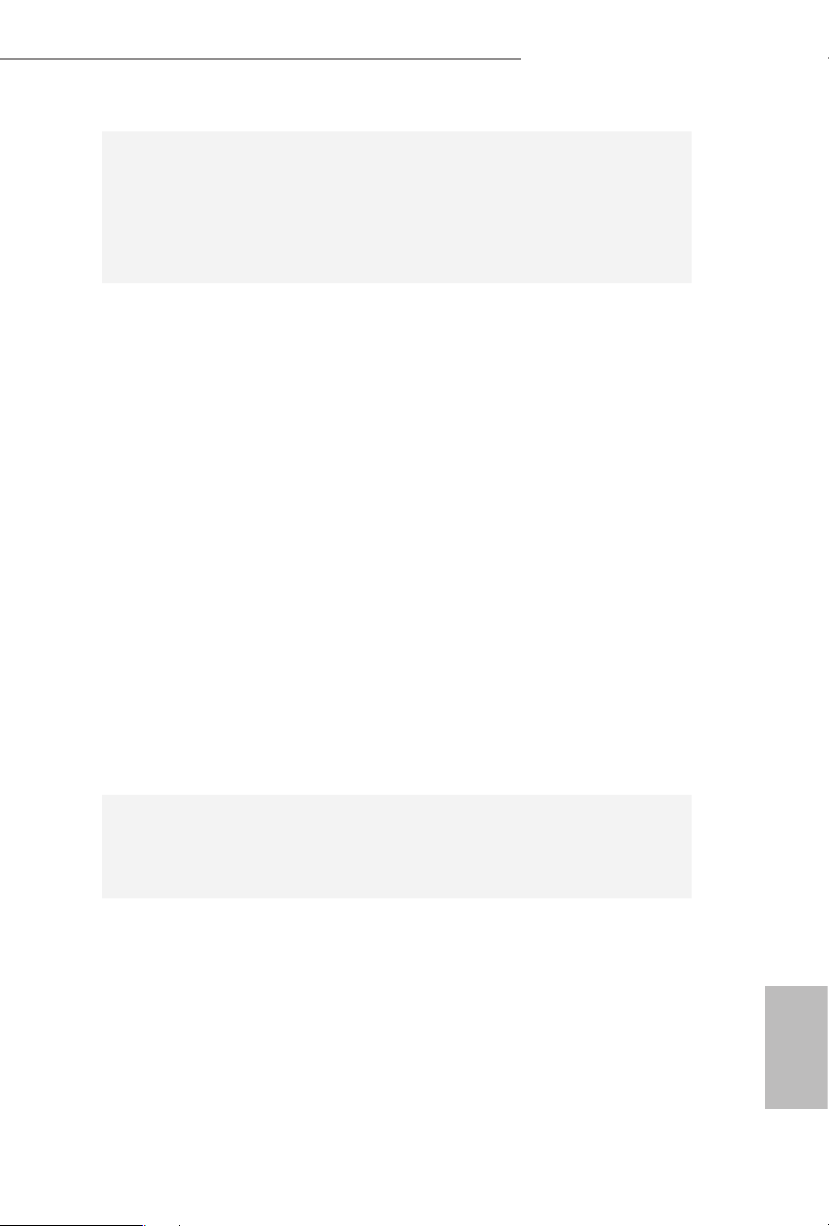
Graphics
Z590M Phantom Gaming 4
1 x PCI Express 3.0 x4 Slot
•
1 x PCI Express 3.0 x1 Slot
•
Supports AMD Quad CrossFireXTM and CrossFireXTM
•
1 x M.2 Socket (Key E), supports type 2230 WiFi/BT module
•
and Intel® CNVi (Integrated WiFi/BT)
Intel® UHD Graphics Built-in Visuals and the VGA outputs
•
can be supported only with processors which are GPU
integrated.
11th Gen Intel® CoreTM Processors support Intel® Xe Graphics
•
Architecture (Gen 12). 10th Gen Intel® CoreTM Processors
support Gen 9 Graphics
Graphics, Media & Compute: Microso DirectX 12, OpenGL
•
4.5, Intel® Built In Visuals, Intel® Quick Sync Video, Hybrid /
Switchable Graphics, OpenCL 2.1
Display & Content Security: Rec. 2020 (Wide Color Gamut),
•
Microso PlayReady 3.0, UHD/HDR Blu-ray Disc
Supports HDMI 2.0 with max. resolution up to 4K x 2K
•
(4096x2160) @ 60Hz
Supports Auto Lip Sync, Deep Color (12bpc), xvYCC and
•
HBR (High Bit Rate Audio) with HDMI 2.0 Port (Compliant
HDMI monitor is required)
Supports HDCP 2.3 with HDMI 2.0 Port
•
Supports 4K Ultra HD (UHD) playback with HDMI 2.0 Port
•
* 11th Gen Intel® CoreTM Processors support HDMI 2.0. 10th Gen
Intel® CoreTM Processors support HDMI 1.4.
Audio
LAN
7.1 CH HD Audio (Realtek ALC897 Audio Codec)
•
Supports Surge Protection
•
Nahimic Audio
•
Gigabit LAN 10/100/100 0 Mb/s
•
Giga PHY Intel® I219V
•
Supports Wake-On-LAN
•
Supports Lightning/ESD Protection
•
Supports Energy Ecient Ethernet 802.3az
•
Supports PXE
•
English
3
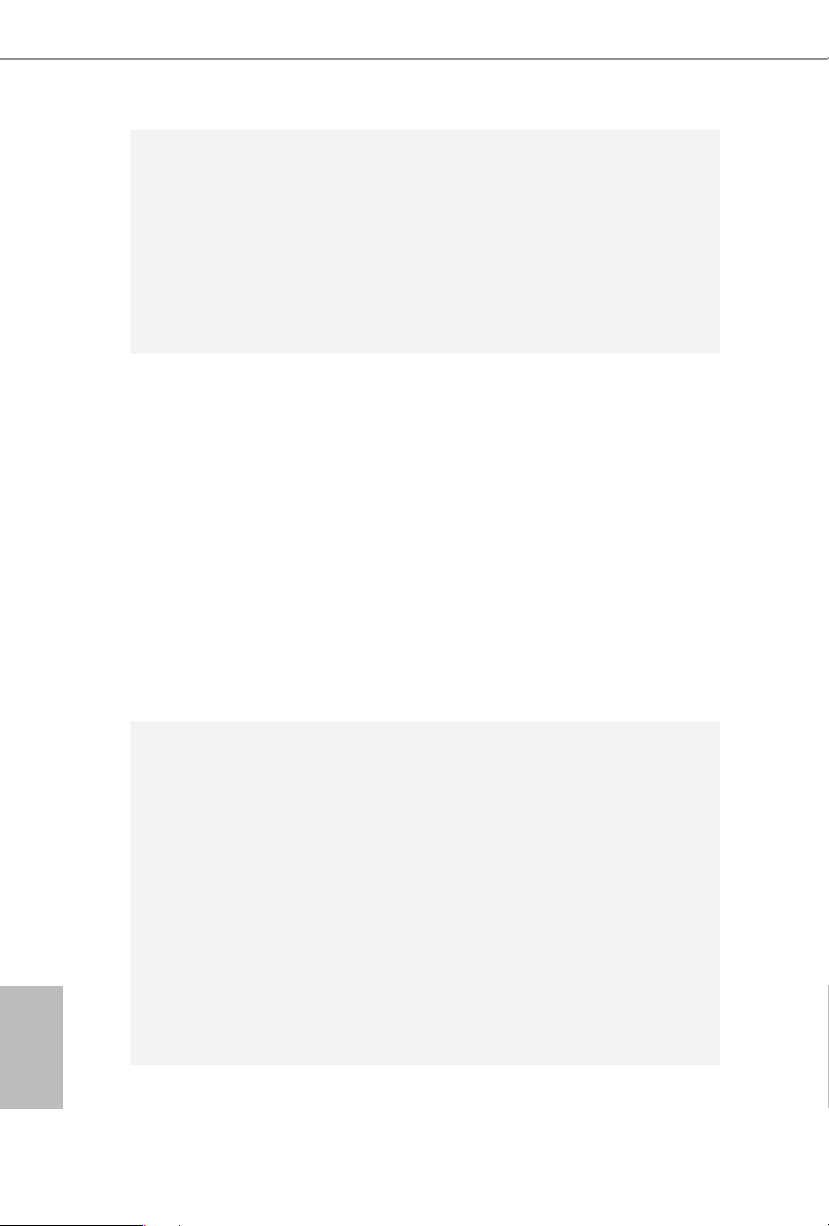
Rear Panel
I/O
Storage
3 x Antenna Mounting Points
•
1 x HDMI Port
•
2 x USB 3.2 Gen2 Ports (10 Gb/s) (ReDriver) (Supports ESD
•
Protection)
4 x USB 3.2 Gen1 Ports (Supports ESD Protection)
•
1 x RJ-45 LAN Port with LED (ACT/LINK LED and SPEED
•
LED)
HD Audio Jacks: Line in / Front Speaker / Microphone
•
4 x SATA3 6.0 Gb/s Connectors, support RAID (RAID 0,
•
RAID 1, RAID 5, RAID 10, Intel Rapid Storage Technology
18), NCQ, AHCI and Hot Plug*
* If M2_2 is occupied by a SATA-type M.2 device, SATA3_1 will
be disabled.
1 x Hyper M.2 Socket (M2_1), supports M Key type 2280 M.2
•
PCI Express module up to Gen4x4 (64 Gb/s) (Only
supported with 11th Gen Intel® Core™ Processors) **
1 x Ultra M.2 Socket (M2_2), supports M Key type 2280 M.2
•
SATA3 6.0 Gb/s module and M.2 PCI Express module up to
Gen3 x4 (32 Gb/s)**
** Supports Intel® OptaneTM Tech nol ogy
** Supports NVMe SSD as boot disks
* *Supports ASRock U.2 Kit
English
4
Connector
1 x SPI TPM Header
•
1 x Chassis Intrusion and Speaker Header
•
2 x RGB LED Headers
•
* Support in total up to 12V/3A, 36W LED Strip
2 x Addressable LED Headers
•
* Support in total up to 5V/3A, 15W LED Strip
1 x CPU Fan Connector (4-pin)
•
* e CPU Fan Connector supports the CPU fan of maximum
1A (12W) fan power.
1 x CPU/Water Pump Fan Connector (4-pin) (Smart Fan
•
Speed Control)
* e CPU/Water Pump Fan supports the water cooler fan of
maximum 2A (24W) fan power.
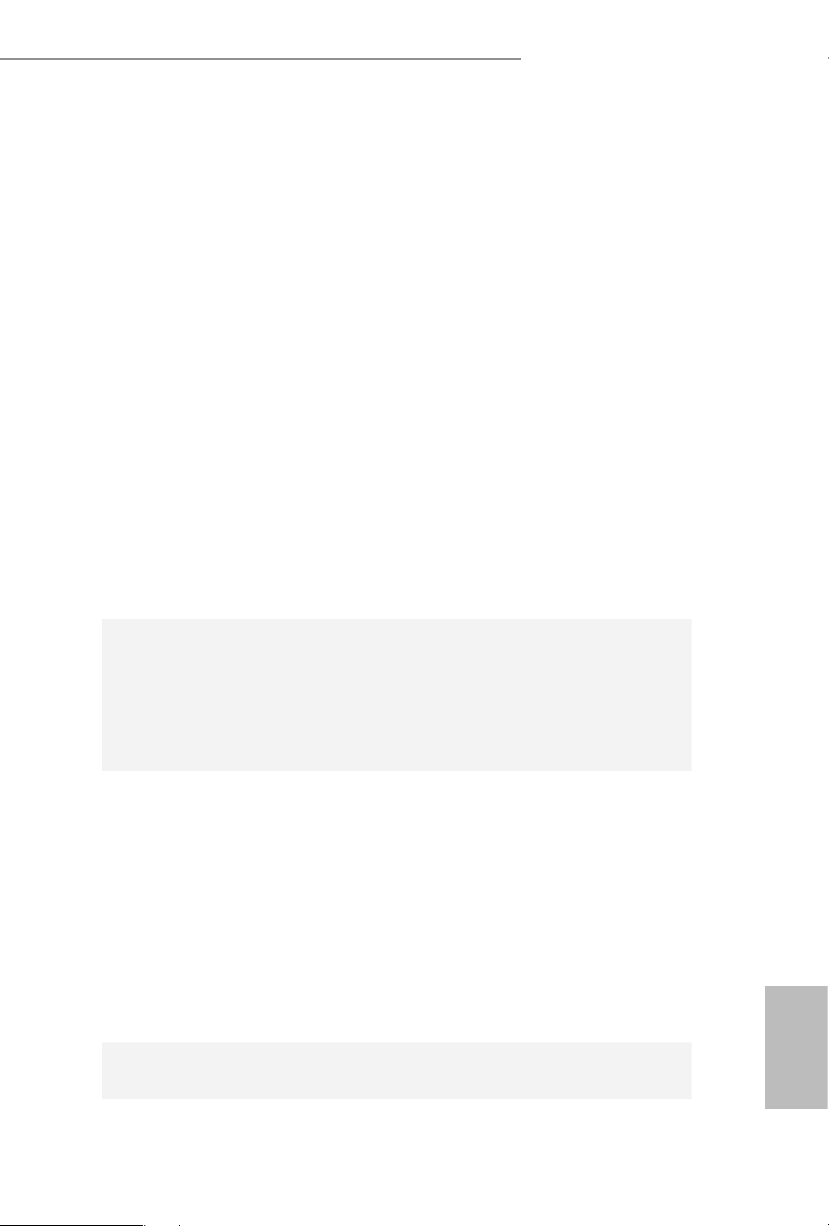
Z590M Phantom Gaming 4
4 x Chassis/Water Pump Fan Connectors (4-pin) (Smart Fan
•
Speed Control)
* e Chassis/Water Pump Fan supports the water cooler fan of
maximum 2A (24W) fan power.
* CPU_FAN2/WP, CHA_FAN1/WP, CHA_FAN2/WP, CHA_
FAN3/WP and CHA_FAN4/WP can auto detect if 3-pin or 4-pin
fan is in use.
1 x 24 pin ATX Power Connector
•
1 x 8 pin 12V Power Connector (Hi-Density Power
•
Connec tor)
1 x 4 pin 12V Power Connector (Hi-Density Power
•
Connec tor)
1 x Front Panel Audio Connector
•
1 x underbolt AIC Connector (5-pin) (Supports ASRock
•
underbolt 4 AIC Card)
2 x USB 2.0 Headers (Support 4 USB 2.0 ports) (Supports
•
ESD Protection)
2 x USB 3.2 Gen1 Headers (Support 4 USB 3.2 Gen1 ports)
•
(Supports ESD Protection)
BIOS
Feature
Hardware
Monitor
OS
AMI UEFI Legal BIOS with multilingual GUI support
•
ACPI 6.0 Compliant wake up events
•
SMBIOS 2.7 Support
•
CPU Core/Cache, GT, DRAM, VPPM, VCCIN_AUX, VC-
•
CIO, VCCIO,VCCST, VCCSA Voltage Multi-adjustment
Fan Tachometer: CPU, CPU/Water Pump, Chassis/Water
•
Pump Fans
Quiet Fan (Auto adjust chassis fan speed by CPU tempera-
•
ture): CPU, CPU/Water Pump, Chassis/Water Pump Fans
Fan Multi-Speed Control: CPU, CPU/Water Pump, Chassis/
•
Water Pump Fans
CASE OPEN detection
•
Voltage monitoring: +12V, +5V, +3.3V, CPU Vcore,
•
DRAM, VPPM, VCCIN_AUX, VCCSA, VCCIO, VCCPLL,
ATX+5VSB
Microso® Windows® 10 64-bit
•
English
5
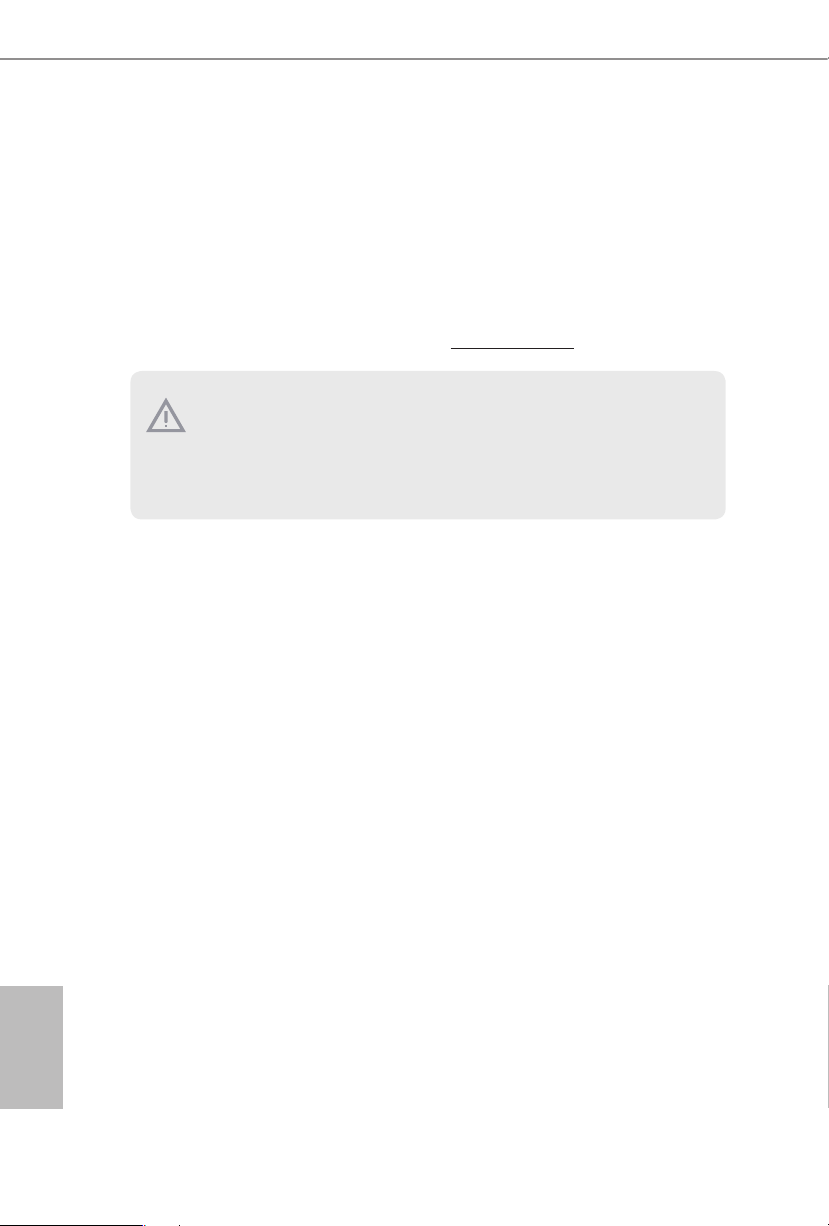
FCC, CE
Certications
* For detailed product infor mation, please vis it our website: http://www.asrock .com
Please realize that there is a certain risk involved with overcl ocking, including
adjusting the setting in th e BIOS, applying Untie d Overclocking Technology, or using
third-party overclocking tools . Overclocking may aect your system’s stability, or
even cause damage to the components and devices of your system. It should be done
at your own risk and expense. We are not responsible for possible damage caused by
overclocking.
•
ErP/EuP Ready (ErP/EuP ready power supply is required)
•
English
6
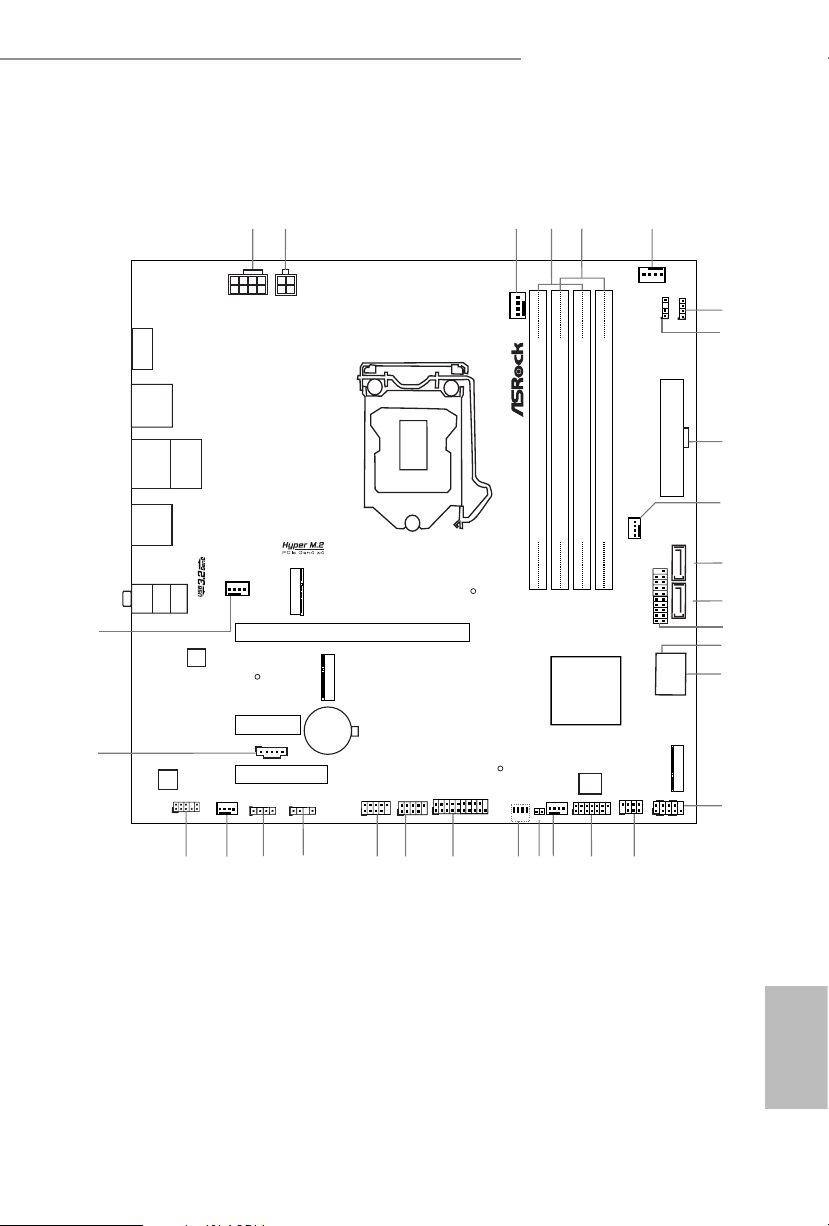
1.3 Motherboard Layout
Intel
Z590
ATXP WR1
4
CPU_FAN1
5
1
PCIE1
15
16
19
CMOS
Battery
DDR4 _A2 (64 b it, 288 -pin mo dule)
DDR4 _A1 (64 b it, 288 -pin mo dule)
DDR4 _B2 (64 b it, 288 -pin mo dule)
DDR4 _B1 (64 b it, 288 -pin mo dule)
7
6
ATX12V1
13
14
12
1
HD_AUDIO1
Top:
RJ-45
HDM I1
PCIE3
9
10
3
11
SATA3_1
CHA_FAN2/WP
CPU_FAN2/WP
USB3_4
SATA3_0
18
28
PCIE2
1
USB3_7_ 8
30
1
USB 3.2 Gen1
T: USB3_3
B: USB3_4
USB 3.2 Gen1
T: USB3_1
B: USB3_2
M2_3
ATX12V2
2
RGB_LED2
1
ADDR_LED2
8
SPI_TPM_J1
17
CHA_FAN3/WP
ADDR_LED1
1
RGB_LED1
1
CHA_FAN4/WP
2526
27
USB1_2
23
M2_2
M2_1
1
1
USB 3.2 Gen2
T: USB31_TA_1
B: USB31_TA_2
SATA3_2
SATA3_3
BIOS
ROM
LAN
AUDIO
CODEC
22
HDLED RESET
PLED PWRBTN
1
1
1
CHA_FAN1/WP
PANEL1
24
T B1
1
29
Top:
LINE IN
Cente r:
FRONT
Botto m:
MIC IN
USB3_5_6
1
CPU
DRAM
VGA
BOOT
21
1
20
CLRMOS1
SPK_CI1
RoHS
PH A NT OM G A MI N G 4
Z5 9 0M
Z590M Phantom Gaming 4
English
7

English
No. Description
1 ATX 12V Power Connector (ATX12V1)
2 ATX 12V Power Connector (ATX12V2)
3 CPU Fan Connector (CPU_FAN1)
4 2 x 288-pin DDR4 DIMM Slots (DDR4_A1, DDR4_B1)
5 2 x 288-pin DDR4 DIMM Slots (DDR4_A2, DDR4_B2)
6 CPU/Water Pump Fan Connector (CPU_FAN2/WP)
7 RGB LED Header (RGB_LED2)
8 Addressable LED Header (ADDR_LED2)
9 ATX Power Connector (ATXPWR1)
10 Chassis/Water Pump Fan Connector (CHA_FAN2/WP)
11 SATA3 Connector (SATA3_0)
12 SATA3 Connector (SATA3_1)
13 USB 3.2 Gen1 Header (USB3_7_8)
14 SATA3 Connector (SATA3_2)(Upper)
15 SATA3 Connector (SATA3_3)(Lower)
16 System Panel Header (PANEL1)
17 Chassis Intrusion and Speaker Header (SPK_CI1)
18 SPI TPM Header (SPI_TPM_J1)
19 Chassis/Water Pump Fan Connector (CHA_FAN3/WP)
20 Clear CMOS Jumper (CLRMOS1)
21 Post Status Checker (PSC)
22 USB 3.2 Gen1 Header (USB3_5_6)
23 USB 2.0 Header (USB3_4)
24 USB 2.0 Header (USB1_2)
25 Addressable LED Header (ADDR_LED1)
26 RGB LED Header (RGB_LED1)
27 Chassis/Water Pump Fan Connector (CHA_FAN4/WP)
28 Front Panel Audio Header (HD_AUDIO1)
29 underbolt AIC Connector (TB1)
30 Chassis/Water Pump Fan Connector (CHA_FAN1/WP)
8

1.4 I/O Panel
Z590M Phantom Gaming 4
2
1
3
8
6
5
47
No. Description No. Description
1 LAN RJ-45 Port* 5 USB 3.2 Gen2 Ports (USB31_TA_1_2)
2 Line In (Light Blue)** 6 USB 3.2 Gen1 Ports (USB3_3_4)
3 Front Speaker (Lime)** 7 USB 3.2 Gen1 Ports (USB3_1_2)
4 Microphone (Pink)** 8 HDMI Port
* ere are two LEDs on the LAN por t. Please refe r to the table belo w for the LA N port LED indications .
ACT/LINK LED
SPEED LED
LAN Por t
Activity / Link LED Speed LED
Status Description Status Description
O No Link O 10Mbps connection
Blinking Data Activity Orange 100Mbps connection
On Link Green 1Gbps connection
** Function of the Audio Ports in 7.1-channel Conguration:
Port Function
Light Blue (Rear panel) Rear Speaker Out
Lime (Rear panel) Front Speaker Out
Pink (Rear panel) Central /Subwoofer Speaker Out
Lime (Front panel) Side Speaker Out
English
9

Chapter 2 Installation
is is a Micro ATX form factor motherboard. Before you install the motherboard,
study the conguration of your chassis to ensure that the motherboard ts into it.
Pre-installation Precautions
Take note of the following precautions before you install motherboard components
or change any motherboard settings.
Make sure to unplug the power cord before installing or removing the motherboard
•
components. Failure to do so may cause physical injuries and damages to motherboard
components.
In order to avoid damage from static electricity to the motherboard’s components,
•
NEVER place your motherboard directly on a carpet. Also remember to use a grounded
wrist strap or touch a safety grounded object before you handle the components.
Hold components by the edges and do not touch the ICs.
•
Whenever you uninstall any components, place them on a grounded anti-static pad or
•
in the bag that comes with the components.
When placing screws to secure the motherboard to the chassis, please do not over-
•
tighten the screws! Doing so may damage the motherboard.
English
10

2.1 Installing the CPU
1
1. Before you insert the 1200-Pin CPU into the socket, please check if the P nP cap is on the
socket, if the CPU surface is unclean, or if the re are any bent pins in the socket. Do not
force to in sert the CPU into the socket if above situation is found. Otherwise, the CPU
will be seriously damaged.
2. Unplug all power c ables before installing the CPU.
Z590M Phantom Gaming 4
A
B
2
11
English

3
5
4
English
12

Z590M Phantom Gaming 4
Please save and replace the cover if the processor is removed. e cover must be placed if
you wish to return the motherboard for aer service.
13
English

2.2 Installing the CPU Fan and Heatsink
1 2
English
14
CPU_FAN

Z590M Phantom Gaming 4
2.3 Installing Memory Modules (DIMM)
is motherboard provides four 288-pin DDR4 (Double Data Rate 4) DIMM slots,
and supports Dual Channel Memory Technology.
1. For dual channe l conguration, you always nee d to insta ll identical (the same
brand, speed, size and chip-ty pe) DDR4 DIMM pairs.
2. It is unable to activate Dual Channel Me mory Technology with only one or three
memory module installed.
3. It is not allowed to in stall a DDR, DDR2 or DDR3 memory module into a DDR4
slot; otherwise, thi s motherboard and DIMM may be damaged.
Dual Channel Memory Conguration
Priority DDR4_A1 DDR4_A2 DDR4_B1 DDR4_B2
1 Populated Populated
2 Populated Populated Populated Populated
e DIMM only ts in one correct orientation. It will cause permanent damage to
the motherboard and the DIMM if you force the DIMM into the slot at incorrect
orientation.
15
English

1
2
English
16
3

Z590M Phantom Gaming 4
2.4 Expansion Slots (PCI Express Slots)
ere are 3 PCI Express slots on the motherboard.
Before installing an expansion c ard, please mak e sure that the powe r supply is
switched o or the power cord i s unplug ged. Please read the documentation of the
expan sion card and mak e necessary hardware settings for the card before you star t
the installation.
PCIe slots:
11th Gen Intel® CoreTM Processors:
PCIE1 (PCIe 4.0 x16 slot) is used for PCI Express x16 lane width graphics cards.
PCIE2 (PCIe 3.0 x1 slot) is used for PCI Express x1 lane width cards.
PCIE3 (PCIe 3.0 x4 slot) is used for PCI Express x4 lane width graphics cards.
10th Gen Intel® CoreTM Processors:
PCIE1 (PCIe 3.0 x16 slot) is used for PCI Express x16 lane width graphics cards.
PCIE2 (PCIe 3.0 x1 slot) is used for PCI Express x1 lane width cards.
PCIE3 (PCIe 3.0 x4 slot) is used for PCI Express x4 lane width graphics cards.
17
English

11th Gen Intel® CoreTM Processors:
PCIE1 PCIE3
Single Graphics Card Gen4x16 N/A
Two Graphics Cards in
CrossFireXTM Mode
Gen4x16 Gen3x4
10th Gen Intel® CoreTM Processors:
PCIE1 PCIE3
Single Graphics Card Gen3x16 N /A
Two Graphics Cards in
CrossFireXTM Mode
For a better ther mal environment , please conne ct a chassis fan to the motherboard’s
chassis fan connector (CHA_FAN1/W P, CHA_FAN2/WP, CHA_ FAN3/WP or
CHA_ FAN4/WP) when using multipl e graphics card s.
Gen3x16 Gen3x4
English
18
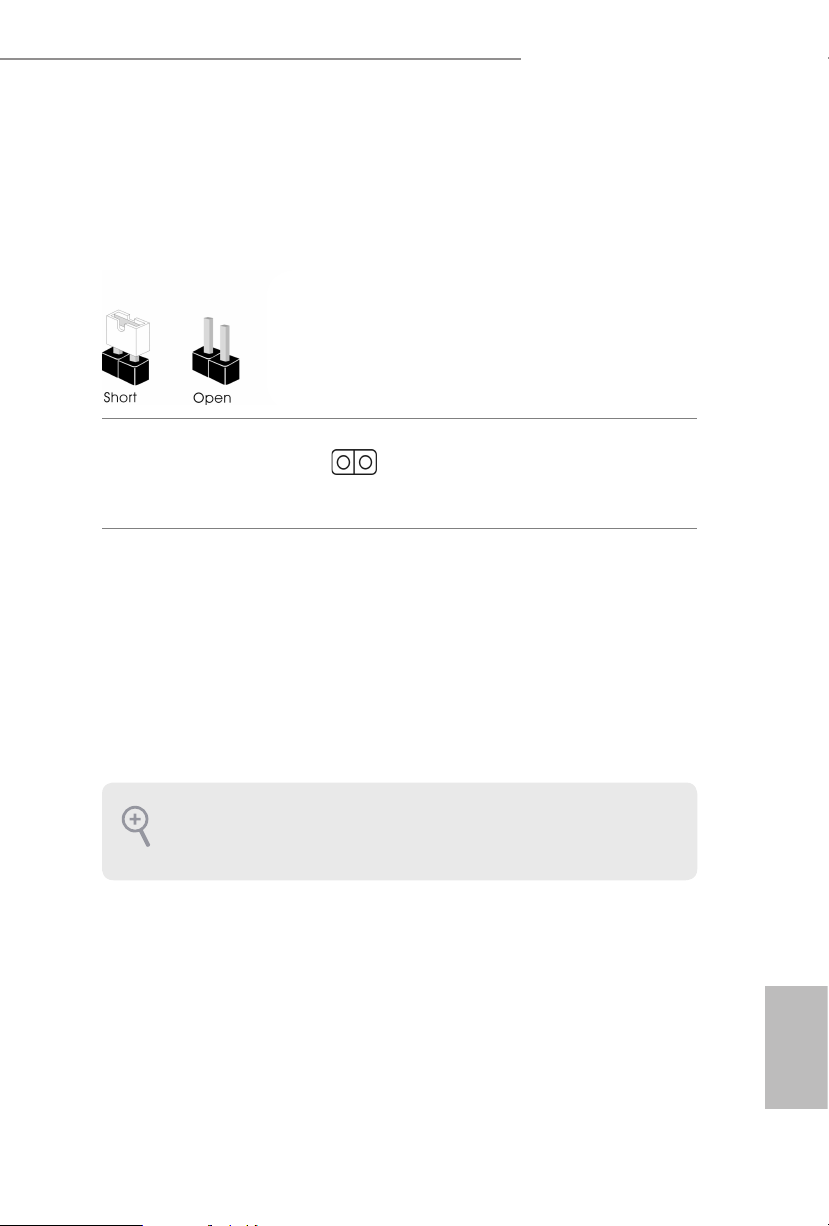
Z590M Phantom Gaming 4
2.5 Jumpers Setup
e illustration shows how jumpers are setup. When the jumper cap is placed on
the pins, the jumper is “Short”. If no jumper cap is placed on the pins, the jumper is
“O pen”.
Clear CMOS Jumper
(CLR MOS1)
(see p.7, No. 20)
CLRMOS1 allows you to clear the data in CMOS. To clear and reset the system
parameters to default setup, please turn o the computer and unplug the power
cord from the power supply. Aer waiting for 15 seconds, use a jumper cap to
short the pins on CLRMOS1 for 5 seconds. However, please do not clear the
CMOS right aer you update the BIOS. If you need to clear the CMOS when you
just nish updating the BIOS, you must boot up the system rst, and then shut it
down before you do the clear-CMOS action. Please be noted that the password,
date, time, and user default prole will be cleared only if the CMOS battery is
removed. Please remember toremove the jumper cap aer clearing the CMOS.
2-pin Jumper
If you clear the CMOS, the case open may be detected. Please adjus t the BIOS option
“Clear Status” to cl ear the record of prev ious chassis intru sion status.
English
19

2.6 Onboard Headers and Connectors
1
1
+5V
DUMMY
SIGNAL
GND
DUMMY
SPEAKER
DUMMY
Onboard headers and connectors are NOT jumpers. Do NOT pla ce jumper caps over
these headers and connectors. Placing jumper caps over the headers and connectors
will cause permanent damage to the motherboard.
System Panel Header
(9-p in PA NE L1)
(see p.7, No. 16)
PWRBTN (Power Swi tch):
Connec t to the power switch on the chassis f ront panel. You may congure the way to
turn o your system using the power sw itch.
RESET (Reset Sw itch):
Connec t to the reset switch on the chassis f ront panel. Pre ss the reset switch to restart
the computer if the computer f reezes and fails to per form a normal restart.
PLED (Syste m Power LED):
Connec t to the power status indicator on the chassi s front panel. e LED is on when
the system is operating. e LED keeps blinking whe n the system is in S1/S3 sle ep
state. e LED is o when the system is in S4 sleep state or powered o (S5).
HDLED (Ha rd Drive Activity LED):
Connec t to the hard drive ac tivity LED on the chassis f ront panel. e LED is on
when the hard drive is reading or writing data.
e front panel design may dier by chassis . A front panel module mainly consists
of power s witch, reset switch, power LED, hard drive ac tivity LED, speaker and etc.
When connecting your cha ssis front panel modul e to this header, make sure the wire
assig nments and the pin assignments are matched correc tly.
PLED+
PLED-
HDLED-
HDLED+
PWRBTN#
GND
RESET#
GND
GND
Connect the power
switch, reset switch and
system status indicator on
the chassis to this header
according to the pin
assignments below. Note
the positive and negative
pins before connecting
the cables.
English
20
Chassis Intrusion and
Speaker Header
(7-pi n SPK_C I1)
(see p.7, No. 17)
Please connect the
chassis intrusion and the
chassis speaker to this
header.
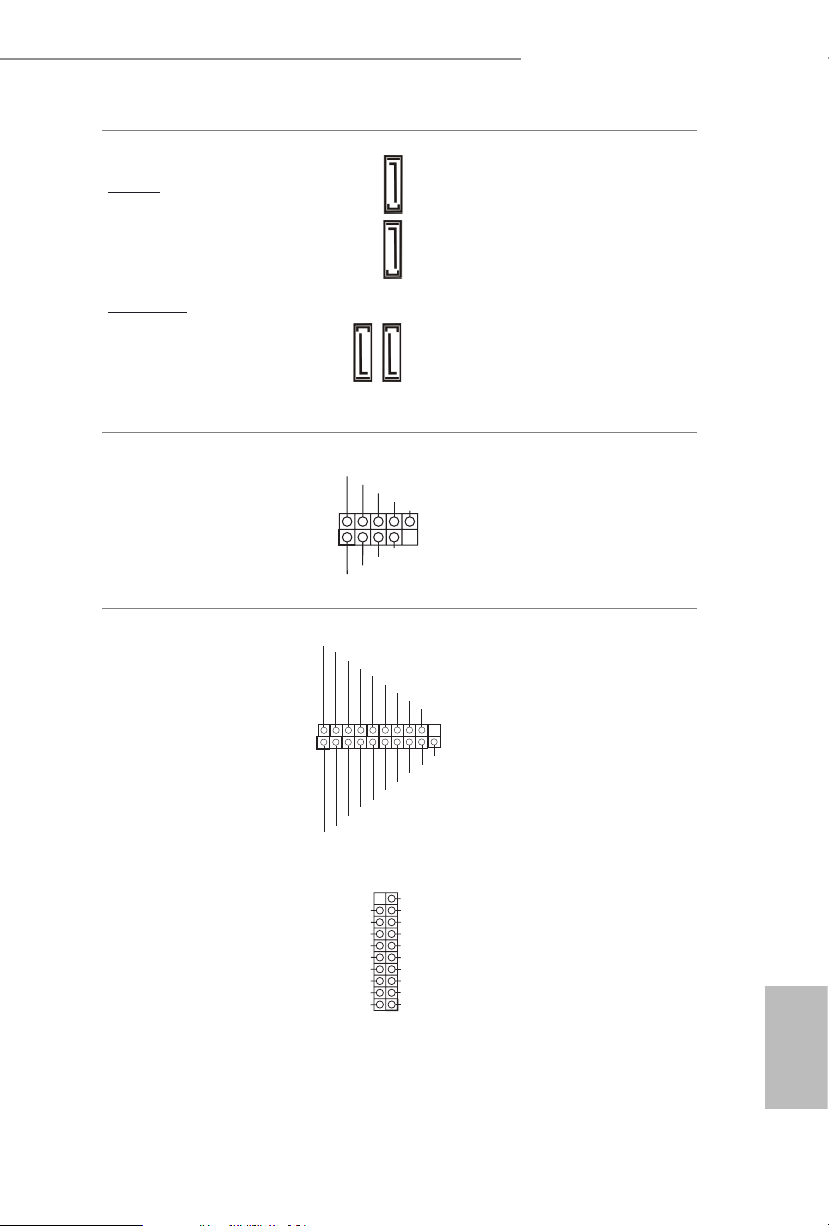
Z590M Phantom Gaming 4
DUMMY
GND
GND
P+
P-
USB_PWR
P+
P-
USB_PWR
1
1
IntA_P_D+
IntA_P_SSRX-
1
Serial ATA3 Connectors
Ver ti ca l:
(SATA3_0:
see p.7, No. 11)
(SATA3_1:
see p.7, No. 12)
Right Angle:
(SATA3_2:
see p.7, No. 14)(Upper)
(SATA3_3:
see p.7, No. 15)(Lower)
USB 2.0 Headers
(9-pin USB1_2)
(see p.7, No. 24)
(9-pin USB3_4)
(see p.7, No. 23)
USB 3.2 Gen1 Headers
(19-pin USB3_5_6)
(see p.7, No. 22)
ID
SATA3_2
IntA_P_D-
GND
IntA_P_D-
IntA_P_D+
IntA_P_SSTX+
IntA_P_SSTX-
GND
IntA_P_SSTX-
IntA_P_SSTX+
GND
SATA3_0
SATA3_1
SATA3_3
IntA_P_SSRX+
IntA_P_SSRX-
Vbus
IntA_P_SSRX+
GND
ese four SATA3
connectors support SATA
data cables for interna l
storage devices with up to
6.0 Gb/s data transfer rate.
* If M2_2 is occupied by
a SATA-type M.2 device,
SATA3_1 will be disabled.
ere are two USB
2.0 headers on this
motherboard. Each USB
2.0 header can support
two ports.
ere are two USB 3.2
Gen1 headers on this
motherboard. Each USB
3.2 Gen1 header can
support two ports.
Vbus
(19-pin USB3_7_8)
(see p.7, No. 13)
IntA_PA_SSRX-
IntA_PA_SSRX+
IntA_PA_SSTX-
IntA_PA_SSTX+
IntA_PA_D-
IntA_PA_D+
Vbus
GND
GND
VbusVbus
IntA_PB_SSRX-
IntA_PB_SSRX+
GND
IntA_PB_SSTX-
IntA_PB_SSTX+
GND
IntA_PB_D-
IntA_PB_D+
Dummy
English
21
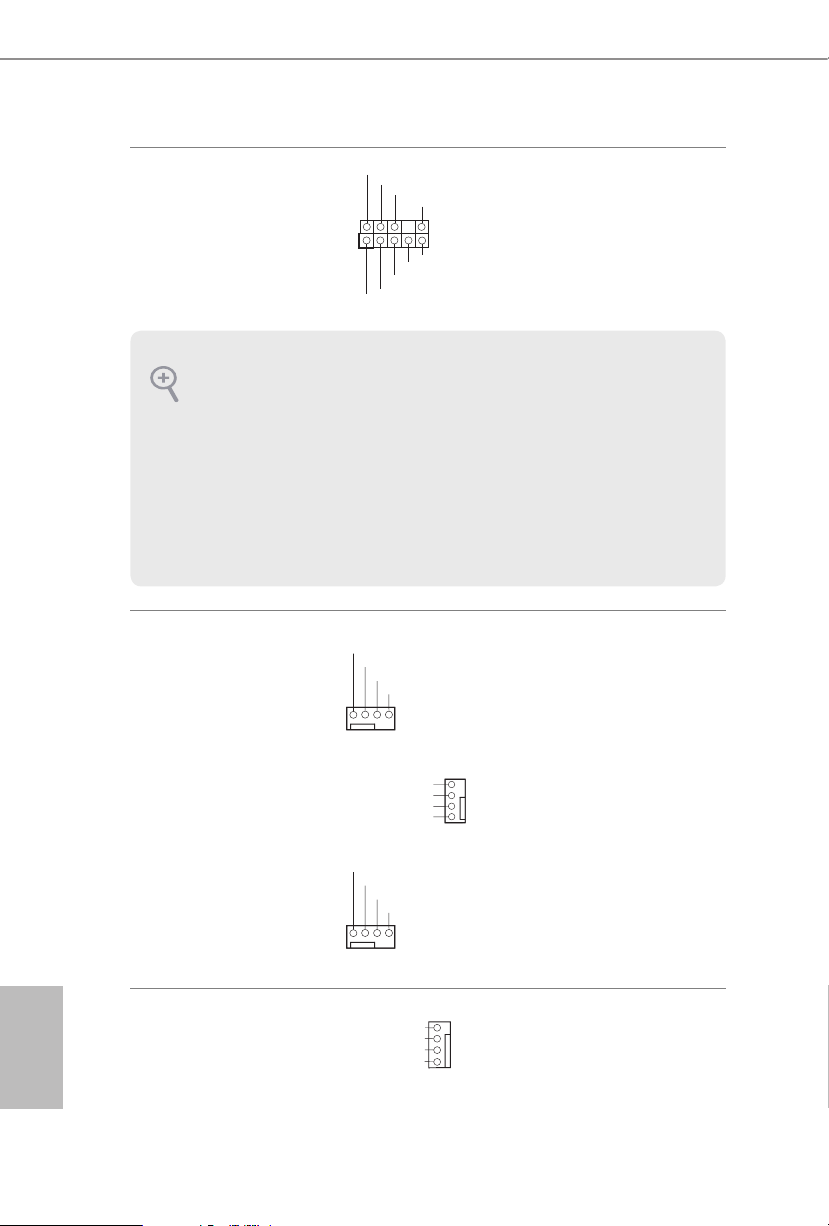
Front Panel Audio Header
J_SENSE
OUT2_L
1
MIC_RET
PRESENCE#
GND
OUT2_R
MIC2_R
MIC2_L
OUT_RET
FAN_SPEED_CONTROL
4
GND
OL
GND
OL
FA
1
2
3
4
(9-pin HD_AUDIO1)
(see p.7, No. 28)
1. High De nition Audio supports Ja ck Sensing, but the panel wire on the chassi s
must support HDA to function corre ctly. Plea se follow the instructions in our
manual and chas sis manual to install your system.
2. If you use an AC’97 audio panel, please install it to the front panel audio header by
the steps below:
A. Connect Mic_ IN (MIC) to MIC2_ L.
B. Conne ct Audio_R (RIN) to OUT2 _R and Audio_ L (LIN) to OUT2_ L.
C. Connect Ground (GND) to Ground (GND).
D. MIC_ RET and OUT_RET are for the HD audio panel only. You don’t need to
connec t them for the AC’97 audio panel .
E. To activate the front mic, go to the “FrontMic” Tab in the Realtek Control panel
and adjust “Recording Volume”.
is header is for
connecting audio devices
to the front audio panel.
English
22
Chassis/Water Pump Fan
Connectors
(4-pin CHA_FAN1/WP)
(see p.7, No. 30)
(4-pin CHA_FAN2/WP)
(see p.7, No. 10)
(4-pin CHA_FAN3/WP)
(see p.7, No.19)
(4-pin CHA_FAN4/WP)
(see p.7, No.27)
CPU Fan Connector
(4-pin CPU_FAN1)
(see p.7, No. 3)
FAN_VOLTAGE
FAN_SPEED
FAN_SPEED_CONTR
1 2 3 4
CHA_FAN_SPEED
FAN_VOLTAGE
FAN_VOLTAGE
FAN_SPEED
FAN_SPEED_CONTR
1 2 3 4
N_SPEED_CONTROL
FAN_SPEED
+12V
GND
GND
is motherboard
provides four 4-Pin water
cooling
chassis
connectors. If you plan to
connect a 3-Pin
water cooler fan, please
connect it to Pin 1-3.
3
2
1
is motherboard pro-
vides a 4-Pin CPU fan
(Quiet Fan) connector.
If you plan to connect a
3-Pin CPU fan, please
connect it to Pin 1-3.
fan
chassis
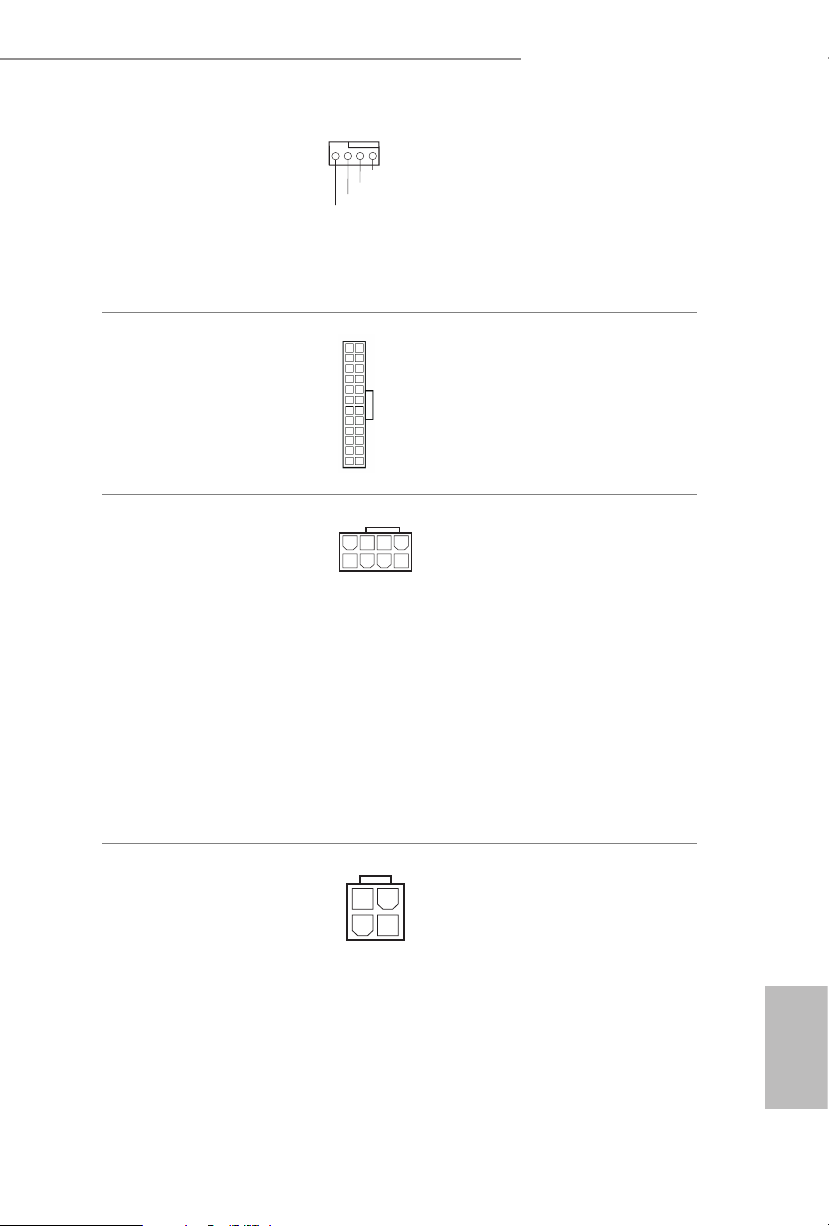
Z590M Phantom Gaming 4
4
1
8 5
4 3 2 1
CPU/Water Pump Fan
Connector
(4-pin CPU_FAN2/WP)
(see p.7, No. 6)
ATX Power Connector
(24-pin AT XPWR 1)
(see p.7, No. 9)
ATX 12V Power
Connector
(8-pin ATX12V1)
(see p.7, No. 1)
GND
FAN_VOLTAGE
CPU_F
AN_SPEED
FAN_SPEED_CONTROL
12
24
1
13
is motherboard
provides a 4-Pin water
cooling CPU fan
connector. If you plan
to connect a 3-Pin CPU
water cooler fan, please
connect it to Pin 1-3.
is motherboard pro-
vides a 24-pin ATX power
connector. To use a 20-pin
ATX power supply, please
plug it along Pin 1 and Pin
13.
is motherboard
provides a 8-pin ATX 12V
power connector. To use a
4-pin ATX power supply,
please plug it along Pin 1
and Pin 5.
*Warning: Please make
sure that the power cable
connected is for the CPU
and not the graphics
card. Do not plug the
PCIe power cable to this
connec tor.
ATX 12V Power
Connector
(4-pin ATX12V2)
(see p.7, No. 2)
Please connect an ATX
12V power supply to this
connector.
*e power supply plug
ts into this connector in
only one orientation.
*Connecting an ATX 12V
4-pin cable to ATX12V2
is optional. For advanced
overclocking, we suggest
using this connector
together with ATX12V1.
English
23
