
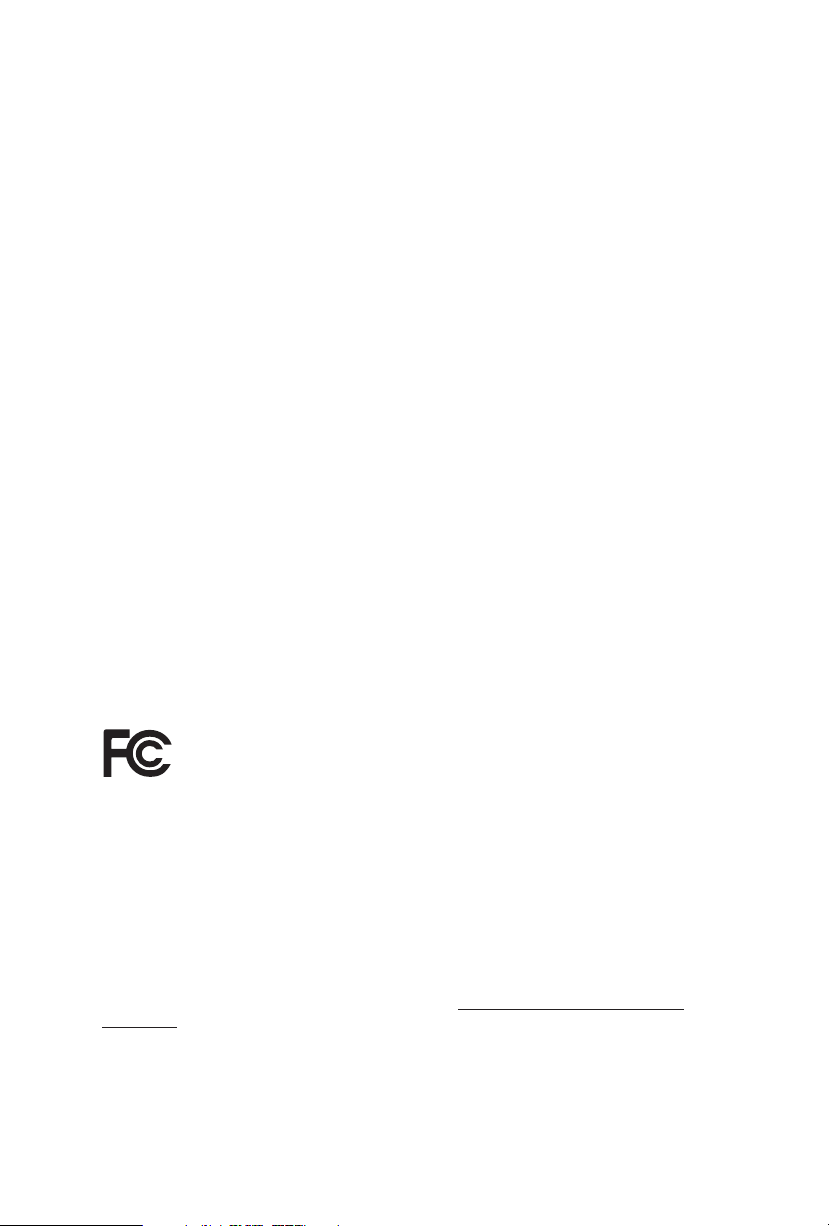
Version 1.0
Published August 2015
Copyright©2015 ASRock INC. All rights reser ved.
Copyright Notice:
No part of this documentation may be reproduced, transcribed, transmitted, or
translated in any language, in any form or by any means, except duplication of
documentation by the purchaser for backup purpose, without written consent of
ASRock Inc.
Products and corporate names appearing in this documentation may or may not
be registered trademarks or copyrights of their respective companies, and are used
only for identication or explanation and to the owners’ benet, without intent to
infringe.
Disclaimer:
Specications and information contained in this documentation are furnished for
informational use only and subject to change without notice, and should not be
constructed as a commitment by ASRock. ASRock assumes no responsibility for
any errors or omissions that may appear in this documentation.
With respect to the contents of this documentation, ASRock does not provide
warranty of any kind, either expressed or implied, including but not limited to
the implied warranties or conditions of merchantability or tness for a particular
purpose.
In no event shall ASRock, its directors, ocers, employees, or agents be liable for
any indirect, special, incidental, or consequential damages (including damages for
loss of prots, loss of business, loss of data, interruption of business and the like),
even if ASRock has been advised of the possibility of such damages arising from any
defect or error in the documentation or product.
is device complies with Part 15 of the FCC Rules. Operation is subject to the following
two conditions:
(1) this device may not cause harmful interference, and
(2) this device must accept any interference received, including interference that
may cause undesired operation.
CALIFORNIA, USA ONLY
e Lithium battery adopted on this motherboard contains Perchlorate, a toxic substance
controlled in Perchlorate Best Management Practices (BMP) regulations passed by the
California Legislature. When you discard the Lithium battery in California, USA, please
follow the related regulations in advance.
“Perchlorate Material-special handling may apply, see ww w.dtsc.ca.gov/hazardouswaste/
perchlorate”
ASRock Website: http://www.asrock.com

e terms HDMI™ and HDMI High-Denition Multimedia Interface, and the HDMI
logo are trademarks or registered trademarks of HDMI Licensing LLC in the United
States and other countries.

Contents
Chapter 1 Introduction 1
1.1 Package Contents 1
1.2 Specications 2
1.3 Motherboard Layout 6
1.4 I/O Panel 8
Chapter 2 Installation 10
2.1 Installing the CPU 11
2.2 Installing the CPU Fan and Heatsink 14
2.3 Installing Memory Modules (DIMM) 15
2.4 Expansion Slots (PCI Express Slots) 17
2.5 Jumpers Setup 18
2.6 Onboard Headers and Connectors 19
2.7 CrossFireXTM and Quad CrossFireXTM Operation Guide 24
2.7.1 Installing Two CrossFireXTM-Ready Graphics Cards 24
2.7.2 Driver Installation and Setup 26
Chapter 3 Software and Utilities Operation 27
3.1 Installing Drivers 27
3.2 A-Tuning 28
3.2.1 Installing A-Tuning 28
3.2.2 Using A-Tuning 28
3.3 ASRock Live Update & APP Shop 32
3.3.1 UI Overview 32
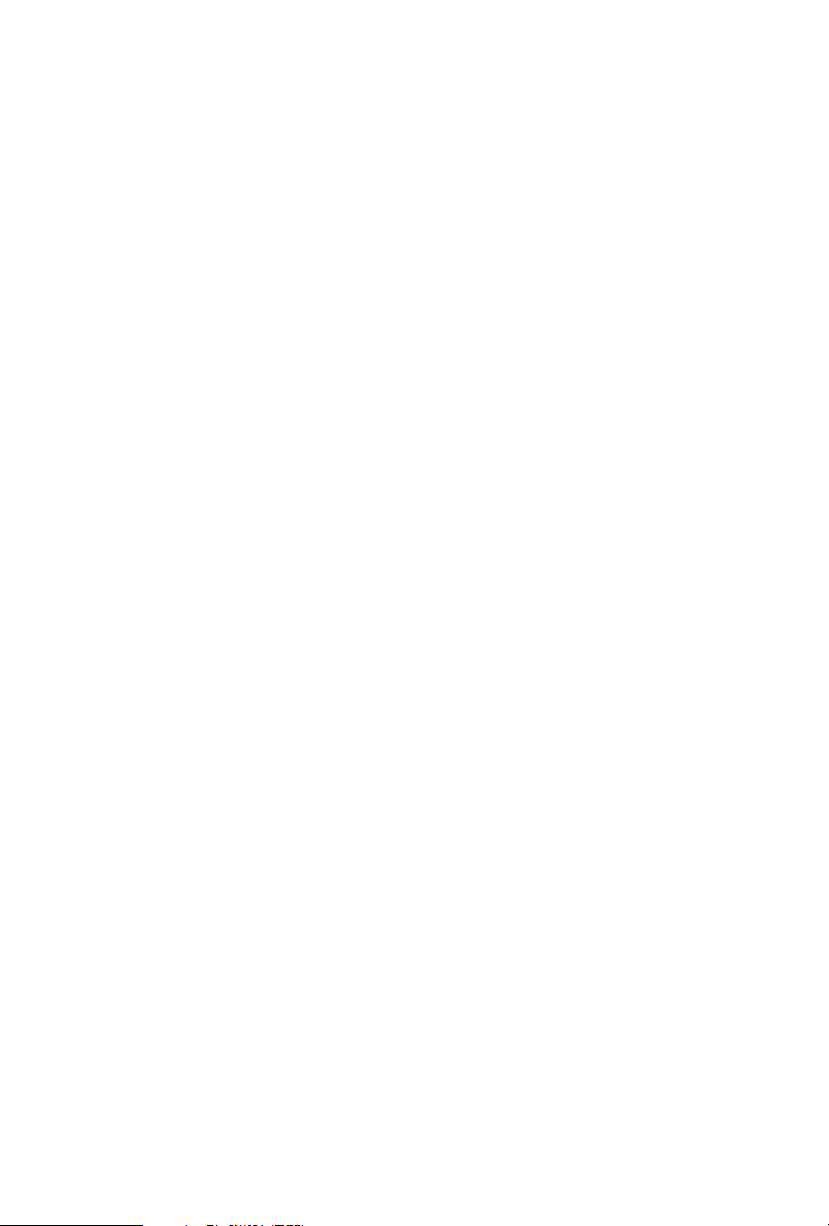
3.3.2 Apps 33
3.3.3 BIOS & Drivers 36
3.3.4 Setting 37
3.4 Enabling USB Ports for Windows® 7 Installation 38
Chapter 4 UEFI SETUP UTILITY 41
4.1 Introd uc tion 41
4.1.1 UEFI Menu Bar 41
4.1.2 Navigation Keys 42
4.2 Main Screen 43
4.3 OC Tweaker Screen 44
4.4 Advanced Screen 53
4.4.1 CPU Conguration 54
4.4.2 Chipset Conguration 55
4.4.3 Storage Conguration 56
4.4.4 Super IO Conguration 59
4.4.5 ACPI Conguration 60
4.4.6 USB Conguration 62
4.4.7 Trusted Computing 63
4.5 Tools 64
4.6 Hardware Health Event Monitoring Screen 68
4.7 Security Screen 69
4.8 Boot Screen 70
4.9 Exit Screen 73

Z170 Pro4/D3
Chapter 1 Introduction
ank you for purchasing ASRock Z170 Pro4/D3 motherboard, a reliable
motherboard produced under ASRock’s consistently stringent quality control.
It delivers excellent performance with robust design conforming to ASRock’s
commitment to quality and endurance.
In this documentation, Chapter 1 and 2 contains the introduction of the
motherboard and step-by-step installation guides. Chapter 3 contains the operation
guide of the soware and utilities. Chapter 4 contains the conguration guide of
the BIOS setup.
Becau se the motherboard specications and the BIOS soware might be updated, the
content of this documentation will be subject to change without notice. In case any modications of this documentation occur, the updated version will be available on ASRock’s
website w ithout further notice. If you require technical support relate d to this motherboard, please visit our website for specic information about the model you are using. You
may nd the l atest VGA cards and CPU support list on ASRock ’s website a s well. ASRock
website http://www.asrock.com.
1.1 Package Contents
• ASRock Z170 Pro4/D3 Motherboard (ATX Form Factor)
• ASRock Z170 Pro4/D3 Quick Installation Guide
• ASRock Z170 Pro4/D3 Support CD
• 2 x Serial ATA (SATA) Data Cables (Optional)
• 1 x I/O Panel Shield
English
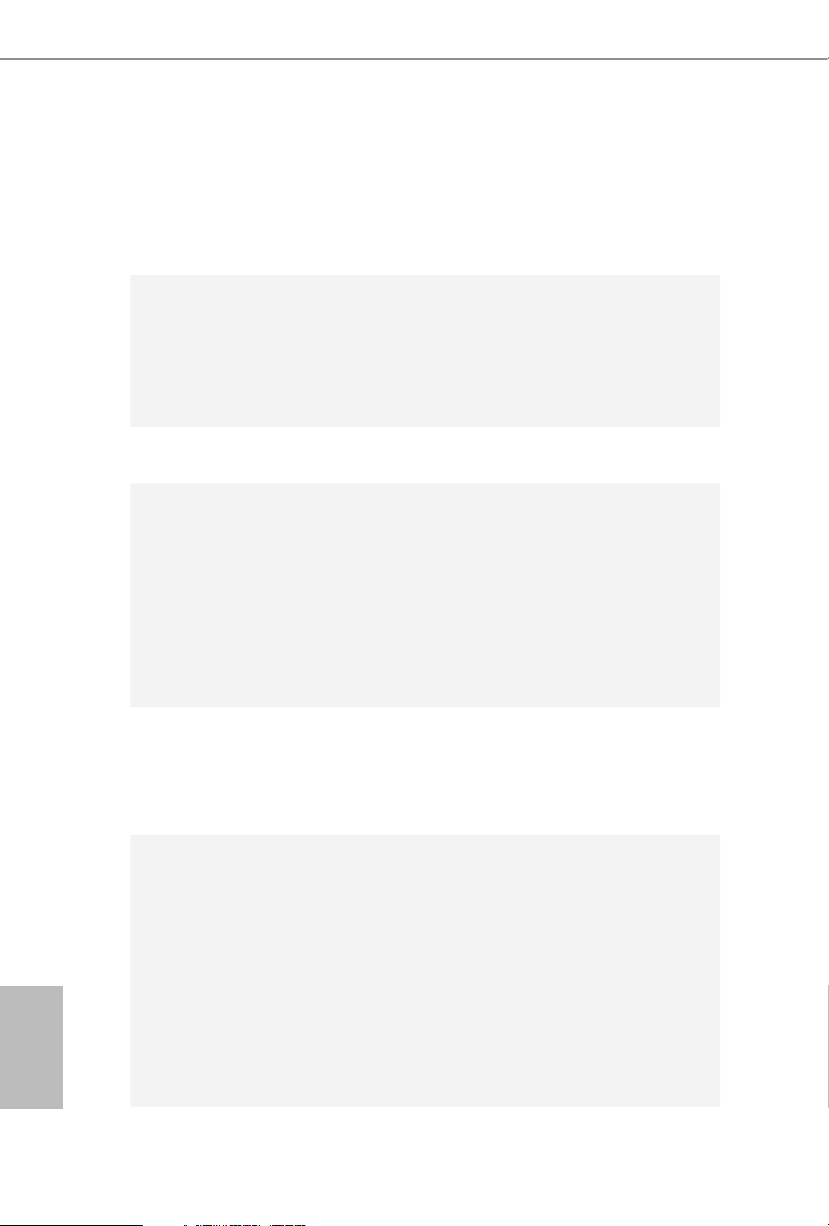
1.2 Specications
Platform
CPU
Chipset
Memory
Expansion
Slot
• ATX Form Factor
• Solid Capacitor design
• High Density Glass Fabric PCB
• Supports 6th Generation Intel® CoreTM i7/i5/i3/Pentium®/
Celeron® Processors (Socket 1151)
• Supports Intel® Turbo Boost 2.0 Technology
• Supports Intel® K-Series unlocked CPUs
• Supports ASRock BCLK Full-range Overclocking
• Intel® Z170
• Dual Channel DDR3/DDR3L Memory Technology
• 4 x DDR3/DDR3L DIMM Slots
• Supports DDR3/DDR3L 2133+(OC)/1866(OC)
/1600/1333/1066 non-ECC, un-buered memory
• Supports ECC UDIMM memory modules (operate in non-
ECC mode)
• Max. capacity of system memory: 64GB
• Supports Intel® Extreme Memory Prole (XMP) 1.3 / 1.2
• 2 x PCI Express 3.0 x16 Slots (PCIE2: x16 mode; PCIE4: x4
mode)
• 3 x PCI Express 3.0 x1 Slots (Flexible PCIe)
• Supports AMD Quad CrossFireXTM and CrossFireXTM
Graphics
English
* Intel® HD Graphics Built-in Visuals and the VGA outputs can
be supported only with processors which are GPU integrated.
• - Supports Intel® HD Graphics Built-in Visuals : Intel®
Quick Sync Video with AVC, MVC (S3D) and MPEG-2 Full
HW Encode1, Intel® InTruTM 3D, Intel® Clear Video HD
Technology, Intel® InsiderTM, Intel® HD Graphics 510/530
• Pixel Shader 5.0, DirectX 12
• Max. shared memory 1792MB
• Dual graphics output: Support DVI-D and HDMI ports by
independent display controllers
2 3

Z170 Pro4/D3
• Supports HDMI with max. resolution up to 4K x 2K
(4096x2304) @ 24Hz
• Supports DVI-D with max. resolution up to 1920x1200 @
60Hz
• Supports Auto Lip Sync, Deep Color (12bpc), xvYCC and
HBR (High Bit Rate Audio) with HDMI Port
(Compliant HDMI monitor is required)
• Supports Accelerated Media Codecs: HEVC, VP8, VP9
• Supports HDCP with DVI-D and HDMI Ports
• Supports Full HD 1080p Blu-ray (BD) playback with DVI-D
and HDMI Ports
Audio
LAN
Rear Panel
I/O
• 7.1 CH HD Audio with Content Protection (Realtek ALC892
Audio Codec)
* To congure 7.1 CH HD Audio, it is required to use an HD
front panel audio module and enable the multi-channel audio
feature through the audio driver.
• Premium Blu-ray Audio support
• Supports Surge Protection (ASRock Full Spike Protection)
• ELNA Audio Caps
• PCIE x1 Gigabit LAN 10/100/1000 Mb/s
• R ealte k RTL 8111GR
• S upport s Wa ke - On-WA N
• Supports Wake-On-LAN
• Supports Lightning/ESD Protection (ASRock Full Spike
Protection)
• Supports LAN Cable Detection
• Supports Energy Ecient Ethernet 802.3az
• Supports PXE
• 1 x PS/2 Mouse Port
• 1 x PS/2 Keyboard Port
• 1 x DVI-D Port
• 1 x HDMI Port
English

• 6 x USB 3.0 Ports (Supports ESD Protection (ASRock Full
Spike Protection))
• 1 x RJ-45 LAN Port with LED (ACT/LINK LED and SPEED
LED)
• HD Audio Jacks: Line in / Front Speaker / Microphone
Storage
Connector
BIOS
Feature
• 6 x SATA3 6.0 Gb/s Connectors, support RAID (RAID 0,
RAID 1, RAID 5, RAID 10, Intel Rapid Storage Technology
14 and Intel Smart Response Technology), NCQ, AHCI and
Hot Plug
• 2 x SATA Express 10 Gb/s Connectors*
* Support to be announced
• 1 x COM Port Header
• 1 x TPM Header
• 1 x Power LED and Speaker Header
• 1 x CPU Fan Connector (4-pin) (Smart Fan Speed Control)
• 2 x Chassis Fan Connectors (1 x 4-pin, 1 x 3-pin) (Smart Fan
Speed Control)
* e CPU Fan Connector supports the CPU fan of ma xi-
mum 1A (12W) fan power.
• 1 x 24 pin ATX Power Connector
• 1 x 8 pin 12V Power Connector
• 1 x Front Panel Audio Connector
• 2 x USB 2.0 Headers (Support 4 USB 2.0 ports) (Supports
ESD Protection (ASRock Full Spike Protection))
• 1 x USB 3.0 Header (Supports 2 USB 3.0 ports) (Supports
ESD Protection (ASRock Full Spike Protection))
• AMI UEFI Legal BIOS with multilingual GUI support
• ACPI 1.1 Compliant wake up events
• SMBIOS 2.3.1 Support
• CPU, GT_CPU, DRAM, VPPM, PCH 1.0V, VCCIO, VCCSA
Voltage Multi-adjustment
English
4 5

Z170 Pro4/D3
Hardware
Monitor
• CPU/Chassis temperature sensing
• CPU/Chassis Fan Tachometer
• CPU/Chassis Quiet Fan (Auto adjust chassis fan speed by
CPU temperature)
• CPU/Chassis Fan multi-speed control
• Voltage monitoring: +12V, +5V, +3.3V, CPU Vcore
OS
• Microso® Windows® 10 64-bit / 8.1 64-bit / 7 32-bit / 7 64-
bit
* To install Windows® 7 OS, a modied installation disk with
xHCI drivers packed into the ISO le is required. Please refer to
page 38 for more detailed instructions.
* For the updated Windows® 10 driver, please visit ASRock 's
website for details: http://ww w.asrock.com
Certications
* For detailed product information, please visit our website: http://www.asrock .com
Please realize that the re is a certain r isk involved with overclo cking, including adju sting
the setting in the BIOS, applying Untied Overclocking Technolog y, or using third-party
overclocking to ols. O verclocking may aect your system’s stability, or even cause damage to
the components and devices of your system. It should be done at your ow n risk and expense.
We are not responsibl e for possible damage caused by overclo cking.
• FCC, CE, WHQL
• ErP/EuP ready (ErP/EuP ready power supply is required)
English

Intel
Z170
DDR 3_A2 (6 4 bit, 24 0-pin m odule )
DDR 3_A1 (6 4 bit, 24 0-pin m odule )
DDR 3_B2 (6 4 bit, 24 0-pin m odule )
DDR 3_B1 (6 4 bit, 24 0-pin m odule )
ATX12V1
CMOS
Battery
Supe r
I/O
ATXPWR1
1
USB3_4_5
LAN
Top:
RJ-45
USB 3.0
T: USB4
B: USB5
CLRCMOS1
1
HDLED RESET
PLED PWRBTN
PANEL1
1
USB2_3
1
COM1
1
1
HD_AUDIO1
Z170 Pro4/D3
SATA3_1_ 3 SATA3_0_2
PCIE5
RoHS
7
8
9
10
17
19
11
12
15
20
18
2
CPU_FAN1
3
4
6
5
1
128Mb
BIOS
USB 3.0
T: USB0
B: USB1
Audio
CODEC
PCIE2
PCI Express 3.0
Front USB 3.0
CHA_FAN2
HDM I1
DVI 1
USB 3.0
T: USB2
B: USB3
CHA_FAN1
SATA3_5
USB4_5
1
TPMS1
1
SATA3_4
14
16
Top:
LINE IN
Center :
FRONT
Bottom :
MIC IN
PS2
Keyb oard
PS2
Mous e
PCIE1
PCIE4
PCIE3
1
SPK_PLED1
21
SATA_E_1 2
13
1.3 Motherboard Layout
English
6 7
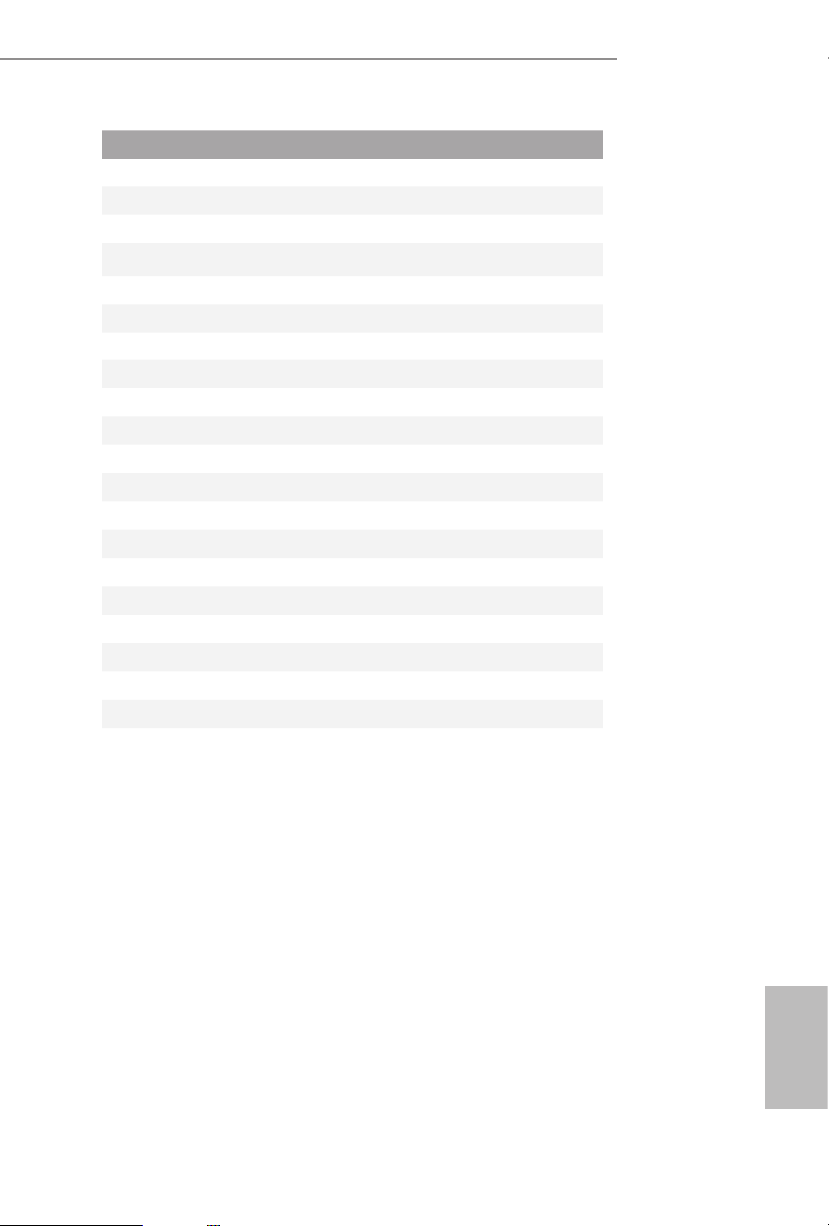
No. Description
1 ATX 12V Power Connector (ATX12V1)
2 CPU Fan Connector (CPU_FAN1)
3 Chassis Fan Connector (CHA_FAN2)
4 2 x 240-pin DDR3/DDR3L DIMM Slots (DDR3_A1, DDR3_B1)
5 2 x 240-pin DDR3/DDR3L DIMM Slots (DDR3_A2, DDR3_B2)
6 ATX Power Connector (ATXPWR1)
7 USB 3.0 Header (USB3_4_5)
8 Clear CMOS Jumper (CLRMOS1)
9 Chassis Fan Connector (CHA_FAN1)
10 SATA3 Connectors (SATA3_0_2)
11 SATA3 Connectors (SATA3_1_3)
12 SATA Express Connectors (SATA_E _12)
13 System Panel Header (PANEL1)
14 SATA3 Conne ctor (SATA3_4)
15 SATA3 Connector (SATA3_5)
16 Power LED and Speaker Header (SPK_PLED1)
17 USB 2.0 Header (USB2_3)
18 USB 2.0 Header (USB4_5)
19 COM Port Header (COM1)
20 TPM Header (TPMS1)
21 Front Panel Audio Header (HD_AUDIO1)
Z170 Pro4/D3
English
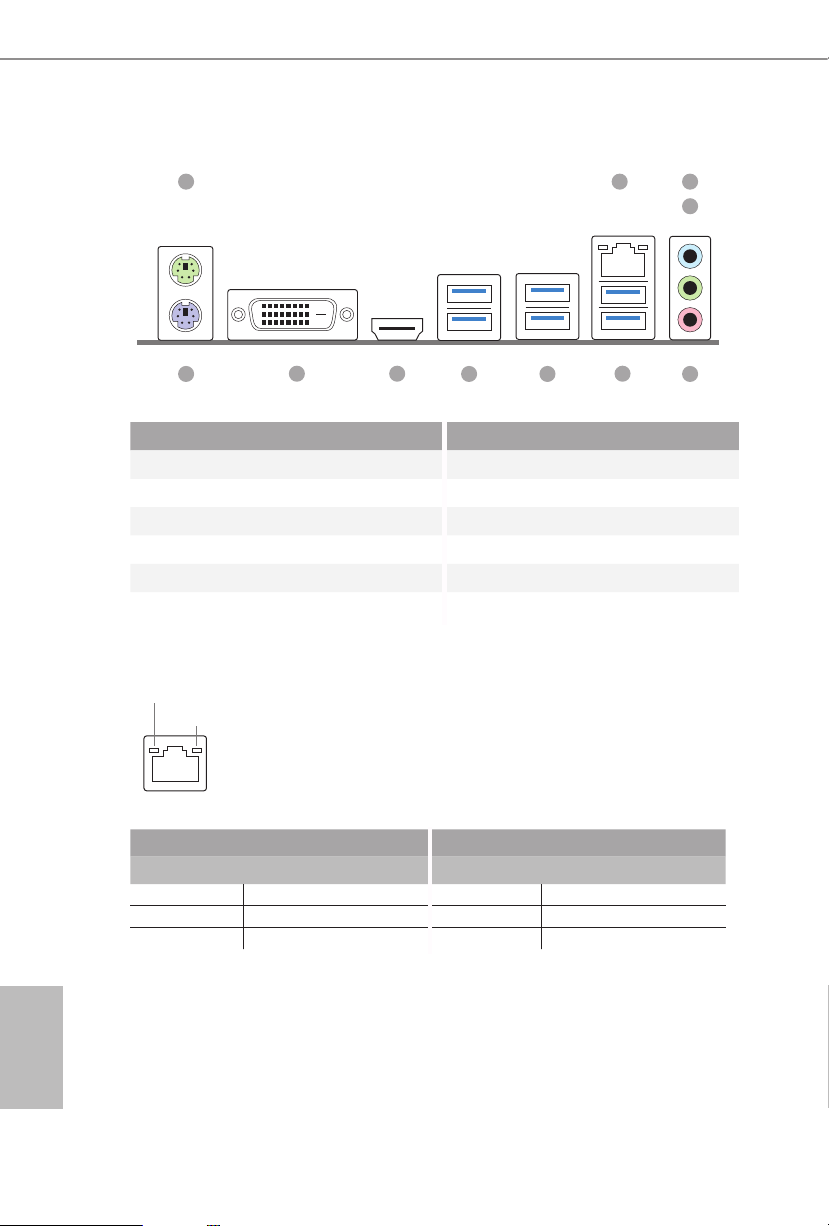
1.4 I/O Panel
2
3
1
4
11
10
9
8
7
6
No. Description No. Description
1 PS/2 Mouse Port (Green) 7 USB 3.0 Ports (USB3_23)
2 LAN RJ-45 Port* 8 USB 3.0 Ports (USB3_01)
3 Line In (Light Blue)** 9 HDMI Port
4 Front Speaker (Lime)** 10 DVI-D Port
5 Microphone (Pink)** 11 PS/2 Keyboard Port (Purple)
6 USB 3.0 Ports (USB3_45)
* ere are two LEDs on each LAN port. Please refer to the table below for the LAN port LED indications .
ACT/LINK LED
SPEED LED
LAN Por t
Activity / Link LED Speed LED
Status Description Status Description
O No Link O 10Mbps connection
Blinking Data Activity Orange 100Mbps connection
On Link Green 1Gbps connection
5
English
8 9

Z170 Pro4/D3
** To congure 7.1 CH HD Audio, it i s required to use an HD front panel audio module and enable the multichannel audio feature through the audio driver.
Please set Speaker Conguration to “7.1 Speaker”in the Realtek HD Audio Manager.
Function of the Audio Ports in 7.1-channel Conguration:
Port Function
Light Blue (Rear panel) Rear Speaker Out
Lime (Rear panel) Front Speaker Out
Pink (Rear panel) Central /Subwoofer Speaker Out
Lime (Front panel) Side Speaker Out
English

Chapter 2 Installation
is is an ATX form factor motherboard. Before you install the motherboard, study
the conguration of your chassis to ensure that the motherboard ts into it.
Pre-installation Precautions
Take note of the following precautions before you install motherboard components
or change any motherboard settings.
• Make sure to unplug the power cord before installing or removing the motherboard
components. Failure to do so may cause physical injuries and damages to motherboard
components.
• In order to avoid damage from static electricity to the motherboard’s components,
NEVER place your motherboard directly on a carpet. Also remember to use a grounded
wrist strap or touch a safety grounded object before you handle the components.
• Hold components by the edges and do not touch the ICs.
• Whenever you uninstall any components, place them on a grounded anti-static pad or
in the bag that comes with the components.
• When placing screws to secure the motherboard to the chassis, please do not over-
tighten the screws! Doing so may damage the motherboard.
English
10 11

2.1 Installing the CPU
1. Before you insert the 1151-Pin CPU into the socket, please check if the PnP cap is on the
socket, if the CPU surface is unclean, or if there are any bent pins in the socket. Do not
force to in sert the CPU into the socket if above situation is found. Otherwise, the CPU
will be seriously damaged.
2. Unplug all power c ables before in stalling the CPU.
1
Z170 Pro4/D3
A
B
2
English
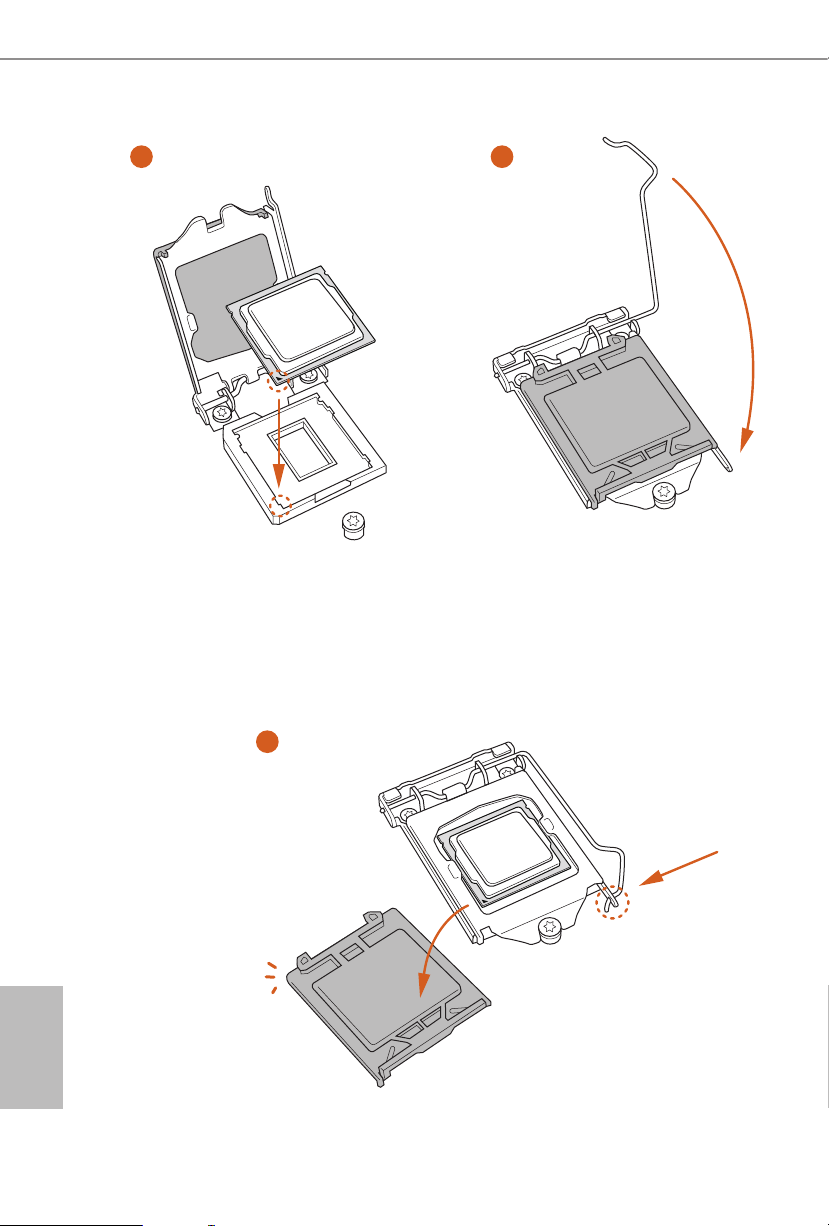
3
4
5
English
12 13
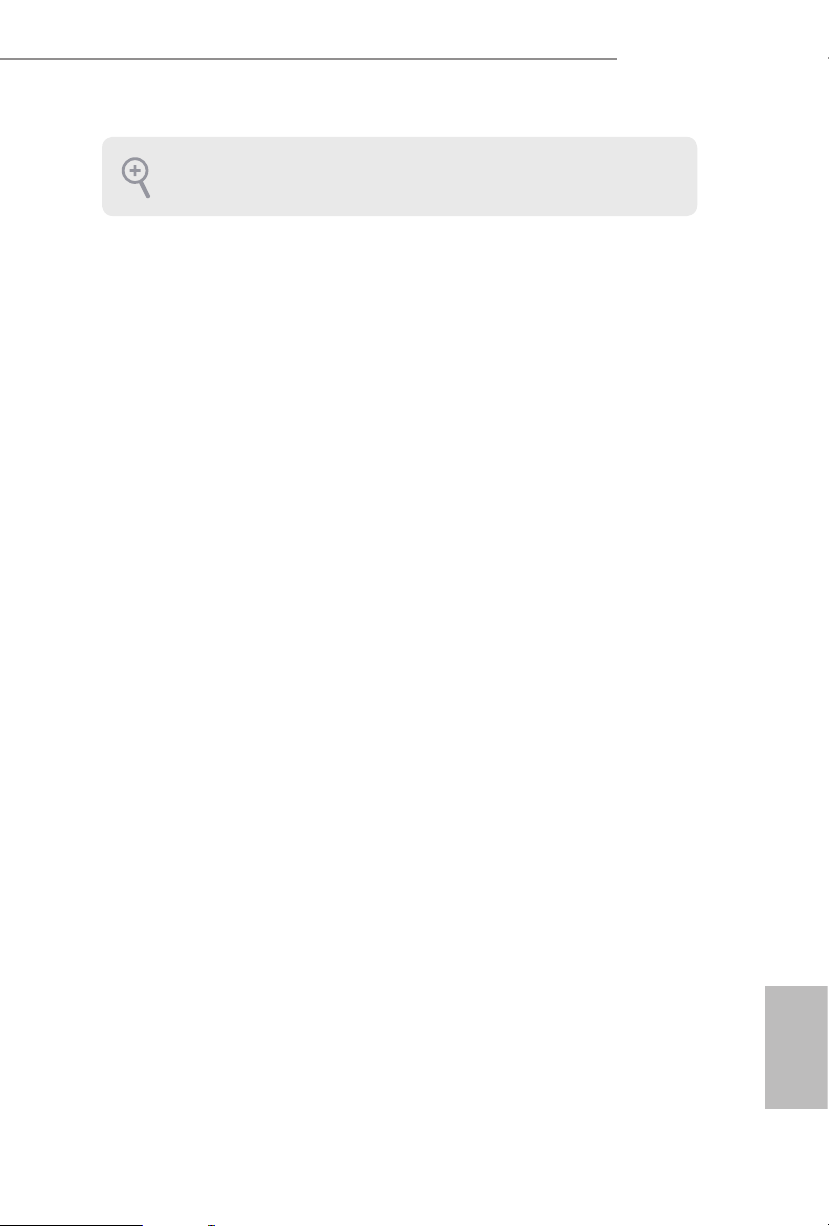
Please save and replace the cover if the processor i s removed. e cover must be placed if
you wish to return the motherboard for aer service.
Z170 Pro4/D3
English

2.2 Installing the CPU Fan and Heatsink
1 2
FAN
CPU_
English
14 15

Z170 Pro4/D3
2.3 Installing Memory Modules (DIMM)
is motherboard provides four 240-pin DDR3/DDR3L (Double Data Rate 3)
DIMM slots, and supports Dual Channel Memory Technology.
1. For dual channel cong uration , you always need to in stall identical (the same b rand,
speed , size and chip-type) DDR3/DDR3L DIMM pairs.
2. It is unable to activate Du al Channel Memory Technology with only one memory module
installed.
3. It is not allowed to install a DDR or DDR2 memory module into a DDR3/DDR3L slot;
otherwise , this motherboard and DIM M may be damaged..
Dual Channel Memory Conguration
Priority DDR3_A1 DDR3_A2 DDR3_B1 DDR3_B2
1 Populated Populated
2 Populated Populated
3 Populated Populated Populated Populated
e DIMM only ts in one correct orientation. It will cause permanent dam age to the
motherboard and the DIMM if you force the DIMM into the slot at incorrect orientation.
English

1
2
3
English
16 17

2.4 Expansion Slots (PCI Express Slots)
ere are 5 PCI Express slots on the motherboard.
Before installing an ex pansion card, please make sure that the power supply is switched o
or the power cord is unplug ged. Pl ease read the documentation of the expansion card and
make necessary hardware settings for the card before you start the installation.
PCIe slots:
PCIE1 (PCIe 3.0 x1 slot) is used for PCI Express x1 lane width cards.
PCIE2 (PCIe 3.0 x16 slot) is used for PCI Express x16 lane width graphics cards.
PCIE3 (PCIe 3.0 x1 slot) is used for PCI Express x1 lane width cards.
PCIE4 (PCIe 3.0 x16 slot) is used for PCI Express x4 lane width graphics cards.
PCIE5 (PCIe 3.0 x1 slot) is used for PCI Express x1 lane width cards.
Z170 Pro4/D3
English

2.5 Jumpers Setup
e illustration shows how jumpers are setup. When the jumper cap is placed on
the pins, the jumper is “Short”. If no jumper cap is placed on the pins, the jumper
is “Open”. e illustration shows a 3-pin jumper whose pin1 and pin2 are “Short”
when a jumper cap is placed on these 2 pins.
Clear CMOS Jumper
(CLRMO S1)
(see p.6, No. 8)
CLRMOS1 allows you to clear the data in CMOS. To clear and reset the system
parameters to default setup, please turn o the computer and unplug the power
cord from the power supply. Aer waiting for 15 seconds, use a jumper cap to
short pin2 and pin3 on CLRMOS1 for 5 seconds. However, please do not clear the
CMOS right aer you update the BIOS. If you need to clear the CMOS when you
just nish updating the BIOS, you must boot up the system rst, and then shut it
down before you do the clear-CMOS action. Please be noted that the password,
date, time, and user default prole will be cleared only if the CMOS battery is
removed.
Clear CMOSDefault
English
18 19
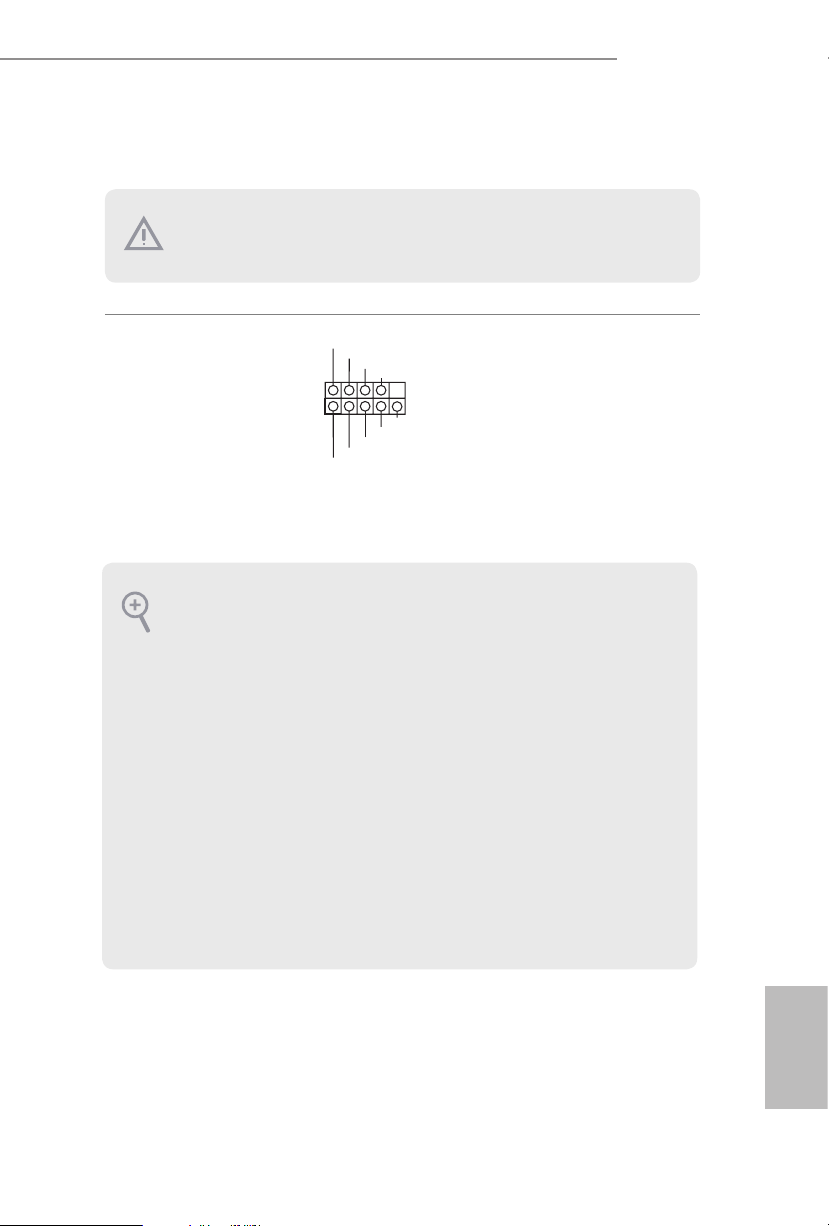
2.6 Onboard Headers and Connectors
Onboard headers and connectors are NOT jumpers. Do NOT place jumper caps over these
heade rs and connectors. Placing jumper caps over the headers and connectors will cause
permanent damage to the motherboard.
Z170 Pro4/D3
System Panel Header
(9-pi n PANEL1)
(see p.6, No. 13)
PWRBTN (Power Switch):
Connec t to the power switch on the chassi s front panel. You may congure the way to tur n
o your system using the power switch.
RESET (Reset Switch):
Connec t to the reset switch on the chassi s front panel. P ress the reset sw itch to restart the
computer if the computer f reezes and fails to perform a normal restar t.
PLED (Syste m Power LED):
Connec t to the power status indicator on the chassis front panel. e LED i s on when the
system is operating. e LED keeps blinking when the system is in S1/S3 sleep state. e
LED is o when the system is in S4 sleep state or powered o (S5).
HDLED (Ha rd Drive Activity LED):
Connec t to the hard drive ac tivity LED on the chassis front panel. e LED is on when the
hard drive is reading or wr iting data.
e front panel de sign may dier by chassis. A front pane l module mainly consists of power
switch, reset switch , power LED, hard dr ive activity LED, speaker and etc. When connecting your ch assi s front panel module to thi s header, make sure the wire a ssignments and the
pin assignments are matched correctly.
1
PLED+
PLED-
HDLED-
HDLED+
PWRBTN#
GND
RESET#
GND
GND
Connect the power
switch, reset switch and
system status indicator on
the chassis to this header
according to the pin
assignments below. Note
the positive and negative
pins before connecting
the cables.
English
