ASRock N68-VGS3 UCC, N68-VS3 UCC User Manual
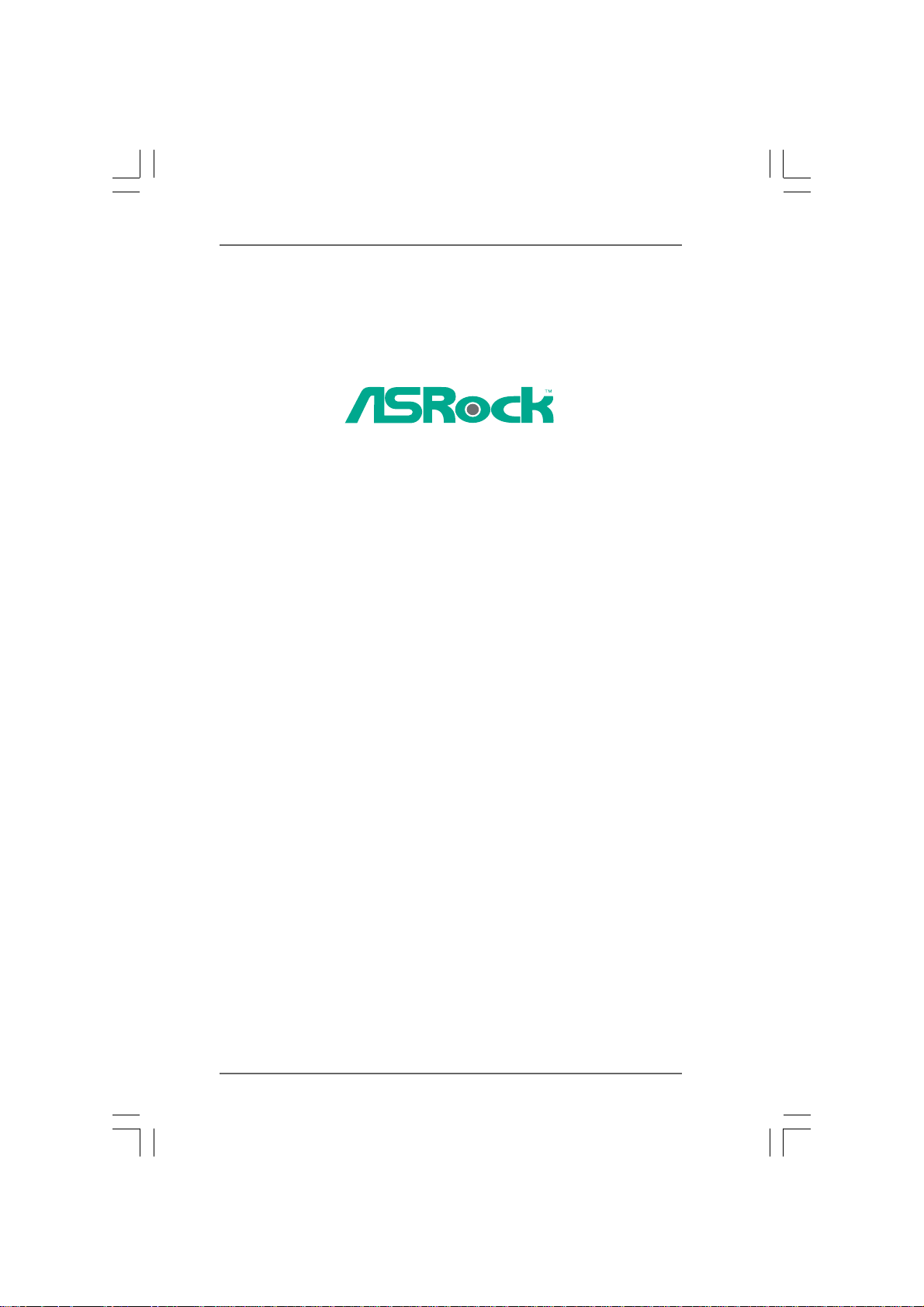
N68-VGS3 UCC /
N68-VS3 UCC
User Manual
Version 1.0
Published February 2011
Copyright©2011 ASRock INC. All rights reserved.
11
1
11
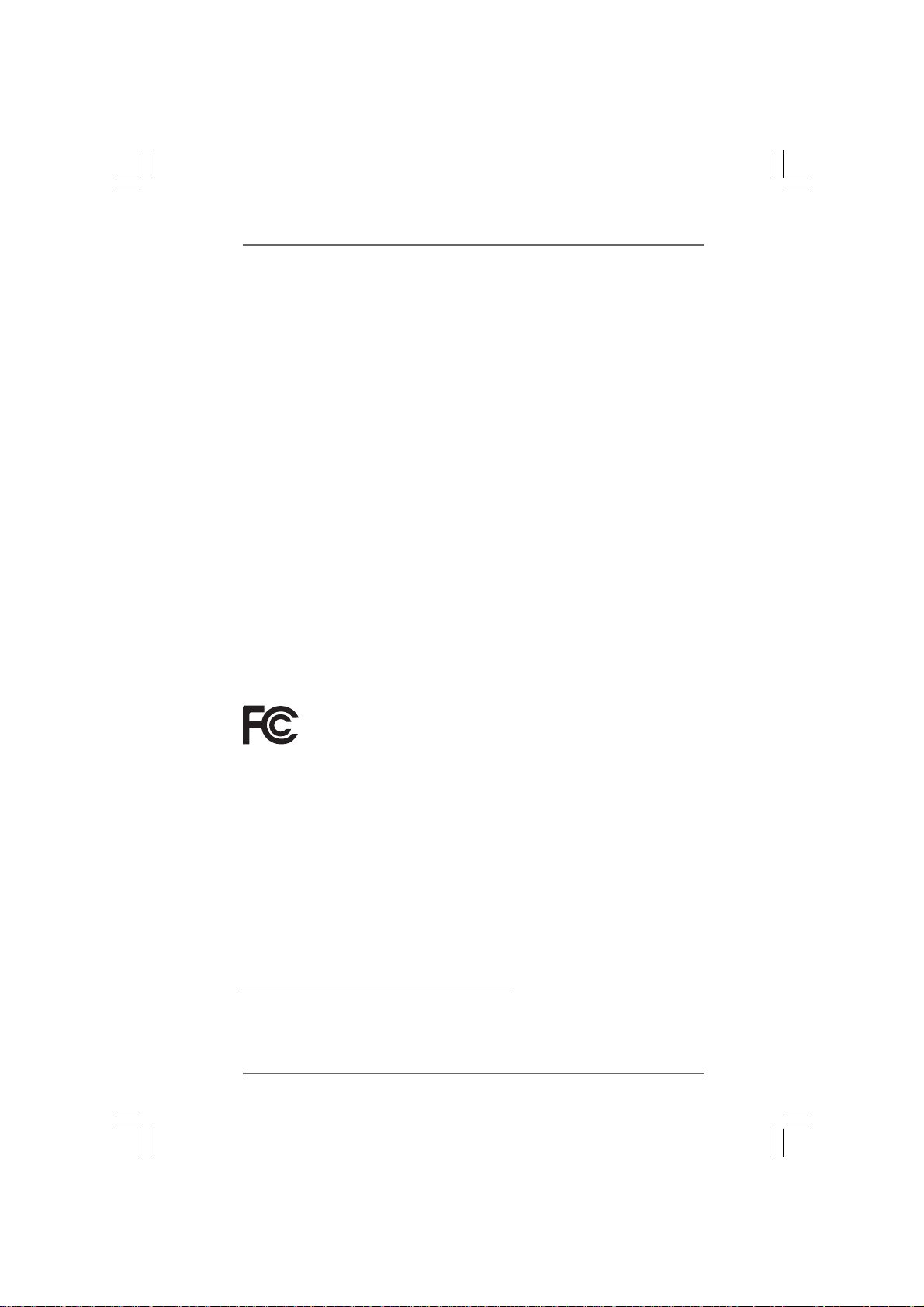
Copyright Notice:Copyright Notice:
Copyright Notice:
Copyright Notice:Copyright Notice:
No part of this manual may be reproduced, transcribed, transmitted, or translated in
any language, in any form or by any means, except duplication of documentation by
the purchaser for backup purpose, without written consent of ASRock Inc.
Products and corporate names appearing in this manual may or may not be regis-
tered trademarks or copyrights of their respective companies, and are used only for
identification or explanation and to the owners’ benefit, without intent to infringe.
Disclaimer:Disclaimer:
Disclaimer:
Disclaimer:Disclaimer:
Specifications and information contained in this manual are furnished for informa-
tional use only and subject to change without notice, and should not be constructed
as a commitment by ASRock. ASRock assumes no responsibility for any errors or
omissions that may appear in this manual.
With respect to the contents of this manual, ASRock does not provide warranty of
any kind, either expressed or implied, including but not limited to the implied warran-
ties or conditions of merchantability or fitness for a particular purpose.
In no event shall ASRock, its directors, officers, employees, or agents be liable for
any indirect, special, incidental, or consequential damages (including damages for
loss of profits, loss of business, loss of data, interruption of business and the like),
even if ASRock has been advised of the possibility of such damages arising from any
defect or error in the manual or product.
This device complies with Part 15 of the FCC Rules. Operation is subject to the
following two conditions:
(1) this device may not cause harmful interference, and
(2) this device must accept any interference received, including interference that
may cause undesired operation.
CALIFORNIA, USA ONLY
The Lithium battery adopted on this motherboard contains Perchlorate, a toxic
substance controlled in Perchlorate Best Management Practices (BMP) regulations
passed by the California Legislature. When you discard the Lithium battery in
California, USA, please follow the related regulations in advance.
“Perchlorate Material-special handling may apply, see
www.dtsc.ca.gov/hazardouswaste/perchlorate”
ASRock Website: http://www.asrock.com
22
2
22
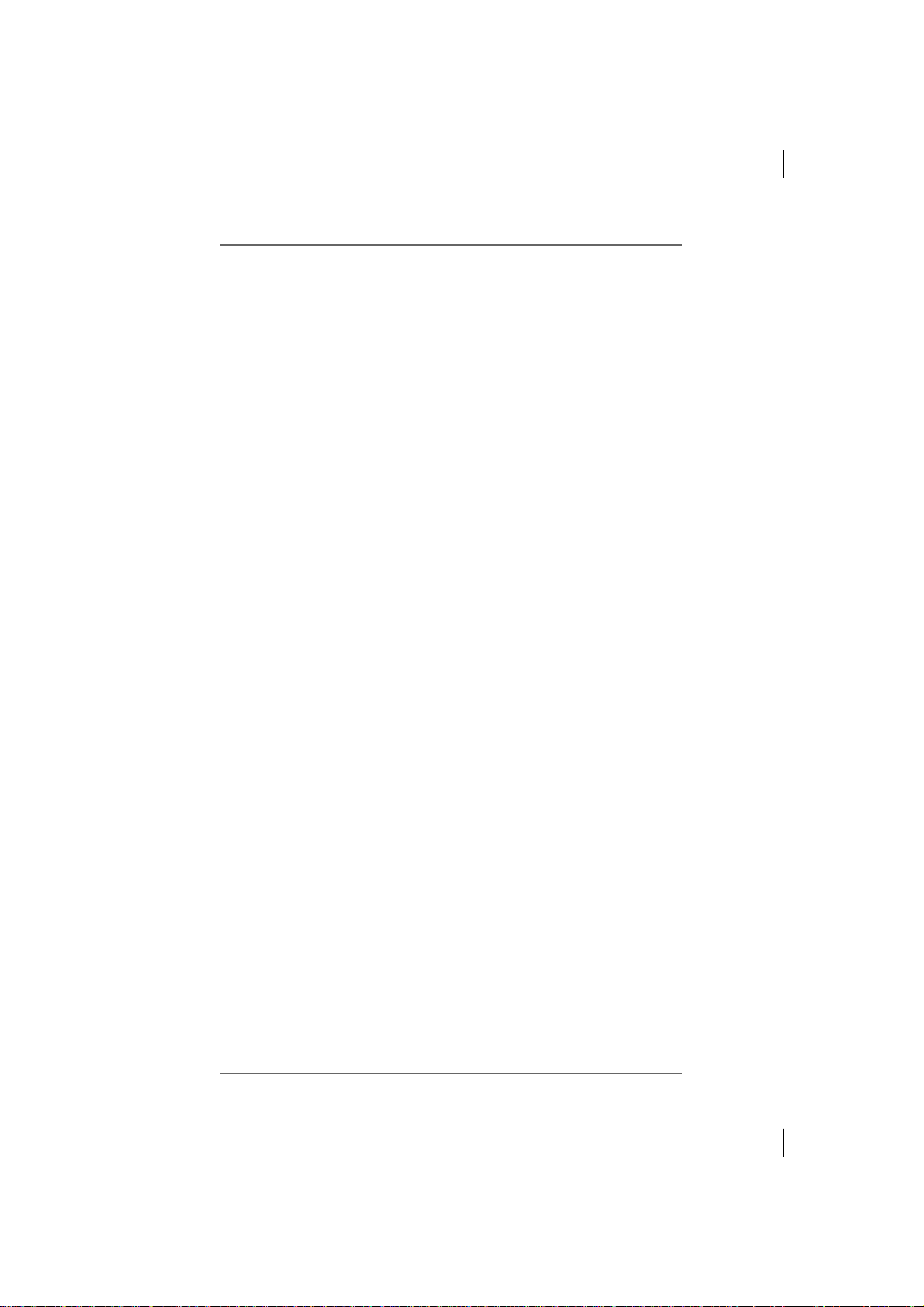
ContentsContents
Contents
ContentsContents
1.1.
IntroductionIntroduction
1.
Introduction
1.1.
IntroductionIntroduction
1.1 Package Contents ..................................................................... 5
1.2 Specifications ............................................................................ 6
1.3 Motherboard Layout (N68-VGS3 UCC / N68-VS3 UCC) .......... 11
1.4 I/O Panel (N68-VGS3 UCC) ...................................................... 12
1.5 I/O Panel (N68-VS3 UCC) ......................................................... 13
2.2.
InstallationInstallation
2.
Installation
2.2.
InstallationInstallation
Pre-installation Precautions ............................................................... 14
2.1 CPU Installation ......................................................................... 15
2.2 Installation of CPU Fan and Heatsink ....................................... 15
2.3 Installation of Memory Modules (DIMM) .................................... 16
2.4 Expansion Slots (PCI and PCI Express Slots) .................................. 17
2.5 Easy Multi Monitor Feature........................................................ 18
2.6 Jumpers Setup .......................................................................... 19
2.7 Onboard Headers and Connectors.......................................... 20
2.8 SATAII Hard Disk Setup Guide .................................................. 24
2.9 Serial ATA (SATA) / Serial ATAII (SATAII) Hard Disks
Installation ................................................................................. 25
2.10 Hot Plug and Hot Swap Functions for SATA / SATAII HDDs .... 25
2.11 SATA / SATAII HDD Hot Plug Feature and Operation Guide ..... 26
2.12 Driver Installation Guide ............................................................ 28
2.13 Installing Windows® 7 / 7 64-bit / VistaTM / Vista
XP 64-bit Without RAID Functions ............................................ 28
2.14 Installing Windows® 7 / 7 64-bit / VistaTM / Vista
With RAID Functions ................................................................. 28
2.15 Untied Overclocking Technology .............................................. 29
3.3.
BIOS SBIOS S
3.
BIOS S
3.3.
BIOS SBIOS S
3.1 Introduction ............................................................................... 30
3.2 Main Screen .............................................................................. 31
3.3 OC Tweaker Screen ................................................................. 32
3.4 Advanced Screen .................................................................... 38
ETUP UTILITYETUP UTILITY
ETUP UTILITY
ETUP UTILITYETUP UTILITY
3.1.1 BIOS Menu Bar ............................................................... 30
3.1.2 Navigation Keys ............................................................. 31
3.4.1 CPU Configuration .......................................................... 39
3.4.2 Chipset Configuration ..................................................... 40
3.4.3 ACPI Configuration ......................................................... 41
3.4.4 Storage Configuration .................................................... 43
3.4.5 PCIPnP Configuration ...................................................... 45
3.4.6 Super IO Configuration ................................................... 46
......................................................................................................................
...........................................................
......................................................................................................................
............................................................................................................................
..............................................................
............................................................................................................................
TM
64-bit / XP /
TM
64-bit
......................................................................................................
...................................................
......................................................................................................
5 5
5
5 5
14 14
14
14 14
30 30
30
30 30
33
3
33
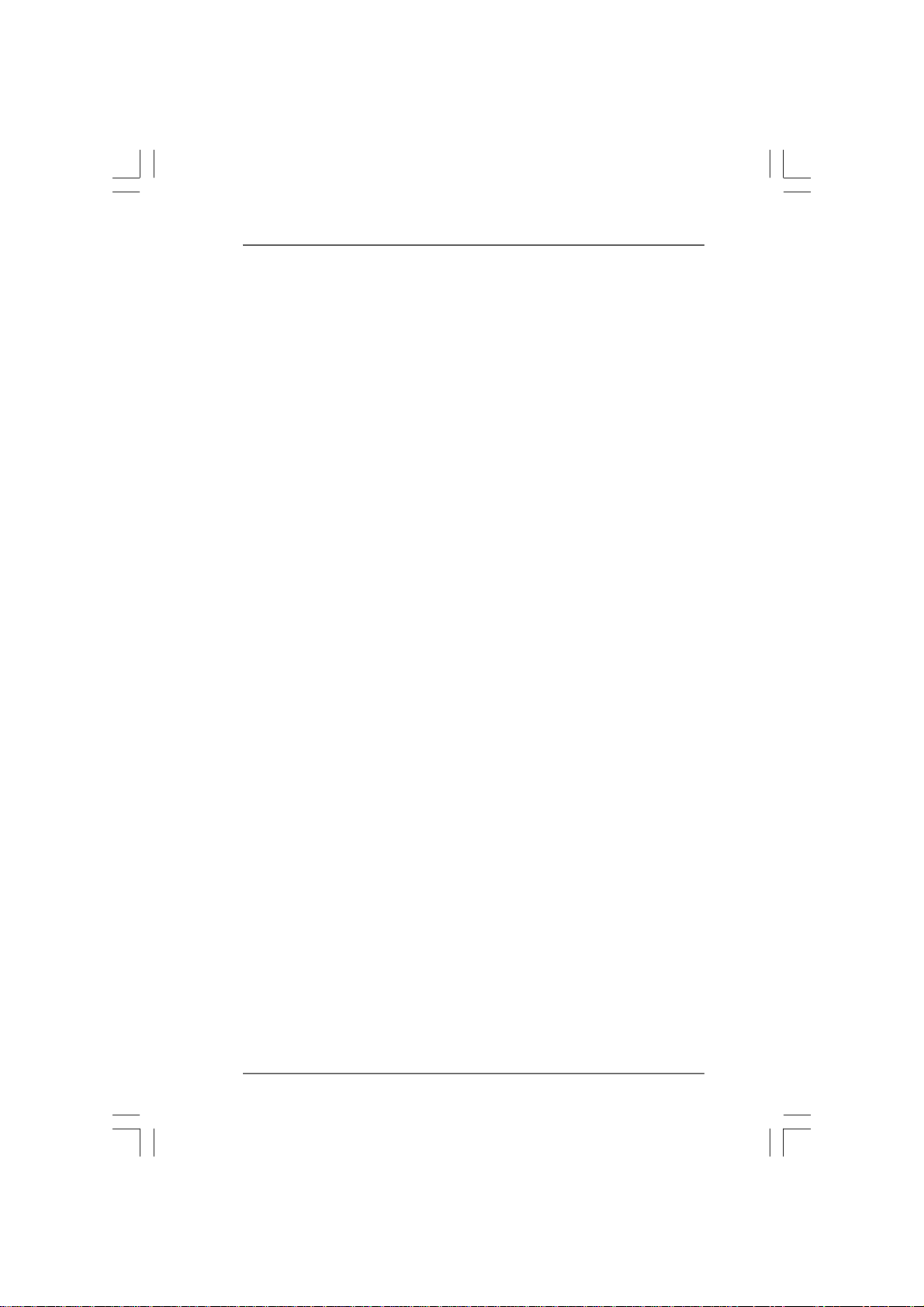
3.4.7 USB Configuration .......................................................... 47
3.5 Hardware Health Event Monitoring Screen ............................. 48
3.6 Boot Screen.............................................................................. 49
3.6.1 Boot Settings Configuration ........................................... 49
3.7 Security Screen........................................................................ 50
3.8 Exit Screen ............................................................................... 51
4.4.
Software SupportSoftware Support
4.
Software Support
4.4.
Software SupportSoftware Support
4.1 Install Operating System ........................................................... 52
4.2 Support CD Information ............................................................. 52
4.2.1 Running Support CD ....................................................... 52
4.2.2 Drivers Menu .................................................................. 52
4.2.3 Utilities Menu ................................................................... 52
4.2.4 Contact Information ........................................................ 52
......................................................................................................
...................................................
......................................................................................................
52 52
52
52 52
44
4
44
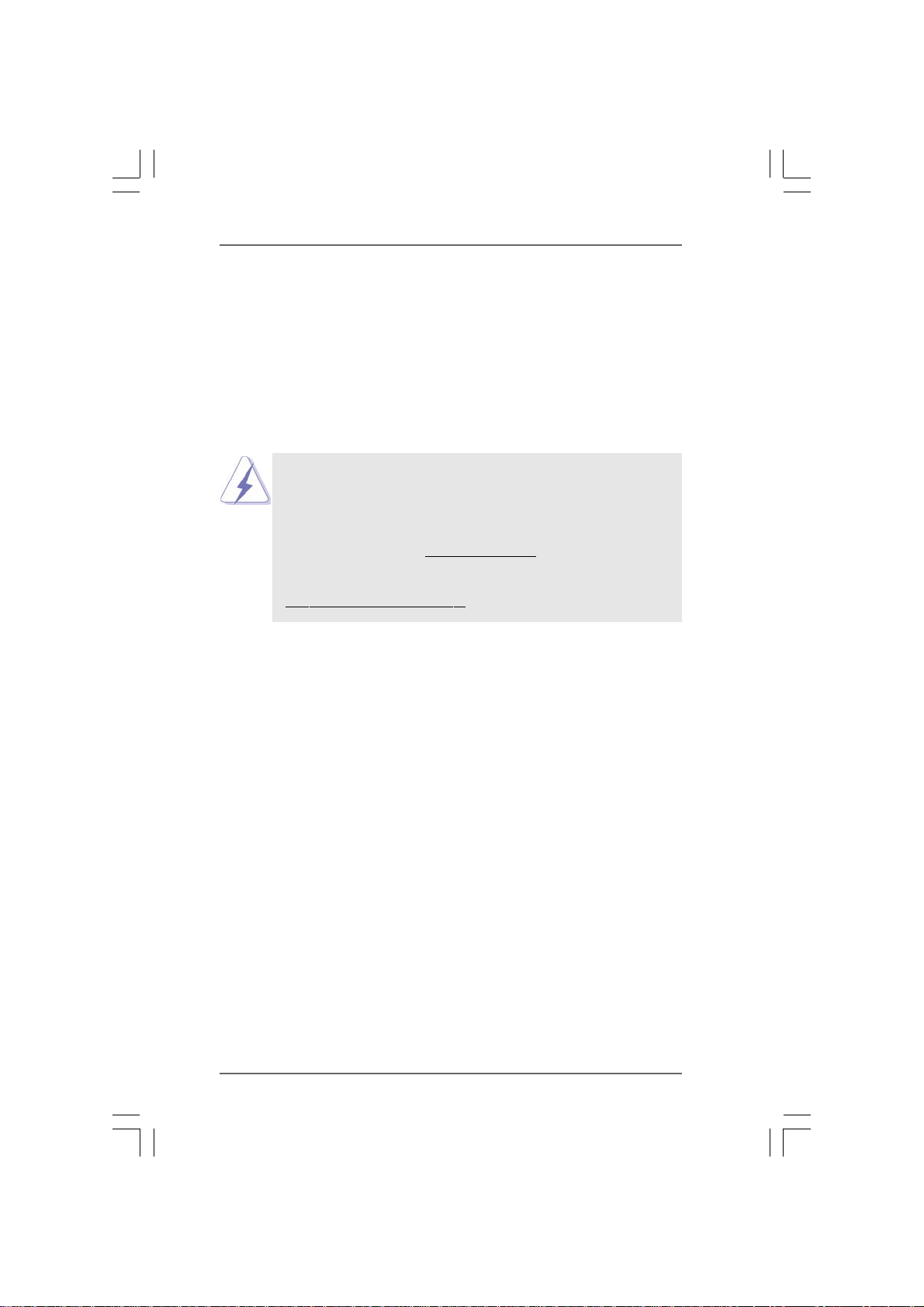
1.1.
IntroductionIntroduction
1.
Introduction
1.1.
IntroductionIntroduction
Thank you for purchasing ASRock N68-VGS3 UCC / N68-VS3 UCC motherboard, a
reliable motherboard produced under ASRock’s consistently stringent quality control.
It delivers excellent performance with robust design conforming to ASRock’s com-
mitment to quality and endurance.
In this manual, chapter 1 and 2 contain introduction of the motherboard and step-by-step
guide to the hardware installation. Chapter 3 and 4 contain the configuration guide to
BIOS setup and information of the Support CD.
Because the motherboard specifications and the BIOS software might be
updated, the content of this manual will be subject to change without
notice. In case any modifications of this manual occur, the updated
version will be available on ASRock website without further notice. You
may find the latest VGA cards and CPU support lists on ASRock website
as well. ASRock website
If you require technical support related to this motherboard, please visit
our website for specific information about the model you are using.
www.asrock.com/support/index.asp
1.11.1
PP
ackack
1.1
1.11.1
One ASRock N68-VGS3 UCC / N68-VS3 UCC Motherboard
(Micro ATX Form Factor: 8.5-in x 7.0-in, 21.6 cm x 17.8 cm)
One ASRock N68-VGS3 UCC / N68-VS3 UCC Quick Installation Guide
One ASRock N68-VGS3 UCC / N68-VS3 UCC Support CD
Two Serial ATA (SATA) Data Cables (Optional)
One I/O Panel Shield
age Contentsage Contents
P
ack
age Contents
PP
ackack
age Contentsage Contents
http://www.asrock.com
55
5
55
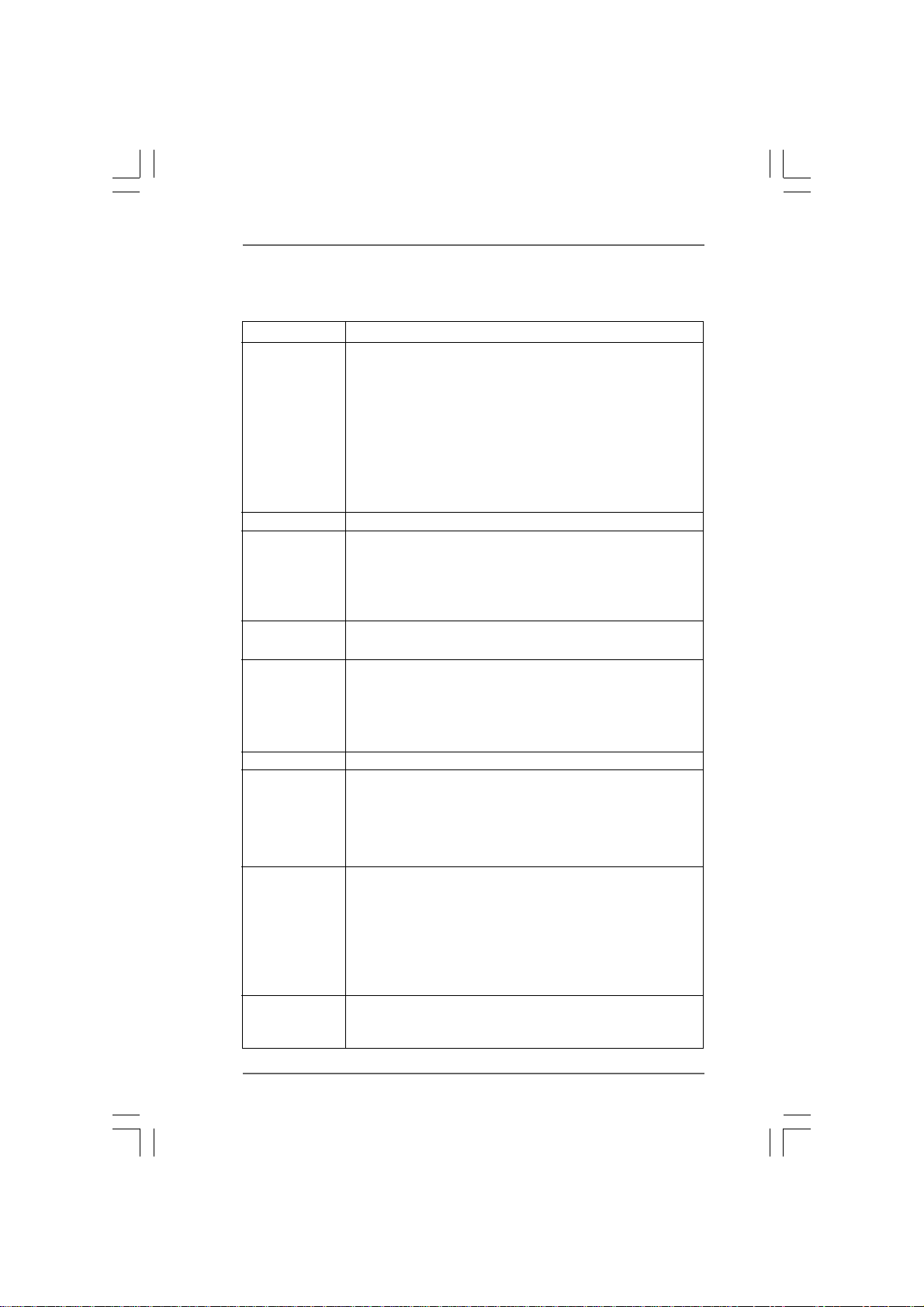
1.21.2
SpecificationsSpecifications
1.2
Specifications
1.21.2
SpecificationsSpecifications
Platform - Micro ATX Form Factor: 8.5-in x 7.0-in, 21.6 cm x 17.8 cm
CPU - Support for AM3 processors: AMD Phenom
X2 (except 920 / 940) / Athlon II X4 / X3 / X2 / Sempron
processors (see CAUTION 1)
- Supports Six-Core CPU
- Supports UCC feature (Unlock CPU Core) (see CAUTION 2)
- Supports AMD’s Cool ‘n’ QuietTM Technology
- FSB 1000 MHz (2.0 GT/s)
- Supports Untied Overclocking Technology (see CAUTION 3)
- Supports Hyper-Transport Technology
Chipset - NVIDIA
Memory - Dual Channel DDR3 Memory Technology (see CAUTION 4)
Expansion Slot - 1 x PCI Express x16 slot
Graphics - Integrated NVIDIA
Audio - 5.1 CH HD Audio (VIA
LAN - N68-VGS3 UCC
Rear Panel I/O I/O Panel
Connector - 4 x Serial ATAII 3.0Gb/s connectors, support RAID (RAID 0,
®
GeForce 7025 / nForce 630a
- 2 x DDR3 DIMM slots
- Support DDR3 1600/1333/1066/800 non-ECC, un-buffered
memory (see CAUTION 5)
- Max. capacity of system memory: 8GB (see CAUTION 6)
- 1 x PCI slot
- DX9.0 VGA, Pixel Shader 3.0
- Max. shared memory 256MB (see CAUTION 7)
- Supports D-Sub with max. resolution up to 1920x1440
@ 60Hz
Realtek Giga PHY RTL8211CL, speed 10/100/1000 Mb/s
- N68-VS3 UCC
Realtek PHY RTL8201EL, speed 10/100 Mb/s
- Supports Wake-On-LAN
- 1 x PS/2 Mouse Port
- 1 x PS/2 Keyboard Port
- 1 x VGA Port
- 4 x Ready-to-Use USB 2.0 Ports
- 1 x RJ-45 LAN Port with LED (ACT/LINK LED and SPEED LED)
- HD Audio Jack: Line in / Front Speaker / Microphone
RAID 1, RAID 0+1, RAID 5, JBOD), NCQ and “Hot Plug”
functions (see CAUTION 8)
®
GeForce 7025 graphics
®
VT1705 Audio Codec)
TM
II X6 / X4 / X3 /
66
6
66
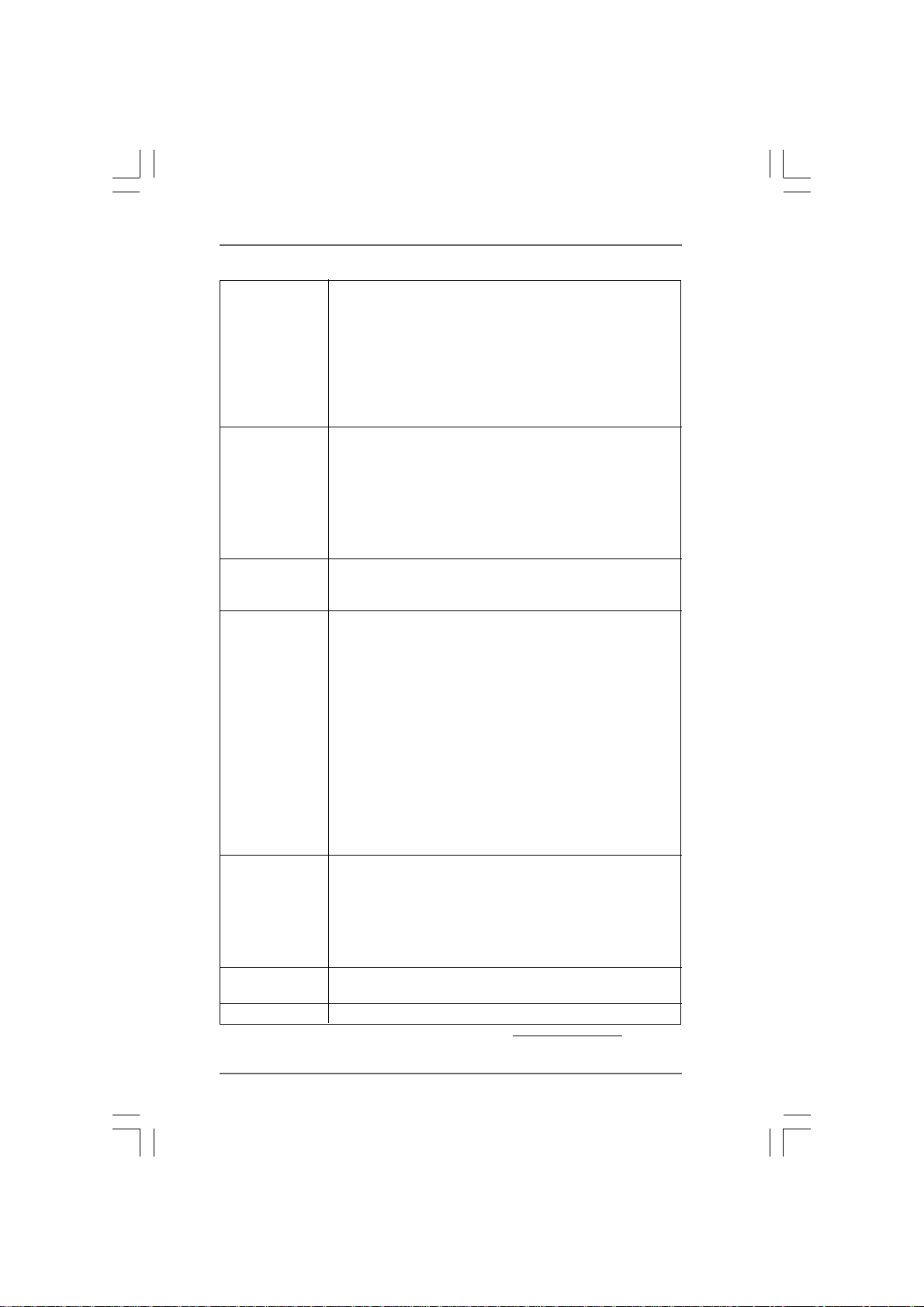
- 1 x ATA133 IDE connector (supports 2 x IDE devices)
- 1 x Print port header
- 1 x COM port header
- CPU/Chassis FAN connector
- 24 pin ATX power connector
- 4 pin 12V power connector
- Front panel audio header
- 2 x USB 2.0 headers (support 4 USB 2.0 ports)
BIOS Feature - 4Mb AMI BIOS
- AMI Legal BIOS
- Supports “Plug and Play”
- ACPI 1.1 Compliance Wake Up Events
- Supports jumperfree
- SMBIOS 2.3.1 Support
- CPU, VCCM Voltage Multi-adjustment
Support CD - Drivers, Utilities, AntiVirus Software (Trial Version),
ASRock Software Suite (CyberLink DVD Suite - OEM and
Trial; Creative Sound Blaster X-Fi MB - Trial)
Unique Feature - ASRock OC Tuner (see CAUTION 9)
- Intelligent Energy Saver (see CAUTION 10)
- Instant Boot
- ASRock Instant Flash (see CAUTION 11)
- ASRock OC DNA (see CAUTION 12)
- ASRock AIWI (see CAUTION 13)
- ASRock APP Charger (see CAUTION 14)
- SmartView (see CAUTION 15)
- ASRock XFast USB (see CAUTION 16)
- Hybrid Booster:
- CPU Frequency Stepless Control (see CAUTION 17)
- ASRock U-COP (see CAUTION 18)
- Boot Failure Guard (B.F.G.)
Hardware - CPU Temperature Sensing
Monitor - Chassis Temperature Sensing
- CPU Fan Tachometer
- Chassis Fan Tachometer
- CPU Quiet Fan
- Voltage Monitoring: +12V, +5V, +3.3V, Vcore
OS - Microsoft
®
Windows® 7 / 7 64-bit / Vista
TM
/ VistaTM 64-bit
/ XP / XP 64-bit compliant
Certifications - FCC, CE, WHQL
* For detailed product information, please visit our website: http://www.asrock.com
77
7
77
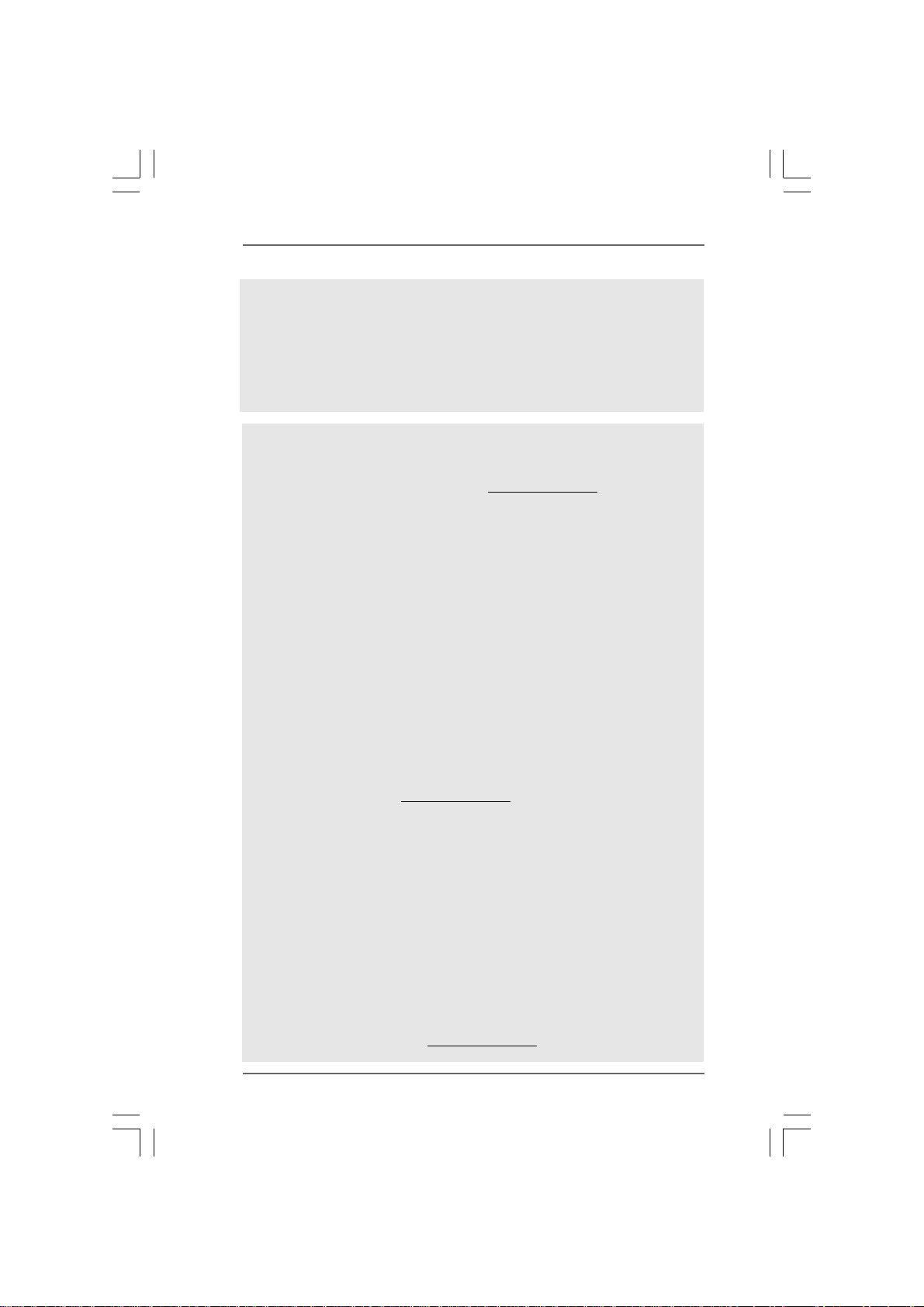
WARNING
Please realize that there is a certain risk involved with overclocking, including adjusting
the setting in the BIOS, applying Untied Overclocking Technology, or using the third-
party overclocking tools. Overclocking may affect your system stability, or even
cause damage to the components and devices of your system. It should be done at
your own risk and expense. We are not responsible for possible damage caused by
overclocking.
CAUTION!
1. This motherboard supports CPU up to 95W. Please refer to our website for
CPU support list. ASRock website
2. UCC (Unlock CPU Core) feature simplifies AMD CPU activation. As long as
a simple switch of the BIOS option “ASRock UCC”, you can unlock the extra
CPU core to enjoy an instant performance boost. When UCC feature is
enabled, the dual-core or triple-core CPU will boost to the quad-core CPU, and
some CPU, including quad-core CPU, can also increase L3 cache size up to
6MB, which means you can enjoy the upgrade CPU performance with a better
price. Please be noted that UCC feature is supported with AM3 CPU only, and
in addition, not every AM3 CPU can support this function because some
CPU’s hidden core may be malfunctioned.
3. This motherboard supports Untied Overclocking Technology. Please read “Un-
tied Overclocking Technology” on page 29 for details.
4. This motherboard supports Dual Channel Memory Technology. Before you
implement Dual Channel Memory Technology, make sure to read the
installation guide of memory modules on page 16 for proper installation.
5. Whether 1600MHz memory speed is supported depends on the AM3 CPU
you adopt. If you want to adopt DDR3 1600 memory module on this
motherboard, please refer to the memory support list on our website for
the compatible memory modules.
ASRock website
6. Due to the operating system limitation, the actual memory size may be
less than 4GB for the reservation for system usage under Windows® 7 /
TM
/ XP. For Windows® OS with 64-bit CPU, there is no such limitation.
Vista
7. The maximum shared memory size is defined by the chipset vendor and
is subject to change. Please check NVIDIA® website for the latest
information.
8. Before installing SATAII hard disk to SATAII connector, please read the “SATAII
Hard Disk Setup Guide” on page 24 to adjust your SATAII hard disk drive to
SATAII mode. You can also connect SATA hard disk to SATAII connector
directly.
9. It is a user-friendly ASRock overclocking tool which allows you to surveil
your system by hardware monitor function and overclock your hardware
devices to get the best system performance under Windows® environment.
Please visit our website for the operation procedures of ASRock OC
Tuner. ASRock website: http://www.asrock.com
http://www.asrock.com
http://www.asrock.com
88
8
88
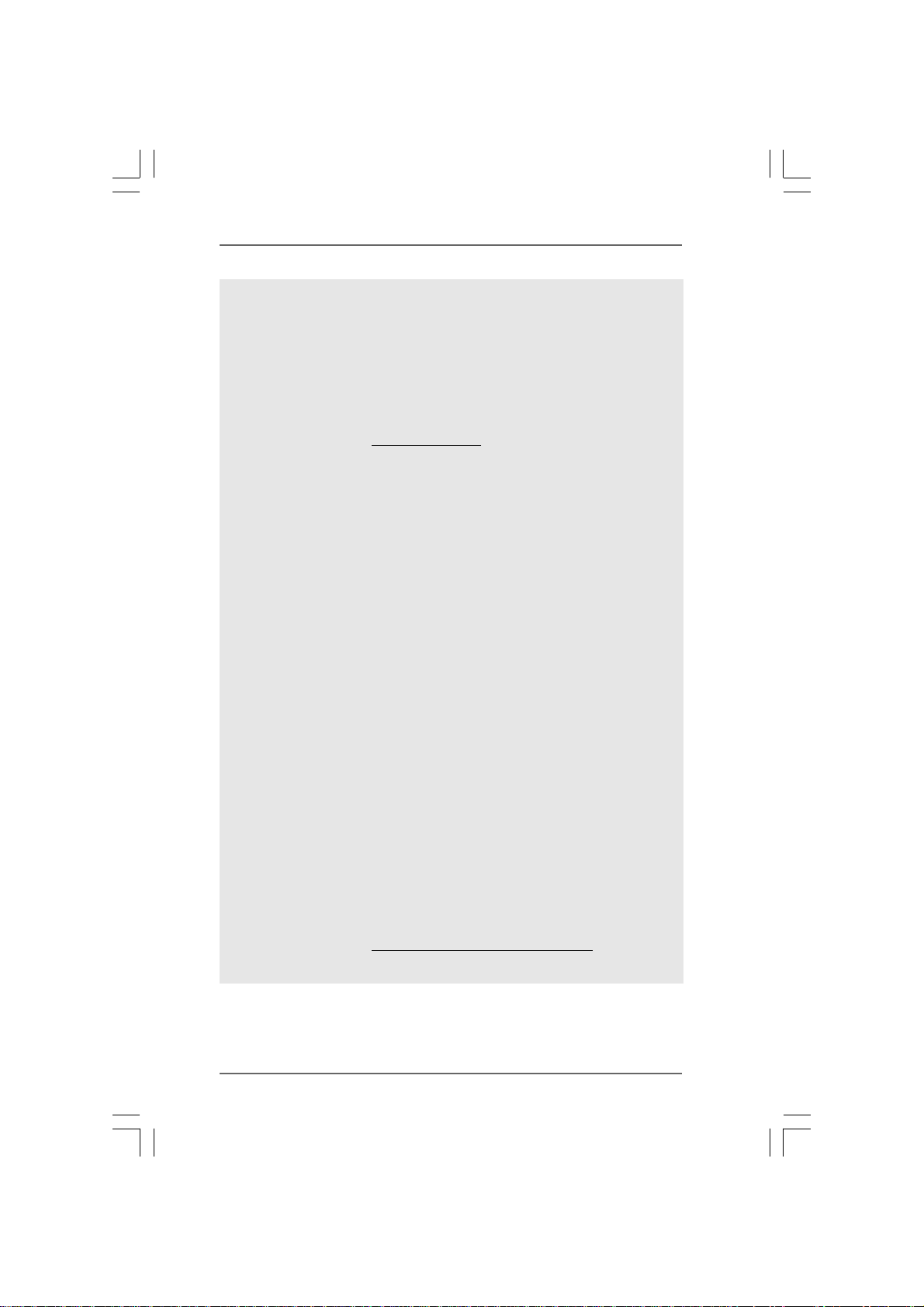
10. Featuring an advanced proprietary hardware and software design,
Intelligent Energy Saver is a revolutionary technology that delivers
unparalleled power savings. The voltage regulator can reduce the
number of output phases to improve efficiency when the CPU cores are
idle. In other words, it is able to provide exceptional power saving and
improve power efficiency without sacrificing computing performance.
To use Intelligent Energy Saver function, please enable Cool ‘n’ Quiet
option in the BIOS setup in advance. Please visit our website for the
operation procedures of Intelligent Energy Saver.
ASRock website:
11. ASRock Instant Flash is a BIOS flash utility embedded in Flash ROM.
This convenient BIOS update tool allows you to update system BIOS
without entering operating systems first like MS-DOS or Windows
With this utility, you can press <F6> key during the POST or press <F2>
key to BIOS setup menu to access ASRock Instant Flash. Just launch
this tool and save the new BIOS file to your USB flash drive, floppy disk
or hard drive, then you can update your BIOS only in a few clicks without
preparing an additional floppy diskette or other complicated flash utility.
Please be noted that the USB flash drive or hard drive must use FAT32/
16/12 file system.
12. The software name itself – OC DNA literally tells you what it is capable of.
OC DNA, an exclusive utility developed by ASRock, provides a conve-
nient way for the user to record the OC settings and share with others. It
helps you to save your overclocking record under the operating system
and simplifies the complicated recording process of overclocking settings.
With OC DNA, you can save your OC settings as a profile and share with
your friends! Your friends then can load the OC profile to their own system
to get the same OC settings as yours! Please be noticed that the OC
profile can only be shared and worked on the same motherboard.
13. To experience intuitive motion controlled games is no longer only available
at Wii. ASRock AIWI utility introduces a new way of PC gaming operation.
ASRock AIWI is the world's first utility to turn your iPhone/iPod touch as
a game joystick to control your PC games. All you have to do is just to
install the ASRock AIWI utility either from ASRock official website or
ASRock software support CD to your motherboard, and also download the
free AIWI Lite from App store to your iPhone/iPod touch. Connecting your
PC and apple devices via Bluetooth or WiFi networks, then you can start
experiencing the exciting motion controlled games. Also, please do not
forget to pay attention to ASRock official website regularly, we will
continuously provide you the most up-do-date supported games!
ASRock website: http://www.asrock.com/Feature/Aiwi/index.asp
http://www.asrock.com
®
.
99
9
99
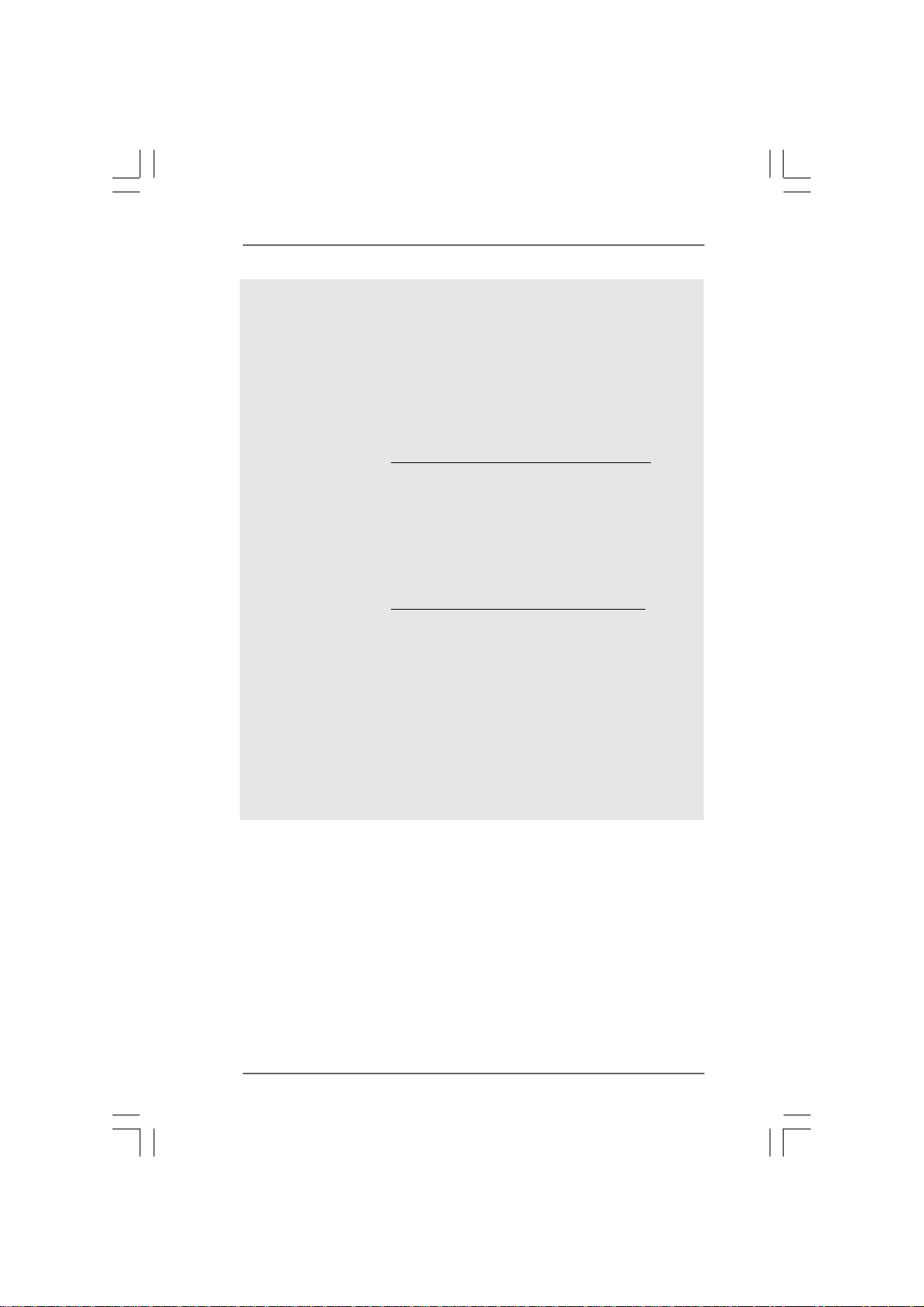
14. If you desire a faster, less restricted way of charging your Apple devices,
such as iPhone/iPod/iPad Touch, ASRock has prepared a wonderful
solution for you - ASRock APP Charger. Simply installing the APP Charger
driver, it makes your iPhone charged much quickly from your computer
and up to 40% faster than before. ASRock APP Charger allows you to
quickly charge many Apple devices simultaneously and even supports
continuous charging when your PC enters into Standby mode (S1), Sus-
pend to RAM (S3), hibernation mode (S4) or power off (S5). With APP
Charger driver installed, you can easily enjoy the marvelous charging
experience than ever.
ASRock website: http://www.asrock.com/Feature/AppCharger/index.asp
15. SmartView, a new function of internet browser, is the smart start page for
IE that combines your most visited web sites, your history, your Facebook
friends and your real-time newsfeed into an enhanced view for a more
personal Internet experience. ASRock motherboards are exclusively
equipped with the SmartView utility that helps you keep in touch with
friends on-the-go. To use SmartView feature, please make sure your OS
version is Windows
version is IE8.
ASRock website: http://www.asrock.com/Feature/SmartView/index.asp
16. ASRock XFast USB can boost USB storage device performance. The
performance may depend on the property of the device.
17. Although this motherboard offers stepless control, it is not recommended
to perform over-clocking. Frequencies other than the recommended CPU
bus frequencies may cause the instability of the system or damage the
CPU.
18. While CPU overheat is detected, the system will automatically shutdown.
Before you resume the system, please check if the CPU fan on the
motherboard functions properly and unplug the power cord, then plug it
back again. To improve heat dissipation, remember to spray thermal
grease between the CPU and the heatsink when you install the PC system.
®
7 / 7 64 bit / VistaTM / VistaTM 64 bit, and your browser
1010
10
1010
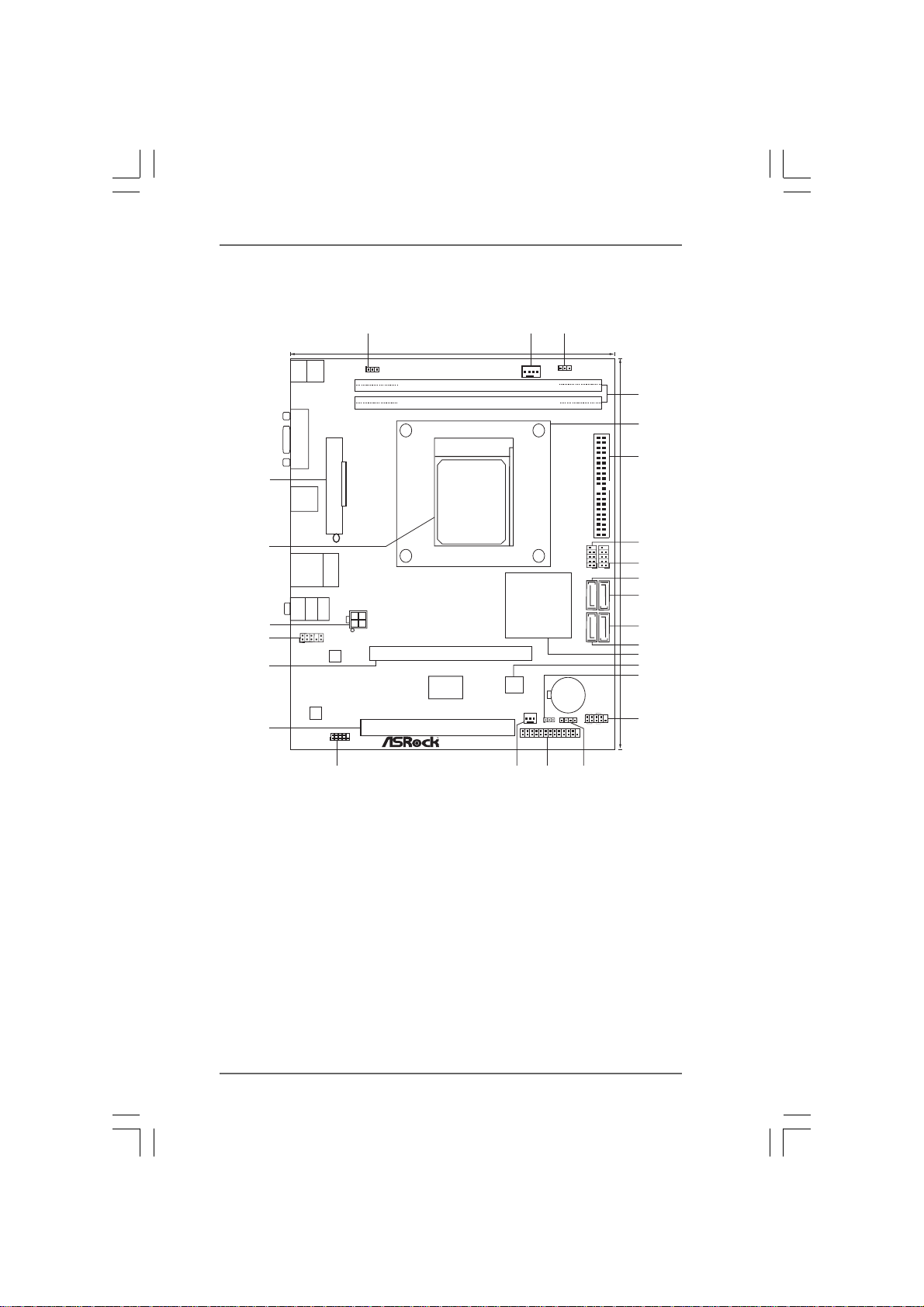
1.3 Motherboard L1.3 Motherboard L
1.3 Motherboard L
1.3 Motherboard L1.3 Motherboard L
Keyboard
Mouse
PS2
PS2
VGA1
26
USB 2.0
T:USB2
B: USB3
ATX PWR 1
25
USB 2.0
Top:
T:USB0
RJ-45
B: USB1
Bottom:
MIC IN
Top:
LINE IN
Center:
FRONT
ATX12V1
24
23
22
21
1
HD_AUDIO1
LAN
PHY
AUDIO
CODEC
COM1
1
ayout (N68-ayout (N68-
ayout (N68-
ayout (N68-ayout (N68-
1
17.8cm (7.0-in)
Support 6-CoreCPU
1
PS2_USB_PWR1
DDR3_B1 (64bit, 240-pin module)
DDR3_A1 (64bit, 240-pin module)
Dual Channel
Phenom II
RoHS
PCI1
VGS3 UCC / N68-VGS3 UCC / N68-
VGS3 UCC / N68-
VGS3 UCC / N68-VGS3 UCC / N68-
2
CPU_FAN1
FSB800
AM3
DDR3 1600
SOCKET AM3
NVIDIA
GeForce
7025 /
nForce
630a
PCIE1
Super
I/O
4Mb
BIOS
CHA_FAN1
1
LPT1
1
CLRCMOS1
3
1
USB_PWR2
CMOS
BATTERY
SPEAKER1
1
VS3 UCC)VS3 UCC)
VS3 UCC)
VS3 UCC)VS3 UCC)
IDE1
21.6cm (8.5-in)
USB4_5
USB6_7
1
1
(PORT0.1)
SATAII_2
(PORT0.0)
(PORT1.0) (PORT1.1)
SATAII_1
SATAII_3 SATAII_4
PANEL 1
PLED PWRBTN
1
11
HDLED RESET
4
5
6
7
8
9
10
11
12
13
14
15
16
20
17
1819
1 PS2_USB_PWR1 Jumper 15 Clear CMOS Jumper (CLRCMOS1)
2 CPU Fan Connector (CPU_FAN1) 16 System Panel Header (PANEL1, White)
3 USB_PWR2 Jumper 17 Chassis Speaker Header
4 2 x 240-pin DDR3 DIMM Slots (SPEAKER 1, White)
(Dual Channel: DDR3_A1, DDR3_B1; Blue) 1 8 Print Port Header (LPT1, White)
5 CPU Heatsink Retention Module 19 Chassis Fan Connector (CHA_FAN1)
6 Primary IDE Connector (IDE1, Blue) 20 Serial Port Connector (COM1)
7 USB 2.0 Header (USB6_7, Blue) 21 PCI Slot (PCI1)
8 USB 2.0 Header (USB4_5, Blue) 22 PCI Express x16 Slot (PCIE1)
9 SAT AII Connector (SA T AII_2 (PORT 0.1)) 23 Front Panel Audio Header
10 SAT AII Connector (SA T AII_4 (PORT 1.1)) (HD_AUDIO1, Lime)
11 SAT AII Connector (SA T AII_3 (PORT 1.0)) 24 ATX 12V Power Connector (A TX12V1)
12 SATAII Connector (SATAII_1 (PORT 0.0)) 25 AM3 CPU Socket
13 NVIDIA GeForce 7025 / nForce 630a 26 ATX Power Connector (ATXPWR1)
14 SPI Flash Memory (4Mb)
1111
11
1111
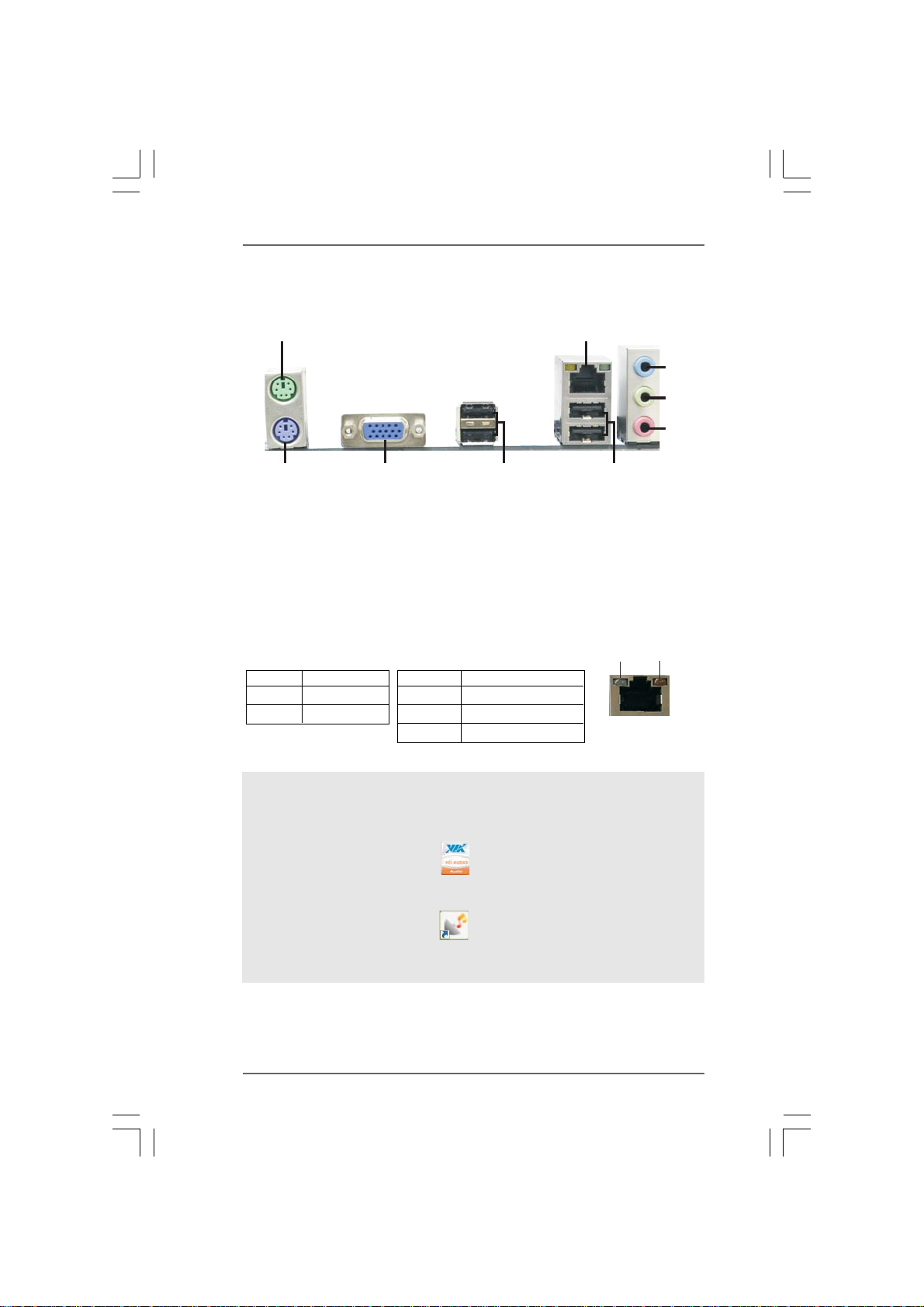
1.41.4
1.4
1.41.4
I/O PI/O P
I/O P
I/O PI/O P
anel (N68-anel (N68-
anel (N68-
anel (N68-anel (N68-
VGS3 UCC)VGS3 UCC)
VGS3 UCC)
VGS3 UCC)VGS3 UCC)
1
2
3
4
5
89
1 PS/2 Mouse Port (Green) 6 USB 2.0 Ports (USB01)
* 2 RJ-45 Port 7 USB 2.0 Ports (USB23)
3 Line In (Light Blue) 8 VGA Port
4 Front Speaker (Lime) 9 PS/2 Keyboard Port (Purple)
5 Microphone (Pink)
* There are two LED next to the LAN port. Please refer to the table below for the LAN port LED
indications.
Activity/Link LED SPEED LED
Status Description Status Description
LAN Port LED Indications
7
6
ACT/LINK
LED
SPEED
LED
Off No Activity Off 10Mbps connection
Blinking Data Activity Orange 100Mbps connection
Green 1Gbps connection
LAN Port
To enable Multi-Streaming function, you need to connect a front panel audio cable to the front
panel audio header. After restarting your computer, you will find “VIA HD Audio Deck” tool on
your system. Please follow below instructions according to the OS you install.
For Windows
Please click “VIA HD Audio Deck” icon , and click “Speaker”. Then you are allowed to
select “2 Channel” or “4 Channel”. Click “Power” to save your change.
For Windows® 7 / 7 64-bit / VistaTM / VistaTM 64-bit OS:
Please click “VIA HD Audio Deck” icon , and click “Advanced Options” on the left side
on the bottom. In “Advanced Options” screen, select “Independent Headphone”, and click
“OK” to save your change.
®
XP / XP 64-bit OS:
1212
12
1212
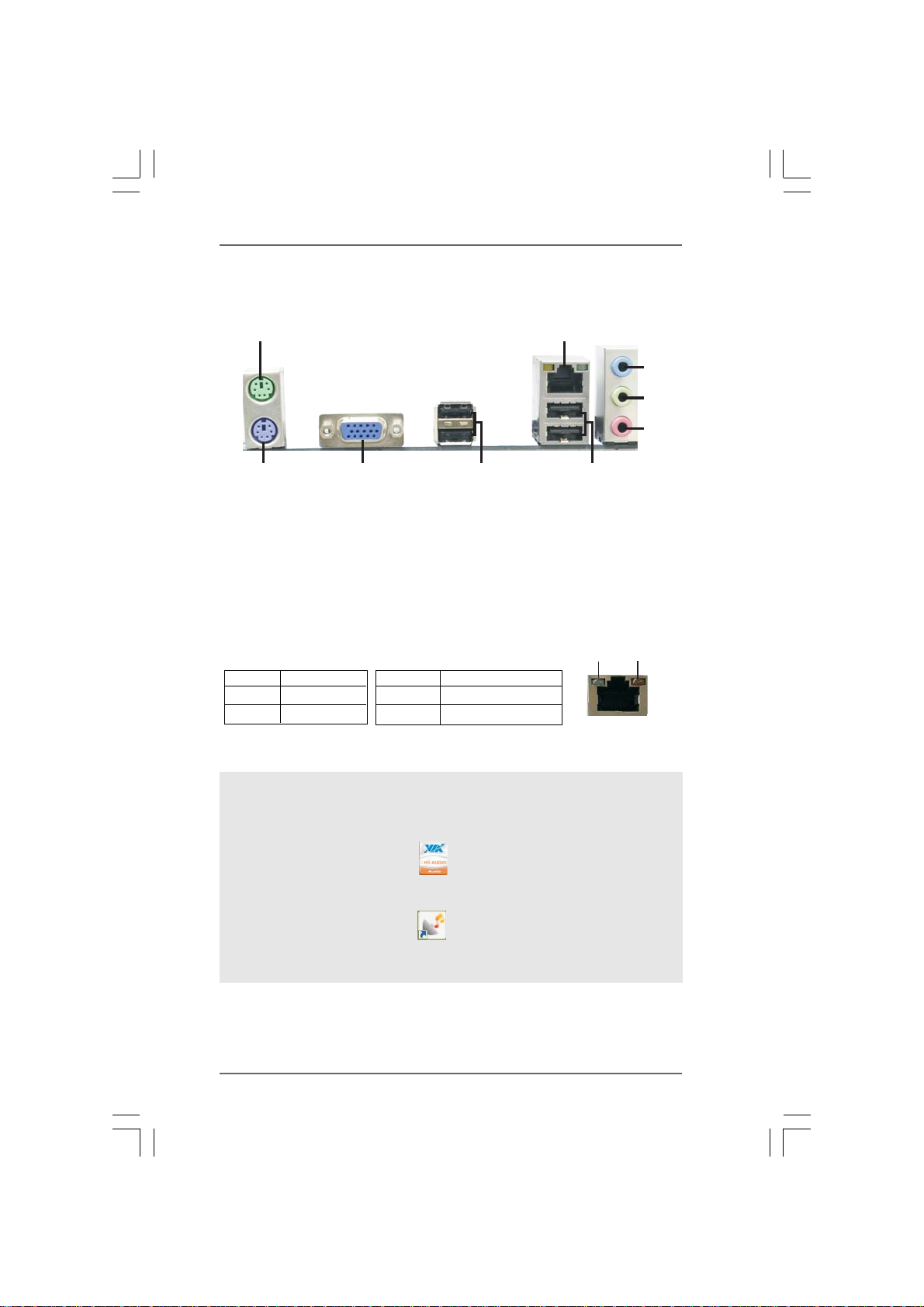
1.51.5
1.5
1.51.5
I/O PI/O P
I/O P
I/O PI/O P
anel (N68-anel (N68-
anel (N68-
anel (N68-anel (N68-
VS3 UCC)VS3 UCC)
VS3 UCC)
VS3 UCC)VS3 UCC)
1
2
3
4
5
89
1 PS/2 Mouse Port (Green) 6 USB 2.0 Ports (USB01)
* 2 RJ-45 Port 7 USB 2.0 Ports (USB23)
3 Line In (Light Blue) 8 VGA Port
4 Front Speaker (Lime) 9 PS/2 Keyboard Port (Purple)
5 Microphone (Pink)
* There are two LED next to the LAN port. Please refer to the table below for the LAN port LED
indications.
Activity/Link LED SPEED LED
Status Description Status Description
LAN Port LED Indications
7
6
ACT/LINK
LED
SPEED
LED
Off No Activity Off 10Mbps connection
Blinking Data Activity Orange 100Mbps connection
LAN Port
To enable Multi-Streaming function, you need to connect a front panel audio cable to the front
panel audio header. After restarting your computer, you will find “VIA HD Audio Deck” tool on
your system. Please follow below instructions according to the OS you install.
For Windows
Please click “VIA HD Audio Deck” icon , and click “Speaker”. Then you are allowed to
select “2 Channel” or “4 Channel”. Click “Power” to save your change.
For Windows® 7 / 7 64-bit / VistaTM / VistaTM 64-bit OS:
Please click “VIA HD Audio Deck” icon , and click “Advanced Options” on the left side
on the bottom. In “Advanced Options” screen, select “Independent Headphone”, and click
“OK” to save your change.
®
XP / XP 64-bit OS:
1313
13
1313
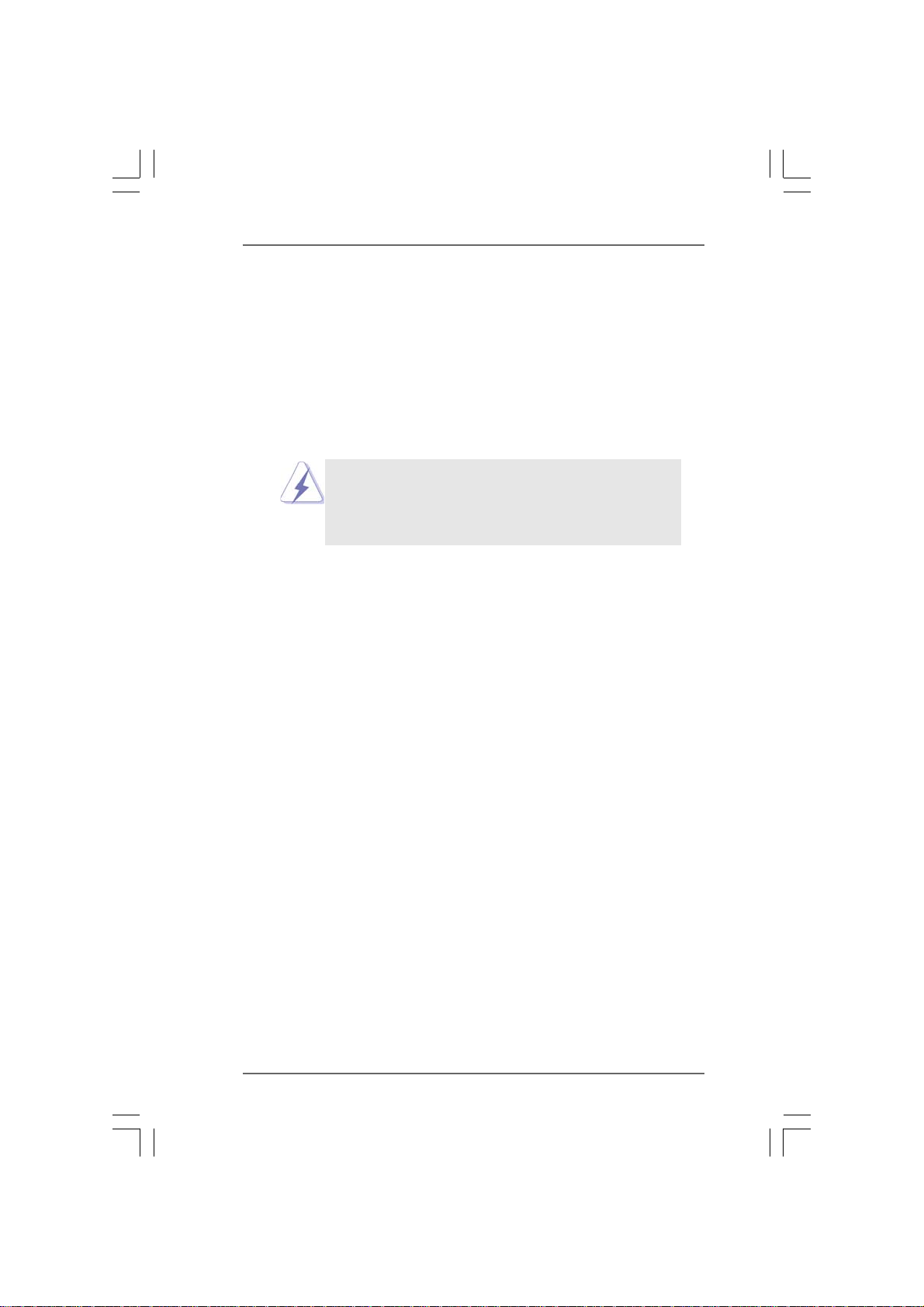
2.2.
InstallationInstallation
2.
Installation
2.2.
InstallationInstallation
This is a Micro ATX form factor (8.5-in x 7.0-in, 21.6 cm x 17.8 cm) motherboard.
Before you install the motherboard, study the configuration of your chassis to en-
sure that the motherboard fits into it.
Pre-installation PrecautionsPre-installation Precautions
Pre-installation Precautions
Pre-installation PrecautionsPre-installation Precautions
Take note of the following precautions before you install motherboard
components or change any motherboard settings.
Before you install or remove any component, ensure that the
power is switched off or the power cord is detached from the
power supply. Failure to do so may cause severe damage to the
motherboard, peripherals, and/or components.
1. Unplug the power cord from the wall socket before touching any
component.
2. To avoid damaging the motherboard components due to static
electricity, NEVER place your motherboard directly on the carpet or
the like. Also remember to use a grounded wrist strap or touch a
safety grounded object before you handle components.
3. Hold components by the edges and do not touch the ICs.
4. Whenever you uninstall any component, place it on a grounded anti-
static pad or in the bag that comes with the component.
5. When placing screws into the screw holes to secure the motherboard
to the chassis, please do not over-tighten the screws! Doing so may
damage the motherboard.
1414
14
1414
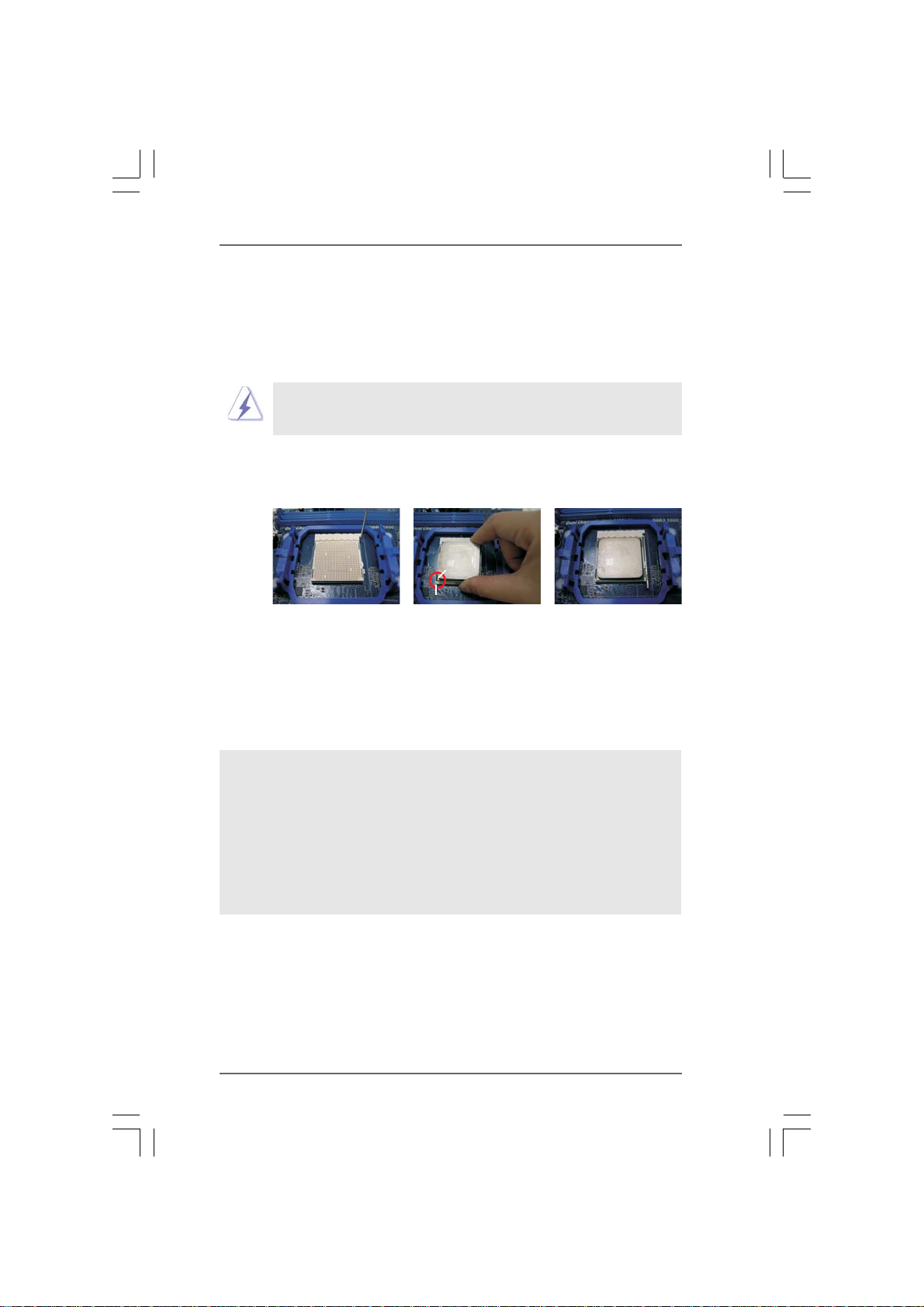
2.12.1
CPU InstallationCPU Installation
2.1
CPU Installation
2.12.1
CPU InstallationCPU Installation
Step 1. Unlock the socket by lifting the lever up to a 90
o
angle.
Step 2. Position the CPU directly above the socket such that the CPU corner with
the golden triangle matches the socket corner with a small triangle.
Step 3. Carefully insert the CPU into the socket until it fits in place.
The CPU fits only in one correct orientation. DO NOT force the CPU
into the socket to avoid bending of the pins.
Step 4. When the CPU is in place, press it firmly on the socket while you push
down the socket lever to secure the CPU. The lever clicks on the side tab
to indicate that it is locked.
Lever 90° Up
CPU Golden Triangle
Socker Corner Small Triangle
STEP 1:
Lift Up The Socket Lever
2.22.2
Installation of CPU Fan and HeatsinkInstallation of CPU Fan and Heatsink
2.2
Installation of CPU Fan and Heatsink
2.22.2
Installation of CPU Fan and HeatsinkInstallation of CPU Fan and Heatsink
STEP 2 / STEP 3:
Match The CPU Golden Triangle
To The Socket Corner Small
Triangle
STEP 4:
Push Down And Lock
The Socket Lever
After you install the CPU into this motherboard, it is necessary to install a
larger heatsink and cooling fan to dissipate heat. You also need to spray
thermal grease between the CPU and the heatsink to improve heat
dissipation. Make sure that the CPU and the heatsink are securely fas-
tened and in good contact with each other. Then connect the CPU fan to
the CPU FAN connector (CPU_FAN1, see Page 11, No. 2). For proper
installation, please kindly refer to the instruction manuals of the CPU fan
and the heatsink.
1515
15
1515
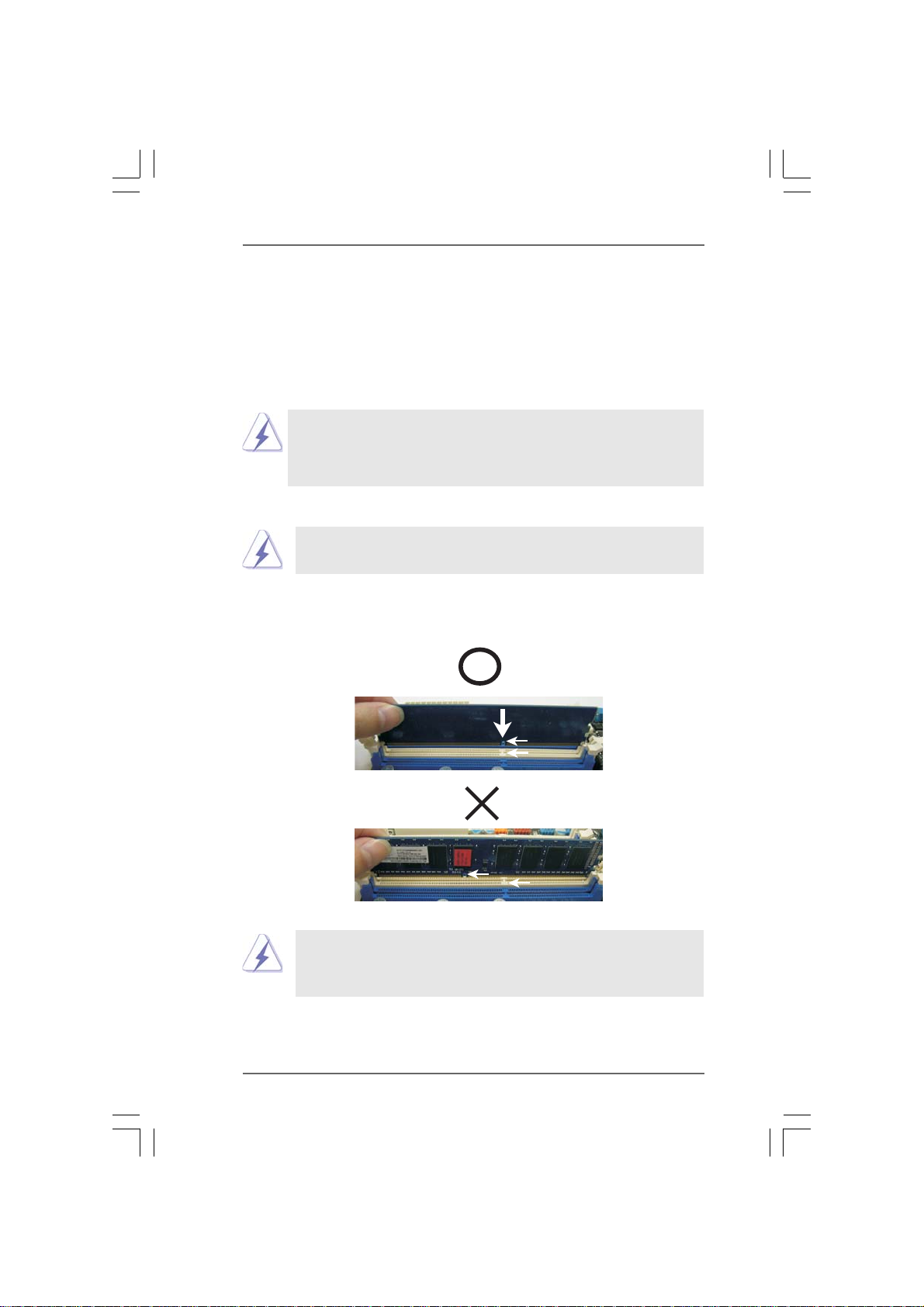
2.3 Installation of Memory Modules (DIMM)2.3 Installation of Memory Modules (DIMM)
2.3 Installation of Memory Modules (DIMM)
2.3 Installation of Memory Modules (DIMM)2.3 Installation of Memory Modules (DIMM)
N68-VGS3 UCC / N68-VS3 UCC motherboard provides two 240-pin DDR3 (Double
Data Rate 3) DIMM slots, and supports Dual Channel Memory Technology. For dual
channel configuration, you always need to install two identical (the same brand,
speed, size and chip-type) memory modules in the DDR3 DIMM slots to activate Dual
Channel Memory Technology. Otherwise, it will operate at single channel mode.
1. It is not allowed to install a DDR or DDR2 memory module into
DDR3 slot;otherwise, this motherboard and DIMM may be damaged.
2. If you install only one memory module or two non-identical memory
modules, it is unable to activate the Dual Channel Memory Technology.
Installing a DIMMInstalling a DIMM
Installing a DIMM
Installing a DIMMInstalling a DIMM
Please make sure to disconnect power supply before adding or
removing DIMMs or the system components.
Step 1. Unlock a DIMM slot by pressing the retaining clips outward.
Step 2. Align a DIMM on the slot such that the notch on the DIMM matches the break
on the slot.
notch
break
notch
break
The DIMM only fits in one correct orientation. It will cause permanent
damage to the motherboard and the DIMM if you force the DIMM into the
slot at incorrect orientation.
Step 3. Firmly insert the DIMM into the slot until the retaining clips at both ends fully
snap back in place and the DIMM is properly seated.
1616
16
1616
