ASROCK N68C-GS User Manual
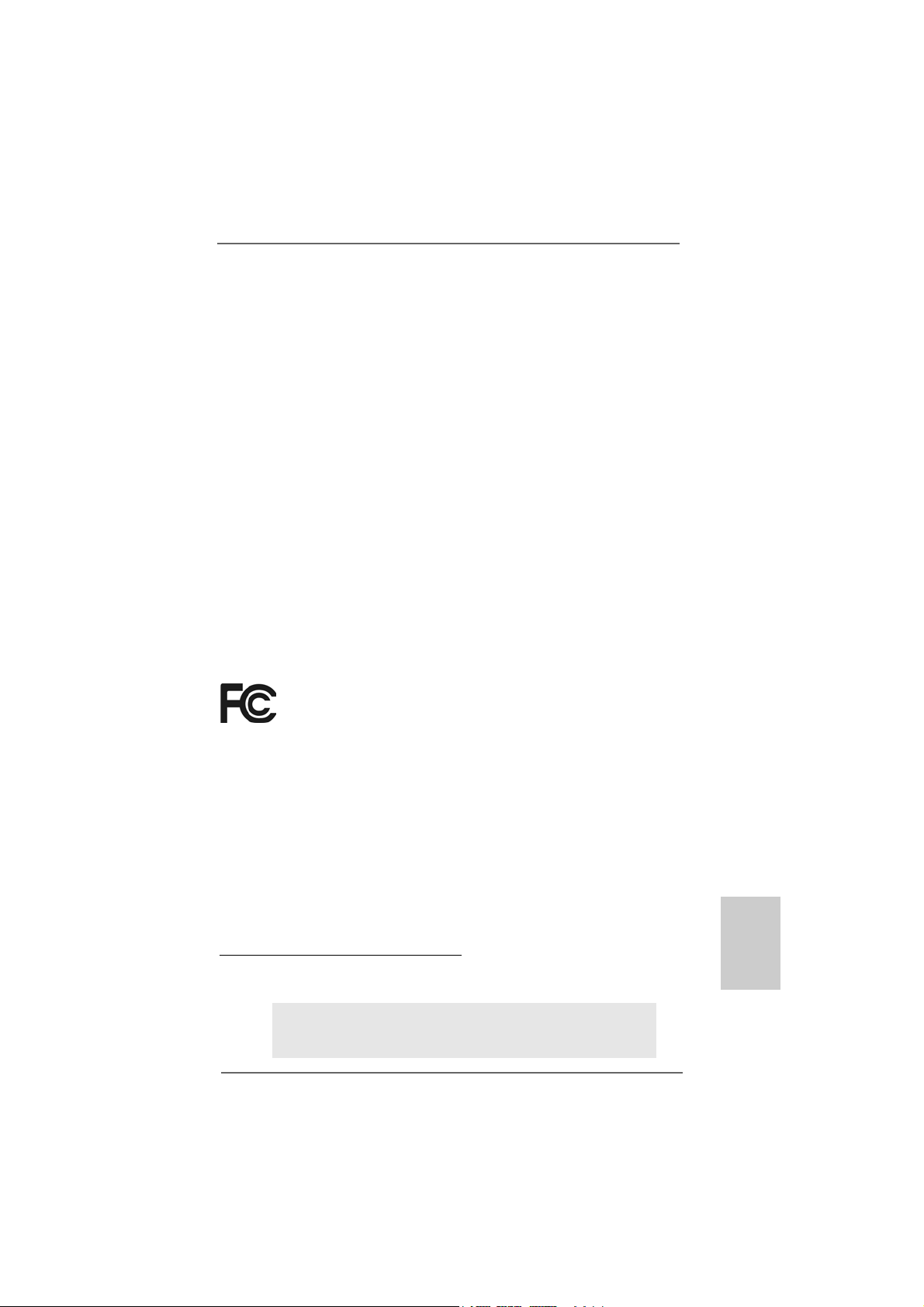
Copyright Notice:Copyright Notice:
Copyright Notice:
Copyright Notice:Copyright Notice:
No part of this installation guide may be reproduced, transcribed, transmitted, or translated in any language, in any form or by any means, except duplication of documentation by the purchaser for backup purpose, without written consent of ASRock Inc.
Products and corporate names appearing in this guide may or may not be registered
trademarks or copyrights of their respective companies, and are used only for identification or explanation and to the owners’ benefit, without intent to infringe.
Disclaimer:Disclaimer:
Disclaimer:
Disclaimer:Disclaimer:
Specifications and information contained in this guide are furnished for informational
use only and subject to change without notice, and should not be constructed as a
commitment by ASRock. ASRock assumes no responsibility for any errors or omissions
that may appear in this guide.
With respect to the contents of this guide, ASRock does not provide warranty of any kind,
either expressed or implied, including but not limited to the implied warranties or
conditions of merchantability or fitness for a particular purpose. In no event shall
ASRock, its directors, officers, employees, or agents be liable for any indirect, special,
incidental, or consequential damages (including damages for loss of profits, loss of
business, loss of data, interruption of business and the like), even if ASRock has been
advised of the possibility of such damages arising from any defect or error in the guide
or product.
This device complies with Part 15 of the FCC Rules. Operation is subject to the
following two conditions:
(1) this device may not cause harmful interference, and
(2) this device must accept any interference received, including interference that
may cause undesired operation.
CALIFORNIA, USA ONLY
The Lithium battery adopted on this motherboard contains Perchlorate, a toxic
substance controlled in Perchlorate Best Management Practices (BMP) regulations
passed by the California Legislature. When you discard the Lithium battery in
California, USA, please follow the related regulations in advance.
“Perchlorate Material-special handling may apply, see
www.dtsc.ca.gov/hazardouswaste/perchlorate”
ASRock Website: http://www.asrock.com
Published March 2010
Copyright©2010 ASRock INC. All rights reserved.
ASRock N68C-GS UCC / N68C-S UCC Motherboard
EnglishEnglish
EnglishEnglish
English
11
1
11
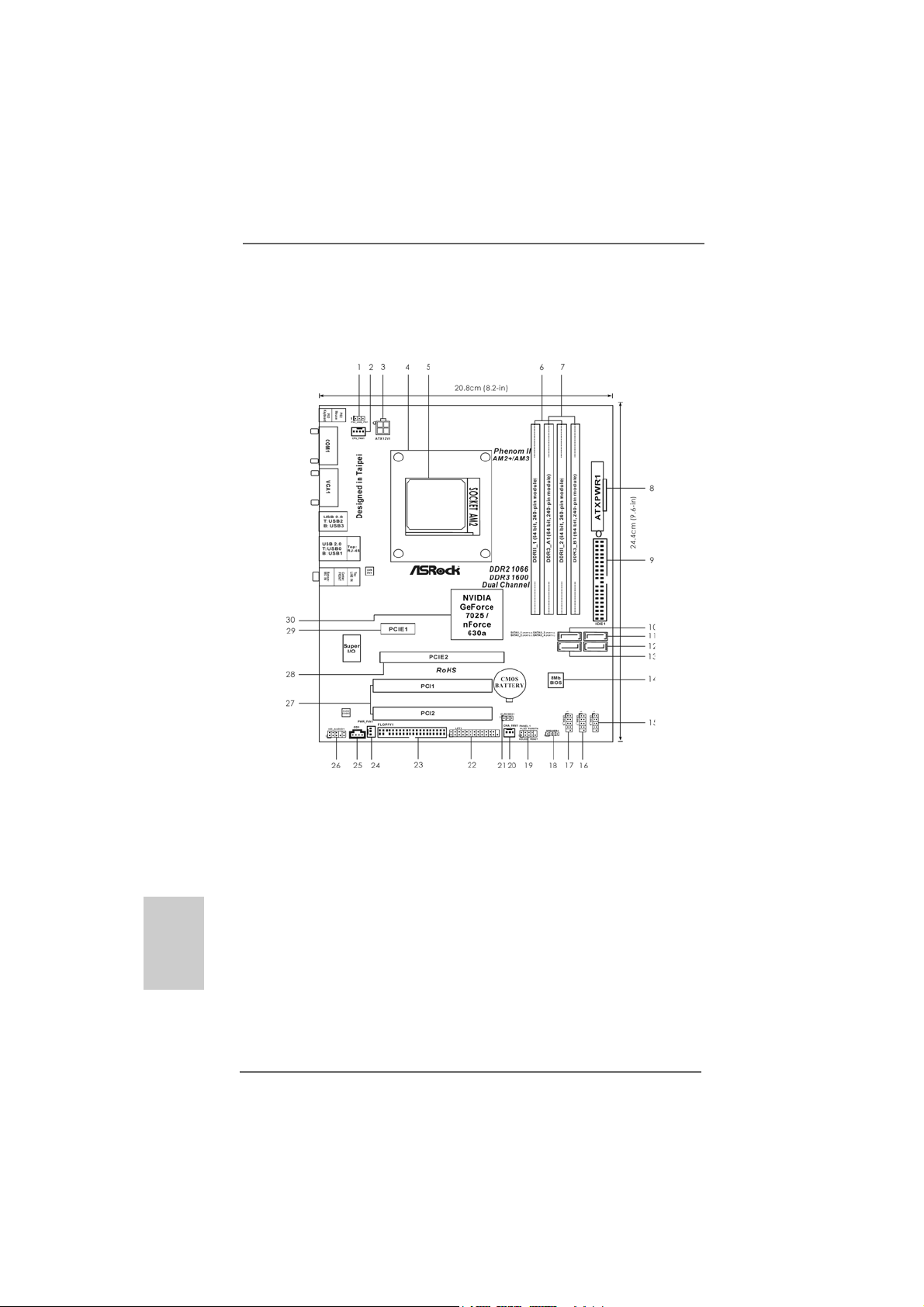
Motherboard LayoutMotherboard Layout
Motherboard Layout
Motherboard LayoutMotherboard Layout
(N68C(N68C
(N68C
(N68C(N68C
--
GS UCC / N68CGS UCC / N68C
-
GS UCC / N68C
--
GS UCC / N68CGS UCC / N68C
-S UCC)-S UCC)
-S UCC)
-S UCC)-S UCC)
English
EnglishEnglish
EnglishEnglish
22
2
22
1 PS2_USB_PW1 Jumper 16 USB 2.0 Header (USB6_7, Blue)
2 CPU Fan Connector (CPU_FAN1) 17 USB 2.0 Header (USB4_5, Blue)
3 ATX 12V Power Connector (A TX12V1) 18 Chassis Speaker Header
4 CPU Heatsink Retention Module (SPEAKER 1, White)
5 AM2 940-Pin CPU Socket 19 System Panel Header (PANEL1, White)
6 2 x 240-pin DDR2 DIMM Slots 20 Chassis Fan Connector (CHA_FAN1)
(Dual Channel: DDRII_1, DDRII_2; Yellow) 21 Clear CMOS Jumper (CLRCMOS1)
7 2 x 240-pin DDR3 DIMM Slots 22 Print Port Header (LPT1, Purple)
(Dual Channel: DDR3_A1, DDR3_B1; Blue) 23 Floppy Connector (FLOPPY1)
8 A TX Power Conne ctor (ATXPWR1) 24 Power Fan Connector (PWR_FAN1)
9 Primary IDE Connector (IDE1, Blue) 25 Internal Audio Connector: CD1 (White)
10 Primary SAT AII Connector (SA T AII_1 (PORT 0.0)) 26 Front Panel Audio Header
11 Third SAT AII Connector (SATAII_3 (PORT 1.0)) (HD_AUDIO1, White)
12 Fourth SAT AII Connector (SA TAII_4 (PORT 1.1)) 27 PCI Slots (PCI1- 2)
13 Secondary SAT AII Connector 28 PCI Express x16 Slot (PCIE2)
(SA T AII_2 (PORT 0.1)) 29 PCI Express x1 Slot (PCIE1)
14 SPI Flash Memory (8Mb) 30 NVI DIA GeForce 7025 / nForce 630a
15 USB 2.0 Header (USB8_9, Blue)
ASRock N68C-GS UCC / N68C-S UCC Motherboard
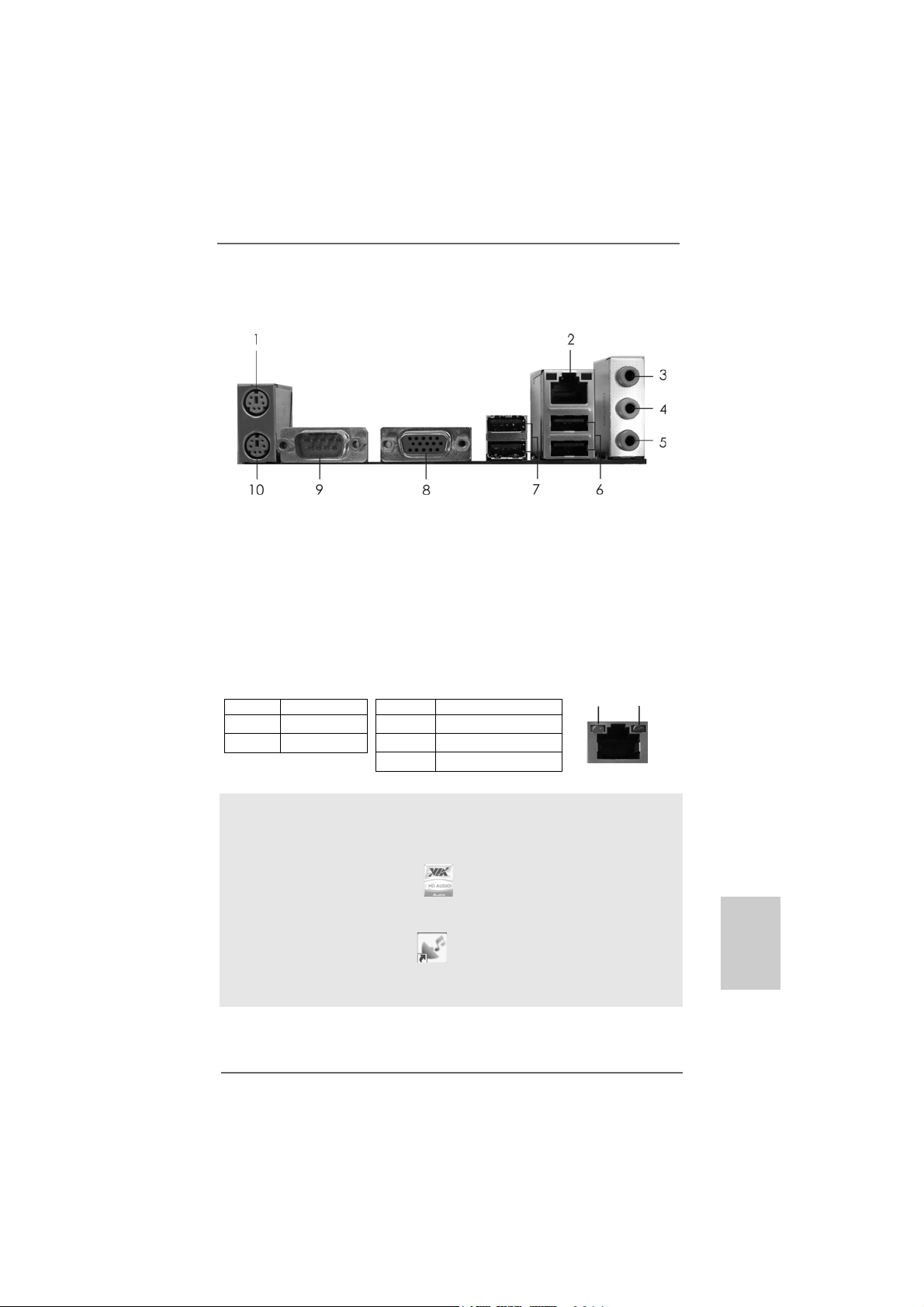
I/O PI/O P
I/O P
I/O PI/O P
* There are two LED next to the LAN port. Please refer to the table below for the LAN port LED
indications.
anel (N68Canel (N68C
anel (N68C
anel (N68Canel (N68C
1 PS/2 Mouse Port (Green) 6 USB 2.0 Ports (USB01)
2 RJ-45 Port 7 USB 2.0 Ports (USB23)
3 Line In (Light Blue) 8 VGA Port
4 Front Speaker (Lime) 9 COM Port
5 Microphone (Pink) 10 PS/2 Keyboard Port (Purple)
Activity/Link LED SPEED LED
Status Description Status Description
Off No Activity Off 10Mbps connection
Blinking Data Activity Orange 100Mbps connection
LAN Port LED Indications
Green 1Gbps connection
--
GS UCC)GS UCC)
-
GS UCC)
--
GS UCC)GS UCC)
ACT/LINK
LED
LAN Port
SPEED
LED
To enable Multi-Streaming function, you need to connect a front panel audio cable to the front
panel audio header. After restarting your computer, you will find “VIA HD Audio Deck” tool on
your system. Please follow below instructions according to the OS you install.
For Windows® XP / XP 64-bit OS:
Please click “VIA HD Audio Deck” icon , and click “Speaker”. Then you are allowed to
select “2 Channel” or “4 Channel”. Click “Power” to save your change.
For Windows® 7 / 7 64-bit / VistaTM / VistaTM 64-bit OS:
Please click “VIA HD Audio Deck” icon , and click “Advanced Options” on the left side
on the bottom. In “Advanced Options” screen, select “Independent Headphone”, and click
“OK” to save your change.
ASRock N68C-GS UCC / N68C-S UCC Motherboard
EnglishEnglish
EnglishEnglish
English
33
3
33
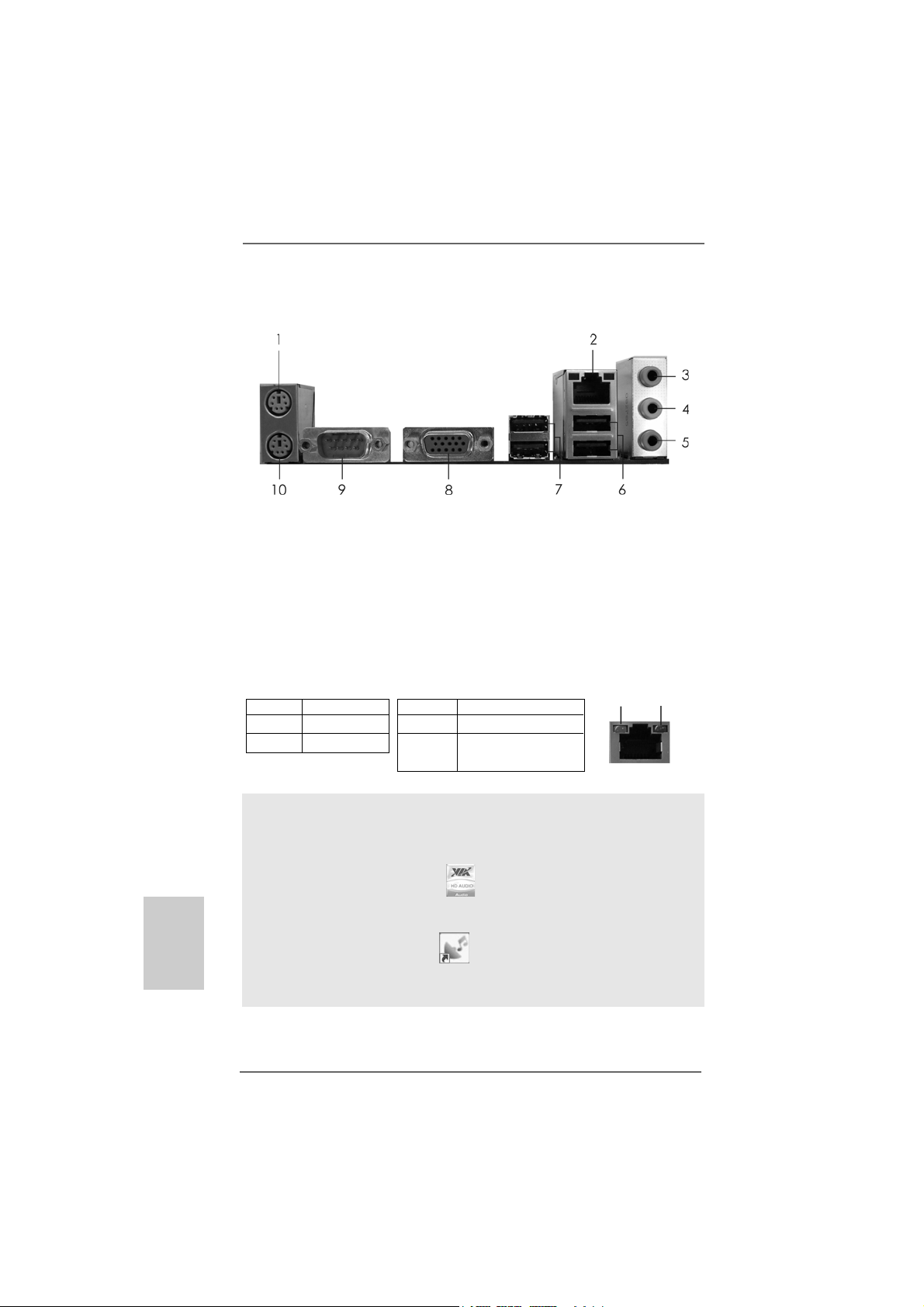
I/O PI/O P
I/O P
I/O PI/O P
* There are two LED next to the LAN port. Please refer to the table below for the LAN port LED
indications.
anel (N68Canel (N68C
anel (N68C
anel (N68Canel (N68C
1 PS/2 Mouse Port (Green) 6 USB 2.0 Ports (USB01)
2 RJ-45 Port 7 USB 2.0 Ports (USB23)
3 Line In (Light Blue) 8 VGA Port
4 Front Speaker (Lime) 9 COM Port
5 Microphone (Pink) 10 PS/2 Keyboard Port (Purple)
Activity/Link LED SPEED LED
Status Description Status Description
Off No Activity Off 10Mbps connection
Blinking Data Activity Green or 100Mbps connection
LAN Port LED Indications
Orange
-S UCC)-S UCC)
-S UCC)
-S UCC)-S UCC)
ACT/LINK
LED
LAN Port
SPEED
LED
English
EnglishEnglish
EnglishEnglish
44
4
44
To enable Multi-Streaming function, you need to connect a front panel audio cable to the front
panel audio header. After restarting your computer, you will find “VIA HD Audio Deck” tool on
your system. Please follow below instructions according to the OS you install.
For Windows® XP / XP 64-bit OS:
Please click “VIA HD Audio Deck” icon , and click “Speaker”. Then you are allowed to
select “2 Channel” or “4 Channel”. Click “Power” to save your change.
For Windows® 7 / 7 64-bit / VistaTM / VistaTM 64-bit OS:
Please click “VIA HD Audio Deck” icon , and click “Advanced Options” on the left side
on the bottom. In “Advanced Options” screen, select “Independent Headphone”, and click
“OK” to save your change.
ASRock N68C-GS UCC / N68C-S UCC Motherboard
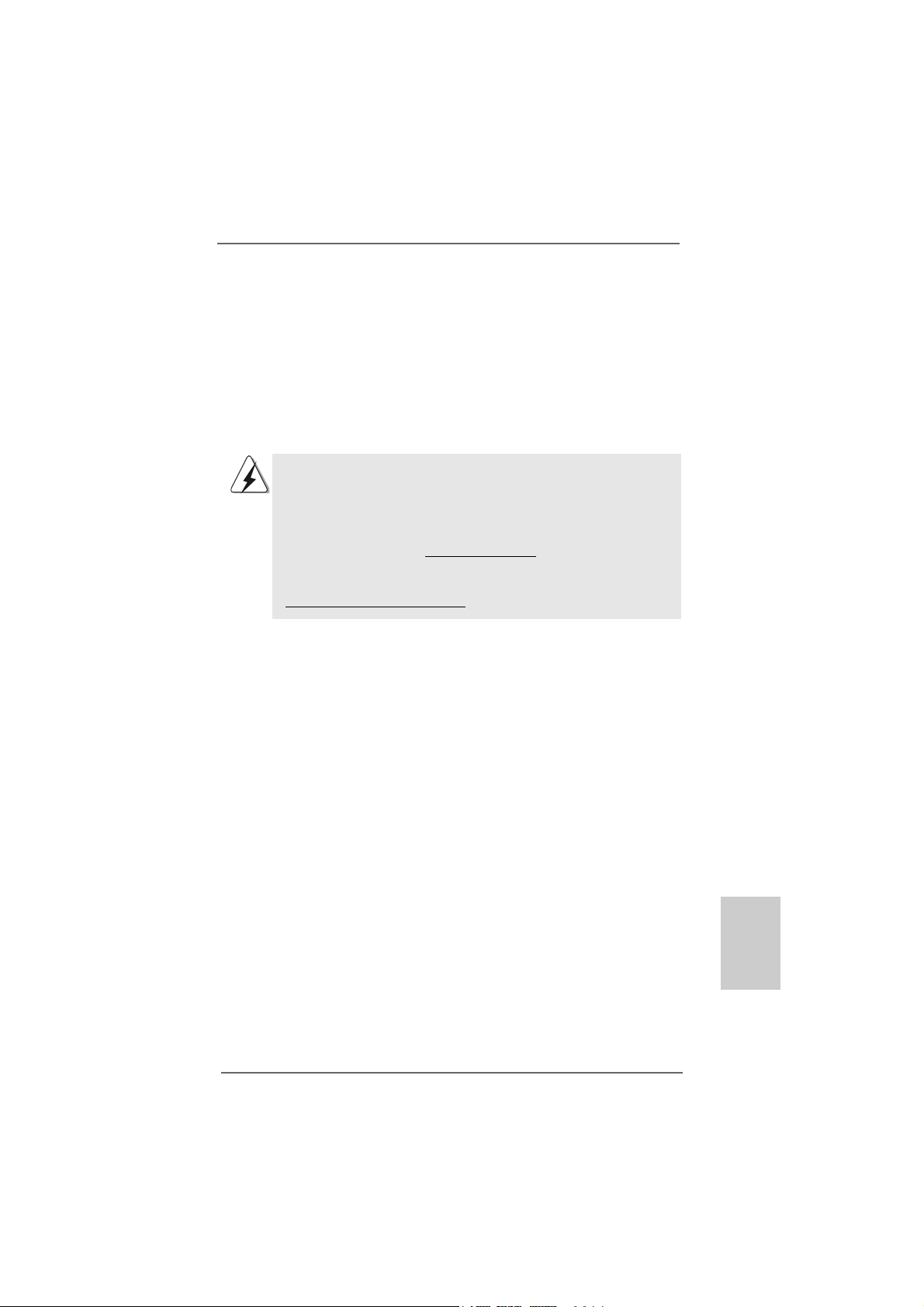
SPEED
LED
LAN Port
1.1.
IntroductionIntroduction
1.
Introduction
1.1.
IntroductionIntroduction
Thank you for purchasing ASRock N68C-GS UCC / N68C-S UCC motherboard, a
reliable motherboard produced under ASRock’s consistently stringent quality control.
It delivers excellent performance with robust design conforming to ASRock’s commitment to quality and endurance.
In this manual, cha pter 1 a nd 2 contain introduction of the motherboard a nd step-by-step
guide to the hardware installation. Chapter 3 and 4 contain the configuration guide to
BIOS setup and information of the Support CD.
Because the motherboard specifications and the BIOS software might
be updated, the content of this manual will be subject to change without
notice. In case any modifications of this manual occur, the updated
version will be available on ASRock website without further notice. You
may find the latest VGA cards and CPU support lists on ASRock website
as well. ASRock website http://www.asrock.com
If you require technical support related to this motherboard, please visit
our website for specific information about the model you are using.
www.asrock.com/support/index.asp
1.11.1
Package ContentsPackage Contents
1.1
Package Contents
1.11.1
Package ContentsPackage Contents
One ASRock N68C-GS UCC / N68C-S UCC Motherboard
(Micro ATX Form Factor: 9.6-in x 8.2-in, 24.4 cm x 20.8 cm)
One ASRock N68C-GS UCC / N68C-S UCC Quick Installation Guide
One ASRock N68C-GS UCC / N68C-S UCC Support CD
Two Serial ATA (SATA) Data Cables (Optional)
One I/O Panel Shield
ASRock N68C-GS UCC / N68C-S UCC Motherboard
EnglishEnglish
EnglishEnglish
English
55
5
55
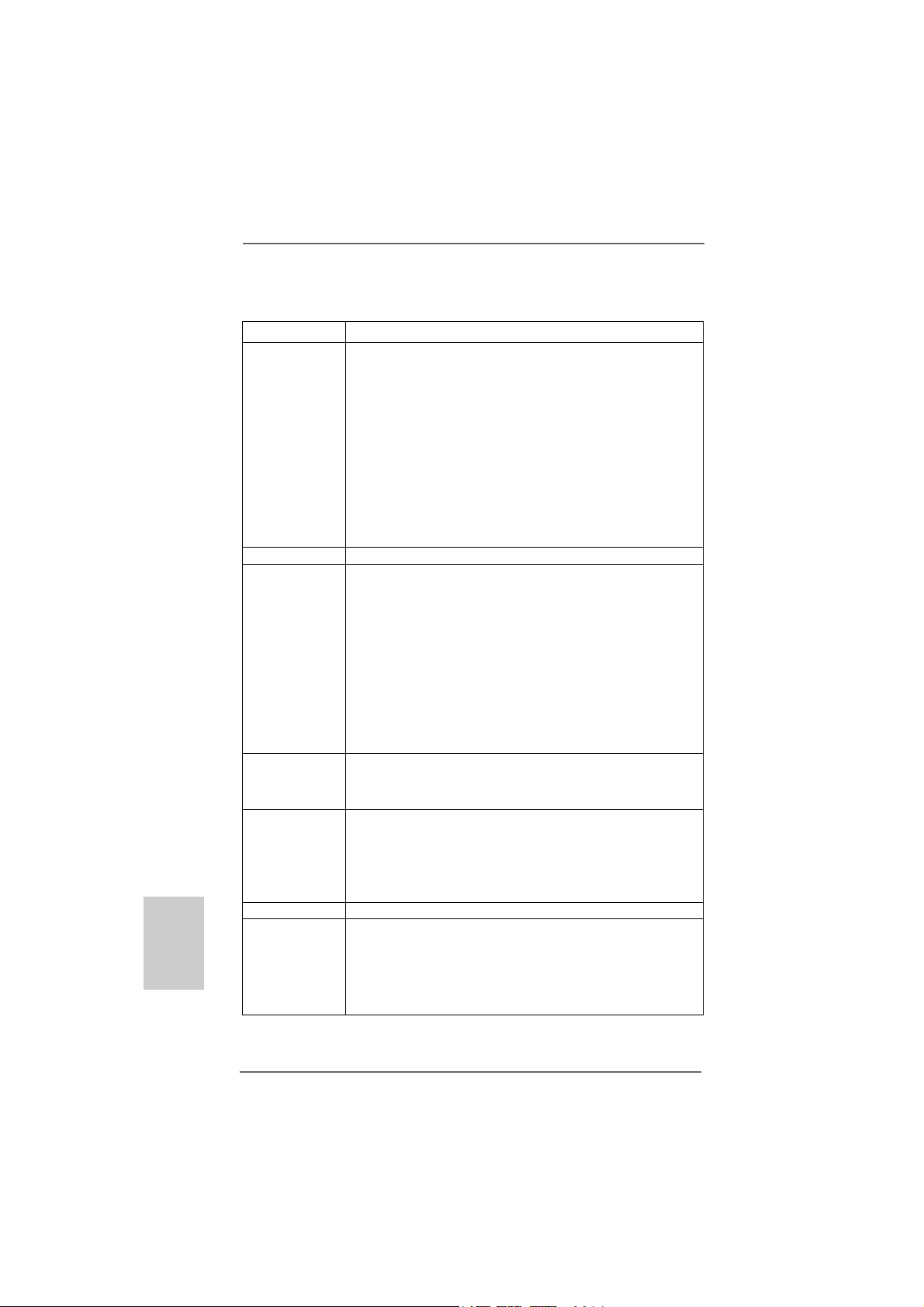
1.21.2
SpecificationsSpecifications
1.2
Specifications
1.21.2
SpecificationsSpecifications
English
EnglishEnglish
EnglishEnglish
Platform - Micro ATX Form Factor: 9.6-in x 8.2-in, 24.4 cm x 20.8 cm
CPU - Support for Socket AM2+ / AM2 processors: AMD Phenom
FX / Phenom / Athlon 64 FX / Athlon 64 X2 Dual-Core / Athlon
X2 Dual-Core / Athlon 64 / Sempron processor
(see CAUTION 1)
- Support for AM3 processors: AMD PhenomTM II X4 / X3 / X2
/ Athlon II X4 / X3 / X2 / Sempron processors
- Supports UCC feature (Unlock CPU Core) (see CAUTION 2)
- Supports AMD’s Cool ‘n’ QuietTM Technology
- FSB 1000 MHz (2.0 GT/s)
- Supports Untied Overclocking Technology (see CAUTION 3)
- Supports Hyper-Transport Technology
Chipset - NVIDIA® GeForce 7025 / nForce 630a
Memory - Dual Channel DDR3/DDR2 Memory Technology
(see CAUTION 4)
- 2 x DDR3 DIMM slots
- Support DDR3 1600/1333/1066/800 non-ECC, un-buffered
memory (see CAUTION 5)
- Max. capacity of system memory: 8GB (see CAUTION 6)
- 2 x DDR2 DIMM slots
- Support DDR2 1066/800/667/533 non-ECC, un-buffered
memory (see CAUTION 7)
- Max. capacity of system memory: 8GB (see CAUTION 6)
Expansion Slot - 1 x PCI Express x16 slot
- 1 x PCI Express x1 slot
- 2 x PCI slots
Graphics - Integrated NVIDIA® GeForce 7025 graphics
- DX9.0 VGA, Pixel Shader 3.0
- Max. shared memory 256MB (see CAUTION 8)
- Supports D-Sub with max. resolution up to 1920x1440
@ 60Hz
Audio - 5.1 CH HD Audio (VIA® VT1705 Audio Codec)
LAN - N68C-GS UCC
Realtek Giga PHY R TL8211CL, speed 10/100/1000 Mb/s
- N68C-S UCC
Realtek PHY RTL8201EL, speed 10/100 Mb/s
- Supports Wake-On-LAN
TM
66
6
66
ASRock N68C-GS UCC / N68C-S UCC Motherboard
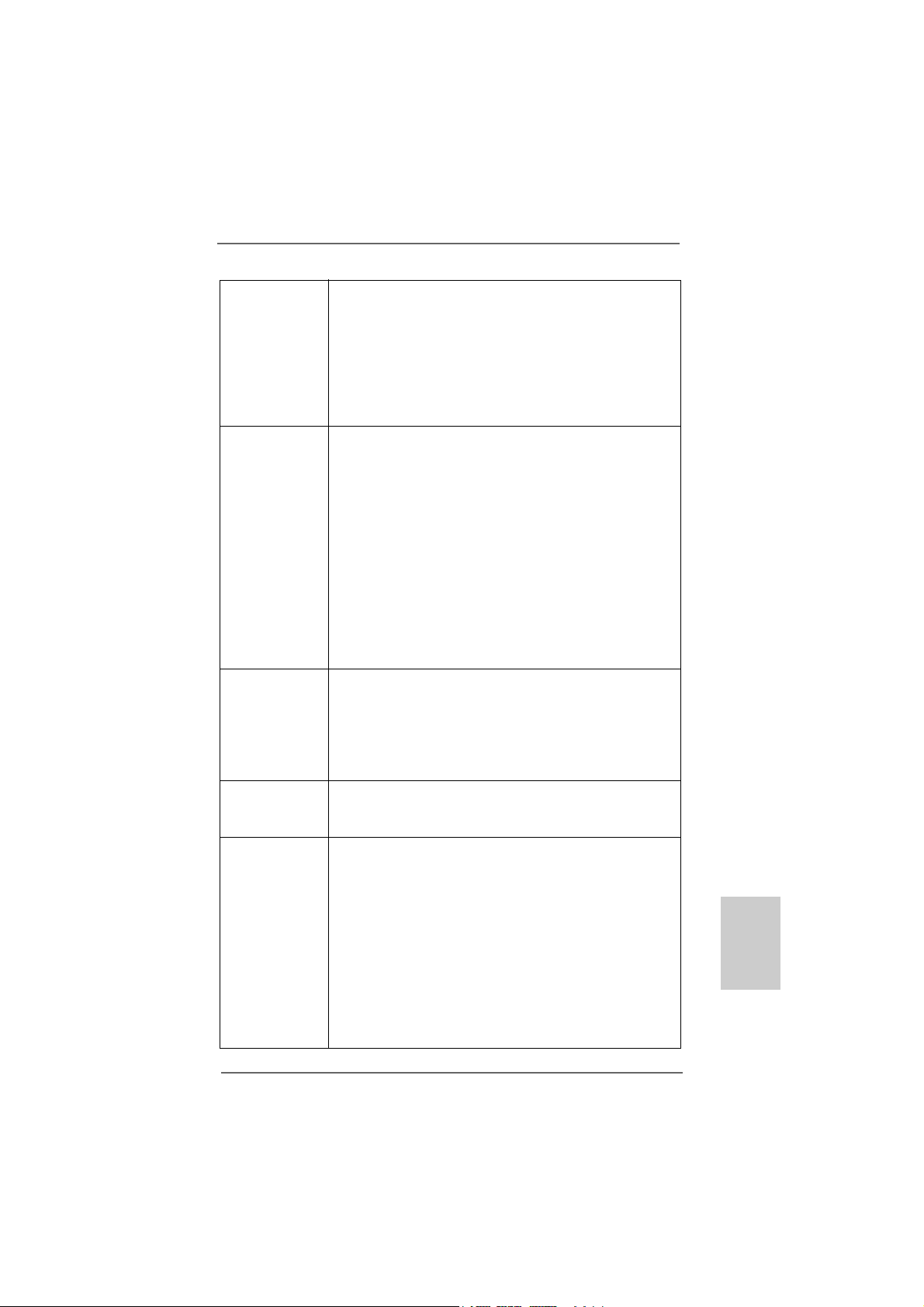
Rear Panel I/O I/O Panel
- 1 x PS/2 Mouse Port
- 1 x PS/2 Keyboard Port
- 1 x Serial Port: COM1
- 1 x VGA Port
- 4 x Ready-to-Use USB 2.0 Ports
- 1 x RJ-45 LAN Port with LED (ACT/LINK LED and SPEED LED)
- HD Audio Jack: Line in / Front Speaker / Microphone
Connector - 4 x Serial ATAII 3.0Gb/s connectors, support RAID (RAID 0,
RAID 1, RAID 0+1, RAID 5, JBOD), NCQ a nd “Hot Plug”
functions (see CAUTION 9)
- 1 x ATA133 IDE connector (supports 2 x IDE devices)
- 1 x Floppy connector
- 1 x Print Port header
- CPU/Chassis/Power FAN connector
- 24 pin ATX power connector
- 4 pin 12V power connector
- CD in header
- Front panel audio header
- 3 x USB 2.0 headers (support 6 USB 2.0 ports)
(see CAUTION 10)
BIOS Feature - 8Mb AMI Legal BIOS
- Supports “Plug and Play”
- ACPI 1.1 Compli ance Wa ke Up Events
- Supports jumperfree
- SMBIOS 2.3.1 Support
- CPU, VCCM, NB Voltage Multi-adjustment
Support CD - Drivers, Utilities, AntiVirus Software (Trial Version), ASRock
Software Suite (CyberLink DVD Suite and Creative Sound
Blaster X-Fi MB) (OEM and Trial Version)
Unique Feature - ASRock OC Tuner (see CAUTION 11)
- Intelligent Energy Saver (see CAUTION 12)
- Instant Boot
- ASRock Instant Flash (see CAUTION 13)
- ASRock OC DNA (see CAUTION 14)
- Hybrid Booster:
- CPU Frequency Stepless Control (see CAUTION 15)
- ASRock U-COP (see CAUTION 16)
- Boot Failure Guard (B.F.G.)
- ASRock AM2 Boost: ASRock Patented Technology to boost
memory performance up to 12.5% (see CAUTION 17)
EnglishEnglish
EnglishEnglish
English
ASRock N68C-GS UCC / N68C-S UCC Motherboard
77
7
77
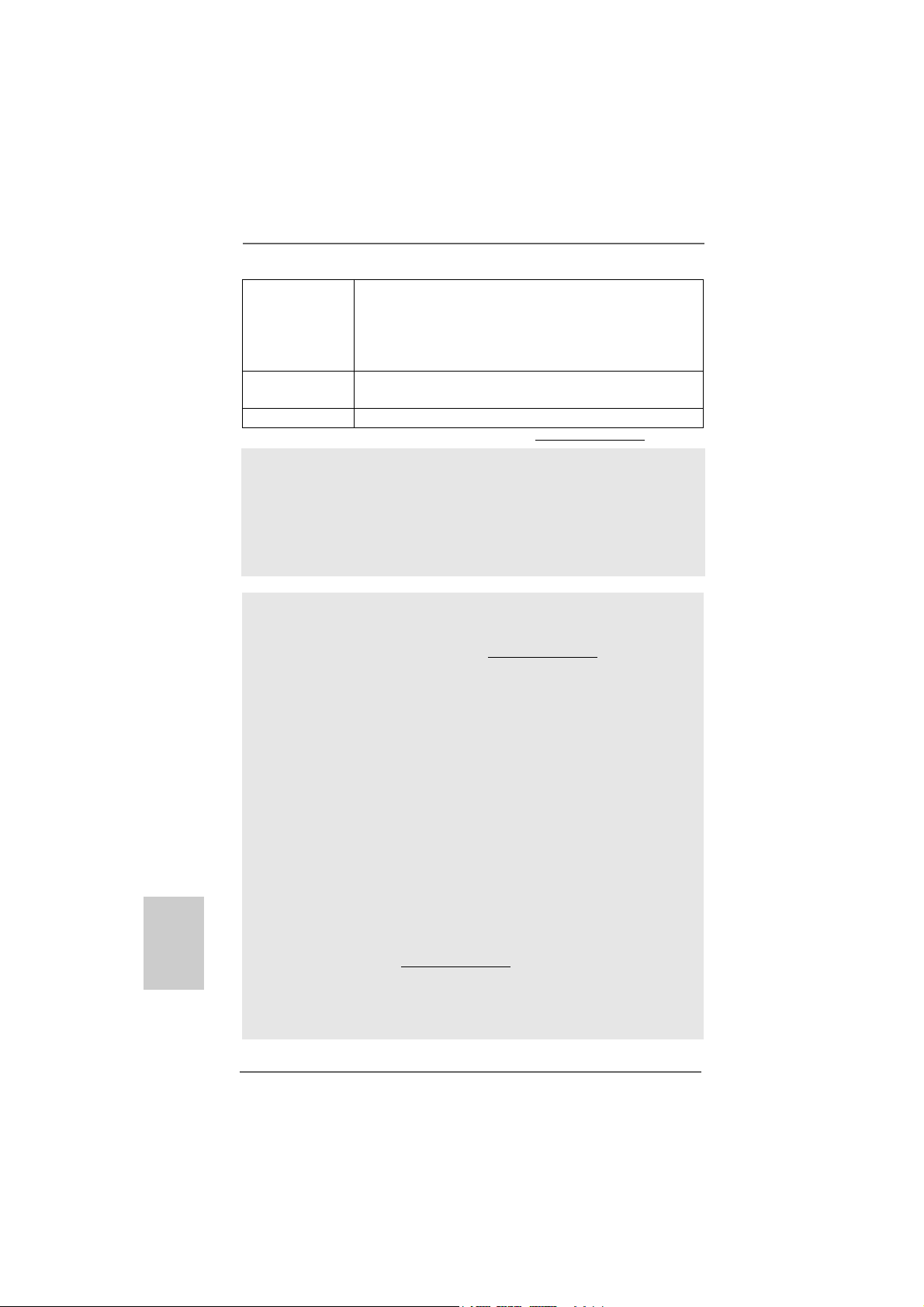
English
EnglishEnglish
EnglishEnglish
Hardware - CPU Temperature Sensing
Monitor - Chassis Temperature Sensing
- CPU/Chassis/Power Fan Tachometer
- CPU Quiet Fan
- Voltage Monitoring: +12V, +5V, +3.3V, Vcore
OS - Microsoft® Windows® 7 / 7 64-bit / Vista
TM
/ VistaTM 64-bit /
XP / XP 64-bit compliant
Certifications - FCC, CE, WHQL
* For detailed product information, please visit our website: http://www.asrock.com
WARNING
Please realize that there is a certain risk involved with overclocking, including adjusting
the setting in the BIOS, applying Untied Overclocking Technology, or using the thirdparty overclocking tools. Overclocking may affect your system stability, or even
cause damage to the components and devices of your system. It should be done at
your own risk and expense. We are not responsible for possible damage caused by
overclocking.
CAUTION!
1. This motherboard supports CPU up to 95W. Please refer to our website for
CPU support list. ASRock website http://www.asrock.com
2. UCC (Unlock CPU Core) feature simplifies AMD CPU activation. As long as
a simple switch of the BIOS option “Unlock CPU Core”, you can unlock the
extra CPU core to enjoy an instant performance boost. When UCC feature is
enabled, the dual-core or triple-core CPU will boost to the quad-core CPU, and
some CPU, including quad-core CPU, can also increase L3 cache size up to
6MB, which means you can enjoy the upgrade CPU performance with a better
price. Please be noted that UCC feature is supported with AM2+ / AM3 CPU
only, and in addition, not every AM2+ / AM3 CPU can support this function
because some CPU’s hidden core may be malfunctioned.
3. This motherboard supports Untied Overclocking T echnology. Please read “Untied Overclocking Technology” on page 22 for details.
4. This motherboard supports Dual Channel Memory Technology. Before you
implement Dual Channel Memory Technology, make sure to read the
installation guide of memory modules on page 13 for proper installation.
5. Whether 1600MHz memory speed is supported depends on the AM3 CPU
you adopt. If you want to adopt DDR3 1600 memory module on this
motherboard, please refer to the memory support list on our website for
the compatible memory modules.
ASRock website http://www.asrock.com
6. Due to the operating system limitation, the actual memory size may be
less than 4GB for the reservation for system usage under Windows® 7 /
VistaTM / XP. For Windows® OS with 64-bit CPU, there is no such limitation.
88
8
88
ASRock N68C-GS UCC / N68C-S UCC Motherboard
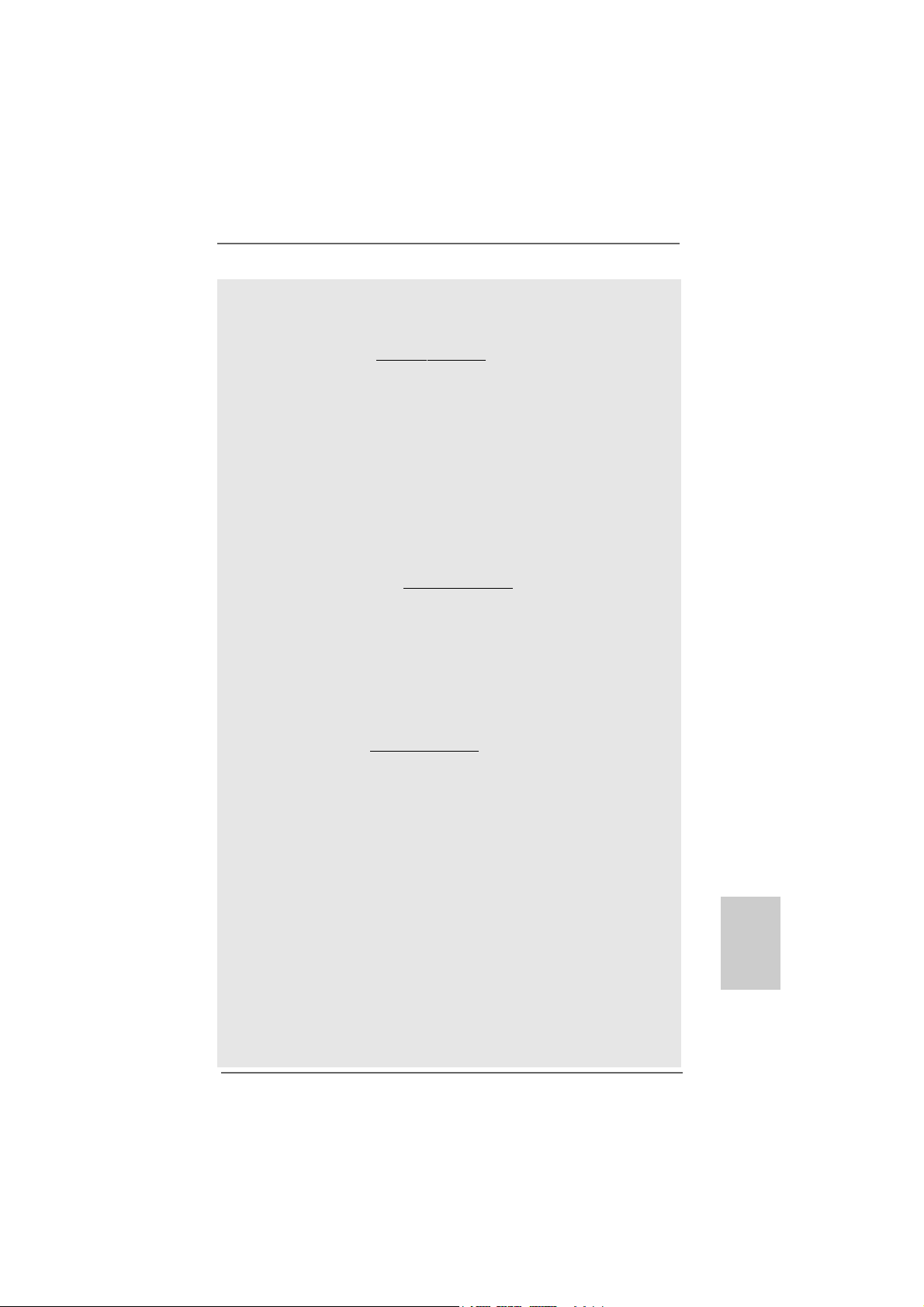
7. Whether 1066MHz memory speed is supported depends on the AM2+ CPU
you adopt. If you want to adopt DDR2 1066 memory module on this
motherboard, please refer to the memory support list on our website for
the compatible memory modules.
ASRock website http://www.asrock.com
8. The maximum shared memory size is defined by the chipset vendor and
is subject to change. Please check NVIDIA® website for the latest
information.
9. Before installing SAT AII hard dis k to SATAII connector, please re ad the “SATAII
Hard Disk Setup Guide” on page 25 of “User Manual” in the support CD to
adjust your SA TAII hard disk drive to SATAII mode. You can also connect SATA
hard disk to SATAII connector directly.
10. Power Management for USB 2.0 works fine under Microsoft® Windows® 7
64-bit / 7 / VistaTM 64-bit / VistaTM / XP 64-bit / XP SP1 or SP2.
11. It is a user-friendly ASRock overclocking tool which allows you to surveil
your system by hardware monitor function and overclock your hardware
devices to get the best system performance under Windows® environment.
Please visit our website for the operation procedures of ASRock OC
Tuner. ASRock website: http://www.asrock.com
12. Featuring an advanced proprietary hardware and software design,
Intelligent Energy Saver is a revolutionary technology that delivers
unparalleled power savings. The voltage regulator can reduce the
number of output phases to improve efficiency when the CPU cores are
idle. In other words, it is able to provide exceptional power saving and
improve power efficiency without sacrificing computing performance. To
use Intelligent Energy Saver function, please enable Cool ‘n’ Quiet option
in the BIOS setup in advance. Please visit our website for the operation
procedures of Intelligent Energy Saver.
ASRock website: http://www.asrock.com
13. ASRock Instant Flash is a BIOS flash utility embedded in Flash ROM.
This convenient BIOS update tool allows you to update system BIOS
without entering operating systems first like MS-DOS or Windows®. With
this utility, you can press <F6> key during the POST or press <F2> key to
BIOS setup menu to access ASRock Instant Flash. Just launch this tool
and save the new BIOS file to your USB flash drive, floppy disk or hard
drive, then you can update your BIOS only in a few clicks without preparing an additional floppy diskette or other complicated flash utility. Please
be noted that the USB flash drive or hard drive must use FAT32/16/12 file
system.
14. The software name itself – OC DNA literally tells you what it is capable of.
OC DNA, an exclusive utility developed by ASRock, provides a convenient way for the user to record the OC settings and share with others. It
helps you to save your overclocking record under the operating system
and simplifies the complicated recording process of overclocking settings.
With OC DNA, you can save your OC settings as a profile and share with
your friends! Your friends then can load the OC profile to their own system
to get the same OC settings as yours! Please be noticed that the OC
profile can only be shared and worked on the same motherboard.
ASRock N68C-GS UCC / N68C-S UCC Motherboard
EnglishEnglish
EnglishEnglish
English
99
9
99
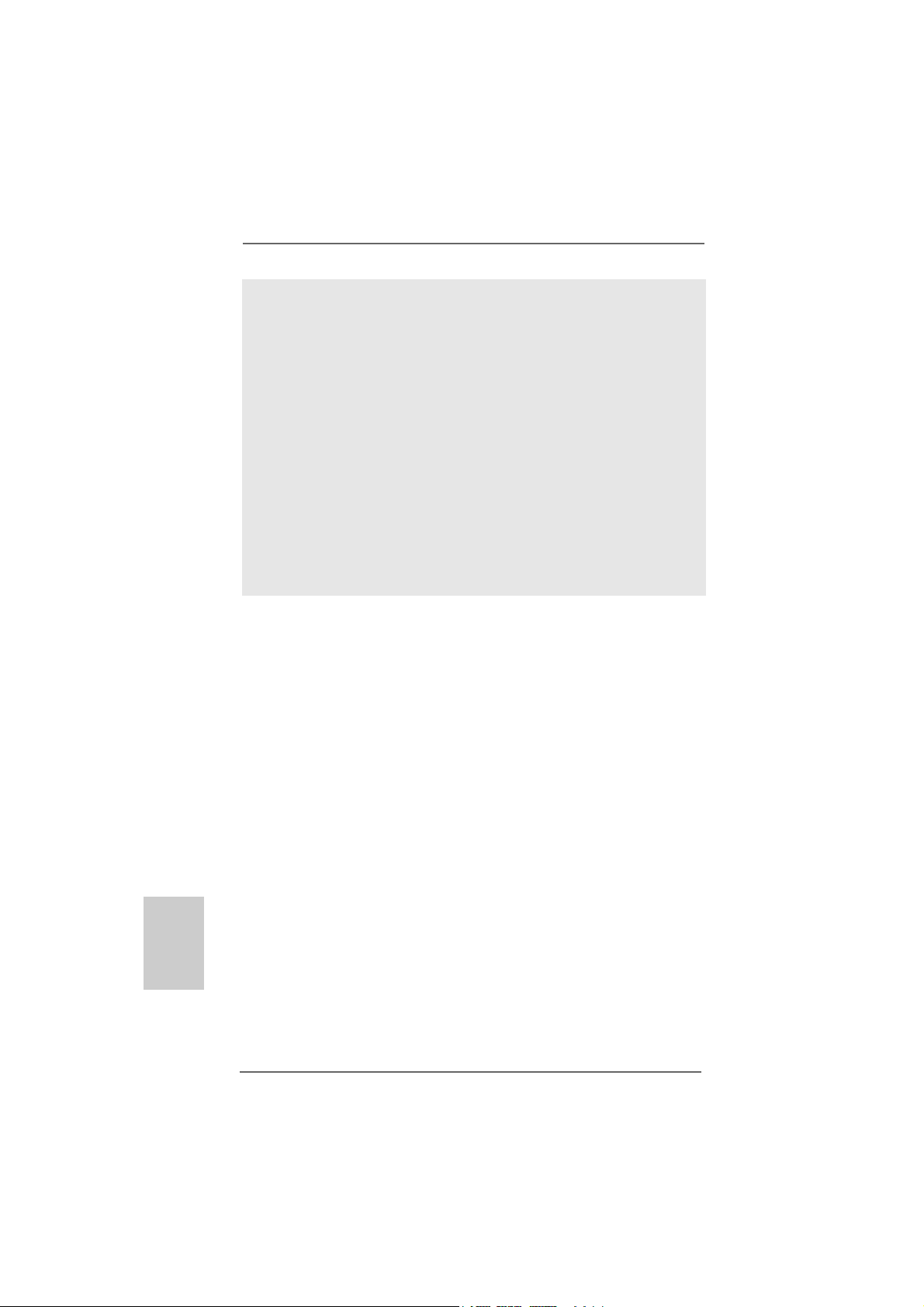
15. Although this motherboard offers stepless control, it is not recommended
to perform over-clocking. Frequencies other than the recommended CPU
bus frequencies may cause the instability of the system or damage the
CPU.
16. While CPU overheat is detected, the system will automatically shutdown.
Before you resume the system, please check if the CPU fan on the
motherboard functions properly and unplug the power cord, then plug it
back again. To improve heat dissipation, remember to spray thermal
grease between the CPU a nd the he atsink when you install the PC syste m.
17. This motherboard supports ASRock AM2 Boost overclocking technology. If
you enable this function in the BIOS setup, the memory performance will
improve up to 12.5%, but the effect still depends on the AM2 CPU you adopt.
Enabling this function will overclock the chipset/CPU reference clock. However,
we can not guarantee the system stability for all CPU/DRAM configurations.
If your system is unstable after AM2 Boost function is enabled, it may not be
applicative to your system. You may choose to disable this function for
keeping the stability of your system.
English
EnglishEnglish
EnglishEnglish
1010
10
1010
ASRock N68C-GS UCC / N68C-S UCC Motherboard
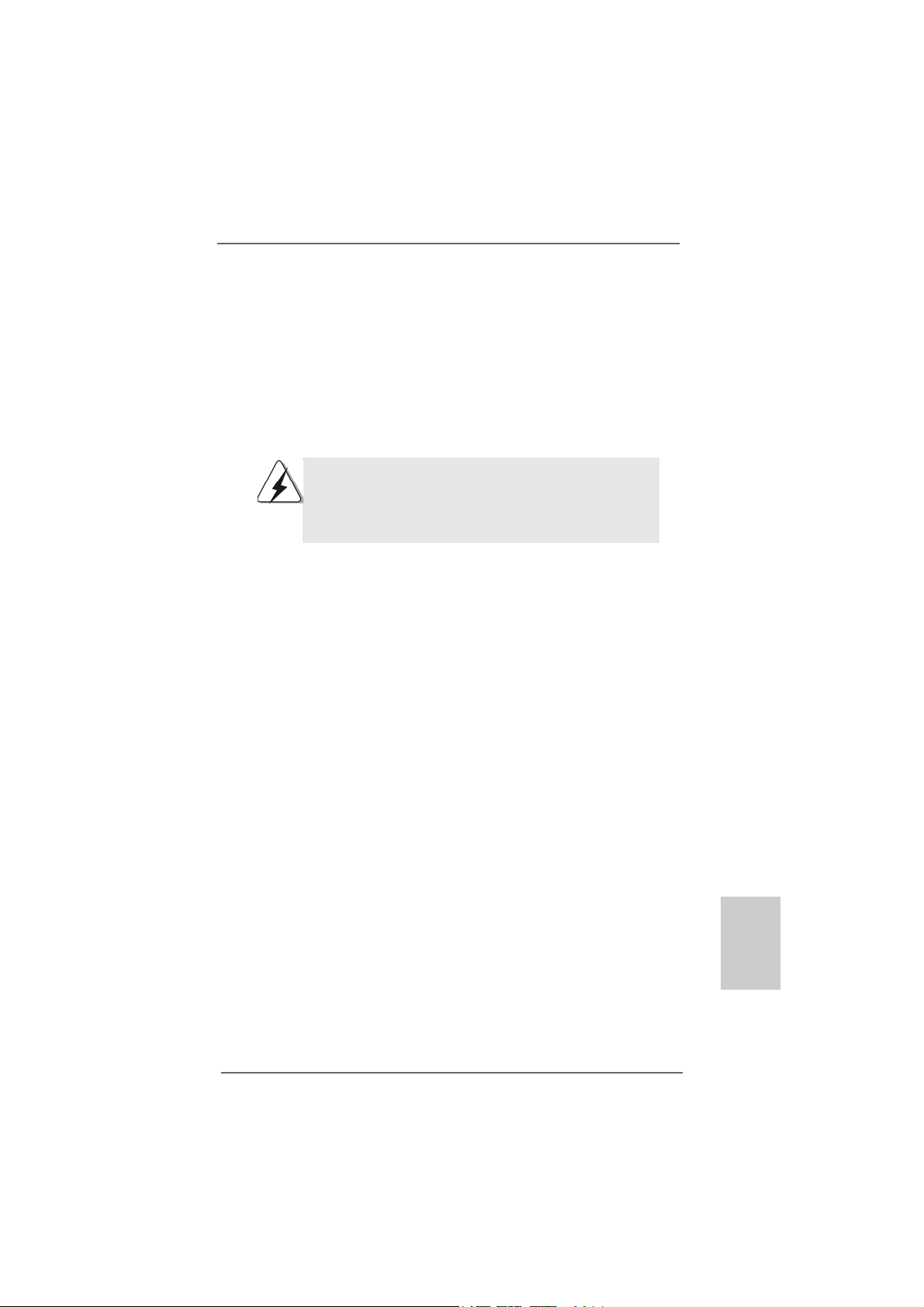
2.2.
InstallationInstallation
2.
Installation
2.2.
InstallationInstallation
This is a Micro ATX form factor (9.6-in x 8.2-in, 24.4 cm x 20.8 cm) motherboard.
Before you install the motherboard, study the configuration of your chassis to ensure that the motherboard fits into it.
Pre-installation PrecautionsPre-installation Precautions
Pre-installation Precautions
Pre-installation PrecautionsPre-installation Precautions
Take note of the following precautions before you install motherboard
components or change any motherboard settings.
Before you install or remove any component, ensure that the
power is switched off or the power cord is detached from the
power supply. Failure to do so may cause severe damage to the
motherboard, peripherals, and/or components.
1. Unplug the power cord from the wall socket before touching any
component.
2. To avoid damaging the motherboard components due to static
electricity, NEVER place your motherboard directly on the carpet or
the like. Also remember to use a grounded wrist strap or touch a
safety grounded object before you handle components.
3. Hold components by the edges and do not touch the ICs.
4. Whenever you uninstall any component, place it on a grounded antistatic pad or in the bag that comes with the component.
5. When placing screws into the screw holes to se cure the motherboard
to the chassis, please do not over-tighten the screws! Doing so may
damage the motherboard.
ASRock N68C-GS UCC / N68C-S UCC Motherboard
1111
11
1111
EnglishEnglish
EnglishEnglish
English
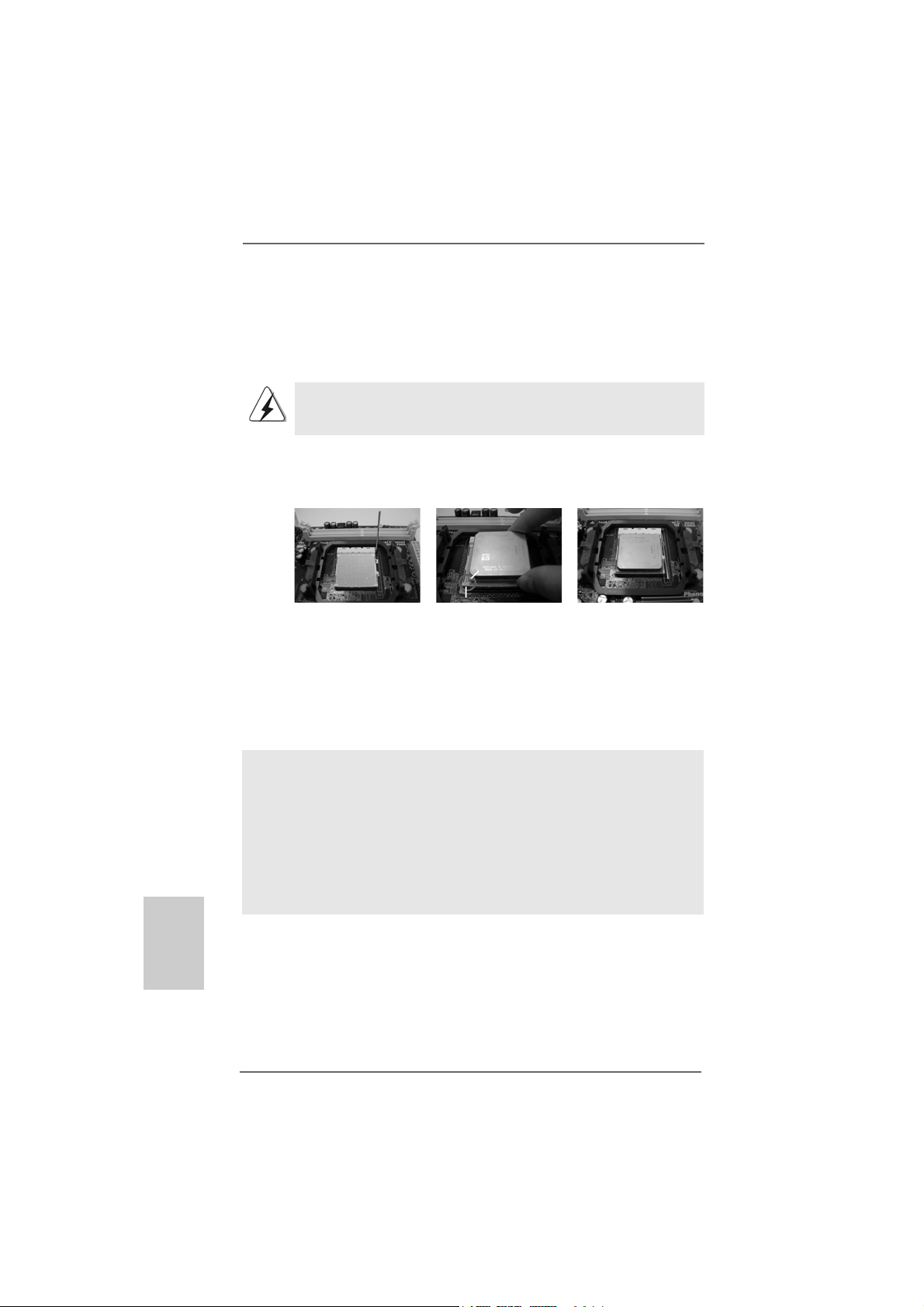
2.12.1
CPU InstallationCPU Installation
2.1
CPU Installation
2.12.1
CPU InstallationCPU Installation
Step 1. Unlock the socket by lifting the lever up to a 90
o
angle.
Step 2. Position the CPU directly above the socket such that the CPU corner with
the golden triangle matches the socket corner with a small triangle.
Step 3. Carefully insert the CPU into the socket until it fits in place.
The CPU fits only in one correct orientation. DO NOT force the CPU
into the socket to avoid bending of the pins.
Step 4. When the CPU is in place, press it firmly on the socket while you push
down the socket lever to secure the CPU. The lever clicks on the side tab
to indicate that it is locked.
Lever 90° Up
CPU Golden Triangle
Socker Corner Small Triangle
STEP 1:
Lift Up The Socket Lever
2.22.2
Installation of CPU Fan and HeatsinkInstallation of CPU Fan and Heatsink
2.2
Installation of CPU Fan and Heatsink
2.22.2
Installation of CPU Fan and HeatsinkInstallation of CPU Fan and Heatsink
STEP 2 / STEP 3:
Match The CPU Golden Triangle
To The Socket Corner Small
Triangle
STEP 4:
Push Down And Lock
The Socket Lever
English
EnglishEnglish
EnglishEnglish
1212
12
1212
After you install the CPU into this motherboard, it is necessary to install a
larger heatsink and cooling fan to dissipate heat. You also need to spray
thermal grease between the CPU and the heatsink to improve heat
dissipation. Make sure that the CPU and the heatsink are securely fastened and in good contact with each other. Then connect the CPU fan to
the CPU FAN connector (CPU_FAN1, see Page 2, No. 2). For proper
installation, please kindly refer to the instruction manuals of the CPU fan
and the heatsink.
ASRock N68C-GS UCC / N68C-S UCC Motherboard
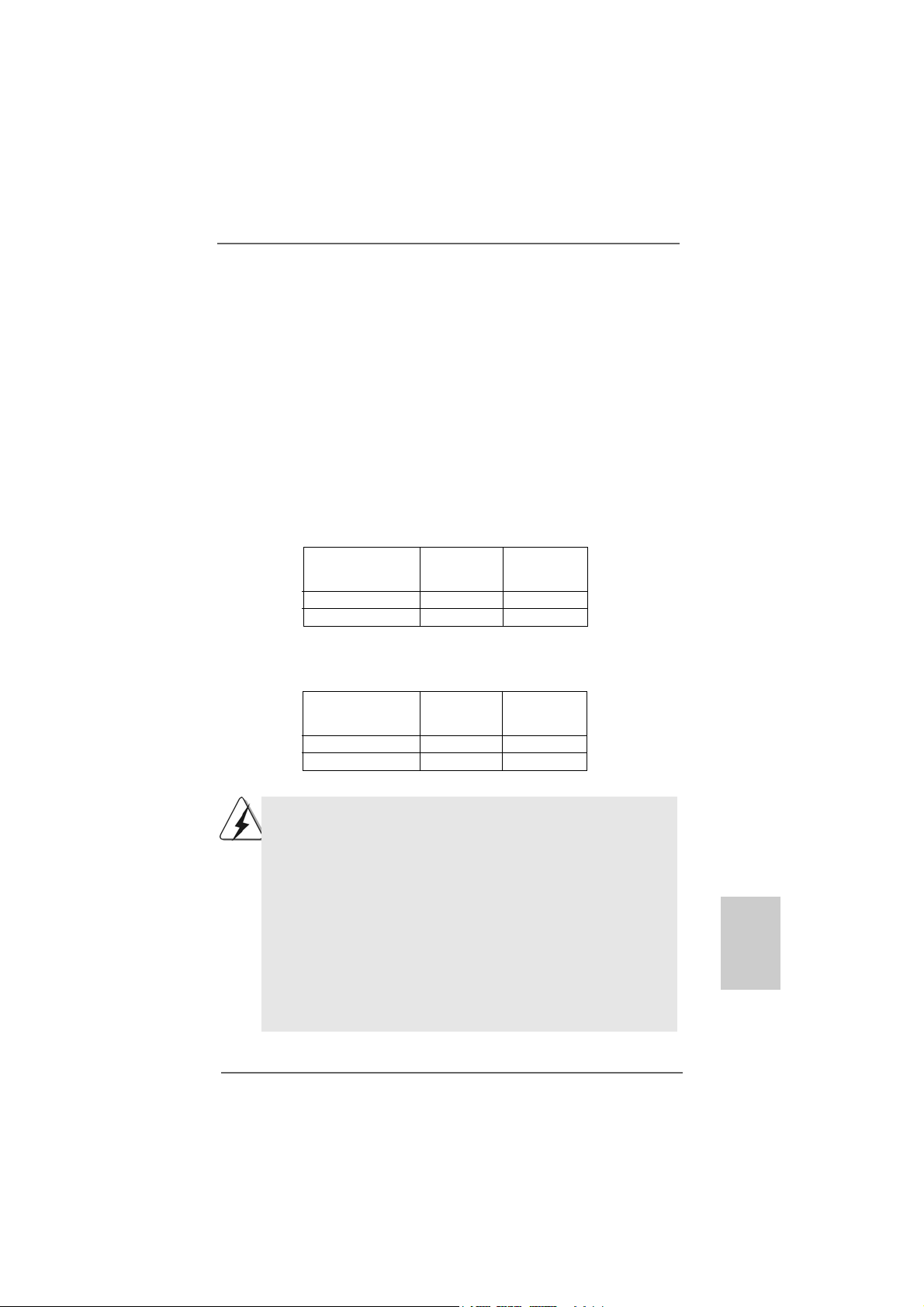
2.3 Installation of Memory Modules (DIMM)2.3 Installation of Memory Modules (DIMM)
2.3 Installation of Memory Modules (DIMM)
2.3 Installation of Memory Modules (DIMM)2.3 Installation of Memory Modules (DIMM)
This motherboard provides two 240-pin DDR2 (Double Data Rate 2) DIMM slots
and two 240-pin DDR3 (Double Data Rate 3) DIMM slots, and supports Dual
Channel Memory Technology. For dual channel configuration, you always need
to install identical (the same brand, speed, size and chip-type) DDR2/DDR3
DIMM pair in the slots of the same color. In other words, you have to install
identical DDR2 DIMM pair in Dual Channel (DDRII_1 a nd DD RII_2; Yellow slots;
see p.2 No.6), or identical DDR3 DIMM pair in Dual Channel (DDR3_A1 and
DDR3_B1; Blue slots; see p.2 No.7), so that Dual Channel Memory Technology
can be a ctivated. You may refer to the Dual Channel Memory Configuration Table
below.
Dual Channel DDR2 Memory Configurations
(DS: Double Side, SS: Single Side)
DDRII_1 DD RII_2
(Yellow Slot) (Yellow Slot)
2 memory modules SS SS
2 memory modules DS DS
Dual Channel DDR3 Memory Configurations
(DS: Double Side, SS: Single Side)
DDR3_A1 DDR3_B1
(Blue Slot) (Blue Slot)
2 memory modules SS SS
2 memory modules DS DS
1. If you want to install two memory modules, for optimal compatibility
and reliability, it is recommended to install them in the slots of the
same color. In other words, install them in the set of blue slots
(DDR3_A1 and DDR3_B1), or in the set of yellow slots (DDRII_1
and DDRII_2).
2. If only one memory module is installed in the DIMM slot on this
motherboard, it is unable to activate the Dual Channel Memory
Technology.
3. It is not allowed to install a DDR3 memory module into DDR2 slot or
install a DDR2 memory module into DDR3 slot; otherwise, this
motherboard and DIMM may be damaged.
4. DDR2 and DDR3 memory modules cannot be installed on this
motherboard at the same time.
ASRock N68C-GS UCC / N68C-S UCC Motherboard
1313
13
1313
EnglishEnglish
EnglishEnglish
English
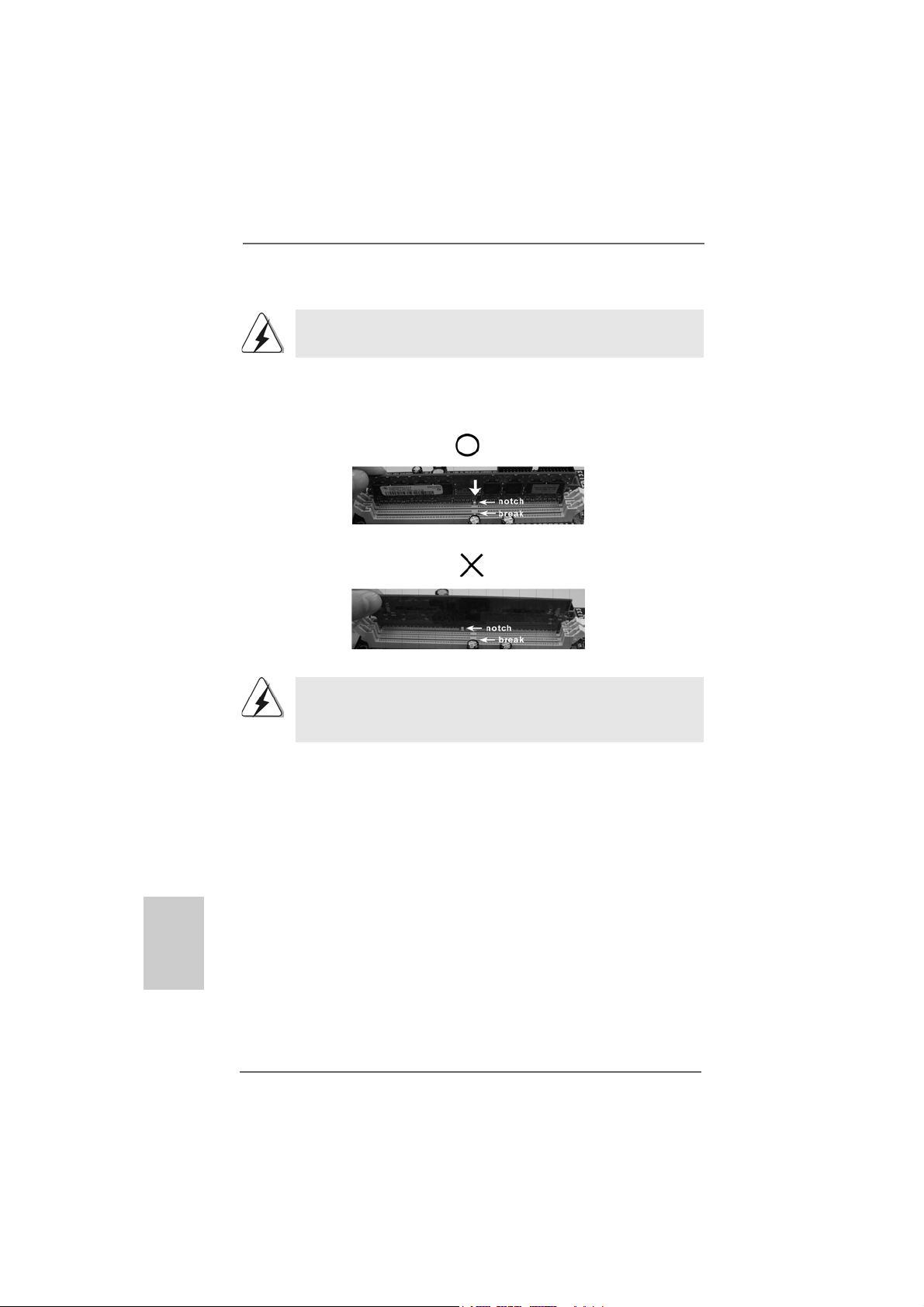
Installing a DIMMInstalling a DIMM
Installing a DIMM
Installing a DIMMInstalling a DIMM
Please make sure to disconnect power supply before adding or
removing DIMMs or the system components.
Step 1. Unlock a DIMM slot by pressing the retaining clips outward.
Step 2. Align a DIMM on the slot such that the notch on the DIMM matches the brea k
on the slot.
The DIMM only fits in one correct orientation. It will cause permanent
damage to the motherboard and the DIMM if you force the DIMM into the slot
at incorrect orientation.
English
EnglishEnglish
EnglishEnglish
1414
14
1414
Step 3. Firmly insert the DIMM into the slot until the retaining clips at both ends fully
snap back in place and the DIMM is properly seated.
ASRock N68C-GS UCC / N68C-S UCC Motherboard
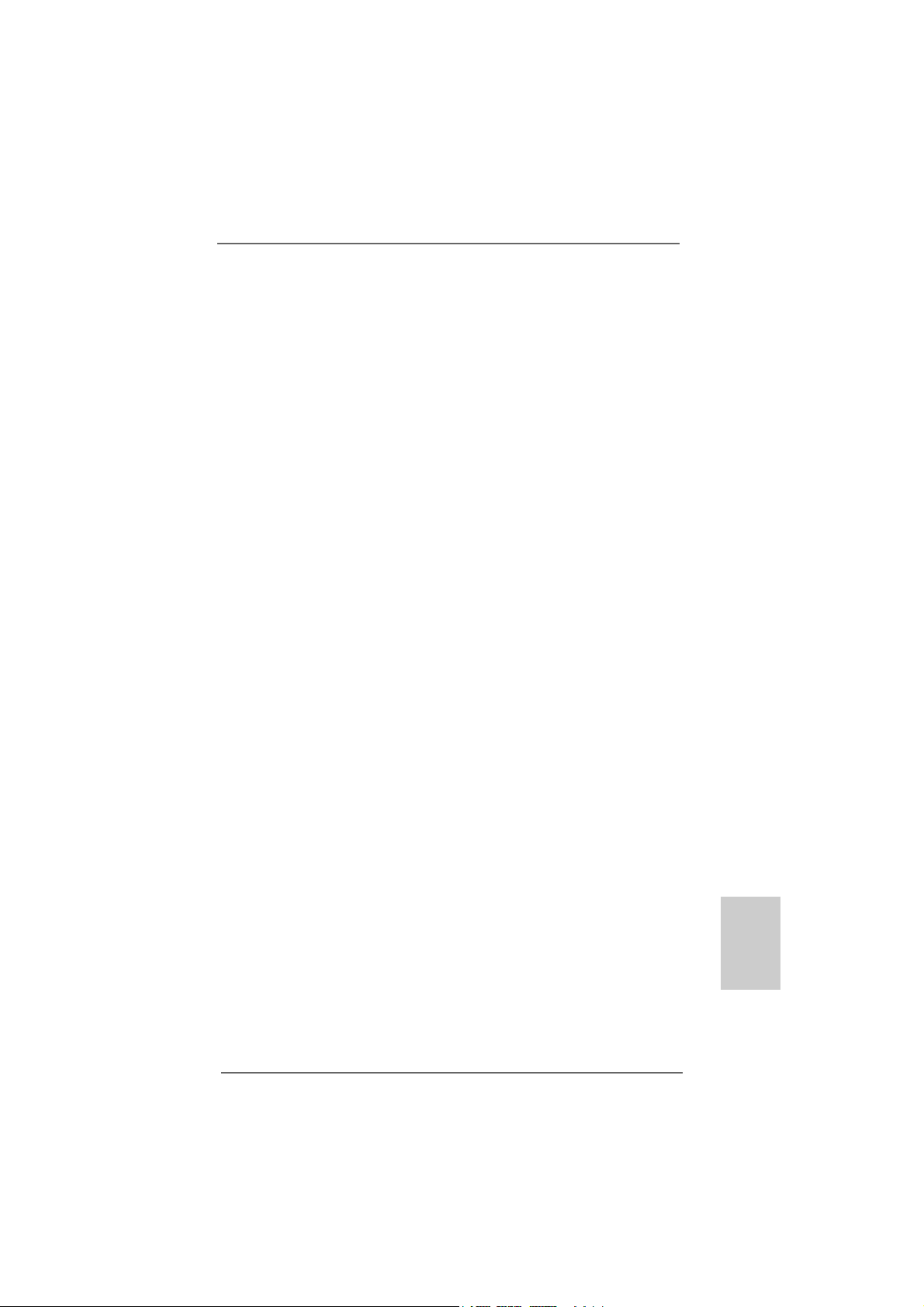
2.4 Expansion Slots (PCI and PCI Express Slots)2.4 Expansion Slots (PCI and PCI Express Slots)
2.4 Expansion Slots (PCI and PCI Express Slots)
2.4 Expansion Slots (PCI and PCI Express Slots)2.4 Expansion Slots (PCI and PCI Express Slots)
There are 2 PCI slots and 2 PCI Express slots on this motherboard.
PCI slots: PCI slots are used to install expansion cards that have the 32-bit PCI
interface.
PCIE slots: PCIE1 (PCIE x1 slot) is used for PCI Express cards with x1 lane width
cards, such as Gigabit LAN card, SATA2 card, etc.
PCIE2 (PCIE x16 slot) is used for PCI Express cards with x16 lane
width graphics cards.
Installing an expansion cardInstalling an expansion card
Installing an expansion card
Installing an expansion cardInstalling an expansion card
Step 1. Before installing the expansion card, please make sure that the power
supply is switched off or the power cord is unplugged. Please read the
documentation of the expansion card and make necessary hardware
settings for the card before you start the installation.
Step 2. Remove the bracket facing the slot that you intend to use. Keep the screws
for later use.
Step 3. Align the card connector with the slot and press firmly until the card is
completely seated on the slot.
Step 4. F asten the card to the chassis with screws.
ASRock N68C-GS UCC / N68C-S UCC Motherboard
1515
15
1515
EnglishEnglish
EnglishEnglish
English
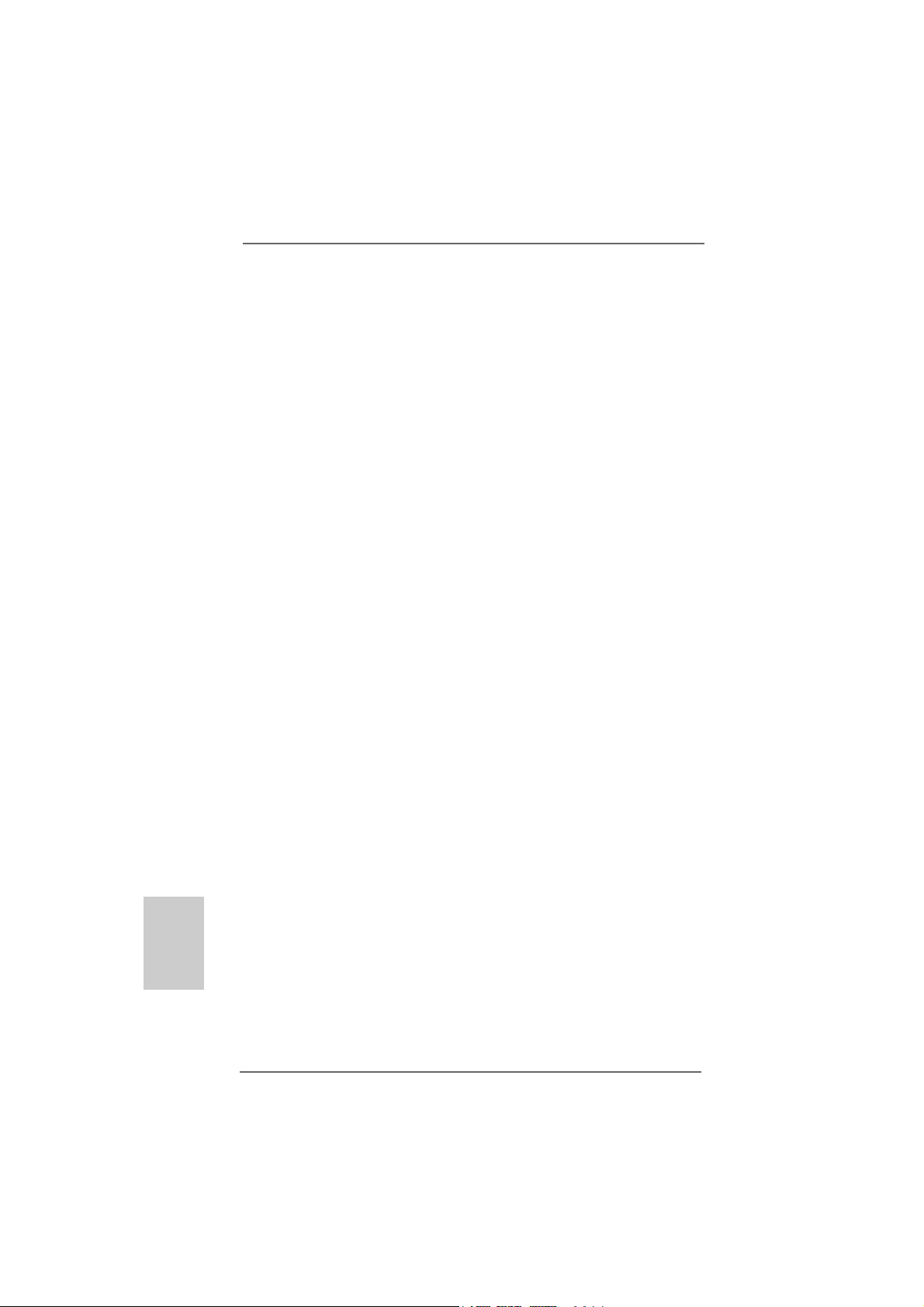
English
EnglishEnglish
EnglishEnglish
1616
16
1616
2.5 Easy Multi Monitor Feature2.5 Easy Multi Monitor Feature
2.5 Easy Multi Monitor Feature
2.5 Easy Multi Monitor Feature2.5 Easy Multi Monitor Feature
This motherboard supports Multi Monitor upgrade. With the internal onboard VGA
and the external add-on PCI Express VGA card, you can easily enjoy the benefits
of Multi Monitor feature. Please refer to the following steps to set up a multi
monitor environment:
1. Install the NVIDIA® PCI Express V GA card to PCIE2 (PCIE x16 slot). Plea se refer
to page 15 for proper expansion card installation procedures for details.
2. Connect the D-Sub monitor cable to the VGA/D-Sub port on the I/O panel of this
motherboard. Connect another D-Sub monitor cable to the VGA/D-Sub
connector of the add-on PCI Express VGA card. Connect the DVI-D monitor
cable to the VGA/DVI-D connector of the add-on PCI Express VGA card.
3. Boot your system. Press <F2> to enter BIOS setup. Enter “Share Memory”
option to adjust the memory capability to [16MB], [32MB], [64MB], [128MB] or
[256MB] to enable the function of onboard VGA/D-sub. Please make sure that
the value you select is less than the total capability of the system memory. If
you do not adjust the BIOS setup, the default value of “Share Memory”, [Auto],
will disable onboard VGA/D-Sub function when the add-on VGA card is
inserted to this motherboard.
4. Install the onboard VGA driver to your system. If you have installed the
onboard VGA driver already, there is no need to install it again.
5. Set up a multi-monitor display.
For Windows® XP / XP 64-bit OS:
Right click the desktop, choose “Properties”, and select the “Settings” tab so
that you can adjust the parameters of the multi-monitor according to the steps
below.
A. Click the “Identify” button to display a large number on each monitor.
B. Right-click the display icon in the Display Properties dialog that you wish
to be your primary monitor, and then select “Primary”. When you use
multiple monitors with your card, one monitor will always be Primary, and
all additional monitors will be designated as Secondary.
C. Select the display icon identified by the number 2.
D. Click “Extend my Windows desktop onto this monitor”.
E. Right-click the display icon and select “Attached”, if necessary.
F. Set the “Screen Resolution” and “Color Quality” as appropriate for the
second monitor. Click “Apply” or “OK” to apply these new values.
G. Repeat steps C through E for the diaplay icon identified by the number
one, two and three.
For Windows® 7 / 7 64-bit / VistaTM / VistaTM 64-bit OS:
Right click the desktop, choose “Personalize”, and select the “Display
Settings” tab so that you can adjust the parameters of the multi-monitor
according to the steps below.
A. Click the number ”2” icon.
ASRock N68C-GS UCC / N68C-S UCC Motherboard
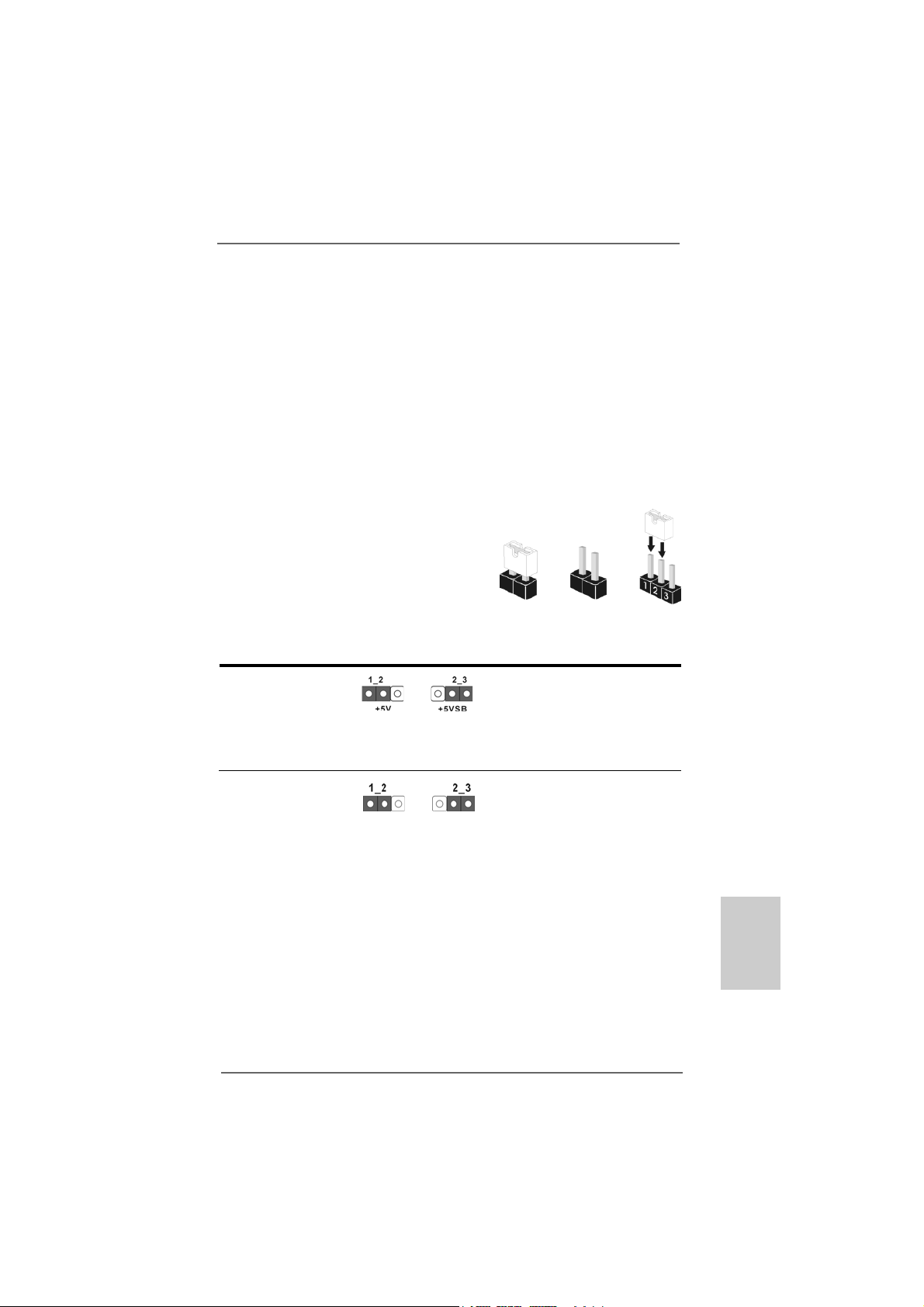
B. Click the items “This is my main monitor” and “Extend the desktop onto
this monitor”.
C. Click “OK” to save your change.
D. Repeat steps A through C for the display icon identified by the number
one, two and three.
6. Use Multi Monitor feature. Click and drag the display icons to positions
representing the physical setup of your monitors that you would like to use. The
placement of display icons determines how you move items from one monitor to
another.
2.62.6
Jumpers SetupJumpers Setup
2.6
Jumpers Setup
2.62.6
Jumpers SetupJumpers Setup
The illustration shows how jumpers are
setup. When the jumper cap is placed on
pins, the jumper is “Short”. If no jumper cap
is placed on pins, the jumper is “Open”. The
illustration shows a 3-pin jumper whose pin1
and pin2 are “Short” when jumper cap is
placed on these 2 pins.
Jumper Setting
PS2_USB_PW1 Short pin2, pin3 to enable
(see p.2, No. 1) +5VSB (standby) for PS/2 or
USB wake up events.
Note: To select +5VSB, it requires 2 Amp and higher standby current provided by
power supply.
OpenShort
Clear CMOS Jumper
(CLRCMOS1)
(see p.2, No. 21)
Note: CLRCMOS1 allows you to clear the data in CMOS. The data in CMOS includes
system setup information such as system password, date, time, and system
setup parameters. To clear and reset the system parameters to default setup,
please turn off the computer and unplug the power cord from the power
supply. After waiting for 15 seconds, use a jumper cap to short pin2 and pin3
on CLRCMOS1 for 5 seconds. However, please do not clear the CMOS right
after you update the BIOS. If you need to clear the CMOS when you just finish
updating the BIOS, you must boot up the system first, and then shut it down
before you do the clear-CMOS action.
ASRock N68C-GS UCC / N68C-S UCC Motherboard
Clear CMOSDefault
1717
17
1717
EnglishEnglish
EnglishEnglish
English
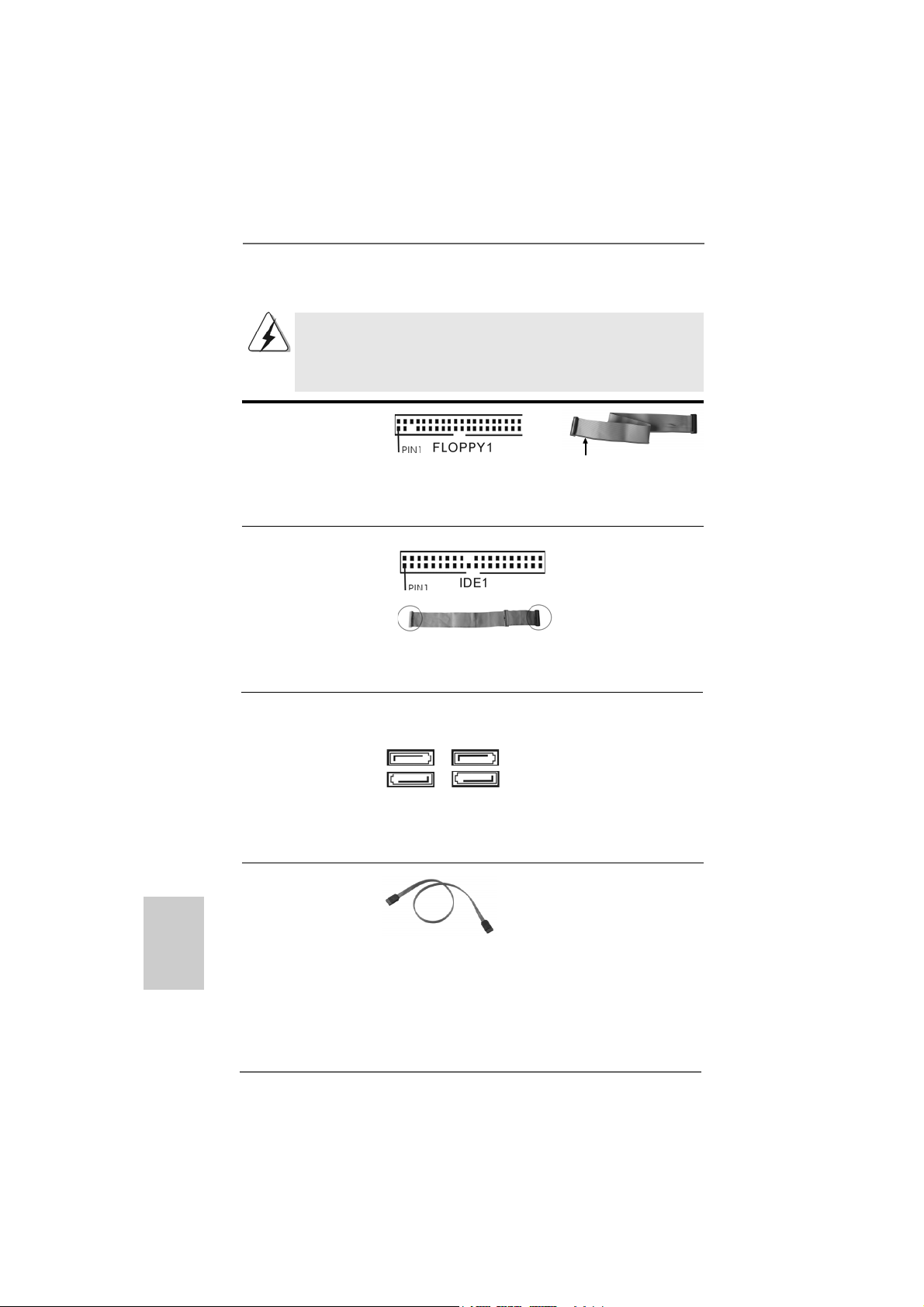
2.7 Onboard Headers and Connectors2.7 Onboard Headers and Connectors
2.7 Onboard Headers and Connectors
2.7 Onboard Headers and Connectors2.7 Onboard Headers and Connectors
Onboard headers and connectors are NOT jumpers. Do NOT place
jumper caps over these headers and connectors. Placing jumper
caps over the headers and connectors will cause permanent damage of the motherboard!
•
Floppy Connector
(33-pin FLOPPY1)
(see p.2 No. 23)
the red-striped side to Pin1
Note: Make sure the red-striped side of the cable is plugged into Pin1 side of the
connector.
Primary IDE connector (Blue)
(39-pin IDE1, see p.2 No. 9)
English
EnglishEnglish
EnglishEnglish
connect the blue end
to the motherboard
80-conductor ATA 66/100/133 cable
connect the black end
to the IDE devices
Note: Please refer to the instruction of your IDE device vendor for the details.
Serial A T AII Connectors These four Serial A T AII (SAT AII)
(SAT AII_1 (PORT 0.0): connectors support SATAII
see p.2, No. 10) or SATA hard disk for internal
(SAT AII_2 (PORT 0.1): storage devices. The current
see p.2, No. 13) SATAII interface allows up to
(SAT AII_3 (PORT 1.0): 3.0 Gb/s data transfer rate.
see p.2, No. 1 1)
(SAT AII_4 (PORT 1.1):
see p.2, No. 12)
SAT AII_1 SA T AII_3
(PORT 0.0) (PORT 1.0)
SAT AII_2 SA T AII_4
(PORT 0.1) (PORT 1.1)
Serial AT A (SA T A) Either end of the SATA data ca ble
Data Cable can be connected to the SAT A /
(Optional) SATAII hard disk or the SA TAII
connector on the motherboard.
1818
18
1818
ASRock N68C-GS UCC / N68C-S UCC Motherboard
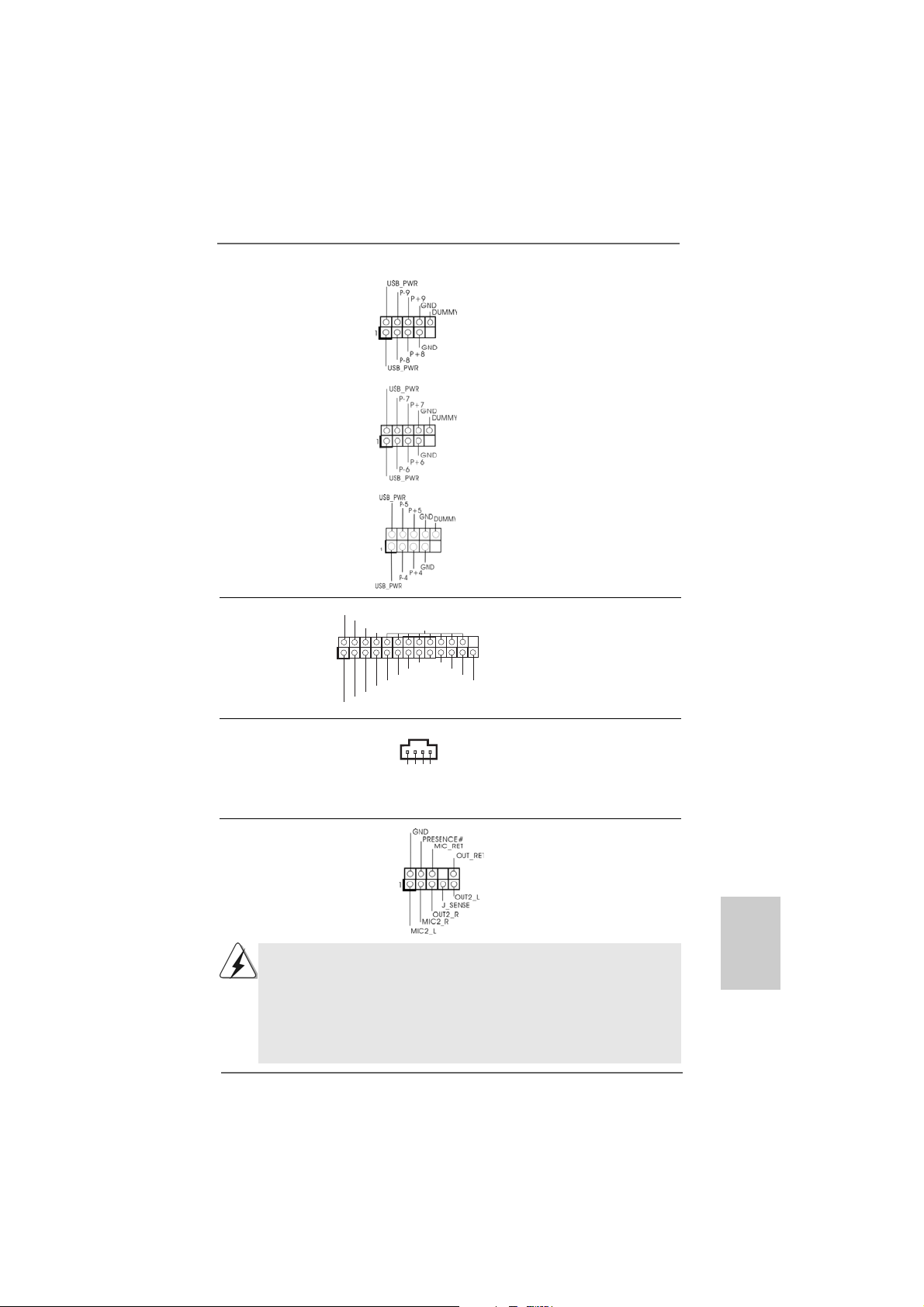
USB 2.0 Headers Besides four default USB 2.0
CD-L
GND
GND
CD-R
(9-pin USB8_9) ports on the I/O panel, there are
(see p.2 No. 15) three USB 2.0 headers on this
motherboard. Each USB 2.0
header can support two USB
2.0 ports.
(9-pin USB6_7)
(see p.2 No. 16)
(9-pin USB4_5)
(see p.2 No. 17)
Print Port Header This is an interface for print
(25-pin LPT1) port cable that allows
(see p.2 No. 22) convenient connection of printer
1
AFD#
STB#
ERROR#
PINIT#
SPD1
SPD0
SLIN#
SPD2
SPD3
SPD4
SPD5
GND
SPD6
SPD7
ACK#
BUSY
devices.
PE
SLCT
Internal Audio Connectors This connector allows you
(4-pin CD1) to receive stereo audio input
(CD1: see p.2 No. 25) from sound sources such as
CD1
a CD-ROM, D VD-ROM, TV
tuner card, or MPEG card.
Front Panel Audio Header This is an interface for the front
(9-pin HD_AUDIO1) panel audio cable that allows
(see p.2, No. 26) convenient connection and
control of audio devices.
1. High Definition Audio supports Jack Sensing, but the panel wire on
the chassis must support HDA to function correctly. Please follow the
instruction in our manual and chassis manual to install your system.
2. If you use AC’97 audio panel, please install it to the front panel audio
header as below:
A. Connect Mic_IN (MIC) to MIC2_L.
B. Connect Audio_R (RIN) to OUT2_R and Audio_L (LIN) to OUT2_L.
ASRock N68C-GS UCC / N68C-S UCC Motherboard
1919
19
1919
EnglishEnglish
EnglishEnglish
English
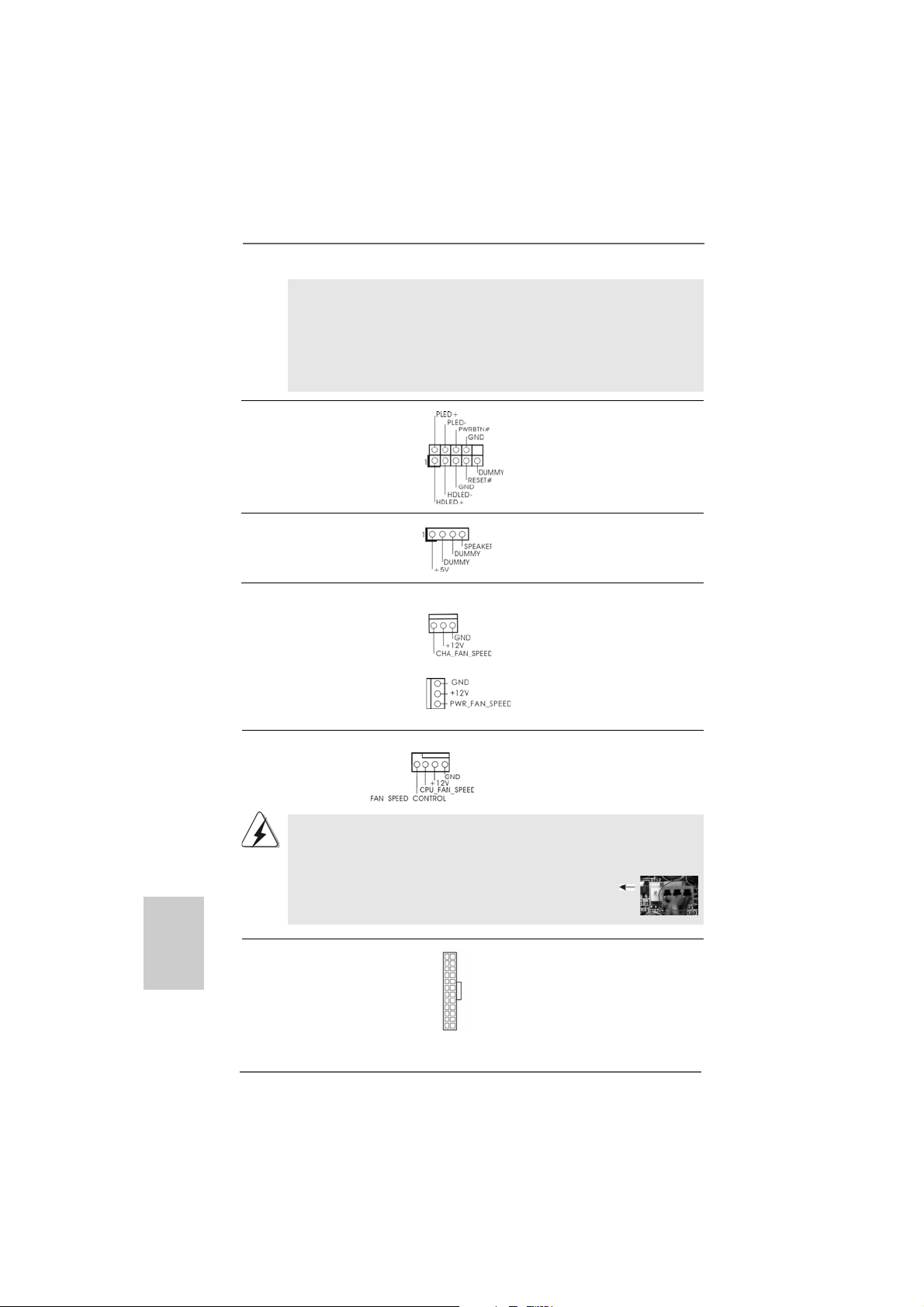
C. Connect Ground (GND) to Ground (GND).
D. MIC_RET and OUT_RET are for HD audio panel only. You don’t
need to connect them for AC’97 audio panel.
E. Enter BIOS Setup Utility. Enter Advanced Settings, and then select
Chipset Configuration. Set the Front Panel Control option from
[Auto] to [Enabled].
System Panel Header This header accommodates
(9-pin PANEL1) several system front panel
(see p.2 No. 19) functions.
Chassis Speaker Header Please connect the chassis
(4-pin SPEAKER 1) speaker to this header.
(see p.2 No. 18)
Chassis and Power Fan Connectors Please connect the fan cables
(3-pin CHA_FAN1) to the fan connectors and
(see p.2 No. 20) match the black wire to the
ground pin.
(3-pin PWR_FAN1)
(see p.2 No. 24)
English
EnglishEnglish
EnglishEnglish
2020
20
2020
CPU Fan Connector Please connect the CPU fan
(4-pin CPU_FAN1) cable to this connector and
(see p.2 No. 2) match the black wire to the
4 3 2 1
ground pin.
Though this motherboard provides 4-Pin CPU fan (Quiet Fan) support, the 3-Pin
CPU fan still can work successfully even without the fan speed control function.
If you plan to connect the 3-Pin CPU fan to the CPU fan connector on this
motherboard, please connect it to Pin 1-3.
ATX Power Connector Please connect an ATX power
(24-pin ATXPWR1) supply to this connector.
(see p.2 No. 8)
12 124
13
Pin 1-3 Connected
3-Pin Fan Installation
ASRock N68C-GS UCC / N68C-S UCC Motherboard
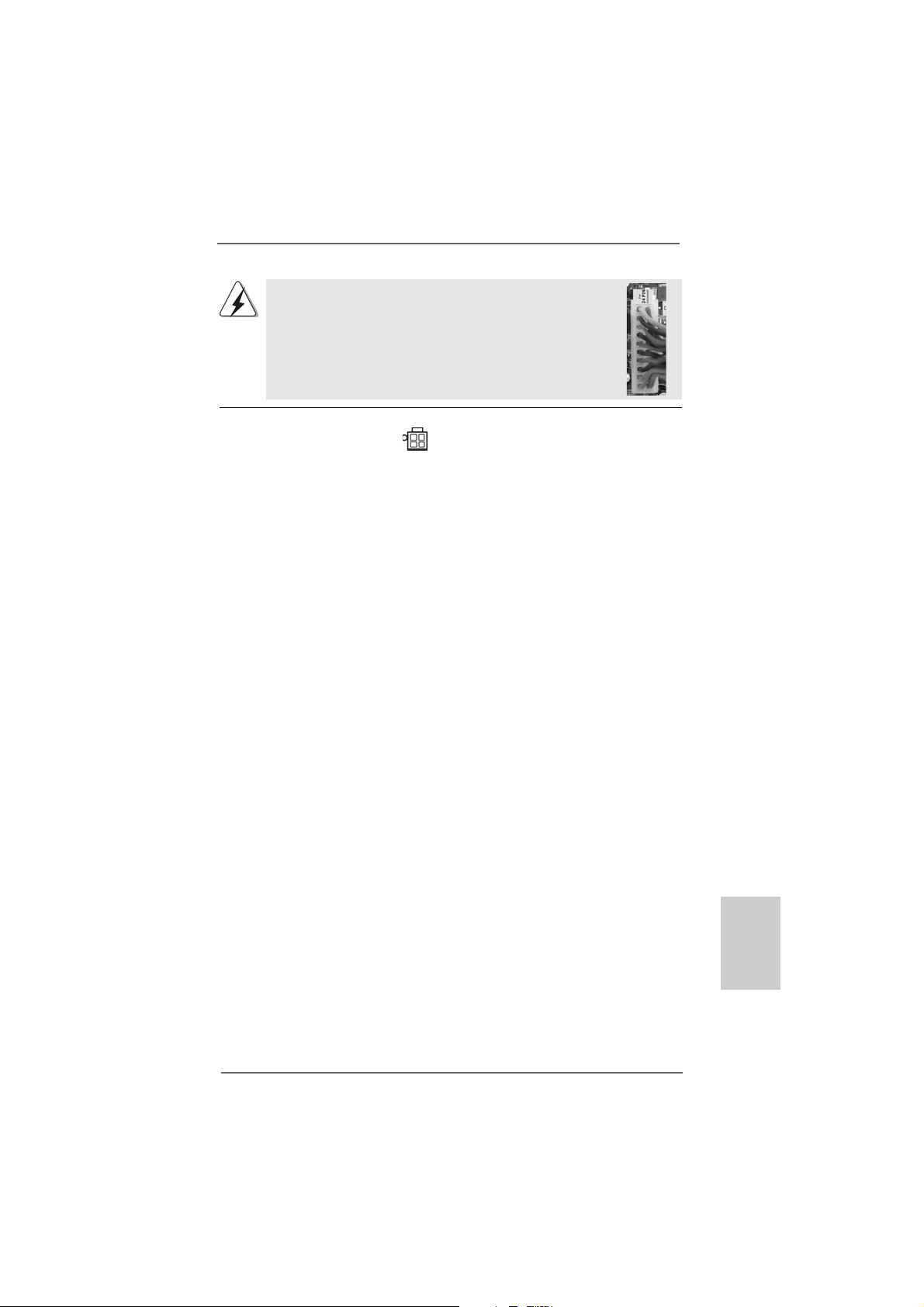
Though this motherboard provides 24-pin ATX power connector,
it can still work if you adopt a traditional 20-pin ATX power supply.
To use the 20-pin ATX power supply, please plug your power
supply along with Pin 1 and Pin 13.
12
24
20-Pin A TX Power Supply Installation
1
ATX 12V Power Connector Please note that it is necessary
(4-pin ATX12V1) to connect a power supply with
(see p.2 No. 3) ATX 12V plug to this connector.
Failing to do so will cause power
up failure.
13
ASRock N68C-GS UCC / N68C-S UCC Motherboard
2121
21
2121
EnglishEnglish
EnglishEnglish
English
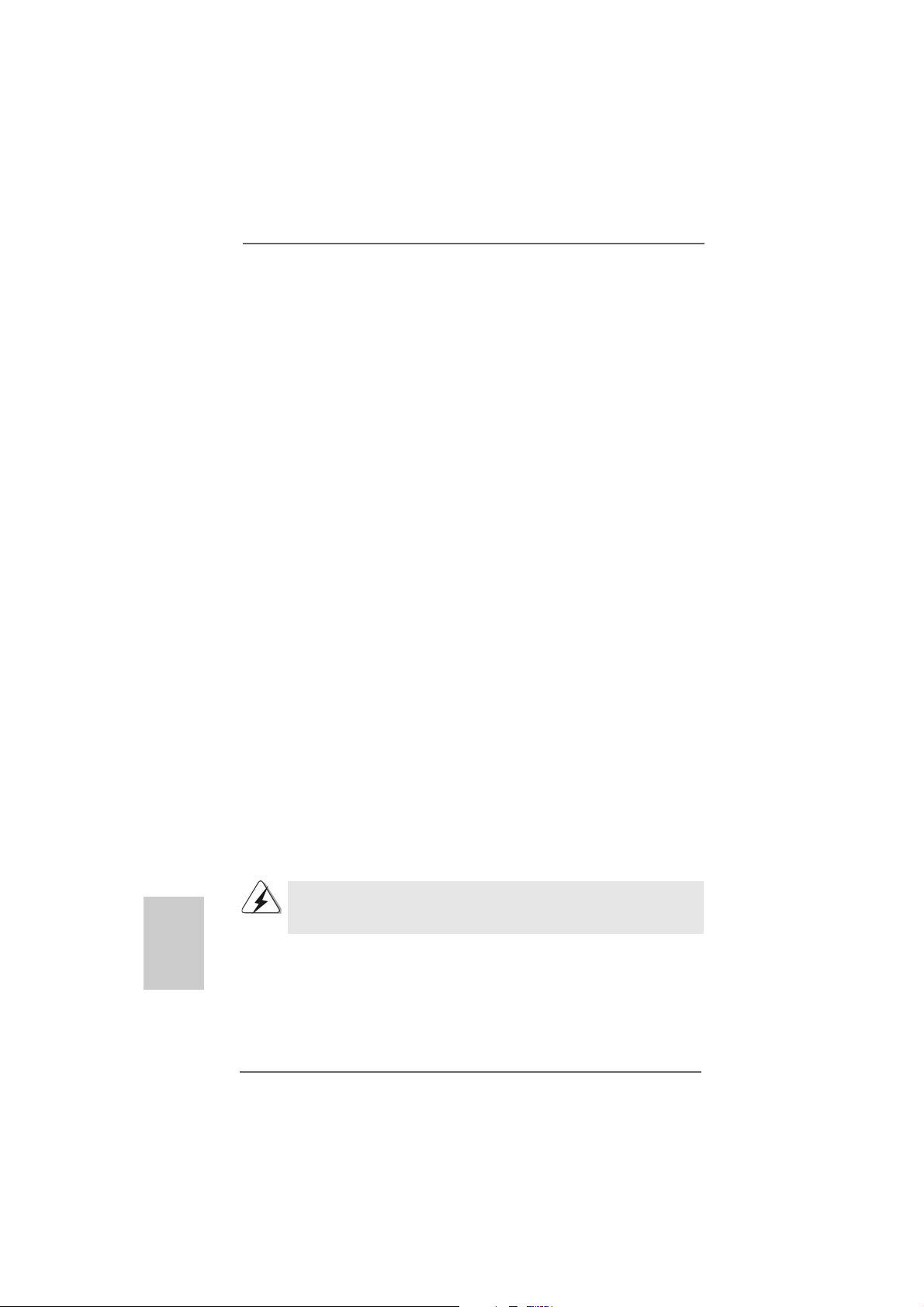
2.82.8
Driver Installation GuideDriver Installation Guide
2.8
Driver Installation Guide
2.82.8
Driver Installation GuideDriver Installation Guide
To install the drivers to your system, please insert the support CD to your optical
drive first. Then, the drivers compatible to your system can be auto-detected and
listed on the support CD driver page. Please follow the order from up to bottom
side to install those required drivers. Therefore, the drivers you install can work
properly.
®®
®
2.92.9
Installing WindowsInstalling Windows
2.9
Installing Windows
2.92.9
Installing WindowsInstalling Windows
TMTM
TM
TMTM
VistaVista
Vista
VistaVista
If you just want to install Windows® 7 / 7 64-bit / VistaTM / VistaTM 64-bit / XP / XP
64-bit on your SATA / SATAII HDDs without RAID functions, you don’t have to make a
SATA / SATAII driver diskette. Besides, there is no need for you to change the BIOS
setting. You can start to install Windows® 7 / 7 64-bit / VistaTM / VistaTM 64-bit / XP / XP
64-bit on your system directly.
2.102.10
Installing WindowsInstalling Windows
2.10
Installing Windows
2.102.10
Installing WindowsInstalling Windows
VistaVista
Vista
VistaVista
If you want to install Windows® 7 / 7 64-bit / VistaTM / VistaTM 64-bit / XP / XP 64-bit on
your SATA / SATAII HDDs with RAID functions, please refer to the document at the
following path in the Support CD for detailed procedures:
..\ RAID Installation Guide
2.112.11
Untied Overclocking TUntied Overclocking T
2.11
Untied Overclocking T
2.112.11
Untied Overclocking TUntied Overclocking T
This motherboard supports Untied Overclocking Technology, which means during
overclocking, FSB enjoys better margin due to fixed PCI / PCIE buses. Before you
enable Untied Overclocking function, please enter “Overclock Mode” option of BIOS
setup to set the selection from [Auto] to [CPU, PCIE, Async.]. Therefore, CPU FSB is
untied during overclocking, but PCI / PCIE buses are in the fixed mode so that FSB can
operate under a more stable overclocking environment.
64-bit / XP / XP 64-bit Without RAID Functions 64-bit / XP / XP 64-bit Without RAID Functions
64-bit / XP / XP 64-bit Without RAID Functions
64-bit / XP / XP 64-bit Without RAID Functions 64-bit / XP / XP 64-bit Without RAID Functions
TMTM
TM
TMTM
64-bit / XP / XP 64-bit With RAID Functions 64-bit / XP / XP 64-bit With RAID Functions
64-bit / XP / XP 64-bit With RAID Functions
64-bit / XP / XP 64-bit With RAID Functions 64-bit / XP / XP 64-bit With RAID Functions
®®
7 / 7 64-bit / Vista 7 / 7 64-bit / Vista
7 / 7 64-bit / Vista
7 / 7 64-bit / Vista 7 / 7 64-bit / Vista
®®
®
®®
7 / 7 64-bit / Vista 7 / 7 64-bit / Vista
7 / 7 64-bit / Vista
7 / 7 64-bit / Vista 7 / 7 64-bit / Vista
echnologyechnology
echnology
echnologyechnology
TMTM
TM
TMTM
/ /
/
/ /
TMTM
TM
TMTM
/ /
/
/ /
English
EnglishEnglish
EnglishEnglish
2222
22
2222
Please refer to the warning on page 8 for the possible overclocking risk before
you apply Untied Overclocking Technology.
ASRock N68C-GS UCC / N68C-S UCC Motherboard
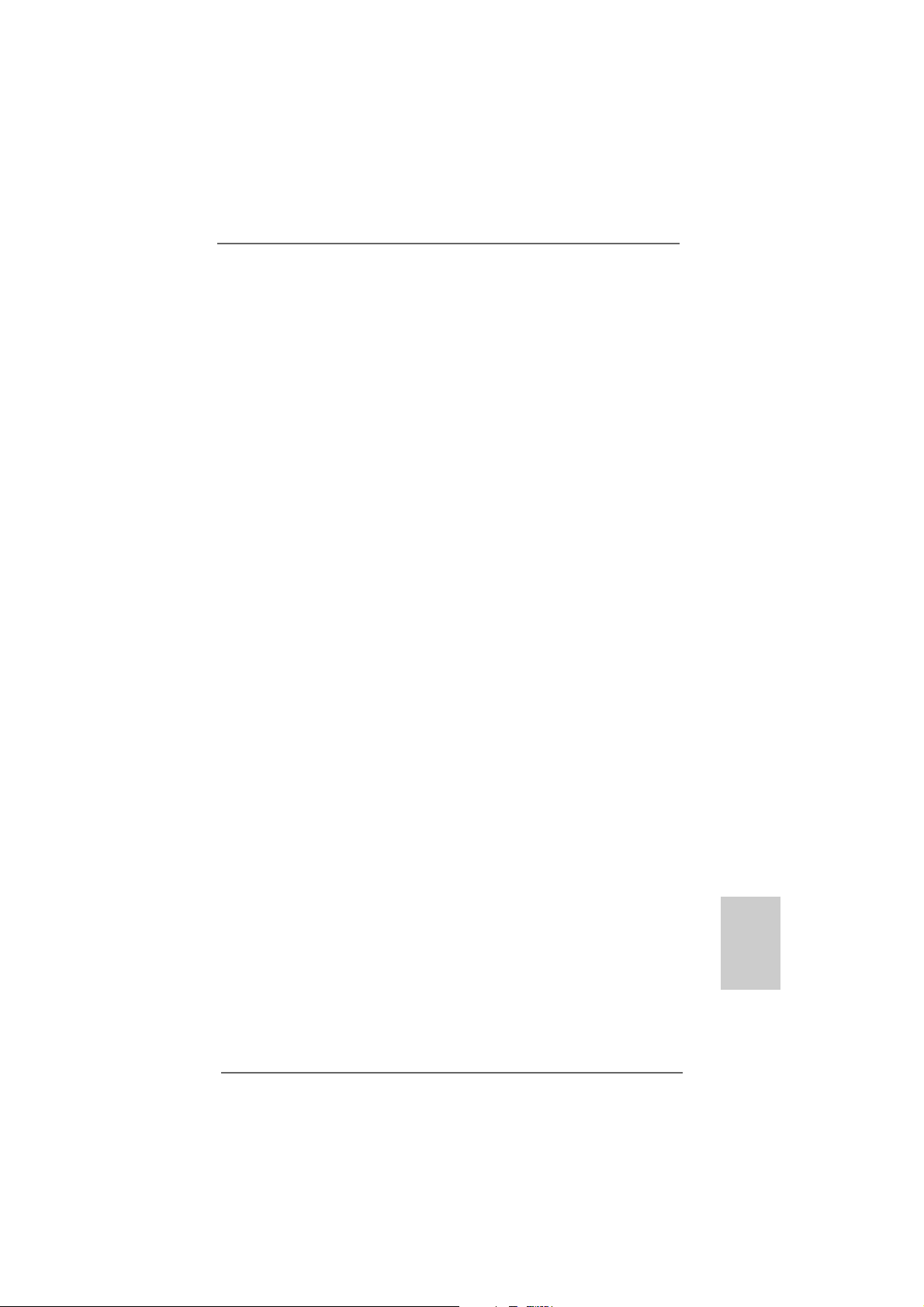
3. BIOS Information3. BIOS Information
3. BIOS Information
3. BIOS Information3. BIOS Information
The Flash Memory on the motherboard stores BIOS Setup Utility. When you start up
the computer, please press <F2> during the Power-On-Self-Test (POST) to enter
BIOS Setup utility; otherwise, POST continues with its test routines. If you wish to
enter BIOS Setup after POST, please restart the system by pressing <Ctl> + <Alt> +
<Delete>, or pressing the reset button on the system chassis. The BIOS Setup
program is designed to be user-friendly. It is a menu-driven program, which allows
you to scroll through its various sub-menus and to select among the predetermined
choices. For the detailed information about BIOS Setup, please refer to the User
Manual (PDF file) contained in the Support CD.
4. Sof4. Sof
4. Sof
4. Sof4. Sof
This motherboard supports various Microsoft® Windows® operating systems: 7 /
7 64-bit / Vista
motherboard contains necessary drivers and useful utilities that will enhance
motherboard features. To begin using the Support CD, insert the CD into your CDROM drive. It will display the Main Menu automatically if “AUTORUN” is enabled in
your computer. If the Main Menu does not appear automatically, locate and doubleclick on the file “ASSETUP.EXE” from the “BIN” folder in the Support CD to display the
menus.
tware Supportware Suppor
tware Suppor
tware Supportware Suppor
TM
/ VistaTM 64-bit / XP / XP 64-bit. The Support CD that came with the
t CD informationt CD information
t CD information
t CD informationt CD information
EnglishEnglish
EnglishEnglish
English
ASRock N68C-GS UCC / N68C-S UCC Motherboard
2323
23
2323
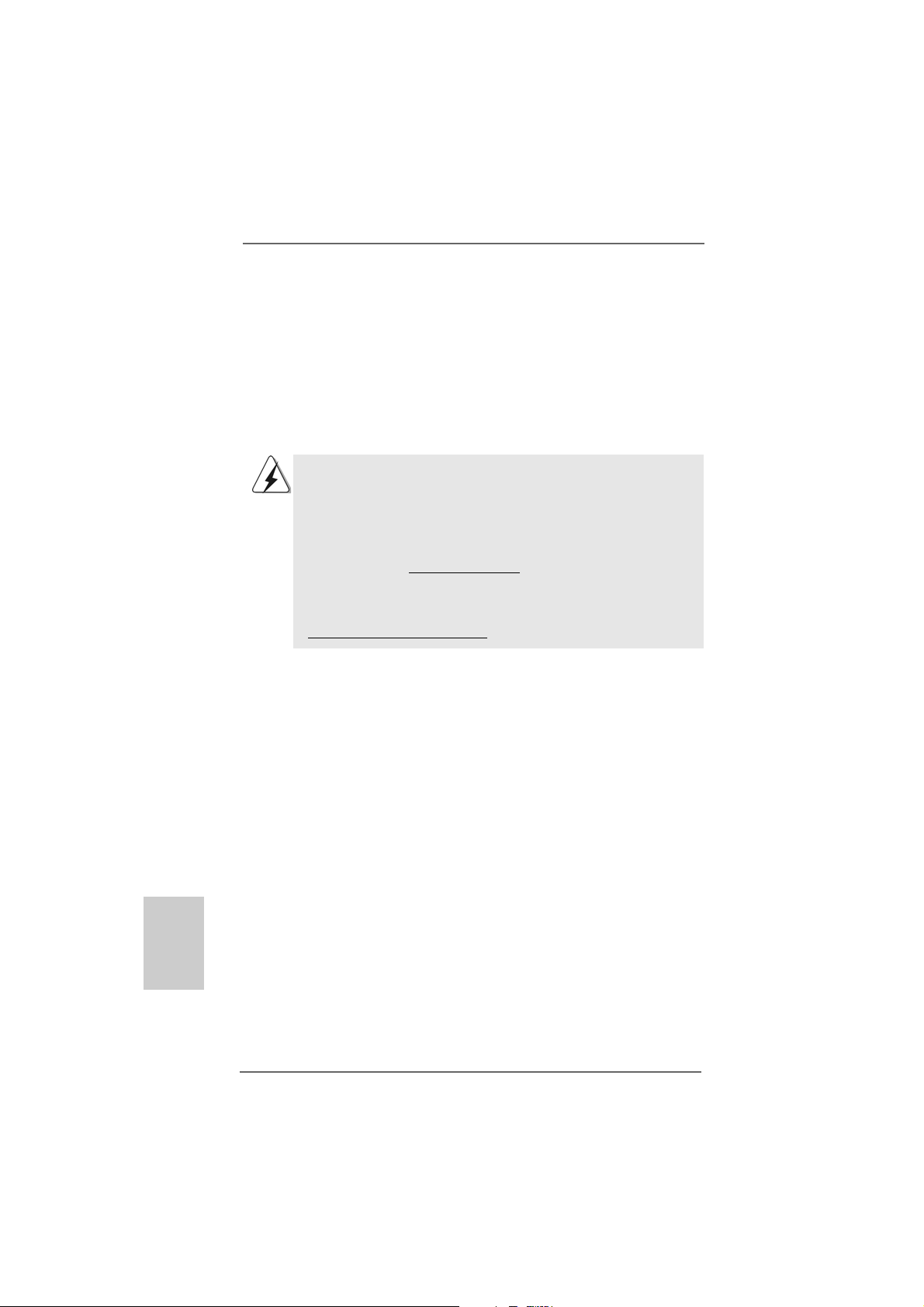
1. Einführung1. Einführung
1. Einführung
1. Einführung1. Einführung
Wir danken Ihnen für den Kauf des ASRock N68C-GS UCC / N68C-S UCC
Motherboard, ein zuverlässiges Produkt, welches unter den ständigen, strengen
Qualitätskontrollen von ASRock gefertigt wurde. Es bietet Ihnen exzellente Leistung
und robustes Design, gemäß der Verpflichtung von ASRock zu Qualität und Halbarkeit.
Diese Schnellinstallationsanleitung führt in das Motherboard und die schrittweise
Installation ein. Details über das Motherboard finden Sie in der Bedienungsanleitung
auf der Support-CD.
Da sich Motherboard-Spezifikationen und BIOS-Software verändern
können, kann der Inhalt dieses Handbuches ebenfalls jederzeit geändert
werden. Für den Fall, dass sich Änderungen an diesem Handbuch
ergeben, wird eine neue Version auf der ASRock-Website, ohne weitere
Ankündigung, verfügbar sein. Die neuesten Grafikkarten und unterstützten
CPUs sind auch auf der ASRock-Website aufgelistet.
ASRock-Website: http://www.asrock.com
Wenn Sie technische Unterstützung zu Ihrem Motherboard oder spezifische
Informationen zu Ihrem Modell benötigen, besuchen Sie bitte unsere
Webseite:
www.asrock.com/support/index.asp
1.1 Kartoninhalt
ASRock N68C-GS UCC / N68C-S UCC Motherboard
(Micro ATX-Formfaktor: 24.4 cm x 20.8 cm; 9.6 Zoll x 8.2 Zoll)
ASRock N68C-GS UCC / N68C-S UCC Schnellinstallationsanleitung
ASRock N68C-GS UCC / N68C-S UCC Support-CD
Zwei Seriell-ATA- (SATA) Datenkabel (Option)
Ein I/O Shield
Deutsch
DeutschDeutsch
DeutschDeutsch
2424
24
2424
ASRock N68C-GS UCC / N68C-S UCC Motherboard
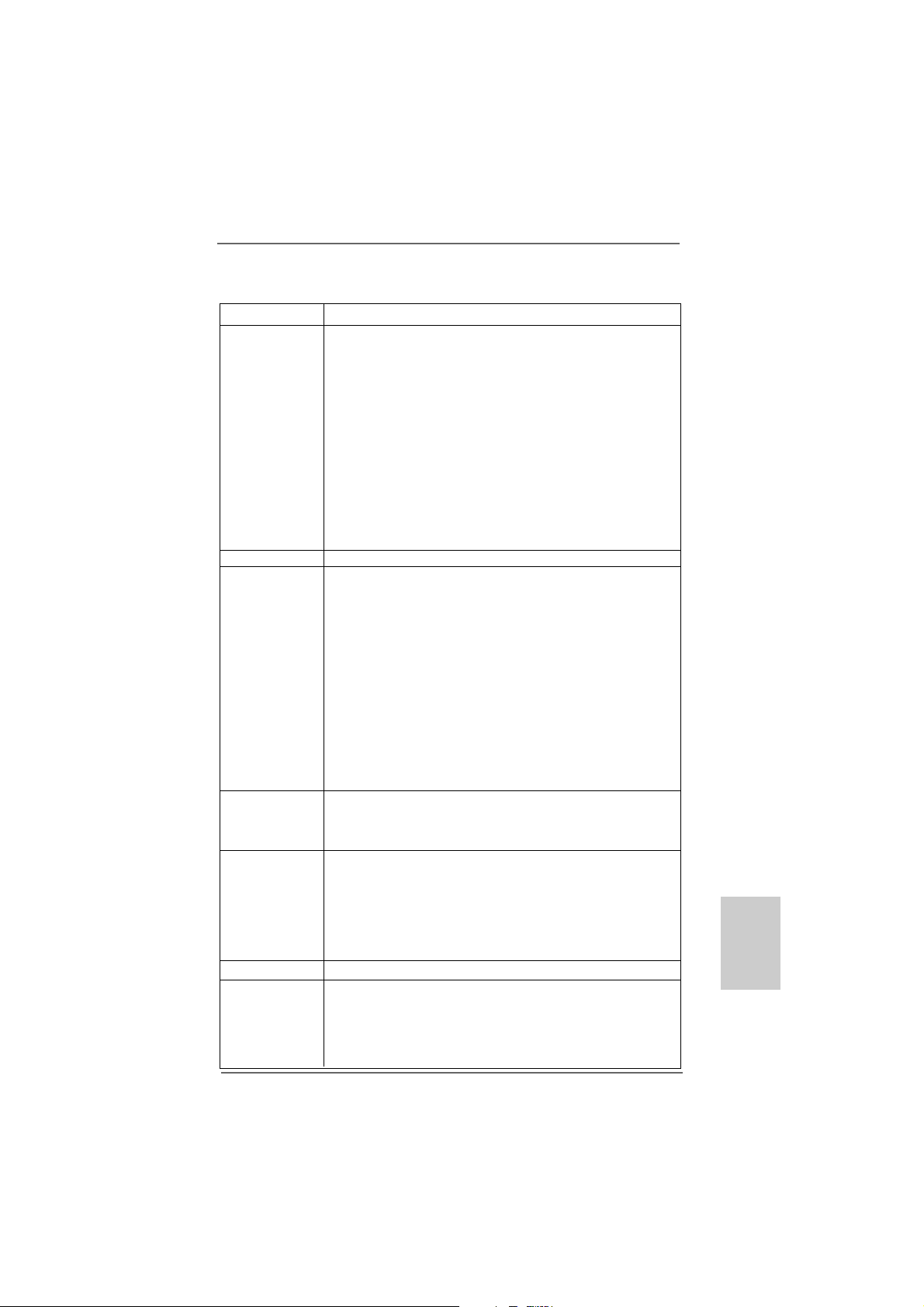
1.21.2
SpezifikationenSpezifikationen
1.2
Spezifikationen
1.21.2
SpezifikationenSpezifikationen
Plattform - Micro ATX-Formfaktor: 24.4 cm x 20.8 cm; 9.6 Zoll x 8.2 Zoll
CPU - Unterstützung für Socket AM2+ / AM2-Prozessoren: AMD
Phenom
/ Athlon X2 Dualkern / Athlon 64 / Sempron-Prozessor
(siehe VORSICHT 1)
- Unterstützung von AM3-Prozessoren: AMD Phenom
X3 / X2 / Athlon X4 / X3 / X2 / Sempron-Prozessor
- Unterstützt UCC (Unlock CPU Core) (siehe VORSICHT 2)
- Unterstützt Cool ‘n’ QuietTM-Technologie von AMD
- FSB 1000 MHz (2.0 GT/s)
- Unterstützt Untied-Übertaktungstechnologie
(siehe VORSICHT 3)
- Unterstützt Hyper-Transport-Technologie
Chipsatz - NVIDIA® GeForce 7025 / nForce 630a
Speicher - Unterstützung von Dual-Kanal-Speichertechnologie
- 2 x Steckplätze für DDR3
- Unterstützt DDR3 1600/1333/1066/800 non-ECC,
ungepufferter Speicher (siehe VORSICHT 5)
- Max. Kapazität des Systemspeichers: 8GB
(siehe VORSICHT 6)
- 2 x Steckplätze für DDR2
- Unterstützt DDR2 1066/800/667/533 non-ECC,
ungepufferter Speicher (siehe VORSICHT 7)
- Max. Kapazität des Systemspeichers: 8GB
(siehe VORSICHT 6)
Erweiterungs- - 1 x PCI Express x16-Steckplätze
steckplätze - 1 x PCI Express x1-Steckplätze
- 2 x PCI -Steckplätze
Onboard-VGA - Integrierter NVIDIA® GeForce 7025 Grafikchip
- DX9.0 VGA, Pixel Shader 3.0
- Maximal gemeinsam genutzter Speicher 256 MB
(siehe VORSICHT 8)
- Unterstützt D-Sub mit einer maximalen Auflösung von
1920 x 1440 bei 60 Hz
Audio - 5.1 CH HD Audio (VIA® VT1705 Audio Codec)
LAN - N68C-GS UCC
Realtek Giga PHY RTL8211CL, speed 10/100/1000 Mb/s
- N68C-S UCC
Realtek PHY RTL8201EL, speed 10/100 Mb/s
- Unterstützt Wake-On-LAN
ASRock N68C-GS UCC / N68C-S UCC Motherboard
TM
FX / Phenom / Athlon 64 FX / Athlon 64 X2 Dual kern
(siehe VORSICHT 4)
TM
II X4 /
2525
25
2525
DeutschDeutsch
DeutschDeutsch
Deutsch
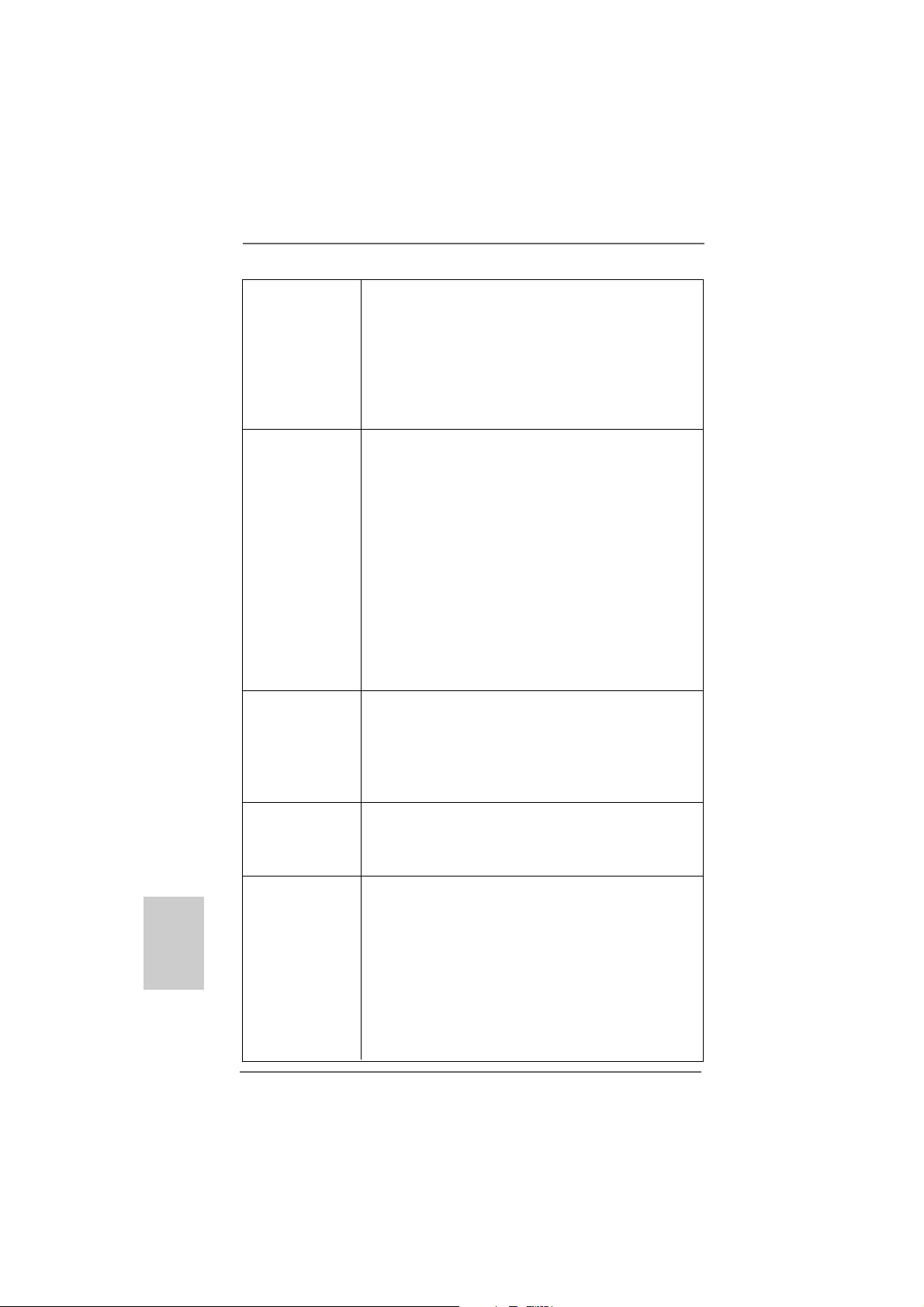
Deutsch
DeutschDeutsch
DeutschDeutsch
2626
26
2626
E/A-Anschlüsse I/O Panel
an der - 1 x PS/2-Mausanschluss
Rückseite - 1 x PS/2-Tastaturanschluss
- 1 x Serieller port: COM 1
- 1 x VGA port
- 4 x Standard-USB 2.0-Anschlüsse
- 1 x RJ-45 LAN Port mit LED (ACT/LINK LED und SPEED LED)
- Audioanschlüsse: Line In / Line Out / Mikrofon
Anschlüsse - 4 x SATAII-Anschlüsse, unterstützt bis 3.0 Gb/s
Datenübertragungsrate, unterstützt RAID (RAID 0, RAID 1,
RAID 0+1, RAID 5, JBOD), NCQ und “Hot Plug” Funktionen
(siehe VORSICHT 9)
- 1 x ATA133 IDE-An schlüsse (U nterstützt bis 2 IDE-Geräte)
- 1 x FDD-Anschlüsse
- 1 x Druckerport-Anschlussleiste
- CPU/Gehäuse/Stromlüfter-Anschluss
- 24-pin A TX-Netz-Header
- 4-pin anschluss für 12V-ATX-Netzteil
- Interne Audio-Anschlüsse
- Anschluss für Audio auf der Gehäusevorderseite
- 3 x USB 2.0-Anschlüsse (Unterstützung 6 zusätzlicher
USB 2.0-Anschlüsse) (siehe VORSICHT 10)
BIOS - 8Mb AMI BIOS
- AMI legal BIOS mit Unterstützung für “Plug and Play”
- ACPI 1.1-Weckfunktionen
- JumperFree-Modus
- SMBIOS 2.3.1
- CPU, VCCM, NB Stromspannung Multianpassung
Support-CD - Treiber, Dienstprogramme, Antivirussoftware
(Probeversion), ASRock-Software-Suite (CyberLink
DVD Suite und Creative Sound Bla ster X-Fi MB) (OEM- und
Testversion)
Einzigartige - ASRock OC Tuner (siehe VORSICHT 11)
Eigenschaft - Intelligent Energy Saver (Intelligente Energiesparfunktion)
(siehe VORSICHT 12)
- Sofortstart
- ASRock Instant Flash (siehe VORSICHT 13)
- ASRock OC DNA (siehe VORSICHT 14)
- Hybrid Booster:
- Schrittloser CPU-Frequenz-Kontrolle
(siehe VORSICHT 15)
- ASRock U-COP (siehe VORSICHT 16)
ASRock N68C-GS UCC / N68C-S UCC Motherboard
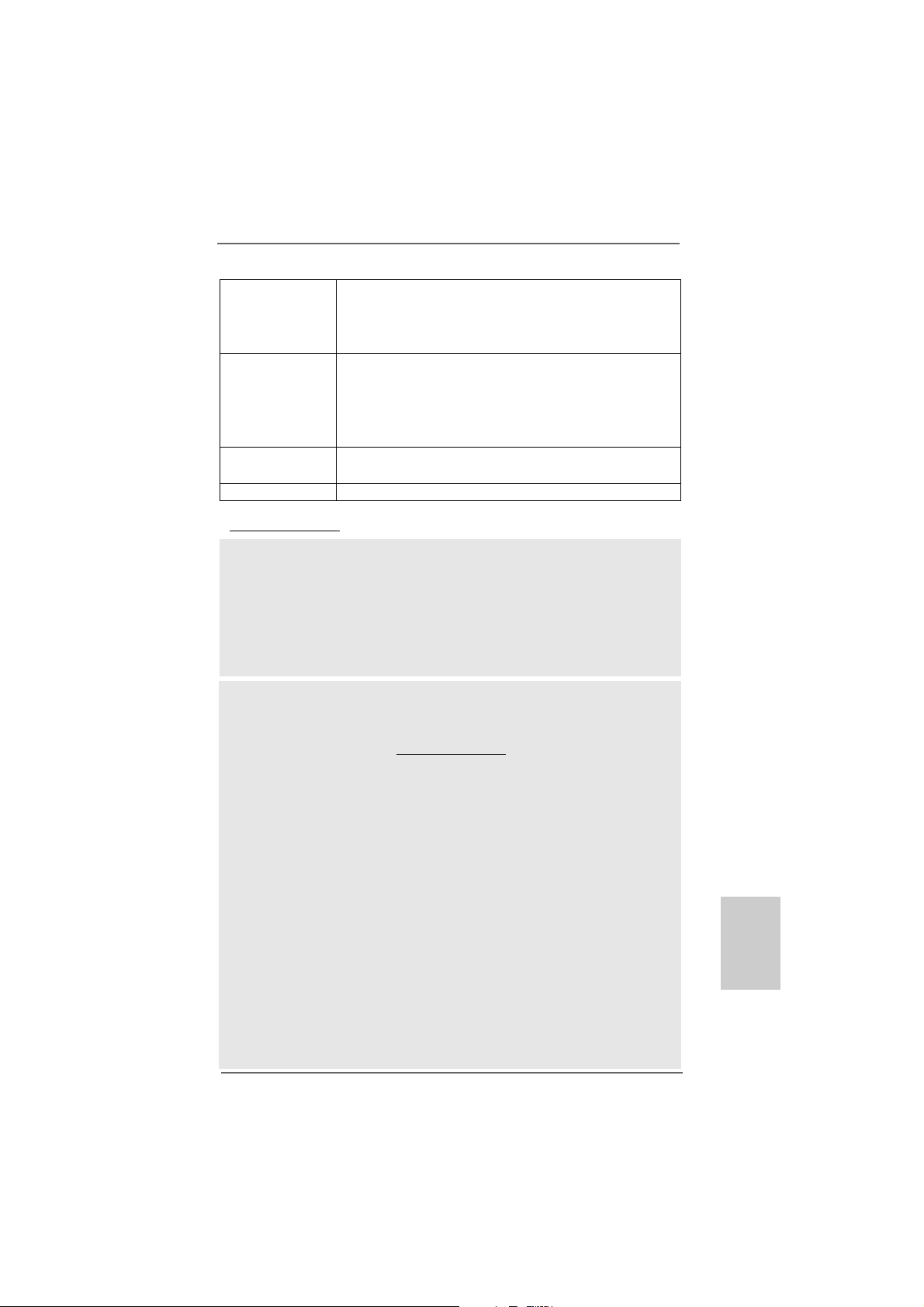
- Boot Failure Guard (B.F.G. – Systemstartfehlerschutz)
- ASRock AM2 Boost: ASRocks patentgeschützte
Technologie zur Erhöhung der Arbe itsspe icherle istung um
bis zu 12,5% (siehe VORSICHT 17)
Hardware Monitor - CPU-Temperatursensor
- Motherboardtemperaturerkennung
- Drehzahlmessung für CPU/Gehäuse/Stromlüfter
- CPU-Lüftergeräuschdämpfung
- Spannungsüberwachung: +12V, +5V, +3.3V, Vcore
Betriebssysteme - Unterstützt Microsoft® Windows® 7 / 7 64-Bit / VistaTM /
TM
Vista
64-Bit / XP / XP 64-Bit
Zertifizierungen - FCC, CE, WHQL
* Für die ausführliche Produktinformation, besuchen Sie bitte unsere Website:
http://www.asrock.com
WARNUNG
Beachten Sie bitte, dass Overclocking, einschließlich der Einstellung im BIOS, Anwenden
der Untied Overclocking-Technologie oder Verwenden von Overclocking-Werkzeugen von
Dritten, mit einem gewissen Risiko behaftet ist. Overclocking kann sich nachteilig auf die
Stabilität Ihres Systems auswirken oder sogar Komponenten und Geräte Ihres Systems
beschädigen. Es geschieht dann auf eigene Gefahr und auf Ihre Kosten. Wir übernehmen
keine Verantwortung für mögliche Schäden, die aufgrund von Overclocking verursacht
wurden.
VORSICHT!
1. Dieses Motherboard unterstützt CPUs bis 95W. Auf unserer Website
finden Sie eine Liste mit unterstützten CPUs.
ASRock-Internetseite: http://www.asrock.com
2. Die UCC-Funktion (Unlock CPU Core; zu Deutsch: CPU-Kern freigeben)
vereinfacht die AMD-CPU-Aktivierung. Zur Freigabe des zusätzlichen CPUKerns müssen Sie lediglich die BIOS-Option „Unlock CPU Core“ (zu
Deutsch: CPU-Kern freigeben) umschalten – schon profitieren Sie von
einem Leistungsschub. Wenn die UCC-Funktion aktiviert ist, rüstet die
Dual-Core- oder Triple-Core-CPU auf eine Quad-Core-CPU auf – einige
CPUs (inklusive Quad-Core) können zudem die L3-Cache-Größe auf bis zu
6 MB anheben; das bedeutet verbesserte CPU-Leistung zu einem
geringeren Preis. Bitte beachten Sie, dass die UCC-Funktion nur bei AM2+ /
AM3-CPUs einsetzbar ist; die Unterstützung besteht jedoch aufgrund
möglicher Fehlfunktionen des verborgenen Kerns einiger CPUs auch nicht
zwangsläufig bei jeder AM2+ / AM3-CPU.
3. Dieses Motherboard unterstützt die Untied-Übertaktungstechnologie.
Unter “Entkoppelte Übertaktungstechnologie” auf Seite 22 finden Sie
detaillierte Informationen.
4. Dieses Motherboard unterstützt Dual-Kanal-Speichertechnologie. Vor
Implementierung der Dual-Kanal-Speichertechnologie müssen Sie die
Installationsanleitung für die Speichermodule auf Seite 13 zwecks richtiger
Installation gelesen haben.
ASRock N68C-GS UCC / N68C-S UCC Motherboard
2727
27
2727
DeutschDeutsch
DeutschDeutsch
Deutsch
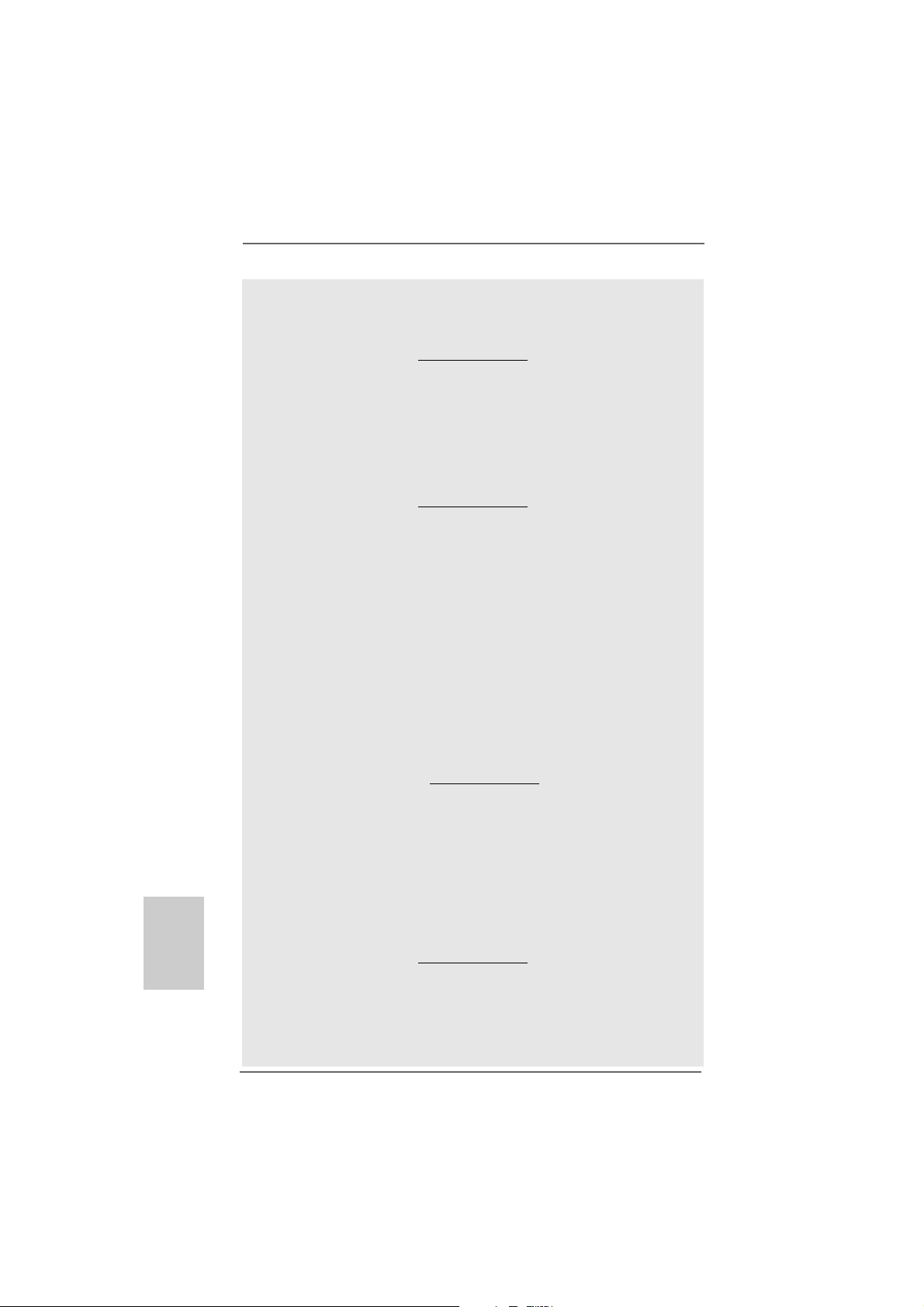
Deutsch
DeutschDeutsch
DeutschDeutsch
2828
28
2828
5. Ob die Speichergeschwindigkeit 1600 MHz unterstützt wird, hängt von der
von Ihnen eingesetzten AM3-CPU ab. Schauen Sie bitte auf unseren
Internetseiten in der Liste mit unterstützten Speichermodulen nach, wenn
Sie DDR3 1600-Speichermodule einsetzen möchten.
ASRock-Internetseite: http://www.asrock.com
6. Durch Betriebssystem-Einschränkungen kann die tatsächliche
Speichergröße weniger als 4 GB betragen, da unter Windows® 7 / Vista™
/ XP etwas Speicher zur Nutzung durch das System reserviert wird. Unter
Windows® OS mit 64-Bit-CPU besteht diese Einschränkung nicht.
7. Ob die Speichergeschwindigkeit 1066 MHz unterstützt wird, hängt von der
von Ihnen eingesetzten AM2+-CPU ab. Schauen Sie bitte auf unseren
Internetseiten in der Liste mit unterstützten Speichermodulen nach, wenn
Sie DDR2 1066-Speichermodule einsetzen möchten.
ASRock-Internetseite: http://www.asrock.com
8. Die Maximalspeichergröße ist von den Chipshändler definiert und
umgetauscht. Bitte überprüfen Sie NVIDIA® website für die neuliche
Information.
9. Vor Installation der SATAII-Festplatte an den SATAII-Anschluss lesen Sie
bitte “Setup-Anleitung für SATAII-Festplatte” auf Seite 25 der
“Bedienungsanleitung” auf der Support-CD, um Ihre SATAII-Festplatte
dem SATAII-Modus anzugleichen. Sie können die SATA-Festplatte auch
direkt mit dem SATAII-Anschluss verbinden.
10. Das Power Management für USB 2.0 arbeitet unter Microsoft® Windows
7 64-Bit / 7 / VistaTM 64-Bit / VistaTM / XP 64-Bit / XP SP1 oder SP2
einwandfrei.
11. Es ist ein benutzerfreundlicher ASRock Übertaktenswerkzeug, das
erlaubt, dass Sie Ihr System durch den Hardware-Monitor Funktion zu
überblicken und Ihre Hardware-Geräte übertakten, um die beste
Systemleistung unter der Windows® Umgebung zu erreichen. Besuchen
Sie bitte unsere Website für die Operationsverfahren von ASRock OC
Tuner. ASRock-Website: http://www.asrock.com
12. Mit einer eigenen, modernen Hardware und speziellem Softwaredesign,
bietet der Intelligent Energy Saver eine revolutionäre Technologie zur
bisher unerreichten Energieeinsparung. Ein Spannungsregler kann die
Anzahl von Ausgangsphasen zur Effektivitätsverbessserung reduzieren,
wenn sich die CPU im Leerlauf befindet. Mit anderen Worten: Sie
genießen außergewöhnliche Energieeinsparung und verbesserten
Wirkungsgrad ohne Leistungseinschränkungen. Wenn Sie die Intelligent
Energy Saver-Funktion nutzen möchten, aktivieren Sie zuvor die „Cool
‘n’ Quiet“-Option im BIOS. Weitere Bedienungshinweise zum Intelligent
Energy Saver finden Sie auf unseren Internetseiten.
ASRock-Internetseite: http://www.asrock.com
13. ASRock Instant Flash ist ein im Flash-ROM eingebettetes BIOS-Flash-
Programm. Mithilfe dieses praktischen BIOS-Aktualisierungswerkzeugs
können Sie das System-BIOS aktualisieren, ohne dafür zuerst
Betriebssysteme wie MS-DOS oder Windows® aufrufen zu müssen. Mit
diesem Progra mm bekommen Sie durch Drücken der <F6>-Taste
während des POST-Vorgangs oder durch Drücken der <F2>-Taste im
ASRock N68C-GS UCC / N68C-S UCC Motherboard
®
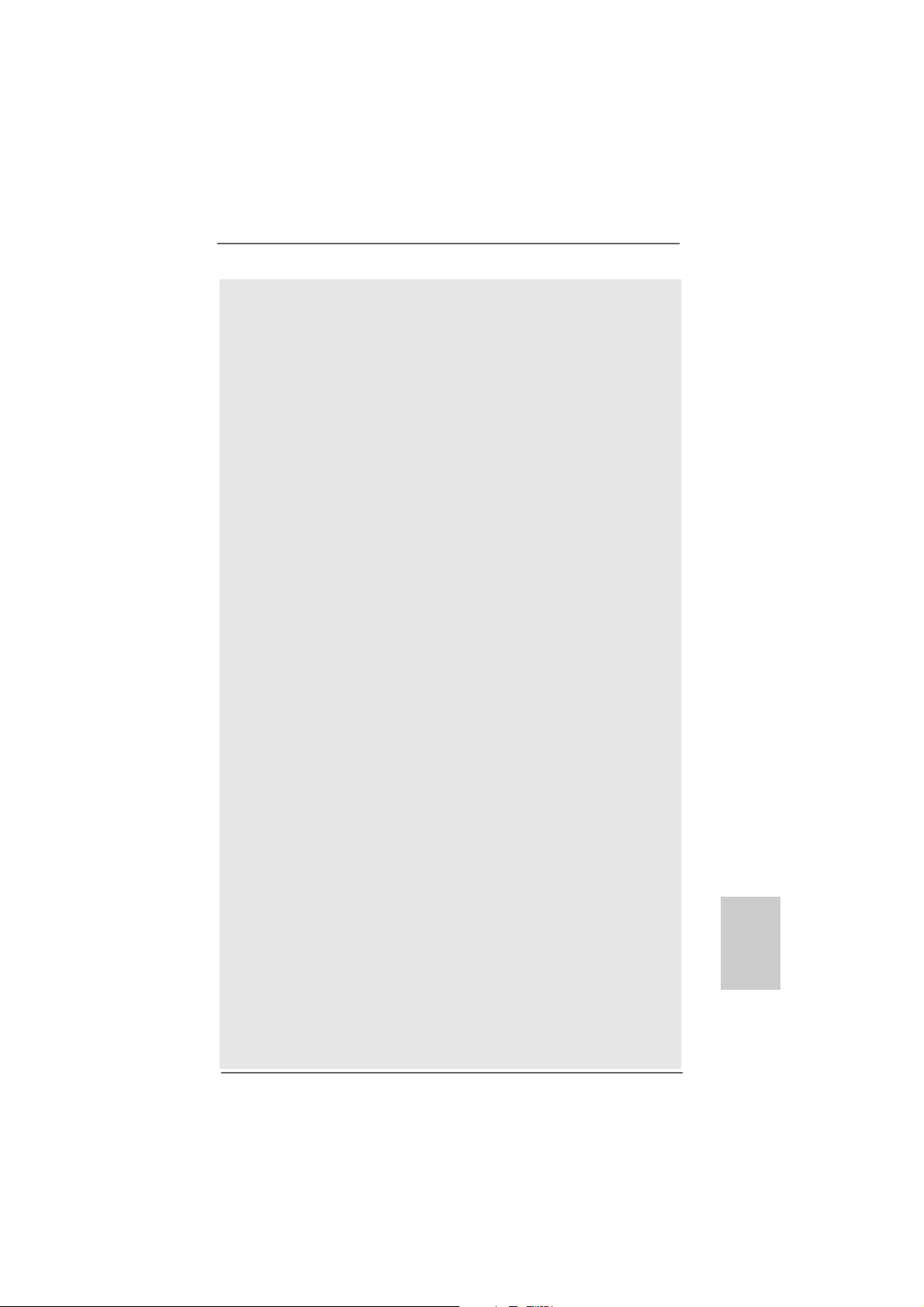
BIOS-Setup-Menü Zugang zu ASRock Instant Flash. Sie brauchen dieses
Werkzeug einfach nur zu starten und die neue BIOS-Datei auf Ihrem
USB-Flash-Laufwerk, Diskettenlaufwerk oder der Festplatte zu
speichern, und schon können Sie Ihr BIOS mit nur wenigen
Klickvorgängen ohne Bereitstellung einer zusätzlichen Diskette oder
eines anderen komplizierten Flash-Programms a ktualisieren. Achten Sie
darauf, dass das USB-Flash-Laufwerk oder die Festplatte das
Dateisystem FAT32/16/12 benutzen muss.
14. Allein der Name – OC DNA* – beschreibt es wörtlich, was die Software
zu leisten vermag. OC DNA ist ein von ASRock exklusiv entwickeltes
Dienstprogramm, das Nutzern eine bequeme Möglichkeit bietet,
Übertaktungseinstellungen aufzuzeichnen und sie Anderen mitzuteilen.
Es hilft Ihnen, Ihre Übertaktungsaufzeichnung im Betriebssystem zu
speichern und vereinfacht den komplizierten Aufzeichnungsvorgang von
Übertaktungseinstellungen. Mit OC DNA können Sie Ihre
Übertaktungseinstellungen als Profil abspeichern und Ihren Freunden
zugänglich machen! Ihre Freunde können dann das Übertaktungsprofil
auf ihren eigenen Systemen laden, um dieselben
Übertaktungseinstellungen. Mit OC DNA können Sie Ihre
Übertaktungseinstellungen als Profil abspeichern und Ihren Freunden
zugänglich machen! Ihre Freunde können dann das Übertaktungsprofil
auf ihren eigenen Systemen laden, um dieselben
Übertaktungseinstellungen wie Sie zu erhalten! Be achten Sie bitte, dass
das Übertaktungsprofil nur bei einem identischen Motherboard
gemeinsam genutzt und funktionsfähig gemacht werden kann.
Übertaktungseinstellungen wie Sie zu erhalten! Be achten Sie bitte, dass
das Übertaktungsprofil nur bei einem identischen Motherboard
gemeinsam genutzt und funktionsfähig gemacht werden kann.
15. Obwohl dieses Motherboard stufenlose Steuerung bietet, wird
Overclocking nicht empfohlen. Frequenzen, die von den empfohlenen
CPU-Busfrequenzen abweichen, können Instabilität des Systems
verursachen oder die CPU beschädigen.
16. Wird eine Überhitzung der CPU registriert, führt das System einen
automatischen Shutdown durch. Bevor Sie das System neu starten, prüfen
Sie bitte, ob der CPU-Lüfter am Motherboard richtig funktioniert, und
stecken Sie bitte den Stromkabelstecker aus und dann wieder ein. Um die
Wärmeableitung zu verbessern, bitte nicht vergessen, etwas
Wärmeleitpaste zwischen CPU und Kühl körper zu sprühen.
17. Dieses Motherboard unterstützt die ASRock AM2 Boost
Übertaktungstechnologie. Wenn Sie diese Funktion im BIOS-Setup
aktivieren, wird die Arbeitsspeicherleistung um bis zu 12,5% gesteigert. Die
Wirkung hängt aber von der verwendeten AM2 CPU ab. Diese
Funktion übertaktet die Standardfrequenz des Chipsatz und der CPU.
Dennoch gewähren wir die Systemstabilität nicht bei allen CPU/DRAMKonfigurationen. Wird Ihr System nach dem Aktivieren der AM2 BoostFunktion unstabil, dann ist diese Funktion wahrscheinlich nicht für Ihr
System geeignet. Sie können diese Funktion deaktivieren, um die Stabilität
Ihres System zu bewahren.
ASRock N68C-GS UCC / N68C-S UCC Motherboard
2929
29
2929
DeutschDeutsch
DeutschDeutsch
Deutsch
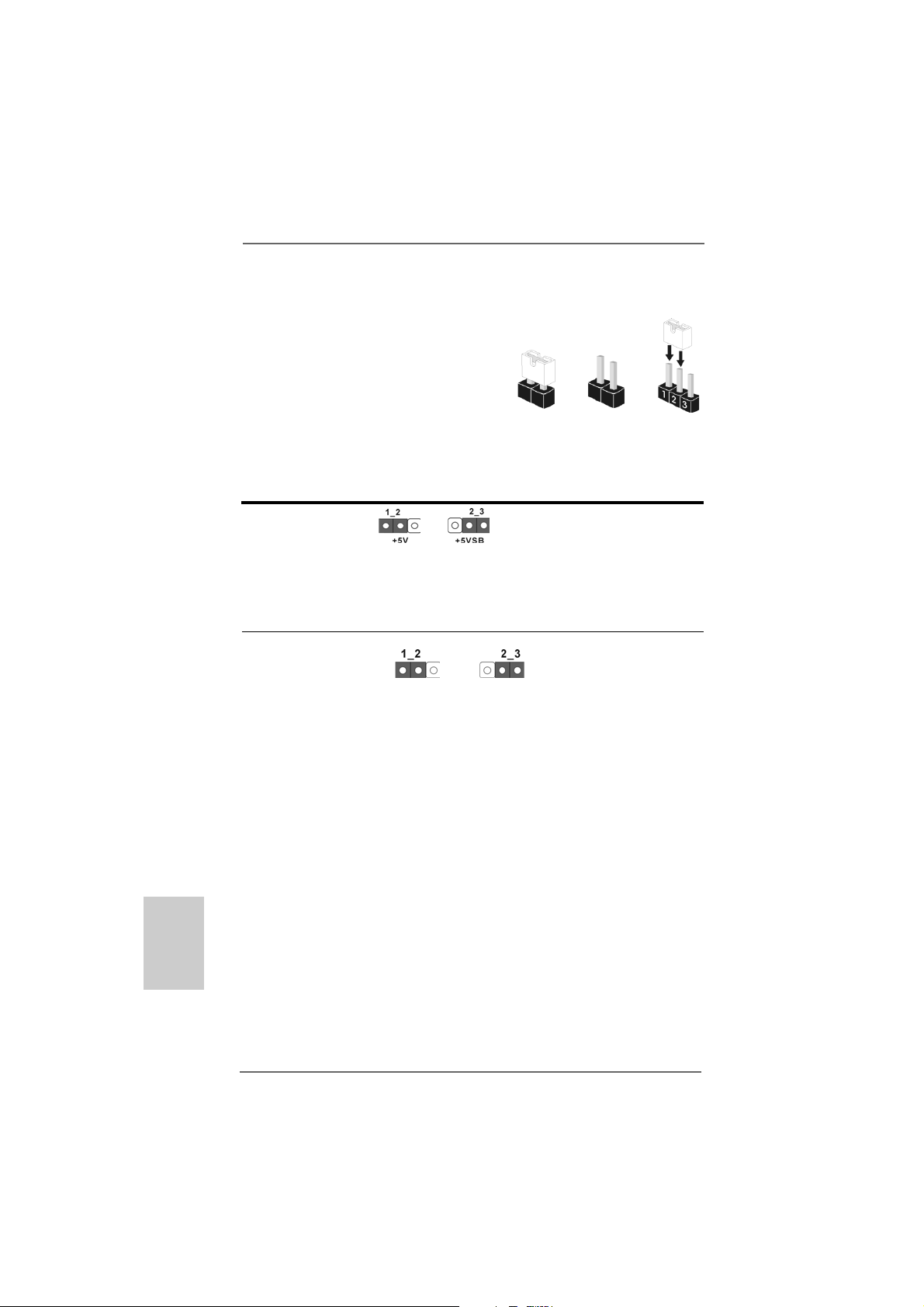
Deutsch
DeutschDeutsch
DeutschDeutsch
1.3 Einstellung der Jumper1.3 Einstellung der Jumper
1.3 Einstellung der Jumper
1.3 Einstellung der Jumper1.3 Einstellung der Jumper
Die Abbildung verdeutlicht, wie Jumper
gesetzt werden. Werden Pins durch
Jumperkappen verdeckt, ist der Jumper
“gebrückt”. Werden keine Pins durch
Jumperkappen verdeckt, ist der Jumper
“offen”. Die Abbildung zeigt einen 3-Pin
Jumper dessen Pin1 und Pin2 “gebrückt” sind,
bzw. es befindet sich eine Jumper-Kappe
auf diesen beiden Pins.
Jumper Einstellun
PS2_USB_PW1 Überbrücken Sie Pin2, Pin3, um
(siehe S.2, No. 1) +5VSB (Standby) zu setzen
Hinweis: Um +5VSB nutzen zu können, muss das Netzteil auf dieser Leitung 2A
oder mehr leisten können.
CMOS löschen
(CLRCMOS1, 3-Pin jumper)
(siehe S.2, No. 21)
DefaultEinstellung
Hinweis: CLRCMOS1 erlaubt Ihnen das Löschen der CMOS-Daten. Diese
beinhalten das System-Passwort, Datum, Zeit und die verschiedenen
BIOS-Parameter. Um die Systemparameter zu löschen und auf die
Werkseinstellung zurückzusetzen, schalten Sie bitte den Computer ab
und entfernen das Stromkabel. Benutzen Sie eine Jumperkappe, um die
Pin 2 und Pin 3 an CLRCMOS1 für 5 Sekunden kurzzuschließen. Bitte
vergessen Sie nicht, den Jumper wieder zu entfernen, nachdem das
CMOS gelöscht wurde. Bitte vergessen Sie nicht, den Jumper wieder zu
entfernen, nachdem das CMOS gelöscht wurde. Wenn Sie den CMOSInhalt gleich nach dem Aktualisieren des BIOS löschen müssen, müssen
Sie zuerst das System starten und dann wieder ausschalten, bevor Sie
den CMOS-Inhalt löschen.
Gebrückt Offen
und die PS/2 oder USBWe ckfunktionen zu aktivieren.
CMOS
löschen
3030
30
3030
ASRock N68C-GS UCC / N68C-S UCC Motherboard
