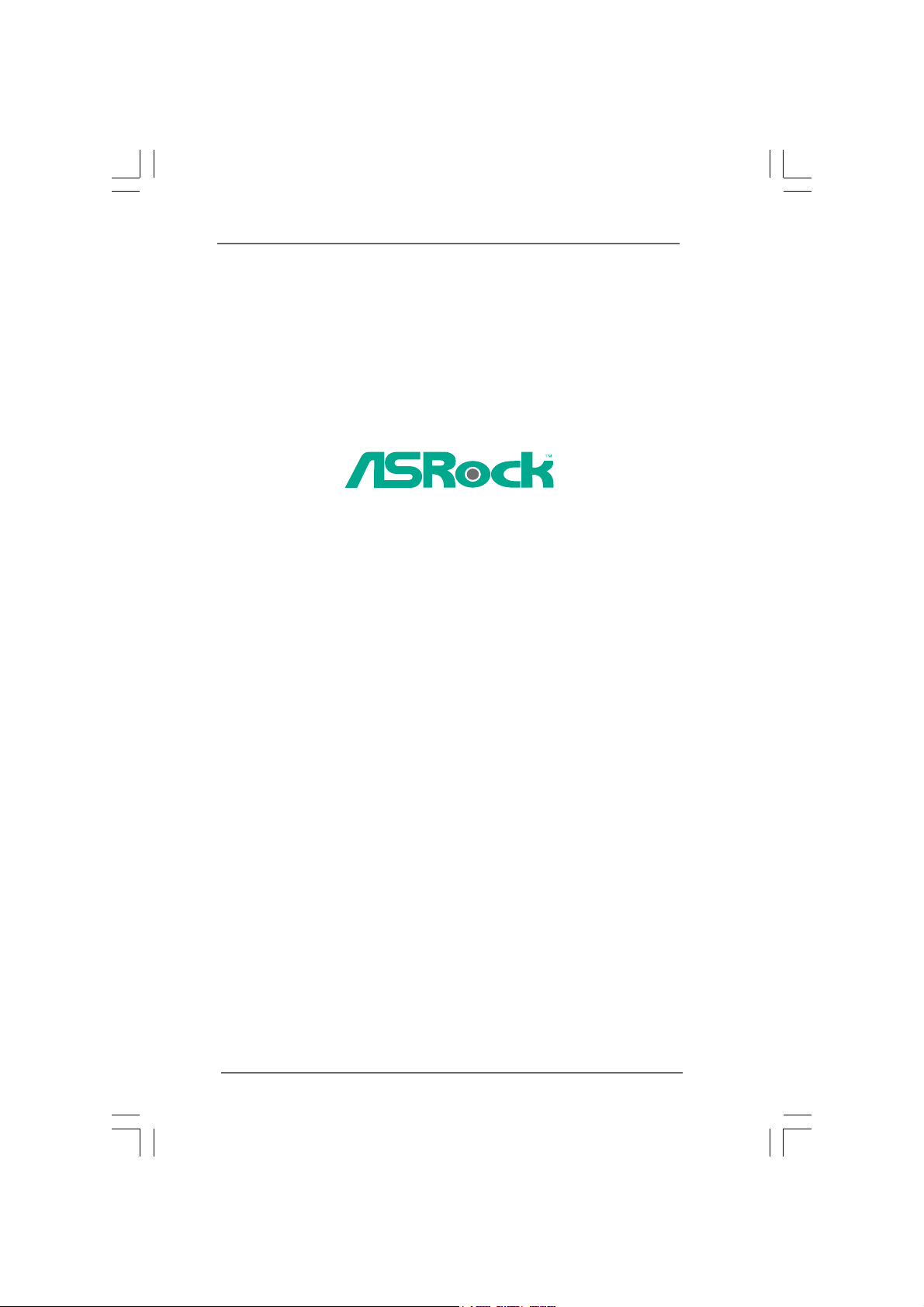
NetTop ION 330 Series
User Manual
Version 1.0
Published September 2009
Copyright©2009 ASRock INC. All rights reserved.
11
1
11
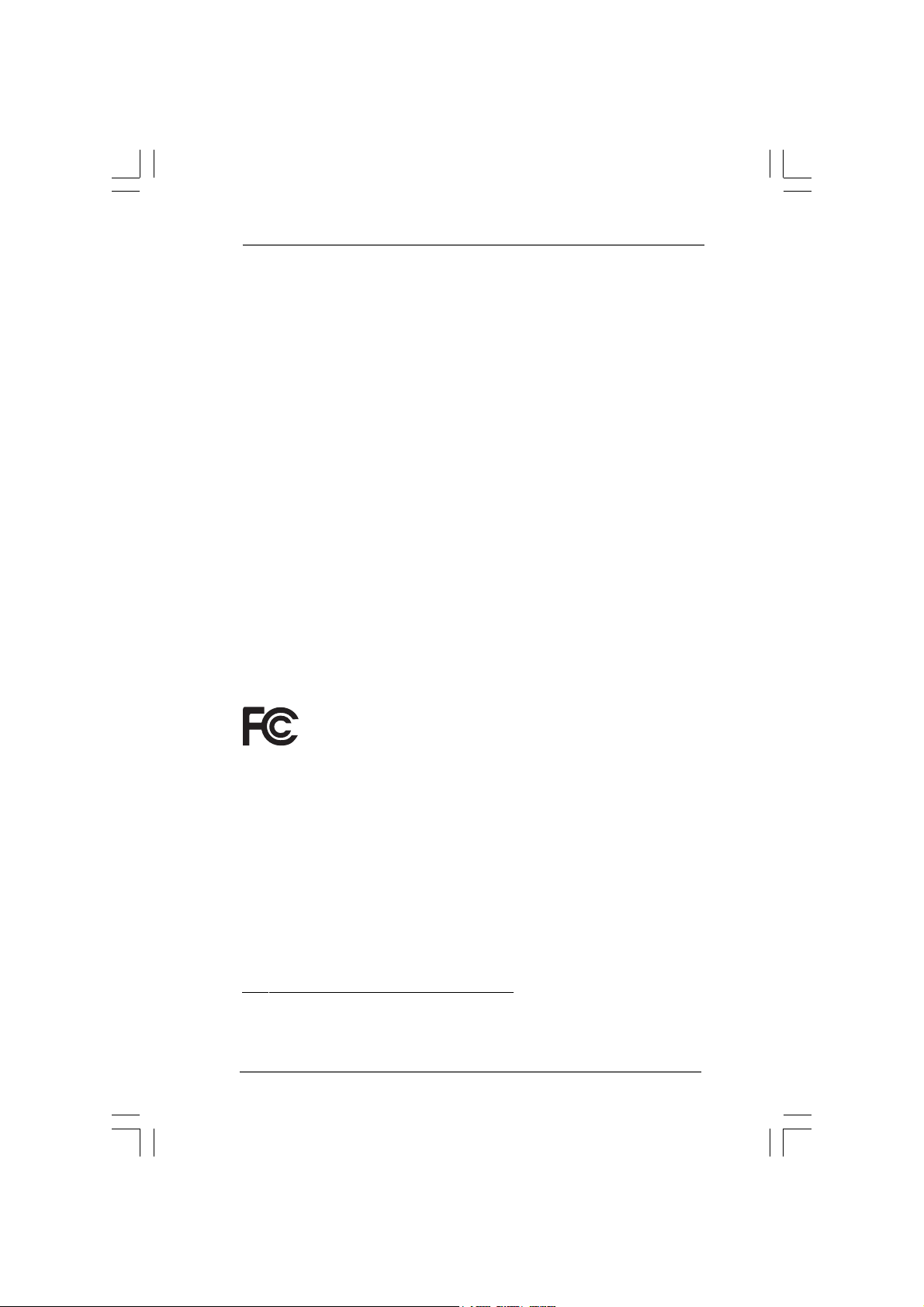
Copyright Notice:Copyright Notice:
Copyright Notice:
Copyright Notice:Copyright Notice:
No part of this manual may be reproduced, transcribed, transmitted, or translated in
any language, in any form or by any means, except duplication of documentation by
the purchaser for backup purpose, without written consent of ASRock Inc.
Products and corporate names appearing in this manual may or may not be registered trademarks or copyrights of their respective companies, and are used only for
identification or explanation and to the owners’ benefit, without intent to infringe.
Disclaimer:Disclaimer:
Disclaimer:
Disclaimer:Disclaimer:
Specifications and information contained in this manual are furnished for informational use only and subject to change without notice, and should not be constructed
as a commitment by ASRock. ASRock assumes no responsibility for any errors or
omissions that may appear in this manual.
With respect to the contents of this manual, ASRock does not provide warranty of
any kind, either expressed or implied, including but not limited to the implied warranties or conditions of merchantability or fitness for a particular purpose.
In no event shall ASRock, its directors, officers, employees, or agents be liable for
any indirect, special, incidental, or consequential damages (including damages for
loss of profits, loss of business, loss of data, interruption of business and the like),
even if ASRock has been advised of the possibility of such damages arising from any
defect or error in the manual or product.
This device complies with Part 15 of the FCC Rules. Operation is subject to the
following two conditions:
(1) this device may not cause harmful interference, and
(2) this device must accept any interference received, including interference that
may cause undesired operation.
CALIFORNIA, USA ONLY
The Lithium battery adopted on this product contains Perchlorate, a toxic
substance controlled in Perchlorate Best Management Practices (BMP) regulations
passed by the California Legislature. When you discard the Lithium battery in
California, USA, please follow the related regulations in advance.
“Perchlorate Material-special handling may apply, see
www.dtsc.ca.gov/hazardouswaste/perchlorate”
ASRock Website: http://www.asrock.com
22
2
22
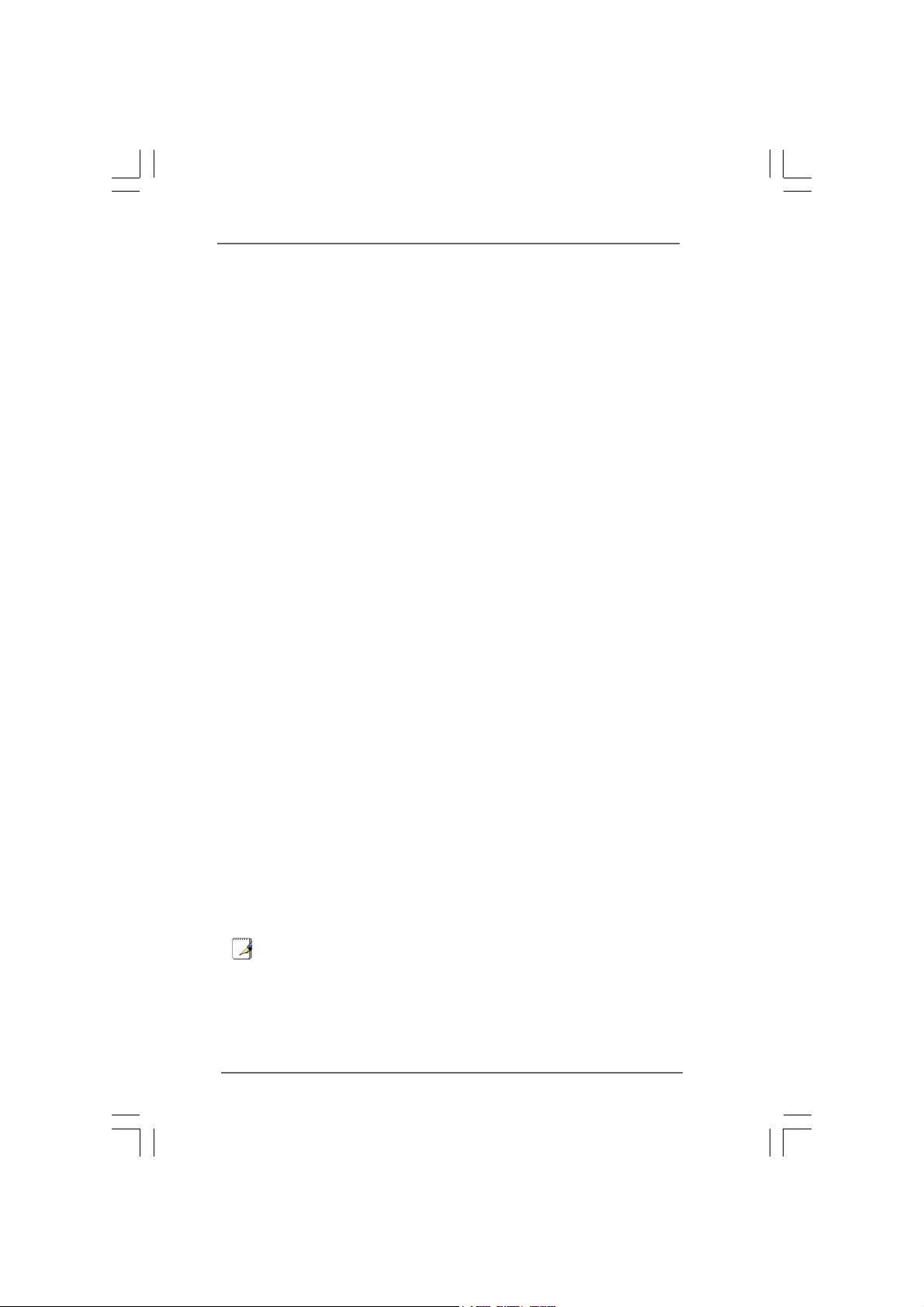
Safety instructionsSafety instructions
Safety instructions
Safety instructionsSafety instructions
Your system is designed and tested to meet the latest standards of safety for
information technology equipment. However, to ensure your safety, it is important
that you read the following safety instructions.
Setting up your systemSetting up your system
Setting up your system
Setting up your systemSetting up your system
• Read and follow all instructions in the documentation before you operate
your system.
• Do not use this product near water or a heated source such as a radiator.
• Set up the system on a stable surface.
• Openings on the chassis are for ventilation. Do not block or cover these
openings. Make sure you leave plenty of space around the system for
ventilation. Never insert objects of any kind into the ventilation openings.
• Use this product in environments with ambient temperatures between 0o C
and 40o C.
• If you use an extension cord, make sure that the total ampere rating of the
devices plugged into the extension cord does not exceed its ampere rating.
Care during useCare during use
Care during use
Care during useCare during use
• Do not walk on the power cord or allow anything to rest on it.
• Do not spill water or any other liquids on your system.
• When the system is turned OFF, a small amount of electrical current still
flows. Always unplug all power, modem, and network cables from the
power outlets before cleaning thesystem.
• If you encounter the following technical problems with the product, unplug
the power cord and contact a qualified service technician or your retailer.
• The power cord or plug is damaged.
• Liquid has been spilled into the system.
• The system does not function properly even if you follow the operating
instructions.
• The system was dropped or the cabinet is damaged.
• The system performance changes.
No disassemblyNo disassembly
No disassembly
No disassemblyNo disassembly
NOTE:
The warranty does not apply to products (including HDD, ODD, memory
and warranty seal) that have been damaged as a result of attempting to
disassemble/reassemble the system or modifying the hardware
configuration.
33
3
33
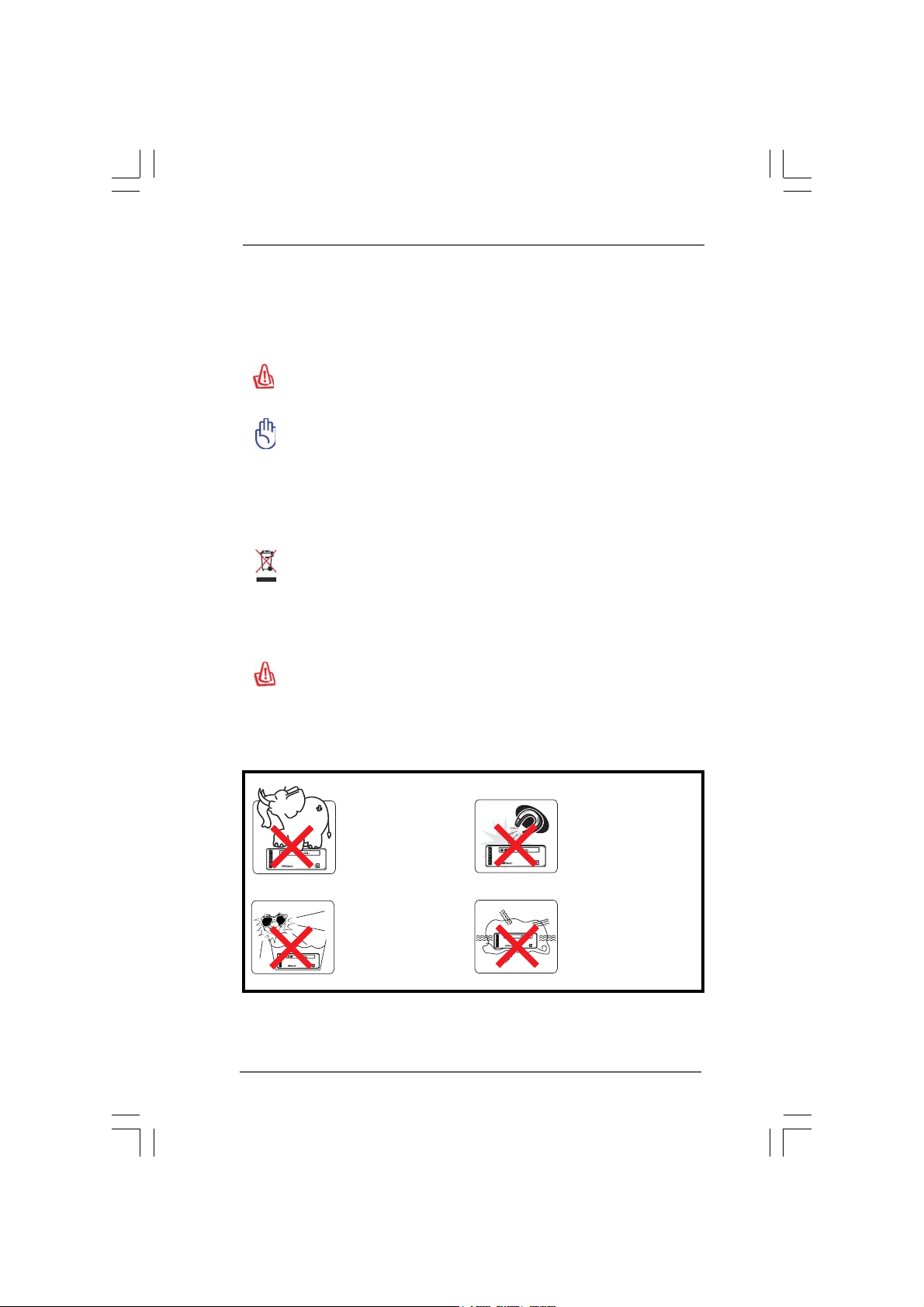
Safety cautions and warningsSafety cautions and warnings
Safety cautions and warnings
Safety cautions and warningsSafety cautions and warnings
Optical Drive Safety Information
Optical drives sold with this system contains a CLASS 1 LASER PRODUCT.
CAUTION:
Invisible laser radiation when open. Do not stare into beam or view directly
with optical instruments.
WARNING:
Making adjustments or performing procedures other than those specified
in the user’s manual may result in hazardous laser exposure. Do not
attempt to disassemble the optical drive. For your safety, have the optical
drive serviced only by an authorized service provider.
Product disposal notice
IMPORTANT:
This symbol of the crossed out wheeled bin indicates that the product
(electrical and electronic equipment) should not be placed in municipal
waste. Check local regulations for disposal of electronic products.
Nordic Lithium Cautions (for lithium-ion batteries)
CAUTION!
Danger of explosion if battery is incorrectly replaced. Replace only with
the same or equivalent type recommended by the manufacturer. Dispose
of used batteries according to the manufacturer’s instructions.
Installation Notices
44
4
44
Do not place this
product underneath
heavy loads or in an
unstable position.
Do not expose this
product to high levels
of direct sunlight,
high-humidity or wet
conditions.
Do not use or expose this
product around magnetic
fields as magnetic
interference may affect
the performance of the
product.
Do not block the air
vents to this product or
impede the airflow in any
way.
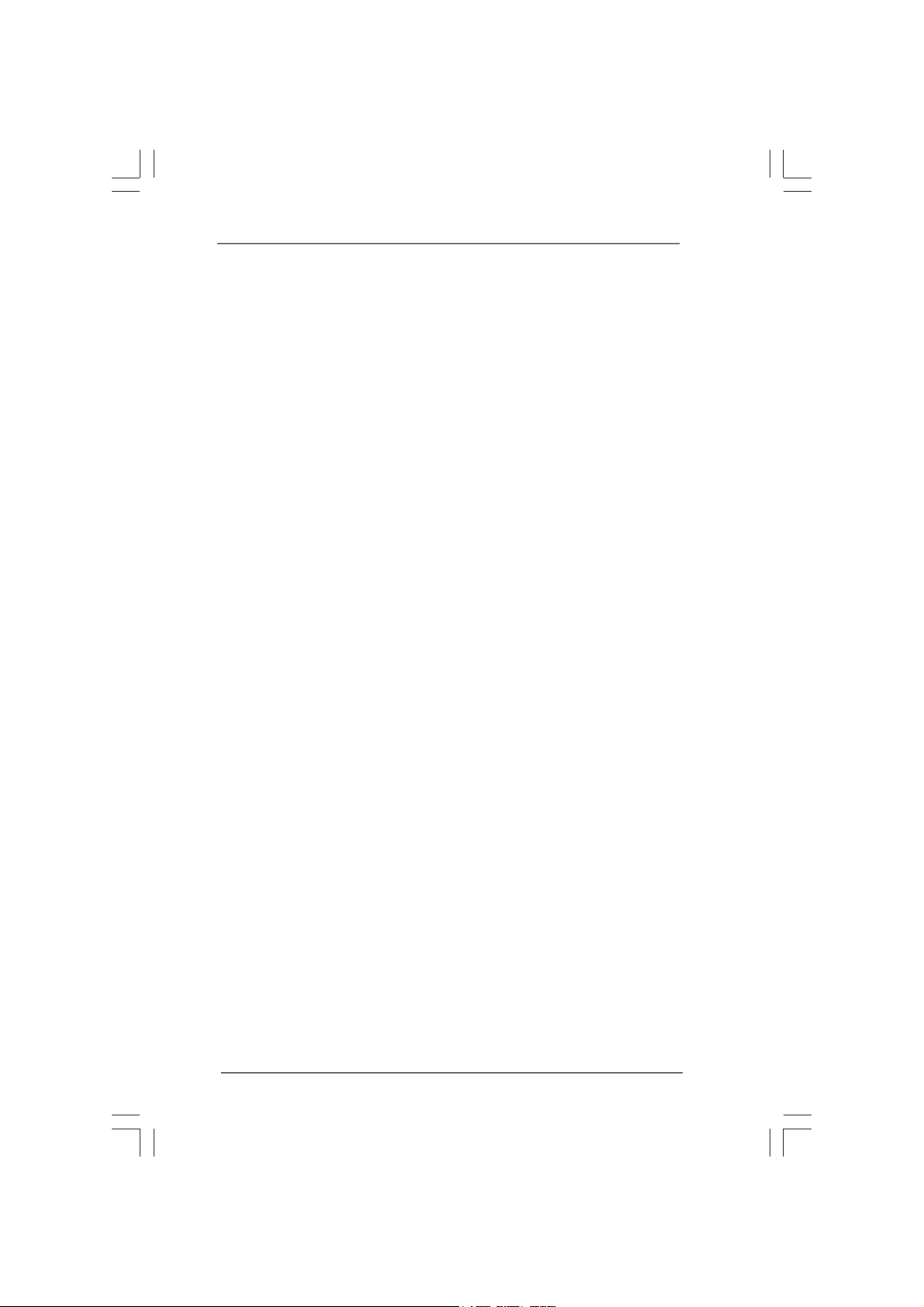
ContentsContents
Contents
ContentsContents
1 Introduction1 Introduction
1 Introduction
1 Introduction1 Introduction
1.1 Package Contents.......................................................... 7
1.2 Specifications................................................................ 8
1.3 System Motherboard Components ............................... 9
1.4 Rear Panel Connections................................................ 11
1.5 System Chassis............................................................. 12
1.6 Internal System Components ........................................ 13
1.7 Remote Controller .......................................................... 14
2 System Quick Installation2 System Quick Installation
2 System Quick Installation
2 System Quick Installation2 System Quick Installation
3 System Components Reinstallation3 System Components Reinstallation
3 System Components Reinstallation
3 System Components Reinstallation3 System Components Reinstallation
4 Installing Second HDD4 Installing Second HDD
4 Installing Second HDD
4 Installing Second HDD4 Installing Second HDD
5 Driver Installation5 Driver Installation
5 Driver Installation
5 Driver Installation5 Driver Installation
6 6
UTILITY MEMUUTILITY MEMU
6
UTILITY MEMU
6 6
UTILITY MEMUUTILITY MEMU
6.1 Instant Boot.................................................................... 24
6.1.1 Introduction .......................................................... 24
6.1.2 Installation ............................................................ 25
6.2 ASRock OC Tuner ......................................................... 27
6.2.1 Introduction .......................................................... 27
6.2.2 Installation ............................................................ 27
6.3 BADABOOMTM MEDIA CONVERTER (Trial version) ...... 31
6.4 CyberLink DVD Suite (Trial version, including PowerDVD,
PowerDirector, etc)....................................................... 32
6.5 Symantec Norton AntiVirus Software (Trial version) .. 34
7 BIOS S7 BIOS S
7 BIOS S
7 BIOS S7 BIOS S
ETUP UTILITYETUP UTILITY
ETUP UTILITY
ETUP UTILITYETUP UTILITY
7.1 Introduction .................................................................... 35
7.1.1 BIOS Menu Bar .................................................... 35
7.1.2 Navigation Keys................................................... 36
7.2 Main Screen................................................................... 36
7.3 OC Tweaker Screen...................................................... 37
7.4 Advanced Screen ......................................................... 39
7.4.1 CPU Configuration................................................ 40
7.4.2 Chipset Configuration .......................................... 41
7.4.3 ACPI Configuration............................................... 42
7.4.4 SATA Configuration ............................................. 43
7.4.5 USB Configuration ............................................... 43
7.5 Fan Control .................................................................... 44
7.6 Boot Screen................................................................... 44
7.6.1 Boot Settings Configuration.................................. 45
......................................................................................................
...................................................
......................................................................................................
..........................................................
.............................
..........................................................
........................
............
........................
....................................................................
..................................
....................................................................
....................................................................................
..........................................
....................................................................................
......................................................................................................
...................................................
......................................................................................................
......................................................................................
...........................................
......................................................................................
7 7
7
7 7
15 15
15
15 15
19 19
19
19 19
21 21
21
21 21
23 23
23
23 23
24 24
24
24 24
35 35
35
35 35
55
5
55
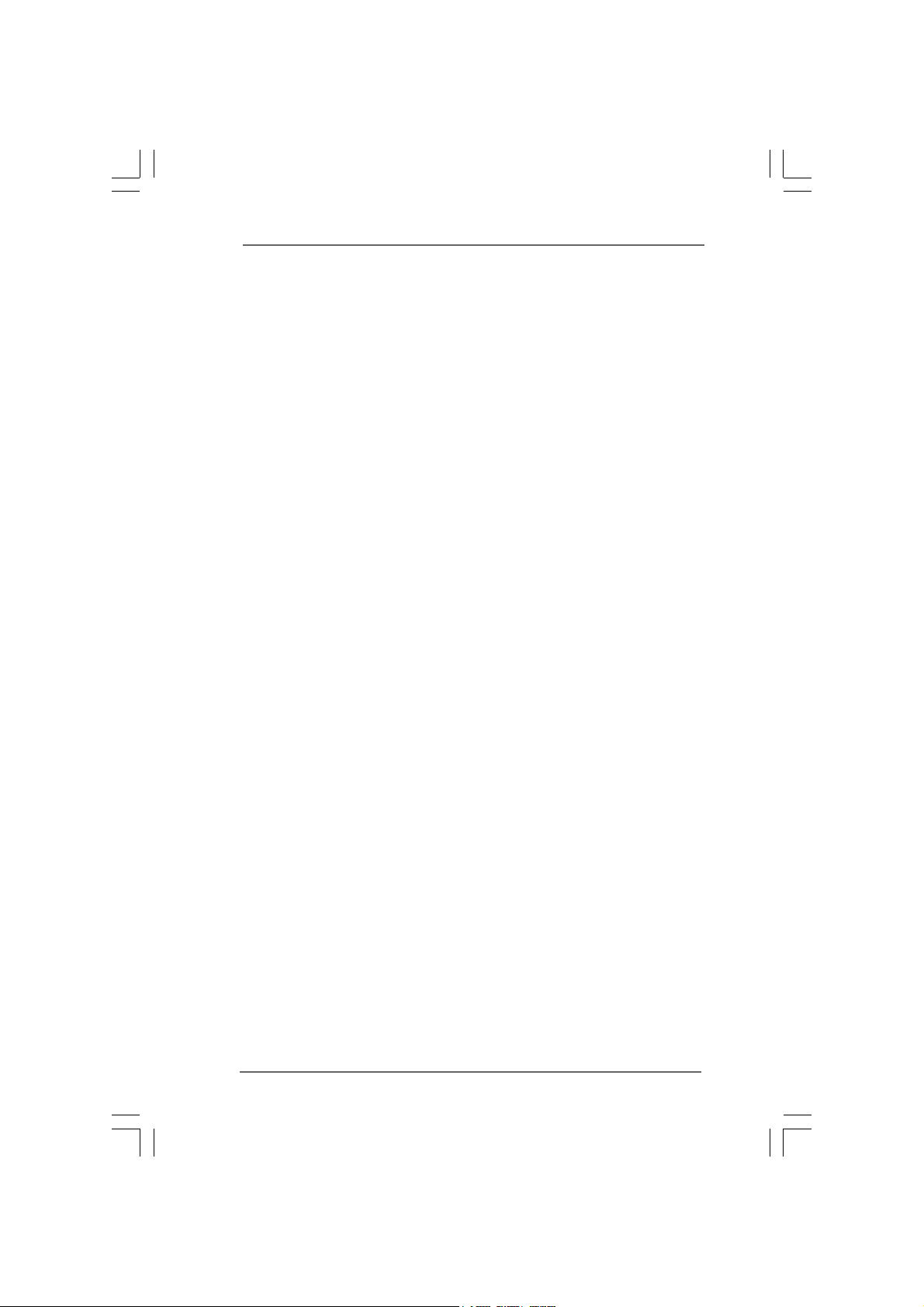
7.7 Security Screen ............................................................ 46
7.8 Exit Screen .................................................................... 47
8 Software Support8 Software Support
8 Software Support
8 Software Support8 Software Support
8.1 Install Operating System ............................................... 48
8.2 Support CD Information ................................................. 48
8.2.1 Running Support CD ............................................ 48
8.2.2 Drivers Menu........................................................ 48
8.2.3 Utilities Menu ........................................................ 48
8.2.4 Contact Information.............................................. 48
......................................................................................
...........................................
......................................................................................
48 48
48
48 48
66
6
66
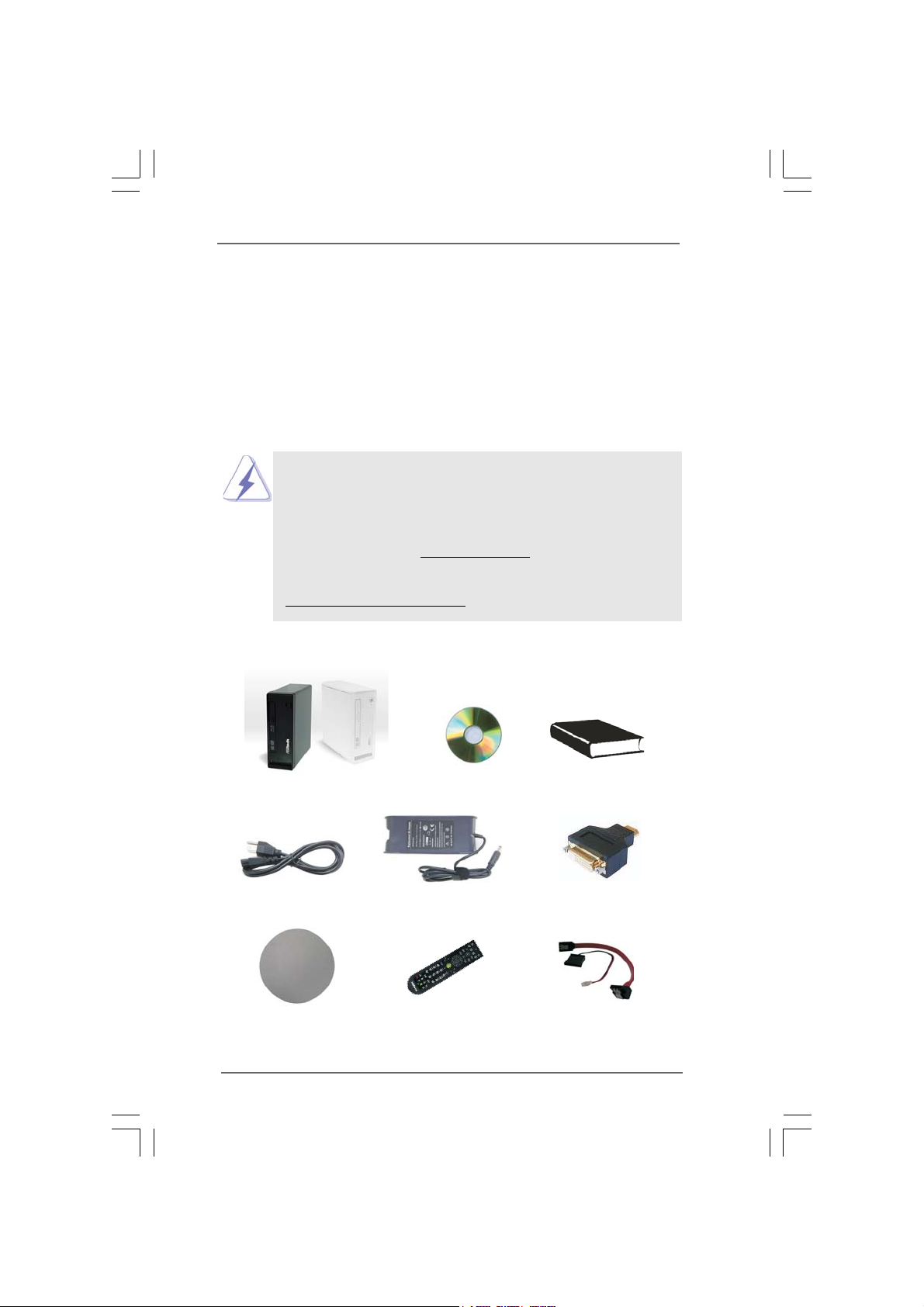
Chapter 1 IntroductionChapter 1 Introduction
Chapter 1 Introduction
Chapter 1 IntroductionChapter 1 Introduction
Thank you for purchasing ASRock NetTop ION 330 Series, a reliable product
produced under ASRock’s consistently stringent quality control. It delivers excellent
performance with robust design conforming to ASRock’s commitment to quality and
endurance.
In this manual, chapter 1 and 2 contain introduction of the hardware and step-bystep guide to the hardware installation. Chapter 3 and 4 contain the configuration
guide to BIOS setup and information of the Support CD.
Because the hardware specifications and the BIOS software might be
updated, the content of this manual will be subject to change without
notice. In case any modifications of this manual occur, the updated
version will be available on ASRock website without further notice. You
may find the latest VGA cards and CPU support lists on ASRock website
as well. ASRock website http://www.asrock.com
If you require technical support related to this product, please visit our
website for specific information about the model you are using.
www.asrock.com/support/index.asp
1.1 Package Contents1.1 Package Contents
1.1 Package Contents
1.1 Package Contents1.1 Package Contents
ASRock NetTop ION 330 Series ASRock Support CD ASRock Quick Start Guide
One AC Power Cord One AC/DC Adapter One HDMI to DVI Adapter
One Anti-Slip Pad Remote Controller SATA and Power Cables
(ION330HT / ION330HT-BD)
77
7
77

1.21.2
SpecificationsSpecifications
1.2
Specifications
1.21.2
SpecificationsSpecifications
* For barebone system, it may not contain memory, HDD or ODD.
Processor Intel® AtomTM 330 (Dual-Core CPU)
Chipset NVIDIA® IONTM graphics processor
Memory Support DDR2 800MHz, 2 x SO-DIMMs,
maximun up to 4GB *
VGA NVIDIA® IONTM Graphics, support DX10 / Full HD 1080p
** (Blu-ray / HD-DVD) playback
HDD 2.5” HDD up to 500GB, support second 2.5” HDD
(total up to 1TB)
DVD DVD Super Multi (ION 330Pro / ION 330HT)
BD Combo *** (ION 330HT -BD)
I/O 1xHDMI, 1xD-Sub VGA, 6xUSB 2.0, 1xS/PDIF, 1xPowered
eSATA/USB ****
Sound HD Audio 7.1 channel with DTS
LAN Gigabit LAN
WiFi 802.11b/g/n wireless LAN
(ION 330HT / ION 330HT -BD)
Remote MCE Remote Controller (ION 330HT / ION 330HT-BD)
Controller
Power 65W/19V Adapter
Dimension 195mm(W)x70mm(H)x186m(L)
Volume (liters) 2.5L
Weight 1.75 Kg
* Due to the CPU limitation, the actual memory size may be less than 4GB for the
reservation for system usage under Windows® XP, Windows® XP 64-bit, Windows® Vista
, Windows® Vista
** Blu-ray/HD-DVD disc is supported by Blu-ray/HD-DVD drive.
*** For CD-RW write type, only support 4x, 8x, 10x CD-RW DISC format.
**** For Powered eSATA function, Hot Plug function is supported in RAID / AHCI mode only.
IDE mode does not support Hot Plug function.
WARNING
Please realize that there is a certain risk involved with overclocking, including adjusting
the setting in the BIOS, or using the third-party overclocking tools. Overclocking may
affect your system stability, or even cause damage to the components and devices
of your system. It should be done at your own risk and expense. We are not
responsible for possible damage caused by overclocking.
88
8
88
TM
64-bit, Windows® 7 and Windows® 7 64-bit.
TM
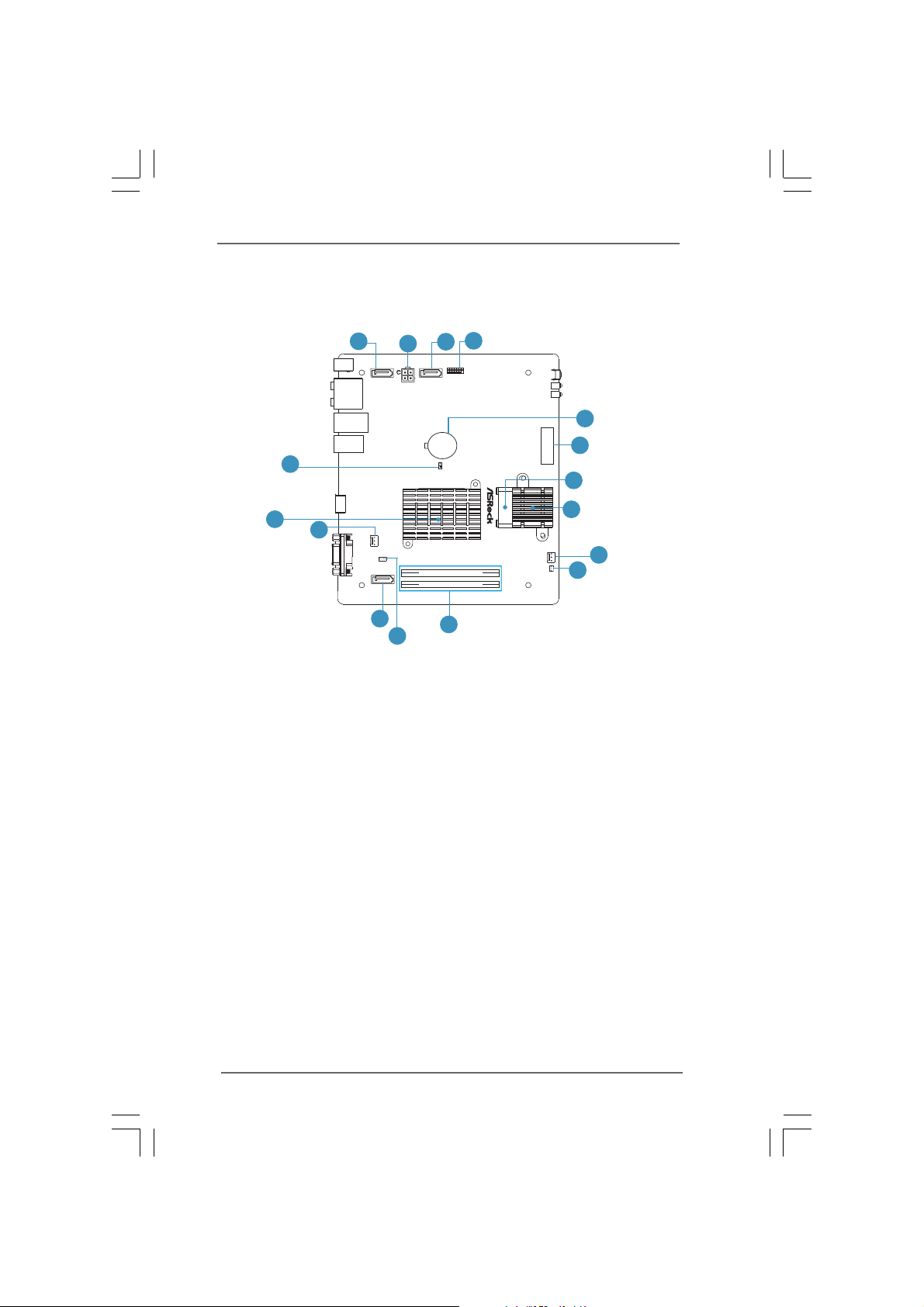
1.3 System Motherboard Components1.3 System Motherboard Components
1.3 System Motherboard Components
1.3 System Motherboard Components1.3 System Motherboard Components
16
15
RoHS
14
13
PCIE1
1
2
3
AMCP7AION-HT
EuPReady
DDRII_2
FSB800
DDRII_1
4
5
6
1. Clear CMOS jumper
2. Northbridge heatsink
3. Fan connector
4. SATA connector: For second HDD SATA data cable
5. J1 jumper: For second HDD SATA power cable
6. Memory socket
7. Infrared module header
8. Fan connector
9. CPU heatsink
10. CPU fan
11. Mini-PCI Expre ss expansion slot: For WiFi module
12. CMOS Battery
13. LPC header
14. SATA connector: For ODD SATA data cable
15. ATX5V output power connector for slim ODD & 2.5” HDD
16. SATA connector: For HDD SATA data cable
12
11
10
9
8
7
99
9
99
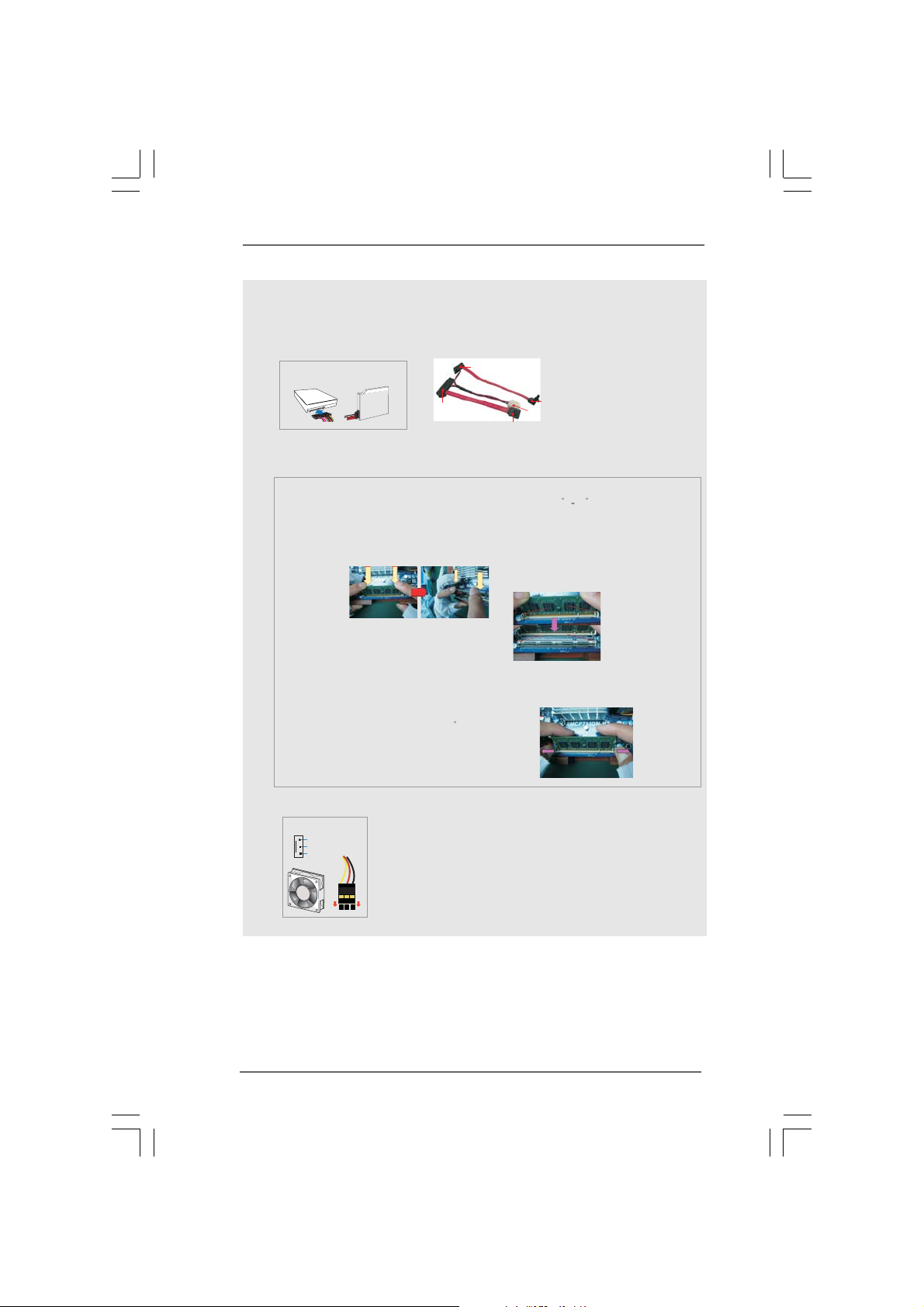
NOTE.
1. SATA and Power Connections
Connect toHDD
Connect toODD
Connect toATX5V Power Connector(15)
Connect toSATA Connector (16)
Connect toSATA Connector (14)
SATA &Power Connections
HDD
ODD
2. System Memory Socket Connection
Assembly
1.Sidelong insert the memory module to the outboard DIMM slot in a 30 60 angle. Then push the
memory module to vertical direction using the slot as axis. A hock clicking sound denotes that the memory
module is in place.
2.Insert the second memory module in the same wa y.
* Install the first memory module into the outboard slot, then install the second memory module into the
inboard slot.
3. Ensure the hocks in both sides of the DIMM are in place.
Disassembly
1.Lift the DIMM slot hook sideways using your both thumbs. When doing this, make sure to put your
forefingers between the memory module and heat sink. The memory module might be damaged when it fli ps
out with extra force.
2.When the memory flips out, remove it in 60 angle;
3.Remove the outboard memory module in the same way .
* Remove the inboard memory module first, then the outboard one.
1010
10
1010
3. Fan Connection
Fan connector
Ground
+12V
Rotation
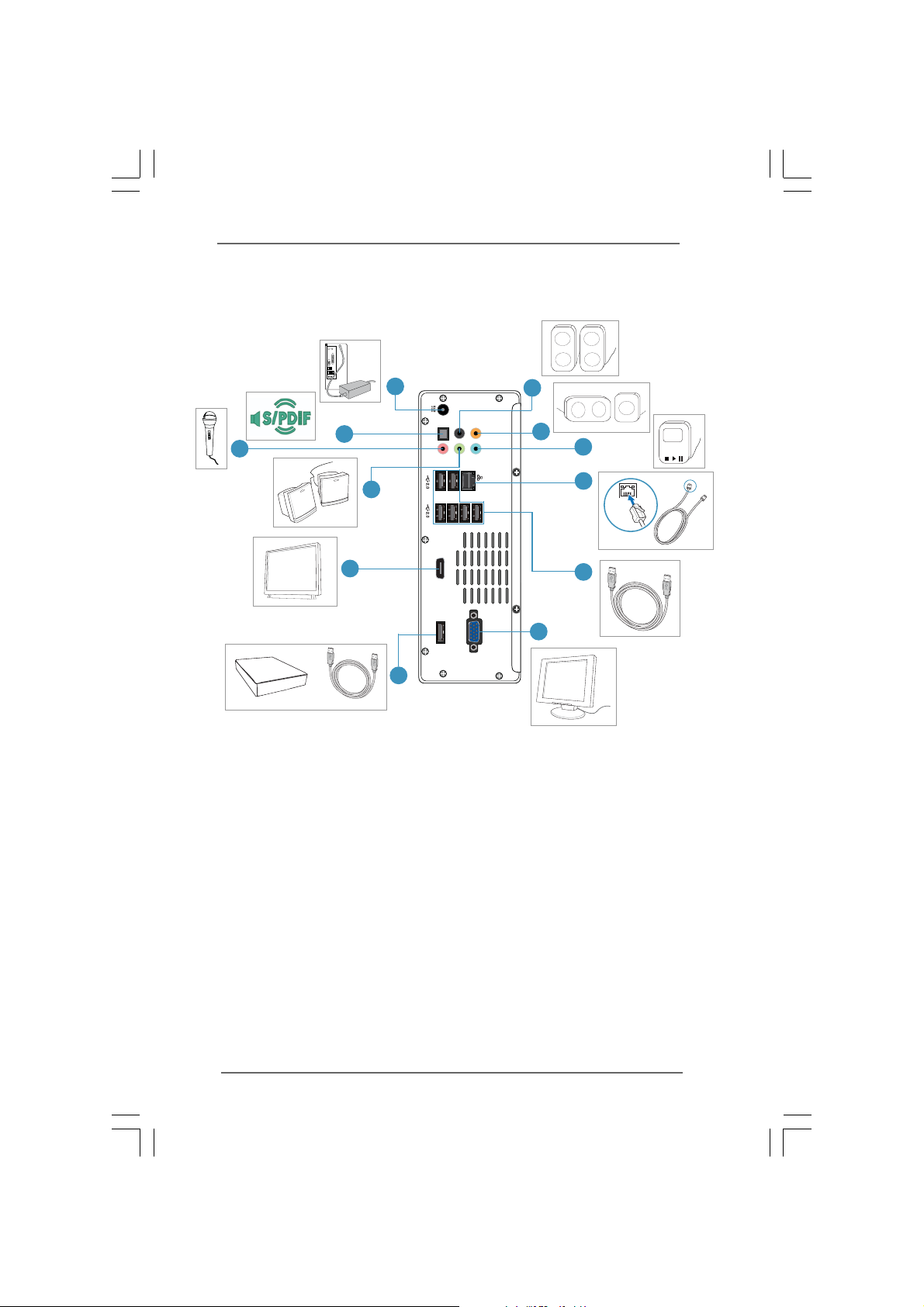
1.4 Rear Panel Connectinos1.4 Rear Panel Connectinos
1.4 Rear Panel Connectinos
1.4 Rear Panel Connectinos1.4 Rear Panel Connectinos
19
Powered
eSATA
18
17
S/PDIF
28
27
26
20
21
SONY
HDMI
25
24
23
or
USB
22
17. DC-In jack
18. Optical S/PDIF Out port
19. Mic In (Pink): Microphone
20. Front L/R Out (Lime): Stereo speakers or headphones
21. HDMI connector
22. Powered eSATA/USB connector
23. Display (VGA) port
24. USB2.0 ports: USB devices
25. LAN (RJ-45) port: Local Area Network
26. Line In (Blue) for 2/4/6 channel; Rear (Blue) for 8 channel
27. Center/LFE (Orange): Center / subwoofer speakers
28. Side port for side speakers
MP3
1111
11
1111
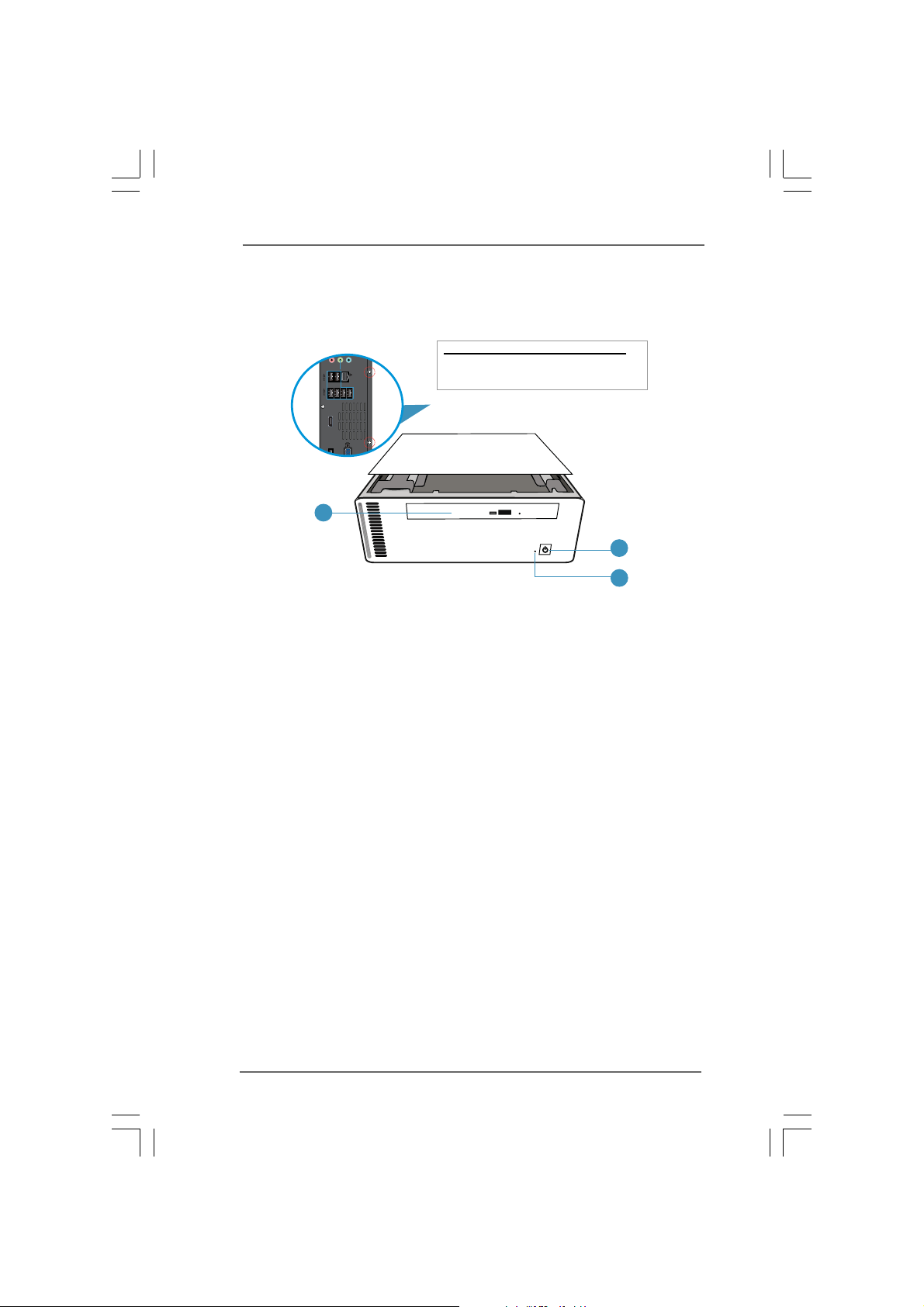
1.5 System Chassis1.5 System Chassis
HDMI
F
1.5 System Chassis
1.5 System Chassis1.5 System Chassis
29
29. Optical Disc Drive
30. Drive activity indicator
31. Power ON/OFF button with status indicator
Opening the system chassis
1. Remove the screws on the backside.
2. Slide the top panel backwards.
31
30
1212
12
1212
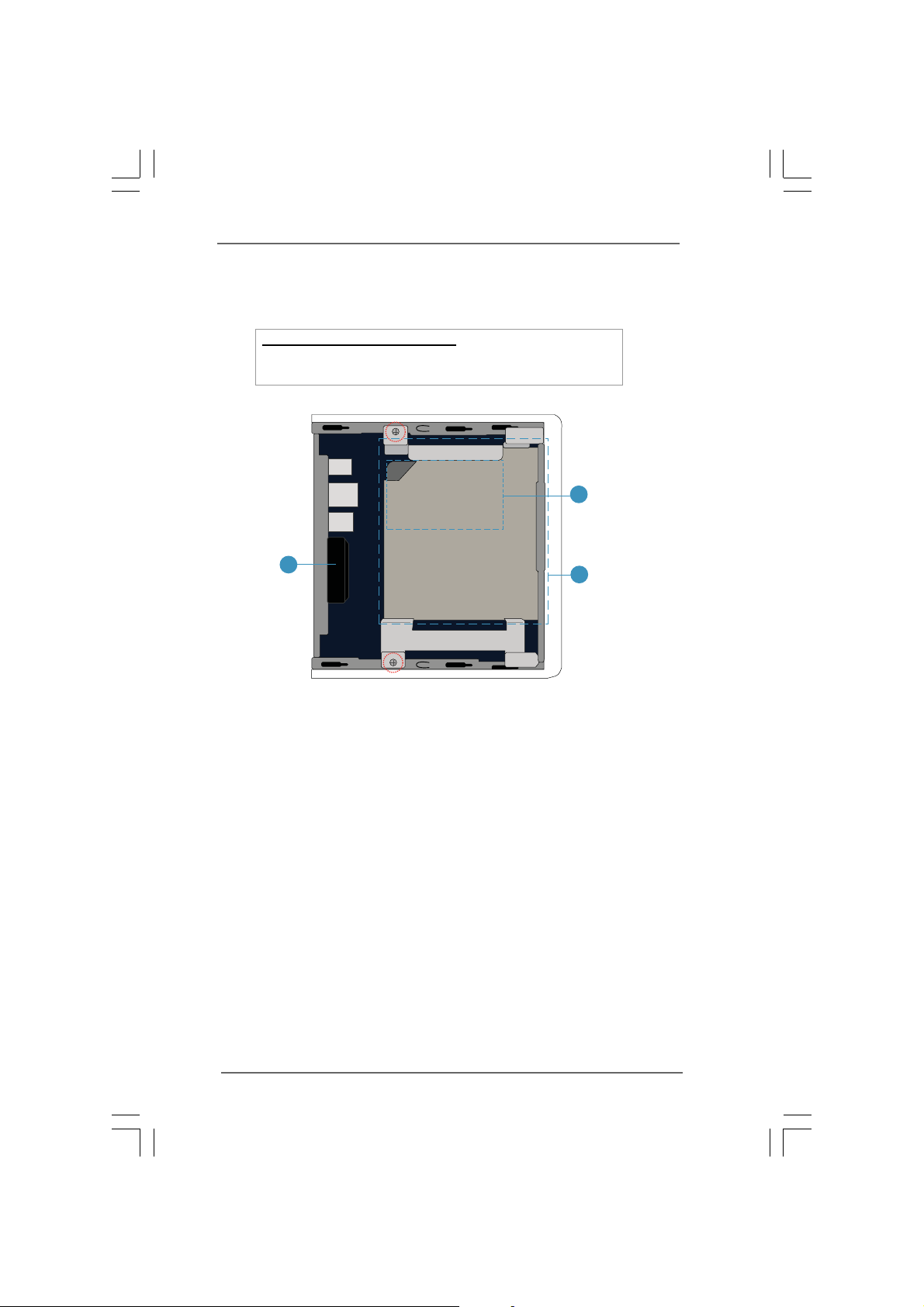
1.6 Internal System Components1.6 Internal System Components
1.6 Internal System Components
1.6 Internal System Components1.6 Internal System Components
Optical disc & Hard disk drives
The optical disc and hard disc drives are mounted in a drive cage. The
cage can be removed by removing the top screws.
34
32
33
32. System Cooling Fan
33. Optical Disc Drive
34. Hard Disc Drive
1313
13
1313
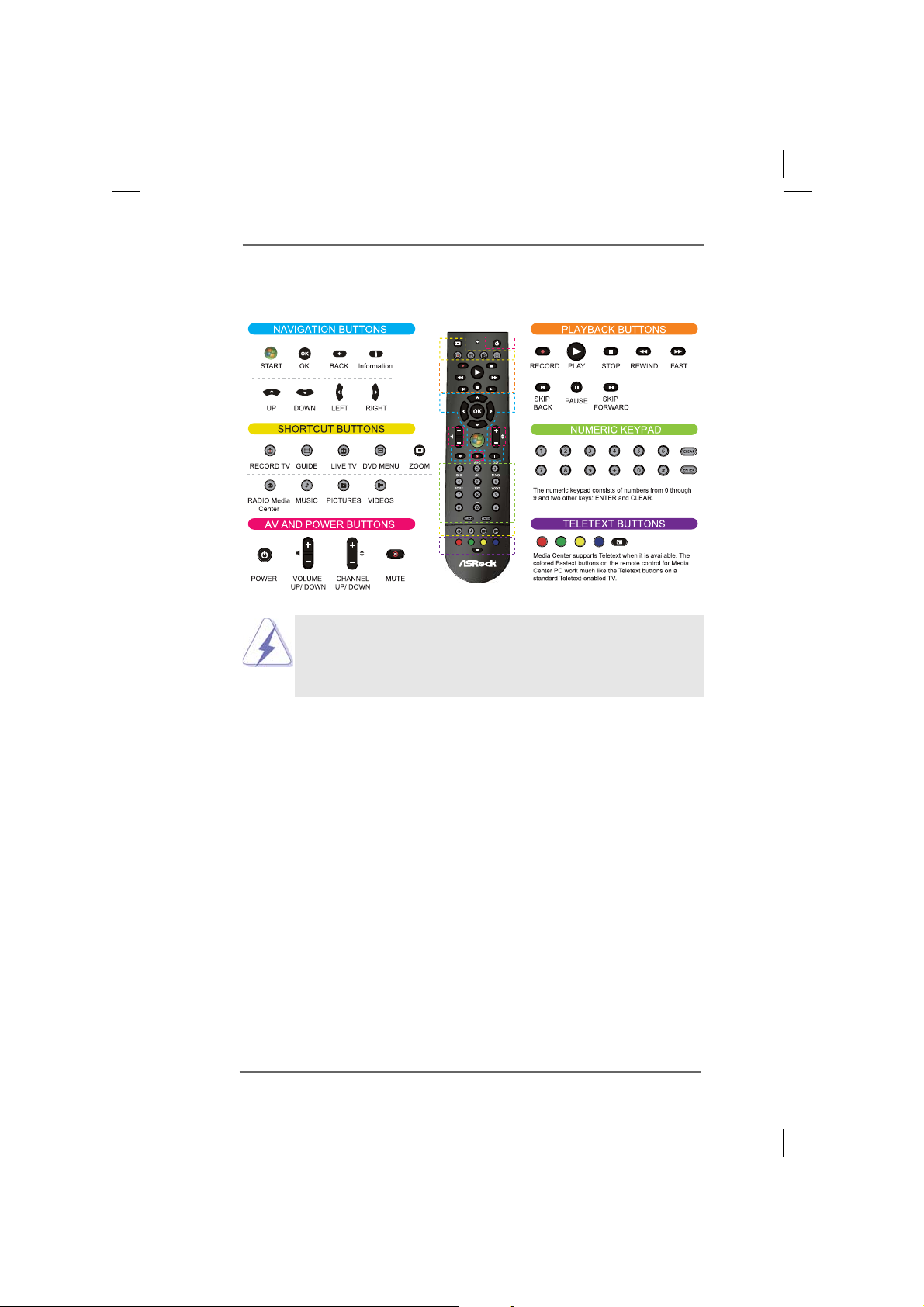
1.7 R1.7 R
emote Controller (ION330HT / ION330HTemote Controller (ION330HT / ION330HT
1.7 R
emote Controller (ION330HT / ION330HT
1.7 R1.7 R
emote Controller (ION330HT / ION330HTemote Controller (ION330HT / ION330HT
Some remote controller functions listed above are only available with the
relative hardware equipments. If the hardware equipments you adopt are not
compatible with the system, you are not allowed to use these functions. This
product is designed to meet MCE standards.
-BD)-BD)
-BD)
-BD)-BD)
1414
14
1414
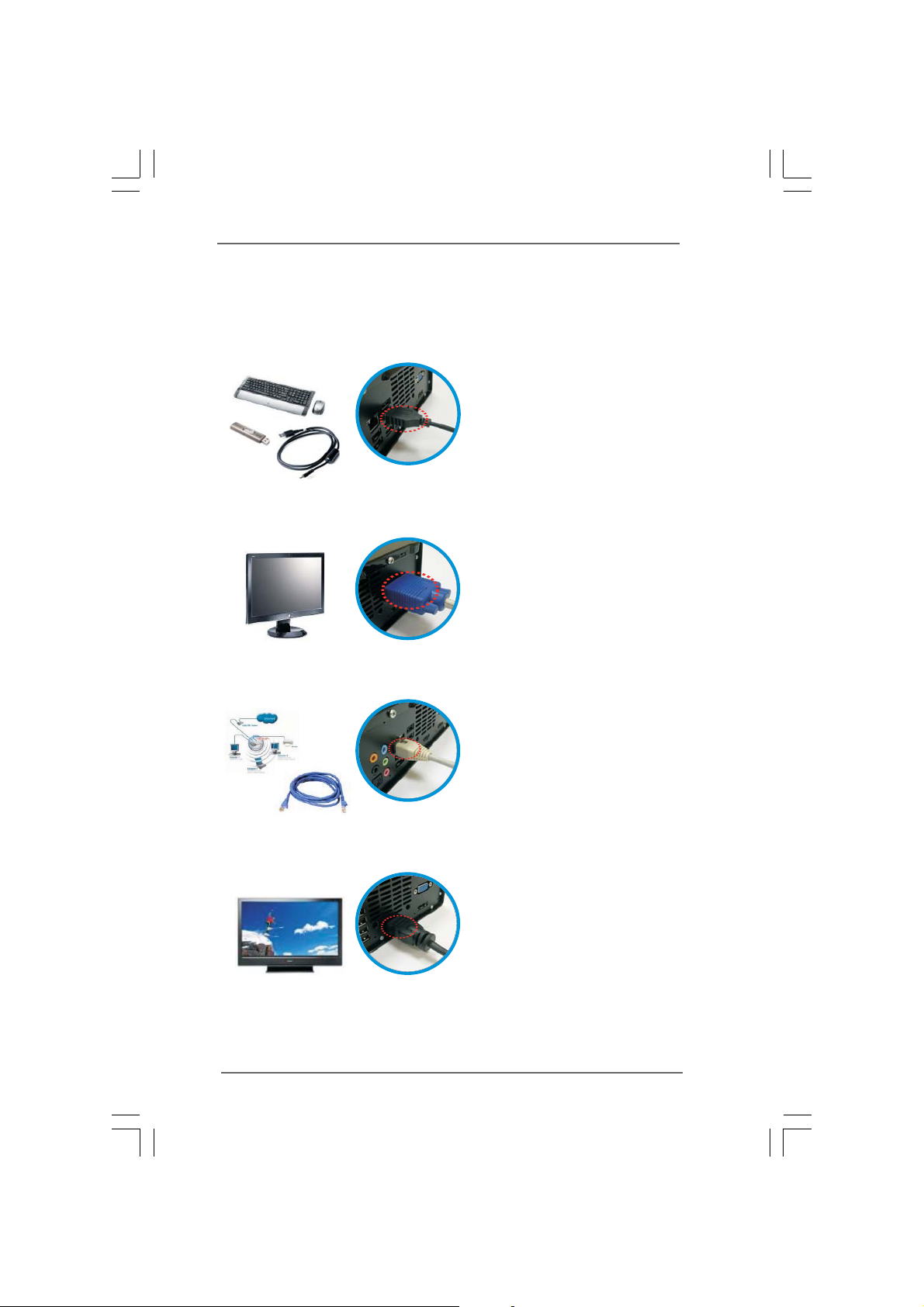
Chapter 2 System Quick InstallationChapter 2 System Quick Installation
Chapter 2 System Quick Installation
Chapter 2 System Quick InstallationChapter 2 System Quick Installation
1. Connecting USB Devices (USB2.0 Ports)
2. Connecting VGA Monitor (Display (VGA) Port)
3. Connecting the Network (LAN (RJ-45) Port)
4. Connecting HDMI Device (HDMI Port)
1515
15
1515
