Page 1
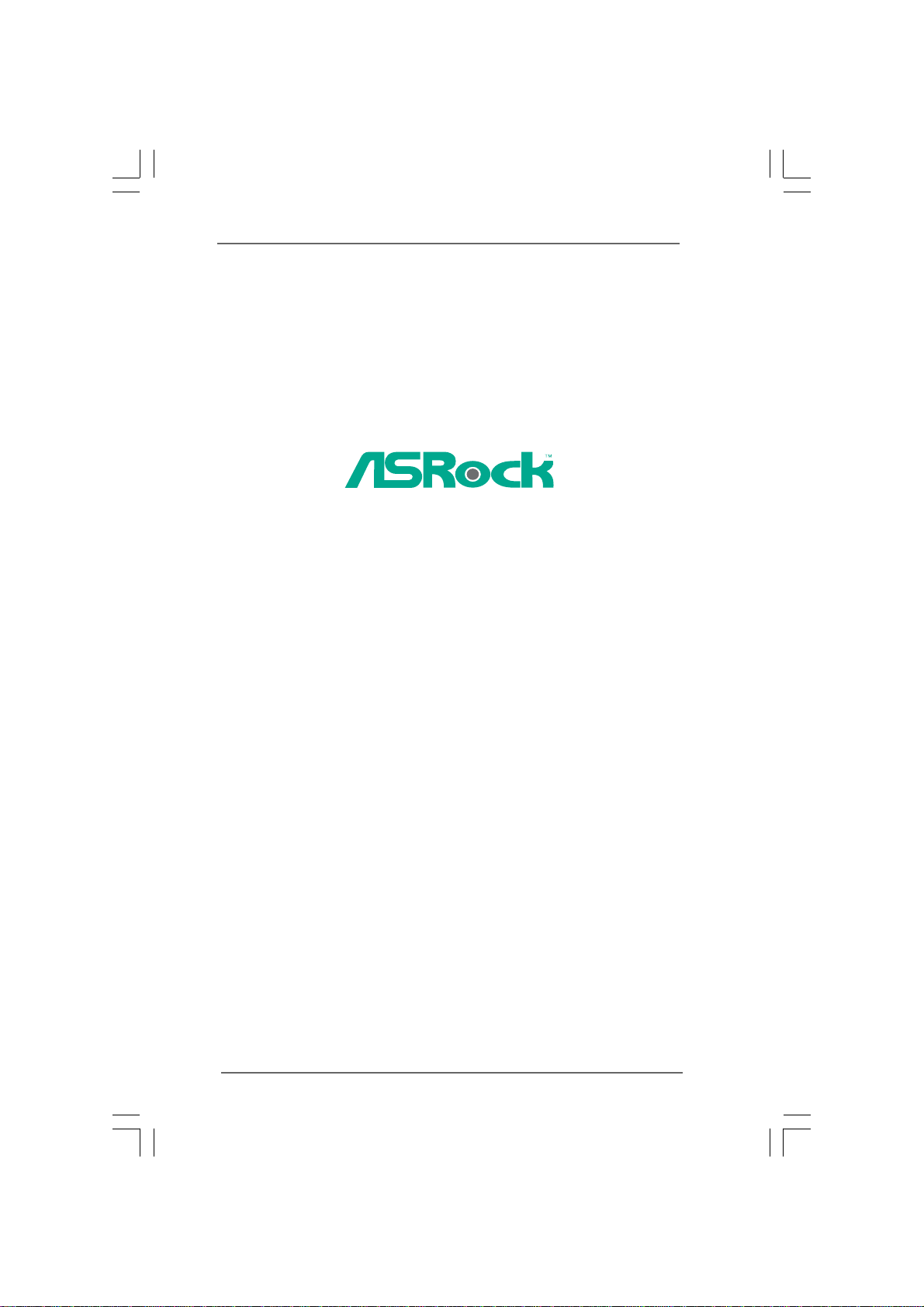
NetTop ION 330 Series
User Manual
Version 1.1
Published June 2009
Copyright©2009 ASRock INC. All rights reserved.
11
1
11
Page 2
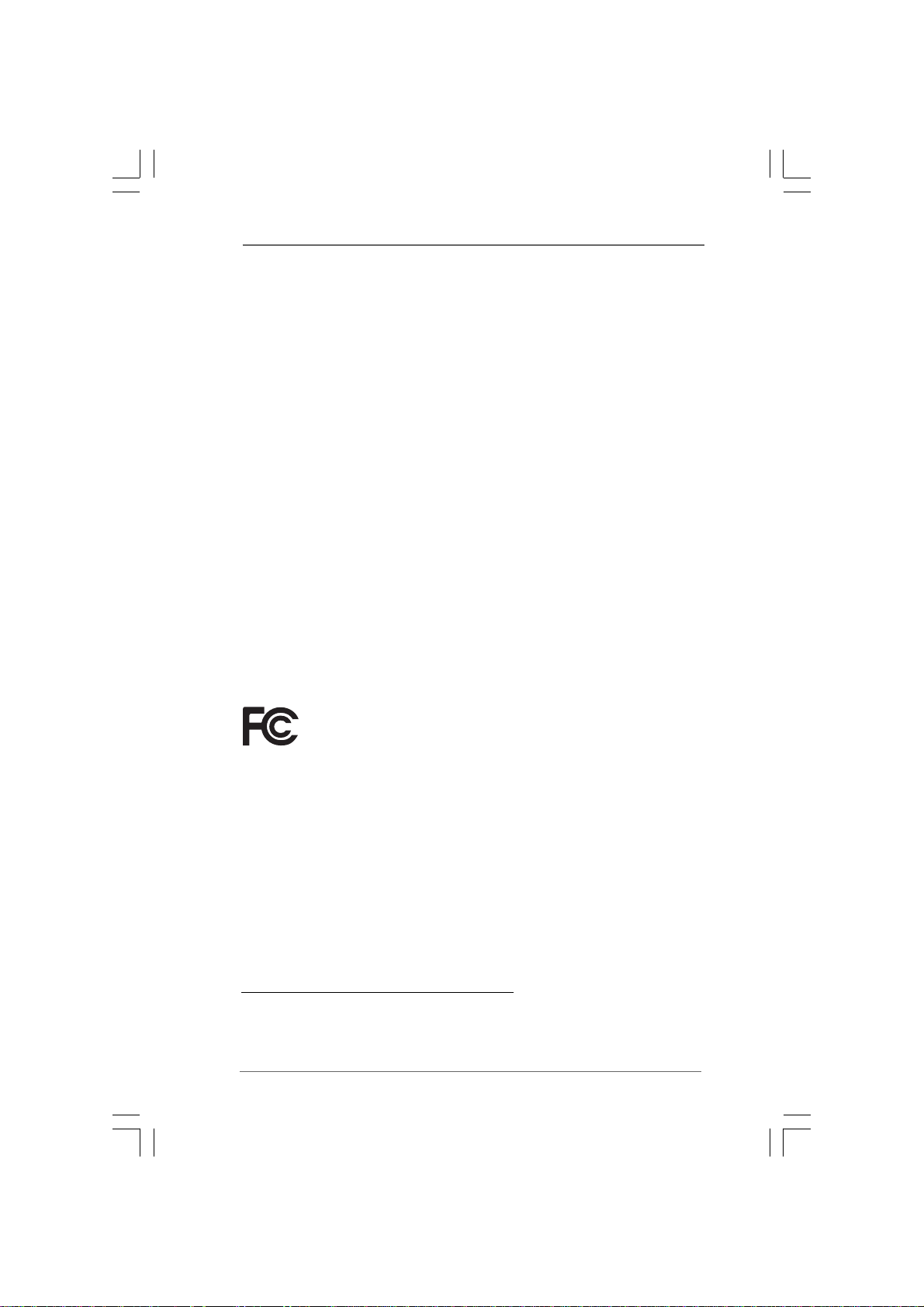
Copyright Notice:Copyright Notice:
Copyright Notice:
Copyright Notice:Copyright Notice:
No part of this manual may be reproduced, transcribed, transmitted, or translated in
any language, in any form or by any means, except duplication of documentation by
the purchaser for backup purpose, without written consent of ASRock Inc.
Products and corporate names appearing in this manual may or may not be registered trademarks or copyrights of their respective companies, and are used only for
identification or explanation and to the owners’ benefit, without intent to infringe.
Disclaimer:Disclaimer:
Disclaimer:
Disclaimer:Disclaimer:
Specifications and information contained in this manual are furnished for informational use only and subject to change without notice, and should not be constructed
as a commitment by ASRock. ASRock assumes no responsibility for any errors or
omissions that may appear in this manual.
With respect to the contents of this manual, ASRock does not provide warranty of
any kind, either expressed or implied, including but not limited to the implied warranties or conditions of merchantability or fitness for a particular purpose.
In no event shall ASRock, its directors, officers, employees, or agents be liable for
any indirect, special, incidental, or consequential damages (including damages for
loss of profits, loss of business, loss of data, interruption of business and the like),
even if ASRock has been advised of the possibility of such damages arising from an y
defect or error in the manual or product.
This device complies with Part 15 of the FCC Rules. Operation is subject to the
following two conditions:
(1) this device may not cause harmful interference, and
(2) this device must accept any interference received, including interference that
may cause undesired operation.
CALIFORNIA, USA ONLY
The Lithium battery adopted on this product contains Perchlorate, a toxic
substance controlled in Perchlorate Best Management Practices (BMP) regulations
passed by the California Legislature. When you discard the Lithium battery in
California, USA, please follow the related regulations in advance.
“Perchlorate Material-special handling may apply, see
www.dtsc.ca.gov/hazardouswaste/perchlorate”
ASRock Website: http://www.asrock.com
22
2
22
Page 3
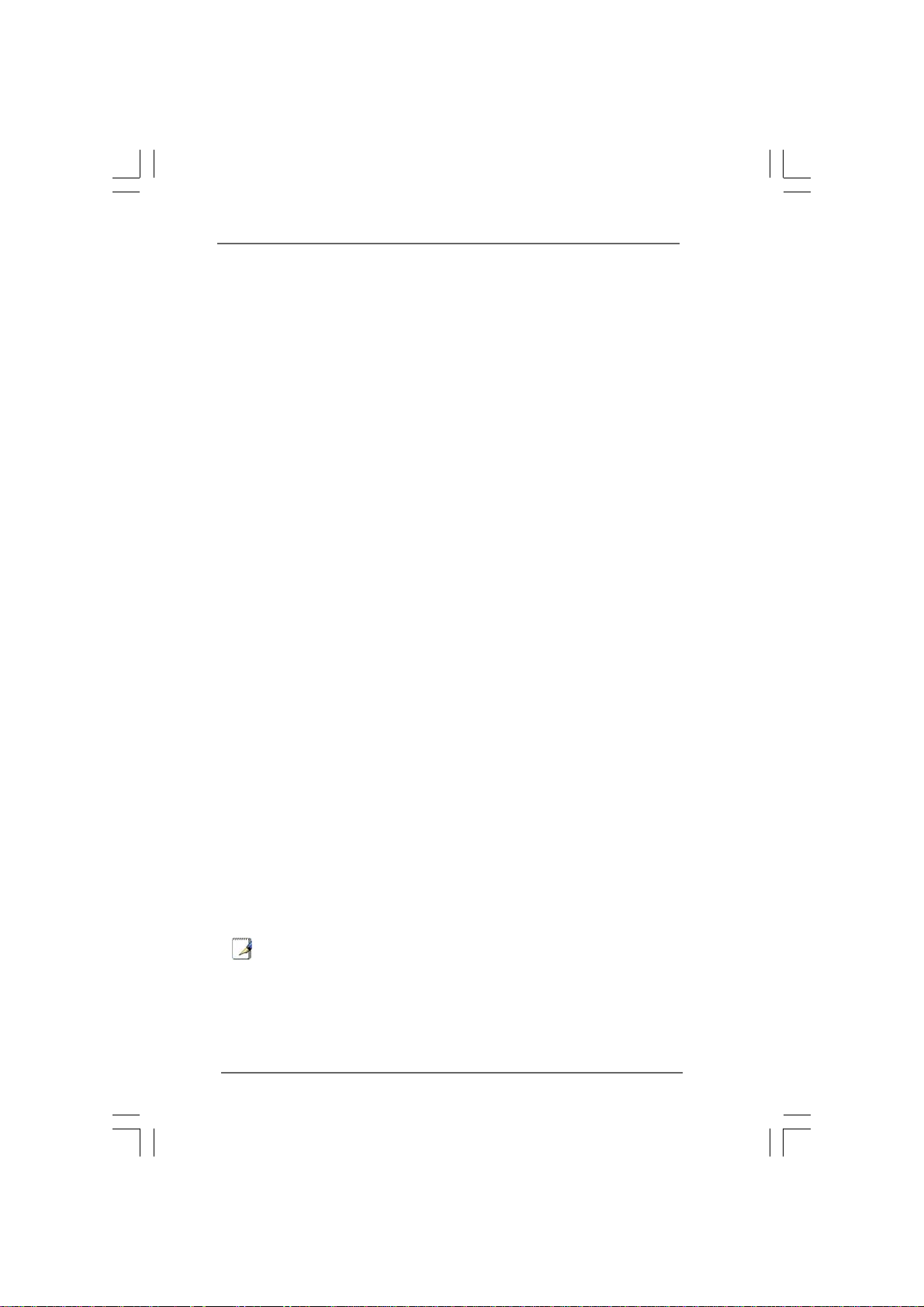
Safety instructionsSafety instructions
Safety instructions
Safety instructionsSafety instructions
Your system is designed and tested to meet the latest standards of safety for
information technology equipment. However, to ensure your safety, it is important
that you read the following safety instructions.
Setting up your systemSetting up your system
Setting up your system
Setting up your systemSetting up your system
• Read and follow all instructions in the documentation before you operate
your system.
• Do not use this product near water or a heated source such as a radiator.
• Set up the system on a stable surface.
• Openings on the chassis are for ventilation. Do not block or cover these
openings. Make sure you leave plenty of space around the system for
ventilation. Never insert objects of any kind into the ventilation openings.
• Use this product in environments with ambient temperatures between 0o C
and 40o C.
• If you use an extension cord, make sure that the total ampere rating of the
devices plugged into the extension cord does not exceed its ampere rating.
Care during useCare during use
Care during use
Care during useCare during use
• Do not walk on the power cord or allow anything to rest on it.
• Do not spill water or any other liquids on your system.
• When the system is turned OFF, a small amount of electrical current still
flows. Always unplug all power, modem, and network cables from the
power outlets before cleaning thesystem.
• If you encounter the following technical problems with the product, unplug
the power cord and contact a qualified service technician or your retailer.
• The power cord or plug is damaged.
• Liquid has been spilled into the system.
• The system does not function properly even if you follow the operating
instructions.
• The system was dropped or the cabinet is damaged.
• The system performance changes.
No disassemblyNo disassembly
No disassembly
No disassemblyNo disassembly
NOTE:
The warranty does not apply to products (including HDD, ODD, memory
and warranty seal) that have been damaged as a result of attempting to
disassemble/reassemble the system or modifying the hardware
configuration.
33
3
33
Page 4
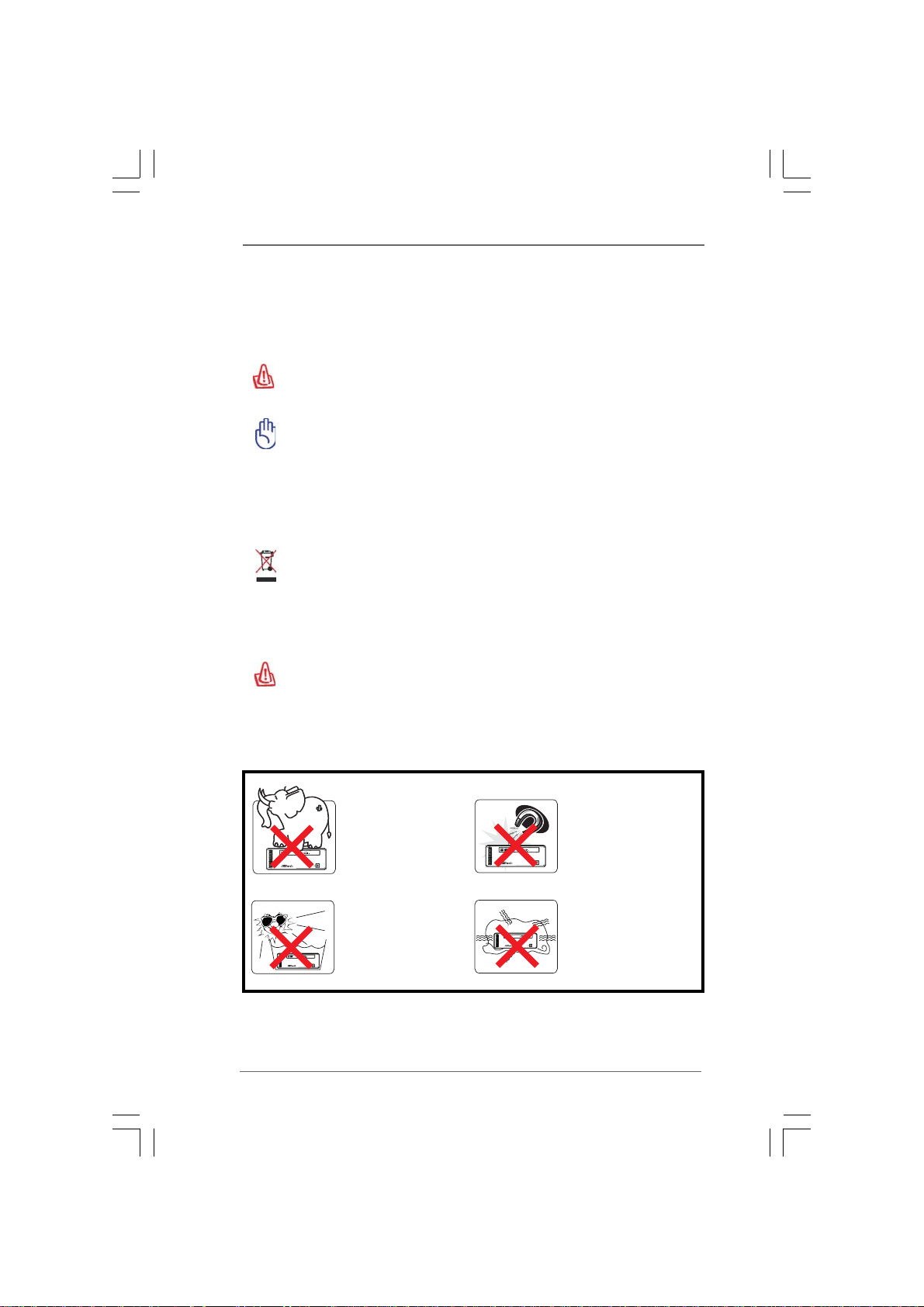
Safety cautions and warningsSafety cautions and warnings
Safety cautions and warnings
Safety cautions and warningsSafety cautions and warnings
Optical Drive Safety Information
Optical drives sold with this system contains a CLASS 1 LASER PRODUCT.
CAUTION:
Invisible laser radiation when open. Do not stare into beam or view directly
with optical instruments.
WAR NING:
Making adjustments or performing procedures other than those specified
in the user’s manual may result in hazardous laser exposure. Do not
attempt to disassemble the optical drive. For your safety, have the optical
drive serviced only by an authorized service provider.
Product disposal notice
IMPORTANT:
This symbol of the crossed out wheeled bin indicates that the product
(electrical and electronic equipment) should not be placed in municipal
waste. Check local regulations for disposal of electronic products.
Nordic Lithium Cautions (for lithium-ion batteries)
CAUTION!
Danger of explosion if battery is incorrectly replaced. Replace only with
the same or equivalent type recommended by the manufacturer. Dispose
of used batteries according to the manufacturer’s instructions.
Installation Notices
44
4
44
Do not place this
product underneath
heavy loads or in an
unstable position.
Do not expose this
product to high levels
of direct sunlight,
high-humidity or wet
conditions.
Do not use or expose this
product around magnetic
fields as magnetic
interference may affect
the performance of the
product.
Do not block the air
vents to this product or
impede the airflow in any
way.
Page 5
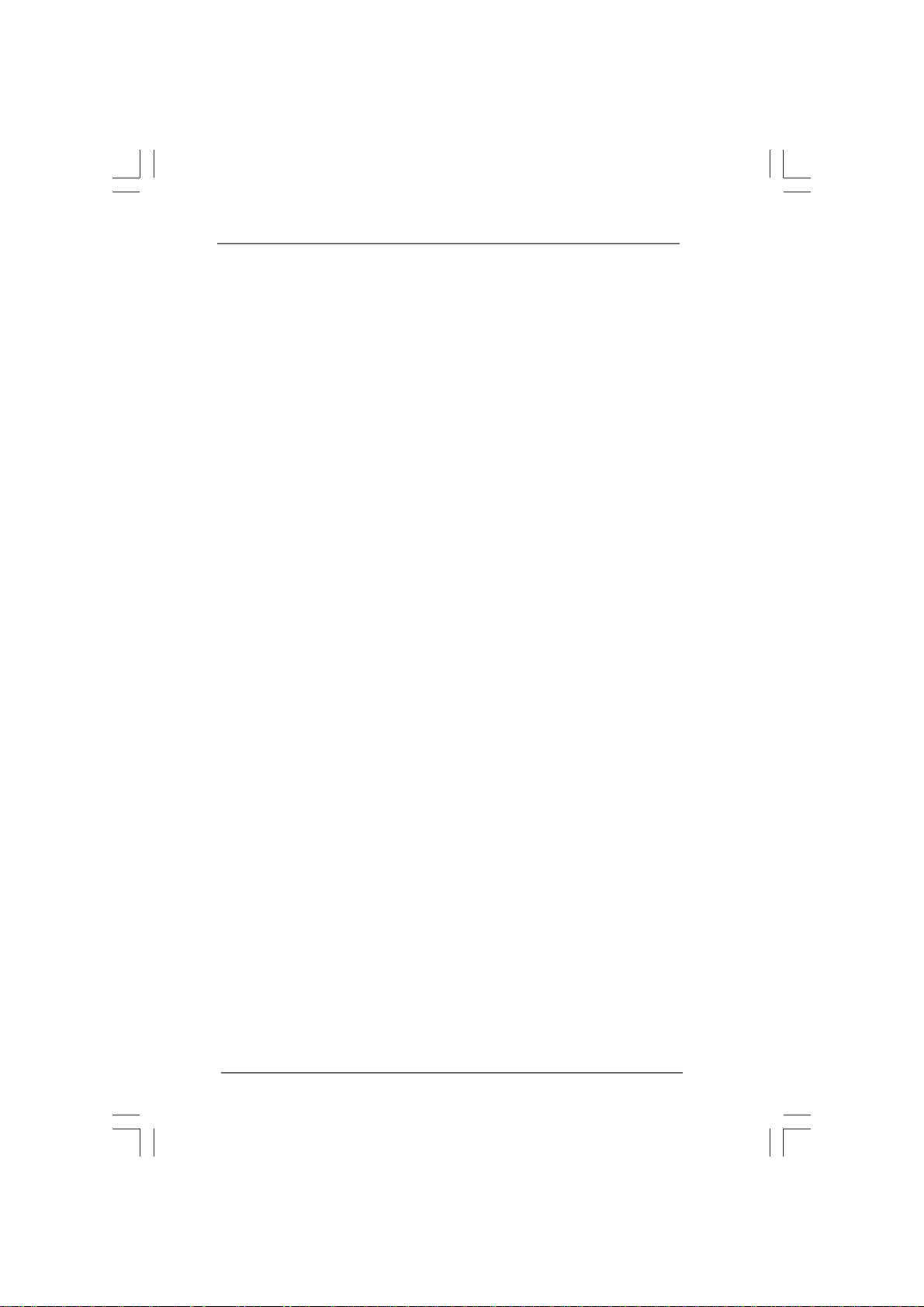
ContentsContents
Contents
ContentsContents
1 Introduction1 Introduction
1 Introduction
1 Introduction1 Introduction
1.1 Package Contents.......................................................... 7
1.2 Spec if ic at ion s ................................................................ 8
1.3 System Motherboard Components ............................... 9
1.4 Rear Panel Connections ................................................ 11
1.5 System Chassis............................................................. 12
1.6 Internal System Components ........................................ 13
2 System Quick Installation2 System Quick Installation
2 System Quick Installation
2 System Quick Installation2 System Quick Installation
3 System Components Reinstallation3 System Components Reinstallation
3 System Components Reinstallation
3 System Components Reinstallation3 System Components Reinstallation
4 Driver Installation4 Driver Installation
4 Driver Installation
4 Driver Installation4 Driver Installation
5 5
UTILITY MEMUUTILITY MEMU
5
UTILITY MEMU
5 5
UTILITY MEMUUTILITY MEMU
5.1 Instant Boot.................................................................... 20
5.1.1 Introduction .......................................................... 20
5.1.2 Installation ............................................................ 21
5.2 ASRock OC Tuner ......................................................... 23
5.2.1 Introduction .......................................................... 23
5.2.2 Installation ............................................................ 23
66
BIOS S BIOS S
6
BIOS S
66
BIOS S BIOS S
ETUP UTILITYETUP UTILITY
ETUP UTILITY
ETUP UTILITYETUP UTILITY
6.1 Introduction .................................................................... 2 7
6.1.1 BIOS Menu Bar .................................................... 27
6.1.2 Navigation Keys................................................... 2 8
6.2 Main Screen................................................................... 28
6.3 Smart Screen ................................................................ 29
6.4 Advanced Screen ......................................................... 30
6.4.1 CPU Configuration................................................ 30
6.4.2 Chipset Configuration .......................................... 31
6.4.3 ACPI Configuration............................................... 33
6.4.4 SATA Configuration ............................................. 34
6.4.5 USB Configuration ............................................... 34
6.5 Fan Control .................................................................... 35
6.6 Boot Screen................................................................... 35
6.6.1 Boot Settings Configuration.................................. 36
6.7 Security Screen ............................................................ 37
6.8 Exit Screen .................................................................... 38
......................................................................................................
...................................................
......................................................................................................
..........................................................
.............................
..........................................................
........................
............
........................
....................................................................................
..........................................
....................................................................................
......................................................................................................
...................................................
......................................................................................................
......................................................................................
...........................................
......................................................................................
7 7
7
7 7
14 14
14
14 14
17 17
17
17 17
19 19
19
19 19
20 20
20
20 20
27 27
27
27 27
55
5
55
Page 6
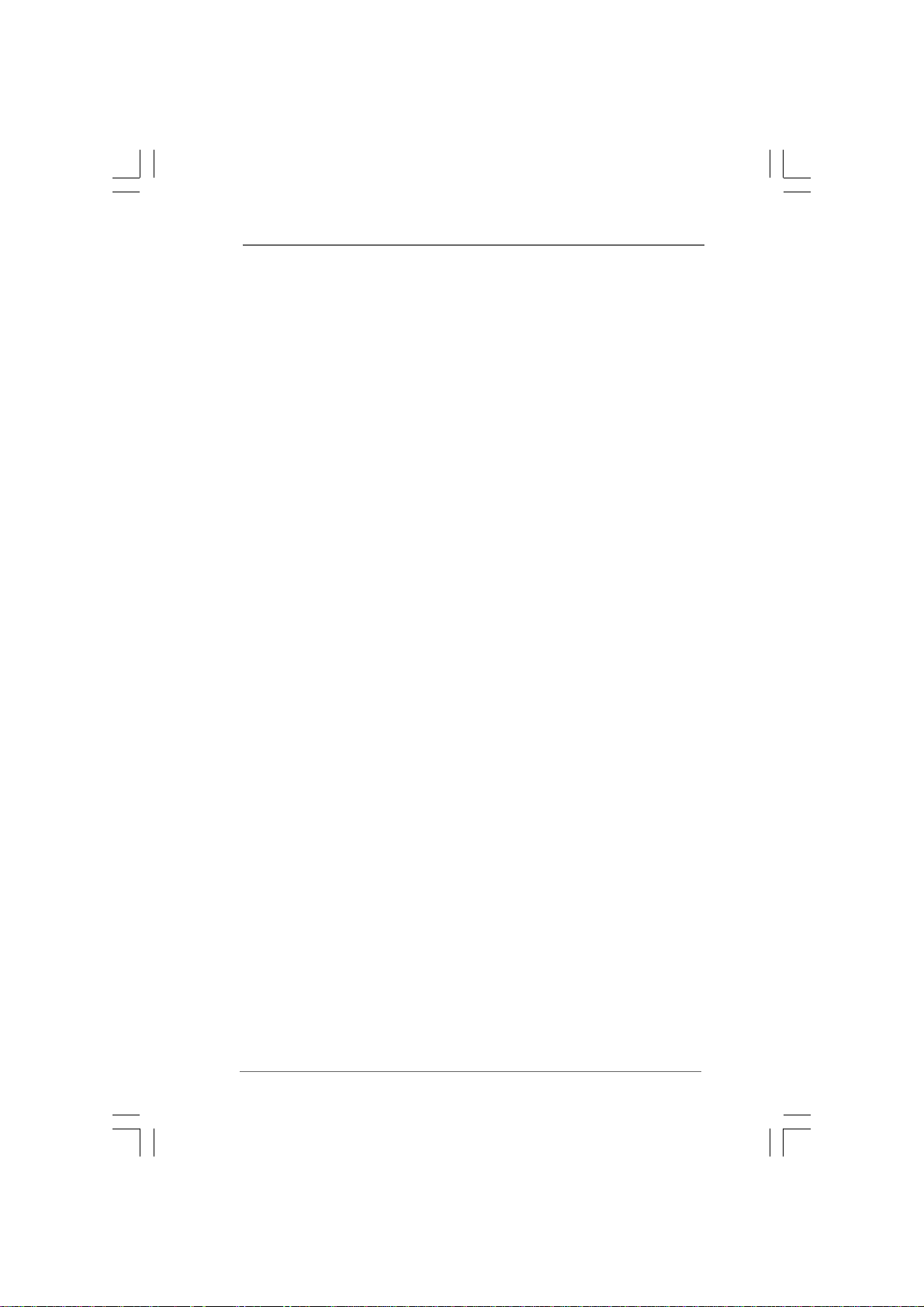
7 Software Support7 Software Support
7 Software Support
7 Software Support7 Software Support
7.1 Install Operating System ............................................... 39
7.2 Support CD Information ................................................. 39
7.2.1 Running Support CD ............................................ 39
7.2.2 Drivers Menu........................................................ 39
7.2.3 Utilities Menu ........................................................ 39
7.2.4 Contact Information.............................................. 39
......................................................................................
...........................................
......................................................................................
39 39
39
39 39
66
6
66
Page 7
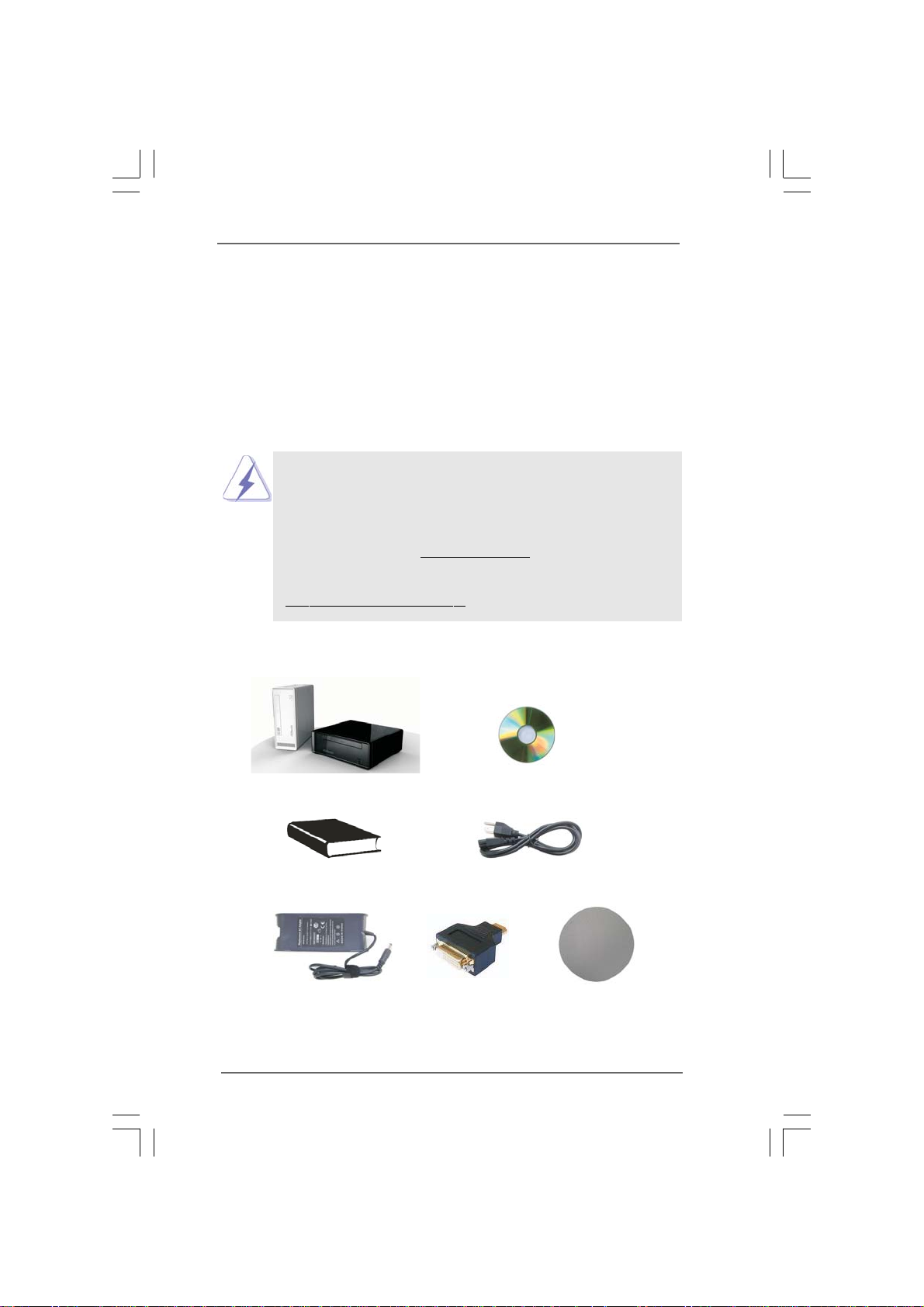
Chapter 1 IntroductionChapter 1 Introduction
Chapter 1 Introduction
Chapter 1 IntroductionChapter 1 Introduction
Thank you for purchasing ASRock NetTop ION 330 Series, a reliable product
produced under ASRock’s consistently stringent quality control. It delivers excellent
performance with robust design conforming to ASRock’s commitment to quality and
endurance.
In this manual, chapter 1 and 2 contain introduction of the hardware and step-bystep guide to the hardware installation. Chapter 3 and 4 contain the configuration
guide to BIOS setup and information of the Support CD.
Because the hardware specifications and the BIOS software might be
updated, the content of this manual will be subject to change without
notice. In case any modifications of this manual occur, the updated
version will be available on ASRock website without further notice. You
may find the latest VGA cards and CPU support lists on ASRock website
as well. ASRock website
If you require technical support related to this product, please visit our
website for specific information about the model you are using.
www.asrock.com/support/index.asp
1.1 Package Contents1.1 Package Contents
1.1 Package Contents
1.1 Package Contents1.1 Package Contents
http://www.asrock.com
ASRock NetTop ION 330 Series ASRock Support CD
ASRock Quick Start Guide One AC Power Cord
One AC/DC Adapter One HDMI to DVI Adapter One Anti-Slip Pad
77
7
77
Page 8
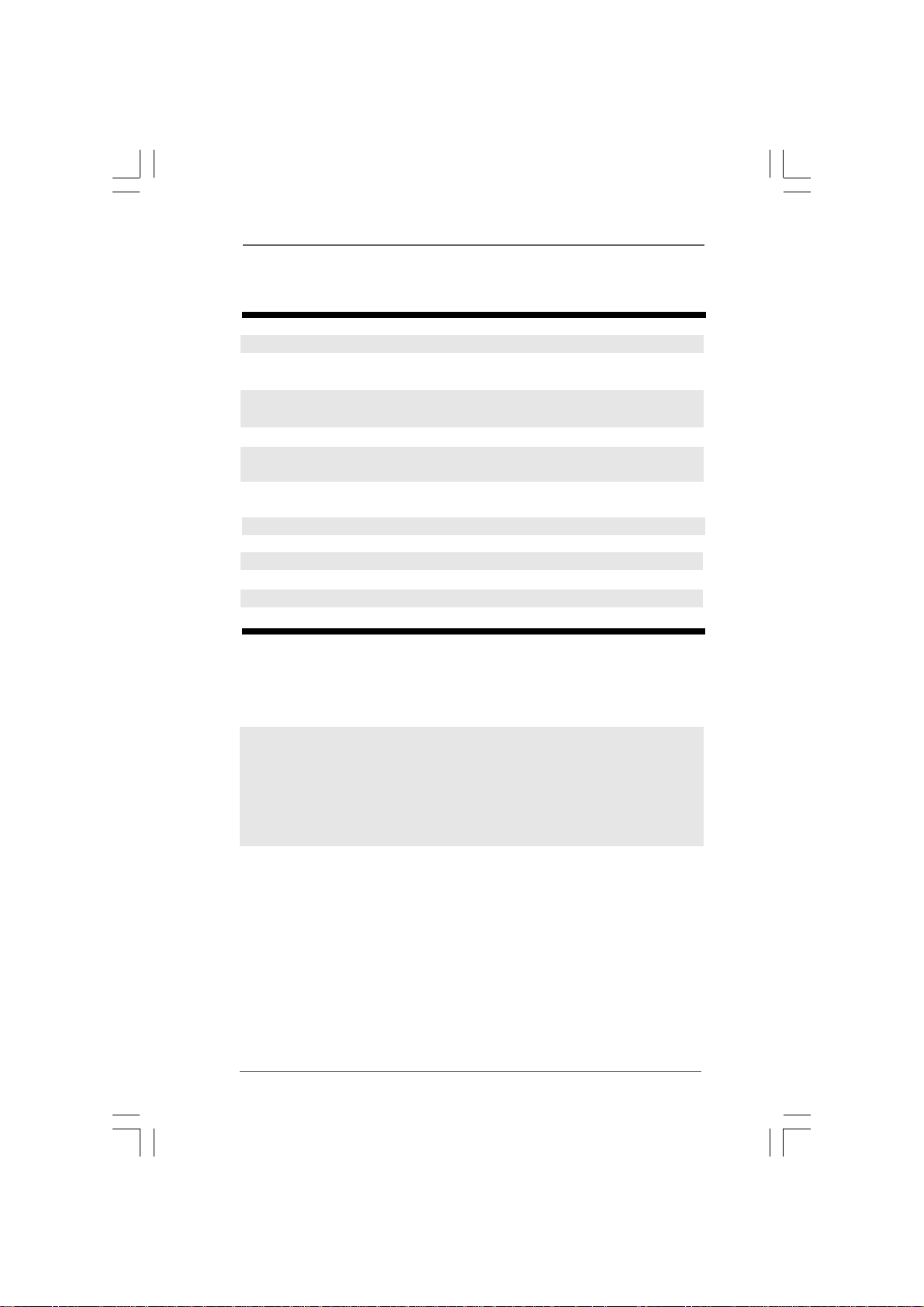
1.21.2
SpecificationsSpecifications
1.2
Specifications
1.21.2
SpecificationsSpecifications
Processor Intel® AtomTM 330 (Dual-Core CPU)
Chipset NVIDIA® IONTM graphics processor
Memory Support DDR2 800MHz, 2 x DIMMs,
maximun up to 4GB *
VGA NVIDIA® IONTM Graphics, support DX10 / Full HD 1080p
** (Blu-ray / HD-DVD) playback
HDD 2.5” HDD up to 500GB
DVD DVD Super Multi (ION 330)
BD Combo*** (ION 330-BD)
I/O 1 x HDMI, 1 x D-Sub VGA, 6 x USB 2.0,
1 x S/PDIF (Optical)
LAN Gigabit LAN
Sound HD Audio 5.1 channel
Power 65W/19V Adapter
Dimension 195mm(W)x70mm(H)x186m(L)
Volume (liters) 2.5L
Weight 1.75 Kg
* Due to the CPU limitation, the actual memory size may be less than 4GB for the
reservation for system usage under Windows
Windows
** Blu-ray/HD-DVD disc is supported by Blu-ray/HD-DVD drive.
*** For CD-RW write type, only support 4x, 8x, 10x CD-RW DISC format.
WARNING
Please realize that there is a certain risk involved with overclocking, including adjusting
the setting in the BIOS, or using the third-party overclocking tools. Overclocking may
affect your system stability, or even cause damage to the components and devices
of your system. It should be done at your own risk and expense. We are not
responsible for possible damage caused by overclocking.
88
8
88
®
TM
Vista
and Windows® Vista
TM
®
XP, Windows® XP 64-bit,
64-bit.
Page 9
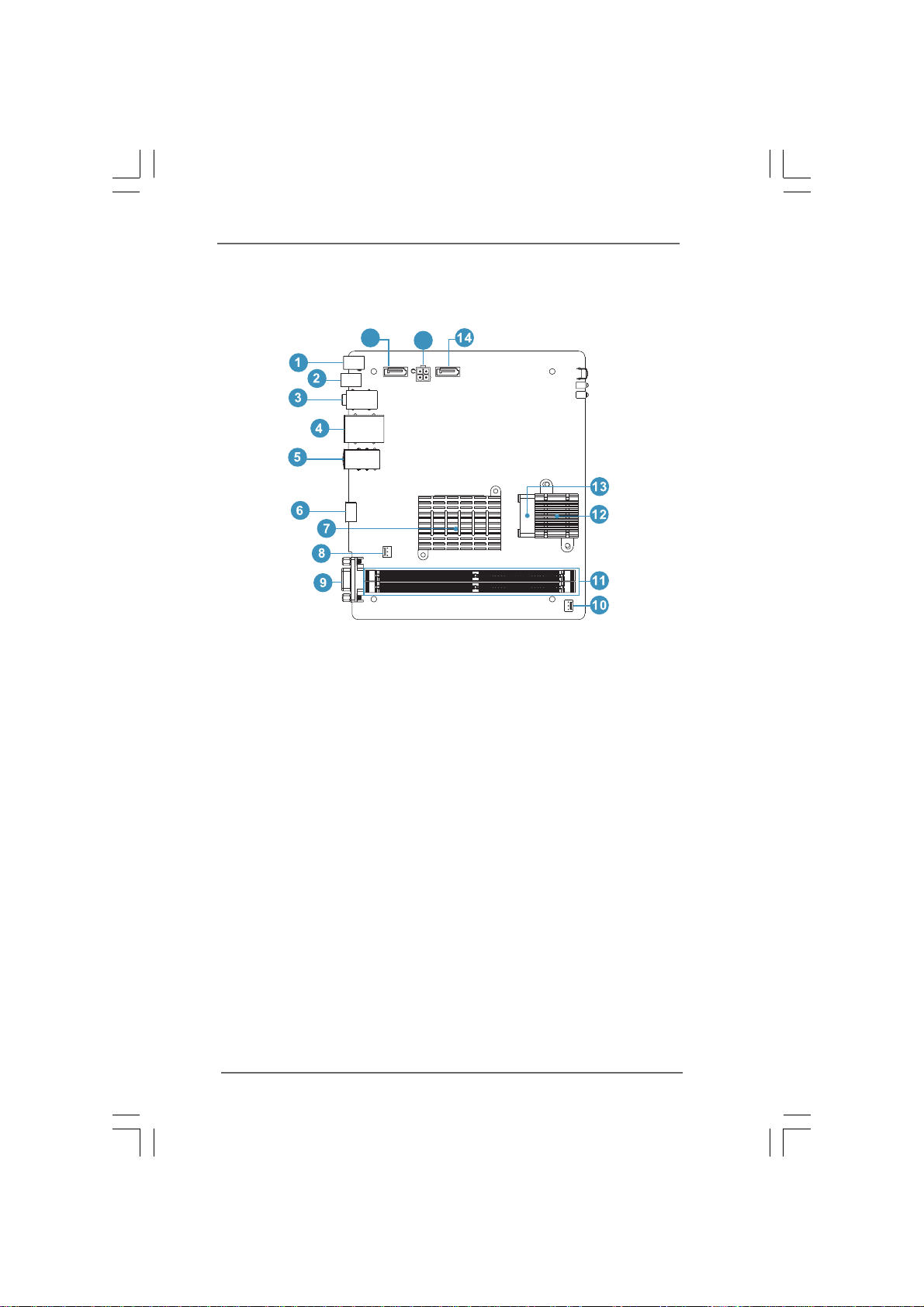
1.3 System Motherboard Components1.3 System Motherboard Components
1.3 System Motherboard Components
1.3 System Motherboard Components1.3 System Motherboard Components
16
1. DC-In jack
2. Optical S/PDIF Out port
3. Audio connectors
4. LAN & USB connectors
5. USB connectors
6. HDMI connector
7. Northbridge heatsink
8. System fan connector
9. Display (VGA) port connector
10. CPU fan connector
11. Memory socket
12. CPU heatsink
13. CPU fan
14. SATA connector: For ODD SATA data cable
15. ATX5V power connector
16. SATA connector: For HDD SATA data cable
15
99
9
99
Page 10
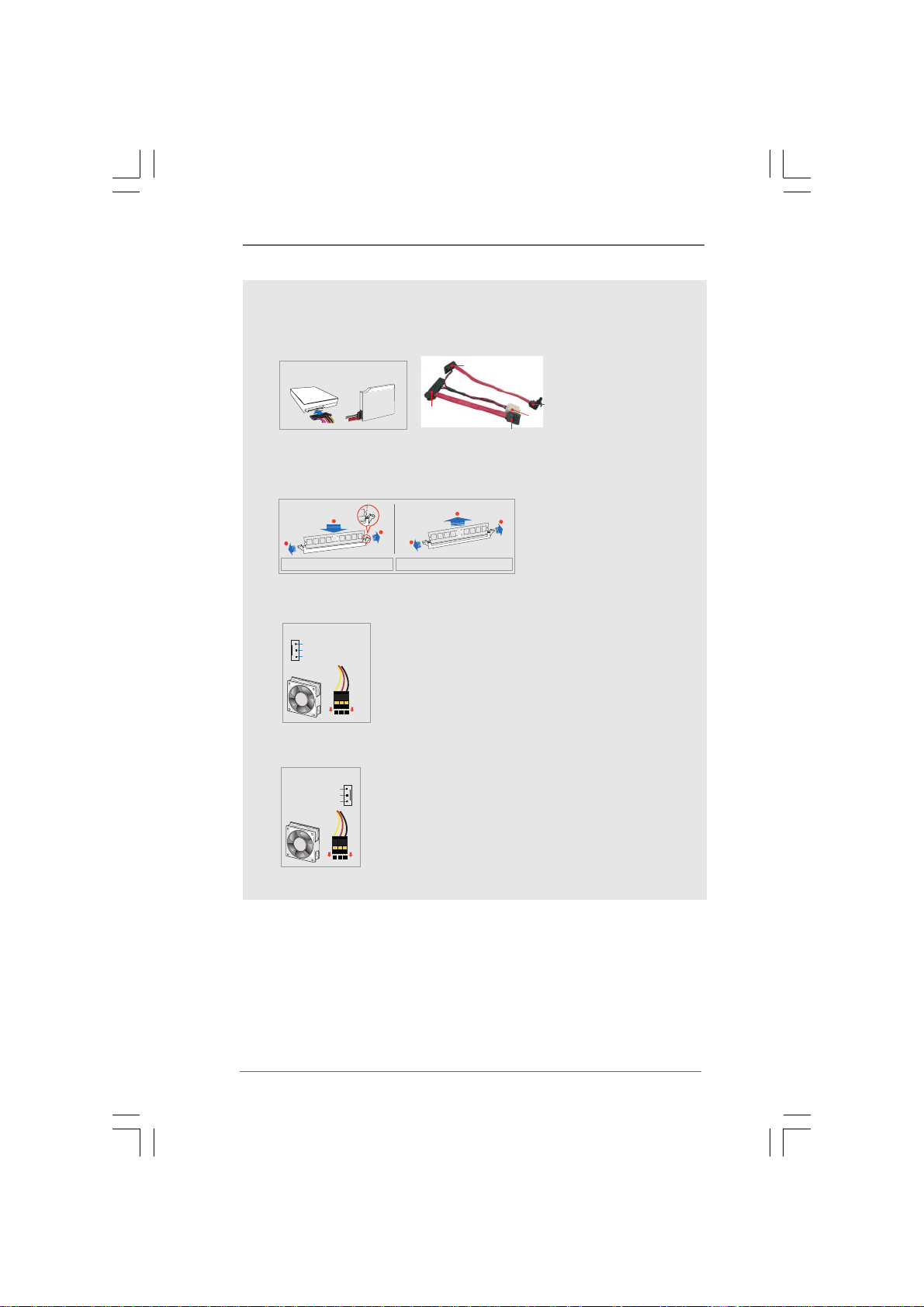
NOTE.
1. SATA and Power Connections
SATA &Power Connections
HDD
ODD
Connect toHDD
2. System Memory Socket Connection
Connect toODD
Connect toSATA Connector (14)
Connect toATX5V Power Connector(15)
Connect toSATA Connector (16)
2
1
1
1
Installing a memory module Removing a memory module
3. System Fan Connection
System fanconnector
Ground
+12V
Rotation
4. CPU Fan Connection
CPU fanconnector
SYS_FAN_TACH
+12V
Ground
2
1
1010
10
1010
Page 11
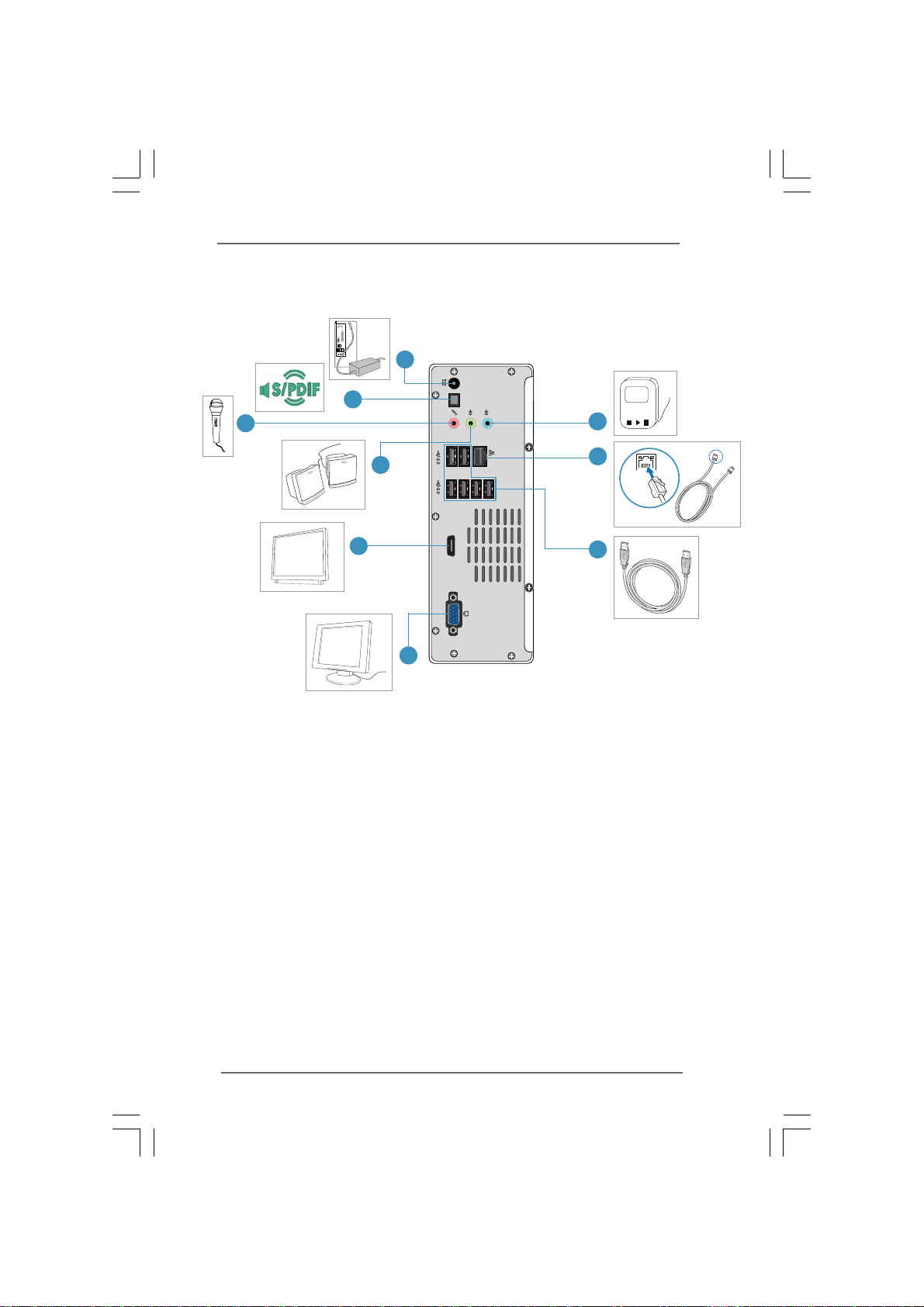
1.4 Rear Panel Connectinos1.4 Rear Panel Connectinos
1.4 Rear Panel Connectinos
1.4 Rear Panel Connectinos1.4 Rear Panel Connectinos
17
19
18
S/PDIF
20
21
SONY
HDMI
22
17. DC-In jack
18. Optical S/PDIF Out port
19. Mic In (Pink): Microphone
20. Front L/R Out (Lime): Stereo speakers or headphones
21. HDMI connector
22. Display (VGA) port: VGA monitor
23. USB2.0 ports: USB devices
24. LAN (RJ-45) port: Local Area Network
25. Line In (Blue): External audio device
MP3
25
24
23
1111
11
1111
Page 12
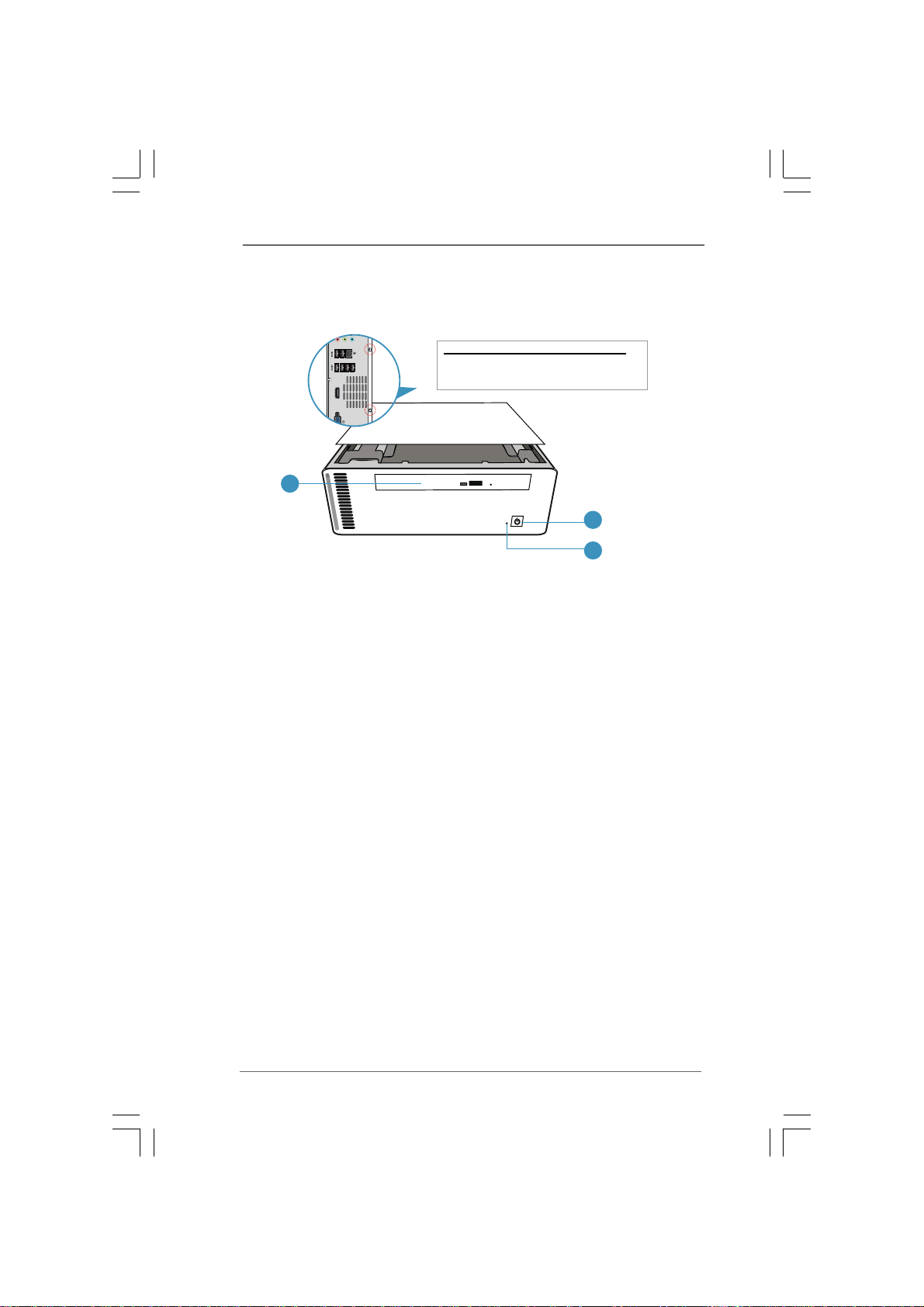
1.5 System Chassis1.5 System Chassis
1.5 System Chassis
1.5 System Chassis1.5 System Chassis
HDMI
26
26. Optical Disc Drive
27. Drive activity indicator
28. Power ON/OFF button with status indicator
Opening the system chassis
1. Remove the screws on the backside.
2. Slide the top panel backwards.
28
27
1212
12
1212
Page 13

1.6 Internal System Components1.6 Internal System Components
1.6 Internal System Components
1.6 Internal System Components1.6 Internal System Components
Optical disc & Hard disk drives
The optical disc and hard disc drives are mounted in a drive cage. The
cage can be removed by removing the top screws.
31
29
30
29. System Cooling Fan
30. Optical Disc Drive
31. Hard Disc Drive
1313
13
1313
Page 14

Chapter 2 System Quick InstallationChapter 2 System Quick Installation
Chapter 2 System Quick Installation
Chapter 2 System Quick InstallationChapter 2 System Quick Installation
1. Connecting USB Devices (USB2.0 Ports)
2. Connecting VGA Monitor (Display (VGA) Port)
3. Connecting the Network (LAN (RJ-45) Port)
4. Connecting Microphone (Mic In Port)
1414
14
1414
Page 15

5. Connecting Stereo Speakers or Headphones (Front L/R Out Port)
6. Connecting External Audio Device (Line In Port)
7. Connecting Power (DC-In Jack Port)
8. Connecting HDMI Device (HDMI Port)
1515
15
1515
Page 16

9. Connecting Optical Device (Optical S/PDIF Out Port)
10. Power on the System (Power Switch)
1616
16
1616
Page 17

Chapter 3 System ComponentsChapter 3 System Components
Chapter 3 System Components
Chapter 3 System ComponentsChapter 3 System Components
ReinstallationReinstallation
Reinstallation
ReinstallationReinstallation
1. Remove the cover screws on the rear panel.
Note: For safety rea sons, please ensure that the power cord is
disconnected before opening the case.
2. Slide the side cover toward the rear panel.
3. Pull the side cover upwards.
4. To change the storage drives, you need to remove SATA and power
cables from ODD / HDD first, and unscrew the screws from both side.
1717
17
1717
Page 18

5. Pull ODD / HDD rack backwards and take it out from the bay.
6. Unscrew the screws from the side of ODD / HDD rack, and change your
required ODD / HDD.
7. Refer to above steps to place the new ODD / HDD to the chassis.
Replace the side cover and fasten the screws.
1818
18
1818
Page 19

Chapter 4 Driver InstallationChapter 4 Driver Installation
Chapter 4 Driver Installation
Chapter 4 Driver InstallationChapter 4 Driver Installation
To install the drivers to your system, please insert the support CD to your optical
drive first. Then, the drivers compatible to your system can be auto-detected and
listed on the support CD driver page. Please follow the order from up to bottom
side to install those required drivers. Therefore, the drivers you install can work
properly.
1919
19
1919
Page 20

Chapter 5 Utility MenuChapter 5 Utility Menu
Chapter 5 Utility Menu
Chapter 5 Utility MenuChapter 5 Utility Menu
The utilities meu shows the applications and other software that this product
supports.
5.15.1
Instant BootInstant Boot
5.1
Instant Boot
5.15.1
Instant BootInstant Boot
5.1.15.1.1
IntroductionIntroduction
5.1.1
Introduction
5.1.15.1.1
IntroductionIntroduction
Instant Boot, a user-friendly tool that allows you to turn on your PC in just a
few seconds, provides a much more efficient way to save energy, time,
money, and improves system running speed for your system *. It is
applicable to both Windows® XP and Windows® Vista™.
Instant Boot leverages the S3 and S4 ACPI (Advanced Configuration and
Power Interface) features which normally enable the Sleep/Standby and
Hibernation modes in Windows® to shorten boot up time. By calling S3 and
S4 at specific timing during the shutdown and startup process, Instant Boot
allows you to enter your Windows® desktop in a few seconds.
There are two modes of Instant Boot available: Fast Mode and Regular
Mode. In Fast Mode, it uses S3 and takes only a few seconds for OS to
resume to working state, which is 10 times faster than traditional boot up
time (50 to 60 seconds). Even the Regular Mode is 3 times faster than
traditional boot up time.
2020
20
2020
Instant Boot guarantees a clean Windows® boot to consume less power,
time and money without any accumulated garbage data, and you can still
keep your data safe even there is a power cut. Also, the Windows® update
speed will become faster.
* This function is applicable ONLY to single user that does not secure ID and Password
to their systems.
* The boot up time depends on the hardware configuration.
Page 21

5.1.25.1.2
InstallationInstallation
5.1.2
Installation
5.1.25.1.2
InstallationInstallation
Please read below procedures carefully before you install Instant Boot.
A. Install Instant Boot driver from ASRock support CD, or you may click
following link to get the latest utility and BIOS:
http://www.asrock.com/feature/InstantBoot/download.asp
B. Execute the Instant Boot installation program under Windows®. Please
follow the instructions on Instant Boot setup page.
a. Click “Next” to continue.
b. Select destination location. You may choose a different folder if you
need, and click “Next”.
c. Select the start menu folder. You may choose a different folder if you
need, and click “Next”.
2121
21
2121
Page 22

d. Click “Install” to begin installing Instant Boot driver.
e. Click “Finish” to complete and exit the setup.
C. After the installation is completed, you will find an ASRock Instant Boot icon
on the Windows® desktop.
D. Double click ASRock Instant Boot icon on the desktop, then Instant Boot
main menu will pop up.
2222
22
2222
E. On Instant Boot main menu, you can choose “Fast Mode”, “Regular Mode” or
“Disable Instant Boot”. After that, please click “Apply” to save the change.
Please notice that you need to keep AC power on if you select “Fast Mode”.
F. When you want to shut down the computer, please simply select “Shut
Down” from W indows® “Start menu”.
G. Now, the system will restart once automatically. After reentering into
OS, the system will shutdown again.
Page 23

H. Next time when you turn on your system, you can enjoy the benefit of
Instant Boot.
5.25.2
ASRASR
5.2
5.25.2
5.2.15.2.1
5.2.1
5.2.15.2.1
ASRock OC Tuner is a user-friendly overclocking tool which allows you to
guard your system by hardware monitor function and overclock your
hardware devices to get the best system performance.
There are 3 major sections that are easy to fine-tune and monitor:
Overclocking, Voltage Control, and Hardware Monitor. In Overclocking section,
you are allowed to overclock CPU frequency for optimal system performance.
In Voltage Control section, you can adjust voltage for DRAM, chipset and CPU
to enhance compatibility and the boost overclocking. In Hardware Monitor
section, it shows the major readings of your system.
5.1.25.1.2
5.1.2
5.1.25.1.2
Please read below procedures carefully before you install ASRock OC Tuner.
A. Install ASRock OC Tuner driver from ASRock support CD, or you may click
following link to get the latest utility:
http://www.asrock.com/feature/OCTuner/download.asp
B. Execute the ASRock OC Tuner installation program under Windows®. Please
follow the instructions on Instant Boot setup page.
a. Click “Next” to continue.
ock OC Tock OC T
ASR
ock OC T
ASRASR
ock OC Tock OC T
IntroductionIntroduction
Introduction
IntroductionIntroduction
InstallationInstallation
Installation
InstallationInstallation
uneruner
uner
uneruner
2323
23
2323
Page 24

b. Select destination location. You may choose a different folder if you
need, and click “Next”.
c. Select the start menu folder. You may choose a different folder if you
need, and click “Next”.
d. Click “Install” to begin installing ASRock OC Tuner driver.
2424
24
2424
e. Click “Finish” to complete and exit the setup.
Page 25

C. After the installation is completed, you will find an ASRock OC Tuner icon
on the Windows® desktop.
D. Double click ASRock OC Tuner icon on the desktop, then ASRock OC Tuner
main menu will pop up.
Auto apply when program starts
If you check this button, it will save your settings when you close OC Tuner
window. And next time when you run OC Tuner, it will start with the
settings you made. If you do not check this button, next time when you run
OC tuner, it will start with the default settings.
Note: Before you select “Auto apply when program starts”, it is recommended to run
some test programs to make sure your system is running very stably.
Auto run when Windows starts
If you click this button, every time you turn on your system and enter
Windows®, the system will automatically start the OC Tuner.
Note: It is not recommended to overclock your system. Overclocking and
over-voltage may affect your system stability, or even cause damage to your
hardware devices. It should be done at your own risk and expense. ASRock is
not responsible for possible damage caused by overclocking and and overvoltage.
Note: If system hangs after overclocking, please remove AC power cord and plug AC
power cord again before you power on your system.
E. There are three sections in ASRock OC Tuner main menu: Overclocking,
Voltage Control, and Hardware Monitor.
2525
25
2525
Page 26

Overclocking – In the Overclocking
section, there is a CPU chapter
for parameter settings adjustment in
pursuit of optimal system performance.
Under the CPU chapter, you are able to
fine-tune the CPU frequency and CPU
ratio by clicking the “Up/Down” arrows at
the display panel. After confirmation of the
settings, please click on the “Go” button.
Voltage Control – In the Voltage Control
section, there are many voltage adjustment
items, such as DRAM, chipset and CPU
items. The voltage control is relevant to
overclocking.
You may adjust respective voltages by
clicking the “Up/Down” arrows and confirm
by “Go” respectively.
Hardware Monitor – In the Hardware
Monitor section, it shows the major readings
of your system. There are CPU speed,
Current FSB, Ratio, PCIE Speed and
respective voltages.
2626
26
2626
Page 27

Chapter 6 BIOS SETUP UTILITYChapter 6 BIOS SETUP UTILITY
Chapter 6 BIOS SETUP UTILITY
Chapter 6 BIOS SETUP UTILITYChapter 6 BIOS SETUP UTILITY
6.16.1
IntroductionIntroduction
6.1
Introduction
6.16.1
IntroductionIntroduction
This section explains how to use the BIOS SETUP UTILITY to configure your system.
The BIOS chip on the system stores the BIOS SETUP UTILITY. You may run the BIOS
SETUP UTILITY when you start up the computer. Please press <F2> during the
Power-On-Self-Test (POST) to enter the BIOS SETUP UTILITY, otherwise, POST will
continue with its test routines.
If you wish to enter the BIOS SETUP UTILITY after POST, restart the system by
pressing <Ctl> + <Alt> + <Delete>, or by pressing the reset button on the system
chassis. You may also restart by turning the system off and then back on.
Because the BIOS software is constantly being updated, the
following BIOS setup screens and descriptions are for reference purpose only, and they may not exactly match what you
see on your screen.
6.1.16.1.1
BIOS Menu BarBIOS Menu Bar
6.1.1
BIOS Menu Bar
6.1.16.1.1
BIOS Menu BarBIOS Menu Bar
The top of the screen has a menu bar with the following selections:
Main To set up the system time/date information
Smart To load the BIOS according to your requirements
Advanced To set up the advanced BIOS features
Fan Control To display current fan speed status
Boot To set up the default system device to locate and load the
Operating System
Security To set up the security features
Exit To exit the current screen or the BIOS SETUP UTILITY
Use < > key or < > key to choose among the sele ctions on the menu bar ,
and then press <Enter> to get into the sub screen.
2727
27
2727
Page 28

6.1.26.1.2
Navigation KeysNavigation Keys
6.1.2
Navigation Keys
6.1.26.1.2
Navigation KeysNavigation Keys
Please check the following table for the function description of each navigation
key.
Navigation Key(s) Function Description
/ Moves cursor left or right to select Screens
/ Moves cursor up or down to select items
+ / - To change option for the selected items
<Enter> To bring up the selected screen
<F1> To display the General Help Screen
<F9> To load optimal default values for all the settings
<F10> To save changes and exit the BIOS SETUP UTILITY
<ESC> To jump to the Exit Screen or exit the current screen
6.26.2
Main ScreenMain Screen
6.2
Main Screen
6.26.2
Main ScreenMain Screen
When you enter the BIOS SETUP UTILITY, the Main screen will appear and display
the system overview
Smart Fan Control Boot Security ExitAdvanced
Main
System Overview
System Time
System Date
BIOS Version
Processor Type
Processor Speed
Microcode Update
Cache Size
Total Memory
DDRII1
DDRII2
v02.54 (C)Copyright 1985-2005, American Megatrends, Inc.
BIOS SETUP UTILITY
: AMCP7A-ION P1.00
: Intel (R) Atom (TM) CPU 330 @
1.60GHz (64bit)
: 1600MHz
: 106C2/213
: 1024KB
: 1024MB with 128MB shared memory
Single-Channel Memory Mode
: 1024MB/400MHz (DDRII800)
:None
System Time [Hour:Minute:Second]
Use this item to specify the system time.
System Date [Day Month/Date/Year]
Use this item to specify the system date.
2828
28
2828
[ :00:09]
14
[Thu 04/23/2009]
Use [Enter], [TAB]
or [SHIFT-TAB] to
select a field.
Use [+] or [-] to
configure system Time.
Select Screen
Select Item
+- Change Field
Tab Select Field
F1 General Help
F9 Load Defaults
F10 Save and Exit
ESC Exit
Page 29

6.36.3
Smart ScreenSmart Screen
6.3
Smart Screen
6.36.3
Smart ScreenSmart Screen
In the Smart screen, you can load the BIOS setup according to your requirements.
Main
Smart
Smart Settings
Save Changes and Exit
Load BIOS Defaults
Load Performance Setup Default
EZ Overclocking
Load Optimized CPU OC Setting [Press Enter]
v02.54 (C)Copyright 1985-2005, American Megatrends, Inc.
BIOS SETUP UTILITY
Advanced Fan Control Boot Security Exit
Exit system setup
after saving the
changes.
F10keycanbeused
for this operation.
Select Screen
Select Item
Enter Go to Sub Screen
F1 General Help
F9 Load Defaults
F10 Save and Exit
ESC Exit
Save Changes and Exit
When you select this option, it will pop-out the following message, “Save
configuration changes and exit setup?” Select [OK] to save the changes
and exit the BIOS SETUP UTILITY.
Load BIOS Defaults
Load BIOS default values for all the setup questions. F9 key can be used
for this operation.
Load Performance Setup Default
This performance setup default may not be compatible with all system
configurations. If system boot failure occurs after loading, please resume
optimal default settings. F5 key can be used for this operation.
EZ Overclocking
Load Optimized CPU OC Setting
You can use this option to load the optiomized CPU overclocking setting.
Please note that overclocing may cause damage to your CPU and
motherboard. It should be done at your own risk and expense.
2929
29
2929
Page 30

6.46.4
Advanced ScreenAdvanced Screen
6.4
Advanced Screen
6.46.4
Advanced ScreenAdvanced Screen
In this section, you may set the configurations for the following items: CPU
Configuration, Chipset Configuration, ACPI Configuration, SATA Configuration and
USB Configuration.
BIOS SETUP UTILITY
Main Smart
Advanced Settings
WARNING: Setting wrong values in below sections
CPU Configuration
Chipset Configuration
ACPI Configuration
SATA Configuration
USB Configuration
Advanced
may cause system to malfunction.
v02.54 (C)Copyright 1985-2005, American Megatrends, Inc.
Fan Control Boot Security Exit
Options for CPU
Select Screen
Select Item
Enter Go to Sub Screen
F1 General Help
F9 Load Defaults
F10 Save and Exit
ESC Exit
Setting wrong values in this section may cause
the system to malfunction.
6.4.16.4.1
CPU ConfigurationCPU Configuration
6.4.1
CPU Configuration
6.4.16.4.1
CPU ConfigurationCPU Configuration
Advanced
CPU Configuration
Overclock Mode
CPU Frequency (MHz)
Boot Failure Guard
CPU Spread Spectrum
SATA Spread Spectrum
Ratio Actual Value 12
CPU Thermal Throttling
No-Excute Memory Protection
Hyper Threading Technology
BIOS SETUP UTILITY
[Auto]
[133]
[Enabled]
[Auto]
[Auto]
[Enabled]
[Disabled]
[Enabled]
Select the over clock
mode.
Select Screen
Select Screen
Select Item
Select Item
+- Change Option
+- Change Option
F1 General Help
F1 General Help
F9 Load Defaults
F9 Load Defaults
F10 Save and Exit
F10 Save and Exit
ESC Exit
ESC Exit
3030
30
3030
v02.54 (C)Copyright 1985-2005, American Megatrends, Inc.
Overclock Mode
Use this to select Overclock Mode. The default value is [Auto]. Cnfiguration
options: [Auto], [Manual] and [Optimized].
CPU Frequency (MHz)
Use this option to adjust CPU frequency.
Page 31

Boot Failure Guard
Enable or disable the feature of Boot Failure Guard.
CPU Spread Spectrum
This item should always be [Auto] for better system stability.
SATA Spread Spectrum
This item should always be [Auto] for better system stability.
Ratio Actual Value
This is a read-only item, which displays the ratio actual value of this
motherboard.
CPU Thermal Throttling
Y ou may select [En abled] to ena ble CPU internal thermal control mechanism
to keep the CPU from overheated.
No-Excute Memory Protection
No-Execution (NX) Memory Protection Technology is an enhancement to
the IA-32 Intel Architecture. An IA-32 processor with “No Execute (NX)
Memory Protection” can prevent data pages from being used by malicious
software to execute code.
Hyper Threading Technology
To enable this feature, it requires a computer system with an Intel Pentium
4 processor that supports Hyper-Threading technology and an operating
system that includes optimization for this technology, such as Microsoft
Windows® XP. Set to [Enabled] if using Microsoft® Windows® XP, or Linux
kernel version 2.4.18 or higher.
®
®
6.4.26.4.2
Chipset ConfigurationChipset Configuration
6.4.2
Chipset Configuration
6.4.26.4.2
Chipset ConfigurationChipset Configuration
Advanced
Chipset Settings
DRAM Frequency
Memory Timings
Onboard LAN
Onboard HDMI HD Audio
Onboard HD Audio
Share Memory
Onboard GPU Clock
VCORE Voltage
(VCCM) DRAM Voltage
Chipset Core Voltage
v02.54 (C)Copyright 1985-2005, American Megatrends, Inc.
BIOS SETUP UTILITY
[Auto]
[Auto]
[Enabled]
[Disabled]
[Enabled]
[Auto]
[Auto]
[Auto]
[Auto]
[Auto]
Options
Auto
333MHz (DDRII 667)
400MHz (DDRII 800)
Select Screen
Select Item
+ - Change Option
F1 General Help
F9 Load Defaults
F10 Save and Exit
ESC Exit
3131
31
3131
Page 32

DRAM Frequency
If [Auto] is selected, the motherboard will detect the memory module(s)
inserted and assigns appropriate frequency automatically. You may also
select other value a s operating frequency: [333MHz (DDRII667)] and [400MHz
(DDRII800)].
Memory Timings
Use this item to select Memory Timings. The default value is [Auo].
Onboard LAN
This allows you to enable or disable the “Onboard LAN” feature.
Onboard HDMI HD Audio
This allows you to enable or disable the “Onboard HDMI HD Audio” feature.
Onboard HD Audio
Select [Auto], [Enabled] or [Disabled] for the onboard HD Audio feature.
Share Memory
This allows you to set share memory feature. The default value is [Auto].
Configuration options: [Auto], [32MB], [64MB], [128MB] and [256MB].
Onboard GPU Clock
Select [Auto] or [Manual] f or onboard GPU clock. The default value is [Auto].
Onboard GPU Core Clock
This item only appears when you set “Onboard GPU Clock” item to [Manual].
Use this item to select onboard GPU core clock.
Onboard GPU Shader Clock
This item only appears when you set “Onboard GPU Clock” item to [Manual].
Use this item to select onboard GPU shader clock.
VCORE Voltage
Use this to select VCORE Voltage. Configuration options: [Auto], [1.021V],
[1.119V], [1.217V] and [1.315V]. The default value of this feature is [Auto].
VCCM (DRAM) Voltage
Use this to select VCCM (DRAM) Voltage. Configuration options: [Auto],
[1.794V], [1.908V], [2.029V] and [2.144V]. The default value of this feature
is [Auto].
Chipset Core Voltage
Use this to select chipset core Voltage. Configuration options: [Auto],
[1.004V], [1.051V], [1.106V] and [1.153V]. The default value of this feature
is [Auto].
3232
32
3232
Page 33

6.4.36.4.3
ACPI ConfigurationACPI Configuration
6.4.3
ACPI Configuration
6.4.36.4.3
ACPI ConfigurationACPI Configuration
Advanced
ACPI Settings
Suspend To RAM
Check Ready Bit
Restore on AC / Power Loss
Onboard LAN Power On
RTC Alarm Power On
ACPI HPET Table
v02.54 (C)Copyright 1985-2003, American Megatrends, Inc.
BIOS SETUP UTILITY
[Auto]
[Enabled]
[Power Off]
[Disabled]
[Disabled]
[Disabled]
Select auto-detect or
disable the STR
feature.
Select Screen
Select Item
+- Change Option
F1 General Help
F9 Load Defaults
F10 Save and Exit
ESC Exit
Suspend to RAM
This field allows you to select whether to auto-detect or disable the
Suspend-to-RAM feature. Select [Auto] will enable this feature if the
system supports it.
Check Ready Bit
Use this item to enable or disable the feature Check Ready Bit. This option
only appears when you set “Suspend to RAM” to [Auto].
Restore on AC/Power Loss
This allows you to set the power state after an unexpected AC/Power
loss. If [Power Off] is selected, the AC/Power remains off when the power
recovers. If [Power On] is selected, the AC/Power resumes and the
system starts to boot up when the power recovers.
Onboard LAN Power On
Use this item to enable or disable onboard LAN to power on the system.
RTC Alarm Power On
Use this item to enable or disable RTC (Real Time Clock) to power on the
system.
ACPI HPET Table
Use this item to enable or disable ACPI HPET Table. The default value is
[Disabled]. Please set this option to [Enabled] if you plan to use this
motherboard to submit Windows® VistaTM certification.
3333
33
3333
Page 34

6.4.46.4.4
SASA
TT
6.4.4
6.4.46.4.4
SATA Configuration
Onboard SATA Controller
SATAII_1
SATAII_2
A ConfigurationA Configuration
SA
T
A Configuration
SASA
TT
A ConfigurationA Configuration
Advanced
v02.54 (C)Copyright 1985-2005, American Megatrends, Inc.
BIOS SETUP UTILITY
[Enabled]
[ATAPI CDROM]
[Hard Disk]
Options
Enabled
Disabled
Select Screen
Select Screen
Select Item
Select Item
+- Change Option
+- Change Option
F1 General Help
F1 General Help
F9 Load Defaults
F9 Load Defaults
F10 Save and Exit
F10 Save and Exit
ESC Exit
ESC Exit
Onboard SATA Controller
Use this item to enable or disable the “Onboard SATA Controller” feature.
6.4.56.4.5
USB ConfigurationUSB Configuration
6.4.5
USB Configuration
6.4.56.4.5
USB ConfigurationUSB Configuration
Advanced
USB Configuration
USB 2.0 Support
BIOS SETUP UTILITY
[Enabled]
To enable or disable
USB 2.0 support.
3434
34
3434
Select Screen
Select Item
+- Change Option
F1 General Help
F9 Load Defaults
F10 Save and Exit
ESC Exit
v02.54 (C)Copyright 1985-2005, American Megatrends, Inc.
USB 2.0 Support
Use this item to enable or disable the USB 2.0 support.
Page 35

6.56.5
Fan ControlFan Control
6.5
Fan Control
6.56.5
Fan ControlFan Control
In this section, it allows you to monitor the status of the fan speed.
6.66.6
Boot ScreenBoot Screen
6.6
Boot Screen
6.66.6
Boot ScreenBoot Screen
Main Smart Advanced
Fan Control [Auto]
v02.54 (C)Copyright 1985-2003, American Megatrends, Inc.
BIOS SETUP UTILITY
Fan Control
Boot Security Exit
Options
Auto
Silent Mode
Normal Mode
Overclocking Mode
Full Speed Mode
Select Screen
Select Item
F1 General Help
F9 Load Defaults
F10 Save and Exit
ESC Exit
In this section, it will display the available devices on your system for you to configure the boot settings and the boot priority.
Main Smart Advanced Fan Control
Boot Settings
Boot Settings Configuration
1st Boot Device
2nd Boot Device
Hard Disk Drives
CD/DVD Drives
v02.54 (C)Copyright 1985-2005, American Megatrends, Inc.
BIOS SETUP UTILITY
[HDD: PM -HDS722580VL]
[CD/DVD: 3S-CD-ROM C]
Boot
Security Exit
Configure Settings
during System Boot.
Select Screen
Select Item
Enter Go to Sub Screen
F1 General Help
F9 Load Defaults
F10 Save and Exit
ESC Exit
3535
35
3535
Page 36

6.6.16.6.1
6.6.1
6.6.16.6.1
Boot Settings ConfigurationBoot Settings Configuration
Boot Settings Configuration
Boot Settings ConfigurationBoot Settings Configuration
BIOS SETUP UTILITY
Boot Settings Configuration
Full Screen Logo
Boot From Onboard LAN
Bootup Num-Lock
v02.54 (C)Copyright 1985-2003, American Megatrends, Inc.
[Enabled]
[Disabled]
[On]
Boot
Disabled: Displays
normal POST messages.
Enabled: Displays OEM
Logo instead of POST
messages.
+ - Change Option
F1 General Help
F9 Load Defaults
F10 Save and Exit
ESC Exit
Select Screen
Select Item
Full Screen Logo
Use this item to enable or disable OEM Logo. The default value is [Enabled].
Boot From Onboard LAN
Use this item to enable or disable the Boot From Onboard LAN feature.
Boot Up Num-Lock
If this item is set to [On], it will automatically activate the Numeric Lock
function after boot-up.
3636
36
3636
Page 37

6.76.7
Security ScreenSecurity Screen
6.7
Security Screen
6.76.7
Security ScreenSecurity Screen
In this section, you may set or change the supervisor/user password for the system.
For the user password, you may also clear it.
Main Smart Advanced BootFan Control
Security Settings
Supervisor Password : Not Installed
User Password : Not Installed
Change Supervisor Password
Change User Password
v02.54 (C)Copyright 1985-2005, American Megatrends, Inc.
BIOS SETUP UTILITY
Security
Install or Change the
password.
Enter Change
F1 General Help
F9 Load Defaults
F10 Save and Exit
ESC Exit
Exit
Select Screen
Select Item
3737
37
3737
Page 38

6.86.8
Exit ScreenExit Screen
6.8
Exit Screen
6.86.8
Exit ScreenExit Screen
Main Smart Advanced Boot SecurityFan Control
Exit Options
Save Changes and Exit
Discard Changes and Exit
Discard Changes
Would you like to save current setting
user defaults ?
Save 1st User Defaults
Load 1st User Defaults
Save 2nd User Defaults
Load 2nd User Defaults
Save 3rd User Defaults
Load 3rd User Defaults
v02.54 (C)Copyright 1985-2005, American Megatrends, Inc.
BIOS SETUP UTILITY
Exit
Exit system setup
after saving the
changes.
F10 key can be used
for this operation.
Select Screen
Select Item
Enter Go to Sub Screen
F1 General Help
F9 Load Defaults
F10 Save and Exit
ESC Exit
Save Changes and Exit
When you select this option, it will pop-out the following message, “Save
configuration changes and exit setup?” Select [OK] to save the changes
and exit the BIOS SETUP UTILITY.
Discard Changes and Exit
When you select this option, it will pop-out the following message, “Discard changes and exit setup?” Select [OK] to exit the BIOS SETUP UTILITY
without saving any changes.
Discard Changes
When you select this option, it will pop-out the following message, “Discard changes?” Select [OK] to discard all changes.
Would you like to save current setting user defaults?
In this option, you are allowed to load and save three user defaults
according to your own requirements.
3838
38
3838
Page 39

Chapter 7 Software SupportChapter 7 Software Support
Chapter 7 Software Support
Chapter 7 Software SupportChapter 7 Software Support
7.17.1
Install Operating SystemInstall Operating System
7.1
Install Operating System
7.17.1
Install Operating SystemInstall Operating System
This system supports various Microsoft® Windows® operating systems: XP /
XP 64-bit / VistaTM / Vista
7.27.2
Support CD InformationSupport CD Information
7.2
Support CD Information
7.27.2
Support CD InformationSupport CD Information
The Support CD contains necessary drivers and useful utilities that enhance the
system features.
7.2.17.2.1
Running The Support CDRunning The Support CD
7.2.1
Running The Support CD
7.2.17.2.1
Running The Support CDRunning The Support CD
To begin using the support CD, insert the CD into your CD-ROM drive. The CD
automatically displays the Main Menu if “AUTORUN” is enabled in your computer.
If the Main Menu did not appear automatically, locate and double click on the
file “ASSETUP.EXE” from the BIN folder in the Support CD to display the menus.
7.2.27.2.2
Drivers MenuDrivers Menu
7.2.2
Drivers Menu
7.2.27.2.2
Drivers MenuDrivers Menu
The Drivers Menu shows the available devices drivers if the system detects
installed devices. Please install the necessary drivers to activate the devices.
7.2.37.2.3
Utilities MenuUtilities Menu
7.2.3
Utilities Menu
7.2.37.2.3
Utilities MenuUtilities Menu
The Utilities Menu shows the applications software that the system supports.
Click on a specific item then follow the installation wizard to install it.
7.2.47.2.4
Contact InformationContact Information
7.2.4
Contact Information
7.2.47.2.4
Contact InformationContact Information
If you need to contact ASRock or want to know more about ASRock, welcome
to visit ASRock’s website at http://www.asrock.com; or you may contact your
dealer for further information.
TM
64-bit. Refer to your OS documentation for more information.
3939
39
3939
