Page 1
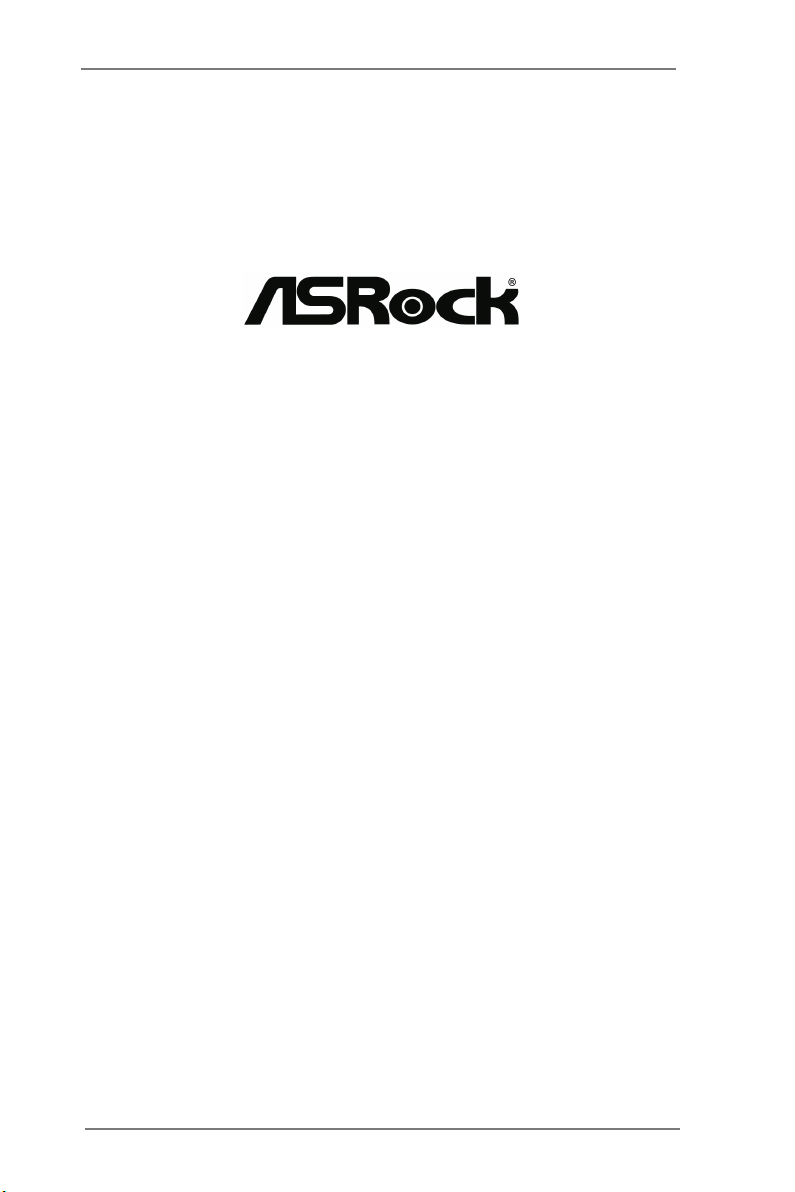
H61M-HVGS /
H61M-HVS
User Manual
Version 1.1
Published May 2012
Copyright©2012 ASRock INC. All rights reserved.
1
Page 2
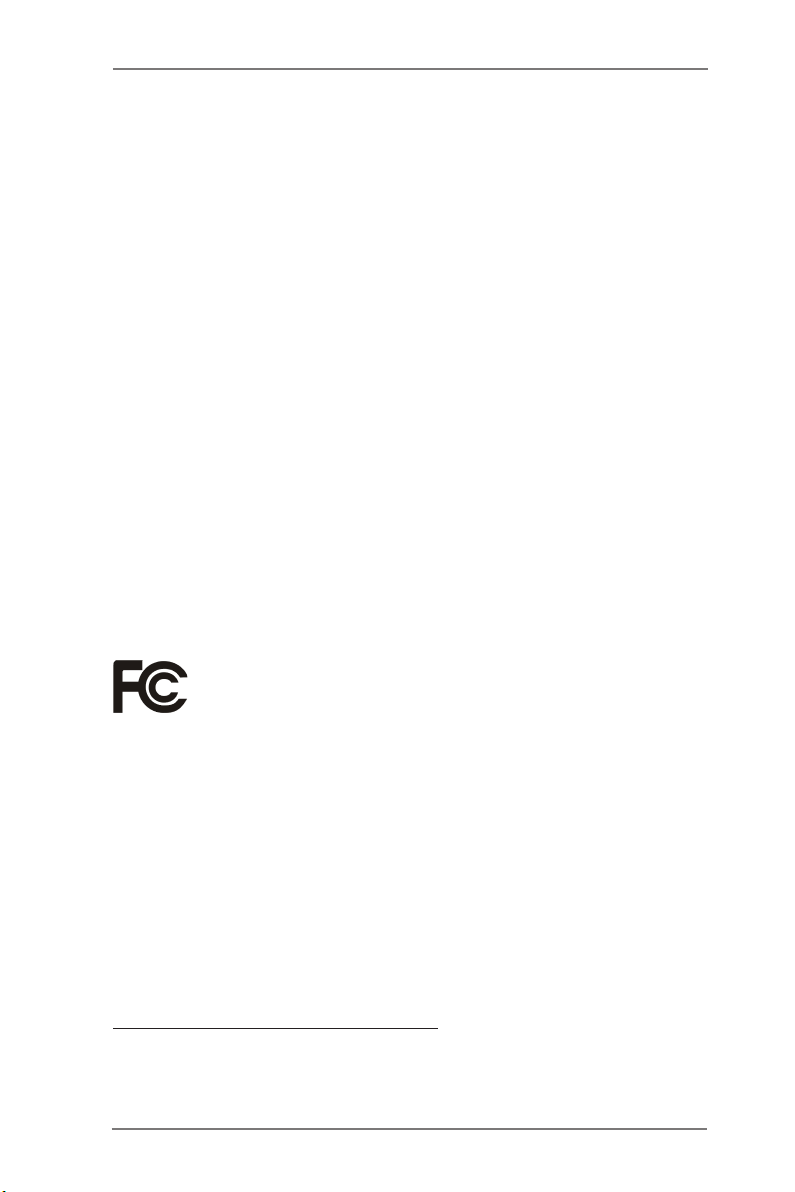
Copyright Notice:
No part of this manual may be reproduced, transcribed, transmitted, or translated in
any language, in any form or by any means, except duplication of documentation by
the purchaser for backup purpose, without written consent of ASRock Inc.
Products and corporate names appearing in this manual may or may not be regis-
tered trademarks or copyrights of their respective companies, and are used only for
identication or explanation and to the owners’ benet, without intent to infringe.
Disclaimer:
Specications and information contained in this manual are furnished for informa-
tional use only and subject to change without notice, and should not be constructed
as a commitment by ASRock. ASRock assumes no responsibility for any errors or
omissions that may appear in this manual.
With respect to the contents of this manual, ASRock does not provide warranty of
any kind, either expressed or implied, including but not limited to the implied warran-
ties or conditions of merchantability or tness for a particular purpose.
In no event shall ASRock, its directors, ofcers, employees, or agents be liable for
any indirect, special, incidental, or consequential damages (including damages for
loss of prots, loss of business, loss of data, interruption of business and the like),
even if ASRock has been advised of the possibility of such damages arising from
any defect or error in the manual or product.
This device complies with Part 15 of the FCC Rules. Operation is subject to the fol-
lowing two conditions:
(1) this device may not cause harmful interference, and
(2) this device must accept any interference received, including interference that
may cause undesired operation.
CALIFORNIA, USA ONLY
The Lithium battery adopted on this motherboard contains Perchlorate, a toxic
substance controlled in Perchlorate Best Management Practices (BMP) regulations
passed by the California Legislature. When you discard the Lithium battery in Cali-
fornia, USA, please follow the related regulations in advance.
“Perchlorate Material-special handling may apply, see
www.dtsc.ca.gov/hazardouswaste/perchlorate”
ASRock Website: http://www.asrock.com
2
Page 3

Contents
1 Introduction ......................................................... 5
1.1 Package Contents ......................................................... 5
1.2 Specications ................................................................. 6
1.3 Motherboard Layout (H61M-HVGS / H61M-HVS) ......... 12
1.4 I/O Panel (H61M-HVGS) ............................................. 13
1.5 I/O Panel (H61M-HVS) ................................................ 14
2 Installation ........................................................... 15
2.1 Screw Holes ................................................................... 15
2.2 Pre-installation Precautions ......................................... 15
2.3 CPU Installation ............................................................. 16
2.4 Installation of Heatsink and CPU fan ............................. 18
2.5 Installation of Memory Modules (DIMM) ........................ 19
2.6 Expansion Slots
2.7 Dual Monitor and Surround Display Features ................ 21
2.8 Jumpers Setup .......................................................... 24
2.9 Onboard Headers and Connectors ............................ 25
2.10 Serial ATA (SATA) / Serial ATAII (SATAII) Hard Disks
Installation .................................................................. 29
2.11 Hot Plug Function for SATA / SATAII HDDs .................. 29
2.12 SATA / SATAII HDD Hot Plug Feature and Operation
Guide ......................................................................... 30
2.13 Driver Installation Guide ............................................ 32
2.14 Installing Windows® 7 / 7 64-bit / Vista
/ XP / XP 64-bit Without RAID Functions ................... 32
2.14.1 Installing Windows® XP / XP 64-bit Without RAID
Functions............................................................ 32
2.14.2 Installing Windows® 7 / 7 64-bit / VistaTM /
VistaTM 64-bit Without RAID Functions ............... 33
(PCI Express Slots)
................................. 20
TM
/ VistaTM 64-bit
3
Page 4
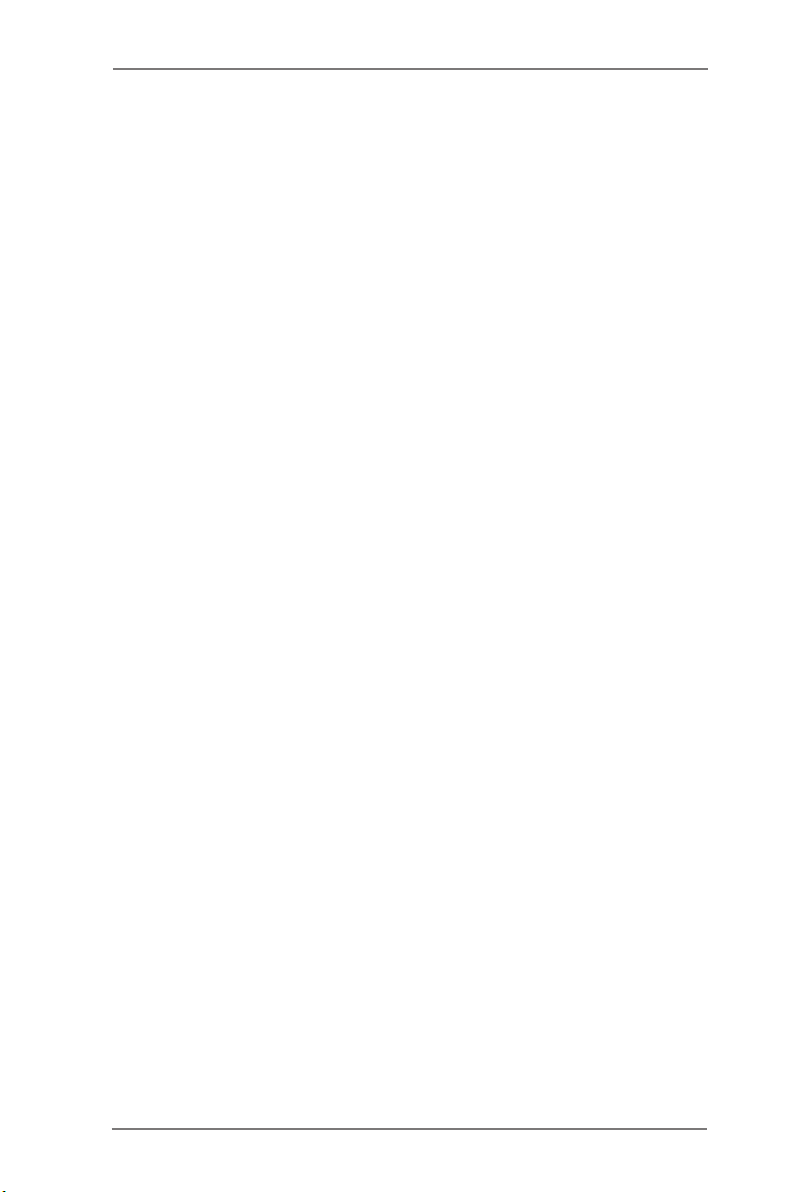
3 UEFI SETUP UTILITY ................................................. 34
3.1 Introduction .................................................................... 34
3.1.1 UEFI Menu Bar .................................................... 34
3.1.2 Navigation Keys ................................................... 35
3.2 Main Screen ................................................................... 35
3.3 OC Tweaker Screen ...................................................... 37
3.4 Advanced Screen ........................................................... 41
3.4.1 CPU Conguration ............................................... 42
3.4.2 North Bridge Conguration................................... 44
3.4.3 South Bridge Conguration .................................. 45
3.4.4 Storage Conguration .......................................... 46
3.4.5 Intel(R) Rapid Start Technology ........................... 47
3.4.6 Intel(R) Smart Connect Technology ..................... 48
3.4.7 Super IO Conguration ........................................ 49
3.4.8 ACPI Conguration............................................... 50
3.4.9 USB Conguration ............................................... 51
3.5 Hardware Health Event Monitoring Screen ................... 52
3.6 Boot Screen ................................................................... 53
3.7 Security Screen ............................................................. 54
3.8 Exit Screen .................................................................... 55
4 Software Support ................................................. 56
4.1 Install Operating System ................................................ 56
4.2 Support CD Information ................................................. 56
4.2.1 Running Support CD ............................................ 56
4.2.2 Drivers Menu ........................................................ 56
4.2.3 Utilities Menu........................................................ 56
4.2.4 Contact Information .............................................. 56
4
Page 5
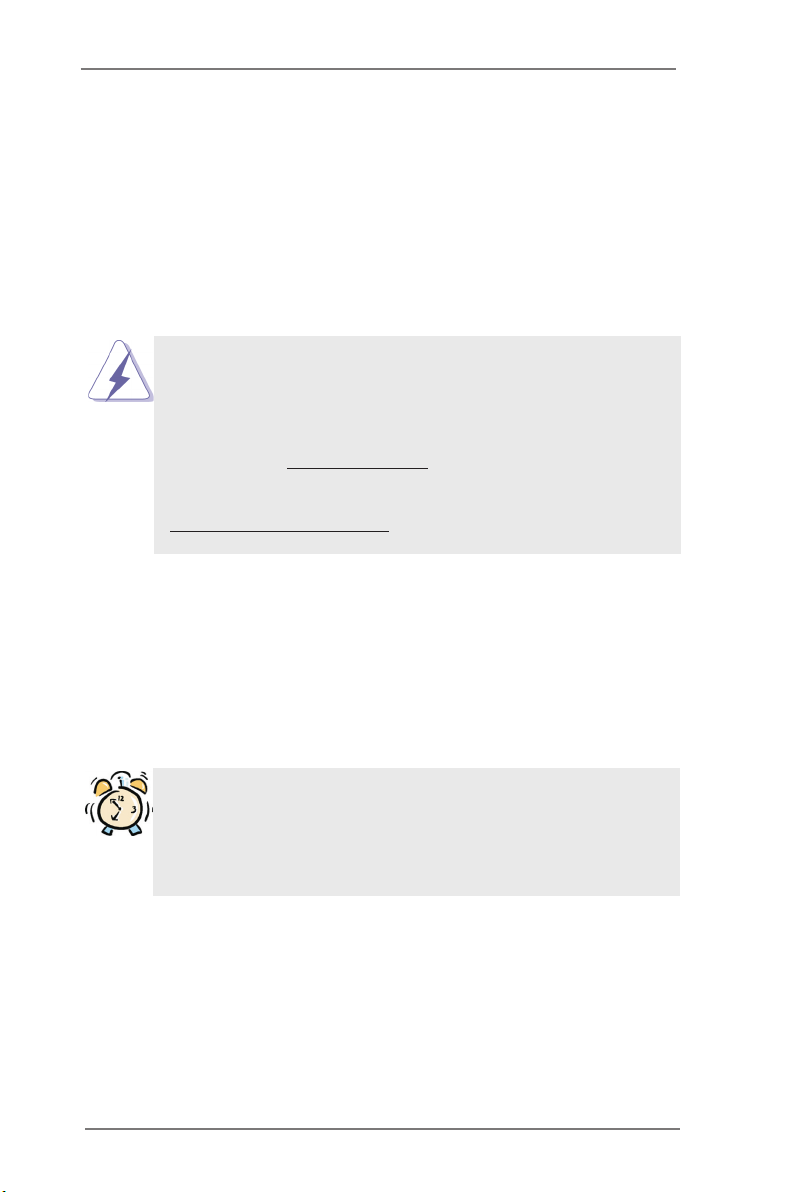
Chapter 1: Introduction
Thank you for purchasing ASRock H61M-HVGS / H61M-HVS motherboard, a reli-
able motherboard produced under ASRock’s consistently stringent quality control. It
delivers excellent performance with robust design conforming to ASRock’s commit-
ment to quality and endurance.
In this manual, chapter 1 and 2 contain introduction of the motherboard and step-
by-step guide to the hardware installation. Chapter 3 and 4 contain the conguration
guide to BIOS setup and information of the Support CD.
Because the motherboard specications and the BIOS software might be
updated, the content of this manual will be subject to change without no-
tice. In case any modications of this manual occur, the updated version
will be available on ASRock website without further notice. You may nd
the latest VGA cards and CPU support lists on ASRock website as well.
ASRock website http://www.asrock.com
If you require technical support related to this motherboard, please visit
our website for specic information about the model you are using.
www.asrock.com/support/index.asp
1.1 Package Contents
ASRock H61M-HVGS / H61M-HVS Motherboard
(Micro ATX Form Factor: 8.9-in x 6.8-in, 22.6 cm x 17.3 cm)
ASRock H61M-HVGS / H61M-HVS Quick Installation Guide
ASRock H61M-HVGS / H61M-HVS Support CD
2 x Serial ATA (SATA) Data Cables (Optional)
1 x I/O Panel Shield
ASRock Reminds You...
To get better performance in Windows® 7 / 7 64-bit / Vista
bit, it is recommended to set the BIOS option in Storage Conguration to
AHCI mode. For the BIOS setup, please refer to the “User Manual” in our
support CD for details.
TM
/ VistaTM 64-
5
Page 6

1.2 Specifications
Platform - Micro ATX Form Factor: 8.9-in x 6.8-in, 22.6 cm x 17.3 cm
- Solid Capacitor for CPU power
CPU - Supports 3rd and 2nd Generation Intel® CoreTM i7 / i5 / i3 in
LGA1155 Package
- Supports Intel® Turbo Boost 2.0 Technology
- Supports K-Series unlocked CPU
- Supports Hyper-Threading Technology (see CAUTION 1)
Chipset - Intel® H61
- Supports Intel® Rapid Start Technology and Smart Connect
Technology
Memory - Dual Channel DDR3 Memory Technology (see CAUTION 2)
- 2 x DDR3 DIMM slots
- Supports DDR3 1600/1333/1066 non-ECC, un-buffered
memory (DDR3 1600 with Intel® Ivy Bridge CPU, DDR3
1333 with Intel® Sandy Bridge CPU)
- Max. capacity of system memory: 16GB (see CAUTION 3)
- Supports Intel® Extreme Memory Prole (XMP) 1.3 / 1.2 with
Intel® Ivy Bridge CPU
Expansion Slot - 1 x PCI Express 3.0 x16 slot (blue @ x16 mode)
* PCIE 3.0 is only supported with Intel® Ivy Bridge CPU. With
Intel® Sandy Bridge CPU, it only supports PCIE 2.0.
- 1 x PCI Express 2.0 x1 slot
Graphics * Intel® HD Graphics Built-in Visuals and the VGA outputs
can be supported only with processors which are GPU
integrated.
- Supports Intel® HD Graphics Built-in Visuals: Intel® Quick
Sync Video 2.0, Intel® InTruTM 3D, Intel® Clear Video HD
Technology, Intel® InsiderTM, Intel® HD Graphics 2500/4000
with Intel® Ivy Bridge CPU
- Supports Intel® HD Graphics Built-in Visuals: Intel® Quick
Sync Video, Intel® InTruTM 3D, Intel® Clear Video HD
Technology, Intel® HD Graphics 2000/3000, Intel® Advanced
Vector Extensions (AVX) with Intel® Sandy Bridge CPU
- Pixel Shader 5.0, DirectX 11 with Intel® Ivy Bridge CPU.
Pixel Shader 4.1, DirectX 10.1 with Intel® Sandy Bridge
CPU.
- Max. shared memory 1760MB with Intel® Ivy Bridge CPU.
Max. shared memory 1759MB with Intel® Sandy Bridge
CPU. (see CAUTION 4)
6
Page 7
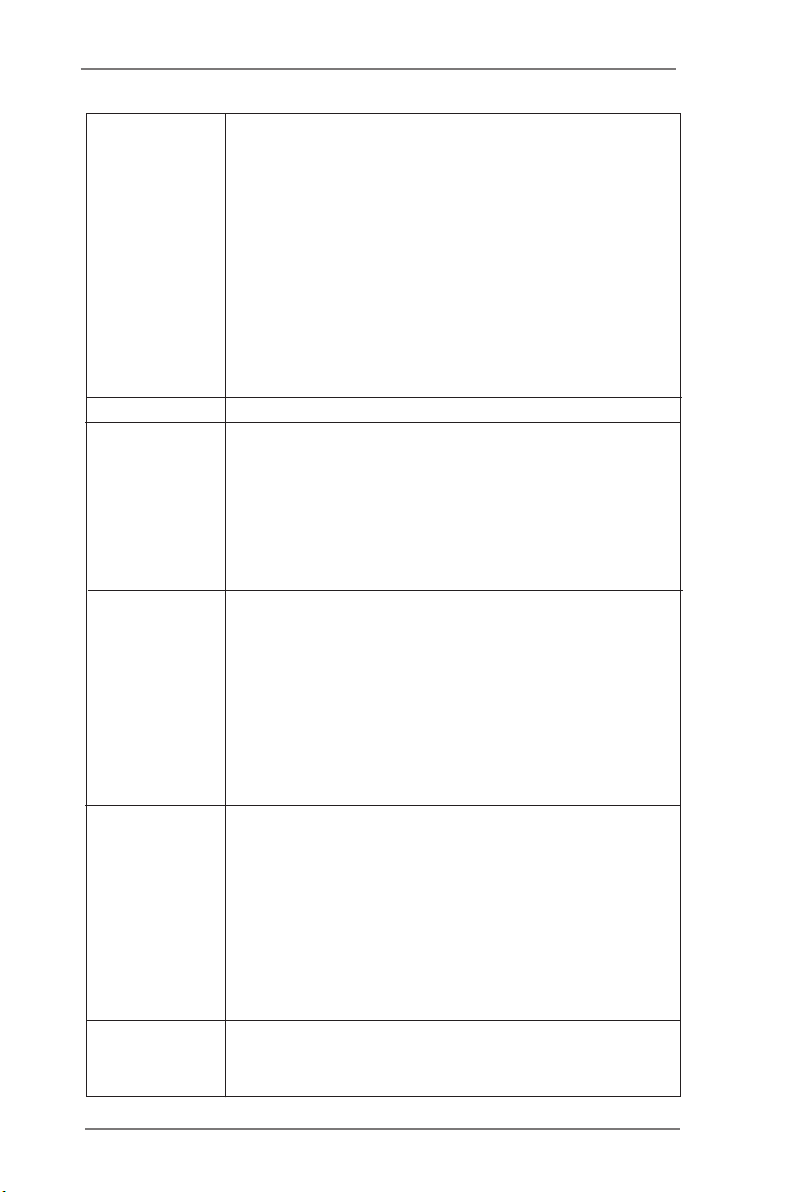
- Dual VGA Output: support HDMI and D-Sub ports by
independent display controllers
- Supports HDMI 1.4a Technology with max. resolution up to
1920x1200 @ 60Hz
- Supports D-Sub with max. resolution up to 2048x1536 @
75Hz
- Supports Auto Lip Sync, Deep Color (12bpc), xvYCC and
HBR (High Bit Rate Audio) with HDMI
(Compliant HDMI monitor is required) (see CAUTION 5)
- Supports HDCP function with HDMI port
- Supports Full HD 1080p Blu-ray (BD) / HD-DVD playback
with HDMI port
Audio - 5.1 CH HD Audio (VIA® VT1705 Audio Codec)
LAN - H61M-HVGS
Realtek PCIE x1 Gigabit LAN RTL8111E,
speed 10/100/1000 Mb/s
- H61M-HVS
Realtek PCIE x1 LAN RTL8105E, speed 10/100 Mb/s
- Supports Wake-On-LAN
- Supports PXE
Rear Panel I/O I/O Panel
- 1 x PS/2 Mouse Port
- 1 x PS/2 Keyboard Port
- 1 x D-Sub Port
- 1 x HDMI Port
- 6 x Ready-to-Use USB 2.0 Ports
- 1 x RJ-45 LAN Port with LED (ACT/LINK LED and SPEED
LED)
- HD Audio Jack: Line in/Front Speaker/Microphone
Connector - 4 x SATA2 3.0 Gb/s connectors, support NCQ, AHCI and
Hot Plug functions
- 1 x Print Port header
- 1 x COM port header
- CPU/Chassis/Power FAN connector
- 24 pin ATX power connector
- 4 pin 12V power connector
- Front panel audio connector
- 2 x USB 2.0 headers (support 4 USB 2.0 ports)
BIOS Feature - 32Mb AMI BIOS
- AMI UEFI Legal BIOS with GUI support
- Supports “Plug and Play”
7
Page 8
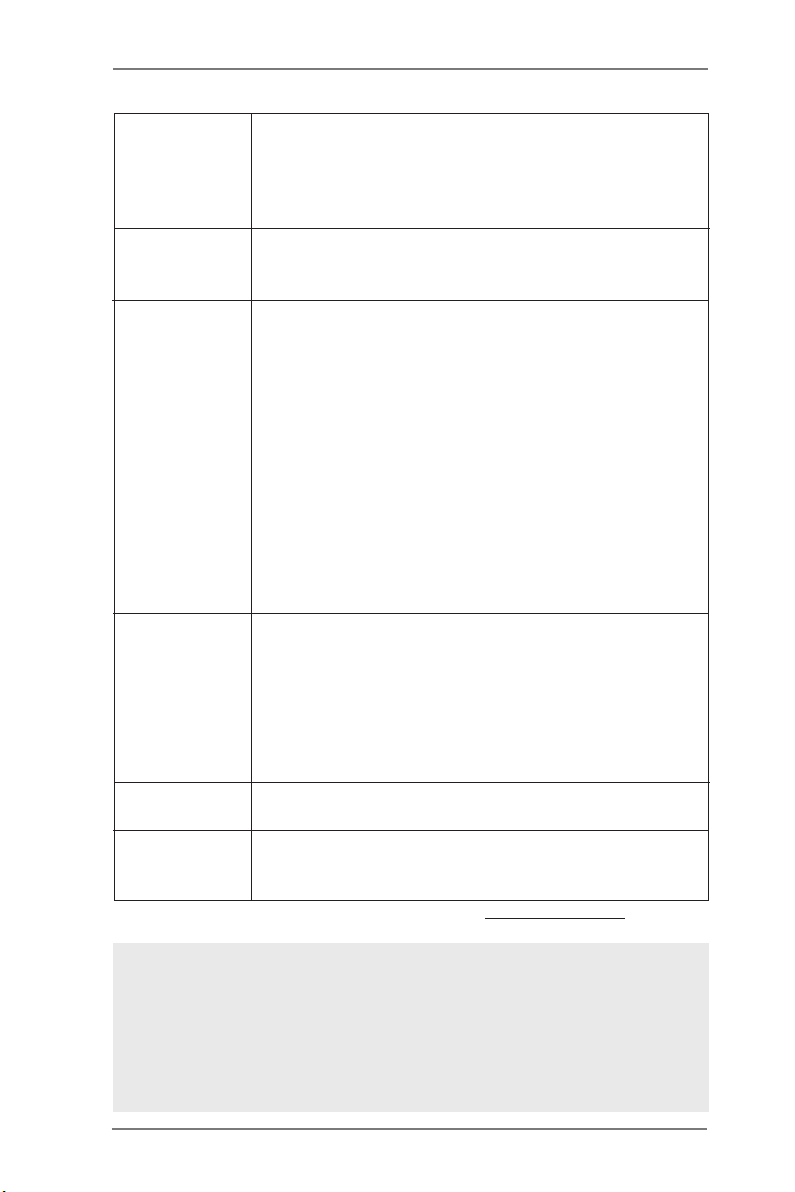
- ACPI 1.1 Compliance Wake Up Events
- Supports jumperfree
- SMBIOS 2.3.1 Support
- IGPU, DRAM, PCH, CPU PLL, VTT, VCCSA Voltage
Multi-adjustment
Support CD - Drivers, Utilities, AntiVirus Software (Trial Version),
CyberLink MediaEspresso 6.5 Trial, ASRock MAGIX
Multimedia Suite - OEM
Unique Feature - ASRock Extreme Tuning Utility (AXTU) (see CAUTION 6)
- ASRock Instant Boot
- ASRock Instant Flash (see CAUTION 7)
- ASRock APP Charger (see CAUTION 8)
- ASRock SmartView (see CAUTION 9)
- ASRock XFast USB (see CAUTION 10)
- ASRock XFast LAN (see CAUTION 11)
- ASRock XFast RAM (see CAUTION 12)
- Hybrid Booster:
- ASRock U-COP (see CAUTION 13)
- Boot Failure Guard (B.F.G.)
- Combo Cooler Option (C.C.O.) (see CAUTION 14)
- Good Night LED
Hardware - CPU Temperature Sensing
Monitor - Chassis Temperature Sensing
- CPU/Chassis/Power Fan Tachometer
- CPU/Chassis Quiet Fan (Allow Chassis Fan Speed
Auto-Adjust by CPU Temperature)
- CPU/Chassis Fan Multi-Speed Control
- Voltage Monitoring: +12V, +5V, +3.3V, CPU Vcore
OS - Microsoft® Windows® 7 / 7 64-bit / Vista
TM
/ VistaTM 64-bit
/ XP / XP 64-bit compliant
Certications - FCC, CE, WHQL
- ErP/EuP Ready (ErP/EuP ready power supply is required)
(see CAUTION 15)
* For detailed product information, please visit our website: http://www.asrock.com
WARNING
Please realize that there is a certain risk involved with overclocking, including
adjusting the setting in the BIOS, applying Untied Overclocking Technology, or
using the third-party overclocking tools. Overclocking may affect your system
stability, or even cause damage to the components and devices of your system.
It should be done at your own risk and expense. We are not responsible for possible
damage caused by overclocking.
8
Page 9

CAUTION!
1. About the setting of “Hyper Threading Technology”, please check page
42.
2. This motherboard supports Dual Channel Memory Technology. Before
you implement Dual Channel Memory Technology, make sure to read the
installation guide of memory modules on page 19 for proper installation.
3. Due to the operating system limitation, the actual memory size may be
less than 4GB for the reservation for system usage under Windows® 7 /
VistaTM / XP. For Windows® OS with 64-bit CPU, there is no such limita-
tion. You can use ASRock XFast RAM to utilize the memory that Win-
dows® cannot use.
4. The maximum shared memory size is dened by the chipset vendor and
is subject to change. Please check Intel® website for the latest informa-
tion.
5. xvYCC and Deep Color are only supported under Windows® 7 64-bit /
7. Deep Color mode will be enabled only if the display supports 12bpc
in EDID. HBR is supported under Windows® 7 64-bit / 7 / VistaTM 64-bit /
VistaTM.
6. ASRock Extreme Tuning Utility (AXTU) is an all-in-one tool to ne-tune
different system functions in a user-friendly interface, which is including
Hardware Monitor, Fan Control, Overcloc kin g, OC D NA and IE S. In
Hardware Monitor, it shows the major readings of your system. In Fan
Control, it shows the fan speed and temperature for you to adjust. In
Overclocking, you are allowed to overclock CPU frequency for optimal
system performance. In OC DNA, you can save your OC settings as a
prole and share with your friends. Your friends then can load the OC
prole to their own system to get the same OC settings. In IES (Intelligent
Energy Saver), the voltage regulator can reduce the number of output
phases to improve efciency when the CPU cores are idle without
sacr ifici ng compu ting perf orman ce. Pleas e visi t our w ebsite fo r the
operation procedures of ASRock Extreme Tuning Utility (AXTU).
ASRock website: http://www.asrock.com
7. ASRock Instant Flash is a BIOS ash utility embedded in Flash ROM.
This convenient BIOS update tool allows you to update system BIOS
without entering operating systems rst like MS-DOS or Windows®. With
this utility, you can press <F6> key during the POST or press <F2> key to
BIOS setup menu to access ASRock Instant Flash. Just launch this tool
and save the new BIOS le to your USB ash drive, oppy disk or hard
drive, then you can update your BIOS only in a few clicks without prepar-
ing an additional oppy diskette or other complicated ash utility. Please
be noted that the USB ash drive or hard drive must use FAT32/16/12 le
system.
9
Page 10

8. If you desire a faster, less restricted way of charging your Apple devices,
such as iPhone/iPod/iPad Touch, ASRock has prepared a wonderful
solution for you - ASRock APP Charger. Simply installing the APP Char-
ger driver, it makes your iPhone charged much quickly from your com-
puter and up to 40% faster than before. ASRock APP Charger allows you
to quickly charge many Apple devices simultaneously and even supports
continuous charging when your PC enters into Standby mode (S1), Sus-
pend to RAM (S3), hibernation mode (S4) or power off (S5). With APP
Charger driver installed, you can easily enjoy the marvelous charging
experience than ever.
ASRock website: http://www.asrock.com/Feature/AppCharger/index.asp
9. SmartView, a new function of internet browser, is the smart start page for
IE that combines your most visited web sites, your history, your Facebook
friends and your real-time newsfeed into an enhanced view for a more
personal Internet exper ience. ASRock motherboards are exc lusivel y
equipped with the SmartView utility that helps you keep in touch with
friends on-the-go. To use SmartView feature, please make sure your
OS version is Windows® 7 / 7 64 bit / VistaTM / VistaTM 64 bit, and your
browser version is IE8. ASRock website: http://www.asrock.com/Feature/
SmartView/index.asp
10. ASRock XFast USB can boost USB storage device performance. The
performance may depend on the property of the device.
11. ASRock XFast LAN provides a faster internet access, which includes
below benefits. LAN Application Prioritization: You can configure your
application priority ideally and/or add new programs. Lower Latency in
Game: After setting online game priority higher, it can lower the latency in
game. Trafc Shaping: You can watch Youtube HD video and download
les simultaneously. Real-Time Analysis of Your Data: With the status
window, you can easily recognize which data streams you are currently
transferring.
12. ASRock XFast RAM is a new function that is included into ASRock Ex-
treme Tuning Utility (AXTU). It fully utilizes the memory space that cannot
be used under Windows® OS 32-bit CPU. ASRock XFast RAM shortens
the loading time of previously visited websites, making web surng faster
than ever. And it also boosts the speed of Adobe Photoshop 5 times
faster. Another advantage of ASRock XFast RAM is that it reduces the
frequency of accessing your SSDs or HDDs in order to extend their lifes-
pan.
13. While CPU overheat is detected, the system will automatically shutdown.
Before you resume the system, please check if the CPU fan on the
motherboard functions properly and unplug the power cord, then plug it
back again. To improve heat dissipation, remember to spray thermal
grease between the CPU and the heatsink when you install the PC sys-
tem.
10
Page 11

14. Combo Cooler Option (C.C.O.) provides the exible option to adopt three
different CPU cooler types, Socket LGA 775, LGA 1155 and LGA 1156.
Please be noticed that not all the 775 and 1156 CPU Fan can be used.
15. EuP, stands for Energy Using Product, was a provision regulated by Eu-
ropean Union to dene the power consumption for the completed system.
According to EuP, the total AC power of the completed system shall be
under 1.00W in off mode condition. To meet EuP standard, an EuP ready
motherboard and an EuP ready power supply are required. According to
Intel’s suggestion, the EuP ready power supply must meet the standard
of 5v standby power efciency is higher than 50% under 100 mA current
consumption. For EuP ready power supply selection, we recommend you
checking with the power supply manufacturer for more details.
11
Page 12

1.3 Motherboard Layout (H61M-HVGS / H61M-HVS)
ATXP WR 1
DDR 3_A 1 (6 4 b it, 24 0-p in mod ule )
DDR 3_B1 (6 4 b it, 24 0-p in mod ule )
CPU_FAN1
Inte l
H61
CMO S
Bat ter y
17. 3cm ( 6.8 i n)
22. 6cm ( 8.9 i n)
ErP/ Eu P R ea dy
Dual Channel D DR3
Des ig ne d i n Tai pe i
PCI Expre ss 2.0
HDM I 1. 4a
32Mb
BIOS
Super
I/O
CHA_FAN1
PWR_FAN1
DX10.1
1
SPEAKER1
PCI E1
PCI E2
1
HD_AUDI O1
COM1
1
1
LPT1
CLRCMOS 1
1
HDLED RES ET
PLED PWRBTN
PANEL1
1
LAN
PHY
AUDIO
CODEC
USB6_7
1
USB8_9
1
SATA2_2
SATA2_0
SATA2_3
SATA2_1
ATX12V 1
PS2
Keybo ard
PS2
Mouse
VGA 1
Top:
RJ-45
USB 2 . 0
T: USB4
B: US B5
USB 2.0
T:US B0
B: USB1
Top:
LINE IN
Center:
FRONT
Bottom:
MIC I N
USB 2.0
T:US B2
B: USB3
1
2
3
4
5
6
7
9
10
11
12
8
14
13
15
16
17
18
19
20
21
22
23
HDMI 1
RoHS
1 1155-Pin CPU Socket 13 Chassis Speaker Header (SPEAKER 1, White)
2 ATX 12V Power Connector (ATX12V1) 14 System Panel Header (PANEL1, White)
3 CPU Fan Connector (CPU_FAN1) 15 USB 2.0 Header (USB6_7, Blue)
4 ATX Power Connector (ATXPWR1) 16 USB 2.0 Header (USB8_9, Blue)
5 2 x 240-pin DDR3 DIMM Slots 17 COM Port Header (COM1)
(Dual Channel: DDR3_A1, DDR3_B1, Blue) 18 Print Port Header (LPT1, White)
6 Intel H61 Chipset 19 Front Panel Audio Header
7 32Mb SPI Flash (HD_AUDIO1, White)
8 SATA2 Connector (SATA2_1, Blue) 20 PCI Express 2.0 x1 Slot (PCIE2, White)
9 Chassis Fan Connector (CHA_FAN1) 21 Clear CMOS Jumper (CLRCMOS1)
10 SATA2 Connector (SATA2_0, Blue) 22 PCI Express 2.0 x16 Slot (PCIE1, Blue)
11 SATA2 Connector (SATA2_3, Blue) 23 Power Fan Connector (PWR_FAN1)
12 SATA2 Connector (SATA2_2, Blue)
12
Page 13
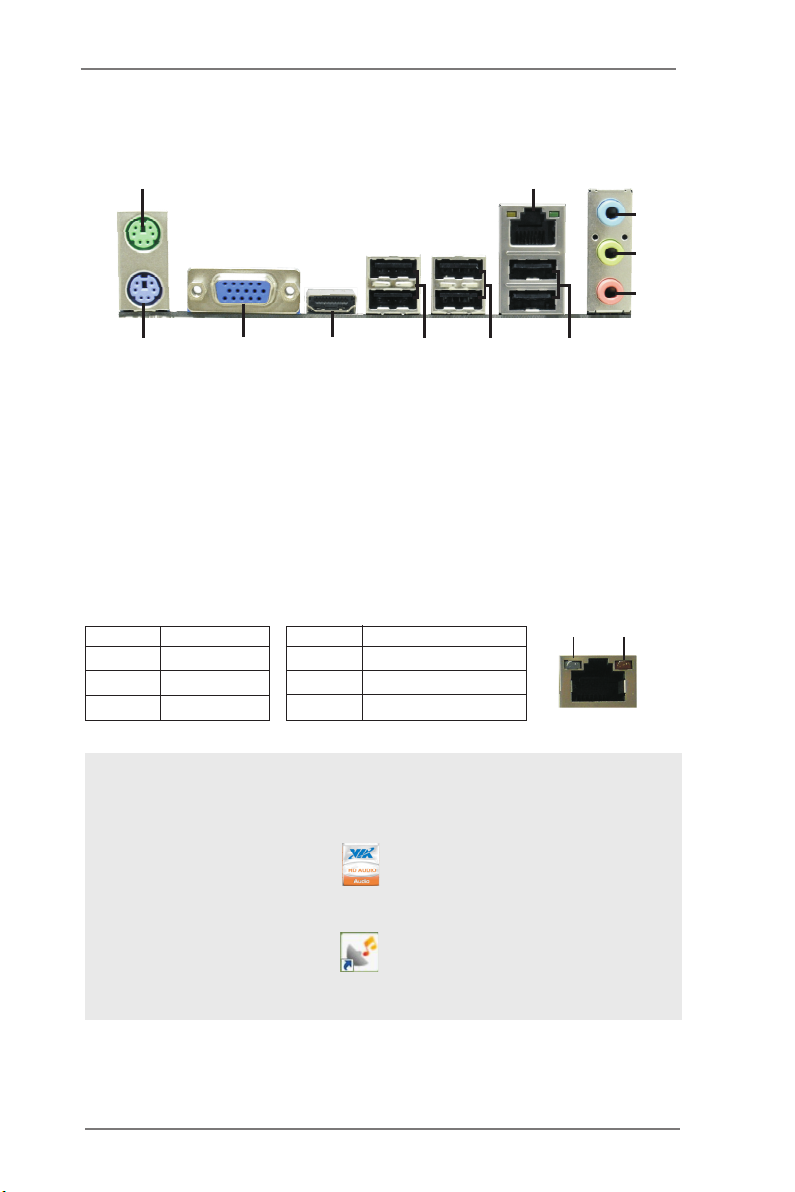
1.4 I/O Panel (H61M-HVGS)
1
2
3
4
5
11
1 PS/2 Mouse Port (Green) 7 USB 2.0 Ports (USB23)
* 2 LAN RJ-45 Port 8 USB 2.0 Ports (USB01)
3 Line In (Light Blue) 9 VGA/HDMI Port
** 4 Front Speaker (Lime) 10 VGA/D-Sub Port
5 Microphone (Pink) 11 PS/2 Keyboard Port (Purple)
6 USB 2.0 Ports (USB45)
* There are two LED next to the LAN port. Please refer to the table below for the LAN port LED
indications.
Activity/Link LED SPEED LED
Status Description Status Description
10
LAN Port LED Indications
9
8
7
6
ACT/LINK
LED
SPEED
LED
Off No Link Off 10Mbps connection
Blinking Data Activity Orange 100Mbps connection
On Link Green 1Gbps connection
LAN Port
To enable Multi-Streaming function, you need to connect a front panel audio cable to the front
panel audio header. After restarting your computer, you will nd “VIA HD Audio Deck” tool on
your system. Please follow below instructions according to the OS you install.
For Windows® XP / XP 64-bit OS:
Please click “VIA HD Audio Deck” icon , and click “Speaker”. Then you are allowed to
select “2 Channel” or “4 Channel”. Click “Power” to save your change.
For Windows® 7 / 7 64-bit / VistaTM / VistaTM 64-bit OS:
Please click “VIA HD Audio Deck” icon , and click “Advanced Options” on the left side
on the bottom. In “Advanced Options” screen, select “Independent Headphone”, and click
“OK” to save your change.
13
Page 14

1.5 I/O Panel (H61M-HVS)
1
2
3
4
5
11
1 PS/2 Mouse Port (Green) 7 USB 2.0 Ports (USB23)
* 2 LAN RJ-45 Port 8 USB 2.0 Ports (USB01)
3 Line In (Light Blue) 9 VGA/HDMI Port
** 4 Front Speaker (Lime) 10 VGA/D-Sub Port
5 Microphone (Pink) 11 PS/2 Keyboard Port (Purple)
6 USB 2.0 Ports (USB45)
* There are two LED next to the LAN port. Please refer to the table below for the LAN port LED
indications.
Activity/Link LED SPEED LED
Status Description Status Description
10
LAN Port LED Indications
9
8
7
6
ACT/LINK
LED
SPEED
LED
Off No Link Off 10Mbps connection
Blinking Data Activity Orange 100Mbps connection
On Link
LAN Port
To enable Multi-Streaming function, you need to connect a front panel audio cable to the front
panel audio header. After restarting your computer, you will nd “VIA HD Audio Deck” tool on
your system. Please follow below instructions according to the OS you install.
For Windows® XP / XP 64-bit OS:
Please click “VIA HD Audio Deck” icon , and click “Speaker”. Then you are allowed to
select “2 Channel” or “4 Channel”. Click “Power” to save your change.
For Windows® 7 / 7 64-bit / VistaTM / VistaTM 64-bit OS:
Please click “VIA HD Audio Deck” icon , and click “Advanced Options” on the left side
on the bottom. In “Advanced Options” screen, select “Independent Headphone”, and click
“OK” to save your change.
14
Page 15

Chapter 2: Installation
This is a Micro ATX form factor (8.9" x 6.8", 22.6 x 17.3 cm) motherboard. Before
you install the motherboard, study the conguration of your chassis to ensure that
the motherboard ts into it.
motherboard. Failure to do so may cause physical injuries to you and
damages to motherboard components.
Make sure to unplug the power cord before installing or removing the
2.1 Screw Holes
Place screws into the holes indicated by circles to secure the motherboard to the
chassis.
Do not over-tighten the screws! Doing so may damage the motherboard.
2.2 Pre-installation Precautions
Take note of the following precautions before you install motherboard components
or change any motherboard settings.
1. Unplug the power cord from the wall socket before touching any component.
2. To avoid damaging the motherboard components due to static electricity,
NEVER place your motherboard directly on the carpet or the like. Also
remember to use a grounded wrist strap or touch a safety grounded object
before you handle components.
3. Hold components by the edges and do not touch the ICs.
4. Whenever you uninstall any component, place it on a grounded antistatic pad or
in the bag that comes with the component.
Before you install or remove any component, ensure that the power is
switched off or the power cord is detached from the power supply.
Failure to do so may cause severe damage to the motherboard, peripherals,
and/or components.
15
Page 16
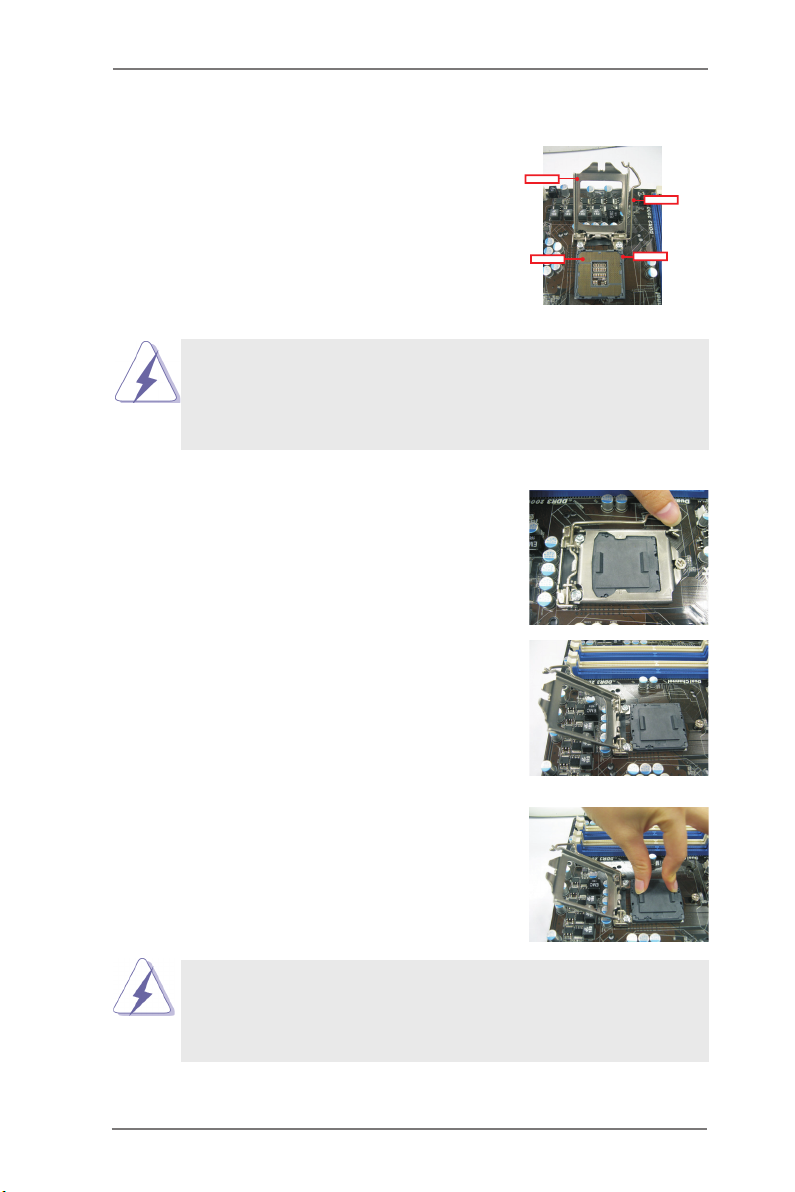
2.3 CPU Installation
For the installation of Intel 1155-Pin CPU,
please follow the steps below.
Load Plat e
Load Leve r
Before you insert the 1155-Pin CPU into the socket, please check if the
CPU surface is unclean or if there is any bent pin on the socket. Do not
force to insert the CPU into the socket if above situation is found. Other-
wise, the CPU will be seriously damaged.
Step 1. Open the socket:
Step 1-1. Disengaging the lever by depressing
down and out on the hook to clear
retention tab.
Step 1-2. Rotate the load lever to fully open po-
sition at approximately 135 degrees.
Step 1-3. Rotate the load plate to fully open po-
sition at approximately 100 degrees.
Step 2. Remove PnP Cap (Pick and Place Cap).
Contac tAr ray
Socket Bo dy
1155-Pin Socket Overview
1. It is recommended to use the cap tab to handle and avoid kicking
off the PnP cap.
2. This cap must be placed if returning the motherboard for after
service.
16
Page 17
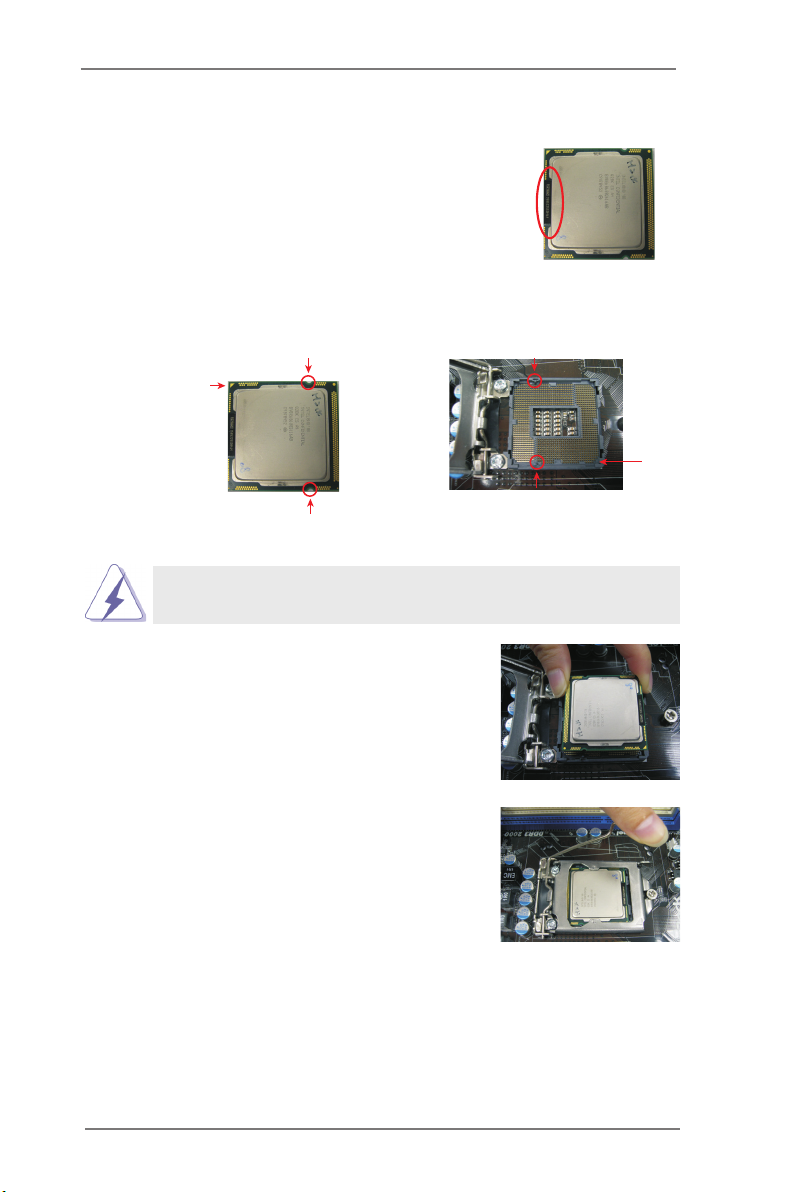
Step 3. Insert the 1155-Pin CPU:
Step 3-1. Hold the CPU by the edge where is
marked with black line.
Step 3-2. Orient the CPU with IHS (Integrated
Heat Sink) up. Locate Pin1 and the
two orientation key notches.
orientation key notch
Pin1
orientation key notch
1155-Pin CPU
For proper inserting, please ensure to match the two orientation key
notches of the CPU with the two alignment keys of the socket.
Step 3-3. Caref u l l y pla c e the C P U into the
socket by using a purely vertical mo-
tion.
Step 3-4. Verify that the CPU is within the sock-
et and properly mated to the orient
keys.
black line
alignment key
Pin1
alignment key
1155-Pin Socket
Step 4. Close the socket:
Step 4-1. Rotate the load plate onto the IHS.
Step 4-2. While pressing down lightly on load
plate, engage the load lever.
17
Page 18

2.4 Installation of CPU Fan and Heatsink
Appl y The rmal
Inte rfac e Mat eria l
Fan c able s on side
clos est t o MB head er
Fast ener slo ts
poin ting str aigh t out
Pres s Dow n
(4 Pl aces )
This motherboard is equipped with 1155-Pin socket that supports Intel 1155-Pin
CPU. Please adopt the type of heatsink and cooling fan compliant with Intel 1155-
Pin CPU to dissipate heat. Before you installed the heatsink, you need to spray
thermal interface material between the CPU and the heatsink to improve heat dis-
sipation. Ensure that the CPU and the heatsink are securely fastened and in good
contact with each other. Then connect the CPU fan to the CPU_FAN connector
(CPU_FAN1, see page 12, No. 3).
For proper installation, please kindly refer to the instruction manuals of your
CPU fan and heatsink.
Below is an example to illustrate the installation of the heatsink for 1155-Pin CPU.
Step 1. Apply thermal interface material onto center of
IHS on the socket surface.
Step 2. Place the heatsink onto the socket. Ensure
fan cables are oriented on side closest to the
CPU fan connector on the motherboard (CPU_
FAN1, see page 12, No. 3).
Step 3. Align fasteners with the motherboard through-
holes.
Step 4. Rotate the fastener clockwise, then press
down on fastener caps with thumb to install
and lock. Repeat with remaining fasteners.
If you press down the fasteners without rotating them clockwise, the
heatsink cannot be secured on the motherboard.
Step 5. Connect fan header with the CPU fan connector on the motherboard.
Step 6. Secure excess cable with tie-wrap to ensure cable does not interfere with
fan operation or contact other components.
Please be noticed that this motherboard supports Combo Cooler
Option (C.C.O.), which provides the exible option to adopt three dif-
ferent CPU cooler types, Socket LGA 775, LGA 1155 and LGA 1156.
The white throughholes are for Socket LGA
1155/1156 CPU fan.
18
Page 19

2.5 Installation of Memory Modules (DIMM)
This motherboard provides two 240-pin DDR3 (Double Data Rate 3) DIMM slots,
and supports Dual Channel Memory Technology. For dual channel configuration,
you always need to install two identical (the same brand, speed, size and chip-
type) memory modules in the DDR3 DIMM slots to activate Dual Channel Memory
Technology. Otherwise, it will operate at single channel mode.
1. It is not allowed to install a DDR or DDR2 memory module into
DDR3 slot;otherwise, this motherboard and DIMM may be
damaged.
2. If you install only one memory module or two non-identical
memory modules, it is unable to activate the Dual Channel
Memory Technology.
3. Some DDR3 1GB double-sided DIMMs with 16 chips may not
work on this motherboard. It is not recommended to install them
on this motherboard.
Installing a DIMM
Please make sure to disconnect power supply before adding or
removing DIMMs or the system components.
Step 1. Unlock a DIMM slot by pressing the retaining clips outward.
Step 2. Align a DIMM on the slot such that the notch on the DIMM matches the
break on the slot.
not ch
bre ak
not ch
bre ak
The DIMM only ts in one correct orientation. It will cause permanent
damage to the motherboard and the DIMM if you force the DIMM into
the slot at incorrect orientation.
Step 3. Firmly insert the DIMM into the slot until the retaining clips at both ends
fully snap back in place and the DIMM is properly seated.
19
Page 20

2.6 Expansion Slots (PCI Express Slots)
There are 2 PCI Express slots on this motherboard.
PCIE slots:
PCIE1 (PCIE 3.0 x16 slot; Blue) is used for PCI Express x16 lane width
graphics cards.
PCIE2 (PCIE 2.0 x1 slot; White) is used for PCI Express cards with x1
lane width cards, such as Gigabit LAN card, SATA2 card, etc.
Only PCIE1 slot supports Gen 3 speed. To run the PCI Express in Gen
3 speed, please install an Ivy Bridge CPU. If you install a Sandy Bridge
CPU, the PCI Express will run only at PCI Express Gen 2 speed.
Installing an expansion card
Step 1. Before installing the expansion card, please make sure that the power
supply is switched off or the power cord is unplugged. Please read the
documentation of the expansion card and make necessary hardware
settings for the card before you start the installation.
Step 2. Remove the system unit cover (if your motherboard is already installed
in a chassis).
Step 3. Remove the bracket facing the slot that you intend to use. Keep the
screws for later use.
Step 4. Align the card connector with the slot and press rmly until the card is
completely seated on the slot.
Step 5. Fasten the card to the chassis with screws.
Step 6. Replace the system cover.
20
Page 21

2.7 Dual Monitor and Surround Display Features
Dual Monitor Feature
This motherboard supports dual monitor feature. With the internal VGA output sup-
port (HDMI and D-Sub), you can easily enjoy the benets of dual monitor feature
without installing any add-on VGA card to this motherboard. This motherboard also
provides independent display controllers for HDMI and D-Sub to support dual VGA
output so that HDMI and D-sub can drive same or different display contents.
To enable dual monitor feature, please follow the below steps:
1. Connect HDMI monitor cable to HDMI port on the I/O panel, and connect
D-Sub monitor cable to D-Sub port on the I/O panel.
D-Sub port HDMI port
2. If you have installed onboard VGA driver from our support CD to your system
already, you can freely enjoy the benets of dual monitor function after your
system boots. If you haven’t installed onboard VGA driver yet, please install
onboard VGA driver from our support CD to your system and restart your
computer.
21
Page 22

Surround Display Feature
This motherboard supports surround display upgrade. With the internal VGA output
support (HDMI and D-Sub) and external add-on PCI Express VGA cards, you can
easily enjoy the benets of surround display feature.
Please refer to the following steps to set up a surround display environment:
1. Install the PCI Express VGA card on PCIE1 slot. Please refer to page 20 for
proper expansion card installation procedures for details.
2. Connect HDMI monitor cable to HDMI port on the I/O panel, and connect
D-Sub monitor cable to D-Sub port on the I/O panel. Then connect other
monitor cables to the corresponding connectors of the add-on PCI Express VGA
card on PCIE1 slot.
3. Boot your system. Press <F2> or <Del> to enter UEFI setup. Enter “Onboard
VGA Share Memory” option to adjust the memory capability to [32MB], [64MB],
[128MB], [256MB] or [512MB] to enable the function of D-sub. Please make
sure that the value you select is less than the total capability of the system
memory. If you do not adjust the UEFI setup, the default value of “Onboard VGA
Share Memory”, [Auto], will disable D-Sub function when the add-on VGA card is
inserted to this motherboard.
4. Install the onboard VGA driver and the add-on PCI Express VGA card driver to
your system. If you have installed the drivers already, there is no need to install
them again.
5. Set up a multi-monitor display.
For Windows® XP / XP 64-bit OS:
Right click the desktop, choose “Properties”, and select the “Settings” tab
so that you can adjust the parameters of the multi-monitor according to
the steps below.
A. Click the “Identify” button to display a large number on each monitor.
B. Right-click the display icon in the Display Properties dialog that you
wish to be your primary monitor, and then select “Primary”. When
you use multiple monitors with your card, one monitor will always be
Primary, and all additional monitors will be designated as Secondary.
C. Select the display icon identied by the number 2.
D. Click “Extend my Windows desktop onto this monitor”.
E. Right-click the display icon and select “Attached”, if necessary.
F. Set the “Screen Resolution” and “Color Quality” as appropriate for the
second monitor. Click “Apply” or “OK” to apply these new values.
G. Repeat steps C through E for the diaplay icon identied by the number
one, two, three and four.
22
Page 23

For Windows® 7 / 7 64-bit / VistaTM / VistaTM 64-bit OS:
Right click the desktop, choose “Personalize”, and select the “Display
Settings” tab so that you can adjust the parameters of the multi-monitor
according to the steps below.
A. Click the number ”2” icon.
B. Click the items “This is my main monitor” and “Extend the desktop onto
this monitor”.
C. Click “OK” to save your change.
D. Repeat steps A through C for the display icon identied by the number
three and four.
6. Use Surround Display. Click and drag the display icons to positions representing
the physical setup of your monitors that you would like to use. The placement
of display icons determines how you move items from one monitor to another.
HDCP Function
HDCP function is supported on this motherboard. To use HDCP
function with this motherboard, you need to adopt the monitor
that supports HDCP function as well. Therefore, you can enjoy
the superior display quality with high-denition HDCP
encryption contents. Please refer to below instruction for more
details about HDCP function.
What is HDCP?
HDCP stands for High-Bandwidth Digital Content Protection,
a specication developed by Intel® for protecting digital
entertainment content that uses the DVI interface. HDCP is a
copy protection scheme to eliminate the possibility of
intercepting digital data midstream between the video source,
or transmitter - such as a computer, DVD player or set-top box -
and the digital display, or receiver - such as a monitor, television
or projector. In other words, HDCP specication is designed to
protect the integrity of content as it is being transmitted.
Products compatible with the HDCP scheme such as DVD
players, satellite and cable HDTV set-top-boxes, as well as few
entertainment PCs requires a secure connection to a compliant
display. Due to the increase in manufacturers employing HDCP
in their equipment, it is highly recommended that the HDTV or
LCD monitor you purchase is compatible.
23
Page 24

2.8 Jumpers Setup
The i llu strat ion shows how ju mpers are
setup. When the jumper cap is placed on
pins, the jumper is “Short”. If no jumper cap
is placed on pins, the jumper is “Open”. The
illustra ti on shows a 3-p in jumper whose
pin1 and pin2 are “Short” when jumper cap
is placed on these 2 pins.
Jumper Setting Description
Clear CMOS Jumper
(CLRCMOS1)
(see p.12, No. 21)
Note: CLRCMOS1 allows you to clear the data in CMOS. To clear and reset the
system parameters to default setup, please turn off the computer and unplug
the power cord from the power supply. After waiting for 15 seconds, use a
jumper cap to short pin2 and pin3 on CLRCMOS1 for 5 seconds. However,
please do not clear the CMOS right after you update the BIOS. If you need
to clear the CMOS when you just nish updating the BIOS, you must boot
up the system rst, and then shut it down before you do the clear-CMOS ac-
tion. Please be noted that the password, date, time, user default prole, 1394
GUID and MAC address will be cleared only if the CMOS battery is removed.
Clear CMOSDefault
24
Page 25

2.9 Onboard Headers and Connectors
Onboard headers and connectors are NOT jumpers. Do NOT place
jumper caps over these headers and connectors. Placing jumper caps
over the headers and connectors will cause permanent damage of the
motherboard!
Serial ATAII Connectors These four Serial ATAII
(SATA2_0: see p.12, No. 10)
(SATA2_1: see p.12, No. 8)
(SATA2_2: see p.12, No. 12)
(SATA2_3: see p.12, No. 11)
SATA2_3
(SATAII) connectors support
SATA data cables for internal
storage devices. The current
SATA2_2
SATAII interface allows up to
SATA2_1
SATA2_0
3.0 Gb/s data transfer rate.
Serial ATA (SATA) Either end of the SATA data
Data Cable cable can be connected to the
(Optional)
SATA / SATAII hard disk or the
SATAII connector on this
motherboard.
USB 2.0 Headers Besides six default USB 2.0
(9-pin USB6_7)
(see p.12 No. 15)
ports on the I/O panel, there
are two USB 2.0 headers on
this motherboard. Each
USB 2.0 header can support
two USB 2.0 ports.
(9-pin USB8_9)
(see p.12 No. 16)
1
USB _PW R
P-9
P-8
USB _PW R
P+9
P+8
GND
GND
DUM MY
Print Port Header This is an interface for print
(25-pin LPT1)
(see p.12 No. 18)
port cable that allows
convenient connection of printer
devices.
1
AFD #
STB #
ERR OR#
PIN I T#
SPD 1
SPD 0
SLI N #
SPD 2
SPD 3
SPD 4
SPD 5
SPD 6
GND
SPD 7
ACK #
BUS Y
PE
SLC T
25
Page 26

Front Panel Audio Header This is an interface for front
(9-pin HD_AUDIO1)
(see p.12 No. 19)
panel audio cable that allows
convenient connection and
control of audio devices.
1
GND
PRE SEN CE#
MIC 2_R
MIC 2_L
MIC _RE T
J_S ENS E
OUT 2_R
OUT _RE T
OUT 2_L
1. High Denition Audio supports Jack Sensing, but the panel wire on
the chassis must support HDA to function correctly. Please follow the
instruction in our manual and chassis manual to install your system.
2. If you use AC’97 audio panel, please install it to the front panel audio
header as below:
A. Connect Mic_IN (MIC) to MIC2_L.
B. Connect Audio_R (RIN) to OUT2_R and Audio_L (LIN) to OUT2_L.
C. Connect Ground (GND) to Ground (GND).
D. MIC_RET and OUT_RET are for HD audio panel only. You don’t
need to connect them for AC’97 audio panel.
System Panel Header This header accommodates
(9-pin PANEL1)
(see p.12 No. 14)
several system front panel
functions.
Connect the power switch, reset switch and system status indicator on the
chassis to this header according to the pin assignments below. Note the
positive and negative pins before connecting the cables.
PWRBTN (Power Switch):
Connect to the power switch on the chassis front panel. You may congure
the way to turn off your system using the power switch.
RESET (Reset Switch):
Connect to the reset switch on the chassis front panel. Press the reset
switch to restart the computer if the computer freezes and fails to perform a
normal restart.
PLED (System Power LED):
Connect to the power status indicator on the chassis front panel. The LED
is on when the system is operating. The LED keeps blinking when the sys-
tem is in S1 sleep state. The LED is off when the system is in S3/S4 sleep
state or powered off (S5).
HDLED (Hard Drive Activity LED):
Connect to the hard drive activity LED on the chassis front panel. The LED
is on when the hard drive is reading or writing data.
26
Page 27

The front panel design may differ by chassis. A front panel module mainly
consists of power switch, reset switch, power LED, hard drive activity LED,
speaker and etc. When connecting your chassis front panel module to this
header, make sure the wire assignments and the pin assign-ments are
matched correctly.
Chassis Speaker Header Please connect the chassis
(4-pin SPEAKER 1)
(see p.12 No. 13)
speaker to this header.
Chassis and Power Fan Connectors Please connect the fan cables
(4-pin CHA_FAN1)
(see p.12 No. 9)
to the fan connectors and
match the black wire to the
CHA _FA N_S PEE D
+12 V
FAN _SP EED _CO NTR OL
GND
ground pin.
(3-pin PWR_FAN1)
(see p.12 No. 23)
CPU Fan Connectors Please connect the CPU fan
(4-pin CPU_FAN1)
(see p.12 No. 3)
cable to the connector and
match the black wire to the
ground pin.
Though this motherboard provides 4-Pin CPU fan (Quiet Fan) support, the 3-Pin
CPU fan still can work successfully even without the fan speed control function.
If you plan to connect the 3-Pin CPU fan to the CPU fan connector on this
motherboard, please connect it to Pin 1-3.
ATX Power Connector Please connect an ATX power
(24-pin ATXPWR1)
(see p.12 No. 4)
supply to this connector.
Though this motherboard provides 24-pin ATX power connector,
it can still work if you adopt a traditional 20-pin ATX power supply.
To use the 20-pin ATX power supply, please plug your
power supply along with Pin 1 and Pin 13.
4 3 2 1
+12 V
CPU _FAN _S P EE D
FAN_ SPE ED_ CO NTR OL
12 124
GND
Pin 1-3 Connected
3-Pin Fan Installation
13
12
24
20-Pin ATX Power Supply Installation
27
1
13
Page 28

ATX 12V Power Connector Please connect an ATX 12V
(4-pin ATX12V1)
(see p.12 No. 2)
power supply to this connector.
Serial port Header This COM1 header supports a
(9-pin COM1)
(see p.12 No. 17)
serial port module.
28
Page 29

2.10 Serial ATA (SATA) / Serial ATAII (SATAII) Hard Disks Installation
This motherboard adopts Intel® H61 chipset that supports Serial ATA (SATA) / Serial
ATAII (SATAII) hard disks. You may install SATA / SATAII hard disks on this mother-
board for internal storage devices. This section will guide you to install the SATA /
SATAII hard disks.
STEP 1: Install the SATA / SATAII hard disks into the drive bays of your chassis.
STEP 2: Connect the SATA power cable to the SATA / SATAII hard disk.
STEP 3: Connect one end of the SATA data cable to the motherboard’s SATAII con-
nector.
STEP 4: Connect the other end of the SATA data cable to the SATA / SATAII hard
disk.
2.11 Hot Plug Function for SATA / SATAII HDDs
This motherboard supports Hot Plug function for SATA / SATAII in AHCI mode.
Intel® H61 chipset provides hardware support for Advanced Host controller Interface
(AHCI), a new programming interface for SATA host controllers developed thru a
joint industry effort.
NOTE
What is Hot Plug Function?
If the SATA / SATAII HDDs are NOT set for RAID conguration, it is called “Hot
Plug” for the action to insert and remove the SATA / SATAII HDDs while the
system is still power-on and in working condition.
However, please note that it cannot perform Hot Plug if the OS has been
installed into the SATA / SATAII HDD.
29
Page 30

2.12 SATA / SATAII HDD Hot Plug Feature and Operation Guide
This motherboard supports Hot Plug feature for SATA / SATAII HDD in AHCI mode.
Please read below operation guide of Hot Plug feature carefully. Before you process
the SATA / SATAII HDD Hot Plug, please check below cable accessories from the
motherboard gift box pack.
A. 7-pin SATA data cable
B. SATA power cable with SATA 15-pin power connector interface
A. SATA data cable (Red) B. SATA power cable
SATA 7-pin
connector
The SATA 15-pin power
connector (Black) connect
to SATA / SATAII HDD
1x4-pin conventional
power connector (White)
connect to power supply
Caution
1. Without SATA 15-pin power connector interface, the SATA / SATAII Hot Plug
cannot be processed.
2. Even some SATA / SATAII HDDs provide both SATA 15-pin power connector and
IDE 1x4-pin conventional power connector interfaces, the IDE 1x4-pin
conventional power connector interface is denitely not able to support Hot Plug
and will cause the HDD damage and data loss.
Points of attention, before you process the Hot Plug:
1. Below operation procedure is designed only for our motherboard, which supports
SATA / SATAII HDD Hot Plug.
* The SATA / SATAII Hot Plug feature might not be supported by the chipset
because of its limitation, the SATA / SATAII Hot Plug support information of our
motherboard is indicated in the product spec on our website: www.asrock.com
2. Make sure your SATA / SATAII HDD can support Hot Plug function from your
dealer or HDD user manual. The SATA / SATAII HDD, which cannot support Hot
Plug function, will be damaged under the Hot Plug operation.
3. Please make sure the SATA / SATAII driver is installed into system properly. The
latest SATA / SATAII driver is available on our support website: www.asrock.com
4. Make sure to use the SATA power cable & data cable, which are from our
motherboard package.
5. Please follow below instructions step by step to reduce the risk of HDD crash
or data loss.
30
Page 31

How to Hot Plug a SATA / SATAII HDD:
Points of attention, before you process the Hot Plug:
Please do follow below instruction sequence to process the Hot Plug, improper
procedure will cause the SATA / SATAII HDD damage and data loss.
Step 1
Please connect SATA power cable 1x4-pin end
(White) to the power supply 1x4-pin cable.
SATA power cable 1x4-pin
power connector (White)
Step 2
Connect SATA data cable to
the motherboard’s SATAII connector.
Connect SATA 15-pin power cable connector
Step 3
(Black) end to SATA / SATAII HDD.
Step 4
Connect SATA data cable to
the SATA / SATAII HDD.
How to Hot Unplug a SATA / SATAII HDD:
Points of attention, before you process the Hot Unplug:
Please do follow below instruction sequence to process the Hot Unplug, improper
procedure will cause the SATA / SATAII HDD damage and data loss.
Step 1
Unplug SATA data cable from SATA / SATAII HDD side.
Step 2
Unplug SATA 15-pin power cable connector (Black) from SATA / SATAII HDD side.
31
Page 32

2.13 Driver Installation Guide
To install the drivers to your system, please insert the support CD to your optical
drive rst. Then, the drivers compatible to your system can be auto-detected and
listed on the support CD driver page. Please follow the order from up to bottom side
to install those required drivers. Therefore, the drivers you install can work properly.
2.14 Installing Windows® 7 / 7 64-bit / Vista
TM
/ Vista
TM
64-bit / XP
/ XP 64-bit Without RAID Functions
If you want to install Windows® 7 / 7 64-bit / VistaTM / VistaTM 64-bit / XP / XP 64-
bit OS on your SATA / SATAII HDDs without RAID functions, please follow below
procedures according to the OS you install.
2.14.1 Installing Windows® XP / XP 64-bit Without RAID
Functions
If you want to install Windows® XP / XP 64-bit OS on your SATA / SATAII HDDs
without RAID functions, please follow below steps.
Using SATA / SATAII HDDs with NCQ function
STEP 1: Set Up UEFI.
A. Enter UEFI SETUP UTILITY Advanced screen SATA Conguration.
B. Set the option “SATA Mode Selection” to [AHCI].
STEP 2: Make a SATA / SATAII driver diskette. (Please use USB oppy or
oppy disk.)
A. Insert the Support CD into your optical drive to boot your system.
B. During POST at the beginning of system boot-up, press <F11> key, and then a
window for boot devices selection appears. Please select CD-ROM as the boot
device.
C. When you see the message on the screen, “Do you want to generate Serial
ATA driver diskette [YN]?”, press <Y>.
D. Then you will see these messages,
Please insert a diskette into the oppy drive.
WARNING! Formatting the oppy diskette will
lose ALL data in it!
Start to format and copy les [YN]?
Please insert a oppy diskette into the oppy drive, and press <Y>.
E. The system will start to format the oppy diskette and copy SATA / SATAII drivers
into the oppy diskette.
32
Page 33

STEP 3: Install Windows® XP / XP 64-bit OS on your system.
After making a SATA / SATAII driver diskette, you can start to install Windows® XP
/ XP 64-bit on your system. At the beginning of Windows® setup, press F6 to install
a third-party AHCI driver. When prompted, insert the SATA / SATAII driver diskette
containing the Intel® AHCI driver. After reading the oppy disk, the driver will be pre-
sented. Select the driver to install according to the mode you choose and the OS
you install.
Using SATA / SATAII HDDs without NCQ function
STEP 1: Set up UEFI.
A. Enter UEFI SETUP UTILITY Advanced screen SATA Conguration.
B. Set the option “SATA Mode Selection” to [IDE].
STEP 2: Install Windows® XP / XP 64-bit OS on your system.
2.14.2 Installing Windows® 7 / 7 64-bit / Vista
TM
/ Vista
TM
64-bit
Without RAID Functions
If you want to install Windows® 7 / 7 64-bit / VistaTM / VistaTM 64-bit OS on your SATA
/ SATAII HDDs without RAID functions, please follow below steps.
Using SATA / SATAII HDDs with NCQ function
STEP 1: Set Up UEFI.
A. Enter UEFI SETUP UTILITY Advanced screen SATA Conguration.
B. Set the option “SATA Mode Selection” to [AHCI].
STEP 2: Install Windows® 7 / 7 64-bit / VistaTM / VistaTM 64-bit OS on your
system.
Using SATA / SATAII HDDs without NCQ function
STEP 1: Set up UEFI.
A. Enter UEFI SETUP UTILITY Advanced screen SATA Conguration.
B. Set the option “SATA Mode Selection” to [IDE].
STEP 2: Install Windows® 7 / 7 64-bit / VistaTM / VistaTM 64-bit OS on your
system.
33
Page 34

Chapter 3: UEFI SETUP UTILITY
3.1 Introduction
This section explains how to use the UEFI SETUP UTILITY to congure your
system. The UEFI chip on the motherboard stores the UEFI SETUP UTILITY. You
may run the UEFI SETUP UTILITY when you start up the computer. Please press
<F2> or <Del> during the Power-On-Self-Test (POST) to enter the UEFI SETUP
UTILITY, otherwise, POST will continue with its test routines.
If you wish to enter the UEFI SETUP UTILITY after POST, restart the system by
pressing <Ctl> + <Alt> + <Delete>, or by pressing the reset button on the system
chassis. You may also restart by turning the system off and then back on.
Because the UEFI software is constantly being updated, the
following UEFI setup screens and descriptions are for reference
purpose only, and they may not exactly match what you see on
your screen.
3.1.1 UEFI Menu Bar
The top of the screen has a menu bar with the following selections:
Main To set up the system time/date information
OC Tweaker To set up overclocking features
Advanced To set up the advanced UEFI features
H/W Monitor To display current hardware status
Boot To set up the default system device to locate and load the
Operating System
Security To set up the security features
Exit To exit the current screen or the UEFI SETUP UTILITY
Use < > key or < > key to choose among the selections on the menu
bar, and then press <Enter> to get into the sub screen. You can also use the
mouse to click your required item.
34
Page 35

3.1.2 Navigation Keys
Please check the following table for the function description of each navigation
key.
Navigation Key(s) Function Description
/ Moves cursor left or right to select Screens
/ Moves cursor up or down to select items
+ / - To change option for the selected items
<Tab> Switch to next function
<Enter> To bring up the selected screen
<PGUP> Go to the previous page
<PGDN> Go to the next page
<HOME> Go to the top of the screen
<END> Go to the bottom of the screen
<F1> To display the General Help Screen
<F7> Discard changes and exit the UEFI SETUP UTILITY
<F9> Load optimal default values for all the settings
<F10> Save changes and exit the UEFI SETUP UTILITY
<F12> Print screen
<ESC> Jump to the Exit Screen or exit the current screen
3.2 Main Screen
When you enter the UEFI SETUP UTILITY, the Main screen will appear and display
the system overview.
H61M-HVGS
35
Page 36

H61M-HVS
36
Page 37

3.3 OC Tweaker Screen
In the OC Tweaker screen, you can set up overclocking features.
CPU Conguration
CPU Turbo Ratio
Use this item to change the ratio value of this motherboard.
Intel SpeedStep Technology
Intel SpeedStep technology is Intel’s new power saving technology. Pro-
cessors can switch between multiple frequencies and voltage points to en-
able power saving. The default value is [Enabled]. Conguration options:
[Enabled] and [Disabled]. If you install Windows® VistaTM / 7 and want to
enable this function, please set this item to [Enabled]. This item will be hid-
den if the current CPU does not support Intel SpeedStep technology.
Please note that enabling this function may reduce CPU voltage and lead to system
stability or compatibility issues with some power supplies. Please set this item to
[Disabled] if above issues occur.
Intel Turbo Boost Technology
Use this item to enable or disable Intel Turbo Boost Mode Technology.
Turbo Boost Mode allows processor cores to run faster than marked fre-
quency in specic conditions. The default value is [Enabled].
Long Duration Power Limit
Use this item to congure long duration power limit in watts. The default
value is [Auto].
Long Duration Maintained
Use this item to congure time window which the long duration power is
maintained. The default value is [Auto].
37
Page 38

Short Duration Power Limit
Use this item to congure short duration power limit in watts. The default
value is [Auto].
Primary Plane Current Limit
Use this item to congure the maximum instantaneous current allowed for
the primary plane. The default value is [Auto].
Secondary Plane Current Limit
Use this item to congure the maximum instantaneous current allowed for
the secondary plane. The default value is [Auto].
GT OverClocking Support
Use this item to enable or disable GT OverClocking Support. The default
value is [Disabled].
DRAM Timing Conguration
Load XMP Setting
Use this to load XMP setting. Conguration options: [Auto], [Default], [Prole
1] and [Prole 2]. The default value is [Auto].
DRAM Frequency
If [Auto] is selected, the motherboard will detect the memory module(s)
inserted and assign the appropriate frequency automatically.
DRAM Timing Control
DRAM tCL
Use this item to change CAS# Latency (tCL) Auto/Manual setting. The
default is [Auto].
DRAM tRCD
Use this item to change RAS# to CAS# Delay (tRCD) Auto/Manual setting.
The default is [Auto].
38
Page 39

DRAM tRP
Use this item to change Row Precharge Time (tRP) Auto/Manual setting.
The default is [Auto].
DRAM tRAS
Use this item to change RAS# Active Time (tRAS) Auto/Manual setting.
The default is [Auto].
Command Rate (CR)
Use this item to change Command Rate (CR) Auto/Manual setting. The
default is [Auto].
DRAM tWR
Use this item to change Write Recovery Time (tWR) Auto/Manual setting.
The default is [Auto].
DRAM tRFC
Use this item to change Refresh Cyle Time (tRFC) Auto/Manual setting.
The default is [Auto].
DRAM tRRD
Use this item to change RAS to RAS Delay (tRRD) Auto/Manual setting.
The default is [Auto].
DRAM tWTR
Use this item to change Write to Read Delay (tWTR) Auto/Manual setting.
The default is [Auto].
DRAM tRTP
Use this item to change Read to Precharge (tRTP) Auto/Manual setting.
The default is [Auto].
DRAM tFAW
Use this item to change Four Activate Window (tFAW) Auto/Manual set-
ting. The default is [Auto].
DRAM tCWL
Use this item to change CAS# Write Latency (tCWL) Auto/Manual setting.
The default is [Auto].
ODT WR (CH A)
Use this item to change ODT WR (CH A) setting. The default is [Auto].
ODT WR (CH B)
Use this item to change ODT WR (CH B) setting. The default is [Auto].
ODT NOM (CH A)
Use this item to change ODT NOM (CH A) setting. The default is [Auto].
ODT NOM (CH B)
Use this item to change ODT NOM (CH B) setting. The default is [Auto].
MRC Fast Boot
Use this item to enable or disable MRC Fast Boot. The default is [Enabled].
39
Page 40

Voltage Conguration
CPU Core Voltage Offset
Use this to select CPU core voltage offset. The default value is [Auto].
IGPU Voltage Offset
Use this to select IGPU voltage offset. The default value is [Auto].
DRAM Voltage
Use this to select DRAM Voltage. The default value is [Auto].
VTT Voltage
Use this to select VTT Voltage. The default value is [Auto].
PCH Voltage
Use this to select PCH Voltage. The default value is [Auto].
CPU PLL Voltage
Use this to select CPU PLL Voltage. The default value is [Auto].
VCCSA Voltage
Use this to select VCCSA Voltage. The default value is [Auto].
User Defaults
In this option, you are allowed to load and save three user defaults
according to your own requirements.
40
Page 41

3.4 Advanced Screen
In this section, you may set the congurations for the following items: CPU Congu-
ration, North Bridge Conguration, South Bridge Conguration, Storage Congura-
tion, Intel(R) Rapid Start Technology, Intel(R) Smart Connect Technology, Super IO
Conguration, ACPI Conguration and USB Conguration.
Setting wrong values in this section may cause
the system to malfunction.
Instant Flash
Instant Flash is a UEFI ash utility embedded in Flash ROM. This conve-
nient UEFI update tool allows you to update system UEFI without enter-
ing operating systems rst like MS-DOS or Windows®. Just save the new
UEFI le to your USB ash drive, oppy disk or hard drive and launch this
tool, then you can update your UEFI only in a few clicks without prepar-
ing an additional oppy diskette or other complicated ash utility. Please
be noted that the USB ash drive or hard drive must use FAT32/16/12 le
system. If you execute Instant Flash utility, the utility will show the UEFI
les and their respective information. Select the proper UEFI le to up-
date your UEFI, and reboot your system after the UEFI update process is
completed.
41
Page 42

3.4.1 CPU Configuration
Intel Hyper Threading Technology
To enable this feature, a computer system with an Intel processor that sup-
ports Hyper-Threading technology and an operating system that includes
optimization for this technology, such as Microsoft® Windows® XP / VistaTM
/ 7 is required. Set to [Enabled] if using Microsoft® Windows® XP, VistaTM,
7, or Linux kernel version 2.4.18 or higher. This option will be hidden if the
installed CPU does not support Hyper-Threading technology.
Active Processor Cores
Use this item to select the number of cores to enable in each processor
package. The default value is [All].
Enhance Halt State (C1E)
All processors support the Halt State (C1). The C1 state is supported
through the native processor instructions HLT and MWAIT and requires no
hardware support from the chipset. In the C1 power state, the processor
maintains the context of the system caches.
CPU C3 State Support
Use this to enable or disable CPU C3 (ACPI C2) report to OS.
CPU C6 State Support
Use this to enable or disable CPU C6 (ACPI C3) report to OS.
Package C State Support
Selected option will program into C State package limit register. The
default value is [Auto].
CPU Thermal Throttling
You may select [Enabled] to enable CPU internal thermal control
mechanism to keep the CPU from overheating.
No-Execute Memory Protection
No-Execution (NX) Memory Protection Technology is an enhancement
42
Page 43

to the IA-32 Intel Architecture. An IA-32 processor with “No Execute (NX)
Memory Protection” can prevent data pages from being used by malicious
software to execute codes. This option will be hidden if the current CPU
does not support No-Excute Memory Protection.
Intel Virtualization Technology
When this option is set to [Enabled], a VMM (Virtual Machine Architecture)
can utilize the additional hardware capabilities provided by Vanderpool
Technology. This option will be hidden if the installed CPU does not
support Intel Virtualization Technology.
Hardware Prefetcher
Use this item to turn on/off the MLC streamer prefetcher.
Adjacent Cache Line Prefetch
Use this item to turn on/off prefetching of adjacent cache lines.
43
Page 44

3.4.2 North Bridge Configuration
Primary Graphics Adapter
This allows you to select [Onboard] or [PCI Express] as the boot graphic
adapter priority. The default value is [PCI Express].
VT-d
Use this to enable or disable Intel® VT-d technology (Intel® Virtualization
Technology for Directed I/O). The default value of this feature is [Disabled].
Share Memory
This allows you to set onboard VGA share memory feature. The default
value is [Auto].
IGPU Multi-Moniter
This allows you to enable or disable IGPU Multi-Moniter. The default value
is [Enabled]. If you install the PCI Express card under Windows® XP /
VistaTM OS, please disable this option.
Render Standby
Use this to enable or disable Render Standby by Internal Graphics Device.
The default value is [Enabled].
Deep Render Standby
Use this to enable or disable Deep Render Standby by Internal Graphics
Device. The default value is [Enabled].
44
Page 45

3.4.3 South Bridge Configuration
Onboard HD Audio
Select [Auto], [Enabled] or [Disabled] for the onboard HD Audio feature. If
you select [Auto], the onboard HD Audio will be disabled when PCI Sound
Card is plugged.
Front Panel
Select [Auto] or [Disabled] for the onboard HD Audio Front Panel.
Onboard HDMI HD Audio
This allows you to enable or disable the Onboard HDMI HD Audio feature.
Onboard LAN
This allows you to enable or disable the Onboard LAN feature.
Deep Sleep
Mobile platforms support Deep S4/S5 in DC only and desktop platforms
support Deep S4/S5 in AC only. The default value is [Enabled in S5].
Restore on AC/Power Loss
This allows you to set the power state after an unexpected AC/power loss.
If [Power Off] is selected, the AC/power remains off when the power
recovers. If [Power On] is selected, the AC/power resumes and the
system starts to boot up when the power recovers.
Good Night LED
Use this item to enable or disable Power LED and LAN LED.
45
Page 46

3.4.4 Storage Configuration
SATA Controller(s)
Use this item to enable or disable the SATA Controller feature.
SATA Mode Selection
Use this to select SATA mode. Conguration options: [IDE Mode], [AHCI
Mode] and [Disabled]. The default value is [IDE Mode].
AHCI (Advanced Host Controller Interface) supports NCQ and other
new features that will improve SATA disk performance but IDE mode
does not have these advantages.
Hard Disk S.M.A.R.T.
Use this item to enable or disable the S.M.A.R.T. (Self-Monitoring, Analy-
sis, and Reporting Technology) feature. Conguration options: [Disabled]
and [Enabled].
46
Page 47

3.4.5 Intel(R) Rapid Start Technology
Intel(R) Rapid Start Technology
Use this item to enable or disable Intel(R) Rapid Start Technology. Intel(R)
Rapid Start Technology is a new zero power hibernation mode which al-
lows users to resume in just 5-6 seconds. The default is [Enabled].
Entry After
Select a time to enable RTC wake timer at S3 entry. The default is [10
minutes].
Active Page Threshold Support
This allows you to enable or disable Active Page Threshold Support. The
default is [Disabled].
47
Page 48

3.4.6 Intel(R) Smart Connect Technology
Intel(R) Smart Connect Technology
Use this item to enable or disable Intel(R) Smart Connect Technology.
Intel(R) Smart Connect Technology keeps your e-mail and social networks,
such as Twitter, Facebook, etc. updated automatically while the computer
is in sleep mode. The default is [Enabled].
48
Page 49

3.4.7 Super IO Configuration
Serial Port
Use this item to enable or disable the onboard serial port.
Port Address
Use this item to set the address for the onboard serial port. Conguration
options: [3F8 / IRQ4] and [3E8 / IRQ4].
Parallel Port
Use this item to enable or disable the onboard parallel port.
Device Mode
Use this item to change the Printer Port mode.
Change Settings
Use this item to select an optional setting for Super IO device.
49
Page 50

3.4.8 ACPI Configuration
Suspend to RAM
Use this item to select whether to auto-detect or disable the Suspend-to-
RAM feature. Selecting [Auto] will enable this feature if the OS supports it.
Check Ready Bit
Use this item to enable or disable the feature Check Ready Bit.
ACPI HPET Table
Use this item to enable or disable ACPI HPET Table. The default value is
[Enabled]. Please set this option to [Enabled] if you plan to use this
motherboard to submit Windows® VistaTM certication.
PS/2 Keyboard Power On
Use this item to enable or disable PS/2 keyboard to turn on the system
from the power-soft-off mode.
PCI Devices Power On
Use this item to enable or disable PCI devices to turn on the system from
the power-soft-off mode.
Ring-In Power On
Use this item to enable or disable Ring-In signals to turn on the system
from the power-soft-off mode.
RTC Alarm Power On
Use this item to enable or disable RTC (Real Time Clock) to power on the
system.
USB Keyboard/Remote Power On
Use this item to enable or disable USB Keyboard/Remote to turn on the
system from the power-soft-off mode.
USB Mouse Power On
Use this item to enable or disable USB Mouse to turn on the system from
the power-soft-off mode.
50
Page 51

3.4.9 USB Configuration
USB 2.0 Controller
Use this item to enable or disable the use of USB 2.0 controller.
Legacy USB Support
Use this option to select legacy support for USB devices. There are four
conguration options: [Enabled], [Auto], [Disabled] and [UEFI Setup Only].
The default value is [Enabled]. Please refer to below descriptions for the
details of these four options:
[Enabled] - Enables support for legacy USB.
[Auto] - Enables legacy support if USB devices are connected.
[Disabled] - USB devices are not allowed to use under legacy OS and
UEFI setup when [Disabled] is selected. If you have USB compatibility is-
sues, it is recommended to select [Disabled] to enter OS.
[UEFI Setup Only] - USB devices are allowed to use only under UEFI
setup and Windows / Linux OS.
51
Page 52

3.5 Hardware Health Event Monitoring Screen
In this section, it allows you to monitor the status of the hardware on your system,
including the parameters of the CPU temperature, motherboard temperature, CPU
fan speed, chassis fan speed, and the critical voltage.
CPU Fan Setting
This allows you to set the CPU fan speed. Conguration options: [Full On]
and [Automatic Mode]. The default is value [Full On].
Chassis Fan Setting
This allows you to set the chassis fan speed. Conguration options: [Full
On] and [Automatic Mode]. The default is value [Full On].
Over Temperature Protection
Use this item to enable or disable Over Temperature Protection. The
default value is [Enabled].
52
Page 53

3.6 Boot Screen
In this section, it will display the available devices on your system for you to cong-
ure the boot settings and the boot priority.
Setup Prompt Timeout
Thi s sho ws the number of seconds to wait for setup activat ion key.
65535(0XFFFF) means indenite waiting.
Bootup Num-Lock
If this item is set to [On], it will automatically activate the Numeric Lock
function after boot-up.
PCI ROM Priority
Use this item to adjust PCI ROM Priority. The default value is [Legacy
ROM].
Full Screen Logo
Use this item to enable or disable OEM Logo. The default value is
[Enabled].
AddOn ROM Display
Use this option to adjust AddOn ROM Display. If you enable the option
“Full Screen Logo” but you want to see the AddOn ROM information
when the system boots, please select [Enabled]. Conguration options:
[Enabled] and [Disabled]. The default value is [Enabled].
Boot From Onboard LAN
Use this item to enable or disable the Boot From Onboard LAN feature.
Boot Failure Guard
Enable or disable the feature of Boot Failure Guard.
Boot Failure Guard Count
Use this item to congure Boot Failure Guard Count.
53
Page 54

3.7 Security Screen
In this section, you may set or change the supervisor/user password for the system.
For the user password, you may also clear it.
54
Page 55

3.8 Exit Screen
Save Changes and Exit
When you select this option, the following message “Save conguration
changes and exit setup?” will pop-out. Select [Yes] to save the changes
and exit the UEFI SETUP UTILITY.
Discard Changes and Exit
When you select this option, the following message “Discard changes and
exit setup?” will pop-out. Select [Yes] to exit the UEFI SETUP UTILITY
without saving any changes.
Discard Changes
When you select this option, the following message “Discard changes?”
will pop-out. Select [Yes] to discard all changes.
Load UEFI Defaults
Load UEFI default values for all the setup questions. F9 key can be used
for this operation.
Launch EFI Shell from lesystem device
Attempts to Launch EFI Shell application (Shell64.efi) from one of the
available lesystem devices.
55
Page 56

Chapter 4: Software Support
4.1 Install Operating System
This motherboard supports various Microsoft® Windows® operating systems: 7 / 7
64-bit / VistaTM / Vista
hardware options vary, use the setup procedures in this chapter for general refer-
ence only. Refer to your OS documentation for more information.
4.2 Support CD Information
The Support CD that came with the motherboard contains necessary drivers and
useful utilities that enhance the motherboard features.
4.2.1 Running The Support CD
To begin using the support CD, insert the CD into your CD-ROM drive. The
CD automatically displays the Main Menu if “AUTORUN” is enabled in your
computer. If the Main Menu did not appear automatically, locate and double
click on the le “ASSETUP.EXE” from the BIN folder in the Support CD to dis-
play the menus.
4.2.2 Drivers Menu
The Drivers Menu shows the available devices drivers if the system detects
installed devices. Please install the necessary drivers to activate the devices.
4.2.3 Utilities Menu
The Utilities Menu shows the applications software that the motherboard sup-
ports. Click on a specic item then follow the installation wizard to install it.
TM
64-bit / XP / XP 64-bit. Because motherboard settings and
4.2.4 Contact Information
If you need to contact ASRock or want to know more about ASRock, welcome
to visit ASRock’s website at http://www.asrock.com; or you may contact your
dealer for further information.
56
Page 57

Installing OS on a HDD Larger Than 2TB
This motherboard is adopting UEFI BIOS that allows Windows
on a large size HDD (>2TB). Please follow below procedure to install the operating
system.
1. Please make sure to use Windows® VistaTM 64-bit (with SP1 or above) or
Windows® 7 64-bit.
2. Press <F2> or <Delete> at system POST. Set AHCI Mode in UEFI Setup Utility >
Advanced > Storage Conguration > SATA Mode.
3. Choose the item “UEFI:xxx“ to boot in UEFI Setup Utility > Boot > Boot Option #1.
(“xxx” is the device which contains your Windows® installation les. Normally it is
an optical drive.) You can also press <F11> to launch boot menu at system POST
and choose the item “UEFI:xxx“ to boot.
4. Start Windows® installation.
5. If you install Windows® 7 64-bit OS, OS will be formatted by GPT (GUID Partition
Table). Please install the hotx le from Microsoft®:
http://support.microsoft.com/kb/979903
®
OS to be installed
57
