ASRock G22 Owner's Manual
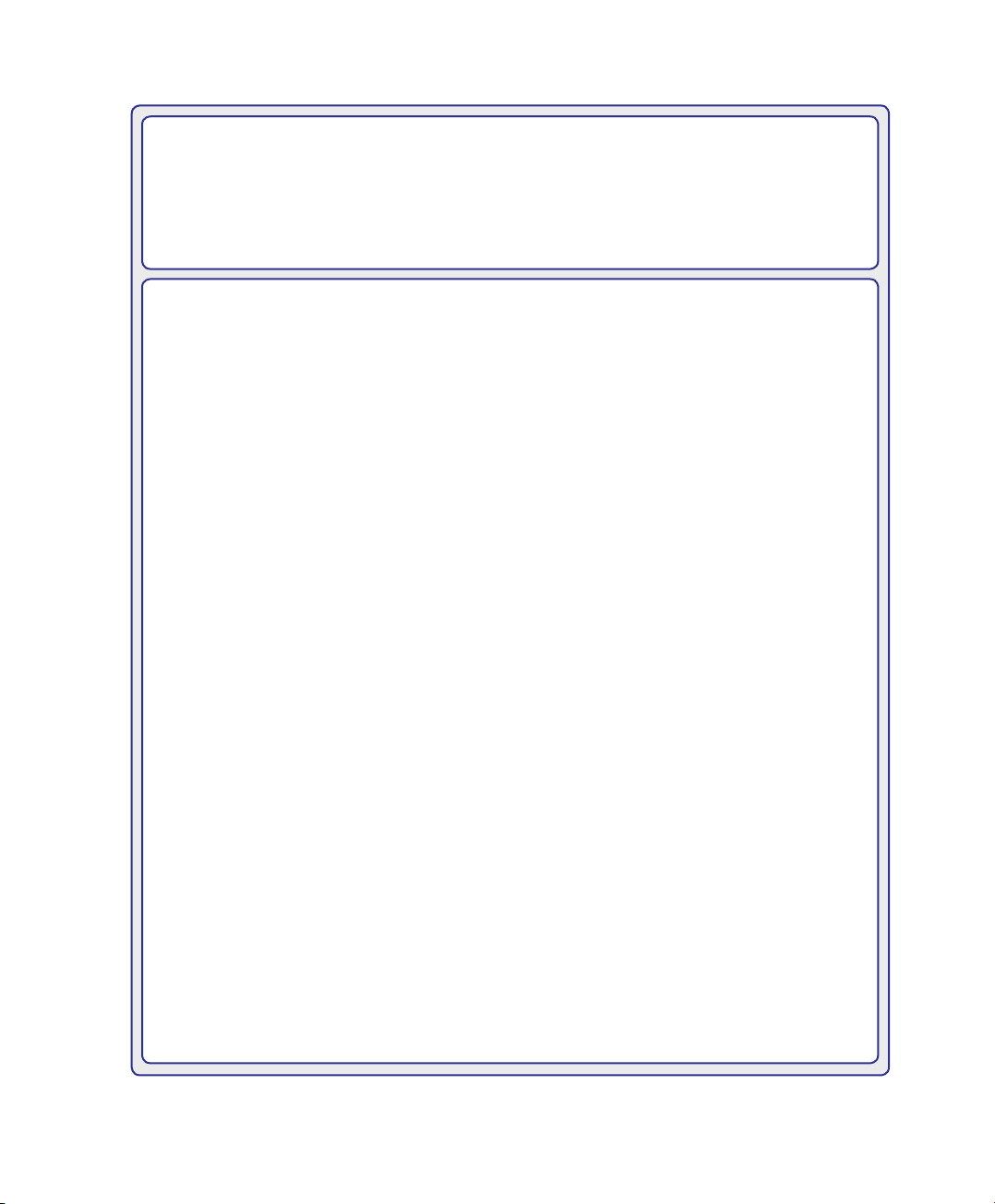
Multi Book G22
User Manual
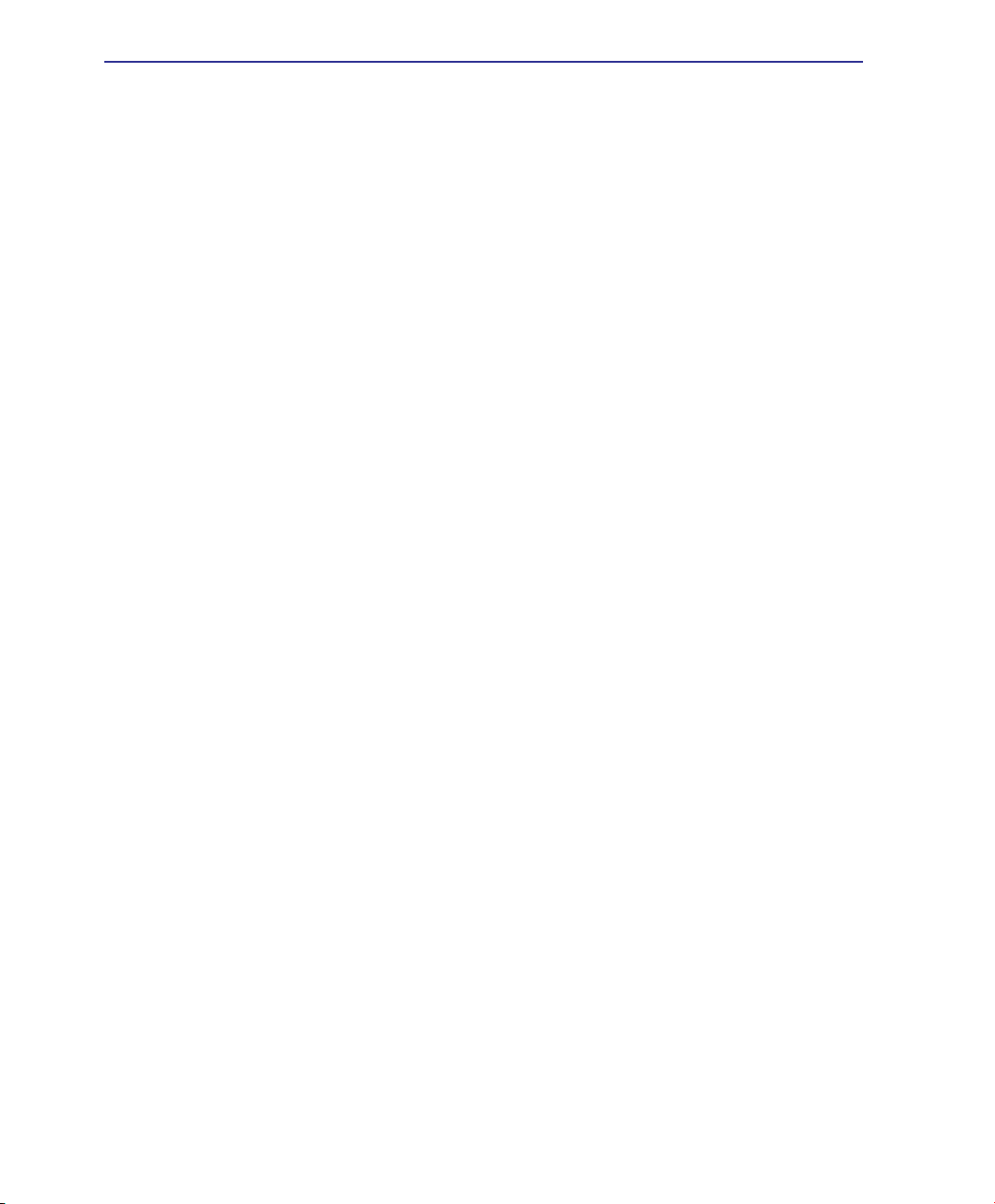
Contents
Table of Contents
Table of Contents
1. Introduction
About This User’s Manual ������������������������������������������������������������������������������������������6
Notes For This Manual ������������������������������������������������������������������������������������������� 6
2. Knowing the Parts
Top Side��������������������������������������������������������������������������������������������������������������������10
Front Side ����������������������������������������������������������������������������������������������������������������� 11
Rear Side������������������������������������������������������������������������������������������������������������������ 11
Left Side �������������������������������������������������������������������������������������������������������������������12
Right Side �����������������������������������������������������������������������������������������������������������������12
3. Getting Started
Power System ����������������������������������������������������������������������������������������������������������14
Using AC Power ��������������������������������������������������������������������������������������������������� 14
Using Battery Power ��������������������������������������������������������������������������������������������15
Powering ON the Notebook PC ���������������������������������������������������������������������������16
Checking Battery Power �������������������������������������������������������������������������������������� 17
Charging the Battery Pack ����������������������������������������������������������������������������������� 17
Power Options ����������������������������������������������������������������������������������������������������� 18
Power Management Modes ��������������������������������������������������������������������������������� 19
Sleep and Hibernate �������������������������������������������������������������������������������������������� 19
Thermal Power Control ���������������������������������������������������������������������������������������� 19
Special Keyboard Functions �������������������������������������������������������������������������������������20
Colored Hot Keys ������������������������������������������������������������������������������������������������� 20
Microsoft Windows Keys �������������������������������������������������������������������������������������� 22
Keyboard as a Numeric Keypad ������������������������������������������������������������������������� 22
Keyboard as Cursors ������������������������������������������������������������������������������������������� 22
Status Indicators �������������������������������������������������������������������������������������������������� 23
2
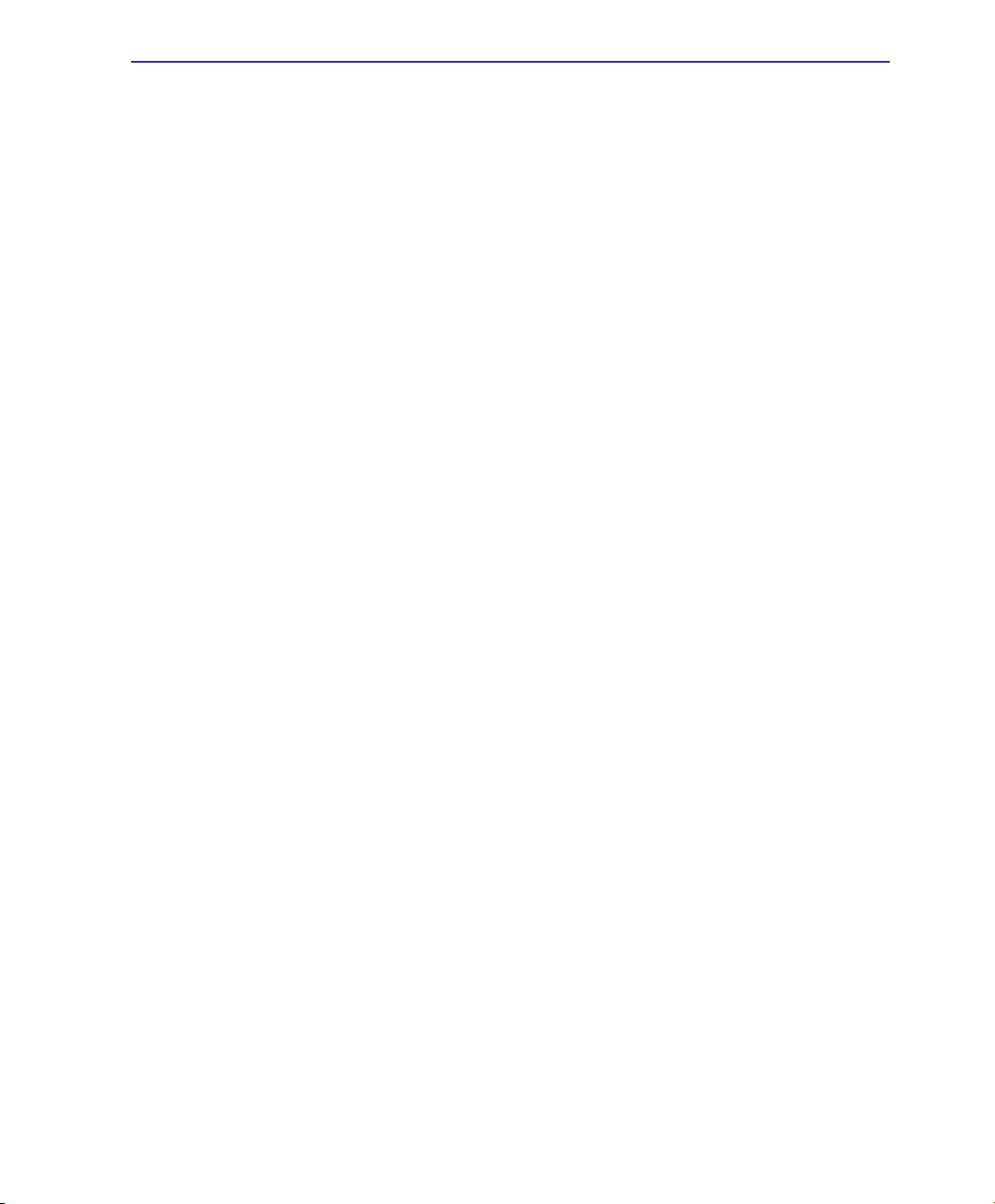
Contents
Table of Contents (Cont.)
4. Using the Notebook PC
Pointing Device��������������������������������������������������������������������������������������������������������� 26
Using the Touchpad ��������������������������������������������������������������������������������������������� 26
Multi-touch gesture usage ����������������������������������������������������������������������������������27
Caring for the Touchpad ���������������������������������������������������������������������������������������28
Automatic Touchpad Disabling �����������������������������������������������������������������������������28
Flash Memory Card Reader ��������������������������������������������������������������������������������29
Optical Drive �������������������������������������������������������������������������������������������������������� 30
Hard Disk Drive ���������������������������������������������������������������������������������������������������� 32
Memory (RAM)�����������������������������������������������������������������������������������������������������33
Connections�������������������������������������������������������������������������������������������������������������� 34
Network Connection ��������������������������������������������������������������������������������������������34
Modem Connection ���������������������������������������������������������������������������������������������� 35
Wireless LAN Connection (on selected models) ������������������������������������������������� 36
Windows Wireless Network Connection �������������������������������������������������������������� 37
Bluetooth Wireless Connection (on selected models) ����������������������������������������� 38
3
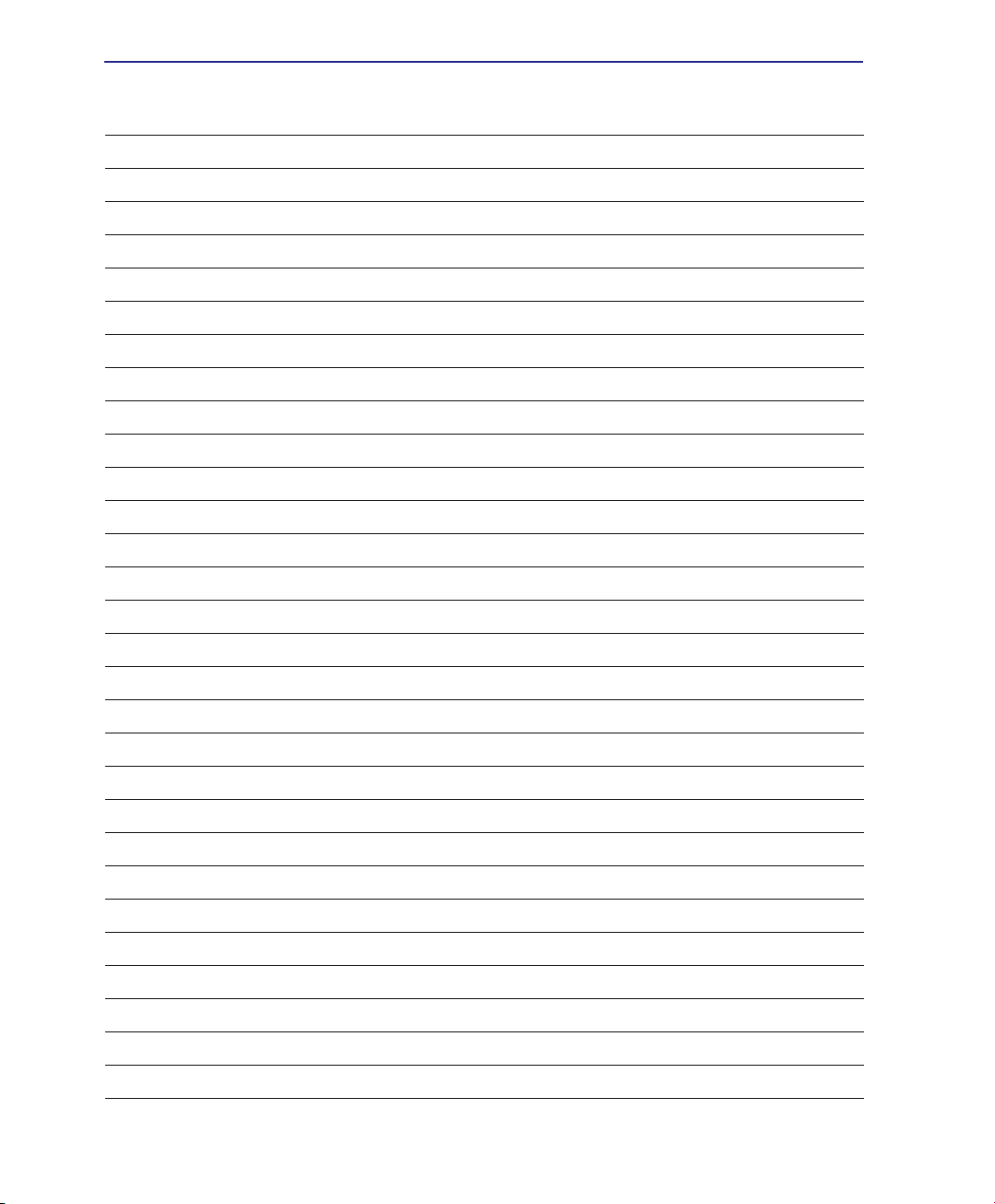
Contents
4
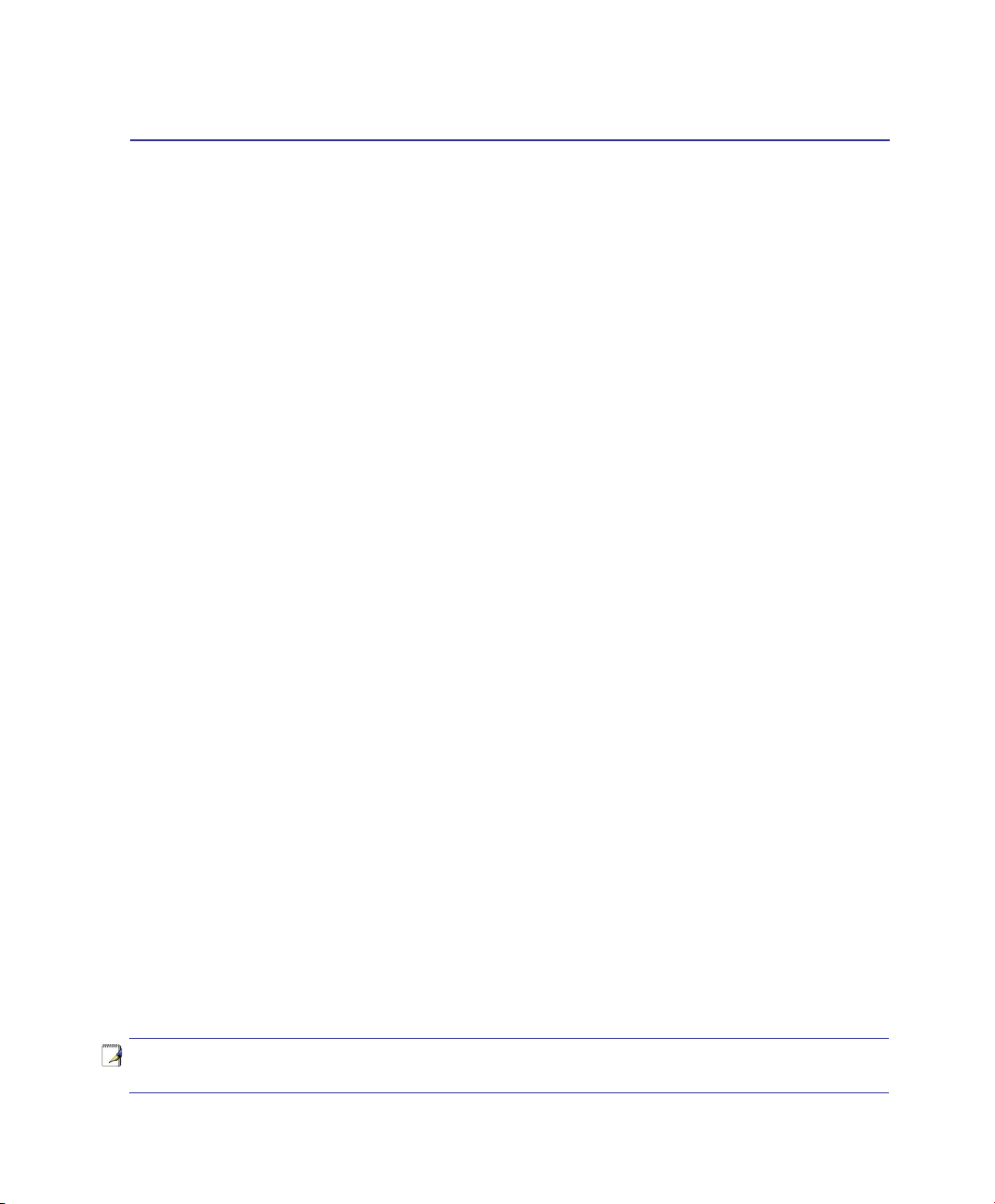
1. Introduction
About This User’s Manual
Notes For This Manual
Safety Precautions
NOTE: Photos and icons in this manual are used for artistic purposes only and do not
show what is actually used in the product itself.
5
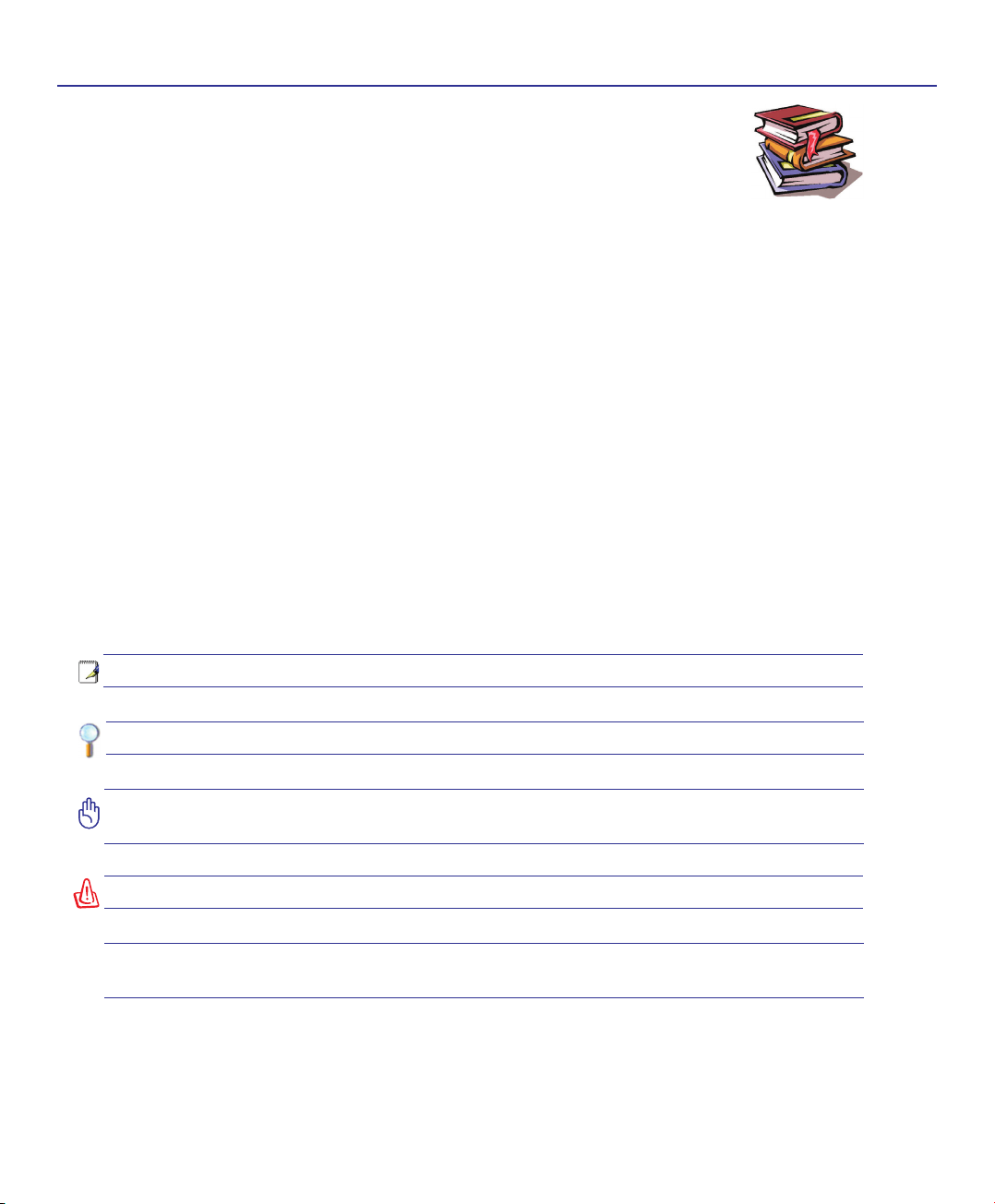
1 Introducing the Notebook PC
About This User’s Manual
You are reading the Notebook PC User’s Manual. This User’s Manual provides information on the various components in the Notebook PC and how to use them. The following
are major sections of this User’s Manuals:
1. Introducing the Notebook PC
Introduces you to the Notebook PC and this User’s Manual.
2. Knowing the Parts
Gives you information on the Notebook PC’s components.
3. Getting Started
Gives you information on getting started with the Notebook PC.
4. Using the Notebook PC
Gives you information on using the Notebook PC’s components.
5. Appendix
Introduces you to optional accessories and gives additional information.
Notes For This Manual
A few notes and warnings in bold are used throughout this guide that you should be aware of in order
to complete certain tasks safely and completely. These notes have different degrees of importance as
described below:
NOTE: Tips and information for special situations.
TIP: Tips and useful information for completing tasks.
IMPORTANT! Vital information that must be followed to prevent damage to data, components, or persons.
WARNING! Important information that must be followed for safe operation.
< >
Text enclosed in < > or [ ] represents a key on the keyboard; do not actually type the
< > or [ ] and the enclosed letters.
[ ]
6
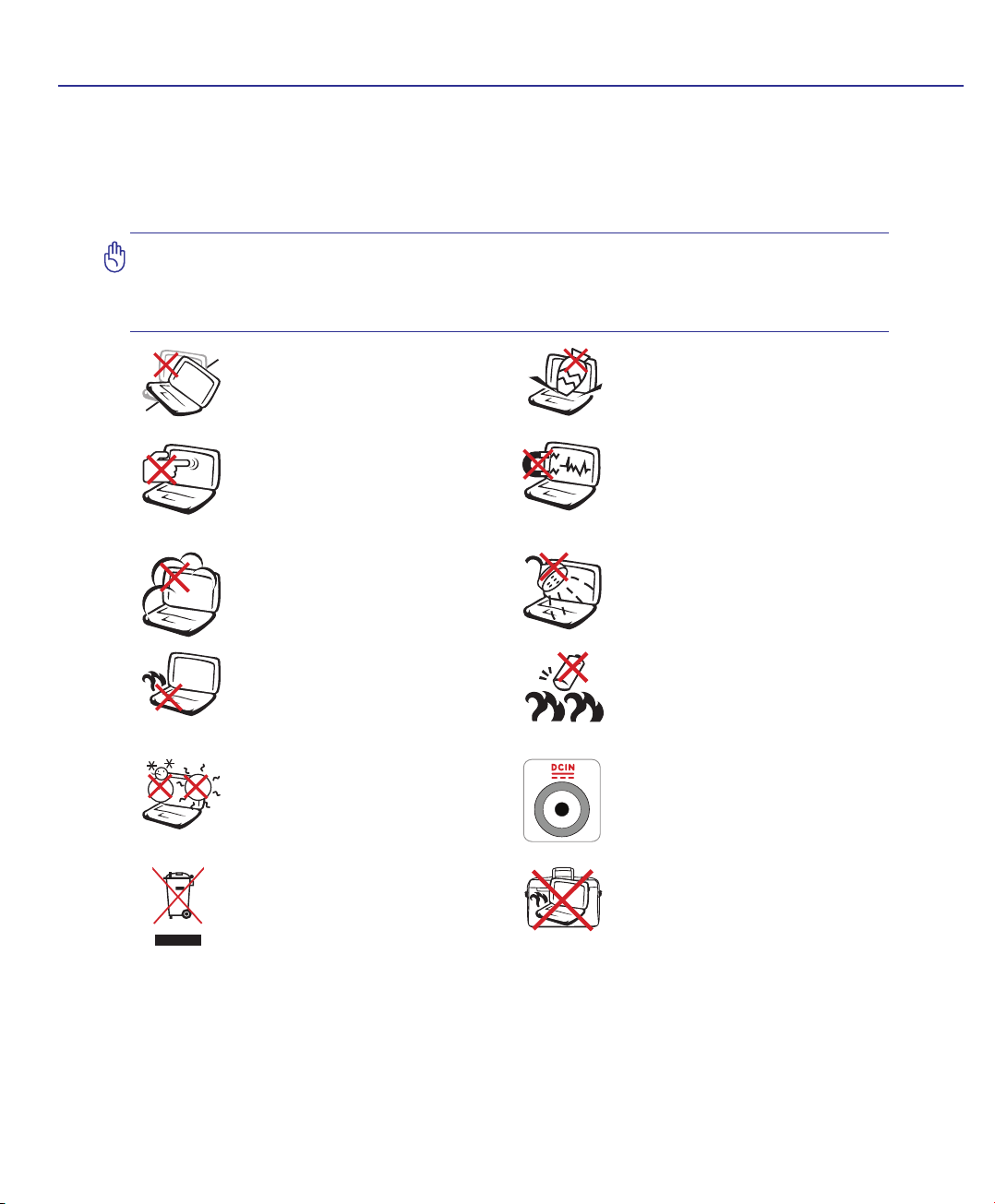
Introducing the Notebook PC 1
Safety Precautions
The following safety precautions will increase the life of the Notebook PC. Follow all precautions and
instructions. Except as described in this manual, refer all servicing to qualied personnel. Do not use
damaged power cords, accessories, or other peripherals. Do not use strong solvents such as thinners,
benzene, or other chemicals on or near the surface.
IMPORTANT! Disconnect the AC power and remove the battery pack(s) before cleaning. Wipe the Notebook PC using a clean cellulose sponge or chamois cloth dampened
with a solution of nonabrasive detergent and a few drops of warm water and remove
any extra moisture with a dry cloth.
DO NOT place on uneven or unstable
work surfaces. Seek servicing if the
casing has been damaged.
DO NOT press or touch the display
panel. Do not place together with
small items that may scratch or enter
the Notebook PC.
DO NOT expose to dirty or dusty environments. DO NOT operate during
a gas leak.
DO NOT leave the Notebook PC on
your lap or any part of the body in
order to prevent discomfort or injury
from heat exposure.
SAFE TEMP: This Notebook PC
should only be used in environments
with ambient temperatures between
5°C (41°F) and 35°C (95°F)
DO NOT throw the Notebook PC
in munici pal waste. Check local
regulations for disposal of electronic
products.
DO NOT place or drop objects on top
and do not shove any foreign objects
into the Notebook PC.
DO NOT expose to strong magnetic
or electrical elds.
DO NOT expose to or use near liquids,
rain, or moisture. DO NOT use the
modem during an electrical storm.
Battery safety warning:
DO NOT throw the battery in re.
DO NOT short circuit the contacts.
DO NOT disassemble the battery.
INPUT RATING: Refer to the rating
label on the bottom of the Notebook
PC and be sure that your power adapter
complies with the rating.
DO NOT carry or cover a Notebook
PC that is powered ON with any materials that will reduce air circulation
such as a carrying bag.
7
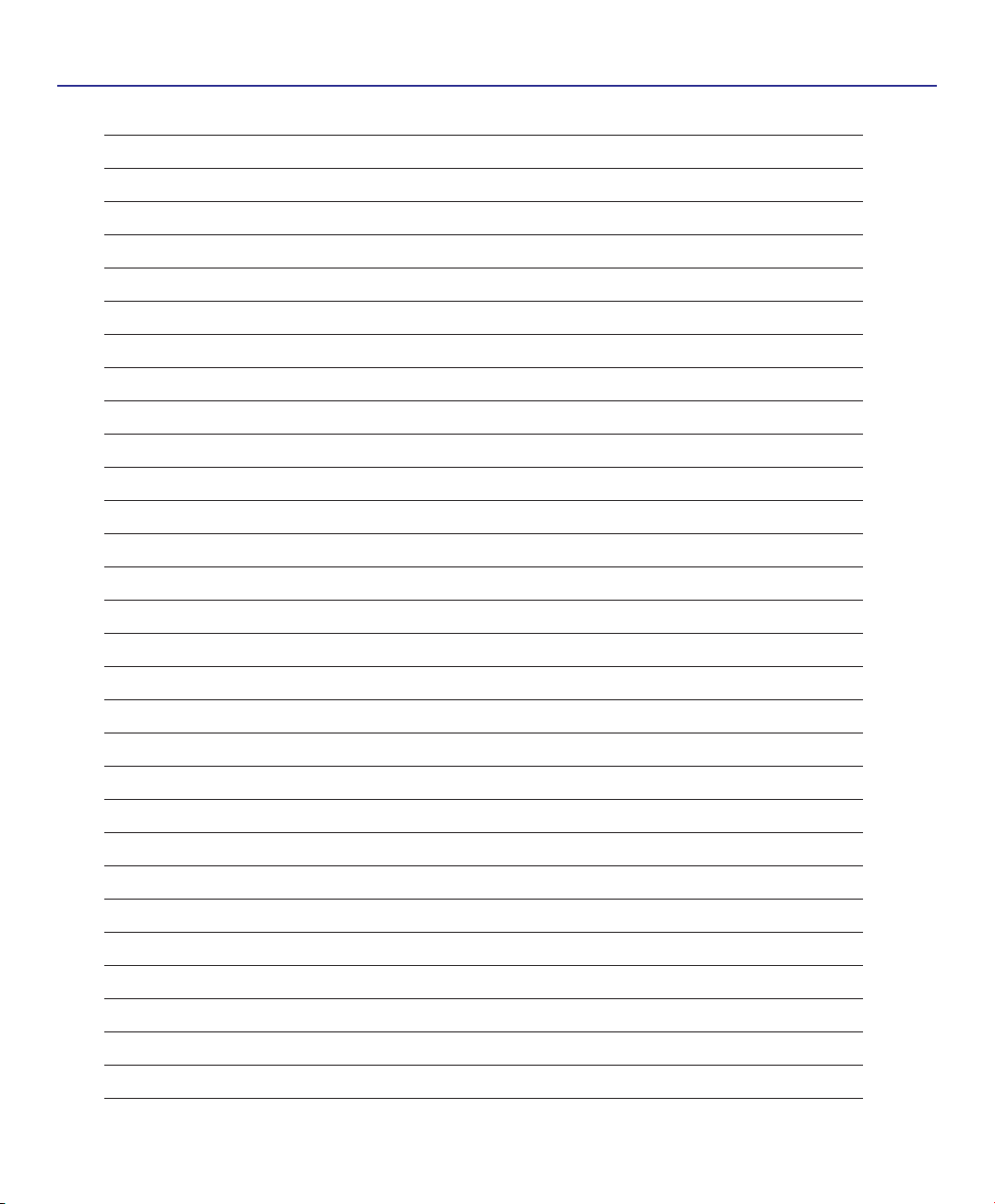
1 Introducing the Notebook PC
8
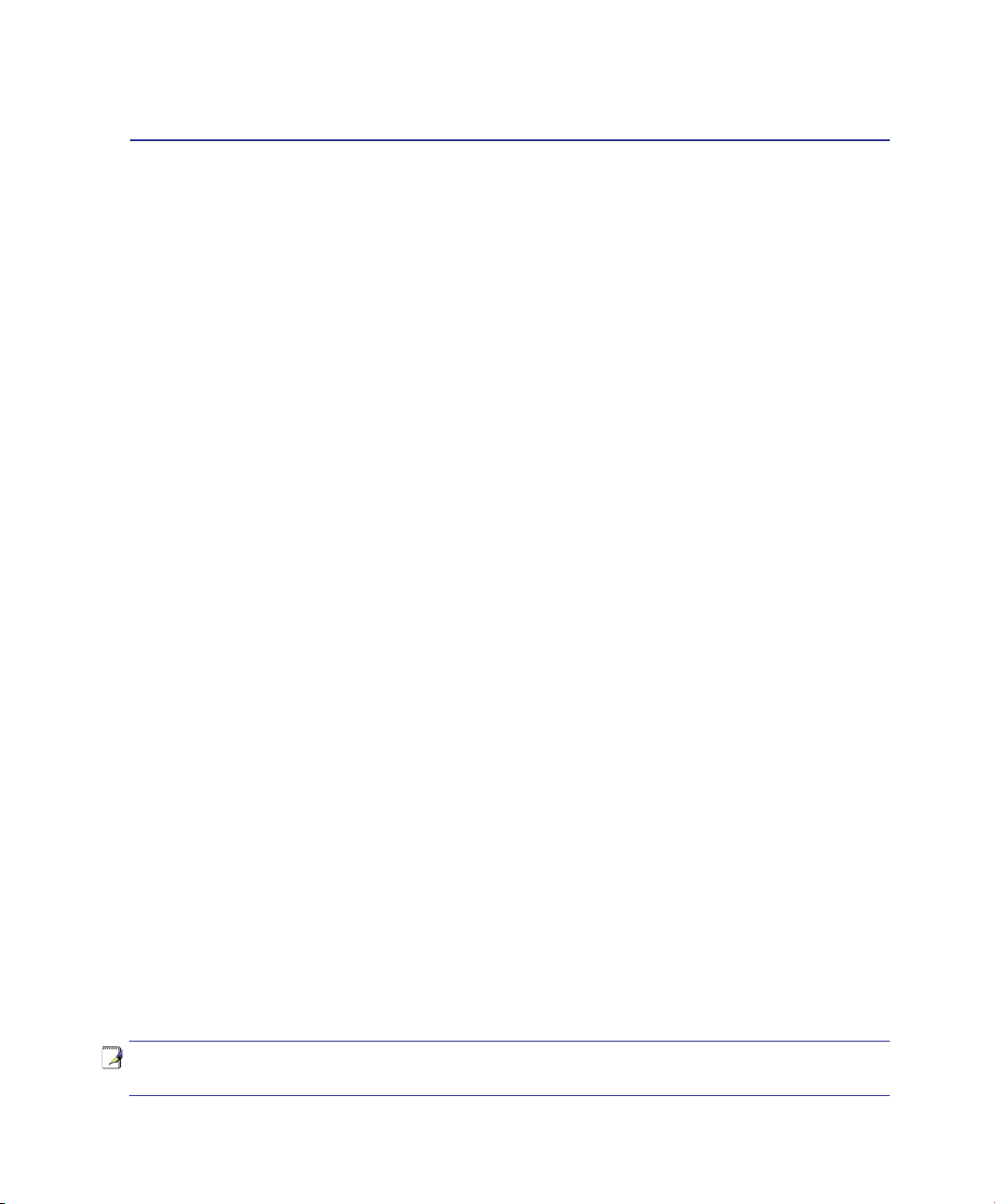
2. Knowing the Parts
Basic sides of the Notebook PC
NOTE: Photos and icons in this manual are used for artistic purposes only and do not
show what is actually used in the product itself.
9
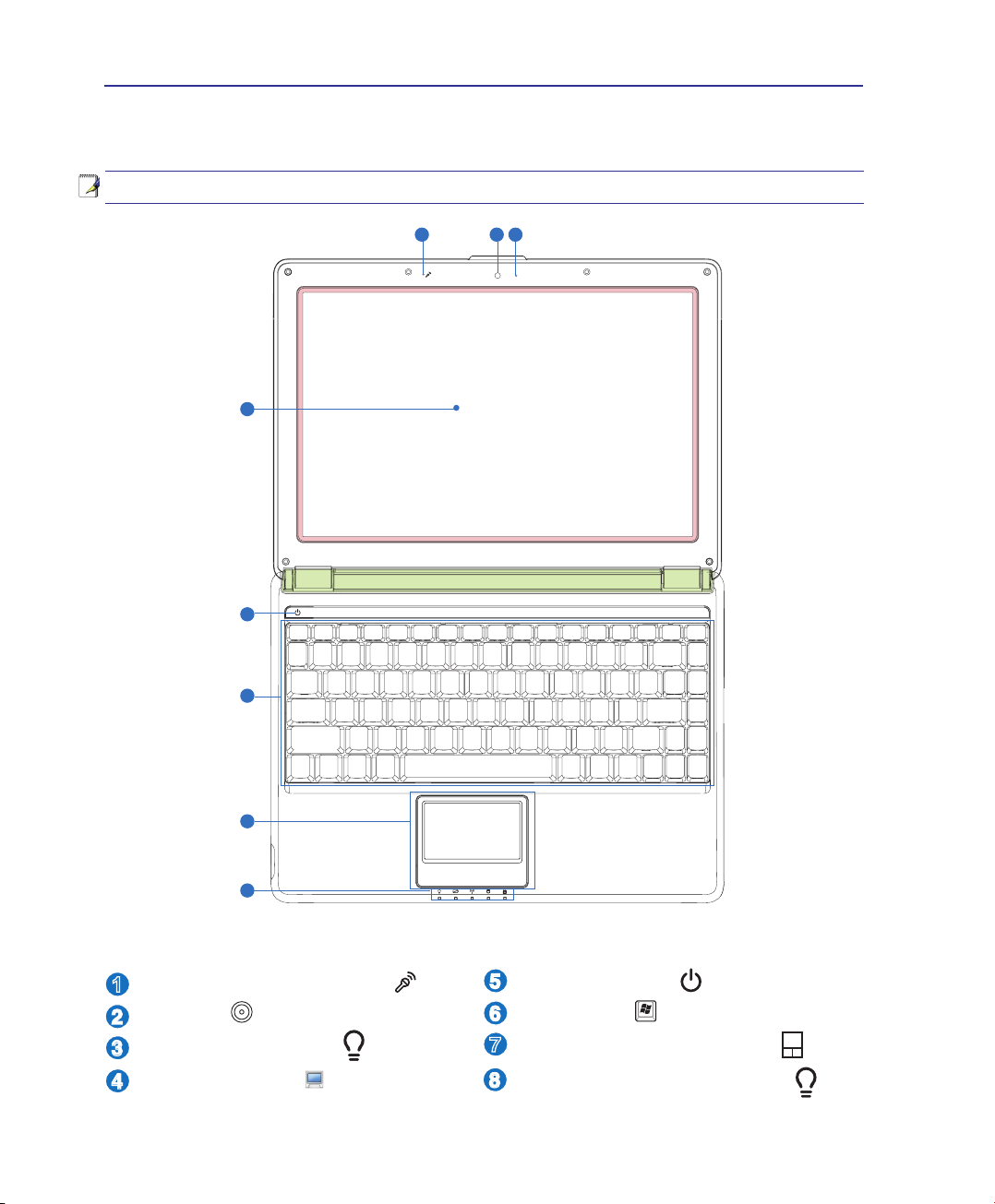
2 Knowing the Parts
31 2
4
5
6
7
8
2
3
4
1
5
6
7
8
Top Side
Refer to the diagram below to identify the components on this side of the Notebook PC.
NOTE: The keyboard will be different for each territory.
Microphone (Built-in)
Camera
Camera Indicator
Display Panel
10
Power Switch
Keyboard
Touchpad and Buttons
Status Indicators (front)
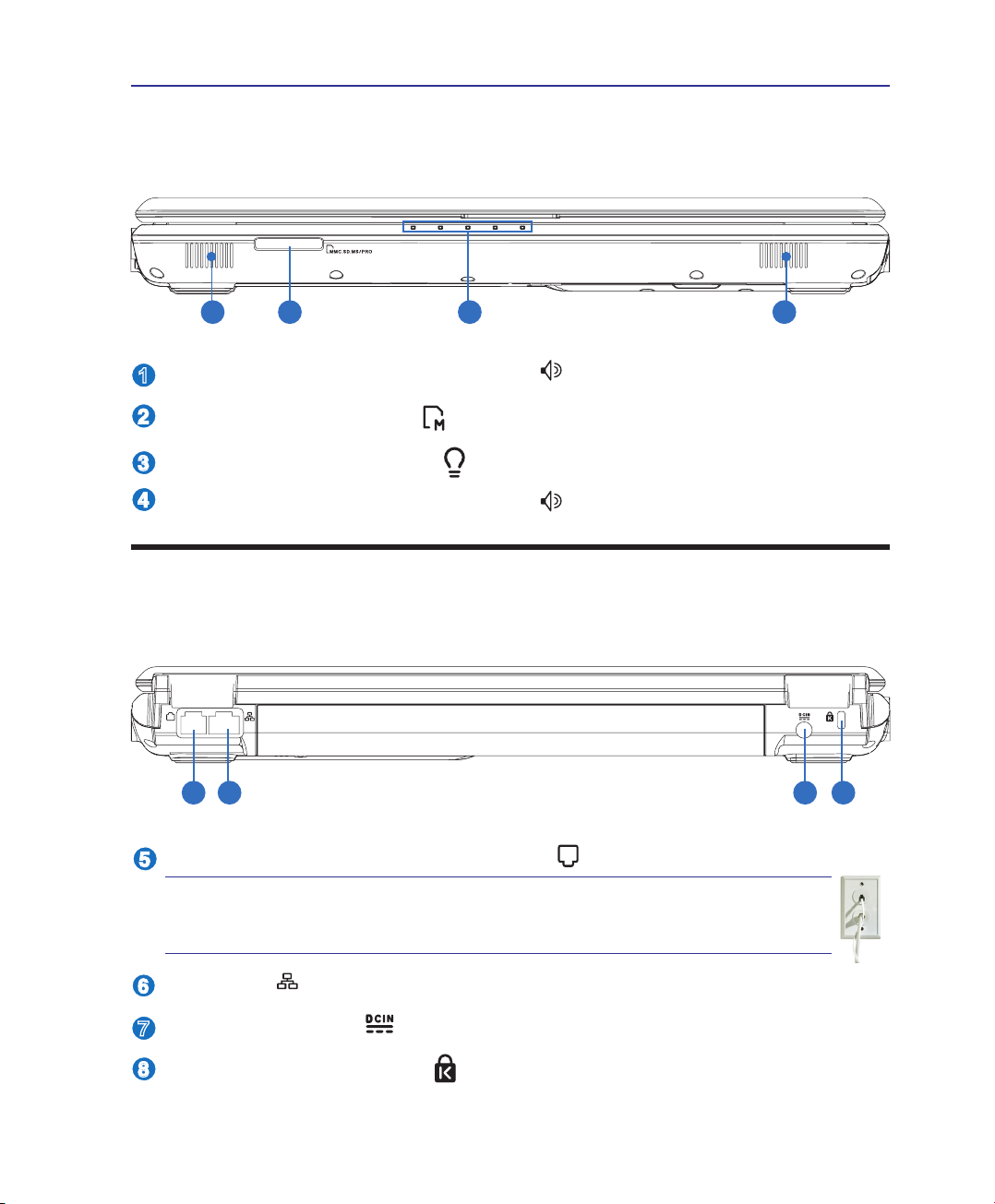
Knowing the Parts 2
2 3 41
1
2
3
4
7
5
6
8
6
5
7
8
Front Side
Refer to the diagram below to identify the components on this side of the Notebook PC.
Audio Speakers (Left and Right)
Flash Memory Reader
Status Indicators (front)
Audio Speakers (Left and Right)
Rear Side
Refer to the diagram below to identify the components on this side of the Notebook PC.
Modem Port (on selected models)
IMPORTANT! The built-in modem does not support the voltage used in
digital phone systems. Do not connect the modem port to a digital phone
system or else damage will occur to the Notebook PC.
LAN Port
Power (DC) Input
Kensington® Lock Port
11
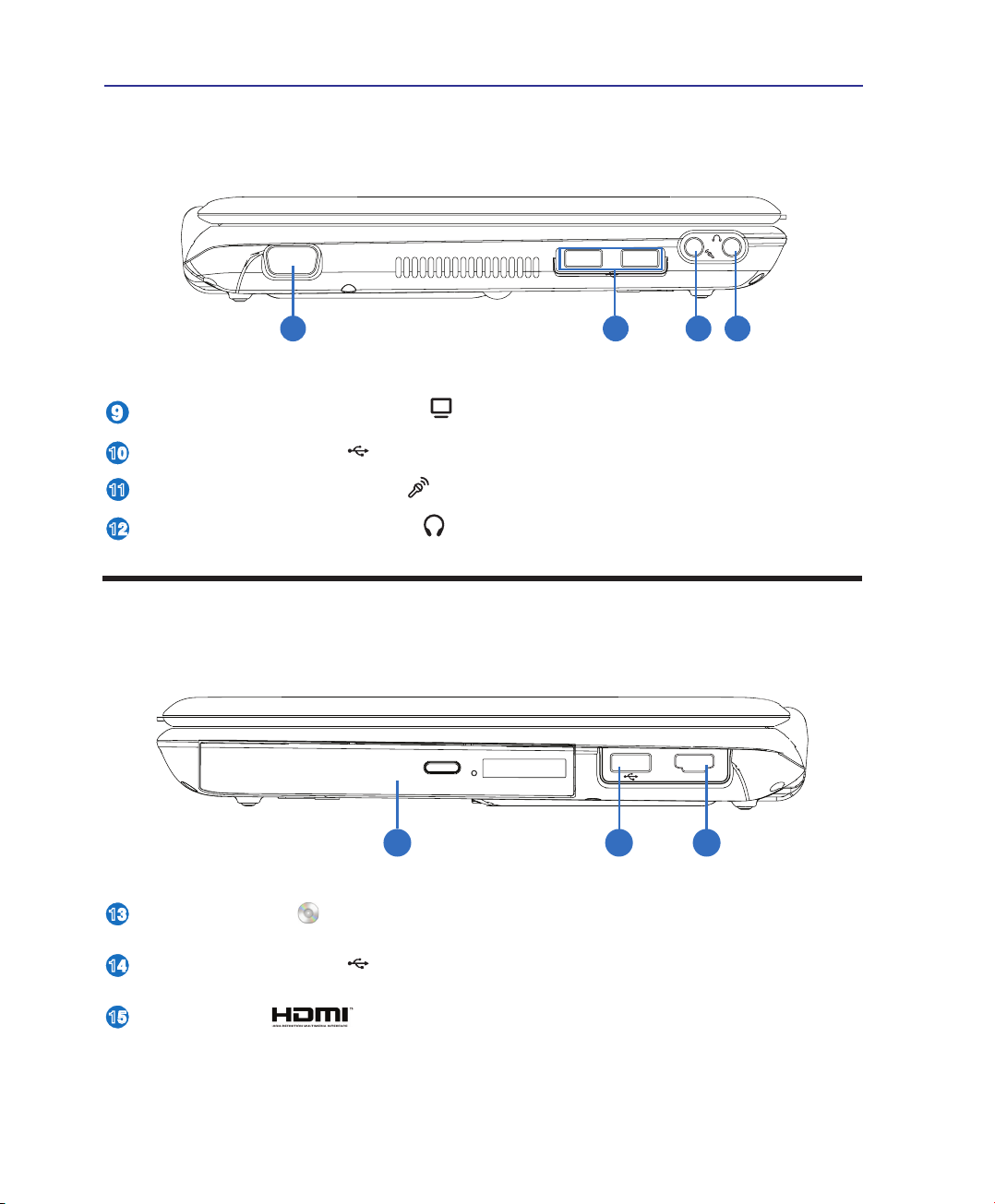
2 Knowing the Parts
HDMI
13
14
15
13
15
11
9
10
12
10
11
12
9
14
Left Side
Refer to the diagram below to identify the components on this side of the Notebook PC.
Display (Monitor) Output
USB Port (2.0/1.1)
Microphone Input Jack
Headphone Output Jack
Right Side
Refer to the diagram below to identify the components on this side of the Notebook PC.
Optical Drive
USB Port (2.0/1.1)
HDMI Port
12
