ASRock FM2A55M-VG3 Owner's Manual
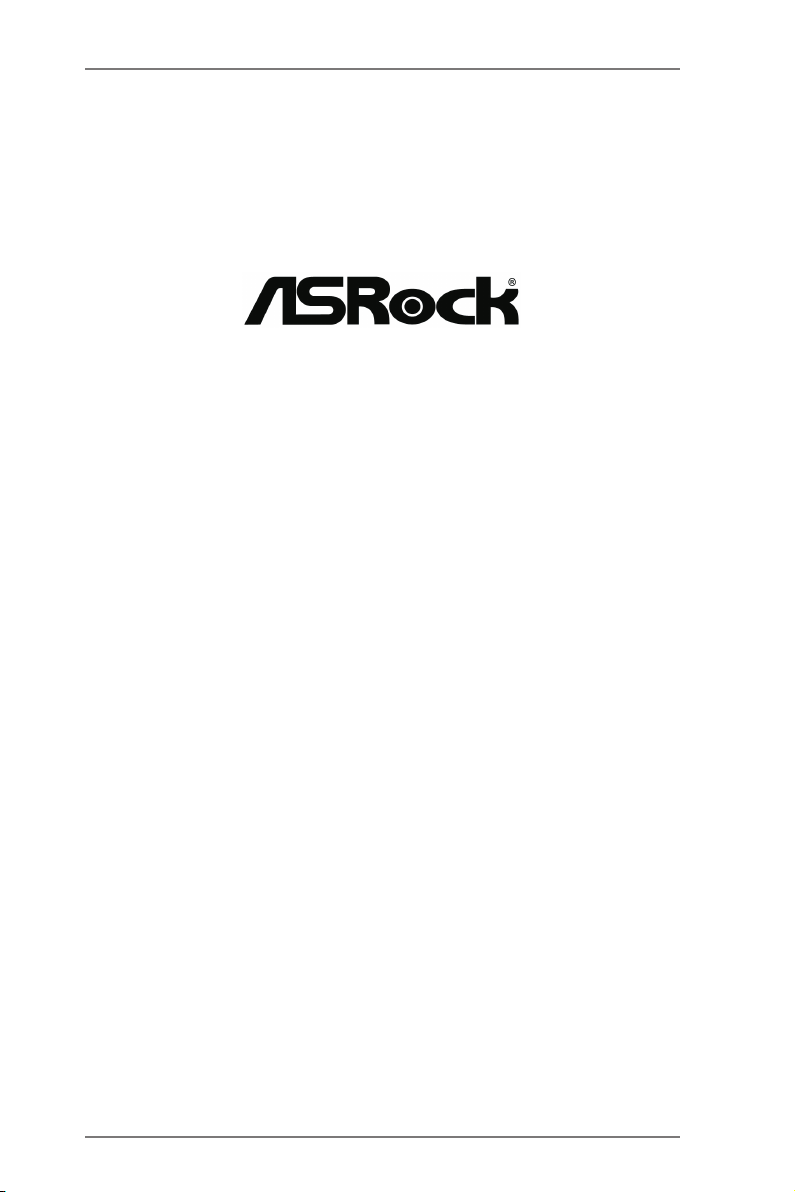
FM2A55M-VG3
User Manual
Version 1.0
Published November 2012
Copyright©2012 ASRock INC. All rights reserved.
1
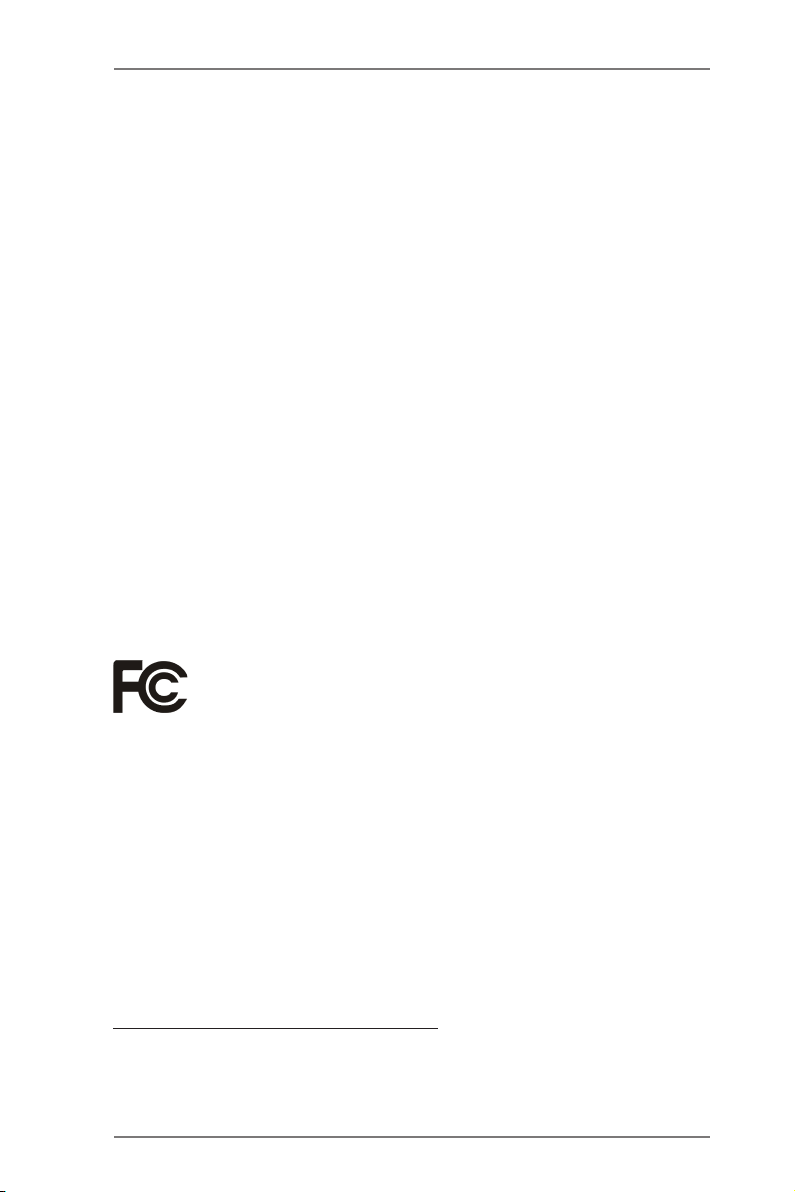
Copyright Notice:
No part of this manual may be reproduced, transcribed, transmitted, or translated in
any language, in any form or by any means, except duplication of documentation by
the purchaser for backup purpose, without written consent of ASRock Inc.
Products and corporate names appearing in this manual may or may not be regis-
tered trademarks or copyrights of their respective companies, and are used only for
identication or explanation and to the owners’ benet, without intent to infringe.
Disclaimer:
Specications and information contained in this manual are furnished for informa-
tional use only and subject to change without notice, and should not be constructed
as a commitment by ASRock. ASRock assumes no responsibility for any errors or
omissions that may appear in this manual.
With respect to the contents of this manual, ASRock does not provide warranty of
any kind, either expressed or implied, including but not limited to the implied warran-
ties or conditions of merchantability or tness for a particular purpose.
In no event shall ASRock, its directors, ofcers, employees, or agents be liable for
any indirect, special, incidental, or consequential damages (including damages for
loss of prots, loss of business, loss of data, interruption of business and the like),
even if ASRock has been advised of the possibility of such damages arising from
any defect or error in the manual or product.
This device complies with Part 15 of the FCC Rules. Operation is subject to the fol-
lowing two conditions:
(1) this device may not cause harmful interference, and
(2) this device must accept any interference received, including interference that
may cause undesired operation.
CALIFORNIA, USA ONLY
The Lithium battery adopted on this motherboard contains Perchlorate, a toxic
substance controlled in Perchlorate Best Management Practices (BMP) regulations
passed by the California Legislature. When you discard the Lithium battery in Cali-
fornia, USA, please follow the related regulations in advance.
“Perchlorate Material-special handling may apply, see
www.dtsc.ca.gov/hazardouswaste/perchlorate”
ASRock Website: http://www.asrock.com
2
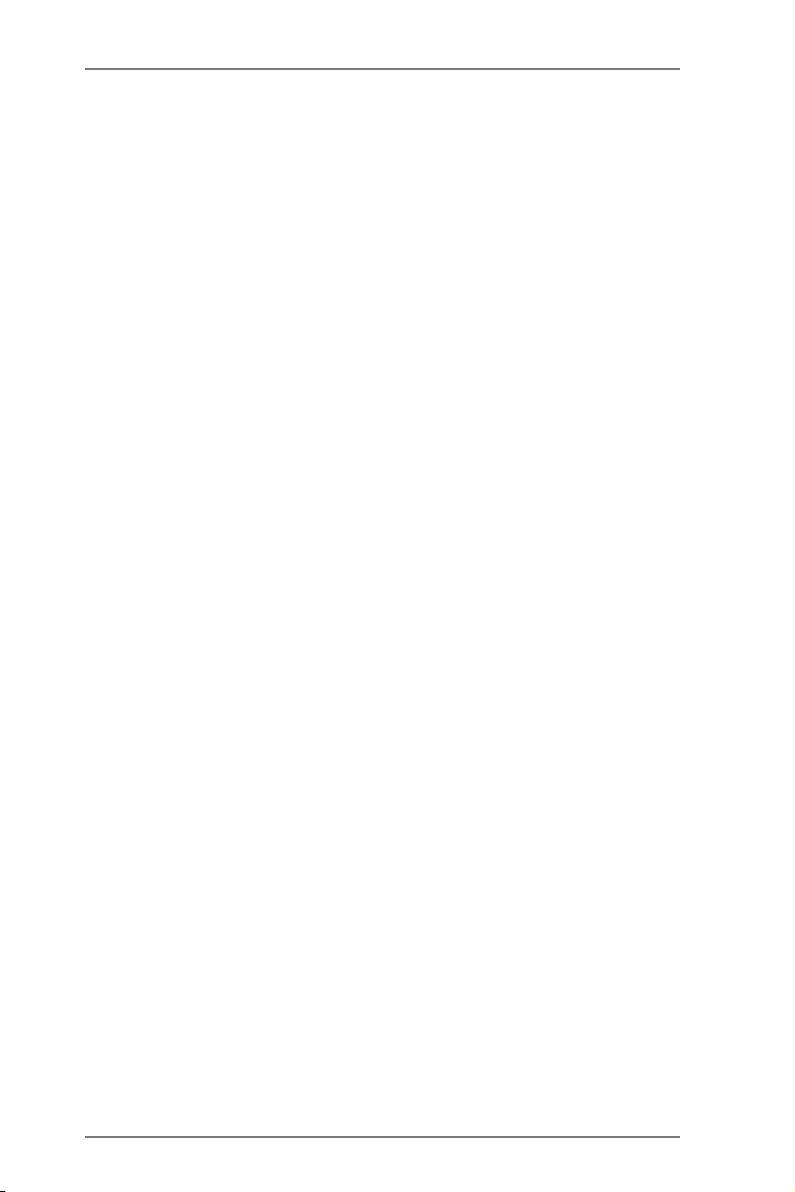
Contents
1. Introduction ................................................................ 5
1.1 Package Contents ..................................................................... 5
1.2 Specications ............................................................................. 6
1.3 Unique Features ........................................................................ 9
1.4 Motherboard Layout ................................................................. 13
1.5 I/O Panel .................................................................................. 14
2. Installation .................................................................. 15
Pre-installation Precautions ................................................................ 15
2.1 CPU Installation ......................................................................... 16
2.2 Installation of CPU Fan and Heatsink ...................................... 16
2.3 Installation of Memory Modules (DIMM) .................................... 17
2.4 Expansion Slots (PCI and PCI Express Slots) ........................... 18
2.5 Dual Graphics Operation Guide ................................................ 19
2.6 Multi Monitor Feature ................................................................ 21
2.7 Jumpers Setup ........................................................................... 23
2.8 Onboard Headers and Connectors ....................................... 24
2.9 Serial ATA2 (SATA2) Hard Disks Installation ......................... 28
2.10 Hot Plug and Hot Swap Functions for Serial ATA2 (SATA2)
HDDs ........................................................................................ 28
2.11 SATA2 HDD Hot Plug and Hot SwapFeature and Operation
Operation Guide ........................................................................ 29
2.12 Driver Installation Guide ............................................................ 31
2.13 Installing Windows® 8 / 8 64-bit / 7 / 7 64-bit / VistaTM / Vista
64-bit With RAID Functions ....................................................... 31
2.14 Installing Windows® 8 / 8 64-bit / 7 / 7 64-bit / VistaTM / Vista
64-bit Without RAID Functions .................................................. 32
TM
TM
3
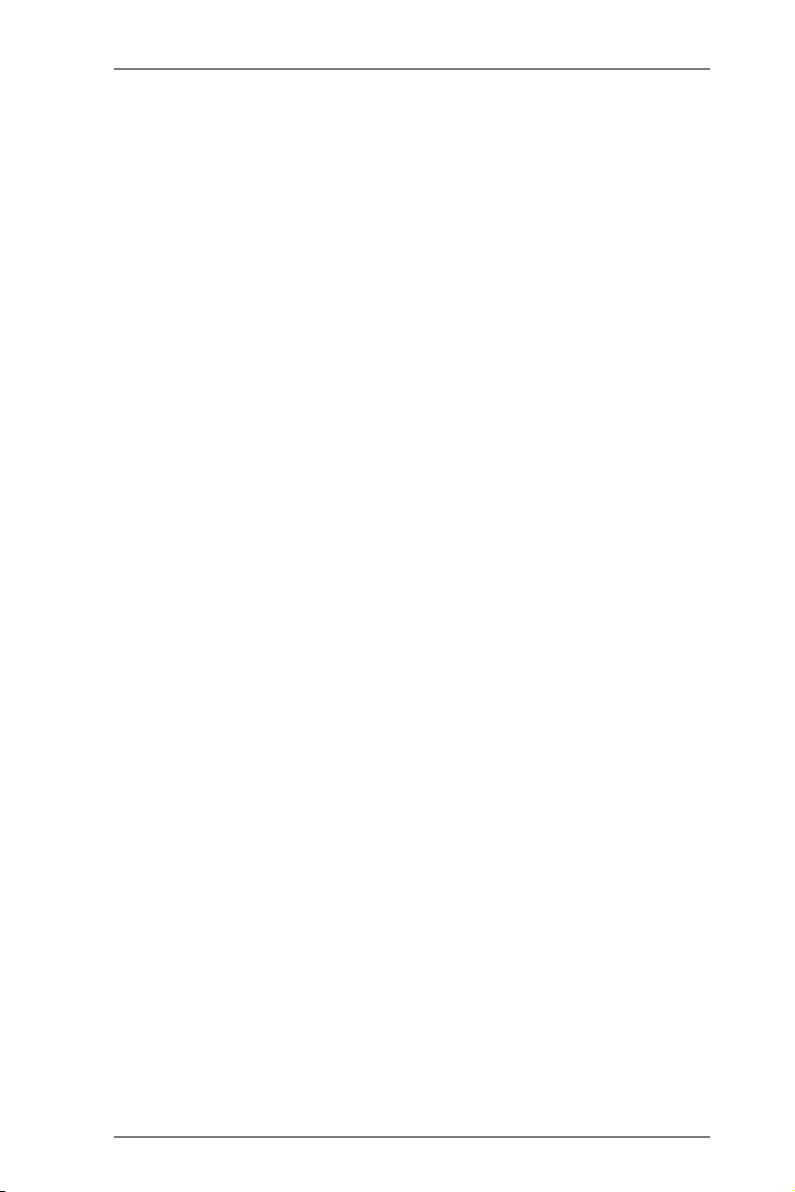
3. UEFI SETUP UTILITY .................................................. 33
3.1 Introduction ................................................................................ 33
3.1.1 UEFI Menu Bar ................................................................ 33
3.1.2 Navigation Keys ............................................................... 34
3.2 Main Screen ............................................................................... 34
3.3 OC Tweaker Screen................................................................... 35
3.4 Advanced Screen ...................................................................... 38
3.4.1 CPU Conguration ........................................................... 39
3.4.2 North Bridge Conguration .............................................. 40
3.4.3 South Bridge Conguration ............................................. 41
3.4.4 Storage Conguration ...................................................... 42
3.4.5 Super IO Conguration .................................................... 43
3.4.6 ACPI Conguration .......................................................... 45
3.4.7 USB Conguration ........................................................... 47
3.5 Tool ............................................................................................ 48
3.6 Hardware Health Event Monitoring Screen ............................... 49
3.7 Boot Screen ............................................................................... 50
3.8 Security Screen ......................................................................... 52
3.9 Exit Screen ................................................................................ 53
4. Software Support ....................................................... 54
4.1 Install Operating System ............................................................ 54
4.2 Support CD Information ............................................................. 54
4.2.1 Running Support CD ....................................................... 54
4.2.2 Drivers Menu ................................................................... 54
4.2.3 Utilities Menu ................................................................... 54
4.2.4 Contact Information ......................................................... 54
4
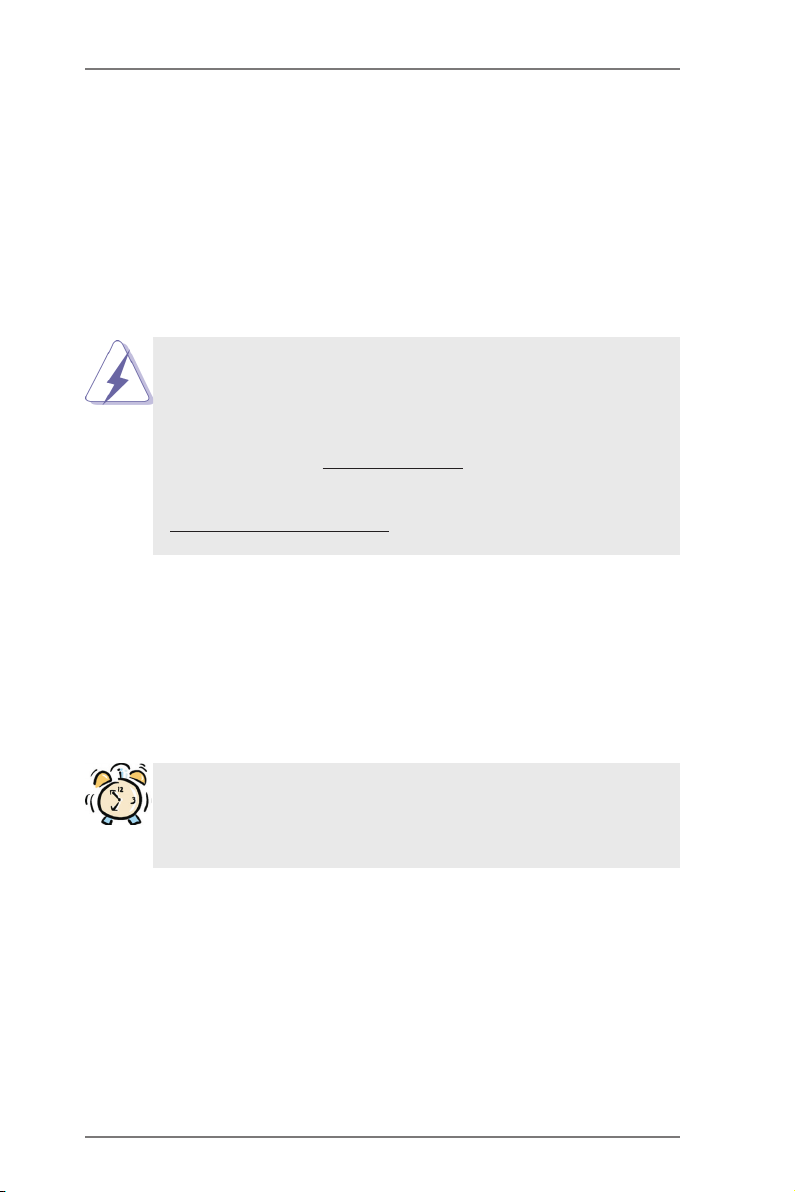
1. Introduction
Thank you for purchasing ASRock FM2A55M-VG3 motherboard, a reliable moth-
erboard produced under ASRock’s consistently stringent quality control. It delivers
excellent performance with robust design conforming to ASRock’s commitment to
quality and endurance.
In this manual, chapter 1 and 2 contain introduction of the motherboard and step-
by-step guide to the hardware installation. Chapter 3 and 4 contain the conguration
guide to BIOS setup and information of the Support CD.
Because the motherboard specications and the BIOS software might
be updated, the content of this manual will be subject to change without
notice. In case any modications of this manual occur, the updated ver-
sion will be available on ASRock website without further notice. You may
nd the latest VGA cards and CPU support lists on ASRock website as
well. ASRock website http://www.asrock.com
If you require technical support related to this motherboard, please visit
our website for specic information about the model you are using.
www.asrock.com/support/index.asp
1.1 Package Contents
ASRock FM2A55M-VG3 Motherboard (Micro ATX Form Factor)
ASRock FM2A55M-VG3 Quick Installation Guide
ASRock FM2A55M-VG3 Support CD
2 x Serial ATA (SATA) Data Cables (Optional)
1 x I/O Panel Shield
ASRock Reminds You...
To get better performance in Windows® 8 / 8 64-bit / 7 / 7 64-bit / VistaTM
/ VistaTM 64-bit, it is recommended to set the BIOS option in Storage
Conguration to AHCI mode.
5
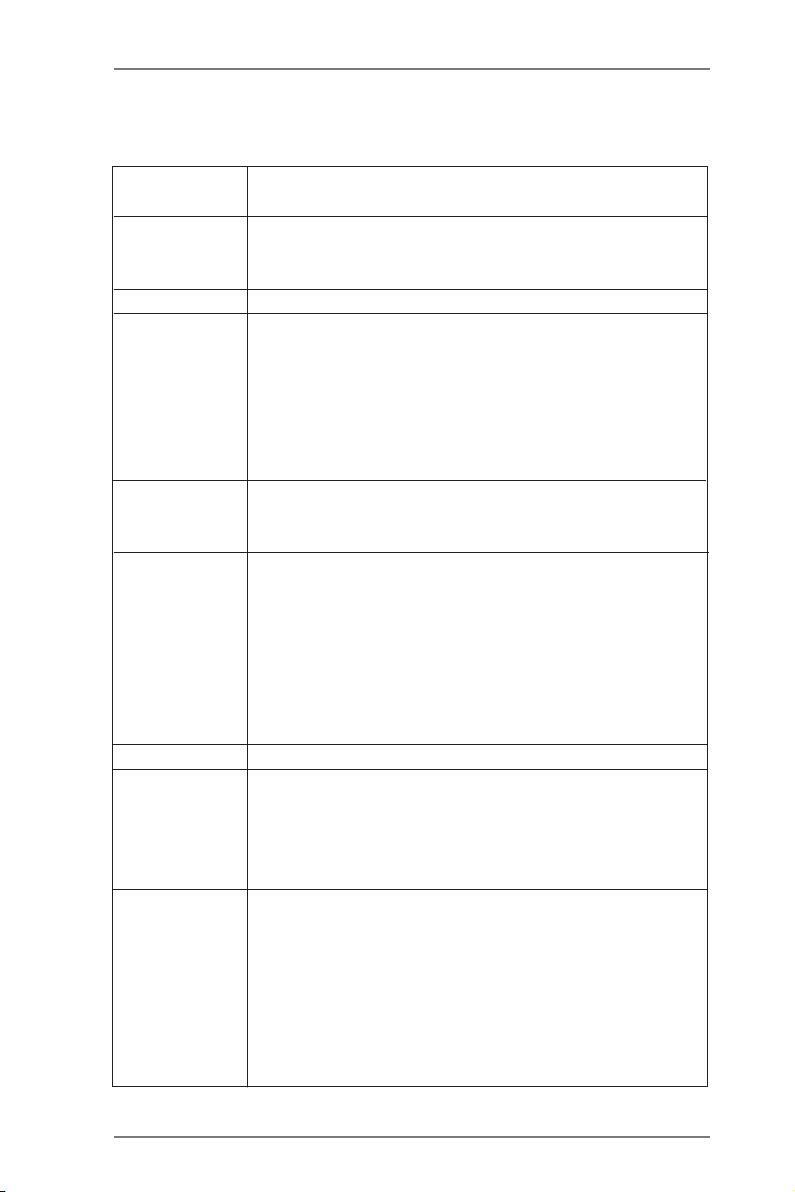
1.2 Specications
Platform - Micro ATX Form Factor
- All Solid Capacitor design
CPU - Support for Socket FM2 100W processors
- Supports AMD’s Cool ‘n’ QuietTM Technology
- UMI-Link GEN2
Chipset - AMD A55 FCH (Hudson-D2)
Memory - Dual Channel DDR3 Memory Technology
- 2 x DDR3 DIMM slots
- Support DDR3 1866/1600/1333/1066 non-ECC, un-buffered
memory (see CAUTION 1)
- Max. capacity of system memory: 32GB (see CAUTION 2)
- Supports Intel® Extreme Memory Prole (XMP) 1.3 / 1.2
- Supports AMD Memory Prole (AMP)
Expansion Slot - 1 x PCI Express 2.0 x16 slot (PCIE1 @ x16 mode)
- 1 x PCI slot
- Supports AMD Dual Graphics (see CAUTION 3)
Graphics - AMD Radeon HD 7000 graphics
- DirectX 11, Pixel Shader 5.0
- Max. shared memory 2GB
- Supports D-Sub with max. resolution up to 1920x1600 @
60Hz
- Supports AMD Steady VideoTM 2.0: New video post
processing capability for automatic jutter reduction on home/
online video
Audio - 5.1 CH HD Audio (Realtek ALC662 Audio Codec)
LAN - PCIE x1 Gigabit LAN 10/100/1000 Mb/s
- Realtek RTL8111E
- Supports LAN Cable Detection
- Supports Energy Efcient Ethernet 802.3az
- Supports PXE
Rear Panel I/O I/O Panel
- 1 x PS/2 Mouse Port
- 1 x PS/2 Keyboard Port
- 1 x VGA Port
- 4 x Ready-to-Use USB 2.0 Ports
- 1 x RJ-45 LAN Port with LED (ACT/LINK LED and SPEED
LED)
- HD Audio Jack: Line in / Front Speaker / Microphone
6
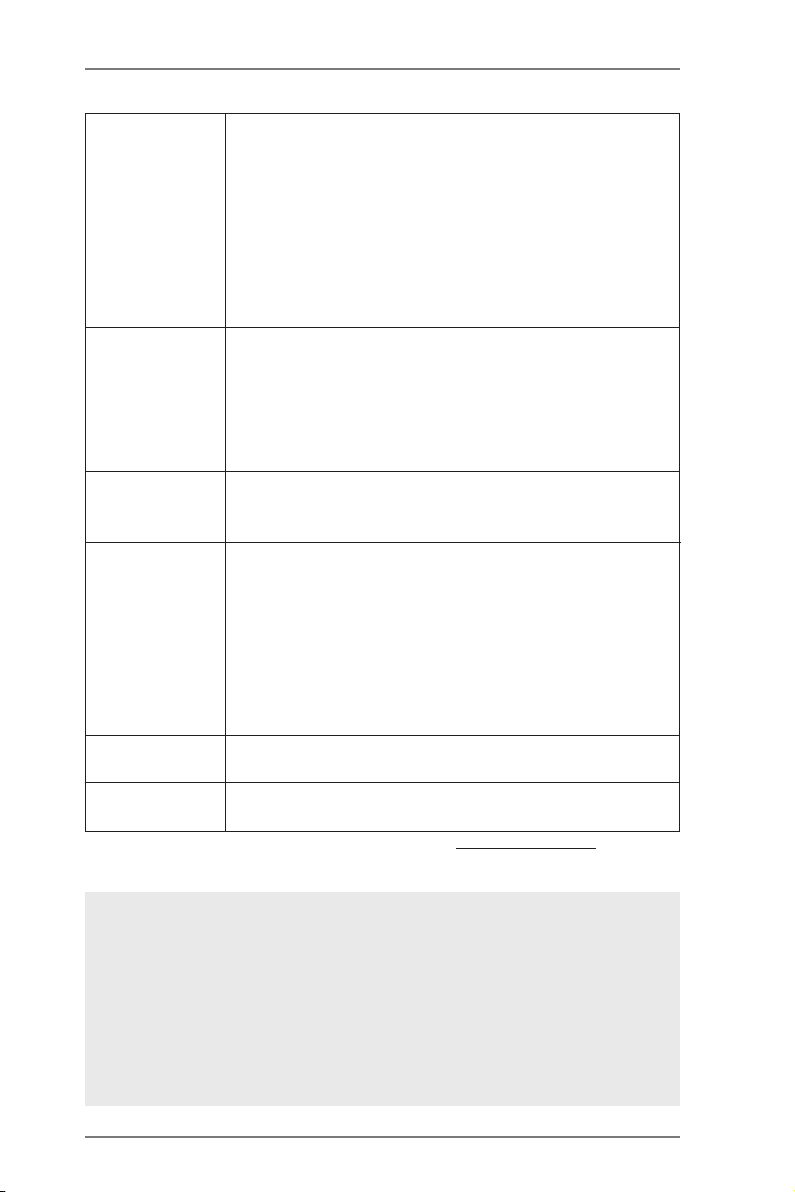
Connector - 4 x SATA2 3.0 Gb/s connectors, support RAID (RAID 0,
RAID 1 and RAID 10), NCQ, AHCI and “Hot Plug” functions
- 1 x Chassis Intrusion header
- 1 x CPU Fan connector (4-pin)
- 1 x Chassis Fan connector (4-pin)
- 24 pin ATX power connector
- 4 pin 12V power connector
- Front panel audio connector
- 2 x USB 2.0 headers (support 4 USB 2.0 ports)
BIOS Feature - 64Mb AMI UEFI Legal BIOS with GUI support
- Supports “Plug and Play”
- ACPI 1.1 Compliance Wake Up Events
- Supports jumperfree
- SMBIOS 2.3.1 Support
- DRAM, SB Voltage Multi-adjustment
Support CD - Drivers, Utilities, AntiVirus Software (Trial Version),
CyberLink MediaEspresso 6.5 Trial, Google Chrome
Browser and Toolbar
Hardware - CPU Temperature Sensing
Monitor - Chassis Temperature Sensing
- CPU Fan Tachometer
- Chassis Fan Tachometer
- CPU/Chassis Quiet Fan
- CPU/Chassis Fan Multi-Speed Control
- CASE OPEN detection
- Voltage Monitoring: +12V, +5V, +3.3V, Vcore
OS - Microsoft® Windows® 8 / 8 64-bit / 7 / 7 64-bit / Vista
TM
/
VistaTM 64-bit compliant
Certications - FCC, CE, WHQL
- ErP/EuP Ready (ErP/EuP ready power supply is required)
* For detailed product information, please visit our website: http://www.asrock.com
WARNING
Please realize that there is a certain risk involved with overclocking,
including adjusting the setting in the BIOS, applying Untied Overclocking
Technology, or using third-party overclocking tools. Overclocking may
affect your system’s stability, or even cause damage to the components
and devices of your system. It should be done at your own risk and
expense. We are not responsible for possible damage caused by
overclocking.
7
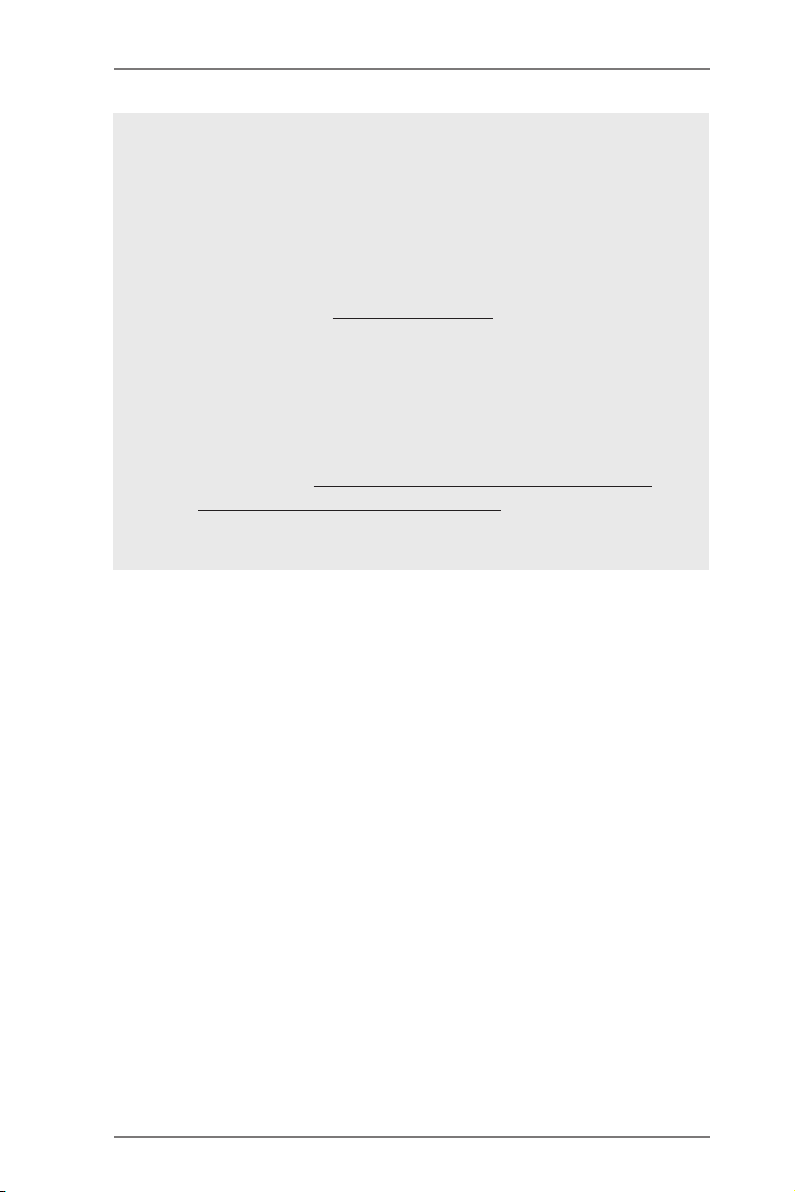
CAUTION!
1. Whether 1866/1600MHz memory speed is supported depends
on the CPU you adopt. If you want to adopt DDR3 1866/1600
memory module on this motherboard, please refer to the mem-
ory support list on our website for the compatible memory mod-
ules.
ASRock website http://www.asrock.com
2. Due to the operating system limitation, the actual memory size
may be less than 4GB for the reservation for system usage un-
der Windows® 8 / 7 / VistaTM. For Windows® 64-bit OS with 64-
bit CPU, there is no such limitation. You can use ASRock XFast
RAM to utilize the memory that Windows® cannot use.
3. For the discrete GPUs which support Dual Graphics technology,
please refer to http://www.amd.com/us/products/technologies/
dual-graphics/Pages/dual-graphics.aspx#3 for details.
8
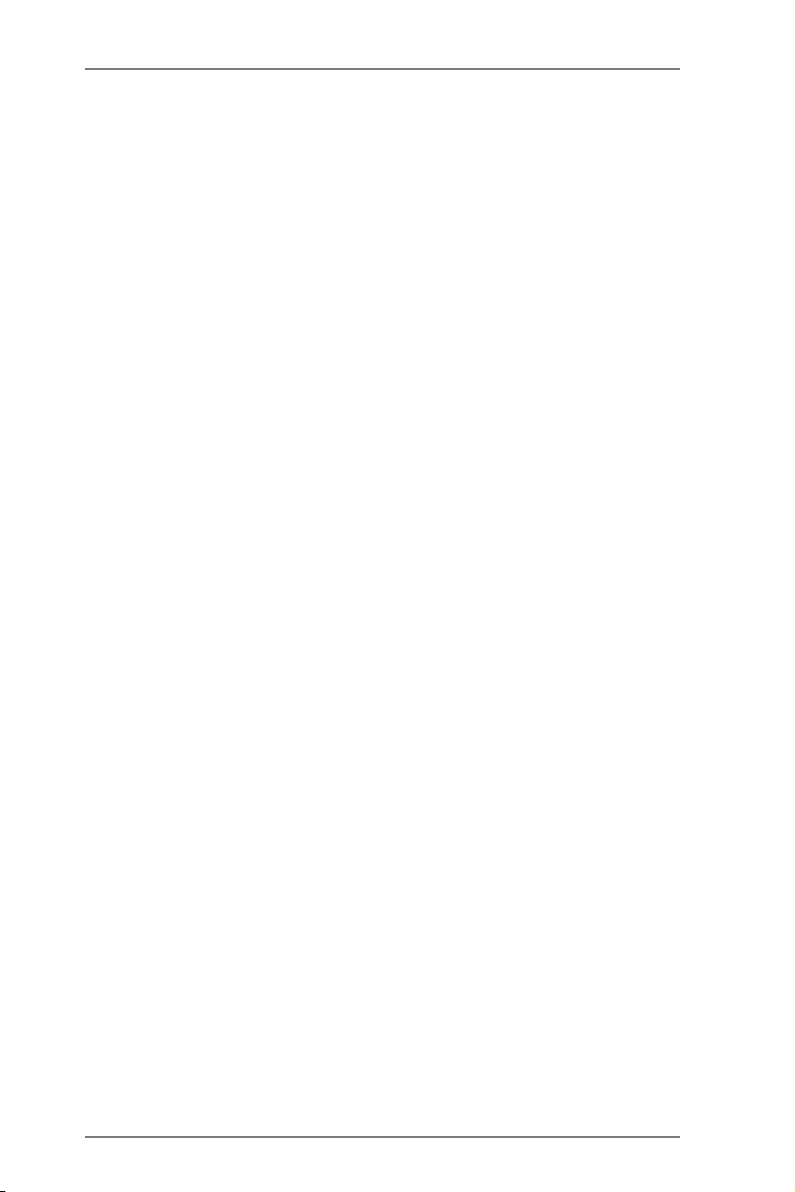
1.3 Unique Features
ASRock Extreme Tuning Utility (AXTU)
ASRock Extreme Tuning Utility (AXTU) is an all-in-one tool to
ne-tune different system functions in a user-friendly interface,
which includes Hardware Monitor, Fan Control, Overclocking,
OC DNA, IES and XFast RAM. In Hardware Monitor, it shows
the major readings of your system. In Fan Control, it shows the
fan speed and temperature for you to adjust. In Overclocking,
you are allowed to overclock CPU frequency for optimal system
performance. In OC DNA, you can save your OC settings as
a prole and share it with your friends. Your friends then can
load the OC prole to their own system to get the same OC set-
tings. In IES (Intelligent Energy Saver), the voltage regulator
can reduce the number of output phases to improve efciency
when the CPU cores are idle without sacricing computing per-
formance. In XFast RAM, it fully utilizes the memory space that
cannot be used under Windows® OS 32-bit CPU.
ASRock Instant Boot
ASRock Instant Boot allows you to turn on your PC in just a few
seconds, provides a much more efcient way to save energy,
time, money, and improves system running speed for your sys-
tem. It leverages the S3 and S4 ACPI features which normally
enable the Sleep/Standby and Hibernation modes in Windows®
to shorten boot up time. By calling S3 and S4 at specic timing
during the shutdown and startup process, Instant Boot allows
you to enter your Windows® desktop in a few seconds.
ASRock Instant Flash
ASRock Instant Flash is a BIOS ash utility embedded in Flash
ROM. This convenient BIOS update tool allows you to update
system BIOS without entering operating systems rst like MS-
DOS or Windows®. With this utility, you can press the <F6> key
during the POST or the <F2> key to enter into the BIOS setup
menu to access ASRock Instant Flash. Just launch this tool and
save the new BIOS le to your USB ash drive, oppy disk or
hard drive, then you can update your BIOS only in a few clicks
without preparing an additional oppy diskette or other compli-
cated ash utility. Please be noted that the USB ash drive or
hard drive must use FAT32/16/12 le system.
9
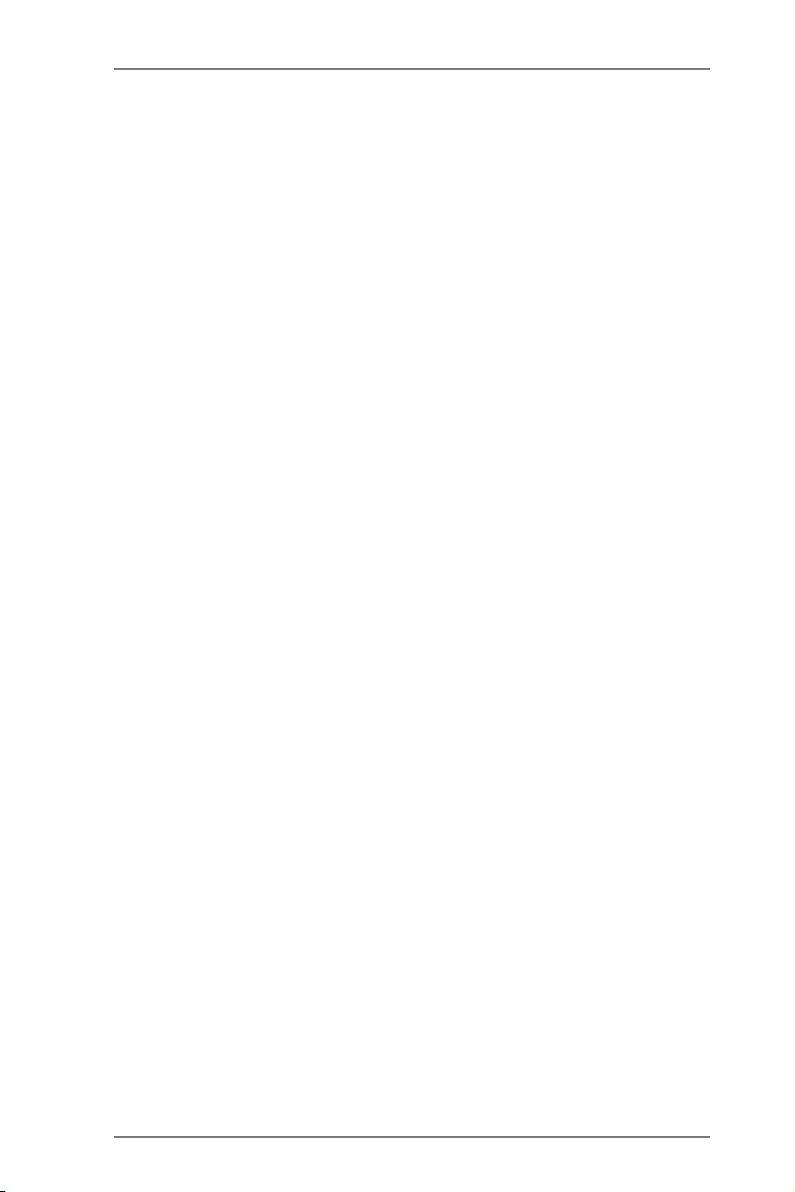
ASRock APP Charger
If you d es ir e a fast er, less restricted way of c ha rg in g y ou r
Apple devices, such as iPhone/iPad/iPod Touch, ASRock has
prepared a wonderful solution for you - ASRock APP Charger.
Simply install the APP Charger driver, it makes your iPhone
charge much quickly from your computer and up to 40% faster
than before. ASRock APP Charger allows you to quickly charge
many Apple devices simultaneously and even supports continu-
ous charging when your PC enters into Standby mode (S1),
Suspend to RAM (S3), hibernation mode (S4) or power off (S5).
With APP Charger driver installed, you can easily enjoy the mar-
velous charging experience.
ASRock XFast USB
ASRock XFast USB can boost USB stor age device perfor-
mance. The performance may depend on the properties of the
device.
ASRock XFast LAN
ASRock XFast LAN provides a faster internet access, which
includes the benefits listed below. LAN Application Prioritiza-
tion: You can congure your application’s priority ideally and/or
add new programs. Lower Latency in Game: After setting online
game’s priority higher, it can lower the latency in games. Trafc
Shaping: You can watch Youtube HD videos and download si-
multaneously. Real-Time Analysis of Your Data: With the status
window, you can easily recognize which data streams you are
transferring currently.
ASRock XFast RAM
ASRock XFast RAM is a new function that is included into AS-
Rock Extreme Tuning Utility (AXTU). It fully utilizes the memory
space that cannot be used under Windows® OS 32-bit CPU.
ASRock XFast RAM shortens the loading time of previously
visited websites, making web surfing faster than ever. And it
also boosts the speed of Adobe Photoshop 5 times faster. An-
other advantage of ASRock XFast RAM is that it reduces the
frequency of accessing your SSDs or HDDs in order to extend
their lifespan.
10
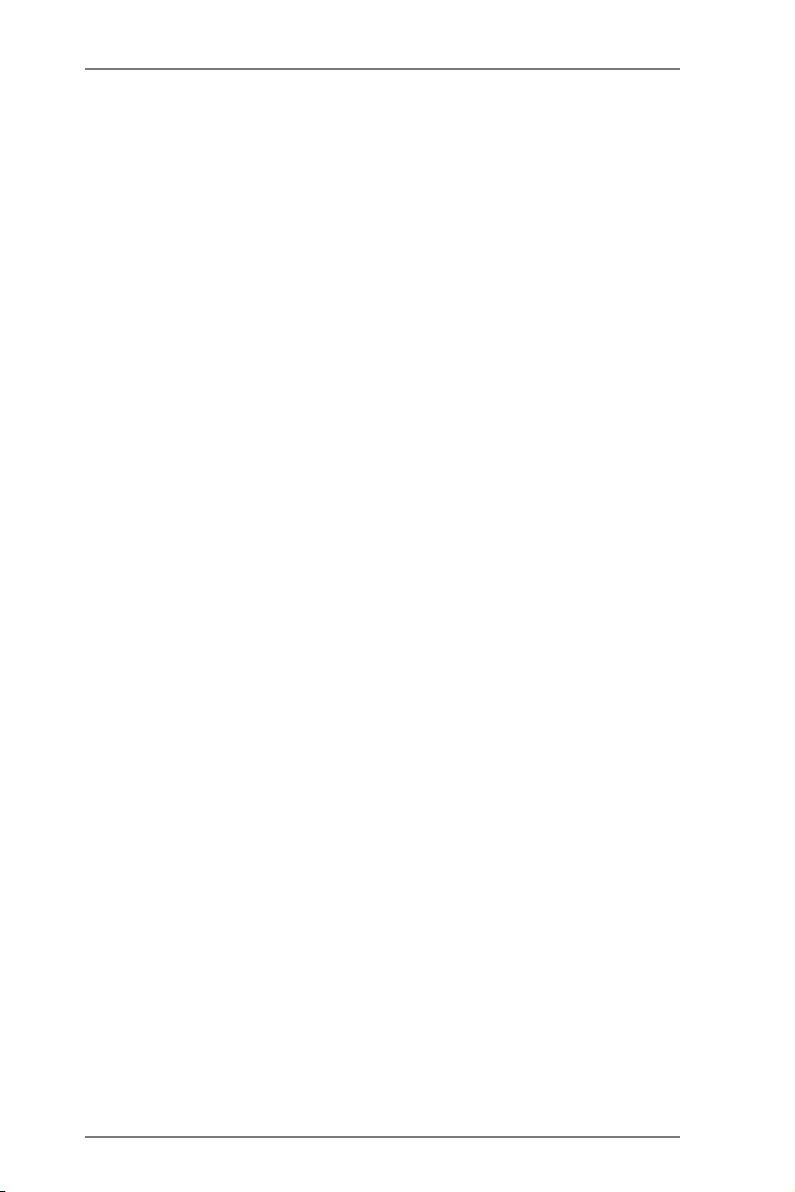
ASRock Crashless BIOS
ASRock Crashless BIOS allows users to update their BIOS
without fear of failing. If power loss occurs during the BIOS up-
date process, ASRock Crashless BIOS will automatically nish
the BIOS update procedure after regaining power. Please note
that BIOS les need to be placed in the root directory of your
USB disk. Only USB2.0 ports support this feature.
ASRock OMG (Online Management Guard)
Administrators are able to establish an internet curfew or restrict
internet access at specied times via OMG. You may schedule
the starting and ending hours of internet access granted to other
users. In order to prevent users from bypassing OMG, guest
accounts without permission to modify the system time are re-
quired.
ASRock Internet Flash
ASRock Internet Flash searches for available UEFI firmware
updates from our servers. In other words, the system can auto-
detect the latest UEFI from our servers and ash them without
entering Windows® OS. Please note that you must be running
on a DHCP congured computer in order to enable this function.
ASRock UEFI System Browser
ASRoc k UEFI system b rowse r is a use ful tool inc luded in
graphical UEFI. It can detect the devices and configurations
that users are currently using in their PC. With the UEFI system
browser, you can easily examine the current system congura-
tion in UEFI setup.
ASRock Dehumidier Function
Users may prevent motherboard damages due to dampness by
enabling “Dehumidier Function”. When enabling Dehumidier
Function, the computer will power on automatically to dehumidi-
fy the system after entering S4/S5 state.
ASRock Easy RAID Installer
ASRock Easy RAID Installer can help you to copy the RAID
driver from a support CD to your USB storage device. After
copying the RAID driver to your USB storage device, please
change “SATA Mode” to “RAID”, then you can start installing the
OS in RAID mode.
11

ASRock Interactive UEFI
ASRock Interactive UEFI is a blend of system configuration
tools, cool sound effects and stunning visuals. The unprec-
edented UEFI provides a more attractive interface and brings a
lot more amusing.
ASRock Fast Boot
With ASRock’s exclusive Fast Boot technology, it takes less
than 1.5 seconds to logon to Windows® 8 from a cold boot. No
more waiting! The speedy boot will completely change your user
experience and behavior.
ASRock X-Boost
Brilliantly designed for combo overclocking, ASRock X-Boost
Technology is able to unleash the hidden power of your CPUs.
Simply press “X” when turning on the PC, X-Boost will automati-
cally overclock the relative components to get up to 15.77%
performance boost! With the smart X-Boost, overclocking CPU
can become a near one-button process.
ASRock Restart to UEFI
Windows® 8 brings the ultimate boot up experience. The light-
ning boot up speed makes it hard to access the UEFI setup. AS-
Rock Restart to UEFI technology is designed for those requiring
frequent UEFI access. It is included in ASRock’s exclusive all-
in-one AXTU tuning program that allows users to easily enter
the UEFI automatically when turning on the PC next time. Just
simply enable this function; the PC will be assured to access the
UEFI directly in the very beginning.
12
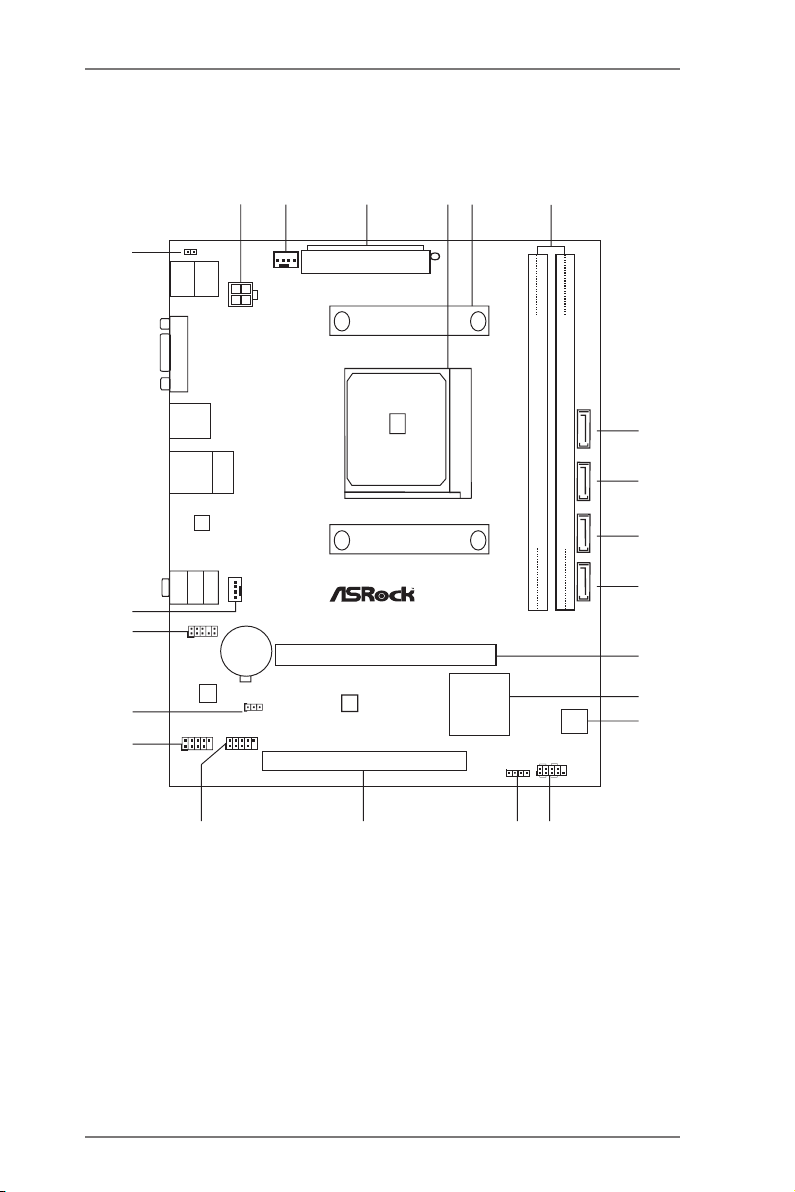
1.4 Motherboard Layout
SO C KET F M2
FM 2A5 5M- V G3
DDR 3
X
Fast RAM
X
Fast LAN
X
Fast USB
RoH S
AMD
A55 FC H
(Hu dso n-D 2)
Chi pse t
CMO S
BAT TER Y
64Mb
BIOS
ATXP WR 1
FS B8 0 0
DDR 3_A 1 (64 b it, 2 40 - pi n m od ule )
DDR 3_B 1 (64 b it, 2 40 - pi n m od ule )
SATA_3
SATA_4
SATA_2
SATA_1
ATX12V1
Super
I/O
LAN
AUDIO
CODEC
1
CLRCMOS 1
PCI E1
PCI 1
1
USB6_7
1
USB4_5
HD_AUDI O1
1
CPU_FAN1
CHA_FAN1
SPEAKER 1
1
HDLED RESE T
PLED PWRBTN
1
PANEL1
Top:
LINE IN
Center :
FRONT
Bottom :
MIC IN
RJ- 45 LA N
USB 2. 0
T: US B2
B: USB 3
USB 2.0
T: USB 0
B: U SB1
PS2
Mouse
PS2
Keyb oard
VGA1
1
2
4
3
5
6
7
8
9
10
11
12
13
14
15
16
17
18
19
20
21
CI1
1
22
13
1 ATX 12V Power Connector (ATX12V1) 12 Southbridge Controller
2 CPU Fan Connector (CPU_FAN1) 13 SPI Flash Memory (64Mb)
3 ATX Power Connector (ATXPWR1) 14 System Panel Header (PANEL1)
4 CPU Socket 15 Chassis Speaker Header (SPEAKER1)
5 CPU Heatsink Retention Module 16 PCI Slot (PCI1)
6 2 x 240-pin DDR3 DIMM Slots 17 USB 2.0 Header (USB4_5)
(Dual Channel: DDR3_A1, DDR3_B1) 18 USB 2.0 Header (USB6_7)
7 SATA2 Connector (SATA_4) 19 Clear CMOS Jumper (CLRCMOS1)
8 SATA2 Connector (SATA_3) 20 Front Panel Audio Header (HD_AUDIO1)
9 SATA2 Connector (SATA_2) 21 Chassis Fan Connector (CHA_FAN1)
10 SATA2 Connector (SATA_1) 22 Chassis Intrusion Header (CI1)
11 PCI Express 2.0 x16 Slot (PCIE1)
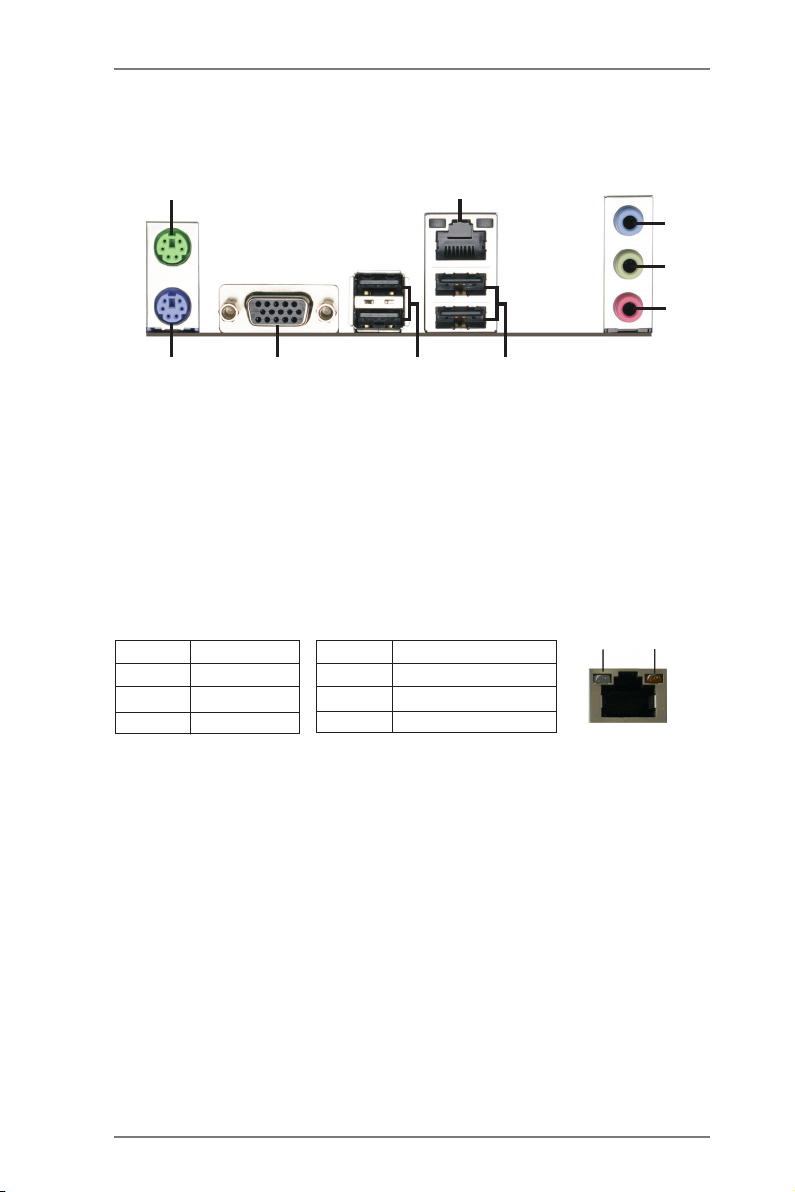
1.5 I/O Panel
1
2
3
4
5
9
1 PS/2 Mouse Port (Green) 6 USB 2.0 Ports (USB23)
* 2 LAN RJ-45 Port 7 USB 2.0 Ports (USB01)
3 Line In (Light Blue) 8 D-Sub Port (VGA1)
** 4 Front Speaker (Lime) 9 PS/2 Keyboard Port (Purple)
5 Microphone (Pink)
* There are two LED next to the LAN port. Please refer to the table below for the LAN port LED
indications.
Activity/Link LED SPEED LED
Status Description Status Description
8
LAN Port LED Indications
7
Off No Link Off 10Mbps connection
Blinking Data Activity Orange 100Mbps connection
On Link Green 1Gbps connection
6
ACT/LINK
LED
SPEED
LED
LAN Port
** To enable Multi-Streaming function, you need to connect a front panel audio cable to the front
panel audio header. Please refer to below steps for the software setting of Multi-Streaming.
After restarting your computer, please double-click “Realtek HD Audio Manager” on the
system tray. Set “Speaker Conguration” to “Quadraphonic” or “Stereo”. Click “Device
advanced settings”, choose “Make front and rear output devices playbacks two different audio
streams simultaneously”, and click “ok”. Then reboot your system.
14
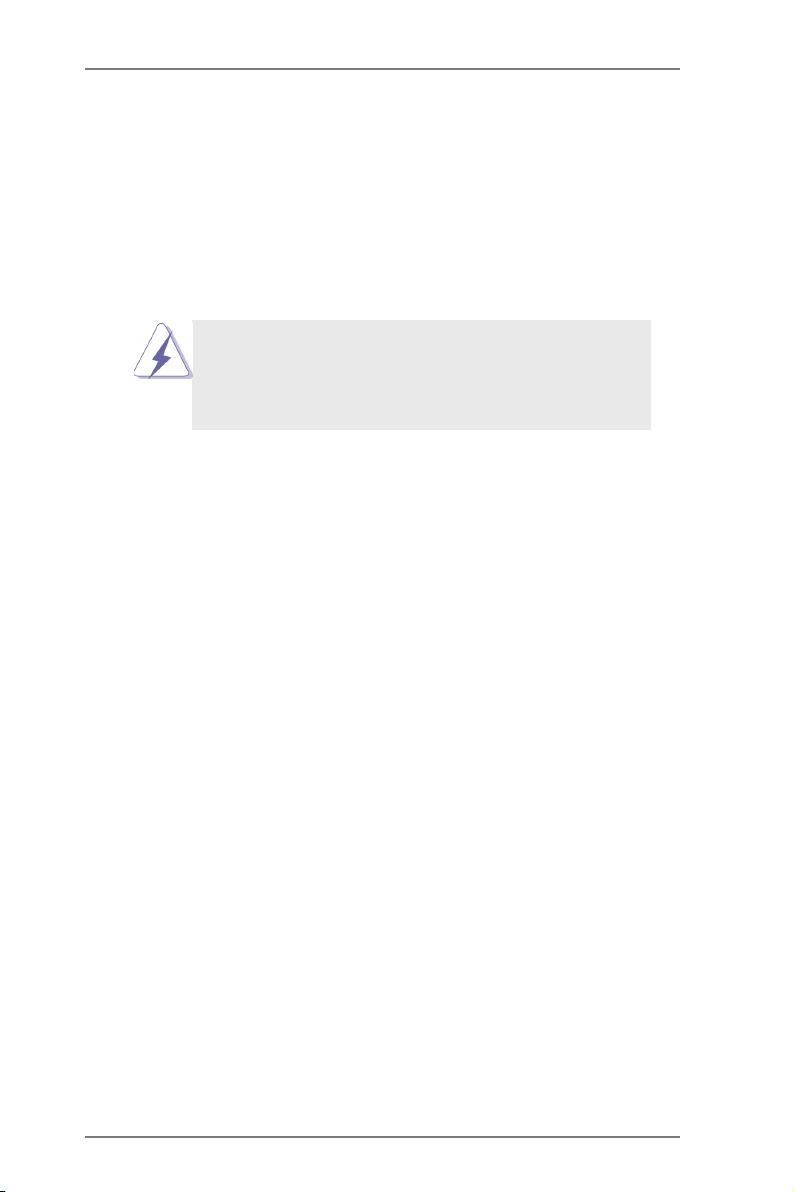
2. Installation
This is a Micro ATX form factor motherboard. Before you install the motherboard,
study the conguration of your chassis to ensure that the motherboard ts into it.
Pre-installation Precautions
Take note of the following precautions before you install motherboard
components or change any motherboard settings.
Before you install or remove any component, ensure that the
power is switched off or the power cord is detached from the
power supply. Failure to do so may cause severe damage to the
motherboard, peripherals, and/or components.
1. Unplug the power cord from the wall socket before touching any
component.
2. To avoid damaging the motherboard components due to static elec-
tricity, NEVER place your motherboard directly on the carpet or the
like. Also remember to use a grounded wrist strap or touch a safety
grounded object before you handle components.
3. Hold components by the edges and do not touch the ICs.
4. Whenever you uninstall any component, place it on a grounded anti-
static pad or in the bag that comes with the component.
5. When placing screws into the screw holes to secure the mother-
board to the chassis, please do not over-tighten the screws! Doing
so may damage the motherboard.
15
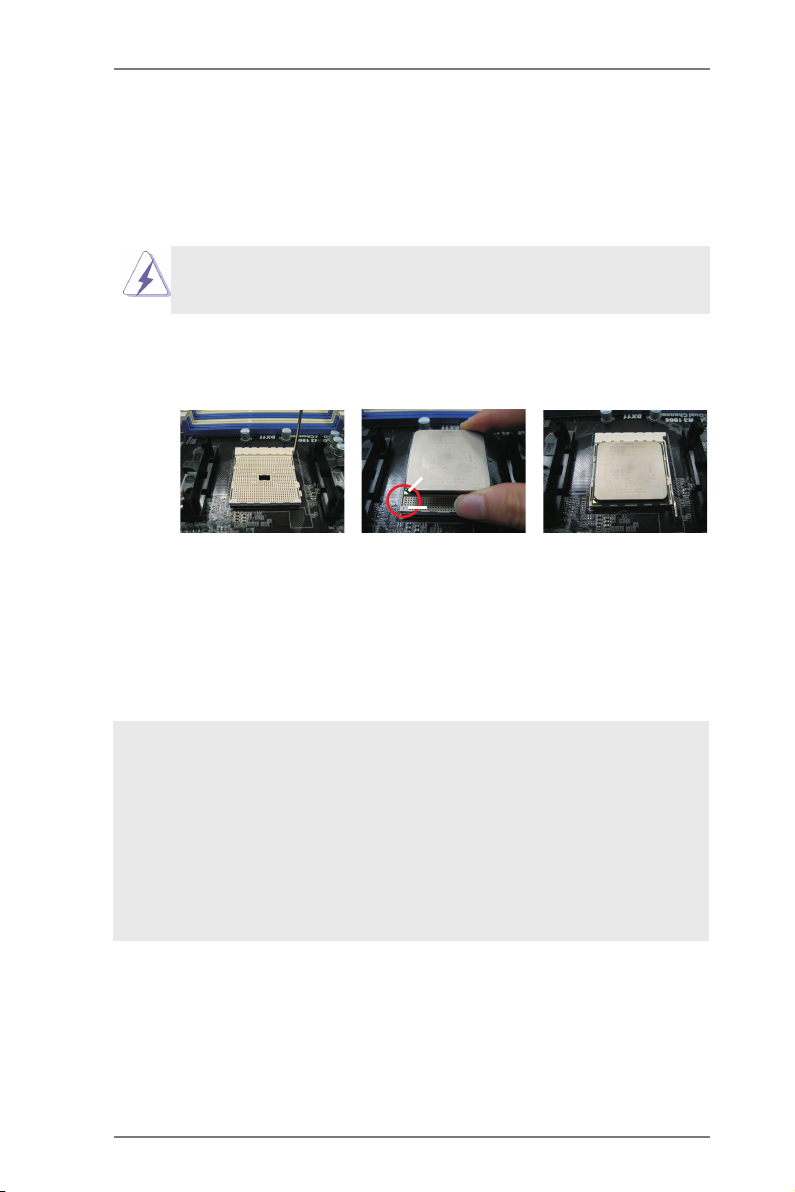
2.1 CPU Installation
Step 1. Unlock the socket by lifting the lever up to a 90
o
angle.
Step 2. Position the CPU directly above the socket such that the CPU corner with
the golden triangle matches the socket corner with a small triangle.
Step 3. Carefully insert the CPU into the socket until it ts in place.
The CPU ts only in one correct orientation. DO NOT force the CPU
into the socket to avoid bending of the pins.
Step 4. When the CPU is in place, press it rmly on the socket while you push
down the socket lever to secure the CPU. The lever clicks on the side tab
to indicate that it is locked.
Lever 90° Up
CPU Golden Triangle
STEP 1:
Lift Up The Socket Lever
STEP 2 / STEP 3:
Match The CPU Golden Triangle
To The Socket Corner Small
Triangle
Socket Corner Small
Triangle
STEP 4:
Push Down And Lock
The Socket Lever
2.2 Installation of CPU Fan and Heatsink
After you install the CPU into this motherboard, it is necessary to install a
larger heatsink and cooling fan to dissipate heat. You also need to spray
thermal grease between the CPU and the heatsink to improve heat dis-
sipation. Make sure that the CPU and the heatsink are securely fastened
and in good contact with each other. Then connect the CPU fan to the
CPU FAN connector (CPU_FAN1, see Page 13, No. 2). For proper in-
stallation, please kindly refer to the instruction manuals of the CPU fan
and the heatsink.
16
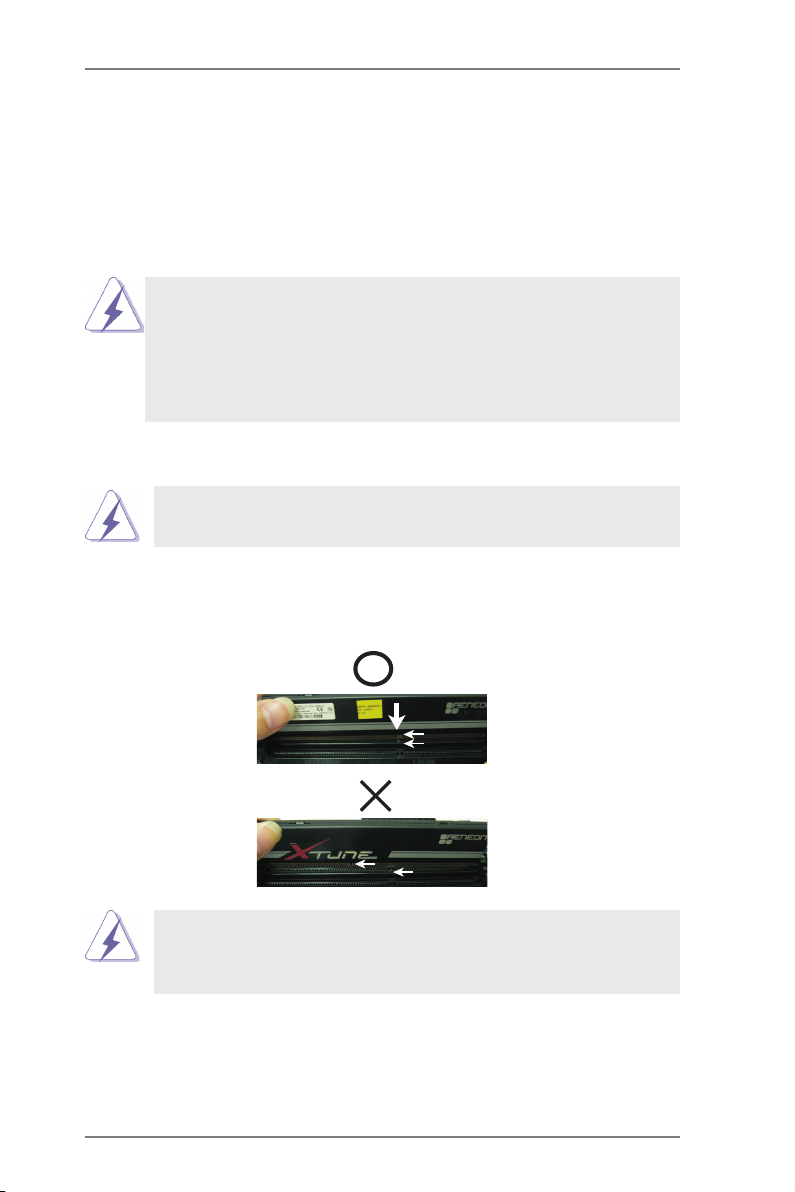
2.3 Installation of Memory Modules (DIMM)
This motherboard provides two 240-pin DDR3 (Double Data Rate 3) DIMM slots,
and supports Dual Channel Memory Technology. For dual channel configuration,
you always need to install two identical (the same brand, speed, size and chip-
type) memory modules in the DDR3 DIMM slots to activate Dual Channel Memory
Technology. Otherwise, it will operate at single channel mode.
1. It is not allowed to install a DDR or DDR2 memory module into
DDR3 slot;otherwise, this motherboard and DIMM may be
damaged.
2. If you install only one memory module or two non-identical
memory modules, it is unable to activate the Dual Channel
Memory Technology.
Installing a DIMM
Please make sure to disconnect power supply before adding or
removing DIMMs or the system components.
Step 1. Unlock a DIMM slot by pressing the retaining clips outward.
Step 2. Align a DIMM on the slot such that the notch on the DIMM matches the
break on the slot.
not ch
bre ak
not ch
bre ak
The DIMM only ts in one correct orientation. It will cause permanent
damage to the motherboard and the DIMM if you force the DIMM into
the slot at incorrect orientation.
Step 3. Firmly insert the DIMM into the slot until the retaining clips at both ends
fully snap back in place and the DIMM is properly seated.
17
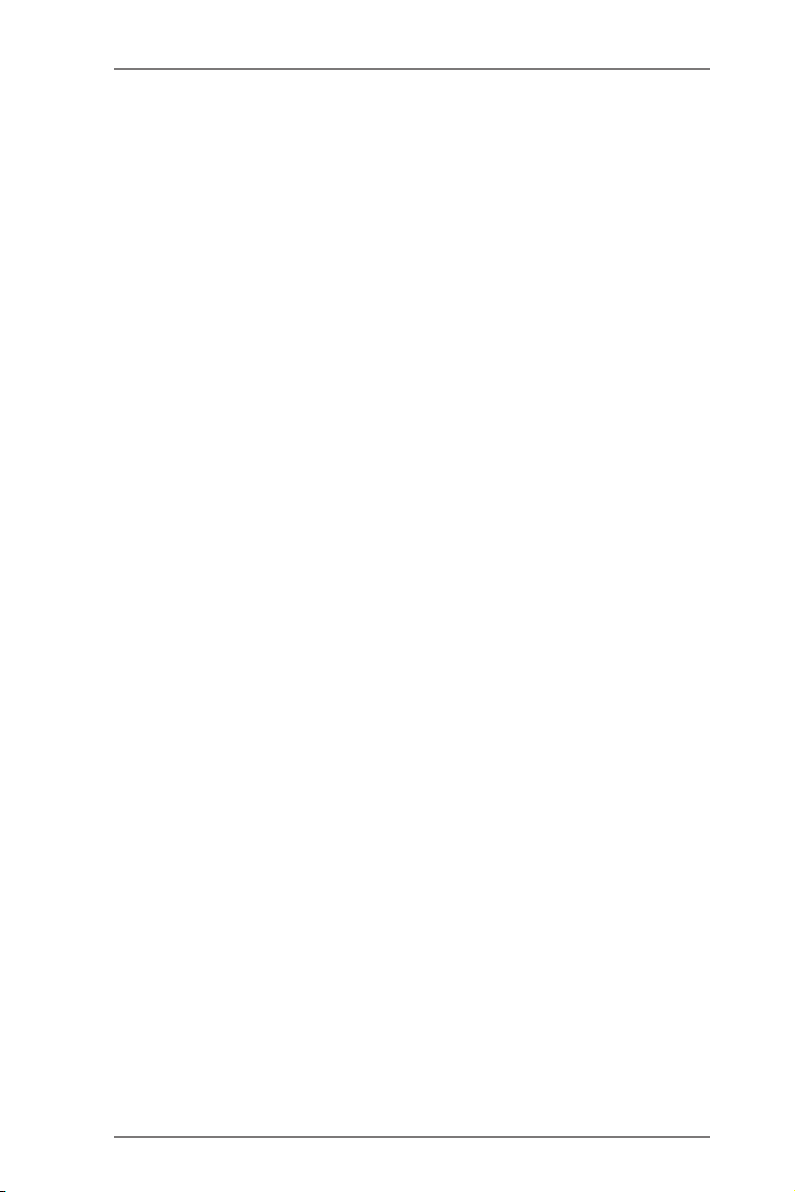
2.4 Expansion Slots (PCI and PCI Express Slots)
There is 1 PCI slot and 1 PCI Express slot on this motherboard.
PCI Slots: PCI slots are used to install expansion cards that have the 32-bit PCI
interface.
PCIE Slots:
PCIE1 (PCIE x16 slot) is used for PCI Express x16 lane width graphics
cards.
Installing an expansion card
Step 1. Before installing the expansion card, please make sure that the power
supply is switched off or the power cord is unplugged. Please read the
documentation of the expansion card and make necessary hardware
settings for the card before you start the installation.
Step 2. Remove the system unit cover (if your motherboard is already installed
in a chassis).
Step 3. Remove the bracket facing the slot that you intend to use. Keep the
screws for later use.
Step 4. Align the card connector with the slot and press rmly until the card is
completely seated on the slot.
Step 5. Fasten the card to the chassis with screws.
Step 6. Replace the system cover.
18
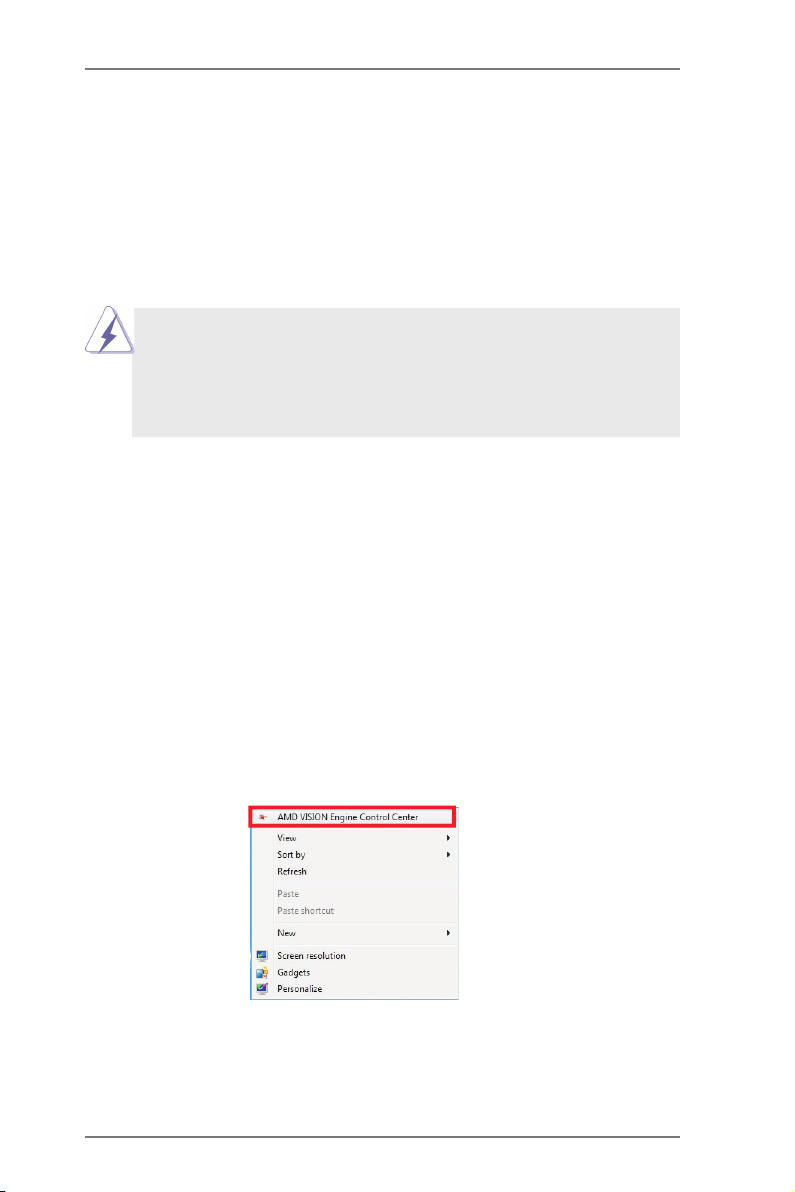
2.5 AMD Dual Graphics Operation Guide
This motherboard supports AMD Dual Graphics feature. AMD Dual Graphics brings
multi-GPU performance capabilities by enabling an AMD A55 FCH (Hudson-D2)
integrated graphics processor and a discrete graphics processor to operate
simultaneously with combined output to a single display for blisteringly-fast frame
rates. Currently, AMD Dual Graphics Technology is only supported with Windows® 8
/ 7 OS, and is not available with Windows® VistaTM OS.
What does an AMD Dual Graphics system include?
An AMD Dual Graphics system includes an AMD Radeon HD 7000 graphics
processor and a motherboard based on an AMD A55 FCH (Hudson-D2) integrated
chipset, all operating in a Windows® 8 / 7 environment. Please refer to AMD website
for further information.
Enjoy the benet of AMD Dual Graphics
Step 1. Please keep the default UEFI setting of “Dual Graphics“ option on [Auto].
Step 2. Install one AMD RADEON PCI Express graphics card to PCIE1 slot.
Step 3. Connect the monitor cable to the onboard VGA port. Please be noted that
the current VGA driver / VBIOS can allow Dual Graphics output from on-
board display only. For any future update, please refer to our website for
further information.
Step 4. Boot into OS. Please remove the AMD driver if you have any VGA driver
installed in your system.
Step 5. Install the onboard VGA driver from our support CD to your system for
both the onboard VGA and the discrete graphics card.
Step 6. Restart your computer. Right-click the desktop. Click “AMD VISION
Engine Control Center” to enter AMD VISION Engine Control Center.
19
