ASRock A785GM-LE User Manual

Copyright Notice:Copyright Notice:
Copyright Notice:
Copyright Notice:Copyright Notice:
No part of this installation guide may be reproduced, transcribed, transmitted, or translated in any language, in any form or by any means, except duplication of documentation by the purchaser for backup purpose, without written consent of ASRock Inc.
Products and corporate names appearing in this guide may or may not be registered
trademarks or copyrights of their respective companies, and are used only for identification or explanation and to the owners’ benefit, without intent to infringe.
Disclaimer:Disclaimer:
Disclaimer:
Disclaimer:Disclaimer:
Specifications and information contained in this guide are furnished for informational
use only and subject to change without notice, and should not be constructed as a
commitment by ASRock. ASRock assumes no responsibility for any errors or omissions
that may appear in this guide.
With respect to the contents of this guide, ASRock does not provide warranty of any kind,
either expressed or implied, including but not limited to the implied warranties or
conditions of merchantability or fitness for a particular purpose. In no event shall
ASRock, its directors, officers, employees, or agents be liable for any indirect, special,
incidental, or consequential damages (including damages for loss of profits, loss of
business, loss of data, interruption of business and the like), even if ASRock has been
advised of the possibility of such damages arising from any defect or error in the guide
or product.
This device complies with Part 15 of the FCC Rules. Operation is subject to the
following two conditions:
(1) this device may not cause harmful interference, and
(2) this device must accept any interference received, including interference that
may cause undesired operation.
CALIFORNIA, USA ONLY
The Lithium battery adopted on this motherboard contains Perchlorate, a toxic
substance controlled in Perchlorate Best Management Practices (BMP) regulations
passed by the California Legislature. When you discard the Lithium battery in
California, USA, please follow the related regulations in advance.
“Perchlorate Material-special handling may apply, see
www.dtsc.ca.gov/hazardouswaste/perchlorate”
ASRock Website: http://www.asrock.com
Published August 2009
Copyright©2009 ASRock INC. All rights reserved.
ASRock A785GM-LE Motherboard
EnglishEnglish
EnglishEnglish
English
11
1
11
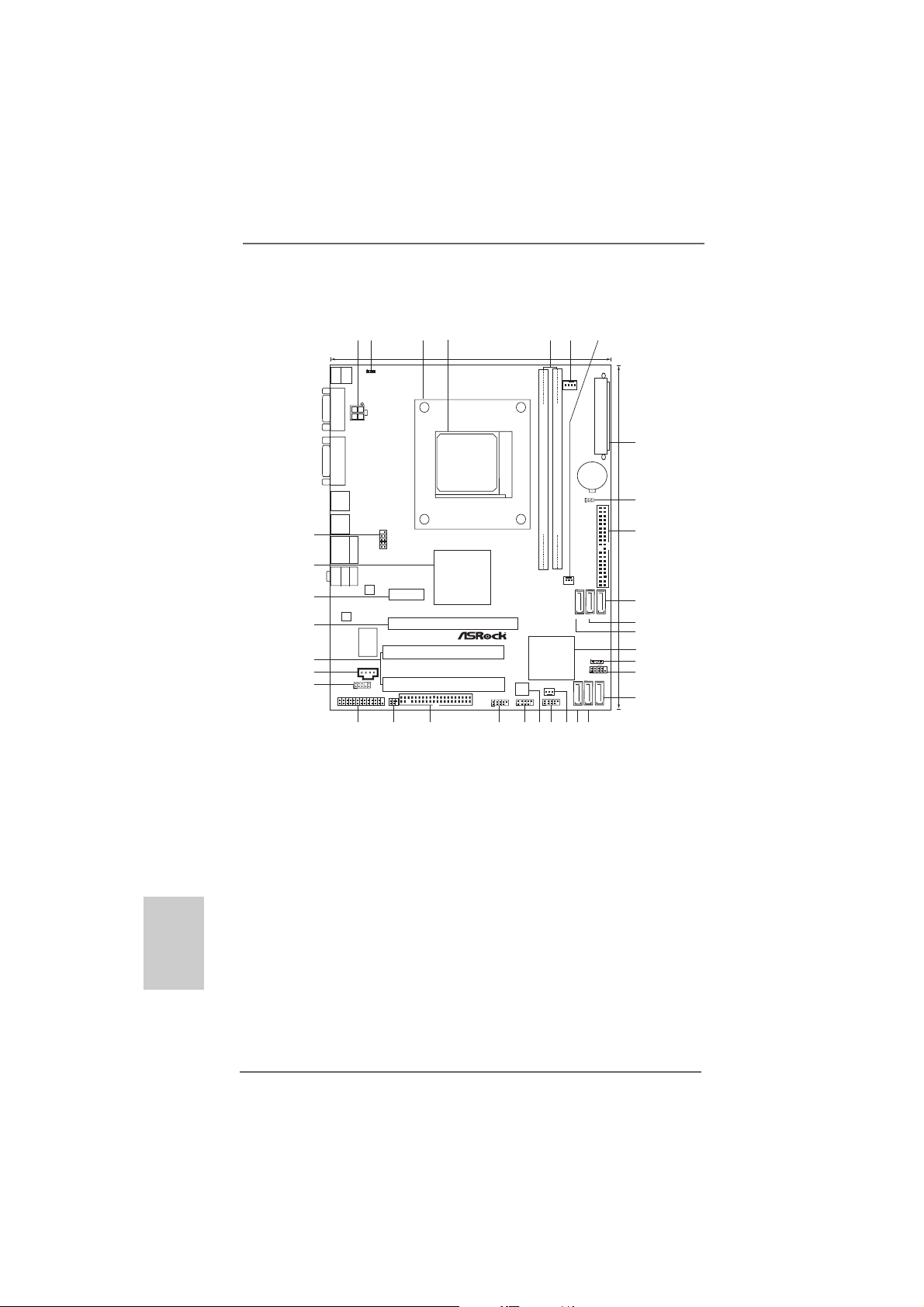
Motherboard LayoutMotherboard Layout
Motherboard Layout
Motherboard LayoutMotherboard Layout
English
EnglishEnglish
EnglishEnglish
CPU_FAN1
DDRII_2 (64bit, 240-pin module)
PWR_FAN1
6
SATAII_4(SATAII_5 SATAII_6
PORT3) (PORT4) (PORT 5)
SATAII_1(SATAII_2 SATAII_3
PORT0) (PORT1) (PORT 2)
1920
CMOS
BATTERY
CLRCMOS1
1
IDE1
RoHS
SPEAKER1
1
PLEDPWRBTN
PANEL1
1
HDLED RESET
18
7
ATXPWR1
24.4cm (9.6-in)
8
9
10
11
12
13
14
15
16
17
24
1
Keyboard
Mouse
PS2
1
PS2
PS2_USB_PW1
VGA1
ATX12V1
DVI_CON1
3
19.8cm (7.8-in)
SOCKET AM2
EuP Ready
USB2.0
T:USB2
B:USB3
USB2.0
T:USB4
B:USB5
34
USB2.0
T:USB0
B:USB1
33
Bottom:
MIC IN
FRONT
32
AUDIO
CODEC
31
30
29
28
LPT1
1
COM1
Top:
1
RJ-45
Top:
LINE IN
Center:
LAN
PCIE1
Super
I/O
CD1
1
HD_AUDIO1
IR1
1
FLOPPY1
2627
Hybrid CrossFire
HT3.0
AMD
785G
Chipset
A785GM-LE
PCIE2
PCI1
PCI2
25
USB10_11
1
24
Phenom II
DDR2 1066
AM2+/AM3
8Mb
BIOS
USB8_9
1
22
23
5
Dual Channel
FSB800
DDRII_1 (64bit, 240-pin module)
FSB2.6GHz
AMD
SB710
Chipset
CHA_FAN1
USB6_7
1
21
1 A TX 12V Power Connector (A TX12V1) 19 Primary SAT AII Connector
2 PS2_USB_PW1 Jumper (SA T AII_1 (PORT 0))
3 CPU Heatsink Retention Module 20 Chassis Fan Connector (CHA_FAN1)
4 AM2 940-Pin CPU Socket 21 USB 2.0 Header (USB6_7, Blue)
5 2 x 240-pin DDR2 DIMM Slots 22 SPI Flash Memory (8Mb)
(Dual Channel A: DDRII_1, DDRII_2; Yellow) 23 USB 2.0 Header (USB8_9, Blue)
6 CPU Fan Connector (CPU_FAN1) 24 USB 2.0 Header (USB10_11, Blue)
7 Power Fan Connector (PWR_FAN1) 25 Floppy Connector (FLOPPY1)
8 ATX Power Connector (ATXPWR1) 26 Infrared Module Header (IR1)
9 Clear CMOS Jumper (CLRCMOS1) 27 Print Port Header (LPT1, Purple)
10 Primary IDE Connector (IDE1, Blue) 28 Front Panel Audio Header
11 Sixth SAT AII Connector (SATAII_6 (PORT 5)) (HD_AUDIO1, Lime)
12 Fifth SAT AII Connector (SATAII_5 (PORT 4)) 29 Internal Audio Connector: CD1 (Black)
13 Fourth SA TAII Connector (SA TAII_4 (PORT 3)) 30 PCI Slots (PCI1- 2)
14 Southbridge Controller 31 PCI Express 2.0 x16 Slot (PCIE2; Green)
15 Chassis Speaker Header 32 PCI Express 2.0 x1 Slot (PCIE1; Green)
(SPEAKER 1, Purple) 33 Northbridge Controller
16 System Panel Hea der (P ANEL1, Orange) 34 Serial Port Connector (COM1)
17 Third SAT AII Connector (SATAII_3 (PORT 2))
18 Secondary SAT AII Connector (SA TAII_2 (PORT 1))
22
2
22
ASRock A785GM-LE Motherboard
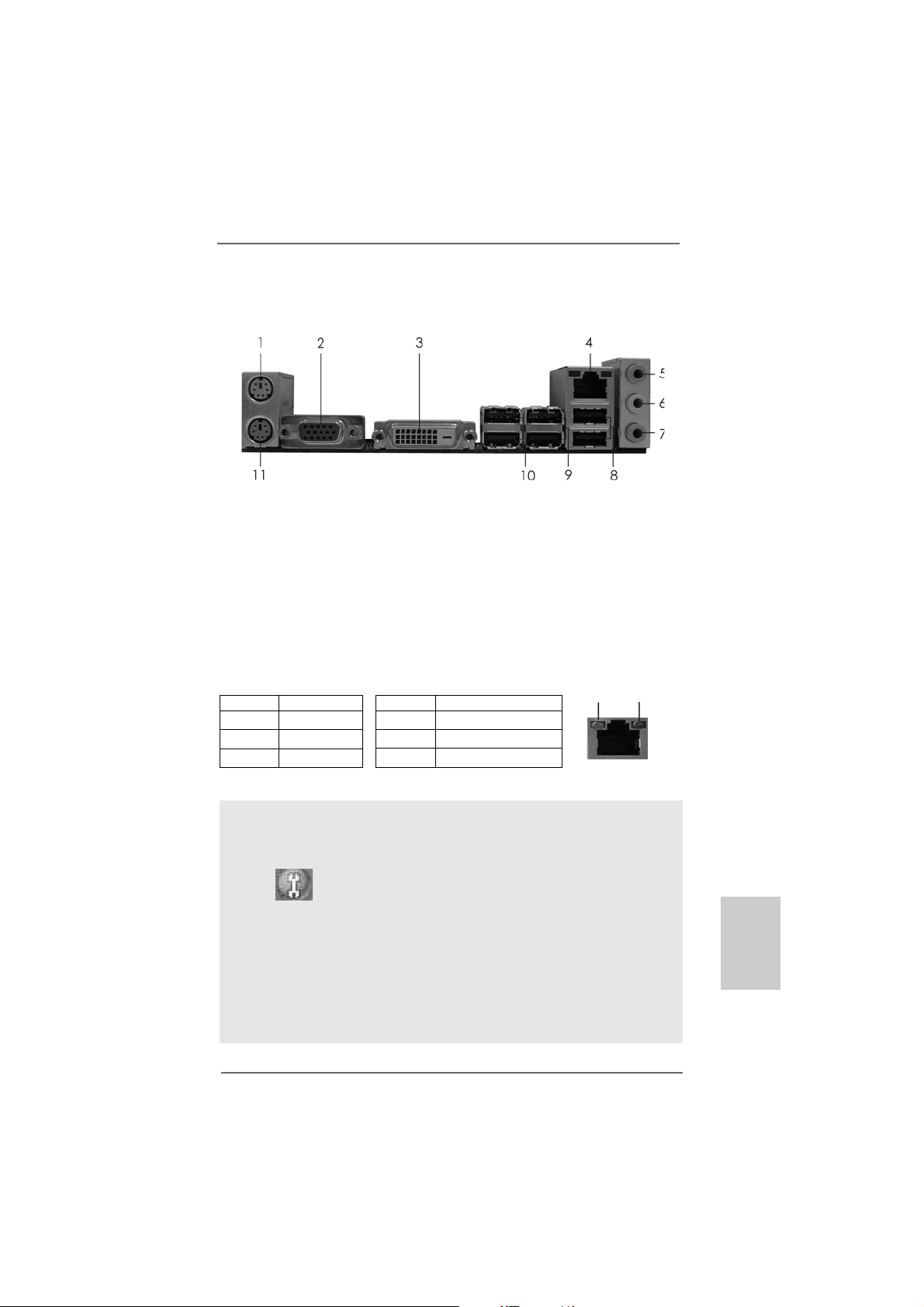
I/O PI/O P
I/O P
I/O PI/O P
* 4 RJ-45 Port 10 USB 2.0 Ports (USB23)
* There are two LED next to the LAN port. Please refer to the table below for the LAN port LED
indications.
anelanel
anel
anelanel
1 PS/2 Mouse Port (Green) 7 Microphone (Pink)
2 VGA/D-Sub Port 8 USB 2.0 Ports (USB01)
3 VGA/D VI-D Port 9 USB 2.0 Ports (USB45)
5 Line In (Light Blue) 11 PS/2 Keyboard Port (Purple)
6 Front Speaker (Lime)
Activity/Link LED SPEED LED
Status Description Status Description
Off No Link Off 10Mbps connection
Blinking Data Activity Orange 100Mbps connection
On Link Green 1Gbps connection
LAN Port LED Indications
ACT/LINK
LED
LAN Port
SPEED
LED
To enable Multi-Streaming function, you need to connect a front panel audio cable to the front
panel audio header. Please refer to below steps for the software setting of Multi-Streaming.
For Windows® XP:
After restarting your computer, you will find “Mixer” tool on your system. Please select “Mixer
ToolBox” , click “Enable playback multi-streaming”, and click “ok”. Choose “2CH” or
“4CH” and then you are allowed to select “Realtek HDA Primary output” to use Rear Speaker
and Front Speaker, or select “Realtek HDA Audio 2nd output” to use front panel audio. Then
reboot your system.
For Windows® VistaTM:
After restarting your computer, please double-click “Realtek HD Audio Manager” on the
system tray. Set “Speaker Configuration” to “Quadraphonic” or “Stereo”. Click “Device
advanced settings”, choose “Make front and rear output devices playbacks two different audio
streams simultaneously”, and click “ok”. Then reboot your system.
ASRock A785GM-LE Motherboard
EnglishEnglish
EnglishEnglish
English
33
3
33
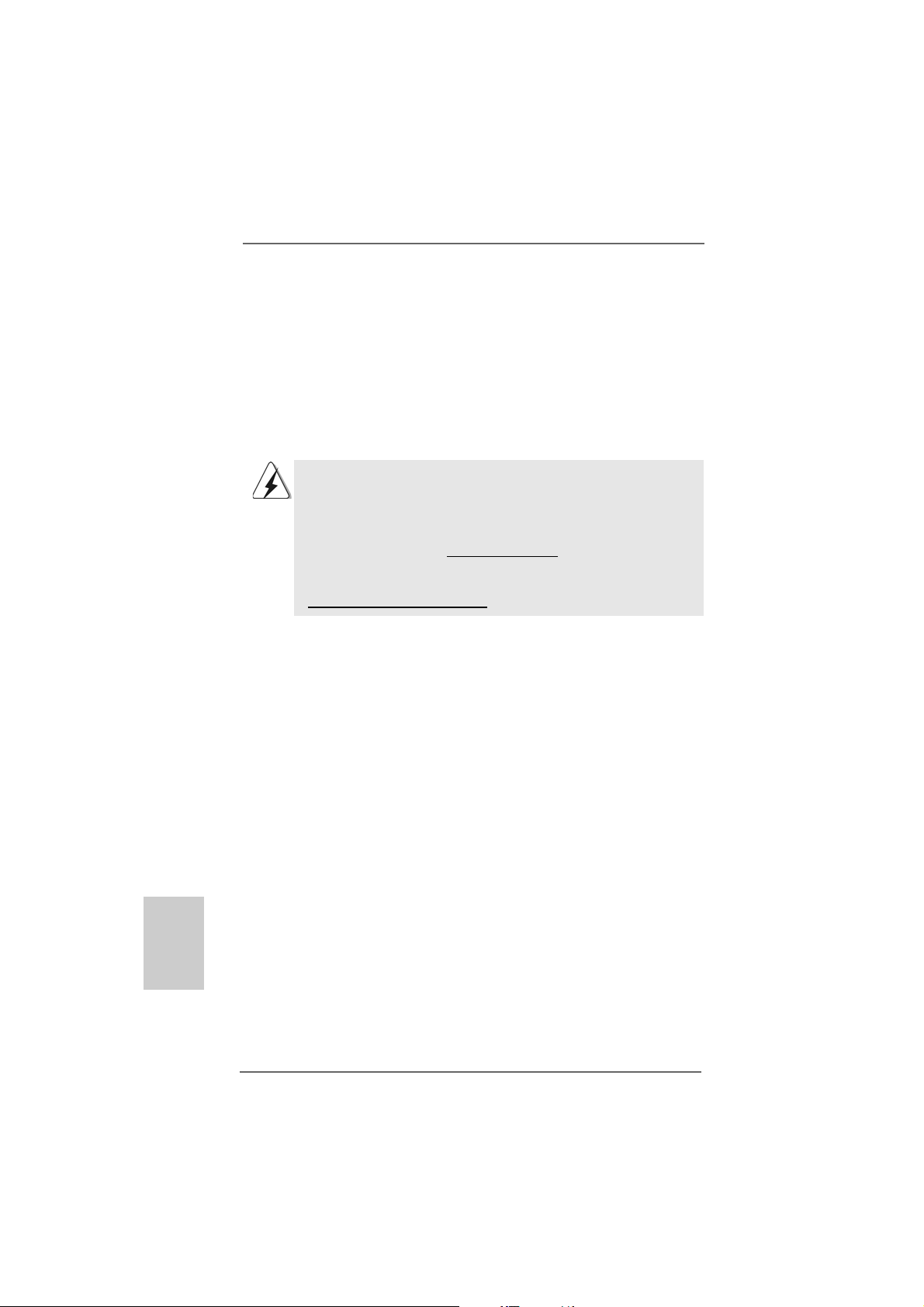
1.1.
IntroductionIntroduction
1.
Introduction
1.1.
IntroductionIntroduction
Thank you for purchasing ASRock A785GM-LE motherboard, a reli able motherboard
produced under ASRock’s consistently stringent quality control. It delivers excellent
performance with robust design conforming to ASRock’s commitment to quality and
endurance.
In this manual, cha pter 1 a nd 2 contain introduction of the motherboard a nd step-by-step
guide to the hardware installation. Chapter 3 and 4 contain the configuration guide to
BIOS setup and information of the Support CD.
Because the motherboard specifications and the BIOS software might
be updated, the content of this manual will be subject to change without
notice. In case any modifications of this manual occur, the updated
version will be available on ASRock website without further notice. You
may find the latest VGA cards and CPU support lists on ASRock website
as well. ASRock website http://www.asrock.com
If you require technical support related to this motherboard, please visit
our website for specific information about the model you are using.
www.asrock.com/support/index.asp
1.11.1
Package ContentsPackage Contents
1.1
Package Contents
1.11.1
Package ContentsPackage Contents
1 x ASRock A785GM-LE Motherboard
(Micro ATX Form Factor: 9.6-in x 7.8-in, 24.4 cm x 19.8 cm)
1 x ASRock A785GM-LE Quick Installation Guide
1 x ASRock A785GM-LE Support CD
1 x Ultra ATA 66/100/133 IDE Ribbon Cable (80-conductor)
1 x I/O Shield
English
EnglishEnglish
EnglishEnglish
44
4
44
ASRock A785GM-LE Motherboard
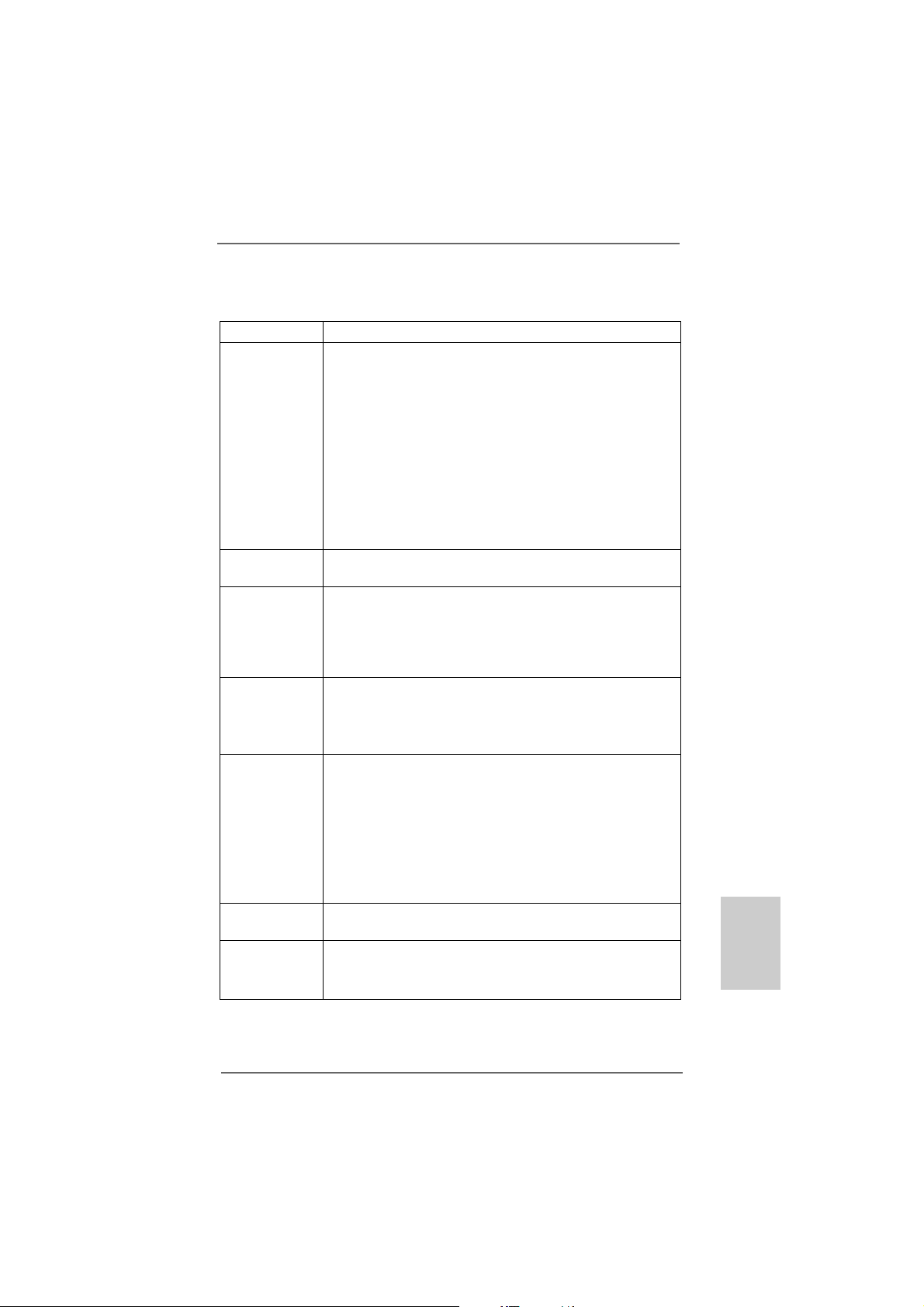
1.21.2
SpecificationsSpecifications
1.2
Specifications
1.21.2
SpecificationsSpecifications
Platform - Micro ATX Form Factor: 9.6-in x 7.8-in, 24.4 cm x 19.8 cm
CPU - Support for Socket AM2+ / AM2 processors: AMD Phenom
FX / Phenom / Athlon 64 FX / Athlon 64 X2 Dual-Core / Athlon
X2 Dual-Core / Athlon 64 / Sempron processor
- Support for AM3 processors: AMD PhenomTM II X4 / X3 and
Athlon II X4 / X3 / X2 processors
- Supports AMD OverDriveTM with ACC feature (Advanced
Clock Calibration)
- Supports AMD’s Cool ‘n’ QuietTM Technology
- FSB 2600 MHz (5.2 GT/s)
- Supports Untied Overclocking Technology (see CAUTION 1)
- Supports Hyper-Transport 3.0 (HT 3.0) Technology
Chipset - Northbridge: AMD 785G
- Southbridge: AMD SB710
Memory - Dual Channel DDR2 Memory Technology (see CAUTION 2)
- 2 x DDR2 DIMM slots
- Support DDR2 1066/800/667/533 non-ECC, un-buffered
memory (see CAUTION 3)
- Max. capacity of system memory: 8GB (see CAUTION 4)
Expansion Slot - 1 x PCI Express 2.0 x16 slot (green @ x16 mode)
- 1 x PCI Express 2.0 x1 slot
- 2 x PCI slots
- Supports ATITM Hybrid CrossFireX
Graphics - Integrated AMD Radeon HD 4200 graphics
- D X10.1 class iGPU, Shader Modle 4.1
- Max. shared memory 512MB (see CAUTION 5)
- Dual VGA Output: support DVI-D and D-Sub ports by
independent display controllers
- Supports HDCP function with DVI-D port
- Supports Full HD 1080p Blu-ray (BD) / HD-DVD playback
(see CAUTION 6)
Audio - 5.1 CH Windows® VistaTM Premium Level HD Audio
(ALC662 Audio Codec)
LAN - PCIE x1 Giga bit LAN 10/100/1000 Mb/s
- Realtek RTL81 11DL
- Supports Wake-On-LAN
TM
TM
EnglishEnglish
EnglishEnglish
English
ASRock A785GM-LE Motherboard
55
5
55
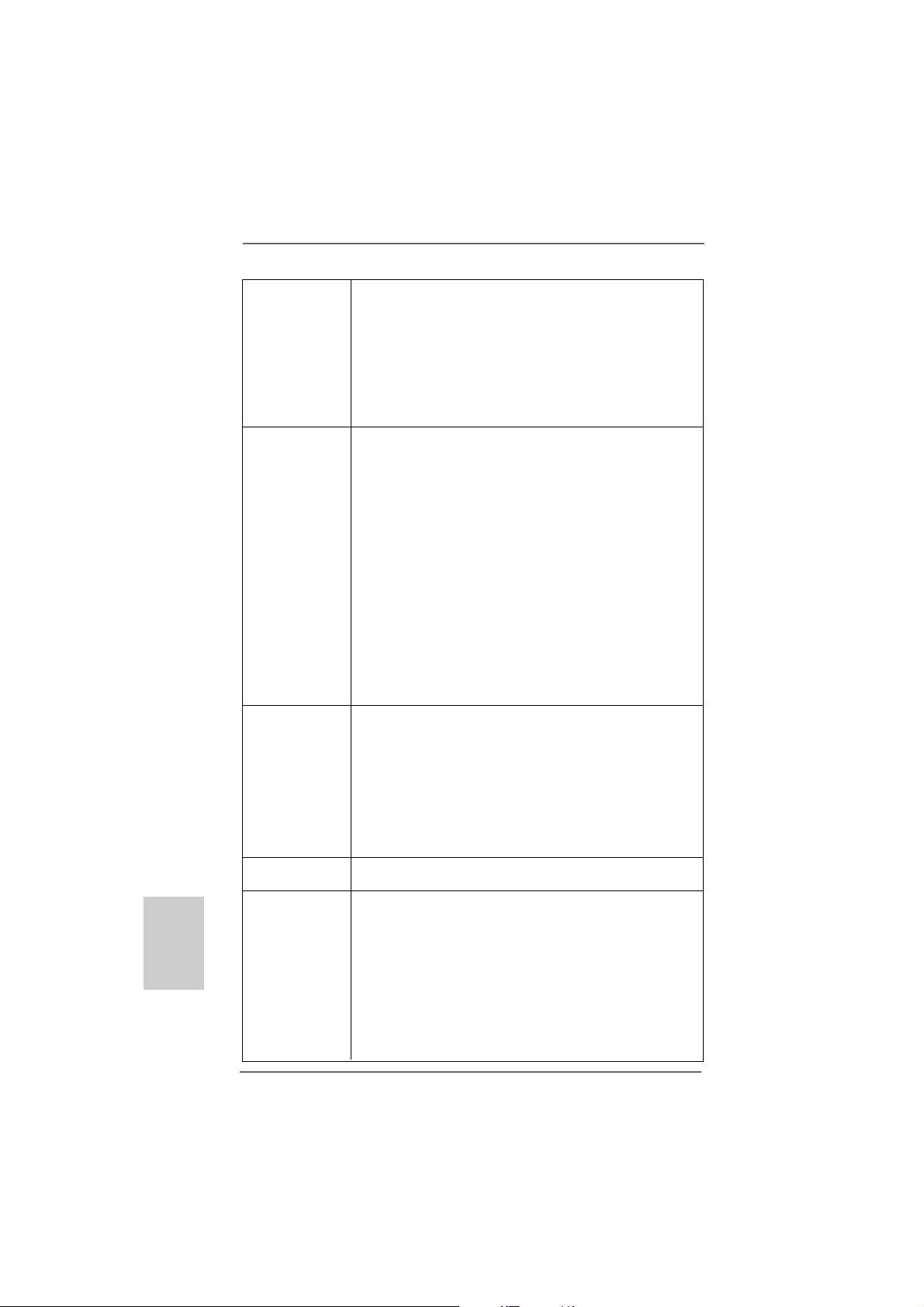
English
EnglishEnglish
EnglishEnglish
66
6
66
Rear Panel I/O I/O Panel
- 1 x PS/2 Mouse Port
- 1 x PS/2 Keyboard Port
- 1 x VGA/D-Sub Port
- 1 x VGA/DVI-D Port
- 6 x Ready-to-Use USB 2.0 Ports
- 1 x RJ-45 LAN Port with LED (ACT/LINK LED and SPEED LED)
- HD Audio Jack: Line in/Front Speaker/Microphone
Connector - 6 x Serial ATAII 3.0Gb/s connectors, support RAID (RAID 0,
RAID 1, RAID 10 and JBOD), NCQ, AHCI a nd “Hot Plug”
functions (see CAUTION 7)
- 1 x ATA133 IDE connector (supports 2 x IDE devices)
- 1 x Floppy connector
- 1 x IR header
- 1 x Print port header
- 1 x COM port header
- CPU/Chassis/Power FAN connector
- 24 pin ATX power connector
- 4 pin 12V power connector
- CD in header
- Front panel audio connector
- 3 x USB 2.0 headers (support 6 USB 2.0 ports)
(see CAUTION 8)
BIOS Feature - 8Mb AMI BIOS
- AMI Legal BIOS
- Supports “Plug and Play”
- ACPI 1.1 Compli ance Wa ke Up Events
- Supports jumperfree
- SMBIOS 2.3.1 Support
- VCCM, NB Voltage Multi-a djustment
- Supports Smart BIOS
Support CD - Drivers, Utilities, AntiVirus Software (Trial V ersion), AMD
OverDriveTM Utility, AMD Live! Explorer, AMD Fusion
Unique Feature - ASRock OC Tuner (see CAUTION 9)
- Intelligent Energy Saver (see CAUTION 10)
- Instant Boot
- ASRock Instant Flash (see CAUTION 11)
- ASRock OC DNA (see CAUTION 12)
- Hybrid Booster:
- CPU Frequency Stepless Control (see CAUTION 13)
- ASRock U-COP (see CAUTION 14)
- Boot Failure Guard (B.F.G.)
ASRock A785GM-LE Motherboard
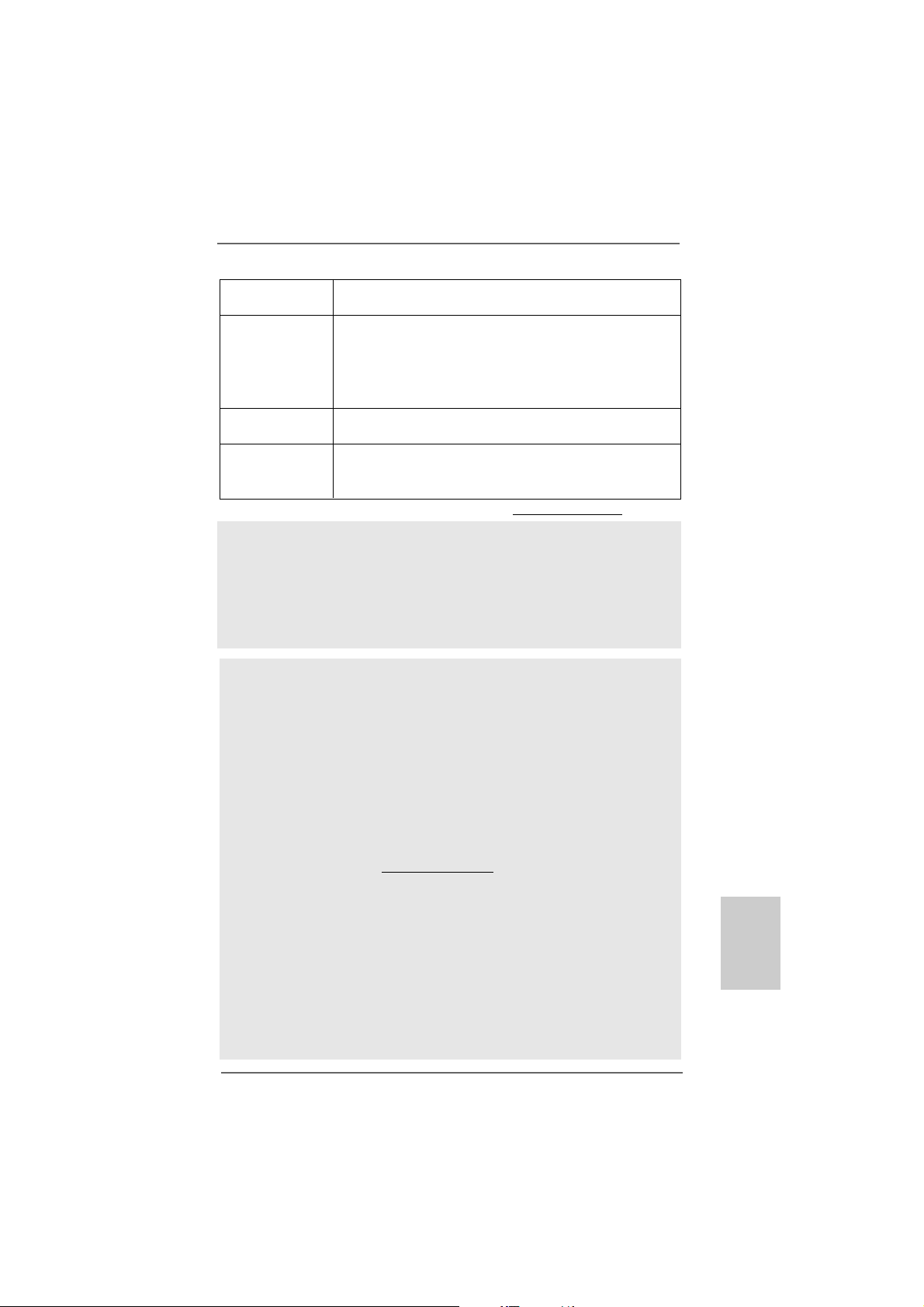
- ASRock AM2 Boost: ASRock Patented T echnology to boost
memory performance up to 12.5% (see CAUTION 15)
Hardware - CPU Temperature Sensing
Monitor - Chassis Temperature Sensing
- CPU/Chassis/Power Fan Tachometer
- CPU Quiet Fan
- Voltage Monitoring: +12V, +5V, +3.3V, Vcore
OS - Microsoft® Windows® XP / XP Media Center / XP 64-bit /
TM
Vista
/ VistaTM 64-bit / Win7 compliant
Certifications - FCC, CE, WHQL
- EuP Ready (EuP ready power supply is required)
(see CAUTION 16)
* For detailed product information, please visit our website: http://www.asrock.com
WA R NING
Please realize that there is a certain risk involved with overclocking, including
adjusting the setting in the BIOS, applying Untied Overclocking Technology, or using
the third-party overclocking tools. Overclocking may affect your system stability, or
even cause damage to the components and devices of your system. It should be
done at your own risk and expense. We are not responsible for possible damage
caused by overclocking.
CAUTION!
1. This motherboard supports Untied Overclocking Technology. Please read
“Untied Overclocking Technology” on page 27 for details.
2. This motherboard supports Dual Channel Memory Technology. Before
you implement Dual Channel Memory Technology, make sure to read
the installation guide of memory modules on page 13 for proper
installation.
3. Whether 1066MHz memory speed is supported depends on the AM2+
CPU you adopt. If you want to adopt DDR2 1066 memory module on this
motherboard, please refer to the memory support list on our website for
the compatible memory modules.
ASRock website http://www.asrock.com
4. Due to the operating system limitation, the actual memory size may be
less than 4GB for the reservation for system usage under Windows® XP
and Windows® VistaTM. For Windows® XP 64-bit and Windows® Vista
64-bit with 64-bit CPU, there is no such limitation.
5. The maximum shared memory size is defined by the chipset vendor
and is subject to change. Please check AMD website for the latest
information.
6. 1080p Blu-ray (BD) / HD-DVD playback support on this motherboard requires the proper hardware configuration. Please refer to page 9 and 10 for
the minimum hardware requirement and the passed 1080p Blu-ray (BD) /
HD-DVD films in our lab test.
ASRock A785GM-LE Motherboard
TM
EnglishEnglish
EnglishEnglish
English
77
7
77
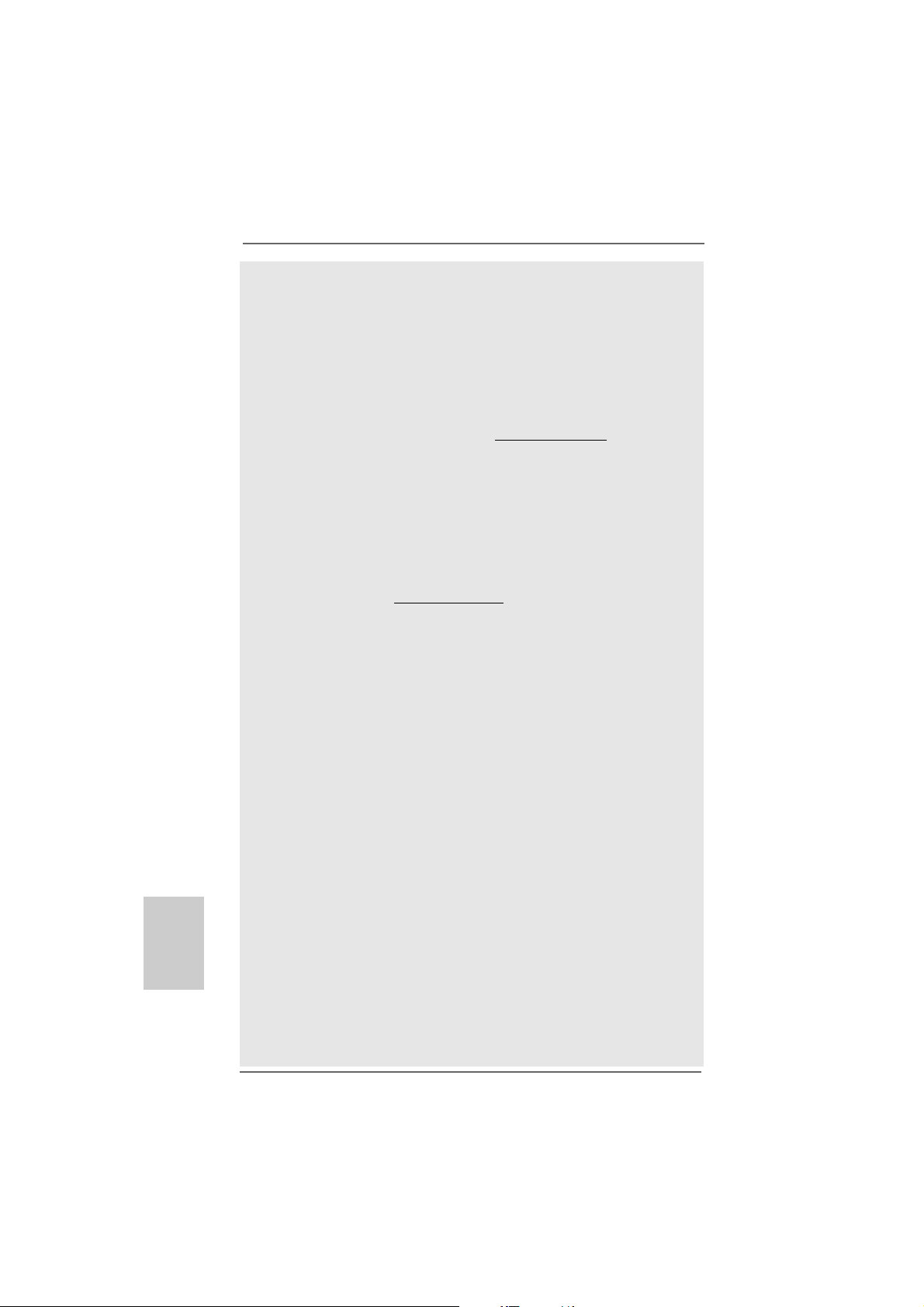
English
EnglishEnglish
EnglishEnglish
88
8
88
7. Before installing SAT AII hard dis k to SATAII connector, please rea d the “SATAII
Hard Disk Setup Guide” on page 29 of “User Manual” in the support CD to
adjust your SA TAII hard disk drive to SATAII mode. You can also connect SATA
hard disk to SATAII connector directly.
8. Power Management for USB 2.0 works fine under Microsoft® Windows
VistaTM 64-bit / VistaTM / XP 64-bit / XP SP1 or SP2.
9. It is a user-friendly ASRock overclocking tool which allows you to surveil
your system by hardware monitor function and overclock your hardware
devices to get the best system performance under Windows
environment. Please visit our website for the operation procedures of
ASRock OC Tuner. ASRock website: http://www.asrock.com
10. Featuring an advanced proprietary hardware and software design,
Intelligent Energy Saver is a revolutionary technology that delivers
unparalleled power savings. The voltage regulator can reduce the
number of output phases to improve efficiency when the CPU cores are
idle. In other words, it is able to provide exceptional power saving and
improve power efficiency without sacrificing computing performance.
To use Intelligent Energy Saver function, please enable Cool ‘n’ Quiet
option in the BIOS setup in advance. Please visit our website for the
operation procedures of Intelligent Energy Saver.
ASRock website: http://www.asrock.com
11. ASRock Instant Flash is a BIOS flash utility embedded in Flash ROM.
This convenient BIOS update tool allows you to update system BIOS
without entering operating systems first like MS-DOS or Windows®. With
this utility, you can press <F6> key during the POST or press <F2> key to
BIOS setup menu to access ASRock Instant Flash. Just launch this tool
and save the new BIOS file to your USB flash drive, floppy disk or hard
drive, then you can update your BIOS only in a few clicks without preparing an additional floppy diskette or other complicated flash utility. Please
be noted that the USB flash drive or hard drive must use FAT32/16/12 file
system.
12. The software name itself – OC DNA literally tells you what it is capable of.
OC DNA, an exclusive utility developed by ASRock, provides a convenient way for the user to record the OC settings and share with others. It
helps you to save your overclocking record under the operating system
and simplifies the complicated recording process of overclocking settings.
With OC DNA, you can save your OC settings as a profile and share with
your friends! Your friends then can load the OC profile to their own system
to get the same OC settings as yours! Please be noticed that the OC
profile can only be shared and worked on the same motherboard.
13. Although this motherboard offers stepless control, it is not recommended
to perform over-clocking. Frequencies other than the recommended CPU
bus frequencies may cause the instability of the system or damage the
CPU.
14. While CPU overheat is detected, the system will automatically shutdown.
Before you resume the system, please check if the CPU fan on the
motherboard functions properly and unplug the power cord, then plug it
back again. To improve heat dissipation, remember to spray thermal
grease between the CPU a nd the he atsink when you install the PC syste m.
®
®
ASRock A785GM-LE Motherboard
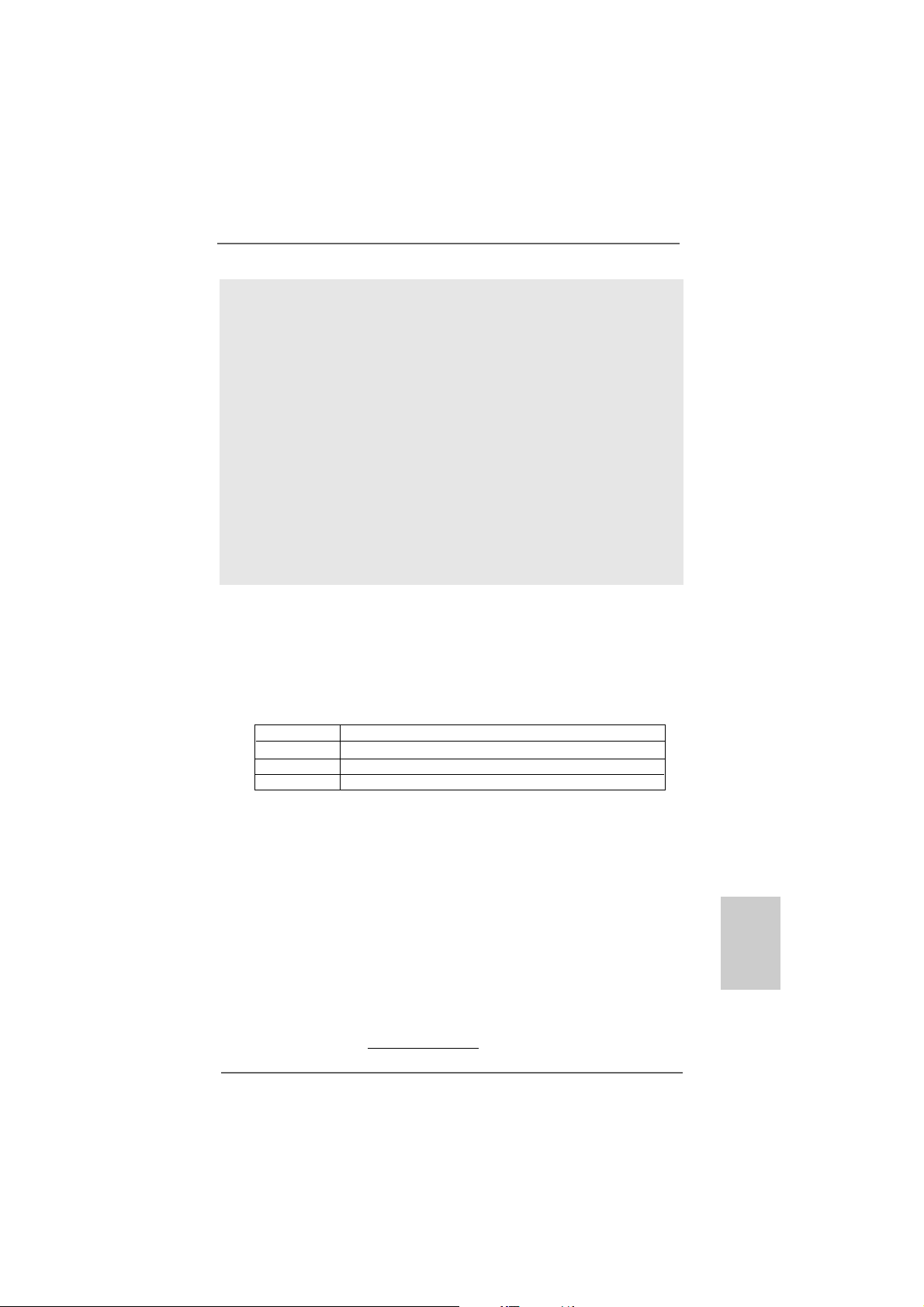
15. This motherboard supports ASRock AM2 Boost overclocking technology. If
you enable this function in the BIOS setup, the memory performance will
improve up to 12.5%, but the effect still depends on the AM2 CPU you adopt.
Enabling this function will overclock the chipset/CPU reference clock. However,
we can not guarantee the system stability for all CPU/DRAM configurations.
If your system is unstable after AM2 Boost function is enabled, it may not be
applicative to your system. You may choose to disable this function for
keeping the stability of your system.
16. EuP, stands for Energy Using Product, wa s a provision regulated by European
Union to define the power consumption for the completed system. According
to EuP, the total AC power of the completed system shall be under 1.00W in
off mode condition. To meet EuP standard, an EuP ready motherboard a nd an
EuP ready power supply are required. According to Intel’s suggestion, the EuP
ready power supply must meet the standard of 5v standby power efficiency
is higher than 50% under 100 mA current consumption. For EuP ready power
supply selection, we recommend you checking with the power supply manufacturer for more details.
1.31.3
Minimum Hardware Requirement for 1080p Blu-rayMinimum Hardware Requirement for 1080p Blu-ray
1.3
Minimum Hardware Requirement for 1080p Blu-ray
1.31.3
Minimum Hardware Requirement for 1080p Blu-rayMinimum Hardware Requirement for 1080p Blu-ray
(BD) / HD(BD) / HD
(BD) / HD
(BD) / HD(BD) / HD
1080p Blu-ray (BD) / HD-DVD playba ck support on this motherboard
requires the proper hardware configuration. Plea se refer to below table
for the minimum hardware requirement.
CPU AMD Sempron Dual Core 2100
VGA Onboard VGA with DVI-D port
Memory Dual Channel DDR2 533, 1GB x 2
Suggested OS Windows® VistaTM or Windows® VistaTM 64
-D-D
VD Playback SupporVD Playback Suppor
-D
VD Playback Suppor
-D-D
VD Playback SupporVD Playback Suppor
tt
t
tt
* If you need to use CyberLink PowerDVD Ultra version 7.3, we suggest to disable
Hardware Acceleration function for better playback performance and compatibility.
After executing CyberLink PowerDVD Ultra program, please follow below steps to
disable Hardware Acceleration function.
A. Right-click the main page of CyberLink PowerDVD Ultra program.
B. Click “Configuration”.
C. Select “Video”.
D. Click “Enable hardware acceleration (ATI Avivo)” to remove the “V” mark in
this item.
E. Click “OK” to save the change.
* Currently, 1080p Blu-ray (BD) / HD-DVD playback is only supported under Windows
VistaTM / VistaTM 64-bit OS. If you install Windows® XP / XP 64-bit OS, the function of
1080p Blu-ray (BD) / HD-DVD playback is not available, please visit our website for
AMD 785G VGA driver update in the future.
ASRock website http://www.asrock.com
ASRock A785GM-LE Motherboard
EnglishEnglish
EnglishEnglish
®
99
9
99
English
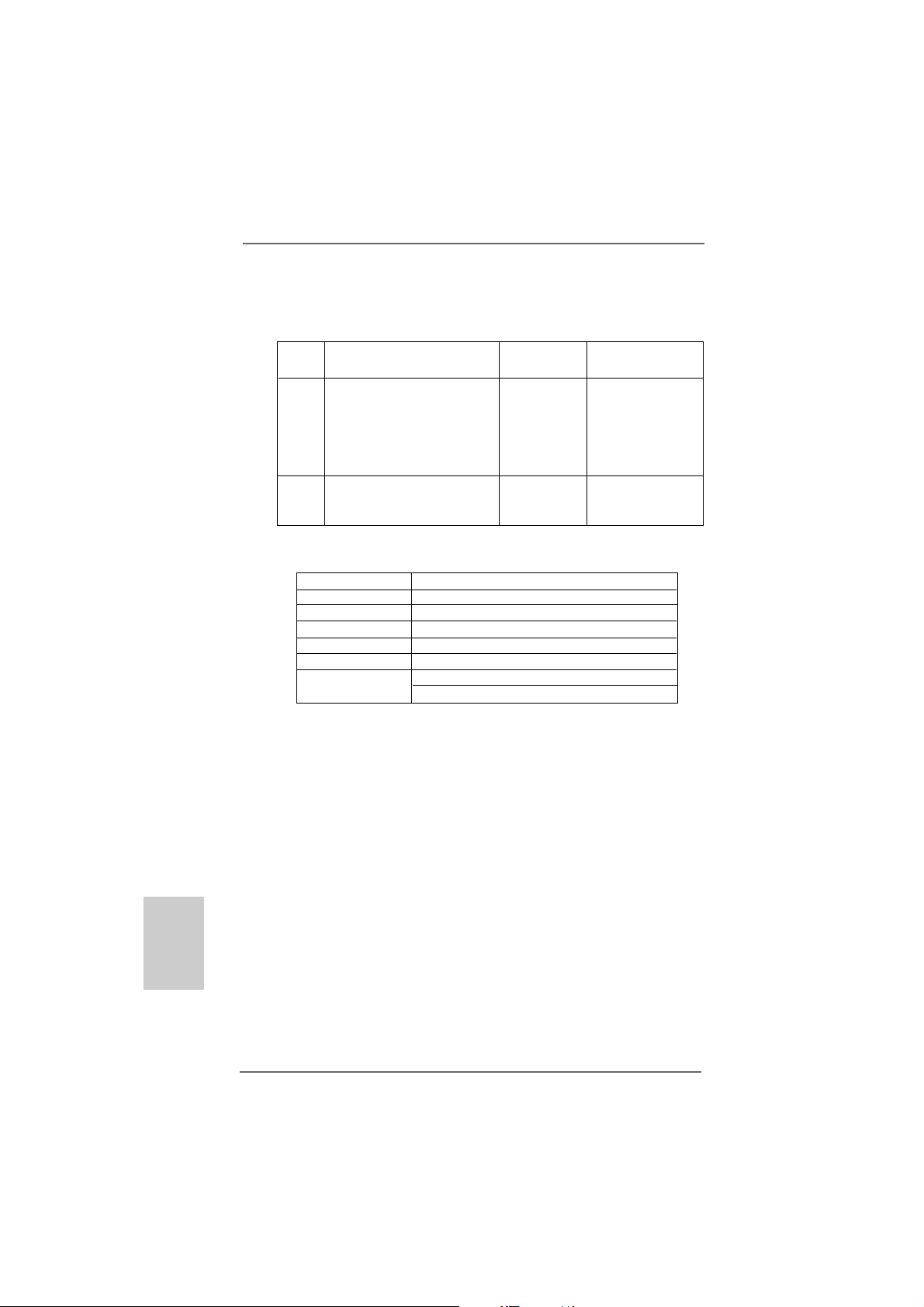
1.41.4
PP
1.4
1.41.4
assed 1080p Blu-ray (BD) / HDassed 1080p Blu-ray (BD) / HD
P
assed 1080p Blu-ray (BD) / HD
PP
assed 1080p Blu-ray (BD) / HDassed 1080p Blu-ray (BD) / HD
TT
estest
T
est
TT
estest
DVD Film Name Format Producer
Type
Blu-ray SWORDFISH VC-1 WB
DVD UNDERWORLD EVOLUTION MPEG-2 SONY
THE LAST STAND MPEG-4-AVC FOX
CASINO ROYALE MPEG-4-AVC SONY
THE LEAGUE OF MPEG-4-AVC FOX
EXTRAORDINARY GENTLEMEN
HD- KING KONG VC-1 UNIVERSAL
DVD NEW ORLEANS CONCERT MPEG-2 WEA
THE INTERPRETER MPEG-4-AVC UNIVERSAL
* MPEG-4-AVC mentioned above refers to the same format of H.264.
* Above passed films are tested under below configuration.
Items Configurations
CPU AMD Sempron Dual Core 2100
VG A Onboard V GA with DVI-D port
Memory Dual Channel DDR2 533, 1GB x 2
OS Windows® VistaTM or Windows® VistaTM 64
Playback Software CyberLink PowerDVD Ultra (Version 7.3 or above)
DVD Player Pioneer BDR-101A / LG GBW-H10N (BD)
HP HD100 (HD-DVD)
-D-D
-D
-D-D
VD FVD F
VD F
VD FVD F
ilms in Our Lilms in Our L
ilms in Our L
ilms in Our Lilms in Our L
abab
ab
abab
English
EnglishEnglish
EnglishEnglish
1010
10
1010
ASRock A785GM-LE Motherboard
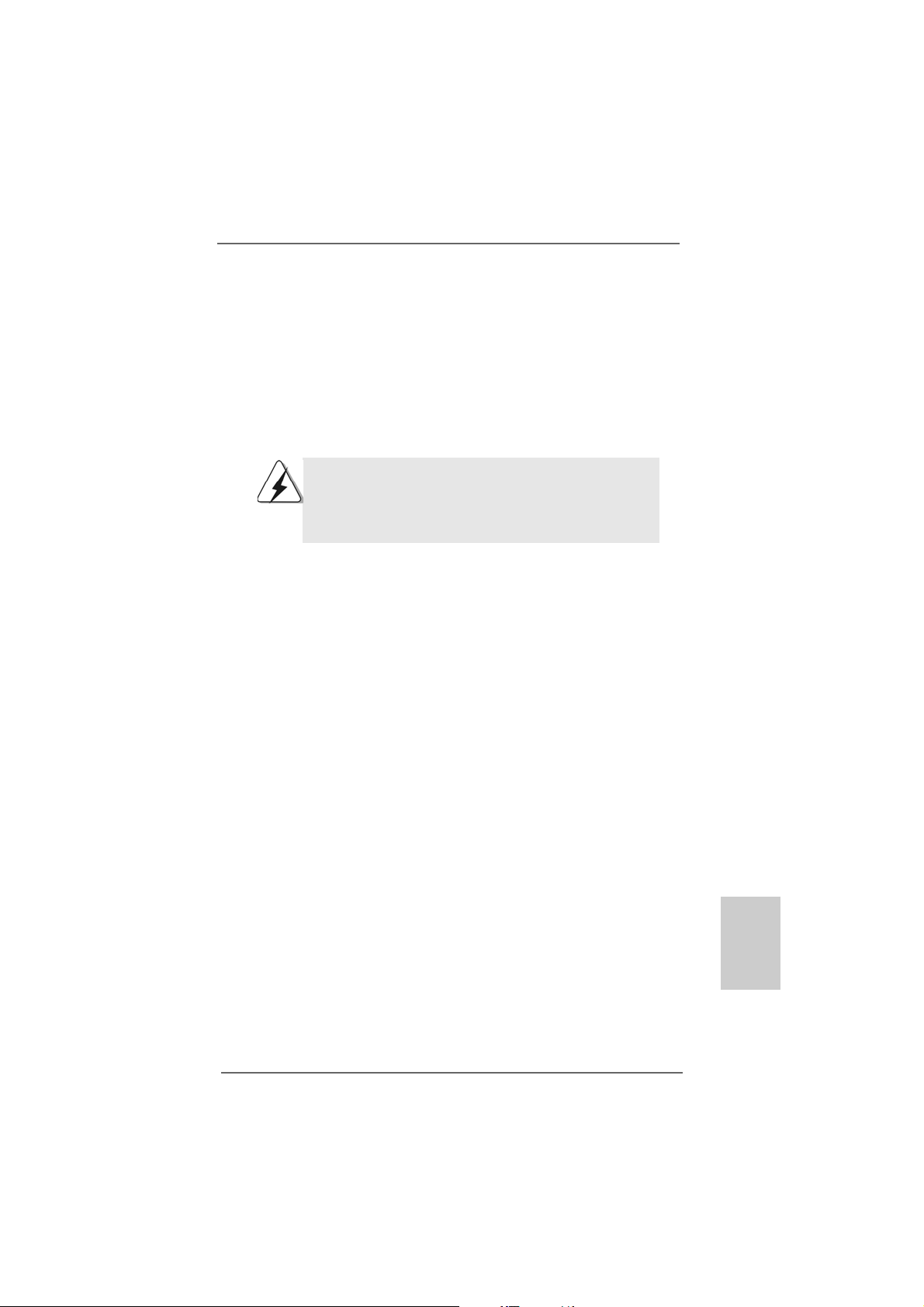
2.2.
InstallationInstallation
2.
Installation
2.2.
InstallationInstallation
This is a Micro ATX form fa ctor (9.6-in x 7.8-in, 24.4 cm x 19.8 cm) motherboard.
Before you install the motherboard, study the configuration of your chassis to ensure that the motherboard fits into it.
Pre-installation PrecautionsPre-installation Precautions
Pre-installation Precautions
Pre-installation PrecautionsPre-installation Precautions
Take note of the following precautions before you install motherboard
components or change any motherboard settings.
Before you install or remove any component, ensure that the
power is switched off or the power cord is detached from the
power supply. Failure to do so may cause severe damage to the
motherboard, peripherals, and/or components.
1. Unplug the power cord from the wall socket before touching any
component.
2. To avoid damaging the motherboard components due to static
electricity, NEVER place your motherboard directly on the carpet or
the like. Also remember to use a grounded wrist strap or touch a
safety grounded object before you handle components.
3. Hold components by the edges and do not touch the ICs.
4. Whenever you uninstall any component, place it on a grounded antistatic pad or in the bag that comes with the component.
5. When placing screws into the screw holes to secure the motherboard
to the chassis, please do not over-tighten the screws! Doing so may
damage the motherboard.
ASRock A785GM-LE Motherboard
1111
11
1111
EnglishEnglish
EnglishEnglish
English
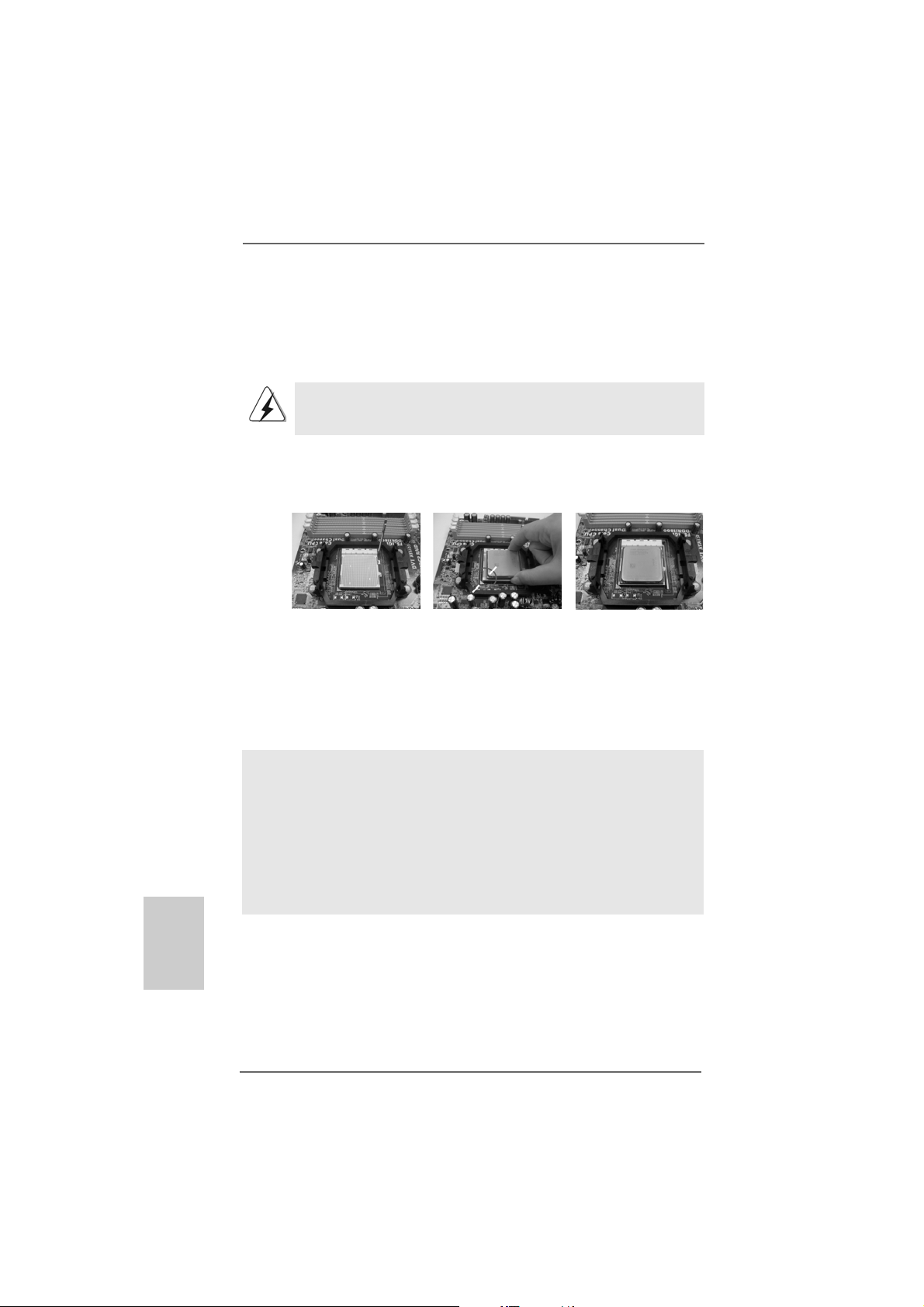
2.12.1
CPU InstallationCPU Installation
2.1
CPU Installation
2.12.1
CPU InstallationCPU Installation
Step 1. Unlock the socket by lifting the lever up to a 90
o
angle.
Step 2. Position the CPU directly above the socket such that the CPU corner with
the golden triangle matches the socket corner with a small triangle.
Step 3. Carefully insert the CPU into the socket until it fits in place.
The CPU fits only in one correct orientation. DO NOT force the CPU
into the socket to avoid bending of the pins.
Step 4. When the CPU is in place, press it firmly on the socket while you push
down the socket lever to secure the CPU. The lever clicks on the side tab
to indicate that it is locked.
Lever 90° Up
CPU Golden Triangle
Socket Corner Small Triangle
English
EnglishEnglish
EnglishEnglish
1212
12
1212
STEP 1:
Lift Up The Socket Lever
2.22.2
Installation of CPU Fan and HeatsinkInstallation of CPU Fan and Heatsink
2.2
Installation of CPU Fan and Heatsink
2.22.2
Installation of CPU Fan and HeatsinkInstallation of CPU Fan and Heatsink
STEP 2 / STEP 3:
Match The CPU Golden Triangle
To The Socket Corner Small
Triangle
STEP 4:
Push Down And Lock
The Socket Lever
After you install the CPU into this motherboard, it is necessary to install a
larger heatsink and cooling fan to dissipate heat. You also need to spray
thermal grease between the CPU and the heatsink to improve heat
dissipation. Make sure that the CPU and the heatsink are securely fastened and in good contact with each other. Then connect the CPU fan to
the CPU FAN connector (CPU_FAN1, see Page 2, No. 6). For proper
installation, please kindly refer to the instruction manuals of the CPU fan
and the heatsink.
ASRock A785GM-LE Motherboard
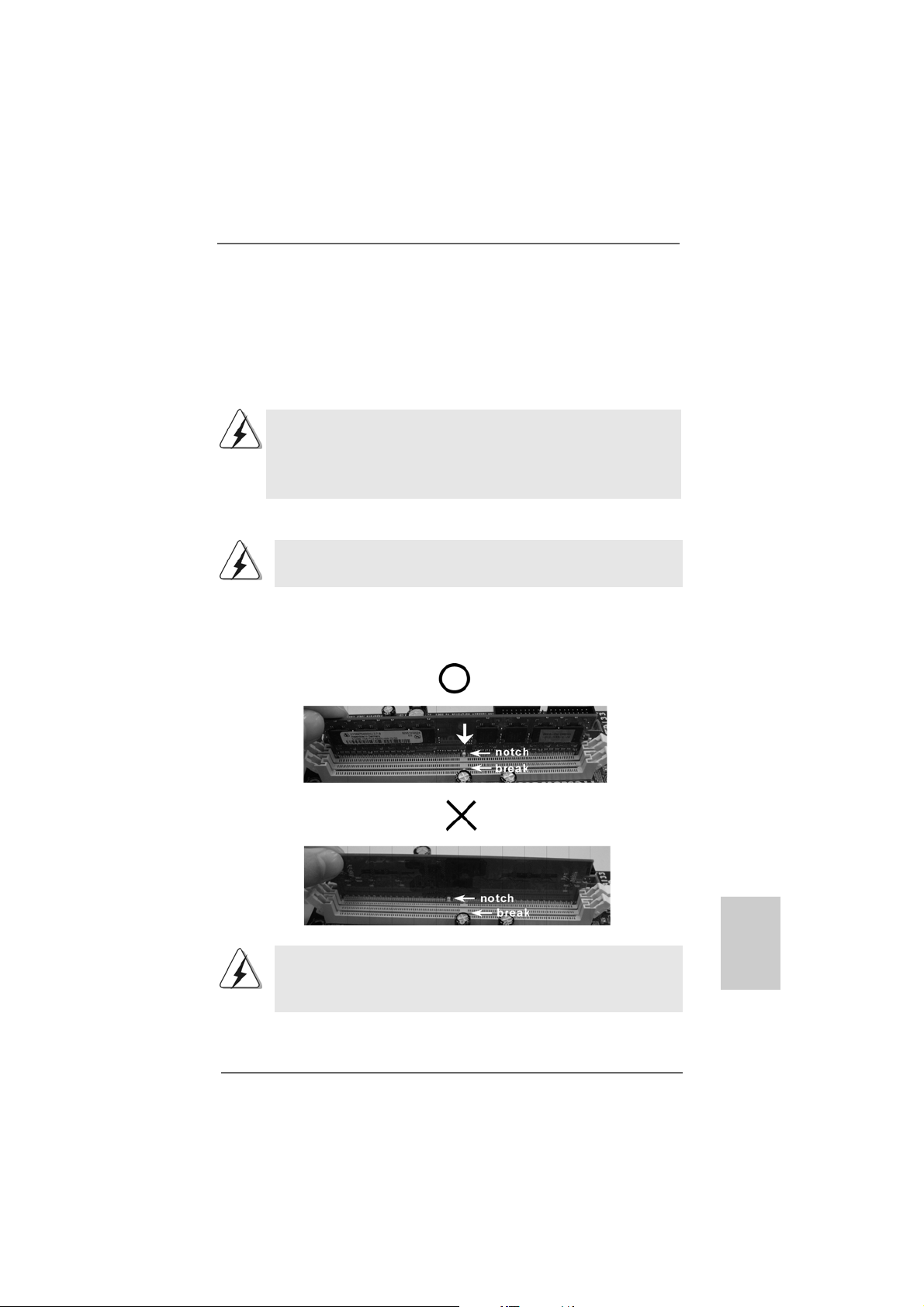
2.3 Installation of Memory Modules (DIMM)2.3 Installation of Memory Modules (DIMM)
2.3 Installation of Memory Modules (DIMM)
2.3 Installation of Memory Modules (DIMM)2.3 Installation of Memory Modules (DIMM)
A785GM-LE motherboard provides two 240-pin DDR2 (Double Data Rate 2) DIMM
slots, and supports Dual Cha nnel Me mory Technology. For dual channel configuration,
you always need to install two identical (the same brand, speed, size and chiptype) memory modules in the DDR2 DIMM slots to activate Dual Channel Memory
Technology. Otherwise, it will operate at single channel mode.
1. It is not allowed to install a DDR memory module into DDR2 slot;
otherwise, this motherboard and DIMM may be damaged.
2. If you install only one memory module or two non-identical memory
modules, it is unable to activate the Dual Channel Memory
Technology.
Installing a DIMMInstalling a DIMM
Installing a DIMM
Installing a DIMMInstalling a DIMM
Please make sure to disconnect power supply before adding or
removing DIMMs or the system components.
Step 1. Unlock a DIMM slot by pressing the retaining clips outward.
Step 2. Align a DIMM on the slot such that the notch on the DIMM matches the brea k
on the slot.
The DIMM only fits in one correct orientation. It will cause permanent
damage to the motherboard and the DIMM if you force the DIMM into the
slot at incorrect orientation.
Step 3. Firmly insert the DIMM into the slot until the retaining cli ps at both ends fully
sna p back in place and the DIMM is properly seated.
ASRock A785GM-LE Motherboard
1313
13
1313
EnglishEnglish
EnglishEnglish
English
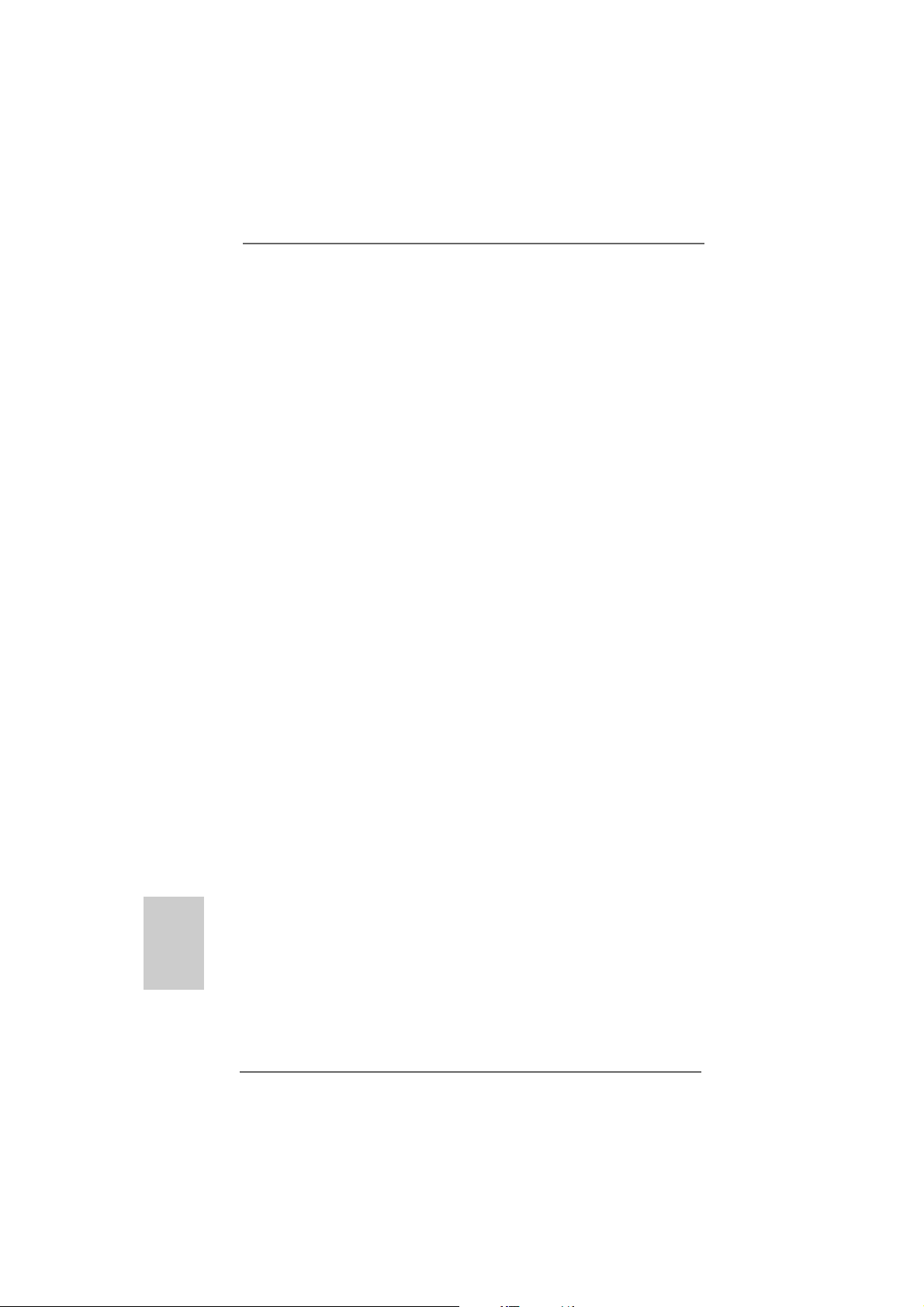
2.4 Expansion Slots (PCI and PCI Express Slots)2.4 Expansion Slots (PCI and PCI Express Slots)
2.4 Expansion Slots (PCI and PCI Express Slots)
2.4 Expansion Slots (PCI and PCI Express Slots)2.4 Expansion Slots (PCI and PCI Express Slots)
There are 2 PCI slots and 2 PCI Express slots on this motherboard.
PCI slots: PCI slots are used to install expansion cards that have the 32-bit PCI
interface.
PCIE slots:
PCIE1 (PCIE x1 slot; Green) is used for PCI Expre ss cards with x1 lane
width cards, such as Gigabit LAN card, SAT A2 card, etc.
PCIE2 (PCIE x16 slot; Green) is used for PCI Expre ss cards with x16
lane width gra phics cards.
Installing an expansion cardInstalling an expansion card
Installing an expansion card
Installing an expansion cardInstalling an expansion card
Step 1. Before installing the expansion card, please make sure that the power supply
is switched off or the power cord is unplugged. Plea se read the documentation
of the expansion card a nd ma ke necessary hardware
settings for the card before you start the installation.
Step 2. Remove the bracket facing the slot that you intend to use. Keep the screws
for later use.
Step 3. Align the card connector with the slot and press firmly until the card is com-
pletely seated on the slot.
Step 4. Fasten the card to the chassis with screws.
English
EnglishEnglish
EnglishEnglish
1414
14
1414
ASRock A785GM-LE Motherboard
