Asrock A780GM-LE User Manual
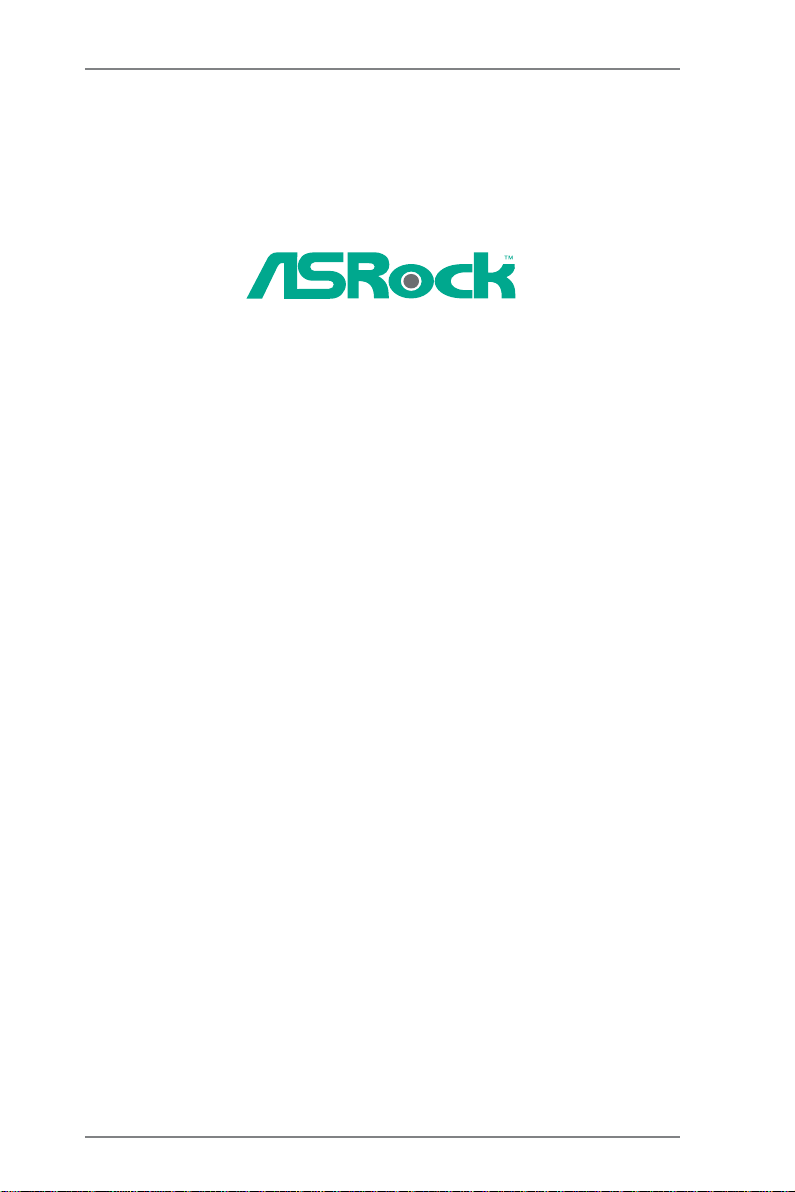
A780GM-LE
User Manual
Version 1.1
Published March 2009
Copyright©2009 ASRock INC. All rights reserved.
11
1
11
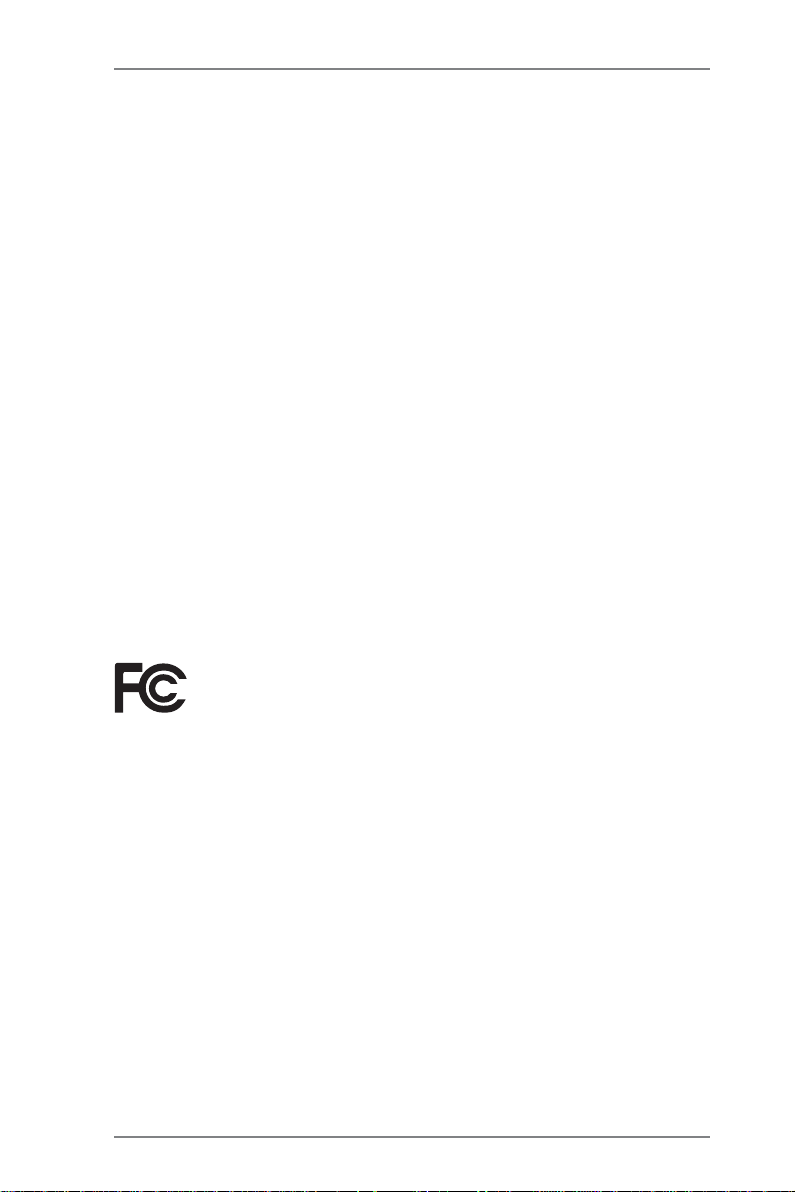
Copyright Notice:Copyright Notice:
Copyright Notice:
Copyright Notice:Copyright Notice:
No part of this manual may be reproduced, transcribed, transmitted, or translated in
any language, in any form or by any means, except duplication of documentation by
the purchaser for backup purpose, without written consent of ASRock Inc.
Products and corporate names appearing in this manual may or may not be registered trademarks or copyrights of their respective companies, and are used only for
identification or explanation and to the owners’ benefit, without intent to infringe.
Disclaimer:Disclaimer:
Disclaimer:
Disclaimer:Disclaimer:
Specifications and information contained in this manual are furnished for informational use only and subject to change without notice, and should not be constructed
as a commitment by ASRock. ASRock assumes no responsibility for any errors or
omissions that may appear in this manual.
With respect to the contents of this manual, ASRock does not provide warranty of
any kind, either expressed or implied, including but not limited to the implied warranties or conditions of merchantability or fitness for a particular purpose.
In no event shall ASRock, its directors, officers, employees, or agents be liable for
any indirect, special, incidental, or consequential damages (including damages for
loss of profits, loss of business, loss of data, interruption of business and the like),
even if ASRock has been advised of the possibility of such damages arising from a n y
defect or error in the manual or product.
This device complies with Part 15 of the FCC Rules. Operation is subject to the
following two conditions:
(1) this device may not cause harmful interference, and
(2) this device must accept any interference received, including interference that
may cause undesired operation.
CALIFORNIA, USA ONLY
The Lithium battery adopted on this motherboard contains Perchlorate, a toxic
substance controlled in Perchlorate Best Management Practices (BMP) regulations
passed by the California Legislature. When you discard the Lithium battery in
California, USA, please follow the related regulations in advance.
“Perchlorate Material-special handling may apply, see
www.dtsc.ca.gov/hazardouswaste/perchlorate”
ASRock Website: http://www.asrock.com
22
2
22
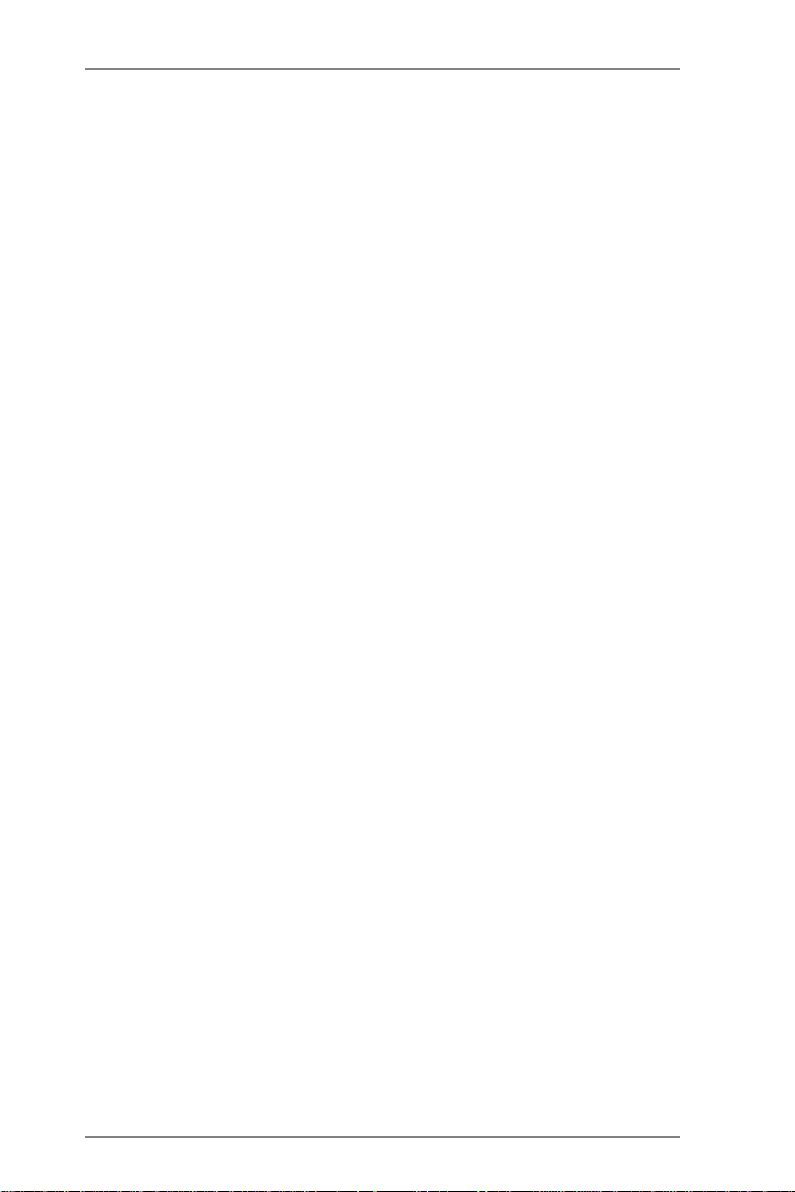
ContentsContents
Contents
ContentsContents
1.1.
IntroductionIntroduction
1.
Introduction
1.1.
IntroductionIntroduction
1.1 Package Contents..................................................................... 5
1.2 Specifications ............................................................................ 6
1.3 Minimum Hardware Requirement for 1080p Blu-ray (BD) /
HD-DVD Playba ck Support......................................................... 10
1.4 1080p Blu-ray (BD) / HD-DVD Films Which Pass Our Lab Test . 1 1
1.5 Motherboard Layout ................................................................... 12
1.6 I/O Panel.................................................................................... 13
2.2.
InstallationInstallation
2.
Installation
2.2.
InstallationInstallation
Pre-installation Precautions ................................................................ 14
2.1 CPU Installation ......................................................................... 15
2.2 Installation of CPU Fan a nd Heatsink......................................... 15
2.3 Installation of Memory Modules (DIMM) .................................... 16
2.4 Expansion Slots (PCI a nd PCI Express Slots)........................... 17
2.5 Dual Monitor and Surround Display Feature s............................. 18
2.6 ATITM Hybrid CrossFireXTM Operation Guide............................... 21
2.7 Jumpers Setup .......................................................................... 23
2.8 Onboard Headers and Connectors ............................................. 24
2.9 SAT AII Hard Dis k Setup Guide................................................... 28
2.10 Serial ATA (SATA) / Serial AT AII (SA T AII) Hard Disks
Installation ................................................................................. 29
2.1 1 Hot Plug and Hot Swap Functions for SATA / SA TAII HDDs ....... 30
2.12 SATA / SA TAII HDD Hot Plug Feature a nd Operation Guide ....... 31
2.13 Driver Installation Guide ............................................................. 33
2.14 Installing Windows® XP / XP 64-bit / VistaTM / Vista
With RAID Functions ................................................................. 33
2.14.1 Installing Windows® XP / XP 64-bit With RAID
2.14.2 Installing Windows® VistaTM / Vista
2.15 Installing Windows® XP / XP 64-bit / VistaTM / Vista
Without RAID Functions ............................................................ 35
2.15.1 Installing Windows® XP / XP 64-bit Without RAID
2.15.2 Installing Windows® VistaTM / Vista
2.16 Untied Overclocking T echnology ................................................ 37
........................................................................................................................
............................................................
........................................................................................................................
..........................................................................................................................
.............................................................
..........................................................................................................................
TM
64-bit
Functions .................................................................. 33
Functions ...................................................................... 34
Functions ...................................................................... 35
RAID Functions ............................................................. 36
TM
64-bit With RAID
TM
64-bit
TM
64-bit Without
5 5
5
5 5
14 14
14
14 14
33
3
33
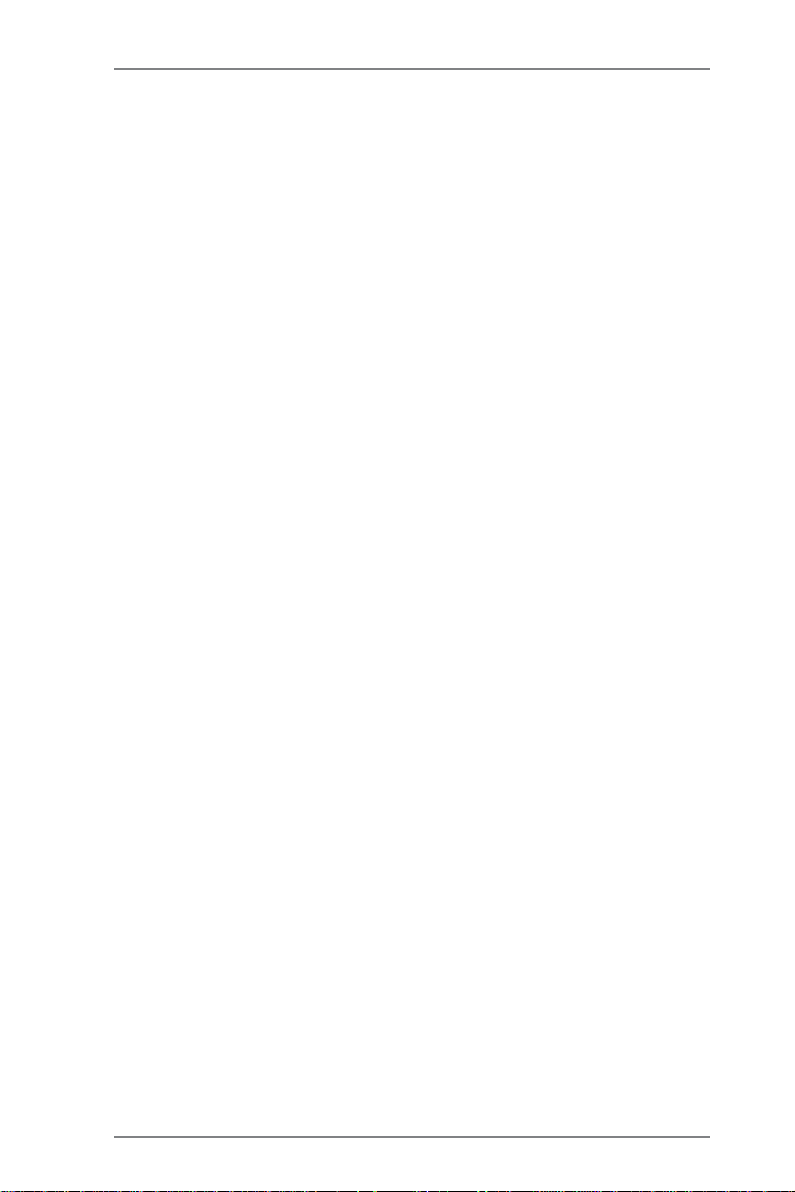
3.3.
BIOS SBIOS S
3.
BIOS S
3.3.
BIOS SBIOS S
3.1 Introduction ................................................................................ 38
3.2 Main Screen .............................................................................. 39
3.3 Smart Screen ............................................................................ 40
3.4 Advanced Screen ....................................................................... 41
3.5 Hardware Health Event Monitoring Screen ................................. 54
3.6 Boot Screen .............................................................................. 55
3.7 Security Screen......................................................................... 56
3.8 Exit Screen................................................................................ 57
4.4.
Software SupportSoftware Support
4.
Software Support
4.4.
Software SupportSoftware Support
4.1 Install Operating System ........................................................... 58
4.2 Support CD Information .............................................................. 58
ETUP UTILITYETUP UTILITY
ETUP UTILITY
ETUP UTILITYETUP UTILITY
3.1.1 BIOS Menu Bar ............................................................... 38
3.1.2 Navigation Keys .............................................................. 39
3.4.1 CPU Configuration ........................................................... 41
3.4.2 Chipset Configuration ...................................................... 46
3.4.3 ACPI Configuration .......................................................... 48
3.4.4 IDE Configuration............................................................. 49
3.4.5 PCIPnP Configuration ...................................................... 51
3.4.6 Floppy Configuration ........................................................ 52
3.4.7 Super IO Configuration .................................................... 52
3.4.8 USB Configuration ........................................................... 53
3.6.1 Boot Settings Configuration ............................................. 55
4.2.1 Running Support CD ........................................................ 58
4.2.2 Drivers Menu ................................................................... 58
4.2.3 Utilities Menu .................................................................. 58
4.2.4 Contact Information.......................................................... 58
....................................................................................................
..................................................
....................................................................................................
......................................................................................................
...................................................
......................................................................................................
38 38
38
38 38
58 58
58
58 58
44
4
44
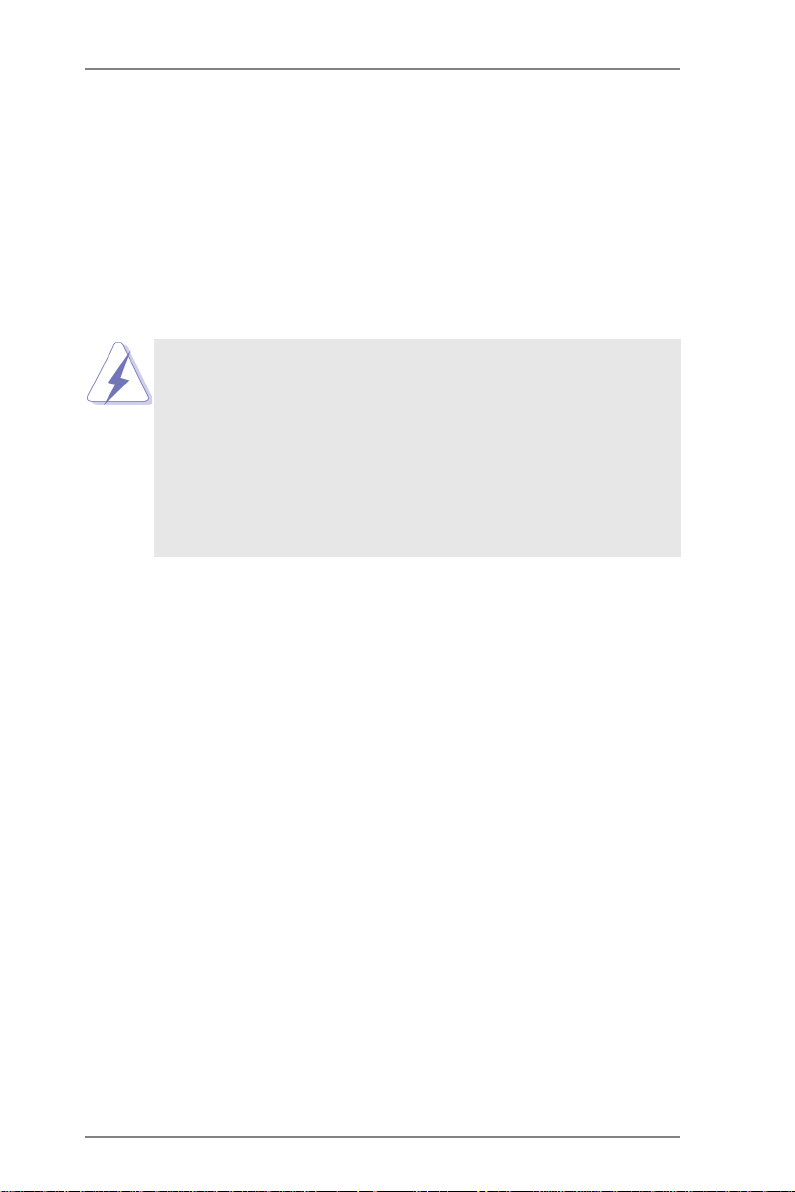
1.1.
IntroductionIntroduction
1.
Introduction
1.1.
IntroductionIntroduction
Thank you for purchasing ASRock A780GM-LE motherboard, a reliable motherboard
produced under ASRock’s consistently stringent quality control. It delivers excellent
performance with robust design conforming to ASRock’s commitment to quality and
endurance.
In this manual, cha pter 1 a nd 2 contain introduction of the motherboard and step-by-ste p
guide to the hardware installation. Chapter 3 and 4 contain the configuration guide to
BIOS setup and information of the Support CD.
Because the motherboard specifications and the BIOS software might be
updated, the content of this manual will be subject to change without
notice. In case any modifications of this manual occur, the updated
version will be available on ASRock website without further notice. You
may find the latest VGA cards and CPU support lists on ASRock website
as well. ASRock website
If you require technical support related to this motherboard, please visit
our website for specific information about the model you are using.
www.asrock.com/support/index.asp
1.11.1
PP
ackack
1.1
1.11.1
1 x ASRock A780GM-LE Motherboard
(Micro ATX Form Factor: 9.6-in x 7.8-in, 24.4 cm x 19.8 cm)
1 x ASRock A780GM-LE Quick Installation Guide
2 x ASRock A780GM-LE Support CD
1 x Ultra ATA 66/100/133 IDE Ribbon Cable (80-conductor)
1 x Serial ATA (SAT A) Data Ca ble (Optional)
1 x Serial ATA (SATA) HDD Power Cable (Optional)
1 x I/O Shield
age Contentsage Contents
P
ack
age Contents
PP
ackack
age Contentsage Contents
http://www.asrock.com
55
5
55
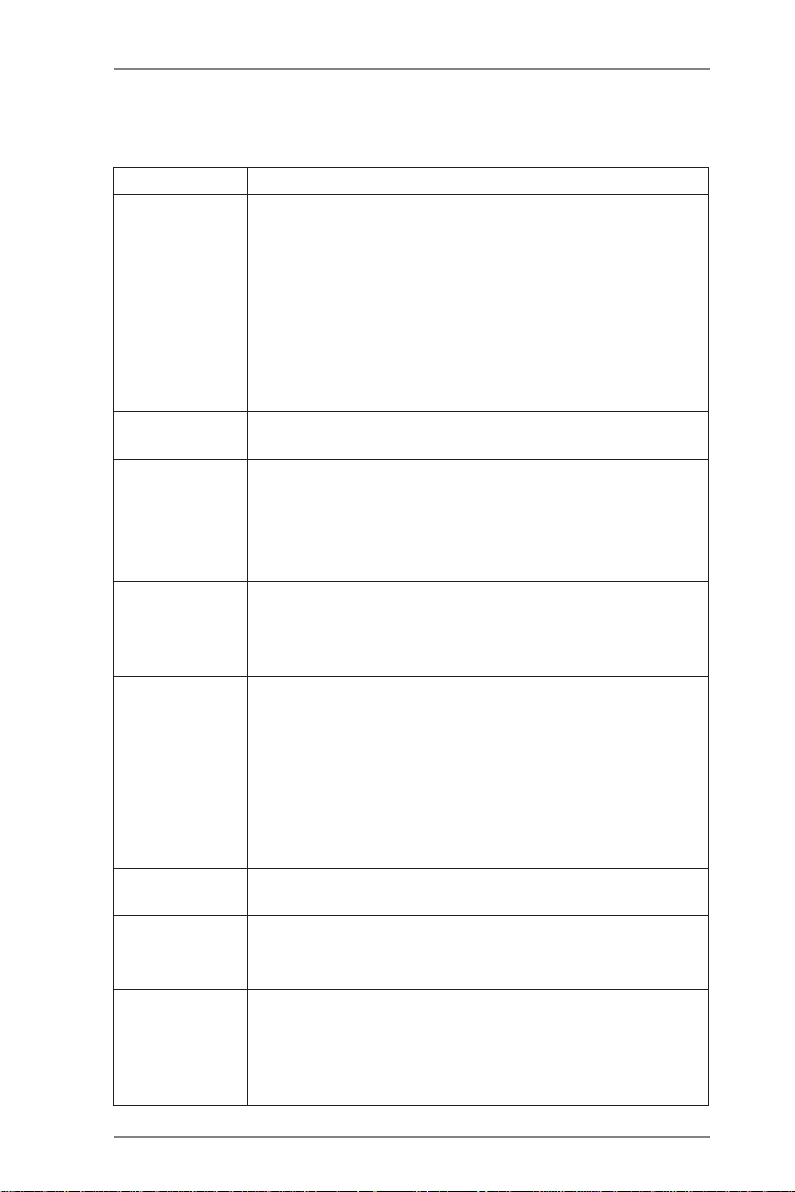
1.21.2
SpecificationsSpecifications
1.2
Specifications
1.21.2
SpecificationsSpecifications
Platform - Micro ATX Form Factor: 9.6-in x 7.8-in, 24.4 cm x 19.8 cm
CPU - Support for Socket AM2+ / AM2 processors: AMD Phenom
FX / Phenom / Athlon 64 FX / Athlon 64 X2 Dual-Core / Athlon
X2 Dual-Core / Athlon 64 / Sempron processor
- AM3 CPU Rea dy
- AMD LIVE!TM Ready
- Supports AMD’s Cool ‘n’ QuietTM T echnology
- FSB 2600 MHz (5.2 GT/s)
- Supports Untied Overclocking Technology (see CAUTION 1)
- Supports Hyper-Transport 3.0 (HT 3.0) Technology
Chipset - Northbridge: AMD 780G
- Southbridge: AMD SB710 / SB700
Memory - Dual Channel DDR2 Memory T echnology (see CAUTION 2)
- 2 x DDR2 DIMM slots
- Support DDR2 1066/800/667/533 non-ECC, un-buf fered memory
(see CAUTION 3)
- Max. capacity of system memory: 8GB (see CAUTION 4)
Expansion Slot - 1 x PCI Express 2.0 x16 slot (green @ x16 mode)
- 1 x PCI Express 2.0 x1 slot
- 2 x PCI slots
- Supports A TITM Hybrid CrossFireX
Graphics - Integrated AMD Ra deon HD 3200 gra phics
- D X10 class iGPU, Pixel Shader 4.0
- Max. shared memory 512MB (see CAUTION 5)
- Dual VGA Output: support DVI-D and D-Sub ports by
independent display controllers
- Supports HDCP function with DVI-D port
- Supports Full HD 1080p Blu-ray (BD) / HD-DVD playback
(see CAUTION 6)
Audio - 5.1 CH Windows® VistaTM Premium Level HD Audio
(ALC662 Audio Codec)
LAN - PCIE x1 Gigabit LAN 10/100/1000 Mb/s
- Realtek RTL81 1 1DL
- Supports Wa ke-On-LAN
Rear Panel I/O I/O Panel
- 1 x PS/2 Mouse Port
- 1 x PS/2 Keyboard Port
- 1 x V GA/D-Sub Port
- 1 x VGA/DVI-D Port
TM
TM
66
6
66
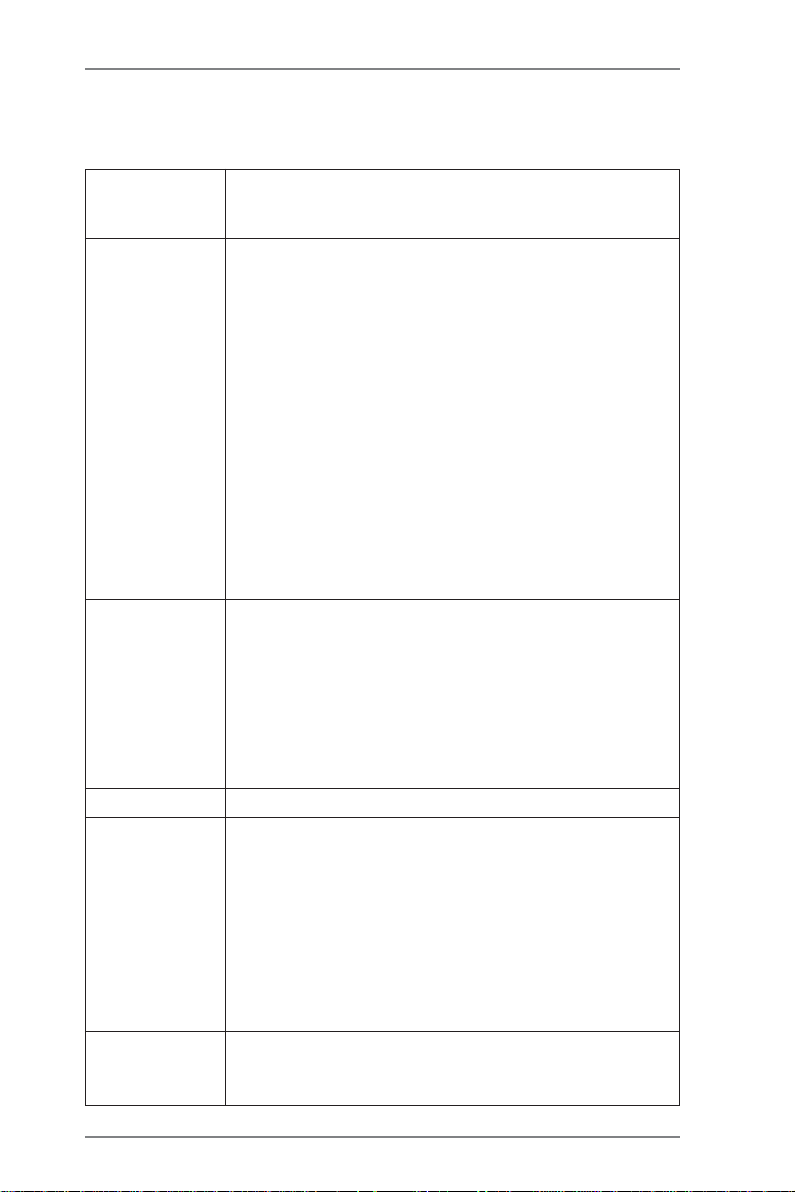
- 6 x Ready-to-Use USB 2.0 Ports
- 1 x RJ-45 LAN Port with LED (ACT/LINK LED a nd SPEED LED)
- HD Audio Jack: Line in/Front Speaker/Microphone
Connector - 6 x Serial ATAII 3.0Gb/s connectors, support RAID (RAID 0,
RAID 1, RAID 10 a nd JBOD), NCQ, AHCI and “Hot Plug”
functions (see CAUTION 7)
- 1 x ATA133 IDE connector (supports 2 x IDE devices)
- 1 x Floppy connector
- 1 x IR header
- 1 x Print port header
- 1 x COM port header
- CPU/Chassis FAN connector
- 24 pin A TX power connector
- 4 pin 12V power connector
- CD in header
- Front panel audio connector
- 3 x USB 2.0 headers (support 6 USB 2.0 ports)
(see CAUTION 8)
BIOS Feature - 8Mb AMI BIOS
- AMI Legal BIOS
- Supports “Plug and Play”
- ACPI 1.1 Compliance Wake Up Events
- Supports jumperfree
- SMBIOS 2.3.1 Support
- CPU, DRAM, NB, SB Voltage Multi-adjustment
- Supports Smart BIOS
Support CD - Drivers, Utilities, AntiVirus Software (Trial Version)
Unique Feature - ASRock OC Tuner (see CAUTION 9)
- Intelligent Energy Saver (see CAUTION 10)
- Instant Boot
- Hybrid Booster:
- CPU Frequency Stepless Control (see CAUTION 11)
- ASRock U-COP (see CAUTION 12)
- Boot Failure Guard (B.F.G.)
- ASRock AM2 Boost: ASRock Patented Technology to boost
memory performance up to 12.5% (see CAUTION 13)
Hardware - CPU T e mperature Sensing
Monitor - Chassis Temperature Sensing
- CPU Fan Tachometer
77
7
77
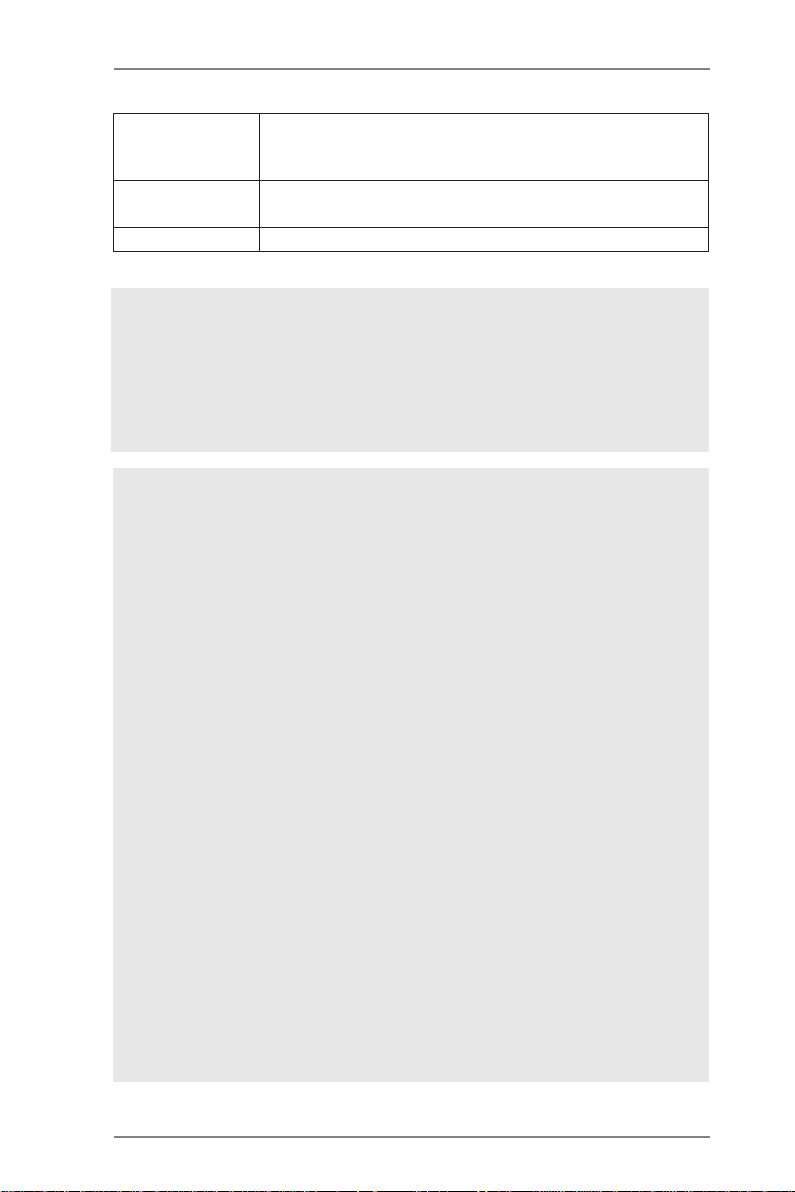
- Chassis Fa n Ta chometer
- CPU Quiet Fan
- Voltage Monitoring: +12V, +5V, +3.3V, Vcore
OS - Microsoft® Windows® XP / XP Media Center / XP 64-bit /
TM
Vista
/ VistaTM 64-bit compliant
Certifications - FCC, CE, Microsoft® WHQL Certificated
* For detailed product information, please visit our website: http://www.asrock.com
WARNING
Please realize that there is a certain risk involved with overclocking, including adjusting
the setting in the BIOS, applying Untied Overclocking Technology, or using the thirdparty overclocking tools. Overclocking may affect your system stability, or even
cause damage to the components and devices of your system. It should be done at
your own risk and expense. We are not responsible for possible damage caused by
overclocking.
CAUTION!
1. This motherboard supports Untied Overclocking Technology. Please read
“Untied Overclocking Technology” on page 37 for details.
2. This motherboard supports Dual Channel Memory Technology. Before
you implement Dual Channel Memory Technology, make sure to read
the installation guide of memory modules on page 16 for proper
installation.
3. Whether 1066MHz memory speed is supported depends on the AM2+ CPU
you adopt. If you want to adopt DDR2 1066 memory module on this
motherboard, please refer to the memory support list on our website for
the compatible memory modules.
ASRock website http://www.asrock.com
4. Due to the operating system limitation, the actual memory size may be
less than 4GB for the reservation for system usage under Windows® XP
and Windows
bit with 64-bit CPU, there is no such limitation.
5. The maximum shared memory size is defined by the chipset vendor
and is subject to change. Please check AMD website for the latest
information.
6. 1080p Blu-ray (BD) / HD-DVD playback support on this motherboard requires
the proper hardware configuration. Please refer to page 10 and 11 for the
minimum hardware requirement and the passed 1080p Blu-ray (BD) / HD-DV D
films in our lab test.
7. Before installing SATAII hard disk to SAT AII connector, please read the “SATAII
Hard Disk Setup Guide” on page 28 to adjust your SATAII hard disk drive to
SATAII mode. You can also connect SATA hard disk to SATAII connector
directly.
®
VistaTM. For Windows® XP 64-bit and Windows® VistaTM 64-
88
8
88
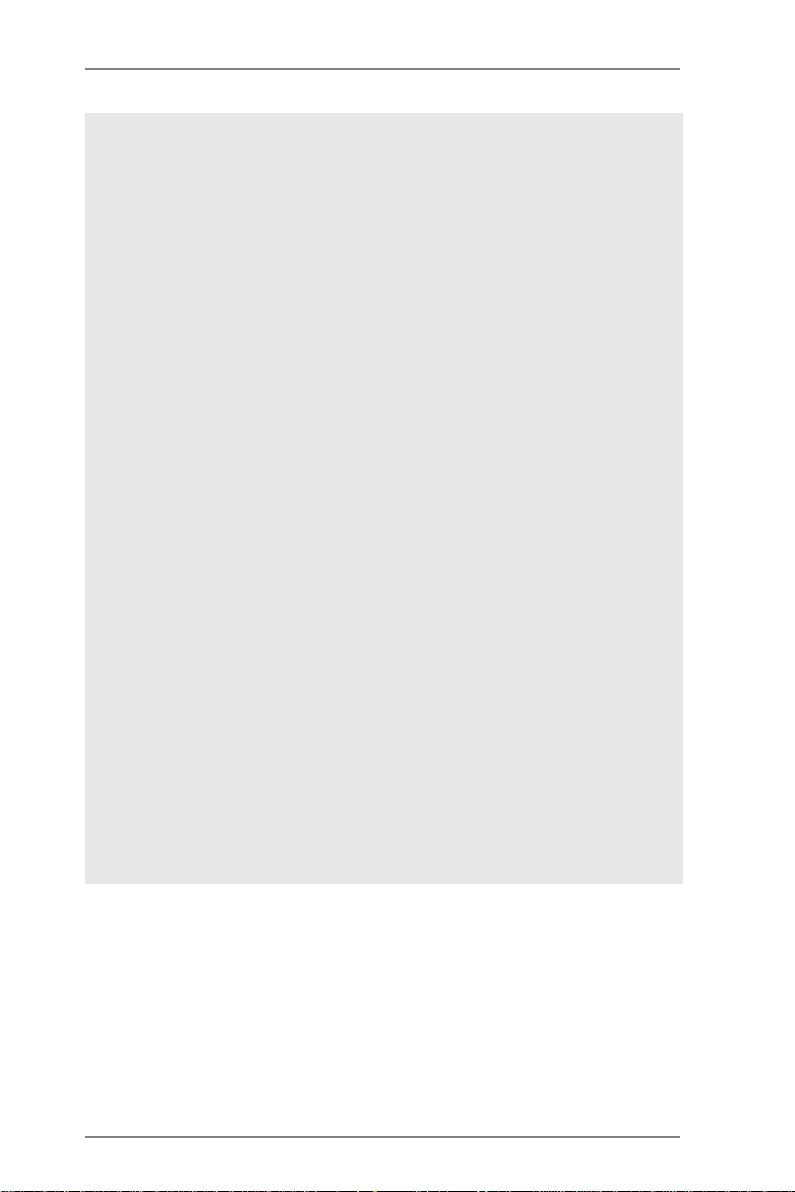
8. Power Management for USB 2.0 works fine under Microsoft® Windows
VistaTM 64-bit / VistaTM / XP 64-bit / XP SP1 or SP2.
9. It is a user-friendly ASRock overclocking tool which allows you to surveil
your system by hardware monitor function and overclock your hardware
devices to get the best system performance under Windows
environment. Please visit our website for the operation procedures of
ASRock OC Tuner. ASRock website:
10. Featuring an advanced proprietary hardware and software design,
Intelligent Energy Saver is a revolutionary technology that delivers
unparalleled power savings. The voltage regulator can reduce the
number of output phases to improve efficiency when the CPU cores are
idle. In other words, it is able to provide exceptional power saving and
improve power efficiency without sacrificing computing performance. To
use Intelligent Energy Saver function, please enable Cool ‘n’ Quiet option
in the BIOS setup in advance. Please visit our website for the operation
procedures of Intelligent Energy Saver.
ASRock website: http://www.asrock.com
11. Although this motherboard offers stepless control, it is not recommended
to perform over-clocking. Frequencies other than the recommended CPU
bus frequencies may cause the instability of the system or damage the
CPU.
12. While CPU overheat is detected, the system will automatically shutdown.
Before you resume the system, please check if the CPU fan on the
motherboard functions properly and unplug the power cord, then plug it
back again. To improve heat dissipation, remember to spray thermal
grease between the CPU a nd the heatsink when you in stall the PC system.
13. This motherboard supports ASRock AM2 Boost overclocking technology. If
you enable this function in the BIOS setup, the memory performance will
improve up to 12.5%, but the effect still depends on the AM2 CPU you adopt.
Enabling this function will overclock the chipset/CPU reference clock. However,
we can not guarantee the system stability for all CPU/DRAM configurations.
If your system is unstable after AM2 Boost function is enabled, it may not be
applicative to your system. You may choose to disable this function for
keeping the stability of your system.
http://www.asrock.com
®
®
99
9
99
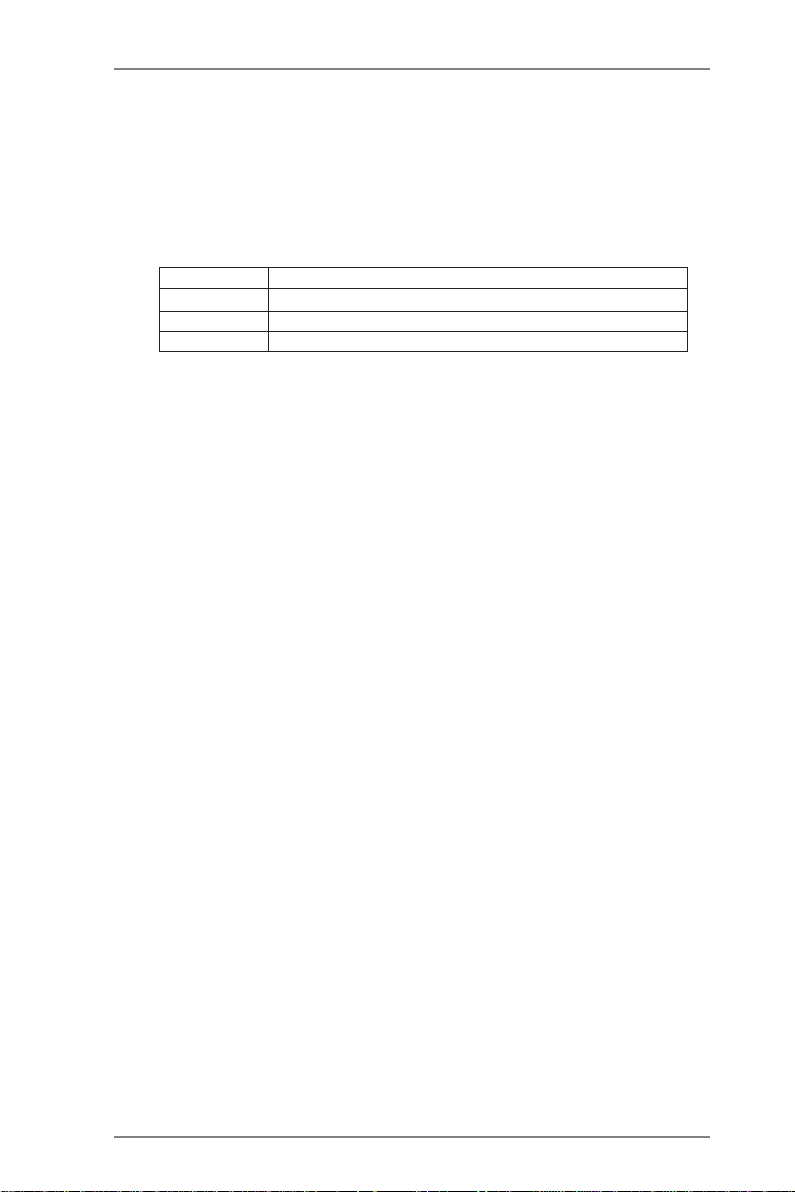
1.31.3
Minimum Hardware Requirement for 1080p Blu-rayMinimum Hardware Requirement for 1080p Blu-ray
1.3
Minimum Hardware Requirement for 1080p Blu-ray
1.31.3
Minimum Hardware Requirement for 1080p Blu-rayMinimum Hardware Requirement for 1080p Blu-ray
(BD) / HD(BD) / HD
(BD) / HD
(BD) / HD(BD) / HD
1080p Blu-ray (BD) / HD-DVD playback support on this motherboard
requires the proper hardware configuration. Please refer to below table
for the minimum hardware requirement.
CPU AMD Sempron Dual Core 2100
VGA Onboard VGA with DVI-D port
Memory Dual Channel DDR2 533, 1GB x 2
Suggested OS Windows
* If you need to use CyberLink PowerDVD Ultra version 7.3, we suggest to disable
Hardware Acceleration function for better playback performance and compatibility.
After executing CyberLink PowerDVD Ultra program, please follow below steps to
disable Hardware Acceleration function.
A. Right-click the main page of CyberLink PowerDVD Ultra program.
B. Click “Configuration”.
C. Select “Video”.
D. Click “Enable hardware acceleration (ATI Avivo)” to remove the “V” mark in
this item.
E. Click “OK” to save the change.
* Currently, 1080p Blu-ray (BD) / HD-DVD playback is only supported under Windows
VistaTM / VistaTM 64-bit OS. If you install Windows® XP / XP 64-bit OS, the function of
1080p Blu-ray (BD) / HD-DVD playback is not available, please visit our website for
AMD 780G VGA driver update in the future.
ASRock website
-D-D
VD Playback SupporVD Playback Suppor
-D
VD Playback Suppor
-D-D
VD Playback SupporVD Playback Suppor
®
VistaTM or Windows® VistaTM 64
http://www.asrock.com
tt
t
tt
®
1010
10
1010
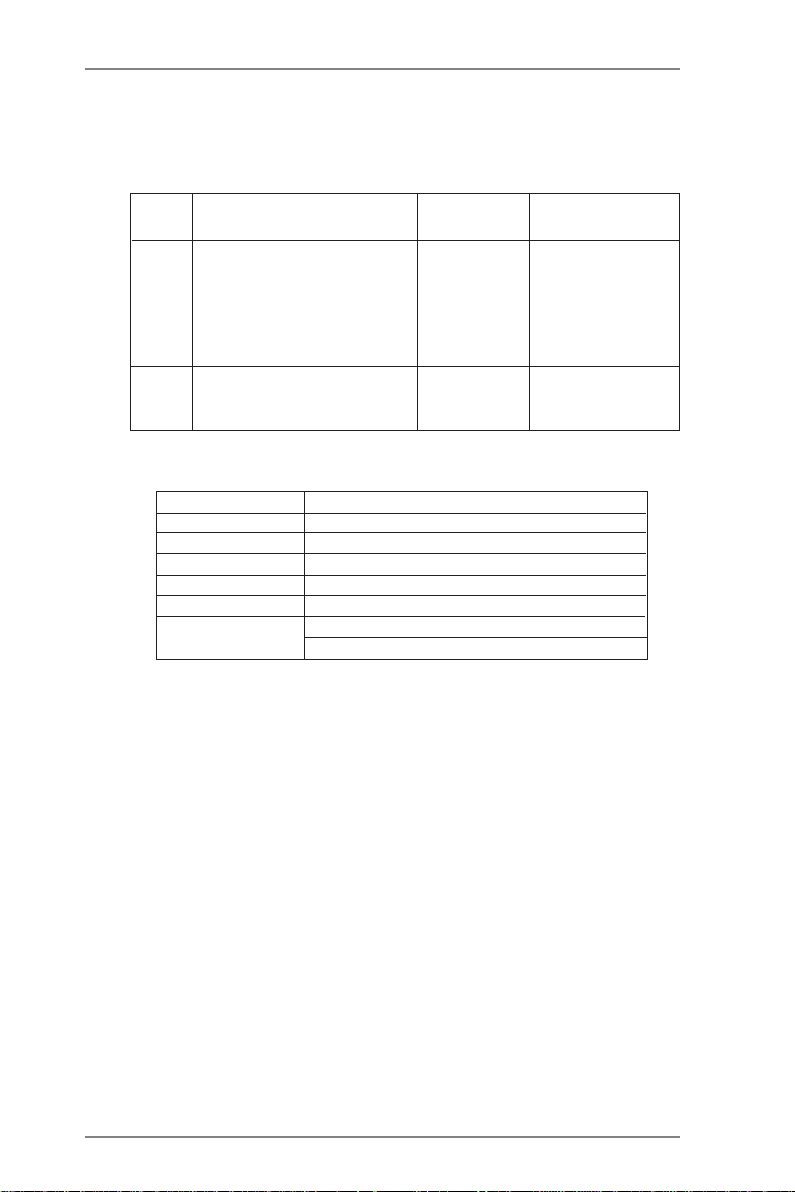
1.41.4
PP
1.4
1.41.4
assed 1080p Blu-ray (BD) / HDassed 1080p Blu-ray (BD) / HD
P
assed 1080p Blu-ray (BD) / HD
PP
assed 1080p Blu-ray (BD) / HDassed 1080p Blu-ray (BD) / HD
TT
estest
T
est
TT
estest
DVD Film Name Format Producer
Type
Blu-ray SWORDFISH VC-1 WB
DVD UNDERWORLD EVOLUTION MPEG-2 SONY
THE LAST STAND MPEG-4-AV C FOX
CASINO ROYALE MPEG-4-AV C SONY
THE LEAGUE OF MPEG-4-AVC FOX
EXTRAORDINARY GENTLEMEN
HD- KING KONG VC-1 UNIVERSAL
DVD NEW ORLEANS CONCERT MPEG-2 WEA
THE IN TE RPR ET ER MPEG-4-AVC UNIVERSAL
* MPEG-4-AVC mentioned above refers to the same format of H.264.
* Above passed films are tested under below configuration.
Items Configurations
CPU AMD Sempron Dual Core 2100
VG A Onboard V GA with D VI-D port
Memory Dual Channel DDR2 533, 1GB x 2
OS Windows® VistaTM or Windows® VistaTM 64
Playback Software CyberLink PowerDVD Ultra (Version 7.3 or above)
DVD Player Pioneer BDR-101A / LG GBW-H10N (BD)
HP HD100 (HD-DVD)
-D-D
-D
-D-D
VD FVD F
VD F
VD FVD F
ilms in Our Lilms in Our L
ilms in Our L
ilms in Our Lilms in Our L
abab
ab
abab
1111
11
1111
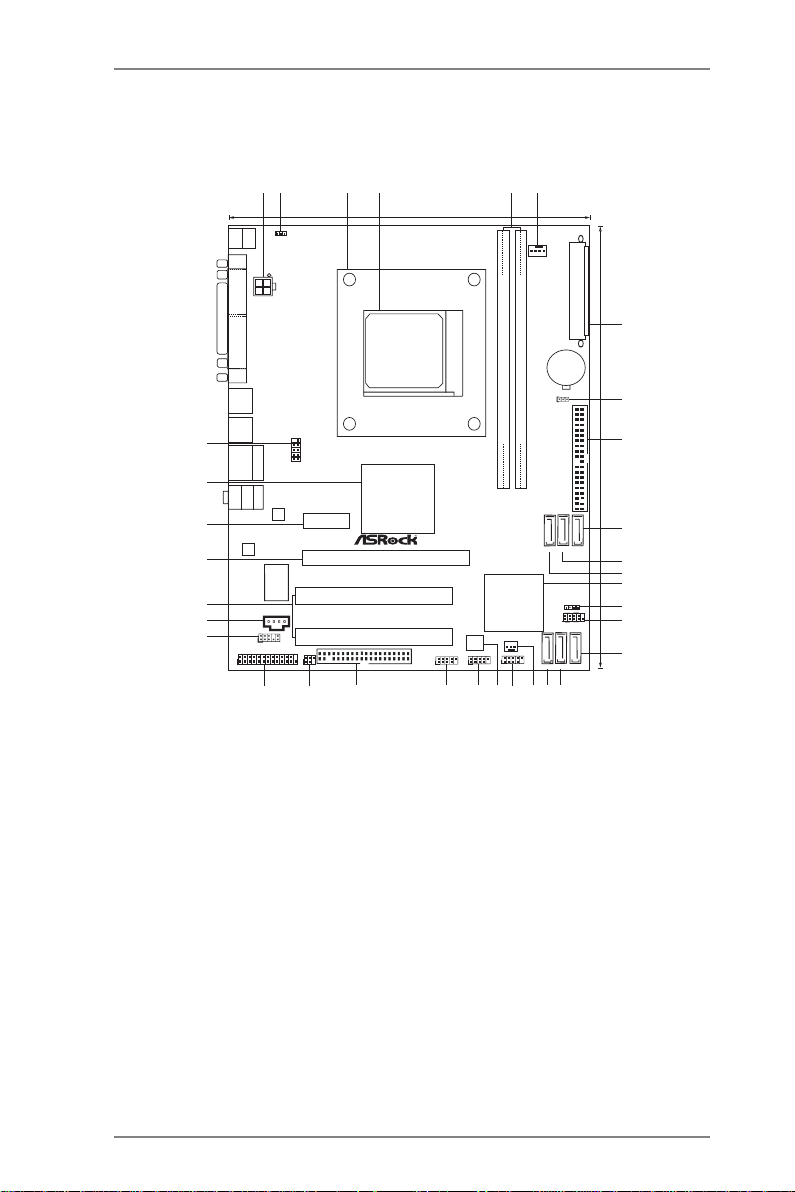
1.5 Motherboard Layout1.5 Motherboard Layout
1.5 Motherboard Layout
1.5 Motherboard Layout1.5 Motherboard Layout
24
1
Keyboard
Mouse
PS2
1
PS2
PS2_USB_PW1
VGA1
ATX12V1
DVI_CON1
USB2.0
T:USB2
B:USB3
USB2.0
T:USB4
B:USB5
33
USB2.0
Top:
T: US B0
RJ-45
B:USB1
32
Bottom:
MIC IN
Top:
LINE IN
Center:
FRONT
31
30
29
28
27
LAN
AUDIO
CODEC
Super
I/O
CD1
1
HD_AUDIO1
LPT1
1
26
3
19.8cm (7.8-in)
SOCKET AM2
COM1
1
Gigabit LAN
AMD
780G
Chipset
PCIE1
PCI1
PCI2
IR1
1
FLOPPY1
25
24
PCIE2
RoHS
A780GM-LE
USB10_11
1
23
8Mb
BIOS
USB8_9
1
22
Dual Channel
DDRII_1 (64bit, 240-pin module)
AM2+
DDR2 1066
AMD
SB710 /
SB700
Chipset
CHA_FAN1
USB6_7
1
21
5
FSB800
DDRII_2 (64bit, 240-pin module)
20
6
CPU_FAN1
CMOS
BATTERY
CLRCMOS1
1
IDE1
SATAII_4(SATAII_5 SATAII_6
PORT3) (PORT4) (PORT 5)
1
PANEL1
1
SATAII_1(SATAII_2 SATAII_3
PORT0) (PORT1) (PORT 2)
17
1819
SPEAKER1
PLEDPWRBTN
HDLED RESET
ATXPWR1
24.4cm (9.6-in)
7
8
9
10
11
12
13
14
15
16
1 ATX 12V Power Connector (ATX12V1) 18 Primary SATAII Connector
2 PS2_USB_PW1 Jumper (SATAII_1 (PORT 0))
3 CPU Heatsink Retention Module 19 Chassis Fan Connector (CHA_FAN1)
4 AM2 940-Pin CPU Socket 20 USB 2.0 Header (USB6_7, Blue)
5 2 x 240-pin DDR2 DIMM Slots 21 SPI Flash Memory (8Mb)
(Dual Channel A: DDRII_1, DDRII_2; Yellow) 2 2 USB 2.0 Header (USB8_9, Blue)
6 CPU Fan Connector (CPU_FAN1) 23 USB 2.0 Header (USB10_11, Blue)
7 ATX Power Connector (ATXPWR1) 24 Floppy Connector (FLOPPY1)
8 Clear CMOS Jumper (CLRCMOS1) 25 Infrared Module Header (IR1)
9 Primary IDE Connector (IDE1, Blue) 26 Print Port Header (LPT1, Purple)
10 Sixth SATAII Connector (SATAII_6 (PORT 5)) 27 Front Panel Audio Header
11 Fifth SATAII Connector (SATAII_5 (PORT 4)) (HD_AUDIO1, Lime)
12 Fourth SATAII Connector (SATAII_4 (PORT 3)) 28 Internal Audio Connector: CD1 (Black)
13 Southbridge Controller 29 PCI Slots (PCI1- 2)
14 Chassis Speaker Header 30 PCI Express 2.0 x16 Slot (PCIE2; Green)
(SPEAKER 1, Purple) 31 PCI Express 2.0 x1 Slot (PCIE1; Green)
15 System Panel Header (PANEL1, Orange) 32 Northbridge Controller
16 Third SATAII Connector (SATAII_3 (PORT 2)) 33 Serial Port Connector (COM1)
17 Secondary SATAII Connector (SATAII_2 (PORT 1))
1212
12
1212
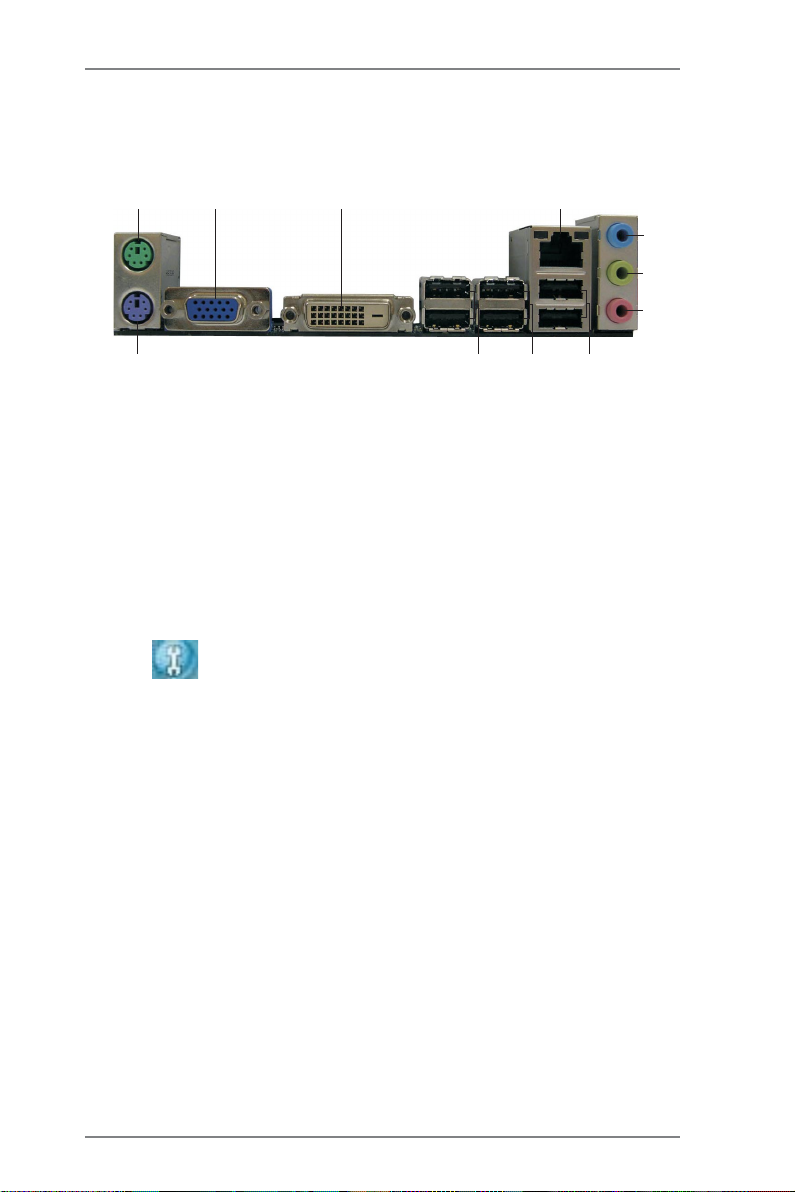
1.61.6
1.6
1.61.6
I/O PI/O P
I/O P
I/O PI/O P
anelanel
anel
anelanel
1
2
3
4
5
6
7
11
1 PS/2 Mouse Port (Green) * 7 Microphone (Pink)
2 VGA/D-Sub Port 8 US B 2 .0 Por ts (U SB0 1)
* 3 VGA/DVI-D Port 9 USB 2.0 Ports (USB45)
4 RJ-45 Port 10 USB 2.0 Ports (USB23)
5 Line In (Light Blue) 11 PS/2 Keyboard Port (Purple)
6 Front Speaker (Lime)
* To enable Multi-Streaming function, you need to connect a front panel audio cable to the front
panel audio header. Please refer to below steps for the software setting of Multi-Streaming.
For Windows® XP:
After restarting your computer, you will find “Mixer” tool on your system. Please select “Mixer
ToolBox” , click “Enable playback multi-streaming”, and click “ok”. Choose “2CH” or
“4CH” and then you are allowed to select “Realtek HDA Primary output” to use Rear Speaker
and Front Speaker, or select “Realtek HDA Audio 2nd output” to use front panel audio. Then
reboot your system.
For Windows
After restarting your computer, please double-click “Realtek HD Audio Manager” on the
system tray. Set “Speaker Configuration” to “Quadraphonic” or “Stereo”. Click “Device
advanced settings”, choose “Make front and rear output devices playbacks two different audio
streams simultaneously”, and click “ok”. Then reboot your system.
®
VistaTM:
10
9
8
1313
13
1313
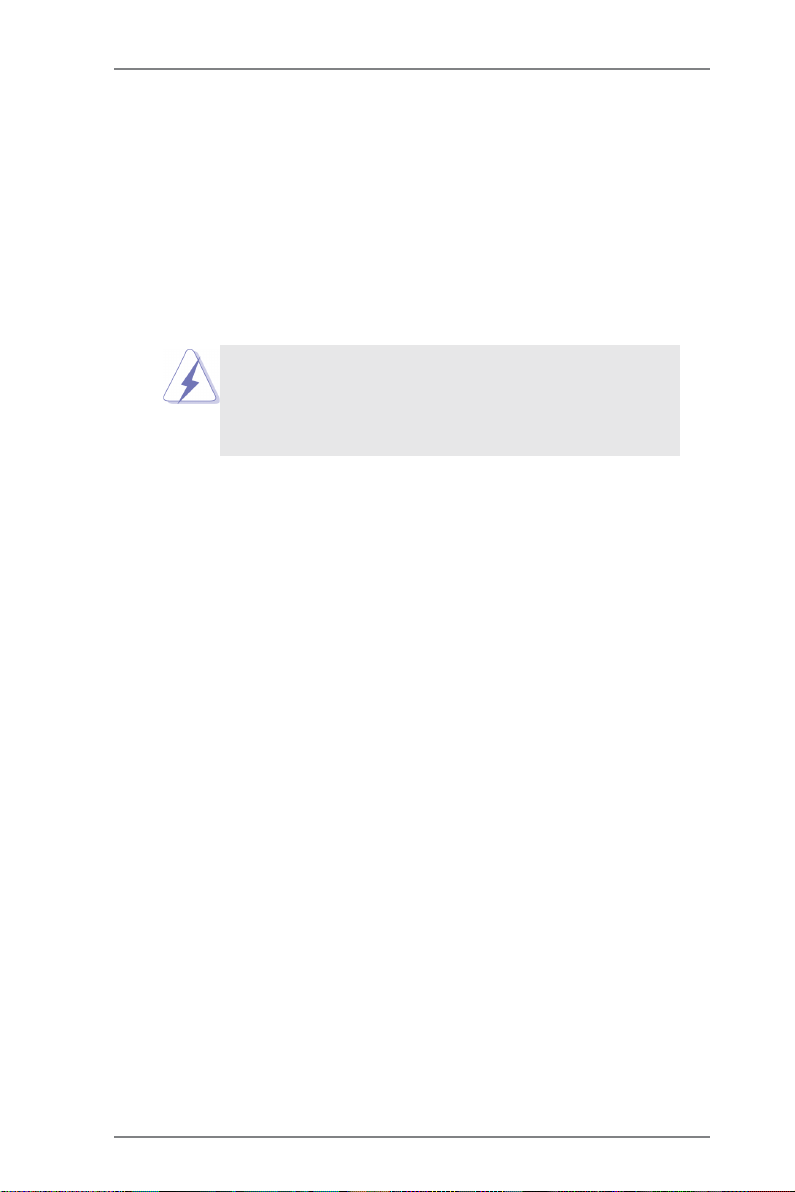
2.2.
InstallationInstallation
2.
Installation
2.2.
InstallationInstallation
This is a Micro ATX form factor (9.6-in x 7.8-in, 24.4 cm x 19.8 cm) motherboard.
Before you install the motherboard, study the configuration of your chassis to ensure that the motherboard fits into it.
Pre-installation PrecautionsPre-installation Precautions
Pre-installation Precautions
Pre-installation PrecautionsPre-installation Precautions
Take note of the following precautions before you install motherboard
components or change any motherboard settings.
Before you install or remove any component, ensure that the
power is switched off or the power cord is detached from the
power supply. Failure to do so may cause severe damage to the
motherboard, peripherals, and/or components.
1. Unplug the power cord from the wall socket before touching any
component.
2. To avoid damaging the motherboard components due to static
electricity, NEVER place your motherboard directly on the carpet or
the like. Also remember to use a grounded wrist strap or touch a
safety grounded object before you handle components.
3. Hold components by the edges and do not touch the ICs.
4. Whenever you uninstall any component, place it on a grounded antistatic pad or in the bag that comes with the component.
5. When placing screws into the screw holes to secure the motherboard
to the chassis, please do not over-tighten the screws! Doing so may
damage the motherboard.
1414
14
1414
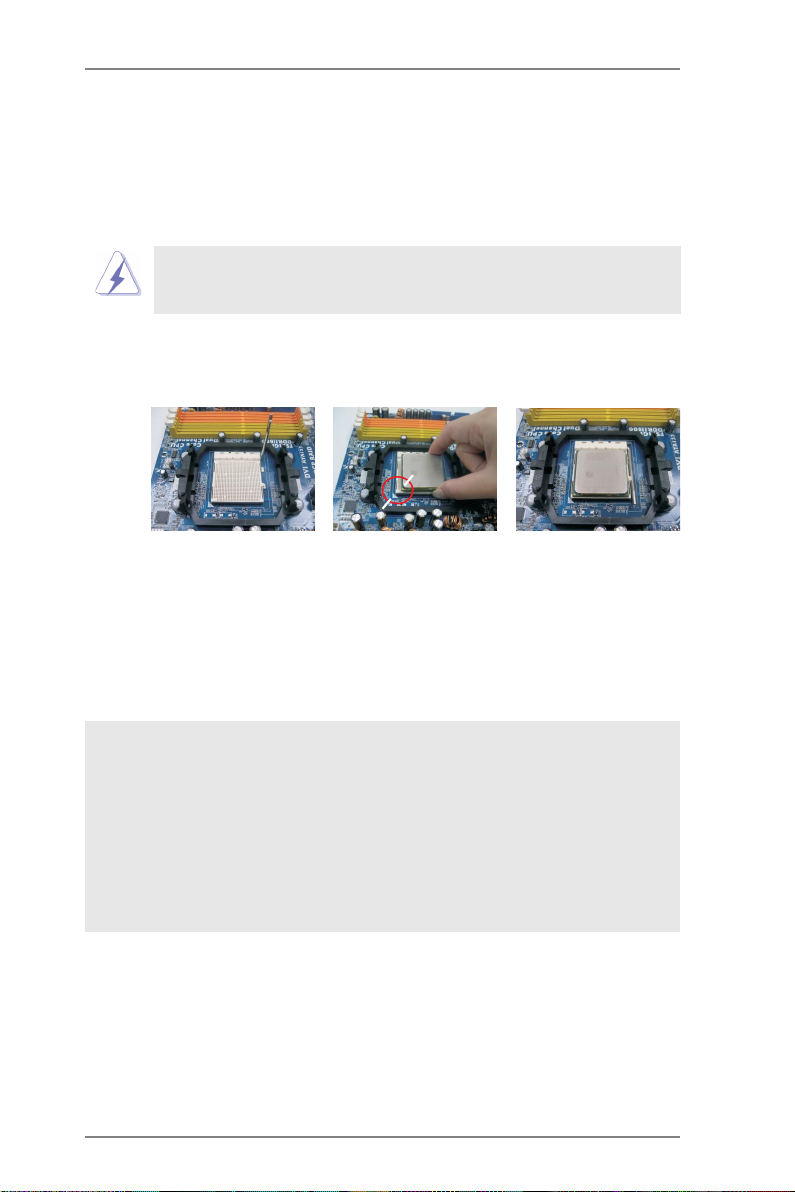
2.12.1
CPU InstallationCPU Installation
2.1
CPU Installation
2.12.1
CPU InstallationCPU Installation
Step 1. Unlock the socket by lifting the lever up to a 90
o
angle.
Step 2. Position the CPU directly above the socket such that the CPU corner with
the golden triangle matches the socket corner with a small triangle.
Step 3. Carefully insert the CPU into the socket until it fits in place.
The CPU fits only in one correct orientation. DO NOT force the CPU
into the socket to avoid bending of the pins.
Step 4. When the CPU is in place, press it firmly on the socket while you push
down the socket lever to secure the CPU. The lever clicks on the side tab
to indicate that it is locked.
Lever 90° Up
CPU Golden Triangle
Socket Corner Small Triangle
STEP 1:
Lift Up The Socket Lever
2.22.2
Installation of CPU Fan and HeatsinkInstallation of CPU Fan and Heatsink
2.2
Installation of CPU Fan and Heatsink
2.22.2
Installation of CPU Fan and HeatsinkInstallation of CPU Fan and Heatsink
STEP 2 / STEP 3:
Match The CPU Golden Triangle
To The Socket Corner Small
Triangle
STEP 4:
Push Down And Lock
The Socket Lever
After you install the CPU into this motherboard, it is necessary to install a
larger heatsink and cooling fan to dissipate heat. You also need to spray
thermal grease between the CPU and the heatsink to improve heat
dissipation. Make sure that the CPU and the heatsink are securely fastened and in good contact with each other. Then connect the CPU fan to
the CPU FAN connector (CPU_FAN1, see Page 12, No. 6). For proper
installation, please kindly refer to the instruction manuals of the CPU fan
and the heatsink.
1515
15
1515
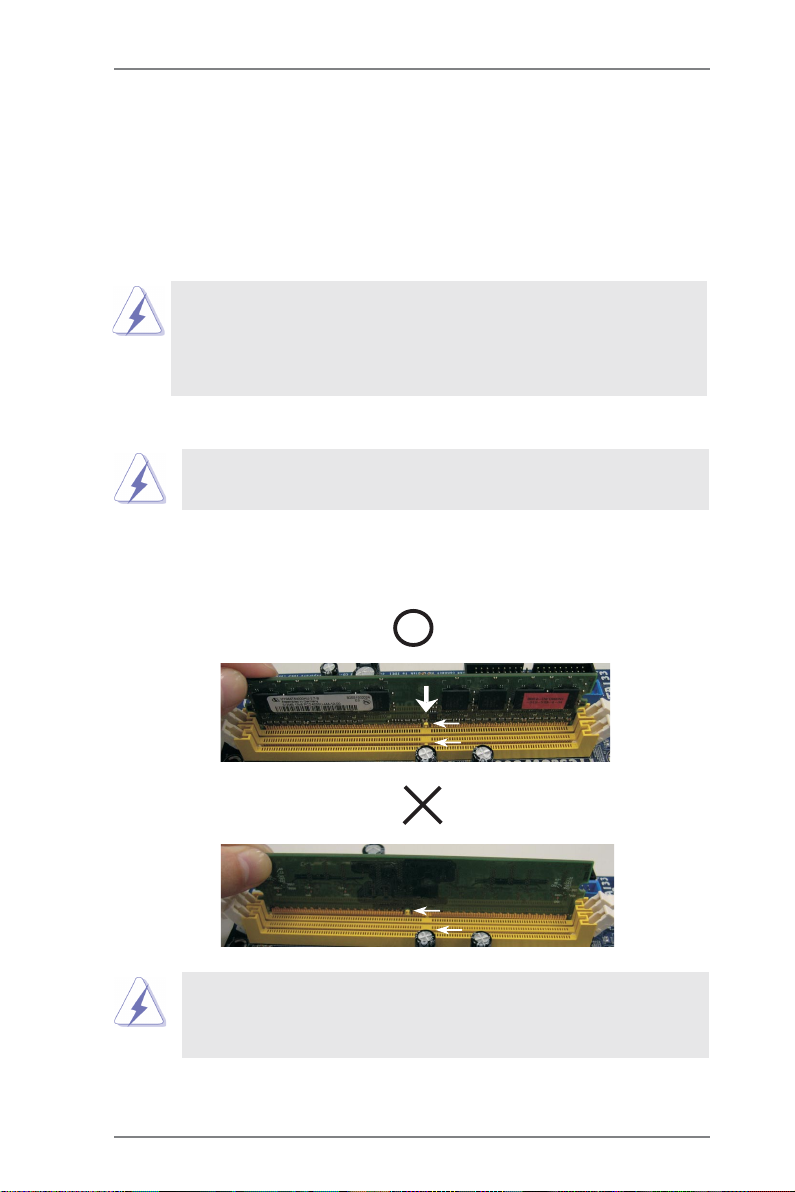
2.3 Installation of Memor2.3 Installation of Memor
2.3 Installation of Memor
2.3 Installation of Memor2.3 Installation of Memor
A780GM-LE motherboard provides two 240-pin DDR2 (Double Data Rate 2) DIMM slots,
and supports Dual Channel Memory Technology. For dual channel configuration, you
always need to install two identical (the same bra nd, speed, size a nd chip-type) memory
modules in the DDR2 DIMM slots to activate Dual Channel Memory Technology . Otherwise,
it will operate at single channel mode.
1. It is not allowed to install a DDR memory module into DDR2 slot;
otherwise, this motherboard and DIMM may be damaged.
2. If you install only one memory module or two non-identical memory
modules, it is unable to activate the Dual Channel Memory
Technology.
Installing a DIMMInstalling a DIMM
Installing a DIMM
Installing a DIMMInstalling a DIMM
Please make sure to disconnect power supply before adding or
removing DIMMs or the system components.
Step 1. Unlock a DIMM slot by pressing the retaining clips outward.
Step 2. Align a DIMM on the slot such that the notch on the DIMM matches the break
on the slot.
y Modules (DIMM)y Modules (DIMM)
y Modules (DIMM)
y Modules (DIMM)y Modules (DIMM)
notch
break
notch
break
The DIMM only fits in one correct orientation. It will cause permanent
damage to the motherboard and the DIMM if you force the DIMM into the
slot at incorrect orientation.
Step 3. Firmly insert the DIMM into the slot until the retaining clips at both ends fully
sna p back in place and the DIMM is properly seated.
1616
16
1616
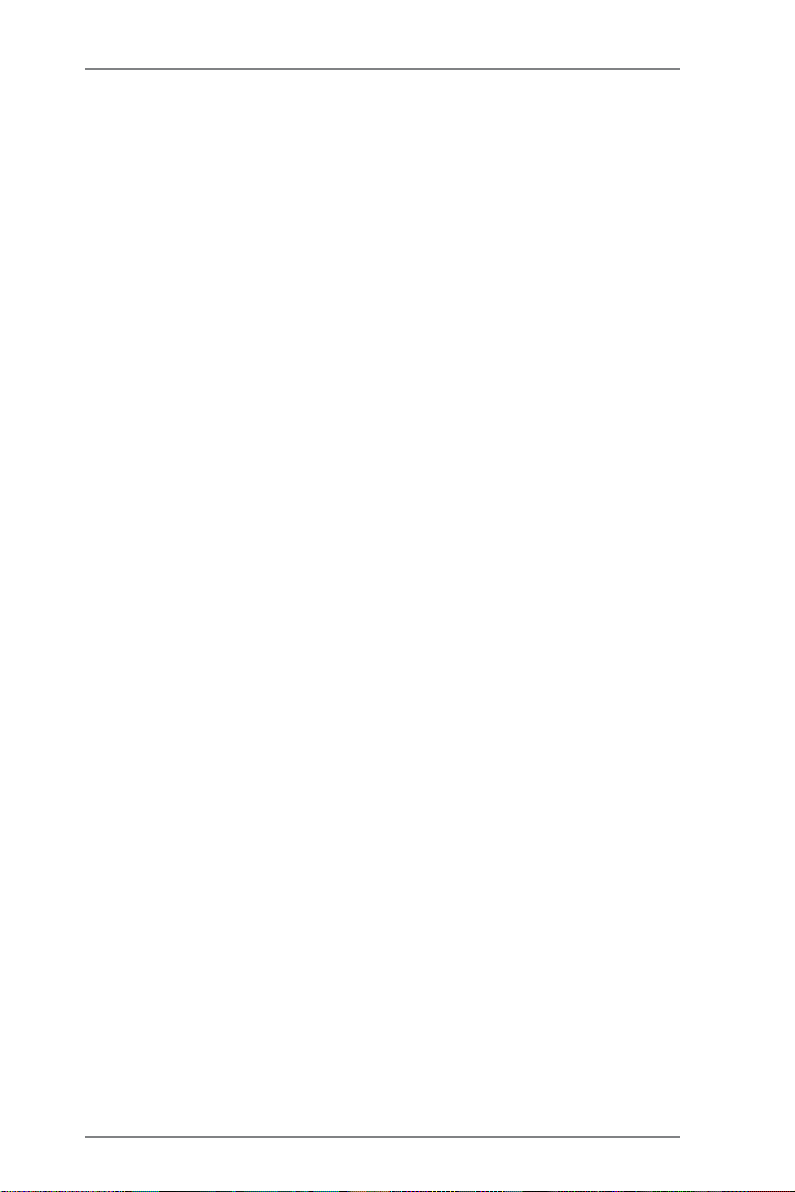
2.4 Expansion Slots (PCI and PCI Express Slots)2.4 Expansion Slots (PCI and PCI Express Slots)
2.4 Expansion Slots (PCI and PCI Express Slots)
2.4 Expansion Slots (PCI and PCI Express Slots)2.4 Expansion Slots (PCI and PCI Express Slots)
There are 2 PCI slots and 2 PCI Express slots on this motherboard.
PCI slots: PCI slots are used to install expansion cards that have the 32-bit PCI
interface.
PCIE slots:
PCIE1 (PCIE x1 slot; Green) is used for PCI Expre ss cards with x1 la ne
width cards, such as Gigabit LAN card, SA TA2 card, etc.
PCIE2 (PCIE x16 slot; Green) is used for PCI Expre ss cards with x16
lane width gra phics cards.
Installing an expansion cardInstalling an expansion card
Installing an expansion card
Installing an expansion cardInstalling an expansion card
Step 1. Before installing the expansion card, please make sure that the power
supply is switched off or the power cord is unplugged. Please read the
documentation of the expansion card and make necessary hardware
settings for the card before you start the installation.
Step 2. Remove the bracket facing the slot that you intend to use. Keep the screws
for later use.
Step 3. Align the card connector with the slot and press firmly until the card is
completely seated on the slot.
Step 4. Fasten the card to the chassis with screws.
1717
17
1717
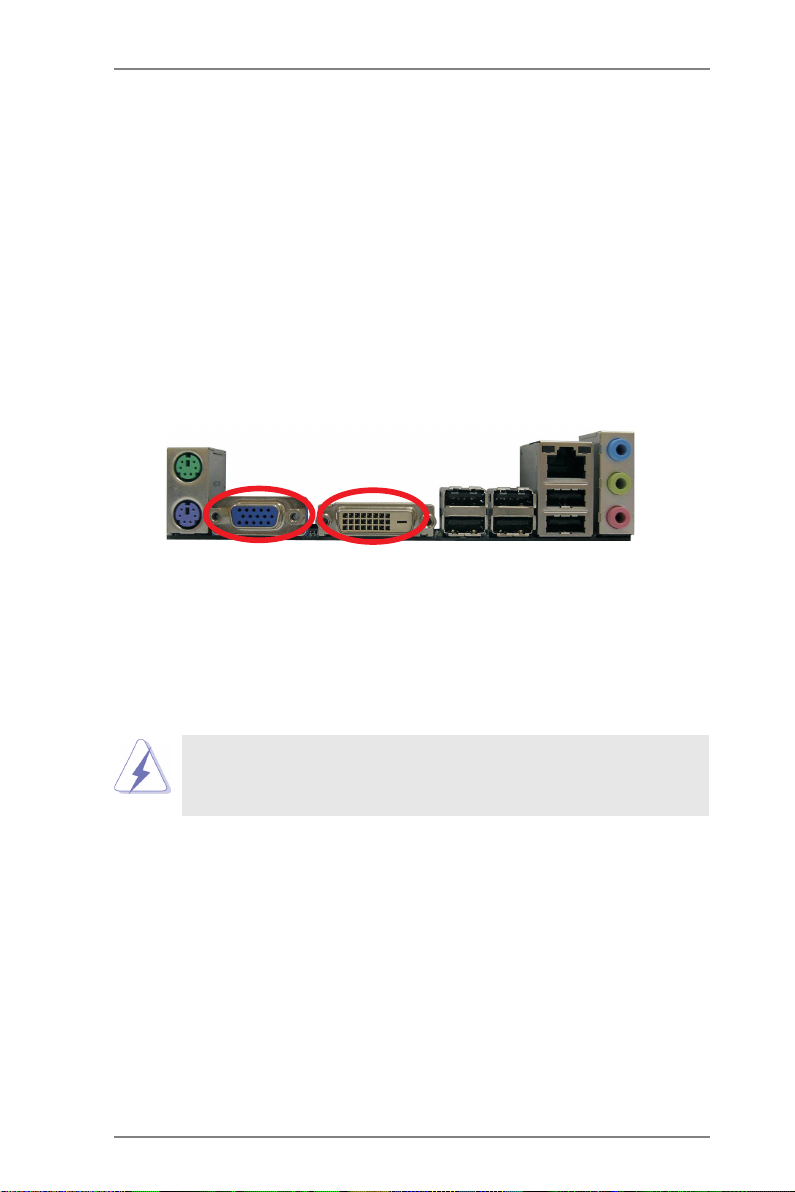
2.5 Dual Monitor and Surround Display Features2.5 Dual Monitor and Surround Display Features
2.5 Dual Monitor and Surround Display Features
2.5 Dual Monitor and Surround Display Features2.5 Dual Monitor and Surround Display Features
Dual Monitor Feature
This motherboard supports dual monitor feature. With the internal dual VGA output
support (DVI-D and D-Sub), you can easily enjoy the benefits of dual monitor feature
without installing any add-on VGA card to this motherboard. This motherboard also
provides independent display controllers for D VI-D and D-Sub to support dual VGA
output so that DVI-D and D-sub can drive same or different display contents.
To enable dual monitor feature, please follow the below steps:
1. Connect the DVI-D monitor cable to the VGA/DVI-D port on the I/O panel. And
connect the D-Sub monitor cable to the VGA/D-Sub port on the I/O panel.
VGA/D-Sub port VGA/DVI-D port
2. If you have installed onboard VGA driver from our support CD to your system
already, you can freely enjoy the benefits of dual monitor function after your
system boots. If you haven’t installed onboard VGA driver yet, please install
onboard VGA driver from our support CD to your system and restart your
computer. Then you can start to use dual monitor function on this motherboard.
When you playback HDCP-protected video from Blu-ray (BD) or
HD-DVD disc, the content will be displayed only in one of the two
monitors instead of both monitors.
Surround Display Feature
This motherboard supports surround display upgrade. With the internal dual V GA
output support (DVI-D and D-Sub) and the external add-on PCI Express VGA card,
you can easily enjoy the benefits of surround display feature.
Please refer to the following steps to set up a surround display environment:
1. Install the ATITM PCI Express V GA card on PCIE2 slot. Please refer to page 17 for
proper expansion card installation procedures f or details.
2. Connect the DVI-D monitor cable to the VGA/DVI-D port on the I/O panel. And
connect the D-Sub monitor cable to the VGA/D-Sub port on the I/O panel. Connect
the other DVI-D monitor cable a nd D-Sub monitor ca ble to the corresponding
connectors of the add-on PCI Express VGA card on PCIE2 slot.
1818
18
1818
