Page 1
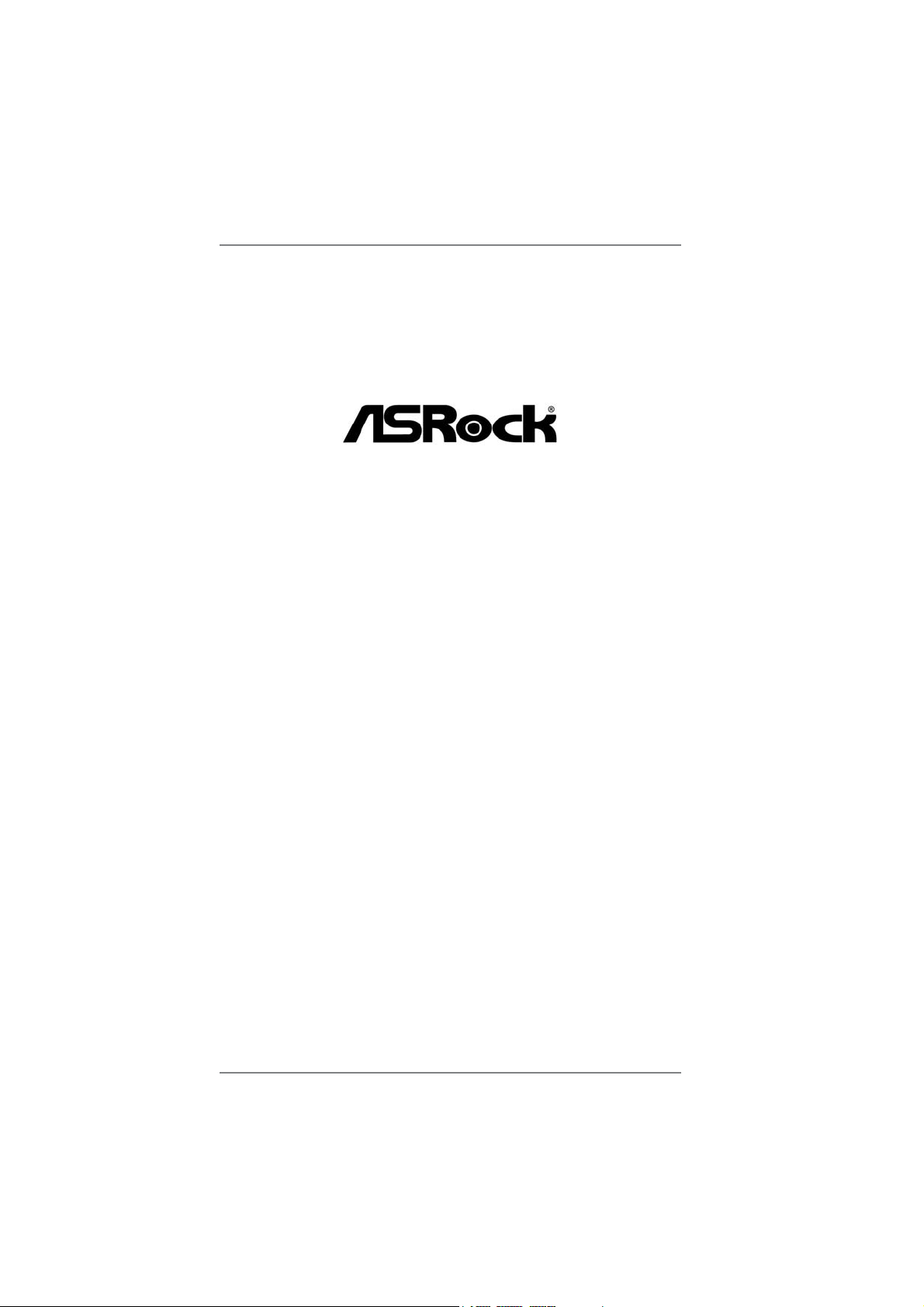
A55DEL
User Manual
Version 1.0
Published April 2012
Copyright©2012 ASRock INC. All rights reserved.
1
Page 2
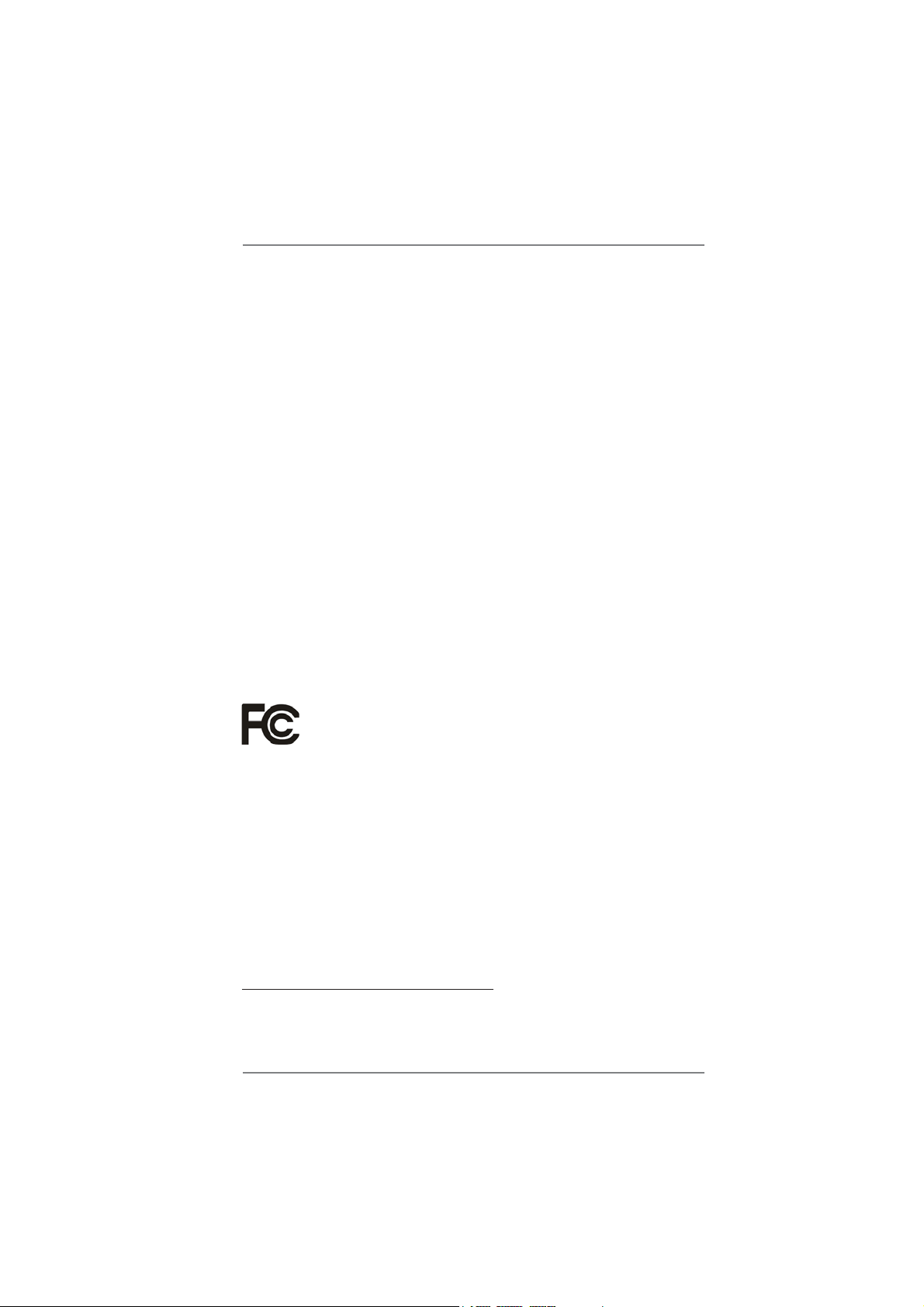
Copyright Notice:
No part of this manual may be reproduced, transcribed, transmitted, or translated in
any language, in any form or by any means, except duplication of documentation by
the purchaser for backup purpose, without written consent of ASRock Inc.
Products and corporate names appearing in this manual may or may not be registered trademarks or copyrights of their respective companies, and are used only for
identifi cation or explanation and to the owners’ benefi t, without intent to infringe.
Disclaimer:
Specifi cations and information contained in this manual are furnished for informa-
tional use only and subject to change without notice, and should not be constructed
as a commitment by ASRock. ASRock assumes no responsibility for any errors or
omissions that may appear in this manual.
With respect to the contents of this manual, ASRock does not provide warranty of
any kind, either expressed or implied, including but not limited to the implied warranties or conditions of merchantability or fi tness for a particular purpose.
In no event shall ASRock, its directors, offi cers, employees, or agents be liable for
any indirect, special, incidental, or consequential damages (including damages for
loss of profi ts, loss of business, loss of data, interruption of business and the like),
even if ASRock has been advised of the possibility of such damages arising from
any defect or error in the manual or product.
This device complies with Part 15 of the FCC Rules. Operation is subject to the following two conditions:
(1) this device may not cause harmful interference, and
(2) this device must accept any interference received, including interference that
may cause undesired operation.
CALIFORNIA, USA ONLY
The Lithium battery adopted on this motherboard contains Perchlorate, a toxic
substance controlled in Perchlorate Best Management Practices (BMP) regulations
passed by the California Legislature. When you discard the Lithium battery in California, USA, please follow the related regulations in advance.
“Perchlorate Material-special handling may apply, see
www.dtsc.ca.gov/hazardouswaste/perchlorate”
ASRock Website: http://www.asrock.com
2
Page 3
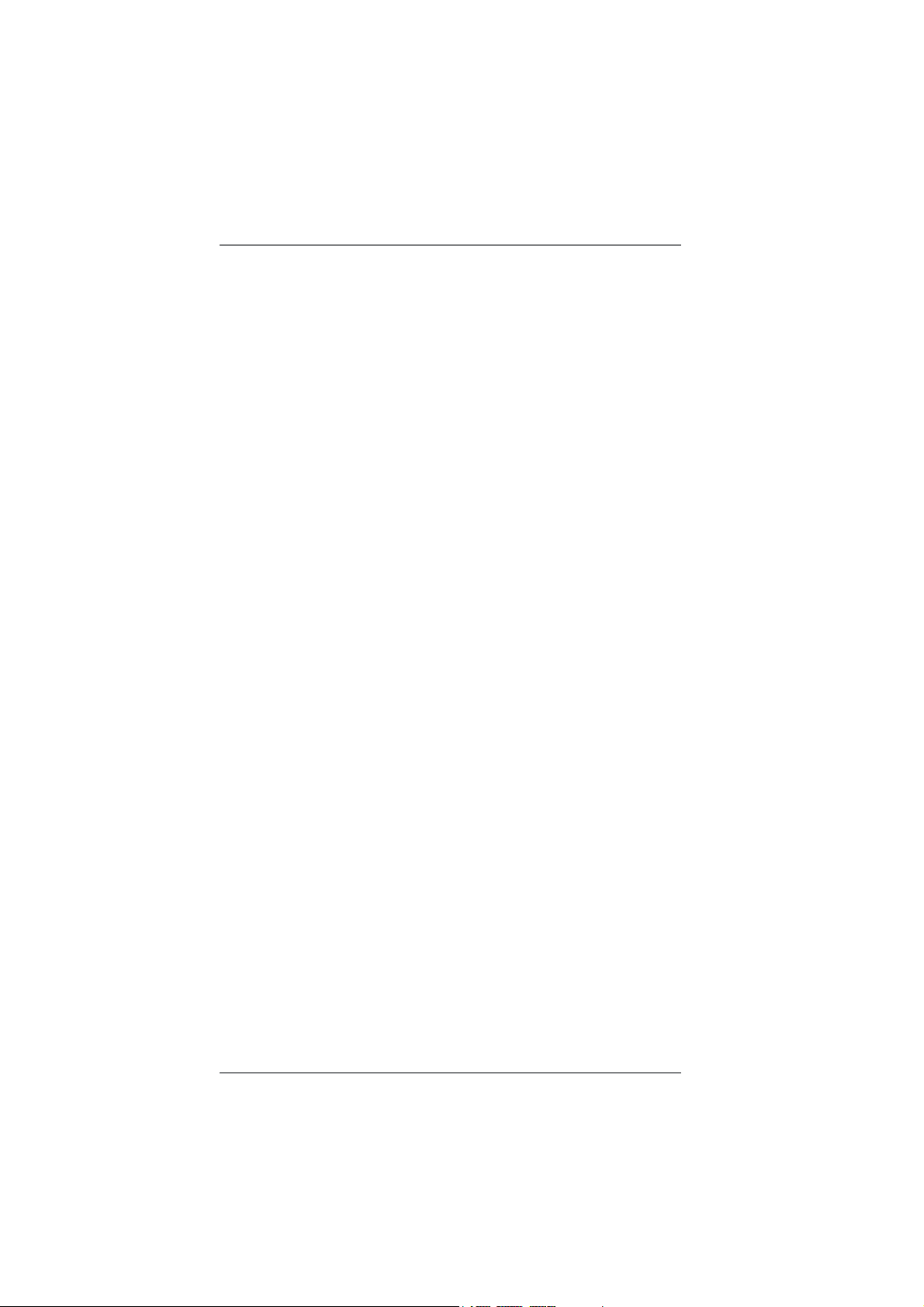
Contents
1. Introduction ................................................................. 5
1.1 Package Contents ..................................................................... 5
1.2 Specifi cations ............................................................................. 6
1.3 Motherboard Layout ................................................................. 12
1.4 I/O Panel .................................................................................. 13
2. Installation ................................................................... 14
Pre-installation Precautions ................................................................ 14
2.1 CPU Installation ......................................................................... 15
2.2 Installation of CPU Fan and Heatsink ...................................... 15
2.3 Installation of Memory Modules (DIMM) .................................... 16
2.4 Expansion Slots (PCI and PCI Express Slots) ........................... 17
2.5 CrossFireX
2.6 Dual Graphics Operation Guide ................................................ 22
2.7 Dual Monitor and Surround Display Features ........................... 24
2.8 ASRock Smart Remote Installation Guide ................................. 27
2.9 Jumpers Setup ........................................................................... 29
2.10 Onboard Headers and Connectors ....................................... 30
2.11 Serial ATA (SATA) / Serial ATA2 (SATA2) Hard Disks
Installation .............................................................................. 35
2.12 Hot Plug and Hot Swap Functions for SATA / SATA2 HDDs .. 35
2.13 SATA / SATA2 HDD Hot Plug and Hot Swap Feature and
Operation Operation Guide ........................................................ 36
2.14 Driver Installation Guide ............................................................ 38
2.15 Installing Windows
XP 64-bit With RAID Functions .................................................. 38
2.15.1 Installing Windows
Functions ....................................................................... 38
2.15.2 Installing Windows® 7 / 7 64-bit / VistaTM / Vista
With RAID Functions ..................................................... 39
2.16 Installing Windows
XP 64-bit Without RAID Functions ............................................. 40
2.16.1 Installing Windows® XP / XP 64-bit Without RAID
Functions ....................................................................... 40
2.16.2 Installing Windows
Without RAID Functions ................................................ 41
TM
and Quad CrossFireXTM Operation Guide ............ 18
®
7 / 7 64-bit / VistaTM / Vista
®
XP / XP 64-bit With RAID
®
7 / 7 64-bit / VistaTM / Vista
®
7 / 7 64-bit / VistaTM / Vista
TM
64-bit / XP /
TM
TM
64-bit / XP /
TM
64-bit
64-bit
3
Page 4
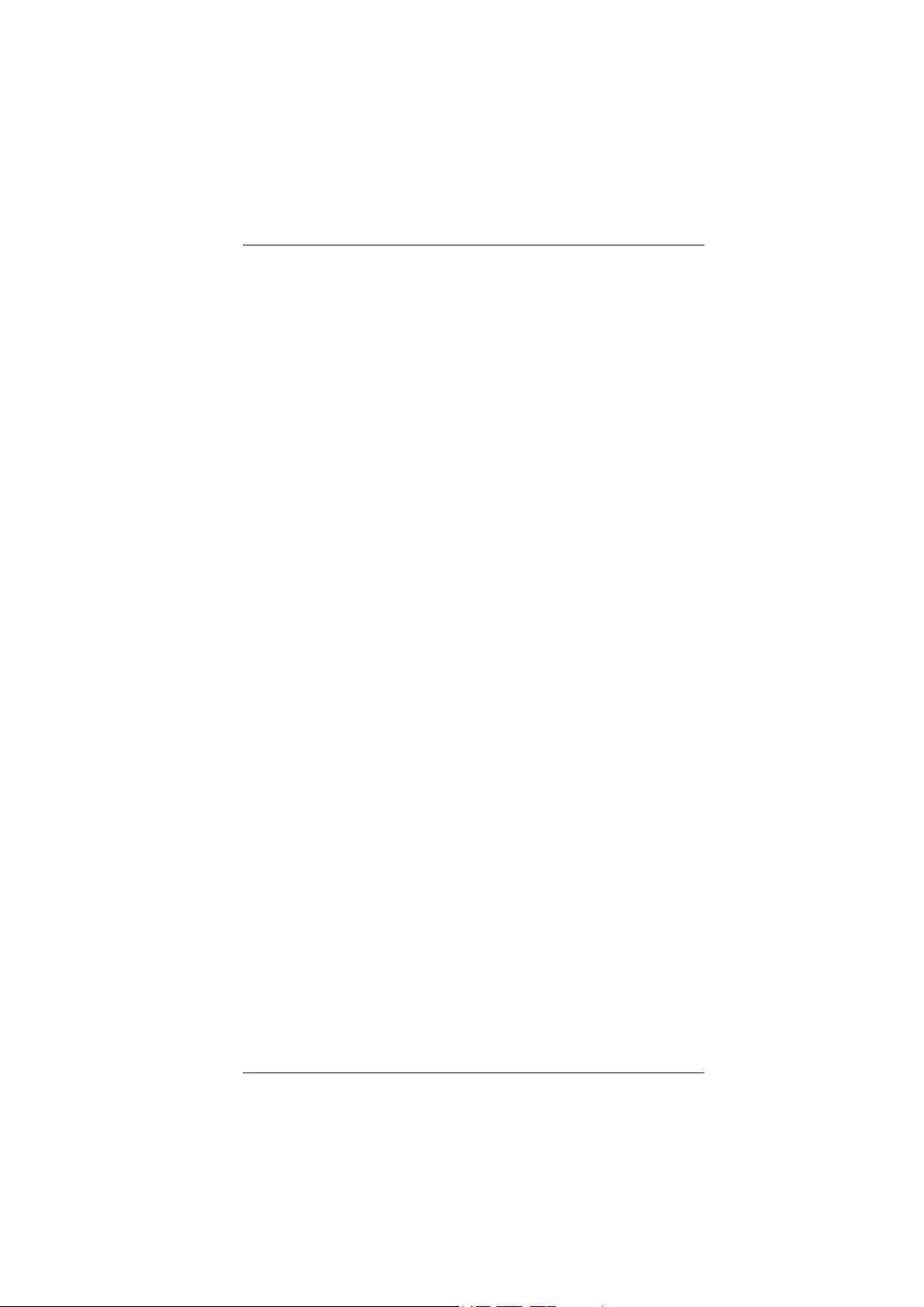
3. UEFI SETUP UTILITY.......................................................... 42
3.1 Introduction ................................................................................ 42
3.1.1 UEFI Menu Bar ................................................................ 42
3.1.2 Navigation Keys ............................................................... 43
3.2 Main Screen ............................................................................... 43
3.3 OC Tweaker Screen................................................................... 44
3.4 Advanced Screen ...................................................................... 48
3.4.1 CPU Confi guration ........................................................... 49
3.4.2 North Bridge Confi guration .............................................. 50
3.4.3 South Bridge Confi guration ............................................. 51
3.4.4 Storage Confi guration ...................................................... 52
3.4.5 Super IO Confi guration .................................................... 53
3.4.6 ACPI Confi guration .......................................................... 54
3.4.7 USB Confi guration ........................................................... 56
3.5 Hardware Health Event Monitoring Screen ............................... 57
3.6 Boot Screen ............................................................................... 58
3.7 Security Screen ......................................................................... 59
3.8 Exit Screen ................................................................................ 60
4. Software Support ......................................................... 61
4.1 Install Operating System ............................................................ 61
4.2 Support CD Information ............................................................. 61
4.2.1 Running Support CD ....................................................... 61
4.2.2 Drivers Menu ................................................................... 61
4.2.3 Utilities Menu ................................................................... 61
4.2.4 Contact Information ......................................................... 61
4
Page 5
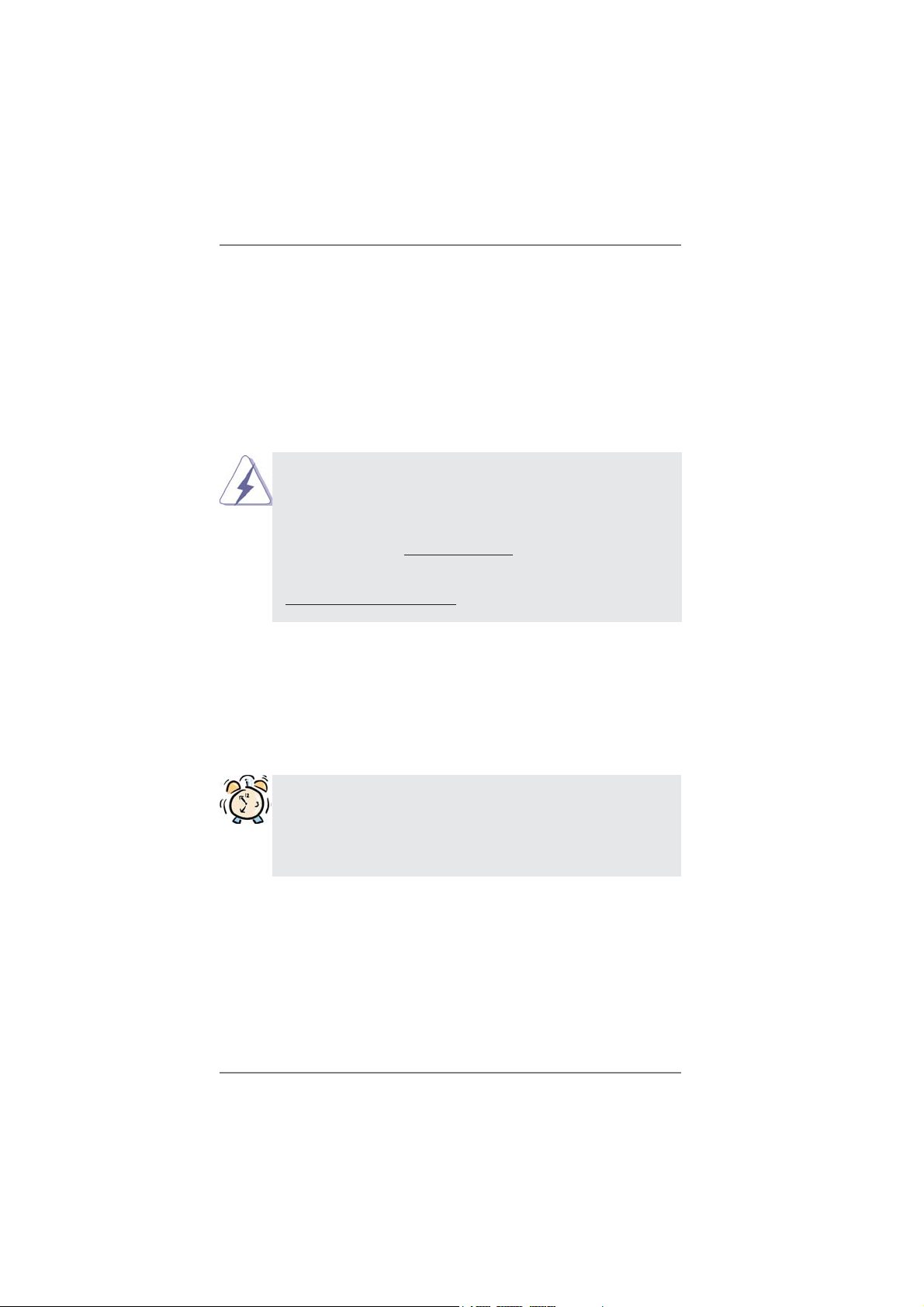
1. Introduction
Thank you for purchasing ASRock A55DEL motherboard, a reliable motherboard
produced under ASRock’s consistently stringent quality control. It delivers excellent
performance with robust design conforming to ASRock’s commitment to quality and
endurance.
In this manual, chapter 1 and 2 contain introduction of the motherboard and stepby-step guide to the hardware installation. Chapter 3 and 4 contain the confi guration
guide to BIOS setup and information of the Support CD.
Because the motherboard specifi cations and the BIOS software might
be updated, the content of this manual will be subject to change without
notice. In case any modifi cations of this manual occur, the updated ver-
sion will be available on ASRock website without further notice. You may
fi nd the latest VGA cards and CPU support lists on ASRock website as
well. ASRock website http://www.asrock.com
If you require technical support related to this motherboard, please visit
our website for specifi c information about the model you are using.
www.asrock.com/support/index.asp
1.1 Package Contents
ASRock A55DEL Motherboard
(ATX Form Factor: 12.0-in x 7.2-in, 30.5 cm x 18.3 cm)
ASRock A55DEL Quick Installation Guide
ASRock A55DEL Support CD
2 x Serial ATA (SATA) Data Cables (Optional)
1 x I/O Panel Shield
ASRock Reminds You...
To get better performance in Windows® 7 / 7 64-bit / VistaTM / VistaTM 64
bit, it is recommended to set the BIOS option in Storage Confi guration
to AHCI mode. For the BIOS setup, please refer to the “User Manual” in
our support CD for details.
5
Page 6
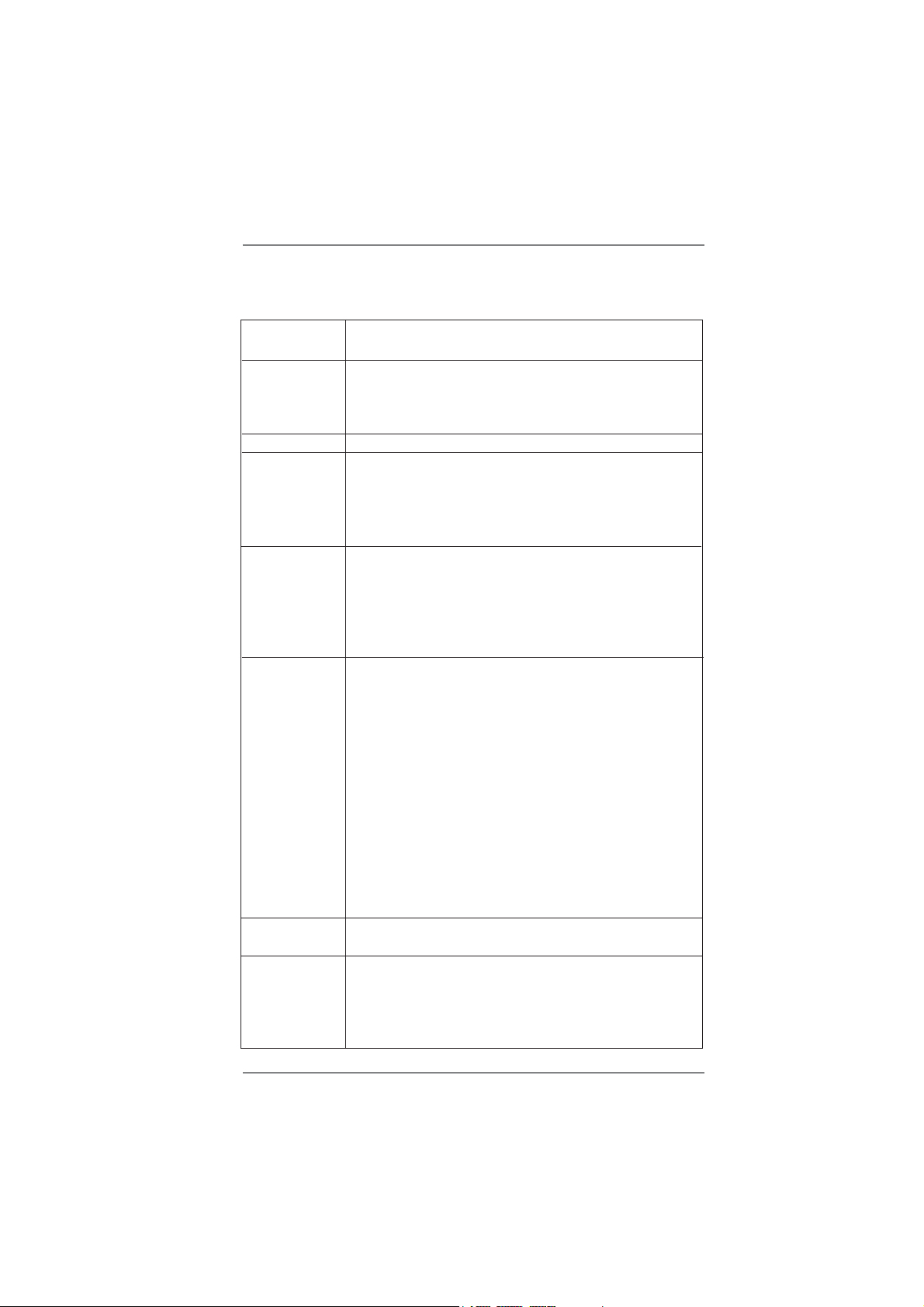
1.2 Specifications
Platform - ATX Form Factor: 12.0-in x 7.2-in, 30.5 cm x 18.3 cm
- Solid Capacitor for CPU power
CPU - Support for Socket FM1 100W processors
- 4 + 1 Power Phase Design
- Supports AMD’s Cool ‘n’ QuietTM Technology
- UMI-Link GEN2
Chipset - AMD A55 FCH (Hudson-D2)
Memory - Dual Channel DDR3 Memory Technology (see CAUTION 1)
- 2 x DDR3 DIMM slots
- Support DDR3 2400+(OC)/1866/1600/1333/1066/
800 non-ECC, un-buffered memory (see CAUTION 2)
- Max. capacity of system memory: 16GB (see CAUTION 3)
Expansion Slot - 2 x PCI Express 2.0 x16 slots
(PCIE2 @ x16 mode; PCIE5 @ x4 mode)
- 3 x PCI Express 2.0 x1 slots
- 2 x PCI slots
- Supports AMD Quad CrossFireX
Graphics
Graphics - AMD Radeon HD 65XX/64XX graphics
- DirectX 11, Pixel Shader 5.0
- Max. shared memory 512MB (see CAUTION 4)
- Dual VGA Output: support D-Sub and DVI-D ports by
independent display controllers
- Supports DVI with max. resolution up to 1920x1200 @ 75Hz
- Supports D-Sub with max. resolution up to 1920x1600 @
60Hz
- Supports AMD Steady Video
capability for automatic jutter reduction on home/online
video
- Supports HDCP function with DVI port
- Supports Full HD 1080p Blu-ray (BD) / HD-DVD playback
with DVI port
Audio - 5.1 CH HD Audio (Realtek ALC662 Audio Codec)
- Supports THX TruStudio
LAN - PCIE x1 Gigabit LAN 10/100/1000 Mb/s
- Realtek RTL8111E
- Supports Wake-On-LAN
- Supports LAN Cable Detection
- Supports Energy Effi cient Ethernet 802.3az
TM
, CrossFireXTM and Dual
TM
: New video post processing
TM
6
Page 7
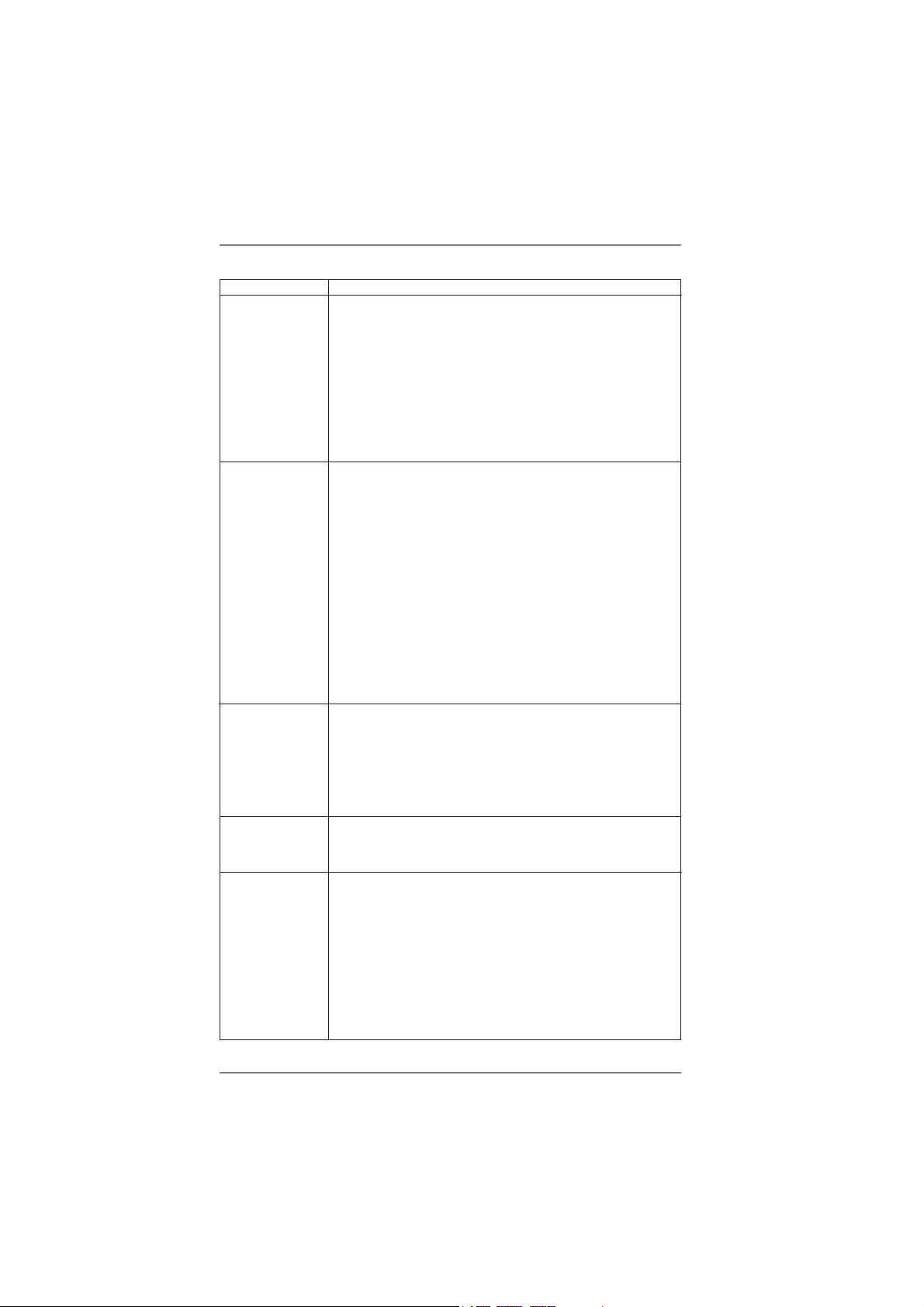
- Supports PXE
Rear Panel I/O I/O Panel
- 1 x PS/2 Mouse Port
- 1 x PS/2 Keyboard Port
- 1 x D-Sub Port
- 1 x DVI-D Port
- 6 x Ready-to-Use USB 2.0 Ports
- 1 x RJ-45 LAN Port with LED (ACT/LINK LED and SPEED
LED)
- HD Audio Jack: Line in/Front Speaker/Microphone
Connector - 6 x SATA2 3.0 Gb/s connectors, support RAID (RAID 0,
RAID 1 and RAID 10), NCQ, AHCI and “Hot Plug” functions
- 1 x IR header
- 1 x CIR header
- 1 x COM port header
- 1 x HDMI_SPDIF header
- 1 x Power LED header
- 1 x CPU Fan connector (4-pin)
- 2 x Chassis Fan connectors (2 x 4-pin)
- 24 pin ATX power connector
- 8 pin 12V power connector
- Front panel audio connector
- 2 x USB 2.0 headers (support 4 USB 2.0 ports)
BIOS Feature - 32Mb AMI UEFI Legal BIOS with GUI support
- Supports “Plug and Play”
- ACPI 1.1 Compliance Wake Up Events
- Supports jumperfree
- SMBIOS 2.3.1 Support
- CPU, DRAM, VDDP, SB Voltage Multi-adjustment
Support CD - Drivers, Utilities, AntiVirus Software (Trial Version), AMD
Live! Explorer, AMD Fusion, CyberLink MediaEspresso 6.5
Trial, ASRock MAGIX Multimedia Suite - OEM
Unique Feature - ASRock Extreme Tuning Utility (AXTU) (see CAUTION 5)
- ASRock Instant Boot
- ASRock Instant Flash (see CAUTION 6)
- ASRock APP Charger (see CAUTION 7)
- ASRock SmartView (see CAUTION 8)
- ASRock XFast USB (see CAUTION 9)
- ASRock XFast LAN (see CAUTION 10)
- ASRock XFast RAM (see CAUTION 11)
- Hybrid Booster:
7
Page 8
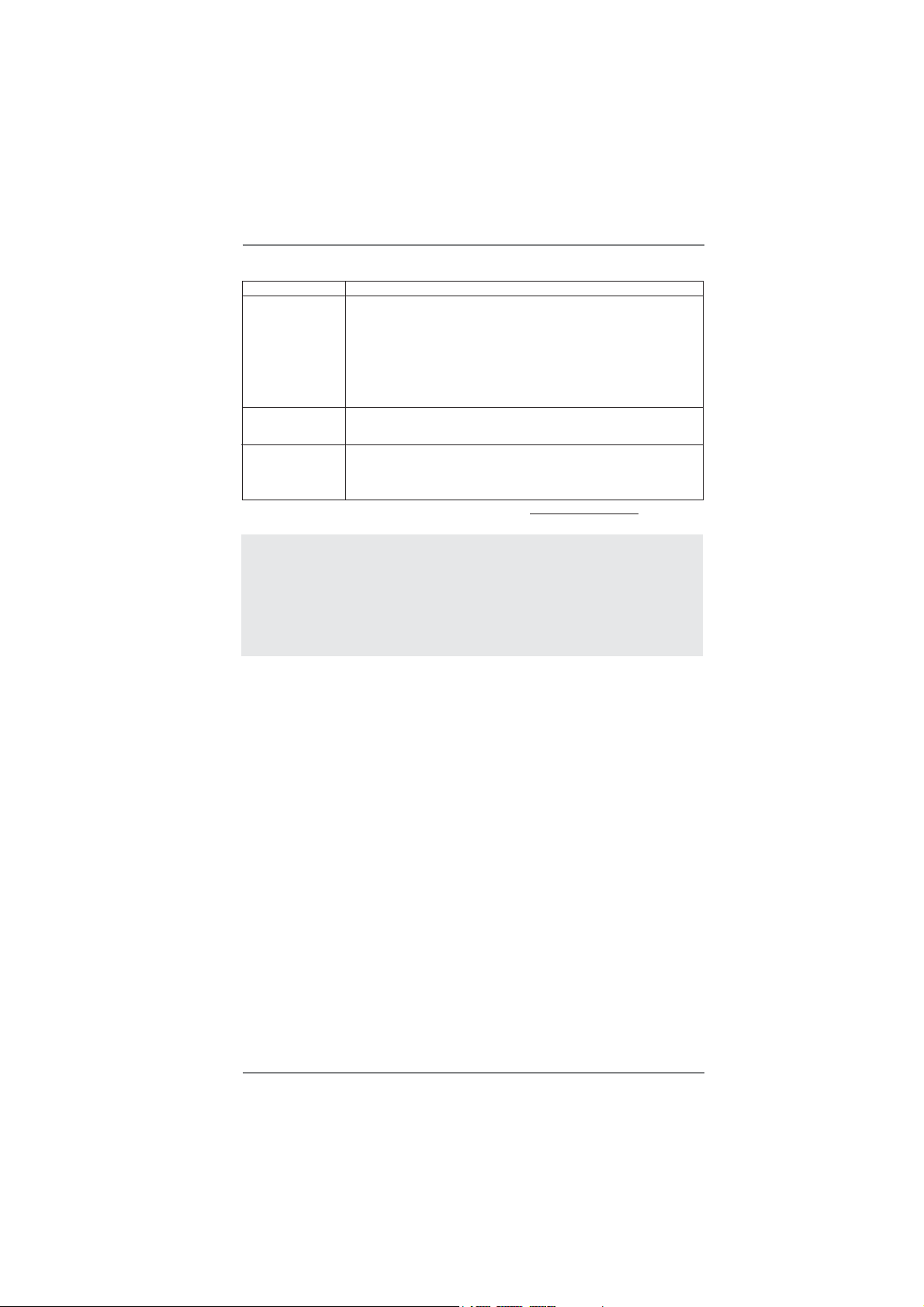
- ASRock U-COP (see CAUTION 12)
Hardware - CPU Temperature Sensing
Monitor - Chassis Temperature Sensing
- CPU/Chassis Fan Tachometer
- CPU Quiet Fan
- CPU/Chassis Fan Multi-Speed Control
- Voltage Monitoring: +12V, +5V, +3.3V, Vcore
OS - Microsoft
®
Windows® 7 / 7 64-bit / Vista
TM
/ VistaTM 64-bit / XP
SP3 / XP 64-bit compliant (see CAUTION 13)
Certifi cations - FCC, CE, WHQL
- ErP/EuP Ready (ErP/EuP ready power supply is required)
(see CAUTION 14)
* For detailed product information, please visit our website: http://www.asrock.com
WARNING
Please realize that there is a certain risk involved with overclocking, including adjusting the
setting in the BIOS, applying Untied Overclocking Technology, or using the third-party overclocking tools. Overclocking may affect your system stability, or even cause damage to the
components and devices of your system. It should be done at your own risk and expense.
We are not responsible for possible damage caused by overclocking.
8
Page 9
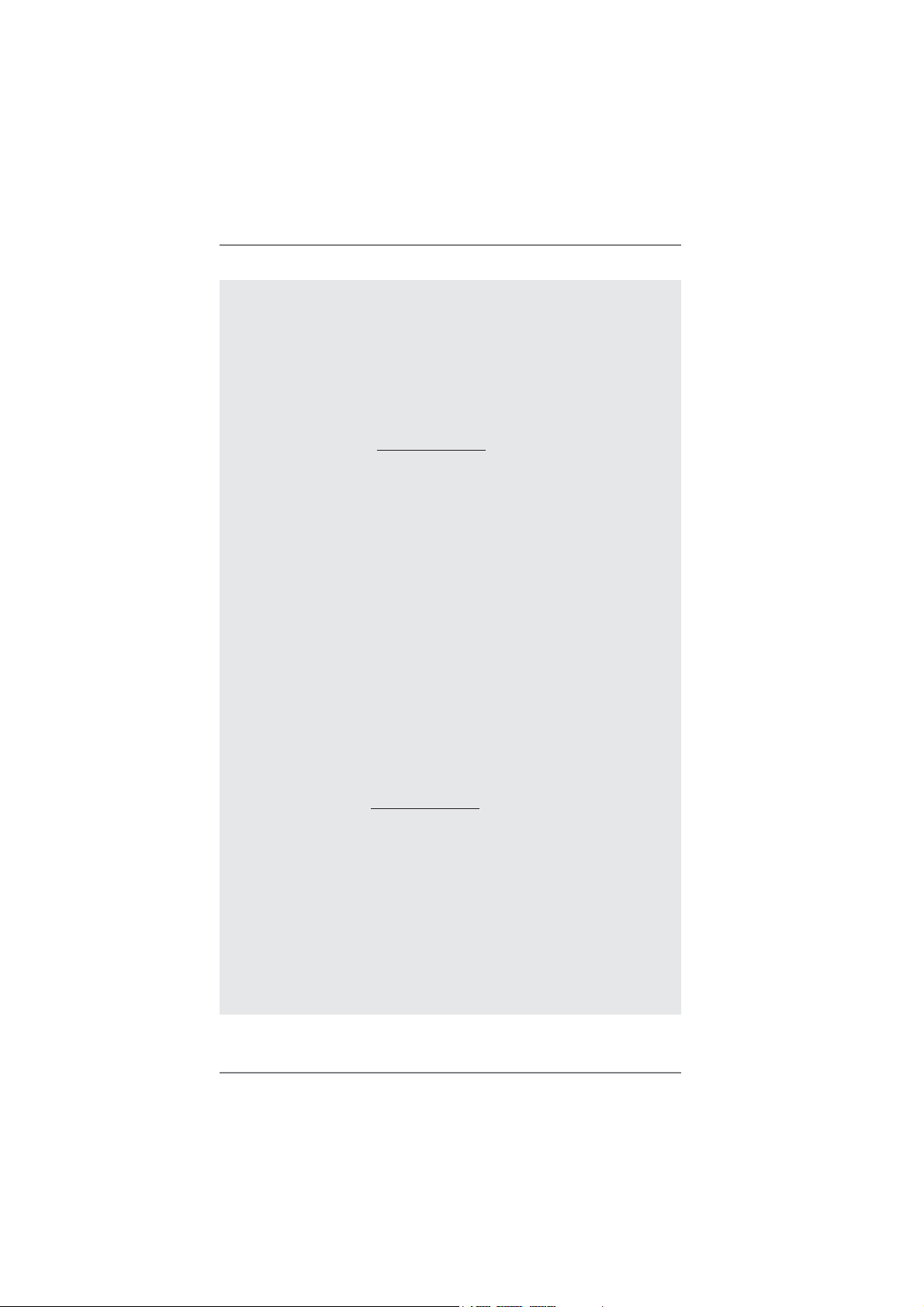
CAUTION!
1. This motherboard supports Dual Channel Memory Technology. Before
you implement Dual Channel Memory Technology, make sure to read the
installation guide of memory modules on page 16 for proper installation.
2. Whether 2400/1866/1600MHz memory speed is supported depends on
the CPU you adopt. If you want to adopt DDR3 2400/1866/1600 memory
module on this motherboard, please refer to the memory support list on
our website for the compatible memory modules.
ASRock website http://www.asrock.com
3. Due to the operating system limitation, the actual memory size may be
less than 4GB for the reservation for system usage under Windows
VistaTM / XP. For Windows® 64-bit OS with 64-bit CPU, there is no such
limitation. You can use ASRock XFast RAM to utilize the memory that
Windows® cannot use.
4. The maximum shared memory size is defi ned by the chipset vendor and
is subject to change. Please check AMD website for the latest information.
5. ASRock Extreme Tuning Utility (AXTU) is an all-in-one tool to ne-tune
different system functions in a user-friendly interface, which is including
Hardware Monitor, Fan Control, Overclocking, OC DNA and IES. In Hardware Monitor, it shows the major readings of your system. In Fan Control,
it shows the fan speed and temperature for you to adjust. In Overclocking, you are allowed to overclock CPU frequency for optimal system
performance. In OC DNA, you can save your OC settings as a profi le
and share with your friends. Your friends then can load the OC profi le to
their own system to get the same OC settings. In IES (Intelligent Energy
Saver), the voltage regulator can reduce the number of output phases to
improve effi ciency when the CPU cores are idle without sacrifi cing com-
puting performance. Please visit our website for the operation procedures
of ASRock Extreme Tuning Utility (AXTU).
ASRock website: http://www.asrock.com
6. ASRock Instant Flash is a BIOS fl ash utility embedded in Flash ROM.
This convenient BIOS update tool allows you to update system BIOS
without entering operating systems fi rst like MS-DOS or Windows
this utility, you can press <F6> key during the POST or press <F2> key to
BIOS setup menu to access ASRock Instant Flash. Just launch this tool
and save the new BIOS fi le to your USB fl ash drive, fl oppy disk or hard
drive, then you can update your BIOS only in a few clicks without preparing an additional fl oppy diskette or other complicated fl ash utility. Please
be noted that the USB fl ash drive or hard drive must use FAT32/16/12 fi le
system.
®
®
. With
7 /
9
Page 10
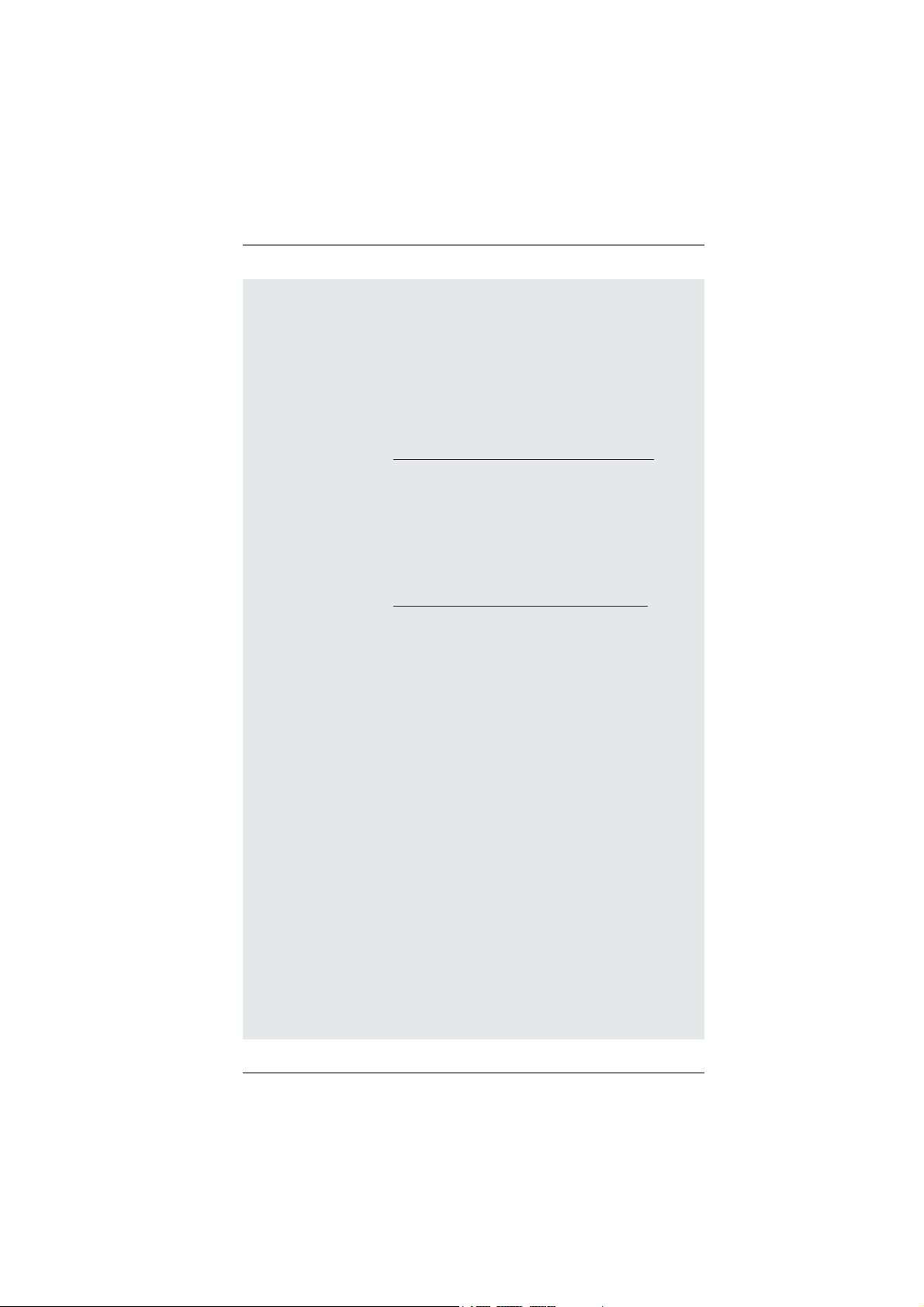
7. If you desire a faster, less restricted way of charging your Apple devices,
such as iPhone/iPod/iPad Touch, ASRock has prepared a wonderful solution for you - ASRock APP Charger. Simply installing the APP Charger
driver, it makes your iPhone charged much quickly from your computer
and up to 40% faster than before. ASRock APP Charger allows you to
quickly charge many Apple devices simultaneously and even supports
continuous charging when your PC enters into Standby mode (S1), Suspend to RAM (S3), hibernation mode (S4) or power off (S5). With APP
Charger driver installed, you can easily enjoy the marvelous charging
experience than ever.
ASRock website: http://www.asrock.com/Feature/AppCharger/index.asp
8. SmartView, a new function of internet browser, is the smart start page
for IE that combines your most visited web sites, your history, your Facebook friends and your real-time newsfeed into an enhanced view for a
more personal Internet experience. ASRock motherboards are exclusively equipped with the SmartView utility that helps you keep in touch
with friends on-the-go. To use SmartView feature, please make sure your
OS version is Windows
®
7 / 7 64 bit / VistaTM / VistaTM 64 bit, and your
browser version is IE8.
ASRock website: http://www.asrock.com/Feature/SmartView/index.asp
9. ASRock XFast USB can boost USB storage device performance. The
performance may depend on the property of the device.
10. ASRock XFast LAN provides a faster internet access, which includes
below benefits. LAN Application Prioritization: You can configure your
application priority ideally and/or add new programs. Lower Latency in
Game: After setting online game priority higher, it can lower the latency in
game. Traffi c Shaping: You can watch Youtube HD video and download
fi les simultaneously. Real-Time Analysis of Your Data: With the status
window, you can easily recognize which data streams you are currently
transferring.
11. ASRock XFast RAM is a new function that is included into ASRock Ex-
treme Tuning Utility (AXTU). It fully utilizes the memory space that cannot
be used under Windows® OS 32-bit CPU. ASRock XFast RAM shortens
the loading time of previously visited websites, making web surfi ng faster
than ever. And it also boosts the speed of Adobe Photoshop 5 times
faster. Another advantage of ASRock XFast RAM is that it reduces the
frequency of accessing your SSDs or HDDs in order to extend their lifes-
pan.
12. While CPU overheat is detected, the system will automatically shutdown.
Before you resume the system, please check if the CPU fan on the
motherboard functions properly and unplug the power cord, then plug
it back again. To improve heat dissipation, remember to spray thermal
grease between the CPU and the heatsink when you install the PC system.
10
Page 11
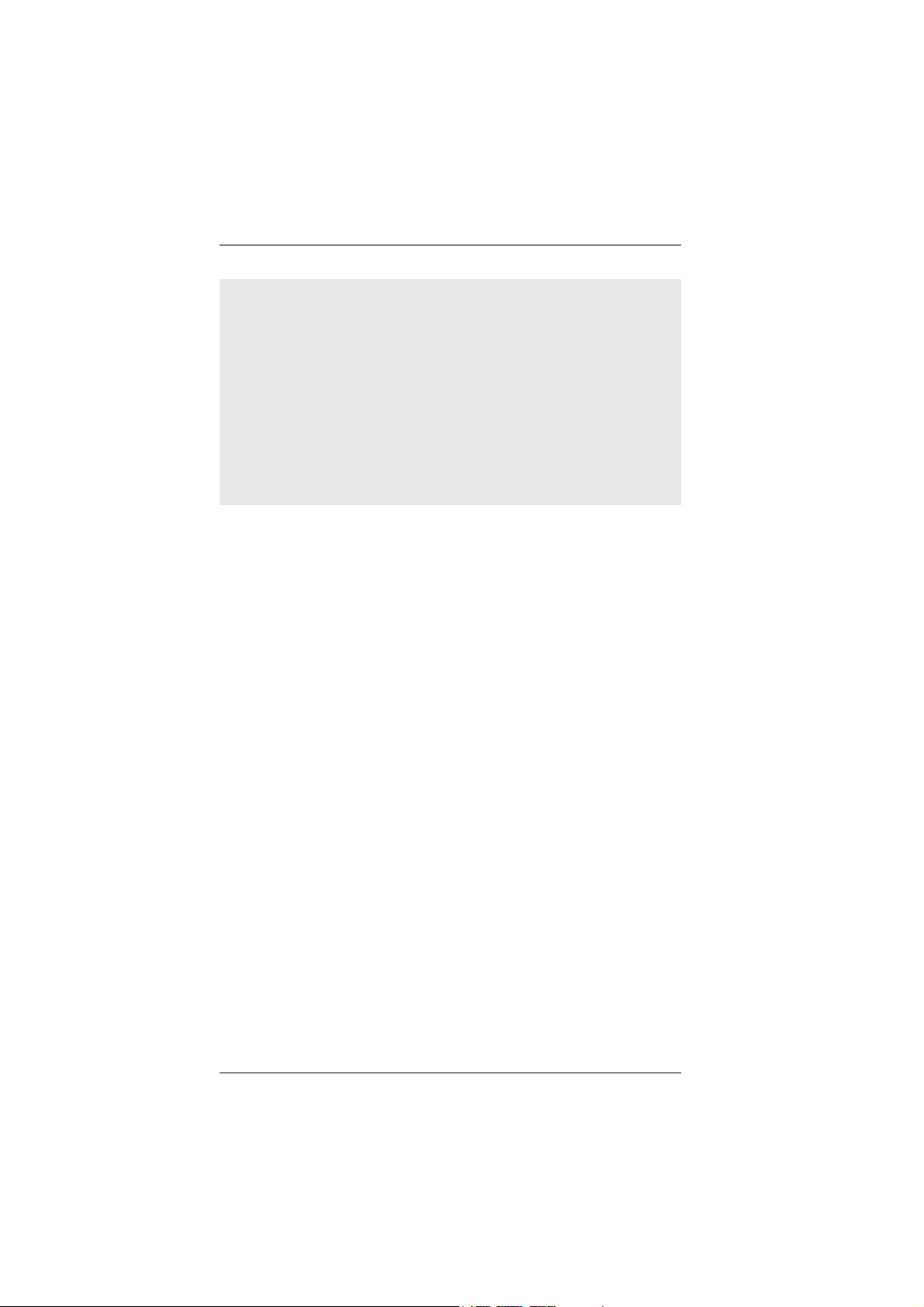
13. ASRock XFast RAM is not supported by Microsoft® Windows® XP / XP
64-bit.
14. EuP, stands for Energy Using Product, was a provision regulated by European Union to defi ne the power consumption for the completed system.
According to EuP, the total AC power of the completed system shall be
under 1.00W in off mode condition. To meet EuP standard, an EuP ready
motherboard and an EuP ready power supply are required. According to
Intel’s suggestion, the EuP ready power supply must meet the standard
of 5v standby power effi ciency is higher than 50% under 100 mA current
consumption. For EuP ready power supply selection, we recommend you
checking with the power supply manufacturer for more details.
11
Page 12
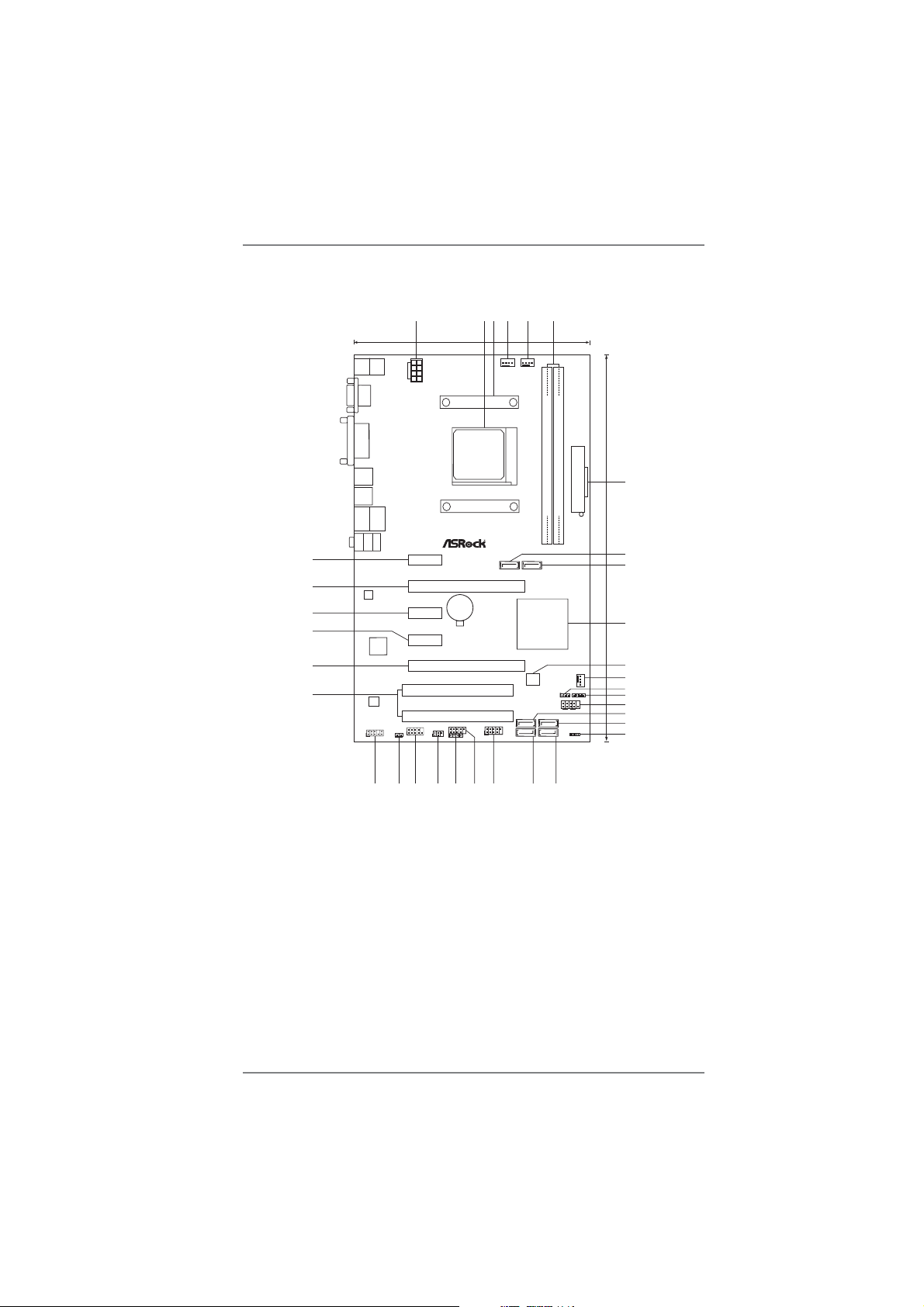
1.3 Motherboard Layout
Keyboard
Mouse
PS2
PS2
VGA1
DVI1
USB2.0
T:USB0
B:USB1
USB2.0
T:USB4
B:USB5
DX11
RJ-45LAN
USB2.0
T:USB2
B:USB3
Bottom:
Center:
LineIn
MicIn
Front
Top:
33
32
31
30
29
28
ErP/EuP Ready
1
RoHS
LAN
Super
I/O
AUDIO
CODEC
HD_AUDIO1
HDMI_SPDIF1
1
1
1
18.3cm (7.2in)
ATX12V1
PCIE1
A55DEL
PCIE3
PCIE4
XFast RAM
COM1
IR1
1
PCIE2
CMOS
Battery
PCIE5
XFast LAN
PCI1
PCI2
USB6_7
1
1
3
4
2
CPU_FAN1
6
5
CHA_FAN2
DDR3 2400+
SOCKET FM1
30.5cm (12.0in)
7
DDR3_A1 (64bit, 240-pin module)
DDR3_B1 (64bit, 240-pin module)
ATX PWR1
Dual Graphics
8
SATA_2
SATA_1
AMD
A55 FCH
(Hudson-D2)
Chipset
32Mb
XFast USB
BIOS
SATA_3
USB8_9
1
CIR1
SATA_5
CHA_FAN1
SPEAKER1
CLRCMOS1
1
1
PLED PWRBTN
PANEL1
1
HDLED RESET
SATA_4
PLED1
1
SATA_6
9
10
11
12
13
14
15
16
17
18
27
25
24
26
23
22
20
21
19
1 ATX 12V Power Connector (ATX12V1) 17 SATA2 Connector (SATA_4)
2 CPU Socket 18 Power LED Header (PLED1)
3 CPU Heatsink Retention Module 19 SATA2 Connector (SATA_6)
4 CPU Fan Connector (CPU_FAN1) 20 SATA2 Connector (SATA_5)
5 Chassis Fan Connector (CHA_FAN2) 21 USB 2.0 Header (USB8_9)
6 2 x 240-pin DDR3 DIMM Slots 22 USB 2.0 Header (USB6_7)
(Dual Channel: DDR3_A1, DDR3_B1) 23 Consumer Infrared Module Header (CIR1)
7 ATX Power Connector (ATXPWR1) 24 Infrared Module Header (IR1)
8 SATA2 Connector (SATA_1) 25 COM Port Header (COM1)
9 SATA2 Connector (SATA_2) 26 HDMI_SPDIF Header (HDMI_SPDIF1)
10 Southbridge Controller 27 Front Panel Audio Header (HD_AUDIO1)
11 SPI Flash Memory (32Mb) 28 PCI Slots (PCI1-2)
12 Chassis Fan Connector (CHA_FAN1) 29 PCI Express 2.0 x16 Slot (PCIE5)
13 Clear CMOS Jumper (CLRCMOS1) 30 PCI Express 2.0 x1 Slot (PCIE4)
14 Chassis Speaker Header (SPEAKER 1) 31 PCI Express 2.0 x1 Slot (PCIE3)
15 System Panel Header (PANEL1) 32 PCI Express 2.0 x16 Slot (PCIE2)
16 SATA2 Connector (SATA_3) 33 PCI Express 2.0 x1 Slot (PCIE1)
12
Page 13
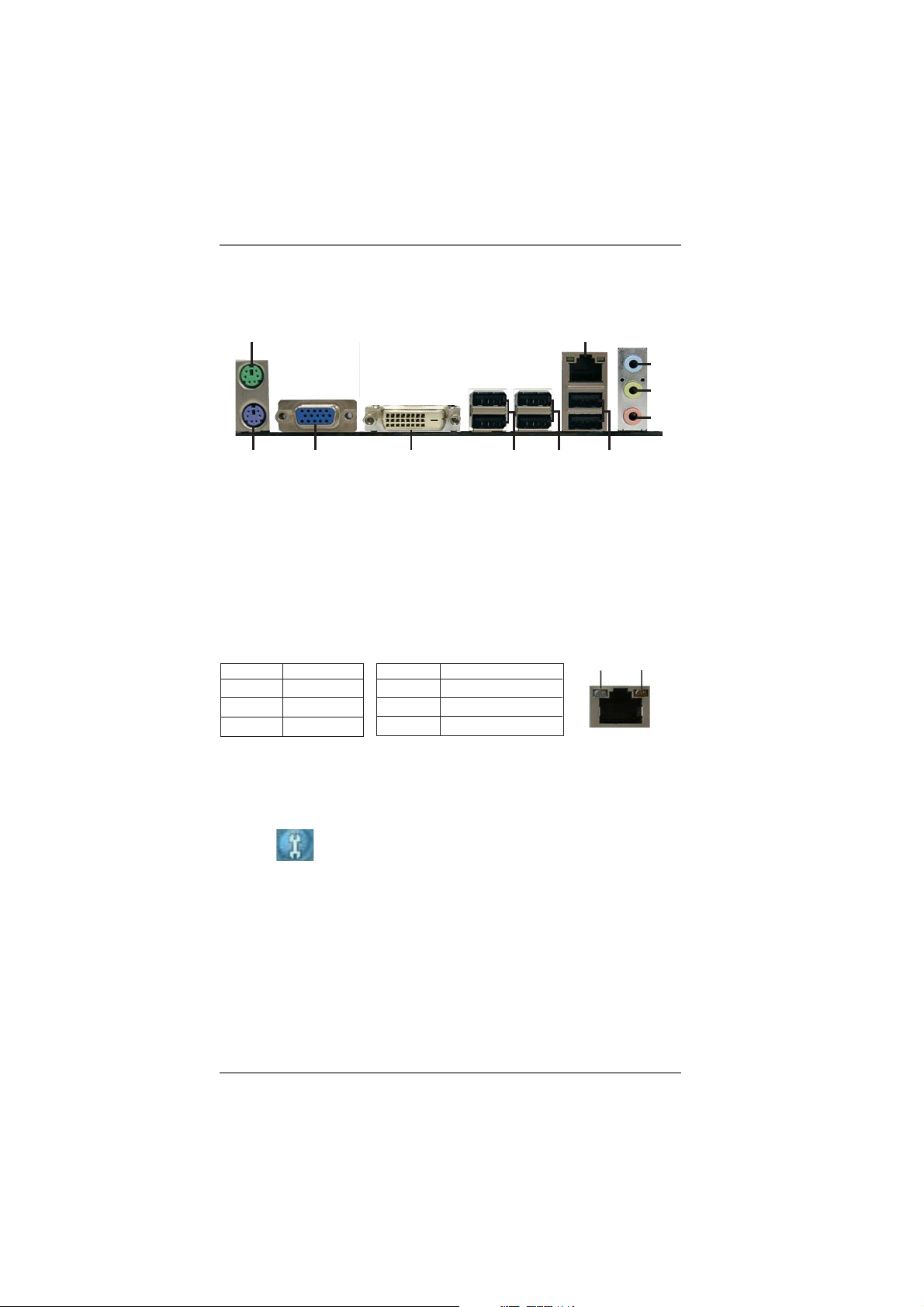
1.4 I/O Panel
1
2
3
4
5
1011
1 PS/2 Mouse Port (Green) 7 USB 2.0 Ports (USB45)
* 2 LAN RJ-45 Port 8 USB 2.0 Ports (USB01)
3 Line In (Light Blue) 9 DVI-D Port
** 4 Front Speaker (Lime) 10 D-Sub Port
5 Microphone (Pink) 11 PS/2 Keyboard Port (Purple)
6 USB 2.0 Ports (USB23)
* There are two LED next to the LAN port. Please refer to the table below for the LAN port LED
indications.
Activity/Link LED SPEED LED
Status Description Status Description
LAN Port LED Indications
9
7
8
6
ACT/LINK
LED
SPEED
LED
Off No Link Off 10Mbps connection
Blinking Data Activity Orange 100Mbps connection
On Link Green 1Gbps connection
** To enable Multi-Streaming function, you need to connect a front panel audio cable to the front
panel audio header. Please refer to below steps for the software setting of Multi-Streaming.
For Windows
After restarting your computer, you will fi nd “Mixer” tool on your system. Please select “Mixer
ToolBox” , click “Enable playback multi-streaming”, and click “ok”. Choose “2CH” or
®
XP:
LAN Port
“4CH” and then you are allowed to select “Realtek HDA Primary output” to use Rear Speaker
and Front Speaker, or select “Realtek HDA Audio 2nd output” to use front panel audio. Then
reboot your system.
For Windows
After restarting your computer, please double-click “Realtek HD Audio Manager” on the
system tray. Set “Speaker Confi guration” to “Quadraphonic” or “Stereo”. Click “Device
advanced settings”, choose “Make front and rear output devices playbacks two different audio
streams simultaneously”, and click “ok”. Then reboot your system.
®
7 / VistaTM:
13
Page 14
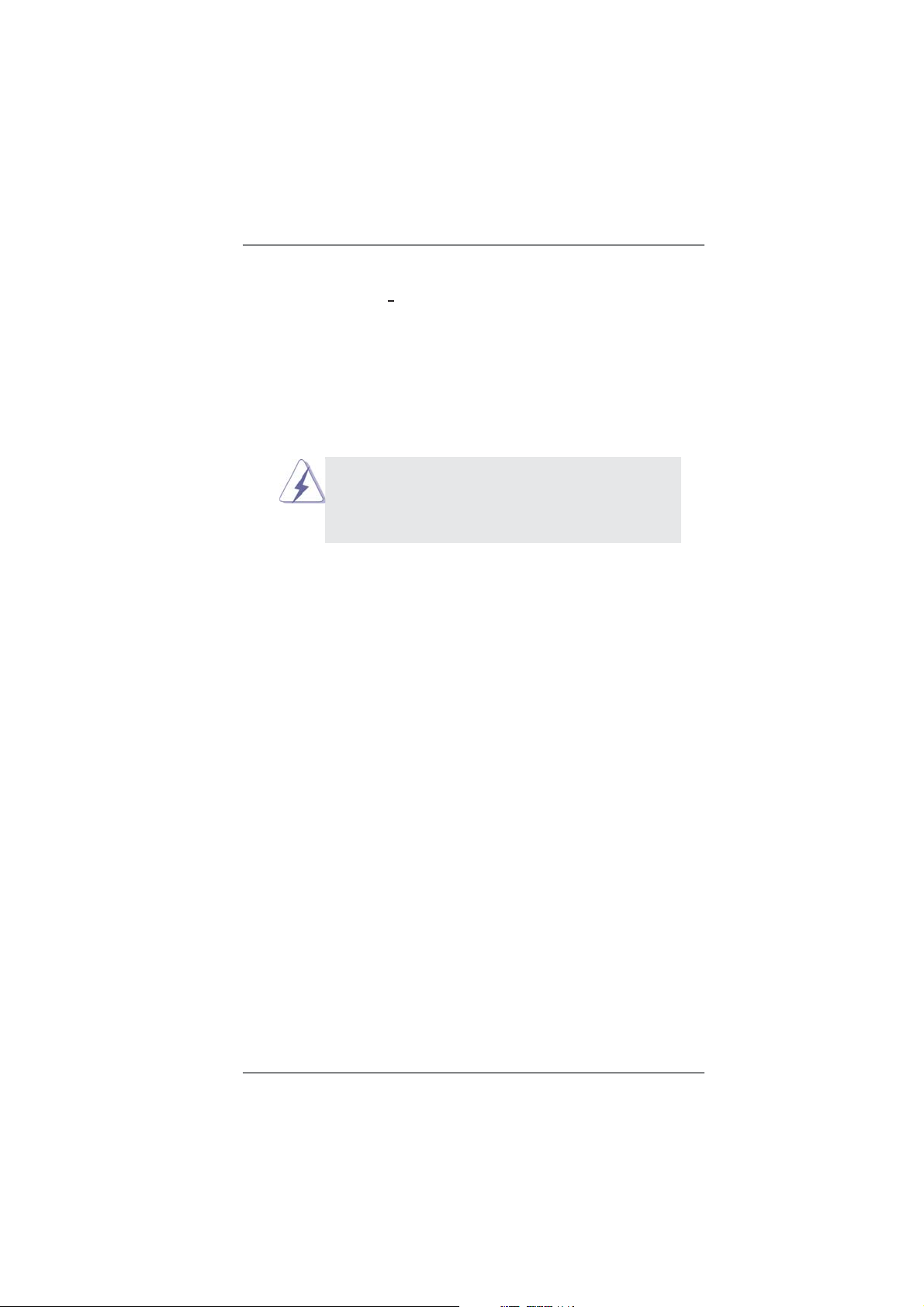
2. Installation
This is an ATX form factor (12.0-in x 7.2-in, 30.5 cm x 18.3 cm) motherboard.
Before you install the motherboard, study the confi guration of your chassis to ensure
that the motherboard fi ts into it.
Pre-installation Precautions
Take note of the following precautions before you install motherboard
components or change any motherboard settings.
Before you install or remove any component, ensure that the
power is switched off or the power cord is detached from the
power supply. Failure to do so may cause severe damage to the
motherboard, peripherals, and/or components.
1. Unplug the power cord from the wall socket before touching any
component.
2. To avoid damaging the motherboard components due to static electricity, NEVER place your motherboard directly on the carpet or the
like. Also remember to use a grounded wrist strap or touch a safety
grounded object before you handle components.
3. Hold components by the edges and do not touch the ICs.
4. Whenever you uninstall any component, place it on a grounded antistatic pad or in the bag that comes with the component.
5. When placing screws into the screw holes to secure the motherboard to the chassis, please do not over-tighten the screws! Doing
so may damage the motherboard.
14
Page 15
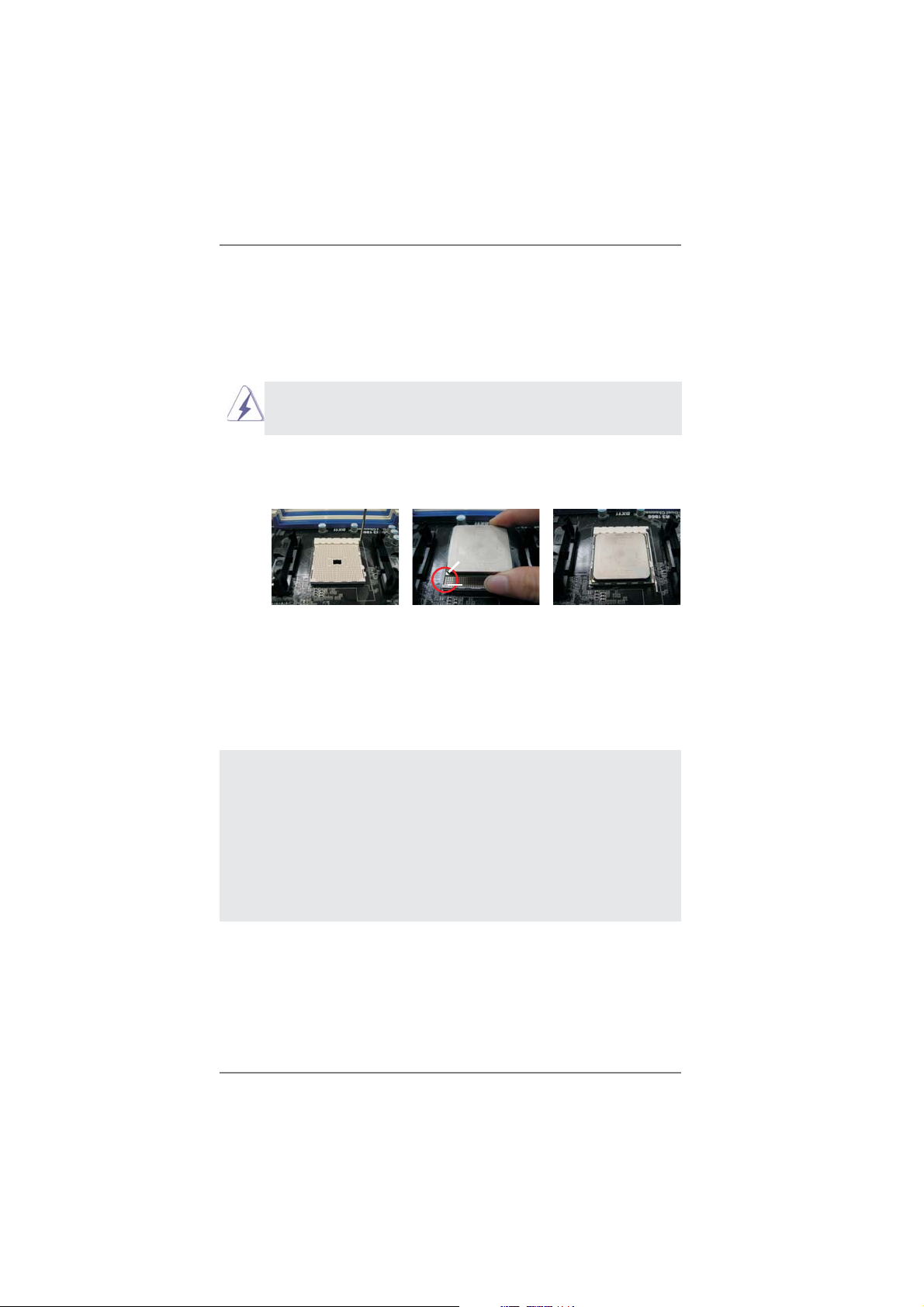
2.1 CPU Installation
Step 1. Unlock the socket by lifting the lever up to a 90
o
angle.
Step 2. Position the CPU directly above the socket such that the CPU corner with
the golden triangle matches the socket corner with a small triangle.
Step 3. Carefully insert the CPU into the socket until it fi ts in place.
The CPU fi ts only in one correct orientation. DO NOT force the CPU
into the socket to avoid bending of the pins.
Step 4. When the CPU is in place, press it fi rmly on the socket while you push
down the socket lever to secure the CPU. The lever clicks on the side tab
to indicate that it is locked.
Lever 90° Up
CPU Golden Triangle
STEP 1:
Lift Up The Socket Lever
STEP 2 / STEP 3:
Match The CPU Golden Triangle
To The Socket Corner Small
Triangle
Socket Corner Small
Triangle
STEP 4:
Push Down And Lock
The Socket Lever
2.2 Installation of CPU Fan and Heatsink
After you install the CPU into this motherboard, it is necessary to install a
larger heatsink and cooling fan to dissipate heat. You also need to spray
thermal grease between the CPU and the heatsink to improve heat dissipation. Make sure that the CPU and the heatsink are securely fastened
and in good contact with each other. Then connect the CPU fan to the
CPU FAN connector (CPU_FAN1, see Page 12, No. 4). For proper installation, please kindly refer to the instruction manuals of the CPU fan
and the heatsink.
15
Page 16
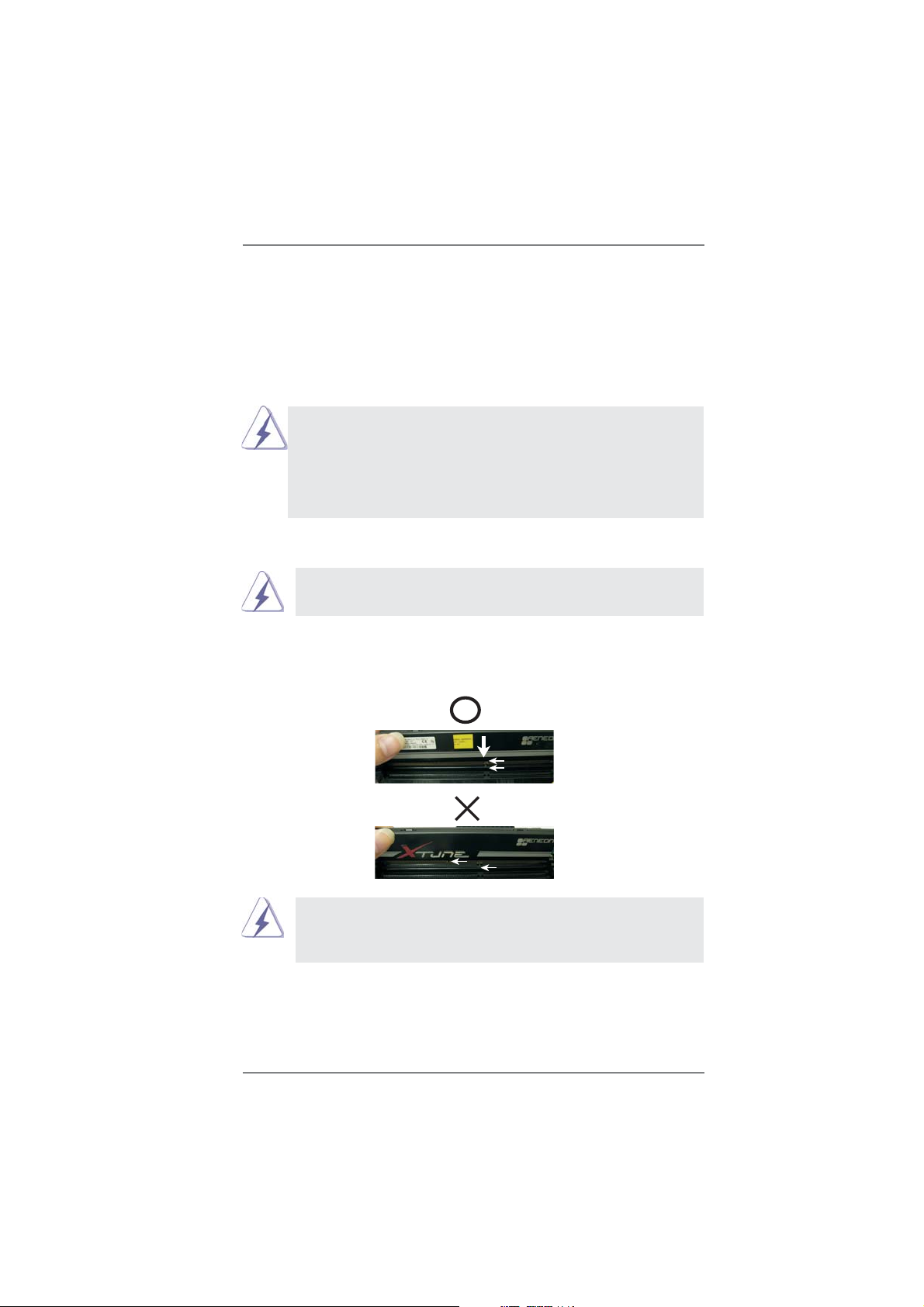
2.3 Installation of Memory Modules (DIMM)
This motherboard provides two 240-pin DDR3 (Double Data Rate 3) DIMM slots,
and supports Dual Channel Memory Technology. For dual channel configuration,
you always need to install two identical (the same brand, speed, size and chiptype) memory modules in the DDR3 DIMM slots to activate Dual Channel Memory
Technology. Otherwise, it will operate at single channel mode.
1. It is not allowed to install a DDR or DDR2 memory module into
DDR3 slot;otherwise, this motherboard and DIMM may be
damaged.
2. If you install only one memory module or two non-identical
memory modules, it is unable to activate the Dual Channel
Memory Technology.
Installing a DIMM
Please make sure to disconnect power supply before adding or
removing DIMMs or the system components.
Step 1. Unlock a DIMM slot by pressing the retaining clips outward.
Step 2. Align a DIMM on the slot such that the notch on the DIMM matches the
break on the slot.
notch
break
notch
break
The DIMM only fi ts in one correct orientation. It will cause permanent
damage to the motherboard and the DIMM if you force the DIMM into
the slot at incorrect orientation.
Step 3. Firmly insert the DIMM into the slot until the retaining clips at both ends
fully snap back in place and the DIMM is properly seated.
16
Page 17
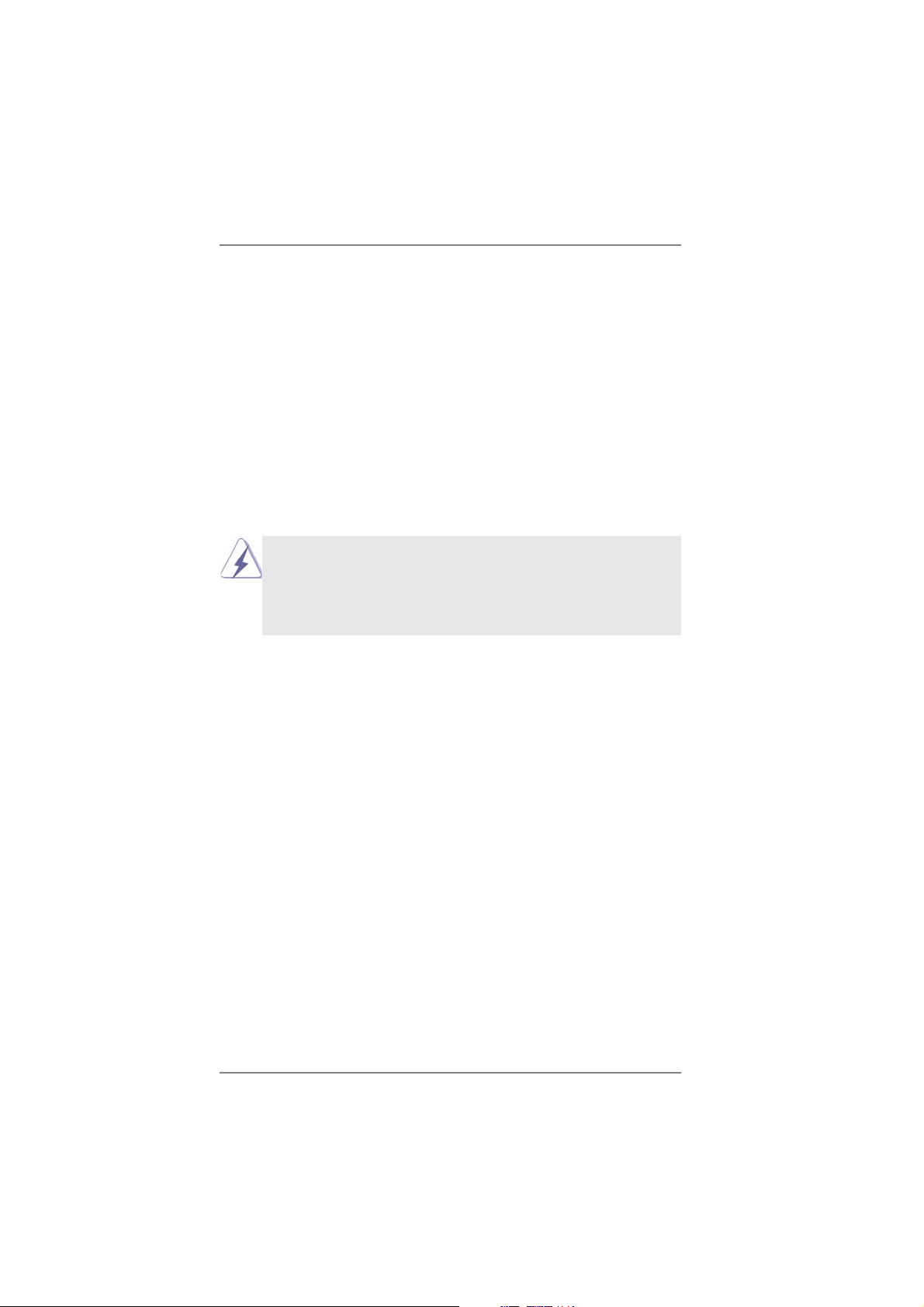
2.4 Expansion Slots (PCI and PCI Express Slots)
There are 2 PCI slots and 5 PCI Express slots on this motherboard.
PCI Slots: PCI slots are used to install expansion cards that have the 32-bit PCI
interface.
PCIE Slots:
PCIE1 / PCIE3 / PCIE4 (PCIE x1 slot) is used for PCI Express cards
with x1 lane width cards, such as Gigabit LAN card and SATA2 card.
PCIE2 (PCIE x16 slot) is used for PCI Express x16 lane width graphics
cards, or used to install PCI Express graphics cards to support
CrossFireX
PCIE5 (PCIE x16 slot) is used for PCI Express x4 lane width cards,
or used to install PCI Express graphics cards to support CrossFireX
function.
1. In single VGA card mode, it is recommended to install a PCI
Express x16 graphics card on PCIE2 slot.
2. In CrossFireXTM mode, please install PCI Express x16 graphics
TM
function.
cards on PCIE2 and PCIE5 slots. Therefore, PCIE2 slot will work at
x16 bandwidth while PCIE5 slot will work at x4 bandwidth.
TM
Installing an expansion card
Step 1. Before installing the expansion card, please make sure that the power
supply is switched off or the power cord is unplugged. Please read the
documentation of the expansion card and make necessary hardware
settings for the card before you start the installation.
Step 2. Remove the system unit cover (if your motherboard is already installed
in a chassis).
Step 3. Remove the bracket facing the slot that you intend to use. Keep the
screws for later use.
Step 4. Align the card connector with the slot and press fi rmly until the card is
completely seated on the slot.
Step 5. Fasten the card to the chassis with screws.
Step 6. Replace the system cover.
17
Page 18
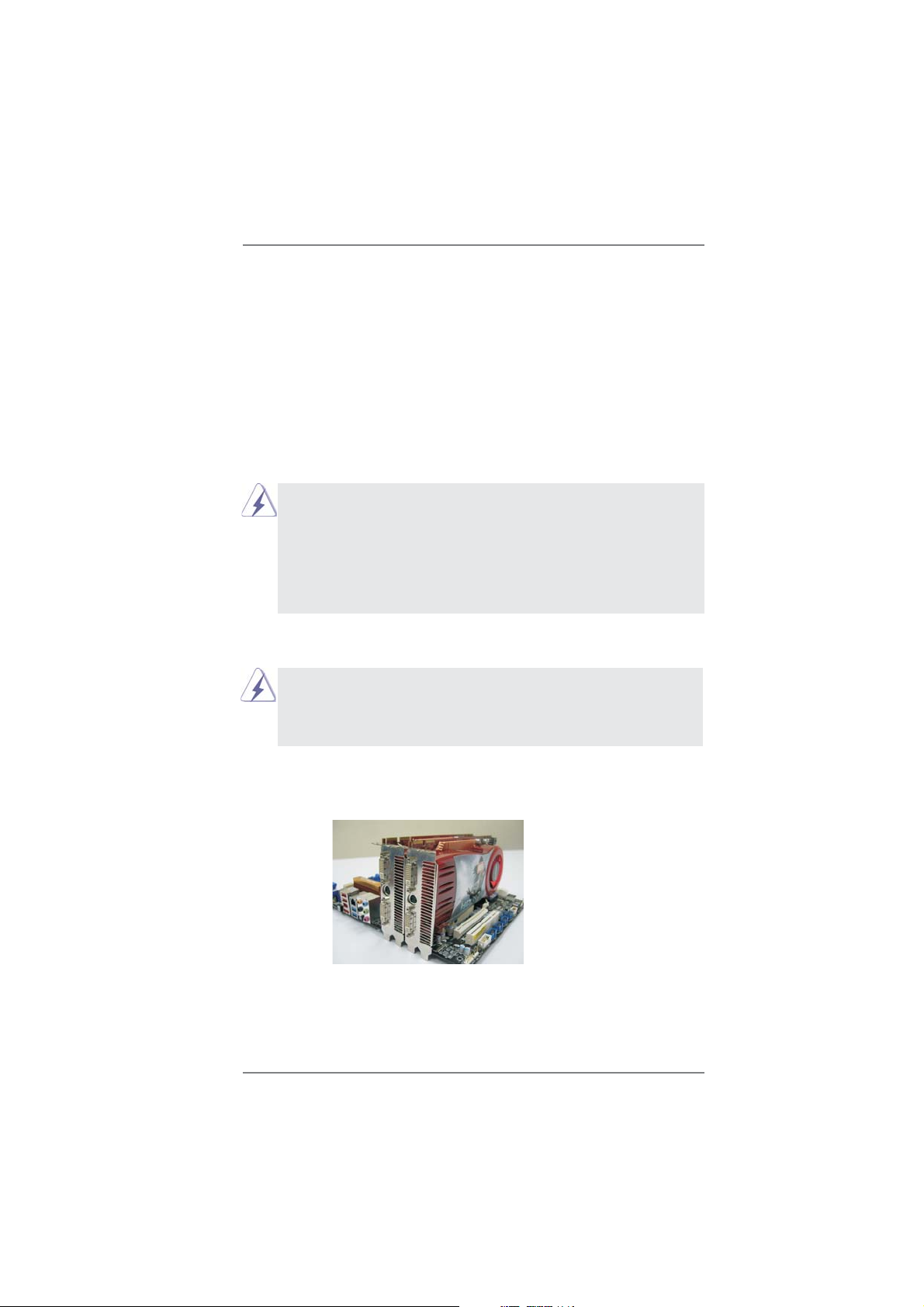
2.5 CrossFireXTM and Quad CrossFireXTM Operation Guide
This motherboard supports CrossFireXTM and Quad CrossFireXTM feature.
CrossFireXTM technology offers the most advantageous means available of
combining multiple high performance Graphics Processing Units (GPU) in a single
PC. Combining a range of different operating modes with intelligent software design
and an innovative interconnect mechanism, CrossFireX
TM
enables the highest
possible level of performance and image quality in any 3D application. Currently
CrossFireXTM feature is supported with Windows® XP with Service Pack 2 / VistaTM /
7 OS. Quad CrossFireX
TM
feature are supported with Windows® VistaTM / 7 OS only.
Please check AMD website for AMD CrossFireXTM driver updates.
1. If a customer incorrectly configures their system they will not see the
performance benefi ts of CrossFireXTM. All three CrossFireXTM components, a
CrossFireXTM Ready graphics card, a CrossFireXTM Ready motherboard and a
CrossFireX
to benefi t from the CrossFireXTM multi-GPU platform.
2. If you pair a 12-pipe CrossFireXTM Edition card with a 16-pipe card, both
cards will operate as 12-pipe cards while in CrossFireX
TM
Edition co-processor graphics card, must be installed correctly
TM
mode.
2.5.1 Graphics Card Setup
Different CrossFireXTM cards may require different methods to enable CrossFi-
reXTM feature. For other CrossFireXTM cards that AMD has released or will release
in the future, please refer to AMD graphics card manuals for detailed installation
guide.
Step 1. Insert one Radeon graphics card into PCIE2 slot and the other Radeon
graphics card to PCIE5 slot. Make sure that the cards are properly seated
on the slots.
18
Page 19
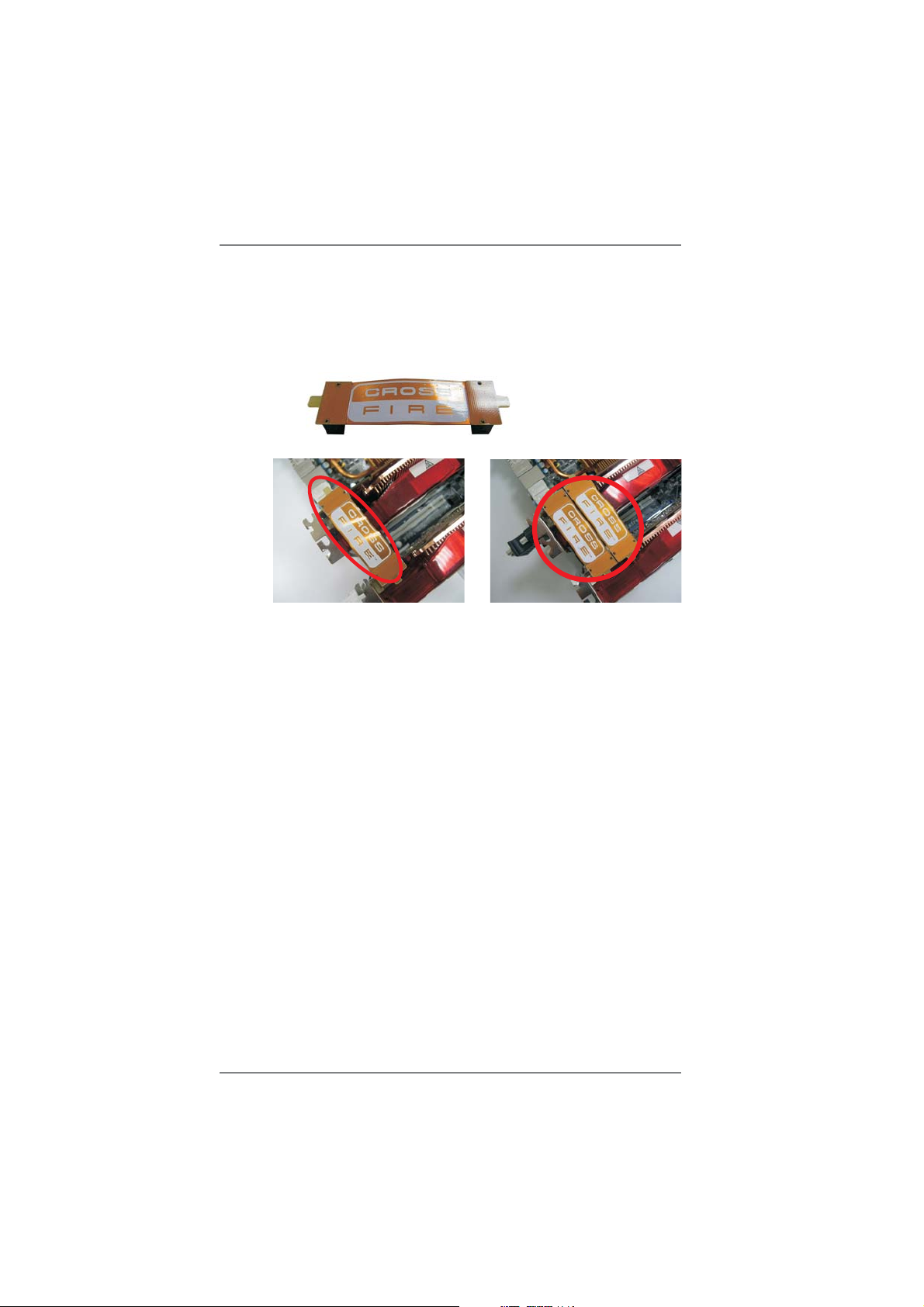
Step 2. Connect two Radeon graphics cards by installing CrossFire Bridge on
CrossFire Bridge Interconnects on the top of Radeon graphics cards.
(CrossFire Bridge is provided with the graphics card you purchase, not
bundled with this motherboard. Please refer to your graphics card vendor
for details.)
CrossFire Bridge
or
Step 3. Connect the DVI monitor cable to the DVI connector on the Radeon graph-
ics card on PCIE2 slot. (You may use the DVI to D-Sub adapter to convert
the DVI connector to D-Sub interface, and then connect the D-Sub monitor
cable to the DVI to D-Sub adapter.)
19
Page 20
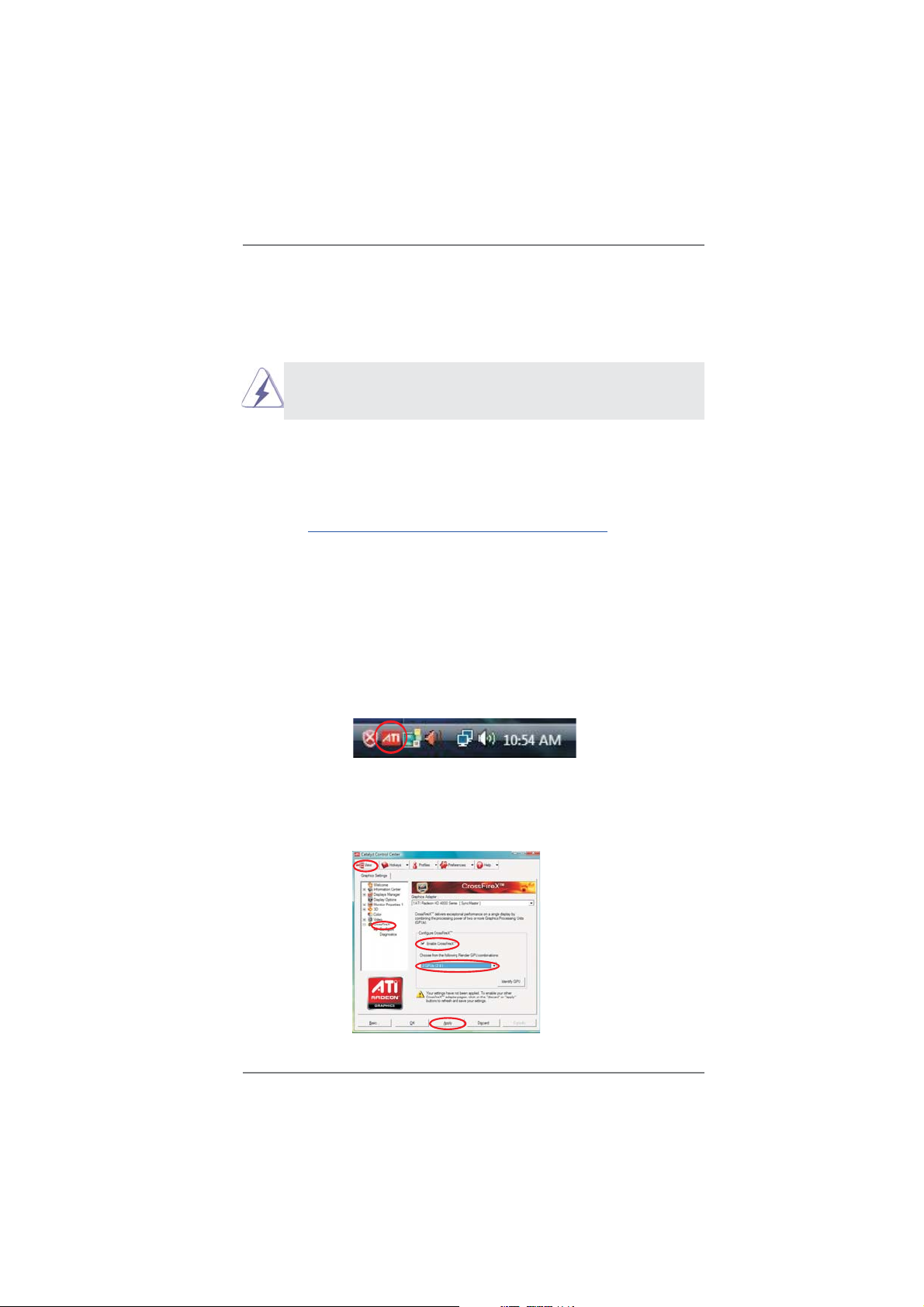
2.5.2 Driver Installation and Setup
Step 1. Power on your computer and boot into OS.
Step 2. Remove the AMD driver if you have any VGA driver installed in your sys-
tem.
The Catalyst Uninstaller is an optional download. We recommend using this
utility to uninstall any previously installed Catalyst drivers prior to installation.
Please check AMD website for AMD driver updates.
Step 3. Install the required drivers to your system.
For Windows® XP OS:
A. AMD recommends Windows® XP Service Pack 2 or higher to be
installed (If you have Windows® XP Service Pack 2 or higher installed
in your system, there is no need to download it again):
http://www.microsoft.com/windowsxp/sp2/default.mspx
B. You must have Microsoft .NET Framework installed prior to
downloading and installing the CATALYST Control Center. Please
check Microsoft website for details.
For Windows
Install the CATALYST Control Center. Please check AMD website for de-
tails.
Step 4. Restart your computer.
Step 5. Install the VGA card drivers to your system, and restart your computer.
Then you will fi nd “ATI Catalyst Control Center” on your Windows
®
7 / VistaTM OS:
®
taskbar.
ATI Catalyst Control Center
Step 6. Double-click “ATI Catalyst Control Center”. Click “View”, select “CrossFi-
TM
reX
”, and then check the item “Enable CrossFireXTM”. Select “2 GPUs”
and click “Apply” (if you install two Radeon graphics cards).
20
Page 21
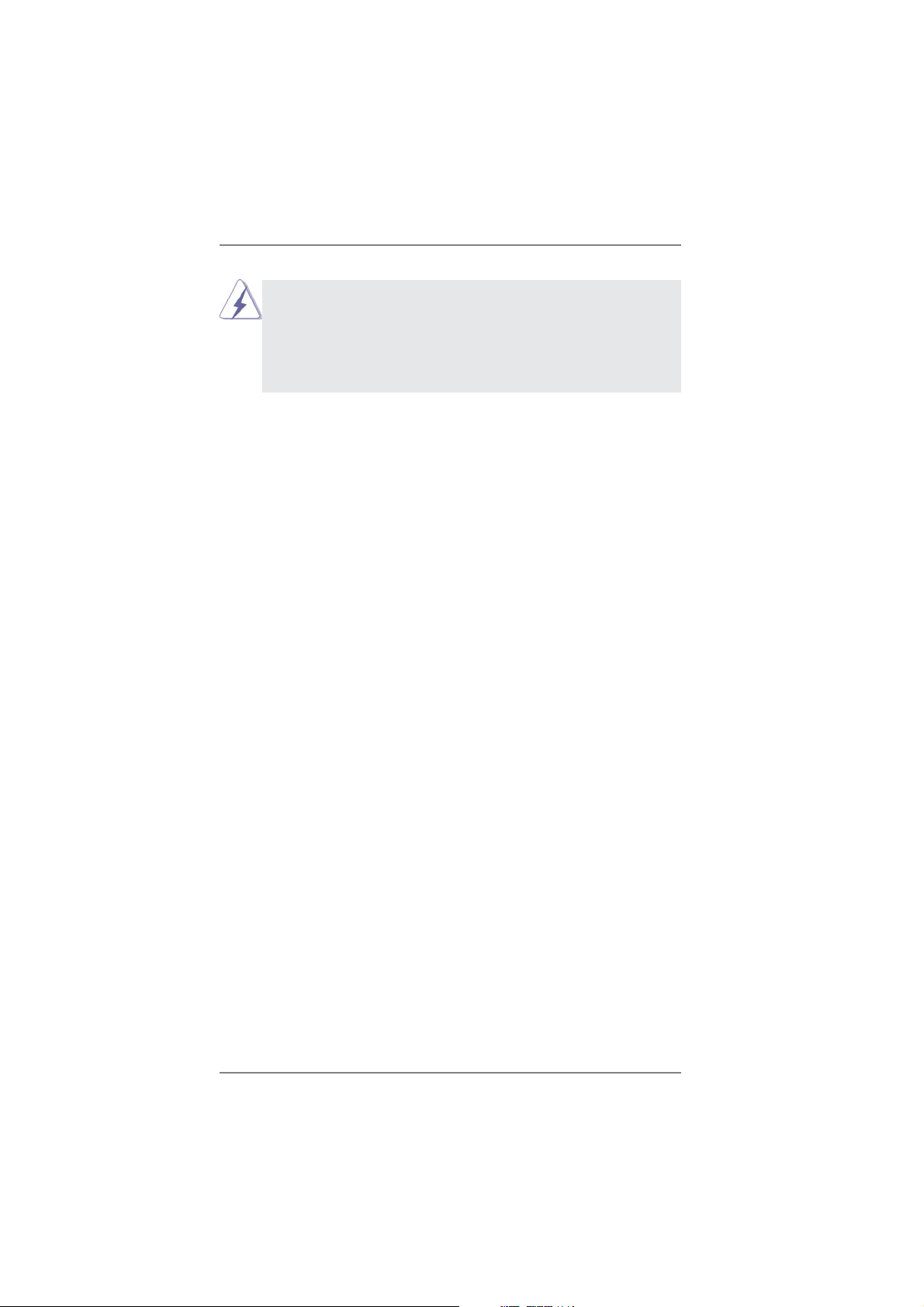
Although you have selected the option “Enable CrossFireTM”, the Cross-
FireXTM function may not work actually. Your computer will automatically
reboot. After restarting your computer, please confi rm whether the option
“Enable CrossFireTM” in “ATI Catalyst Control Center” is selected or not;
if not, please select it again, and then you are able to enjoy the benefi t of
CrossFireX
TM
feature.
Step 7. You can freely enjoy the benefi t of CrossFireXTM or Quad CrossFireXTM
feature.
* CrossFireXTM appearing here is a registered trademark of AMD Technologies Inc., and is
used only for identifi cation or explanation and to the owners’ benefi t, without intent to infringe.
* For further information of AMD CrossFireXTM technology, please check AMD website for
updates and details.
21
Page 22

2.6 AMD Dual Graphics Operation Guide
This motherboard supports AMD Dual Graphics feature. AMD Dual Graphics brings
multi-GPU performance capabilities by enabling an AMD A55 FCH (Hudson-D2)
integrated graphics processor and a discrete graphics processor to operate
simultaneously with combined output to a single display for blisteringly-fast frame
®
rates. Currently, AMD Dual Graphics Technology is only supported with Windows
7
OS, and is not available with Windows® VistaTM / XP OS.
What does an AMD Dual Graphics system include?
An AMD Dual Graphics system includes an AMD Radeon HD 65XX/64XX graphics
processor and a motherboard based on an AMD A55 FCH (Hudson-D2) integrated
chipset, all operating in a Windows® 7 environment. Please refer to below PCI
Express graphics card support list for AMD Dual Graphics. For the future update of
more compatible PCI Express graphics cards, please visit AMD website for further
information.
Chipset Model Driver
AMD RADEON HD6670 ASUS DIS-PCIE2.1-ASUS-HDMI-EAH6670-DI-1GD3/1G-DDR3 8.881
AMD RADEON HD6570 MSI DIS-PCIE2.1-MSI-HDMI-R6570-MD1GD3-LP/1G-DDR3 8.881
AMD RADEON HD6450 MSI DIS-PCIE2.1-MSI-HDMI-R6450-MD1GD3-LP/1G-DDR3 8.881
Enjoy the benefit of AMD Dual Graphics
Step 1. Please keep the default UEFI setting of “Dual Graphics“ option on [Auto].
Step 2. Install one AMD RADEON HD6670 / 6570 / 6450 PCI Express graphics
card to PCIE2 slot (black).
Step 3. Connect the monitor cable to the onboard VGA port. Please be noted that
the current VGA driver / VBIOS can allow Dual Graphics output from on-
board display only. For any future update, please refer to our website for
further information.
Step 4. Boot into OS. Please remove the AMD driver if you have any VGA driver
installed in your system.
Step 5. Install the onboard VGA driver from our support CD to your system for
both the onboard VGA and the discrete graphics card.
Step 6. Restart your computer. Right-click the desktop. Click “AMD VISION
Engine Control Center” to enter AMD VISION Engine Control Center.
22
Page 23

Step 7. You can also click “AMD VISION Engine Control Center” on your
Windows® taskbar to enter AMD VISION Engine Control Center.
AMD VISION Engine Control Center
Step 8. In AMD VISION Engine Control Center, please choose “Performance”.
TM
Click “AMD CrossFire
”.
Step 9. Click “Enable CrossFireTM” and click “Apply“ to save your change.
Step 10. Reboot your system. Then you can freely enjoy the benefi t of Dual
Graphics feature.
* Dual Graphics appearing here is a registered trademark of AMD Technologies Inc., and is
used only for identifi cation or explanation and to the owners’ benefi t, without intent to infringe.
* For further information of AMD Dual Graphics technology, please check AMD website for up
dates and details.
23
Page 24

2.7 Dual Monitor and Surround Display Features
Dual Monitor Feature
This motherboard supports dual monitor feature. With the internal VGA output support (D-Sub and DVI-D), you can easily enjoy the benefi ts of dual monitor feature
without installing any add-on VGA card to this motherboard. This motherboard also
provides independent display controllers for D-Sub and DVI-D to support dual VGA
output so that D-sub and DVI-D can drive same or different display contents.
To enable dual monitor feature, please follow the below steps:
1. Connect D-Sub monitor cable to D-Sub port on the I/O panel, or connect DVI-D
monitor cable to DVI-D port on the I/O panel.
DVI-D portD-Sub port
2. If you have installed onboard VGA driver from our support CD to your system
already, you can freely enjoy the benefi ts of dual monitor function after your
system boots. If you haven’t installed onboard VGA driver yet, please install
onboard VGA driver from our support CD to your system and restart your
computer.
24
Page 25

Surround Display Feature
This motherboard supports surround display upgrade. With the internal VGA output
support (D-Sub and DVI-D) and external add-on PCI Express VGA cards, you can
easily enjoy the benefi ts of surround display feature.
Please refer to the following steps to set up a surround display environment:
1. Install the PCI Express VGA cards on PCIE2 and PCIE5 slots. Please refer to
page 17 for proper expansion card installation procedures for details.
2. Connect D-Sub monitor cable to D-Sub port on the I/O panel, or connect DVI-D
monitor cable to DVI-D port on the I/O panel. Then connect other monitor cables
to the corresponding connectors of the add-on PCI Express VGA cards on PCIE2
and PCIE5 slots.
3. Boot your system. Press <F2> or <Del> to enter UEFI setup. Enter “Share
Memory” option to adjust the memory capability to [32MB], [64MB], [128MB],
[256MB] or [512MB] to enable the function of D-sub. Please make sure that
the value you select is less than the total capability of the system memory. If you
do not adjust the UEFI setup, the default value of “Share Memory”, [Auto], will
disable D-Sub function when the add-on VGA card is inserted to this
motherboard.
4. Install the onboard VGA driver and the add-on PCI Express VGA card driver to
your system. If you have installed the drivers already, there is no need to install
them again.
5. Set up a multi-monitor display.
For Windows
®
XP / XP 64-bit OS:
Right click the desktop, choose “Properties”, and select the “Settings” tab
so that you can adjust the parameters of the multi-monitor according to
the steps below.
A. Click the “Identify” button to display a large number on each monitor.
B. Right-click the display icon in the Display Properties dialog that you
wish to be your primary monitor, and then select “Primary”. When
you use multiple monitors with your card, one monitor will always be
Primary, and all additional monitors will be designated as Secondary.
C. Select the display icon identifi ed by the number 2.
D. Click “Extend my Windows desktop onto this monitor”.
E. Right-click the display icon and select “Attached”, if necessary.
F. Set the “Screen Resolution” and “Color Quality” as appropriate for the
second monitor. Click “Apply” or “OK” to apply these new values.
G. Repeat steps C through E for the diaplay icon identifi ed by the number
one to six.
25
Page 26

For Windows® 7 / 7 64-bit / VistaTM / VistaTM 64-bit OS:
Right click the desktop, choose “Personalize”, and select the “Display
Settings” tab so that you can adjust the parameters of the multi-monitor
according to the steps below.
A. Click the number ”2” icon.
B. Click the items “This is my main monitor” and “Extend the desktop onto
this monitor”.
C. Click “OK” to save your change.
D. Repeat steps A through C for the display icon identifi ed by the number
three to six.
6. Use Surround Display. Click and drag the display icons to positions representing
the physical setup of your monitors that you would like to use. The placement
of display icons determines how you move items from one monitor to another.
HDCP Function
HDCP function is supported on this motherboard. To use HDCP
function with this motherboard, you need to adopt the monitor
that supports HDCP function as well. Therefore, you can enjoy
the superior display quality with high-defi nition HDCP
encryption contents. Please refer to below instruction for more
details about HDCP function.
What is HDCP?
HDCP stands for High-Bandwidth Digital Content Protection,
a specifi cation developed by Intel
®
for protecting digital
entertainment content that uses the DVI interface. HDCP is a
copy protection scheme to eliminate the possibility of
intercepting digital data midstream between the video source,
or transmitter - such as a computer, DVD player or set-top box and the digital display, or receiver - such as a monitor, television
or projector. In other words, HDCP specifi cation is designed to
protect the integrity of content as it is being transmitted.
Products compatible with the HDCP scheme such as DVD
players, satellite and cable HDTV set-top-boxes, as well as few
entertainment PCs requires a secure connection to a compliant
display. Due to the increase in manufacturers employing HDCP
in their equipment, it is highly recommended that the HDTV or
LCD monitor you purchase is compatible.
26
Page 27

2.8 ASRock Smart Remote Installation Guide
ASRock Smart Remote is only used for ASRock motherboard with CIR header.
Please refer to below procedures for the quick installation and usage of ASRock
Smart Remote.
Step1. Find the CIR header located next
to the USB 2.0 header on ASRock
motherboard.
USB 2.0 header (9-pin, black)
CIR header (4-pin, gray)
Step2. Connect the front USB cable to the
USB 2.0 header (as below, pin 1-5)
and the CIR header. Please make
USB_PWR
P-
P+
GND
DUMMY
sure the wire assignments and the
pin assignments are matched
correctly.
1
ATX+5VSB
2
IRRX
3
IRTX
4
GND
5
Step3. Install Multi-Angle CIR Receiver to the front USB port.
Step4. Boot up your system. Press <F2> or <Del> to enter BIOS Setup Utility.
Make sure the option "CIR Controller" is setting at [Enabled].
(Advanced -> Super IO Confi guration -> CIR Controller -> [Enabled])
If you cannot fi nd this option, please shut down your system and install
Multi-Angle CIR Receiver to the other front USB port then try again.
Step5. Enter Windows. Execute ASRock support CD and install CIR Driver. (It is
listed at the bottom of driver list.)
27
Page 28

3 CIR sensors in different angles
1. Only one of the front USB port can support CIR function. When
the CIR function is enabled, the other port will remain USB
function.
2. Multi-Angle CIR Receiver
not use the rear USB bracket to connect it on the rear panel.
Multi-Angle CIR Receiver can receive the multi-direction infrared
signals (top, down and front), which is compatible with most of
the chassis on the market.
3. The Multi-Angle CIR Receiver does not support Hot-Plug
function. Please install it before you boot the system.
* ASRock Smart Remote is only supported by some of ASRock motherboards. Please refer to
ASRock website for the motherboard support list: http://www.asrock.com
is used for front USB only. Please do
28
Page 29

2.9 Jumpers Setup
The illustration shows how jumpers are
setup. When the jumper cap is placed on
pins, the jumper is “Short”. If no jumper cap
is placed on pins, the jumper is “Open”. The
illustration shows a 3-pin jumper whose
pin1 and pin2 are “Short” when jumper cap
is placed on these 2 pins.
Jumper Setting Description
Clear CMOS Jumper
(CLRCMOS1)
(see p.12, No. 13)
Note: CLRCMOS1 allows you to clear the data in CMOS. To clear and reset the
system parameters to default setup, please turn off the computer and unplug
the power cord from the power supply. After waiting for 15 seconds, use a
jumper cap to short pin2 and pin3 on CLRCMOS1 for 5 seconds. However,
please do not clear the CMOS right after you update the BIOS. If you need
to clear the CMOS when you just fi nish updating the BIOS, you must boot
up the system fi rst, and then shut it down before you do the clear-CMOS ac-
tion. Please be noted that the password, date, time, user default profi le, 1394
GUID and MAC address will be cleared only if the CMOS battery is removed.
Clear CMOSDefault
29
Page 30

2.10 Onboard Headers and Connectors
Onboard headers and connectors are NOT jumpers. Do NOT place
jumper caps over these headers and connectors. Placing jumper caps
over the headers and connectors will cause permanent damage of the
motherboard!
Serial ATA2 Connectors These six Serial ATA2
(SATA_1: see p.12, No. 8)
(SATA_2: see p.12, No. 9)
(SATA_3: see p.12, No. 16)
(SATA_4: see p.12, No. 17)
(SATA_5: see p.12, No. 20)
(SATA_6: see p.12, No. 19)
Serial ATA (SAT A) Either end of the SATA data
Data Cable cable can be connected to the
(Optional)
SATA / SATAII hard disk or the
SATAII connector on this
motherboard.
SATA_1 SATA_2
(SATA2) connectors support
SATA data cables for internal
storage devices. The current
SATA2 interface allows up to
3.0 Gb/s data transfer rate.
SATA_3 SATA_4
SATA_5 SATA_6
USB 2.0 Headers Besides six default USB 2.0
(9-pin USB6_7)
(see p.12 No. 22)
ports on the I/O panel, there
are two USB 2.0 headers on
this motherboard. Each USB 2.0
header can support two USB
2.0 ports.
(9-pin USB8_9)
(see p.12 No. 21)
Infrared Module Header This header supports an
(5-pin IR1)
optional wireless transmitting
(see p.12 No. 24)
and receiving infrared module.
1
1
USB_PWR
P-7
P-6
USB_PWR
USB_PWR
P-9
P-8
USB_PWR
IRTX
+5VSB
1
GND
IRRX
P+7
P+6
P+9
P+8
DUMMY
GND
GND
GND
GND
DUMMY
DUMMY
30
Page 31

Consumer Infrared Module Header This header can be used to
(4-pin CIR1)
(see p.12 No. 23)
connect the remote
controller receiver.
1
ATX+5VSB
IRRX
IRTX
GND
Front Panel Audio Header This is an interface for the front
(9-pin HD_AUDIO1)
(see p.12 No. 27)
panel audio cable that allows
convenient connection and
control of audio devices.
1
GND
PRESENCE#
MIC2_R
MIC2_L
MIC_RET
J_SENSE
OUT2_R
OUT_RET
OUT2_L
1. High Defi nition Audio supports Jack Sensing, but the panel wire on
the chassis must support HDA to function correctly. Please follow the
instruction in our manual and chassis manual to install your system.
2. If you use AC’97 audio panel, please install it to the front panel audio
header as below:
A. Connect Mic_IN (MIC) to MIC2_L.
B. Connect Audio_R (RIN) to OUT2_R and Audio_L (LIN) to OUT2_L.
C. Connect Ground (GND) to Ground (GND).
D. MIC_RET and OUT_RET are for HD audio panel only. You don’t
need to connect them for AC’97 audio panel.
E. To activate the front mic.
For Windows
Select “Mixer”. Select “Recorder”. Then click “FrontMic”.
For Windows
®
XP / XP 64-bit OS:
®
7 / 7 64-bit / VistaTM / VistaTM 64-bit OS:
Go to the "FrontMic" Tab in the Realtek Control panel. Adjust
“Recording Volume”.
System Panel Header This header accommodates
(9-pin PANEL1)
(see p.12 No. 15)
several system front panel
functions.
Connect the power switch, reset switch and system status indicator
on the chassis to this header according to the pin assignments below.
Note the positive and negative pins before connecting the cables.
PWRBTN (Power Switch):
Connect to the power switch on the chassis front panel. You may confi gure the way to turn off your system using the power switch.
31
Page 32

RESET (Reset Switch):
Connect to the reset switch on the chassis front panel. Press the reset
switch to restart the computer if the computer freezes and fails to perform a normal restart.
PLED (System Power LED):
Connect to the power status indicator on the chassis front panel. The
LED is on when the system is operating. The LED keeps blinking
when the sys-tem is in S1 sleep state. The LED is off when the system
is in S3/S4 sleep state or powered off (S5).
HDLED (Hard Drive Activity LED):
Connect to the hard drive activity LED on the chassis front panel. The
LED is on when the hard drive is reading or writing data.
The front panel design may differ by chassis. A front panel module
mainly consists of power switch, reset switch, power LED, hard drive
activity LED, speaker and etc. When connecting your chassis front
panel module to this header, make sure the wire assignments and the
pin assign-ments are matched correctly.
Chassis Speaker Header Please connect the chassis
(4-pin SPEAKER 1)
(see p.12 No. 14)
speaker to this header.
Power LED Header Please connect the chassis
(3-pin PLED1)
(see p.12 No. 18)
power LED to this header to
indicate system power status.
1
+5V
1
PLE D+
DUMMY
DUMMY
PLE D-
PLE D+
SPEAKER
The LED is on when the system
is operating. The LED keeps
blinking in S1 state. The LED is
off in S3/S4 state or S5 state
(power off).
Chassis Fan Connectors Please connect the fan cables
(4-pin CHA_FAN1)
(see p.12 No. 12)
to the fan connectors and
match the black wire to the
ground pin.
(4-pin CHA_FAN2)
(see p.12 No. 5)
GND
+12V
CHA_FAN_SPEED
FAN_SPEED_CON TROL
CHA_FAN_SPEED
+12V
FAN_SPEED_CON TROL
GND
32
Page 33

CPU Fan Connectors Please connect the CPU fan
(4-pin CPU_FAN1)
(see p.12 No. 4)
cable to the connector and
match the black wire to the
ground pin.
FAN_SPEED_CONTROL
CPU_FAN_SPEED
+12V
GND
1 2 3 4
Though this motherboard provides 4-Pin CPU fan (Quiet Fan) support, the 3-Pin
CPU fan still can work successfully even without the fan speed control function.
If you plan to connect the 3-Pin CPU fan to the CPU fan connector on this
motherboard, please connect it to Pin 1-3.
Pin 1-3 Connected
3-Pin Fan Installation
ATX Power Connector Please connect an ATX power
(24-pin ATXPWR1)
(see p.12 No. 7)
Though this motherboard provides 24-pin ATX power connector,
it can still work if you adopt a traditional 20-pin ATX power supply.
supply to this connector.
12
24
1
13
12
To use the 20-pin ATX power supply, please plug your power
supply along with Pin 1 and Pin 13.
20-Pin ATX Power Supply Installation
ATX 12V Power Connector Please connect an ATX 12V
(8-pin ATX12V1)
(see p.12 No. 1)
power supply to this connector.
5 1
8 4
1
Though this motherboard provides 8-pin ATX 12V power connector, it can still work
if you adopt a traditional 4-pin ATX 12V power supply. To use the
5 1
4-pin ATX power supply, please plug your power supply along with
Pin 1 and Pin 5.
4-Pin ATX 12V Power Supply Installation
8 4
Serial port Header This COM1 header supports a
(9-pin COM1)
(see p.12 No.25)
serial port module.
24
13
33
Page 34

HDMI_SPDIF Header HDMI_SPDIF header, providing
(2-pin HDMI_SPDIF1)
see p.12 No. 26)
(
SPDIF audio output to HDMI
VGA card, allows the system to
connect HDMI Digital TV/
projector/LCD devices. Please
connect the HDMI_SPDIF
connector of HDMI VGA card to
this header.
34
Page 35

2.11 Serial ATA (SATA) / Serial ATA2 (SATA2) Hard Disks Installation
This motherboard adopts AMD A55 FCH (Hudson-D2) chipset that supports Serial
ATA (SATA) / Serial ATA2 (SATA2) hard disks and RAID (RAID 0, RAID 1 and RAID
10) functions. You may install SATA / SATA2 hard disks on this motherboard for
internal storage devices. This section will guide you to install the SATA / SATA2 hard
disks.
STEP 1: Install the SATA / SATA2 hard disks into the drive bays of your chassis.
STEP 2: Connect the SATA power cable to the SATA / SATA2 hard disk.
STEP 3: Connect one end of the SATA data cable to the motherboard’s SATA2
connector.
STEP 4: Connect the other end of the SATA data cable to the SATA / SATA2 hard
disk.
2.12 Hot Plug and Hot Swap Functions for SATA / SATA2 HDDs
This motherboard supports Hot Plug and Hot Swap functions for SATA / SATA2 in
RAID / AHCI mode. AMD A55 FCH (Hudson-D2) chipset provides hardware support
for Advanced Host controller Interface (AHCI), a new programming interface for
SATA host controllers developed thru a joint industry effort.
NOTE
What is Hot Plug Function?
If the SATA / SAT A2 HDDs are NOT set for RAID confi guration, it is called “Hot
Plug” for the action to insert and remove the SATA / SATA2 HDDs while the
system is still power-on and in working condition.
However, please note that it cannot perform Hot Plug if the OS has been
installed into the SATA / SATA2 HDD.
What is Hot Swap Function?
If SATA / SATA2 HDDs are built as RAID 1 then it is called “Hot Swap” for
the action to insert and remove the SATA / SATA2 HDDs while the system is
still power-on and in working condition.
35
Page 36

2.13 SATA / SATAII HDD Hot Plug Feature and Operation Guide
This motherboard supports Hot Plug feature for SATA / SATAII HDD in RAID / AHCI
mode. Please read below operation guide of Hot Plug feature carefully. Before you
process the SATA / SATAII HDD Hot Plug, please check below cable accessories
from the motherboard gift box pack.
A. 7-pin SATA data cable
B. SATA power cable with SATA 15-pin power connector interface
A. SATA data cable (Red) B. SATA power cable
SATA 7-pin
connector
The SATA 15-pin power
connector (Black) connect
to SATA / SATAII HDD
1x4-pin conventional
power connector (White)
connect to power supply
Caution
1. Without SATA 15-pin power connector interface, the SATA / SATAII Hot Plug
cannot be processed.
2. Even some SATA / SATAII HDDs provide both SATA 15-pin power connector and
IDE 1x4-pin conventional power connector interfaces, the IDE 1x4-pin
conventional power connector interface is defi nitely not able to support Hot Plug
and will cause the HDD damage and data loss.
Points of attention, before you process the Hot Plug:
1. Below operation procedure is designed only for our motherboard, which supports
SATA / SATAII HDD Hot Plug.
* The SATA / SATAII Hot Plug feature might not be supported by the chipset
because of its limitation, the SATA / SATAII Hot Plug support information of our
motherboard is indicated in the product spec on our website: www.asrock.com
2. Make sure your SATA / SATAII HDD can support Hot Plug function from your
dealer or HDD user manual. The SATA / SATAII HDD, which cannot support Hot
Plug function, will be damaged under the Hot Plug operation.
3. Please make sure the SATA / SATAII driver is installed into system properly. The
latest SATA / SATAII driver is available on our support website: www.asrock.com
4. Make sure to use the SATA power cable & data cable, which are from our
motherboard package.
5. Please follow below instructions step by step to reduce the risk of HDD crash
or data loss.
36
Page 37

How to Hot Plug a SATA / SATAII HDD:
Points of attention, before you process the Hot Plug:
Please do follow below instruction sequence to process the Hot Plug, improper
procedure will cause the SATA / SATAII HDD damage and data loss.
Step 1
Please connect SATA power cable 1x4-pin end
(White) to the power supply 1x4-pin cable.
SATA power cable 1x4-pin
power connector (White)
Step 2
Connect SATA data cable to
the motherboard’s SATAII connector.
Connect SATA 15-pin power cable connector
Step 3
(Black) end to SATA / SATAII HDD.
Step 4
Connect SATA data cable to
the SATA / SATAII HDD.
How to Hot Unplug a SATA / SATAII HDD:
Points of attention, before you process the Hot Unplug:
Please do follow below instruction sequence to process the Hot Unplug, improper
procedure will cause the SATA / SATAII HDD damage and data loss.
Step 1
Unplug SATA data cable from SATA / SATAII HDD side.
Step 2
Unplug SATA 15-pin power cable connector (Black) from SATA / SATAII HDD side.
37
Page 38

2.14 Driver Installation Guide
To install the drivers to your system, please insert the support CD to your optical
drive fi rst. Then, the drivers compatible to your system can be auto-detected and
listed on the support CD driver page. Please follow the order from up to bottom side
to install those required drivers. Therefore, the drivers you install can work properly.
2.15 Installing Windows® 7 / 7 64-bit / VistaTM / VistaTM 64-bit / XP /
XP 64-bit With RAID Functions
If you want to install Windows® 7 / 7 64-bit / VistaTM / VistaTM 64-bit / XP / XP 64-bit
on a RAID disk composed of 2 or more SATA / SATAII HDDs with RAID functions,
please follow below procedures according to the OS you install.
2.15.1 Installing Windows® XP / XP 64-bit With RAID Functions
If you want to install Windows® XP / XP 64-bit on a RAID disk composed of 2 or
more SATA / SATAII HDDs with RAID functions, please follow below steps.
STEP 1: Set up UEFI.
A. Enter UEFI SETUP UTILITY Advanced screen Storage
Confi guration.
B. Set the “SATA Mode” option to [RAID].
STEP 2: Make a SATA / SATAII Driver Diskette. (Please use USB fl oppy or
fl oppy disk.)
A. Insert the ASRock Support CD into your optical drive to boot your system.
B. During POST at the beginning of system boot-up, press <F11> key, and
then a window for boot devices selection appears. Please select CD-ROM
as the boot device.
C. When you see the message on the screen, “Generate Serial ATA driver
diskette [YN]?”, press <Y>.
D. Then you will see these messages,
Please insert a diskette into the fl oppy drive.
WARNING! Formatting the fl oppy diskette will
lose ALL data in it!
Start to format and copy fi les [YN]?
Please insert a fl oppy diskette into the fl oppy drive, and press any key.
E. The system will start to format the fl oppy diskette and copy SATA / SATAII
drivers into the fl oppy diskette.
38
Page 39

STEP 3: Use “RAID Installation Guide” to set RAID confi guration.
Before you start to confi gure RAID function, you need to check the RAID installation
guide in the Support CD for proper confi guration. Please refer to the BIOS RAID
installation guide part of the document in the following path in the Support CD:
.. \ RAID Installation Guide
®
STEP 4: Install Windows
XP / XP 64-bit OS on your system.
After step 1, 2, 3, you can start to install Windows® XP / XP 64-bit OS on your
system. At the beginning of Windows® setup, press F6 to install a third-party RAID
driver. When prompted, insert the SATA / SATAII driver diskette containing the AMD
RAID driver. After reading the fl oppy disk, the driver will be presented. Select the
driver to install according to the OS you install.
2.15.2 Installing Windows® 7 / 7 64-bit / VistaTM / VistaTM 64-bit With
RAID Functions
If you want to install Windows® 7 / 7 64-bit / VistaTM / VistaTM 64-bit on a RAID disk
composed of 2 or more SATA / SATAII HDDs with RAID functions, please follow
below steps.
STEP 1: Set up UEFI.
A. Enter UEFI SETUP UTILITY Advanced screen Storage
Confi guration.
B. Set the “SATA Mode” option to [RAID].
STEP 2: Use “RAID Installation Guide” to set RAID confi guration.
Before you start to confi gure RAID function, you need to check the RAID installation
guide in the Support CD for proper confi guration. Please refer to the BIOS RAID
installation guide part of the document in the following path in the Support CD:
.. \ RAID Installation Guide
STEP 3: Make a SATA / SATAII Driver Diskette.
Make a SATA / SATAII driver diskette by following section 2.15.1 step 2 on page 38.
STEP 4: Install Windows
®
7 / 7 64-bit / VistaTM / VistaTM 64-bit OS on your
system.
39
Page 40

2.16 Installing Windows® 7 / 7 64-bit / VistaTM / VistaTM 64-bit / XP /
XP 64-bit Without RAID Functions
If you want to install Windows® 7 / 7 64-bit / VistaTM / VistaTM 64-bit / XP / XP 64bit OS on your SATA / SATAII HDDs without RAID functions, please follow below
procedures according to the OS you install.
2.16.1 Installing Windows® XP / XP 64-bit Without RAID Functions
If you want to install Windows® XP / XP 64-bit on your SATA / SATAII HDDs without
RAID functions, please follow below steps.
Using SATA / SATAII HDDs with NCQ and Hot Plug functions (AHCI mode)
STEP 1: Set up UEFI.
A. Enter UEFI SETUP UTILITY Advanced screen Storage
Confi guration.
B. Set the “SATA Mode” option to [AHCI].
STEP 2: Make a SATA / SATAII Driver Diskette.
Make a SATA / SATAII driver diskette by following section 2.15.1 step 2 on page 38.
STEP 3: Install Windows
You can start to install Windows® XP / XP 64-bit OS on your system. At the beginning of Windows® setup, press F6 to install a third-party AHCI driver. When
prompted, insert the SATA / SATAII driver diskette containing the AMD AHCI driver.
After reading the fl oppy disk, the driver will be presented. Select the driver to install
according to the OS you install.
®
XP / XP 64-bit OS on your system.
Using SATA / SATAII HDDs without NCQ and Hot Plug functions (IDE mode)
STEP 1: Set up UEFI.
A. Enter UEFI SETUP UTILITY Advanced screen Storage
Confi guration.
B. Set the “SATA Mode” option to [IDE].
STEP 2: Install Windows
®
XP / XP 64-bit OS on your system.
40
Page 41

2.16.2 Installing Windows® 7 / 7 64-bit / VistaTM / VistaTM 64-bit
Without RAID Functions
If you want to install Windows® 7 / 7 64-bit / VistaTM / VistaTM 64-bit on your SATA /
SATAII HDDs without RAID functions, please follow below steps.
Using SATA / SATAII HDDs with NCQ and Hot Plug functions (AHCI mode)
STEP 1: Set up UEFI.
A. Enter UEFI SETUP UTILITY Advanced screen Storage
Confi guration.
B. Set the “SATA Mode” option to [AHCI].
STEP 2: Install Windows
system.
Using SATA / SATAII HDDs without NCQ and Hot Plug functions (IDE mode)
STEP 1: Set up UEFI.
A. Enter UEFI SETUP UTILITY Advanced screen Storage
Confi guration.
B. Set the “SATA Mode” option to [IDE].
STEP 2: Install Windows
system.
®
7 / 7 64-bit / VistaTM / VistaTM 64-bit OS on your
®
7 / 7 64-bit / VistaTM / VistaTM 64-bit OS on your
41
Page 42

3. UEFI SETUP UTILITY
3.1 Introduction
This section explains how to use the UEFI SETUP UTILITY to confi gure your sys-
tem. The SPI Memory on the motherboard stores the UEFI SETUP UTILITY. You
may run the UEFI SETUP UTILITY when you start up the computer. Please press
<F2> or <Del> during the Power-On-Self-Test (POST) to enter the UEFI SETUP
UTILITY, otherwise, POST will continue with its test routines.
If you wish to enter the UEFI SETUP UTILITY after POST, restart the system by
pressing <Ctl> + <Alt> + <Delete>, or by pressing the reset button on the system
chassis. You may also restart by turning the system off and then back on.
Because the UEFI software is constantly being updated, the following
UEFI setup screens and descriptions are for reference purpose only,
and they may not exactly match what you see on your screen.
3.1.1 UEFI Menu Bar
The top of the screen has a menu bar with the following selections:
Main To set up the system time/date information
OC Tweaker To set up overclocking features
Advanced To set up the advanced UEFI features
H/W Monitor To display current hardware status
Boot To set up the default system device to locate and load the
Operating System
Security To set up the security features
Exit To exit the current screen or the UEFI SETUP UTILITY
Use < > key or < > key to choose among the selections on the menu
bar, and then press <Enter> to get into the sub screen.
42
Page 43

3.1.2 Navigation Keys
Please check the following table for the function description of each navigation
key.
Navigation Key(s) Function Description
/ Moves cursor left or right to select Screens
/ Moves cursor up or down to select items
+ / - To change option for the selected items
<Tab> Switch to next function
<Enter> To bring up the selected screen
<PGUP> Go to the previous page
<PGDN> Go to the next page
<HOME> Go to the top of the screen
<END> Go to the bottom of the screen
<F1> To display the General Help Screen
<F7> Discard changes and exit the UEFI SETUP UTILITY
<F9> Load optimal default values for all the settings
<F10> Save changes and exit the UEFI SETUP UTILITY
<F12> Print screen
<ESC> Jump to the Exit Screen or exit the current screen
3.2 Main Screen
When you enter the UEFI SETUP UTILITY, the Main screen will appear and display
the system overview.
43
Page 44

3.3 OC Tweaker Screen
In the OC Tweaker screen, you can set up overclocking features.
EZ OC Mode
You can use this option to load EZ overclocking setting. Please note that
overclocing may cause damage to your components and motherboard. It
should be done at your own risk and expense.
CPU Confi guration
Overclock Mode
Use this to select Overclock Mode. Configuration options: [Auto] and
[Manual]. The default value is [Auto].
Spread Spectrum
This item should always be [Auto] for better system stability.
AMD Turbo Core Technology
This item appears only when the processor you adopt supports this fea-
ture. Use this to select enable or disable AMD Turbo Core Technology. The
default value is [Enabled].
Processor Maximum Frequency
It will display Processor Maximum Frequency for reference.
Processor Maximum Voltage
It will display Processor Maximum Voltage for reference.
Multiplier/Voltage Change
This item is set to [Auto] by default. If it is set to [Manual], you may adjust
the value of Processor Frequency and Processor Voltage. However, it is
recommended to keep the default value for system stability.
CPU Frequency Multiplier
For safety and system stability, it is not recommended to adjust the value
of this item.
44
Page 45

CPU Voltage
It allows you to adjust the value of CPU voltage. However, for safety and
system stability, it is not recommended to adjust the value of this item.
GFX Engine Clock
Use this to adjust graphics engine clock. The default value is [Auto].
DRAM Confi guration
DRAM Frequency
If [Auto] is selected, the motherboard will detect the memory module(s)
inserted and assigns appropriate frequency automatically.
DRAM Timing Control
Power Down Enable
Use this item to enable or disable DDR power down mode.
Bank Interleaving
Interleaving allows memory accesses to be spread out over banks on the
same node, or accross nodes, decreasing access contention.
Channel Interleaving
It allows you to enable Channel Memory Interleaving. Confi guration op-
tions: [Disabled], [Auto]. The default value is [Auto].
CAS# Latency (tCL)
Use this item to change CAS# Latency (tCL) Auto/Manual setting. The
default is [Auto].
RAS# to CAS# Delay (tRCD)
Use this item to change RAS# to CAS# Delay (tRCD) Auto/Manual setting.
The default is [Auto].
45
Page 46

Row Precharge Time (tRP)
Use this item to change Row Precharge Time (tRP) Auto/Manual setting.
The default is [Auto].
RAS# Active Time (tRAS)
Use this item to change RAS# Active Time (tRAS) Auto/Manual setting.
The default is [Auto].
Command Rate (CR)
Use this item to change Command Rate (CR) Auto/Manual setting. Min:
1T. Max: 2T. The default is [Auto].
RAS# Cycle Time (tRC)
Use this item to change RAS# Cycle Time (tRC) Auto/Manual setting. The
default is [Auto].
Write Recovery Time (tWR)
Use this item to change Write Recovery Time (tWR) Auto/Manual setting.
The default is [Auto].
Refresh Cyle Time (tRFC)
Use this item to change Refresh Cyle Time (tRFC) Auto/Manual setting.
The default is [Auto].
RAS to RAS Delay (tRRD)
Use this item to change RAS to RAS Delay (tRRD) Auto/Manual setting.
The default is [Auto].
Write to Read Delay (tWTR)
Use this item to change Write to Read Delay (tWTR) Auto/Manual setting.
The default is [Auto].
Read to Precharge (tRTP)
Use this item to change Read to Precharge (tRTP) Auto/Manual setting.
The default is [Auto].
Four Activate Window (tFAW)
Use this item to change Four Activate Window (tFAW) Auto/Manual
setting. The default is [Auto].
Voltage Control
VCCM Voltage
Use this to select VCCM Voltage. The default value is [Auto].
APU PCIE Voltage
Use this to select APU PCIE Voltage. The default value is [Auto].
CPU Load-Line Calibration
CPU Load-Line Calibration helps prevent CPU voltage droop when the
system is under heavy load.
46
Page 47

SB Voltage
Use this to select SB Voltage. The default value is [Auto].
Would you like to save current setting user defaults?
In this option, you are allowed to load and save three user defaults
according to your own requirements.
47
Page 48

3.4 Advanced Screen
In this section, you may set the confi gurations for the following items: CPU Confi gu-
ration, Nouth Bridge Confi guration, South Bridge Confi guration, Storage Confi gura-
tion, Super IO Confi guration, ACPI Confi guration, and USB Confi guration.
Setting wrong values in this section may cause
the system to malfunction.
Instant Flash
Instant Flash is a UEFI fl ash utility embedded in Flash ROM. This conve-
nient UEFI update tool allows you to update system UEFI without entering
operating systems fi rst like MS-DOS or Windows
and save the new UEFI fi le to your USB fl ash drive, fl oppy disk or hard
drive, then you can update your UEFI only in a few clicks without preparing an additional fl oppy diskette or other complicated fl ash utility. Please
be noted that the USB fl ash drive or hard drive must use FAT32/16/12 fi le
system. If you execute Instant Flash utility, the utility will show the UEFI
fi les and their respective information. Select the proper UEFI fi le to update
your UEFI, and reboot your system after UEFI update process completes.
®
. Just launch this tool
48
Page 49

3.4.1 CPU Configuration
Core C6 Mode
Use this item to enable or disable Core C6 mode. The default value is
[Enabled].
Cstate Pmin Mode
Use this item to enable or disable Cstate Pmin mode. The default value is
[Disabled].
Cool ‘n’ Quiet
Use this item to enable or disable AMD’s Cool ‘n’ Quiet
default value is [Enabled]. Confi guration options: [Enabled] and [Disabled].
If you install Windows
®
7 / VistaTM and want to enable this function, please
set this item to [Enabled]. Please note that enabling this function may reduce CPU voltage and memory frequency, and lead to system stability or
compatibility issue with some memory modules or power supplies. Please
set this item to [Disable] if above issue occurs.
SVM
When this option is set to [Enabled], a VMM (Virtual Machine Architecture)
can utilize the additional hardware capabilities provided by AMD-V. The
default value is [Enabled]. Confi guration options: [Enabled] and [Disabled].
CPU Thermal Throttle
Use this item to enable CPU internal thermal control mechanism to keep
the CPU from overheated. The default value is [Auto].
TM
technology. The
49
Page 50

3.4.2 North Bridge Configuration
Primary Graphics Adapter
This item will switch the PCI Bus scanning order while searching for video
card. It allows you to select the type of Primary VGA in case of multiple
video controllers. The default value of this feature is [PCI Express]. Confi guration options: [Onboard], [PCI] and [PCI Express].
Share Memory
This allows you to set the share memory feature. The default value is [Auto].
Configuration options: [Auto], [32MB], [64MB], [128MB], [256MB] and
[512MB].
Onboard HDMI HD Audio
This allows you to enable or disable the “Onboard HDMI HD Audio” feature.
Dual Graphics
This item appears only when you install AMD RADEON HD6670 / 6570
/ 6450 graphics card on this motherboard. Use this to enable or disable
Dual Graphics feature. If you enable this option, you can choose onboard
VGA or PCIE card VGA at will. If you select [Auto], Dual Graphics function
will be automatically enabled when you install AMD RADEON HD6670 /
6570 / 6450 graphics card. The default value is [Auto].
50
Page 51

3.4.3 South Bridge Configuration
Onboard HD Audio
Select [Auto], [Enabled] or [Disabled] for the onboard HD Audio feature. If
you select [Auto], the onboard HD Audio will be disabled when PCI Sound
Card is plugged.
Front Panel
Select [Auto] or [Disabled] for the onboard HD Audio Front Panel.
Onboard LAN
This allows you to enable or disable the onboard LAN feature.
Good Night LED
Enable this option to turn off Power LED when the system is power on.
The keyboard LED will also be turned off in S1, S3 and S4 state. The default value is [Auto].
51
Page 52

3.4.4 Storage Configuration
SATA Controller
Use this item to enable or disable the “SATA Controller” feature.
SATA Mode
Use this item to adjust SATA Mode. The default value of this option is [AHCI
Mode]. Confi guration options: [AHCI Mode], [RAID Mode] and [IDE Mode].
If you set this item to RAID mode, it is suggested to install
SATA ODD driver on SATA_5 and SATA_6 ports.
SATA IDE Combined Mode
This item is for SATA_5 and SATA_6 ports. Use this item to enable or dis-
able SATA IDE combined mode. The default value is [Enabled].
If you want to build RAID on SATA_5 and SATA_6 ports, please
disable this item.
Hard Disk S.M.A.R.T.
Use this item to enable or disable the S.M.A.R.T. (Self-Monitoring, Analy-
sis, and Reporting Technology) feature. Confi guration options: [Disabled],
[Enabled].
52
Page 53

3.4.5 Super IO Configuration
Serial Port
Use this item to enable or disable the onboard serial port.
Serial Port Address
Use this item to set the address for the onboard serial port.
Confi guration options: [3F8 / IRQ4] and [3E8 / IRQ4].
Infrared Port
Use this item to enable or disable the onboard infrared port.
Infrared Port Address
Use this item to set the address for the onboard infrared port.
Confi guration options: [2F8 / IRQ3] and [2E8 / IRQ3].
53
Page 54

3.4.6 ACPI Configuration
Suspend to RAM
Use this item to select whether to auto-detect or disable the Suspend-toRAM feature. Select [Auto] will enable this feature if the OS supports it.
Check Ready Bit
Use this item to enable or disable the feature Check Ready Bit.
Restore on AC/Power Loss
This allows you to set the power state after an unexpected AC/power loss.
If [Power Off] is selected, the AC/power remains off when the power recovers. If [Power On] is selected, the AC/power resumes and the system
starts to boot up when the power recovers.
PS/2 Keyboard Power On
Use this item to enable or disable PS/2 keyboard to turn on the system
from the power-soft-off mode.
PCI Devices Power On
Use this item to enable or disable PCI devices to turn on the system from
the power-soft-off mode.
Ring-In Power On
Use this item to enable or disable Ring-In signals to turn on the system
from the power-soft-off mode.
RTC Alarm Power On
Use this item to enable or disable RTC (Real Time Clock) to power on the
system.
USB Keyboard/Remote Power On
Use this item to enable or disable USB Keyboard/Remote to power on the
system.
USB Mouse Power On
Use this item to enable or disable USB Mouse to power on the system.
54
Page 55

ACPI HPET table
Use this item to enable or disable ACPI HPET Table. The default value is
[Enabled]. Please set this option to [Enabled] if you plan to use this motherboard to submit Windows® VistaTM certifi cation.
55
Page 56

3.4.7 USB Configuration
USB 2.0 Controller
Use this item to enable or disable the use of USB 2.0 controller.
Legacy USB Support
Use this option to select legacy support for USB devices. There are four
confi guration options: [Enabled], [Auto], [Disabled] and [UEFI Setup Only].
The default value is [Enabled]. Please refer to below descriptions for the
details of these four options:
[Enabled] - Enables support for legacy USB.
[Auto] - Enables legacy support if USB devices are connected.
[Disabled] - USB devices are not allowed to use under legacy OS and
UEFI setup when [Disabled] is selected. If you have USB compatibility is-
sue, it is recommended to select [Disabled] to enter OS.
[UEFI Setup Only] - USB devices are allowed to use only under UEFI
setup and Windows / Linux OS.
56
Page 57

3.5 Hardware Health Event Monitoring Screen
In this section, it allows you to monitor the status of the hardware on your system,
including the parameters of the CPU temperature, motherboard temperature, CPU
fan speed, chassis fan speed, and the critical voltage.
CPU Fan 1 Setting
This allows you to set the CPU fan 1 speed. Confi guration options: [Full
On] and [Automatic Mode]. The default is value [Full On].
Chassis Fan 1 Setting
This allows you to set the chassis fan 1 speed. Confi guration options: [Full
On], [Manual Mode] and [Automatic Mode]. The default is value [Full On].
Chassis Fan 2 Setting
This allows you to set chassis fan 2 speed. Confi guration options:
[Level 1] to [Level 4]. The default is value [Level 4].
57
Page 58

3.6 Boot Screen
In this section, it will display the available devices on your system for you to confi g-
ure the boot settings and the boot priority.
Setup Prompt Timeout
This shows the number of seconds to wait for setup activation key.
65535(0xFFFF) means indefi nite waiting.
Bootup Num-Lock
If this item is set to [On], it will automatically activate the Numeric Lock
function after boot-up.
PCI ROM Priority
In case of multiple Option ROMs (Legacy and EFI Compatible), specifi es
what PCI Option ROM to launch. Configuration options: [Legacy ROM]
and [EFI Compatible ROM]. The default vale is [Legacy ROM].
Full Screen Logo
Use this item to enable or disable OEM Logo. The default value is [Enabled].
AddOn ROM Display
Use this option to adjust AddOn ROM Display. If you enable the option “Full
Screen Logo” but you want to see the AddOn ROM information when the
system boots, please select [Enabled]. Confi guration options: [Enabled]
and [Disabled]. The default value is [Enabled].
Boot From Onboard LAN
Use this item to enable or disable the Boot From Onboard LAN feature.
Boot Failure Guard
Enable or disable the feature of Boot Failure Guard.
Boot Failure Guard Count
Enable or disable the feature of Boot Failure Guard Count.
58
Page 59

3.7 Security Screen
In this section, you may set or change the supervisor/user password for the system.
For the user password, you may also clear it.
59
Page 60

3.8 Exit Screen
Save Changes and Exit
When you select this option, it will pop-out the following message, “Save
confi guration changes and exit setup?” Select [OK] to save the changes
and exit the UEFI SETUP UTILITY.
Discard Changes and Exit
When you select this option, it will pop-out the following message, “Discard
changes and exit setup?” Select [OK] to exit the UEFI SETUP UTILITY
without saving any changes.
Discard Changes
When you select this option, it will pop-out the following message, “Discard
changes?” Select [OK] to discard all changes.
Load UEFI Defaults
Load UEFI default values for all the setup questions. F9 key can be used
for this operation.
60
Page 61

4. Software Support
4.1 Install Operating System
This motherboard supports various Microsoft® Windows® operating systems: 7 / 7
64-bit / VistaTM / VistaTM 64-bit / XP SP3 / XP 64-bit. Because motherboard settings
and hardware options vary, use the setup procedures in this chapter for general
reference only. Refer to your OS documentation for more information.
4.2 Support CD Information
The Support CD that came with the motherboard contains necessary drivers and
useful utilities that enhance the motherboard features.
4.2.1 Running The Support CD
To begin using the support CD, insert the CD into your CD-ROM drive. The CD
automatically displays the Main Menu if “AUTORUN” is enabled in your computer. If the Main Menu did not appear automatically, locate and double click on
the fi le “ASSETUP.EXE” from the BIN folder in the Support CD to display the
menus.
4.2.2 Drivers Menu
The Drivers Menu shows the available devices drivers if the system detects the
installed devices. Please install the necessary drivers to activate the devices.
4.2.3 Utilities Menu
The Utilities Menu shows the applications software that the motherboard supports. Click on a specifi c item then follow the installation wizard to install it.
4.2.4 Contact Information
If you need to contact ASRock or want to know more about ASRock, welcome
to visit ASRock’s website at http://www.asrock.com; or you may contact your
dealer for further information.
61
Page 62

Installing OS on a HDD Larger Than 2TB in AHCI Mode
This motherboard is adopting UEFI BIOS that allows Windows® OS to be installed
on a large size HDD (>2TB). Please follow below procedure to install the operating
system.
®
1. Please make sure to use Windows
Windows® 7 64-bit.
2. Press <F2> or <Delete> at system POST. Set AHCI Mode in UEFI Setup Utility >
Advanced > Storage Confi guration > SATA Mode.
3. Choose the item “UEFI:xxx“ to boot in UEFI Setup Utility > Boot > Boot Option #1.
(“xxx” is the device which contains your Windows
an optical drive.) You can also press <F11> to launch boot menu at system POST
and choose the item “UEFI:xxx“ to boot.
4. Start Windows
®
installation.
VistaTM 64-bit (with SP1 or above) or
®
installation fi les. Normally it is
62
Page 63

Installing OS on a HDD Larger Than 2TB in RAID Mode
This motherboard is adopting UEFI BIOS that allows Windows® OS to be installed
on a large size HDD (>2TB). Please follow below procedure to install the operating
system.
®
1. Please make sure to use Windows
Windows® 7 64-bit.
2. Press <F2> or <Delete> at system POST. Set RAID Mode in UEFI Setup Utility >
Advanced > Storage Confi guration > SATA Mode.
3. Choose onboard RAID 3TB+ unlocker > UEFI Mode For GPT partition. Press
<F10> to save the change and exit.
4. Press <F11> to enter Boot Manual. Choose UEFI : Built - in EFI Shell.
5. Key in drvcfg, for example you will see below:
Drv[4E] Ctrl[B5] Lang[eng]
VistaTM 64-bit (with SP1 or above) or
6. Key in dh [Drv number], for example: key in dh 4E.
63
Page 64

7. And then key in drvcfg –s [Drv number] [Ctrl number] to enter Raid Utility.
For example: key in drvcfg –s 4E B5.
8. Choose Logical Drive Main Menu to set up Raid Drive.
9. Choose Logical Drive Create Menu to create a Raid Drive.
10. Choose Usable Physical Drive List to select Raid HDD.
64
Page 65

11. Press Space on keyboard to toggle checkbox.
12. Choose Ld Size setting, and key in the Raid size.
13. After set up Raid size, please click Start to Create.
14. Press <F10> to exit Utility.
15. During reboot, please press <F11> to enter Boot Manual. Choose UEFI: SCSI
CD/DVD Drive.
* This option only shows on Windows
®
7 64-bit and VistaTM 64-bit OS.
65
Page 66

16. Follow Windows® Installation Guide to install OS.
If you install Windows® 7 64-bit / VistaTM 64-bit in a large hard disk (ex. Disk
volume > 2TB), it may take more time to boot into Windows® or install driver/
utilities. If you encounter this problem, you will need to following instructions
to fi x this problem.
Windows® VistaTM 64-bit:
Microsoft
®
does not provide hotfix for this problem. Below steps are
Microsoft® suggested solution:
A. Disable System Restore.
a. Type “systempropertiesprotection” in the Start Menu. Then press
"Enter".
b. De-select Local Disks for System Restore. Then Click “Turn System
Restore Off” to confi rm. Then Press “Ok”.
66
Page 67

B. Disable “Volume Shadow Copy” service.
a. Type “computer management” in the Start Menu, then press “Enter”.
b. Go to “Services and Applications>Services”; Then double click “Volume
Shadow Copy”.
c. Set “Startup type” to “Disable” then Click “OK”.
67
Page 68

C. Reboot your system.
D. After reboot, please start to install motherboard drivers and utilities.
®
Windows
7 64-bit:
A. Please request the hotfi x KB2505454 thru this link:
http://support.microsoft.com/kb/2505454/
B. After installing Windows
®
7 64-bit, install the hotfi x kb2505454.
(This may take long time; >30 mins.)
C. Reboot your system. (It may take about 5 mins to boot.)
D. The Windows
®
will install this hotfi x then reboot by itself.
E. Please start to install motherboard drivers and utilities.
17. Finish.
68
