Page 1

Instructions for use
OVEN
OT8687S / BO6CO4F3-42
OT8687A / BO6CO4F3-42
Page 2

EN Manual EN 3 - EN 35
Pictograms used
Important information
Tip
Page 3

YOUR OVEN
Your oven
Initial use
Operation
Use
Introduction 4
Control panel 5
Description 6
Guide rails 7
Door 7
Cooling fan 7
Main functions 7
Keys 9
Navigation 10
What to do first 12
Selecting your function 13
Functions settings mode 13
Progress mode 15
Finish display 15
Changing settings during the progress 16
Functions table 17
Settings menu 21
Plus menu 22
Cooking information 23
Fast preheat 23
Delayed start 24
Gratin 25
Stage cooking 25
Go to manual cooking 26
Programs and Favourites 26
Egg timer 27
Child lock 27
Plate warming 28
Warming 28
Defrost 28
Cleaning
Cleaning the appliance 29
Aqua clean 29
Removing and cleaning the guide rails 30
Removal and installation of the oven door 30
Removal and installation of the oven door glass 31
Replacing the oven lamp 32
Solving problems
33
Your oven and the environment
Disposing of the appliance and the packaging 35
EN 3
Page 4
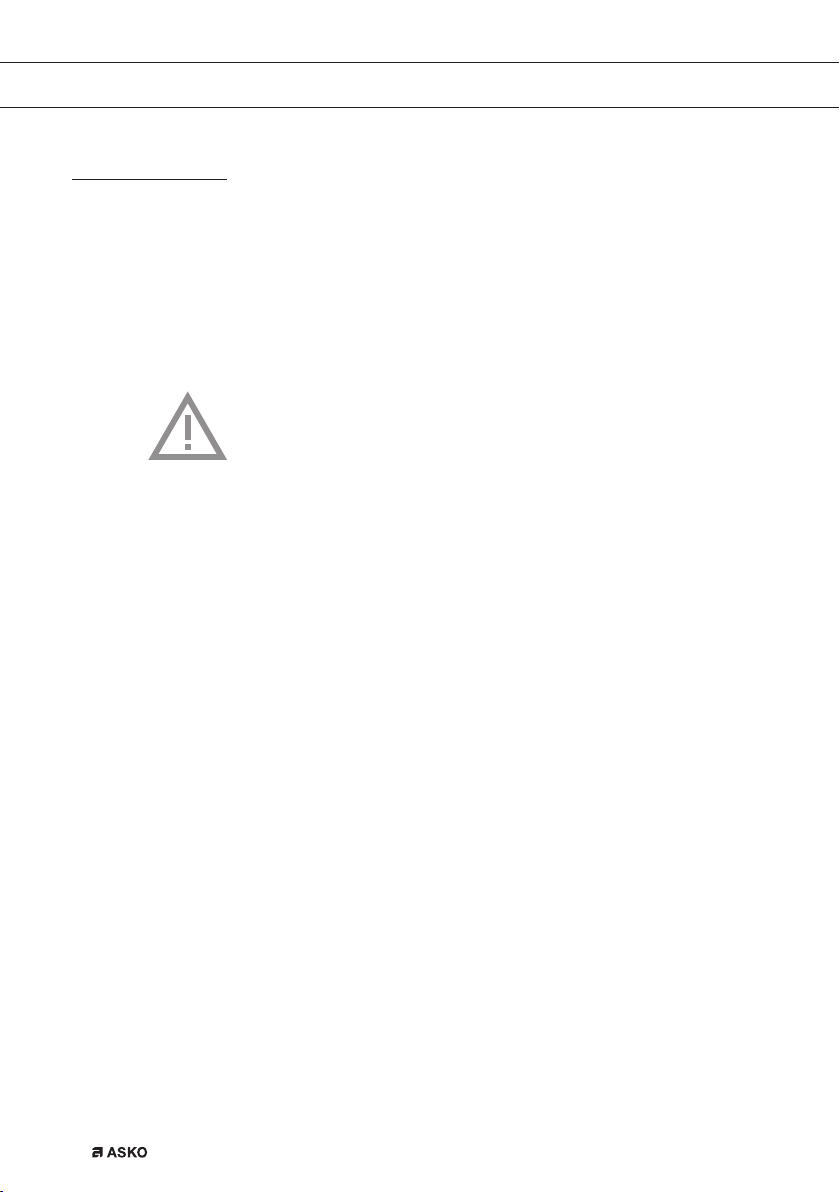
YOUR OVEN
Introduction
Congratulations on choosing this ASKO oven.
This product is designed to offer simple operation and optimum
user-friendliness. The oven has a wide range of settings enabling you
to select the correct cooking method every time.
This manual shows how you can best use this oven. In addition to
information about operating the oven, you will also find background
information that may be useful when using the appliance.
Please read the separate safety instructions
carefully before using the appliance!
Read this manual before using the appliance and keep it in a safe
place for future use.
Installation instructions are supplied separately.
EN 4
Page 5
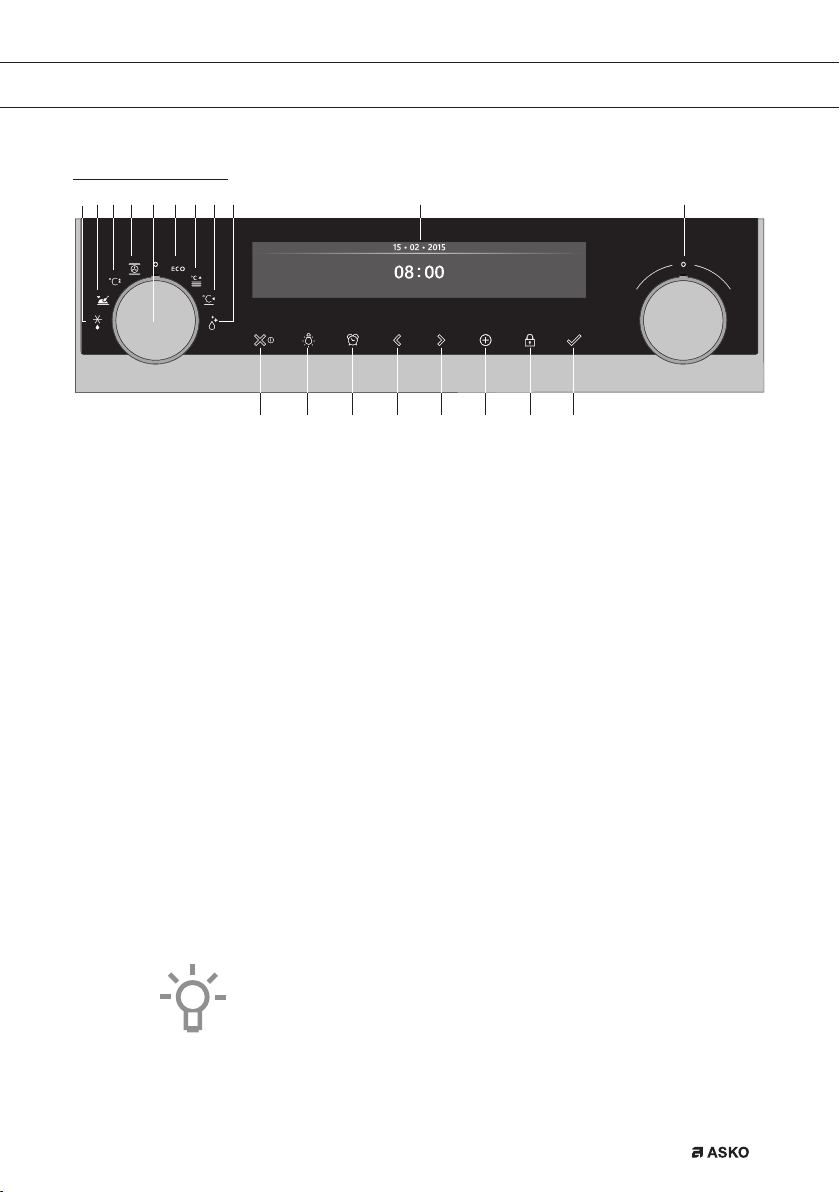
YOUR OVEN
Control panel
1 10 116 7 8 95432
13 14 15 16 17 18 19
12
1. Function knob (in ‘Off’ position)
2. Defrost
3. Programs & Favourites
4. Fast preheat
5. Oven
6. Eco hot air
7. Plate warming
8. Warming
9. Aqua clean
10. Display
11. Selection knob
12. On/off key and stop key (cancel)
13. Light key
14. Timer key
15. Navigation key left
16. Navigation key right
17. Plus key
18. Child lock key (lock key)
19. Confirm key
Note:
The keys respond best if you touch them with a large area of your
fingertip. Every time you press a key during use, a short acoustic signal
will sound.
EN 5
Page 6

YOUR OVEN
Description
1
Level 5*
Level 4
Level 3
Level 2
Level 1
3
4
1. Control panel
2. Oven levels
▷ OT86: 5 levels*
▷ OT84: 4 levels
3. Oven door
4. Door handle
The following accessories are supplied with your oven:
• Baking tray; used for pastries and cakes.
• Oven rack; mainly used for grilling. A dish or pan with food can
also be placed on the oven rack.
The oven rack is equipped with a safety peg. Lift the rack slightly at
the front to slide it out of the oven.
2
EN 6
• Deep Baking Tray (OT86 only); is used for roasting meat and
baking moist pastry. It can also be used as a drip tray. Place the
deep baking tray into the first level only for grilling or for use as a
drip tray.
Page 7

YOUR OVEN
Guide rails
Door
Cooling fan
• The oven has four or five guide rails (level 1 to 4/5), depending on
the model. Level 1 is mainly used in combination with bottom heat.
The upper two levels are used mainly for the grill function.
• Place the oven rack or baking tray in the gap between the guide
rail sliders.
• The door switches interrupt the operation of the oven when the door
is opened during use. The oven continues operating when the door
is closed.
• This oven has a ‘Soft close door system’. When closing the oven
door, this system dampens the movement, from a certain angle, and
silently closes the oven door.
• The appliance is equipped with a cooling fan that cools the casing
and control panel.
EN 7
Page 8
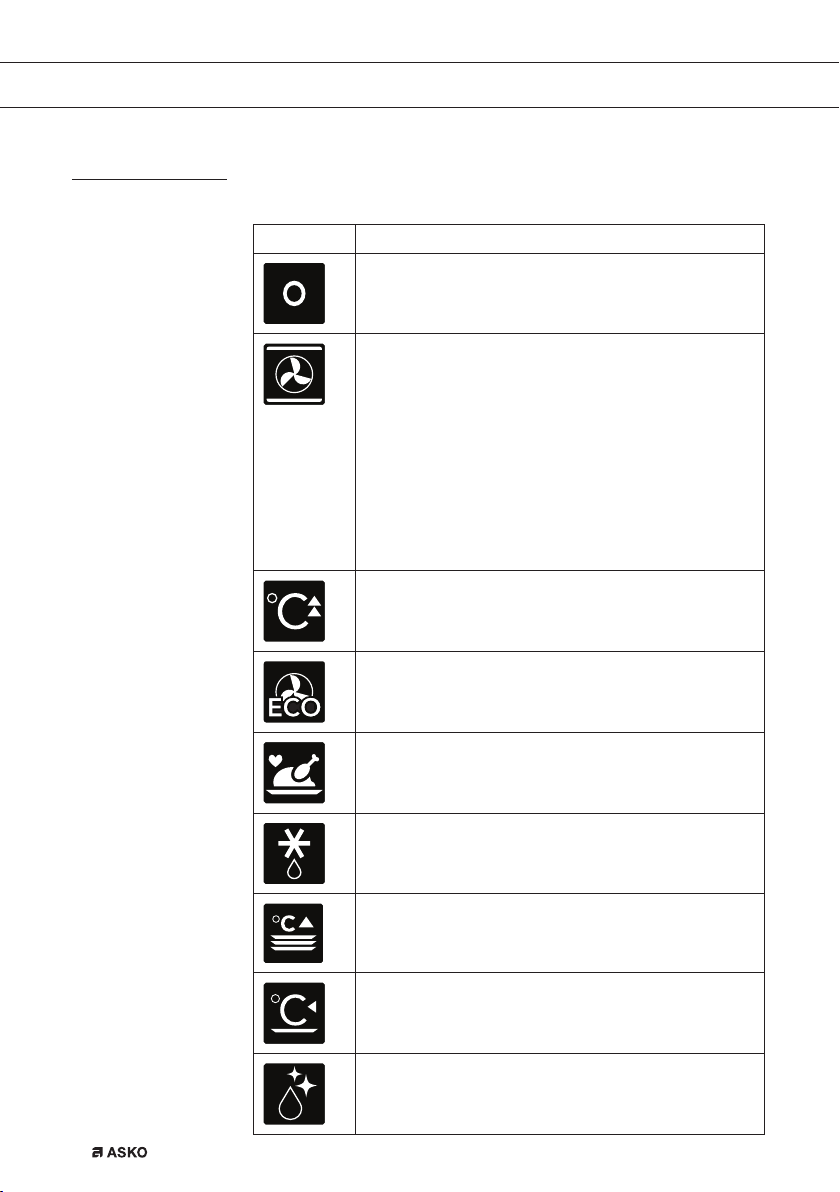
YOUR OVEN
Main functions
With the function knob you can select the main functions of your oven.
Setting Description
Off/standby mode
Oven
Hot air
Hot air + bottom heat
Bottom + top heat
Large grill
Grill
Large grill + fan
Upper heat
Bottom heat
Bottom heat + fan
Pro roasting
Fast preheat
Eco hot air
EN 8
Programs and favourites
Favourites
Programs
Defrost
Manual defrost
Plate warming
Warming
Keep warm
Aqua clean
Page 9
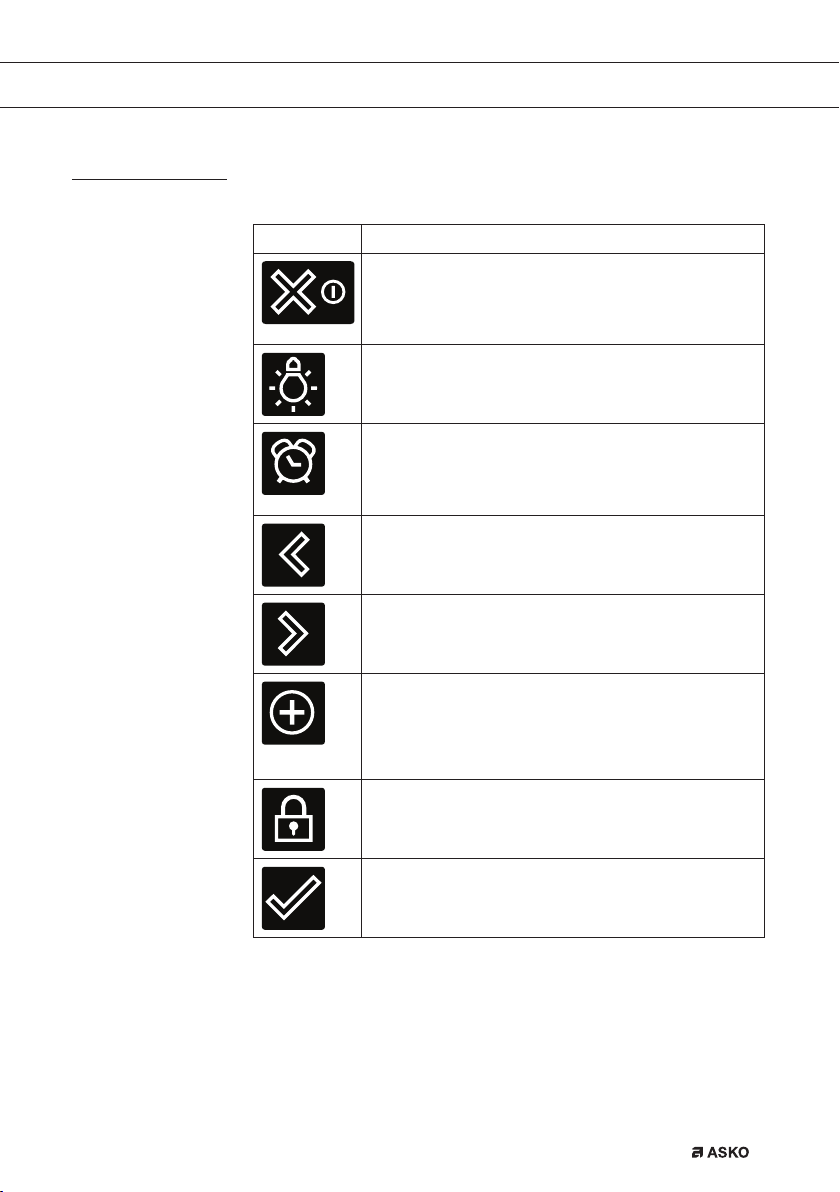
YOUR OVEN
Keys
In the table below you can find the discription of the different keys.
Keys Description of the keys
On/off key and stop key:
- Press short: cancel operation or go one step back in
the menu.
- Press long: turn the appliance off or on.
Light key:
- To turn the cavity light on or off.
Egg timer
- The egg timer can be used independent of the oven
function.
- The longest possible timer setting is 23:59.
Navigation key left
- To move the active area to the left.
Navigation key right
- To move the active area to the right.
Plus key
- To open or exit the settings menu (in standbymode).
- To open or exit the plus menu with the extra options
possible at that moment (in on-mode).
Child lock key
- Press and hold the lock key to lock the appliance.
Confirm key
- To confirm all the white settings/elements in the
screen.
EN 9
Page 10
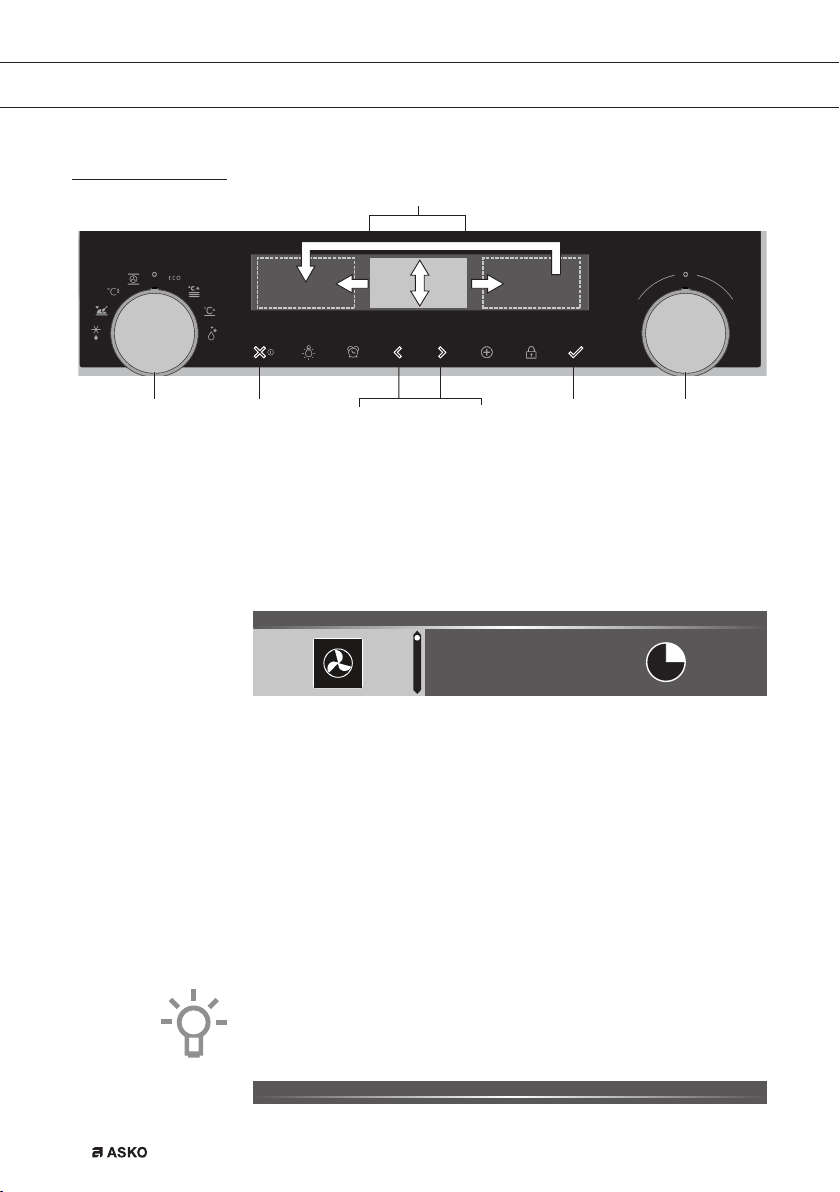
YOUR OVEN
Navigation
active area
stop key confirm keyfunction knob selection knobnavigation keys
By turning the function knob away from the 0-position, the icon of the
chosen main function is lit. The display will show the icon and name
of the activated function for about 1,5 seconds. Next you will see the
chosen main function and sub-function at the top of the display in the
feedback bar. Also the function settings mode will become active (grey
background). In this activated area you can select your settings using
the selection knob.
OVEN l HOT AIR 14:30
EN 10
180
Within every menu the navigation is as follows:
• Use the navigation keys or press the selection knob to move the
active area (grey background).
• The setting in the active area can be changed by turning the
selection knob (left = decrease, right = increase). The setting will be
saved automaticallly.
• When all elements in the screen are set, confirm these settings by
pressing the confirm key (this key is blinking if it is possible to start
the program).
• Press the stop key to go one step back in the menu.
At the top of the display is a feedback bar. This bar will inform where
you are in the menu and what setting you are changing. Functions are
separated with a vertical line.
SETTINGS l GENERAL l SOUND l KEY SOUND
°C
Page 11

INITIAL USE
What to do first
• Clean the oven interior and accessories with hot water and
washing-up liquid. Do not use aggressive cleaning agents, abrasive
sponges and similar.
• The oven will emit a strange smell when it is used for the first time;
this is normal. You should ensure that there is good ventilation
during initial use.
When the appliance is first plugged in or after connection when the
appliance was disconnected from the power mains for a long period of
time, you have to set ‘Language’, ‘Date’ and ‘Time’.
Setting the language
LANGUAGE
English
Deutsch
In case you are not comfortable with the language on the display, you
can select another language. The default setting is ‘English’.
1. Turn the selection knob and select your preferred language from the
displayed list.
2. Confirm the setting by pressing the confirm key.
The next screen will be displayed.
Setting the date
DATE l DAY
01
02
1. Turn the selection knob and change the first setting (Day).
2. Confirm this setting by pressing the right navigation key or by
pressing the selection knob.
3. Turn the selection knob and change the next setting (Month).
4. Confirm this setting by pressing the right navigation key or by
pressing the selection knob.
5. Turn the selection knob and change the last setting (Year).
6. Confirm this setting by pressing the confirm key.
The next screen will be displayed.
01 2015
EN 11
Page 12

INITIAL USE
Setting the time
TIME l HOUR
11
12
13
1. Turn the selection knob and select the hours.
2. Confirm this setting by pressing the right navigation key or by
pressing the selection knob.
3. Turn the selection knob and select the minutes.
4. Confirm this setting by pressing the confirm key.
All the start-up settings are set and the appliance will show the
standby display.
The language, date and time can also be set in the settings menu.
The settings menu is only available by pressing the plus key when the
appliance is in standby mode (see ‘Settings menu’).
Standby display
The standby display will show the time, cavity temperature (if this is
higher than 80 °C) and the timer (if set). The appliance goes to standby
mode after:
• Turning the function knob to 0 (‘off’ position).
• Pressing the stop key multiple times (deeper in the menu).
: 00
03 • 05 • 2015
EN 12
12 : 00
Off mode
• Default the appliance will shut down after no action for a set time of
30 minutes.
• Press and hold the stop key to shut down the appliance manually.
Switching the appliance on
• Press and hold the stop key to switch on the appliance.
• The appliance can also be switched on by turning the function knob
to a function.
Page 13

OPERATION
Selecting your function
Select a function appropriate for the meal you are cooking. Consult the
table in chapter ‘Functions table’ to see which functions are available.
• Go directly to the progress mode by pressing the confirm key (this
After you have chosen a main function, the function settings mode is
active (grey background). In this activated area, it is now possible to
change the settings in this funtion.
Function settings mode
Example (Oven/Hot air + bottom heat/40 minutes)
1. Choose a main function by turning the function knob.
OVEN l HOT AIR 14:30
key is blinking if it is possible to start the program).
The first sub-function setting is active.
195
205
205
215
°C
°C
°C
°C
°C
°C
180
Now the settings can be changed as desired. There is the possibility to
set:
• The function (consult the table in chapter ‘Functions table’).
• The temperature (depends on the appliance).
• The time.
2. Turn the selection knob and change the setting.
OVEN l HOT AIR + BOTTOM HEAT 14:30
200
3. Confirm the setting by pressing the right navigation key or by
pressing the selection knob.
The next sub-function setting becomes active.
OVEN l TEMPERATURE 14:30
200
200
4. Turn the selection knob and change the setting.
OVEN l TEMPERATURE 14:30
200
210
EN 13
Page 14

OPERATION
5. Confirm the setting by pressing the right navigation key or by
pressing the selection knob.
The next sub-function setting becomes active.
OVEN l COOKING TIME 14:30
210
▷ The timer icon shows that there is no timer necessary for this
function. Press the confirm key to start the program directly with
the chosen settings (see step 7).
▷ To set the timer, go to step 6.
▷ If there is a timer necessary for a current function, then the
default timer setting is displayed instead of the timer icon.
6. Turn the selection knob and change the setting.
OVEN l COOKING TIME 14:30
210
▷ H:M notation.
7. If preferred, select any additional setting using the plus menu (for
example fast preheat). See for more information chapter ‘Plus
menu’.
8. Start the program: press the confirm key to go to the progress
mode.
The program will start with the chosen settings; the oven will go to
the progress mode and the progress screen is shown.
14:30
HOT AIR + BOTTOM
°C
0:39
°C
0:40
0:41
H:M
EN 14
210
°C
0:40
15:10
Page 15

OPERATION
Progress mode
• Left side on the screen, the temperature is displayed (if the set
temperature is not reached, the temperature will switch between
cavity temp (grey) and set temp (white)). If the set temp is reached a
pop-up will appear ‘set temperature is reached’.
• Right side on the screen, the time (counting down) or the progress
time (counting up if no time was set) is displayed. Next to the
cooking time you can see the finishing time.
14:30
HOT AIR + BOTTOM
Finish display
210
• If preheating is chosen, the progress mode will first show the
preheating display (preheating in the feedback bar and the
preheating icon). All settings are displayed only the colours are
switched. The cavity temperature is white and the chosen settings
are grey. If the set temperature is reached, a pop-up will appear:
‘Set temperature is reached. Insert dish’.
14:30
210
When the timer is finished, the ‘finish display’ will appear. Now it is
possible to:
• Stop the progress.
• Add extra time.
• Gratin (if possible).
• Save as favourite.
FINISH l ENJOY 14:30
°C
HOT AIR + BOTTOM
°C
0:40
0:40
15:10
15:10
Stop the progress
1. Press the confirm key.
The finish display will be closed and the standby screen will be
shown.
▷ If there is no action within 10 minutes, the display will switch to
standby mode.
EN 15
Page 16

OPERATION
Add extra time
1. Press the right navigation key to select ‘Add extra time’.
2. The time setting becomes active and can be changed directly by
rotating the selection knob.
3. Confirm by means of the confirm key.
The previous process is activated again.
Gratin
1. Press the right navigation key to select ‘Gratin’.
Grill settings will be shown.
2. The temperature (default 200 °C) and time can be set or the
program can be started directly by pressing the confirm key (time
will start counting up).
After confirmation with the confirm key the progress screen will be
shown.
Save as favourite
1. Press the right navigation key to select ‘Save as favourite’.
The next screen will show 10 positions where the program can be
positioned.
2. Select a position for your recipe by rotating the selection knob and
press the confirm key to save it.
3. Give the recipe a name. Rotate the selection knob to select the
appropriate letter and press the selection knob to confirm and go to
the next letter.
▷ You can delete a character by means of the backspace function
in the character list (arrow).
4. Press the confirm key to save the recipe.
Changing settings during the progress
• During progress, pressing the navigation keys will show the active
area. The selected setting can now be changed, see chapter
‘Function settings mode’.
• After confirmation with the confirm key the progress screen will be
shown with the changed settings.
• After 5 seconds without actions the progress settings are cancelled
and the display will return to the progress screen.
EN 16
Page 17

USE
Functions table
Function Description
Oven functions
Hot Air
• Heating by means of hot air from the back of the
oven.
• This mode provides uniform heating and is ideal
for baking.
• Place the baking tray or oven rack on level 2.
• Suggested temperature: 180 °C
• Preheating is recommended.
Hot Air + Bottom Heat
• Heating by means of hot air from the back of the
oven and the bottom heating element.
• This mode can be used to bake pizza, moist
pastry, fruitcakes, leavened dough and short
crust.
• Place the baking tray or oven rack on level 2.
• Suggested temperature: 200 °C
• Preheating is recommended.
Top Heat + Bottom Heat
• Heating by means of the upper and lower heating
elements.
• This mode can be used for traditional baking and
roasting.
• Place the baking tray or oven rack on level 2.
• Suggested temperature: 200 °C
• Preheating is recommended.
Consult the table to select the preferred function. Also consult the
instructions for preparation on the dish packaging.
• Only use glass dishes that can withstand temperatures
of 275 °C.
2
2
2
EN 17
Page 18

USE
Function Description
Large Grill
• Heating by means of the upper element and grill
element.
• This mode can be used with dishes and baked
goods that require a distinctive bottom crust or
browning. Use just before the end of the baking or
roasting time.
• Place the the oven rack on level 4 and the baking
tray on level 2.
• Maximum allowed temperature: 240 °C
• Monitor the cooking process at all times. The dish
may burn quickly due to the high temperature.
• Preheating is recommended.
Grill
• Heating by means of the grill element.
• This mode can be used for grilling a smaller
amount of open sandwiches, beer sausages, and
for toasting bread.
• Place the oven rack is on level 4 and the baking
tray on level 2.
• Maximum allowed temperature: 240 °C
• Monitor the cooking process at all times. The dish
may burn quickly due to the high temperature.
• Preheating is recommended.
Grill + Fan
• Heating by means of the top heating elements.
The heat is distributed by the fan.
• This mode can be used for grilling meat, fish and
vegetables.
• Place the oven rack on level 4 and the baking tray
on level 2.
• Suggested temperature: 170 °C
• Monitor the cooking process at all times. The dish
may burn quickly due to the high temperature.
• Preheating is recommended.
4
2
4
2
4
2
EN 18
Page 19

USE
Function Description
Top Heat
• Heating only by means of the upper heating
element.
• This mode can be used when you wish to bake/
roast the top part of your dish.
• Place the baking tray or oven rack on level 2.
• Suggested temperature: 150 °C
Bottom Heat
• Heating only by means of the lower heating
element.
• This mode can be used with dishes and baked
goods that require a distinctive bottom crust or
browning.
• Place the baking tray or oven rack on level 2.
• Use just before the end of the baking or roasting
time.
• Suggested temperature: 160 °C
Fan + Bottom Heat
• Heating by means of the lower heating element.
The heat is distributed by the fan.
• This mode can be used for baking low leavened
cakes, as well as for preservation of fruit and
vegetables.
• Place a not too high baking tray on level 2, so that
hot air can also circulate over the upper surface
of the food.
• Suggested temperature: 180 °C
Pro Roasting
• Heating by means of the upper heating element
in combination with the grill heating element and
hot air.
• This mode can be used for roasting all types of
meat.
• Suggested temperature: 180 °C
2
2
EN 19
Page 20

USE
Function Description
ECO hot air
ECO Hot air
• Heating by means of hot air. ECO hot air uses less
energy but gives the same result as the hot air
setting. Cooking takes a few minutes longer.
• This mode can be used for roasting meat and
baking pastry.
• Place the tray on level 2.
• Suggested temperature: 180 °C
• This setting makes use of the residual heat
(heating is not on the whole time) to achieve
low energy consumption (in accordance with
energy class EN 60350-1). In this mode the actual
temperature in the oven is not displayed.
Extra functions
Plate warming
• Plate warming: this function is used for warming
tableware, so that the served food stays hotter for
longer.
Warming
• Keep warm : this function is used to keep already
cooked dishes warm.
2
EN 20
Aqua clean
• Grease and grime can easily be removed from the
oven walls with a damp cloth.
Defrost
• With this function, the air circulates by means of
the fan. The air will be heated to a temperature of
30 °C.
• Use this function to defrost frozen dishes.
Programs and Favourites
• Use ‘Programs’ for baking and roasting by selecting
a dish from a list of pre-programmed dishes.
• Favourites: you can select your own stored recipes.
Fast preheat
• With this function, the oven space quickly reaches
the desired temperature. Do not use this setting
when you have a dish in the oven space.
Page 21

USE
Settings menu
The settings menu is only available by pressing the plus key when the
appliance is in standby mode.
Setting Description
General
Language
Time
Date
Sound
Display
Brightness
Clock size
Night mode
Appliance to stand-by mode
Cooking
Default program intensity
Preheat settings
System
Appliance info
Factory settings
Oven light
General
You can set the following from this menu:
• Language (language of the display)
• Time (always in 24H format)
• Time display (24H or 12H format)
• Date (always day-month-year format)
• Date display (ddmmyyyy or mmddyyyy)
• Sounds (volume of the general sounds and alarms)
• Key sounds (on/off)
• Welcome sound (startup/shutdown sound on/off)
Display
You can set the following from this menu:
• Brightness (low, mid, high)
• Night mode (start and end time for lower display brightness: first
display set start timer, second display set end time)
• Clock size (small / large)
EN 21
Page 22

USE
Plus menu
• Standby (auto switch off / manually switch off)
Changing to manually switch off will increase energy consumption.
If the oven is switched off manually (or when an interruption of the
power supply occurs) this function will be reset (the display will
automatically switch off).
Cooking settings
You can set the following from this menu:
• Default program intensity (low / medium / high)
• Preheat settings (set preheat default on or off)
System
You can set the following from this menu:
• Appliance information (request appliance information)
• Factory settings (back to factory settings)
• Oven light (auto switch off after 1 min / manual)
Depending on the aplliance and the function, there is a possibility to
choose extra functionality (after you have chosen a main function and
settings in the ‘Function settings mode’) by pressing the plus key.
• A small icon next to the world time will give an indication about the
activated plus menu functions. The colour of the icon will indicate if
it is active (white) or inactive (grey).
• To exit the plus menu, press the stop key or plus key; the display
will show the previous display again.
• If you want to cancel an extra functionality, you have to select
‘cancel’ (icon with a red line).
EN 22
+ Menu Description Icon
Cooking info
Request more information about the selected
function.
Fast preheat
Preheat the oven to the desired temperature
quickly (not available in combination with
delayed start).
Page 23

USE
+ Menu Description Icon
Delayed start
The cooking process will start automatically
at the time you set. Only available if
a cooking time is set, not available in
combination with preheat.
Gratin
To add the grill function at the end of the
progress; gratin time will be added at the end
of the progress.
Add to favourites
Add the settings for the cooked dish to your
favourites (see chapter ‘Finish display’).
Cooking information
Fast preheat
Stage cooking
Combine up to three functions in one
cooking process.
Go to manual cooking
The cooking info display will give more information about the chosen
function, like the needed equipment and for what kind of purposes the
function is used.
There are two different ways to use fast preheat:
Activate the fast preheat in the settings menu (to be default on
or off)
1. Press the plus key when the appliance is in standby mode. Go to
‘Cooking settings’ and select if the fast preheat should be default
on or off.
2. Press the confirm key.
▷ If the fast preheat is set to ‘default on’ the small preheat icon will
be shown to indicate the active preheat function.
▷ This option is only available for the oven functions.
EN 23
Page 24

USE
Activate the fast preheat in the plus menu.
1. Press the plus key (in the ‘Function settings mode’).
2. Select ‘Fast preheat’ by pressing the right navigation key.
3. Press the confirm key to activate fast preheat.
The small preheat icon will be shown next to the current time.
▷ When preheat is activated, the delayed start will be greyed out,
because these functions do not work together.
▷ When delayed start is activated preheat will be greyed out.
▷ To cancel the preheat: press the confirm key again.
Starting with fast preheat
• If a program is started and it will start with the fast preheat, a
pop-up will appear. After 15 sec. the pop-up will automatically
disappear. The progress screen will show the fast preheat icon, the
time will be greyed out.
• If the set temperature is reached a pop-up will show ‘The set
temperature is reached. Please insert the dish’. Insert the dish and
the program will start automatically on door closing.
▷ Pressing the confirm key (without opening the door) keeps the
appliance at the set temperature. This situation will remain until
the door is opened.
Delayed start
EN 24
Use the ‘delayed start’ function to start cooking at a later time, by
setting the desired finishing time.
1. Press the plus key (in the ‘Function settings mode’).
2. Select ‘Delayed start’ with the right navigation key.
3. Press the confirm key.
The display will show the delay start symbol, the cooking time and
the end time.
4. Change the finishing time by turning the selection knob and confirm
with the confirm key.
A small icon will appear to indicate that the function is active.
▷ To cancel the delayed start: go to ‘Delayed start’ and select
‘cancel delayed start’ (a pop-up will appear to confirm the
cancellation of the delayed start).
5. Start the program: press the confirm key to go to the progress
mode.
The function will start automatically at the calculated starting time.
Page 25

USE
Gratin
Stage cooking
To add the grill function at the end of the progress (gratin time will be
added at the end of the cooking process).
1. Press the plus key (in the ‘Function settings mode’).
2. Select ‘Gratin’ with the right navigation key.
3. Press the confirm key.
A small grill icon will appear next to the current time.
▷ To cancel gratin: select ‘cancel gratin’ in the plus menu.
This function allows you to combine up to three functions in one
cooking process. Select different functions and settings to compose
the cooking process of your preference.
1. Press the plus key (in the ‘Function settings mode’).
2. Select ‘Stage cooking’ by pressing the right navigation key.
3. Press the confirm key.
A small icon will appear next to the current time. The first stage is
already filled with the current settings of the function. If there is no
time set, then the default time will be set for the first srage.
▷ For example: the oven mode and hot air 180 °C is selected; the
default time of 30 min. will be added to the first stage.
4. To add a stage, choose the second function by pressing the
navigation keys or pressing the selection knob.
5. Press the confirm key.
The display will switch to the settings screen.
6. Select the desired function, set the temperature and time.
7. Save the stage and return to the stage cooking overview by
pressing the confirm key.
▷ If the stop key is pressed the setting will be cancelled and the
display will turn to the previous display.
8. If desired, add a third stage. Repeat steps 4, 5, 6 and 7.
9. After confirmation, the display will show the set stages, with an edit
and delete icon.
10. If all stages are set according to your wishes, then return to the
oven setting screen. Press the ‘plus key’ to close the plus menu.
The display will show the normal oven setting screen with the
settings of the first stage (stage 1 icon white).
11. Start the process by pressing the confirm key.
▷ If the stop key is pressed, the stage cooking menu will be closed
and the oven will return to the normal mode.
EN 25
Page 26

USE
Go to manual cooking
• In the manual cooking mode, a standard program from the
‘Programs and favorites’ function can be chosen and edited as in
‘Stage cooking’ mode.
• By selecting the manual function in the plus menu, a popup will
appear: ‘Switch to oven mode?’. After confirmation the display will
switch to the stage cooking mode if the selected program has
more stages.
Programs and Favourites
Automatic programs
• You can use ‘automatic programs’ for baking and roasting by
selecting a dish from a list of pre-programmed dishes. First select
the type of dish and then the dish itself from the available list.
• All the program categories have a picture. When a dish is selected,
the program settings will appear. The name of the dish and and the
name of the active selection are shown in the text bar.
• In the settings, first a picture of the dish is visible (not editable),
the weight (depending on the dish) (if it is editable), the intensity
(not always editable) and the cooking time. If necessary, adjust the
intensity and/or the weight.
EN 26
Favourites (see chapter ‘Finish display’)
• You can select your own stored recipes in ‘favourites’.
• If there are no saved recipes, a pop-up will appear: ‘No saved
dishes’.
• The name of the recipe appears in the text bar and the saved oven
settings are shown.
Page 27

USE
Egg timer
Child lock
The egg timer can be used independent of the oven function.
1. Press the timer key.
2. Change the time by rotating the selection knob.
▷ The longest possible timer setting is 23:59.
3. Confirm the setting by pressing the confirm key.
The egg timer is started.
▷ To cancel the timer, set the time back to 0:00 and confirm by
pressing the confirm key
▷ To close the egg timer menu, press the timer key or the stop key.
4. When the egg timer goes off, a pop-up will appear with the text
‘Egg timer expires’ and an acoustic signal will sound. Press the
stop key to switch off the signal and close the pop-up menu.
▷ The sound will stop automatically after approximately 2 minutes.
The oven’s control panel can be locked by means of the Child Safety
Lock, to protect the oven against unintended use.
1. Press and hold the lock key.
The appliance will go into key lock mode. A pop-up will be shown.
After 3 seconds the ‘Key lock is active’ pop-up will close. The
current state of the appliance will be visible.
▷ If the key lock has been activated during a cooking process, the
process will keep running.
▷ If a key is pressed during key lock, the ‘Key lock is active’ pop-
up will show again.
▷ The stop key is still active during lock mode. If the appliance
is switched off, the process will stop. To turn the appliance on
again, deactivate the key lock mode.
2. To deactivate the key lock mode, press and hold the lock key again.
EN 27
Page 28

USE
Plate warming
Warming
Defrost
▷ This function is used when you want to warm tableware (plates,
cups) so that the served food stays hotter for longer.
▷ By choosing this function you can determine the warming up
temperature and duration.
• Keep warm
▷ Use this function to keep already cooked food at temperature.
▷ By choosing this symbol you can determine the food-warming
temperature and duration.
• This function uses hot air (30 ºC). Use this function for slow
defrosting of frozen dishes (cakes, biscuits, cookies, bread, bread
rolls and frozen fruit).
• By choosing this function you can determine the duration.
• Turn the food over after half the defrost time has elapsed; stir the
food or break up large pieces if these are frozen together.
EN 28
Page 29

CLEANING
Cleaning the appliance
Clean the oven regularly to prevent fat and leftover food from
accumulating, especially on the surfaces of the interior and the exterior,
the door and the seal.
• Activate the key lock (to prevent that the appliance is switched on
• Clean the exterior surfaces with a soft cloth and warm water
• Wipe afterwards with a clean, damp cloth and dry the surfaces.
• Remove splashes and stains on the interior surfaces with a
• Wipe afterwards with a clean, damp cloth and dry the surfaces.
Important
• Take care that no water enters the vents.
• Never use abrasive cleaning materials or chemical solvents.
• Always ensure that the seal of the door is clean. This prevents
Aqua clean
With aqua clean and a damp cloth, you can easily remove grease and
dirt from the oven walls.
accidentally).
with soap.
soapy cloth.
accumulation of dirt and allows you to close the door properly.
Using aqua clean
Only use aqua clean when the oven has cooled down fully. It is more
difficult to remove dirt and grease if the oven is hot.
The program takes 30 minutes.
Food remains on the enamel walls will be sufficiently soaked after
30 minutes so that they can be removed with a damp cloth.
1. Remove all accessories from the oven.
2. Pour 0.15 litres of water into the bottom of the oven.
3. Select ‘Aqua clean’ with the function knob.
4. Press on the confirm button to start aqua clean.
Please note: Do not open the door during the cleaning program.
EN 29
Page 30

CLEANING
Removing and cleaning the guide rails
Use conventional cleaning products to clean the guide rails.
• Remove the screw using a screwdriver.
• Remove the guide rails from the holes in the back wall.
Removal and installation of the oven door
Keep your fingers away from the hinges of the oven door. The hinges
are spring loaded and can cause injury if they spring back.
Make sure that the hinge latches are applied correctly to lock the
hinges.
EN 30
Remove the oven door
1. Open the door to the fully open position.
2. Lift both hinge latches (A) and pull them towards the oven door (B).
The hinges will be locked in the 45° position.
3. Gently close the door until it reaches a 45° angle.
4. Remove the door by lifting and tilting it towards the oven (C). The
hinges need to come out of the slots in the oven.
B
A
C
Page 31

CLEANING
Install the oven door
1. Hold the door at an angle of approximately 45° in front of the oven.
2. Insert the hinges into the slots and make sure they are both
positioned correctly.
3. Open the door to the fully open position.
4. Lift both hinge latches and move them towards the oven.
5. Gently close the oven door and make sure that it closes correctly.
If the door does not open or close correctly, then make sure that the
hinges are positioned correctly in their slots.
Removal and installation of the oven door glass
The inside of the glass in the oven door can be cleaned. For this it must
be removed from the oven door.
1. Slightly lift (1) and shift (2) the clamps at the lower left and right of
the door to release the glass (A).
2. Grab the glass (A) at the bottom and gently lift (3) and shift (4) it to
remove it from the upper support.
3. The inner glass (B) (depending on the model) can be removed by
carefully lifting (5) and shifting (6) it to removing it from the lower
support. Also remove the rubber spacers (C) from the inner glass.
A
C
6
43
A
A
5
B
Install the glass in reverse order.
EN 31
Page 32

CLEANING
Replacing the oven light bulb
The lamp in this household appliance is only suitable for
illumination of this appliance. The lamp is not suitable for
household room illumination.
The light bulbs (2x) (halogen G9, 230 V, 25 W) are a consumer items
and therefore not covered by warranty. To replace it, first remove the
baking tray, oven rack and guide rails.
Disconnect the appliance from the power supply by removing the
plug from the socket or by switching off the circuit breaker in the
fuse box.
Please note: the light bulb can be very hot! Use protection to
remove the bulb.
1. Use a flat-blade screwdriver to snap and remove the lamp cover
from the holder. Be careful not to damage the enamel.
2. Take the halogen light bulb out of the fitting.
EN 32
Page 33

SOLVING PROBLEMS
General
If you have problems with your oven, consult the error overview below.
Should the problems persist, please contact the Customer Services
Department.
The food stays raw
• Check whether the timer has been set and you have pressed the
confirm key.
• Is the door closed properly?
• Check whether a fuse has blown and whether a circuit breaker has
been activated.
The food is overcooked or undercooked
• Check whether the correct cooking time has been set.
• Check whether the correct power has been set.
The sensors don’t respond; the display is locked.
• Disconnect the appliance from the power supply for a few minutes
(unscrew the fuse or switch off the mains); then reconnect the
appliance and switch it on.
Sparking in the oven space.
• Ensure that all cover panels from the lamps are secure and that all
spacers are placed on the guide rails.
Power failure can cause the display to reset.
• Remove the plug from the socket and put it back in again.
• Set the time again.
There is condensation in the oven.
• This is normal. Wipe the oven clean after use.
The fan keeps working after the oven is switched off.
• This is normal. The fan will keep working for a while after the oven
is switched off.
Air flow can be felt at the door and the exterior of the appliance.
• This is normal.
EN 33
Page 34

SOLVING PROBLEMS
Light reflects on the door and the exterior of the appliance.
• This is normal.
Steam escapes from the door or the vents.
• This is normal.
Clicking sounds can be heard when the oven is working,
particularly in the defrost setting.
• This is normal.
The fuse switches off regularly.
• Consult a service technician.
The display gives an error code, ERROR XX ...
(XX indicates the number of the error).
• There is a fault in the electronic module. Disconnect the appliance
from the power supply for a few minutes. Then reconnect it and set
the current time.
• Consult a service technician if the error persists.
Storing and repairing the oven
Repairs should only be performed by a qualified service technician.
If maintenance is required, take the plug from the socket and contact
the ASKO customer service.
EN 34
Have the following information to hand when you call:
• The model number and serial number (stated on the inside of the
oven door)
• Guarantee details
• A clear description of the problem
Choose a clean, dry place if you have to store the oven temporarily,
as dust and moisture can damage the appliance.
Page 35

YOUR OVEN AND THE ENVIRONMENT
Disposal of the appliance and packaging
This product is made from sustainable materials. However, the
appliance must be disposed of responsibly at the end of its useful life.
The government can provide you with information about this.
The packaging of the appliance can be recycled. The following materials
have been used:
• cardboard
• polyethylene wrap (PE)
• CFC-free polystyrene (hard PS foam)
Dispose of these materials responsibly in accordance with legal provisions.
The product has a pictogram of a rubbish bin with a cross through it.
This indicates that household appliances must be disposed of
separately. This means that the appliance may not be processed via
the regular waste flow at the end of its useful life. You should take it to
a special municipal waste depot or a sales outlet that offers to do this
for you.
Collecting household equipment separately prevents harm to the
environment and public health. The materials used in manufacturing
this appliance can be recycled, which provides considerable savings
in energy and raw materials.
Declaration of conformity
We hereby declare that our products comply with the relevant European
directives, standards and regulations as well as all requirements
referred to in the standards.
EN 35
Page 36

The appliance rating label is located on the inside of the appliance.
When contacting the service department,
have the complete type number to hand.
You will find the addresses and phone numbers of the service organisation on the
guarantee card.
en (04-16)
566944 / VER 1 / 17-03-2016
