Page 1
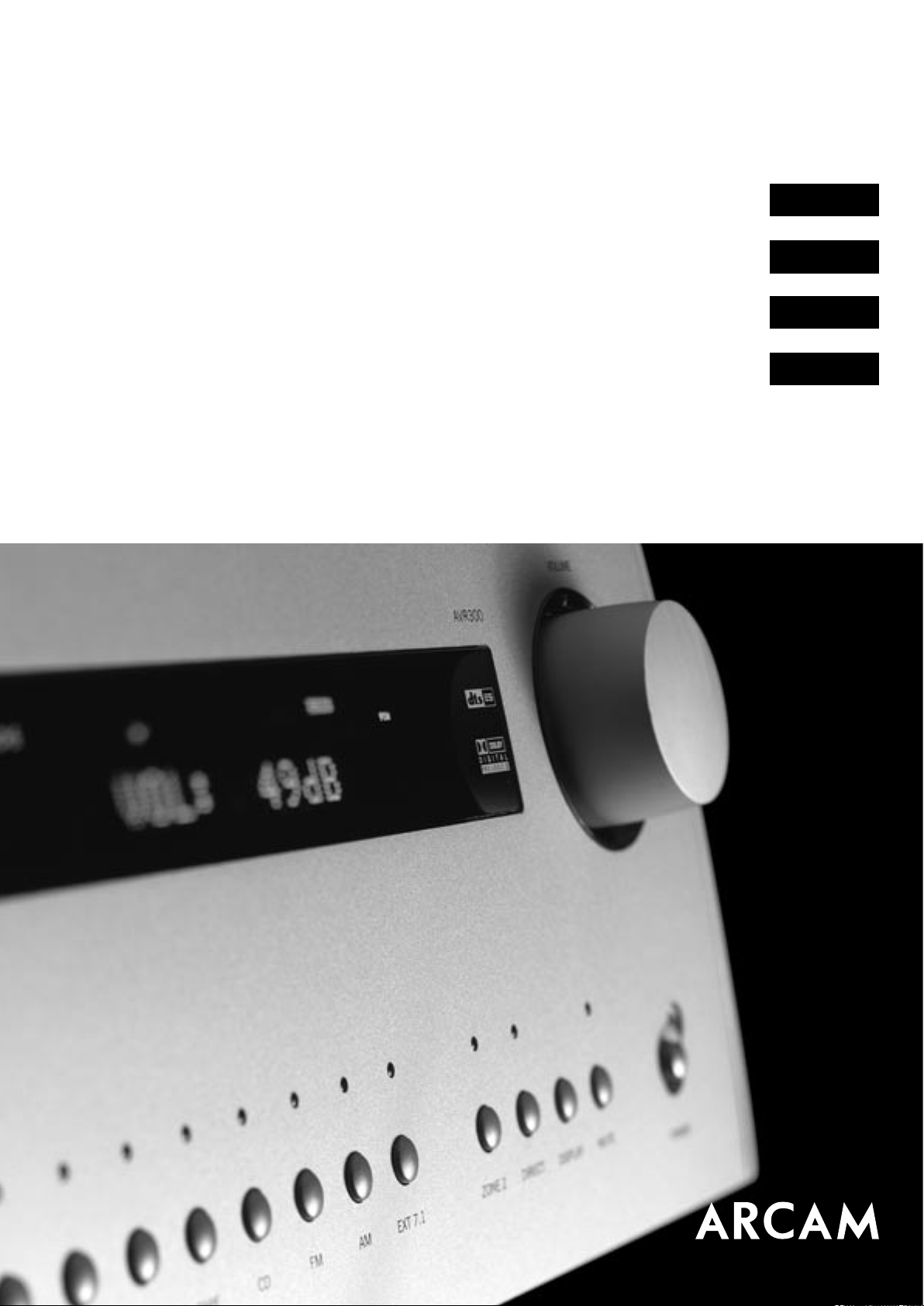
AVR300HANDBOOK/MANUEL/HANDBUCH/HANDLEIDING
Arcam AVR300 surround sound receiver
Ampli-tuner audiovidéo Arcam AVR300
Arcam AVR300 Surround-Sound-Empfänger
Arcam AVR300 surroundsound-ontvanger
English
Français
Deutsch
Nederland
s
Page 2
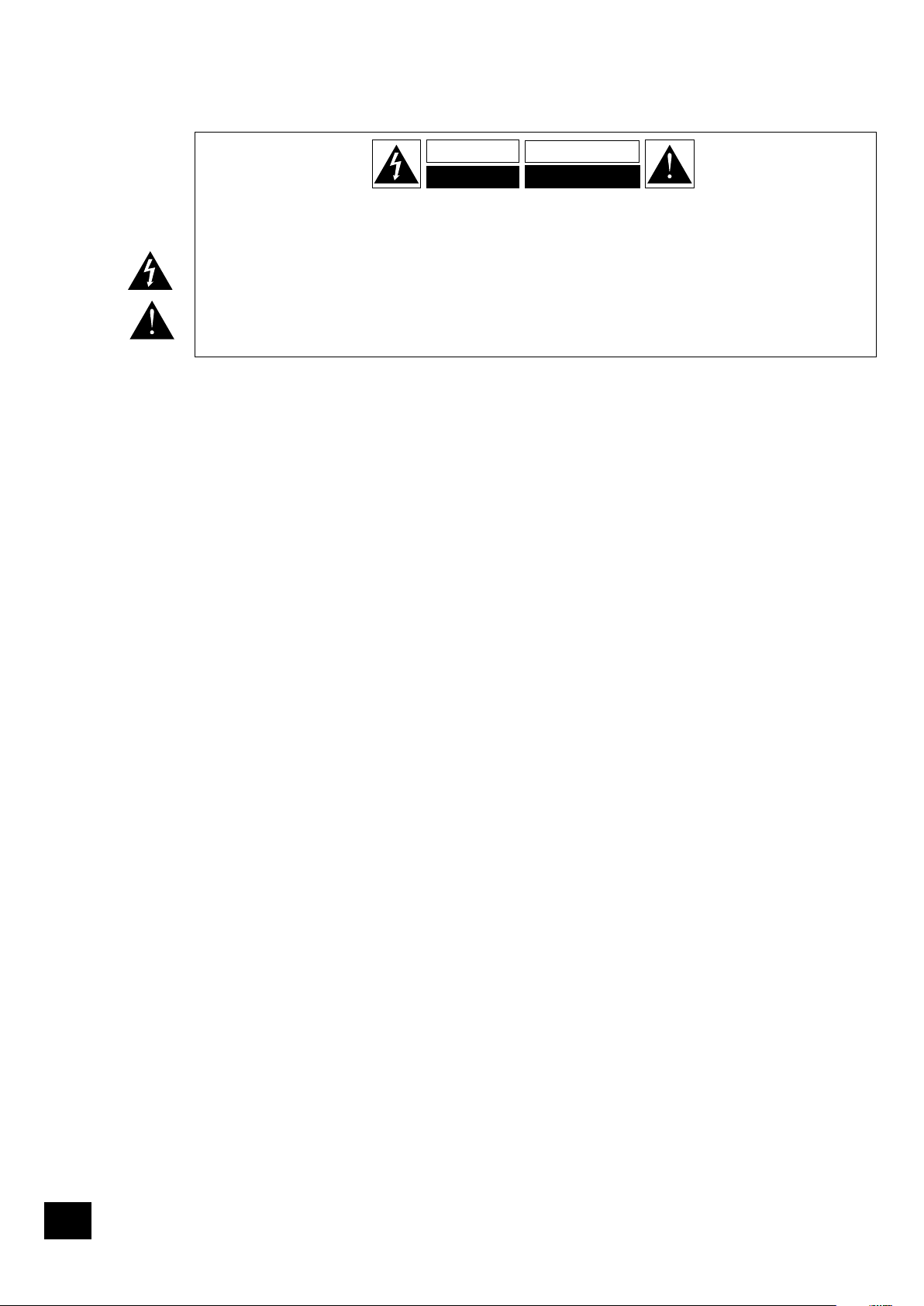
AVR300
E-2
AVR300
E-3
English
RISQUE DE CHOC ELECTRIQUE
NE PAS OUVRIR
ATTENTION
CAUTION
RISK OF ELECTRIC
SHOCK DO NOT OPEN
CAUTION: To reduce the risk of electric shock, do not remove cover (or back). No user serviceable parts
inside. Refer servicing to qualied service personnel.
WARNING: To reduce the risk of re or electric shock, do not expose this apparatus to rain or moisture.
The lightning ash with an arrowhead symbol within an equilateral triangle, is intended to alert the user to the presence
of uninsulated ‘dangerous voltage’ within the product’s enclosure that may be of sufcient magnitude to constitute a risk
of electric shock to persons.
The exclamation point within an equilateral triangle is intended to alert the user to the presence of important operating
and maintenance (servicing) instructions in the literature accompanying the product.
CAUTION: In Canada and the USA, to prevent electric shock, match the wide blade of the plug to the wide
slot in the socket and insert the plug fully into the socket.
Safety guidelines
Important safety instructions
This product is designed and manufactured to meet strict
quality and safety standards. However, you should be aware
of the following installation and operation precautions:
1. Take heed of warnings and instructions
You should read all the safety and operating instructions
before operating this appliance. Retain this handbook for
future reference and adhere to all warnings in the handbook
or on the appliance.
2. Water and moisture
The presence of electricity near water can be dangerous. Do
not use the appliance near water – for example next to a
bathtub, washbowl, kitchen sink, in a wet basement or near
a swimming pool, etc.
3. Object or liquid entry
Take care that objects do not fall and liquids are not
spilled into the enclosure through any openings. Liquid
lled objects such as vases should not be placed on the
equipment.
4. Ventilation
Do not place the equipment on a bed, sofa, rug or similar
soft surface, or in an enclosed bookcase or cabinet, since
ventilation may be impeded. We recommend a minimum
distance of 50mm (2 inches) around the sides and top of the
appliance to provide adequate ventilation.
5. Heat
Locate the appliance away from naked ames or heat
producing equipment such as radiators, stoves or other
appliances (including other ampliers) that produce heat.
6. Climate
The appliance has been designed for use in moderate
climates.
7. Racks and stands
Only use a rack or stand that is recommended for use with
audio equipment. If the equipment is on a portable rack it
should be moved with great care, to avoid overturning the
combination.
8. Cleaning
Unplug the unit from the mains supply before cleaning.
The case should normally only require a wipe with a soft,
damp, lint-free cloth. Do not use paint thinners or other
chemical solvents for cleaning.
We do not advise the use of furniture cleaning sprays or
polishes as they can cause indelible white marks if the unit
is subsequently wiped with a damp cloth.
9. Power sources
Only connect the appliance to a power supply of the type
described in the operating instructions or as marked on the
appliance.
10. Power-cord protection
Power supply cords should be routed so that they are not
likely to be walked on or pinched by items placed upon or
against them, paying particular attention to cords and plugs,
and the point where they exit from the appliance.
11. Grounding
Ensure that the grounding means of the appliance is not
defeated.
12. Power lines
Locate any outdoor antenna/aerial away from power lines.
13. Non-use periods
If the unit has a stand-by function, a small amount of
current will continue to ow into the equipment in this
mode. Unplug the power cord of the appliance from the
outlet if left unused for a long period of time.
14. Abnormal smell
If an abnormal smell or smoke is detected from the
appliance, turn the power off immediately and unplug the
unit from the wall outlet. Contact your dealer immediately.
15. Servicing
You should not attempt to service the appliance beyond that
described in this handbook. All other servicing should be
referred to qualied service personnel.
16. Damage requiring service
The appliance should be serviced by qualied service
personnel when:
A. the power-supply cord or the plug has been damaged,
or
B. objects have fallen, or liquid has spilled into the
appliance, or
C. the appliance has been exposed to rain, or
D. the appliance does not appear to operate normally or
exhibits a marked change in performance, or
E. the appliance has been dropped or the enclosure
damaged.
Safety compliance
This product has been designed to meet the IEC 60065
international electrical safety standard.
Page 3
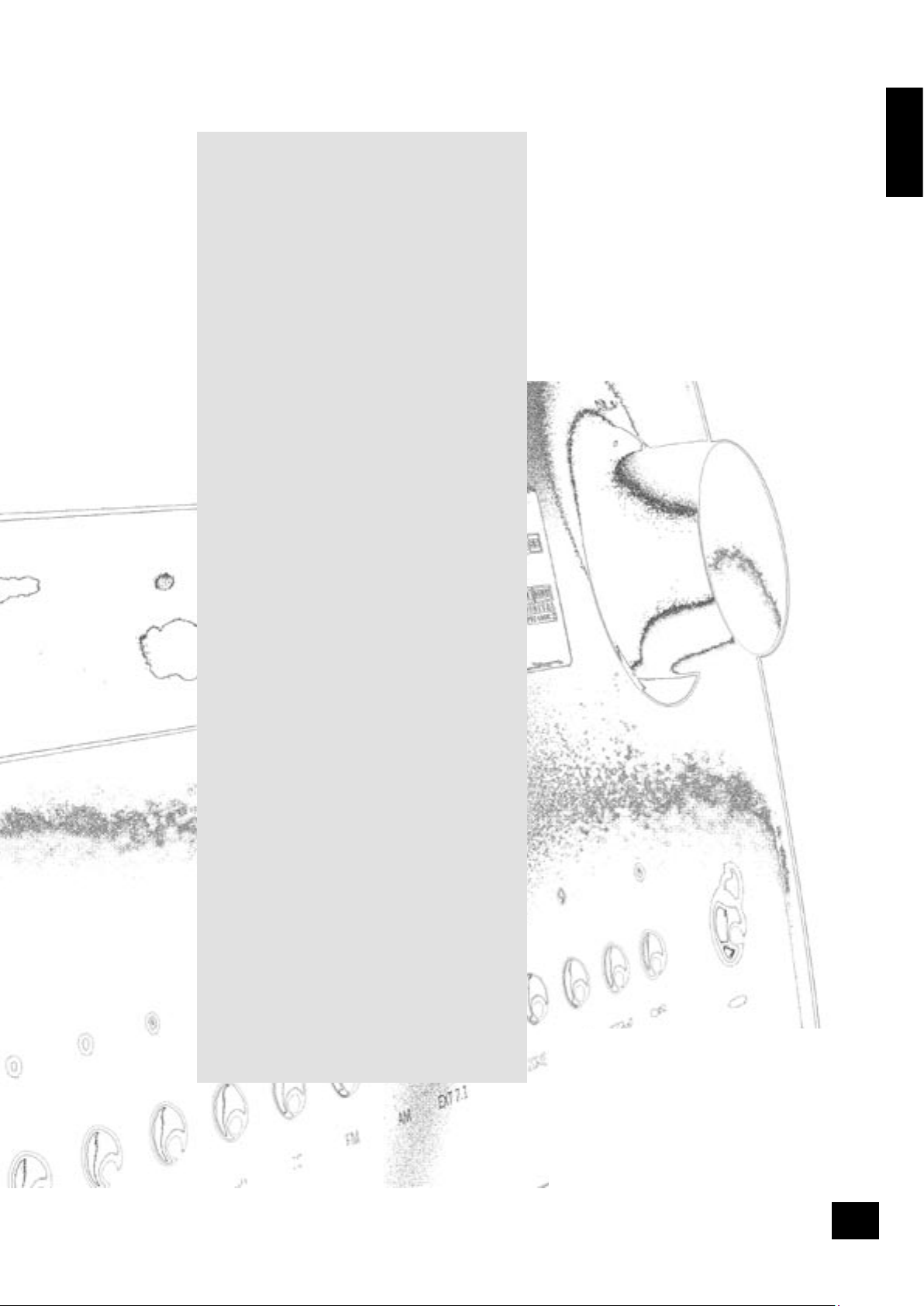
AVR300
E-3
English
Contents
Safety guidelines......................................E-2
Important safety instructions ............................E-2
Safety compliance ...........................................E-2
Before you start!......................................E-4
Installation ..............................................E-6
Positioning the unit ..........................................E-6
Notes on installing the AVR300.......................... E-6
Audio connections............................................E-7
Video connections............................................ E-8
Connecting loudspeakers ..................................E-9
Zone 2 connections.......................................... E-9
Connecting the AM and FM antennas................ E-10
Control connections ....................................... E-10
Connecting to a power supply ......................... E-10
Conguring the AVR300 ......................... E-11
Set-up mode................................................. E-11
The ‘Basic’ Set-up Menus................................ E-12
The ‘Advanced’ Set-up Menus.......................... E-16
Saving Settings and Exit Set-up ...................... E-17
Remote control.......................................E-18
Operating your AVR300..........................E-19
Switching on/off............................................ E-19
Volume control .............................................. E-19
Front panel display ........................................ E-19
Input selection.............................................. E-20
Stereo Direct ................................................ E-20
Zone 2 ......................................................... E-20
Headphones.................................................. E-20
Effects/FX..................................................... E-21
Mode ........................................................... E-21
Treble/Bass................................................... E-21
Remote control buttons .................................. E-21
Using the tuner ............................................. E-22
Using the Main Menu...................................... E-23
Using Zone 2 ............................................... E-24
Surround modes.....................................E-25
Introduction.................................................. E-25
Digital multi-channel sources .......................... E-25
Two-channel source modes ............................. E-26
Multi-channel source modes............................ E-26
DSP Effects Modes......................................... E-27
Speaker positioning ...............................E-27
Bi-wiring and bi-amping loudspeakers... E-28
Before you start – important information! ......... E-28
Bi-wiring your loudspeakers............................ E-28
Bi-amping your system .................................. E-28
Troubleshooting.....................................E-30
IR Remote Codes....................................E-32
SCART connections.................................E-34
Technical specications..........................E-35
Guarantee ..............................................E-36
Worldwide Guarantee..................................... E-36
On line registration ........................................ E-36
Appendix: Serial programming interface E-37
Introduction.................................................. E-37
Command Specications................................. E-38
The small print:
n
Manufactured under licence from Dolby Laboratories, Inc.
‘Dolby’, ‘Pro Logic’, ‘Surround EX’ and the double-D symbol are
trademarks of Dolby Laboratories.
Confidential unpublished works. Copyright © 1992–1999 Dolby
Laboratories, Inc. All rights reserved.
n
Manufactured under license from Digital Theater Systems, Inc.
U.S. Pat. No’s. 5,451,942; 5,956,674; 5,974,380; 5,978,762;
6,226,616; 6,487,535 and other U.S. and world-wide patents
issued and pending. “DTS”, “DTS-ES”, “Neo:6”, and “DTS 96/24” are
trademarks of Digital Theater Systems, Inc.
Copyright © 1996, 2003 Digital Theater Systems, Inc. All Rights
Reserved.
Page 4
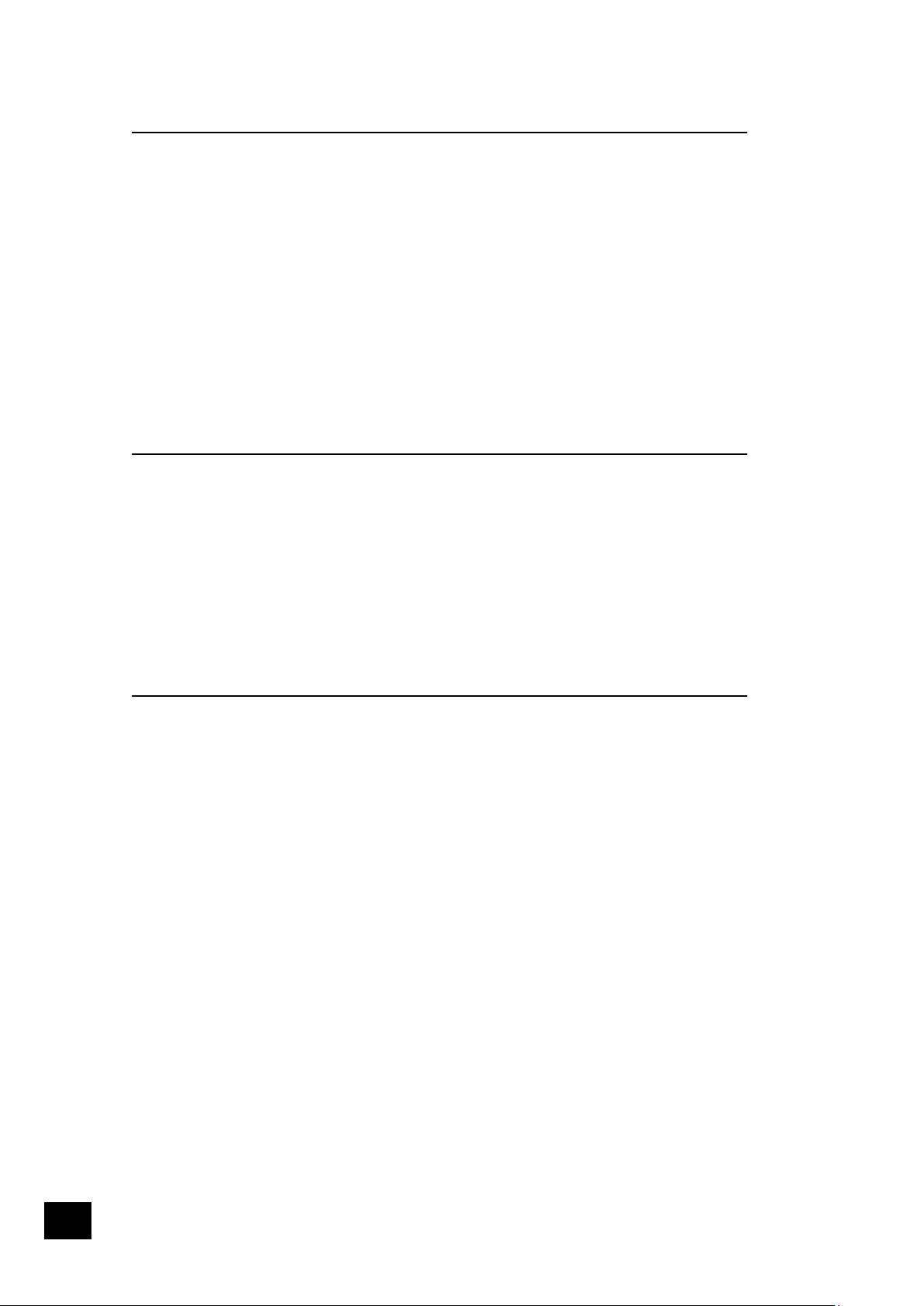
AVR300
E-4
AVR300
E-5
English
Before you start!
Introduction
The AVR300 is a high quality and high performance home cinema processor and multi-channel audio
amplier built to Arcam’s traditional high quality design and manufacturing standards. It combines
high resolution digital processing with high performance audio and video components to bring you an
unrivalled home entertainment centre.
In addition to the built-in tuner, the AVR300 allows switching and volume control of seven analogue and
six digital sources, making it an ideal companion for both home cinema and two-channel stereo systems.
Since many of these source components are also capable of outputting high quality video signals, the
AVR300 includes broadcast quality video switching for composite, S-video, component and most RGB
video signals. There are inputs and outputs for both tape and VCR, as well as a digital output. DVDAudio or SACD can be connected via the multi-channel input. Control of the AVR300 is either by front
panel control buttons, IR remote control or an RS232 port (which also can be used to upload future
software enhancements).
As well as providing the audio and video being used in the main listening area, the AVR300 allows
the same, or a different, source to be routed to a second area (called ‘Zone 2’), such as the kitchen,
bedroom, lounge, etc. Zone 2 can have full remote control over the source selection and volume in that
area.
The customised installation of the AVR300 in a listening room is an important process which requires
care at every stage. For this reason, the installation information is very comprehensive and should be
followed carefully.
Using this handbook
Thank you for purchasing the Arcam AVR300 Surround Sound Receiver.
This handbook has been designed to give you all the information you need to install, connect, set up
and use the Arcam AVR300 Surround Sound Receiver. The remote control handset supplied with the
equipment is also described.
It may be that the AVR300 has been installed and set up as part of your Hi-Fi installation by a qualied
Arcam dealer. In this case, you may wish to skip the sections of this handbook dealing with installation
and setting up the unit and move directly to the section detailing the operation of your unit.
Safety
Safety guidelines are set out on page 2 of this handbook.
Many of these items are common sense precautions but, for your own safety, and to ensure that you do
not damage the unit, we recommend that you read them.
This is a class 1 product and requires an earth connection.
What’s in the box?
Please conrm that the following items are in the box when you receive it:
n
Arcam AVR300 surround-sound receiver — the model number is shown on the right of the front
panel of the player;
n
Arcam CR-80 remote control with 2 ‘AAA’ batteries — the remote control model number is shown
on the front at the bottom of the remote control;
n
FM ribbon and AM loop antennae;
n
Mains power lead appropriate for the mains supply in your area;
n
Product registration card and envelope.
If any of these items are missing or incorrect, please contact your Arcam dealer immediately.
Page 5
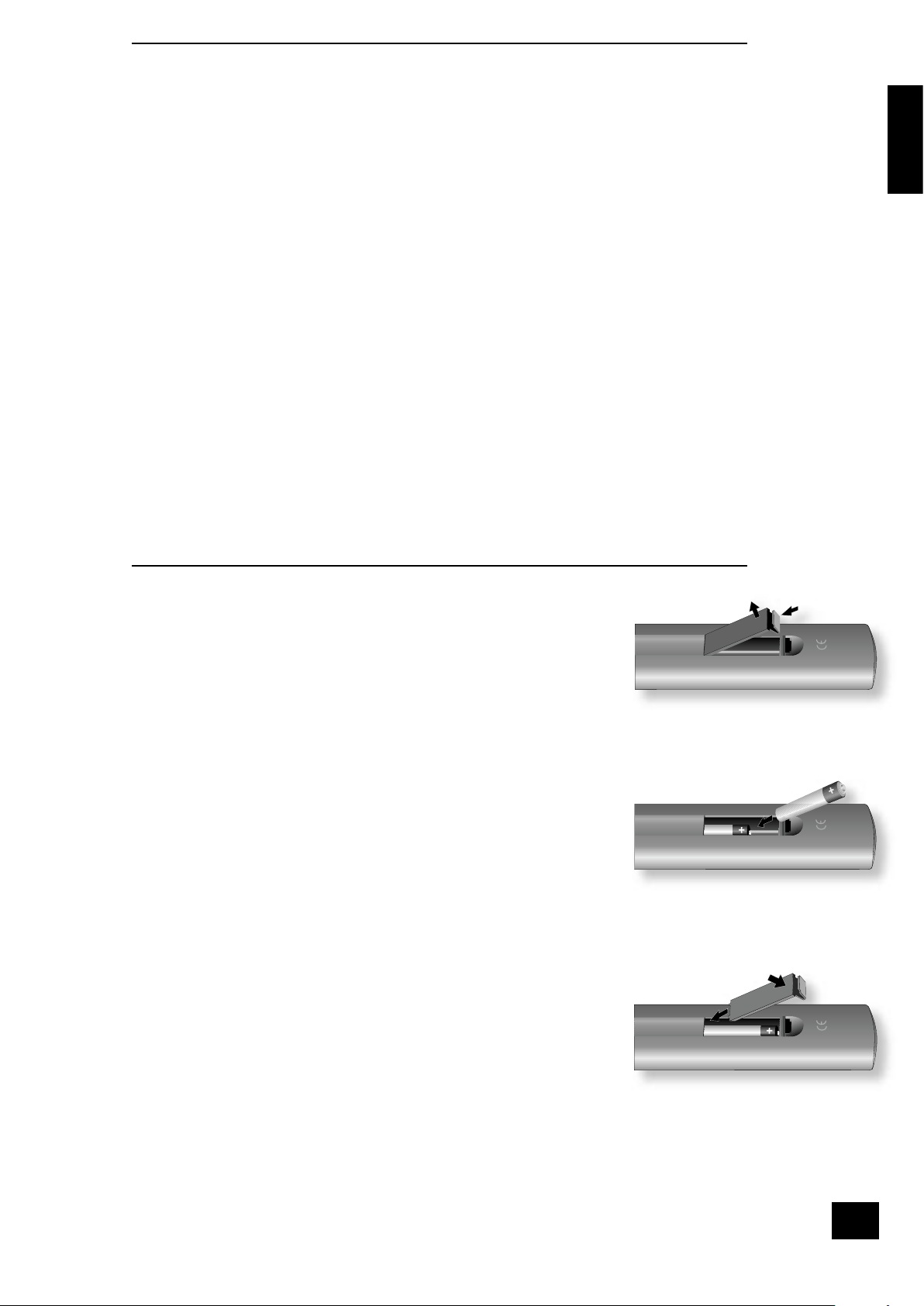
AVR300
E-5
English
Before making connections
Before connecting your equipment it is important to think about the following points, as these will affect
your choice of connections and subsequent use of the system.
Audio
Wherever possible, connect both analogue and digital outputs of digital sources. This enables use of
a digital input for the main zone with the corresponding analogue input used for recording onto an
analogue tape deck or VCR, or for the Zone 2 output.
Video
The AVR300 allows for conversion between different video formats. This means that the AVR300 can
convert between composite, S-video and component, if required.
For example, if you are watching a composite input from a VCR, you may view it from the S-video or
Component/RGB video outputs of the AVR300. This allows you to use a single (typically high-quality
Component/RGB) connection between the AVR300 and your display device.
However, neither the record loops nor Zone 2 work from the video converter. This means that to record
a S-video or composite signal, a S -video or composite signal (respectively) must be supplied; to view
video in Zone 2, a composite signal is required.
The video quality hierarchy is as follows:
n
Component/RGB – highest
n
S-video – middle
n
Composite – lowest
If all the video inputs are connected simultaneously from one device, e.g., a DVD player, the AVR300 will
select automatically the best format available.
Zone 2
A line-level signal from the stereo analogue audio together with the composite video inputs are available
for Zone 2. The analogue inputs from source components are required because the AVR300 provides no
analogue-to-digital, DSP processing or digital-to-analogue conversion; the composite video connections
are required since the AVR300 does not perform video format conversion for Zone 2.
For these reasons, we recommend that source devices that have a digital connection are also connected
to the analogue inputs. High quality YUV/RGB and S-video sources should also have their composite
outputs connected to the AVR300 for use in Zone 2.
Inserting the batteries into the remote control
The remote control requires 2 ‘AAA’ batteries to operate. To insert the batteries
into the remote control, please follow these instructions:
1. Open the battery compartment cover on the back of the remote control.
2. Insert two AAA batteries into the battery compartment, following the
polarity indications given inside the compartment itself.
3. Close the cover.
Notes on inserting the remote control batteries
n
Incorrect use of batteries can result in hazards such as leakage and
bursting.
n
Do not mix old and new batteries together.
n
Do not use different kinds of battery together—although they may look
similar, different batteries may have different voltages.
n
Ensure that the plus (+) and minus (—) ends of each battery match the
indications in the battery compartment.
n
Remove batteries from equipment that is not going to be used for a month
or more.
n
When disposing of used batteries, please comply with governmental (or
other) regulations that apply in your country or area.
Using the remote control
Please keep in mind the following when using the remote control:
n
Ensure that there are no obstacles between the remote control and the
remote sensor on the AVR300. The remote has a range of about 7 metres.
(If the remote sensor is obscured, the remote control input jack on the
rear panel is available. Please contact your dealer for further information.)
n
Remote operation may become unreliable if strong sunlight or uorescent
light is shining on the remote sensor of the AVR300.
n
Replace the batteries when you notice a reduction in the operating range of
the remote control.
A. Open the cover of the remote control
battery compartment
B. Insert the batteries into the remote
control
C. Close the cover of the remote control
battery compartment
Page 6
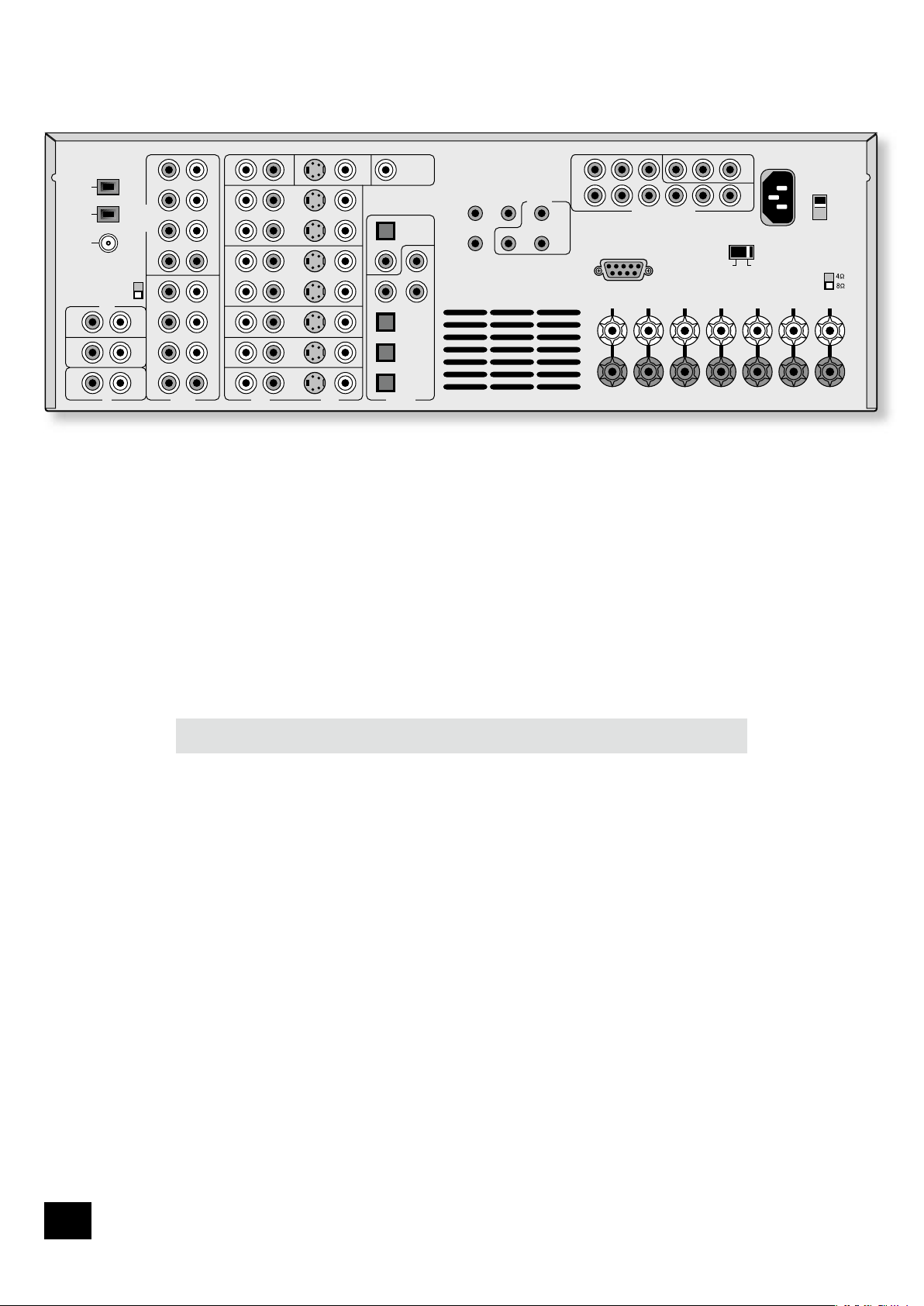
AVR300
E-6
AVR300
E-7
English
Installation
Positioning the unit
n
Place the receiver on a level, rm surface.
n
Avoid placing the unit in direct sunlight or near sources of heat or damp.
n
Do not place the unit on top of a power ampli er or other source of heat.
n
Ensure adequate ventilation. Do not place the unit in an enclosed space such as a bookcase
or closed cabinet unless there is good provision for ventilation. The receiver is designed to run
warm during normal operation.
n
Make sure the IR receiver in the centre of the front panel display is unobstructed, otherwise
this will impair the use of the remote control. If line-of-sight is impractical, an infrared remote
repeater can be used with the rear panel IR connector.
n
Do not place your record deck on top of this unit or any other unit which is mains supplied.
Record decks are very sensitive to the noise generated by mains power supplies which will be
heard as ‘hum’ if the record deck is too close.
Do not place any other component or item on top of the AVR300 as this may obstruct the ventilation
holes, causing the AVR300 to run hot. (The unit placed on top of the AVR300 would become hot, too.)
Notes on installing the AVR300
The inputs are named to make it easier to reference when connecting source components to the AVR300
(e.g., a DVD or VCR), but all inputs have the same circuitry. This means that there is no reason why you
should not connect a different device from that labelled to any of the inputs. For example, if you had two
DVD players and the AV input was not being used, then the second DVD player could be connected to
the AV input.
Cables
We recommend the use of high quality screened analogue, digital and video cables, since inferior
quality cables will degrade the overall quality of your system. Use only cables that are designed for the
particular application as other cables will have different impedance characteristics that will degrade
the performance of your system (for example, do not use cabling intended for audio use to carry video
signals). All cables should be kept as short as is practically possible.
Video and digital connections must be made with cables that are designed for this purpose, i.e., coaxial
cable with a 75Ω impedance. If substandard cables are used you may suffer from poor picture quality
such as ghost images and/or grainy picture quality (snow).
Speaker cables should be kept short to ensure ef cient power transmission and avoid audible distortion.
It is good practice when connecting your equipment to ensure that the mains power supply cabling is
kept as far away as possible from your audio and video cables, as this will provide the best sound and
picture quality. Failure to do so may result in unwanted noise in the audio and video signals.
TAPE
CD DVD-A IN
OUTPUTS
AUDIO VIDEO DIGITAL IN
REMOTE
RS232 CONTROL
FR FL CEN RS LS RSB LSB
OUT
IN
VCR
OUT
IN
PVR
AV
SAT
DVD
S
C
MON
OUT
ZONE2
VIDEO
OUT
DIGITAL
OUT
CD
AV
DVD
SAT
PVR
TAPE
R
L
R
L
IN
IN
OUT
FR
RS
RSB
CEN
FL
LS
LSB
SUB
FR
RS
RSB
CEN
FL
LS
LSB
SUB
IN
ZONE
2
IN
LOCAL
OUT
1/RGB 2/S-VID
12V
TRIGGER
(Z1 & Z2)
VIDEO TRIGGER
AC
INLET
AV
DVD
OUT
SAT
AM
GND
HIGH QUALITY VIDEO IN
FM
(USA) 10K
(EU) 9K
AM STEP
GROUND
LIFT
GROUND
230
SPEAKER
IMPEDANCE
The AVR300 rear panel
Page 7
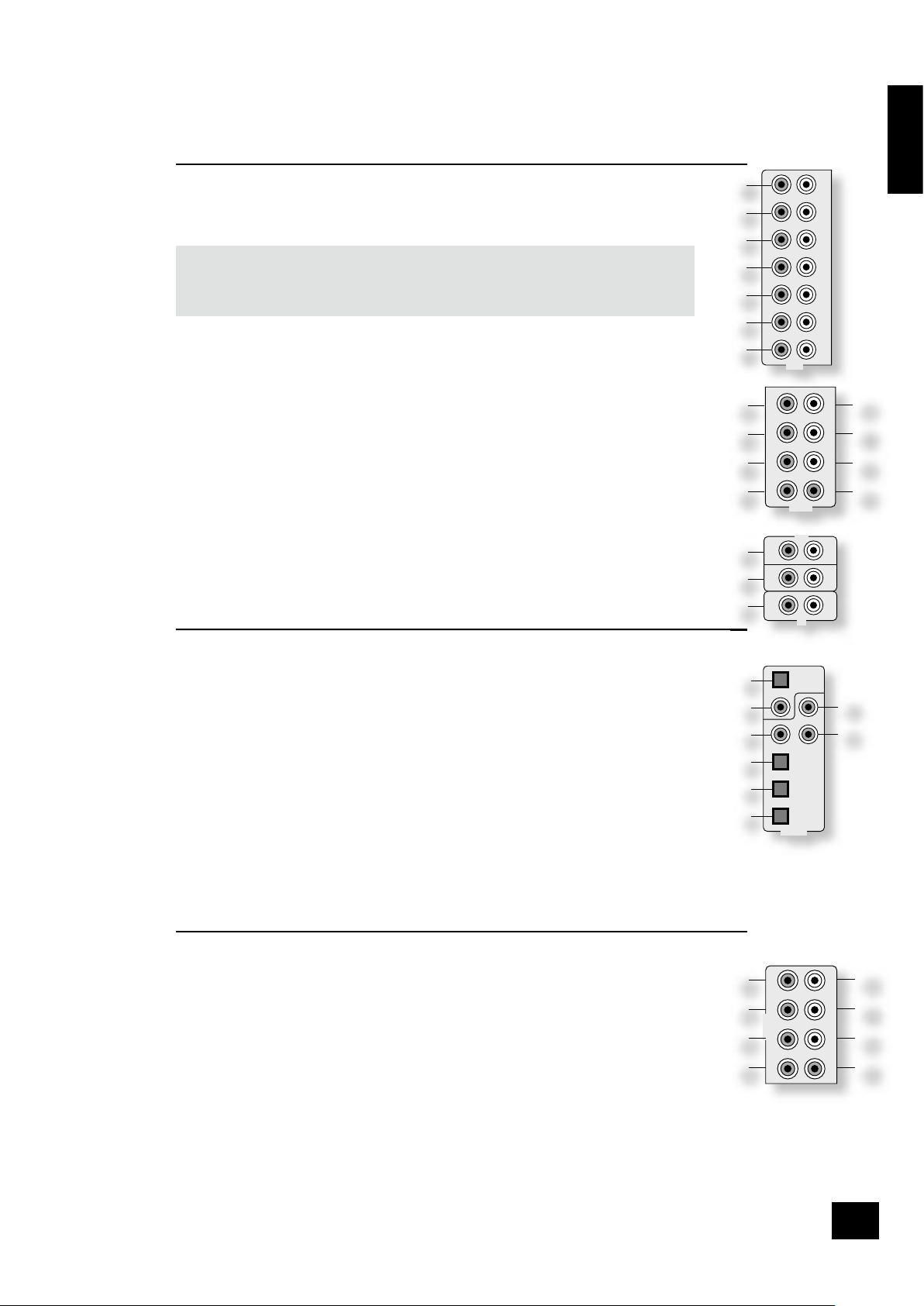
AVR300
E-7
English
Audio connections
n
Wherever possible, connect both the analogue and digital outputs of digital sources. This enables
use of a digital input for the main zone and the corresponding analogue input for recording onto
an analogue tape deck or VCR, and for the Zone 2 output if used.
n
Take care to place the audio cables as far from any power supply cabling as is practically possible
to reduce hum and other noise problems.
Analogue audio connections
STEREO INPUTS
2
VCR, 4 PVR, 5 AV,
6
SAT,
7
DVD, br TAPE IN,
bs
CD.
Connect the left and right outputs of your source equipment to the left and right inputs.
Connection of record decks:
The AVR300 is not tted with a phono pre-ampli er. If you wish to connect a record deck
to the AVR300, then you will need an external pre-ampli er. Please contact your dealer for
further information and recommendations on the best option for your system.
MULTI-CHANNEL DVD-A/SACD INPUTS
8
RIGHT, 9 LEFT, bk RIGHT SURROUND, bl LEFT SURROUND,
bo
CENTRE, bp SUB.
Connect the audio outputs of your DVD-Audio or SACD player to these input sockets.
bm
RS BACK, and bn LS BACK.
These are available for formats requiring eight channels. Currently no formats are available
requiring these connections, which are provided for future compatibility.
The multi-channel input is intended for use with sources that decode the surround channels
internally, such as DVD-A or SACD players.
The AVR300 switches these analogue inputs directly to the analogue outputs via its own volume
control circuit. This direct path maintains the best possible sound quality for DVD-A and SACD
sources; it has the side-effect that there is no bass-management for DVD-A or SACD players. In
this case, the bass-management functionality of the player itself should be used.
STEREO OUTPUTS
1
VCR OUT, 3 PVR OUT, bq TAPE OUT.
Connect the left and right audio outputs sockets to the left and right input sockets of your cassette
deck, VCR or PVR (usually labelled ‘RECORD IN’). The VCR/PVR connections may also be used for a
second or third cassette deck.
Digital audio connections
INPUTS
cl
CD, cm DVD, cn AV, co SAT, cp PVR, cq TAPE.
Connect the digital ouputs of your available source equipment to these inputs.
If required, each of these six digital inputs can be allocated to a different audio input from that
indicated by the input label, through the ‘Digital Settings’ page of the Set-up menu. This means that,
for example, if you wish to use an optical connection for your DVD player, the optical connection for
the SAT, PVR, or TAPE can be used and the audio from that digital input assigned to the DVD button.
OUTPUTS
bt ck
DIGITAL OUT.
Two digital output connections are available: optical and coaxial. The two connections carry the same
information at all times and both may be used simultaneously. Connect the digital outputs to your
digital recording devices such as a CD-R, digital VCR or MiniDisc player.
When a digital source is selected, the digital output will send an exact copy of the incoming digital
signal. For example, for a 5.1 digital source, the digital output will also be in 5.1 format.
When an analogue source is selected, the digital output will be muted.
Analogue pre-ampli er outputs
The pre-ampli er outputs are used to send signals to external power ampli ers. This may be
either for ‘bi-amping’ speakers or for use with a more powerful external ampli er (such as the
Arcam P7 seven-channel ampli er). Note that if you wish to bi-amplify speakers, you must use an
ampli er with the same gain as the AVR300 (31dB), otherwise the bass and the treble will become
unbalanced. Please contact your dealer if you require more information on bi-amping your speakers.
All these analogue outputs are buffered and are at line level.
co
RIGHT, cp LEFT, dk CENTRE. Connect these to the equivalent front channel inputs of your power
ampli er.
dl
SUB. Subwoofer output. Connect this to the input of your active subwoofer, if you have one.
cq
L SURR. Surround left output. Connect this output to the surround left power ampli er input.
cr
R SURR. Surround right output. Connect this output to the surround right power ampli er input.
cs
LS BACK, ct RS BACK Surround back left and right outputs (only used in 7.1 channel systems).
Connect these outputs to the inputs of your LS back and RS back ampli ers.
1
AUDIO
OUT
IN
VCR
OUT
IN
PVR
AV
SAT
DVD
R
L
2
3
4
5
6
7
DVD-A IN
FR
RS
RSB
CEN
FL
LS
LSB
SUB
DIGITAL IN
DIGITAL
OUT
CD
AV
DVD
SAT
PVR
TAPE
OUTPUTS
FR
RS
RSB
CEN
FL
LS
LSB
SUB
TAPE
CD
R
L
IN
IN
OUT
Page 8
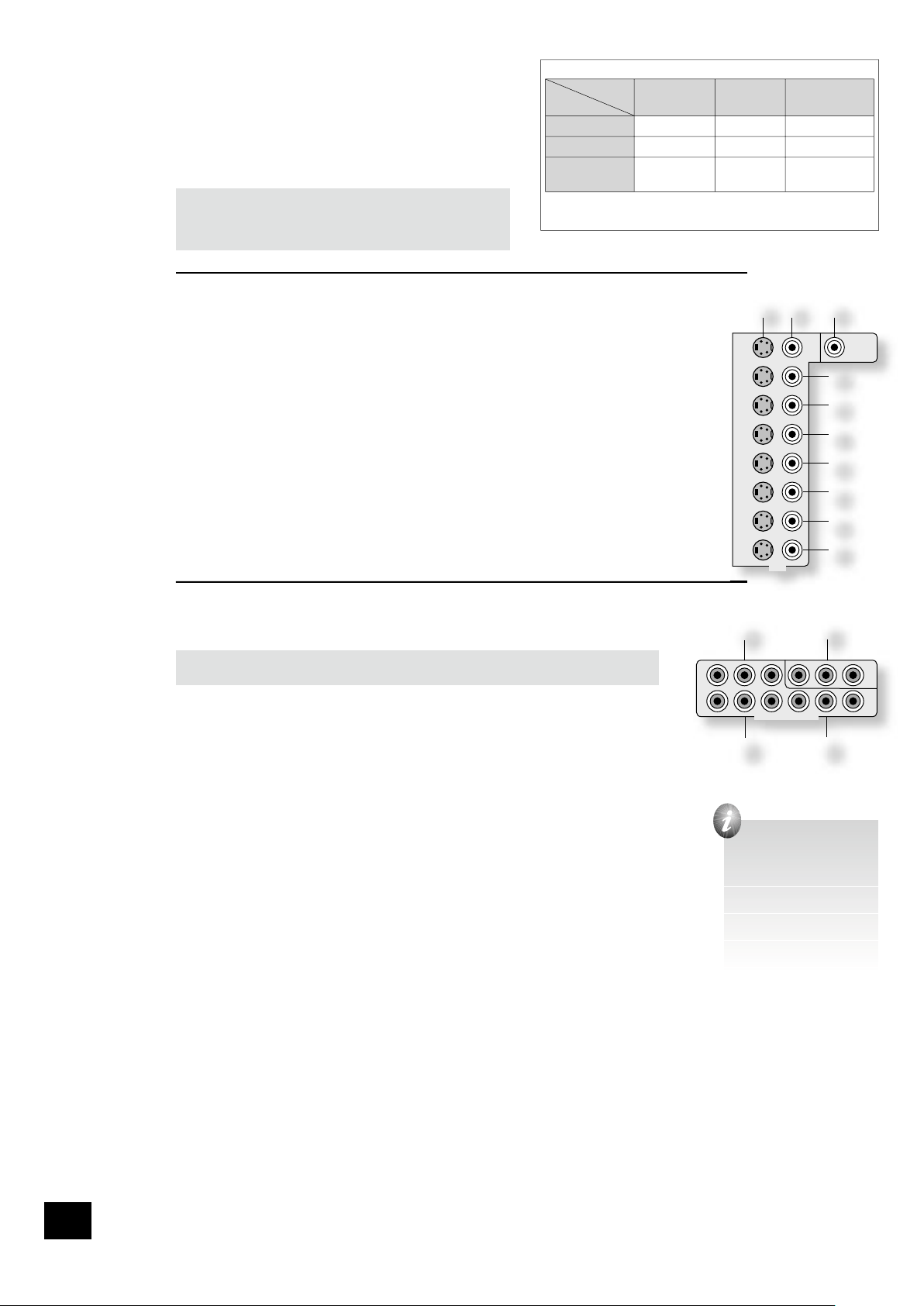
AVR300
E-8
AVR300
E-9
English
Video connections
The AVR300 allows for conversion between different video
formats. This means that the AVR300 can convert between
composite, S-video and component, if required.
For example, if you are watching a composite input from a VCR,
you may view it from the S-video or Component/RGB video
outputs of the AVR300. This allows you to use a single (typically
high-quality Component/RGB) connection between the AVR300
and your display device.
The record loops do not work from the video converter.
This means that to record a S-video or composite signal,
a S -video or composite signal (respectively) must be
supplied.
Composite/S-video video connections
dm dn
MONITOR OUT.
Two video output connectors are provided, one for S -Video and one for composite video. The
outputs carry the same information at all times (and both may be used simultaneously, if required).
Connect one of these outputs to the video input of your display device.
dq
VCR IN, ds PVR IN, dt AV, ek SAT, el DVD.
Connect the composite video outputs of your source equipment to these inputs. The choice of
connection to use (S-video or composite) depends on where the signal is to be routed to: if the
signal is to be used in Zone 2, then a composite connection is required; if the signal is to be used
for recording (routed to a VCR, for example), then the connection type must match the connection
to the recording device (i.e., if the recording device requires a S-video signal, then a S-video
connection from the source equipment must be used).
If both connections are made, the signal from the S-video input will be used for the main zone if no
Component/RGB signal is supplied.
dp
VCR OUT, dr PVR OUT.
Connect one of the S-video or composite video outputs to the video input of your VCR or PVR. The
connection used must match the video type of the source you wish to record (as described above).
For example: if you wish to record a S-video signal from your satellite receiver on your VCR, the
connection to the VCR must also use S-video.
High quality (Component) video connections
These inputs are suitable for connection to component (YUV/YCrCb) or RGB outputs. These
signals are usually available from a DVD player, set-top box or games console and offer the
best possible picture quality.
Note that the high-quality component video connections operate independently of the
composite/S-video connections.
Generally, the component video standard is used in North America/NTSC regions, while RGB
is used in Europe.
em
AV, eo DVD, ep SAT INPUTS. Connect the video outputs of your high-quality video
sources to these inputs.
en
HIGH QUALITY VIDEO OUT. Connect these sockets to the component video inputs of your
display device.
Important notes about HQ-video inputs and outputs
n
In the ‘Video Settings’ set-up menu, each of these three high-quality component video
inputs can be allocated individually to any of the other inputs, e.g., the input labelled
“DVD” does not have to be used for DVD, but can be used for something else. See page
14 for further details.
n
You cannot mix component and RGB sources. Selection of component or RGB can be
made in the Set-up menu ‘General Settings’ page (see page 10).
n
The high-quality component video inputs have suf cient bandwidth for line-doubled
NTSC (525/60) or PAL (625/50) video (“progressive scan”) and also US HDTV video
signals. However, when used with such signals the OSD is not overlaid on the picture
but is output at standard interlaced NTSC or PAL (525 or 625 line) rate on a solid
background.
n
When using the HQ-video inputs, the composite and S-video outputs will be muted. This
is because the processing for the on-screen display would create invalid video signals on these
outputs.
SCART RGB 4-WIRE CONNECTION
(SCART refers to the multipole A/V connector used commonly on European A/V equipment.)
Some video projectors and most European TV sets require the use of a 4-wire RGB connection, where
the ‘sync’ signal is separate from RGB. In this case, you need to use the composite video MONITOR
OUT
dn
for the sync information. A cable is available from your dealer to make this 4-wire RGB
connection (refer to the table of SCART connections at the back of the manual). Note that use of this
feature requires (in addition to the RGB connections) a composite video connection between the source
and the AVR300, in order to supply the additional synchronisation signal.
Note that most SCART TV inputs will require the SCART RGB status line to be controlled before the RGB
signal will be displayed. The RGB trigger output will control this signal when connected to the SCART
socket using a cable of the type given on page 32. These cables are available from your dealer.
The AVR300 does not support either 5-wire RGB HV or 3-wire RGB sync-on-green connections.
VIDEO
OUT
IN
VCR
OUT
IN
PVR
AV
SAT
DVD
S
C
MON
OUT
ZONE2
VIDEO
OUT
AV
DVD
OUT
SAT
HIGH QUALITY VIDEO IN
The following video conversions are possible:
To:
From:
Composite S-video Component/
RGB
Composite Yes Yes Yes
S-video Yes Yes Yes
Component/
RGB
No No Yes
Note that conversion between RGB and Component video
(or vice-versa) is not supported by the AVR300.
When you connect
your devices to these
connectors, take care to
follow the letter/colour
coding for each input.
No damage will occur if
connected incorrectly,
but unusually coloured
or unstable pictures will
result.
Page 9
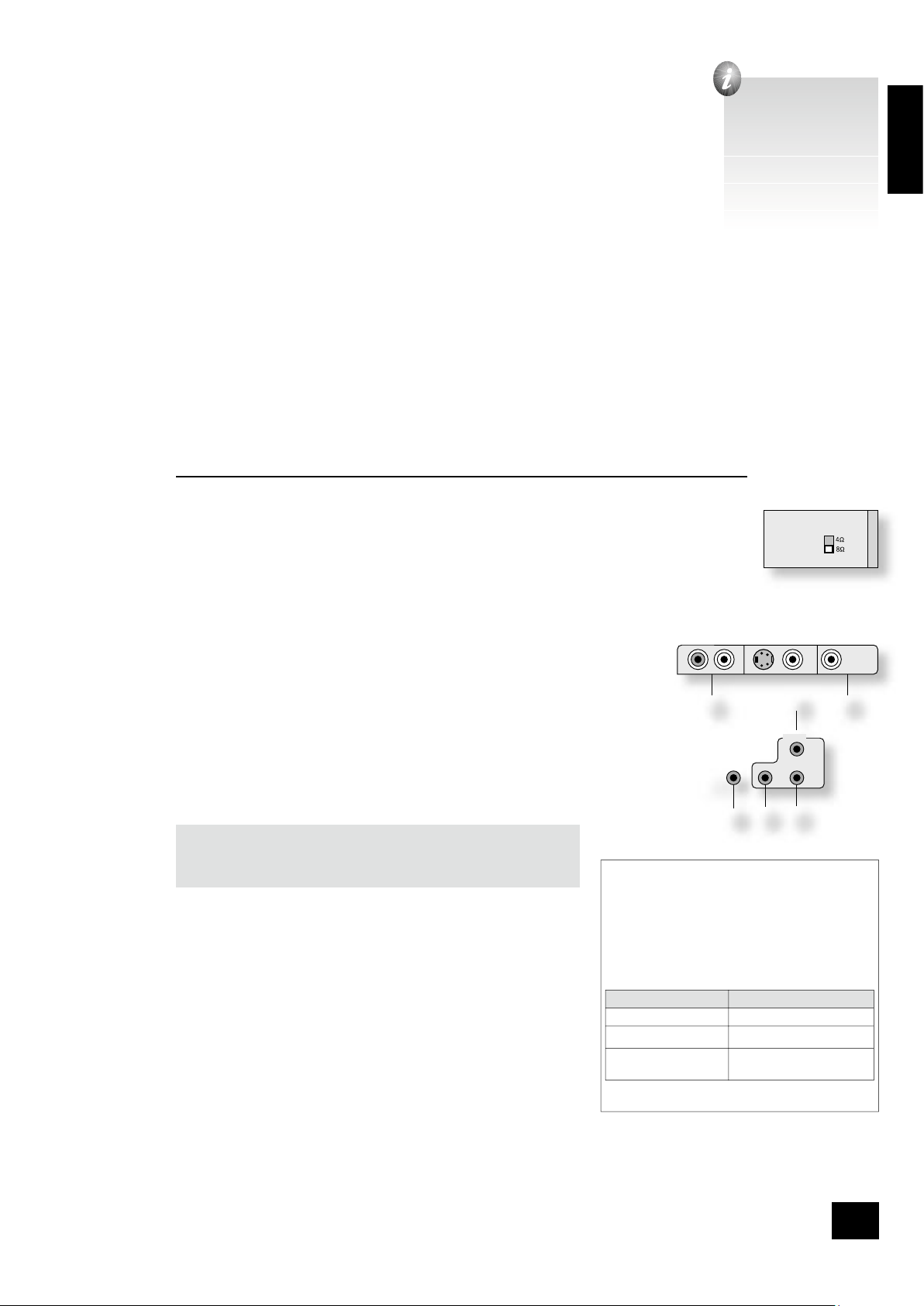
AVR300
E-9
English
Connecting loudspeakers
The red and black terminals on the back of the AVR300 are used to make the connections to the
loudspeakers. The speakers should be connected to the loudspeaker terminals, refering to the
labels on the rear-panel.
When connecting the speaker terminals of the ampli er with the terminals on the speakers make
sure that like polarities are matched (i.e., match “+” with “+” (usually red) and “–” with “–”
(usually black)). Mismatching of polarities will result in a weak central sound, unclear orientation
of the instruments and the sense of direction of the stereo being impaired.
There are two options for connecting the speaker cable to the ampli er:
Using bare wire ended leads:
1. Strip back the insulation on the wire to reveal about 2cm of conductor (the metal inside
the cable).
2. If the conductor is stranded, twist the strands together tightly to avoid loose strands making
contact with the adjacent terminals or the back panel.
3. Loosen the terminal by turning it anti-clockwise
4. Insert the twisted wire through the hole in the terminal.
5. Tighten by turning clockwise.
When making connections with stranded bare ended wires, take great care that no individual strands of
wire come into contact with the adjacent terminals or with the back panel. If this should happen, it will
cause a short circuit on the output of the ampli er and could damage the ampli er.
Using spade terminals:
1. Loosen the terminal by turning it anti-clockwise
2. Insert the spade connector under the terminal.
3. Tighten by turning clockwise.
Speaker impedance
Before connecting loudspeakers to your AVR300 you must set the impedance switch on the rear to the
correct position (never adjust this switch with the power on or you may damage your speakers). If your
loudspeakers are rated at 6Ω or lower set the switch to the 4Ω position; if your loudspeakers are rated
higher than 6Ω, set the switch to the 8Ω position. This unit should only be used with loudspeakers with
an impedance rating above 4Ω.
Note that failure to set this switch correctly for your speakers may cause the ampli er to shut down due
to overheating.
Zone 2 connections
The AVR300 allows independent routing and control of analogue audio and composite
video to a second room such as a kitchen, bedroom or lounge. This second room is known
as ‘Zone 2’.
For Zone 2, the AVR300 outputs a line-level audio signal taken from the stereo analogue
audio, and a composite video signal taken from the composite video input (for a given
source). The analogue inputs are required because there is no analogue-to-digital, DSP
processing or digital-to-analogue conversion available for Zone 2 signals. As the AVR300
does not convert video formats for Zone 2, a composite video signal must also be
connected from the source.
For these reasons, we recommend that source devices that have a digital connection are
also connected via the analogue inputs. High quality YUV/RGB and S-video sources should
also have their composite video outputs connected to the AVR300 for use in Zone 2.
NOTE: As a composite input is required for Zone 2, it may not be
possible to run your DVD player in progressive scan mode and to use
Zone 2 at the same time, unless your DVD player can output both
progressive scan and composite signals simutaneously.
eq
ZONE 2 OUT.
This is the audio output for Zone 2. Connect these to a line level input on
your Zone 2 ampli er.
do
ZONE 2 VIDEO OUT (Composite video connection).
This is the video output for Zone 2. Connect to your Zone 2 video display
using 75Ω low loss coaxial cable.
fk
IN ZONE 2.
This allows the AVR300 to be controlled remotely from Zone 2 via infrared
remote control. See the panel for connection information.
MON
OUT
ZONE2
VIDEO
OUT
ZONE
2
REMOTE
IN
ZONE
2
IN
LOCAL
OUT
12V
TRIGGER
(Z1 & Z2)
Zone 2 remote controller connection.
A receiver compatible with this connector fk is
available from Xantech (part no. 291-10). Please
contact a Xantech registered dealer for this part,
as ARCAM does not stock them.
See www.xantech.com for more information.
The 3.5mm jack plug for this connector is wired
as follows:
3.5mm stereo jack Function
Tip Signal
Ring 0V
Sleeve 12V,
30mA current-limited
This follows the Xantech standard for IR
transmission over wire.
SPEAKER
IMPEDANCE
The speaker connectors
on the rear-panel are
labelled as follows:
FL - Front Left
FR - Front Right
CEN - Centre
RS - Right Surround
LS - Left Surround
RSB - Right Surr. Back
LSB - Left Surr. Back
Page 10
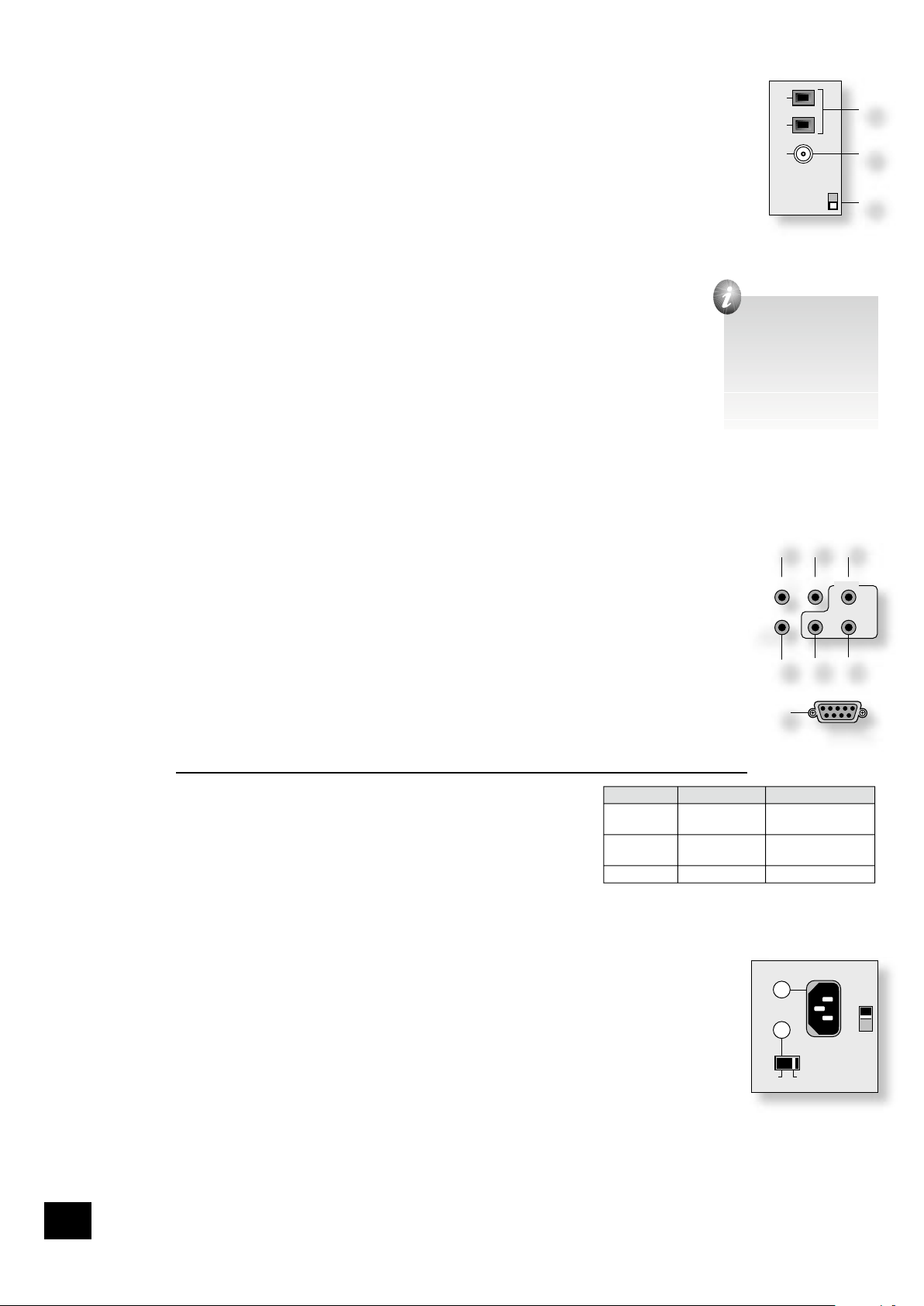
AVR300
E-10
AVR300
E-11
English
Connecting the AM and FM antennas
FM antenna
An FM antenna is required to receive VHF radio signals.
Although a FM ribbon antenna is supplied as an accessory to the AVR300, for optimal FM radio reception
a roof- or loft-mounted aerial is advised as this will give superior reception. (It is recommended that any
roof-top antenna is tted by an experienced contractor as a contractor will be able to align your antenna
to the nearest FM transmitter.)
In some areas cable radio may be available or, in an apartment building, a distributed antenna system
may be installed. In either of these cases you should have sockets in your home marked FM or VHF (do
not use those marked TV), which should be connected to the FM in socket fr of the AVR300.
If you wish to use the supplied FM ribbon cable, mount this as high up as possible on a wall with the ‘T’elements positioned horizontally. Try each usable wall of the room to see which gives best reception and
use tacks or adhesive tape to secure the aerial in a T shape (note that no tacks should come into contact
with the internal wire of the aerial). When assembled (see box, right), the plug on the ribbon cable
should be connected to the FM in socket fr of the AVR300.
AM antenna
An AM antenna is required to receive AM/medium wave radio signals.
An AM loop antenna is supplied as an accessory with the AVR300. This should be attached to
the AM antenna inputs fq with one end connected to AM and the other to Ground (it does not
matter which way round this antenna is tted). Rotate the antenna to discover which position
gives the best reception.
In areas of weak reception, or when the AVR300 is in use inside a steel framed building (such
as an apartment building), you can use a wire between 3 and 5 metres long to strengthen
reception. Mount this high up outside the building (if possible) and connect one end of this wire
to the AM antenna input in addition to the loop aerial supplied (do not disconnect the AM loop
antenna).
AM STEP SIZE
The AM tuning ‘step size’ needs to be set according to your location. This is done using the switch on the
rear panel fs: set it to 10kHz if you are in North America or 9kHz anywhere else. Note that this should
be set correctly even if you do not intend to use AM reception as it also alters some FM tuner settings
for use in North America.
Control connections
es
(REMOTE) OUT. This outputs any remote control signal that is received by either the front panel or
from one of the remote control connections. It allows remote control of source components; control is
possible by either connecting this output to the devices to be controlled via the 3.5mm IR jack socket
(Arcam units only) or by using an IR emitter stuck to the centre of the IR sensor window on the source
component (such as a Xantech 283MW mini emitter).
et
IN LOCAL. Use with a local IR receiver when the AVR300 front panel IR receiver is obstructed.
fk
IN ZONE 2. This allows the AVR300 to be controlled remotely from Zone 2 via infrared remote
control (see section ‘Zone 2 connections’ above for further details).
fn
RS232 CONTROL Use with control devices having an RS232 serial port (for example, Crestron and
AMX touch screen controllers). This connection is also used for upgrading control software. See the
sections at the end of this manual for control and programming information.
Trigger outputs
There are three trigger output sockets on the AVR300, each of which is
a 3.5mm stereo jack with two contacts, ‘tip’ and ‘ring’. See the tables for
technical information on the trigger outputs.
er
12V TRIGGER. This can be used for turning on and off automatically
power amps or source equipment for the main zone and Zone 2. The trigger
lead is wired as shown in the panel.
fm
VIDEO TRIGGER 1, fl VIDEO TRIGGER 2. These trigger outputs have
different functions depending on how the ‘Video Status’ has been set in the ‘General Settings’ menu. See
page 10 for full details.
Connecting to a power supply
fo
POWER INLET. The AVR300 has a dual voltage power supply that can be switched between 120V and
230V AC. As supplied, this switch should be set correctly for your local supply.
fp
GROUND LIFT switch. In complex set-ups that include satellite inputs or radio antennas, grounding
the unit may increase the level of background hum or buzz in the loudspeakers. If this occurs, set the
GROUND LIFT switch to lift the signal ground from the chassis ground.
DO NOT REMOVE the safety earth from the mains cable under any circumstances.
Mains lead
The appliance is normally supplied with a moulded mains plug already tted to the lead. Check that the
plug supplied with the unit ts your supply. If your mains plug is different, consult your Arcam dealer.
If for any reason the plug needs to be removed, it must be disposed of immediately and securely, as it
is a potential shock hazard when inserted into the mains socket. Should you require a new mains lead,
contact your Arcam dealer.
Plugging in
Push the plug (IEC line socket) of the power cable supplied with the unit into the power input socket
(fo) in the back of the unit. Make sure it is pushed in rmly.
Put the plug on the other end of the cable into your power supply socket and switch the socket on.
REMOTE
RS232 CONTROL
IN
ZONE
2
IN
LOCAL
OUT
1/RGB 2/S-VID
12V
TRIGGER
(Z1 & Z2)
Connection Function Voltage
Tip Main zone on On = 12V, 30mA
Off = 0V
Ring Zone 2 on On = 12V, 30mA
Off = 0V
Sleeve Ground 0V
AC
INLET
GROUND
LIFT
GROUND
230
fo
fp
AM
GND
FM
(USA) 10K
(EU) 9K
AM STEP
fq
fr
fs
Connecting the plug to
the FM ribbon cable:
1) loosen the two screws
on the plug;
2) insert the spade
connectors of the ribbon
cable under the screws;
3) re-tighten the screws
onto the connectors.
Page 11
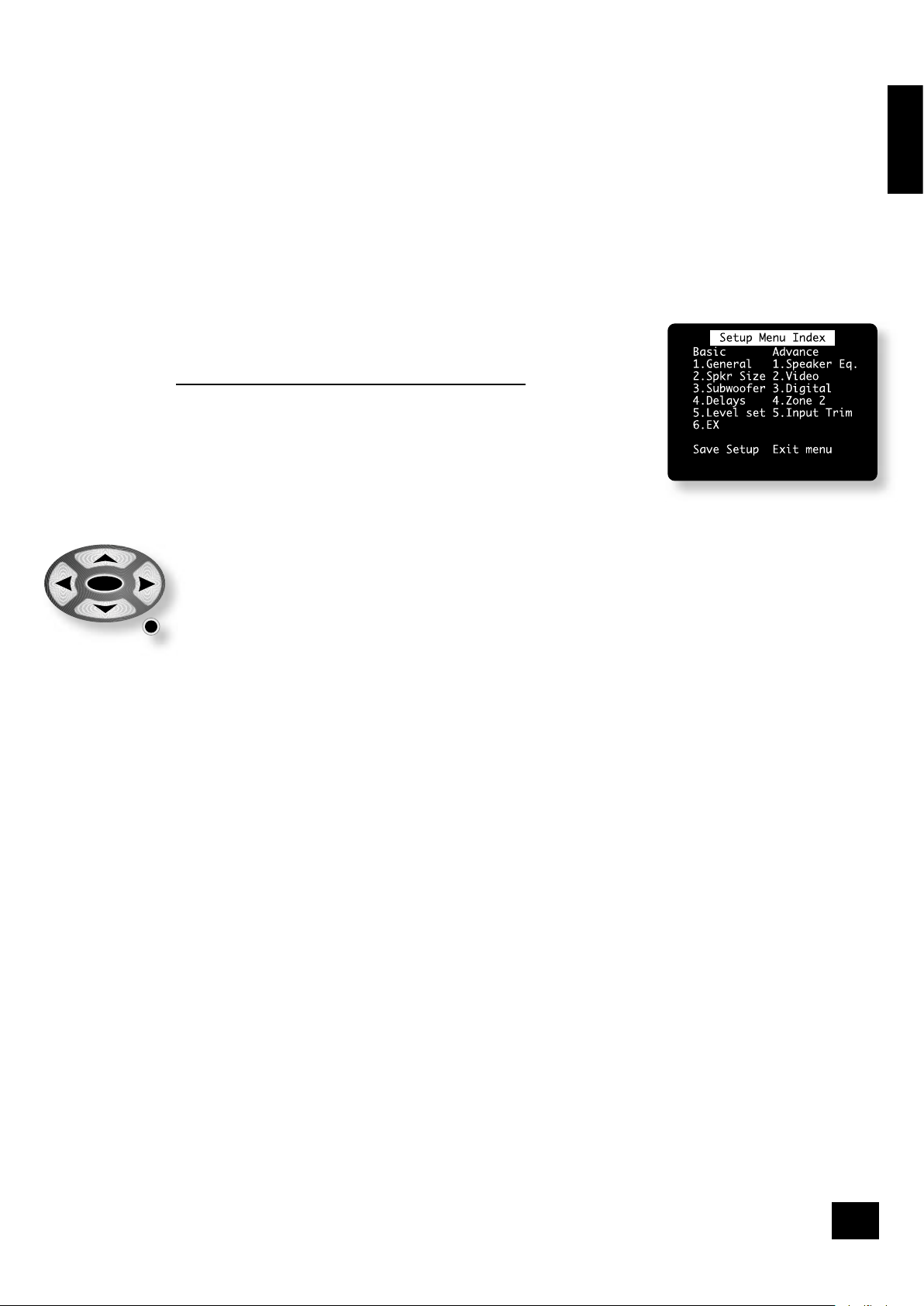
AVR300
E-11
English
Con guring the AVR300
The AVR300 ‘Set-up Menu’ has six ‘Basic’ and ve ‘Advanced’ menu screens that take you through
the con guration process. The ‘Basic’ menus enable you to match your AVR300 to your speakers; the
‘Advanced’ menus allow you to optimise the operation of your system. Screen shots of these menus are
shown in shaded boxes on the following pages.
The best way to set up the AVR300 is using the on-screen display (OSD). To view the OSD for the initial
set up, use the composite video output to connect to your TV. This is because the high quality video
output has several display modes and may be incompatible with your high quality display device in its
default con guration.
Set-up mode
To enter the Set-up menus press and hold the MENU button on the remote control or on the front panel,
for at least two seconds. The ‘Set-up Menu Index’ is displayed on your display device.
Set-up Menu Index
The Set-up menu index page is the rst page that is displayed when the Set-up menu is
entered. This page allows you access to the six ‘Basic’ and ve ‘Advanced’ menus.
Navigating the Set-up menu
... BY USING THE REMOTE CONTROL
The Set-up menu can be navigated by using the cursor (arrow) keys on the remote
control. This is by far the easiest method.
1. To enter the Set-up menu, press and hold the MENU button (which is located
immediately under the navigation buttons) for at least two seconds, until the
Index page appears. (Pressing the menu button for just a short time will take
you to ‘Main Menu Screen 1’. If this happens, the Main Menu can be closed by pressing MENU for
a second time.)
2. When the menu heading is highlighted, using the3and4 keys will navigate between menu
pages. Using this method to navigate between pages the rst time the unit is being con gured
will help to ensure that no pages are missed out.
3. Use the 5 and 6 keys to navigate up and down the menu lines.
4. To change the setting for a particular menu item, highlight the item then use the
34
keys to
cycle through the options for that item.
5. Once you have set all the menu items on a page to have values that are appropriate for your
system, move the menu highlight to the top of the screen (the menu heading) and press4 to
move to the next menu page.
6. At any time, press the MENU button to return to the main Set-up menu index screen.
7. To save the changes you have made, return to the Set-up menu index page and highlight the
‘Save Set-up’ item at the bottom of the screen. Press the OK button to save the settings. Press
OK again to exit the Set-up menu.
In addition to the above method of moving from page to page using the
34
keys, each menu page
can be accessed directly from the Set-up menu index page. This is achieved by using the cursor keys to
move the menu highlight to the desired page on the Index page, then pressing OK.
... BY USING THE BUTTONS ON THE FRONT PANEL OF THE AVR300
The AVR300 front panel controls can be used to con gure the options. Follow the instructions given for
using the remote control, in this case using the EFFECT/6 button for ‘down’, the MODE/5 button for
‘up’ and the volume control for left and right.
MENU
OK
Page 12
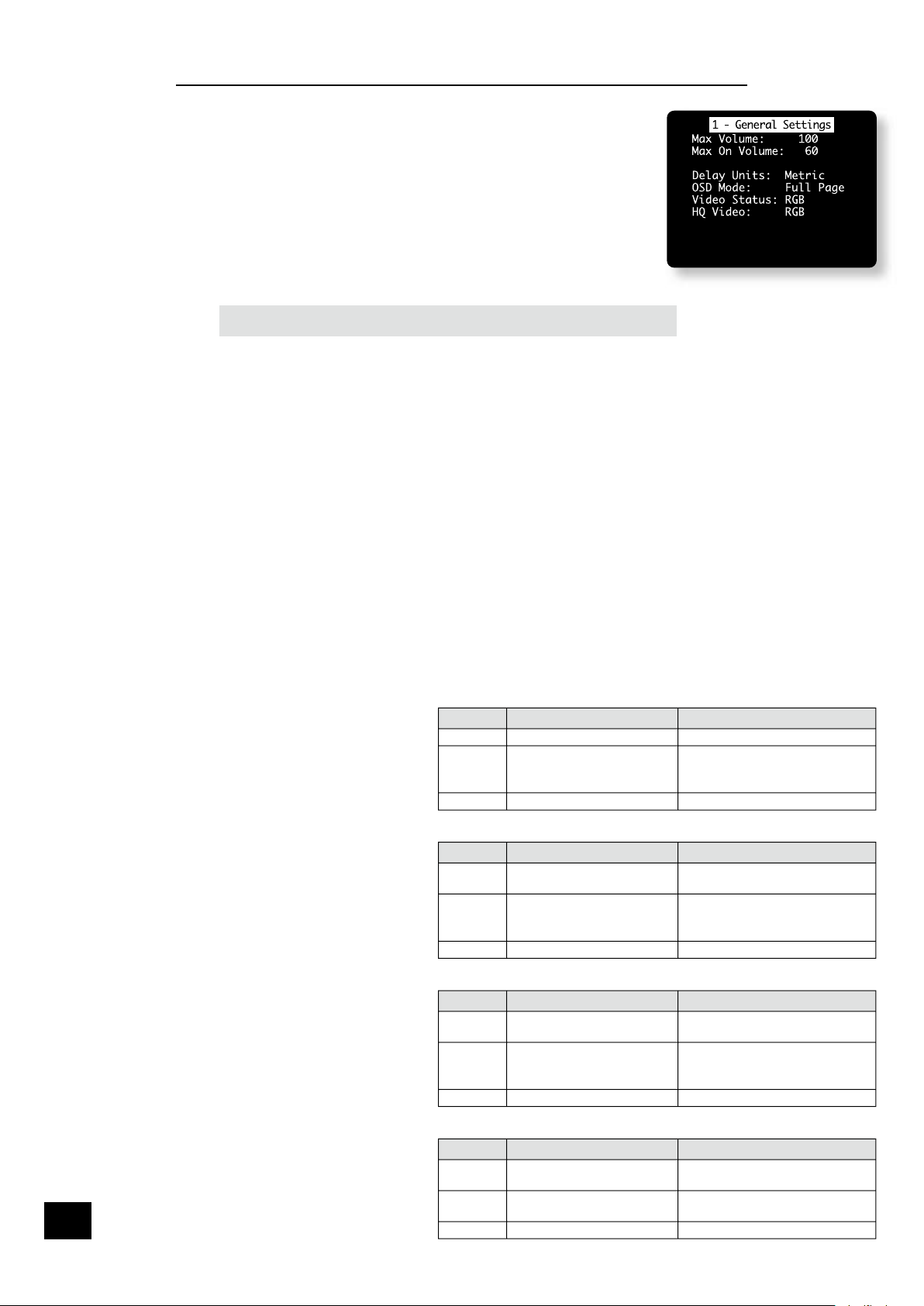
AVR300
E-12
AVR300
E-13
English
The ‘Basic’ Set-up Menus
1 – General Settings:
Max Volume: This limits the maximum volume setting the system can be turned
up to. This is a useful feature to prevent accidental overdriving of low powerhandling speakers, for example.
Max On Volume: Limits the maximum volume the system operates at when it is
rst switched on. The system comes on at the ‘Max On Volume’ if the last used
(possibly very loud) volume exceeds this value.
Delay units: Controls whether the delay settings for the speakers in surround
modes are speci ed in Imperial or Metric measurements from the listening
position, or in terms of time. Either enter the time delay to each channel if
calculating the delay in milliseconds, or select between Imperial or Metric
measurements and allow the AVR300 to calculate the time delay automatically.
Imperial is measured in feet and Metric is measured more precisely in 0.1m
(10cm) increments (1 foot is approximately 0.3 metres).
Note that changing the units resets all distances/times to zero. It is therefore
important to choose the units (Time, Imperial or Metric) before set up.
OSD Mode: Controls how the on-screen display is viewed.
n
MIXED: the OSD will appear on top of the existing video picture
n
FULL PAGE: the OSD is displayed in white on a full screen black background.
On video signals that have a sync rate of greater than the normal interlaced rate (i.e.,
progressive scan, frame-scaled video, HDTV) the OSD will automatically go into Full Page mode
(black background) so that the control menu can be accessed. Any pop-up displays (such as the
volume bar, source selection information, etc) will be switched off.
Video Status: The video status control is intended for use with SCART connections, but may nd
use for other purposes. It is possible to use a SCART connection between the AVR300 and your
television even though the AVR300 does not have a SCART socket; a pin-out for a SCART lead
suitable for this purpose is given on page 32. We suggest the ‘SQART’ cables manufactured by
QED (www.qed.co.uk); please ask your dealer for details.
This setting controls the two video triggers fl fm on the rear panel and is used to inform the
AVR300 which type of video connection is present between it and your TV, in order that the
AVR300 can set the control lines correctly for SCART connections. Note that if you do not wish to
use the video triggers or a SCART connection, then it does not matter which value this item has.
This item has four settings: COMPOSITE, S-VIDEO, RGB and SCRN CTRL.
COMPOSITE: This mode is used to indicate to your TV that composite video is being sent. It uses
the trigger labelled 1/RGB fl (which should be connected to the RGB SCART input on your TV),
as shown. Select this option if you are using the composite video output of the AVR300.
The 2/S-VIDEO trigger is not active in this mode.
S-VIDEO: This mode is used to
indicate to your TV that S-video is
being sent. It uses the trigger labelled
2/S-VIDEO
fm
, as shown. Select this
option if you are using the S-video
output of the AVR300.
Note that, if this option is selected,
the connection labelled ‘S-video
SCART’ (or similar) must be used on
the TV, as not all SCART connectors
are wired for S-video.
The 1/RGB trigger is not active in this
mode.
RGB: This mode is used to indicate to
your TV that RGB video is being sent.
It uses the trigger labelled 1/RGB, as
shown. Select this option if you are
using the RGB output of the AVR300.
If this option is selected, the
connection labelled ‘RGB SCART’ (or
similar) must be used on the TV, as
not all SCART connectors are wired
for RGB.
The 2/S-VIDEO trigger is not active in
this mode.
SCRN CTRL: The two video triggers on
the rear panel have the same signal
for all outputs. This will be +12V
when any video source is selected,
otherwise 0V. This can be used (for
example) to unfurl projector screens
automatically when a video source is
selected.
1/RGB trigger output with COMPOSITE selected:
Connector Function Voltage
Tip RGB mode select 0V
Ring RGB/composite SCART input
select (CVBS status)
Aspect ratio 4:3/16:9
Video present, aspect 4:3 = 12V
Video present, aspect 16:9 = 6V
No video signal = 0V
Sleeve Ground 0V
2/S-VIDEO trigger output with S-VIDEO selected:
Connector Function Voltage
Tip Video source trigger Any video source selected = 12V
No video source selected = 0V
Ring S-video SCART input select
(CVBS status)
Aspect ratio 4:3/16:9
Aspect 4:3 = 12V
Aspect 16:9 = 6V
No video signal = 0V
Sleeve Ground 0V
1/RGB trigger output with RGB selected:
Connector Function Voltage
Tip RGB mode select RGB video = 1V (into a 75ohm
load)
Ring RGB/composite SCART input
select (CVBS status)
Aspect ratio 4:3/16:9
Video present, aspect 4:3 = 12V
Video present, aspect 16:9 = 6V
No video signal = 0V
Sleeve Ground 0V
1/RGB and 2/S-VIDEO trigger outputs with SCRN CTRL selected:
Connector Function Voltage
Tip Main zone on trigger Main zone turned on = 12V
Main zone turned off = 0V
Ring Main zone on trigger Main zone turned on = 12V
Main zone turned off = 0V
Sleeve Ground 0V
Page 13
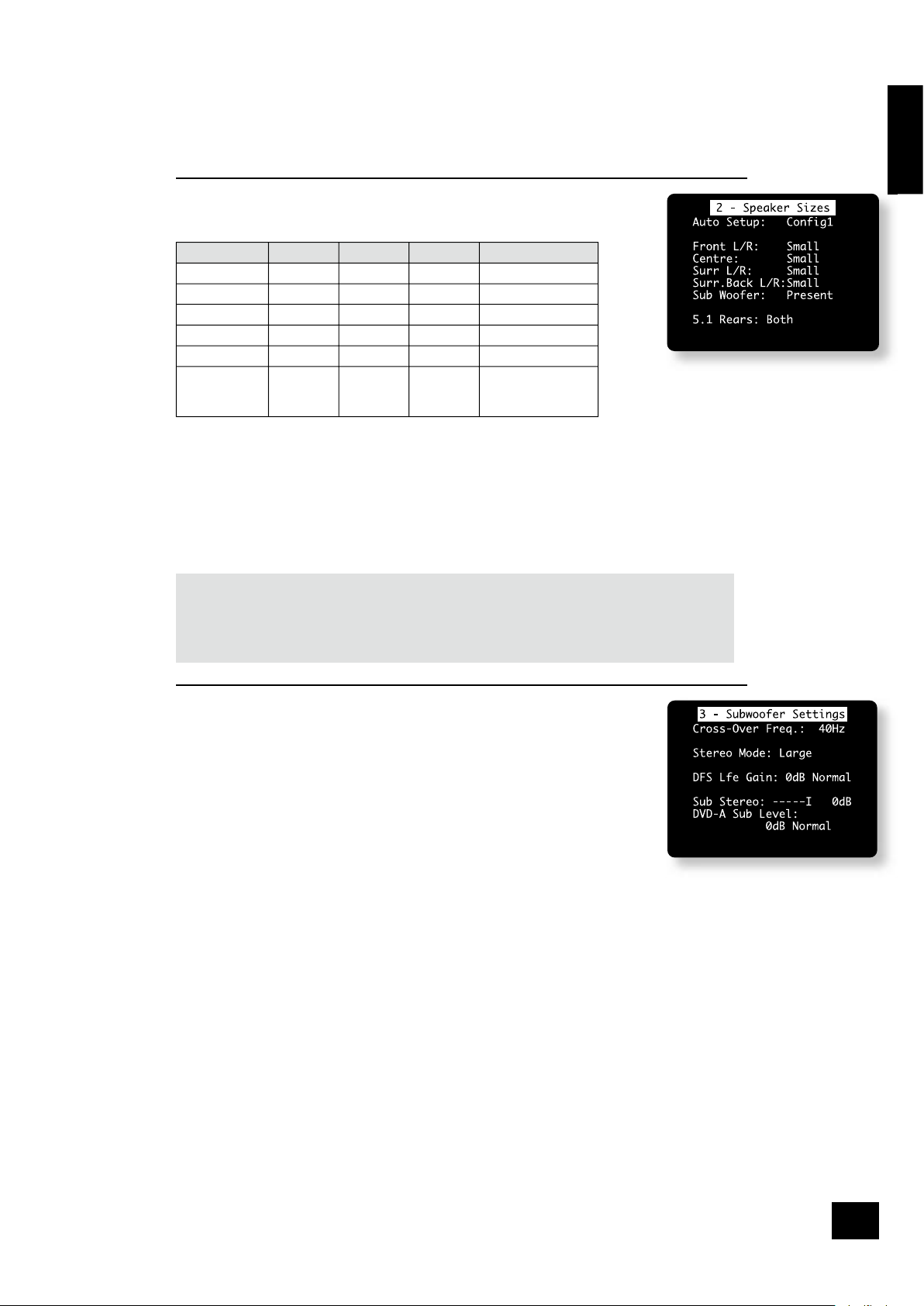
AVR300
E-13
English
HQ Video: Choose between RGB or YUV; if you have a YUV display, set this item to YUV, otherwise
set it to RGB.
This setting controls the routing of the HQ-video within the AVR300, either as 3-wire YUV or 4wire RGB signals (with the synchronisation signal on composite for RGB). In addition, it controls
the operation of the S-video/composite-to-HQ video converter.
When set to YUV, incoming composite and S-video signals are converted to YUV; in RGB mode,
the iincoming signals are converted to RGB, with the synchronisation signal on the composite
output.
2 – Speaker Sizes
The size and number of loudspeakers are de ned on this page.
Auto Set-up: Allows the setting of ‘standard con gurations’ as in the table below:
Speaker Con g. 1 Con g. 2 Con g. 3 Custom
Front L/R Small Large Large Small/Large
Centre Small Small Small Small/Large/None
Surr L/R Small Small Large Small/Large/None
Surr Back L/R Small Small Small Small/None
Sub-woofer Present None Present Present/None
5.1 Rears Both Both Both Surr L/R/
Sur Back L/R/
Both
The Custom setting allows you to choose any combination of speakers to suit your system. Note that
the centre and rear speakers cannot be set to ‘large’ if the front speakers are set to ‘small’.
5.1 Rears de nes how the speakers in a full ‘7.1’ installation handle 5.1 decoded sources.
n
SURR L/R redirects 5.1 surround signal to the surround left and right speakers. No signal will be
directed to the surround back left or right speakers.
n
SURR BACK L/R redirects 5.1 surround signal to the surround back left and right speakers. No
signal will be directed to the surround left or right speakers.
n
BOTH redirects the 5.1 surround signal to both pairs of speakers with the signal to each set
reduced by 3dB.
A note on speaker sizes:
A Large speaker is one that is capable of handling a full range signal (i.e., 20Hz–20kHz).
A Small speaker is one that is not capable of reproducing a deep bass signal (i.e., below 100Hz),
for example a satellite speaker.
None indicates that there is no speaker connected to that channel.
3 – Subwoofer Settings
If no subwoofer was selected in the previous speaker menus then some of the items on
this page will not be adjustable.
Cross-over Freq.: This setting de nes the frequency at which bass redirection begins.
Frequencies below this level are redirected from ‘small’ speakers to the Fronts or to
the subwoofer; frequencies above this level are not redirected. The value for this
setting depends on your speakers, environment and taste, and is best determined by
experimentation.
The adjustment can be made in increments of 10Hz between 40Hz and 130Hz.
Stereo Mode: Select between Large, Large+Sub or Sat+Sub.
If you have con gured your system to have a subwoofer, then you have the exibility
to choose how bass information is distributed between the front left/right speakers and
the subwoofer when listening to stereo sources. Choose the option which gives you the most solid even
sounding bass (for best results test with a set-up disc or live program material).
n
LARGE: Pure stereo information — all audio is sent to the front left and right speakers. Use this
setting if you have large front speakers.
Note that this option will override the setting con gured on the “Speaker Sizes” menu page.
n
LARGE+SUB: Pure stereo is fed to left and right and extracted bass is sent to the subwoofer. In
this case the low frequency information is, effectively, duplicated.
n
SAT+SUB: Use this setting if you have ‘Small’ satellite left and right speakers. Full bass
management is used in analogue stereo so that analogue sources are fed to the DSP where the
bass is ltered off left and right and redirected to the subwoofer.
Note that the above three Stereo Mode settings pass the audio through the DSP, which may degrade
the sound quality slightly. This can be avoided for the ‘Large’ setting by pressing the DIRECT button to
bypass the DSP processing.
DTS LFE Gain: DTS soundtracks typically have the LFE track recorded 10dB lower than the main audio
tracks. It is, therefore, necessary to compensate for this by raising the LFE output level by 10dB, and
setting the DTS LFE gain to ‘Normal’ activates this compensation. Some DTS soundtracks have been
recorded with the LFE signal at the same levels as the main audio, however, and therefore require no
gain compensation. For these disks set the DTS LFE gain to -10dB.
n
NORMAL: This increases the LFE signal by 10dB and is the recommended setting for the AVR300.
n
-10DB: This allows the LFE to pass directly to the output with no gain adjustment.
Unfortunately, there is no rule for determining which discs are recorded using which method. As a
general guide, however, it is only early DTS music discs that require the -10dB setting.
Page 14
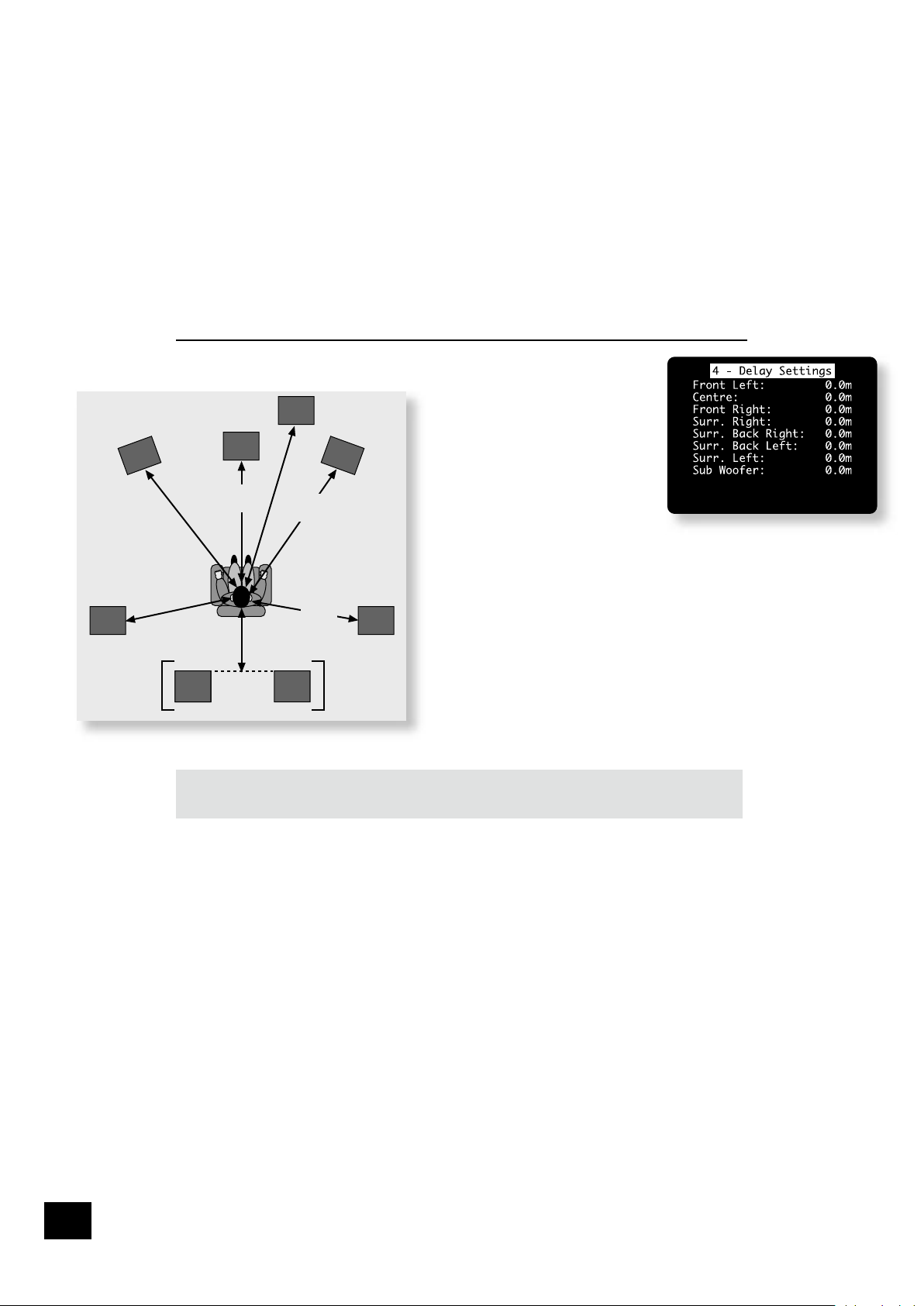
AVR300
E-14
AVR300
E-15
English
Sub Stereo: This setting allows the volume level of the subwoofer to be adjusted for when the
subwoofer is being used with 2-channel (stereo) sources. The subwoofer level for stereo music often
needs to be set at a lower level than that for cinema use; use this trim setting, with a stereo source, to
reduce the subwoofer output in stereo playback to an acceptable level. The level required depends on
various factors such as speakers, the types and styles of music to be played and personal taste.
DVD-A Sub Level: This setting allows compensation for subwoofer level gain from external decoders or
sources (such as DVD-A players).
When decoding digital inputs, the AVR300 follows the convention for products of this type and sets the
subwoofer level 10dB higher than that of the other channels. Source products such as DVD-audio players
do not follow this pattern, however, setting the subwoofer level to be the same as the other channels.
This means that switching from material that has been decoded by the AVR300 to that decoded
externally may mean that the subwoofer sounds very quiet. This setting provides for the removal of that
difference by allowing the subwoofer level of the DVD-A (multi-channel) input to be raised by 10dB.
n
NORMAL: No gain compensation. This allows the DVD-A sub level to pass directly to the output
with no gain adjustment.
n
+10DB: This increases the DVD-A (multi-channel input) sub level by 10dB
If you are using the AVR300 in combination with the multi-channel analogue outputs of an Arcam DVD-A
player, then this item should be set to ‘+10dB’.
4 – Speaker Delay Settings
The relative positioning of speakers within a room may mean that sound from some
speakers arrives at the listener later
than sound from others. By altering
the delay settings for the different
speakers, this difference in arrival time
can be reduced or eliminated.
When setting the delay, it should be
imagined that the listener is sitting
in a circle of the speakers; the delay
indicates the distance of the speaker
from the listener.
The speaker distance control can be
used to set automatically the appropriate time delays
required for all the speakers in your system. To use this,
measure from the usual listening position to the front
of each individual speaker in the system and enter this
value in the appropriate place. The measurements can
be entered either in feet or metres, as selected from the
‘General Settings’ menu page.
An alternative to using the speaker distance control is to
enter the delays manually in milliseconds.
Note that the delay adjustment is not a substitute for
proper speaker placement, but can help to ensure
accurate and correct signal arrival times from all the
channels to the primary listening position.
No measurement can be entered for a speaker that is
not selected in the previous ‘Speaker Sizes’ menu.
Note: Only enter these delay settings once you have speci ed which delay units (i.e., Time, Imperial
or Metric) you will be using. The delay settings will be lost if the units are changed.
If the delay units are set to Time, then enter the delay in milliseconds for each channel.
Fr
ont
left
Surr
left
Surr
right
Surr
back
left
Sub
woofer
Fr
ont
right
Centre
e.g. 3m
(9ft)
e.g. 4m
(12ft)
e.g. 2m
(6ft)
Surr
back
left
Surr
back
right
Distance measurements for 5.1 [and 7.1]
speaker delay settings
Page 15
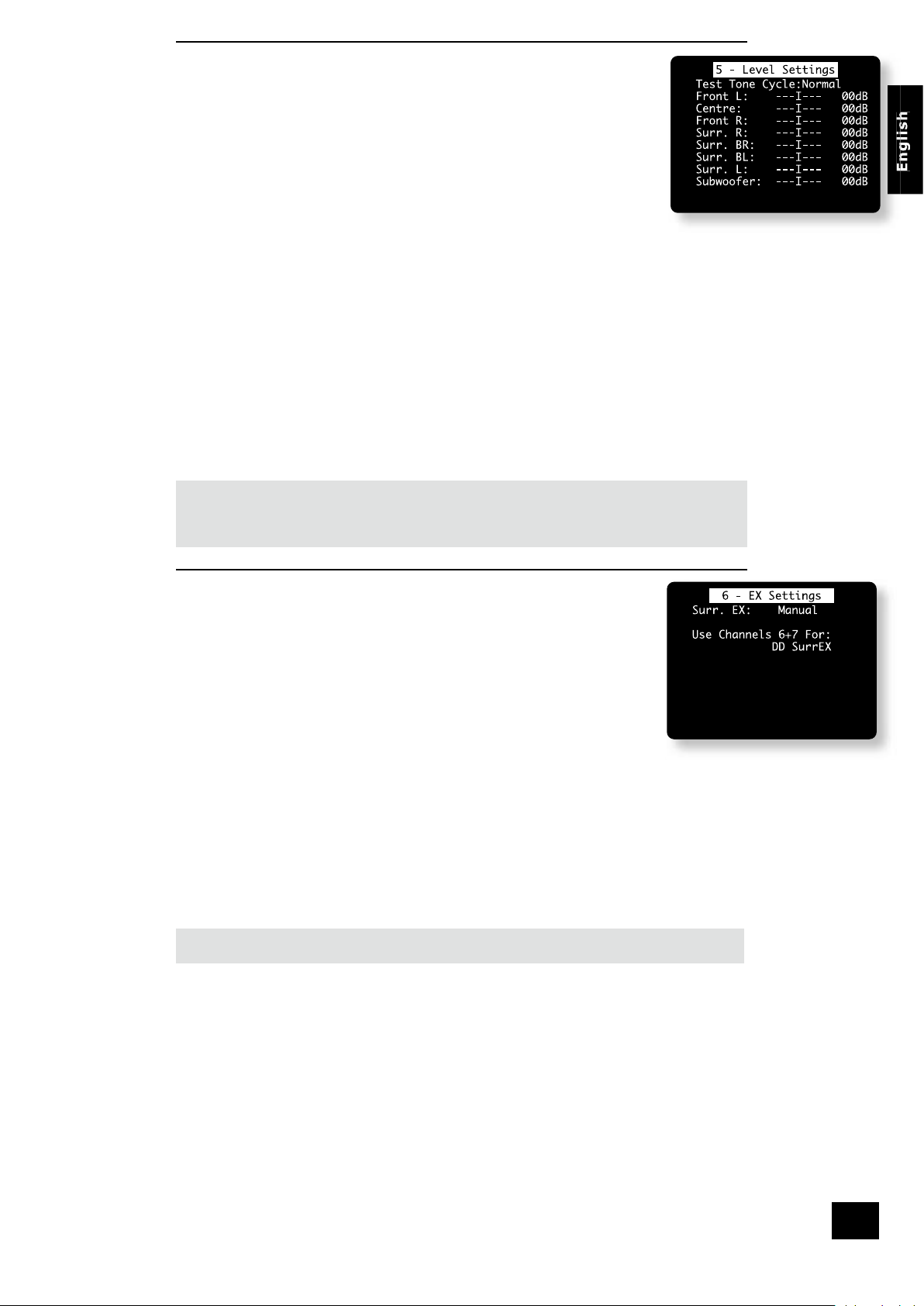
AVR300
E-15
5 – Level settings
The relative sensitivity of different speakers can lead to some speakers sounding
disproportionately loud or quiet, relative to others in the system. The level settings of
your AVR300 can help to address this inbalance.
It is important to calibrate the speakers correctly to achieve an accurately centred sound
stage. If possible, we recommend you use a sound pressure level meter (SPL meter)
to perform this part of the set-up as it is dif cult to judge the levels accurately by ear
alone.
Test Tone Cycle
n
MANUAL is best for setting up with a SPL meter as the test tone will not change
to the next speaker until instructed by you. Pink noise is emitted by the
highlighted speaker; when you wish to measure a different speaker, move the
highlight to the new speaker.
n
AUTO is best for setting up by ear. In this state, the test tone changes automatically between
speakers after a two second burst of sound.
On rst installation, watch the OSD display as you cycle through the available speakers with the test
tone. Check that the speaker generating the sound corresponds to that indicated on the OSD. If there is
a discrepancy then check and correct the system cabling before proceeding further.
To calibrate the speakers with a SPL meter, place the meter at ear level with the microphone pointing
towards the ceiling, when seated in the usual listening position. (You will need to set the meter to ‘C’‚
setting with a ‘slow’‚ response and to read 75dB SPL at the centre of the scale.) If you do not have a SPL
meter, simply set the front left speaker to 0dB on the menu and then match all the other speakers to
this level.
Each speaker can be ne-tuned by 1dB increments to ±10dB. The output from each speaker needs to be
adjusted to the 75dB SPL sound level. No adjustments can be made for a speaker that is not selected in
the previous ‘Speaker Sizes’ menu.
Note that inserting headphones into the front panel of the AVR300 will cause all test-tones to be muted
(including the headphone output).
Note: If you are using a 6.1 speaker con guration (a single surround back speaker), we recommend
connecting the surround back speaker to the surround back left channel of the AVR300.
In this case, the level of the connected surround back channel should be increased by 3dB (i.e., the
SPL meter should show a response of 78dB for this channel).
6 – EX Settings
Surr. EX: This can either be set to AUTO or MANUAL and is applicable only when playing
‘Surround EX’-encoded material.
n
AUTO DD EX: The AVR300 will switch automatically to ‘Surround EX’ decoding
when suitably encoded material is detected (this can be temporarily overridden
by pressing the MODE button on the remote control).
n
AUTO PLIIX MOVIE: The AVR300 will switch automatically to ‘Pro Logic IIx Movie’
decoding when suitably encoded material is detected (this can be temporarily
overridden by pressing the MODE button on the remote control).
n
MANUAL: The AVR300 will not select Surround EX automatically. It can however
be selected manually by pressing the MODE button.
Use Channels 6+7 for
Choose one from:
n
DOLBY SURR EX: ‘Dolby Surround EX’ provides two additional rear channels from 5.1 channel
EX-encoded material. This is intended to give better effects steering. In this mode, ampli er
channels 6 and 7 are used to drive the EX speakers.
n
ZONE 2: In this mode, ampli er channels 6 and 7 are used to provide speaker level output for
use in Zone 2.
n
BIAMP L+R: The ampli er channel 6 and 7 are used to provide a second ampli ed output of the
left and right channels. This allows you to bi-amplify your front speakers, which should give an
improvement in the sound quality of these channels.
If you would like to do this, please refer to page 26 for further information.
Note: Changing this setting will require you to change the con guration of the cables connected your
speakers.
Page 16
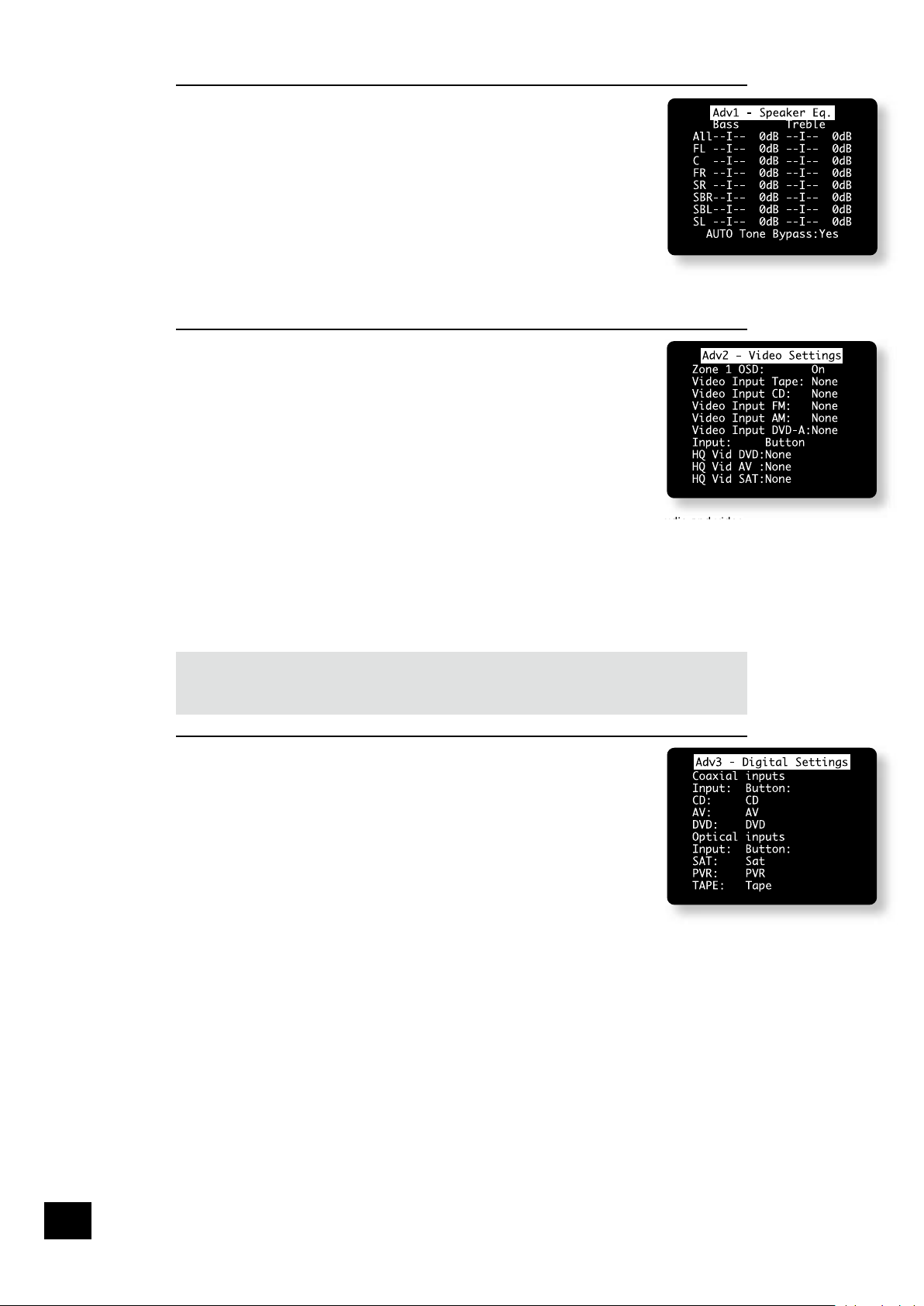
AVR300
E-16
AVR300
E-17
English
The ‘Advanced’ Set-up Menus
ADV 1 – Speaker Eq.
This allows ne adjustment of bass and treble in 1dB steps (up to ±6dB) for each of the
speakers in the system. Use these adjustments sparingly to compensate for speaker
response problems caused by positioning, adjacent surface textures, or mixed brands of
loudspeakers.
Work with one speaker on at a time and, as an example, use the bass control to reduce
boom problems for speakers placed in corners, and the treble control for speakers
placed near re ective surfaces. We recommend trying to obtain a good speaker
response by speaker placement rst, then apply speaker equalisation last.
The tone control nominal corner frequencies are at 100Hz and 8kHz, shelf type.
Auto Stereo Tone Bypass: Set this item to YES if, when a stereo input signal is
detected (analogue or digital), the tone adjustments set on this page are to be bypassed. (Note that this does not switch the AVR300 into ‘Direct’ mode, it simply sets the tone controls to
zero.)
ADV 2 – Video Settings
This menu allows advanced adjustment of the video settings for your AVR300.
Zone 1 OSD: Selects whether the main zone OSD is on or off.
n
When set to ON‚ all user adjustments that are made during the general use of
the AVR300 are displayed on the screen. This includes the adjustment of the
volume control, the inputs selected and the set-up menus.
n
When set to OFF‚ there will be no display of the general user adjustments – only
the set-up menus and the main menus are displayed.
It is recommended you keep the OSD turned ON‚ since if you cannot see the front panel
of the AVR300 you will have no idea if any adjustments you have made to the processor
are correct or to your liking.
Video Inputs
assigned to track each other by default. The ve ‘Video Input’ lines for Tape, CD, FM, AM and DVD-A
allow assignment of a video source to these normally audio-only sources. If desired, it is possible to
allocate the same video source to more than one audio input. This facility allows you to listen to an audio
source and view a separate video source at the same time – for example, you can listen to radio while
watching TV for a sports simulcast.
HQ Video DVD, AV and SAT: Allocate the high quality component or RGB video inputs to any source
buttons. For example, to assign the Component/RGB video from the ‘HQ Video DVD’ input to the DVD
button, set the ‘HQ Video DVD’ item in this menu to ‘DVD’.
If HQ-VIDEO is set to RGB (as described on page 13) and an HQ-video input is assigned to a button,
the AVR300 assumes that RGB signals are present for that input if a composite signal is found on the
corresponding composite input. If this assignment is made but no RGB signals are supplied, the
display will be blank for the assigned source.
ADV 3 – Digital Settings
Coaxial inputs and Optical inputs. Each of the digital inputs can be assigned to any
of the seven stereo source buttons (CD, TAPE, DVD, SAT, AV, VCR and PVR), or can be
assigned No button.
This menu page lists the physical inputs, as per the back panel, on the left hand side of
the screen, with the buttons used to select the inputs listed on the right hand side.
Each digital input can be allocated only to one source button. For example, if you choose
the ‘Coaxial DVD input’ to be assigned to the DVD button, then the choices for the other
digital inputs are: CD, TAPE, SAT, AV, VCR, PVR and NO BUTTON. If you wish to re-
allocate the DVD input to a different button, ‘Coaxial DVD input’ must be assigned to a
different button (or No button) before you can re-assign the DVD input.
Page 17
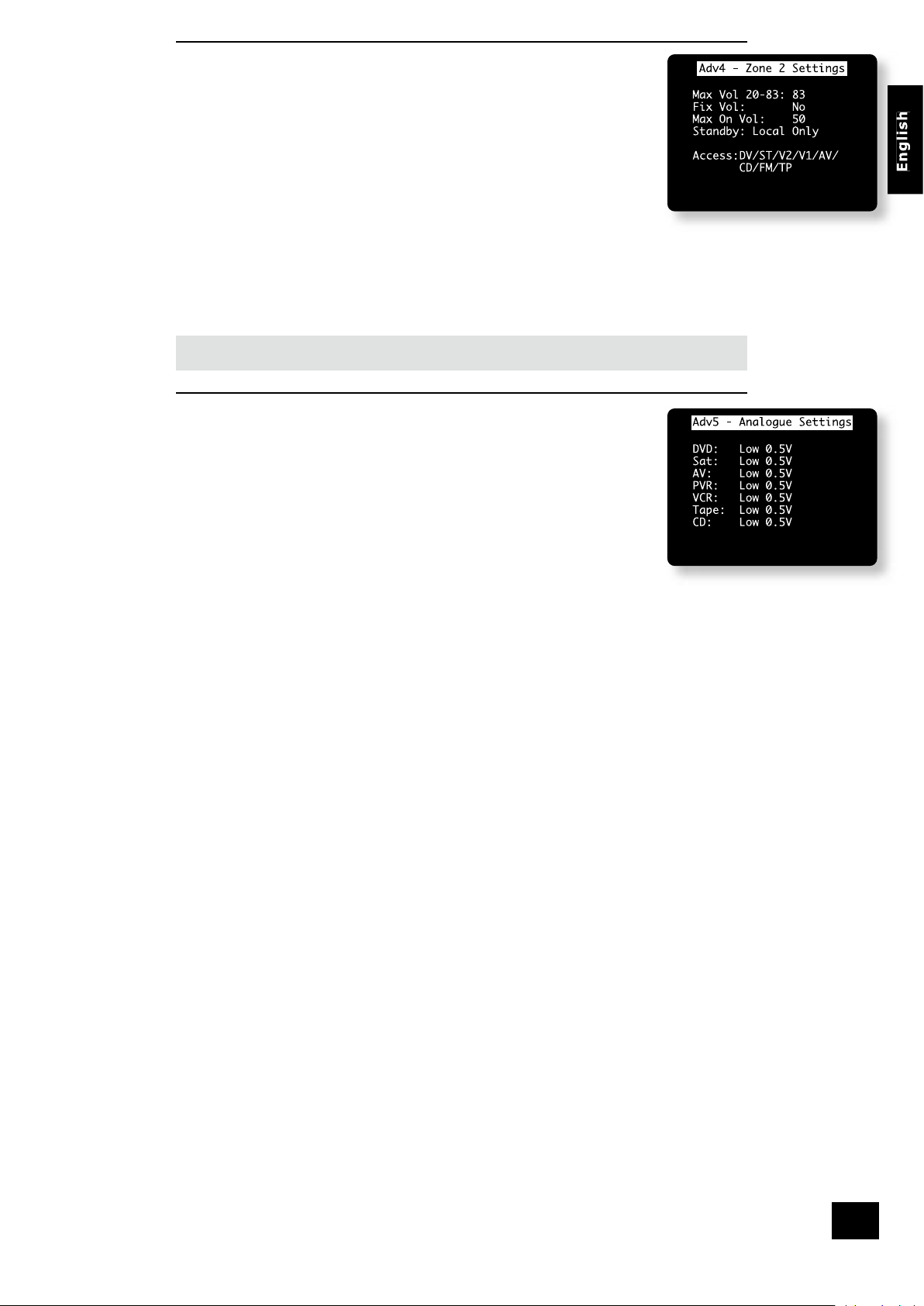
AVR300
E-17
ADV 4 – Zone 2 Settings
ZONE2 VOL: Sets the volume for Zone 2.
Max Vol 20–83: Limits the maximum volume setting for Zone 2. This is a useful
feature to prevent accidental overdriving of low power-handling speakers, for example.
Fix Vol: This selects between xed and variable audio output to Zone 2. If NO is
selected, the output level can be controlled from Zone 2 or the main system. If you wish
to x the volume level, rst set the Zone 2 volume to the desired level, then select YES.
Max On Vol: Limits the maximum volume Zone 2 operates at when it is rst switched
on. Zone 2 comes on at this volume if the last used volume exceeds this value.
Stand-by: This allows zone 1 (the main zone) to be put into stand-by, either locally
only or by Zone 2 as well.
n
LOCAL ONLY: Only the main zone will be switched into stand-by from the main zone.
n
ALL OFF: Both the main zone and Zone 2 will be switched into stand-by from the main zone.
Access: This acts as a ‘parental control’ device to disable or enable access to sources for Zone 2.
Press the unwanted source button on the remote control handset or front panel to disable it for Zone 2.
Press again to enable the source.
Enabled sources are listed on the ‘Access:’ line of the menu page.
Note: if a source is already in use in Zone 2 when access to it is removed, the source remains active
until a different source is selected in that zone. After this time, the original source is unavailable.
ADV 5 – Analogue Settings
Input trims: Allows the adjustment of the input sensitivity of the analogue inputs (in
Volts rms) so that each one achieves the optimum dynamic range and sounds similar in
loudness to the others.
Available level settings are: LOW 0.5V, MEDIUM 1V, REFERENCE 2V, HIGH 4V. The
reference level of 2V should be appropriate for most inputs.
If a source is very quiet compared with the other sources you can increase its loudness
by selecting the MEDIUM 1V or LOW 0.5V settings.
Saving Settings and Exit Set-up
You can either save the settings now or exit without saving the changes.
Save Set-up
1. Press MENU to go to the ‘Set-up Menu Index’ at the ‘Save Set-up’ point.
2. Press OK to save.
3. Press OK to select ‘Exit Set-up’ and exit system con guration.
Exit without saving
If you choose to ‘Exit Set-up’ without rst saving the changes, then the new settings will be lost.
1. Press MENU to go to the ‘Set-up Menu Index’ at the ‘Save Set-up’ point.
2. Press4 to select ‘Exit Set-up’.
3. Press OK when ‘Exit Set-up’ is selected to exit system con guration.
Page 18

AVR300
E-18
Remote control
SELECT DEVICE
SET
LAST
SLEEP
A–B
EXIT
GUIDE
CH
VOL
MUTE
0
FM
8 AV 9 MCH7 TUN
5 AUX 6 TAPE4 CD
2
SAT
3
VCR
1
DVD
THX
FX
SUB
P.MODE SUBT TITLE MENU
ZOOM AUDIO MEM RETURN
ANGLE SETUP STATUS SEARCH
DIS TRM 1 2
TST SYN DYN SLP
P – P + TM FAV
MODE
OPEN
MENU
INFO
CR80
DVDCBL VCR TV
SAT CD AMP AUX
OK
AM
NOTE
Remember to install the two AA batteries supplied before
trying to use your remote control.
The CR80 remote control is a multi-function unit that controls the
AVR300 and up to seven other devices. The instructions on this page
only refer to the control of the Arcam AVR300.
For information on using the remote control for other devices, and
a full list of features, see the instruction booklet supplied with the
CR80.
SYN (Lip sync)
Press once to adjust the Lip sync audio delay. Use
the3and4navigation buttons.
Press again to exit the Lip sync function.
TRM (Speaker trim)
Press to display the OSD Speaker trim level
menu. TRM allows temporary adjustment of
speaker levels, using the navigation buttons.
Press again to exit the ‘Speaker Trim’ function.
Source selection
DVD – DVD input
SAT – Satellite input
VCR – toggle between the VCR and PVR inputs
CD – CD player input
TAPE – Tape (monitor) input
AV – AV input
MCH – DVD-A (multi-channel) input
FM – FM tuner input
AM – AM tuner input
Press the relevant button once to select input;
press and hold to select the analogue input if a
digital input is present.
Device selection
IMPORTANT: Press the ‘AMP’ button rst to operate
the AVR300.
On/Stand-by
This allows the AVR300 to be put into and
taken out of stand-by remotely.
Navigation buttons
Arrow buttons allow navigation around the
menus on the AVR300.
Conrm selection by pressing OK.
SUB (Subwoofer trim)
Allows a temporary trim of the subwoofer
level. Press SUB, then adjust using
the
34
buttons on the navigation panel.
FX (DSP effects mode)
Use this button to cycle through effects
modes for two-channel sources.
MUTE
Press once to mute the main system. Press again
(or use VOL +/–) to un-mute.
VOLUME +/–
Adjusts the volume.
MODE
Use this button to cycle through available
surround modes.
INFO
Press to change the RDS display mode for the
tuner.
DIS (Display)
Press to cycle through Off/Dim/Bright illumination
of the front panel display
The other buttons in this area are used for
DVD control and do not effect the AVR300.
MENU
Press to select the OSD Main menu.
Press and hold for more than two seconds to
select the ‘Set-up Menu Index’.
THX
In Zone 2, use this button to enable ‘Follow
Zone 1’ mode.
Note that the AVR300 does not support THX
processing.
P- / P+ (Tune/Preset Down/Up)
If the tuner is in PRESET mode, then these
buttons decrease/increase the preset selection.
If the tuner is in TUNE mode, then these buttons
decrease/increase the selected frequency.
DYN/MEM
Used to store a radio station in a preset.
Press once to enter store mode; use the
P+/P- buttons to select the preset to use,
then press this button again to conrm the
selection.
1/STATUS
Press this button to toggle between FM
‘stereo mute’ and ‘mono’ on the tuner.
TM
Tuning mode: press this button to toggle
between ‘preset’ and ‘tuning’ modes on the
tuner.
Page 19
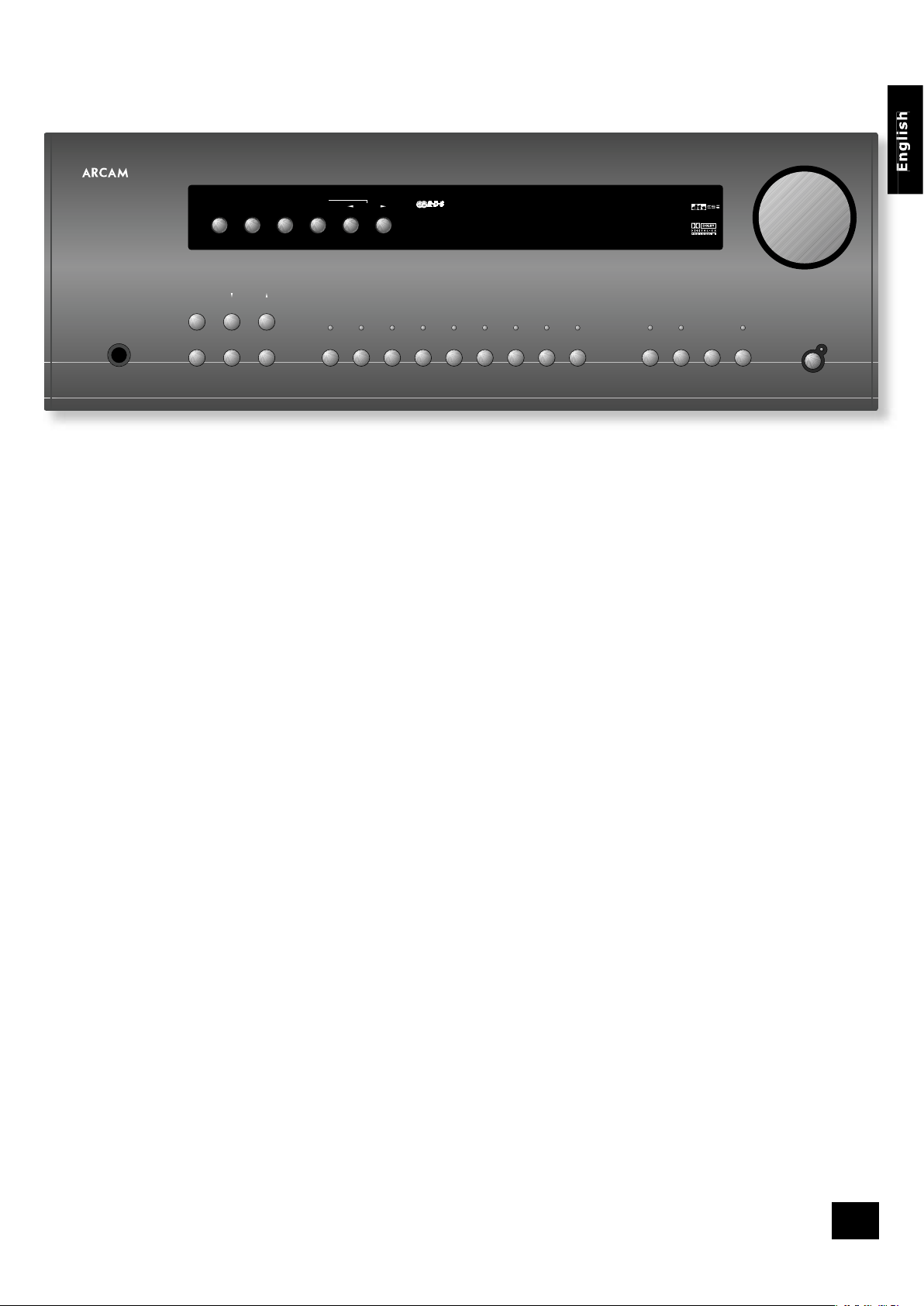
AVR300
E-19
Operating your AVR300
For information display we recommend you use the OSD on your TV/screen whenever possible. However,
all key information is also duplicated one line at a time on the front panel display of the AVR300.
Switching on/off
Press the power button in. After approximately two seconds, the power LED will turn green and the
current input and volume level will be shown; after a further 10 seconds, the AVR300 is ready for use.
Please wait until the unit has nished initialising before attempting to operate the AVR300. It is
recommended that if the unit is switched off, you should wait at least 10 seconds before switching the
unit back on.
Stand-by
The AVR300 has a stand-by mode which can be entered by pressing the green stand-by button on the
remote control. When in stand-by mode the display is blank and the power LED glows red. If you do not
wish to put Zone 2 into stand-by at the same time as the main zone, press and hold the stand-by button
on the remote control for about 3 seconds. After this time, the front-panel of the AVR300 will display the
text “Main Off”, before going into stand-by; the LED for Zone 2 will be illuminated to show that Zone 2 is
still operating.
When not being used, the AVR300 may be left in stand-by mode, as power consumption is low. If you
are not using your AVR300 for several days, however, we recommend you switch the unit off completely
using the front panel power button.
To switch on from stand-by, press one of the source buttons on the front panel or on the remote control,
or use the stand-by button on the remote control.
Volume control
To adjust the volume level of the loudspeakers, pre-amp outputs and headphones use the volume
control knob. The volume level is shown on the display. Note that different sources may require different
settings of the volume control to achieve the same perceived volume level.
It is important to realise that the value indicated for the volume level is not an accurate indication of
the power delivered to your loudspeakers. The AVR300 may deliver its full output power long before the
volume control reaches its maximum position, particularly when listening to heavily recorded music.
In comparison, some movie sountracks can appear to be very quiet, as many directors like to keep the
maximum levels in reserve for special effect sequences.
The volume can be controlled over a range of 100dB in 1dB steps.
Muting the volume
Pressing the MUTE button will mute the output of the AVR300 to the speakers and from the ‘pre-amp
out’ connectors (the output to the record loops remains unaffected). ‘MUTE’ will be shown on the display
while in this state.
Press MUTE for a second time (or adjust the volume) to exit the mute state.
Front panel display
In normal operation, the display shows the current volume setting; smaller illuminated areas indicate the
audio input type (digital or analogue) and the digital stream type (if applicable). If the processing mode
changes (for example, from Dolby Pro Logic decoding to Dolby Digital 5.1), then this will be displayed “in
large letters” for about 2 seconds.
Changing the display brightness (the DISPLAY button)
It is possible to select the illumination level of the front panel display. Press DISPLAY on the front panel
or DIS on the remote to cycle through the three illumination levels (Off/Dim/Bright).
A/V SU RROUND SO UND RECEIV ER
VCR 1AVSATDVDMENUBASS CD FM
MO D E
EFFECTTREBLE
OK
PHONES
RDS INFO
FM MUTE/
MONO STORE
PRESET/
TUNE DOWN/UP
VCR 2 AM EXT 7.1 ZONE 2 DIRECT
DISPLAY MUTE
POWER
AVR300
VOLUME
7.1 CH ANNEL HIG H PERFORMA NCE AMPLI FICATION
Page 20
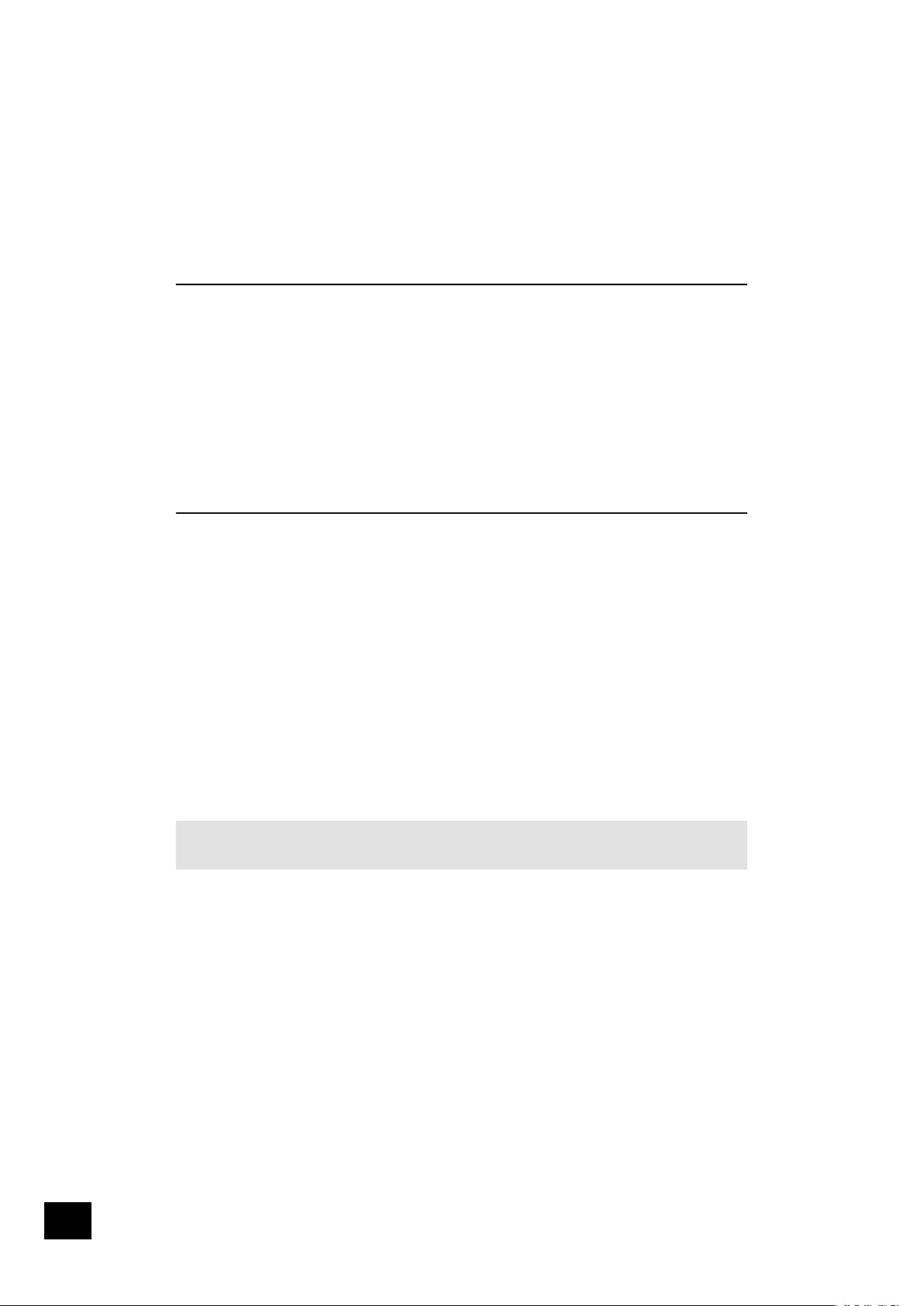
AVR300
E-20
AVR300
E-21
English
Input selection
To select a particular source, press the corresponding button on the front panel or on the remote control.
There are eight inputs available: DVD, Sat, AV, PVR, VCR, Tape, CD and DVD-A (multi-channel). In
addition, AM and FM radio reception can be selected from the built-in tuner. Any picture signal associated
with the selected input is switched to the monitor output.
On selecting a source, the AVR300 will attempt to use the digital input in preference to an analogue
input, assuming a digital signal is detected for the source. If you want to override the digital input and
select the analogue input instead, however, this can be achieved by pressing and holding the button for
the selected source for at least two seconds.
The processing mode and ‘Stereo Direct’ functions are remembered and recalled for each input. The
digital input and high quality video input associated with each source may be congured in the device
menus.
The DVD-A input is intended for direct analogue pass-through of DVD Audio or SACD surround sources.
Apart from volume control and level trim, no processing is performed on this input.
Tape operation
The TAPE button selects the audio from a cassette deck connected to the TAPE IN phono sockets of the
AVR300.
Pressing the TAPE button will select audio from the tape input; the TAPE LED will illuminate, together
with the LED of the previously selected input. Illuminating the tape and source LEDs indicates that the
tape loop is active and indicates the source that will be recorded.
Example:
If you want to record from the CD input:
n
Select the CD input;
n
Press the TAPE button – you can now listen to the sound returned from the recording device. In
the case of a three-head cassette deck, this will be the audio as recorded onto the tape.
Note that selecting a different source from CD will cause the recording to change to this new source.
VCR/PVR Operation
The AVR300 has VCR and PVR record loops for audio and video (Composite and S-video only). These are
congured to allow recording of the source that you are watching.
n
Pressing the VCR or PVR button selects audio and video from the VCR/PVR input.
n
The VCR/PVR LED will illuminate, together with the LED of the previously selected input.
Illuminating the VCR and source LEDs indicates that the tape loop is active and indicates the source that
will be recorded.
For example, if you want to record the SAT input:
n
Select the SAT input then put your VCR/PVR into record pause so that it will monitor its input.
n
Press the VCR or PVR button (as appropriate), and you can now watch the audio and video
actually being recorded by your VCR/PVR from the satellite system.
n
Note that, if you select a different source from SAT, the recording changes to this new source.
Stereo Direct
To listen to a pure analogue stereo input, press the DIRECT button. The Direct mode bypasses
automatically all processing and any surround functions. In Direct mode, digital processing is shut down
to improve the sound quality by reducing the digital noise within the AVR300 to an absolute minimum.
The LED above the DIRECT button on the front panel will illuminate to indicate this mode.
Important note: When “stereo direct” mode is enabled, bass management is disabled. For this
reason, “stereo direct” mode is not recommended in systems comprising small ‘satelite’ speakers, as
the full-frequency information that would be directed to these units may cause damage to the speaker.
Zone 2
Pressing the ZONE 2 button allows both the volume and the source being viewed in Zone 2 to be changed
from the main zone. While in this ‘Zone 2’ mode, the LED above the Zone 2 button is illuminated.
When rst pressed, the text ZONE2 SRC is displayed on the front panel (where ‘SRC’ indicates the source
being viewed in Zone 2). Pressing the source buttons on the front panel while in this state changes the
source routed to Zone 2; moving the volume knob adjusts the Zone 2 volume.
To exit this state, press ZONE 2 a second time.
Headphones
To use headphones with the AVR300, plug the headphones into the socket on the left hand side of the
front panel.
When headphones are plugged into the headphones socket the main output is muted.
Page 21
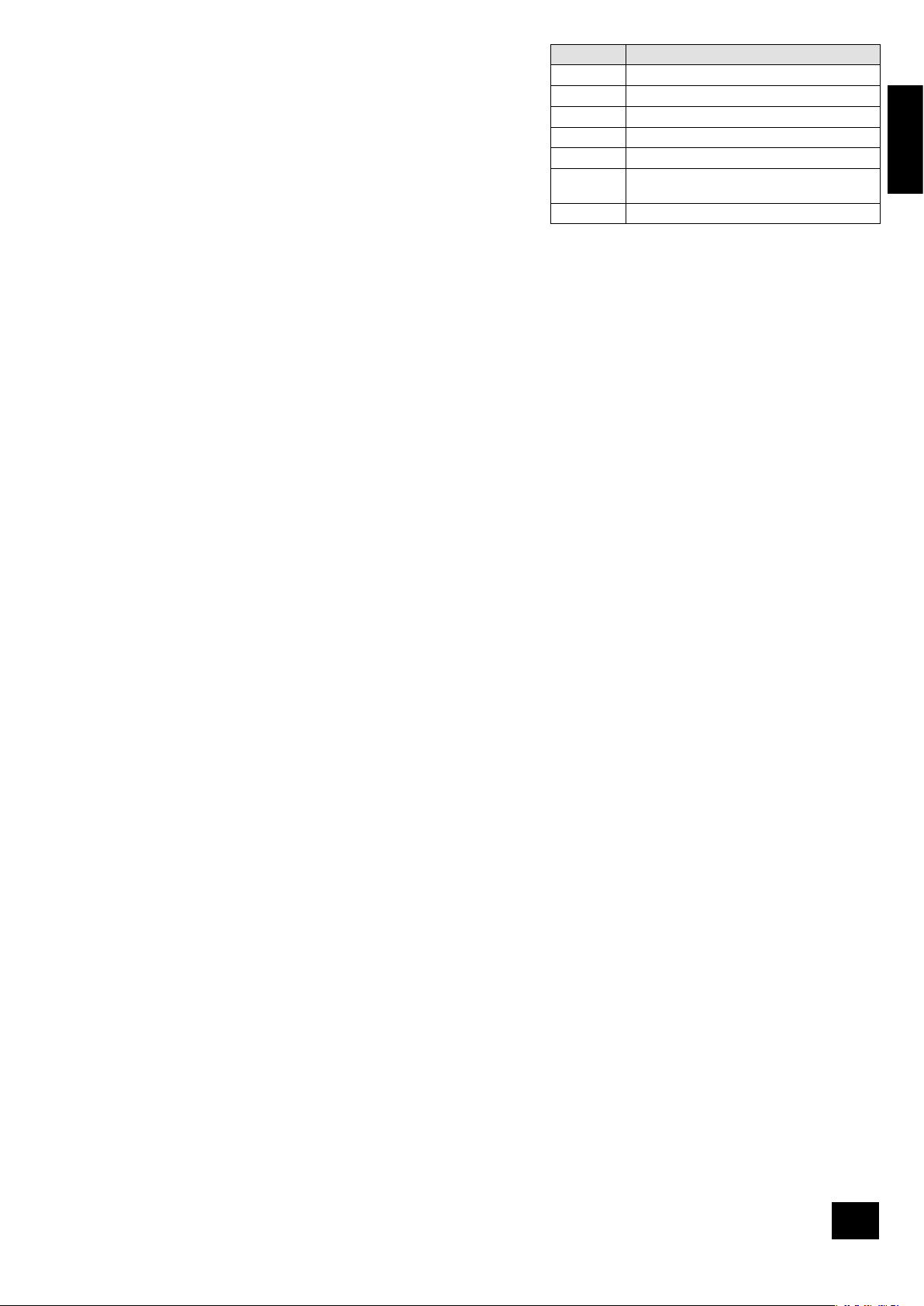
AVR300
E-21
English
Effects/FX
The EFFECT button (FX on the remote) cycles through the available
effect modes. The effects are only available when the AVR300 is in
stereo mode.
For more information on the effects, see the section ‘DSP Effects
Modes’, page 25.
Mode
When a selected digital input carries a Dolby Digital or DTS signal,
the AVR300 detects it automatically and processes the signal
accordingly.
For an analogue input or when no Dolby Digital or DTS signal is
detected, pressing the MODE button cycles through the available
surround sound modes; for Dolby Digital or DTS signals, the mode button cycles through the processing
modes available for these types of signal. All of the available modes are detailed later in this handbook,
starting on page 26.
The selected mode is displayed in the main section of the display for three seconds, before reverting to
show the current volume. The surround mode continues to be shown on the display.
Treble/Bass
These allow you to alter temporarily the bass and treble controls for all currently active speakers. In the
case of Stereo, this would only apply to the front left and right speakers. In Effects, Pro Logic IIx Music,
Dolby Digital and DTS modes (for example), this would apply to all present speakers.
You can adjust the bass and treble by up to ±6dB. These adjustments are in addition to those made in
‘Speaker Eq’ in the Set-up Menu. However, the maximum overall tone control range for each speaker
using this screen plus the settings in ‘Speaker Eq’ is still ±6dB (not ±12dB).
To select the speaker to be adjusted, press the Treble/Bass button repeatedly until the desired speaker is
shown on the front-panel display. Then use the volume control knob to adjust the setting up or down.
Note that bass and treble alterations are not available in Stereo mode when AUTO STEREO TONE BYPASS
is set to YES, or in Stereo Direct mode.
Remote control buttons
In addition to the buttons detailed above, the following remote control buttons are also relevant.
SUB
This button on the remote allows adjustment of the Subwoofer volume. Press SUB, then adjust using
the
34
buttons on the navigation pad.
INFO
This button has the same effect as the RDS button on the front panel. See below for details of its
operation.
SYN
Delays may be introduced into the video signal by external video processing equipment which causes
a mismatch between the audio and video timing. You will notice this by speech sound being out of
synchronisation with the lip movements in the video.
To compensate for this you can adjust the lip sync audio delay. Press SYN and use the
34
navigation
buttons to change the delay.
See page 22 for a full explanation of this feature.
TRM
This allows temporary adjustment of the speaker levels. Press TRM to access the OSD ‘Speaker Trims’
menu, using the navigation buttons to adjust the levels required. Press again to exit the trim function.
Effect Description
None No effects active, stereo signal
Music Extracted ambience and centre information
Party All speakers on
Club Small room
Hall Medium reverberant room
Sport Very reverberant with extracted ambience
and dry centre dialogue
Church Long reverberant room
Page 22
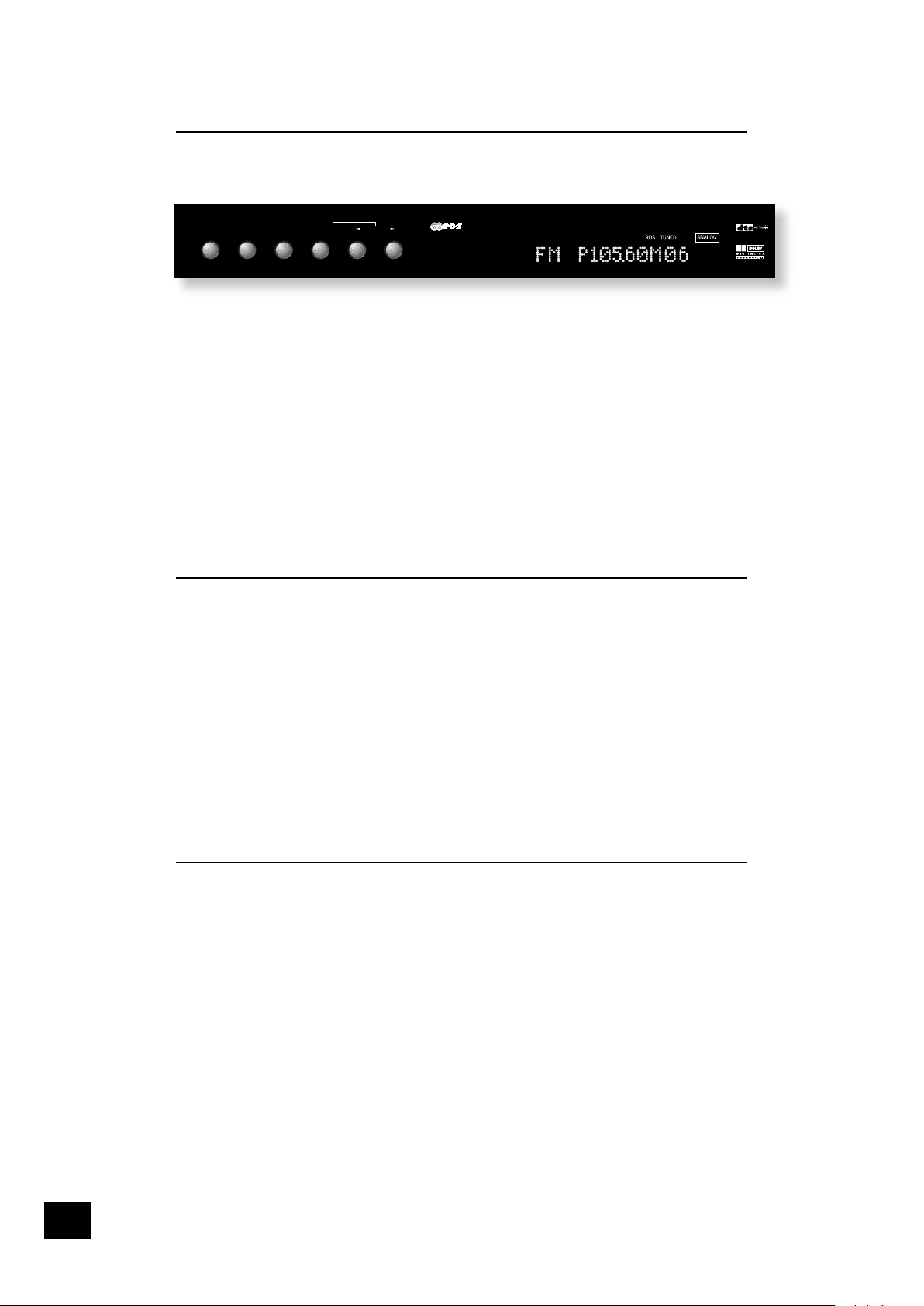
AVR300
E-22
AVR300
E-23
English
Using the tuner
The AVR300’s radio tuner can be controlled from the upper row of front panel buttons (see diagram,
below) or from the remote control handset. Note that the tuner behaviour can be seen only via the frontpanel display, as there is no on-screen display for the tuner.
Tuning to a station
Pressing the PRESET/TUNE button (or TM on the remote) toggles between the two tuning modes of the
unit – ‘Tune’ or ‘Preset’. The selected mode is shown brie y on the display. When in frequency display
mode, the frequency will be followed by a ‘T’ in tune mode, and ‘P’ in preset mode.
TUNE MODE
In Tune mode:
n
Press the3and4 buttons on the front panel (or P– or P+ on the remote control handset) for
longer than two seconds to engage automatic tuning. The tuner searches for a radio station
signal of suf cient strength and stops. To skip to the next station, press one of the buttons
again. Automatic tuning is available for both the FM and AM bands.
n
Tapping the3and4 buttons engages manual tuning. This can be used for tuning to a speci c
frequency. It is also useful if you are trying to select a station that is too weak for the autosearch mode.
Regardless of the mode used to tune your AVR300, when it is accurately tuned to a station ‘TUNED’
lights up in the display.
PRESET MODE
When one or more presets have been de ned, ‘Preset’ mode can be used. In Preset mode, use the
3
and4 buttons on the front panel (or P– or P+ on the remote control handset) to cycle up and down the
preset stations.
See below for instructions on storing and deleting presets.
Storing a preset
To store a preset, tune to the radio station you wish to store. Press the STORE button (or DYN on the
remote control): the station frequency is shown on the display, followed by a preset number. Select the
preset number you wish to assign to the station using the3and4 buttons on the front panel (or P– or
P+ on the remote control handset), then press the STORE button again.
Once the preset is stored, the display reverts to show the station name (if RDS information is
transmitted) or its frequency.
To quit the memory function without storing a preset, leave the tuner controls untouched for ve
seconds. It is also possible to overwrite a stored station by saving another in its place. There are thirty
presets available for FM use and ten for AM use.
Deleting a preset
Press the STORE button, then select the preset number you want to delete using the3and4 buttons
(or P– or P+ on the remote control handset), followed by the FM MUTE/MONO button (1/STATUS on the
remote control).
The display brie y shows ‘DELETE’ and ‘– –’ is shown in place of the preset number. You can reactivate a
deleted preset number by storing a station in the normal way.
RDS: Radio Data System
The Arcam AVR300 supports RDS Programme Service and RDS Radio Text on FM broadcasts.
When a station carrying RDS information is selected ‘RDS’ lights up in the display and shortly afterwards
the station’s RDS name (e.g. ‘BBC R3’) is shown.
Press the RDS INFO button to view any RDS text information (if a station is not transmitting text
information, the display brie y indicates ‘NO TEXT’ and reverts to show the station name).
Press RDS INFO again to display the station’s frequency.
Pressing RDS INFO a third time returns you to a display of the station name.
If the RDS INFO button is pressed while tuned to a non RDS station, the display shows ‘NO NAME’ for
three seconds before reverting to the default display.
RDS INFO
FM MUTE/
MONO STORE
PRESET/
TUNE DOWN/UP
FM ST
Page 23
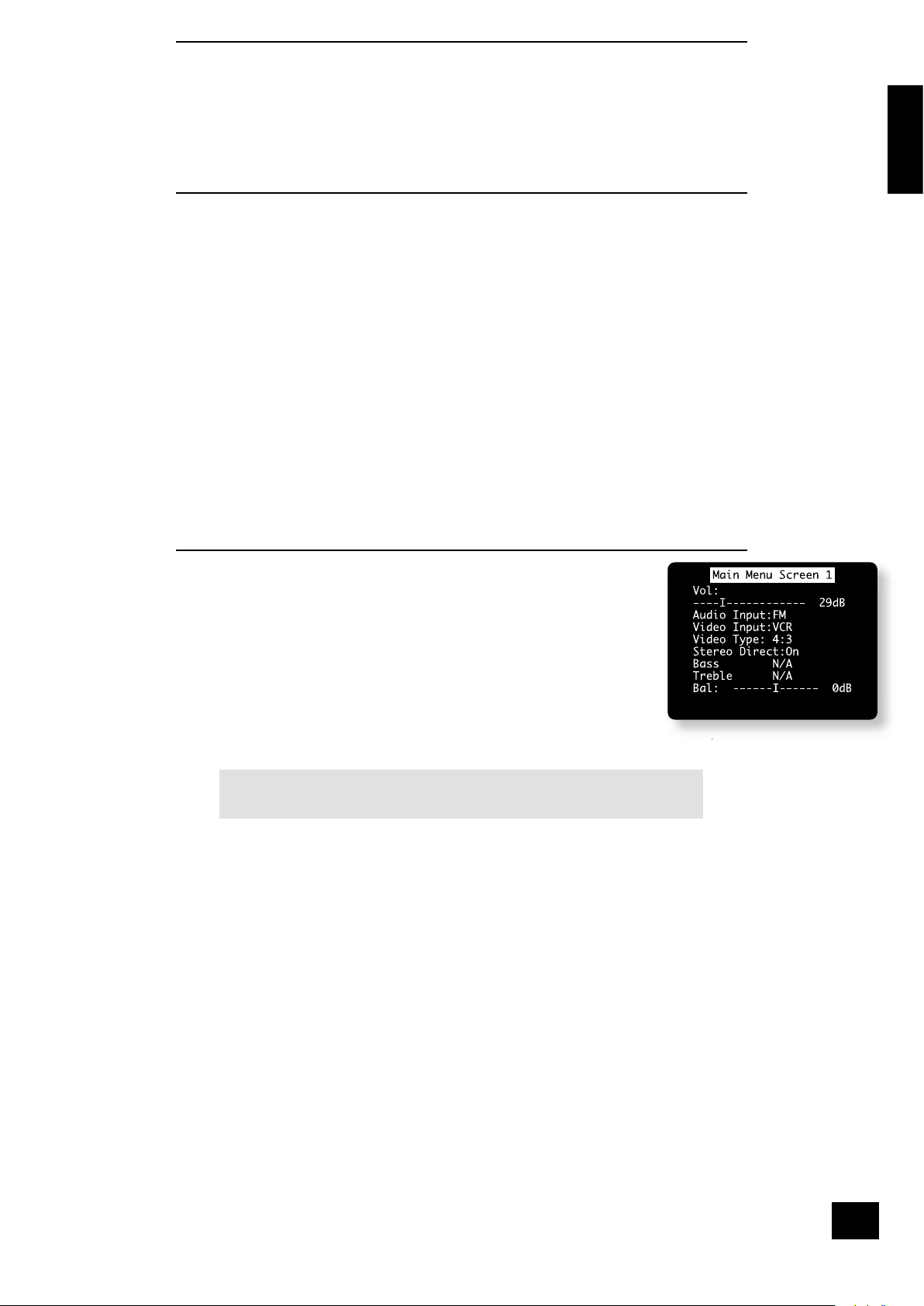
AVR300
E-23
English
FM Mute/Mono
The AVR300’s tuner has an auto-muting circuit that, when engaged, mutes any signal that is of
insuf cient strength for listening. To engage this circuit press the FM MUTE/MONO button on the front
panel: ‘FM MUTE’ is shown in the display. If a signal is muted you will hear no sound through the
loudspeakers.
Should you wish to listen to a station that is ‘auto muted’ press the FM MUTE/MONO button again to
disengage the muting circuit. The tuner now switches to monoaural reception, cancelling much of the
background hiss. ‘FM MUTE’ is no longer displayed and you are able to continue listening.
Listening to the tuner in Zone 2
The tuner can be selected, as other inputs, for routing to Zone 2. Note, though, that it is not possible to
listen to different stations in the main zone and Zone 2 simultaneously. This is because the AVR300 is
tted with just a single tuner module.
Using the Main Menu
Three ‘Main Menu’ screens allow day-to-day changes to be made to the way the AVR300 operates.
Examples include adjusting the tone control for a particular input, or selection of ‘direct’ mode.
The three Main Menu screens are available on your display device. The selected line of each screen is
also displayed on the front panel of the AVR300. Each of the following sections has a picture showing the
screen that is displayed as you move through the menus.
Using the remote control to enter the Main Menu
Brie y press the MENU button to enter ‘Main Menu Screen 1’. Use the navigation5and6buttons to
go up and down the menu respectively. The3and4 buttons are used to alter the selection on the
highlighted line, or to change to the next screen if the menu heading is highlighted.
Using the front panel to enter the Main Menu
Press the MENU button to enter the main menu. To cycle through the items on a menu, use the
EFFECT /
6
button to go down and
MODE/
5
button to go up one line for each press. Use the volume
control knob for the3and4 functions in order to cycle through the available choices, or to change the
menu page if the menu heading is highlighted.
Main Menu Screen 1
Vol: Shows the present volume being used for the main zone and can be adjusted
from here.
Audio Input: This shows the current audio input source selected. The current
audio input can be changed when this line is highlighted using the source select
buttons on the front panel or the remote. Note that changing the audio input
also changes the video input to the same setting.
Video Input: This shows the current video input source selected. The current
video input can be changed when this line is highlighted using the source select
buttons on the front panel or the remote.
Changing the video input does not change the audio input, so you can watch a
different input from the one you are listening to.
If the audio and video are set to different inputs, they will be reset to be the same input when
the audio input is next changed.
Note: the composite/S-video inputs and the high-quality video inputs are independent
of each other. If you are watching a video source by using the one of the high-quality
video inputs, it is not possible to change the video input independently of the audio.
Video Type: This setting is applicable only to TVs being fed via a SCART lead where the trigger
outputs fl and fm are connected via suitable SCART header. It shows the video aspect ratio
currently selected for the display, which can be set manually to 4:3 or 16:9, depending on which
format you are feeding into your TV. See page 12 for further details on using these triggers.
Stereo Direct:
n
OFF: the AVR300 functions in its normal way.
n
ON: the AVR300 uses the analogue input signal for the source, bypassing the digital circuitry. In
this mode, the AVR300 functions like an analogue ampli er: it also shuts down all the unused
digital circuitry for optimum stereo performance. Note that no digital output is available in this
case.
Bass and Treble: These allow you to alter temporarily the bass and treble controls for all currently
active speakers. In the case of Stereo, this would only apply to the front left and right speakers.
In Effects, Pro Logic IIx Music, Dolby Digital and DTS modes (for example), this would apply to
all present speakers.
You can adjust the bass and treble by up to ±6dB. These adjustments are in addition to those
made in ‘Speaker Eq’ in the Set-up Menu. However, the maximum overall tone control range for
each speaker using this screen plus the settings in ‘Speaker Eq’ is still ±6dB (not ±12dB).
Note that bass and treble alterations are not available in Stereo mode when AUTO STEREO TONE
BYPASS is set to YES, or in Stereo Direct mode.
Balance: To alter temporarily the sound balance between the front left and right speakers. You can
alter the sound stage to either the left or right by up to 10dB. Note that it is not possible to shift
the audio signal completely over to one channel.
Page 24
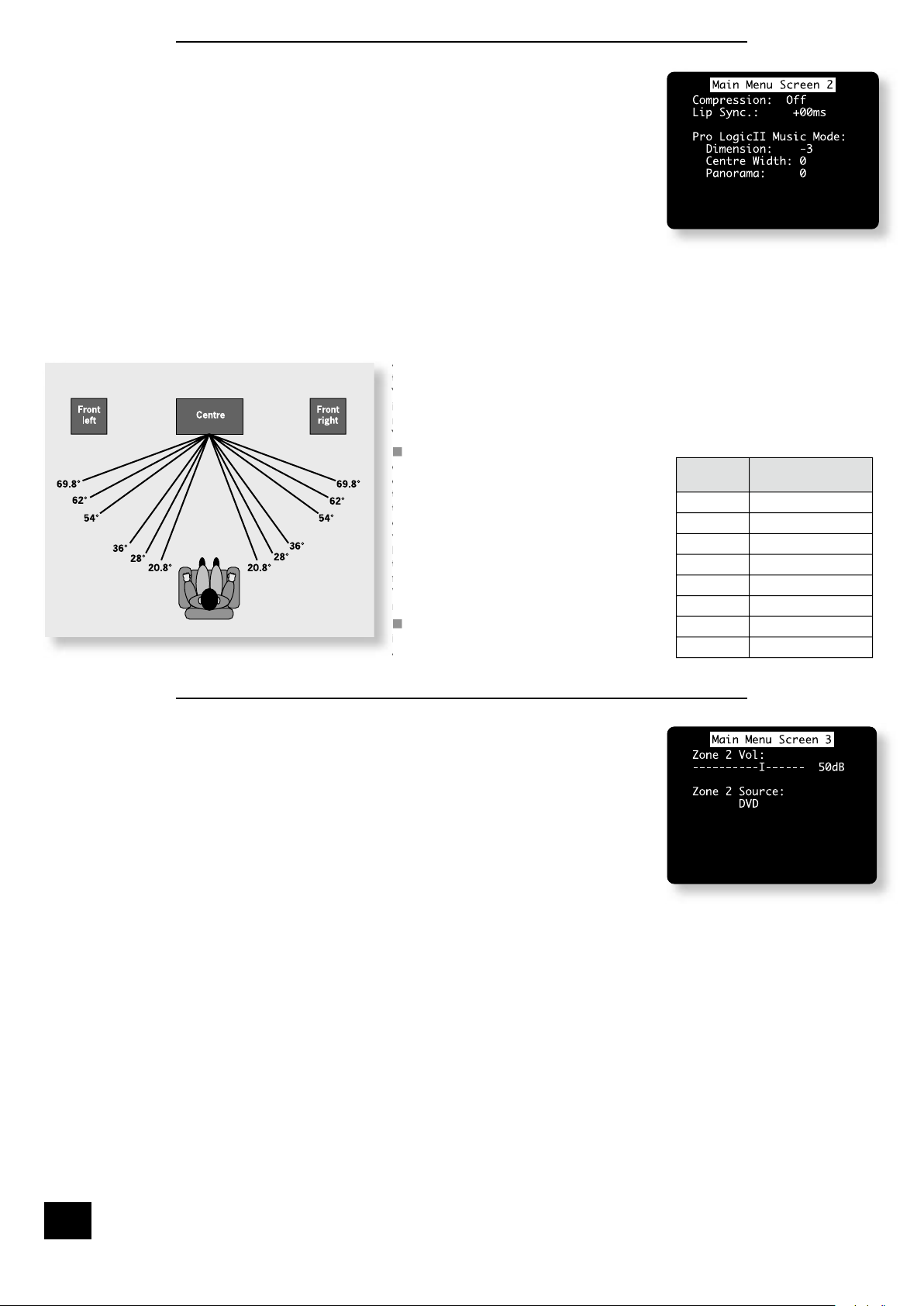
AVR300
E-24
AVR300
E-25
English
Main Menu Screen 2
Compression: Allows selection of three different compression ratios (OFF, MEDIUM
and HIGH), where the higher compression is intended for ‘late night’ listening.
The compression effect increases the volume of the quiet passages and
decreases the volume of the louder passages. Compression can be disabled by
setting this item to OFF.
Compression is only available on Dolby Digital recordings and on some DTS
recordings.
Lip Sync: Allows the introduction and adjustment of a time delay between the
audio and video signals to compensate for the sound and picture not being
synchronised. This may be required when extra video processing is used in the
system, for line doubling or progressive scan video, or for when a DVD has been
poorly mastered or a broadcast shows noticeable delay between the video and
audio.
The lip sync function works on all sources, unless Stereo Direct is selected. Lip sync is also
directly available on the SYN button on the remote control.
The range of lip sync delay is 0 to 220 milliseconds.The lip sync adjustment can only correct for
delayed video: if the audio is delayed, set lip sync to its minimum.
Pro Logic IIx Music Mode: This allows the adjustment of the sound eld for Dolby Pro Logic II/IIx
Music decoding of two-channel sources.
n
Dimension: allows the user gradually to adjust the sound eld
either towards the front or towards the rear. If a recording is
Centre Width: With Pro Logic decoding,
Panorama Mode: Extends the front centre
an exciting ‘wrap-around’ effect with side wall
imaging.
MAIN MENU screen 3
This page refers to Zone 2 functions. These are required if your system is installed
to send audio and video to a separate ‘Zone 2’ room, or you wish to make use of the
Zone 2 headphone facility.
Vol: Shows present volume being used in Zone 2 and can be adjusted from here.
This is also the volume control for the headphones output if it is assigned to
Zone 2.
Zone 2 Source: Selects which source is sent to Zone 2. The source can be selected
speci cally, or can be set to Follow Zone 1.
Note that pressing the THX button in Zone 2 will cause the input for Zone 2 to
be set to ‘Follow zone 1’.
Using Zone 2
Introduction
Zone 2 provides the option for the occupants of the master bedroom, children’s room or kitchen to view
or listen to a different source at a different volume level from the main zone.
Control of Zone 2 is via an infra-red receiver that sends commands back to the AVR300. See ‘Control
Connections’ on page 8 for further information.
either towards the front or towards the rear. If a recording is
too spacious or strong from the surrounds, it can be adjusted
‘forward’ to get a better balance. Likewise, if a stereo recording
‘Dimension’ is set to 3 for normal use.
dominant centre signals come only from the
centre speaker. If no centre speaker is present,
the decoder splits the centre signal equally to
the left and right speakers to create a ‘phantom’
centre image. The Centre Width control allows
variable adjustment of the centre image so it may
the left/right speakers as a phantom image; or
from all three front speakers to varying degrees.
We recommend ‘Centre Width’ is set to 3 for
an exciting ‘wrap-around’ effect with side wall
Display Centre spreading
effect
0 No centre spreading
1 20.8°
2 28°
3 36°
4 54°
5 62°
6 69.8°
7 Phantom centre
The ‘Centre Width’ setting for
Dolby Pro Logic IIx Music Mode
Page 25
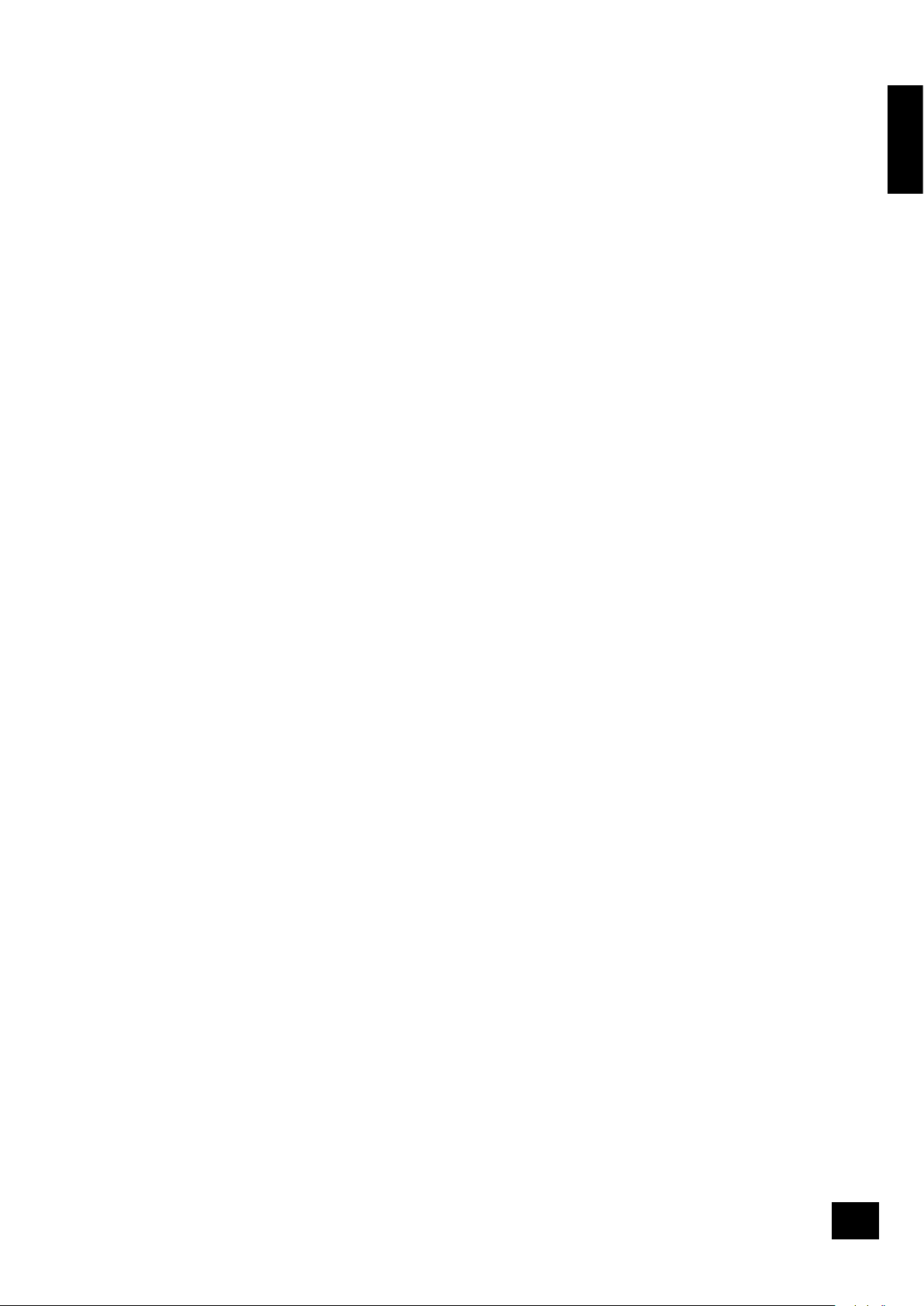
AVR300
E-25
English
Surround modes
Introduction
Your AVR300 processor provides all the key decoding and processing modes for analogue and digital
signals.
Modes for Digital sources
Digital recordings are usually encoded to include information about their format type. The AVR300
detects automatically the relevant format in a digital signal, such as Dolby Digital or DTS, and switches
in the appropriate decoding.
Modes For Analogue sources
Analogue recordings do not contain information about their encoding formats, so the desired decoding
mode – such as Dolby Pro Logic – needs to be selected manually.
Mode Memory
The AVR300 has a comprehensive memory that allows it to store different settings for each source
button. The text below applies to all inputs except ‘DVD-A’.
Dolby Digital or DTS audio data (sometimes collectively referred to as ‘bitstream’ sources) can be output
in three mix modes, selected using the MODE button:
n
Surround (e.g., ve main channels plus a subwoofer for a 5.1 source)
n
Stereo Downmix
n
Mono Downmix
The AVR300 will remember which mix mode was last used with a bitstream source. See ‘Multi-channel
Source Modes’ for more information.
Two-channel audio, regardless of whether it is analogue or digital also can be output in three mix modes,
selected using the MODE button:
n
Surround (e.g., Dolby Pro Logic IIx Movie, Neo:6 Music, etc.)
n
Stereo (with effects applied for analogue or digital PCM)
n
Mono
The AVR300 will remember which mix mode was last used with a two-channel source and, if ‘Surround’,
which particular surround mode. See ‘Two Channel Source Modes’ for more information. If an effect
mode has been applied whilst in Stereo, this will also be remembered.
There is a link between the mix modes for multi-channel bitstream (e.g., 5.1) and two-channel bitstream
(2.0 or 2.1) sources. If a 5.1 source is played in Surround mix mode, the AVR300 will remember this
for all bitstream sources (e.g., DTS-ES Matrix, Dolby Digital 3.0 etc.) and use the maximum number of
speakers the signal is encoded for. As a result, when a 2.0 or 2.1 bitstream is played the Surround mix
mode is recalled and the AVR300 enters Dolby Pro Logic IIx Movie mode to try to recreate the surround
environment from what may be a Pro Logic encoded source. If you would rather listen to a 2.0 or 2.1
bitstream in ordinary stereo (with or without a subwoofer), press MODE to cycle through to the Stereo
mix mode (e.g., Dolby Digital 2/0.0 on the display). However, if the source becomes multi-channel
bitstream (e.g., 5.1) again, the AVR300 will recall Stereo mix mode and therefore output a Stereo
Downmix of the multi-channel signal. Full surround output can be re-achieved by pressing MODE to cycle
through to the surround mode encoded on the disc.
Digital multi-channel sources
Digital multi-channel source material is normally provided as ‘5.1 audio’. The ‘5.1 channels’ comprise of:
left, centre and right front speakers, two surround speakers and a low frequency effects (LFE) channel.
Since the LFE channel is not a full range channel, it is referred to as ‘.1’.
Surround systems decode and reproduce the 5.1 channels directly. Dolby Digital EX and DTS-ES
enhanced decoding systems create one extra rear channel from information buried in the two surround
signals of the 5.1 source. These EX and ES enhanced systems are sometimes referred to as ‘6.1’
systems. This extra surround back channel is normally reproduced through two separate loudspeakers,
creating a ‘7.1 system’.
5.1 Playback on 7.1 speaker systems
When listening to 5.1 channel digital recordings, such as Dolby Digital and DTS on a 7.1 channel speaker
system you will have two speakers producing no sound. These two surround back speakers can be
assigned the same signal as the surround speakers in the ‘Speaker Sizes’ page of the Set-up Menu.
When both the surround and surround back speakers are selected the volume from both will be reduced
by 3 dB to keep the sound levels in balance.
Page 26
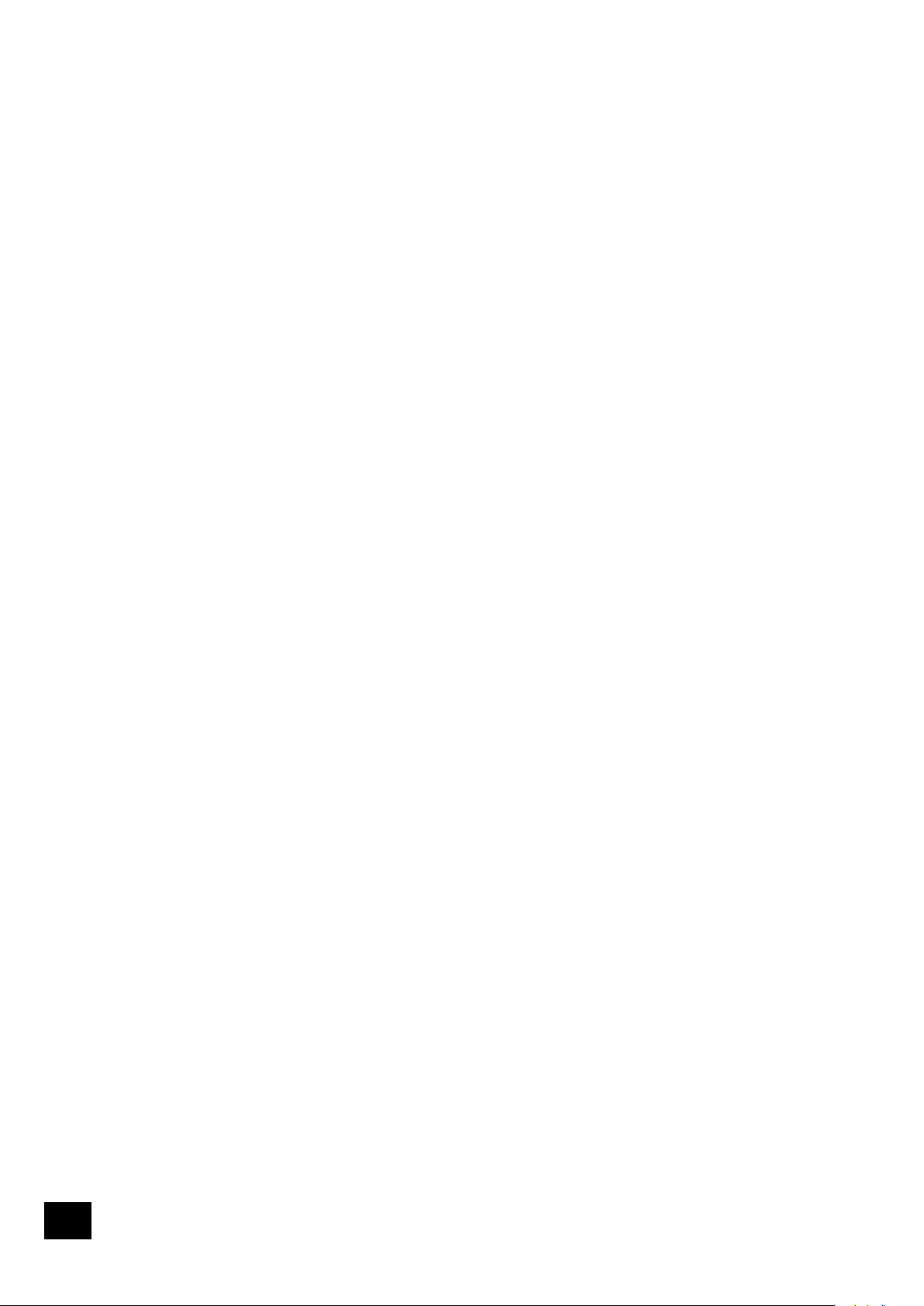
AVR300
E-26
AVR300
E-27
English
Two-channel source modes
The following decoding and surround modes are available:
n
Mono
n
Pro Logic Emulation
n
Stereo
n
Neo:6 Cinema
n
Pro Logic II/IIx Movie
n
Neo:6 Music
n
Pro Logic II/IIx Music
These modes are available with two-channel analogue and two-channel PCM digital sources (although a
Dolby Digital 2.0 source may only be decoded as Mono, Stereo or Pro Logic IIx Movie).
Mono: The AVR300 will combine the left and right audio channels from a stereo signal to produce a
mono signal. This can be of benet when playing older audio recordings or VCR tapes, especially
mono LP records.
Analogue Stereo: In this mode the AVR300 works as a conventional high quality audio amplier.
Note that if the subwoofer is enabled in stereo mode, then some processing of the signal will be
carried out. For ultimate sound quality with analogue sources, therefore, select the Stereo Direct
function.
Digital Stereo: Decodes two-channel digital signals such as PCM signals from sources such as CDs
and some DVDs.
Dolby Pro Logic II/IIx: Dolby Pro Logic II decoding is designed to produce a 5-channel output
from two channel source material. This is extended by Dolby Pro Logic IIx decoding, which is
designed to produce a 5- or 7-channel output from two-channel source material and a 7-channel
output from 5-channel material.
There are two different modes available in Pro Logic II/IIx: “Movie” and “Music” modes, which
are intended for use as their names suggest. Due to the different recording methods used for
movies and music, it is recommended that the correct decoding mode for your source material is
used to obtain the best results.
n
Movie Mode: This is intended for use with “cinematic” material, which is mixed and monitored in
a calibrated multi-channel environment. Movie mode is a “xed” mode that is designed to give a
similar sound when listening using a home cinema system to that obtained in a cinema.
n
Music Mode: Stereo music is not designed for surround processing, although good surround
effects can be obtained through careful production. As the optimum decoding method varies
according to the recording, Music mode allows user adjustment of the processing characteristics.
Information about adjusting the Music mode by using ‘Dimension’ and ‘Centre Width’ controls
can be found in the ‘Main Menu Screen 2’ section.
Dolby Pro Logic: Dolby Pro Logic decoding is a legacy mode that is designed to produce a ve-
channel output from two-channel source material. It should be used only when the source
material is encoded as Dolby Pro Logic; otherwise, we recommend the use of Dolby Pro Logic
IIx. This is because Pro Logic processing on straight stereo sources can sound mufed and
compressed.
DTS NEO:6: DTS Neo:6 provides up to six full-band channels of decoding from stereo material.
The AVR300 will derive separate channels corresponding to the standard home theatre speaker
layout.
n
Cinema: A movie mode designed to reproduce a movie theatre environment. Neo:6 technology
allows various sound elements within a channel or channels to be steered separately, and in a
way which follows the original presentation naturally.
n
Music: A music mode designed to produce a lively, high-integrity surround-effect from most two-
channel music sources from all available speakers. Neo:6 music mode expands stereo recordings
into the ve- or six-channel layout without diminishing the subtlety and integrity of the original
stereo recording.
Multi-channel source modes
The following modes are available for multi-channel digital sources. Special modes like DTS-ES 6.1
Matrix and DTS-ES 6.1 Discrete are available only from the correct source material.
For Dolby Digital sources: For DTS sources:
n
Dolby Digital 5.1
n
DTS 5.1
n
Dolby Digital 5.1 Stereo Downmix
n
DTS 5.1 Stereo Downmix
n
Dolby Digital 5.1 Mono Downmix
n
DTS 5.1 Mono Downmix
n
Dolby Digital Ex
n
DTS-ES 6.1 Matrix
n
Dolby Digital Pro Logic IIx
n
DTS-ES 6.1 Discrete
Dolby Digital 5.1: The most commonly used sound format for DVD video, and is also the standard
for US digital television. Dolby Digital 5.1 sources deliver surround sound with ve discrete fullrange channels; left, centre, right, surround left, and surround right, plus a low frequency effects
(LFE) channel.
Dolby Digital Ex: This is an extension to Dolby Digital decoding that provides a 6-channel output
from a 5-channel input. The extra channel is the centre-surround channel (for which the two
surround back speakers are used), and is derived from the left and right surround channel
information. This decode mode should be used only when the source material is “Surround
EX” encoded (which is normally indicated on the disc packaging and should be detected
automatically by the AVR300), but may be used at other times if desired.
Dolby Digital Pro Logic IIx: This is an extension to Dolby Digital decoding that provides a 7-
channel output from a 5-channel input. The extra channels are the surround back channels, that
are derived from the left and right surround channel information.
DTS 5.1: Less common than the Dolby Digital format, but generally recognised within the audio
industry as being of superior sound quality. DTS 5.1 delivers surround sound with ve full range
channels plus an LFE channel.
DTS-ES 6.1 Matrix: This is a 6.1 channel format based on DTS 5.1. It has the sixth channel matrix
encoded into the surround left and surround right channels. The sixth channel is a surround
centre channel and is directed to the surround back left and surround back right speakers.
Page 27
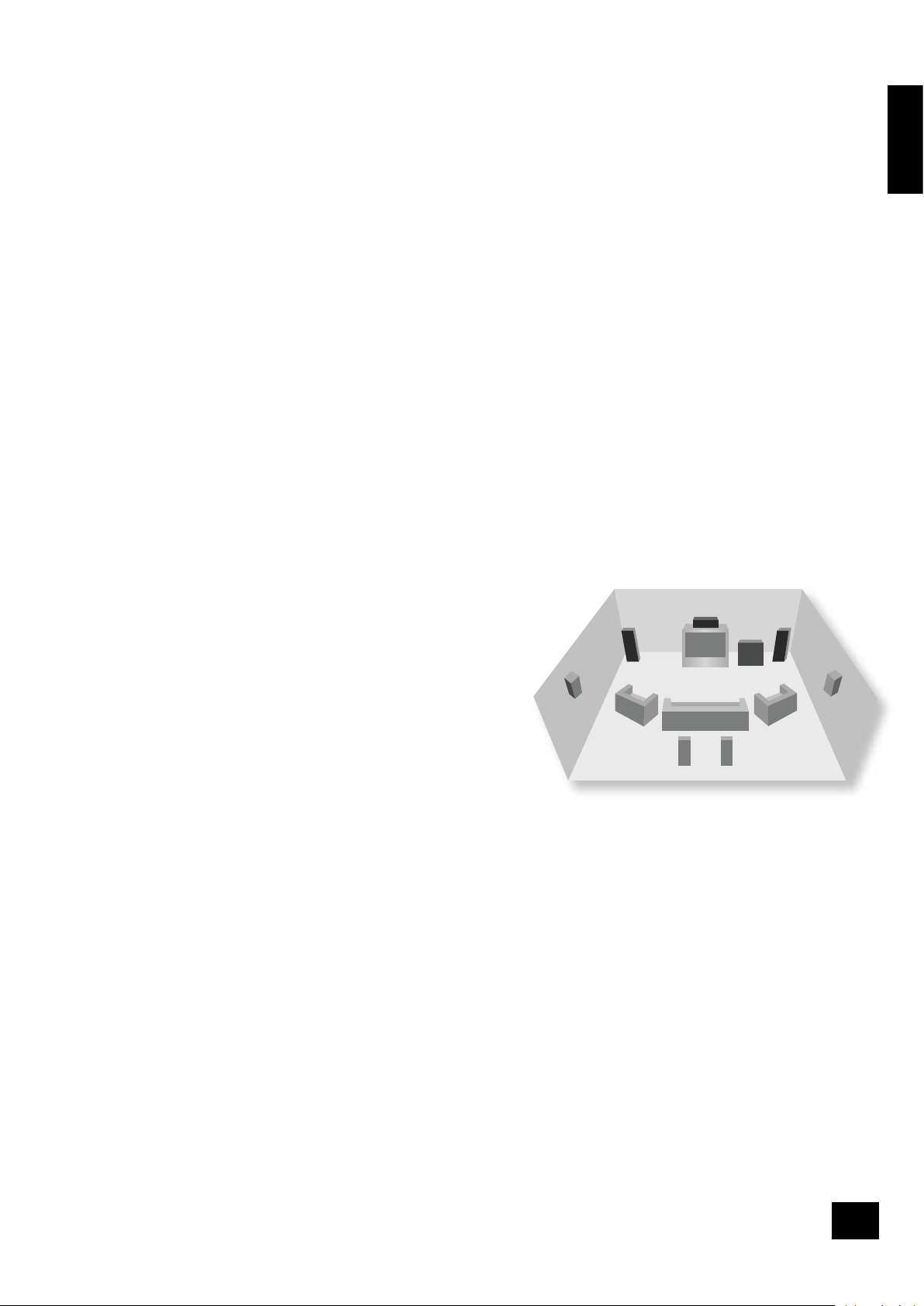
AVR300
E-27
English
DTS-ES 6.1 Discrete: This is a true discrete 6.1 channel sound format (unlike DTS-ES 6.1 Matrix
where the sixth (surround centre) channel information is extracted from the two surround
channels). DTS-ES 6.1 Discrete mode operates only on sources with DTS-ES 6.1 Discrete audio
encoding, such as certain DVD discs.
A list of available software titles with DTS-ES 6.1 Matrix and DTS-ES 6.1 Discrete titles can be found at
www.dtsonline.com.
DSP Effects Modes
The AVR300 has a number of effects modes that can be used to enhance a stereo signal and to make
use of the surround loudspeakers. DSP effects modes are only available with stereo source signals.
Music: Music surround makes full use of the additional speakers placed at the centre, sides and rear
of the room. This effect uses ambiance extraction for the side and rear speakers and offers the
most subtle surround processing with no reverberation or re ections.
Party: The Party effect allows unprocessed stereo signals to be played over all speakers for
background music or for maximum acoustical output of the system.
Club: The Club effect generates re ections and short reverberation information to the front, side and
rear speakers. It simulates a small club venue, such as a Jazz Club.
Concert Hall: The Concert Hall effect generates the ambient information for the simulation of
a medium size hall. Re ections and medium length reverberation information are sent to all
channels.
Sports: Sports stadium effect is ideal for use when watching live sports events which would
normally be in stereo. The open ambience of a sports stadium is actively recreated around you,
except from the centre channel which is kept clear for commentary.
Church: The Church effect uses a reverberation algorithm which emphasises rich, smooth
reverberant decay in large spaces. As its name suggests, it works well for simulating a space
with long reverberation time relative to its size, such as a large church or cathedral.
Speaker positioning
The AVR300 allows you to connect up to seven speakers and
an active subwoofer in the main system. The output channels
correspond to speakers installed in the front left, centre, front
right, surround left, surround right, left surround back, right
surround back and an active subwoofer (see diagram).
All speakers, with the exception of the subwoofer, should be
arranged around your normal viewing/listening position (see
diagram). The subwoofer should be placed in accordance with
the instructions of the manufacturer; experiment with it in
various positions to obtain the best result.
Front left and right
Position your front left and right speakers to achieve a good
stereo image for normal musical reproduction. If they are
placed too close together there will be a lack of spaciousness;
if they are placed too far apart a stereo image will appear to
have a large ‘hole’ in the middle and will be presented in two halves. If there is no practical alternative
to placing the speakers widely apart, this effect can be overcome in music reproduction by using centre
sound extraction from the left and right speakers (see the description of “Dolby Pro Logic IIx Music
Mode” later in this handbook).
Centre
The centre speaker allows for a more realistic reproduction of dialogue and centre sounds. The centre
speaker should have a similar tonal balance to the front left and right speakers and be positioned at a
similar height.
Surround left and right
The surround left and right speakers reproduce the ambient sound and effects present in a multi-channel
home cinema system and (for home theatre use) should be installed approximately one metre higher
than the listener’s ears.
Surround back left and right
The surround back left and right speakers are used to add extra depth and better sound localisation and
should be installed approximately one metre higher than the listener’s ears. Place the two surround back
speakers such that there is an arc of approximately 150 degrees between each surround back speaker
and the centre speaker. The surround back speakers should face the front of the room as shown in the
diagram to provide the largest ‘sweet spot’.
Note: if you have a 6.1 speaker system, with a single surround back speaker, we recommend that you
connect this speaker to the surround back left channel of the AVR300.
Subwoofer
A subwoofer will greatly improve the bass performance of your system. This is useful for reproducing
special cinema effects, especially where a dedicated LFE (Low-Frequency Effects) channel is available, as
with many Dolby Digital or DTS encoded discs.
Surround
back left
Surround
back right
CentreFront
left
Front
right
Subwoofer
Surround
left
Surround
right
Page 28
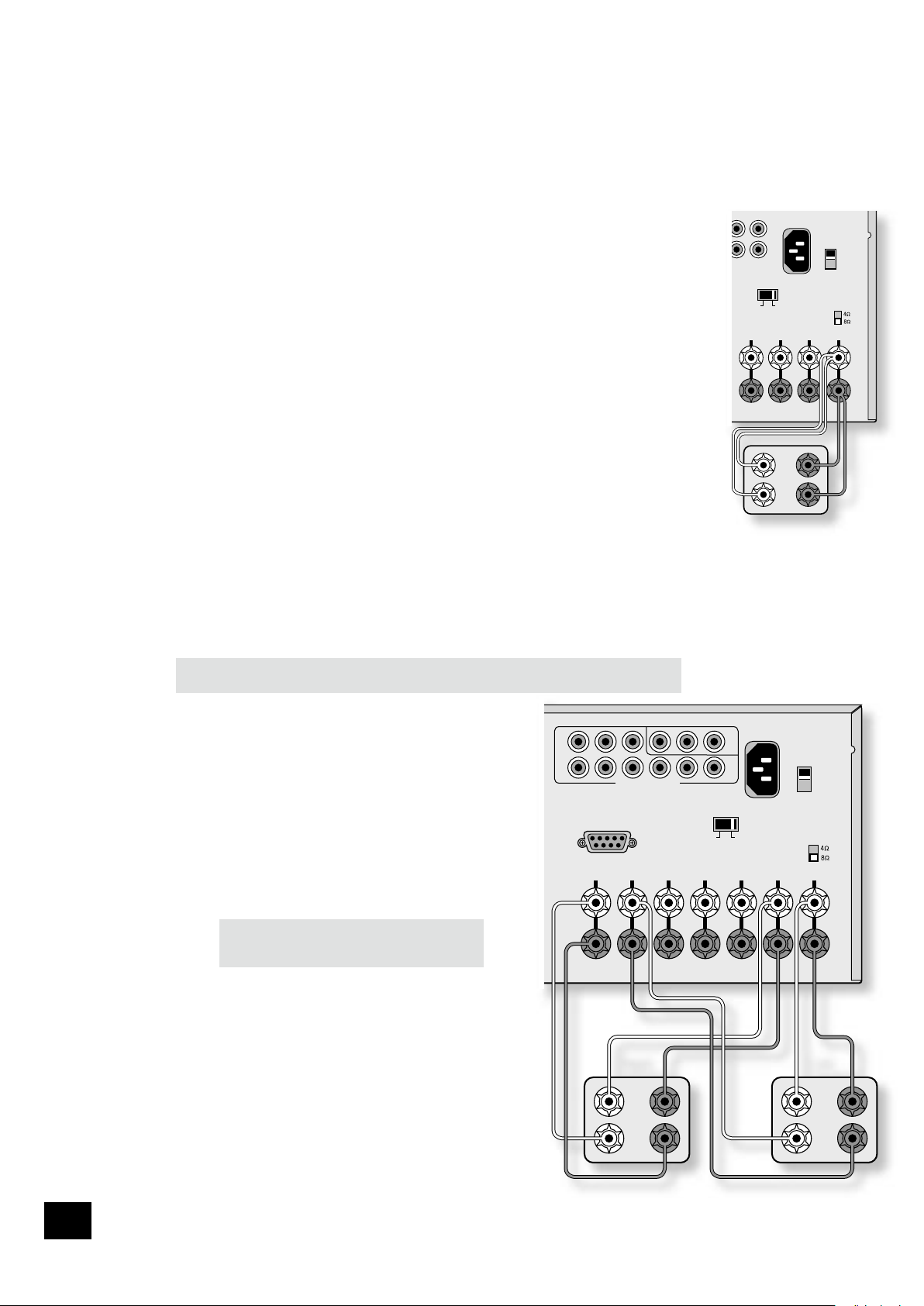
AVR300
E-28
AVR300
E-29
English
Bi-wiring and bi-amping loudspeakers
Bi-wiring improves the sound of your system as it divides the high and low frequency signal currents into
separate speaker cables. The performance of your system can be further enhanced over that achieved
with bi-wiring by extending the principle one stage further to include separate ampli cation for the low
and high frequency drive units in each loudspeaker enclosure. This is called “bi-amping”.
Before you start – important information!
1) Ensure that the volume control is set to minimum before starting these procedures.
2) Do not make any connections to your AVR300 while it is switched on or connected to the
mains supply.
3) After connecting the loudspeakers, but before switching on the AVR300, please check all
connections thoroughly, making sure bare wires or cables are not touching the AVR300 in the
wrong places (which could cause short circuits) and that you have connected positive (+) to
positive and negative (–) to negative.
Bi-wiring your loudspeakers
Bi-wiring avoids signal distortions arising from the high and low frequency currents interacting
with one another within a single cable, as occurs in conventionally wired systems.
You will need:
Speakers – with four input terminals each: the terminals will be marked HF (High Frequency
+ and –) and LF (Low Frequency + and –).
Loudspeaker cables – two pairs of cables per loudspeaker.
How to bi-wire loudspeakers
1. Remove the terminal links on the rear of your loudspeakers.
NOTE: If you do not remove the shorting links from the speaker terminals, the speakers
will still be single-wired!
2. Connect the cables as shown in the diagram, ensuring correct polarity at all times.
Bi-amping your system
Notes:
1) In order to bi-amplify your speakers, your speakers will need to be bi-wirable (have positive
and negative terminals for both high frequency (HF) and low frequency (LF) information). If your
speakers are bi-wirable, ensure that the links between the HF and LF terminals are removed.
WARNING: This step is essential or damage to your AVR300 may result which is not
covered under warranty.
2) If you wish to bi-amplify speakers using external power
ampli ers, you must use ampli ers with the same gain as the
AVR300 (31dB), otherwise the bass and the treble will become
unbalanced. Please contact your dealer if you require more
information on bi-amping your speakers.
Bi-amping using the AVR300
If channels 6 and 7 of your system are not in use (i.e., you
have a system comprised of a maximum of ve speakers,
excluding the subwoofer), these spare ampli cation channels
may be used to bi-amplify the front left and right speakers of
your system.
Follow these steps:
1. Remove the terminal links on the rear of your
loudspeakers.
WARNING: This step is essential or damage
to your AVR300 may result which is not
covered under warranty.
2. Connect the cables as shown in the diagram below,
ensuring correct polarity at all times.
3. Ensure that the USE CHANNELS 6+7 for setting in Basic
menu 6 “EX Settings” is set to BIAMP L+R. (See page
13 for details of how to do this.)
RS
LS
RSB
LSB
AC
INLET
OUT
SAT
GROUND
LIFT
GROUND
230
SPEAKER
IMPEDANCE
HF
LF
+ –
+
–
Bi-wiring using the
AVR300 (only one speaker
is shown, for clarity)
RS232 CONTROL
FR FL CEN RS LS RSB LSB
AC
INLET
OUT
SAT
HIGH QUALITY VIDEO IN
GROUND
LIFT
GROUND
230
SPEAKER
IMPEDANCE
HF
LF
+ –
+
–
HF
LF
+ –
+
–
Left
speaker
Right
speaker
Bi-amping using the surround back channels of the
AVR300 (only the front left and right speakers are
shown, for clarity)
Page 29
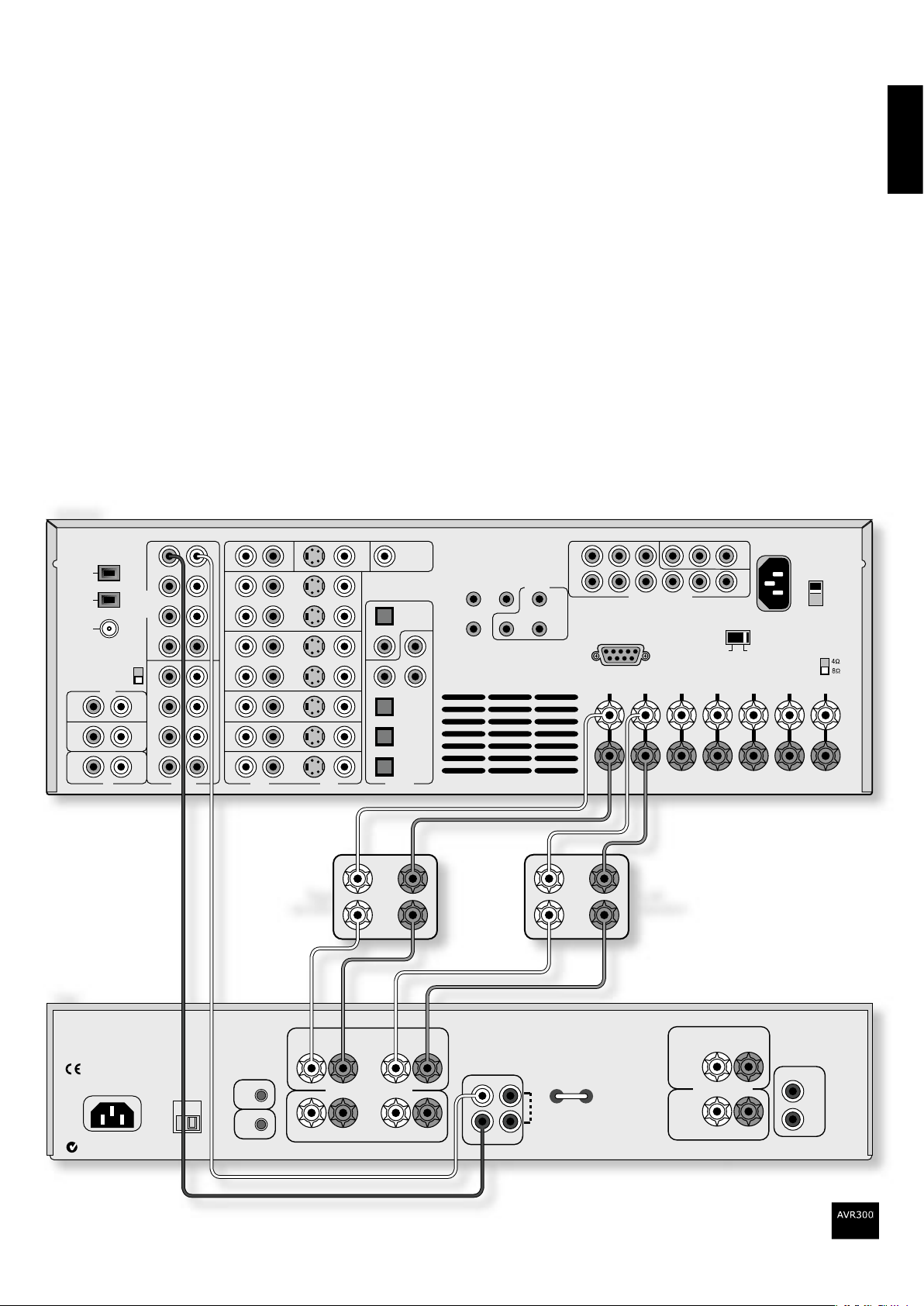
E-29
English
Bi-amping using an external power-ampli er
To bi-amplify your speakers using one or more external power ampli ers, you will need as many
channels of ampli cation as there are channels you wish to bi-amplify. For example, to bi-amplify just
the front left and right channels, a two-channel ampli er such as the Arcam P90 is required; to biamplify all seven channels, either multiple two-channel ampli ers or a single seven-channel ampli er (or
some variation thereof) are required.
Connect the pre-ampli er outputs of the AVR300 to the line inputs of the power ampli er(s) you are
using. If multiple two-channel power ampli ers are in use, it is recommended to route pairs of channels
through the same ampli er (e.g., the front left and right channels should be ampli ed by the same
ampli er).
Connect the HF terminal of your speaker to the correct speaker terminal of the AVR300 (the AVR300
ampli cation circuits will be used to provide the high-frequency signals); connect the LF terminal of
your speaker to the correct speaker terminal of the power ampli er (the power ampli er will be used to
provide the low-frequency signals).
Ensure that in all cases, the positive terminals on the speakers are connected to the positive (red)
terminals on the ampli er, and similarly for the negative (black) terminals.
AVR300
HF
LF
TAPE
CD
DVD-A IN
OUTPUTS
AUDIO
VIDEO
DIGITAL IN
REMOTE
RS232 CONTROL
FR
FL
CEN
RS
LS
RSB
LSB
OUT
IN
VCR
OUT
IN
PVR
AV
SAT
DVD
S
C
MON
OUT
ZONE2
VIDEO
OUT
DIGITAL
OUT
CD
AV
DVD
SAT
PVR
TAPE
R
L
R
L
IN
IN
OUT
FR
RS
RSB
CEN
FL
LS
LSB
SUB
FR
RS
RSB
CEN
FL
LS
LSB
SUB
IN
ZONE
2
IN
LOCAL
OUT
1/RGB 2/S-VID
12V
TRIGGER
(Z1 & Z2)
VIDEO TRIGGER
AC
INLET
AV
DVD
OUT
SAT
AM
GND
HIGH QUALITY VIDEO IN
FM
(USA) 10K
(EU) 9K
AM STEP
GROUND
LIFT
GROUND
230
SPEAKER
IMPEDANCE
+ R/CH1 –
CTR/CH3
SP1
SP2
POWER INLET
OUTIN
L
R
VOLTAGE
SELECT
230V
4 – 16 OHMS
+ L/CH2 –
+ R/CH1 –
+ L/CH2 –
AUDIO
SP1
SP2
4 – 16 OHMS
+ CTR/CH3 –
+
CTR/CH3
–
AUDIO
IN
OUT
LINK
REMOTE
IN
TRIG
OUT
Left
speaker
Right
speaker
+ –
+
–
AVR300
P90
HF
LF
+ –
+
–
Bi-amping using the AVR300 and a P90 (only the front left and right channels are shown, for clarity)
Page 30
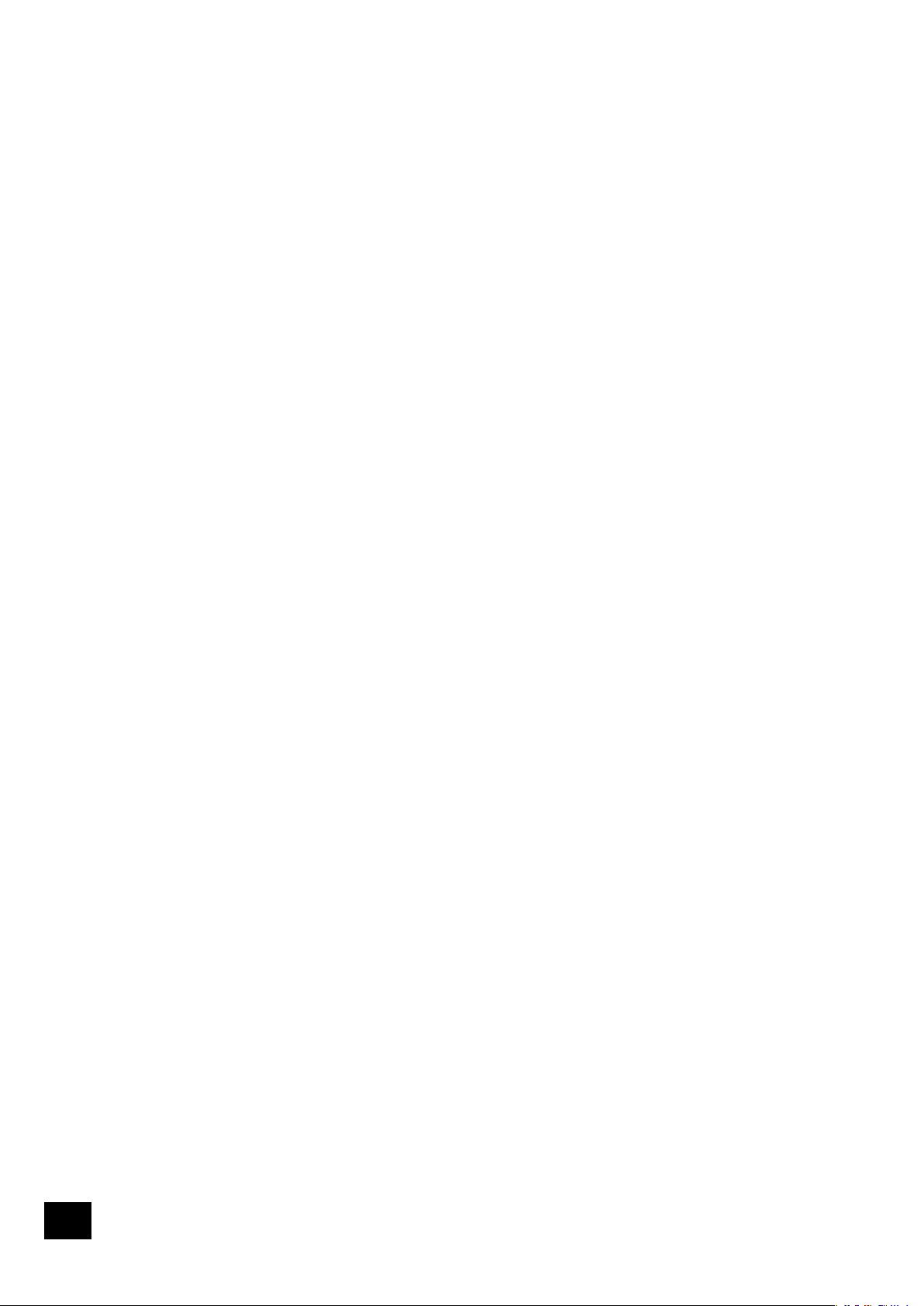
AVR300
E-30
AVR300
E-31
English
Troubleshooting
There are no lights on the unit:
Check that:
n
the power cord is plugged into the AVR300 and the
mains socket outlet it is plugged into is switched on.
n
the power button is pressed in.
n
the mains fuse in the plug (if applicable) has not
blown. The AVR300 requires a 6-amp fuse, or greater.
If a red LED is present, the AVR300 is in stand-by mode.
Press any source button on the front panel or on the remote
control.
The unit responds erratically or not at all to the
remote control:
Check that:
n
there are fresh batteries in the remote control.
n
the Remote IR receiver is visible (this is located in the
middle of the front-panel display) and that you are
pointing the remote control towards it.
The front panel display is blank:
Check that:
n
the display hasn’t been turned off. Press the DIS
button on the remote control.
No picture is produced:
Check that:
n
your viewing device is turned on and switched to
display your AVR300. Test by pressing the MENU
button on the AVR300 or AVR300 remote and look for
the AVR300 ‘Main Menu Screen 1’ displayed on your
device.
n
the correct video input is selected on the AVR300
n
the video source is on, is operating normally, and is in
‘play’ mode if appropriate.
The video source is different from the audio:
Check that:
n
the video and audio inputs are correctly selected
in ‘Main Menu Screen 1’. Press MENU, then change
either the video or audio source by rst using the
navigation5and6 buttons, then use the source
buttons to select the correct input.
n
the digital audio inputs and HQ video inputs are
correctly assigned to their sources on the ‘Digital
Settings’ page in the Set-up Menu.
There are bright edges or ‘ghosts’ on the picture:
Check that:
n
the cables used for video connections are designed for
that purpose (i.e., they are 75Ω coaxial cables).
n
the ‘Sharpness’ control on your video display device is
switched off or set near minimum.
There is no on screen display (OSD):
Check that:
n
your video display device is connected to your AVR300
correctly.
n
the on-screen display has not been turned off on the
‘Video Settings’ page in the Set-up Menu.
n
if you are using a component display, check that the
AVR300 is set for component video. See the ‘Basic
Set-up’ section.
OSD Display is pink/red:
If a component video signal is fed into the AVR300 when
the ‘HQ Video’ setting is set to RGB you will have a pink/red
OSD.
To correct this you must set the ‘HQ Video’ line on the
General Settings menu to ‘Component’.
No On-Screen Display (OSD) overlaid on video:
The AVR300 cannot overlay video onto progressive scan or
HDTV signals. In this case, the AVR300 creates a full screen
display with a black background for the menus and turns off
the pop up messages.
No sound is produced:
Check that:
n
the correct input has been selected.
n
the source equipment is on, is operating normally, and
is in ‘play’ mode if appropriate.
n
the volume is turned up to a reasonable level and
‘MUTE’ is not displayed on the front panel display.
n
your power amplier(s) (if any) are turned on and
working correctly.
n
you have assigned the digital input to the correct
source button.
n
the AVR300 is not in Stereo Direct mode with with only
a digital signal supplied.
The sound is poor or distorted:
Check that:
n
the cables to that source and to the power amplier
are making a good connection. If necessary withdraw
the cable from the connector and plug it back in again.
(Turn the power off before doing this)
n
you have not excessively reduced the input sensitivity
on the ‘Input Trims’ page in the Set-up Menu if an
analogue input has been selected. Check that the input
is not clipping by using the ‘Analogue Settings’ page.
n
you have selected the correct size of speakers to suit
your system on the ‘Speaker Sizes’ page in the Set-up
Menu.
Sound only comes from some of the speakers:
Check that:
n
you have an appropriate surround-sound source
selected and playing.
n
the DVD disc is encoded in the appropriate format, and
that the correct format has been selected in the disc
menu of the DVD player (if applicable).
n
the DVD player has been set to output ‘Bitstream’
audio on the digital output.
n
the display window indicates that the disc you are
playing is a multi-channel recording.
n
all the speakers are correctly connected, and are
secure.
n
you have not selected ‘Stereo’ in the mode selection.
n
your speaker balance is correct.
n
all ampliers are turned on and all channels are
working correctly.
n
you have congured your AVR300 to include all the
speakers in your system.
Unable to select Dolby Digital or DTS decoding modes:
The AVR300 can only apply Dolby Digital and DTS decoding
to sources which have been encoded in the same format.
Check that:
n
a digital source is selected and connected.
n
the source is playing appropriately encoded material.
n
the DVD disc is encoded in the appropriate format, and
that the correct format has been selected in the disc
menu of the DVD player (if applicable).
n
the DVD player has been set to output ‘Bitstream’
audio on the digital output.
When playing a Dolby Digital DVD, the AVR300 selects
Dolby Pro Logic:
Check that:
n
you have a digital connection from your DVD player.
n
sometimes Dolby Digital DVD discs contain material
at either the beginning or the end of the main movie
that is not in full 5.1 format, but in two-channel or Pro
Logic encoding.
Page 31

AVR300
E-31
English
Hum on an analogue input:
Check that:
n
all cables are making a good connection. If necessary
withdraw the cable from the connector and plug it fully
in again. (Turn the power off before doing this.)
n
the connections inside the source cable connector are
not broken or badly soldered.
n
if the hum originates only when one particular source
component is connected, that an aerial, cable or dish
connection to this source is ground isolated. Contact
your installation contractor.
n
try switching the ground lift switch on the back panel.
There is radio or television reception interference:
n
check where the interference is coming from. Switch
off each source component in turn, then any other
equipment. Most electronic equipment does generate
low levels of interference.
n
try re-arranging cabling from the nuisance source away
from other cabling
n
ensure that the cabling used is high quality, specied
for its purpose, and is properly screened.
n
if the problem persists contact your installer.
The source switching changes randomly or freezes on
one source:
Check that:
n
there are no static or impulse interference problems
caused by nearby power equipment switching, e.g.,
heating or air conditioning control. Switch the AVR300
off, wait ten seconds, then switch it on again to clear
an operating problem. Contact your installer if the
problem returns or persists.
Volume is always too loud when I turn the system on
for the main zone or Zone 2:
Check:
n
the ‘Max On Volume’ line of ‘General Settings’ or
‘Zone 2 Settings’ pages in the Set-up Menu. They will
need adjusting to a lower level.
You can’t select a particular input in Zone 2:
Check that:
n
you have not blocked that particular input using the
‘Access’ line of ‘Zone 2 Settings’ in the Set-up Menu.
When Zone 2 is put into stand-by, the main zone is
also turned off:
Check that:
n
the ‘Zone 2 Stand-by’ line of ‘Zone 2 Settings’ in the
Set-up Menu is set to Local Only.
Unstable OSD on screen display:
The AVR300 defaults to the NTSC video standard for US
units and PAL for European units.
If your display device is unable to display the default video
standard, attach a source component the generates the
video standard you wish to use; the AVR300 will switch
automatically to the supplied video standard when the
source is selected.
No Zone 2 audio when playing DTS lm:
Most two-channel DVD players cannot output a stereo
decoded version of the DTS signal – the analogue outputs
are muted when playing back DTS lms. If you want to
watch a DVD in both the Main zone and Zone 2, please use
the Dolby Digital sound track.
No centre image (vocal) in Zone 2 when using the
multi-channel input:
Most DVD/SACD players are unable to provide a two-channel
down-mix of source material at the same time as decoding
a multi-channel audio stream. Therefore, only the front
left and right channels from the multi-channel mix will be
available in Zone 2.
To overcome this, play the stereo mix from the DVD-audio
disc instead.
Strange aspect ratio of video in Zone 2:
Most DVD players can only decode video to one aspect ratio
at a time. For example, if you are using wide screen in the
main zone, then wide screen information will also be fed to
Zone 2.
To overcome this, either set the lm to 4:3 for the main
zone when you want to use Zone 2 as well, or change the
Zone 2 display to a wide screen capable type.
Unable to adjust bass and treble controls:
Bass and treble is not available in ‘Direct’ mode. For
Analogue Stereo and Digital Stereo modes, check that the
‘Auto Stereo Tone Bypass’ line of ‘Speaker Eq’ in the Set-up
Menu is set to NO.
Digital signal drops out when other electrical
appliances turn on (heating, fridge, freezer, etc.):
If a poor quality or incorrect type of cable has been used for
the digital inputs, they can pick up electrical noise. Change
the cable to a 75Ω low loss coaxial type.
Check the connections have not oxidised. Clean the
connectors with contact cleaner if they appear oxidised.
Page 32

AVR300
E-32
AVR300
E-33
English
IR Remote Codes
The following information is supplied for owners of advanced programmable remote controls, such as the
Philips ‘Pronto’ and similar devices, where it is possible to program remote codes directly into the device.
The coding system for the AVR300 is based on the Philips RC-5 standard. The main system control uses
RC-5 system codes ‘16’, with the tuner section using system code ‘17’ (this is to provide compatability
with existing ARCAM tuners). So, for example, to program in a ‘Stand-by’ command, use the command
‘16-124’.
Zone 2 also uses RC-5 system code 16 as standard, as Zone 2 is normally operated in a separate room
using a standard (system code 16) remote control.
Main system control code, system code 16. Items shown in THIS STYLE indicate the equivalent remote
control button of the supplied CR-80 remote control.
Command Command code Command Command code
Stand-by 124
MODE
32
On 123 Mono mode 106
Power toggle 12 Stereo mode 107
Display (DIS) 59 Dolby PLII Movie 108
Menu (MENU) 82 Dolby PLII Music 109
Info 55 (Reserved) 102
Dolby PL Emulation 110
Mute 119 DTS Neo:6 Cinema 111
Un-mute 120 DTS Neo:6 Music 112
Mute toggle (MUTE) 13 Dolby PLIIx Movie 103
Volume up 16 Dolby PLIIx Music 104
Volume down 17 (Reserved) 105
SAT input 0 Effect (FX) 70
AV input 2 Effect off 63
TUNER input 3 Effect: Music 64
DVD input 4 Effect: Party 65
TAPE input 5 Effect: Club 66
VCR input 6 Effect: Hall 67
PVR input (AUX) 8 Effect: Sport 68
CD input 7 Effect: Church 69
DVD-A input 9
Trim menu (TRM) 37
Stereo Direct on 78 Sub trim menu (SUB) 51
Stereo Direct off 79 Lip sync. (SYN) 50
Stereo Direct toggle 10
Satellite video 19
Up 86 AV video 20
Down 85 DVD video 22
Left 81 Tape video 23
Right 80 VCR video 24
OK 87 Video standard 126
Zone 2 mode on 29 Preset/Tune down (P-) 57
Zone 2 mode off 30 Preset/Tune up (P+) 56
Preset/Tune mode toggle 54
Page 33

AVR300
E-33
English
These extra commands on code 17 allow full control of the tuner in the AVR300 using the remote control
supplied with the T61/T31. The AVR300 responds to these commands in both the main zone and Zone 2.
System code 17.
Command Command code
Tune down (seek down if
pressed for >1 second)
31
Tune up (seek up if
pressed for >1 second)
30
Seek down 35
Seek up 34
Preset/Tune up 32
Preset/Tune down 33
Preset/Tune mode toggle 37
Preset store 41
RDS programme 62
RDS text 63
RDS frequency 64
Mono 54
Stereo 39
Preset 1 (preset 9 if
pressed for > 1 second)
1
Preset 2 (preset 10 if
pressed for > 1 second)
2
Preset 3 (preset 11 if
pressed for > 1 second)
3
Preset 4 (preset 12 if
pressed for > 1 second)
4
Preset 5 (preset 13 if
pressed for > 1 second)
5
Command Command code
Preset 6 (preset 14 if
pressed for > 1 second)
6
Preset 7 (preset 15 if
pressed for > 1 second)
7
Preset 8 (preset 16 if
pressed for > 1 second)
8
Preset 9 9
Preset 10 110
Preset 11 111
Preset 12 112
Preset 13 113
Preset 14 114
Preset 15 115
Preset 16 116
Preset 17 117
Preset 18 88
Preset 19 89
Preset 20 90
Preset 21 91
Preset 22 92
Preset 23 93
Preset 24 94
Preset 25 95
Preset 26 96
Preset 27 97
Preset 28 98
Preset 29 99
Preset 30 100
In addition to the system ‘17’ commands shown above, Zone 2 also responds to the following
commands.
System code 16.
Command Command code Command Command code
Stand-by 124 SAT input 0
On 123 AV input 2
Power toggle 12 TUNER input 3
DVD input 4
Mute 119 TAPE input 5
Un-mute 120 VCR input 6
Mute toggle (MUTE) 13 PVR input (AUX) 8
Volume up 16 CD input 7
Volume down 17 DVD-A input 9
Preset/Tune down 57
Preset/Tune up 56
Preset/Tune mode toggle 54
Page 34

AVR300
E-34
AVR300
E-35
English
SCART connections
These pinouts describe the signal connections between the AVR300 and your display device input.
SCART RGB cable with audio back to processor
Pin Signal Connector type Connector Pin Cable Type Label
1 Audio output B
(right) from TV Tuner
RCA Phono (1) Centre Coaxial cable (1) Audio out R
2 Audio input B (right) Not connected
3 Audio output A (left)
from TV Tuner
RCA Phono (2) Centre Coaxial cable (2) Audio out L
4 Ground (audio) RCA Phono
(1 and 2)
Sleeve Coaxial cable
(1 and 2)
5 Ground (blue) RCA Phono (3) Sleeve Coaxial cable (3)
6 Audio input A (left) Not connected
7 Blue input RCA Phono (3) Centre Coaxial cable (3) Blue
8 RGB/composite
SCART input select
(CVBS status)
Stereo Mini Jack
3.5mm
Ring Screened twin
cable
Trigger RGB
9 Ground (green) RCA Phono (4) Sleeve Coaxial cable (4)
10 Comms data 2 Not connected
11 Green input RCA Phono (4) Centre Coaxial cable (4) Green
12 Comms data 1 Not connected
13 Ground (red) RCA Phono (5) Sleeve Coaxial cable (5)
14 Ground (comms) Not connected
15 Red input RCA Phono (5) Centre Coaxial cable (5) Red
16 RGB mode select Stereo Mini Jack
3.5mm
Tip Screened twin
cable
17 Ground (video input
& output)
RCA Phono (6 and 7) Sleeve Coaxial cable
(6 and 7)
18 Ground (RGB
switching control)
Stereo Mini Jack
3.5mm
Sleeve Screened cable
19 Video output
(composite)
RCA Phono (6) Centre Coaxial cable (6) Comp out
20 Video input
(composite)
RCA Phono (7) Centre Coaxial cable (7) RGB sync
(Comp in)
21 Common ground
(shield)
SCART Sleeve Overall Cable
Screen
SCART S-video cable with audio back to processor
Pin
Signal Connector Type Connector Pin Cable Type Label
1
Audio output B (right)
from TV Tuner
RCA Phono (1) Centre Coaxial cable (1) Audio out R
2
Not connected
3
Audio output A (left)
from TV Tuner
RCA Phono (2) Centre Coaxial cable (2) Audio out L
4
Ground (audio) RCA Phono (1 and 2) Screen Coaxial cable
(1 and 2)
5
Not connected
6
Not connected
7
Not connected
8
CVBS (AV control) Stereo Mini Jack
3.5mm
Ring Screened cable Trigger S-video
9
Not connected
10
Not connected
11
Not connected
12
Not connected
13
Ground (chroma) S-video Mini DIN Pin 2 Coaxial cable (3)
screen
S-video
14
Not connected
15
Chroma input S-video Mini DIN Pin 4 Coaxial cable (3)
centre
S-video
16
Not connected
17
Ground (video input &
output)
S-video Mini DIN Pin 1 Coaxial cable (4)
screen
S-video
18
Ground (S-video
SCART input select)
Stereo Mini Jack
3.5mm
Sleeve Screened twin
cable
19
Not connected
20
Video input (luma) S-video Mini DIN Pin 3 Coaxial cable (4)
centre
S-video
21
Common ground
(shield)
SCART Overall Cable
Screen
Page 35

AVR300
E-35
English
Technical specications
Analogue audio inputs
Line input sensitivity 0.5/1/2/4V rms (2V rms normal)
Overload margin +2dB
Input impedance >22kΩ
Analogue audio outputs
Level (at 0dB gain) 2V rms
Maximum level 3.5V rms
Impedance 600Ω
Signal/Noise ratio (analogue input) 100dB unweighted (measurement bandwidth 22kHz)
Signal/Noise ratio (digital input) 100dB unweighted (measurement bandwidth 22kHz)
THD+N (analogue input) 90dB (0.003%) (measurement bandwidth 22kHz)
THD+N (digital input) 90dB (0.003%) (measurement bandwidth 22kHz)
Frequency response 20Hz – 20kHz (±0.25dB)
Headphone impedance 390Ω
Power amplier
Continuous power output (4 or 8Ω)
any 2 channels driven 120W (20Hz – 20kHz @ 0.2% THD)
all 7 channels driven 100W (1kHz @ 0.2% THD)
THD at 80% rated power output 0.02% (at 1kHz)
Video inputs and outputs
Input and output impedance 75Ω
Composite video level 1V
HF response to (-3dB) 12MHz
S-video level (Y/C) 1V/0.28V
HF response to (-3dB) 12MHz
HQ (component) video
level (Y/Cr/Cb) 1V/0.5V/0.5V
level (R/G/B) 1V/1V/1V
HF response to (-3dB) 150MHz
Digital audio inputs
Coaxial connection (level/impedance) 0.5V/75Ω
Acceptable sampling frequencies 44.1kHz, 48kHz and 96kHz
Digital output level/impedance 0.5V/75Ω
Trigger outputs
Output D.C. voltage level
(excl. RGB status)
12V ±1V
Allowable load 30mA max. (min. 400Ω)
Remote inputs and output
Signal modulated 36kHz carrier
Coding Philips RC-5
General
Mains voltage 110V and 230V (switchable)
Power consumption (maximum) 1200VA
Dimensions W x D x H (including feet) 433 x 420 x 145mm
Weight (net) 16.2kg
Weight (packed) 21.4kg
Supplied accessories Mains lead, CR80 remote control, 2 x AA batteries
E&OE. All specication values are typical unless otherwise stated.
Continual improvement policy
Arcam has a policy of continual improvement for its products. This means that designs and specications
are subject to change without notice.
Radio interference
The AVR300 is a digital audio device which have been designed to very high standards of
electromagnetic compatibility.
The unit can radiate RF (radio frequency) energy. In some cases this can cause interference with FM and
AM radio reception. If this is the case, keep the AVR300 player and its connecting cables as far from the
tuner and its aerials as possible. Connecting the AVR300 and the tuner to different mains sockets can
also help to reduce interference.
EU COUNTRIES – These products have been designed to comply with directive 89/336/EEC.
USA – These products comply with FCC requirements.
Page 36

AVR300
E-36
AVR300
E-37
English
Guarantee
Worldwide Guarantee
This entitles you to have the unit repaired free of charge, during the rst two years after purchase, at
any authorised Arcam distributor provided that it was originally purchased from an authorised Arcam
dealer or distributor. The manufacturer can take no responsibility for defects arising from accident,
misuse, abuse, wear and tear, neglect or through unauthorised adjustment and/or repair, neither can
they accept responsibility for damage or loss occurring during transit to or from the person claiming
under the guarantee.
The warranty covers:
Parts and labour costs for two years from the purchase date. After two years you must pay for both parts
and labour costs. The warranty does not cover transportation costs at any time.
Claims under guarantee
This equipment should be packed in the original packing and returned to the dealer from whom it was
purchased, or failing this, directly to the Arcam distributor in the country of residence. It should be
sent “carriage prepaid” by a reputable carrier — NOT by post. No responsibility can be accepted for the
unit whilst in transit to the dealer or distributor and customers are therefore advised to insure the unit
against loss or damage whilst in transit.
For further details contact Arcam at:
Arcam Customer Support Department,
Pembroke Avenue,
Waterbeach,
CAMBRIDGE, CB5 9QR,
England
If you have a problem, always contact your dealer in the rst instance. If your dealer is unable to answer
any query regarding this or any other Arcam product please contact Arcam Customer Support and we
will do our best to help you.
On line registration
You can register your Arcam product on line at: www.arcam.co.uk
Page 37

AVR300
E-37
English
Appendix: Serial programming interface
Introduction
This section describes the remote control protocol for controlling the AVR300 via the RS232 interface.
Conventions
n
All values in this section are hexadecimal values, unless otherwise specied.
Data transfer format
n
Transfer rate: 38,400bps.
n
1 start bit, 8 data bits, 1 stop bit, no parity, no ow control.
Command and response formats
Communication between the remote controller (RC) and the AVR300 takes the form of sequences of
ASCII characters, with all commands and responses having the same basic format. The AVR300 shall
always respond to a received command, but may also send messages at other times (i.e., full-duplex
communication).
Each transmission by the RC is seven bytes long with the following format:
<STR> <CC> <P1> <P2> <ETR>
n
STR (Start transmission): 0x50, 0x43, 0x5F (“PC_”)
n
CC (Command code): the code for the command
n
Px (Parameter code): the parameters for the command
n
ETR (End transmission): 0xd
Each response by the AVR300 is eight bytes long with the following format:
<STR> <RC> <AC> <P1> <P2> <ETR>
n
STR (Start transmission): 0x41, 0x56, 0x5f (“AV_”)
n
RC (Reply code): = command code
n
AC (Answer code): answer code (see below)
n
Px (Parameter code): the parameters for the reponse
n
ETR (End transmission): 0xd
The AVR300 responds to each command from the RC within three seconds. The RC may send further
commands before a previous command response has been received.
Answer codes
The following answer codes are dened:
n
Command OK – ‘P’ (0x50): The command has been accepted and processed completely.
n
Command Error – ‘R’ (0x52): An error occurred relating to the command received. This may be
either an invalid command (at this time), or a command formatting error.
State changes as a result of other inputs
It is possible that the state of the AVR300 may be changed as a result of user input via the front panel
buttons or via the IR remote control. Changes resulting from these inputs is relayed to the RC using the
appropriate message type.
For example, if the user changed the front panel display brightness using the DISPLAY button on the
front panel, a display message (dened below) would be sent to the RC. A similar action would be taken
for all other state changes (including decode mode changes).
Example command and response sequence
As an example, the command to be sent to bring the main zone out of stand-by (dened below) is as
follows:
STR CC P1 P2 ETR
PC_ * 1 1 (0xd)
Assuming that the command was accepted by the AVR300, the AVR300 shall respond to this command
with the following sequence:
STR RC AC P1 P2 ETR
AV_ * P 1 1 (0xd)
Page 38

AVR300
E-38
AVR300
E-39
English
Command Specications / Spécications des commandes /
Befehlsspezikationen / Opdrachtspecicaties
Power / Alimentation / Betriebsbereitschaft / Stroom
Change the stand-by state of a zone.
Modiez l’état de veille d’une zone.
Ändern des Stand-by-Zustands einer Zone.
De standby-status van een zone wijzigen.
Example / Exemple / Beispiel / Voorbeeld
Command/response sequence to bring the main zone out of standby:
Séquence commande/réponse pour désactiver le mode veille de la zone
principale :
Befehls-/Rückmeldesequenz zur Aktivierung der im Stand-by-Modus
bendlichen Hauptzone:
Opdracht- en responsreeks om de hoofdzone uit standby te halen:
n
Com.: PC_*11 – followed by/suivie d’un/gefolgt von/gevolgd door (0xd)
n
Resp.: AV_*P11 – followed by/suivie d’un/gefolgt von/gevolgd door (0xd)
Display Brightness / Luminosité de l’afchage /
Helligkeit des Displays / Displayhelderheid
Change the brightness of the display on the front panel of the AVR300.
Modiez la luminosité de l’afchage du panneau avant du système AVR300.
Ändern der Helligkeit des Displays an der Gerätevorderseite des AVR300.
De helderheid van het display op de voorkant van de AVR300 wijzigen.
Example / Exemple / Beispiel / Voorbeeld
Command/response sequence to change the brightness of the display to “off”:
Séquence commande/réponse pour désactiver la luminosité de l’afchage :
Befehls-/Rückmeldesequenz, mit der der Helligkeitsstatus des Displays auf
„aus“ gesetzt wird:
Opdracht- en responsreeks om de helderheid van het display op 'uit' te zetten:
n
Com.: PC_+10 – followed by/suivie d’un/gefolgt von/gevolgd door (0xd)
n
Resp.: AV_+P10 – followed by/suivie d’un/gefolgt von/gevolgd door (0xd)
Open a menu / Ouverture d’un menu /
Aufrufen eines Menüs / Een menu openen
Open one of the menus of the AVR300.
If the Set-up menu is closed as a result of opening a different menu, any change
made in the Set-up menu is lost.
Ouvrez l’un des menus du système AVR300.
Si le menu Set-up est fermé en raison de l’ouverture d’un autre menu, toute
modication apportée au menu Set-up est perdue.
Aufrufen eines der Menüs des AVR300.
Falls das Set-up-Menü aufgrund des Aufrufs eines anderen Menüs geschlossen wird,
gehen sämtliche im Set-up-Menü vorgenommenen Änderungen verloren.
Een van de menu's van de AVR300 openen.
Als het set-up-menu gesloten wordt omdat er een ander menu geopend wordt,
gaan eventuele wijzigingen die in het set-up-menu gemaakt zijn, verloren.
Example / Exemple / Beispiel / Voorbeeld
Command/response sequence to open the ‘Trim’ menu:
Séquence commande/réponse pour ouvrir le menu Trim :
Befehls-/Rückmeldesequenz zum Aufrufen des Trim-Menüs:
Opdracht- en responsreeks om het menu Trim te openen:
n
Com.: PC_,13 – followed by/suivie d’un/gefolgt von/gevolgd door (0xd)
n
Resp.: AV_,P13 – followed by/suivie d’un/gefolgt von/gevolgd door (0xd)
COMMAND:
Byte: Description:
CC ‘*’ (0x2a) (Command code)
P1 Zone:
‘1’ (0x31) – Zone 1
‘2’ (0x32) – Zone 2
P2 Request:
‘0’ (0x30) – Enter stand-by state
‘1’ (0x31) – Enter power-on state
‘9’ (0x39) – Request power state
RESPONSE:
Byte: Description:
RC ‘*’ (0x2a) (Reply Code)
AC Answer code
P1 Zone:
‘1’ (0x31) – Zone 1
‘2’ (0x32) – Zone 2
P2 Response:
‘0’ (0x30) – Zone is in stand-by
‘1’ (0x31) – Zone is on
COMMAND:
Byte: Description:
CC ‘+’ (0x2b) (Command code)
P1 Zone:
‘1’ (0x31) – Zone 1
P2 Request:
‘0’ (0x30) – Front panel off
‘1’ (0x31) – Front panel dimmed
‘2’ (0x32) – Front panel bright
‘9’ (0x39) – Request brightness
RESPONSE:
Byte: Description:
RC ‘+’ (0x2b) (Reply Code)
AC Answer code
P1 ‘1’ (0x31) – Zone 1
P2 Response:
‘0’ (0x30) – Front panel is off
‘1’ (0x31) – Front panel is dimmed
‘2’ (0x32) – Front panel is bright
COMMAND:
Byte: Description:
CC ‘,’ (0x2c) (Command code)
P1 Zone:
‘1’ (0x31) – Zone 1
P2 Request:
‘1’ (0x31) – Open the Main Menu
‘2’ (0x32) – Open the Set-up Menu
‘3’ (0x33) – Open the Trim Menu
‘4’ (0x34) – Open the Sub Trim Menu
‘5’ (0x35) – Open the Lip Sync Menu
‘9’ (0x39) – Request the open menu
state
RESPONSE:
Byte: Description:
RC ‘,’ (0x2c) (Reply Code)
AC Answer code
P1 ‘1’ (0x31) – Zone 1
P2 Response:
‘0’ (0x30) – No menu is open
or: the current open menu is returned,
as left.
Page 39

AVR300
E-39
English
Close a menu / Fermeture d’un menu /
Schließen eines Menüs / Een menu sluiten
Close one of the menus of the AVR300.
An error message is returned if the close instruction relates to a menu that is not
open. For example, if the Main menu is open and a close instruction for the Set-up
menu is received, then an error is returned.
Fermez l’un des menus du système AVR300.
Un message d’erreur s’afche si l’instruction de fermeture est relative à un
menu non ouvert. Par exemple, si le menu Main est ouvert et une instruction de
fermeture pour le menu Set-up est reçue, un message d’erreur s’afche.
Schließen eines der Menüs des AVR300
Bezieht sich der Befehl zum Schließen auf ein Menü, das nicht aktiv ist, wird eine
Fehlermeldung ausgegeben. Wenn beispielsweise das Hauptmenü geöffnet ist und
der Befehl zum Schließen des Set-up-Menüs empfangen wird, wird eine Fehler
ausgegeben.
Een van de menu's van de AVR300 sluiten.
Er wordt een foutmelding geretourneerd als de instructie voor het sluiten
betrekking heeft op een menu dat niet open is. Als het hoofdmenu bijvoorbeeld
open is en er een instructie voor het sluiten van het set-up-menu wordt ontvangen,
wordt er een fout geretourneerd.
Example / Exemple / Beispiel / Voorbeeld
Command/response sequence to close the main menu:
Séquence commande/réponse pour fermer le menu Main :
Befehls-/Rückmeldesequenz zum Schließen des Hauptmenüs:
Opdracht- en responsreeks om het hoofdmenu te sluiten:
n
Com.: PC_-11 – followed by/suivie d’un/gefolgt von/gevolgd door (0xd)
n
Resp.: AV_-P10 – followed by/suivie d’un/gefolgt von/gevolgd door (0xd)
Mute / Coupure du son / Stumm / Dempen
Mute/unmute the audio output.
Activez/désactivez le son de la sortie audio.
Stummschaltung der Audioausgabe aktivieren/deaktivieren.
De geluidsuitvoer dempen/dempen opheffen.
Example / Exemple / Beispiel / Voorbeeld
Command/response sequence to mute the main zone:
Séquence commande/réponse pour couper le son de la zone principale :
Befehls-/Rückmeldesequenz zum Stummschalten der Hauptzone:
Opdracht- en responsreeks om de hoofdzone te dempen:
n
Com.: PC_.10 – followed by/suivie d’un/gefolgt von/gevolgd door (0xd)
n
Resp.: AV_.P10 – followed by/suivie d’un/gefolgt von/gevolgd door (0xd)
COMMAND:
Byte: Description:
CC ‘-’ (0x2d) (Command code)
P1 Zone:
‘1’ (0x31) – Zone 1
P2 Request:
‘1’ (0x31) – Close the Main Menu
‘2’ (0x32) – Close the Set-up Menu
‘3’ (0x33) – Close the Trim Menu
‘8’ (0x38) – Close any open menu
RESPONSE:
Byte: Description:
RC ‘-’ (0x2d) (Reply Code)
AC Answer code
P1 ‘1’ (0x31) – Zone 1
P2 Response:
‘0’ (0x30) – No menu is open
COMMAND:
Byte: Description:
CC ‘.’ (0x2e) (Command code)
P1 Zone:
‘1’ (0x31) – Zone 1
‘2’ (0x32) – Zone 2
P2 Request:
‘0’ (0x30) – Mute the zone
‘1’ (0x31) – Unmute the zone
‘9’ (0x39) – Request mute status
RESPONSE:
Byte: Description:
RC ‘.’ (0x2e) (Reply Code)
AC Answer code
P1 ‘1’ (0x31) – Zone 1
‘2’ (0x32) – Zone 2
P2 Response:
‘0’ (0x30) – Zone is muted
‘1’ (0x31) – Zone is not muted
‘2’ (0x32) – Front panel is bright
Page 40

AVR300
E-40
AVR300
E-41
English
Volume change / Modication du volume /
Ändern der Lautstärke / Volumewijziging
Increment/decrement the audio volume in a zone.
The value returned for the new volume is offset by 0x30. To obtain the correct
value, subtract 0x30 from the reported value.
n
Formula: actual volume = (reported volume – 0x30)
For this reason, the command may return values that cannot be translated into
ASCII characters (occurs if the resulting volume is greater than 78dB).
Augmentez/baissez le volume de l’audio d’une zone.
La valeur retransmise pour le nouveau volume est décalée de 0x30. Pour obtenir la
valeur correcte, ôtez 0x30 de la valeur rapportée.
n
Formule : volume réel = (volume rapporté – 0x30)
Pour cette raison, la commande peut retransmettre des valeurs ne pouvant pas
être traduites en caractères ASCII (lorsque le volume obtenu est supérieur à 78
dB).
Erhöhen/Verringern der Lautstärke in einer Zone.
Der ausgegebene Wert für die neue Lautstärke ist um 0x30 versetzt. Subtrahieren
Sie 0x30 vom angegebenen Wert, um den richtigen Wert zu erhalten
n
Formel: tatsächliche Lautstärke = (angegebene Lautstärke – 0x30))
Aus diesem Grund kann es vorkommen, dass der Befehl möglicherweise
Werte liefert, die sich nicht als ASCII-Zeichen darstellen lassen. Dies geschieht
insbesondere, wenn der ausgegebene Lautstärkewert größer als 78 dB ist.
Het geluidsvolume in een zone verhogen/verlagen.
De geretourneerde waarde voor het nieuwe volume wordt met 0x30 verschoven. Wilt u de juiste waarde
verkrijgen, dan moet u 0x30 van de gerapporteerde waarde aftrekken.
n
Formule: feitelijk volume = (gerapporteerd volume – 0x30)
De opdracht kan hierdoor waarden retourneren die niet in ASCII-tekens omgezet kunnen worden
(gebeurt als het resulterende volume groter is dan 78 dB).
Example / Exemple / Beispiel / Voorbeeld
Example command/response sequence to decrment the volume by 1dB in Zone 2, where the
resulting volume is 56dB:
Séquence commande/réponse pour baisser le volume de la zone 2 de 1 dB, où le volume obtenu est
56 dB :
Befehls-/Rückmeldesequenz zur Verringerung der Lautstärke in Zone 2 um 1 dB auf 56 dB:
Opdracht- en responsreeks om het volume in Zone 2 met 1dB te verlagen, waarbij het resulterende
volume 56 dB is:
n
Com.: PC_/20 – followed by/suivie d’un/gefolgt von/gevolgd door (0xd)
n
Resp.: AV_/P2h – followed by/suivie d’un/gefolgt von/gevolgd door (0xd)
Source selection / Sélection de la source /
Quellenauswahl / Bronselectie
Changes the audio and video input to a zone.
Change l’entrée audio et vidéo d’une zone.
Änderung des Audio- oder Videoeingangs einer Zone.
De audio- en video-ingang naar een zone wijzigen.
Example / Exemple / Beispiel / Voorbeeld
Command/response sequence to change the source for Zone 2 to ‘FM’:
Séquence commande/réponse pour remplacer la source de la Zone 2 par FM :
Befehls-/Rückmeldesequenz zur Änderung der Quelle von Zone 2 auf „FM“:
Voorbeeld opdracht- en responsreeks om de bron voor Zone 2 naar 'FM' te
wijzigen:
n
Com.: PC_126 – followed by/suivie d’un/gefolgt von/gevolgd door (0xd)
n
Resp.: AV_1P26 – followed by a carriage return (0xd)
COMMAND:
Byte: Description:
CC ‘1’ (0x31) (Command code)
P1 Zone:
‘1’ (0x31) – Zone 1
‘2’ (0x32) – Zone 2
P2 Source:
‘0’ (0x30) – DVD
‘1’ (0x31) – SAT
‘2’ (0x32) – AV
‘3’ (0x33) – PVR
‘4’ (0x34) – VCR
‘5’ (0x35) – CD
‘6’ (0x36) – FM
‘7’ (0x37) – AM
‘8’ (0x38) –
DVDA
‘9’ (0x39) – Req.
current input
RESPONSE:
Byte: Description:
RC ‘1’ (0x31) (Reply Code)
AC Answer code
P1 ‘1’ (0x31) – Zone 1
‘2’ (0x32) – Zone 2
P2 Response:
The current source is returned, as for
the command.
COMMAND:
Byte: Description:
CC ‘/’ (0x2f) (Command code)
P1 Zone:
‘1’ (0x31) – Zone 1
‘2’ (0x32) – Zone 2
P2 Request:
‘0’ (0x30) –
Decrement volume by 1dB
‘1’ (0x31) – Increment volume by 1dB
‘9’ (0x39) – Request the current volume
RESPONSE:
Byte: Description:
RC ‘/’ (0x2f) (Reply Code)
AC Answer code
P1 ‘1’ (0x31) – Zone 1
‘2’ (0x32) – Zone 2
P2 Response:
0 – 100 (New volume of zone, in dB)
+ ‘0’ (0x30)
Page 41

AVR300
E-41
English
Volume set / Réglage du volume /
Einstellen der Lautstärke / Volume-instelling
Set the volume of a zone.
The value transmitted for the new volume must be offset by 0x30.
n
Formula: transmitted volume = (required volume + 0x30)
The value returned for the new volume is offset by 0x30. To obtain the correct
value, subtract 0x30 from the reported value.
n
Formula: actual volume = (reported volume – 0x30)
For these reasons, this command may require/return values that cannot be
translated into ASCII characters (occurs if the volumes are greater than 78dB).
Réglez le volume d’une zone.
La valeur transmise pour le nouveau volume doit être décalée de 0x30.
n
Formule : volume transmis = (volume requis + 0x30)
La valeur retransmise pour le nouveau volume est décalée de 0x30. Pour obtenir la
valeur correcte, ôtez 0x30 de la valeur rapportée.
n
Formule : volume réel = (volume rapporté – 0x30)
C’est pour cela que la commande peut nécessiter/retransmettre des valeurs
ne pouvant pas être traduites en caractères ASCII (lorsque les volumes sont
supérieurs à 78 dB).
Einstellen der Lautstärke einer Zone.
Der übertragene Wert für die neue Lautstärke muss um 0x30 versetzt werden.
n
Formel: übertragene Lautstärke = (gewünschte Lautstärke + 0x30)
Der ausgegebene Wert für die neue Lautstärke ist um 0x30 versetzt. Subtrahieren Sie 0x30 vom
angegebenen Wert, um den richtigen Wert zu erhalten
n
Formel: tatsächliche Lautstärke = (angegebene Lautstärke – 0x30)
Aus diesem Grund kann es vorkommen, dass der Befehl möglicherweise Werte liefert oder benötigt, die
sich nicht als ASCII-Zeichen darstellen lassen. Dies ist insbesondere der Fall, wenn der Lautstärkewert
größer als 78 dB ist.
Het volume van een zone instellen
De overgedragen waarde voor het nieuwe volume moet met 0x30 verschoven worden.
n
Formule: overgedragen volume = (vereist volume + 0x30)
De geretourneerde waarde voor het nieuwe volume wordt met 0x30 verschoven. Wilt u de juiste waarde
verkrijgen, dan moet u 0x30 van de gerapporteerde waarde aftrekken.
n
Formule: feitelijk volume = (gerapporteerd volume – 0x30)
De opdracht kan hierdoor waarden vereisen/retourneren die niet in ASCII-tekens omgezet kunnen
worden (gebeurt als de volumes groter zijn dan 78 dB).
Example / Exemple / Beispiel / Voorbeeld
Command/response sequence to set the volume to 45dB in Zone 1:
Séquence commande/réponse pour régler le volume de la zone 1 sur 45 dB :
Befehls-/Rückmeldesequenz zur Einstellung der Lautstärke in Zone 1 auf 45 dB:
Opdracht- en responsreeks om het volume in Zone 1 op 45 dB in te stellen:
n
Com.: PC_01] – followed by/suivie d’un/gefolgt von/gevolgd door (0xd)
n
Resp.: AV_0P1] – followed by/suivie d’un/gefolgt von/gevolgd door (0xd)
Video selection / Sélection de la vidéo /
Auswahl der Videoquelle / Videoselectie
Changes the video input for the main zone.
Change l’entrée vidéo de la zone principale.
Änderung der Videoquelle der Hauptzone.
De video-ingang voor de hoofdzone wijzigen.
Example / Exemple / Beispiel / Voorbeeld
Command/response sequence to change the video source for the main zone to
‘PVR’:
Séquence commande/réponse pour remplacer la source vidéo de la zone
principale par PVR :
Befehls-/Rückmeldesequenz zur Änderung der Videoquelle der Hauptzone auf
„PVR“ stellt sich beispielsweise dar wie folgt:
Opdracht- en responsreeks om de videobron voor de hoofdzone naar 'PVR' te
wijzigen:
n
Com.: PC_213 – followed by/suivie d’un/gefolgt von/gevolgd door (0xd)
n
Resp.: AV_2P13 – followed by/suivie d’un/gefolgt von/gevolgd door (0xd)
COMMAND:
Byte: Description:
CC ‘0’ (0x30) (Command code)
P1 Zone:
‘1’ (0x31) – Zone 1
‘2’ (0x32) – Zone 2
P2 Request:
0 – 100 (Volume for Zone 1, in dB) +
‘0’ (0x30)
20 – 83 (Volume for Zone 2, in dB) +
‘0’ (0x30)
RESPONSE:
Byte: Description:
RC ‘0’ (0x30) (Reply Code)
AC Answer code
P1 ‘1’ (0x31) – Zone 1
‘2’ (0x32) – Zone 2
P2 Response:
0 – 100 (New volume of zone, in dB)
+ ‘0’ (0x30)
COMMAND:
Byte: Description:
CC ‘2’ (0x32) (Command code)
P1 ‘1’ (0x31) – Zone 1
P2 Source:
‘0’ (0x30) – DVD
‘1’ (0x31) – SAT
‘2’ (0x32) – AV
‘3’ (0x33) – PVR
‘4’ (0x34) – VCR
‘9’ (0x39) – Req. current input
RESPONSE:
Byte: Description:
RC ‘2’ (0x32) (Reply Code)
AC Answer code
P1 ‘1’ (0x31) – Zone 1
P2 Response:
The current video source is returned, as
for the command.
Page 42

AVR300
E-42
AVR300
E-43
English
Direct mode / Mode Direct / Direktmodus / Modus Direct
Change the stand-by state of a zone.
Modiez l’état de veille d’une zone.
Ändern des Stand-by-Zustands einer Zone.
De standby-status van een zone wijzigen.
Example / Exemple / Beispiel / Voorbeeld
Command/response sequence to switch ‘Direct mode’ on:
Séquence commande/réponse pour activer le mode Direct :
Befehls-/Rückmeldesequenz zur Aktivierung des Direktmodus:
Opdracht- en responsreeks om modus Direct in te schakelen:
n
Com.: PC_311 – followed by/suivie d’un/gefolgt von/gevolgd door (0xd)
n
Resp.: AV_3P11 – followed by/suivie d’un/gefolgt von/gevolgd door (0xd)
Decode mode — two-channel /
Mode de décodage – deux canaux /
Dekodiermodus – Zweikanal /
Decoderingsmodus – tweekanaals
Set the decode mode for two-channel material.
Réglez le mode de décodage pour le matériau à double canal.
Einstellen des Dekodiermodus auf Zweikanalmaterial.
De decoderingsmodus voor tweekanaals materiaal instellen.
Example / Exemple / Beispiel / Voorbeeld
Command/response sequence to change the decode mode to Pro Logic IIx
Movie Mode:
Séquence commande/réponse pour remplacer le mode de décodage par le
mode Pro Logic IIx Movie :
Befehls-/Rückmeldesequenz zur Änderung des Dekodiermodus in den Modus
„Pro Logic IIx Movie“:
Opdracht- en responsreeks om de decoderingsmodus te wijzigen naar de
modus Pro Logic IIx Movie:
n
Com.: PC_413 – followed by/suivie d’un/gefolgt von/gevolgd door (0xd)
n
Resp.: AV_4P13 – followed by/suivie d’un/gefolgt von/gevolgd door (0xd)
Decode mode — multi-channel /
Mode de décodage – multicanal /
Dekodiermodus – Mehrkanal /
Decoderingsmodus – meerkanaals
Set the decode mode for multi-channel material.
Réglez le mode de décodage pour le matériau multicanal.
Einstellen des Dekodiermodus auf Mehrkanalmaterial.
De decoderingsmodus voor meerkanaals materiaal instellen.
Example / Exemple / Beispiel / Voorbeeld
Command/response sequence to change the decode mode to Pro Logic IIx
Movie Mode:
Séquence commande/réponse pour remplacer le mode de décodage par le
mode Pro Logic IIx Movie :
Befehls-/Rückmeldesequenz zur Änderung des Dekodiermodus in den Modus
„Pro Logic IIx Movie“:
Opdracht- en responsreeks om de decoderingsmodus te wijzigen naar de
modus Pro Logic IIx Movie:
n
Com.: PC_512 – followed by/suivie d’un/gefolgt von/gevolgd door (0xd)
n
Resp.: AV_5P13 – followed by/suivie d’un/gefolgt von/gevolgd door (0xd)
COMMAND:
Byte: Description:
CC ‘3’ (0x33) (Command code)
P1 ‘1’ (0x31) – Zone 1
P2 Request:
‘0’ (0x30) – Set ‘Direct Mode’ off
‘1’ (0x31) – Set ‘Direct Mode’ on
‘9’ (0x39) – Request mode setting
RESPONSE:
Byte: Description:
RC ‘3’ (0x33) (Reply Code)
AC Answer code
P1 ‘1’ (0x31) – Zone 1
P2 Response:
‘0’ (0x30) – ‘Direct mode’ is off
‘1’ (0x31) – ‘Direct mode’ is on
COMMAND:
Byte: Description:
CC ‘4’ (0x34) (Command code)
P1 ‘1’ (0x31) – Zone 1
P2 ‘.’ (0x2e) – Mono
‘/’ (0x2f) – Stereo
‘0’ (0x30) – Pro Logic II Movie Mode
‘1’ (0x31) – Pro Logic II Music Mode
‘3’ (0x33) – Pro Logic IIx Movie Mode
‘4’ (0x34) – Pro Logic IIx Music Mode
‘6’ (0x36) – Dolby Pro Logic Emulation
‘7’ (0x37) – Neo:6 Cinema
‘8’ (0x38) – Neo:6 Music
‘9’ (0x39) – Request decode mode
RESPONSE:
Byte: Description:
RC ‘4’ (0x34) (Reply Code)
AC Answer code
P1 ‘1’ (0x31) – Zone 1
P2 Response:
The current decode mode is returned,
as for the command.
COMMAND:
Byte: Description:
CC ‘5’ (0x35) (Command code)
P1 ‘1’ (0x31) – Zone 1
P2 ‘.’ (0x2e) – Mono down-mix
‘/’ (0x2f) – Stereo down-mix
‘0’ (0x30) – Multi-channel mode
‘2’ (0x32) – Pro Logic IIx mode
‘9’ (0x39) – Request decode mode
RESPONSE:
Byte: Description:
RC ‘5’ (0x35) (Reply Code)
AC Answer code
P1 ‘1’ (0x31) – Zone 1
P2 Response:
The current decode mode is returned,
as for the command.
Page 43

AVR300
E-43
English
Effect / Effet / Effekt / Effect
Set the effect mode for two-channel material.
An error message is returned if the selected effect is not available for the current
source.
Réglez le mode d’effets pour le matériau à double canal.
Un message d’erreur s’afche si l’effet sélectionné n’est pas disponible pour la
source actuelle.
Einstellen des Effektmodus auf Zweikanalmaterial.
Falls der gewählte Effekt für die aktuelle Quelle nicht zur Verfügung steht, wird eine
Fehlermeldung ausgegeben.
De effectmodus voor tweekanaals materiaal instellen.
Er wordt een foutbericht geretourneerd als het geselecteerde effect niet voor de
huidige bron beschikbaar is.
Example / Exemple / Beispiel / Voorbeeld
Command/response sequence to change the effect mode to Party:
Séquence commande/réponse pour remplacer le mode d’effet par Party :
Befehls-/Rückmeldesequenz zur Änderung des Effektmodus in „Party“:
Opdracht- en responsreeks om de effectmodus naar 'Party' te wijzigen:
n
Com.: PC_612 – followed by/suivie d’un/gefolgt von/gevolgd door (0xd)
n
Resp.: AV_6P12 – followed by/suivie d’un/gefolgt von/gevolgd door (0xd)
Select analogue/digital /
Sélection analogique/numérique /
Analog/digital auswählen
Analoog/digitaal selecteren
Select an analogue/digital audio input for the current source.
Sélectionnez une entrée audio analogique/numérique pour la source actuelle.
Auswählen einer analogen oder digitalen Audioquelle als aktuelle Quelle.
Een analoge/digitale geluidsingang voor de huidige bron selecteren.
Example / Exemple / Beispiel / Voorbeeld
Command/response sequence to change the audio input to ‘digital’:
Séquence commande/réponse pour remplacer l’entrée audio par numérique :
Befehls-/Rückmeldesequenz zur Änderung der Audioquelle in „digital“:
Opdracht- en responsreeks om de geluidsingang naar 'digital' te wijzigen:
n
Com.: PC_711 – followed by/suivie d’un/gefolgt von/gevolgd door (0xd)
n
Resp.: AV_7P11 – followed by/suivie d’un/gefolgt von/gevolgd door (0xd)
Navigation / Navigation / Navigation / Navigatie
Cursor/OK instructions.
Instructions Curseur/OK.
Cursor-/OK-Anweisungen
Instructies voor cursor/OK.
Example / Exemple / Beispiel / Voorbeeld
Command/response sequence to move the cursor up:
Séquence commande/réponse pour faire monter le curseur d’un niveau :
Befehls-/Rückmeldesequenz, um den Cursor nach oben zu bewegen:
Opdracht- en responsreeks om de cursor omhoog te bewegen:
n
Com.: PC_81: – followed by/suivie d’un/gefolgt von/gevolgd door (0xd)
n
Resp.: AV_8P1: – followed by/suivie d’un/gefolgt von/gevolgd door (0xd)
COMMAND:
Byte: Description:
CC ‘6’ (0x36) (Command code)
P1 ‘1’ (0x31) – Zone 1
P2 ‘0’ (0x30) – Off
‘1’ (0x31) – Music
‘2’ (0x32) – Party
‘3’ (0x33) – Club
‘4’ (0x34) – Hall
‘5’ (0x35) – Sports
‘6’ (0x36) – Church
‘9’ (0x39) – Request effect mode
RESPONSE:
Byte: Description:
RC ‘6’ (0x36) (Reply Code)
AC Answer code
P1 ‘1’ (0x31) – Zone 1
P2 Response:
The current effect mode is returned, as
for the command.
COMMAND:
Byte: Description:
CC ‘7’ (0x37) (Command code)
P1 ‘1’ (0x31) – Zone 1
P2 ‘0’ (0x30) – Use the analogue audio for
the current source.
‘1’ (0x31) – Use the digital audio for
the current source (if available).
‘9’ (0x39) – Request the audio type in
use for the current source.
RESPONSE:
Byte: Description:
RC ‘7’ (0x37) (Reply Code)
AC Answer code
P1 ‘1’ (0x31) – Zone 1
P2 Response:
‘0’ (0x30) – The analogue audio is in
use for the current source.
‘1’ (0x31) – The digital audio is in use
for the current source.
COMMAND:
Byte: Description:
CC ‘8’ (0x38) (Command code)
P1 ‘1’ (0x31) – Zone 1
P2 ‘:’ (0x3a) – Cursor up
‘;’ (0x3b) – Cursor down
‘<’ (0x3c) – Cursor left
‘=’ (0x3d) – OK
‘>’ (0x3e) – Cursor right
RESPONSE:
Byte: Description:
RC ‘8’ (0x38) (Reply Code)
AC Answer code
P1 ‘1’ (0x31) – Zone 1
P2 Response:
The last cursor action is returned.
Page 44

AVR300
E-44
AVR300
E-45
English
Store / Mémorisation / Speichern / Opslaan
Store the current frequency in a preset.
The value transmitted/returned for the preset is offset by 0x30.
n
Formula: actual preset = (received preset + 0x30)
Mémorisez la fréquence actuelle dans une présélection.
La valeur transmise/retournée pour la présélection est décalée de 0x30.
n
Formule : présélection réelle = (présélection reçue + 0x30)
Aktuelle Frequenz in einer Voreinstellung abspeichern.
Der übertragene/ausgegebene Wert der Voreinstellung ist um 0x30 versetzt.
n
Formel: aktuelle Voreinstellung = (empfangene Voreinstellung + 0x30)
De huidige frequentie in een voorinstelling opslaan.
De overgedragen/geretourneerde waarde voor de voorinstelling wordt met 0x30
verschoven.
n
Formule: feitelijke voorinstelling = (ontvangen voorinstelling + 0 x 30)
Example / Exemple / Beispiel / Voorbeeld
Command/response sequence to store the current station into preset 30:
Séquence commande/réponse pour mémoriser la station actuelle dans la présélection 30 :
Befehls-/Rückmeldesequenz zur Speicherung des aktuellen Senders in der Voreinstellung 30 sieht
beispielsweise wie folgt aus:
Opdracht- en responsreeks om het huidige station in voorinstelling 30 op te slaan:
n
Com.: PC_B~N – followed by/suivie d’un/gefolgt von/gevolgd door (0xd)
n
Resp.: AV_B~N: – followed by/suivie d’un/gefolgt von/gevolgd door (0xd)
Preset / Présélection / Voreinstellung / Voorinstelling
Increment/decrement the current tuner preset.
The value returned for the new preset is offset by 0x30. To obtain the correct value, subtract 0x30 from
the reported value.
n
Formula: actual preset = (reported preset – 0x30)
Augmentation/diminution de la présélection actuelle du tuner.
La valeur retransmise pour la nouvelle présélection est décalée de 0x30. Pour
obtenir la valeur correcte, ôtez 0x30 de la valeur rapportée.
n
Formule : présélection réelle = (présélection rapportée + 0x30)
Erhöhen/Verringern der aktuellen Tuner-Voreinstellung.
Der ausgegebene Wert für die neue Voreinstellung ist um 0x30 versetzt.
Subtrahieren Sie 0x30 vom angegebenen Wert, um den richtigen Wert zu erhalten.
n
Formel: aktuelle Voreinstellung = (angegebene Voreinstellung + 0x30)
De huidige voorinstelling van tuner verhogen/verlagen.
De geretourneerde waarde voor de nieuwe voorinstelling wordt met 0x30
verschoven. Wilt u de juiste waarde verkrijgen, dan moet u 0x30 van de
weergegeven waarde aftrekken.
n
Formule: feitelijke voorinstelling = (weergegeven voorinstelling – 0 x 30)
Example / Exemple / Beispiel / Voorbeeld
Command/response sequence to increment the preset number from 9 to 10:
Séquence commande/réponse pour augmenter le nombre de présélection de 9
à 10 :
Befehls-/Rückmeldesequenz, um die Sendernummer von 9 auf 10 zu erhöhen:
Opdracht- en responsreeks om het voorinstellingsnummer van 9 naar 10 te verhogen:
n
Com.: PC_9~1 – followed by/suivie d’un/gefolgt von/gevolgd door (0xd)
n
Resp.: AV_9P~: – followed by/suivie d’un/gefolgt von/gevolgd door (0xd)
COMMAND:
Byte: Description:
CC ‘9’ (0x39) (Command code)
P1 ‘~’ (0x7e) (Reserved)
P2 ‘0’ (0x30) – Decrement tuner preset
‘1’ (0x31) – Increment tuner preset
‘9’ (0x39) – Request the current preset
number.
RESPONSE:
Byte: Description:
RC ‘9’ (0x39) (Reply Code)
AC Answer code
P1 ‘~’ (0x7e) (Reserved)
P2 Response:
The preset number after the command
has been processed, + ‘0’ (0x30)
COMMAND:
Byte: Description:
CC ‘B’ (0x42) (Command code)
P1 ‘~’ (0x7e) (Reserved)
P2 1-30: the number of the preset to use,
+ ‘0’ (0x30).
RESPONSE:
Byte: Description:
RC ‘B’ (0x42) (Reply Code)
AC Answer code
P1 ‘~’ (0x7e) (Reserved)
P2 1-30: the number of the preset used, +
‘0’ (0x30).
Page 45

AVR300
E-45
English
Tune / Réglage / Senderabstimmung / Afstemmen
Increment/Decrement the tuner frequency in 0.05MHz steps (FM) or 9/10KHz
steps (AM).
The returned frequency is calculated as follows:
AM freq. (kHz) = (((1000’s & 100’s) – 0x30) * 100) +
((10’s & 1’s) – 0x30)))
FM freq. (MHz) = reported freq. (MHz)
FM freq. (kHz) = (reported freq. (kHz) – 0x30)
For these reasons, this command may return values that cannot be translated into
ASCII characters.
Augmentation/diminution de la fréquence du tuner en incréments de 0,05 MHz
(FM) ou 9/10 KHz (AM).
La fréquence retransmise est calculée comme suit :
Fréq. AM (kHz) = (((1000’s & 100’s) – 0x30) * 100) +
((10’s & 1’s) – 0x30)))
Fréq. FM (MHz) = fréq. rapportée (MHz)
Fréq. FM (kHz) = (fréq. rapportée (kHz) – 0x30)
C’est pourquoi la commande peut retransmettre des valeurs ne pouvant pas être
traduites en caractères
Erhöhen oder Verringern der Tuner-Frequenz in Einheiten von 0,05 MHz (UKW)
oder 9/10 kHz (MW).
Die ausgegebene Frequenz wird wie folgt berechnet:
MW-Frequenz (kHz) = (((x1.000 u. x100) – 0x30) * 100) +
((x10 & x1) – 0x30)))
UKW-Frequenz (MHz) = angegebene Frequenz (MHz)
UKW-Frequenz (kHz) = (angegebene Frequenz (kHz) – 0x30)
Aus diesem Grund kann es vorkommen, dass der Befehl möglicherweise Werte liefert, die sich nicht als
ASCII-Zeichen darstellen lassen.
De tunerfrequentie in stappen van 0,05 MHz (FM) of 9/10 KHz (AM) verhogen/verlagen.
De geretourneerde frequentie wordt als volgt berekend:
AM-freq. (kHz) = (((duizendtallen en honderdtallen) – 0x30) * 100) +
((tientallen en eenheden) – 0x30)))
FM-freq. (MHz) = gerapporteerde freq. (MHz)
FM-freq. (kHz) = (gerapporteerde freq. (kHz) – 0x30)
Deze opdracht kan hierdoor waarden retourneren die niet naar ASCII-tekens omgezet kunnen worden.
Example / Exemple / Beispiel / Voorbeeld
Command/response sequence to increment the FM tuning from 85.0MHz to 85.05MHz:
Séquence commande/réponse pour incrémenter le réglage FM de 85,0 MHz à 85,05 MHz :
Befehls-/Rückmeldesequenz zur Erhöhung der UKW-Frequenz von 85 auf 85,05 MHz:
Opdracht- en responsreeks om de FM-afstemming van 85,0 MHz naar 85,05 MHz te verhogen:
n
Com.: PC_@~1 – followed by/suivie d’un/gefolgt von/gevolgd door (0xd)
n
Resp.: AV_@P5: – followed by/suivie d’un/gefolgt von/gevolgd door (0xd)
RDS / Système RDS / RDS / RDS
Change the RDS display mode.
Modiez le mode d’afchage RDS.
Ändern des RDS-Anzeigemodus.
De RDS-displaymodus wijzigen.
Example / Exemple / Beispiel / Voorbeeld
Command/response sequence to set the display to the station name:
Séquence commande/réponse pour régler l’afchage sur le nom de la station :
Befehls-/Rückmeldesequenz zur Anzeige des Sendernamens:
Opdracht- en responsreeks om het display op de stationsnaam in te stellen:
n
Com.: PC_A~1 – followed by/suivie d’un/gefolgt von/gevolgd door (0xd)
n
Resp.: AV_A~1: – followed by/suivie d’un/gefolgt von/gevolgd door (0xd).
COMMAND:
Byte: Description:
CC ‘@’ (0x40) (Command code)
P1 ‘~’ (0x7e) (Reserved)
P2 ‘0’ (0x30) – Decrement tuner frequency
by 1 step.
‘1’ (0x31) – Increment tuner frequency
by 1 step.
‘9’ (0x39) – Request the current tuner
frequency.
RESPONSE:
Byte: Description:
RC ‘@’ (0x40) (Reply Code)
AC Answer code
P1 AM: New frequency
(1000’s & 100’s kHz) + ‘0’ (0x30)
FM: New frequency (MHz)
P2 AM: New frequency
(10’s & 1’s kHz) + ‘0’ (0x30)
FM: New frequency (kHz) + ‘0’ (0x30)
COMMAND:
Byte: Description:
CC ‘A’ (0x41) (Command code)
P1 ‘~’ (0x7e) (Reserved)
P2 ‘0’ (0x30) – Show the current
frequency.
‘1’ (0x31) – Show the station name.
‘2’ (0x32) – Show the station text.
‘9’ (0x39) – Request the current
RDS setting.
RESPONSE:
Byte: Description:
RC ‘A’ (0x41) (Reply Code)
AC Answer code
P1 ‘~’ (0x7e) (Reserved)
P2 ‘0’ (0x30) – Frequency is shown.
‘1’ (0x31) – Station name is shown.
‘2’ (0x32) – Station text is shown.
Page 46

AVR300
E-46
Page 47

AVR300
Ampli-tuner audiovidéo Arcam AVR300
Français
MANUEL
Page 48

AVR300
F-2
AVR300
F-3
Français
RISQUE DE CHOC ELECTRIQUE
NE PAS OUVRIR
ATTENTION
CAUTION
RISK OF ELECTRIC
SHOCK DO NOT OPEN
ATTENTION : an de réduire les risques de choc électronique, n’ouvrez pas le boîtier de l’appareil. Les pièces
internes ne sont pas réparables par l’utilisateur. Pour tout problème matériel, contactez des techniciens
qualiés.
ATTENTION : an de réduire les risques de choc électrique et d’incendie, veillez à ne pas exposer cet appareil
à la pluie et à l’humidité.
Le triangle dans lequel gure un symbole d’éclair alerte l’utilisateur de l’existence dans le boîtier de l’appareil d’une
tension dangereuse non isolée et sufsamment importante pour représenter un risque de choc électrique.
Le triangle dans lequel gure un point d’exclamation alerte l’utilisateur de l’existence d’instructions de fonctionnement et
de maintenance (réparation) importantes dans la documentation accompagnant le produit.
ATTENTION : au Canada et aux États-Unis, an de réduire tout choc électrique, faites correspondre la broche
la plus grosse de la prise à la fente la plus large de la che et insérez entièrement la prise dans la che
Instructions de sécurité
importantes
Cet appareil a été conçu et fabriqué conformément aux
normes de qualité et de sécurité les plus strictes. Vous
devez cependant observer les précautions suivantes lors de
son installation et de son utilisation :
1. Avertissements et consignes
Il est impératif de lire les consignes de sécurité et
d’utilisation avant de mettre cet appareil en marche.
Conservez ce manuel pour pouvoir vous y référer par la
suite et respectez scrupuleusement les avertissements
gurant dans ce manuel ou sur l’appareil lui-même.
2. Eau et humidité
L’installation d’un appareil électrique à proximité d’une
source d’eau présente de sérieux risques. N’utilisez pas
l’appareil à proximité d’un point d’eau, par exemple près
d’une baignoire, d’un lavabo, d’un évier, dans une cave
humide ou à côté d’une piscine.
3. Chute d’objets ou inltration de liquides
Veillez à ne pas laisser tomber d’objets ni couler de liquides
à travers les ouvertures de l’appareil et ne placez pas
d’objet contenant du liquide sur l’appareil.
4. Ventilation
Évitez de placer l’appareil sur un lit, un canapé, un tapis ou
une surface similaire instable ou dans une bibliothèque ou
un meuble fermé. Ceci risquerait de nuire à la ventilation du
système. Pour permettre une ventilation appropriée, il est
conseillé de prévoir un espace minimum de 5 cm de chaque
côté et au-dessus de l’appareil.
5. Exposition à la chaleur
Ne placez pas l’appareil à proximité d’une amme nue ou
de tout dispositif produisant de la chaleur (radiateur, poêle
ou autre). Cette règle s’applique également aux autres
amplicateurs.
6. Conditions climatiques
L’appareil est conçu pour fonctionner dans des climats
modérés.
7. Étagères et supports
Utilisez uniquement des étagères ou des supports pour
appareils audio. Si l’appareil est monté sur un système
portatif, déplacez-le avec précaution an d’éviter tout risque
de chute.
8. Entretien
Mettez l’appareil hors-tension avant de le nettoyer. Pour
l’entretien, utilisez uniquement un chiffon doux, humide et
non pelucheux. N’utilisez pas de diluant pour peinture ni de
solvant chimique.
L’emploi d’aérosols ou de produits de nettoyage pour
meubles est déconseillé, car le passage d’un chiffon humide
risquerait de laisser des marques blanches indélébiles.
9. Alimentation secteur
Branchez l’appareil uniquement sur une alimentation secteur
du type mentionné dans le manuel d’utilisation ou indiqué
sur l’appareil lui-même.
10. Protection des câbles secteur
Veillez à ce que les câbles d’alimentation ne se trouvent
pas dans un lieu de passage ou bloqués par d’autres objets.
Cette règle s’applique plus particulièrement aux prises et
câbles d’alimentation et à leurs points de sortie de l’appareil.
11. Mise à la terre
Assurez-vous que l’appareil est correctement mis à la terre.
12. Câbles haute tension
Évitez de monter l’antenne extérieure de l’appareil à
proximité de câbles haute tension.
13. Périodes de non-utilisation
Si l’appareil possède une fonction de mise en veille, un
courant faible continuera de circuler lorsqu’il sera réglé sur
ce mode. Débranchez le câble secteur de la prise murale si
l’appareil doit rester inutilisé pendant une période prolongée.
14. Odeur suspecte
Arrêtez et débranchez immédiatement l’appareil en cas
d’émission de fumée ou d’odeur anormale. Contactez
immédiatement votre revendeur.
15. Réparation
N’essayez jamais d’effectuer d’autres opérations que celles
mentionnées dans ce manuel. Toute autre intervention doit
être effectuée par des techniciens qualiés.
16. Entretien par des techniciens qualiés
L’appareil doit être entretenu par des techniciens qualiés
lorsque :
A. la prise ou le câble d’alimentation a été endommagé,
B. des objets sont tombés ou du liquide a coulé dans
l’appareil,
C. l’appareil a été exposé à la pluie,
D. l’appareil présente des dysfonctionnements,
E. l’appareil est tombé ou l’enceinte a été endommagée.
Respect des consignes de sécurité
Cet appareil a été conçu pour répondre à la norme
internationale de sécurité électrique EN60065.
Consignes de sécurité
Page 49

AVR300
F-3
Français
Table des matières
Consignes de sécurité .............................. F-2
Instructions de sécurité importantes .................. F-2
Respect des consignes de sécurité ..................... F-2
Avant de commencer! ..............................F-4
Installation .............................................. F-6
Mise en place de l’appareil ................................ F-6
Remarques sur l’installation du système AVR300 .F-6
Connexions audio ............................................F-7
Connexions vidéo ............................................ F-8
Connexion des haut-parleurs............................. F-9
Connexions de la zone 2................................... F-9
Connexion des antennes AM et FM................... F-10
Connexion des commandes............................. F-10
Raccordement secteur.................................... F-10
Conguration du système AVR300 .........F-11
Mode Set-up (Conguration)........................... F-11
Sous-menus Basic (conguration de base)........ F-12
Sous-menus Advanced (conguration avancée) . F-16
Sauvegarde des paramètres et sortie du
menu Set-up................................................. F-17
Télécommande....................................... F-18
Utilisation de votre AVR300 ................... F-19
Mise sous tension / hors tension...................... F-19
Réglage du volume........................................ F-19
Dispositif d’afchage du panneau avant ............ F-20
Sélection d’entrée.......................................... F-20
Stéréo Directe............................................... F-20
Zone 2 ......................................................... F-21
Casques ....................................................... F-21
Effects/FX..................................................... F-21
Mode ........................................................... F-21
Treble/Bass (Aigus/Graves)............................. F-21
Boutons de télécommande.............................. F-21
Utilisation du tuner........................................ F-22
Utilisation du menu Main ................................ F-23
Utilisation de la Zone 2 .................................. F-24
Modes Surround..................................... F-25
Introduction.................................................. F-25
Sources multicanal numériques ....................... F-25
Modes des sources à double canal.................... F-26
Modes des sources multicanal ......................... F-26
DSP Effects Modes (Traitement numérique du signal)
F-27
Positionnement des haut-parleurs ......... F-27
Bi-câblage et bi-amplication des
haut-parleurs......................................... F-28
Informations importantes avant de commencer ! F-28
Bi-câblage des haut-parleurs........................... F-28
Bi-amplication du système ............................ F-28
Dépannage.............................................F-30
Codes de la télécommande à infrarouge.F-32
Connexions SCART ................................. F-34
Caractéristiques techniques................... F-35
Guarantee ..............................................F-36
Garantie mondiale ......................................... F-36
Annexe : interface de programme série .F-37
Introduction.................................................. F-37
Formats de commande et de réponse............... F-37
Avertissement :
n
Appareil fabriqué sous licence Dolby Laboratories, Inc.
Dolby, Pro Logic, Surround EX et le symbole «double-D» sont des
marques déposées de Dolby Laboratories.
Travaux confidentiels inédits. Copyright © 1992-1999 Dolby
Laboratories, Inc. Tous droits réservés.
n
Appareil fabriqué sous licence Digital Theater Systems,
Inc. Brevets américains n° 5,451,942, 5,956,674, 5,974,380,
5,978,762, 6,226,616, 6,487,535 et autres brevets internationaux
en attente.
“DTS”, “DTS-ES” “Neo:6” et “DTS 96/24” sont des marques
déposées de Digital Theater Systems, Inc.
Copyright © 1996, 2003 Digital Theater Systems, Inc. Tous droits
réservés.
Page 50

AVR300
F-4
AVR300
F-5
Français
Avant de commencer!
Introduction
Le système AVR300, constitué d’un processeur Home Cinema haute dénition et haute performance
doublé d’un amplicateur audio multicanal, répond aux normes de conception éprouvées d’Arcam. Il
associe un traitement numérique haute résolution à des composants audio et vidéo haute performance,
pour vous offrir un système Home Cinema d’une qualité exceptionnelle.
Le système AVR300, qui comporte un tuner intégré, permet en outre l’activation et le réglage du volume
de sept sources analogiques et de six sources numériques. C’est un compagnon idéal pour le Home
Cinema comme pour les systèmes stéréo à double canal.
La plupart de ces composants source étant également capables de produire des signaux vidéo haute
dénition, le système AVR300 permet la diffusion de vidéo de qualité professionnelle à partir de
signaux composite, S-vidéo, composantes et RVB. Il comprend par ailleurs des entrées et sorties pour
magnétophone et magnétoscope, ainsi qu’une sortie numérique. Vous pouvez également connecter un
lecteur DVD-audio et un lecteur SACD par le biais de l’entrée multicanal. Le réglage du système AVR300
s’effectue à l’aide des boutons du panneau avant, par le biais des touches du boîtier de télécommande
à infrarouge ou par l’intermédiaire d’un port RS232 (qui peut également servir au téléchargement de
mises à jour logicielles).
Le système AVR300 diffuse l’audio et la vidéo dans la zone d’écoute principale, mais il permet également
de propager la même source ou une source différente dans une seconde zone (zone 2), par exemple la
cuisine, la chambre ou le séjour.
La zone 2 peut commander à distance la sélection des sources et le réglage du volume.
L’installation personnalisée du système AVR300 dans la pièce d’écoute est un processus important, qui
requiert une grande précision. Il est donc vivement conseillé de suivre les instructions d’installation
détaillées à la lettre.
Utilisation de ce manuel
Merci d’avoir choisi l’ampli-tuner audiovidéo Arcam AVR300.
Ce manuel contient toutes les informations nécessaires à l’installation, au branchement, au réglage et à
l’utilisation de l’ampli-tuner audiovidéo Arcam AVR300. Il décrit également le boîtier de télécommande
fourni avec l’appareil.
Le système AVR300 peut également avoir été intégré dans une chaîne Hi-Fi par un revendeur Arcam
qualié. Dans ce cas, vous pouvez omettre les chapitres traitant de l’installation et du réglage de
l’appareil et passer directement au chapitre expliquant son fonctionnement.
Sécurité
Les consignes de sécurité gurent à la page 2 de ce manuel.
Bien que bon nombre d’entre elles fassent appel au simple bon sens, il est conseillé de les lire pour votre
propre sécurité et pour éviter d’endommager l’appareil.
Il s’agit d’un produit de Classe 1 nécessitant une prise de terre.
Contenu du carton d’emballage
Vériez que les éléments suivants gurent bien dans le carton lors de sa réception :
n
Ampli-tuner audiovidéo Arcam AVR300 (le numéro de modèle gure sur le côté droit du panneau
avant du lecteur).
n
Télécommande CR-80 Arcam avec deux piles LR3 (le numéro de modèle gure au bas de la face
avant de la télécommande).
n
Antenne plate FM et antenne cadre AM
n
Câble secteur correspondant à l’alimentation secteur de votre pays.
n
Carte d’enregistrement du produit et enveloppe d’expédition.
Si l’un de ces éléments ne gure pas dans le carton ou présente un problème, veuillez contacter
immédiatement votre revendeur Arcam.
Page 51

AVR300
F-5
Français
Avant de faire les connexions
Avant de procéder aux raccordements, il est important de prendre en compte les points suivants, qui
conditionnent le choix des raccordements et l’utilisation ultérieure du système.
Audio
Dans la mesure du possible, connectez les sorties analogique et numérique des sources numériques.
Vous pouvez ainsi utiliser une entrée numérique pour la zone principale et l’entrée analogique
correspondante en vue de l’enregistrement sur un magnétoscope ou un magnétophone analogique, de
même que pour la zone 2, le cas échéant.
Vidéo
Le système AVR300 permet la conversion de différents formats vidéo, notamment les formats composite,
S-vidéo et composantes.
Par exemple, si vous disposez de données d’entrée composite depuis un magnétoscope, vous pouvez les
visionner en utilisant les sorties vidéo RVB, composantes ou S-vidéo du système AVR300. Vous utilisez
ainsi une seule connexion (généralement composantes/RVB haute dé nition) entre votre dispositif
d’af chage et le système AVR300.
Toutefois, ni les boucles d’enregistrement ni la zone 2 ne fonctionnent à partir du convertisseur vidéo.
Ainsi, pour enregistrer un signal composite ou S-vidéo, vous devez disposer respectivement d’un
signal composite ou S-vidéo. Pour af cher des données vidéo dans la zone 2, un signal composite est
nécessaire.
La hiérarchie de la qualité vidéo est la suivante :
n
Composantes/RVB – la meilleure
n
S-Vidéo – moyenne
n
Composite – la moins bonne
Si toutes les entrées vidéo sont reliées à un même appareil, par exemple un lecteur de DVD, l’AV8
choisira automatiquement le meilleur format possible.
Zone 2
Les sorties Zone 2 sont uniquement alimentées par les entrées audio analogiques stéréo et vidéo
composite. Les entrées analogiques sont nécessaires, car il n’y a pas de conversion analogiquenumérique ou numérique-analogique, ni de traitement DSP (processeur numérique) disponible pour les
signaux de zone 2 ; les connexions vidéo composite sont également nécessaires, puisque l’AVR300 ne
convertit pas les formats vidéo pour la zone 2.
C’est pour cela que nous recommandons la connexion des dispositifs source possédant une connexion
numérique aux entrées analogiques également. Les sorties vidéo composite des sources S-vidéo et YUV/
RVB haute dé nition doivent également être connectées à l’AVR300 pour l’utilisation de la Zone 2.
Insertion des piles dans la télécommande
La télécommande fonctionne avec deux piles LR3. Pour insérer les piles dans la
télécommande, procédez comme suit :
1. Ouvrez le couvercle du logement des piles au dos de la télécommande.
2. Insérez les deux piles LR3 dans le logement selon les indications de polarité
se trouvant à l’intérieur du logement.
3. Refermez le couvercle.
Remarques sur l’insertion des piles de la télécommande
n
Une mauvaise utilisation des piles peut provoquer des problèmes, tels
qu’une fuite ou un éclatement.
n
Ne mélangez pas des piles neuves et usagées.
n
N’utilisez qu’un seul type de pile (en dépit d’une apparence similaire, les
piles peuvent présenter des voltages différents).
n
Veillez à ce que les bornes plus (+) et moins (-) de chaque pile
correspondent bien aux indications du logement.
n
Retirez les piles de tout matériel que vous n’allez pas utiliser pendant un
mois ou plus.
n
Respectez les dispositions d’ordre réglementaire ou autre en vigueur dans
votre pays ou région en matière de collecte des piles usagées.
Utilisation de la télécommande
Prenez en considération les points suivants lors de l’emploi de la télécommande :
n
Veillez à ce qu’il n’existe aucun obstacle entre la télécommande et son
capteur sur le lecteur AVR300. La télécommande a une portée d’environ
sept mètres. Si le capteur de la télécommande est masqué, vous
disposez d’une prise d’entrée sur le panneau arrière. Pour de plus amples
informations à ce sujet, veuillez contacter votre revendeur.
n
La télécommande risque de mal fonctionner si son capteur sur le lecteur
AVR300 est fortement soumis aux rayons du soleil ou à une lumière
uorescente.
n
Remplacez les piles si vous constatez une réduction de la plage d’utilisation
de la télécommande.
A. Ouverture du couvercle du logement
des piles de la télécommande.
B. Insertion des piles dans la
télécommande.
C. Fermeture du couvercle du logement
des piles de la télécommande.
Page 52

AVR300
F-6
AVR300
F-7
Français
Installation
Mise en place de l’appareil
n
Posez l’ampli-tuner sur une surface plane et ferme.
n
Évitez de l’exposer directement aux rayons du soleil ou de le placer près d’une source de chaleur
ou d’humidité.
n
Ne posez pas l’unité au-dessus d’un ampli cateur de puissance ou de toute autre source de
chaleur.
n
Assurez-vous que l’appareil est correctement ventilé. Veillez à ne pas le placer dans un espace
clos, tel qu’une bibliothèque ou un placard fermé, sauf si la ventilation est suf sante. Lors du
fonctionnement de l’appareil, sa température augmente.
n
Véri ez que le récepteur infrarouge, situé au centre du panneau avant de l’unité, n’est pas
obstrué. Ceci risquerait de provoquer le dysfonctionnement du boîtier de télécommande. Si vous
ne pouvez pas dégager une ligne droite entre le récepteur et le boîtier de télécommande, vous
pouvez brancher un répéteur infrarouge sur le connecteur IR du panneau arrière de l’unité.
n
Ne posez pas votre platine sur cette unité ou toute autre unité alimentée par le secteur. Les
platines sont très sensibles au bruit généré par l’alimentation secteur, qui risque d’être audible à
la lecture.
Ne posez aucun autre dispositif ou objet sur le système AVR300. Vous risqueriez d’obstruer les fentes
de ventilation et d’entraîner la surchauffe de l’appareil (et par conséquent de ce dispositif ou de cet
objet).
Remarques sur l’installation du système AVR300
Les différentes entrées portent un nom : vous pouvez donc les identi er facilement lors de la connexion
des composants source (par exemple, un lecteur DVD ou un magnétoscope) au système AVR300.
Toutefois, toutes les entrées possèdent les mêmes circuits. Vous pouvez donc brancher un dispositif
différent de celui indiqué sur l’entrée. Par exemple, si vous possédez deux lecteurs DVD, vous pouvez
brancher l’un d’entre eux sur l’entrée AV si elle n’est pas utilisée.
Câbles
Il est recommandé d’utiliser des câbles vidéo, numériques et analogiques blindés et de qualité
supérieure, a n de ne pas réduire la qualité générale du système. De même, employez uniquement
des câbles conçus pour ce genre d’application. L’utilisation de câbles inadéquats et possédant des
caractéristiques d’impédance différentes risque de nuire aux performances de votre système (veillez par
exemple à ne pas utiliser de câbles audio pour le transport de signaux vidéo). Les câbles doivent être
aussi courts que possible.
Les connexions vidéo et numériques doivent être réalisées avec des câbles conçus pour cette application,
c’est-à-dire des câbles coaxiaux d’une impédance de 75Ω. Si vous utilisez des câbles ne correspondant
pas à ces caractéristiques, vous risquez d’obtenir des images de qualité médiocre (telles que des images
fantômes et granuleuses).
Les câbles des haut-parleurs doivent également être courts, a n d’assurer la transmission de
l’alimentation avec ef cacité et d’éviter les problèmes de distorsion audible.
Lors de la connexion du matériel, il convient en outre de véri er que les câbles d’alimentation secteur
sont maintenus aussi loin que possible des câbles audio et vidéo, a n d’obtenir une qualité visuelle et
sonore optimale et d’éviter les bruits indésirables dans les signaux audio et vidéo.
TAPE
CD DVD-A IN
OUTPUTS
AUDIO VIDEO DIGITAL IN
REMOTE
RS232 CONTROL
FR FL CEN RS LS RSB LSB
OUT
IN
VCR
OUT
IN
PVR
AV
SAT
DVD
S
C
MON
OUT
ZONE2
VIDEO
OUT
DIGITAL
OUT
CD
AV
DVD
SAT
PVR
TAPE
R
L
R
L
IN
IN
OUT
FR
RS
RSB
CEN
FL
LS
LSB
SUB
FR
RS
RSB
CEN
FL
LS
LSB
SUB
IN
ZONE
2
IN
LOCAL
OUT
1/RGB 2/S-VID
12V
TRIGGER
(Z1 & Z2)
VIDEO TRIGGER
AC
INLET
AV
DVD
OUT
SAT
AM
GND
HIGH QUALITY VIDEO IN
FM
(USA) 10K
(EU) 9K
AM STEP
GROUND
LIFT
GROUND
230
SPEAKER
IMPEDANCE
Panneau arrière du système AVR300
Page 53

AVR300
F-7
Français
Connexions audio
n
Dans la mesure du possible, connectez les sorties analogique et numérique des sources numériques.
Vous pouvez ainsi utiliser une entrée numérique pour la zone principale et l’entrée analogique
correspondante en vue de l’enregistrement sur un magnétoscope ou un magnétophone analogique, de
même que pour la Zone 2, le cas échéant.
Connexions audio analogiques
ENTRÉES STÉRÉO
2
VCR, 4 PVR, 5 AV,
6
SAT,
7
DVD, br TAPE IN,
bs
CD.
Branchez sorties gauche et droite du matériel source aux les entrées gauche et droite.
Connexion des platines :
Le système AVR300 ne comporte pas de préampli cateur phono. Pour connecter une platine
au système, vous devez disposer d’un préampli cateur externe. Contactez votre revendeur
a n d’obtenir des recommandations et des informations plus complètes pour connaître le
matériel le mieux adapté.
ENTRÉES SACD/DVD MULTICANAL
8
DROIT, 9 GAUCHE, bk HAUT-PARLEUR SURROUND DROIT (RS),
bl
HAUT-PARLEUR SURROUND GAUCHE (LS), bo CENTRE, bp SUB.
Connectez les sorties audio de votre lecteur DVD-audio ou SACD à ces prises d’entrée.
bm
HAUT-PARLEUR SURROUND ARRIÈRE DROIT (RSB), and bn HAUT-PARLEUR SURROUND ARRIÈRE
GAUCHE (LSB).
Ces entrées sont utiles pour les formats requérant huit canaux. Aucun format de ce type n’étant
disponible pour l’instant, ces connexions sont fournies pour une compatibilité ultérieure.
L’entrée multicanal est destinée aux sources décodant les canaux surround en interne, telles que les
lecteurs DVD-audio ou SACD.
Le système AVR300 permute ces entrées analogiques directement sur les sorties analogiques par
l’intermédiaire de son circuit de commande de volume. Cette liaison directe permet la meilleure qualité
de son possible pour les sources DVD-A et SACD. Seul effet secondaire : l’absence de prise en charge
des basses par les lecteurs DVD-A ou SACD. Dans ce cas, la fonction de prise en charge des basses du
lecteur lui-même doit être utilisée.
SORTIES STÉRÉO
1
VCR OUT, 3 PVR OUT, bq TAPE OUT.
Connectez les prises de sortie audio gauche et droite aux prises d’entrée gauche et droite de votre
magnétophone, magnétoscope ou magnétoscope (RECORD IN). Vous pouvez également utiliser les
connexions VCR/PVR (magnétoscope) pour un deuxième ou troisième magnétophone.
Connexions audio numériques
ENTRÉES
cl
CD, cm DVD, cn AV, co SAT, cp PVR, cq TAPE.
Connectez ces entrées aux sorties numériques de votre matériel source.
Ces six entrées numériques ne doivent pas nécessairement correspondre à leur nom. Vous pouvez les
utiliser comme entrées audio pour d’autres appareils (en accédant à la page Digital Settings du menu
Set-up). Ainsi, si vous souhaitez utiliser une connexion optique pour votre lecteur DVD, vous pouvez
vous servir de la connexion optique SAT, numériscope ou TAPE (magnétophone) et affecter l’audio de
cette entrée numérique au bouton DVD.
SORTIES
bt ck
DIGITAL OUT.
Vous disposez de deux connexions de sortie numériques : une connexion optique et une connexion
coaxiale. Ces deux connexions assurent le transport des mêmes données et peuvent être utilisées
simultanément. Connectez les sorties numériques à vos systèmes d’enregistrement numériques
(magnétoscope numérique ou enregistreur de CD-R ou MiniDisc, par exemple).
Si une source numérique est sélectionnée, la sortie numérique envoie une copie exacte du signal
numérique entrant. Dans le cas d’une source numérique 5.1, par exemple, la sortie numérique sera également
au format 5.1.
Si une source analogique est sélectionnée, le son de la sortie numérique est coupé.
Sorties du pré-ampli cateur analogique
Les sorties du préampli cateur sont utilisées pour envoyer des signaux aux ampli cateurs de puissance
externes. Ceci peut servir à la bi-ampli cation des haut-parleurs ou permettre l’utilisation d’un
ampli cateur externe plus puissant (comme l’ampli cateur Arcam P7 à sept canaux). Pour bi-ampli er
vos haut-parleurs, vous devez utiliser un ampli cateur correspondant au même gain que celui du
système AVR300 (soit 31 dB), sinon les graves et les aigus seront déséquilibrés. Pour plus d’informations
sur la bi-ampli cation de vos haut-parleurs, contactez votre revendeur.
L’ensemble de ces sorties analogiques niveau de ligne sont tamponnées.
co
RIGHT, cp LEFT, dk CENTRE. Connectez ces sorties aux entrées correspondantes sur le panneau
avant de votre ampli cateur de puissance.
dl
SUB. Sortie du caisson de basses. Connectez cette sortie à l’entrée de votre caisson de basses, le cas échéant.
cq
L SURR, cr R SURR. Sorties surround gauche et droite. Connectez ces sorties aux entrées des
ampli cateurs surround gauche (LS) et droite (RS).
cs
LS BACK, ct RS BACK Sorties surround arrière gauche et droite (utilisées uniquement avec les systèmes à
canaux 7.1). Connectez ces sorties aux entrées des ampli cateurs surround arrière gauche (LSB) et droite (RSB).
1
AUDIO
OUT
IN
VCR
OUT
IN
PVR
AV
SAT
DVD
R
L
2
3
4
5
6
7
DVD-A IN
FR
RS
RSB
CEN
FL
LS
LSB
SUB
DIGITAL IN
DIGITAL
OUT
CD
AV
DVD
SAT
PVR
TAPE
OUTPUTS
FR
RS
RSB
CEN
FL
LS
LSB
SUB
TAPE
CD
R
L
IN
IN
OUT
Page 54

AVR300
F-8
AVR300
F-9
Français
Connexions vidéo
Le système AVR300 permet la conversion de différents formats vidéo,
notamment les formats composite, S-vidéo et composantes.
Par exemple, si vous disposez de données d’entrée composite à l’aide d’un
magnétoscope, vous pouvez les visionner en utilisant les sorties vidéo RVB,
composantes ou S-vidéo du système AVR. Vous utilisez ainsi une seule
connexion (généralement composantes/RVB haute dé nition) entre votre
dispositif d’af chage et le système AVR300.
Les boucles d’enregistrement ne fonctionnent pas à partir du convertisseur
vidéo. Ainsi, pour enregistrer un signal composite ou S-vidéo, vous devez
disposer d’un signal composite ou S-vidéo, respectivement.
Connexions vidéo composite/S-vidéo
dm dn
MONITOR OUT.
Deux connecteurs de sortie vidéo sont fournis : l’un pour le format vidéo S-vidéo et l’autre pour
le format vidéo composite. Les sorties assurent le transport des mêmes données et peuvent être
utilisées simultanément. Connectez l’une de ces sorties à l’entrée vidéo de votre dispositif d’af chage.
dq
VCR IN, ds PVR IN, dt AV, ek SAT, el DVD.
Connectez les sorties vidéo composite de votre matériel source à ces entrées. La connexion à
utiliser (S-vidéo ou composite) dépend de la transmission du signal. Si ce dernier est destiné à une
utilisation dans la zone 2, une connexion composite est nécessaire. En revanche, si le signal est
destiné à un enregistrement (avec une transmission vers un magnétoscope, par exemple), le type
de connexion doit correspondre à la connexion avec le dispositif d’enregistrement (c’est-à-dire que
si le dispositif d’enregistrement requiert un signal S-vidéo, vous devez utiliser une connexion Svidéo à partir du matériel source).
Dans le cas où les deux connexions sont réalisées, le signal de l’entrée S-vidéo sera utilisé pour la
zone d’écoute principale si aucun signal composantes/RVB n’est fourni).
dp
VCR OUT, dr PVR OUT.
Connectez l’une des sorties vidéo composite ou S-vidéo à l’entrée vidéo de votre magnétoscope. La
connexion utilisée doit correspondre au type vidéo de la source à enregistrer (voir description ci-dessus).
Par exemple, si vous souhaitez enregistrer sur votre magnétoscope un signal S-vidéo issu de votre
récepteur satellite, la connexion au magnétoscope doit également être du type S-vidéo.
Connexions vidéo (composantes) haute dé nition
Ces entrées sont adaptées à la connexion avec les sorties RVB ou composantes (YUV/YcrCb).
Ces signaux, généralement émis par les lecteurs DVD, les décodeurs ou les consoles de jeux,
offrent une qualité d’image exceptionnelle.
Notez que les connexions vidéo composantes haute dé nition fonctionnent quelles que
soient les connexions composite/S-vidéo.
Le format vidéo composantes est généralement utilisé dans les régions NTSC ou en Amérique
du Nord, tandis que le format vidéo RVB est plutôt utilisé en Europe.
Entrées : em AV, eo DVD, ep SAT. Connectez les sorties vidéo composite de vos sources
vidéo haute dé nition à ces entrées.
en
SORTIE VIDÉO HAUTE DÉFINITION. Connectez ces prises aux entrées vidéo composantes
de votre dispositif d’af chage.
Remarques importantes à propos des entrées et sorties vidéo haute dé nition
n
À la page Video Settings du menu Set-up, vous pouvez affecter individuellement ces trois
entrées vidéo composantes haute dé nition à n’importe quelle autre entrée. Par
exemple, l’entrée portant le nom DVD peut être utilisée pour un appareil autre qu’un
lecteur DVD. Pour en savoir plus, reportez-vous à la page 14.
n
Il n’est pas possible d’associer des sources composantes et RVB. Vous pouvez
sélectionner le format composantes ou RVB à la page General Settings du menu Set-up
(voir page 10).
n
Les entrées vidéo composantes haute dé nition comportent suf samment de bande
passante pour les signaux vidéo NTSC à doublage de ligne (525/60), PAL (625/50) (à
balayage progressif) et TVHD américain. Toutefois, avec l’utilisation de signaux de ce
type, l’af chage à l’écran n’est pas superposé à l’image ; il apparaît avec une résolution
NTSC ou PAL entrelacée (525 ou 625 lignes) standard sur fond uni.
n
Si vous utilisez des entrées vidéo haute dé nition, les sorties composite et S-vidéo
seront coupées. Le traitement de l’af chage à l’écran générerait, en effet, des signaux
vidéo non valides sur ces sorties.
CONNEXION RVB PÉRITEL À QUATRE FILS
Certains projecteurs vidéo et la plupart des téléviseurs européens nécessitent une connexion RVB à
quatre ls, le signal de synchronisation étant séparé du signal RVB. Dans ce cas, vous devez utiliser la
sortie MONITOR OUT (moniteur) dn pour les données de synchronisation. Vous pouvez vous procurer
un câble auprès de votre revendeur a n de réaliser la connexion RVB à quatre ls (consultez le tableau
illustrant les connexions péritel au dos de ce manuel). Notez que l’utilisation de cette fonction requiert
(outre les connexions RVB) une connexion vidéo composite entre la source et le système AVR300 pour la
transmission du signal de synchronisation supplémentaire.
Notez que la plupart des entrées TV péritel requièrent le contrôle de la ligne de statut RVB péritel avant
l’af chage du signal RVB. La sortie déclencheur RVB contrôle ce signal lorsqu’elle est connectée à la prise
péritel à l’aide d’un câble du type décrit à la page 32 (vous pouvez vous procurer ces câbles auprès de
ventre revendeur).
Le système AVR300 n’assure pas la prise en charge des connexions HT RVB à cinq ls ni les connexions
de synchronisation sur le vert RVB à trois ls.
VIDEO
OUT
IN
VCR
OUT
IN
PVR
AV
SAT
DVD
S
C
MON
OUT
ZONE2
VIDEO
OUT
AV
DVD
OUT
SAT
HIGH QUALITY VIDEO IN
Les conversions vidéo suivantes sont possibles :
A:
De:
Composite S-video Component/
RGB
Composite Oui Oui Oui
S-video Oui Oui Oui
Component/
RGB
Non Non Oui
Notez que le système AVR300 n’assure pas la prise en
charge de la conversion du format vidéo RVB au format
vidéo composantes (ou vice-versa).
Lorsque vous branchez
vos dispositifs sur ces
connecteurs, véri ez
que vous respectez bien
le code alphabétique/
chromatique de chaque
entrée. Les connexions
incorrectes ne provoquent
pas de défaillance, mais
vous risquez d’obtenir
des images instables ou
anormalement colorées.
Page 55

AVR300
F-9
Français
Connexion des haut-parleurs
Les bornes de couleur rouge et noire, situées sur le panneau arrière du système AVR300, permettent la
connexion des haut-parleurs. Les haut-parleurs doivent être connectés aux bornes des haut-parleurs, en
respectant les indications du panneau arrière.
Lorsque vous connectez les bornes de haut-parleur de l’ampli cateur aux bornes des hautparleurs, véri ez les polarités, c’est-à-dire que le + doit aller avec le +, généralement rouge, et
le – avec le –, généralement noir.
Si la correspondance des polarités est incorrecte, vous obtiendrez un son central faible, une
orientation imprécise des instruments et le décalage de la direction stéréo.
Vous pouvez connecter les câbles de haut-parleur à l’ampli cateur des deux manières suivantes :
En utilisant des câbles à extrémité nue :
1. Dégagez l’isolation du l a n de faire apparaître environ 2 cm de conducteur (le métal à
l’intérieur du câble).
2. Si le conducteur est torsadé, pincez les torsades de manière à les resserrer, a n d’éviter
que le métal n’entre en contact avec les autres bornes du panneau arrière.
3. Desserrez la borne en la faisant tourner dans le sens contraire des aiguilles d’une
montre.
4. Insérez le l torsadé dans le trou de la borne.
5. Serrez en tournant dans le sens des aiguilles d’une montre.
Lorsque vous réalisez les connexions avec des ls à extrémités torsadées nues, assurez-vous que le
métal des ls n’entre pas en contact avec les autres bornes ou avec le panneau arrière. Le cas échéant,
un court circuit se produit sur l’entrée de l’ampli cateur, qui risque alors d’être endommagé.
Utilisation de bornes à cosse ouverte :
1. Desserrez la borne en la faisant tourner dans le sens contraire des aiguilles d’une montre.
2. Insérez le connecteur à cosse ouverte sous la broche.
3. Serrez en tournant dans le sens des aiguilles d’une montre.
Impédance des haut-parleurs
Avant de connecter les haut-parleurs au système AVR300, vous devez régler la position du sélecteur
d’impédance (sur le panneau arrière) (ne réglez jamais la position de ce sélecteur lorsque le système
est sous tension : vous risqueriez d’endommager les haut-parleurs). Si vos haut-parleurs possèdent une
impédance de 6 Ω, réglez le sélecteur sur 4 Ω. S’ils possèdent une impédance supérieure à 6 Ω, réglez
le sélecteur sur 8 Ω. N’utilisez cet appareil qu’avec des haut-parleurs dont l’impédance est supérieure à
4 Ω.
Notez que si vous ne réglez pas correctement ce sélecteur en fonction de vos haut-parleurs, votre
ampli cateur risque de surchauffer et de se mettre hors tension.
Connexions de la zone 2
Le système AVR300 permet la transmission et la commande indépendante des données audio
analogiques et vidéo composite vers une seconde pièce, comme la cuisine, la chambre ou
le séjour. Nous appelons cette seconde pièce “zone 2”.
Pour la zone 2, le système AVR300 produit un signal audio de niveau de ligne à partir
de l’audio analogique stéréo, ainsi qu’un signal vidéo composite à partir de l’entrée
vidéo composite (pour une source donnée). Les entrées analogiques sont requises car il
n’existe pas de conversion analogique-numérique, pour le traitement numérique du signal
ni numérique-analogique pour la zone 2. Comme le système AVR300 ne permet pas la
conversion des formats vidéo pour la zone 2, un signal vidéo composite doit également
être connecté depuis la source.
C’est pour cela que nous recommandons la connexion des dispositifs source possédant
une connexion numérique aux entrées analogiques également. Les sorties vidéo
composite des sources S-vidéo et YUV/RVB haute dé nition doivent également être
connectées au système AVR300 pour l’utilisation de la zone 2.
REMARQUE : comme une entrée composite est requise pour la zone 2,
vous risquez de ne pas pouvoir faire fonctionner votre lecteur DVD en
mode de balayage progressif et utiliser la zone 2 simultanément, sauf si
votre lecteur DVD peut produire simultanément des signaux composite
et à balayage progressif.
eq
SORTIE ZONE 2. Il s’agit des sorties audio pour la zone 2. Connectez-les
à une entrée de niveau de ligne sur l’ampli cateur de la zone 2.
do
ZONE 2 VIDEO OUT (connexion vidéo composite). Il s’agit de la sortie
vidéo pour la zone 2. Connectez-la au dispositif d’af chage de la zone 2 à
l’aide d’un câble coaxial de 75 ohm à faible perte.
fk
IN ZONE 2. Cette entrée permet la commande du système AVR300
depuis la zone 2, à l’aide du boîtier de télécommande à infrarouge.
Observez le panneau pour comprendre les connexions.
MON
OUT
ZONE2
VIDEO
OUT
ZONE
2
REMOTE
IN
ZONE
2
IN
LOCAL
OUT
12V
TRIGGER
(Z1 & Z2)
Connexion de la télécommande de la zone 2.
Vous pouvez vous procurer un récepteur
compatible avec ce connecteur fk auprès de
Xantech (numéro de pièce : 291-10). Veuillez
contacter un revendeur Xantech directement car
ARCAM ne stocke pas ce genre de récepteur.
Pour plus d’informations, consultez le site Web
www.xantech.com.
La prise jack 3,5 mm de ce connecteur est câblée
comme suit :
Jack stéréo 3,5 mm Fonction
Pointe Signal
Anneau 0 V
Douille 12 V, limite de courant
30 mA
Ces spéci cations correspondent à la norme
Xantech pour la transmission infrarouge câblée.
SPEAKER
IMPEDANCE
Les connecteurs des
haut-parleurs situés sur
le panneau arrière sont
indiqués comme suit :
FL - Avant gauche
FR - Avant droit
CEN - Centre
RS - Surround droit
LS - Surround gauche
RSB - Surround arrière
droit
LSB - Surround arrière
gauche
Page 56

AVR300
F-10
AVR300
F-11
Français
Connexion des antennes AM et FM
Antenne FM
Vous devez disposer d’une antenne FM pour la réception des signaux radio VHF.
Le système AVR300 est livré avec une antenne FM plate. Toutefois, pour béné cier d’une réception radio
FM optimale, il est conseillé d’utiliser une antenne xée sur le toit ou dans le grenier. Par ailleurs, il est
vivement recommandé de faire appel à un professionnel expérimenté pour installer ce genre d’antenne
et la diriger précisément vers le transmetteur FM le plus proche.
Dans certains quartiers, vous pouvez béné cier de la radio par câble, et dans certains immeubles, d’un
système d’antenne distribuée. Dans ces deux cas, votre domicile est équipé d’une prise FM ou VHF
(n’utilisez pas la prise TV). Branchez-la sur l’entrée FM fr du système AVR300.
Si vous souhaitez utiliser l’antenne FM plate fournie, xez-la aussi haut que possible sur un mur, en
plaçant les éléments en forme de T horizontalement. Essayez tous les murs de la pièce pour trouver celui
qui assure la meilleure réception. Utilisez de la pâte adhésive ou du ruban adhésif pour xer l’antenne
en lui donnant une forme de T (veillez à ce que la pâte adhésive n’entre pas en contact avec les câbles
internes de l’antenne). Une fois connectée (voir l’encadré, à droite), la che du câble ruban doit
être connectée à l’entrée FM fr du système AVR300.
Antenne AM
Vous devez disposer d’une antenne AM pour la réception des signaux AM et en ondes moyennes.
Le système AVR300 est livré avec une antenne cadre AM. Branchez-la sur les entrées antenne
AM fq : reliez une extrémité à l’entrée AM et l’autre à l’entrée GND. La position de cette antenne est
sans importance. Faites pivoter l’antenne pour trouver l’orientation offrant la meilleure réception.
Dans les zones de faible réception ou lorsque le système AVR300 est utilisé dans un immeuble
à armature métallique, il est possible d’utiliser un câble de 3 à 5 mètres de long pour améliorer
la réception. Dans ce cas, il est conseillé de le monter en hauteur à l’extérieur du bâtiment, puis
d’en brancher une extrémité sur l’entrée AM et l’autre sur l’antenne cadre fournie (ne débranchez
pas l’antenne cadre AM).
RÉGLAGE AM
Le réglage AM, qui dépend de votre situation géographique, s’effectue en plaçant le sélecteur du
panneau arrière fs sur la valeur 10 kHz (en Amérique du Nord) ou sur la valeur 9 kHz (dans tous les
autres pays). Notez que ce réglage doit être correctement effectué même si vous n’avez pas l’intention
d’utiliser la réception AM, car il agit sur la dé nition de certains paramètres FM (en Amérique du Nord).
Connexion des commandes
es
(REMOTE) OUT. Sortie utilisée pour les signaux de télécommande reçus par le panneau avant ou
par l’une des connexions de télécommande. Elle permet la commande à distance des composants
source. Vous pouvez connecter cette sortie aux dispositifs à commander par le biais de la prise péritel
infrarouge 3,5 mm (unités Arcam uniquement) ou en utilisant un émetteur à infrarouge xé au centre
de la fenêtre du capteur à infrarouge du composant source (comme un mini-émetteur Xantech 283MW).
et
IN LOCAL. Utilisez cette entrée avec un récepteur à infrarouge local lorsque le récepteur à
infrarouge du panneau avant du système AVR300 est obstrué.
fk
IN ZONE 2. Permet de commander le système AVR300 à distance à partir de la zone 2 par
télécommande à infrarouge (pour plus d’informations, consultez la section Connexions de la zone 2).
fn
RS232 CONTROL. Utilisez ce connecteur avec les dispositifs de commande équipés d’un port série
RS232 (tels que les contrôleurs à écran tactile Crestron et AMX). Cette connexion peut également
servir au téléchargement de mises à jour logicielles. Consultez les sections à la n de ce manuel pour
en savoir plus sur la programmation et les commandes.
Sorties déclencheur
Le système AVR300 comporte trois sorties déclencheur. Il s’agit de
prises jack stéréo de 3,5 mm avec une pointe et un anneau. Pour obtenir
plus d’informations sur les sorties déclencheur, consultez les tableaux
correspondants.
er
DÉCLENCHEUR 12 V. Ce connecteur peut être utilisé pour activer et
désactiver automatiquement les ampli cateurs de puissance ou le matériel
source de la zone principale et de la zone 2. Le câblage correspond à la
description du panneau.
fm
DÉCLENCHEUR VIDÉO 1, fl DÉCLENCHEUR VIDÉO 2. Les fonctions de ces sorties déclencheur
dépendent du réglage Video Status dans le sous-menu General Settings. Pour en savoir plus, reportezvous à la page 10.
Raccordement secteur
fo
PRISE D’ALIMENTATION. Le système AVR300 peut fonctionner avec une tension de 120 V ou 230 V
AC. Véri ez que le sélecteur est en bonne position.
fp
Sélecteur GROUND LIFT (mise à la terre). Dans les con gurations complexes comprenant des
entrées satellites ou des antennes radio, la mise à la terre peut augmenter le bruit de fond des hautparleurs. Le cas échéant, placez le sélecteur en position GROUND LIFT.
NE RETIREZ JAMAIS la prise de terre de sécurité du câble secteur.
Câble secteur
L’appareil est normalement livré avec une prise secteur moulée déjà montée sur le câble. Véri ez que la che
fournie avec l’appareil correspond à votre prise secteur. Si ce n’est pas le cas, contactez un revendeur Arcam.
Si vous devez, pour une raison quelconque, retirer la che, jetez-la immédiatement avec précaution. Son
branchement sur une prise murale risquerait de provoquer une électrocution.
Branchement
Enfoncez la che (prise de ligne IEC) du câble secteur fourni dans la prise d’entrée (fo AC INLET) située
à l’arrière de l’appareil. Véri ez qu’elle est complètement enfoncée. Introduisez la che située à l’autre
extrémité du câble dans votre prise murale.
REMOTE
RS232 CONTROL
IN
ZONE
2
IN
LOCAL
OUT
1/RGB 2/S-VID
12V
TRIGGER
(Z1 & Z2)
Connexion Fonction Tension
Pointe Zone principale
activée
Activée = 12 V, 30 mA
Désactivée = 0V
Anneau Zone 2 activée Activée = 12 V, 30 mA
Désactivée = 0 V
Douille Terre 0 V
AC
INLET
GROUND
LIFT
GROUND
230
fo
fp
AM
GND
FM
(USA) 10K
(EU) 9K
AM STEP
fq
fr
fs
Pour connecter la che
au câble ruban FM :
1) Desserrez les deux vis
de la che.
2) Insérez les connecteurs
à cosse ouverte du câble
ruban sous les vis.
3) Resserrez les vis sur
les connecteurs.
Page 57

AVR300
F-11
Français
Con guration du système AVR300
Le menu de con guration du système AVR est composé de deux parties : Basic (sous-menus de base)
et Advanced (sous-menus avancés). Les sous-menus Basic permettent le réglage des haut-parleurs. Les
sous-menus Advanced permettent quant à eux d’optimiser le fonctionnement du système. Sur les pages
suivantes, ces différents menus sont illustrés dans des encadrés foncés.
La méthode la plus simple pour con gurer le système AVR300 consiste à utiliser l’af chage à l’écran.
A n d’af cher les paramètres par défaut à l’écran, connectez votre téléviseur au système au moyen de
la sortie vidéo composite. La sortie vidéo haute dé nition possède différents modes d’af chage et risque
d’être incompatible avec le paramétrage par défaut de votre dispositif d’af chage haute dé nition.
Mode Set-up (Con guration)
Pour activer les menus de con guration, maintenez le bouton MENU enfoncé pendant au moins deux
secondes (sur le boîtier de télécommande ou le panneau avant du système). La page Set-up Menu Index
apparaît sur le dispositif d’af chage.
Set-up Menu Index (Index du menu de con guration)
La page Set-up menu index est la première page qui s’af che lorsque vous activez le
menu Set-up. Elle permet d’accéder aux six sous-menus Basic et cinq sous-menus
Advanced.
Navigation dans le menu Set-up
...EN UTILISANT LE BOÎTIER DE TÉLÉCOMMANDE
Pour naviguer dans le menu Set-up, utilisez les touches échées du boîtier de
télécommande. Il s’agit de la méthode la plus simple.
1. Pour entrer dans le menu Setup, appuyez 2 secondes au moins sur le bouton
Menu (situé directement sous les boutons de navigation) pour af cher la
page d’index. Si vous n’appuyez pas assez longtemps sur cette touche, vous
accéderez au Main Menu Screen 1. Le cas échéant, vous pouvez fermer ce menu en appuyant
sur la touche MENU à nouveau.
2. Une fois le titre du menu sélectionné, appuyez sur les touches3et4 a n de naviguer dans les
différentes pages du menu. L’utilisation de cette méthode de navigation parmi les différentes
pages à la con guration initiale de l’unité permet de véri er toutes les pages sans en oublier.
3. Appuyez sur les touches 5 et 6 pour naviguer parmi les options de menu.
4. Pour changer une option de menu, mettez-la en surbrillance, puis appuyez sur les touches 3
et4 a n de passer en revue les différentes options disponibles.
5. Après avoir réglé toutes les options d’une page conformément à votre système, mettez le titre
du menu en surbrillance (en haut de l’écran) et appuyez sur la touche4 pour accéder à la page
suivante.
6. Vous pouvez appuyer à tout moment sur la touche MENU pour retourner à l’écran Set-up menu
index.
7. Pour enregistrer les modi cations apportées, retournez à la page Set-up menu index et mettez
l’option Save Set-up (Enregistrer la con guration) en surbrillance (en bas de l’écran). Appuyez
deux fois sur la touche OK pour enregistrer les paramètres (cette opération prend environ quatre
secondes). Appuyez deux fois sur la touche OK de nouveau pour retourner à la page d’index et
quitter le menu Set-up.
Vous pouvez également accéder à chaque sous-menu directement à partir de la page Set-up Menu
Index. Pour ce faire, utilisez les touches échées pour mettre en surbrillance l’option de votre choix à la
page d’index, puis appuyez sur la touche OK.
...EN UTILISANT LES BOUTONS DU PANNEAU AVANT DU SYSTÈME AVR300
Vous pouvez con gurer les différentes options à l’aide des boutons du panneau avant du système
AVR300. Suivez les instructions d’utilisation du boîtier de télécommande en utilisant dans ce cas le
bouton EFFECT/6 à la place de la touche échée bas, le bouton MODE/5 à la place de la touche
échée haut et la commande de volume à la place des touches échées gauche et droite.
MENU
OK
Page 58

AVR300
F-12
AVR300
F-13
Français
Sous-menus Basic (con guration de base)
1 – General Settings (Paramètres généraux) :
Max Volume (Volume maximal) : cette option permet de limiter le volume
maximal du système, ce qui est notamment utile pour empêcher l’utilisation
incorrecte des haut-parleurs à faible puissance.
Max On Volume (Volume maximal à l’activation) : permet de limiter le volume
maximal du système à son activation initiale. Le volume utilisé correspond à
cette valeur si le volume sur lequel le système était réglé lors de sa dernière
utilisation était supérieur à cette valeur.
Delay units (Unités de temporisation) : indique si les paramètres de
temporisation des haut-parleurs en mode surround sont dé nis en unités
de mesure anglo-saxonnes (Imperial) ou métriques (Metric), selon la
positon d’écoute ou en termes de temps. Vous pouvez indiquer le délai
de temporisation pour chaque canal si vous utilisez des millisecondes ou
sélectionner Imperial ou Metric pour permettre au système AVR300 de calculer le délai de
temporisation automatiquement. Le système anglo-saxon utilise des incréments d’un pied,
tandis que le système métrique utilise des incréments plus précis de 10 cm (1 pied équivaut
approximativement à 30 cm).
Notez que le changement d’unité réinitialise toutes les distances et tous les délais sur zéro. Il
est donc important de choisir les unités (Time, Imperial ou Metric) avant la con guration.
OSD Mode (Mode d’af chage à l’écran) : dé nit la con guration de l’af chage à l’écran.
n
MIXED (MIXTE) : l’af chage apparaît au premier plan, au-dessus de l’image vidéo.
n
FULL PAGE (PAGE ENTIÈRE) : l’af chage occupe l’ensemble de l’écran et apparaît en blanc sur un
fond noir.
Pour les signaux vidéo dont le taux de synchronisation est supérieur au taux entrelacé normal
(avec notamment les formats de balayage progressif et TVHD), l’af chage à l’écran passe
automatiquement en mode Full Page (avec un fond noir) a n que le menu de commande reste
accessible. Les éléments d’af chage contextuels (tels que la barre de volume et les informations
de sélection des sources) sont désactivés.
Video Status (État vidéo) : cette option est destinée aux connexions péritel mais elle peut
toutefois être utilisée à d’autres ns. Vous pouvez utiliser une connexion péritel entre votre
téléviseur et le système AVR300 même si ce dernier ne possède pas de prise péritel. Vous
trouverez à la page 32 un exemple de con guration de câblage (nous conseillons les câbles
SQART de QED (www.qed.co.uk)). Veuillez contacter votre revendeur pour plus d’informations.
Ce paramètre, qui commande les deux déclencheurs vidéo fl et fm sur le panneau arrière,
permet d’indiquer au système AVR300 le type de connexion vidéo le reliant à votre téléviseur.
Le système est ainsi en mesure de régler les canaux de commande conformément aux
connexions péritel. Notez que si vous n’avez pas l’intention d’utiliser une connexion péritel ni les
déclencheurs vidéo, la valeur de cette option n’a aucune importance.
Cette option possède quatre valeurs au choix : COMPOSITE, S-VIDEO, RGB et SCRN CTRL.
COMPOSITE: ce mode est utilisé pour
indiquer à votre téléviseur l’émission
de signaux vidéo composite. Il utilise
le déclencheur 1/RGB fl (qui doit être
connecté à l’entrée péritel RGB de
votre téléviseur) (voir l’illustration).
Sélectionnez cette valeur si vous utilisez
la sortie vidéo composite du système
AVR300. Dans ce mode, le déclencheur
2/S-VID n’est pas utilisé.
S-VIDEO: ce mode est utilisé pour
indiquer à votre téléviseur l’émission de
signaux S-vidéo. Il utilise le déclencheur
2/S-VID
fm
(voir l’illustration).
Sélectionnez cette valeur si vous
utilisez la sortie S-vidéo du système
AVR300. Notez que si cette valeur est
sélectionnée, vous devez utiliser le
connecteur S-vidéo péritel du téléviseur,
car tous les connecteurs péritel ne sont
pas compatibles avec le format S-vidéo.
Dans ce mode, le déclencheur 1/RGB
n’est pas utilisé.
RGB (RVB) : ce mode est utilisé
pour indiquer à votre téléviseur
l’émission de signaux vidéo RVB. Il
utilise le déclencheur 1/RGB fl (voir
l’illustration). Sélectionnez cette valeur
si vous utilisez la sortie vidéo RGB du
système AVR300.
Si cette valeur est sélectionnée, vous
devez utiliser le connecteur RVB péritel
du téléviseur, car tous les connecteurs
péritel ne sont pas compatibles avec le
format RVB.
Dans ce mode, le déclencheur 2/S-VID
n’est pas utilisé.
Sortie trigger (déclencheur) 1/RGB avec COMPOSITE sélectionné :
Connecteur Fonction Tension
Pointe Sélection du mode RVB 0 V
Anneau Sélection de l’entrée Péritel
RVB/composite (état CVBS)
Rapport d’aspect 4:3/16:9
Vidéo présente, aspect 4:3 = 12 V
Vidéo présente, aspect 16:9 = 6 V
Aucun signal vidéo = 0 V
Douille Masse 0 V
Sortie trigger (déclencheur) 2/S-VIDEO avec S-VIDEO sélectionné :
Connecteur Fonction Tension
Pointe Déclenchement de la source
vidéo
Source vidéo sélectionnée = 12 V
Aucune source vidéo sélectionnée = 0V
Anneau Sélection de l’entrée Péritel
S-video (état CVBS)
Rapport d’aspect 4:3/16:9
Aspect 4:3 = 12 V
Aspect 16:9 = 6 V
Aucun signal vidéo = 0 V
Douille Masse 0 V
Sortie trigger (déclencheur) 1/RGB avec RGB sélectionné :
Connecteur Fonction Tension
Pointe Sélection du mode RVB
Vidéo RVB = 1V
(vers une charge de 75 Ω)
Anneau Sélection de l’entrée Péritel
RVB/composite (état CVBS)
Rapport d’aspect 4:3/16:9
Vidéo présente, aspect 4:3 = 12 V
Vidéo présente, aspect 16:9 = 6 V
Aucun signal vidéo = 0 V
Douille Masse 0 V
Sorties trigger (déclencheur) 1/RGB et 2/S-VIDEO avec SCRN CTRL sélectionné:
Connecteur Fonction Tension
Pointe Déclencheur de mise sous
tension de la zone principale
Zone principale sous tension = 12 V
Zone principale hors tension = 0 V
Anneau Déclencheur de mise sous
tension de la zone principale
Zone principale sous tension = 12 V
Zone principale hors tension = 0 V
Douille Masse 0V
Page 59

AVR300
F-13
SCRN CTRL (COMMANDE DE L’ÉCRAN) : les deux déclencheurs vidéo du panneau arrière
correspondent au même signal pour toutes les sorties. Lorsqu’une source vidéo est sélectionnée,
la tension est de 12 V. Sinon, elle est nulle. Ce mode permet par exemple de déployer
automatiquement les écrans de projecteur lorsqu’une source vidéo est sélectionnée.
HQ Video (Vidéo haute dé nition) : Sélectionnez RGB (RVB) ou YUV : si vous disposez d’un
af chage YUV, choisissez l’option YUV. Dans le cas contraire, choisissez la con guration RGB.
Ce réglage contrôle la transmission vidéo haute dé nition à l’intérieur du système AVR300, en
tant que signal YUV à trois ls ou RVB à quatre ls (avec le signal de synchronisation composite
pour RVB). D’autre part, il contrôle le fonctionnement du convertisseur S-vidéo/composite en
vidéo haute dé nition. Si vous avez sélectionné le réglage YUV, les signaux entrants composite
et S-vidéo sont convertis en signaux YUV. En mode RVB, les signaux entrants sont convertis en
signaux RVB, avec le signal de synchronisation dé ni sur la sortie composite.
2 – Speaker Sizes (dimensions des haut-parleurs)
Cette page permet de dé nir le nombre et la taille des haut-parleurs acoustiques.
Auto Set-up (Con guration Automatique): permet le choix de con gurations
standard telles que les suivantes :
Haut-parleur Con g. 1 Con g. 2 Con g. 3 Custom (personnalisé)
Front L/R
(avant G/D)
Petites Grandes Grandes Petites/Grandes
Centre Petites Petites Petites Petites/Grandes/Aucune
Surr L/R
(surr. G/D)
Petites Petites Grandes Petites/Grandes/Aucune
Surr Back L/R
(surr. arrière G/D)
Petites Petites Petites Petites/Aucune
Sub-woofer
(caisson de basses)
Présent Aucune Présent Présent/Aucune
5.1 Rears
(Arrières 5.1)
Les deux Les deux Les deux Surr G/D/Sur arrière G/D/
Les deux
L’option Custom vous permet de choisir n’importe quelle con guration de haut-parleurs. Veuillez noter
que l’enceinte centrale et les enceintes arrière ne peuvent pas être réglées sur Large si les enceintes
avant sont réglées sur Small.
5.1 Rears détermine la manière dont des haut-parleurs d’une installation 7.1 traitent les sources
provenant du format 5.1.
n
SURR L/R redirige le signal surround 5.1 vers les haut-parleurs surround droit et gauche. Aucun
signal n’est envoyé vers les enceintes surround arrière droit ou gauche.
n
SURR BACK L/R redirige le signal surround 5.1 vers les haut-parleurs surround arrière droit et
gauche. Aucun signal n’est envoyé vers les enceintes surround droit ou gauche.
n
BOTH redirige le signal surround 5.1 vers les deux paires de haut-parleurs, tout en réduisant de
3dB le signal de chaque.
Remarque concernant les dimensions des haut-parleurs :
Un haut-parleur de type Large peut reproduire la bande passante complète (c’est-à-dire 20Hz à 20kHz).
Un haut-parleur de type Small, tel qu’un haut-parleur satellite par exemple, ne peut pas reproduire
les basses fréquences (c’est-à-dire inférieures à 100 Hz).
None indique l’absence d’enceinte connectée sur ce canal.
3 – Subwoofer Settings (réglage du caisson de basses)
Si aucun caisson de basses n’a été sélectionné dans le menu précédent, certains articles
sur cette page ne seront pas ajustables.
Cross-over Freq. (fréq. de recouvrement): ce paramètre dé nit le seuil en dessous
duquel la redirection de basse s’effectue.
Les fréquences inférieures à cette limite sont redirigées depuis les enceintes Small
(petites) vers les Avants ou le caisson de basses ; les fréquences supérieures ne sont
pas redirigées. La valeur optimale de ce paramètre dépend de vos enceintes, de votre
environnement et de vos préférences personnelles ; il est donc préférable que vous la
déterminiez par vous-même, en effectuant quelques essais.
L’ajustement de la valeur peut être effectué en incréments de 10Hz, entre les valeurs de
40Hz et 130Hz.
Stereo Mode
(mode stéréo) : choisissez entre Large (grandes), Large+Sub (grandes+caisson de basse)
ou Sat+Sub (satellite+caisson de basses).
Si vous avez choisi une con guration comprenant un caisson de basses, vous pouvez choisir la manière
dont les basses d’un signal stéréo sont reparties entre les haut-parleurs avant droit et gauche et le
caisson. Choisissez l’option qui vous offre la basse la plus solide et la plus homogène (pour obtenir les
meilleurs résultats mettez votre système à l’essai avec un disque test ou une émission en direct).
n
LARGE:
information stéréo pure – tout l’audio est envoyé vers les haut-parleurs avant droit et
gauche. Utilisez cette con guration si vous avez des haut-parleurs avant de grande taille. Veuillez
noter que cette option prendra priorité sur la con guration établie dans le menu Speaker Sizes.
n
LARGE+SUB: droite et gauche reçoivent de la stéréo pure ; la basse est extraite et envoyée vers
le caisson de basses. Avec cette option, l’information se rapportant aux basses fréquences se
retrouve dupliquée.
n
SAT+SUB: choisissez cette option si vous possédez des enceintes satellite droite et gauche de
petite taille (c-à-d Small). En stéréo analogique, une gestion de basses complète est utilisée. Les
Page 60

AVR300
F-14
AVR300
F-15
Français
sources analogiques sont envoyées vers le circuit DSP qui élimine la basse envoyée vers droite
et gauche et la redirige vers le caisson.
Veuillez noter que dans les trois con gurations Stereo Mode ci-dessus, l’audio transite par le circuit
DSP. Ceci peut entraîner une légère détérioration de la qualité du signal. Pour l’option LARGE, cette
détérioration peut être évitée en contournant la puce DSP au moyen du bouton DIRECT.
DTS Lfe Gain (gain de la piste LFE DTS) : sur les bandes son DTS, la piste LFE est typiquement
enregistrée à 10dB de moins que les pistes audio principales. Il est de ce fait nécessaire de compenser
en augmentant le niveau de sortie LFE de 10dB. Le choix de la valeur 0dB Normal pour le paramètre
DFS Lfe Gain activera cette compensation. Certaines bandes son DTS ont cependant été enregistrées
avec un signal LFE de même niveau que ceux des autres pistes. Ces bandes son ne nécessitent pas de
compensation de gain. Pour ces disques, réglez le gain du canal LFE DTS sur -10dB.
n
NORMAL : paramètre recommandé pour l’AVR300 ; augmente le signal LFE de 10dB.
n
-10DB : permet au signal LFE de passer directement à la sortie sans ajustement de gain.
Malheureusement il n’existe pas de règle pour déterminer la méthode d’enregistrement utilisée. En
règle générale cependant, seuls les premiers disques de musique DTS nécessitent la sélection de
la valeur -10dB.
Sub Stereo (réglage du caisson de basses pour sources stéréo) : permet l’ajustement du volume du
caisson de basses en cas d’utilisation du caisson avec des sources stéréo. La musique stéréo nécessitera
souvent un niveau de caisson de basses inférieur à celui utilisé pour un lm. Pour toute source stéréo,
utilisez cette fonction d’atténuation pour réduire le niveau de sortie du caisson de basses à un niveau
acceptable. Le niveau requis dépend de plusieurs facteurs, tels que la nature des enceintes, le type et le
style de musique ampli ée et vos préférences personnelles.
DVD-A Sub Level (niveau du caisson de basses pour sources DVD-A) : permet de compenser pour le
gain de volume du caisson de basses engendré par l’utilisation de décodeurs ou de sources externes
(tels que les lecteurs de DVD-A).
Lors du décodage de signaux provenant d’entrées numériques, l’AVR300 suit la convention établie pour
les produits de ce type et augmente le niveau du caisson de basse de 10dB par rapport au niveau des
autres canaux. Certains décodeurs externes tels que les lecteurs DVD-audio ne se conforment cependant
pas à la norme, et règlent le niveau du caisson de basses au même niveau que celui des autres canaux.
Ceci a pour conséquence une baisse de volume du caisson de basses lors du transfert entre une source
décodée par l’AVR300 et une source externe. Ce paramètre permet d’éviter cette baisse en fournissant
l’option d’augmenter de 10dB le niveau de caisson de basses de l’entrée DVD-A (multicanal).
n
NORMAL : aucune compensation de gain. Ceci permet au signal basse fréquence DVD-A de
passer directement à la sortie sans ajustement de gain.
n
+10DB : augmente le niveau basses fréquences DVD-A (entrée multicanal) de 10dB.
L’option +10dB doit être sélectionnée si vous utilisez l’AVR300 en conjonction avec les sorties
analogiques multicanal d’un lecteur DVD-A Arcam.
4 – Speaker Delay Settings (réglage du délai des haut-parleurs)
Dépendant du positionnement relatif
des enceintes dans une pièce, il se
peut qu’il y ait un certain laps de temps
entre les arrivées des signaux sonores
provenant d’enceintes différentes. En
modi ant les valeurs des paramètres de
délai pour les différents haut-parleurs,
cette différence de temps d’arrivée peut
être réduite ou bien même éliminée.
Lors du réglage du délai, on s’imaginera
que l’auditeur se situe au centre d’un
cercle approximatif délimité par les
indiquent les distances entre l’auditeur et les différentes
enceintes.
Ces paramètres peuvent être utilisés pour xer
automatiquement les temps de délai appropriés aux
différentes enceintes. Pour ce faire, mesurez la distance
entre la position d’écoute habituelle et l’avant de
chaque enceinte individuelle, puis entrez la valeur dans
l’emplacement qui convient. Les valeurs peuvent être
entrées soit en pieds soit en mètres, dépendant du
choix d’unité de mesure effectué dans le menu General
Settings. Les délais peuvent également être entrés
directement en millisecondes.
Veuillez noter que l’ajustement du temps de délai ne
constitue pas un substitut pour le placement correct
de vos enceintes. Il peut cependant aider à assurer la
précision et la justesse des temps d’arrivée des différents signaux à la position d’écoute principale.
Aucune valeur de délai ne peut être entrée pour une enceinte ne gurant pas dans la con guration
sélectionnée dans le menu Speaker Sizes.
Remarque : Assurez-vous d’avoir spéci é une unité de mesure (c-à-d Time (temporelle), Imperial
(impériale) ou Metric (métrique)) avant d’entrer vos valeurs de délai. Les con gurations de délai
seront perdues en cas de changement d’unité de mesure.
Si l’unité de mesure choisie est Time, entrez, pour chaque canal, la valeur de délai en millisecondes.
Avant
gauche
Surr.
gauche
Surr.
droite
Caisson
grave
Avant
dr
oite
Centrale
~3m
~4m
~2m
Surr.
arr.
gauche
Surr.
arr.
droite
Mesures de distance pour la con guration du délai de haut-
parleurs 5.1. [et 7.1]
Page 61

AVR300
F-15
5 – Level settings (réglage des niveaux)
Les différences de sensibilité d’un type de haut-parleur à un autre peuvent entraîner
d’importantes différences de niveau audible. Les paramètres de réglage de niveau sur
votre AVR300 peuvent assister à corriger ce déséquilibre.
Il est important de calibrer les enceintes correctement a n d’obtenir un étage audio
bien centré. Il est dif cile d’effectuer une estimation des niveaux à l’oreille nue. De ce
fait, nous vous recommandons d’utiliser, si possible, un compteur de niveau de pression
sonore (compteur SPL) pour effectuer cette partie de la con guration de votre système.
Test Tone Cycle (cycle de tonalités d’essai)
n
Le mode MANUAL (manuel) est recommandée pour la con guration au moyen
d’un compteur SPL étant donné que la tonalité d’essai ne passera pas au hautparleur suivant sans votre permission. Le haut-parleur mis en surbrillance émet
du bruit rose; lorsque vous désirez mesurer une autre enceinte, mettez cette
enceinte en surbrillance à son tour.
n
Le mode AUTO (auto.) est recommandé pour la con guration à l’oreille nue. Dans ce mode, la
tonalité d’essai passe automatiquement d’un haut-parleur au suivant après l’émission d’un signal
d’une durée de deux secondes.
Lors de la première installation, observez l’af chage à l’écran au fur et à mesure que vous faites le tour
des enceintes avec la tonalité d’essai. Véri ez que le haut-parleur émettant le signal correspond bien à
celui qui est indiqué sur l’écran. S’il y a une divergence, véri ez et, si besoin est, recti ez le câblage de
votre installation avant de reprendre la suite des opérations.
Pour calibrer les haut-parleurs avec un compteur SPL, installez-vous en position d’écoute habituelle
et placer le compteur à hauteur d’oreille avec le microphone dirigé vers le haut. Vous devrez régler le
compteur sur C avec une réponse lente et vous assurer que le centre de l’échelle indique un volume de
75dB. Si vous ne possédez pas de compteur SPL, réglez le haut-parleur avant gauche sur 0dB dans le
menu puis harmonisez les niveaux des autres enceintes en conséquence.
Chaque haut-parleur peut être ajusté de ±10dB en incréments de 1dB. Le niveau de sortie de chaque
enceinte doit être ajusté de telle manière a ce que le compteur SPL indique 75dB. Aucune modi cation
ne peut être effectuée pour une enceinte ne gurant pas dans la con guration sélectionnée dans le menu
Speaker Sizes.
Remarque : si vous utilisez un système de haut-parleurs 6.1 (avec un seul haut-parleur surround
arrière), il est conseillé de connecter le haut-parleur arrière au canal surround arrière gauche du
système AVR300.
Dans ce cas, le niveau du canal surround arrière connecté doit être augmenté de 3 dB (en d’autres
termes, le compteur SPL doit af cher une réponse de 78 dB pour ce canal).
6 – EX Settings (con guration EX)
Surr. EX : peut être réglé soit sur AUTO soit sur MANUAL ; s’applique uniquement au
sources encodées Surround EX.
n
AUTO DD EX : l’AVR300 passe automatiquement en mode de décodage Surround
EX lorsqu’un signal encodé Surround EX est détecté (cette fonction peut
être temporairement contournée en appuyant sur la touche MODE de votre
télécommande).
n
AUTO PLIIX : l’AVR300 passe automatiquement en mode de décodage
Pro Logic IIx lorsqu’un signal est détecté (cette fonction peut être
temporairement contournée en appuyant sur la touche MODE de votre
télécommande).
n
MANUAL : l’AVR300 n’effectue pas de sélection automatique du mode de
décodage Surround EX. Celui-ci peut cependant être sélectionné au moyen de la touche
.
Use Channels 6+7 for (utiliser canaux 6+7 pour)
Choisissez l’une des options suivantes :
n
DOLBY SURR EX : Surround Dolby EX met à disposition deux canaux arrière supplémentaires
pour les sources à 5.1 canaux encodées EX. Ceci à pour but d’améliorer la restitution des effets
spatiaux. Dans ce mode, les canaux six et sept de l’ampli cateur sont utilisés pour commander
les haut-parleurs EX.
n
ZONE 2 : les canaux six et sept de l’ampli cateur sont utilisés pour commander les haut-parleurs
utilisés en zone deux.
n
BIAMP L+R (bi-ampli cation G/D) : les canaux six et sept de l’ampli cateur fournissent une
seconde sortie ampli ée pour les canaux droite et gauche. Ceci vous permet de bi-ampli er vos
enceintes avant, améliorant ainsi la qualité sonore de ces canaux.
Si vous souhaitez utiliser cette option, reportez-vous à la page 26 pour obtenir des informations
supplémentaires.
Remarque : tout changement de valeur de ce paramètre exigera une recon guration du câblage de
vos haut-parleurs.
Page 62

AVR300
F-16
AVR300
F-17
Français
Sous-menus Advanced (con guration avancée)
ADV 1 – Speaker Eq. (équalisation des haut-parleurs)
Ce menu permet l’ajustement précis des basses et des aigus en incréments de 1dB
(jusqu’à ±6dB) pour chacune des enceintes du système. Utilisez ces ajustements
avec modération pour compenser tout problème de réponse de haut-parleur dû au
positionnement, à la de texture des surfaces adjacentes ou aux différences de marque.
Travaillez sur une seule enceinte à la fois, en mettant les autres haut-parleurs en
sourdine. Vous pouvez, par exemple, utiliser le réglage des basses pour réduire l’excès
de basses fréquences produit par un positionnement d’enceinte en coin de pièce ou
encore utiliser le réglage des aigus pour contrebalancer les effets d’un placement à
proximité de surfaces ré échissantes. Pour obtenir une bonne réponse de haut-parleurs,
nous vous recommandons de commencer par essayer de changer le positionnement
des enceintes avant de passer à l’équalisation. Les fréquences de coupure nominales du
réglage de tonalité sont de 100Hz et 8kHz respectivement, type plateau.
Auto Stereo Tone Bypass
(contournement auto. des réglages de tonalité par les signaux stéréo) :
choisissez YES si vous souhaitez contourner les réglages de tonalité dé nis sur cette page en cas de
détection d’un signal d’entrée stéréo (analogique ou numérique). Veuillez noter que cette option ne met
pas l’AVR300 en mode Direct, elle xe simplement les paramètres de réglage de tonalité à zéro.
ADV 2 – Video Settings (réglage des paramètres vidéo)
Ce menu permet l’ajustement avancé des paramètres vidéo de votre AVR300.
Zone 1 OSD (af chage écran Zone 1) : permet d’allumer ou d’éteindre l’af chage écran
de la Zone 1.
n
Lorsque ce paramètre est réglé sur ON, toutes les modi cations effectuées
pendant l’utilisation générale de l’AVR300 sont af chées à l’écran. Celles-ci
comprennent les modi cations portant sur le réglage du volume, la sélection des
entrées et les paramètres des menus Set-up.
n
Lorsque ce paramètre est réglé sur OFF, les modi cations générales de
l’utilisateur ne sont pas af chées; seuls le sont les menus Set-up et les menus
principaux.
Il est conseillé de laisser l’af chage écran sur ON : sans voir le panneau avant de
l’AVR300 vous ne pourrez pas savoir si vos réglages éventuels sont corrects ou non.
Video Inputs (entrées vidéo) : l’audio et la vidéo des entrées composite et S-vidéo pour DVD, Sat, AV
, VCR et PVR sont assignées à se synchroniser par défaut. Les cinq canaux d’entrée vidéo pour Tape,
CD, FM, AM et DVD-A permettent d’assigner une source vidéo à ces sources habituellement réservées
à l’audio. Si vous le désirez, vous pouvez assigner la même source vidéo à plusieurs entrées audio.
Cette option vous permet d’écouter une source audio et de simultanément visionner une source vidéo
séparée; vous pouvez par exemple, pour une émission radiotélévisée, écouter la radio tout en regardant
la télévision.
HQ Video DVD, AV et SAT : permet d’assigner les entrées haute qualité ou video RGB à n’importe quel
bouton de sélection de source. Par exemple, pour assigner au bouton DVD la vidéo composante/RGB
provenant de l’entrée HQ Video DVD, réglez le paramètre HQ Video DVD sur DVD.
Si la vidéo haute dé nition est réglée sur RGB (RVB) (tel que décrit page 13) et qu’une entrée vidéo
haute dé nition est assignée à un bouton, le système AVR300 considère que les signaux RVB sont
présents pour cette entrée si un signal composite est détecté sur l’entrée composite correspondante.
Si cette assignation est effectuée mais qu’aucun signal RVB n’est fourni, aucun af chage
n’est disponible pour la source assignée.
ADV 3 – Digital Settings (réglage des paramètres numériques)
Coaxial inputs (entrées coaxiales) et Optical inputs (entrées numériques). Chacune
des entrées numériques peut être assignée à un des sept boutons de source stéréo (CD,
TAPE, DVD, SAT, AV, VCR et PVR), ou bien encore être assignée à No button (aucun
bouton).
Sur la gauche de la page de menu se trouve une liste des entrées physiques, telles que
l’on les trouve sur le panneau arrière du dispositif. A droite se trouvent les boutons de
sélection qui ont étés assignés à ces entrées.
Chaque entrée numérique ne peut être assignée qu’à un seul bouton de sélection de
source. Par exemple, si vous désirez assigner l’entrée DVD coaxiale (Coaxial DVD
Input) au bouton DVD, les choix restant pour les autres entrées numériques sont : CD,
TAPE, SAT, AV, VCR, PVR et No button. Si vous souhaitez ré-assigner le bouton DVD à
une autre entrée, un autre bouton (ou encore No button) doit d’abord être assigné à
l’entrée DVD coaxiale.
Page 63

AVR300
F-17
ADV 4 – Zone 2 Settings (réglage des paramètres de Zone 2)
VOL ZONE 2 : règle le volume de la zone 2.
Max Vol 20–83 (vol. max. 20-83) : xe le volume maximal pour la zone deux. Cette
fonction est utile pour empêcher, par exemple, la surcharge accidentelle d’enceintes de
faible puissance admissible.
Fix Vol (vol. xe) : permet de choisir entre un niveau de sortie en zone deux variable
et un niveau de sortie xe. Si ce paramètre est réglé sur NO, le niveau de sortie peut
être contrôlé soit à partir de la zone deux, soit à partir du dispositif principal. Si vous
souhaitez régler le volume, réglez d’abord le volume de la Zone 2 sur la valeur désirée,
avant de sélectionner YES.
Max On Vol (vol. max. à l’activation 0-83) : permet de limiter le volume maximal
du système à son activation initiale. La Zone 2 sera réglée sur ce volume lors de son
activation, si le volume sélectionné lors de la dernière utilisation dépasse ce seuil.
Stand-by (mise en veille) : permet à la Zone 1 (la zone principale) d’être mise en veille, soit localement
soit également à partir de la Zone 2.
n
LOCAL ONLY (exclusivement local) : seule la zone principale peut être mise en veille à partir de la
zone principale.
n
ALL OFF (toutes zones) : La zone principale aussi bien que la Zone 2 peuvent être mises en veille
à partir de la zone principale.
Access (accès) : peut servir de dispositif de contrôle parental, permettant d’empêcher ou d’autoriser
l’accès aux sources situées en Zone 2.
Pour empêcher l’accès à une source en zone deux, appuyez simplement sur le bouton correspondant,
soit sur la télécommande, soit sur la façade de votre dispositif. Appuyez une seconde fois pour rétablir
l’accès.
Les sources dont l’accès est autorisé sont listées sur la ligne Access de la page du menu.
Remarque : si une source est déjà en cours d’utilisation dans la zone 2 lorsque l’accès à cette dernière
est supprimé, la source demeure active jusqu’à ce qu’une autre source soit sélectionnée dans cette
zone. La source d’origine ne sera alors plus disponible.
ADV 5 – Analogue Settings (réglage des paramètres analogiques)
Input trims (réglages des entrées) : permet l’ajustement de la sensibilité des entrées
analogiques (en Volts rms) de telle manière à obtenir une dynamique optimale ainsi que
de normaliser les niveaux de volume d’un son à un autre.
Les niveaux disponibles sont : LOW 0.5V (bas 0.5V), MEDIUM 1V (moyen 1V),
REFERENCE 2V (référence 2V), HIGH 4V (haut 4V). Le niveau de référence de 2V devrait
convenir à la plupart des entrées.
Si la source est très faible comparée aux autres sources, vous pouvez augmenter son
niveau en sélectionnant la con guration MEDIUM 1V ou LOW 0.5V.
Sauvegarde des paramètres et sortie du menu Set-up
Vous pouvez soit sauvegarder les paramètres avant de quitter le menu, soit quitter le menu sans
sauvegarder.
Sauvegarde des paramètres
1. Appuyez sur MENU pour rejoindre le Set-up Menu Index à l’option Save Set-up.
2. Appuyez sur OK pour sauvegarder.
3. Appuyez sur OK pour sélectionner Exit Set-up et quitter la con guration du système.
Sortie sans sauvegarde
Si vous choisissez de quitter la con guration du système sans sauvegarder, les nouvelles valeurs de vos
paramètres de con guration seront perdues.
1. Appuyez sur MENU pour rejoindre l’index Set-up Menu Index à l’option Save Set-up.
2. Appuyez sur4 pour sélectionner Exit Set-up.
3. Une fois Exit Set-up sélectionné, appuyez sur OK pour quitter la con guration du système.
Page 64

AVR300
F-18
Télécommande
SELECT DEVICE
SET
LAST
SLEEP
A–B
EXIT
GUIDE
CH
VOL
MUTE
0
FM
8 AV 9 MCH7 TUN
5 AUX 6 TAPE4 CD
2
SAT
3
VCR
1
DVD
THX
FX
SUB
P.MODE SUBT TITLE MENU
ZOOM AUDIO MEM RETURN
ANGLE SETUP STATUS SEARCH
DIS TRM 1 2
TST SYN DYN SLP
P – P + TM FAV
MODE
OPEN
MENU
INFO
CR80
DVDCBL VCR TV
SAT CD AMP AUX
OK
AM
REMARQUE :
Avant de tenter d’utiliser votre télécommande, pensez à
installer les deux piles AA qui vous ont été livrées.
La télécommande CR80 est un appareil multifonction qui permet
de contrôler l’AVR300 ainsi que jusqu’à sept autres dispositifs.
Les instructions sur cette page ne se rapportent qu’au contrôle de
l’AVR300.
Pour toute information concernant l’utilisation de la télécommande
avec d’autres appareils, veuillez consulter le guide fourni avec la
CR80.
SYN (Lip Sync, postsynchronisation)
Appuyez une fois sur ce bouton pour ajuster le
délai audio de la postsynchronisation.
Utilisez les boutons de navigation3et4.
Appuyez une nouvelle fois pour quitter le menu
Lip sync.
TRM (Speaker trim, réglage du niveau des hautparleurs)
Appuyez sur ce bouton pour afcher le menu Speaker trim
level. TRM permet l’ajustement temporaire des niveaux des
haut-parleurs, au moyen des boutons de navigation.
Appuyez une nouvelle fois pour quitter le menu Speaker
trim.
Sélection de la source
DVD – entrée DVD
SAT – entrée satellite
VCR – alternance entre entrées VCR et PVR
CD – entrée CD
TAPE – entrée magnétophone (moniteur)
AV – entrée AV
MCH – entrée DVD-A (multicanal)
FM – entrée FM
AM – entrée AM
Appuyez sur le bouton correspondant à la source
que vous souhaitez sélectionner ; appuyez et
maintenez appuyé pour sélectionner une source
analogique en présence d’une source numérique.
Sélection du dispositif
IMPORTANT : pour commander l’AVR300, appuyez
d’abord sur le bouton AMP.
Mise sous tension / Mise en veille
Ce bouton permet la mise en veille ou la
sortie de veille à distance de l’AVR300.
Boutons de navigation
Des boutons échés permettent la
navigation des menus de l’AVR300.
Conrmez toute sélection en appuyant sur
OK.
SUB (réglage du niveau du caisson de
basses)
Ce bouton permet un réglage temporaire du
niveau du caisson de basses. Appuyez sur
SUB, puis ajustez au moyen des boutons
3
et4 situés sur le panneau de navigation.
FX (mode effets DSP)
Utilisez ce bouton pour naviguer à travers
les différentes congurations d’effets pour
sources double-canal.
MUTE (mise en sourdine)
Appuyez une fois pour mettre le système principal
en sourdine. Appuyez une nouvelle fois (ou bien
utilisez VOL +/–) pour mettre hors sourdine.
VOLUME +/–
Ce bouton permet d’ajuster le volume.
MODE
Utilisez ce bouton pour naviguer à travers les
congurations surround disponibles.
INFO
Appuyez ici pour changer le mode d’afchage RDS
pour le tuner.
DIS (afchage)
Appuyez ici pour naviguer à travers les
congurations Off/Dim/Bright (Aucune/Faible/
Forte) de l’illumination de l’afchage du panneau
avant.
MENU
Appuyez ici pour sélectionner OSD Main
menu. Appuyez et maintenez enfoncé pour
plus de deux secondes pour sélectionner
Set-up Menu Index.
THX (EX mode)
Dans la zone 2, utilisez ce bouton pour
activer le mode « Follow Zone 1 ».
Notez que le système AVR300 ne prend pas
en charge le traitement THX.
DYN/MEM
Sert à enregistrer la fréquence d’une station
de radio dans les présélections. Appuyez une
fois pour passer en mode d’enregistrement
et utilisez les boutons P+/P- pour atteindre
la présélection voulue, puis appuyez de
nouveau sur ce bouton pour conrmer la
sélection.
P- / P+ (Tuning/Présélection +/-)
Si le tuner est en mode PRESET, alors ces boutons
permettent de modier la sélection (+ ou -). Si
le tuner est en mode TUNING, alors ces boutons
permettent de modier la fréquence sélectionnée
(+ ou -).
Les autres boutons dans cette zone sont
utilisés pour le contrôle de lecteur DVD et
n’ont aucun effet sur l’AVR300.
TM
Mode Tuning : appuyez sur ce bouton pour
basculer entre les modes de présélection
(Preset) et de réglage du tuner (Tuning).
1/ STATUS (ÉTAT)
Appuyez sur ce bouton pour passer de la FM
stéréo coupée à la FM mono sur le tuner.
Page 65

AVR300
F-19
Utilisation de votre AVR300
Pour l’af chage d’informations nous vous recommandons d’utiliser si possible l’af chage écran sur votre
télévision ou moniteur. Cependant toute information essentielle est aussi dupliquée, une ligne à la fois,
sur le dispositif d’af chage du panneau avant de l’AVR300.
Mise sous tension / hors tension
Enfoncez le bouton POWER. Approximativement deux secondes plus tard, le voyant d’alimentation vire
au vert. L’entrée actuelle ainsi que son niveau de volume s’af chent — dix secondes plus tard, L’AVR300
est prêt à l’utilisation.
Veuillez attendre la n de l’initialisation de l’appareil avant de tenter de l’utiliser. Nous vous
recommandons d’attendre au moins 10 secondes avant de rallumer l’appareil après l’avoir éteint.
Veille
L’AVR300 possède un mode veille, qui peut être activé en appuyant sur le bouton veille de la
télécommande. Lorsque l’appareil se trouve en mode veille, le dispositif d’af chage est vide et le voyant
d’alimentation est allumé en rouge. Si vous ne souhaitez pas passer la zone 2 en mode veille en même
temps que la zone principale, appuyez sur la touche veille de la télécommande et maintenez-la enfoncée
environ 3 secondes. Le panneau avant du système AVR300 af chera alors le texte « Main Off » (Désact.
zone principale) avant de passer en mode veille ; le voyant de la zone 2 s’allumera pour indiquer que la
zone 2 est toujours active.
Lorsqu’il n’est pas utilisé, l’AVR300 peut être laissé en veille ; ceci ne consommera que peu d’énergie.
Si vous ne comptez pas utiliser votre AVR300 pendant plusieurs jours, nous vous conseillons cependant
d’éteindre l’appareil complètement, au moyen du bouton d’alimentation situé sur le panneau avant.
Pour sortir de veille, vous pouvez soit appuyer sur l’un des boutons de source situés sur le panneau
avant ou sur la télécommande, soit utiliser le bouton Veille de la télécommande.
Réglage du volume
Utilisez le bouton de réglage du volume pour régler le volume des haut-parleurs, des sorties de
préampli cation et du casque. Le niveau du volume est af ché.
Veuillez noter que différentes sources peuvent demander des réglages de commande de volume
différents pour donner une impression de niveau identique.
Il est important de comprendre que la position du volume ne constitue pas une indication précise de la
puissance fournie à vos haut-parleurs. Il arrive souvent que l’ampli cateur fonctionne à sa puissance
maximale bien avant que le réglage du volume n’atteigne sa position maximale. Ceci se produira
notamment lors de l’écoute de CD dont le signal a été fortement compressé.
En comparaison avec ceux-ci, certaines bandes son de lms peuvent sembler présenter des niveaux
sonores beaucoup moins élevés, certains directeurs préférant réserver les niveaux maximaux pour les
séquences d’effets spéciaux.
Le volume peut être réglé sur une échelle de 100dB en incréments de 1dB.
Mise en sourdine
Ple bouton MUTE met en sourdine les sorties haut-parleur et préampli cateur (la sortie vers les boucles
d’enregistrement reste inchangée). Le panneau d’af chage porte l’indication Mute tant que la mise en
sourdine est sélectionnée. Appuyez sur MUTE une deuxième fois (ou bien encore ajustez le volume) pour
rétablir le volume.
A/V SU RROUND SO UND RECEIV ER
VCR 1AVSATDVDMENUBASS CD FM
MO D E
EFFECTTREBLE
OK
PHONES
RDS INFO
FM MUTE/
MONO STORE
PRESET/
TUNE DOWN/UP
VCR 2 AM EXT 7.1 ZONE 2 DIRECT
DISPLAY MUTE
POWER
AVR300
VOLUME
7.1 CH ANNEL HIG H PERFORMA NCE AMPLI FICATION
Page 66

AVR300
F-20
AVR300
F-21
Français
Dispositif d’afchage du panneau avant
En mode d’opération normale, l’afchage indique le niveau de volume actuel ; d’autres zones éclairées
indiquent le type d’entrée audio sélectionné (numérique ou analogique) et le type de ot numérique
(le cas échéant). S’il y a un changement de mode de décodage (par exemple, un passage du mode
Dolby Pro Logic au mode Dolby Digital 5.1), ceci sera afché en lettres de grande taille pendant
approximativement deux secondes.
Réglage de la luminosité de l’afchage (bouton DISPLAY (afchage))
Il est possible de régler le degré de luminosité du dispositif d’afchage du panneau avant. Appuyez sur le
bouton DISPLAY situé sur le panneau avant ou bien encore sur le bouton DIS situé sur la télécommande
pour naviguer entre les trois niveaux de luminosité (Off/Dim/Bright).
Sélection d’entrée
Pour sélectionner une source particulière, appuyez sur le bouton correspondant, situé sur le panneau
avant ou bien encore sur la télécommande. Huit types d’entrée sont disponibles: DVD, Sat, AV, PVR,
VCR, Tape, CD et DVD-A (multicanal).
De plus, la réception AM ou FM peut être sélectionnée à partir du tuner incorporé. Tout signal image
associé à l’entrée sélectionnée est transféré à la sortie moniteur.
Lors de la sélection d’une source, s’il y a détection d’une source numérique, l’AVR300 utilisera par défaut
l’entrée numérique plutôt que l’entrée analogique. Si vous souhaitez cependant sélectionner l’entrée
analogique, appuyez sur le bouton correspondant á la source sélectionnée et maintenez-le enfoncé
pendant au moins deux secondes.
Le mode de décodage et les fonctions Stereo Direct sont sauvegardés et rappelés pour chaque entrée.
Les entrées numérique et vidéo haute qualité associées à chaque source peuvent être congurées dans
les menus de l’appareil.
L’entrée DVD-A est conçue pour le passage direct de sources DVD Audio ou SACD.
Aucun traitement de données n’est effectué sur le signal provenant de cette entrée, hormis le réglage du
volume et des niveaux.
Utilisation avec un magnétophone
Le bouton TAPE sélectionne le signal audio d’un magnétophone relié aux prises TAPE IN de l’AVR200.
Pour sélectionner le signal audio de l’entrée Tape, appuyez sur le bouton TAPE ; le voyant TAPE s’illumine
alors, en conjonction avec le voyant de l’entrée sélectionnée. L’illumination de ces deux voyants indique
l’activation de la boucle d’enregistrement ainsi que la nature de la source prête à être enregistrée.
Exemple :
Si vous souhaitez enregistrer à partir de l’entrée CD :
n
Sélectionnez l’entrée CD.
n
Appuyez sur le bouton TAPE – vous pouvez maintenant écouter l’audio transitant par l’appareil
d’enregistrement. Dans le cas d’un magnétophone à trois têtes, ceci correspond à l’audio telle
qu’enregistrée sur la cassette.
Veuillez noter que la sélection d’une source autre que la source CD aura pour conséquence de faire
passer l’enregistrement à cette nouvelle source.
Utilisation avec un magnétoscope
L’AVR300 possède des boucles d’enregistrement magnétoscope pour l’audio et la vidéo (composite et Svideo seulement). Celles-ci sont congurées de telle manière à permettre l’enregistrement de la source
que vous êtes en train de visionner.
n
Pour sélectionner l’audio et la vidéo provenant de l’entrée VCR/PVR, appuyez sur le bouton VCR
ou PVR.
n
Le voyant VCR/PVR s’illumine, en conjonction avec le voyant de l’entrée sélectionnée.
L’illumination de ces deux voyants indique l’activation de la boucle d’enregistrement ainsi que la nature
de la source prête à être enregistrée.
Par exemple, si vous souhaitez enregistrer á partir de l’entrée SAT :
n
Sélectionnez l’entrée SAT puis mettez votre magnétoscope en mode pause-enregistrement de
telle manière à ce qu’il afche le signal d’entrée.
n
Appuyez sur le bouton VCR ou bien PCR (selon la nature de votre appareil source). Vous pouvez
maintenant voir l’audio et la vidéo enregistrée par votre magnétoscope à partir de la source
satellite.
n
Veuillez noter que la sélection d’une source autre que la source SAT aura pour conséquence de
faire passer l’enregistrement à cette nouvelle source.
Stéréo Directe
Pour écouter une source stéréo analogique pure, appuyez sur le bouton DIRECT. Le mode direct
contourne automatiquement tout traitement de données ainsi que toute fonction surround. En mode
Direct, le traitement numérique est mis hors service an d’améliorer la qualité sonore en réduisant à
une valeur minimale le bruit numérique à l’intérieur de l’AVR300. Lorsque l’appareil se trouve en mode
Direct, le voyant situé au-dessus du bouton DIRECT s’illumine.
Remarque importante : quand le mode Stereo Direct est activé, la prise en charge des basses
est désactivée. C’est pourquoi le mode Stereo Direct n’est pas recommandé pour les systèmes à
base de petits haut-parleurs satellites, car l’information audio envoyée à ces haut-parleurs peut les
endommager.
Page 67

AVR300
F-21
Français
Zone 2
En appuyant sur le bouton ZONE 2, vous pouvez permettre au volume ainsi qu’à la source visionnée en
Zone 2 d’être modiés à partir de la zone principale. Lorsque l’appareil se trouve en mode Zone 2, le
voyant situé au-dessus du Bouton ZONE 2 s’illumine.
Lorsque vous appuyez sur le bouton pour la première fois, le panneau avant afche le texte ZONE 2 SRC
(SRC indiquant la source visionnée en Zone 2). Lorsque cet afchage est actif, vous pouvez changer la
source envoyée vers la Zone 2 en appuyant, sur le panneau avant, sur le bouton correspondant á la
source désirée.
Pour quitter cet afchage, appuyez une deuxième fois sur le bouton ZONE 2.
Casques
Pour utiliser un casque avec l’AVR300, branchez le casque sur la prise située sur le coté droit du panneau
avant.
Lorsqu’un casque est branché, la sortie principale est mise en sourdine.
Effects/FX
Le bouton EFFECT (le bouton FX sur la télécommande) permet de naviguer
entre les différents modes d’effets disponibles. Les effets ne sont disponibles
que lorsque l’AVR300 est en mode stéréo.
Pour plus d’information concernant les effets, veuillez vous reporter à la
rubrique DSP Effects Modes, page 25.
Mode
Lorsqu’une entrée numérique sélectionnée comporte un signal Dolby Digital ou
DTS, l’AVR300 le détecte automatiquement et le traite en conséquence.
Pour une entrée analogique ou lorsque aucun signal Dolby Digital ou DTS
n’est détecté, appuyez sur le bouton MODE pour parcourir les différents modes
surround disponibles. Pour les signaux Dolby Digital ou DTS, ce bouton permet
de parcourir les modes de traitement disponibles. Tous les modes disponibles
sont détaillés un peu plus loin dans ce manuel, à partir de la page 26.
Le mode sélectionné s’afche pendant 3 secondes dans la partie principale
de l’afchage, avant d’être remplacé par le volume. Le mode surround reste
indiqué sur le dispositif d’afchage.
Treble/Bass (Aigus/Graves)
Ces boutons permettent de modier provisoirement le réglage des graves et des aigus pour tous les
haut-parleurs actifs. En mode Stereo, ceci ne s’applique qu’aux haut-parleurs avant gauche et droit. En
modes Effects, Pro Logic IIx Music, Dolby Digital et DTS, par exemple, ceci s’applique à tous les hautparleurs.
Vous pouvez régler les graves et les aigus jusqu’à ±6 dB. Ces réglages sont complémentaires à ceux
effectués dans la page Speaker Eq (égalisation des haut-parleurs) du menu Set-up. Cependant, la plage
des réglages de tonalité globale maximale pour chaque haut-parleur utilisant cet écran et les paramètres
de la page Speaker Eq est toujours de ±6 dB (et non pas de ±12 dB).
Pour sélectionner le haut-parleur que vous souhaitez ajuster, appuyez plusieurs fois sur le bouton TREBLE
ou BASS, jusqu’à ce que l’enceinte en question soit afchée sur le dispositif d’afchage du panneau avant
Ensuite, augmentez ou diminuez la valeur du paramètre en utilisant le bouton de réglage de volume
Notez que l’option de réglage des graves et des aigus n’est pas disponible en mode Stereo, si l’option
AUTO STEREO TONE BYPASS est réglée sur YES, ni en mode Stereo Direct.
Boutons de télécommande
Outre les boutons décrits ci-dessus, les boutons de télécommande suivants sont également pertinents :
SUB (caisson de basses)
Permet l’ajustement du volume du caisson de basses. Appuyez sur SUB, puis ajustez au moyen des
boutons
34
situés sur le panneau de navigation.
INFO
Possède la même fonction que le bouton RDS situé sur le panneau avant. Voir ci-dessous pour les détails
de son utilisation.
SYN (synchronisation)
Certains appareils de traitement vidéo externes peuvent introduire des délais dans le signal vidéo,
entraînant une désynchronisation de l’audio et de la vidéo. Vous remarquerez ce phénomène en
observant une désynchronisation des sons de voix et des mouvements de lèvre correspondants.
Vous pouvez palier à ce problème en ajustant le paramètre Lip Synch (paramètre de délai audio de
postsynchronisation). Appuyez sur SYN et changez le délai à l’aide des boutons de navigation
34
.
Voir page 22 pour une explication complète de cette fonction.
TRM (Réglage)
Permet le réglage provisoire des niveaux des haut-parleurs. Appuyez sur TRM pour afcher le menu
Speaker Trims, puis utilisez les boutons de navigation pour effectuer les réglages souhaités. Appuyez une
nouvelle fois pour quitter le menu Speaker Trims.
Effet Description de l’effet
None
(aucun)
Aucun effet activé, signal stéréo
Music
(musique)
Extraction de l’ambiance et du
canal central
Party
(soirée)
Toutes enceintes activées
Club (boite
de nuit)
Simule l’ambiance d’une salle de
petite taille
Hall (salle) Simule l’ambiance d’une salle de
taille moyenne
Sport
(sport)
Simule l’ambiance d’un stade
sportif. Beaucoup de réverbération,
avec extraction d’ambiance et
dialogue central dépourvu d’effets
Church
(église)
Simule l’ambiance d’une salle de
grande taille, telle qu’une église
Page 68

AVR300
F-22
AVR300
F-23
Français
Utilisation du tuner
Le tuner radio de l’AVR300 peut être commandé soit à partir de la rangée supérieure de boutons
du panneau avant (voir schéma ci-dessous), soit à partir de la télécommande. Remarquez que le
comportement du tuner n’est visible qu’à partir de l’écran du panneau avant puisqu’il n’y a pas d’autre
écran d’af chage spéci que au tuner.
Accordement sur une station
Le bouton PRESET/TUNE (préréglage/accordement, appelé TM sur la télécommande) permet d’alterner
entre les deux modes de réglage : Preset et Tune. Le mode sélectionné s’af che brièvement. En mode
d’af chage de la fréquence, la fréquence est suivie d’un T en mode Tuning ou d’un P en mode Preset.
Preset et Tune.
TUNE MODE (MODE ACCORDEMENT)
Dans ce mode :
n
Appuyez sur les boutons3et4 du panneau avant (ou les boutons P– ou P+ de la
télécommande) pendant au moins deux secondes pour passer en accordement automatique. Le
tuner recherche alors un signal de station radio suf samment fort avant de s’arrêter. Appuyez de
nouveau sur l’un des deux boutons pour passer à la station suivante. L’accordement automatique
est disponible aussi bien pour les bandes AM que les bandes FM.
n
Vous pouvez amorcer le mode de recherche manuelle en tapotant sur les boutons3et4.
Ce mode peut vous permettre de vous accorder sur une fréquence particulière. Il vous sera
également utile si vous souhaitez vous régler sur une station trop faible pour être détectée par le
mode de recherche automatique.
Quel que soit le mode choisi pour régler votre AVR300, l’indication TUNED s’af che sur l’écran d’af chage
s’allume lorsque la station est accordée correctement.
PRESET MODE (MODE PRÉSÉLECTIONS)
Lorsqu’une ou plusieurs présélections sont dé nies, vous pouvez utiliser le mode Preset. En mode Preset,
les boutons 3et4 du panneau avant (ou les boutons P– ou P+ de la télécommande) permettent de
faire dé ler les stations présélectionnées.
Pour des instructions sur la mémorisation et la suppression des présélections, reportez-vous aux sections
suivantes.
Mémorisation d’une présélection
Pour mémoriser une présélection, réglez la station à mémoriser, Appuyez sur le bouton STORE (ou
DYN de la télécommande). La fréquence de la station est indiquée sur l’af chage, suivie d’un numéro
prédé ni. Sélectionnez le numéro à affecter à cette station en utilisant les boutons3et4 du panneau
avant (ou les boutons P- ou P+ de la télécommande), puis appuyez une nouvelle fois sur le bouton
STORE.
Lorsque la station est mémorisée, l’af chage indique à nouveau son nom (si les informations RDS sont
transmises) ou sa fréquence.
Pour sortir de la fonction de mémorisation sans mémoriser la station, ne touchez pas aux commandes du
tuner pendant 5 secondes. Il est également possible de remplacer une sélection par une autre. L’appareil
offre 30 présélections pour les stations FM et 10 pour les stations AM.
Annulation d’une présélection
Appuyez sur le bouton STORE, sélectionnez le numéro de la station à annuler en utilisant les boutons
3et4
(ou P-/P+ de la télécommande) et appuyez sur le bouton FM MUTE/MONO (1/STATUS sur la
télécommande).
L’af chage indique brièvement DELETE (Annulé) et le numéro présélectionné est remplacé par “--”. Il est
possible de réactiver un numéro de station annulé en mémorisant une station de la manière habituelle.
Système RDS (Radio Data System)
L’ampli-tuner audio-vidéo Arcam AVR300 accepte les systèmes RDS Programme Service et RDS Radio
Text lors des retransmissions FM.
Lorsqu’une station comportant des informations RDS est sélectionnée, le voyant RDS s’allume sur
l’af chage et le nom RDS de la station (par exemple “RTL”) apparaît peu après.
Appuyez sur le bouton RDS INFO pour visualiser les informations texte RDS (si une station n’émet pas
d’informations texte, l’af chage indique brièvement NO TEXT (pas de texte) et revient au nom de la
station).
Appuyez à nouveau sur RDS INFO pour af cher la fréquence de la station.
Appuyez une troisième fois sur RDS INFO pour revenir au nom de la station.
Si vous appuyez sur RDS INFO lorsqu’une station non-RDS est sélectionnée, l’af chage indique NO
NAME (Pas de nom) pendant trois secondes puis revient à l’af chage par défaut.
RDS INFO
FM MUTE/
MONO STORE
PRESET/
TUNE DOWN/UP
FM ST
Page 69

AVR300
F-23
Français
FM Mute/Mono
Le tuner du système AVR300 comporte un circuit de coupure automatique qui, lorsqu’il est enclenché,
coupe tout signal trop faible pour être entendu. Pour enclencher ce circuit, appuyez sur le bouton MUTE/
MONO FM du panneau avant : l’af chage indique FM MUTE et aucun son ne passe par les haut-parleurs.
Pour écouter une station qui est coupée automatiquement, appuyez de nouveau sur le bouton FM MUTE/
MONO pour désenclencher le circuit de coupure. Le tuner passe en réception mono, ce qui annule la
plupart du bruit de fond. FM MUTE n’est plus af ché et vous pouvez poursuivre votre écoute.
Écoute du tuner en zone 2
Vous pouvez sélectionner le tuner, comme d’autres entrées, pour une transmission vers la zone 2. Notez,
cependant, qu’il est impossible d’écouter des stations différentes dans la zone principale et dans la zone
2 en même temps. Cela est dû à l’équipement du AVR300 équipé d’un seul module tuner.
Utilisation du menu Main
Le menu Main (menu principal) se compose de trois écrans permettant d’effectuer des modi cations sur
le fonctionnement du système AVR300. Les exemples comprennent le réglage de la tonalité pour une
entrée spéci que ou la sélection du mode Direct.
Les trois écrans du menu principal apparaissent sur le dispositif d’af chage. La ligne sélectionnée sur
chaque écran est également af chée sur le panneau avant du système AVR300. Chacune des sections
suivantes comporte une illustration indiquant l’écran qui s’af che à mesure que vous parcourez les
menus.
Utilisation de la télécommande pour af cher le menu Main
Appuyez brièvement sur le bouton MENU pour af cher le Main Menu Screen 1 (écran 1 du menu
principal). Utilisez les boutons de navigation5 et6pour vous diriger respectivement vers le haut
et vers le bas du menu. Les boutons3et4 servent à modi er la sélection de la ligne surlignée ou à
passer à l’écran suivant si le titre du menu est sélectionné.
Utilisation du panneau avant pour af cher le menu Main
PAppuyez sur le bouton MENU pour af cher le menu principal. Pour parcourir les éléments d’un menu,
appuyez sur le bouton
EFFECT/6 pour descendre et sur le bouton MODE/
5
pour remonter. Utilisez
le bouton de réglage du volume pour les fonctions3et4, a n de parcourir les choix possibles ou de
changer de page si le titre du menu est sélectionné.
Main Menu Screen 1
Vol :
indique le volume réglé pour la zone principale. Vous pouvez régler ce volume ici.
Audio Input (Entrée audio) : indique la source de l’entrée audio sélectionnée.
Vous pouvez modi er cette entrée audio, lorsque la ligne est sélectionnée, en
utilisant les boutons de sélection de la source situés sur le panneau avant ou sur
la télécommande. Notez que la modi cation de l’entrée audio affecte également
l’entrée vidéo qui se règle sur le même paramètre.
Video Input (Entrée vidéo) : indique la source de l’entrée vidéo sélectionnée. Vous
pouvez modi er cette entrée vidéo, lorsque la ligne est sélectionnée, en utilisant
les boutons de sélection de la source situés sur le panneau avant ou sur la
télécommande.
La modi cation de l’entrée vidéo n’affecte pas l’entrée audio. Vous pouvez donc
utiliser une entrée vidéo différente de celle que vous utilisez pour l’audio.
Si l’audio et la vidéo sont réglés sur des entrées différentes, ils seront réglez à nouveau pour
correspondre à la même entrée lorsque l’entrée audio sera modi ée la fois suivante.
Remarque : les entrées composite/S-vidéo et les entrées vidéo haute dé nition sont
indépendantes les unes des autres. Si vous disposez d’une source vidéo via l’une
des entrées vidéo haute dé nition, vous ne pouvez pas modi er l’entrée vidéo sans
modi er également l’audio.
Video Type (Type vidéo) : Ce réglage s’applique uniquement aux téléviseurs connectés à l’aide
d’un câble SCART, pour lesquels les sorties fl et fm des déclencheurs sont connectées via un
connecteur SCART adapté. Il af che le format vidéo actuellement sélectionné pour l’af chage ;
vous pouvez le régler manuellement sur 4:3 ou 16:9, en fonction du format que vous utilisez
pour votre téléviseur. Pour plus d’informations sur ces déclencheurs, reportez-vous à la page 12.
Stereo Direct:
n
OFF (désactivé) : le système AVR300 fonctionne normalement.
n
ON (activé) : le système AVR300 utilise le signal de l’entrée analogique pour la source,
en ignorant le circuit numérique. Dans ce mode, le système AVR300 fonctionne comme un
ampli cateur analogique. Il ferme également tous les circuits inutilisés pour des performances
optimales. Notez qu’aucune entrée numérique n’est disponible dans ce cas.
Bass and Treble (Graves et Aigus) : permettent de modi er provisoirement le réglage des graves
et des aigus pour tous les haut-parleurs actifs. En mode Stereo, cela ne s’applique qu’aux hautparleurs avant gauche et droit.
En modes Effects, Pro Logic IIx Music, Dolby Digital et DTS, par exemple, cela s’applique à tous
les haut-parleurs.
Vous pouvez régler les graves et les aigus jusqu’à ±6 dB. Ces réglages sont complémentaires
de ceux effectués à la page Speaker Eq (égalisation des haut-parleurs) du menu Set-up.
Cependant, la plage des réglages de tonalité globale maximale pour chaque haut-parleur
utilisant cet écran et les paramètres de la page Speaker Eq est toujours de ±6 dB (et non pas de
±12 dB).
Notez que le réglage des graves et des aigus n’est pas possible en mode Stereo, si l’option AUTO
STEREO TONE BYPASS est réglée sur YES, ni en mode Stereo Direct.
Page 70

AVR300
F-24
AVR300
F-25
Français
Balance (Équilibre) : permet de modi er provisoirement l’équilibre sonore entre les haut-parleurs
avant gauche et droit. Vous pouvez modi er l’étage sonore de gauche ou de droite jusqu’à 10
dB. Notez qu’il est impossible de déplacer complètement le signal audio vers un seul canal.
Main Menu Screen 2
Compression : permet la sélection de trois taux de compression différents (OFF,
MEDIUM et HIGH). La compression la plus élevée est destinée à l’écoute à des
heures tardives. L’effet de compression augmente le volume des passages
silencieux et diminue le volume des passages plus forts. La compression peut
être désactivée en réglant cet élément sur OFF. L’option Compression est
disponible uniquement pour les enregistrements Dolby Digital et pour certains
enregistrements DTS.
Lip Sync (Doublage) : permet l’introduction et le réglage d’un retard entre les
signaux audio et vidéo, a n de compenser la désynchronisation du son et de
l’image. Cela peut être nécessaire lors de l’utilisation d’un traitement vidéo
supplémentaire dans le système, pour le doublage des lignes ou la vidéo à
balayage progressif ou lorsqu’un DVD a été mal gravé ou qu’une retransmission
indique un retard perceptible entre le son et l’image.
La fonction Lip sync fonctionne sur toutes les sources, sauf si le mode Stereo Direct est
sélectionné. Elle est également directement disponible avec la touche SYN de la télécommande.
La plage du retard pour le doublage est comprise entre 0 et 22 millisecondes. Vous ne pouvez
régler le doublage que pour corriger le retard vidéo : si l’audio présente un retard, réglez l’option
Lip synch sur sa valeur minimale.
Pro Logic IIx Music Mode : permet le réglage du champ sonore pour le décodage Dolby Pro
Logic II/IIx Music des sources à double canal.
Dimension : permet à l’utilisateur de régler progressivement
Centre Width (Largeur centrale) :
gauche et droit uniquement sous forme
d’image fantôme) ou des trois haut-parleurs selon des degrés variables.
Pour une utilisation normale, il est préférable de régler Centre Width sur 3.
n
Mode Panorama : étend l’image centrale avant pour inclure les haut-
parleurs surround et permettre ainsi un effet d’enveloppe avec une
imagerie de murs latéraux.
Main Menu screen 3
Cet écran se rapporte aux fonctions de la zone 2. Ces fonctions sont nécessaires si votre
système est installé de manière à envoyer de l’audio et de la vidéo à une pièce Zone 2
séparée ou si vous souhaitez utiliser la fonction casque de la Zone 2.
Vol : indique le volume utilisé pour la Zone 2. Vous pouvez régler ce volume ici.
Cette option représente également le réglage du volume de la sortie du casque
s’il est attribué à la Zone 2.
Zone 2 Source (Source Zone 2) : permet de sélectionner la source à envoyer à la
zone 2. Cette source peut être sélectionnée spéci quement ou réglée sur Follow
Zone 1 (Suivre Zone 1).
Utilisation de la Zone 2
Introduction
La Zone 2 permet aux occupants de la chambre principale, de la chambre des enfants ou de la cuisine,
de visualiser ou d’écouter une source différente de la source de la zone principale, à un volume différent.
Le réglage de la zone 2 s’effectue via un récepteur à infrarouge qui renvoie les commandes au système
AVR300.
amplitude ou trop fort, vous pouvez le régler « vers l’avant »
enregistrement est d’une amplitude trop faible, vous pouvez le
sur 3.
avec le décodage Pro Logic, les signaux
centraux dominants ne proviennent que du
égale entre les haut-parleurs gauche et
droit, a n de créer une image centrale
du haut-parleur central (des haut-parleurs
Centrale
Avant
gauche
Avant
droite
Disposition Effet d’élargissement
du centre
0 Pas d’élargissement du
centre
1 20.8°
2 28°
3 36°
4 54°
5 62°
6 69.8°
7 Centre fantôme
Paramètre Centre Width du mode Dolby
Pro Logic IIx
Page 71

AVR300
F-25
Français
Modes Surround
Introduction
Le processeur du système AVR300 fournit tous les modes principaux de décodage et de traitement pour
les signaux analogiques et numériques.
Modes des sources numériques
Les enregistrements numériques sont généralement codés pour inclure des informations sur le type de
leur format. Le système AVR300 détecte automatiquement le format approprié d’un signal numérique,
tel que Dolby Digital ou DTS, et active le décodage correspondant.
Modes des sources analogiques
Les enregistrements analogiques ne contiennent pas les informations relatives à leurs formats
de codage. Le mode de décodage souhaité, tel que Dolby Pro Logic, doit donc être sélectionné
manuellement.
Mémorisation des modes
Le système AVR300 possède une mémoire exhaustive lui permettant de mémoriser différents
paramètres pour chaque bouton source. Le texte ci-dessous s’applique à toutes les entrées, sauf DVD-A.
Les données audio Dolby Digital ou DTS (parfois communément appelées sources bistream) peuvent être
sorties dans trois modes de mixage, sélectionnés à l’aide du bouton MODE :
n
Surround (cinq canaux principaux et un caisson de basses pour une source 5.1, par exemple)
n
Stereo Downmix (Mixage stéréo)
n
Mono Downmix (Mixage mono)
Le système AVR300 mémorise le dernier mode de mixage utilisé avec une source bitsream. Pour plus
d’informations, reportez-vous à la section Modes des Sources multicanal.
L’audio à double canal, qu’il soit analogique ou numérique, peut également être sorti selon trois modes
de mixage, sélectionnés à l’aide du bouton MODE :
n
Surround (Dolby Pro Logic IIx Movie, Neo:6 Music, etc, par exemple)
n
Stereo (avec effets appliqués pour les PCM analogiques ou numériques)
n
Mono
Le système AVR300 mémorise le dernier mode de mixage utilisé avec une source à double canal et, si
en mode Surround, le mode surround en particulier. Pour plus d’informations, reportez-vous à la section
Modes des sources à double canal. Si un mode d’effet a été appliqué en mode Stereo, il sera également
mémorisé.
Il existe un lien entre les modes de mixage pour les sources bitstream multicanal (5.1, par exemple)
et les sources bistream à double canal (2.0 ou 2.1). Si vous lisez une source 5.1 en mode de mixage
Surround, le système AVR300 mémorise ce mode pour toutes les sources bitstream (DTS-ES Matrix,
Dolby Digital 3.0, etc, par exemple) et utilise le plus grand nombre de haut-parleurs pour lesquels le
signal est codé. Par conséquent, lorsque vous lisez une source bitsream 2.0 ou 2.1, le mode de mixage
Surround est utilisé et le système AVR300 entre en mode Dolby Pro Logic IIx Movie pour tenter de
recréer l’environnement surround à partir de ce qui peut être une source codée Pro Logic. Si vous
écoutez une source bitstream 2.0 ou 2.1 en stéréo normale (avec ou sans caisson de basses), appuyez
sur MODE pour rechercher le mode de mixage Stereo (Dolby Digital 2/0.0 sur l’afchage, par exemple).
Cependant, si la source devient à nouveau bitstream multicanal (5.1, par exemple), le système AVR300
utilise le mode de mixage Stereo et sort donc un mixage stéréo du signal muticanal. Vous pouvez
retrouver une sortie entièrement surround en appuyant sur MODE, an de rechercher le mode surround
codé sur le disque.
Sources multicanal numériques
Le matériau de la source multicanal numérique est généralement fourni sous forme audio 5.1. Les
canaux 5.1 sont composés de haut-parleurs avant gauche, central et droit, de deux haut-parleurs
surround et d’un canal LFE (Effets Basses Fréquences).
Le canal LFE n’étant pas un canal complet, il est appelé .1.
Les systèmes surround décodent et reproduisent les canaux 5.1 directement. Les systèmes de décodage
améliorés Dolby Digital EX et DTS-ES créent un canal arrière supplémentaire à partir des informations
cachées dans les deux signaux surround de la source 5.1. Ces systèmes EX et ES améliorés sont parfois
appelés systèmes 6.1. Ce canal surround arrière supplémentaire est généralement reproduit via deux
haut-parleurs distincts, créant ainsi un système 7.1.
Lecture 5.1 sur systèmes de haut-parleurs 7.1
Lorsque vous écoutez des enregistrements numériques à canal 5.1, tels que Dolby Digital et DTS, sur
un système de haut-parleurs à canal 7.1, deux des haut-parleurs n’émettront aucun son. Vous pouvez
attribuer le même signal à ces deux haut-parleurs surround arrière que celui des haut-parleurs surround
à la page Speaker Sizes (Dimension des haut-parleurs) du menu Set-up.
Lorsque les haut-parleurs surround et surround arrière sont sélectionnés, le volume des deux est réduit
de 3 dB, an de conserver l’équilibre des niveaux sonores.
Page 72

AVR300
F-26
AVR300
F-27
Français
Modes des sources à double canal
Les modes de décodage et surround suivants sont disponibles :
n
Mono
n
Pro Logic Emulation
n
Stereo
n
Neo:6 Cinema
n
Pro Logic II/IIx Movie
n
Neo:6 Music
n
Pro Logic II/IIx Music
Ces modes sont disponibles avec des sources analogiques à double canal et numériques PCM à double canal
(bien qu’il soit possible qu’une source Dolby Digital 2.0 soit décodée en Mono, Stereo ou Pro Logic IIx Movie).
Mono : le système AVR300 combine les canaux audio gauche et droit à partir d’un signal stéréo,
an de produire un signal mono. Cela peut représenter un avantage lors de la lecture
d’enregistrements audio anciens ou de cassettes VCR, spécialement les disques 33 tours mono.
Analogue Stereo (stéréo analogique) : dans ce mode, le système AVR300 fonctionne comme un
amplicateur audio de haute qualité conventionnel. Notez que si le caisson de basses est activé
en mode stéréo, un traitement du signal sera effectué. Pour obtenir une qualité sonore ultime
avec des sources analogiques, sélectionnez alors la fonction Stereo Direct.
Digital Stereo (Stéréo numérique) : permet de décoder les signaux numériques à double canal, tels
que les signaux PCM provenant de sources CD ou de certains DVD.
Dolby Pro Logic II/IIx : le décodage Dolby Pro Logic II est conçu pour produire une sortie à cinq
canaux à partir d’un matériau source à double canal. Ceci est étendu par le décodage Dolby Pro
Logic Iix, qui est conçu pour produire une sortie à 5 ou 7 canaux à partir d’un matériau source à
double canal et une sortie à 7 canaux à partir d’un matériau à 5 canaux.
Il existe trois modes différents disponibles avec Pro Logic II/IIx : Movie, Music et Game,
destinés respectivement aux lms, à la musique et aux jeux. En raison des différentes méthodes
d’enregistrement utilisées pour les lms et la musique, il est préférable d’utiliser le mode de
décodage correct pour le matériau source, an d’obtenir un résultat optimal.
n
Movie Mode (mode Film) : ce mode est destiné à une utilisation avec un matériau cinématique,
mixé et contrôlé dans un environnement multicanal calibré. Le mode Movie est un mode xe,
conçu pour offrir un son similaire à celui obtenu dans une salle de cinéma, lors de l’écoute avec
un système Home-cinema.
n
Music Mode (mode Musique) : la musique stéréo n’est pas conçue pour le traitement surround,
malgré la possibilité d’obtenir de bons effets surround avec une production minutieuse.
La méthode de décodage optimale variant selon l’enregistrement, le mode Music permet
à l’utilisateur de régler les caractéristiques du traitement. Vous pouvez obtenir davantage
d’informations sur le réglage du mode Music avec les commandes Dimension et Centre Width à
la section Main Menu Screen 2.
Dolby Pro Logic : le décodage Dolby Pro Logic est un mode de leg conçu pour produire une sortie à
cinq canaux à partir d’un matériau source à double canal. Il ne doit être utilisé que si le matériau
source est codé en Dolby Pro Logic. Dans le cas contraire, il est préférable d’utiliser le mode
Dolby Pro Logic IIx, car le traitement Pro Logic sur les sources stéréo immédiates peut paraître
étouffé ou compressé.
DTS NEO:6 : ce mode fournit jusqu’à six canaux à bande complète de décodage à partir
d’un matériau de matrice stéréo. Le système AVR300 dérive jusqu’à six canaux distincts
correspondant à la disposition des haut-parleurs Home-cinéma standard.
n
Cinema (Cinéma) : mode de lm conçu pour reproduire un environnement de salle de cinéma.
La technologie Neo:6 permet à divers éléments sonores au sein d’un ou de plusieurs canaux
d’être gouverné séparément et de manière à suivre naturellement la présentation d’origine.
n
Music (Musique) : mode de musique conçu pour produire un effet surround vif à haute intégrité
à partir de deux sources musicales à double canal provenant des haut-parleurs disponibles. Le
mode de musique Neo:6 étend les enregistrements sans matrice stéréo à la présentation à cinq
ou six canaux sans diminuer la subtilité ou l’intégrité de l’enregistrement stéréo d’origine.
Modes des sources multicanal
Les modes suivants sont disponibles pour les sources numériques multicanal. Les modes spéciaux, tels
que DTS-ES 6.1 Matrix et DTS-ES 6.1 Discrete, ne sont disponibles qu’à partir du matériau source correct.
Pour les sources Dolby Digital : Pour les sources DTS :
n
Dolby Digital 5.1
n
DTS 5.1
n
Dolby Digital 5.1 Stereo Downmix
n
DTS 5.1 Stereo Downmix
n
Dolby Digital 5.1 Mono Downmix
n
DTS 5.1 Mono Downmix
n
Dolby Digital Ex
n
DTS-ES 6.1 Matrix
n
Dolby Digital Pro Logic IIx
n
DTS-ES 6.1 Discrete
Dolby Digital 5.1 : format sonore le plus utilisé pour la vidéo sur DVD. Il correspond également
au format standard pour la télévision numérique aux États-Unis. Les sources Dobly Digital
5.1 fournissent un son surround avec cinq canaux complets discrets : gauche, central, droit,
surround gauche, surround droit et un canal LFE (Effets Basses Fréquences).
Dolby Digital Ex : extension du décodage Dolby Digital fournissant une sortie à 6 canaux à partir
d’une entrée à 5 canaux. Le canal surround central est le canal supplémentaire (pour lequel sont
utilisés les deux haut-parleurs surround arrière) et est dérivé des informations sur les canaux
surround gauche et droit. Vous ne devriez utiliser ce mode de décodage que lorsque le matériau
source est codé Surround EX (normalement indiqué sur l’emballage du disque et détecté
automatiquement par le système AVR300), mais vous pouvez également l’utiliser à d’autres
moments si vous le souhaitez.
Dolby Digital Pro Logic IIx : extension du décodage Dolby Digital fournissant une sortie à 7
canaux à partir d’une entrée à 5 canaux. Les canaux supplémentaires correspondent aux canaux
arrière surround dérivés des informations sur les canaux surround gauche et droit.
DTS 5.1 : moins commun que le format Dolby Digital, mais généralement reconnu dans l’industrie
audio comme étant de qualité sonore supérieure. Ce format fournit un son surround avec cinq
canaux complets et un canal LFE.
Page 73

AVR300
F-27
Français
DTS-ES 6.1 Matrix : format de canal 6.1 basé sur le format DTS 5.1. La sixième matrice du canal
est codée sur les canaux surround gauche et droit. Le sixième canal est un canal surround
central, dirigé vers les haut-parleurs surround arrière gauche et droit.
DTS-ES 6.1 Discrete : format sonore de canal 6.1 discret (contrairement au format DTS-ES 6.1
Matrix où les informations du sixième canal (surround central) sont extraites des deux canaux
surround). Le mode DTS-ES 6.1 Discrete fonctionne uniquement sur les sources avec codage
audio DTS-ES 6.1 Discrete, tel que certains disques DVD.
Vous pouvez trouver une liste des titres des logiciels disponibles avec les titres DTS-ES 6.1 Matrix et
DTS-ES 6.1 Discrete sur www.dtsonline.com.
DSP Effects Modes (Traitement numérique du signal)
Le système AVR300 possède plusieurs modes d’effets pouvant être utilisés pour améliorer un signal
stéréo et pour utiliser les haut-parleurs surround. Les modes d’effets DSP sont uniquement disponibles
avec les signaux de source stéréo.
Music : utilise entièrement les haut-parleurs supplémentaires placés au centre, sur les côtés et à
l’arrière de la pièce. Cet effet utilise l’extraction ambiante pour les haut-parleurs latéraux et
arrière et offre le traitement surround le plus subtile sans réverbération ni ré exions.
Party (Fête) : permet de lire les signaux stéréo non traités sur tous les haut-parleurs pour une
musique de fond ou pour une sortie acoustique maximale du système.
Club : génère des informations de ré exion et de courtes réverbérations vers les haut-parleurs
avants, latéraux et arrières. Il simule un petit club, tel qu’un club de Jazz.
Concert Hall (Salle de concert) : génère les informations ambiantes pour la simulation d’un hall de
taille moyenne. Les informations des ré exions et des réverbérations moyennes sont envoyées à
tous les canaux.
Sports : effet stade de sport idéal pour une utilisation lors des événements sportifs en direct,
normalement en stéréo. L’ambiance extérieure des stades de sport est recréée tout autour de
vous, sauf au niveau du canal central réservé aux commentaires.
Church (Église) : utilise un algorithme de réverbération qui augmente la décroissance de la
réverbération riche et douce des grands espaces. Comme son nom l’indique, cet effet fonctionne
bien pour la simulation d’un espace avec un long temps de réverbération relatif à sa taille, tel
qu’une église ou une cathédrale.
Positionnement des haut-parleurs
Le système AVR300 permet de connecter jusqu’à sept haut-parleurs et un caisson
de basses actif au système principal. Les canaux de sortie correspondent aux hautparleurs avant gauche, centraux, avant droit, surround gauche, surround droit,
surround arrière gauche, surround arrière droit et au caisson de basses actif (voir
schéma).
Tous les haut-parleurs, à l’exception du caisson de basses, doivent être placés
autour de votre emplacement de visualisation et d’écoute normal (voir schéma).
Le caisson de basses doit être placé selon les instructions du fabricant. Essayez
plusieurs positions pour obtenir le meilleur résultat.
Haut-parleurs avant gauche et droit
Placez les haut-parleurs avant gauche et droit de façon à obtenir une bonne image stéréo pour une reproduction
musicale normale. Si vous les placez trop près les uns des autres, cela entraîne un manque d’espace. Si vous
les placez trop loin les uns des autres, l’image stéréo semble comporter un grand « trou » en son milieu et est
coupée en deux. S’il n’existe aucune alternative pratique au placement éloigné des haut-parleurs, cet effet peut
être surmonté en reproduction musicale en utilisant l’extraction du son central à partir des haut-parleurs gauche
et droit (reportez -vous à la section Dolby Pro Logic IIx Music Mode, plus haut dans ce manuel).
Haut-parleur central
Le haut-parleur central permet une reproduction plus réaliste des dialogues et des sons centraux. Il doit avoir
un équilibre des tonalités identique aux haut-parleurs avant gauche et droit et être placé à la même hauteur.
Haut-parleurs surround gauche et droit
Les haut-parleurs surround gauche et droit reproduisent le son et les effets ambiants présents dans un
système Home-cinéma multicanal et (pour une utilisation Home-cinéma) doivent être installés à environ
un mètre au-dessus des oreilles de l’auditeur.
Haut-parleurs surround arrière gauche et droit
Les haut-parleurs surround arrière gauche et droit sont utilisés pour ajouter un effet de profondeur
supplémentaire, ainsi qu’une meilleure localisation du son, et doivent être installés à environ un mètre au-dessus
des oreilles de l’auditeur. Placez les deux haut-parleurs surround arrière de manière à créer un arc de 150 degrés
environ entre chaque haut-parleur surround arrière et le haut-parleur central. Les haut-parleurs surround arrière
doivent faire face à l’avant de la pièce, comme indiqué dans le schéma, a n d’offrir un point idéal.
Remarque : si vous disposez d’un système de haut-parleurs 6.1, composé d’un seul haut-parleur
surround arrière, il est conseillé de connecter ce haut-parleur au canal surround arrière gauche du
système AVR300.
Caisson de basses
Le caisson de basses améliore largement les performances des graves de votre système. Il est utile
pour la reproduction d’effets cinématographiques spéciaux, particulièrement lorsqu’un canal LFE (Effets
Basses Fréquences) est disponible, ainsi que plusieurs disques codés Dolby Digital ou DTS.
Surround
arr. gauche
Surround
arr. droite
CentraleAvant
gauche
Avant
droite
Caisson grave
Surround
gauche
Surround
droite
Page 74

AVR300
F-28
AVR300
F-29
Français
Bi-câblage et bi-ampli cation des haut-parleurs
Le bi-câblage permet d’améliorer le son de votre système en répartissant les courants des signaux
haute et basse fréquence entre des câbles de haut-parleurs distincts. Pour améliorer davantage les
performances de votre système, vous pouvez effectuer une adaptation supplémentaire. Elle consiste à
appliquer le principe du bi-câblage au stade suivant, c’est-à-dire l’inclusion d’une ampli cation séparée
pour les boîtiers de commande haute et basse fréquence de chaque haut-parleur. Elle est appelée bi-
ampli cation.
Informations importantes avant de commencer !
1. Assurez-vous que le réglage du volume est à son minimum avant de procéder aux
opérations suivantes.
2. N’effectuez aucun branchement sur le système AVR300 si ce dernier est mis sous tension
ou relié au secteur.
3. Après avoir connecté les haut-parleurs et avant de mettre le système AVR300 sous
tension, véri ez tous les branchements, assurez-vous qu’aucun l ou câble dénudé n’est
en contact avec le système en des endroits pouvant provoquer un court-circuit, et que le
branchement des bornes positives (+) et des bornes négatives (–) respecte la polarité.
Bi-câblage des haut-parleurs
Le bi-câblage permet d’éviter les distorsions de signal résultant de l’interaction des courants
correspondant aux signaux haute et basse fréquence à l’intérieur d’un câble unique, comme dans
les systèmes câblés conventionnels.
Équipement nécessaire :
Haut-parleurs : dotés de quatre bornes d’entrée chacun, marquées HF (Haute Fréquence
+ et –) et LF (Basse Fréquence + et –).
Câbles de haut-parleurs : deux paires de câbles par haut-parleur.
Comment bi-câbler les haut-parleurs
1. Retirez les cosses des bornes du panneau arrière de vos haut-parleurs.
REMARQUE : si vous ne retirez pas les barrettes de court-circuitage des bornes, les
haut-parleurs n’auront toujours qu’un seul câble !
2. Branchez les câbles comme indiqué dans le schéma, en respectant les polarités.
Bi-ampli cation du système
Remarques :
n
Pour bi-ampli er les haut-parleurs, ces derniers doivent pouvoir être bi-câblés (comporter des
bornes positive et négative pour les informations de
haute et de basse fréquence (HF et LF)). Si les hautparleurs peuvent être bi-câblés, assurez-vous de retirer
les cosses entre les bornes des hautes fréquences et
des basses fréquences.
ATTENTION : cette étape est essentielle.
Elle évite que votre système AVR300 ne soit
endommagé et que sa garantie soit annulée.
n
Pour bi-ampli er vos haut-parleurs à l’aide
d’ampli cateurs de puissance externes, vous devez
utiliser des ampli cateurs correspondant au même
gain que celui du système AVR300 (soit 31 dB), sinon
les graves et les aigus seront déséquilibrées. Pour plus
d’informations sur la bi-ampli cation de vos hautparleurs, contactez votre revendeur.
Bi-ampli cation à l’aide du système AVR300
Si les canaux 6 et 7 de votre système ne sont pas utilisés
(c’est-à-dire, si vous possédez un système composé d’un
maximum de cinq haut-parleurs, sans le caisson de basses),
ces deux canaux d’ampli cation non utilisés peuvent servir à
bi-ampli er les haut-parleurs avant gauche et droit de votre
système.
Procédez comme suit :
1. Retirez les cosses des bornes du panneau arrière de
vos haut-parleurs.
ATTENTION : cette étape est essentielle.
Elle évite que votre système AVR300 ne soit
endommagé et que sa garantie soit annulée.
2. Branchez les câbles comme indiqué dans le schéma cidessous, en respectant les polarités.
3. Assurez-vous que le paramètre USE CHANNELS 6+7
(utiliser les canaux 6+7) du menu Basic 6 EX Settings
(con guration EX) est réglé sur BIAMP L+R. (Pour
obtenir des détails sur la procédure à suivre, reportezvous à la page 13).
RS
LS
RSB
LSB
AC
INLET
OUT
SAT
GROUND
LIFT
GROUND
230
SPEAKER
IMPEDANCE
HF
LF
+ –
+
–
Bi-câblage à l’aide du
système AVR300 (pour
davantage de clarté, un seul
haut-parleur est illustré).
RS232 CONTROL
FR FL CEN RS LS RSB LSB
AC
INLET
OUT
SAT
HIGH QUALITY VIDEO IN
GROUND
LIFT
GROUND
230
SPEAKER
IMPEDANCE
HF
LF
+ –
+
–
HF
LF
+ –
+
–
Hautparleur
gauche
Hautparleur
droite
Bi-ampli cation à l’aide du système AVR300 et d’un P90 (pour
davantage de clarté, seuls les canaux avant gauche et droit
sont illustrés).
Page 75

AVR300
F-29
Français
Bi-ampli cation à l’aide d’un ampli cateur de puissance externe
Pour bi-ampli er les haut-parleurs à l’aide d’un ampli cateur de puissance externe ou de plusieurs,
vous avez besoin d’autant de canaux d’ampli cation que de canaux à bi-ampli er. Pour bi-ampli er
uniquement les canaux avant gauche et droit, par exemple, vous avez besoin d’un ampli cateur à
double canal, tel que le Arcam P90. Pour bi-ampli er les sept canaux, vous avez besoin de plusieurs
ampli cateurs à double canal ou d’un seul ampli cateur à sept canaux (ou d’une variante).
Branchez les sorties du préampli cateur du système AVR300 aux entrées de canal du ou des
ampli cateurs de puissance que vous utilisez. Si vous utilisez plusieurs ampli cateurs de puissance à
double canal, il est préférable d’envoyer des paires de canal via le même ampli cateur (par exemple, les
canaux avant gauche et droit doivent être ampli és par le même ampli cateur).
Branchez la borne des hautes fréquences du haut-parleur à la borne du haut-parleur qui lui correspond
sur le système AVR300 (les circuits d’ampli cation du système AVR300 sont utilisés pour fournir les
signaux de haute fréquence). Branchez la borne des basses fréquences du haut-parleur à la borne du
haut-parleur correspondante de l’ampli cateur de puissance (l’ampli cateur de puissance est utilisé pour
fournir les signaux de basse fréquence).
Assurez-vous que dans tous les cas, les bornes positives des haut-parleurs sont branchées aux bornes
positives (rouges) de l’ampli cateur et de même pour les bornes négatives (noires).
avant gauche et droit sont illustrés).
HF
LF
TAPE
CD
DVD-A IN
OUTPUTS
AUDIO
VIDEO
DIGITAL IN
REMOTE
RS232 CONTROL
FR
FL
CEN
RS
LS
RSB
LSB
OUT
IN
VCR
OUT
IN
PVR
AV
SAT
DVD
S
C
MON
OUT
ZONE2
VIDEO
OUT
DIGITAL
OUT
CD
AV
DVD
SAT
PVR
TAPE
R
L
R
L
IN
IN
OUT
FR
RS
RSB
CEN
FL
LS
LSB
SUB
FR
RS
RSB
CEN
FL
LS
LSB
SUB
IN
ZONE
2
IN
LOCAL
OUT
1/RGB 2/S-VID
12V
TRIGGER
(Z1 & Z2)
VIDEO TRIGGER
AC
INLET
AV
DVD
OUT
SAT
AM
GND
HIGH QUALITY VIDEO IN
FM
(USA) 10K
(EU) 9K
AM STEP
GROUND
LIFT
GROUND
230
SPEAKER
IMPEDANCE
+ R/CH1 –
CTR/CH3
SP1
SP2
POWER INLET
OUTIN
L
R
VOLTAGE
SELECT
230V
4 – 16 OHMS
+ L/CH2 –
+ R/CH1 –
+ L/CH2 –
AUDIO
SP1
SP2
4 – 16 OHMS
+ CTR/CH3 –
+
CTR/CH3
–
AUDIO
IN
OUT
LINK
REMOTE
IN
TRIG
OUT
Hautparleur
gauche
Haut-
parleur
droite
+ –
+
–
AVR300
P90
HF
LF
+ –
+
–
Page 76

AVR300
F-30
AVR300
F-31
Français
Dépannage
L’unité ne s’illumine pas :
Vériez que :
n
le cordon d’alimentation est branché au système
AVR300 et que la prise de courant secteur à laquelle il
est branché est sous-tension,
n
vous avez appuyé sur le bouton POWER,
n
les fusibles secteur de la prise (le cas échéant) n’ont
pas fondu.
Le système AVR300 nécessite un fusible 6 A, ou supérieur.
Si un témoin rouge s’allume, le AVR300 est en veille.
Appuyez sur un bouton sur l’avant du panneau ou sur la
télécommande.
L’unité ne répond pas normalement à la
télécommande, voire pas du tout :
Vériez que :
n
les piles de la télécommande sont neuves,
n
le récepteur à infrarouge de la télécommande est
visible (il se trouve au centre de l’afchage du
panneau avant) et que vous pointez la télécommande
vers lui.
Le dispositif d’afchage du panneau avant est vide :
Vériez que :
n
l’afchage n’est pas hors tension. Appuyez sur le
bouton DIS de la télécommande.
Aucune image n’est visible :
Vériez que :
n
votre dispositif de visualisation est sous tension et
activé pour afcher le système AVR300. Effectuez
un test en appuyant sur le bouton MENU du système
AVR300 ou de la télécommande et en recherchant le
Main Menu Screen 1 afché sur votre dispositif.
n
l’entré vidéo correcte est sélectionnée sur le système
AVR300,
n
la source vidéo est activée, fonctionne normalement
et est en mode Play (Lecture), le cas échéant.
La source vidéo est différente de la source audio :
Vériez que :
n
les entrées vidéo et audio sont sélectionnées
correctement dans le Main Menu Screen 1. Appuyez
sur MENU, puis modiez la source audio ou vidéo en
utilisant d’abord les boutons de navigation3 et4,
puis utilisez les boutons source pour sélectionner la
bonne entrée.
n
les entrées audio numériques et les entrées vidéo HQ
sont correctement attribuées aux sources à la page
Digital Settings du menu Set-up.
Des bords lumineux ou « fantômes » apparaissent
sur l’image :
Vériez que :
n
les câbles utilisés pour les connexions vidéo sont
conçus pour cette opération (c’est-à-dire que ce sont
des câbles coaxiaux de 75 Ω),
n
la commande Sharpness (Netteté) de votre dispositif
d’afchage vidéo est désactivée ou réglée sur
minimum.
Il n’y a pas d’afchage à l’écran (OSD) :
Vériez que :
n
le dispositif d’afchage vidéo est connecté
correctement au système AVR300,
n
l’afchage à l’écran n’est pas désactivé à la page
Video Settings du menu Set-up.
n
si vous utilisez un afchage composante, que le
système AVR300 est réglé pour la vidéo composante.
Reportez-vous à la section Conguration de base.
L’afchage à l’écran est rose/rouge :
Si le signal d’une vidéo composante est introduit dans le
système AVR300 lorsque le paramètre HQ Video (Vidéo
haute dénition) est réglé sur RGB (RVB), l’afchage à
l’écran est rose/rouge.
Pour corriger cela, vous devez régler la ligne HQ Video sur
Component (Composante) dans le menu General Settings.
Aucun afchage à l’écran n’est superposé sur la vidéo :
Le système AVR300 ne peut pas se superposer à une vidéo
sur des signaux à balayage progressifs ou TVHD. Dans ce
cas, le système AVR300 crée un afchage à l’écran complet
avec un arrière-plan noir pour les menus et désactive les
messages contextuels.
Aucun son n’est audible :
Vériez que :
n
vous avez sélectionné l’entrée correcte,
n
le matériau source est activé, fonctionne normalement
et est en mode Play, le cas échéant.
n
vous avez réglé le volume sur un niveau raisonnable et
que MUTE ne s’afche pas sur le panneau avant,
n
les amplicateurs de puissance sont activés et
fonctionnent correctement,
n
vous avez attribué l’entrée numérique au bouton
source correspondant.
n
l’AVR300 n’est pas en mode Stereo Direct quand un
seul signal numérique est fourni.
Le son est étouffé ou de mauvaise qualité :
Vériez que :
n
les câbles sont correctement connectés à cette source
et à l’amplicateur de puissance. Si nécessaire,
retirez le câble du connecteur et branchez-le à
nouveau. (Éteignez le système avant d’effectuer cette
opération).
n
vous n’avez pas réduit de façon excessive la sensibilité
de l’entrée à la page Input Trims (Réglages d’entrée)
du menu Set-up, si une entrée analogique a été
sélectionnée. Vériez que l’entrée n’est pas écrêtée
en utilisant la page Analogue Settings (paramètres
analogiques).
n
vous avez sélectionné la bonne taille pour les hautparleurs, an de correspondre au système, à la page
Speaker Sizes (Dimensions des haut-parleurs) du
menu Set-up.
Le son ne provient que de certains haut-parleurs :
Vériez que :
n
vous avez sélectionné la source son surround
appropriée,
n
le disque DVD est codé au format approprié et que le
bon format a été sélectionné dans le menu Disc start
du lecteur DVD (le cas échéant),
n
le lecteur DVD est réglé pour sortir de l’audio
Bitstream sur la sortie numérique,
n
la fenêtre d’afchage indique que le disque lu est un
enregistrement multicanal,
n
tous les haut-parleurs sont correctement connectés à
l’amplicateur et qu’ils sont sûrs,
n
vous n’avez pas sélectionné Stereo pour le mode,
n
le réglage des haut-parleurs est correct,
n
les amplicateurs sont activés et que tous les canaux
fonctionnent correctement,
n
vous avez conguré le système AVR300 pour inclure
tous les haut-parleurs du système.
Page 77

AVR300
F-31
Français
Impossible de sélectionner les modes de décodage
Dolby Digital ou DTS :
Le système AVR300 ne peut appliquer les décodages Dolby
Digital et DTS qu’aux sources codées au même format.
Vériez que :
n
une source numérique est sélectionnée et connectée,
n
la source lit le matériau codé correctement,
n
le disque DVD est codé au format approprié et que le
bon format a été sélectionné dans le menu Disc start
du lecteur DVD (le cas échéant),
n
le lecteur DVD est réglé pour sortir de l’audio Bitstream
sur la sortie numérique.
Lors de la lecture d’un DVD Dolby Digital, le système
AVR300 sélectionne Dolby Pro Logic :
Vériez que :
n
vous avez une connexion numérique en provenance du
lecteur DVD,
n
les disques DVD Dolby Digital contiennent parfois un
matériau au début ou à la n du lm principal qui n’est
pas au format 5.1, mais à double canal ou codé Pro
Logic.
Bruit de fond sur une entrée analogique :
Vériez :
n
que tous les câbles sont connectés correctement. Si
nécessaire, retirez le câble du connecteur et branchezle à nouveau. Éteignez le système avant d’effectuer
cette opération,
n
que les connexions à l’intérieur du connecteur du câble
source ne sont pas rompues ou mal soudées,
n
si le bruit de fond est audible uniquement lorsqu’un
composant source particulier est connecté, qu’une
antenne, une antenne parabolique ou un câble est
connecté à cette source par une prise de terre. Dans
ce cas, contactez votre fournisseur,
n
essayer d’activer le commutateur de mise à la terre du
panneau arrière.
Interférences avec la radio ou la télévision :
n
vériez la provenance des interférences. Éteignez
chaque composant source un par un, puis tous les
autres équipements. La plupart des équipements
électroniques génèrent des interférences de bas
niveaux,
n
essayez de réorganiser les câbles de la source du
problème pour les éloigner des autres câbles,
n
que les câbles utilisés sont de bonne qualité, utilisés
correctement et blindés,
n
si le problème persiste, contactez votre installateur.
Le changement de la source est aléatoire ou se bloque
sur une source :
Vériez :
n
que aucune interférence d’impulsion ou statique
n’est causée par le commutateur d’un équipement
électrique proche (chauffage ou climatisation, par
exemple). Éteignez le système AVR300, patientez dix
secondes, puis allumez-le à nouveau pour supprimer
tout problème de fonctionnement. Contactez votre
installateur si le problème persiste.
Le volume est toujours trop fort lors de l’activation du
système, pour la zone principale ou la zone 2 :
Vériez :
n
la ligne Max On Volume (Volume maximal à
l’activation), à la page General Settings (Paramètres
généraux) ou Zone 2 Settings (Paramètres de la zone
2) du menu Set-up (Conguration). Vous devez baisser
leur niveau.
Impossible de sélectionner une entrée particulière
dans la zone 2 :
Vériez que :
n
vous n’avez pas bloqué cette entrée particulière, à
la ligne Access (Accès) de la page Zone 2 Settings
(Paramètres de la zone 2), dans le menu Set-up
(Conguration).
Lorsque la zone 2 est mise en mode veille, la zone
principale s’éteint également :
Vériez que :
n
la ligne Zone 2 Stand-by (Mise en veille de la zone 2),
à la page Zone 2 Settings (Paramètres de la zone 2),
dans le menu Set-up (Conguration) est dénie sur
Local only (Exclusivement local).
Afchage à l’écran instable :
Le système AVR300 correspond par défaut au format
vidéo standard NTSC pour les appareils américains et au
format PAL pour les appareils européens.
Si votre dispositif d’afchage ne peut pas afcher le format
vidéo standard par défaut, connectez un composant source
qui génère le format vidéo standard que vous souhaitez
utiliser. Une fois la source sélectionnée, le système AVR300
passera automatiquement au format vidéo standard fourni.
Aucun son de la zone 2 n’est audible lors de la lecture
de lm DTS :
la plupart des lecteurs de DVD à double canal ne peuvent
pas produire une version décodée stéréo du signal DTS. Le
son des sorties analogiques est coupé lors de la lecture de
lms DTS. Si vous souhaitez regarder un DVD dans la zone
principale et dans la zone 2, utilisez la piste sonore Dolby
Digital.
Aucune image centrale (vocale) dans la zone 2 lors de
l’utilisation de l’entrée multicanal :
la plupart des lecteurs DVD/SACD sont incapables de fournir
un mixage à double canal du matériau source tout en
décodant le ot de l’audio multicanal. Par conséquent, seuls
les canaux avant gauche et droit du mixage multicanal sont
disponibles dans la zone 2. Pour remédier à cela, utilisez
plutôt le mixage stéréo à partir du disque DVD-audio.
Le format vidéo de la zone 2 est étrange :
La plupart des lecteurs de DVD ne peuvent décoder qu’un
seul format vidéo à la fois. Par exemple, si vous utilisez le
format grand écran dans la zone principale, les informations
de ce format sont également transmises à la zone 2.
Pour remédier à cela, vous pouvez régler le lm sur le
format 4:3 pour la zone principale, lorsque vous souhaitez
également utiliser la zone 2, ou remplacer l’afchage de la
zone 2 par le format grand écran.
Impossible de régler les graves et les aigus :
La commande Bass and treble (Graves et aigus) n’est
pas disponible en mode Direct. Pour les modes Analogue
Stereo (Stéréo analogique) et Digital Stereo (Stéréo
numérique), vériez que la ligne Auto Stereo Tone Bypass
(Contournement auto. des réglages de tonalité par les
signaux stéréo) de la page Speaker Eq (égalisation des
haut-parleurs) du menu Set-up est réglée sur No.
Le signal numérique est interrompu lorsque d’autres
appareils électriques sont allumés (chauffage,
réfrigérateur, congélateur, etc.) :
si des câbles de mauvaise qualité ou incorrects ont été
utilisés pour les entrées numériques, ils peuvent capter des
parasites d’origine électrique. Remplacez le câble par un
type coaxial de 75 ohm à faible perte.
Vériez que les connexions ne sont pas oxydées. Nettoyez
les connecteurs avec un nettoyant approprié le cas échéant.
Page 78

AVR300
F-32
AVR300
F-33
Français
Codes de la télécommande à infrarouge
Les informations suivantes sont destinées aux utilisateurs de télécommandes programmables de
pointe, telles que la Pronto de Philips et d’autres appareils similaires, avec lesquelles il est possible de
programmer des codes directement dans l’appareil.
Le système de codage de l’ampli-tuner audiovidéo AVR300 est basé sur la norme Philips RC-5. La
commande du système principal utilise les codes 16 du système RC-5, la section tuner utilise le code
17 (pour garantir la compatibilité avec les tuners ARCAM existants). Par exemple, pour programmer la
commande Stand-by (Veille), utilisez la commande 16-124.
La zone 2 utilise également en standard le code 16 du système RC-5, car la zone 2 fonctionne
généralement dans une pièce séparée avec une télécommande standard (code 16 du système).
Code de la commande du système principal, code 16 du système. Les éléments afchés dans CE STYLE
indiquent le bouton correspondant de la télécommande CR-80 fournie.
Commande Code de la
commande
Command Code de la
commande
Veille 124
MODE
32
Allumé 123 Mode Mono 106
Alternance Power 12 Mode Stéréo 107
Écran (DIS) 59 Dolby PLII Movie 108
Menu (MENU) 82 Dolby PLII Music 109
Info 55 (Réservé) 102
Dolby PL Emulation 110
Désactivation du son 119 DTS Neo:6 Cinema 111
Activation du son 120 DTS Neo:6 Music 112
Alternance (MUTE) 13 Dolby PLIIx Movie 103
Augmenter le son 16 Dolby PLIIx Music 104
Baisser le son 17 (Réservé) 105
Entrée SAT 0 Effect (FX) 70
Entrée AV 2 Effect off 63
Entrée TUNER 3 Effect: Music 64
Entrée DVD 4 Effect: Party 65
Entrée TAPE 5 Effect: Club 66
Entrée VCR 6 Effect: Hall 67
Entrée PVR (AUX) 8 Effect: Sport 68
Entrée CD 7 Effect: Church 69
Entrée DVD-A 9
Menu Réglages (TRM) 37
DIRECT on 78 Menu Réglages
secondaires (SUB)
51
DIRECT off 79 Doublage (SYN) 50
Alternance DIRECT 10
Vidéo Satellite 19
Haut 86 Vidéo AV 20
Bas 85 Vidéo DVD 22
Gauche 81 Vidéo Tape 23
Droite 80 Vidéo VCR 24
OK
87 Vidéo standard 126
Mode Zone 2 activé 29 Présélectionner/Régler
bas (P-)
57
Mode Zone 2 désactivé 30 Présélectionner/Régler
haut (P+)
56
Alternance du mode
Présélectionner/Régler
54
Page 79

AVR300
F-33
Français
Ces commandes supplémentaires pour le code 17 permettent un contrôle complet du tuner du AVR300
à partir de la télécommande livrée avec le T61/T31. L’AVR300 répond à ces commandes dans la zone
principale et dans la zone 2.
Code 17 du système
Commande Code de la
commande
Réglage vers le bas (baisse si
enfoncée pendant plus d’une
seconde)
31
Réglage vers le haut (baisse
si enfoncée pendant plus
d’une seconde)
30
Baisse vers le bas 35
Baisse ver le haut 34
Présélectionner/Régler haut 32
Présélectionner/Régler bas 33
Alternance du mode
Présélectionner/Régler
37
Mémoriser les présélections 41
Programme RDS 62
Texte RDS 63
Fréquence RDS 64
Mono 54
Stéréo 39
Présélection 1 (présélection 9
si enfoncée pendant plus
d’une seconde)
1
Présélection 2 (présélection
10 si enfoncée pendant plus
d’une seconde)
2
Présélection 3 (présélection
11 si enfoncée pendant plus
d’une seconde)
3
Présélection 4 (présélection
12 si enfoncée pendant plus
d’une seconde)
4
Présélection 5 (présélection
13 si enfoncée pendant plus
d’une seconde)
5
Command Code de la
commande
Présélection 6 (présélection
14 si enfoncée pendant plus
d’une seconde)
6
Présélection 7 (présélection
15 si enfoncée pendant plus
d’une seconde)
7
Présélection 8 (présélection
16 si enfoncée pendant plus
d’une seconde)
8
Présélection 9 9
Présélection 10 110
Présélection 11 111
Présélection 12 112
Présélection 13 113
Présélection 14 114
Présélection 15 115
Présélection 16 116
Présélection 17 117
Présélection 18 88
Présélection 19 89
Présélection 20 90
Présélection 21 91
Présélection 22 92
Présélection 23 93
Présélection 24 94
Présélection 25 95
Présélection 26 96
Présélection 27 97
Preset 28 98
Preset 29 99
Preset 30 100
En plus des commandes 17 du système ci-dessus, la zone 2 répond également aux commandes
suivantes.
Code 16 du système
Commande Code de la
commande
Commande Code de la
commande
Veille 124 Entrée SAT 0
Allumé 123 Entrée AV 2
Alternance Power 12 Entrée TUNER 3
Entrée DVD 4
Désactivation du son 119 Entrée TAPE 5
Activation du son 120 Entrée VCR 6
Alternance (MUTE) 13 Entrée PVR (AUX) 8
Augmenter le son 16 Entrée CD 7
Baisser le son 17 Entrée DVD-A 9
Présélection/Régler bas 57
Présélection/Régler haut 56
Alternance du mode
Présélection/Régler
54
Page 80

AVR300
F-34
AVR300
F-35
Français
Connexions SCART
Ce tableau décrit les connexions entre l’AV8 et l’entrée de l’appareil d’afchage.
Câble SCART RVB avec retour audio vers le processeur
Broche
Signal Type de connecteur Broche
connecteur
Type de câble Étiquette
1
Sortie audio B (droite)
du tuner TV
Phono RCA (1) Centrale Coaxiale (1) Sortie audio D
2
Entrée audio B (droite) Non connectée
3
Sortie audio A (gauche)
du tuner TV
Phono RCA (2) Centrale Coaxiale (2) Sortie audio G
4
Terre (audio) Phono RCA
(1 et 2)
Manche Coaxiale
(1 et 2)
5
Terre (bleu) Phono RCA (3) Manche Coaxiale (3)
6
Entrée audio A (gauche) Non connectée
7
Entrée bleu Phono RCA (3) Centrale Coaxiale (3) Bleue
8
Sélection entrée SCART
RVB/composite (état
CVBS)
Mini-jack stéréo 3,5 mmBague Câble double
blindé
Commutateur
RVB
9
Terre (vert) Phono RCA (4) Manche Coaxiale (4)
10
Données com. Non connectée
11
Entrée vert Phono RCA (4) Centrale Coaxiale (4) Verte
12
Données com. Non connectée
13
Terre (rouge) Phono RCA (5) Manche Coaxiale (5)
14
Terre com. Non connectée
15
Entrée rouge Phono RCA (5) Centrale Coaxiale (5) Rouge
16
Sélection mode RVB Mini-jack stéréo 3,5 mmBout Câble double
blindé
17
Terre (entrée et sortie
vidéo)
Phono RCA (6 et 7) Manche Coaxiale
(6 & 7)
18
Terre (commutation
RVB)
Mini-jack stéréo 3,5 mmManche Câble blindé
19
Sortie vidéo
(composite)
Phono RCA (6) Centrale Coaxiale (6) Sortie comp.
20
Entrée vidéo
(composite)
Phono RCA (7) Centrale Coaxiale (7) Synch. RVB
(entrée comp.)
21
Terre commune
(blindage)
SCART Manche Blindage global du
câble
Câble SCART S-Vidéo avec retour audio vers le processeur
Broche
Signal Type de connecteur Broche
connecteur
Type de câble Étiquette
1
Sortie audio B (droite)
du tuner TV
Phono RCA (1) Centrale Coaxiale (1) Sortie audio D
2
Non connectée
3
Sortie audio A (gauche)
du tuner TV
Phono RCA (2) Centrale Coaxiale (2) Sortie audio G
4
Terre (audio) Phono RCA (1 & 2) Blindage Coaxiale (1 & 2)
5
Non connectée
6
Non connectée
7
Non connectée
8
CVBS (commande AV) Mini-jack stéréo
3,5 mm
Bague Câble blindé Commutateur
S-Vidéo
9
Non connectée
10
Non connectée
11
Non connectée
12
Non connectée
13
Terre (chroma) Mini-DIN S-Vidéo Broche 2 Blindage
co-axial (3)
S-Vidéo
14
Non connectée
15
Entrée chroma Mini-DIN S-Vidéo Broche 4 Conducteur
co-axial (3)
S-Vidéo
16
Non connectée
17
Terre (entrée et sortie
vidéo)
Mini-DIN S-Vidéo Broche 1 Blindage
co-axial (4)
S-Vidéo
18
Terre (sélection entrée
SCART S-Vidéo)
Mini-jack stéréo 3,5 mmManche Câble double
blindé
19
Non connectée
20
Entrée vidéo (luma) Mini-DIN S-Vidéo Broche 3 Coaxiale (4)
Centrale
S-Vidéo
21
Terre commune
(blindage)
SCART Blindage global du
câble
Page 81

AVR300
F-35
Français
Caractéristiques techniques
Entrées audio analogiques
Sensibilité en entrée de canal 0.5/1/2/4V rms (2 V rms normal)
Marge de surcharge +2dB
Impédance en entrée >22 kΩ
Sorties audio analogiques
Niveau (gain de 0 dB) 2V rms
Niveau maximal 3.5V rms
Impédance 600Ω
Rapport Signal/Bruit (entrée analogique) 100 db non pondéré (bande passante de mesure 22 kHz)
Rapport signal/bruit (entrée numérique) 100dB unweighted (bande passante de mesure 22 kHz)
THD+N (entrée analogique) 90dB (0.003%) (bande passante de mesure 22 kHz)
THD+N (entrée numérique) 90dB (0.003%) (bande passante de mesure 22 kHz)
Réponse en fréquence 20 Hz – 20 kHz (±0,25 dB)
Impédance du casque 390 Ω
Amplicateur de puissance
Sortie en puissance continue(4 ou 8 Ω)
2 canaux esclaves au choix 120 W (20 Hz – 20 kHz @ 0,2% THD)
les 7 canaux esclaves 100 W (1 kHz @ 0.2% THD)
THD à 80% de la sortie d’alimentation
nominale
0.02% (@ 1 kHz)
Entrées et sorties vidéo
Impédance d’entrée et de sortie 75 Ω
Niveau de la vidéo composite 1 V
réponse HF à (-3 dB) 12 MHz
Niveau S-vidéo (Y/C) 1 V/0.28 V
réponse HF à (-3 dB) 12 MHz
Vidéo (composante) haute dénition
niveau (Y/Cr/Cb) 1 V/0.5 V/0.5 V
niveau (R/G/B) 1 V/1 V/1 V
réponse HF à (-3 dB) 150 MHz
Entrées audio numériques
Connexion coaxiale (niveau/impédance) 0.5 V/75 Ω
Fréquences d’échantillonnage
acceptables
44.1 kHz, 48 kHz and 96 kHz
Niveau/impédance de la sortie
numérique
0.5 V/75 Ω
Sorties déclencheur
Niveau de la tension continue de
sortie (sauf statut RVB)
12 V ±1 V
Charge autorisée 30 mA max. (min. 400)
Entrées et sorties de la télécommande
Signal transporteur 36 kHz modulé
Code Philips RC-5
Généralités
Tension secteur 110 V and 230 V (switchable)
Consommation (maximum) 1200 VA
Dimensions l x P x H (pieds inclus) 433 x 420 x 145 mm
Poids net 16.2 kg
Poids emballé 21.4 kg
Accessoires fournis Câble secteur, télécommande CR80, 2 piles AA
Sauf erreur ou omission. Sauf mention contraire, toutes les valeurs spéciées sont des valeurs typiques.
Politique d’amélioration continue
Arcam améliore continuellement ses produits. Aussi, les designs et les spécications peuvent-ils faire
l’objet de modications sans préavis.
Interférence radio
Le système AVR300 est un dispositif audionumérique conçu pour répondre aux normes les plus strictes en
matière de compatibilité électromagnétique.
L’unité peut émettre une énergie RF (radiofréquence). Dans certains cas, cela peut provoquer des
interférences avec la réception des ondes radio FM et AM. Dans ce cas, éloignez autant que possible le
lecteur AVR300 et ses câbles de connexion du tuner et de ses antennes. Vous pouvez également brancher
le système AVR300 et le tuner sur des prises secteur différentes, an de réduire les interférences.
PAYS DE L’UNION EUROPÉENNE – Ces produits ont été conçus pour répondre à la directive 89/336/EEC.
USA – Ces produits sont conformes aux exigences FCC.
Page 82

AVR300
F-36
AVR300
F-37
Français
Guarantee
Garantie mondiale
Cette garantie vous donne le droit de faire réparer gratuitement l’appareil chez un distributeur Arcam
agréé durant les deux premières années suivant l’achat, à condition que l’appareil ait, à l’origine, été
acheté chez un revendeur ou un distributeur Arcam agréé. Le fabricant ne peut être tenu responsable
en cas de défauts dus à un accident, une mauvaise utilisation, une utilisation intensive, une usure
normale, une négligence, ou un réglage et/ou une réparation non autorisé. Il ne peut en outre être tenu
responsable pour tout dommage ou toute perte survenu pendant le transport du matériel sous garantie.
La garantie couvre :
Le coût des pièces et de la main d’œuvre pendant deux ans à compter de la date d’achat. Après deux
ans, ces frais incombent au client. La garantie ne couvre jamais les frais de transport.
Réclamations au titre de la garantie
L’appareil doit être réexpédié dans son emballage d’origine et renvoyé au revendeur auprès duquel il a
été acheté ou directement au distributeur Arcam du pays de résidence du client. Il doit être envoyé en
port prépayé par l’intermédiaire d’un transporteur able – jamais par la poste. Aucune responsabilité
n’est acceptée pendant le transport de l’appareil au titre de la garantie ; aussi, est-il conseillé aux clients
d’assurer l’appareil contre la perte et les dommages subis en transit.
Pour toutes informations complémentaires, veuillez contacter
Arcam Customer Support Department (Le Service client Arcam),
Pembroke Avenue, Waterbeach, CAMBRIDGE
CB5 9PB, Grande-Bretagne.
En cas de problème, veuillez contacter en premier lieu votre revendeur. Si votre revendeur ne peut
répondre à votre demande pour ce produit Arcam ou tout autre produit Arcam, veuillez contacter le
Service client d’Arcam où nous ferons de notre mieux pour vous aider.
Inscription en ligne
Vous pouvez enregistrer votre produit Arcam à l’adresse suivante : www.arcam.co.uk
Page 83

AVR300
F-37
Français
Annexe : interface de programme série
Introduction
Cette section décrit le protocole de la télécommande pour le contrôle du système AVR300 via l’interface
RS232.
Conventions
n
Sauf mention contraire, toutes les valeurs de cette section sont hexadécimales.
Format du transfert des données
n
Taux de transfert : 38.400 bps.
n
1 bit de démarrage, 8 bits de données, 1 bit d’arrêt, aucune parité, aucun contrôle du ux.
Formats de commande et de réponse
La communication entre la télécommande et le système AVR300 prend la forme de séquence de
caractères ASCII, avec le même format de base pour toutes les commandes et les réponses. Le
système AVR300 répond toujours à une commande reçue, mais peut également envoyer des messages
(communication en duplex intégral).
Chaque transmission en provenance de la télécommande doit être de 7 octets et avoir le format
suivant :
<STR> <CC> <P1> <P2> <ETR>
n
STR (transmission de départ): 0x50, 0x43, 0x5F (“PC_”)
n
CC (Code réponse de commande) : = code de la commande
n
Px (code du paramètre) : paramètres de la réponse
n
ETR (transmission de n) : 0xd
Chaque réponse en provenance du système AVR300 doit être de 8 octets et avoir le format suivant :
<STR> <RC> <AC> <P1> <P2> <ETR>
n
STR (Start transmission) : 0x41, 0x56, 0x5f (“AV_”)
n
RC (Code réponse de commande) : = code de la commande
n
AC (code Réponse) : code de réponse (voir ci-dessous)
n
Px (code du paramètre) : paramètres de la réponse
n
ETR (transmission de n) : 0xd
Le système AVR300 doit répondre à chaque commande provenant de la télécommande en trois
secondes. La télécommande peut envoyer d’autres commandes avant la réception de la réponse à une
commande précédente.
Codes de réponse
Les codes de réponse prédénis sont les suivants :
n
Command OK – P (0x50) : la commande a été acceptée et traitée intégralement.
n
Command Error – R (0x52) : une erreur s’est produite relative à la commande reçue. Il
peut s’agir d’une commande incorrecte (à ce moment) ou d’une erreur de formatage de la
commande.
Modications de l’état suite à d’autres entrées
Il se peut que l’état du système AVR300 change suite à des entrées effectuées par l’utilisateur avec
les boutons du panneau avant ou de la télécommande à infrarouge. Les modications résultant de ces
entrées doivent être relayées à la télécommande à l’aide du type de message approprié.
Par exemple, si un utilisateur modie la luminosité de l’afchage du panneau avant à l’aide du bouton
DISPLAY (Afchage) situé sur ce panneau avant, un message relatif à l’afchage (déni ci-dessous)
est transmis à la télécommande. Une action similaire se produit pour toute autre modication d’état (y
compris les modications du mode de décodage).
Exemple de séquence de commandes et de réponses
Par exemple, la commande devant être envoyée pour désactiver le mode Veille de la zone principale
(dénie ci-dessous) est la suivante :
STR CC P1 P2 ETR
PC_ * 1 1 (0xd)
Considérant que la commande a été acceptée par le système AVR300, celui-ci doit répondre à cette
commande par la séquence suivante :
STR RC AC P1 P2 ETR
AV_ * P 1 1 (0xd)
Vous trouverez les spécications des commandes et les exemples de séquences commande/réponse
dans la section en langue anglaise de ce manuel.
Page 84

Page 85

AVR300
Arcam AVR300 Surround-Sound-Empfänger
Deutsch
HANDBUCH
Page 86

AVR300
D-2
AVR300
D-3
Deutsch
Wichtige Sicherheitsanweisungen
Dieses Gerät wurde unter Berücksichtigung strikter
Qualitäts- und Sicherheitsbestimmungen entworfen und
gefertigt. Sie sollten jedoch bei der Installation und dem
Betrieb folgende Vorsichtsmaßnahmen treffen:
1. Beachten Sie die Warnungen und Anweisungen
Vor der Inbetriebnahme dieses Geräts sollten Sie die
entsprechenden Sicherheits- und Betriebsanweisungen
lesen. Heben Sie dieses Handbuch gut auf, und beachten
Sie die enthaltenen Warnungen sowie die Hinweise auf dem
Gerät.
2. Wasser und Feuchtigkeit
Das Betreiben von elektrischen Geräten in der Nähe von
Wasser kann gefährlich sein. Verwenden Sie das Gerät
nicht in einer feuchten Umgebung (z. B. in der Nähe von
Badewannen, Waschbecken, Swimming Pools oder in einem
feuchten Keller).
3. Eindringen von Flüssigkeiten oder Schmutz
Achten Sie darauf, dass keine Flüssigkeiten oder Schmutz in
das Geräteinnere gelangen. Sie sollten keine mit Flüssigkeit
gefüllten Behälter (z. B. Blumenvasen) auf dem Gerät
abstellen.
4. Belüftung
Stellen Sie das Gerät nicht auf ein Bett, ein Sofa, einen
Teppich oder eine andere weiche Oberäche oder in ein
abgeschlossenes Bücherregal bzw. einen Schrank, da
hierdurch die Belüftung beeinträchtigt werden könnte. Es
wird empfohlen, einen Mindestabstand von 50 mm um die
Seiten- und Oberkanten des Gerätes freizuhalten.
5. Wärme
Stellen Sie das Gerät nicht in der Nähe von offenem Feuer
oder Wärme abgebenden Geräten wie Heizkörpern, Herden
oder anderen Elektrogeräten (z. B. anderen Verstärkern)
auf.
6. Klima
Das Gerät wurde für den Betrieb in gemäßigten Klimazonen
ausgelegt.
7. Racks und Regale
Benutzen Sie nur Racks und Regale, die für die Verwendung
mit Audiogeräten geeignet sind. Bewegen Sie die Anlage
sehr vorsichtig, wenn sie sich auf einem fahrbaren Regal
bendet, um ein Umfallen zu vermeiden.
8. Reinigung
Ziehen Sie vor dem Reinigen des Geräts den Netzstecker.
In den meisten Fällen reicht es aus, wenn Sie das Gehäuse
mit einem weichen, fusselfreien und angefeuchteten Tuch
abwischen. Verwenden Sie keine Verdünner oder andere
chemische Lösungsmittel.
Von der Verwendung von Polituren oder Möbelsprays wird
abgeraten, da diese Substanzen weiße Spuren hinterlassen
können, wenn das Gerät danach mit einem feuchten Tuch
abgewischt wird.
9. Stromversorgung
Verwenden Sie nur eine Stromquelle, die den Hinweisen im
Handbuch oder auf dem Gerät entspricht.
10. Schutz der Netzkabel
Verlegen Sie die Netzkabel nicht frei im Raum. Achten Sie
darauf, dass sie nicht geknickt oder gedehnt werden und
dass keine Gegenstände darauf zu stehen kommen. Gehen
Sie besonders sorgfältig mit Kabelenden an Steckern und
Gerätebuchsen um.
11. Erdung
Achten Sie darauf, dass die Erdung des Geräts nicht
beeinträchtigt wird.
12. Stromleitungen
Bringen Sie Außenantennen nicht in der Nähe von
Stromleitungen an.
13. Nichtnutzung
Ist die Anlage mit einem Standby-Modus ausgestattet, ießt
in diesem Modus weiterhin ein schwacher Strom durch das
Gerät. Ziehen Sie den Netzstecker, wenn Sie das Gerät für
längere Zeit nicht nutzen.
14. Ungewöhnlicher Geruch
Sollten Sie einen ungewöhnlichen Geruch oder Rauch am
Gerät bemerken, schalten Sie es sofort aus und ziehen den
Netzstecker. Wenden Sie sich dann unverzüglich an Ihren
Arcam-Händler.
15. Wartung
Sie sollten nicht versuchen, das Gerät selbst zu warten.
Führen Sie nur die in diesem Handbuch beschriebenen
Maßnahmen aus. Überlassen Sie die Wartung des Geräts
einem Fachmann.
16. Zu behebende Schäden
Das Gerät sollte von einem Fachmann gewartet werden,
wenn:
A. das Netzkabel oder der Netzstecker beschädigt wurde,
oder
B. Gegenstände in das Gerät gefallen oder Flüssigkeiten
eingedrungen sind, oder
C. das Gerät Regen ausgesetzt war, oder
D. das Gerät nicht ordnungsgemäß funktioniert oder
einen erheblichen Leistungsabfall aufweist, oder
E. das Gerät zu Boden gefallen oder das Gehäuse
beschädigt ist.
Einhaltung von
Sicherheitsbestimmungen
Dieses Gerät entspricht der internationalen Sicherheitsnorm
für Elektrogeräte IEC 60065.
RISQUE DE CHOC ELECTRIQUE
NE PAS OUVRIR
ATTENTION
CAUTION
RISK OF ELECTRIC
SHOCK DO NOT OPEN
ACHTUNG: Um das Risiko eines Elektroschocks zu minimieren, sollten Sie die Abdeckung (Rückseite) nicht
entfernen. Die Bauteile im Gerät können vom Benutzer nicht gewartet werden. Überlassen Sie die Wartung
des Geräts einem Fachmann.
WARNUNG: Um das Risiko von Brand oder Elektroschock zu reduzieren, sollten Sie dieses Gerät weder Regen
noch Feuchtigkeit aussetzen.
Das Blitzsymbol in einem Dreieck weist den Anwender auf eine nicht isolierte „gefährliche Spannungsquelle” im Gehäuse
des Geräts hin, die stark genug sein kann, um einen elektrischen Schlag zu verursachen.
Das Ausrufezeichen in einem gleichschenkligen Dreieck weist den Anwender auf wichtige Anweisungen zum Betrieb und
zur Instandhaltung (Wartung) in der Dokumentation hin.
ACHTUNG: Um Stromschläge zu vermeiden, stecken Sie den breiten Kontaktstift eines kanadischen oder
amerikanischen Steckers in den breiten Schlitz der Steckdose. Stellen Sie sicher, dass der Stecker vollständig
in die Steckdose eingeführt wurde.
Sicherheitsrichtlinien
Page 87

AVR300
D-3
Deutsch
Inhalt
Vereinbarungen:
n
Hergestellt unter Lizenz von Dolby Laboratories, Inc.
„Dolby”, „Pro Logic”, „Surround EX” und das Doppel-D-Logo sind
Marken der Dolby Laboratories.
Vertrauliche, nicht veröffentlichte Schriften. Copyright © 1992-1999
Dolby Laboratories, Inc. Alle Rechte vorbehalten.
n
Hergestellt unter Lizenz von Digital Theater Systems, Inc.
US-Patentnummern 5,451,942, 5,956,674, 5,974,380, 5,978,762,
6,226,616, 6,487,535 und andere weltweite Patente ausgestellt
oder eingereicht.
“DTS”, “DTS-ES” “Neo:6” und “DTS 96/24” sind Marken von Digital
Theater Systems, Inc.
Copyright © 1996, 2003 Digital Theater Systems, Inc. Alle Rechte
vorbehalten.
Sicherheitsrichtlinien .............................. D-2
Wichtige Sicherheitsanweisungen ......................D-2
Einhaltung von Sicherheitsbestimmungen...........D-2
Erste Schritte .......................................... D-4
Installation ............................................. D-6
Aufstellen des Geräts .......................................D-6
Hinweise zum Installieren des AVR300 ...............D-6
Audioanschlüsse..............................................D-7
Videoanschlüsse..............................................D-8
Anschließen der Lautsprecher............................D-9
Anschlüsse für Zone 2 ......................................D-9
Anschließen der MW- und UKW-Antennen ......... D-10
Steueranschlüsse...........................................D-10
Anschließen an das Stromnetz.........................D-10
Kongurieren des AVR300 .................... D-11
Set-up-Modus ...............................................D-11
Set-up-Menüs – Basic ....................................D-12
Set-up-Menüs – Advanced (Erweitert) ..............D-16
Speichern der Einstellungen und Beenden
des Set-ups ..................................................D-17
Die Fernbedienung................................ D-18
Betrieb des AVR300 .............................. D-19
Ein- und Ausschalten des Geräts......................D-19
Lautstärkeregelung........................................D-19
Das Display an der Gerätevorderseite...............D-19
Auswählen der Eingänge.................................D-20
Stereo-Direktmodus.......................................D-20
Zone 2 .........................................................D-20
Kopfhörer.....................................................D-20
Effects/FX (Effekte)........................................D-21
Mode (Modus)...............................................D-21
Treble/Bass (Höhen/Tiefen).............................D-21
Die Tasten der Fernbedienung .........................D-21
Der Tuner .....................................................D-22
Das Hauptmenü ............................................D-23
Zone 2 ........................................................D-24
Surround-Modi ...................................... D-25
Einführung....................................................D-25
Digitale Mehrkanalquellen...............................D-25
Zweikanalmodi..............................................D-26
Mehrkanalmodi..............................................D-26
DSP DSP-Effektmodi ......................................D-27
Platzieren der Lautsprecher .................. D-27
Bi-Wiring und Bi-Amping der
Lautsprecher......................................... D-28
Erste Schritte – wichtige Informationen............D-28
Bi-Wiring der Lautsprecher..............................D-28
Bi-Amping der Anlage ....................................D-28
Fehlerbehebung .................................... D-30
Codes für die IR-Fernbedienung............ D-32
Scart-Anschlüsse................................... D-34
Technische Daten.................................. D-35
Garantie ................................................ D-36
Weltweite Garantie ........................................D-36
Online-Registrierung ......................................D-36
Anhang: Serielle
Programmierschnittstelle...................... D-37
Einführung....................................................D-37
Befehls- und Ausgabeformate..........................D-37
Page 88

AVR300
D-4
AVR300
D-5
Deutsch
Erste Schritte
Einführung
Der AVR300 ist ein Heimkinoprozessor und Mehrkanal-Audioverstärker hoher Qualität und Leistung, der
unter Beachtung der hohen Qualitäts- und Fertigungsansprüche der Firma Arcam hergestellt wurde. Er
verbindet hochauösende digitale Signalverarbeitung mit Hochleistungs-Audio- und Videokomponenten
zu einem unvergleichlichen Heimunterhaltungssystem.
Neben dem integrierten Tuner bietet der AVR300 die Möglichkeit zum Umschalten zwischen sieben
analogen und sechs digitalen Quellen sowie deren Lautstärkeregelung, was ihn zu einem idealen Partner
sowohl für Heimkino- als auch Zweikanal-Stereosysteme macht.
Da viele dieser Quellenkomponenten auch hochwertige Videosignale ausgeben können, ermöglicht der
AVR300 das Umschalten zwischen Composite-, S-Video-, Component- und RGB-Videosignalen. Das
Gerät ist mit Ein- und Ausgängen für Kassetten- und Videorekorder sowie mit einem digitalen Ausgang
ausgestattet. Audio-DVD- und SACD-Spieler können über den Mehrkanaleingang angeschlossen
werden. Die Steuerung des AVR300 erfolgt entweder über die Tasten an der Gerätevorderseite,
die IR-Fernbedienung oder die RS232-Schnittstelle, die auch zum Installieren zukünftiger
Softwareerweiterungen verwendet werden kann.
Der AVR300 kann nicht nur den Hauptraum mit Audio und Video versorgen, sondern auch dieselbe oder
eine andere Quelle in einen zweiten Raum (z. B. Küche, Schlafzimmer, Wohnzimmer, „Zone 2” genannt)
senden.
Sie können mit einer Fernbedienung von Zone 2 aus die Quellenauswahl und Lautstärke in diesem Raum
nach Belieben steuern.
Die individuelle Installation des AVR300 ist ein wichtiger Vorgang, bei dem jeder Schritt entsprechende
Sorgfalt verlangt. Die Installationsanweisungen sind daher sehr ausführlich und sollten genau befolgt
werden.
Hinweise zum Handbuch
Danke, dass Sie sich für den Surround-Sound-Empfänger Arcam AVR300 entschieden haben.
Dieses Handbuch enthält sämtliche Informationen, die Sie zum Installieren, Anschließen, Einrichten und
Betreiben des Surround-Sound-Empfängers Arcam AVR300 benötigen. Außerdem wird die mitgelieferte
Fernbedienung beschrieben.
Der AVR300 wurde u. U. von einem qualizierten Arcam-Händler als Teil Ihrer Hi-Fi-Anlage installiert. In
diesem Fall können Sie die Abschnitte zum Installieren und Einrichten des Geräts in diesem Handbuch
überspringen und direkt zum Abschnitt zum Betrieb des Geräts gehen.
Sicherheit
Die Sicherheitsrichtlinien nden Sie auf Seite 2 dieses Handbuchs.
Vieles davon scheint zwar selbstverständlich, Sie sollten die Hinweise aber trotzdem lesen, damit das
Gerät nicht beschädigt wird.
Dies ist ein Gerät der Klasse 1 und muss geerdet werden.
Lieferumfang
Bitte vergewissern Sie sich, dass folgende Artikel in der Verpackung enthalten sind:
n
Arcam AVR300 Surround-Sound-Empfänger – die Modellnummer nden Sie rechts auf der
Vorderseite des Geräts
n
Arcam CR-80 Fernbedienung mit 2 Batterien vom Typ ‚AAA’ – die Modellnummer der
Fernbedienung bendet sich unten auf der Vorderseite
n
UKW-Band- und MW-Rahmenantenne
n
Stromversorgungskabel mit passendem Stecker
n
Produktregistrierungskarte und Briefumschlag
Falls einer dieser Artikel fehlt oder nicht den Angaben entspricht, wenden Sie sich bitte umgehend an
Ihren Arcam-Händler.
Page 89

AVR300
D-5
Deutsch
Vor dem Anschließen von Geräten
Bevor Sie die Geräte anschließen, sollten Sie sich darüber im Klaren sein, wie Sie das System
anschließen und nutzen wollen.
Audio
Falls möglich, sollten Sie sowohl die analogen als auch die digitalen Ausgänge der digitalen Quellen
anschließen. Dies ermöglicht den Einsatz eines digitalen Eingangs für die Hauptzone und des
entsprechenden analogen Eingangs für Aufnahmen auf ein analoges Kassettendeck bzw. einen
Videorekorder sowie für den Ausgang von Zone 2.
Video
Der AVR300 ermöglicht die Umwandlung verschiedener Videosignalformate. Das bedeutet, dass der
AVR300 Composite-, S-Video- oder Component-Signale umwandeln kann.
Wenn Sie beispielsweise ein Composite-Videosignal aus einem Videorekorder anzeigen möchten, können
Sie dazu auch den S-Video- oder Component/RGB-Ausgang des AVR300 nutzen. Sie benötigen also
nur eine (i. d. R. eine hochwertige Component/RGB-) Verbindung zwischen dem AVR300 und dem
Anzeigegerät.
Jedoch funktionieren weder die Aufnahmeschleifen noch Zone 2 vom Videoumwandler aus. Wenn
Sie also ein S-Video- oder Composite-Signal aufzeichnen möchten, muss ein entsprechendes Signal
anliegen. Zur Anzeige von Video in Zone 2 wird ein Composite-Signal benötigt.
Videosignale sind folgendermaßen eingeteilt:
n
Component/RGB: höchste Qualität
n
S-Video: mittlere Qualität
n
Composite: niedrigste Qualität
Sind alle Videoeingänge durch ein Gerät (z. B. einen DVD-Spieler) belegt, wählt der AV8 automatisch das
bestmögliche Format.
Zone 2
Für Zone 2 ist ein Hochpegelsignal des analogen Stereoeingangs zusammen mit dem CompositeVideoeingang verfügbar. Die analogen Eingänge aus Quellkomponenten sind erforderlich, da der
AVR300 keine Analog- Digital-Wandlung, DSP-Verarbeitung oder Digital-Analog-Wandlung bereitstellt.
Die Composite-Videoverbindungen sind erforderlich, da der AVR300 Videoformate für Zone 2 nicht
umwandelt.
Daher ist es ratsam, alle Geräte mit digitalen Verbindungen auch an den analogen Eingängen
anzuschließen. Auch die Composite-Ausgänge von hochwertigen YUV/RGB- und S-Videoquellen sollten
für den Einsatz in Zone 2 am AVR300 angeschlossen werden.
Einlegen der Batterien in die Fernbedienung
Für den Betrieb der Fernbedienung benötigen Sie 2 Batterien vom Typ ‘AAA’. So
legen Sie die Batterien korrekt in die Fernbedienung ein:
1. Öffnen Sie das Batteriefach auf der Rückseite der Fernbedienung.
2. Legen Sie die beiden AAA-Batterien ein. Beachten Sie dabei die
Hinweissymbole zur Polung im Batteriefach.
3. Schließen Sie das Batteriefach
Hinweise zu dem Batterien
n
Bei der Verwendung falscher Batterien können diese auslaufen oder
platzen.
n
Verwenden Sie nie alte und neue Batterien gemeinsam.
n
Kombinieren Sie niemals unterschiedliche Arten von Batterien. Auch wenn
sie ähnlich aussehen können die Spannungen unterschiedlich sein.
n
Vergewissern Sie sich, dass die Plus- (+) und Minuspole (-) der Batterien
mit den Symbolen im Batteriefach übereinstimmen.
n
Entfernen Sie die Batterien aus dem Gerät, wenn Sie es längere Zeit nicht
benutzen werden.
n
Beachten Sie bei der Entsorgung der Batterien die geltenden Vorschriften.
Über die Fernbedienung
Hinweise zum Gebrauch der Fernbedienung:
n
Zwischen der Fernbedienung und dem AVR300 dürfen sich keine
Hindernisse be nden. Die Fernbedienung hat eine Reichweite von ca.
7 Metern. Auf der Rückseite des Spielers be ndet sich ein Anschluss für
die Fernbedienung, den Sie verwenden können, wenn der Empfangssensor
verdeckt ist. Weitere Informationen erhalten Sie bei Ihrem Fachhändler.
n
Bei starker Sonneneinstrahlung oder unter Neonbeleuchtung kann die
Fernbedienung über den Sensor des AVR300 unzuverlässig werden.
n
Ersetzen Sie die Batterien, wenn Sie ein Nachlassen der Reichweite der
Fernbedienung erkennen.
A. Öffnen des Batteriefachs der
Fernbedienung
B. Einlegen der Batterien in die
Fernbedienung
C. Schließen des Batteriefachs der
Fernbedienung
Page 90

AVR300
D-6
AVR300
D-7
Deutsch
Installation
Aufstellen des Geräts
n
Stellen Sie den Empfänger auf eine ebene, stabile Ober äche.
n
Sie sollten das Gerät vor direkter Sonneneinstrahlung schützen und von Wärme- bzw.
Feuchtigkeitsquellen fernhalten.
n
Stellen Sie das Gerät nicht auf eine Endstufe oder eine andere Wärmequelle.
n
Sorgen Sie für eine ausreichende Belüftung. Stellen Sie das Gerät nicht in ein geschlossenes
Bücherregal oder einen Schrank, es sei denn, es ist für ausreichende Belüftung gesorgt. Der
Empfänger wird bei Normalbetrieb warm.
n
Vergewissern Sie sich, dass sich nichts vor dem IR-Empfänger in der Mitte der Gerätevorderseite
be ndet, da dies die Funktion der Fernbedienung beeinträchtigen würde. Wenn keine direkte
Sichtverbindung möglich ist, können Sie am IR-Anschluss an der Geräterückseite einen externen
Infrarotempfänger anschließen.
n
Stellen Sie keinen Plattenspieler auf dieses oder ein anderes netzbetriebenes Gerät.
Plattenspieler reagieren sehr emp ndlich auf das von Netzteilen erzeugte Rauschen, was als
Brummen zu hören ist, wenn sich der Plattenspieler zu dicht am Gerät be ndet.
Stellen Sie kein anderes Gerät auf den AVR300, da dadurch die Lüftungsschlitze verdeckt werden
können, was zu einer Überhitzung des Geräts führen kann. Außerdem würde sich das Gerät auf dem
AVR300 ebenfalls erwärmen.
Hinweise zum Installieren des AVR300
Die Eingänge sind zwar beschriftet, um das Anschließen von Quellenkomponenten (z. B. DVD-Spieler
oder Videorekorder) am AVR300 zu erleichtern, aber die Schaltungen sind identisch. Das bedeutet, Sie
können auch andere als die angegebenen Geräte an den einzelnen Eingängen anschließen. Wenn Sie
beispielsweise zwei DVD-Spieler besitzen und den AV-Eingang nicht nutzen, können Sie den zweiten
DVD-Spieler an diesem Eingang anschließen.
Kabel
Wir empfehlen die Verwendung qualitativ hochwertiger abgeschirmter Analog-, Digital- und Videokabel,
da minderwertige die Wiedergabequalität des Systems beeinträchtigen. Verwenden Sie nur Kabel, die
auf das jeweilige Einsatzgebiet ausgelegt sind, da andere Kabel eine andere Impedanz aufweisen, was zu
einer Verminderung der Systemleistung führt. Alle Kabel sollten so kurz wie möglich gehalten werden.
Verwenden Sie für den Anschluss von Video- und Digitalsignalen für diesen Zweck entwickelte Kabel,
d. h. Koaxialkabel mit einer Impedanz von 75 O. Wenn Sie minderwertige Kabel verwenden, könnte die
Bildqualität leiden („Geister” und/oder grobkörniges Bild).
Lautsprecherkabel sollten möglichst kurz sein, um eine ef ziente Leistungsübertragung zu sichern und
hörbare Verzerrungen zu vermeiden.
Es ist üblich, beim Anschließen der Geräte darauf zu achten, die Netzkabel in möglichst großem Abstand
zu den Audio- und Videokabeln zu verlegen, um die beste Bild- und Tonqualität zu gewährleisten.
Andernfalls kann es zu unerwünschtem Rauschen in den Audio- und Videosignalen kommen.
TAPE
CD DVD-A IN
OUTPUTS
AUDIO VIDEO DIGITAL IN
REMOTE
RS232 CONTROL
FR FL CEN RS LS RSB LSB
OUT
IN
VCR
OUT
IN
PVR
AV
SAT
DVD
S
C
MON
OUT
ZONE2
VIDEO
OUT
DIGITAL
OUT
CD
AV
DVD
SAT
PVR
TAPE
R
L
R
L
IN
IN
OUT
FR
RS
RSB
CEN
FL
LS
LSB
SUB
FR
RS
RSB
CEN
FL
LS
LSB
SUB
IN
ZONE
2
IN
LOCAL
OUT
1/RGB 2/S-VID
12V
TRIGGER
(Z1 & Z2)
VIDEO TRIGGER
AC
INLET
AV
DVD
OUT
SAT
AM
GND
HIGH QUALITY VIDEO IN
FM
(USA) 10K
(EU) 9K
AM STEP
GROUND
LIFT
GROUND
230
SPEAKER
IMPEDANCE
Die Rückseite des AVR300
Page 91

AVR300
D-7
Deutsch
Audioanschlüsse
n
Falls möglich, sollten Sie sowohl die analogen als auch die digitalen Ausgänge der digitalen
Quellen anschließen. Dies ermöglicht den Einsatz eines digitalen Eingangs für die Hauptzone und
des entsprechenden analogen Eingangs für Aufnahmen auf ein analoges Kassettendeck bzw.
einen Videorekorder sowie ggf. für den Ausgang von Zone 2.
Analoge Audioanschlüsse
STEREOEINGÄNGE
2
VCR, 4 PVR, 5 AV,
6
SAT,
7
DVD, br TAPE IN,
bs
CD.
Verbinden Sie die linken und rechten Eingänge mit den linken und rechten Ausgängen der Quellgeräte.
Anschließen von Plattenspielern:
Der AVR300 ist nicht mit einem Phono-Vorverstärker ausgestattet. Wenn Sie einen Plattenspieler
am AVR300 anschließen möchten, benötigen Sie einen externen Vorverstärker. Bei Ihrem Händler
erhalten Sie weitere Informationen und Empfehlungen zur optimalen Einrichtung Ihres Systems.
MEHRKANALEINGÄNGE (DVD-A/SACD)
8
RECHTS, 9 LINKS, bk SURROUND RECHTS (RS), bl SURROUND LINKS (LS), bo CENTRE, bp SUB.
Verbinden Sie diese Audioeingänge mit den entsprechenden Ausgängen des DVD-A- bzw. SACD-Spielers.
bm
SURROUND RECHTS HINTEN (RSB), and bn SURROUND LINKS HINTEN (LSB).
Diese Anschlüsse sind für Formate gedacht, die acht Kanäle benötigen. Momentan gibt es noch
keine solchen Formate, die Anschlüsse sind lediglich vorhanden, um die zukünftige Kompatibilität
des Geräts zu gewährleisten.
Der Mehrkanaleingang ist für Quellen gedacht, die Surround-Kanäle intern decodieren (z. B. DVD-Aund SACD-Spieler).
Der AVR300 schaltet diese analogen Eingänge über den internen Lautstärkeregler-Schaltkreis
direkt auf die analogen Ausgänge. Dabei wird die bestmögliche Tonqualität für DVD-A- und SACDQuellen gewährleistet. Es ist jedoch keine Tiefenverwaltung für DVD-A- oder SACD-Spieler möglich.
Verwenden Sie in diesem Fall die Tiefenverwaltungsfunktion des Spielers.
STEREOAUSGÄNGE
1
VCR OUT, 3 PVR OUT, bq TAPE OUT.
Verbinden Sie den linken und den rechten Audioausgang mit dem linken und dem rechten Eingang
des Kassettendecks, Videorekorders oder PVR (üblicherweise mit „RECORD IN” beschriftet). An die
Ausgänge für VCR/PVR können Sie auch ein zweites oder drittes Kassettendeck anschließen.
Digitale Audioanschlüsse
EINGÄNGE
cl
CD, cm DVD, cn AV, co SAT, cp PVR, cq TAPE.
Verbinden Sie diese Eingänge mit den digitalen Ausgängen der Quellgeräte.
Sie können falls erforderlich im Set-up-Menü auf der Seite „Digital Settings” (Digitaleinstellungen)
jedem dieser sechs digitalen Eingänge einen anderen als den der Beschriftung entsprechenden
Audioeingang zuweisen. Wenn Sie beispielsweise einen optischen Anschluss für einen DVDSpieler nutzen möchten, können Sie den optischen Anschluss SAT, PVR oder TAPE nutzen und das
Audiosignal dieses digitalen Eingangs der DVD-Taste zuweisen.
AUSGÄNGE
bt ck
DIGITAL OUT.
Es stehen zwei digitale Ausgänge zur Verfügung: optisch und koaxial. Die beiden Anschlüsse übertragen
immer dieselben Daten und können gleichzeitig genutzt werden. Verbinden Sie die digitalen Ausgänge
mit einem digitalen Aufnahmegerät (z. B. einem CD-Brenner oder einem digitalen Videorekorder).
Ist eine digitale Quelle ausgewählt, sendet dieser Digitalausgang eine exakte Kopie des
ankommenden digitalen Signals. Beispiel: Liegt ein digitales 5.1-Signal an, erfolgt die digitale Ausgabe
ebenfalls im Format 5.1.
Ist eine analoge Quelle ausgewählt, wird der digitale Ausgang stummgeschaltet.
Analoge Vorverstärkerausgänge
Die Vorverstärkerausgänge werden genutzt, um Signale an externe Endstufen zu senden. Sie
können so Lautsprecher mit zwei Verstärkern betreiben („Bi-Amping”) oder einen leistungsstärkeren
externen Verstärker (z. B. den Siebenkanalverstärker Arcam P7) nutzen. Beachten Sie, dass für das
Bi-Amping von Lautsprechern ein Verstärker mit demselben Verstärkungsfaktor wie der AVR300
(31 dB) erforderlich ist, da sonst Höhen und Tiefen nicht ausgeglichen werden. Wenden Sie sich an
Ihren Fachhändler, wenn Sie weitere Informationen zum Bi-Amping von Lautsprechern wünschen.
Diese analogen Ausgänge sind gepuffert und senden ein Hochpegelsignal.
co
RECHTS, cp LINKS, dk CENTRE. Verbinden Sie diese Ausgänge mit den entsprechenden
Eingängen der Endstufe.
dl
SUB. Subwoofer-Ausgang. Verbinden Sie diesen mit dem Eingang des Aktiv-Subwoofers, falls ein
solcher installiert ist.
cq
L SURR. Linker Surround-Ausgang. Verbinden Sie diesen Ausgang mit dem linken Surround-Eingang
der Endstufe.
cr
R SURR. Rechter Surround-Ausgang. Verbinden Sie diesen Ausgang mit dem rechten SurroundEingang der Endstufe.
cs
LS BACK, ct RS BACK Surround-Ausgänge hinten links und hinten rechts (nur in 7.1-Systemen genutzt).
Verbinden Sie diese Ausgänge mit den entsprechenden Eingängen der Verstärker.
1
AUDIO
OUT
IN
VCR
OUT
IN
PVR
AV
SAT
DVD
R
L
2
3
4
5
6
7
DVD-A IN
FR
RS
RSB
CEN
FL
LS
LSB
SUB
DIGITAL IN
DIGITAL
OUT
CD
AV
DVD
SAT
PVR
TAPE
OUTPUTS
FR
RS
RSB
CEN
FL
LS
LSB
SUB
TAPE
CD
R
L
IN
IN
OUT
Page 92

AVR300
D-8
AVR300
D-9
Deutsch
Videoanschlüsse
Der AVR300 ermöglicht die Umwandlung verschiedener
Videosignalformate. Das bedeutet, dass der AVR300 Composite-, S-Videooder Component-Signale umwandeln kann.
Wenn Sie beispielsweise ein Composite-Videosignal aus einem
Videorekorder anzeigen möchten, können Sie dazu auch den S-Videooder Component/RGB-Ausgang des AVR300 nutzen. Sie benötigen
also nur eine (i. d. R. eine hochwertige Component/RGB-) Verbindung
zwischen dem AVR300 und dem Anzeigegerät.
Die Aufnahmeschleifen funktionieren vom Videoumwandler aus nicht.
D. h., wenn Sie ein S-Video- oder Composite-Signal aufzeichnen
möchten, muss ein entsprechendes Signal anliegen.
Composite- und S-Videoanschlüsse
dm dn
MONITOR OUT.
Es stehen zwei Videoausgänge zur Verfügung: S-Video und Composite-Video. Die Ausgänge
übertragen immer dieselben Daten und können gleichzeitig genutzt werden. Verbinden Sie einen
dieser Ausgänge mit dem Videoeingang des Anzeigegeräts.
dq
VCR IN, ds PVR IN, dt AV, ek SAT, el DVD.
Verbinden Sie die Composite-Ausgänge der Quellgeräte mit diesen Eingängen. Welchen Anschluss
(S-Video oder Composite) Sie verwenden müssen, hängt davon ab, wohin das Signal gesendet
werden soll: Soll das Signal in Zone 2 verwendet werden, ist eine Composite-Verbindung
erforderlich; soll es zur Aufnahme verwendet werden (z. B. auf einem Videorekorder), muss die
Verbindung dem Anschluss am Aufnahmegerät entsprechen (Beispiel: Erfordert das Aufnahmegerät
ein S-Video-Signal, müssen Sie eine S-Video-Verbindung vom Quellgerät herstellen).
Sind beide Verbindungen hergestellt, wird das Signal vom S-Video-Eingang für die Hauptzone
verwendet, falls kein Component/RGB-Signal angelegt wird.
dp
VCR OUT, dr PVR OUT.
Verbinden Sie einen der S-Video- bzw. Composite-Video-Ausgänge mit dem entsprechenden Eingang
des Videorekorders oder PVR. Die Verbindung muss dem Videoformat der aufzuzeichnenden Quelle
entsprechen (siehe oben).
Beispiel: Wenn Sie ein S-Video-Signal eines Satellitenempfängers auf einem Videorekorder
aufzeichnen möchten, müssen Sie eine S-Video-Verbindung zum Videorekorder herstellen.
Hochqualitäts-Videoanschlüsse (Component)
Diese Eingänge sind für den Anschluss von Component (YUV/YCrCb)- oder RGB-Signalen
geeignet. Diese Signale werden üblicherweise von DVD-Spielern, Set-Top-Boxen oder
Spielekonsolen ausgegeben und bieten die bestmögliche Bildqualität.
Beachten Sie, dass die HQ-Component-Videoanschlüsse unabhängig von den
Composite- und S-Videoanschlüssen funktionieren.
Im Allgemeinen wird in Nordamerika und anderen NTSC-Gebieten Component verwendet, in
Europa RGB.
EINGÄNGE
em
AV, eo DVD, ep SAT. Verbinden Sie die Videoausgänge der Hochqualitäts-
Videoquellen mit diesen Eingängen.
en
HIGH QUALITY VIDEO OUT. Verbinden Sie diese Anschlüsse mit den Component-
Videoeingängen des Anzeigegeräts.
Wichtige Hinweise zu den HQ-Videoeingängen- und -ausgängen
n
Im Set-up-Menü „Video Settings” (Videoeinstellungen) können Sie diese drei HochqualitätsComponent-Videoeingänge jeweils einem anderen Eingang zuweisen (z. B. müssen
Sie den Eingang „DVD” nicht unbedingt für einen DVD-Spieler verwenden). Weitere
Informationen nden Sie auf Seite 14.
n
Sie können Component- und RGB-Quellen nicht kombinieren. Sie können Component
oder RGB im Set-up-Menü auf der Seite „General Settings” (Allgemeine Einstellungen)
auswählen (siehe Seite 10).
n
Die Bandbreite der Hochqualitäts-Component-Videoeingänge reicht aus, um NTSC-
(525/60) oder PAL-Video (625/50) mit doppelten Zeilen („Progressive Scan”) sowie
US-HDTV zu verarbeiten. Bei Verwendung dieser Signale wird das OSD jedoch nicht über
das Bild gelegt, sondern wie herkömmliches Interlaced-NTSC oder -PAL (525 bzw. 625
Zeilen) auf einem einfarbigen Hintergrund angezeigt.
n
Bei Nutzung der HQ-Videoeingänge werden die Composite- und S-Videoausgänge stumm
geschaltet. Ansonsten würde die Bearbeitung für die Anzeige auf dem Bildschirm an
diesen Ausgängen ungültige Videosignale erzeugen.
VIERKANALIGER SCART-RGB-ANSCHLUSS
Manche Videoprojektoren und die meisten europäischen Fernsehgeräte benötigen eine vierkanalige RGBVerbindung, wobei das Sychronisationssignal von den RGB-Signalen getrennt ist. In diesem Fall müssen
Sie den Anschluss MON OUT dn für das Sychronisationssignal verwenden. Kabel für die vierkanalige RGBVerbindung sind im Fachhandel erhältlich. Weitere Informationen entnehmen Sie bitte der Tabelle der
SCART-Anschlüsse weiter hinten in diesem Handbuch. Beachten Sie, dass neben den RGB-Verbindungen
eine Composite-Video-Verbindung zwischen der Quelle und dem AVR300 erforderlich ist, um das
zusätzliche Synchronisationssignal bereitzustellen.
Die meisten SCART-TV-Eingänge erfordern, dass die SCART RGB-Statuszeile gesteuert wird, bevor das
RGB-Signal angezeigt werden kann. Der RGB-Trigger-Ausgang steuert dieses Signal, wenn er über
ein Kabel des auf Seite 32 angegebenen Typs mit der SCART-Buchse verbunden ist. Ein solches Kabel
erhalten Sie im Fachhandel.
Der AVR300 unterstützt fünfkanalige RGB-HV- oder dreikanalige RGB-Sync-On-Green-Verbindungen nicht.
VIDEO
OUT
IN
VCR
OUT
IN
PVR
AV
SAT
DVD
S
C
MON
OUT
ZONE2
VIDEO
OUT
AV
DVD
OUT
SAT
HIGH QUALITY VIDEO IN
Die folgenden Formatumwandlungen sind möglich:
In:
Von:
Composite S-video Component/
RGB
Composite Ja Ja Ja
S-video Ja Ja Ja
Component/
RGB
Nein Nein Nein
Beachten Sie, dass die Umwandlung von RGB- in
Component-Video und umgekehrt vom AVR300
nicht unterstützt wird.
Wenn Sie Geräte
mit diesen Anschlüssen
verbinden, beachten
Sie die Buchstabenbzw. Farbcodierung der
einzelnen Anschlüsse.
Das Gerät kann zwar
nicht beschädigt werden,
es kann jedoch zu
merkwürdigen Farben
oder einem instabilen Bild
kommen.
Page 93

AVR300
D-9
Deutsch
Anschließen der Lautsprecher
An den roten und schwarzen Anschlüssen auf der Rückseite des AVR300 können Sie die Lautsprecher
anschließen. Die Lautsprecher sollten entsprechend der Beschriftungen auf der Geräterückseite mit den
Lautsprecheranschlüssen verbunden werden.
Wenn Sie die Lautsprecheranschlüsse des Verstärkers mit den Anschlüssen an den Lautsprechern
verbinden, achten Sie darauf, dass die Polung stimmt („+” auf „+” (i. d. R. rot) und „–” auf „–”
(i. d. R. schwarz)).
Wenn Sie die Polung verwechseln, führt dies zu einem schwachen Signal in der Mitte und einer
undeutlichen Ausrichtung der Instrumente.
Es gibt zwei Möglichkeiten zum Anschließen der Lautsprecherkabel am Verstärker:
Kabel mit blanken Drähten:
1. Isolieren Sie ca. 2 cm des Kabels ab, um den Draht freizulegen.
2. Besteht der Draht aus mehreren Litzen, verdrillen Sie diese, um zu vermeiden, dass lose
Litzen benachbarte Anschlüsse oder die Geräterückseite berühren.
3. Schrauben Sie den Anschluss entgegen dem Uhrzeigersinn auf.
4. Schieben Sie den verdrillten Draht durch das Loch im Anschluss.
5. Schrauben Sie den Anschluss im Uhrzeigersinn zu.
Wenn Sie die Verbindung mit blanken Litzendrähten herstellen, achten Sie darauf, dass keine
Litzen benachbarte Anschlüsse oder die Geräterückseite berühren. Sollte dies geschehen, kommt
es zu einem Kurzschluss im Verstärkerausgang, wodurch der Verstärker beschädigt werden könnte.
Kabel mit Flachsteckern:
1. Schrauben Sie den Anschluss entgegen dem Uhrzeigersinn auf.
2. Schieben Sie den Flachstecker unter den Anschluss.
3. Schrauben Sie den Anschluss im Uhrzeigersinn zu.
Lautsprecherimpedanz
Bevor Sie Lautsprecher am AVR300 anschließen, müssen Sie den Impedanzschalter an der
Geräterückseite korrekt einstellen. Dabei muss das Gerät ausgeschaltet sein, da sonst die Lautsprecher
beschädigt werden könnten.
Haben die Lautsprecher eine Impedanz von 6 Ω oder niedriger, stellen Sie den Schalter auf die Position
„4 Ω”, liegt die Impendanz höher als 6 Ω, stellen Sie den Schalter auf die Position „8 Ω”. Sie sollten nur
Lautsprecher mit einer Impedanz von mehr als 4 Ω verwenden.
Falls Sie diesen Schalter nicht richtig einstellen, schaltet der Verstärker evtl. aufgrund von Überhitzung
ab.
Anschlüsse für Zone 2
Mit dem AVR300 ist es möglich, analoge Audio- und Composite-Video-Signale unabhängig an einen
anderen Raum (z. B. Schlaf- oder Wohnzimmer) zu senden. Dieser zweite Raum wird als „Zone 2”
bezeichnet.
Für Zone 2 gibt der AVR300 ein Hochpegel-Audiosignal aus dem Stereo-Analog-AudioEingang sowie ein Composite-Video-Signal aus dem Composite-Video-Eingang (einer
Quelle) aus. Diese analogen Eingänge sind erforderlich, da für Zone 2 keine AnalogDigital-Wandlung, DSP-Verarbeitung oder Digital-Analog-Wandlung verfügbar ist. Da der
AVR300 Videoformate für Zone 2 nicht umwandelt, muss das Composite-Videosignal der
Quelle verwendet werden.
Daher ist es ratsam, alle Geräte mit digitalen Verbindungen auch an den analogen
Eingängen anzuschließen. Auch die Composite-Video-Ausgänge von hochwertigen YUV/
RGB- und S-Video-Quellen sollten für den Einsatz in Zone 2 am AVR300 angeschlossen
werden.
Hinweis: Da für Zone 2 ein Composite-Eingang erforderlich ist, ist
es evtl. nicht möglich, gleichzeitig einen DVD-Spieler im ProgressiveScan-Modus und Zone 2 zu verwenden, es sei denn, der DVD-Spieler
kann sowohl Progressive-Scan- als auch Composite-Signale gleichzeitig
ausgeben.
eq
AUSGANG FÜR ZONE 2 Dies ist der Audioausgang für Zone 2. Verbinden
Sie diesen Ausgang mit einem Hochpegeleingang des Verstärkers für
Zone 2.
do
ZONE 2 VIDEO OUT (Composite-Video-Anschluss). Dies ist der
Videoausgang für Zone 2. Schließen Sie hier das Anzeigegerät von Zone 2
über ein verlustarmes Koaxialkabel mit 75 Ω an.
fk
IN ZONE 2. Über diesen Anschluss kann der AVR300 mit einer
Infrarotfernbedienung von Zone 2 aus gesteuert werden. Weitere
Informationen nden Sie im nebenstehenden Kasten.
MON
OUT
ZONE2
VIDEO
OUT
ZONE
2
REMOTE
IN
ZONE
2
IN
LOCAL
OUT
12V
TRIGGER
(Z1 & Z2)
Fernbedienungsanschluss für Zone 2.
Ein mit diesem Anschluss fk kompatibler
Empfänger ist von Xantech erhältlich
(Teilenummer: 291-10). Wenden Sie sich bitte
an einen Xantech-Fachhändler, da ARCAM diese
Geräte nicht führt.
Weitere Informationen nden Sie auf
www.xantech.com.
Der 3,5-mm-Klinkenstecker für diesen Anschluss
ist wie folgt belegt:
3,5-mm-Klinke Funktion
Spitze Signal
Ring 0 V
Masse 12 V, 30-mA-Sicherung
Dies entspricht der Xantech-Norm für die
Übertragung von Infrarotsignalen über Kabel.
SPEAKER
IMPEDANCE
Die Lautsprecheranschlüsse auf
der Rückseite sind
folgendermaßen
beschriftet:
FL - Vorne links
FR - Vorne rechts
CEN - Mitte
RS - Surround rechts
LS - Surround links
RSB - Surround hinten
rechts
LSB - Surround hinten
links
Page 94

AVR300
D-10
AVR300
D-11
Deutsch
Anschließen der MW- und UKW-Antennen
UKW-Antenne (FM)
Zum Empfang von UKW-Radiosignalen benötigen Sie eine entsprechende Antenne.
Im Lieferumfang des AVR300 ist zwar eine UKW-Bandantenne als Zubehör enthalten, für optimalen UKW-
Radioempfang empfehlen wir jedoch eine auf dem Dach oder im Dachboden montierte Antenne. Sie sollten
eine solche Antenne nur von einem Fachmann installieren lassen, da dieser die Antenne auf den nächsten
UKW-Umsetzer ausrichten kann.
In manchen Gegenden ist evtl. Kabelradio verfügbar oder es ist eine Gemeinschaftsantenne installiert (z. B.
in einem Mehrfamilienhaus). In der Wohnung sollte in diesen Fällen eine Buchse mit der Bezeichnung „UKW”
(„FM”) oder „VHF” (nicht die mit der Bezeichnung „TV”) installiert sein, die Sie mit dem Anschluss fr am
AVR300 verbinden können.
Wenn Sie das mitgelieferte Bandkabel verwenden möchten, befestigen Sie es so hoch wie möglich an einer
Wand. Die T-Elemente sollten horizontal angebracht werden. Testen Sie verschiedene Wände des Raums, um
herauszu nden, wo Sie den besten Empfang haben, und verwenden Sie Reißnägel oder Klebeband, um die
Antenne T-förmig anzubringen. Achten Sie dabei darauf, dass die Reißnägel nicht mit dem Antennendraht in
Berührung kommen.
Nach Herstellung der Verbindung (siehe Abbildung auf der rechten Seite) sollte der
Stecker des Bandkabels an der FM-Buchse
fr
des AVR300 angeschlossen sein.
MW-Antenne (AM)
Zum Empfang von AM-/Mittelwellen-Radiosignalen benötigen Sie eine entsprechende Antenne.
Eine MW-Rahmenantenne ist im Lieferumfang des AVR300 enthalten. Schließen Sie diese
Antenne an den Buchsen „AM” fq und „GND” an. Es ist dabei egal, in welcher Richtung die
Antenne angebracht wird. Drehen Sie die Antenne, bis Sie den besten Empfang erhalten.
In Gebieten mit schwachem Empfang oder in Gebäuden mit Stahlbeton können Sie einen drei bis
fünf Meter langen Draht verwenden, um den Empfang zu verbessern. Bringen Sie diesen Draht
so hoch wie möglich an der Außenseite des Gebäudes an, und schließen Sie ein Ende des Drahts
zusammen mit der Rahmenantenne an der Antennenbuchse „AM” an.
MW-SCHRITTABSTAND
Den Schrittabstand müssen Sie entsprechend Ihrem Standort über den Schalter fs an der
Geräterückseite einstellen: Wählen Sie 10 kHz für Nordamerika oder 9 kHz für alle andere Regionen.
Beachten Sie, dass dieser Schalter richtig eingestellt sein muss, auch wenn Sie nicht vorhaben, MWRadio zu hören, da auch bestimmte UKW-Tuner-Einstellungen für Nordamerika betroffen sind.
Steueranschlüsse
es
(REMOTE)
OUT
. Hier werden beliebige Fernbedienungssignale ausgegeben, die entweder über
die Gerätevorderseite oder einer der Fernbedienungsanschlüsse empfangen werden. Dieser Ausgang
ermöglicht die Fernsteuerung von Quellkomponenten. Die Steuerung erfolgt entweder, indem Sie die zu
steuernden Geräte an der 3,5-mm-IR-Buchse anschließen (nur bei Geräten von Arcam möglich) oder indem
Sie einen IR-Sender (z. B. Xantech 283MW-Mini-Emitter) in der Mitte des IR-Sensorfensters anbringen.
et
IN LOCAL. Hier können Sie einen lokalen IR-Empfänger anschließen, falls der IR-Empfänger an der
Gerätevorderseite verdeckt ist.
fk
IN ZONE 2. Über diesen Anschluss kann der AVR300 mit einer Infrarotfernbedienung von Zone 2 aus
gesteuert werden. Weitere Informationen hierzu nden Sie im Abschnitt „Anschlüsse für Zone 2”.
fn
RS232 CONTROL. Benutzen Sie diesen Eingang, falls das Steuergerät über eine RS232-Schnittstelle
verfügt (z. B. Touchscreen-Steuerungen von Crestron und AMX). Über diesen Anschluss erfolgt auch
die Aktualisierung der Steuerungssoftware. Informationen zur Steuerung und Programmierung nden
Sie am Ende dieses Handbuchs.
Trigger-Ausgänge
Der AVR300 verfügt über drei Trigger-Ausgänge (3,5-mm-Stereobuchsen mit zwei
Kontakten: „Spitze” und „Ring”). Die Belegung der Trigger-Ausgänge wird in der
Tabelle mit den technischen Daten angegeben.
er
12V TRIGGER. Über diesen Ausgang können Sie automatisch Endstufen oder
Quellgeräte der Hauptzone oder Zone 2 ein- oder ausschalten. Die Belegung des
Trigger-Kabels ist im Kasten zu sehen.
fm
VIDEO TRIGGER 1, fl VIDEO TRIGGER 2. Je nachdem, welcher „Video Status”
im Menü „General Settings” (Allgemeine Einstellungen) gewählt wurde, haben die
Trigger-Ausgänge verschiedene Funktionen. Ausführliche Informationen nden Sie auf Seite 10.
Anschließen an das Stromnetz
fo
NETZANSCHLUSS. Der AVR300 ist mit einem Zweispannungs-Netzteil, das von 120 auf 230 V
Wechselstrom umgeschaltet werden kann, ausgestattet. Bei Auslieferung sollte dieser Schalter richtig
eingestellt sein.
fp
GROUND LIFT
-Schalter. Bei komplexeren Anlagen mit Satellitenquellen oder Radioantennen könnte die
Lautstärke des Hintergrundbrummens in den Lautsprechern zunehmen, wenn das Gerät geerdet ist. Ist dies
der Fall, stellen Sie den Schalter auf „
GROUND LIFT
”, um die Signal- von der Gehäuseerdung zu trennen.
Entfernen Sie auf keinen Fall die Sicherheitserdung vom Netzkabel.
Netzkabel
Das Gerät wird normalerweise mit einem verschweißten Netzstecker am Stromkabel ausgeliefert.
Vergewissern Sie sich, dass der mitgelieferte Stecker zur Steckdose passt. Wenden Sie sich andernfalls
an Ihren Arcam-Händler.
Wenn der Stecker aus einem bestimmten Grund vom Kabel gelöst wird, muss er umgehend fachgerecht
entsorgt werden, da er sonst in einer Steckdose einen Stromschlag verursachen kann.
Anschließen
Drücken Sie den IEC-Stecker des mitgelieferten Netzkabels fest in die Netzbuchse (fo) an der
Geräterückseite. Stecken Sie das andere Ende des Netzkabels in eine Netzsteckdose.
REMOTE
RS232 CONTROL
IN
ZONE
2
IN
LOCAL
OUT
1/RGB 2/S-VID
12V
TRIGGER
(Z1 & Z2)
Anschluss Funktion Spannung
Spitze Hauptzone
ein
Ein = 12 V, 30 mA
Aus = 0V
Ring Zone 2 ein Ein = 12 V, 30 mA
Aus = 0 V
Masse Erde 0 V
AC
INLET
GROUND
LIFT
GROUND
230
fo
fp
AM
GND
FM
(USA) 10K
(EU) 9K
AM STEP
fq
fr
fs
Verbinden des Steckers
mit dem UKW-Bandkabel:
1) Lösen Sie die beiden
Schrauben am Stecker.
2) Schieben Sie den
Flachstecker des
Bandkabels unter die
Schrauben.
3) Ziehen Sie die
Schrauben an den
Anschlüssen wieder fest.
Page 95

AVR300
D-11
Kon gurieren des AVR300
Die Kon guration des AVR300 erfolgt im Set-up-Menü über sechs Bildschirme für „Basic”
(Grundeinstellungen) und fünf für „Advanced” (erweiterte Einstellungen). In den „Basic”-Menüs können
Sie den AVR300 auf Ihre Lautsprecher einstellen und in den „Advanced”-Menüs den Systembetrieb
optimieren. Diese Menüs sind auf den folgenden Seiten abgebildet.
Das Einrichten des AVR300 erfolgt am besten über das Bildschirmmenü (OSD). Verwenden Sie
zur Anzeige des OSD am Fernseher für die Ersteinrichtung den Composite-Videoausgang, da der
Hochqualitäts-Videoausgang über mehrere Anzeigemodi verfügt und in seiner Standardkon guration
möglicherweise nicht mit dem Anzeigegerät kompatibel ist.
Set-up-Modus
Halten Sie MENU auf der Fernbedienung oder an der Gerätevorderseite mindestens zwei Sekunden lang
gedrückt, um die Seite „Set-up Menu Index” (Inhalt des Set-up-Menüs) anzuzeigen.
Set-up Menu Index (Inhalt des Set-up-Menüs)
Die Seite „Set-up Menu Index” ist die erste Seite, die angezeigt wird, wenn Sie das Setup-Menü aufrufen. Von dieser Seite aus haben Sie Zugriff auf sechs Menüs für „Basic”
(Grundeinstellungen) und fünf für „Advanced” (erweiterte Einstellungen).
Bedienen des Set-up-Menüs
...ÜBER DIE FERNBEDIENUNG
Sie können das Set-up-Menü mit den Pfeiltasten auf der Fernbedienung bedienen. Dies
ist bei weitem das einfachste Verfahren.
1. Halten Sie MENU (unterhalb der Pfeiltasten) zwei Sekunden lang gedrückt, um
das Setup-Menü aufzurufen. Die Indexseite wird angezeigt. Wenn Sie MENU nur
kurz drücken, wird „Main Menu Screen 1” (Hauptmenü Seite 1) aufgerufen. Sie
können das Hauptmenü schließen, indem Sie MENU ein zweites Mal drücken.
2. Ist eine Menüüberschrift markiert, können Sie mit3und4 zwischen den Menüseiten
umschalten. Wenn Sie beim ersten Kon gurieren des Geräts dieses Verfahren verwenden, gehen
Sie sicher, dass Sie keine Seiten auslassen.
3. Verwenden Sie die Pfeiltasten nach oben und nach unten, um zwischen den Zeilen des aktuellen
Menüs zu wechseln.
4. Wenn Sie die Einstellung eines Menüpunkts ändern möchten, markieren Sie den Menüpunkt und
drücken Sie 3und4, um die verfügbaren Optionen anzuzeigen.
5. Wenn Sie auf einer Seite alle für Ihr System erforderlichen Einstellungen vorgenommen haben,
markieren Sie die Menüüberschrift am Seitenanfang und drücken Sie4, um zur nächsten
Menüseite zu wechseln.
6. Sie können jederzeit MENU drücken, um zur Inhaltsseite des Set-up-Menüs zurückzukehren.
7. Sie können die vorgenommenen Änderungen speichern, indem Sie zur Inhaltsseite des Set-upMenüs zurückkehren, den Punkt „Save Set-up” (Set-up speichern) am unteren Bildschirmrand
markieren und OK drücken.
Neben dem oben genannten Verfahren zum Wechseln zwischen Menüseiten mit den Tasten
3
und4können Sie jede Menüseite auch direkt von der Inhaltsseite des Set-up-Menüs aufrufen.
Markieren Sie dazu auf der Inhaltsseite mit den Pfeiltasten die gewünschte Seite und drücken Sie OK.
...MIT DEN TASTEN AN DER GERÄTEVORDERSEITE
Sie können die Optionen mithilfe der Bedienelemente an der Vorderseite des AVR300 kon gurieren.
Folgen Sie den Anweisungen für die Fernbedienung, wobei Sie die Pfeiltaste nach unten durch EFFECT/6
und die Pfeiltaste nach oben durch MODE/5 sowie die Pfeiltasten nach links und nach rechts durch die
Lautstärkeregler ersetzen.
MENU
OK
Page 96

AVR300
D-12
AVR300
D-13
Deutsch
Set-up-Menüs – Basic
1 – General Settings (Allgemeine Einstellungen):
Max Volume (Maximale Lautstärke): Diese Option legt die höchste Lautstärke fest,
die eingestellt werden kann. Diese Funktion ist beispielsweise nützlich, um zu
verhindern, dass leistungsschwächere Lautsprecher versehentlich überlastet
werden.
Max On Volume (Maximale Lautstärke beim Einschalten): Begrenzt die maximale
Lautstärke des Systems beim Einschalten. Diese Lautstärke wird beim
Einschalten des Systems eingestellt, wenn vor dem Ausschalten eine höhere
Lautstärke eingestellt war.
Delay units (Verzögerungseinheit): Hier legen Sie fest, in welcher Einheit der
Abstand zur Hörposition für die Verzögerungseinstellungen der Lautsprecher in
den Surround-Modi angegeben wird: „Time” (Zeit), „Imperial” (Britisch) oder
„Metric” (Metrisch). Geben Sie die Verzögerung für jeden Kanal in Millisekunden
ein oder wählen Sie zwischen „Imperial” und „Metric”, um die zeitliche Verzögerung automatisch
berechnen zu lassen. Die Verzögerung wird bei „Imperial” in Schritten von einem Fuß (ca. 30,5
cm) und bei „Metric” in Schritten von 10 cm angegeben.
Wenn Sie die Einheiten ändern, werden alle Entfernungen bzw. Zeiten auf Null zurückgesetzt.
Sie sollten die Einheit daher festlegen, bevor Sie die Verzögerung einstellen.
OSD Mode (OSD-Modus): Hier können Sie die Darstellung der Bildschirmanzeige (OSD) festlegen.
n
MIXED (gemischt): Das OSD wird in das aktuelle Videobild eingeblendet.
n
FULL PAGE (Vollseite): Das OSD wird in Weiß auf einem schwarzen Hintergrund eingeblendet.
Bei Videosignalen mit einer höheren Synchronisationsrate als der Standard-Interlaced-Rate
(d. h. progressive Abtastung, bildskaliertes Video oder HDTV) wechselt das OSD automatisch
in den Modus „Full Page” mit schwarzem Hintergrund, um den Zugriff auf die Menüs zu
ermöglichen. Eingeblendete Anzeigen (z. B. Lautstärkebalken, gewählte Quelle usw.) werden
deaktiviert.
Video Status (Videostatus): Diese Option wird für SCART-Verbindungen genutzt, kann aber auch
evtl. für andere Zwecke genutzt werden. Sie können eine SCART-Verbindung zwischen dem
AVR300 und dem Fernseher herstellen, obwohl der AVR300 nicht mit einem SCART-Anschluss
ausgestattet ist. Eine Pinbelegung für ein für diesen Zweck geeignetes SCART-Kabel ist auf
Seite 29 zu sehen. Wir empfehlen die „SQART”-Kabel des Herstellers QED (www.qed.co.uk). Im
Fachhandel erhalten Sie weitere Informationen.
Diese Einstellung steuert die beiden Video-
Trigger fl und fm an der Geräterückseite
und wird genutzt, um dem AVR300
mitzuteilen, welche Art der Videoverbindung
zwischen dem Gerät und dem Fernseher
besteht, damit der AVR300 die Steuerzeilen
für SCART-Verbindungen korrekt einstellen
kann. Wenn Sie die Video-Trigger oder eine
SCART-Verbindung nicht nutzen, ist es egal,
welcher Wert hier eingestellt ist.
Diese Option hat vier Einstellungen:
COMPOSITE, S-VIDEO, RGB und SCRN CTRL.
COMPOSITE: Dieser Modus wird genutzt,
um dem Fernseher mitzuteilen, dass ein
Composite-Video-Signal gesendet wird. Er
nutzt den Trigger mit der Bezeichnung „1/
RGB”
fl
, der mit dem RGB-SCART-Eingang
des Fernsehers verbunden werden sollte
(siehe Abbildung). Wählen Sie diese Option,
wenn Sie den Composite-Video-Ausgang
des AVR3000 verwenden. Der Trigger „2/S-
VIDEO” ist in diesem Modus nicht aktiv.
S-VIDEO: Dieser Modus wird genutzt,
um dem Fernseher mitzuteilen, dass ein
S-Video-Signal gesendet wird. Er nutzt
den Trigger mit der Bezeichnung „2/S-
VIDEO” (siehe Abbildung). Wählen Sie diese
Option, wenn Sie den S-Video-Ausgang des
AVR3000 verwenden.
Beachten Sie, dass Sie, wenn Sie diese
Option wählen, am Fernseher den Anschluss
mit der Bezeichnung „S-video SCART” (oder
ähnlich) verwenden müssen, da nicht alle
SCART-Anschlüsse auf S-Video ausgelegt
sind.
Der Trigger „1/RGB” ist in diesem Modus
nicht aktiv.
RGB (RVB) : Dieser Modus wird genutzt,
um dem Fernseher mitzuteilen, dass ein
RGB-Video-Signal gesendet wird. Er nutzt
den Trigger mit der Bezeichnung „1/RGB” fl
(siehe Abbildung).
Wählen Sie diese Option, wenn Sie den RGB-
Ausgang des AVR3000 verwenden.
1/RGB-Trigger-Ausgang (COMPOSITE ausgewählt):
Anschluss Funktion Spannung
Spitze Auswahl RGB-Modus 0 V
Ring RGB-/Composite SCART-
Eingangsauswahl (CVBSStatus)
Seitenverhältnis 4:3/16:9
Videosignal liegt an,
Seitenverhältnis 4:3 = 12 V
Videosignal liegt an,
Seitenverhältnis 16:9 = 6 V
Kein Videosignal = 0 V
Masse Masse 0 V
2/S-VIDEO-Trigger-Ausgang (S-VIDEO ausgewählt):
Anschluss Funktion Spannung
Spitze Videoquellen-Trigger Beliebige Videoquelle
ausgewählt = 12 V
Keine Videoquelle
ausgewählt = 0 V
Ring S-Video SCART-
Eingangsauswahl (CVBSStatus)
Seitenverhältnis 4:3/16:9
Seitenverhältnis 4:3 = 12 V
Seitenverhältnis 16:9 = 6 V
Kein Videosignal = 0 V
Masse Erde 0 V
1/RGB-Trigger-Ausgang (RGB ausgewählt):
Anschluss Funktion Spannung
Spitze Auswahl RGB-Modus RGB-Video = 1V
(Belastung 75 Ω)
Ring RGB-/Composite SCART-
Eingangsauswahl (CVBSStatus)
Seitenverhältnis 4:3/16:9
Videosignal liegt an,
Seitenverhältnis 4:3 = 12 V
Videosignal liegt an,
Seitenverhältnis 16:9 = 6 V
Kein Videosignal = 0 V
Masse Erde 0 V
1/RGB- und 2/S-VIDEO-Trigger-Ausgänge (SCRN CTRL ausgewählt):
Anschluss Funktion Spannung
Spitze Hauptzone an Trigger Hauptzone ein = 12 V
Hauptzone aus = 0 V
Ring Hauptzone an Trigger Hauptzone ein = 12 V
Hauptzone aus = 0 V
Masse Erde 0 V
Page 97

AVR300
D-13
Wenn Sie diese Option wählen, müssen Sie am Fernseher den Anschluss mit der Bezeichnung
„RGB SCART” (oder ähnlich) verwenden , da nicht alle SCART-Anschlüsse auf RGB ausgelegt
sind. Der Trigger „2/S-VIDEO” ist in diesem Modus nicht aktiv.
SCRN CTRL Die beiden Video-Trigger an der Geräterückseite senden für alle Ausgänge dasselbe
Signal. Ist eine Videoquelle ausgewählt, beträgt dies +12 V, andernfalls 0 V. Sie können es
beispielsweise nutzen, um automatisch eine Projektionsleinwand aufzurollen, wenn eine
Videoquelle ausgewählt wird.
HQ Video Wählen Sie zwischen RGB und YUV. Falls Sie eine YUV-Anzeige besitzen, wählen Sie
YUV, in allen anderen Fällen RGB. Diese Einstellung bestimmt den Weg des HQ-Videosignals
im AVR300: entweder als dreikanaliges YUV- oder vierkanaliges RGB-Signal (bei RGB liegt
das Synchronisationssignal an Composite). Außerdem steuert sie den Betrieb des S-Video/Composite-HQ-Videoumwandlers. Im YUV-Modus werden eingehende Composite- und SVideosignale in YUV umgewandelt, im RGB-Modus werden die eingehenden Signale in RGB
umgewandelt, wobei das Synchronisationssignal am Composite-Ausgang anliegt.
2 – Speaker Sizes (Lautsprecherformat)
Auf dieser Seite werden die Größe und die Anzahl der Lautsprecher bestimmt.
Auto Set-up (Automatisches Set-up): Hier können Sie eine der folgenden
Standardkon gurationen auswählen:
Lautsprecher Kon g. 1 Kon g. 2 Kon g. 3 Custom (Benutzerde niert)
Front L/R
(Vorne L/R)
Klein Groß Groß Klein/Groß
Centre (Mitte) Klein Klein Klein Klein/Groß/Nicht vorhanden
Surr L/R Klein Klein Groß Klein/Groß/Nicht vorhanden
Surr Back L/R
(surr. hinten L/R)
Klein Klein Klein Klein/Nicht vorhanden
Sub-woofer Vorhanden Nicht
vorhanden
Vorhanden Vorhanden/Nicht vorhanden
5.1 Rears
(5.1 hinten)
Beide Beide Beide Surr L/R/Sur hinten L/R/Beide
Unter „Custom” können Sie eine beliebige Lautsprecherkombination auswählen. Hinweis: Wenn die
vorderen Lautsprecher auf „Small” eingestellt sind, können der mittlere und die hinteren Lautsprecher
nicht auf „Large” eingestellt werden.
5.1 Rears legt fest, wie die Lautsprecher eines kompletten „7.1”-Systems 5.1-Quellen verarbeiten.
n
Wählen Sie „SURR L/R”, um das 5.1-Surround-Signal an die linken und rechten SurroundLautsprecher umzuleiten. Bei dieser Einstellung liegen keine Signale am linken und den rechten
hinteren Surround-Lautsprecher an.
n
Wählen Sie „SURR BACK L/R”, um das 5.1-Surround-Signal an das hintere Surround-
Lautsprecherpaar umzuleiten. Bei dieser Einstellung gehen keine Signale an die linken und
rechten Surround-Lautsprecher.
n
Wählen Sie „BOTH”, um das 5.1-Surround-Signal an beide Lautsprecherpaare umzuleiten. Das
Signal wird dabei jeweils um 3 dB gesenkt.
Hinweis zum Lautsprecherformat:
Ein „Large” (großer) Lautsprecher kann den vollen Frequenzbereich abdecken (d. h. 20 Hz – 20 kHz).
Ein „Small” (kleiner) Lautsprecher (z. B. ein Satellitenlautsprecher) kann keine Tiefen (d. h. Signale
unter 100 Hz) erzeugen.
„None” (kein) bedeutet, dass an diesem Kanal kein Lautsprecher angeschlossen ist.
3 – Subwoofer Settings (Subwoofer-Einstellungen)
Wenn Sie in den vorhergehenden Lautsprechermenüs keinen Subwoofer gewählt haben,
können Sie bestimmte Optionen auf dieser Seite nicht ändern.
Cross-over Freq. (Schnittfrequenz): Diese Einstellung bestimmt die Frequenz, bei der
die Tiefenumleitung beginnt.
Frequenzen unterhalb dieses Werts werden von „kleinen” Lautsprechern auf die vorderen
bzw. den Subwoofer umgeleitet, Frequenzen darüber werden nicht umgeleitet. Der Wert
dieser Einstellung hängt von Ihren Lautsprechern, dem Raum und Ihrem persönlichen
Geschmack ab. Experimentieren Sie mit verschiedenen Werten, bis Sie die beste
Einstellung nden. Die Einstellung erfolgt in Schritten von 10 Hz zwischen 40 und 150 Hz.
Stereo Mode (Stereomodus).
Enthält das System einen Subwoofer, können Sie bestimmen, wie bei der Wiedergabe
von Stereoquellen die Tiefensignale zwischen den vorderen linken/rechten Lautsprechern und dem
Subwoofer verteilt werden. Wählen Sie die Option, die die gleichmäßigsten und kräftigsten Tiefen
erzeugt. Die besten Ergebnisse erhalten Sie, wenn Sie eine Set-up-CD oder Live-Material verwenden.
n
LARGE (Groß): Reine Stereodaten. Alle Audiosignale werden an die vorderen linken und rechten
Lautsprecher gesendet. Wählen Sie diese Einstellung, wenn Sie vorne große Lautsprecher
haben. Beachten Sie, dass diese Option die Einstellung außer Kraft setzt, die auf der Menüseite
„Speaker Sizes” festgelegt wurde.
n
LARGE+SUB (Groß + Subwoofer): Das reine Stereosignal wird an die Lautsprecher links und
rechts, die extrahierten Tiefen werden an den Subwoofer gesendet. In diesem Fall werden die
Tiefensignale praktisch verdoppelt.
n
SAT+SUB (Satellitenlautsprecher + Subwoofer): Verwenden Sie diese Einstellung, wenn Sie
kleine Satellitenlautsprecher links und rechts haben. Die volle Tiefenverwaltung wird im
analogen Stereomodus verwendet. Hierbei werden analoge Quellen an den DSP geleitet, wo das
Page 98

AVR300
D-14
AVR300
D-15
Deutsch
Tiefensignal aus dem Signal für die linken und rechten Lautsprecher herausge ltert und an den
Subwoofer umgeleitet wird.
Beachten Sie, dass bei den drei oben genannten Stereomoduseinstellungen das Audiosignal durch den
DSP geleitet wird, was die Tonqualität leicht beeinträchtigen kann. Sie können dies bei der Einstellung
„LARGE” vermeiden, indem Sie DIRECT drücken, um die DSP-Verarbeitung zu umgehen.
DTS Lfe Gain (DTS-LFE-Verstärkung): Bei DTS-Soundtracks ist der LFE-Kanal i. d. R. um 10 dB leiser
als die Haupttonspuren. Sie müssen dies ausgleichen, indem Sie den LFE-Ausgangspegel um 10 dB
anheben Dies wird erreicht, wenn Sie „DTS LFE Gain” auf „Normal” einstellen. Bei manchen DTSSoundtracks ist jedoch der Pegel des LFE-Signals mit dem der anderen Tonspuren identisch, es ist also
kein Ausgleich erforderlich. Setzen Sie diese Einstellung für solche DVDs auf -10 dB.
n
NORMAL: Hebt das LFE-Signal um 10 dB an (empfohlene Einstellung/Standardeinstellung für den
AVR300).
n
-10DB: Das LFE-Signal wird direkt ohne Pegelanpassung zum Ausgang weitergeleitet.
Leider ist es nicht möglich, zu bestimmen, welche Datenträger mit welchem Verfahren aufgezeichnet
wurden. Im Allgemeinen ist die Einstellung „-10dB” nur für frühe DTS-Musikdatenträger erforderlich.
Sub Stereo (Sub-Stereo): Mit dieser Einstellung können Sie die Lautstärke des Subwoofers anpassen,
wenn dieser mit Zweikanalquellen (Stereo) verwendet wird. Der Subwoofer muss bei Stereomusik oft
auf einen geringeren Pegel eingestellt werden als bei der Wiedergabe von Filmen. Aktivieren Sie diese
Option, um die Subwooferausgabe bei der Stereowiedergabe auf einen akzeptablen Pegel zu senken.
Der erforderliche Pegel hängt von verschiedenen Faktoren wie Lautsprechern, Musikstil und persönlichen
Vorlieben ab.
DVD-A Sub Level (Sub-Pegel für DVD-A): Mit dieser Einstellung können Sie verstärkte Subwoofer-Pegel
aus externen Decodern oder Quellgeräten (z. B. DVD-A-Spielern) kompensieren.
Beim Decodieren von digitalen Eingangssignalen setzt der AVR300, wie bei solchen Geräten üblich, den
Pegel des Subwoofers um 10 dB höher als den anderer Kanäle. Bei Quellgeräten wie DVD-Audiospielern
ist dies jedoch nicht der Fall und der Pegel des Subwoofers wird auf denselben Wert wie die anderen
Kanäle eingestellt. Wenn Sie daher von Material, das vom AVR300 decodiert wird, auf extern decodiertes
Material umschalten, kann der Subwoofer sehr leise sein. Diese Einstellung ermöglicht den Ausgleich
dieses Unterschieds, indem der Subwoofer-Pegel des DVD-A-Eingangs (Mehrkanal) um 10 dB angehoben
wird.
n
NORMAL: Kein Verstärkungsausgleich. Das DVD-A-Subwoofer-Signal wird direkt ohne
Verstärkungsanpassung zum Ausgang weitergeleitet.
n
+10DB: Der DVD-A-Subwoofer-Pegel (Mehrkanal) wird um 10 dB angehoben.
Wenn Sie den AVR300 zusammen mit den analogen Mehrkanalausgängen eines DVD-A-Spielers von
Arcam verwenden, sollten Sie diese Einstellung auf „+10dB” setzen.
4 – Speaker Delay Settings (Verzögerungseinstellungen für Lautsprecher)
Aufgrund der relativen Position der
Lautsprecher zueinander kann es
sein, dass der Ton von manchen
Lautsprechern später als der von
anderen beim Hörer ankommt. Indem
Sie die Verzögerungseinstellungen für
die einzelnen Lautsprecher ändern,
können Sie diesen Unterschied
reduzieren bzw. aufheben.
Stellen Sie sich vor, die Lautsprecher
sind kreisförmig um den Hörer
angeordnet. Die Verzögerung gibt den
Abstand zwischen dem Lautsprecher
und der Hörposition an.
Sie können mit der Lautsprecherabstandssteuerung
automatisch die Verzögerung für alle Lautsprecher
des Systems festlegen. Messen Sie dazu den Abstand
von der Hörposition zur Vorderseite der einzelnen
Lautsprecher des Systems und geben Sie diesen Wert
an der entsprechenden Stelle ein. Sie können den
Abstand in Fuß oder Metern eingeben, je nachdem,
welche Einheit auf der Seite „General Settings”
festgelegt wurde.
Sie können auch die Verzögerung in Millisekunden
manuell eingeben.
Die Verzögerungsanpassung ist kein Ersatz für eine
korrekte Aufstellung der Lautsprecher. Diese Funktion
stellt lediglich sicher, dass die Signale aller Kanäle zeitlich präzise und korrekt an der primären
Hörposition ankommen.
Für im Menü „Speaker Sizes” nicht ausgewählte Lautsprecher können keine Daten eingegeben werden.
Hinweis: Wählen Sie eine Verzögerungseinheit (d. h. „Time”, „Imperial” oder „Metric”) aus, bevor Sie
die Verzögerungseinstellungen ändern, da beim Ändern der Einheit zu einem späteren Zeitpunkt alle
Einstellungen gelöscht werden.
Ist die Verzögerungseinheit auf „Time” gesetzt, geben Sie hier die Verzögerung für jeden Kanal in
Millisekunden ein.
V
orne
links
Surr
links
Surr
rechts
Sub
woofer
V
orne
r
echts
Mitte
bv. 3m
bv. 4m
bv. 2m
Surr
hinten
links
Surr
hinten
rechts
Abstände für die Verzögerungseinstellung für 5.1- (und 7.1-)
Systeme
Page 99

AVR300
D-15
Deutsch
5 – Level settings (Pegeleinstellungen)
Die relative Emp ndlichkeit verschiedener Lautsprecher kann dazu führen, dass manche
Lautsprecher im Vergleich zu den anderen im System zu laut bzw. zu leise klingen. Mit
den Pegeleinstellungen des AVR300 können Sie diese Unterschiede ausgleichen.
Damit das Klangbild präzise zentriert werden kann, ist eine korrekte Kalibrierung
der Lautsprecher wichtig. Arcam emp ehlt die Messung des Schalldrucks mit einem
Schallpegelmesser, da die Pegel schwer nach Gehör einzustellen sind.
Test Tone Cycle (Testtonablauf)
n
Wenn Sie mit einem Schallpegelmesser arbeiten, setzen Sie die Option „Test
Tone Cycle” (Testtonablauf) auf „MANUAL” (manuell), da der Testton in dieser
Einstellung erst zum nächsten Lautsprecher wechselt, wenn Sie die Anweisung
dazu geben. Der markierte Lautsprecher gibt rosa Rauschen aus. Wenn Sie
einen anderen Lautsprecher testen möchten, markieren Sie diesen.
n
Wählen Sie „AUTO”, wenn Sie die Lautsprecherpegel nach Gehör einstellen. Der Testton wird auf
jedem Lautsprecher zwei Sekunden lang ausgegeben, bevor er zum nächsten wechselt.
Behalten Sie bei der Ersteinrichtung das OSD im Auge, wenn Sie den Testton nacheinander auf den
verfügbaren Lautsprechern wiedergeben. Vergewissern Sie sich, dass der Lautsprecher, der den Ton
erzeugt, mit dem, der auf dem OSD angezeigt wird, übereinstimmt. Überprüfen und korrigieren Sie ggf.
die Verkabelung, bevor Sie fortfahren.
Wenn Sie die Lautsprecher mit einem Schallpegelmesser kalibrieren, halten Sie diesen an der
primären Hörposition auf Ohrhöhe und richten das Mikrofon an die Decke. Stellen Sie das Gerät auf
„C” und eine langsame Ansprechzeit. 75 dB SPL sollte in der Mitte der Anzeige sein. Wenn Sie keinen
Schallpegelmesser zur Verfügung haben, setzen Sie den vorderen linken Lautsprecher im Menü auf 0 dB
und passen die restlichen Lautsprecher an diesen Pegel an.
Die Feineinstellung der Lautsprecher erfolgt in Schritten von 1 dB bis ±10 dB. Die Ausgabe jedes
Lautsprechers muss auf einen Pegel von 75 dB SPL eingestellt werden. Für im Menü „Speaker Sizes”
nicht ausgewählte Lautsprecher können keine Änderungen vorgenommen werden.
Hinweis: Wenn Sie eine 6.1-Lautsprecherkon guration verwenden (ein einzelner hinterer SurroundLautsprecher), wird empfohlen, den hinteren Surround-Lautsprecher am hinteren linken SurroundKanal des AVR300 anzuschließen.
In diesem Fall sollte der Pegel des angeschlossenen hinteren Surround-Kanals um 3 dB erhöht werden,
d. h. der Schallpegelmesser sollte für diesen Kanal immer 78 dB anzeigen.
6 – EX Settings (EX-Einstellungen)
Surr. EX: Hier stehen die Optionen „AUTO” (automatisch) und „MANUAL” (manuell) zur
Verfügung (nur bei Wiedergabe von „Surround EX”-codiertem Material).
n
AUTO DD EX: Der AVR300 schaltet automatisch auf „Surround EX” um, wenn ein
entsprechendes Signal anliegt. Sie können diese Einstellung durch Drücken der
Taste MODE der Fernbedienung vorübergehend außer Kraft setzen.
n
AUTO PLIIX: Der AVR300 schaltet automatisch auf „Pro Logic IIx” um, wenn ein
entsprechendes Signal anliegt. Sie können diese Einstellung durch Drücken der
Taste MODE der Fernbedienung vorübergehend außer Kraft setzen.
n
MANUAL (Manuell): Der AVR300 wählt „Surround EX” nicht automatisch. Sie
können den Modus manuell wählen, indem Sie MODE drücken.
Use Channels 6+7 for (Kanal 6 u. 7 verwenden für…)
Folgende Optionen stehen zur Verfügung:
n
DOLBY SURR EX: „Dolby Surround EX” stellt zwei zusätzliche hintere Kanäle aus 5.1-Kanal-EX-
codiertem Material zur Verfügung. Hiermit soll die Effektsteuerung verbessert werden. In diesem
Modus treiben die Verstärkerkanäle 6 und 7 die EX-Lautsprecher an.
n
ZONE 2: In diesem Modus geben die Verstärkerkanäle 6 und 7 Lautsprecherpegel für Zone 2 aus.
n
BIAMP L+R: Die Verstärkerkanäle 6 und 7 stellen eine zweite verstärkte Ausgabe des linken und
rechten Kanals zur Verfügung. So können Sie die Lautsprecher mit zwei Verstärkern betreiben
(Bi-Amping), wodurch die Tonqualität dieser Kanäle verbessert werden sollte.
Weitere Informationen zu diesem Verfahren nden Sie auf Seite 26.
Hinweis: Wenn Sie diese Einstellung ändern, müssen Sie die Verkabelung der Lautsprecher ebenfalls
ändern.
Page 100

AVR300
D-16
AVR300
D-17
Deutsch
Set-up-Menüs – Advanced (Erweitert)
ADV 1 – Speaker Eq. (Lautsprecher-Equalizer)
Hier ist eine Feinabstimmung der Tiefen und Höhen in 1-dB-Schritten (bis max.
±6 dB) für jeden Lautsprecher des Systems möglich. Passen Sie diese Werte
vorsichtig an, um Probleme bei der Lautsprecherausgabe zu kompensieren, die durch
Positionierung, Ober ächentexturen in der Nähe der Lautsprecher oder unterschiedliche
Lautsprechermarken verursacht werden.
Nehmen Sie die Änderungen an den Lautsprechern einzeln vor, und verwenden Sie
beispielsweise den Tiefenregler, um das Dröhnen von Lautsprechern in Raumecken
zu reduzieren, und den Höhenregler für Lautsprecher, die neben re ektierenden
Ober ächen platziert sind. Es wird empfohlen, die Lautsprecherausgabe zunächst durch
eine geeignete Platzierung der Lautsprecher zu optimieren und erst dann den Equalizer
einzusetzen.
Die nominalen Eckfrequenzen der Klangsteuerung liegen bei 100 Hz und 8 kHz (Shelf).
Auto Stereo Tone Bypass (Autom. Stereoklang-Umgehung): Wählen Sie YES, wenn die auf dieser
Seite festgelegten Klanganpassungen umgangen werden sollen, wenn ein Stereoeingangssignal (analog
oder digital) erkannt wird. Beachten Sie, dass hierdurch der AVR300 nicht in den Direktmodus geschaltet
wird, sondern lediglich die Klangregler auf null zurückgesetzt werden.
ADV 2 – Video Settings (Videoeinstellungen)
In diesem Menü können Sie erweiterte Videoeinstellungen für den AVR300 vornehmen.
Zone 1 OSD: Aktiviert bzw. deaktiviert das OSD in der Hauptzone.
n
Wenn Sie diese Option auf ON setzen, werden alle vom Benutzer während
des normalen Betriebs des AVR300 vorgenommenen Änderungen auf dem
Bildschirm angezeigt. Dazu zählen beispielsweise die Lautstärkeeinstellung,
Eingangsauswahl und die Set-up-Menüs.
n
Wählen Sie hier OFF, werden nur das Set-up- und das Hauptmenü angezeigt.
Es wird empfohlen, das OSD aktiviert zu lassen, da Sie möglicherweise nicht an der
Vorderseite des AVR300 ablesen können, ob vorgenommene Änderungen korrekt sind
und Ihren Wünschen entsprechen.
Video Inputs (Videoeingang): Bei Composite- und S-Video-Eingängen für „DVD”,
„Sat”, „AV”, „VCR” und „PVR” werden standardmäßig Audio- und Videosignale von der gleichen Quelle
verwendet. In den fünf Optionen „Video Input” für „Tape”, „CD”, „FM”, „AM” und „DVD-A” können
Sie diesen eigentlich reinen Audioquellen Videoquellen zuweisen. Es ist auch möglich, mehreren
Audioeingängen dieselbe Videoquelle zuzuweisen. Dies bedeutet, dass Sie gleichzeitig eine Audioquelle
hören und eine andere Videoquelle sehen können. Beispielsweise ist es möglich, eine Radiosendung
anzuhören, während auf dem Bildschirm eine Sportübertragung angezeigt wird.
HQ Video DVD, AV und SAT: Mit dieser Option können Sie die hochwertigen Component- bzw. RGB-
Videoeingänge beliebigen Eingangstasten zuweisen. Beispiel: Stellen Sie „HQ Video DVD” in diesem
Menü auf „DVD”, um das Component-/RGB-Videosignal vom Eingang „HQ Video DVD” der DVD-Taste
zuzuweisen.
Ist HQ-Video auf RGB eingestellt (siehe Seite 13) und ist ein HQ-Videoeingang einer Taste zugewiesen,
nimmt der AVR300 an, dass RGB-Signale für diesen Eingang anliegen, wenn ein Composite-Signal am
entsprechenden Composite-Eingang erkannt wird. Liegt diese Zuweisung vor und liegen keine
RGB-Signale an, ist die Anzeige für die zugewiesene Quelle leer.
ADV 3 – Digital Settings (Digitaleinstellungen)
Coaxial inputs (Koaxialeingänge) und Optical inputs (optische Eingänge): Alle
Digitaleingänge können einer der sieben Eingangstasten für Stereoquellen (CD, TAPE,
DVD, SAT, AV, VCR und PVR) bzw. keiner Taste (No button) zugewiesen werden.
Auf dieser Menüseite werden die Eingänge an der Geräterückseite im linken und die
Eingangstasten zur Auswahl der Eingänge im rechten Bildschirmbereich angezeigt.
Jedem Digitaleingang kann nur eine Eingangstaste zugewiesen werden. Wenn Sie
beispielsweise den DVD-Eingang unter „Coaxial Inputs” der Taste „DVD” zuweisen,
haben Sie die folgenden Auswahlmöglichkeiten für die anderen Digitaleingänge: CD,
TAPE, SAT, AV, VCR, PVR und No button. Wenn Sie den DVD-Eingang einer anderen
Taste zuweisen möchten, müssen Sie vorher den Eintrag „DVD” unter „Coaxial inputs”
einer anderen oder keiner Taste zuweisen.
