Page 1

AV860/AVR850/AVR550/AVR390/SR250
HANDBOOK AVR surround amplifiers
MANUEL Amplificateur surround AVR
HANDBUCH AVR Surround Verstärker
HANDLEIDING AVR surroundversterker
MANUAL AVR amplificadores surround
РУКОВОДСТВО AVR объемного усилители
MANUALE Amplificatori Surround AVR
手册AVR环绕声放大器
AVR850
Page 2
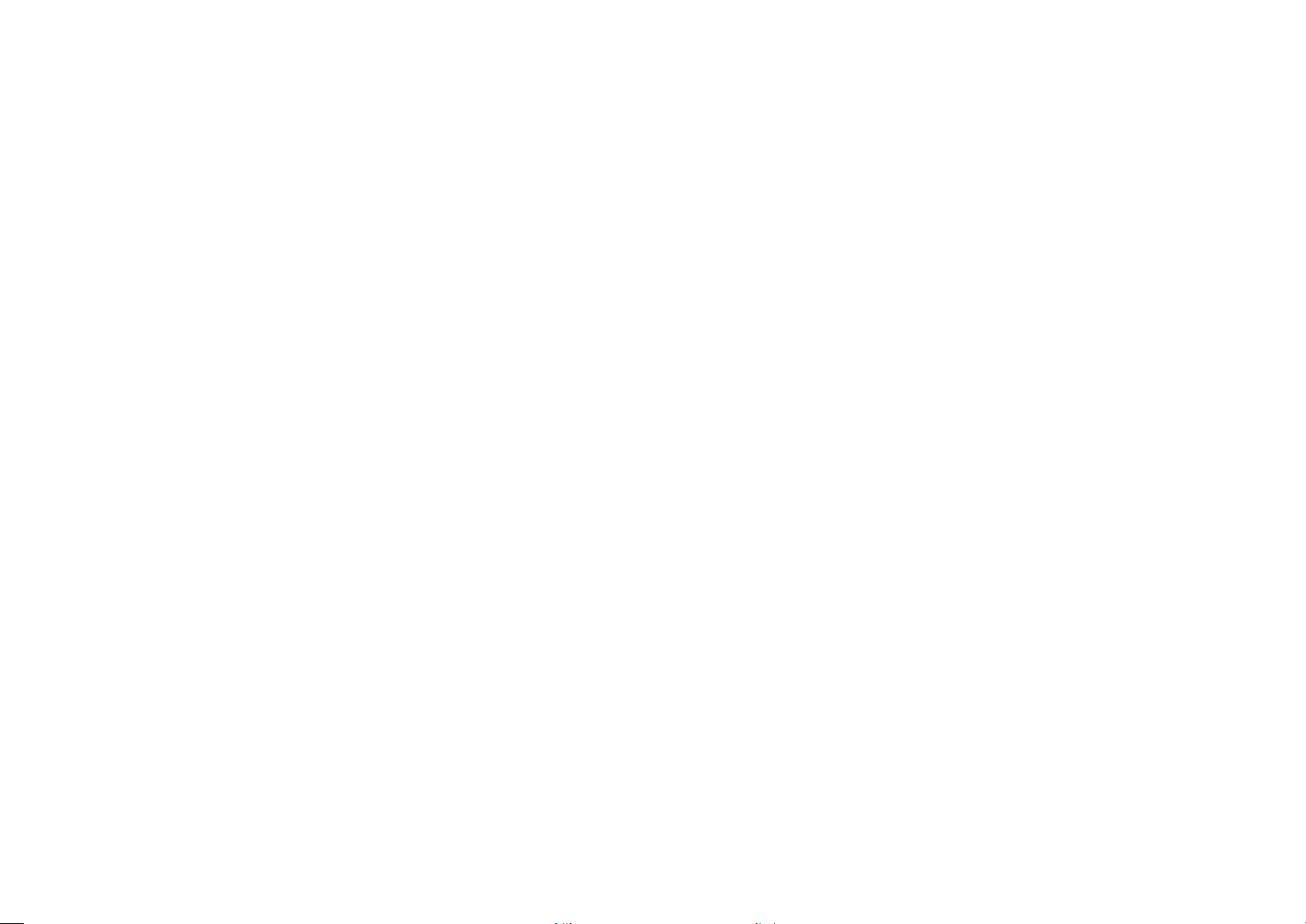
Page 3

AV860/AVR850/AVR550/AVR390/SR250
HANDBOOK AVR surround amplifiers
English
AVR850
Page 4

safety
CAUTION: To reduce the risk of electric shock, do not remove cover (or back). No user serviceable parts inside. Refer servicing to qualified
service personnel.
WARNING: To reduce the risk of fire or electric shock, do not expose this apparatus to rain or moisture.
The lightning flash with an arrowhead symbol, within an equilateral triangle, is intended to alert the user to the
presence of uninsulated ‘dangerous voltage’ within the product’s enclosure that may be of sufficient magnitude to
constitute a risk of electric shock to persons.
The exclamation point within an equilateral triangle is intended to alert the user to the presence of important
operating and maintenance (servicing) instructions in the literature accompanying the appliance.
CAUTION: In Canada and the USA, to prevent electric shock, match the wide blade of the plug to the wide slot
in the socket and insert the plug fully into the socket.
Class II product
is equipment is a Class II or double
insulated electrical appliance. It has been
designed in such a way that it does not
require a safety connection to electrical
earth (‘ground’ in the U.S.).
Important safety instructions
1. Read these instructions.
2. Keep these instructions.
3. Heed all warnings.
4. Follow all instructions.
5. Do not use this apparatus near water.
6. Clean only with a dry cloth.
Unplug the unit from the mains supply before cleaning.
e case should normally only require a wipe with a so,
lint-free cloth. Do not use chemical solvents for cleaning.
We do not advise the use of furniture cleaning sprays or
polishes as they can cause permanent white marks.
7. Do not block any of the ventilation openings.
Install in accordance with the manufacturer’s
instructions.
8. Do not install near any heat sources such as
radiators, heat registers, stoves, or other apparatus
(including ampliers) that produce heat.
9. Do not defeat the safety purpose of the polarized
or grounding type plug.
A polarized plug has two blades with one wider than the
other. A grounding type plug has two blades and a third
grounding prong. e wide blade or the third prong
is provided for your safety. When the provided plug
does not t into your outlet, consult an electrician for
replacement of the obsolete outlet.
10. Protect the power cord from being walked on or
pinched particularly at plugs, convenient receptacles,
and the point where they exit from the apparatus.
11. Only use the attachments/accessories specied by
the manufacturer.
12. Use only with a cart, stand, tripod, bracket, or
table specied by the manufacturer,
or sold with the apparatus.
When a cart is used, use caution
when moving the cart/apparatus
combination to avoid injury from
tip-over.
13. Unplug this apparatus during lightning storms or
when unused for long periods of time.
14. Refer all servicing to qualied service personnel.
Servicing is required when the apparatus has been
damaged in any way, such as power supply cord or plug
is damaged, liquid has been spilled or objects have fallen
into the apparatus, the apparatus has been exposed to
rain or moisture, does not operate normally, or has been
dropped.
15. Object or liquid entry
WARNING – Take care that objects do not fall and
liquids are not spilled into the enclosure through any
openings. e equipment shall not be exposed to
dripping or splashing. Liquid-lled objects such as vases
should not be placed on the equipment.
16. Service Instructions
CAUTION – ese servicing instructions are for use by
qualied service personnel only. To reduce the risk of
electric shock, do not perform any servicing other than
that contained in the operating instructions unless you
are qualied to do so.
17. Climate
e equipment has been designed for use in moderate
climates and in domestic situations. Unplug this
equipment during lightning storms to prevent possible
damage from a strike or mains surge.
18. Power sources
Only connect the equipment to a power supply of
the type described in the operating instructions or as
marked on the equipment.
e primary method of isolating the equipment from
the mains supply is to remove the mains plug. e
equipment must be installed in a manner that makes
disconnection possible.
19. Power-cord protection
Power supply cords should be routed so that they are not
likely to be walked on or pinched by items placed upon
or against them. Pay particular attention to the point
where they exit from the equipment.
20. Power lines
Locate any outdoor antenna/aerial away from power
lines.
21. Speaker connections
Any speakers must be connected to the Receiver using
class II wire (i.e. no connection to Earth should be
made). Failure to observe this precaution may cause the
unit to become damaged.
22. Non-use periods
If the equipment is not being used for an extended
period, we recommend that you unplug the power cord
of the equipment from the outlet, to save power.
23. Abnormal smell
If an abnormal smell or smoke is detected from the
equipment, turn the power o immediately and unplug
the equipment from the wall outlet. Contact your dealer
and do not reconnect the equipment.
CAUTIONS ON INSTALLATION
For proper heat dispersal, do not install this unit
in a conned space, such as a bookcase or similar
enclosure.
• More than 0.3 m (12 in.) is recommended.
• Do not place any other equipment on this unit.
z
zz
z
Wall
Wall
E-2
Page 5
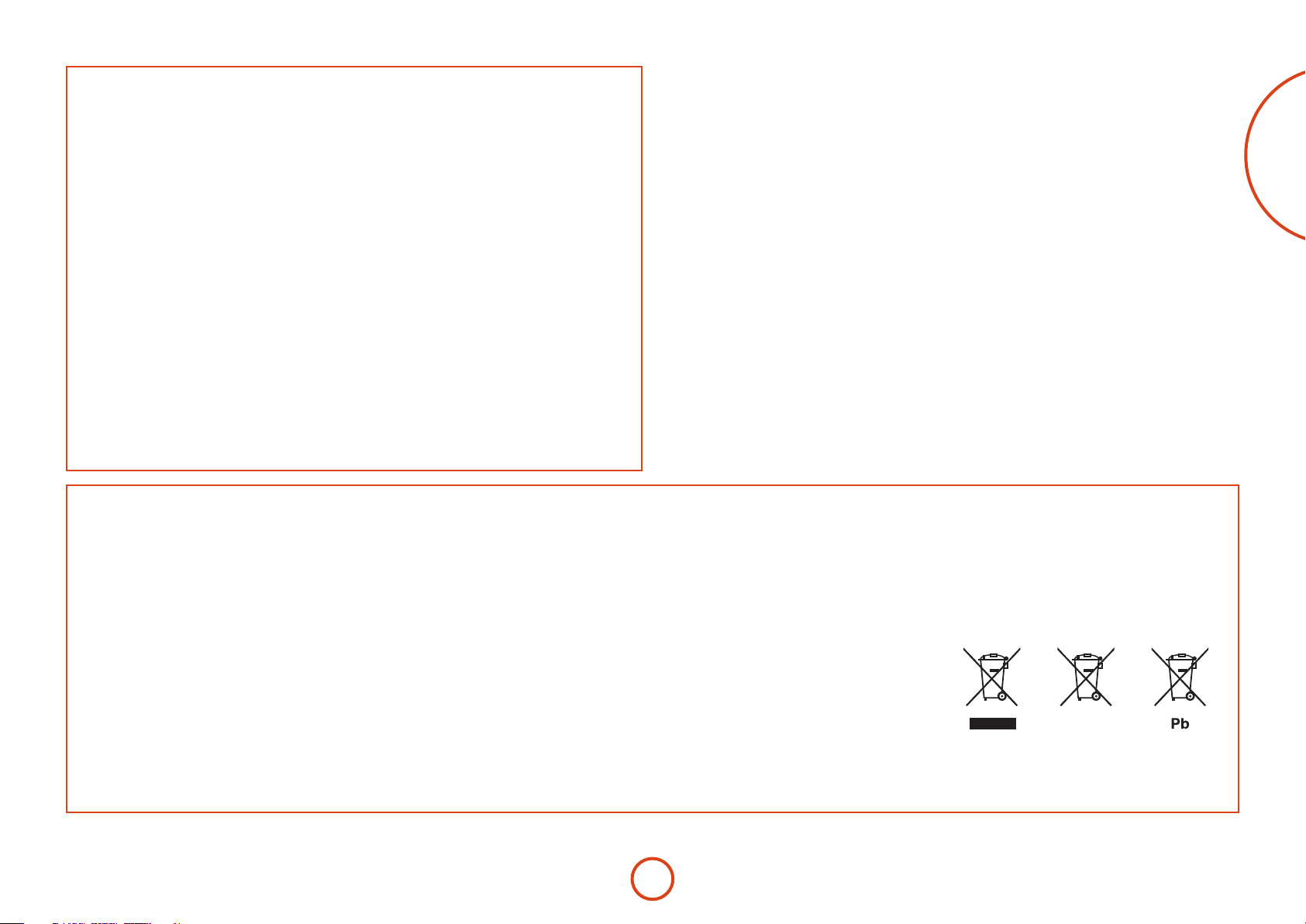
FCC INFORMATION FOR US CUSTOMERS
1. PRODUCT
is product complies with Part 15 of the FCC Rules.
Operation is subject to the following two conditions:
(1) is device may not cause harmful interference,
and (2) this device must accept any interference
received, including interference that may cause
undesired operation.
2. IMPORTANT NOTICE:
DO NOT MODIFY THIS PRODUCT
is product, when installed as indicated in the
instructions contained in this manual, meets FCC
requirements. Modication not expressly approved
by ARCAM may void your authority, granted by the
FCC, to use the product.
3. NOTE
is product has been tested and found to comply
with the limits for a Class B digital device, persuant
to Part 15 of the FCC Rules. ese limits are designed
to provide reasonable protection against harmful
interference in a residential installation.
is product generates, uses and can radiate radio
frequency energy and, if not installed and used in
accordance with the instructions, may cause harmful
interference to radio communications. However,
there is no guarantee that interference will not occur
in a particular installation. If this product does cause
harmful interference to radio or television reception,
which can be determined by turning the product
OFF and ON, the user is encouraged to try to correct
the interference by one or more of the following
measures:
• Reorient or relocate the receiving antenna.
• Increase the separation between the equipment
and receiver.
• Connect the product into an outlet on a circuit
dierent from that to which the receiver is
connected.
• Consult the local retailer authorized to distribute
this type of product or an experienced radio/TV
technician for help.
English
SAFETY INFORMATION
FOR EUROPEAN CUSTOMERS
• Avoid high temperatures. Allow for sucient
heat dispersion when installed in a rack.
• Handle the power cord carefully. Hold the plug
when unplugging the cord.
• Keep the unit free from moisture, water, and
dust.
• Unplug the power cord when not using the unit
for long periods of time.
• Do not obstruct the ventilation holes.
• Do not let foreign objects into the unit.
• Do not let insecticides, benzene, and thinner
come in contact with the unit.
• Never disassemble or modify the unit in any way.
• Ventilation should not be impeded by covering
the ventilation openings with items, such as
newspapers, tablecloths or curtains.
• Naked ame sources such as lighted candles
should not be placed on the unit.
• Observe and follow local regulations regarding
battery disposal.
• Do not expose the unit to dripping or splashing
uids.
• Do not place objects lled with liquids, such as
vases, on the unit.
• Do not handle the mains cord with wet hands.
• When the switch is in the OFF position, the
equipment is not completely switched o from
MAINS.
• e equipment shall be installed near the
power supply so that the power supply is easily
accessible.
A NOTE ABOUT RECYCLING:
is product’s packaging materials are recyclable and can be reused. Please dispose of any materials in accordance
with the local recycling regulations.When discarding the unit, comply with local rules or regulations.
Batteries should never be thrown away or incinerated but disposed of in accordance with the local regulations
concerning battery disposal.
is product and the supplied accessories, excluding the batteries, constitute the applicable product according to
the WEEE directive.
CORRECT DISPOSAL OF THIS PRODUCT
ese markings indicate that this product should not be
disposed with other household waste throughout the EU.
To prevent possible harm to the environment or human
health from uncontrolled waste disposal and to conserve
material resources, this product should be recycled
responsibly.
To dispose of your product, please use your local return and collection systems or contact the retailer where the
product was purchased.
E-3
Page 6
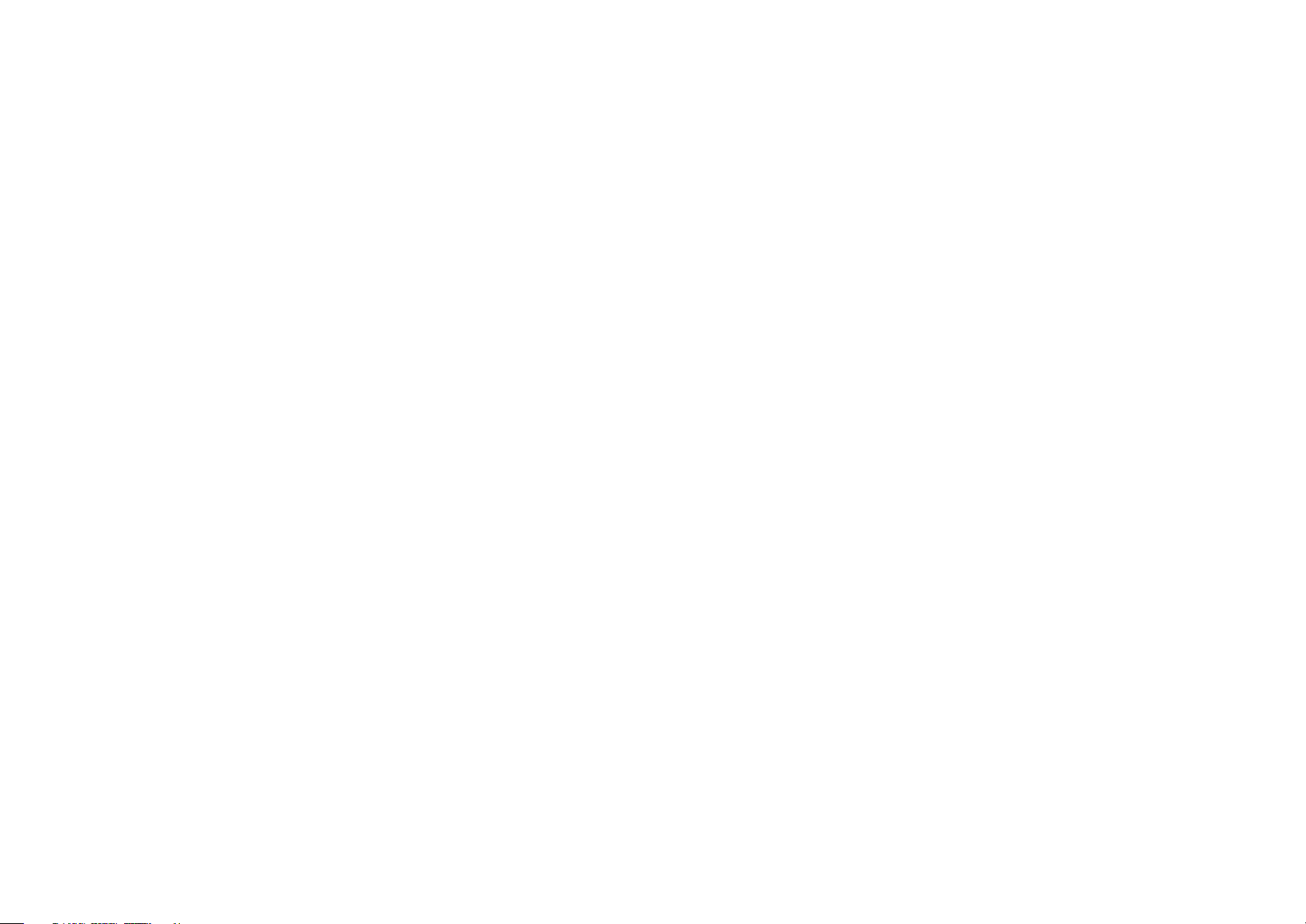
E-4
Page 7
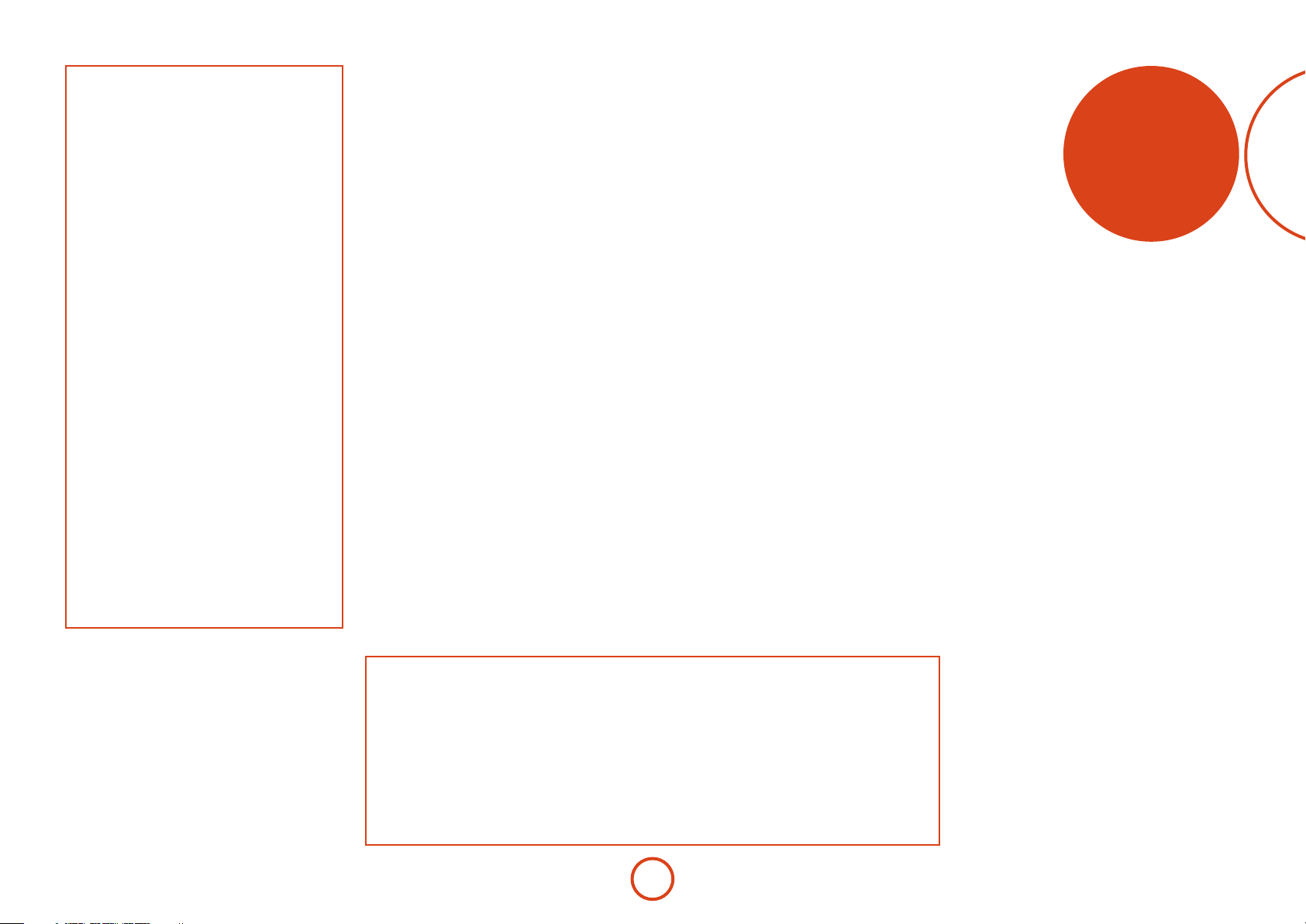
Contents
safety ...........................................................E-2
welcome ......................................................E-5
before you begin… ..................................E-6
rear panel connectors ..............................E-9
audio/video connections ..................... E-10
Connection guide ................................................ E-12
radio connectors .................................... E-13
other connectors .................................... E-14
speakers ................................................... E-15
operation ................................................. E-17
front panel operation ............................ E-19
remote control ........................................ E-20
essential setup ........................................ E-26
auto speaker setup ................................ E-27
setup menus ........................................... E-28
decoding modes .................................... E-32
Dolby volume ........................................................ E-34
Dolby atmos ........................................................... E-34
tuner operation ...................................... E-35
network/usb operation ........................ E-36
multi-room set up .................................. E-37
customising the remote ....................... E-38
trouble shooting ..................................... E-40
specifications .......................................... E-42
legal information ................................... E-47
product guarantee ................................ E-47
ank you and congratulations on purchasing your Arcam FMJ Receiver.
Arcam has been producing specialist audio products of remarkable quality for over three
decades and the new Receivers are the latest in a long line of award winning Hi-Fi. e design
of the FMJ range draws upon all of Arcam’s experience as one of the UK’s most respected audio
companies, to produce Arcam’s best performing range of products yet – designed and built to
give you years of viewing and listening enjoyment.
is handbook is intended to give you a detailed guide to using the Receiver. It starts by giving
advice on installation, moves on to describe how to use the product and nishes with additional
information on the more advanced features. Use the contents list shown on this page to guide
you to the section of interest.
We hope that your FMJ receiver will give you years of trouble-free operation. In the unlikely
event of any fault, or if you simply require further information about Arcam products, our
network of dealers will be happy to help you. Further information can also be found on the
Arcam website at www.arcam.co.uk.
e FMJ development team
welcome
English
Professional Installation?
It may be that the Receiver has been installed and set up as part of your Hi-Fi installation by a qualied Arcam
dealer. In this case, you may wish to skip the sections of this handbook dealing with installation and setting up,
and move directly to the sections dealing with using the unit. Use the Contents list to guide you to these sections.
DIY setup?
e Receiver is a powerful and sophisticated piece of AV equipment. If you are setting the unit up yourself,
it is recommended that you read this handbook thoroughly before beginning. For instance, correct speaker
conguration and placement is a key to getting the most out of your Receiver and making sure that all the
elements of your system work in harmony.
E-5
Page 8
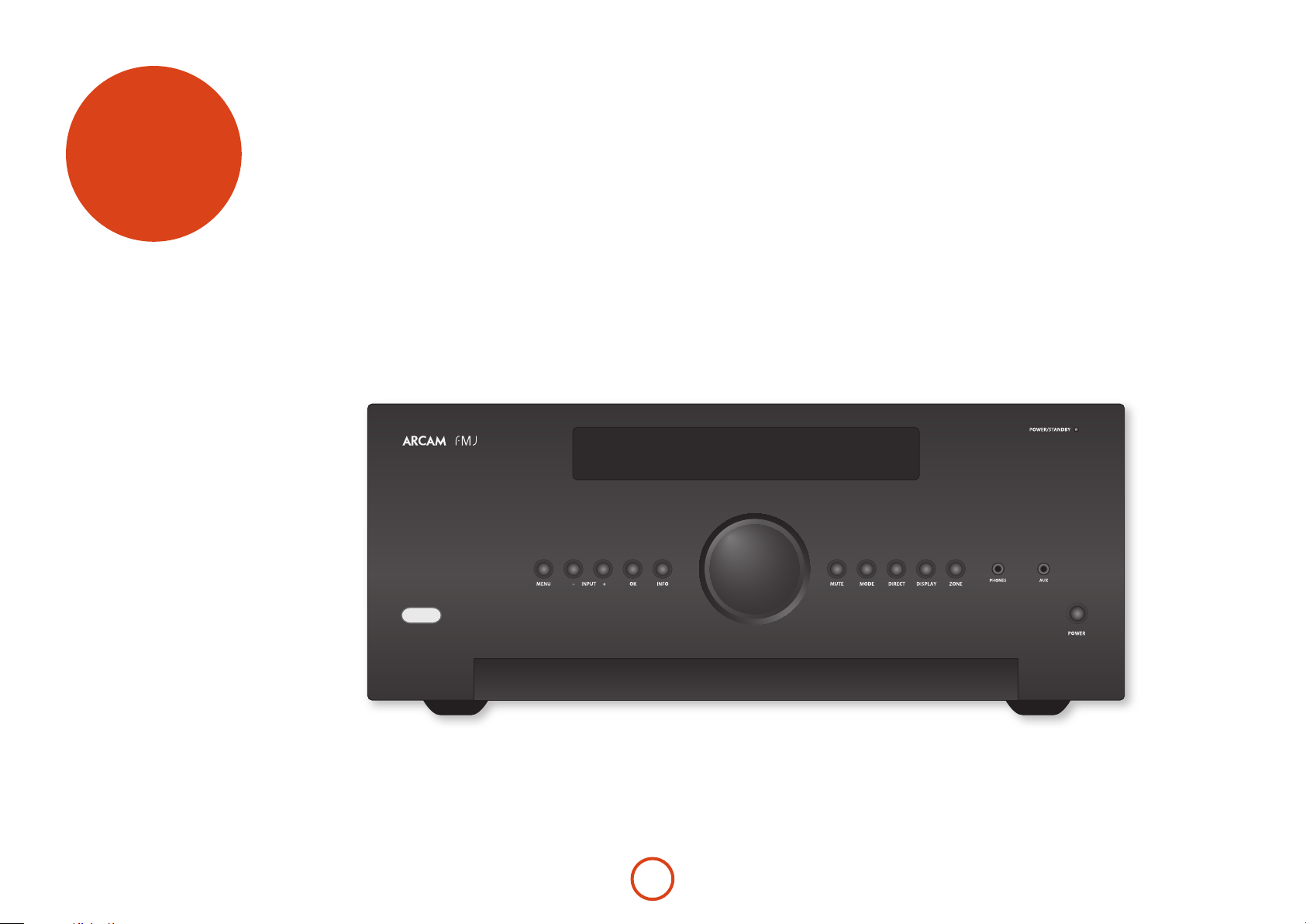
before you
begin…
e Receivers are high-quality and high-performance
home-cinema processors and ampliers built to Arcam’s
quality design and manufacturing standards. ey
combine digital processing with high-performance
audio and video components to bring you an unrivalled
home-entertainment centre.
e Receiver allows switching and control of seven
analogue and six digital audio sources in addition to
internal FM and DAB radios – as well as networked
and USB audio sources – making any of the models an
ideal hub for both home-cinema and two-channel stereo
systems.
Since many of these source components are also capable
of generating video signals, the Receiverincludes
broadcast-quality switching for HDMI (6 x HDMI2.0a,
HDCP2.2 & 1 x MHL) video/audio signals. Control of
the Receiver is either by front panel control buttons, IR
remote control, IP (Ethernet) control or RS232 port.
e remote control supplied with the Receiver is a
multi-device ‘universal’ learning remote control which
is simple to use, and once set up is able to control a
complete system. It can be programmed using its vast
internal code library to control CD and BD players,
PVRs, TVs and other devices.
e installation of the Receiver in a listening room
is an important process which requires care at every
stage. For this reason, the installation information is
very comprehensive and should be followed carefully to
achieve an unrivalled level of performance.
e Receiver designed to produce a level of
performance that will truly bring music and movies
to life.
AVR850
E-6
Page 9
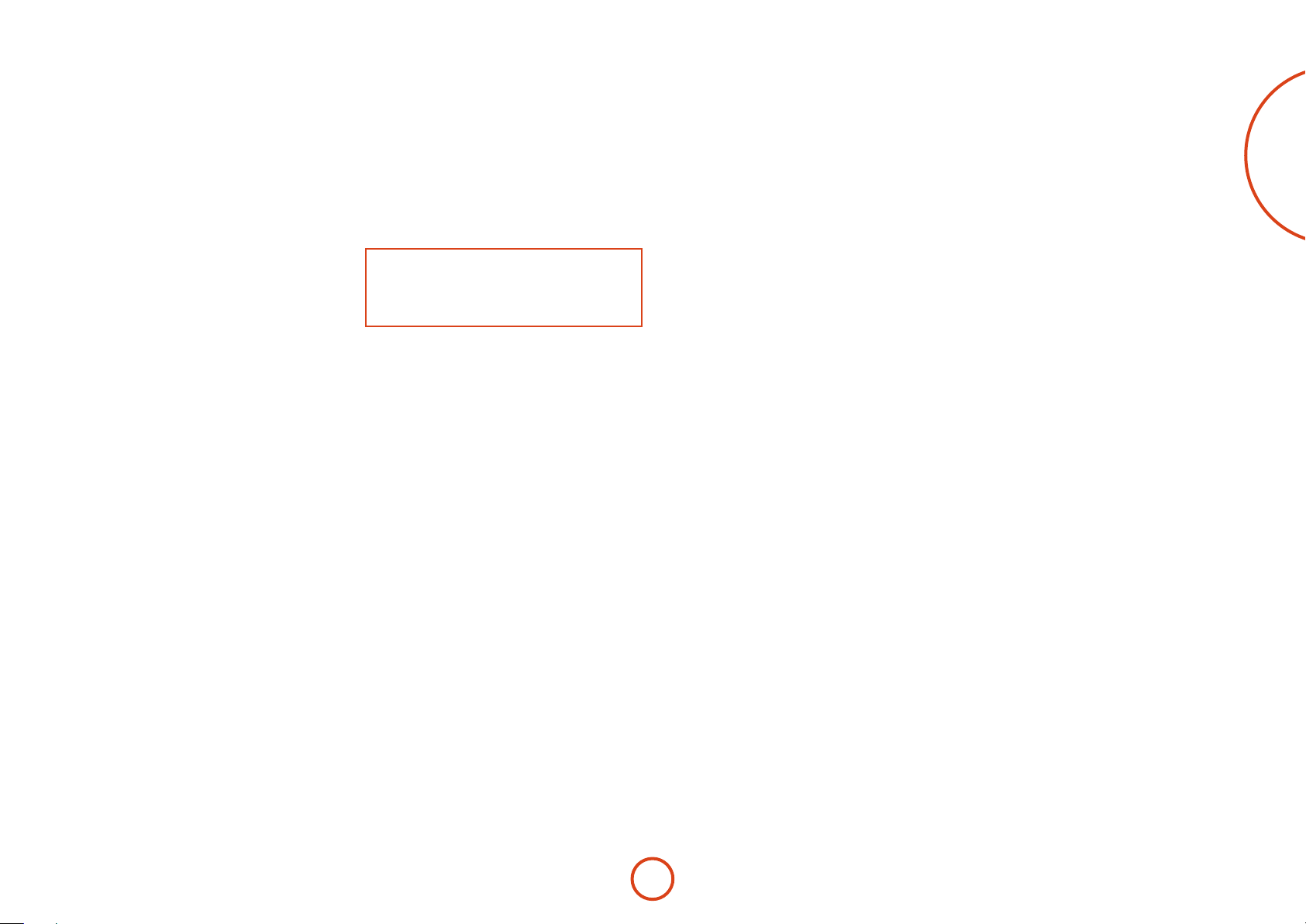
Placing the unit
< Place the unit on a level, rm surface, avoiding
direct sunlight and sources of heat or damp.
< Do not place the Receiver on top of a power
amplier or other source of heat.
< Do not place the amplier in an enclosed space
such as a bookcase or closed cabinet unless there is
good provision for ventilation. e Receiver will run
warm during normal operation.
< Do not place any other component or item on top
of the amplier as this may obstruct airow around
the heat-sink, causing the amplier to run hot. (e
unit placed on top of the amplier would become
hot, too.)
< Make sure the remote-control receiver on the front
panel display is unobstructed, otherwise this will
impair the use of the remote-control. If line-of-sight
is impractical, a remote-control repeater can be used
with the rear panel connector (see page E-14).
< Do not place your record deck on top of this
unit. Record decks are very sensitive to the noise
generated by mains power supplies which will be
heard as a background ‘hum’ if the record deck is
too close.
Power
e amplier is supplied with a moulded mains plug
already tted to the lead. Check that the plug supplied
ts your supply – should you require a new mains lead,
please contact your Arcam dealer.
If your mains supply voltage or mains plug is dierent,
please contact your Arcam dealer immediately.
e Receiver can be switched for operation between
220–240V (switch position 230V) and 110–120V
(switch position 115V).
NOTE
Ensure that the Receiver is switched o and the
power lead removed before changing the position of
the voltage range switch.
Push the IEC plug end of the power cable into the
socket on the back of the amplier, making sure that it
is pushed in rmly. Plug the other end of the cable into
your mains socket and, if necessary, switch the socket
on.
e Receiver can be turned on using the POWER switch
on the front panel. While switched on, the front panel
LED will glow green.
Standby power
e Receiver can be switched into standby mode using
the 2 button on the remote control. While in standby
mode the front panel LED will glow red and power
consumption is less than 0.5Watts.
While in Standby mode, it may be possible to hear a
slight residual hum coming from the mains transformer
inside the amplier. is is perfectly normal. However,
if the unit is to be le unused for an extended period,
we recommend that you disconnect it from the mains
supply to save power.
Interconnect cables
We recommend the use of high-quality screened cables
that are designed for the particular application. Other
cables will have dierent impedance characteristics
that will degrade the performance of your system (for
example, do not use cabling intended for video use to
carry audio signals). All cables should be kept as short as
is practically possible.
It is good practice when connecting your equipment to
make sure that the mains power-supply cabling is kept
as far away as possible from your audio cables. Failure to
do so may result in unwanted noise in the audio signals.
For information on speaker cabling, please refer to the
‘Speakers’ section, beginning on page E-15.
Radio interference
e Receiver is an audio device containing
microprocessors and other digital electronics. Each
model has been designed to very high standards of
electromagnetic compatibility.
is is a Class A product. In a domestic environment
this product may cause radio interference, in which case
the user may be required to take adequate measures.
If the Receiver causes interference to radio or television
reception (which can be determined by switching the
Receiver o and on), the following measures should be
taken:
< Re-orient the receiving antenna or route the antenna
cable of the aected receiver as far as possible from
Receiver and its cabling.
< Relocate the receiver with respect to the Receiver.
< Connect the aected device and the Receiver to
dierent mains outlets.
If the problem persists, please contact your Arcam
dealer.
English
E-7
Page 10
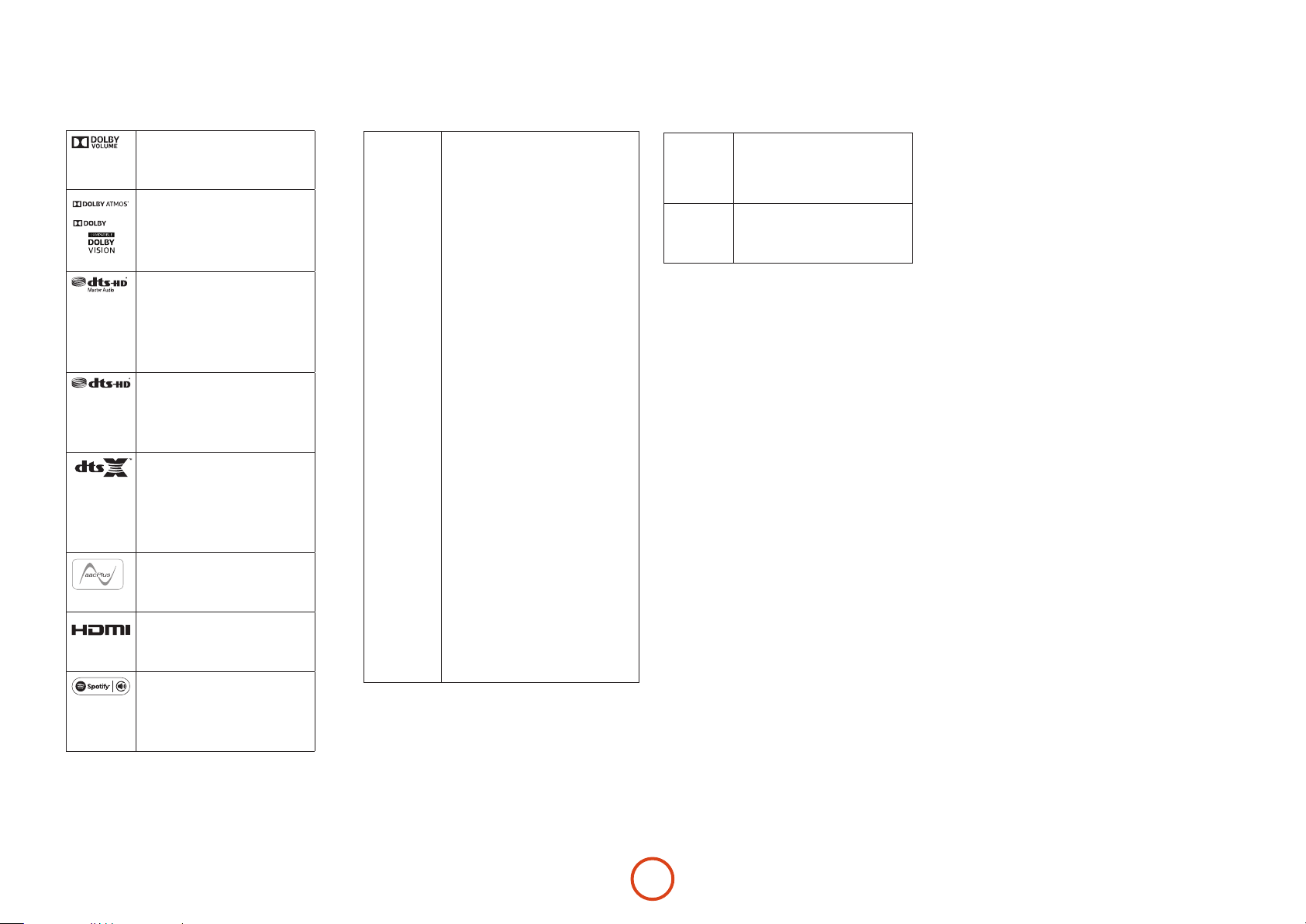
Trademark acknowledgements
Arcam is a registered trademark of A & R Cambridge Ltd.
Dolby Volume
Manufactured under license from Dolby
Laboratories. Dolby and the double-D symbol
are trademarks of Dolby Laboratories.
Dolby Vision, Dolby Atmos, Dolby
Audio
™
AUDIO
Manufactured under license from Dolby
Laboratories. Dolby, Dolby Vision, Dolby Atmos,
Dolby Audio, and the double-D symbol are
registered trademarks of Dolby Laboratories.
DTS-HD Master Audio™
For DTS patents, see http://patents.dts.com.
Manufactured under license from DTS Licensing
Limited. DTS, the Symbol, & DTS together in
combination with the Symbol are trademarks of
DTS, Inc. DTS and DTS-HD Master Audio are
registered trademarks of DTS, Inc © DTS, Inc.
All Rights Reserved.
DTS-HD™
For DTS patents, see http://patents.dts.com.
Manufactured under license from DTS Licensing
Limited. DTS, DTS-HD, the Symbol, & DTS and
the Symbol together are registered trademarks of
DTS, Inc. © DTS, Inc. All Rights Reserved.
DTS:X™
For DTS patents, see http://patents.dts.com.
Manufactured under license from DTS Licensing
Limited. DTS, the Symbol, DTS in combination
with the symbol, DTS:X and the DTS:X logo are
registered trademarks or trademarks of DTS, Inc.
in the United States and/or other countries. ©
DTS, Inc. All Rights Reserved.
AAC/AAC Plus
aacPlus is a trademark of Coding Technologies.
See http://codtech.vhost.noris.net for more
information.
HDMI, the HDMI logo and High-Definition
Multimedia Interface are trademarks or
registered trademarks of HDMI Licensing LLC.
Licenses:
The Spotify software is subject to third party
licenses found here:
https://developer.spotify.com/esdk-thirdparty-licenses
FLAC
FLAC Decoder Copyright © 2000, 2001, 2002,
2003, 2004, 2005, 2006, 2007, 2008 Josh Coalson
Redistribution and use in source and binary
forms, with or without modification, are
permitted provided that the following conditions
are met:
- Redistributions of source code must retain the
above copyright notice, this list of conditions
and the following disclaimer.
- Redistributions in binary form must
reproduce the above copyright notice, this list of
conditions and the following disclaimer in the
documentation and/or other materials provided
with the distribution.
- Neither the name of the Xiph.org Foundation
nor the names of its contributors may be used
to endorse or promote products derived from
this software without specific prior written
permission.
THIS SOFTWARE IS PROVIDED BY
THE COPYRIGHT HOLDERS AND
CONTRIBUTORS ‘AS IS’ AND ANY EXPRESS
OR IMPLIED WARRANTIES, INCLUDING,
BUT NOT LIMITED TO, THE IMPLIED
WARRANTIES OF MERCHANTABILITY AND
FITNESS FOR A PARTICULAR PURPOSE
ARE DISCLAIMED. IN NO EVENT SHALL
THE FOUNDATION OR CONTRIBUTORS
BE LIABLE FOR ANY DIRECT, INDIRECT,
INCIDENTAL, SPECIAL, EXEMPLARY, OR
CONSEQUENTIAL DAMAGES (INCLUDING,
BUT NOT LIMITED TO, PROCUREMENT OF
SUBSTITUTE GOODS OR SERVICES; LOSS
OF USE, DATA, OR PROFITS; OR BUSINESS
INTERRUPTION) HOWEVER CAUSED AND
ON ANY THEORY OF LIABILITY, WHETHER
IN CONTRACT, STRICT LIABILITY, OR
TORT (INCLUDING NEGLIGENCE OR
OTHERWISE) ARISING IN ANY WAY OUT
OF THE USE OF THIS SOFTWARE, EVEN IF
ADVISED OF THE POSSIBILITY OF SUCH
DAMAGE.
vTuner
MP3
This product is protected by certain intellectual
property rights of NEMS and BridgeCo. Use
or distribution of such technology outside of
this product i s prohibited without a license
from NEMS and BridgeCo or an authorized
subsidiary.
MPEG Layer-3 audio decoding technology
licensed from Fraunhofer IIS and Thomson
multimedia.
E-8
Page 11
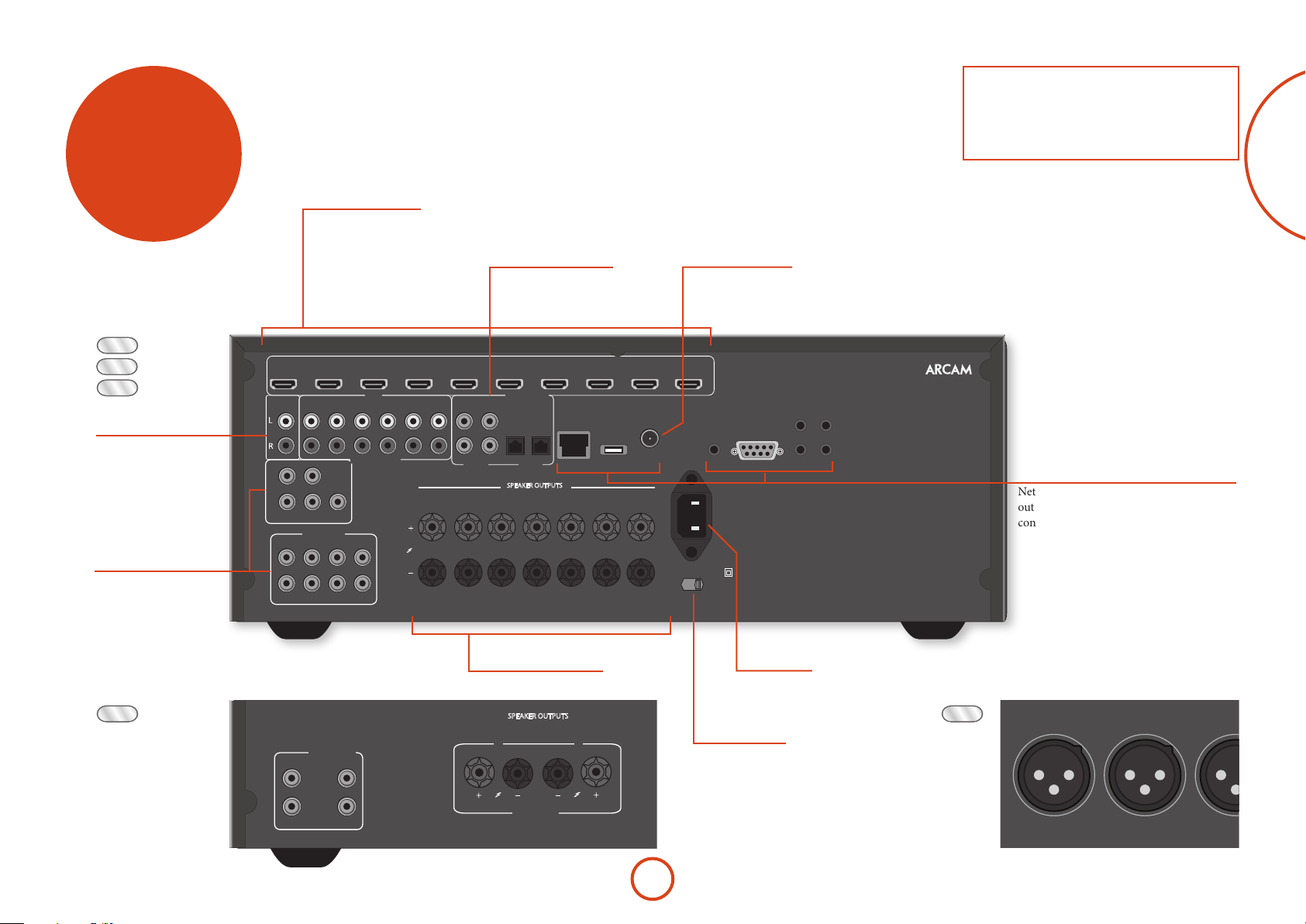
rear panel
OUTPUT1
ARC
~ 50 – 60 Hz 1.5KW MAX
1.2A MAX TRIG Z2 Z2 IR
TRIG Z1
RS232
DC6V
Z1 IR
ZONE2
OUT
OUTPUT2AV
AV
ETHERNET
USB 5V / 1A
115 230
FM/DAB
PVR
PVR
VCRBDSAT
STBZ2 OUT
PVRSAT
BDAV
BDCDCD
GAME
STB/MHL
STB
GAME
OPTICAL
COAXIAL
DIGITAL AUDIO
ANALOGUE AUDIO
HDMI
~ 50 – 60 Hz
100W MAX
1.2A MAX TRIG Z2 Z2 IR
DC6V
OUTPUT1 OUTPUT2AV
AV
ETHERNET
USB 5V / 1A
115 230
FM/DAB
PVR
PVR
VCRBDSAT
AV BD
Y
Pb
Pr
SAT
Z2
VIDEO OUT
GAME PVR
STB BD
PVRSAT
BDAV
BD
CD
CD
STB
OPTICAL
COAXIAL
ARC
COMPOSITE
DIGITAL AUDIO
ANALOGUE AUDIO
HDMI
COMPONENT
SBR SR FR C
SUB
FL SL SBL
ZONE 2 R ZONE 2 L
BALANCED OUTPUTS
NOTE
Please read the ‘Placing the unit’, ‘Power’ and
‘Interconnect cables’ sections on page E-7 before
connecting up your Receiver!
connectors
AVR850
AVR550
AVR390
Audio connectors
Analogue two-channel,
see page E-11.
Preamplifier output
see page E-11.
HDMI connectors
For information, see page E-10.
STB/MHL
GAME
GAME
HDMI
STBZ2 OUT
SUB 2
PREAMP OUT
CFL SL SBL
ANALOGUE AUDIO
SBRSUBSRFR
HEIGHT 1
L
R
HEIGHT 2
PREAMP OUT
Digital connectors
Coaxial and optical digital audio
connectors, see page E-11.
VCRBDSAT
DIGITAL AUDIO
PVRSAT
STB
SPEAKER OUTPUTS
8Ω LOAD IMPEDANCE RECOMMENDED
OPTICAL
AV
BDAV
PVR
BDCDCD
COAXIAL
ZONE 2 R
HEIGHT 1 R
SBR SR FR C FL SL SBL
CLASS 2 WIRING
SBR
SR FR C FL SL SBL
HEIGHT 1 R
ZONE 2 R
ZONE2
PVR
OUT
ETHERNET
USB 5V / 1A
OUTPUT2AV
FM/DAB
ZONE 2 L
HEIGHT 1 L
HEIGHT1 L
ZONE 2 L
OUTPUT1
ARC
DC6V
1.2A MAX TRIG Z2 Z2 IR
~ 50 – 60 Hz 1.5KW MAX
115 230
FM/DAB
FM aerial socket, or DAB
aerial socket.
TRIG Z1
Z1 IR
RS232
Aerials, control and communication
Network, USB, FM/DAB aerial, voltage
output, serial control, trigger and IR
connectors, see page E-13, E-14.
English
SR250
PREAMP OUT
SUB2L
SUB1R
Speaker connectors
For information, see page E-16.
SPEAKER OUTPUTS
8Ω LOAD IMPEDANCE RECOMMENDED
R
CLASS 2 WIRING
L
Voltage select
Ensure the voltage selected
matches your local power supply.
E-9
Power inlet
Connect the correct mains cable here
AV860
Page 12
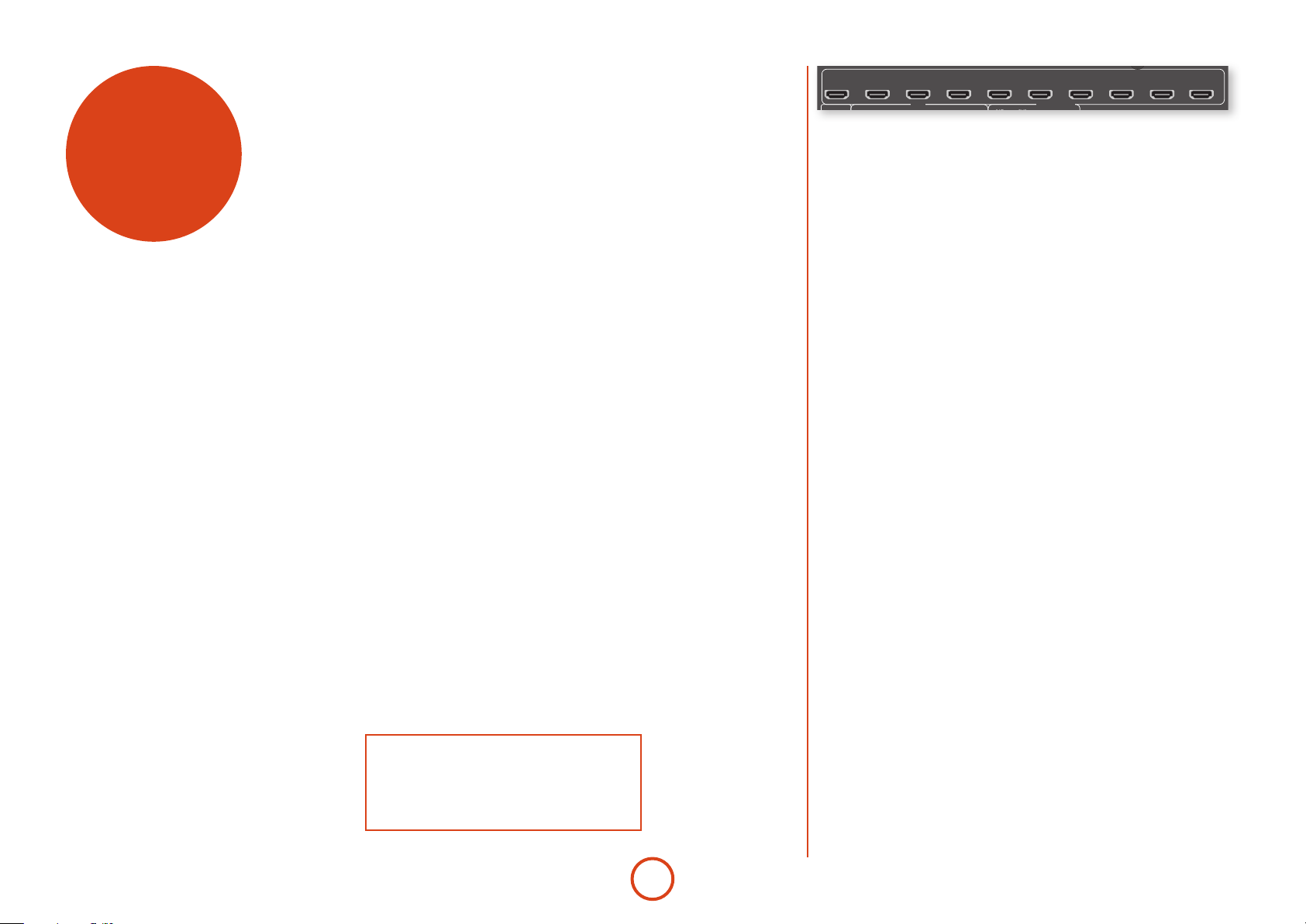
audio/video
connections
Before connecting your Receiver to your source
components and speakers, please read through the
next few pages which will explain all the input and
output connectivity that is available. e ‘Speakers’
section explains how to connect up your speakers to
avoid damage to the amplier and how to arrange your
speakers for best performance.
General
e inputs are named to make it easier to reference
connected devices (e.g. ‘BD’ or ‘VCR’). ey all have the
same input circuit, so there is no reason why you should
not connect a dierent device to any of the inputs. For
example, if you had two BD players and the AV input
was not being used, then the second BD player could be
connected to the AV input.
When connecting a video source, its audio must be
connected to the corresponding sockets. For example,
if you had a satellite decoder plugged into a S AT video
input, the audio must be connected to the S AT audio
inputs!
Making connections
< Take care to place cables as far from any power
supply cabling as is practicable, to reduce hum and
other noise problems.
STB/MHL
GAME
HDMI
VCRBDSAT
DIGITAL AUDIO
PVR
HDMI connectors
STB, GAME, AV, SAT, BD, VCR, PVR
Connect the HDMI video outputs of your source
equipment to these corresponding HDMI inputs.
OUTPUT
Connect this output to the HDMI video input of your
display device. is output is compatible with HDMI
Audio Return Channel (ARC). If you have a supported
television then sound from the television’s internal tuner
(e.g. Freeview, Freesat, DVB-T) will be available using
the Receiver’s ‘Display’ input.
ZONE2
OUT
OUTPUT1
OUTPUT2AV
ARC
NOTE:
For each input, you must set the ‘Video Source’ and
‘Audio Source’ settings according to the connection
type. (see “Input Cong.” on page E-29)
E-10
Page 13
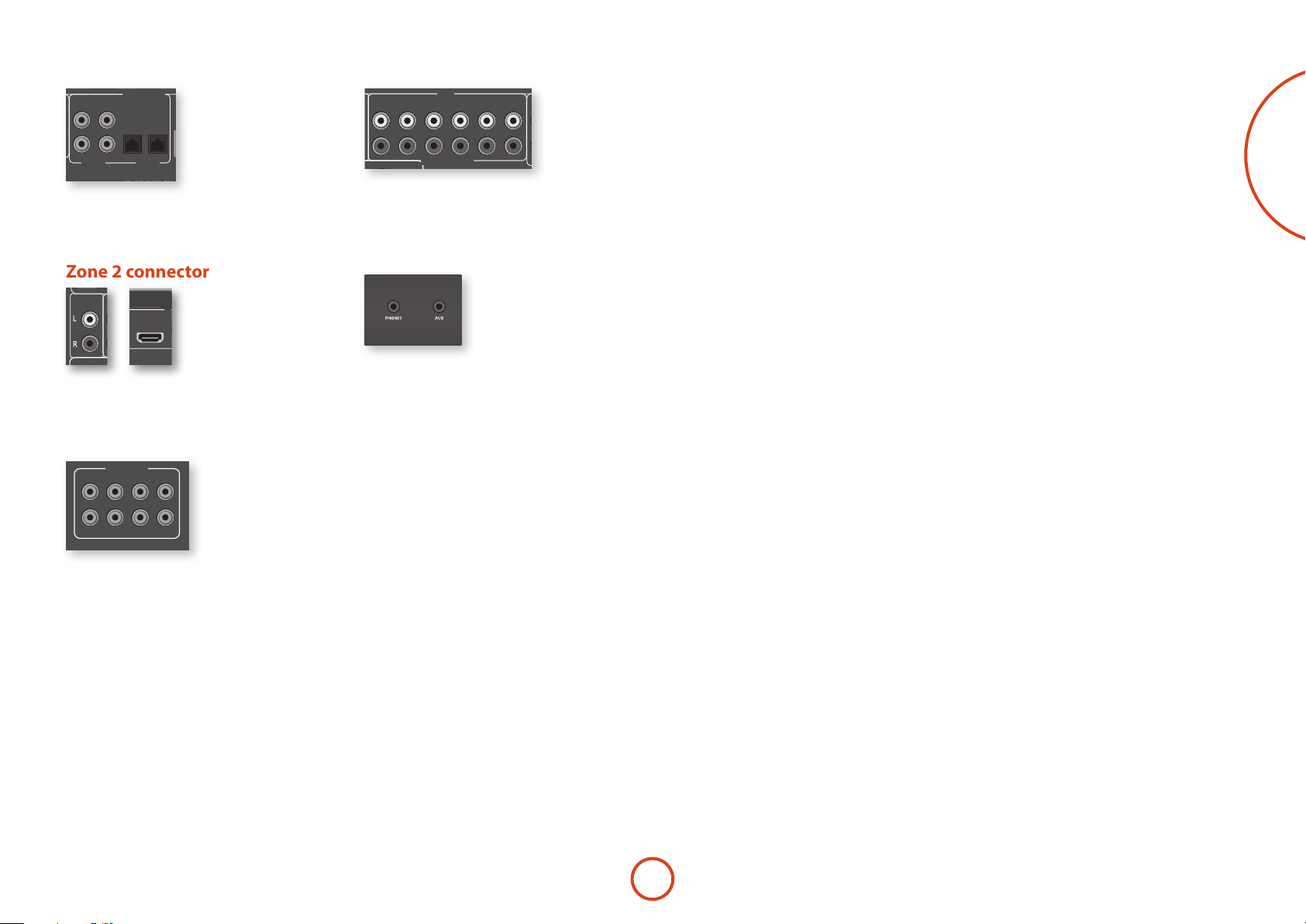
Digital audio connectors
OUTPUT1
ARC
1.2A MAX TRIG Z2 Z2 IR
TRIG Z1
RS232
DC6V
Z1 IR
ZONE2
OUT
OUTPUT2AV
ETHERNET
USB 5V / 1A
FM/DAB
PVR
VCRBDSAT
OUTPUT1
ARC
HEIGHT 1
HEIGHT 2
1.2A MAX TRIG Z2 Z2 IR
TRIG Z1
RS232
DC6V
Z1 IR
ZONE2
OUT
OUTPUT2AV
AV
ETHERNET
USB 5V / 1A
FM/DAB
PVR
PVR
VCRBDSAT
STB
PVRSAT
BDAV
BDCDCD
GAME
STB/MHL
STB
GAME
OPTICAL
DIGITAL AUDIO
ANALOGUE AUDIO
HDMI
OUTPUT1
ARC
OUTPUT2AV
OUTPUT1
ARC
SUB 2
R
L
HEIGHT 1
HEIGHT 2
PREAMP OUT
~ 50 – 60 Hz 1.5KW MAX
1.2A MAX TRIG Z2 Z2 IR
TRIG Z1
RS232
DC6V
Z1 IR
ZONE2
OUT
OUTPUT2AV
AV
ETHERNET
USB 5V / 1A
115 230
FM/DAB
PVR
PVR
VCRBDSAT
SBR SR FR C FL SL SBL
SBR
HEIGHT 1 R
ZONE 2 R
HEIGHT1 L
ZONE 2 L
SR FR C FL SL SBL
STBZ2 OUT
ZONE 2 R
HEIGHT 1 R
CLASS 2 WIRING
ZONE 2 L
HEIGHT 1 L
8Ω LOAD IMPEDANCE RECOMMENDED
PVRSAT
BDAV
BDCDCD
GAME
STB/MHL
STB
GAME
SPEAKER OUTPUTS
OPTICAL
COAXIAL
DIGITAL AUDIO
ANALOGUE AUDIO
HDMI
OUTPUT1
ARC
HEIGHT 2
1.2A MAX TRIG Z2 Z2 IR
TRIG Z1
RS232
DC6V
Z1 IR
ZONE2
OUT
OUTPUT2AV
AV
ETHERNET
USB 5V / 1A
FM/DAB
PVR
VCRBDSAT
PVRSAT
BDCDCD
STB
GAME
OPTICAL
COAXIAL
DIGITAL AUDIO
HDMI
DIGITAL AUDIO
PVRSAT
Analogue audio inputs
STB
GAME
BDAV
PVR
BD
COAXIAL
CD
AV
STB
OPTICAL
SAT, PVR, BD, CD, STB, AV
Connect these inputs to the digital outputs of your
available source equipment.
Zone 2 connectors
Z2 OUT
e Z2 out HDMI connector can be used to connect the
output of the Receiver to an system located in a second
room.
ZONE2
OUT
Analogue preamplifier outputs
PREAMP OUT
CFL SL SBL
SBRSUBSRFR
All preamplier analogue outputs are buered, have a
low output impedance, are at line level and follow the
Zone1 volume control setting. ey are able to drive
long cables or several inputs in parallel if required.
For more information on connecting speakers or
additional power ampliers, see page E-15 and E-16.
e AV860 has XLR outputs in addition to the phono
pre-outs for connection to an external amplier.
STB, GAME, AV, BD, PVR, CD
Connect the le and right inputs to the le and right
outputs of your source equipment.
Front panel AUX input
e front panel AUX input can be used as an analogue
input, using a stereo 3.5mm lead.
Front panel PHONES socket
is socket accepts headphones with an impedance
rating between 32Ω and 600Ω, tted with a 3.5mm
stereo jack plug. e headphone socket is always active,
except when Receiver is muted.
When the headphone jack is inserted, the speaker
outputs and analogue preamplier outputs are
automatically muted.
ANALOGUE AUDIO
English
E-11
Page 14
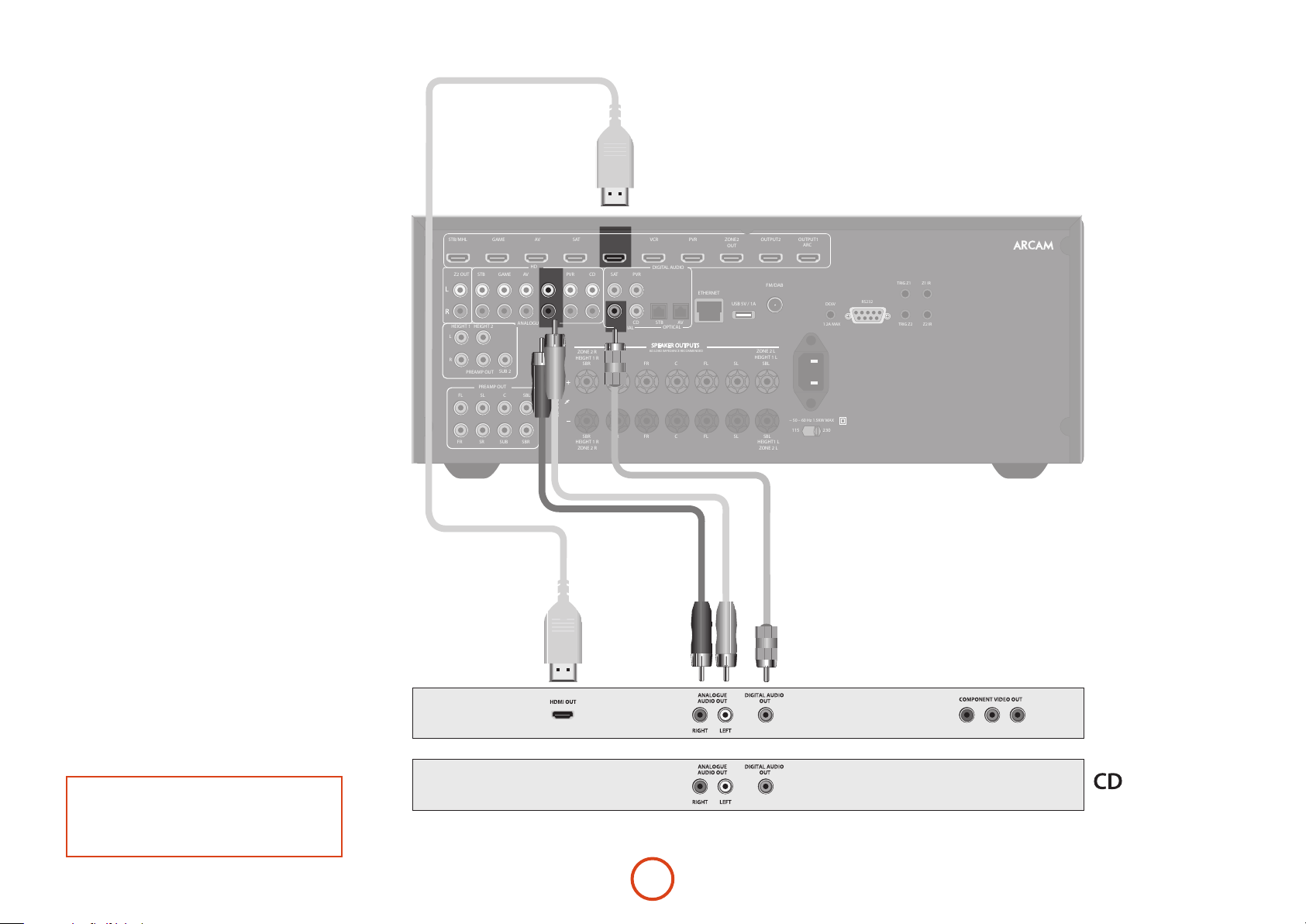
Connection guide
Blu-ray Disc (BD)/DVD player
e diagram shows how to make audio and video
connections from a typical BD/DVD player.
e preferred audio hook-up is using the HDMI
or coaxial digital connector (usually marked
DIGITAL AUDIO OUT), in addition to the coaxial analogue
outputs for le and right channels.
In each case, use the audio inputs labelled BD on the
Receiver.
Satellite receiver
A satellite receiver is connected in the same way as a BD
player, with the same order of preference according to
the outputs provided by the satellite receiver.
In each case, use the inputs labelled SAT on the Receiver.
Note that digital audio input from a satellite receiver
sometimes requires a coaxial/TOSLINK (digital
connector) interconnect cable, as some satellite receivers
do not implement audio over HDMI properly or at all.
CD player
Connect the digital audio output (if provided by the CD
player) to the digital CD input of the Receiver, using a
high quality coaxial interconnect cable.
Connect the right and le analogue audio outputs of
the CD player to the analogue CD inputs of the Receiver,
using a pair of high quality coaxial interconnect cables.
STB/MHL
HEIGHT 1
L
R
STBZ2 OUT
HEIGHT 2
PREAMP OUT
PREAMP OUT
GAME
GAME
SUB 2
CFL SL SBL
HDMI
BDAV
ANALOGUE AUDIO
SBRSUBSRFR
PVR
VCRBDSAT
PVR
ZONE 2 R
HEIGHT 1 R
SBR SR FR C FL SL SBL
CLASS 2 WIRING
SBR
HEIGHT 1 R
ZONE 2 R
DIGITAL AUDIO
PVRSAT
ETHERNET
BDCDCD
COAXIAL
SR FR C FL SL SBL
AV
STB
OPTICAL
SPEAKER OUTPUTS
8Ω LOAD IMPEDANCE RECOMMENDED
ZONE2
OUT
USB 5V / 1A
OUTPUT2AV
ZONE 2 L
HEIGHT 1 L
HEIGHT1 L
ZONE 2 L
FM/DAB
OUTPUT1
ARC
DC6V
1.2A MAX TRIG Z2 Z2 IR
~ 50 – 60 Hz 1.5KW MAX
115 230
TRIG Z1
Z1 IR
RS232
NOTE:
For each input, you must set the ‘Audio Source’
setting according to the connection type. (see “Input
Cong.” on page E-29)
BD/SAT
Pr Pb Y
E-12
Page 15
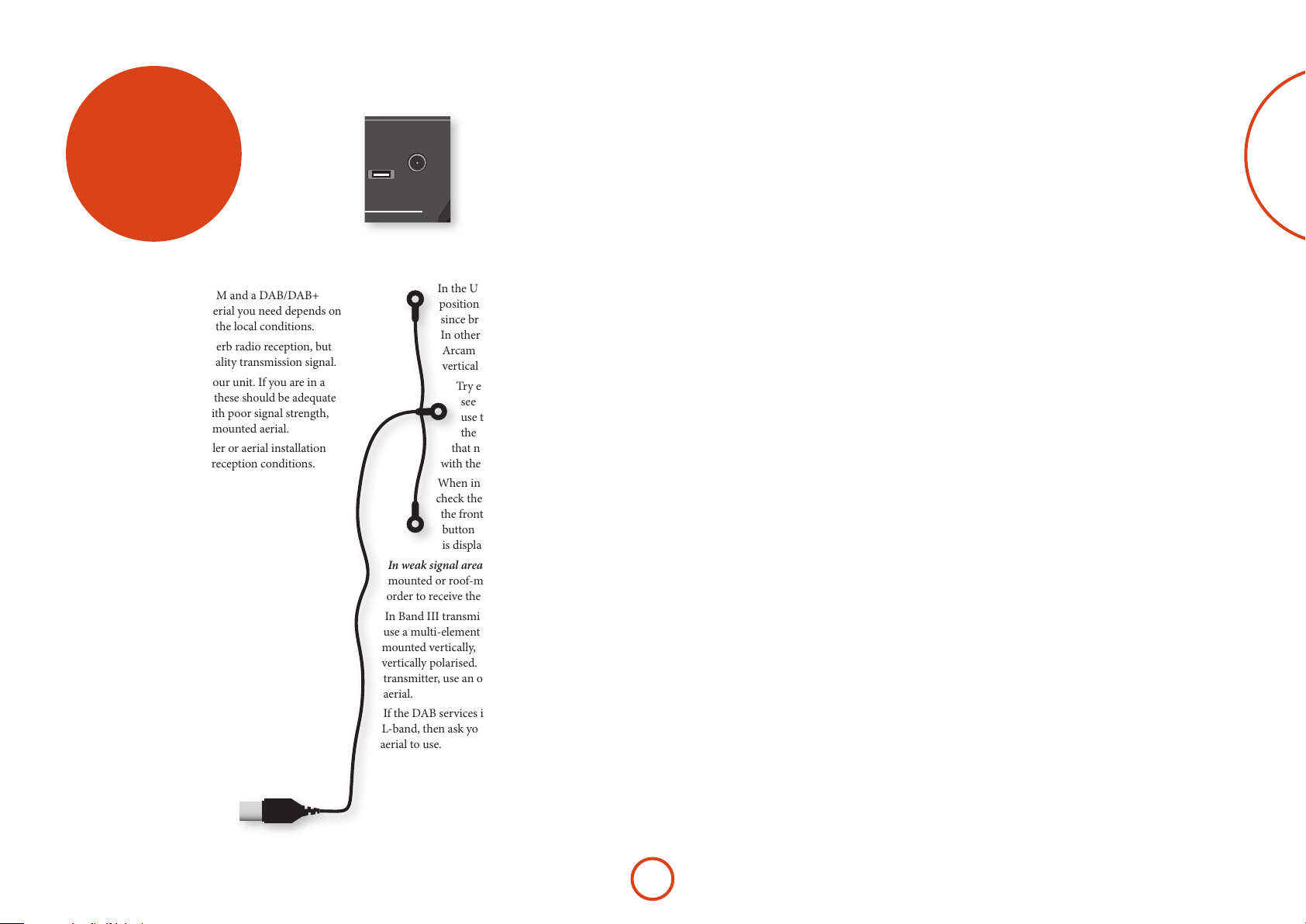
DAB/FM
OUTPUT1
ARC
1.2A MAX TRIG Z2 Z2 IR
TRIG Z1
RS232
DC6V
Z1 IR
OUTPUT2AV
radio
connectors
Aerial connectors
e Receiver is tted with an FM and a DAB/DAB+
receiver module. e type of aerial you need depends on
your listening preferences and the local conditions.
Your Receiver is capable of superb radio reception, but
only if it is receiving a good quality transmission signal.
Try the aerials supplied with your unit. If you are in a
medium to strong signal area, these should be adequate
for good reception. In areas with poor signal strength,
you may require a roof or lo mounted aerial.
Contact your local Arcam dealer or aerial installation
experts for advice about local reception conditions.
FM/DAB
USB 5V / 1A
English
ZONE 2 L
In strong signal areas, the DAB/FM ‘T’ wire aerial
supplied can be used with reasonable results. Mount the
aerial as high up as possible on a wall.
In the UK the ‘T’-elements need to be
positioned vertically for DAB reception
since broadcasts are vertically polarised.
In other localities, check with your
Arcam dealer or try both horizontal and
vertical positions for best reception.
Try each usable wall of the room to
see which gives best reception and
use tacks or adhesive tape to secure
the aerial in a ‘T’ shape, but note
that no tacks should come into contact
with the internal wire of the aerial.
When installed and receiving DAB/FM,
check the signal strength by pressing
the front panel or remote control’s INFO
button until the signal quality indicator
is displayed.
In weak signal areas, a high-gain, externallymounted or roof-mounted aerial is desirable in
order to receive the highest number of services.
In Band III transmission areas (such as the UK),
use a multi-element Yagi aerial with the elements
mounted vertically, as the transmissions are
vertically polarised. If you are close to more than one
transmitter, use an omnidirectional or folded dipole
aerial.
If the DAB services in your area are transmitted on
L-band, then ask your dealer for advice for the best
aerial to use.
E-13
Page 16
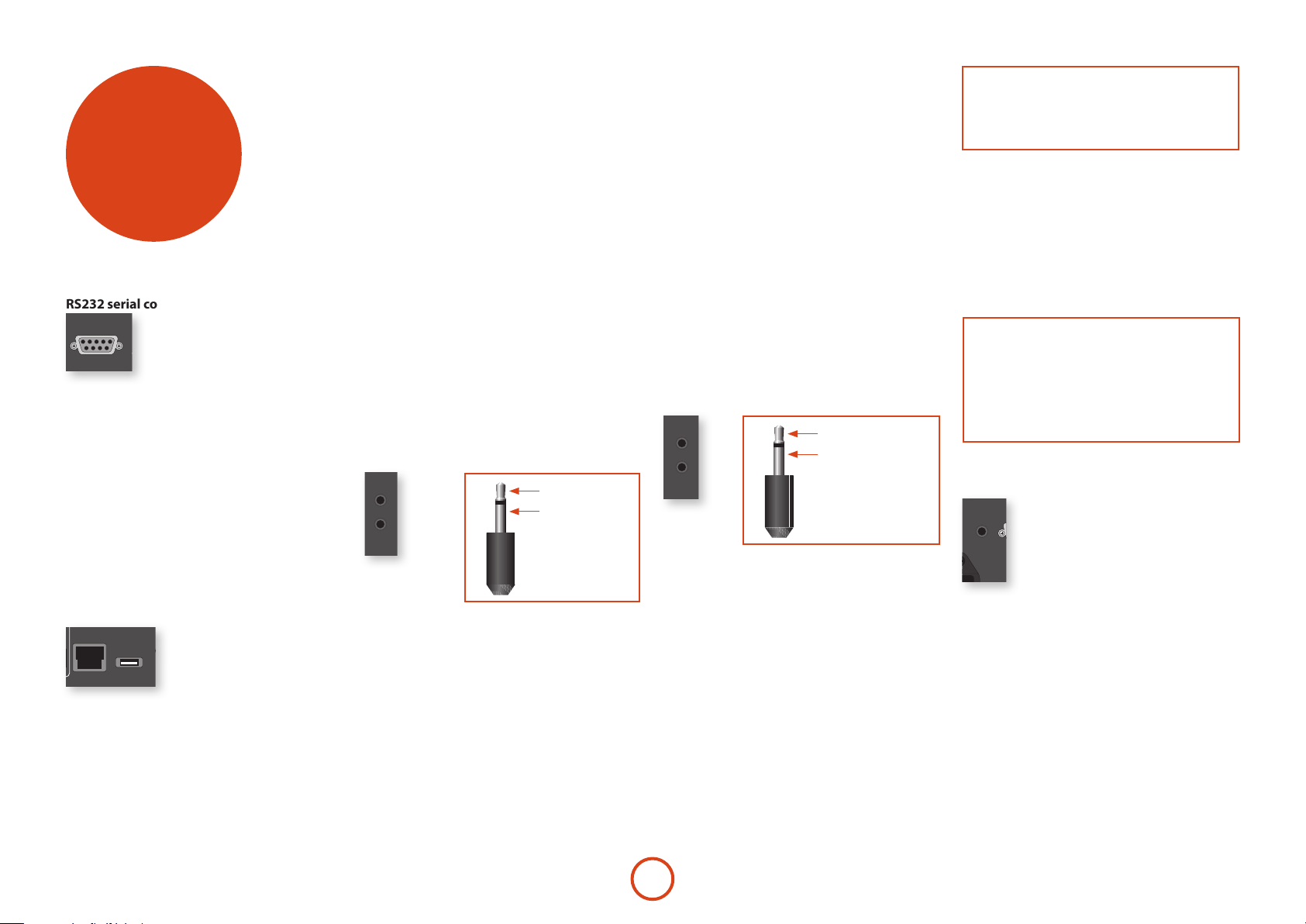
other
TRIG Z1
Z1 IR
OUTPUT1
ARC
1.2A MAX TRIG Z2 Z2 IR
TRIG Z1
RS232
DC6V
Z1 IR
ZONE2
OUT
OUTPUT2AV
FM/DAB
PVR
Z2 IR
Z1 IR
TRIG Z2 Z2 IR
TRIG Z1
RS232
Z1 IR
connectors
NOTE
Sockets referring to ‘Z2’ relate to connections used
in multi-room installation. For more information on
these connectors see page E-37.
Serial connector
RS232 serial connector
RS232
e connector is used with control devices having an
RS232 serial port (for example, Crestron and AMX
touch-screen controllers).
Network connector
Networking is a large subject and only the briefest
guidelines are presented in this handbook. Please
contact your Arcam dealer or specialist installer for
more information about introducing the Receiver into
USB connector
e Receiver can play les stored on a USB mass
storage device, typically a pen drive, but any USB device
that complies with the ‘mass storage device‘ class is
compatible.
e Receiver only supports the direct connection of USB
devices and will not support devices connected through
a hub. If regular access to the USB socket is required, you
may nd it convenient to use a USB extension lead; see
page E-36 for details of supported le types.
Trigger connectors
TRIG Z1
TRIG Z2
tip: Trigger output
sleeve: Ground
TRIG Z1
Use for remotely turning on and o power amps or
source equipment for Zone1. On = 12V, O = 0V.
TRIG Z2
Use for remotely turning on and o power amps or
source equipment for Zone2. On = 12V, O = 0V.
Infrared (IR) connectors
Z1 IR
Z2 IR
tip: Modulated signal
sleeve: Ground
your computer network.
For information on how to use the Receiver’s network
features, the USB socket, and for a list of supported le
types, refer to see page E-36.
e trigger connectors (TRIG Z1 and TRIG Z2) provide an
ETHERNET
USB 5V / 1A
electrical signal whenever the Receiver is switched on
and the relevant zone enabled.
e trigger signal can be used to switch on and o
compatible pieces of home entertainment equipment,
Ethernet
If an Ethernet cable is connected, the Receiver will
automatically attempt to connect to your network.
You should use CAT5 cable plugged into the RJ45 socket
labelled ETHERNET on the rear panel.
DHCP, you will need to provide IP address, gateway and
If your network uses static IP addressing rather than
DNS; see page E-31 for information on setting up the
network.
for example, you could set up a trigger to turn on your
television and BD player whenever the Receiver was
switched on.
ere are two trigger output sockets on the Receiver,
each capable of outputting a 12V, 70mA switching
signal. e socket is designed for mono 3.5mm jacks: tip
is the trigger output, sleeve is ground.
e infrared inputs (Z1 IR and Z2 IR) allow the
connection of external IR receivers, either when the
Receiver front panel IR receiver is fully or partially
obstructed or to allow the use of a remote control in
Zone2.
ere are two IR inputs on the Receiver, each designed
for stereo or mono 3.5mm jacks. Tip is the modulated
signal, sleeve is ground.
Z1 IR
is input is intended for use with a local IR receiver
when the front panel of the Receiver is blocked.
Z2 IR
is input is intended for use with an IR receiver in
Zone2 to allow remote control of Receiver from a
second room.
E-14
A supplier of infra-red receivers and emitter accessories
and systems is Xantech. See www.xantech.com for
more information, or ask your Arcam dealer.
NOTE
e IR inputs on the Receiver are designed for
modulated signals. If the external IR receiver
demodulates the IR signal, it will not work. Also the
unit does not provide power for external receivers
on the IR jack, therefore an external power source
will be required.
6V output
DC6V
1.2A MAX
is provides a 6V DC power connection for Arcam
rSeries products.
Page 17
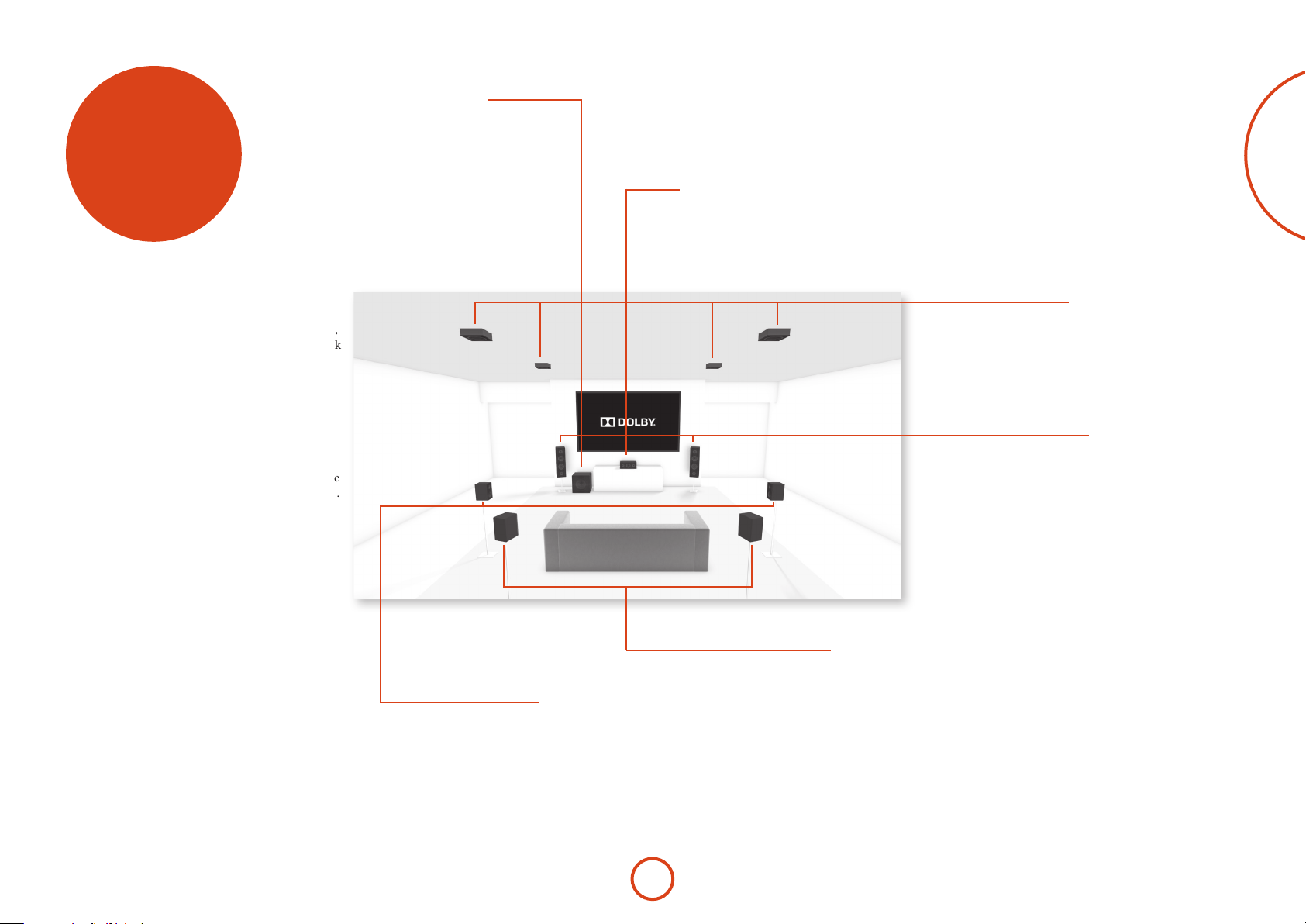
A subwoofer will greatly improve the bass performance of your
system. is is useful for reproducing special cinema eects,
especially where a dedicated LFE (Low Frequency Eects)
speakers
e AV860/AVR850/AVR550/AVR390 allows you
to connect up to seven speakers and up to two active
subwoofers in the main system. e output channels
correspond to speakers installed in the front le, centre,
front right, surround le, surround right, surround back
le, surround back right, height 1 right, height 1 le
and an active subwoofer. In addition, up to four height
speakers can be attached using an additional power
amplier, see page E-16 for more information.
With the addition of correctly installed and congured
height channels, Dolby Atmos for the home brings the
ultimate cinema sound experience to your home theatre
to create powerful, moving audio that ows around you.
e conguration and placement of your speakers is
very important. All speakers, with the exception of the
subwoofer(s), should be arranged around your normal
viewing/listening position. e subwoofer should be
placed in a position which gives an even frequency
response in all listening positions. Incorrect placement
leads to bass boom in some areas. Oen the only way
to nd a good position for your subwoofer(s) is by
experimentation. A good place to start experimenting
is close to a wall but at least 1m away from any corners.
You can also consult your subwoofer handbook for
placement suggestions.
channel is available, as with many discs encoded with Dolby or
More than one subwoofer unit may be required for larger
installations, particularly in rooms of a timber frame
Subwoofer
DTS technologies.
construction.
Surround left and right
e surround le and right speakers reproduce
the ambient sound and eects present in a
multichannel home cinema system and should be
installed slightly higher than the listener’s ears.
Centre
e centre speaker allows for a more realistic
reproduction of dialogue. e centre speaker
should have a similar tonal balance to the front
le and right speakers and be positioned at a
similar height.
Surround back left and right
e surround back le and right speakers
are used to add extra depth and better
sound localisation and should be installed
approximately one metre higher than the
listener’s ears. Place the two surround
back speakers such that there is an arc of
approximately 150 degrees between each
surround back speaker and the centre speaker.
e surround back speakers should face the front
of the room as shown in the diagram to provide
the largest ‘sweet spot’.
English
Height speakers
With the AV860/AVR850/AVR550/AVR390
up to four height speakers can be attached and
can be either mounted in the ceiling or ‘Dolby
enabled’ elevation speakers - see page E-34 for
more information.
Front left and right
Position your front le and right speakers to
achieve a good stereo image for normal musical
reproduction as well as for the multichannel
modes. If they are placed too close together there
will be a lack of spaciousness; if they are placed
too far apart a stereo image will appear to have a
large ‘hole’ in the middle and will be presented in
two halves.
E-15
Page 18
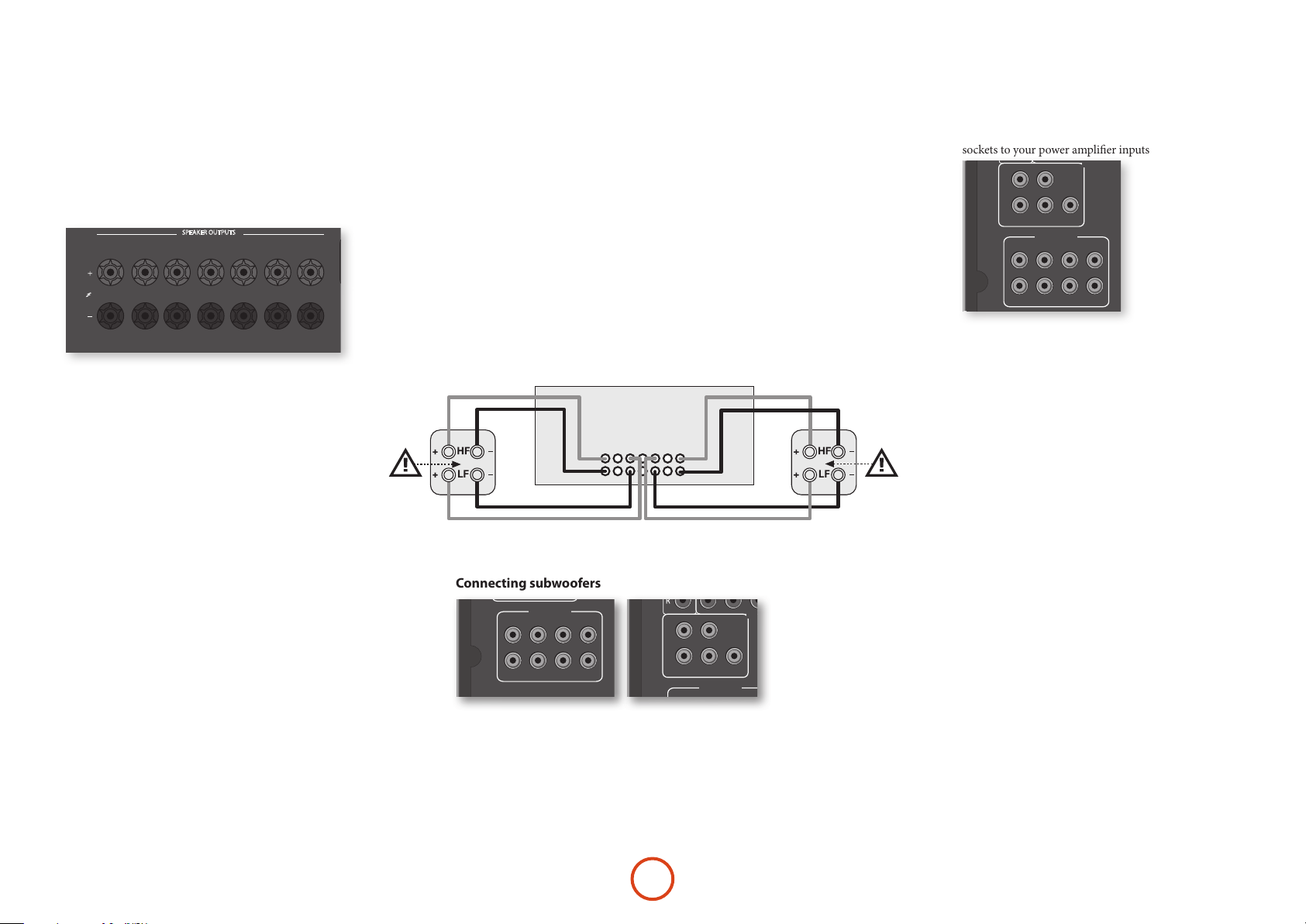
Connecting speakers
OUTPUT1
ARC
~ 50 – 60 Hz 1.5KW MAX
1.2A MAX TRIG Z2 Z2 IR
TRIG Z1
RS232
DC6V
Z1 IR
ZONE2
OUT
OUTPUT2AV
AV
ETHERNET
USB 5V / 1A
115 230
FM/DAB
PVR
PVR
VCRBDSAT
PVRSAT
BDCDCD
STB
SPEAKER OUTPUTS
OPTICAL
COAXIAL
DIGITAL AUDIO
OUTPUT1
ARC
~ 50 – 60 Hz 1.5KW MAX
1.2A MAX TRIG Z2 Z2 IR
TRIG Z1
RS232
DC6V
Z1 IR
ZONE2
OUT
OUTPUT2AV
AV
ETHERNET
USB 5V / 1A
115 230
FM/DAB
PVR
PVR
VCRBDSAT
SBR SR FR C FL SL SBL
SBR
HEIGHT 1 R
ZONE 2 R
HEIGHT1 L
ZONE 2 L
SR FR C FL SL SBL
STBZ2 OUT
ZONE 2 R
HEIGHT 1 R
CLASS 2 WIRING
ZONE 2 L
HEIGHT 1 L
8Ω LOAD IMPEDANCE RECOMMENDED
PVRSAT
BDAV
BDCDCD
GAME
STB/MHL
STB
GAME
SPEAKER OUTPUTS
OPTICAL
COAXIAL
DIGITAL AUDIO
ANALOGUE AUDIO
HDMI
OUTPUT1
ARC
SUB 2
R
L
HEIGHT 1
HEIGHT 2
PREAMP OUT
~ 50 – 60 Hz 1.5KW MAX
1.2A MAX TRIG Z2 Z2 IR
TRIG Z1
RS232
DC6V
Z1 IR
ZONE2
OUT
OUTPUT2AV
AV
ETHERNET
USB 5V / 1A
115 230
FM/DAB
PVR
PVR
VCRBDSAT
SBR SR FR C FL SL SBL
SBR
HEIGHT 1 R
ZONE 2 R
HEIGHT1 L
ZONE 2 L
SR FR C FL SL SBL
STBZ2 OUT
ZONE 2 R
HEIGHT 1 R
CLASS 2 WIRING
ZONE 2 L
HEIGHT 1 L
8Ω LOAD IMPEDANCE RECOMMENDED
PVRSAT
BDAV
BDCDCD
GAME
STB/MHL
STB
GAME
SPEAKER OUTPUTS
OPTICAL
COAXIAL
DIGITAL AUDIO
ANALOGUE AUDIO
HDMI
OUTPUT1
ARC
1.2A MAX TRIG Z2 Z2 IR
TRIG Z1
RS232
DC6V
Z1 IR
ZONE2
OUT
OUTPUT2AV
AV
ETHERNET
USB 5V / 1A
FM/DAB
PVR
PVR
VCRBDSAT
SBR SR FR C FL SL SBL
STBZ2 OUT
ZONE 2 R
HEIGHT 1 R
ZONE 2 L
HEIGHT 1 L
8Ω LOAD IMPEDANCE RECOMMENDED
PVRSAT
BDAV
BDCDCD
GAME
STB/MHL
STB
GAME
SPEAKER OUTPUTS
OPTICAL
COAXIAL
DIGITAL AUDIO
ANALOGUE AUDIO
HDMI
To connect each of the speakers, unscrew the
corresponding terminals on the back of the Receiver,
insert the speaker wires through the hole in each post
and screw the terminals back up. Make sure that the
red (positive/+) terminal of the speaker is connected to
the red (positive/+) terminal on the back panel, and the
black (negative/–) terminal of the speaker is connected
to the black (negative/–) terminal on the back panel.
ZONE 2 R
HEIGHT 1 R
SBR SR FR C FL SL SBL
CLASS 2 WIRING
SBR
HEIGHT 1 R
ZONE 2 R
It is important that no stray strands of wire from these
connections are allowed to touch another cable or the
product casing. Failure to ensure this can cause a short
circuit and damage your Receiver.
Do not over-tighten the loudspeaker terminals, or use a
wrench, pliers, etc., as this could damage the terminals
and this would not be covered under the product’s
warranty.
Speaker cables
e speakers should be connected to the amplier using
good-quality, high-purity, low impedance copper cables.
Cheap speaker cables should be avoided – they are a
false economy and can signicantly degrade the sound
quality.
e cable runs to the speakers should be as short as
practicable. Connections to the speaker terminals
should always be nger tight, whether using bare wires
or spade connectors.
8Ω LOAD IMPEDANCE RECOMMENDED
SR FR C FL SL SBL
ZONE 2 L
HEIGHT 1 L
HEIGHT1 L
ZONE 2 L
Link MUST
Link MUST
be removed
be removed
Bi-amping the Front Left & Front Right speakers
Bi-amping is the use of two amplier channels per speaker. Bi-amping can
provide better sound quality than conventional single wiring. If you do not have
Surround Back speakers (i.e. you have a 5.1 surround system, not a 7.1 system)
then you can use the spare Surround Back speaker outputs to bi-amplify the
front le and right speakers, if your speakers support bi-amping. e spare
channels can alternatively be used to power stereo speakers in another room
(Zone 2).
Speakers that support bi-amping have two sets of +/- terminals per speaker,
usually linked together by metal strips. ese metal strips MUST be removed
when bi-amping; failure to remove them will result in damage to the amplier
that is not covered under warranty.
To bi-amp the front le and right speakers, remove the metal strips from
the speaker terminals. Connect the woofer or LF terminals to the FL and FR
terminals on the Receiver. Connect the tweeter or HF terminals to the SBL and
SBR terminals on the Receiver. Finally, navigate to the Setup Menu ‘Spkr Types’
and set the ‘Use Channels 6+7 for’ menu option to ‘BiAmp L+R’; see page E-26.
SBL
SBR
FL
FR
Connecting subwoofers
PREAMP OUT
CFL SL SBL
e Receiver also allows up to two active subwoofer to be connected to the
SUB outputs. Refer to your subwoofer handbook for the correct setting up and
connection procedure for your particular subwoofer(s).
SBRSUBSRFR
E-16
HEIGHT 1
L
R
HEIGHT 2
PREAMP OUT
PREAMP OUT
SUB 2
Link MUST
Link MUST
be removed
be removed
Using external power amplifiers
e internal power amplier of the Receiver (SR250
L, R, Sub only) can be supplemented or replaced with
external power amplication, such as the Arcam P49
(recommended gain 31dB). Connect the PREAMP OUT
sockets to your power amplier inputs:
FL, FR
Connect these to the equivalent Right and Le front
channels of your power amplier. For the SR250, only
this and the sub outputs are available
C
Connect these to the Centre front channel of your
power amplier.
SUB
Subwoofer outputs. Connect this to the input of your
active subwoofer(s), if present. For the SR250, only this
and the FL, FLR outputs are available
SR, SL
Surround Right and Surround Le outputs. Connect
these to the Surround Right and Le power amplier
inputs.
SBR, SBL
Surround Back Right and Surround Back Le outputs
(only used in 7.1 channel systems). Connect these to the
Surround Back Right and Surround Back Le power
amplier inputs.
Height 1, Height 2
Height 1 and Height 2. Connect these to the Height 1
and/or Height 2 power amplier inputs.
All preamplier analogue outputs are buered, have
a low output impedance and are at line level. ey are
able to drive long cables or several inputs in parallel if
required.
HEIGHT 1
L
R
HEIGHT 2
PREAMP OUT
PREAMP OUT
SUB 2
CFL SL SBL
SBRSUBSRFR
Page 19
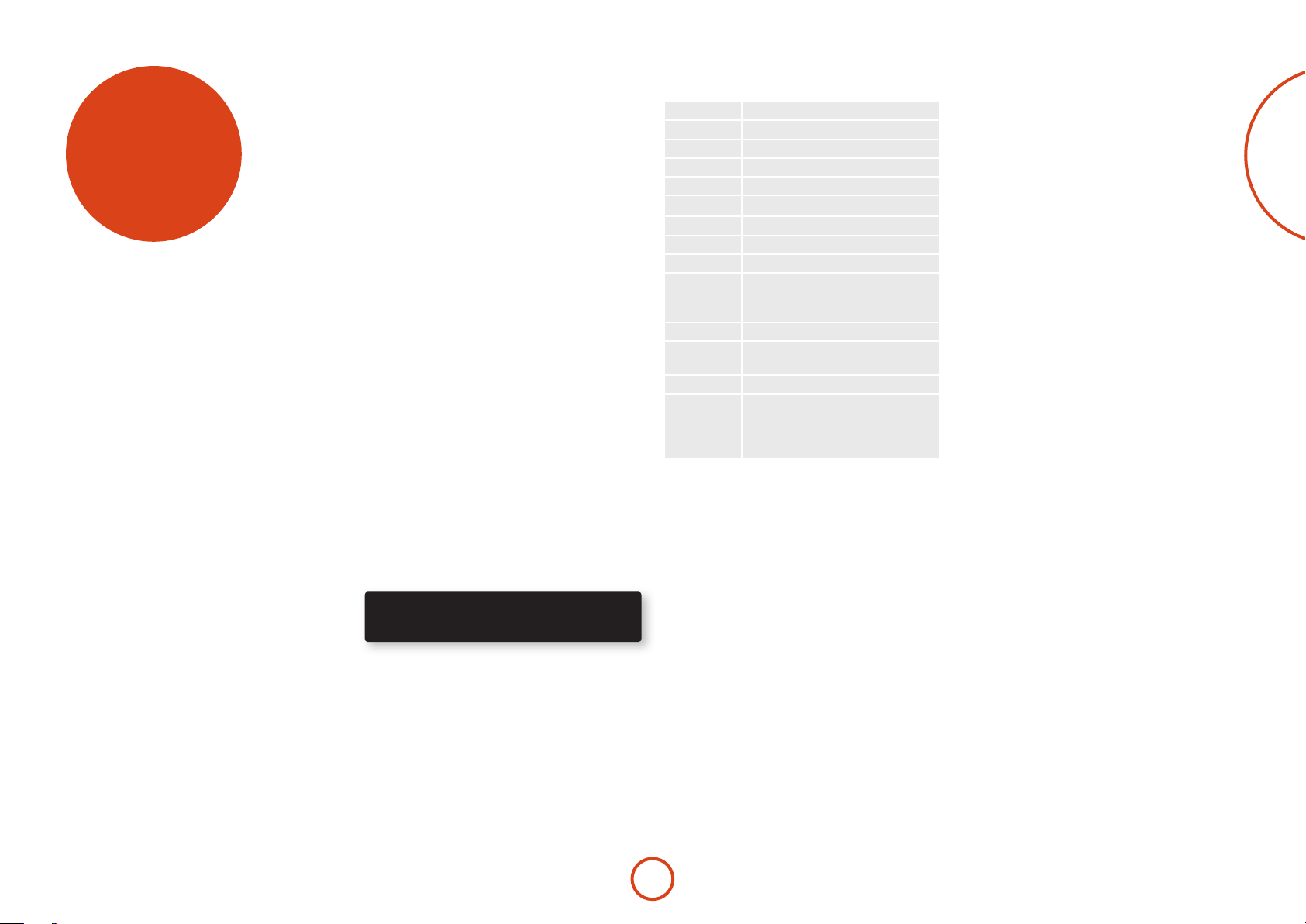
ARCAM
operation
Operating your Receiver
For information display we recommend you use the
OSD (On-Screen Display) on your display device
whenever possible.
Switching on
Press the front panel power button in. e power LED
will glow green, the front display shows the word
‘
’. When initialisation is complete, the display
shows the volume setting and the name of the selected
input.
Please wait until the unit has nished initialising before
operating the Receiver. It is recommended that if the
unit is switched o, you should wait at least 10 seconds
before switching the unit back on.
Standby
e Receiver has a standby mode which can be entered
by pressing STANDBY on the remote control. When in
standby mode, the display is blank and the POWER LED
glows red.
If the unit is to be le unused for an extended period,
we recommend that you disconnect it from the mains
supply to save power.
source button on the remote. e following sources are
available:
STB
GAME
AV
SAT
BD
VCR
PVR
CD
FM
DAB
NET
USB
AUX
DISPLAY
Set Top Box input
Game console input
Audio-Visual input
Satellite input
Blu-ray Disc/DVD player input
Video Cassette Recorder input
Personal Video Recorder input
Compact Disc player input
Internal tuner input
Internal tuner input (this source is
market dependent and may not be
available on your Receiver)
Ethernet input
External USB solid-state device (e.g.
pen drive) input
Auxiliary (front panel) input
e Audio Return Channel (ARC)
from a compliant display. Use this
with a compliant television using
internal TV tuners.
Volume control
It is important to realise that the level of the volume
indicator is not an accurate indication of the power
delivered to your loudspeakers. e Receiver oen
delivers its full output power long before the volume
control reaches its maximum position, particularly when
listening to heavily recorded music. In comparison,
some movie sound tracks can appear very quiet, as
many directors like to keep maximum levels in reserve
for special eects sequences.
Headphones
To use headphones with the Receiver, plug the
headphones into the PHONES socket in the centre of the
front panel.
When headphones are plugged into the front panel
PHONES socket, the outputs for Zone1 are muted and
the audio will be down-mixed to two channels (2.0). e
two-channel down-mix is required so that the centre
channel and surround information can be heard via the
headphones.
English
To switch on from standby
Press the STANDBY button on the remote control, any
key on the front panel (other than the power button) or
rotate the volume knob.
Front panel display
e Receiver is ready for use aer about four seconds.
BD 37
e display window shows the currently selected source
and the last selected information view setting (this
information line can be changed using the INFO button).
e current volume setting for Zone 1 (37.0dB in the
above example) is displayed on the front panel. e
volume setting for Zone 2 is displayed temporarily
whenever it is adjusted.
Selecting a source
To select a particular source, press the –INPUT or
INPUT+ buttons until that source is shown on the front
panel display, or (if available) press the corresponding
Most audio inputs have both analogue and digital
connections. You must specify the type of connection
used for each input using the ‘Audio Source’ option in
the ‘Input Cong.’ menu, see page E-29. Note that an
incorrect setting will result in no sound — the default is
HDMI audio. If you are not using HDMI audio then this
setting must be changed.
e processing mode and Stereo Direct functions are
remembered and recalled for each individual input.
Stereo Direct
To listen to a pure analogue stereo input, press the
DIRECT button. e Stereo Direct mode automatically
bypasses all processing and any surround functions. In
direct mode, digital processing is shut down to improve
the sound quality and reduces digital noise with the
Receiver to an absolute minimum.
Note: when Stereo Direct mode is selected, no
digital output is available and no bass management
is performed, meaning that bass signals will not be
redirected to a subwoofer.
E-17
Page 20

Using Zone 2
<
<
Zone2 provides the option for the occupants of the
master bedroom, conservatory, kitchen, etc. to view or
listen to a dierent source at a dierent volume level
from the main zone (Zone1).
Source selection and volume control for Zone 2 is
achieved:
< by using an IR receiver in Zone 2 (see “Zone2
control connections” on page E-37), or
< by switching over to Zone 2 control by pressing the
front panel zone button, or
< by pressing AMP + OK on the remote control.
e front panel VFD display indicates that control has
been switched to Zone 2.
STANDBY Z2 50
To turn on Zone 2, with the remote, AMP + OK then press
the standby power button on the remote control or press
ZONE button on the front panel and then release it to
select zone 2, then press and hold the ZONE button on
the front panel to turn on Zone 2. Press a source select
button to select a dierent source to Zone 1.
FOLLOW Z1 Z2 50
Note that Zone 2 control from within Zone 1 will pass
automatically back to Zone 1 control aer a few seconds
of inactivity.
Zone 2 can also be controlled using a third-party
programmable remote control or a home automation
system. Please contact your dealer or installer for
further details.
Extended front panel menu
Pressing the MENU key on the front panel and holding it
for longer than four seconds will bring up the Extended
Menu, allowing you to perform the following:
Restore to factory defaults
is option allows you to restore all settings on your
Receiver to the defaults that it le the factory with.
Change remote code
e default RC5 system code the Receiver responds to
is 16. If required, for example due to another device in
your system also using this RC5 system code, it can be
changed to 19.
Restore secure backup
is option allows you to restore all settings to their
state as saved using the ‘Store secure backup’ feature.
is option is useful if settings are accidentally changed.
It also allows the unit to be returned to the saved state
following a rmware update.
Store secure backup
is option allows you to save all the Receiver settings to
a secure area of memory. e settings can be retrieved
using the Restore option above.
– Enter PIN
Enter the secure backup PIN using the
and keys on the remote control (do not use the
numeric keypad). The default PIN is 0000.
– Change PIN
Allows the PIN to be changed to a number other
than the default. Enter the current secure backup
PIN using the
remote control (do not use the numeric keypad).
The default PIN is 0000. After the current PIN has
been entered correctly, enter a new PIN as prompted
and again to confirm.
– EXIT
Cancel and return to the extended menu.
,
, > and keys on the
,
, >
Updating firmware via USB
e rmware in your Receiver can be updated from a
USB ash drive containing rmware update les.
You can download the latest rmware le, together
with upgrading instructions, from the Arcam website
(www.arcam.co.uk).
E-18
Page 21
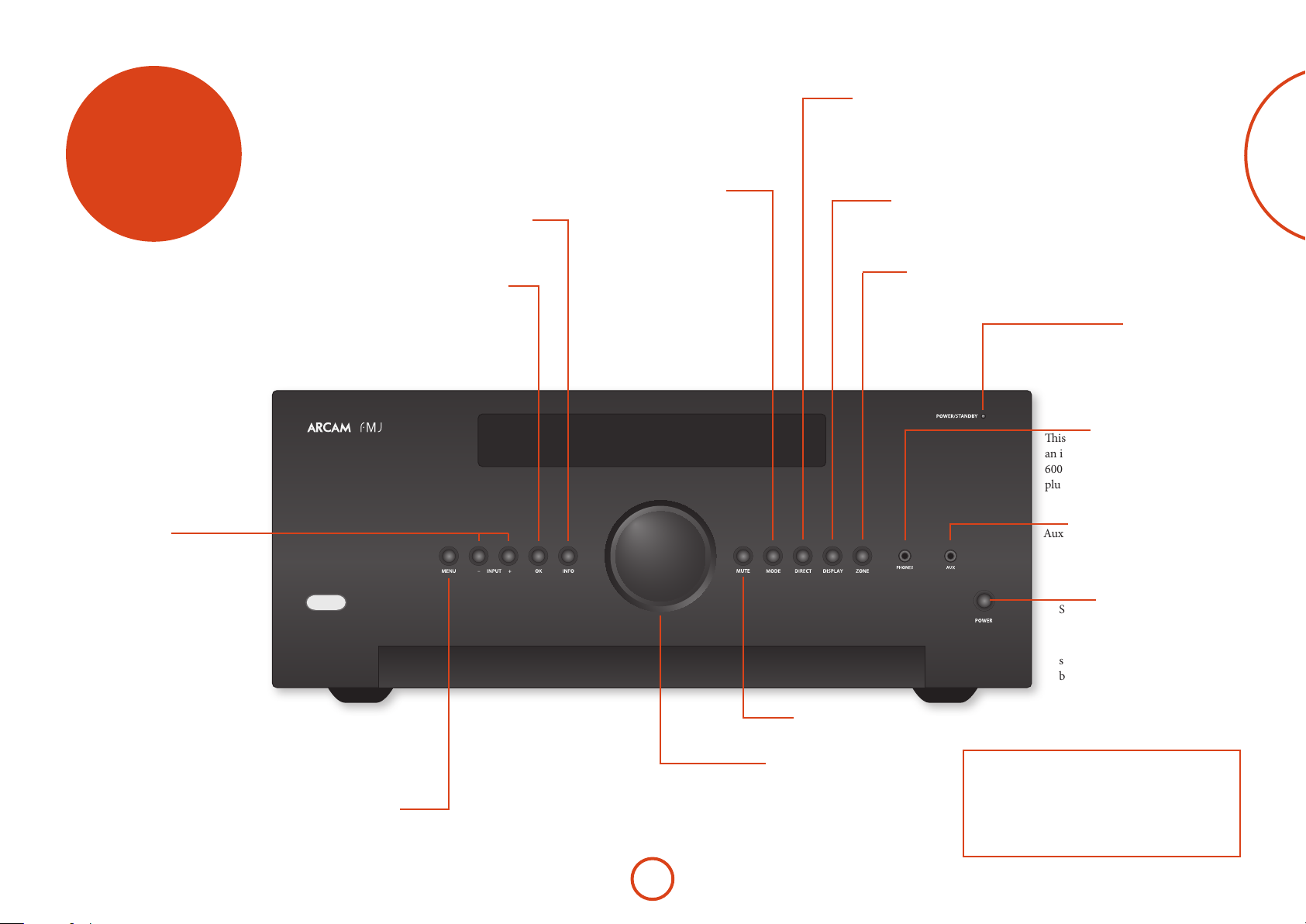
front panel
operation
Selects the information displayed on the
lower le portion of the front panel.
OK
Used to enter selections made in the
Setup menu.
Info
Mode
Selects between Stereo
and the available surround
modes for the current
source.
Direct
Stereo Direct on/o. Provides a direct analogue path from
the analogue inputs to the le and right front outputs.
Switches o any surround processing modes and shuts
down the DSP circuits for best stereo sound quality.
Display
is switches the display brightness
between o/dim/bright.
Zone
Selects between Zone1 and
Zone2 control.
Power/Standby LED
is indicates the status of the receiver and is
green when the Receiver is powered on. Red
indicates the unit is in Standby mode.
Phones
is socket accepts headphones with
an impedance rating between 32Ω and
600Ω, tted with a 3.5mm stereo jack
plug.
English
Input
ese buttons select the source
connected to the corresponding
input (or internal input)
Unused sources can be prevented
from being selected in the setup
menu by blanking the name in
MENU > Input Cong.
AVR850
Menu
Selects the Setup menus on the
on-screen display (OSD).
E-19
Mute
Mutes all analogue audio outputs in the
currently selected zone.
Volume
Adjusts the analogue output
volume in the selected zone
(line out, speakers and
headphones).
Aux
Auxiliary line level input.
Power
Switches the main power to the
Receiver on and o.
Once the unit is switched o, it
should be le for at least ten seconds
before switching on again.
Remote control receiver. is is positioned behind
the display window, above the MENU button on the
front panel. Ensure the receiver is in a clear line of
sight from the remote control for operation. If this is
not possible, use a separate sensor connected to the
Z1 IR input on the rear panel.
Page 22
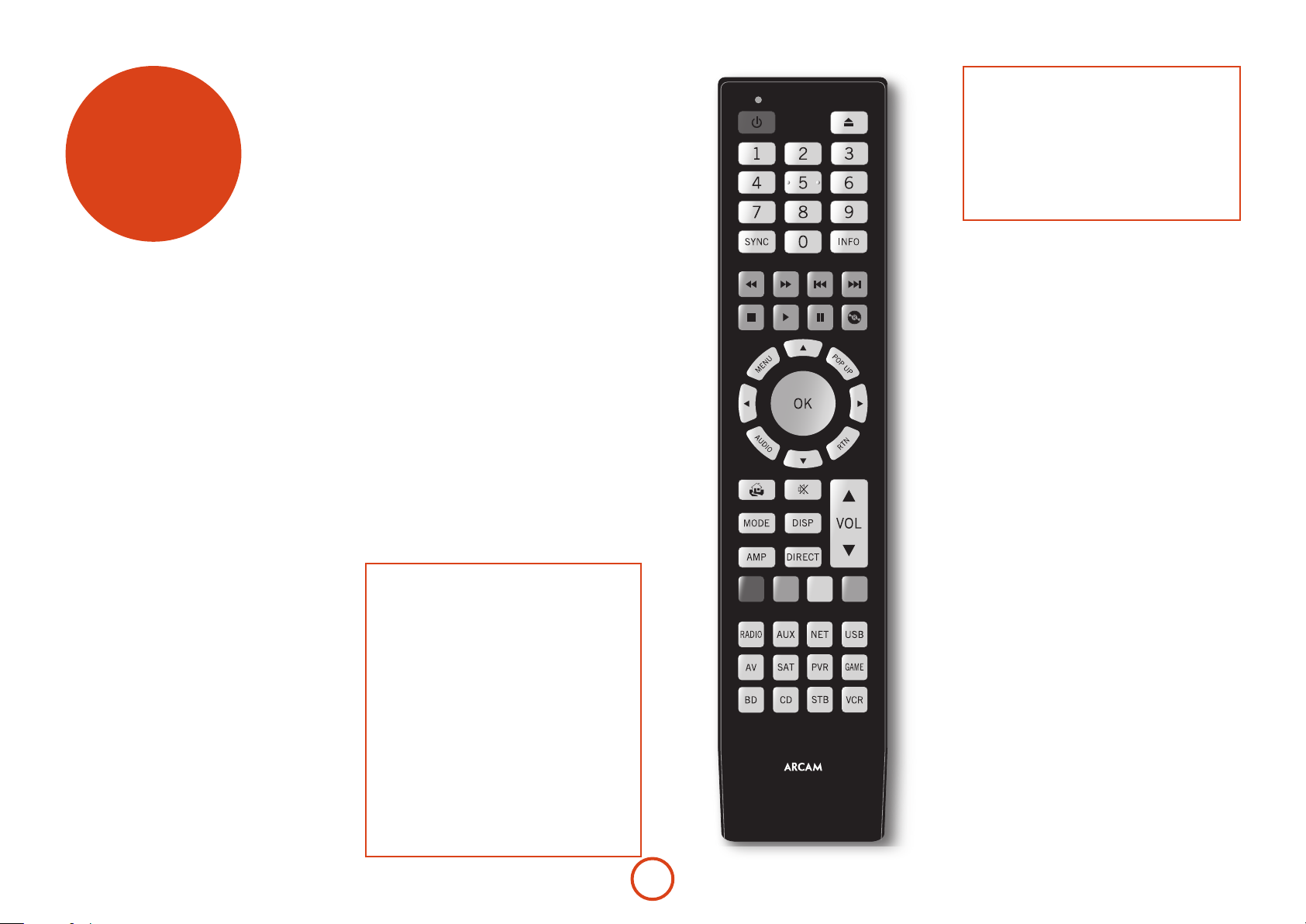
remote
control
The universal remote controller
e Receiver is supplied with a sophisticated ‘universal’
backlit remote control that can control up to eight
devices. It is pre-programmed for use with the Receiver
and many other Arcam products (FM/DAB tuners, CD
players and DVD players).
With its extensive built-in library of codes, it can also
be used with thousands of third party audio-visual
components – TVs, satellite and set-top boxes, PVRs,
CD players, etc. See the list of codes at the back of this
handbook, beginning on page 47.
It is also a ‘learning’ remote, so you can teach it almost
any function from an old single-device remote.
Inserting batteries into the
remote control
1. Open the battery compartment on the back of
the handset, by sliding its cover o.
2. Insert two ‘AAA’ batteries, as indicated in the
battery compartment.
3. Slide the battery compartment cover back rmly
into its locked position with a click.
Using the remote control
Please keep in mind the following when using the
remote control:
< Ensure there are no obstacles between the
remote control and the remote sensor on the
Receiver. e remote has a range of about 7
metres. (If the remote sensor is obscured, the Z1
IR remote control input jack on the rear panel is
available. Please consult your dealer for further
information.)
< Remote operation may become unreliable if
strong sunlight or uorescent light is shining on
the remote sensor of the Receiver.
< Replace the batteries when you notice a
reduction in the operating range of the remote
control.
Notes on batteries:
< Incorrect use of batteries can result in hazards such
as leakage and bursting.
< Do not mix old and new batteries together.
< Do not use non-identical batteries together –
although they may look similar, dierent batteries
may have dierent voltages.
< Ensure the plus (+) and minus (-) ends of each
battery match the direction indicated in the battery
compartment.
< Remove batteries from equipment that is not going
to be used for a month or more.
< When disposing of used batteries, please comply
with governmental or local regulations that apply in
your country or area.
E-20
Page 23
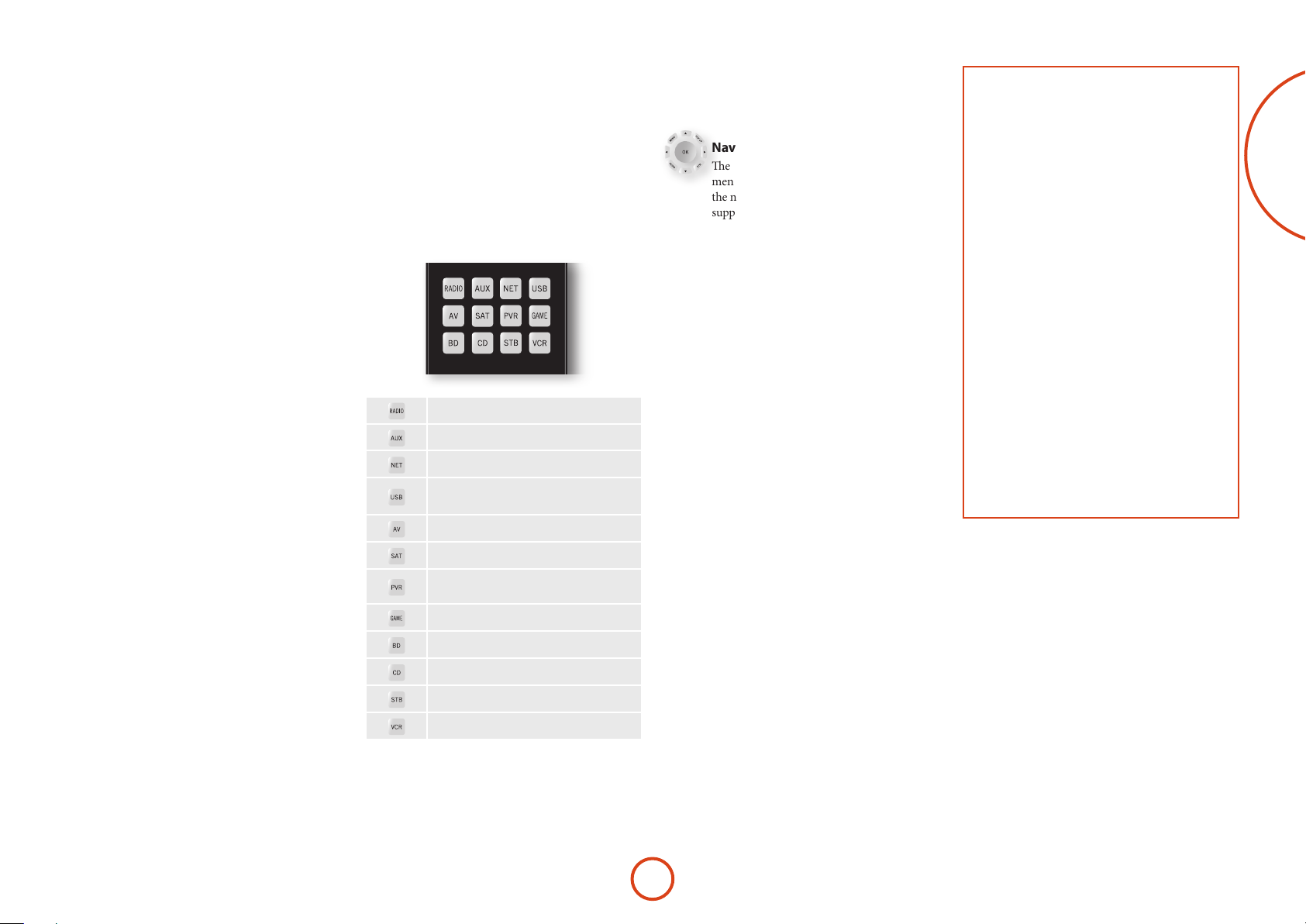
Useful information
Backlight
A backlight comes on for eight seconds whenever a key
is pressed. is helps you use the handset in subdued
lighting conditions.
LED blinks
Short blinks indicate a valid key press.
Multiple short blinks convey information (such as a
device code) or signal the beginning and successful
completion of a programming sequence.
e symbol ‘*’ is used in the manual to indicate an
LED blink.
Timeouts and unassigned keys
Time out – Aer 30 seconds the remote exits the
programming state and returns to normal operation.
Stuck key timeout – Aer any key is pressed
continuously for 30 seconds, the remote stops sending
IR transmission to conserve battery life. e remote
remains o until all keys are released.
Unassigned keys – the remote ignores any unassigned
key presses for a particular Device Mode and does not
transmit IR.
Low voltage indicator
When the batteries are running down, the backlight
ashes briey whenever you press a button.
If this happens, t two new AAA alkaline batteries as
soon as possible.
Device Mode/Source keys
As the remote can control your Receiver as well as a
range of other equipment: many of the buttons have
more than one function depending on the ‘device mode’
selected on the remote control.
e Device Mode keys (shown below) select the source
on the Receiver. If one of these keys is pressed briey,
a command is transmitted to change the source on
the unit. Also the functionality of the remote control
changes to operate the selected source device; it’s like
having a bundle of dierent remotes in your hand!
Internal FM or DAB tuner input
Auxiliary input
Ethernet input (e.g. Internet radio)
External USB device (audio les on pen
drive, etc.)
Audio-visual sound input (use with TV)
Satellite input
Personal Video Recorder (or Digital
Video Recorder) input
Games console input
e remote remains in the last selected Device Mode
so it is not necessary to press a Device Mode key before
every command key if all you are doing is playing or
skipping tracks on a CD, for example.
Navigation keys
e Navigation keys steer the cursor in Setup
menus or on-screen menus. ey also replicate
the navigation functions of original remotes
supplied with other home entertainment
devices in your system. OK conrms a setting.
Volume control
By default, the remote is set up so that the volume
control and mute buttons always control the volume
of the Receiver, regardless of which Device Mode the
remote is currently set for. is is known as volume
‘punch through’.
For example, if you are listening to a CD, you will
probably have the remote in CD Device Mode to control
the CD player. You can use the volume controls on the
remote directly to adjust the volume of the Receiver
without rst having to press AMP to put the remote into
AMP Device Mode. e volume buttons ‘punch through’
the CD Device Mode on the remote to the AMP Device
Mode.
Volume ‘punch through’ can be disabled individually for
any Device Mode if desired.
Customising the remote
e remote oers a Code Learning feature that allows
you to copy up to 16 functions from an original remote
control onto the remote keypad. For details of this,
and other customisation features, see “customising the
remote” on page E-38.
The remote complies with Part 15 of the
FCC rules
is equipment has been tested and found to
comply with the limits for a class B digital device,
pursuant to part 15 of the FCC Rules. ese limits
are designed to provide a reasonable protection
against harmful interference in a residential
installation. is equipment generates, uses, and can
radiated radio frequency energy and if not installed
and used in accordance with the instructions,
may cause harmful interference to radio
communications. However, there is no guarantee
that interference will not occur in a particular
installation. If this equipment does cause harmful
interference to radio or television reception, which
can be determined by turning the equipment o
and on, the user is encouraged to try to correct
the interference by one or more of the following
measures:
Reorient or relocate the receiving antenna.
Increase the separation between the equipment and
receiver.
Connect the equipment into an outlet or a circuit
dierent from that to which the receiver is
connected.
Consult the dealer or an experienced radio/TV
technician for help.
English
Blu-ray Disc or DVD player
Compact Disc player input
Set Top Box decoder input
Video Cassette recorder input
Each Device Mode changes the behaviour of many
of the remote keys to control the source device
appropriately. For example: in CD mode 9 plays the
previous CD track, but in AV mode 9 issues the TV
‘channel down’ command.
E-21
Page 24
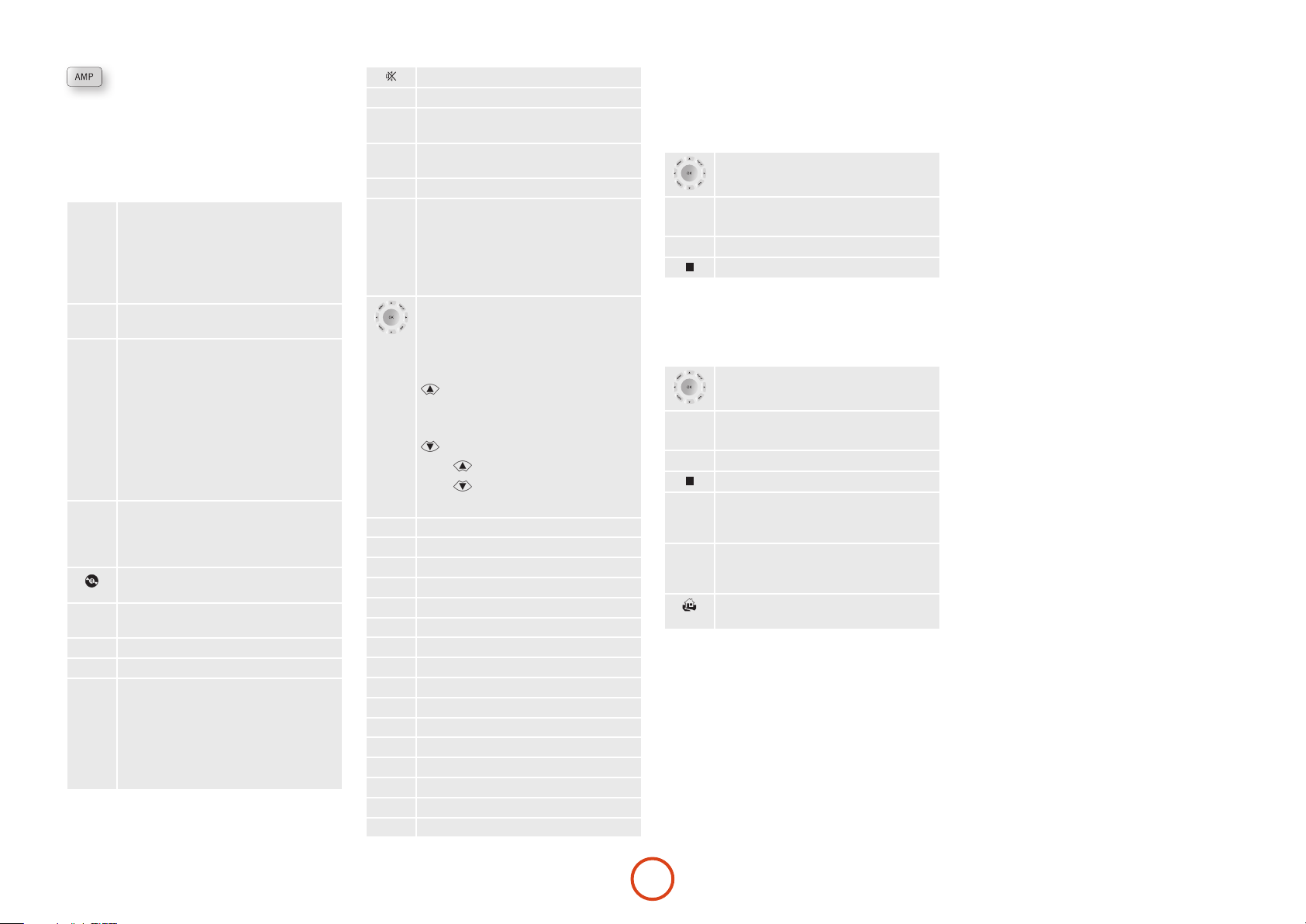
AMP Device Mode
<
<
<
>
e AMP Device Mode button congures the remote to
control the Receiver. Pressing this button does not aect
the currently selected input on the Receiver.
e functionality of the remote is context sensitive for
the internal sources and is described in the following
table.
Single press – Toggles Receiver power
2
between standby and on in the current zone
(zone in which the command is received).
Press and hold – Forces all zones into
standby, regardless of which zone the
command was received in.
0......9
e number keys can be used for direct
entry of numeric values
SYNC
Sync. Delays may be introduced into the
video signal by video processing which
causes a mismatch between the audio and
video timing. You will notice this by speech
sound being out of synchronization with the
lip movements in the video. To compensate
for this, you can adjust the lip sync delay.
Press the SYNC button and use the
navigation buttons. Press again to exit the
lip sync trim menu.
INFO
Info cycles through the information
displayed on the lower le portion of the
front panel display when on TUN, NET and
USB inputs.
Brings up the DTS:X dialogue control
adjustment.
MENU
Displays the unit’s setup menu on the On
Screen Display.
POP UP
Toggles Dolby Volume on/o.
AUDIO
Toggles Dirac Live EQ on/o.
RTN
Brings up a temporary subwoofer trim
control. Use the
and > navigation
buttons. Press RTN again to exit the sub trim
control. As this is a temporary adjustment,
the sub trim level is reset to the value set in
the Speaker Levels menu when the unit is
turned o or put into standby.
and >
Toggles the mute function of the AVR.
VOL
Adjust amplier volume.
MODE
Cycles through the available surround and
downmix modes.
DISP
Cycles through the front panel display’s
brightness options
AMP
Resets remote to AMP mode.
DIRECT
Stereo direct on/o. Provides a direct
analogue path from the analogue inputs to
the le and right front outputs. Switches o
any surround processing modes and shuts
down the DSP circuits for the best stereo
sound quality.
Navigate the files and menus on the screen.
OK selects the highlighted le or enters
the highlighted menu on the screen –
equivalent to ‘Enter’ or ‘Select’ on some
remote controls.
Up
Le
Right
Down
AMP
+
Power on from standby
AMP
+
Standby from Power on
AMP
+
OK
select Zone 2
RED
GREEN
YELLOW
BLUE
RADIO
AUX
NET
USB
AV
SAT
PVR
GAME
BD
CD
STB
VCR
Red button.
Green button.
Yellow button.
Blue button.
Tuner input.
Aux input.
Network (NET) input.
USB input.
AV input.
SAT input.
PVR input.
Game console input.
BD input.
CD input.
STB input.
VCR input.
USB commands
e USB interface is selected by pressing USB in AMP
Device Mode on the remote. When connected to a
device storing music les connected by USB, the keys
below are used to navigating music tracks.
Navigates the les on screen.
OK selects/plays the highlighted le.
Selects the previous/next track in the
9
current playlist.
:
Pause and playback of the current track.
4;
Stops playback..
Network commands
When using the network client, the keys below are used
to navigate music les in AMP Device Mode.
Navigates the les on screen.
OK selects/plays the highlighted le.
Selects the previous/next track in the
9
current playlist.
:
Pause and playback of the current track.
4;
Stops playback..
RED
Adds the currently displayed radio station
to the favourites list when using the network
client.
GREEN
Removes the currently displayed radio
station to the favourites list when using the
network client.
Returns navigation to the top level of the
network client menus (‘Home’)
E-22
Page 25
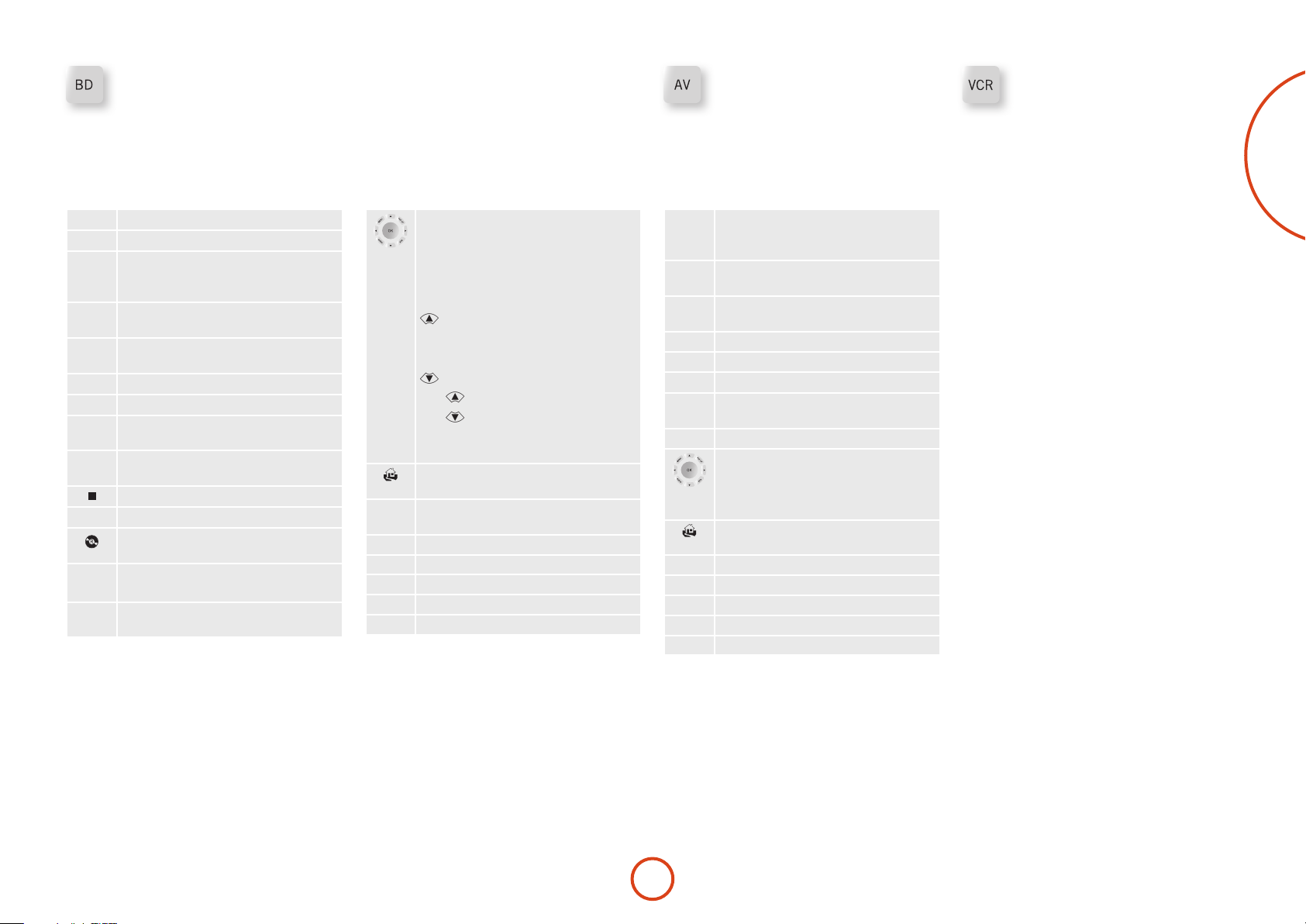
BD/DVD Device Mode
<
>
>
e BD Device Mode button congures the remote to
control the functions of Arcam Blu-ray Disc and DVD
players, although this can be changed. Pressing this
button also selects BD as the source.
AV Device Mode
e AV Device Mode button congures the remote to
control the functions of a television or other display
device. You will need to congure this Device Mode to
work with your equipment. Pressing this button also
selects AV as the source.
VCR Device Mode
e VCR Device Mode button selects VCR as the source.
e VCR page allows code learning from a dedicated
VCR remote – see “customising the remote” on page
E-38.
English
Toggles power between standby and on.
2
Open/close disc tray.
1
0...9
Searches for and plays the track
corresponding to the key pressed when
playing a CD.
DISP
Cycles through the front panel display’s
brightness options.
MODE
Cycles through the repeat options (track,
disc, etc.).
Fast rewind.
7
Fast forward.
8
Press and release to skip back to the
9
beginning of the current/previous track.
Press and release to skip forwards to the
:
beginning of the next track.
Stop playback of a BD or DVD.
Pause and playback of the current track.
4;
Start recording (on products that have this
feature).
MENU
Disc menu.
POP UP
Activates BD/DVD player menu, if
available.
Navigate setup and BD/DVD programme
selection menus.
OK selects the highlighted le or enters
the highlighted menu on the screen –
equivalent to ‘Enter’ or ‘Select’ on some
remote controls.
Up
Le
Right
Down
BD +
Power on from Standby
BD +
Standby from Power on
BD +
changes the picture resolution (for
BD, only on the Home screen).
Returns navigation to the top level of the
menu (‘Home’).
AUDIO
Changes audio decode format (Dolby
Digital, DTS, etc.).
AMP
Resets remote to AMP mode.
RED
RED button for BD
GREEN
GREEN button for BD
YELLOW
YELLOW button for BD
BLUE
BLUE button for BD.
Toggles power between standby and on.
2
(Some TVs require you to use a number key
to turn them on).
0...9
Functions as original remote number key –
usually for channel selection.
DISP
Display INFO or OSD (On Screen Display)
function, if available.
MODE
AV; this function is TV specic.
Channel down.
9
Channel up.
:
INFO
Displays picture information; this function
is TV specic.
POP UP
Guide.
Navigate setup and programme selection
menus.
OK conrms a selection (equivalent to
‘Enter’ or ‘Select’ on some remotes).
Returns navigation to the top level of the
menu (‘Home’).
AMP
Resets remote to AMP mode.
RED
RED key for Text TV
GREEN
GREEN key for Text TV
YELLOW
YELLOW key for Text TV
BLUE
BLUE key for Text TV.
E-23
Page 26
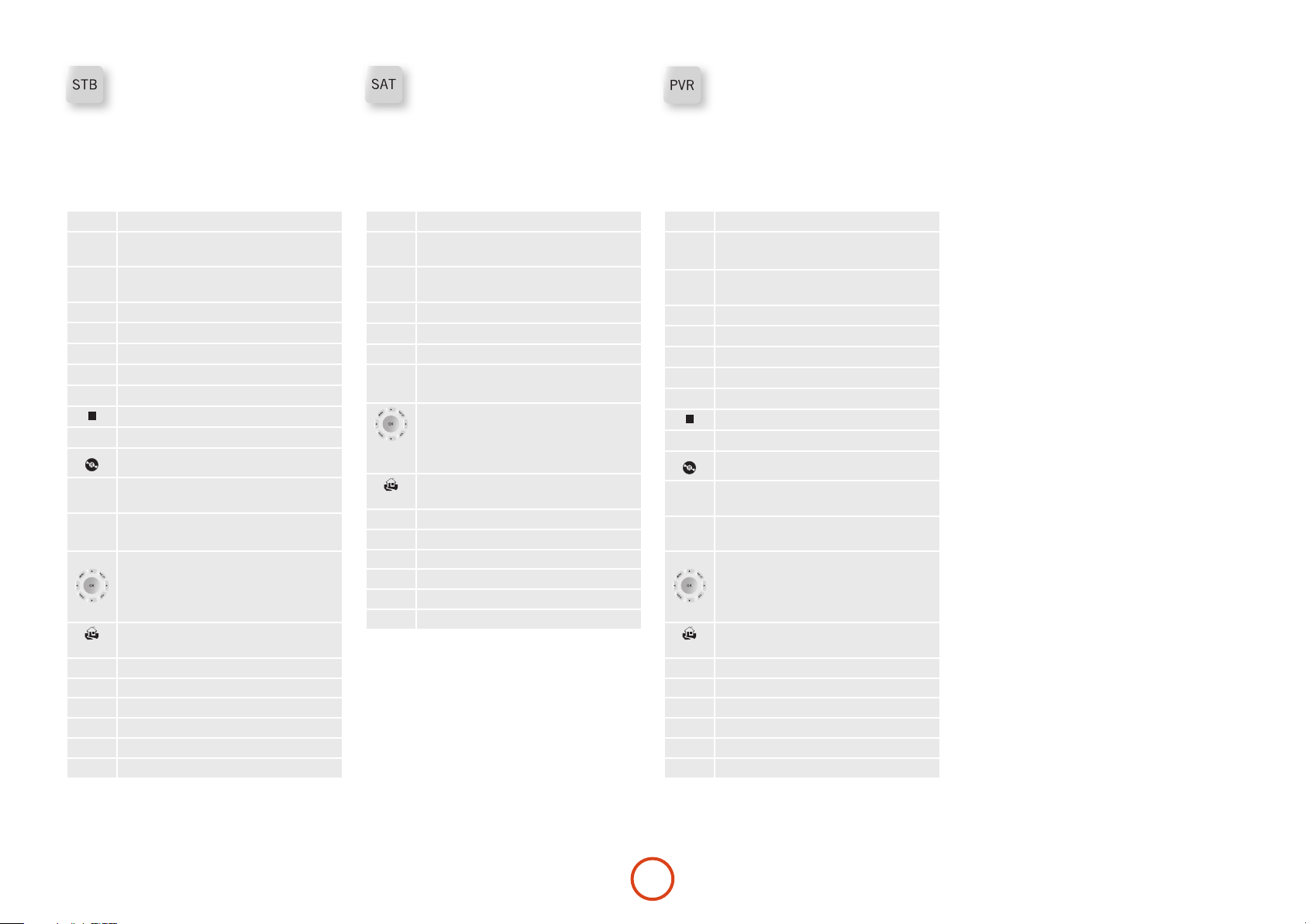
STB Device Mode
e STB Device Mode button selects STB as the source.
If congured to work with your set top box decoder or
similar device, the remote can subsequently control the
device.
SAT Device Mode
e SAT Device Mode button selects S AT as the source.
If congured to work with your satellite receiver, the
remote can subsequently control the device.
PVR Device Mode
e PVR Device Mode button selects PVR as the source.
If congured to work with your personal (hard disc)
video recorder or similar device, the remote can
subsequently control the device.
Toggles power between standby and on.
2
0...9
Functions as original remote number key –
usually for channel selection.
DISP
Display INFO or OSD (On Screen Display)
function, if available.
MODE
Selects the Library or Media function.
Rewind.
7
Fast Forward.
8
Channel down.
9
Channel up.
9
Stop playback.
Pause and playback of the current track.
4;
Record.
INFO
Opens the EPG (Electronic Program Guide)
on some satellite and cable set top boxes.
POP UP
Turns on the Menu function if the set top
box uses this feature.
Navigate setup and programme selection
menus.
OK conrms a selection (equivalent to
‘Enter’ or ‘Select’ on some remotes).
Returns navigation to the top level of the
menu (‘Home’).
AUDIO
Selects the Help function.
AMP
Resets remote to AMP mode.
RED
RED button for set top box.
GREEN
GREEN button for set top box.
YELLOW
YELLOW button for set top box.
BLUE
BLUE button for set top box.
Toggles power between standby and on.
2
0...9
Functions as original remote number key –
usually for channel selection.
DISP
Display INFO or OSD (On Screen Display)
function, if available.
Channel down.
9
Channel up.
9
INFO
Displays programme information.
POP UP
Guide (or Setup on some set top boxes).
Navigate setup and programme selection
menus.
OK conrms a selection (equivalent to
‘Enter’ or ‘Select’ on some remotes).
Returns navigation to the top level of the
menu (‘Home’).
RTN
Back.
AMP
Resets remote to AMP mode.
RED
RED button for Satellite.
GREEN
GREEN button for Satellite.
YELLOW
YELLOW button for Satellite.
BLUE
BLUE button for Satellite.
Toggles power between standby and on.
2
0...9
Functions as original remote number key –
usually for channel selection.
INFO
Display INFO or OSD (On Screen Display)
function, if available.
MODE
Selects the Library or Media function.
Rewind.
7
Fast Forward.
8
Channel down.
9
Channel up.
:
Stop playback.
Pause and playback of the current track.
4;
Record.
MENU
Opens the EPG (Electronic Program Guide)
on some satellite and cable set top boxes.
POP UP
Turns on the Menu function if the PVR uses
this feature.
Navigate setup and programme selection
menus.
OK conrms a selection (equivalent to
‘Enter’ or ‘Select’ on some remotes).
Returns navigation to the top level of the
menu (‘Home’).
AUDIO
Selects the Help function.
AMP
Resets remote to AMP mode.
RED
RED button for PVR.
GREEN
GREEN button for PVR.
YELLOW
YELLOW button for PVR.
BLUE
BLUE button for PVR.
E-24
Page 27
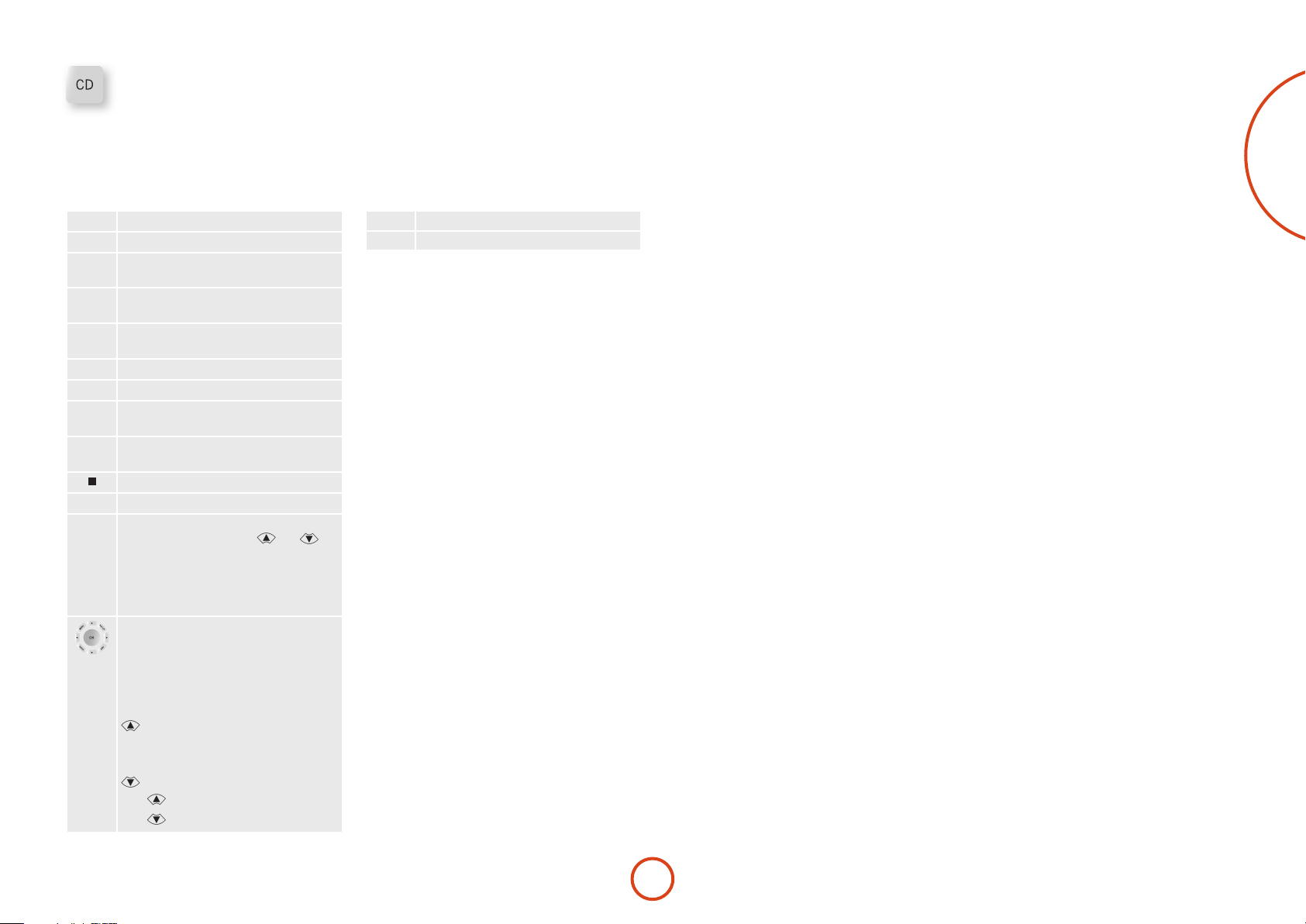
<
>
CD Device Mode
e CD Device Mode button selects CD as the source.
e button is congured to control the CD functions of
Arcam CD players, although this can be changed (see
“Locking/Unlocking a specic Device Mode” on page
E-39).
English
Toggles power between standby and on.
2
Open/close disc tray.
1
0...9
Searches for and plays the track
corresponding to the key pressed.
DISP
Cycles through the front panel display’s
brightness options.
MODE
Cycles through the repeat options (track,
disc, etc.).
Fast rewind.
7
Fast forward.
8
Press and release to skip back to the
9
beginning of the current/previous track
Press and release to skip forwards to the
:
beginning of the next track.
Stop playback of a CD
Pause and playback of the current track.
4;
POP UP
In ‘normal play’ (i.e. the display does not
show the letter P), press the
keys to select the track and then MENU stores
the track.
In ‘program play’ mode, the MENU key
deletes the stored track.
Navigate setup and CD programme
selection menus.
OK selects the highlighted le or enters
the highlighted menu on the screen –
equivalent to ‘Enter’ or ‘Select’ on some
remote controls.
Up
Le
Right
Down
CD +
Power on from Standby
CD +
Standby from Power on.
and
AMP
Resets remote to AMP mode.
RADIO
Plays the programmed tracks.
E-25
Page 28
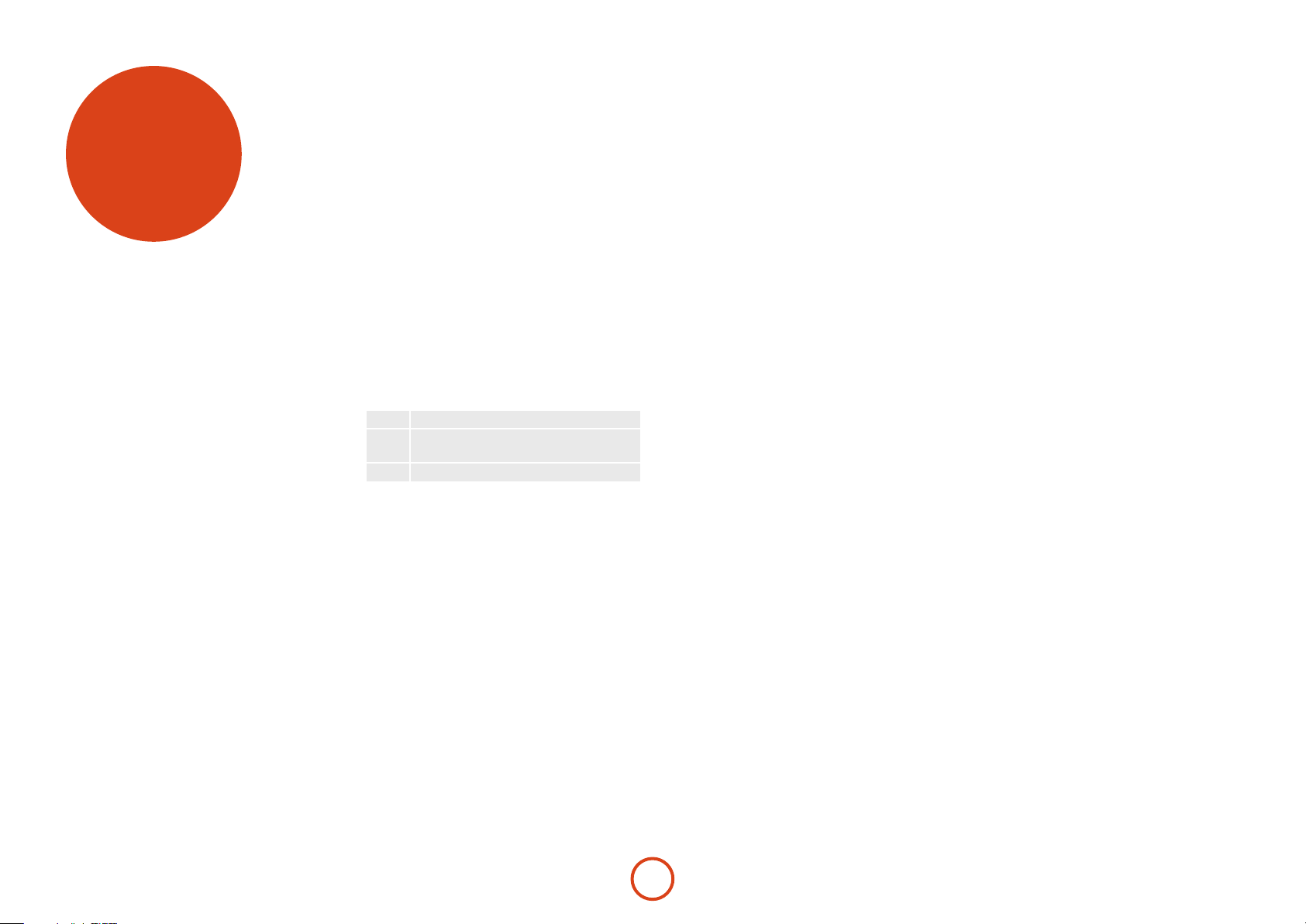
essential
setup
Before you use your Receiver it is essential that you
enter some information into the Setup menus about
your speaker conguration. is allows the Receiver to
process any surround sound digital source to exactly
match your system and give you the ultimate surround
sound experience.
ere are three pieces of vital information which are
outlined in the sections: ‘Speaker Types’, ‘Speaker
Distances’ and ‘Speaker Levels’.
e way you enter this information manually into the
Receiver is given later in the ‘Setup Menus’ section
on page E-28. e settings can also be established
automatically using the Arcam Auto Speaker Setup
function. However it is important to understand why
these speaker settings must be entered, which is why this
section is presented rst.
Speaker types
You need to set the type of speakers that you have
connected to your Receiver:
Large capable of full frequency range reproduction
Small not capable of full frequency range
reproduction at the low frequency end
None speaker not present in your configuration
e terms ‘Large’ and ‘Small’ do not necessarily relate to
the physical size of your speakers. As a rule of thumb,
if a speaker cannot reproduce a at frequency response
down to about 40Hz (and very few can!) it is oen better
to consider them as ‘Small’ for setup purposes of home
cinema.
When a speaker is set to ‘Small’, very low frequency
sounds are redirected away from that speaker to a ‘Large’
speaker or a subwoofer, which are far better suited to
reproducing these low frequency sounds.
Note that it is not possible to set all speakers to
‘Small’ unless there is a subwoofer in your speaker
conguration. If you do not have a subwoofer, you will
be forced to set your front speakers to ‘Large’.
(Advanced users may wish to automatically override the
‘Small’ speaker setting for purely stereo music listening
when not watching movies. is can be achieved in the
‘Input Cong.’ menu – see page E-29.
Crossover frequency
If you have set any speakers as being Small, then you will
be required to set a value for the crossover frequency.
is is the frequency below which signals are ltered
away from these Small speakers and redirected to Large
speakers or the subwoofer (if present). A frequency of
80Hz is oen a good starting point, however you will
probably have to experiment with dierent values to nd
the best value for your system or consult your speaker
handbook.
Use Channels 6+7 for
If not used in the main zone, it is possible to assign the
Surround Back channels to Height 1, bi-amp the Front
Le/Right channels or to provide an amplied output
to Zone2.
Speaker Distances
It is essential for the distance from each speaker to the
listening position to be accurately measured and entered
into the ‘Setup’ menu. is ensures that the sounds from
the various speakers arrive at the listening position at
the correct time to recreate a realistic surround eect.
e distance can be entered in centimetres or inches.
Speaker Levels
Finally the levels of all the speakers in the system need
to be adjusted to match each other at the listening
position, again to create a proper surround eect. To
help with this the Receiver can generate a test noise for
each speaker which should be measured with a sound
pressure level (SPL) meter. e meter should be set to
‘C’ weighting and slow response. Several smartphone/
tablet apps are available which can also perfom this
function. e level of noise measured at the listening
position from each speaker should be adjusted on the
Speaker Trims page of the Setup menu so that the meter
reads 75dB SPL. It does not matter what the system
volume setting of the Receiver is before turning the test
noise on as the volume setting is over-ridden for the
duration of the speaker noise test.
ere are several basic SPL meters on the market at
reasonable prices aimed at home cinema enthusiasts.
Check your local technology store, search online or ask
your dealer.
If you do not have an SPL meter or suitable app, you
can try to adjust the noise level of each speaker by ear.
In this case it is not possible to adjust the speakers to
the absolute 75dB SPL volume level, but you should aim
for all speakers sounding equally loud. Setting speaker
test noise levels by ear is not recommended as it is very
dicult to do accurately, but is oen better than doing
nothing at all!
E-26
Page 29
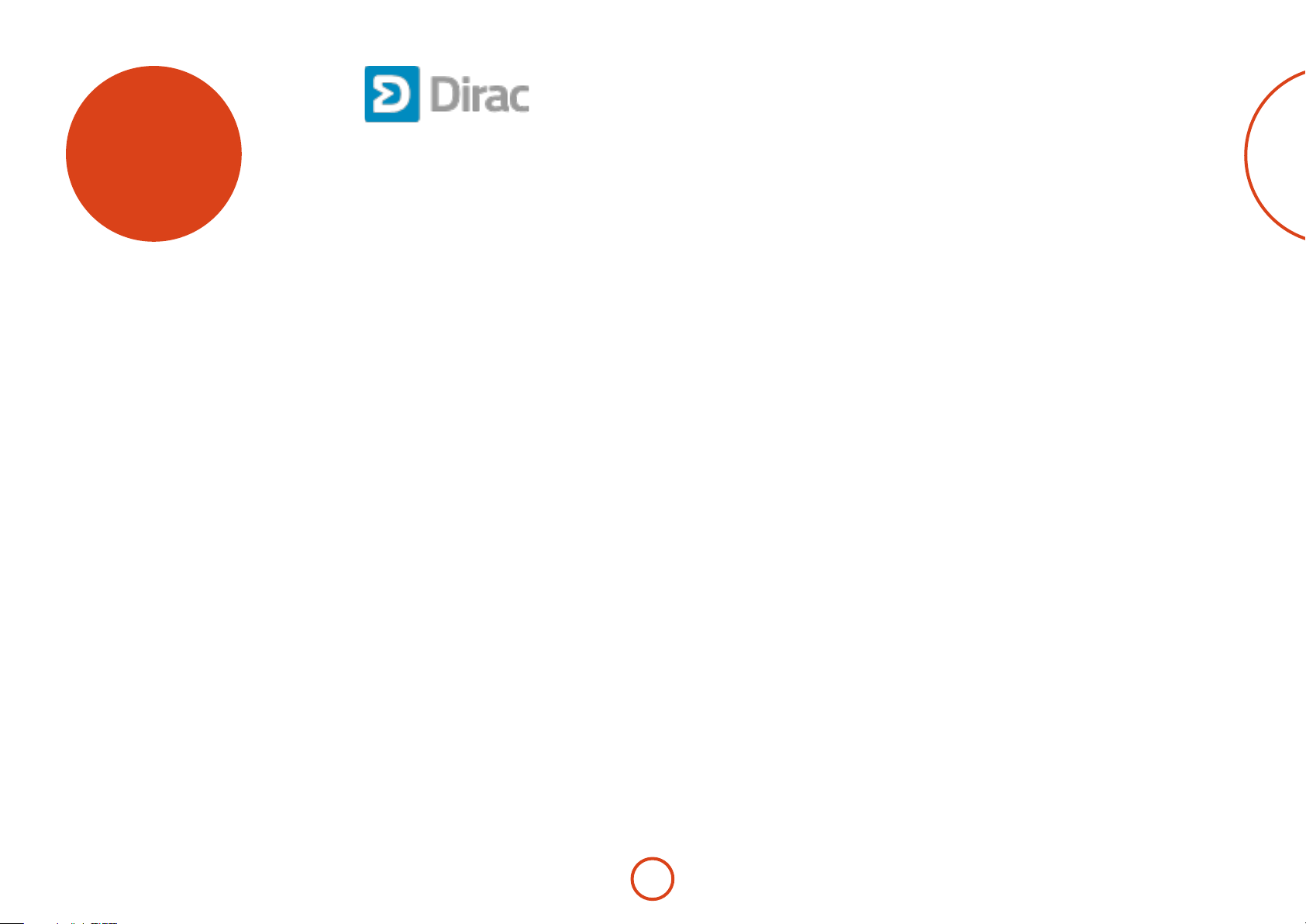
auto speaker
setup
Dirac Live for Arcam
ere is a proprietary automatic loudspeaker setup
function built into your Receiver from Dirac Reasearch.
Using a PC/MAC based application, this attempts to set
all the essential speaker settings for all the speakers in
your system. It also calculates room equalisation (Room
EQ) lter values to remove some of the worst eects of
resonant frequencies in the listening room.
Your Receiver package is supplied with a calibration
microphone, which should be inserted into the
microphone input of the supplied USB sound card and
then into a USB socket on a PC or MAC connected
to the same network as the Receiver and positioned
as directed by the Dirac Live for Arcam PC/MAC
application. is microphone picks up the special
calibration tones generated by the speakers when Dirac
Live for Arcam application is run. e Receiver then
analyses the signal and computes:
< speaker type,
< speaker distance,
< speaker level,
< problem resonant frequencies in the room which
need control by ltering.
To help the system be as accurate as possible when
performing Dirac Live for Arcam setup, there are a few
guidance rules that should be followed:
< Minimise any background sounds in the listening
room and other nearby rooms.
< Close all windows and doors in the listening room.
< Turn o all fans including air-conditioning systems.
< Mounting the microphone on a tripod or similar.
< Position the set up microphone pointing upwards at
roughly head height in the normal listening position.
It is not necessary to point the microphone directly
at the speaker generating the test tone. (It helps if
you are able to position the microphone exactly
where your head would normally be for listening,
with the microphone in direct unobstructed view of
all speakers.)
< If your system includes an active subwoofer, start
by setting its output level / gain control to a value
roughly matching the front speakers.
When activated, a calibration tone is played through
each channel of the Receiver in turn, including the
subwoofer channel. e calibration tone cycles round
each of the speakers multiple times as the dierent
parameters are calculated. If you do not have a full
7.1 speaker (on the “oor”) conguration there will
be periods of silence between some speaker channels.
Follow the ‘progress’ information on your PC/MAC.
By default, Room EQ is not applied to any of the
source inputs. You should enable Room EQ on inputs
you think benet from this feature, as required, by
listening when playing typical source material through
each input. Aer being calculated, this is enabled from
within the Input Cong menu.
While room equalisation can help to reduce problems
with listening room acoustics, it is usually far better
to try to solve these problems with the room directly.
Proper loudspeaker positioning, acoustic wall
treatments and moving the listening position away from
walls should produce far better results overall. However
it may be dicult to do this in a home environment, so
Room EQ is your next best choice.
Problems
We advise you to look over the reported measurements
on the screen following Auto Speaker Setup for any
obviously incorrect results, in particular to ensure the
reported speakers match your conguration and that the
speaker distances to the listening position appear look
roughly correct. If the results are not what you expected
re-run Auto Speaker Setup.
e Auto Speaker Setup function is normally quite
accurate but occasionally false results can be generated.
Problems may be as a result of:
< external sounds or rumbling/handling noises picked
up by the microphone
< sound reections o hard surfaces (e.g. windows or
walls) close to the listening position,
< very strong acoustic resonances within the room,
< obstacles (such as a sofa) between speakers and the
microphone.
If you are still experiencing diculties or you wish to
have the most accurate results for ultimate surround
performance, we recommend using the manual method
of establishing speaker distances and levels.
Using subwoofers
If your system includes one or two active subwoofers
you may need to set the subwoofer output level/gain
control set to a higher or lower value.
Please refer to the Dirac application and quick start
guide for full details of how to use the system with your
Receiver.
Downloading the Dirac Live for Arcam
applcation
To download the Dirac Live for Arcam PC/MAC
application and quick start guide, please visit:
www.arcam.co.uk
English
E-27
Page 30
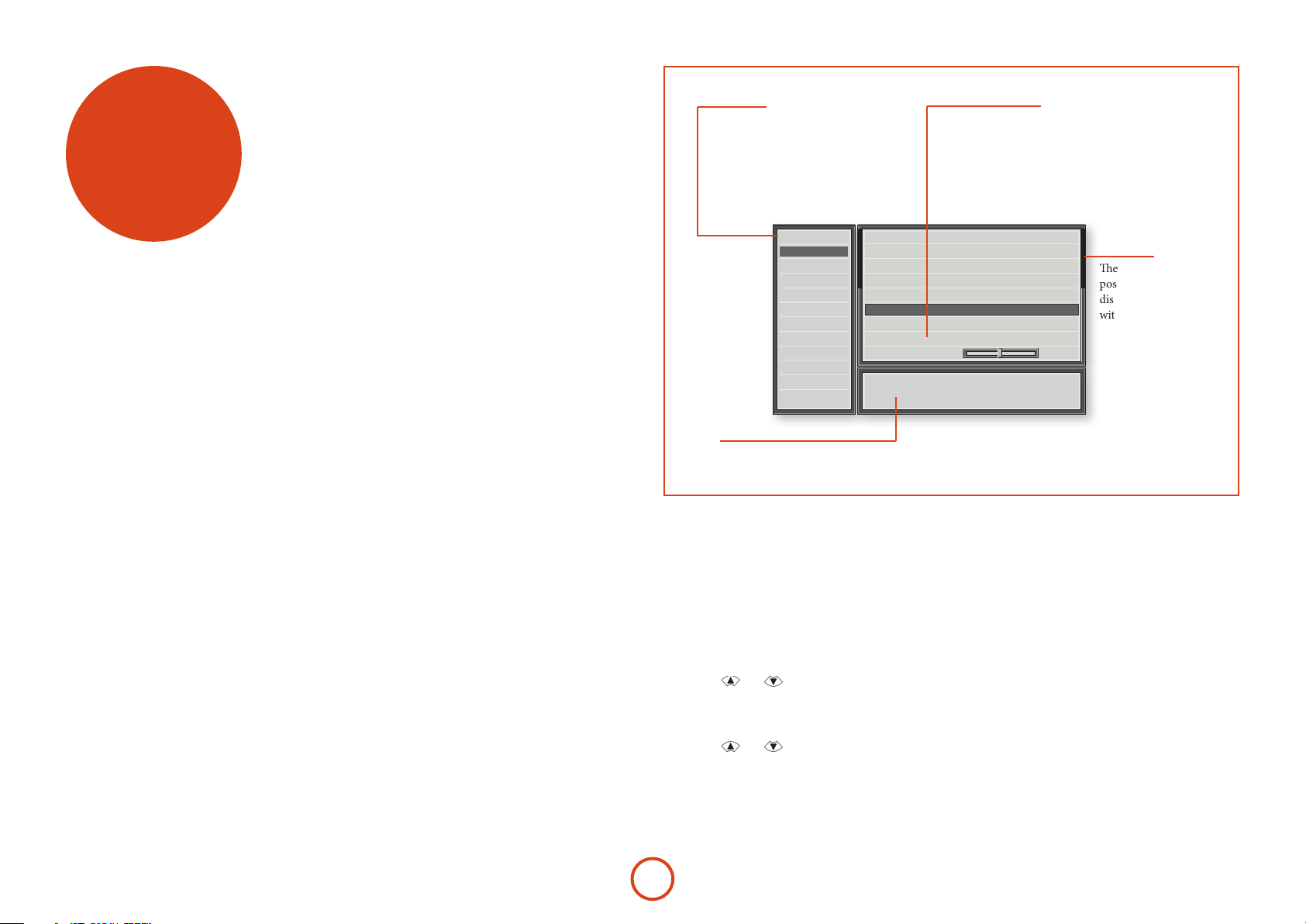
setup menus
SETUP MENU
e Setup menus allow you to congure all aspects
of your Receiver. e next few pages will go through
the menu items and explain their function. e Setup
menus will probably look quite daunting if you are new
to setting up home cinema, but the majority of them
need only be congured once when you rst install the
system (or if your system changes or you move house!)
e only way to view the Setup menus is on your display
device (TV or projector) using the on-screen display
(OSD) capability of the Receiver. To view the OSD for
the initial setting up, connect any of the video outputs
to your display device. You do not need to have a video
source connected to the Receiver video inputs.
Entering Setup mode
To enter the setup menu, press the MENU button on the
remote control or font panel. e front panel display
shows ‘
right) is displayed.
’ and the setup menu (pictured
Menu panel
e le-hand panel lists the setup
screens available for adjustment. e
selected menu is highlighted with a grey
band.
Input Config
General Setup
Speaker Types
Speaker Distances
Speaker Levels
Video Inputs
HDMI Settings
Mode
Zone Settings
Network
Source Input BD
Incoming format Dolby Atmos 7.1.4
Incoming sample rate
Incoming bitrate
Dialnorm
Video Input
Incoming resolution
Audio compression
Balance
Direct selection of the video input without changing the audio input.
Help screen
e lower right-hand panel gives a short
help text for the feature being adjusted.
Adjustment panel
e upper right-hand panel lists the
parameters you can change as a user.
e selected line is highlighted with
a black band. Lines that cannot be
selected are greyed-out.
Scroll bars
192kHz Out: 96kHz
Lossless
--
BD
1080p50
Off
0dB
ese indicate the
position of the
displayed screen
within longer menus.
Navigating the setup menu
… using the remote control
e setup menu can be navigated by using the cursor
(arrow) keys on the remote control. is is by far the
easiest method.
1. To enter the setup menu, press the MENU button
(which is located immediately under the navigation
buttons).
Use the
2.
the main section headings in the le-hand panel.
Once you have the main section that you require
3.
highlighted, use the > key to enter the section.
Use the
4.
the section settings in the right-hand panel. Some
settings may be greyed out. ese are either for
information only (e.g. incoming sampling frequency)
E-28
and
keys to navigate up and down
and
keys to navigate up and down
or are not currently selectable (e.g. network IP
address when DHCP is used). Scroll bars on the
sides of the right hand panel indicate your position
in the settings list where there are more items than
can be displayed at once.
Pressing OK selects a setting to change it, pressing OK
5.
again de-selects the setting.
At any time, press the MENU button to exit the menu.
6.
Any changes to settings are saved.
… using the keys on the front panel
e Receiver front panel controls can be used to
congure the unit. Follow the instructions for using
the remote control, in this case using INPUT– for down,
INPUT+ for up, INFO for le and MODE for right.
Page 31

Input Config.
e audio and video settings on this page of the Setup
menu can be tailored specically and independently to
the currently selected input.
When a dierent input is selected on the Input line, all
the input-specic settings for that input are displayed
below it. ese settings are applied to the named Input
only and are stored in memory and recalled each time
the unit is powered up and whenever that input is
selected.
Input – e currently selected input connectors to
which the settings below relate.
Name – e display name of the input. You can change
the name of any input to more closely match your setup.
For example, if you had two satellite receivers, you could
connect the main receiver to the Sat audio and video
input connectors and change the Name to ‘SAT 1’. You
could then connect the second satellite receiver to the
VCR audio and video input connectors, but change the
VCR Name to ‘SAT 2’. It is then clearer to users of your
Receiver which inputs they wish to select when scrolling
though.
Lip Sync – Each input can have its own setting
to add a time delay between the audio and video
signals to compensate for the sound and picture not
being synchronised. is is normally required when
video processing is used in the system for scaling or
de-interlacing video. e range of lip sync delay is 0 to
250 milliseconds.
e lip sync adjustment can only correct for delayed
video. If the audio is late set lip sync to its minimum.
Mode – Sets the initial audio decode mode for stereo
sources on this input.
< Last Mode recalls the last used setting for this
input when a stereo source was applied. See section
“Two-channel source modes” on page E-32 for more
information.
Ext. Mode – Sets the initial audio decode mode for
multi-channel digital sources on this input.
< Last Mode recalls the last used setting for this
input when a stereo source was applied. See section
“Multi-channel source modes” on page E-32 for
more information.
Bass –
Treble –
ese allow you to alter the bass and treble tone controls
for all currently active speakers for each individual
input. For example, if your PVR source sounds a little
bass light, you can always correct for this by selecting
PVR on the Input line at the top of this menu and add
2 or 3dB to the Bass control. en, whenever the PVR
input is selected, the bass is automatically boosted for as
long as that input is selected.
Room EQ – When the Auto Speaker Setup function is
run it also calculates Room Equalisation coecients to
remove some of the worst eects of resonant frequencies
of the room at the listening position. By default Room
EQ is not applied to any of the source inputs, however
you can enable them on a per-input basis as you wish.
< Not Calculated: (Information only) Auto Speaker
Setup has not been run or has errors so cannot be
selected.
< Project Name: Dirac Live for Arcam Room EQ is
applied to the current source and will display the
name of the project from the Dirac Live application.
< O: Dirac Live for Arcam Room EQ is not applied
to the current source.
Input Trim – Sets the maximum analogue input
signal level (sensitivity) on this input before the ADC
(Analogue-to-Digital converter) signal path clips.
Options are 1, 2 and 4 volts RMS maximum input. e
default is 2Vrms maximum.
For example, analogue sources with low output levels
may benet by choosing the 1V maximum setting.
is helps maximise signal-to-noise performance of
the Receiver and also helps keep the various analogue
sources sounding about the same level for any given
Receiver volume control setting.
Dolby Volume –Dolby Volume is an intelligent system
that improves the perceived audio frequency response
at lower listening levels and corrects for volume
inconsistencies between sources (e.g. a rock radio
station and a BD) and between programming (e.g. a TV
show and advertisement breaks).
< On: Dolby Volume is applied to this input.
< O: (default) Dolby Volume is not applied to this
input.
Dolby Leveller – is setting of Dolby Volume controls
how closely quiet and loud sources and programme
content are matched to each other, based on the
ear’s perception of loudness. e range of values is
0 (minimal levelling) to 10 (maximum levelling).
e default setting is 2, however we recommend
experimenting with higher values if your source material
is less closely matched in level. If the Volume Leveller
function is set o, no level matching between sources
and programme material is performed. Note however
that turning the Dolby Leveller setting of Dolby Volume
to ‘O’ is not the same as turning the entire function
of Dolby Volume to ‘O’, as volume related frequency
response processing is still active. See “Dolby volume”
on page E-34 for more information.
DV Calib. Offset – e Calibration Oset parameter of
Dolby Volume allows you to compensate for speaker
eciencies and listening position. e default value
is 0 and this should normally produce a good result
when the Receiver speaker levels are set using a sound
pressure level meter.
See “Dolby volume” on page E-34 for further
information on Calibration Oset.
Stereo Mode – If you have congured your system to
have a subwoofer, then you have the exibility to choose
how bass information is distributed between the front
le/right speakers and the subwoofer when listening to
stereo (two channel only) analogue and digital sources.
Choose the option which gives you the most solid,
even sounding bass. If you are using a subwoofer for
stereo, please also see Sub Stereo below to set the level
of the subwoofer. For best results test with a setup disc
or live programme material. is setting can be used to
override your normal speaker settings in the Spkr Types
menu whenever the Receiver plays stereo material. It
is quite common to nd that two channel stereo music
listening is best done with a slightly dierent sub/
speaker setting than for surround movies.
< As Spkr Types: When an analogue or digital stereo
source is played, your normal speaker conguration
(as in Spkr Types menu) is used to reproduce the
signal.
< Le/Right: Full frequency stereo information. All
audio is sent to the front le and right speakers only
without any bass redirection. You can use this setting
if you consider your front le/right speakers to be
able to handle the full frequency range of music.
If you have set your front le/right speaker size as
Small in the Spkr Types setup page, you may wish
to use this option to override the setting to Large
for stereo music listening, if you have full frequency
range le/right speakers.
It can oen be benecial to set full frequency range
speakers to Small in the Spkr Types setup page for
use with movies, if you have a subwoofer in your
system. Doing so may deliver more impact on
movie soundtracks as subwoofers are designed to
handle reproduction of high bass content. However
you may nd that for stereo music a better overall
result is obtained by not using the subwoofer and
eectively treating the front le/right speakers as
Large.
< Le/Right+Sub: Full frequency range stereo is fed to
the front le and right speakers and extracted bass is
sent to the subwoofer. In this case the low frequency
information is eectively duplicated.
< Sat+Sub: Use this setting if you really do have Small
satellite front le and right speakers, or if you prefer
the overall sound of bass being handled by the
subwoofer. Full bass management is used so that
analogue and digital stereo sources are fed to the
DSP where the bass is ltered o front le and right
and redirected to the subwoofer.
NOTE
e Stereo Mode function is not available when
using an analogue source in Stereo Direct mode.
Sub Stereo – If Le/Right+Sub or Sat+Sub is selected in
Stereo Mode above, this setting adjusts the level of the
subwoofer when the source is two channel stereo.
Audio Source – Selects the particular connection type
for each input. e default is HDMI; this setting must be
changed if another connection is used.
Select from the list the audio type you are using on this
source.
< HDMI: the unit is forced to use the HDMI audio
input for this source.
< Digital: the unit is forced to use the optical
(TOSLINK) or coaxial (S/PDIF) digital audio input for
this source
< Analogue: the unit is forced to use the analogue
audio input for this source.
CD Direct – Turns o the compressed audio detection
mute delay and should only be used for sources that will
only transmit PCM audio (e.g. a CD player).
General Setup
General information and system controls.
Source Input – (Information only) e currently
selected input to which the settings below relate.
Incoming Format – (Information only) e format
of the digital audio stream connected to this input, if
present.
English
E-29
Page 32

Incoming Sample Rate – (Information only) e
sample rate of the digital audio stream connected to this
input, if present.
Incoming Bit Rate – (Information only) e bit rate
of the digital audio stream connected to this input, if
present.
Dialnorm – (Information only) If a Dolby Digital audio
stream is connected to this input, this is the Dialogue
Normalisation setting requested by the stream.
Video Input – e currently selected video input. For
inputs that have video connections (e.g. SAT, PVR etc),
audio and video inputs normally switch over together.
However, here you can temporarily select a dierent
video source for the current audio source. is feature
may be useful, for example, if you are watching a sports
game on satellite but on this occasion wish to listen to
the commentary on the radio instead. is temporary
override is reset when the input source is changed so
that the Video Input follows the Audio Input setting (or
the setting in the Video Inputs menu, if applicable).
Incoming Resolution – (Information only) Shows the
incoming video resolution.
Audio Compression – Allows selection of compression
which is ideal for late night listening. e compression
eect increases the volume of the quiet passages
and decreases the volume of the louder passages.
Compression only applies to Dolby / DTS soundtrack
formats that support this function.
< O: (default) no audio compression is applied.
< Medium: compression is applied so that loud
portions of a soundtrack are reduced in level. Dolby
True HD stream is compressed automatically as set
by the incoming stream.
< High: the maximum amount of dynamic range
compression is applied, so that the dierence
between loud and quiet portions of a soundtrack is
minimised.
is setting applies to all inputs when a relevant digital
audio stream is detected. It is stored in memory and
recalled each time the unit is powered up.
Balance – To alter the sound balance temporarily
between front le and right speakers. You can alter
the sound stage to either the le or the right by up to
6dB. Note that it is not possible to shi the audio signal
completely over to one channel. is function resets to
equal le/right balance when the input is changed.
Dolby Centre Spread – Allows adjustment of the sound
eld for Dolby Surround mode decoding of two-channel
sources.
< Dolby Centre Spread: Controls the centre image
width.With Dolby Surround decoding, dominant
centre signals come only from the centre speaker. If
no centre speaker is present, the decoder splits the
centre signal equally to the le and right speakers
to create a ‘phantom’ centre image. e Centre
Spread control allows variable adjustment of the
centre image so it may be heard only from the
centre speaker; only from the le/right speakers as a
phantom image; or from all three front speakers to
varying degrees.
Digital Output Freq. – Sets the sampling frequency of
the audio Analogue-to-Digital converter. is setting
applies to all inputs when analogue audio is being
processed (i.e. not Stereo Direct mode). It is stored in
memory and recalled each time the unit is powered up.
Maximum Volume – Limits the maximum volume
setting the system can be turned up to in the main zone.
is is a useful feature to prevent accidental overdriving
of low power-handling speakers (for example). It is
stored in memory and recalled each time the unit is
powered up.
Max On Volume – Limits the maximum volume the
system operates in the main zone when it is switched
on or comes out of Standby. e system comes on at
this stored volume setting if the last used (possibly very
loud) volume exceeds this value. It is stored in memory
and recalled each time the unit is powered up.
Display on time – Sets the time that the front panel
display remains illuminated aer receiving a command.
e default is always on.
CEC Control (Ouput 1 only) – Enables or disables HDMI
CEC control, a system that allows devices connected
with HDMI to control other compatible connected
devices.
< O: disables CEC Control
< Output 1
ARC Control (Output 1 only) – Enables or disables the
HDMI Audio Return Channel. is allows for television
sound to be sent back to the Receiver, via the ‘Display’
input. ARC Control depends on CEC control being set.
HDMI Audio To TV – Enables or disables the
transmission of HDMI audio from the HDMI output
connector. Enable this setting if you wish to be able to
listen using your TV speakers.
Control – Enables or disables RS232 or IP (NET)
control, a system that allows control from various thirdparty home automation systems. Note, only RS232 or IP
control can be used, not both.
Power on – Determines how the unit powers on.
< Stby: in Standby mode
< On: On
< Last state: Last state (default).
Standby Mode – Determines what functionality is
retained while in standby.
< Low Power: Lowest power setting
< IP & HDMI ON: Allows for IP control & HDMI
bypass while in standby, but consumes more power.
Language – Select the language for the OSD menu
- English, French, German, Spanish, Dutch, Russian,
Chinese.
Speaker Types
Settings for the types of loudspeaker you have connected
in your conguration. ese settings are applied to all
audio inputs and are stored in memory and recalled
each time the unit is powered up.
Front Left/Right –
Centre –
Surr. Left/Right –
Surr. Back L/R –
Height 1 –
Height 2 –
Subwoofer –
Here you set the type of speakers that you have
connected to your Receiver:
< Large: capable of full frequency range reproduction
< Small: not capable of full frequency range
reproduction at the low frequency end
< None: speaker not present in your conguration
< Height 1, 2: congures the type of height speakers -
height/Dobly enabled.
< Subwoofer: Sets whether you have none, 1 or 2
subwoofer(s) present.
NOTE
It is not possible to set all speakers to Small unless
there is a subwoofer in your speaker conguration.
If you do not have a subwoofer, you will be forced to
set your front speakers to Large.
Crossover Freq – is is the frequency at which
loudspeakers set as Small start to redirect bass signals to
the Subwoofer or Large speakers in your system. Small
speakers redirect bass to the subwoofer, if present. e
exception is the Centre speaker which, if Small, redirects
its bass to front le/right provided that they themselves
are Large. is is done to help keep Centre bass directly
in front of the listening position.
Dolby Speaker Crossover– is is the frequency
at which height speakers set to small redicrect bass
information.
Use Channels 6+7 for – If your main zone speaker
set up does not include Surround Back Le and Right
speakers, you can choose to use the Surround Back
amplier channels as the Height 1 ampliers, to Bi-Amp
the Front Le and Right pair, or as a stereo power
amplier for Zone2.
Speaker Distances
Calibration settings for the distances between the
loudspeakers and the listening position.
NOTE
Speakers that are not present in your conguration
will be greyed out.
If Dirac Live for Arcam is used, these settings will
also be greyed out as they are autoset by Dirac
ese settings are applied to all audio inputs and are
stored in memory and recalled each time the unit is
powered up.
Units – Select whether you wish to measure distances in
imperial or metric units.
Front Left –
Centre –
Front Right –
Surr. Right –
Surr. Back Right –
Surr. Back Left –
Surr. Left –
Left Top Front/Middle/Back –
Right Top Front/Middle/Back –
Subwoofer –
As described in “essential setup” on page E-26, measure
the distance from each loudspeaker in your system to
your ear in the main listening position and enter the
E-30
Page 33

values. is allows the Receiver to calculate the correct
<
relative delay for each loudspeaker.
Speaker Levels
Calibration settings for the test noise signal level
through the loudspeakers and measured at the listening
position.
NOTE
Speakers that are not present in your conguration
will be greyed out.
If Dirac Live for Arcam is used, these settings will
also be greyed out as they are autoset by Dirac
ese settings are applied to all audio inputs and are
stored in memory and recalled each time the unit is
powered up.
Use the
control to select the relevant speaker. Press O to
enable/disable the calibration noise and the
navigation buttons to adjust the noise level from each
speaker.
Front Left –
Centre –
Front Right –
Surr. Right –
Surr. Back Right –
Surr. Back Left –
Surr. Left –
Left Top Front/Middle/Back –
Right Top Front/Middle/Back –
Subwoofer –
As described in “essential setup” on page E-26, adjust
the level of the test noise from each speaker so that an
SPL meter at the listening position measures 75dB SPL.
and
navigation buttons on the remote
and >
Video Inputs
Settings to optionally assign a video source to each of
the normally audio-only inputs.
ese settings are stored in memory and recalled each
time the unit is powered up.
Video Input CD –
Video Input Aux –
Video Input FM –
Video Input USB –
Video Input Net –
Video Input DAB –
e default for each of the audio inputs is ‘None’. You
could, however, associate ‘Sat’ video with FM or Digital
Radio audio to receive radio commentary of a sports
game with pictures from satellite coverage, for example.
HDMI Settings
e settings in this menu control the output resolution
from the video processor in the Receiver. ese settings
are applied to all video inputs and are stored in memory
and recalled each time the unit is powered up.
HDMI1 OSD – Selects whether the main zone pop-up
OSD messages are On or O. It is stored in memory and
recalled each time the unit is powered up.
< When On, all user adjustments that are made
during the general use of the Receiver are displayed
on screen as well as the front panel display. is
includes the adjustment of volume, subwoofer level,
lip sync, tone controls, etc. It is stored in memory
and recalled each time the unit is powered up.
< When O, the above user adjustments will not
appear on screen, only on the front panel display.
is leaves the picture on your display device clear
of pop-up text. However, regardless of this setting
the Setup menus are always displayed on screen.
HDMI Output 1080p – is setting controls the output
resolution of the HDMI output when receiving 1080p
input - bypass or upscale to 4k2k.
Lipsync – (Information only) Displays how much lip
sync is automatically applied to the HDMI output to
compensate for video processing delays in the attached
display device. Not all display devices support this
function.
Mode
Lists the decode and downmix options you wish to
include when cycling through the options on the MODE
button. Settings are Yes or No. e list is divided into
two sections depending on the source audio type.
See section “decoding modes” on page E-32 for more
information on each processing and decoding mode.
ese settings are applied to all audio inputs and are
stored in memory and recalled each time the unit is
powered up.
For Stereo sources:
Dolby Surround –
DTS Neural:X 5/7 Ch Stereo -
e rst section, ‘Stereo sources’ is the list of processing
modes you wish to make available for stereo signals
(analogue stereo, digital PCM stereo, Dolby 2.0, DTS
2.0, etc). When a stereo signal is applied, each press of
the MODE button cycles through the processing modes
you have enabled in the ‘Stereo sources’ section. e
unprocessed Stereo option is always available for stereo
signals therefore it is not shown in the list.
For Multi-channel sources:
Stereo Downmix –
Dolby Surround –
DTS Neural:X -
e second section, ‘Multi-channel sources’ is the list
of processing modes you wish to make available for
multi-channel digital signals (any Dolby or DTS digital
stream that has more channels than stereo 2.0). When a
multi-channel digital signal is applied, each press of the
MODE button cycles through the processing modes you
have enabled in the ‘Multi-channel sources’ section.
Zone Settings
Lists the volume and control settings for Zone2. ese
settings are applied to all audio inputs and are stored in
memory and recalled each time the unit is powered up.
Z2 Input – Selects the analogue audio and composite
video source to be routed to Zone2. e default is
‘Follow Z1’, i.e. the same source as currently selected in
Zone 1.
Zone 2 Status – Selects if Zone 2 is in Standby or On.
Zone 2 Volume – e current volume in Zone2.
Zone 2 Max. Vol – Limits the maximum volume setting
the system can be turned up to in the Zone2. is is a
useful feature to prevent accidental overdriving of low
power-handling speakers, for example.
Zone 2 Fixed Vol – e Zone2 volume control can be
locked at the current value for use with an external
amplier with its own volume control in Zone2.
Zone 2 Max On Vol – Limits the maximum volume the
system operates in the Zone2 when it is switched on
or comes out of Standby. e system comes on at this
volume if the last used (possibly very loud) volume
exceeds this value.
Network
e Receiver is tted with an network audio client
which is capable of playing internet radio stations as well
as stored music on a network storage device such as a
PC, or on a USB ash drive.
Use DHCP – Select if your network uses DHCP
< No: To assign a xed IP address manually.
< Yes: To use network parameters given by the DHCP
server.
IP Address – If not using DHCP, enter the IP address
you have assigned to the Receiver for your network.
Subnet Mask – If not using DHCP, enter the subnet
mask for the Receiver on your network.
Gateway – If not using DHCP, enter the IP address of
the router the Receiver is connected to.
Primary DNS – If not using DHCP, enter the Primary
DNS IP address of your internet service provider.
Alternate DNS – If not using DHCP, enter the Secondary
DNS IP address of your internet service provider.
MAC address – (Information only) e unique address
of the network card in your Receiver.
Friendly name – Allows you to rename the network
“friendly name” of your Receiver.
English
E-31
Page 34

decoding
modes
Introduction
Your Receiver receiver provides all the key decoding
and processing modes for analogue and digital signals,
including the latest high denition audio formats over
HDMI.
Modes for digital sources
Digital recordings are usually encoded to include
information about their format type. e Receiver
detects automatically the relevant format in a digital
signal – such as Dolby Atmos, TrueHD, Dolby Digital
Plus, DTS:X, DTS-HD Master Audio, Dolby Digital, or
DTS – and switches in the appropriate decoding.
Modes for analogue sources
Analogue recordings do not contain information about
their encoding formats, so the desired mode – such as
Dolby Surround – needs to be selected manually.
Mode memory
Dolby Digital or DTS audio (including the high
denition formats) can be output in two mix modes,
selected using the MODE button:
< Surround (e.g., ve main channels plus a subwoofer
for a 5.1 source)
< Stereo downmix.
Two-channel audio, regardless of whether it is analogue
or digital can also be output in two mix modes, selected
using the mode button:
< Surround (e.g., Dolby Surround, DTS Neural:X, etc.)
< Stereo.
e Receiver stores the settings for each source. us
the decoding mode for the following groups of source
material can be stored independently:
< Dolby Digital (multi-channel) and DTS source
material
< Two channel Dolby, PCM or Analogue source
material
Two-channel source modes
e following decoding and surround modes are for
creating multi-channel stereo modes from 2-channel
sources. ey are available on the AV860/AVR850/
AVR550/AVR390 for standard and high denition
Dolby Digital 2.0, DTS 2.0, PCM or analogue sources:
Stereo –
5/7 Channel Stereo –
Dolby Surround –
DTS Neural:X-
Stereo
In this mode the AV860/AVR850/AVR550/AVR390
works as a conventional high quality audio amplier.
Note that if the subwoofer is enabled in stereo mode,
then some processing of the signal is carried out.
< Stereo Direct: this achieves the best sound quality if
an analogue connection is present.
< 5/7 Channel Stereo: this produces an output from
all speakers by copying the le output to all le
speakers and the right output to all right speakers.
e centre speaker outputs a mix of le and right.
Dolby Surround
Dolby Surround allows the AV860/AVR850/AVR550/
AVR390 to derive up to 7.1.4 outputs from a two or
multi-channel source to take better advantage of all
ampliers and speakers in your setup.
DTS Neural:X
DTS Neural:X provides up to 12 channels of decoding
from stereo material. e AV860/AVR850/AVR550/
AVR390 will derive separate channels corresponding to
the standard home theatre layout.
Multi-channel source modes
Digital multi-channel source material is normally
provided as ‘5.1 audio’. e ‘5.1 channels’ comprise
of: le, centre and right front speakers, two surround
speakers and a low frequency eects (LFE) channel.
Since the LFE channel is not a full range channel, it is
referred to as ‘.1’.
Surround systems decode and reproduce the 5.1
channels directly. e DTS-ES matrix enhanced
decoding system creates one extra rear channel from
information buried in the two surround signals of
the 5.1 source. e ES enhanced system is sometimes
referred to as a ‘6.1’ system. is extra surround back
channel is normally reproduced through two separate
loudspeakers, creating a ‘7.1’ system.
DTS-ES discrete is a true ‘6.1’ source, with six discretely
encoded channels, plus the ‘.1’ LFE channel.
Dolby Digital Plus, Dolby TrueHD, Dolby Atmos,
DTS:X and DTS-HD are high-resolution surround
formats found on Blu-Ray discs
Decoding modes
e modes given in the following table are available for
multi-channel digital sources.
Special modes such as DTS-ES 6.1 discrete, Dolby
Digital Plus, Dolby TrueHD, Dolby Atmos, DTS:X and
DTS-HD are only available from the correct source
material.
E-32
Page 35

High resolution audio sources
Dolby Atmos Dolby Atmos content is mixed as audio objects instead of traditional channels,
so can take full advantage of the number and placement of your speakers.
Dolby TrueHD Provides up to 7.1 full channels at 96kHz, 24bit resolution, with potentially no
losses in the compression process. Data rates can be up to 18Mbps.
Dolby Digital Plus Provides up to 7.1 discrete channels of audio with less compression than
traditional Dolby Digital encoding. Data rates can be up to 6Mbps.
DTS-HD Master Audio Provides up to 7.1 full channels at 96kHz, 24bit resolution, with potentially no
losses in the compression process. Data rates can be up to 24.5Mbps.
DTS:X™ DTS:X is a decoder package that renders immersive content which has been
encoded with DTS:X encoding. DTS:X content consists of audio objects or a
combination of audio channels and objects. e DTS:X decoder package also
plays back legacy DTS formats including DTS-HD Master Audio lossless and
lossy streams.
• Supports greater than 7.1 channel output congurations (including height speakers)
• Provides “Dialogue Control” so consumers can adjust the sound to their preference or the
listening environment
• Remaps any DTS content to any speaker layout
• Supports Blu-ray Disc (BD), DVD and streaming media formats, and legacy streams up to
192kHz.
• Includes Neural:X, the latest upmixing/downmixing technology from DTS.
For Dolby Digital sources
Dolby Digital 5.1 Dolby Digital 5.1 sources deliver sound with ve discrete full-range channels;
le, centre, right, surround le, surround right, plus LFE channel.
Dolby Digital Stereo Downmix Provides a stereo downmix of the source material for use with headphones.
Dolby Digital 5.1 + Dolby
Surround
is mode is used to derive information for the individual surround back
channels from the surround channels, using the Dolby Surround decoder.
For DTS sources
DTS 5.1 Less common than the Dolby Digital format, but generally recognised within
the audio industry as being of superior sound quality. DTS 5.1 delivers
surround sound with ve full range channels plus an LFE channel.
DTS 5.1 Stereo Downmix Provides a stereo downmix of the source material for use with headphones.
DTS-ES 6.1 Matrix is is a 6.1 channel format based on DTS 5.1. It has the sixth channel matrix
encoded into the surround le and surround right channels. e sixth channel
is a surround centre channel and is directed to the surround back le and
surround back right speakers.
DTS-ES 6.1 Discrete is is a true discrete 6.1 channel sound format. DTS-ES discrete mode
operates only on sources with DTS-ES 6.1 discrete audio encoding.
DTS96/24 Provides up to 5.1 channels of audio at 96kHz, 24bit resolution for superior
sound quality compared to standard DTS 5.1
English
E-33
Page 36

Dolby volume
Dolby atmos
Dolby Volume is a sophisticated
new technology that resolves the
problem of dierent volume levels
between programme content (e.g. a TV show and advert
breaks) and between sources (e.g. a rock radio station
and DVD, or between two TV stations). It lets the
listener enjoy everything at the same preferred listening
level without having to reach for the volume control to
compensate for the dierent recording/output levels.
is is the Volume Leveller function of Dolby Volume.
Dolby Volume also works in conjunction with the
Receiver volume control setting to compensate for
the ear’s changing sensitivity at dierent frequencies
depending on how loud the audio is. It is based on
a model of how human hearing works. It properly
balances low, mid and high frequencies to maintain all
the nuances and impact of the original audio regardless
of the actual selected playback volume level. is is the
Volume Modeller function of Dolby Volume.
Dolby Volume measures, analyses and maintains volume
levels based on how people perceive sound. A variety of
audio parameters are monitored including spectral- and
time-based loudness to ensure that perceived dynamics,
timbre and bass performance remain consistent at all
volume levels.
Dolby Volume also lets the listener control a
programme’s dynamic range – the range between loud
and quiet sounds. For example, with the volume turned
down for late-night viewing, dynamic range can be
adjusted so that speech remains clear and loud eects or
music passages retain their impact without waking up
th e fa mi ly.
Settings
Dolby Volume can be applied to any analogue or digital
stereo source or any digital multi-channel source. It
is not available in Stereo Direct or if height speakers
are connected. Dolby Volume can even be applied to
processing of stereo signals (e.g. Dolby Surround) or
when down-mixing a digital multi-channel source (e.g.
Dolby Digital 5.1 down to stereo).
Dolby Volume can be enabled and congured separately
for each audio input in the Input Cong menu. e
default is ‘O’ for ‘audiophile’ listening. You may wish
to turn Dolby Volume ‘On’ for TV and movie sources
to maintain the same perceived overall listening level
between sources and frequency response regardless of
the volume setting. Most of the controlling parameters
of Dolby Volume are automatic as they are dependent
on analysis of the audio signal and the volume setting
of the Receiver. However, the Volume Leveller and
Calibration Oset controls (see below) can be adjusted
to your preference.
Volume Leveller
e Volume Leveller function of Dolby Volume controls
how closely quiet and loud sources and programme
content are matched to each other, based on the
ear’s perception of loudness. e range of values is 0
(minimal levelling) to 10 (maximum levelling). e
default setting is 2. If the Volume Leveller function
is turned o, no level matching between sources and
programme material is performed. is is not the
same as turning Dolby Volume o as volume related
frequency response processing is still active.
When Dolby Volume is being applied to the current
input, a Dolby Volume processing mode indicator is
shown on the OSD and the front panel display.
Calibration Offset
e Calibration Oset parameter of Dolby Volume
allows you to compensate for speaker eciencies and
listening position – eectively moving the reference
listening level up or down the volume scale. e default
value is 0 and this should normally produce a good
result when the Receiver speaker levels are set using
a sound pressure level meter at the listening position
(75dB SPL, ‘C’ weighting, slow response).
Dolby Atmos®
for the home
represents every
sound in the original cinema mix as an audio object.
Extensions to the Dolby Audio™ CODECs, along with
an advanced scalable algorithm, allow Dolby Atmos
to be delivered via Blu-ray Disc and streaming media.
Your Dolby Atmos equipped AV860/AVR850/AVR550/
AVR390 adapts the cinema experience to your home
theatre using up to 12 channels (for congurations
above 8 channels, aditional power amplication is
required), recreating the original artisitc concept.
Dolby Atmos speaker setup
With Dolby Atmos technology, you have two basic
options for overhead sound:
< Ceiling speakers
< Dolby Atmos enabled speakers
e AV860/AVR850/AVR550/AVR390 supports
up to four ceiling or Dolby Atmos enabled
speakers. If just two are used then they should
be positioned centrally between the screen and
listening position, if fours are used then they
sould be positioned just in front of the screen
and just in front of the listening position. For a
5.1.2 conguration, channels 6&7 of the AV860/
AVR850/AVR550/AVR390 can be congured for
the height 1 channels.
Dolby Atmos enabled speakers
Dolby Atmos enabled speakers are specially
engineered to direct sound upward, where it
reects o the ceiling to produce an incredibly
lifelike re-creation of overhead sound. Dolby
Atmos enabled speakers come in two versions:
< Integrated units that also include traditional
forward ring speakers.
< Add-on modules, containing only the upward-
ring elements, that you put on top of your
current speakers or on a nearby surface.
Ceiling speakers
Ceiling speakers are mounted directly in the ceiling as
shown in this 7.1.4 example.
E-34
Page 37

tuner
<
>
<
operation
e Receiver is tted with a FM & DAB (digital radio)
tuners. DAB broadcasts are not available in all locations.
is section deals with tuner operation, for information
on setting up the tuner and installing aerials, see page
E-13.
When a tuner input is selected, the OSD shows a list
of radio presets plus an information panel giving all
available information about the current frequency (for
FM) or station (for DAB).
e front panel will also give the same information,
pressing the INFO key will cycle through the various
items of information:
FM
• Processing mode (default)
• Radiotext (if available)
• Programme type (if available)
• Signal strength
DAB
• Processing mode (default)
• Radiotext (if available)
• Programme type
• Signal quality
• Bit-rate of transmission
Tuning/Channel Selection
When switching to the internal TUNER source, the
Receiver enters the last used tuner band, be it FM or
DAB. Repeatedly pressing RADIO cycles through the
available tuner bands on your Receiver.
FM analogue radio
Frequency tuning on FM radio is done using the
buttons on the remote control in TUN device mode.
Individual presses move the frequency down and up one
step. If you press and hold either of the tuning buttons
for two seconds, the tuner scans to the next strong
signal. You can stop a scan at any time by pressing one of
the tuning buttons again.
In Europe, the internal FM radio is capable of receiving
RDS (Radio Data System) radiotext signals that are
transmitted on some stations. e RDS information
typically includes the radio station name, the music or
speech genre as well as additional information related to
the current programme. On music stations this is oen
information on the currently playing track.
DAB digital radio
Digital Audio Broadcasting (DAB) radio
is becoming more widely available. See
www.worlddab.org/country_information for
information on DAB availability.
You will need to scan for available stations before being
able to listen to them.
To scan for DAB stations, rst select the DAB tuner then
press and hold O until the display indicates scanning
has started. e Receiver will then scan all the DAB
radio frequencies and compile a list of the stations that
are available.
When the scan is complete, you can scroll through the
station list using the
control. To listen to the currently displayed station press
the O. If you do not press O within two seconds, the
display will revert to displaying the currently playing
station.
and > buttons on the remote
and
Internet radio
Please see the Network/USB Operation section on page
E-36 for details of internet radio operation.
Saving and selecting Presets
Preset selection uses the
to browse and O to select the preset when the remote is
in TUN device mode.
Up to 50 presets can be stored and these can be from
any band, for example Preset 1 could be an FM station,
preset two a DAB station, etc. Pressing the OK key causes
the next available preset number to be displayed, then
pressing the OK key again stores the current frequency/
channel in that preset. If a dierent preset number is
required, press the
number is displayed before pressing the OK key for a
second time.
and
and
keys until the desired
keys on the remote
Deleting Presets
When in tuner browse mode (using
scroll through the presets), the yellow button on the
remote is used to delete the currently highlighted (but
not playing) station or frequency.
and
to
English
E-35
Page 38

network/usb
<
<
OUTPUT1
ARC
1.2A MAX TRIG Z2 Z2 IR
TRIG Z1
RS232
DC6V
Z1 IR
ZONE2
OUT
OUTPUT2AV
PVR
operation
ETHERNET
FM/DAB
USB 5V / 1A
e Receiver is tted with a network audio client which
is capable of playing internet radio stations as well as
stored music on a network storage device such as a PC,
or from a USB ash drive.
For information on installing the Receiver on your
network see page E-14.
e Receiver supports the following le formats:
< MP3
< WMA (Windows™ Media Audio)
< WAV
< FLAC (Free Lossless Audio CODEC)
< MPEG-4 AAC (iTunes™) with DRM10 support
Favourites
You can store internet radio stations in your ‘favourites’
folder for easy access later. Once playing, pressing
the RED key adds the station to the ‘favourites’
folder. Pressing GREEN removes the station from the
‘favourites’ folder (this key only has an eect if the
station is in the favourites folder).
Selecting the playback source
Selecting the network client will allow playback of
internet radio stations and stored music on a networked
storage device or USB memory device.
To select the network source just press NET on the
remote. You can also cycle to it using the –INPUT/INPUT+
keys on the front panel.
e ‘home’ page has options for playing audio from a
USB device, Internet Radio or from your home network
using the ‘Music Player’ option. Navigate through these
items using the
,
,
and > keys. Folders that
may contain playable les have a symbol, playable
les have a symbol. Once you reach the track you wish
to play, press OK.
Once playing, pressing ; will pause the track (except
Internet Radio).
Pressing the / key skips forward one track. If the last
track is reached the key is ignored.
Pressing the 0 key skips back one track. If the rst track
is reached, the key is ignored.
USB playback
Insert a USB device into the socket on the Receiver and
select the network client input. e USB device appears
in the list of folders that can be navigated. Highlight it
using the
contents of the USB device. Navigate through folders
(using the
and press OK to play the le.
and
keys and press > to navigate the
,
,
and > keys) to a music le
Pressing the INFO key will cycle what is shown on the
lower portion of the front panel display between:
< Elapsed Time (default)
< Processing mode
< Album (if available)
< Artist (if available)
< File information (bitrate, type).
How to Use Connect
You’ll need Spotify Premium to use Connect.
1. Add your new device to the same wi network
as your phone, tablet or PC (see product user
instructions for details).
2. Open the Spotify app on your phone, tablet or PC
and play any song.
3. If you’re using the app on a phone - tap the song
image in the bottom le of the screen. For tablet and
PC move to step 4.
4. Tap the Connect icon
5. Pick your device from the list. If you can’t see it, just
check it’s connected to the same network as your
phone, tablet or PC.
All done! Happy Listening.
Licenses
e Spotify soware is subject to third party licenses
found here:
https://developer.spotify.com/esdk-third-party-licenses
Internet radio stations
NOTE
For playback from a network device, the network
device needs to running a universal plug and play
(UPnP) service, such as Windows Media Player 11™.
is can be downloaded free of charge from
www.microsoft.com or installed via the Windows
update installer. Windows 7™ and Vista™ have
this functionality built in. Windows Media Player
requires music library sharing/streaming to be
enabled in order to serve music to the Receiver.
Other free and paid-for UPnP services are available
for other computer operating systems. Some
network attached storage (NAS) systems include a
built-in version of a UPnP service.
Although you can manually browse for an internet radio
station, the Receiver uses the vTuner service to allow
easy selection of favourite internet radio stations and
podcasts. To set up this service for your Receiver, please
visit www.arcamradio.co.uk
ere, you will be asked to enter the Media Access
Controller (MAC) address which is the unique ID of
your Receiver. is MAC address can be found in the
network section of the setup menu.
Once you have entered the MAC address, you can then
browse stations and podcasts and set up groups of
favourite stations. When you next connect your Receiver
to the internet, these groups will appear in the ‘My
favourites’ folder.
E-36
Page 39

e Receiver allows independent routing to a separate
OUTPUT1
ARC
HEIGHT 2
1.2A MAX TRIG Z2 Z2 IR
TRIG Z1
RS232
DC6V
Z1 IR
ZONE2
OUT
OUTPUT2AV
AV
ETHERNET
USB 5V / 1A
FM/DAB
PVR
PVR
VCRBDSAT
STB
PVRSAT
BDAV
BDCDCD
GAME
STB/MHL
STB
GAME
OPTICAL
COAXIAL
DIGITAL AUDIO
ANALOGUE AUDIO
HDMI
OUTPUT1
ARC
~ 50 – 60 Hz 1.5KW MAX
1.2A MAX TRIG Z2 Z2 IR
TRIG Z1
RS232
DC6V
Z1 IR
ZONE2
OUT
OUTPUT2AV
AV
ETHERNET
USB 5V / 1A
115 230
FM/DAB
PVR
PVR
VCRBDSAT
PVRSAT
BDCDCD
STB
SPEAKER OUTPUTS
OPTICAL
COAXIAL
DIGITAL AUDIO
set of equipment, typically used for a second living
space, e.g., bedroom or lounge.
multi-room
set up
Zone 2
Audio outputs
English
Z2 OUT
HEIGHT 1
e Z2 OUT, R and L phono sockets should be connected
to the analogue audio inputs (Usually labelled
ANALOGUE AUDIO IN) of the Zone2 display device, or
to the inputs of an additional stereo power amplier in
Zone2 (for example, the Arcam P38).
Speaker outputs
ZONE 2 R
HEIGHT 1 R
SBR SR FR C FL SL SBL
CLASS 2 WIRING
SBR
HEIGHT 1 R
ZONE 2 R
8Ω LOAD IMPEDANCE RECOMMENDED
SR FR C FL SL SBL
If the main zone has a 5.1-channel surround sound
speaker system (not a 7.1-channel system), the spare
SBL and SBR speaker outputs can be used to power
speakers in Zone 2, so that a power amplier is not
required.
To congure the outputs, navigate to the ‘Spkr Types’
option in the Setup Menu and set the option ‘Use
Channels 6+7 for’ to ‘Zone 2’; see page E-26.
ZONE 2 L
HEIGHT 1 L
HEIGHT1 L
ZONE 2 L
Zone 2 control connections
e Receiver also allows remote control from Zone 2.
Z1 IR
TRIG Z1
TRIG Z2 Z2 IR
Z2 IR
is allows the Receiver to be controlled remotely from
Zone2 via Infra-red remote control. Connect a remote
IR receiver in Zone2 to allow control of the Receiver
from this listening/viewing area.
For more information on remote IR receivers, see “Z2
IR” on page E-14.
TRIG Z2
is allows the Receiver to remotely switch on devices in
Zone2 when Zone 2 is selected. For example you could
set your television in Zone2 to switch on when ‘Zone2’
is selected on Receiver.
For more information on triggers, see “Trigger
connectors” on page E-14.
Please note that not all AV devices have this feature,
nor are triggers essential for listening and viewing in a
separate zone.
E-37
Page 40

customising
***
***
*
**
*****
**
**
**
***
the remote
NOTE
On the following pages, a single ‘blink’ of the
remote’s power LED is indicated by the symbol *.
Code learning
e supplied remote comes with a complete library
of pre-programmed codes. Aer you have set up the
remote for your device, you may nd that there are one
or more functions on your original remote which do not
have a place on the keypad. For convenience, the remote
oers a Code Learning feature that allows you to copy
up to 16 functions from an original remote control onto
the remote keypad.
Before you start, make sure that:
< e original remote control is working correctly.
< e remotes are not pointing at your device.
< e remotes have fresh batteries.
< e remotes are not in direct sunlight or under
strong uorescent lights.
NOTE
Learned functions are mode-dependent. You could
assign up to eight dierent functions to a single key
– a separate learned function for each mode.
Direct code setup (Method 1)
e rst method is to program the remote with the
3-digit code number for the device you wish to control
– see “device code tables”. Make a note of the suggested
number or numbers – the most popular code is listed
rst. Now power on the device.
1. Press the Device key for the product you want to set
up, together with the 1 key. Hold down both buttons
for three seconds until the LED stays lit.
You are now in setup mode, and you can release the
buttons.
2. Enter a 3-digit code for the device.
If the 3-digit code number you entered is correct for
the device, it will turn o. If it doesn’t turn o, enter
the next code number from your list until the device
does turn o.
3. Once you have found the correct code, press the
Device key again. e LED blinks three times
to conrm that the code has been
successfully stored.
Library search setup (Method 2)
Library search allows you to scan through all the
codes contained in the remote’s memory. It can take a
lot longer than the previous method, so only use this
method if:
< Your device does not respond to the remote aer
you have tried all the codes listed for your brand.
< Your brand is not listed at all in the Device Code
tables.
1. Press the Device key for the product you want to set
up, together with the 1 key. Hold down both buttons
for three seconds until the LED stays lit.
2. Point the remote control at the product you wish
to control and press the
navigation pad. Each time the
is pressed, the code counts up (or down) one code
number with a signal to power o the device.
3. Continue pressing the up or down button, in
approximately one second intervals, until the device
turns o. (DO NOT alternate the up and down
button – you need to move in only one direction.)
4. To store the correct code, press the Device key again.
e LED blinks three times
that the code has been successfully stored.
or
button on the
or
button
to conrm
Learning setup (Method 3)
e third method involves ‘teaching’ the Arcam remote
from the original remote for the device. e two remotes
should be facing each other, about 10cm apart.
1. Press the Device key for the product you want to set
up, together with the 3 key. Hold down both buttons
for three seconds until the LED stays lit.
2. Press the button on the Arcam remote that you
want to assign a command to. e LED blinks once
indicating that the remote is ready to learn the
command.
3. Press and hold the appropriate key on the other
remote until the LED blinks twice
indicates the Arcam remote has learned the
command from your other remote.
4. Continue learning the commands from your other
remote by pressing the next button on the remote
and repeating steps 2 and 3.
5. Once the remote has learned all the selected
commands, press and hold the Device key you used
to enter learning together with the Numeric 3 key to
store the learned commands.
. is
NOTE
If the Arcam remote LED blinks ve times
process. In this case, please start the Learning Setup
from the start.
e
AMP and RADIO keys do not learn commands.
there was an error in the learning
Important notes
< Once you start a Code Learning session, you have
approximately ten seconds to conduct each step. Any
longer, and a timeout means that you’ll have to start
the process again.
< e Learning feature is mode-specic – you can
copy one feature per mode onto a key.
< e remote can learn approximately 16 functions
in total.
< To replace a learned function, simply assign a new
function to the same key.
< Learned functions are retained when you change
batteries.
< If Code Learning fails, try altering the distance
between the two remotes; make sure that the
ambient light is not too bright.
Deleting the learned data
To delete all the learned data for a device:
1. Press the Device key for the product you want to set
up, together with the 3 key. Hold down both buttons
for three seconds until the LED stays lit.
2. Press and hold down the Device key for the product
that you want to erase, together with the 4 key for
three seconds until the LED blinks twice
3. If any further key press is not made for 30 seconds
aer the LED blinks twice
erase mode without deleting the learned data.
4. If you press the Device key one more time within
30 seconds aer LED blinks twice
nish the erase mode deleting all the data learned on
the Device. e LED blinks three times
to conrm.
, the remote leaves
.
, you can
E-38
Page 41

To delete the learned data for a key for a device:
**
**
***
*
**
***
**********
***
*****
***
***
*****
1. Press the Device key for the product you want to set
up, together with the 3 key. Hold down both buttons
for three seconds until the LED stays lit.
2. Press and hold down the key on which you want to
delete the data for three seconds. e LED blinks
twice
remote escapes from erase mode without deleting
the learned data.
3. If any further key press is not made for 30 seconds,
the LED blinks twice
the erase mode automatically without deleting the
learned data.
4. If you press the Device key together with the 3 key
again within 30 seconds aer the LED blinks twice,
all the data learned for that Device is deleted and
you leave erase mode. e LED blinks three times
. If any further key press is made, the
, the remote get out of
in conrmation.
Reading stored code numbers
1. Press the Device key for the product that you want
to set up together with the 4 key. Hold down both
keys for three seconds until the LED blinks.
2. Press the INFO key and count the number of blinks (
=1,
gap between digits. (Note that ‘0’ is represented by
ten blinks:
=2,
=3, etc.). ere is a time
.)
Locking/Unlocking a specific
Device Mode
When you rst unpack your remote and insert the
batteries, it is able to control certain Arcam components
automatically (e.g. BD players, Ampliers, Tuners and
CD Players). We achieve this by programming specic
Arcam device codes onto the relevant Device Mode
keys, then locking the Device Modes so you don’t
reprogram them inadvertently.
If you want to override these locked default settings – to
control a third-party BD player, for example – you will
rst need to unlock BD Mode before setting up the
remote using one of the learning methods described on
the previous page.
Here are the factory default settings:
Device Mode Default status Default codes
AMP
BD
AV
VCR
GAME
STB
SAT
PVR
CD
Alternative codes are available for multi-room solutions,
or in the case of code clashes with other manufacturer’s
products.
For example:
AMP (system code 19): 002
Note that you need to change the system code on the
product you wish to control, as well as the remote.
1. AMP, BD, CD and TUN are the Device keys that may be
Locked or Unlocked.
Lock and Unlock are toggles (they change from Lock
to Unlock to Lock, etc.).
2. Press and hold the Device and 6 keys together for
three seconds.
Locked 001 (Arcam code 16)
Locked 001 (Arcam)
Unlocked 108 (Philips TV)
Unlocked Code learning only
Unlocked Code learning only
Unlocked 030 (Bush/Goodmans/
Grundig, from SAT
database)
Unlocked 128 (Sky+ Digital, from
SAT database)
Unlocked 018 (Humax PVR, from
SAT database)
Locked 001 (Arcam)
e power LED stays lit, showing that it is in Lock/
Unlock setup mode.
3. If there is no further key input for 30 seconds, the
LED goes o and the remote leaves Lock/Unlock
setup mode.
4. To verify the status of a device, press the 3 6 9 keys in
sequence:
If Lock is set, the LED blinks three times:
If Unlock is set, the LED blinks ve times:
.
5. If you press a valid Device key within 30 seconds,
the LED blinks three times:
remote leaves Lock/Unlock setup mode.
and the
Controlling the volume of other
devices
By default, the volume keys and mute key control the
amplier volume.
You can congure these buttons so they send volume
commands to another device. In the following example,
the volume commands are sent to a linked AV device
(your television, for instance):
1. Press AV + 5 for three seconds, until the LED lights
and stays on.
2. Press VOL UP.
3. Press AV again. e LED blinks three times
.
e volume and mute keys will now send the volume
commands to the TV.
To set the volume buttons to control the amplier once
more, repeat the above steps, except press AMP in step 3.
Hidden commands
Command Eect
AMP +
AMP +
AMP + OK
AMP +
CD +
CD +
BD +
BD +
Sends a Power On command
'
Sends a Power O command
,
Sends a Zone command
Sends a Resolution command
>
Sends a Power On command
'
Sends a Power O command
,
Sends a Power On command
'
Sends a Power O command
,
BD +
Sends a Resolution command
>
Factory default reset
You can reset your remote to the original factory default
settings.
Press and hold both the (home) and MENU keys for
.
about ve seconds until the power LED blinks ve times
.
All programming and setup codes that you have entered
into the remote are erased and the remote returns to the
original factory default settings.
Device codes
e tables that begin on page 49 (in the nal section
of this Handbook) list 3-gure codes for dierent
manufacturers’ devices.
Use these when setting your remote up to control your
devices, as described in Direct code setup: Method 1
(see previous page).
If more than one code number is listed, try the rst
number. If the results are unsatisfactory, continue trying
the numbers for that manufacturer to get the best ‘t’
with the functionality required.
If the manufacturer of your equipment is not listed, you
can try Library search setup: Method 2 (see previous
page). is method allows you to scan through every
code contained in the remote’s memory.
English
E-39
Page 42

trouble-
shooting
Problem Check that...
ere are no lights on the unit < the power cord is plugged into the Receiver and the mains socket it is plugged
into is switched on.
< the power button is pressed in.
If a red LED is present, the Receiver is in standby mode. Press any button on the
front panel or remote control.
e unit responds erratically or
not at all to the remote control
e front panel display is blank < the display hasn’t been turned o. Press the DISPLAY button on the front panel
No picture is being produced < your viewing device is turned on and switched to display your Receiver. Test
< there are fresh batteries in the remote control.
< the front panel window is visible and you are pointing the remote control
towards it.
or remote control.
by pressing the MENU button on the Receiver or on the remote and look for
the main menu screen on your display device.
< the correct video input is selected on the Receiver.
< the video source is on, is operating normally, and is in ‘play’ mode if
appropriate.
ere are bright edges or
‘ghosts’ on the picture
No sound is produced < the correct input has been selected.
e sound is poor or distorted < you have not excessively increased the input sensitivity (i.e. reduced the
< ensure the ‘sharpness’ control on your display device is switched o or set to
near minimum.
< for HDMI connections, try using a shorter cable or alternatively a dierent
brand.
< the ‘Audio Source’ has been set correctly in the ‘Input Cong.’ menu
< the source equipment is on, is operating normally and is in ‘play’ mode if
appropriate.
< the volume is turned up to a reasonable level and the Receiver is not in mute
mode.
maximum input signal voltage) in the Input Cong. menu if an analogue
input is being used.
< you have selected the correct size of speakers to suit your system in the setup
menu.
E-40
Page 43

Problem Check that...
Sound only comes from some
of the speakers
Unable to select Dolby or DTS
decoding modes
When playing a Dolby BD/
DVD, the AV860/AVR850/
AVR550 selects Dolby
Surround
Hum on the analogue input < all cables are making a good connection. If necessary withdraw the cable
ere is radio or television
reception interference
< you have an appropriate surround source selected and playing.
< the BD/DVD disc is encoded in the appropriate format, and the correct
format has been selected in the disc start menu of the BD player (if
applicable).
< the BD/DVD player has been set to output ‘bitstream’ audio on the digital
output.
< the display window indicates that the disc you are playing is a multichannel
recording (you may need to press the INFO key several times until you get to
the ‘incoming format’ display).
< all the speakers are correctly connected to the speaker terminals and are
secure.
< you have not selected ‘Stereo’ as the decoding mode.
< your speaker balance is correct.
< you have congured the Receiver to include all the speakers in your system.
e Receiver can only apply Dolby and DTS decoding to sources which have
been encoded in the same format.
Check that:
< digital source is selected and connected.
< the source is playing appropriately encoded material.
< the BD/DVD disc is encoded in the appropriate format and that the
correct format has been selected in the disc start menu of the BD player (if
applicable).
< the BD/DVD player has been set to output ‘bitstream’ audio on the digital
output.
< you have a digital connection from your BD/DVD player.
< sometimes Dolby BD/DVD discs contain material at either the beginning or
the end of the main movie that is not in full 5.1 format, but in two-channel.
from the connector and plug it fully in again (turn the power o before doing
this).
< the connections inside the source cable connector are not broken or badly
soldered.
< if the hum originates only when one particular source component is
connected, that an aerial cable, or dish connection to this source is ground
isolated. Contact your installation contractor.
< where the interference is coming from. Switch o each source component in
turn, then any other equipment. Most electronic equipment does generate
low levels of interference.
< try re-arranging cabling from the nuisance source away from other cabling.
< ensure that the cabling used is high quality, specied for its purpose, and is
properly screened.
< if the problem persists, contact your dealer.
Problem Check that...
e source switching changes
randomly or freezes on one
source
Volume is always too loud
when I turn on
When a USB memory device is
connected, ‘USB’ is not shown
in the network client’s list of
folders
If les on a USB memory
device cannot be played:
If les on a computer cannot
be played
If you cannot connect to a
wired network
If you cannot connect to a
favourite internet radio station
If the internet radio station
sound quality is poor or broken
< there are no static or impulse interference problems caused by nearby power
equipment switching, e.g., heating or air conditioning control. Switch the
Receiver o, wait ten seconds, then switch it on again to clear an operating
problem. Contact your installer if the problem returns or persists.
< there is no direct sunlight shining on the infra-red detector behind the front
panel display.
< the ‘max on volume’ setting is not set too high.
< a USB memory device is connected that conforms to the mass storage class.
< a USB hub is not being used.
< the USB device is formatted in FAT16 or FAT32.
< the USB device does not have multiple partitions.
< the les are in a compatible format.
< the les are in a compatible format.
< the computer is connected via a network and not USB – the Receiver USB
port cannot be used for a direct connection to a computer
< the Ethernet cable you are using is correctly connected between the Receiver
and the network hardware.
< the network is set up for xed IP addressing and you have the Receiver set to
use DHCP.
< the network is set up for DHCP and you have the Receiver set to use xed IP
addressing.
< the station is still broadcasting or is not congested – try again later.
< the radio station does not have a low bit rate (use the INFO key to nd this or
look on the OSD).
< the network is not slow or congested.
English
E-41
Page 44

specifications
AV860
Stereo line inputs
Maximum input 4.5V rms
Nominal sensitivity 1V, 2V, 4V (user adjustable)
Input impedance 47kΩ
Signal/noise ratio (A-wtd ref 100W) normal/stereo direct 100dB/110dB
Frequency response 20Hz—20kHz ± 0.1dB
Preamplier outputs
Nominal output level 1V RMS / 2V RMS
Output impedance 560Ω
THD+N (20Hz—20kHz) –100dB
Headphone output
Maximum output level into 32Ω 2Vrms
Output impedance <5Ω
General
Mains voltage 110–120V or 220–240V, 50 –60Hz
Power consumption (maximum) 50W (ermal dissipation approx. 170 BTU/hour)
Power consumption (idle, typical) 50W (ermal dissipation approx. 170 BTU/hour)
Power consumption (standby) <0.5W
Dimensions
W x D (including speaker terminals) x H (including feet)
Weight (net) 10.25kg
Weight (packed) 14.25kg
Supplied accessories Mains lead
E&OE
NOTE: All specication values are typical unless otherwise stated.
433 x 425 x 171mm
Remote control
2 x AAA batteries
Manual
DAB/FM aerial
Calibration microphone
USB sound card
Continual improvement policy
Arcam has a policy of continual improvement for its
products. is means that designs and specications
are subject to change without notice.
E-42
Page 45

AVR850
Continuous power output, per channel, 8/4
2 channels driven, 20Hz - 20kHz, <0.02% THD 120W/200W
2 channels driven, 1kHz, 0.2% THD 130W/210W
7 channels driven, 1kHz, 0.2% THD 100W/180W
Residual noise & hum (A-wtd) <0.15mV
Stereo line inputs
Maximum input 4.5V rms
Nominal sensitivity 1V, 2V, 4V (user adjustable)
Input impedance 47kΩ
Signal/noise ratio (A-wtd ref 100W) normal/stereo direct 100dB/110dB
Frequency response 20Hz—20kHz ± 0.1dB
Preamplier outputs
Nominal output level 1V RMS
Output impedance 560Ω
THD+N (20Hz—20kHz) –100dB
Headphone output
Maximum output level into 32Ω 2Vrms
Output impedance <5Ω
General
Mains voltage 110–120V or 220–240V, 50 –60Hz
Power consumption (maximum) 1.5kW (ermal dissipation approx. 5200 BTU/hour)
Power consumption (idle, typical) 100W (ermal dissipation approx. 340 BTU/hour)
Power consumption (standby) <0.5W
Dimensions
W x D (including speaker terminals) x H (including feet)
Weight (net) 16.7kg
Weight (packed) 20.0kg
Supplied accessories Mains lead
E&OE
NOTE: All specication values are typical unless otherwise stated.
433 x 425 x 171mm
Remote control
2 x AAA batteries
Manual
DAB/FM aerial
Calibration microphone
USB sound card
English
E-43
Page 46

AVR550
Continuous power output, per channel, 8
2 channels driven, 20Hz - 20kHz, <0.02% THD 110W
2 channels driven, 1kHz, 0.2% THD 125W
7 channels driven, 1kHz, 0.2% THD 90W
Residual noise & hum (A-wtd) <0.15mV
Stereo line inputs
Maximum input 4.5V rms
Nominal sensitivity 1V, 2V, 4V (user adjustable)
Input impedance 47kΩ
Signal/noise ratio (A-wtd ref 100W) normal/stereo direct 100dB/110dB
Frequency response 20Hz—20kHz ± 0.2dB
Preamplier outputs
Nominal output level 1V RMS
Output impedance 560Ω
THD+N (20Hz—20kHz) -100dB
Headphone output
Maximum output level into 32Ω 2Vrms
Output impedance <5Ω
General
Mains voltage 110–120V or 220–240V, 50 –60Hz
Power consumption (maximum) 1.5kW (ermal dissipation approx. 5200 BTU/hour)
Power consumption (idle, typical) 100W (ermal dissipation approx. 340 BTU/hour)
Power consumption (standby) <0.5W
Dimensions
W x D (including speaker terminals) x H (including feet)
Weight (net) 15.5kg
Weight (packed) 18.8kg
Supplied accessories Mains lead
E&OE
NOTE: All specication values are typical unless otherwise stated.
433 x 425 x 171mm
Remote control
2 x AAA batteries
Manual
DAB/FM aerial
Calibration microphone
USB sound card
E-44
Page 47

AVR390
Continuous power output, per channel, 8
2 channels driven, 20Hz - 20kHz, <0.02% THD 80W
2 channels driven, 1kHz, 0.2% THD 86W
7 channels driven, 1kHz, 0.2% THD 60W
Residual noise & hum (A-wtd) <0.15mV
Stereo line inputs
Maximum input 4.5V rms
Nominal sensitivity 1V, 2V, 4V (user adjustable)
Input impedance 47kΩ
Signal/noise ratio (A-wtd ref 100W) normal/stereo direct 100dB/110dB
Frequency response 20Hz—20kHz ± 0.2dB
Preamplier outputs
Nominal output level 1V RMS
Output impedance 560Ω
THD+N (20Hz—20kHz) -100dB
Headphone output
Maximum output level into 32Ω 2Vrms
Output impedance <5Ω
General
Mains voltage 110–120V or 220–240V, 50 –60Hz
Power consumption (maximum) 1.5kW (ermal dissipation approx. 5200 BTU/hour)
Power consumption (idle, typical) 100W (ermal dissipation approx. 340 BTU/hour)
Power consumption (standby) <0.5W
Dimensions
W x D (including speaker terminals) x H (including feet)
Weight (net) 15.7kg
Weight (packed) 19.9kg
Supplied accessories Mains lead
E&OE
NOTE: All specication values are typical unless otherwise stated.
433 x 425 x 171mm
Remote control
2 x AAA batteries
Manual
DAB/FM aerial
Calibration microphone
USB sound card
English
E-45
Page 48

SR250
Continuous power output, per channel, 8
2 channels driven, 20Hz - 20kHz, <0.02% THD 90W
2 channels driven, 1kHz, 0.2% THD 125W
Residual noise & hum (A-wtd) <0.15mV
Stereo line inputs
Maximum input 4.5V rms
Nominal sensitivity 1V, 2V, 4V (user adjustable)
Input impedance 47kΩ
Signal/noise ratio (A-wtd ref 95W) normal/stereo direct 100dB/110dB
Frequency response 20Hz—20kHz ± 0.2dB
Preamplier outputs
Nominal output level 1V RMS
Output impedance 560Ω
THD+N (20Hz—20kHz) -100dB
Headphone output
Maximum output level into 32Ω 2Vrms
Output impedance <5Ω
General
Mains voltage 110–120V or 220–240V, 50 –60Hz
Power consumption (maximum) 600W (ermal dissipation approx. 2040 BTU/hour)
Power consumption (idle, typical) 100W (ermal dissipation approx. 340 BTU/hour)
Power consumption (standby) <0.5W
Dimensions
W x D (including speaker terminals) x H (including feet)
Weight (net) 15.1kg
Weight (packed) 18.5kg
Supplied accessories Mains lead
E&OE
NOTE: All specication values are typical unless otherwise stated.
433 x 425 x 171mm
Remote control
2 x AAA batteries
Manual
FM aerial
Calibration microphone
USB sound card
E-46
Page 49

product
guarantee
Worldwide Guarantee
is entitles you to have the unit repaired free of charge, during the rst two years aer
purchase, provided that it was originally purchased from an authorised Arcam dealer.
e Arcam dealer is responsible for all aer-sales service. e manufacturer can take no
responsibility for defects arising from accident, misuse, abuse, wear and tear, neglect or
through unauthorised adjustment and/or repair, neither can they accept responsibility
for damage or loss occurring during transit to or from the person claiming under the
guarantee.
The warranty covers:
Parts and labour costs for two years from the purchase date. Aer two years you must pay
for both parts and labour costs. e warranty does not cover transportation costs at any
time.
Claims under guarantee
is equipment should be packed in the original packing and returned to the dealer from
whom it was purchased. It should be sent carriage prepaid by a reputable carrier – not
by post. No responsibility can be accepted for the unit whilst in transit to the dealer or
distributor and customers are therefore advised to insure the unit against loss or damage
whilst in transit.
For further details contact Arcam at support@arcam.co.uk
Problems?
If your Arcam dealer is unable to answer any query regarding this or any other Arcam
product please contact Arcam Customer Support at the above address and we will do our
best to help you.
English
legal information
On-line registration
You can register your product on-line at www.arcam.co.uk.
E-47
Page 50

AV860/AVR850/AVR550/AVR390/SR250
MANUEL Amplificateur surround AVR
Français
AVR850
Page 51

sécurité
ATTENTION : Pour réduire le risque d'électrocution, ne retirez pas le couvercle (ou l'arrière). L'appareil ne contient aucune pièce pouvant
être réparée par l'utilisateur. Confiez toute réparation à du personnel d'entretien qualifié.
MISE EN GARDE: Pour réduire le risque d'incendie ou d'électrocution, protégez cet appareil de la pluie ou de l'humidité.
L’éclair avec une flèche dans un triangle équilatéral permet d’avertir l’utilisateur de la présence de tensions
dangereuses non isolées à l’intérieur de l’appareil, d’une ampleur suffisante pour constituer un risque
d’électrocution sur les personnes.
Le point d’exclamation dans un triangle équilatéral permet d’avertir l’utilisateur de la présence de consignes
importantes concernant le fonctionnement et l’entretien (réparations) dans la documentation livrée avec l’appareil.
ATTENTION : Au Canada et aux Etats-Unis, pour éviter tout risque d'électrocution, faites correspondre la
lame la plus large de la fiche à la fente la plus large de la prise et insérez la fiche entièrement dans la prise.
Produit de classe II
Cet équipement est une Classe II ou un
appareil électrique à double isolation. Il
a été conçu de telle manière à ce qu'il ne
nécessite pas de branchement de sécurité
à une prise de terre.
Instructions importantes
de sécurité
1. Lisez ces instructions.
2. Conservez ces instructions.
3. Respectez toutes les mises en garde.
4. Suivez l'ensemble des instructions.
5. N'utilisez pas cet appareil près d'une source d'eau.
6. Nettoyez uniquement avec un chion sec.
Débranchez l'appareil du circuit électrique avant de
procéder au nettoyage.
Pour nettoyer les parois de l'appareil, un chion nonpelucheux et doux devrait sure. N'utilisez pas de
produits de nettoyage chimiques.
Nous déconseillons l'utilisation d'aérosols de nettoyage
pour bois ou de la cire car ceux-ci peuvent laisser des
marques blanches irréversibles.
7. Ne bloquez pas les ouvertures d'aération.
Procédez à l'installation conformément aux
recommandations du fabricant.
8. N'installez pas l'appareil près de sources de
chaleur, comme des radiateurs, des grilles de
chauage, des fours ou autres appareils (y compris
des amplicateurs) produisant de la chaleur.
9. Ne détournez pas la protection de la prise polarisée
ou de terre.
Une prise polarisée dispose de deux lames, dont l'une
plus large que l'autre. Une prise de terre dispose de deux
lames et d'une troisième broche de mise à la terre. La
lame la plus large ou la troisième broche correspond à un
dispositif de protection. Si la che fournie ne correspond
pas à votre installation électrique, veuillez vous adresser à
un électricien pour faire remplacer la prise obsolète.
10. Installez le câble électrique de telle sorte qu'il
ne puisse pas être piétiné ou écrasé, notamment au
niveau des ches, des prises et des points de sortie de
l'appareil.
11. Utilisez uniquement des câbles / accessoires
conformes aux recommandations du fabricant.
12. Utilisez uniquement un meuble à roulettes, un
support, un trépied, des xations ou
une table recommandé(e) par le
fabricant ou livré(e) avec l'appareil.
En cas d'utilisation d'un meuble
à roulettes, déplacez le meuble/
appareil avec précaution pour éviter
de le renverser, ce qui pourrait
entraîner des blessures.
13. Débranchez l'appareil en cas d'orage ou lorsque
vous ne l'utiliserez pas sur une période prolongée.
14. Conez les réparations à un technicien qualié.
Il est nécessaire de faire réparer l'appareil s'il a été
endommagé d'une manière ou d'une autre, par exemple
si le l électrique ou la prise est abimé(e), si du liquide
a été renversé ou des objets ont pénétré dans l'appareil,
si l'appareil a été exposé à la pluie ou à l'humidité, s'il ne
fonctionne pas normalement, ou s'il est tombé.
15. Pénétration d'objet ou de liquide
MISE EN GARDE – Veillez à ce qu'aucun objet ou
liquide ne puisse pénétrer à l'intérieur de l'appareil par
les ouvertures d'aération. Cet appareil doit être protégé
des gouttes ou des éclaboussures. Il ne faut pas poser
d'objet rempli de liquide, tel qu'un vase, sur l'appareil.
16. Consignes de réparation
ATTENTION - Ces consignes de réparation sont
destinées à technicien qualié uniquement. Pour limiter
le risque d'électrocution, n'eectuez aucune procédure
de réparation autre que celles précisées dans le mode
d'emploi, si vous n'êtes pas qualié pour le faire.
17. Climat
Cet appareil est conçu pour une utilisation en climat
tempéré et dans un cadre domestique. Débranchez
l'appareil en cas d'orage pour éviter qu'il ne soit
endommagé par une surtension.
18. Sources d'alimentation
Branchez cet appareil uniquement sur une source
d'alimentation du type décrit dans le mode d'emploi ou
comme indiqué sur l'appareil.
La principale méthode d'isolation de l'appareil du circuit
électrique consiste à débrancher la prise. Il faut installer
l'appareil de manière à pouvoir le débrancher facilement.
19. Protection du câble électrique
Les câbles électriques doivent être acheminés de manière
à ce qu'ils ne puissent pas être piétinés ou écrasés par
des éléments placés sur eux ou contre eux. Veillez
particulièrement à leur point de sortie de l'appareil.
20. Lignes électriques
Eloignez les antennes externes des lignes électriques.
21. Raccordement des enceintes
Toute enceinte doit être branchée sur l’AVR à l’aide d’un
câble de classe II (sans connexion à la terre). Le nonrespect de cette consigne peut endommager l'appareil.
22. Périodes de non-utilisation
Si l'appareil possède une fonction de mise en veille, un
courant faible continuera de circuler lorsqu'il sera réglé
sur ce mode. Débranchez le cordon secteur de la prise
murale si l'appareil doit rester inutilisé pendant une
période prolongée.
23. Odeur inhabituelle
En cas d'odeur inhabituelle provenant de l'appareil,
éteignez immédiatement l'appareil et débranchez-le
du circuit électrique. Contactez votre revendeur et ne
rebranchez pas l'appareil.
PRÉCAUTIONS D’INSTALLATION
Pour que la chaleur puisse se dissiper correctement,
n'installez pas l'appareil dans un espace conné, tel
qu'une bibliothèque ou un meuble similaire.
• Il est conseillé de laisser plus de 0,3 m
(12 pouces).
• Ne posez pas d'autres appareils sur celui-ci.
z
zz
z
Wall
Mur
F-2
Page 52

INFORMATIONS FCC POUR LES CLIENTS
AUX ÉTATSUNIS
1. PRODUIT
Cet appareil est conforme à la Section 15 des règles
de la FCC. Son fonctionnement est soumis aux
deux conditions suivantes: (1) Cet appareil ne doit
pas provoquer d'interférences nuisibles, et (2) cet
appareil doit accepter toute interférence reçue, y
compris des interférences pouvant provoquer un
fonctionnement indésirable.
2. CONSIGNE IMPORTANTE:
NE MODIFIEZ PAS CE PRODUIT
Ce produit, s'il est installé conformément aux
consignes de ce manuel, est conforme aux normes
de la FCC. Toute modication sans obtention de
l'accord express d'ARCAM peut entrainer une
annulation de votre autorité, accordée par la FCC, à
utiliser le produit.
3. REMARQUE
Ce produit a fait l'objet de tests et a été jugé
conforme aux limitations d'un appareil numérique
de classe B, conformément à la Section 15 des règles
de la FCC. Ces limites sont imposées pour assurer
une protection susante contre les interférences
produites dans une installation résidentielle.
Cet appareil génère, utilise et peut émettre de
l'énergie de fréquence radio et, s'il n'est pas
installé et utilisé conformément aux instructions,
peut produire des interférences nuisibles aux
communications radio. Il n'est cependant pas
garanti qu'aucune interférence ne se produira
dans une installation particulière. Si cet appareil
provoque des interférences nuisibles aectant la
réception de programmes radio ou télévisés, ce qui
peut être déterminé en éteignant puis rallumant
l'appareil, l'utilisateur peut tenter de remédier à
ces interférences en adoptant une ou plusieurs des
mesures suivantes:
• Réorientez ou déplacez l'antenne de réception.
• Augmentez la distance entre l'appareil et le
récepteur.
• Branchez l'appareil sur une prise située sur un
circuit diérent de celui sur lequel est branché
le récepteur.
• Si vous avez besoin d'aide, veuillez vous adresser
à un revendeur agréé pour la distribution de
ce type de produit ou un technicien radio /
télévision qualié.
Français
CONSIGNES DE SÉCURITÉ
POUR LES CLIENTS EN EUROPE
• Évitez les températures élevées. Laissez un
espace susant pour que la chaleur puisse se
dissiper si l'appareil est posé sur une étagère.
• Maniez le câble d'alimentation avec soin. Prenez
la che en main lorsque vous débranchez le câble.
• Protégez l'appareil de l'humidité, de l'eau et de
la poussière.
• Débranchez le câble d'alimentation lorsque
vous n'utilisez pas l'appareil pour une période
prolongée.
• Ne bloquez pas les ouvertures d'aération.
• Veuillez à ce qu'aucun objet ne pénètre dans
l'appareil.
• Protégez l'appareil de tout contact avec des
insecticides, du benzène et des diluants.
• Ne démontez pas et ne modiez l'appareil en
aucune façon.
• Il ne faut pas empêcher l'aération en couvrant
les ouvertures d'aération d'articles tels que des
journaux, une nappe ou des rideaux.
• Il ne faut pas poser de source de ammes vives,
une bougie allumée par exemple, sur l'appareil.
• Respectez les réglementations locales concernant
la mise au rebus des piles.
• Protégez l'appareil des gouttes ou des
éclaboussures.
• Ne posez pas d'objets remplis de liquide, un vase
par exemple, sur l'appareil.
• Ne touchez pas le câble électrique si vos mains
sont mouillées.
• Lorsque le sélecteur est sur OFF, l'appareil n'est
pas complètement débranché du CIRCUIT
ÉLECTRIQUE.
• L'appareil doit être installé près de l'alimentation
électrique pour que celle-ci soit facile d'accès.
REMARQUE SU R LE RECYCLA GE:
Les matériaux d'emballage de ce produit sont recyclables et peuvent être réutilisés. Veuillez disposer de tout
matériau conformément aux réglementations locales de recyclage. Lorsque vous jetez l'appareil, respectez les lois
ou réglementations locales.
Il ne faut jamais mettre les piles à la poubelle ou au feu, mais s'en débarrasser conformément aux règlementations
locales concernant la mise au rebus des piles.
Cet appareil ainsi que les accessoires fournis, à l'exception des piles, représente un appareil auquel s'applique la
directive DEEE.
MISE AU REBUS ADÉQUATE DE CET APPAREIL
Les plaques signalétiques indiquent que cet appareil ne
doit pas être jeté avec le reste des déchets ménagers, et ce
dans toute l'Union Européenne.
Pour protéger l'environnement et la santé en évitant une
mise au rebus des déchets non contrôlée et pour conserver
les ressources de matériaux, cet appareil doit être recyclé
de manière responsable.
Si vous devez jeter votre appareil, veuillez le faire conformément aux systèmes de renvoi et de collecte locaux, ou
contactez le revendeur ayant vendu cet appareil.
F-3
Page 53

Page 54

Table des matières
sécurité ......................................................F-2
Bienvenue ................................................. F-5
avant de commencer… ........................... F-6
connecteurs du panneau arrière .......... F-9
connexions audio/vidéo ......................F-10
Guide de connexion .........................................F-12
connecteurs radio .................................F-13
autres connecteurs ...............................F-14
enceintes .................................................F-15
fonctionnement ....................................F-17
fonctionnement du panneau avant ....F-19
télécommande .......................................F-20
configuration essentielle .....................F-26
configuration automatique
des enceintes .........................................F-27
menus de configuration .......................F-28
modes de décodage .............................F-32
Vol. du Dolby .......................................................F-34
Dolby atmos ........................................................F-34
fonctionnement du tuner ....................F-35
fonctionnement réseau / USB .............F-36
configuration multi pièces ..................F-37
personnalisation de la
télécommande .......................................F-38
dépannage .............................................F-40
spécifications .........................................F-42
mentions légales ...................................F-46
garantie du produit ..............................F-46
Nous vous remercions d’avoir acheté ce récepteur FMJ d’Arcam.
Depuis plus de trente ans, Arcam fabrique des appareils audio spécialisés d’une qualité
remarquable. Les nouveaux récepteurs AVR font partie de cette longue lignée de produits hi
d’exception. La gamme FMJ capitalise sur l’expérience considérable d’Arcam, l’un des plus
grands spécialistes britanniques de produits audio, conçus pour vous assurer des années de
plaisir audiophile sans le moindre problème.
Ce manuel vous permettra de trouver des indications détaillées sur la façon d’utiliser votre
récepteur AVR. Le début de ce manuel vous propose des conseils d’installation, avant de décrire
l’utilisation du produit puis de donner des informations supplémentaires sur les fonctionnalités
plus perfectionnées. Reportez-vous à la table des matières ci-contre pour rechercher les rubriques
qui vous intéressent.
Nous espérons que votre récepteur FMJ vous assurera des années de fonctionnement sans
le moindre problème. Dans l'éventualité, peu probable, où une panne surviendrait, ou si
vous recherchez simplement des informations supplémentaires sur les produits Arcam, les
représentants de notre réseau de revendeurs se feront un plaisir de vous aider. D'autres
informations sont disponibles sur notre site web d'Arcam à l'adresse www.arcam.co.uk.
L'équipe de développement FMJ
Bienvenue
Français
Une installation professionnelle ?
Il est possible que l’installation de votre AVR ait été faite par un revendeur Arcam agréé dans le cadre de votre
installation hi. Dans ce cas, vous n’aurez pas à consulter les rubriques de ce manuel concernant l’installation et
la conguration, et vous pourrez passer directement aux rubriques concernant l’utilisation de l’appareil. Veuillez
consulter la table des matières pour aller à ces rubriques.
Une installation par vos soins ?
L’AV R est un instrument audiovisuel puissant et sophistiqué. Si vous congurez l’appareil par vous-même, il est
conseillé de lire la totalité de ce guide avant de commencer. La conguration et l’emplacement des enceintes, par
exemple, sont des éléments clé pour pouvoir proter au mieux de votre AVR et pour garantir une harmonie des
éléments de votre système.
F-5
Page 55

avant de
commencer…
L’AVR sont des processeurs home cinéma de haute
qualité, aux performances poussées, conçus selon
les normes de conception et de fabrication strictes
d’Arcam. Ils associent un traitement numérique et des
composantes audio et vidéo de haute performance pour
que vous puissiez bénécier d’un centre multimédia
d’une qualité inégalée.
L’AVR permet de commander et de basculer entre sept
sources analogiques et six sources audionumériques, en
plus de la radio interne FM et la radio DAB, et des sources
audio en réseau et USB, et représente ainsi un centre
idéal pour les systèmes de home cinéma comme pour les
systèmes stéréo à deux voies.
La plupart de ces composants source pouvant
également générer des signaux vidéo, l’AVR comprend
également des prises de transmission de qualité pour
les signaux vidéo/audio HDMI (6 x HDMI2.0a,
HDCP2.2 & 1 x MHL). Vous pouvez commander l’AVR
à partir des boutons de la façade, de la télécommande
à infrarouges, du contrôle IP (Ethernet) ou du port
RS232.
La télécommande livrée avec l’AVR est une
télécommande d’apprentissage «universelle» pour
multi appareils, simple d’utilisation et pouvant
commander, une fois congurée, l’ensemble d’un
système. Une importante bibliothèque de codes internes
permet de la programmer pour que vous puissiez
commander des lecteurs CD et BD, des lecteurs DVD,
des téléviseurs et autres périphériques.
L’installation de l’AVR dans une pièce d’écoute constitue
un processus important qui demande une attention
particulière à chaque étape. C’est pour cela que les
consignes d’installation sont très détaillées et doivent
être suivies si vous souhaitez obtenir des performances
de haut niveau.
Les récepteurs AVR sont conçus pour produire un
niveau de performance permettant véritablement de
donner vie à la musique et aux lms.
AVR850
F-6
Page 56

Mise en place de l'appareil
< Posez l’appareil sur une surface plane et ferme, en
évitant de l’exposer directement aux rayons du soleil
ou à une source de chaleur ou d’humidité.
< Ne posez pas l’AVR au-dessus d’un amplicateur de
puissance ou de toute autre source de chaleur.
< Ne mettez pas l'amplicateur dans un espace fermé
tel qu'une bibliothèque ou une armoire à moins
qu'elle ne soit pourvue d'une bonne ventilation.
L’AVR chaue lorsqu’il est
en marche.
< Ne mettez aucun composant ou élément au-dessus
de l'amplicateur car il peut obstruer le ux d'air
autour du dissipateur thermique, provoquant
l'échauement de l'amplicateur. (L'unité placée
au-dessus de l'amplicateur deviendrait elle aussi
bouillante.)
< Veillez à ce qu’il n’y ait pas d’obstacle devant le
capteur infrarouge de la façade, car cela gênerait
le fonctionnement de la télécommande. Si une
ligne de mire directe est impossible, il est possible
d’utiliser un répétiteur pour télécommande sur le
connecteur au dos de l’appareil (voir pageF-14).
< Ne posez pas votre platine-disque sur cet appareil.
Les platines sont des appareils très sensibles aux
bruits générés par l'alimentation secteur. Ces
derniers peuvent s'entendre en bruit de fond si la
platine est trop proche de l'appareil.
Alimentation
L'amplicateur est livré avec une prise de courant
moulée intégrée au câble. Vériez que la prise livrée
correspond bien à votre circuit électrique. Vériez que
la prise livrée correspond bien à votre circuit électrique.
S'il vous faut un autre câble d'alimentation, veuillez
vous adresser à votre revendeur Arcam.
Si la tension ou les prises de votre circuit électrique
sont diérentes, contactez immédiatement votre
revendeur Arcam.
L’AVR peut être positionné sur une tension de 220-240
REMARQUE
V (position de sélecteur 230 V) ou sur 110-120 V
Veillez à ce que l’AVR soit éteint et le câble
(position de sélecteur 115 V).
électrique débranché avant de modier la position
du commutateur de voltage.
Insérez la prise IEC du câble d'alimentation dans
la prise à l'arrière de l'amplicateur, en veillant à la
pousser fermement. Branchez l'autre extrémité du câble
sur votre prise secteur, et, si nécessaire, allumez celle-ci.
Vous pouvez allumer l’AVR à partir du bouton
MARCHE/ARRÊT situé sur la façade de l’appareil. Lorsqu’il
est allumé, le voyant lumineux de la façade est vert.
Mode veille
Vous pouvez mettre l’AVR sur veille à partir de la
touche 2 de la télécommande. En mode veille, le voyant
lumineux de la façade est rouge et la consommation
d’énergie est inférieure à 0,5 watt.
En mode veille, il est possible qu’un bourdonnement
résiduel provenant du transformateur électrique à
l’intérieur de l’amplicateur soit audible. Ceci est tout
à fait normal. Toutefois, si l’appareil ne doit pas être
utilisé pendant longtemps, nous conseillons de le
débrancher du circuit électrique an d’économiser
de l‘énergie.
Câbles de branchement
Il est recommandé d'utiliser des câbles blindés de haute
qualité, conçus pour ce genre d'application. L'utilisation
d'autres câbles, dont les caractéristiques d'impédance
dièrent, risque d'aecter les performances de votre
système. (Par exemple, n'utilisez pas de câble conçu
pour un usage vidéo pour le transport des signaux
audio). Les câbles doivent être aussi courts que possible.
Lors de la connexion du matériel, il convient de vérier
que les câbles d'alimentation secteur sont positionnés
le plus loin possible de vos câbles audio. Vous éviterez
ainsi les bruits indésirables dans les signaux audio.
Pour en savoir plus sur le câblage des enceintes, veuillez
consulter la rubrique «Enceintes» à partir de la page
F-15.
Interférences radio
L’AVR est un appareil audio qui contient des
microprocesseurs et autres dispositifs électroniques
numériques. La conception de chacun des modèles
est conforme aux normes de compatibilité
électromagnétique les plus strictes.
C’est un produit de classe A. Dans un environnement
domestique, cet appareil peut provoquer des
interférences radio, auxquelles l’utilisateur pourra
remédier en prenant les mesures nécessaires.
Si l’AVR provoque des interférences sur la réception
radio ou télévision (ce qui peut être déterminé en
éteignant et en rallumant l’AVR), il faut prendre les
mesures suivantes:
< Réorienter l’antenne ou placer le câble du récepteur
aecté le plus loin possible de l’AVR et de ses câbles.
< Changer l’emplacement du récepteur par rapport à
l’AV R.
< Brancher le périphérique aecté et l’AVR sur des
prises de courant diérentes.
Si le problème persiste, veuillez contacter votre
revendeur Arcam.
Français
F-7
Page 57

Marques déposées
Arcam est une marque déposée appartenant à A & R
Cambridge Ltd.
Vol. du Dolby
Fabriqué sous licence des laboratoires Dolby.
Dolby et le symbole du double D sont des
marques commerciales des laboratoires Dolby.
Dolby Vision, Dolby Atmos, Dolby
Audio
™
AUDIO
Fabriqué sous licence des laboratoires Dolby.
Dolby, Dolby Vision, Dolby Atmos, Dolby
Audio et le symbole du double D sont des
marques déposées des laboratoires Dolby.
DTS-HD Master Audio™
Pour les brevets DTS, consultez le site
http://patents.dts.com. Fabriqué sous licence de
DTS Licensing Limited. DTS, son symbole ainsi
que DTS associé au symbole sont des marques
commerciales de DTS, Inc. DTS et DTS-HD
Master Audio sont des marques déposées de
DTS, Inc © DTS, Inc. Tous droits réservés.
DTS-HD™
Pour les brevets DTS, consultez le site
http://patents.dts.com. Fabriqué sous licence
de DTS Licensing Limited. DTS, DTS-HD, le
symbole DTS ainsi que DTS associé au symbole
DTS sont des marques déposées de DTS, Inc. ©
DTS, Inc. Tous droits réservés.
DTS:X™
Pour les brevets DTS, consultez le site
http://patents.dts.com. Fabriqué sous licence de
DTS Licensing Limited. DTS, son symbole, DTS
associé au symbole, DTS:X et le logo DTS:X
sont des marques déposées ou des marques
commerciales de DTS, Inc. aux États-Unis et
dans les autres pays. © DTS, Inc. Tous droits
réservés.
AAC/AAC Plus
aacPlus est une marque déposée de Coding
Technologies. Pour en savoir plus, voir
http://codtech.vhost.noris.net.
HDMI, le logo HDMI logo et High-Definition
Multimedia Interface sont des marques
déposées de HDMI Licensing LLC.
Licences:
Le logiciel Spotify est soumis aux licences de
tiers trouvées à cette adresse:
https://developer.spotify.com/esdk-third-partylicenses
FLAC
FLAC Decoder Copyright © 2000, 2001, 2002,
2003, 2004, 2005, 2006, 2007, 2008 Josh Coalson
La redistribution et l’utilisation sous des
formes de code source et binaire, avec ou sans
modification, sont permises sous les conditions
suivantes:
- La redistribution du code source doit contenir
la mention sur le droit d’auteur ci-dessus,
cette liste de conditions et la limitation de
responsabilité ci-dessous.
- La redistribution sous forme binaire doit
reproduire la mention sur le droit d’auteur
ci-dessus, cette liste de conditions et la
limitation de responsabilité ci-dessous dans la
documentation et/ou d’autres matériaux livrés
avec la distribution.
- Ni le nom de Xiph.org Foundation, ni les noms
de ses collaborateurs ne peuvent être utilisés
à des fins d’approbation ou de promotion de
produits dérivés de ce logiciel sans l’obtention
d’un accord préalable par écrit.
CE LOGICIEL EST FOURNI PAR LES
PROPRIÉTAIRES DU COPYRIGHT ET
SES COLLABORATEURS «TEL QUEL»
ET TOUTES GARANTIES EXPRESSES
OU IMPLICITES, Y COMPRIS, MAIS
SANS S’Y LIMITER, LES GARANTIES
IMPLICITES DE QUALITÉ MARCHANDE
ET DE CONVENANCE À L’EMPLOI
SONT REJETÉES. EN AUCUN CAS LA
FONDATION OU SES COLLABORATEURS
NE SAURONT ÊTRE TENUS RESPONSABLES
DE TOUT DOMMAGE DIRECT, INDIRECT,
CIRCONSTANCIEL, PARTICULIER,
EXEMPLAIRE OU CONSÉCUTIF (Y
COMPRIS, MAIS SANS S’Y LIMITER, LA
FOURNITURE DE BIENS OU DE SERVICES
DE RECHANGE, LA PERTE D’UTILISATION,
DE DONNÉES OU DE BÉNÉFICES, OU
TOUTE INTERRUPTION COMMERCIALE),
QUELLE QUE SOIT LA CAUSE ET LA
THÉORIE SUR LA RESPONSABILITÉ,
QUE CE SOIT UNE RESPONSABILITÉ
DE CONTRAT, STRICTE OU A TORT (Y
COMPRIS DE LA NÉGLIGENCE OU AUTRE)
DÉCOULANT DE QUELLE QUE MANIÈRE
QUE CE SOIT DE L’UTILISATION DE CE
LOGICIEL, MÊME EN CAS D’AVIS DE LA
POSSIBILITÉ DE TEL DOMMAGE.
vTuner
MP3
Ce produit est protégé par certains droits de
propriété intellectuelle appartenant à NEMS et
BridgeCo. L’utilisation ou la distribution de cette
technologie en dehors de ce produit est interdite
sans licence de NEMS et BridgeCo ou d’une
filiale agréée.
La technologie de décodage audio MPEG
Layer-3 est sous licence de Fraunhofer IIS et
Thomson multimedia.
F-8
Page 58

connecteurs
OUTPUT1
ARC
~ 50 – 60 Hz 1.5KW MAX
1.2A MAX TRIG Z2 Z2 IR
TRIG Z1
RS232
DC6V
Z1 IR
ZONE2
OUT
OUTPUT2AV
AV
ETHERNET
USB 5V / 1A
115 230
FM/DAB
PVR
PVR
VCRBDSAT
STBZ2 OUT
PVRSAT
BDAV
BDCDCD
GAME
STB/MHL
STB
GAME
OPTICAL
COAXIAL
DIGITAL AUDIO
ANALOGUE AUDIO
HDMI
~ 50 – 60 Hz
100W MAX
1.2A MAX TRIG Z2 Z2 IR
DC6V
OUTPUT1 OUTPUT2AV
AV
ETHERNET
USB 5V / 1A
115 230
FM/DAB
PVR
PVR
VCRBDSAT
AV BD
Y
Pb
Pr
SAT
Z2
VIDEO OUT
GAME PVR
STB BD
PVRSAT
BDAV
BD
CD
CD
STB
OPTICAL
COAXIAL
ARC
COMPOSITE
DIGITAL AUDIO
ANALOGUE AUDIO
HDMI
COMPONENT
SBR SR FR C
SUB
FL SL SBL
ZONE 2 R ZONE 2 L
BALANCED OUTPUTS
du panneau
REMARQUE
Lisez bien les sections «Mise en place de
l'appareil», «Alimentation» et «Câbles de
branchement» à la voir pageF-7 avant de
brancher votre AVR!
arrière
AVR850
AVR550
AVR390
Connecteurs audio
Analogiques à deux
canaux, voir pageF-11.
Sortie du préamplificateur
voir pageF-11.
Connecteurs HDMI
Pour en savoir plus, voir
pageF-10.
STBZ2 OUT
HEIGHT 2
PREAMP OUT
PREAMP OUT
GAME
GAME
SUB 2
CFL SL SBL
STB/MHL
HEIGHT 1
L
R
HDMI
BDAV
PVR
ANALOGUE AUDIO
CLASS 2 WIRING
SBRSUBSRFR
Connecteurs numériques
Connecteurs audio numériques
coaxiaux et optiques, voir
pageF-11.
ZONE2
OUT
USB 5V / 1A
PVR
VCRBDSAT
DIGITAL AUDIO
PVRSAT
ETHERNET
BDCDCD
COAXIAL
ZONE 2 R
HEIGHT 1 R
SBR SR FR C FL SL SBL
SBR
SR FR C FL SL SBL
HEIGHT 1 R
ZONE 2 R
STB
OPTICAL
SPEAKER OUTPUTS
8Ω LOAD IMPEDANCE RECOMMENDED
AV
OUTPUT2AV
FM/DAB
ZONE 2 L
HEIGHT 1 L
HEIGHT1 L
ZONE 2 L
OUTPUT1
ARC
DC6V
1.2A MAX TRIG Z2 Z2 IR
~ 50 – 60 Hz 1.5KW MAX
115 230
FM/DAB
Prise d’antenne FM, ou
prise d’antenne DAB.
TRIG Z1
Z1 IR
RS232
Antennes, commande et
communication
Connecteurs réseau, USB, antenne
FM/DAB, sortie tension, commande série,
de déclenchement et infrarouge, voir
pageF-13, F-14.
Français
SR250
PREAMP OUT
SUB2L
SUB1R
Connecteurs pour enceintes
Pour en savoir plus, voir pageF-16.
SPEAKER OUTPUTS
8Ω LOAD IMPEDANCE RECOMMENDED
R
CLASS 2 WIRING
L
Sélection de la tension
Vériez que la tension
sélectionnée correspond à
votre installation électrique.
F-9
Entrée d'alimentation
Branchez le câble d’alimentation
secteur qui convient ici.
AV860
Page 59

connexions
audio/vidéo
Avant de raccorder votre AVR aux composants source
et enceintes, veuillez lire attentivement les pages
suivantes qui indiquent toutes les connexions d’entrée et
de sortie possibles.
La rubrique «Enceintes» explique comment brancher
vos enceintes sans endommager l’amplicateur et
comment disposer vos enceintes pour obtenir des
performances optimales.
Généralités
Le nom des entrées est indiqué pour que vous
puissiez voir facilement à quels périphériques elles
correspondent (par ex. «BD» ou «VCR»). Elles ont
toutes le même circuit d’entrée. Par conséquent, rien ne
vous empêche de brancher un périphérique diérent
sur chacune des entrées. Par exemple, si vous avez deux
lecteurs BD et que l’entrée AV n’est pas utilisée, vous
pouvez brancher le second lecteur BD sur l’entrée AV.
Lorsque vous branchez une source vidéo, son audio
doit être raccordée aux prises qui conviennent. Par
exemple, si vous avez un décodeur satellite branché sur
une entrée vidéo SAT , l’audio doit être branchée sur les
entrées audio SAT !
Procédures de connexions
< Veillez à acheminer les câbles le plus loin possible
des câbles d’alimentation électrique pour limiter le
risque de bourdonnement et autres bruits nuisibles.
STB/MHL
GAME
HDMI
VCRBDSAT
DIGITAL AUDIO
PVR
Connecteurs HDMI
STB, GAME, AV, SAT, BD, VCR, PVR
Branchez les sorties vidéo HDMI de votre appareil
source sur les entrées HDMI correspondantes.
SORTIE
Branchez cette sortie sur l’entrée vidéo HDMI de votre
écran. Cette sortie est compatible avec le canal de retour
audio (ARC) HDMI. Si votre téléviseur prend cette
fonction en charge, le son provenant du tuner interne
du téléviseur (par ex. Freeview, Freesat, DVB-T) sera
disponible à partir de l’entrée «Display» de
l’AV R.
ZONE2
OUT
OUTPUT1
OUTPUT2AV
ARC
REMARQUE :
Pour chaque entrée, vous devez eectuer les
réglages « Source vidéo» et « Source audio»
conformes au type de connexion.
(voir «Cong. d’entrée» à la page F-29)
F-10
Page 60

Connecteurs audionumériques
OUTPUT1
ARC
1.2A MAX TRIG Z2 Z2 IR
TRIG Z1
RS232
DC6V
Z1 IR
ZONE2
OUT
OUTPUT2AV
ETHERNET
USB 5V / 1A
FM/DAB
PVR
VCRBDSAT
OUTPUT1
ARC
HEIGHT 1
HEIGHT 2
1.2A MAX TRIG Z2 Z2 IR
TRIG Z1
RS232
DC6V
Z1 IR
ZONE2
OUT
OUTPUT2AV
AV
ETHERNET
USB 5V / 1A
FM/DAB
PVR
PVR
VCRBDSAT
STB
PVRSAT
BDAV
BDCDCD
GAME
STB/MHL
STB
GAME
OPTICAL
DIGITAL AUDIO
ANALOGUE AUDIO
HDMI
OUTPUT1
ARC
OUTPUT2AV
OUTPUT1
ARC
SUB 2
R
L
HEIGHT 1
HEIGHT 2
PREAMP OUT
~ 50 – 60 Hz 1.5KW MAX
1.2A MAX TRIG Z2 Z2 IR
TRIG Z1
RS232
DC6V
Z1 IR
ZONE2
OUT
OUTPUT2AV
AV
ETHERNET
USB 5V / 1A
115 230
FM/DAB
PVR
PVR
VCRBDSAT
SBR SR FR C FL SL SBL
SBR
HEIGHT 1 R
ZONE 2 R
HEIGHT1 L
ZONE 2 L
SR FR C FL SL SBL
STBZ2 OUT
ZONE 2 R
HEIGHT 1 R
CLASS 2 WIRING
ZONE 2 L
HEIGHT 1 L
8Ω LOAD IMPEDANCE RECOMMENDED
PVRSAT
BDAV
BDCDCD
GAME
STB/MHL
STB
GAME
SPEAKER OUTPUTS
OPTICAL
COAXIAL
DIGITAL AUDIO
ANALOGUE AUDIO
HDMI
OUTPUT1
ARC
HEIGHT 2
1.2A MAX TRIG Z2 Z2 IR
TRIG Z1
RS232
DC6V
Z1 IR
ZONE2
OUT
OUTPUT2AV
AV
ETHERNET
USB 5V / 1A
FM/DAB
PVR
VCRBDSAT
PVRSAT
BDCDCD
STB
GAME
OPTICAL
COAXIAL
DIGITAL AUDIO
HDMI
DIGITAL AUDIO
PVRSAT
Entrées audio analogiques
STB
GAME
BDAV
PVR
BD
COAXIAL
CD
AV
STB
OPTICAL
SAT, PVR, BD, CD, STB, AV
Branchez ces entrées sur les sorties numériques de
votre appareil source disponible.
Connecteurs de la Zone 2
Z2 OUT
Le connecteur HDMI de la sortie Z2 peut servir à
raccorder la sortie de l’AVR à un système situé dans une
seconde pièce.
ZONE2
OUT
Sorties préamplificateur
analogique
PREAMP OUT
CFL SL SBL
SBRSUBSRFR
Toutes les sorties préamplicateur analogiques sont
tamponnées, possèdent une faible impédance de sortie,
sont de niveau ligne et sont alignées sur le réglage du
volume de la Zone 1. Elles peuvent piloter de longs
câbles ou plusieurs entrées en parallèle si nécessaire.
Pour en savoir plus sur le raccordement des enceintes
ou d’autres amplicateurs de puissance, voir voir
pageF-15 et F-16.
STB, GAME, AV, BD, PVR, CD
Branchez les entrées gauche et droite sur les sorties
gauche et droite de votre appareil source.
Entrée AUX en façade
L’entrée AUX en façade avant peut servir d’entrée
analogique en utilisant un câble stéréo 3,5mm.
Prise ECOUTEURS en façade
Cette prise accepte les écouteurs d’une impédance entre
32Ω et 600Ω, équipés d’une prise jack stéréo 3,5 mm.
La prise écouteurs reste active sauf lorsque le son de
l’AVR est coupé.
Lorsque la prise écouteurs est utilisée, les sorties des
enceintes et les sorties préamplicateur analogique sont
automatiquement coupées.
ANALOGUE AUDIO
Français
F-11
Page 61

Guide de connexion
Lecteur Blu-ray Disc (DB) / DVD
Ce schéma indique comment procéder aux connexions
audio et vidéo sur un lecteur BD/DVD classique.
Le mode de connexion de prédilection correspond à
l’utilisation du connecteur numérique coaxial ou HDMI
(en général marqué DIGITAL AUDIO OUT), en plus des
sorties analogiques coaxiales pour les canaux gauche
et droit.
Dans chaque cas, utilisez les entrées audio marquées BD
sur l’AVR.
Récepteur satellite
Le raccordement d’un récepteur satellite est identique à
celui d’un lecteur, et l’ordre de préférence est le même en
fonction des sorties proposées sur le récepteur satellite.
Dans chaque cas, utilisez les entrées marquées S AT sur
l’AVR. Veuillez noter que l’entrée audio numérique à
partir d’un récepteur satellite peut parfois nécessiter
l’utilisation d’un câble d’interconnexion coaxial/
TOSLINK (connecteur numérique), car certains
récepteurs satellite ne passent pas bien ou pas du tout
l’audio sur HDMI.
Lecteur CD
Branchez la sortie audio numérique (si proposée par le
lecteur CD) sur l’entrée numérique CD de l’AVR, à l’aide
d’un câble d’interconnexion coaxial de qualité.
Branchez les sorties audio analogiques gauche et droite
du lecteur CD sur les entrées analogiques CD de l’AVR, à
l’aide de câbles d’interconnexion coaxiaux de qualité.
STB/MHL
HEIGHT 1
L
R
STBZ2 OUT
HEIGHT 2
PREAMP OUT
PREAMP OUT
GAME
GAME
SUB 2
CFL SL SBL
HDMI
BDAV
ANALOGUE AUDIO
SBRSUBSRFR
PVR
VCRBDSAT
PVR
ZONE 2 R
HEIGHT 1 R
SBR SR FR C FL SL SBL
CLASS 2 WIRING
SBR
HEIGHT 1 R
ZONE 2 R
DIGITAL AUDIO
PVRSAT
ETHERNET
BDCDCD
COAXIAL
SR FR C FL SL SBL
AV
STB
OPTICAL
SPEAKER OUTPUTS
8Ω LOAD IMPEDANCE RECOMMENDED
ZONE2
OUT
USB 5V / 1A
OUTPUT2AV
ZONE 2 L
HEIGHT 1 L
HEIGHT1 L
ZONE 2 L
FM/DAB
OUTPUT1
ARC
DC6V
1.2A MAX TRIG Z2 Z2 IR
~ 50 – 60 Hz 1.5KW MAX
115 230
TRIG Z1
Z1 IR
RS232
REMARQUE :
Pour chaque entrée, vous devez eectuer les
réglages «Source audio» conformes au type de
connexion. (voir «Cong. d’entrée» à la page F-29)
BD/SAT
Pr Pb Y
F-12
Page 62

DAB/FM
OUTPUT1
ARC
1.2A MAX TRIG Z2 Z2 IR
TRIG Z1
RS232
DC6V
Z1 IR
OUTPUT2AV
connecteurs
radio
Connecteurs d’antenne
L’AVR est équipé d’un module de réception AM/FM
et d’un récepteur DAB. Le type d’antenne dont vous
avez besoin dépend de vos préférences d’écoute et des
conditions locales.
Votre AVR est en mesure d’orir une réception radio
exceptionnelle, mais celle-ci dépend de la qualité du
signal de transmission.
Testez les antennes livrées avec votre appareil. Si vous
vous trouvez dans une région au signal moyen à fort,
celles-ci devraient sure à une bonne réception. Dans
les régions où le signal est faible, il vous faudra peut-
être une antenne sur le toit ou de grenier.
Adressez-vous à votre revendeur Arcam ou à un
spécialiste des installations d’antenne pour en savoir
plus sur les conditions de réception locales.
FM/DAB
USB 5V / 1A
ZONE 2 L
Dans des régions où le signal est puissant, l’ante nn e
laire DAB/FM «T» fournie peut servir. Montez
l’antenne le plus haut possible sur un mur.
Au Royaume-Uni, les éléments «T»
doivent être placés à la verticale pour
la réception DAB car les transmissions
sont polarisées à la verticale. Dans
d’autres régions, veuillez consulter votre
revendeur Arcam ou tester les positions
horizontales et verticales pour obtenir
une meilleure réception.
Testez tous les murs de la pièce pour
voir quel mur donne la meilleure
réception et utilisez des punaises
ou du ruban adhésif pour maintenir
l’antenne en forme de «T». Sachez
toutefois qu’aucune punaise ne doit
rentrer en contact avec le l interne
de l’antenne.
Une fois l’installation terminée et le
DAB/FM reçu, vériez la force du signal
en appuyant sur la touche INFO de la façade ou de
la télécommande jusqu’à ce que l’indice de qualité
du signal s’ache.
Lorsque la qualité du signal est faible, il est
conseillé d’utiliser une antenne à gain élevé, montée
en extérieur ou sur le toit pour recevoir le plus
grand nombre possible de services.
Dans les zones de transmission de bande III
(au Royaume-Uni par exemple), utilisez une
antenne Yagi à éléments multiples montés
à la verticale, car les transmissions sont
polarisées à la verticale. Si vous êtes proche de
plus d’un transmetteur, utilisez une antenne
omnidirectionnelle ou dipôle pliée.
Si les services DAB de votre région sont transmis
sur bande L, veuillez consulter votre revendeur pour
savoir quelle antenne utiliser.
Français
F-13
Page 63

autres
TRIG Z1
Z1 IR
OUTPUT1
ARC
1.2A MAX TRIG Z2 Z2 IR
TRIG Z1
RS232
DC6V
Z1 IR
ZONE2
OUT
OUTPUT2AV
FM/DAB
PVR
Z2 IR
Z1 IR
TRIG Z2 Z2 IR
TRIG Z1
RS232
Z1 IR
connecteurs
REMARQUE
Les prises indiquées «Z2» correspondent aux
connexions utilisées dans une installation multi
pièces. Pour en savoir plus sur ces connecteurs, voir
pageF-37.
Connecteur de série
Connecteur de série RS232
RS232
À utiliser avec des périphériques de commande
disposant d’un port de série RS232 (contrôleurs tactiles
AMX et Crestron par exemple).
Connecteur réseau
Le réseau est un vaste sujet et ce manuel ne donne
que des consignes brèves. Pour en savoir plus sur
l’introduction de l’AVR sur votre réseau informatique,
veuillez vous adresser à votre revendeur Arcam ou à un
spécialiste.
Pour en savoir sur l’utilisation des fonctions réseau de
Connecteur USB
L’AVR peut lire des chiers stockés sur un périphérique
de stockage de masse USB, une clé USB en général, ou
tout appareil USB de type «périphérique de stockage de
masse» compatible.
L’AVR n’accepte qu’une connexion directe des
périphériques USB et ne prend pas en charge les
périphériques branchés sur un hub. S’il vous faut
accéder régulièrement à la prise USB il peut être utile
d’utiliser une rallonge USB; voir pageF-36 pour
connaître les types de chiers pris en charge.
Connecteurs de déclenchement
TRIG Z1
TRIG Z2
pointe: Sortie de
déclenchement
prise: Terre
des prises jacks mono 3,5mm: la pointe est la sortie de
déclenchement, la prise est de terre.
TRIG Z1
À utiliser pour allumer et éteindre à distance des amplis ou
des appareils source de la Zone 1. On = 12 V, O = 0 V.
TRIG Z2
À utiliser pour allumer et éteindre à distance des amplis ou
des appareils source de la Zone 2. On = 12 V, O = 0 V.
Connecteurs infrarouge (IR)
Z1 IR
Z2 IR
pointe: Signal modulé
prise: Terre
Z2 IR
Cette entrée permet d’utiliser un récepteur infrarouge
sur la Zone 2 pour pouvoir commander l’AVR à partir
d’une autre pièce.
Parmi les fournisseurs de récepteurs infrarouges et de
système et d’accessoires d’émission, vous avez Xantech.
Allez sur le site www.xantech.com pour en savoir plus,
ou demandez conseil à votre revendeur Arcam.
REMARQUE
Les entrées infrarouges de l’AVR sont conçues pour
des signaux modulés. Si le récepteur infrarouge
externe démodule le signal infrarouge, il ne
fonctionnera pas. L’AVR ne permet pas non plus
d’alimenter des récepteurs externes sur la prise
infrarouge, il est donc nécessaire de fournir une
source d’alimentation externe.
l’AVR, de la prise USB et pour avoir la liste des types de
chiers pris en charge, voir voir pageF-36.
ETHERNET
USB 5V / 1A
Les connecteurs de déclenchement (TRIG Z1 et TRIG Z2)
fournissent un signal électrique à chaque mise en
marche de l’AVR et à chaque fois que la zone adéquate
Ethernet
Si un câble Ethernet est branché, l’AVR tente
automatiquement de se connecter à votre réseau.
Vous devez utiliser un câble CAT5 branché sur la prise
RJ45 indiquée ETHERNET au dos de l’appareil.
Si votre réseau utilise une adresse IP statique plutôt
que le DHCP, il faudra donner l’adresse IP, le portail
d’accès à Internet et le DNS; voir pageF-31 pour savoir
comment congurer le réseau.
est activée.
Le signal de déclenchement permet d’activer et de
désactiver des éléments compatibles d’un système
home cinéma. Vous pouvez par exemple régler un
déclenchement pour allumer votre téléviseur et un
lecteur BD à chaque mise en marche de l’AVR.
L’AVR comprend deux prises de sortie de
déclenchement, capables de transmettre un signal de
basculement de 12 V, 70 mA. La prise est conçue pour
Les entrées infrarouge (Z1 IR et Z2 IR) permettent de
brancher des récepteurs IR externes, soit lorsque
le récepteur infrarouge de la façade de l’AVR est
entièrement ou partiellement obstrué ou pour pouvoir
utiliser une télécommande en Zone 2.
L’AVR comprend deux entrées infrarouges, chacune
conçue pour des prises jack stéréo ou mono 3,5 mm. La
pointe est le signal modulé, la gaine est la terre.
Z1 IR
Cette entrée permet d’utiliser un récepteur IR local lorsque
la façade de l’AVR est bloquée.
F-14
Sortie 6 V
DC6V
1.2A MAX
Ceci permet d'obtenir une connexion d'alimentation de
6 V pour les produits Arcam rSeries.
Page 64

Un subwoofer améliore énormément les performances des
basses de votre système. Ceci est utile pour restituer des eets
spéciaux de cinéma, notamment lorsqu’un canal LFE (Low
enceintes
L’AV860/AVR850/AVR550/AVR390 vous permet
de brancher jusqu’à sept enceintes et jusqu'à deux
subwoofers actifs sur le système principal. Les canaux
de sortie correspondent aux enceintes installées
à l’avant gauche, au centre, à l’avant à droite, en
surround gauche, en surround droite, en surround
arrière gauche, en surround arrière droit, à la hauteur
1 droite, à la hauteur gauche et à un subwoofer actif.
Par ailleurs, jusqu'à quatre enceintes en hauteur
peuvent être branchées en utilisant un amplicateur
de puissance supplémentaire, voir page F-16 pour plus
d'informations.
Avec l'ajout de canaux de hauteur correctement
installés et congurés, Dolby Atmos pour la maison
apporte l'ultime expérience sonore du cinéma dans
votre cinéma-maison pour créer une audio forte, en
mouvement qui circule autour de vous.
Frequency Eects) spécial est disponible, comme sur de
nombreux disques proposant les technologies Dolby ou DTS.
Sur de grandes installations, il peut être nécessaire de disposer
de plusieurs subwoofers, notamment dans des pièces dont la
Caisson des graves
charpente est en bois.
Centre
L’enceinte centrale permet une restitution plus
réaliste des dialogues. L’enceinte centrale doit
avoir une balance tonale similaire à celle des
enceintes avant gauche et droite et doit être
placée à la même hauteur.
Français
Enceintes en hauteur
Avec l'AV860/AVR850/AVR550/AVR390,
jusqu'à quatre enceintes en hauteur peuvent être
connectés:
ils sont soit montés au plafond soit des enceintes
«avec activation Dolby» - voir page F-34 pour
plus d'informations.
Avant gauche et droite
Placez vos enceintes avant gauche et droite
de manière à obtenir une bonne image stéréo
pour une restitution musicale normale comme
pour les modes multicanal. Si vous les placez
trop près l’une de l’autre, la manque d’espace se
fera ressentir. Si elles sont trop éloignées l’une
de l’autre, une image stéréo semblera créer un
grand «trou» au milieu et sera coupée en deux.
La conguration et le placement de vos enceintes sont
très importants. Toutes les enceintes, à l’exception du
subwoofer, doivent être placées autour de votre position
de visionnage/d’écoute normale. Le subwoofer doit être
placé dans une position qui donne une fréquence en
réponse égale, quelle que soit la position d’écoute. Un
placement incorrect entrainera un boom des basses
sur certaines zones. Pour trouver la position idéale de
votre subwoofer, il est souvent nécessaire d’eectuer une
série de tests. Il est en général préférable de commencer
près d’un mur mais à au moins 1 mètre de tout coin.
Vous pouvez également consulter le manuel de votre
subwoofer pour obtenir des conseils de placement.
Surround gauche et droite
Les enceintes surround gauche et droite
restituent les sons ambiants et les eets présents
dans un système home cinéma multicanal et
doivent être installées un peu au-dessus des
oreilles de l’auditeur.
Surround arrière gauche et droit
Les enceintes surround arrière gauche et
droite permettent d’ajouter de la profondeur et
d’améliorer la localisation du son, et doivent être
placées à environ un mètre au-dessus des oreilles
de l’auditeur. Placez les deux enceintes arrière
surround de manière à former un arc de cercle
d’environ 150 degrés entre chaque enceinte
surround arrière et l’enceinte centrale. Les
enceintes surround arrière doivent faire face à
l’avant de la pièce, comme illustré sur le schéma
pour obtenir une «zone d’écoute»
plus importante.
F-15
Page 65

Raccordement des enceintes
OUTPUT1
ARC
~ 50 – 60 Hz 1.5KW MAX
1.2A MAX TRIG Z2 Z2 IR
TRIG Z1
RS232
DC6V
Z1 IR
ZONE2
OUT
OUTPUT2AV
AV
ETHERNET
USB 5V / 1A
115 230
FM/DAB
PVR
PVR
VCRBDSAT
PVRSAT
BDCDCD
STB
SPEAKER OUTPUTS
OPTICAL
COAXIAL
DIGITAL AUDIO
OUTPUT1
ARC
~ 50 – 60 Hz 1.5KW MAX
1.2A MAX TRIG Z2 Z2 IR
TRIG Z1
RS232
DC6V
Z1 IR
ZONE2
OUT
OUTPUT2AV
AV
ETHERNET
USB 5V / 1A
115 230
FM/DAB
PVR
PVR
VCRBDSAT
SBR SR FR C FL SL SBL
SBR
HEIGHT 1 R
ZONE 2 R
HEIGHT1 L
ZONE 2 L
SR FR C FL SL SBL
STBZ2 OUT
ZONE 2 R
HEIGHT 1 R
CLASS 2 WIRING
ZONE 2 L
HEIGHT 1 L
8Ω LOAD IMPEDANCE RECOMMENDED
PVRSAT
BDAV
BDCDCD
GAME
STB/MHL
STB
GAME
SPEAKER OUTPUTS
OPTICAL
COAXIAL
DIGITAL AUDIO
ANALOGUE AUDIO
HDMI
OUTPUT1
ARC
SUB 2
R
L
HEIGHT 1
HEIGHT 2
PREAMP OUT
~ 50 – 60 Hz 1.5KW MAX
1.2A MAX TRIG Z2 Z2 IR
TRIG Z1
RS232
DC6V
Z1 IR
ZONE2
OUT
OUTPUT2AV
AV
ETHERNET
USB 5V / 1A
115 230
FM/DAB
PVR
PVR
VCRBDSAT
SBR SR FR C FL SL SBL
SBR
HEIGHT 1 R
ZONE 2 R
HEIGHT1 L
ZONE 2 L
SR FR C FL SL SBL
STBZ2 OUT
ZONE 2 R
HEIGHT 1 R
CLASS 2 WIRING
ZONE 2 L
HEIGHT 1 L
8Ω LOAD IMPEDANCE RECOMMENDED
PVRSAT
BDAV
BDCDCD
GAME
STB/MHL
STB
GAME
SPEAKER OUTPUTS
OPTICAL
COAXIAL
DIGITAL AUDIO
ANALOGUE AUDIO
HDMI
OUTPUT1
ARC
1.2A MAX TRIG Z2 Z2 IR
TRIG Z1
RS232
DC6V
Z1 IR
ZONE2
OUT
OUTPUT2AV
AV
ETHERNET
USB 5V / 1A
FM/DAB
PVR
PVR
VCRBDSAT
SBR SR FR C FL SL SBL
STBZ2 OUT
ZONE 2 R
HEIGHT 1 R
ZONE 2 L
HEIGHT 1 L
8Ω LOAD IMPEDANCE RECOMMENDED
PVRSAT
BDAV
BDCDCD
GAME
STB/MHL
STB
GAME
SPEAKER OUTPUTS
OPTICAL
COAXIAL
DIGITAL AUDIO
ANALOGUE AUDIO
HDMI
Pour brancher les enceintes, dévissez les bornes
correspondantes au dos de l’AVR, introduisez les
ls d’enceinte par les ouvertures de chaque poste, et
revissez les bornes. Veillez à ce que la borne rouge
(positive/+) de l’enceinte soit branchée sur la borne
rouge (positive/+) au dos de l’appareil, et la borne noire
(négative/–) de l’enceinte sur la borne noire (négative/–)
au dos de l’appareil.
ZONE 2 R
HEIGHT 1 R
SBR SR FR C FL SL SBL
CLASS 2 WIRING
SBR
HEIGHT 1 R
ZONE 2 R
Il est important de ne pas laisser de ls à nu toucher
un autre câble ou le boîtier de l’appareil. Cela pourrait
provoquer un court-circuit et endommager votre AVR.
Ne resserrez pas trop les bornes des enceintes, et n’utilisez
pas de pinces, etc., car cela pourrait endommager les
bornes, et annulerait la garantie du produit.
Câbles d’enceintes
Les enceintes doivent être raccordées à l’amplicateur
à l’aide de câbles de cuivre de qualité, haute pureté et
faible impédance. Il faut éviter les câbles d’enceinte bon
marché: ils représentent une mauvaise économie et
peuvent réduire énormément la qualité du son.
Les câbles vers les enceintes doivent être aussi courts
que possible. Les raccordements aux bornes d’enceintes
doivent toujours être bien resserrés, que ce soit avec des
ls à nu ou des connecteurs à fourche.
8Ω LOAD IMPEDANCE RECOMMENDED
SR FR C FL SL SBL
ZONE 2 L
HEIGHT 1 L
HEIGHT1 L
ZONE 2 L
Link MUST
DOIT être
be removed
supprimé
Le lien
Bi-amplification des enceintes avant gauche et droite
La bi-amplication correspond à l’utilisation de deux canaux d’amplication par
enceinte. Cela permet d’obtenir une meilleure qualité de son qu’avec un câblage
simple classique. Si vous n’avez pas d’enceintes surround arrière (si vous avez un
système surround 5.1 plutôt que 7.1), vous pouvez utiliser les sorties d’enceinte
surround arrière pour bi-amplier les enceintes avant gauche et droite, si vos
enceintes sont compatibles avec la fonction de bi-amplication. Les canaux
non-utilisés peuvent également servir à alimenter des enceintes stéréo dans une
autre pièce (Zone 2).
Les enceintes qui acceptent la bi-amplication disposent de deux séries de
bornes +/- par enceinte, en général reliées entre elles par des barres métalliques.
Ces barres métalliques DOIVENT être retirées avec une bi-amplication, sous
peine d’entrainer des dommages sur l’amplicateur qui ne seront pas couverts
par la garantie.
Pour bi-amplier les enceintes avant gauche et droite, retirez les barres
métalliques des bornes des enceintes. Branchez le subwoofer ou les bornes LF
sur les bornes FL et FR de l’AVR. Branchez le tweeter ou les bornes HF sur les
bornes SBL et SBR de l’AVR. Pour nir, parcourez les types d’enceintes sur le
menu de conguration et réglez l’option «Utiliser les canaux 6+7» sur «BiAmp
G+D»; voir pageF-26.
SBL
SBR
FL
FR
Connexion de subwoofers
PREAMP OUT
CFL SL SBL
L’AVR permet également de brancher jusqu'à deux subwoofers actifs sur les
sorties SUB. Veuillez consulter le manuel du subwoofer pour connaître la bonne
installation et le bon raccordement du subwoofer.
SBRSUBSRFR
F-16
HEIGHT 1
L
R
HEIGHT 2
PREAMP OUT
PREAMP OUT
SUB 2
Le lien
Link MUST
DOIT être
be removed
supprimé
Utilisation d’amplificateurs de puissance
externes
L'amplicateur de puissance interne de l'AVR (L, R,
Sub du SR250 uniquement) peut être complété ou
remplacé avec une amplication de puissance externe,
comme l'Arcam P49 (gain recommandé 31dB) .
Branchez les prises PREAMP OUT sur les entrées de votre
amplicateur:
FL, FR
Branchez celles-ci sur les canaux avant équivalents
Gauche et Droite de votre ampli. Pour le SR250,
uniquement cela et les sorties sub sont disponibles
C
Branchez celles-ci sur le canal avant équivalent Centre
de votre ampli.
SUB
Sortie subwoofer. Branchez celle-ci sur l’entrée de
votre subwoofer actif, le cas échéant. Pour le SR250,
uniquement cela et les sorties FL, FLR sont disponibles
SR, SL
Sorties surround droite et surround gauche. Branchez
celles-ci sur les entrées surround droite et gauche de l’ampli.
SBR, SBL
Sorties surround arrière droite et surround arrière
gauche (utilisées uniquement avec des systèmes 7.1).
Branchez celles-ci sur les entrées surround arrière
droite et surround arrière gauche de l’ampli.
Hauteur 1, Hauteur 2
Hauteur 1 et Hauteur 2. Branchez celles-ci aux entrées
de l'amplicateur de puissance de la hauteur 1 et/ou de
la hauteur 2.
Toutes les sorties analogiques pré-amplicateur sont
temporisées, ont une faible impédance de sortie et sont
au niveau ligne. Elles peuvent piloter de longs câbles ou
plusieurs entrées en parallèle si nécessaire.
HEIGHT 1
L
R
HEIGHT 2
PREAMP OUT
PREAMP OUT
SUB 2
CFL SL SBL
SBRSUBSRFR
Page 66

ARCAM
fonctionne-
ment
Fonctionnement de votre AVR
Pour l’achage des informations, nous conseillons
d’utiliser dans la mesure du possible l’OSD (Achage à
l’écran) sur votre écran.
Mise en marche
Appuyez sur le bouton marche/arrêt de la façade. Le
voyant lumineux devient vert, l’écran de la façade
de l’appareil ache le message «
l’initialisation terminée, l’écran indique le réglage du
volume et le nom de l’entrée sélectionnée.
Veuillez patienter jusqu’à ce que l’initialisation de
l’appareil soit terminée avant de commencer à utiliser
l’AVR. Il est conseillé de patienter au moins 10 secondes
après avoir éteint l’appareil avant de le remettre en
marche.
Veille
L’AVR dispose d’un mode de veille que l’on peut activer
en appuyant sur la touche STANDBY de la télécommande.
En mode veille, l’écran devient noir et le voyant lumineux
de MARCHE/ARRÊT LED est rouge.
Toutefois, si l’appareil ne doit pas être utilisé pendant
longtemps, nous conseillons de le débrancher du circuit
électrique an d’économiser de l’énergie.
Pour rallumer l’appareil à partir du mode veille
Appuyez sur la touche VEILLE de la télécommande,
sur l’une des touches de la façade (autre que la touche
marche/arrêt) ou tournez la molette du volume.
Écran de la façade
L’AVR est prêt à l’emploi au bout de quatre secondes.
BD 37
La fenêtre d’achage indique la source sélectionnée
et le dernier réglage d’achage des informations
sélectionné (cette ligne d’informations peut être
changée à partir de la touche INFO).
Le réglage du volume actuel de la Zone 1 (37,0 dB dans
l’exemple ci-dessus) s’ache sur la façade. Le réglage du
volume de la Zone 2 s’ache temporairement à chaque
fois qu’il est modié.
». Une fois
Sélection d'une source
Pour sélectionner une source précise, utilisez la touche
–INPUT ou INPUT+ jusqu’à ce que la source s’ache sur
l’écran de la façade, ou (si disponible) appuyez sur la
touche correspondant à la source que vous recherchez sur
la télécommande. Les sources suivantes sont disponibles:
STB
GAME
SAT
VCR
PVR
DAB
NET
USB
AUX
DISPLAY
La plupart des entrées audio disposent de connexions à
la fois analogiques et numériques. Vous devez préciser le
type de connexion utilisée pour chaque entrée à partir de
l’option «Source audio» dans le menu «Conguration
d’entrée», voir pageF-29. Veuillez noter qu’un mauvais
réglage peut entrainer une absence de son. Cette option
est réglée par défaut sur Audio HDMI. Si vous n’utilisez
pas d’audio HDMI, ce réglage doit être modié.
Le mode de traitement et les fonctions de Stéréo directe
sont mis en mémoire et rappelés pour chaque entrée.
Stéréo directe
Pour écouter une entrée stéréo analogique pure,
appuyez sur la touche DIRECT. Le mode de stéréo directe
contourne automatiquement tous les traitements et
Entrée du décodeur
Entrée de la console de jeu
AV
Entrée audiovisuelle
Entrée de récepteur satellite
BD
Entrée de lecteur de disque Blu-Ray
Entrée de magnétoscope
Entrée de magnétoscope numérique
CD
Entrée de lecteur compact disque
FM
Entrée de tuner interne
Entrée de tuner interne (ces sources
dépendent du marché et ne sont peutêtre pas disponibles sur votre
AVR)
Entrée Ethernet
Entrée USB externe à semi-
conducteurs (par ex. clé USB)
Entrée auxiliaire (façade)
Le canal de retour audio (ARC) d’un
écran compatible. À utiliser avec un
téléviseur compatible avec tuners
TV internes.
toute fonction surround. En mode direct, le traitement
numérique est coupé pour améliorer la qualité du son
et réduire le bruit numérique de l’AVR à un minimum
absolu.
Remarque: lorsque le mode de stéréo directe est
sélectionné, aucune sortie numérique n’est disponible et
aucune gestion des basses n’est eectuée, ce qui signie
que les signaux des basses ne seront pas redirigés vers
un subwoofer.
Contrôle du volume
Il est important de comprendre que le niveau de l’indice
de volume n’est pas un indice exact de la puissance
envoyée sur vos enceintes. L’AVR envoie souvent la
totalité de sa puissance de sortie avant que le contrôle
du volume n’atteigne sa position maximum, notamment
si l’on écoute de la musique enregistrée lourdement.
En comparaison, certaines bandes son de lm peuvent
sembler très calmes, car beaucoup de réalisateurs
préfèrent réserver les niveaux maximum aux séquences
d’eets spéciaux.
Écouteurs
Pour utiliser des écouteurs sur l’AVR, branchez les
écouteurs sur la prise PHONES au centre de la façade.
Lorsque des écouteurs sont branchés sur la prise PHONES
de la façade, les sorties de la Zone 1 sont coupées et
l’audio est sous-mixée sur les deux canaux (2.0). Le sousmixage à deux canaux est requis pour que le canal du
centre et les informations surround soient audibles sur
les écouteurs.
Français
F-17
Page 67

Utilisation de la Zone 2
<
Grâce à la Zone 2, les occupants d’une chambre, d’une
véranda, d’une cuisine, etc. peuvent écouter ou voir une
source diérente sur un volume diérent de la zone
principale (Zone 1).
La sélection de la source et le contrôle du volume de la
Zone 2 sont obtenus:
< en utilisant soit un récepteur infrarouge sur la
Zone 2 (voir «Connexions de contrôle de la Zone 2»
à la page F-37), ou
< en passant au contrôle de la Zone 2 grâce à la
touche de zone sur la façade, ou
< en appuyant sur AMP + OK sur la télécommande.
L’écran VFD de la façade indique que le contrôle est
passé à la Zone 2.
STANDBY Z2 50
Pour activer la Zone 2 avec la télécommande, appuyez
sur AMP + OK puis sur la touche veille ou appuyez sur
la touche ZONE sur la façade, puis relâchez-la pour
sélectionner la zone 2, ensuite maintenez appuyée la
touche ZONE sur la façade pour activer la Zone 2.
Utilisez les touches de sélection de source pour
sélectionner une source autre que celle de la Zone 1.
FOLLOW Z1 Z2 50
Veuillez noter que le contrôle de la Zone 2 à partir de la
Zone 1 revient automatiquement au contrôle de la Zone
1 au bout de quelques secondes d’inactivité.
La Zone 2 peut également être contrôlée à l’aide
d’une télécommande programmable ou d’un système
d’automatisation domestique. Veuillez vous adresser à
votre revendeur ou à votre installateur pour obtenir de
plus amples informations.
Menu supplémentaire de
la façade
Appuyez sur la touche MENU sur la façade et
maintenez-la enfoncée plus de quatre secondes pour
accéder au menu supplémentaire, pour pouvoir
procéder aux opérations suivantes :
Rétablir les paramètres d’usine
Cette option vous permet de rétablir tous les paramètres
par défaut de votre AVR tels qu’ils étaient sélectionnés à
la sortie d’usine.
Changer le code de la télécommande
Par défaut, l’AVR répond au code système RC5 16. Si
nécessaire, par exemple si un autre appareil sur votre
système utilise également ce code système RC5, vous
pouvez le passer à 19.
Restaurer la sauvegarde de protection
Cette option vous permet de restaurer tous les réglages
tels qu’ils ont été sauvegardés à partir de la fonction
«Enregistrer la sauvegarde de protection». Cette option
est utile si les réglages sont modiés involontairement.
Il permet également de retrouver l’état sauvegardé de
l’appareil avant une mise à niveau de logiciel.
Enregistrer la sauvegarde de protection
Cette option vous permet de sauvegarder tous les
réglages de l’AVR sur une zone protégée de la mémoire.
Ces réglages peuvent être récupérés à partir de l’option
Restaurer ci-dessus.
– Saisie du code PIN
Entrez le code PIN de la sauvegarde de protection
à l’aide des touches
télécommande (n’utilisez pas les touches chiffrées).
Le code PIN par défaut est 0000.
– Changer le code PIN
Permet de choisir un code PIN diérent du code
par défaut. Entrez le code PIN de la sauvegarde de
protection actuel à l’aide des touches
de la télécommande ((n’utilisez pas les touches
chiffrées). Le code PIN par défaut est 0000. Une
fois le code PIN actuel correctement saisi, entrez un
nouveau code PIN comme on vous le demande, et
une nouvelle fois pour le confirmer.
– QUITTER
Annulation et retour au menu supplémentaire.
, , > et
de la
,
, > et
Mise à niveau du logiciel par USB
Le logiciel de votre AVR peut être mis à niveau à l’aide
d’une clé USB contenant les chiers de mise à niveau
du logiciel.
Vous pouvez télécharger la dernière version du logiciel,
ainsi que les instructions de mise à niveau, sur le site
Internet d’Arcam (www.arcam.co.uk).
F-18
Page 68

fonctionne-
ment du pan-
neau avant
Info
Sélectionne les informations achées
sur la partie inférieure gauche du
panneau avant.
OK
Permet d’accéder aux options
sélectionnées sur le menu
de conguration.
Mode
Sélectionne la stéréo
ou les modes surround
disponibles pour la
source actuelle.
Direct
Marche/arrêt de la stéréo directe. Propose un chemin
analogique direct entre les entrées analogiques et les
sorties avant gauche et droite. Permet d’éteindre tous les
modes de traitement surround et de refermer les circuits
DSP pour obtenir une qualité de son stéréo optimale.
Écran
Cette option permet de choisir la luminosité de l’écran:
extérieure/sombre/brillante.
Zone
Permet de sélectionner
le contrôle de la Zone 1
et de la Zone 2.
Voyant lumineux Marche / Veille
Ce voyant indique le statut du récepteur et est de
couleur verte lorsque l’AVR est en marche. Il est
rouge lorsque l’AVR est en mode veille.
Casque
Cette prise accepte les écouteurs d’une
impédance entre 32Ω et 600Ω, équipés
d’une prise jack stéréo 3,5 mm.
Français
Entrée
Ces touches permettent de
sélectionner la source connectée
à l’entrée correspondante
(ou entrée interne).
La sélection de sources inutilisées
peut être empêchée dans le
menu de conguration en
occultant le nom dans
MENU > Cong. d'entrée.
AVR850
Menu
Permet de sélectionner les
menus de conguration sur
l'achage à l'écran (OSD).
F-19
Muet
Permet de couper toutes les sorties
audio analogiques dans la zone
sélectionnée.
Volume
Permet de régler le volume de
sortie analogique de la zone
sélectionnée (sortie ligne,
enceintes et écouteurs).
Aux
Entrée de niveau de la ligne auxiliaire.
Alimentation
Permet de mettre l’AVR sur ou hors
tension.
Une fois l’appareil éteint, il faut
patienter au moins dix secondes
avant de le rallumer.
Récepteur de télécommande. Il est placé derrière
la fenêtre d’achage, au-dessus de la touche MENU
de la façade. Veillez à ce qu’il n’y ait pas d’obstacle
entre le récepteur et la télécommande. Si ce n’est pas
possible, utilisez un capteur diérent relié à l’entrée
Z1 IR au dos de l’appareil.
Page 69

télécom-
mande
Le contrôleur de la
télécommande universelle
L'AVR est livré avec une télécommande «universelle»
particulièrement sophistiquée capable de contrôler
jusqu’à huit appareils. Elle est pré-programmée pour
pouvoir être utilisée sur l’AVR et d’autres produits
Arcam (tuners FM/DAB, lecteurs CD et lecteurs DVD).
Grâce à sa bibliothèque importante de codes intégrée,
elle peut également servir à contrôler d’autres
composants audiovisuels: téléviseurs, décodeurs et
décodeurs satellite, magnétoscopes, lecteurs CD, etc.
Veuillez consulter la liste des codes donnée au dos de ce
manuel, à partir de la page 47.
Insertion des piles dans la
télécommande
1. Ouvrez le compartiment des piles situé au
dos de la télécommande en faisant glisser
son couvercle.
2. Insérez deux piles AAA dans le compartiment
comme illustré.
3. Vous pouvez maintenant faire glisser fermement
le couvercle jusqu’à ce que vous entendiez un
clic indiquant que le couvercle est verrouillé.
Utilisation de la télécommande
Veuillez garder à l'esprit les règles suivantes lorsque
vous utilisez la télécommande.
< Veillez à ce qu’aucun obstacle ne se trouve
entre la télécommande et le capteur de la
télécommande sur l’AVR. La portée de la
télécommande est d'environ 7 mètres. Si
le capteur de la télécommande est obstrué,
vous pouvez utiliser la prise d’entrée de la
télécommande Z1 IR au dos de l’appareil.
Veuillez vous adresser à votre revendeur pour
obtenir de plus amples informations.)
< La télécommande peut devenir capricieuse si
le capteur de la télécommande sur l’AVR est
exposé à une puissante luminosité solaire ou
articielle.
< Remplacez les piles si vous remarquez une
réduction de la portée de la télécommande.
Remarques sur les piles :
< Une mauvaise utilisation des piles peut entrainer un
risque de fuite ou d'explosion.
< Ne mélangez pas piles usagées et piles neuves.
< Ne mélangez pas des piles de types diérents –
elles peuvent paraître identiques, mais des piles
diérentes peuvent avoir une tension diérente.
< Veillez à ce que les bornes positive (+) et négative (-)
de chaque pile correspondent aux indications du
compartiment des piles.
< Sortez les piles de l'appareil si vous n'avez pas
l'intention de l'utiliser pendant plus d'un mois.
< Lorsque vous devez jeter des piles usagées, veuillez
respecter les consignes gouvernementales ou locales
en vigueur dans votre pays ou votre région.
F-20
Page 70

C'est une télécommande «intelligente». Vous pouvez
lui enseigner presque toutes les fonctions d’une
ancienne télécommande pour un seul appareil.
Informations utiles
Rétroéclairage
Un rétroéclairage éclaire la télécommande pendant
huit secondes à chaque pression sur une touche.
Ceci est utile si vous utilisez la télécommande dans
une pièce sombre.
Si le voyant clignote
Une lumière intermittente rapide indique la pression
d’une touche valide.
Si le voyant clignote rapidement plusieurs fois, cela
indique l’acheminement d’informations (un code
d’appareil, par exemple), ou le démarrage et la n d’une
séquence de programmation.
Sur ce manuel, le symbole «*» indique un
clignotement de voyant.
Délais expirés et touches non attribuées
Temps d’expiration: au bout de 30 secondes,
la télécommande quitte le mode de programmation
et revient au mode de fonctionnement normal.
Temps d’expiration pour touche coincée : si une touche
reste enfoncée pendant 30 secondes, la télécommande
cesse de transmettre des informations par infrarouge
pour préserver les piles. La télécommande reste
désactivée jusqu’à ce que l’ensemble des touches
soit relâché.
Touches non attribuées : la télécommande ignore toute
touche non attribuée pour un mode périphérique précis
et ne transmet pas d’infrarouge.
Indicateur de piles faibles
Lorsque les piles faiblissent, le rétroéclairage clignote
brièvement à chaque pression sur une touche :
Dans ce cas, veuillez installer dès que possible deux
piles alcalines AAA neuves.
Mode périphérique /
Touches source
La télécommande étant capable de commander votre AVR
ainsi que d’autres appareils, une bonne partie des touches
auront plus d’une fonction, selon le «mode périphérique»
sélectionné sur la télécommande.
Les touches de mode périphérique (illustrées ci-dessous)
permettent de sélectionner la source sur l’AVR. Si
vous appuyez brièvement sur l’une de ces touches, une
commande transmise demande le changement de source
sur l’appareil. La fonctionnalité de la télécommande
change également en fonction du périphérique source
sélectionné. C’est comme si vous teniez en main tout un
ensemble de télécommandes !
Entrée de tuner interne FM ou DAB
Entrée auxiliaire
Entrée Ethernet (par ex., radio Internet)
Entrée USB externe (chiers audio sur
clé USB, etc.)
Entrée son audiovisuelle (à utiliser sur
un téléviseur)
Entrée de récepteur satellite
Entrée de magnétoscope numérique
Entrée de la console de jeu
Lecteur Blu-ray ou DVD
Entrée de lecteur compact disque
Entrée du décodeur
Entrée de magnétoscope
Chaque mode périphérique change le comportement
d’un bon nombre de touches de la télécommande
pour commander l’appareil source correctement. Par
exemple: en mode CD 9 permet de lancer la lecture
de la piste CD précédente, mais en mode AV 9 lance la
recherche de chaîne TV vers le bas.
La télécommande reste sur le dernier mode périphérique
sélectionné. Vous n’avez donc pas à appuyer sur la touche
de mode périphérique avant chaque pression sur une
touche si vous vous contentez, par exemple, de lire ou de
faire des sauts de piste sur un CD.
Touches de navigation
Les touches de navigation permettent de déplacer
le curseur sur les menus de conguration ou sur
les menus à l’écran. Elles reproduisent également
les fonctions de navigation des télécommandes
d’origine livrées avec d’autres appareils de
divertissement sur votre système. OK conrme
un réglage.
Contrôle du volume
Par défaut, la télécommande est réglée pour
que les boutons de réglage du volume puissent toujours
régler le volume de l’AVR, quel que soit le mode
périphérique sélectionné sur la télécommande. C’est
ce que l’on appelle un «punch through» (percement)
volume.
Ainsi, si vous écoutez un CD, la télécommande
sera probablement en mode périphérique CD pour
pouvoir commander le lecteur CD. Vous pouvez
utiliser les touches de volume de la télécommande
directement pour régler le volume de l’AVR sans avoir
au préalable à appuyer sur la touche AMP pour mettre la
télécommande en mode périphérique AMP. Les touches
de volume «perforent» le mode périphérique CD de la
télécommande pour forcer le mode périphérique AMP.
Si vous le souhaitez, il est possible de désactiver
ce «punch through» du volume sur un mode
périphérique particulier.
Personnalisation de la
télécommande
La télécommande est une commande d’apprentissage.
Vous pouvez copier jusqu’à 16 fonctions d’une
télécommande d’origine sur le clavier de la
télécommande universelle. Pour obtenir des détails
supplémentaires sur ces fonctions de personnalisation,
voir «personnalisation de la télécommande» à la page
F-38.
La télécommande est conforme à la
Section 15 des règles de la FCC
Cet équipement a fait l'objet de tests et a été jugé
conforme aux limitations d'un appareil numérique
de classe B, conformément à la Section 15 des règles
de la FCC. Ces limites sont imposées pour assurer
une protection susante contre les interférences
produites dans une installation résidentielle.
Cet appareil génère, utilise et peut émettre de
l'énergie de fréquence radio et, s'il n'est pas
installé et utilisé conformément aux instructions,
peut produire des interférences nuisibles aux
communications radio. Il n'est cependant pas
garanti qu'aucune interférence ne se produira
dans une installation particulière. Si cet appareil
provoque des interférences nuisibles aectant la
réception de programmes radio ou télévisés, ce qui
peut être déterminé en éteignant puis rallumant
l'appareil, l'utilisateur peut tenter de remédier à
ces interférences en adoptant une ou plusieurs des
mesures suivantes:
Réorientez ou déplacez l'antenne de réception.
Augmentez la distance entre l'appareil et le récepteur.
Branchez l'appareil sur une prise située sur un
circuit diérent de celui sur lequel est branché
le récepteur.
Consultez votre revendeur ou un technicien radio/
télévision expérimenté.
Français
F-21
Page 71

Mode périphérique AMP
<
<
<
>
La touche de mode périphérique AMP congure la
télécommande pour contrôler l’AVR. Une pression sur
cette touche n’aecte pas l’entrée sélectionnée sur l’AVR.
La fonctionnalité de la télécommande dépend du
contexte pour les sources internes et est décrite dans le
tableau ci-dessous.
Une pression courte: fait passer l’AVR du
2
mode veille au mode marche sur la zone
actuelle (zone dans laquelle la commande
est reçue).
Une pression longue: Force toutes les
zones de l’AVR en mode veille, quelle que
soit la zone dans laquelle la commande est
reçue.
0......9
Les touches numériques peuvent être
utilisées pour la saisie directe de valeurs
numériques
SYNC
Sync. Il est possible d'introduire des retards
sur le signal vidéo par traitement vidéo qui
entraine une mauvaise coordination de
l'audio et de la vidéo. Vous le remarquerez
lorsque la voix est décalée par rapport
aux mouvements des lèvres du lm. Pour
compenser ce décalage, vous pouvez régler
le décalage lip sync. Appuyez sur la touche
SYNC et utilisez les touches de navigation
et > . Appuyez de nouveau pour quitter
le menu trim lip sync.
INFO
Les infos circulent grâce aux informations
achées sur la partie inférieure gauche
de la façade du panneau pour les entrées
TUN, NET et USB.
Apporte les DTS:X ajustement de dialogue.
MENU
Ache le menu de conguration de
l'appareil sur l'achage sur écran.
POP UP
Permet de basculer le Dolby Volume en
mode marche/arrêt.
AUDIO
Active/désactive l'EQ Dirac Live.
RTN
Fait apparaître un contrôle de trim de
subwoofer temporaire. Utilisez les touches
de navigation
et > . Appuyez de
nouveau sur RTN pour quitter le sous-menu
trim. Ce réglage étant temporaire, ce sousniveau trim est remis aux valeurs dénies
sur le menu de niveaux des enceintes
lorsque l’appareil est éteint ou mis en mode
veille.
Change la fonction mute (sourdine) de l’AVR.
VOL
Règle le volume de l’amplicateur.
MODE
Parcoure les modes surround et downmix
disponibles.
DISP
Parcourt les options de luminosité de
l'achage en façade
AMP
Réinitialise la télécommande au mode AMP.
DIRECT
Marche/arrêt de la stéréo directe. Propose
un chemin analogique direct entre les
entrées analogiques et les sorties avant
gauche et droite. Permet d’éteindre tous
les modes de traitement surround et de
refermer les circuits DSP pour obtenir une
qualité de son stéréo optimale.
Parcourir les fichiers à l’écran.
OK sélectionne le chier ou entre le menu
en surbrillance sur l'écran – équivalent
à «Enter» ou «Select» sur certaines
télécommandes.
Haut
À gauche
Droite
Bas
AMP
+
pour mettre l’appareil en marche
à partir du mode veille
AMP
+
pour mettre l’appareil en mode
veille lorsqu’il est en marche
AMP
+
OK
sélectionne la Zone 2
RED
Bouton rouge.
GREEN
Bouton vert.
YELLOW
Bouton jaune.
BLUE
Bouton bleu.
RADIO
Entrée tuner.
AUX
Entrée Aux.
NET
Entrée réseau (NET).
USB
Entrée USB.
AV
Entrée AV.
SAT
Entrée SAT.
PVR
Entrée PVR.
GAME
Entrée console de jeu.
BD
Entrée BD.
CD
Entrée CD.
STB
Entrée STB.
VCR
Entrée VCR.
Commandes USB
L’interface USB est sélectionnée par une pression sur
USB en mode périphérique AMP sur la télécommande.
Lorsqu’un chier de périphérique de stockage
de musique relié par USB, les touches ci-dessous
permettent de parcourir les chiers de musique.
Parcourir les chiers à l’écran.
OK sélectionne/lance la lecture du chier
en surbrillance.
Sélectionne la piste précédente/suivante sur
9
la liste de lecture en cours.
:
Pause ou reprise de la lecture de la piste
4;
en cours.
Arrêt de la lecture.
Commandes de réseau
Lors de l’utilisation du client réseau, les touches
ci-dessous permettent de parcourir les chiers de
musique en mode périphérique AMP.
Parcourir les chiers à l’écran.
OK sélectionne/lance la lecture du chier en
surbrillance.
Sélectionne la piste précédente/suivante sur
9
la liste de lecture en cours.
:
Pause ou reprise de la lecture de la piste
4;
en cours.
Arrêt de la lecture.
RED
Ajoute la radio en cours à la liste de vos
favoris lorsque vous utilisez la fonction
client réseau.
GREEN
Supprime la radio en cours de la liste de
vos favoris lorsque vous utilisez la fonction
client réseau.
Retour de la navigation au niveau supérieur
des menus de client réseau («Accueil»)
F-22
Page 72

Mode périphérique BD/DVD
<
>
>
La touche de mode périphérique BD congure la
télécommande pour contrôler les fonctions des lecteurs
de disque Blu-Ray et DVD d’Arcam, même si cela peut
être changé. Une pression sur cette touche permet
également de sélectionner BD comme source.
Mode périphérique AV
La touche de mode périphérique AV congure la
télécommande pour contrôler les fonctions d’un
téléviseur ou autre écran. Vous devrez congurer ce
mode périphérique pour qu’il fonctionne avec votre
équipement. Une pression sur cette touche permet
également de sélectionner AV comme source.
Mode périphérique VCR
La touche de mode périphérique VCR permet de
sélectionner VCR comme source.
La page de magnétoscope permet l’apprentissage
du code à partir de la télécommande spécique
du magnétoscope – voir «personnalisation de la
télécommande» à la page F-38.
Pour mettre en veille ou en marche.
2
Ouverture/fermeture du plateau de disque.
1
0...9
Recherche et lit la piste correspondant à la
touche actionnée lors de la lecture d’un CD.
DISP
Parcoure des options de luminosité de
l’écran de la façade.
MODE
Parcoure les options de répétition (piste,
disque, etc.)
Retour rapide.
7
Avance rapide.
8
Appuyez et relâchez pour revenir au début
9
de la piste en cours/précédente.
Appuyez et relâchez pour avancer au début
:
de la piste suivante.
Arrêt de la lecture d’un BD ou DVD.
Pause ou reprise de la lecture de la piste
4;
en cours.
Démarrage de l’enregistrement (sur les
produits disposant de cette fonctionnalité).
MENU
Menu du disque.
POP UP
Active le menu du lecteur BD/DVD,
si disponible.
Navigation des menus de conguration et
de sélection des programmes BD/DVD.
OK sélectionne le chier ou entre le menu
en surbrillance sur l'écran – équivalent
à «Enter» ou «Select» sur certaines
télécommandes.
Haut
À gauche
Droite
Bas
BD +
pour mettre l’appareil en marche à
partir du mode veille
BD +
pour mettre l’appareil en mode
veille lorsqu’il est en marche
BD +
modie la résolution de l’image
(pour les disques BD, sur l’écran d’accueil
uniquement).
Retour de la navigation au niveau supérieur
du menu («Accueil»).
AUDIO
Change le format de décodage audio
(Dolby Digital, DTS, etc.).
AMP
Réinitialise la télécommande au mode AMP.
RED
TOUCHE rouge pour BD
GREEN
TOUCHE verte pour BD
YELLOW
TOUCHE jaune pour BD
BLUE
TOUCHE bleue pour BD.
Pour mettre en veille ou en marche. (Sur
2
certains téléviseurs, il faut utiliser une
touche chirée pour les mettre en marche.).
0...9
Fonctionne comme les touches chirées
d’une télécommande d’origine, en général
pour la sélection de chaîne.
DISP
Ache la fonction INFO ou OSD,
si disponible.
MODE
AV; cette fonction est spécique à la TV.
Chaîne vers le bas.
9
Chaîne vers le haut.
:
INFO
Achage des informations d’image; cette
fonction est spécique à la TV.
POP UP
Guide.
Navigation des menus de conguration et
de sélection des programmes.
OK conrme un réglage (équivalent
à «Enter» ou «Select» sur certaines
télécommandes).
Retour de la navigation au niveau supérieur
du menu («Accueil»).
AMP
Réinitialise la télécommande au mode AMP.
RED
Touc he ROUGE de la fonction Télétexte
GREEN
Touc he VERTE de la fonction Télétexte
YELLOW
Touc he JAUNE de la fonction Télétexte
BLUE
Touc he BLEUE de la fonction Télétexte.
Français
F-23
Page 73

Mode périphérique
décodeur
La touche de mode périphérique STB permet de
sélectionner STB comme source.
Si elle est congurée pour fonctionner avec votre
décodeur ou un appareil similaire, la télécommande
peut ensuite contrôler l'appareil.
Pour mettre en veille ou en marche.
2
0...9
Fonctionne comme les touches chirées
d’une télécommande d’origine, en général
pour la sélection de chaîne.
DISP
Ache la fonction INFO ou OSD,
si disponible.
MODE
Sélectionne la fonction Bibliothèque ou
Médias.
Retour.
7
Avance rapide.
8
Chaîne vers le bas.
9
Chaîne vers le haut.
9
Arrêt de la lecture.
Pause ou reprise de la lecture de la piste
4;
en cours.
Enregistrement.
INFO
Ouvre le guide électronique des
programmes sur certains décodeurs
satellite et câble.
POP UP
Active la fonction Menu si le décodeur
utilise cette fonctionnalité.
Navigation des menus de conguration et
de sélection des programmes.
OK conrme un réglage (équivalent à «Enter»
ou «Select» sur certaines télécommandes).
Retour de la navigation au niveau supérieur
du menu («Accueil»).
AUDIO
Sélectionne la fonction Aide.
AMP
Réinitialise la télécommande au mode AMP.
RED
Touc he ROUGE pour certains décodeurs.
GREEN
touche VERTE pour certains décodeurs.
YELLOW
touche JAUNE pour certains décodeurs.
BLUE
touche BLEUE pour certains décodeurs.
Mode périphérique SAT
La touche de mode périphérique SAT permet de
sélectionner S AT comme source.
Si elle est congurée pour fonctionner avec votre
récepteur satellite, la télécommande peut ensuite
contrôler l'appareil.
Pour mettre en veille ou en marche.
2
0...9
Fonctionne comme les touches chirées
d’une télécommande d’origine, en général
pour la sélection de chaîne.
DISP
Ache la fonction INFO ou OSD,
si disponible.
Chaîne vers le bas.
9
Chaîne vers le haut.
9
INFO
Ache les informations du programme.
POP UP
Guide (ou Conguration sur certains
décodeurs).
Navigation des menus de conguration et
de sélection des programmes.
OK conrme un réglage (équivalent
à «Enter» ou «Select» sur certaines
télécommandes).
Retour de la navigation au niveau supérieur
du menu («Accueil»).
RTN
Retour.
AMP
Réinitialise la télécommande au mode AMP.
RED
Touc he ROUGE pour satellite.
GREEN
touche VERTE pour satellite.
YELLOW
touche JAUNE pour satellite.
BLUE
touche BLEUE pour satellite.
Mode périphérique PVR
La touche de mode périphérique PVR permet de
sélectionner PVR comme source.
Si elle est congurée pour fonctionner avec votre
enregistreur vidéo (disque dur) ou un appareil similaire,
la télécommande peut ensuite contrôler l'appareil.
Pour mettre en veille ou en marche.
2
0...9
Fonctionne comme les touches chirées
d’une télécommande d’origine, en général
pour la sélection de chaîne.
INFO
Ache la fonction INFO ou OSD,
si disponible.
MODE
Sélectionne la fonction Bibliothèque
ou Médias.
Retour.
7
Avance rapide.
8
Chaîne vers le bas.
9
Chaîne vers le haut.
:
Arrêt de la lecture.
Pause ou reprise de la lecture de la piste
4;
en cours.
Enregistrement.
MENU
Ouvre le guide électronique des programmes
sur certains décodeurs satellite et câble.
POP UP
Active la fonction Menu si le PVR utilise
cette fonctionnalité.
Navigation des menus de conguration et
de sélection des programmes.
OK conrme un réglage (équivalent à «Enter»
ou «Select» sur certaines télécommandes).
Retour de la navigation au niveau supérieur
du menu («Accueil»).
AUDIO
Sélectionne la fonction Aide.
AMP
Réinitialise la télécommande au mode AMP.
RED
Touc he ROUGE pour PVR.
GREEN
touche VERTE pour PVR.
YELLOW
touche JAUNE pour PVR.
BLUE
touche BLEUE pour PVR.
F-24
Page 74

<
>
Mode périphérique CD
La touche de mode périphérique CD permet de
sélectionner CD comme source.
La touche est congurée pour contrôler les fonctions
des lecteurs CD d’Arcam, même si cela peut être
changé (voir «Verrouillage/Déverrouillage d’un mode
périphérique particulier» à la page F-39).
Pour mettre en veille ou en marche.
2
Ouverture/fermeture du plateau de disque.
1
0...9
Recherche et lit la piste correspondant à la
touche actionnée lors de la lecture d’un CD.
DISP
Parcoure des options de luminosité de
l’écran de la façade.
MODE
Parcoure les options de répétition (piste,
disque, etc.)
Retour rapide.
7
Avance rapide.
8
Appuyez et relâchez pour revenir au début
9
de la piste en cours/précédente
Appuyez et relâchez pour avancer au début
:
de la piste suivante.
Arrêt de la lecture d’un CD
Pause ou reprise de la lecture de la piste
4;
en cours.
POP UP
En «lecture normale» (lorsque la lettre
P n’apparaît pas à l’écran), appuyez sur les
touches
et
pour sélectionner la
piste, puis MENU enregistre la piste.
En mode «lecture du programme, la
touche MENU supprime la piste enregistrée.
Navigation des menus de conguration et
de sélection des programmes CD.
OK sélectionne le chier ou entre le menu
en surbrillance sur l'écran – équivalent
à «Enter» ou «Select» sur certaines
télécommandes.
Haut
À gauche
Droite
Bas
CD +
pour mettre l’appareil en marche
à partir du mode veille
CD +
pour mettre l’appareil en mode
veille lorsqu’il est en marche
AMP
Réinitialise la télécommande au mode AMP.
RADIO
Lecture des pistes programmées.
Français
F-25
Page 75

configuration
essentielle
Avant de pouvoir utiliser votre AVR, il est essentiel
de donner certaines informations sur les menus de
conguration concernant la conguration de vos
enceintes. L’AVR pourra ainsi traiter chaque source
numérique de son surround selon votre système, pour
que vous puissiez proter d’une expérience acoustique
exceptionnelle.
Les trois principaux renseignements à indiquer sont
signalés aux rubriques: «Types d’enceinte», «Distances
entre les enceintes» et «Niveaux des enceintes».
La façon dont ces informations sont saisies
manuellement sur l’AVR est expliquée plus loin sous
«Menus de conguration», page F-28. Les réglages
peuvent également être eectués automatiquement
grâce à la fonction de Conguration automatique
des enceintes Arcam. Il est toutefois important de
comprendre la raison pour laquelle ces paramètres
doivent être enregistrés. C’est ce qu’explique cette
première rubrique.
Types d’enceintes
Vous devez dénir le type d’enceintes que vous avez
raccordées à votre AVR:
Grand capable de restituer la totalité de la plage
de fréquence
Petit ne peut pas restituer la totalité de la
gamme de fréquence sur les basses
fréquences
Aucune pas d’enceinte présente dans votre
configuration
Les termes «Grande» et «Petite» ne s’appliquent
pas nécessairement aux dimensions physiques de vos
enceintes. En général, si une enceinte ne peut pas
restituer une fréquence en réponse plate sur environ
40 Hz (ce qui est fréquent !), il est souvent préférable
de les considérer comme «Petites» dans le cadre de la
conguration de votre home cinéma.
Lorsqu’une enceinte est réglée sur «Petite», les sons très
basses fréquences sont éloignés de cette enceinte et dirigés
vers une enceinte «Grande» ou un caisson de grave, qui
sont plus adaptés à la restitution de ces basses fréquences.
Veuillez noter qu’il est impossible d’indiquer que
toutes les enceintes sont «Petites» à moins que votre
ensemble ne comprenne un caisson de grave. Sans
caisson de grave, il vous faudra dénir vos enceintes
avant comme «Grandes».
(Les spécialistes pourront vouloir automatiquement
annuler la conguration d’enceinte «Petite» pour
écouter uniquement de la musique en stéréo en
dehors des lms. Pour cela, il faut aller sur le menu de
conguration des entrées – voir pageF-29.
Fréquence de coupure
Si vous avez déni une ou plusieurs enceintes comme
Petites, il vous faudra donner une valeur pour la
fréquence de transition. Cette fréquence correspond
au seuil au-dessous duquel les signaux sont ltrés
et éloignés des petites enceintes et redirigés vers
les grandes enceintes ou le caisson de grave (le cas
échéant). Une fréquence de 80 Hz constitue souvent
un bon point de départ. Cependant, il vous faudra
certainement eectuer des essais avec diverses valeurs
pour trouver celle qui sied le mieux à votre système, ou
consulter le manuel de vos enceintes.
Utilisation des canaux 6+7
S’ils ne sont pas utilisés pour la zone principale, il est
possible d’attribuer les canaux surround arrière à la
hauteur 1 pour bi-amplier les canaux avant gauche/droite
ou pour fournir une sortie ampliée vers la Zone 2.
Distances des enceintes
La distance entre chaque enceinte et la position d’écoute
doit être mesurée avec précision et saisie sur le menu
«Conguration». Cela garantit l’arrivée des sons des
diverses enceintes sur la position d’écoute au moment
approprié an de recréer un eet acoustique réaliste.
La distance peut être donnée en centimètres ou
en pouces.
Niveaux des enceintes
Pour nir, les niveaux de toutes les enceintes du système
doivent être ajustés pour qu’ils soient équivalents
sur la position d’écoute, pour créer également un
eet surround réaliste. Pour cela, l’AVR peut générer
une tonalité de test sur chaque enceinte qui doit être
mesurée à l’aide d’un sonomètre, instrument de mesure
du niveau de pression acoustique (NPA). Ce sonomètre
doit être réglé en position de pondération «C» et sur
réponse lente. Plusieurs applications pour smartphones/
tablettes, également en mesure de réaliser cette
fonction, sont disponibles. Le niveau sonore mesuré à
la position d’écoute à partir de chaque enceinte doit être
réglé sur la page des corrections d’enceinte du menu
de conguration pour que le sonomètre indique 75 dB
NPA. Le réglage du volume du système de l’AVR avant
de lancer la tonalité de test n’est pas important, car ce
réglage est annulé durant le processus de test de tonalité
des enceintes.
Plusieurs sonomètres basiques sont proposés dans
le commerce à un tarif raisonnable et destinés aux
passionnés du home cinéma. Allez voir dans le magasin
d’électronique le plus proche, sur internet, ou demandez
conseil à votre revendeur.
Si vous n’avez pas de sonomètre ou d'application
appropriée, vous pouvez essayer d’ajuster le niveau
acoustique de chaque enceinte à l’oreille. Dans ce cas,
vous ne pourrez pas ajuster les enceintes sur le niveau
de volume absolu de 75 dB NPA, mais vous devez
essayer d’obtenir un volume à peu près égal sur toutes
les enceintes. Il est déconseillé d’eectuer le réglage des
niveaux acoustiques des enceintes à l’oreille, car il est
alors très dicile de le faire avec précision.
C’est toutefois mieux que rien !
F-26
Page 76

configuration
automatique
des enceintes
Dirac Live pour Arcam
Cela correspond à la fonction de conguration des
haut-parleurs automatique exclusive intégrée à votre
AVR de Dirac Research. L'utilisation d'une application
pour PC/MAC tente d’eectuer l’ensemble des réglages
essentiels pour toutes les enceintes de votre système.
Elle calcule également les valeurs du ltre d'égalisation
de la pièce (Room EQ) pour supprimer les pires eets
des fréquences de résonnance dans la pièce d'écoute.
Votre pack AVR comprend un microphone de calibrage,
qui doit être branché dans l'entrée microphone de la
carte son USB fournie puis dans une prise USB sur un
PC ou un MAC connecté au même réseau que l'AVR
et positionné comme indiqué par le Dirac Live pour
l'application PC/MAC Arcam. Ce microphone détecte
les tonalités spéciales de calibrage générées par les
enceintes lorsque Dirac Live pour l'application Arcam
est lancée. L’AVR analyse ensuite le signal et calcule:
< le type d’enceinte,
< la distance de l’enceinte,
< le niveau d'enceinte,
< tout problème de fréquences de résonnance dans la
pièce nécessitant un contrôle par ltrage.
Pour permettre au système d’obtenir une précision parfaite
en exécutant Dirac Live pour la conguration d'Arcam, il
est nécessaire de suivre quelques règles essentielles :
< Minimiser les bruits d’arrière-plan dans la pièce
d’écoute et les pièces voisines.
< Fermer toutes les fenêtres et portes dans la pièce
d'écoute.
< Éteindre tous les ventilateurs, y compris les systèmes
de climatisation.
< Fixation du micro sur un trépied ou équivalent.
< Placer le micro de conguration en l’orientant vers
le haut à la hauteur de la tête en position d’écoute
normale. Il n’est pas nécessaire de diriger le micro
directement vers l’enceinte qui génère la tonalité de
test. (Il est utile de placer le micro à la place exacte
où se trouverait votre tête en position normale
d’écoute, sans qu’il n’y ait d’obstacle entre le micro et
l’ensemble des enceintes.)
< Si votre système comprend un caisson de grave
actif, commencez par régler son niveau de sortie/
contrôle de gain sur une valeur correspondant à peu
près aux enceintes frontales.
Une fois activée, une tonalité de calibrage passe tour
à tour sur chaque canal de l’AVR, y compris le canal
caisson de grave. La tonalité de calibrage passe sur
chaque enceinte plusieurs fois durant le calcul des divers
paramètres. Si votre conguration d’enceintes n’est pas de
7.1, il y aura des périodes de silence entre certains canaux
d’enceinte. Suivez les informations de progression sur
votre PC/MAC.
Par défaut, la fonction Room EQ n’est appliquée à
aucune entrée de source. Vous devriez activer le Room
EQ sur les entrées qui, selon vous, pourraient bénécier
de cette fonction, en eectuant des tests d’écoute à
partir de matériau source classique sur chaque entrée.
Après avoir été calculée, l’activation se fait à partir du
menu de conguration des entrées.
L'égalisation de la pièce permet de réduire les problèmes
d'acoustique dans la pièce d'écoute. Il est cependant
plus ecace d'essayer de régler l'origine même de
ces problèmes. Un placement adéquat des enceintes,
des revêtements de paroi adaptés à l’acoustique et
l’éloignement de la position d’écoute par rapport aux
parois vous permettent d’obtenir de bien meilleurs
résultats. Il est cependant souvent dicile de faire cela
dans un environnement domestique: dans ce cas, la
fonction Room EQ représente la meilleure option.
Problèmes
Nous vous conseillons de surveiller les mesures
indiquées à l’écran après une conguration automatique
des enceintes pour détecter des résultats visiblement
faux, notamment pour garantir que les enceintes
détectées correspondent à votre conguration et que
les distances entre les enceintes et la position d’écoute
semblent correctes. Si les résultats ne correspondent
pas à la réalité, eectuez une nouvelle conguration
automatique des enceintes.
La fonction de conguration automatique des enceintes
est en général exacte, mais peut parfois donner des
résultats erronés. Les problèmes peuvent provenir de:
< sons externes ou bruits de grondement /
de manipulation détectés par le micro
< réverbérations sonores sur des surfaces dures
(par exemple, fenêtres ou murs) près de la
position d'écoute,
< résonances acoustiques très prononcées dans la pièce,
< obstacles (un canapé par exemple) entre les
enceintes et le micro.
Si les problèmes persistent ou si vous souhaitez obtenir
des résultats extrêmement précis pour une performance
surround optimale, nous vous conseillons d’utiliser la
méthode manuelle de dénition des distances et des
niveaux des enceintes.
Utilisation des subwoofers
Si votre système comprend un ou deux subwoofers
actifs, vous aurez peut-être à régler la commande du
niveau de sortie/gain sur une valeur supérieure ou
inférieure.
Veuillez vous référer à l'application Dirac et au guide
de démarrage rapide pour plus de détails sur la façon
d'utiliser le système avec votre AVR.
Téléchargement de Dirac Live pour
l'application Arcam
Pour télécharger le Dirac Live pour l'application
PC/MAC Arcam et le guide de démarrage rapide,
veuillez vous rendre sur le site:
www.arcam.co.uk
Français
F-27
Page 77

menus de
SETUP MENU
configuration
Les menus de conguration vous permettent de
congurer l’ensemble de votre AVR. Les quelques pages
suivantes vous indiqueront les options des menus et leur
fonction. Les menus de conguration peuvent paraître
impressionnants si vous découvrez le home cinéma,
mais la majorité des réglages ne sont nécessaires qu’à
l’installation initiale du système (ou si vous changez de
système ou déménagez !)
La seule manière d’acher les menus de conguration
est sur votre écran (téléviseur ou projecteur) en utilisant
la capacité d’achage à l’écran (OSD) de votre AVR.
Pour acher l’OSD lors de la conguration initiale,
branchez l’une des sorties vidéo sur votre écran. Il n’est
pas nécessaire d’avoir une source vidéo branchée sur les
entrées vidéo de l’AVR.
Accès au mode de configuration
Pour accéder au menu de conguration, appuyez sur
la touche MENU de la télécommande ou de la façade de
l’appareil. L’écran sur l’appareil ache «
et le menu de conguration (illustré à droite) apparaît.
»
Panneau menu
Le panneau de gauche donne la liste
des écrans de conguration disponibles
pour les réglages. Le menu sélectionné
est signalé par une bande grise
en surbrillance.
Input Config
General Setup
Speaker Types
Speaker Distances
Speaker Levels
Video Inputs
HDMI Settings
Mode
Zone Settings
Network
Source Input BD
Incoming format Dolby Atmos 7.1.4
Incoming sample rate
Incoming bitrate
Dialnorm
Video Input
Incoming resolution
Audio compression
Balance
Direct selection of the video input without changing the audio input.
Page d’aide
La fenêtre du coin inférieur droit
propose un petit texte d’aide sur la
fonctionnalité en cours de réglage.
Panneau de réglage
Le panneau en haut à droite donne la
liste des paramètres que l’utilisateur
peut modier. La ligne sélectionnée
est signalée par une bande noire en
surbrillance. Lorsqu’une ligne ne peut
pas être sélectionnée, celle-ci est grisée.
Barres de délement
192kHz Out: 96kHz
Lossless
--
BD
1080p50
Off
0dB
Ces barres indiquent
la position de l’écran
aché pour des
menus de grande
longueur.
Se déplacer dans le menu de
configuration
… à partir de la télécommande
Les touches de navigation (èches) de la télécommande
permettent de parcourir le menu de conguration. C’est
de loin la méthode la plus facile.
1. Pour accéder au menu de conguration, appuyez
sur la touche MENU (située juste en dessous des
touches de navigation).
Utilisez les touches
2.
vers le haut et vers le bas les en-têtes de la section
principale sur le côté gauche.
Lorsque vous avez mis la section principale requise
3.
en surbrillance, utilisez la touche > pour accéder à
cette section.
Utilisez les touches
4.
le haut et vers le bas les réglages de la section sur le
côté droit. Certains réglages sont achés en gris.
Il s’agit soit d’informations uniquement (fréquence
d’échantillonnage, par exemple) ou des options qui
ne peuvent pas être sélectionnées (une adresse IP de
F-28
et
pour parcourir
et
pour parcourir vers
réseau lorsque le DHCP est utilisé, par exemple). Les
barres de délement sur les côtés à droite indiquent
votre position sur la liste des réglages lorsqu’il y a
trop d’éléments à acher en même temps.
Appuyez sur OK pour sélectionner un réglage à
5.
changer, appuyez une nouvelle fois sur OK pour
désélectionner ce réglage.
Vous pouvez à tout moment appuyer sur la touche
6.
MENU pour sortir de ce menu. Tout changement
eectué sera sauvegardé.
… à l’aide des touches sur la façade
de l’appareil
Vous pouvez utiliser les commandes sur la façade de
l’AVR pour congurer l’appareil. Procédez de la même
manière qu’avec la télécommande. Dans ce cas, utilisez
INPUT– pour vous déplacer vers le bas, INPUT+ pour vous
déplacer vers le haut, INFO pour aller à gauche et MODE
pour aller à droite.
Page 78

Config. d’entrée
Les paramètres audio et vidéo gurant sur cette page
du menu de conguration peuvent être personnalisés
de manière précise et séparément de l’entrée alors
sélectionnée.
Lorsqu’une entrée diérente est sélectionnée sur la ligne
d’entrée, tous les paramètres relatifs à l’entrée seront
achés en dessous. Ces paramètres sont appliqués à
l’entrée mentionnée uniquement et mis en mémoire. Ils
sont rappelés à chaque mise en marche de l’appareil et à
chaque fois que cette entrée est sélectionnée.
Entrée – Les connecteurs d’entrée sélectionnés auxquels
sont associés les réglages ci-dessous.
Nom – Le nom d’achage de l’entrée. Vous pouvez
modier le nom de n’importe quelle entrée pour qu’il
corresponde à votre installation. Par exemple, si vous
disposez de deux récepteurs satellite, vous pouvez
connecter le récepteur principal aux connecteurs d’entrée
audio et vidéo Sat et lui attribuer le nom de «SAT 1».
Vous pouvez ensuite connecter le second récepteur satellite
aux connecteurs d’entrée audio et vidéo magnétoscope
(VCR) mais nommer le VCR «SAT 2». Les utilisateurs
de l’AVR peuvent alors plus facilement repérer les entrées
qu’ils souhaitent sélectionner.
Synchronisation labiale – Chaque entrée peut être réglée
pour ajouter un intervalle de temps entre les signaux audio
et vidéo lorsque le son et l’image ne sont pas synchronisés.
Cette opération est normalement nécessaire lorsque le
traitement vidéo est utilisé sur l’installation pour la mise
à l’échelle ou le désentrelacement vidéo. La gamme de
l’intervalle de la synchronisation labiale se situe entre 0 et
250 millisecondes.
Le réglage de la synchronisation labiale ne peut corriger
que le retard de vidéo. Si le retard provient de l’audio,
réglez le paramètre de synchronisation labiale au
minimum.
Mode – Permet de dénir le mode de décryptage audio
pour les sources stéréo sur cette entrée.
< L’option Dernier Mode rappelle le dernier réglage
utilisé sur cette entrée à l’application d’une source
stéréo. Pour en savoir plus «Two-channel source
modes 9Modes source à deux canaux)» à la page
F-32 veuillez consulter la rubrique.
Ext. Mode – Permet de dénir le mode de décryptage
audio pour les sources numériques multicanal sur
cette entrée.
< L’option Dernier Mode rappelle le dernier réglage
utilisé sur cette entrée à l’application d’une source
stéréo. Pour en savoir plus «Multi-channel source
modes (odes de source multicanal)» à la page F-32
veuillez consulter la rubrique.
Grave –
Aigu –
Ces réglages vous permettent de modier les
commandes de tonalité des basses et des aigus pour
l’ensemble des enceintes actives pour chaque entrée. Par
exemple, si les basses de votre source PVR semblent un
peu faibles, vous pouvez les corriger en sélectionnant
PVR sur la ligne Entrée en haut de ce menu et ajouter 2
à 3 dB à la commande des basses. Par la suite, à chaque
fois que l’entrée PVR sera sélectionnée, les basses seront
automatiquement boostées tant que cette entrée reste
sélectionnée.
Room EQ – Lorsque la fonction de conguration
automatique des enceintes est choisie, elle calcule
également les coecients d’égalisation de la pièce pour
supprimer certains des pires eets de fréquences de
résonance de la pièce par rapport à la position d’écoute.
Par défaut, la fonction Room EQ n’est appliquée à
aucune des entrées de source. Vous pouvez cependant
les activer une par une si vous le souhaitez.
< Non calculée: (Informations seules) la fonction de
conguration automatique des enceintes n’a pas été
appliquée ou contient des erreurs et ne peut donc
pas être sélectionnée.
< Nom du projet: Dirac Live pour la fonction Arcam
Room EQ est appliqué à la source de courant et
ache le nom du projet à partir de l'application
Dirac Live.
< O: Dirac Live pour la fonction Arcam Room EQ
n’est pas appliquée à la source actuelle.
Correction d’entrée – Règle le niveau de signal d’entrée
analogique maximum (sensibilité) de cette entrée avant
les clips d’acheminement du signal CAN (Convertisseur
analogique vers numérique). Les options sont une entrée
maximum RMS de 1, 2 et 4 volts. Par défaut, la valeur
maximum est réglée sur un maximum de 2 V rms.
Par exemple, il peut être préférable pour des sources
analogiques à faibles niveaux de sortie de choisir le
réglage d’1 V maximum. Cela permet de maximiser
les performances signal-bruit de l’AVR et de maintenir
également un niveau sonore à peu près égal pour toutes
les sources analogiques, quel que soit le réglage du
volume de l’AVR.
Dolby Volume – Le Dolby Volume est un système
intelligent qui améliore la réponse en fréquence audio
perçue à bas volume et corrige les incohérences de
volume entre sources (par exemple entre une station de
radio rock et un BD) et entre émissions (par exemple
une émission télévisée et des publicités).
< Activé: Le Dolby Volume est appliqué à cette entrée.
< O: (par défaut) Le Dolby Volume n’est pas
appliqué à cette entrée.
Dolby Leveller – Ce réglage Dolby Volume contrôle la
relation entre sources calmes et bruyantes et le contenu
des programmes, en fonction de la perception acoustique
de l’intensité sonore. La gamme des valeurs se situe
entre 0 (aplanissement minimum) et 10 (aplanissement
maximum). Par défaut, la valeur est dénie sur 2. Il est
toutefois conseillé de jouer avec des valeurs plus élevées si
votre matériau source est moins bien associé à ce niveau.
Si la fonction de Volume Leveller est désactivée, aucune
correspondance de niveau entre les sources et le matériau
de programme n’est eectuée. Il est à noter toutefois que
désactiver le paramètre Dolby Leveller du Dolby Volume
ne revient pas à désactiver la totalité de la fonction Dolby
Volume, car le traitement de la fréquence en réponse
associée du volume reste actif. Pour en savoir plus «Vol. du
Dolby» à la page F-34 veuillez consulter la rubrique.
Décalage de Calibrage du DV – Le paramètre de
décalage de calibrage du volume Dolby vous permet
de compenser les ecacités des enceintes par rapport
à la position d’écoute. La valeur par défaut est sur 0,
ce qui doit normalement produire de bons résultats
lorsque les niveaux d’enceinte de l’AVR sont réglés à
partir d’un instrument de mesure du niveau de pression
acoustique.
Pour en savoir plus sur le décalage de calibrage «Vol. du
Dolby» à la page F-34 veuillez consulter la rubrique.
Mode Stéréo – Si vous avez conguré votre système
pour avoir un caisson de grave, vous aurez la possibilité
de choisir la façon dont les informations des basses
sont distribuées entre les enceintes avant gauche/
droite et le caisson de grave lorsque vous écoutez des
sources analogiques et numériques stéréo (deux canaux
uniquement). Sélectionnez l’option qui vous apporte les
basses les plus solides, les plus équilibrées. Si vous utilisez
un caisson de grave pour la stéréo, veuillez consulter
également la rubrique Sous Stéréo ci-dessous pour dénir
le niveau du caisson de grave. Pour obtenir un résultat
optimal, eectuez un test avec un disque de conguration
ou une émission en direct. Ce réglage peut également
servir à annuler les réglages d’enceintes normaux du
menu Types d’enceintes à chaque fois que l’AVR diuse
une source stéréo. Il n’est pas inhabituel de constater que
l’écoute de musique stéréo sur deux canaux est meilleure
sur une conguration sous/enceinte légèrement diérente
de celle des lms surround.
< Comme types d’enceintes: Lorsqu’une source
stéréo analogique ou numérique passe, votre
conguration d’enceintes normale (telle que dénie
sur le menu Types d’enceinte) sert à restituer le
signal.
< Gauche/Droite: Information stéréo de fréquence
complète. Toute l’audio est envoyée vers les enceintes
gauche et droite uniquement, sans envoi de basses.
Vous pouvez utiliser ce réglage si vous estimez vos
enceintes gauche/droite capables de traiter la gamme
de fréquence musicale complète. Si la taille de vos
enceintes gauche/droite est dénie comme Petite sur
la page de conguration des types d’enceintes, vous
pouvez utiliser cette option pour passer ce réglage sur
Grande pour écouter de la musique en stéréo si vous
disposez d’enceintes gauche/droite à gamme complète.
Il est souvent utile de régler la gamme de fréquence
complète sur Petite sur la page de conguration des
types d’enceintes pour le visionnage de lms si votre
installation comporte un caisson de grave. L’impact
sur les bandes sons des lms sera plus ecace car
les caissons de grave sont conçus pour traiter la
restitution de contenu de basses élevé. En revanche,
pour la musique stéréo, il sera peut-être préférable
de ne pas utiliser le caisson de grave et de traiter les
enceintes avant gauche/droite comme Grande pour
obtenir un résultat optimal.
< Gauche/Droite+Sous: La stéréo en gamme de
fréquence complète est alimentée vers les enceintes
gauche et droite et les basses extraites sont
envoyées vers le caisson de grave. Dans ce cas, les
informations des basses fréquences sont doublées.
< Sat+Sous: Vous pouvez utiliser ce réglage si vous
disposez vraiment d’enceintes gauche et droite avant
satellites, ou si vous préférez que le son général des
basses soit traité par le caisson de grave. La gestion
des basses complète est utilisée pour que les sources
stéréo analogiques et numériques soient envoyées
vers le DSP lorsque les basses sont ltrées à partir
des enceintes avant gauche et droite et redirigées
vers le caisson de grave.
REMARQUE
La fonction de mode stéréo n’est pas disponible
lorsqu’une source analogique est utilisée en mode
de stéréo directe.
Sous Stéréo – Si l’option Gauche/Droite+Sous ou
Sat+Sous est sélectionnée en mode Stéréo comme
indiqué plus haut, ce réglage permet de dénir le niveau
du caisson de grave lorsque la source est une source
stéréo à deux canaux.
Source audio – Permet de sélectionner le type de
raccordement particulier pour chaque entrée. HDMI
est sélectionné par défaut. Ce réglage doit être modié
si un autre raccordement est utilisé.
Sélectionnez sur cette liste le type audio utilisé sur cette
source.
< HDMI: l’appareil est obligé d’utiliser l’entrée audio
HDMI pour cette source.
< Numérique: l’appareil est obligé d’utiliser l’entrée
audio optique (TOSLINK) ou coaxiale (S/PDIF)
numérique pour cette source
< Analogique: l’appareil est obligé d’utiliser l’entrée
audio analogique pour cette source.
CD Direct - Il supprime le délai d’activation de la bande
sonore au cours de la détection de l’audio compressé.
Ce mode doit être seulement utilisé pour les sources
qui peuvent uniquement traiter des chiers audio PCM
(par exemple un lecteur CD).
Configuration générale
Informations générales et commandes du système.
Source d’entrée – (Informations uniquement) L’entrée
actuellement sélectionnée à laquelle s’appliquent les
paramètres ci-dessous.
Français
F-29
Page 79

Format entrant – (Informations uniquement) Le
format du ux audionumérique raccordé à cette entrée,
le cas échéant.
Taux d’échantillonnage entrant – (Informations
uniquement) Le taux d’échantillonnage du ux
audionumérique raccordé à cette entrée, le cas échéant.
Débit entrant – (Informations uniquement) Le débit
du ux audionumérique raccordé à cette entrée, le cas
échéant.
Dialnorm – (Infos uniquement) Si un ux audio Dolby
Digital est raccordé à cette entrée, ce réglage correspond
à la normalisation du dialogue requise par ce ux.
Entrée vidéo – L'entrée vidéo sélectionnée. Pour les
entrées qui ont des connexions vidéo (par exemple
SAT, PVR etc.), les entrées audio et vidéo en principe
basculent ensemble. Cependant, ici, vous pouvez
sélectionner temporairement une source vidéo diérente
de la source audio en cours. Cette fonction peut être
utile, par exemple, si vous regardez un événement sportif
sur le satellite, mais qu’à cette occasion, vous préférez
écouter les commentaires à la radio. Cette annulation
temporaire est réinitialisée lorsque la source d'entrée est
modiée, de sorte que l'entrée vidéo suit le réglage Entrée
audio (ou le réglage menu Entrées Vidéo, le cas échéant).
Résolution entrante – (pour information uniquement)
Ache la résolution de la vidéo entrante.
Compression audio – Permet de choisir la compression
idéale pour une écoute tard le soir. Cet eet de
compression augmente le volume des passages moins
audibles et diminue le volume sur les passages plus
bruyants. La compression ne s’applique qu’aux formats de
bande son Dolby / DTS prenant cette fonction en charge.
< O: (par défaut) aucune compression audio n’est
appliquée.
< Moyenne: la compression est appliquée pour que
le volume des parties bruyantes d’une bande son
soit réduit. Le ux Dolby True HD est compressé
automatiquement comme xé par le ux entrant.
< Élevée: la quantité maximum de compression de
la plage dynamique est appliquée, pour minimiser
la diérence entre les sections bruyantes et moins
audibles d’une bande son.
Ce réglage s’applique à toutes les entrées lorsqu’un ux
audionumérique correspondant est détecté. Il est mis
en mémoire et rappelé à chaque mise en marche de
l’appareil.
Balance – Pour modier la balance du son de manière
temporaire entre les enceintes avant gauche et droite.
Vous pouvez modier l’étage de l’audio jusqu’à 6 dB
vers la gauche ou vers la droite. Veuillez noter qu’il est
impossible de déplacer complètement le signal audio
vers un canal. Cette fonction réinitialise la balance
gauche/droite lorsque l’on change d’entrée.
Dispersion centrale Dolby – Permet le réglage du
champ sonore pour le décodage des sources à deux
canaux du mode Dolby Surround.
< Dispersion centrale Dolby: Contrôle la largeur de
l'image centrale. Avec le décodage Dolby Surround, les
signaux centraux dominants proviennent uniquement
de l'enceinte centrale. Si l’installation ne comprend
pas d’enceinte centrale, le décodeur répartit le signal
central de manière égale entre les enceintes gauche et
droite pour créer une image centrale «fantôme». La
commande de dispersion centrale permet d’ajuster
l’image centrale pour qu’on ne puisse l’entendre
uniquement sur l’enceinte centrale, sur les enceintes
gauche/ droite si c’est une image fantôme, ou sur les
trois enceintes avant à divers degrés.
Fréq. de sortie numérique. – Permet de régler la
fréquence d’échantillonnage du convertisseur audio
analogique-numérique. Ce réglage s’applique à l’ensemble
des entrées lorsqu’un signal audio analogique est traité
(pas en mode direct stéréo). Il est mis en mémoire et
rappelé à chaque mise en marche de l’appareil.
Volume maximum – Limite le réglage du volume
maximum du système sur la zone principale. Cette
fonctionnalité est particulièrement utile pour éviter
une surcharge involontaire d’enceintes de faible capacité
(par exemple). Il est mis en mémoire et rappelé à
chaque mise en marche de l’appareil.
Volume max on – Limite le volume maximum du
système dans la zone principale lorsqu’il est activé ou
remis en marche à partir du mode veille. Le système
se remet en marche sur ce niveau de volume déni si
le niveau de volume précédent (peut-être trop fort)
dépasse cette valeur. Il est mis en mémoire et rappelé à
chaque mise en marche de l’appareil.
Durée d’affichage – Permet de régler la durée de
marche de l’écran de la façade après avoir reçu une
commande. Par défaut, l’écran reste toujours en marche.
Contrôle CEC (Sortie 1 uniquement) – Permet d’activer
ou de désactiver le contrôle CEC HDMI, un système
permettant aux appareils raccordés par HDMI de
contrôler d’autres appareils compatibles également
branchés.
< Désactivé: désactive le Contrôle CEC
< Sortie 1
Contrôle ARC (Sortie 1 uniquement) – Permet d’activer
ou de désactiver le canal de retour audio HDMI. Cela
permet de renvoyer le son du téléviseur vers l’AVR, via
l’entrée «Display». Le contrôle ARC Control dépend
du contrôle CEC en cours.
Audio HDMI vers TV – Permet d’activer ou de désactiver
la transmission de l’audio HDMI à partir du connecteur
de sortie HDMI. Activez ce réglage si vous souhaitez
pouvoir écouter le son à partir des haut-parleurs de
votre téléviseur.
Contrôle – Permet d’activer ou de désactiver le contrôle
RS232, ou l’adresse de contrôle IP (NET), système
permettant d’accorder le contrôle à des systèmes
d’automatisation domestique tiers. Notez que seul le
contrôle RS232 ou le contrôle IP peuvent être utilisés
séparément.
Mise sous tension – Pour régler l’allumage de l’appareil.
< Veille: en mode Veille
< Activé: Actif
< État précédent: Dernier état (par défaut).
Mode Veille – Détermine les fonctionnalités qui sont
maintenues pendant le mode veille.
< Faible puiss.: Réglage du niveau de puissance le
plus bas
< IP & HDMI actifs: Permet de contourner la
commande IP et HDMI pendant le mode veille,
mais consomme plus d'énergie.
Langue – Sélectionne la langue dans le menu OSD anglais, français, allemand, espagnol, hollandais,
russe, chinois.
Types d’enceintes
Réglages des types d’enceintes raccordées à votre
installation. Ces réglages s’appliquent à l’ensemble des
entrées audio et sont enregistrés et rappelés à chaque
mise en marche de l’appareil.
Avant gauche/droite –
Centre –
Surr. Gauche/Droite –
Surr. arrière G/D –
Hauteur 1 –
Hauteur 2 –
Caisson des graves –
Vous devez dénir le type d’enceintes que vous avez
raccordées à votre AVR:
< Grand: capable de restituer la totalité de la plage de
fréquence
< Petit: ne peut pas restituer la totalité de la gamme
de fréquence sur les basses fréquences
< Aucun: pas d’enceinte présente dans votre
conguration
< Hauteur 1, 2: congure le type d'enceintes en
hauteur - hauteur/Activation Dolby.
< Caisson de grave: Dénit si vous avez aucun, 1, 2
subwoofer(s) présent(s).
REMARQUE
Il est impossible de dénir toutes les enceintes comme
Small (Petites) si votre conguration d’enceintes ne
comporte pas de caisson de grave. Si vous n’avez pas
de caisson de grave, vous serez obligé de dénir vos
enceintes avant comme Large (Grandes).
Fréquence de transition – Cela correspond à la
fréquence à laquelle les enceintes dénies comme
Petites commencent à rediriger les signaux de basses
vers le caisson de grave ou les Grandes enceintes de
votre installation. Les Petites enceintes redirigent les
basses vers le caisson de grave, si celui-ci est présent.
L’enceinte centrale dénie comme Petite représente une
exception car elle redirige ses basses vers les enceintes
gauche/droite si celles-ci sont dénies comme étant
Grandes. Ceci permet de garder les basses du centre
directement en face de la position d’écoute.
Fréquence de coupure des enceintes Dolby – Il s'agit de
la fréquence à laquelle les enceintes en hauteur dénies
comme petites redirigent les informations des graves.
Utilisation des Canaux 6+7 pour – Si votre installation
d’enceintes de la zone principale ne comprend pas
de surround arrière gauche et droite, vous pouvez
choisir d’utiliser les canaux d’amplicateur arrière
surround comme amplicateurs 'a la hauteur 1 pour
bi-amplier la paire avant gauche et droite, ou en tant
qu’amplicateur de puissance stéréo pour la zone 2.
Distances des enceintes
Réglages de calibrage des distances entre les enceintes et
la position d’écoute.
REMARQUE
Les enceintes qui n’apparaissent pas dans votre
conguration seront grisées.
Si Dirac Live pour Arcam est utilisé, ces paramètres
seront également grisés, car ils sont réglés
automatiquement par Dirac
Ces réglages s’appliquent à l’ensemble des entrées audio
et sont enregistrés et rappelés à chaque mise en marche
de l’appareil.
Unités – Permet de sélectionner l’unité de mesure des
distances en mètres ou en mesures impériales.
Avant gauche –
Centre –
Avant Droit –
Surr. Droite –
Surr. arrière droit –
Surr. arrière gauche –
F-30
Page 80

Surr. Gauche –
<
Gauche Haut Avant/Milieu/Arrière –
Droite Haut Avant/Milieu/Arrière –
Caisson des graves –
Comme indiqué à la rubrique «conguration
essentielle» à la page F-26, mesurez la distance entre
chaque enceinte de votre installation et votre oreille en
position d’écoute principale et saisissez les valeurs. Cela
permet à l’AVR de calculer le bon décalage relatif pour
chaque enceinte.
Niveaux des enceintes
Les réglages de calibrage pour le niveau de signal de
bruit test sur les enceintes et mesuré sur la position
d’écoute.
REMARQUE
Les enceintes qui n’apparaissent pas dans votre
conguration seront grisées.
Si Dirac Live pour Arcam est utilisé, ces paramètres
seront également grisés, car ils sont réglés
automatiquement par Dirac
Ces réglages s’appliquent à l’ensemble des entrées audio
et sont enregistrés et rappelés à chaque mise en marche
de l’appareil.
Utilisez les èches de navigation
télécommande pour sélectionner l’enceinte. Appuyez
sur O pour activer/désactiver le bruit de calibrage
et sur les èches de navigation
niveau sonore provenant de chaque enceinte.
Avant gauche – , Centre – , Avant Droit –,
Surr. Droite – , Surr. arrière droit –
Surr. arrière gauche – , Surr. Gauche –
Gauche Haut Avant/Milieu/Arrière –
Droite Haut Avant/Milieu/Arrière –
Caisson des graves –
Comme indiqué à la rubrique «conguration
essentielle» à la page F-26, réglez le niveau sonore test
de chaque enceinte de manière à ce qu’un compteur
NPA sur la position d’écoute relève un NPA de 75 dB.
et
sur la
et > pour régler le
Entrées vidéo
Ces réglages permettent d’attribuer de manière
facultative une source vidéo à chaque entrée réservée en
temps normal à l’audio.
Ces réglages sont enregistrés et rappelés à chaque mise
en marche de l’appareil.
Entrée vidéo CD –
Entrée vidéo Aux –
Entrée vidéo FM –
Entrée vidéo USB –
Entrée vidéo NET –
Entrée vidéo DAB –
Par défaut, chaque entrée audio est réglée sur
«Aucun». Vous pouvez cependant, si vous le désirez,
associer la vidéo satellite «Sat» à l’audio FM ou
radio numérique pour écouter, par exemple, les
commentaires sportifs d’une radio tout en recevant les
images d’une émission satellite.
Réglages HDMI
Les réglages de ce menu contrôlent la résolution de
sortie du processeur vidéo de l’AVR. Ces réglages
s’appliquent à l’ensemble des entrées vidéo et sont
enregistrés et rappelés à chaque mise en marche de
l’appareil.
HDMI1 OSD – Permet de sélectionner l’activation ou
non des messages OSD de la zone principale. Il est mis
en mémoire et rappelé à chaque mise en marche de
l’appareil.
< Lorsque ce réglage est sur On, tous les ajustements
eectués durant l’utilisation générale de l’AVR sont
achés à l’écran ainsi que sur l’achage en façade.
Cela comprend le réglage du volume, du niveau de
caisson de grave, de la synchronisation labiale, des
commandes de tonalité, etc. Ils sont enregistrés et
rappelés à chaque mise en marche de l’appareil.
< Lorsque ce réglage est sur O, les ajustements
indiqués ci-dessus eectués par l’utilisateur ne
sont pas achés à l’écran, mais uniquement sur
l’achage en façade. L’image sur votre écran est
ainsi libre de tout texte contextuel. Cependant,
quel que soit ce réglage, les menus de conguration
s’achent toujours à l’écran.
Sortie HDMI 1080p – Ce paramètre contrôle la
résolution de sortie de la sortie HDMI lors de la
réception d'une entrée 1080p - contournement ou
rehaussement à 4K2K.
Lipsync – ( Informations uniquement) Ache la
quantité de synchronisation labiale automatiquement
appliquée à la sortie HDMI pour compenser les retards
de traitement vidéo sur l’écran raccordé. Certains écrans
ne prennent pas cette fonction en charge.
Mode
Donne la liste des options de décryptage et de sousmixage que vous souhaitez inclure lorsque vous
parcourez les options à partir de la touche MODE.
Vous avez le choix entre Yes (Oui) ou No (Non). La
liste est divisée en deux sections selon le type audio
de la source. Veuillez consulter la rubrique «modes de
décodage» à la page F-32 pour en savoir plus sur les
modes de traitement et de décryptage.
Ces réglages s’appliquent à l’ensemble des entrées audio
et sont enregistrés et rappelés à chaque mise en marche
de l’appareil.
Pour les sources stéréo :
Dolby Surround –
DTS Neural:X Can. Stéréo 5/7 -
La première section, «Sources stéréo», correspond à la
liste des modes de traitement que vous souhaitez rendre
disponible pour les signaux stéréo (stéréo analogique,
stéréo PCM numérique, Dolby 2.0, DTS 2.0, etc.).
Lorsqu’un signal stéréo est appliqué, chaque pression
sur la touche MODE permet de parcourir les modes de
traitement que vous avez activés à la section «Sources
stéréo». L’option stéréo non-traitée est toujours
disponible pour les signaux stéréo, elle n’apparaît donc
pas sur la liste.
Pour les sources multicanaux :
Mix. Réduct. stéréo –
Dolby Surround –
DTS Neural:X -
La seconde section, «Sources multicanaux»,
correspond à la liste des modes de traitement que
vous souhaitez rendre disponibles pour les signaux
numériques multicanaux (tout ux numérique Dolby
ou DTS disposant de plus de canaux que la stéréo 2.0).
Lorsqu’un signal numérique multicanaux est appliqué,
chaque pression sur la touche MODE permet de
parcourir les modes de traitement que vous avez activés
à la section «Sources multicanaux».
Paramètres de zone
Donne la liste des réglages de volume et de commande
de la Zone 2. Ces réglages s’appliquent à l’ensemble des
entrées audio et sont enregistrés et rappelés à chaque
mise en marche de l’appareil.
Entrée Z2 – Permet de sélectionner la source audio
analogique et vidéo composite à acheminer vers la Zone
2. Par défaut, cette option est sur «Follow Z1», c’est-àdire la même source que celle qui est sélectionnée sur
la Zone 1.
Statut Zone 2 – Sélectionne si la Zone 2 est en veille
ou non.
Volume Zone 2 – Le volume sélectionné sur la Zone 2.
F-31
Vol. Max. Zone 2 – imite le réglage du volume
maximum que le système peut atteindre sur la Zone
2. Cette option permet d’éviter toute surcharge
involontaire d’enceintes de faible capacité, par exemple.
Vol Fixe Zone 2 – Le contrôle du volume de la Zone 2
peut être bloqué sur une valeur xe si vous utilisez un
amplicateur externe disposant de son propre contrôle
du volume sur la Zone 2.
Vol Max Activé Zone 2 – Limite le volume maximum de
l’installation sur la Zone 2 lorsque le système est allumé
ou quitte le mode veille. Le système se remet en marche
sur ce niveau de volume déni si le niveau de volume
précédent (peut-être trop fort) dépasse cette valeur.
Réseau
L’AVR est équipé d’un client audio en réseau capable
de faire passer des stations de radio internet aussi bien
que de la musique enregistrée sur un périphérique de
stockage réseau, tel qu’un PC ou une clé USB.
Utilisation de DHCP – sélectionner si votre réseau
utilise le DHCP
< Non: Pour attribuer une adresse IP xe
manuellement.
< Oui: Pour utiliser les paramètres réseau indiqués
par le serveur DHCP.
Adresse IP– Si vous n’utilisez pas de DHCP, entrez
l’adresse IP que vous avez attribuée à l’AVR pour votre
réseau.
Masque de sous-réseau– Si vous n’utilisez pas de
DHCP, entrez le masque de sous-réseau pour l’AVR sur
votre réseau.
Portail d’accès – Si vous n’utilisez pas le DHCP, entrez
l’adresse IP du routeur auquel l’AVR est connecté.
DNS primaire – Si vous n’utilisez pas le DHCP, entrez
l’adresse IP DNS primaire de votre fournisseur d’accès
internet.
DNS secondaire – Si vous n’utilisez pas le DHCP, entrez
l’adresse IP DNS secondaire de votre fournisseur d’accès
internet.
Adresse MAC– (Pour info uniquement) L’adresse unique
de la carte réseau sur votre AVR.
Nom convivial – Permet de renommer le «nom
convivial» de réseau de votre AVR.
Français
Page 81

modes de
décodage
Inleiding
Votre récepteur AVR propose l’ensemble des principaux
modes de décryptage et de traitement des signaux
analogiques et numériques, y compris les formats audio
haute dénition sur HDMI les plus récents.
Modes pour sources numériques
Les enregistrements numériques sont en général cryptés
pour inclure des informations sur leur type de format.
L’AVR détecte automatiquement ce format sous signal
numérique, par exemple Dolby TrueHD, Dolby Digital
Plus, DTS-HD Master Audio, Dolby Digital, ou DTS, et
passe au décryptage qui correspond.
Modes pour sources analogiques
Les enregistrements analogiques ne contiennent pas
d’informations concernant leurs formats de cryptage,
il faut donc sélectionner le mode, par exemple Dolby
Surround, manuellement.
Mode mémoire
Le Dolby Digital ou le DTS audio (y compris les formats
haute dénition) peuvent être produit sur deux modes de
mix, à sélectionner à partir de la touche MODE:
< Surround (par ex. cinq canaux principaux et un
caisson de grave pour une source 5.1)
< Downmix stéréo.
Une audio à deux canaux, analogique ou numérique,
peut également être produite sur deux modes mix, à
sélectionner à partir de la touche mode:
< Surround (par exemple, Dolby Surround, DTS
Neural:X, etc.)
< Stéréo.
L'AVR enregistre les paramètres de chaque source.
Le mode de décryptage pour les groupes de matériau
source suivants peut être enregistré de manière
indépendante:
< Matériau source Dolby Digital (multicanaux) et DTS
< Matériau source à deux canaux Dolby, PCM ou
analogique
Two-channel source modes
(Modes source à deux canaux)
Les modes de décryptage et de surround suivants sont
destinés à créer des modes stéréo multi-canaux à partir
de sources à 2-canaux. Ils sont disponibles sur l'AV860/
AVR850/AVR550/AVR390 pour les sources standard
et haute dénition Dolby Digital 2.0, DTS 2.0, PCM ou
analogiques:
Stereo –
Canaux stéréo 5/7 –
Dolby Surround –
DTS Neural:X -
Stéréo
Avec ce mode l’AV860/AVR850/AVR550/AVR390
fonctionne à la manière d’un amplicateur audio
conventionnel de haute qualité. Veuillez noter que si le
caisson de grave est activé en mode stéréo, le signal sera
en partie traité.
< Stéréo Directe: permet d’obtenir une qualité
acoustique si une connexion analogique est présente.
< Canaux stéréo 5/7: ceci produit un signal de sortie
pour toutes les enceintes, en copiant la sortie gauche
de tous les haut-parleurs gauche et la sortie droite
à tous les haut-parleurs droite. L'enceinte centrale
émet un mélange des sorties gauche droite.
Dolby Surround
Le Dolby Surround permet à l'AV860/AVR850/
AVR550/AVR390 de dériver 7.1.4 sorties à partir d’une
source à deux canaux ou multicanaux pour proter
au maximum de l’ensemble des amplicateurs et des
enceintes sur votre installation.
DTS Neural:X
DTS Neural: X fournit jusqu’à 12 canaux de décodage
de matériel stéréo. Le AV860/AVR850/AVR550/
AVR390 tirera des canaux séparés correspondant à la
mise en page de cinéma maison standard.
Multi-channel source modes
(odes de source multicanal)
Tout matériau source numérique multicanal est en
général proposé comme «audio 5.1». Les «canaux
5.1» comportent: des enceintes avant gauche, centre
et droite, deux enceintes surround et un canal pour les
eets basses fréquences (LFE). Le canal LFE n’étant pas
un canal de gamme complète, il est appelé «.1».
Les systèmes surround décodent et reproduisent
directement les canaux 5.1. Le système de décodage
amélioré par matrice DTS-ES crée un canal arrière
supplémentaire à partir des informations enfouies dans
les deux signaux surround de la source 5.1. Le système
amélioré ES est parfois appelé système «6.1». Ce canal
arrière surround supplémentaire est en général restitué
sur deux enceintes, créant un système «7.1».
Le DTS-ES discrete est une véritable source «6.1», avec
six canaux codés plus le canal LFE «.1».
On trouve les formats surround haute résolution Dolby
Digital Plus, Dolby TrueHD, Dolby Atmos, DTS:X et
DTS-HD sur les disques Blu-Ray
Modes de décodage
Les modes indiqués dans le tableau ci-dessous sont
disponibles pour les sources numériques multicanal.
Les modes particuliers tels que le DTS-ES 6.1 discret, le
Dolby Digital Plus, le Dolby TrueHD, le Dolby Atmos,
DTS:X et le DTS-HD ne sont disponibles qu’à partir
d’un matériau source correspondant.
F-32
Page 82

Sources audio haute résolution
Dolby Atmos Les contenus Dolby Atmos sont mixés comme des objets audio plutôt comme
canaux traditionnels, et peuvent donc tirer pleinement parti du nombre et le
placement de vos haut-parleurs.
Dolby TrueHD Permet jusqu’à 7.1 canaux pleins à 96kHz, résolution de 24bit, avec possibilité
d’une absence de pertes durant le processus de compression. Débits de
données jusqu’à 18 Mb/s.
Dolby Digital Plus Ore jusqu’à 7.1 canaux discrets d’audio avec une compression inférieure à
celle du codage traditionnel Dolby Digital. Débits de données jusqu’à 6 Mb/s.
DTS-HD Master Audio Permet jusqu’à 7.1 canaux pleins à 96kHz, résolution de 24bit, avec possibilité
d’une absence de pertes durant le processus de compression. Débits de
données jusqu’à 24,5 Mb/s.
DTS:X™
DTS:X est un programme de décodage qui rend le contenu immersif qui a été
codé avec l'encodage DTS:X. Le DTS:X se compose d'objets audio ou d'une
combinaison de canaux audio et d'objets. Le programme de décodage DTS:X
lit également les formats DTS existants, y compris les ux avec ou sans perte
DTS-HD Master Audio.
• Prend en charge des congurations de sortie plus grandes que 7.1 canaux (y compris les hautparleurs en hauteur)
• Fournit un «Contrôle de dialogue» permettant aux consommateurs de régler la sonorité qui leur
convient ou l'environnement d'écoute
• Remappe tout contenu DTS sur n'importe quelle disposition d'enceintes
• Prise en charge des formats Blu-ray Disc (BD), DVD et médias diusés en continu, et les ux
existants jusqu'à 192kHz.
• Comprend Neural:X, la dernière technologie de surmixage/sous-mixage de DTS.
Sources Dolby Digital
Dolby Digital 5.1 Les sources Dolby Digital 5.1 orent un son doté de cinq canaux discrets
pleine gamme: gauche, centre, droit, surround gauche, surround droit, et un
canal LFE (eets de basses fréquences).
Dolby Digital Stereo Downmix Ore un sous-mixage stéréo du matériel source à utiliser avec écouteurs.
Dolby Digital 5.1 + Dolby
Surround
Ce mode est utilisé pour dériver les informations pour les canaux surround
arrière à partir des canaux surround, à l’aide du décodeur Dolby Surround.
Sources DTS
DTS 5.1 Moins utilisé que le format Dolby Digital, il est cependant souvent considéré
de qualité acoustique supérieure par le secteur audio. DTS 5.1 propose un son
surround avec cinq canaux pleine gamme et un canal LFE supplémentaire.
DTS 5.1 Stereo Downmix Ore un sous-mixage stéréo du matériel source à utiliser avec écouteurs.
DTS-ES 6.1 Matrix Ce format à 6.1 canaux est basé sur le format DTS 5.1. La matrice du sixième
canal est encodée sur les canaux surround gauche et droit. Le sixième canal
correspond à un canal surround central et est dirigé vers les enceintes
surround arrière gauche et droite.
DTS-ES 6.1 Discrete Ce format audio est véritablement un format 6.1 discret. Le mode DTS-ES discrete
ne fonctionne que sur les sources encodées par audio DTS-ES 6.1 discrete.
DTS96/24 Propose jusqu’à 5.1 canaux d’audio à 96 kHz, avec une résolution de 24bit pour
une qualité de son remarquable, comparable à la norme DTS 5.1.
Français
F-33
Page 83

Vol. du Dolby
Dolby atmos
La nouvelle technologie Dolby
Volume, très sophistiquée, pallie au
problème que pose les diérences
de volumes d’un programme à l’autre (par ex. entre une
émission télévisée et les spots publicitaires) et d’une
source à l’autre (par ex. entre une station de radio rock
et un DVD, ou entre deux chaînes de télévision). Elle
permet à l’auditeur de proter d’un niveau de volume
constant, choisi par ses soins, sans avoir à toucher au
bouton de contrôle du volume pour compenser les
diérences d’enregistrement/de sortie. Cela correspond
à la fonction de Volume Leveller du Dolby Volume.
Le Dolby Volume fonctionne également avec le réglage
du volume de l’AVR pour compenser la sensibilité
auditive en fonction des fréquences selon le volume
audio. Ce système est basé sur la façon dont fonctionne
l’audition humaine. Il équilibre les fréquences basses,
moyennes et hautes pour conserver toutes les nuances
et l’impact de l’audio d’origine quel que soit le niveau
de volume de lecture sélectionné. Cela correspond à la
fonction de Volume Modeller du Dolby Volume.
Le Dolby Volume mesure, analyse et conserve les
niveaux de volume selon la façon dont on perçoit les
sons. Divers paramètres audio sont contrôlés, y compris
le volume spectral et basé sur le temps pour garantir la
constance des dynamiques perçues, du timbre et des
basses à tous les niveaux de volume.
Le Dolby Volume permet également à l’auditeur de
contrôler la plage dynamique d’un programme, c’est-àdire la plage entre les sons forts et les sons faibles. Par
exemple, lorsque vous regardez une émission tard le
soir et que le son est baissé, il est possible de régler la
plage dynamique pour que les voix restent claires et que
les eets sonores ou les passages musicaux conservent
leur impact sans pour autant réveiller toute la famille.
Réglages
Le Dolby Volume peut s’appliquer à toute source stéréo
analogique ou numérique ou à toute source numérique
multicanal. Cette fonction n’est pas disponible en mode
Stéréo Direct ou si les enceintes de hauteur sont reliés.
Le Dolby Volume peut même s’appliquer au traitement
des signaux stéréo (par ex. Dolby Surround) ou lors
d’un sous-mixage d’une source numérique multicanal
(par ex. une réduction Dolby Digital 5.1 vers la stéréo).
Le Dolby Volume peut être activé et conguré
indépendamment pour chaque entrée audio sur le menu
de Cong. d’entrée. Il est par défaut sur «O» pour
une écoute «audiophile». Vous pouvez mettre le Dolby
Volume sur «On» pour des sources TV et lms an de
maintenir un niveau d’écoute constant entre les sources
et la fréquence en réponse, quel que soit le réglage du
volume. La plupart des paramètres de contrôle du Dolby
Volume sont automatiques, car ils dépendent de l’analyse
du signal audio et du réglage du volume de l’AVR. Il est
cependant possible de régler les contrôles de Volume
Leveller et de Calibration Oset (voir ci-dessous) selon
vos préférences.
Volume Leveller
La fonction de Volume Leveller du Dolby Volume
contrôle la relation entre sources calmes et bruyantes
et le contenu des programmes, en fonction de la
perception acoustique de l’intensité sonore. La gamme
des valeurs se situe entre 0 (aplanissement minimum)
et 10 (aplanissement maximum). La valeur par défaut
est 2. Si la fonction de Volume Leveller est désactivée,
aucune correspondance de niveau entre les sources
et le matériau de programme n’est eectuée. Cela ne
revient pas à désactiver la fonction Dolby Volume, car
le traitement de la fréquence en réponse par rapport au
volume reste actif.
Lorsque le Dolby Volume est appliqué à l’entrée
sélectionnée, un voyant de mode de traitement Dolby
Volume s’ache sur l’OSD et sur l’achage de la façade.
Calibration Offset
Le paramètre de Calibration Oset de la fonction
Dolby Volume vous permet de compenser l’ecacité
des enceintes et la position d’écoute, c’est-à-dire
d’augmenter ou de réduire le niveau d’écoute de
référence. La valeur par défaut est 0, ce qui doit
normalement produire de bons résultats lorsque les
niveaux d’enceinte de l’AVR sont réglés à partir d’un
instrument de mesure du niveau de pression acoustique
à la position d’écoute (SPL 75 dB, pondération «C»,
réponse lente).
Dolby Atmos®
pour la maison
représente
chaque son dans le mélange de cinéma d'origine en tant
qu'objet audio. Les extensions des CODEC de Dolby
Audio™, avec l'algorithme évolutif avancé, permettent
de délivrer Dolby Atmos via disque Blu-ray et médias
diffusés en continu. Votre AV860/AVR850/AVR550/
AVR390 équipé de Dolby Atmos adapte l'expérience du
cinéma à votre cinéma-maison en utilisant jusqu'à 12
canaux (pour les congurations au-dessus de 8 canaux,
une amplication de puissance supplémentaire est
requise), pour recréer le concept artistique original.
Configuration des enceintes Dolby Atmos
Grâce à la technologie Dolby Atmos, vous avez deux
options de base pour les sons venant du haut:
< Enceintes de plafond
< Enceintes avec activation Dolby Atmos
L'AV860/AVR850/AVR550/AVR390 prend en
charge jusqu'à quatre enceintes de plafond ou
avec activation Dolby Atmos. Si uniquement deux
sont utilisées, elles doivent être placées au centre
entre l'écran et la position d'écoute, si quatre sont
utilisées, elles doivent être positionnées juste
en face de l'écran et juste en face de la position
d'écoute. Pour une conguration 5.1.2, les canaux
6 et 7 de l'AVR850/550/AVR390 peuvent être
congurés pour les canaux de la hauteur 1.
Enceintes avec activation Dolby Atmos
Les enceintes avec activation Dolby Atmos sont
spécialement conçues pour diriger le son vers le
haut où il est rééchi sur le plafond pour produire
une recréation incroyablement réaliste des sons
venant du haut. Les enceintes avec activation
Dolby Atmos sont disponibles en deux versions:
< Des unités intégrées qui comprennent
également des enceintes traditionnelles
dirigées vers l'avant.
< Des modules supplémentaires, ne contenant
que les éléments dirigés vers le haut, que vous
placez au-dessus de vos haut-parleurs actuels
ou sur une surface à proximité.
Enceintes de plafond
Les enceintes de plafond sont montées directement
dans le plafond, comme illustré dans l'exemple 7.1.4.
F-34
Page 84

fonctionne-
<
<
ment du
tuner
L'AVR est équipé de tuners FM et DAB (radio
numérique). Les émissions DAB ne sont pas disponibles
partout.
Cette rubrique détaille le fonctionnement du tuner.
Pour de plus amples informations sur la conguration
du tuner et l’installation des antennes, voir pageF-13.
Lorsqu’une entrée tuner est sélectionnée, l’OSD ache
une liste des préréglages radio ainsi qu’une fenêtre
d’informations indiquant l’ensemble des informations
se rapportant à la fréquence (FM) ou à la station (DAB).
La façade donne également les mêmes informations.
Une pression sur la touche INFO permet de parcourir les
divers éléments d’informations:
FM
• Mode de traitement (par défaut)
• Radiotexte (si disponible)
• Type de programme (si disponible)
• Puissance du signal
DAB
• Mode de traitement (par défaut)
• Radiotexte (si disponible)
• Type de programme
• Qualité du signal
• Débit de transmission
Réglage / Sélection des canaux
Lorsque vous mettez la source TUNER interne en
marche, l’AVR se positionne sur la dernière bande
tuner utilisée, AM / FM / DAB (si disponible). Si
vous appuyez à plusieurs reprises sur RADIO, cela vous
permet de parcourir les bandes tuner disponibles sur
votre AVR.
Radio analogique FM
La recherche de fréquence sur la bande FM se fait à
partir des touches
mode TUN. Chaque pression fait avancer ou descendre
la fréquence d’un échelon. Si vous maintenez l’une
ou l’autre des touches de recherche enfoncée pendant
deux secondes, le tuner passe au signal fort suivant.
Vous pouvez arrêter une recherche à tout moment en
appuyant une nouvelle fois sur l’une des touches de
recherche.
En Europe, la radio FM interne est capable de recevoir
des signaux radio texte RDS (Radio Data System)
transmis sur certaines stations. Les informations RDS
comprennent en général le nom de la station de radio,
le genre musical ou le type d’émission ainsi que des
informations sur l’émission en cours. Sur les stations de
musique, cela correspond souvent aux informations sur
le morceau à l’écoute.
Radio numérique DAB
La radiodiusion numérique (DAB)
est de plus en plus répandue. Voir
www.worlddab.org/country_information pour
obtenir des informations sur la disponibilité de la DAB.
Vous aurez besoin de rechercher les stations disponibles
avant de pouvoir les écouter.
Pour lancer la recherche des stations DAB, commencez
par sélectionner le tuner DAB puis appuyez longuement
sur la touche O jusqu’à ce que l’écran indique le
début de la recherche. L’AVR recherche alors toutes les
fréquences radio DAB et établit une liste des stations
disponibles.
Une fois la recherche terminée, vous pouvez parcourir
la liste des stations à l’aide des touches
télécommande. Pour écouter la station achée, appuyez
sur O. Si vous n’appuyez pas sur O dans les deux
secondes qui suivent, l’écran repasse à l’achage de la
station en cours d’écoute.
et > sur la télécommande en
et > sur la
Radio Internet
Pour en savoir plus sur le fonctionnement de la radio
internet, veuillez consulter la rubrique Fonctionnement
réseau / USB à la pageF-36.
Sauvegarde et sélection des
préréglages
La sélection des préréglages se fait à partir des touches
et
pour sélectionner le préréglage lorsque la télécommande
est en mode TUN.
Il est possible de mettre jusqu’à 50 préréglages en
mémoire et ce à partir de toutes les bandes. Ainsi, le
Préréglage 1 peut être une station FM, le Préréglage
2 une station DAB, etc. Une pression sur la touche
OK permet d’acher le numéro de préréglage suivant,
et une nouvelle pression sur la touche OK permet
d’enregistrer la fréquence / chaîne actuelle sur ce
numéro de préréglage. Si vous souhaitez un autre
numéro de préréglage, il sut d’appuyer sur les touches
avant d’appuyer sur la touche OK une seconde fois.
de la télécommande pour parcourir et O
et
jusqu’à ce que le numéro requis s’ache
Suppression des préréglages
En mode de parcours tuner (en utilisant les touches
et
jaune de la télécommande permet de supprimer la
station ou la fréquence en surbrillance (mais qui n’est
pas en cours de diusion).
pour parcourir les préréglages), la touche
Français
F-35
Page 85

<
>
<
>
OUTPUT1
ARC
1.2A MAX TRIG Z2 Z2 IR
TRIG Z1
RS232
DC6V
Z1 IR
ZONE2
OUT
OUTPUT2AV
PVR
Sélection de la source de lecture
La sélection du client réseau permet la lecture de
stations de radio internet et de musique enregistrée
sur un périphérique de stockage en réseau ou un
périphérique de stockage USB.
Vous pouvez sélectionner la source réseau d’une simple
pression sur la touche NET sur la télécommande. Vous
pouvez également utiliser les touches –INPUT / INPUT+ de
fonctionne-
ment réseau /
USB
ETHERNET
FM/DAB
USB 5V / 1A
la façade pour aller sur ce mode.
L’AVR est équipé d’un client audio en réseau capable
de faire passer des stations de radio internet aussi bien
que de la musique enregistrée sur un périphérique de
stockage réseau, tel qu’un PC ou une clé USB.
Pour en savoir plus sur la procédure d’installation de l’AVR
sur votre réseau voir pageF-14.
L’AVR accepte les types de chier suivants:
< MP3
< WMA (Windows™ Media Audio)
< WAV
< FLAC (CODEC Audio sans perte gratuit)
< MPEG-4 AAC (iTunes™) avec prise en charge DRM10
Favoris
Vous pouvez enregistrer des stations de radio internet
sur votre répertoire des «favoris» pour pouvoir y
accéder facilement par la suite. En cours de lecture, une
pression sur la touche RED permet d’ajouter la radio
au répertoire des favoris. Pour supprimer la station du
La page «d’accueil» propose les options de lecture
audio à partir d’un périphérique USB, de la radio
internet ou de votre réseau domestique avec l’option
«Music Player». Utilisez les touches
,
,
et
pour parcourir ces éléments. Les répertoires qui
contiennent les chiers pouvant être lus sont indiqués
par le symbole ; les chiers pouvant être lus sont
indiqués par le symbole . Lorsque vous êtes parvenu
au morceau que vous souhaitez écouter, appuyez sur la
touche OK.
Une fois la lecture en marche, une pression sur;
permet de mettre le morceau sur pause (sauf pour la
radio Internet).
Une pression sur la touche / permet d’avancer au
morceau suivant. Cette touche ne fonctionne pas s’il
s’agit du dernier morceau.
Une pression sur la touche 0 permet de revenir au
morceau précédent. Cette touche ne fonctionne pas s’il
s’agit du premier morceau.
répertoire des «favoris», appuyez sur la touche GREEN
(cette touche ne fait eet que si la station fait partie du
répertoire des favoris).
Lecture USB
Insérez un périphérique USB sur la prise de l’AVR et
sélectionnez l’entrée de client en réseau. Le périphérique
USB s’ache sur la liste des répertoires. Surlignez-le à
REMARQUE
Pour la lecture d’un périphérique en réseau, ce
périphérique doit disposer d’un service «universal
plug and play»(UPnP), comme Windows Media
Player 11™. Vous pouvez le télécharger gratuitement
l’aide des touches
parcourir le contenu du périphérique USB. Parcourez les
répertoires (à l’aide des touches
) pour accéder à un chier musical et appuyez sur la
touche OK pour lire le chier.
et
et appuyez sur > pour
,
,
et
sur www.microsoft.com ou l’installer à partir de
Windows update installer. Cette fonctionnalité
est intégrée à Windows 7™ et Vista™. Pour que la
musique passe sur l’AVR, la fonction de partage /
ux de Windows Media Player doit être activée.
Il existe d’autres services UPnP, gratuits ou non,
disponibles pour les autres systèmes d’exploitation.
Certains systèmes d’accès au réseau comprennent
une version intégrée d’un service UPnP.
Stations de radio Internet
Bien que vous puissiez eectuer une recherche
manuelle des stations de radio internet, l’AVR se sert du
service vTuner pour une sélection facile de vos stations
de radio internet et podcasts préférés. Pour congurer
ce service sur votre AVR, veuillez consulter notre site
Internet www.arcamradio.co.uk
Il vous sera demandé de saisir l’adresse Media Access
Controller (MAC), numéro d’identiant unique à votre
F-36
AVR. Vous trouverez cette adresse MAC à la section
réseau du menu de conguration.
Après avoir saisi l’adresse MAC, vous pourrez parcourir
les stations et podcasts et créer des groupes de stations
favorites. À la prochaine connexion de votre AVR sur
internet, ces groupes apparaîtront dans le répertoire
«Mes favoris».
Une pression sur la touche INFO permet de parcourir les
informations données en bas de l’achage en façade:
< Durée écoulée (par défaut)
< Mode de traitement
< Album (si disponible)
< Artiste (si disponible)
< Informations sur le chier (débit, type).
Comment utiliser Connect
Vous aurez besoin de Spotify Premium pour utiliser
Connect.
1. Ajouter votre nouvel appareil sur le même réseau
WiFi que votre téléphone, tablette ou PC (voir les
instructions d'utilisation du produit pour plus de
détails).
2. Ouvrez l'application Spotify sur votre téléphone,
tablette ou PC et jouez un morceau.
3. Si vous utilisez l'application sur un téléphone touchez l'image de la chanson en bas à gauche de
l'écran. Pour une tablette ou un PC, passez à l'étape 4.
4. Appuyez sur l'icône Connect
5. Choisissez votre appareil dans la liste. Si vous
ne pouvez pas le voir, il sut de vérier qu'il est
connecté au même réseau que votre téléphone,
tablette ou PC.
C'est ni! Bonne écoute.
Licences
Le logiciel Spotify est soumis aux licences de tiers
trouvées à cette adresse:
https://developer.spotify.com/esdk-third-party-licenses
Page 86

L’AVR permet un acheminement indépendant vers un
OUTPUT1
ARC
HEIGHT 2
1.2A MAX TRIG Z2 Z2 IR
TRIG Z1
RS232
DC6V
Z1 IR
ZONE2
OUT
OUTPUT2AV
AV
ETHERNET
USB 5V / 1A
FM/DAB
PVR
PVR
VCRBDSAT
STB
PVRSAT
BDAV
BDCDCD
GAME
STB/MHL
STB
GAME
OPTICAL
COAXIAL
DIGITAL AUDIO
ANALOGUE AUDIO
HDMI
OUTPUT1
ARC
~ 50 – 60 Hz 1.5KW MAX
1.2A MAX TRIG Z2 Z2 IR
TRIG Z1
RS232
DC6V
Z1 IR
ZONE2
OUT
OUTPUT2AV
AV
ETHERNET
USB 5V / 1A
115 230
FM/DAB
PVR
PVR
VCRBDSAT
PVRSAT
BDCDCD
STB
SPEAKER OUTPUTS
OPTICAL
COAXIAL
DIGITAL AUDIO
système séparé, par exemple vers un deuxième espace
de vie, une chambre ou un salon.
configuration
multi pièces
Zone 2
Sorties audio
HEIGHT 1
Les prises phono Z2 OUT, D et G doivent être raccordées
aux entrées audio analogiques (en général marquées
ANALOGUE AUDIO IN) de l’écran de la Zone 2, ou aux
entrées d’un ampli stéréo supplémentaire en Zone 2
(l’Arcam P38, par exemple).
Sorties enceintes
CLASS 2 WIRING
Si la zone principale dispose d’un système de son
surround 5.1 (et non pas 7.1), les sorties d’enceintes
non utilisées ADS et SBR peuvent servir à alimenter
les enceintes de la Zone 2, pour éviter l’utilisation d’un
amplicateur.
Pour congurer les sorties, allez à l’option «Types
d’enceintes» du menu de conguration et réglez l’option
«Utilisez les canaux 6+7 pour» sur «Zone 2»; voir
pageF-26.
Z2 OUT
ZONE 2 R
HEIGHT 1 R
SBR SR FR C FL SL SBL
SBR
HEIGHT 1 R
ZONE 2 R
8Ω LOAD IMPEDANCE RECOMMENDED
SR FR C FL SL SBL
ZONE 2 L
HEIGHT 1 L
HEIGHT1 L
ZONE 2 L
Connexions de contrôle de la
Zone 2
L’AVR permet également de commander la Zone 2 à
distance.
Z1 IR
TRIG Z1
TRIG Z2 Z2 IR
Z2 IR
Cela permet de contrôler l’AVR à distance à partir de
la Zone 2 par télécommande infrarouge. Branchez
un récepteur infrarouge à distance sur la Zone 2 pour
pouvoir contrôler l’AVR à partir de cette zone d’écoute /
de visionnage.
Pour en savoir plus sur les récepteurs infrarouge, voir
«Infrarouge Z1» «Z2 IR» à la page F-14.
TRIG Z2
Cela permet à l’AVR d’allumer à distance les
périphériques de la Zone 2 lorsque la Zone 2 est
sélectionnée. Vous pouvez par exemple allumer votre
téléviseur en Zone 2 lorsque «Zone 2» est sélectionnée
sur l’AVR.
Pour de plus amples informations sur les déclencheurs,
voir «Connecteurs de déclenchement» à la page F-14.
Veuillez noter que tous les appareils audio et vidéo
ne disposent pas de cette fonctionnalité et que les
déclencheurs ne sont pas indispensables à l’écoute et à la
visualisation dans une zone séparée.
F-37
Français
Page 87

personnalisa-
***
***
**
*****
**
**
**
***
tion de la télé-
commande
REMARQUE
Dans les pages suivantes, un seul clignotement
du voyant de la télécommande est indiqué par le
symbole *.
Apprentissage de code
La télécommande fournie comprend une bibliothèque
exhaustive de codes préprogrammés. Après avoir
conguré la télécommande pour votre appareil, il se
peut qu’une ou plusieurs fonctions de la télécommande
d’origine de votre appareil ne se retrouve(nt) pas sur les
touches de la télécommande universelle. Pour pallier
à cela, la télécommande propose une fonctionnalité
d’Apprentissage de code qui vous permet de copier
jusqu’à 16 fonctions de la télécommande d’origine sur le
clavier de la télécommande universelle.
Avant de commencer, veillez à ce que:
< La télécommande d’origine fonctionne correctement.
< Les télécommandes ne soient pas dirigées vers
l’appareil.
< Les télécommandes disposent de piles neuves.
< Les télécommandes ne sont pas en plein soleil ou
sous un éclairage au néon trop puissant.
REMARQUE
Les fonctions apprises dépendent du mode. Vous
pouvez en théorie attribuer jusqu’à huit fonctions
diérentes sur une seule touche (une fonction
distincte apprise pour chaque mode).
Configuration de code directe (Méthode 1)
La première méthode consiste à programmer la
télécommande avec le numéro de code à 3 chires
pour l'appareil que vous souhaitez commander. (Voir
«tableaux de codes d'appareils»). Inscrivez le ou les
numéro(s) suggéré(s) ( le code le plus populaire est
répertorié en premier). Allumez votre appareil.
1. Appuyez sur la touche Dispositif pour le produit
que vous souhaitez congurer, conjointement avec
la touche 1. Maintenez les deux touches pendant
trois secondes jusqu'à ce que le voyant reste allumé.
Vous êtes à présent en mode conguration, et vous
pouvez relâcher les touches.
2. Saisissez un code à 3 chires pour l’appareil.
Si le numéro de code à 3 chires que vous avez
saisi convient, l’appareil s’éteint. S’il ne s’éteint pas,
veuillez saisir le numéro de code qui suit dans votre
liste jusqu’à ce que l’appareil s’éteigne.
3. Une fois que vous avez trouvé le code approprié,
appuyez une nouvelle fois sur la touche
Périphérique. Le voyant clignote trois fois
pour conrmer que le code a bien été enregistré.
Recherche sur bibliothèque (Méthode 2)
La recherche sur bibliothèque vous permet de passer en
revue l’ensemble des codes contenus dans la mémoire
de la télécommande. Cette méthode peut être beaucoup
plus longue que la méthode précédente. Utilisez-la
uniquement si:
< Votre appareil ne répond pas à la télécommande
après que vous ayez essayé tous les codes indiqués
pour la marque de votre appareil.
< La marque de votre appareil n’apparaît pas sur les
tableaux des codes d’appareil.
1. Appuyez sur la touche Dispositif pour le produit
que vous souhaitez congurer, conjointement avec
la touche 1. Maintenez les deux touches pendant
trois secondes jusqu'à ce que le voyant reste allumé.
2. Dirigez la télécommande vers le produit que vous
souhaitez contrôler et appuyez sur les touches
du pavé de navigation. À chaque pression sur les
touches
numéro de code pour signaler à l’appareil de s’éteindre.
3. Continuez à appuyer sur la touche vers le haut ou
vers le bas, à intervalles d’environ une seconde,
jusqu’à ce que l’appareil s’éteigne. (NE PAS alterner
la touche vers le haut ou vers le bas: vous devez
vous déplacer dans une seule direction.)
4. Appuyez une nouvelle fois sur la touche
périphérique an d’enregistrer le code approprié. Le
voyant clignote trois fois
que le code a bien été enregistré.
ou
, le code augmente (ou diminue) un
pour conrmer
Configuration d’apprentissage (Méthode 3)
La troisième méthode consiste à «former» la
télécommande Arcam à partir de la télécommande
d’origine de l’appareil. Les deux télécommandes doivent
être placées face à face, à environ 10cm de distance.
1. Appuyez sur la touche Dispositif pour le produit
que vous souhaitez congurer, conjointement avec
la touche 3. Maintenez les deux touches pendant
trois secondes jusqu'à ce que le voyant reste allumé.
2. Appuyez sur la touche de la télécommande Arcam
à laquelle vous souhaitez assigner une commande.
Le voyant clignote une fois * pour indiquer que le
télécommande est prête à apprendre la commande.
3. Appuyez longuement sur la touche correspondante
de l’autre télécommande jusqu’à ce que le voyant
clignote deux fois
télécommande Arcam a appris la commande à
partir de votre autre télécommande.
4. Poursuivez l'apprentissage des commandes de votre
autre télécommande en appuyant sur le bouton suivant
sur la télécommande et répétez les étapes 2 et 3.
5. Une fois que la télécommande a appris toutes les
commandes sélectionnées, appuyez longuement sur
la touche de périphérique que vous avez utilisée pour
eectuer un apprentissage avec la touche Numérique
3 pour enregistrer les commandes apprises.
. Cela indique que la
ou
REMARQUE
Si le voyant de la clignote cinq fois
une erreur s’est produite dans le processus
d’apprentissage. Dans ce cas, veuillez démarrer la
conguration de l’apprentissage dès le départ.
Les touches
commandes.
AMP et RADIO n’apprennent pas de
Remarques importantes
< Après avoir commencé une session d’apprentissage de
code, vous avez environ 10 secondes pour eectuer
chaque étape. Au bout de 10 secondes, le délai est
expiré et vous devez recommencer le processus.
< La fonctionnalité d’apprentissage dépend du mode:
vous pouvez copier une fonction par mode sur une
touche.
< La télécommande peut apprendre un total d’environ
16 fonctions.
< Pour remplacer une fonction apprise, il sut
d’attribuer une nouvelle fonction sur la même touche.
< Les fonctions apprises restent en mémoire lorsque
vous changez les piles.
< Si l’apprentissage de code ne se fait pas, essayez de
modier la distance entre les deux télécommandes.
Vériez que l’éclairage de la pièce n’est pas trop vif.
Pour supprimer une fonction
apprise
Pour supprimer toutes les données apprises pour un
dispositif :
1. Appuyez sur la touche Dispositif pour le produit
que vous souhaitez congurer, conjointement avec
la touche 3. Maintenez les deux touches pendant
trois secondes jusqu'à ce que le voyant reste allumé.
2. Appuyez et maintenez la touche Périphérique pour
la fonction que vous souhaitez eacer, ainsi que la
clé4 pendant trois secondes jusqu’à ce que le voyant
clignote deux fois
3. Si vous n’eectuez aucune pression supplémentaire
sur la touche après que le voyant ait clignoté
deux fois
eacement sans supprimer les données apprises.
4. Si vous appuyez une nouvelle fois sur la touche
périphérique 30 secondes après les deux
clignotements du voyant
terminer le mode d'eacement qui supprime toutes
les données apprises sur le dispositif. Le voyant
clignote trois fois
.
, la télécommande quitte le mode
, vous pouvez
pour valider.
F-38
Page 88

Pour supprimer les fonctions apprises pour une
**
**
***
**
***
**********
***
*****
***
***
*****
touche sur un périphérique :
1. Appuyez sur la touche Dispositif pour le produit
que vous souhaitez congurer, conjointement avec
la touche 3. Maintenez les deux touches pendant
trois secondes jusqu'à ce que le voyant reste allumé.
2. Appuyez et maintenez enfoncée la touche sur
laquelle vous souhaitez supprimer les données
pendant trois secondes. Le voyant clignote deux
fois
touche, la télécommande quitte le mode eacement
sans supprimer les fonctions apprises.
3. Si vous n’appuyez pas sur une touche dans les 30
secondes qui suivent, le voyant clignote deux fois
le mode eacement sans supprimer les fonctions
apprises.
4. Si vous appuyez une nouvelle fois sur la touche
Dispositif avec la touche 3 30 secondes après les
deux clignotements du voyant, toutes les fonctions
apprises sur ce périphérique sont supprimées et
vous quittez le mode eacement. Le voyant clignote
trois fois
. Si vous appuyez une nouvelle fois sur la
, la télécommande quitte automatiquement
pour conrmer.
Lecture des numéros de code
mémorisés
1. Appuyez sur la touche Dispositif pour le produit
que vous souhaitez congurer, conjointement avec
la touche 4. Maintenez les deux touches enfoncées
pendant trois secondes jusqu'à ce que le voyant
clignote.
2. Appuyez sur la touche INFO et comptez le nombre
de clignotements (*= 1,
etc.). Il y a un intervalle de temps entre les chires.
(Veuillez noter que «0» est représenté par dix
clignotements:
= 2,
= 3,
.)
Verrouillage/Déverrouillage d’un
mode périphérique particulier
Lorsque vous ouvrez l’emballage de votre
télécommande et insérez les piles pour la première fois,
elle est en mesure de commander certains éléments
Arcam automatiquement (par exemple des lecteurs BD,
des amplis, des tuners ou des lecteurs CD). Pour cela,
nous préprogrammons les codes correspondant aux
appareils Arcam sur les touches de mode périphérique
qui conviennent, et verrouillons ensuite des modes
périphérique pour que vous ne puissiez pas les
reprogrammer par inadvertance.
Si vous souhaitez neutraliser ces réglages par défaut,
pour commander un autre lecteur BD, par exemple, il
vous faut tout d’abord déverrouiller le mode BD avant
de pouvoir utiliser l’une des méthodes décrites au début
de ce guide pour congurer la télécommande.
Voici les réglages d’usine :
Mode
périphérique
AMP
BD
AV
VCR
GAME
STB
SAT
PVR
CD
D’autres codes sont disponibles pour des congurations
multi-pièces, ou si un code correspond à celui d’un
fabricant d’autres produits.
Par exemple :
AMP (code système 19): 002
Vous devrez changer le code système de l’appareil que vous
souhaitez commander, ainsi que celui de la télécommande.
1. AMP, BD, CD et TUN sont les clés de périphériques qui
peuvent être verrouillées ou déverrouillées.
Statut par
défaut
Verrouillé 001 (Code Arcam 16)
Verrouillé 001 (Arcam)
Déverrouillé 108 (TV Philips)
Déverrouillé Code d’apprentissage seul
Déverrouillé Code d’apprentissage seul
Déverrouillé 030 (Bush/Goodmans/
Déverrouillé 128 (Sky+ Digital, de la
Déverrouillé 018 (Humax PVR, de la
Verrouillé 001 (Arcam)
Codes par défaut
Grundig, de la base de
données SAT)
base de données SAT)
base de données SAT)
Les fonctions Verrouiller et Déverrouiller sont
des sélecteurs (elles alternent de Verrouiller à
Déverrouiller à Verrouiller, etc.).
2. Appuyez longuement sur la touche de périphérique
et la touche 6 pendant trois secondes.
Le voyant d'alimentation reste allumé, indiquant
qu'il est en mode conguration de verrouillage /
déverrouillage.
3. Si aucune touche n’est activée pendant 30 secondes,
le voyant s’éteint et la télécommande quitte le mode
conguration de verrouillage / déverrouillage.
4. Pour vérier l'état d'un périphérique, appuyez
successivement sur les touches 3 6 9:
Si le mode verrouillage est conguré, le voyant
clignote trois fois:
Si le mode déverrouillage est conguré, le voyant
clignote cinq fois:
5. Si vous appuyez sur une touche du périphérique
valide dans les 30 secondes, le voyant clignote trois
fois:
conguration de verrouillage / déverrouillage.
et la télécommande quitte le mode
.
.
Contrôle du volume des autres
périphériques
Par défaut, les touches de volume et la touche mute
contrôlent le volume de l’amplicateur.
Vous pouvez congurer ces touches pour qu'elles
envoient les commandes de volume vers un autre
appareil. Dans l'exemple suivant, les commandes de
volume sont envoyées à un dispositif audiovisuel relié
(votre téléviseur, par exemple):
1. Appuyez sur AV + 5 pendant trois secondes, jusqu’à
ce que le voyant apparaisse et reste allumé.
2. Appuyez sur VOL UP.
3. Appuyez de nouveau sur AV. Le voyant clignote trois
fois
Les touches volume et mute peuvent maintenant
envoyer les commandes de volume sur le téléviseur.
Pour congurer les touches de volume an de contrôler
l’amplicateur une nouvelle fois, répétez les étapes
précédentes, à l’exception de la touche AMP sur laquelle
il faut appuyer à l’étape 3.
.
Commandes cachées
Commande Eet
AMP +
AMP +
AMP + OK
AMP +
CD +
CD +
BD +
BD +
BD +
Envoie une commande de mise sous tension
'
Envoie une commande de mise hors tension
,
Envoie une commande de Zone
Envoie une commande de résolution
>
Envoie une commande de mise sous tension
'
Envoie une commande de mise hors tension
,
Envoie une commande de mise sous tension
'
Envoie une commande de mise hors tension
,
Envoie une commande de résolution
>
Réinitialisation par défaut
Vous pouvez réinitialiser votre télécommande sur les
paramètres par défaut.
Maintenez appuyer les touches (accueil) et MENU
ensemble pendant environ cinq secondes jusqu'à
ce que le voyant d'alimentation clignote cinq fois
.
L’ensemble de la programmation et des codes
de conguration que vous avez saisis dans la
télécommande sont eacés et la télécommande retrouve
ses paramètres par défaut.
Codes périphérique
Les tableaux indiqués à partir de la page 49 (dans la
dernière partie de ce manuel) donnent les codes à 3
chires des diérents appareils par fabricant.
Servez-vous de ces codes lorsque vous congurez
votre télécommande an de commander ces appareils,
comme décrit dans la Conguration des codes directs:
Méthode 1 (voir page précédente).
Si plus d’un code est indiqué, essayez le premier numéro.
Si les résultats ne sont pas bons, essayez les autres codes
pour ce fabricant jusqu’à ce que vous obteniez le meilleur
réglage pour la fonctionnalité requise.
Si le fabricant de votre appareil ne gure pas dans la
liste, vous pouvez essayer la conguration recherche
sur Bibliothèque: Méthode 2 (voir page précédente).
Celle-ci vous permet de passer en revue l’ensemble des
codes contenus dans la mémoire de la télécommande.
Français
F-39
Page 89

dépannage
Problème Vérifiez que...
Aucun voyant n’est allumé sur
l’appareil
L’appareil ne répond pas
bien ou pas du tout à la
télécommande
L’achage de la façade est vide < l’écran n’a pas été éteint. Appuyez sur la touche DISPLAY de la façade ou de la
Aucune image ne s’ache < votre écran est allumé et prêt à acher ce que votre AVR demande. Testez
< le câble d’alimentation est branché sur l’AVR et que la prise de courant sur
laquelle il est branché fonctionne.
< le bouton marche/arrêt est enfoncé.
Un voyant rouge signie que l’AVR est en veille. Appuyez sur une touche de la
façade ou de la télécommande.
< il y a des piles neuves dans la télécommande.
< la fenêtre d’achage de la façade est visible et que vous dirigez la
télécommande vers elle.
télécommande.
en appuyant sur la touche MENU de l’AVR ou de la télécommande et voyez si
l’écran de menu principal s’ache sur votre écran.
< la bonne entrée vidéo est sélectionnée sur l’AVR.
< la source vidéo est activée, si elle fonctionne normalement, et est en mode
«lecture» si nécessaire.
L’image comporte des bords
lumineux ou des «fantômes»
Aucun son n’est émis < la bonne entrée est sélectionnée.
Le son est mauvais ou déformé < vous n’avez pas considérablement réduit la sensibilité d’entrée (c’est-à-dire
< la commande «netteté» de votre écran soit désactivée ou réglée au
minimum.
< pour des connexions HDMI, essayez un câble plus court ou d’une autre
marque.
< la «Source Audio» a bien été dénie sur le menu de «Cong. d’entrée».
< l’appareil source est en marche, s’il fonctionne normalement, et est en mode
«lecture» si nécessaire.
< le volume est réglé à un niveau raisonnable et que le son de l’AVR n’est pas
coupé.
réduit le voltage du signal d’entrée maximum) sur le menu de conguration
d’entrée si une entrée analogique est utilisée.
< vous avez sélectionné la bonne taille d’enceintes par rapport à votre système
sur le menu de conguration.
F-40
Page 90

Problème Vérifiez que...
Le son ne sort que de certaines
enceintes
Impossible de sélectionner les
modes de décodage Dolby ou
DTS
Lors de la lecture d'un BD/
DVD Dolby, l'AVR850/
AVR550 sélectionne Dolby
Surround
Bourdonnement sur l’entrée
analogique
Il y a des interférences de
réception radio ou télévision
< vous avez sélectionné la source surround qui convient.
< le disque BD/DVD est codé dans le bon format, et que le bon format est
sélectionné sur le menu de démarrage du disque du lecteur BD (le cas
échéant).
< le lecteur BD/DVD a été réglé sur une sortie audio «haut-débit» sur l’entrée
numérique.
< la fenêtre d’achage indique que le disque lu est un enregistrement
multicanal (il vous faudra peut-être appuyer sur la touche INFO plusieurs fois
pour obtenir «format entrant»).
< toutes les enceintes sont bien raccordées aux bornes d’enceintes.
< vous n’avez pas sélectionné «Stéréo» comme mode de décodage.
< la balance de vos enceintes est correcte.
< vous avez conguré l’AVR pour inclure l’ensemble des enceintes dans votre
système.
L’AVR ne peut appliquer le décodage Dolby et DTS qu’aux sources codées dans
le même format.
Vériez que:
< la source numérique est sélectionnée et raccordée.
< la source diuse un matériel au codage approprié.
< le disque BD/DVD est codé dans le bon format, et que le bon format est
sélectionné sur le menu de démarrage du disque du lecteur BD (le cas
échéant).
< le lecteur BD/DVD a été réglé sur une sortie audio «haut-débit» sur l’entrée
numérique.
< vous avez une connexion numérique à partir de votre lecteur BD/DVD.
< les disques BD/DVD Dolby Digital contiennent parfois des données soit
en début soit en n du lm principal qui n’est pas en format 5.1, mais en
décodage deux canaux.
< tous les câbles sont correctement connectés. Si nécessaire, retirer le câble du
connecteur et branchez-le à nouveau à fond (mettez hors tension avant de
le faire).
< les connexions à l’intérieur du connecteur du câble de la source sont brisées
ou mal soudées.
< si le bourdonnement ne survient que lorsqu’un composant source particulier
est raccordé, qu’un câble d’antenne ou une parabole sur cette source dispose
d’une isolation à la terre. Contactez votre installateur.
< d’où proviennent ces interférences. Éteignez chaque source tour à tour, puis
tout autre équipement. La plupart des appareils électroniques génèrent de
faibles niveaux d’interférences.
< essayez de réorganiser le câblage pour éloigner la source nuisible des autres
câbles.
< vériez que les câbles utilisés sont de bonne qualité, conviennent à l’emploi,
et sont correctement gainés.
< si le problème persiste, veuillez contacter votre revendeur.
Problème Vérifiez que...
Le changement de source est
aléatoire ou se verrouille sur
l’une des sources
Le volume est toujours trop
fort lorsque l’appareil est mis
en marche
Lorsqu’un périphérique de
mémoire USB est raccordé,
«USB» n’apparaît pas sur la
liste des répertoires du client
réseau
Si des chiers sur un
périphérique de mémoire USB
ne passent pas:
Si des chiers sur un
ordinateur ne passent pas
Si vous ne pouvez pas vous
connecter à un réseau câblé
Si vous ne pouvez pas vous
connecter à votre station de
radio internet
Si le son de la station de radio
internet est de mauvaise
qualité ou coupé
< il n’y a pas de problèmes d’interférences statiques ou par impulsion
provoqués par des appareils voisins, par exemple un thermostat de chauage
ou de climatisation. Éteignez l’AVR, patientez dix secondes, puis rallumez-le
pour éliminer un problème de fonctionnement. Contactez votre installateur
si le problème réapparait ou persiste.
< il n’y a pas de rayons de soleil direct sur le capteur infrarouge situé derrière
l’écran de la façade.
< le réglage du «volume de mise en marche maximum» n’est pas trop élevé.
< un périphérique USB est raccordé et conforme à la classe de stockage de
masse.
< un concentrateur USB n’est pas utilisé.
< le périphérique USB est formaté en FAT16 ou FAT32.
< le périphérique USB ne comporte pas de partitions multiples.
< le format des chiers est compatible.
< le format des chiers est compatible.
< l’ordinateur est connecté par réseau et non par USB. Le port USB de l’AVR
ne peut pas servir de connexion directe sur un ordinateur.
< le câble Ethernet que vous utilisez est bien connecté à l’AVR et au matériel
de réseau.
< le réseau est conguré pour des adresses IP xes et que l’AVR est réglé sur
DHCP.
< le réseau est conguré pour le DHCP et que l’AVR est réglé sur des adresses
IP xes.
< la station émet encore ou n’est pas encombrée. Réessayez ultérieurement.
< la station de radio n’a pas un débit faible (utilisez la touche INFO pour le
découvrir ou regardez sur l’OSD).
< le réseau n’est pas trop lent ou encombré.
Français
F-41
Page 91

spécifications
AV860
Entrées de ligne stéréo
Entrée maximum 4,5 Vrms
Sensibilité nominale 1 V, 2 V, 4 V (réglable par l’utilisateur)
Impédance d'entrée 47 kΩ
Rapport signal / bruit (A-réf voulue 100 W) normal/
stéréo directe
Réponse en fréquence 20Hz - 20kHz ± 0,1dB
Sorties préamplicateur
Niveau nominal de sortie 1 Vrms / 2 Vrms
Impédance de sortie 560 Ω
THD+N (20Hz—20kHz) –100 dB
Sortie casque
Niveau de sortie maximum sur 32Ω 2 Vrms
Impédance de sortie <5 Ω
Généralités
Tension principale 110–120V ou 220–240V, 50–60Hz
Consommation électrique (maximum) 50 W (Dissipation thermique environ 170 BTU/heure)
Consommation d’énergie (en veille, typique) 50W (Dissipation thermique environ 170 BTU/heure)
Consommation d’énergie (en veille) <0,5 W
Dimensions
L x P (bornes d’enceintes comprises) x H (pieds compris)
Poids (net) 10,25 kg
Poids (emballé) 14,25 kg
Accessoires fournis Câble d'alimentation secteur
E&OE
REMARQUE: Toutes les valeurs techniques sont typiques sauf mention contraire.
100 dB/110 dB
433 x 425 x 171 mm
Télécommande
2 piles AAA
Manuel
Antenne DAB/FM
Microphone de calibrage
Carte son USB
Politique d'amélioration continue
Arcam améliore continuellement ses produits. Les
conceptions et les spécications peuvent donc faire
l'objet de modications sans préavis.
F-42
Page 92

AVR850
Puissance de sortie continue par canal, 8 / 4
Piloté par 2 canaux, 20Hz - 20kHz, <0,02 % DHT 120 W/200 W
Piloté par 2 canaux, 1 kHz, 0,2% DHT 130 W/210 W
Piloté par 7 canaux, 1 kHz, 0,2% DHT 100 W/180 W
Bruit résiduel et bourdonnement (A-réf) <0,15 mV
Entrées de ligne stéréo
Entrée maximum 4,5 Vrms
Sensibilité nominale 1 V, 2 V, 4 V (réglable par l’utilisateur)
Impédance d'entrée 47 kΩ
Rapport signal / bruit (A-réf voulue 100 W) normal/
stéréo directe
Réponse en fréquence 20Hz - 20kHz ± 0,1dB
Sorties préamplicateur
Niveau nominal de sortie 1 Vrms
Impédance de sortie 560 Ω
THD+N (20Hz—20kHz) –100 dB
Sortie casque
Niveau de sortie maximum sur 32Ω 2 Vrms
Impédance de sortie <5 Ω
Généralités
Tension principale 110–120V ou 220–240V, 50–60Hz
Consommation électrique (maximum) 1,5 kW (Dissipation thermique environ 5200 BTU/heure)
Consommation d’énergie (en veille, typique) 100W (Dissipation thermique environ 340 BTU/heure)
Consommation d’énergie (en veille) <0,5 W
Dimensions
L x P (bornes d’enceintes comprises) x H (pieds compris)
Poids (net) 16,7 kg
Poids (emballé) 20,0 kg
Accessoires fournis Câble d'alimentation secteur
E&OE
REMARQUE: Toutes les valeurs techniques sont typiques sauf mention contraire.
100 dB/110 dB
433 x 425 x 171 mm
Télécommande
2 piles AAA
Manuel
Antenne DAB/FM
Microphone de calibrage
Carte son USB
Français
F-43
Page 93

AVR550
Puissance de sortie continue par canal, 8
Piloté par 2 canaux, 20Hz - 20kHz, <0,02 % DHT 110 W
Piloté par 2 canaux, 1 kHz, 0,2% DHT 125 W
Piloté par 7 canaux, 1 kHz, 0,2% DHT 90 W
Bruit résiduel et bourdonnement (A-réf) <0,15 mV
Entrées de ligne stéréo
Entrée maximum 4,5 Vrms
Sensibilité nominale 1 V, 2 V, 4 V (réglable par l’utilisateur)
Impédance d'entrée 47 kΩ
Rapport signal / bruit (A-réf voulue 100 W) normal/
stéréo directe
Réponse en fréquence 20Hz - 20kHz ± 0,2dB
Sorties préamplicateur
Niveau nominal de sortie 1 Vrms
Impédance de sortie 560 Ω
THD+N (20Hz—20kHz) -100 dB
Sortie casque
Niveau de sortie maximum sur 32Ω 2 Vrms
Impédance de sortie <5 Ω
Généralités
Tension principale 110–120V ou 220–240V, 50–60Hz
Consommation électrique (maximum) 1,5 kW (Dissipation thermique environ 5200 BTU/heure)
Consommation d’énergie (en veille, typique) 100W (Dissipation thermique environ 340 BTU/heure)
Consommation d’énergie (en veille) <0,5 W
Dimensions
L x P (bornes d’enceintes comprises) x H (pieds compris)
Poids (net) 15,5 kg
Poids (emballé) 18,8 kg
Accessoires fournis Câble d'alimentation secteur
E&OE
REMARQUE: Toutes les valeurs techniques sont typiques sauf mention contraire.
100 db/110 dB
433 x 425 x 171 mm
Télécommande
2 piles AAA
Manuel
Antenne DAB/FM
Microphone de calibrage
Carte son USB
F-44
Page 94

AVR390
Puissance de sortie continue par canal, 8
Piloté par 2 canaux, 20Hz - 20kHz, <0,02 % DHT 80 W
Piloté par 2 canaux, 1 kHz, 0,2% DHT 86 W
Piloté par 7 canaux, 1 kHz, 0,2% DHT 60 W
Bruit résiduel et bourdonnement (A-réf) <0,15 mV
Entrées de ligne stéréo
Entrée maximum 4,5 Vrms
Sensibilité nominale 1 V, 2 V, 4 V (réglable par l’utilisateur)
Impédance d'entrée 47 kΩ
Rapport signal / bruit (A-réf voulue 100 W) normal/
stéréo directe
Réponse en fréquence 20Hz - 20kHz ± 0,2dB
Sorties préamplicateur
Niveau nominal de sortie 1 Vrms
Impédance de sortie 560 Ω
THD+N (20Hz—20kHz) -100 dB
Sortie casque
Niveau de sortie maximum sur 32Ω 2 Vrms
Impédance de sortie <5 Ω
Généralités
Tension principale 110–120V ou 220–240V, 50–60Hz
Consommation électrique (maximum) 1,5 kW (Dissipation thermique environ 5200 BTU/heure)
Consommation d’énergie (en veille, typique) 100W (Dissipation thermique environ 340 BTU/heure)
Consommation d’énergie (en veille) <0,5 W
Dimensions
L x P (bornes d’enceintes comprises) x H (pieds compris)
Poids (net) 15,7 kg
Poids (emballé) 19,9 kg
Accessoires fournis Câble d'alimentation secteur
E&OE
REMARQUE: Toutes les valeurs techniques sont typiques sauf mention contraire.
100 db/110 dB
433 x 425 x 171 mm
Télécommande
2 piles AAA
Manuel
Antenne DAB/FM
Microphone de calibrage
Carte son USB
Français
F-45
Page 95

SR250
Puissance de sortie continue par canal, 8
Piloté par 2 canaux, 20Hz - 20kHz, <0,02 % DHT 90 W
Piloté par 2 canaux, 1 kHz, 0,2% DHT 125 W
Bruit résiduel et bourdonnement (A-réf) <0,15 mV
Entrées de ligne stéréo
Entrée maximum 4,5 Vrms
Sensibilité nominale 1 V, 2 V, 4 V (réglable par l’utilisateur)
Impédance d'entrée 47 kΩ
Rapport signal / bruit (A-réf voulue 95W) normal/
stéréo directe
Réponse en fréquence 20Hz - 20kHz ± 0,2dB
Sorties préamplicateur
Niveau nominal de sortie 1 V RMS
Impédance de sortie 560 Ω
THD+N (20Hz—20kHz) -100 dB
Sortie casque
Niveau de sortie maximum sur 32Ω 2 V RMS
Impédance de sortie <5 Ω
Généralités
Tension principale 110–120V ou 220–240V, 50–60Hz
Consommation électrique (maximum) 600 W (Dissipation thermique environ 2040 BTU/heure)
Consommation d’énergie (en veille, typique) 100 W (Dissipation thermique environ 340 BTU/heure)
Consommation d’énergie (en veille) <0,5 W
Dimensions
L x P (bornes d’enceintes comprises) x H (pieds compris)
Poids (net) 15,1 kg
Poids (emballé) 18,5 kg
Accessoires fournis Câble d'alimentation secteur
E&OE
REMARQUE: Toutes les valeurs techniques sont typiques sauf mention contraire.
100 db/110 dB
433 x 425 x 171 mm
Télécommande
2 piles AAA
Manuel
Antenne FM
Microphone de calibrage
Carte son USB
F-46
Page 96

garantie du
produit
Garantie internationale
Cette garantie vous donne droit à des réparations gratuites de l'appareil, durant les
deux ans à compter de la date d'achat, si l'achat a été fait auprès d'un revendeur Arcam
agréé. Le revendeur Arcam est responsable de l'ensemble du service après-ventes.
Le fabricant ne peut être tenu responsable de défauts provoqués par un accident, une
mauvaise utilisation, une utilisation abusive, une usure normale, de la négligence ou
des réglages et/ou réparations non autorisés, et n'accepte pas non plus la responsabilité
des dommages et pertes encourus durant le transport vers ou à partir de la personne
réclamant les réparations sous garantie.
Cette garantie couvre :
Les frais de pièces et main d'œuvre pendant deux ans à compter de la date d'achat.
Au bout de deux ans, il vous faut payer les frais de pièces et de main d'œuvre.
La garantie ne couvre en aucun cas les frais de transport.
Réclamations sous garantie
Cet équipement doit être renvoyé dans son emballage d'origine au revendeur auprès
duquel il avait été acheté. Il doit être expédié par l'intermédiaire d'un transporteur
réputé – pas par la poste. Aucune responsabilité ne peut être acceptée durant le transit de
l'appareil vers le revendeur ou le distributeur et il est donc conseillé aux clients d'assurer
l'appareil contre toute perte ou dommage durant le transport.
Pour en savoir plus, veuillez contacter Arcam à l'adresse support@arcam.co.uk
Des problèmes ?
Si votre revendeur Arcam n'est pas en mesure de répondre à vos questions sur cet
appareil ou tout autre appareil Arcam, veuillez vous adresser au service après-vente
d'Arcam à l'adresse ci-dessus. Nous ferons de notre mieux pour vous aider.
Français
mentions légales
Enregistrement en ligne
Vous pouvez enregistrer votre produit en ligne à www.arcam.co.uk.
F-47
Page 97

AV860/AVR850/AVR550/AVR390/SR250
HANDBUCH AVR Surround Verstärker
Deutsch
AVR850
D-1
Page 98

Sicherheit
VORSICHT: Um das Risiko eines Stromschlages zu minimieren, sollten Sie die Abdeckungen (oder die Rückseite) nicht entfernen.
Im Geräteinneren befinden sich keine zu wartenden Teile. Überlassen Sie die Wartung des Geräts einem Fachmann.
WARNUNG: Um das Risiko von Brand oder Stromschlag zu reduzieren, setzen Sie das Gerät weder Regen noch Feuchtigkeit aus.
Das Blitzsymbol im gleichseitigen Dreieck weist den Benutzer auf eine nicht isolierte „gefährliche Spannung“ im
Gehäuse des Geräts hin, die stark genug sein kann, um einen Stromschlag auszulösen.
Das Ausrufezeichen in einem gleichseitigen Dreieck weist den Anwender auf wichtige Anweisungen zum Betrieb
und zur Instandhaltung (Wartung) in der Dokumentation hin.
VORSICHT: In Kanada und den USA muss zur Vorbeugung gegen elektrische Schläge der breite Teil des
Steckers vorsichtig in die breite Öffnung der Steckdose eingesteckt werden.
Klasse II Produkt
Bei diesem Gerät handelt es sich um ein
doppelt isoliertes elektrisches Gerät der
Schutzklasse II. Es wurde so konzipiert,
dass es keine Erdung benötigt.
Wichtige Sicherheitsanweisungen
1. Lesen Sie diese Anweisungen.
2. Bewahren Sie die Anweisungen auf.
3. Beachten Sie alle Warnungen.
4. Befolgen Sie alle Anweisungen.
5. Verwenden Sie dieses Gerät nicht in der Nähe von
Wass er.
6. Nur mit einem trockenen Tuch reinigen.
Ziehen Sie vor dem Reinigen des Geräts den
Netzstecker.
In den meisten Fällen reicht es aus, wenn Sie das
Gehäuse mit einem weichen, usenfreien und
angefeuchteten Tuch abwischen. Verwenden Sie keine
chemischen Lösungsmittel zur Reinigung.
Von der Verwendung von Polituren oder Möbelsprays
wird abgeraten, da diese Substanzen dauerha weiße
Spuren hinterlassen können.
7. Decken Sie keine Belüungsönungen ab.
Installieren Sie das Gerät in Übereinstimmung mit den
Anweisungen des Herstellers.
8. Installieren Sie das Gerät nicht in der Nähe von
Wärmequellen wie Heizkörpern, Wärmespeichern,
Öfen und anderen Geräten (einschließlich
Verstärkern) die Wärme erzeugen.
9. Nicht die Sicherheiten des polarisierten oder
geerdeten Steckers außer Kra setzen.
Ein polarisierter Stecker hat zwei Kontakte, wobei der
eine breiter ist als der andere. Ein geerdeter Stecker
hat zwei Kontakte und einen dritten Erdungssti.
Der breitere Sti oder der Erdungssti dient Ihrer
Sicherheit. Falls der mitgelieferte Stecker nicht in Ihre
Steckdose passt, ziehen Sie einen Elektriker hinzu, der
die veraltete Steckdose austauscht.
10. Schützen Sie das Netzkabel, dass möglichst nicht
darauf getreten und dass es nicht eingeklemmt wird.
Besondere Vorsicht sollte man bei Netzsteckern,
Steckdosen und an der Ausgangsstelle
im Gerät walten lassen.
11. Nur Befestigungs- und
Zubehörteile verwenden, die vom
Hersteller empfohlen werden.
12. Stets nur auf einen vom
Hersteller empfohlenen oder
zusammen mit dem Gerät verkauen Wagen,
Ständer, Dreifuß, Gestell oder Tisch benutzen.
Bei Verwendung eines Wagens, die Geräte/WagenKombination vorsichtig bewegen, um Verletzungen
durch Umstürzen zu vermeiden.
13. Ziehen Sie während eines Gewitters und bei
längerer Nichtbenutzung den Netzstecker des Geräts.
14. Wenden Sie sich mit allen Wartungsarbeiten stets
an einen autorisierten Kundendienst-Mitarbeiter.
Das Gerät muss gewartet werden, sobald es auf irgendeine
Weise beschädigt wurde, z.B. wenn das Netzkabel oder
der Netzstecker beschädigt wurden, Flüssigkeiten über
das Gerät geschüttet wurden oder Gegenstände darauf
gefallen sind, wenn das Gerät Regen oder Feuchtigkeit
ausgesetzt wurde, es nicht ordnungsgemäß funktioniert
oder es fallen gelassen wurde.
15. Eindringen von Fremdkörpern oder Flüssigkeiten
ACHTUNG – Achten Sie darauf, dass keine Flüssigkeiten
oder Fremdkörper in das Geräteinnere gelangen. Das
Gerät vor tropfenden oder spritzenden Flüssigkeiten
schützen. Sie sollten keine mit Flüssigkeit gefüllten
Behälter, wie z.B. Blumenvasen, auf dem Gerät abstellen.
16. Wartungsanweisungen
VORSICHT– Diese Wartungsanweisungen sind nur für
einen autorisierten Kundendienst-Mitarbeiter gedacht.
Um die Gefahr von Stromschlag so gering wie möglich
zu halten, dürfen Wartungsarbeiten, die nicht in
diesen Anleitungen enthalten sind, ausschließlich von
qualizierten Fachleuten durchgeführt werden.
17. Klima
Das Gerät wurde für den Betrieb innerhalb von
Gebäuden und in gemäßigten Klimazonen ausgelegt.
Ziehen Sie vor einem Gewitter den Netzstecker, um
Schäden durch Überspannung zu vermeiden.
18. Stromversorgung
Das Gerät nur an Stromquellen anschließen, die in der
Betriebsanleitung genannt werden oder auf dem Gerät
angegeben sind.
Zum Trennen des Geräts von der Netzstromversorgung
muss der Netzstecker gezogen werden. Das Gerät muss
so aufgestellt werden, dass eine Trennung des Geräts
von der Stromversorgung möglich ist.
19. Netzkabelschutz
Netzkabel müssen so verlegt werden, dass sie nicht
geknickt oder gedehnt werden, dass nicht auf sie
getreten wird und dass keine Gegenstände darauf
abgestellt werden. Gehen Sie besonders sorgfältig mit
Kabelenden an Steckern und Gerätebuchsen um.
20. Netzkabel
Verlegen oder montieren Sie die Antennenkabel/
Antennen möglichst fern von Netzleitungen.
21. Lautsprecheranschlüsse
Jeder Lautsprecher muss mit einem Klasse II
Lautsprecher-Kabel mit dem AVR verbunden werden
(d. h. es darf keine Verbindung mit Erde hergestellt
werden). Nichtbeachten dieses Hinweises kann zu
Schäden am Gerät führen.
22. Nichtnutzung
Ziehen Sie zum Strom sparen den Netzstecker, wenn Sie
das Gerät für längere Zeit nicht nutzen.
23. Ungewöhnlicher Geruch
Sollten Sie einen ungewöhnlichen Geruch bemerken
oder Rauch am Gerät entdecken, schalten Sie es aus
und ziehen Sie den Netzstecker. Wenden Sie sich
unverzüglich an Ihren Fachhändler und schließen Sie
das Gerät nicht erneut an.
VORSICHTSMASSNAHMEN BEI DER
INSTALLATION
Installieren Sie dieses Gerät für eine
ordnungsgemäße Wärmeabfuhr nicht in einen
geschlossenen Bereich, z. B. einem Bücherregal
oder ähnlichen Bereich.
• Mehr als 30 cm Abstand sind empfehlenswert.
• Stellen Sie keine anderen Geräte auf dieses Gerät.
z
zz
z
Wall
Wand
D-2
Page 99

FCC-INFORMATIONEN (NUR FÜR KUNDEN
IN DEN USA)
1. PRODUKT
Dieses Gerät entspricht Teil 15 der FCC-Richtlinien.
Der Betrieb unterliegt folgenden zwei Bedingungen:
(1) Dieses Gerät darf keine schädlichen Störungen
erzeugen, und (2) dieses Gerät muss Störungen von
außen akzeptieren, einschließlich solcher Störungen,
die einen unerwünschten Betrieb verursachen.
2. WICHTIGER HINWEIS:
NEHMEN SIE KEINE ÄNDERUNGEN AM
GERÄT VOR.
Dieses Produkt erfüllt die FCC-Anforderungen,
vorausgesetzt es wurde gemäß den Anleitungen
diesem Handbuch installiert. Veränderungen, die nicht
ausdrücklich von ARCAM genehmigt wurden, können
dazu führen, dass die Betriebsgenehmigung für das
Gerät, die von der FCC erteilt wurde, ungültig wird.
3. HINWEIS
Dieses Produkt wurde getestet und entspricht
den Grenzwerten eines Digitalgeräts der Klasse
B, gemäß Abschnitt 15 der FCC-Bestimmungen.
Diese Grenzwerte sind so ausgelegt, dass sie
annehmbaren Schutz gegen störende Interferenzen
im Heimbereich bieten.
Dieses Produkt erzeugt, verwendet und strahlt
Hochfrequenzenergie aus. Falls es nicht
entsprechend den Anweisungen installiert und
verwendet wird, so kann es störende Interferenzen
bei Funkkommunikation hervorrufen. Allerdings
gibt es keine Garantie, dass bei einer bestimmten
Installation keine Interferenzen aureten werden.
Falls dieses Produkt Störungen beim Radio- oder
Fernsehempfang verursacht, was durch das Ein- und
Ausschalten des Gerätes festgestellt werden kann,
sollte der Benutzer versuchen, diese Störungen
mit Hilfe einer oder mehrerer der folgenden
Maßnahmen zu beseitigen:
• Die Empfangsantenne neu ausrichten/aufstellen.
• Den Abstand zwischen dem Gerät und dem
Empfänger vergrößern.
• Das Gerät mit einer Steckdose verbinden, die Teil
eines anderen Schaltkreises ist als der Empfänger.
• Ziehen Sie den autorisierten örtlichen
Fachhändler oder einen erfahrenen Radio-/
Fernsehtechniker zurate.
Deutsch
SICHERHEITSHINWEISE
(FÜR EUROPÄISCHE KUNDEN)
• Vermeiden Sie hohe Temperaturen. Sorgen
Sie bei der Installation in einem Regal für
ausreichende Wärmeabfuhr.
• Behandeln Sie das Netzkabel vorsichtig. Ziehen Sie
das Netzkabel stets am Stecker aus der Steckdose.
• Halten Sie Feuchtigkeit, Wasser und Staub vom
Gerät fern.
• Ziehen Sie bei längerer Nichtbenutzung den
Netzstecker aus der Steckdose.
• Blockieren Sie keine Belüungsönungen.
• Stecken Sie niemals Fremdkörper in das Gerät.
• Lassen Sie das Gerät nicht mit Insektiziden,
Benzin und Verdünner in Kontakt kommen.
• Versuchen Sie auf keinen Fall, das Gerät zu
verändern oder auseinander zu nehmen.
• Die Belüung sollte nicht durch Abdecken der
Lüungsönungen mit Gegenständen behindert
werden, wie z.B. Zeitungen, Tischdecken oder
Vorhängen.
• Stellen Sie keine oenen Flammen, wie z. B.
brennende Kerzen, auf das Gerät.
• Beachten Sie die örtlichen Vorschrien zur
Entsorgung von Batterien.
• Schützen Sie das Gerät vor tropfenden oder
spritzenden Flüssigkeiten.
• Stellen sie keine üssigkeitsgefüllten
Gegenstände, wie Vasen, auf dem Gerät ab.
• Fassen Sie das Netzkabel nicht mit nassen
Händen an.
• Wenn der Netzschalter auf der Position OFF
steht, ist das Gerät nicht vollständig vom
Stromnetz getrennt.
• Stellen Sie das Gerät möglichst in der Nähe
einer Steckdose auf. Die Steckdose und der
Netzstecker müssen leicht erreichbar sein.
HINWEIS ZUR ENTSORGUNG:
Die Verpackungsmaterialien dieses Produktes sind recycelbar und können wiederverwendet werden. Entsorgen
Sie bitte alle Materialien in Übereinstimmung mit den örtlichen Recyclingvorschrien. Wenn Sie das Gerät
entsorgen möchten, beachten Sie bitte die örtlichen Gesetze und Regelungen.
Batterien dürfen niemals weggeworfen oder verbrannt werden, sondern müssen entsprechend der örtlichen
Vorschrien bzgl. der Entsorgung von Batterien entsorgt werden.
Dieses Produkt und das mitgelieferte Zubehör, ausschließlich der Batterien, sind Produkte im Sinne der
WEEE-Richtlinie.
SACHGEMÄSSE ENTSORGUNG DES PRODUKTS
Diese Kennzeichnung zeigt an, dass das Gerät in der
gesamten EU nicht mit anderem Haushaltsabfall entsorgt
werden darf.
Zur Vermeidung möglicher Umwelt- oder
Gesundheitsschäden durch unkontrollierte Entsorgung
und zur Materialerhaltung sollte dieses Produkt
verantwortungsvoll entsorgt werden.
Zur Entsorgung Ihres Produkts verwenden Sie bitte Ihre örtlichen Entsorgungssysteme oder kontaktieren Sie den
Händler, bei dem Sie das Produkt erstanden haben.
D-3
Page 100

