Page 1
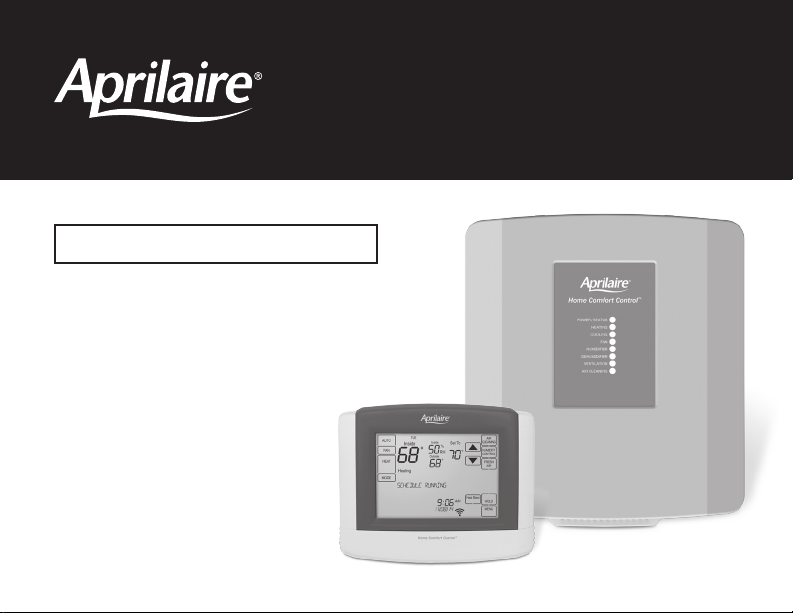
Communicating Wi-Fi Thermostat
READ AND SAVE THESE INSTRUCTIONS
Owner’s Manual
Includes Operating
Instructions and
Warranty Information
Model 8830
Home Comfort Control
™
Page 2
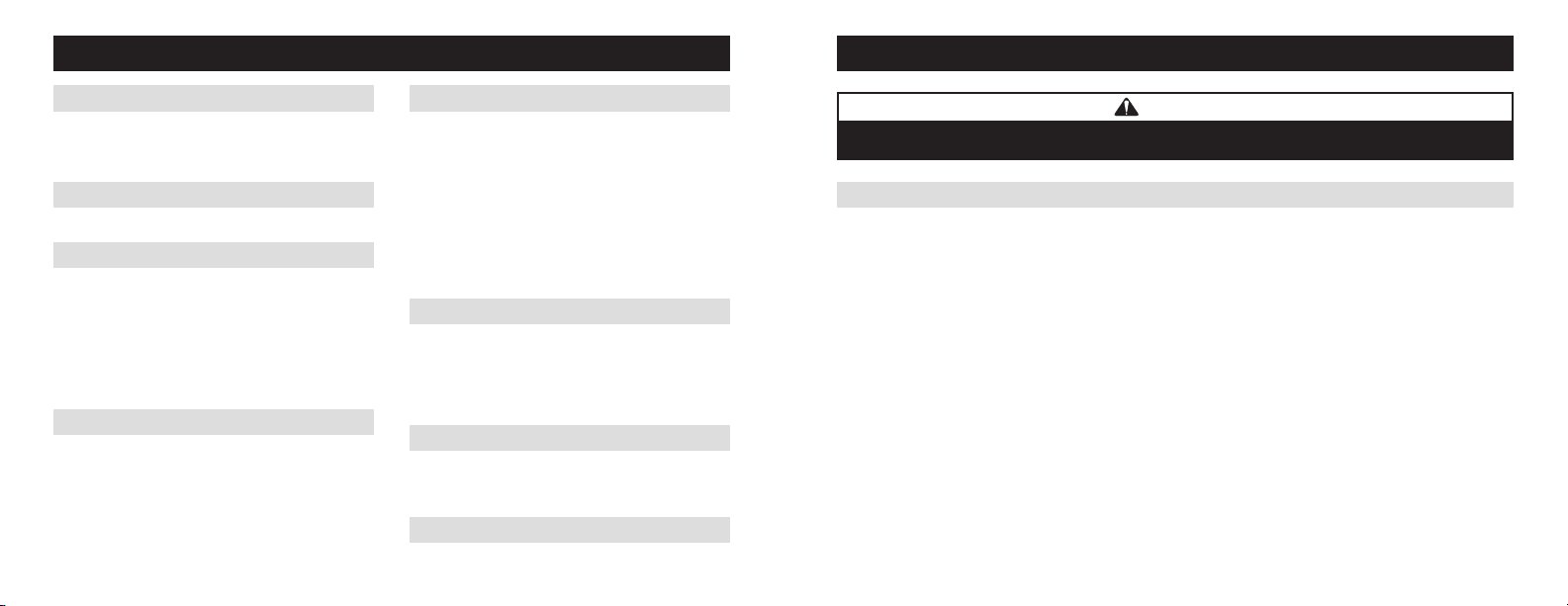
TABLE OF CONTENTS
ABOUT YOUR NEW HOME COMFORT CONTROL
™
ABOUT YOUR NEW HOME COMFORT CONTROL
Home Comfort Control features .....................3
Controls & display overview ......................4-5
Equipment control module LEDs .....................6
WI-FI SETUP & REMOTE ACCESS
Wi-Fi setup & remote access .....................7-8
OPERATION
Select system mode
(EM HEAT/HEAT/OFF/COOL/AUTO) .................9
Change temperature set point.......................9
Select fan setting (ON/AUTO/CIRC) .................10
Clean screen ...................................10
Maintenance reminders...........................11
Screen lockout ..................................11
INDOOR AIR QUALITY FUNCTIONS
Event-Based™ air cleaning . . . . . . . . . . . . . . . . . . . . . . 12-13
Humidity control.................................14
Automatic mode . . . . . . . . . . . . . . . . . . . . . . . . . . . . 14-15
Manual mode ..............................16-17
If dehumidification is installed.................18-20
If dehumidification is done with air conditioner ......20
Fresh Air.................................... 21-22
2 3
™
PROGRAM SCHEDULE AND HOLDS
Set time and date ...............................23
Understanding program schedules ...............24-25
Progressive recovery .............................25
Changing program schedules ...................26-27
®
Heat Blast
Program schedule holds
Temporary ................................28-29
Permanent ...................................29
Away .......................................30
Vacation..................................31-32
....................................28
WI-FI MAINTENANCE AND TROUBLESHOOTING
Clearing router settings...........................33
Removing the Home Comfort Control from a
my.aprilaire.com account ........................33
Disabling the Wi-Fi radio..........................34
Troubleshooting Wi-Fi connection................34-35
SETUP MENU
How to enter the setup menu
to change settings ...............................36
User system settings table .....................37-40
WARRANTY
Limited warranty and registration...................41
WARNING
Do not use sharp instruments to press touch screen. Only use your fingertips.
HOME COMFORT CONTROL FEATURES
• Remote access and control over Wi-Fi.
• Indoor air quality control.
– Humidification automatic or manual control.
– Dehumidification.
– Event-Based
– Ventilation with temperature and humidity limits.
• Temperature control.
• Heat Blast
• Optional wireless outdoor temperature sensor available.
• Large touch screen with adjustable backlight – constant backlight available.
• Message center provides feedback, instructions, and service reminders.
• 7 day programmability.
• Displays room temperature, room humidity, temperature setting, and optional outdoor temperature.
• Programmable fan control with fan circulation mode.
• Easy to use temperature control can override program schedule at any time.
™
air cleaning.
®
raises the room temperature 3°F to 5°F.
Page 3
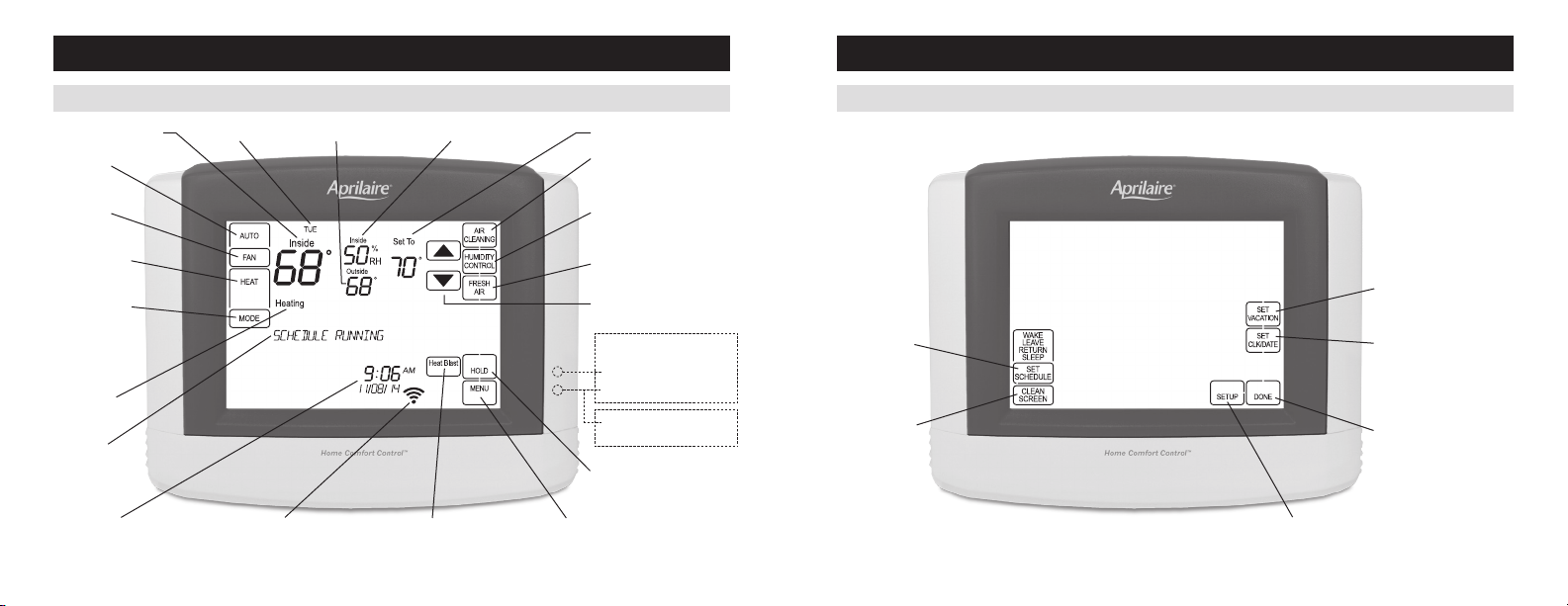
ABOUT YOUR NEW HOME COMFORT CONTROL
ABOUT YOUR NEW HOME COMFORT CONTROL
CONTROLS & DISPLAY OVERVIEW – HOME SCREEN
ROOM TEMPERATURE
FAN MODE
SETTING
FAN MODE
BUTTON
SYSTEM MODE
SETTING
SYSTEM MODE
BUTTON
EQUIPMENT
STATUS
MESSAGE
CENTER
(SCROLLING TEXT)
4 5
CURRENT DAY TEMPERATURE SETTINGOUTDOOR TEMPERATURE
WI-FI SIGNAL STRENGTHCURRENT TIME & DATE MAIN MENU BUTTONHEAT BLAST BUTTON
NOTE: BACKLIGHT IS ACTIVATED WITH FIRST BUTTON PRESS AND AUTOMATICALLY TURNS OFF.
NOT ALL BUTTONS WILL BE DISPLAYED IN EVERY INSTALLATION.
ROOM RELATIVE HUMIDITY
AIR CLEANING BUTTON
(ENTERS EVENT-BASED
CLEANING CONTROL SCREEN)
HUMIDITY CONTROL BUTTON
(ENTERS HUMIDITY CONTROL
SCREEN)
FRESH AIR BUTTON (ENTERS
VENTILATION CONTROL SCREEN)
TEMPERATURE ADJUSTMENT
INDICATORS SHOW THROUGH HOUSING
HEAT PUMP ONLY
EMERGENCY HEAT OR
AUXILIARY HEAT (RED)
SYSTEM FAULT (YELLOW)
MAINTENANCE REMINDER
(YELLOW FLASHING)
HOLD BUTTON
(SETS OR CLEARS HOLD)
™
AIR
CONTROLS & DISPLAY OVERVIEW – MAIN MENU
SET SCHEDULE
BUTTON
CLEAN SCREEN
(LOCKOUT TOUCH
SCREEN FOR 30
SECONDS)
USER SYSTEM SETTINGS
SET VACATION HOLD
(HOLD–TO TIME AND DATE)
SET CURRENT
TIME AND DATE
DONE BUTTON
(EXIT MENU)
Page 4
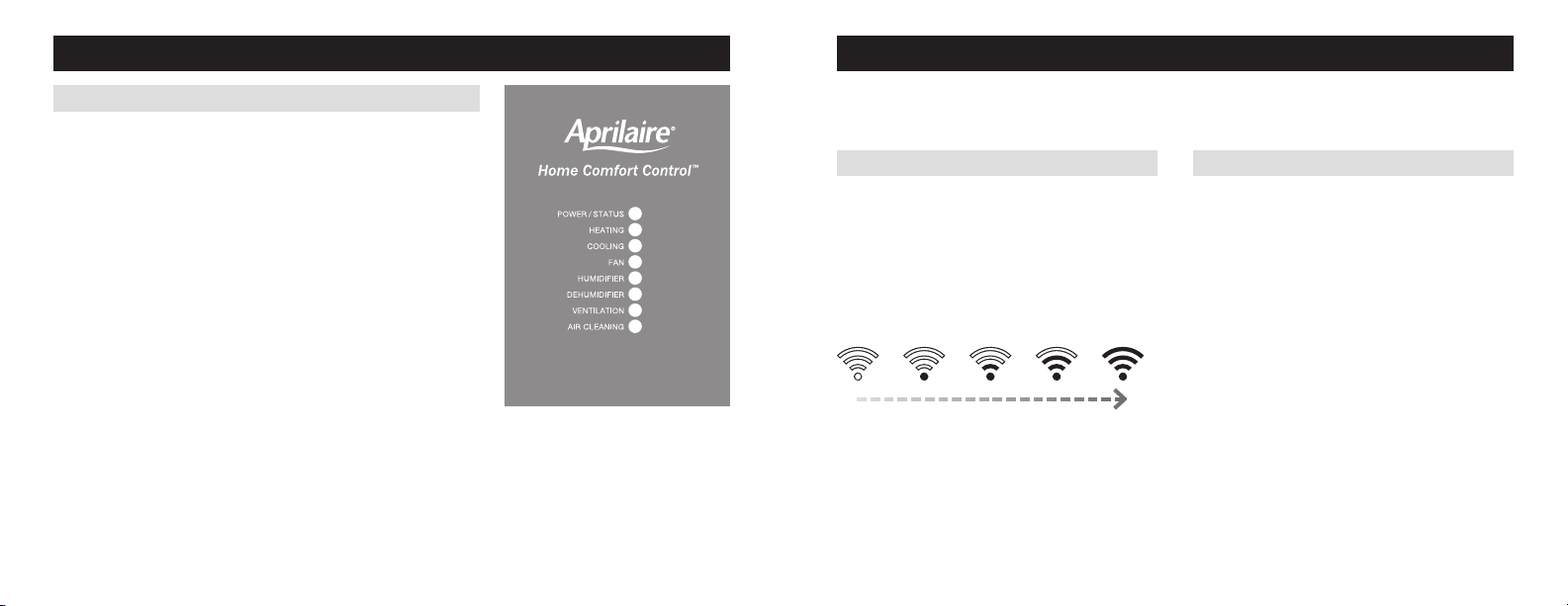
ABOUT YOUR NEW HOME COMFORT CONTROL
EQUIPMENT CONTROL MODULE LEDs
WI-FI SETUP
To connect the 8830 Home Comfort Control
Note: You will need a computer or mobile device with Wi-Fi and a web browser.
™
to a Wi-Fi network follow the steps below.
POWER/ STATUS – On solid during normal operation. Flashes when
connection to the Home Comfort Control is lost, and at power-up while
the connection is being established.
HEATING – On when heating outputs are active.
COOLING – On when cooling outputs are active.
FAN – On when fan output is active.
HUMIDIFIER – On when humidifier output is active.
DEHUMIDIFIER – On when dehumidifier output is active.
VENTILATION – On when ventilation output is active.
AIR CLEANING – On when air cleaner output is active.
STEP 1 STEP 2
Verify the Home Comfort Control is in
Wi-Fi Connection Mode.
The Home Comfort Control by default will be in Wi-Fi
Connection Mode. To confirm that the Home Comfort
Control is in Wi-Fi Connection Mode, verify that the
radio bars on the Home Comfort Control are strobing as
shown below.
Connect to the Home Comfort Control using
a computer or mobile device.
On your computer or mobile device, scan for available
networks. The Home Comfort Control should appear
as APRILAIRE8830 followed by a unique identifier,
corresponding to the last 6 digits of the MAC address.
Connect to the Home Comfort Control you want to
configure.
If you are installing multiple Home Comfort Controls,
the MAC address of each Home Comfort Control will be
displayed in the message center on the display of the
Note: If the Home Comfort Control is not in Wi-Fi
Connection Mode, refer to Clearing Router Settings on
page 33.
6 7
Home Comfort Control. The MAC address can also be
found by removing the cover on the front of the Home
Comfort Control.
(Continued on the following page.)
Page 5
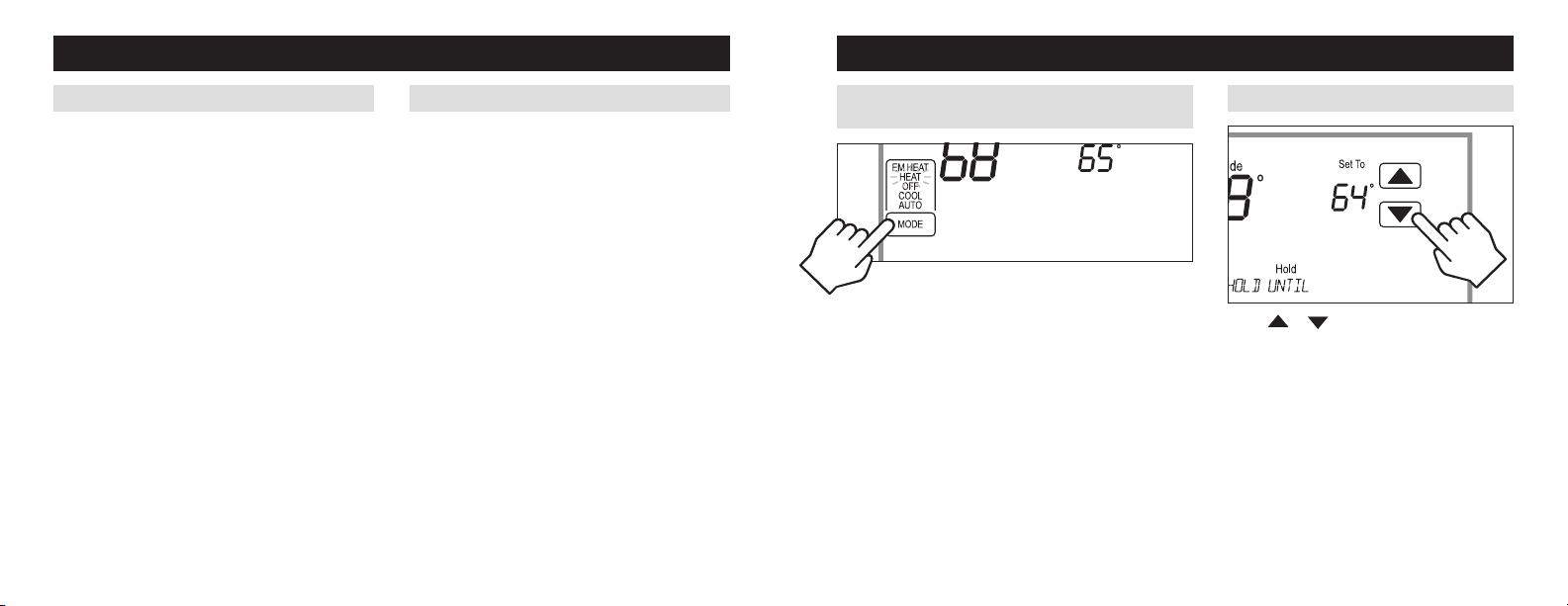
WI-FI SETUP
OPERATION
STEP 3 STEP 4
Configure the Home Comfort Control to connect
to the Wi-Fi network.
Open a web browser on your computer or mobile
device. In the browser enter:
http://192.168.1.99/index.html
In the web browser interface select the network you
want to connect the Home Comfort Control to, and
enter the network’s security credentials.
8 9
Verify the Home Comfort Control is connected
to the Wi-Fi network.
Once all the required information is entered in the
web browser interface, the Home Comfort Control
will connect to the Wi-Fi network you selected. After
the Home Comfort Control is connected to the Wi-Fi
network, the Home Comfort Control will display the
radio bars based on the Wi-Fi signal strength. If the
radio bars are not displaying the signal strength, refer
to Troubleshooting Wi-Fi Connection on pages 34-35.
Note: If you are not using the Home Comfort Control
with a home automation system, but are instead using
an Aprilaire account to communicate with the Home
Comfort Control, refer to Wi-Fi Thermostat App User
Guide and then Start Up on my.aprilaire.com for
instructions on connecting to Wi-Fi and registering
to an Aprilaire account. For additional instructions on
using the Aprilaire web and mobile Apps refer to Wi-Fi
Thermostat App User Guide on my.aprilaire.com.
SELECT SYSTEM MODE
(EM HEAT/HEAT/OFF/ COOL/AUTO)
Press [MODE] to select:
EM HEAT: (only for heat pumps with auxiliary heat) Home
Comfort Control controls auxiliary heat. Heat pump will not
operate in EM HEAT mode.
HEAT: Home Comfort Control controls only the heating system.
OFF: Heating and cooling systems are off.
COOL: Home Comfort Control controls only the cooling system.
AUTO: (if enabled in installer setup) Home Comfort Control
automatically selects heating or cooling depending on the
indoor temperature.
Press [DONE] to save and exit, or [CANCEL] to exit without
saving. The Home Comfort Control will save and exit if nothing
is pressed within 10 seconds.
CHANGE TEMPERATURE SET POINT
Press or to adjust the current set point.
(See Program Schedule Holds on pages 28-32 for
more information.)
Page 6
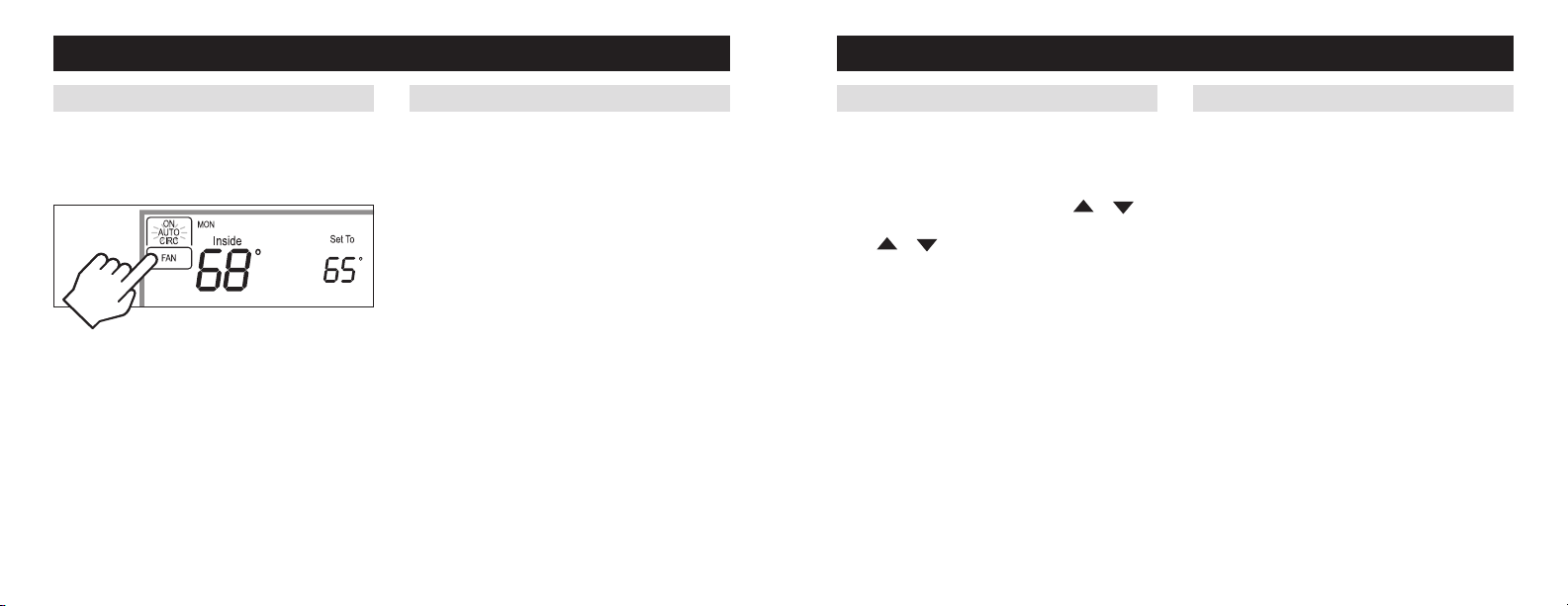
OPERATION OPERATION
CLEAN SCREENSELECT FAN SETTING (ON/AUTO /CIRC)
When the fan mode is changed during a program event
it remains in that mode until the next event starts. The
fan must be programmed to FAN ON in the schedule to
run continuously through all events.
Press [FAN] to select:
ON: Fan runs continuously. Use this mode for maximum
air circulation/filtering.
AUTO: Fan runs only when the heating or cooling
system is on.
CIRC: Same as AUTO, but ensures the fan is on for at
least 30 minutes per hour. Use this mode for a balance
of energy savings and air circulation/cleaning.
Press [DONE] to save and exit, or [CANCEL] to exit
without saving. The Home Comfort Control will save and
exit if nothing is pressed within 10 seconds.
10 11
Press [MENU] to enter the main menu.
Press [CLEAN SCREEN] to disable the touch screen
for 30 seconds for cleaning.
Note: Use a soft damp cloth to clean the screen. Use
water or household glass cleaner. Do not spray liquids
directly on the screen.
MAINTENANCE REMINDERS
Maintenance reminders are set up by the installer to
indicate when the equipment is due for service. If a
maintenance reminder is displayed, call your HVAC
dealer for service. They can be cleared by pressing
[MENU] to enter the main menu. Press
select YES to Service Reminders and then press [Next].
Press
would like to reset. Press [Next] to go to the next
reminder or [Back] to go to a previous reminder. Press
[DONE] to reset the selected service reminders.
or to select YES for each reminder you
or
SCREEN LOCKOUT
The user can disable certain features of the Home
Comfort Control. (See User System Setting Table on
pages 37-40 for details.) This feature can be overridden
by pressing and holding [MENU] for 7 seconds.
Page 7
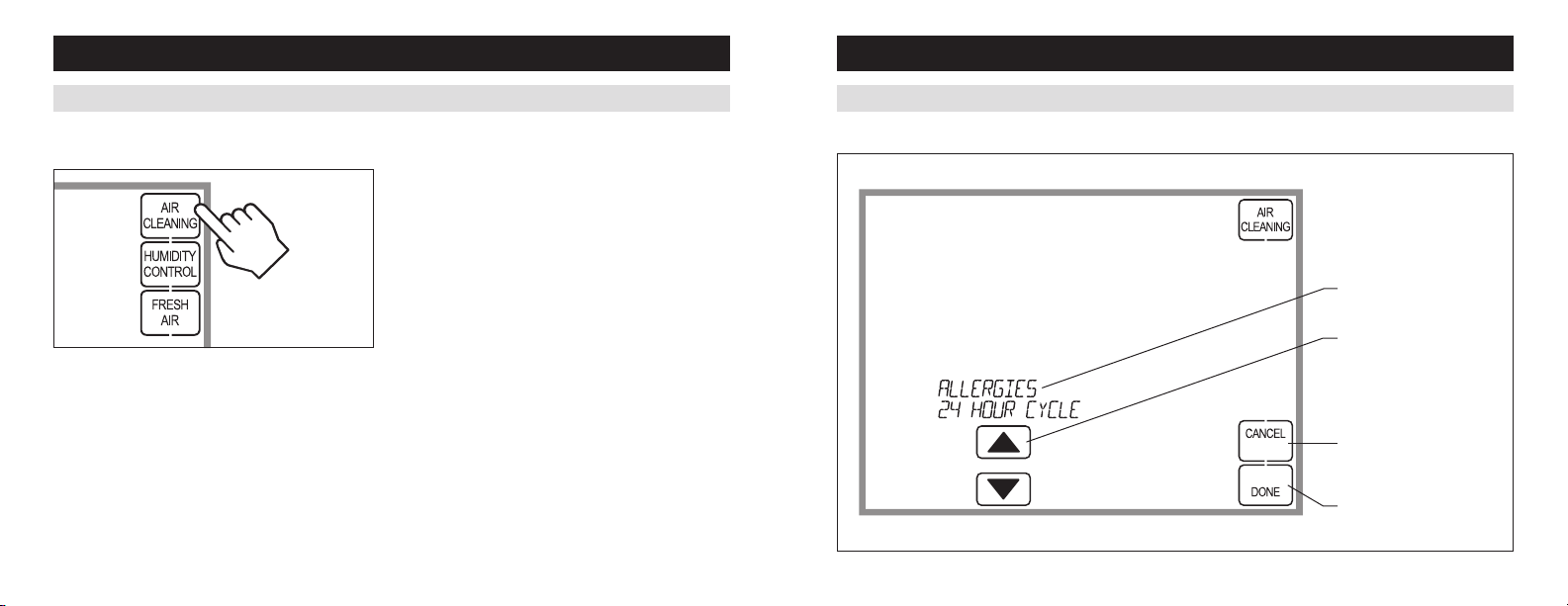
INDOOR AIR QUALITY FUNCTIONS
INDOOR AIR QUALITY FUNCTIONS
EVENT-BASED™ AIR CLEANING
Press [AIR CLEANING] on the Home screen to enter
the Air Cleaning screen.
Automatic: The air cleaner will run a minimum of
30 minutes every hour. The air cleaner will monitor
EVENT-BASED™ AIR CLEANING (CONTINUED)
Air Cleaning Screen
the amount of time your heating and cooling system
runs; if 30 minutes is not reached the air cleaner will
automatically turn on. This will maximize the amount of
air cleaning while minimizing energy consumption.
Event Clean (3 hour cycle): When selected, the air
cleaner will run for 3 hours continuously and then return
If installed, air cleaning can operate in five different
modes. Air cleaning will activate the fan for the purpose
of air cleaning.
Off: The air cleaner will not call the fan for the purpose
of air cleaning. Note: If air cleaning is installed, air
cleaning will still occur during normal fan operation
to the most recent mode of Off, Automatic, or Constant
Clean. This option only cleans the air when needed; an
example would be while vacuuming.
Allergies (24 hour cycle): When seasonal allergies
spike and outside air quality is at its worst, choose
this option. Your air cleaner will run continuously for
24 hours, then return to the most recent mode of Off,
Automatic, or Constant Clean.
Note: The Home Comfort Control will manage fan and
air cleaning selections when the selections overlap.
AIR CLEANING MODE
SELECTION
AIR CLEANING MODE
ADJUSTMENT
CANCEL BUTTON
(EXIT AIR CLEANING)
during heating, cooling or other indoor air quality events.
Constant Clean: This option will provide the maximum
amount of air cleaning available. The air cleaner will be
DONE BUTTON (SAVE MODE
AND EXIT AIR CLEANING)
active for 24 hours a day, seven days a week.
12 13
Page 8

INDOOR AIR QUALITY FUNCTIONS
INDOOR AIR QUALITY FUNCTIONS
HUMIDITY CONTROL
Press [HUMIDITY CONTROL] on the Home screen to
enter the Humidity Control screen.
In automatic mode you will receive the optimum
amount of humidity so that your home and its
HUMIDITY CONTROL (CONTINUED)
Humidity Control Screen for Humidification in Automatic Mode
furnishings are protected from the damaging effects
of excess condensation or low humidity during heating
season. The control automatically adjusts your home’s
RH based on the outdoor temperature.
The humidity setting needs to be set initially to
meet your home’s conditions. Please follow these
steps when adjusting your control.
1. Adjust the humidity setting to “3” which is within
normal range. During the next 24-48 hours it may
The Humidity Control screen can be used to control both
humidification and dehumidification.
If humidification is installed it can be controlled in two
modes, automatic or manual.
Automatic or manual mode is configured by the installer.
To determined which mode the Home Comfort Control is
set to, see the diagrams on pages 15 and 17.
be necessary to adjust the setting for more or less
humidity, depending on your personal comfort and
home’s requirements.
2. During the coldest portion of the first heating
season, minor adjustments may be necessary. This is
dependent upon your home’s construction.
The relative humidity in your home will now be
accurately controlled to meet your needs and should not
need further adjustment during future heating seasons.
14 15
HUMIDIFICATION SETPOINT
HUMIDIFIER ADJUSTMENT
AUTOMATIC MODE:
INDICATION OF HUMIDIFICATION
SETPOINT LEVEL
DONE BUTTON
(EXIT HUMIDITY CONTROL)
Page 9

INDOOR AIR QUALITY FUNCTIONS
INDOOR AIR QUALITY FUNCTIONS
HUMIDITY CONTROL (CONTINUED)
In manual mode it is important to anticipate a drop in
outdoor temperature and reduce the setting accordingly
to avoid excessive condensation. Use the following
table to determine the proper RH setting.
16 17
Outdoor Temperature/Indoor Relative Humidity
Outside Temperature Recommended RH
+50°F 50%
+40°F 45%
+30°F 40%
+20°F 35%
+10°F 30%
0°F 25%
-10°F 20%
-20°F 15%
HUMIDITY CONTROL (CONTINUED)
Humidity Control Screen for Humidification in Manual Mode
HUMIDIFICATION SETPOINT
HUMIDIFIER ADJUSTMENT
MANUAL MODE:
SCREEN CYCLES RECOMMENDED
HUMIDIFICATION SETPOINTS
FOR VARIOUS OUTDOOR
TEMPERATURES
DONE BUTTON
(EXIT HUMIDITY CONTROL)
Page 10

INDOOR AIR QUALITY FUNCTIONS
INDOOR AIR QUALITY FUNCTIONS
HUMIDITY CONTROL (CONTINUED)
If dehumidification is installed the Home Comfort
Control can be configured, through the installer setup,
to control dehumidification with either a whole home
dehumidifier or with the air conditioner (cooling unit).
The Home Comfort Control will allow you to set the
desired humidity (% relative humidity) level in your home
and can be used to turn the dehumidification On or Off.
Use the dehumidification adjustment to set the
dehumidification setpoint to 60% when first installed.
Allow dehumidification to run until the initial setpoint
is reached, before deciding if you want to change the
humidity setting.
Raise the setting if you prefer the air to be
less dry; this will reduce the amount of time that
dehumidification runs.
Lower the setting if you prefer the air to be
more dry; this will increase the amount of time that
dehumidification runs.
18 19
Your comfort is the best measure of how to adjust
your setting. When first installed, your dehumidifier
has to remove all the moisture that is initially in your
home. The home acts like a sponge so the moisture in
the materials of your home is at the same level as the
air. After drying the air, the materials of the home will
release the moisture back into the air until they are
again at the same level. As a result, it is not uncommon
for dehumidification to operate for an extended period
of time when it is first installed.
HUMIDITY CONTROL (CONTINUED)
Energy Saving Tip #1:
Adjust the setting to be as high as is comfortable to
reduce dehumidification run time – if it feels clammy or
smells damp or moldy lower the setting. To save energy,
turn the dehumidifier control OFF when you open your
windows just as you would with air conditioning.
Energy Saving Tip #2:
If vacating your home for an extended period in the
summer, set the relative humidity at 60% and set
the cooling setpoint as high as you are comfortable
setting it to in cooling mode. Consult with appropriate
professionals regarding the highest temperature that
is safe for your pets or possessions. This will keep
the humidity at a controlled level to help prevent mold
while minimizing the amount of the cooling energy
used. Vacation hold is a convenient way to adjust the
dehumidification and cooling setpoint when you will
be away.
Page 11

INDOOR AIR QUALITY FUNCTIONS
INDOOR AIR QUALITY FUNCTIONS
HUMIDITY CONTROL (CONTINUED)
Humidity Control Screen with only Dehumidification Installed
DEHUMIDIFICATION SETPOINT
DEHUMIDIFIER ADJUSTMENT
FRESH AIR
Press [FRESH AIR] on the Home screen to enter the
Fresh Air screen.
If ventilation is installed, Fresh Air can operate in four
different modes.
Off: Ventilation will not run.
Automatic: Ventilation will cycle based on the
parameters set by the installer to meet your home’s
ventilation requirements.
3 Hour Event: Ventilation will be constantly energized
for 3 hours and then the fresh air mode will return to Off
or Automatic (Hourly) depending on which mode was
most recently active. This option is used when fresh air
is needed. An example would be after cooking.
24 Hour Event: Ventilation will be constantly energized
for 24 hours and then the fresh air mode will return to
Off or Automatic (Hourly) depending on which mode was
most recently active. This option is used when a large
DONE BUTTON
(EXIT HUMIDITY CONTROL)
amount of fresh air is desired. An example would be a
day with desirable outdoor conditions.
If dehumidification is done with the air conditioner, the Home Comfort Control will cool up to 3°F beyond the
cooling setpoint for dehumidification. Note overcooling may not be sufficient to meet the dehumidification setpoint.
20 21
Page 12

INDOOR AIR QUALITY FUNCTIONS
PROGRAM SCHEDULE AND HOLDS
FRESH AIR (CONTINUED)
Fresh Air Screen
SET TIME AND DATE
Press [MENU] to enter the main menu.
Press [SET CLK/DATE] to enter clock menu.
Press [Next], then or to set the minute.
Press [Next], then
Press [Next], then
Press [Next], then
or to set the month.
or to set the day.
or to set the year.
Press [DONE] to save and exit, or [CANCEL] to exit
without saving. The Home Comfort Control will save
and exit if nothing is pressed within 20 seconds.
Note: If configured to do so, the home automation
system can send periodic time updates to the Home
FRESH AIR MODE SELECTION
FRESH AIR MODE ADJUSTMENT
Press or to set the hour.
Comfort Control. If the Home Comfort Control is
configured to be used with an Aprilaire account, the
Home Comfort Control’s time and date will be updated
periodically, and will update automatically for daylight
savings.
CANCEL BUTTON
(EXIT FRESH AIR)
DONE BUTTON (SAVE MODE
AND EXIT FRESH AIR)
22 23
Page 13

PROGRAM SCHEDULE AND HOLDS
PROGRAM SCHEDULE AND HOLDS
UNDERSTANDING PROGRAM SCHEDULES
The daily schedule is split into four sections:
WAKE: Temperature you would prefer to wake up to.
LEAVE: Temperature when you are away from the house.
RETURN: Temperature you would prefer to return home to.
SLEEP: Temperature you would prefer while sleeping.
The times shown in the table below are the defaults. The start time and temperature of each section can be changed
to fit your schedule. (See Changing Program Schedules section on pages 26-27.)
This Home Comfort Control is pre-set to use the following program settings (see table below). We recommend these
settings, since they can reduce your heating/cooling expenses. The fan program is pre-set to AUTO for all events.
Setpoint
Event designator Start time
WAKE 6:00AM 70°F (21°C) 78°F (25.5°C) AUTO
LEAVE 8:00AM 62°F (16.5°C) 85°F (29.5°C) AUTO
RETURN 5:00PM 70°F (21°C) 78°F (25.5°C) AUTO
SLEEP 10:00PM 62°F (16.5°C) 82°F (27.5°C) AUTO
24 25
FanHeat Cool
UNDERSTANDING PROGRAM SCHEDULES (CONTINUED)
Use the table below to assist in modifying the schedule.
Setpoint
Event designator Start time
WAKE
LEAVE
RETURN
SLEEP
PROGRESSIVE RECOVERY
The Progressive Recovery feature allows the Home Comfort Control to activate the heating and cooling equipment
PRIOR to a scheduled event in order to reach the desired temperature at the start of that scheduled event.
Example: If the WAKE time is 6 am, and the Heat Setpoint is 70°F, the heat will come on before 6 am, so the
temperature is 70°F by the time you wake at 6 am.
FanHeat Cool
Page 14

PROGRAM SCHEDULE AND HOLDS
PROGRAM SCHEDULE AND HOLDS
CHANGING PROGRAM SCHEDULES
Press [MENU] to enter the main menu.
Press [SET SCHEDULE] to enter schedule programming.
Press or to select the day.
26 27
Press [Next], then or to set the start time of
the first event.
Press [Next], then or to set the setpoints of
the first event.
CHANGING PROGRAM SCHEDULES (CONTINUED)
Press [Next], then [FAN] to set the fan mode of the
first event.
Press [Next] to advance to the next event.
Repeat above process for each remaining event.
Press [DONE] to save the schedule for the day.
The Home Comfort Control will display the COPY option.
Press [COPY] to copy the schedule of the day just
programmed to any other day.
OR
Press [CANCEL] to proceed to the next day and repeat
the above process.
Page 15

PROGRAM SCHEDULE AND HOLDS
PROGRAM SCHEDULE AND HOLDS
HEAT BLAST
Heat Blast® will raise the current room temperature 3°F
to 5°F based on the installer setup, and then resume
normal operation.
Press [Heat Blast] to activate Heat Blast.
Note: Heat Blast button is only available if it is enabled
in the installer setup and the Home Comfort Control is in
Heat or Emergency Heat mode.
To cancel Heat Blast
press [CANCEL], or
[Heat Blast], or the
temperature adjust
buttons.
28 29
®
PROGRAM SCHEDULE HOLDS – TEMPORARY
TEMPORARY PROGRAM HOLD
Press
when the schedule is running. This will temporarily hold
the temperature setting until the next scheduled event.
or to immediately adjust the temperature
PROGRAM SCHEDULE HOLDS – TEMPORARY
(CONTINUED)
Press
end time is not adjusted, the Temporary Hold will end at
the start of the next event.
To cancel the Temporary Hold, press [CANCEL HOLD].
or to adjust the end time of the hold. If
PROGRAM SCHEDULE HOLDS – PERMANENT
PERMANENT PROGRAM HOLD
Press [HOLD] to permanently hold the temperature at
its current setting while the schedule is running. This
will override the temperature settings for all events.
With the Home Comfort Control in Permanent Hold, the
temperature setting and fan mode can be adjusted and
will stay at that setting until the hold is cancelled.
To cancel the Permanent Hold, press [CANCEL HOLD].
Page 16

PROGRAM SCHEDULE AND HOLDS
PROGRAM SCHEDULE AND HOLDS
PROGRAM SCHEDULE HOLDS – AWAY
AWAY
The Away feature, if enabled, allows the Home Comfort
Control to be set to a predefined setpoint(s) by simply
pressing the Away button in your home automation
interface (if supported). The default cooling setpoint
is 85°F (29.5°C), the default heating setpoint is 62°F
(16.5°C) and the default fan mode is Auto. The default
settings can be modified in the home automation
interface (if supported).
To cancel Away at the Home Comfort Control press
[CANCEL HOLD].
30 31
PROGRAM SCHEDULE HOLDS – VACATION
VACATION PROGRAM HOLD
This energy saving feature allows you to suspend the
programmed schedule for extended periods of time. The
temperature and dehumidification setpoint (optional)
you select will be maintained 24 hours a day until the
vacation program hold end date and time. Once the
end date and time have been surpassed, the previously
programmed schedule will resume. If you return earlier
than expected, press [CANCEL HOLD] to resume the
programmed schedule.
Press [MENU] to enter
the main menu.
Press [SET VACATION]
to enter vacation
program hold.
Press
to adjust the
temperature setting.
or
Press [NEXT], then adjust the dehumidification setting.
Note: If dehumidification in vacation mode is not
enabled this step will be skipped.
Page 17

PROGRAM SCHEDULE AND HOLDS WI-FI MAINTENANCE AND TROUBLESHOOTING
PROGRAM SCHEDULE HOLDS – VACATION (CONTINUED)
Press [Next], then [FAN] to set the fan mode. If you purchase a new Wi-Fi router or change the
32 33
Press [Next], then or to set end date.
Press [Next], then or to set end time.
Press [DONE] to save and exit, or [CANCEL] to exit
without saving. The Home Comfort Control will save and
exit if nothing is pressed within 20 seconds.
CLEARING ROUTER SETTINGS REMOVING THE HOME COMFORT CONTROL
security settings on your existing router, the router
settings in the Home Comfort Control need to be
cleared so the new Wi-Fi router settings can be
entered. To do this, enter the user system settings as
described in the Setup Menu section on pages 36-40.
Change the setting for WiFi Disconnect and Clear
Settings to Yes and then press [DONE]. This will
remove all the previous Wi-Fi settings. Refer to Wi-Fi
Setup on pages 7-8 for instructions on connecting the
Home Comfort Control to your Wi-Fi Network.
FROM A my.aprilaire.com ACCOUNT
The Home Comfort Control can only be registered to
one web and mobile app account. If you need to remove
the Home Comfort Control from an existing account so
it can be registered to a new account, it can be done at
the Home Comfort Control. This may need to be done
for instance if you have purchased a home with the
Home Comfort Control and need to remove the Home
Comfort Control from the previous owner’s account and
register it to your account. To do this, enter the setup
menu as described in the following section. Change
the setting for Unregister the Thermostat to Yes and
then press [DONE]. This will remove the Home Comfort
Control from any account that it is currently registered
to. Refer to Wi-Fi Thermostat App User Guide and
then Start Up on my.aprilaire.com for instructions
on registering the Home Comfort Control to a new
my.aprilaire.com account.
Page 18

WI-FI MAINTENANCE AND TROUBLESHOOTING WI-FI MAINTENANCE AND TROUBLESHOOTING
DISABLING THE WI-FI RADIO TROUBLESHOOTING WI-FI CONNECTION
To turn off the Wi-Fi radio on the Home Comfort
Control, enter the setup menu as described in the
Setup Menu section on pages 36-40. Change the
setting for Turn Off WiFi Radio to Yes and then press
[DONE]. This will turn off the Wi-Fi radio, but maintain
The Wi-Fi connection status is communicated through
the use of the radio strength indicator and the message
center. The table on page 35 describes the various
statuses and the corresponding message and radio bar
display.
all network settings. To turn the Wi-Fi radio back on
simply enter the setup menu and change the setting for
Turn Off WiFi Radio to No and then press [DONE].
Wi-Fi connection status Radio status indicator Message Center
Normal Operation.
The Home Comfort Control Wi-Fi settings have not
been entered. Refer to Wi-Fi Setup on pages 7-8
for instructions for entering the Wi-Fi settings.
The Home Comfort Control cannot connect to the
Wi-Fi router. Verify that the router is functioning
properly.
Indicates the Home Comfort Control was not
configured properly when connecting to the router.
Confirm there is no IP conflict and repeat Wi-Fi
setup. Note: If the Home Comfort Control is
configured to work with an Aprilaire account, this
indicates that the Home Comfort Control cannot
connect to the Aprilaire Cloud. Confirm that the
internet connection is working.
There is an internal error with the Home Comfort
Control Wi-Fi radio. The Home Comfort Control
will continue to control the HVAC and indoor air
quality control equipment, but will not be able to
connect to Wi-Fi. Contact an HVAC professional
for repair.
Wi-Fi radio turned off. Refer to the Setup Menu
section for information about turning the Wi-Fi
module on.
Wi-Fi signal strength is indicated
by the appropriate number of bars.
The frame is displayed and the bars cycle
from 0 to 4.
The frame and all bars
flash on and off.
The display will alternate between displaying the
frame and all bars.
The frame will flash on and off.
Not displayed. WiFi Turned Off
No corresponding message
Displays the SSID of the Home
Comfort Control. Note: The
SSID will be used to identify
the Home Comfort Control
when using a smart device
to connect the Home Comfort
Control to your Wi-Fi router.
WiFi Connection Lost
Internet Connection Lost
Radio Error
34 35
Page 19

SETUP MENU
SETUP MENU
HOW TO ENTER THE SETUP MENU TO CHANGE SETTINGS
Press [MENU] to enter the main menu.
Press [SETUP] to enter the setup menu.
Press [Next] or [Back] to page through the settings
(the setting is displayed in the message center).
MESSAGE CENTER
(SCROLLING TEXT)
36 37
Press
flashes.)
Press [DONE] to save and exit, or [CANCEL] to exit
without saving.
The Home Comfort Control will discard changes and exit
if nothing is pressed within 60 seconds.
or to adjust the setting. (Selected option
USER SYSTEM SETTINGS TABLE
The following table is the list of the settings and their details. Default settings are shown in bold.
User system
setting Description
Temperature
Scale
Lockout Type Sets the screen lockout level. Setting the Lockout Type to Full will
Mode Lockout Prevents changes to the system mode from being made at the
Fan Lockout Prevents changes to the fan mode from being made at the Home
Dehum Lockout Prevents changes to the dehumidification setpoint from being
Set the Home Comfort Control to Fahrenheit or Celsius mode. Fahrenheit
prevent any changes from being made at the Home Comfort Control.
Setting the Lockout Type to Partial allows individual functions
to be locked out at the Home Comfort Control. Set this to None
to disable the lockout feature. Note: The Home Comfort Control
can be unlocked by holding the [MENU] button for 7 seconds.
Home Comfort Control. Note: Only available when the Lockout
Type is set to Partial.
Comfort Control. Note: Only available when the Lockout Type is
set to Partial.
made at the Home Comfort Control. Note: Only available when
the Lockout Type is set to Partial and dehumidification installed.
Factory default setting
(bold) and setting range
Celsius
None
Partial
Full
Disable
Enable
Disable
Enable
Disable
Enable
Page 20

SETUP MENU
SETUP MENU
USER SYSTEM SETTINGS TABLE (CONTINUED)
User system
setting Description
Setpoint Lockout Prevents or limits changes to the heating and cooling setpoints
Max Setpoint
Change in Lockout
Setpoint Change
Time Limit in
Lockout
38 39
at the Home Comfort Control. If set to Full, no changes to the
setpoints are allowed. If set to Range, changes to the setpoint
are limited by the Max Temp Setpoint Change in Lockout. If set
to Time and Range, changes to the setpoint are limited by the
Max Temp Setpoint Change in Lockout and the changes will last
for the duration set by Setpoint Change Time Limit in Lockout.
Note: Only available when the Lockout Type is set to Partial.
Sets the maximum change to the heat or cool setpoint that can
be made at the Home Comfort Control. Note: Only available
when Setpoint Lockout is set to Range or Time and Range.
Sets the duration that changes to the setpoint that are made at
the Home Comfort Control will last before reverting back to the
original setpoint. Note: Only available when the Home Comfort
Control is configured to work with home automation and
Setpoint Lockout is set to Time and Range.
Factory default setting
(bold) and setting range
Disable
Range
Time and Range
Full
3°F or 1.5°C
1°F to 20°F (0.5° to 10°C)
60 Minutes
15 to 480 Minutes
USER SYSTEM SETTINGS TABLE (CONTINUED)
User system
setting Description
Menu Lockout Prevent the Menu screen from being accessed at the Home
Program Format Enables the 7 day program. 7-Day
Reset Service
Reminders
Backlight
Intensity
WiFi Disconnect
and Clear Settings
Comfort Control. Note: Only available if no other lockouts
are enabled. If another lockout is enabled the Menu screen is
automatically locked out.
Clears the Change Air Filter, Fresh Air, Dehumidifier, and HVAC
service reminders if they are active and resets the start date to
the current date. Clears the Change Water Panel reminder if it is
active. If the reminder is set to timed, the timer will be reset.
Set the active backlight intensity. Note: The minimum setting is
40% when Constant Backlight is enabled.
Disconnects the Home Comfort Control from the router and
clears the Wi-Fi settings. Use this to set the Home Comfort
Control back to provisioning mode so it can be connected to a
new Wi-Fi router.
Factory default setting
(bold) and setting range
Disable
Enable
Non-Prog
No
Yes
100 Percent
0 to 100 Percent
No
Yes
Page 21

SETUP MENU
HOME COMFORT CONTROL™ FIVE YEAR LIMITED WARRANTY
USER SYSTEM SETTINGS TABLE (CONTINUED)
User system
setting Description
Turn Off WiFi
Radio
Unregister the
Thermostat
Use to turn off the Wi-Fi radio. Wi-Fi settings will be
maintained.
Unregisters the Home Comfort Control from an Aprilaire account.
Use this when the Home Comfort Control needs to be registered
to a new Aprilaire account. For instance, if you have purchased
a home with the Home Comfort Control already installed, this
setting would allow you to clear the previous registration so
that you can register the Home Comfort Control to your account.
Note: This option is only available if the Home Comfort Control
is configured to be used with an Aprilaire account.
Display Monitor
Support Module
Sensor
Selects if the temperature or humidity values from support
modules that are configured for monitoring are displayed in the
message center of the Home Comfort Control.
Factory default setting
(bold) and setting range
No
Yes
No
Yes
No
Yes
Your Research Products Corporation Aprilaire® Home Comfort Control™ is expressly warranted for five (5) years from date of installation to be free
from defects in materials or workmanship.
Research Products Corporation’s exclusive obligation under this warranty shall be to supply, without charge, a replacement for any Home Comfort
Control which is found to be defective within such five (5) year period and which is returned, together with the date of installation, no later than
thirty (30) days after said five (5) year period by you to either your original supplier or to Research Products Corporation, Madison, Wisconsin 53701.
THIS WARRANTY SHALL NOT OBLIGATE RESEARCH PRODUCTS CORPORATION FOR ANY LABOR COSTS AND SHALL NOT APPLY TO DEFECTS
IN WORKMANSHIP OR MATERIALS FURNISHED BY YOUR INSTALLER AS CONTRASTED TO DEFECTS IN THE HOME COMFORT CONTROL ITSELF.
IMPLIED WARRANTIES OF MERCHANTABILITY OF FITNESS FOR A PARTICULAR PURPOSE SHALL BE LIMITED IN DURATION TO THE AFORESAID
FIVE YEAR PERIOD. RESEARCH PRODUCTS CORPORATION’S LIABILITY FOR INCIDENTAL OR CONSEQUENTIAL DAMAGES, OTHER THAN
DAMAGES FOR PERSONAL INJURIES, RESULTING FROM ANY BREACH OF THE AFORESAID IMPLIED WARRANTIES OR THE ABOVE LIMITED
WARRANTY IS EXPRESSLY EXCLUDED. THIS LIMITED WARRANTY IS VOID IF DEFECT(S) RESULT FROM FAILURE TO HAVE THIS HOME COMFORT
CONTROL INSTALLED BY A QUALIFIED HEATING AND AIR CONDITIONING CONTRACTOR. IF THE LIMITED WARRANTY IS VOID DUE TO FAILURE
TO USE A QUALIFIED CONTRACTOR, ALL DISCLAIMERS OF IMPLIED WARRANTIES SHALL BE EFFECTIVE UPON INSTALLATION.
Some states do not allow limitations on how long an implied warranty lasts or the exclusion or limitation of incidental or consequential damages,
so the above exclusions or limitations may not apply to you.
This warranty gives you specific legal rights and you may also have other rights which vary from state to state.
WARRANTY REGISTRATION
Visit us on-line at www.aprilaire.com to register your Aprilaire product. If you do not have on-line access, please mail a postcard with your
name, address, phone number, product purchased and date of purchase to: Research Products Corporation, P.O. BOX 1467, Madison, WI 53701
Your Warranty Registration information will not be sold or shared outside of this company.
40 41
Page 22

FCC DECLARATION
IC STATEMENT
Compliance Statement (Part 15.19)
This device complies with Part 15 of the FCC Rules. Operation is subject to the following two conditions:
1. This device may not cause harmful interference, and
2. This device must accept any interference received, including interference that may cause undesired operation.
Warning (Part 15.21)
Changes or modifications not expressly approved by the party responsible for compliance could void the user’s authority to operate the equipment.
FCC Interference Statement (Part 15.105 (b))
This equipment has been tested and found to comply with the limits for a Class B digital device, pursuant to Part 15 of the FCC Rules. These
limits are designed to provide reasonable protection against harmful interference in a residential installation. This equipment generates uses and
can radiate radio frequency energy and, if not installed and used in accordance with the instructions, may cause harmful interference to radio
communications. However, there is no guarantee that interference will not occur in a particular installation. If this equipment does cause harmful
interference to radio or television reception, which can be determined by turning the equipment off and on, the user is encouraged to try to correct
the interference by one of the following measures:
Reorient or relocate the receiving antenna.
Increase the separation between the equipment and receiver.
Connect the equipment into an outlet on a circuit different from that to which the receiver is connected.
Consult the dealer or an experienced radio/TV technician for help.
FCC RF Radiation Exposure statement
To comply with FCC/IC RF exposure limits for general population / uncontrolled exposure, the antenna(s) used for this transmitter must be installed
to provide a separation distance of at least 20 cm from all persons and must not be co-located or operating in conjunction with any other antenna
or transmitter.
RSS-GEN, Sec. 7.1.2
Under Industry Canada regulations, this radio transmitter may only operate using an antenna of a type and maximum (or lesser) gain approved for
the transmitter by Industry Canada. To reduce potential radio interference to other users, the antenna type and its gain should be so chosen that
the equivalent isotropically radiated power (e.i.r.p.) is not more than that necessary for successful communication.
Conformément à la réglementation d’Industrie Canada, le présent émetteur radio peut fonctionner avec une antenne d’un type et d’un gain
maximal (ou inférieur) approuvé pour l’émetteur par Industrie Canada. Dans le but de réduire les risques de brouillage radioélectrique à l’intention
des autres utilisateurs, il faut choisir le type d’antenne et son gain de sorte que la puissance isotrope rayonnée quivalente (p.i.r.e.) ne dépassepas
l’intensité nécessaire à l’établissement d’une communication satisfaisante.
RSS-GEN, Sec. 7.1.3
Operation is subject to the following two conditions:
(1) this device may not cause interference, and
(2) this device must accept any interference, including interference that may cause undesired operation of the device.
L’exploitation est autorisée aux deux conditions suivantes:
(1) l’appareil ne doit pas produire de brouillage, et
(2) l’utilisateur de l’appareil doit accepter tout brouillage radioélectrique subi, même si le brouillage est susceptible d’en compromettre le
fonctionnement.
42 43
Page 23

P.O. Box 1467 • Madison, WI 53701-1467 • Phone: 800/545-2219 • Fax: 608/257-4357
www.aprilaire.com
61001135 9.15
B2206508A
U.S. Patent Numbers 8,146,376, 8,596,078 and other patents pending.
© 2015 Aprilaire – A division of Research Products Corporation
