Aprilaire 8820 Owner's Manual

READ AND SAVE THESE INSTRUCTIONS
Owner’s Manual
Includes
Operating Instructions and
Warranty Information
Model 8820 Wi-Fi Thermostat
with Event-Based
™
Air Cleaning and
Humidity or Ventilation Control
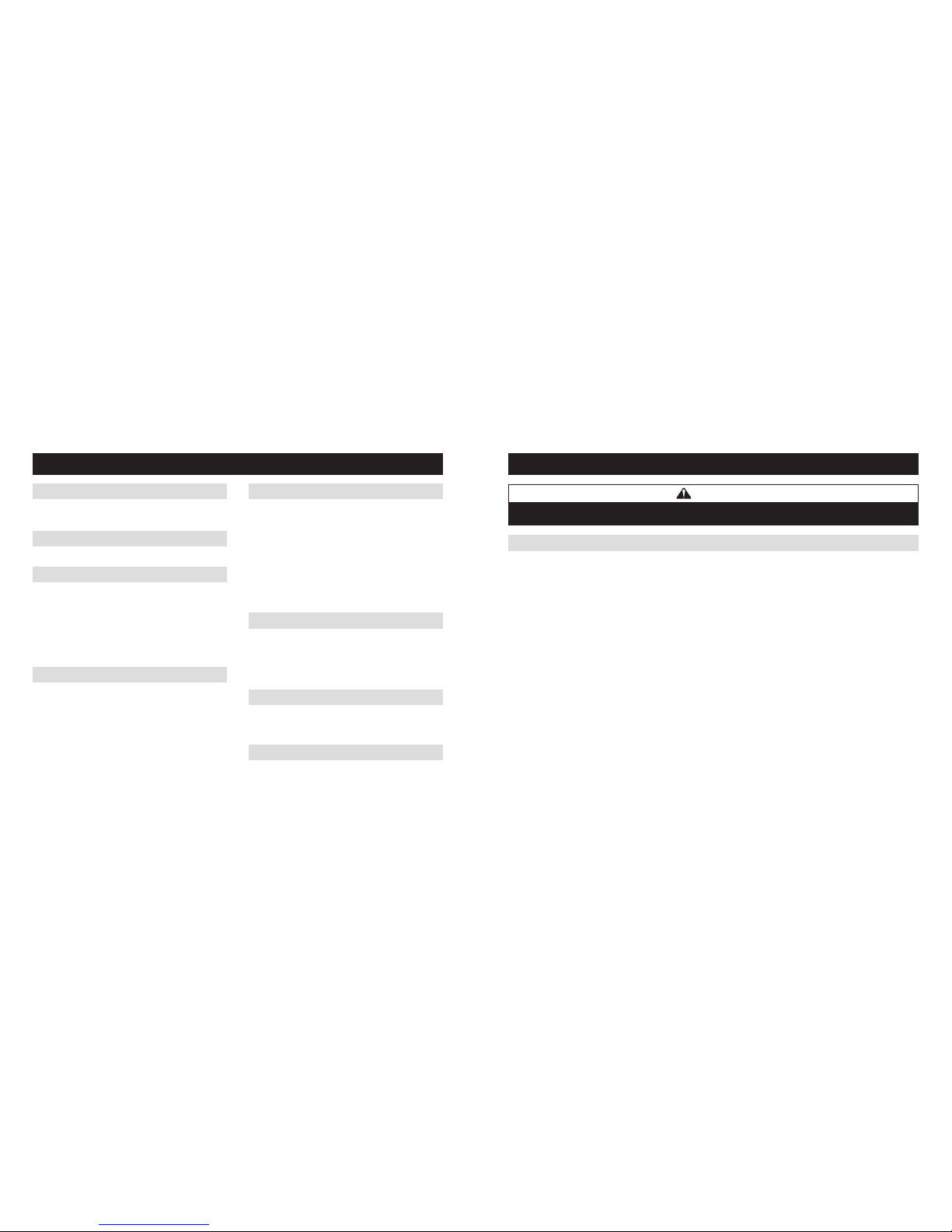
2 3
WARNING
Do not use sharp instruments to press touch screen. Only use your fingertips.
Thermostat features ..............................3
Controls & display overview ......................4-5
Wi-Fi set-up ...................................6-7
TABLE OF CONTENTS
ABOUT YOUR NEW THERMOSTAT
WI-FI SETUP
OPERATION
INDOOR AIR QUALITY FUNCTIONS
Select system mode
(EM HEAT/HEAT/OFF/COOL/AUTO) ...................8
Change temperature set point.......................9
Select fan setting (ON/AUTO/CIRC) ..................9
Clean screen ...................................10
Maintenance reminders...........................10
Screen lockout ..................................10
Event-Based
™
air cleaning . . . . . . . . . . . . . . . . . . . . . . 11-12
Humidity control.................................13
Automatic mode . . . . . . . . . . . . . . . . . . . . . . . . . . . . 13-14
Manual mode ..............................15-16
If dehumidification is installed.................17-18
If dehumidification is done with air conditioner ......19
Fresh Air.................................... 20-21
ABOUT YOUR NEW THERMOSTAT
THERMOSTAT FEATURES
• Remote access and control over Wi-Fi.
• Indoor air quality control.
– Humidification automatic or manual control.
– Dehumidification.
– Event-Based
™
air cleaning.
– Ventilation with temperature and humidity limits.
Note: The 8820 can only control one of the following per installation: ventilation, whole home dehumidifier
or humidifier.
• Temperature control.
• Heat Blast
®
raises the room temperature 3°F to 5°F.
• Large touch screen with adjustable backlight – constant backlight available.
• Message center provides feedback, instructions, and service reminders.
• 7 day programmability.
• Displays room temperature, room humidity, temperature setting, and outdoor temperature.
• Programmable fan control with fan circulation mode.
• Easy to use temperature control can override program schedule at any time.
PROGRAM SCHEDULE AND HOLDS
Set time and date ...............................22
Understanding program schedules ...............23-24
Progressive recovery .............................24
Changing program schedules ...................25-26
Heat Blast
®
....................................27
Program schedule holds
Temporary ................................27-28
Permanent ...................................28
Away .......................................29
Vacation..................................30-31
SETUP MENU
How to enter the setup menu
to change settings ...............................35
User system settings table .....................36-39
WARRANTY
Limited warranty and registration...................40
WI-FI MAINTENANCE AND TROUBLESHOOTING
Clearing router settings...........................32
Removing the thermostat from a
my.aprilaire.com account ........................32
Disabling the Wi-Fi radio..........................33
Troubleshooting Wi-Fi connection................33-34
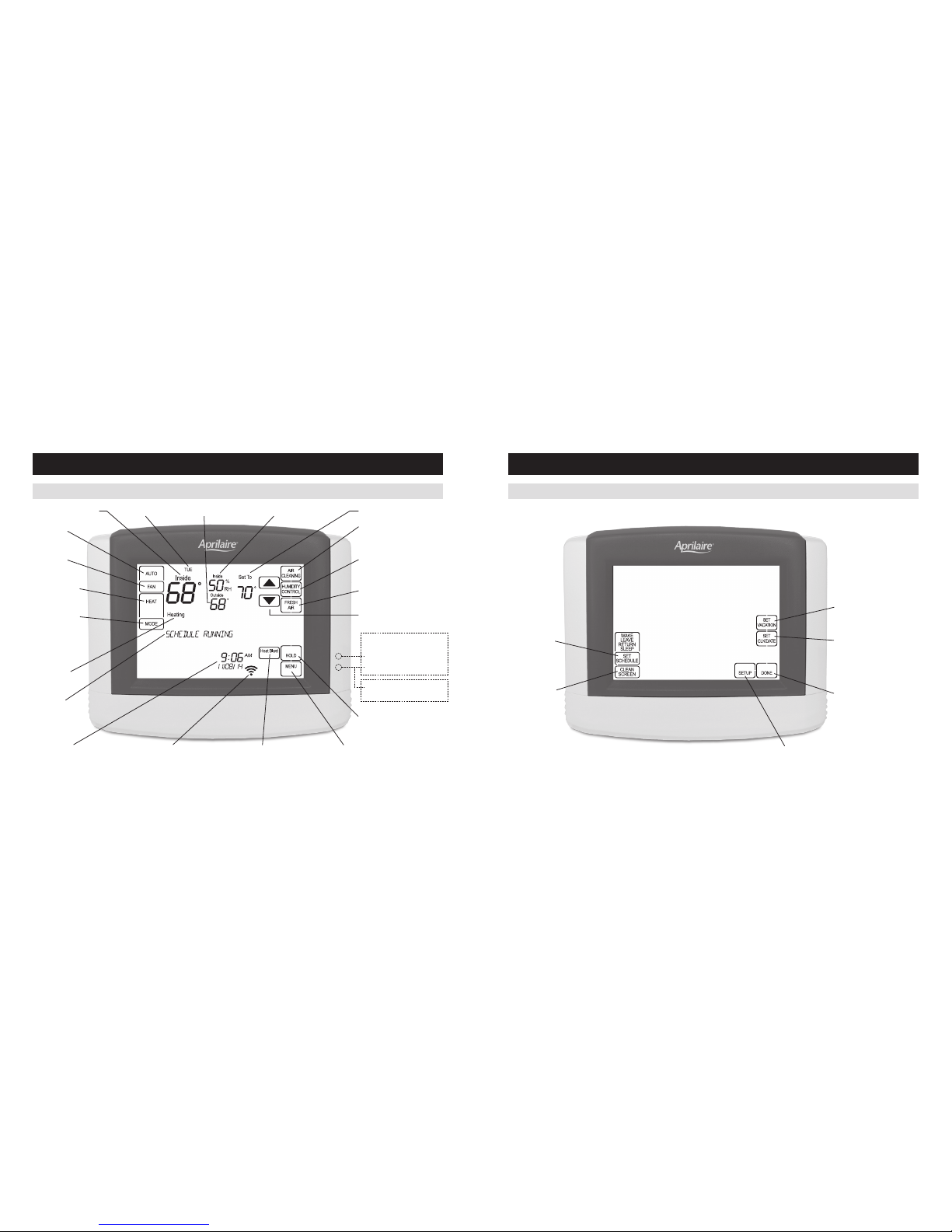
4 5
CONTROLS & DISPLAY OVERVIEW – HOME SCREEN
ABOUT YOUR NEW THERMOSTAT
CONTROLS & DISPLAY OVERVIEW – MAIN MENU
ABOUT YOUR NEW THERMOSTAT
NOTE: BACKLIGHT IS ACTIVATED WITH FIRST BUTTON PRESS AND AUTOMATICALLY TURNS OFF.
NOT ALL BUTTONS WILL BE DISPLAYED IN EVERY INSTALLATION.
FAN MODE
BUTTON
FAN MODE
SETTING
SYSTEM MODE
BUTTON
SYSTEM MODE
SETTING
WI-FI SIGNAL STRENGTHCURRENT TIME & DATE MAIN MENU BUTTONHEAT BLAST BUTTON
TEMPERATURE ADJUSTMENT
AIR CLEANING BUTTON
(ENTERS EVENT-BASED
™
AIR
CLEANING CONTROL SCREEN)
HUMIDITY CONTROL BUTTON
(ENTERS HUMIDITY CONTROL
SCREEN)
FRESH AIR BUTTON (ENTERS
VENTILATION CONTROL SCREEN)
HOLD BUTTON
(SETS OR CLEARS HOLD)
HEAT PUMP ONLY
EMERGENCY HEAT OR
AUXILIARY HEAT (RED)
SYSTEM FAULT (YELLOW)
MAINTENANCE REMINDER
(YELLOW FLASHING)
INDICATORS SHOW THROUGH HOUSING
EQUIPMENT
STATUS
MESSAGE
CENTER
(SCROLLING TEXT)
ROOM TEMPERATURE
CURRENT DAY TEMPERATURE SETTINGOUTDOOR TEMPERATURE
ROOM RELATIVE HUMIDITY
SET SCHEDULE
BUTTON
USER SYSTEM SETTINGS
CLEAN SCREEN
(LOCKOUT TOUCH
SCREEN FOR 30
SECONDS)
SET VACATION HOLD
(HOLD–TO TIME AND DATE)
SET CURRENT
TIME AND DATE
DONE BUTTON
(EXIT MENU)
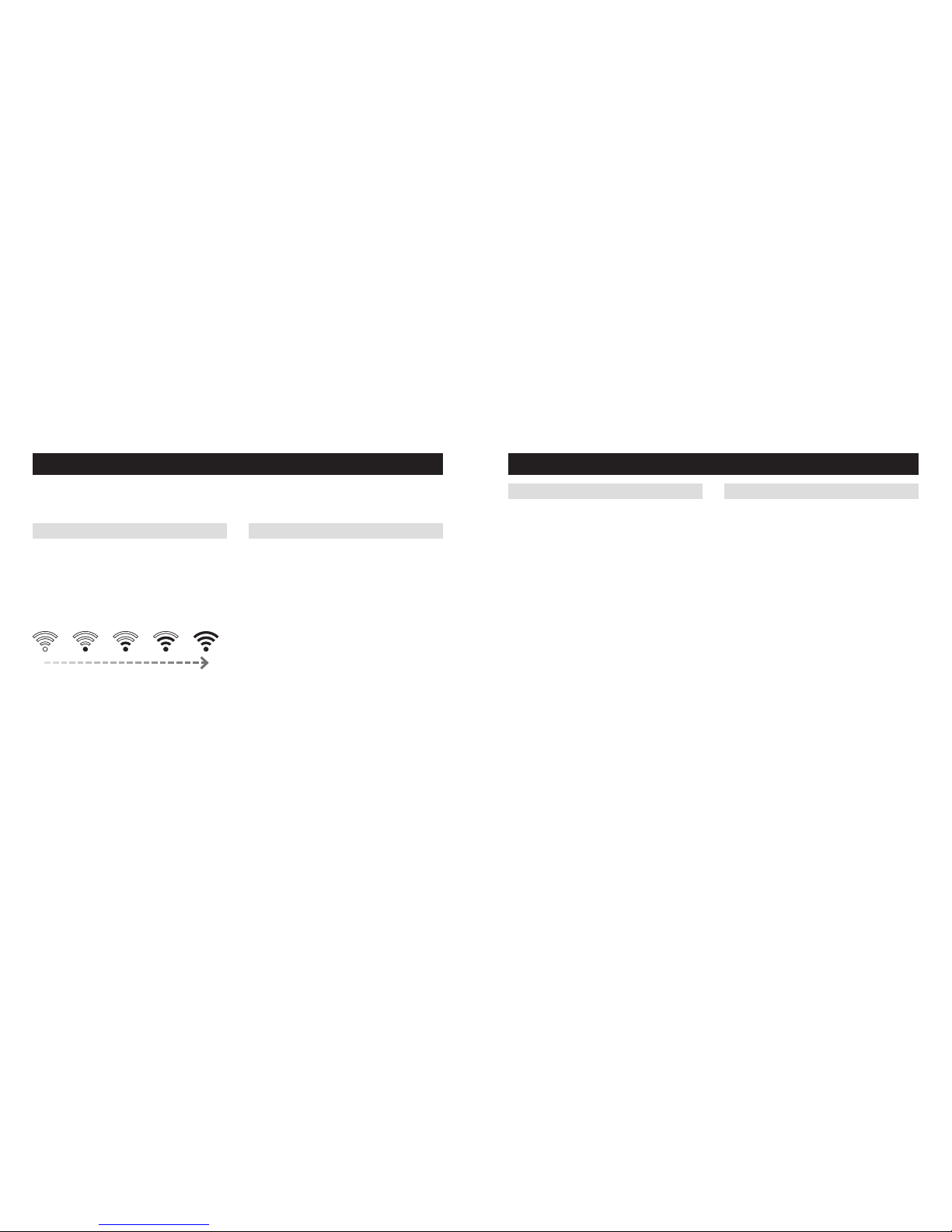
6 7
WI-FI SETUP
STEP 1 STEP 2
Verify the thermostat is in
Wi-Fi Connection Mode.
The thermostat by default will be in Wi-Fi Connection
Mode. To confirm that the thermostat is in Wi-Fi
Connection Mode, verify that the radio bars on the
thermostat are strobing as shown below.
Note: If the thermostat is not in Wi-Fi Connection
Mode, refer to Clearing Router Settings on page 32.
To connect the 8820 thermostat to a Wi-Fi network follow the steps below.
Note: You will need a computer or mobile device with Wi-Fi and a web browser.
Connect to the thermostat using a
computer or mobile device.
On your computer or mobile device, scan for
available networks. The thermostat should appear
as APRILAIRE8820 followed by a unique identifier,
corresponding to the last 6 digits of the MAC address.
Connect to the thermostat you want to configure.
If you are installing multiple thermostats, the MAC
address of each thermostat will be displayed in the
message center on the display of the thermostat. The
MAC address can also be found by removing the cover
on the front of the thermostat.
(Continued on the following page.)
WI-FI SETUP
Configure the thermostat to connect
to the Wi-Fi network.
Open a web browser on your computer or mobile
device. In the browser enter:
http://192.168.1.99/index.html
In the web browser interface select the network you
want to connect the thermostat to, and enter the
network’s security credentials.
STEP 3 STEP 4
Verify the thermostat is connected
to the Wi-Fi network.
Once all the required information is entered in the
web browser interface, the thermostat will connect to
the Wi-Fi network you selected. After the thermostat
is connected to the Wi-Fi network, the thermostat
will display the radio bars based on the Wi-Fi signal
strength. If the radio bars are not displaying the signal
strength, refer to Troubleshooting Wi-Fi Connection on
pages 32-33.
Note: If you are not using the thermostat with a home
automation system, but are instead using an Aprilaire
account to communicate with the thermostat, refer
to Wi-Fi Thermostat App User Guide and then
Start Up on my.aprilaire.com for instructions on
connecting to Wi-Fi and registering to an Aprilaire
account. For additional instructions on using the
Aprilaire web and mobile Apps refer to Wi-Fi
Thermostat App User Guide on my.aprilaire.com.
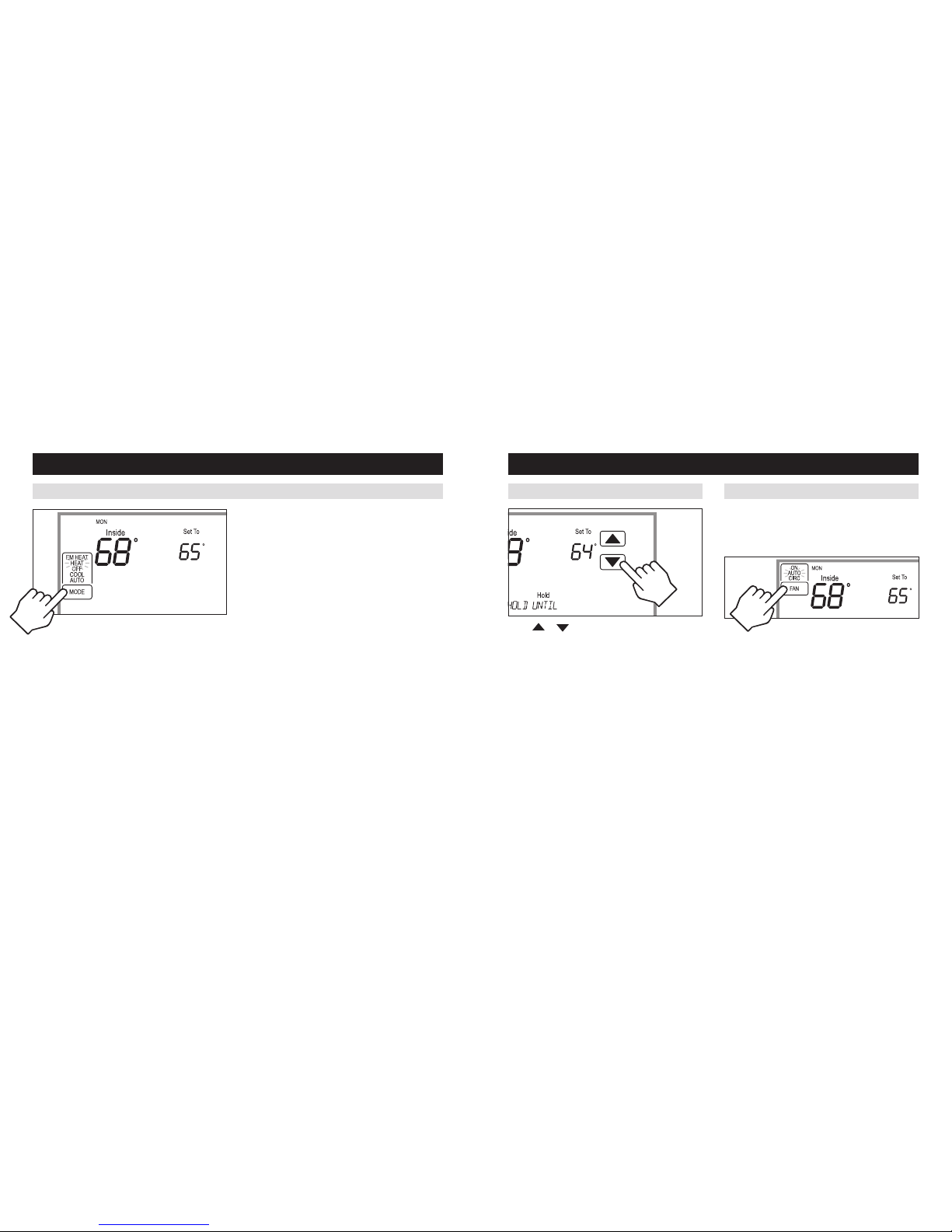
8 9
OPERATION
Press [MODE] to select:
EM HEAT: (only for heat pumps with auxiliary heat)
Thermostat controls auxiliary heat. Heat pump will not
operate in EM HEAT mode.
HEAT: Thermostat controls only the heating system.
OFF: Heating and cooling systems are off.
COOL: Thermostat controls only the cooling system.
AUTO: (if enabled in installer setup) Thermostat
automatically selects heating or cooling depending on
the indoor temperature.
Press [DONE] to save and exit, Or [CANCEL] to exit
without saving. The thermostat will save and exit if
nothing is pressed within 10 seconds.
Press
or to adjust the current set point.
(See Program Schedule Holds on pages 27-31 for
more information.)
SELECT SYSTEM MODE (EM HEAT/HEAT/OFF /COOL/ AUTO)
CHANGE TEMPERATURE SET POINT SELECT FAN SETTING (ON/AUTO /CIRC)
Press [FAN] to select:
ON: Fan runs continuously. Use this mode for maximum
air circulation/filtering.
AUTO: Fan runs only when the heating or cooling
system is on.
CIRC: Same as AUTO, but ensures the fan is on for at
least 30 minutes per hour. Use this mode for a balance
of energy savings and air circulation/cleaning.
Press [DONE] to save and exit, Or [CANCEL] to exit
without saving. The thermostat will save and exit if
nothing is pressed within 10 seconds.
OPERATION
When the fan mode is changed during a program event
it remains in that mode until the next event starts. The
fan must be programmed to FAN ON in the schedule to
run continuously through all events.
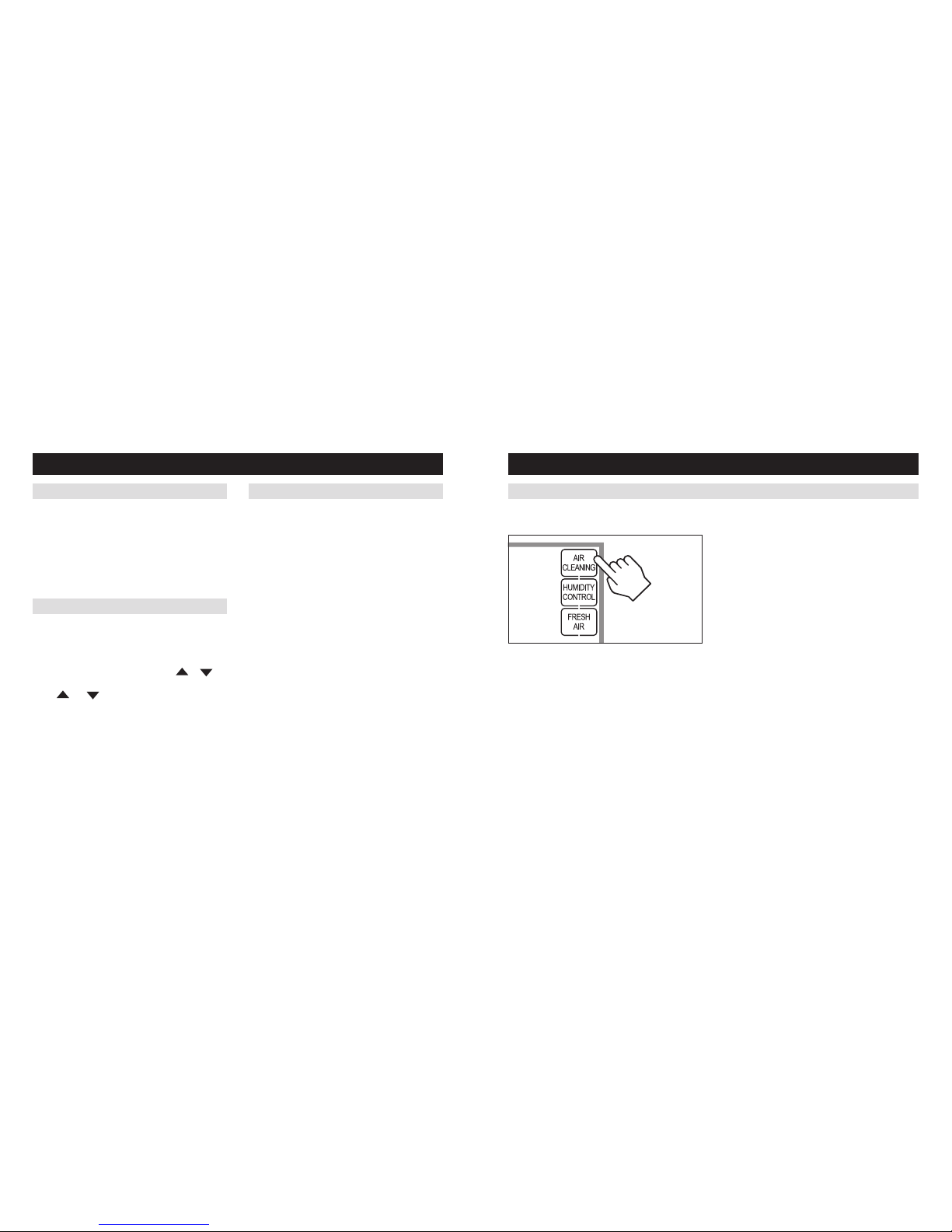
10 11
OPERATION
MAINTENANCE REMINDERS
Maintenance reminders are set up by the installer to
indicate when the equipment is due for service. If a
maintenance reminder is displayed, call your HVAC
dealer for service. They can be cleared by pressing
[MENU] to enter the main menu. Press
or
select YES to Service Reminders and then press [Next].
Press
and to select YES for each reminder
you would like to reset. Press [Next] to go to the next
reminder or [Back] to go to a previous reminder. Press
[DONE] to reset the selected service reminders.
SCREEN LOCKOUT
The user can disable certain features of the thermostat.
(See User System Setting Table on pages 36-39 for
details.) This feature can be overridden by pressing and
holding [MENU] for 7 seconds.
INDOOR AIR QUALITY FUNCTIONS
Press [AIR CLEANING] on the Home screen to enter
the Air Cleaning screen.
If installed, air cleaning can operate in five different
modes. Air cleaning will activate the fan for the purpose
of air cleaning.
Off: The air cleaner will not call the fan for the purpose
of air cleaning. Note: If air cleaning is installed, air
cleaning will still occur during normal fan operation
during heating, cooling or other indoor air quality events.
Constant Clean: This option will provide the maximum
amount of air cleaning available. The air cleaner will be
active for 24 hours a day, seven days a week.
Automatic: The air cleaner will run a minimum of
30 minutes every hour. The air cleaner will monitor
the amount of time your heating and cooling system
runs; if 30 minutes is not reached the air cleaner will
automatically turn on. This will maximize the amount of
air cleaning while minimizing energy consumption.
Event Clean (3 hour cycle): When selected, the air
cleaner will run for 3 hours continuously and then return
to the most recent mode of Off, Automatic, or Constant
Clean. This option only cleans the air when needed; an
example would be while vacuuming.
Allergies (24 hour cycle): When seasonal allergies
spike and outside air quality is at its worst, choose
this option. Your air cleaner will run continuously for
24 hours, then return to the most recent mode of Off,
Automatic, or Constant Clean.
Note: The thermostat will manage fan and air cleaning
selections when the selections overlap.
EVENT-BASED™ AIR CLEANING
Press [MENU] to enter the main menu.
Press [CLEAN SCREEN] to disable the touch screen
for 30 seconds for cleaning.
Note: Use a soft damp cloth to clean the screen. Use
water or household glass cleaner. Do not spray liquids
directly on the screen.
CLEAN SCREEN
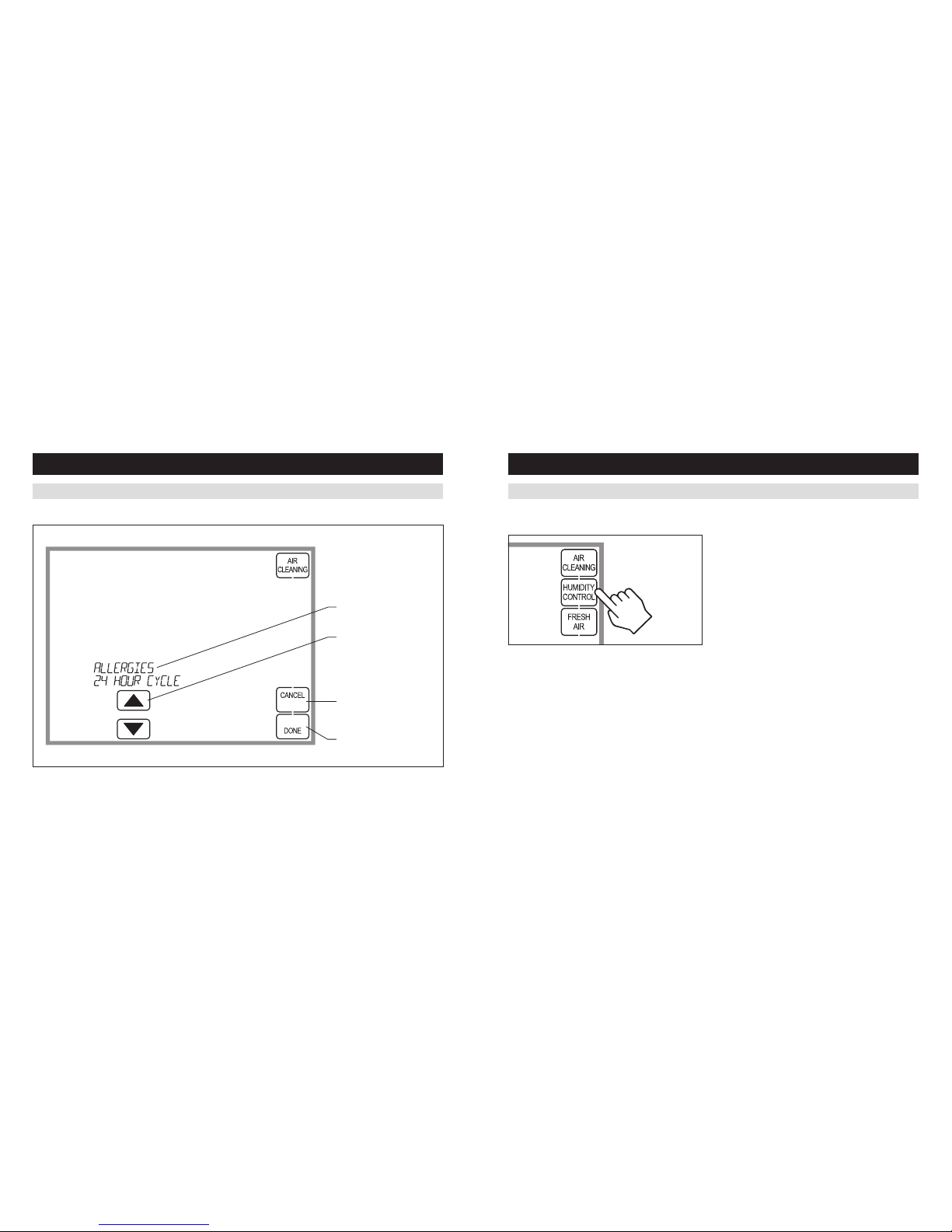
12 13
INDOOR AIR QUALITY FUNCTIONS
Air Cleaning Screen
EVENT-BASED™ AIR CLEANING (CONTINUED)
AIR CLEANING MODE
SELECTION
AIR CLEANING MODE
ADJUSTMENT
CANCEL BUTTON
(EXIT AIR CLEANING)
DONE BUTTON (SAVE MODE
AND EXIT AIR CLEANING)
INDOOR AIR QUALITY FUNCTIONS
Press [HUMIDITY CONTROL] on the Home screen to
enter the Humidity Control screen.
The Humidity Control screen is used to access control for
both humidification and dehumidification.
If humidification is installed it can be controlled in two
modes, automatic or manual.
Automatic or manual mode is configured by the installer.
To determine which mode the thermostat is set to, see
the diagrams on pages 14 and 16.
HUMIDITY CONTROL
In automatic mode you will receive the optimum
amount of humidity so that your home and its
furnishings are protected from the damaging effects
of excess condensation or low humidity during
heating season. The thermostat automatically adjusts
your home’s Relative Humidity based on the outdoor
temperature.
The humidity setting needs to be set initially to
meet your home’s conditions. Please follow these
steps when adjusting your thermostat.
1. Adjust the humidity setting to “3” which is within
normal range. During the next 24-48 hours it may
be necessary to adjust the setting for more or less
humidity, depending on your personal comfort and
home’s requirements.
2. During the coldest portion of the first heating
season, minor adjustments may be necessary. This is
dependent upon your home’s construction.
The relative humidity in your home will now be
accurately controlled to meet your needs and should not
need further adjustment during future heating seasons.
