Page 1
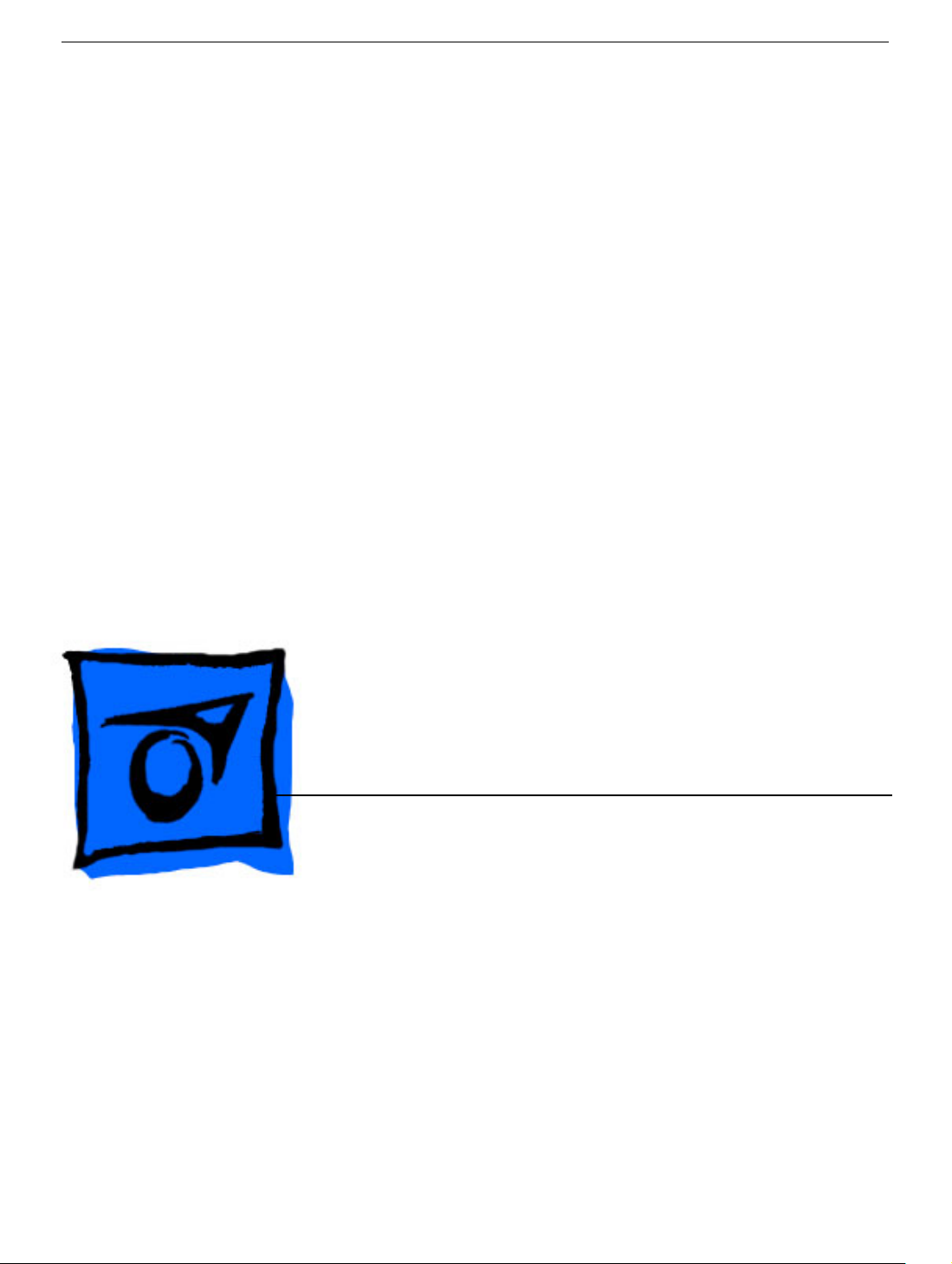
Service Source
Xserve RAID
Xserve RAID and Xserve RAID (SFP)
Updated: 25 May 2004
© 2003 Apple Computer, Inc. All rights reserved.
Page 2
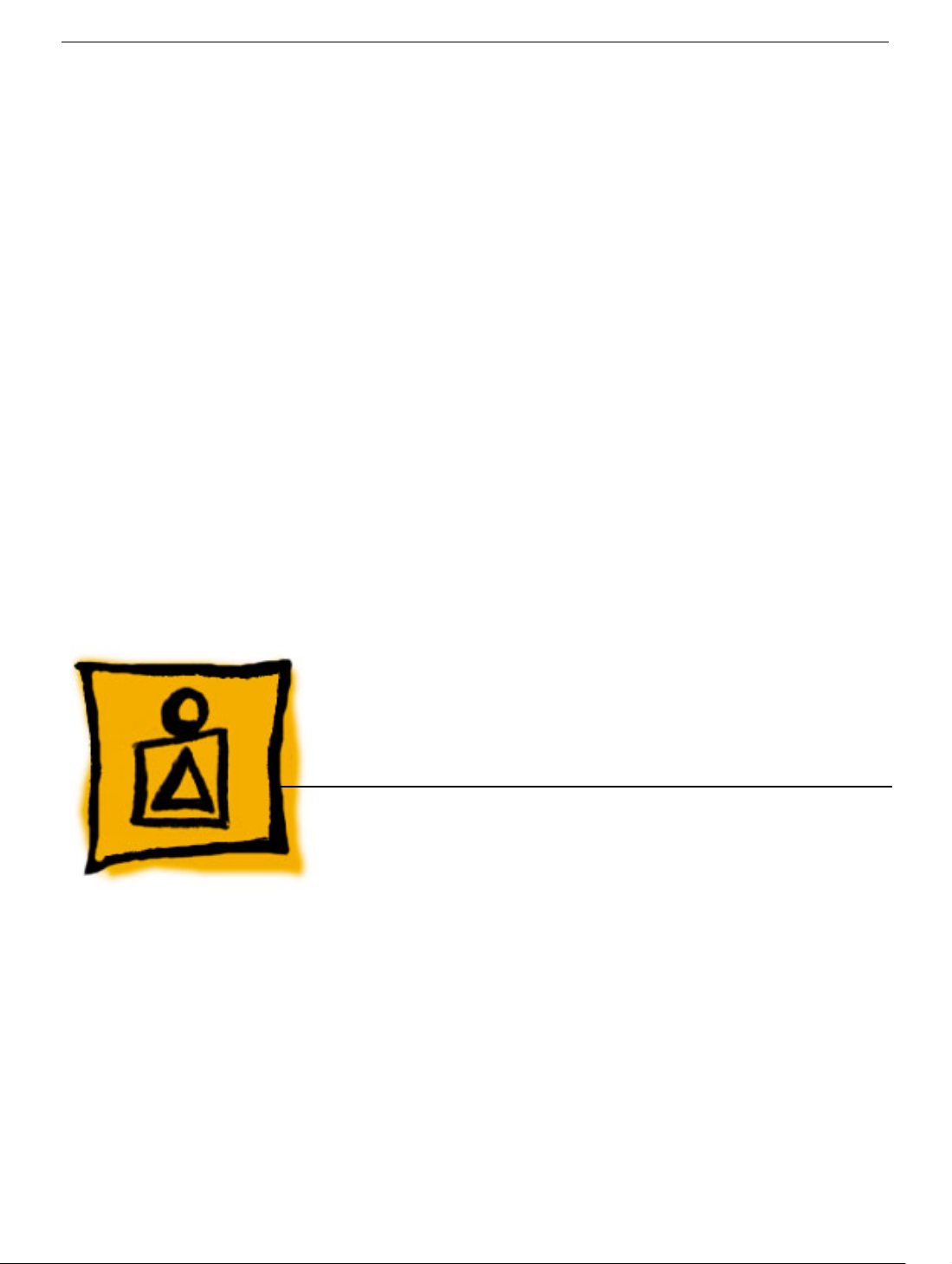
Service Source
Basics
Xserve RAID
© 2003 Apple Computer, Inc. All rights reserved.
Page 3

Overview
Xserve RAID is a storage system that provides high-performance, scalable data access
and management. It was designed to work with Xserve but is also compatible with desktop
computers back to the Power Mac G4 (Digital Audio), as long as the computer has system
software OS X (version 10.2.3 or later). A host adapter card must be installed in these
computers to allow connection to the Xserve RAID system.
Overview
Xserve RAID offers dual independent RAID controllers, up to 14 hot-pluggable hard
drives, and two hot-pluggable power supplies. Also featured are several connection
options, including dual 2-gigabit fibre channel HSSDC2 or SFP ports, dual Ethernet ports
(for managing the system remotely), and dual uninterruptible power supply (UPS) ports.
The system is 5.25 inches (3U) high and can be mounted in a rack with four mounting
posts.
Important: Due to the weight of the unit, two people are necessary for unpacking, lifting,
mounting, or replacing the Xserve RAID system in a rack. Do not attempt to lift or move
the system without help from another person.
Xserve RAID Basics - 1
Page 4
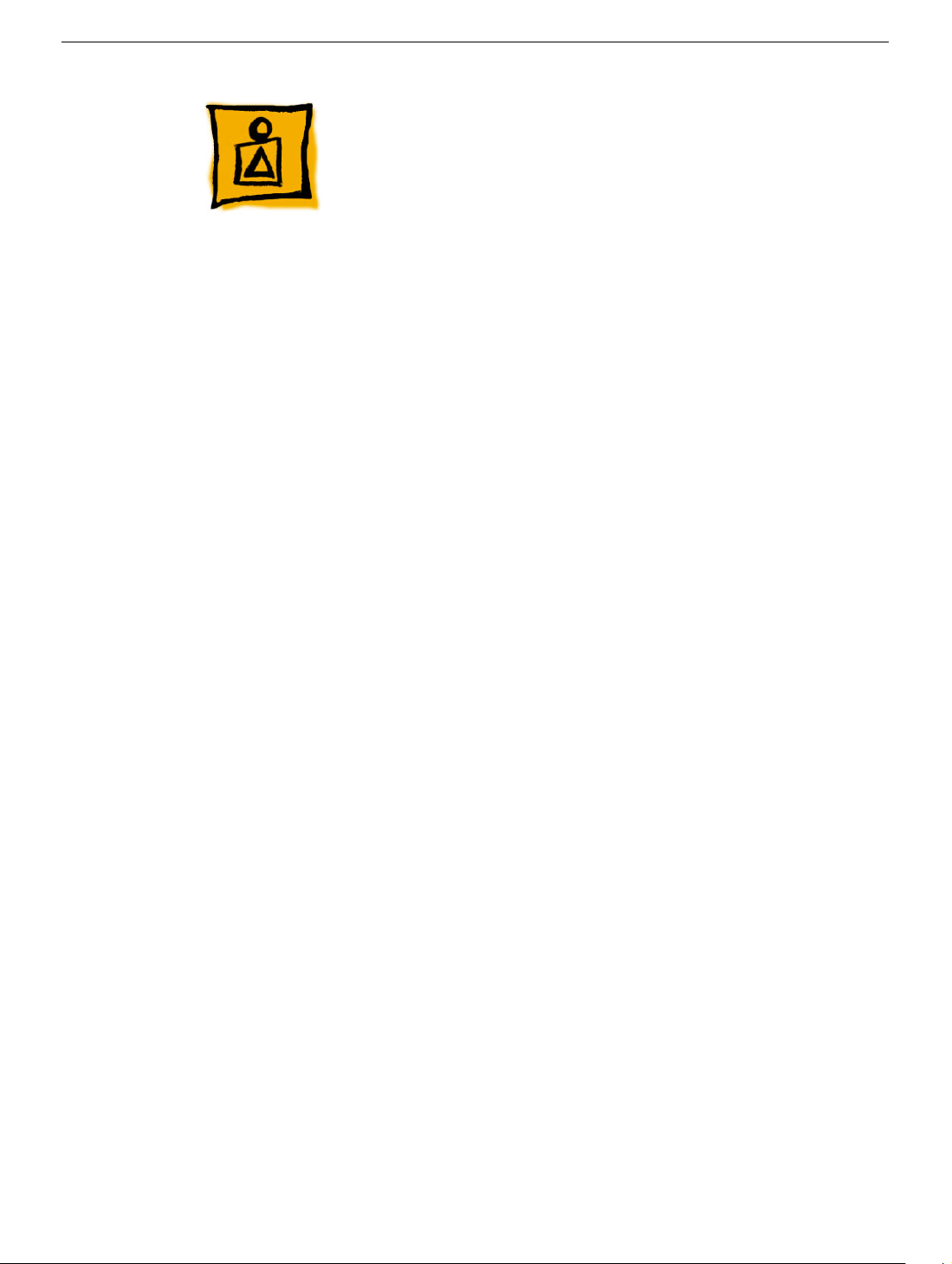
.
Features
Key features of Xserve RAID include:
• 3U enclosure (5.25 inches high)
• rack optimized
• dual independent RAID controllers, each with a minimum of 128 megabytes (MB) of
RAM cache
• up to 14 hot-swappable ATA-100 Apple Drive Modules, each with a minimum of 180
gigabyte (GB) capacity
• dual hot-swappable power supplies
• dual AC power connections
• dual hot-swappable cooling modules
• dual 2-gigabit (Gb) fibre channel HSSDC2 (original Xserve RAID) or SFP (Xserve
RAID (SFP)) ports, supporting point-to-point and fabric (switched) connections
• dual Ethernet ports for remote management of the system
• dual ports for uninterruptible power supply (UPS) management
• Mac OS X compatibility (version 10.2 or later)
• Apple Fibre Channel PCI card (sold separately) with dual fibre channel connectors for
host system
• optional dual battery backup for controller cache
• optional service parts kit
• optional drive modules
Rack Mount
Xserve RAID is designed to be mounted in a rack; however, rack mounting is optional.
Because of the weight of the system, lifting or transferring Xserve RAID from a rack
requires two people.
For information on mounting Xserve RAID in a rack, see the
2 - Xserve RAID Basics
Xserve RAID Setup Guide
Features
Page 5
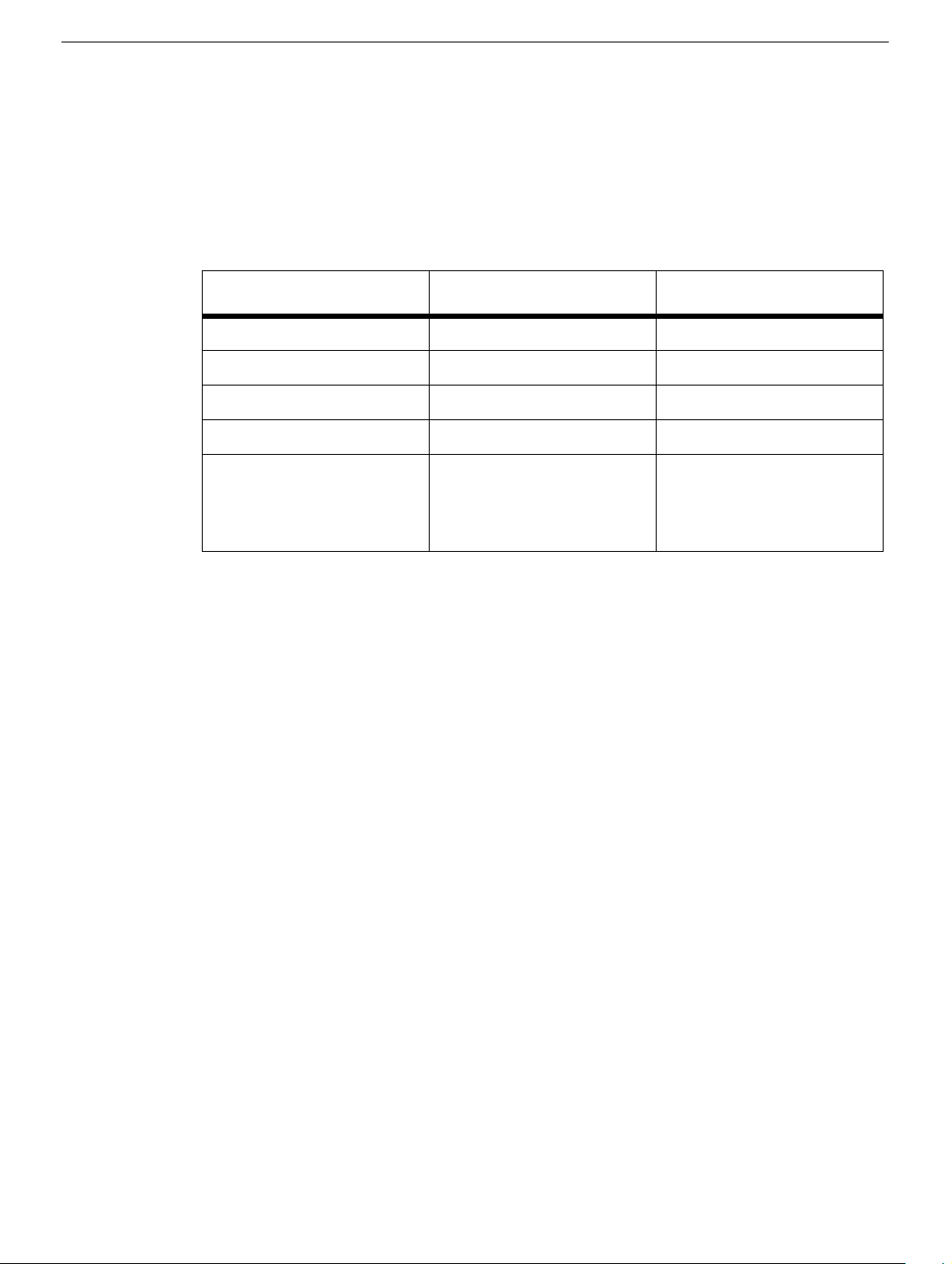
Quick-Swap Modules
Several modules can be easily replaced in Xserve RAID without removing the system from
its rack. Most of these modules are both redundant and hot-swappable. The following table
is a quick reference to these modules:
Table 1: Quick-Swap Modules
Module Hot-swappable? Redundant?
ATA Drives Yes Depends on RAID config
Power Supplies Yes Yes
Cooling modules Yes Yes
Battery Modules Yes Yes
Controller Modules No: System must be shut
down first
No: Upper controller
manages left seven drives;
lower controller manages
right seven drives
Identifier Light/Button
The identifier light on the Xserve RAID front panel turns on when internal sensors or a
systems administrator detects a problem with the unit. The light can also be turned on by
pressing the identifier button. This indicator will help you locate which Xserve RAID in a
rack needs servicing.
Note: A duplicate identifier light/button is on the unit’s back panel.
Hot-Pluggable A TA Drives
Xserve includes fourteen hard drive bays at the front of the server, each of which supports
a hot-pluggable ATA/100 drive module available only from Apple. You can replace or install
hard drives while the server is running; you do not need to shut down or open the server
first. A status light on the front of each drive indicates when it is safe to remove the drive
without losing data. For more information, see “Hard Drive” in the Take Apart chapter.
RAID Controller Modules
Xserve RAID includes two controller modules, each with a minimum of 128 MB RAM. The
top controller manages the seven drive modules on the system’s left side (viewed from the
front of the system); the bottom controller manages the seven drive modules on the right.
Each controller module consists of the controller card, processor, and memory.
Features
Xserve RAID Basics - 3
Page 6
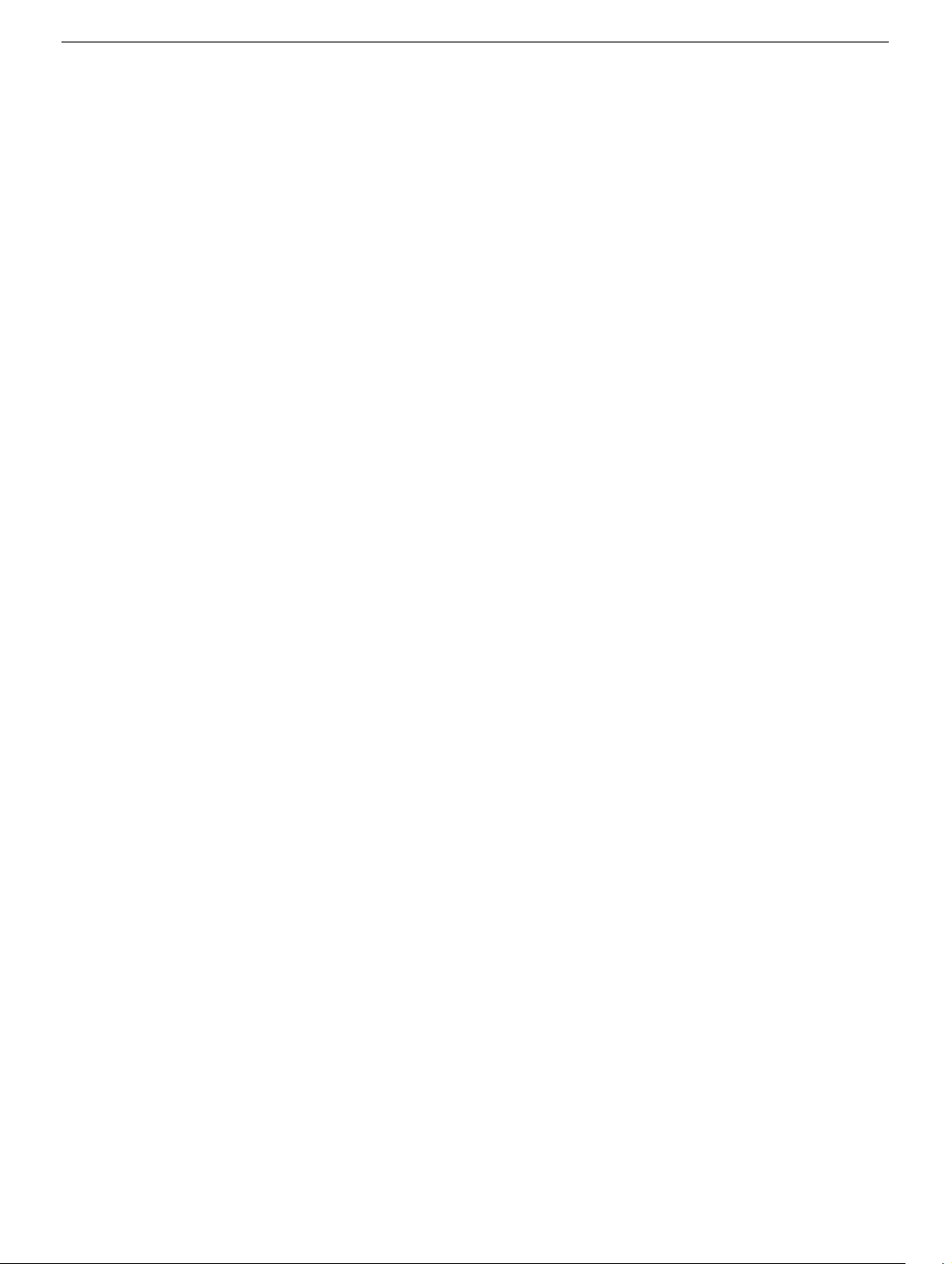
Power Supplies
Xserve RAID includes two redundant power supplies, each with an AC power connection.
When one power supply is not operational, the other provides power for the entire system.
You can replace or install a power supply while the system is running. If one power supply
is removed from the system, it must be reinstalled or replaced with a working one as soon
as possible to prevent the drive modules from overheating.
Cooling modules
Xserve RAID includes two redundant cooling modules. If one cooling module is not
operational, the other provides cooling for the entire system. You can replace or install a
cooling module while the system is running. If one cooling module is removed from the
system, it must be reinstalled or replaced with a working one as soon as possible to avoid
an over-temperature condition, which causes the system to shut down.
Backup Batteries
Xserve RAID may include up to two optional, redundant backup batteries, which protect
data in the controllers’ cache in the event of a power interruption. The Xserve RAID power
supplies charge the battery modules when they are installed in the system. The batteries
can be replaced or installed while the system is running.
To check a battery’s charge when the module is out of the system, press the button on the
underside of the module. All four green LEDs light when the battery module is fully
charged. You can also use the monitoring or admin software to determine the battery’s
charge. See “Remote Monitoring” in the Troubleshooting chapter.
For proper operation of the battery, check the status lights on the front of the module. See
“Status Lights” in the Troubleshooting chapter.
Host Adapter Card
The Apple Fibre Channel card is a 7-inch PCI card designed for use with Xserve RAID
systems. The card is installed in a host system so that it can connect, using one or two
fibre channel cables, to the controller cards in Xserve RAID. The host card provides fibre
channel communication in both directions simultaneously at up to 2 gigabits per second
(Gb/sec). If the card is used in an Xserve, it must be installed in the top PCI slot of the
dual-slot riser card.
If host adapter cards are installed in each of two host systems, they can both connect to
the same Xserve RAID: one host to the top controller card (for access to the left seven
drives) and the other host to the bottom controller card (for access to the right seven
drives).
4 - Xserve RAID Basics
Features
Page 7
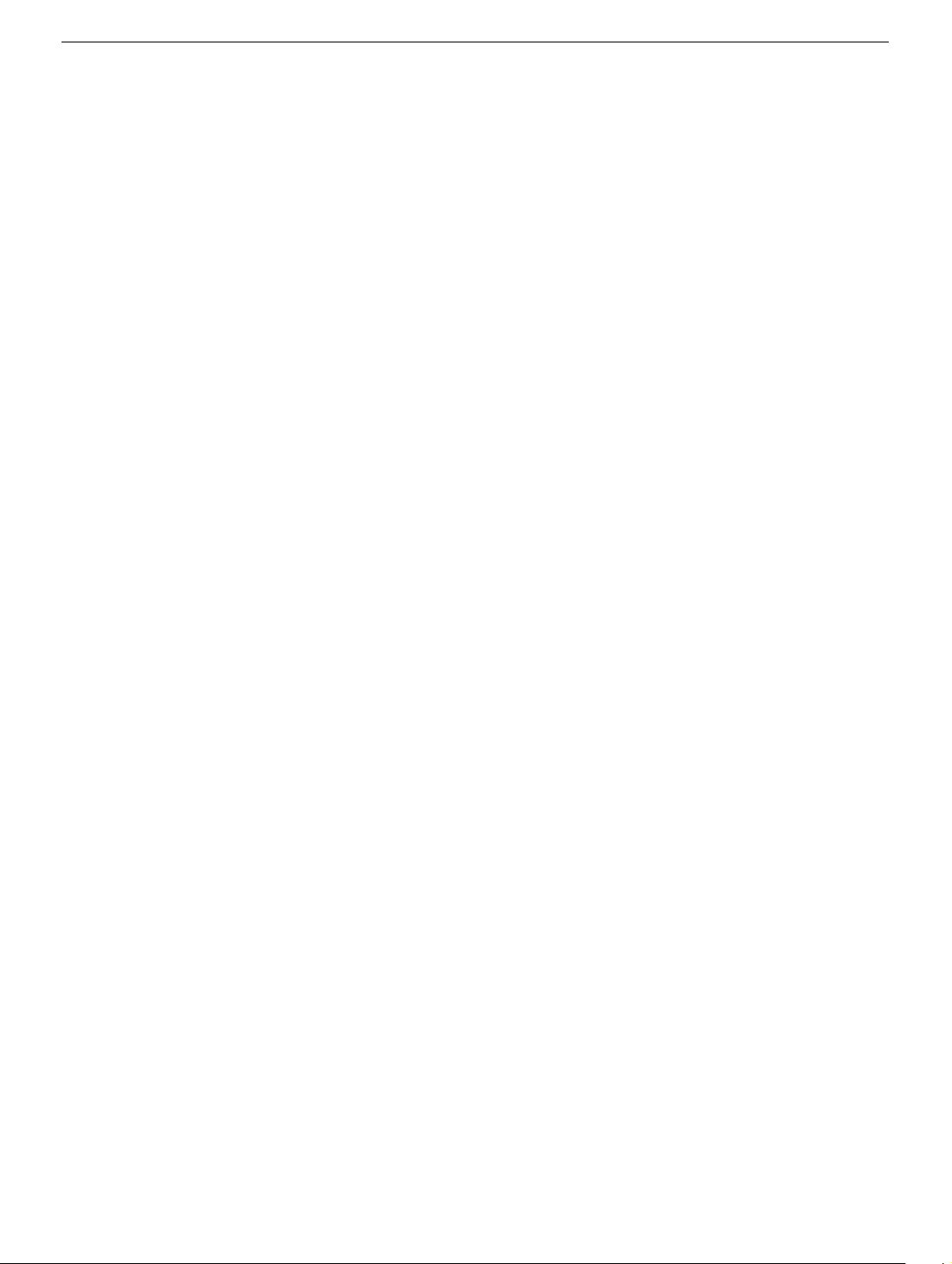
Ports
The standard configuration of Xserve RAID includes the following ports on the back panel:
two 2-gigabit fibre channel ports (HSSDC2 in the original Xserve RAID and SFP in
Xserve RAID (SFP)) , two gigabit Ethernet ports, and two ports for uninterruptible power
supply (UPS) management.
System administrators or service providers can connect a laptop computer or terminal to
the Ethernet ports and then use command-line tools to change settings on the server.
Note: For a diagram of the ports location, see “Back Panel” in the Views chapter.
Diagnostics
Two types of diagnostics are available for Xserve RAID:
• status lights
• remote monitoring
For more information, see “Diagnostic Tools” in the Troubleshooting chapter.
Features
Xserve RAID Basics - 5
Page 8

Service Source
Take Apart
Xserve RAID
© 2003 Apple Computer, Inc. All rights reserved.
Page 9

General Information
Tools
No tools are required for removing or installing the following parts: hard drive, power
supply, cooling module, controller module, and backup battery. Other parts require only a
Phillips screwdriver. If the system is locked, you will also need the Allen wrench key that
came with the system.
Before Opening Xserve RAID
Unlocking Xserve RAID
If the system is in the locked position (the yellow security LED on the front panel is on),
use the Allen key that came with the system to unlock it.
Shutting Down
You must shut down the system before replacing or installing all parts except the hard
drives, power supplies, cooling modules, and backup batteries. Before shutting down, be
sure to alert users that the system will be unavailable for a period of time.
Warning: After shutting down the system, you must wait a few minutes before servicing it
to allow internal components to cool.
Electrostatic Discharge (ESD) Precautions
Follow these steps to avoid damage from ESD before working inside Xserve RAID.
1. Shut down the system.
2. Unplug all external cables except the power cords.
3. Touch the Xserve RAID metal case to discharge static electricity.
4. Unplug the power cords.
5. With the help of another person, remove the system from the rack, and place it on a
6. Put on an ESD wrist strap.
7. To avoid static electricity building back up in your body, do not walk around the room
General Information
flat surface, preferably covered by an ESD mat.
until after you have finished working and closed the system.
Xserve RAID Take Apart - 1
Page 10
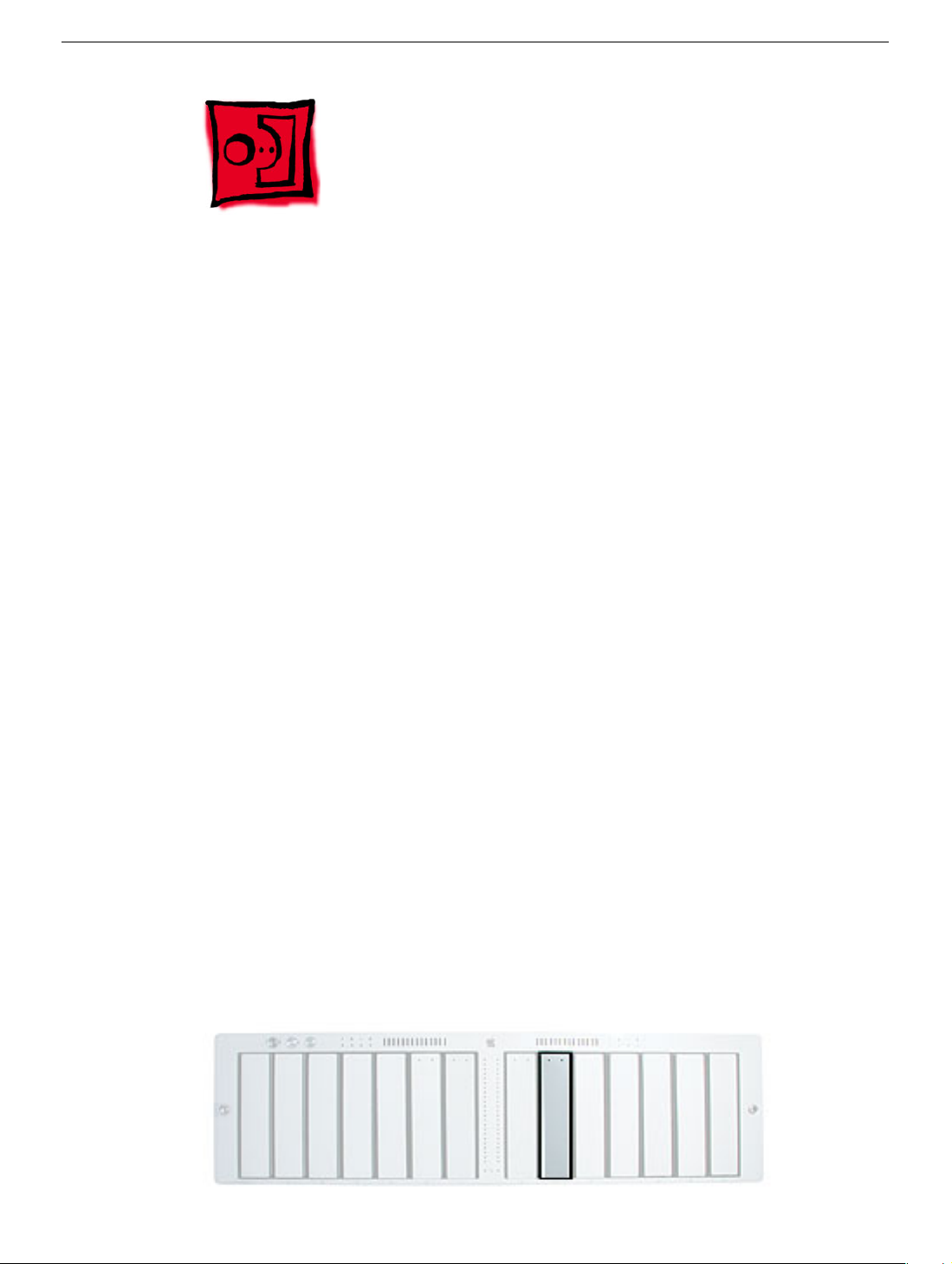
Hard Drive Module
Xserve RAID includes fourteen hard drive bays at the front of the system. Drives come as
modules attached to carriers; they are removed from or installed in the system as a unit.
Note: Blank drive carriers, which may fill some of the hard drive bays, follow the same
take-apart procedure as hard drives. If you are replacing a blank carrier with a drive
module, instruct the system’s administrator to keep the blank for possible future use. Blank
carriers must be installed in all empty bays to maintain proper airflow through the system.
Tools
No tools are required for this procedure.
Preliminary Steps
Before you begin, make sure the drives are in the unlocked position. No other preliminary
steps are required. You can replace or install hard drives while Xserve RAID is running;
you do not need to shut down or open the unit first.
Note: There are two LED indicators on the front of each drive.
• The right LED shows drive status: a green light indicates the drive is good; a yellow or
red light indicates the drive should be replaced or removed and reinserted.
• The left LED shows drive activity: when the light is blinking, the system is reading from
or writing to the drive. To avoid losing data, never remove a drive when the lower LED
is blinking.
WARNING: Drives must be in the unlocked position before you attempt to remove a drive.
If the drives are locked, pulling on the drive to remove it could damage the drive handle.
Part Location
2 - Xserve RAID Take Apart
Hard Drive Module
Page 11

Procedure
1. Make sure the drive being replaced is not in use by any application and that removing
it will not disrupt the RAID scheme in use.
2. Press the handle on the front of the drive module so that the handle pops out.
3. Wait for the right LED on the drive to go out. Then grasp the drive handle, and pull the
drive module out of the system.
Important :To maintain proper airflow, do not leave a drive bay empty. If you permanently
remove a drive, replace it with a blank drive module.
Hard Drive Module
Xserve RAID Take Apart - 3
Page 12

Power Supply
Xserve RAID includes two redundant power supplies. When one power supply is not
operational, the other provides power for the entire system.
Tools
No tools are required for this procedure.
Preliminary Steps
No preliminary steps are required. You can replace or install a power supply while the
system is running; you do not need to shut down or open Xserve RAID first.
Part Location
4 - Xserve RAID Take Apart
Power Supply
Page 13

Procedure
1. For the power supply you want to replace, unplug the power cord from the power
source.
2. Lift the clip that holds the power cord in place and remove the cord from the back of
the power supply.
3. Press in the small latch on the power supply handle, and pull down to unlock it. Then
holding the handle, pull the power supply straight out the back of the system.
Power Supply
Warning: Do not reach inside the system when removing a power supply or when the
power supply is out of the system.
Important: When you remove a power supply from the system, be sure to replace it with a
working power supply as soon as possible to prevent the system from overheating.
Xserve RAID Take Apart - 5
Page 14

Cooling module
Xserve RAID includes two redundant cooling modules. If one cooling module is not
operational, the other provides cooling for the entire system.
Tools
No tools are required for this procedure.
Preliminary Steps
No preliminary steps are required. You can replace or install a cooling module while the
system is running; you do not need to shut down or open Xserve RAID first.
Part Location
6 - Xserve RAID Take Apart
Cooling module
Page 15

Procedure
1. Press apart the two latches on the back of the cooling module.
2. Holding the cooling module by the latches, pull it straight out the back of the Xserve
RAID enclosure.
Important: When you remove a cooling module from the system, be sure to replace it with
a working cooling module as soon as possible to prevent the system from overheating.
Cooling module
Xserve RAID Take Apart - 7
Page 16
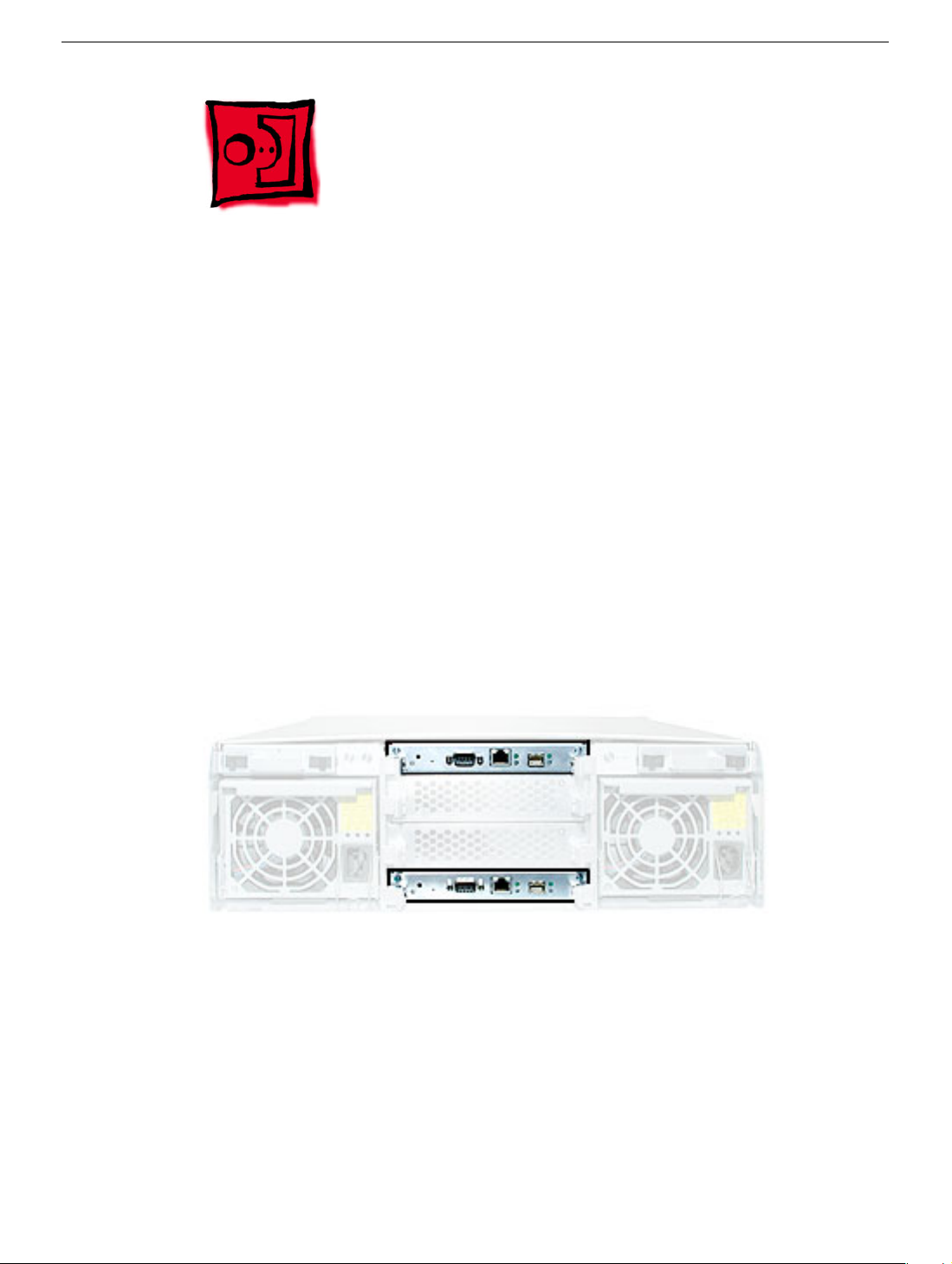
Controller Module
Xserve RAID includes two controller modules. The top controller manages the seven drive
modules on the system’s left side (viewed from the front of the system); the bottom
controller manages the seven drive modules on the right.
Tools
No tools are required for this procedure.
Preliminary Steps
You must shut down the system, using the admin or monitoring software, before removing
or installing a controller module.
Part Location
8 - Xserve RAID Take Apart
Controller Module
Page 17

Procedure
1. Press apart the two latches on the back of the controller module.
2. Holding the controller module by the latches, pull it straight back out of the enclosure.
Controller Module
Xserve RAID Take Apart - 9
Page 18
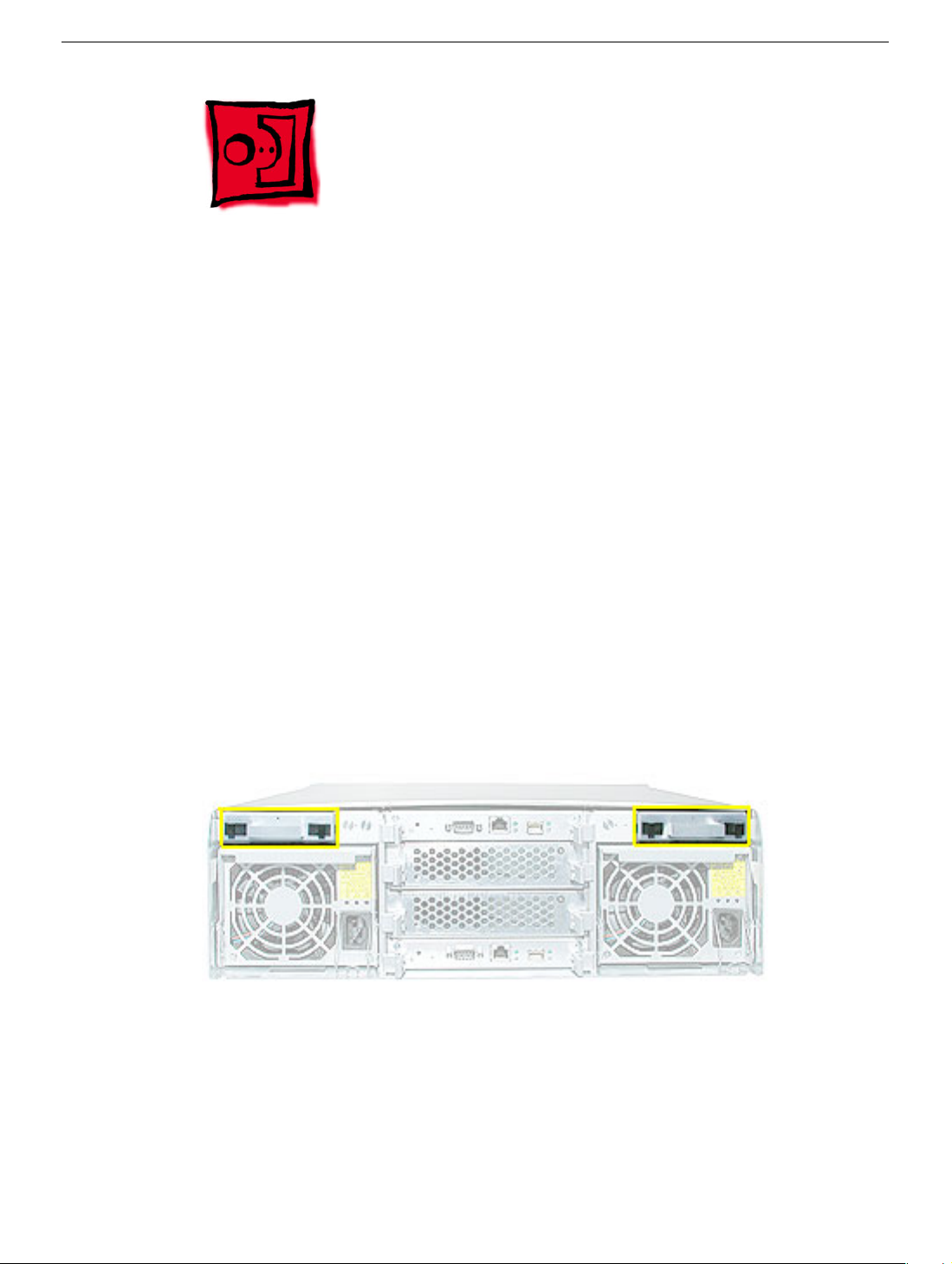
Battery Module
Xserve RAID may include up to two optional, redundant backup battery modules, which
protect data in the controllers’ cache in the event of a power interruption.
The battery module consists of a battery cell, battery recharger board, battery light pipe,
and battery cable. This procedure explains how to remove the battery module from the
enclosure.
Tools
No tools are required for this procedure.
Preliminary Steps
No preliminary steps are required. You can replace or install a battery module while the
system is running; you do not need to shut down or open Xserve RAID first.
Part Location
10 - Xserve RAID Take Apart
Battery Module
Page 19

Procedure
1. Squeeze together the two latches on the back of the battery module, and holding it by
the handle, pull it straight back.
2. Remove the battery module from the Xserve RAID enclosure.
Note: When first installed, a new battery module will take several hours to charge
completely. The system must be turned on to charge the battery.
Important :To maintain proper airflow, do not leave a battery bay empty. If you
permanently remove a battery module, replace it with a blank battery cover, inserted as
illustrated.
Battery Module
Xserve RAID Take Apart - 11
Page 20
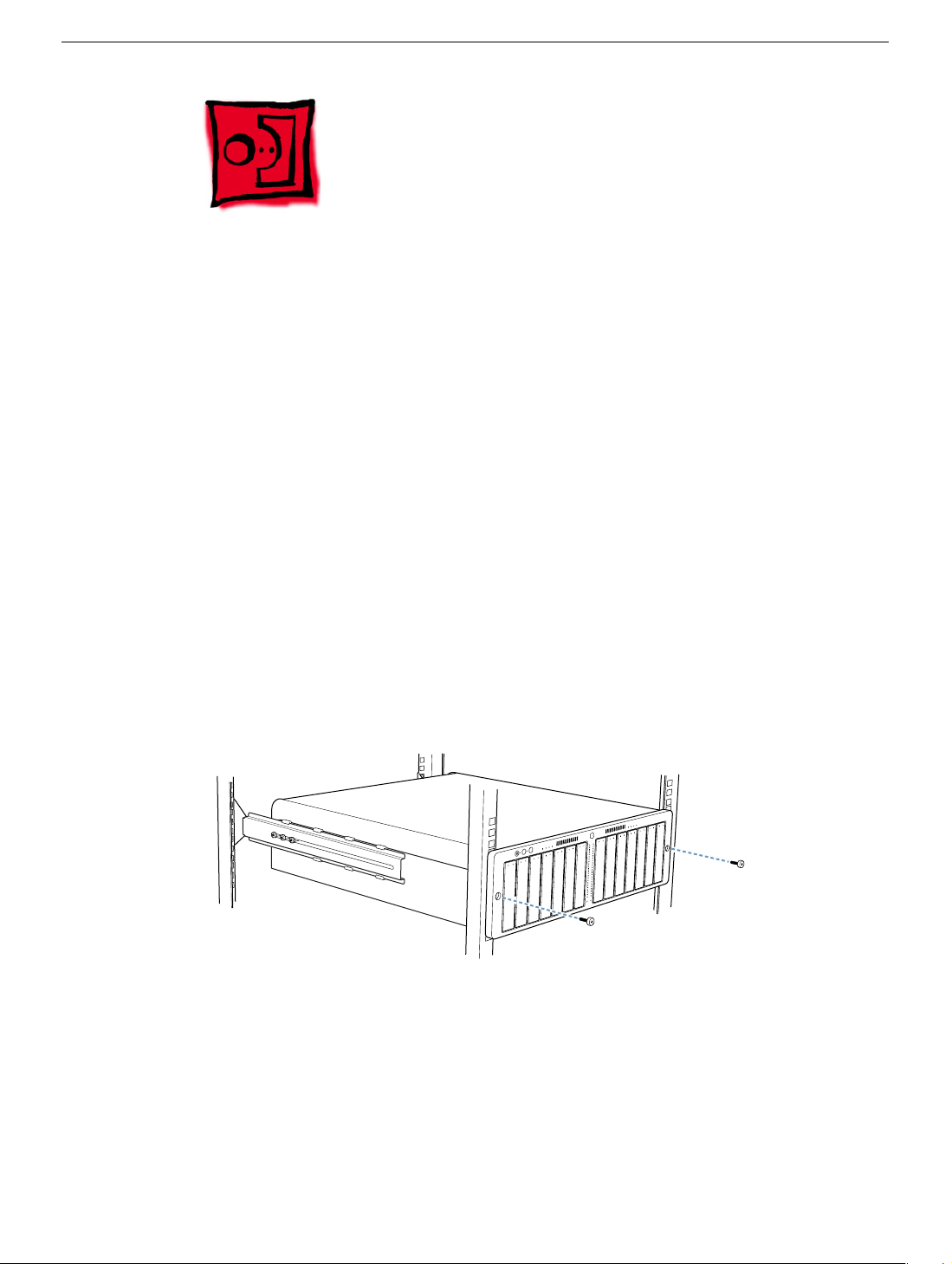
Removing Xserve RAID from the Rack
You must remove Xserve RAID from its rack to access all parts except the hard drive,
power supply, cooling module, controller module, processor, memory, and backup battery.
Important: Due to the weight of the system, do not attempt to lift or move the system
without help from another person.
Tools
The only tool required for this procedure is a Phillips screwdriver.
Preliminary Steps
See “Before Opening Xserve RAID” at the beginning of this chapter.
Procedure
1. Remove the two screws that secure the system to the front rail of the rack.
12 - Xserve RAID Take Apart
Removing Xserve RAID from the Rack
Page 21

2. With one person supporting each side of the unit, slide the system out of the rack and
place it on a sturdy, flat surface covered by an ESD mat.
Replacement Note: When reinstalling the system, be sure to slide it all the way into the
rack until it engages the small posts at the rear of the L-brackets.
Removing Xserve RAID from the Rack
Xserve RAID Take Apart - 13
Page 22

Top Cover
You must remove the top cover to access all parts except the hard drive, power supply,
cooling module, controller module, processor, memory, and backup battery.
Tools
The only tool required for this procedure is a Phillips screwdriver.
Preliminary Steps
Before you begin, remove the system from the rack and place it on a sturdy, flat surface
and ESD mat.
Part Location
14 - Xserve RAID Take Apart
Top Cover
Page 23

Procedure
1. Remove the eight mounting screws on each side of the top cover.
2. Slide the top cover a short distance toward the back of the unit.
3. Lift the top cover off the enclosure.
Top Cover
Xserve RAID Take Apart - 15
Page 24

Locking Switch
Tools
The only tool required for this procedure is a Phillips screwdriver.
Preliminary Steps
Before you begin, remove the system from the rack and place it on a sturdy, flat surface
and ESD mat. Then remove the top cover.
Part Location
16 - Xserve RAID Take Apart
Locking Switch
Page 25

Procedure
1. Disconnect the locking switch cable from the right front panel board.
2. Remove the two screws that mount the locking switch to the chassis.
3. Remove the locking switch from the bottom housing.
Locking Switch
Xserve RAID Take Apart - 17
Page 26

Front Bezel
Tools
The only tool required for this procedure is a Phillips screwdriver.
Preliminary Steps
Before you begin, remove the system from the rack and place it on a sturdy, flat surface
and ESD mat. Then remove the top cover.
Part Location
18 - Xserve RAID Take Apart
Front Bezel
Page 27

Procedure
1. Disconnect the locking switch cable from the right front panel board.
2. Disconnect the front panel board cable from the left and right front panel boards.
3. Remove the four screws securing the bezel to the bottom housing.
Front Bezel
Xserve RAID Take Apart - 19
Page 28

4. Carefully pull the bezel a short distance straight back off the bottom housing, making
sure the bezel clears the barrel of the locking mechanism.
5. Disconnect the cable from the center front panel board.
6. Remove the bezel from the housing.
Note: If you are replacing the front bezel with a new bezel, you must transfer the following
parts from the original bezel to the replacement bezel: left and right front panel boards and
light pipes, front panel buttons, and center front panel board and light pipes.
20 - Xserve RAID Take Apart
Front Bezel
Page 29

Replacement Warning: When replacing the bezel, make sure you route the two branches
of the front panel board cable straight up through the center front opening in the chassis.
Otherwise, the front bezel may pinch the cable and damage it.
Front Bezel
Xserve RAID Take Apart - 21
Page 30

Midplane Board
Tools
The only tool required for this procedure is a Phillips screwdriver.
Preliminary Steps
Before you begin, remove the system from the rack and place it on a sturdy, flat surface
and ESD mat. Then remove the following:
• All hard drives
• Both power supplies
• Both cooling modules
• Both controller modules
• Both backup batteries, if installed
• Top cover
• Front bezel
Part Location
22 - Xserve RAID Take Apart
Midplane Board
Page 31

Procedure
1. Disconnect the front panel board cable and back panel board cables from the
midplane board.
2. Grasp the front half of the chassis and rotate 90 degrees up.
3. Remove the six midplane board mounting screws.
4. Remove the midplane from the bottom housing.
Midplane Board
Xserve RAID Take Apart - 23
Page 32

Replacement Note: When repositioning the front half of the chassis back into place,
make sure the small hole in the center of the chassis fits over the peg in the chassis floor.
24 - Xserve RAID Take Apart
Midplane Board
Page 33

Center Front Panel Board
Tools
The only tool required for this procedure is a Phillips screwdriver.
Preliminary Steps
Before you begin, remove the system from the rack and place it on a sturdy, flat surface
and ESD mat. Then remove the following:
• Top cover
• Front bezel
Part Location
Center Front Panel Board
Xserve RAID Take Apart - 25
Page 34

Procedure
1. Remove the two mounting screws on the center front panel board.
2. Remove the board from the bezel.
26 - Xserve RAID Take Apart
Center Front Panel Board
Page 35

Center Front Light Pipe
Tools
The only tools required for this procedure are a Phillips screwdriver and a small flat-blade
screwdriver.
Preliminary Steps
Before you begin, remove the system from the rack and place it on a sturdy, flat surface
and ESD mat. Then remove the following:
• Top cover
• Front bezel
• Center front panel board
Part Location
Center Front Light Pipe
Xserve RAID Take Apart - 27
Page 36

Procedure
1. Using a flat-blade screwdriver, carefully pry up the top center light pipe and shield and
remove them from the bezel.
2. Remove the bottom light pipe and shield from the bezel.
28 - Xserve RAID Take Apart
Center Front Light Pipe
Page 37

Left Front Panel Board
Tools
The only tool required for this procedure is a Phillips screwdriver.
Preliminary Steps
Before you begin, remove the system from the rack and place it on a sturdy, flat surface
and ESD mat. Then remove the top cover.
Part Location
Left Front Panel Board
Xserve RAID Take Apart - 29
Page 38

Procedure
1. Disconnect the front panel board cable from the left front panel board.
2. Remove the mounting screw.
3. Remove the board from the enclosure.
30 - Xserve RAID Take Apart
Left Front Panel Board
Page 39

Right Front Panel Board
Tools
The only tool required for this procedure is a Phillips screwdriver.
Preliminary Steps
Before you begin, remove the system from the rack and place it on a sturdy, flat surface
and ESD mat. Then remove the top cover.
Part Location
Right Front Panel Board
Xserve RAID Take Apart - 31
Page 40

Procedure
1. Disconnect the locking switch cable and the front panel board cable from the right
front panel board.
2. Remove the mounting screw.
3. Remove the board from the enclosure.
32 - Xserve RAID Take Apart
Right Front Panel Board
Page 41

Left or Right Front Light Pipe
Tools
The only tools required for this procedure are a Phillips screwdriver and a flat-blade
screwdriver.
Preliminary Steps
Before you begin, remove the system from the rack and place it on a sturdy, flat surface
and ESD mat. Then remove the following:
• Top cover
• Front bezel
• Right or left front panel board
Note: The same light pipe is used behind both the left and right front panel boards.
Part Location
Light Pipe Behind Left Front Panel Board
Light Pipe Behind Right Front Panel Board
Left or Right Front Light Pipe
Xserve RAID Take Apart - 33
Page 42

Procedure
1. Using a flat-blade screwdriver, carefully pry up the light pipe and shield.
2. Remove the light pipe and shield from the bezel.
Replacement Note: The light pipes come with a black plastic shield. Make sure the shield
is in correct position over the light pipe before you place the light pipe back into the bezel.
34 - Xserve RAID Take Apart
Left or Right Front Light Pipe
Page 43

Front Panel Buttons
Tools
The only tools required for this procedure are a Phillips screwdriver and either a flat-blade
screwdriver or needlenose pliers.
Preliminary Steps
Before you begin, remove the system from the rack and place it on a sturdy, flat surface
and ESD mat. Then remove the following:
• Top cover
• Front bezel
• Left front panel board
Note: The front panel button kit comes with both the system identifier button and the mute
button.
Part Location
Front Panel Buttons
Xserve RAID Take Apart - 35
Page 44

Procedure
1. Using needlenose pliers or a flat-blade screwdriver, carefully lift out the button shield
from the bezel.
2. Pry up the buttons and remove them from the bezel.
Replacement Note: When replacing the buttons, be sure to orient them as illustrated
below.
36 - Xserve RAID Take Apart
Front Panel Buttons
Page 45

Front Panel Cable
Tools
The only tool required for this procedure is a Phillips screwdriver.
Preliminary Steps
Before you begin, remove the system from the rack and place it on a sturdy, flat surface
and ESD mat. Then remove the following:
• Top cover
• Front bezel
Part Location
Front Panel Cable
Xserve RAID Take Apart - 37
Page 46

Procedure
1. Disconnect the front panel cable from the midplane board.
2. Remove any tape holding the cable to the chassis.
3. Route the cable out through the center opening in the chassis and remove the cable
from the enclosure.
38 - Xserve RAID Take Apart
Front Panel Cable
Page 47

Rear Panel Cable
Tools
The only tool required for this procedure is a Phillips screwdriver.
Preliminary Steps
Before you begin, remove the system from the rack and place it on a sturdy, flat surface
and ESD mat. Then remove the top cover.
Part Location
Rear Panel Cable
Xserve RAID Take Apart - 39
Page 48

Procedure
1. Disconnect the rear panel cable from the midplane board and from the rear power
button panel board or rear system ID panel board.
2. Remove the cable from the enclosure.
40 - Xserve RAID Take Apart
Rear Panel Cable
Page 49

Rear System ID Panel Board
The rear system ID panel board includes the system ID and mute buttons.
Tools
The only tool required for this procedure is a small Phillips screwdriver.
Preliminary Steps
Before you begin, remove the system from the rack and place it on a sturdy, flat surface
and ESD mat. Then remove the top cover.
Part Location
Rear System ID Panel Board
Xserve RAID Take Apart - 41
Page 50

Procedure
1. Disconnect the rear panel cable from the rear system ID panel board.
2. Remove the two panel board mounting screws.
3. Remove the rear system ID panel board and its button cover from the enclosure.
42 - Xserve RAID Take Apart
Rear System ID Panel Board
Page 51

Rear Power Button Panel Board
The rear power button panel board includes the on/off power button and light.
Tools
The only tool required for this procedure is a small Phillips screwdriver.
Preliminary Steps
Before you begin, remove the system from the rack and place it on a sturdy, flat surface
and ESD mat. Then remove the top cover.
Part Location
Rear Power Button Panel Board
Xserve RAID Take Apart - 43
Page 52

Procedure
1. Disconnect the rear panel cable from the rear power button panel board.
2. Remove the two panel board mounting screws.
3. Remove the rear power button panel board and its button cover from the enclosure.
44 - Xserve RAID Take Apart
Rear Power Button Panel Board
Page 53

Service Source
Troubleshooting
Xserve RAID
© 2003 Apple Computer, Inc. All rights reserved.
Page 54

Diagnostic Tools
Xserve RAID includes built-in sensors that detect and report on hard drives, internal
temperature, cooling module status or failure, and power status or failure. You can monitor
the system’s operation via these sensors and two diagnostic tools: indicator lights on the
front and back of the system and remote monitoring software.
Status Lights
Status lights are located on the front and back panels of Xserve RAID. In addition, there
are status lights on the host adapter card.
Front Panel Status Lights
The system’s front panel status lights are shown in the figure and table below.
Mute Button
System Identifier Button and Light
Drive Module Lock and Status Light
Power Supply Status Light
Cooling System Status Light
Temperature Status Light
Controller Status Light
Host Activity
Lights
Fibre Channel Link Lights
Drive Module
Activity and
Status Lights
Diagnostic Tools
Xserve RAID Troubleshooting - 1
Page 55

Table 1: Front Panel Status Lights
Indicator LED Color Description
Security lock Yellow Lock is engaged
System identifier Yellow Indicates a hardware error or that
someone has toggled it on; check the
server monitoring application for more
information
Mute button No LED Press to turn off the alarm signalling an
error condition
Power supplies Green
Red
Cooling modules Green
Red
Temperature Green
Red
RAID controller
(one for each group
of seven drives)
Host activity Blue Two rows of 23 LEDs show level of fibre
Fibre channel link Green Two LEDs indicate a link is established
Drive module
(right LED)
Drive module
(left LED)
Green
Red
Green
Yellow
Yellow/green flash
Red
Blinking blue
No light
OK
Failure (See “Power Supply Status Lights”)
OK
Failure
OK
Over temperature
OK
Failure
channel activity on each host channel
Powered and running; good
Prefailure condition; replace drive
Rebuilding RAID
Problem or failure; replace drive
Disk activity; do not remove drive
No disk activity; drive can be removed
2 - Xserve RAID Troubleshooting
Diagnostic Tools
Page 56

Back Panel Status Lights
The system’s back panel status lights are shown in the figure below. General back panel
status lights are listed in Table 3. Power supply status lights are in Table 4.
Mute Button
System Identifier
Button and Light
Power Supply
Status Lights
Controller Status Light
Cooling Module Status Light
Power
Button
and Light
Fibre Channel Status Lights
Ethernet Status
Lights
Table 2: General Back Panel Status Lights
Indicator Color Description
Battery
Status
Lights
Diagnostic Tools
Power White On and OK
System identifier Yellow Indicates a hardware error or that
someone has toggled it on
Mute button No LED Press to turn off alarm signalling an error
Power supplies See “Power Supply Status Lights”
Cooling modules Green OK
Controllers Green OK
Ethernet link Green
Red
Fibre channel link Green
Red
Batteries Green
Red
OK
Failure
OK
Failure
Charged and OK
Failure
Xserve RAID Troubleshooting - 3
Page 57

Table 3: Power Supply Status Lights
Power Supply Conditions Green LED Yellow LED Red LED
No AC power to either power supply Off Off Off
Power supply failure or no AC power to
this power supply
AC power present; standby ouputs on Blinking Off Off
Power supply DC outputs on and OK On Off Off
Current limit On Off Blinking
Predictive failure On Blinking/on Off
Off Off On
Host Adapter Card Status Lights
The host adapter card’s status lights are shown in the figure and table below.
Status Lights
SFP Ports
LED Color/Status Description
No light Link established
Blinking green Activity on the channel
Yellow No link or there is an error condition
4 - Xserve RAID Troubleshooting
Table 4: Host Adapter Card Status Lights
Diagnostic Tools
Page 58

RAID Admin and Disk Utility
There are two applications for configuring and monitoring Xserve RAID systems: RAID
Admin, included on a CD with the system, and Disk Utility, which is part of Mac OS X or
Mac OS X Server.
RAID Admin is used for the following:
• Monitoring the status of one or more systems
• Creating or deleting RAID arrays
• Adjusting system settings, including system name and password, network address for
each RAID controller, fibre channel communication speed, drive cache, controller
cache, and LUN masking
• Setting up email notification for system alerts
Disk Utility is used to modify RAID arrays by adding striping or mirroring to existing RAID
arrays.
Note: For more information on RAID Admin and Disk Utility, see the document “Using
RAID Admin and Disk Utility” on the RAID Admin CD that comes with the Xserve RAID
system.
Remote Monitoring
Use the RAID Admin application to monitor the Xserve RAID system from a host
computer. The application allows monitoring in the following areas, each of which is
represented by a tab at the top of the RAID Admin window:
• Info
• Components
• Drive & Arrays
• Fibre Channel
• Network
Note: For information on adding and deleting systems to the RAID Admin monitoring list,
see the document “Using RAID Admin and Disk Utility.”
Diagnostic Tools
Xserve RAID Troubleshooting - 5
Page 59

Info
Info reports system name, lock status, controller details, and whether there is a problem or
power failure.
Components
Components shows the operating information about the power supplies, RAID controllers,
cooling modules, and cache backup batteries. Clicking the button for a component
displays its details.
6 - Xserve RAID Troubleshooting
Diagnostic Tools
Page 60

Drive & Arrays
Drives & Arrays shows details of each array, the drives in use, and the drives available.
Choosing an array from the Array menu displays its details.
Fibre Channel
Fibre Channel shows information about each RAID controller and the type of fibre channel
connection in use.
Network
Network displays the IP address and related network details for each RAID controller.
Diagnostic Tools
Xserve RAID Troubleshooting - 7
Page 61

Block Diagram
Power
Supply 2
5V
12V
3.3V
5V sb
Power
Control
Midplane
ATA 100
ATA 100
Drive Module 14
Drive Module 13
10/100 Enet
Serial
2Gb FC
10/100 Enet
Serial
2Gb FC
EMU 2
RAID Controller 2
Battery 2
Blowers
1 & 2
Power
Supply 1
EMU 1
RAID Controller 1
Battery 1
5V
12V
3.3V
5V sb
Control
ATA 100 (7)
Battery V
Charge Off
5V, Fantac
Fan Control
Power
Control
Control
ATA 100 (7)
Battery V
Charge Off
ATA 100
ATA 100
ATA 100
ATA 100
ATA 100
ATA 100
ATA 100
ATA 100
ATA 100
ATA 100
ATA 100
Drive Module 12
Drive Module 11
Drive Module 10
Drive Module 9
Drive Module 8
12C EMU 2
12C EMU 1
Drive Module 7
Drive Module 6
Drive Module 5
Drive Module 4
Drive Module 3
Drive Module 2
Front Button Board
Host Activity Display
Light Show (2 x 25 LEDs)
8 - Xserve RAID Troubleshooting
Rear Button
Board
ATA 100
Drive Module 1
Block Diagram
Page 62

Service Source
Views
Xserve RAID
© 2003 Apple Computer, Inc. All rights reserved.
Page 63

Exploded View
Left Front Panel Board 922-5320
Button Kit, Front Panel 076-0966
Enclosure w/ Top Cover 922-5270
Light Pipe,
Left or Right
076-0967
Front Bezel 922-5322
Light Pipe,
Center
076-0968
Drive Module 180 GB
661-2829
Drive Module 250 GB
661-3091
Center Front Panel Board
922-5328
Right Front
Panel Board
922-5321
Exploded View
System Identifier
Board 922-5389
Battery Blank (Cover)
922-5407
Power Supply 661-2734
Cooling Module 922-5319
Power Button Board
922-5388
Battery Module
661-2731
Controller Module 661-1794 (Xserve RAID)
Controller Module 661-3906 (Xserve RAID (SFP))
Xserve RAID Views - 1
Page 64

Front Panel
External Views
Mute Button
System Identifier Button and Light
Drive Module Lock and Status Llight
Power Supply Status Light
Cooling System Status Light
Temperature Status Light
Controller Status Light
Host Activity
Lights
Drive Modules
Fibre Channel Link Lights
Drive Module
Activity and
Status Lights
2 - Xserve RAID Views
External Views
Page 65

Back Panel
Power Supply
Status Lights
RAID Controller Module and Status Light (2)
System Identifier
Button and Light
Optional Battery
Module Bay (2)
Power Supply (2)
Power Socket (2)
Mute Button
Controller Status Light
RAID
Controller
Reset
Button
UPS Interface Port (2)
Cooling Module (2)
Cooling Module Status Light
Fibre Channel Port and Status
Ethernet Port and Status
Power
Button
and Light
Battery
Status
Lights
Light (2)
Light (2)
External Views
Xserve RAID Views - 3
