Page 1
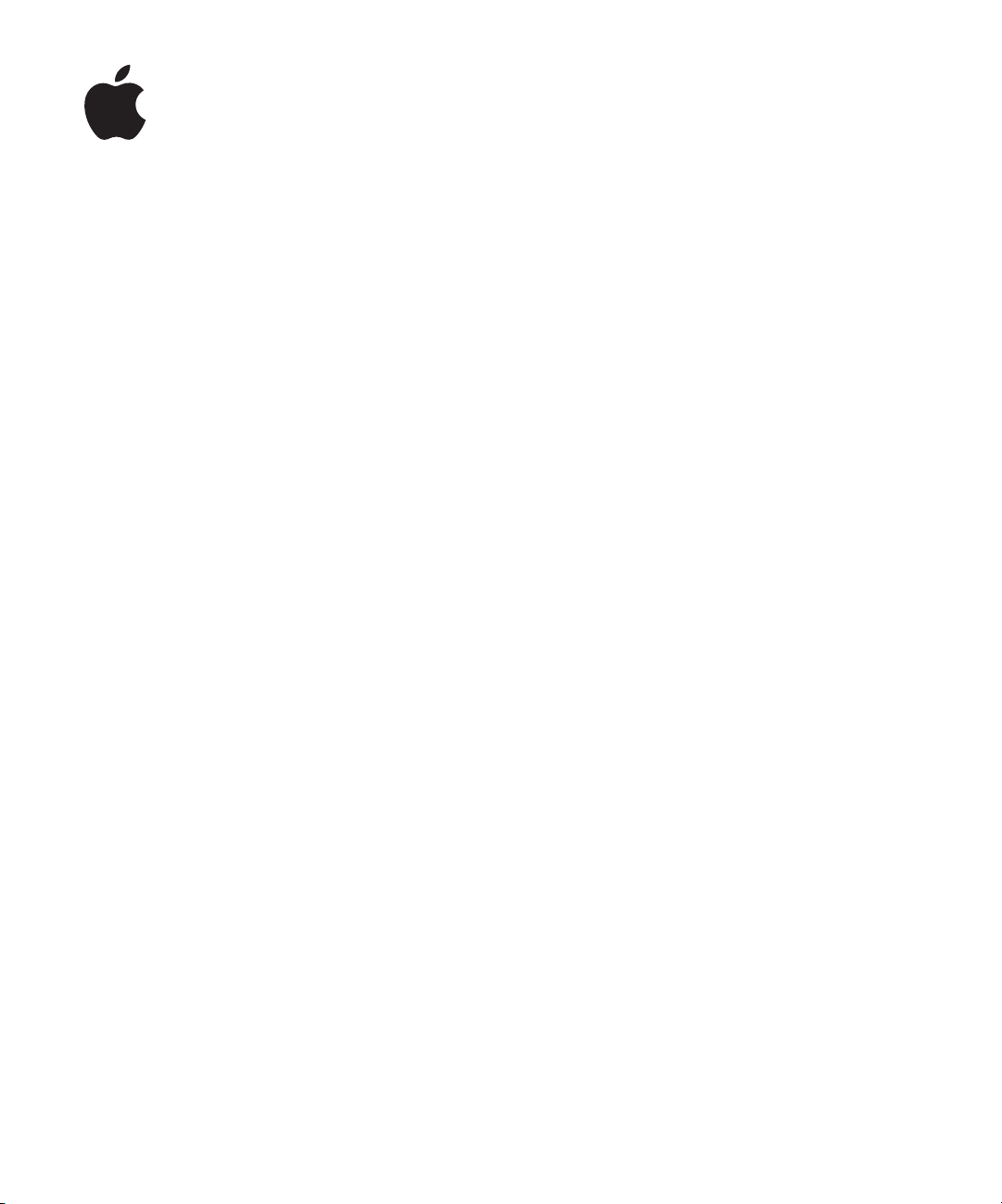
Xserve G5
Using Xserve
Remote Diagnostics
Includes instructions for using the remote
diagnostics tool
Page 2
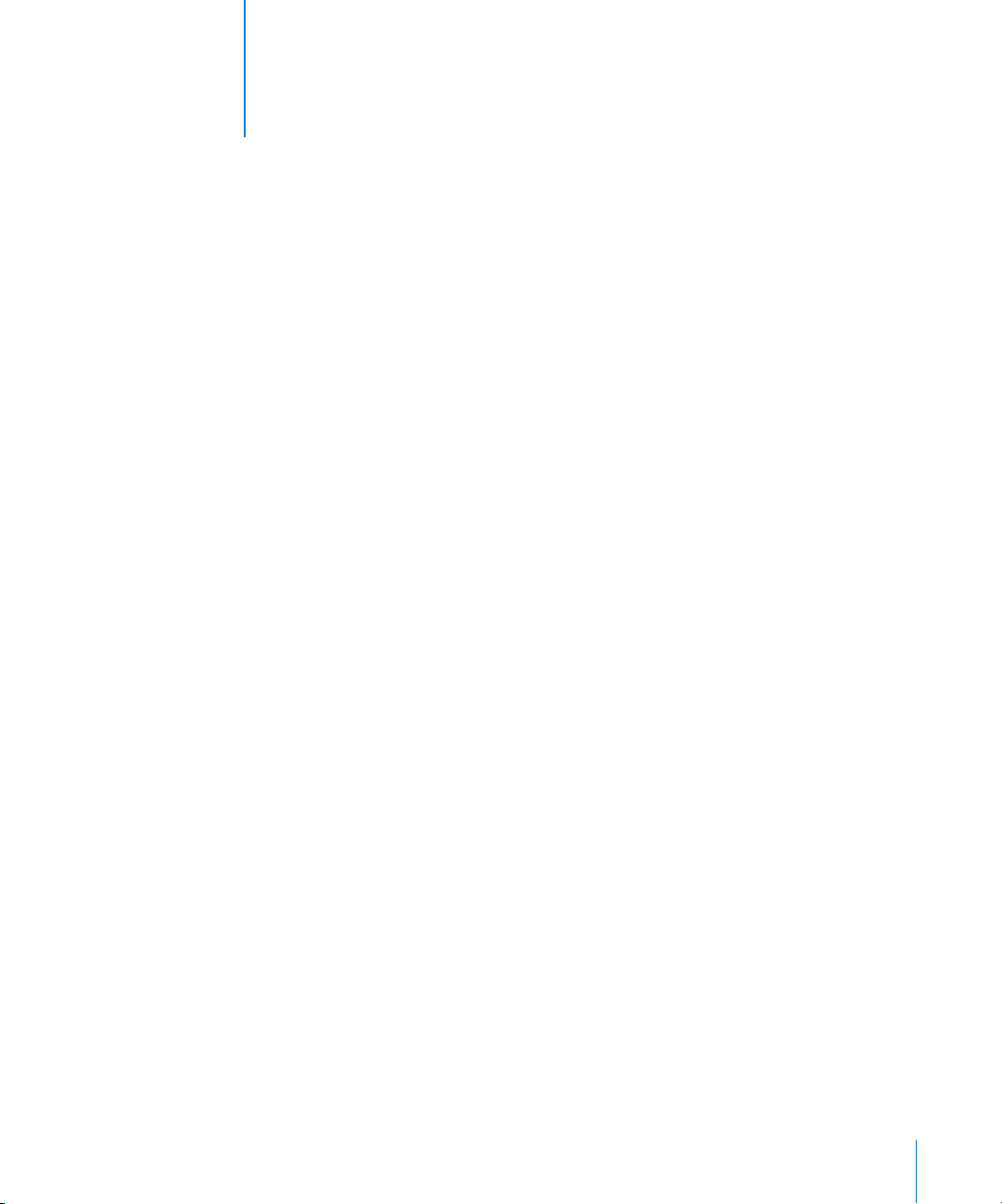
2
Using Xserve Remote Diagnostics Software
You can use the Xserve Remote Diagnostics tool to test
your server’s hardware.
The Xserve G5 system’s diagnostic tool, Xserve Remote Diagnostics, performs several
tests of the server hardware and creates a test report. You use a remote admin
computer to control the diagnostic tool and to run the tests on an Xserve G5 system.
Xserve Remote Diagnostics has a standard set of quick tests (the default set) and a
more extensive long set of tests. In addition, you can use a copy of the test files as a
template and modify those files to customize tests. See “Creating a Custom Set of
Diagnostic Tests” on page 6 for more information.
Overview of Using Xserve Remote Diagnostics
To run the diagnostics tool, you need the following resources:
An Xserve G5 system on which to perform the tests; the server must be running
•
Mac OS X Server v10.3 or a later version. (If the server is not able to run Mac OS X, see
“Example 2: Using Diagnostics on a Server That Is in an Unknown State” on page 5
for instructions.)
•
A remote admin computer (or server) running Mac OS X 10.3 or later that is on the
same subnet as the server to be tested
•
A working NetBoot environment (a server running Mac OS X Server 10.3.2 or a later
version, and configured for NetBoot, with DHCP running)
Note:
The remote admin computer and the NetBoot server can be the same system. If
the NetBoot server is also the remote admin computer, you must set up the server’s
boot volume as a NetBoot environment before installing Xserve Remote Diagnostics.
See “Preparing the NetBoot Server” on page 4 for more information.
The procedure for using the diagnostic tool has the following steps. Each step is
explained later in this document.
2
Page 3

Step 1: Download and install the software
See “Installing Xserve Remote Diagnostics” on page 3 for details.
Step 2: Set up the NetBoot server by designating the ports and volumes to
use
See “Preparing the NetBoot Server” on page 4 for instructions on setting up a NetBoot
server.
Step 3: Use Terminal to launch the diagnostic tool on a remote admin
computer
See “Running Diagnostics Tests on a Server” on page 4 for details on using the tool.
Step 4: Use the front panel of the server to put the system into diagnostic
mode (needed if server does not start up normally)
See “Initiating Diagnostics Mode From the System’s Front Panel” on page 5 for details
on putting a server that is not working in diagnostics mode.
The remote admin computer controls the tests and receives the output of test results.
Installing Xserve Remote Diagnostics
Xserve Remote Diagnostics is available for downloading from the Apple support
website at www.info.apple.com. On the support site, click the Downloads button and
search downloads or check the list for Xserve items.
After you download the software, you must install Xserve Remote Diagnostics in two
places:
•
The remote admin computer
The NetBoot server
•
If you are installing Xserve Remote Diagnostics on a server, be sure to set up the server
as a NetBoot environment. See “Preparing the NetBoot Server” on page 4 for
instructions.
m
Double-click the Xserve Remote Diagnostics icon to begin the installation process.
Also go through any “Read Me” document that accompanies the software.
3
Page 4
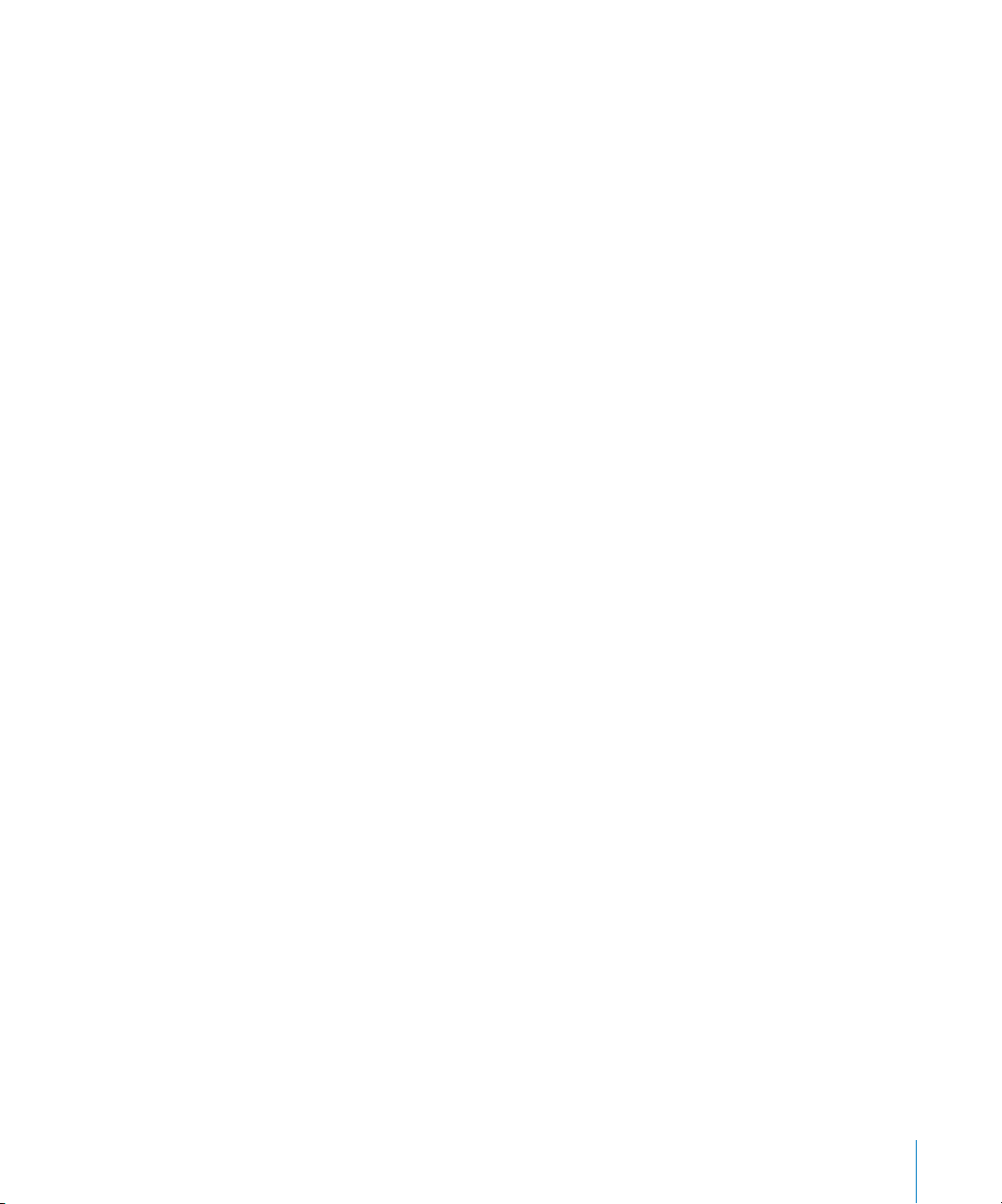
Preparing the NetBoot Server
You need a NetBoot server to assist with the diagnostic tests. In addition to installing
Xserve Remote Diagnostics on this server, you should make certain that it is set up for
NetBoot use.
To set up the NetBoot server:
1
Open Server Admin and select NetBoot in the Computers & Servers list.
2
Click the Settings button, then click General.
3
Click Enable next to the network ports you want to use for serving images.
4
Click the boot volume in the Images column of the Volume list to choose where to
store images.
5
Click the boot volume in the Client Data column of the Volume list to specify the
storage location for shadow files used by Mac OS 9 clients and Mac OS X diskless
clients.
6
Click Save.
Running Diagnostics Tests on a Server
When you’ve installed the software on the remote admin computer and a NetBoot
server, you can begin running diagnostic tests on the Xserve G5 system. The examples
below provide instructions for using the diagnostics tool on a working server and on a
server that does not start up normally (or does not have Mac OS X Server installed on
it).
To see a brief explanation of the diagnostic tool and its commands, you can display the
man page by typing:
man xrdiags
Example 1: Using Diagnostics on a Server That Is Able to Run Mac OS X Server
To run diagnostic tests on an Xserve G5 system that is functioning and able to start up,
you use a remote admin computer on the same subnet to begin the tests.
To begin tests on a working server:
1
Alert any clients using the server that it will be unavailable during testing.
2
On the remote admin computer, open Terminal.
3
Open Xserve Remote Diagnostics and initiate testing by typing:
xrdiags -user <name:password> -remote <ip_address> | <dns_name>
For example, with the user-supplied information, this command might read
xrdiags -user Admin:mysecretpassword -remote 10.201.42.74
4
Page 5

The server restarts and the tests are downloaded to it from the remote admin
computer. As the tests proceed, test information is displayed on the remote admin
computer.
If no information appears on the remote admin computer’s screen, the server probably
has not located the NetBoot image.
Example 2: Using Diagnostics on a Server That Is in an Unknown State
To run diagnostic tests on an Xserve G5 system that is not able to start up normally or
does not have Mac OS X Server installed on it, you use the front panel of the server to
put it into diagnostics mode and then initiate the tests from a remote admin computer
on the same subnet.
To begin tests on a server that is not working correctly:
1
Use light 8 on the Xserve G5 system’s front panel to put the server into diagnostics
mode.
See “Initiating Diagnostics Mode From the System’s Front Panel” on page 5 for
complete details of this procedure.
2
On the remote admin computer, open the Terminal application.
3
Initiate testing on the server by typing:
xrdiags -d
This command launches the diagnostic tool and instructs it to discover any system that
is in diagnostics mode. As the tests proceed, diagnostic information is displayed on the
remote admin computer.
Initiating Diagnostics Mode From the System’s Front Panel
You can use the system identifier button on the server’s front panel to put the server
into diagnostic test mode. This operation is essential if the server will not start up
normally and you want to use the diagnostics tools to help determine the problem.
You put the server into diagnostic mode by using a combination of the system
identifier button and light 8 on the front panel.
Note:
If Open Firmware Security is turned on for the system, front panel mode is not
available. In this situation, the two rows of lights on the front panel flash twice when
you try to enter a boot command with the system identifier. Then the system resumes
its regular startup sequence.
5
Page 6

Follow these steps to initiate diagnostics mode from the server’s front panel:
1
With the power off, hold in the system identifier button while you press the on/standby
button.
2
Continue holding in the system identifier button until the top row of blue lights blinks
sequentially.
3
Release the system identifier button. The rightmost light in the bottom row turns on.
Press the button to light the next light in the bottom row, moving from right to left.
Press the button again to change lights until the leftmost light (number 8) turns on.
4
With light 8 on, hold in the system identifier button for at least 2 seconds, until all
lights in the top row are on.
5
Release the button.
Advanced Diagnostic Features
You can use the test files installed as part of the diagnostic tool as templates and
modify them to create special test sets.
To see a list of all available tests, type the command:
xrdiags -f
To display the man page for the diagnostic tool, type:
man xrdiags
Creating a Custom Set of Diagnostic Tests
A copy of the test files is installed in the following location:
/Users/<short name>/Library/Application Support/xrdiags
Each test file has the extension “tdf” in its name. You can use a text editor to open each
tdf file, study the comments to determine that test’s contents, and modify the test if
desired. The text in these files is tab-delimited.
Summary of Diagnostic Commands
The diagnostic tool provides a core set of commands that you can enter when initiating
a test in the Terminal application. These commands include:
- h[elp]—displays a summary of available test commands and options
•
•
- V[ersion]—displays the tools’ version number and exits
- v[erbose] [options]—verbose mode; specified options control the level of messages
•
•
-q[uick]—initiates the quick tests (the default set)
-e[xtended]—initiates the extended set of tests
•
•
-f[ile] <testfile name>—initiates the custom set of tests in the specified testfile name;
for example, -f memory.tdf runs a custom set of tests you’ve created to test memory
only
•
-o[ut] <outfile>—sends the test results to the specified file
6
Page 7

•
-l[oop] count—loops the testing the specified number of times; for example, -l 7
loops the specified test 7 times
•
-p[rogress]—displays the progress of testing
-r[estart]—when tests are complete, restarts the Xserve G5 system being tested
•
•
-s[hutdown]—when tests are complete, shuts down the Xserve G5 system being
tested
•
-t[est] [options]—initiates testing with the specified options to control testing
- u[ser] <name>[:password]—uses the specified user name and optional password to
•
communicate with a remote Xserve G5 system
•
-d[iscover]—discovers Xserve G5 systems that have initiated testing
-remote [<ip_address> | <dns_name>]—runs the diagnostic tests on specified
•
remote systems
Summary of Diagnostic Tests
Xserve Remote Diagnostics provides the following tests:
•
quick.tdf—a thorough but quick set of hardware tests that take about 5 minutes to
complete
•
extended.tdf—a long set of hardware tests that take 15 to 20 minutes to complete
Times for the quick and extended tests are approximate. Actual test times depend on
the configuration being tested.
All tests provided in Xserve Remote Diagnostics are listed in the tables below.
Logic board tests
Command Tes t Description
CPU Simple FPU test Performs a simple FPU test
CPU CPU slewing verification test Performs CPU voltage/frequency
slewing verification test
MLB.ROM ROM Checksum Performs ROM checksum of
block, main, and recovery
images
Sensor.Ammeter Ammeter reading within alarm
limits
Sensor.Thermometer Thermometer reading within
operating range
Sensor.Voltmeter Voltmeter reading within alarm
limits
Fan Quick fan test System turns on fan and quickly
Fan Turn on automatically System turns on fan and verifies
Checks to ensure that the
ammeter reads within operating
range
Checks to ensure that
thermometer reads within
operating range
Checks to ensure that the
voltmeter reads within operating
range
verifies that the fan is on
that the fan is on
7
Page 8

Command Tes t Description
CPU.G5 CPUID EEPROM checksum verify Verifies both the upper and
lower portions of the CPU ID
EEPROM
CPU.G5 CPU slot number verify Verifies that the CPU slot
number in the CPU ID EEPROM
matches the physical MLB slot
number
PCI.OHCIFireWire Register test Performs “walking 1s” test across
selected registers
PCI.OHCIFireWire Set/clear register test Performs set/clear test across
selected registers
PCI.OHCIFireWire PHY register test Performs “walking 1s” test across
selected PHY chip registers
PCI.OHCIUSB USB register test Performs “walking 1s” test across
selected USB registers
PCI.BroadcomEnet Verify Broadcom 570X card
presence
PCI.BroadcomEnet BCM570X register test “Bit walking” Ethernet register
PCI.BroadcomEnet Verify EEPROM/flash checksum Verifies EEPROM or buffered
MLB.VSP Local memory test Uses various algorithms to test
MLB.VSP Instruction cache data RAM test Uses various algorithms to test
MLB.VS Instruction cache tag RAM test Uses various algorithms to test
Verifies if there is a Broadcom
570X Ethernet card present in
the device tree
test
flash checksum (data range:
0x74-0xFB)
vsp local memory for each veo
and report failure on mismatch
vsp instruction cache data RAM
for each veo and reports failure
on mismatch
vsp instruction cache tag RAM
for each veo and reports failure
on mismatch
8
Page 9

Mass storage tests
Command Tes t Description
Storage.Fixed Device simple test Runs a simple test on the device
Storage.Fixed PIO read single block Reads using PIO the first block
for 1 block on the device
Storage.Fixed PIO read many blocks Reads using PIO starting at the
first block for 100 blocks
Storage.Fixed PIO 4-corner read test Reads using PIO at the start,
middle, and end of the device
for 100 blocks
Storage.Fixed Device simple test Runs a simple test on the device
Storage.Fixed PIO read single block Reads using PIO the first block
for 1 block on the device
Storage.Fixed PIO read many blocks Reads using PIO starting at the
first block for 100 blocks
Storage.Fixed PIO 4-corner read test Reads using PIO at the start,
middle, and end of the device
for 100 blocks
Storage.Fixed DMA read single block Reads using DMA the first block
for 1 block on the device
Storage.Fixed DMA read many blocks Reads using DMA starting at the
first block for 100 blocks
Storage.Fixed DMA 4-corner read test Reads using DMA at the start,
middle, and end of the device
for 100 blocks
Storage.Fixed DMA random multiblock read Tests random multi-block DMA
reads on the device
Storage.Fixed SMART test result status SMART threshold exceeded
limits results
Storage.Remove Device simple test Runs a simple test on the device
9
Page 10

Memory tests
Command Tes t Description
Memory Address as data test, caches on Tests memory using address as
data and !address (the inverse)
as data, caches on
Memory Patterns test, caches on Tests memory using different
data patterns, caches on
Memory Marching 1s and 0s test, caches onTests memory using marching
1s and 0s, caches on
Memory Knaizuk Hartmann test, caches onTests memory using the Knaizuk
Hartmann algorithm, caches on
Memory MOD3 test, caches on Tests memory using the MOD3
data patterns, caches on
Memory Address as data test Tests memory using address as
data and !address (the inverse)
as data
Memory Patterns test Tests memory using different
data patterns
Memory Marching 1 and 0s test Tests memory using marching
1s and 0s
Memory Knaizuk Hartmann test Tests memory using the Knaizuk
Hartmann algorithm
Memory MOD3 test Tests memory using the MOD3
data patterns
Memory ECC SCRUB patterns test Tests memory using different
data patterns using the ECC
scrub mechanism
MLB Address as data test on Memory
< 2GB
Tests MLB memory < 2GB using
address/!address (the inverse) as
data algorithm
10
Page 11
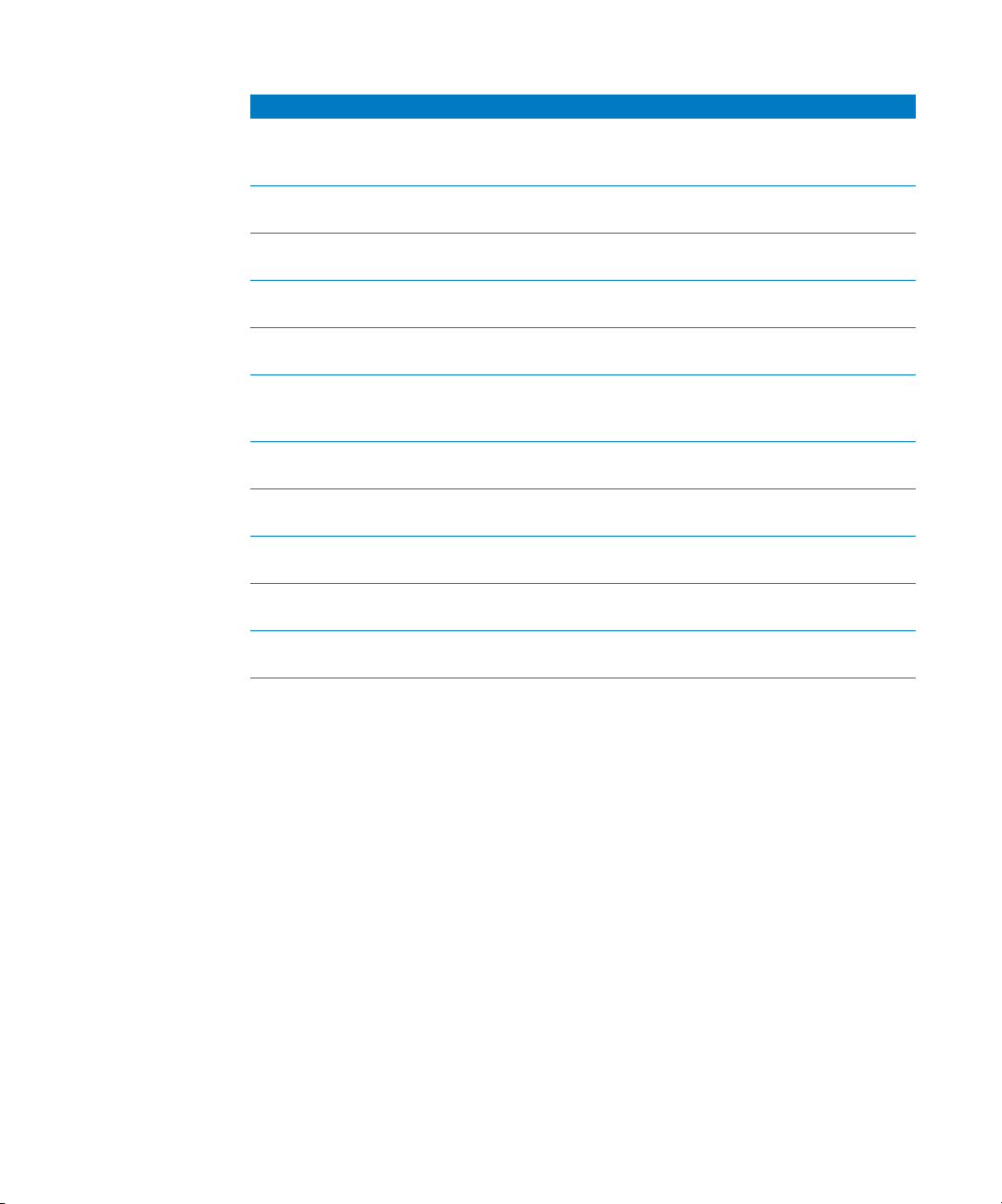
Display Tests
Command Tes t Description
PCI.ATI Frame buffer address as data
test
PCI.ATI Frame buffer patterns test Tests the frame buffer using
PCI.ATI Frame buffer marching 1s and
0s test
PCI.ATI Frame buffer Knaizuk Hartmann
test
PCI.ATI Frame buffer MOD3 test Tests the frame buffer using
PCI.Nvidia Frame buffer address as data
test
PCI.Nvidia Frame buffer patterns test Tests the frame buffer using
PCI.Nvidia Frame buffer marching 1s and
0s test
PCI.Nvidia Frame buffer Knaizuk Hartmann
test
PCI.Nvidia Frame buffer MOD3 test Tests the frame buffer using
Display EDID checksum test Verifies EDID checksum vs.
Tests the frame buffer using
address as data and !address
(the inverse) as data
different data patterns
Tests the frame buffer using
marching 1s and 0s
Tests the frame buffer using the
Knaizuk Hartmann algorithm
MOD3 patterns
Tests the frame buffer using
address as data and !address
(the inverse) as data
different data patterns
Tests the frame buffer using
marching 1s and 0s
Tests the frame buffer using the
Knaizuk Hartmann algorithm
MOD3 patterns
calculated
2004 Apple Computer, Inc. All rights reserved.
©
Apple, the Apple logo, Mac OS, and Xserve are trademarks of
Apple Computer, Inc., registered in the U.S. and other countries. 022-1608-A
